Teac US-122 User Manual
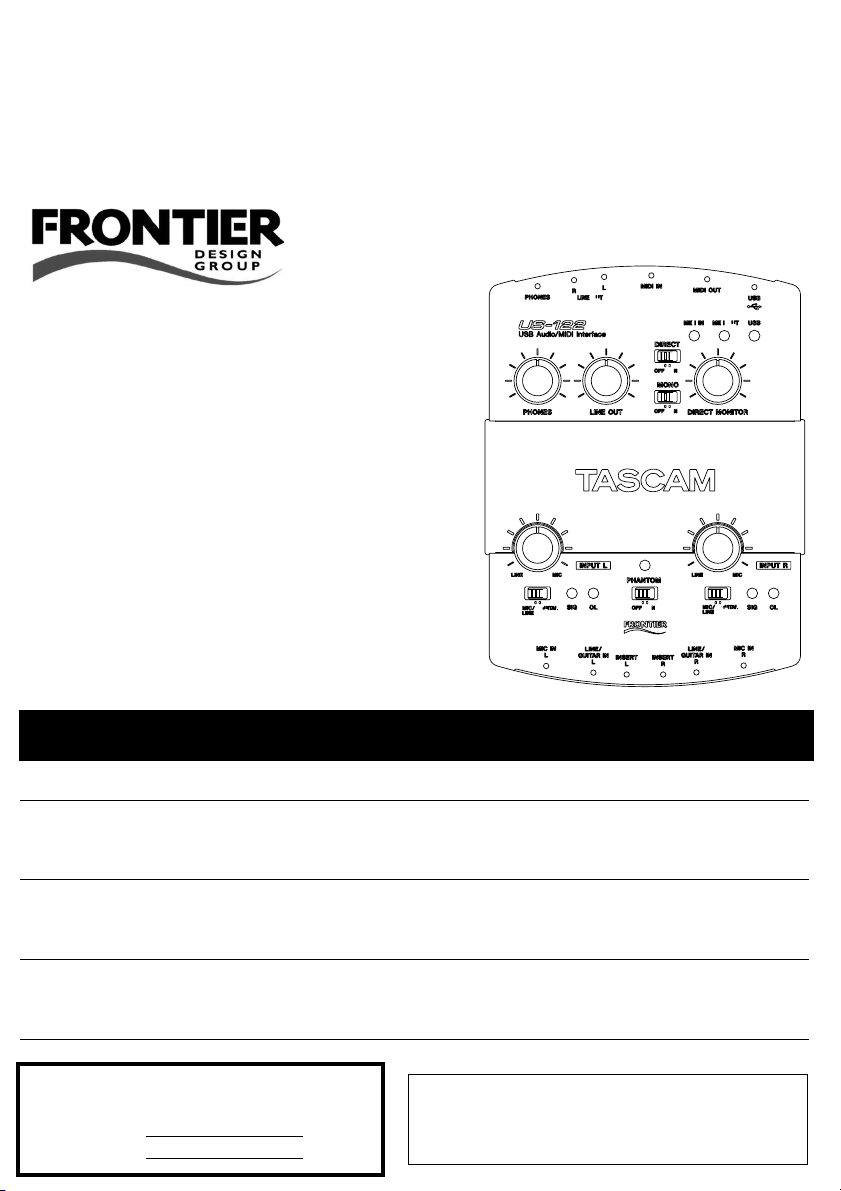
»
US-122
USB Audio/MIDI Interface
D00735710B
OWNER’S MANUAL
CAUTION: TO REDUCE THE RISK OF ELECTRIC SHOCK, DO NOT REMOVE COVER
Ü
ÿ
Ÿ
This appliance has a serial number located on the
rear panel. Please record the model number and
serial number and retain them for your records.
Model number
Serial number
(OR BACK). NO USER-SERVICEABLE PARTS INSIDE. REFER SERVICING TO QUALIFIED SERVICE PERSONNEL.
The lightning flash with arrowhead symbol, within an equilateral triangle, is intended
to alert the user to the presence of uninsulated “dangerous voltage” within the product’s enclosure that may be of sufficient magnitude to constitute a risk of electric
shock to persons.
The exclamation point within an equilateral triangle is intended to alert the user to the
presence of important operating and maintenance (servicing) instructions in the literature accompanying the appliance.
WARNING: TO PREVENT FIRE OR SHOCK
HAZARD, DO NOT EXPOSE THIS
APPLIANCE TO RAIN OR MOISTURE.
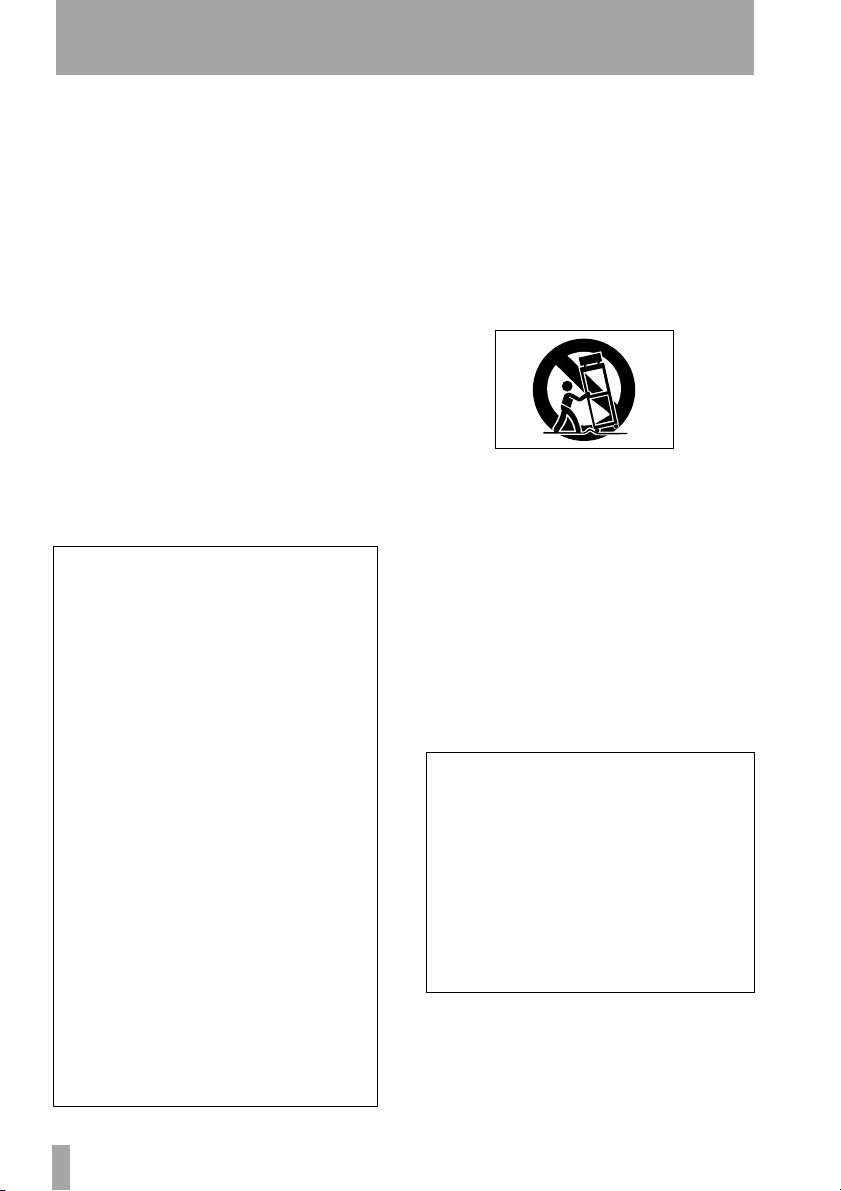
Important Safety Instructions
1 Read these instructions.
2 Keep these instructions.
3 Heed all warnings.
4 Follow all instructions.
5 Do not use this apparatus near water.
6 Clean only with dry cloth.
7 Do not block any ventilation openings. Install in
accordance with the manufacturer’s instructions.
8 Do not install near any heat sources such as radi-
ators, heat registers, stoves, or other apparatus
(including amplifiers) that produce heat.
9 Do not defeat the safety purpose of the polarized
or grounding-type plug. A polarized plug has two
blades with one wider than the other. A grounding type plug has two blades and a third grounding prong. The wide blade or the third prong are
provided for your safety. If the provided plug does
not fit into your outlet, consult an electrician for
replacement of the obsolete outlet.
For USA
TO THE USER
This equipment has been tested and found to comply with
the limits for a Class B digital device, pursuant to Part 15
of the FCC Rules. These limits are designed to provide reasonable protection against harmful interference in a residential installation. This equipment generates, uses and
can radiate radio frequency energy and, if not installed
and used in accordance with the instructions, may cause
harmful interference to radio communications. However,
there is no guarantee that interference will not occur in a
particular installation. If this equipment does cause harmful interference to radio or television reception, which can
be determined by turning the equipment off and on, the
user is encouraged to try to correct the interference by one
or more of the following measures:
a) Reorient or relocate the receiving antenna.
b) Increase the separation between the equipment and
receiver.
c) Connect the equipment into an outlet on a circuit different to that to which the receiver is connected.
Consult the dealer or an experienced radio/TV teccnicioan
for help.
CAUTION
Changes or modifications to this equipment not expressly
approved by TEAC CORPORATION for compliance could
void the user’s authority to operate this equipment.
10 Protect the power cord from being walked on or
pinched particularly at plugs, convenience receptacles, and the point where they exit from the
apparatus.
11 Only use attachments/accessories specified by
the manufacturer.
12 Use only with the cart, stand, tripod, bracket, or
table specified by the manufacturer, or sold with
the apparatus. When a cart is used, use caution
when moving the cart/apparatus combination to
avoid injury from tip-over.
13 Unplug this apparatus during lightning storms or
when unused for long periods of time.
14 Refer all servicing to qualified service personnel.
Servicing is required when the apparatus has
been damaged in any way, such as power-supply
cord or plug is damaged, liquid has been spilled
or objects have fallen into the apparatus, the
apparatus has been exposed to rain or moisture,
does not operate normally, or has been dropped.
• Do not expose this apparatus to drips or splashes.
• Do not place any objects filled with liquids, such
as vases, on the apparatus.
• Do not install this apparatus in a confined space
such as a book case or similar unit.
Declaration of Conformity
Model Number : US-122
Trade Name : TASCAM
Responsible party : TEAC AMERICA, INC.
Montebello, California, U.S.A.
Telephone number : 1-213-726-0303
This device complies with Part 15 of the FCC Rules.
Operation is subject to the following two conditions:
(1) This device may not cause harmful interference, and
(2) This device must accept any interference received,
including interference that may cause undesired operation.
2 — TASCAM US-122
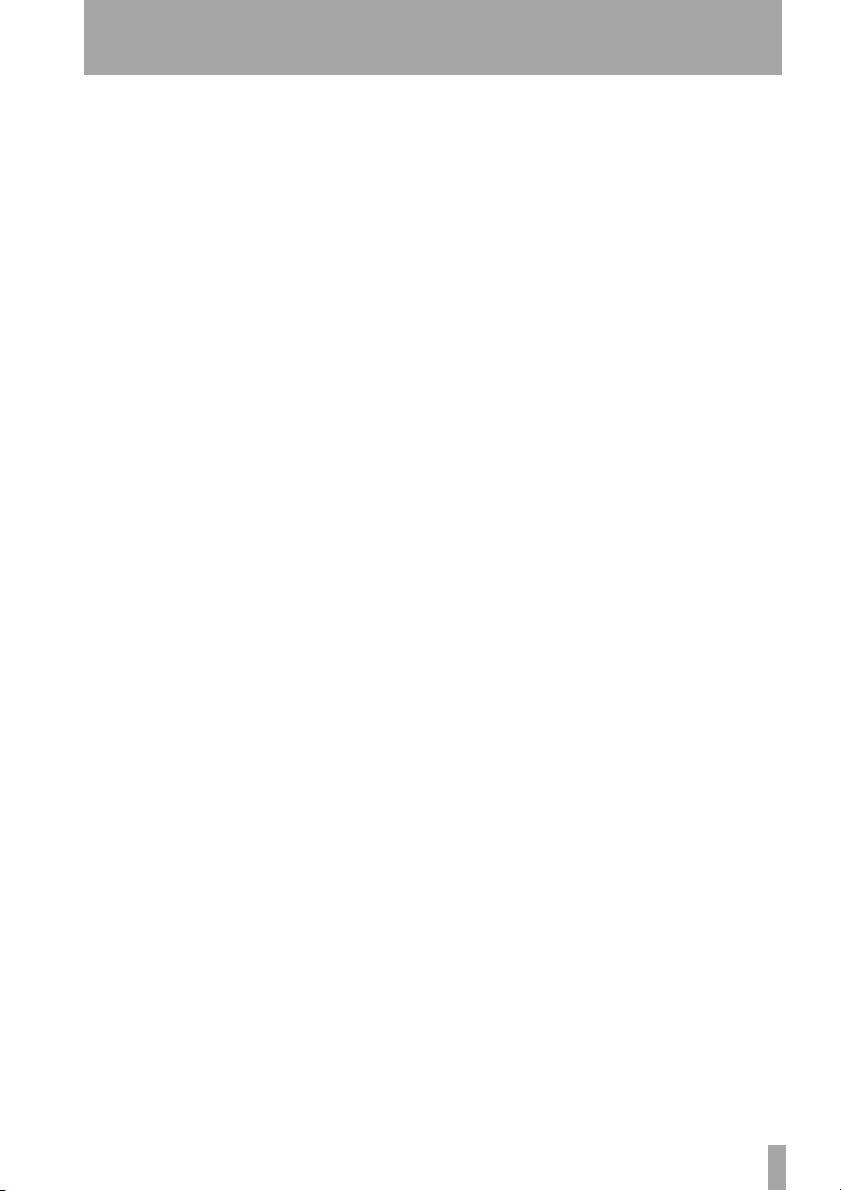
Table of Contents
1 Introduction
Overview ..................................4
Features ....................................4
What’s in the package ................4
Copyright and trademarks ..........5
Nomenclature used in this
manual .....................................5
2 Controls and indicators
Top Panel ..................................6
Rear Panel ............................... 7
Front Panel Descriptions .........8
3 Installation
System Requirements .............. 9
PC (Windows) ..............................9
Mac OS .........................................10
Installation ...................................10
Installation under Windows .......11
Macintosh ....................................13
Setting Up OMS (Mac OS pre-X
only) .........................................13
Tuning Your PC ........................14
Notes on USB interfacing ........15
4 Hooking up Audio and
MIDI to the US-122
Hooking up audio ....................16
Hooking up MIDI .....................16
Using Direct Monitoring .........17
5 The US-122 Control Panel
Main Page ................................18
Buffer Size Adjustment ...........18
Optimizing the USB .....................19
The Chromatic Tuner ...............19
6 Interfacing with your
Audio Software
Selecting the US-122 as your
Audio Device ........................20
Audio Control Panel ....................20
ASIO Control Panel ......................20
Setting the Sample Rate and Bit
Depth .......................................21
Input Enabling .............................21
ASIO 2 Direct Monitoring ....... 22
7 A Sample Recording
Session in Cubasis
Setting Up ................................ 23
Recording Your Tracks ............ 24
Overdubbing ................................25
8 Other Applications
Setting up Sound Manager
Support – pre-Mac OS X ..... 26
MacOS 9.0 ................................ 26
MacOS 8.6 ................................ 27
Setting audio I/O options under
OS X (10.2.3 and above) ..... 28
To use the System Preferences ...28
Setting sampling frequency and bit
length under OS X (10.2.3 and
above) ......................................28
9 Technical Support
Troubleshooting (Windows) .. 29
Tech Support Contacts ............ 29
Before Contacting Us ..................30
Troubleshooting FAQ ............. 31
10 Specifications
Audio specifications ................ 32
Audio performance ................. 33
Other characteristics ............... 34
Physical characteristics ........... 34
Dimensional drawing ............. 35
TASCAM US-122 — 3
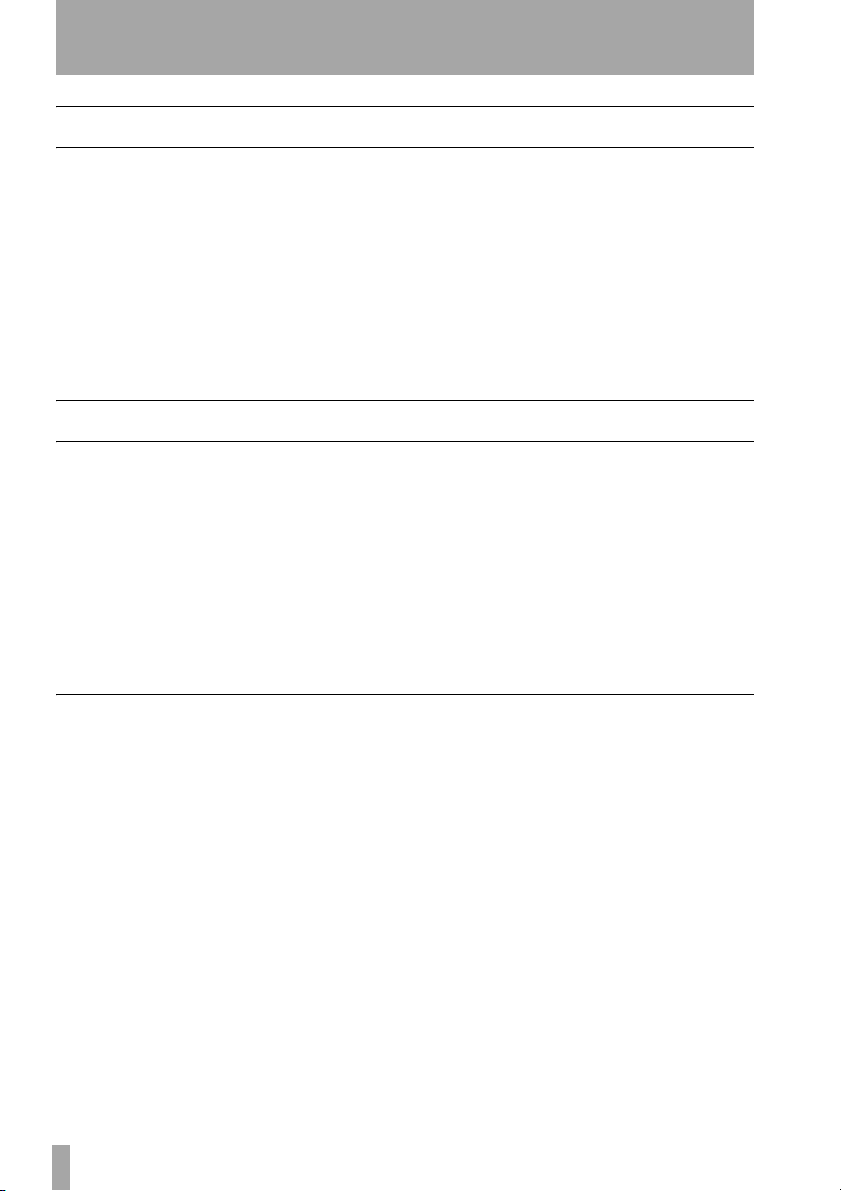
1 – Introduction
Overview
The US-122 is a USB powered audio/
MIDI interface designed for Digital
Audio Workstation (DAW) software
applications. Its design incorporates a
two-input, two-output 24-bit audio interface with balanced inputs, input inserts,
guitar impedance matching, phantom
powering, and a 16-channel MIDI interface.
Features
The input section comprises a 24-bit
audio interface, capable of streaming
two simultaneous channels of audio into
your computer. Inputs include two balanced XLR mic inputs with phantom
power capability, two 1/4” balanced line
inputs (switchable to high-impedance
unbalanced, for direct input of a guitar,
bass or other hi-Z source), with TRS
What’s in the package
The US-122 package contains the following items in addition to the main unit
and this manual. When opening the
package, please make certain that all the
included items are present. If anything is
missing, contact the dealer where you
purchased it.
• US-122 main unit
• USB cable
Because the US-122 is USB-based, it’s
the ideal companion to any desktop- or
laptop-based digital recording setup.
And since it’s as compact, like a laptop,
requiring no additional power source, it
can be combined with one to create a
complete portable digital audio workstation solution.
inserts on each input channel. Outputs
include a pair of unbalanced line outputs
on RCA connectors, and a separate headphone output.
The US-122 also features MIDI input
and output ports, allowing you to send
and receive data between your computer
and other MIDI-equipped devices.
• CD-ROM containing drivers (Windows and Mac OS), Cubasis, and documentation
• CD-ROM containing Gigastudio 24
and sample soundware (for Windows
only).
• Warranty and registration cards for
US-122
• Registration card for Cubasis
• TEAC address list
4 — TASCAM US-122
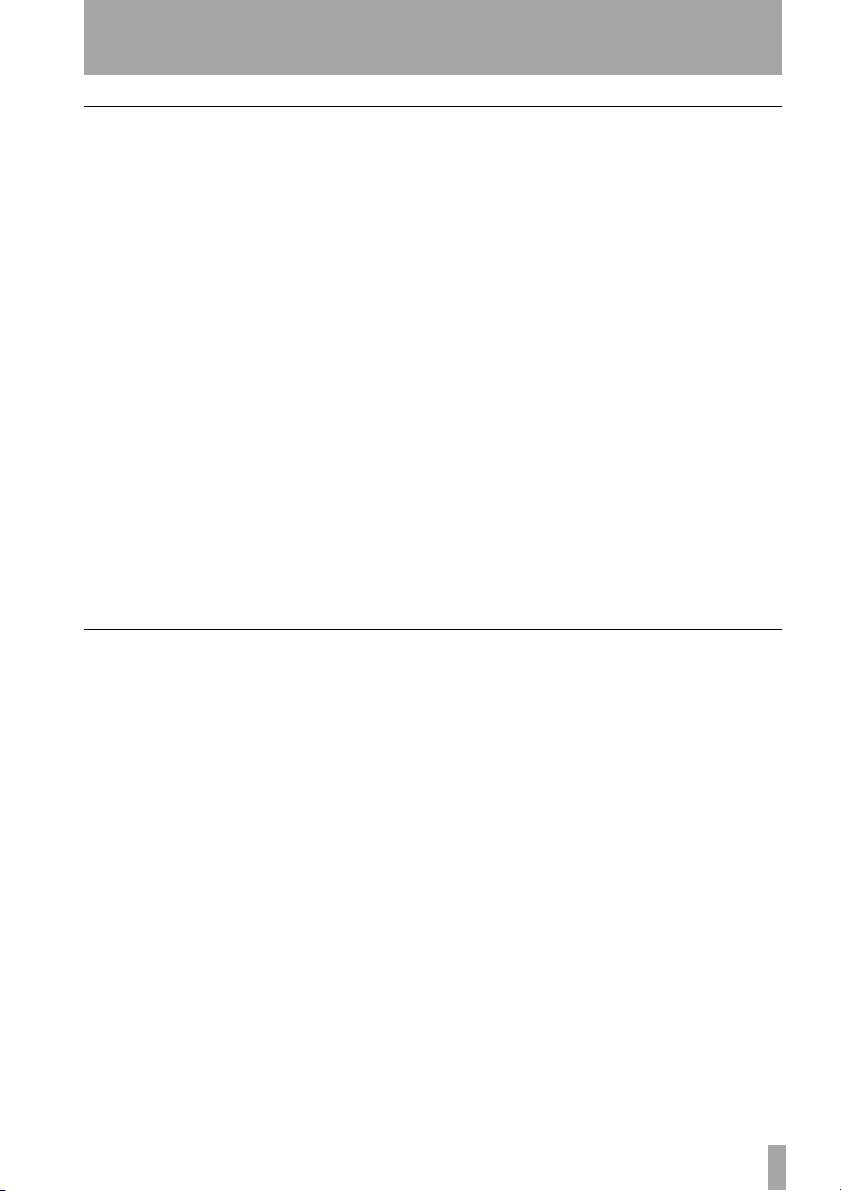
Copyright and trademarks
This product is designed to help you
record and reproduce sound works to
which you own the copyright, or where
you have obtained permission from the
copyright holder or the rightful licensor.
Unless you own the copyright, or have
obtained the appropriate permission
from the copyright holder or the rightful
licensor, your unauthorized recording,
reproduction or distribution thereof may
result in severe criminal penalties under
copyright laws and international copyright treaties. If you are uncertain about
your rights, contact your legal advisor.
Under no circumstances will TEAC Corporation be responsible for the consequences of any illegal copying
performed using the US-122.
1 – Introduction
Microsoft, Windows, Windows 98, Windows Me, Windows 2000 and Windows
XP are trademarks of Microsoft Corporation.
The full name of the product referred to
as “Windows 98” is “Microsoft® Windows® 98 operating system”.
Pentium is a registered trademark of
Intel Corporation.
MIDI is a registered trademark of the
Association of Manufacturers of Electronic Instruments (AMEI).
Mac and Mac OS are trademarks of
Apple Computer
All other band or product names are
trademarks or registered trademarks are
the property of their respective companies or organizations.
Nomenclature used in this manual
The following conventions are used in
this manual:
Physical controls, indicators and connectors on the US-122 are shown
THIS
.
LIKE
This typeface is used to designate soft-
ware dialog messages .
This typeface is used to designate soft-
ware menu functions and on-screen controllers.
TASCAM US-122 — 5
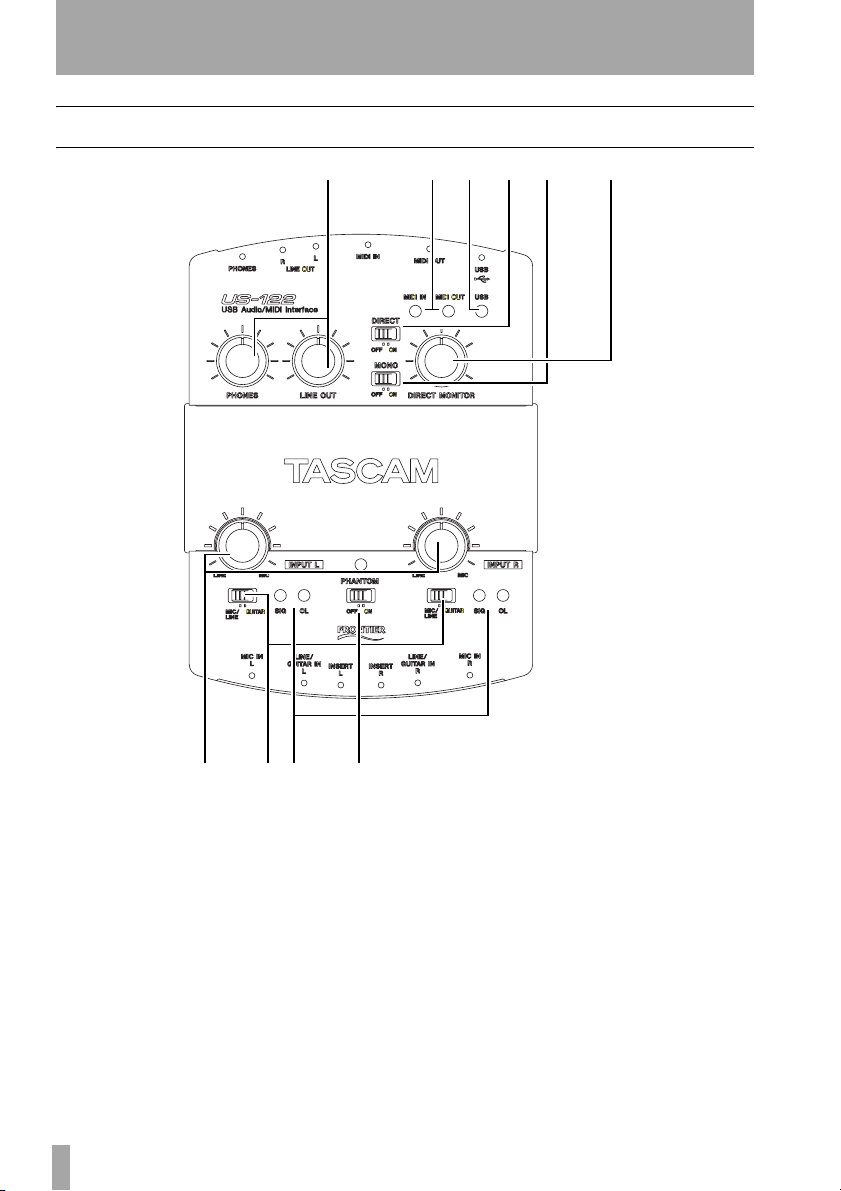
2 – Controls and indicators
Top Panel
123456
789 A
1 LINE OUT level control Con-
trols the level to the RCA outputs.
PHONES level control Controls the
level to the headphones output.
2 MIDI IN indicator Indicates
presence of incoming MIDI data at the
MIDI input.
MIDI OUT indicator Indicates trans-
mission of MIDI data from the MIDI
output.
6 — TASCAM US-122
3 USB indicator Indicates a valid
USB connection to the host computer
when lit.
4 DIRECT switch Enables/dis-
ables direct monitoring of the input
signals
5 MONO switch Enables/dis-
ables mono output from the direct monitoring system.
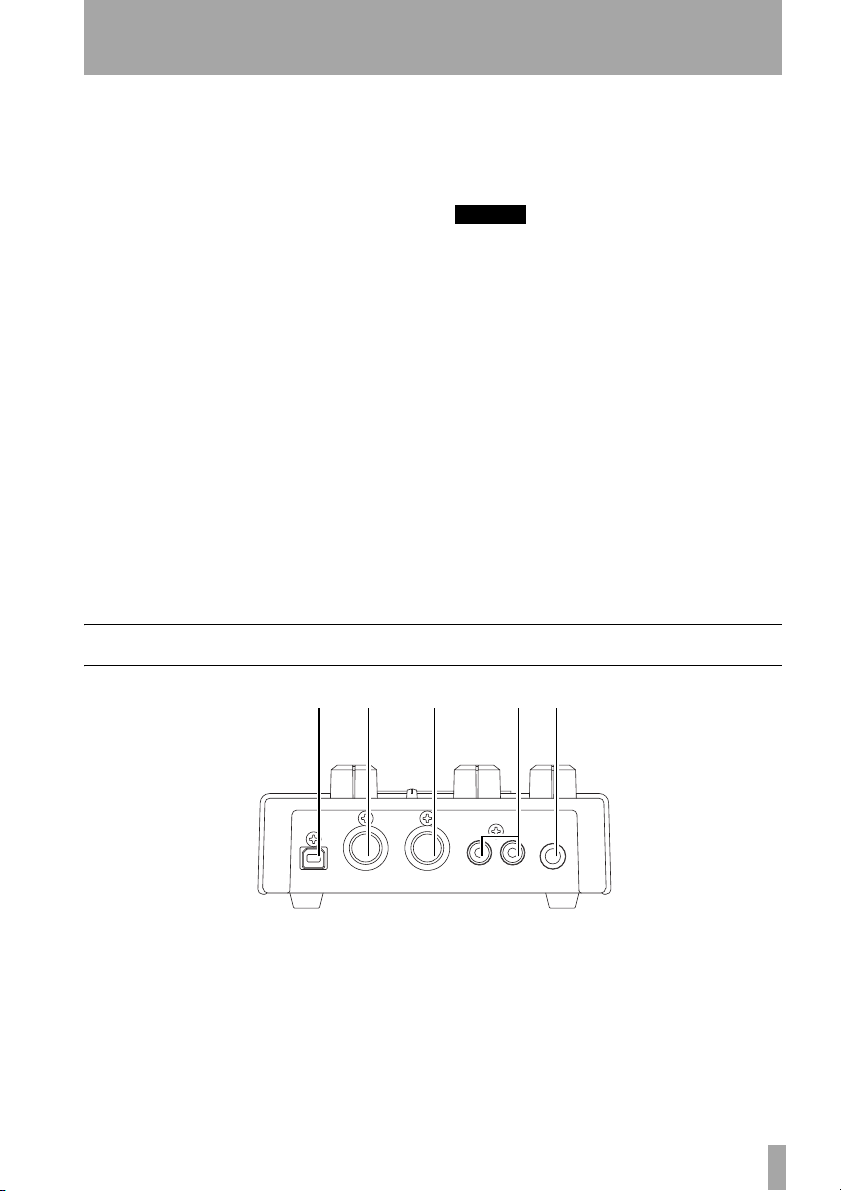
2 – Controls and indicators
6 DIRECT MONITOR level
control
direct monitoring signal, when this is
enabled.
Adjusts the level of the
7 L and R input level
controls
Rotate clockwise to increase the input
level of audio sources.
Input level adjustment.
8 MIC/LINE / GUITAR
switches
ally between mic/line level and Hi-Z
(guitar) level.
Switch inputs individu-
9 SIGNAL indicators Indicate
the presence of an audio signal on the
respective channel (specifically, when
the input level exceeds -37 dBFS).
OL indicators Indicate an overload of
the input level to the respective channel
(specifically, a level of -2.5dBFS).
Rear Panel
A PHANTOM switch Switches
+48V power to the microphone inputs to
allow powering of condenser microphones.
NOTE
NOTE
Only use the phantom powering with condenser microphones which need it. Keep
this switch in the
other kinds of equipment connected to the
XLR inputs.
To avoid noise and possible damage to
equipment, turn down the input
controls when switching the phantom
power on and off.
Also note that this setting consumes power.
If you are operating the unit with a battery-powered laptop computer, this will
reduce the battery life of the computer.
OFF
position with all
LEVEL
BC D EF
B USB jack Input for USB connec-
tion (USB 1.1) to host computer.
C MIDI OUT MIDI output
D MIDI IN MIDI input,
E OUTPUT L/R jacks Unbal-
anced (RCA) analog audio outputs.
F PHONES jack Standard 1/4" ste-
reo headphone output.
TASCAM US-122 — 7
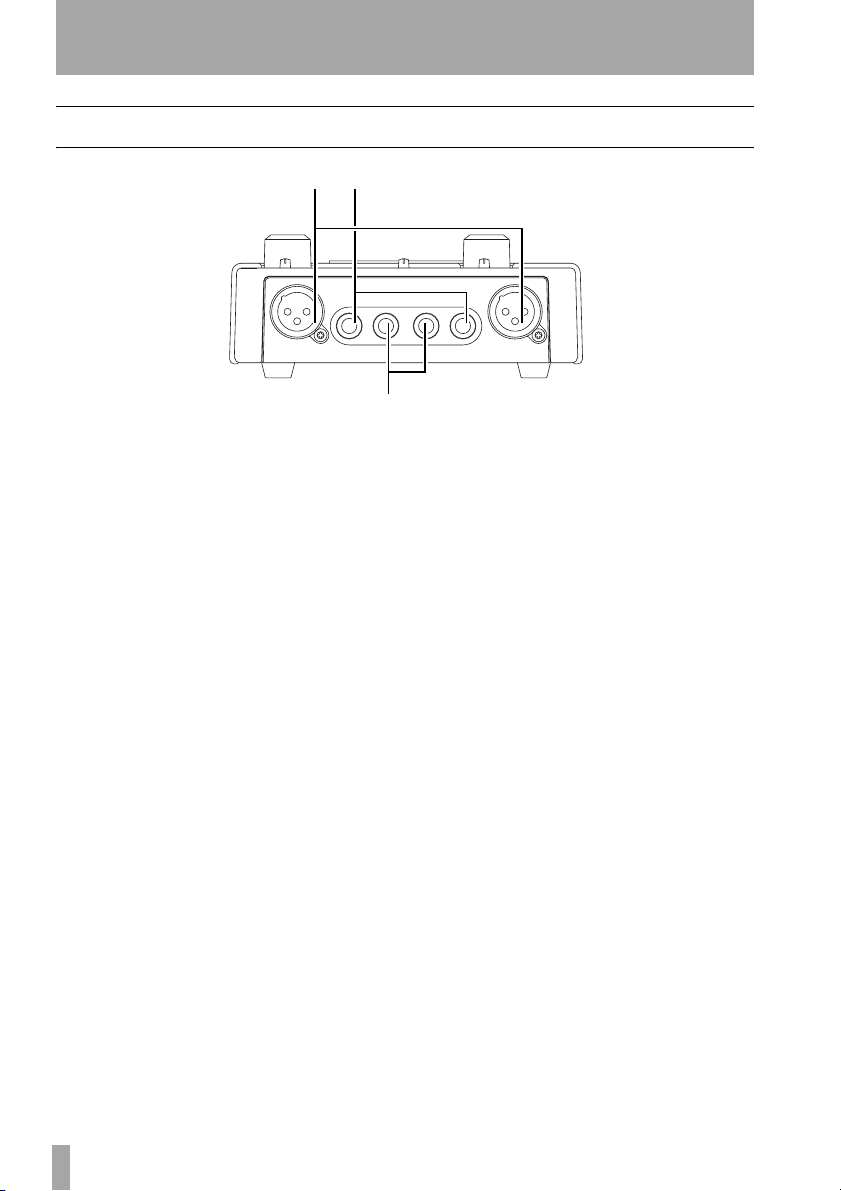
2 – Controls and indicators
Front Panel Descriptions
GH
I
G MIC IN L and R Balanced XLR
Inputs
L and Rfor microphones.
1=Ground, 2=hot, 3=cold
H LINE/GUITAR L and R Ana-
log inputs (1/4" TRS jack - tip=hot,
ring=cold, sleeve=ground)
L and R. Bal-
anced when
is set to
to
GUITAR.
MIC/LINE-GUITAR switch
MIC/LINE; unbalanced when set
I INSERT L and R TRS 1/4" jacks
(tip=send, ring=return, sleeve=ground)
for analog inserts for
L and R inputs.
8 — TASCAM US-122
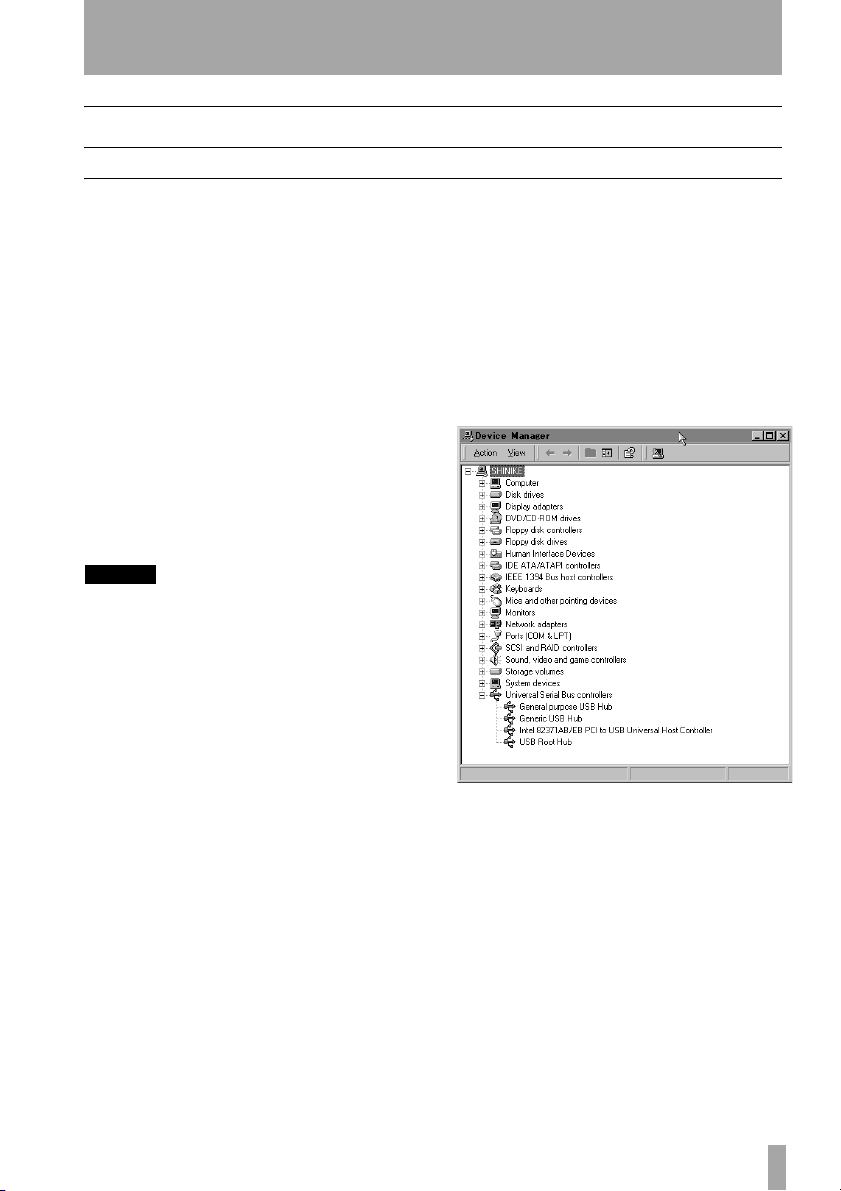
System Requirements
PC (Windows)
3 – Installation
Minimum requirements: Pen-
tium II - 266 MHz (or equivalent) processor running Windows 98 (Second
Edition) or Windows Me (Millennium
Edition), Windows 2000 or Windows
XP, 96MB RAM.
Recommended: Pentium II
300MHz processor with 128MB RAM
or better (these requirements are for use
with Cubasis VST. Other applications
will have different requirements. Consult
your application’s manufacturer for further information).
NOTE
NOTE:
The US-122 is not supported under Windows 95. We also do not recommend Windows 98 First Edition, due to its limited USB
implementation. A fast EIDE hard disk is
required for throughput of multiple audio
tracks. 96MB RAM is the minimum recommended, but with all digital audio programs, you will obtain better results with
more RAM. An SVGA graphics card is suggested (minimum 256 colors, 800x600 resolution or better).
Although this product has been checked
for use with normally configured computers which meet the specifications
above, we cannot guarantee the operation of the product, even with computers
meeting the specifications, due to differences in architecture and implementation
between computers.
Chipsets are also a concern with USB
audio. We have found that the most
dependable motherboards are ones
which utilize Intel-based chipsets. You
can determine your chipset by going into
the Device Manager. On the Windows 98
desktop, right click on
and select
Manager
(
+) sign next to Universal Serial Bus
Controllers
Properties. Click on the Device
tab, and then click on the plus
. (see illustration below)
My Computer,
The US-122 has been successfully used
with the following chipsets:
• Intel 82371 AB/EB PCI to USB Universal Host Controller
• Intel 82371 SB PCI to USB Universal
Host Controller
• Intel 82801 AA PCI to USB Universal
Host Controller
• ALi PCI to USB Open Host Controller
Some other chipsets, notably those specifying Open Host Controllers or OHCI
(rather than Universal Host Controllers
or UHCI), have been subject to occa-
TASCAM US-122 — 9
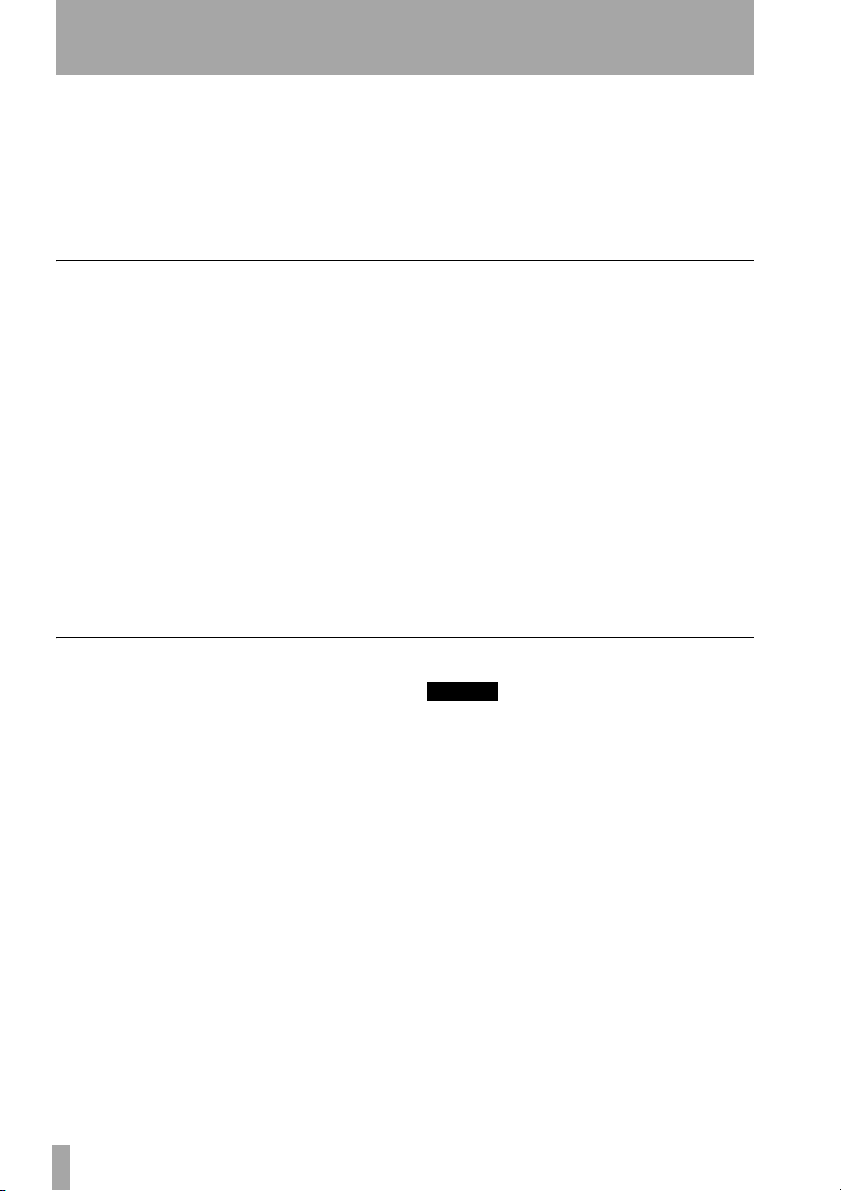
3 – Installation
sional incompatibilities. While most
OHCI systems have no problems with
the US-122, occasionally some older
OHCI systems will exhibit problems. We
have found that, in the majority of these
rare cases, a PCI-based USB card utiliz-
Mac OS
PowerPC running Mac OS 8.6 or better,
and a USB port. Any Macintosh computer with one or more USB ports running Mac O/S 8.6 or later (check the
Web site for updates), or Mac OS X
10.2.3 or above.
Very early iMac computers may need
one (or more) firmware updates to use
the US-122. Which firmware update(s)
is (are) needed depends on which Mac
OS version is installed in the early iMac.
Apple provides details in Apple Support
Article #58174.
Installation
Because the US-122 is a USB device,
connection is straightforward. Simply
plug the USB cable into the US-122, and
the other end into your computer. However, you should not connect the unit
before installing the drivers (see below).
Windows machines: Make certain
that your computer’s USB host port is
enabled (normally, most standard PC
BIOS settings default to enabled, but
make certain that it hasn’t been turned
off in the BIOS).
Also make sure that virus protection is
turned off before you install the US-122
drivers.
ing an Opti-chip controller will work
dependably. These cards (also available
in PCMCIA format for laptops) are
available through a number of manufacturers.
PowerBook G3 Series (or later) with
built in USB (or using a 3rd party PCMCIA USB Card) have been tested and
work fine. Additionally, older PowerMac
computers using 3rd party PCI-based
USB cards also have been tested and
work fine. Any iMac, G3 or G4 will
work fine as well. Mac OS versions earlier than 8.6 do not implement full USB
support, and are not recommended.
Again, plenty of RAM and fast drives are
suggested.
NOTE
NOTE:
Handle the enclosed CD-ROM with care. If
it becomes dirty or scratched, it will be
impossible for a computer to read it, and
the software cannot be installed. If the disc
becomes unreadable, a charge will be
made for its replacement.
Do not attempt to play the enclosed CDROM using an audio CD player, as this may
cause damage to hearing, as well as to
speakers, etc.
Use only the enclosed USB cable to connect
the US-122 and the computer. Do not use
other types of cable for this purpose, as
some cables contain resistors. If you
attempt to use such a cable, the audio
input and output will not work properly,
and the sound level will be inaudible or
very faint.
10 — TASCAM US-122
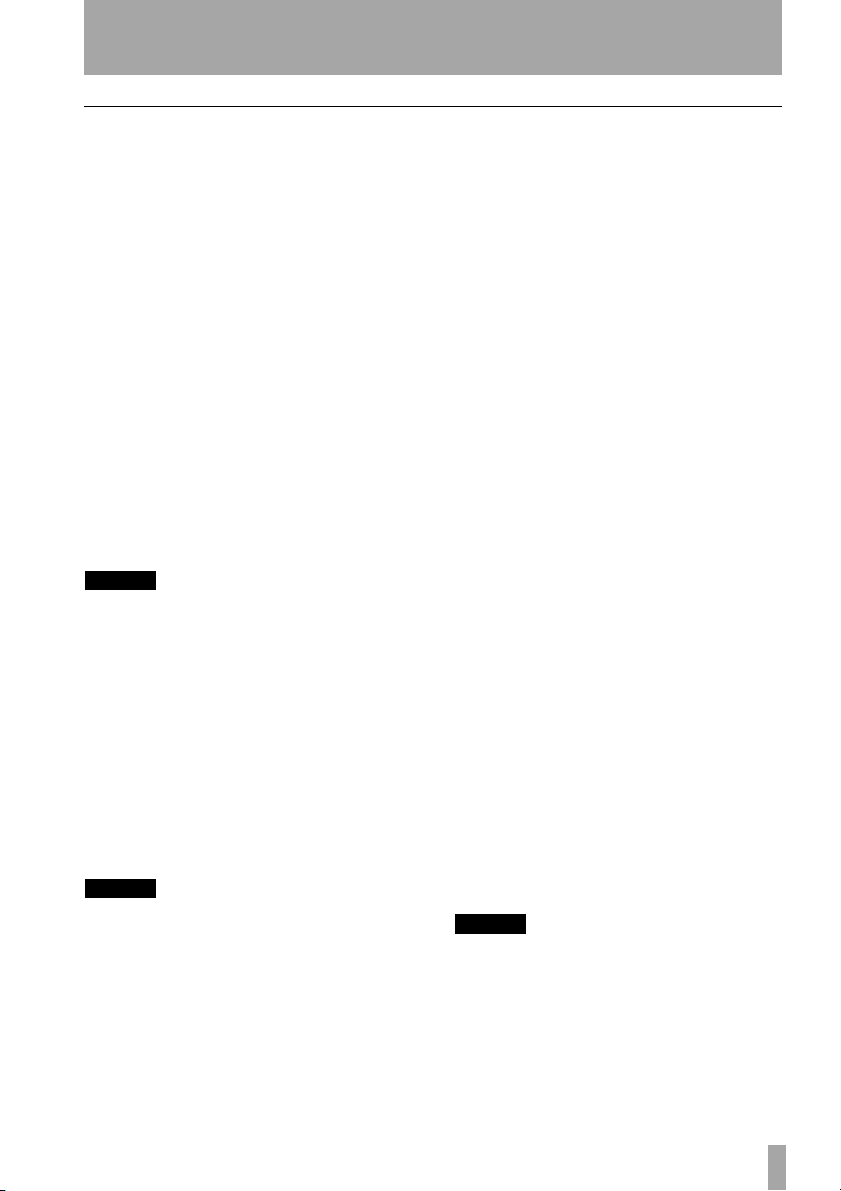
Installation under Windows
The US-122 drivers are available on the
CD as executable installers. You’ll find
two executable installer files in the
Driver folder on the disc, labeled as:
US122_Win9x_x_yy.exe (for Windows
98 Second Edition and Me (Millennium
Edition)) and as
US122_Win2k_x_yy.exe
(for Windows 2000 and Windows XP)
where
x and yy represent the version
numbers.
Note that we have also included the indi-
vidual driver files, available from the
root level of the CD. However, we recommend using the installers, as they will
also locate and uninstall any files pertaining to older versions of the US-122
drivers.
NOTE
You should also check the TASCAM Web
site to determine the latest version of the
drivers. If necessary, download and install
these latest drivers, following the instructions given here.
To install under Windows 98SE
or Me:
under Windows 98 SE (Second Edition)
or Me (Millennium Edition). Due to its
limited USB capabilities, First Edition
Win98 is not recommended.
NOTE
Run the Installer with the US-122 NOT connected to the computer.
Note that the US-122 will run
1 Double click on the executable file
US122_Win9x_y_zz.exe (where y
and
zz represent the version num-
ber). The installer will run.
3 – Installation
2 Click the Setup button. The
Welcome dialog box will appear.
3 Click the Next button. The driver
files will be installed to your hard
drive.
In some cases, the Add Hardware
Wizard may ask for the file
US122WDM.SYS. Should this occur,
click
Browse and direct it to the
path
Windows/System32/Drivers.
In some cases, the Add Hardware
Wizard may ask for your Windows
98 or Windows Me CD-ROM if it is
unable to find all the needed system files. We suggest you have it
handy.
4 The Setup Complete dialog will
appear. Click
my computer
button. The computer will reboot.
5 Connect the US-122 to the com-
puter. The Windows Plug and Play
system will notice a new USB
device and start the Add New
Hardware wizard, which will find
the needed files on its own. This
will take about 30-60 seconds.
The drivers are now installed and the
US-122 is ready to operate.
NOTE
If you are running Windows 98SE, you may
need to install the appropriate Microsoft
Hotfix #Q269601.
Yes, I want to restart
, followed by the Finish
TASCAM US-122 — 11
