
Z
ENGLISH
UD-H01
USB Audio D/A Converter
OWNER’S MANUAL
MODE D’EMPLOI
FRANÇAIS
ESPAÑOL
MANUAL DEL USUARIO
What’s in the Box ...................4
Before Use .......................... 5
Connections . . . . . . . . . . . . . . . . . . . . . . . 6
Identifying the Parts ................8
Playback ............................9
Playing Back Music Files Stored on
a Computer . . . . . . . . . . . . . . . . . . . . . . . 10
Troubleshooting. . . . . . . . . . . . . . . . . . . 13
Specifications . . . . . . . . . . . . . . . . . . . . . 14
3D0806720B
Contenu de l'emballage ...........16
Avant l’utilisation ..................17
Raccordements. . . . . . . . . . . . . . . . . . . . 18
Identification des parties . . . . . . . . . . 20
Lecture ............................21
Lecture de fichiers musicaux
conservés sur ordinateur . . . . . . . . . . 22
Guide de dépannage ..............25
Caractéristiques techniques .......26
Qué hay en la caja .................28
Antes de su utilización .............29
Conexiones . . . . . . . . . . . . . . . . . . . . . . . 30
Identificación de las partes . . . . . . . . 32
Reproducción ....................33
Reproducir archivos de música
almacenados en un ordenador ....34
Solución de posibles fallos . . . . . . . . 37
Especificaciones ...................38

2
CAUTION: TO REDUCE THE RISK OF ELECTRIC
SHOCK, DO NOT REMOVE COVER (OR BACK ).
NO USER-SERVICEABLE PARTS INSIDE. REFER
SERVICING TO QUALIFIED SERVICE PERSONNEL.
The lightning f lash with arrowhead
symbol, within an equilateral triangle,
is intended to alert the user to the
presence of uninsulated “dangerous
voltage” within the product’s enclosure
that may be of sufficient magnitude
to constitute a risk of electric shock to
persons.
The e xcl ama tion p oin t wit hin an
equilateral triangle is intended to
al ert the user to t he p res ence o f
important operating and maintenance
(servicing) instructions in the literature
accompanying the appliance.
IMPORTANT SAFETY
INSTRUCTIONS
1) Read these instructions.
2) Keep these instructions.
3) Heed all warnings.
4) Follow all instructions.
5) Do not use this apparatus near water.
6) Clean only with dry cloth.
7) Do not block any ventilation openings. Install in
accordance with the manufacturer’s instructions.
8) Do not install near any heat sources such as
rad ia tors , he at regi sters, st oves , or ot her
apparatus (including amplifiers) that produce
heat.
9) Do not defeat the safety purpose of the polarized
or grounding-type plug. A polarized plug has two
blad es wi th on e wi der t han the othe r. A
grounding type plug has two blades and a third
grounding prong. The wide blade or the third
prong are provided for your safety. If the provided
plug does not fit into your outlet, consult an
electrician for replacement of the obsolete outlet.
10) Protect the power cord from being walked on or
pinc he d partic ularly at plugs, convenience
receptacles, and the point where they exit from
the apparatus.
11) Only use attachments/accessories specified by
the manufacturer.
12) Use on ly wit h the car t, st and,
tripod, bracket, or table
the manufacturer,
apparatus. When a cart is used, use
ca utio n whe n mov ing the ca rt/a ppar atus
combination to avoid injury from tip-over.
13) Unplug this apparatus during lightning storms or
when unused for long periods of time.
14) Refer all servicing to qualified service personnel.
Ser vicing is required when the apparatus has
been damaged in any way, such as power-supply
cord or plug is damaged, liquid has been spilled
or objects have fallen into the apparatus, the
apparatus has been exposed to rain or moisture,
does not operate normally, or has been dropped.
Do not expose this apparatus to drips or splashes.
<
Do not place any objects lled with liquids, such
<
as vases, on the apparatus.
Do not install this apparatus in a confined space
<
such as a book case or similar unit.
The apparatus draws nominal non -operating
<
power from the AC outlet with its POWER or
STANDBY/ON switch not in the ON position.
The apparatus should be located close enough
<
to the AC outlet so that you can easily grasp the
power cord plug at any time.
The appliance coupler is used as the disconnect
<
device, the disconnect device shall remain readily
operable.
An apparatus with Class construction shall be
<
connec te d to an AC out le t with a protective
grounding connection.
If the product uses batteries (including a battery
<
pack or installed batteries), they should not be
exposed to sunshine, re or excessive heat.
Caution should be taken when using earphones or
<
headphones with the product because excessive
so un d pressure (volume) from earpho nes or
headphones can cause hearing loss.
specified by
or sold with the

3
WARNING: TO PREVENT FIRE OR
SHOCK HAZARD, DO NOT EXPOSE
THI S AP PLI ANC E TO RA IN OR
MOISTURE.
CAUTION
DO N OT RE MOV E THE EXTE RNA L CAS ES OR
<
CABINETS TO EXPOSE THE ELECTRONICS. NO USER
SERVICEABLE PARTS ARE WITHIN.
IF YOU ARE EXPERIEN CIN G PR OBL EMS W ITH
<
THIS PRODUCT, CONTACT TEAC FOR A SERVICE
REFERRAL. DO NOT USE THE PRODUCT UNTIL IT
HAS BEEN REPAIRED.
For U.S.A.
This equipment has been tested and found to comply
with the limits for a Class B digital device, pursuant to Part
15 of the FCC Rules. These limits are designed to provide
reasonable protection against harmful interference in a
residential installation. This equipment generates, uses,
and can radiate radi o f requen cy ene rgy and , i f n ot
installed and used in accordance with the instructions,
may cause harmful interference to radio communications.
However, there is no guarantee that interference will not
occur in a particular installation. If this equipment does
ca use harm ful i nte rf ere nce t o rad io or tel evis ion
rec eption, w hich can be dete rmined by turn ing the
equipment off and on, the user is encouraged to try to
correct the interference by one or more of the following
measures:
• Reorient or relocate th e equip ment and /or the
receiving antenna.
• Increase the separation between the equipment and
receive r.
• Co nn ec t th e equ ip me nt in to an ou tl et o n a
circuit different f rom that to which the receive r is
connected.
• Co nsult t he dea ler or an ex per ienced r adi o/T V
technician for help.
CAUTION
Ch ang es or mo dif ica tio ns to th is equipm ent s not
exp re ss ly ap pr ov ed b y TE AC C OR PO RAT IO N fo r
compliance will void the user’s warranty.
Microsoft, Windows XP, Windows Vista and Windows 7
are either registered trademarks or trademarks of
Microsoft Corporation in the United States and/or
other countries.
Apple, Macintosh and Mac OS are trademarks of
Apple Inc., registered in the U.S. and other countries.
Other company names and product names in this
docume nt are the t ra de ma r ks or re gi st er ed
trademarks of their respective owners.

4
What’s in the Box
If one of the following is missing or damaged, contact your dealer or our customer service/
technical support (stated on the back cover).
Power cord x 1
RCA audio cable x 1
Owner’s manual (this document) x 1
Warranty card x 1
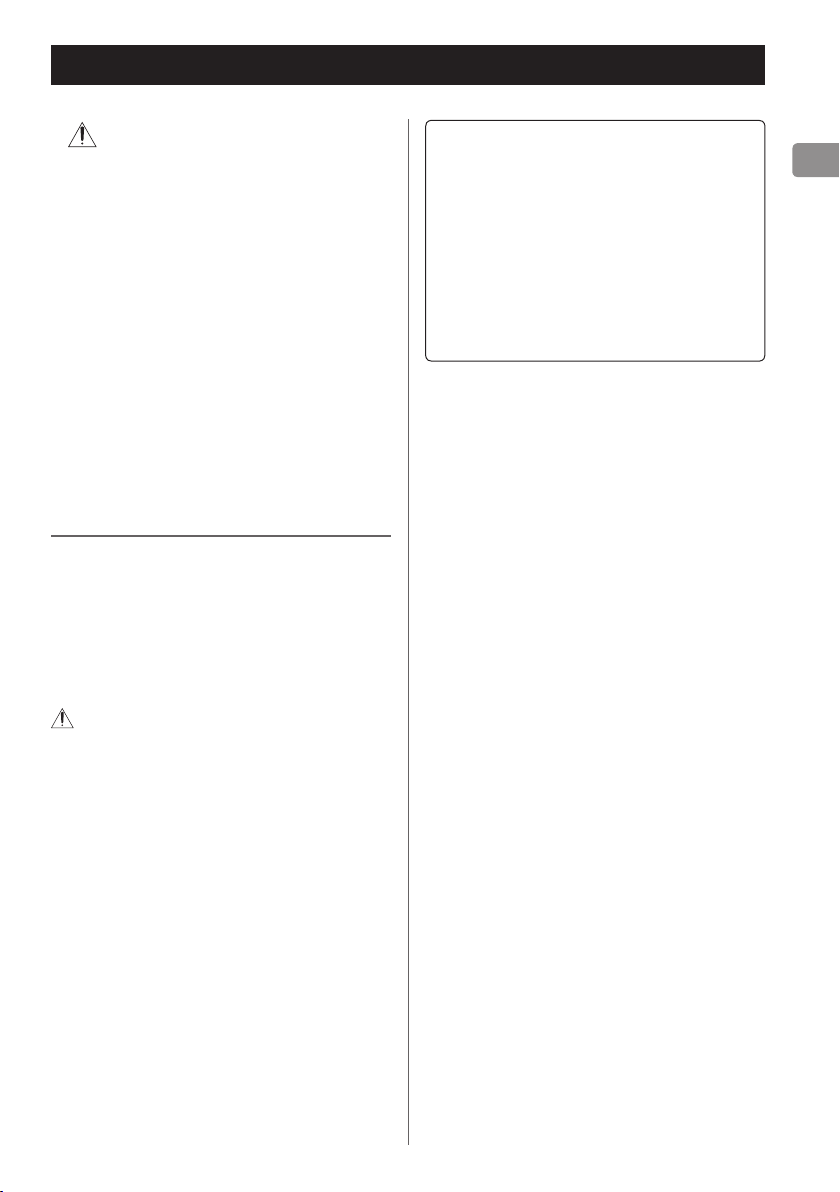
5
Before Use
CAUTION
Sound Etiquette
Placement of the unit
Avoid placing it in high temperature environments
<
such as in direct sunlight or close to a source of
heat. Also, do not place the unit on an amplifier
or any other device that generates heat. Doing
so may cause discoloration, deformation, or
malfunction.
When the unit is turned on, switching on the
<
TV may cause lines to appear on the TV screen,
depending on the wave frequency of the TV
broadcast. This is not a malfunction in the unit
or the T V. If you see such lines, place this unit far
away from the TV set.
Maintenance
If the surface of the unit gets dirty, wipe it with
a soft cloth or use diluted mild liquid soap. Do
not use thinner, benzene or alcohol as they
could damage the surface of the unit.
For safety, disconnect the power cord
from the socket before cleaning.
What is music to you may be noise to
others. Even a little sound can be clearly
heard on a silent night. Low sound passes
through floors and walls easily, and may
annoy others unintentionally.
Enjoy music at an appropriate volume,
close the window, or use headphones to
ensure a pleasant living environment.

6
A
LLRR
D
B
C
Install the
dedicated TEAC
driver software on
the computer
before connecting
the UD-H01 unit to
the computer.
(page 10)
Audio input
(LINE IN, etc.)
Stereo amplier
or Powered speaker
Computer
XLR cable
RCA audio cable
Connect one of
these cables.
USB cable
RCA digital coaxial cable
Optical digital cable
Supplied power cord
DIGITAL OUT
(COAXIAL)
DIGITAL OUT
(OPTICAL)
Wall socket
Digital audio
output device
Digital audio
output device
Connections
After all connections are complete, connect the power cord’s plug to the AC wall socket.
Read the instructions of each device that you intend to use with this unit.
<
To avoid hum and noise, do not bundle the connection cords.
<
Be sure to connect each plug securely.
<
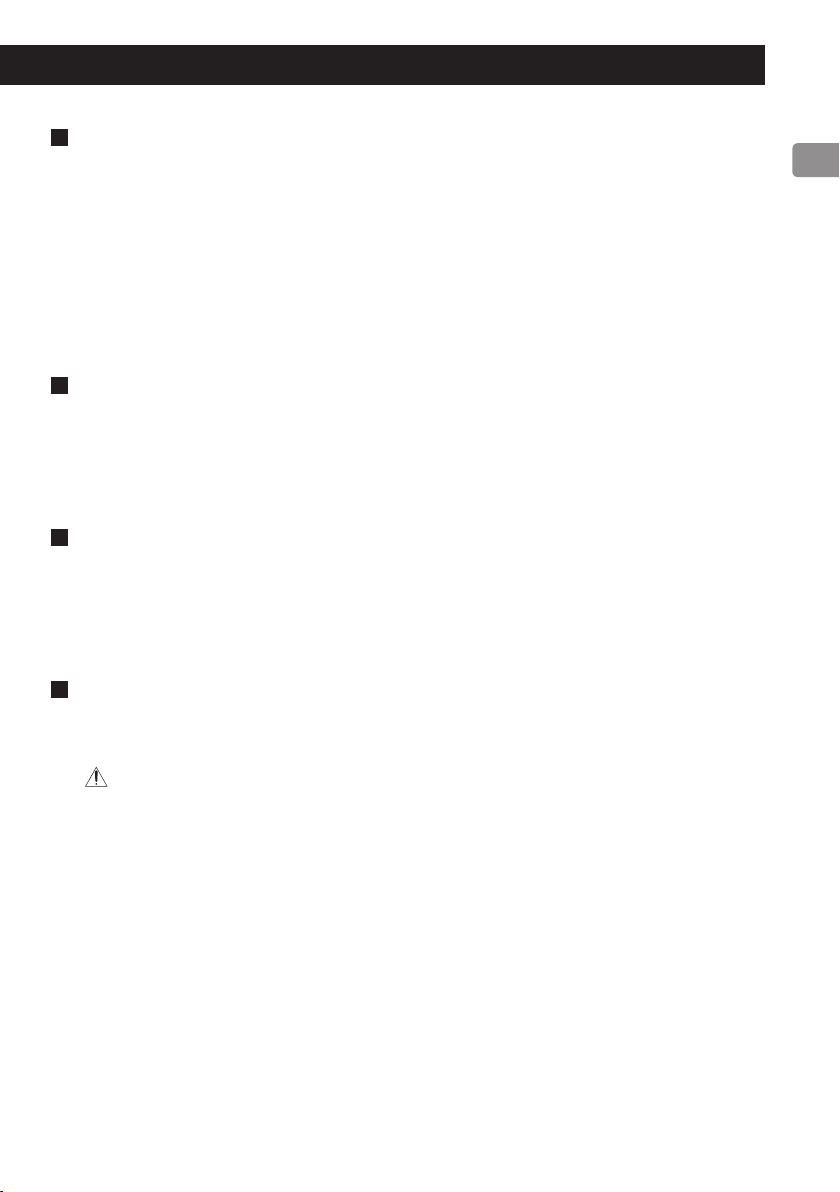
7
Analog audio output terminals
A
Output 2-channel analog audio signals. Connect the XLR or RCA terminals with the stereo
amplifier or speakers.
Use commercially available cables.
XLR: Balanced XLR cables
RCA: RCA audio cables
Connect the R terminal on this unit to the right (R) terminal of the amplifier and the L terminal on
this unit to the left (L) terminal of the amplifier.
Digital audio input terminals
B
Input digital audio. Connect to the digital audio output terminals of digital audio output devices.
COAXIAL: RCA digital coaxial cable
OPTICAL: Optical digital cable (TOS)
USB input terminal
C
Inputs digital audio from a personal computer. Connect to the USB port of a personal computer.
Use a commercially available USB cable.
Install dedicated TEAC driver software on the computer before connecting the unit. (page 10)
<
Power cord connector
D
Connect the supplied power cord to the power cord receptacle.
After all other connections are complete, connect the power cord's plug to the wall socket.
Do not use any power cords other than the one included with this unit. Use of other
power cords may result in fire or electric shock. Unplug the power cord when you are not
going to use the unit for several weeks.

8
A B C D E F
Identifying the Parts
A
POWER
Press this button to turn the unit on and off. The blue indicator lights when the unit is turned on.
B
SOURCE
Each time this button is pressed, the source changes.
C
Input indicators
The source being selected lights up.
Blinks when the input signal is not digital audio data or the format of the audio signal is not
compatible with this unit, such as Dolby Digital, dts, or AAC.
D
Frequency indicators
The sampling frequency of the signal being input lights up.
These indicators will blink when there is no input signal or the input signal cannot be locked.
* If the sampling frequency of the input signal is 32 kHz, the frequency indicators do not light
up, but the input indicators do.
E
PHONES
F
PHONES LEVEL
Insert the headphone plug (stereo standard) into the headphone terminal (PHONES), and
gradually adjust the volume with the volume control (PHONES LEVEL).
Be sure to set the volume to the minimum level before putting on the headphones. Do
not turn on/off the power or plug/unplug the headphones while wearing them. Doing
so may cause a loud sound to be suddenly emitted and cause hearing loss.

9
Playback
COAXIAL (Coaxial digital input)
OPTICAL (Optical digital input)
USB (USB input for computers)
Press the POWER button to turn the unit power
1
ON.
If a power amplier is connected, turn on the power
<
amplier last.
Press the SOURCE button repeatedly to select a
2
source.
Each time the SOURCE button is pressed, the source
changes as follows:
The input indicator of the selected source and the
indicator of the input sampling frequency light up.
The input indicator blinks when the input signal is not
<
digital audio data or the format of the audio signal is
not compatible with this unit, such as Dolby Digital,
dts, or AAC. If this happens, set the digital OUT setting
of the connected device to PCM audio output.
The frequency indicator blinks when there is no input
<
signal or the input signal cannot be locked.
If the sampling frequency of the input signal is 32 kHz,
<
the frequency indicators do not light up, but the input
indicators do.
To select "USB" to play back music files stored on a
<
computer, install dedicated TEAC driver software on
the computer before connecting the unit. (page 10)
Start playback on the connected source device,
3
and adjust the volume on the audio player.
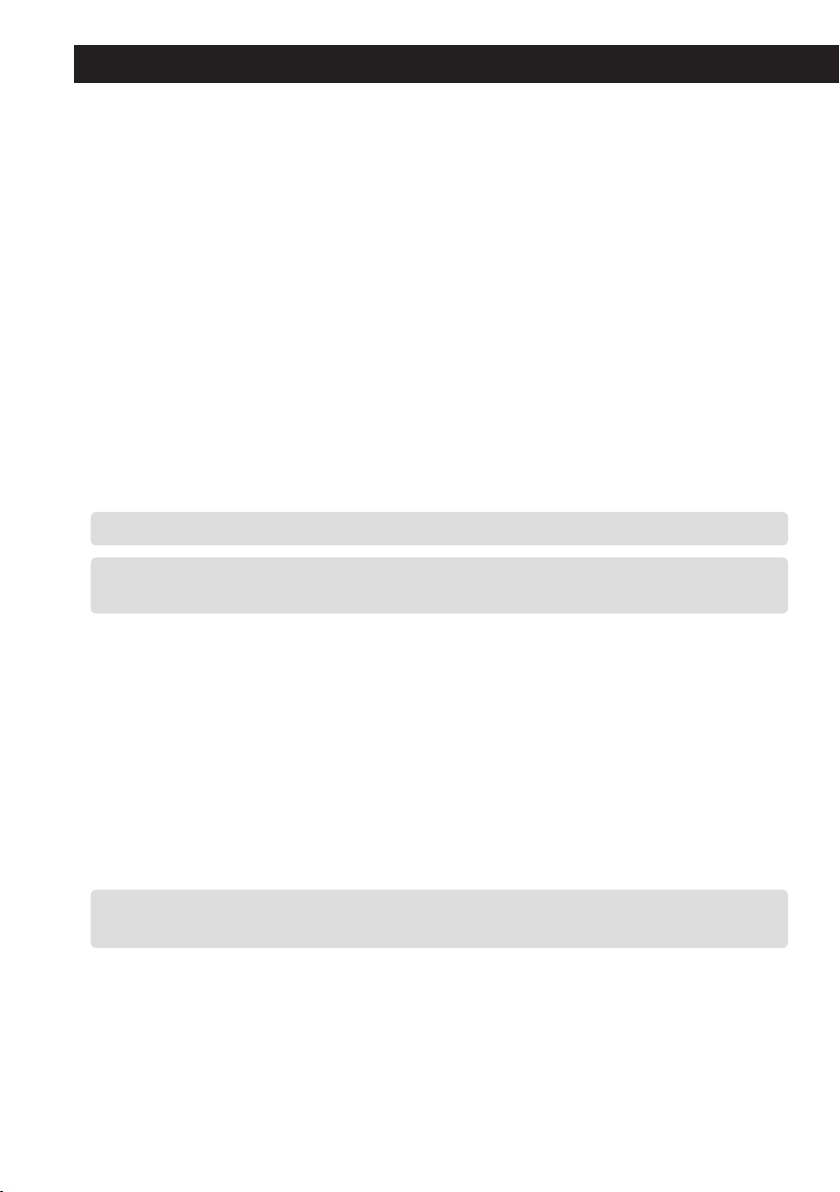
10
Playing Back Music Files Stored on a Computer (1)
Installing dedicated TEAC driver software on a computer
To play back music files stored on a computer with this unit, you must download dedicated driver
software from our website and install it on the computer before making your USB connections.
<Website address for downloading the dedicated driver software>
http://www.teac.co.jp/audio/software_teac_e.html
This unit can be connected by USB and used with a computer running Windows XP, Windows
Vista, Windows 7, Mac OS X 10.6.4 or later. Use with a computer running a different operating
system cannot be guaranteed.
Note
Install dedicated TEAC driver software before connecting to the computer by USB.
If you connect the unit with the computer before installing the driver, it will not function
properly. Moreover, when using Windows XP, the computer could become remarkably slower
and require restarting in some cases.
For details on how to install dedicated driver software, see our website.
<
Depending on the computer’s hardware and software conguration, the unit might not function even
<
when used with one of the operating systems listed above.
Connect to the computer using HIGH SPEED asynchronous mode.
Sampling frequencies that can be transmitted are 32 kHz*, 44.1 kHz, 48 kHz, 88.2 kHz, 96 kHz,
176.4 kHz and 192 kHz.
* If the sampling frequency of the input signal is 32 kHz, the frequency indicators do not light
up, but the input indicators do.
If the connection has been made properly, “TEAC USB HS ASYNC AUDIO” will be selectable as an
audio output destination.
In asynchronous mode, jitter that occurs during transfer is suppressed because the clock signal of this
<
unit is used for playback of the audio data transmitted from the computer.
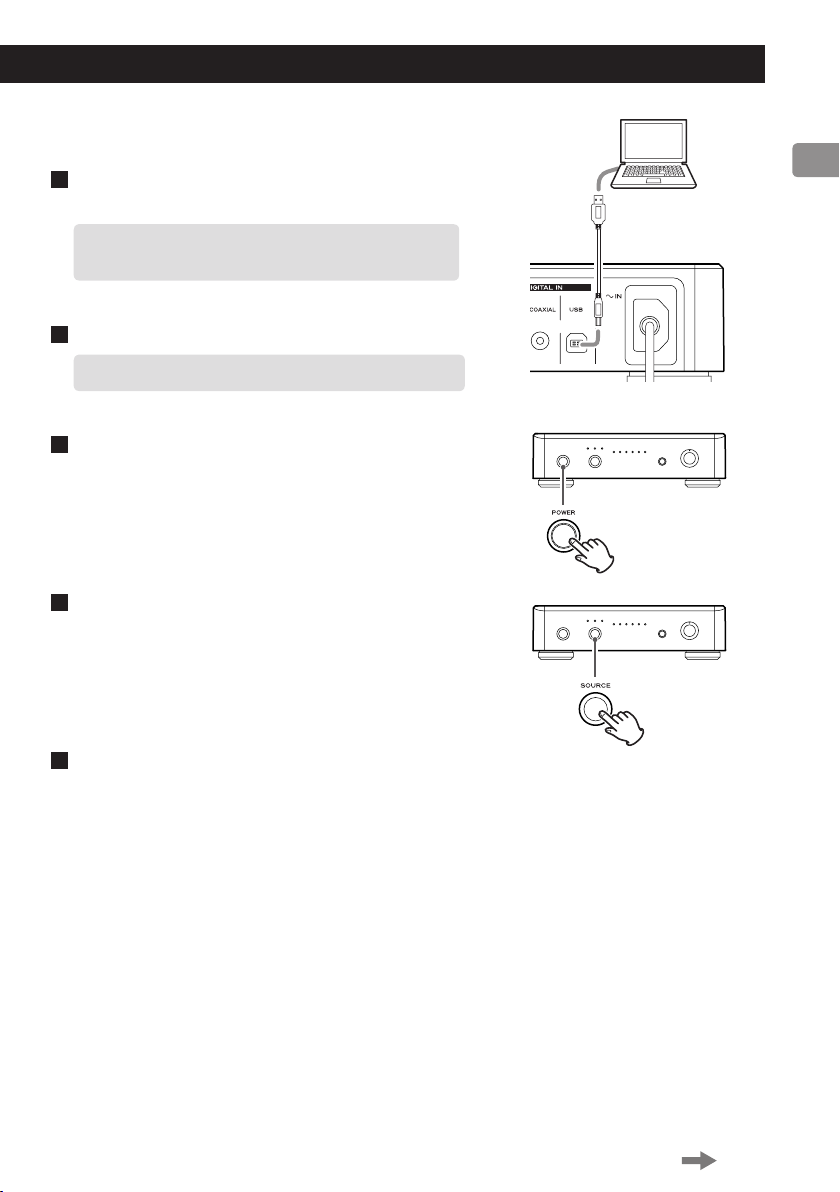
11
USB cable
Playing back music files stored in the computer
Connect the unit to the computer using a USB
1
cable.
Use a cable with a connector that ts the USB port on
<
the unit.
Turn the computer power ON.
2
Conrm that the operating system has started properly.
<
Press the POWER button to turn the unit power ON.
3
Press the SOURCE button repeatedly to select
4
“ US B ”.
Start playback of the music file on the computer.
5
Even better sound quality can be achieved by setting
the volume on the computer to maximum and using
the amplifier connec ted to this unit to adjust the
volume.
Set the volume of the amplifier to the minimum at the
beginning of playback and gradually raise the level.
Continue d on the next page
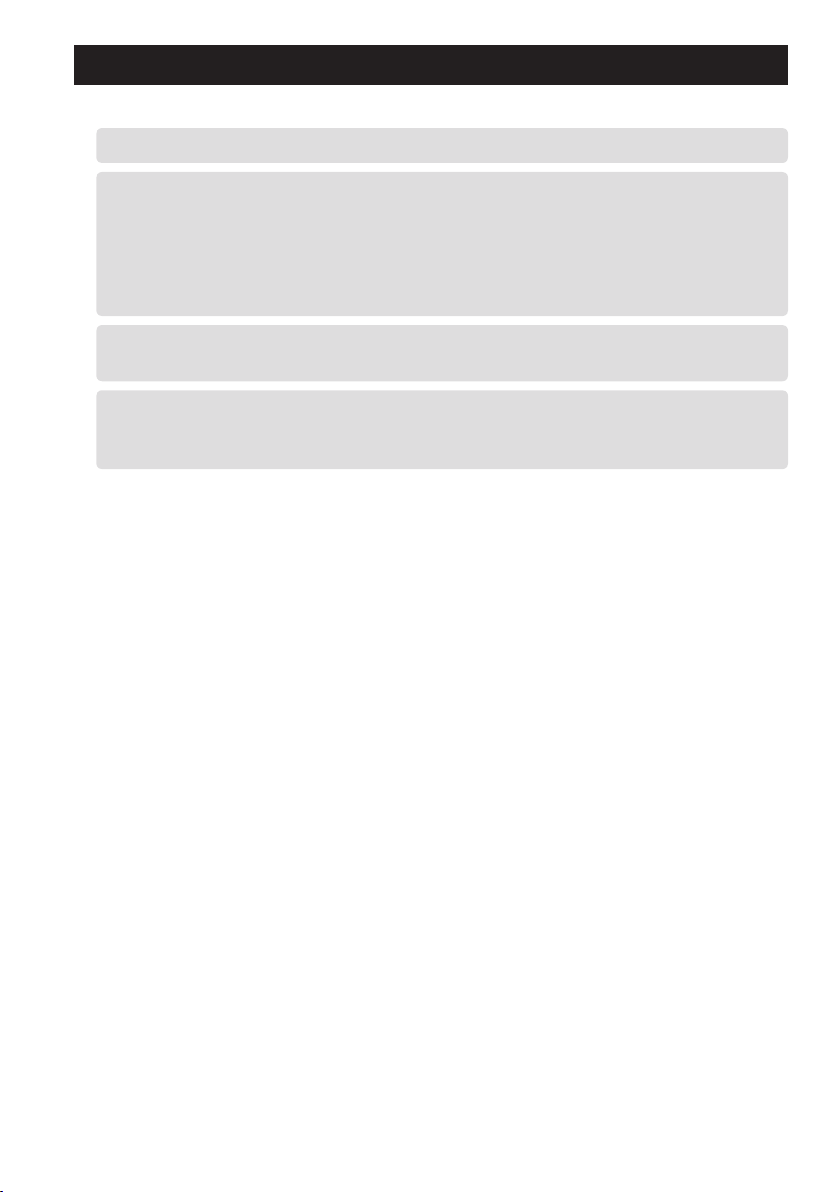
12
Playing Back Music Files Stored on a Computer (2)
The computer and this unit cannot be used to control each other.
<
When playing back a music file using the USB connection, do not attempt any of the following
<
operations.
software on your computer before doing any of the following:
o Disconnecting the USB cable
o Turning the unit’s power OFF
o Changing the input source
When playing back a music le using the USB connection, computer operation sounds will also be
<
played through this unit.
If you connect this unit with the computer or you set this unit’s input to “USB” after starting music
<
playback software, music les might not play back properly.
software or reboot the computer.
Doing so could cause the computer to behave irregularly. Always stop music playback
To avoid this, make appropriate settings on the computer.
If this occurs, restart the music playback

13
Troubleshooting
If you experience any problems with the unit, please take a moment to look through this chart
before asking for repairs. If you still have a problem, contact your dealer or TEAC customer
service/technical support (stated on the back cover).
General
Connections
with computer
No power. Check the connection to the AC power source. If the AC
source is a switched outlet, make sure that the switch is
turned on.
Make sure power is supplied to the AC outlet by plugging
in another item such as a lamp or a fan.
This unit is not
recognized by
computer.
Noise occurs. Starting other applications during playback of a music file
Music files
cannot be
played.
This unit can be connected by USB and used with a
computer running one of the following operating
systems:
Microsoft Windows
Windows XP, Windows Vista, Windows 7
Apple Macintosh
Mac OS X 10.6.4 or later
Use with a computer running a different operating system
cannot be guaranteed.
Dedicated driver software must be installed. (page 10)
may interrupt playback or cause noise. Do not start other
applications during playback.
When the unit is connected to a computer via USB hub,
noise may be heard. Connect directly to the computer.
Connect this unit to the computer, and set this unit’s
input to “USB” before starting music playback software to
start playback.
If you connect this unit with the computer or you set
this unit’s input to “USB” after starting music playback
software, music files might not play back properly.
Dedicated driver software must be installed. (page 10)
Since this unit uses a microcontroller, external noise and other
interference can cause the unit to malfunction. If this occurs, unplug the
power cord, wait for a while, and then turn the power back on to restart
operations.

14
Specifications
Nameplate
Analog audio output
Jacks ...............XLR jacks (2 channel) x 1
RCA jacks (2 channel) x 1
Output impedance .............. XLR: 100 Ω
RCA: 47 Ω
Maximum output level (1 kHz, full scale,
10 kΩ)
XLR (Gain: 0 dB): 2.0 Vrms
RCA: 2.0 Vrms
Frequency response . . 5 Hz to 55 kHz (–3 dB)
Sampling frequency: 192 kHz
Signal-to-noise ratio (S/N) . . . . . . . . . . . .115 dB
Total harmonic distortion ....0.0015% (1 kHz)
Sampling frequency: 192 kHz
Digital audio input
RCA terminal x 1 (input impedance 75 Ω)
0.5 Vp-p
Optical digital terminal x 1
–24.0 to –14.5 dBm peak
USB port – B connector ..............USB 2.0
Data sampling frequency
32*/44.1/48/88.2/96/176.4/192 kHz
* If the sampling frequency of the input
signal is 32 kHz, the frequency indicators
do not light up, but the input indicators
do.
Data bit length ...................16/24 bits
General
Power supply
Europe model ............230V AC, 50 Hz
U.S.A./Canada model .....120V AC, 60 Hz
Power consumption ...................13 W
External dimensions (W x H x D)
215 x 61 x 231 mm
(including protrusions)
Weight ...............................1.5 kg
Operating temperature ......+5 °C to +35 °C
Operating humidity
5 % to 85 % (no condensation)
Storage temperature . . . . . . . –20 °C to +55 °C
Accessories
Power cord x 1
RCA audio cable x 1
Owner’s manual (this document) x 1
Warranty card x 1
Design and specifications are subject to change
<
without notice.
Illustrations may differ slightly from production
<
models.
The nameplate is located on the bottom of the
unit as shown below.

15
For European Customer
Pb, Hg, Cd
Disposal of electrical and electronic equipment
(a) All electrical and electronic equipment should be disposed of separately from the municipal
waste stream via collection facilities designated by the government or local authorities.
(b) By disposing of electrical and electronic equipment correctly, you will help save valuable
resources and prevent any potential negative effects on human health and the environment.
(c) Improper disposal of waste electrical and electronic equipment can have serious effects on
the environment and human health because of the presence of hazardous substances in the
equipment.
(d) The Waste Electrical and Electronic Equipment (WEEE) symbol, which shows a
wheeled bin that has been crossed out, indicates that electrical and electronic
equipment must be collected and disposed of separately from household waste.
(e) Return and collection systems are available to end users. For more detailed
information about the disposal of old electrical and electronic equipment, please
contact your city office, waste disposal service or the shop where you purchased the
equipment.
Disposal of batteries and/or accumulators
(a) Waste batteries and/or accumulators should be disposed of separately from the municipal
waste stream via collection facilities designated by the government or local authorities.
(b) By disposing of waste batteries and/or accumulators correctly, you will help save valuable
resources and prevent any potential negative effects on human health and the environment.
(c) Improper disposal of waste batteries and/or accumulators can have serious effects on the
environment and human health because of the presence of hazardous substances in them.
(d) The WEEE symbol, which shows a wheeled bin that has been crossed out, indicates
that batteries and/or accumulators must be collected and disposed of separately
from household waste.
If a battery or accumulator contains more than the specified values of lead (Pb),
mercury (Hg), and/or cadmium (Cd) as defined in the Battery Directive (2006/66/EC),
then the chemical symbols for those elements will be indicated beneath the WEEE symbol.
(e) Return and collection systems are available to end users. For more detailed information
about the disposal of waste batteries and/or accumulators, please contact your city office,
waste disposal service or the shop where you purchased them.

16
Contenu de l'emballage
Si un des articles suivants manque ou est
endommagé, contactez votre revendeur
ou notre service clientèle/technique
(coordonnées au dos de la couverture).
Cordon d’alimentation x 1
Câble audio RCA x 1
ATTENTION
< N’exp o s ez p a s ce t appareil au
ruissellement ni aux éclaboussures.
< Ne placez aucun objet contenant du
liquide, tel qu’un vase, sur l’appareil.
< N’i nstallez p as cet appareil dan s
un espace c onfiné comme une
bibliothèque ou similaire.
< L’appareil tire un courant nominal de
veille de la prise secteur quand son
interrupteur POWER ou STANDBY/ON
n’est pas en position ON.
< L’appareil doit être placé assez près de la
prise de courant pour que vous puissiez
à tout moment attraper facilement la
fiche du cordon d’alimentation.
< La fiche secteur est utilisée comme
dispositif de déconnexion et doit donc
toujours rester accessible.
< Un appareil de fabrication Classe doit
être connecté à une prise secteur avec
une connexion protégée à la terre.
< Si le produit utilise des piles/batteries
(y compris un pack de batteries ou des
piles installées), elles ne doivent pas
être exposées au soleil, au feu ou à une
chaleur excessive.
< Des précautions doivent être prises en
cas d'utilisation d'écouteurs ou d'un
casque avec le produit car une pression
sonore excessive (volume trop for t)
dans les écouteurs ou dans le casque
peut causer une perte auditive.
Mode d’emploi (ce document) x 1
Carte de garantie x 1

17
Avant l’utilisation
ATTENTION
Emplacement de l'unité
Évitez de la placer dans des environnements
<
soumis à de hautes températures comme en
exposition directe aux rayons solaires ou près
d'une source de chaleur. Ne placez pas non
plus l'appareil sur un amplicateur ou tout autre
dispositif générant de la chaleur. Cela pourrait
causer une décoloration, une déformation ou un
mauvais fonctionnement.
Quand l’unité est allumée, mettre en service un
<
téléviseur peut entraîner l’apparition de lignes sur
l’écran de celui-ci, en fonction de la fréquence des
ondes de la diusion TV. Ce n’est pas un mauvais
fonctionnement de l’unité ni du téléviseur. Si
vous voyez de telles lignes, éloignez l'unité du
téléviseur.
Entretien
Si la surface de l'unité est sale, essuyez-la avec
un chiffon doux ou utilisez un détergent liquide
léger dilué. N’utilisez pas de diluant, benzène
ou alcool car ils peuvent endommager la
surface de l’appareil.
Savoir vivre sonore
Ce qui est de la musique pour vous peut
être du bruit pour les autres. Même un
léger son peut être clairement entendu
dans le silence de la nuit. Les graves
passent facilement au travers des sols et
des murs, et peuvent involontairement
gêner les autres.
App réci ez la musique à un volume
approprié, fermez les fenêtres ou utilisez un
casque pour un environnement agréable
à vivre.
Par sécurité, débranchez le cordon
d'alimentat ion de la pri se secteur
avant tout nettoyage.

18
A
LLRR
D
B
C
Installez le pilote
logiciel dédié sur
l’ordinateur avant le
branchement
(page 22).
Entrée audio
(LINE IN, etc.)
Amplicateur stéréo
ou enceinte ampliée
Ordinateur
Câble XLR
Câble audio RCA
Branchez un
de ces câbles.
Câble USB
Câble numérique coaxial RCA
Câble numérique optique
Cordon d’alimentation fourni
SORTIE NUMÉRIQUE
(COAXIALE)
SORTIE NUMÉRIQUE
(OPTIQUE)
Prise secteur
Source audio
numérique
Source audio
numérique
Raccordements
Une fois tous les branchements faits, raccordez le cordon d'alimentation à une prise secteur.
Lisez les modes d'emploi de tous les appareils que vous comptez employer avec cette unité.
<
Pour éviter tout ronement ou bruit parasite, ne regroupez pas les câbles de connexion.
<
Assurez-vous que chaque che est bien enfoncée.
<

19
Prises de sortie audio analogique
A
Produisent 2 canaux d'audio analogique. Raccordez les prises XLR ou RCA à l'amplificateur stéréo
ou à des enceintes.
Utilisez des câbles du commerce.
XLR : câbles XLR symétriques
RCA : câbles audio RCA
Branchez la prise droite (R) de cette unité à la prise R de l'amplificateur et la prise gauche (L) de
cette unité à la prise L de l'amplificateur.
Prises d'entrée audio numérique
B
Reçoivent l'audio numérique. Raccordez-les aux prises de sortie audio numérique d'appareils
sources d'audio numérique.
COAXIAL : câble numérique coaxial RCA
OPTICAL : câble numérique optique (TOS)
Prise d'entrée USB
C
Reçoit l'audio numérique d'un ordinateur personnel. Raccordez-la au port USB d'un ordinateur
personnel.
Utilisez un câble USB du commerce.
Installez le pilote logiciel dédié sur l'ordinateur avant de brancher l'unité. (page 22)
<
Cordon d’alimentation
D
Branchez le cordon d'alimentation fourni à son embase.
Une fois tous les autres branchements terminés, raccordez le cordon d'alimentation à une prise
secteur.
N’utilisez aucun cordon d'alimentation autre que celui fourni avec cette unité. L’utilisation
d’un autre cordon d’alimentation peut entraîner un incendie ou un choc électrique.
Débranchez le cordon d’alimentation en cas de non utilisation de l’unité pendant
plusieurs semaines.

20
A B C D E F
Identification des parties
A
POWER
Appuyez sur cette touche pour allumer et éteindre l’unité. Le témoin bleu s'allume quand l'unité
est sous tension.
B
SOURCE
Chaque fois que l'on appuie sur cette touche, la source change.
C
Témoins d'entrée
Celui de la source qui entre est allumé.
Clignote quand le signal entrant n'est pas un signal de données audio numériques ou si son
format n'est pas compatible avec cette unité, comme du Dolby Digital, dts ou AAC.
D
Témoins de fréquence
La fréquence d'échantillonnage du signal entrant s'allume.
Clignote quand il n'y a pas de signal entrant ou quand ce dernier ne peut pas être verrouillé.
* Si la fréquence d'échantillonnage du signal entrant est de 32 kHz, les témoins de fréquence ne
s'allument pas, au contraire des témoins d'entrée.
E
PHONES
F
PHONES LEVEL
Insérez la fiche du casque (jack stéréo standard) dans la prise prévue à cet effet (PHONES), et
montez progressivement le volume avec la commande de volume (PHONES LEVEL).
Veillez à régler le volume au minimum avant de mettre le casque. Ne mettez pas sous/
hors tension et ne branchez/débranchez pas le casque pendant que vous le portez. Cela
pourrait entraîner l'émission d'un bruit fort et soudain, cause d'une perte auditive.

21
Lecture
COAXIAL (Entrée numérique coaxiale)
OPTICAL (Entrée numérique optique)
USB (Entrée USB pour ordinateurs)
Ap puyez sur l ’inte rru pteur d’alimentatio n
1
POWER pour allumer l’unité.
S i un amp lif ica teur de puiss anc e es t co nne cté ,
<
allumez-le en dernier.
Appuyez répétitivement sur la touche SOURCE
2
afin de sélectionner une source.
Chaque fois que vous appuyez sur la touche SOURCE,
la source change comme suit :
Le témoin de la source sélectionnée et le témoin de
fréquence d'échantillonnage en entrée s'allument.
Le témoin d'entrée clignote quand le signal entrant
<
n'est pas un signal de données audio numériques
ou si son format n'est pas compatible avec l'unité,
comme du Dolby Digital, dts ou AAC. Réglez alors la
sortie numérique de l'appareil connecté sur PCM.
Le témoin de fréquence clignote s'il n'y a pas de signal
<
entrant ou si ce dernier ne peut pas être verrouillé.
Si la fréquence d'échantillonnage du signal entrant
<
est de 32 kHz, les témoins de fréquence ne s'allument
pas, au contraire des témoins d'entrée.
Pour sélectionner "USB" et lire des fichiers musicaux
<
sur ordinateur, installez le pilote logiciel dédié sur
l'ordinateur avant de brancher l'unité (page 22).
Lancez la lecture sur l'appareil source connecté
3
et réglez le volume sur le lecteur audio.

22
Lecture de fichiers musicaux conservés sur ordinateur (1)
Installation du pilote logiciel dédié sur un ordinateur
Pour lire avec cette unité les fichiers musicaux conservés sur un ordinateur, vous devez
télécharger le pilote logiciel dédié depuis notre site web et l'installer sur l'ordinateur.
<Adresse du site web pour télécharger le pilote logiciel dédié>
http://www.teac.co.jp/audio/software_teac_e.html
Cette unité peut être connectée par USB et employée avec un ordinateur fonctionnant sous
Windows XP, Windows Vista, Windows 7, Mac OS X 10.6.4 ou ultérieur. Le fonctionnement avec
un ordinateur utilisant un autre système d'exploitation ne peut pas être garanti.
Note
Installez le pilote logiciel dédié avant la connexion à l'ordinateur par USB.
Si vous connectez l'unité à l'ordinateur avant d'installer le pilote, elle ne fonctionnera pas
correctement. En outre, si vous utilisez Windows XP, l'ordinateur risque de notablement ralentir et
peut nécessiter dans certains cas de redémarrer.
Pour des détails sur la façon d'installer le pilote logiciel dédié, voir notre site web.
<
Selon la conguration matérielle et logicielle de l'ordinateur, l'unité peut ne pas fonctionner même
<
avec un des systèmes d'exploitation listés ci-dessus.
Branchez l'unité à l'ordinateur en mode HIGH SPEED (haute vitesse) asynchrone.
Les fréquences d'échantillonnage qui peuvent être transmises sont 32 kHz*, 44,1 kHz, 48 kHz,
88,2 kHz, 96 kHz, 176,4 kHz et 192 kHz.
* Si la fréquence d'échantillonnage du signal entrant est de 32 kHz, les témoins de fréquence ne
s'allument pas, au contraire des témoins d'entrée.
Si la connexion a été bien faite, “TEAC USB HS ASYNC AUDIO” pourra être sélectionné comme
destination de sortie audio.
En mode asynchrone, la gigue qui survient durant le transfert est supprimée car c'est le signal
<
d'horloge de cette unité qui sert pour la lecture des données audio transmises par l'ordinateur.

23
Câble USB
Lecture de fichiers musicaux conservés dans
l'ordinateur
Branchez l'unité à l'ordinateur à l'aide d'un câble
1
USB.
Utilisez un câble dont le connecteur correspond au
<
port USB de l'unité.
Mettez l'ordinateur sous tension.
2
Vériez que son système d'exploitation a normalement
<
démarré.
Appuyez sur l’interrupteur d’alimentation POWER
3
pour allumer l’unité.
Appuyez répétitivement sur la touche SOURCE
4
afin de sélectionner “USB”.
Lanc ez l a lec tu re d u f ic hier music al s ur
5
l'ordinateur.
Un e qualité sonore encore meilleure peut êtr e
ob tenue en réglant au maximum le volu me de
l'ordinateur et en utilisant l'amplificateur connecté à
cet appareil pour régler le volume.
Réglez le volume de l'amplificateur au minimum en
début de le cture et monte z progressivement le
niveau.
Suite à la pr ochaine page

24
Lecture de fichiers musicaux conservés sur ordinateur (2)
L'ordinateur et cette unité ne peuvent pas se contrôler l'un l'autre.
<
Lors de la lecture d'un chier musical à l'aide de la connexion USB, n'essayez aucune des opérations
<
suivantes.
lecture musicale sur votre ordinateur avant d'accomplir une des actions suivantes :
o Déconnexion du câble USB
o Coupure de l'alimentation de l'unité
o Changement de la source d'entrée
Lors de la lecture d'un chier musical à l'aide de la connexion USB, les sons fonctionnels de l'ordinateur
<
seront aussi reproduits par cette unité.
Si vous branchez cette unité à l'ordinateur ou si vous réglez son entrée sur “USB” après avoir lancé
<
le logiciel de lecture musicale, les chiers musicaux peuvent ne pas être lus correctement.
produit, faites redémarrer le logiciel de lecture musicale ou l'ordinateur.
Cela pourrait entraîner un comportement irrégulier de l'ordinateur. Arrêtez toujours le logiciel de
Pour éviter cela, faites les réglages appropriés sur l'ordinateur.
Si cela se

25
Guide de dépannage
Si vous rencontrez des problèmes avec l'unité, veuillez prendre un moment pour parcourir ce
tableau avant de solliciter une réparation. Si le problème persiste, contactez votre revendeur ou
le service clientèle/technique de TEAC (coordonnées au dos de la couverture).
Générales
Connexions
avec
l'ordinateur
Pas
d’alimentation.
Cette unité
n'est pas
reconnue par
l'ordinateur.
Du bruit se
produit.
Les fichiers
musicaux ne
peuvent pas
être lus.
Vérifiez le branchement à l'alimentation secteur. Si la prise
secteur est commutée, assurez-vous que son interrupteur
est bien enclenché.
Vérifiez que la prise délivre bien du courant en y branchant
un autre appareil tel qu'une lampe ou un ventilateur.
Cet te unité peut être connectée par USB et utilisée
avec un ordinateur fonctionnant sous un des systèmes
d'exploitation suivants :
Microsoft Windows
Windows XP, Windows Vista, Windows 7
Apple Macintosh
Mac OS X 10.6.4 ou ultérieur
Le fonctionnement avec un ordinateur utilisant un autre
système d'exploitation ne peut pas être garanti.
Le pilote logiciel dédié doit être installé (page 22).
Lancer d'autres applications durant la lecture d'un fichier
musical peut interrompre la lecture ou causer du bruit. Ne
lancez pas d'autres applications durant la lecture.
Quand l'unité est connectée à un ordinateur via un
concentrateur ("hub") USB, du bruit peut être entendu.
Branchez-la directement à l'ordinateur.
Branchez cette unité à l'ordinateur et réglez son entrée
sur “USB” avant de lancer le lecteur audio logiciel pour
démarrer la lecture.
Si vous branchez cette unité à l'ordinateur ou si vous
réglez son entrée sur “USB” après avoir lancé le logiciel
de lecture musicale, les fichiers musicaux peuvent ne pas
être lus correctement.
Le pilote logiciel dédié doit être installé (page 22).
Comme cet appareil utilise un microcontrôleur, du bruit ou d'autres
interférences externes peuvent entraîner son mauvais fonctionnement. Si
cela se produit, débranchez le cordon d'alimentation, attendez un instant
puis rallumez pour relancer les opérations.

26
Caractéristiques techniques
Plaque signalétique
Sortie audio analogique
Prises .....................XLR (2 canaux) x 1
RCA (2 canaux) x 1
Impédance de sortie . . . . . . . . . . . . . XLR 100 Ω
RCA : 47 Ω
Niveau maximal de sortie
(1 kHz, pleine échelle, 10 kΩ)
XLR (gain : 0 dB) : 2,0 Vrms
RCA : 2,0 Vrms
Réponse en fréquence
Fréquence d'échantillonnage : 192 kHz
Rapport signal/bruit (S/B) .............115 dB
Distorsion harmonique totale
Fréquence d'échantillonnage : 192 kHz
. . 5 Hz à 55 kHz (-3 dB)
0,0015 % (1 kHz)
Entrée audio numérique
Prise RCA x 1 (impédance d'entrée 75 Ω)
Prise numérique optique x 1
-24,0 à -14,5 dBm en crête
Port USB – connecteur B .............USB 2.0
Fréquence d'échantillonnage des données
32*/44,1/48/88,2/96/176,4/192 kHz
* Si la fréquence d'échantillonnage du
signal entrant est de 32 kHz, les témoins
de fréquence ne s'allument pas, au
contraire des témoins d'entrée.
Résolution des données ..........16/24 bits
0,5 Vc-c
Générales
Alimentation électrique
Modèle Europe. . . . . . . . . . 230 V CA, 50 Hz
Modèle U.S.A./Canada . . .120 V CA, 60 Hz
Consommation électrique .............13 W
Dimensions externes (L x H x P)
215 x 61 x 231 mm
(hors tout)
Poids ................................. 1,5 kg
Température de fonctionnement
+5 °C à +35 °C
Hygrométrie de fonctionnement
5 % à 85 % (sans condensation)
Température de stockage . . . -20 °C à +55 °C
Accessoires
Cordon d’alimentation x 1
Câble audio RCA x 1
Mode d’emploi (ce document) x 1
Carte de garantie x 1
Conception et caractéristiques techniques sont
<
sujettes à changements sans préavis.
Les illustrations peuvent être légèrement
<
diérentes des modèles de production.
La plaque signalétique est située sur le dessous
de l'appareil, comme montré ci-dessous.

27
Pour les consommateurs européens
Pb, Hg, Cd
Mise au rebut des équipements électriques et électroniques
(a) Tout équipement électrique et électronique doit être traité séparément de la collecte
municipale d’ordures ménagères dans des points de collecte désignés par le gouvernement
ou les autorités locales.
(b) En vous débarrassant correctement des équipements électriques et électroniques, vous
contribuerez à la sauvegarde de précieuses ressources et à la prévention de potentiels effets
négatifs sur la santé humaine et l’environnement.
(c) Le traitement incorrect des déchets d’équipements électriques et électroniques peut avoir
des effets graves sur l’environnement et la santé humaine car ils contiennent des substances
dangereuses.
(d) Le symbole de déchets d’équipements électriques et électroniques (DEEE), qui
représente une poubelle à roulettes barrée d’une croix, indique que l’équipement
électrique et électronique doit être collecté et traité séparément des déchets
ménagers.
(e) Des systèmes de retour et de collecte sont disponibles pour l’utilisateur final. Pour
des informations plus détaillées sur la mise au rebut des vieux équipements électriques et
électroniques, veuillez contacter votre mairie, le service d’ordures ménagères ou le magasin
auprès duquel vous avez acquis l’équipement.
Mise au rebut des batteries et/ou accumulateurs
(a) Les batteries et/ou accumulateurs hors d’usage doivent être traités séparément de la collecte
municipale d’ordures ménagères dans des points de collecte désignés par le gouvernement
ou les autorités locales.
(b) En vous débarrassant correctement des batteries et/ou accumulateurs hors d’usage, vous
contribuerez à la sauvegarde de précieuses ressources et à la prévention de potentiels effets
négatifs sur la santé humaine et l’environnement.
(c) Le traitement incorrect des batteries et/ou accumulateurs hors d’usage peut avoir des effets
graves sur l’environnement et la santé humaine car ils contiennent des substances
dangereuses.
(d) Le symbole de déchets d’équipements électriques et électroniques (DEEE), qui
représente une poubelle à roulettes barrée d’une croix, indique que les batteries
et/ou accumulateurs doivent être collectés et traités séparément des déchets
ménagers.
Si une batterie ou un accumulateur contient plus que les valeurs de plomb (Pb),
mercure (Hg) et/ou cadmium (Cd) définies dans la directive sur les batteries (2006/66/EC),
alors les symboles chimiques de ces éléments seront indiqués sous le symbole DEEE.
(e) Des systèmes de retour et de collecte sont disponibles pour l’utilisateur final. Pour des
informations plus détaillées sur la mise au rebut des batteries et/ou accumulateurs, veuillez
contacter votre mairie, le service d’ordures ménagères ou le magasin auprès duquel vous les
avez acquis.

28
Qué hay en la caja
Si alguno de los siguientes accesorios falta
o está dañado, póngase en contacto con
su distribuidor o con nuestro servicio de
atención al cliente/ser vicio técnico (los
encontrará en la contraportada).
PREC AUCIÓN
< No exponga este aparato a salpicaduras
ni goteras.
< No coloque objetos que contengan
líquidos, como por ejemplo vasos, sobre
el aparato.
< No instale este aparato en lugares
cerra dos t ale s como esta nterías o
similares.
< Este aparato libera corriente nominal no
válida para el funcionamiento a través
de la toma de corriente, aún cuando el
interruptor de encendido y activación
(POWER o STANDBY/ON) no esté en la
posición de encendido (ON).
< Es te ap ar at o d ebe s i tu ar se lo
suficientemente cerca de una toma de
electricidad como para poder alcanzar
fácilmente el cable de corriente en
cualquier momento.
< La fiche secteur est utilisée comme
dispositif de déconnexion et doit donc
toujours rester accessible.
< Un aparato con construcción de Clase
deb e contecta rse a una tom a d e
electricidad que tenga conexión de
protección a tierra.
< Si el producto utiliza pilas (ésto incluye
las baterías incorporadas y los "packs",
se evitará su exposición directa al sol, al
fuego o a cualquier otra fuente de calor
excesivo.
< Deberá llevar c uidado s i utiliza
auriculares con este producto, ya que
una excesiva presión sonora (volumen)
procedente de los mismos puede causar
perdidas de audición.
Cable de corriente x 1
Cable de audio RCA x 1
Manual del Usuario (este documento) x 1
Tarjeta de garantía x 1

29
Antes de su utilización
PRECAUCIÓN
La actitud ante el sonido
Emplazamiento de la unidad
Evite colocarla donde le dé la luz solar directa
<
o cerca de una fuente de calor. Igualmente, no
coloque la unidad sobre un amplicador ni sobre
cualquier otro aparato que genere calor. Si lo hace
puede ocasionar descoloramiento, deformación o
anomalías de funcionamiento en la unidad.
Cuando la unidad está encendida, si enciende una
<
televisión pueden aparecer líneas en la pantalla de
la televisión, dependiendo de la frecuencia de las
ondas de la emisión de televisión. Esto no es una
anomalía de funcionamiento ni de la unidad ni de
la televisión. Si aparecen las mencionadas líneas,
aleje esta unidad todo lo posible de la televisión.
Mantenimiento
Si la superficie de esta unidad se ensucia,
límpiela con un paño suave o use jabón líquido
suave diluido. No use disolvente, bencina o
alcohol, ya que pueden dañar la superficie de
la unidad.
Lo que para usted es música puede ser
ruido para otros. Incluso un leve sonido
puede escucharse con claridad en el
silencio de la noche. Los sonidos graves
traspasan los suelos y las paredes con
facilida d y p ueden m olestar a otr as
personas sin querer.
Disfr ute d e la música a un volumen
apropiado, cierre la ventana o utilice
auriculares para contribuir a crear un
entorno de vida agradable.
Por seguridad, desconecte el cable de
corriente de la toma de electricidad
antes de proceder a la limpieza.

30
A
LLRR
D
B
C
Instale el software
controlador específico
(driver) en el ordenador
antes de conectarlo.
(página 34)
Entrada de audio
(ENTRADA DE LÍNEA, etc.)
Amplicador estéreo o
altavoces autoamplificados
Ordenador
Cable XLR
Cable de audio RCA
Conecte uno de
estos cables.
Cable USB
Cable coaxial digital RCA
Cable óptico digital
Cable de corriente suministrado
SALIDA DIGITAL
(COAXIAL)
SALIDA DIGITAL
(ÓPTICA)
Toma de
electricidad
Dispositivo
de audio digital
Dispositivo
de audio digital
Conexiones
Después de hacer todas las conexiones, conecte el cable de corriente a la toma de electricidad.
Lea las instrucciones de cada componente que vaya a utilizar con esta unidad.
<
Para prevenir ruidos y zumbidos, no agrupe los cables de las conexiones.
<
Asegúrese de que todos los conectores están bien conectados.
<

31
Terminales de salida de audio analógico
A
Por ellos sale el audio analógico de 2 canales. Conecte los terminales XLR o RCA al amplificador
estéreo o a los altavoces autoamplificados.
Utilice cables de los disponibles en establecimientos comerciales.
XLR: cables XLR balanceados
RCA: cables de audio RCA
Conecte el terminal R de esta unidad al terminal derecho (R) del amplificador y el terminal L de
esta unidad al terminal izquierdo (L) del amplificador.
Terminales de entrada de audio digital
B
Por ellos entra el audio digital. Conéctelos a los terminales de salida de audio digital de los
dispositivos de audio digital.
COAXIAL: cable coaxial digital RCA
OPTICAL: cable digital óptico (TOS)
Terminal de entrada USB
C
Por este terminal entra el audio digital procedente de un ordenador personal. Conéctelo al
puerto USB de un ordenador personal.
Utilice un cable USB de los disponibles en establecimientos comerciales.
Instale el software controlador especíco (driver) en el ordenador antes de conectarlo a la unidad (página
<
34).
Cable de corriente
D
Conecte el cable de corriente suministrado en el receptáculo que a tal efecto hay en la unidad.
Después de haber hecho todas las demás conexiones, conecte el cable de corriente a la toma de
electricidad.
No use ningún cable de corriente que no sea el incluido con esta unidad. El uso de otros
cables de corriente puede originar fuego o descargas eléctricas. Desenchufe el cable de
corriente cuando no vaya a utilizar la unidad durante varias semanas.

32
A B C D E F
Identificación de las partes
A
POWER
Pulse este botón para encender y apagar la unidad. El indicador azul se ilumina cuando la unidad
está encendida.
B
SOURCE
Cada vez que se pulsa este botón, cambia la fuente de sonido.
C
Indicadores de entrada
La fuente de sonido que está entrando se ilumina.
Parpadea cuando la señal de entrada no son datos de audio digital o el formato de la señal de
audio no es compatible con esta unidad, como es el caso de "Dolby Digital", "dts" o "AAC".
D
Indicadores de frecuencia
La frecuencia de muestreo de la señal que está entrando se ilumina.
Parpadea cuando no hay señal de entrada o cuando ésta no se puede acoplar.
* Si la frecuencia de muestreo de la señal de entrada es 32 kHz, los indicadores de frecuencia no
se iluminan pero sí lo hacen los indicadores de entrada.
E
PHONES
F
PHONES LEVEL
Inserte el conector de los auriculares (estéreo estándar) en el terminal de salida de los auriculares
(PHONES) y ajuste gradualmente el volumen con el control de volumen (PHONES LEVEL).
Asegúrese de fijar el volumen al mínimo nivel antes de ponerse los auriculares. No
encienda/apague la unidad ni conecte/desconecte los auriculares mientras los tenga
puestos. Si lo hace puede provocar la emisión repentina de un sonido a gran volumen y
causar daños en sus oídos.

33
Reproducción
COAXIAL (Entrada digital coaxial)
OPTICAL (Entrada digital óptica)
USB (Entrada USB para ordenadores)
Pulse el botón POWER para encender la unidad.
1
S i la u nidad está cone ctada a un amp lif ica dor,
<
encienda el amplicador lo último.
Pulse el botón SOURCE repetidamente para
2
seleccionar una fuente de sonido.
Cada vez que pulse el botón SOURCE, la fuente de
sonido cambiará como sigue:
El indicador de entrada de la fuente seleccionada y el
indicador de la frecuencia de muestreo de entrada se
encenderán.
El indicador de entrada parpadea cuando la señal de
<
entrada no son datos digitales o el formato de la señal
de audio no es compatible con esta unidad, como es
el caso de "Dolby Digital", "dts" o "AAC". Si esto ocurre,
configure el ajuste de salida digital del dispositivo
conectado en "salida de audio PCM".
El indicador de frecuencia parpadea cuando no hay
<
señal de entrada o cuando ésta no se puede acoplar.
Si la frecuencia de muestreo de la señal de entrada es
<
32 kHz, los indicadores de frecuencia no se iluminan,
pero sí lo hacen los indicadores de entrada.
Para seleccionar "USB" para reproducir archivos de
<
música almacenados en un ordenador, instale el
soft ware contro lador específico (driver) antes de
conectarlo a la unidad (página 34).
Comience la reproducción en el dispositivo
3
conectado y ajuste el volumen en el reproductor
de audio.

34
Reproducir archivos de música almacenados en un ordenador (1)
Instalación del software controlador específico (driver) en un ordenador
Para reproducir con esta unidad archivos de música almacenados en un ordenador, deberá
descargar el software controlador específico (driver) desde nuestro página web e instalarlo en el
ordenador.
<Dirección de la página web para descargar el software controlador específico (driver)>
http://www.teac.co.jp/audio/software_teac_e.html
Esta unidad puede conectarse mediante USB y ser utilizada con un ordenador que corra bajo
Windows XP, Windows Vista, Windows 7, Mac OS X 10.6.4 o posterior. El funcionamiento con un
ordenador que corra bajo un sistema operativo diferente no puede garantizarse.
Nota
Instale el software controlador específico (driver) antes de conectar la unidad al
ordenador mediante USB.
Si conecta la unidad al ordenador antes de instalar el software controlador, no funcionará
correctamente. Es más, cuando utilice Windows XP, el ordenador podría ralentizarse
excesivamente y necesitar ser reiniciado en algunos casos.
Para los detalles sobre cómo instalar el software controlador especíco, consulte nuestra página web.
<
Dependiendo del hardware del ordenador y de su configuración de software, la unidad podría no
<
funcionar incluso aunque se utilice con uno de los sistemas operativos antes mencionados.
Conecte la unidad al ordenador usando el modo asíncrono de alta velocidad (HIGH SPEED).
Las frecuencias de muestreo que pueden ser transmitidas son 32 kHz*, 44.1 kHz, 48 kHz, 88.2 kHz,
96 kHz, 176.4 kHz y 192 kHz.
* Si la frecuencia de muestreo de la señal de entrada es 32 kHz, los indicadores de frecuencia no
se iluminan pero sí lo hacen los indicadores de entrada.
Si la conexión se ha hecho correctamente, “TEAC USB HS ASYNC AUDIO” podrá seleccionarse
como opción de destino de salida de audio.
En modo asíncrono, la inestabilidad digital que se produce durante la transmisión se suprime ya que la
<
señal de reloj de esta unidad se utiliza para la reproducción de los datos de audio transmitidos desde el
ordenador.

35
Cable USB
Reproducción de los archivos de música
almacenados en el ordenador
Conecte la unidad al ordenador usando un cable
1
USB.
Use un cable con un conec tor que valga para el
<
puerto USB de la unidad.
Encienda el ordenador.
2
Confirme que el sistema operativo ha se ha iniciado
<
correctamente.
Pulse el botón POWER para encender la unidad.
3
Pulse el botón SOURCE repetidamente para
4
seleccionar “USB”.
Comience la reproducción del archivo de música
5
en el ordenador.
Puede conseguir aún mejor calidad de sonido si fija el
volumen del ordenador al máximo y y utiliza el
amplificador conectado a esta unidad para ajustar el
volumen.
Ponga el volumen del amplificado r al mínimo al
principio de la repro du cci ó n y sub a el nivel
gradualmente.
Continúa en la página siguiente

36
Reproducir archivos de música almacenados en un ordenador
El ordenador y esta unidad no se pueden utilizar para controlarse el uno al otro.
<
Cuando reproduzca un archivo de música usando la conexión USB, no intente ninguna de las
<
siguientes operaciones. Si lo hace podría provocar
Detenga siempre el software de reproducción musical de su ordenador antes de llevar a cabo cualquiera
de las siguientes acciones:
o Desconectar el cable USB
o Apagar la unidad
o Cambiar la fuente de entrada
Cuando reproduzca un archivo de música usando la conexión USB, los sonidos propios de las
<
operaciones del ordenador también sonarán a través de esta unidad.
adecuados en el ordenador.
Si conecta esta unidad con el ordenador o pone la entrada de sonido de esta unidad en “USB”
<
después de haber iniciado el software de reproducción musical, los archivos de música podrían no
reproducirse correctamente.
el ordenador.
Si esto ocurre, vuelva a iniciar el software de reproducción musical o reinicie
anomalías de funcionamiento en el ordenador.
Para evitar esto, haga los ajustes
(2)

37
Solución de posibles fallos
Si tiene problemas con esta unidad, por favor dedique unos minutos a leer esta información
antes de solicitar una reparación. Si el problema persiste, póngase en contacto con su
distribuidor o con el servicio de atención al cliente/servicio técnico de TEAC (los encontrará en la
contraportada).
General
Conexiones
con un
ordenador
No hay
corriente.
Esta unidad no
es reconocida
por el
ordenador.
Hay ruido.
No se pueden
reproducir
archivos de
música.
Compruebe la conexión a la corriente. Si la toma de
corriente es un enchufe con interruptor, asegúrese de que
el interruptor está encendido.
Confirme que llega corriente al enchufe conectando en él
otro aparato, como una lámpara o un ventilador.
Esta unidad se puede conectar mediante USB y utilizarse
con un ordenador que corra bajo uno de los siguientes
sistemas operativos:
Microsoft Windows
Windows XP, Windows Vista, Windows 7
Apple Macintosh
Mac OS X 10.6.4 o posterior
El funcionamiento con un ordenador que corra bajo un
sistema operativo diferente no está garantizado.
Es necesario instalar un software controlador específico
(driver) (página 34).
Iniciar otras aplicaciones durante la reproducción de un
archivo de música puede detener la reproducción o causar
ruido. No abra otras aplicaciones durante la reproducción.
Cuando la unidad está conec tada a un ordenador
mediante un "hub" (un distribuidor multiconector) USB,
puede oírse ruido. Conéctela directamente al ordenador.
Conecte esta unidad al ordenador y fije la entrada de
esta unidad en “USB” antes de iniciar el sof tware de
reproducción musical para comenzar la reproducción.
Si conecta esta unidad al ordenador y fija la entrada de
esta unidad en “USB” después de iniciar el software de
reproducción musical, los archivos de música podrían no
reproducirse correctamente.
Es necesario instalar un software controlador específico
(driver) (página 34).
Dado que este dispositivo utiliza un micro controlador, ruidos externos
y otras interferencias pueden producir anomalías de funcionamiento en
la unidad. Si esto ocurre, desenchufe la unidad de la corriente, espere un
rato y después vuelva a enchufarla para retomar las operaciones.

38
Especificaciones
Placa de características
Salida de audio analógico
Terminales . . .Conectores XLR (2 canales) x 1
Conectores RCA (2 canales) x 1
Impedancia de salida ............XLR: 100 Ω
RCA: 47 Ω
Ni vel de sali da má ximo (1 kHz, es cala
completa 10kΩ)
XLR (ganancia: 0 dB): 2.0 Vrms
RCA: 2.0 Vrms
Respuesta de frecuencias ......
Frecuencia de muestreo: 192 kHz
Relación señal ruido (S/N) . . . . . . . . . . . .115 dB
Distorsión armónica total ....0.0015% (1 kHz)
Frecuencia de muestreo: 192 kHz
5 Hz a 55 kHz
Entrada de audio digital
Terminal RCA x 1 (impedancia de entrada 75 Ω)
0.5 Vp-p
Terminal digital óptico x 1
–24.0 a –14.5 dBm pico
Puerto USB – conector B .............USB 2.0
Frecuencia de muestreo de datos
32*/44.1/48/88.2/96/176.4/192 kHz
* Si la frecuencia de muestreo de la señal de
entrada es 32 kHz, los indicadores de
frecuencia no se iluminan, pero sí lo hacen
los indicadores de entrada.
Longitud de bit de datos . . . . . . . . . 16/24 bits
(–3 dB)
General
Alimentación de corriente
Modelo europeo .........230V AC, 50 Hz
Modelo U.S.A./Canada . . . 120V AC, 60 Hz
Consumo de corriente .................13 W
Dimensiones externas (ancho x alto x prof.)
215 x 61 x 231 mm
(incluyendo salientes)
Peso ..................................1,5 kg
Temperatura de funcionamiento . . . +5 °C a
+35 °C
Humedad de funcionamiento
5 % a 85 % (sin condensación)
Temperatura de almacenamiento. . . –20 °C a
+55 °C
Accesorios
Cable de corriente x 1
Cable de audio RCA x 1
Manual del usuario (este documento) x 1
Tarjeta de garantía x 1
El diseño y las especificaciones están sujetas a
<
cambio sin previo aviso.
La ilustraciones pueden diferir ligeramente de los
<
modelos de producción.
La placa de características está situada en la
parte inferior de la unidad como se muestra en
la imagen a continuación.

39
Para consumidores europeos
Pb, Hg, Cd
Deshacerse de aparatos eléctricos y electrónicos
(a) Todos los aparatos eléctricos y electrónicos deben ser eliminados separados del resto de
basura común y únicamente en los “puntos limpios” o bajo los procedimientos especificados
por el gobierno o autoridades municipales locales.
(b) Con la eliminación correcta de los equipos eléctricos y electrónicos estará ayudando a
conservar recursos muy valiosos y a evitar los posibles efectos negativos en la salud humana
y en el medio ambiente.
(c) La eliminación incorrecta de los equipos eléctricos y electrónicos puede producir efectos
muy dañinos en el medio ambiente y en la salud humana a causa de las sustancias peligrosas
que pueden encontrarse en estos equipos.
(d) El símbolo de Eliminación de Aparatos Eléctricos y Electrónicos (WEEE en inglés),
identificado por un cubo de basura tachado, indica que los equipos eléctricos y
electrónicos deben ser eliminados de forma totalmente independiente con respecto
a la basura doméstica.
(e) Existen sistemas para la eliminación y recogida de este tipo de aparatos a disposición
del usuario final. Si necesita más información acerca de la forma de deshacerse de aparatos
eléctricos y electrónicos antiguos, póngase en contacto con su Ayuntamiento, con la
correspondiente empresa del servicio de recogida de residuos o con el comercio en el que
adquirió ese aparato.
Deshacerse de pilas y/o acumuladores
(a) Las pilas y/o acumuladores gastados deben ser eliminados separados del resto de basura
común y únicamente en los “puntos de recogida” o bajo los procedimientos especificados
por el gobierno o autoridades municipales locales.
(b) Con la eliminación correcta de las pilas y/o acumuladores gastados estará ayudando a
conservar recursos muy valiosos y a evitar los posibles efectos negativos en la salud humana
y en el medio ambiente.
(c) La eliminación incorrecta de las pilas y/o acumuladores gastados puede producir efectos
muy dañinos en el medio ambiente y en la salud humana con motivo de las sustancias
peligrosas que pueden encontrarse en estos equipos.
(d) El símbolo WEEE, identificado por un cubo de basura tachado, indica que las pilas y/o
acumuladores gastados deben ser eliminados de forma totalmente independiente
con respecto a la basura doméstica.
Si una pila o un acumulador contienen más cantidad de los valores especificados
de plomo (Pb), mercurio (Hg), y/o cadmio (Cd) según está definido en la Directiva
relativa a las pilas (2006/66/EC), entonces los símbolos químicos correspondientes a estos
elementos estarán indicados debajo del símbolo WEEE.
(e) Existen sistemas para la eliminación y recogida a disposición del usuario final. Si necesita más
información acerca de la forma de eliminar pilas y/o acumuladores gastados, póngase en
contacto con su Ayuntamiento, con la correspondiente empresa del servicio de recogida de
residuos o con el comercio donde se adquirieron.

Z
TEAC CORPORATION
TEAC AMERICA, INC. 7733 Telegraph Road, Montebello, California 90640 U.S.A. Phone: (323) 726-0303
TEAC CANADA LTD. 5939 Wallace Street, Mississauga, Ontario L4Z 1Z8, Canada Phone: (905) 890-8008
TEAC MEXICO, S.A. DE C.V. Río Churubusco 364, Colonia Del Carmen, Delegación Coyoacàn, CP 04100,
TEAC UK LTD. Suites 19 & 20, Building 6, Croxley Green Business Park, Hatters Lane,
TEAC EUROPE GMBH Bahnstraße 12, D-65205 Wiesbaden-Erbenheim, Deutschland Phone: 0611-71580
This device has a serial number located on its back panel. Please record the serial number
and retain it for your records.
Model name: UD-H01 Serial number
1-47 Ochiai, Tama-shi, Tokyo 206-8530 Japan Phone: (042) 356-9156
México DF, México Phone: (5255)5010-6000
Watford, Hertfordshire, WD18 8TE, U.K. Phone: (0845) 130-2511
1011 MA-1741B
