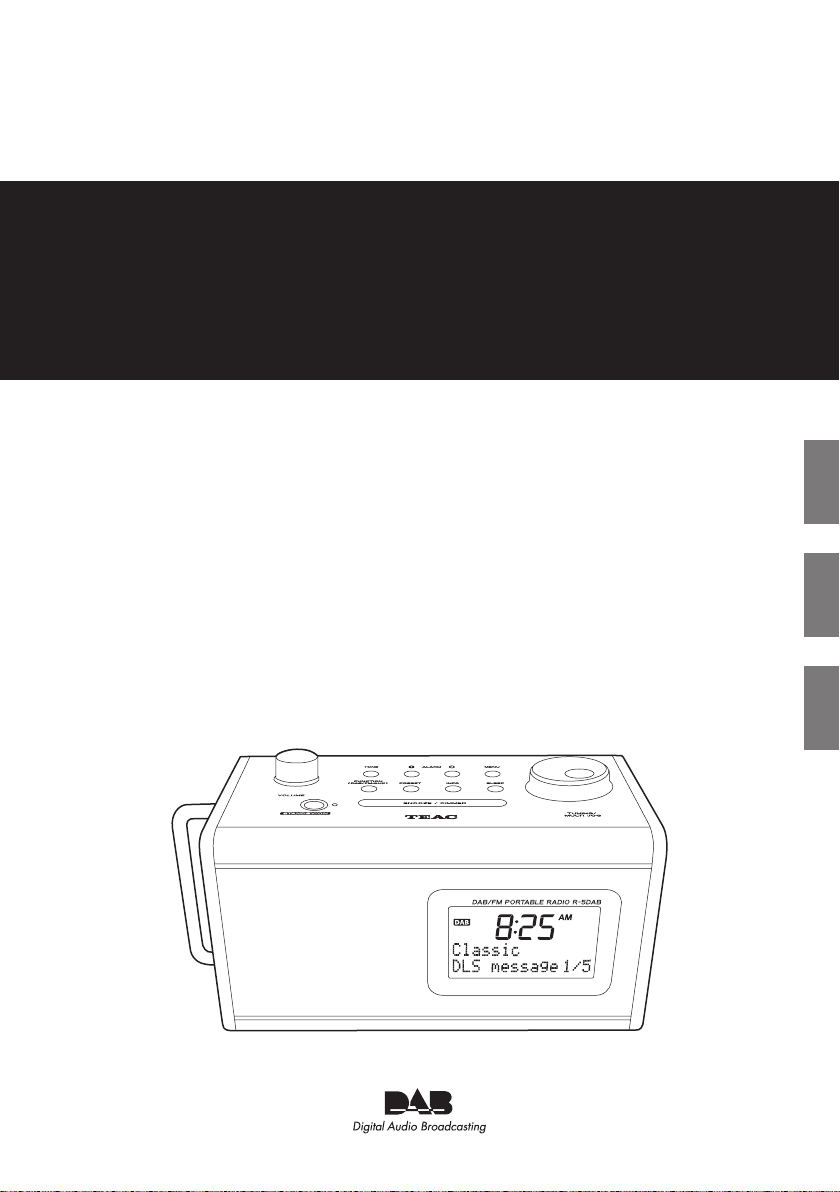
Z
IB_WP_R-5_DAB
R-5DAB
DAB/FM Portable Radio
OWNER’S MANUAL
MODE D’EMPLOI
BEDIENUNGSANLEITUNG
ENG
FRA DEU
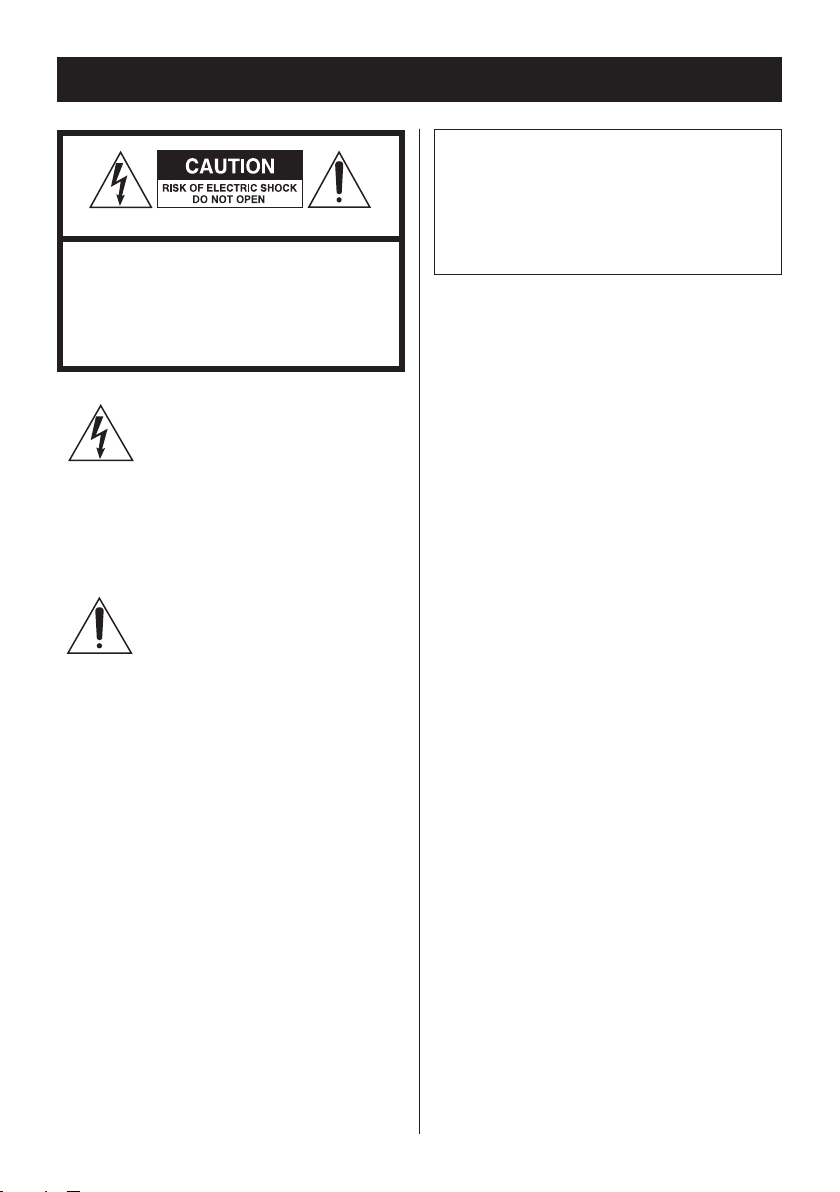
22
IMPORTANT SAFETY PRECAUTIONS
CAUTION: TO REDUCE THE RISK OF ELECTRIC
SHOCK, DO NOT REMOVE COVER (OR BACK).
NO USER-SE RVIC EABL E PAR TS INSIDE.
REFER SERVICING TO QUALIFIED SERVICE
PERSONNEL.
The lightning flash with arrowhead
symb ol, w ithin an equi lateral
triangle, is intended to alert the
user to the presence of uninsulated
“dangerous voltage” within the produ ct’s
enclosure that may be of sufficient magnitude
to constitute a risk of electric shock to persons.
The exclamation point within an
equilateral triangle is intended
to alert the user to the presence
of important operating and
maintenance (servicing) instructions in the
literature accompanying the appliance.
WARNING: TO PREVENT FIRE OR
SHOCK HAZARD, DO NOT EXPOSE
THIS APPLIANCE TO RAIN OR
MOISTURE.
CAUTION
< DO NOT REMOVE THE EXTERNAL CASES OR
CABINETS TO EXPOSE THE ELECTRONICS. NO
USER SERVICEABLE PARTS ARE WITHIN.
< IF YOU ARE E XPERIENCING PRO BLEMS
WITH THIS PRODUCT, CONTACT TEAC FOR
A SERVICE REFERRAL. DO NOT USE THE
PRODUCT UNTIL IT HAS BEEN REPAIRED.
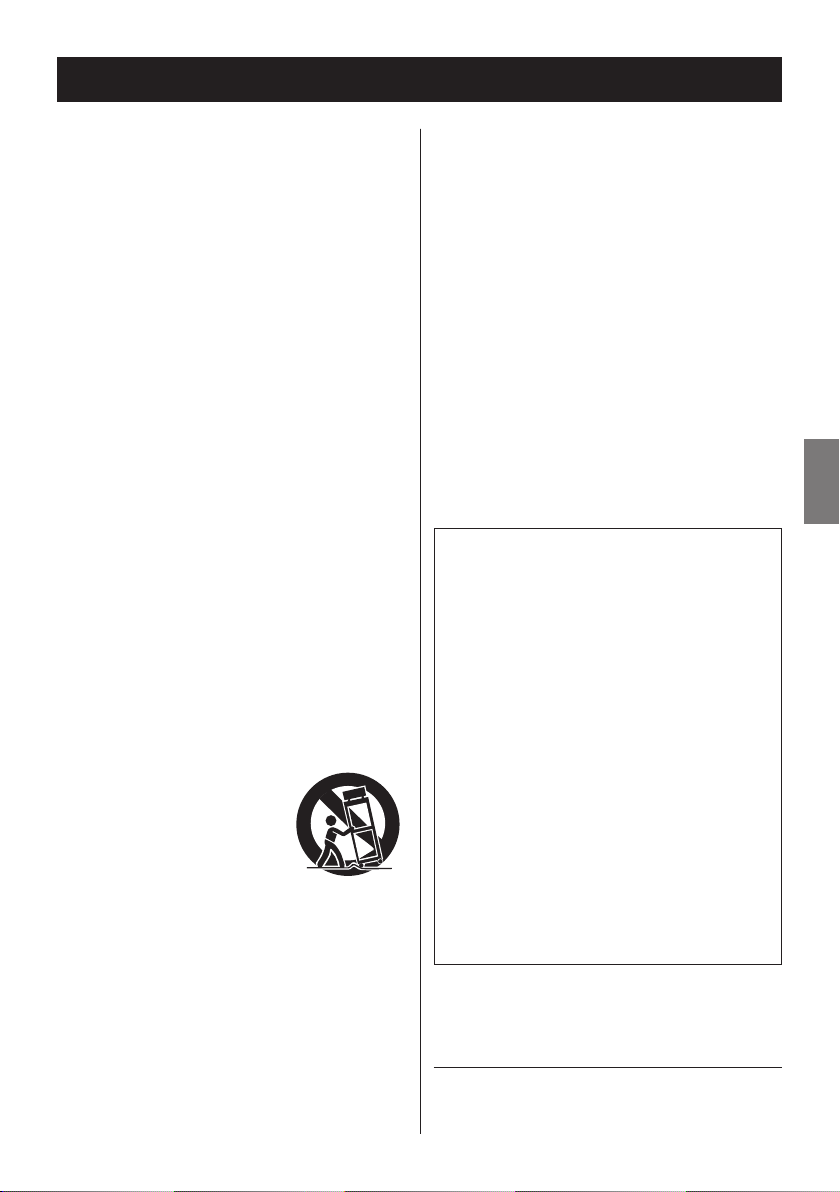
3
ENG
3
IMPORTANT SAFETY INSTRUCTIONS
1) Read these instructions.
2) Keep these instructions.
3) Heed all warnings.
4) Follow all instructions.
5) Do not use this apparatus near water.
6) Clean only with dry cloth.
7) Do not block any ventilation openings.
Install in accordance with the manufacturer’s
instructions.
8) Do not install near any heat sources such
as r adiators, heat registers, stoves, or
other apparatus (including amplifiers) that
produce heat.
9) Do not defeat the safety purpose of the
polari zed or gro unding-t ype plug . A
polarized plug has two blades with one
wider than the other. A grounding type
plug has two blades and a third grounding
prong. The wide blade or the third prong
are provided for your safety. If the provided
plug does not fit into your outlet, consult an
electrician for replacement of the obsolete
outlet.
10) Protect the p ower cord f rom b eing
walked on or pinched particularly at plugs,
convenience receptacles, and the point
where they exit from the apparatus.
11) Only use attachments/accessories specified
by the manufacturer.
12) Use only w ith th e cart,
stand, t r ip o d, bracke t,
or table specified by the
manufacturer, or sold with
the apparatus. When a cart
is used, use caution when
moving the cart/apparatus combination to
avoid injury from tip-over.
13) Unplug this apparatus during lightning
storms or when unused for long periods of
time.
14) Refer all ser vicin g to qualifi ed serv ice
personnel. Servicing is required when
the apparatus has been damaged in any
way, such as power-supply cord or plug is
damaged, liquid has been spilled or objects
have fallen into the apparatus, the apparatus
has been exposed to rain or moisture, does
not operate normally, or has been dropped.
The apparatus draws nominal non-operating o
power from the AC outlet with its POWER or
STANDBY/ON switch not in the ON position.
Caution s hould b e t aken w hen using o
earphones or headphones with the product
because excessive sound pressure (volume)
from earphones or headphones can cause
hearing loss.
CAUTION
Do not expose this apparatus to drips or o
splashes.
Do not place any objects filled with liquids, o
such as vases, on the apparatus.
Do not install this apparatus in a confined o
space such as a book case or similar unit.
The apparatus should be located close o
enough to the AC outlet so that you can
easily reach the power cord plug at any
time.
If the product uses batteries (including a o
battery pack or installed batteries), they
should not be exposed to sunshine, fire or
excessive heat.
CAUTION for products that use replaceable o
lithium bat teries: there is danger of
explosion if a battery is replaced with an
incorrect type of batter y. Replace only
with the same or equivalent type.
Company names and product names in this
document are the trademarks or registered
trademarks of their respective owners.
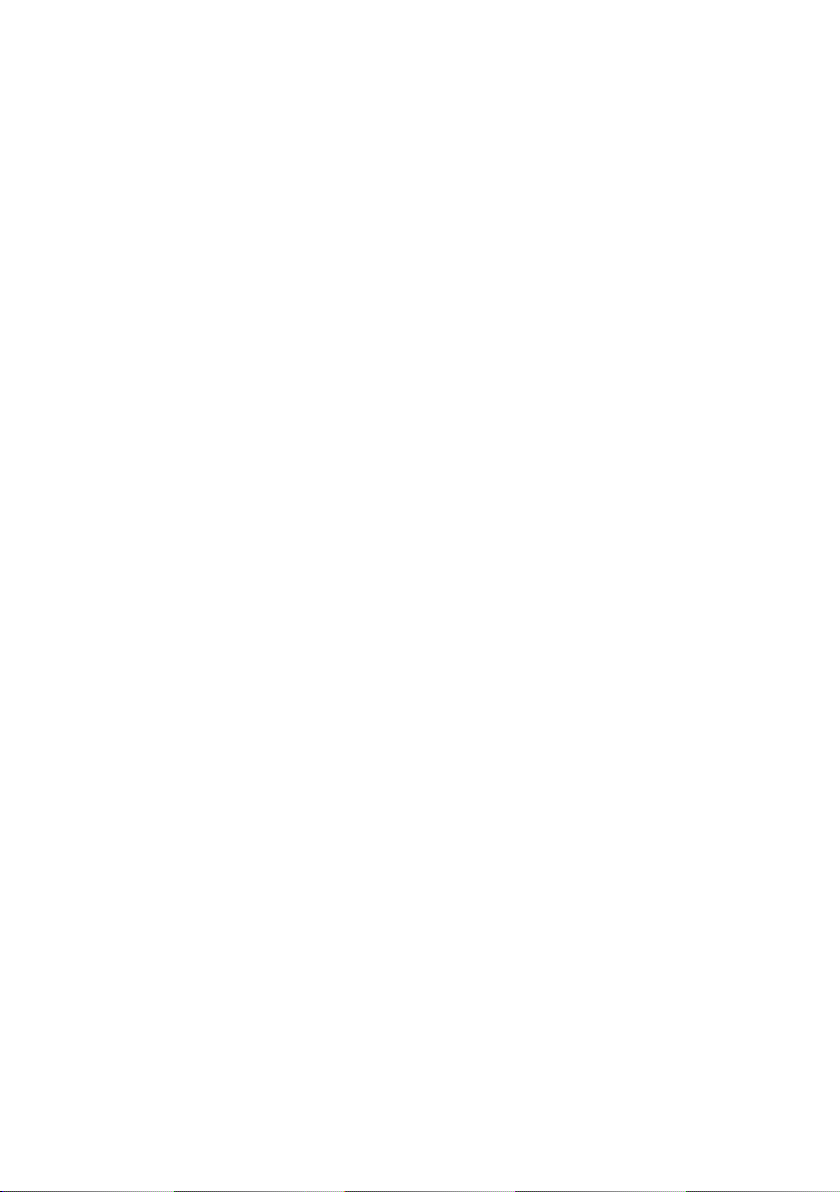
Cautions about
rechargeable batteries
This product uses rechargeable bat teries.
Misuse of bat teries could cause a leak ,
rupture or other trouble. Always abide by the
following precautions when using batteries.
< If a rechargeable bat tery leaks, do not
touch the leaking fluid with a bare hand.
Please consult with TEAC Corporation if a
battery fluid leak occurs.
< Battery fluid in an eye could result in loss
of vision. If fluid enters an eye, wash the
eye immediately with clean water. Do
not rub the eye when washing. Consult
a physician soon after washing. Battery
fluid on the body or clothing could cause
injuries or burns on the skin. Wash with
clean water immediately and then consult
a physician.
< Do not use any AC adaptor other than the
model designated for use with this unit.
Always use the designated AC adaptor
when operating the unit or recharging
the battery with a household AC power
source. Use of an AC adaptor other
than the designated one could lead to
overheating and cause injury, burns, fires
or stains, as well as battery ruptures and
battery fluid leaks.
< Do not put a battery into a fire or leave it
or recharge it near a fire, under the sun or
in other hot conditions.
< Do not disassemble a battery. Doing so
could cause electric shock. Please contact
the shop where you bought the product
or TEAC Corporation if you want to have a
battery inspected or repaired. When you
want to dispose of the product, please
follow the instruc tion in the Owner’s
Manual to remove the bat teries and
recycle the equipment properly.
4

5
ENG
Contents
Before Use
Thank you fo r choosing TE AC. Read this
manual carefully to get the best performance
from this unit.
Before Use ..............................5
Connection (Rechargeable Batteries) ....6
Connections (Other Devices) ............8
Unit Functions .........................10
Setting the Clock ......................13
Listening to the DAB Radio .............16
Using the DAB menu ...................18
Listening to the FM Radio ..............22
Using the FM Menu ....................24
Preset Tuning ..........................26
Listening to an External Source .........27
Tone Control ...........................28
Headphones ...........................28
Timer ..................................29
Sleep Timer ............................32
Dimmer ...............................32
< As the unit may become warm durin g
operation, always leave sufficient space
around the unit for ventilation.
< The voltage supplied to the unit should
match the voltage as printed on the label
of the AC adaptor. If you are in any doubt
regarding this matter, consult an electrician.
< Choose the installation location of your unit
carefully. Avoid placing it in direct sunlight or
close to a source of heat. Also avoid locations
subject to vibrations and excessive dust, heat,
cold or moisture.
< Do not place the unit on amplifiers, receivers or
other heat-generating devices.
< Do not open the cabinet as this might result
in damage to the circuitry or electrical shock.
If a foreign object should get into the unit,
contact your dealer or service company.
< When removing the power plug from the
wall outlet, always pull directly on the plug,
never yank the cord.
< Keep this manual in a safe place for future
reference.
Maintenance
Troubleshooting .......................33
Specifications ..........................34
If the surface of the unit gets dirty, wipe with a
soft cloth or use a diluted mild liquid soap. Be
sure to remove any excess liquid completely. Do
not use thinner or alcohol as they may damage
the surface of the unit. Allow the surface of the
unit to dry completely before using.
5
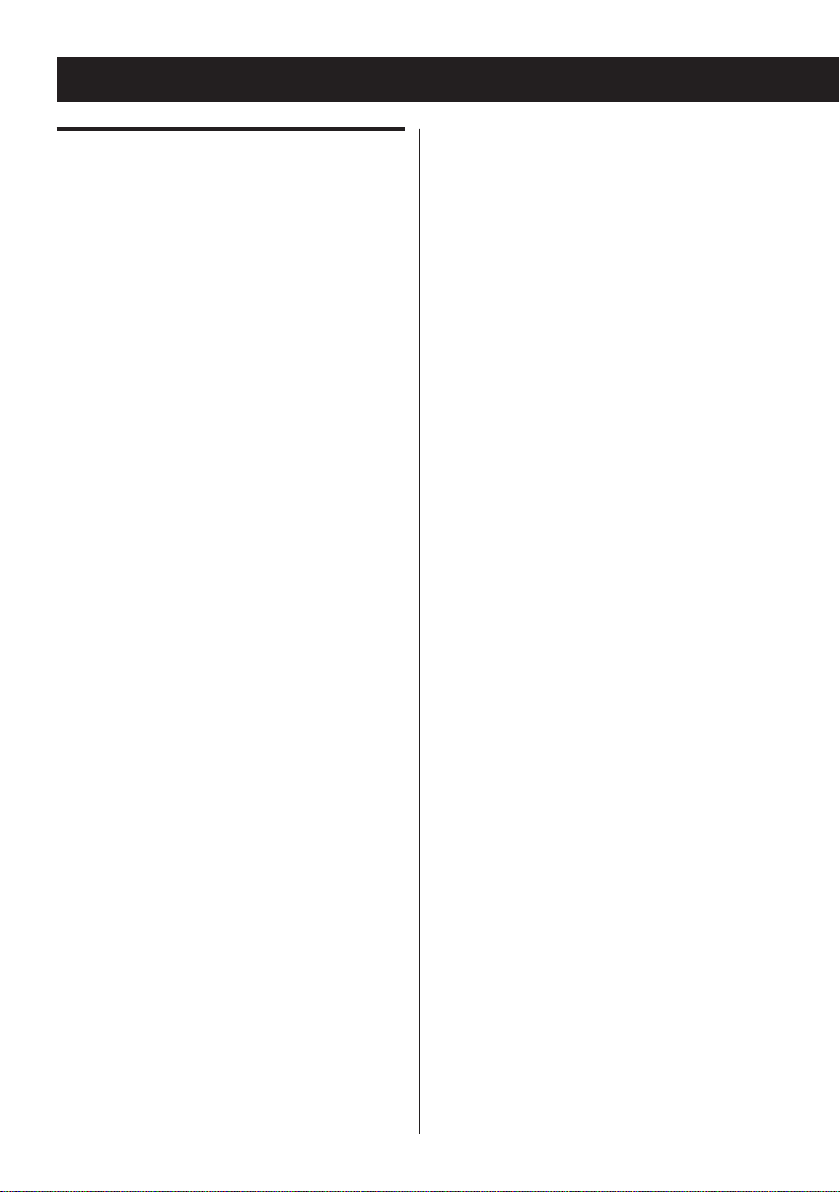
66
Connection (Rechargeable Batteries)
About rechargeable batteries
The R-5DAB uses a Nickel-Metal-Hydride battery
pack s tored in the batter y compartment.
Leaving the AC adaptor connected to the
R-5DAB and plugged into an AC line, ensures
the batteries will be fully charged when you
need to use the R-5DAB on battery power. The
R-5DAB can be used for 5 hours after batteries
are fully charged.
< When the R-5DAB is not being used but the
AC adaptor is plugged in, the batteries will
be completely charged within approximately
3.5 hours from a full discharge.
< When the R-5DAB is ON and the AC adaptor
is plugged in, the batteries will be completely
charged within approximately 24 hours.
< It may take up to 4 charge and discharge
cycles before the batteries are operating at
full capacity when the R-5DAB is new or left
unused for several weeks.
It is suggested that the R-5DAB be plugged
in for about 12 hours before you use it for the
first time.
< Once the R-5DAB has been fully charged
while it is in STANDBY, do not unplug the AC
adaptor and then immediately plug it again.
This will restart the charging cycle even
though the batteries are fully charged. Doing
this repeatedly will damage the batteries.
< If the R-5DAB is not plugged in, the batteries
will slowly discharge.
< The cycles of recharging the Nickel-Metal-
Hydride battery pack diminish the battery’s
capacity. It is called “Memory effect”. To
prevent this, sometimes the battery must be
discharged before you recharge it.

7
ENG
7
Connecting the battery pack
Replacing the battery pack
The battery pack’s connector is not connected
to prevent discharge when you purchase the
unit. Connect the battery pack before using the
unit for the first time.
1. Loosen the two screws on the battery
compartment cover.
2. Remove the cover.
3. Connect the battery pack connector.
4. Replace the cover and tighten the screws.
When the batteries are exhausted, replace the
battery pack with a new one.
1. Remove the battery compartment cover.
2. Disconnect the batter y pack connector,
and remove it.
3. Insert a new battery pack and attach its
connector.
4. Replace the cover and tighten the screws.
Caution:
< Do not heat or disassemble rechargeable
batteries. Never dispose of old batteries by
throwing them into fire or open water.
Checking the battery icon
The battery icon state varies depending on the
AC adaptor, battery pack, and power standby/
on states.
When connected to AC adaptor and batteries
Battery
Not fully charged
pack
Unit
Standby icon blinking No icon
ON icon blinking No icon
(charging)
Fully charged
When connected to AC adaptor only
Standby icon blinking
ON No icon
When connected to batteries only
Battery
Not fully charged Fully charged
pack
Unit
Standby icon shown No icon
ON icon shown No icon
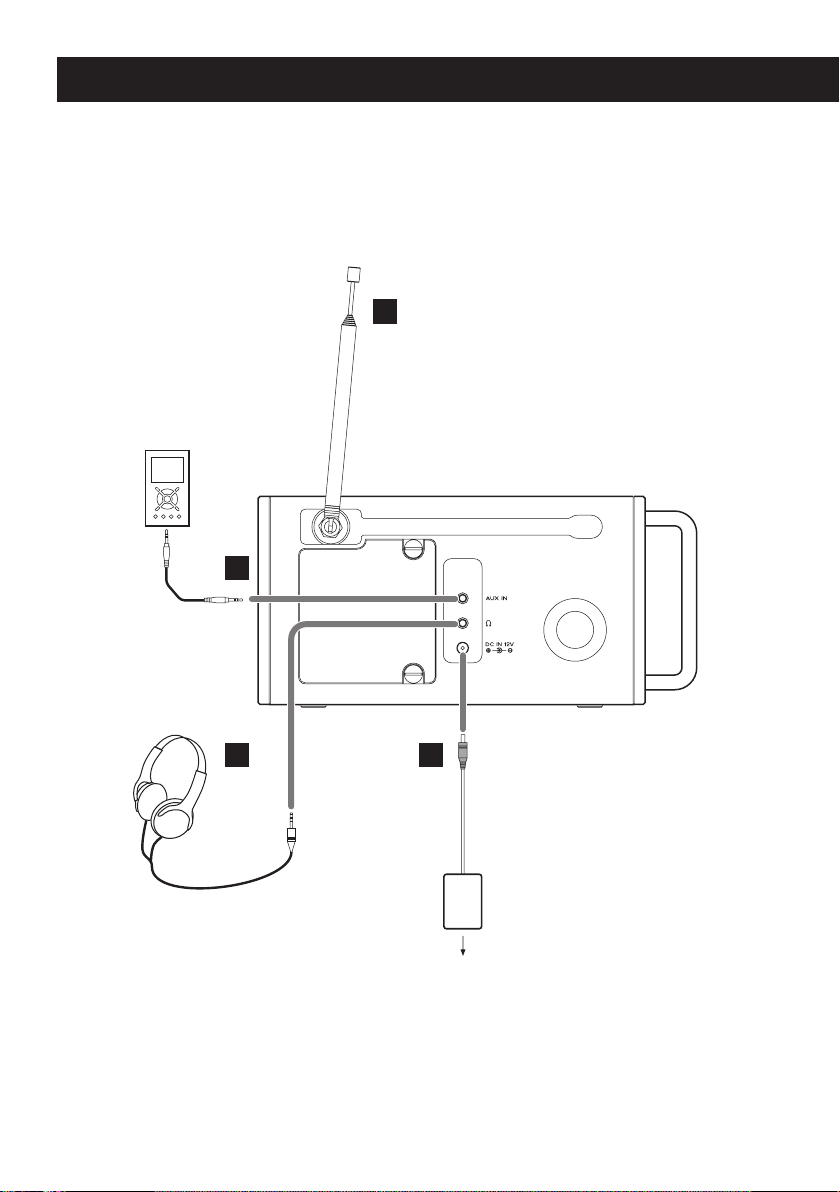
Connections (Other Devices)
C
D
A
B
CAUTION:
< Switch off the power before making any connections.
< Read the instructions of each component you intend to use with this unit.
< Be sure to insert each plug securely. To prevent hum and noise, do not bundle the connection
cords.
AC Outlet
8
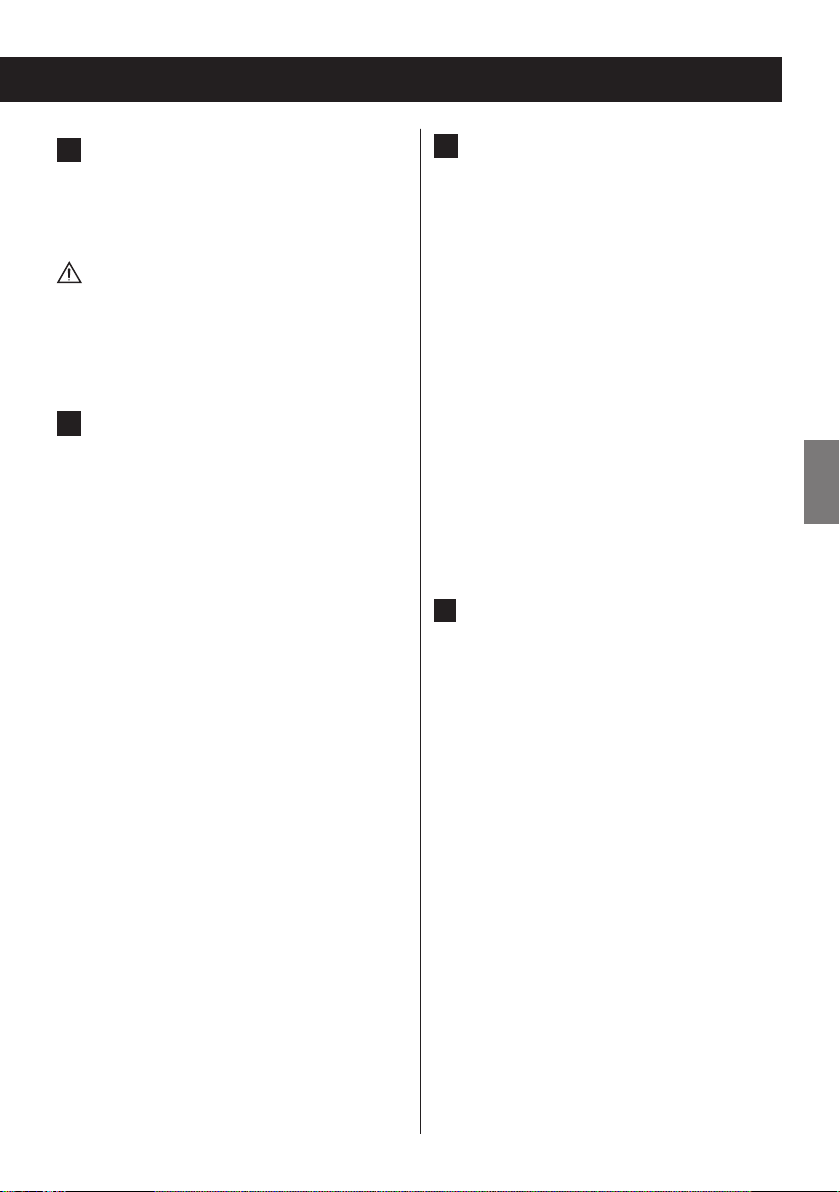
9
ENG
DC IN
A
Connect the provided AC adaptor to this
jack. Then connect the AC adaptor's plug to
the AC wall socket.
Do not use any AC adaptors other than the
one included with this unit to avoid fire,
electric shock, etc. Be sure to connect the
adaptor to an AC outlet that supplies the
correct voltage.
FM Telescopic Antenna
B
Stretch the telescopic antenna to it's fullest
length and rotate it to the direction that
gives the best reception.
AUX IN jack
C
You can connect a portable audio player to
this jack.
Connect the LINE OUT or PHONES jack
(audio output jack) of the audio player
using the supplied stereo mini plug cable.
When using the PHONES jack of your audio
player, you must adjust the volume of the
audio player or you may hear no sound
from your R-5DAB.
< Turning the volume of the audio player
up too high may cause the sound from
your R-5DAB to be distorted. If this is the
case, re duce the volume of the audio
player until the distortion stops and then
adjust the volume level of the R-5DAB to a
comfortable listening level.
D
PHONES
For private listening, insert your headphones'
plug into this jack, and adjust the volume
using the VOLUME knob.
< You can listen to in stere o using h eadphones
when you are receiving a stereo broadcast.
9
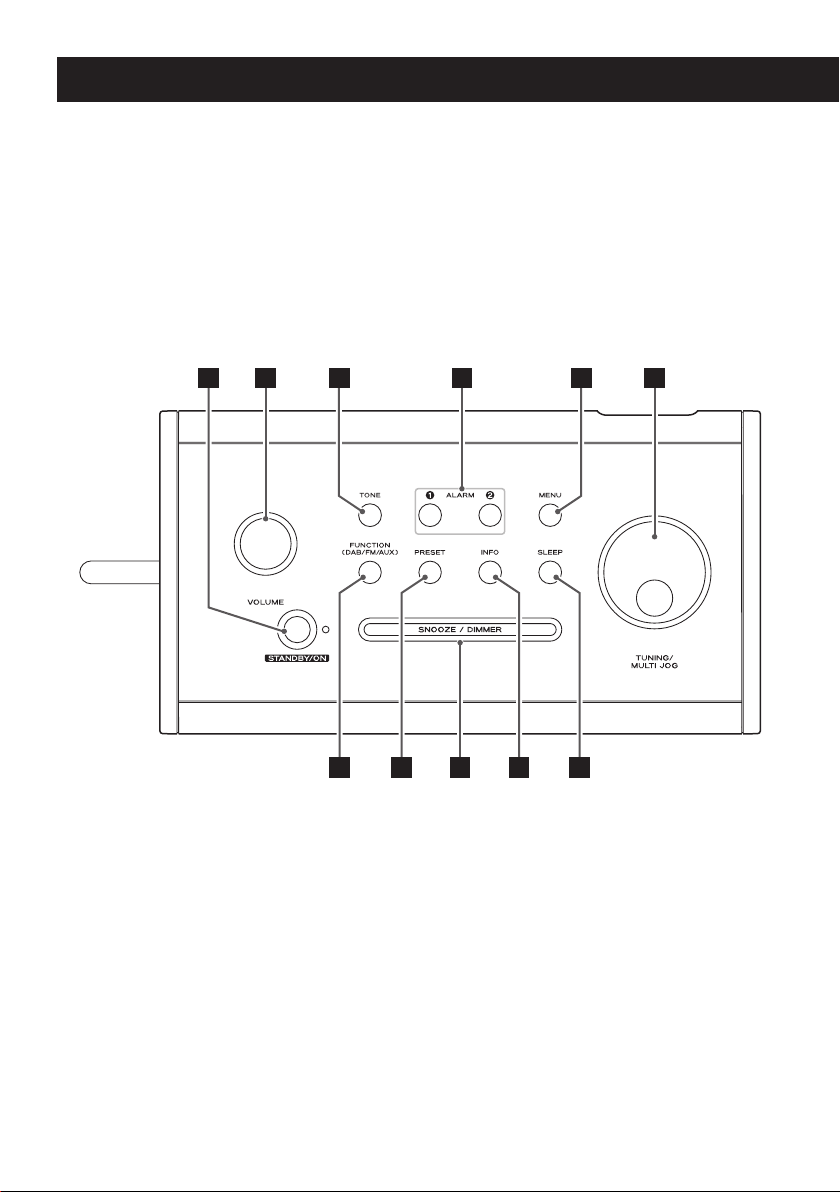
Unit Functions (1)
K J HI G
C EDB FA
10

11
ENG
STANDBY/ON
A
Use this button to turn the unit on or put it
in standby.
The indicator lights when the unit is in
standby. When the unit is turned on, the
indicator turns off.
VOLUME
B
Turn this knob to adjust the volume level.
TONE
C
Use this button together with the MULTI
JOG knob to adjust the bass and treble.
ALARM 1/2
D
Use these buttons to set timers.
MENU
E
Use this button to access menus.
< In DAB mode, this button allows you to
enter “Full scan”, “DRC” (Dynamic Range
Control), “Prune”, etc.
< In FM mode, this button allows you to enter
“Scan setting”, “Audio setting”, etc.
< This button also allows you to return to the
previous menu (one level up).
TUNING/MULTI JOG
F
In FM mode, turn this knob to tune in to a
station.
You can also browse options by turning
this knob or determine your selection by
pressing the centre of the knob.
< This knob is described as “MULTI JOG knob”
in this document.
Turning the MULTI JOG knob:
Pressing the MULTI JOG knob:
Continue d on the next page
11
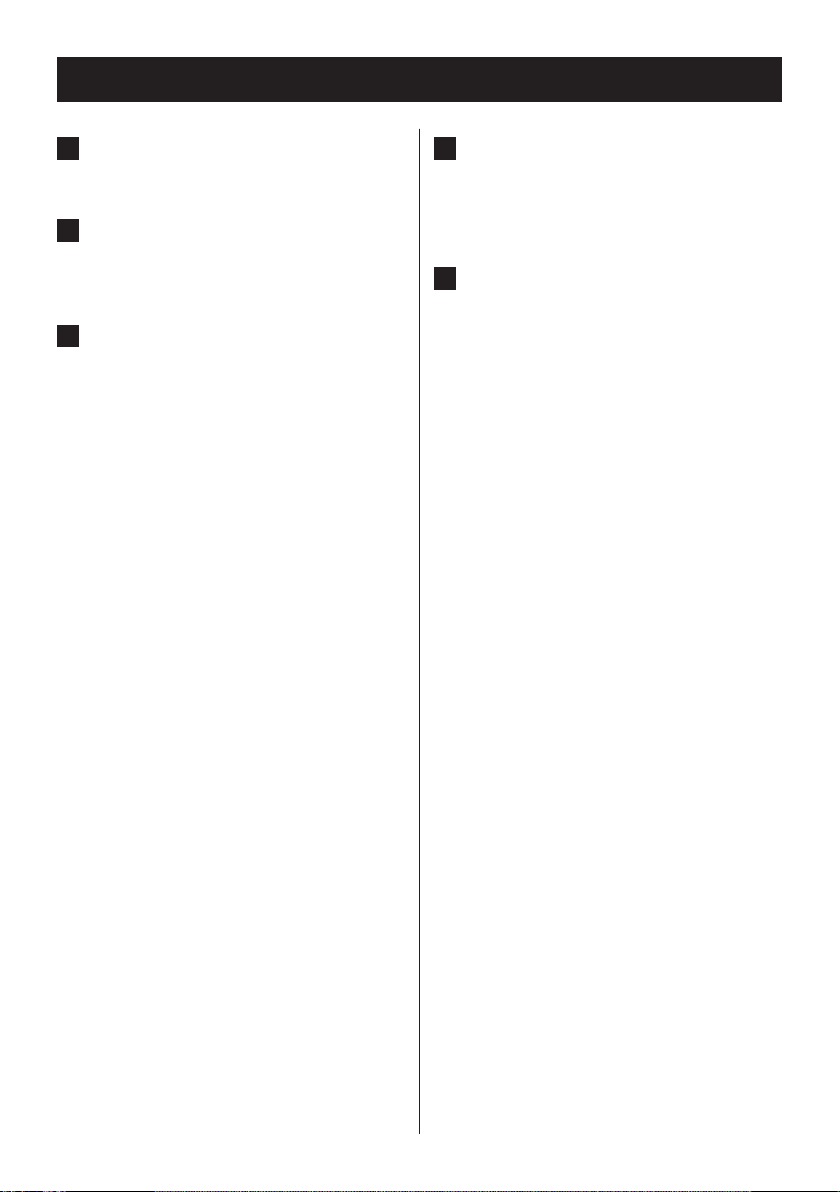
1212
Unit Functions (2)
SLEEP
G
Use this button to set the sleep timer.
INFO
H
In DAB or FM mode, use this button to view
information.
SNOOZE/DIMMER
I
When the alarm goes off, press this button
to activate the snooze timer.
< This button is also used to change the
brightness of the display.
< If you press this button while the unit is in
standby, the backlight turns on and stays
on for about 10 seconds.
PRESET
J
Use this button to select a preset station.
You can also save your favourite stations by
pressing and holding this button.
FUNCTION (DAB/FM/AUX)
K
Use this button to select DAB, FM or AUX.
When a portable audio player is connected
to the AUX IN jack, select AUX to listen to
the external source.
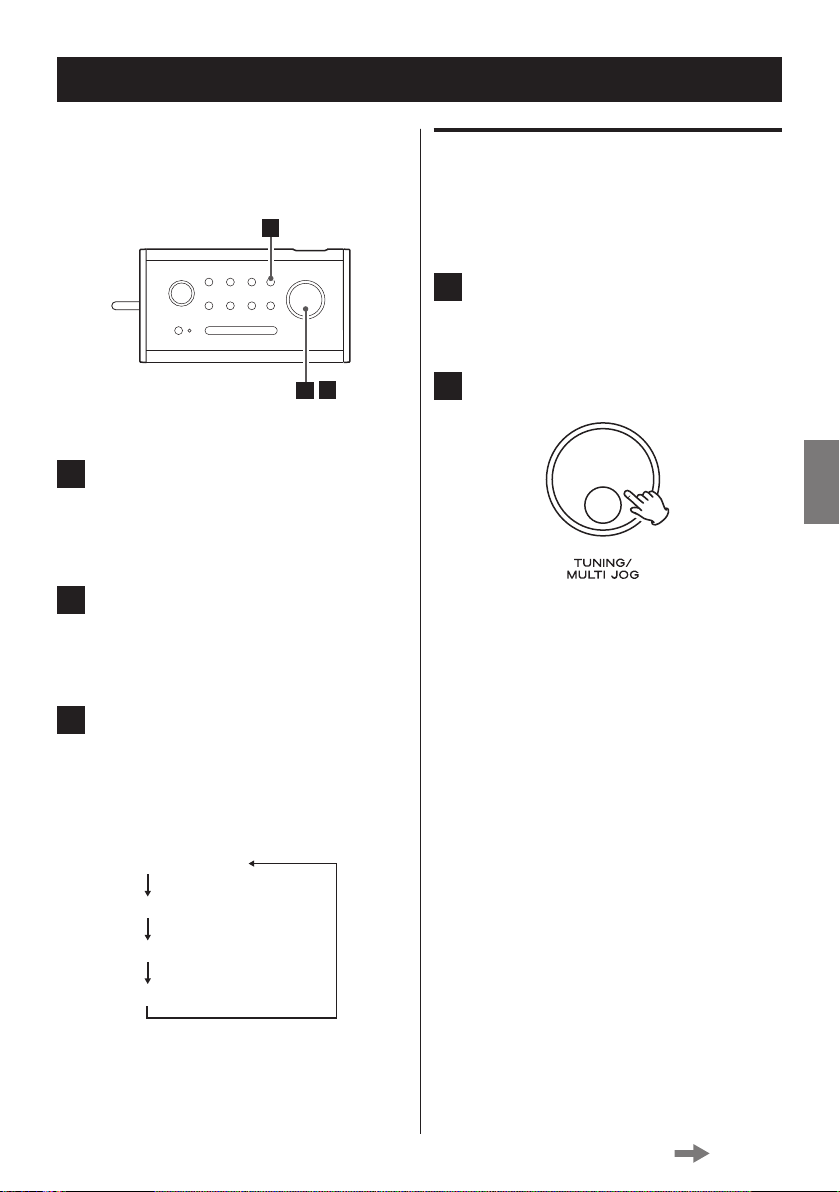
13
ENG
13
Setting the Clock (1)
3
2
1
Set Time/Date
Auto update
Set 12/24 hour
Set date format
If you want to change the displayed language
before setting the clock, follow the instructions,
“Language” on page 20.
Press the MENU button.
1
< If no button is pressed for 15 seconds, the
menu mode will be cancelled.
Turn the MULTI JOG knob until “Time”
2
appears on the display, and then press
the knob to determine your selection.
Set Time/Date
You can manually adjust the hour, minute, day,
month and year one by one.
Select “Set Time/Date” (see the left
1
column).
Press the MULTI JOG knob.
2
Turn the MULTI JOG knob until the
3
desired menu appears on the display.
The display cycles through the following
menus.
Continue d on the next page
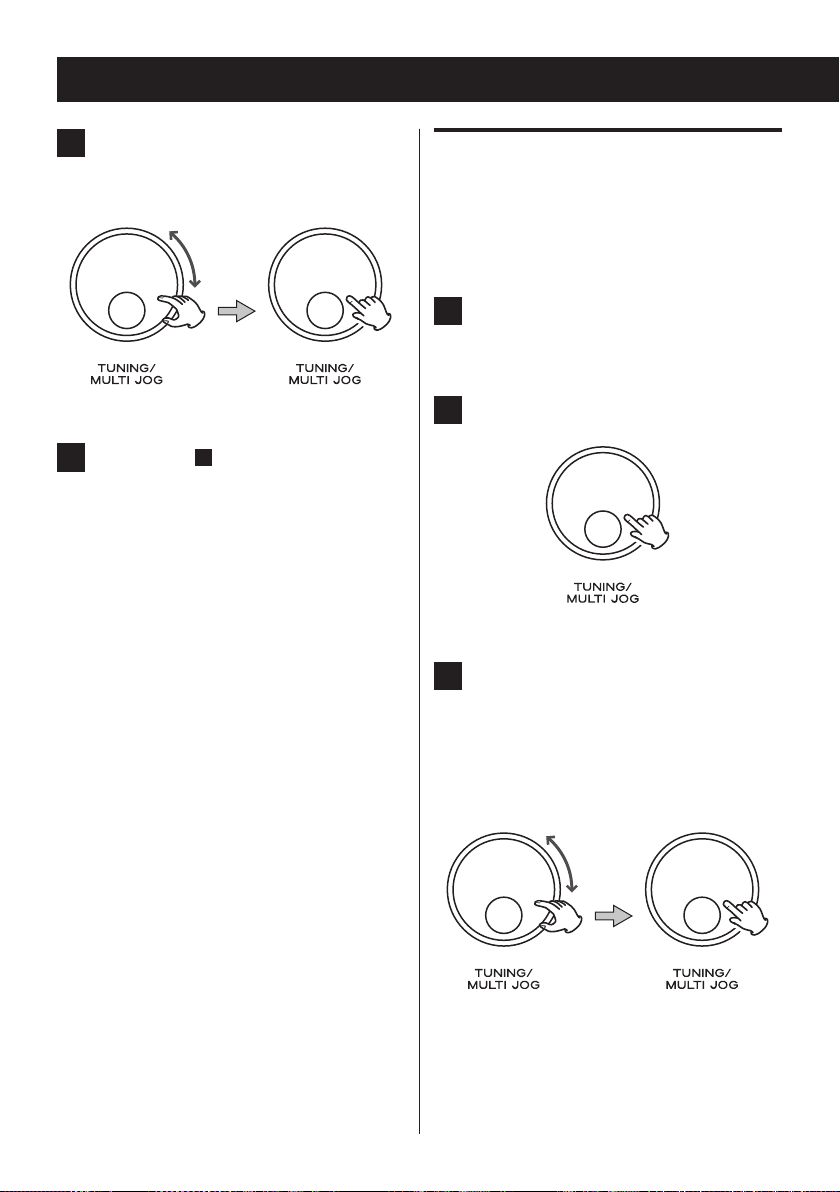
1414
Setting the Clock (2)
Turn the MULTI JOG knob to change
3
the hour, and then press the knob to
determine your selection.
Repeat step 3 to set the minute, day,
4
month and year
< If the auto update is turned on, the clock is
automatically updated when the DAB signal
is received. (For the auto update setting,
see “Auto update” in the right column).
< If the unit is disconnected from the power
suppl y and the bat teries have bee n
completely discharged for about an hour,
clock and timer settings will be lost.
.
Auto update
You can turn on the auto update to automatically
adjust the time setting by receiving the information
from a DAB or FM station.
Select “Auto update” (page 13).
1
The current setting appears with “ * ”.
Press the MULTI JOG knob.
2
Turn the MULTI JOG knob to switch to
3
“Update from DAB” or “Update from
FM ”, and then pr ess the knob to
determine your selection.
< To turn off the auto update setting, select
“No update” instead.
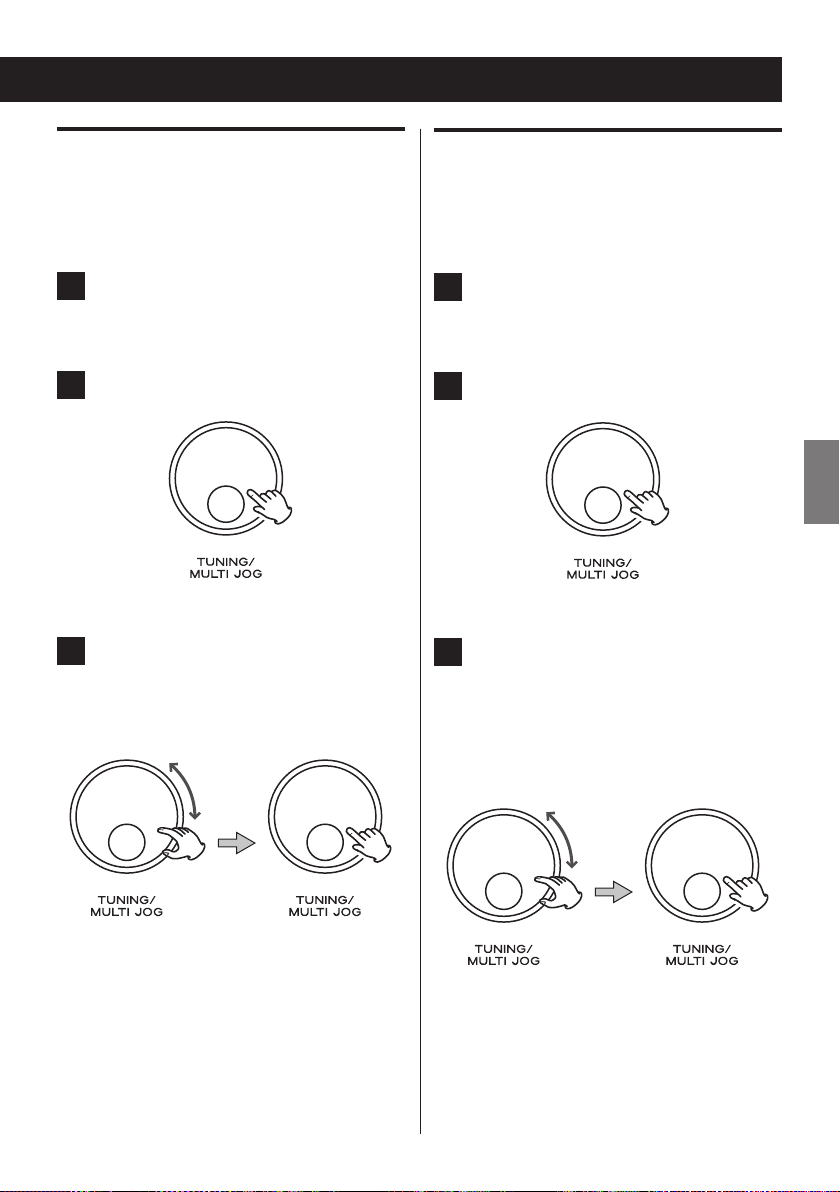
15
ENG
15
Set 12/24 hour
Set date format
You can select 12-hour mode or 24-hour mode
to display the time in either mode.
Select “Set 12/24 hour” (page 13).
1
The current setting appears with “ * ”.
Press the MULTI JOG knob.
2
Turn the MULTI JOG knob to switch
3
between “Set 12 hour“ and “Set 24
hour ”, and then pr ess the knob to
determine your selection.
You can set the format used for displaying the
date:
Select “Set date format” (page 13).
1
The current setting appears with “ * ”.
Press the MULTI JOG knob.
2
Turn the MULTI JOG knob to switch
3
between “MM-DD-YYYY” and “DD-MMYYYY”, and then press the knob to
determine your selection.
< MM: month, DD: day, YYYY: year
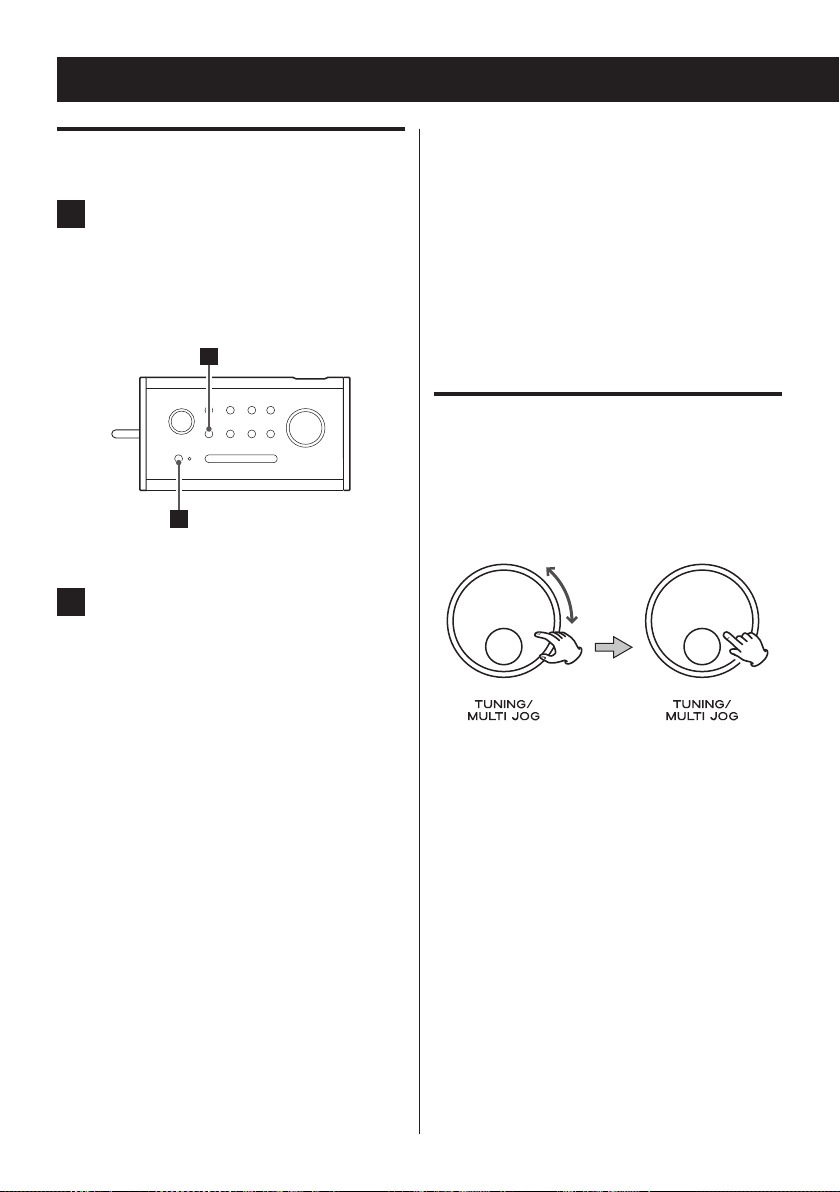
1616
Listening to the DAB Radio
1
2
Entering DAB mode
Press the STANDBY/ON button to turn
1
the unit on.
The standby indicator lights off.
The unit turns on with the source that was
<
last selected.
Press the FUNCTION button repeatedly
2
until “DAB” appears on the display.
The unit is switched to DAB mode.
When the unit is switched to DAB mode
for the first time, it will automatically run a
full scan to detect all DAB stations and save
them into its memory.
< If you want to select another station after
the scan is completed or while playing a
DAB station, turn the MULTI JOG knob until
the desired station appears on the display,
and then press the knob to determine your
selection.
Note: If no DAB signal is found in your area, try
relocating your R-5DAB unit.
Tuning in to a DAB station
In DAB mode, turn the MULTI JOG knob
until the desired station appears on the
display, and then press the knob.
Once the scanning is done, the DAB stations
<
will be displayed in alphanumeric order and
the first station in the list will be selected.
< If no station is detec ted or you want to
update the station list, run a full scan (see
page 18).
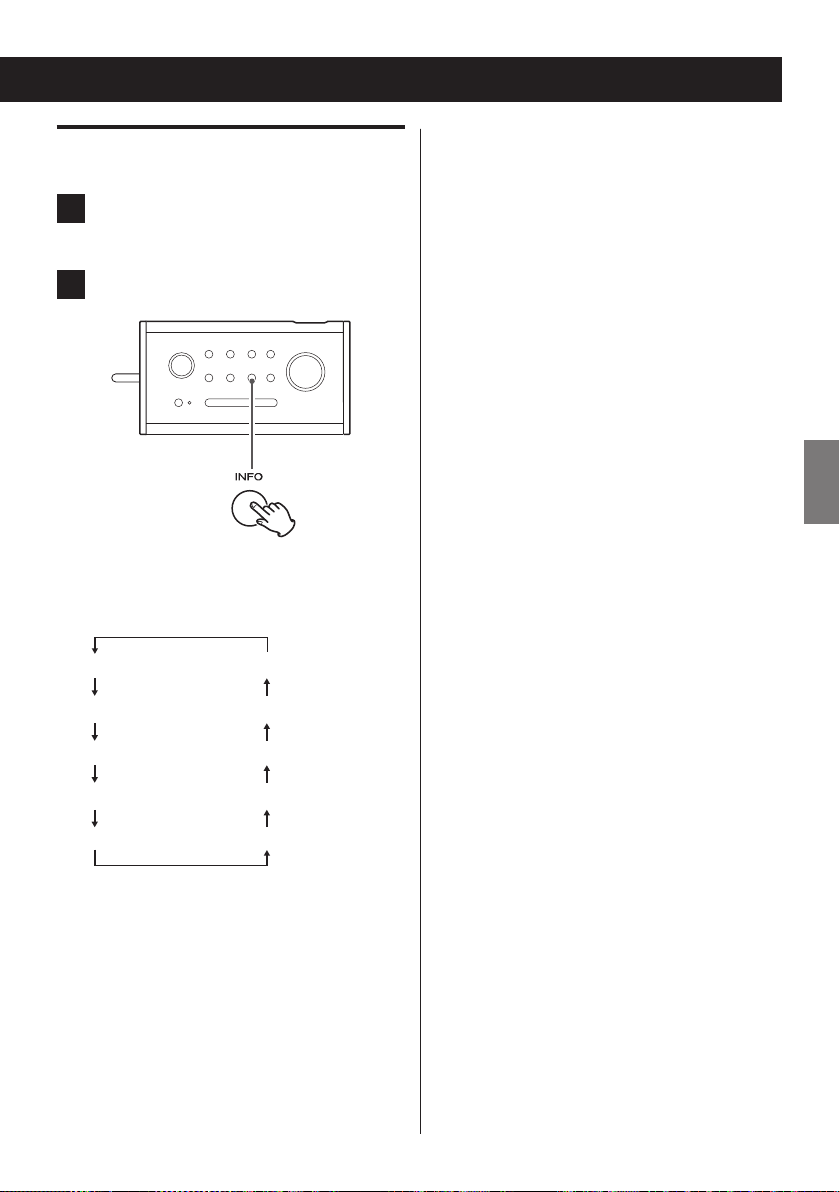
17
ENG
17
Displaying DAB information
DLS
(DL Plus)
Signal strength
Programme type
Ensemble name
Date
Time
Bitrate
Signal error rate
Channel / frequency
1
Tune in to a DAB station (page 16).
Press the INFO button.
2
Each time the INFO button is pressed, the
INFO mode is changed as follows:
DL Plus
The Dynamic Label Plus (DL Plus) presents
additional information that can be broadcast
by stations and stored temporarily on your
radio.
Each time you press the INFO button, the
DL Plus information on the display changes.
For example:
Artist q Station q Current programme
Note: It is displayed only if broadcast by the
radio station you tune in to.
Signal strength
You can check the signal strength of the
currently tuned station.
Programme type
This is a description of the type of music
broadcast by the radio station such as Pop,
Rock or Classical music.
Ensemble name
This displays the name of the ensemble
that is broadcasting the programme.
Channel and frequency
This displays the channel and frequency of
the currently playing broadcast.
DLS
The Dynamic Label Segment (DLS) is a
scrolling text label supplied by the radio
station. It may be information about music
titles or details regarding the programme
or station.
Signal error rate
This displays the digital bit error rate (0-9) of
the currently tuned channel. The lower the
figure the better the quality of the received
broadcast.
Bitrate
The bitrate of the broadcast currently being
received is displayed.
Time
This displays the current time.
Date
This displays the current date.
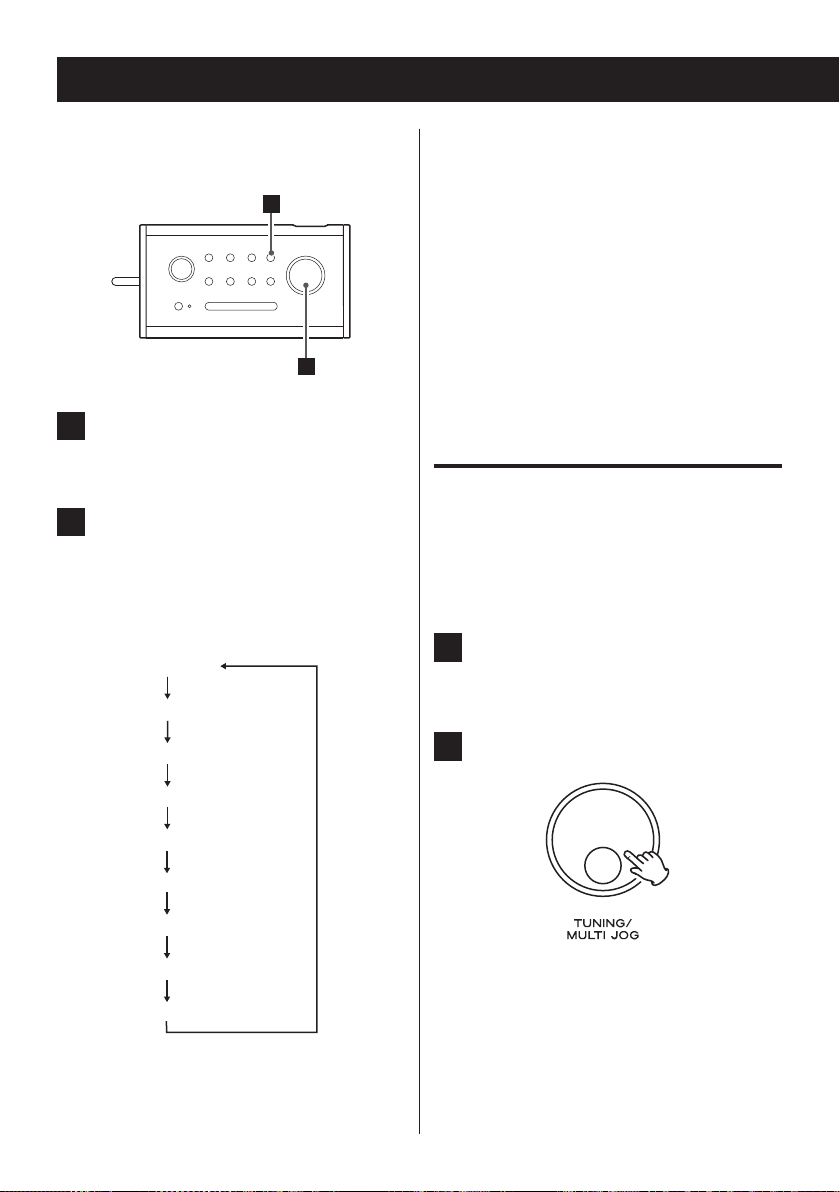
1818
Using the DAB menu (1)
1
2
Full scan
Manual tune
DRC
Prune
Time
Language
Factory Reset
Software Upgrade
SW version
In DAB mode, use the DAB menus to access
various functions.
In DAB mode, press the MENU button
1
(Page 16).
Turn the MULTI JOG knob until the
2
desired menu appears on the display.
The display cycles through the following
DAB menus.
< You can also access Time, Language, Factory
Reset, Software Upgrade and SW version
menus by pressing the MENU button in FM
or AUX mode.
<
The following menus are explained in the
following DAB sections.
Time e pages 13-15
Language e page 20
Factory Reset e page 21
Software Upgrade e page 21
SW version e page 21
Full scan
The unit will scan the DAB bands between 5A
and 13F and add stations found to the station
list.
In DAB menu mode, select “Full scan”
1
(see the left column).
Press the MULTI JOG knob.
2
The full scan starts.
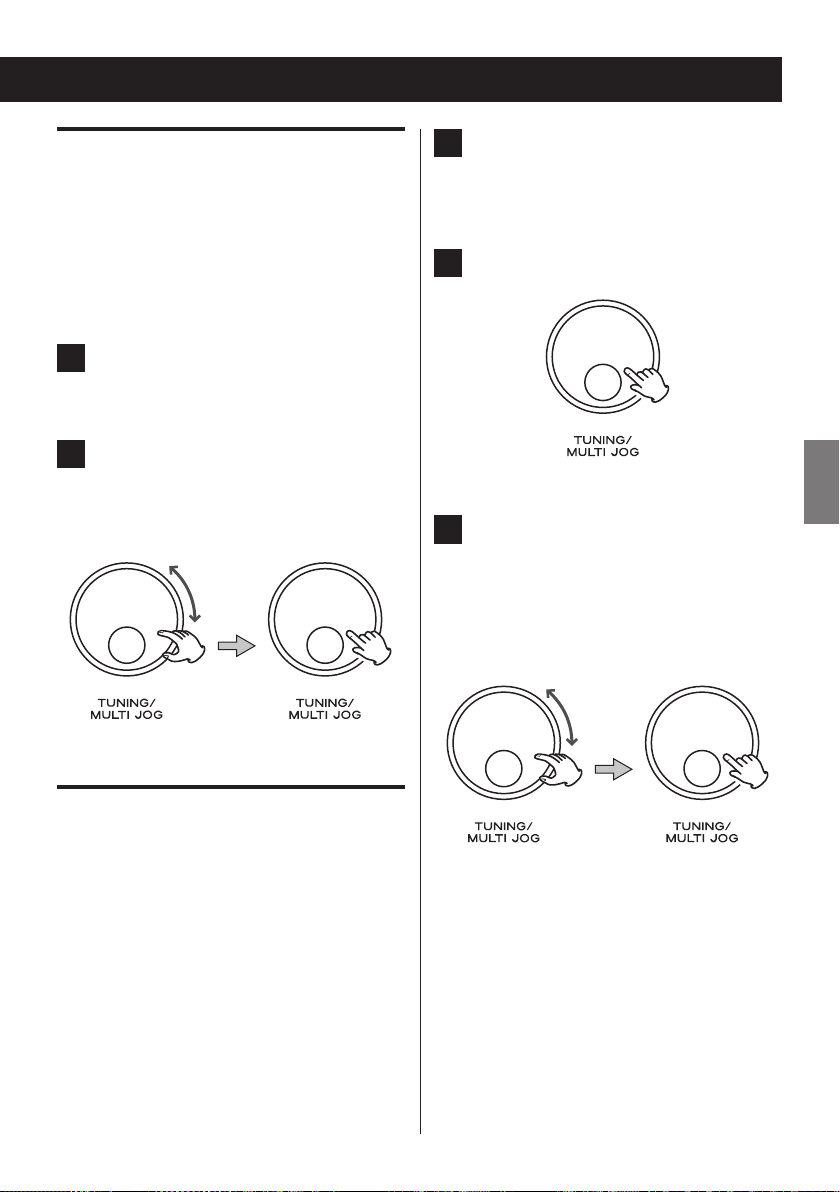
19
ENG
19
Manual tune
This option allows you to manually tune in
a channel and view a continuously updated
indication of the strength of the signal. This
could be useful when adjusting or positioning
an antenna for better reception.
In DAB menu mode, select “Manual
1
tune” (page 18).
Turn the MULTI JOG knob to select the
2
station you want to tune in to, and
then press the knob twice to determine
your selection.
In DAB menu mode, s ele ct “DRC”
1
(page 18).
< The current setting appears with “ * ”.
Press the MULTI JOG knob.
2
Turn the MULTI JOG knob to select the
3
desired DRC setting, and then press
the knob to determine your selection.
< The following three DRC settin gs are
available: DRC off, DRC low, and DRC high.
DRC (Dynamic Range Control)
Use this option to set the Dynamic Range
Control (DRC) value to be applied to received
broadcasts. DRC is used to reduce the range
between high and low volumes of audio and is
sometimes applied at the broadcast source. Pop
music might have a high value of DRC applied,
appropriate for constantly high listening levels,
while classical music broadcasts might have no
DRC applied to allow the listener to hear the full
dynamic range of the source volume.
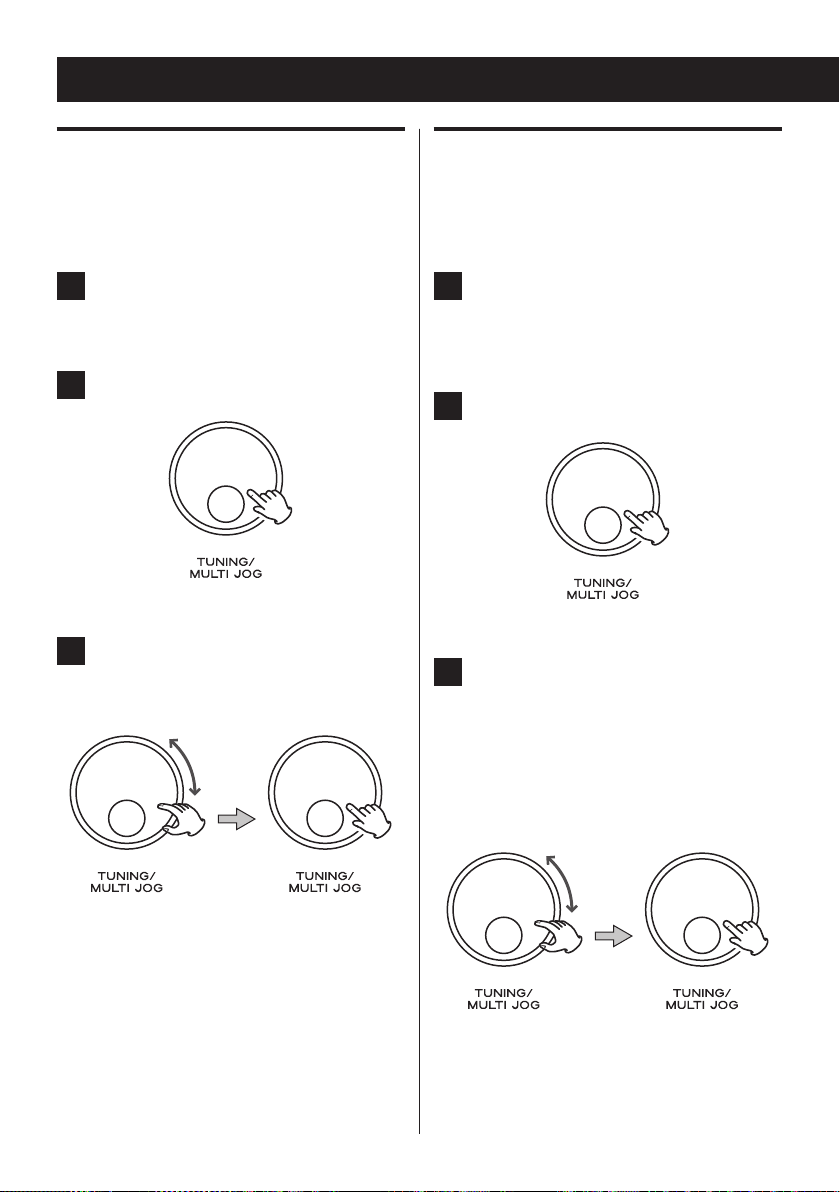
2020
Using the DAB menu (2)
Prune
Using this function, you can remove all inactive
stations from the station list.
In DAB menu mode, select “Prune”
1
(page 18).
Press the MULTI JOG knob.
2
Turn the MULTI JOG knob to select
3
“Yes”, and then press the knob to
determine your selection.
Language
You can change the language shown on the
dis play.
In DAB menu mode, select “Language”
1
(page 18).
< The current setting appears with “ * ”.
Press the MULTI JOG knob.
2
Turn the MULTI JOG knob to select the
3
desired language, and then press the
knob to determine your selection.
< The following four languages are available:
English, German (Deutsch),
French (Français) and Italian (Italiano).

21
ENG
21
Factory Reset
Software Upgrade
You can reset all the set tings to restore the
factory settings.
In DAB menu mode, select “Fac tory
1
Reset” (page 18).
Press the MULTI JOG knob.
2
Turn the MULTI JOG knob to select
3
“Yes”, and then press the knob to
determine your selection.
This function is unavailable for users.
SW version (Software version of
DAB)
In DAB menu mode, select “SW version”
1
(page 18).
Press the MULTI JOG knob.
2
The version number of the installed software
is displayed.
The unit restarts immediately.
< After a factory reset, the language shown
on the display is also set back to English.
For details on how to change the language,
see “Language” on page 20.
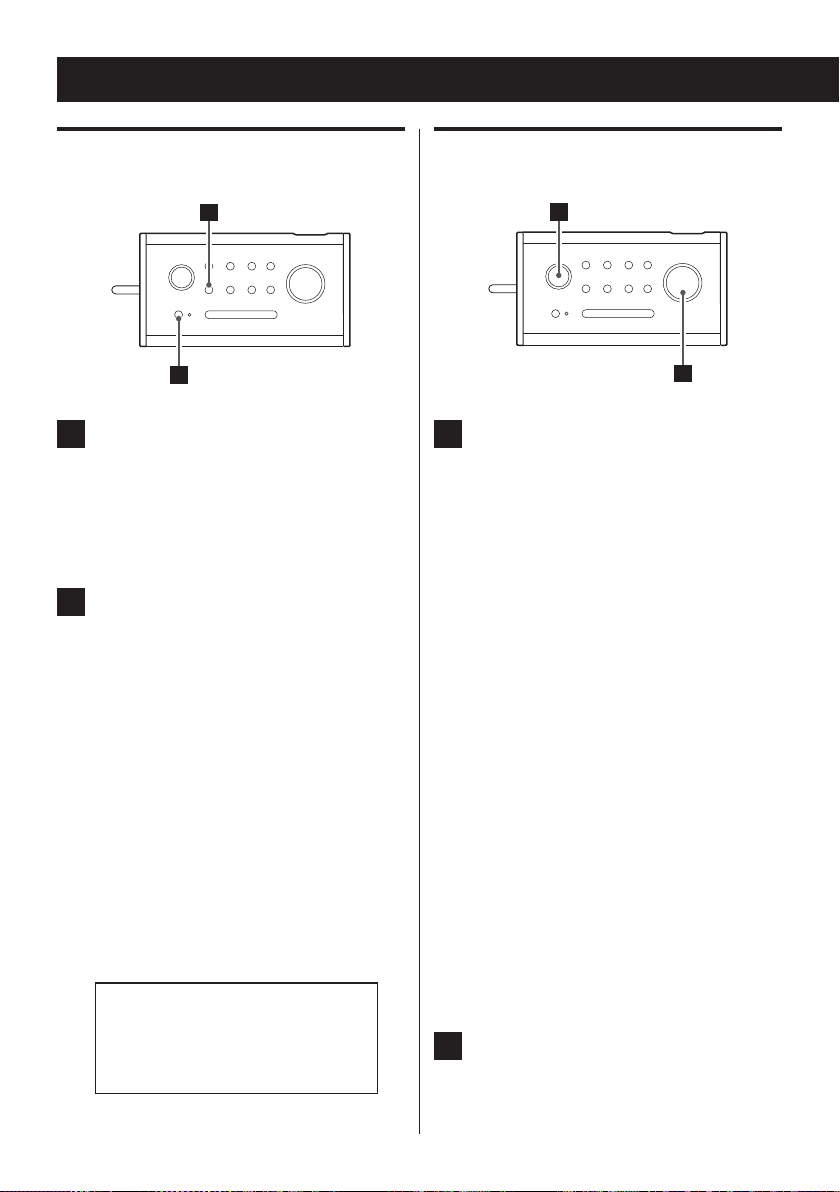
2222
Listening to the FM Radio
1
2
1
2
Entering FM mode
Press the STANDBY/ON button to turn
1
the unit on.
The standby indicator lights off.
The source last selected is selected.
<
Press the FUNCTION button repeatedly
2
until “FM Mode” appears on the display.
The unit is switched to FM mode.
Tuning in to an FM station
In FM mode, turn the MULTI JOG knob.
1
Manual tune
Turn the MULTI JOG knob until the station
you want to listen to is found.
The frequency changes by a fixed step.
Auto tune (scan)
Press the MULTI JOG knob to start auto
tuning. When a station is found, the unit
tunes in to the station automatically.
Repeat this step until the station you want
to listen to is found.
<
To stop the auto tune process, press the
MULTI JOG knob briefly.
If the FM reception is poor
For the best reception, rotate the
extendable antenna until you receive
stations clearly.
Preset tune
Press the PRESET button. Turn the MULTI
JOG knob to select a preset station, and
then press the knob to determine your
selection.
The selected preset station is tuned in.
<
For how to preset stations, see page 26.
Turn the VOLUME knob to adjust the
2
volume.
<
The level can be adjusted from 0 to 15.
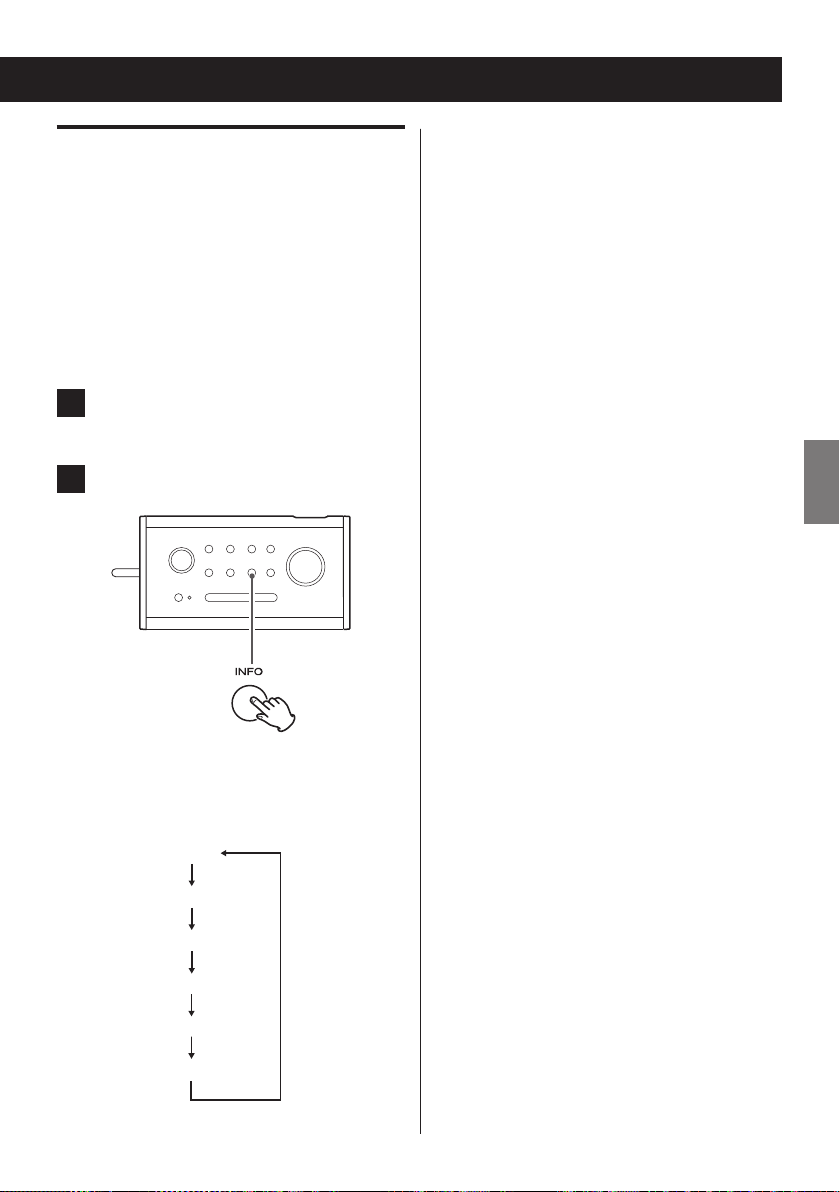
23
ENG
23
RDS
RT
PTY
PS
FM mode
Clock
Date
The Radio Data System (RDS) is a broadcasting
service which allows stations to send additional
info rmati on along with the re gular r adio
programme signal.
RT (Radio Text)
When you select RT, up to 64 characters of
information transmitted by the station will
be displayed.
If there is no RT data, “No RadioText” will be
displayed.
RDS works on the FM waveband in Europe
only.
1
Tune in to an FM station (page 22).
Press the INFO button.
2
Each time the INFO button is pressed, RDS
information changes as follows:
PTY (Programme Type)
When you select PTY, the programme type
will be displayed.
If there is no PTY data, “NO PTY” will be
displayed.
PS (Programme Station Name)
When you select PS, the programme station
name will be displayed.
If there is no PS data, “NO Name” will be
displayed.
FM mode
The FM mode (stereo or mono) will be
displayed.
Clock
The current time will be displayed in
“HH:MM:SS” format.
< HH: hour, MM; minute, SS: second
Date
The current date will be displayed.
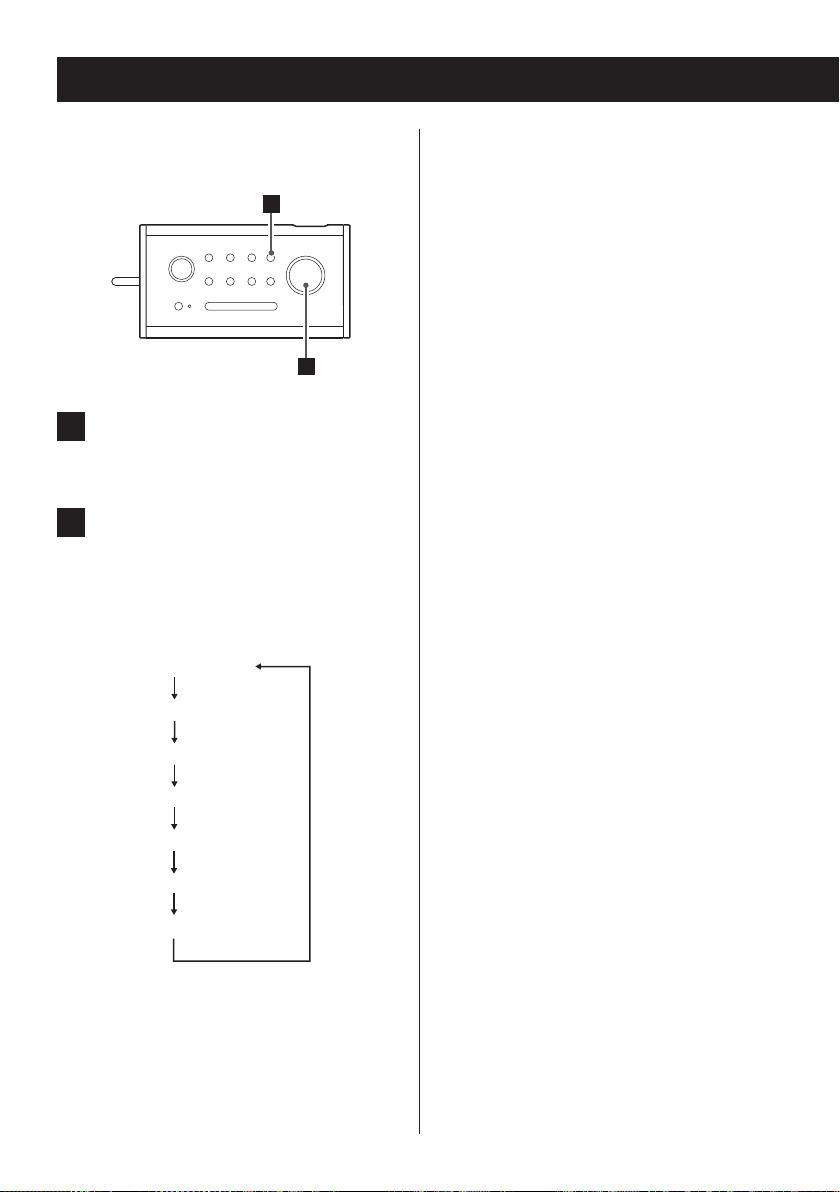
2424
Using the FM Menu
1
2
Scan setting
Audio setting
Time
Language
Factory Reset
Software Upgrade
SW version
In FM mode, use the FM menus to access various
functions.
In FM mode, press the MENU button
1
(page 22).
Turn the MULTI JOG knob until the
2
desired menu appears on the display.
The display cycles through the following
FM menus.
< The following menus are explained in the
following DAB sections.
Time e pages 13-15
Language e page 20
Factory Reset e page 21
Software Upgrade e page 21
SW version e page 21
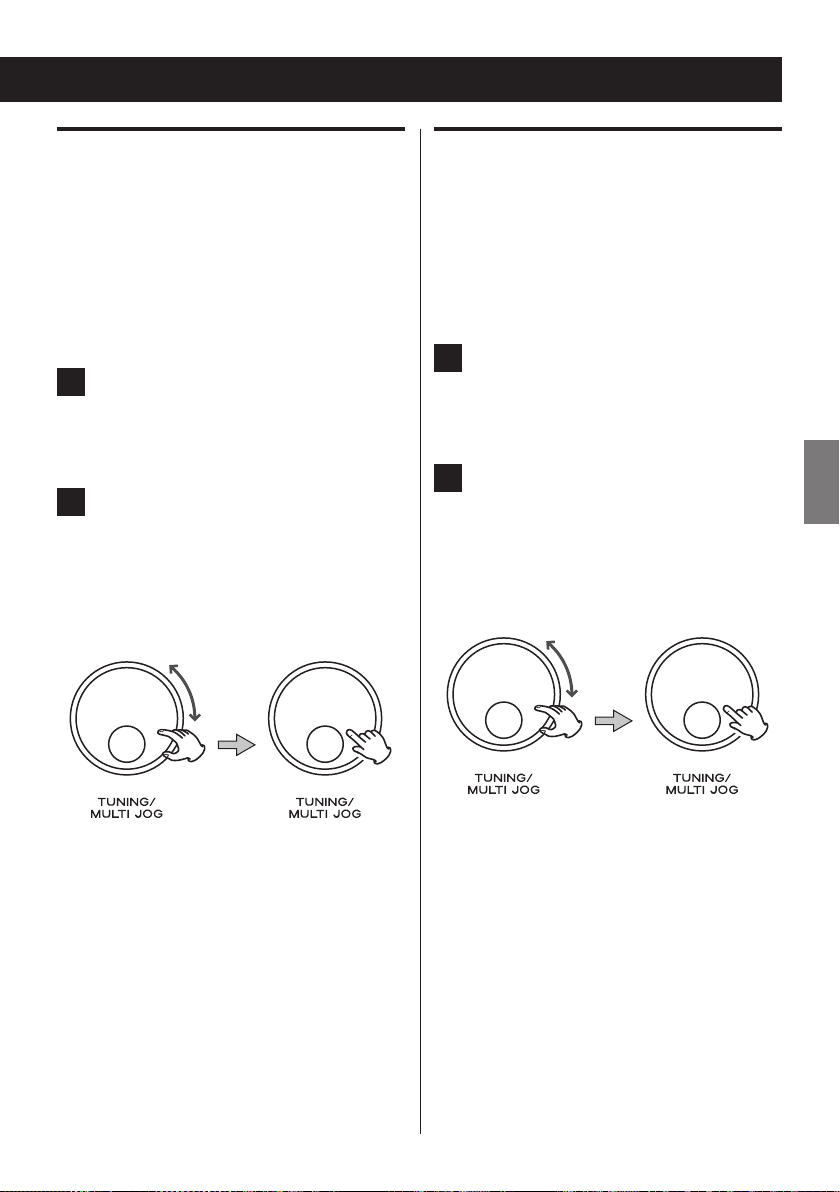
25
ENG
25
Scan setting
Audio setting
By default, the FM scan stops at any available
station. This may result in a poor signal-to-noise
ratio (hiss) from weak stations.
To change the scan setting to stop only at
stations with good signal strength, follow the 2
steps below:
In FM menu mode, select “Scan setting”
1
(page 24).
The current setting appears with “ * ”.
Turn the MULTI JOG knob to select
2
“Strong stations”, and then press the
knob to determine your selection.
< The following two options are available: All
stations and Strong stations.
By default, all stereo stations are reproduced
in stereo. For weak stations, this may result in a
poor signal-to-noise ratio (hiss).
To play weak stations in mono, follow the 2
steps below.
In FM men u mod e, sele ct “Au dio s ett ing”
1
(page 24).
The current setting appears with “ * ”.
Turn the MULTI JOG knob to select
2
“Forced mono”, and then press the
knob to determine your selection.
< The following two options are available:
Stereo allowed and Forced mono.
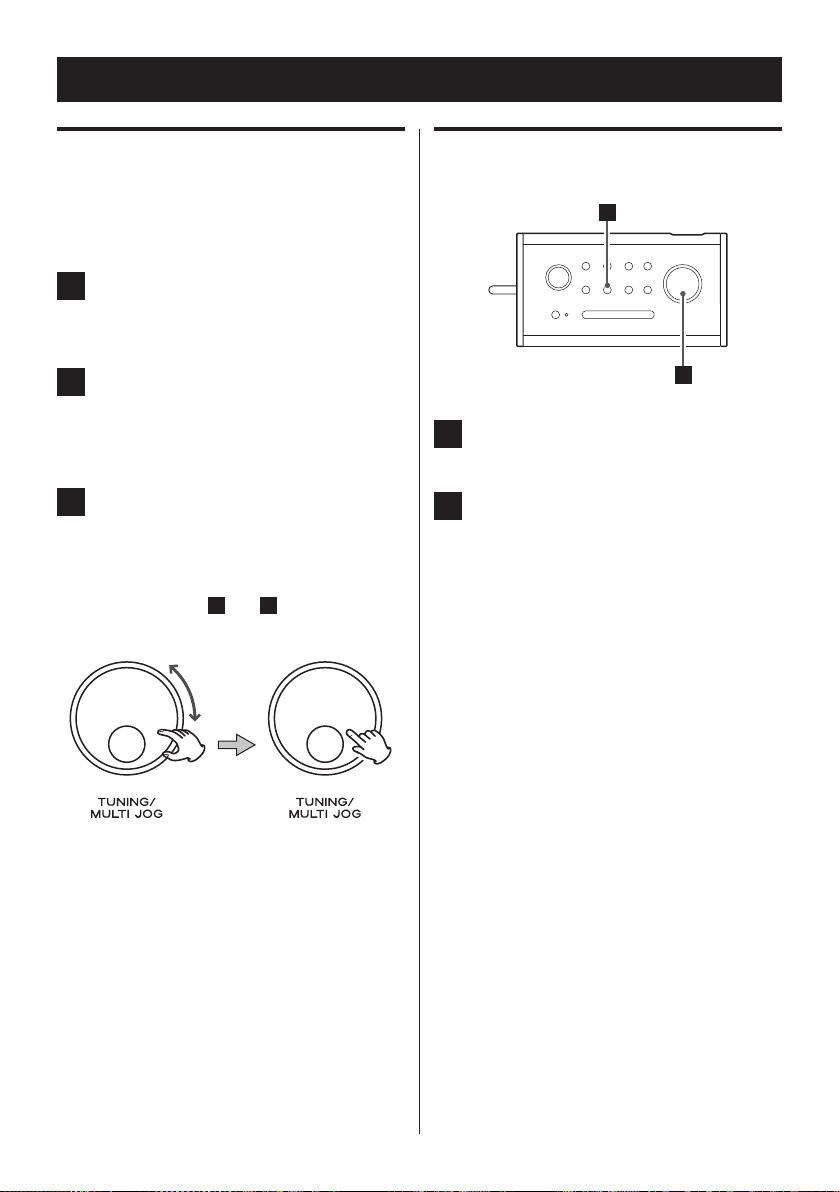
26
2
1
Preset Tuning
Presetting stations
You can store up to 10 DAB and 10 FM stations
into the unit’s memory.
Tune in to a station you want to listen
1
to (page 16 for DAB or page 22 for FM).
Press and hold the PRESET button until
2
“Preset Store <1: (Empty) >” appears
on the display.
Turn the MULTI JOG knob until the
3
number you want to use appears, and
then press the knob.
The station is stored in memory.
1
Repeat steps
stations.
to 3 to store other
Selecting preset stations
Press the PRESET button.
1
Turn the MULTI JOG knob to select a
2
pres et station, and then press the
knob to determine your selection.
26
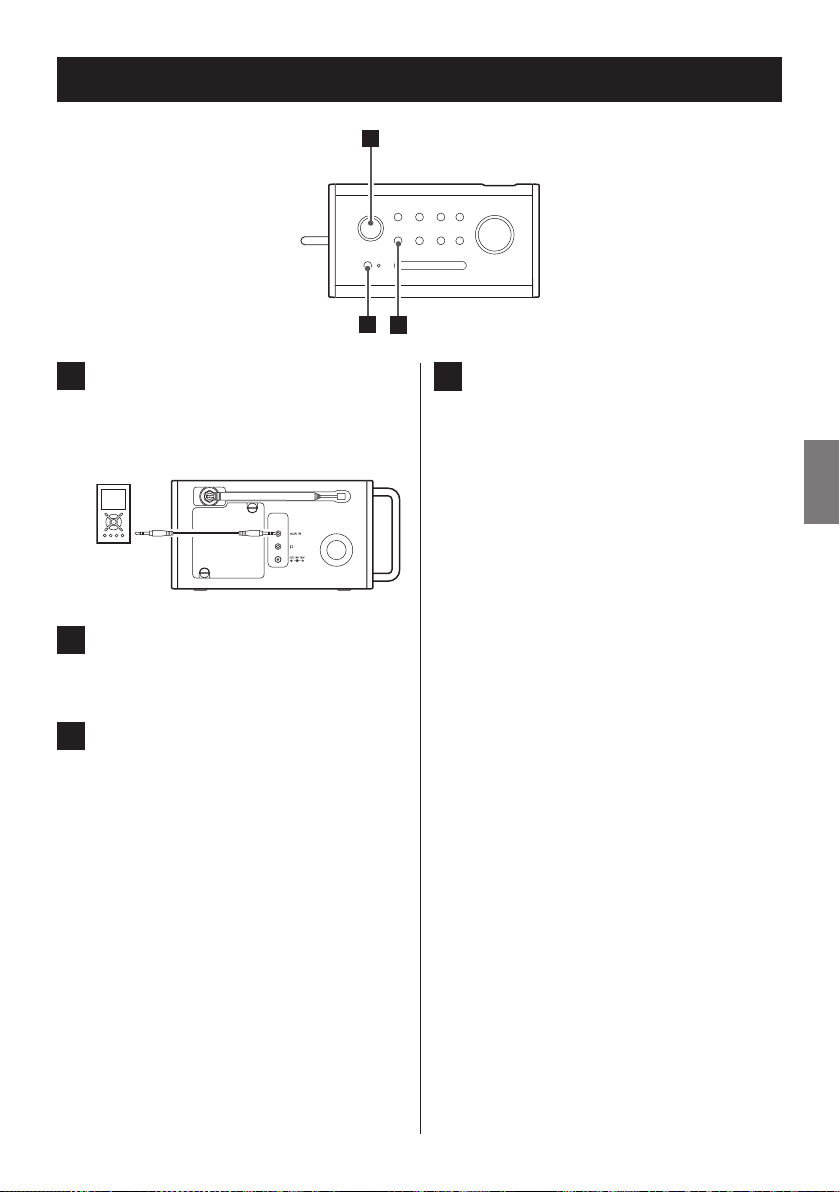
Listening to an External Source
3
2
4
Con nect the PHON ES jack (a udio
1
output jack) of a portable audio player
to the AUX IN jack of the R-5DAB using
the supplied stereo mini plug cable.
Press the STANDBY/ON button to turn
2
the unit on.
Press the FUNCTION button repeatedly
3
to select Auxiliary Input.
Play the source, and adjust the volume
4
using the VOLUME knob of the R-5DAB
and the audio player.
When using the PHONES jack of your audio
player, you must adjust the volume of the
audio player or you may hear no sound
from your R-5DAB.
ENG
27
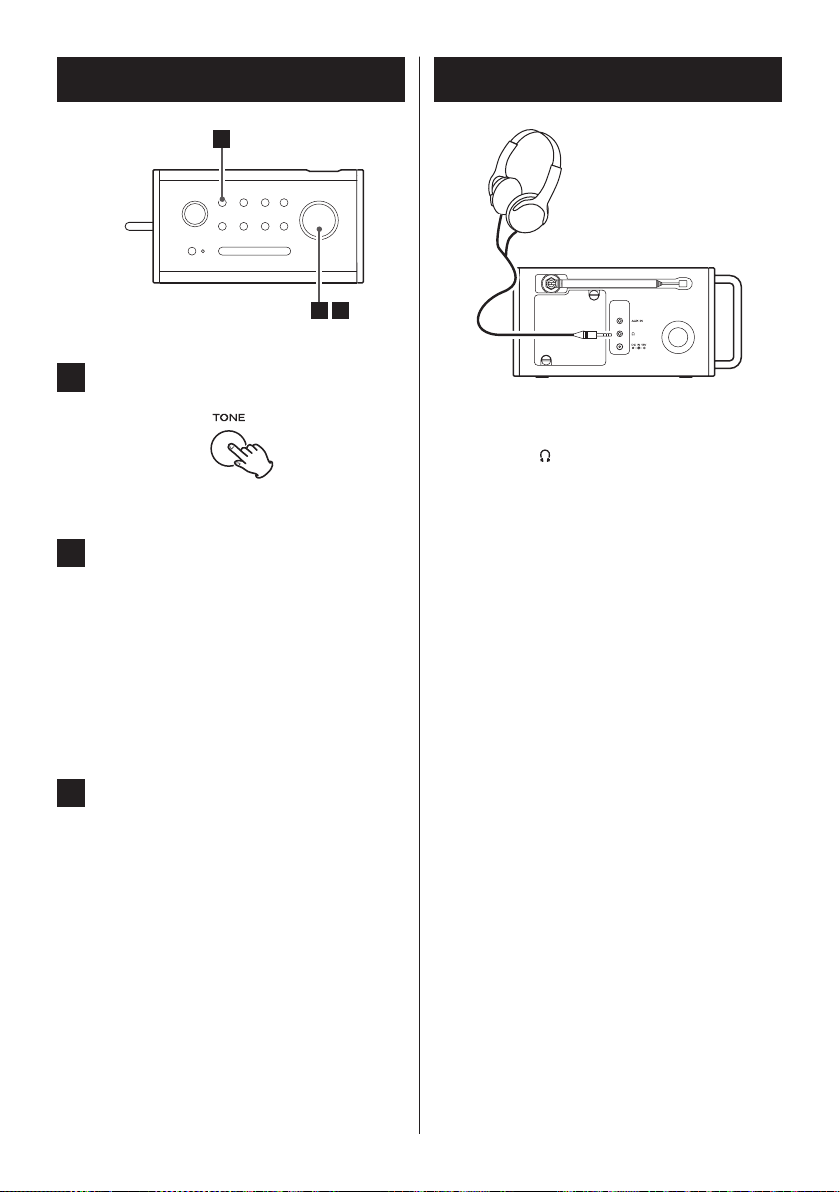
28
Tone Control
213
Press the TONE button.
1
Turn the MULTI JOG knob until the
2
desired tone control appears, and then
press the knob to determine your
selection.
< The following two controls are available:
Tre bl e and Bass.
< The current level setting appears with “ * ”.
Turn the MULTI JOG knob to change
3
the setting, and then press the knob to
determine your selection.
Headphones
In sert the h ead phon es plug into the
phones jack ( ), and adjust the volume.
When a stereo FM broadcast is received, you can
listen to stereo sound by connecting your stereo
headphones to the phones jack.
You can also listen to stereo sound from an
external source that is connected to the AUX IN
jack.
CAUTION
Always lower the volume level before plugging
in your headphones.
TO AVOID DAMAGING YOUR HEARING - Do not
place your headphones on your head until after
you have plugged them in.
< The level can be adjusted from -5 to +5.
28

29
ENG
Timer (1)
2
1
3
You can set the unit to turn on at a specific time.
< The unit can store 2 timer settings into its
memory as ALARM 1 and ALARM 2.
< The alarm stops automatically in one hour
and the unit enters standby mode.
< Adjust the clock before setting the timer
(pages 13-15).
The procedures below are to set ALARM 1.
Follow the similar steps to set ALARM 2.
Press the ALARM 1 button.
1
“Alarm 1 Setup” appears on the display.
Press the MULTI JOG knob.
2
Set the following menus one by one,
3
by turning the MULTI JOG knob until
the desired option appears, and then
pressing the knob to determine your
selection.
On time:
Set the hour and minute for the start time.
Source:
Select the source to be used as alarm
sound. The following three options are
available: DAB, FM and Buzzer.
Station:
If you have selected DAB or FM for the
source setting, select the station you want
to tune in to. You can select a preset station
or the station you tuned in to last.
< If no station is available because of the poor
DAB reception when DAB is selected, the
buzzer is automatically activated instead.
Alarm frequency:
You can set the timer Daily, Once, on
Weekends or Weekdays. If you select
Once, you are also asked to set the desired
date.
Volume:
Set the sound volume.
< The minimum volume setting is 4; you cannot
set the volume to a setting less than 4.
After you press the knob to determine your
selection of the volume, “Alarm Saved”
appears.
Continue d on the next page
29
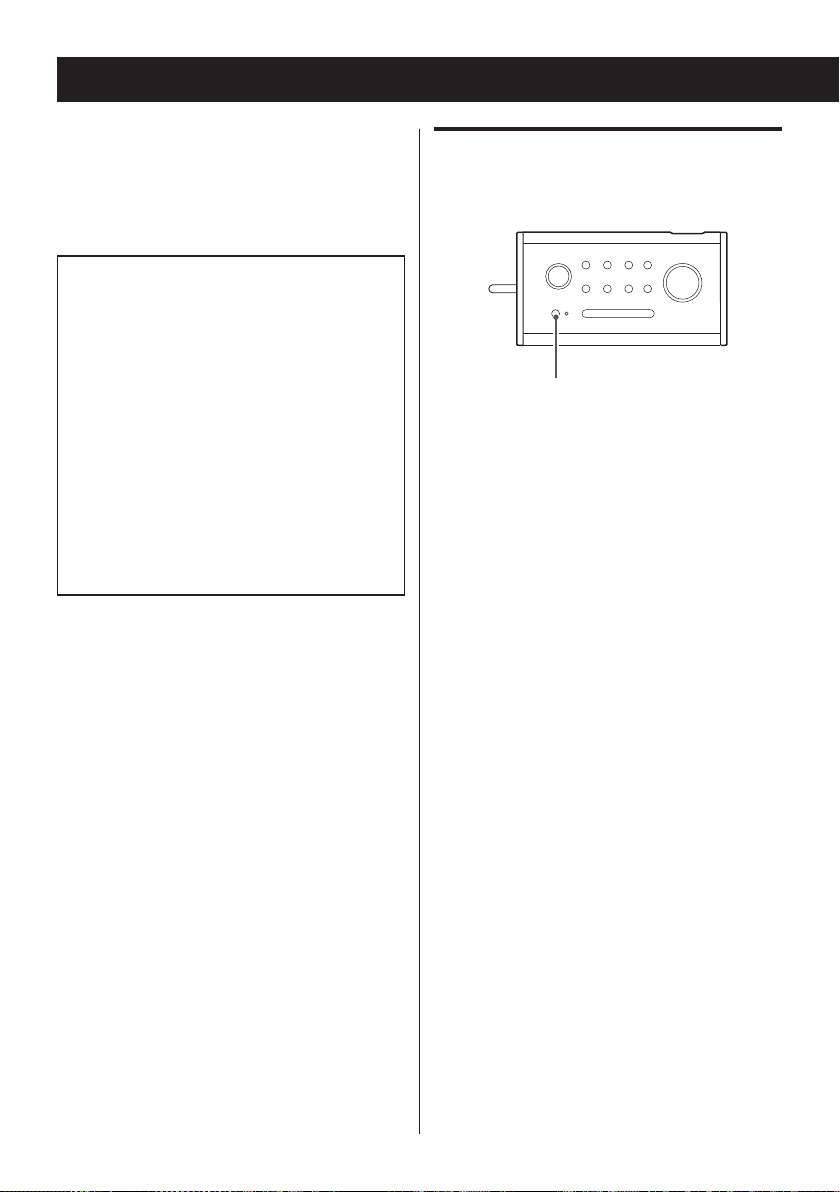
3030
Timer (2)
STANDBY/ON
< If the unit is disconnected from the power
su pply an d the bat teri es hav e been
completely discharged for about an hour,
clock and timer settings will be lost.
In case ALARM 2 overlaps ALARM 1:
Example:
ALARM 1 (Start time: 7:00, Source: DAB)
ALARM 2 (Start time: 7:30, Source: FM)
If the timer settings overlap, the source
ch anges to the nex t sp ecifie d so urce
automatically when the next setting time
comes.
In case of the example above, the unit turns
on at 7:00 with DAB selected, then the source
changes to FM at 7:30. The unit turns off at
8:30.
Turning off the alarm
Simply press the STANDBY/ON button.
The alarm stops and the unit enters standby
mode.

31
ENG
31
Cancelling a timer setting
2
1
After setting the timer, you can cancel the timer
setting.
The procedures below are to cancel the ALARM
1 timer setting.
Follow the similar steps to cancel the ALARM 2
timer setting.
Press the ALARM 1 button.
1
Turn the MULTI JOG knob to select
2
“Off”, and then press t he k nob to
determine your selection.
“Alarm Saved” appears.
Snooze
You can put the unit in standby temporarily after
the timer has turned on the unit.
Press the SNOOZE button once for the
timer to go off again in 5 minutes.
< The following snooze settings are available:
5, 10, 15 and 30.
If you want the timer to go off again in 10,
15 or 30 minutes, press the SNOOZE button
twice, three o r fo ur times respec tively
instead.
The ALARM indicator on the display starts
blinking. “Snooze” also appears and the unit is
counting down the time remaining before the
timer goes off again.
The unit enters STANDBY mode now.
< To recall the alarm setting that was cancelled
last, press the corresponding ALARM button
and then follow the normal timer setting
procedure.
< After the snooze time expires, the timer goes
off again. For the timer to go off in another 5
minutes, press the SNOOZE button again.
< Press the STANDBY/ON button to stop this
function.

32
Sleep Timer
Dimmer
The unit can be put in standby after a specified
amount of time.
Press the SLEEP button repeatedly until
the desired time appears on the display.
Sleep 15, 30, 45, 60 or 90 minutes:
The unit will be put in standby in 15, 30, 45,
60 or 90 minutes.
Sleep off (default setting):
The sleep timer is off.
< The display is dimmed automatically when
the sleep timer is on.
You can adjust the display brightness.
Press the SNOOZE /DI MMER button to
adjust the display brightness.
The display brightness changes as follows:
Maximum
z
Medium
z
Low
z
The backlight is off.
To check the remaining time
Press the SLEEP button once.
The remaining time will be displayed for 10
seconds, and then return to the normal display.
32

33
ENG
Troubleshooting (1)
If you have problems with your system, look
through this chart and see if you can solve the
problem yourself before calling your dealer or
TEAC service centre.
General
Standby indicator does not light.
e When the unit is used on battery power,
the indicator does not light to save the
battery life.
No power
e If the batteries are discharged, connect the
AC adaptor to recharge the batteries.
e Check the connec tion to the AC power
supply. Check and make sure the AC source
is not a switched outlet and that, if it is,
the switch is turned on. Make sure there
is power to the AC outlet by plugging
another item such as a lamp or fan into the
outlet.
No sound
e Turn the unit on and adjust the volume.
e Se l e c t t he s ource by pr e ssing the
FUNCTION button.
e Pull out the headphone's plug from the
PHONES jack.
The sound is noisy.
e The unit is too close to a TV set or similar
elect ronic appliances. Install th e unit
further from them, or turn them off. Also
try a different electrical outlet or use your
R-5DAB on battery power to see if the noise
is coming from your electrical connection.
Timer won’t work.
e Set the timer (see pages 29-30).
Messages on the display do not appear in my
preferred language.
e When you use the unit for the first time and
after a factory reset, the language shown
on the display is set to English. Follow the
instructions, “Language” on page 20 for
details on how to change the language.
DAB tuner
No sound.
e Ensure that the unit has been able to locate
a DAB station.
“No DAB Station” appears on the display.
e Confirm that a DAB broadcast is available in
your area. For details on the procedure of
automatic scanning (full scan) see page 18.
Cannot listen to the selected station.
e Confirm that you have pressed the MULTI
JOG knob to listen to a station. The station
you are cur rently listening to will be
displayed on the first line of the display, the
second line will show other station options
as you scroll through the station name list.
Press the MULTI JOG knob to determine
your selection.
A burbling sound is heard on some stations.
e A DAB system is able to produce quality
audio from a low level signal, but when
the signal level is too low, a “burbling”
sound might be heard. To reduce this, try
repositioning your antenna to maximize
signal reception.
Continue d on the next page
33

34
Troubleshooting (2)
FM radio
Cannot listen to any station, or the signal is too
weak.
e Tune in the station properly.
e For receiving an FM broadcast, stretch the
telescopic antenna and rotate it for the best
reception.
If normal operation cannot be established,
remove the battery pack and unplug the AC
adaptor, wait a while, then install the battery
pack and plug the AC adaptor again.
Specifications
Frequency Range
FM Frequency Range . .87.50 MHz to 108.00 MHz
(50 kHz steps)
DAB Frequency Range ........Band III: 5A to 13F
(174.928 MHz to 239.200 MHz)
Speaker
Typ e .....................................65 mm
Impedance ............................. 6 ohms
General
Output Power . . . . . . . . . . . . . . . . . . . . . . 2 W (Tuner)
5 W (Aux)
Power Requirement (AC adaptor) . . . 230 V, 50 Hz
Power Consumption ..........8 W (at operation)
15 W (during the charge)
Dimension (W x H x D) ......240 x 130 x 122 mm
Weight . . . . . . 1.2 kg (including the battery pack)
Standard Accessories
AC Adaptor PS-M12125 x 1
Battery pack* BP-R5 (7.2 V, 1200 mAH) x 1
Stereo mini plug cable x 1
Owner’s Manual x 1
Warranty Card x 1
34
* Included in but not connected to the unit
< Design and specifications are subject to
change without notice.
< Illustrations may differ slightly from production
models.

For European customers
Pb, Hg, Cd
Disposal of electrical and electronic equipment
(a) All electrical and electronic equipment should be
disposed of separately from the municipal waste
stream via collection facilities designated by the
government or local authorities.
(b) By disposing of electrical and electronic
equipment correctly, you will help save valuable
resources and prevent any potential negati ve
effects on human health and the environment.
(c) Improper disposal of waste electrical and
electronic equipment can have serious ef fects on
the environment and human health because of
the presence of hazardous substances in the
equipment.
(d) The Waste Electrical and Electronic
Equipment (WEEE) symbol, which
shows a wheeled bin that has been
crossed out, indicates that electrical
and electronic eq uipment mus t be
collected and disposed of separately
from household waste.
(e) Return and collection systems are available to end
users. For more detailed information about the
disposal of old electrical and electronic equipment,
ple ase co ntact your c ity o ffi ce, was te disp osal serv ice
or the shop where you purchased the equipment.
Disposal of batteries and/or accumulators
(a) Waste batteries and/or accumulators should be
disposed of separately from the municipal waste
stream via collection facilities designated by the
government or local authorities.
(b) By disposing of waste batteries and/or
accumulators correctly, you will help save valuable
resources and prevent any potential negati ve
effects on human health and the environment.
(c) Improper disposal of waste batteries and/or
accumulators can have serious effec ts on the
environment and human health because of the
presence of hazardous substances in them.
(d) The WEEE symbol, which shows a
wheeled bin that has been crossed
out, indicates that batteries and/or
accumulators must be collected and
disposed of separately from household
waste.
If a battery or accumulator contains more than the
specified values of lead (Pb), mercury (Hg), and/or
cadmium (Cd) as defined in the Battery Directive
(2006/66/EC), then the chemical symbols for
those elements will be indicated beneath the
WEEE symbol.
(e) Return and collection systems are available to end
users. For more detailed information about the
disposal of waste batteries and/or accumulators,
please contact your city office, waste disposal
service or the shop where you purchased them.
ENG
35

< N ’e xp os e z pa s c et a ppa re il au
ruissellement ni aux éclaboussures.
< Ne placez aucun objet contenant du
liquide, tel qu’un vase, sur l’appareil.
< N’installez pas cet appareil dans un espace
confiné comme une bibliothèque ou
unité similaire.
< L’appareil tire un courant nominal de veille
de la prise secteur quand son interrupteur
POWER ou OFF/ON n’est pas en position
ON.
< L’appareil doit être placé assez près de la
prise de courant pour que vous puissiez à
tout moment attraper facilement la fiche
du cordon d’alimentation.
< La fiche s ecteur es t utilisée comme
dispositif de déconnexion et doit donc
toujours rester disponible.
< Les produits de Classe sont équipés d'un
cordon d'alimentation ayant une fiche de
terre. Le cordon de ces produits doit être
branché dans une prise de terre.
< Si le produit utilise des batteries (y compris
un pack d'accus ou des piles), elles ne
doivent pas être exposées au soleil, au feu
ou à une chaleur excessive.
< PRÉCAUTION pour les produits utilisant
des batteries au lithium remplaçables : il
existe un danger d'explosion en cas de
remplacement par un type de batterie
incorrect. Remplacez-les uniquement par
des modèles identiques ou équivalents.
< Des précautions doivent être prises pour
l'emploi d'écouteurs ou d'un casque avec
le produit car une pression acoustique
(volume) excessive dans les écouteurs ou
dans le casque peut provoquer une perte
d’audition.
36
Précautions concernant les
batteries rechargeables
Ce produit utilise des batteries rechargeables.
Un mauvais emploi des batteries peut
entraîner leur rupture, leur fuite ou d’autres
problèmes. Respectez toujours les précautions
suivantes quand vous utilisez des batteries.
<
Si une batterie rechargeable a coulé, ne
touchez pas à main nue le liquide qui en est
sorti. Veuillez consulter TEAC Corporation
en cas de fuite du liquide de batterie.
< Du liquide de batterie dans l’œil peut
entraîner une perte de la vision. Si ce liquide
touche un œil, rincez-le immédiatement
à l’eau claire. Ne frottez pas l’œil pendant
que vous le rincez. Consultez un médecin
juste après le rinçage. L’entrée en contact
du liquide de batterie avec le corps ou les
vêtements peut causer des blessures ou
brûlures cutanées. Rincez immédiatement à
l’eau claire puis consultez un médecin.
< N’utilisez aucun adaptateur secteur autre
que le modèle conçu pour l’emploi avec
cette unité. Utilisez toujours l’adaptateur
secteur prévu pour faire fonctionner l’unité
ou recharger les batteries à partir d’une
prise secteur. L’emploi d’un autre adaptateur
secteur peut entraîner une surchauffe et
des blessures, incendies ou dégradations,
ainsi qu’une rupture des batteries et
l’écoulement de leur liquide.
< Ne jetez pas une batterie dans un feu et
ne la laissez pas et ne la rechargez pas
près d’un feu, au soleil ou dans d’autres
conditions de chaleur élevée.
<
Ne démontez pas une batterie. Cela
pourrait causer un choc électrique. Veuillez
contactez le magasin dans lequel vous avez
acheté le produit ou TEAC Corporation si
vous souhaitez faire inspecter ou réparer
la batterie. Si vous voulez jeter le produit,
veuillez suivre les instructions du mode
d’emploi pour retirer les batteries et
correctement recycler l’équipement.

37
FRA
Sommaire
Avant l’utilisation
Nous vous remercions d’avoir choisi TEAC.
Lisez ce mode d'emploi avec attention pour
tirer les meilleures performances de cette
unité.
Avant l’utilisation .......................37
Branchement (batteries rechargeables) .38
Branchements (autres appareils) ........40
Fonctions de l'unité ....................42
Réglage de l'horloge ...................45
Écoute de la radio DAB .................48
Emploi du menu DAB ..................50
Écoute de la radio FM ..................54
Emploi du menu FM ...................56
Préréglage de syntonisation (preset) ....58
Écoute d'une source externe ...........59
Commande de tonalité .................60
Casque ................................60
Réveil ..................................61
Minuterie d'extinction ..................64
Atténuateur (Dimmer) ..................64
< Il est possible que l’unité chauffe durant
l’utilisation, laissez donc toujours un espace
suffisant autour de lui pour la ventilation.
< La tension fournie à l'unité doit correspondre
à la tension imprimée sur l'étiquet te de
l'adaptateur secteur. Si vous avez des doutes
à ce sujet, consultez un électricien.
< Choisissez soigneusement l'emplacement de
votre unité. Évitez de l’exposer directement
aux rayons solaires ou à une source de
chaleur. Évitez aussi les endroits sujets aux
vibrations, à une poussière excessive, à la
chaleur, au froid et à l’humidité.
< N’inst all ez p as l ’unité a u dessus d’un
amplificateur, d'u n récepteur ou aut re
appareil produisant de la chaleur.
< N’ouv rez pas le boî tier c ar cela p eut
endommager le circuit ou causer un choc
électrique. Si un objet étranger pénètre
dans l’unité, consultez votre revendeur ou le
service après-vente.
< Quand vous débranchez le cordon
d'alimentation de la prise secteur, tirez
toujours la prise, jamais le cordon.
< Conservez ce livret dans un endroit sûr pour
référence ultérieure.
Guide de dépannage. . . . . . . . . . . . . . . . . . .65
Caractéristiques techniques ............66
Entretien
Si la surface de l’unité est sale, essuyez-la avec
un chiffon doux ou utilisez un savon liquide
léger dilué. Veillez à enlever tout excès de
liquide. N’utilisez pas de diluant ni d'alcool
car ils peuvent endommager la sur face de
l’unité. Laissez la surface de l'unité sécher
complètement avant utilisation.
37

3838
Branchement (batteries rechargeables)
À propos des batteries
rechargeables
Le R-5DAB utilise un pack de batteries NickelHydrure de métal contenu dans le compartiment
des batteries. Laisser l'adaptateur branché à la
fois au R-5DAB et au secteur assure la recharge
totale des batteries au cas où vous auriez besoin
de faire fonctionner le R-5DAB sur batteries. Le
R-5DAB a 5 heures d'autonomie après recharge
complète des batteries
< Si le R-5DAB n'est pas employé alors que
l'adaptateur secteur est branché, les batteries
se rechargeront complètement en environ
3,5 h eur es si elles ét aient total eme nt
déchargées.
< Si le R-5DAB est allumé et l'adaptateur
secteur branché, les batteries se rechargeront
complètement en environ 24 heures.
< Il peut falloir jusqu'à 4 cycles de charge/
déc harg e ava nt que l es b atte ries ne
fonctionnent à p leine capacité quand
le R-5DAB est neuf ou est resté inutilisé
plusieurs semaines.
Il est conseillé de brancher le R-5DAB environ
12 heures avant de l'utiliser pour la première
fois.
< Une fois que le R-5DAB a été complètement
chargé en veille (STANDBY), ne débranchez
pas l'adaptateur secteur pour le rebrancher
immédiatement. Cela relancerait le cycle
de cha rge mêm e si les batteries s ont
compl ètement chargée s. R épéter cela
endommagera les batteries.
< Si le R-5DAB n'est pas branché, les batteries
se déchargent lentement.
< Les cycles de recharge du pack de batteries
Nickel-Hydr ure de métal dim inuent l a
capacité des batteries. Cela s'appelle “l'effet
mémoire”. Pour l'éviter, laissez parfois les
batteries se décharger avant de les recharger.

39
FRA
39
Branchement du pack de batteries
Le connecteur du pack de batteries n'est pas
branché pour éviter la décharge quand vous
achetez l'unité. Branchez le pack de batteries
avant d'utiliser l'unité pour la première fois.
1. Déviss ez les de ux vis d u capot du
compartiment des batteries.
2. Retirez le capot.
3. Branchez le connecteur du pack de batteries.
4. Replacez le capot et serrez les vis.
Remplacement du pack de batteries
Quand les batteries sont hors d'usage, remplacez
le pack de batteries par un neuf.
1. Retirez le capot du compartiment des piles.
2. Débranchez le connecteur du pack de
batteries et sortez ce dernier.
3. Insérez un nouveau pack de batteries et
raccordez son connecteur.
4. Replacez le capot et serrez les vis.
Attention :
< Ne chauffez pas et ne démontez pas des
batteries rechargeables. Ne jetez jamais de
vieilles batteries en les lançant dans un feu
ou dans l'eau.
Vérification de l'icône des batteries
L'icône des bat teries varie selon l'état de
l'adaptateur secteur, du pack de batteries, et la
mise en veille/service.
Connexion à l'adaptateur secteur et aux batteries
Batteries
Unité
Standby
ON
Connexion à l'adaptateur secteur seulement
Standby
ON Pas d’icône
Connexion aux batteries seulement
Batteries
Unité
Standby Icône achée Pas d’icône
ON Icône achée Pas d’icône
Pas totalement
chargées (en
charge)
Icône clignotante
Icône clignotante
Icône clignotante
Pas totalement
chargées
Totalem ent
chargées
Pas d'icône
Pas d’icône
Totalem ent
chargées

Branchements (autres appareils)
C
D
A
B
ATTENTION :
< Coupez l'alimentation avant de faire les branchements.
< Lisez les modes d'emploi de tous les éléments que vous comptez employer avec cette unité.
< Assurez vous que chaque fiche est bien enfoncée. Pour éviter tout ronflement ou bruit parasite,
ne regroupez pas les câbles de connexion.
40
Prise secteur

41
FRA
DC IN
A
Branchez à cette prise l'adaptateur secteur
fourni. Puis branchez la fiche de l'adaptateur
secteur à une prise secteur.
N'utilisez pas d'autre adaptateur secteur
que celui fourni avec cette unité pour éviter
les incendies, chocs électriques, etc. Veillez
bien à brancher l'adaptateur à une prise
secteur fournissant la tension correcte.
Antenne FM télescopique
B
Déployez complètement l 'antenne
télescopique et orientez-la dans la direction
qui donne la meilleure réception.
Prise d'entrée auxiliaire AUX
C
IN
Vous pouvez brancher un lecteur audio
portable à cette prise.
Branchez la sortie LINE OUT ou PHONES
(prise de sortie audio) du lecteur audio à
l'aide du câble mini-jack stéréo fourni.
Si vous utilisez la prise PHONES (casque) de
votre lecteur audio, vous devez régler le
volume de ce dernier ou vous risquez de ne
pas entendre de son par votre R-5DAB.
< Trop monter le volume du lecteur audio
peut entraîner une distorsion du son
produit par votre R-5DAB. Si c'est le cas,
réduisez le volume du lecteur audio jusqu'à
ce que la distorsion disparaisse puis réglez
le volume du R-5DAB à un niveau d'écoute
confortable.
D
PHONES
Pour bénéficier d’une écoute privée, insérez
la fiche de votre casque dans cette prise
et réglez le volume à l'aide du bouton
VOLUME.
< Vous pouvez écouter au casque en stéréo si
vous recevez une émission stéréo.
41

Fonctions de l'unité (1)
K J HI G
C EDB FA
42

43
FRA
STANDBY/ON
A
Appuyez sur cette touche pour mettre
l’unité en service (On) ou en veille (Standby).
Le voyant s'allume quand l'unité est en
veille. Quand l’unité est mise en service, le
voyant s'éteint.
VOLUME
B
Tournez ce bouton pour régler le niveau de
volume.
TONE
C
Utilisez cette touche avec la molette MULTI
JOG pour régler les graves et les aigus.
ALARM 1/2
D
Utilisez ces touches pour régler les réveils.
TUNING/MULTI JOG
F
En mode FM, tournez cette molette pour
rechercher une station.
La tourner vous permet aussi de parcourir
les options et la presser en son centre de
valider votre sélection.
< Dans ce document, nous l'appellerons
“molette MULTI JOG”.
Tourner la molette MULTI JOG :
MENU
E
Utilisez cette touche pour accéder aux
menus.
< En mode DAB, cette touche vous permet
d'accéder à “Recherche totale”, “DRC”
(Dynamic Range Control), “Écrêter”, etc.
< En mode FM, cette touche vous permet
d'accéder à “Régl. recherche”, “Réglage
audio”, etc.
< Cette touche vous permet aussi de revenir
au menu précédent (un niveau au-dessus).
Presser la molette MULTI JOG :
Suite à la pr ochaine page
43

4444
Fonctions de l'unité (2)
SLEEP
G
Utilisez cette touch e p our régl er l a
minuterie d'extinction.
INFO
H
En mode DAB ou FM, utilisez cette touche
pour voir des informations.
SNOOZE/DIMMER
I
Quand le réveil se déclenche, appuyez
sur cette touche pour activer le report de
réveil.
< Cet te touche sert aussi à changer la
luminosité de l'afficheur.
< Si vous appuyez sur cette touche alors
que l'unité es t en veille (standby), le
rétroéclairage s'allume et persiste environ
10 secondes.
PRESET
J
Utilisez cette touche pour sélectionner une
station préréglée.
Vous pouvez aussi sauvegarder vos stations
favorites en maintenant cet te touche
pressée.
FUNCTION (DAB/FM/AUX)
K
Utilisez cette touche pour sélectionner DAB,
FM ou AUX.
Quan d un lecteur audio por table est
branché à la prise AUX IN, sélectionnez AUX
pour écouter la source externe.

45
FRA
45
Réglage de l'horloge (1)
3
2
1
Réglage heure/date
MAJ Automatique
Régl. 12h/24 h
Régl. format date
Si vous voulez changer la langue utilisée pour
l'affichage avant de régler l'horloge, suivez les
instructions de “Langue” en page 52.
Appuyez sur la touche MENU.
1
< Si aucune touche n'est pressée durant
15 seco ndes, le mode de menu e st
abandonné.
Tournez la molette MULTI JOG jusqu'à
2
l'affichage de “Heure”, puis appuyez
sur la molette pour valider votre
sélection.
Réglage de l'heure et de la date
Vous pouvez régler manuellement l'heure, la
minute, le jour, le mois et l'année, un par un.
Sélectionnez “Régl. heure/date” (voir
1
la colonne de gauche).
Appuyez sur la molette MULTI JOG.
2
Tournez la molette MULTI JOG jusqu'à
3
l'affichage du menu désiré.
L'af fichage passe en revue les menus
suivants :
Suite à la pr ochaine page

4646
Réglage de l'horloge (2)
Tournez la molette MULTI JOG pour
3
changer l'heure, puis appuyez sur la
molette pour valider votre sélection.
Actualisation automatique
Vous pouvez activer l’actualisation (mise à jour
ou MAJ) automatique pour que l’horloge se
règle automatiquement d’après les informations
reçues d’une station DAB ou FM.
Sél ectio nne z “MAJ Automatique ”
1
(page 45).
Le réglage actuel est affiché avec “ * ”.
Répétez l'étape 3 pou r régl er la
4
minute, l'année, le mois et le jour
< Si la mise à jour (MA J) automatique
es t a cti v ée , l 'h orl o ge s 'a ctual i se
auto matiqu ement d'a près le signal
DAB reçu (p our le réglage de mise à
jo ur autom atique, voir “Actualisation
automatique” en colonne de droite).
< Si l'unité est débranchée de l'alimentation
électrique e t si l es batter ie s sont
complètement déchargées depuis environ
une heure, les réglages d'horloge et de
réveil sont perdus.
.
Appuyez sur la molette MULTI JOG.
2
Tournez la molette MULTI JOG pour
3
passer à “MAJ par DAB” ou “MAJ par
FM”, puis appuyez sur la molette pour
valider votre sélection.
< Pour désactiver la mise à jour automatique,
sélectionnez à la place “Pas de MAJ”.

47
FRA
47
Réglage 12h/24h
Réglage du format de date
Vous pouvez sélectionner l’affichage du temps
en mode 12 h ou 24 h.
Sélectionnez “Régl. 12h/24h” (page 45).
1
Le réglage actuel est affiché avec “ * ”.
Appuyez sur la molette MULTI JOG.
2
Tournez la molette MULTI JOG pour
3
alterner entre “Régl. 12 h“ et “Régl.
24 h”, puis appuyez sur la molette pour
valider votre sélection.
Vous pouvez choisir le format d'affichage de la
date :
Séle ct ionnez “Ré gl .form at date”
1
(page 45).
Le réglage actuel est affiché avec “ * ”.
Appuyez sur la molette MULTI JOG.
2
Tournez la molette MULTI JOG pour
3
choisir entre “MM-JJ-AAAA” et “JJ-MMAAAA”, puis appuyez sur la molette
pour valider votre sélection.
< MM : mois, JJ : jour, AAAA : année

4848
Écoute de la radio DAB
1
2
Passage en mode DAB
Appuyez sur la touche STANDBY/ON
1
pour allumer l’unité.
L’indicateur de veille s’éteint.
L'unité s'allume sur la dernière source
<
sélectionnée.
Appuyez successivement sur la touche
2
FU NC TION jusqu 'à ce q ue “ DAB ”
s'affiche.
L'unité est passée en mode DAB.
< Si vous voulez sélectionner une autre
station une fois la recherche terminée ou
pendant l'écoute d'une station DAB, tournez
la molette MULTI JOG jusqu'à l'affichage
de la station désirée, puis appuyez sur la
molette pour valider votre sélection.
Note : Si aucun signal DAB n'est trouvé dans
votre zone, essayez de déplacer votre
unité R-5DAB.
Réception d'une station DAB
En mode DAB, tournez la molette MULTI
JOG jusqu'à l'affic hage de la s tati on
désirée, puis appuyez sur la molette.
Au premier passage de l'unité en mode
DA B, une recherch e complète e st
automatiquement lancée pour détecter
toutes les stations DAB et les sauvegarder
en mémoire.
<
Une fois la reche rche ter miné e, l es
stations DAB sont af fiché es par ordre
alphanumérique et la première station de la
liste est sélectionnée.
<
Si aucune station n'est détectée ou si vous
voulez actualiser la liste des stations, lancez
une recherche totale (voir page 50).

49
FRA
49
Affichage des informations de
DLS
(DL Plus)
Force du signal
Type de
programme
Nom de l’ensemble
Date
Heure
Débit binaire
Taux d'erreur
dans le signal
Fréquence du canal
DAB
1
Recherche d'une station DAB (page 48).
Appuyez sur la touche INFO.
2
Chaque fois que vous appuyez sur la touche
INFO, le mode INFO change comme suit :
DL Plus
Le Dynamic Label Plus (DL Plus) offre
des informations supplément aires qui
peuvent être diffusées par les stations et
temporairement conservées dans votre
radio.
Chaque fois que vous appuyez sur la touche
INFO, les informations DL Plus affichées
changent.
Par exemple :
Artiste q Station q Programme actuel
Force du signal
Vous pouvez vérifier la force du signal de la
station actuellement captée.
Type de programme
C'est une description du type de la musique
diffusée par la station de radio, comme par
exemple pop, rock ou musique classique.
Nom de l'ensemble (bouquet ou multiplex)
Affiche le nom de l'ensemble qui diffuse le
programme.
Canal et fréquence
Affiche le canal et la fréquence de l'émission
actuellement entendue.
DLS
Le Dynamic Label Segment (DLS) est un
texte défilant envoyé par la station de
radio. Il peut s'agir d'informations sur les
titres musicaux ou de détails concernant le
programme ou la station.
Taux d’erreur dans le signal
Affiche le taux d’erreur numérique (0-9)
du canal ac tuellement capté. Plus bas
est le chiffre, meilleure est la qualité de la
diffusion reçue.
Débit binaire
Le débit binaire de l'émission actuellement
reçue est affiché.
Heure
Affiche l’heure actuelle.
Date
Affiche la date du jour.

5050
Emploi du menu DAB (1)
1
2
Recherche totale
Réglage manuel
DRC
Ecrêter
Heure
Langue
Régl. en usine
Actual. logiciel
Version logiciel
En mode DAB, utilisez les menus DAB pour
accéder aux diverses fonctions.
En mode DAB, appuyez sur la touche
1
MENU (page 48).
Tournez la molette MULTI JOG jusqu'à
2
l'affichage du menu désiré.
L'affichage passe en revue les menus DAB
suivants.
< Vous pouvez aussi accéder aux menus
Heure, Langue, Régl. en usine, Actual.
logiciel et Version logiciel en appuyant sur
la touche MENU en mode FM ou AUX.
<
Les menus ci-dessous sont expliqués dans
les sections DAB suivantes.
Heure e pages 45-47
Langue e page 52
Régl. en usine e page 53
Actual. logiciel e page 53
Version logiciel e page 53
Recherche totale
L'unité balayera les bandes DAB entre 5A et 13F
et ajoutera les stations trouvées à la liste des
stations.
En mode de menu DAB, sélectionnez
1
“Recherche totale” (voir la colonne de
gauche).
Appuyez sur la molette MULTI JOG.
2
La recherche totale commence.

51
FRA
51
Réglage manuel (syntonisation
manuelle)
Cet te o ption v ous p er met de t rouver
manuellement un canal et de visualiser une
indication continuellement actualisée de la force
du signal. Cela peut être utile pour régler ou
positionner une antenne en vue d’une meilleure
réception.
En mode de menu DAB, sélectionnez
1
“Réglage manuel” (page 50).
Tournez la molette MULTI JOG pour
2
sélectionner la station voulue, puis
appuyez deux fois sur la molette pour
valider votre sélection.
En mode de menu DAB, sélectionnez
1
“DRC” (page 50).
< Le réglage actuel est affiché avec “ * ”.
Appuyez sur la molette MULTI JOG.
2
Tournez la molette MULTI JOG pour
3
sélectionner le réglage de DRC voulu,
pu is app uyez sur la mol ette pour
valider votre sélection.
< Les trois réglages de DRC suivants sont
disponibles : DRC Désactivé, DRC bas, et
DRC haut.
DRC (Dynamic Range Control)
Utilisez cette option pour régler la valeur du
contrôle de dynamique ou DRC (Dynamic Range
Control) à appliquer aux émissions reçues. Le
DRC sert à réduire l'écar t entre hauts et bas
volumes de l'audio et est parfois appliqué à la
source de diffusion. La musique pop peut se
voir appliquer un haut niveau de DRC, approprié
à des niveaux d'écoute constamment élevés,
tandis que les émissions de musique classique
peuvent n'avoir aucun DRC pour permettre
à l'auditeur de bénéficier de toute la plage
dynamique du volume de la source.

5252
Emploi du menu DAB (2)
Nettoyage de la liste des
stations
Avec cette fonction, vous pouvez retirer de la
liste des stations toutes les stations inactives.
En mode de menu DAB, sélectionnez
1
“Ecrêter” (page 50).
Appuyez sur la molette MULTI JOG.
2
Tournez la molette MULTI JOG pour
3
sélectionner “Oui”, puis appuyez sur la
molette pour valider votre sélection.
Langue
Vous pouvez changer la langue de l'affichage.
En mode de menu DAB, sélectionnez
1
“Langue” (page 50).
< Le réglage actuel est affiché avec “ * ”.
Appuyez sur la molette MULTI JOG.
2
Tournez la molette MULTI JOG pour
3
sélectionner la langue voulue, puis
appuyez sur la molette pour valider
votre sélection.
< Les q uatre langues suivant es s ont
disponibles :
anglais (English), allemand (Deutsch),
français (Français) et italien (Italiano).

53
FRA
53
Retour aux réglages d’usine
Actualisation du logiciel
Vous pouvez réinitialiser tous les paramètres
pour retrouver les réglages d'usine.
En mode de menu DAB, sélectionnez
1
“Régl. en usine” (page 50).
Appuyez sur la molette MULTI JOG.
2
Tournez la molette MULTI JOG pour
3
sélectionner “Oui”, puis appuyez sur la
molette pour valider votre sélection.
Les utilisateurs n'ont pas accès à cette fonction.
Version du logiciel DAB
En mode de menu DAB, sélectionnez
1
“Version logiciel” (page 50).
Appuyez sur la molette MULTI JOG.
2
Le numéro de version du logiciel installé est
affiché.
L'unité redémarre immédiatement.
< Après un retour aux réglages d'usine,
l'affichage se fait de nouveau en anglais.
Pour des détails sur la façon de changer la
langue, voir “Langue” en page 52.

5454
Écoute de la radio FM
1
2
1
2
Passage en mode FM
Appuyez sur la touche STANDBY/ON
1
pour allumer l’unité.
L’indicateur de veille s’éteint.
La dernière source employée est sélectionnée.
<
Appuyez successivement sur la touche
2
FUNCTION jusqu'à ce que “FM Source”
s'affiche.
L'unité est passée en mode FM.
Recherche d'une station FM
En mode FM, tournez la molette MULTI
1
JOG.
Syntonisation manuelle
Tournez la molette MULTI JOG jusqu'à ce
que la station que vous souhaitez écouter.
La fréquence change par pas fixes.
Syntonisation automatique (balayage)
Appuyez sur la molette MULTI JOG pour
lancer la syntonisation automatique. Dès
qu’une station est trouvée, l’appareil se cale
dessus. Répétez cette étape jusqu’à ce que
vous ayez trouvé la station souhaitée.
<
Pour arr êter le p roces sus, appu yez
brièvement sur la molette MULTI JOG.
Si la réception FM est mauvaise
Pour la meilleure réception, tournez
l'antenne télescopique jusqu'à ce
que vous receviez correctement les
stations.
Sélection d’un préréglage (preset)
Appuyez sur la touche PRESET. Tournez
la molette MULTI JOG pour sélectionner
une station préréglée, puis appuyez sur la
molette pour valider votre sélection. Vous
obtenez la station préréglée sélectionnée.
<
Pour la façon de prérégler (mémoriser) des
stations, voir page 58.
Tournez le bouton VOLUME pour régler
2
le volume.
<
Le niveau peut être réglé entre 0 et 15.

55
FRA
55
RDS
RT
PTY
PS
FM mode
Clock
Date
Le système RDS (Radio Data System) est un
ser vice de diffusion qui permet aux stations
d’envoyer des informations supplémentaires en
même temps que le programme radio normal.
RT (Texte radio)
Si vous séle ctionn ez RT, jusqu'à 6 4
caractères d'informations transmis par la
station s'affichent.
S'il n'y a pas de données RT, “Pas de texte”
s'affiche.
Le RDS ne fonctionne sur la bande FM qu'en
Europe.
1
Recherche d'une station FM (page 54).
Appuyez sur la touche INFO.
2
À chaque fois pression de la touche INFO,
l'information RDS change comme suit :
PTY (Type de programme)
Si vous sélectionnez P T Y, l e t ype de
programme est affiché.
S'il n'y a pas de données PTY, “Pas d’info”
s'affiche.
PS (Affichage du nom de la station)
Si vous sélectionnez PS, le nom de la station
s'affiche.
S'il n'y a pas de données PS, “Pas de nom”
s'affiche.
FM mode
Le mode FM (stéréo ou mono) s'affiche.
Clock (Horloge)
L’heure actuelle sera affichée au format
“HH:MM:SS”.
< HH : heure, MM : minute, SS : seconde
Date
La date du jour s’affiche.

5656
Emploi du menu FM
1
2
Régl. recherche
Réglage audio
Heure
Langue
Régl. en usine
Actual. logiciel
Version logiciel
En mode FM, utilisez les menus FM pour accéder
aux diverses fonctions.
En mode FM, appuyez sur la touche
1
MENU (page 54).
Tournez la molette MULTI JOG jusqu'à
2
l'affichage du menu désiré.
L'affichage passe en revue les menus FM
suivants.
< Les menus ci-dessous sont expliqués dans
les sections DAB suivantes.
Heure e pages 45-47
Langue e page 52
Régl. en usine e page 53
Actual. logiciel e page 53
Version logiciel e page 53

57
FRA
57
Réglage de la recherche
Réglage audio
Par défaut, la recherche FM s'arrête sur toute
station captée. Il peut en résulter un rapport
signal/bruit médiocre (grésillements) pour les
stations faiblement reçues.
Pour changer le réglage de recherche afin de
ne s'arrêter que sur les stations dont le signal est
bien capté, suivez les 2 étapes ci-dessous :
En mode de menu FM, sélectionnez
1
“Régl. recherche” (page 56).
Le réglage actuel est affiché avec “ * ”.
Tournez la molette MULTI JOG pour
2
sélectionner “Stations fortes”, puis
appuyez sur la molette pour valider
votre sélection.
< Le s d e ux opt i o ns suiv a nte s sont
disponibles : Toutes chaînes et Stations
fortes.
Par défaut, toutes les stations stéréo sont
reproduites en stéréo. Il peut en résulter un
rapport signal/bruit médiocre (grésillements)
pour les stations faiblement reçues.
Pour produire les stations faibles en mono,
suivez les 2 étapes ci-dessous :
En mode de menu FM, sélectionnez
1
“Réglage audio” (page 56).
Le réglage actuel est affiché avec “ * ”.
Tournez la molette MULTI JOG pour
2
sélectionner “Stations mono”, puis
appuyez sur la molette pour valider
votre sélection.
< Le s d e ux opt i o ns suiv a nte s sont
disponibles : Stéréo admis et Stations
mono.

58
2
1
Préréglage de syntonisation (preset)
Préréglage des stations
Vous pouvez mémoriser 10 stations DAB et 10
stations FM dans l'unité.
Cherchez une station que vous voulez
1
écouter (page 48 pour la DAB ou page
54 pour la FM).
Maintenez la touche PRESET pressée
2
jusqu'à ce que “Mémor. prérégl. <1:
(Vide) >” s’affiche.
Tournez la molette MULTI JOG jusqu'à
3
l' apparit ion d u num éro que vou s
voulez utiliser, puis appuyez sur la
molette.
La station est mémorisée.
Répétez les étapes
d'autres stations.
1
à 3 pour mémoriser
Sélection des stations
préréglées
Appuyez sur la touche PRESET.
1
Tournez la molette MULTI JOG pour
2
sélectionner une station préré glée
(preset), puis appuyez sur la molette
pour valider votre sélection.
58

Écoute d'une source externe
3
2
4
Reliez la prise PHONES (prise de sortie
1
audio pour casque) d'un lecteur audio
portable à la prise AUX IN du R-5DAB à
l'aide du câble mini-jack stéréo fourni.
Appuyez sur la touche STANDBY/ON
2
pour allumer l’unité.
Appuyez successivement sur la touche
3
FUNCTION afin de sélectionner Entrée
Aux.
Faites joue r la source, et réglez le
4
volume avec le bouton VOLUME du
R-5DAB et celui du lecteur audio.
Si vous utilisez la prise PHONES (casque) de
votre lecteur audio, vous devez régler le
volume de ce dernier ou vous risquez de ne
pas entendre de son par votre R-5DAB.
FRA
59

60
Commande de tonalité
213
Appuyez sur la touche TONE.
1
Tournez la molette MULTI JOG jusqu'à
2
l'affichage de la commande de tonalité
désirée, puis appuyez sur la molette
pour valider votre sélection.
Casque
Insérez la fiche du casque dans la prise
prévue à cet effet ( ) et réglez le volume.
Quand une émission FM stéréo est reçue, vous
pouvez écouter le son en stéréo en branchant
votre casque stéréo à la prise casque.
Vous pouvez aussi entendre en stéréo le son
d'une source externe branchée à la prise AUX IN.
< Les d eux commandes suivantes sont
disponibles : Aigus et Basses.
< Le réglage de niveau actuel est affiché avec
“ * ”.
Tournez la molette MULTI JOG pour
3
changer le réglage, puis appuyez sur la
molette pour valider votre sélection.
< Le niveau peut être réglé entre -5 et +5.
60
ATTENTION
Baissez toujours le niveau de volume avant
de br anc her votre c asq ue. P OUR ÉVIT ER
D'ENDOMMAGER VOTRE AUDITION - Ne mettez
pas votre casque sur la tête avant de l'avoir
branché.

61
FRA
Réveil (1)
2
1
3
Vous pouvez régler l'unité pour qu'elle s'allume à
une heure spécifique.
< L'unité peut mémoriser 2 réglages de réveil
(ALARM 1 et ALARM 2).
< Le réveil s'arrête automatiquement au
bout d'une heure et l'unité passe en veille
(standby).
< Réglez l'horloge avant de régler le réveil
(pages 45-47).
Les procédures ci-dessous règlent ALARM 1.
Suivez les mêmes étapes pour régler ALARM 2.
Appuyez sur la touche ALARM 1.
1
“Réveils 1 Confi” (réglage du réveil 1)
s'affiche.
Appuyez sur la molette MULTI JOG.
2
Réglez un par un les menus suivants en
3
tournant la molette MULTI JOG jusqu'à
ce que l'option désirée apparaisse,
pu is app uyez sur la mol ette pour
valider votre sélection.
H.M.che (Heure de réveil) :
Réglez l'heure et la minute de réveil.
Source :
Sélectionnez la source devant servir de son
au réveil. Les trois options suivantes sont
disponibles : DAB, FM et Buzzer.
Station :
Si vous avez sélectionné DAB ou FM pour
la source, sélectionnez la station que vous
voulez capter. Vous pouvez sélectionner
une station préréglée (preset) ou la dernière
station captée.
< Si aucune station n'est disponible pour
cause de mauvaise réception DAB alors
que DAB est sélectionnée, le buzzer est
automatiquement activé à la place.
Récurrence du réveil :
Vous pouvez régler le réveil sur Tous les
jours, Une fois, Week end ou Semaine.
Si vous sélectionnez Une fois, il vous est
aussi demandé de choisir la date désirée.
Volume :
Réglez le volume du son.
< Le réglage minimal du volume est 4 ; vous
ne pouvez pas régler le volume en-dessous
de 4.
Après avoir appuyé sur la molette pour
valider votre sélection de volume, “Réveil
Enregistré” apparaît.
Suite à la pr ochaine page
61

6262
Réveil (2)
STANDBY/ON
< Si l'unité est débranchée de l'alimentation
élec tr iq u e e t si l e s b at te ri es s on t
complètement déchargées depuis environ
une heure, les réglages d'horloge et de réveil
sont perdus.
Si le réveil ALARM 2 chevauche ALARM 1 :
Exemple :
ALARM 1 (heure de réveil : 7:00, source : DAB)
ALARM 2 (heure de réveil : 7:30, source : FM)
Extinction du réveil
Si les réglages des réveils se chevauchent,
la source change automatiquement pour
la prochaine source spécifiée à l’heure du
second réveil.
Dans l’exemple ci-dessus, l’unité s’allume à
7:00 avec DAB sélectionnée, puis la source
passe à la FM à 7:30. L’unité s’éteint à 8:30.
Appuye z simp le me nt s ur l a t ou ch e
STANDBY/ON.
Le réveil s'arrête et l'unité p asse en veille
(standby).

63
FRA
63
Annulation d'un réglage de
2
1
réveil
Après avoir réglé le réveil, vous pouvez annuler
le réglage.
Snooze (report de réveil)
Vous pouvez temporairement mettre l'appareil
en veille après son allumage par le réveil.
Appuyez une fois sur la touche SNOOZE
pour repousser le réveil de 5 minutes.
< Les trois réglages de report suivants sont
disponibles : 5, 10, 15 et 30.
Si vous voulez repousser le réveil de 10, 15 ou
30 minutes, appuyez respectivement deux,
trois ou quatre fois sur la touche.
Les procédures ci-dessous servent à annuler le
réglage du réveil ALARM 1.
Suivez les mêmes étapes pour annuler le réglage
du réveil ALARM 2.
Appuyez sur la touche ALARM 1.
1
Tournez la molette MULTI JOG pour
2
sélectionner “Arrêt”, puis appuyez sur
la molette pour valider votre sélection.
“Réveil Enregistré” apparaît.
< Pour rappeler le dernier réglage de réveil
annulé, app uyez sur la tou che ALARM
correspondante puis suivez la procédure
normale de réglage de réveil.
L'indicateur ALARM commence à clignoter dans
l'afficheur. “Veilleuse” s'affiche aussi et l'unité
décompte le temps avant le nouveau réveil.
L'unité passe en mode de veille (STANDBY).
< Une fois le temps de report écoulé, le réveil
sonne de nouveau. Pour le repousser encore
de 5 minutes, appuyez à nouveau sur la
touche SNOOZE.
< Appuyez sur la touche STANDBY/ON pour
arrêter cette fonction.

64
Minuterie d'extinction
Atténuateur (Dimmer)
L'appareil peut être mis en veille après un temps
défini.
Appuyez successivement sur la touche
SLEEP jusqu' à ce q ue le temps désir é
s'affiche.
Mode sommeil 15, 30, 45, 6 0 ou 90
minutes :
L'unité passera en veille 15, 30, 45, 60 ou 90
minutes plus tard.
Arr.mode sommeil (réglage par défaut) :
La minuterie d'extinction est désactivée.
< L'écran est automatiquement atténué quand
la minuterie d'extinction est activée.
Vous pouvez régler la luminosité de l'affichage.
Appuyez sur la touche SNOOZE/DIMMER
pour régler la luminosité de l'affichage.
La luminosité de l'affichage change comme
suit :
Maximale
z
Moyenne
z
Basse
z
Le rétroéclairage est éteint.
Pour vérifier le temps restant
Appuyez une fois sur la touche SLEEP.
Le temps restant s'affichera durant 10 secondes,
puis l'affichage normal reviendra.
64

65
FRA
Guide de dépannage (1)
Si vous avez des problèmes avec votre système,
veuillez consulter cette liste et essayez de voir si
vous pouvez résoudre vous-même le problème
avant d'appeler votre revendeur ou un service
après-vente TEAC.
Généralités
L'indicateur Standby ne s'allume pas.
e Quand l'uni té e st alimentée par les
batteries, l'indicateur ne s'allume pas pour
accroître l'autonomie.
Pas d’alimentation.
e Si les batteries sont déchargées, branchez
l'adaptateur secteur pour les recharger.
e Vérifiez le branchement à l'alimentation
secteur. Vérifiez et assurez-vous que la
source d’alimentation n’est pas une prise
commutée et, si c’est le cas, qu'elle est en
service. Vérifiez que la prise délivre bien du
courant en y branchant un autre appareil
tel qu'une lampe ou un ventilateur.
Pas de son
e Allumez l'unité et réglez son volume.
e Sélectionnez la source en appuyant sur la
touche FUNCTION.
e Retirez la fiche du casque de sa prise.
Le son est parasité.
e L'unité est trop proche d'un téléviseur ou
appareil électronique similaire. Installez-le
à l'écart de tels dispositifs ou éteignez-les.
Essayez aussi une autre prise électrique
ou faites fonctionner votre R-5DAB sur
batteries pour voir si les parasites viennent
de votre connexion électrique.
Le réveil ne fonctionne pas.
e Réglez le réveil (voir pages 61-62).
Le s messages s’af fichent dans une autre
langue.
e
Quand vous utilisez l'unité pour la première
fois ainsi qu'après un retour aux réglages
d'usine, l'affichage se fait en anglais. Suivez
les instructions de “Langue” en page 52 pour
des détails sur le changement de langue.
Syntoniseur (Tuner) DAB
Pas de son.
e Assurez-vous que l'unité a pu capter une
station DAB.
“Pas de ch. DAB” s'affiche.
e Vérifiez que la diffusion DAB est disponible
dans votre région. Pour des détails sur
la procédure de recherche automatique
(recherche totale), voir page 50.
Impossible d'écouter la station sélectionnée.
e Vérifiez que vous avez appuyé sur la molette
MULTI JOG pour écouter une station. La
station que vous écoutez actuellement sera
affichée sur la première ligne de l'écran, la
seconde ligne affichant les autres options
de station quand vous faites défiler la
liste des noms de station. Appuyez sur
la molette MULTI JOG pour valider votre
sélection.
Un gar gouillis est e ntend u sur cer tai nes
stations.
e Un système DAB peut produire de l'audio
de qualité à partir d'un signal de bas
niveau, mais quand le niveau du signal est
vraiment trop bas, un “gargouillis” peut
se faire entendre. Pour le réduire, essayez
de repositionner votre antenne afin de
maximiser la réception du signal.
Suite à la pr ochaine page
65

66
Guide de dépannage (2)
Radio FM
Aucune station ne peut être capté e, ou le
signal est trop faible.
e Réglez correctement la station.
e Pour recevoir une émission FM, déployez
l'antenne télescopique et tournez-la à la
recherche de la meilleure réception.
Si vou s ne p ou vez p as r éta bl ir un fon ct ion nem ent
normal, retirez le pack de batteries et débranchez
l'adaptateur secteur, attendez un moment puis
réinstallez le pack de batteries et rebranchez
l'adaptateur secteur.
Caractéristiques techniques
Plage de fréquences
Plage de fréquences FM ....87.50 à 108.00 MHz
(pas de 50 kHz).
Plage de fréquences DAB ... Bande III : 5A à 13F
(174.928 à 239.200 MHz)
Haut-parleur
Typ e ...................................65 mm
Impédance ...........................6 ohms
Générales
Puissance de sortie ....2 W (Tuner/syntoniseur)
5 W (Aux)
Alimentation électrique
(adaptateur secteur) ...............230 V, 50 Hz
Consommation électrique ....8 W (en fonction)
15 W (en charge)
Dimensions (L x H x P) .....240 x 130 x 122 mm
Poids ..............1,2 kg (batteries comprises)
Accessoires standard
Adaptateur secteur PS-M12125 x 1
Pack de batteries* BP-R5 (7,2 V, 1200 mAH) x 1
Câble mini-jack stéréo x 1
Mode d’emploi x 1
Carte de garantie x 1
66
*Inclus mais pas branché à l'unité
< Conception et caractéristiques techniques
sont sujettes à changements sans préavis.
< Les illustrations peuvent être légèrement
différentes des modèles de production.

Pb, Hg, Cd
Pour les consommateurs européens
Mise au rebut des équipements électriques et
électroniques
(a) Tout équipement électrique et électronique doit être traité
séparément de la collecte municipale d'ordures ménagères
dans des points de collecte désignés par le gouvernement ou
les autorités locales.
(b) En vous débarrassant correctement des équipements
électriques et électroniques, vous contribuerez à la
sauvegarde de précieuses ressources et à la prévention
de potentiels effets négatifs sur la santé humaine et
l'environnement.
(c) Le traitement incorrect des déchets d'équipements
électriques et électroniques peut avoir des effets graves sur
l'environnement et la santé humaine en raison de la présence
de substances dangereuses dans les équipements.
(d) Le symbole de déchets d'équipements
électriques et électroniques (DEEE), qui
représente une poubelle à roulettes barrée d'une
croix, indique que les équipements électriques
et électroniques doivent être collectés et traités
séparément des déchets ménagers.
(e) Des systèmes de retour et de collecte sont disponibles
pour l'utilisateur final. Pour des informations plus détaillées
sur la mise au rebut des vieux équipements électriques
et électroniques, veuillez contacter votre mairie, le service
d'ordures ménagères ou le magasin dans lequel vous avez
acquis l'équipement.
Mise au rebut des batteries et/ou accumulateurs
(a) Les batteries et/ou accumulateurs hors d'usage doivent
être traités séparément de la collecte municipale d'ordures
ménagères dans des points de collecte désignés par le
gouvernement ou les autorités locales.
(b) En vous débarrassant correctement des batteries et/
ou accumulateurs hors d'usage, vous contribuerez à la
sauvegarde de précieuses ressources et à la prévention
de potentiels effets négatifs sur la santé humaine et
l'environnement.
(c) Le traitement incorrect des batteries et/ou accumulateurs
hors d'usage peut avoir des effets graves sur l'environnement
et la santé humaine car ils contiennent des substances
dangereuses.
(d) Le symbole de déchets d'équipements
électriques et électroniques (DEEE), qui
représente une poubelle à roulettes barrée
d'une croix, indique que les batteries et/ou
accumulateurs doivent être collectés et traités
séparément des déchets ménagers.
Si une batterie ou un accumulateur contient plus que
les valeurs spécifiées de plomb (Pb), mercure (Hg) et/ou
cadmium (Cd) telles que définies dans la directive sur les
batteries (2006/66/EC), alors les symboles chimiques de ces
éléments seront indiqués sous le symbole DEEE.
(e) Des systèmes de retour et de collecte sont disponibles pour
l'utilisateur final. Pour des informations plus détaillées sur la
mise au rebut des batteries et/ou accumulateurs, veuillez
contacter votre mairie, le service d'ordures ménagères ou le
magasin dans lequel vous les avez achetés.
FRA
67

< Setzen Sie den R-5DAB nicht Tropf- oder
Spritzwasser aus.
< Stellen Sie keine Vasen oder andere mit
Flüssig keiten gefüllte Gefäße auf den
R-5DAB.
< Installieren Sie den R-5DAB nicht in ge-
schlossenen Regal syste men oder ähnlichen Möbelstücken.
< Der R-5DAB bezieht auch dann einen ge-
ringen Ruhestrom aus dem Netz, wenn
sich der POWER- oder STANDBY/ONSchalter (Netzschalter) nicht in der ONPosition befindet.
< Der Betriebsort des R-5DAB sollte in der
Nähe der Wand steck dose sein, so dass Sie
jederzeit den Netzstecker erreichen.
< Der Netzstecker dient als Verbindungs-/
Trennglied zur Span nungsversorgung.
Ach ten Sie darauf, dass er stets in einwandfreiem Zustand ist.
< Der Netzstecker von „Class “-Produkten
besitzt einen Schutzkontakt. Achten Sie
daher darauf, dass die Wandsteckdose, an
der Sie den R-5DAB anschließen, geerdet
ist (Schutzkontakt steckdose).
< Falls in diese m P rodukt Batter ien
(das A kkup ack o der austa uschbare
Trockenbatterien) verwendet werden,
dürfen diese nicht direkter Sonne, Feuer
oder großer Hitze ausgesetzt sein
< ACHTUNG bei Verwendung von Lithium-
Batterien: bei inkorrekt vorgenommenem
Batteriewechsel besteht Explosionsgefahr.
Ersetzen Sie verbrauchte Batterien ausschließlich durch frische des gleichen oder
gleichwertigen Typs.
< Achten Sie auf Ihr Gehör, wenn Sie Ohr-
oder Kopfhörer am R-5DAB betreiben.
Zu hoher Schalldruck von Ohr- oder
Ko pfhör ern k ann Hörs chä den oder
Gehörverlust verursachen.
Hinweise zum Umgang
mit wiederaufladbaren
Batterien
Im R-5DAB kommen wiederaufladbare Batterien
(Akkus) zum Einsatz. Die missbräuchlich e
Verwendung von Batterien kann Auslaufen,
Bersten oder andere Probleme verursachen.
Beachten Sie beim Umgang mit Batterien stets
folgende Vorsichtsmaßnahmen:
< Berühren Sie niemals ausgelaufene Flüssig-
keit eines Akkus. Bitte kontaktieren Sie den
TEAC-Service, falls bei der Verwendung von
Akkus eine Leckage aufgetreten sein sollte.
< Batterieflüssigkeit ist säurehaltig und da-
her ätzend. Falls Batterieflüssigkeit mit Ihren
Augen in Kontakt gekommen sein sollte,
spülen (nicht reiben) Sie sie sofort gründlich
mit klarem Wasser und kontaktieren Sie umgehend einen Augenarzt. Andernfalls riskieren Sie Sehschäden oder Sehverlust. Falls Ihre
Haut oder Kleidung mit Bat terieflüssigkeit
in Kontakt gekommen sein sollte, reinigen Sie sie umgehend mit klarem Wasser.
Kontaktieren Sie gegebenenfalls einen Arzt.
< Verwenden Sie zum Laden des Akku-Packs
und Betreiben des R-5DAB ausschließlich den zum Lieferumfang gehörenden
Netzadapter. Der mitgelieferte Netzadapter
ist zur Verwendung an haushaltsüblichen
Steckdosen geeignet. Die Verwendung anderer Netzadaptermodelle kann zu Überhitzung führen, wodurch Verletzungen,
Verbrennungen, Brände und Brandflecken
sowie ein Bersten oder Auslaufen der Batterien verursacht werden kann.
< Werfen Sie Batterien (Akkus) nicht ins Feuer
und verwenden oder laden Sie sie nicht in
unmittelbarer Nähe einer offenen Flamme, in
direkter Sonne oder anderen Wärmequellen.
< Zerlegen Sie Batterien (Akkus) niemals.
Andernfalls riskieren Sie einen Stromschlag.
Um das Akku-Pack überprüfen oder reparieren zu lassen, kontaktieren Sie bitte Ihren
Fachhändler, bei dem Sie das Produkt gekauft haben oder den TEAC-Service. Beachten
Sie bei der Entsorgung des Produkts oder
der darin verwendeten Batterien (Akkus) bitte die entsprechenden Hinweise in der zugehörigen Bedienungsanleitung.
68

69
DEU
Inhalt
Vor der ersten Inbetriebnahme
Danke, dass Sie sich für ein TEAC-Produkt entschieden haben. Lesen Sie diese Bedienungsanleitung bitte aufmerksam durch, um die
Leistung des R-5DAB in vollem Umfang nutzen zu können.
Vor der ersten Inbetriebnahme .........69
Installieren des Akku-Packs .............70
Anschließen zusätzlicher Komponenten
Bedienelemente und deren Funktion ...74
Einstellen der Uhrzeit ..................77
DAB-Radiobetrieb ......................80
Verwenden des DAB-Menüs ............82
UKW (FM) Radiobetrieb ................86
Verwenden des UKW (FM) Menüs .......88
Senderspeicherplätze (Presets) .........90
Wiedergeben einer externen Signalquelle .91
Klangregelung .........................92
Kopfhörer .............................92
Timerbetrieb ...........................93
Einschlaftimer .........................96
Dimmer ...............................96
.72
< Achten Sie stets auf ausreichend Raum zur
Luftzirkulation, da sich der R-5DAB während
des Betriebs erwärmen kann.
< Die Spannung, an der der R-5DAB betrie-
ben wird, sollte den Angaben auf dem Netzadapter entsprechen. Falls Sie diesbezüglich Zweifel haben, kontaktieren Sie einen
Elektrofachmann.
< Wählen Sie einen Aufstellungsort, an dem
der R-5DAB nicht direktem Sonnenlicht oder
anderen Wärmequellen ausgesetzt ist. Vermeiden Sie ebenfalls Betriebsorte mit erhöhtem Staubaufkommen oder solche, die
Erschütterungen, Hitze, Kälte sowie Feuchtigkeit ausgesetzt sind.
< Stellen Sie den R-5DAB nicht auf einen Verstär-
ker, Receiver oder andere Geräte, die Wärme
erzeugen.
< Öffnen Sie nicht das Gehäuse, da dies Schä-
den an der Elektro nik oder einen Stromschlag
verursachen kann. Falls ein Fremdkörper ins
Geräteinnere eingedrungen ist, kontaktieren
Sie Ihren Fachhändler oder ein autorisiertes
Servicecenter.
< Achten Sie beim Ziehen des Netzsteckers
darauf, dass Sie stets am Stecker ziehen und
niemals am Kabel.
< Bewahren Sie die Bedienungsanleitung an ei-
nem sicheren Ort auf, um jederzeit Etwas darin nachschlagen zu können.
Hilfe bei Funktionsstörungen ...........97
Technische Daten ......................98
Pflegehinweis
Falls die Gehäuseoberfläche des R-5DAB verschmutzt ist, verwenden Sie zum Reinigen ein
weiches Tuch oder milde Seifenlösung. Entfernen Sie überschüssige Flüssigkeit. Verwenden
Sie niemals Verdünner oder Alkohol, da dies
die Gehäuseoberfläche beschädigen könnte.
Achten Sie darauf, dass die Gehäuseoberfläche
vor der erneuten Inbetriebnahme komplett trocken ist.
69

7070
Installieren des Akku-Packs
Hinweise zu wiederaufladbaren
Batterien
Der R-5DAB kann mit dem im Batteriefach befindlichen Nickel-Metall-Hydrid Akku-Pack betrieben werden. Lassen Sie den Netzadapter am
R-5DAB und am Spannungsnetz angeschlossen, um sicher zu stellen, dass die Akkus vollständig geladen sind, wenn Sie den R-5DAB im
Akkubetrieb verwenden möchten. Ein vollständig geladenes Akku-Pack bietet eine Betriebsdauer von bis zu fünf Stunden.
< Bei angeschlossenem Netzadapter und aus-
geschaltetem R-5DAB dauert ein kompletter
Ladezyklus ungefähr 3,5 Stunden.
< Bei eingeschaltetem R-5DAB und angeschlos-
senem Netzadapter dauert ein kompletter
Ladezyklus ungefähr 24 Stunden.
< Im Auslieferungszustand oder wenn der
R-5DAB über einige Wochen nicht verwendet
wurde, benötigen die Akkus zum Erlangen
ihrer vollen Leistung bis zu vier komplette
Lade- und Entladezyklen.
Es wird empfohlen, den R-5DAB ungefähr
zwölf Stunden vor der ersten Inbetriebnahme
am Netz anzuschließen.
< Stellen Sie die Netzverbindung nach vorhe-
rigem Trennen nicht direkt wieder her, wenn
das Akku-Pack vollständig geladen ist und
sich der R-5DAB im STANDBY-Modus befand.
Dies startet den Ladevorgang erneut, obwohl das Akku-Pack bereits vollständig geladen ist. Bei wiederholter Nichtbeachtung
nehmen die Akkus Schaden.
< Wenn der R-5DAB nicht mit dem Stromnetz
verbunden ist, entladen sich die Ak kus
langsam.
< Wiederholtes Laden des Nickel-Metall-
Hydrid Akku-Packs vermindert dessen Kapazität. Zur Vermeidung dieses so genannten
„Memoryeffekts“ sollten die Akkus von Zeit
zu Zeit entladen werden.

71
DEU
71
Anschließen des Akku-Packs
Zur Vermeidung von Entladung ist das AkkuPack bei Auslieferung nicht angeschlossen.
Schließen Sie das Akku-Pack vor der ersten
Inbetriebnahme an.
1. Lösen Sie die beiden Schrauben der Batteriefachabdeckung.
2. Entfernen Sie die Abdeckung.
3. Schließen Sie das Akku-Pack an.
4. Setzen Sie die Abdeckung wieder ein und
ziehen Sie die Schrauben fest.
Austauschen des Akku-Packs
Ersetzen Sie das Akku-Pack durch ein frisches,
wenn die Akkus verbraucht sind.
1. Entfernen Sie die Batteriefachabdeckung.
2. Trennen Sie den Stecker des Akku-Packs
und nehmen Sie es aus dem Batteriefach.
3. Schließen Sie ein frisches Akku-Pack an und
setzen Sie es ein.
4. Setzen Sie die Batteriefachabdeckung wieder ein und verschließen Sie sie.
Achtung:
< Erhitzen oder zerlegen Sie wiederaufladba-
re Batterien nicht und entsorgen Sie Batterien nicht, indem Sie sie verbrennen oder in
ein Gewässer werfen.
Überprüfen der Batterieanzeige
Die Batterieanzeige signalisiert Netz- oder, AkkuBetrieb sowie Ein- oder Bereitschaftsmodus.
Bei angeschlossenem Netz und Akku-Pack
Akku-
nicht vollständig
Pack
geladen
Modus
Standby Anzeige blinkt
ON Anzeige blinkt
( wird geladen)
vollständig
geladen
keine Anzeige
keine Anzeige
Bei angeschlossenem Netzadapter
Standby Anzeige blinkt
ON keine Anzeige
Bei angeschlossenem Akku-Pack
Akku-
nicht vollständig
Pack
Modus
Standby
ON
geladen
Anzeige leuchtet
Anzeige leuchtet
vollständig
geladen
keine Anzeige
keine Anzeige

Anschließen zusätzlicher Komponenten
C
D
A
B
ACHTUNG:
< Schalten Sie den R-5DAB aus, bevor Sie Anschlüsse daran vornehmen.
< Lesen und beachten Sie die Hinweise in den Bedienungsanleitun gen aller Komponenten, die Sie
am R-5DAB betreiben möchten.
< Achten Sie auf korrekten, sicheren Anschluss. Vermeiden Sie Brummen und Rauschen, indem Sie
Kabel nicht bündeln oder parallel zueinander verlegen.
72
Wandsteckdose

73
DEU
DC IN
A
Verbinden Sie den mitgelieferten Netzadapter mit dieser Buchse und den Netzstecker anschließend mit einer Wandsteckdose.
Verwenden Sie ausschließlich den zum Lie-
ferumfang des R-5DAB gehörenden Netzadapter. Andernfalls riskieren Sie Schäden
durch Brand, Stromschlag, usw. Vergewissern Sie sich vor dem Anschließen des Netzadapters stets, dass die verwendete Wandsteckdose, die korrekte Spannung liefert..
UKW (FM) Teleskopantenne
B
Ziehen Sie die Teleskopantenne vollständig
aus und richten Sie sie auf beste Empfangsqualität aus.
AUX IN-Buchse
C
Diese Buchse dient beispielsweise zum Anschließen eines portablen Audio-Players.
Verbinden Sie die LINE OUT- oder PHONESBuchse des Players mittels mitgelieferten
Stereo-Miniklinkenkabels mit der AUX INBuchse des R-5DAB.
Korrigieren Sie, bei Verwendung des Kopfhöreranschlusses den Wiedergabepegel am
externen Gerät. Andernfalls wird das Signal
über den R-5DAB nicht wiedergegeben.
< Zu hohe Wiedergabepegel des externen
Geräts können beim R-5DAB Verzerrungen
verursachen. Reduzieren Sie in diesem Fall
den Wiedergabepegel der externen Kompo nente, bis beim R-5DAB keine Verzerrungen mehr zu hören sind. Stellen Sie
anschließend die gewünschte Wiedergabelautstär ke mittels VOLUME-Drehregler
des R-5DAB ein.
D
PHONES
An dieser Buchse können Sie einen Kopfhörer anschließen, dessen Lautstärke Sie mittels VOLUME-Drehregler des R-5DAB regeln.
< Sofern eine Sendung in Stereoqualität emp-
fangen wird, wird sie auch über Kopfhörer
in Stereoqualität wiederge geben.
73

Bedienelemente und deren Funktion (1)
K J HI G
C EDB FA
74

75
DEU
STANDBY/ON
A
Durch Betätigen dieser Taste schalten Sie
den R-5DAB ein oder versetzen ihn in Betriebs bereitschaft (Standby).
Die Anzeige leuchtet, wenn sich der R-5DAB
in Betriebsbereitschaft (Standby) befindet.
Die Anzeige erlischt, sobald der R-5DAB
eingeschaltet wird.
VOLUME
B
Dieser Drehregler dient zum Einstellen der
Wiedergabelautstärke.
TONE
C
Verwenden Sie diese Taste zusammen mit
dem MULTI JOG Dial zur Klangregelung.
ALARM 1/2
D
Diese Tasten dienen zur Timerprogrammierung.
MENU
E
Mittels dieser Taste rufen Sie Menüs auf.
TUNING/MULTI JOG
F
Bei UKW (FM) Wiedergabe suchen Sie mittels dieses Drehreglers den gewünschten
Sender.
Mittels MULTI JOG Dial können auch Optionen ausgewählt werden und durch einen
Druck auf die Mitte des Drehreglers bestätigen Sie die zuvor getroffene Auswahl.
< In dieser Bedienungsanleitung wird diser
Drehregler als „MULTI JOG Dial“ bezeichnet.
Drehen des MULTI JOG Dial:
Drücken auf das MULTI JOG Dial:
< Im DAB-Modus dient diese Tas te zum
Aufrufen von „Vollständiger Suchlauf“, „DRC“
(Dynamic Range Control), „Inaktive Sender“
usw.
< Bei UKW (FM) Radiobetrieb rufen Sie mittels
dieser Taste „Suchlauf-Einstellung“, „AudioEinstellung“ usw. auf.
< Mittels dieser Taste kann ebenfalls zum vor-
herigen Menü zurückgekehrt werden (übergeordnete Menüebene).
Fortse tzung auf der nächsten Seite
75

7676
Bedienelemente und deren Funktion (2)
SLEEP
G
Mittels dieser Taste programmieren Sie die
Einschlaftimerfunktion.
INFO
H
Bei DAB- oder UKW (FM) Radiobetrieb können Sie mittels dieser Taste verschiedene
Informationen anzeigen.
SNOOZE/DIMMER
I
Nachdem der R-5DAB mittels Alarm-/Wecktimer eingeschaltet wurde, kann er mittels
dieser Taste in den Schlummermodus versetzt werden.
< Diese Taste dient ebenfalls zum Wählen der
Display-Helligkeit.
< Wenn diese Taste betätigt wird, während
sich der R-5DAB im Bereitschaftsmodus
(Standby) befindet, wird die Displaybeleuchtung zehn Sekunden lang eingeschaltet.
PRESET
J
Mittels dieser Taste können Senderspeicherplätze (Presets) aufgerufen werden.
Durch anhaltendes Betätigen dieser Taste
können Sie Ihre Lieblingssender speichern.
FUNCTION (DAB/FM/AUX)
K
Verwenden Sie diese Taste, um „DAB“, „FM“
oder „AUX“ als Signalquelle auszuwählen.
Um das Signal einer an der AUX IN-Buchse
angeschlossenen Komponente (beispielsweise eines portablen Audio-Players) wiederzugeben, wählen Sie „AUX“

77
DEU
77
Einstellen der Uhrzeit (1)
3
2
1
Zeit/Datum einstellen
Autom. Update
12/24 Std. einstellen
Datumsformat einst.
Zum Wechseln der im Display angezeigten
Sprache folgen Sie den Anweisungen im Abschnitt „Sprache“ auf Seite 84.
1
Betätigen Sie die MENU-Taste.
< Das Menü wird verlassen, falls innerhalb
von fünfzehn Sekunden keine Taste betätigt wird.
Drehen Sie am MULTI JOG Dial, bis die
2
Option „Uhrzeit“ im Display angezeigt
wird. Drücken Sie auf das MULTI JOG
Dial, um Ihre Auswahl zu bestätigen.
Zeit/Datum einstellen
Stunde, Minute, Tag, Monat und Jahr können jeweils manuell eingestellt werden.
Wählen Sie „Zeit/Datum einstellen“
1
(siehe linke Spalte).
Drücken Sie auf das MULTI JOG Dial.
2
Drehen Sie am MULTI JOG Dial, bis der
3
gewünschte Menüpunk t im Display
angezeigt wird.
Folgende Menüoptionen können aufgerufen werden:
Fortse tzung auf der nächsten Seite

7878
Einstellen der Uhrzeit (2)
Stellen Sie mittels MULTI JOG Dial den
3
Stundenwer t ein. Drücken Sie zum
Bestä tigen des Wertes anschließend
auf die Mitte des MULTI JOG Dial.
Wiederholen Sie den Bedienschritt 3,
4
um „Minute“, „Tag“, „Monat“ sowie
„Jahr“ zu programmieren.
< Bei aktivierter Auto Update-Funktion und
DAB-Empfang wird die interne Uhr automatisch zum empfangenen Signal synchronisiert (Einzelheiten zum Einstellen der Auto
Update-Funktion finden Sie in der rechten
Spalte).
< Falls der R-5DAB vom Netz getrennt ist und
die Akkus bereits eine Stunde komplett
entladen sind, gehen die gespeicherten
Uhrzeit- und Timereinstellungen verloren.
Autom. Update
Bei aktivierter Auto Update-Funktion wird die Uhr
des R-5DAB automatisch zu den empfangenen
Daten eines DAB- oder UKW-Senders synchronisiert.
Wählen Sie „Autom. Update“ (siehe
1
Seite 77).
„ * ” markiert die aktuelle Einstellung.
Drücken Sie auf das MULTI JOG Dial.
2
Wählen Sie mittels MULTI JOG Dial die
3
Opt ion „Upd ate from DAB “ ode r
„Update from FM“. Drücken Sie zum
Bestä tigen Ihrer Auswahl anschließend auf die Mitte des MULTI JOG Dial.
< Zum Deaktivieren der Auto Update-
Funktion wählen Sie „Kein Update“.

79
DEU
79
12/24 Std. einstellen
Die Uhrzeit kann im 12- oder 24-Stundenmodus
angezeigt werden.
Datumsformat einst.
Das Format, in dem das Datum angezeigt werden soll, kann eingestellt werden:
Wählen Sie „12/24 Std. einstellen“ (sie-Wählen Sie „12/24 Std. einstellen“ (sie-
1
he Seite 77).
„ * ” markiert die aktuelle Einstellung.
Drücken Sie auf das MULTI JOG Dial.
2
Wählen Sie durch Drehen des MULTI
3
JOG Dial „12 Std. einstellen“ oder „24
Std. einstellen“. Drücken Sie zum Bestätigen Ihrer Auswahl anschließend
auf die Mitte des MULTI JOG Dial.
Wählen Sie „Datumsformat einst.“ (sie-Wählen Sie „Datumsformat einst.“ (sie-
1
he Seite 77).
„ * ” markiert die aktuelle Einstellung.
Drücken Sie auf das MULTI JOG Dial.
2
Wählen Sie mittels MULTI JOG Dial die
3
Option „MM-TT-JJJJ“ oder „TT-MMJJJJ“. Drücken Sie zum Bestä tigen Ihrer
Auswahl anschließend auf die Mitte
des MULTI JOG Dial.
< MM: Monat, TT: Tag, JJJJ: Jahr

8080
DAB-Radiobetrieb
1
1
2
Starten der DAB-Wiedergabe
Be tätigen Sie zum Einschalt en des
1
R-5DAB die STANDBY/ON-Taste.
Die Standby-Anzeige erlischt.
Nach dem Einschalten wird die Signalquelle
<
wiedergegeben, die vor dem Ausschalten
zuletzt aktiv war.
Betätigen Sie wiede rholt die FUNCTI ON-
2
Taste, bis „DAB“ im Display angezeigt
wird.
DAB-Radiobetrieb wird aktiviert.
< Verwenden Sie während der DAB-Wieder-
gabe oder nach abgeschlossenem Suchlauf
zum Wechseln des Senders das MULTI JOG
Dial. Drehen Sie das MULTI JOG Dial, bis der
Name des gewünschten Senders im Display
erscheint. Drücken Sie zum Bestätigen Ihrer
Senderwahl anschließend auf die Mitte des
MULTI JOG Dials.
Hinweis: Wechseln Sie den Aufstellungsort, falls
am derzeitigen Betriebsort des R-5DAB
keine Sender gefunden werden.
Auswählen eines DAB-Senders
Drehen Sie bei aktiver DAB-Betriebsart
am MULTI JOG Dial, bis der Name des gewünschten Senders im Display erscheint.
Drücken Sie zum Bestätigen der Senderwahl auf die Mitte des MULTI JOG Dials.
Wenn DAB-Radiobetrieb zum ersten Mal
aktiviert wird, führt der R-5DAB automatisch
einen Komplettsuchlauf durch. Sämtliche
hierbei gefundenen DAB-Sender werden
im internen Speicher abgelegt.
<
Nachdem der Suchlauf beendet ist, werden
die DAB-Sender in alphanumerischer Folge
angezeigt und der erste Sender der Liste
wird ausgewählt.
<
Führen Sie einen Komplettsuchlauf durch
(siehe Seite 82), falls keine Sender gefunden
wurden oder wenn Sie die Senderliste auf
den neusten Stand bringen möchten.

81
DEU
81
Anzeigen von DAB-Informationen
DLS
(DL Plus)
Signalstärke
Programmtyp
Ensemble Name
Datum
Uhrzeit
Bitrate
Signalfehlerrate
Kanal und Frequenz
Wählen Sie einen DAB-Sender aus (sie-
1
he vorherige Seite).
Betätigen Sie die INFO-Taste.
2
Bei jedem Betätigen der INFO-Taste wechselt der INFO-Modus, wie folgt:
DL Plus
DL Plus (Dynamic Label Plus) bietet Radiosendern die Möglichkeit z ur
Übermittlung zusätzlicher Informationen, die
zeitweilig in Ihrem Radio gespeichert werden.
Bei jedem Betätigen der INFO-Taste wechselt die im Display angezeigte DL PlusInformation.
Beispiel:
Künstler -> Sender -> aktuelle Sendung
Hinweis: Diese Anzeige erfolgt nur, wenn
der gewählte Sender di e Information
ausstrahlt.
Signalstärke
Sie können die Signalstärke des momentan
eingestellten Senders überprüfen.
Programmtyp
Beschreibung der ausstrahlenden Station
zum Genre einer Sendung: beispielsweise
Pop, Rock oder Klassik.
Ensemble Name
Hier wird der Name des Ensembles angezeigt, das das Programm ausstrahlt.
DLS
DLS (Dynamic Label Segment) ist ein vom
DAB-Sender über tragener Lauf text, der
Informationen bezüglich der Musiktitel,
des ausgestrahlten Programms oder des
Senders enthalten kann.
Kanal und Frequenz
Kanal und Empfangsfrequenz der aktuellen
Sendung werden angezeigt.
Signalfehlerrate
Die digitale Bitfehlerrate (0-9) des aktuell empfangenen Kanals wird angezeigt.
Niedrige Zahlen zeigen an, dass die Sendung
in besserer Qualität empfangen wird.
Bitrate
Die Bitrate der momentan empfangenen
Sendung wird angezeigt.
Uhrzeit
Die aktuelle Uhrzeit wird angezeigt.
Datum
Das aktuelle Datum wird angezeigt.

8282
Verwenden des DAB-Menüs (1)
1
2
Vollständiger Suchlauf
Manuell einstellen
DRC
Inaktive Sender
Uhrzeit
Sprache
Werkseinstellung
Software-Upgrade
SW-Version
Im DAB-Betrieb bietet das DAB-Menü Zugriff auf
unterschiedliche Funktionen.
Betätigen Sie bei DAB-Radiobetrieb
1
die MENU-Taste (siehe Seite 80).
Drehen Sie am MULTI JOG Dial, bis die
2
gewünschte Menüoption im Display
angezeigt wird.
Folgende DAB-Menüoptionen sind verfügbar:
< Wird die MENU-Taste in der UKW (FM)
oder AUX-Betriebsart betätigt, erhalten
Sie Zugriff auf folgende Optionen: Zeit,
Sprache, Werkseinstellung, SoftwareUpgrade sowie SW-Version (Anzei gen der
Sof twareversion).
<
Folgende Menüoptionen werden in den
nachfolgenden Textabschnitten zum DABRadiobetrieb näher erläutert:
Uhrzeit e Seiten 77-79
Sprache e Seite 84
Werkseinstellung e Seite 85
Software-Upgrade e Seite 85
SW-Version e Seite 85
Komplettsuchlauf
Der R-5DAB durchsucht den DAB-Frequenzbereich zwischen 5A bis 13 F und fügt die gefundenen Sender zur Senderliste hinzu.
Wählen Sie im DAB-Menü die Option
1
„Vollständiger Suchlauf“ (siehe linke
Spalte).
Drücken Sie auf das MULTI JOG Dial.
2
Der Komplettsuchlauf startet.

83
DEU
83
Manuelle Senderwahl
Diese Option erlaubt das manuelle Einstellen
von Sendern. Die an gezeigte Signalstärke
des Empfangssignals wird hierbei kontinuierlich aktualisiert. Dies kann beim Ausrichten der
Antenne sehr hilfreich sein.
Wählen Sie im DAB-Menü die Option
1
„Manuell einstellen“ (siehe vorherige
Seite).
Wählen Sie mithilfe des MULTI JOG
2
Dials den gewünschten Sender aus.
Drüc ke n S ie a ns chließ en d z um
Bestätigen Ihrer Auswahl zweimal auf
die Mitte des MULTI JOG Dials.
Wählen Sie im DAB-Menü die Option
1
„DRC” (siehe vorherige Seite).
< „ * ” markiert die aktuelle Einstellung.
Drücken Sie auf das MULTI JOG Dial.
2
Wählen Sie durch Drehen am MULTI
3
JOG Dial die gewünschte DRC-Einstellung und drücken Sie anschließend
zum Bestätigen des gewählten Wertes
auf die Mitte des MULTI JOG Dials.
DRC (Dynamic Range Control)
Mittels dieser Option können Sie der empfangenen Sendung einen Wert für die Dynamikumfangkontrolle (DRC = Dynamic Range
Control) zuweisen. DRC dient zum Begrenzen der
Dynamikunterschiede zwischen lauten und leisen Pegeln und wird manchmal senderseitig angewendet. Popmusik erhält oftmals einen hohen
DRC-Wert zugewiesen, der sich für konstant hohe
Wiedergabelautstärke eignet. Bei klassischer Musik
wird die Dynamik meist nicht beeinflusst (kein DRC),
wodurch der volle Dynamikumfang erhalten bleibt.
< Die drei folgenden DRC-Werte sind verfüg-
bar: „DRC aus“, „DRC tief“ (niedrig) und „DRC
ho ch“.

8484
Verwenden des DAB-Menüs (2)
Inaktive Sender
Mittels dieser Funktion können in der Senderliste
alle inaktiven Sender gelöscht werden.
Wählen Sie im DAB-Menü die Option
1
„Inaktive Sender“ (siehe Seite 82).
Drücken Sie auf das MULTI JOG Dial.
2
Wählen Sie mittels MULTI JOG Dial „Ja“
3
aus und drücken Sie anschließend zum
Bestätigen der Aus wahl auf die Mitte
des MULTI JOG Dials.
Sprache
Die Sprache, in der Meldungen und Menüs im
Display angezeigt werden, kann gewechselt
werden.
Wählen Sie im DAB-Menü die Option
1
„Sprache“ (siehe Seite 82).
< „ * ” markiert die aktuelle Einstellung.
Drücken Sie auf das MULTI JOG Dial.
2
Wählen Sie mittels MULTI JOG Dial die
3
gewünschte Sprachversion aus und
drücken Sie anschließend zum Bestätigen der Auswahl auf die Mitte des
MULTI JOG Dials.
<
Die vier folgenden Sprachen sind verfügbar:
Englisch (English), Deutsch, Französisch
(Français) und Italienisch (Italiano).

85
DEU
85
Werkseinstellung
Alle geänderten Werte können auf die werkseitigen Einstellungen zurückgesetzt werden.
Wählen Sie im DAB-Menü die Option
1
„Werkseinstellung“ (siehe Seite 82).
Drücken Sie auf das MULTI JOG Dial.
2
Wählen Sie mittels MULTI JOG Dial „Ja“
3
aus und drücken Sie anschließend zum
Bestätigen der Aus wahl auf die Mitte
des MULTI JOG Dials.
Software-Upgrade
Für Anwender ist diese Funktion nicht verfügbar.
SW version (DAB-Softwareversion)
Wählen Sie im DAB-Menü die Option
1
„SW-Version“ (siehe Seite 82).
Drücken Sie auf das MULTI JOG Dial.
2
Die Versionsnummer der installierten Software wird im Display angezeigt.
Der R-5DAB wird neu gestartet.
< Beim Wiederherstellen der Werkseinstellun-
gen wird die Sprache, in der Meldungen
und Menüs angezeigt werden, automatisch
auf „Englisch“ zurückgesetzt. Informationen
zum Wechseln der Sprachversion finden Sie
im Abschnitt „Sprache“ auf Seite 84.

8686
UKW (FM) Radiobetrieb
1
1
2
1
2
Starten der UKW-Wiedergabe
Be tätigen Sie zum Einschalt en des
1
R-5DAB die STANDBY/ON-Taste.
Die Standby-Anzeige erlischt.
Nach dem Einschalten wird die Signalquelle
<
wiedergegeben, die vor dem Ausschalten
zuletzt aktiv war.
Betätigen Sie wiede rholt die FUNCTI ON-
2
Taste, bis „FM Modus“ im Display angezeigt wird.
UKW (FM) Radiobetrieb wird aktiviert.
Auswählen eines UKW-Senders
Drehen Sie bei aktiver UKW (FM) Be-
1
triebsart am MULTI JOG Dial.
Manuelle Sendersuche
Suchen Sie durch Drehen am MULTI JOG
Dial den gewünschten Sender.
Die Frequenz ändert sich hierbei jeweils um
einen festen Schrittwert.
Automatischer Sendersuchlauf
Drücken Sie zum Starten des Suchlaufs auf
das MULTI JOG Dial. So bald ein Sender gefunden wurde, wird dessen Programm wiedergegeben. Wiederholen Sie diese Vorgehensweise, bis der gewünschte Sender gefunden ist
< Kurzes Drücken auf die Mitte des MULTI
JOG Dials stoppt den automatischen Sendersuchlauf.
Eingeschränkter UKW-Empfang
Richten Sie die Teleskopantenne auf
beste Empfangsqualität aus.
Aufrufen von Sender-Presets
Betätigen Sie die PRESET-Taste. Wählen
Sie mittels MULTI JOG Dial einen Senderspeicherplatz und drücken Sie anschließend zum Bestätigen der Auswahl auf das
MULTI JOG Dial. Das Programm des gewählten Senders wird wiedergegeben.
<
Informationen zum Speichern von Presets
finden Sie auf Seite 90.
Stellen Sie mittels VOLUME-Drehregler
2
die Wiedergabelautstärke ein.
Der Regelbereich beträgt „0“ bis „15“.
<

87
DEU
87
RDS
RT
PTY
PS
FM Modus
Uhrzeit
Datum
RDS (Radio Data System) ist ein Service, der
es Rundfunkanstalten erlaubt, zusammen mit
dem Radioprogramm zusätzliche Informa tionen
auszustrahlen.
Der RDS-Dienst wird nur in Europa und nur
von UKW-Sendeanstalten angeboten.
Stellen Sie die Empfangsfrequenz ei-
1
nes UKW-Senders ein (siehe vorherige
Seite).
Betätigen Sie die INFO-Taste.
2
RT (Radiotext)
Bei Auswahl von RT wird ein bis zu 64 Zeichen langer Lauftext, der von der gewählten Radiostation übermittelt wird, im
Display angezeigt.
Falls keine RT-Daten verfügbar sind, erscheint die Meldung „Kein RadioText“ im
Display.
PTY (Programmtyp)
Bei Auswahl von PTY wird der jeweilige
Programmtyp angezeigt.
Wenn keine PTY-Daten verfügbar sind, erscheint die Meldung „Kein PTY“ im Display.
PS (Programmservice)
Bei Auswahl von PS wird der Name des aktuellen Senders im Display angezeigt.
Wenn keine PS-Daten verfügbar sind, erscheint die Meldung „Kein Name“ im
Display.
Bei jedem Betätigen der INFO-Taste wechselt die RDS-Information, wie folgt:
FM Modus (UKW-Empfangsmodus)
Der jeweilige Empfangsmodus (Stereo oder
Mono) wird im Display angezeigt.
Uhrzeit
Di e a k tuelle U hrzeit wi rd im Form at
„HH:MM:SS“ angezeigt.
< HH: Stunden, MM: Minuten, SS: Sekunden
Datum
Das aktuelle Datum wird im Display angezeigt.

8888
Verwenden des UKW (FM) Menüs
1
2
Suchlauf-Einstellung
Audio-Einstellung
Uhrzeit
Sprache
Werkseinstellung
Software-Upgrade
SW-Version
Im UKW (FM) Betrieb bietet das FM-Menü Zugriff
auf unterschiedliche Funktionen.
Betätigen Sie bei UKW-Radiobetrieb
1
die MENU-Taste (siehe Seite 86).
Drehen Sie am MULTI JOG Dial, bis die
2
gewünschte Menüoption im Display
angezeigt wird.
Folgende UKW (FM) Menüoptionen sind
verfügbar:
< Folgende Menüoptionen werden in den
nachfolgend genannten Textabschnitten
zum DAB-Radiobetrieb näher erläutert:
Uhrzeit e Seiten 77-79
Sprache e Seite 84
Werkseinstellung e Seite 85
Software-Upgrade e Seite 85
SW-Version e Seite 85

89
DEU
89
Suchlauf-Einstellung
Bei Verwendung der werkseitigen Einstellung
stoppt der UKW-Sendersuchlauf, sobald ein
Sender erkannt wird. Hierb ei werden auch
Sender mit schwacher Signalstärke erkannt, deren Programm nur mit erheblichen Störungen
(Rauschen) wiedergegeben werden kann.
Führen Sie zum Ändern der Suchlauf-Einstellung
die beiden folgenden Bedienschritte durch, so
dass der Suchlauf lediglich bei Sendern mit hoher Signalstärke stoppt.
Audio-Einstellung
Bei Verwendung der werkseitigen Einstellung
werden alle in Stereoqualität empfangenen Sendungen auch in Stereoqualität wiedergegeben. Hierdurch können bei der Wiedergabe von
Sendern mit schwacher Empfangsleistung erhebliche Störungen (Rauschen) auftreten.
Führen Sie die beiden folgenden Bedienschritte
durch, um die Wiedergabe von Sendern mit
schwacher Signalstärke in Monoqualität zu
erzwingen.
Wählen Sie im UKW (FM) Menü die Op-
1
tion „Suchlauf-Einstellung“ aus (siehe
vorherige Seite).
„ * ” markiert die aktuelle Einstellung.
Wählen Sie durch Drehen des MULTI
2
JOG Dials „Nur Sender mit starkem
Signal“ und drücken Sie zum Bestätigen Ihrer Auswahl anschließend auf
die Mitte des MULTI JOG Dials.
< Folgende Einstellungen sind verfügbar:
Alle Sender oder Nur Sender mit star-
kem Signal.
Wählen Sie im UKW (FM) Menü die Op-
1
tion „
Audio-Einstellung“ (siehe vorhe-
rige Seite).
„ * ” markiert die aktuelle Einstellung.
Wählen Sie durch Drehen des MULTI
2
JOG Dials „Nur Mono“ und drücken Sie
zum Bestätigen Ihrer Auswahl anschließend auf die Mitte des MULTI
JOG Dials.
< Folgende Einstellungen sind verfügbar:
Stereo möglich oder Nur Mono.

90
2
1
Senderspeicherplätze (Presets)
Senderspeicherplätze (Presets)
belegen
Der R-5DAB bietet die Möglichkeit, bis zu zehn
DAB- sowie zehn UKW-Sender zu speichern.
Stellen Sie den Sender ein, dessen Pro-
1
gramm Sie wiedergeben möchten (DABSender siehe Seite 80, UKW-Sender siehe Seite 86).
Betätigen Sie die PRESET-Taste anhal-
2
tend, bis die Meldung „Leer“ im Display angezeigt wird.
Drehen Sie das MULTI JOG Dial, bis die
3
Speicherplatznummer (Preset), die Sie
verwenden möchten, angezeigt wird.
Drücken Sie zum Bestätigen Ihrer Auswahl anschließend auf die Mitte des
MULTI JOG Dials.
Der aktuelle Sender wird im gewählten Preset gespeichert.
Wiederholen Sie zum Belegen weiterer
Senderspeicherplätze die Bedienschritte
1
bis 3 .
Senderspeicherplätze (Presets)
aufrufen
Betätigen Sie die PRESET-Taste.
1
Wählen Sie durch Drehen des MULTI
2
JOG Dials die gewünschte Speicherplatznummer (Preset) aus und drücken
Sie zum Bestätigen Ihrer Auswahl anschließend auf die Mitte des MULTI
JOG Dials.
90

Wiedergeben einer externen Signalquelle
3
2
4
Ve rwend en Sie das mitg elie ferte
1
St ereo-Min iklink enkab el, um d ie
PHONES-Buchse (Audioausgang) eines
portablen Audio-Players an der AUX
IN-Buchse des R-5DAB anzuschließen.
Be tätigen Sie zum Einschalt en des
2
R-5DAB die STANDBY/ON-Taste.
Betätigen Sie zum Auswählen von AUX
3
wiederholt die FUNCTION-Taste.
Starten Sie die Wiedergabe der exter-
4
nen Signalquelle, und korrigieren Sie
di e W iede rgabela utst ärke mittels
VOLUME-Drehregler am R-5DAB sowie
des Lautstärke reglers am externen
Pl ayer.
Achten Sie bei Verwendung der PHONESBuchse eines ex ternen Players darauf,
dessen Wiedergabepegel einzustellen.
Andernfalls wird das Audiosignal des externen Players nicht über den R-5DAB wiedergegeben.
DEU
91

92
Klangregelung
213
Betätigen Sie die TONE-Taste.
1
Wählen Sie mittels MULTI JOG Dial den
2
gewünschten Klangregelbereich und
drücken Sie zum Bestätigen Ihrer Auswahl anschließend auf die Mitte des
MULTI JOG Dials.
< Folgende Kla ngregelb ereiche können
ausgewählt werden: Höhen sowie Bass
(Bässe).
„ * “ markiert die aktuelle Einstellung.
Verändern Sie mittels MULTI JOG Dial
3
den angezeigten Wert und drücken Sie
zum Bestätigen Ihrer Auswahl anschließend auf die Mitte des MULTI
JOG Dials.
Kopfhörer
Schließ en Sie einen Kopfhöre r an der
PHONES-Buchse ( ) an und korrigieren Sie
die Wiedergabelautstärke.
Stereo-UKW-Sendungen werden über angeschlo ssene Kop f hörer in Stereoqualität
wiederge geben.
Das Stereo-Audiosignal externer, an der AUX INBuchse angeschlossener Player wird ebenfalls
in Stereoqualität über einen angeschlossenen
Kopfhörer wiedergegeben.
ACHTUNG
Re geln Sie die Wiedergab elauts tär ke vor
Anschließen der Kop f hörer g run dsätzlich
auf den Minimalwert zurück. VERMEIDEN SIE
HÖRSCHÄDEN - Setzen Sie Kopfhörer erst nach
dem Anschließen auf.
< Die Hochton- und Basspegel können je-
weils im Bereich von -5 bis +5 eingestellt
werden.
92

93
DEU
Timerbetrieb (1)
2
1
3
Der R-5DAB kann so programmiert werden, dass
er sich zu einer bestimmten Zeit ein schaltet.
< Zwei unterschiedliche Timereinstellungen
können gespeichert werden: ALARM 1 und
ALARM 2.
< Ein Alarm wird automatisch nach einer
Stunde beendet, und der R-5DAB wird in den
Bereitschaftsmodus (Standby) versetzt.
< Falls erforderlich, stellen Sie die interne Uhr
vor der Timerprogrammierung korrekt ein
(siehe Seiten 77-79).
Nachfolgend wird die Programmierung von
ALARM 1 beschrieben.
Die Bedienschritte zum Pro grammieren von
ALARM 2 sind jedoch sinngemäß identisch.
Betätigen Sie die ALARM 1-Taste.
1
„Wecker 1 Einric“ erscheint im Display.
Drücken Sie auf das MULTI JOG Dial.
2
Pr ogr ammieren Sie d ie folgenden
3
Menüpunkte nacheinander, indem Sie
am MULTI JOG Dial drehen, bis die
gewünschte Option erscheint. Drücken
Sie zum Bes tätigen Ihrer Aus wahl
anschließend auf das MULTI JOG Dial.
Einschaltzeit:
Programmieren Sie die Stunden- und Minutenwerte der Einschaltzeit.
Signalquelle:
Wählen Sie eine Signalquelle als Alarm-/
Wecksignal. Folgen de Optionen sind verfügbar: DAB, FM (UKW) sowie Weckton.
Sender:
Sofern „DAB“ oder „FM“ als Signalquelle gewählt wurde, wählen Sie ein Preset oder
den zuletzt empfangenen Sender zur Wiedergabe aus.
< Falls aufgrund eingeschränkten DAB-
Empfangs kein DAB-Sender verfügbar ist,
wird automatisch der Weckton aktiviert.
Alarm Frequ. (Alarmzeiten):
Wählen Sie, ob die Timerfunktion täg-
lich, einmalig, an Wochenenden oder
an Werktagen aktiviert werden soll. Bei
Auswahl von Einmal werden Sie aufgefordert, das gewünschte Datum einzugeben.
Lautstärke:
Stellen Sie die gewünschte Lautstärke ein.
< Der minimale Lautstärkewert ist „4“. Niedri-
gere Einstellungen sind bei dieser Funktion
nicht möglich.
Nachdem Sie durch Druck auf das MULTI
JOG Dial den Lautstärkewert bestätigt haben, erscheint „Wecker Gespeichert “ im
Display.
Fortse tzung auf der nächsten Seite
93

9494
Timerbetrieb (2)
STANDBY/ON
< Falls der R-5DAB vom Netz getrennt ist und
die Akkus bereits eine Stunde komplett entladen sind, gehen die gespeicherten Uhrzeitund Timereinstellungen verloren.
Falls sich die programmierten Zeiten von
ALARM 2 und ALARM 1 überlappen:
Beispiel:
AL ARM 1 (Ei nschaltze itp unk t: 7:00 Uhr,
Signalquelle: DAB)
AL ARM 2 (Einsc hal tzeitpunkt: 7:30 Uhr,
Signalquelle: FM)
Bei Überlappung der Timereinstellungen
wechselt die Signalquelle, bei Erreichen des
späteren Einschaltzeitpunkts, automatisch
zur Signal quelle des später programmierten
Timers.
Für das oben genannte Beispiel bedeutet
dies, dass der R-5DAB um 7:00 Uhr im DABRadiobetrieb eingeschaltet wird und um 7:30
Uhr auf UKW-Radioempfang umschaltet. Um
8:30 Uhr schaltet sich der R-5DAB automatisch aus.
Beenden der Timer gesteuerten
Wiedergabe
Betätigen Sie zum Beenden der Timer gesteuerten Wiedergabe die STANDBY/ONTaste.
Die Wiedergabe endet und der R-5DAB wird in
den Beritschaftsmodus (Standby) versetzt.

95
DEU
95
Timereinstellungen deaktivieren
2
1
Nachdem Sie die Timereinstellungen vorgenommen haben, können Sie die Timerfunktion
deaktivieren.
Nachfolgend wird die Vorgehensweise zum
Deaktivieren von ALARM 1 beschrieben.
Die Bedienschritte zum D eak tiv ieren von
ALARM 2 sind jedoch sinngemäß identisch.
Die Schlummerfunktion
Der R-5DAB kann vorübergehend wieder in Betriebsbereitschaft (Standby) versetz t werden,
nachdem er mittels Timerfunktion eingeschaltet wurde.
Betätigen Sie die SNOOZE-Taste einmal,
um den Weckton/die Timer gesteuerte
Wiedergabe nach einer Schlummerphase
von fünf Mi nuten erneut zu starten.
< Folgende Schlummereinstellungen sind ver-
fügbar: 5, 10, 15 sowie 30 Minuten.
Wird die SNOOZE-Taste zwei-, drei- oder
viermal betätigt, wird der Alarm entsprechend nach 10, 15 oder 30 Minuten erneut
ausgelöst.
Betätigen Sie die ALARM 1-Taste.
1
Wählen Sie durch Drehen am MULTI
2
JOG Dial die Option „Aus“ und drücken
Sie zum Bestätigen Ihrer Auswahl anschließend auf die Mitte des MULTI
JOG Dials.
„Wecker Gespeichert“ erscheint im Display.
< Betätigen Sie zum erneuten Aufrufen der zu-
letzt vorgenommenen Timereinstellungen
die entsprechende ALARM-Taste und folgen Sie anschließend den beschrieben
Bedienschrotten zur Timerprogrammierung.
Während des Countdowns bis zur erneuten
Alarmauslösung befindet sich der R-5DAB
im STANDBY-Modus. Die ALARM-Anzeige
im Display blinkt und zusätzlich wird die
Meldung „Schlummern“ angezeigt.
< Nach Verstreichen der Schlummerphase
startet die Timer gesteuerte Wiedergabe/
der Weckton erneut. Durch nochmaliges Betätigen der SNOOZE-Taste kann die
Schlummerfunktion für weitere fünf Minuten
aktiviert werden.
< Mittels STANDBY/ON-Taste kann die Schlum-
merfunktion beendet werden.

96
Einschlaftimer
Dimmer
Der R-5DAB kann mittels Einschlaftimer nach einer bestimmten Zeit in den Standby-Modus versetzt werden.
Betätigen Sie wiederholt die SLEEP-Taste,
bis die gewünschte Zeitspanne im Display
angezeigt wird.
SLEEP 15, 30, 45, 60 oder 90 Minuten:
Der Standby-Modus wird nach Verstreichen
von 15, 30, 45, 60 oder 90 Minuten aktiviert.
Aus (Normalanzeige):
Die Einschlaftimerfunktion ist deaktiviert.
< Bei aktivier tem Einschlaftimer wird das
Display automatisch abgedunkelt.
Die Display-Helligkeit kann eingestellt werden.
Betätigen Sie zum Einstellen der DisplayHelligkeit die SNOOZE/DIMMER-Taste.
Die Display-Helligkeit ändert sich, wie folgt:
Maximal
z
Mittel
z
Dunkel
z
Die Display-
Beleuchtung ist aus.
Überprüfen der verbleibenden Zeitspanne
Betätigen Sie einmal die SLEEP-Taste.
Die verbleibende Dauer bis zur Abschaltung
wird zehn Sekunden lang im Display angezeigt. Danach erscheint wieder die normale
Betriebsanzeige.
96

97
DEU
Hilfe bei Funktionsstörungen (1)
Falls beim R-5DAB Funktionsstörungen auftreten
sollten, versuchen Sie, anhand der folgenden
Hinweise selbst Abhilfe zu schaffen, bevor Sie
Ihren Fachhändler oder ein autorisiertes TEACServicecenter kontaktieren.
Allgemein
Die Standby-Anzeige leuchtet nicht.
e Bei Batteriebetrieb leuchtet die Anzeige
nicht, wodurch die Betriebsdauer der Batterie verlängert wird.
Kein Strom
e Falls die Batterien entladen sind, schließen
Sie zum Laden der Batterien den Netzadapter an.
e Überprüfen Sie die Spannungsversorgung.
Stellen Sie sicher, dass die verwendete
Steckdose nicht ausgeschaltet ist. Schalten Sie den Schalter andernfalls ein. Überprüfen Sie die einwandfreie Funktion
der Wandsteckdose, indem Sie ein anderes elektrisches Gerät, wie beispielsweise
einen Ventilator oder eine Lampe, daran
anschließen.
Keine Wiedergabe
e Schalten Sie den R-5DAB ein und korrigie-
ren Sie die Wiedergabelautstärke.
e Wählen Sie mittels FUNCTION-Taste eine
Signalquelle aus.
e Vergewissern Sie sich, dass kein Kopfhörer
an der PHONES-Buchse angeschlossen ist.
Rauschen bei der Wiedergabe
e Der R-5DAB befindet sich zu nah an einem
TV- oder einem anderen elektronischen
Gerät. Wechseln Sie den Aufstellungsort,
schalten Sie das störende Gerät aus oder
verwenden Sie eine andere Steckdose.
Betreiben Sie Ihren R-5DAB im Batteriebetrieb, um zu überprüfen, ob die Störung
über das Stromnetz induziert wird.
Der Timer funktioniert nicht.
e Programmieren Sie die Timerfunktion (sie-
he Seiten 93-94).
Meldungen und Menüs werden nicht in der
von mir bevorzugten Sprache angezeigt.
e Bei der ersten Inbetriebnahme sowie nach
dem Wiederherstellen der Werkseinstellungen erscheinen alle Meldungen in Englisch.
Folgen Sie zum Ändern der Displaysprache
den Anweisungen im Abschnitt „Sprache“
auf Seite 84.
DAB-Tunerteil
Keine Wiedergabe
e Vergewissern Sie sich, dass vom R-5DAB
während des Sendersuchlaufs DAB-Sender
gefunden wurden.
„Kein DAB-Sender“ erscheint im Display.
e Vergewissern Sie sich, dass in Ihrer Gegend
DAB-Sender empfangen werden können.
Informationen zum Durchführen eines automatischen Suchlaufs (Full Scan) finden Sie
auf Seite 82 dieser Anleitung.
Fortse tzung auf der nächsten Seite
97

98
Hilfe bei Funktionsstörungen (2)
Technische Daten
Ausgewählte Sender werden nicht wiedergegeben.
e Stellen Sie sicher, dass Sie zum Bestätigen
Ihrer Auswahl auf die Mitte des MULTI JOG
Dials gedrückt haben. Der Name des aktuell
gewählten Senders erscheint in der ersten
Displayzeile. In der zweiten Zeile werden
beim Durchsuchen der Senderliste weitere Senderoptionen angezeigt. Um eine getrof fenen Auswahl zu aktivieren, müssen
Sie abschließend stets auf die Mitte des
MULTI JOG Dials drücken.
Bei e inigen Sendern tre ten „blubb ernde“
Nebengeräusche auf.
e DAB bietet gute Wiedergabequalität bei
relativ geringen Signalpegeln. Zu niedrige
Signalpegel können allerdings „blubbernde“ Störgeräusche verursachen. Versuchen
Sie in diesem Fall die Antenne erneut auszurichten, um Sender mit maximaler Signalstärke zu empfangen.
UKW (FM) Tunerteil
Es werden keine Sender wiedergegeben oder
das Signal ist zu schwach.
e Stellen Sie die Empfangsfrequenz eines
Senders korrekt ein.
e Für optimalen UKW-Empfang ziehen Sie die
Teleskopantenne vollständig aus und richten Sie sie auf beste Empfangs qualität aus.
Frequenzbereich
UKW (FM) . . . . . . . . . 87.50 MHz bis 108.00 MHz
(in Schritten von 50 kHz)
DAB .......................Band III: 5A bis 13F
(174.928 MHz bis 239.200 MHz)
Lautsprechersystem
Typ ...................................65 mm
Impedanz . . . . . . . . . . . . . . . . . . . . . . . . . . . . 6 Ohm
Allgemein
Ausgangsleistung . . . . . . . . . . . . . . . 2 W (Tuner)
5 W (Aux)
Spannungsversorgung (Netzadapter)
230 V, 50 Hz
Leistungsaufnahme . . . . . . . . .8 W (im Betrieb)
15 W (während der Akku-Aufladung)
Abmessungen (B x H x T)
240 x 130 x 122 mm
Gewicht ......... 1,2 kg (inklusive Akku-Pack)
Standardzubehör
Netzadapter PS-M12125 x 1
Akku-Pack* BP-R5 (7,2 V, 1200 mAH) x 1
Stereo-Miniklinkenkabel x 1
Bedienungsanleitung x 1
Garantiekarte x 1
* Das Akku-Pack wird mitgeliefert und muss
vor Inbetriebnahme des R-5DAB angeschlossen werden.
Falls normaler Betrieb des R-5DAB dennoch nicht
mög lich sein sollte, kann ein Reset des internen
Mikroprozessors möglicherweise Abhilfe schaffen. Versetzen Sie den R-5DAB in den STANDBYModus, entfernen Sie das Akku-Pack und trennen
Sie den Netzadapter vom Netz. Warten Sie einige
Minuten, bevor Sie das Akku-Pack wieder einsetzen, die Netzverbindung wieder herstellen und
den R-5DAB wieder in Betrieb nehmen.
98
< Änderungen in Design und technischer Aus-
stattung vorbehalten.
< Abbildungen können von den Produktions-
modellen geringfügig abweichen.

Für Kunden in Europa
Pb, Hg, Cd
Entsorgung von elektrischen Altgeräten
und Batterien
(a) Wenn das Symbol einer durchge-
strichenen Abfallton ne auf einem
Produkt, der Verpackung und/oder
der begleitenden Dokumentation
angebracht ist, unterliegt dieses Produkt den europäischen Richtlinien
20 02/96/E C un d/oder 200 6/66/EC sow ie
nationalen Gesetzen zur Umsetzung dieser
Richtlinien.
(b) Diese Richtlinien und Gesetze schreiben vor,
dass Elektro- und Elektronik-Altgeräte sowie
Bat terien und Akkus nicht in den Hausmüll
(Restmüll) gelangen dürfen. Um die fachgerechte Entsorgung, Auf bereitung und Wiederverwertung sicherzustellen, sind Sie verpflichtet, Altgeräte und entladene Batterien/Akkus
über staatlich dafür vorgesehene Stellen zu
entsorgen.
(c) Durch die ordnungsgemäße Entsorgung sol-
cher Geräte, Batterien und Akkus leisten Sie
einen Beitrag zur Einsparung wertvoller Rohstoffe und verhindern potenziell schädliche
Auswir kungen auf die Gesund heit der Allgemeinheit und die Umwelt, die durch falsche
Abfallentsor gung entstehen können. Die Entsorgung ist für Sie kostenlos.
(d) Falls der Gehalt an Blei (Pb), Queck-
silber (Hg) und/oder Cadmium (Cd) in
Batterien/Akkus die in der Richtlinie
zur Batterieentsorgung (2006/66/
EC) a n gegebenen, z ulässi ge n
Höchstwerte übersteigen, wird die
Bezeichnung des entsprechenden chemischen
Elements oder der Elemente unterhalb der
durchgestrichenen Abfall tonne angegeben.
(e) Weitere Informationen zur Wertstoffsammlung
und Wiederverwer tung von Altgeräten, Batterien
und Akkus erhalten Sie bei Ihrer Stadt verwaltung,
dem für Sie zuständigen Abfallentsorgungsunternehmen oder der Verkaufsstelle, bei der Sie das
Produkt erworben haben.
DEU
99

Z
TEAC CORPORATION
TEAC AMERICA, INC.
TEAC CANADA LTD.
TEAC MEXICO, S.A. DE C.V.
TEAC UK LTD.
TEAC EUROPE GMBH
1-47 Ochiai, Tama-shi, Tokyo 206-8530 Japan Phone: (042) 356-9156
7733 Telegraph Road, Montebello, California 90640 U.S.A.
Phone: (323) 726-0303
5939 Wallace Street, Mississauga, Ontario L4Z 1Z8, Canada
Phone: (905) 890-8008
Río Churubusco 364, Colonia Del Carmen, Delegación Coyoacàn, CP 04100,
México DF, México Phone: (5255)5010-6000
Suites 19 & 20, Building 6, Croxley Green Business Park, Hatters Lane, Wat ford,
Hertfordshire, WD18 8TE, U.K . Phone: (0845) 130-2511
Bahnstraße 12, D-65205 Wiesb aden-Erbenheim, Deutschland
Phone: 0611-71580
This appliance has a serial number located on the rear panel. Please record the
serial number and retain it for your records.
Model name: R-5DAB Serial number
0212 .M A-17 84 B
