Page 1
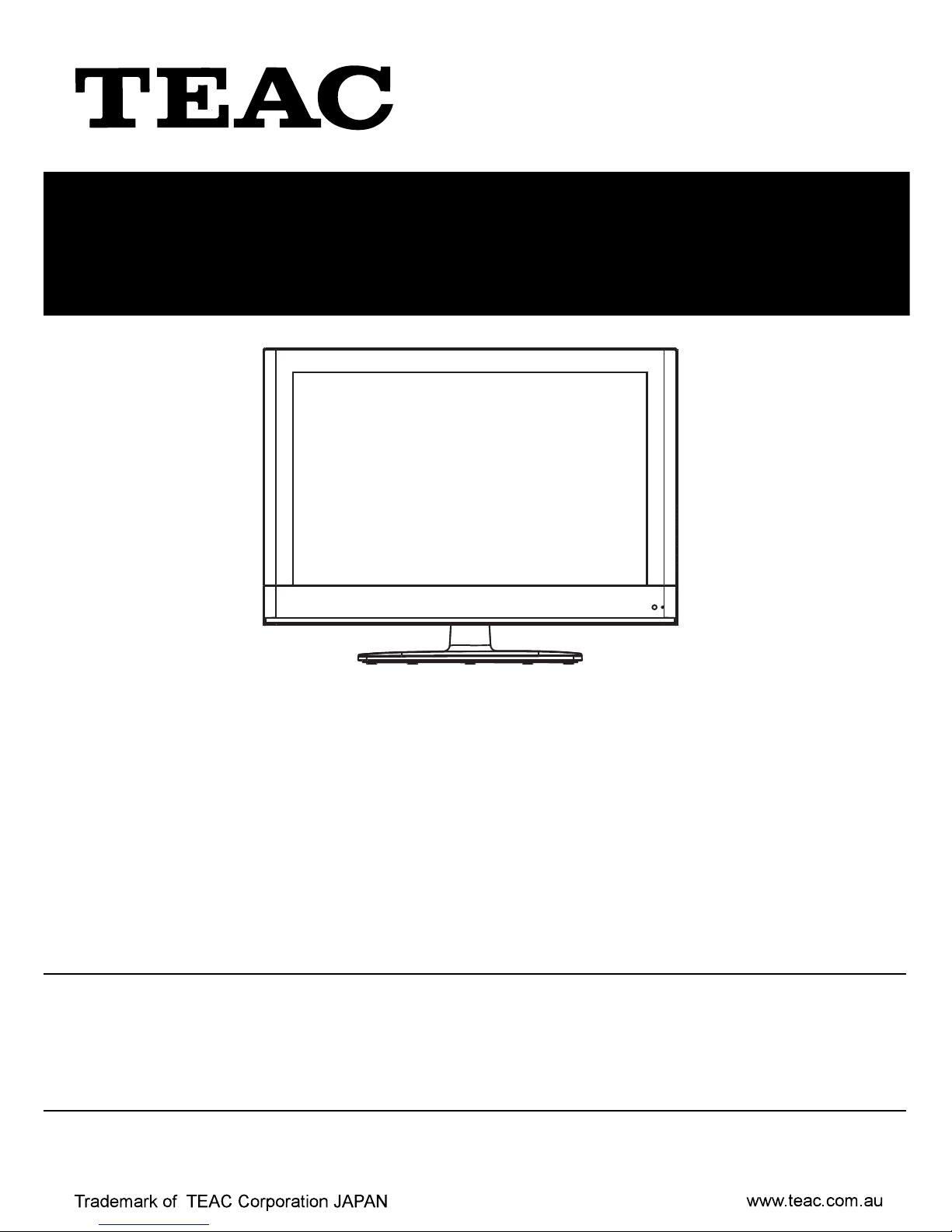
LCD4282FHDR
LCD TV
USER MANUAL
WARRANTY INFORMATION INSIDE. PLEASE READ
IMPORTANT !
“ For Optimum picture and sound quality,
please use TEAC Audio/Video cables ”
TEAC High Performance Audio/Video cables and connectors have
been designed to enhance your home entertainment experience.
Page 2
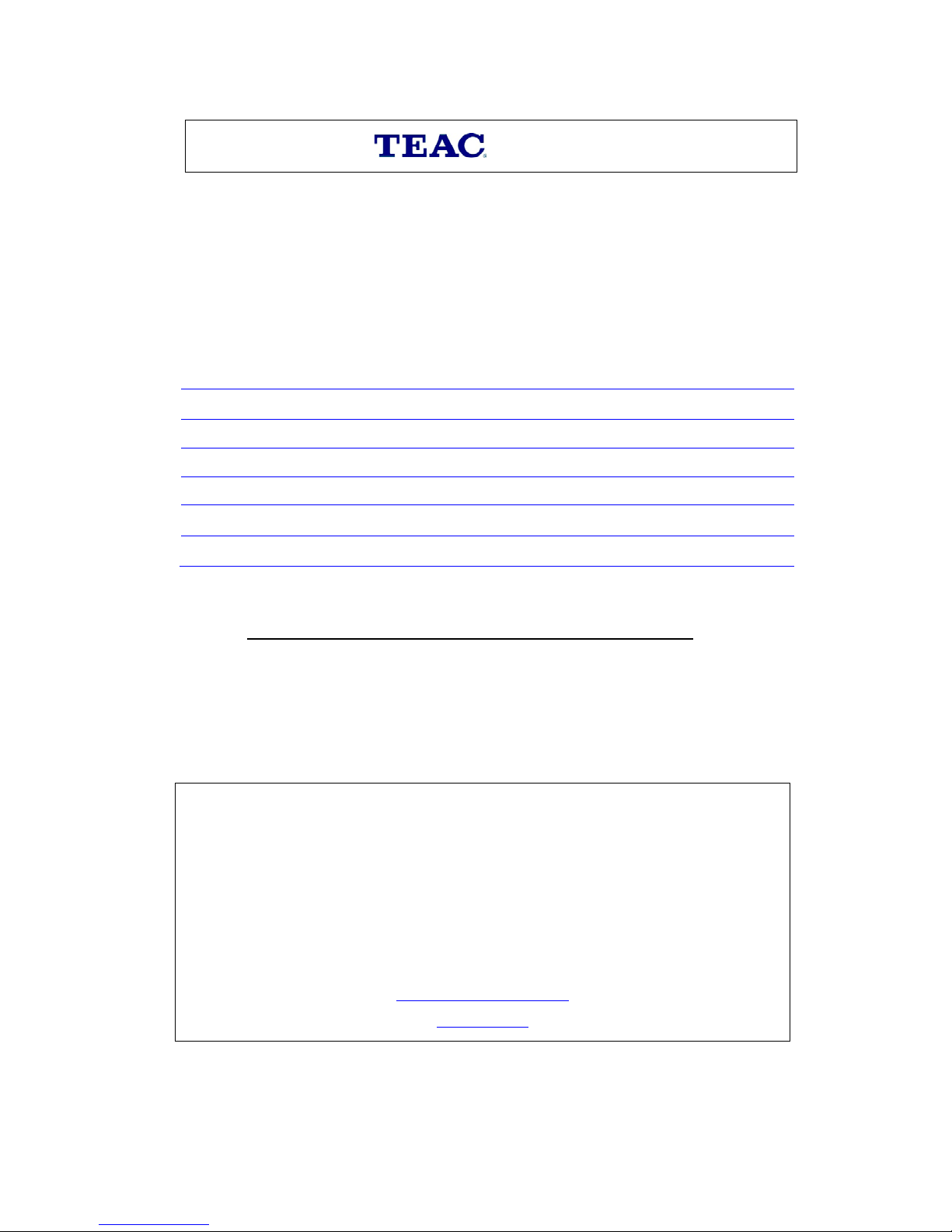
WARRANTY PROCEDURE
v1.5.2: DEC 2011
Please read th e ow n er ’s m anu al caref ul l y and ensure that you have followed the correct installation and operating
procedures.
1. Please read this warranty card.
2. Keep your pur chase r ec eip t t o en abl e you t o pr oc eed qui ckly in th e even t of a Warranty Servic e.
3. If you require Warranty Service, please contact the TEAC Customer Support Hotline at 1300 553 315 for
assistance. Pl eas e ens u re that you h ave th e m odel number, serial number an d purchas e r ec eipt ready when
you call.
Please complete the section below and keep this information for your own records.
Owner’s Name
Owner’s Address
Postcode
Model Name/No. Serial No.
Dealer’s Name
Dealer’s Address
Postcode
Authorised Service Centr es in Major A ustralian Cities
NSW
151 Arthur Street
Homebush West, NSW 2140
Queensland
Unit 1, 320 Curtin Ave West
Eagle Farm, QLD 4009
Western A ust r alia
Unit 2, 50 Pilbara Street
Welshpool, WA 6106
South Australia
11 McInnes Street
Ridleyt on, SA 5008
Victoria
282 Normanby Road
South Mel b our n e, V IC 32 05
Thank you for selecting a TEAC product
.
If you should r equire assist ance with your pr oduct regardi ng its setup
or operati on, or if any dif ficulties arise, please call us directly for advi ce
between Monday to Friday at 8.30AM – 6PM AEST at the
TEAC C ustomer Support Hotline
1300 553 315
teacservicesupport@awa.com.au
www.teac.com.au
Page 3
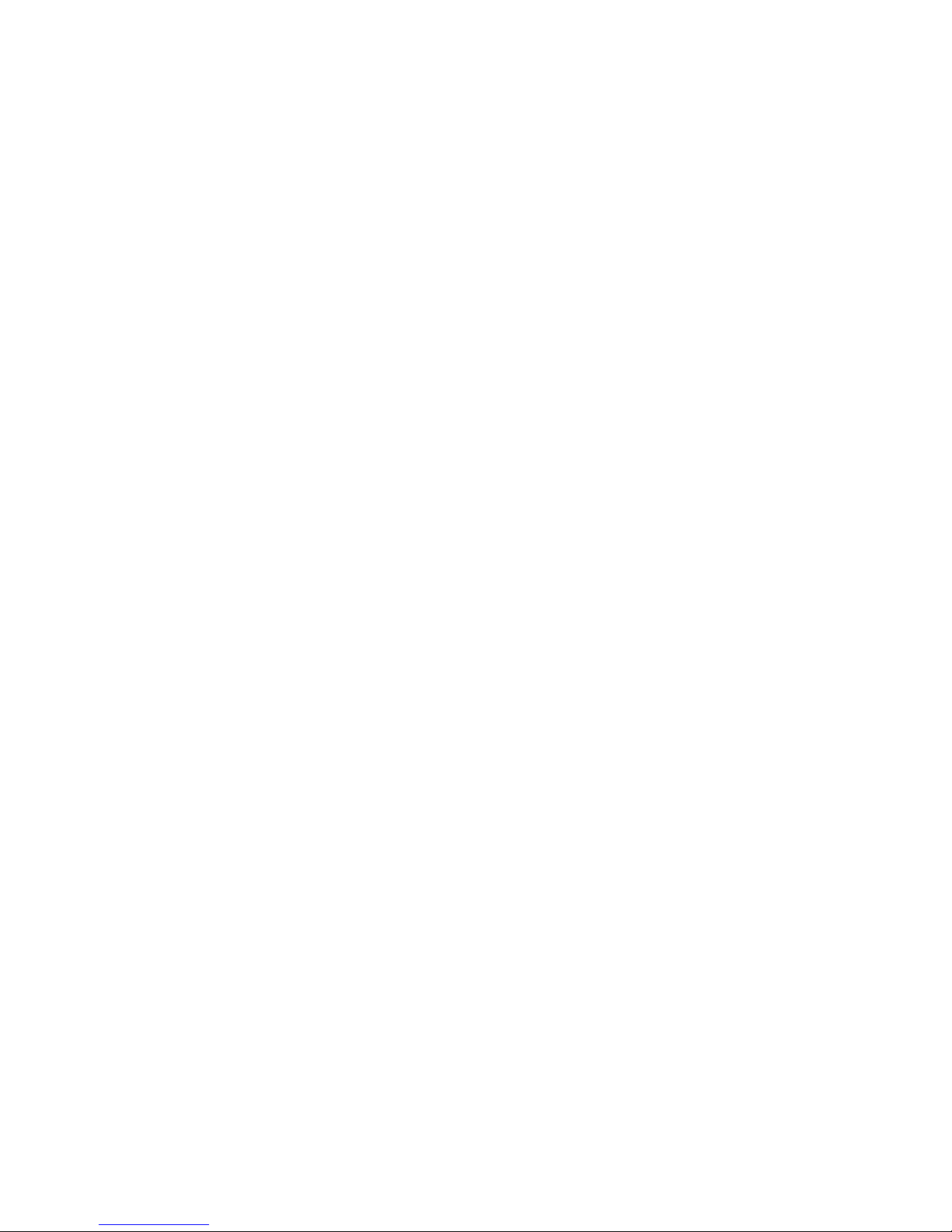
Page 4
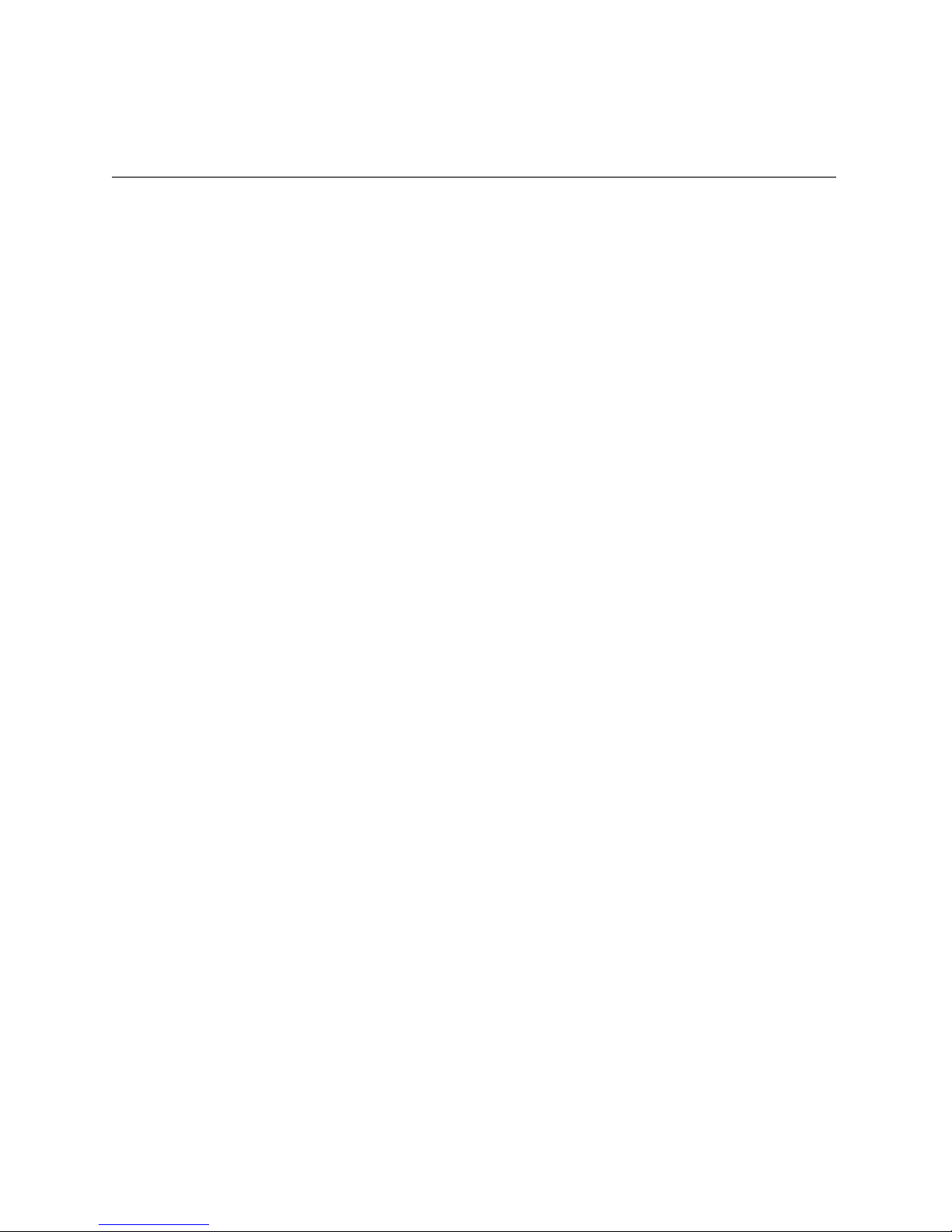
Safety Precautions
Power Supply..................................................................................................................................................... 1
Installation......................................................................................................................................................... 2
Use and Maintenance....................................................................................................................................... 3
Important Safety Instructions ............................................................................................................................ 4-5
User Guidance Information
Names of each part(Back View) ........................................................................................................................ 8
Accessories / Wall Mounting Information ............................................................................................
Names of each part(Front View) ...................................................................................................................... 7
............... 6
Remote control .................................................................................................................................................. 9-10
Basic Operation
Basic Operation ................................................................................................................................................. 11-12
OSD Menu
1. CHANNEL Menu ............................................................................................................................................13-15
2. PICTURE Menu ............................................................................................................................................ 16
4. TIMER Menu ................................................................................................................................................. 18
5. OPTION Menu ................................................................................................................................................19
6. LOCK Menu ................................................................................................................................................... 20
Recording Operation
Recording Operation ......................................................................................................................................... 26-32
Multimedia Operation
Multimedia Operation ........................................................................................................................................ 21-25
3. SOUND Menu ............................................................................................................................................... 17
Troubleshooting ............................................................................................................................................... 33
Specifications ................................................................................................................................................... 34-35
Maintenance and Service
Contents
Page 5
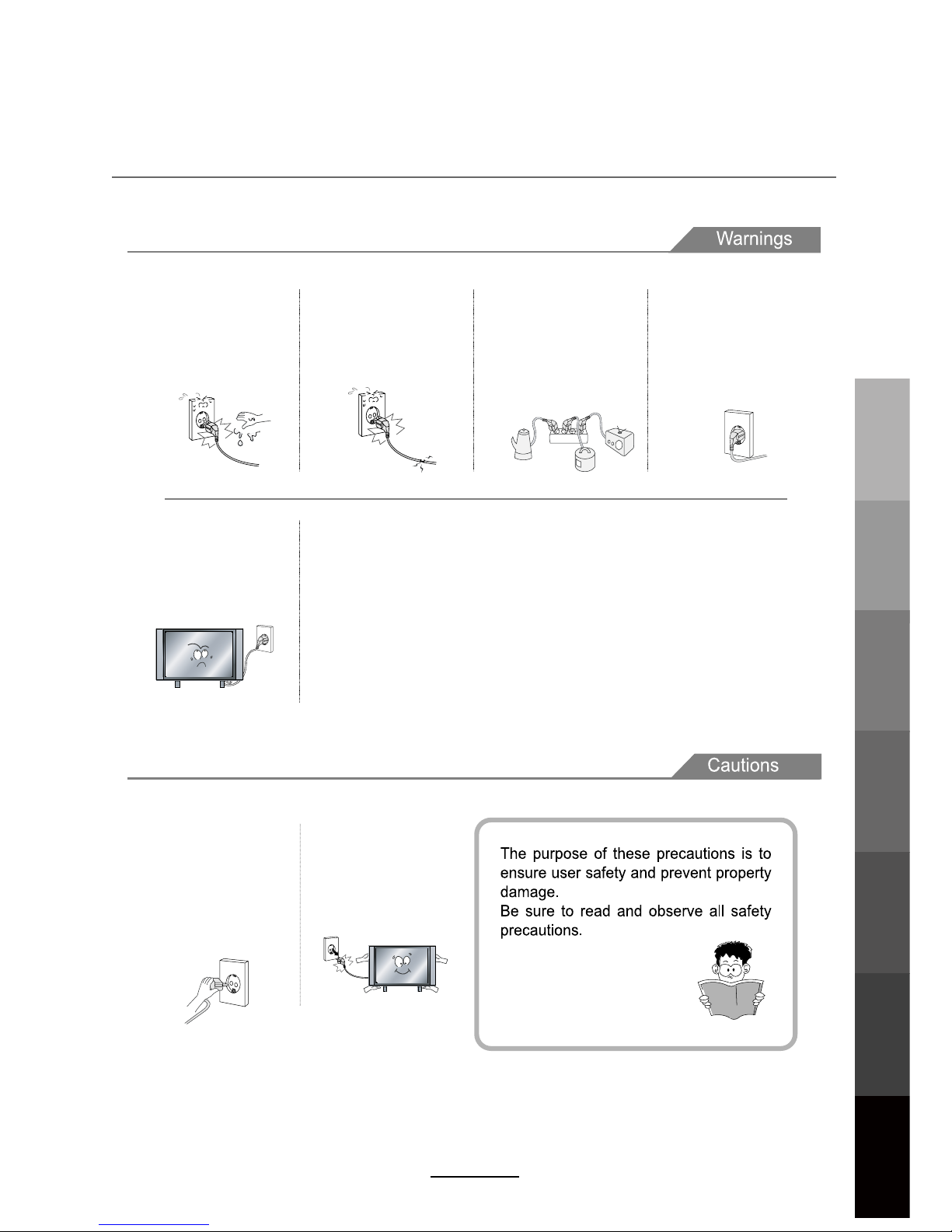
Power Supply
It is the responsibility of
the user to make sure all
precautions and warnings
are heeded and followed.
DO NOT touch the power
plug with wet hands.
DO NOT bend the power cord
excessively or place heavy
objects on it.
DO NOT use a damaged
power cord or plug or a
loose outlet.
DO NOT plug several devices
into the same outlet.
Insert the power plug fully into
the outlet.
• Doing so may result in
fire or electric shock.
• A congested outlet may cause
the outlet to overheat and start
a fire.
• A loose or improperly
inserted power plug
may result in fire.
• Doing so may result in
electric shock.
• Doing so may result in
fire or electric shock.
When disconnecting the
power cord from an AC
outlet, always grasp it by
the plug.
• Pulling on the cord
can damage the internal wire
and may result in a fire.
Always unplug the unit before
cleaning.
• Not doing so may result in
fire or electric shock.
Safety PrecautionsBasic OperationOSD Menu
Multimedia
Operation
Recording
Operation
User Guidance
Information
Maintenance
and Service
Page 6
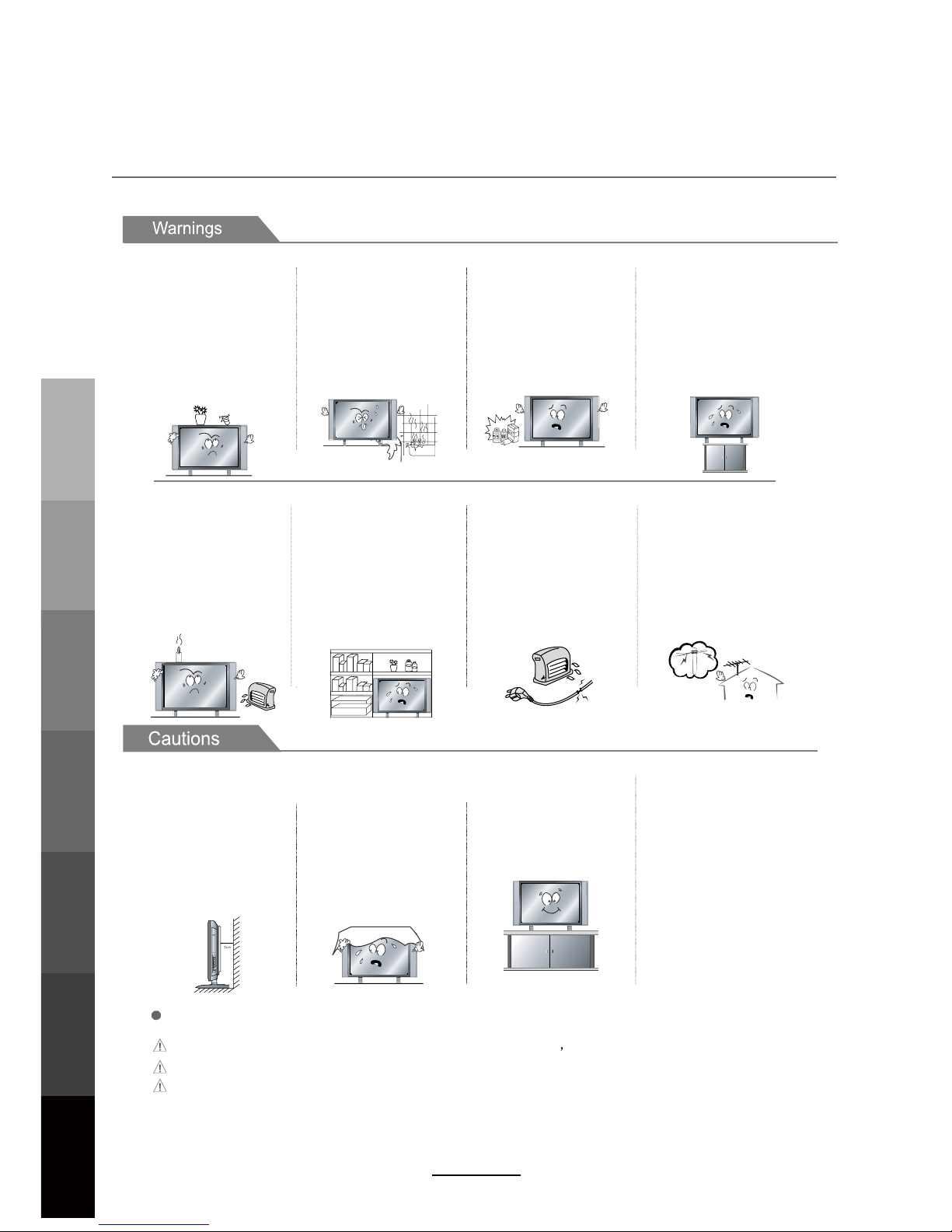
Installation
Disconnect this device from power by turning the power off at the AC power outlet and unplugging the AC plug.
Warning : Ignoring this precaution may result in death or serious injury.
Caution : Ignoring this precaution may result in injury or property damage.
DO NOT place a burning candle,
burning incense, or lighted
cigarette on top of the unit.
DO NOT place the unit near
any heat source such as a fireplace or space heater.
DO NOT place the unit where
it is exposed to rain, excessive
moisture or grease.
DO NOT use or store flammable
or combustible materials near
the unit.
'RLQJVRPD\UHVXOWLQILUH
electric shock, malfunction,
or deformation.
'RLQJVRPD\UHVXOWLQILUH
or explosion.
'RLQJVRSRVHVDVHULRXVULVN
of overheating and a possible fire
outbreak.
DO NOT place the unit in a poorly
ventilated enclosure, such as a
cabinet.
DO NOT run power cords near
heat-producing appliances such
as radiators, stoves, or irons.
The excessive heat can melt
the insulation and expose live
wires, resulting in fire or electric
shock.
'RLQJVRSRVHVDVHULRXVULVN
of overheating and a possible fire
outbreak.
DO NOT place the unit on an unstable
surface, such as a sloped table, or any
stand with a contact area smaller than
the bottom surface of the unit stand.
3ODFLQJWKHXQLWRQDIODWVWDEOHVXUIDFH
can prevent accidents from happening.
Ignoring this precaution may result in the
unit toppling over and causing injury.
.
Install the antenna away from
high-voltage power lines and
communication cables. Make sure
it is installed securely.
,IWKHDQWHQQDWRXFKHVDSRZHUOLQH
contact with the antenna may result
in fire, electric shock, or serious injury.
Install the unit at an adequate
distance from the wall to ensure
sufficient ventilation.
Insufficient ventilation may result
in the unit overheating, which
may cause a possible fire
outbreak.
Do not cover the unit with a
tablecloth, curtain, or other
material.
,QVXIILFLHQWYHQWLODWLRQPD\
result in the unit overheating,
which may cause a possible
fire outbreak.
Be sure to place the unit on a
level surface.
The following precautions are divided into "Warnings" and "Cautions".
DO NOT place containers with
liquids such as vases, drink cans,
bottles or small metallic objects
on top of the unit.
,IOLTXLGHQWHUVWKHXQLWRUDQ\
metal object falls into the unit, it
may result in a shortcircuit, fire,
or electric shock.
2
Safety PrecautionsBasic OperationOSD Menu
Multimedia
Operation
Recording
Operation
User Guidance
Information
Maintenance
and Service
Page 7
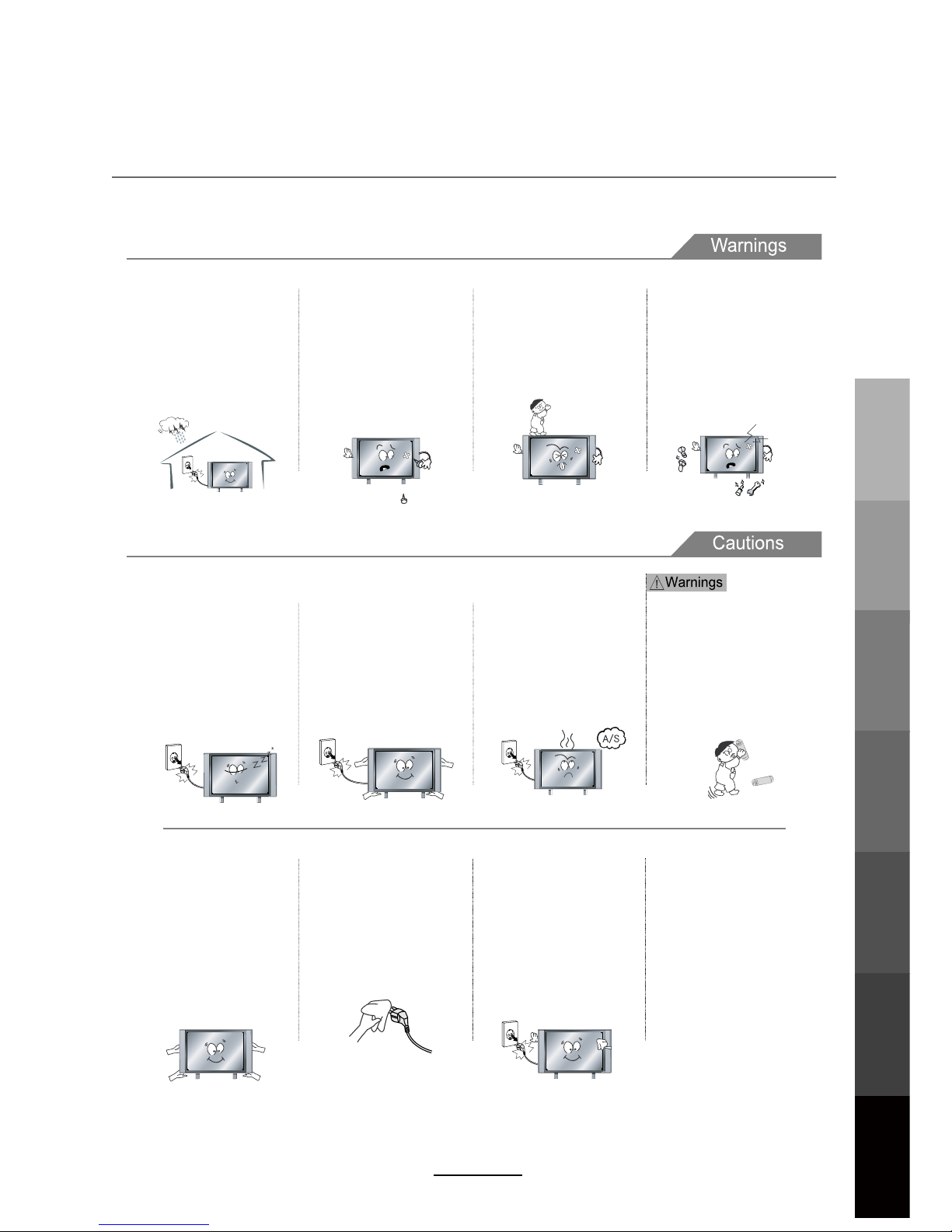
Use and Maintenance
Although the LCD screen is made with high-precision technology and 99.99% or more of the pixels are effective,
black dots may appear or bright points of light (red, blue, or green) may appear constantly on the LCD screen.
This is a property of the LCD screen and is not a malfunction.
Disconnect the power cord from
the power source during a
thunderstorm.
• Not doing so may result in fire
or electric shock.
When not using the unit for
long periods of time, disconnect the power cord from the
wall outlet.
• If not cleaned, clogged dust
particles at ventilation holes
could cause the unit to heat up,
and ignite when switched on,
which may result in a fire
outbreak.
Always have two or more people
at hand to lift or move the unit.
• If the unit is dropped, it could
get damaged or otherwise
cause injury.
Wipe off any moisture, dirt, or
dust on the power plug pins
with a clean, dry cloth.
• Failure to do so may result in
fire or electric shock.
Always turn off the unit and
unplug the power cord when
cleaning the unit. Use a soft dry
cloth to clean the unit.
• Never clean with industrial
strength polish, wax, benzene,
paint thinner, air freshener
,
lubricant, detergent, or other
such chemicals. Also, do not
clean with a damp cloth.
When moving the unit, be sure
to turn off the unit and unplug
the power cord from the wall
outlet.
• Moving the unit with the
power cord connected to the
outlet may cause damage to
the cord, resulting in fire or
electric shock.
If you notice any unusual odors
or smoke around the unit,
immediately disconnect the unit
from the outlet and contact the
service center.
• Failure to do so may result in
fire or electric shock.
When removing the batteries
from the remote control, make
sure children do not swallow
them. Keep the batteries out of
the reach of infants and
children.
• If a child has swallowed a
battery, seek medical attention
immediately.
DO NOT insert any metal
objects, such as a screwdriver,
paper clip, or a bent wire into
the ventilation openings or A/V
terminals.
• Doing so poses a serious risk
of fire or electric shock.
DO NOT allow children to climb
onto the unit.
• The unit could topple over
onto a child and result in
serious injury.
DO NOT dismantle or modify the
unit in any way. Do not attempt to
service the unit yourself.
• Doing so may result in fire or
electric shock. If the unit
requires repair, contact the
service center.
Do not display still images and partially
still images on the LED panel for more
than 2 hours as it can cause screen
image retention. This image retention is
also known as “screen burn”. To avoid
such image retention, reduce the
degree of brightness and contrast of the
screen when displaying a still image.
Watching the LED TV in 4:3 format for a
long period of time may leave traces of
borders displayed on the left, right and
centre of the screen caused by the
difference of light emission on the
screen. Playing a DVD or a game
console may cause a similar effect to
the screen. Damages caused by the
above effect are not covered by the
Warranty. Displaying still images from
Video games and PC for longer than a
certain period of time may produce
partial after-images. To prevent this
effect, reduce the ‘brightness’ and
‘contrast’ when displaying still images.
3
Safety PrecautionsBasic OperationOSD Menu
Multimedia
Operation
Recording
Operation
User Guidance
Information
Maintenance
and Service
Page 8
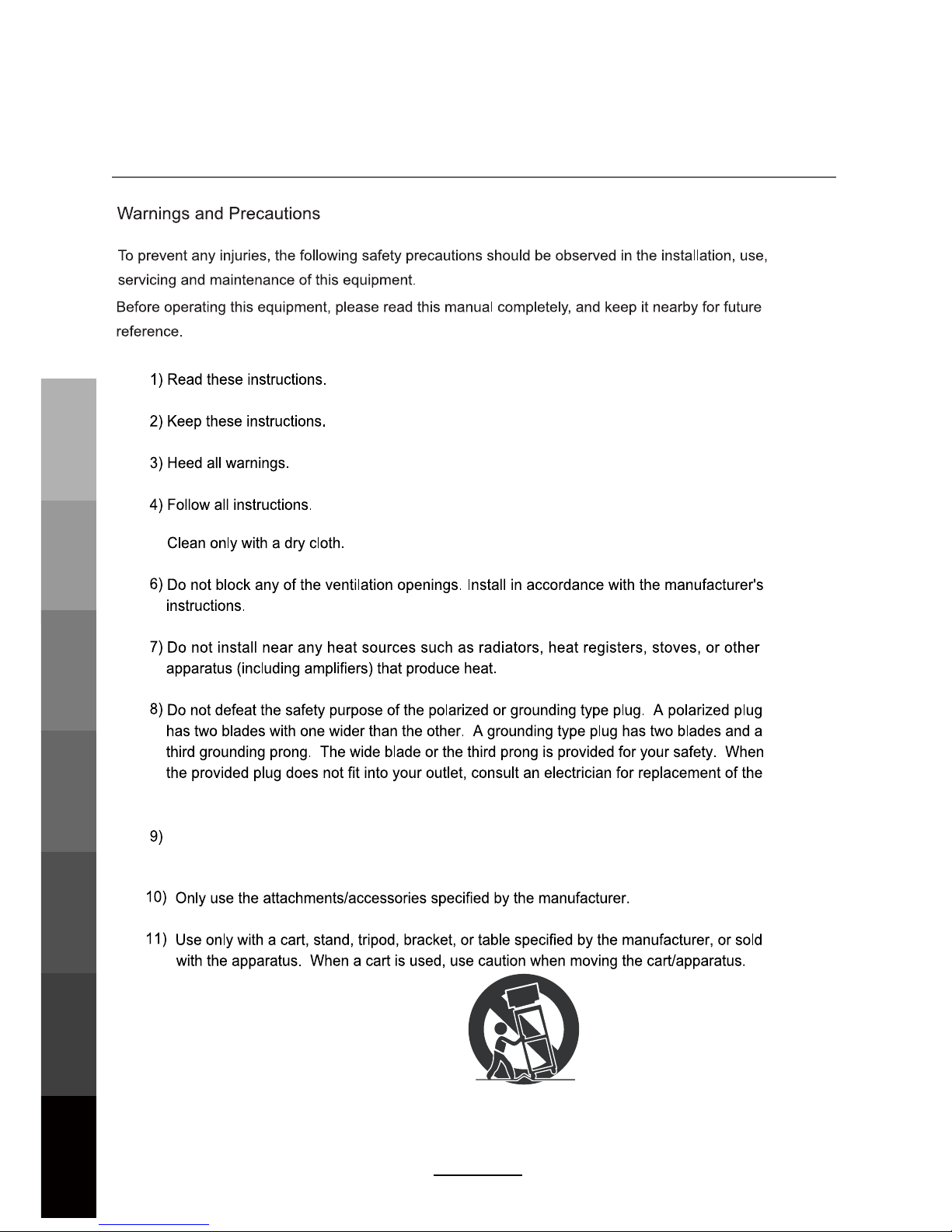
Important Safety Instructions
power socket.
Do not bend the power cord excessively. Prevent the cord from being walked on or
pinched by weights placed on it.
5)
4
Safety PrecautionsBasic OperationOSD Menu
Multimedia
Operation
Recording
Operation
User Guidance
Information
Maintenance
and Service
Page 9
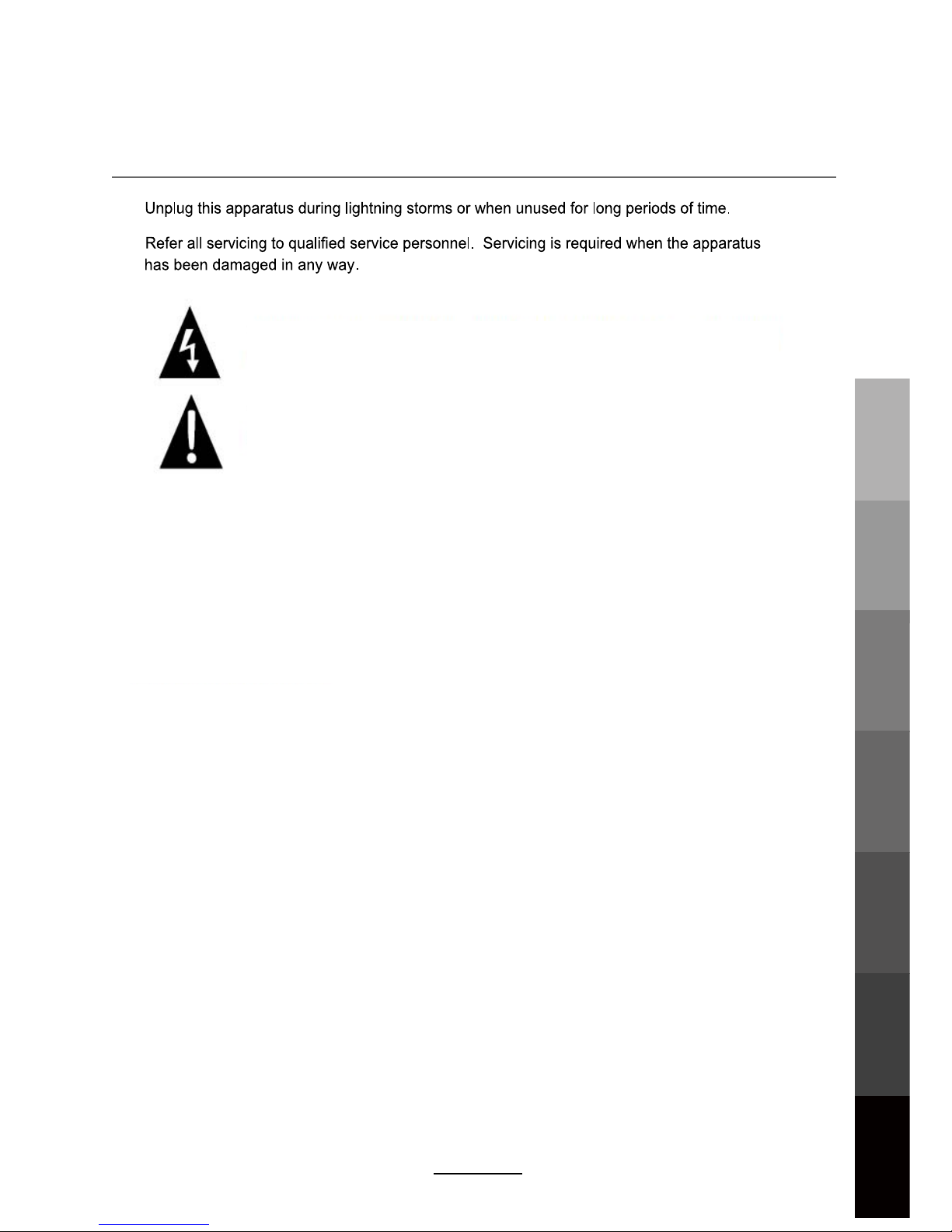
Important Safety Instructions
Important Safety Instructions
12)
13)
Caution: Laser radiation when open. Do not stare into beam.
This symbol indicates that there are important operation and maintenance
instructions in the literature accompanying the appliance.
This symbol indicates that dangerous voltage instituting a risk of electric shock is
present within this unit.
Caution: Use of any controls, adjustments, or procedures other than those specified herein may
result in hazardous radiation exposure.
NOTE:
a) To prevent damage which may result in fire or hazards, the unit should not be
exposed to rain or liquids.
b) Do not place objects containing liquids, such as vases on the unit. If drinks or liquids
have been spilled on the unit, unplug the unit from the power source and refer to
TEAC service personnel for assistance.
c) Servicing of this unit should be conducted by qualified and certified TEAC service
personnel.
d) The manufacturer will not be held responsible for any damage caused by any
modifications done on the product without authorisation from the manufacturer’s
authorised service agent.
5
Safety PrecautionsBasic OperationOSD Menu
Multimedia
Operation
Recording
Operation
User Guidance
Information
Maintenance
and Service
Page 10
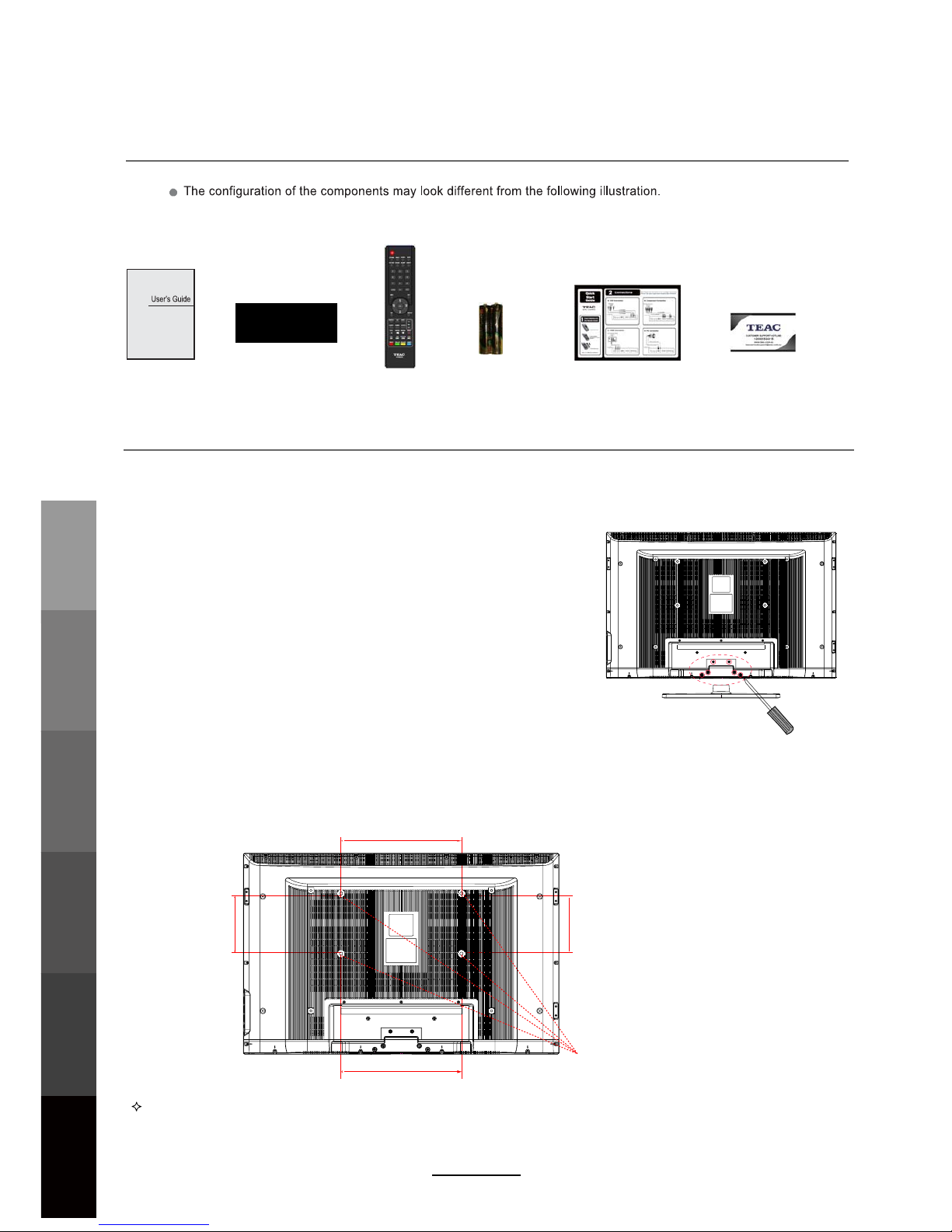
Accessories
6
User’s Guide
Remote Control
Mains cable
draCtcatnoCrettaBAAAx2 Quick Start Guidey
Wall Mounting Information
Stand and wall-mounted (optional)
Your LCD TV is able to accommodate wall mounting with the use of a wall mount bracket (not supplied with LCD TV, please
contact your local hardware store) and the mounting hole screw size (M5X15) on the back of the unit.
We recommend removing the TV stand prior to mounting the TV on the wall. Please refer to the figures and procedure below.
How to remove/re-install the stand
How to mount the LCD TV on the wall
Follow instructions below to remove the base of the TV:
1. Place the unit (face down) on a soft surface.
2. Loosen and remove the 6 screws securing the stand to the TV (per the diagram on right).
3. Gently remove the stand.
4. To re-install the stand, place the unit (face down) on a soft surface and reverse the above
instructions.
NOTE: Make sure the power is completely disconnected and unplugged before starting.
1. After detaching the stand, fasten 4 mounting screws (thread size M5X15 - NOT SUPPLIED. Please
2. Fasten wall mounting bracket (NOT SUPPLIED with LCD TV, please contact your local hardware store)
with screws on the wall.
contact your local hardware store) into the 4 screw holes on the rear cover, see the figure below.
3. Carefully check for the strength of the connection before releasing the LCD TV.
NOTE : For more detailed instructions please refer to your “after market” wall mounting instruction book.
Thread hole size – M5 x 15 depth (TV mounting screw size) on the TV.
Screw holes
400mm
400mm
200mm200mm
Basic OperationOSD Menu
Multimedia
Operation
Recording
Operation
User Guidance
Information
Maintenance
and Service
Page 11
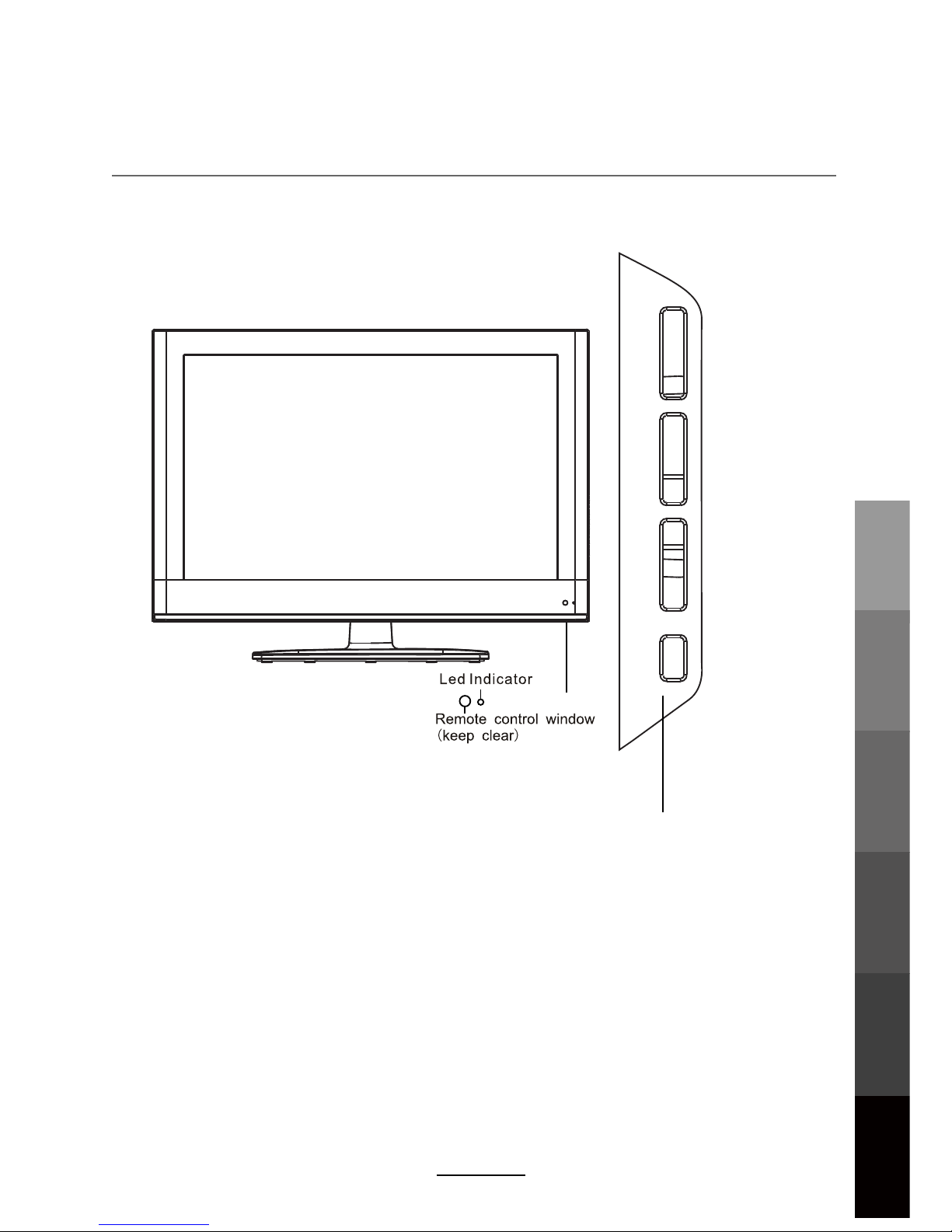
Names of each part
Front View
7
INPUT:
Display the input source menu.
MENU: Display/exit the OSD menu.
CH+/-: Scan through channels.
VOL+/-: Adjust the volume.
POWER: Turn on/standby the TV set.
INPUT MENU CH+ CH- VOL+ VOL- POWER
Basic OperationOSD Menu
Multimedia
Operation
Recording
Operation
User Guidance
Information
Maintenance
and Service
Page 12
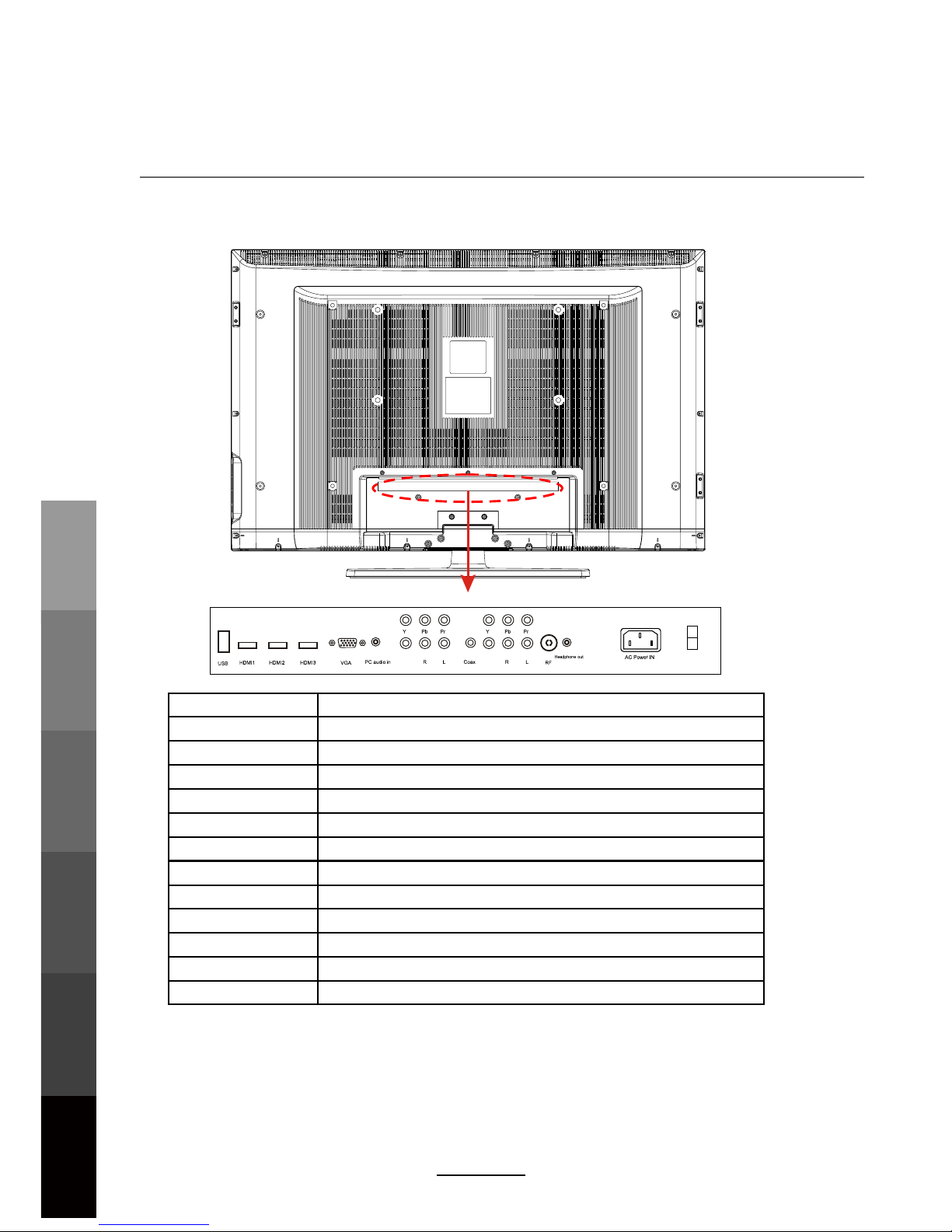
Names of each part
Back View
8
Name
Function Description
VGA Connect to the PC VGA output to display PC graphics
Connect to the video output of external devices Video1/2
AC POWER IN Connect to power supply
SWITCH Turn on/off the power supply
Connect to USB device for multimediaUSB
HDMI1/2/3 Connect to the HDMI socket of your DVD or Satellite Box
(AUDIO)L/R IN1/2 Audio signal input for AV(Shared with YPbPr1/2)
YPbPr1/2 Connect to the YPbPr output on external devices
PC audio in PC audio input
Headphone
Connect Headphone
RF
Connect to antenna or cable source
COAX
Digital output to AV receiver
NOTE: Before making or changing cable connections, please make sure that power to
the unit is completely disconnected by switching off the power supply and unplugging
the power cable from the wall outlet.
1VIDEO 2VIDEO
SWITCH
111
222
Basic OperationOSD Menu
Multimedia
Operation
Recording
Operation
User Guidance
Information
Maintenance
and Service
Page 13

Remote Control
9
(POWER) : Turn the TV on/back to Standby mode.
:
Return to the previous channel viewed.
NUMBER BUTTONS : Choose
and view
a channel directly by keying in the specific
channel number.
AUDIO
MUTE: Press to mute the sound, press again or press VOL+ to unmute.
: Select different audio languages, subject to availability from broadcaster.
SLEEP
ASPECT: Adjust picture size.
: Repeatedly press to scroll to preferred off time.
MENU: Press to display the OSD menu.
INPUT
DTV/USB: Switch to DTV/USB.
: Display the input source menu.
EXIT
DISPLAY: Press to display the current mode’s information.
: Press to exit the OSD menu.
PICTURE: Press repeatedly to cycle through the available video picture modes.
SOUND: Press to cycle through the different sound settings.
CURSOR KEYS
OK)
Allows you to navigate through the on-screen menus and adjust the system settings
to your preference.
CH.FAV: Displays Channel List, and the Favourite Program List.
EPG: To show the Electronic Program Guide.
123
456
789
0
OK
CH.FAV
AUDIO MUTE
DTV/USB INPUT
PICTURE SOUND ASPECTSLEEP
EXIT
DISPLAY
CH
CH
VOL
VOL
HOLD
D.MENU D.TITLE
VOL
TV/TXT CANCEL REVEAL REPEAT
D.SETUP
SUBTITLE A-B GOTO
SIZE SUBPAGE INDEX
DELETE REC.LIST SCH.LIST SCREEN
MENU
EPG
REC.LIST:
Display Recorded List.
DELETE:
Delete recorded programs from the Record List.
SUBTITLE / A-B / GOTO / D.SETUP / D.MENU / D.TITLE: No function.
REPEAT
: Repeat playing the title or chapter.
CH
: Channel/Program+/- .
Volume +/-.
VOL+/-: Volume +/-.
SCREEN
: 1- While playing music, press this button to turn off the LCD TV screen.
2- While in HDMI input, press this button to change between Video and PC
mode.
3- While in VGA (PC) input, press to auto-align screen.
Basic OperationOSD Menu
Multimedia
Operation
Recording
Operation
User Guidance
Information
Maintenance
and Service
Page 14

Remote Control
10
123
456
789
0
OK
CH.FAV
AUDIO MUTE
DTV/USB INPUT
PICTURE SOUND ASPECTSLEEP
EXIT
DISPLAY
CH
CH
VOL
VOL
HOLD
D.MENU D.TITLE
VOL
TV/TXT CANCEL REVEAL REPEAT
D.SETUP
SUBTITLE A-B GOTO
SIZE SUBPAGE INDEX
DELETE REC.LIST SCH.LIST SCREEN
MENU
EPG
Buttons for USB operation:
(REC): Press to start record the program in DTV mode.
: Previous chapter.
: Next chapter.
: Fast reverse.
: Fast forward.
: Stop program.
: Play/Pause program.
: No function.
TV/TXT:
Turn off/on the Teletext display.
CANCEL:
Cancel the Teletext display.
REVEAL:
Reveal any hidden text.
HOLD:
Hold or carry on the current subpage.
SIZE:
Press to see top half of page double size, Press again to see the bottom
half of page double size. Press again for normal size.
SUBPAGE:
Press to subpage, again to cancel.
INDEX:
Go to index.
Colour buttons:
Short cuts-follow the coloured links in the text.
Buttons for TELETEXT operating
Teletext is an information system broadcasted by certain channels which can be
consulted for news, weather forecasts, puzzles, etc, and also offers subtitles for
viewers with hearing problems or who are not familiar with the transmitted
language. Subject to availability.
SCH/LIST:Display the programs
list.
Basic OperationOSD Menu
Multimedia
Operation
Recording
Operation
User Guidance
Information
Maintenance
and Service
Page 15

Basic Operation
11
The following section conveys the unit’s general operation, such as, switching the unit on,
selecting the input source, and using the automated channel search command.
Switching the unit on
The following steps are a guide to switch the unit on:
1. Connect the television unit to the antenna wall socket using a coax television cable plug.
2. Connect power cord to power supply and turn on the POWER Switch to ON.
3. Press the POWER button on the remote control or on the television panel.
4. The on screen television display should appear.
Selecting an input source
The unit incorporates multiple input sources which can be
selected via the INPUT button on the television panel or
remote control. The following steps explain the procedures
involved.
1. Press the INPUT button to enter the Input menu. The
screen will display the Input Source menu.
2. Use the CH+/- button on the TV set or /\ / \/ direction
buttons to select the desired input source.
3. Press OK to enter the selected source.
NOTE: Please make sure the device is connected
before selecting the input source.
Input Source
Move
Select
Quit
OK
EXIT
AV 1
YPbPr 1
YPbPr 2
AV 2
Basic OperationOSD Menu
Multimedia
Operation
Recording
Operation
Maintenance
and Service
Page 16

Basic Operation
The On Screen Display (OSD) menu acts as the Main Menu and aids the user in browsing
through the different options/properties available on the television unit. Press the MENU
button on the remote control to access the OSD menu as shown below:
Using the On Screen Display Menu
Use the </> direction buttons to make a selection from the main menu (CHANNEL,
PICTURE, SOUND, TIME, OPTION, or LOCK). Press \/ button to enter the submenu system.
Once in the submenu, use \/ //\ buttons to select an item. Press the OK button to access the
selected item to make changes to the settings.
To return to the main menu, press the MENU button.
To exit the menu display, press the EXIT button.
NOTE:
Some menu items can only be activated when the right INPUT selection has been
made (ie, the CHANNEL selection can only be accessed under DTV and ATV input
selections).
Main menu
CHANNEL
PICTURE
SOUND
TIME
OPTION
LOCK
12
Submenu
(Channel
menu
for example)
Hint---you should operate the OSD menu according to the hint.
Basic OperationOSD Menu
Multimedia
Operation
Recording
Operation
Maintenance
and Service
Page 17

1. CHANNEL Menu
This menu selection contains scanning preferences (either automatic or manual tuning),
Program Edit options, Signal Information, Software Update
Recording options, Record List
and Record Start. Settings can be altered for individual channels.
Description
Press the MENU button once to enter CHANNEL setup menu as shown above. Press OK to enter
the submenu. In the CHANNEL setup menu press the \/ / /\ button to select the desired item. Press
the MENU button to return to the previous menu. Press the EXIT button to exit.
Auto Scan
Press OK to enter the auto scan option.
Select the desired Country and Tune Type
using the </> toggle buttons, then press OK to
start scanning.
NOTE:
If ATV+DTV option is selected, the first 50%
of the scan will be for ATV tuning, while the
second half would be for DTV tuning. If
desired, the user has the option to exit the
tuning process midway by pressing the
EXIT
button.
OSD Menu
13
OSD Menu
Multimedia
Operation
Recording
Operation
Maintenance
and Service
Page 18

DTV Manual Tuning
Press the OK button to enter the DTV Manual Tuning
menu.
Select a DTV channel, and press OK to start
searching.
ATV Manual Tuning
Press the OK button to enter the ATV Manual Tuning
menu.
NOTE:
Press the RED button to save any changes to the settings.
Program Edit
OSD Menu
Color/Sound System : Select a TV system for
searching.
Current CH : Select the channel you want to tune.
Search : Press < / > button to manual search.
Fine- Tune: Press < / > button to fine-tune a channel.
Frequency : Display the current frequency.
The Program Edit menu offers the user to make personal changes to the program listings.
Various options are subjective to Analog TV and Digital TV programs. Press the OK button
to enter the Program Edit menu from the CHANNEL menu as shown below.
14
OSD Menu
Multimedia
Operation
Recording
Operation
Maintenance
and Service
AFC:
Turn on/off the auto frequency control function.
Page 19

OSD Menu
FAV :
Signal Information
Displays the signal information in DTV mode.
This option allows the user to record programs from the menu list. Please refer to RECORDING
OPERATIONS on Page 26 onwards to view detailed instructions.
Recorded List
This option allows the user to view a list of recorded programs ready for viewing on the external memory/
Hard Disk Drive.
Record Mode
This selection allows the user to view the details of scheduled programs, and to opt for weekly, or daily
times of recording.
Schedule list
Free Record Limit
The Schedule List displays a list of scheduled r
Select recording time from 1 hour to 6 hours.
ecordings for the future, with time and date listings.
DVR file system
The DVR function is only available for DTV. If multiple external USB storage devices are connected to the
unit, there is an option to select the desired drive to record the desired programs. Your device will need to
be formatted before any recording is done.
NOTE: Formatting will erase any existing data on the device. Back up all existing data before
formatting. TEAC accepts no responsibility for any loss of data.
Select a program, press FAV button to mark or unmark the program as a favourite channel.
Record Start
15
Delete:
Move:
Skip:
Rena me
:
Select the channel to delete and press the RED button “Delete” will appear on the right of the
program edit menu next to the channel. Press the RED button again to confirm delete. If you
decide not to continue with the deletion, press the menu button to quit.
Select the channel to be moved and press the YELLOW button. Use the CH+/- buttons to
change the channel position. Press the YELLOW button again to confirm the change. Press
the MENU button to save and exit.
Select a channel and press the BLUE button to mark the channel. As long as the channel has
a skip label, it will be skipped when you search through the channels with the CH+/- buttons.
Select an ATV channel and press the GREEN button to change the name of the channel with
NOTE: You can only rename analogue channels.
the /\ / \/ / < / > direction buttons. Press the GREEN button again to confirm the name.
OSD Menu
Multimedia
Operation
Recording
Operation
Maintenance
and Service
Page 20

OSD Menu
2. PICTURE menu
Description
Picture Mode: There are four preset settings to choose from: Standard, Dynamic, User and Mild.
Note: Contrast, Brightness, Colour and Sharpness in the Picture Mode settings can only
be adjusted and saved while in User Mode.
Contrast: Adjust the difference between the brightest and darkest regions of the picture.
Brightness: Adjust the overall brightness of the picture.
Colour: Control the colour.
Sharpness: Increase this setting to see Sharp edges in the picture; decrease it for softer edges.
Tint: Controls the tint ( NTSC mode only).
Colour Temperature: Choose from Medium, Cool, User and Warm.
Choose from Video, PC.
Red: Controls the red colour of the picture.
Green: Controls the green colour of the picture.
Blue: Controls the blue colour of the picture.
Aspect Ratio: Choose from 4:3, 16:9, Zoom1, Zoom2, Panorama.
Note: Different aspect ratios are available depending on the input source.
Noise Reduction: Choose interference noise modes: Off, Low, Middle, High.
Screen(PC mode only):
Over Scan(HDMI mode only):
Press OK to enter the submenu to adjust the
Horizontal / Vertical
position, Size or Phase of the picture.
Picture display settings can be altered as desired. The following options are adjustable:
16
OSD Menu
Multimedia
Operation
Recording
Operation
Maintenance
and Service
Page 21

OSD Menu
3. SOUND menu
Description
Sound Mode: There are five preset settings to choose from: Standard, Music, Movie, Sports and
User.
Note: Treble and Bass can only be adjusted in User mode.
Treble: Adjust the relative intensity of higher pitched sounds.
Bass : Adjust the relative intensity of lower pitched sounds.
Balance: Adjust the balance of the left and right sound track, or turn off the volume of the
left or right sound track.
Auto Volume: Control the volume of the program automatically. Turn on the function by
selecting “On”.
Surroun
d Sound: Turn on/off the surround sound function by selecting “off” / “on”.
SPDIF MODE: Select between:Off, PCM and Auto.
General sound settings can be adjusted according to personal preference with the following
options:
17
OSD Menu
Multimedia
Operation
Recording
Operation
Maintenance
and Service
Page 22

OSD Menu
Clock: Use the and buttons to select the position, and and buttons to set the
time.
Off Time: Press the OK button to enter the submenu to set the time and frequency for the TV to
turn off automatically.
On Time: Press the OK button to enter the submenu to set the time and frequency for the TV to
turn on automatically, as well as the desired volume and channel.
Sleep Timer: Set the time span before the unit goes to sleep from the following selections:
10min, 20min, 30min, 60min, 90min, 120min,180min, 240min and off.
Auto Sleep: Turn the automatic standby function on/off. When activated, the unit will switch to
standby if it has not received any signal input for an extended period of time.
Time Zone: Select the time zone.
4. TIME menu
Description
This menu allows the user to change the time settings of the unit.
NOTE
: The time cannot be changed manually in DTV mode because the clock is synchronised
with the broadcast signals received.
18
OSD Menu
Multimedia
Operation
Recording
Operation
Maintenance
and Service
Page 23

OSD Menu
OSD Menu Language: Select the language option for the OSD menu.
Audio Language 1st/2nd (can be selected in DTV mode): Allows you to select first and
second audio language.
Subtitle Language 1st/2nd (can be selected in DTV mode): Allows you to select first and
second subtitle language.
OSD Duration: Set the time of the menu display on screen for the following time
durations: 5s, 10s, 15s, 20s, 25s, 30s, 35s, 40s.
Country:
Blue Screen: Turn on/off the blue screen.
Displays currently selected country. It can be adjusted during Auto Tuning.
Restore Factory Default:
Back Light: Set back light level, allows you to select.
HDMI CEC: Turn on/off HDMI CEC function.
Press OK button to restore factory default settings.
Note: Restore Factory Default will erase all channels and user settings.
5. OPTION menu
Description
The option settings allows alterations to the language and regional settings.
19
Auto Software update Your LCD TV has been tuned for optimum performance, however
from time to time we may release new unit software to improve the performance. Turning on
this option will allow the LCD TV to automatically detect and pop up a message when new
software is available for download. Alternatively software can also be downloaded from
TEAC's website at http://www.teac.com.au and installed via the USB input on the LCD TV.
OSD Menu
Multimedia
Operation
Recording
Operation
Maintenance
and Service
Page 24

OSD Menu
Description
Lock Channel: Turn on/off the Lock Channel function.
Note: You are required to enter a password to access this menu. (Default password is 0000).
Set Password: You can set your desired password. If the password was changed previously, you
must enter the present password.
New : Enter the new password.
Confirm: Enter the new password.
Block Program: When a channel is locked, you must enter your password to view the channel.
Use and buttons to select the channel, and press the GREEN button on the remote control
to lock the channel. Press the GREEN button
a second time to unlock the channel.
Parental Guidance: Allows you to select the Parental Guidance mode.
6. LOCK menu
This option allows parents to block channels and programs using a password.
NOTE: The default password is 0000. If you have forgotten your current password, the
master password is 4711. Please take note of this.
20
OSD Menu
Multimedia
Operation
Recording
Operation
Maintenance
and Service
Page 25

Press / / / buttons to browse through the files. Press the OK button to select the file or access the
folder, When press button to play selected media in full screen. To select or deselect all files in the folder,
press the green button on the remote.
In full screen mode, you can access the option menu at the bottom of the screen by pressing the OK button
and press button to hide it. Press button to stop and exit the full screen program.
Basic Operation
2). When a USB device is attached to the system, you will find the name of the device displayed on the
screen.
3). Press
// buttonV to select the type of media in the device you want to play, from the following options,
PHOTO, MUSIC, MOVIE and TEXT. Press
/ buttonV to select the device and press OK button to enter.
1). Press the INPUT button on the remote control to display the input source menu, select USB
source by the buttons, and press the OK button to enter the Multimedia menu as illustrated below.
MAIN MENU SELECTION
PHOTO MUSIC MOVIE TEXT
MAIN MENU ICON DISPLAY
PHOTO MUSIC MOVIE TEXT
Hints for operation
Information and hints RQ USB device
USB device list
Multimedia Operation
21
Return to
device list
Up Folder
Preview
Information
Input Source
Move
Select
Quit
OK
EXIT
AV 1
YPbPr 1
YPbPr 2
AV 2
OSD Menu
Multimedia
Operation
Recording
Operation
Maintenance
and Service
Page 26

1. Photo
2. Music
Multimedia Operation
Press / button to select the option on the table, and press OK button to change.
Repeat: Select the repeat mode from Repeat All, Repeat 1, Repeat None.
Music: Play/pause selected music.(you can only play or pause the music you have selected).
Playlist: Display the playlist on the screen, and you can select the photo by
button, and
press OK button to select. Press
/ button to return to the options table.
Info: Display the information of the photo.
Rotate: Rotate the photo clockwise/counter clockwise.
Zoom Out/In: Zoom out/in the photo.
Move View: Move the photo in Zoom in mode.
To access photo, audio, video, or text files from an external driveWhe right input has to be accessed by
pressing the INPUT button to select from a range of choices.
To display photos, select files from the folder and press PLAY to view in full screen. The image should
appear on screen as illustrated below.
To play audio files while viewing photos, select individual files to be added to the playlist before
playing the picture files in full screen mode. Once all music file selections have been made in 'music
mode', access the picture files again and press play to view pictures in full screen mode. Select the
music option in the menu bar below by using </> buttons to listen to the playlist while viewing the
pictures.
Access the side bar playlist once in full screen mode by using the menu as illustrated below.
Individual picture files can be removed from the playlist one by one using the YELLOW button on the
remote. The playlist can be cleared using the GREEN button on the remote.
To play audio files, select individual files to be added to the playlist, alternatively, press the GREEN button
to select all files in the folder. Once all desired files are selected, press PLAY.
Access the side bar playlist once in full screen mode as illustrated below by using the /\ / \/ buttons.
Individual files can be removed from the playlist one by one using the YELLOW button on the remote. The
playlist can be cleared using the GREEN button on the remote.
22
OSD Menu
Multimedia
Operation
Recording
Operation
Maintenance
and Service
Page 27

3. Movie
Press / button to select the option on the table, and press OK button to change.
Multimedia Operation
Press / button to select the option on the table, and press OK button to change.
Press
button to search for music, and press OK button to select.
Repeat: Select the repeat mode from Repeat All, Repeat 1, Repeat None.
Goto Time: Start playing music from your desired time.
Press OK button to select. Then input the exact time which you wish to play from. Press OK to start
Screen Mute: Press the BLUE button to enter the Screen Mute mode, press again to exit.
playback.
To play video files, select individual files to be added to the playlist, alternatively, press the green
button to select all files in the folder. Once all files are selected, press PLAY to view in full screen mode.
To access the side bar for the movie playlist once the movie is in play, press OK to access the menu
bar below, as illustrated below, and select playlist to select a different chapter or file by using the </>
buttons.
Individual files can be removed from the playlist one by one using the YELLOW button on the remote.
The playlist can be cleared using the GREEN button on the remote.
23
OSD Menu
Multimedia
Operation
Recording
Operation
Maintenance
and Service
Page 28

4. Display Text
Repeat: Select the repeat mode from Repeat All, Repeat 1, Repeat None.
Set A-B: Select and play the preferable frame of the program in a loop, by setting A and B at the
beginning and end, and there will be a sign on the left of the screen, press OK button again to cancel.
Playlist: Display the playlist on the screen.
Info: Display the information of the movie.
Slow: Play the programs at slow speed, press button to cancel.
Step: Step one frame at a time each time you press OK button. press button to cancel.
Goto Time : Playback a video from input time.
Zoom out/in: Zoom out/in the movie screen.
Aspect Ratio: Select the aspect ratio of the screen display.
Move View: Move the photo in Zoom in mode.
Press
/ button to select the option on the table, and press OK button to change.
Prev/Next page: Turn to previous/next page of the text.
Prev/Next: Turn to previous/next file.
Stop: Stop auto turning pages.
Music: Play/pause the music program.
Playlist: Display the playlist on the screen.
Info: Display the information of the text.
To play text files (most files with the extension .txt), select individual files to be added to the playlist,
alternatively, press the GREEN button to select all files in the folder. Once all files are selected, press
play to view the text file in full screen mode (see an example screen shot of text file view below).
Individual files can be removed from the playlist one by one using the YELLOW button on the remote.
The playlist can be cleared using the GREEN button on the remote.
To exit the multimedia and return to normal viewing, press the INPUT button and select viewing input
according to your personal choice.
Multimedia Operation
24
OSD Menu
Multimedia
Operation
Recording
Operation
Maintenance
and Service
Page 29

Multimedia Operation
Supported Formats:
MOVIE
(AVI)
The max bitrate is 6Mbps. The max resolution is 720x576 pixels.
PHOTO
Mono colour, 16-colour, 256-colour, 16-bit, 24-bit, 32-bit. The max
resolution is 3000x3000 pixels; min resolution is 100x100 pixels.
MUSIC
Sample rate: 8K – 48K, Bitrate: 32K-320K
Special note:
1. The Media Unit can only support USB memory devices, such as hard disk drives and
flash drives, and will not support multimedia devices such as mobile phones and cameras
for recording purposes.
2. Unit will only support hard disk drives with additional power supply, maximum disk
partition size of 400GB and a maximum capacity of 1.5TB. For optimum performance, it
is highly recommended that a hard disk drive with an external power supply be used for
larger capacities.
3. The maximum number of files that each folder can contain is 5000 files.
4. When using external USB, it is suggested that high quality USB extension cables
(supported 480mHz) be used to ensure smooth playing of video files.
5. The television unit can only support audio formats of single and binary channels.
25
OSD Menu
Multimedia
Operation
Recording
Operation
Maintenance
and Service
Page 30
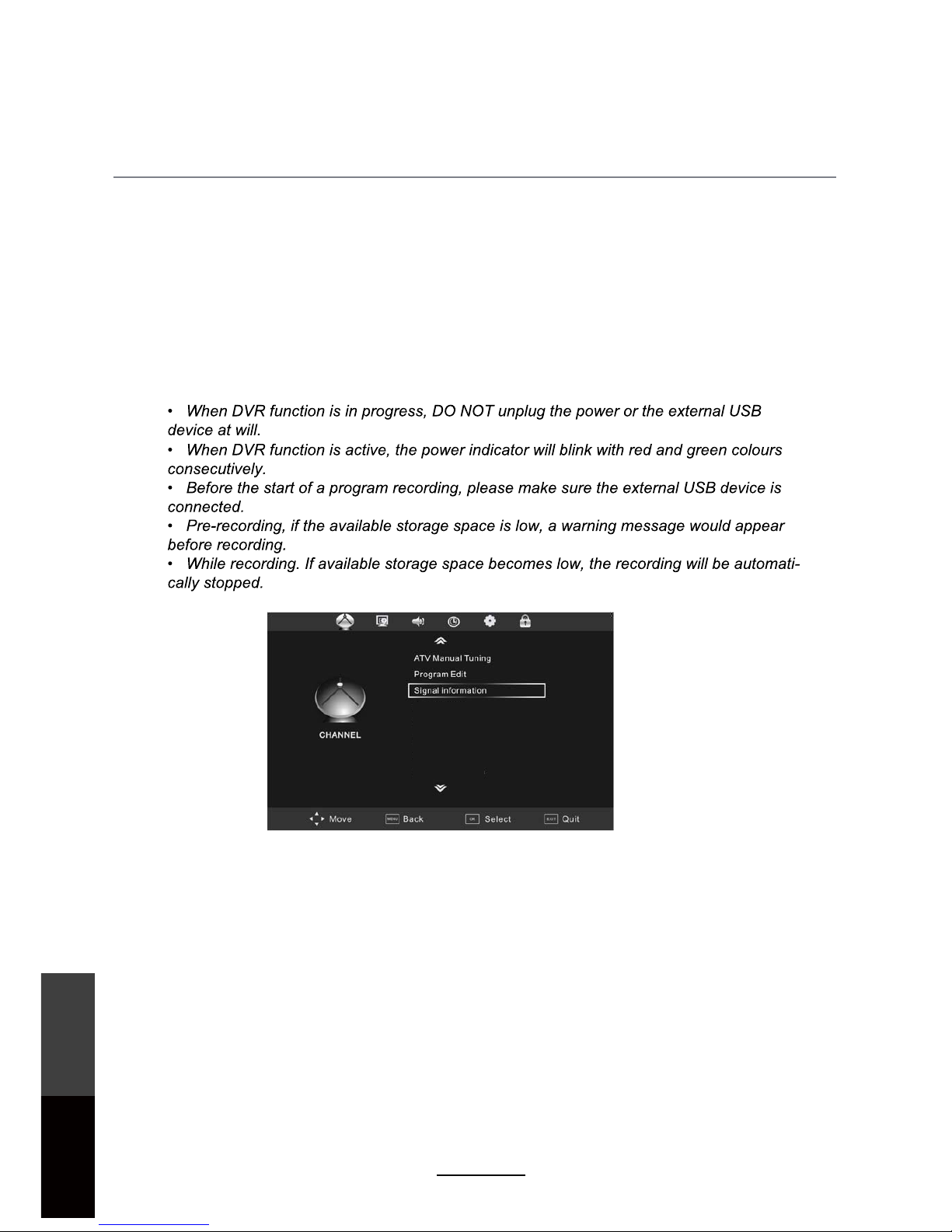
Recording Operation
Digital Video Recording (DVR) settings (In DTV Mode only)
The DVR function allows this unit to record live digital TV (DTV) programs, allowing for viewing on
demand at any time. This function supports DTV program recording, Time shift and playback as
described below.
DVR will only record when there is an external USB drive connected to the unit with sufficient memory
space available. Recording can be done both manually on demand and also using Scheduled
Recording.
NOTE:
Record Start
Record List
Recorded Mode
Schedule List
Recording
Operation
Maintenance
and Service
Page 31

Recording Operation
Digital Video Recording (DVR) File System
Attach a compatible USB device to the back panel of the unit.
From the CHANNEL menu, enter the DVR File System to
access recording options.
NOTE:
NOT all USB devices, such as phones, MP3 players,
cameras, and the like, are compatible with recording files.
The USB drive has to be formatted before any recording
can be done.
WARNING:
Ensure that no valuable information is currently stored in the hard disk, as the formatting
process means that ALL DATA will be ERASED from the memory drive connected to the
USB/HDD port.
Follow the instructions below to enter the DVR menu and format the USB/HDD:
The following sections explain each submenu that can be accessed through the DVR file system.
1. Press the MENU button on the remote
2. Under the CHANNEL tab, select DVR File System and press OK
3. Select disk drive to format
4. Scroll down to Format and press OK
5. Select FAT32 and press OK
Select Disk
If multiple USB flash drives are connected to the unit, select a
drive/ location to record the files to.
NOTE:
Unit will always use the first partition (C:) as a default recording partition. If your hard disk drive contains more than one
partition, please make sure to use first partition for recording
purposes.
27
Recording
Operation
Maintenance
and Service
Page 32

Recording Operation
Check DVR File System
Press ‘OK’ button to check if your USB device is ready and compatible for DVR functions. If the USB
device is formatted and compatible with the unit, it will display a ‘SUCCESS’ message, if the device is
not compatible, it will display ‘FAIL’.
NOTE:
Failure to identify the File System may be due to insufficient memory space in the flash drive, or due
to a faulty USB cable connecting the unit to the flash drive. Try a USB device with a larger capacity,
or another USB cable. Another possibility, as stated before is that the USB device may run on a
different program that is not compatible with the unit.
USB Disk
If a compatible USB drive is attached, ‘PASS’ will be displayed.
If the USB device is found to be faulty or incompatible with the unit, ‘FAIL’ will be displayed (please
refer to note above).
If no device is attached, the option will appear grey.
Format
The USB Storage device will need to be formatted before being used for Recording functions, to
ensure the USB device connected is been format in FAT32 file system, and that there is sufficient
storage space available for recording programs.
Once ‘FORMAT’ is selected, the following prompt will appear as shown in the figure:
Time Shift Size
After the USB storage device is formatted into FAT32 file system, Time Shift cannot
be altered. During 'DVR File System Check' the display will show that the whole storage device space
will be used for Time Shift recording, but Scheduled & Manual Recording will still take priority on space.
Speed
Displays the speed of the attached USB device.
NOTE:
1- After formatting into “FAT32” file system, you
will still be able to store and share other media
files on the same USB storage device.
2- Storage devices formatted in “High Speed FS”
system can only be used to record video on this
TV and cannot store other media files.
Choose the file system type:
‘FAT32’ is best for High Speed USB storage
device
“High Speed FS” is best for Low Speed USB
storage devices.
28
Recording
Operation
Maintenance
and Service
Page 33

Recording Operation
2) Manual Recording
After the settings are completed on the DVR File System menu, you can start recording by selecting
Record Start in the menu and press OK button in DTV mode. (You can also start recording by pressing the REC button on the remote control).
1) Free Record Limit
Select recording time from 1 hour to 6 hours.
Note:
1- This applies only to manual (instant) recording.
2- Recording will stop once it reaches the maximum set time.
Record buttons
Record: Press to start the recording mode.
PLAY/PAUSE: Press to start the time shift mode while watching DTV.
Record list: Press to display the recording list.
Stop: Press to stop recording.
Recording
When the REC button is pressed, the screen will display the recording menu as below:
NOTE:
29
Recording
Operation
Maintenance
and Service
Page 34

Recording Operation
3) Scheduled Recordings
Scheduled Recording is a function which allows the user to record future programs without physically
being present to initiate the recording. A schedule setup is made to mark recording dates and times of
the broadcasted programs stated on the Electronic Program Guide (EPG). Recording would terminate
at the end of the program. When recording starts the control bar shown below will display.
The current state of the program
The current time
The name and number
of the program
The process of the program
A-B mark
Time Shift
Time shift is an ideal way to temporarily pause live TV in case of a distraction such as a doorbell or
a ringing telephone. Once the distraction has passed, playback can be resumed from the point
where the TV program was paused. Press the PLAY/PAUSE button on the remote control to start
the Time shift mode. Press the PAUSE button again to resume playback.
NOTE:
again to close.
- This unit is able to record while in Standby mode.
- Start a recording, then press the power button.
- A pop up message as shown above will be displayed.
- Select "Turn off the screen, and continue recording .
- Or select "Stop recording, and power off .
- While recording in standby mode, unit will not output any picture or sound. The power indicator will
flash in green and red consecutively while recording is in progress during Standby mode.
30
Recording
Operation
Maintenance
and Service
Page 35

Recording Operation
Curr nt time
press </> change
time.
Scheduled Recording via Electronic Program Guide (EPG)
Press the EPG button to display the OSD menu as below:
Select the program to be recorded with the directional buttons, then press the REC button on the remote
control. This brings up the Record Mode prompt where you can adjust recording details as shown below.
Recorded Mode
The TV will record the program automatically according to a preset
schedule.
TITLE: Displays the name of the recording program.
MODE: Select the record mode: Auto, Once, Everyday, Weekly.
Start Time: Set the time for the recording to start.
End Time: Set the time for the recording to end.
Press the OK button to save the setting and exit the menu.
To view the Schedule List, press SCH.LIST button on the remote control. Alternatively, press MENU
and select Schedule List under the CHANNEL tab, then press OK.
Detailed information
on the highlighted
program.
31
Recording
Operation
Maintenance
and Service
Page 36

Recording Operation
The Schedule List can be viewed by accessing it through the OSD menu by pressing the MENU button
on the remote control.
NOTE:
To view the Schedule List, press the SCH.LIST button on the remote control. Alternatively, press MENU
and select Schedule List under the CHANNEL tab, then press OK.
Recorded List
After the recording has been done, the stored programs can be viewed through a Recorded List by
pressing the REC.LIST button on the remote control. To play the items, press OK on the remote to select
the recorded program. To delete the program from the list, press the RED button.
Recorded list: Display the Recorded List menu.
INFO: Displays the information of the recorded program.
RED button: Delete the selected program.
32
Recording
Operation
Maintenance
and Service
Page 37

Troubleshooting
Do not use other functions that are not mentioned in this user manual.
If a problem occurs with your LCD TV, please take the following steps first.
If you still have the problem, turn the power off and contact your dealer or an authorized service center.
The picture does not appear.
Is the power plugged in? Insert the power plug.
Press the power button on the remote control.
The picture appears too
Like your computer, the TV has to run a number of diagnostic and
software checks before it can display any broadcast channels. The
picture should appear in approximately 15 seconds.
slowly after the power is turned on.
Screen is too bright or too dark. Perform brightness adjustment or contrast adjustment.
Screen is too large or too small. Adjust the aspect settings.
Stripes appear on the screen
Keep any appliances that emit magnetic radiation away from the TV
and it shakes.
The screen does not move. Press the PAUSE button. Check if the Pause button is pressed on
external equipment.
Screen appears but there is no sound
1. Check if the "MUTE" function has been activated
2. Increase the sound level by pressing volume adjustment button.
3. Check if sound terminal of external input is connected properly.
4. Check if audio cables are connected properly.
5. Select and check the other input.
If the sound still does not work and the other channels are the
same after you have done as the above, contactyour dealer or
an autorized service center.
Remote control does not work
1. Check if main power is On.
2. Check that the batteries of the remote controller were loaded
properly.
3. Check to see if any obstacle exists between the LCD TV and
the remote control , then remove it, if any.
4. If the batteries have no power, replace them with two new
batteries.
Problem
Action
Picture is distorted
Compression of video contents may cause distortion especially on
fast moving pictures such as sports and action movies.
Low signal level can cause picture distortion. This is not a TV issue.
Have the antenna assessed.
USB not playing
Please check if the USB is connected properly.
Please make sure USB disk is compatible and the multimedia data
formats are supported (see Specifications page).
33
Maintenance
and Service
Page 38

Specifications
34
Specifications are subject to change without notice.
Weight and dimensions are approximate.
Panel Size
LCD Panel
Max. Resolution
Input Connector
Output Connector
VIDEO
YPbPr
AUDIO (L/R)
PC/AUDIO
VGA
HDMI
RF
HEADPHONE
COAX
Power Source
Contrast Ratio
Brightness
Response time
TV receive system
Frequency range
Speaker output power
Antenna impedance
USB file system
Recommended USB standard
Supported Multimedia Player formats
Dimensions
Weight
Wall mounting dimensions
Wall mounting screw size
Operating temperature range
Power Consumption
42”
2
2
2
1
1
3
The HDMI support 1.3, the HDCP support 1.1)
1
1
1
2×8W
75 ohm
USB2.0
0~40 C
NTFS FAT32 (Maximum supported hard disk size: 400G)
4.5ms
4000:1
200W
100-240V
50/60Hz
<1W
WUXGA (Maximum supported resolution: 1360X768 @ 60Hz)
400x200mm
M5X15
17.8kg
500cd/m
2
See the table on next page
1920x1080
Standby Power Consumption
PC Input supported resolution
48.25 - 863.25 MHz
(Without stand)
(With stand)
1049x292x727mm
1049x107x665mm
PAL BG/DK/I SECAM BG/DK L/L'
Maintenance
and Service
Page 39

Specifications
Supported Formats:
MOVIE
(AVI)
The max bitrate is 6Mbps. The max resolution is 720x576 pixels.
PHOTO
Mono colour, 16-colour, 256-colour, 16-bit, 24-bit, 32-bit. The max
resolution is 3000x3000 pixels; min resolution is 100x100 pixels.
MUSIC
Sample rate: 8K – 48K, Bitrate: 32K-320K
Special note:
1. The Media Unit can only support USB memory devices, such as hard disk drives and
flash drives, and will not support multimedia devices such as mobile phones and cameras
for recording purposes.
2. Unit will only support hard disk drives with additional power supply, maximum disk
partition size of 400GB and a m aximum capacity of 1.5TB. For optimum performance, it
is highly recommended that a hard disk drive with an external power supply be used for
larger capacities.
3. The maximum number of files that each folder can contain is 5000 files.
4. When using external USB, it is suggested that high quality USB extension cabl es
(supported 480mHz) be used to ensure smooth playing of video files.
5. The television unit can only support audio formats of single and binary channels.
35
Maintenance
and Service
Page 40

TEAC CUSTOMER SUPPORT HOTLINE (TCS)
1300 553 315
Between Monday to Friday – AEST 8.30AM to 6PM
