Page 1
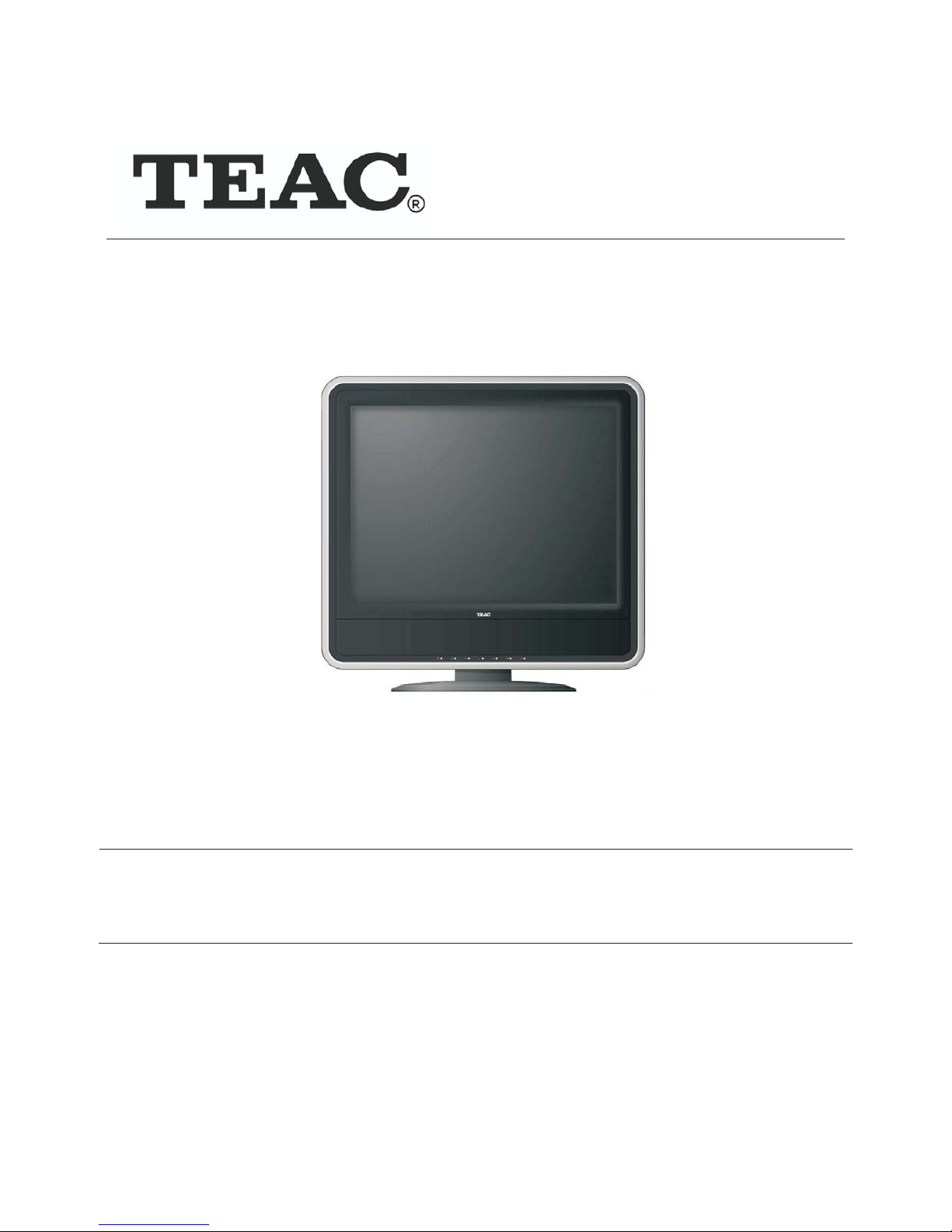
WARRANTY INFORMATION INSIDE. PLEASE READ
WWW.TEAC.COM.AU
USER MANUAL
20 LCD TV"
LCD2033A
IMPORTANT!
Page 2
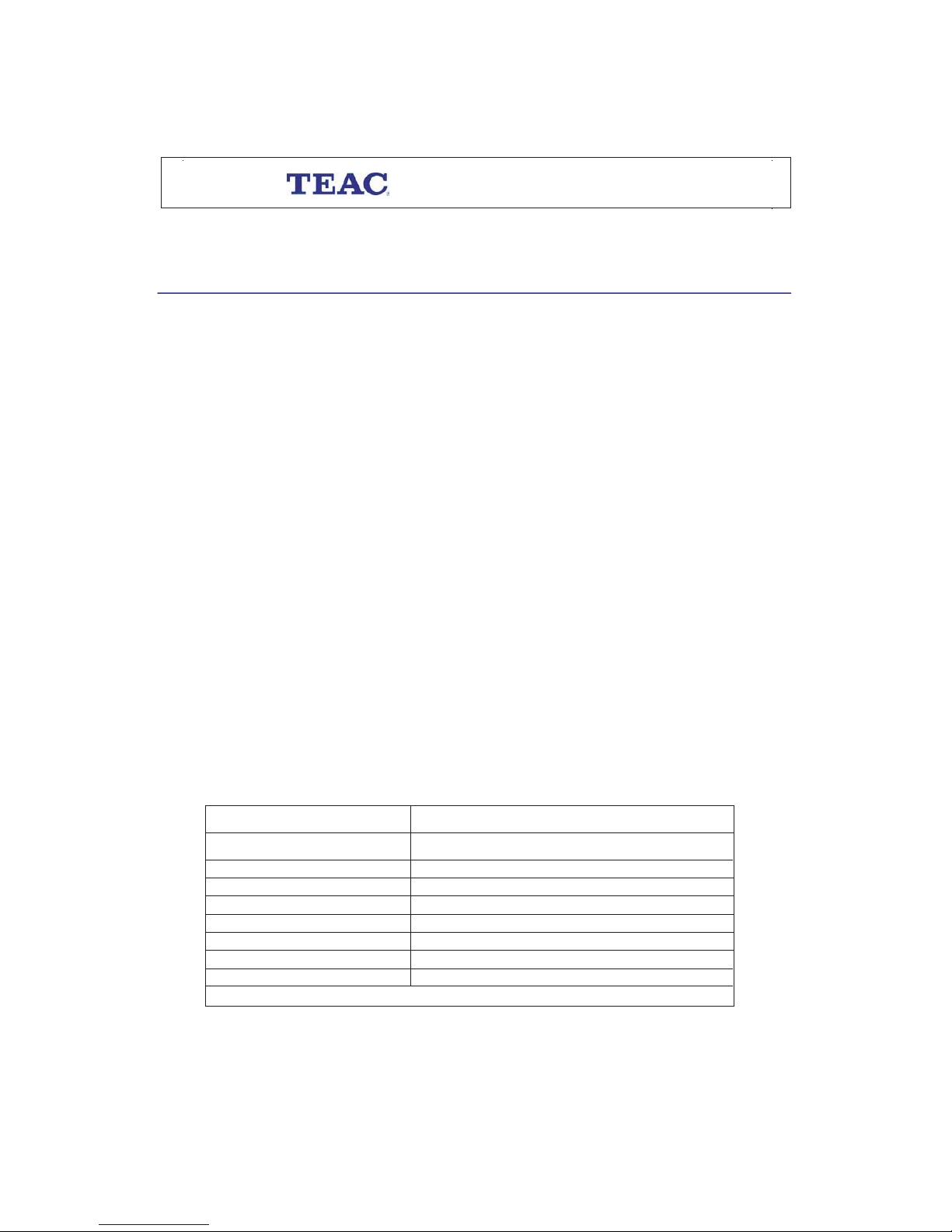
WARRANTY REGISTRATION
Please read this warranty card.
Keep your purchase receipt to enable you to proceed quickly in the event of a Warranty Service.
Warranty Terms & Conditions
1. TEAC warrants to the original retail purchaser only, that this product is free from defects in material and
workmanship under normal domestic use and authorises free service during the warranty period at any TEAC
Authorised Centre only. TEAC warranty only applies to products purchased, used and serviced in Australia.
2. Subject to the terms herein, this warranty effectively covers the equipment as specified in the Warranty Periods
Table from the date of purchase.
3. All parts, except the external cabinet, are warranted as specified in Warranty PeriodsTable, and will be repaired
or replaced at the sole judgement of TEAC.
4. Normal customer maintenance as described in the owner’s manual is not covered by this warranty (such as
cleaning VCR heads etc.)
5. This warranty does not apply to equipment showing abuse, damage or that it may have been tampered with,
altered or repaired outside any TEAC Authorised Service Centre. If so, the warranty will be void.
6. In the event that this unit or any defective parts must be returned to TEAC Service Centres, a copy of this warranty
certificate and of your purchase receipt must be enclosed to be a valid warranty. Such equipment or parts must
be sent freight prepaid to the nearest authorised TEAC Service Centre. After the repair, the unit will be available
for collection by the owner or it will be returned to the owner. The warranty does not cover freight or insurance.
In all cases of in-transit damages or loss, a claim must be filed against the carrier by the purchaser.
7. In home service will only be provided as part of this warranty if all the following conditions are met;
a) The product is a Colour Television of 51cm screen size or over.
b) The product is within the warranty period.
C) The product is located within the normal service area of the local TEAC Service Provider.
In any other situation or circumstance, where an in home service call is made, a service fee will be charged by
the Service Provider.
8. TEAC National Service Centre in home service and installation is available at competitive rates.
9. No one is authorised to assume any liability on behalf of TEAC or impose any obligation on it, in connection with
the sale of any equipment other than as stated in this warranty and outlined above.
10. In no event will TEAC be responsible or liable for indirect or consequential damages from interrupted
operations or other causes.
11. Warranty is not transferable to any subsequent purchaser if the product is sold during the warranty period,
*Your nearest Authorised TEAC Service Centre is listed in your Owners Manual
TEAC PRODUCT WARRANTY PERIOD
Televisions / Plasma 106 cm and
above
1 Year (In-Home Service Included)
Televisions under 51 cm 1 Year (No In-Home Service)
Digital Set Top Boxes 1 Year (No In-Home Service)
VCR 1 Year (No In-Home Service)
DVD 1 Year (No In-Home Service)
Audio Systems 1 Year (No In-Home Service)
* Extended promotional warranty may apply to certain products (for more info
In home service administration fee is applied after 1st year of warranty.
please contact:
service@teac.com.au)
LCD televisions 56cm and above 1 Year (In-Home Service Included)
Televisions 51cm and above 1 Year (In-Home Service Included)
DVD Recorder 1 Year (No In-Home Service)
Page 3
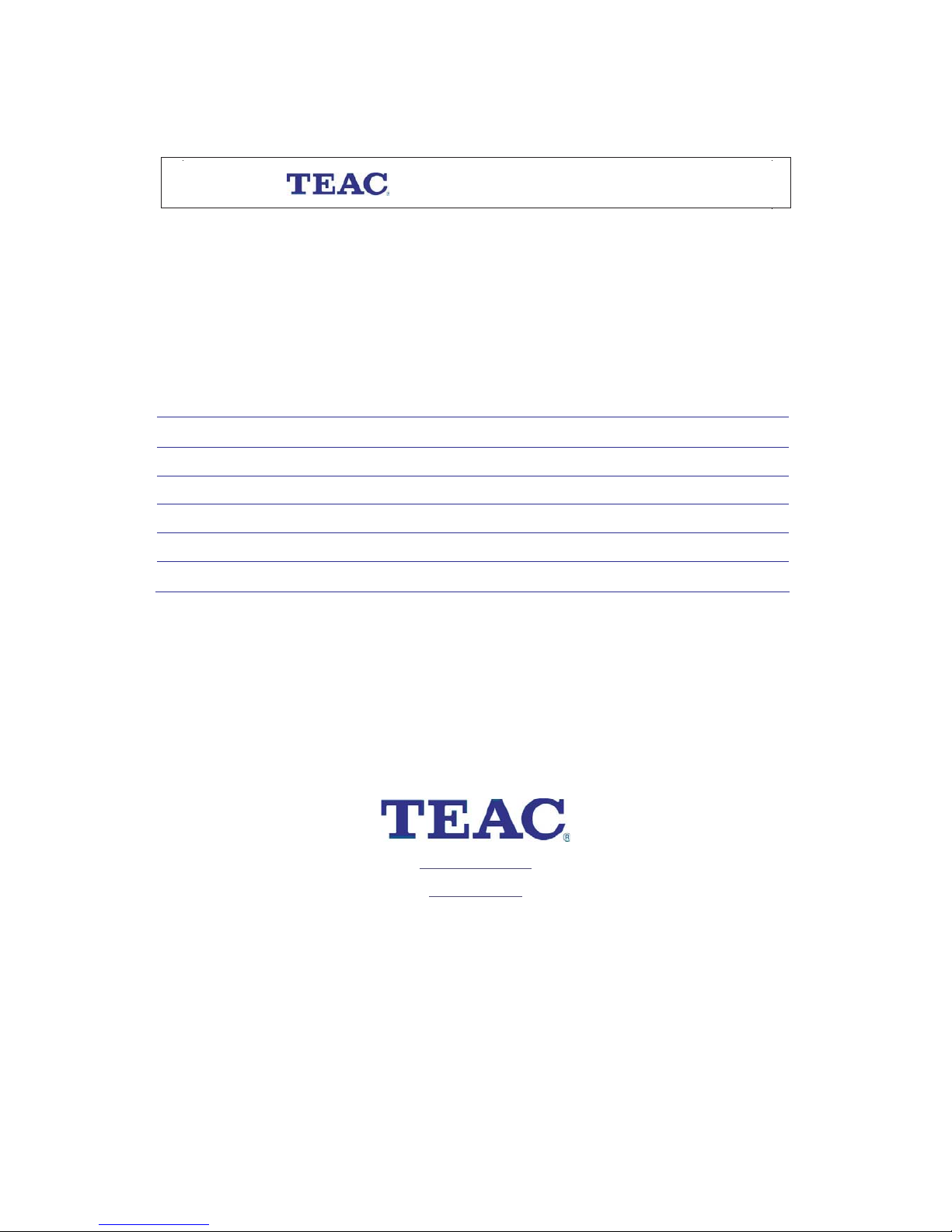
WARRANTY REGISTRATION
Please keep this information for your own records.
Please refer to the owner’s manual to ensure that you have followed the correct installation and operating procedures.
1. Read owner’s manual carefully
2. If you require Warranty Service, please contact the TEAC Service Centre
3. Please have your purchase receipt as your proof of purchase and the following details completed for a valid
Warranty.
Owner’s Name
Owner’s Address
Postcode
Model Name/No. Serial No.
Dealer’s Name
Dealer’s Address
Postcode
4 Please ensure that your product is packed appropriately upon return to the service centre..
If you have any other queries regarding service or warranty please contact the TEAC National Service Centre below.
service@teac.com.au
www.teac.com.au
1800 656 700
Page 4
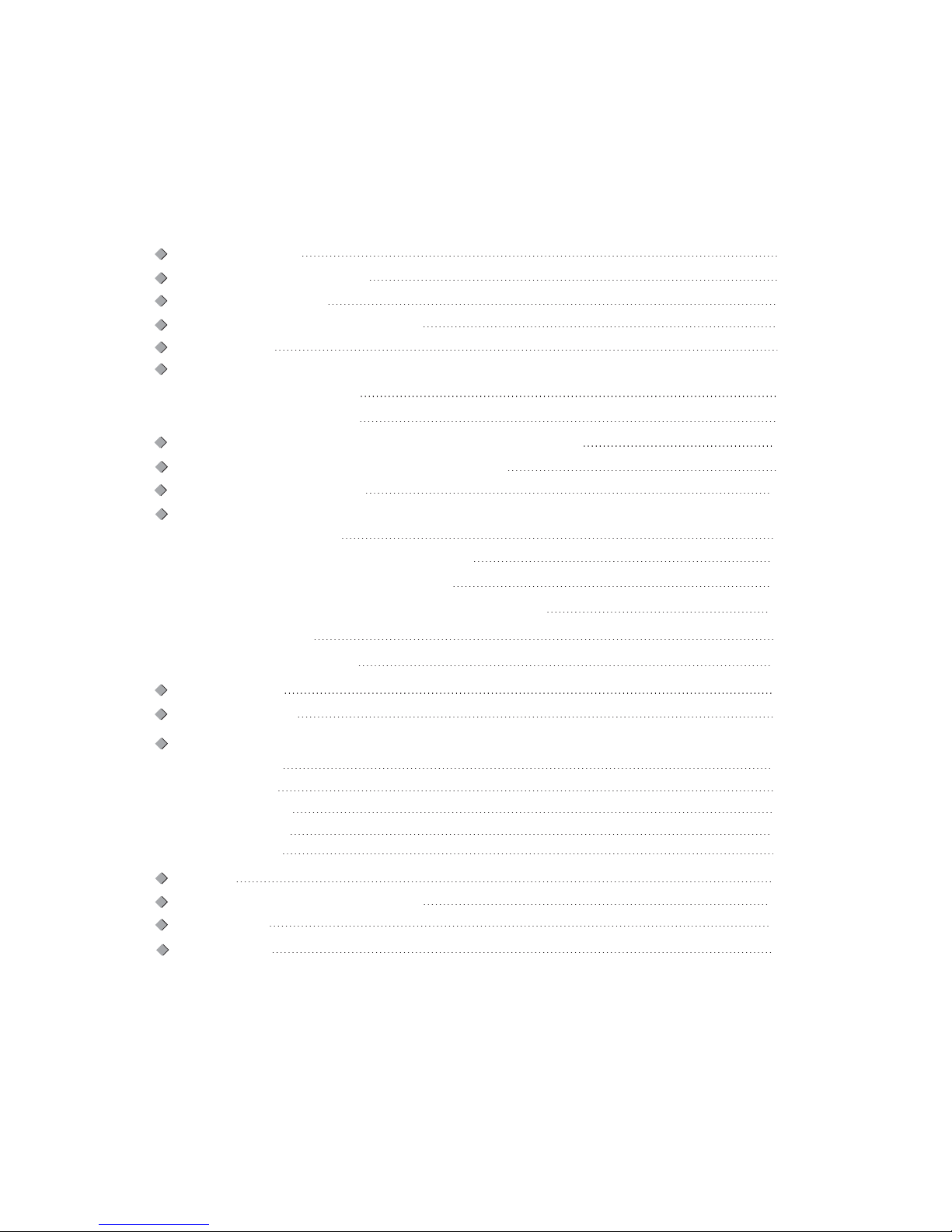
Contents
7
1
8
2
9
10
11
13
14
18
19
21
22
Overview of TV
Teletext
Basic Operation
Menu
i. Picture Menu
Ii. Sound Menu
iii. Channel Menu
iv. Window Menu
Remote Control Operation
Remote Control Overview (Teletext Functions)
Remote Control Overview (All Functions Except Teletext)
Safety Precautions
Important Safety Instructions
i. Front Panel Description
ii.Back Panel Description
25
26
Troubleshooting And Maintenance
Display Mode
Specifications
15
Connection
ii.YPbPr/YCbCr (component) Connection
i. Antenna Connection
vi. AV Out Connection
iii.Rear Video (Composite) Connection
V. VGA Connection
12
15
24
v. Setting Menu
6
Accessory List
16
Button Instruction
17
iv.Side S-Video and Video (Composite) Connection
14
27
4
Stand Uninstallation
18
5
Important User Guidance Information
Page 5
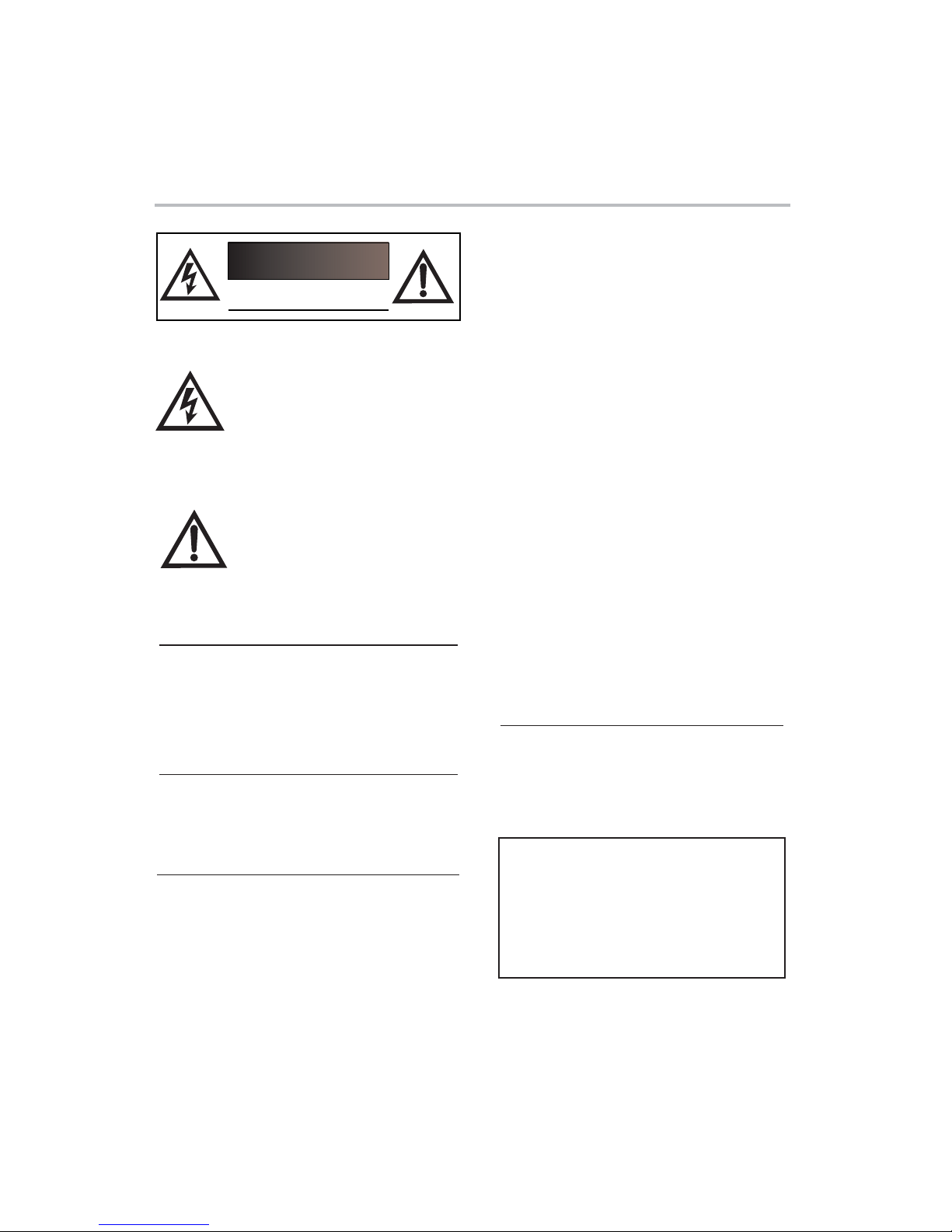
-1--1-
Safety Precautions
The lightning flash with arrowhead
symbol within an equilateral triangle is
intended to alert the user to the
presence of uninsulated "dangerous
voltage" within the unit's cabinet that
may be of sufficient magnitude to
constitute a risk of electric shock to
The exclamation point within an
equilateral triangle is intended to alert
the user to the presence of important
operating and maintenance (servicing)
instructions in the manual
accompanying the unit.
WARNING:
To prevent fire or electric shock, do not expose the
unit to rain or moisture. never attempt to open the
cabinet, dangerous high voltages are present in the
unit. refer servicing to qualified service personnel.
NOTE TO CABLE/TV INSTALLER:
Do not attempt to modify this product in any
way without written authorization from TEAC
Unauthorized modification, warranty will be
void.
CAUTION:
CAUTION
RISK OF ELECTRIC SHOCK
DO NOT OPEN
RECORD YOUR MODEL NUMBER
(Do this now, while it is convenient)
The model and serial number of your Machine are
located on the back of the TV cabinet. For your
future convenience, we suggest that you record
these numbers here:
MODEL NO._____________________
SERIAL NO._____________________
DON’T PLACE TO WET LOCATION
Apparatus shall not be exposed to dripping or
splashing with water, and do not place objects
filled with liquids on the apparatus, such as vases.
This equipment generates, uses and can radiate
radio frequency energy and, if not installed and
used in accordance with the instruction manual,
may cause harmful interference to radio
communications.However, there is no guarantee
that interference will not occur in a particular
installation. If this equipment does cause harmful
interference to radio or television reception, which
can be determined by turning the equipment off
and on, the user is encouraged to try to correct
the interference by one or more of the following
measures:
Reorient or relocate the receiving antenna.
Increase the separation between the
equipment and receiver.
Connect the equipment into an outlet on a
circuit different from that to which the receiver
is connected.
Consult the dealer or an experienced radio/TV
technician for help.
When in use, there must be a distance at least
5cm between the TV and some object front or
back of it, at least 1cm between the TV and
some object leftward or rightward of it .
!
!
!
!
!
This equipment has been tested and found to
comply . These limits
are designed to provide reasonable protection
against harmful interference when the equipment is
operated in a residential installation.
Australia regulation standard
Page 6
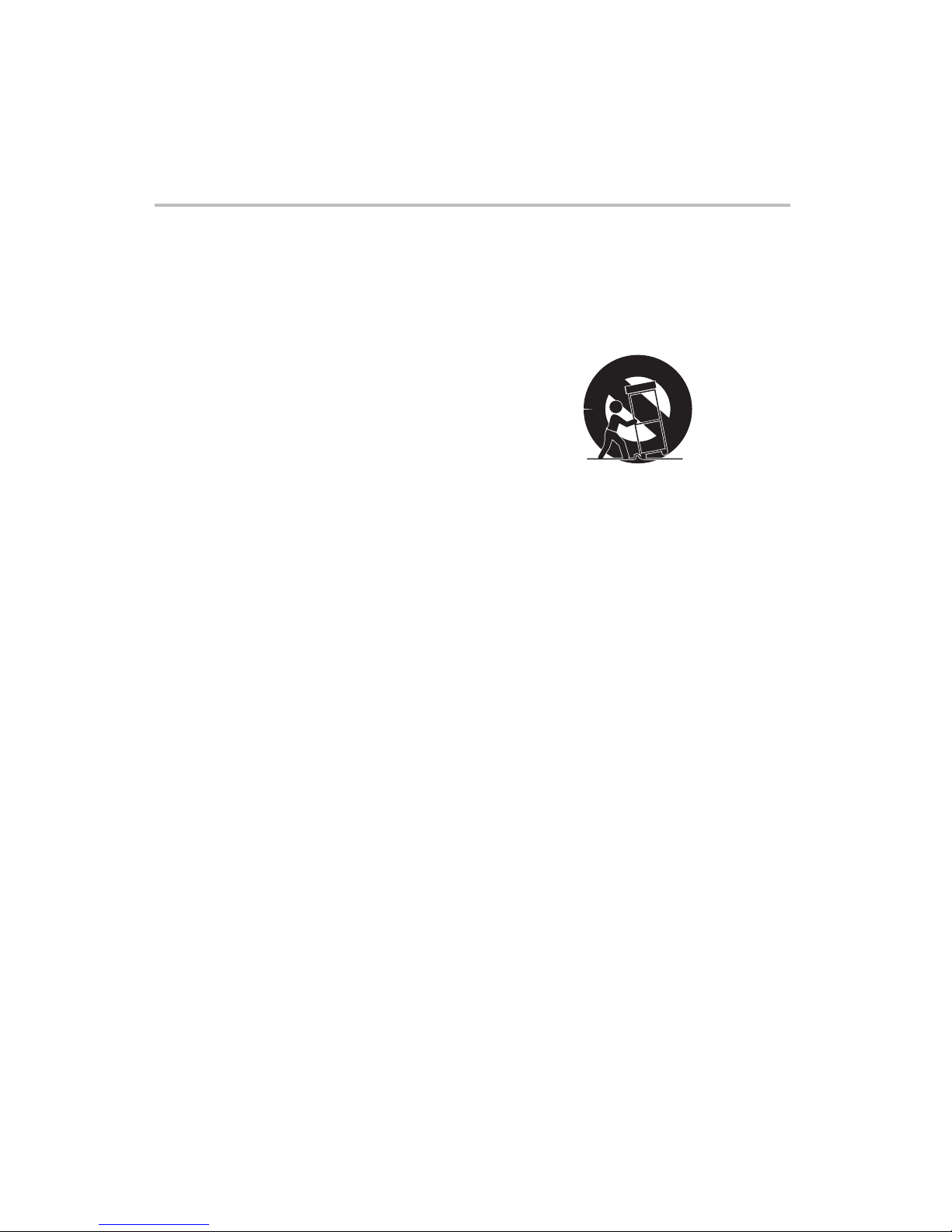
-2-
Important Safety Instructions
1.Read These Instructions
All the safety and operating instructions should be
read before the product is operated.
2.Keep These Instructions
The safety and operating instructions should be
retained for future reference.
3.Adhered to all warning
All warnings on the product and in the operating
instructions should be adhered to.
4.Follow All Instructions
All operating and use instructions should be
followed.
5.Do not use this product near water
Do not use this product near water for example,
near a bathtub, wash bowl, kitchen sink, or laundry
tub; in a wet basement; or near a swimming pool;
and the like.
6.Clean only with dry cloth
Unplug this product from the wall outlet before
cleaning. Do not use liquid cleaners or aerosol
cleaners. Use dry cloth for cleaning.
7.Do not block any ventilation openings. Install in
accordance with the manufacturer instructions.
8.Do not install near any heat sources such as
radiators, heat register, stoves, or other apparatus
(including amplifiers) that produce heat
9. Do not defeat the safety purpose of the polarized
or grounding-type plug. A polarized plug has two
blades ,one blade is wider than the other. A
grounding type plug has two blades and third
grounding prong. The wide blade or the third prong
are provided for your safety. If the provided plug
does not fit into your outlet, consult an electrician for
replacement of the obsolete outlet.
10.Protect the power cord from being walked on or
pinched particularly at plugs, convenience
receptacles, and the point where they exit from the
apparatus.
11.Only use attachments and accessories specified
by the manufacturer.
12.Use only with the cart, stand, tripod, bracket,
or table specified by the manufacturer, or sold
with the apparatus. When a cart is used, please
take caution when moving the cart to avoid injury
from tip-cover.
13.Unplug this apparatus during lightning or
unused for a long period of time.
14.Refer all servicing to qualified service
personnel. Servicing is required when the
apparatus has been damaged in any way, such
as power-supply cord or plug is damaged, liquid
has been spilled or objects have fallen into the
apparatus, the apparatus has been exposed to
rain or moisture, does not operate normally, or
has been dropped.
15.This product should be operated only from the
type of power source indicated on the marking
label. If you are not sure of the type of power
supply to your home, consult your product dealer
or local power company.
16.Protective Attachment Plug -The product is
equipped with an attachment plug having
overload protection. This is a safety feature. See
Instruction Manual for replacement or resetting of
protective device. If replacement of the plug is
required, be sure the service technician has used
a replacement plug specified by the manufacturer
that has the same overload protection as the
original plug.
Page 7
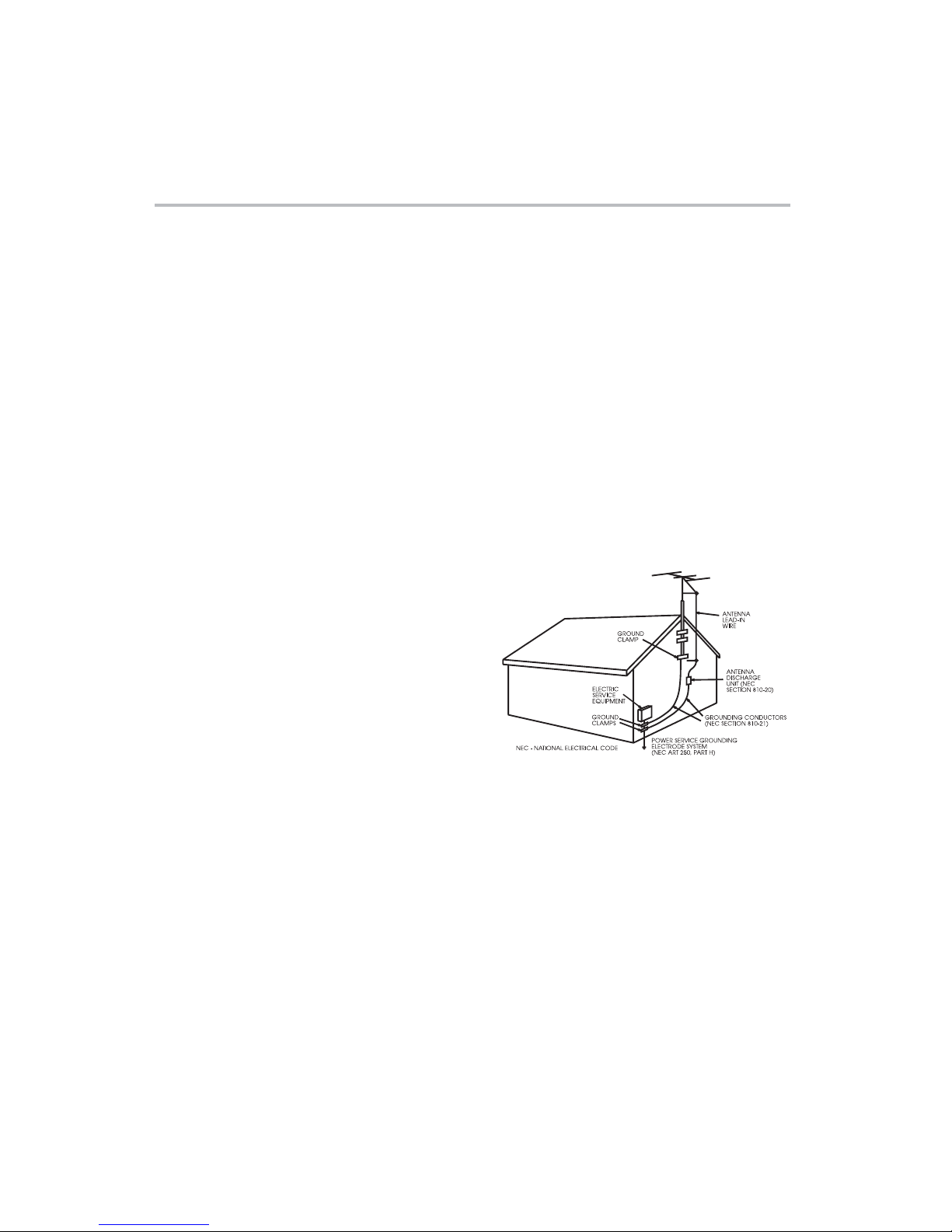
-3-
Important Safety Instructions
17.Power Lines
An outside antenna system should not be located
in the vicinity of overhead power lines or other
electric light or power circuits, or where it can fall
into such power lines or circuits. When installing an
outside antenna system, extreme care should be
taken to keep from touching such power lines or
circuits as contact with them might be fatal
.
18.Overloading
Do not overload wall outlets, extension cords, or
integral convenience receptacles as this can result
in a risk of fire or electric shock.
19.Object and Liquid Entry
Never push objects of any kind into this product
through openings as they may touch dangerous
voltage points or short-out parts that could result in
a fire or electric shock. Never spill any kind of liquid
on the product.
20.Replacement Parts
When replacement parts are required, be sure the
service technician has used replacement parts
specified by the manufacturer or have the same
characteristics as the original part. Unauthorized
substitutions may result in fire, electric shock, or
other hazards.
21.Safety Check
Upon completion of any service or repairs to this
product, ask the service technician to perform
safety checks to determine that the product is in
proper operating condition.
22.Wall or Ceiling Mounting
The product should be mounted to a wall or ceiling
only as recommended by the manufacturer. Any
mounting of the product should follow the
manufacturer instructions, and should use a
mounting accessory recommended by the
manufacturer.
23.Outdoor Antenna Grounding
If an outside antenna or cable system is connected
to the product, be sure the antenna or cable
system is grounded so as to provide some
protection against voltage surges and built-up static
charges. Article 810 of the National Electrical Code,
ANSI/NFPA 70, provides information with regard to
proper grounding of the mast and supporting
structure, grounding of the lead-in wire to an
antenna discharge unit, size of grounding
conductors, location of antenna discharge unit,
connection to grounding electrodes, and
requirements for the grounding electrode. See
figure below.
Page 8
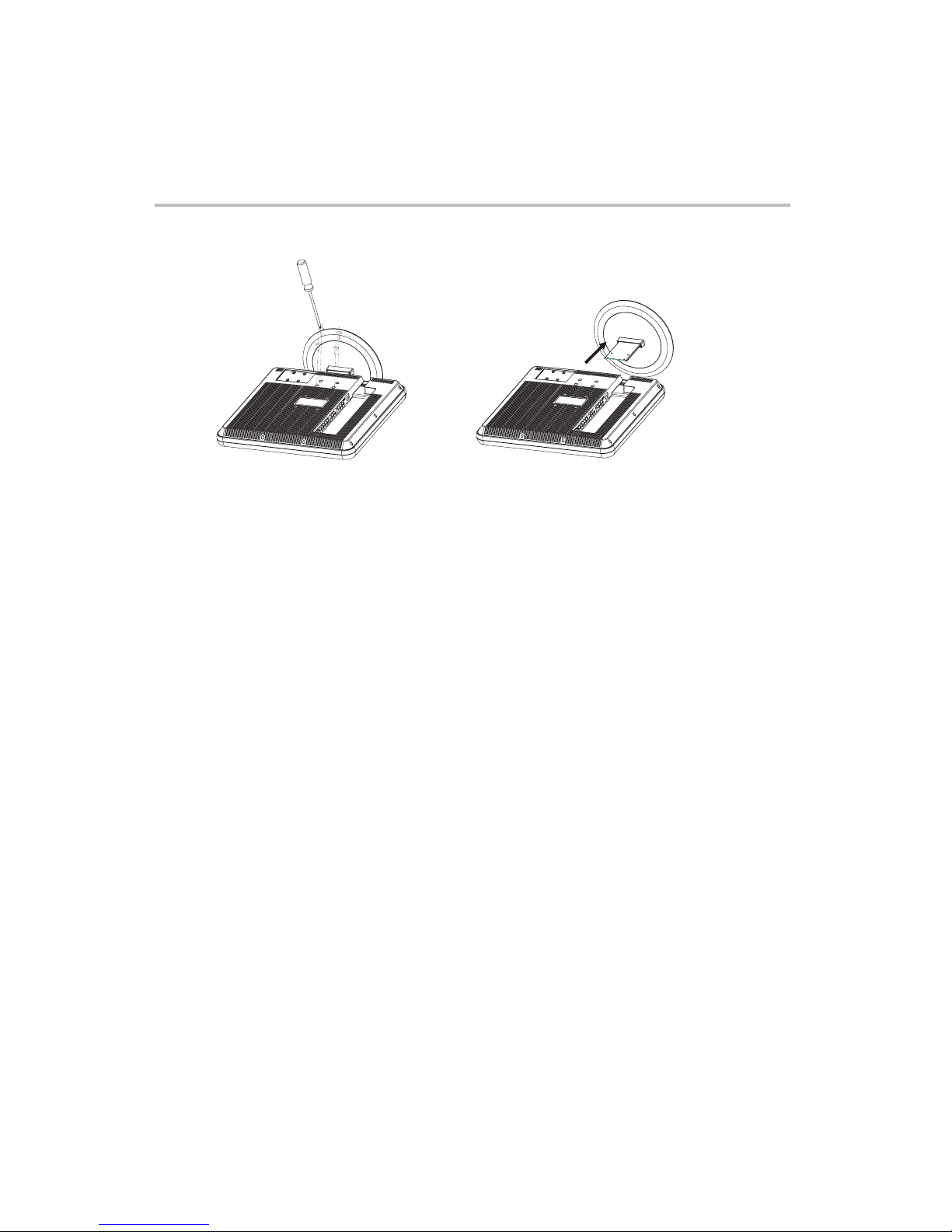
Stand Uninstallation
1.Lay the LCD TV/Monitor face-down on a flat surface with a cushion or other soft materials to
protect the screen.
2.Remove all cables connected on the TV/Monitor.
3.Remove the four screws and then remove the stand from the LCD TV/Monitor.
4.Now you are ready to install Wall/Arm mounting device.
Please follow the instructions given.
-4-
Page 9
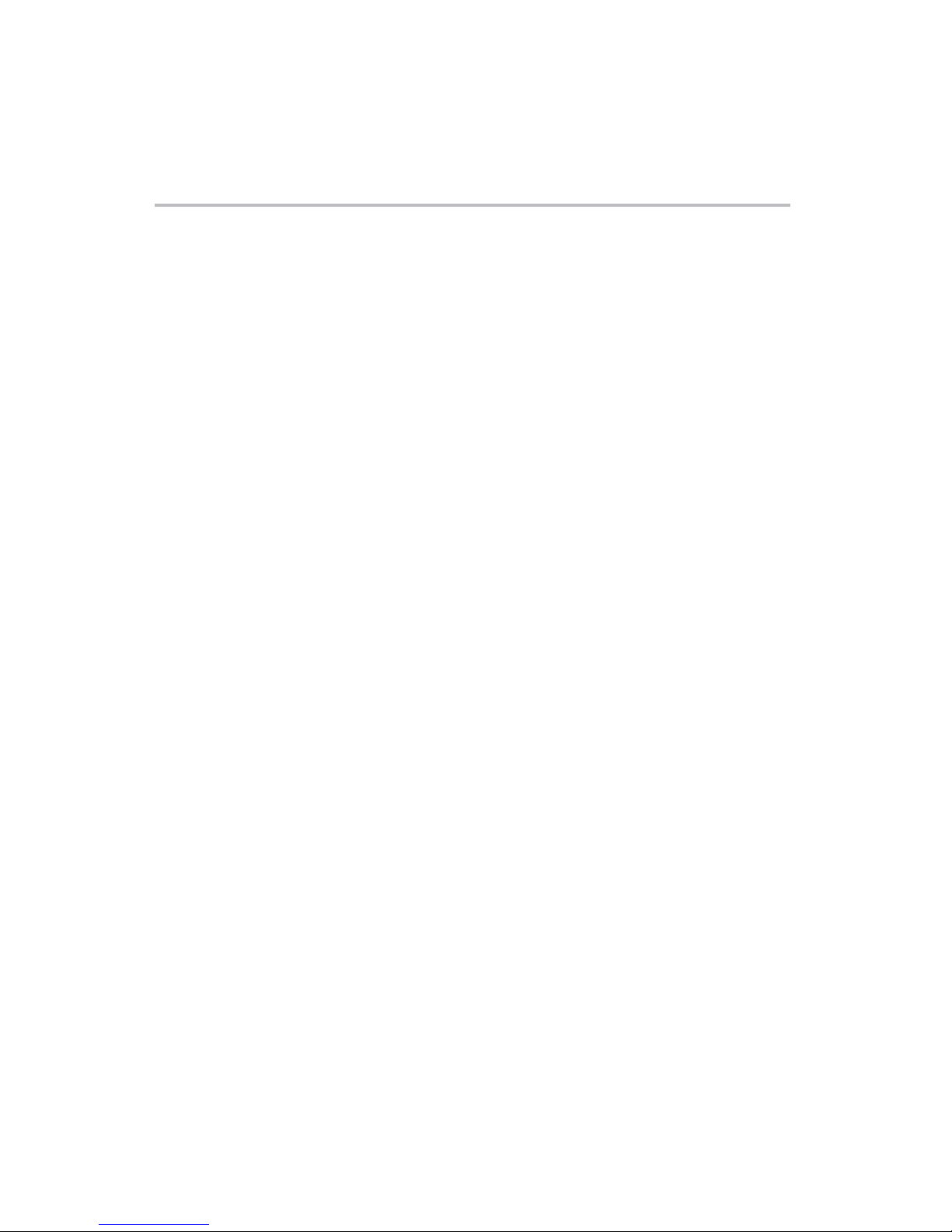
Important User Guidance Information
In order to obtain maximum enjoyment from this TEAC LCD Display System, please first read this
information carefully. With the TEAC LCD, you can be assured of a high quality LCD Display System
with long-life and high reliability. To achieve images of exceptional quality, this TEAC LCD Display
System incorporates state-of-the-art design and construction, as well as very precise and highly
advanced technology.
Installation guidelines
The TEAC LCD Display System incorporates a very thin design. To ensure safety, please take the
proper measures to mount or install the LCD Display with the recommend mounting Base
(on next page), in order to prevent the unit from tipping over in the event of vibration or accidental
movement. This product should be installed by using only parts and optional accessories designed
by TEAC. Use of accessories other than the TEAC stand or installation wall bracket may result in
instability, and could cause injury. For custom installation, please consult the dealer or TEAC service
centre. To ensure correct installation, experienced and qualified experts must install the unit.
TEAC will not be held responsible for accident or damage caused by the use of parts and accessories
manufactured by other companies. To avoid malfunction and overheating, make sure that the vents
on the main unit are not blocked when installing to ensure proper heat emission:
• Distance the unit slightly from other equipment.
• Do not mount the unit flush against the walls, etc. As show below.
• Do not fit the unit inside narrow spaces where ventilation is poor.
• Do not cover with a cloth, etc.
• Clean the vents on the sides and rear of the unit to remove dust build-up, by using a vacuum cleaner
set to its lowest suction setting.
• Do not place the product on a carpet or blanket.
• Using the unit without proper ventilation may cause the internal temperature to rise, and could result
in possible malfunction. Any malfunction may occur due to:
an inappropriate installation site, improper assembly, installation, mounting. However, TEAC cannot
be held responsible for such accidents or malfunction.
• CAUTION regarding Placement
To maintain proper ventilation, be sure to leave a space around the unit (from the largest outer
dimensions including projections) equal to or greater than:
Left and right Panels : 10cm
Rear Panel : 5cm
Top Panel :10cm
The ventilation should not be impeded by covering the ventilation slots with items, such as newspapers,
table-cloths, curtains, etc.No naked flame sources, such as lighted candles, should be placed on the
apparatus.
-5-
Page 10
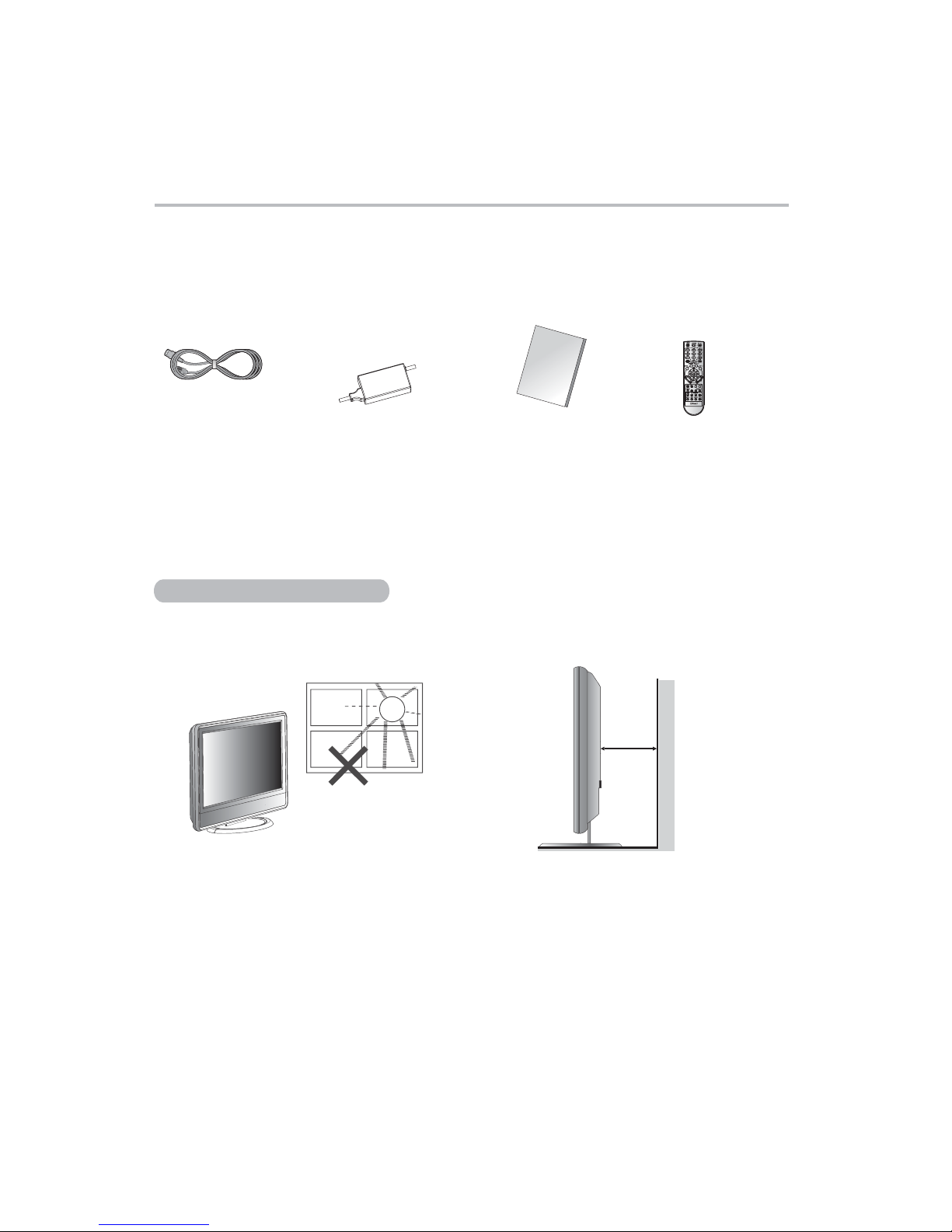
Accessory List
-6-
Please check the accessories and ask the local dealer for help when they are lost or damaged.
Power Cord (×1)
NOTE:
Please use the power cord which includes the ground wire.
This TV set shall be connected to a main socket outlet with a protective grounded AC power outlet.
User’s manual (×1)
User's manual
Remote control (×1)
Where to place the TV
1. Selecting where to place the TV.
CAUTION:
• Select a place without direct sunlight or good ventilation
• Do not remove the stand from the display unless using a proper wall mount.
• Keep enough space above and behind the TV.
• The TV is heavy, make sure to move it safely.
Picture A)
Picture B)
(
(
2. Handling the TV.
2 inches
(5 cm)
or more
(Picture A)
(Picture B)
Adapter(×1)
Page 11

-7-
Front Panel Description
1
4
3
2
Remote control sensor
Standby indicator
Bottom speaker
8
5
6
7
SOURCE
Press it to display the menu of the available viewing source.
MENU
Press it to display the OSD menu.
CH+/-
VOL+/-
Press it to adjust volume . The two buttons also act as direction buttons .
Power on/off the TV.
POWER
Press it to choose the channel. The two buttons also act as direction buttons .
8
4
5 6
7
1
3
2
1
Page 12

-8-
Back Panel Description
SERVICE ONLY
UPDATE
Headphone Output
AV2 Input
AV1 Input
AV Output
SERVICE ONLY
Antenna
Power
Component
In(HDTV/DVD)
VGA AUDIOIN
Page 13

Remote Control Overview (All Functions Except Teletext)
Standard Remote Control
-9-
Display status
Power button
Numberical buttons
Return to previous channel
To select different viewing signals
Enter OSD setup mode
MUTE
Exit
Enter
Sound mode
Picture mode
Next/previous channel
Zoom in/out
Aspect
Rotate
Stop
Play/Pause
Volume up/down
Dual sound selection
To set sleep power off time
Page up and down
Nine pictures
Function
No-picture
To freeze current image
These buttons are not available
without card reader.
Page 14

Remote Control Overview(Teletext Functions)
-10-
Teletext Cancel
Teletext Index
Teletext PageDown
Teletext List/Flof
Teletext Reveal
Teletext Size
Teletext SubPage
Teletext Hold
Teletext Store
Teletext Display/Mix
Teletext PageUp
Page 15

Remote control direction
Remote Control Operation
Batteries Installation
TEAC
-11-
Push as the arrow shows
to take off the back cover.
Put the cover back as
the arrow shows.
Make sure there are no
objects between the
remote control and its
sensor.
Don't place the remote control
near a heater or in a damp
place. A strong impact on
remote control may damage it.
Signal from the remote con trol may be disturbed by sun
light or other strong light. In
this case, darken the room.
Insert the batteries
with correct polarity.
Point the remote control at the remote control
sensor.
30
30
Page 16

-12-
Indoor Antenna Connection
Typical Wall antenna jack used in apartment buildings, connect the antenna cable as shown
below (Please use the correct type of antenna cable according to the type of wall antenna jack).
Apartment buildings
75 ohmRound Cable
300 ohmFlat Wire
*If you have a 75 ohm round cable, insert the bronze wire and then tighten the connection nut.
*If you have a 300 ohm flat wire, connect the twisted wire to the antenna converter and then connect
the converter to the antenna jack on the TV.
*When using 75 ohm round cable, please do not bend the bronze wire, it may make the video
quality poor.
This type of antenna is commonly used in a house.
Bronze Wire
Wall ConnectionJack
Outdoor Antenna Connection
*In poor signal areas, to get better picture quality,
install the antenna as shown to the right.
*You can share the antenna signal with a signal
splitter for two TV sets.
For
optimum picture quality, adjust antenna direction.
75 ohmRound Cable
300 ohmFlat Wire
Antenna Converter
House
VHF Antenna
UHF Antenna
UHF
VHF
Signal
Amplifier
Antenna Converter
75 ohmRound Cable
75 ohmRound Cable
Antenna Connection
Connection
Page 17

1TV
3AV2
5 YPbPr
2AV1
4 S Video
6VGA
-
SOURCE
-13-
YPbPr/YCbCr (Component) Connection
Connection
Audio Cable
Component Cable
How to select the viewing source
Please press the "SOURCE" button, then use numerical buttons directly to select source item,
or use the direction key to select source.
For example:
select the "YPbPr" source .
Please press the "SOURCE" button, then after finishing the connection.
The source menu will display on the screen.
Please use numerical buttons directly to select source r use the direction buttons to
select the desire signal and then press the "OK" button to confirm.
"YPbPr", o
Note:
Please refer to the illustration above to connect the TV with DVD player or other component signal sources.
Connect YPbPr/YCbCr Cable and Audio Cable to corresponding jacks of DVD player or other component
signal sources.
Please select "YPbPr" in the source menu when you connect component signal source.
-
-
DVD, etc
Y
Pb Cb/
AUDIO(L) AUDIO(R)
Pr Cr/
Page 18

-14-
Connection
Rear Video (Composite) Connection
Side S-Video and Video (Composite) Connection
How to select ''AV2'' source
Please refer to page 13.
How to select ''AV1'' source
Please refer to page 13.
POWER
VCR
S-VIDEO
VIDEO
AUDIO(L)
AUDIO(R)
S-Video or composite signal output
AV Cable
S- Video Cable
Note: Connect composite video cable and audio cable to corresponding jacks of DVD player or other
composite signal sources. Please choose "AV1" in the source menu when you connect DVD player
or other source.
Note:
1.Please refer to the illustration above to connect TV with S-Video or other composite signal sources.
Connect S-Video/composite video cable and audio cable to corresponding jacks of DVD player or
other composite signal sources. Please select "AV2" in the source menu when you connect DVD player.
2 When S-Video and composite video are connected at the same time, S-Video would be employed to
approach the best video effect. If composite video is necessary, please disconnect S-Video cable.
.
POWER
VCR
VIDEO
AUDIO(L)AUDIO(R)
S-Video or composite signal output
AV Cable
Page 19

AV out cable
Note: Please refer to the to connect the TV with other devices including a VCR
and etc. Connect audio and video output cable to the corresponding jacks of these AV devices.
illustration above
-15-
Connection
VGA Connection
AV Out Connection
Note:
How to select viewing source(''VGA'')
1.Please refer to the illustration above on how to connect the LCD TV with PC or DVD player. Connect
VGA Cable and Audio Cable to the corresponding jacks of PC and select the signal source as "VGA".
2.If you connect VGACable to disc player or Set Top Box, please select "VGA" and set the output mode
as "VGA".Please choose "VGA" in the "Source menu" when you connect disc player or Set Top Box
with VGA source out.
Please refer to page 13.
POWER
VCR
VIDEO
AUDIO(L)AUDIO(R)
VGA
AUDIO
PC
VGA Cable
VGAAudio Cable
VGA
VGAAUDIO IN
Page 20

1.Connect the adapter with power cord.
2.Connect the adapter to the power input port on TV.
3.
4.Press the "POWER" button on panel or remote control to turn on the TV, the decorative light will be
grow. The power indicator will be green.
5.Press the "POWER" button on remote control to turn of the TV. The power indicator will be red and
the decorative light will be off.
6.The power consumption is less than 3 watts in standby mode.
Plug the power cable into the Power Socket, make sure the output voltage and frequency of the
power is consistent with this machine.
Please remove the plug when the TV is not in use for a long timeNote: .
Basic Operation
Power On /Off
1
23
4
5
6
78
9
0
MNO
PQRS TUV WXYZ
ABC DEF
GHI JKL
Press "VOL+" button to increase the volume;
Press "VOL- " button to decrease the volume.
●
●
●
Volume adjustment
Numerical button
In TV mode, press "CH+" button to select next channel, and press "CH-" button to
select prior channel.
To select a one-digit channel: Press from 0-9 to directly input your desired channel
number.
To select a two-digit channel: Press from 1-9 to input the first digit and from 0-9 to
input the second digit (10-99).
●
CH+/-
VOL+/-
Channel shift
+
+
-
-
MUTE
Press this button to mute audio, press it again to resume.
●
Mute
Return to previous channel
●
Press the button to press this button to toggle between current and previous channel.
View Menu
MENU
Press "MENU" button on the remote control or "MENU" button on the front board to
display OSD menu. Press"MENU" button continuously, it will shift among Picture,
Sound, Channel, Window and Setting menu.
●
-16-
Page 21

Button Instruction
FREEZE
Press the button to freeze the current image, press it again to exit the freeze mode.
●
Freeze Image
Image effect adjustment
●
When in TV mode, press this button on the remote control, you can select between
Stereo and Mono sound during stereo transmission.
DUAL
Dual sound
●
PICTURE
Press "PICTURE" button to select your favorite mode.
( Four options: User )Standard/Soft/Bright/
Close video
Sleep timer set up
VIDEO OFF
Press this button to enjoy music without video. Press again to recover video.
●
●
Press "SLEEP'' button to set the sleep time(0 )/10/20/30/60/90/120/180/240 minutes.
SLEEP
●
ASPECT
Press "ASPECT" button on the remote control to select your favorite mode.
Aspect
Sound mode adjustment
Press "Sound" button to select your favorite mode
(Four options: ).Standard/ Music/Cinema/User
●
(Full Screen/Zoom/Normal/16:9).
SOUND
●
Display Status
Press the "DISPLAY" button, the screen will display information of the current channel.
DISPLAY
-17-
Page 22

-18-
Menu
Picture Setting
Press the ''MENU'' button to enter Picture menu.
Press '' '' buttons to select ''Picture Mode''.
Press '' '' buttons to adjust the "Picture mode".
(Four options : Standard /User)/Soft/Bright
1
2
3
You can adjust the Picture to get your desired picture effect.
Picture Mode
Brightness
Contrast
Color
Tint
Sharpness
User
Picture
20
25
15
0
4
Sound Mode
Sound Mode
Bass
Treble
Balance
AVL
50
50
-1
User
On
Sound
You can use this function to get the perfect audio effect.
Press "MENU" button to select "Sound" menu.
Press " " buttons to change the setting.
Press " " buttons to select sub items.
1
2
3
Press ''EXIT '' button to quit.
A: Press '' '' buttons to select Bass/Treble/Balance.
B: Press '' '' buttons to change the setting.
C: Press ''EXIT '' button to quit.
In ''User '' mode , you can adjust Bass/Treble''.''
Sound Mode:
Press " " buttons to sound mode.
change the (Five options: Standard/Soft/Music/Cinema/
User).
Bass
Selected item
button
button
Treble
Decrease audio from
the right speaker
Decrease audio from
the left speaker
For weaker treble
For weaker bass
For stronger bass
For stronger treble
Balance
Only i the
Press '' / '' buttons to select "Brightness/ Contrast /Color/ Tint/ Sharpness''.
B: '' / ''
"Color/Tint/Sharpness" are not adjustable when the input source is "VGA".
n ''User'' mode, you can adjust Brightness, Contrast, Color, Tint, Sharpness.
A:
Press buttons to reach the desired setting.
C: Press ''EXIT'' button to quit.
Note:
Picture Mode
Bright
Press '' / '' buttons or "PICTURE" button to select your favourite mode.
You can also set the image mode via ''Image'' button
on the remote control:
Picture Mode
Page 23

-19-
Current Channel
Sound System
Channel Preset
Press "MENU" button to select "Channel menu."
Press "MENU" button to select "Channel menu."
Press "MENU" button to select "Channel menu."
Press " " buttons to select channels.
Press " " buttons and choose the suitable system of
local TV signal.
Press " " buttons to select " .Current Channel item"
Press " " buttons to select " .Sound System"
Press " " buttons to select ."Channel Preset"
Press " " buttons to select.""Auto Search,Fine Tune,
Manual Search
Press ''EXIT'' button to exit.
Press ''EXIT'' button to exit.
Note: For Australia, sound system set to B/G.
Press ''EXIT'' button to exit.
4
4
6
1
1
1
2
2
2
4
3
3
3
5
Menu
Current Channel
Sound System
Channel
Blue Screen
Channel Preset
Exchange
Skip Channel
Current Channel
Channel Preset
Channel
Blue Screen
Skip Channel
Exchange
Sound System
Current Channel
Sound System
Channel
Blue Screen
Skip Channel
Exchange
Channel Preset
Off
Off
Off
Off
Off
Off
20
20
20
D/K
D/K
D/K
Channel
Channel
Channel
Press " " button to enter "Channel Preset".
Press " " button to enter the sub menu.
Auto Search: All channels will be searched automatically ,
When the
"Auto Search " operation finished, the TV will
exit the menu and display TV program.
Fine Tune: Fine Tune will help you adjust specific programs image and sound quality.
Press buttons to get satisfying effect.
"
""
"
Manual Search: Press buttons to search channels, the channel will be s ed with
current channel number, ress to continue.
"" av
p " " button
Auto Search
Fine Tune
Manual Search
A
B
C
Page 24

-20-
Blue Screen
12 1
Exchange Channel
Menu
Current Channel
Sound System
Channel Preset
Blue Screen
Skip Channel
Exchange Channel
Current Channel
Sound System
Channel Preset
Channel
Skip Channel
Exchange
Blue Screen
Off
Off
Off
Off
20
20
D/K
D/K
Channel
Channel
Input the Channel Exchange number (the maximum number
is ), then press button to save your setting.
Then the two channel are exchanged.
Press "EXIT" button to exit "Channel Exchange" mode.
99 "OK"
For example:
If you want to exchange channel 12 with channel 1, move
to channel 12 first. Input "1" with the numerical buttons
in "Channel Exchange" window.
You can exchange the current channel with another channel.
Press the "MENU" button to select "Channel" menu.
Press the "MENU" button to select "Channel" menu.
Press the " " buttons to select Exchange Channel ''."
Press the " " button to enter this menu.
1
1
4
2
3
Current Channel
Exchange channel
Press " " buttons to select " .Blue Screen"
2
Press " " buttons to change the setting.
3
Press EXIT button to exit.""
4
Note:
If you set the "Blue Screen" mode as "On , a blue screen will be displayed automatically when the current
TV channel signal has not been received. If you switch the "Blue Screen" mode to "Off", the screen will
display noisy picture.
This function is only valid in TV mode.
"
Page 25

-21-
Menu
1
2
3
4
5
Press the "MENU button to select " '' .'' Channel menu
If you'd like to skip a channel automatically when you browse programs by pressing
"CH+/CH-" button, please use this function.
Press buttons to select " ".the ''
'' Skip Channel
Press to select the number of the
channel to be skipped.
the '' '' buttons
Press to select ''Skip Channel'' item.the " " button
Press to set
hen the channel will be when you select channel with ''CH+/-''.
If you want to cancel it, please set '' ff'' on the ''Skip Channel'' item.
the " '' buttons ''On on the ''Skip Channel''
item, t selected skipped
O
''
Current Channel
Sound System
Channel Preset
Channel
Blue Screen
Exchange
Skip Channel
Off
Off
20
Auto
Channel
Skip Channel
You can adjust the aspect as your desired.
Auto adjust: To verify the H Position/V Position/Phase Frequency automatically.
Press "MENU" button to select "Window" menu.
Press " " buttons to change the setting.
Press " " buttons to select '' ''.Aspect Ratio
Aspect Ratio
Frequency: To adjust the horizontal frequency of the image.
Phase: To adjust the image phase.
Aspect Ratio: Four options for aspect ratio ( Zoom Normal 16:9).Full Screen/ / /
H Position: Press " " buttons to move the image left or right.
V Position: Press " " buttons to move the image up or .down
Aspect Ratio
H Position
V Position
Frequency
Phase
Auto-Adjust
32
32
32
64
Normal
Window
Press ''EXIT'' button to exit.
4
Note:H Position, V Position, Frequency, Phase, Auto adjust are only available in PC mode.
Page 26

-22-
Press "MENU" button to select "Setting" menu.
Press "MENU" button to select "Setting" menu.
Press "MENU" button to select "Setting" menu.
OSD Language Setting
OSD Position
OSD Background
Setting Menu
Press " " buttons to change the setting.
Press " " buttons to change the setting.
Press " " buttons to change the setting .
Press " " buttons to select .""OSD Language
Press " " buttons to select "OSD Position".
Press " " buttons to select " ".OSD Background
OSD Language
OSD Position
OSD Background
Color Temperature
Sleep Timer
TeletextLanguage
OSD Language
OSD Background
Color Temperature
Sleep Timer
TeletextLanguage
OSD Position
OSD Language
OSD Position
Color Temperature
Sleep Timer
TeletextLanguage
OSD Background
English
English
English
0 Minute
0 Minute
0 Minute
Top L ef t
Top L ef t
Top L ef t
West European
West European
West European
Setting
Setting
Setting
Press ''EXIT'' button to exit.
Press ''EXIT'' button to exit.
Press ''EXIT'' button to exit.
4
4
4
Note:
Nine options of OSD position: Top Left/Top Center/Top Right/
Middle Left/Center/Middle Right/Bottom Left/Bottom Center/Bottom Right.
Note: Two options of OSD Background: Transparency / opaque.
Opaque
Opaque
Opaque
Page 27

-23-
Setting Menu
OSD Language
OSD Position
OSD Background
Sleep Timer
TeletextLanguage
Color Temperature
OSD Language
OSD Position
OSD Background
Color Temperature
TeletextLanguage
Sleep Timer
OSD Language
OSD Position
OSD Background
Color Temperature
Sleep Timer
TeletextLanguage
English
English
English
0 Minute
0 Minute
0 Minute
Top L ef t
Top L ef t
Top L ef t
West European
West European
West European
Setting
Setting
Setting
Press "MENU" button to select "Setting" menu.
Press " " buttons to change the setting.
Press " " buttons repeatedly to select the duration
from current to the time TV switching to standby
automatically.
You can select 0/10/20/30/60/90/120/180/240 minutes.
Press " " buttons to enter the sub menu.
Press " " buttons to select ''."Color Temperature
Press ''EXIT'' button to exit.
5
4
Four options: Normal/ Warm/ Cold/ User.
In User mode, you can change the R,G,B parameter to
get your desired setting.
""
User
Red
Green
Blue
36
34
32
Color Temperature
Sleep Timer
Teletext Language
Press ''MENU'' button to select ''Setting menu."
Press '' MENU'' button to select ''Setting menu."
Press '' '' buttons to select ''."Sleep Timer
Press '' '' buttons to select ''."Teletext Language
/
/
For example:
The current time is 8:25.You can set the timer of 30 .
Then the TV will be switched to standby mode 8:55 .
minutes
at automatically
Press " " buttons to change the setting.
Press ''EXIT'' button to exit.
4
Color Temperature
Opaque
Opaque
Opaque
Page 28

Teletext
-24-
Teletext Language Selection.
.,The default Teletext Language is English If the Teletext language is not English in your region
please kindly change the language.
TEXT/MIX
Press the Text/Mix button to activate the Teletext mode. Press it again to view the TV program with
teletext page. You can return to normal viewing by pressing the TTX/MIX button for the third time.
SIZE
Repeatedly pressing the SIZE button doubles the character size in the following order:
Upper half of the page-> Lower half of the page-> Return to normal size.
SUBPAGE---Viewing of subpage.
Pressing the subpage button to enter the subpage mode. You can use the numerical buttons directly
to enter the page number. Then the subpage will be displayed. Press subpage button again t .oexit
Teletext is an information system broadcast by certain channels which can be consulted like
newspaper. It also offers access to subtitles for viewers with auditive problems or those who are
not familiar with the transmission language (cable networks, satellite channels, etc.).
COLOUR BUTTONS IN TOP/FLOF/LIST TELETEXT
Red, green, yellow and cyan fields are shown at the bottom of the screen.
If TOP or FLOF teletext (FASTEXT) is transmitted by the station, by pressing the corresponding colour
button on the remote controller, you can select the desired page easily.
REVEAL
Press the button once to reveal hidden information (solutions to puzzles, riddles, etc).
This button is applicable only to teletext page with puzzles, riddles, etc. The image will disappear
in 6 seconds.
X
WATCHING TELEVISION DURING TELETEXT MODE
Some pages are continually updated, for example, stock market reports, sports announcements,
and the latest news.
If you want to watch television and stay informed at the same time, press CANCEL button.
Press the CANCEL button again, the teletext page appears with the updated information.
REMOTE CONTROL
You can adjust volume directly using ''VOL+/-'' and ''MUTE'' .
HOLD
Press the button once to hold page and a second time to release holding of page.
Selecting a page by numeric buttons directly
You can select a page by numerical buttons directly in TTX/MIX mode.
PAGE DOWN/UP
Use these direction buttons to page up/down.
Notes:
.1.The buttons for Teletext function are invalid when menu is being displayed You can activate the
function buttons by pressing the "EXIT" or “ /Mix" button .
2. Image freezing function is invalid in TTX/MIX mode. The image freezing mode will exit automatically
when entering Text mode.
teletext TTX
Page 29

-25-
Troubleshooting And Maintenance
Please read this user's manual before using the TV set. If you have any troubles in using this
TV set, try to solve it by the suggestions mentioned below. If you can not remove the trouble
after adopting corresponding suggestions, please contact the service center or dealer
authorized by us. , please do not open the cover and repair it by yourself,
or it may cause further damage , electric shock or fire.
TEAC
For your own safety
Q There is no picture or sound ?:
1.Ensure that the power cord is well connected and .the power switch is on
Q There is no sound but picture is normal ?:
Check and make sure the volume is not mute or turn down.
Q Picture is black and white or colorless ?:
Adjust the color setup and check whether the broadcast system selection is correct.
Q Sound and picture has disturbed ?:
Check whether the TV set is very near to other electrical appliance. If so, remove it away.
Q Screen displays to check signal cords ?:
1.Check whether the signal cords are connected to PC or video source.
Q Remote control is insensitive or does not work ?:
1.Check whether the batteries of the remote control are powerful and well conductive.
Q Picture is blurred or there is snowflake or noise ?:
1.Adjust direction and position of the right antenna.
Q Picture is not stable and rolling in PC mode ?:
1.Check whether the display frequencies and bandwidth of PC or video source are compatible
formatwiththeTV.
2.The contrast and the brightness are adjusted properly.
2.The antenna is damaged or broken.
2.Check the display setup of control panel in computer. If the setup is incorrect, change it by
computer programming tools.
2.Check whether PC or video source is work.
2.Direct the remote control to the IR sensor of the TV.
3.Check whether there are some obstacles between the remote control and IR sensor.
Care for your TV
Careful and regular cleaning can extend the life of the TV.
Be sure to turn the power off and remove the plug before you begin any cleaning.
Screen Cleaning
1. Wet a soft cloth in a mixture of lukewarm water and a little fabric softener or dish washing detergent.
Wring the cloth until it is almost dry, and then use it to wipe the screen.
2. Make sure not to put excess water on the screen, let it air-dry before you turn on the TV.
Cabinet Cleaning
1. Use a soft cloth with a mild soap solution to wipe the cabinet
2. Let the cabinet air-dry before turning the TV on.
Extended Absence
If the TV is not in use for a long time (such as a vacation), please remove the plug to protect against
possible damage from lightning or power surges. If you use an antenna, you may also need to
disconnect it from the back of the TV before leaving.
Maintenance
Troubleshooting
Page 30

Display Mode
-26-
Both screen position and size will vary depending on the type of PC monitor and its resolution.
The table below shows all of the display modes that are supported:
YPbPr/YCbCr:
576P 720P
1080i
480i 480P576i
Resolution
VGA:
Horizontal Frequency
KHz()
Vertical Frequency
Hz()
Sync Polarity
H/V()
37 7.
48 077.
31 5.
37 500.
37.9
46.9
35 1.
48.4
56 5.
60
72 000.
72 188.
60 000.
75.000
75.000
60.000
56 000.
60 000.
70 000.
75 000.
640X480
640X480
640X480
800X600
800X600
800X600
1024X768
1024X768
1024X768
640X480
The interlace mode is not supported .
The set might operate abnormally if a non-standard video format is selected.
Page 31

Specifications
MODEL
Note: Specifications subject to change without pre-notice. Weight and dimensions are approximate.
Screen Size:
Native Resolution:
Brightness:
Contrast Ratio:
Colour System:
Sound System:
Tuner:
Antenna:
Stereo:
AV1 input
AV2 input
S-Video input
Component
Audio in
Audio in
Audio/Video Output
Speaker Output
Power Requirement
Power Consumption
Dimensions (mm)
Weight
Allowable temperature of operation environment 5 to 40℃℃
TV SET OUT:
VGA
OTHERS:
VIDEO INPUT:
LCD2033A
20-inch TFT LCD TV
800 600 Pixels
450 cd/m
500:1
PAL/NTSC
BG/I/DK/M
VHF/UHF:48.25~863.25MHz
75 VHF/UHF inputΩ
NICAM/A2
Video:1 Vp-p, negative sync, 75 inputΩ
Video:1 Vp-p, negative sync, 75 inputΩ
Y/C separate video signal
Y...1 Vp-p / negative sync/75 input
C...0.283 Vp-p / 75 input(NTSC)
0.3 Vp-p / 75 input (PAL)
Ω
Ω
Ω
PC Stereo audio input
PC Stereo audio input
Monitor
4W+4W
DC 12V ,AC 100 ~ 240V, (50Hz/60Hz)
<75W
Unit dimension: 501(W) ×286(D) × 491(H)
15 Pin , Analog RGB signal,
0.7Vp-p, 75 input(VGA, SVGA, XGA computer signal compatibility)Ω
Unit dimension(Without stand): 501(W) ×62(D) ×455(H)mm
Gross Weight: 10.5kg Net Weight: 7.5kg
RCA, 0.7 Vp-p/75 Ω input (480I/60Hz, 480P/60Hz, 576I/50Hz,576P/50Hz,
720P/50Hz,720P/60Hz, 1080I/50 ,1080I/60Hz)Hz
-27-
2
Page 32

30 Tullamarine Park Road, Tullamarine, VIC 3043
E-mail
Website
TEAC CORPORATION
3-7-3, Nakacho, Musashino-shi, Tokyo 180-8550, Japan
Phone: (0422) 52-5081
TEAC AUSTRALIA PTY.,LTD.
A.B.N.: 11 113 998 048
HEAD OFFICE
Phone : (03)8336 6500
SERVICE DIVISION
MELBOURNE, VIC
SYDNEY, NSW
BRISBANE, QLD
PERTH, WA
ADELAIDE, SA
30 Tullamarine Park Road, Tullamarine, VIC 3043
Unit 8, 20-22 Foundry Rd., Seven Hills, NSW 2147.
335 Montague Road, West End, QLD 4101.
273 Great Eastern Highway, Belmont, WA 6104.
Cnr. Sir D. Bradman & Marion Roads, Cowandilla, SA 5033.
Phone : (03)8336 6544
Phone : (02)8811 4000
Phone : (07)3010 0100
Phone : (08)9479 6522
Phone : (08)8234 1044
http://www.teac.com.au
service@teac.com.au
NATIONAL CUSTOMER SERVICE CENTRE (NCSC)
Free call: 1800 656 700
Between Monday to Friday EST 9AM to 5PM
Page 33

6850 0002 5300
This electrical and electronic equipment indicates that this product
shall not be treated as household wast. instead its shall be handed
over to applicable collection point for recycling of electrical and
electronic equipment. By ensuring this product is disposed of
correctly, you will help prevent potential negative consequences
for the environment and human health, which could otherwise be
cause by inappropriate waste handling.
