Page 1
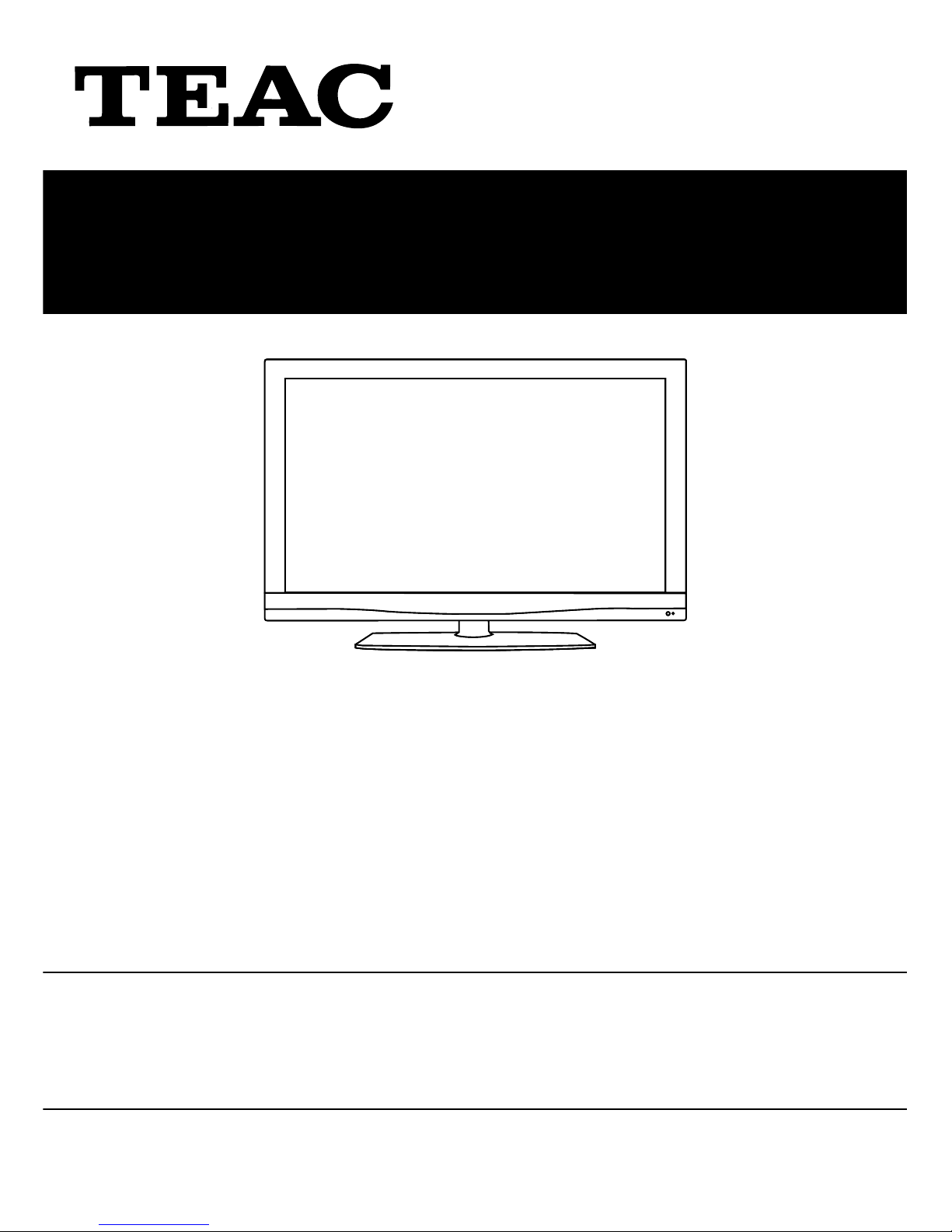
USER MANUAL
WARRANTY INFORMATION INSIDE. PLEASE READ
www.teac.com.au
IMPORTANT !
LCDV3256HDR
LCD TV
Trademark of TEAC Corporation JAPAN
“ For Optimum picture and sound quality,
please use TEAC Audio/Video cables ”
TEAC High Performance Audio/Video cables and connectors have
been designed to enhance your home entertainment experience.
Page 2

WARRANTY REGISTRATION
Please read this warranty card.
Keep your purchase r eceipt to enable you to proceed quickly in the event of a W arranty Service.
Warranty Terms & Conditions
1. TEAC warrants to the original retail purchaser only, that this product is free from defects in material and
workmanship under normal domestic use and authorises free service during the warranty period at any TEAC
Authorised Service Centr e only. TEAC warrant y only applies to products purchased, used and serviced in
Australia.
2. Subject to the terms herein, this warranty eff ectively covers the equipment as specified in the Warranty Periods
Table below from the date of purchase.
TEAC PRODUCT
WARRANTY PERIOD
LED/LCD TV 106 cm and above 3 Years (1
s
t
Year In-Home Service/ Pick up Available)*
LED/LCD TV 80 cm and above 1 Year (In-Home Service/Pick up Available)*
Televis ions – 59cm and above 1 Year (In-Home Servic e/ Pick up Available)*
All Televisions under 59 cm 1 Year (No In-Home Service)
Digital Set Top Boxes & Module 1 Year (No In-Home Service)
VCR 1 Year (No In-Home Service)
DVD & Module 1 Year (No In-Home Service)
DVD Recorder & PVR Module 1 Year (No In-Home Service)
Audio Systems 1 Ye ar ( N o In-Home Servic e)
3. In Home Service/Pick up* will only be provided as part of this warrant y if all the following conditions are met;
a) The product as indicated in the Warranty Period Table.
b) The product is within the warranty period.
c) The product is locat ed within the normal service area of the local TEAC Authorised Service Centre.
In any other situation or circumstanc e, where an In Home Service/Pick up* call is made, a service fee will be
charged by the Service Provider including a travel fee if outside normal service area.
If TEAC determines that the product is not repairable on site, TEAC can complete the repair by taking the
product to a TEAC Authorised Service Centre.
Where In-Home service/Pick up* is not availabl e, the purchaser is required to send the product t o the nearest
TEAC Authorised Service Centre for repair. In this event, a copy of this warrant y card and a copy of your receipt
of purchase must be enclosed to be a valid warranty. Such equipment or part must be s ent fr eight pr epaid to
your nearest TEAC Authorised Service Centre. After the repair, the product will be available f or collection by or
return to the purchas er at purchaser’s cost. The warr anty does not cover freight or insuranc e. In all cases of
transit damage or lost, a claim must be filed against the carrier by the purchaser, even if shipment is arranged
by TEAC. TEAC in-home service may also be available at a fee upon request.
4. Access ories, Remote, including power adaptors, AV box, TV tuners, etc, are warrant ed to be defect free for 1
year.
5. Replacement of spar e parts under normal usage; except cabinet, front panel, knob, r emovable access ories,
battery, consumable, AC cord, c onnect ing cord and other accessories, are warranted as specified in Warranty
Periods Table, and will be repaired or replaced at the sole judgement of TEAC.
6. The warranties hereby conferr ed do not extend to, and exclude, any cost ass ociated with the installation, de-
installation or re-inst allation of a product (be it in-home or otherwise), including costs related to the mounting,
demounting or rem ounting of any screen, (and any other ancillary activities), delivery, handling, freighting,
transportation or insurance of the product or any part thereof or replac ement of and do not extend to, and
exclude, any damage or loss occurring by reason of, during, associated wit h, or relat ed to such installation, deinstallation, re-installation or transit.
7. Normal customer maintenance as descr ibed in the owner’s manual is not covered by this warranty (such as
cleaning VCR heads etc.)
8. Servic e will be provided only during normal business hours and under safety conditions and circumstances.
Page 3
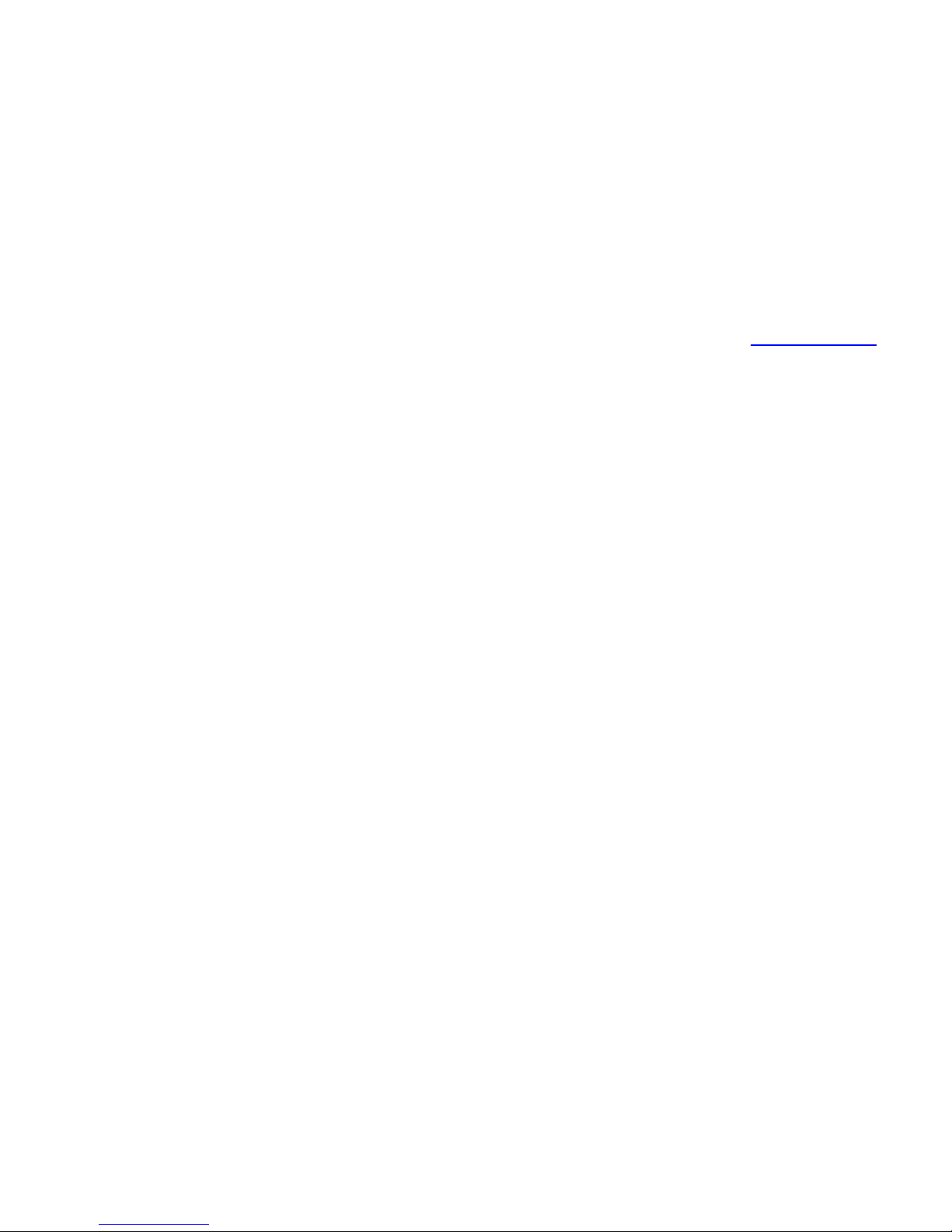
9. This warranty does not apply to equipment showing abuse, damage or that it may have been tampered with,
altered or repaired outside any TEAC Author ised Service Centre. If so, the warrant y will be void.
*PPleas e refer to TEAC w ebsi t e fo r yyo ur n ear est Aut hor ised TEAC Servi c e Cent r e..
10. No one is author ised to assume any liability on behalf of TEAC or impose any obligation on it, in connection
with the sale of any equipment other than as stated in this warranty and outlined above.
11. In no event will TEAC be responsible or liable for indirect or consequential dam ages from interrupted operations
or other causes.
12. W arranty is not transferable to any subs equent purchaser if the product is sold during the warranty period.
13. LCD dead pixel policy, please contact TEAC Customer Care Centre on 1800 656 700 for assistance.
*EExtended pr o mot ional wwar rant y may app lytto cert ain pr oducts (for m ore info please co nt act: sser vice@teac.co m.au)
I
In home s ervice administrati on f ee i s app lied af ter 1
st
y
year of warrant y.
Page 4
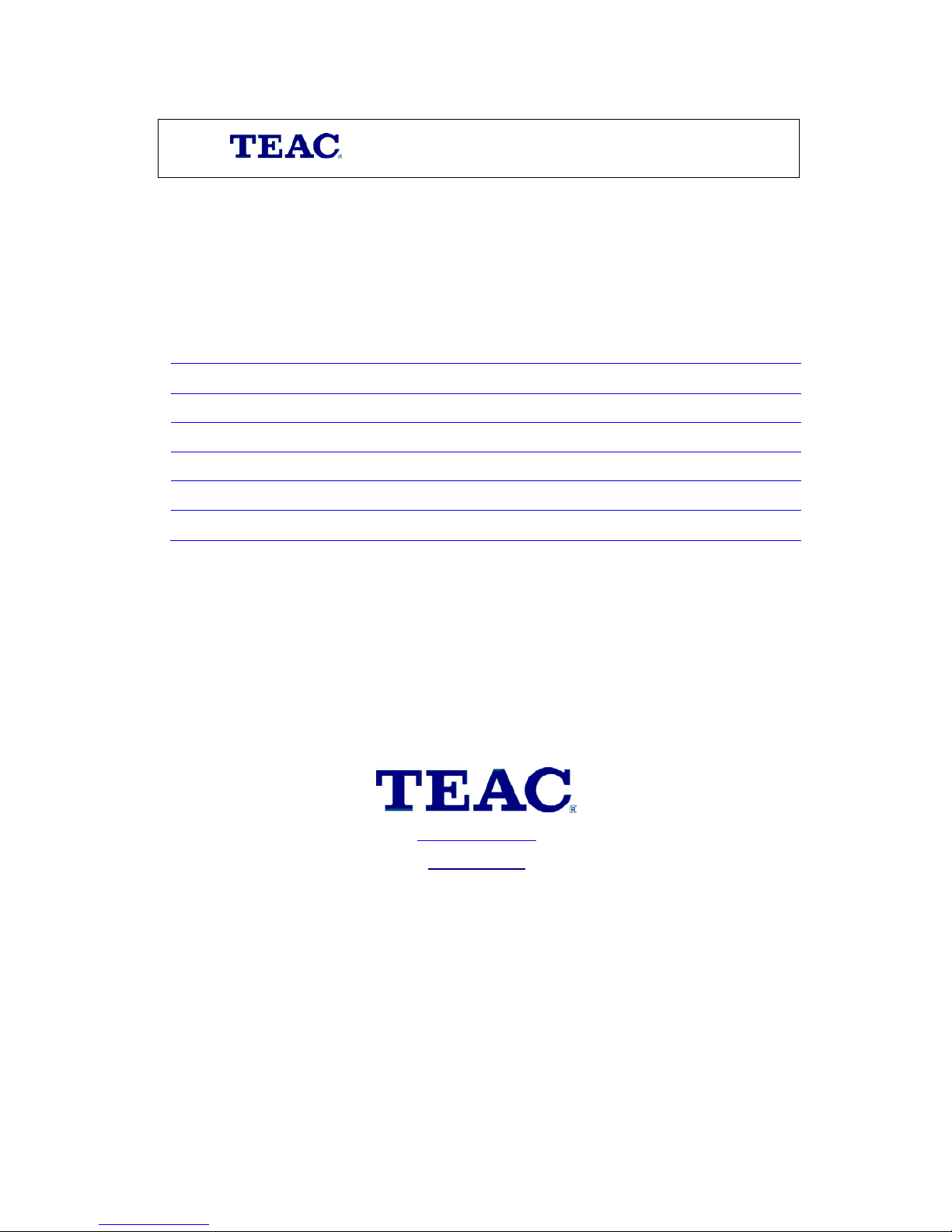
WARRANTY PROCEDURES
Please keep this information for your own records.
Please refer t o the owner’s manual to ensure that you have followed the c orrect installation and operating
procedures.
1. Read owner’s manual carefully
2. If you require Warranty Service, please contact the TEAC Authorised Service Centr e
3. Please have your purchase receipt as your proof of purchase and the following details completed for a valid
Warranty.
Owner’s Name
Owner’s Address
Postcode
Model Name/No. Serial No.
Dealer’s Name
Dealer’s Address
Postcode
4. Please ensure that your pr oduct is packed appr opriately upon return to the service centre.
If you have any other queries regarding s ervice or warranty pleas e contact the TEAC Cust omer Care Centre below:
servic e@teac.com.au
www.teac.com.au
1800 656 700
Page 5
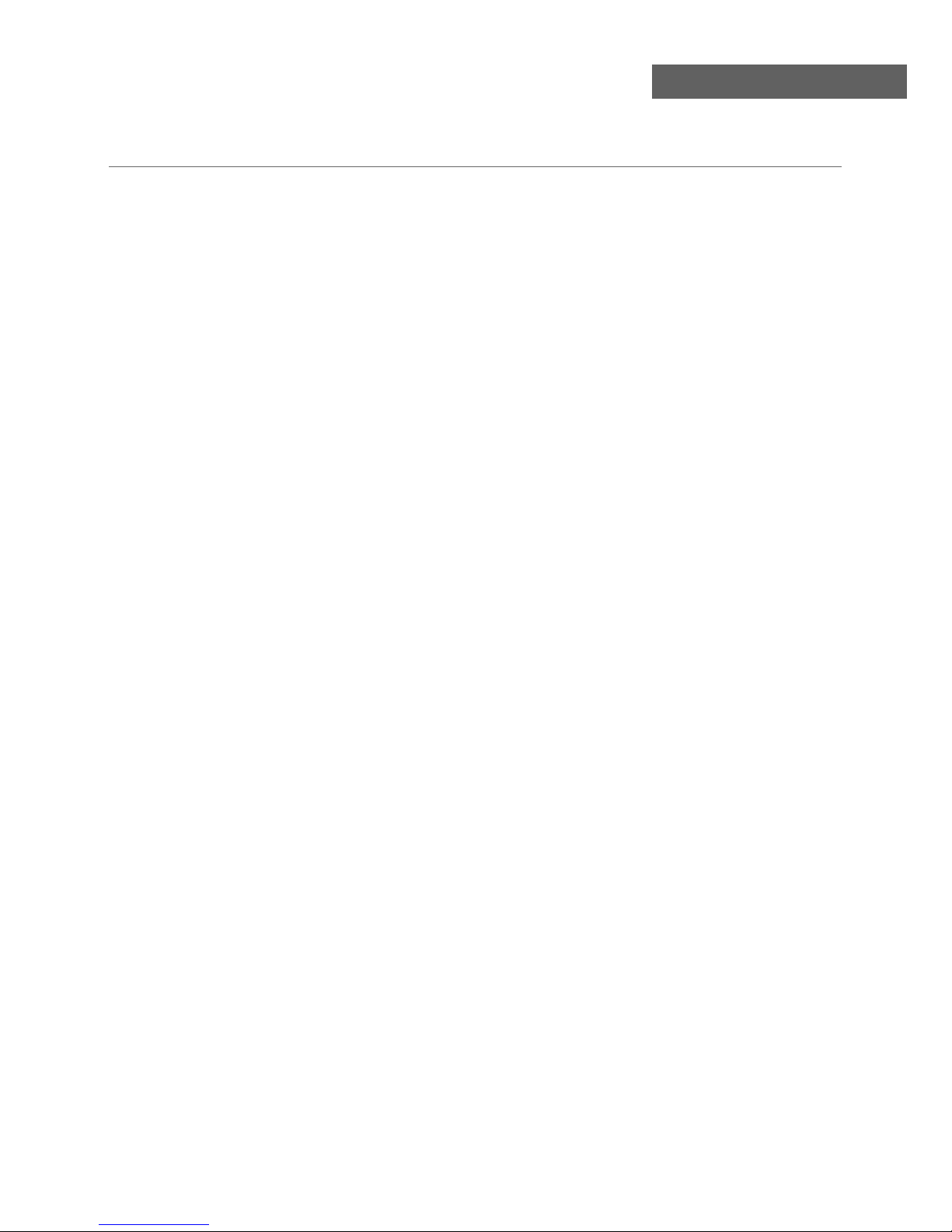
Safety Precautions
Power Supply..................................................................................................................................................... 1
Installation......................................................................................................................................................... 2
Use and Maintenance....................................................................................................................................... 3
Important Safety Instructions ............................................................................................................................ 4-5
User Guidance Information
Names of each part(Back View) ........................................................................................................................ 8
Accessories / Wall Mounting Information ............................................................................................
Names of each part(Front View) ...................................................................................................................... 7
............... 6
Remote control .................................................................................................................................................. 9-10
Basic Operation
Basic Operation ................................................................................................................................................. 11-12
OSD Menu
1. CHANNEL Menu ............................................................................................................................................13-15
2. PICTURE Menu ............................................................................................................................................ 16
4. TIMER Menu ................................................................................................................................................. 18
5. OPTION Menu ................................................................................................................................................19
6. LOCK Menu ................................................................................................................................................... 20
Recording Operation
DVD Operation
Recording Operation ......................................................................................................................................... 26-29
DVD Operation .................................................................................................................................................. 30-37
Multimedia Operation
Multimedia Operation ........................................................................................................................................ 21-25
3. SOUND Menu ............................................................................................................................................... 17
Trouble shooting ............................................................................................................................................... 38
Specifications ................................................................................................................................................... 39-40
Maintenance and Service
Contents
Contents
Page 6
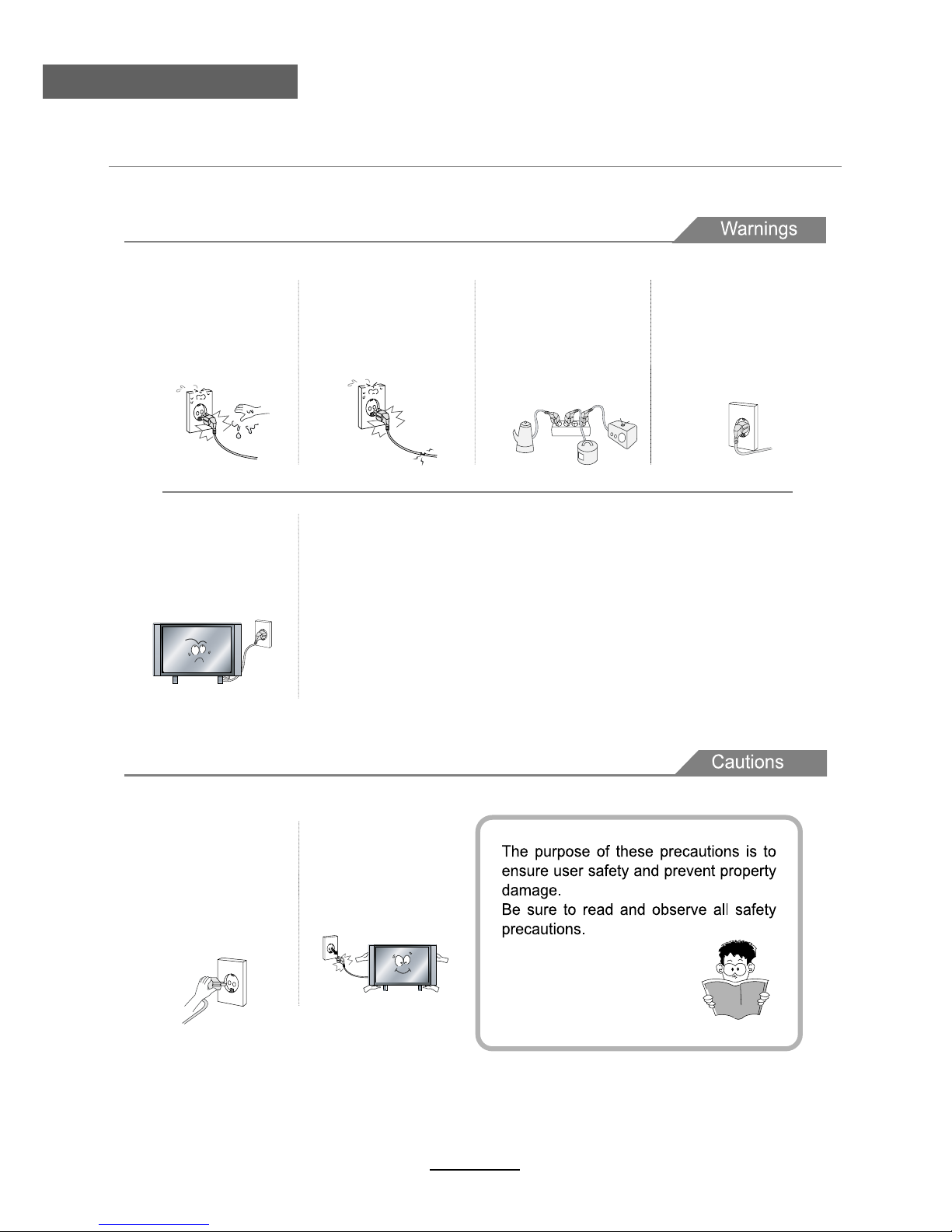
Safety Precautions
Power Supply
It is the responsibility of
the user to make sure all
precautions and warnings
are heeded and followed.
DO NOT touch the power
plug with wet hands.
DO NOT bend the power cord
excessively or place heavy
objects on it.
DO NOT use a damaged
power cord or plug or a
loose outlet.
DO NOT plug several devices
into the same outlet.
Insert the power plug fully into
the outlet.
• Doing so may result in
fire or electric shock.
• A congested outlet may cause
the outlet to overheat and start
a fire.
• A loose or improperly
inserted power plug
may result in fire.
• Doing so may result in
electric shock.
• Doing so may result in
fire or electric shock.
When disconnecting the
power cord from an AC
outlet, always grasp it by
the plug.
• Pulling on the cord
can damage the internal wire
and may result in a fire.
Always unplug the unit before
cleaning.
• Not doing so may result in
fire or electric shock.
1
Page 7
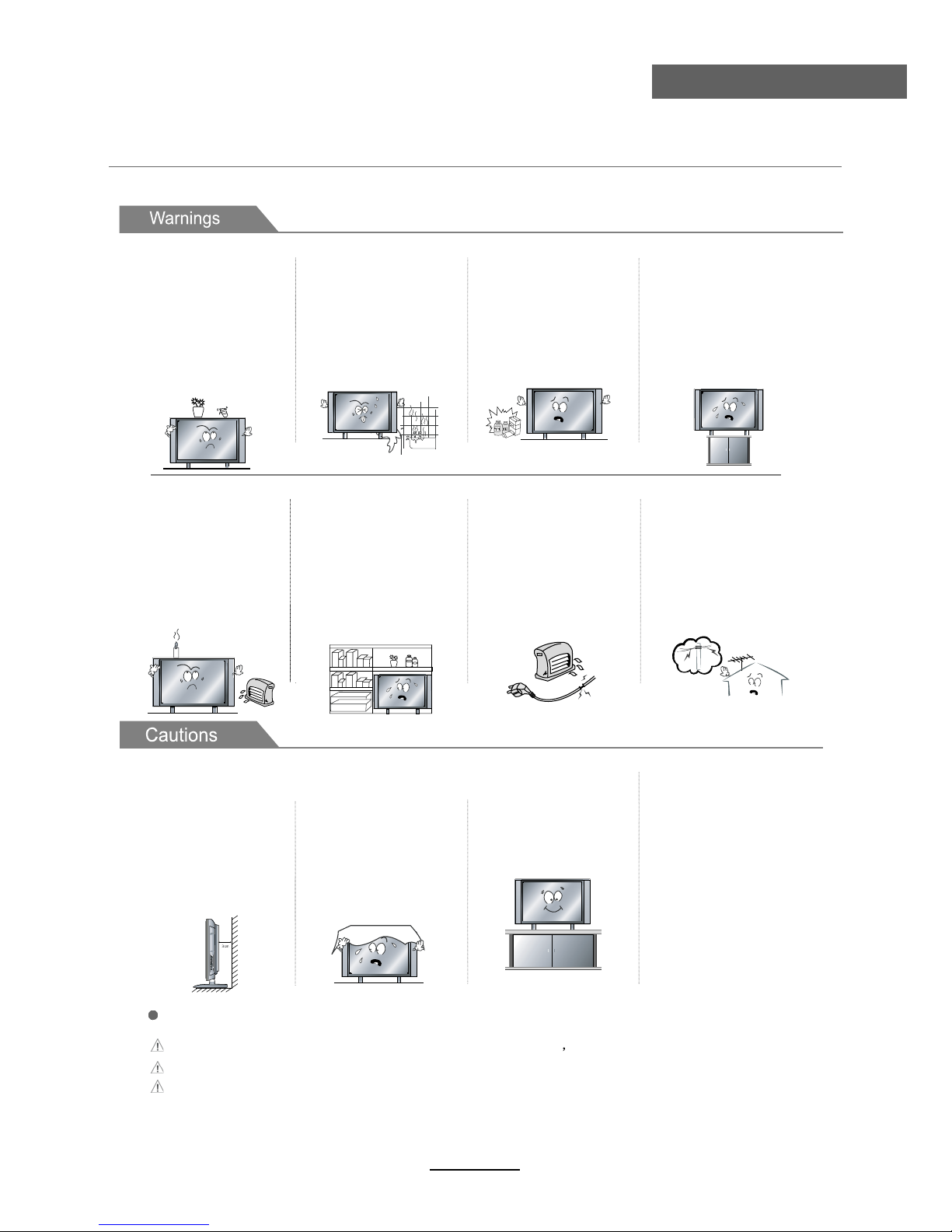
Safety Precautions
Installation
Disconnect device: plug/coupler or all-pole mains switch location
Warning : Ignoring this precaution may result in death or serious injury.
Caution : Ignoring this precaution may result in injury or property damage.
DO NOT place a burning candle,
burning anti-mosquito incense,
or lighted cigarette on top of the
unit. DO NOT place the unit near
any heat source such as a fireplace or space heater.
DO NOT place the unit where
it is exposed to rain, excessive
moisture or grease.
DO NOT use or store flammable
or combustible materials near
the unit.
• Doing so may result in fire,
electric shock, malfunction,
or deformation.
• Doing so may result in fire
or explosion.
• Doing so poses a serious risk
of overheating and a possible fire
outbreak.
DO NOT place the unit in a poorly
poorly ventilated enclosure, such
as a cabinet.
DO NOT run power cords near
heat-producing appliances such
as radiators, stoves, or irons.
• The excessive heat could melt
the insulation and expose live
wires, resulting in fire or electric
shock.
• Doing so poses a serious risk
of overheating and a possible fire
outbreak.
DO NOT place the unit on an unstable
surface, such as a sloped table, or any
stand with a contact area smaller than
the bottom surface of the unit stand.
• Placing the unit on a flat stable surface
could prevent accidents from happening.
Ignoring this precaution could result in the
unit toppling over, causing injury to
individuals or animals.
Install the antenna away from
high-voltage power lines and
communication cables. Make sure
it is installed securely.
• If the antenna touches a power line,
contact with the antenna could result
in fire, electric shock, or serious injury.
Install the unit at an adequate
distance from the wall to ensure
sufficient ventilation.
Insufficient ventilation may result
in the unit overheating, which
may cause a possible fire
outbreak.
Do not cover the unit with a
tablecloth, curtain, or other
material.
• Insufficient ventilation may
result in the unit overheating,
which may cause a possible
fire outbreak.
Be sure to place the unit on a
level surface.
The following precautions are divided into "Warnings" and "Cautions".
DO NOT place containers with
liquids such as flower vases, soft
drink cans, or medicine bottles or
small metallic objects on top of
the unit.
• If liquid enters the unit or any
metal object falls into the unit, it
may result in ashort-circuit, fire,
or electric shock.
2
Page 8

Safety Precautions
Use and Maintenance
Although the LCD screen is made with high-precision technology and 99.99% or more of the pixels are effective,
black dots may appear or bright points of light (red, blue, or green) may appear constantly on the LCD screen.
This is a property of the LCD screen and is not a malfunction.
Disconnect the power cord from
the power source during a
thunderstorm.
• Not doing so may result in fire
or electric shock.
When not using the unit for
long periods of time, disconnect the power cord from the
wall outlet.
• If not cleaned , clogged dust
particles at ventilation holes
could cause the unit to heat up,
and ignite when switched on,
which may result in a fire
outbreak.
Always have two or more people
at hand to lift or move the unit.
• If the unit is dropped, it could
be damaged or otherwise
cause injury.
Wipe off any moisture, dirt, or
dust on the power plug pins
with a clean, dry cloth.
• Failure to do so may result in
fire or electric shock.
Always turn off the unit and
unplug the power cord when
cleaning the unit. Use a soft dry
cloth to clean the unit.
• Never clean with Industrial
strength polish, wax, benzene,
paint thinner, air freshener,
lubricant, detergent, or other
such chemicals. Also, do not
clean with a damp cloth.
When moving the unit, be sure
to turn off the unit and unplug
the power cord from the wall
outlet.
• Moving the unit with the
power cord connected to the
outlet may cause damage to
the cord, resulting in fire or
electric shock.
If you notice any unusual odors
or smoke around the unit,
immediately disconnect the unit
from the outlet and contact the
service center.
• Failure to do so may result in
fire or electric shock.
When removing the batteries
from the remote control, make
sure children do not swallow
them. Keep the batteries out of
the reach of infants and
children.
• If a child has swallowed a
battery, seek medical attention
immediately.
DO NOT insert any metal
objects, such as a screwdriver,
paper clip, or a bent wire into
the ventilation openings or A/V
terminals.
• Doing so poses a serious risk
of fire or electric shock.
DO NOT allow children to climb
onto the unit.
• The unit could topple over
onto a child and result in
serious injury.
DO NOT dismantle or modify the
unit in any way. Do not attempt to
service the unit yourself.
• Doing so may result in fire or
electric shock. If the unit
requires repair, contact the
service center.
Do not display still images and partially
still images on the LED panel for more
than 2 hours as it can cause screen
image retention. This image retention is
also known as “screen burn”. To avoid
such image retention, reduce the
degree of brightness and contrast of the
screen when displaying a still image.
Watching the LED TV in 4:3 format for a
long period of time may leave traces of
borders displayed on the left, right and
centre of the screen caused by the
difference of light emission on the
screen. Playing a DVD or a game
console may cause a similar effect to
the screen. Damages caused by the
above effect are not covered by the
Warranty. Displaying still images from
Video games and PC for longer than a
certain period of time may produce
partial after-images. To prevent this
effect, reduce the ‘brightness’ and
‘contrast’ when displaying still images.
3
Page 9
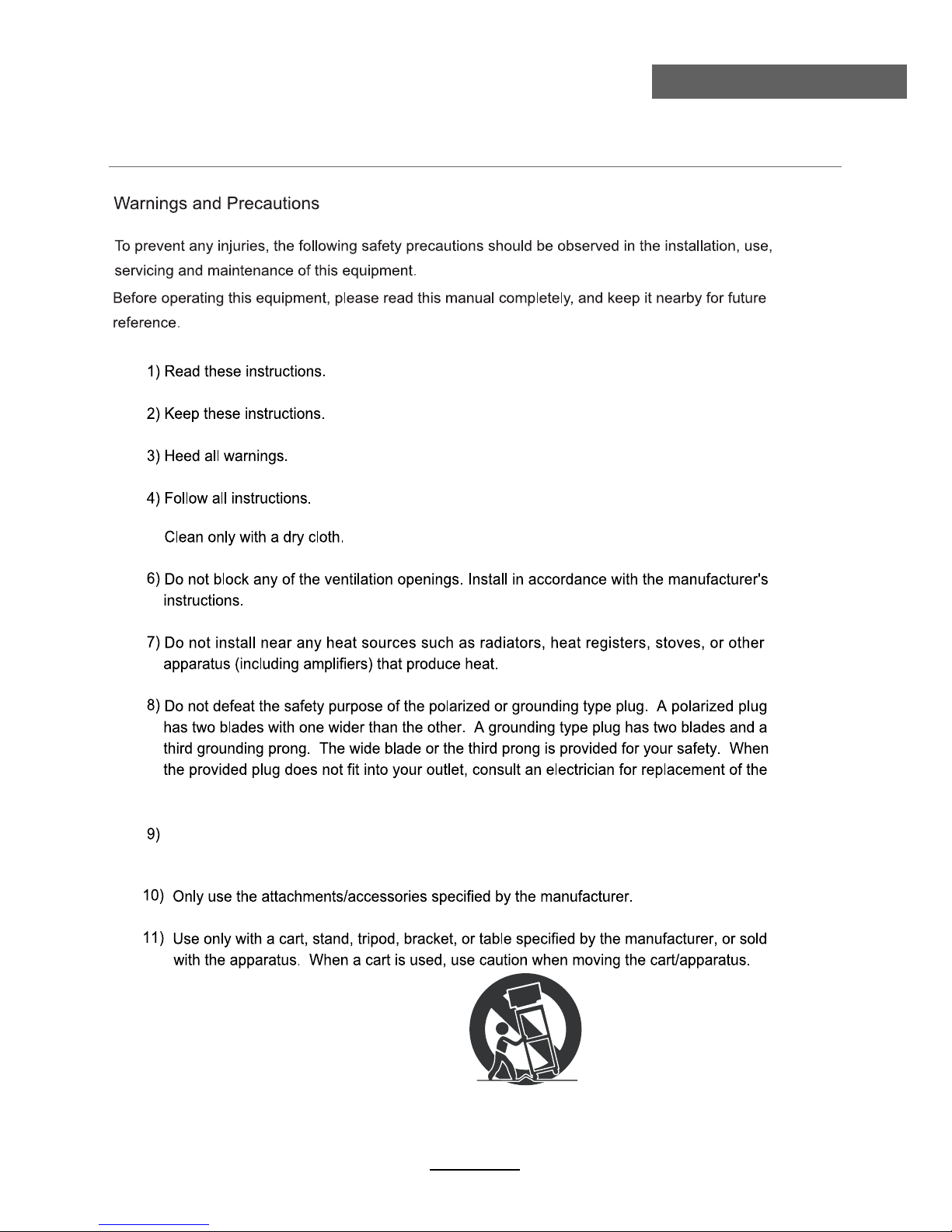
Safety Precautions
Important Safety Instructions
power socket.
Do not bend the power cord excessively, prevent the cord from being walked on or
pinched by weights placed on it.
5)
4
Page 10
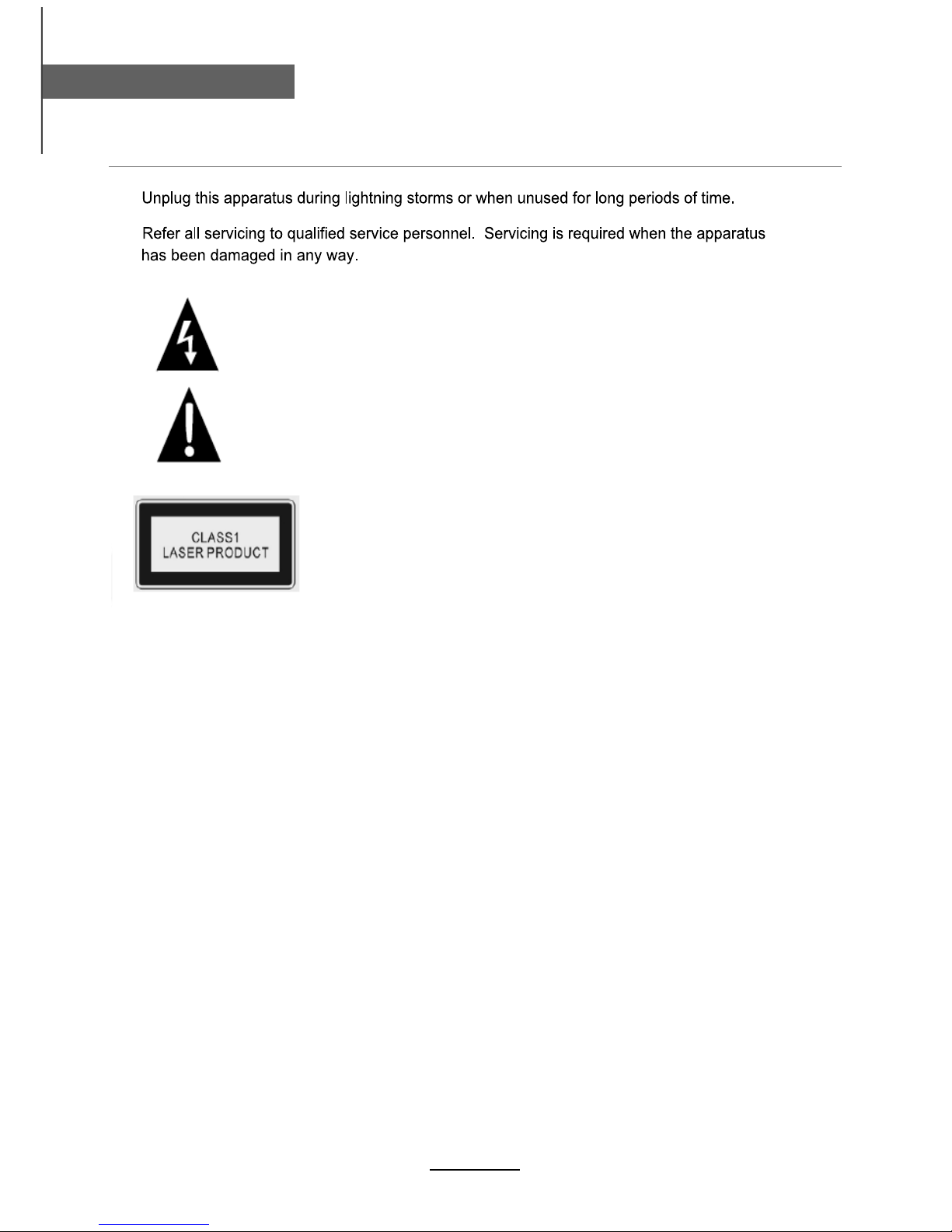
Safety Precautions
Important Safety Instructions
5
Important Safety Instructions
NOTE:
a) To prevent damage which may result in fire or hazards, the unit should not be
exposed to rain or liquids.
b) Do not place objects containing liquids, such as vases on the unit. If drinks or liquids
have been spilled on the unit, unplug the unit from the power source and refer to
TEAC service personnel for assistance.
c) Servicing of this unit should be conducted by qualified and certified TEAC service
personnel.
d) The manufacturer will not be held responsible for any damage caused by any
modifications done on the product without authorisation from the manufacturer’s
authorised service agent.
12)
13)
Caution: Laser radiation when open. Do not stare into beam.
This symbol indicates that there are important operation and maintenance
instructions in the literature accompanying hte appliance.
This symbol indicates that dangerous voltage instituting a risk of electric shock is
present within this unit.
Caution: Use of any controls, adjustments, or procedures other than those specified herein may
result in hazardous radiation exposure.
Page 11
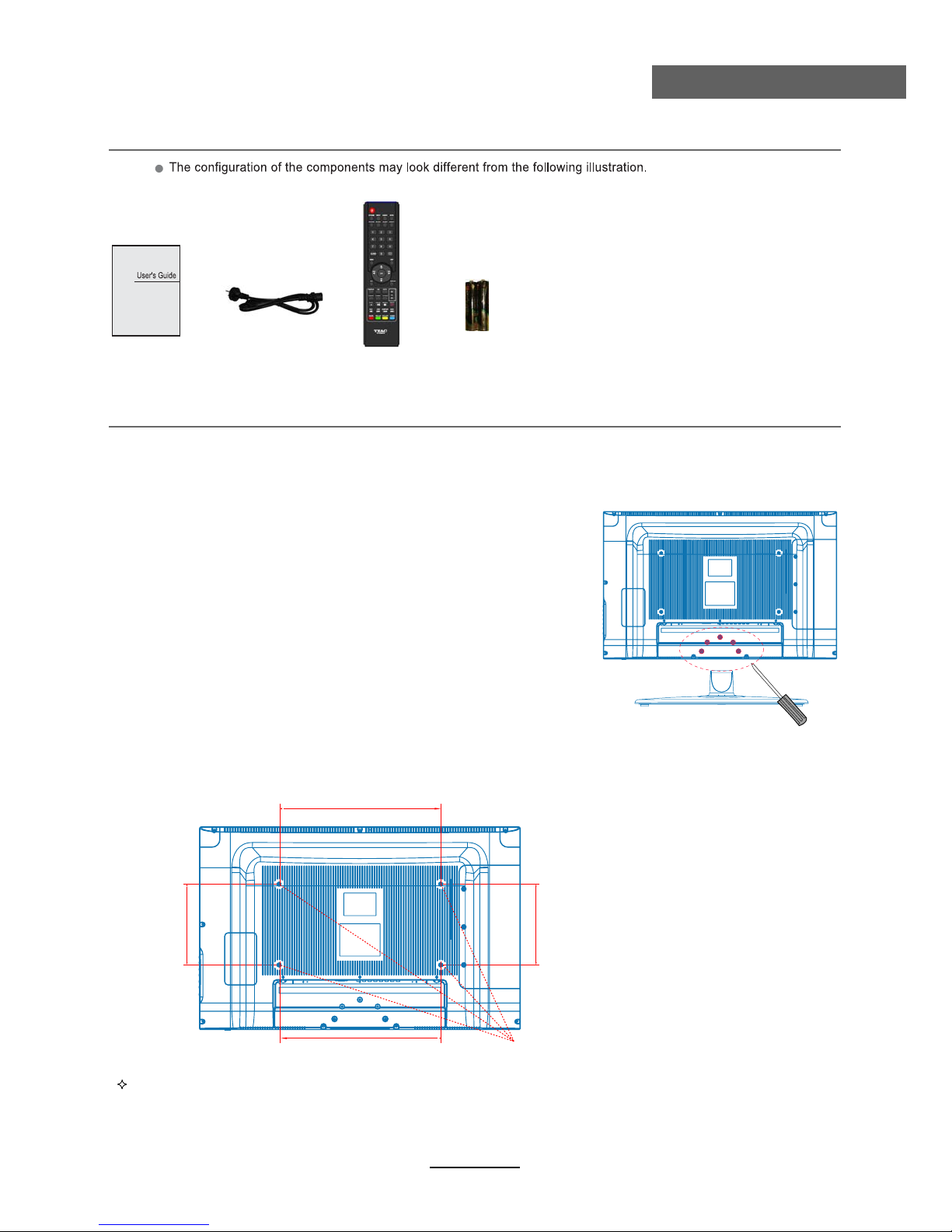
User’s Guide
Remote Control
Mains cable
User Guidance Information
2 x AAA Battery
Wall Mounting Information
Accessories
Stand and wall-mounted (optional)
Your LCD TV is able to accommodate wall mounting with the use of a wall mount bracket (not supplied with LCD TV, please
contact your local hardware store) and the mounting hole screw size (M4X10) on the back of the unit.
We recommend removing theTV stand prior to mounting the TV on the wall. Please refer to the figures and procedure below.
How to remove/re-install the stand
How to mount the LCD TV on the wall
Follow instructions below to remove the base of the TV:
1. Place the unit (face down) on a soft blanket.
2. Loosen and remove the 5 screws securing the stand to the
TV set, as per the diagram to the right.
3. Gently remove the stand.
4. To re-install the stand, place the unit (face down) on a soft
blanket and reverse instructions as above.
1. After detaching the stand, fasten 4 mounting screws (thread size M4X10 - NOT SUPPLIED. Please
2. Fasten wall mounting bracket (NOT SUPPLIED with LCD TV, please contact your local hardware store)
with screws on the wall.
contact your local hardware store) into the 4 screw holes on the rear cover, see the figure below.
3. Carefully check for the strength of the connection before releasing the LCD TV.
NOTE : For more detailed instructions please refer to your “after market” wall mounting instruction book.
Thread hole size – M4 x 10 depth (TV mounting screw size) on the TV.
200mm 200mm
Screw holes
400mm
400mm
6
Page 12
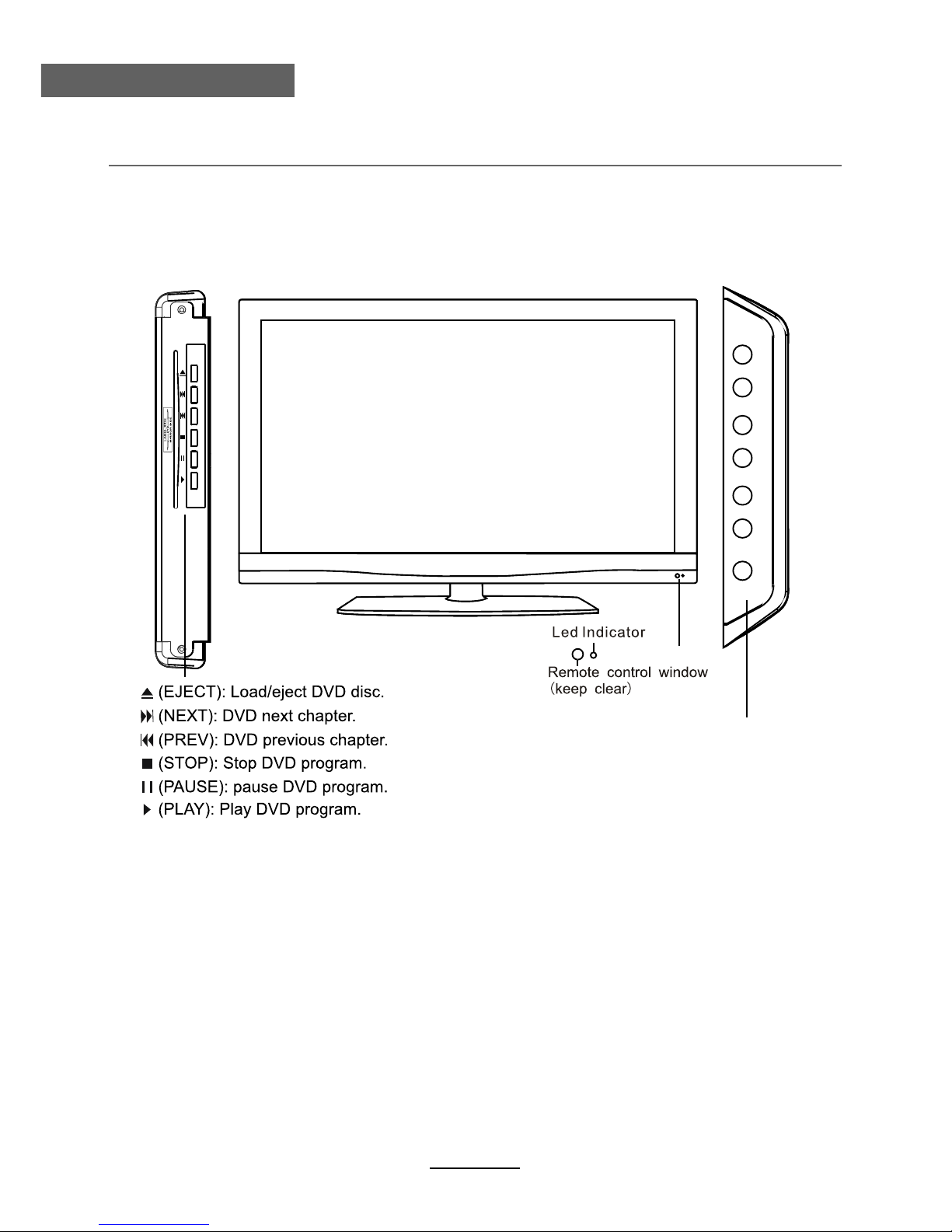
User Guidance Information
Names of each part
Front View
INPUT:
Display the input source menu.
MENU: Display/exit the OSD menu.
CH+/-: Scan through channels.
VOL+/-: Adjust the volume.
POWER: Turn on/standby the TV set.
INPUTMENU CHCH
VOLVOLPOWER
7
Page 13
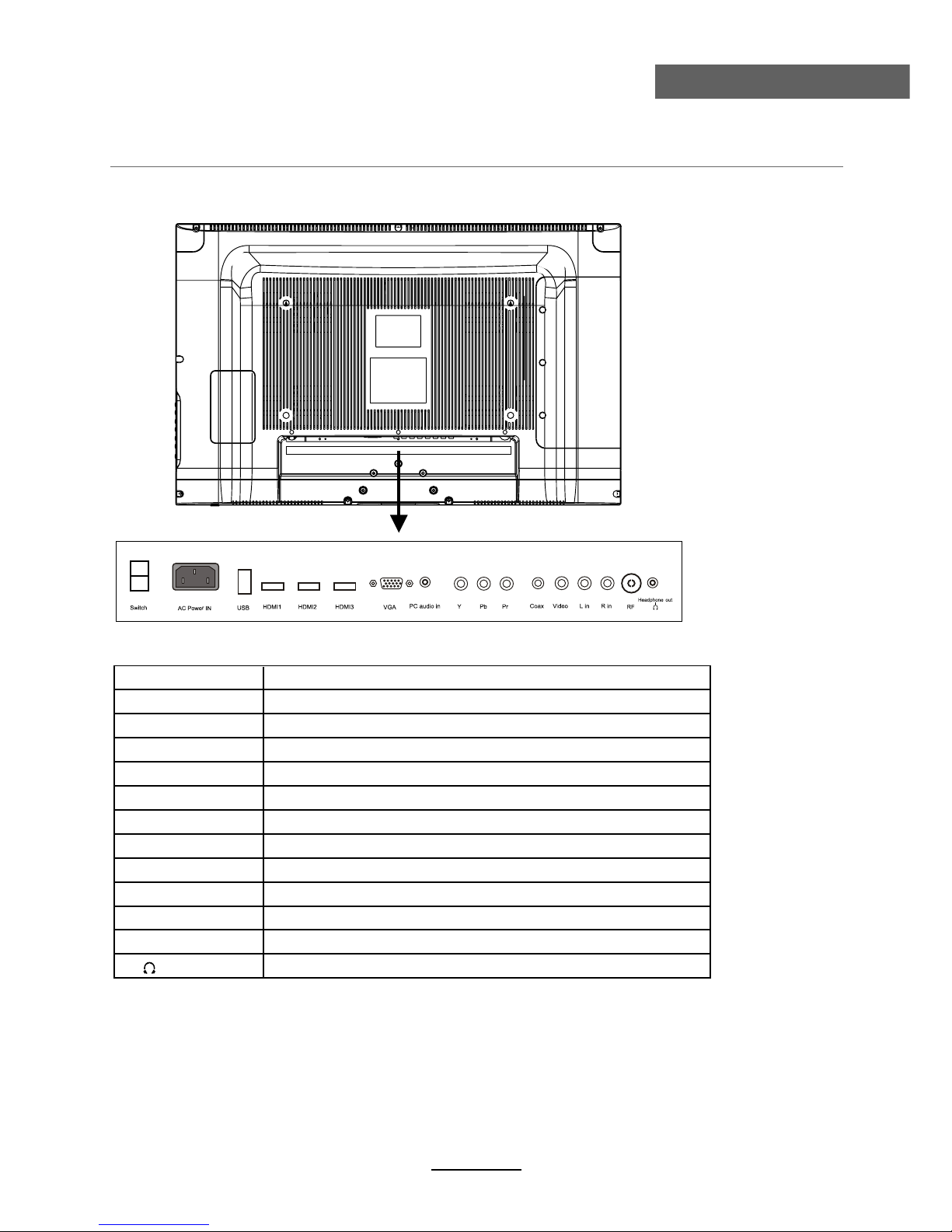
Names of each part
User Guidance Information
Back View
Name Function Description
VGA Connect to the PC VGA output to display PC graphics
Connect to the video output of external devices Video
AC POWER IN Connect to power supply
SWITCH Turn on/off the power supply
Connect to USB device for multimediaUSB
HDMI1/2/3 Connect to the HDMI socket of your DVD or Satellite Box
(AUDIO)L/R IN
Audio signal input for AV(Shared with YPbPr)
YPbPr Connect to the YPbPr output on external devices
PC audio in PC audio input
Headphone
Connect Headphone
RF
Connect to antenna or cable source
COAX
Digital output to AV receiver
8
Page 14
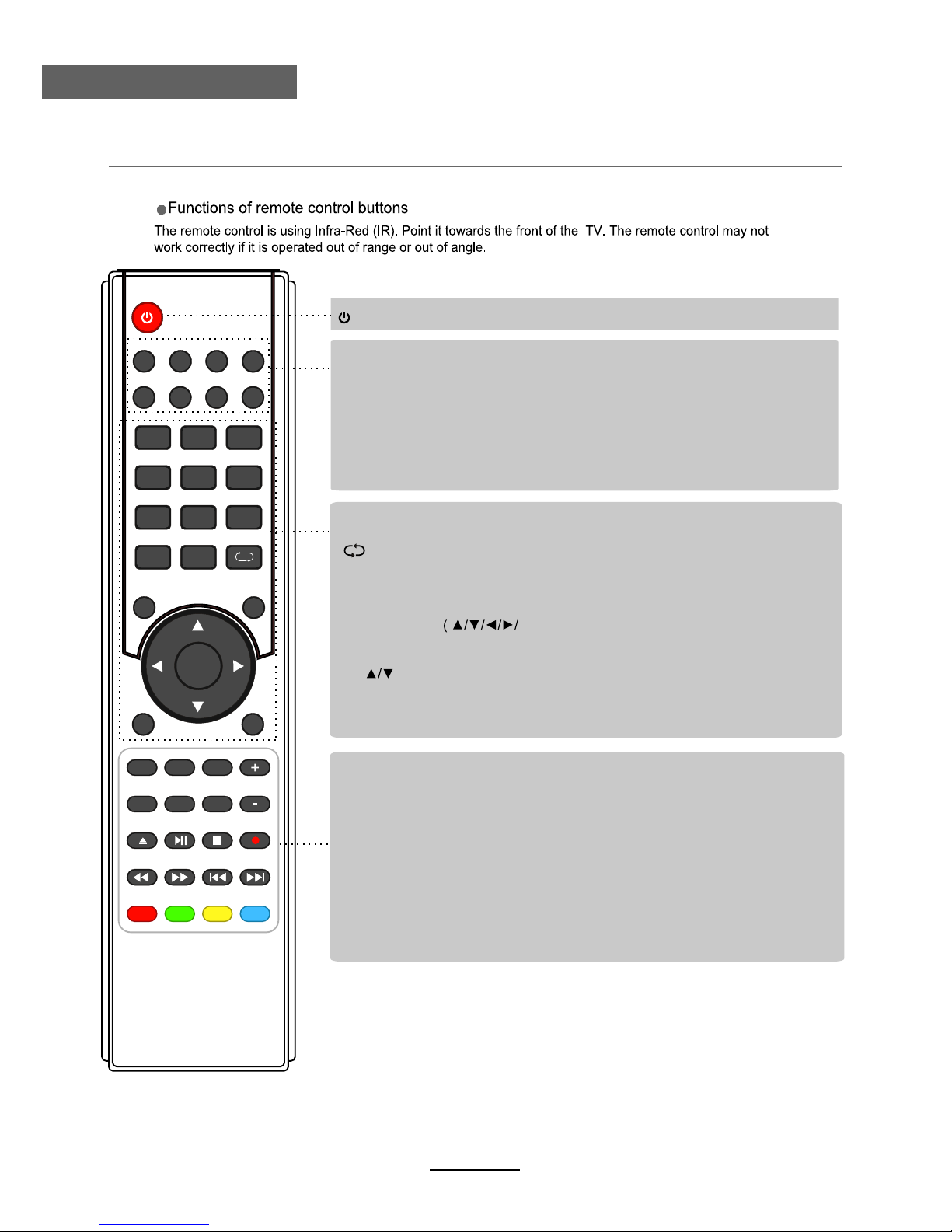
User Guidance Information
Remote Control
(POWER) : Turn the TV on/standby.
: Return to the previous channel viewed.
NUMBER BUTTONS: Choose channel directly. Press number buttons to view
the channel.
AUDIO
MUTE: Press to mute the sound, press again or press VOL+ to unmute.
: Select different audio languages, subject to availability from broadcaster.
SLEEP
ASPECT Adjust picture size.:
: Repeatedly press to scroll to preferred off time.
MENU: Press to display the OSD menu.
INPUT
DTV/USB: Switch to DTV/USB.
: Display the input source menu.
EXIT
DISPLAY: Press to display the current mode’s information.
: Press to exit the OSD menu.
PICTURE: Press repeatedly to cycle through the available video picture modes.
SOUND: Press to cycle through the different sound settings.
CH
92/ŻŹ
: Channel/Program+/- .
Volume +/-.
CURSOR KEYS
OK)
Allows you to navigate through the on-screen menus and adjust the system settings
to your preference.
CH.FAV: Displays Channel List, and the Favourite Program List.
EPG: To show the Electronic Program Guide.
123
456
789
0
OK
CH.FAV
AUDIO MUTE
DTV/USB INPUT
PICTURE
SOUND
ASPECT
SLEEP
EXIT
DISPLAY
CH
CH
VOL
VOL
HOLD
D.MENU D.TITLE
VOL
TV/TXT CANCEL REVEAL REPEAT
D.SETUP
SUBTITLE A-B GOTO
SIZE SUBPAGE INDEX
DELETE REC.LIST SCH.LIST SCREEN
MENU
EPG
REC.LIST:
Record List.
DELETE:
Delete REC program.
SUBTITLE:
Select DVD disc subtitle.
D.SETUP
: DVD system setup.
D.MENU
: DVD play list/Disc menu.
GOTO
A-B:
Select and play the preferable paragraph of DVD program by pressing this
key twice at the beginning and end of it.
: Play your facourite title/chapter/track.
SCREEN
: Turn on/off the screen.
D.TITLE
: DVD title.
REPEAT
: Repeat playing the title or chapter.
9
VOL+/-: Volume +/-.
Page 15
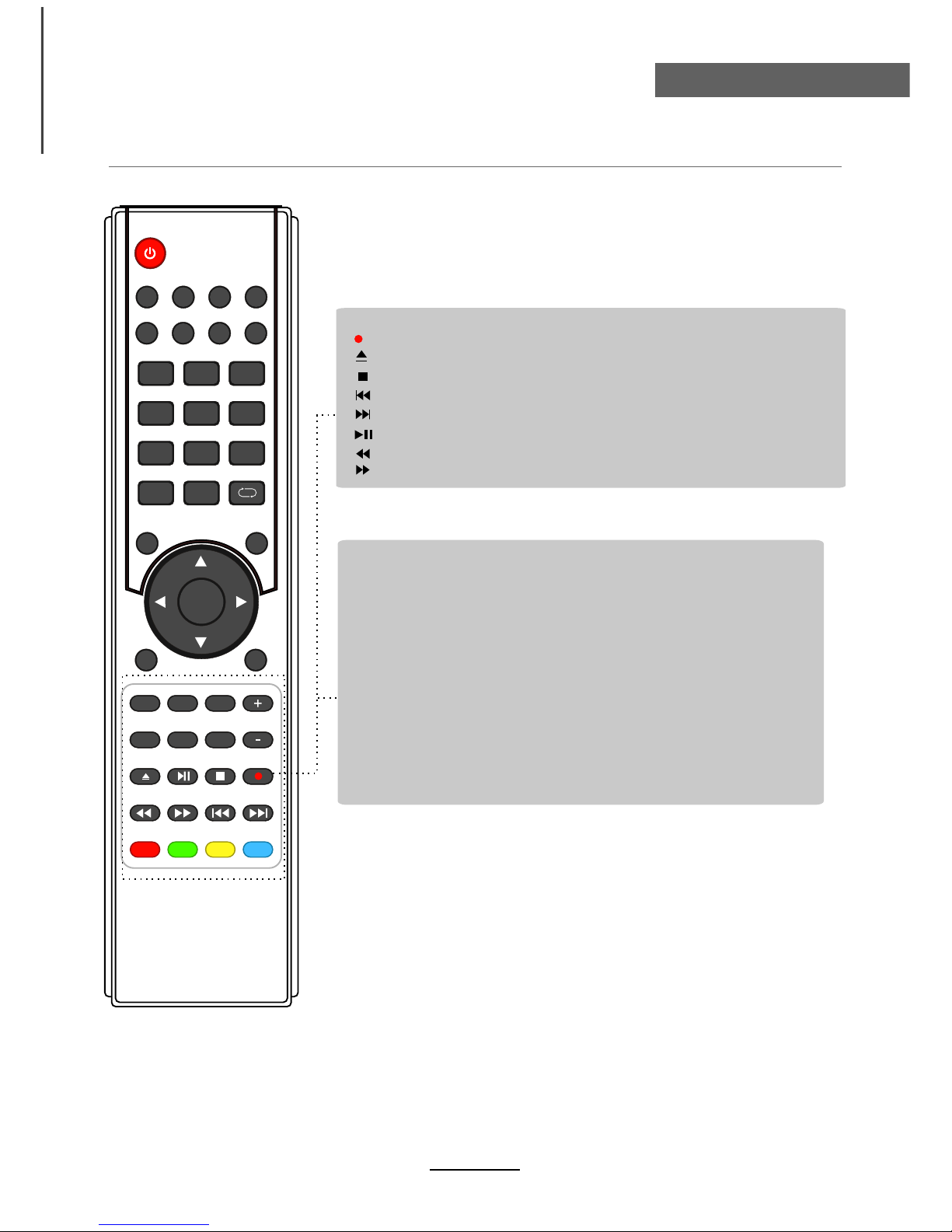
User Guidance Information
Remote Control
123
456
789
0
OK
CH.FAV
AUDIO MUTE
DTV/USB INPUT
PICTURE
SOUND
ASPECT
SLEEP
EXIT
DISPLAY
CH
CH
VOL
VOL
HOLD
D.MENU D.TITLE
VOL
TV/TXT CANCEL REVEAL REPEAT
D.SETUP
SUBTITLE A-B GOTO
SIZE SUBPAGE INDEX
DELETE REC.LIST SCH.LIST SCREEN
MENU
EPG
Buttons for USB/DVD operation:
(REC)
: Press to start record the program in DTV mode.
: Previous chapter.
: Next chapter.
: Fast reverse.
: Fast forward.
: Stop program.
: Play/Pause program.
: Load/eject DVD disc.
TV/TXT:
Turn off/on the Teletext display.
CANCEL:
Cancel the Teletext display.
REVEAL:
Reveal any hidden text.
HOLD:
Hold or carry on the current subpage.
SIZE:
Press to see top half of page double size, Press again to see the bottom
half of page double size. Press again for normal size.
SUBPAGE:
Press to subpage, again to cancel.
INDEX:
Go to index.
Colour buttons:
Short cuts-follow the coloured links in the text.
Buttons for TELETEXT operating
Teletext is an information system broadcasted by certain channels which can be
consulted for news, weather forecasts, puzzles, etc, and also offers subtitles for
viewers with hearing problems or who are not familiar with the transmitted
language. Subject to availability.
SCH/LIST : Display the programs list.
10
Page 16

Basic Operation
The following section conveys the unit’s general operation, such as, switching the unit on,
selecting the input source, and using the automated channel search command.
Switching the unit on
The following steps are a guide to switch the unit on:
1. Connect the television unit to the antenna wall socket using a coax television cable plug.
2. Connect power cord to power supply and turn on the POWER Switch to ON.
3. Press the POWER button on the remote control or on the television panel.
4. The on screen television display should appear.
Selecting an input source
The unit incorporates multiple input sources which can be
selected via the INPUT button on the television panel or
remote control. The following steps explain the procedures
involved.
1. Press the INPUT button to enter the Input menu. The
screen will display the Input Source menu.
2. Use the CH+/- button on the TV set or /\ / \/ direction
buttons to select the desired input source.
3. Press OK to enter the selected source.
NOTE: Please make sure the device is connected
before selecting the input source.
11
Input Source
Move
Select
Quit
OK
EXIT
Basic Operation
Page 17

Basic Operation
Basic Operation
12
The On Screen Display (OSD) menu acts as the Main Menu and aids the user in browsing
through the different options/properties available on the television unit. Press the MENU
button on the remote control to access the OSD menu as shown below:
Using the On Screen Display Menu
Use the </> direction buttons to make a selection from the main toggle menu (CHANNEL,
PICTURE, SOUND, TIME, OPTION, or LOCK). Press \/ button to enter the submenu system.
Once in the submenu, use \/ //\ buttons to select an item. Press the OK button to access the
selected item to make changes to the settings.
To return to the main menu, press the MENU button.
To exit the menu display, press the EXIT button.
NOTE:
• Relevant menu items can only be activated when the right INPUT selection has been
made (ie, the CHANNEL selection can only be accessed under DTV and ATV input
selections).
• Operate the OSD menu according to the hints provided at the bottom of the screen.
Main menu
CHANNEL
PICTURE
SOUND
TIME
OPTION
LOCK
Submenu
(Chan
el menu
for example)
Hint---you should operate the OSD menu according to the hint.
Record Start
Page 18

1. CHANNEL Menu
This menu selection contains scanning preferences (either automatic or manual tuning),
Program Edit options, Signal Information, Recording options, Recording lists and Recording files.
Settings can be altered for individual channels.
Description
Press MENU button once to enter CHANNEL setup menu as shown above. Press OK to enter
the menu. In the CHANNEL setup menu press the \/ / /\ button to select the desired item. Press
the MENU button to return to the previous menu. Press the EXIT button to exit.
Auto Scan
Press OK to enter the auto scan option.
Select the desired Country and Tune Type
using the </> toggle buttons, then press OK to
start scanning.
NOTE:
If ATV+DTV option is selected, the first 50%
of the scan will be for ATV tuning, while the
second half would be for DTV tuning. If
desired, the user has the option to exit the
tuning process midway by pressing the
EXIT
button.
OSD Menu
OSD Menu
13
Record Start
Australia
Page 19

DTV Manual Tuning
Press OK button to enter the DTV Manual Tuning
menu.
Select a DTV channel, and press OK button to start
searching.
ATV Manual Tuning
Press OK button to enter the ATV Manual Tuning
menu.
NOTE:
Press RED button to save any changes to the settings.
Program Edit
OSD Menu
OSD Menu
14
Storage To: Select a position for storing the program.
System: Select a TV system for searching.
Current CH: Select the channel you want to tune.
Search: Press < / > button to manual search.
Fine-Tune: Press < / > button to fine-tune.
Frequency: Display the current frequency.
The Program Edit menu offers the user to make personal changes to the program listings.
Various options are subjective to Analog TV and Digital TV programs. Press OK button to
enter the Program Edit menu from the CHANNEL menu as per the screen shot below.
Page 20

Delete:
Move:
Skip:
Rena me
:
FAV :
OSD Menu
OSD Menu
Signal Information
Displays the signal information in DTV mode.
Record Start
This option allows the user to record programs from the menu list. Please refer to RECORDING
OPERATIONS on Page 26 onwards to view detailed instructions.
Recorded List
This option allows the user to view a list of recorded programs ready for viewing on the external
memory/Hard Disc Drive.
Recorded Mode
This selection allows the user to view the details of scheduled programs, and to opt for weekly,
or daily times of recording.
Schedule list
The Schedule List displays a list of scheduled recordings for the future, with time and date
listings.
DVR file system
The DVR function is only available for DTV. If multiple USB external Hard Disk Drives are
inserted into the unit, there is an option to select the desired drive to record the desired
programs. Your device attached will be required to be formatted before any recording is done.
NOTE: Formatting will erase any existing data on the device. Back up all existing data before
formatting. TEAC accepts no responsibility for any loss of data.
Select a channel and press the RED button, “Delete” will appear on the right of the
program edit menu next to the channel you have chosen, then press RED button
again, the program will be deleted. However if you decide not to continue to delete,
press the menu button to quit.
Select channel, and press the YELLOW button, then, use and buttons to change
the position of the program, press the YELLOW button again to confirm the
change. Press menu to exit and it will automatically save the current setting.
Select a channel and press the BLUE button to mark the channel, as long as the
channel has a skip label, it will be skipped when searching through the channels
with the CH+/- buttons.
Select an ATV channel and press the GREEN button to change the name of the
channel by buttons.
NOTE: You can only rename analogue channels.
Select a program, press FAV button to set or delete the program as the favourite
channel.
15
Page 21

OSD Menu
OSD Menu
2. PICTURE menu
Description
Picture Mode: There are four preset settings to choose from, Standard, Dynamic, User and Mild.
Note: Contrast, Brightness, Colour and sharpness can only be adjusted in User mode
option from the Picture Mode Settings.
Contrast: Adjust the difference between the brightest and darkest regions of the picture.
Brightness: Adjust the overall brightness of the picture.
Colour: Control the colour.
Sharpness: Increase this setting to see Sharp edges in the picture; decrease it for softer edges.
Tint: Controls the tint ( NTSC mode only).
Colour Temperature: Choose from Medium, Cool, User and Warm.
Choose from Video, PC.
Red: Controls the red colour of the picture.
Green: Controls the green colour of the picture.
Blue: Controls the blue colour of the picture.
Aspect Ratio: Choose from 4:3, 16:9, Zoom1, Zoom2, Pan Scan and Panorama.
Note: The aspect ratio modes you can select according to the input source.
Noise Reduction: Choose interference noise modes form Off, Low, Middle, High.
Screen(PC mode only):
Over Scan(HDMI mode only):
Press OK button to enter the submenu to adjust Horizontal / Vertical
position, Size or Phase of the picture.
Picture display settings can be altered, according to the users desired settings. The following
options are available for adjustments:
16
Page 22

OSD Menu
OSD Menu
3. SOUND menu
Description
Sound Mode: There are five preset settings to choose from, Standard, Music, Movie, Sports and
User.
Note: Treble and Bass can only be adjusted in User mode.
Treble: Adjust the relative intensity of higher pitched sounds.
Bass: Adjust the relative intensity of lower pitched sounds.
Balance: To adjust the balance of the left and right sound track, or turn off the volume of the
left or right sound track.
Auto Volume: Control the volume of the program automatically when you turn on the function
by selecting “On”.
Surround Sound: Turn on/off the surround sound function by selecting “off” / “on”.
SPDIF MODE: Allows you to select among: Off, PCM and Auto.
SPDIF MODE PCM
General sound settings can be adjusted according to the user’s personal preference with the
following options:
17
Page 23

OSD Menu
OSD Menu
Clock: Use the and buttons to select the position, and and buttons to set the
time.
Off Time: Press OK button to enter the submenu, you can set the time when the TV set will
be turned off automatically, you could also set the frequency.
On Time: Press OK button to enter the submenu, you can set the time when the TV set will
be turned on automatically, you could also set the frequency, volume and program.
Sleep Timer: Allows the user to set the time span before the unit goes to sleep from the following
selections: 10min, 20min, 30min, 60min, 90min, 120min,180min, 240min and off.
Auto Sleep: To activate the standby function. When activated, the unit will switch to standby mode
if the unit does not receive any signal input for an extended period of time.
Time Zone: Allows you to select the time zone.
4. TIME menu
Description
This option allows the user to change the time settings of the unit.
NOTE
: User cannot change the time manually in DTV mode because the program is synchronised
with the broadcast signals received.
18
Page 24

OSD Menu
OSD Menu
OSD Menu Language: Allows the user to select the language option for the OSD menu.
Audio Language 1st/2nd (can be selected in DTV mode): Allows you to select first and
second audio language.
Subtitle Language 1st/2nd (can be selected in DTV mode): Allows you to select first and
second subtitle language.
OSD Duration: Allows you to set the time of the menu display on screen for the following time
durations: 5s, 10s, 15s, 20s, 25s, 30s, 35s, 40s.
Country:
Blue Screen: Turn on/off the blue screen.
Displays currently selected country. It can be adjusted when you do Auto Tuning.
Restore Factory Default: Press OK button to restore factory default settings.
Note: Restore Factory Default will erase all channels and user settings.
5. OPTION menu
Description
Country Australia
Blue Screen Off
OSD Duration 10s
The option settings allow the user to make alterations to the language settings.
19
Page 25

OSD Menu
OSD Menu
Description
Lock Channel: Turn on/off the Lock Channel function.
Note: You are required to enter a password to access this menu. (Default password is 0000).
Set Password: You can set your desired password. If the password was changed previously, you
must enter the present password.
New : Enter the new password.
Confirm: Enter the new password.
Block Program: When a channel is locked, you must enter your password to view the channel.
Use and buttons to select the channel, and press the GREEN button on the remote control
to lock the channel. Press the GREEN button
a second time to unlock the channel.
Program Guide: Allows you to select the Parental Guidance mode.
6. LOCK menu
Program Guide
Lock Channel
This option allows parents to block channels and programs using a password.
NOTE: The default password is 0000. In case the user has forgotten the password, the
master Password is 8899. Please take note of this.
No Lock
20
Page 26

Press / / / buttons to browse through the file, and press OK button to select the file or access the
folder, Then press button to play selected media in full screen. To select or deselect all files in the folder,
press the green button on the remote.
In full screen mode, You can access the option menu at the bottom of the screen by pressing the OK button
and press button to hide it. Press button to stop and exit the full screen program.
Select
Basic Operation
2). When a USB device is attached to the system, you will find the name of the device displayed on the
screen.
3). Press
// button to select the type of media in the device you want to play, from the following options,
PHOTO, MUSIC, MOVIE and TEXT. Press
/ button to select the device and press OK button to enter.
1). Press the INPUT button on the remote control to display the input source menu, select USB
source by the buttons, and press OK button to enter the Multimedia menu as illustrated below.
MAINS MENU SELECTION
PHOTO MUSIC MOVIE TEXT
MAINS MENU ICON DISPLAY
PHOTO MUSIC MOVIE TEXT
Hints for operation
Information and hints of USB device
USB device list
Select
Disk C:
Multimedia Operation
Multimedia Operation
Preview
Return to
device list
Up Folder
Information
Input Source
Move
Select
Quit
OK
EXIT
21
Page 27

1. Photo
2. Music
Multimedia Operation
Multimedia Operation
Press / button to select the option on the table, and press OK button to change.
Repeat: Select the repeat mode from Repeat All, Repeat 1, Repeat None.
Music: Play/pause selected music.(you can only play or pause the music you have selected).
Playlist: Display the playlist on the screen, and you can select the photo by
button, and
press OK button to select. Press
/ button to return to the options table.
Info: Display the information of the photo.
Rotate: Rotate the photo clockwise/counter clockwise.
Zoom Out/In: Zoom out/in the photo.
Move View: Move the photo in Zoom in mode.
ZOOM IN
ZOOM OUT
To access photo, audio, video, or text files from an external drive. The right input has to be accessed by
selecting from a range of choices by pressing the INPUT button.
To display photos, select files from the folder and press play to view in full screen. The image should
appear on screen as illustrated below.
To play audio files while viewing photos, select individual files to be added to the playlist before
playing the picture files in full screen mode. Once all music file selections have been made in 'music
mode', access the picture files again and press play to view pictures in full screen mode. Select the
music option in the menu bar below by using </> buttons to listen to the playlist while viewing the
pictures.
Access the side bar playlist once in full screen mode by using the menu as illustrated below.
Individual picture files can be removed from the playlist one by one using the yellow button on the
remote. The playlist can be cleared using the green button on the remote.
To play audio files, select individual files to be added to the playlist, alternatively, press the green button
to select all files in the folder. Once all files are selected, press play.
Access the side bar playlist once in full screen mode as illustrated below, by using the /\ / \/ buttons.
Individual files can be removed from the playlist one by one using the yellow button on the remote. The
playlist can be cleared using the green button on the remote.
22
Page 28
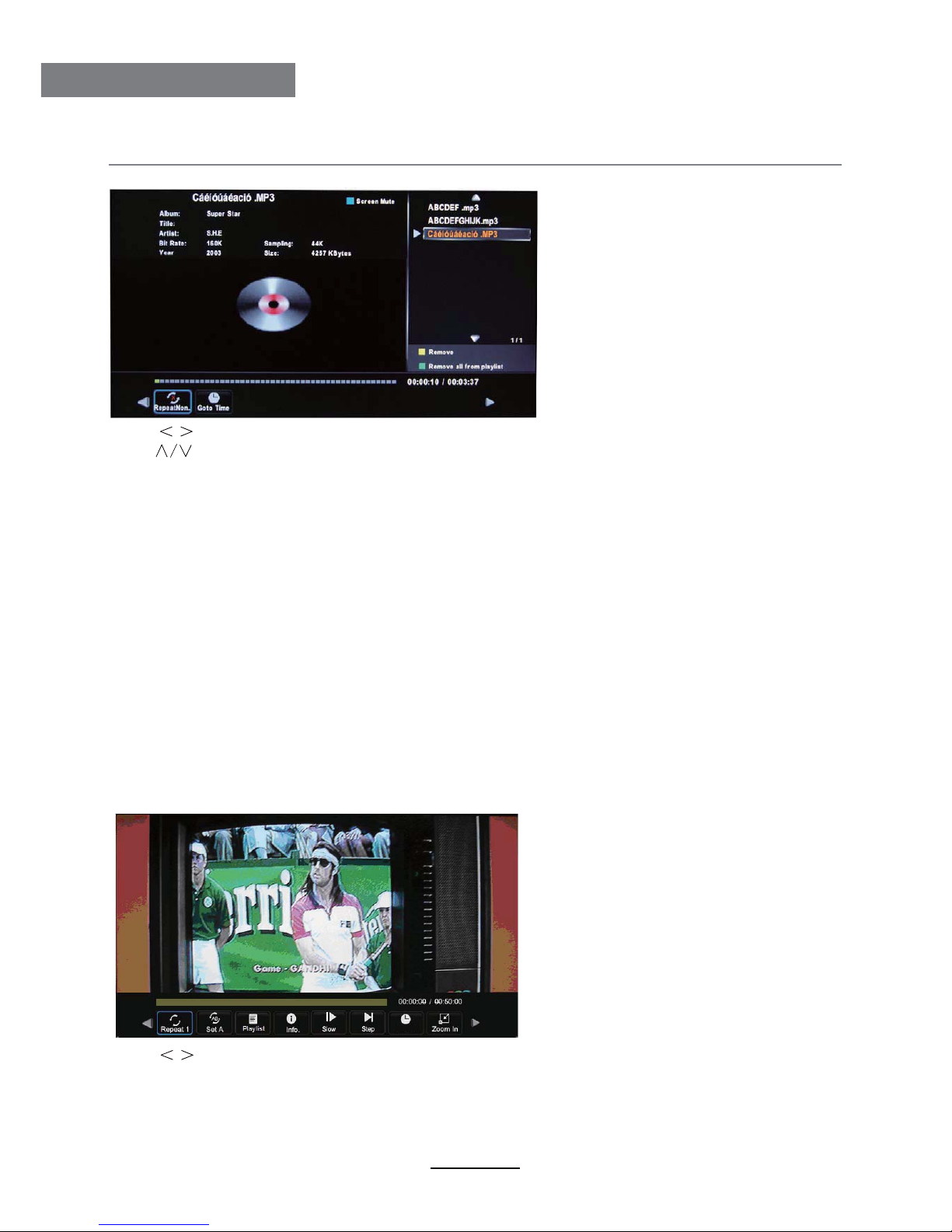
3. Movie
Press / button to select the option on the table, and press OK button to change.
Multimedia Operation
Multimedia Operation
GOTO Time
Press / button to select the option on the table, and press OK button to change.
Press
button search for music, and press OK button to select.
Repeat: Select the repeat mode from Repeat All, Repeat 1, Repeat None.
Goto Time: Start playing music from your desired time.
Press OK button to select. Then input the exact time which you wish to play from. Press OK to start
Screen Mute: Press the BLUE button to enter the Screen Mute mode, press again to exit.
playback.
To play video files, select individual files to be added to the playlist, alternatively, press the green
button to select all files in the folder. Once all files are selected, press play to view in full screen mode.
To access the side bar for the movie playlist once the movie is in play, press OK to access the menu
bar below, as illustrated below, and select playlist to select a different chapter or file by using the </>
buttons.
Individual files can be removed from the playlist one by one using the yellow button on the remote. The
playlist can be cleared using the green button on the remote.
23
Page 29
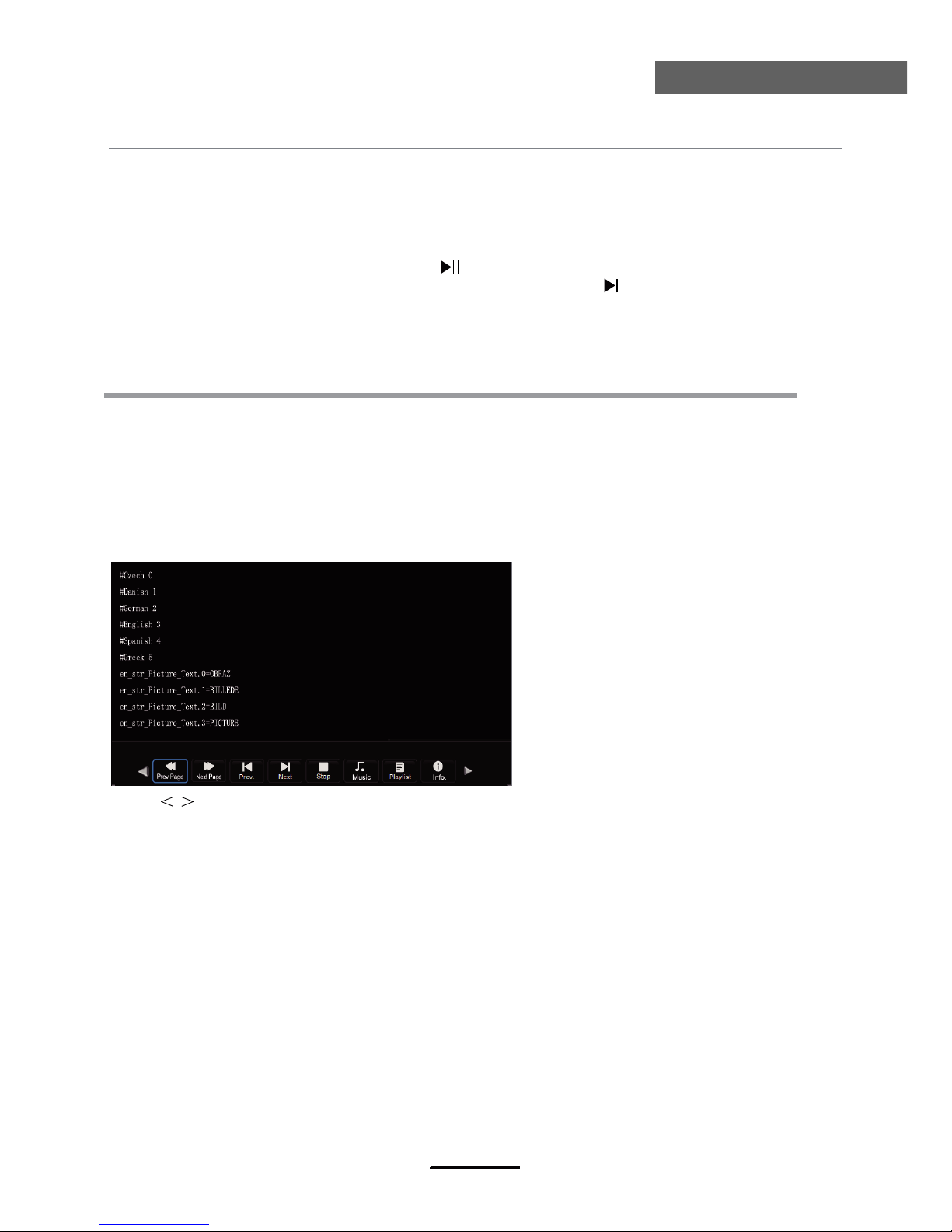
Multimedia Operation
4. Text
Repeat: Select the repeat mode from Repeat All, Repeat 1, Repeat None.
Set A-B: Select and play the preferable frame of the program in a loop, by setting A and B at the
beginning and end, and there will be a sign on the left of the screen, press OK button again to cancel.
Playlist: Display the playlist on the screen.
Info: Display the information of the movie.
Slow: Play the programs at slow speed, press button to cancel.
Step: Step one frame at a time each time you press OK button. press button to cancel.
Goto Time : Playback a video from input time.
Zoom out/in: Zoom out/in the movie screen.
Aspect Ratio: Select the aspect ratio of the screen display.
Move View: Move the photo in Zoom in mode.
Press
/ button to select the option on the table, and press OK button to change.
Prev/Next page: Turn to previous/next page of the text.
Prev/Next: Turn to previous/next file.
Stop: Stop auto turning pages.
Music: Play/pause the music program.
Playlist: Display the playlist on the screen.
Info: Display the information of the text.
To play text files (most files with the extension .txt), select individual files to be added to the playlist,
alternatively, press the green button to select all files in the folder. Once all files are selected, press
play to view the text file in full screen mode.
Individual files can be removed from the playlist one by one using the yellow button on the remote. The
playlist can be cleared using the green button on the remote.
To exit the multimedia and return to normal viewing, press the INPUT button and select viewing input
according to your personal choice.
24
Multimedia Operation
Page 30

Multimedia Operation
Supporting Format
The max bit rate is 6Mbps The max resolution is 720*576P
MOVIE
(AVI)
Supported mono colour 16colour 256colour 16bit 24bit; 32bit The max resolution is
3000*3000
the min resolution is 100*100
PHOTO
Sample rate 8K-48K Bit rate 32K-320K
MUSIC
Special Note
1 The media unit can only support USB memory devices, such as hard disks and flash drives, and will not support
multimedia device such as mobile phones or camera for recording purposes..
Unit will only support hard disc with additional power supply and maximum capacity of 1.5TB.
For optimum performance, it is highly recommended that a hard disc with external power supply be used for larger
capacities.
3
2
The maximum depth of USB folder is 308 folders.
4
The maximum number of files that each folder can contain is 5000 files.
5
When using external USB, it is suggested that high quality USB extension cables be used (supporting 480mhz)
to ensure smooth running of the movie file played.
6)
The television unit can only support audio format of single channel and binary channels.
25
Multimedia Operation
Page 31

DVR settings(In DTV Mode)
Recording Operation
Recording Operation
Recorded Mode
DVR File System
Setup the DVR File system before you start recording.
Select Disk: If multiple devices are connected to the unit, select a drive/ location to record the files to.
Note: Unit will always use the first partition (C:) as a default recording partition. If your hard disc drive
contains more than one partition, please make sure to use first partition for recording.
DVR File System
Check DVR File System
DVR File System
DVR function allows the unit to record live DTV programs, allowing viewing on demand at any time.
DVR will only record when there is an external USB drive connected to the unit with sufficient
memory space available. Recording can be done both manually on demand and also using Scheduled Recording.
The USB drive has to be formatted before any recording can be done.
WARNING: Ensure that no valuable information is currently stored in the hard disc, as formatting it would
mean that ALL DATA will be ERASED from the memory drive connected to the USB/HDD.
Follow the instructions below to enter the DVR menu and format the USB/HDD:
1. Press the MENU button on the remote
2. Under the Channel tab, select DVR File System and press OK
3. Select disk drive to format
4. Scroll down to Format and press OK
5. Select FAT32 and press OK
NOTE:
- When DVR function is in progress, DO NOT unplug the power and the external USB device at will
- When DVR function is active,the power indicator will blink with red and green colours consecu-
tively.
- Before the start of a program recording, please make sure the external USB device is connected.
- Pre-recording, if the available storage space is low, a warning message would appear before
recording.
26
Page 32

Record buttons
Recording menu
Timeshift
Recording: Press to enter the recording mode.
Note: a. You can display or minimize the Recording Menu by pressing REC/EXIT button on the remote
control.
b. Press STOP button to exit the recording mode.
c. Press PLAY button to play the program you are recording from beginning while unit is recording
in the background.
d. Press Recording list button to display the Recorder list, you can play the
program you selected. You can record a program and view a recording simultaneously.
Note: a. You can display or minimize the Timeshift Menu by pressing REC/EXIT button on the remote
control.
b. Press STOP button to exit the Timeshift mode.
c. Press PLAY button to play time shifted program.
1) Manual Recording
PAUSE: Press to enter the timeshift mode.
When you press REC button, the screen will display the recording menu as below:
Press PAUSE button to enter the Timeshift mode, and the picture will be paused, the
recording will begin.
Playback
Recording list: Press to display the recording list.
Stop: Press to stop recording.
Full mode
The current state of the program
The current time
The name and number
of the program
The process of the program
A-B mark
After the settings are completed on the DVR File System menu, you can start recording by selecting
Record Start in the
menu and press OK button in DTV mode. (You can also start recording by pressing
the buttonon the remote control)
Recording Operation
Recording Operation
Check DVR File System
USB Disk: Display the USB state.
Format: Format the USB device for DVR operating.
Time Shift Size: Displays the size of the USB device (The device has been formatted).
Speed: Display the speed of the USB device (The device has been formatted).
27
Page 33

2). Scheduled Recordings
Recording Operation
Recording Operation
Scheduled Recording is a function which allows the user to record future programs without physically
being present to initiate the recording. A schedule setup is made to mark recording dates and times of
the broadcasted programs stated on the Electronic Program Guide(EPG). Recording would terminate at
the end of the program.
To access the Electronic Program Guide (EPG), select the EPG button on the remote. This displays the
programs broadcasted by individual broadcasting channels. Select the program to be recorded by
browsing through the programs using the toggle buttons.
Once the program of choice has been highlighted, press the RECORD button on the remote control.
This will bring you to Record Mode, where you can set the start and end time of the recording.
Press the EPG button to display the OSD menu as below:
Electronic Program Guide (EPG)
Press Index button
then press </> button
to choose list type.
CurrHnt channel
press
</> change
channel.
All program
information for
different times of
currHnt channel.
Details information
of selected
program.
CurrHnt time
press
</> change
time.
Information of all
channels (program)
currently playing.
28
Page 34

Recording Operation
Recording Operation
Recorded List
Recorded list: Display the Recorder List menu,
and changed the mode of program.
INFO: Displays the information of the program you recorded.
RED button: Delete the program you select.
After the recording has been done, the stored programs can be viewed through a Recorded List by
pressing the 'LIST' button on the remote control. To play the items, press OK on the remote to
select the recorded program. To delete the program from the list, press the RED button.
The Schedule List Can be viewed by accessing it through the OSD menu. by pressing the MENU button on
the remote control.
Note: a. Unit will only record one program at a time. If you try to do a schedule record with conflicting time,
it will not register on to the schedule list.
b. Unit can do a maximum of 8 schedule recordings. You must delete existing schedules if you wish
to set up more schedule recordings.
c. You can delete a schedule by pressing the RED button on the remote control.
Recorded Mode
TITLE: Display the name of the recording program.
MODE: Select the record mode.
Start Time: Set the start recording time.
End Time: Set the end recording time.
Press OK button to save the setting and exit the menu.
Set the Recorded Mode
The TV will record the program automatically according
to time set.
Recorded Mode
To view the Schedule List, press MENU, under the Channel tab, scroll down to Shcedule List, and press OK
to view the schedule of recording.
To view the Schedule List, press MENU, under the Channel tab, scroll down to Shcedule List, and
press OK to view the schedule of recording.
29
Page 35

DVD Operation
DVD Operation
30
Preparation
1. Connect the unit to the power supply and press the POWER button to switch the unit on.
2. Press the INPUT button on the remote control to select DVD mode and press OK to select DVD
mode.
3. Gently insert the disc, with the label side away from the television, into the disc tray slot. The
disc will be drawn into the disc tray and loaded automatically.
4. Press the EJECT button to eject the disc. The disc cannot be drawn into the disc tray by
pressing the EJECT button again. The disc must be manually pushed into the tray until it is
drawn in automatically.
NOTE: - DVD mode must be selected before inserting the disc.
- The contents of each disc may vary, as to how the disc was authored and what
features are included.
- Some discs have an autoplay function. Some offer different modes, such as Menu
Play, Sequence Play and other modes as illustrated below.
Menu Play
1. Compatible with DVD, SVCD or VCD2.0.
2. If the disc is a DVD, a ROOT MENU will appear on the screen. If it is SVCD or VCD 2.0, please
press the Menu button to see the menu.
3. When a DVD disc is loaded, use the toggle buttons to highlight the menu item you would like to
choose. With SVCD or VCD 2.0, press the numeric buttons to select a track to play.
4. Press OK or Play to start when highlighted.
5. Return to Menu when Playing: When playing a DVD disc press the Menu button to return to the
"ROOT" menu. When playing a SVCD or VCD, and Playback control (PBC) is "on" press the Menu
or Return button to return to the disc menu.
Reflective side
Page 36

DVD Operation
DVD Operation
31
Title Play
1. DVD disc dependant only, according to DVD manufacturer specifications.
2. During DVD playback, press Title button to display the DVD title content and main menu.
3. Press the /\ / \/ buttons to highlight the title you would like to choose and press OK; you can also opt
to press the numeric buttons.
4. The DVD player begins with the chapter 1 of the chosen title.
Sequence Play
1. Compatible with DVD, SVCD, VCD, CD, HD-CD, WMA, Digital Audio disc /JPEG discs.
2. When a SVCD or VCD disc is loaded and playback control (PBC) is "on", press the MENU button
once switches the PBC "off". The player can now playback in sequence mode. To turn the PBC
back on press the MENU button again.
3. Except for SVCD or VCD discs, when in stop state, press the Play button, the player will play in the
"Sequence" mode. This is for all compatible discs.
Additional operations
Selecting Tracks
Compatible with DVD, SVCD, VCD, CD, HD-CD, WMA, Digital Audio disc /JPEG discs.
1. When playing a DVD disc, press the numeric buttons on the menu or title page to select tracks;
During DVD playback, you can input desired title numbers directly.
2. During sequence playback of a SVCD or VCD disk, press the numeric buttons to select tracks.
(During Program Playback and when the playback control (PBC) is on, you can only press Prev
/ Next button to select)
3. As for CD, HD-CD, discs, press Numeric buttons directly to select tracks.
4. When playing WMA, Digital Audio disc/JPEG discs, press Numeric buttons to select different tracks
on current track list.
Skipping Tracks
Compatible with DVD, SVCD, VCD, CD, HD-CD, WMA, Digital Audio disc /JPEG discs.
1. To skip forward to the beginning of the next title / chapter / track on a disc, press Next
on the
remote or the right side of the player.
2. To skip backward to the beginning of the preceding title / chapter/track on a disc, press Prev
on
the remote.
Page 37

DVD Operation
DVD Operation
32
Multispeed Fast Motion Play
Compatible with DVD, SVCD, VCD, CD, HD-CD, WMA, Digital Audio discs.
1. Press the Multispeed Fast Forward button on the remote during play to search through a disc.
Multispeed Fast Forward
has four speeds: x2, x4, x8, x20. With each consecutive press of the
button, the search speed increases. If you press the button five times, it would resume normal play.
2. During DVD play, when Multispeed Fast gets to the beginning of the next title / chapter, it resumes
normal play; During SVCD or VCD play with PBC on, when Fast Forward Play gets to the beginning
of the next track, it resumes normal play.
Freeze Frame
Compatible with DVD, SVCD, VCD, CD, HD-CD, WMA, Digital Audio disc/JPEG discs.
During CD, HD-CD, WMA or Digital Audio disc / JPEG playback, press Pause
once to freeze
playback; Press Play
button to resume normal playback.
Page 38

DVD Operation
DVD Operation
33
Display Features
This application aids the user in viewing options readily available, and is compatible with the following
disc types: DVD, SVCD, VCD, CD, HD-CD, WMA, Digital Audio discs. This display is available while
the files on the disc are being played.
DVD Display feature
When the DISPLAY button is pressed repeatedly while a DVD is being played, the response will
show as follows.
- Disc Type, Title (Title being played/Total number of titles), Chapter (Chapter being
played/Total number of chapter), Time (Elapsed time of disc playtime)
- Language (Language selection/Number of optional languages), Language Type, Audio Type,
Subtitle(Subtitle selection/Number of optional languages), Angle(Angle being played/Number
of playing angles)
- Disc Type, Title (Title being played/Total number of titles), Chapter (Chapter being
played/Total number of chapter), Time (Countdown of chapter time)
- Disc Type, Title (Title being played/Total number of titles), Chapter (Chapter being
played/Total number of chapter), Time (Title elapsed time)
- Disc Type, Title (Title being played/Total number of titles), Chapter (Chapter being
played/Total number of chapter), Time (Countdown of total time)
SVCD Display feature
When the DISPLAY button is pressed repeatedly while a SVCD is being played, the response will
show as follows.
x Disc Type, Track(Track being played/ total tracks), Mute, PBC, Repeat Mode, Elapsed Time
x Language (Language being played/ Total Number of languages), Language Type, Audio Type,
Subtitle (Subtitle being played/Total number of subtitles)
VCD Display Feature
When the DISPLAY button is pressed repeatedly while a VCD is being played, the response will show
as follows.
x Disc Type, Track(Playing track/Total Number of tracks), Mute, Repeat Mode, Elapsed Time
CD, HD-CD, WMA, Digital Audio/JPEG Discs Display Feature
When the DISPLAY button is pressed repeatedly while a CD, HD-CD, WMA, or Digital Audio/JPEG
disc is being played, the response will show as follows.
x Disc Type, Track (laying track number/Total Number of tracks), Mute, Repeat Mode, Elapsed
Time
Page 39

DVD Operation
DVD Operation
34
Using the Search Feature
Compatible with DVD, SVCD, VCD, CD, HD-CD discs.
I. Press the GOTO button on the remote control to bring up the search Display Feature menu.
II. Press the Arrow buttons to highlight the Title/ Chapter/ Track Number/ Time Elapsed options.
III. Use the Numeric buttons to enter the Title/ Chapter/ Track number or Time you would like to
view in the title.
IV. Press OK to resume playback. To illustrate, entering 01:23:56 on the Time Elapsed selection will
start the playback from that time frame forwards.
NOTE:-
a) This feature does not work in Program Play mode.
b) If PBC is on, it will turn off automatically when Search Playback starts.
c) When playing WMA, MP3 / JPEG discs, Search Feature does not work. Changing
the Audio Soundtrack / Language
- Compatible with DVD SVCD, VCD, CD, HD-CD, WMA, Digital Audio disc /JPEG discs.
- This function varies in its purpose for different disc types. Press the AUDIO button to display
the current Soundtrack being played.
Audio Selection for SVCD or VCD
There are five audio selections available: Stereo (L/R), L/L, R/R, L/L Auto A/D Detect, and R/R Auto
A/D Detect. With each consecutive press of the button, the audio selection switches from one to the
other. To illustrate, if you press the button six times, the audio selection cycles back to Stereo.
Audio Selection for CD, HD-CD, WMA, Digital Audio Discs
There are three selections available: Stereo (L/R), L/L, and R/R.
Audio Selection for DVD and SVCD
When playing a DVD or SVCD disc, press the AUDIO button to display the current audio language,
press the button again to browse and select the next supported audio language. NOTE: Certain DVDs
have limited selection of languages, or none at all. Subjective to manufacturer specifications.
Page 40

DVD Operation
DVD Operation
35
Subtitles
Compatible with DVD, SVCD discs.
1. Press the Subtitle button on the remote once, and the subtitle info banner appears
2. When a DVD or SVCD is recorded with subtitles, you can use the Subtitle feature to view the
subtitles on-screen. By default, subtitles are off. The info banner will display Subtitle Off.
3. To display subtitles, press the Subtitle button again. The default language with its responding serial
number will be displayed in the info banner and subtitles will be displayed in that language.
4. To turn subtitles off, press the Subtitle button until Subtitle Off is displayed.
NOTE:-
There are 8 supported subtitles: Chinese, English, Japanese, French, Spanish, Portuguese,
Germany and Latin. With each consecutive press of the Subtitle button, the subtitle switches. For
example, "Language Icon: [1 English DTS 6CH] or [Off]" (the availability of the subtitles are
disc-dependent).
Mute the Audio Output
Compatible with DVD, SVCD, VCD, CD, HD-CD, WMA, Digital Audio disc /JPEG discs.
Pressing the Mute button allows you to reduce sound to an inaudible level, and the icon of "MUTE" will
be displayed on screen. Press the button again or press the Vol +/- button to return to the normal
condition.
NOTE: If the player has no sound, check that the "Mute" is not on.
Page 41

DVD System Operation
System operation will define the setting of the set; these definitions will be stored until you change them
again.
General Steps of Setup Menu
1. Pause or Stop the player. Press the D.SETUP button on the remote control. The main menu will be
2. Press the
/ buttons to select the Icon of the desired section, e.g. “TV System" and press
button to open that section.
3. Press
/ to select the desired feature and again press button to open that section.
4. Press
/ to select the desired feature and then press "OK" to select the new setting.
All changes made will be saved automatically after exiting the System Setup menu.
Menu specification
1. SYSTEM SETUP
The system setup options are illustrated below:
TV SYSTEM
According to the Colour system of your TV, select proper TV TYPE.
PASSWORD
The password option is initialized as locked. You cannot set the ratings limit or change the password.
The password function is for parental guidance. It would lock in the ratings for the DVDs. To illustrate, if the DVD
rating is set and locked at PG13, only movies with PG13 and below can be played.
To enable these features you must unlock the Password. The default password is "0000". Using the
/
button, move the highlight to "PASSWORD", press the button and enter "0000". You will see the
padlock symbol open. You may now change the RATING or put in a new password number.
shown as below.
DVD Operation
DVD Operation
5 To exit the menu, press " the D.SETUP button again " or
to select EXIT SETUP and then press "OK"
Digital Audio Disc
1. Compatible with Digital Audio discs
2. The player will search the disc directory automatically and display the contents on screen.
3. The player will then start to play the first track, of the selected directory.
4. To change directories use the direction buttons.
36
Page 42

2. LANGUAGE SETUP
The language setup options are illustrated below:
- OSD LANGUAGE: The OSD will display in the language you choose.
- AUDIO LANG: If the disc you are playing has the language you choose, it will
output audio in that language.
- SUBTITLE LANG: If the disc you are playing has the language you require you may select this either in
the Menu or using the "SUBTITLE" button on the Remote control. You may also switch this OFF.
- MENU LANG: If the disc you are playing has the language you require you may
select this.
3. AUDIO SETUP
4. DIGITAL SETUP
The video setup options are illustrated below:
- DYNAMIC RANGE: Use the
/ button to
move the scroll and adjust the dynamic range.
- DUAL MONO: Choose the mode of the audio output.
- There are four modes: STEREO, MONO L, MONO R,
MIX MONO.
-TONE: Use the
/ button to move the scroll and adjust the tone.
RATING
The Rating feature is a rating limit feature, like movie ratings. This helps you to control what DVD the
family watches. There are 8 levels of selection, from KIDS SAFE to ADULT. Adult is the "play all" selection.
DVD Operation
DVD Operation
If the Lock symbol is BLUE you must press the button to enter the lock field, the lock symbol will change
to YELLOW, you may now enter a new 4 digit number. Please remember or write down the new Password
and keep safe.
37
Page 43

Trouble shooting
Maintenance and Service
Do not use other functions that are not mentioned in this user’s manual.
In case a problem occurs with your LCD TV, please take the following steps first.
If you still have the problem, turn the power off and contact your dealer or an authorized service center.
The screen does not appear.
Is the power plugged in? Insert the power plug.
Press the power button of the remote control.
The picture appears too
Like your computer, the TV has to run a number of diagnostic and
software checks before it can display any broadcast channels. The
picture should appear in approximately 15 seconds.
slowly after the power is turned on.
Screen is too bright or too dark. Perform brightness adjustment or Contrast adjustment.
Screen is too large or too small. Adjust the aspect settings.
Stripes appear on the screen
Keep any appliances that emit magnetic radiation away from the tv
and it shakes.
The screen does not move. Press the PAUSE button. Check if the Pause button is pressed on
external equipment.
Screen appears but there is no sound
1. Check if the "MUTE" function has been activated
2. Increase the sound level by pressing volume adjustment button.
3. Check if sound terminal of external input is connected properly.
4. Check if audio cables are connected properly.
5. Select and check the other input.
If the sound still does not work and the other channels are the
same after you have done as the above, contact your dealer or
an autorized service center.
Remote control does not work
1. Check if main power is On.
2. Check that the batteries of the remote controller were loaded
properly.
3. Check to see if any obstacle exists between the LCD TV and
the remote control , then remove it, if any.
4. If the batteries have no power, replace them with two new
batteries.
Problem
Action
Picture is distorted
Compression of video contents may cause distortion especially on
fast moving pictures such as sports and action movies.
Low signal level can cause picture distortion. This is not a TV issue.
Have the antenna assessed.
USB not playing
Please check if the USB is connected properly.
Please make sure USB disk is compatible and the multimedia data
formats are supported (see Specifications page).
38
Page 44

Specifications
Maintenance and Service
Specifications are subject to change without notice.
Weight and dimensions are approximate.
Panel Size
LCD Panel
Max. Resolution
Input Connector
Output Connector
VIDEO
YPbPr
AUDIO (L/R)
PC/AUDIO
VGA
HDMI
RF
HEADPHONE
COAX
Power Source
Contrast Ratio
Brightness
Response time
TV receive system
Frequency range
Speaker output power
Antenna impedance
USB file system
Recommended USB standard
Supported Multimedia Player formats
Dimensions
Weight
Wall mounting dimensions
Wall mounting screw size
Operating temperature range
Power Consumption
32”
1
1
1
1
1
3
The HDMI support 1.3, the HDCP support 1.1)
1
1
1
2×8W
75 ohm
USB2.0
0~40 C
NTFS FAT32 (Maximum supported hard disk size: 400G)
6.5ms
3000:1
120W
100-240V 50/60Hz
<1W
WUXGA (Maximum supported resolution: 1360X768 @ 60Hz)
400x200mm
M4X10
13.4kg
450cd/m
2
See the table on next page
1366x768
Standby Power Consumption
PC Input supported resolution
48.25 - 863.25 MHz
(Without stand)
(With stand)
796x270x580mm
796x105x527mm
PAL BG/DK/I SECAM BG/DK L/L'
39
Page 45

Specifications
Maintenance and Service
Supporting Format
The max bit rate is 6Mbps The max resolution is 720*576P
MOVIE
(AVI)
Supported mono color 16color 256color 16bit 24bit; 32bit The max resolution is
3000*3000
the min resolution is 100*100
PHOTO
Sample rate 8K-48K Bit rate 32K-320K
MUSIC
40
Page 46

Page 47

Page 48

TEAC CUSTOMER CARE CENTRE (TCCC)
Free call: 1800 656 700
Between Monday to Friday – EST 9AM to 5PM
