Page 1
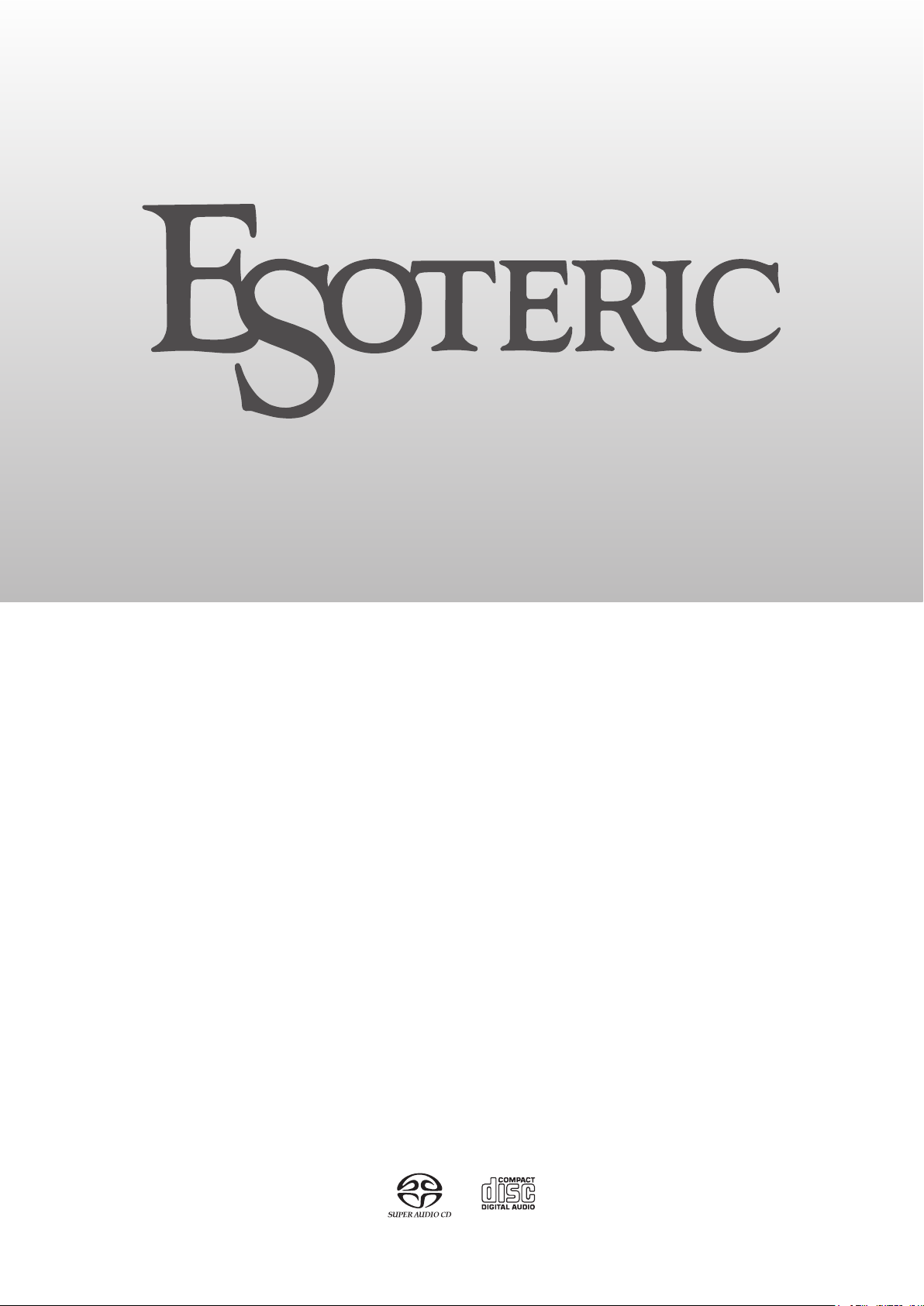
K-01X/K-03X
Super Audio CD/CD Player
OWNER’S MANUAL .................... 3
MODE D’EMPLOI ...................... 31
MANUAL DEL USUARIO ........... 57
D01228621B
Page 2
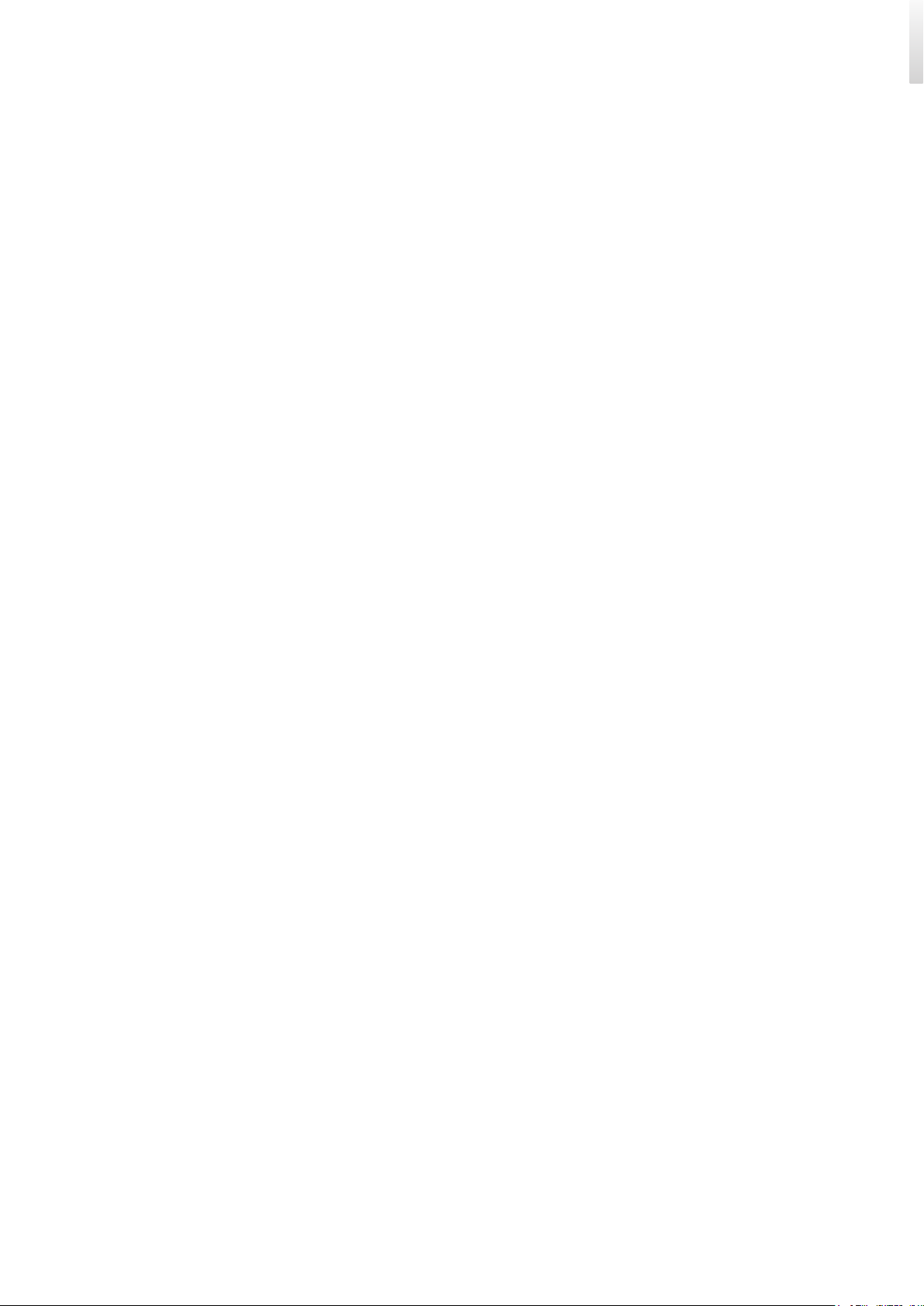
Page 3
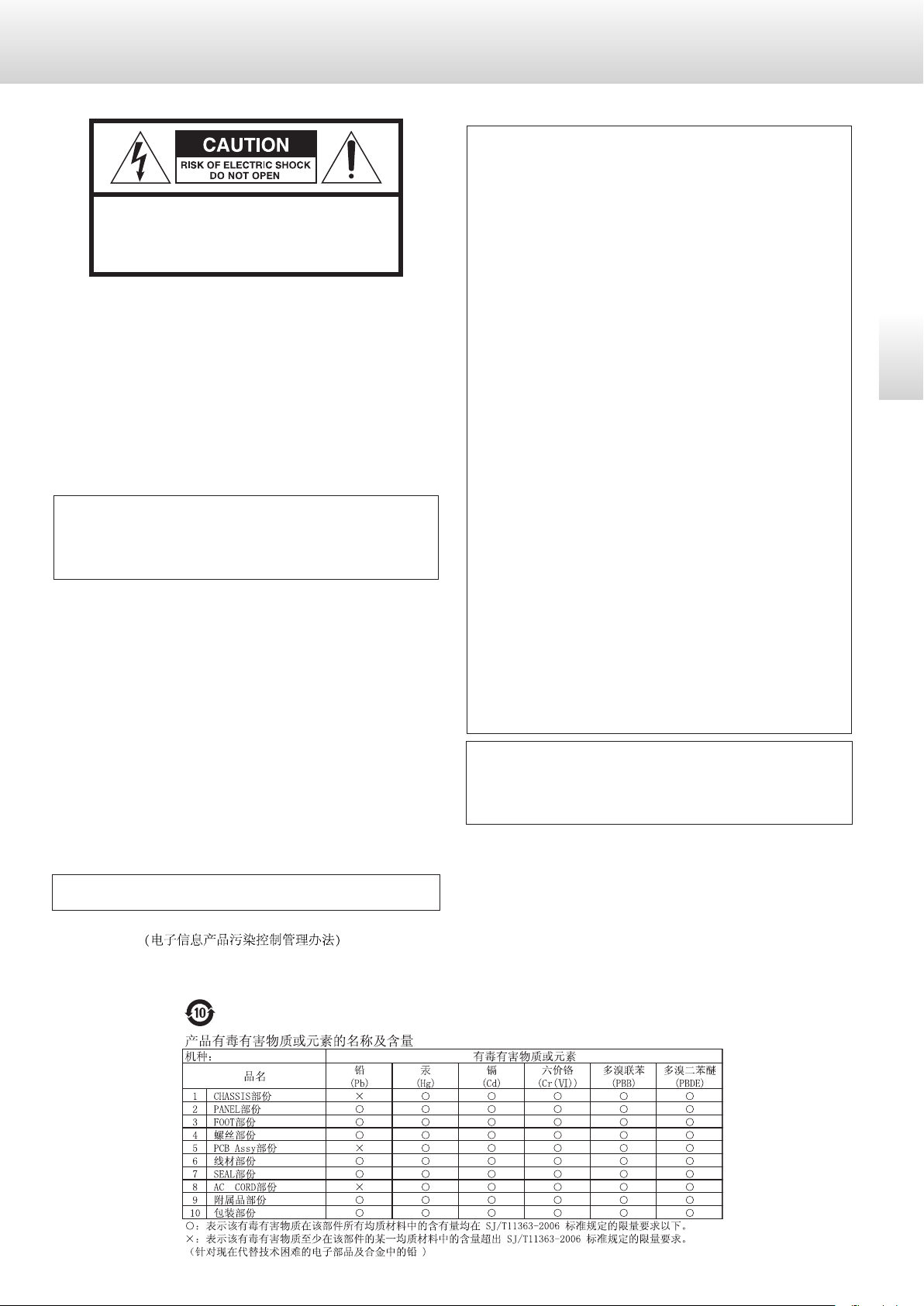
IMPORTANT SAFETY INSTRUCTIONS
CAUTION: TO REDUCE THE RISK OF ELECTRIC SHOCK,
DO NOT REMOVE COVER (OR BACK). NO USERSERVICEABLE PARTS INSIDE. REFER SERVICING TO
QUALIFIED SERVICE PERSONNEL.
The lightning flash with arrowhead symbol, within an
<
B
WARNING: TO PREVENT FIRE OR SHOCK HAZARD,
DO NOT EXPOSE THIS APPLIANCE TO RAIN OR
MOISTURE.
CAUTION
o DO NOT REMOVE THE EXTERNAL CASES OR CABINETS TO EXPOSE
THE ELECTRONICS. NO USER SERVICEABLE PARTS ARE INSIDE.
o IF YOU ARE EXPERIENCING PROBLEMS WITH THIS PRODUCT,
CONTACT THE STORE WHERE YOU PURCHASED THE UNIT FOR
A SERVICE REFERRAL. DO NOT USE THE PRODUCT UNTIL IT HAS
BEEN REPAIRED.
o USE OF CONTROLS OR ADJUSTMENTS OR PERFORMANCE OF
PROCEDURES OTHER THAN THOSE SPECIFIED HEREIN MAY RESULT
IN HAZARDOUS RADIATION EXPOSURE.
equilateral triangle, is intended to alert the user to the
presence of uninsulated “dangerous voltage” within the
product’s enclosure that may be of sufficient magnitude to constitute a risk of electric shock to persons.
The exclamation point within an equilateral triangle is
intended to alert the user to the presence of important
operating and maintenance (servicing) instructions in
the literature accompanying the appliance.
Model for USA
This device complies with part 15 of the FCC Rules. Operation
is subject to the following two conditions: (1) This device may
not cause harmful interference, and (2) this device must accept
any interference received, including interference that may cause
undesired operation.
CAUTION
Changes or modifications to this equipment not expressly
approved by TEAC CORPORATION for compliance will void the
user’s warranty.
This equipment has been tested and found to comply with the
limits for a Class B digital device, pursuant to Part 15 of the FCC
Rules. These limits are designed to provide reasonable protection against harmful interference in a residential installation. This
equipment generates, uses, and can radiate radio frequency
energy and, if not installed and used in accordance with the
instructions, may cause harmful interference to radio communications. However, there is no guarantee that interference will
not occur in a particular installation. If this equipment does cause
harmful interference to radio or television reception, which can
be determined by turning the equipment off and on, the user is
encouraged to try to correct the interference by one or more of
the following measures:
• Reorient or relocate the equipment and/or the receiving
antenna.
• Increase the separation between the equipment and receiver.
• Connect the equipment into an outlet on a circuit different from
that to which the receiver is connected.
• Consult the dealer or an experienced radio/TV technician for
help.
Model for Canada
Industry Canada’s Compliance Statement:
This Class B digital apparatus complies with Canadian ICES-003.
English
IN USA/CANADA, USE ONLY ON 120 V SUPPLY.
China RoHS
o The information in the following table is only applicable to products for sale in the People’s Republic of China.
o The products sold in the European area are manufactured in accordance with the European RoHS Directive.
.;.;
3
Page 4
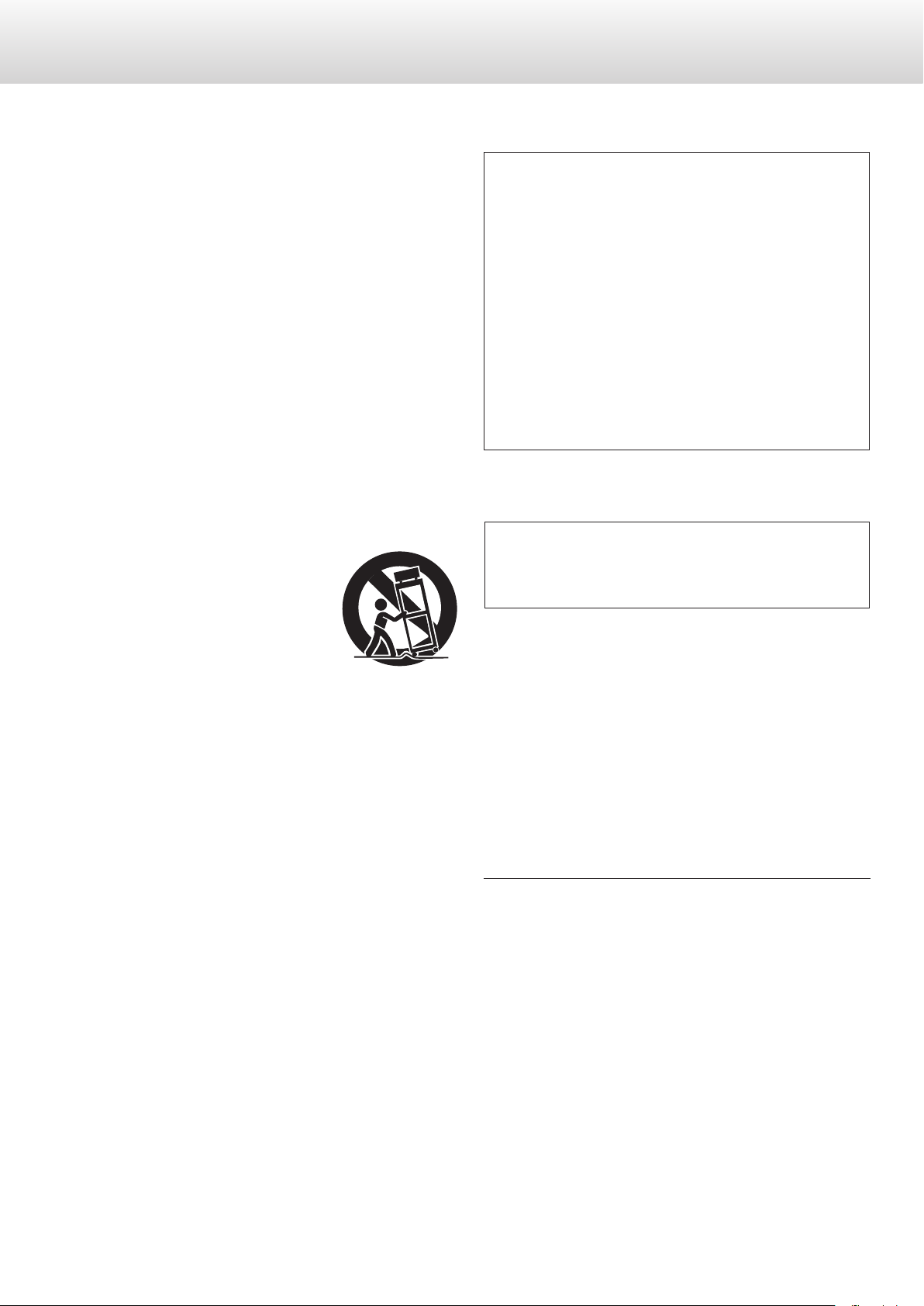
IMPORTANT SAFETY INSTRUCTIONS (continued)
1) Read these instructions.
2) Keep these instructions.
3) Heed all warnings.
4) Follow all instructions.
5) Do not use this apparatus near water.
6) Clean only with dry cloth.
7) Do not block any ventilation openings. Install in accordance with
the manufacturer's instructions.
8) Do not install near any heat sources such as radiators, heat registers, stoves, or other apparatus (including amplifiers) that produce
heat.
9) Do not defeat the safety purpose of the polarized or groundingtype plug. A polarized plug has two blades with one wider than
the other. A grounding type plug has two blades and a third
grounding prong. The wide blade or the third prong are provided
for your safety. If the provided plug does not fit into your outlet,
consult an electrician for replacement of the obsolete outlet.
10) Protect the power cord from being walked on or pinched particularly at plugs, convenience receptacles, and the point where they
exit from the apparatus.
11) Only use attachments/accessories specified by the manufacturer.
12) Use only with the cart, stand, tripod,
bracket, or table specified by the manufacturer, or sold with the apparatus. When a
cart is used, use caution when moving the
cart/apparatus combination to avoid injury
from tip-over.
13) Unplug this apparatus during lightning storms or when unused
for long periods of time.
14) Refer all servicing to qualified service personnel. Servicing is
required when the apparatus has been damaged in any way, such
as power-supply cord or plug is damaged, liquid has been spilled
or objects have fallen into the apparatus, the apparatus has been
exposed to rain or moisture, does not operate normally, or has
been dropped.
o The apparatus draws nominal non-operating power from the
AC outlet with its POWER or STANDBY/ON switch not in the ON
position.
o The mains plug is used as the disconnect device, the disconnect
device shall remain readily operable.
o Caution should be taken when using earphones or headphones
with the product because excessive sound pressure (volume) from
earphones or headphones can cause hearing loss.
CAUTION
o Do not expose this apparatus to drips or splashes.
o Do not place any objects filled with liquids, such as vases, on
the apparatus.
o Do not install this apparatus in a confined space such as a
book case or similar unit.
o The apparatus should be located close enough to the AC
outlet so that you can easily reach the power cord plug at any
time.
o If the product uses batteries (including a battery pack or
installed batteries), they should not be exposed to sunshine,
fire or excessive heat.
o CAUTION for products that use replaceable lithium batter-
ies: there is danger of explosion if a battery is replaced with
an incorrect type of battery. Replace only with the same or
equivalent type.
WARNING
Products with Class ! construction are equipped with a power
supply cord that has a grounding plug. The cord of such a product must be plugged into an AC outlet that has a protective
grounding connection.
“DSD” is a registered trademark.
“Super Audio CD” is a registered trademark.
This product incorporates copy protection technology that is
protected by U.S. patents and other intellectual property rights of
Rovi Corporation. The use of Rovi Corporation's copy protection
technology in the product must be authorized by Rovi Corporation.
Reverse engineering and disassembly are prohibited.
Microsoft, Windows and Windows Vista are either registered
trademarks or trademarks of Microsoft Corporation in the United
States and/or other countries.
Apple, Macintosh and Mac OS X are trademarks of Apple Inc.,
registered in the U.S. and other countries.
MEXCEL is a registered trademark of Mitsubishi Cable Industries, Ltd.
in Japan and other countries.
ESOTERIC is a trademark of TEAC CORPORATION, registered in the U.S.
and other countries.
Other company names and product names in this document are the
trademarks or registered trademarks of their respective owners.
4
Page 5
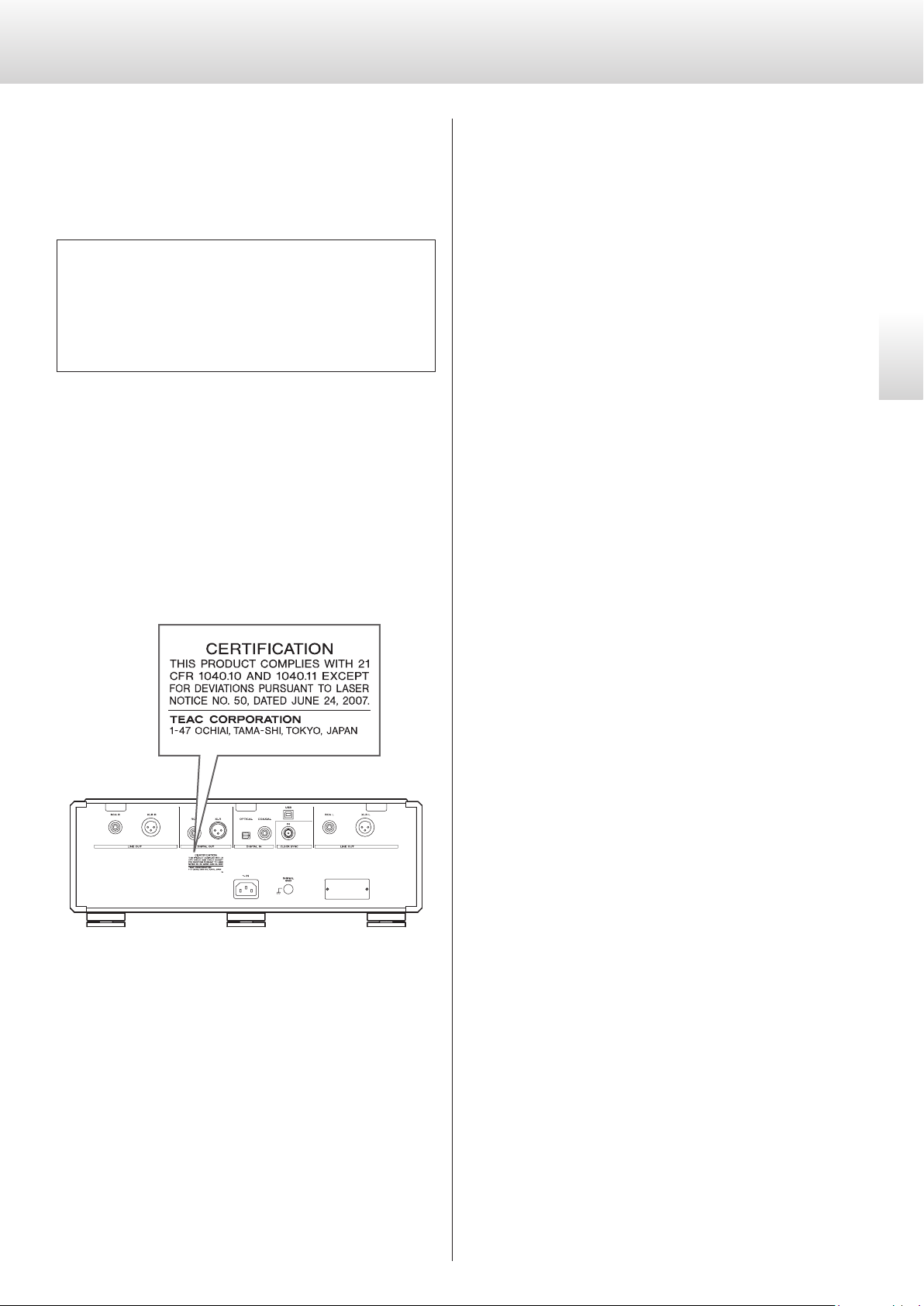
Laser information
V Precautions concerning batteries
This product contains a semiconductor laser system inside the cabinet and is classified as a “CLASS 1 LASER PRODUCT”.
To prevent being exposed to the laser beam, do not try to open the
enclosure.
Laser:
Type: SLD6163RL-G
Manufacturer: SONY CORPORATION
Laser output: Less than 1 mW on the objective lens
Wavelength: 785±15 nm (CD)
655±10 nm (Super Audio CD)
Model for USA
This product has been designed and manufactured according to
FDA regulations “title 21, CFR, chapter 1, subchapter J, based on the
Radiation Control for Health and Safety Act of 1968”, and is classified
as class ! laser product. There is not hazardous invisible laser radiation
during operation because invisible laser radiation emitted inside of
this product is completely confined in the protective housings.
The label required in this regulation is as follows:
Misuse of batteries could cause them to rupture or leak leading to
fire, injury or the staining of nearby things. Please read and observe
the following precautions carefully.
o Be sure to insert the batteries with correct positive (¥) and nega-
tive (^) orientations.
o Use batteries of the same type. Never use different types of batter-
ies together.
o If the remote control is not used for a long time (more than a
month), remove the batteries to prevent them from leaking.
o If the batteries leak, wipe away the leakage inside the battery
compartment and replace the batteries with new ones.
o Do not use batteries of types other than those specified. Do not
mix new batteries with old ones or use different types of batteries
together.
o Do not heat or disassemble batteries. Never throw batteries into
fire or water.
o Do not carry or store batteries with other metallic objects. The bat-
teries could short circuit, leak or explode.
o Never recharge a battery unless it is confirmed to be a recharge-
able type.
English
5
Page 6
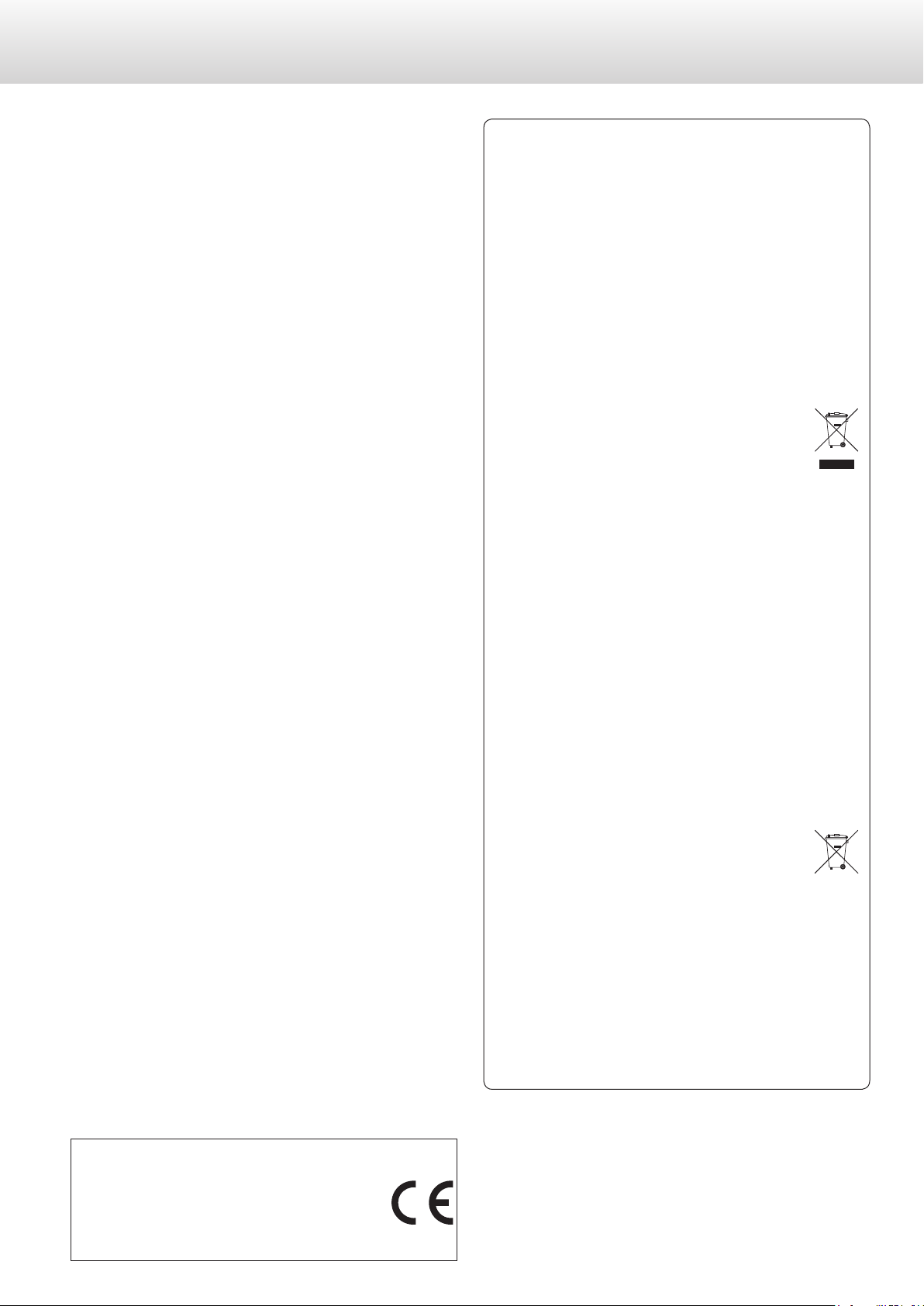
Pb, Hg, Cd
IMPORTANT SAFETY INSTRUCTIONS (continued)
For European Customers
Disposal of electrical and electronic equipment
(a) All electrical and electronic equipment should be disposed
of separately from the municipal waste stream via collection
facilities designated by the government or local authorities.
(b) By disposing of electrical and electronic equipment correctly,
you will help save valuable resources and prevent any potential negative effects on human health and the environment.
(c) Improper disposal of waste electrical and electronic equip-
ment can have serious effects on the environment and human
health because of the presence of hazardous substances in the
equipment.
(d) The Waste Electrical and Electronic Equipment (WEEE)
symbol, which shows a wheeled bin that has been
crossed out, indicates that electrical and electronic
equipment must be collected and disposed of separately from household waste.
(e) Return and collection systems are available to end users. For
more detailed information about the disposal of old electrical and electronic equipment, please contact your city office,
waste disposal service or the shop where you purchased the
equipment.
Disposal of batteries and/or accumulators
(a) Waste batteries and/or accumulators should be disposed of
separately from the municipal waste stream via collection
facilities designated by the government or local authorities.
(b) By disposing of waste batteries and/or accumulators correctly,
you will help save valuable resources and prevent any potential negative effects on human health and the environment.
(c) Improper disposal of waste batteries and/or accumulators can
have serious effects on the environment and human health
because of the presence of hazardous substances in them.
(d) The WEEE symbol, which shows a wheeled bin that
has been crossed out, indicates that batteries and/
or accumulators must be collected and disposed of
separately from household waste.
If a battery or accumulator contains more than the specified
values of lead (Pb), mercury (Hg), and/or cadmium (Cd) as
defined in the Battery Directive (2006/66/EC), then the chemical symbols for those elements will be indicated beneath the
WEEE symbol.
(e) Return and collection systems are available to end users. For
more detailed information about the disposal of waste batteries and/or accumulators, please contact your city office, waste
disposal service or the shop where you purchased them.
DECLARATION OF CONFORMITY
We, TEAC AUDIO EUROPE, Liegnitzer Straße 6, 82194
Gröbenzell, Germany declare in own responsibility,
the TEAC product described in this manual is in compliance with the corresponding technical standards.
6
Page 7
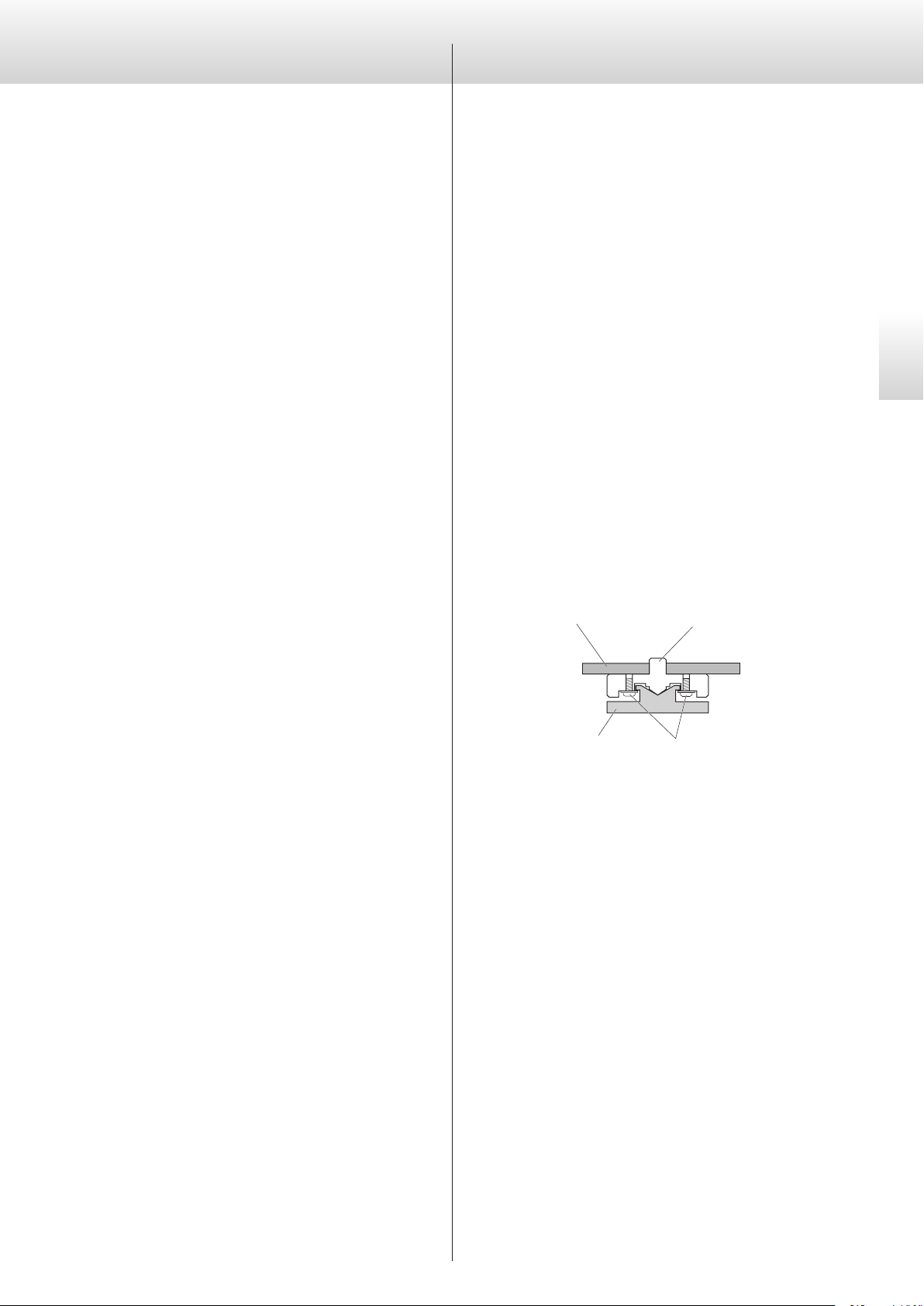
Contents
Before use
Thank you for purchasing this Esoteric product.
Read this manual carefully to get the best performance from this unit.
After reading this manual, keep it in a safe place with the warranty
card for future reference.
IMPORTANT SAFETY INSTRUCTIONS ................................3
Before use ..........................................................7
Precautions for use .................................................8
Notes about discs ..................................................8
Notes about the remote control ....................................9
Making connections .............................................. 10
Names and functions of parts (main unit) .........................12
Names and functions of parts (display) ............................ 13
Names and functions of parts (remote control) ....................14
Playback .......................................................... 16
Display ........................................................... 18
Selecting tracks ................................................... 18
Repeat playback .................................................. 19
Program playback ................................................ 20
D/A converter mode ..............................................21
Dimmer .......................................................... 21
Connecting a computer and playing back audio files ..............22
Setting mode ..................................................... 24
Setting items and their options ...................................25
Troubleshooting ..................................................27
Specifications .....................................................29
Dimensional drawings ............................................ 30
What’s in the box
Check to be sure the box includes all the supplied accessories shown
blow. Please contact the store where you purchased this unit if any
of these accessories are missing or have been damaged during
transportation.
Power cord × 1
Remote control × 1
K-01X ........RC-1315
K-03X ........RC-1301
Batteries (AAA) × 2
Felt pads × 3
Owner’s manual (this document) × 1
Warranty card × 1
Note about pinpoint feet
High-precision metal pinpoint feet are attached firmly to the bottom
plate of this unit.
The stands for these feet are loose, but when the unit is placed in
position, it is supported by these pinpoint feet, which will effectively
disperse vibrations.
Chassis Pinpoint foot (metal)
Foot-stand (metal)
Screws that attach
foot-stand
English
o Apply the included felt pads to the bottoms of the foot-stands to
avoid scratching the surface where the unit is placed.
Maintenance
Use a soft dry cloth to wipe the surface of the unit clean.
For stubborn smudges, use a damp cloth that has been thoroughly
wrung out to remove excess moisture.
V
For safety, disconnect the power plug from the outlet
before wiping the unit.
o Never spray liquid directly on this unit.
o Do not use chemically-treated wipes, thinner or similar substances
because they could damage the surface of the unit.
o Avoid allowing rubber or plastic materials to touch the unit for
long periods of time because they could damage the cabinet.
7
Page 8
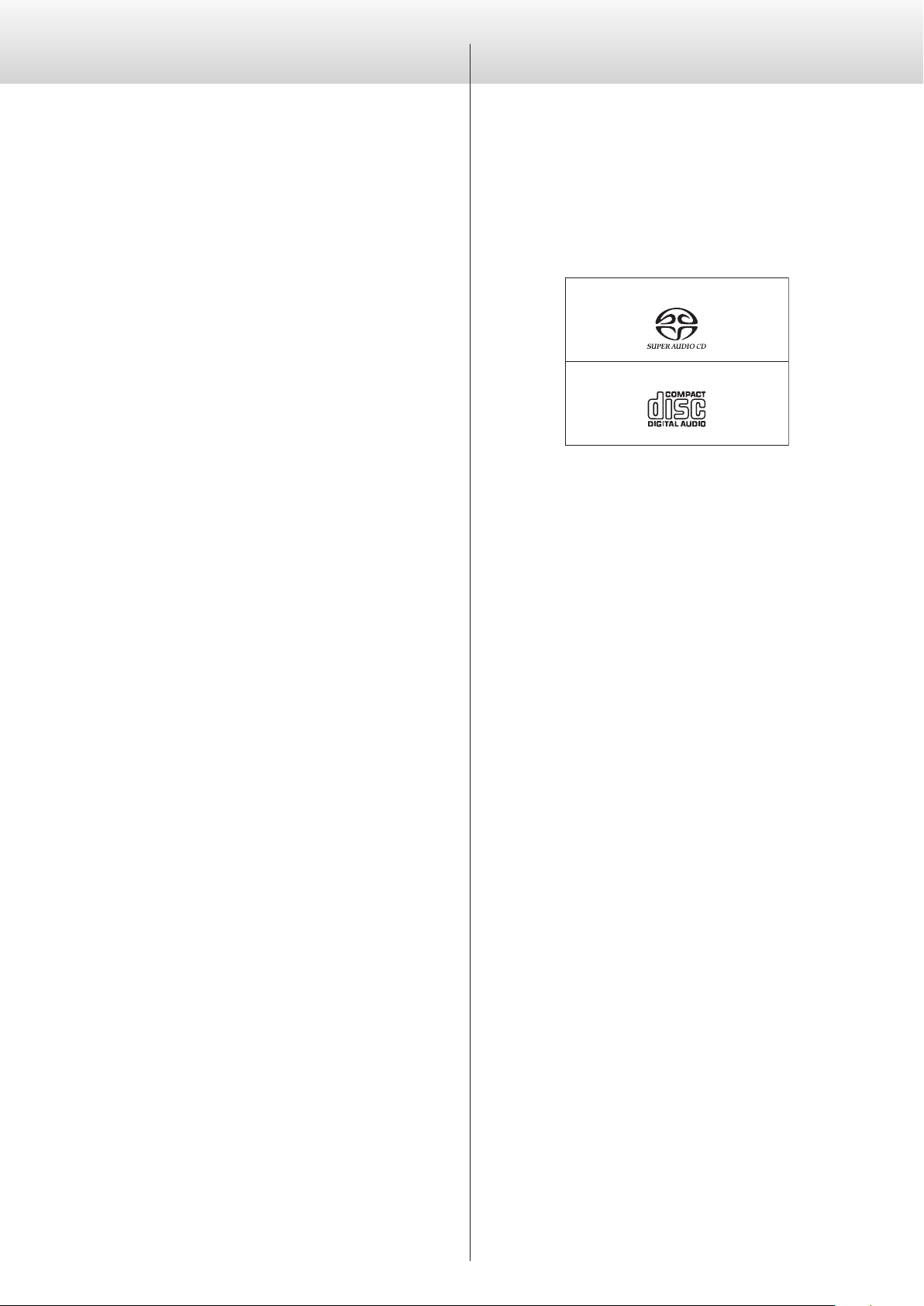
Precautions for use
Notes about discs
o This unit is very heavy, so take care to avoid injury during
installation.
o Do not install this unit in a location that could become hot. This
includes places that are exposed to direct sunlight or near a radiator, heater, stove or other heating equipment. Moreover, do not
place it on top of an amplifier or other equipment that generates
heat. Doing so could cause discoloration or deformation.
o Avoid locations that are extremely cold or exposed to excessive
humidity or dust.
o In order to enable good heat dissipation, leave at least 20 cm (8")
between this unit and walls and other equipment when installing it.
o If installing in a rack with a glass door, do not use the remote con-
trol tray OPEN/CLOSE (-) button to open the disc tray when the
door is closed. If the disc tray is forcibly prevented from moving,
damage could result.
o Place the unit in a stable location near the audio system that you
will use.
o DO NOT place anything, not even CDs, CD-Rs, LP records or cas-
sette tapes, on top of the unit.
o Do not put cloth on top of the unit or place the unit on top of
bedding or thick carpet. Doing so could cause the unit to overheat or damage it.
o Do not lift or move the unit during playback because the disc
rotates at high speed. Doing so could damage the disc.
o Always remove any loaded disc before moving this unit or pack-
ing it for installation in a different location, for example. Moving
the unit with a disc inside could cause damage.
o Supply voltage to the unit that matches the voltage indicated on
the rear panel. If you are in any doubt regarding this matter, consult an electrician.
o Do not open the body of the unit as this might result in damage
to the circuitry or cause electric shock. If a foreign object should
get into the unit, contact your dealer.
o When removing the power plug from an outlet, always pull
directly on the plug. Never pull on the cord itself.
o If a TV is turned on while the unit is on, static might appear on the
TV screen depending on the characteristics of the TV broadcast
signal. This is not a malfunction of the unit nor of the TV. If this
occurs, turn the unit off.
The following marks appear on disc labels and disc cases. This unit
can play discs that have these marks without using an adapter.
This unit cannot play discs that do not have these marks.
Types of discs that can be played on this unit and their
marks
Super Audio CDs
Audio CDs
If you try to play any other type of disc with this unit, loud
noises that could damage speakers or harm hearing might
occur. Never try to play any type of disc other than those
shown above.
o This unit cannot play DVD video, DVD audio, video CD, DVD-ROM
and CD-ROM discs, for example.
o This unit might not be able to properly play Dual Discs, Copy
Control CDs or other special CDs that do not conform to the
Red Book CD standard. Operation and sound quality cannot be
guaranteed when special discs are used in this unit. If playback of
a special disc should cause trouble, contact the seller of the disc.
CD-R/CD-RW discs
This unit can play CD-R/CD-RW discs that are in audio CD format.
o Be sure to finalize discs created by CD recorders.
Precaution when recording with a connected device
Some discs include signals to prevent copying. You cannot record the
digital audio signal as is from a disc that has such copy-protection.
(You can record the audio as an analog signal.)
8
Depending on the quality of the disc and the condition of the
recording, playback might not be possible. For details, see the
operation manual for the device you are using.
Page 9
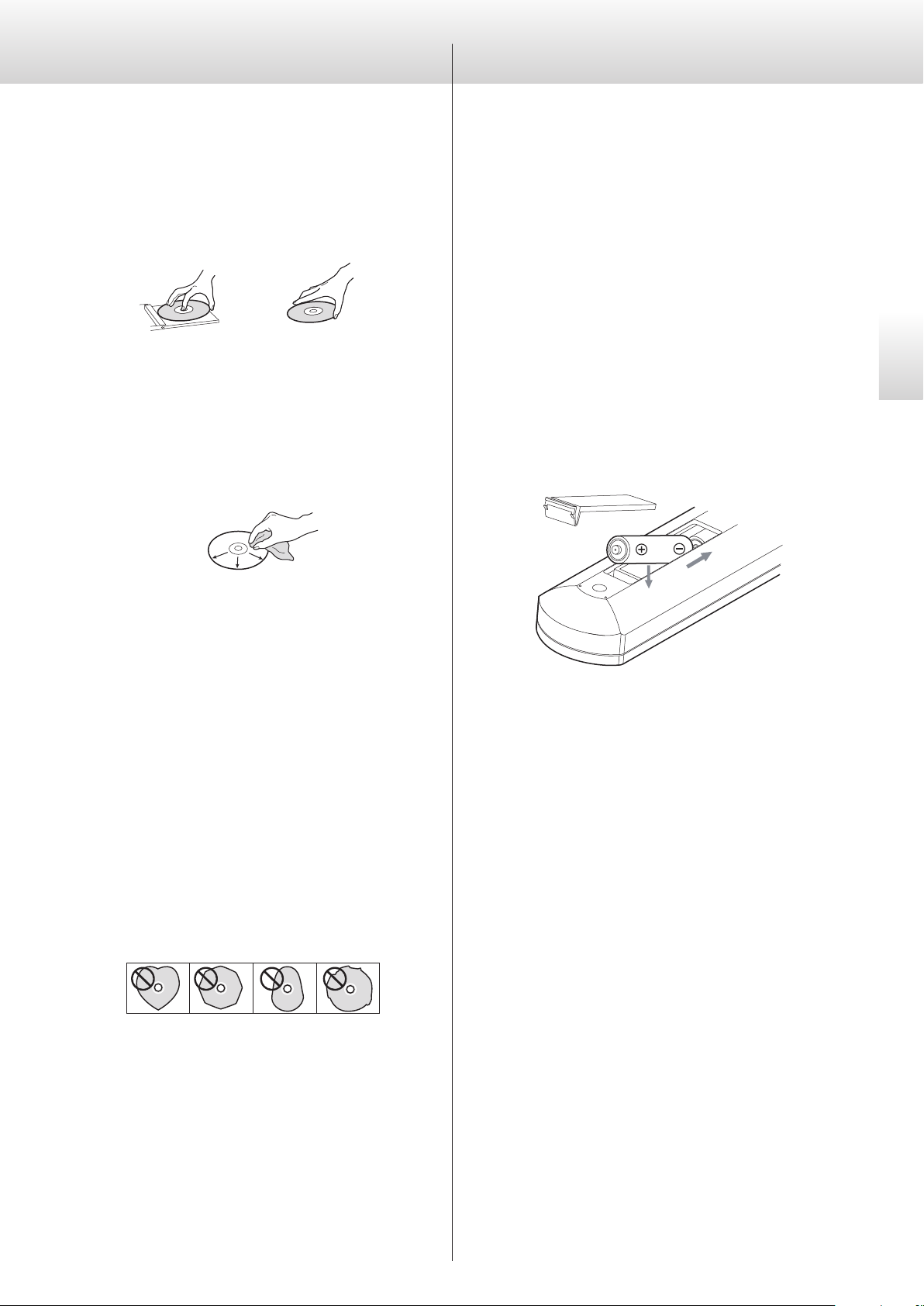
Notes about the remote control
Handling discs
o Load discs with their labeled sides up.
(CDs only have one playable side.)
o To remove a disc from its case, always press down on the center of
the case first and then hold the disc by its edges.
Removal from case Holding by edges
o Be careful when handling discs. If the side that contains the data
(unlabeled side) is scratched, smudged with fingerprints or otherwise dirty or marred, errors could occur during playback.
o If the side of the disc that has the data encoded on it (unlabeled
side) becomes dirty with fingerprints or dust, use a soft cloth to
wipe the surface from the center directly toward the edge.
Always clean discs before storing them. Leaving a disc in an
unclean state might degrade its sound quality.
Precautions when using the remote control
o When using the remote control, point it toward the remote con-
trol signal receiver on the main unit from a distance of 7 m (23 ft)
or less. Do not place obstructions between the main unit and the
remote control.
o The remote control might not work if the remote control signal
receiver is exposed to direct sunlight or bright light.
o Beware that use of this remote control could cause the unin-
tentional operation of other devices that can be controlled by
infrared rays.
Installing batteries
Remove the cover from the back of the remote control and insert
two AAA batteries with their ¥/^ oriented as shown in the case.
Replace the cover.
English
o Never use record cleaners, antistatic treatments, thinners or similar
chemicals to clean discs. Such chemicals could harm the surface
of the disc.
o Do not leave discs in places that are exposed to direct sunlight or
that are very humid or hot.
o When writing something on the label side of a disc, use a felt-tip
permanent marker. The use of a ballpoint pen or other pen with a
hard tip could damage the disc, making it unplayable.
o After you finish playing a disc, always put it back into its case for
storage. Failure to do so could result in warping or scratches.
o Do not apply labels or other materials to discs. Do not use a disc
that has sticky residue left on its surface after removing tape or a
sticker, for example. If such a disc is loaded, it might become stuck
in the unit or damage the unit.
o Never use commercially-available CD stabilizers. Doing so could
make the disc unplayable or damage the unit.
o Do not use cracked discs because they could damage the unit.
o Never use discs with irregular shapes, including heart-shaped and
octagonal discs, because they could damage the unit.
When to replace batteries
If the distance required between the remote and the main unit
decreases or if the unit stops responding to the remote buttons,
replace both batteries with new ones.
Dispose of the used batteries according to the instructions on them
or requirements set by your local municipality.
V
CAUTION
Misuse of batteries could cause them to rupture or leak, which
might result in fire, injury or the staining of nearby materials.
Please read and observe the precautions on page 5 carefully.
o Do not use printable discs, which allow printing on the label
side. Since the surface of such a disc has been specially treated, if
loaded, it might become stuck in the unit or damage the unit.
If you have any questions about how to handle a CD-R or CD-RW
disc, contact the manufacturer of the disc directly.
9
Page 10
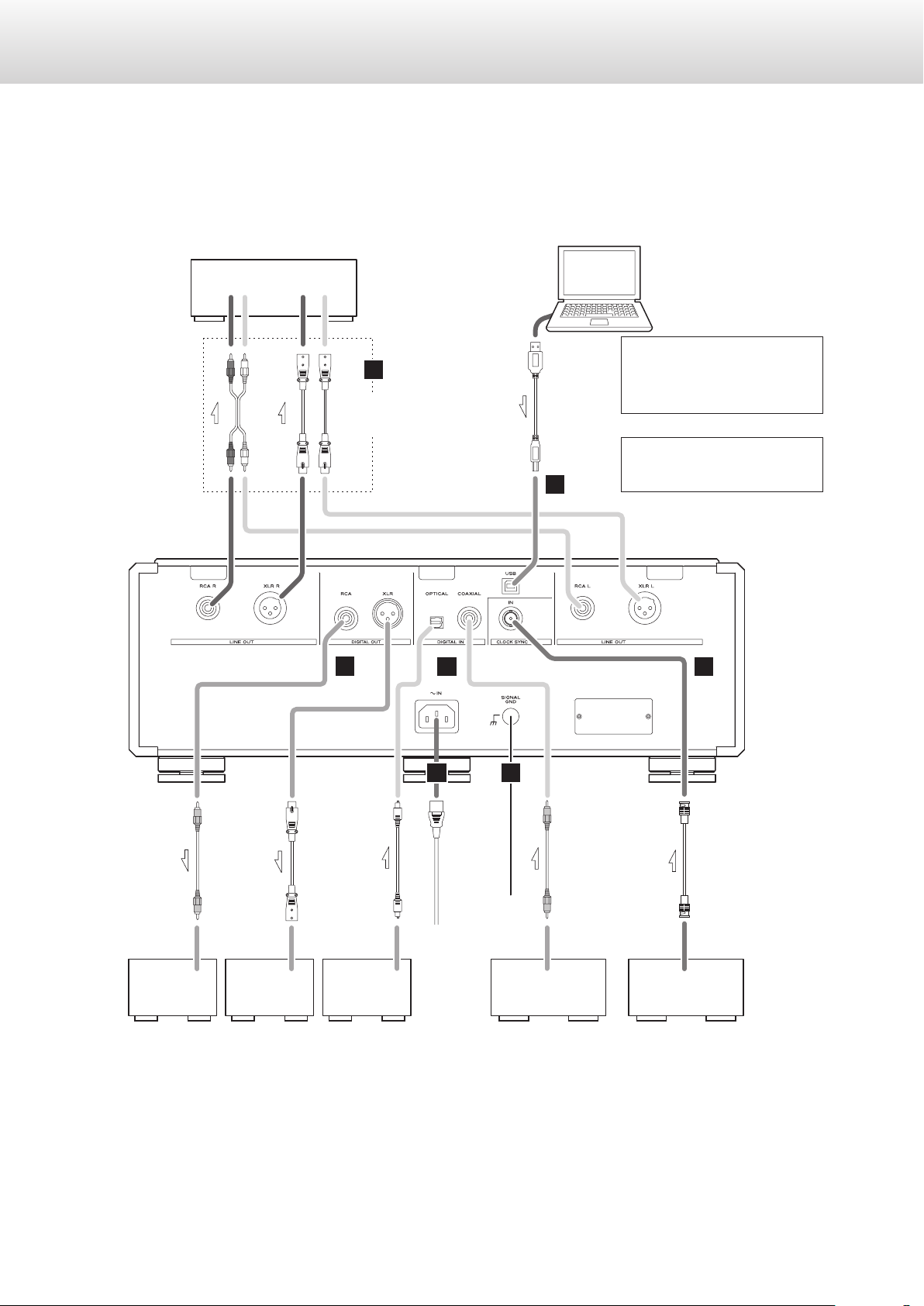
Making connections
V
Precautions when making connections
o Complete all other connections before connecting power plugs to power outlets.
o Read the owner’s manuals of all devices that will be connected, and follow their
instructions.
Stereo amplifier
Audio input
(LINE IN, etc.)
LLRR
RCA audio cables
XLR cables
A
Connect using a set of
only one type.
C
D
Computer
USB cable
B
The polarity of the XLR connectors can be set so that either 2 or
3 is HOT (page 26).
Digital output can be turned on/
off (page 26).
G
RCA coaxial digital cable
DIGITAL IN
(COAXIAL)
XLR digital cable
DIGITAL IN
(XLR)
Other digital device
(DA converter, AV amplifier,
recorder, etc.)
Optical digital cable
DIGITAL OUT
(OPTICAL)
Equipment
with digital
audio output
E
Included power cord
Wall outlet
F
RCA coaxial digital cable
DIGITAL OUT
(COAXIAL)
Equipment with dig-
ital audio output
BNC coaxial cable
CLOCK SYNC OUT
Device that outputs
clock signal (G-01,
G-02, etc.)
10
Page 11
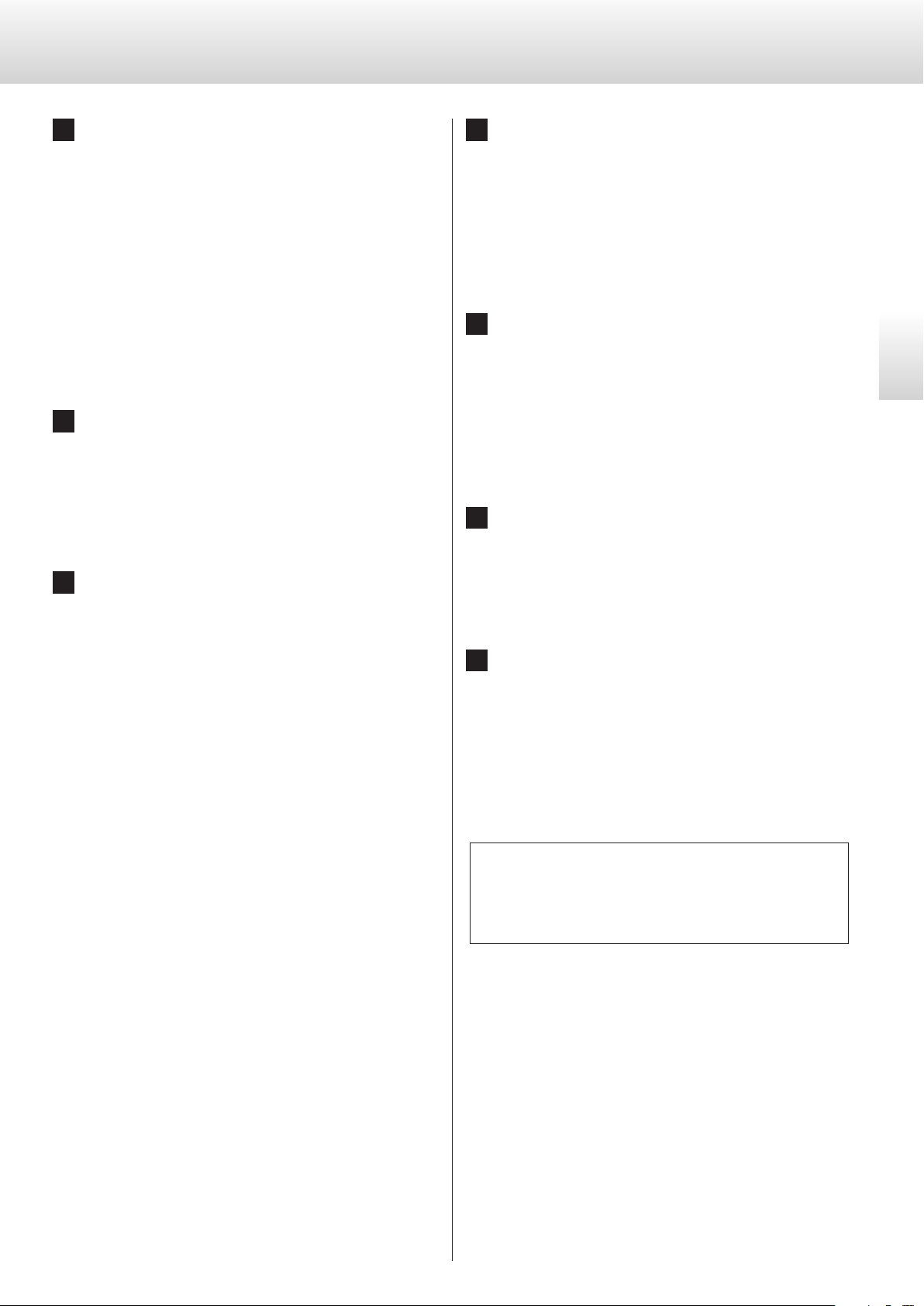
A
Analog audio output connectors
These output 2-channel analog audio. Connect the XLR or RCA
connectors to an amplifier.
Use commercially available cables for connections.
XLR: balanced XLR cables
RCA: RCA audio cables
Connect this unit's R connector to the R connector of the amplifier, and its L connector to the L connector of the amplifier.
o Analog audio output can be set to either the RCA or XLR con-
nectors (the XLR polarity can be set for pin 2 or 3 HOT) or OFF
(page 26).
B
USB input connector
Use to input digital audio from a computer. Connect it to a computer's USB connector.
Use a commercially available USB cable for connections.
o Before connecting, read the cautions on pages 22 to 23.
C
Digital audio output connectors
These output digital audio signals from CDs played on this unit
and signals input through this unit's digital input connectors.
Connect the digital audio output connectors on this unit to the
digital audio input connectors of other digital devices, such as a
DA converter, AV amplifier or recorder.
Use commercially available cables for connections.
XLR: XLR digital cable
RCA: RCA coaxial digital cable
o These connectors cannot output Super Audio CD digital
audio.
o Digital output can be set to OFF, XLR or RCA (page 26).
D
Digital audio input connectors
Use to input digital audio signals. They can be connected to the
digital output connectors of appropriate audio devices.
They can receive up to 24-bit signals with sampling frequencies
of 32–192 kHz.
Use commercially available cables for connections.
COAXIAL: RCA coaxial digital cable
OPTICAL: optical digital cable (TOS)
E
AC power inlet
Connect the included power cord to this inlet.
After completing all other connections, plug the power plug
into a power outlet.
V
Use only a genuine Esoteric power cord. Use of other
power cords could result in fire or electric shock.
Disconnect the power plug from the outlet if you will not
use the unit for a long time.
F
Grounding connector (SIGNAL GND)
The audio quality might be improved by connecting this ground
connector to an amplifier or other device that is connected to
this unit.
o This is not a safety ground.
G
CLOCK SYNC connector
Use to input a clock synchronization signal.
Connect the CLOCK SYNC connector to the clock output connector of a master clock generator.
Use a commercially available BNC coaxial cable for
connection.
At Esoteric, we use Esoteric MEXCEL stressfree cables for
reference.
For detailed information, access the following website.
English
http://www.esoteric.jp/products/esoteric/accessory/indexe.html
11
Page 12
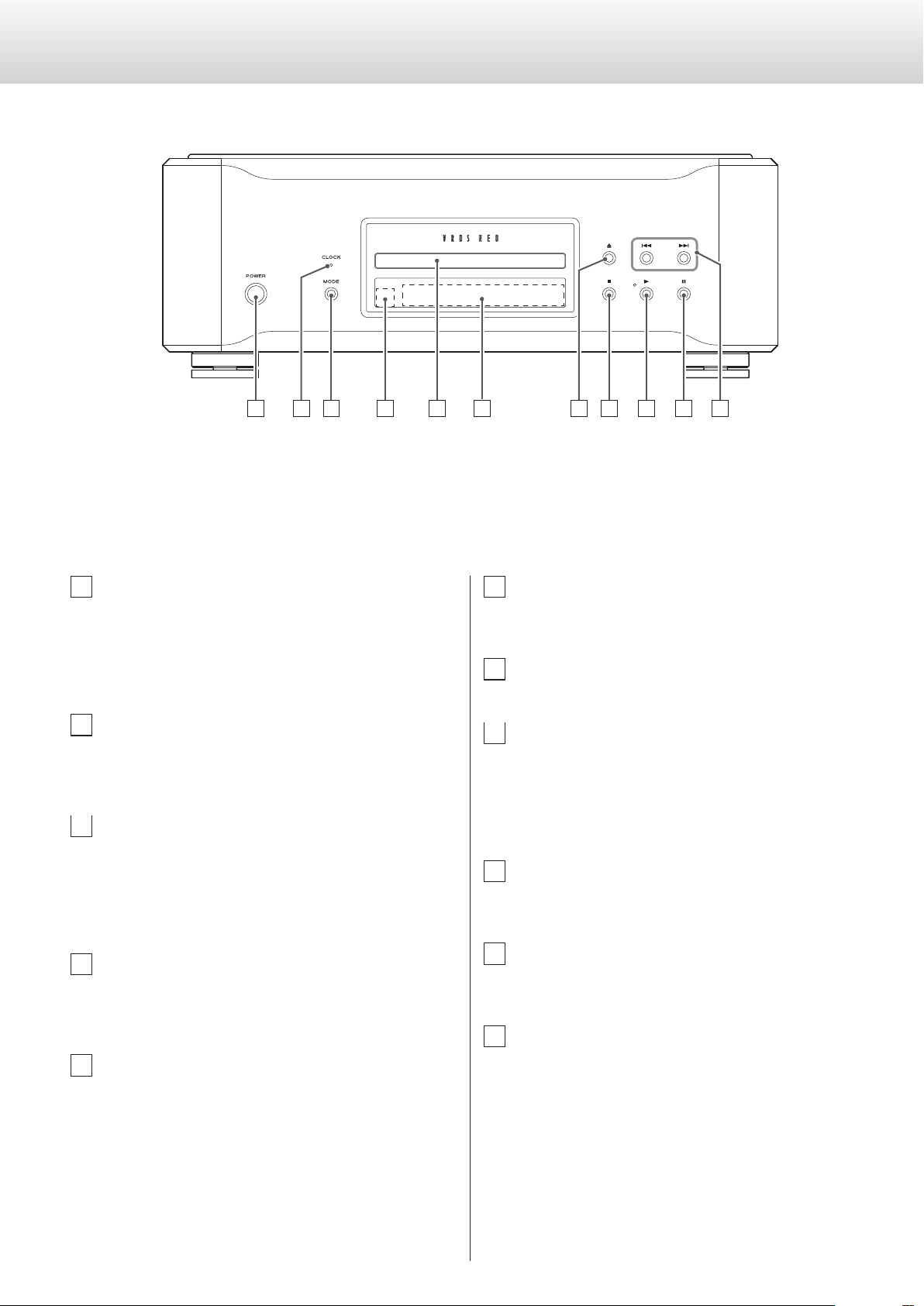
J
K
G
H I
Names and functions of parts (main unit)
A
A
POWER button
Press to turn the unit on and off.
When the unit is on, the ring around the button lights blue.
When the unit is off, the ring is unlit.
When not using the unit, turn it off.
B
CLOCK indicator
This shows the clock synchronization status.
The indicator blinks when a signal is input through the CLOCK
SYNC connector and stays lit when locked.
C
MODE button
Press when stopped to select disc playback or an external input
as the source. When set to external input, the unit can be used
as a D/A converter (page 21).
Press and hold for two or more seconds to change to setting
mode (page 24).
C D E
B
F
F
Display
This shows playback time, track number and other information
(page 18).
G
Tray open/close (-) button
Press to open and close the disc tray.
H
Stop (8) button
Press to stop playback (page 17).
When stopped, press and hold for at least two seconds to
change the playback area of a Super Audio CD (page 17).
Press when in setting mode to complete changing settings and
show the ordinary display (page 24).
I
Play (7) button
Press to start disc playback (page 16).
During playback, the indicator near this button lights.
D
Remote control signal receiver
This receives signals from the remote control. When using the
remote control, point the end of it toward this receiver panel
(page 9).
E
Disc tray
Load a disc for playback here (page 16).
12
J
Pause (9) button
Press to pause playback (page 17).
When paused, the indicator near the play button blinks.
K
Skip (.//) buttons
Use to skip to the previous or next track.
Press and hold for at least one second during playback to search
forward/backward. Repeatedly press and hold for more than one
second to change the forward/backward search speed to one of
three levels (page 18).
Use to change parameters when in setting mode (page 24).
Page 13
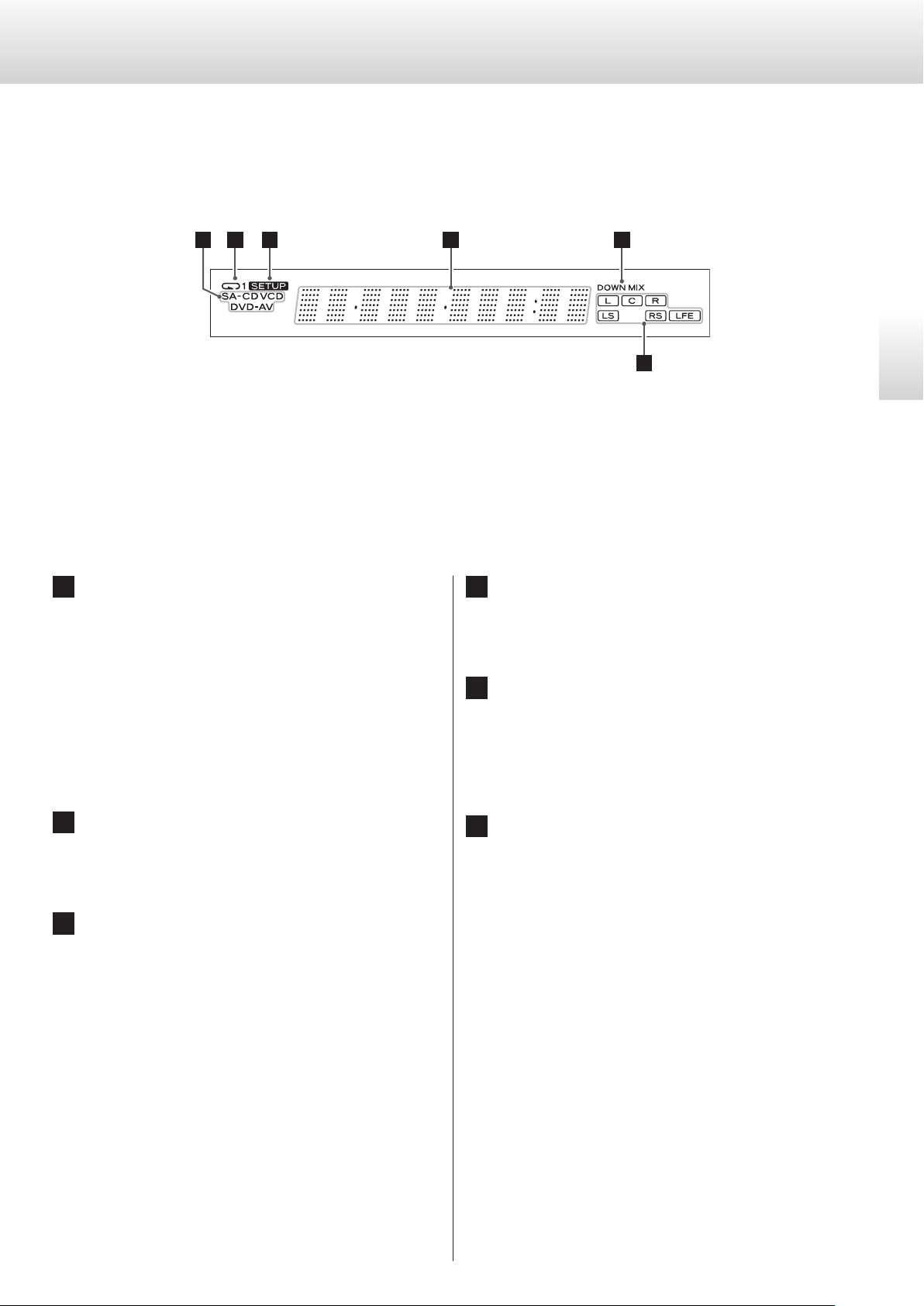
Names and functions of parts (display)
a
b
c
d
e
f
English
a
Disc indicator
This shows the type of disc that is loaded.
Super Audio CD: SA-CD
Standard audio CD: CD
o If a DVD-Video (DVD-V), DVD-Audio (DVD-A) or video CD
(VCD) is loaded, the indicator will light, but the disc cannot
be played back.
b
Repeat indicator
This appears during repeat playback (page 19).
c
SETUP indicator
This appears when in setting mode (page 24).
d
Message display area
This shows the playback time and a variety of messages.
e
DOWN MIX indicator
When playing back the multichannel audio of a Super Audio CD,
it is downmixed and output as stereo audio (2 channels). The
DOWN MIX indicator lights at such times.
f
Channel indicators
L and R light during stereo audio (2-channel) playback.
During multichannel audio playback, the indicators that correspond to the recorded channels light.
13
Page 14
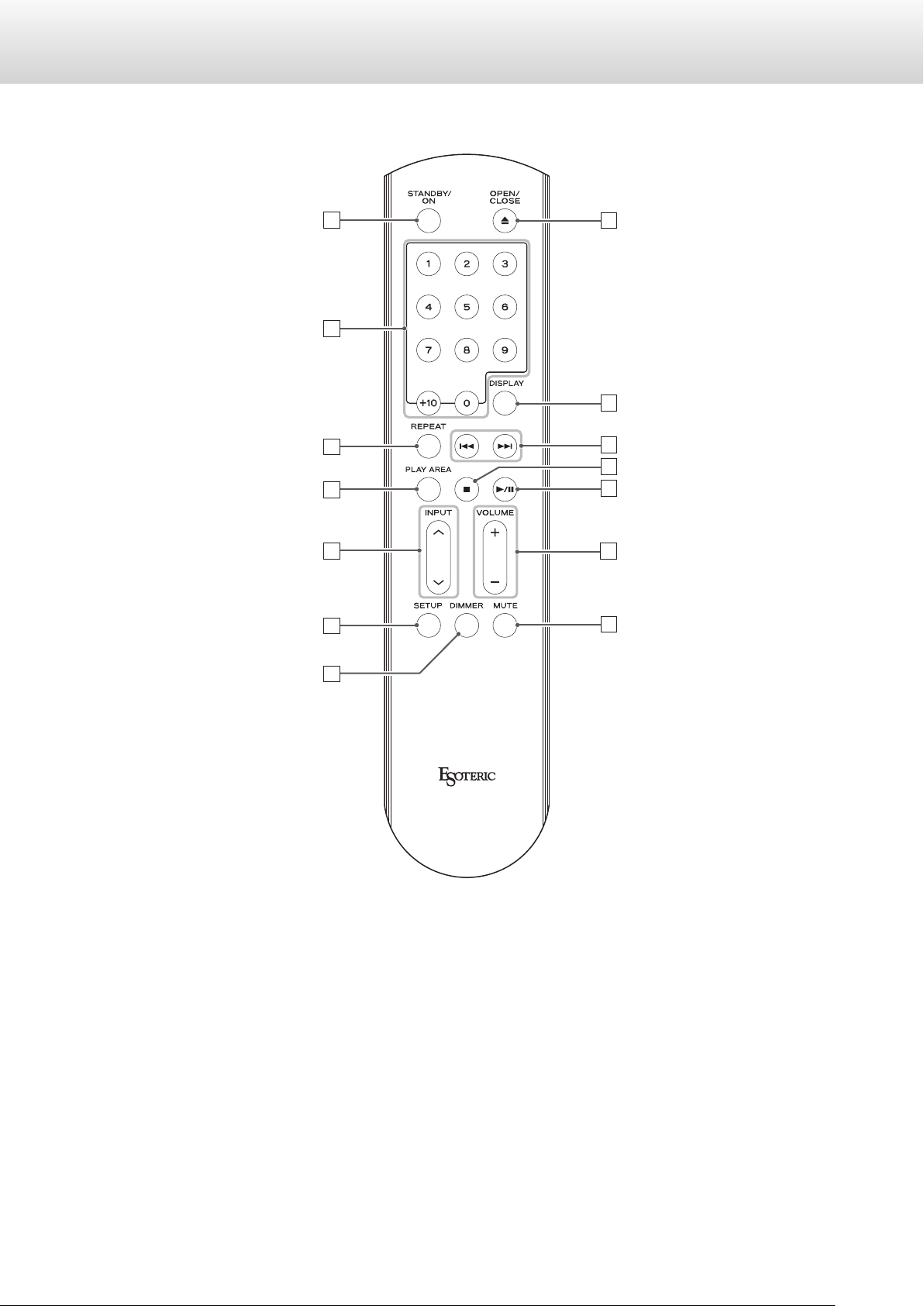
Names and functions of parts (remote control)
a
h
b
i
c
j
k
d
e
f
l
m
n
g
When the main unit and the remote control both have buttons
with the same functions, this manual explains how to use one of
the buttons. The other corresponding button can be used in the
same manner.
14
Page 15
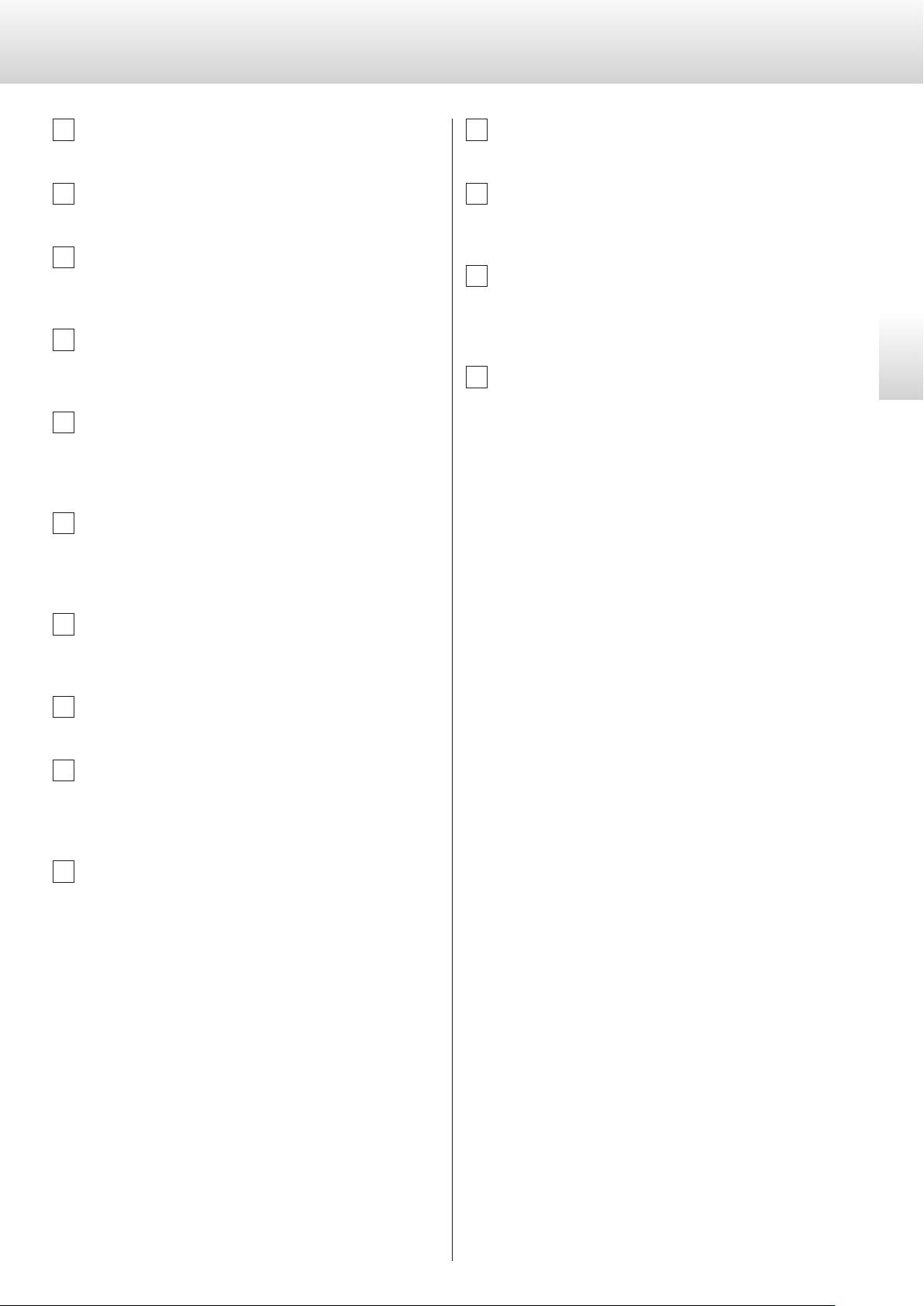
a
STANDBY/ON button
This button is not used with this unit.
k
Stop (8) button
Press to stop playback (page 17).
b
Number buttons
Use to select tracks.
c
REPEAT button
Use for repeat playback (page 19).
Press and hold to enter program mode (page 20).
d
PLAY AREA button
When stopped, press to change the playback area of a Super
Audio CD (page 17).
e
INPUT buttons (k/j)
These buttons are not used with this unit. They can be used to
switch the inputs of Esoteric D/A converters (including the D-02)
and amplifiers.
f
SETUP button
This button is not used with this unit. It can be used with
Esoteric D/A converters (including the D-02), amplifiers and
other products.
g
DIMMER button
Use to adjust the brightness of the main unit's display
(page 21).
l
Play/pause (y/9) button
Press when stopped or paused to start playback (page 17).
Press during playback to pause (page 17).
m
VOLUME buttons (+/−)
This button is not used with this unit. They can be used with
Esoteric D/A converters (including the D-02), amplifiers and
other products.
n
MUTE button
This button is not used with this unit. It can be used to mute
Esoteric D/A converters (including the D-02) and amplifiers.
English
h
Tray OPEN/CLOSE (-) button
Press to open and close the disc tray (page 16).
i
DISPLAY button
During playback, press this button to change what is shown on
the display (page 18).
j
Skip (.//) buttons
Press to skip to the previous or next track.
Press and hold for at least one second during playback to search
forward/backward. Repeatedly press and hold for more than one
second to change the forward/backward search speed to one of
three levels (page 18).
Use to change parameters when in setting mode (page 24).
15
Page 16
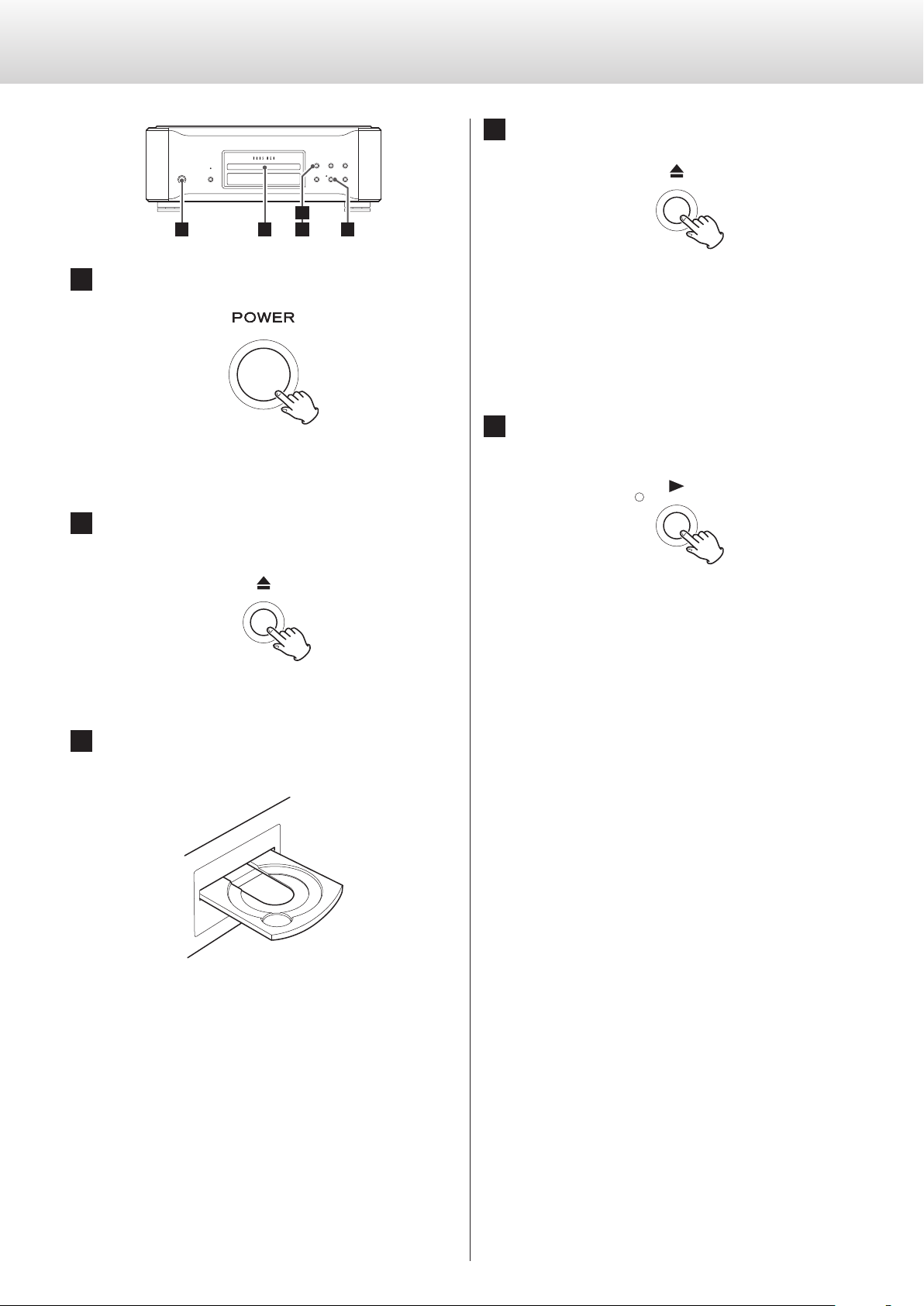
Playback
1 3
4
5
4 Press the tray open/close (-) button.
2
1 Turn the unit on.
The ring around the POWER button lights blue.
2 Press the tray open/close (-) button.
The disc tray opens forward.
The disc tray will close. Be careful not to let your fingers be
pinched when the tray closes.
o The unit takes some time to load the disc.
When the disc is loaded, the type of disc, the number of
tracks it contains and the total time of those tracks will
appear on the display (page 18).
5 Press the play (7) button.
Playback starts.
During playback the indicator near this button lights.
3 Place a disc centered on the tray with the labeled
side up.
o If the tray is closed while a disc is outside the center guides,
the disc might become stuck inside and the tray might not
open. Be sure to always place discs within the guides at the
center of the tray.
16
Page 17
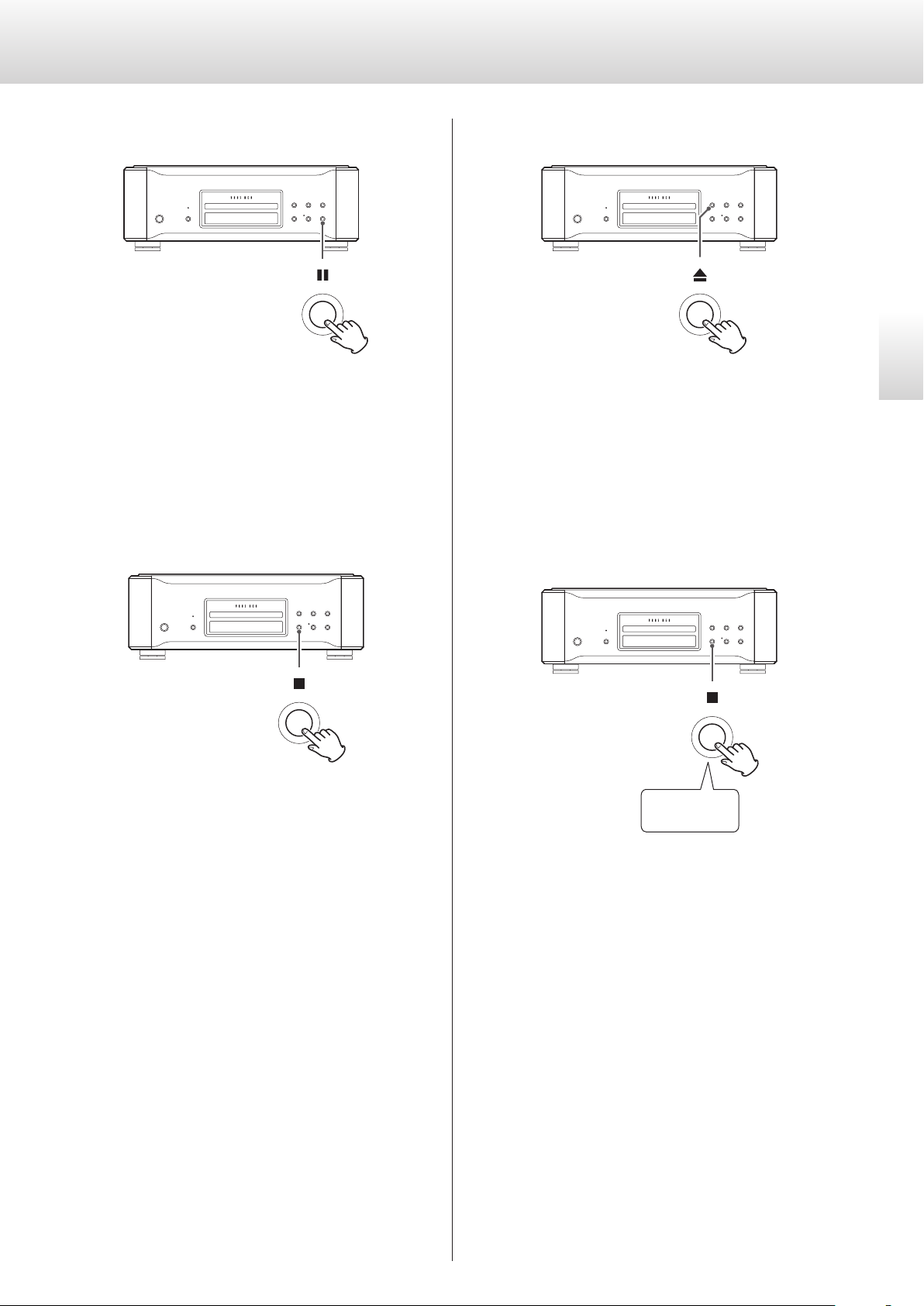
Pausing playback
Opening and closing the disc tray
English
During playback, press the PAUSE (9) button to pause playback.
When paused, the playback indicator on the main unit blinks.
Press the play (7) or pause (9) button to restart playback.
Stopping playback
Press the stop (8) button to stop playback.
Press the tray open/close (-) button once to open the tray, and
press it again to close the tray.
o If you press the open/close (-) button during disc playback, sev-
eral seconds will pass before the tray opens.
Changing the playback area
Press for at least
2seconds
Some Super Audio CDs have multiple areas, including stereo (2-channel) and multichannel. Hybrid Super Audio CDs have two layers with
one containing ordinary CD-quality audio.
When stopped, press the stop (8) button for at least two seconds to
change the playback area.
o To change the playback area using the remote control, press the
PLAY AREA button when the unit is stopped.
17
Page 18
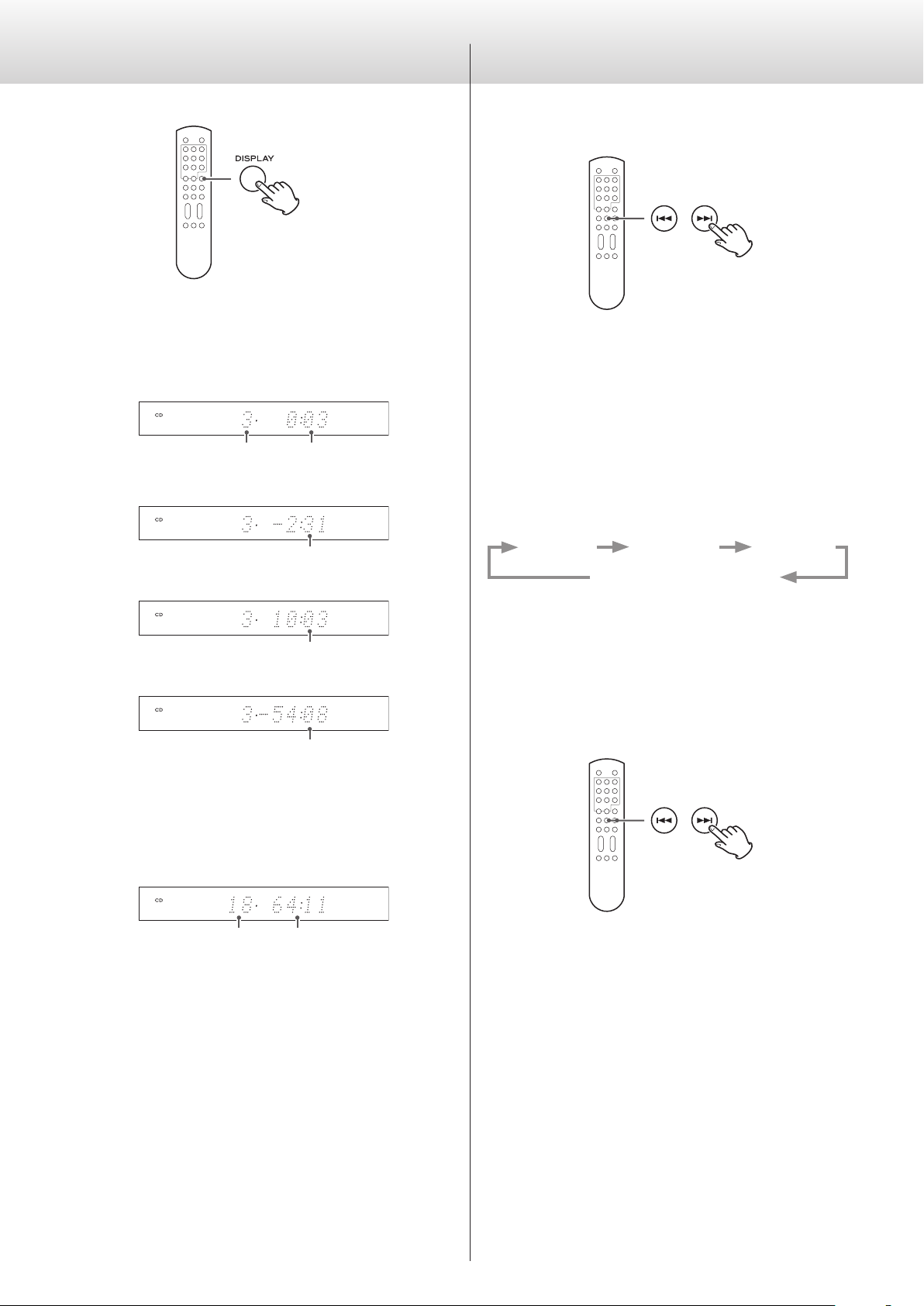
Display
During disc playback and when paused, each time the DISPLAY button is pressed, the information shown on the display changes as
follows.
Examples:
Selecting tracks
Searching forward/backward
To search forward/backward, press and hold a skip (.// )
button on the main unit or the remote control (for more than one
second) during playback. When you find the point where you want to
listen, press the play (y) button on the main unit or the play/pause
(y/9) button on the remote control.
Track number of
currently playing track
Elapsed time of currently
playing track
c
Remaining time of currently playing track
c
Disc elapsed time
c
Disc remaining time
o When stopped, the total number of tracks and total playback time
of the disc are shown.
Example:
Repeatedly press and hold a skip (.//) button for more than
one second to change the forward/backward search speed to one of
three levels.
The speed that the < or > blinks on the display also changes.
Low speed Medium speed High speed
Playback at normal speed
o To change the forward/backward search speed, briefly press a skip
(.//) button several times. Do not press and hold it.
Skipping tracks
Total number of tracks Total disc playback time
18
During playback, press a skip button (.//) on the main unit
or the remote control to skip to the previous or next track and start
playback.
o Press the . button once to return to the beginning of the cur-
rent track. Press the . button repeatedly to return to an earlier
track.
If the playback position is less than one second from the beginning of the current track, however, pressing the . button will
skip to the beginning of the previous track.
o When stopped or paused, use the .// buttons to select a
track and pause at its beginning.
Page 19
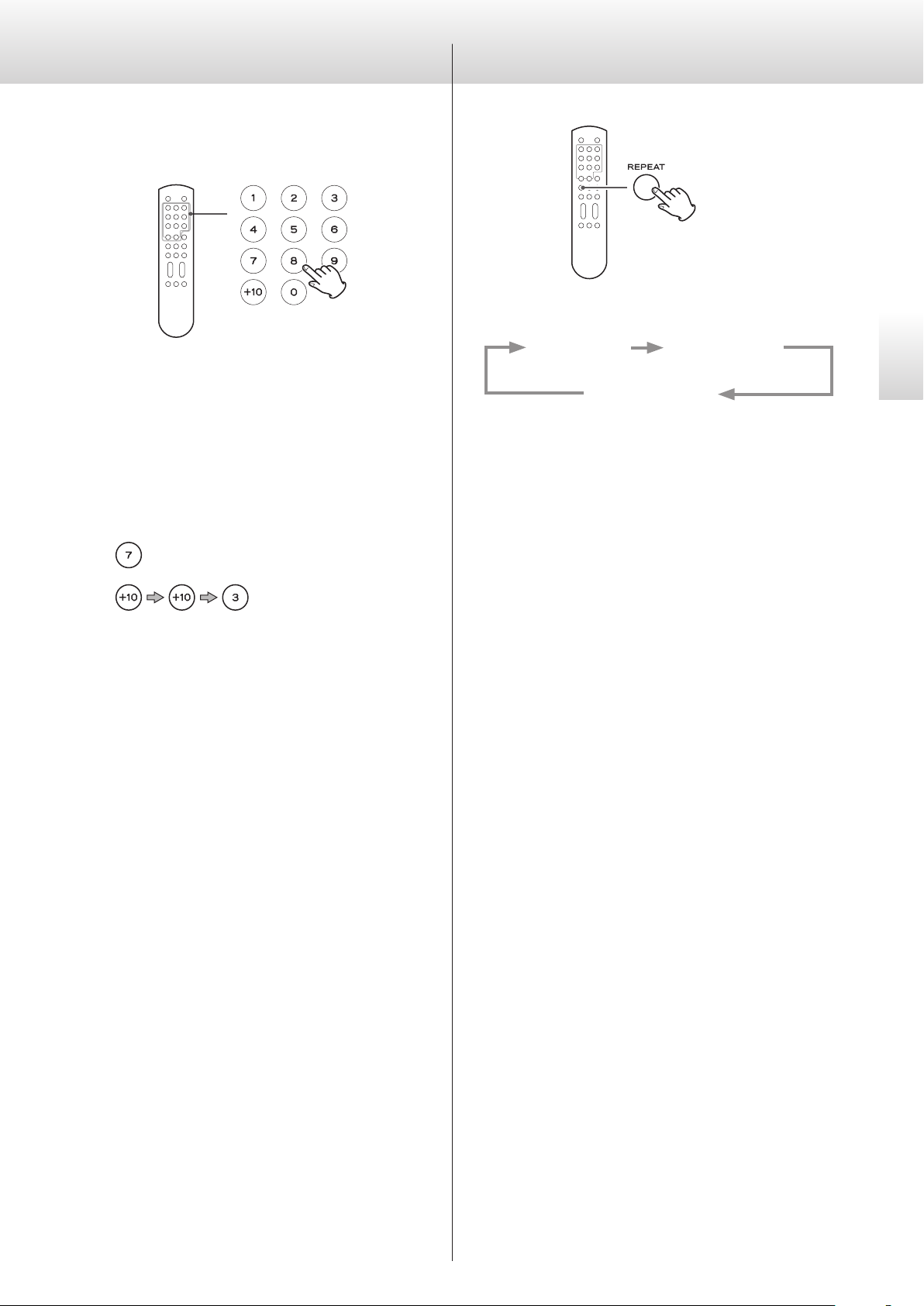
Using the number buttons to select a
track for playback
When playing or stopped, you can press number buttons to select a
track and start playing it back.
To play a single-digit track number, press the corresponding number
button. To play a double-digit track number, press the +10 button as
many times as necessary, and then press the corresponding number
button for the second digit. After the track number is input, playback
starts.
Examples:
Repeat playback
During playback, press the REPEAT button to cycle through the following repeat modes.
REPEAT TRK
(track repeat)
REPEAT OFF
(ordinary playback)
REPEAT TRK
The current track is played back repeatedly. During repeat playback,
select a different track to repeat playback of that track.
REPEAT DISC
(disc repeat)
English
Track 7:
Track 23:
REPEAT DISC
All tracks on the current disc are played back repeatedly.
o Stopping playback ends repeat playback mode.
19
Page 20
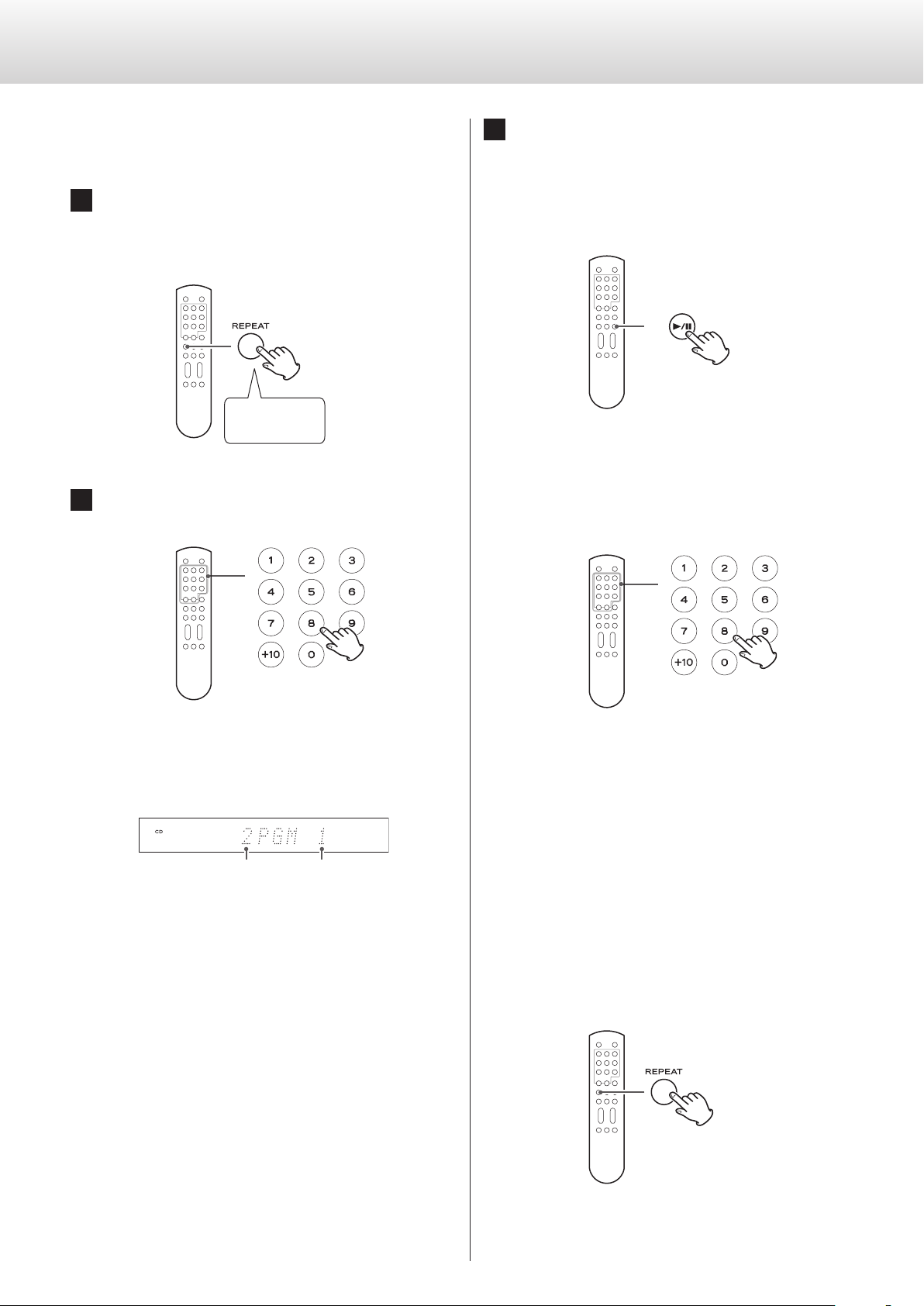
Program playback
You can program up to 30 tracks in the order that you want to listen
to them.
1 When stopped or during playback, press the REPEAT
button for at least two seconds.
If you press this button during playback, the currently playing
track will be added to program as the first track.
Press for at least
2seconds
2 Use number buttons to select tracks you want to
program.
3 When you are done adding tracks to the program,
press the play (y) button.
Program playback starts.
o If you created the program during playback, you do not need
to press the play (y) button.
Adding tracks to the end of the program
When stopped or during playback, use the number buttons to select
the track you want to add.
Examples:
Track 3: 3
Track 12: +10 q 2
Track 20: +10 q +10 q 0
Programmed track number Program number
To program multiple tracks, continue pressing the number keys.
o Track numbers that do not exist on the currently loaded disc
cannot be added to the program.
Clearing the entire program and resuming ordinary playback
When stopped or during playback, press the REPEAT button for at
least two seconds to end program mode. Press the REPEAT button
during program playback for at least two seconds to resume ordinary
playback from that point.
o The contents of the program will be cleared.
In addition, when stopped or during playback, if you press the tray
open/close (-) or main unit POWER button, the program contents
will also be cleared.
20
Page 21
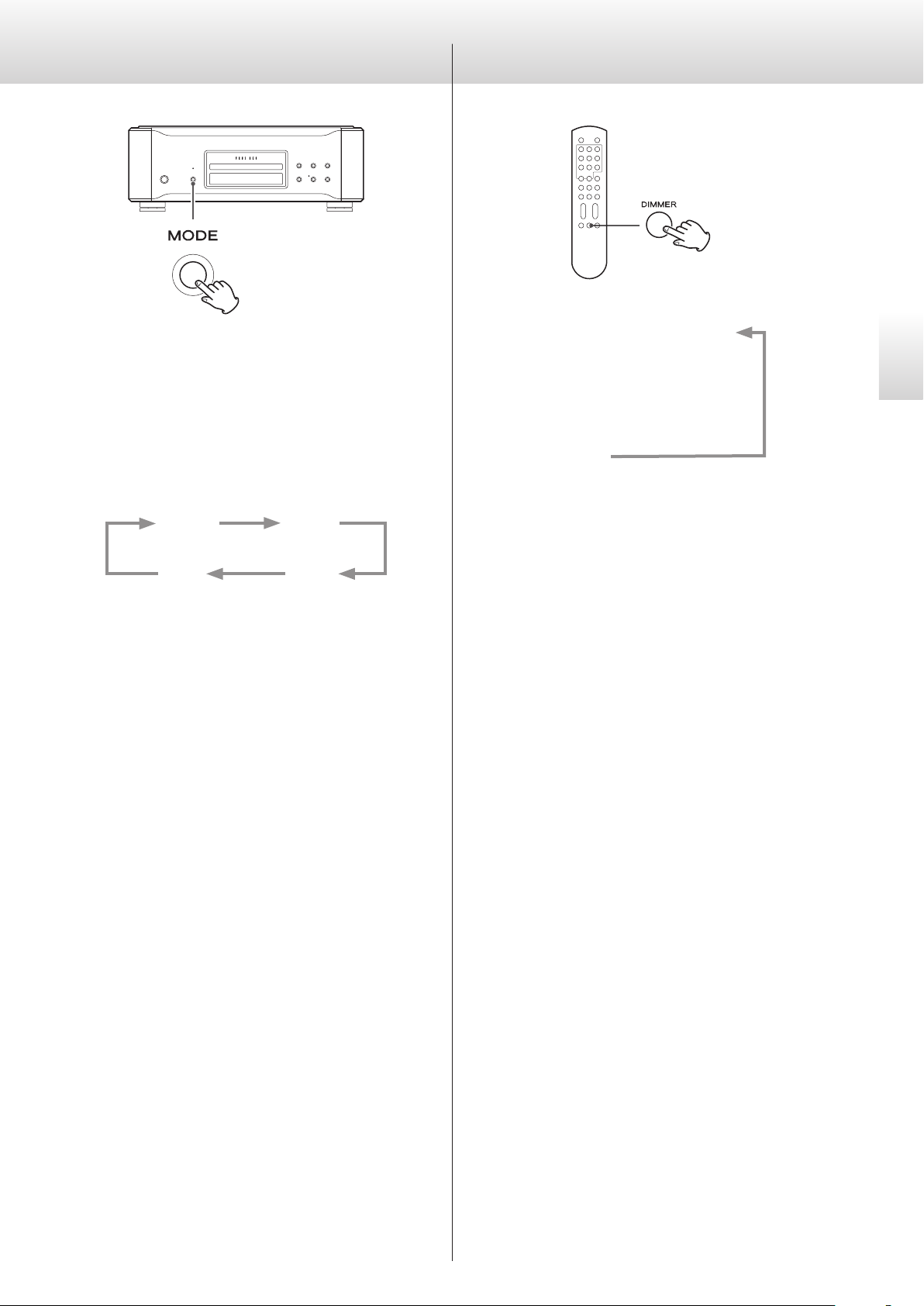
D/A converter mode
Dimmer
You can adjust the brightness of this unit's display and indicators.
This unit can be used as a D/A converter when its input source is set
to an external digital input (COAX in, OPT in or USB in).
Changing the input source
When stopped, press the MODE button repeatedly to cycle through
the following input sources.
CD/SACD COAX in
(coaxial digital input)
USB in
(USB input for
computer)
o When an external digital input (COAX in, OPT in, USB in) is
selected, the name and sampling frequency of the selected input
appears on the display. If there is no input signal or the input signal is not locked, the input sampling frequency is not shown and
the input name blinks.
OPT in
(optical digital input)
FL Dimmer3
c
FL Dimmer2
(normal
brightness)
c
FL Dimmer1
c
Off
o If you select “Off”, the display and the indicators will be unlit.
o In this mode, the display will light at normal brightness for about
three seconds when you press 7 or another button.
o Even when set to any value other than Dimmer3, normal bright-
ness (Dimmer3) will be used when displaying error messages and
setting menus.
English
o If the input signal is not a digital audio signal or uses an audio sig-
nal format that is not supported by this unit (such as Dolby Digital,
dts or AAC) “- - -” appears in place of the sampling frequency. Set
the digital output of the connected equipment to PCM audio
output.
o When an external input (COAX in, OPT in, USB in) is selected,
disc controls other than the tray open/close (-) button do not
function.
21
Page 22
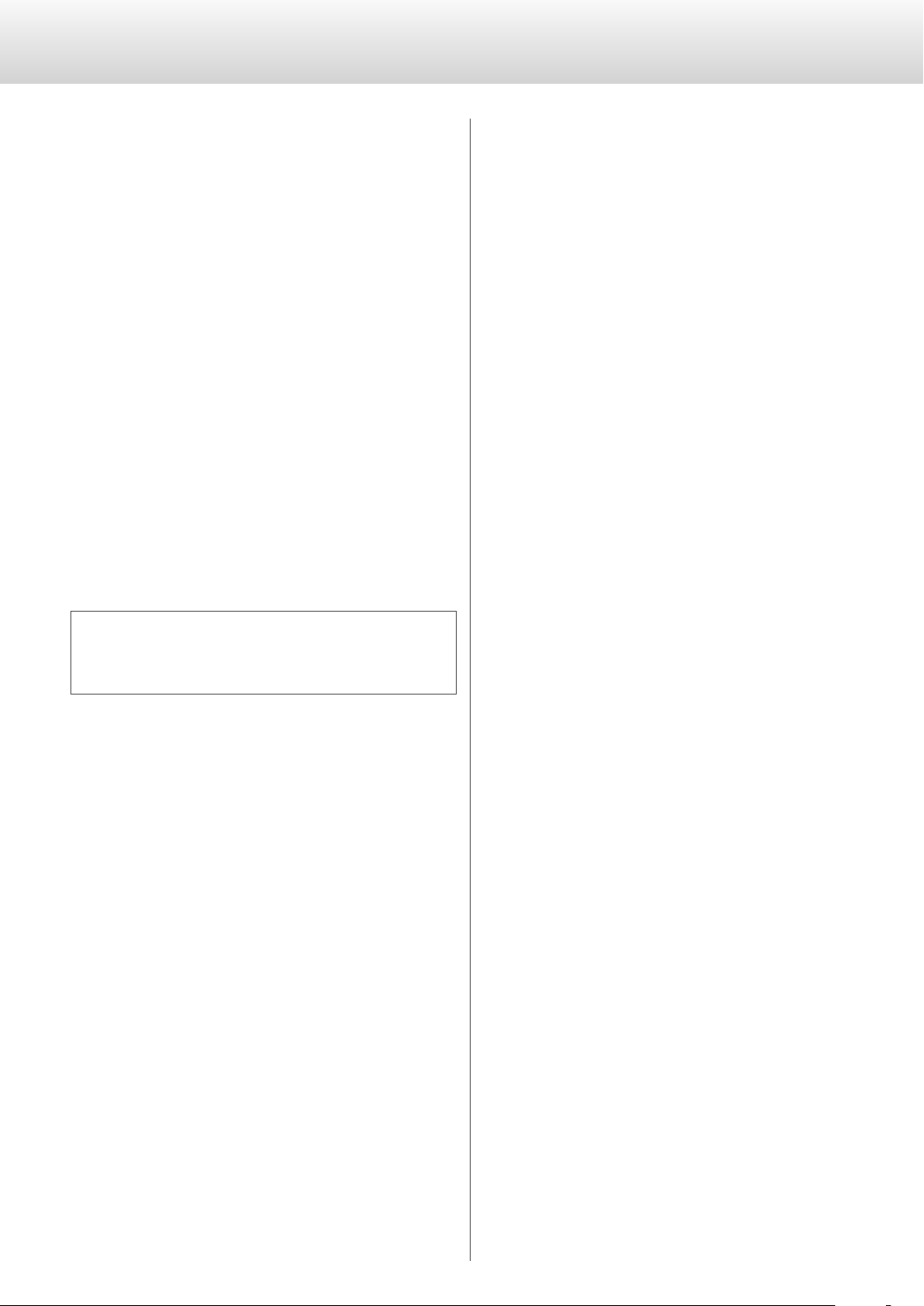
Connecting a computer and playing back audio files
Installing the driver
With Mac OS X
The driver works with the following versions (as of June 2014).
OS X Lion 10.7
OS X Mountain Lion 10.8
OS X Mavericks 10.9
o This unit can be operated with the standard OS driver, so there is
no need to install a driver.
With Windows
The driver works with the following versions (as of June 2014).
Windows Vista 32/64-bit
Windows 7 32/64-bit
Windows 8 32/64-bit
Windows 8.1 32/64-bit
o Operation with other operating systems cannot be guaranteed.
Installing the driver on a computer
Before you can use this unit to play files on a computer, you must first
download the dedicated driver from the following Esoteric download
page and install it on your computer.
IMPORTANT NOTICE
You must install dedicated driver software before connecting this
unit with a computer.
If you connect this unit with a computer before installing the driver, it
will not function properly.
For details about driver installation, see the instructions on the
Esoteric download page.
Depending on the computer hardware and software integration,
proper operation might not be possible even with the above operating systems.
Note about transmission modes
This unit connects using HIGH SPEED asynchronous mode.
The sampling frequencies that can be transmitted are 44.1, 48, 88.2,
96, 176.4, 192, 352.8 and 384 kHz. 2.8 MHz and 5.6 MHz DSD are also
supported.
If the proper connection has been made, you should be able to
select “ESOTERIC USB AUDIO DEVICE” as the computer's audio output.
In asynchronous mode, the audio data sent from the computer will
be processed using this unit's clock, enabling the amount of jitter
that occurs during data transmission to be reduced.
Website address for driver software download
http://www.esoteric.jp/products/esoteric/usb/usb_driver_e.html
Install the dedicated driver software after downloading it from the
above download site.
22
Page 23
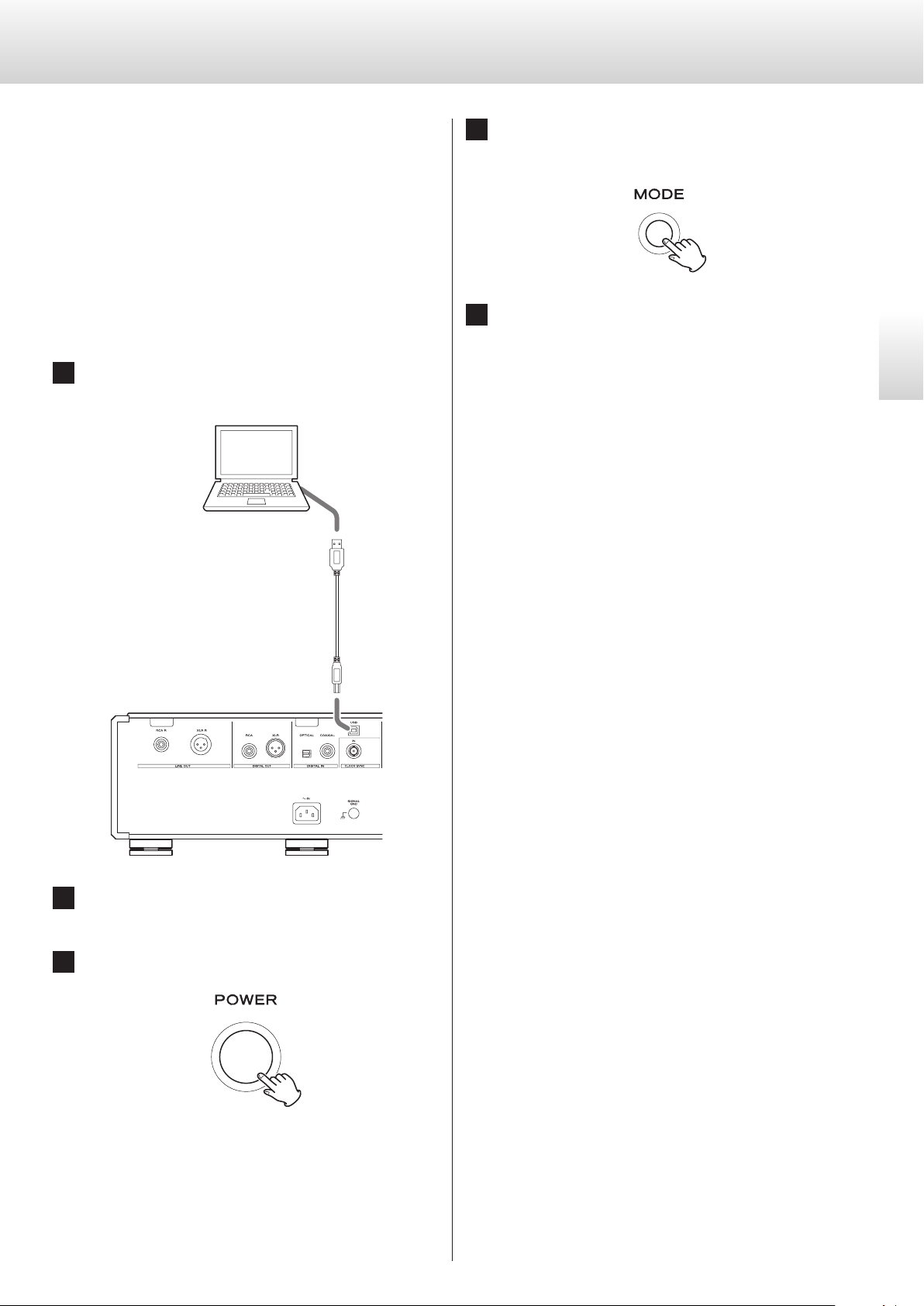
Playing audio files
You can use ESOTERIC HR Audio Player to play audio files on a
computer.
Please download this free application from the following URL.
http://www.esoteric.jp/products/esoteric/hr_audio/indexe.html
ESOTERIC HR Audio Player is a software audio player that supports
the high-quality playback of high-resolution sources. Windows and
Macintosh versions are available. You can use it to enjoy the highquality playback of high-resolution audio sources, including DSD,
without needing to make complicated settings.
1 Connect this unit to a computer using a USB cable.
Use a cable with a connector that matches that of this unit.
USB cable
4 Press the MODE button repeatedly to select “USB in”
(page 21).
5 Start playback of an audio le on the computer.
Better sound quality can be achieved by setting the volume on
the computer to the maximum level and using the amplifier
connected to this unit to adjust the volume. Set the amplifier
volume to the minimum when you start playback and gradually
increase it.
o The computer cannot control this unit, nor can this unit control
the computer.
o This unit cannot send audio files to the computer by USB.
o Do not do any of the following when playing back an audio file
via USB. Doing so could cause the computer to malfunction.
Always quit the music playback software before doing any of the
following.
- Unplug the USB cable
- Turn this unit off
- Change the input
o When playing back an audio file via USB, computer operation
sounds will also be output. If you do not want these sounds to be
output, make appropriate settings on the computer to turn them
off.
o If you connect this unit with the computer or change its input
to “USB in” after starting the music playback software, audio files
might not play back correctly. If this should occur, restart the
audio playback software or restart the computer.
English
2 Turn the computer on.
Confirm that the operating system has started properly.
3 Press the POWER button to turn this unit on.
23
Page 24
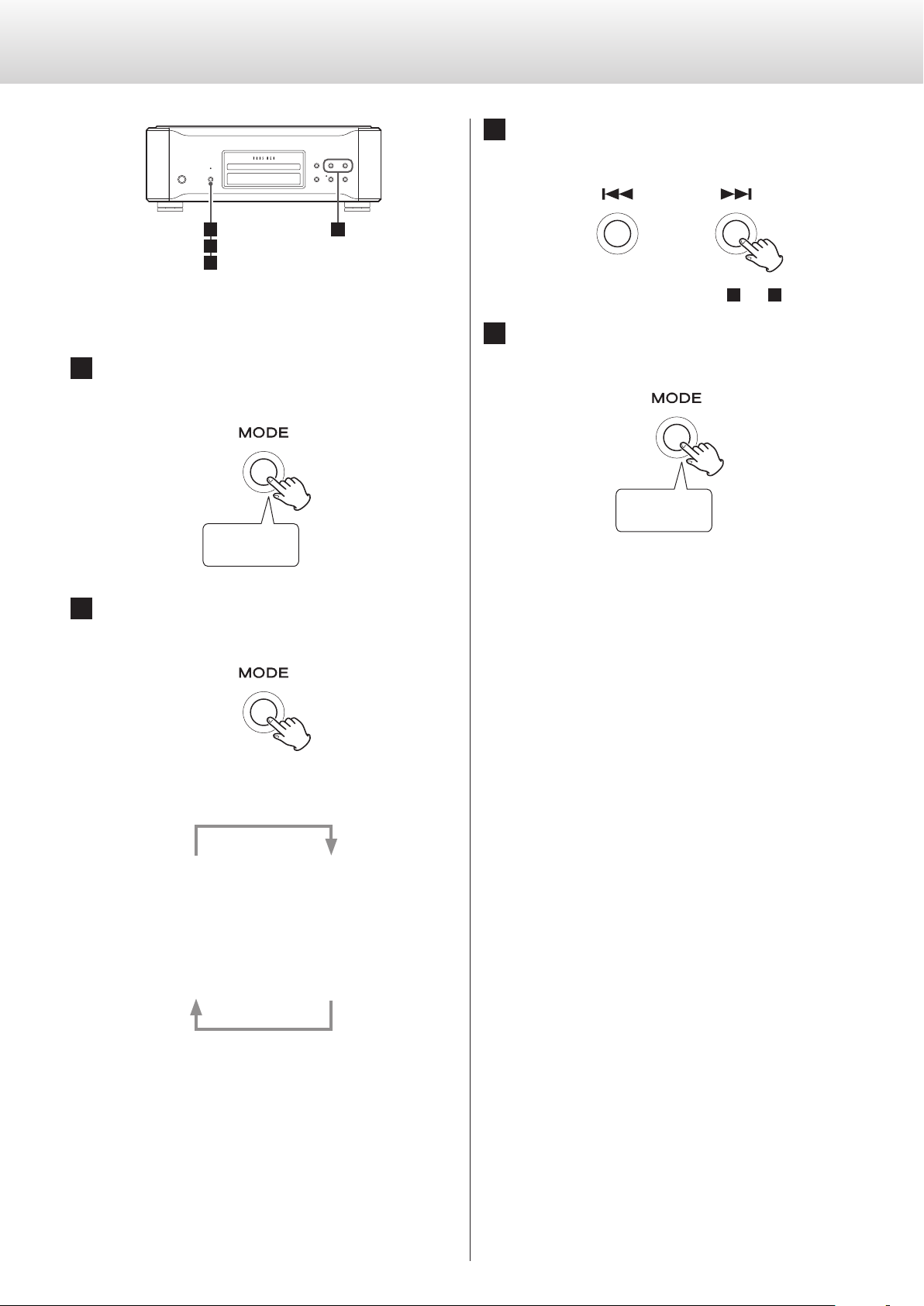
Setting mode
4
1 3
2
Changing settings
1 When stopped or during playback, press and hold
the MODE button for two or more seconds.
Press for at least
2seconds
2 Press the MODE button repeatedly to select dier-
ent setting items.
3 Use the main unit or remote control skip buttons
(.//) to change settings.
To change multiple items, repeat steps 2 and 3 .
4 Press and hold the MODE button for two or more
seconds to end setting mode.
Press for at least
2seconds
Setting mode will also end and the ordinary display will reappear if nothing is done for 10 seconds or the stop (8) button is
pressed once.
o Settings are retained even if the unit is left unplugged.
Each time you press the MODE button, the item shown on the
display changes as follows.
APS>
3
DPaOFF>
3
DOUT>
3
AOUT>
o Depending on the selected source and operation status,
some items might not appear.
o If you do nothing for 10 or more seconds, setting mode will
end and ordinary display will resume.
o When the menu is open, if you press and hold the MODE
button for at least two seconds, or you press the stop (8)
button once, setting mode will end and the ordinary display
will reappear.
UPCONV>
c
PCMF>
c
DSDF>
c
CLK>
24
Page 25
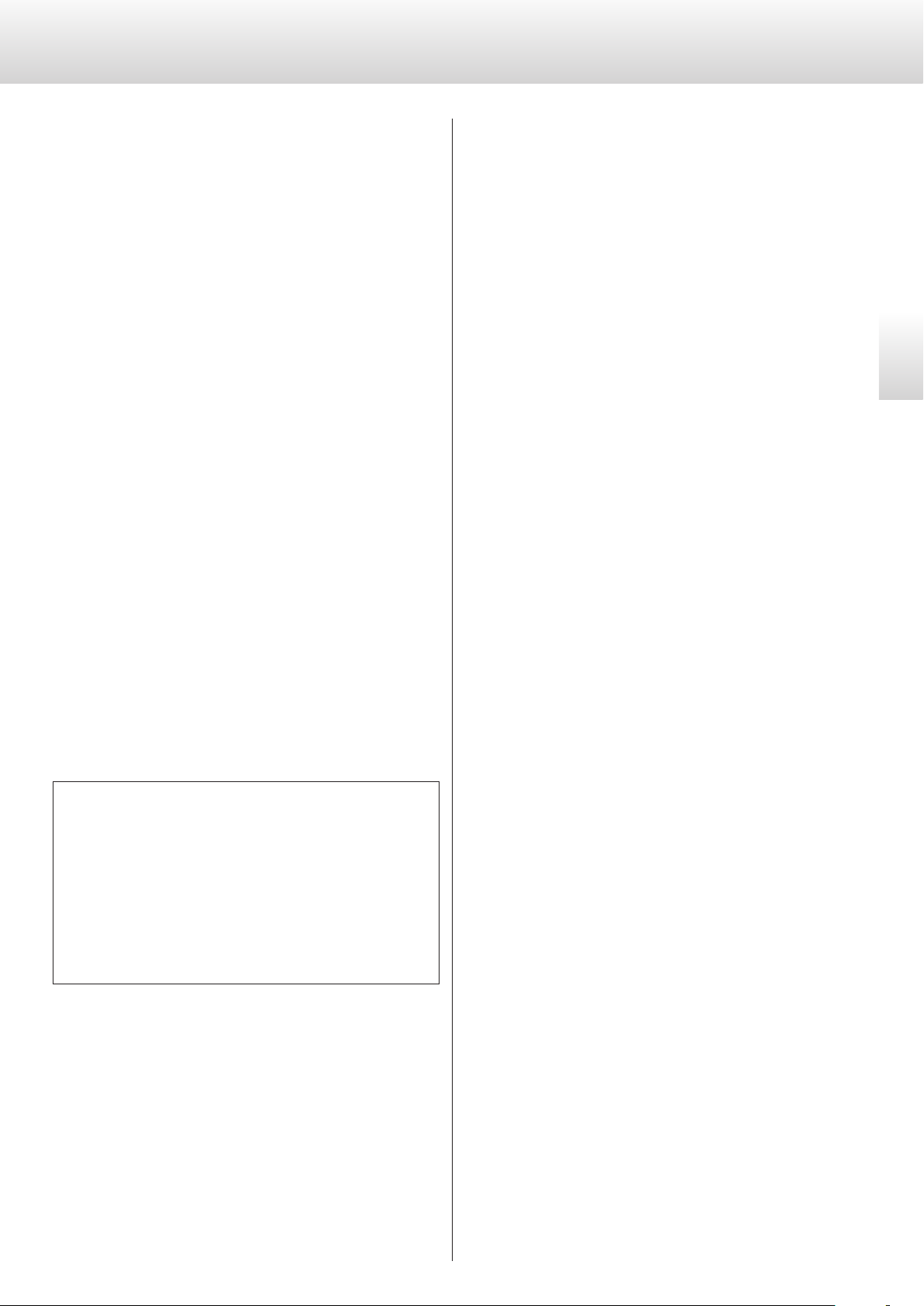
Setting items and their options
Upconversion setting
Display: UPCONV>***
o This setting can be made for each input.
o During Super Audio CD playback, the DSD signal is sent directly to
the D/A converter.
ORG (original)
The original input signal is sent directly to the D/A converter without
upconversion.
2Fs
32kHz, 44.1kHz and 48kHz sources are upconverted to double values
of 64 kHz, 88.2 kHz and 96 kHz, respectively, and then sent to the D/A
converter.
4Fs
32kHz, 44.1kHz, 48kHz, 88.2kHz and 96kHz sources are upconverted
to double or quadruple values of 128 kHz, 176.4 kHz or 192 kHz and
then sent to the D/A converter.
8Fs
32kHz, 44.1kHz, 48kHz, 88.2kHz, 96kHz, 176.4kHz and 192kHz sources
are upconverted to double, quadruple or octuple values of 256 kHz,
352.8 kHz or 384kHz and then sent to the D/A converter.
Digital filter setting during PCM playback
Display: PCMF>***
o This setting can be made for each input.
o During Super Audio CD playback, this is automatically set to the
dedicated DSD filter.
OFF
No digital filter is used during PCM playback.
o Using this setting, high-frequency harmonic components will be
output. If noise occurs because of cross modulation from high
frequency harmonic components, for example, set “PCMF” to “FIR”
or “SDLY” instead.
FIR1
An FIR filter with a steep roll-off is used to sharply cut signals outside
the audio band.
FIR2
An FIR filter with a slow roll-off is used to gently cut signals outside
the audio band.
SDLY1
A short delay filter with a steep roll-off is used to sharply cut signals
outside the audio band.
SDLY2
A short delay filter with a slow roll-off is used to gently cut signals
outside the audio band.
English
DSD
The signal is converted to DSD digital format, and then sent to the
D/A converter.
Note about the digital filter during PCM playback
FIR-type digital filters
This type of filter has an established reputation for sound quality
and features tonal quality with both dense, rich sound reverberations and crisp sound transients.
SDLY-type digital filters
This type of filter has no pre-echo in the impulse response and features natural sound attack and reverberation for a tonal quality that
is close to the original.
Digital filter setting during DSD playback
Display: DSDF>***
OFF
No digital filter is used.
ON
A digital filter is used.
25
Page 26
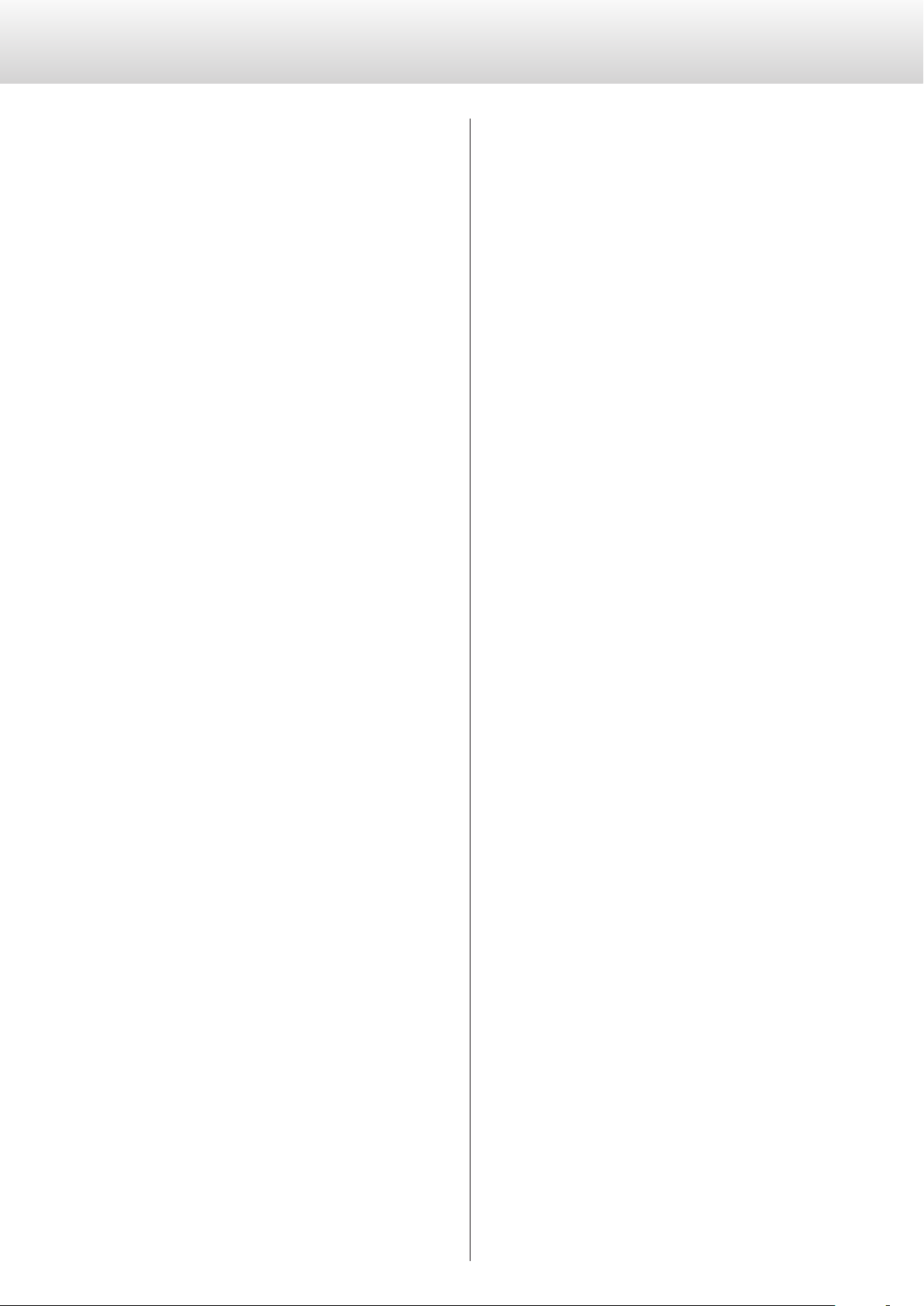
Setting items and their options (continued)
Clock sync setting
Display: CLK>***
OFF
No clock sync is used.
SYNC
This unit's master clock is synchronized to the clock signal (44.1kHz,
48kHz, 88.2kHz, 96kHz, 176.4kHz, 192kHz or 10MHz) input through
the CLOCK SYNC connector and used for operation.
MCK
The 22.5792MHz/24.576MHz signal input through the CLOCK SYNC
connector is used as the master clock.
Analog output setting
Display: AOUT>***
XLR2
Analog audio signals are output through the XLR connectors with
pin2 HOT.
XLR3
Analog audio signals are output through the XLR connectors with
pin3 HOT.
RCA
Analog audio signals are output through the RCA jacks.
Automatic display (FL) off setting
Display: DPaOFF>***
ON
If playback is stopped and no operation is conducted for 30 minutes,
the display automatically turns off.
OFF
The display never turns off automatically.
o If the display is left on with the same indication for a long time,
brightness irregularities can occur. For this reason, we recommend
that you set the automatic display off function to ON.
Automatic power saving setting
Display: APS>***
o By default, the setting is 30m.
When the input source is CD/SACD, the unit will turn off automati-
cally if the set amount of time passes without a disc being loaded or
with the disc remaining stopped.
When the input source is COAX in, OPT in or USB in, the unit will turn
off automatically if the set amount of time passes without being able
to lock an input signal from the selected input source.
o The input sources that are not selected have no effect on auto-
matic power saving.
OFF
Analog outputs are disabled and the D/A converter is turned off.
Digital output setting
Display: DOUT>***
o The signal is output without upconversion.
o During Super Audio CD playback, this is automatically set to off.
OFF
Turns the digital output off.
XLR
The CD digital audio signal is output from the XLR DIGITAL OUT
connector.
RCA
The CD digital audio signal is output from the RCA DIGITAL OUT
connector.
30m
30 minutes
60m
60 minutes
90m
90 minutes
120m
120 minutes
OFF
The automatic power saving function is disabled.
26
Page 27

Troubleshooting
If you experience a problem with the unit, please take a moment
to review the following information before requesting service.
Moreover, the problem might be caused by something other than
this unit. Please also check the operation of the connected units.
If this unit still does not operate correctly, contact the retailer where
you purchased the unit.
General
The unit does not turn on.
e Insert the power plug into an outlet.
e Check the connection of the power cord to this unit.
The unit automatically turns off.
e This is because the automatic power saving function turned it
off. Turn the unit on again. Change the automatic power saving
function time if necessary (page 26).
Remote control does not work.
e Turn the main unit on (page 16).
e If the batteries are exhausted, replace both of them with new
ones (page 9).
e The remote control will not work if there is an obstruction
between it and the main unit. Point the remote control at the
front panel of the unit from a distance of less than about 7 m (23
ft) (page 9).
A television or other device is operating improperly.
e The use of this unit’s remote control might cause some tele-
visions with wireless remote control functions to operate
incorrectly.
Cannot play back a CD or Super Audio CD.
e Press the MODE button repeatedly to select “CD/SACD” (page
21).
e Load the disc correctly. If the disc is upside down, reload it with
the labeled side up.
e If the disc is dirty, wipe it clean (page 9).
e If condensation has occurred inside this unit, turn it on and leave
it for 1-2 hours (page 28).
No sound is output from the speaker. The sound is distorted.
e Check the connections with the amp and the speaker (page
10).
e Adjust the volume of the amplifier and other devices.
e If the disc is dirty, wipe it clean.
e Super Audio CD digital audio cannot be output from the digital
audio output connectors.
e No sound is output when playback is paused. Press the play (7)
button to resume ordinary playback.
e Check the analog audio output setting (page 26).
Digital recording is not possible on connected external
equipment.
e You cannot record the digital audio signal as is from a disc that
has copy-protection.
Noticeable difference in volume between CDs and Super
Audio CDs.
e You might notice volume differences between ordinary CDs and
Super Audio CDs. This is the result of differences between their
data recording methods, mastering and authoring.
Clock sync
The CLOCK indicator does not stop blinking.
e Set clock synchronization to OFF when not using it.
e Synchronization with the clock signal being input might not be
possible. Check the connections of the clock sync connectors
and the settings of the connected device.
A cyclical humming noise is being output.
e If a cyclical humming noise is being output when using clock
sync mode, the connected device might not be in clock sync
mode. Check the connections of the clock sync connectors and
the clock sync setting of the connected device.
English
The unit does not respond when buttons are pressed.
e Multiple button presses without pause can cause the unit to
stop responding. After pressing a button, wait momentarily for
the unit to respond.
There is noise.
e Place the unit as far away as possible from TVs and other devices
that have strong magnetism.
27
Page 28

Troubleshooting (continued)
USB connections with a computer
Computer does not recognize this unit.
e This unit can be connected with computers running the follow-
ing operating systems (as of June 2014).
Windows Vista 32/64-bit
Windows 7 32/64-bit
Windows 8 32/64-bit
Windows 8.1 32/64-bit
OS X Lion 10.7
OS X Mountain Lion 10.8
OS X Mavericks 10.9
Operation with other operating systems cannot be guaranteed.
There is noise.
e Starting other applications during playback of a music file may
interrupt playback or cause noise. Do not start other applications
during playback.
e When the unit is connected to a computer via a USB hub, for
example, noise might be heard. If this occurs, connect the unit
directly to the computer.
Audio files cannot be played back.
e Connect the computer with this unit and switch to “USB in”
before starting the music playback software and music file playback. Audio data might not play back correctly if you connect
this unit with the computer or change its input to “USB in” after
starting the music playback software.
Restoring factory settings
Setting changes are retained even when the power cord is
disconnected.
Follow these procedures to restore all settings to their factory
defaults and clear the unit's memory.
1) Turn the unit off.
If the unit is on, press the POWER button to turn it off and wait for
more than 30 seconds.
2) Press the POWER button while holding down the stop (8)
button on the main unit.
Release the stop (8) button when “Setup CLR” (setup clear)
appears on the display.
Since this unit uses a microcontroller, external noise and other
interference can cause the unit to malfunction. In such a case,
turn the unit off and wait about one minute before restarting
operation from the beginning.
Note about condensation
If this unit is brought from a cold outdoor environment into a
warm room, or the heater has just been turned on in the room
where it is located, for example, condensation might occur on
operating parts or lenses, resulting in improper operation. If this
occurs, leave the unit on and wait 1-2 hours. This should enable
normal playback.
28
Page 29

Specifications
Playable disc types
Super Audio CD, CD (including CD-R and CD-RW)
Analog audio outputs
Connectors .................................XLR (2 channels) × 1 pair
RCA (2 channels) × 1 pair
Output impedance ........................................XLR: 40 Ω
RCA: 10 Ω
Maximum output level (at 1kHz, 10kΩ load) .............XLR: 4.8 Vrms
RCA: 2.4 Vrms
DSD playback is −3 dB when DSDF> OFF
When Super Audio CD, XLR output
Frequency response ..........................5 Hz to 40 kHz (−3 dB)
S/N ratio
K-01X .........................................................117 dB
K-03X .........................................................116 dB
Distortion
K-01X ................................................0.0006% (1 kHz)
K-03X .................................................0.001% (1 kHz)
Digital audio output
XLR connector × 1 ................................3 Vp-p (into 110 Ω)
RCA connector × 1 ..............................0.5 Vp-p (into 75 Ω)
General
Power supply
Model for Europe/Hong Kong .......................AC 230 V, 50 Hz
Model for USA/Canada ..............................AC 120 V, 60 Hz
Model for Korea .....................................AC 220 V, 60 Hz
Power consumption
K-01X ...........................................................27 W
K-03X ...........................................................25 W
External dimensions (W × H × D) ...............445 × 162 × 438 mm
(17 5/8" × 6 1/2" × 17 1/4")
(including protrusions)
Weight
K-01X ...............................................31 kg (68 3/8 lb)
K-03X ...............................................28 kg (61 3/4 lb)
Operating temperature ............................... +5°C to +35°C
Operating humidity ...................5% to 85% (no condensation)
Storage temperature ................................−20°C to +55°C
Included accessories
Power cord × 1
Remote control × 1
K-01X .......RC-1315
K-03X .......RC-1301
Batteries (AAA) × 2
Felt pads × 3
Owner’s manual (this document) × 1
Warranty card × 1
English
Digital audio input
RCA connector × 1 (input impedance 75 Ω) ..................0.5 Vp-p
Optical digital connector × 1. . . . . . . . . . . . . . . −24.0 to −14.5 dBm peak
USB-B connector ................................... USB2.0 standard
Clock sync input format
Connector ...................................................... BNC
Supported input frequencies (±15 ppm)
44.1 kHz, 48 kHz, 88.2 kHz, 96 kHz,
176.4 kHz, 192 kHz, 10 MHz,
22.5792 MHz, 24.576 MHz
Input impedance ................................................75 Ω
Input level ..................Rectangle wave: equivalent to TTL levels
Sine wave: 0.5 to 1.0 Vrms (50 to 75 Ω)
o Design and specifications are subject to change without notice.
o Weight and dimensions are approximate.
o Illustrations in this manual might differ slightly from production
models.
29
Page 30

Dimensional drawings
162 mm (6 1/2” )
402.9 mm (15 7/8” )
445 mm (17 5/8” )
358.8 mm (12 1/4” )
438 mm (17 1/4” )
30
Page 31

INSTRUCTIONS DE SÉCURITÉ IMPORTANTES
Modèle pour le Canada
Cet appareil numérique de la classe B est conforme à la norme
NMB-003 du Canada.
Informations sur le laser
Ce produit contient un système laser à semi-conducteur dans son
boîtier et est répertorié comme «PRODUIT LASER DE CLASSE1».
Pour éviter d'être exposé au faisceau laser, n'essayez pas d'ouvrir le
boîtier.
Laser:
Type: SLD6163RL-G
Fabricant: SONY CORPORATION
Puissance laser: moins de 1 mW sur la lentille de l'objectif
Longueur d'onde: 785 ±15nm (CD)
655 ±10nm (Super Audio CD)
V Précautions concernant les piles
Un mauvais emploi des piles peut entraîner leur rupture ou leur fuite,
avec pour conséquence un incendie, des blessures ou la salissure des
objets proches. Veuillez lire et suivre attentivement les précautions
suivantes.
o Veillez à insérer les piles avec leurs pôles positif (¥) et négatif
(^) correctement orientés.
o Utilisez des piles du même type. N’utilisez jamais des types de pile
différents ensemble.
o Si la télécommande doit rester inutilisée durant une période pro-
longée (plus d’un mois), retirez ses piles pour éviter qu’elles ne
coulent.
o Si les piles coulent, essuyez le liquide dans le compartiment des
piles et remplacez les piles par des neuves.
o N'utilisez pas de piles d'un type autre que ceux spécifiés. Ne
mélangez pas des piles neuves avec des anciennes et n’utilisez pas
ensemble des types de pile différents.
o Ne chauffez pas et ne démontez pas les piles. Ne jetez jamais les
piles dans un feu ou dans de l’eau.
Français
o Ne conservez et ne transportez pas les piles avec d’autres objets
métalliques. Les piles pourraient entrer en court-circuit, couler ou
exploser.
o Ne rechargez jamais une batterie sans avoir vérifié qu’elle peut
l’être.
31
Page 32

INSTRUCTIONS DE SÉCURITÉ IMPORTANTES (suite)
Pb, Hg, Cd
o N'exposez pas cet l'appareil à des ruissellements d'eau ou des
éclaboussures.
o Ne placez pas d'objet rempli de liquide sur l'appareil, comme par
exemple un vase.
o N’installez pas cet appareil dans un espace confiné comme une
bibliothèque ou un meuble similaire.
o L’appareil tire un courant nominal de veille de la prise secteur
quand son interrupteur POWER ou STANDBY/ON n’est pas en
position ON.
o L’appareil doit être placé suffisamment près de la prise de courant
pour que vous puissiez à tout moment atteindre facilement la
fiche du cordon d’alimentation.
o La fiche secteur est utilisée comme dispositif de déconnexion et
doit donc toujours rester disponible.
o Les produits ayant une construction de Classe ! sont équipés d'un
cordon d'alimentation avec une fiche de terre. Le cordon de ces
produits doit être branché dans une prise de terre.
o Si le produit utilise des batteries (y compris un pack d'accus ou
des piles), elles ne doivent pas être exposées au soleil, au feu ou à
une chaleur excessive.
o PRÉCAUTION pour les produits utilisant des batteries au lithium
remplaçables: il existe un danger d’explosion en cas de remplacement par un type de batterie incorrect. Remplacez-les
uniquement par un type identique ou équivalent.
o Des précautions doivent être prises pour l'emploi d'écouteurs ou
d'un casque avec le produit car une pression acoustique (volume)
excessive dans les écouteurs ou dans le casque peut provoquer
une perte d’audition.
Pour les consommateurs européens
Mise au rebut des équipements électriques et
électroniques
(a) Tout équipement électrique et électronique doit être traité
séparément de la collecte municipale d'ordures ménagères
dans des points de collecte désignés par le gouvernement ou
les autorités locales.
(b) En vous débarrassant correctement des équipements élec-
triques et électroniques, vous contribuerez à la sauvegarde de
précieuses ressources et à la prévention de potentiels effets
négatifs sur la santé humaine et l'environnement.
(c) Le traitement incorrect des déchets d'équipements électriques
et électroniques peut avoir des effets graves sur l'environnement et la santé humaine en raison de la présence de
substances dangereuses dans les équipements.
(d) Le symbole de déchets d'équipements électriques et
électroniques (DEEE), qui représente une poubelle sur
roues barrée d'une croix, indique que l'équipement
électrique et électronique doit être collecté et traité
séparément des déchets ménagers.
(e) Des systèmes de retour et de collecte sont disponibles pour
l'utilisateur final. Pour des informations plus détaillées sur la
mise au rebut des vieux équipements électriques et électroniques, veuillez contacter votre mairie, le service d'ordures
ménagères ou le magasin dans lequel vous avez acquis
l'équipement.
DÉCLARATION DE CONFORMITÉ
Nous, TEAC AUDIO EUROPE, Liegnitzer Straße 6,
82194 Gröbenzell, Allemagne, déclarons sous notre
propre responsabilité que le produit TEAC décrit
dans ce mode d'emploi est conforme aux normes techniques lui
correspondant.
Mise au rebut des piles et/ou accumulateurs
(a) Les piles et/ou accumulateurs hors d'usage doivent être traités
séparément de la collecte municipale d'ordures ménagères
dans des points de collecte désignés par le gouvernement ou
les autorités locales.
(b) En vous débarrassant correctement des piles et/ou accumu-
lateurs hors d'usage, vous contribuerez à la sauvegarde de
précieuses ressources et à la prévention de potentiels effets
négatifs sur la santé humaine et l'environnement.
(c) Le traitement incorrect des piles et/ou accumulateurs hors
d'usage peut avoir des effets graves sur l'environnement et la
santé humaine car ils contiennent des substances dangereuses.
(d) Le symbole de déchets d'équipements électriques et
électroniques (DEEE), qui représente une poubelle sur
roues barrée d'une croix, indique que les piles et/ou
accumulateurs doivent être collectés et traités séparément des déchets ménagers.
Si une pile ou un accumulateur contient plus que les valeurs
spécifiées de plomb (Pb), mercure (Hg) et/ou cadmium (Cd)
telles que définies dans la directive sur les batteries (2006/66/
EC), alors les symboles chimiques de ces éléments seront indiqués sous le symbole DEEE.
(e) Des systèmes de retour et de collecte sont disponibles pour
l'utilisateur final. Pour des informations plus détaillées sur la
mise au rebut des piles et/ou accumulateurs, veuillez contacter
votre mairie, le service d'ordures ménagères ou le magasin
dans lequel vous les avez achetés.
32
Page 33

Sommaire
Avant l’utilisation
Nous vous remercions d’avoir choisi ce produit Esoteric.
Lisez ce mode d'emploi avec attention pour tirer les meilleures
performances de cette unité. Après avoir lu ce mode d'emploi,
gardez-le en lieu sûr avec la carte de garantie pour vous y référer
ultérieurement.
INSTRUCTIONS DE SÉCURITÉ IMPORTANTES .......................31
Avant l’utilisation .................................................33
Précautions d'emploi .............................................34
Notes sur les disques .............................................34
Notes à propos de la télécommande ..............................35
Faire les branchements ...........................................36
Nomenclature et fonctions des parties (unité principale) .......... 38
Nomenclature et fonctions des parties (écran) .................... 39
Nomenclature et fonctions des parties (télécommande) ..........40
Lecture ...........................................................42
Écran .............................................................44
Sélection des pistes ............................................... 44
Lecture en boucle ................................................45
Lecture de programme ...........................................46
Mode convertisseur N/A .......................................... 47
Atténuateur (Dimmer) ............................................47
Branchement d'un ordinateur et lecture de fichiers audio .........48
Mode de réglage .................................................50
Paramètres de réglage et leurs options ............................51
Guide de dépannage .............................................53
Caractéristiques techniques. . . . . . . . . . . . . . . . . . . . . . . . . . . . . . . . . . . . . . . 55
Schémas avec cotes .............................................. 56
Contenu de l'emballage
Vérifiez que vous disposez bien de tous les accessoires représentés cidessous. Veuillez contacter le magasin dans lequel vous avez acheté
cette unité si l'un de ces accessoires manque ou a été endommagé
durant le transport.
Cordon d’alimentation × 1
Télécommande × 1
K-01X ........RC-1315
K-03X ........RC-1301
Piles (AAA) × 2
Patins en feutre × 3
Mode d'emploi (ce document) × 1
Carte de garantie × 1
Note sur les pieds de découplage
Des pieds à pointeau métallique de haute précision sont solidement
fixés à la plaque inférieure de cette unité.
Leur plateau de protection n'est pas fixé de façon rigide, mais quand
l'unité est posée à sa place, elle est soutenue par ces pieds à pointeau, qui dispersent efficacement les vibrations.
Châssis Pied à pointeau (métal)
Plateau de pied (métal)
Vis de fixation du plateau
de pied
Français
o Fixez les patins de feutre fournis sous les pieds de protection pour
éviter de rayer la surface sur laquelle est placée l'unité.
Maintenance
Utilisez un chiffon sec et doux pour nettoyer la surface de l'unité.
Pour les taches tenaces, utilisez un chiffon humide qui a été soigneusement essoré afin d'éliminer l'excès d'humidité.
V
Par sécurité, débranchez la fiche d'alimentation de la prise
secteur avant de nettoyer l'unité.
o Ne vaporisez jamais du liquide directement sur cette unité.
o N’utilisez pas de lingettes de nettoyage imbibées de produits
chimiques, de diluant ou de substances similaires car cela pourrait
endommager la surface de l’unité.
o Évitez un contact prolongé de l'unité avec des matériaux caout-
chouteux ou plastiques car ceux-ci peuvent endommager le
boîtier.
33
Page 34

Précautions d'emploi
Notes sur les disques
o L'unité est très lourde, aussi faites attention de ne pas vous blesser
durant l'installation.
o N'installez pas cette unité dans un lieu qui pourrait chauffer. Cela
comprend les endroits exposés directement au soleil ou près d'un
radiateur, d'un chauffage, d'une cuisinière ou d'autres appareils
chauffants. En outre, ne la placez pas au-dessus d'un amplificateur
ou autre équipement dégageant de la chaleur. Cela pourrait causer une décoloration ou une déformation.
o Évitez les lieux extrêmement froids ou exposés à une humidité ou
poussière excessive.
o Afin de permettre une bonne dissipation de la chaleur, laissez au
moins 20cm entre cette unité et les murs et les autres équipements lors de l'installation.
o En cas d'installation dans un rack à porte vitrée, n'utilisez pas la
touche d'ouverture/fermeture de tiroir (-) de la télécommande
pour ouvrir le tiroir de disque si la porte du rack est fermée. Si les
mouvements du tiroir de disque sont contrariés, des dommages
peuvent en résulter.
o Placez l'unité sur une surface stable près du système audio que
vous allez utiliser.
o NE placez RIEN sur le dessus de l'unité, pas même des CD, CD-R,
disques vinyle ou cassettes.
o Ne posez pas de tissu sur l'unité et ne placez pas celle-ci sur
du linge de maison ou sur une épaisse moquette. Cela pourrait
entraîner la surchauffe de l'unité ou l'endommager.
o Ne soulevez pas et ne déplacez pas l'unité durant la lecture car
le disque tourne à vitesse élevée. Cela pourrait endommager le
disque.
o Retirez toujours tout disque chargé avant de déplacer cette unité
ou de l'emballer pour par exemple l'installer à un autre endroit.
Transporter cette unité avec un disque à l'intérieur peut causer
des dommages.
o Fournissez à l'unité une tension d’alimentation qui correspond à
celle indiquée sur la face arrière. Si vous avez des doutes à ce sujet,
consultez un électricien.
o N’ouvrez pas le boîtier de l'unité car cela peut endommager le
circuit ou causer un choc électrique. Si un objet étranger pénètre
dans l’unité, consultez votre revendeur.
o Quand vous débranchez la fiche d'alimentation d'une prise sec-
teur, tirez toujours directement sur la fiche. Ne tirez jamais sur le
cordon lui-même
o Si on allume un téléviseur alors que cette unité est en service, des
parasites peuvent apparaître sur l'écran du téléviseur en fonction
de la fréquence de la télédiffusion. Ce n’est pas un mauvais fonctionnement de l’unité ni du téléviseur. Si cela se produit, éteignez
l'unité.
Les logos suivants apparaissent sur les disques et les boîtiers de
disque. Cette unité peut lire des disques portant ces logos sans l'aide
d'un adaptateur.
Cette unité ne peut pas lire les disques qui n'ont pas ces logos.
Types de disque lisibles par cette unité et leurs logos
Super Audio CD
CD audio
Si vous essayez de lire tout autre type de disque avec cette
unité, des bruits forts risquant d'endommager les enceintes
et d'altérer votre audition peuvent être produits. N'essayez
jamais de lire un type de disque autre que ceux indiqués
ci-dessus.
o Cette unité ne peut pas lire de DVD vidéo, DVD audio, CD vidéo,
DVD-ROM et CD-ROM, par exemple.
o Cette unité peut être dans l'incapacité de lire correctement les
disques doubles (Dual), les CD à dispositif anti-copie ou autres CD
spéciaux qui ne se conforment pas à la norme CD Red Book. Le
fonctionnement et la qualité sonore ne peuvent pas être garantis
si des disques spéciaux sont utilisés dans cette unité. Si la lecture
d'un disque spécial cause des problèmes, contactez le vendeur du
disque.
CD-R/CD-RW
Cette unité peut lire les CD-R/CD-RW qui sont au format CD audio.
o Veillez à finaliser les disques créés au moyen d'enregistreurs de CD.
Selon la qualité du disque et les conditions de l'enregistrement, la lecture peut ne pas être possible. Pour des détails,
voir le mode d'emploi de l'appareil que vous utilisez.
Précaution pour l'enregistrement avec un
appareil connecté
Certains disques comprennent des signaux empêchant la copie. Vous
ne pouvez pas enregistrer tel quel le signal audionumérique d'un
disque ainsi protégé contre la copie (vous pouvez enregistrer l'audio
sous forme de signal analogique).
34
Page 35

Notes à propos de la télécommande
Manipulation des disques
o Chargez les disques avec leur face imprimée vers le haut.
(Les CD n'ont qu'une seule face lisible.)
o Pour sortir un disque de son boîtier, commencez toujours par
appuyer sur le centre du boîtier puis saisissez-le par sa tranche.
Sortie du boîtier Maintien par le bord
o Faites attention lors de la manipulation des disques. Si la face
qui contient les données (non imprimée) est rayée, salie par des
empreintes digitales ou de façon générale sale ou tachée, des
erreurs peuvent se produire durant la lecture.
o Si la face du disque où sont encodées les données (face sans ins-
cription) est salie par des empreintes de doigt ou de la poussière,
utilisez un chiffon doux pour essuyer la surface d'un mouvement
allant du centre vers le bord extérieur.
Nettoyez toujours les disques avant de les ranger. Ne pas nettoyer
un disque sale risque de dégrader sa qualité sonore.
Précautions pour l'utilisation de la
télécommande
o Pour utiliser la télécommande, pointez-la vers le capteur de
télécommande de l’unité principale dans un rayon maximal
de 7m. Ne placez pas d'obstacles entre l'unité principale et la
télécommande.
o La télécommande peut ne pas fonctionner si le capteur de signal
de télécommande est exposé à la lumière du soleil ou à une forte
source lumineuse.
o Sachez que l'emploi de cette télécommande peut entraîner le
déclenchement involontaire d'opérations sur d'autres appareils
pouvant être contrôlés par rayons infrarouges.
Installation des piles
Ouvrez l'arrière de la télécommande et insérez deux piles AAA avec
leurs pôles ¥/^ orientés comme indiqué dans le boîtier. Replacez
le couvercle.
Français
o N'employez jamais de nettoyants pour disque, traitements antista-
tiques, diluants ou produits chimiques similaires pour nettoyer les
disques. De tels produits pourraient abîmer la surface du disque.
o Ne laissez pas les disques dans des lieux exposés directement à la
lumière du soleil ou qui sont très humides ou très chauds.
o Pour écrire sur le côté imprimé d'un disque, utilisez un marqueur
permanent à pointe feutre. L'emploi d'un stylo à bille ou autre à
pointe dure peut endommager le disque, le rendant illisible.
o Une fois que vous avez fini de lire un disque, replacez-le toujours
dans son boîtier pour le rangement. Ne pas le faire peut entraîner
des déformations et des rayures.
o Ne posez pas d'étiquette ou d'autres matériaux sur les disques.
N'utilisez pas de disque dont la surface conserve des résidus
collants après par exemple le retrait d'un autocollant ou d'une étiquette. Si un tel disque est chargé, il peut se bloquer dans l'unité
ou endommager celle-ci.
o N'utilisez jamais de stabilisateurs de CD du commerce. Cela pour-
rait rendre le disque illisible ou endommager l'unité.
o N'utilisez pas de disques fendus car ils pourraient endommager
l'unité.
o N'employez jamais de disques ayant une forme irrégulière, dont
des disques en forme de cœur ou octogonaux, car ils peuvent
endommager l'unité.
Quand faut-il remplacer les piles?
Si la portée d'action de la télécommande diminue ou si l'unité principale cesse de répondre aux touches de la télécommande, remplacez
les deux piles par des neuves.
Jetez les piles usagées conformément à leurs instructions ou aux
directives établies par votre municipalité.
V
ATTENTION
Un mauvais emploi des piles peut entraîner leur rupture ou
leur fuite, avec pour conséquence un incendie, des blessures
ou la salissure des objets proches.
Veuillez attentivement lire et respecter les précautions en
page 31.
o N'employez pas de disques imprimables, c'est-à-dire dont la face
inscriptible peut être imprimée. Comme de tels disques ont une
surface spécialement traitée, si on les charge, ils peuvent se coincer dans l'unité ou l'endommager.
Si vous avez des questions quant à la façon de manipuler un CD-R ou
CD-RW, contactez directement son fabricant.
35
Page 36

Faire les branchements
V
Précautions lors des branchements
o Faites tous les autres branchements avant de brancher les fiches d'alimentation dans les prises secteur.
o Lisez les modes d'emploi de tous les appareils qui seront connectés et suivez leurs instructions.
Amplificateur stéréo
Entrée audio
(LINE IN, etc.)
LLRR
Câbles audio RCA
Câbles XLR
A
Faites les branchements
au moyen d'un jeu d'un
seul et même type.
C
D
Ordinateur
Câble USB
B
La polarité des prises XLR peut
être réglée pour avoir comme
point chaud la broche 2 ou 3
(page 52).
La sortie numérique peut être
mise en ou hors service (page
52).
G
Câble numérique coaxial RCA
ENTRÉE
NUMÉRIQUE
(COAXIALE)
Câble numérique XLR
ENTRÉE
NUMÉRIQUE
(XLR)
Autre appareil numérique
(convertisseur N/A,
amplificateur AV,
enregistreur, etc.)
Câble numérique optique
Prise secteur
SORTIE
NUMÉRIQUE
(OPTIQUE)
Équipement
avec sortie
audionumérique
E
Cordon d’alimentation
secteur fourni
audionumérique
F
Câble numérique coaxial RCA
SORTIE NUMÉRIQUE
(COAXIALE)
Équipement
avec sortie
Câble coaxial BNC
SORTIE DE
SYNCHRONISATION
D'HORLOGE
Appareil qui produit
un signal d'horloge
(G-01, G-02, etc.)
36
Page 37

A
Prises de sortie audionumérique
Elles produisent 2 canaux d'audio analogique. Reliez les prises
XLR ou RCA à un amplificateur.
Utilisez des câbles du commerce pour les branchements.
XLR: câbles XLR symétriques
RCA: câbles audio RCA
Reliez la prise R de cette unité à la prise R de l'amplificateur, et sa
prise L à la prise L de l'amplificateur.
o La sortie audio analogique peut être réglée pour utiliser les
prises RCA ou XLR (la polarité des XLR peut être réglée pour
que le point chaud soit sur la broche 2 ou sur la broche 3) ou
être désactivée (OFF) (page 52).
B
Prise d'entrée USB
Sert à recevoir l'audio numérique d'un ordinateur. Reliez-la à la
prise USB d'un ordinateur.
Pour le branchement, utilisez un câble USB du commerce.
o Avant de brancher, lisez les précautions des pages 48 à 49.
C
Prises de sortie audionumérique
Elles produisent les signaux audionumériques des CD lus sur
cette unité et les signaux entrant par les prises d'entrée audionumérique de cette unité.
Reliez les prises de sortie audionumérique de cette unité aux
prises d'entrée audionumérique d'autres appareils numériques, comme un convertisseur N/A, un amplificateur AV ou un
enregistreur.
Utilisez des câbles du commerce pour les branchements.
XLR: câble numérique XLR
RCA: câble numérique coaxial RCA
D
Prises d'entrée audionumérique
Servent à recevoir les signaux audionumériques. Elles peuvent
être reliées aux prises de sortie numérique des appareils audio
appropriés.
Elles peuvent recevoir des signaux jusqu'en 24bits avec des fréquences d'échantillonnage de 32–192kHz.
Utilisez des câbles du commerce pour les branchements.
COAXIAL: câble numérique coaxial RCA
OPTICAL: câble numérique optique (TOS)
E
Prise d'entrée secteur
Branchez le cordon d'alimentation fourni à cette prise.
Après avoir terminé tous les autres branchements, insérez la
fiche du cordon d'alimentation dans une prise secteur.
V
N'utilisez qu'un authentique cordon d’alimentation
Esoteric. L’utilisation d'autres cordons d’alimentation peut
entraîner un incendie ou un choc électrique. Débranchez le
cordon de la prise secteur en cas de non-utilisation prolongée de l'unité.
F
Borne de mise à la masse (SIGNAL GND)
La qualité audio peut être améliorée en reliant cette borne de
masse à un amplificateur ou à un autre appareil connecté à cette
unité.
o Ce n’est pas une terre de sécurité.
G
Prise CLOCK SYNC
Utilisez-la pour recevoir le signal de synchronisation d'horloge.
Reliez la prise d'entrée CLOCK SYNC à la prise de sortie d'horloge
d'un générateur d'horloge maître.
Pour le branchement, utilisez un câble coaxial BNC du
commerce.
Français
o Ces prises ne peuvent pas produire les données audionumé-
rique d'un Super Audio CD.
o La sortie numérique peut être réglée sur OFF (désactivée),
XLR ou RCA (page 52).
Chez Esoteric, nous utilisons pour référence des câbles MEXCEL
Esoteric sans contrainte.
Pour des informations détaillées, visitez le site web suivant.
http://www.esoteric.jp/products/esoteric/accessory/indexe.html
37
Page 38

J
K
G
H I
Nomenclature et fonctions des parties (unité principale)
A
A
Touche POWER
Appuyez pour mettre l'unité sous et hors tension.
Quand l'unité est sous tension, le pourtour de la touche est
allumé en bleu.
Quand l'unité est hors tension, le pourtour de la touche est éteint.
Quand vous n'utilisez pas l'unité, éteignez-la.
B
Voyant CLOCK
Indique le statut de synchronisation d'horloge.
Le voyant clignote quand un signal entre par la prise CLOCK
SYNC et est allumé fixement quand l'horloge est verrouillée.
C
Touche MODE
Appuyez à l'arrêt pour sélectionner comme source la lecture de
disque ou une entrée externe. Quand une entrée externe est
sélectionnée, l'unité peut servir de convertisseur N/A (page 47).
Maintenez cette touche pressée au moins 2 secondes pour passer en mode de réglage (page 50).
C D E
B
F
G
Touche d'ouverture/fermeture de tiroir (-)
Appuyez pour ouvrir et fermer le tiroir de disque.
H
Touche Stop (8)
Appuyez pour stopper la lecture (page 43).
À l'arrêt, maintenez pressée cette touche pendant au moins
deux secondes pour changer de zone de lecture sur un Super
Audio CD (page 43).
Appuyez sur cette touche en mode de réglage pour mettre fin
à la modification des paramètres et revenir à l'affichage normal
(page 50).
I
Touche Lecture (7)
Appuyez pour lancer la lecture du disque (page 42).
Durant la lecture, le voyant adjacent à cette touche s'allume.
J
Touche Pause (9)
Appuyez pour mettre la lecture en pause (page 43).
En pause, le voyant adjacent à la touche de lecture clignote.
D
Récepteur du signal de télécommande
Reçoit les signaux de la télécommande. Quand vous utilisez
la télécommande, pointez son extrémité vers ce panneau de
réception (page 35).
E
Tiroir de disque
Chargez ici le disque à lire (page 42).
F
Écran
Affiche la durée de lecture, le numéro de piste et d'autres informations (page 44).
38
K
Touches de saut (.//)
Utilisez-les pour sauter à la piste précédente ou suivante.
Durant la lecture, maintenez-les pressées au moins une seconde
pour une recherche en avant/arrière. Répétez la pression et le
maintien durant plus d'une seconde pour changer la vitesse de
recherche en avant/arrière parmi trois niveaux possibles (page
44).
Servent à changer les paramètres en mode de réglage (page
50).
Page 39

Nomenclature et fonctions des parties (écran)
a
b
c
d
e
f
Français
a
Indicateur de disque
Affiche le type du disque chargé.
Super Audio CD: SA-CD
CD audio standard: CD
o Si un DVD vidéo (DVD-V), un DVD audio (DVD-A) ou un CD
vidéo (VCD) est chargé, l'indicateur s'allume mais le disque ne
peut pas être lu.
b
Indicateur de lecture en boucle
Apparaît durant la lecture en boucle (page 45).
c
Indicateur SETUP
Apparaît en mode de réglage (page 50).
d
Zone d'achage des messages
Affiche le temps de lecture et toute une variété de messages.
e
Indicateur DOWN MIX
Quand l'audio multicanal d'un Super Audio CD est lu, il subit
un mixage de réduction et est produit en stéréo (2canaux).
L'indicateur DOWN MIX s'allume alors.
f
Indicateurs de canaux
L et R s'allument durant la lecture audio stéréo (2canaux).
Durant la lecture audio multicanal, les indicateurs qui correspondent aux canaux enregistrés s'allument.
39
Page 40

Nomenclature et fonctions des parties (télécommande)
a
h
b
i
c
j
k
d
e
f
l
m
n
g
Quand l'unité principale et la télécommande ont toutes les deux
des touches ayant les mêmes fonctions, ce mode d'emploi explique
comment utiliser l'une ou l'autre. La touche homologue peut
s'utiliser de la même façon.
40
Page 41

a
Touche STANDBY/ON
Cette touche ne sert pas avec cette unité.
k
Touche Stop (8)
Appuyez pour stopper la lecture (page 43).
b
Touches numériques
Servent à sélectionner les pistes.
c
Touche REPEAT
Sert à la répétition ou lecture en boucle (page 45).
Maintenez-la pressée pour passer en mode programme (page 46).
d
Touche PLAY AREA
À l'arrêt, appuyez sur cette touche pour changer la zone de lecture d'un Super Audio CD (page 43).
e
Touches INPUT (k/j)
Ces touches ne servent pas avec cette unité. Elles peuvent servir
à changer d'entrée sur les convertisseurs N/A (dont le D-02) et
amplificateurs Esoteric.
f
Touche SETUP
Cette touche ne sert pas avec cette unité. Elle peut servir avec
les convertisseurs N/A (dont le D-02), les amplificateurs et autres
produits Esoteric.
g
Touche DIMMER
Sert à régler la luminosité de l'écran dans l'unité principale
(page 47).
l
Touche Lecture/Pause (y/9)
Appuyez à l'arrêt ou en pause pour lancer la lecture (page 43).
Appuyez durant la lecture pour la mettre en pause (page 43).
m
Touches VOLUME (+/−)
Ces touches ne servent pas avec cette unité. Elles peuvent servir
avec les convertisseurs N/A (dont le D-02), les amplificateurs et
autres produits Esoteric.
n
Touche MUTE
Cette touche ne sert pas avec cette unité. Elle peut être utilisée
pour couper le son des convertisseurs N/A (dont le D-02) et
amplificateurs Esoteric.
Français
h
Touche d'ouverture/fermeture de tiroir de disque (L)
Appuyez pour ouvrir et fermer le tiroir de disque (page 42).
i
Touche DISPLAY
Durant la lecture, appuyez sur cette touche pour changer ce qui
est affiché (page 44).
j
Touches de saut (.//)
Appuyez sur ces touches pour sauter à la piste précédente ou
suivante.
Durant la lecture, maintenez-les pressées au moins une seconde
pour une recherche en avant/arrière. Répétez la pression et le
maintien durant plus d'une seconde pour changer la vitesse de
recherche en avant/arrière parmi trois niveaux possibles (page
44).
Servent à changer les paramètres en mode de réglage (page
50).
41
Page 42

Lecture
1 3
4
5
4 Appuyez sur la touche d'ouverture/fermeture de
tiroir (-).
2
1 Mettez l'unité sous tension.
Le pourtour de la touche POWER s'allume en bleu.
2 Appuyez sur la touche d'ouverture/fermeture de
tiroir (-).
Le tiroir de disque s'ouvre.
Le tiroir de disque se fermera. Veillez bien à ne pas vous coincer
les doigts quand le tiroir se ferme.
o Il faut un certain temps à l'unité pour charger le disque.
Quand le disque est chargé, le type du disque, le nombre de
pistes qu'il contient et la durée totale de ces pistes s'afficheront dans l'écran (page 44).
5 Appuyez sur la touche Lecture (t).
La lecture démarre.
Durant la lecture, le voyant adjacent à cette touche s'allume.
3 Placez un disque au centre du tiroir avec sa face séri-
graphiée vers le haut.
o Si le tiroir est refermé alors qu'un disque est en dehors des
guides de centrage, le disque peut être coincé à l'intérieur et
le tiroir risque de ne plus s'ouvrir. Veillez à toujours placer les
disques dans les guides au centre du tiroir.
42
Page 43

Mise en pause de la lecture
Ouverture et fermeture du tiroir de disque
Durant la lecture, appuyez sur la touche Pause (9) pour mettre la
lecture en pause. En pause, le voyant de lecture clignote sur l'unité
principale.
Appuyez sur la touche Lecture (7) ou Pause (9) pour relancer la
lecture.
Arrêt de la lecture
Appuyez sur la touche Stop (8) pour arrêter la lecture.
Appuyez une fois sur la touche d'ouverture/fermeture du tiroir (-)
pour ouvrir ce dernier et réappuyez dessus pour le fermer.
o Si vous appuyez sur la touche d'ouverture/fermeture du tiroir (-)
durant la lecture d'un disque, plusieurs secondes s'écouleront
avant que le tiroir ne s'ouvre.
Changement de la zone de lecture
Maintenez la touche
au moins 2 secondes
Français
Certains Super Audio CD ont plusieurs zones, incluant l'audio stéréo
(2canaux) et l'audio multicanal. Les Super Audio CD hybrides ont
deux couches dont une contient de l'audio de qualité CD normale.
À l'arrêt, appuyez sur la touche Stop (8) pendant au moins deux
secondes pour changer de zone de lecture.
o Pour changer de zone de lecture depuis la télécommande,
appuyez sur la touche PLAY AREA alors que l'unité est à l'arrêt.
43
Page 44

Écran
Durant la lecture du disque et en pause, chaque fois que l'on appuie
sur la touche DISPLAY, les informations affichées à l'écran changent
comme suit.
Exemples:
Numéro de la piste lue Temps écoulé sur la piste lue
c
Temps restant sur la piste lue
c
Sélection des pistes
Recherche avant/arrière
Pour rechercher en avant/arrière, maintenez pressée une touche
de saut (.//) sur l'unité principale ou sur la télécommande
(durant plus d'une seconde) durant la lecture. Quand vous avez
trouvé le passage que vous voulez écouter, appuyez sur la touche
Lecture (y) de l'unité principale ou sur la touche Lecture/Pause
(y/9) de la télécommande.
Répétez la pression et le maintien d'une touche de saut (.//)
durant plus d'une seconde pour changer la vitesse de recherche en
avant/arrière parmi trois niveaux possibles.
La vitesse dont le < ou > clignote à l'écran change aussi.
Vitesse basse
Vitesse moyenne
Lecture à la vitesse normale
Vitesse haute
Temps écoulé sur le disque
c
Temps restant sur le disque
o À l'arrêt, le nombre total de pistes et la durée totale de lecture du
disque sont affichés.
Exemple:
Nombre total de pistes Durée totale de lecture
du disque
o Pour changer la vitesse de recherche en avant/arrière, appuyez
brièvement et plusieurs fois sur une touche de saut (.//).
Ne maintenez pas la touche pressée.
Sauts de pistes
Durant la lecture, appuyez sur une touche de saut (.//) sur
l'unité principale ou sur la télécommande pour sauter à la piste précédente ou suivante et lancer la lecture.
o Appuyez une fois sur la touche . pour revenir au début de
la piste actuelle. Appuyez plusieurs fois sur la touche . pour
retourner à une piste antérieure.
Si la tête de lecture est à moins d'une seconde du début de la
piste actuelle, appuyer sur la touche . fera par contre sauter au
début de la piste précédente.
44
o À l'arrêt ou en pause, utilisez les touches .// pour sélec-
tionner une piste et vous mettre en pause à son début.
Page 45

Utilisation des touches numériques pour
sélectionner la piste à lire
En lecture ou à l'arrêt, vous pouvez appuyer sur les touches numériques pour sélectionner une piste et lancer sa lecture.
Pour lire une piste ayant un numéro à un seul chiffre, appuyez sur
la touche numérique correspondante. Pour lire une piste ayant un
numéro à deux chiffres, appuyez autant de fois que nécessaire sur la
touche +10 pour obtenir le chiffre des dizaines puis appuyez sur la
touche numérique correspondant au deuxième chiffre. Une fois le
numéro de piste saisi, la lecture démarre.
Exemples:
Lecture en boucle
Durant la lecture, appuyez sur la touche REPEAT pour passer en revue
les modes de lecture en boucle suivants:
REPEAT TRK REPEAT DISC
(lecture en boucle de
la piste)
REPEAT OFF
(lecture normale)
REPEAT TRK
La piste actuelle est lue en boucle. Pendant la lecture en boucle,
sélectionnez une autre piste pour lire celle-ci en boucle.
(lecture en boucle
du disque)
Français
Piste 7:
Piste 23:
REPEAT DISC
Toutes les pistes du disque actuel seront lues en boucle.
o L'arrêt de la lecture met au fin au mode de lecture en boucle.
45
Page 46

Lecture de programme
Vous pouvez programmer jusqu'à 30 pistes dans l'ordre dans lequel
vous voulez les écouter.
1 À l'arrêt ou en lecture, maintenez la touche REPEAT
pressée au moins 2 secondes.
Si vous appuyez sur cette touche durant la lecture, la piste
actuellement lue sera ajoutée au programme comme première
piste.
Maintenez la touche
au moins 2 secondes
2 Utilisez les touches numériques pour sélectionner
les pistes que vous souhaitez programmer.
3 Quand vous avez fini d'ajouter des pistes au pro-
gramme, appuyez sur la touche Lecture (y).
La lecture du programme démarre.
o Si vous avez créé le programme durant la lecture, vous n'avez
pas à appuyer sur la touche Lecture (y).
Ajout de pistes à la fin du programme
À l'arrêt ou en lecture, utilisez les touches numériques pour sélectionner la piste que vous voulez ajouter.
Exemples:
Piste 3: 3
Piste 12: +10 q 2
Piste 20: +10 q +10 q 0
Numéro de piste programmée Position dans le programme
Pour programmer d'autres pistes, continuez d'appuyer sur les
touches numériques.
o Les numéros de piste qui n'existent pas dans le disque actuel-
lement chargé ne peuvent pas être ajoutés au programme.
Effacement de l'ensemble du programme
et reprise de la lecture normale
À l'arrêt ou en lecture, maintenez la touche REPEAT pressée au moins
deux secondes pour quitter le mode programme. Maintenez la
touche REPEAT pressée au moins deux secondes durant la lecture de
programme pour reprendre la lecture normale à partir de là.
o Le contenu du programme sera effacé.
En outre, à l'arrêt ou en lecture, si vous appuyez sur la touche d'ouverture/fermeture du tiroir (-) ou sur la touche d'alimentation
POWER de l'unité principale, le contenu du programme est également effacé.
46
Page 47

Mode convertisseur N/A
Atténuateur (Dimmer)
Vous pouvez régler la luminosité de l'écran et des voyants de cette
unité.
Cette unité peut servir de convertisseur N/A quand elle est réglée
pour que sa source d'entrée soit une entrée numérique externe
(COAX in, OPT in ou USB in).
Changement de la source d'entrée
À l'arrêt, appuyez plusieurs fois sur la touche MODE pour passer en
revue les sources d'entrée suivantes.
CD/SACD COAX in
(entrée numérique
coaxiale)
USB in
(entrée USB pour un
ordinateur)
o Quand une entrée numérique externe (COAX in, OPT in, USB in) est
sélectionnée, le nom et la fréquence d'échantillonnage de l'entrée
sélectionnée s'affichent à l'écran. S'il n'y a pas de signal en entrée
ou si le signal entrant n'est pas verrouillé, la fréquence d'échantillonnage de l'entrée ne s'affiche pas et le nom de l'entrée clignote.
OPT in
(entrée numérique
optique)
FL Dimmer3
c
FL Dimmer2
(luminosité
normale)
c
FL Dimmer1
c
Off
o Si vous sélectionnez «Off», l'écran et les voyants seront éteints.
o Dans ce mode, l'écran s'allume avec une luminosité normale pen-
dant environ 3 secondes quand vous appuyez sur la touche 7
ou sur une autre touche.
o Même avec un réglage sur une autre valeur que Dimmer3, la
luminosité normale (Dimmer3) reste employée pour afficher les
messages d'erreur et les menus de réglage.
Français
o Si le signal entrant n'est pas un signal audionumérique ou s'il
est d'un format non pris en charge par cette unité (comme par
exemple Dolby Digital, dts ou AAC), «- - -» apparaît à la place de
la fréquence d'échantillonnage. Réglez la sortie numérique de
l'équipement connecté pour une sortie audio PCM.
o Quand une entrée externe (COAX in, OPT in, USB in) est sélection-
née, les commandes de disque autres que la touche d'ouverture/
fermeture de tiroir (-) ne fonctionnent pas.
47
Page 48

Branchement d'un ordinateur et lecture de fichiers audio
Installation du pilote
Avec Mac OS X
Le pilote fonctionne avec les versions de système d'exploitation suivantes (en date de juin 2014).
OS X Lion 10.7
OS X Mountain Lion 10.8
OS X Mavericks 10.9
o Cette unité peut fonctionner avec le pilote standard du système
d'exploitation (OS), donc il n'y a pas besoin d'installer de pilote.
Avec Windows
Le pilote fonctionne avec les versions de système d'exploitation suivantes (en date de juin 2014).
Windows Vista 32/64bits
Windows 7 32/64bits
Windows 8 32/64bits
Windows 8.1 32/64bits
o Le fonctionnement avec d'autres systèmes d'exploitation n'est pas
garanti.
Installation du pilote sur un ordinateur
Avant de pouvoir utiliser cette unité pour lire des fichiers sur un ordinateur, vous devez d'abord télécharger le pilote dédié depuis la page
de téléchargement Esoteric suivante et l'installer sur votre ordinateur.
AVIS IMPORTANT
Vous devez installer le pilote logiciel dédié avant de connecter cette
unité à un ordinateur.
Si vous connectez cette unité à l'ordinateur avant d'installer le pilote,
elle ne fonctionnera pas correctement.
Pour des détails sur l'installation du pilote, lisez les instructions sur la
page de téléchargement d'Esoteric.
Selon les composants de l'ordinateur et l'intégration du logiciel, un
bon fonctionnement peut ne pas être possible même avec les systèmes d'exploitation ci-dessus.
Note à propos des modes de transmission
Cette unité se connecte en mode asynchrone haute vitesse (HIGH
SPEED).
Les fréquences d'échantillonnage qui peuvent être transmises sont
44,1, 48, 88,2, 96, 176,4, 192, 352,8 et 384 kHz. Les DSD 2,8 et 5,6 MHz
sont également pris en charge.
Si la connexion a été correctement faite, vous devez pouvoir sélectionner «ESOTERIC USB AUDIO DEVICE» comme sortie audio de
l'ordinateur.
En mode asynchrone, les données audio envoyées par l'ordinateur
seront traitées à l'aide de l'horloge de cette unité, ce qui permet de
réduire la gigue qui survient lors de la transmission des données.
Adresse du site web pour télécharger le pilote logiciel
http://www.esoteric.jp/products/esoteric/usb/usb_driver_e.html
Installez le pilote logiciel dédié après l'avoir téléchargé depuis le
site de téléchargement ci-dessus.
48
Page 49

Lecture de fichiers audio
Vous pouvez utiliser le lecteur ESOTERIC HR Audio Player pour lire des
fichiers audio sur un ordinateur.
Veuillez télécharger cette application gratuite à l'adresse URL
suivante.
http://www.esoteric.jp/products/esoteric/hr_audio/indexe.html
ESOTERIC HR Audio Player est un logiciel de lecture audio qui prend
en charge la lecture en haute qualité de sources à haute résolution.
Des versions Windows et Macintosh sont disponibles. Vous pouvez
l'utiliser pour profiter d'une reproduction en haute qualité de sources
audio à haute résolution, y compris DSD, sans devoir faire de réglages
complexes.
1 Branchez cette unité à l'ordinateur à l'aide d'un
câble USB.
Utilisez un câble ayant une fiche qui correspond à la prise de
cette unité.
Câble USB
4 Appuyez plusieurs fois sur la touche MODE afin de
sélectionner «USB» in (page 47).
5 Lancez la lecture d'un fichier audio sur l'ordinateur.
Une meilleure qualité sonore peut être obtenue en réglant au
maximum le volume de l'ordinateur et en utilisant l'amplificateur
connecté à cette unité pour régler le volume. Réglez le volume
de l'amplificateur au minimum quand vous lancez la lecture et
montez-le progressivement.
o L'ordinateur ne peut pas contrôler cette unité et cette unité ne
peut pas contrôler l'ordinateur.
o Cette unité ne peut pas transmettre de fichiers audio à l'ordina-
teur par USB.
o N'essayez aucune des opérations suivantes pendant la lecture
d'un fichier audio par USB. Cela pourrait entraîner un mauvais
fonctionnement de l'ordinateur. Quittez toujours le logiciel de lecture musicale avant d'entamer une des actions suivantes.
- Déconnexion du câble USB
- Extinction de cette unité
- Changement d'entrée
o Lors de la lecture d'un fichier audio par USB, les sons du système
de l'ordinateur seront aussi produits. Si vous ne souhaitez pas que
ces sons soient produits, faites les réglages appropriés sur l'ordinateur pour les couper.
o Si vous branchez cette unité à l'ordinateur ou si vous réglez son
entrée sur «USB in » après avoir lancé le logiciel de lecture musicale, les fichiers audio peuvent ne pas être lus correctement. Si
cela se produit, faites redémarrer le logiciel de lecture audio ou
l'ordinateur.
Français
2 Mettez l'ordinateur sous tension.
Vérifiez que son système d'exploitation a normalement démarré.
3 Appuyez sur la touche POWER pour allumer cette
unité.
49
Page 50

Mode de réglage
4
1 3
2
Changement des réglages
1 À l'arrêt ou en lecture, maintenez la touche MODE
pressée au moins 2 secondes.
3 Avec les touches de saut (.//) de l'unité prin-
cipale ou de la télécommande, changez les réglages.
Pour changer plusieurs paramètres, répétez les étapes 2 et 3.
4 Maintenez la touche MODE pressée pendant au
moins 2secondes pour abandonner le mode de
réglage.
Maintenez la touche
au moins 2 secondes
2 Appuyez plusieurs fois sur la touche MODE an de
sélectionner diérents paramètres de réglage.
Chaque fois que vous appuyez sur la touche MODE, le paramètre
affiché à l'écran change comme suit.
APS>
3
DPaOFF>
3
DOUT>
3
AOUT>
UPCONV>
c
PCMF>
c
DSDF>
c
CLK>
Maintenez la touche
au moins 2 secondes
Le mode de réglage se terminera aussi avec réapparition de
l'affichage normal si rien n'est fait durant 10 secondes ou si l'on
appuie une fois sur la touche Stop (8).
o Les réglages sont conservés même si l'unité reste débranchée.
o Selon la source sélectionnée et le statut de fonctionnement,
certains paramètres peuvent ne pas apparaître.
o Si vous ne faites rien durant au moins 10 secondes, le mode
de réglage est abandonné et l'affichage normal revient.
o Quand le menu est ouvert, si vous maintenez pressée la
touche MODE durant au moins 2 secondes, ou si vous
appuyez une fois sur la touche Stop (8), le mode de réglage
est abandonné et l'affichage normal réapparaît.
50
Page 51

Paramètres de réglage et leurs options
Réglage de conversion ascendante
Affichage: UPCONV>***
o Ce réglage peut se faire pour chaque entrée.
o Durant la lecture de Super Audio CD, le signal DSD est directe-
ment envoyé au convertisseur N/A.
ORG (fréquence d'origine)
Le signal entrant d'origine est directement transmis au convertisseur
N/A sans conversion.
2Fs
Les sources à 32kHz, 44,1kHz et 48kHz sont converties à une valeur
double, respectivement de 64 kHz, 88,2 kHz et 96 kHz, puis transmises au convertisseur N/A.
4Fs
Les sources à 32kHz, 44,1kHz, 48 kHz, 88,2kHz et 96 kHz sont
converties à une valeur double ou quadruple de 128 kHz, 176,4 kHz
ou 192 kHz puis transmises au convertisseur N/A.
8Fs
Les sources à 32kHz, 44,1kHz, 48kHz, 88,2kHz, 96kHz, 176,4kHz et
192kHz sont converties à une valeur double, quadruple ou octuple
de 256kHz, 352,8 kHz ou 384kHz puis transmises au convertisseur
N/A.
Réglage du filtre numérique durant la lecture PCM
Affichage: PCMF>***
o Ce réglage peut se faire pour chaque entrée.
o Durant la lecture de Super Audio CD, ce paramètre est automati-
quement réglé sur le filtre DSD dédié.
OFF
Aucun filtre numérique n'est utilisé durant la lecture PCM.
o Avec ce réglage, les composantes harmoniques de haute fré-
quence seront produites. Si du bruit survient pour cause par
exemple de modulation croisée des composantes harmoniques
de haute fréquence, réglez plutôt «PCMF» sur «FIR» ou «SDLY».
FIR1
Un filtre FIR (RIF en français) à forte pente est utilisé pour réduire brutalement les signaux extérieurs à la bande audio.
FIR2
Un filtre FIR (RIF en français) à pente douce est utilisé pour réduire
délicatement les signaux extérieurs à la bande audio.
SDLY1
Un filtre à court retard et à forte pente est utilisé pour réduire brutalement les signaux extérieurs à la bande audio.
SDLY2
Un filtre à court retard et à pente douce est utilisé pour réduire délicatement les signaux extérieurs à la bande audio.
Français
DSD
Le signal est converti au format numérique DSD, puis transmis au
convertisseur N/A.
Note concernant le filtre numérique durant la lecture PCM
Filtres numériques de type FIR/RIF (à réponse impulsionnelle finie)
Ce type de filtre a une solide réputation de qualité sonore et présente un son ayant à la fois des réverbérations riches et denses et
des transitoires vives.
Filtres numériques de type SDLY
Ce type de filtre n'a pas de pré-écho dans la réponse impulsionnelle et possède une attaque du son et une réverbération
naturelles pour une qualité tonale proche de celle de l'original.
Réglage du filtre numérique durant la lecture DSD
Affichage: DSDF>***
OFF
Aucun filtre numérique n'est utilisé.
ON
Un filtre numérique est utilisé.
51
Page 52

Paramètres de réglage et leurs options (suite)
Réglage de synchronisation d'horloge
Affichage: CLK>***
OFF
Aucune synchronisation d'horloge n'est utilisée.
SYNC
L'horloge maître de cette unité est synchronisée sur le signal d'horloge (44,1kHz, 48 kHz, 88,2kHz, 96 kHz, 176,4kHz et 192 kHz ou
10MHz) reçu par le connecteur d'entrée CLOCK SYNC et est utilisée
pour le fonctionnement.
MCK
Le signal à 22,5792MHz/24,576MHz reçu par le connecteur d'entrée
CLOCK SYNC sert d'horloge maître.
Réglage de sortie analogique
Affichage: AOUT>***
XLR2
Les signaux audio analogiques sortent par les prises XLR avec point
chaud sur la broche 2.
XLR3
Les signaux audio analogiques sortent par les prises XLR avec point
chaud sur la broche 3.
RCA
Les signaux audio analogiques sortent par les prises RCA.
OFF
Les sorties analogiques sont désactivées, de même que le convertisseur N/A.
Réglage d'extinction automatique de l'écran
Affichage: DPaOFF>***
ON
Si la lecture est arrêtée et si aucune opération n'a été effectuée
depuis 30minutes, l'écran s'éteint automatiquement.
OFF
L'écran ne s'éteint jamais automatiquement.
o Si l'écran reste allumé longtemps sur les mêmes indications, des
irrégularités de luminosité peuvent survenir. Pour cette raison,
nous vous recommandons de régler la fonction d'extinction automatique de l'écran sur ON.
Réglage d'économie automatique d'énergie
Affichage: APS>***
o Par défaut, le réglage est 30m.
Quand la source d’entrée sélectionnée est l’entrée CD/SACD, l’unité
s’éteint automatiquement après que se soit écoulé le temps défini
sans qu’un disque ait été chargé ou avec le disque à l’arrêt.
Quand une entrée numérique externe (COAX in, OPT in, USB in) est
sélectionnée, l’unité s’éteint automatiquement après que se soit
écoulé le temps défini sans avoir pu verrouiller un signal venant de la
source d’entrée sélectionnée.
o Les sources d’entrée qui n’ont pas été sélectionnées n’ont aucun
effet sur la fonction d’économie automatique d’énergie.
30m
30 minutes
Réglage de sortie numérique
Affichage: DOUT>***
o Le signal sort sans conversion ascendante.
o Durant la lecture de SACD, ce paramètre est automatiquement
réglé sur OFF.
OFF
Désactive la sortie numérique.
XLR
Le signal audionumérique du CD sort par le connecteur XLR DIGITAL
OUT.
RCA
Le signal audionumérique du CD sort par le connecteur RCA DIGITAL
OUT.
60m
60 minutes
90m
90 minutes
120m
120 minutes
OFF
La fonction d'économie automatique d'énergie est désactivée.
52
Page 53

Guide de dépannage
Si vous rencontrez un problème avec l'unité, veuillez prendre un
moment pour lire les informations suivantes avant de solliciter
une réparation. Par ailleurs, cette unité n'est peut-être pas la cause
du problème. Veuillez aussi vérifier le fonctionnement des unités
connectées.
Si cette unité ne fonctionne toujours pas correctement, contactez le
revendeur chez qui vous l'avez achetée.
Générales
L'unité ne s'allume pas.
e Insérez la fiche d'alimentation dans une prise secteur.
e Vérifiez la connexion du cordon d'alimentation à cette unité.
L'unité s'éteint automatiquement.
e C'est la fonction d'économie automatique d'énergie qui a entraîné
son extinction. Rallumez l'unité. Changez si nécessaire le réglage
de la fonction d'économie automatique d'énergie (page 52).
La télécommande ne fonctionne pas.
e Mettez l'unité principale sous tension (page 42).
e Si les piles sont déchargées, remplacez les deux par des neuves
(page 35).
e La télécommande ne fonctionnera pas s'il y a un obstacle entre
elle et l'unité principale. Pointez la télécommande vers la face
avant de l'unité à une distance de moins de 7 m environ (page
35).
Un téléviseur ou autre appareil ne fonctionne pas correctement.
e L'utilisation de la télécommande de cette unité peut amener
certains téléviseurs télécommandables à fonctionner de façon
incorrecte.
Impossible de lire un CD ou Super Audio CD.
e Appuyez plusieurs fois sur la touche MODE pour sélectionner
«CD/SACD» (page 47).
e Chargez correctement le disque. Si le disque est à l'envers,
rechargez-le avec sa face sérigraphiée vers le haut.
e Si le disque est sale, nettoyez-le (page 35).
e Si de la condensation s'est formée dans l'unité, allumez celle-ci
et laissez-la allumée durant 1-2 heures (page 54).
Aucun son ne sort de l'enceinte. Le son souffre de distorsion.
e Vérifiez les connexions avec l'ampli et les enceintes (page 36).
e Réglez le volume de l'amplificateur et des autres appareils.
e Si le disque est sale, nettoyez-le.
e Le signal audionumérique d'un Super Audio CD ne peut pas sor-
tir par les prises de sortie audionumérique.
e Aucun son ne sort quand la lecture est en pause. Appuyez sur la
touche Lecture (7) pour reprendre la lecture normale.
e Vérifiez le réglage de sortie audio analogique (page 52).
L'enregistrement numérique n'est pas possible sur l'équipement externe connecté.
e Vous ne pouvez pas enregistrer tel quel le signal audionumé-
rique d'un disque protégé contre la copie.
Le volume est notablement différent entre les CD et les Super
Audio CD.
e Vous pouvez remarquer des différences de volume notables
entre les CD normaux et les Super Audio CD. C'est le résultat des
différences entre leurs méthodes d'enregistrement de données,
de mastering et de création.
Horloge de synchronisation
Le voyant CLOCK ne cesse pas de clignoter.
e Réglez l'horloge de synchronisation sur OFF lorsque vous ne
l'utilisez pas.
e La synchronisation avec le signal d'horloge entrant peut ne pas
être possible. Vérifiez les connexions des prises de synchro d'horloge et les réglages de l'appareil connecté.
Un ronflement cyclique est produit.
e Si un ronflement cyclique est produit en mode de synchronisa-
tion d'horloge, c'est peut être que l'appareil connecté n'est pas
en mode de synchronisation d'horloge. Vérifiez les connexions
des prises de synchro d'horloge et le réglage de synchro d'horloge de l'appareil connecté.
Français
L'unité ne répond pas quand on appuie sur les touches.
e Plusieurs pressions de touche sans interruption peuvent entraî-
ner l'arrêt de la réponse de l'unité. Après avoir appuyé sur une
touche, attendez que l'unité réponde.
Il y a du bruit.
e Éloignez autant que possible l'unité des téléviseurs et autres
appareils à fort champ magnétique.
53
Page 54

Guide de dépannage (suite)
Connexions USB avec un ordinateur
L'ordinateur ne reconnaît pas cette unité.
e Cette unité peut être branchée à des ordinateurs ayant les sys-
tèmes d'exploitation suivants (en date de juin 2014).
Windows Vista 32/64bits
Windows 7 32/64bits
Windows 8 32/64bits
Windows 8.1 32/64bits
OS X Lion 10.7
OS X Mountain Lion 10.8
OS X Mavericks 10.9
Le fonctionnement avec d'autres systèmes d'exploitation n'est
pas garanti.
Il y a du bruit.
e Lancer d'autres applications durant la lecture d'un fichier musical
peut interrompre la lecture ou causer du bruit. Ne lancez pas
d'autres applications durant la lecture.
e Quand l'unité est branchée à un ordinateur via un concentrateur
(hub) USB, par exemple, du bruit peut être entendu. Si cela se
produit, branchez l'unité directement à l'ordinateur.
Les fichiers audio ne peuvent pas être lus.
e Connectez l'ordinateur et cette unité puis basculez sur l'entrée
«USB in » avant de lancer le logiciel de lecture musicale et la
lecture de fichier. Si vous branchez cette unité à l'ordinateur ou si
vous réglez son entrée sur «USB in» après avoir lancé le logiciel
de lecture musicale, les fichiers audio peuvent ne pas être lus
correctement.
Rappel des réglages d'usine
Les changements apportés aux réglages sont conservés même après
déconnexion du cordon d'alimentation.
Suivez ces procédures pour restaurer toutes les valeurs d'usine par
défaut des paramètres et effacer la mémoire de l'unité.
1) Éteignez l'unité.
Si l'unité est allumée, appuyez sur la touche POWER pour l'éteindre
et attendez plus de 30secondes.
2) Appuyez sur la touche POWER tout en maintenant la touche
Stop (8) pressée sur l'unité principale.
Relâchez la touche Stop (8) quand «Setup CLR» (effacement de
la configuration) s'affiche à l'écran.
Comme cette unité utilise un microcontrôleur, du bruit ou
d'autres interférences externes peuvent entraîner son mauvais fonctionnement. Dans un tel cas, éteignez l'unité et
patientez environ une minute avant de reprendre le fonctionnement depuis le début.
Note concernant la condensation
Si on fait passer cette unité d'un environnement extérieur froid
à une pièce chauffée, ou si par exemple le chauffage vient d'être
allumé dans la pièce où elle se trouve, de la condensation peut se
produire sur les pièces de fonctionnement ou les lentilles, entraînant un fonctionnement incorrect. Si cela se produit, laissez l'unité
allumée et attendez 1-2 heures. Cela devrait permettre un retour
de la lecture à la normale.
54
Page 55

Caractéristiques techniques
Types de disque lisibles
Super Audio CD, CD (CD-R et CD-RW compris)
Sorties audio analogiques
Connecteurs .................................XLR (2 canaux) × 1 paire
RCA (2 canaux) × 1 paire
Impédance de sortie .......................................XLR: 40Ω
RCA: 10Ω
Niveau de sortie maximal (à 1kHz, charge de 10kΩ) ...XLR: 4,8Vrms
RCA: 2,4Vrms
La lecture DSD est à −3dB lorsque DSDF> OFF
En sortie XLR de Super Audio CD
Réponse en fréquence ......................... 5 Hz à 40 kHz (−3 dB)
Rapport S/B
K-01X .........................................................117 dB
K-03X .........................................................116 dB
Distorsion
K-01X ...............................................0,0006% (1kHz)
K-03X .................................................0,001% (1kHz)
Sortie audionumérique
Connecteur XLR × 1 ..............................3 Vc-c (sous 110 Ω)
Générales
Alimentation électrique
Modèle Europe/Hong-Kong .........................CA 230 V, 50 Hz
Modèle USA/Canada ................................ CA 120 V, 60Hz
Modèle Corée .......................................CA 220 V, 60 Hz
Consommation électrique
K-01X ...........................................................27 W
K-03X ...........................................................25 W
Dimensions externes (L × H × P) ............... 445 × 162 × 438 mm
(hors tout)
Poids
K-01X ..........................................................31 kg
K-03X ..........................................................28 kg
Température de fonctionnement ...................... +5°C à +35°C
Hygrométrie de fonctionnement ....5% à 85% (sans condensation)
Température de stockage ............................−20°C à +55°C
Accessoires fournis
Cordon d’alimentation × 1
Télécommande × 1
K-01X .......RC-1315
K-03X .......RC-1301
Piles (AAA) × 2
Patins en feutre × 3
Mode d'emploi (ce document) × 1
Carte de garantie × 1
Français
Connecteur RCA × 1 ............................. 0,5 Vc-c (sous 75 Ω)
Entrée audionumérique
Connecteur RCA × 1 (impédance d'entrée 75 Ω) .............0,5 Vc-c
Connecteur numérique optique ×1 ......−24,0 à −14,5 dBm en crête
Connecteur USB-B ...................................Norme USB2.0
Format d'entrée de synchronisation d'horloge
Connecteur .................................................... BNC
Fréquences d'entrée prises en charge (±15ppm)
44,1kHz, 48 kHz, 88,2 kHz, 96 kHz,
176,4 kHz, 192 kHz, 10 MHz,
22,5792 MHz, 24,576 MHz
Impédance d'entrée .............................................75Ω
Niveau d'entrée. . . . . Onde rectangulaire: équivalent aux niveaux TTL
Onde sinusoïdale: 0,5 à 1,0 Vrms (50 à 75 Ω)
o Conception et caractéristiques techniques sont sujettes à modifi-
cations sans préavis.
o Le poids et les dimensions sont des valeurs approchées.
o Les illustrations de ce mode d'emploi peuvent légèrement différer
des modèles de production.
55
Page 56

Schémas avec cotes
162 mm (6 1/2” )
402.9 mm (15 7/8” )
445 mm (17 5/8” )
358.8 mm (12 1/4” )
438 mm (17 1/4” )
56
Page 57

INSTRUCCIONES IMPORTANTES DE SEGURIDAD
Información sobre el láser
Este producto contiene en el interior de su carcasa un sistema de
láser semiconductor y está clasificado como "PRODUCTO LÁSER DE
CLASE 1".
Para evitar quedar expuesto al haz del rayo láser, no intente abrir la
carcasa.
Láser:
Tipo: SLD6163RL-G
Fabricante: SONY CORPORATION
Potencia láser: Inferior a 1 mW en la lente del objetivo
Longitud de onda: 785±15 nm (CD)
655±10 nm (Super Audio CD)
V Precauciones con respecto a las pilas
Un mal uso de las pilas puede hacer que se rompan o que tengan
fugas, y ello causar fuego, lesiones u oxidación en los objetos
cercanos. Por favor, lea atentamente y cumpla las siguientes
precauciones.
o Asegúrese de introducir las pilas con la correcta orientación de los
polos positivo (¥) y negativo (^).
o Use pilas del mismo tipo. Nunca utilice juntas pilas de tipos
diferentes.
o Si no va a utilizar el mando a distancia durante mucho tiempo
(más de un mes), quite las pilas para evitar que se sulfaten y
tengan fugas.
o Si las pilas presentan fugas, limpie el líquido que haya caído en el
compartimento y sustituya las pilas por otras nuevas.
o No utilice pilas que no sean del tipo especificado. No mezcle pilas
nuevas con viejas ni utilice juntas pilas de tipos distintos.
o No caliente ni desarme las pilas. Nunca tire pilas al fuego ni al
agua.
Español
o No transporte ni almacene pilas con otros objetos metálicos. Las
pilas podrían producir cortocircuitos, perder líquido o explotar.
o Nunca recargue una pila si no está completamente seguro de que
es una pila recargable.
57
Page 58

INSTRUCCIONES IMPORTANTES DE SEGURIDAD (continuación)
Pb, Hg, Cd
o No exponga este aparato a salpicaduras ni goteras.
o No coloque objetos que contengan líquidos, como por ejemplo
jarrones, sobre el aparato.
o No instale este aparato en lugares cerrados tales como estanterías
o similares.
o Este aparato libera corriente nominal no válida para el
funcionamiento a través de la toma de corriente, aún cuando el
interruptor de encendido y activación (POWER o STANDBY/ON) no
esté en la posición de encendido (ON).
o Este aparato debe situarse lo suficientemente cerca de una toma
de electricidad como para poder alcanzar fácilmente el cable de
corriente en cualquier momento.
o El enchufe que se conecta a la red es el dispositivo de desconexión,
por lo que deberá permanecer siempre en prefecto estado de uso.
o Los productos con construcción de Clase ! están equipados con
un cable de alimentación que tiene conexión de tierra. El cable de
estos productos deberá conectarse a una toma de corriente que
tenga conexión de protección de tierra.
o Si el producto utiliza pilas (esto incluye los "packs" de pilas y las
pilas instaladas), se evitará su exposición directa al sol, al fuego o a
cualquier otra fuente de calor excesivo.
o PRECAUCIÓN con los productos que emplean baterías de
litio reemplazables: existe peligro de explosión si la batería se
reemplaza por otra de tipo incorrecto. Reemplácela sólo por otra
igual o de tipo equivalente.
o Deberá llevar cuidado si utiliza auriculares con este producto, ya
que una excesiva presión sonora (volumen) procedente de los
mismos puede causar perdidas de audición.
Para consumidores europeos
Deshacerse de aparatos eléctricos y electrónicos
(a) Todos los aparatos eléctricos y electrónicos deben eliminarse
separados del resto de basura común y únicamente en los
"puntos limpios" o bajo los procedimientos especificados por
el gobierno o autoridades municipales locales.
(b) Con la eliminación correcta de los equipos eléctricos
y electrónicos estará ayudando a conservar recursos muy
valiosos y a evitar los posibles efectos negativos en la salud
humana y en el medio ambiente.
(c) La eliminación incorrecta de los equipos eléctricos y
electrónicos puede producir efectos muy dañinos en el medio
ambiente y en la salud humana a causa de las sustancias
peligrosas que pueden encontrarse en estos equipos.
(d) El símbolo de Eliminación de Aparatos Eléctricos
y Electrónicos (WEEE en inglés), identificado por
un cubo de basura con ruedas tachado, indica que
los equipos eléctricos y electrónicos deben ser
eliminados de forma totalmente independiente con respecto
a la basura doméstica.
(e) Existen sistemas para la eliminación y recogida de este tipo
de aparatos a disposición del usuario final. Si necesita más
información sobre cómo deshacerse de aparatos eléctricos
y electrónicos antiguos, póngase en contacto con su
Ayuntamiento, con la empresa del servicio de recogida de
residuos o con el comercio donde se adquirieron.
DECLARACIÓN DE CONFORMIDAD
TEAC AUDIO EUROPE, Liegnitzer Straße 6, 82194
Gröbenzell, Alemania, declara bajo su plena
responsabilidad que el producto TEAC descrito en
este manual cumple con las normas técnicas correspondientes.
Deshacerse de pilas y/o acumuladores
(a) Las pilas y/o acumuladores gastados deben ser eliminados
separados del resto de basura común y únicamente en los
"puntos de recogida" o bajo los procedimientos especificados
por el gobierno o autoridades municipales locales.
(b) Con la eliminación correcta de las pilas y/o acumuladores
gastados estará ayudando a conservar recursos muy valiosos y
a evitar los posibles efectos negativos en la salud humana y en
el medio ambiente.
(c) La eliminación incorrecta de las pilas y/o acumuladores
gastados puede producir efectos muy dañinos en el medio
ambiente y en la salud humana con motivo de las sustancias
peligrosas que pueden encontrarse en estos equipos.
(d) El símbolo WEEE, identificado por un cubo de
basura con ruedas tachado, indica que las pilas y/o
acumuladores gastados deben eliminarse de forma
totalmente independiente de la basura doméstica.
Si una pila o un acumulador contienen más cantidad de
los valores especificados de plomo (Pb), mercurio (Hg), y/o
cadmio (Cd) según está definido en la Directiva relativa a
las pilas (2006/66/EC), entonces los símbolos químicos
correspondientes a estos elementos estarán indicados debajo
del símbolo WEEE.
(e) Existen sistemas para la eliminación y recogida a disposición
del usuario final. Si necesita más información sobre cómo
eliminar pilas y/o acumuladores gastados, póngase en
contacto con su Ayuntamiento, con la empresa del servicio de
recogida de residuos o con el comercio donde se adquirieron.
58
Page 59

Índice
Antes de su utilización
Gracias por adquirir este producto Esoteric.
Lea este manual atentamente para obtener el mejor rendimiento
de esta unidad. Después de leer este manual, guárdelo en un lugar
seguro junto con la tarjeta de garantía para futuras consultas.
INSTRUCCIONES IMPORTANTES DE SEGURIDAD ................... 57
Antes de su utilización ............................................ 59
Precauciones de uso ..............................................60
Notas sobre los discos ............................................60
Notas sobre el mando a distancia .................................61
Realizar las conexiones ...........................................62
Nombres y funciones de las partes (unidad principal) .............64
Nombres y funciones de las partes (pantalla) ...................... 65
Nombres y funciones de las partes (mando a distancia) ........... 66
Reproducción .................................................... 68
Pantalla ...........................................................70
Selección de pistas ...............................................70
Reproducción repetida ........................................... 71
Reproducción programada .......................................72
Modo de convertidor D/A ........................................73
Atenuador de pantalla ............................................ 73
Conexión a un ordenador y reproducción de archivos de audio ...74
Modo de configuración ........................................... 76
Apartados de configuración y sus opciones ....................... 77
Solución de posibles fallos ........................................ 79
Especificaciones ..................................................81
Dibujos con las dimensiones ...................................... 82
Qué hay en la caja
Compruebe que la caja incluye todos los accesorios suministrados
que se muestran a continuación. Por favor, contacte con el establecimiento donde adquirió la unidad en caso de que cualquiera de estos
accesorios falte o haya sufrido desperfectos durante el transporte.
Cable de corriente × 1
Mando a distancia × 1
K-01X ........RC-1315
K-03X ........RC-1301
Pilas (AAA) × 2
Almohadillas de fieltro × 3
Manual del usuario (este documento) × 1
Tarjeta de garantía × 1
Nota sobre las patas puntiformes
Esta unidad tiene unas patas puntiformes metálicas de alta precisión
que están firmemente sujetas a la placa inferior de la misma.
Los soportes de estas patas están sueltos, pero cuando se coloca
la unidad sobre una superficie, estas patas puntiformes metálicas
son las que soportan la unidad, dispersando de manera efectiva las
vibraciones.
Chasis Pata puntiforme (metal)
Español
Soporte de la pata (metal)
o Coloque los fieltros suministrados en la parte inferior de los sopor-
tes de las patas, para evitar que se raye la superficie sobre la que
esté colocada la unidad.
Tornillos que sujetan el
soporte de la pata
Mantenimiento
Utilice un paño suave y seco para limpiar la superficie de la unidad.
Para las manchas difíciles, utilice un paño húmedo que haya sido
completamente escurrido para eliminar el exceso de humedad.
V
Por seguridad, desenchufe el cable de corriente antes de
limpiar la unidad.
o No pulverice líquido directamente sobre esta unidad.
o No utilice paños de limpieza impregnados con productos quí-
micos, disolvente o sustancias similares, ya que puede dañarse la
superficie de la unidad.
o Evite que materiales de plástico o goma estén en contacto con la
unidad durante mucho tiempo, ya que pueden dañar la carcasa.
59
Page 60

Precauciones de uso
Notas sobre los discos
o Esta unidad pesa mucho, por tanto deberá llevar cuidado para
evitar lesiones durante la instalación.
o No instale esta unidad donde pueda calentarse. Evite lugares
que estén expuestos a la luz solar directa o cercanos a un radiador, calefactor, estufa o cualquier otro aparato de calefacción.
Tampoco coloque esta unidad encima de un amplificador u
otro equipo que genere calor. Si lo hace, puede decolorarse o
deformarse.
o Evite lugares demasiado fríos o expuestos a polvo o humedad
excesivos.
o Para permitir una buena disipación del calor, deje al menos 20 cm
entre esta unidad y las paredes u otros componentes del equipo
cuando la instale.
o Si se instala en un rack que tenga una puerta de cristal, no utilice
el botón de la bandeja OPEN/CLOSE (-) del mando a distancia para abrir la bandeja de disco si la puerta está cerrada. Si se
impide el movimiento de la bandeja por la fuerza, puede resultar
dañada.
o Coloque la unidad en un lugar estable cerca del equipo de audio
que vaya a utilizar.
o NO coloque nada encima de la unidad, ni siquiera discos CD,
CD-R, discos de vinilo o cintas de cassette.
o No ponga paños o telas encima de la unidad, no la coloque sobre
una cama, ni tampoco sobre una alfombra o moqueta gruesa. Si lo
hace, puede causar un sobrecalentamiento a la unidad y dañarla.
o No levante ni mueva la unidad durante la reproducción, porque el
disco gira a alta velocidad y puede dañarse.
o Antes de mover la unidad o, por ejemplo, de embalarla para insta-
larla en un sitio diferente, quite cualquier disco que esté cargado.
Si mueve la unidad con un disco en su interior puede dañarse.
o Conecte la unidad a una toma de electricidad cuyo voltaje sea el
mismo que se indica en el panel posterior de la unidad. Si tiene
dudas al respecto, consulte a un electricista.
o No abra la carcasa porque podría causar daños en los circuitos o
una descarga eléctrica. En caso de que se introduzca un objeto
extraño en la unidad, contacte con su distribuidor.
o Cuando desenchufe el cable de corriente de la toma de electrici-
dad, tire siempre directamente del conector, nunca tire ni estire
del cable.
o Si enciende una TV cuando esta unidad se encuentra encendida,
puede aparecer estática en la pantalla de la TV, dependiendo de
las características de la señal de emisión de televisión. Esto no significa un mal funcionamiento, ni de la unidad ni de la TV. Si ocurre,
apague esta unidad.
Los símbolos que se muestran a continuación son los que aparecen
rotulados en los discos y en sus cajas. Esta unidad puede reproducir
aquellos discos que estén identificados con estos símbolos sin necesidad de utilizar un adaptador.
Esta unidad no puede reproducir los discos que no estén identificados con estos símbolos.
Tipos de discos que se pueden reproducir en esta unidad y sus símbolos
Super Audio CD
Audio CD
Si intenta reproducir cualquier otro tipo de disco con esta
unidad, puede originar ruidos a volumen alto capaces de causar daños a los altavoces o lesionar sus oídos. Nunca intente
reproducir otros tipos de discos que no sean los mencionados
anteriormente.
o Esta unidad no puede reproducir discos DVD vídeo, DVD audio,
Video CD, DVD-ROM y CD-ROM, entre otros.
o Es posible que esta unidad no reproduzca correctamente los
Discos Duales (DualDisc), los CD con control de copia u otros CD
especiales que no cumplan con la normativa estándar del Libro
Rojo del CD. Si se utilizan discos especiales en esta unidad, no se
garantiza el funcionamiento ni la calidad del sonido. Si la repro-
ducción de un disco especial le causa problemas, póngase en
contacto con la marca o el distribuidor del disco.
Discos CD-R/CD-RW
Esta unidad puede reproducir discos CD-R y CD-RW que hayan sido
grabados en formato de CD audio.
Precaución al grabar con un dispositivo
conectado
Algunos discos incluyen señales para impedir que se copien. No se
puede grabar la señal de audio digital como tal desde un disco que
tenga protección contra copia (se puede grabar el audio como una
señal analógica).
60
o Asegúrese de finalizar los discos creados con grabadoras de CD.
Dependiendo de la calidad del disco y de las condiciones de la
grabación, es posible que algunos discos no puedan reproducirse. Por favor, consulte el manual del dispositivo utilizado.
Page 61

Notas sobre el mando a distancia
Manejo de los discos
o Cargue los discos con el lado rotulado hacia arriba (
den reproducirse por una cara)
o Para sacar un disco de su caja, presione primero hacia abajo en el
centro de la caja y, a continuación, sujete el disco por sus bordes.
Para sacarlo de la caja Sujételo por los bordes
o Maneje los discos con cuidado. Si el lado del disco que contiene
los datos grabados (el lado sin rotular) está rayado, tiene huellas
o suciedad, o está empañado, pueden producirse errores de
reproducción.
o Si el lado del disco que contiene los datos grabados (el lado sin
rotular) se ensucia con huellas o polvo, utilice un paño suave para
limpiar la superficie, limpiando desde el centro hacia los bordes.
Limpie los discos siempre antes de guardarlos. Si un disco se
guarda sucio, puede degradarse su calidad de sonido.
.
los CD solo pue-
Precauciones de utilización del mando a
distancia
o Cuando utilice el mando a distancia, oriéntelo hacia el receptor de
señal de control remoto de la unidad principal a una distancia de
7 m o menos. No coloque obstáculos entre la unidad principal y el
mando a distancia.
o El mando a distancia podría no funcionar si el receptor de señal de
control remoto está expuesto a la luz del sol o luces intensas.
o Tenga en cuenta que la utilización de este mando a distancia
podría causar el funcionamiento no intencionado de otros dispositivos que puedan ser controlados por rayos infrarrojos.
Instalación de las pilas
Quite la tapa de la parte posterior del mando a distancia e inserte
en el compartimento dos pilas AAA con su polos ¥/^ orientados
como se muestra en la figura. Vuelva a colocar la tapa.
o Nunca utilice limpiadores de discos, tratamientos antiestáticos,
disolventes o productos químicos similares para limpiar los discos.
Tales productos químicos pueden dañar la superficie del disco.
o No deje los discos donde estén expuestos a la luz del sol directa-
mente, ni tampoco que sean muy húmedos o muy calurosos.
o Si escribe sobre el lado rotulado de un disco, utilice un rotulador
de tinta permanente con punta de fieltro. Si usa un bolígrafo u
otro objeto de escritura con punta dura puede estropear el disco y
convertirlo en irreproducible.
o Después de terminar la reproducción de un disco, vuelva a guar-
darlo siempre en su caja. Si no lo hace, puede deformarse o rayarse.
o No ponga etiquetas ni otros materiales en el disco. No utilice dis-
cos que tengan residuos de pegamento en su superficie después
quitar una pegatina, adhesivo o similar. Si introduce en la unidad
un disco en estas condiciones, puede quedarse pegado en el interior de la unidad o dañarla.
o Nunca utilice estabilizadores de CD de los que venden en esta-
blecimientos comerciales. Si lo hace, puede estropear el disco o
dañar la unidad.
o No utilice discos rotos porque pueden estropear la unidad.
o Nunca utilice discos con formas irregulares, como discos con
forma de corazón u octogonales, porque pueden dañar la unidad.
Cuándo sustituir las pilas
Si la distancia requerida entre la unidad principal y el mando a distancia es cada vez menor o si la unidad deja de responder a los botones
del mando a distancia, cambie ambas pilas por otras nuevas.
Deshágase de las pilas usadas según las instrucciones de las mismas
o los requisitos establecidos por las autoridades locales.
V
PRECAUCIÓN
Un mal uso de la pilas podría hacer que se rompan o se sulfaten (pierdan líquido), lo que podría originar fuego, lesiones
o la oxidación de piezas o material cercano. Por favor, lea y
observe las instrucciones de las precauciones de la página
57 atentamente.
Español
o No utilice discos imprimibles (los que permiten la impresión sobre
el lado rotulado). Dado que la superficie de dichos discos ha reci-
bido un tratamiento especial para ello, pueden quedarse pegados
dentro de la unidad o dañarla.
Si tiene dudas de cómo utilizar un disco CD-R o CD-RW, póngase en
contacto con el fabricante del disco directamente.
61
Page 62

Realizar las conexiones
V
Precauciones al realizar las conexiones
o Haga primero todas las conexiones antes de enchufar los cables de corriente a las
tomas de electricidad.
o Lea los manuales de todos los dispositivos que se vayan a conectar y siga sus
instrucciones.
Amplificador estéreo
Entrada de audio
(ENTRADA DE LÍNEA, etc.)
LLRR
Cables de audio RCA
Cables XLR
A
Utilice solo uno de
los dos tipos.
C
D
Ordenador
Cable USB
B
La polaridad de los conectores
XLR se puede fijar de modo que
el pin VIVO sea el 2 o el 3 (página
78).
La salida digital se puede activar/desactivar (página 78).
G
Cable digital coaxial RCA
ENTRADA
DIGITAL
(COAXIAL)
Cable digital XLR
ENTRADA
DIGITAL
(XLR)
Otro dispositivo digital
(convertidor DA, amplificador AV, grabadora, etc.)
Cable digital óptico
SALIDA DIGITAL
(ÓPTICA)
Equipo con
salida de
audio digital
E
Cable de corriente incluido
Toma de
electricidad
F
Cable digital coaxial RCA
SALIDA DIGITAL
(COAXIAL)
Equipo con salida
de audio digital
Cable coaxial BNC
SALIDA DE
SINCRONIZACIÓN DE
RELOJ
Dispositivo que emite
señal de reloj (G-01,
G-02, etc.)
62
Page 63

A
Terminales de salida de audio analógico
Por estos terminales sale audio analógico de 2 canales. Conecte
los terminales XLR o RCA a un amplificador.
Utilice cables de los disponibles en establecimientos
comerciales.
XLR: cables XLR balanceados
RCA: cables de audio RCA
Conecte el terminal R (derecho) de esta unidad al terminal R del
amplificador y el terminal L (izquierda) de esta unidad al terminal
L del amplificador.
o La salida de audio analógico puede configurarse para que
salga por los terminales RCA o por los terminales XLR (la polaridad de los conectores XLR puede configurarse con el pin 2
o el pin 3 como VIVO), o desactivarse (OFF) (página 78).
B
Terminal de entrada USB
Se utiliza para introducir el audio digital procedente de un ordenador. Conéctelo al terminal USB de un ordenador.
Para la conexión, utilice un cable USB de los disponibles
en establecimientos comerciales.
o Antes de hacer la conexión, lea las precauciones en las pági-
nas 74 y 75.
C
Terminales de salida de audio digital
Por estos terminales salen las señales de audio digital procedentes de los CD que se reproducen en esta unidad, y también las
señales que se introducen en esta unidad a través de los terminales de entrada digital.
Conecte los terminales de salida de audio digital de esta unidad
a los terminales de entrada de audio digital de otros dispositivos
digitales, como un convertidor DA, amplificador AV o grabadora.
Para la conexión, utilice cables de los disponibles en establecimientos comerciales.
XLR: cable digital XLR
RCA: cable digital coaxial RCA
D
Terminales de entrada de audio digital
Se utilizan para introducir señales de audio digital. Se pueden
conectar a los terminales de salida digital de dispositivos de
audio apropiados.
Pueden recibir señales de hasta 24 bits con frecuencias de muestreo de 32-192 kHz.
Para la conexión, utilice cables de los disponibles en establecimientos comerciales.
COAXIAL: cable digital coaxial RCA
OPTICAL: cable digital óptico (TOS)
E
Entrada de corriente
Conecte el cable de corriente que viene incluido con la unidad
en este receptáculo.
Después de completar todas las demás conexiones, enchufe el
cable de corriente a la toma de electricidad.
V
Utilice exclusivamente un cable de corriente de marca
Esoteric. El uso de otros cables de corriente puede provocar fuego o descargas eléctricas. Desconecte el cable de
corriente de la toma de electricidad si no va a utilizar la
unidad durante un largo periodo de tiempo.
F
Terminal de tierra (SIGNAL GND)
La calidad de sonido podría mejorarse algunas veces conectando este terminal de tierra a un amplificador u otro dispositivo
que esté conectado a esta unidad.
o Este terminal no es una toma de protección de tierra.
G
Terminal CLOCK SYNC
Se utiliza para introducir una señal de sincronización de reloj.
Conecte el terminal CLOCK SYNC al terminal de salida de reloj de
un generador de reloj maestro.
Para la conexión, utilice un cable BNC coaxial de los disponibles comercialmente en el mercado.
Español
o Por estos terminales no puede salir el audio digital de los dis-
cos Super Audio CD.
o La salida digital se puede fijar en OFF (desactivado), XLR o
RCA (página 78).
En Esoteric utilizamos cables Esoteric MEXCEL libres de estrés
como referencia.
Para más información, visitar el sitio web.
http://www.esoteric.jp/products/esoteric/accessory/indexe.html
63
Page 64

J
K
G
H I
Nombres y funciones de las partes (unidad principal)
A
A
Botón POWER
Pulse este botón para encender y apagar la unidad.
Cuando la unidad está encendida, el anillo alrededor del botón
se ilumina en azul.
Cuando está apagada, el anillo permanece apagado.
Cuando no utilice la unidad, apáguela.
B
Indicador de reloj CLOCK
Muestra el estado de la sincronización de reloj.
El indicador parpadea cuando se introduce una señal a través
del terminal CLOCK SYNC y permanece encendido cuando se
acopla.
C
Botón MODE
Con la unidad parada, púlselo para seleccionar como fuente de
sonido la reproducción de discos o una entrada externa. Cuando
esté puesto para entrada externa, la unidad se puede utilizar
como convertidor D/A (página 73).
Púlselo y manténgalo pulsado durante dos o más segundos para
cambiar al modo de configuración (página 76).
D
Receptor de señal del mando a distancia
Recibe las señales procedentes del mando a distancia. Cuando
utilice el mando a distancia, apunte con él hacia este panel
receptor (página 61).
E
Bandeja de disco
Cargue aquí un disco para su reproducción (página 68).
C D E
B
F
F
Pantalla
Muestra el tiempo de reproducción, el número de pista y otras
informaciones (página 70).
G
Botón de apertura/cierre de la bandeja (-)
Púlselo para abrir y cerrar la bandeja de disco.
H
Botón de parada (8)
Púlselo para parar la reproducción (página 69).
Con la reproducción parada, púlselo y manténgalo pulsado
durante al menos dos segundos para cambiar el área de reproducción de un Super Audio CD (página 69).
Púlselo mientras está en el modo de configuración para terminar
los cambios de configuración y volver a mostrar la visualización
normal (página 76).
I
Botón de reproducción (7)
Púlselo para comenzar la reproducción del disco (página 68).
Durante la reproducción, se ilumina el indicador de este botón.
J
Botón de pausa (9)
Púlselo para poner en pausa la reproducción (página 69).
Cuando la reproducción está en pausa, el indicador de este
botón parpadea.
K
Botones de salto (.//)
Se utilizan para saltar a la pista anterior o siguiente.
Púlselos y manténgalos pulsados al menos un segundo durante
la reproducción para buscar hacia delante/hacia atrás. Púlselos
repetidamente y manténgalos pulsados durante más de un
segundo para cambiar la velocidad de búsqueda hacia delante/
hacia atrás a uno de los tres niveles posibles (página 70).
Se utilizan también para cambiar los parámetros en el modo de
configuración (página 76).
64
Page 65

Nombres y funciones de las partes (pantalla)
a
b
c
d
e
f
a
Indicador de disco
Muestra el tipo de disco que está cargado.
Super Audio CD: SA-CD
CD de audio estándar: CD
o Si se carga un DVD-Vídeo (DVD-V), un DVD-Audio (DVD-A) o
un Vídeo-CD (VCD), el indicador se iluminará pero el disco no
se podrá reproducir.
b
Indicador de repetición
Aparece durante la reproducción repetida (página 71).
c
Indicador SETUP
Aparece cuando está activo el modo de configuración (página
76).
d
Área de mensajes
Muestra el tiempo de reproducción y otra serie de mensajes.
e
Indicador DOWN MIX
Cuando se reproduce el audio multicanal de un Super Audio CD,
se mezcla y se envía a la salida como audio estéreo (2 canales).
En tales ocasiones se ilumina el indicador DOWN MIX.
f
Indicadores de canales
L (izquierdo) y R (derecho) se iluminan durante la reproducción
de audio estéreo (2 canales).
Durante la reproducción de audio multicanal, se iluminan los
indicadores que corresponden a los canales grabados.
Español
65
Page 66

Nombres y funciones de las partes (mando a distancia)
a
h
b
i
c
j
k
d
e
f
l
m
n
g
Cuando la unidad principal y el mando a distancia tienen botones
con las mismas funciones, en este manual se explica cómo utilizar
uno de los botones. El otro botón correspondiente se puede utilizar de la misma manera.
66
Page 67

a
Botón STANDBY/ON
Este botón no se utiliza con esta unidad.
k
Botón de parada (8)
Púlselo para parar la reproducción (página 69).
b
Botones numéricos
Se usan para seleccionar las pistas.
c
Botón REPEAT
Se utiliza para la reproducción repetida (página 71).
Púlselo y manténgalo pulsado para entrar en el modo de programación (página 72).
d
Botón PLAY AREA
Con la reproducción parada, púlselo para cambiar el área de
reproducción de un Super Audio CD (página 69).
e
Botones INPUT (k/j)
Estos botones no se utilizan con esta unidad. Se pueden utilizar para cambiar las fuentes de entradas de convertidores D/A
(incluyendo el D-02) y de amplificadores Esoteric.
f
Botón SETUP
Este botón no se utiliza con esta unidad. Se puede utilizar con
convertidores D/A (incluyendo el D-02), amplificadores y otros
productos Esoteric.
g
Botón DIMMER
Se utiliza para ajustar la intensidad del brillo de la pantalla de la
unidad principal (página 73).
l
Botón de reproducción/pausa (y/9)
Púlselo cuando la reproducción esté parada o en pausa para volver a comenzar la reproducción (página 69).
Púlselo durante la reproducción para ponerla en pausa (página
69).
m
Botones VOLUME (+/−)
Estos botones no se utilizan con esta unidad. Se pueden utilizar
con convertidores D/A (incluyendo el D-02), amplificadores y
otros productos Esoteric.
n
Botón MUTE
Este botón no se utiliza con esta unidad. Se puede utilizar para
silenciar convertidores D/A (incluyendo el D-02) y amplificadores
Esoteric.
Español
h
Botón de bandeja OPEN/CLOSE (-)
Púlselo para abrir y cerrar la bandeja de disco (página 68).
i
Botón DISPLAY
Durante la reproducción, pulse este botón para cambiar lo que
se muestra en la pantalla (página 70).
j
Botones de salto (.//)
Púlselos para saltar a la pista anterior o siguiente.
Púlselos y manténgalos pulsados al menos un segundo durante
la reproducción para buscar hacia delante/hacia atrás. Púlselos
repetidamente y manténgalos pulsados durante más de un
segundo para cambiar la velocidad de búsqueda hacia delante/
hacia atrás a uno de los tres niveles posibles (página 70).
Se utilizan también para cambiar parámetros en el modo de
configuración (página 76).
67
Page 68

Reproducción
1 3
4
5
4 Pulse el botón de apertura/cierre (-) de la bandeja
de disco.
2
1 Encienda la unidad.
El anillo alrededor del botón POWER se iluminará en azul.
2 Pulse el botón apertura/cierre (-) de la bandeja de
disco.
La bandeja de disco se abrirá hacia delante.
La bandeja de disco se cerrará. Tenga cuidado para que no le
pille los dedos al cerrarse.
o La unidad tardará un poco en cargar el disco.
Una vez cargado el disco, en la pantalla aparecerán el tipo de
disco, el número de pistas que contiene y el total de tiempo
de esas pistas (página 70).
5 Pulse el botón de reproducción (7).
Comenzará la reproducción.
Durante la reproducción, se ilumina el indicador de este botón.
3 Coloque un disco centrado en la bandeja con el lado
rotulado hacia arriba.
o Si la bandeja se cierra mientras el disco se encuentra fuera
de las guías centrales, el disco podría quedar atascado en el
interior y la bandeja podría no volver a abrirse. Asegúrese de
colocar siempre los discos dentro de las guías centrales de la
bandeja.
68
Page 69

Poner en pausa la reproducción
Abrir y cerrar la bandeja de disco
Durante la reproducción, pulse el botón PAUSE (9) para poner en
pausa la reproducción. Cuando esté en pausa, parpadeará el indicador de reproducción en la unidad principal.
Pulse el botón de reproducción (7) o el de pausa (9) para reanudar
la reproducción.
Parar la reproducción
Pulse el botón de parada (8) para parar la reproducción.
Pulse el botón de apertura/cierre (-) de la bandeja una vez para
abrirla y vuelva a pulsarlo otra vez para cerrarla.
o Si pulsa el botón de apertura/cierre (-) durante la reproducción
del disco, pasarán varios segundos antes de que la bandeja se
abra.
Cambiar el área de reproducción
Español
Pulse durante al
menos 2 segundos
Algunos discos Super Audio CD tienen varias áreas, como por ejemplo estéreo (2 canales) y multicanal. Los discos Super Audio CD
Híbridos tienen dos capas, conteniendo una de ellas audio de calidad
CD estándar.
Con la reproducción parada, pulse el botón de parada (8) durante al
menos dos segundos para cambiar el área de reproducción.
o Para cambiar el área de reproducción con el mando a distancia,
pulse el botón PLAY AREA cuando la reproducción esté parada.
69
Page 70

Pantalla
Durante la reproducción del disco y cuando esté en pausa, cada vez
que pulse el botón DISPLAY, la información mostrada en la pantalla
cambiará de la siguiente manera.
Ejemplos:
Número de pista en reproducción Tiempo transcurrido de la
pista en reproducción
c
Tiempo que queda de la pista en reproducción
c
Selección de pistas
Buscar hacia delante/hacia atrás
Para buscar hacia delante/hacia atrás, pulse y mantenga pulsado
uno de los botones de salto (.//) de la unidad principal o del
mando a distancia (más de un segundo) durante la reproducción.
Cuando encuentre el punto donde quiera empezar a escuchar, pulse
el botón de reproducción (y) de la unidad principal o el botón de
reproducción/pausa (y/9) del mando a distancia.
Pulse repetidamente y mantenga pulsado uno de los botones de
salto (.//) durante más de un segundo para cambiar la velocidad de búsqueda hacia delante/hacia atrás a uno de los tres niveles
posibles.
También cambia la velocidad con la que < o > parpadean en la
pantalla.
Velocidad baja Velocidad media Velocidad alta
Tiempo transcurrido del disco
c
Tiempo que queda del disco
o Cuando la reproducción está parada, en la pantalla aparecen el
número total de pistas y el tiempo total de reproducción del disco.
Ejemplo:
Número total de pistas Tiempo total de reproducción
del disco
Reproducción a velocidad normal
o Para cambiar la velocidad de búsqueda hacia delante/hacia atrás,
pulse brevemente uno de los botones de salto (.//) varias
veces. No lo mantenga pulsado.
Saltar pistas
Durante la reproducción, pulse uno de los botones de salto
(.//) de la unidad principal o del mando a distancia para saltar a la pista anterior o siguiente y comenzar la reproducción.
o Pulse el botón . una vez para regresar al principio de la pista
actual. Pulse el botón . repetidamente para volver a la pista
anterior.
Si ha transcurrido menos de un segundo de reproducción, al pulsar el botón . saltará al principio de la pista anterior.
70
o Con la reproducción parada o en pausa, utilice los botones
.// para seleccionar una pista y poner la reproducción en
pausa al principio de la misma.
Page 71

Utilizar los botones numéricos para seleccionar una pista para su reproducción
Reproducción repetida
Durante la reproducción, pulse el botón REPEAT para recorrer cíclicamente los siguientes modos de repetición:
Con la reproducción en marcha o parada, puede pulsar los botones
numéricos para seleccionar una pista y empezar a reproducirla.
Para reproducir un número de pista de un solo dígito, pulse el botón
numérico correspondiente. Para reproducir un número de pista de
dos dígitos, pulse el botón +10 tantas veces como sea necesario y
luego pulse el botón numérico correspondiente al segundo dígito.
Una vez introducido el número de pista, se inicia la reproducción.
Ejemplos:
Pista 7:
Pista 23:
REPEAT TRK
(Repetir pista)
REPEAT OFF
(Reproducción normal sin repetición)
REPEAT DISC
(Repetir disco)
REPEAT TRK
La pista actual se reproducirá repetidamente. Durante la reproducción repetida, seleccione una pista diferente para repetir la
reproducción de esa pista.
REPEAT DISC
Todas las pistas del disco se reproducirán repetidamente.
o Al parar la reproducción finaliza el modo de reproducción
repetida.
Español
71
Page 72

Reproducción programada
Se puede programar hasta un total de 30 pistas en el orden que
desee escucharlas.
1 Durante la reproducción o con ella parada, pulse el
botón REPEAT durante al menos dos segundos.
Si pulsa este botón durante la reproducción, la pista que se está
reproduciendo se añadirá al programa como primera pista.
Pulse durante al
menos 2 segundos
2 Utilice los botones numéricos para seleccionar las
pistas que desee programar.
3 Cuando haya terminado de añadir pistas al pro-
grama, pulse el botón de reproducción (y).
Comenzará la reproducción del programa.
o Si ha creado el programa durante la reproducción, no nece-
sita pulsar el botón de reproducción (y).
Añadir una pista al final del programa
Durante la reproducción o con la reproducción parada, utilice los
botones numéricos para seleccionar la pista que desee añadir.
Ejemplos:
Pista 3: 3
Pista 12: +10 q 2
Pista 20: +10 q +10 q 0
Número de pista programada Número de programa
Para programar varias pistas, siga pulsando las teclas numéricas.
o Los números de pistas que no existen en el disco cargado en
ese momento, no pueden ser añadidas al programa.
Borrar todo el contenido del programa y
volver a la reproducción normal
Durante la reproducción o con la reproducción parada, pulse el
botón REPEAT durante al menos dos segundos para finalizar el modo
de programa. Pulse el botón REPEAT al menos dos segundos durante
la reproducción del programa para reanudar la reproducción normal
a partir de ese punto.
o Se borrará el contenido del programa.
Además, durante la reproducción o con la reproducción parada, si
pulsa el botón de apertura/cierre de la bandeja (-) o el botón de
encendido POWER de la unidad principal, también se borrará el contenido del programa.
72
Page 73

Modo de convertidor D/A
Atenuador de pantalla
Se puede ajustar el brillo de la pantalla y de los indicadores luminosos de la unidad
Esta unidad se puede utilizar como convertidor D/A cuando la fuente
de entrada está configurada como entrada digital externa (COAX in,
OPT in o USB in).
Cambiar la fuente de entrada
Con la reproducción parada, pulse el botón MODE repetidamente
para recorrer cíclicamente las siguientes fuentes de entrada:
CD/SACD COAX in
(Entrada digital coaxial)
USB in
(Entrada USB para
ordenador)
o Cuando está seleccionada una entrada digital externa (COAX
in, OPT in, USB in), el nombre y la frecuencia de muestreo de la
entrada seleccionada aparece en la pantalla. Si no hay señal de
entrada o la señal de entrada no está acoplada, la frecuencia de
muestreo de entrada no se muestra en la pantalla y el nombre de
la entrada parpadea.
OPT in
(Entrada digital óptica)
FL Dimmer3
(Brillo normal)
c
FL Dimmer2
c
FL Dimmer1
c
Off
o Si selecciona "Off", la pantalla y los indicadores no se iluminarán.
o En este modo, la pantalla se iluminará con el brillo normal durante
unos tres segundos al pulsar 7 o cualquier otro botón.
o Incluso cuando la configuración sea otra distinta a Dimmer3, el
brillo normal (Dimmer3) se utilizará al mostrar mensajes de error y
menús de configuración.
Español
o Si la señal de entrada no es una señal de audio digital o utiliza un
formato de señal de audio que no es compatible con esta unidad
(tal como Dolby Digital, dts o AAC), "- - -" aparece en lugar de la
frecuencia de muestreo. Configure la salida digital del equipo
conectado como salida de audio PCM.
o Cuando está seleccionada una entrada externa (COAX in, OPT in,
USB in), no funcionará ningún control de disco salvo el botón de
apertura/cierre de la bandeja (-).
73
Page 74

Conexión a un ordenador y reproducción de archivos de audio
Instalación del controlador
En Mac OS X
El controlador funciona con las siguientes versiones (a junio de 2014).
OS X Lion 10.7
OS X Mountain Lion 10.8
OS X Mavericks 10.9
o Esta unidad se puede utilizar con el controlador estándar del
sistema operativo, así que no hay necesidad de instalar un
controlador.
En Windows
El controlador funciona con las siguientes versiones (a junio de 2014).
Windows Vista 32/64 bits
Windows 7 32/64 bits
Windows 8 32/64 bits
Windows 8.1 32/64 bits
o No se puede garantizar el funcionamiento con otros sistemas
operativos.
Instalación del controlador en un ordenador
Antes de utilizar esta unidad para reproducir archivos desde un orde-
nador, primero debe descargar el controlador específico de la página
de descarga de Esoteric indicada a continuación e instalarlo en su
ordenador.
IMPORTANTE
Debe instalar el software del controlador específico antes de conectar esta unidad a un ordenador.
Si conecta esta unidad a un ordenador antes de instalar el controlador, no funcionará correctamente.
Para obtener información detallada sobre la instalación del controlador, consulte las instrucciones en la página de descarga de Esoteric.
Dependiendo del hardware del ordenador y de la integración del
software, podría darse el caso de que, incluso con los sistemas operativos mencionados anteriormente, el funcionamiento no fuese el
correcto.
Nota sobre los modos de transmisión
Esta unidad se conecta utilizando el modo asíncrono de alta velocidad (HIGH SPEED).
Las frecuencias de muestreo que se pueden transmitir son 44.1, 48,
88.2, 96, 176.4, 192, 352.8 y 384 kHz. También son compatibles DSD
2.8 y 5.6 MHz.
Si la conexión se ha realizado correctamente, usted debería poder
seleccionar "ESOTERIC USB AUDIO DEVICE" como salida de audio en
el ordenador.
En el modo asíncrono, los datos de audio enviados desde el ordenador se procesarán utilizando el reloj de esta unidad, reduciéndose así
las fluctuaciones que se producen durante la transmisión de datos.
Dirección del sitio web para descargar el software del controlador
http://www.esoteric.jp/products/esoteric/usb/usb_driver_e.html
Instale el software del controlador específico después de descargarlo desde el sitio de descarga arriba indicado.
74
Page 75

Reproducción de archivos de audio
Puede utilizar el reproductor ESOTERIC HR Audio Player para reproducir archivos de audio en un ordenador.
Por favor, descargue esta aplicación gratuita desde la siguiente URL:
http://www.esoteric.jp/products/esoteric/hr_audio/indexe.html
ESOTERIC HR Audio Player es un software de reproducción de audio
compatible con reproducciones de alta calidad procedentes de
fuentes de alta resolución. Hay disponibles versiones para Windows y
Macintosh. Utilícelo para disfrutar de la reproducción en alta calidad
de fuentes de audio en alta resolución, incluyendo DSD, sin necesidad de hacer ajustes complicados.
1 Conecte esta unidad a un ordenador utilizando un
cable USB.
Utilice un cable con el conector adecuado para esta unidad.
Cable USB
4 Pulse el botón MODE repetidamente para seleccio-
nar "USB in" (página 73).
5 Comience la reproducción de un archivo de audio en
el ordenador.
La mejor calidad de sonido se consigue ajustando el volumen en
el ordenador al máximo nivel y utilizando el amplificador conectado a esta unidad para ajustar el volumen. Ponga el volumen
del amplificador al mínimo cuando comience la reproducción y
vaya aumentándolo gradualmente.
o El ordenador no puede controlar esta unidad ni esta unidad
puede controlar el ordenador.
o Esta unidad no puede enviar archivos de audio al ordenador
mediante USB.
o No lleve a cabo ninguna de las siguientes operaciones cuando
se esté reproduciendo un archivo de audio mediante USB. Si lo
hace podría causar anomalías de funcionamiento en el ordenador.
Salga siempre del software de reproducción de música antes de
llevar a cabo alguna de las siguientes acciones:
- Desconectar el cable USB
- Apagar esta unidad
- Cambiar la fuente de entrada de sonido
o Cuando reproduzca un archivo de música mediante USB, los
sonidos propios del funcionamiento operativo del ordenador también se escucharán por la salida. Si no quiere que estos sonidos
se escuchen, haga los ajustes pertinentes en el ordenador para
desactivarlos.
o Si conecta esta unidad al ordenador o cambia la entrada a "USB in"
después de haber iniciado el software de reproducción de música,
los archivos de audio podrían no reproducirse correctamente. Si
esto ocurre, reinicie el software de reproducción de audio o reinicie el ordenador.
Español
2 Encienda el ordenador.
Confirme que el sistema operativo se ha iniciado correctamente.
3 Pulse el botón POWER para encender esta unidad.
75
Page 76

Modo de configuración
4
1 3
2
3 Utilice los botones de salto de la unidad principal o
del mando a distancia (.//) para cambiar los
ajustes.
Cambiar los ajustes
1 Durante la reproducción o con la reproducción
parada, pulse y mantenga pulsado el botón MODE
durante dos o más segundos.
Pulse durante al
menos 2 segundos
2 Pulse el botón MODE repetidamente para seleccio-
nar los diferentes apartados de conguración.
Para cambiar múltiples apartados, repita los pasos 2 y 3.
4 Pulse y mantenga pulsado el botón MODE durante
dos o más segundos para salir del modo de conguración.
Pulse durante al
menos 2 segundos
El modo de configuración se cancelará y reaparecerá la pantalla
normal si no se hace nada durante 10 segundos o si se pulsa el
botón de parada (8) una vez.
o Los ajustes se conservarán incluso aunque se desconecte la
unidad de la corriente.
Cada vez que pulse el botón MODE, el apartado que aparece en
la pantalla cambiará de la siguiente manera:
APS>
3
DPaOFF>
3
DOUT>
3
AOUT>
o Dependiendo de la fuente seleccionada y del estado opera-
tivo, algunos apartados podrían no aparecer.
o Si no hace nada durante 10 segundos o más, el modo de
configuración se cancelará y se reanudará la pantalla normal.
o Cuando el menú está abierto, si pulsa y mantiene pulsado
el botón MODE durante al menos dos segundos, o si pulsa
el botón de parada (8) una vez, el modo de configuración
terminará y reaparecerá la pantalla normal.
UPCONV>
c
PCMF>
c
DSDF>
c
CLK>
76
Page 77

Apartados de configuración y sus opciones
Ajuste de sobreconversión
Pantalla: UPCONV>***
o Este ajuste se puede hacer para cada entrada.
o Durante la reproducción de un Super Audio CD, la señal DSD es
enviada directamente al convertidor D/A.
ORG (original)
La señal de entrada es enviada directamente al convertidor D/A sin
sobreconversión
2Fs
Las fuentes de 32kHz, 44.1kHz y 48kHz se sobreconvierten a valores
dobles (64 kHz, 88.2 kHz y 96 kHz, respectivamente) y después se
envían al convertidor D/A.
4Fs
Las fuentes de 32kHz, 44.1kHz, 48kHz, 88.2kHz y 96kHz se sobreconvierten a valores dobles o cuádruples (128 kHz, 176.4 kHz o 192 kHz) y
después se envían al convertidor D/A.
8Fs
Las fuentes de 32kHz, 44.1kHz, 48kHz, 88.2kHz, 96kHz, 176.4kHz y
192kHz se sobreconvierten a valores dobles, cuádruples u óctuples
(256 kHz, 352.8 kHz o 384kHz) y después se envían al convertidor D/A.
DSD
La señal es convertida a formato digital DSD y después enviada al
convertidor D/A.
Ajuste de filtro digital durante la reproducción PCM
Pantalla: PCMF>***
o Este ajuste se puede hacer para cada entrada.
o Durante la reproducción de un disco Super Audio CD, este pará-
metro se ajusta automáticamente al filtro específico para DSD.
OFF
Durante la reproducción PCM no se utiliza ningún filtro digital.
o Usando este ajuste, los componentes armónicos de las altas
frecuencias estarán presentes en el sonido. Si se produce ruido a
causa de la modulación cruzada procedente de lo componentes
armónicos de las altas frecuencias, por ejemplo, cambie el ajuste
de "PCMF" a "FIR" o "SDLY".
FIR1
Se utiliza un filtro FIR con una atenuación pronunciada para cortar
bruscamente las señales que quedan fuera de la banda de audio.
FIR2
Se utiliza un filtro FIR con una atenuación lenta para cortar suavemente las señales que quedan fuera de la banda de audio.
SDLY1
Se utiliza un filtro de retardo corto con una atenuación pronunciada
para cortar bruscamente las señales que quedan fuera de la banda de
audio.
SDLY2
Se utiliza un filtro de retardo corto con una atenuación lenta para cortar suavemente las señales que quedan fuera de la banda de audio.
Español
Nota sobre el filtro digital durante la reproducción PCM
Filtros digitales de tipo FIR
Este tipo de filtro tiene fama bien ganada por su calidad de sonido
y sus prestaciones de calidad tonal, tanto por sus reverberaciones
de gran densidad y riqueza sonora como por sus transitorios de
gran nitidez.
Filtros digitales de tipo SDLY
Este tipo de filtro no tiene pre-eco en la respuesta de impulsos y se
caracteriza por la naturalidad del ataque del sonido y de la reverberación para obtener una calidad tonal cercana al original.
Ajuste de filtro digital durante la reproducción DSD
Pantalla: DSDF>***
OFF
No se utiliza ningún filtro digital.
ON
Se utiliza un filtro digital.
77
Page 78

Apartados de configuración y sus opciones (continuación)
Ajuste de sincronización de reloj
Pantalla: CLK>***
OFF
No se utiliza sincronización de reloj.
SYNC
El reloj maestro de esta unidad se sincroniza con la señal de reloj
(44.1kHz, 48kHz, 88.2kHz, 96kHz, 176.4kHz, 192kHz o 10MHz) que
entra a través del terminal CLOCK SYNC y es el que se utiliza para el
funcionamiento.
MCK
Se utiliza como reloj maestro la señal de 22.5792MHz/24.576MHz que
entra a través del terminal CLOCK SYNC.
Ajuste de salida analógica
Pantalla: AOUT>***
XLR2
Las señales de audio analógico salen por los terminales XLR con pin
2 VIVO.
XLR3
Las señales de audio analógico salen por los terminales XLR con pin
3 VIVO.
RCA
Las señales de audio analógico salen por los terminales RCA.
OFF
Las salidas analógicas están inactivas y el convertidor está desactivado.
Ajuste de apagado automático de pantalla (FL)
Pantalla: DPaOFF>***
ON
Si se detiene la reproducción y no se lleva a cabo ninguna operación
durante 30 minutos, la pantalla se apagará automáticamente.
OFF
La pantalla nunca se apaga automáticamente.
o Si la pantalla se deja encendida con la misma indicación durante
mucho tiempo, pueden ocurrir irregularidades en el brillo. Por esta
razón le recomendamos que ponga la función de apagado automático de la pantalla en ON (activado).
Ajuste de ahorro de energía automático
Pantalla: APS>***
o El ajuste por defecto es 30m.
Cuando la fuente de entrada sea CD/SACD, la unidad se apagará
automáticamente si transcurre el tiempo establecido sin que se cargue un disco o con el disco parado.
Cuando la fuente de entrada sea COAX in, OPT in o USB in, la unidad
se apagará automáticamente si transcurre el tiempo establecido
sin que sea posible acoplar una señal de entrada procedente de la
fuente de entrada seleccionada.
o Las fuentes de entrada que no se seleccionan no tienen efecto
sobre la función de ahorro de energía automático.
30m
30 minutos
Ajuste de salida digital
Pantalla: DOUT>***
o La señal se emite sin sobreconversión.
o Durante la reproducción de Super Audio CD, se ajusta automática-
mente en OFF (desactivada).
OFF
Desactiva la salida digital.
XLR
La señal de audio digital de reproducción de CD sale por el terminal
XLR DIGITAL OUT.
RCA
La señal de audio digital de reproducción de CD sale por el terminal
RCA DIGITAL OUT.
60m
60 minutos
90m
90 minutos
120m
120 minutos
OFF
La función de ahorro de energía automático está desactivada.
78
Page 79

Solución de posibles fallos
Si tiene un problema con esta unidad, por favor dedique un
momento a revisar la información que le proporcionamos a continuación antes de solicitar servicio técnico. Es más, el problema podría
estar causado por algún motivo ajeno a esta unidad. Por favor, asegúrese del correcto funcionamiento de las unidades conectadas.
Si aun así la unidad no funciona correctamente, póngase en contacto
con el distribuidor donde la compró.
General
La unidad no se enciende.
e Enchufe el cable de corriente a una toma de electricidad.
e Compruebe la conexión del cable de corriente a esta unidad.
La unidad se apaga automáticamente.
e Esto es porque la función de ahorro de energía automático la ha
apagado. Vuelva a encender la unidad otra vez. Cambie el ajuste
de tiempo de la función de ahorro de energía automático si es
necesario (página 78).
El mando a distancia no funciona.
e Encienda la unidad principal (página 68).
e Si las pilas están gastadas, cambie las dos por otras nuevas
(página 61).
e El mando a distancia no funcionará si hay algún obstáculo entre
él y la unidad principal. Apunte con el mando a distancia hacia el
panel frontal de la unidad a una distancia no superior a 7 metros
(página 61).
Una televisión u otro dispositivo no funcionan correctamente.
e El uso del mando a distancia de esta unidad podría hacer que
no funcionen bien algunas televisiones con funciones de control
remoto inalámbrico.
No se puede reproducir un CD o un Super Audio CD.
e Pulse el botón MODE repetidamente para seleccionar "CD/
SACD" (página 73).
e Cargue el disco correctamente. Si el disco está del revés, vuelva a
cargarlo con la cara de la etiqueta hacia arriba.
e Si el disco está sucio, límpielo (página 61).
e Si hay condensación dentro de la unidad, enciéndala y déjela
encendida durante una o dos horas (página 80).
La unidad no responde cuando se pulsan los botones.
e Múltiples pulsaciones de botones sin parar pueden hacer que la
unidad deje de responder. Después de pulsar un botón, espere
un momento hasta que la unidad responda.
No hay sonido procedente de los altavoces. El sonido está
distorsionado.
e Compruebe las conexiones con el amplificador y los altavoces
(página 62).
e Ajuste el volumen del amplificador y de los restantes dispositivos.
e Si el disco está sucio, límpielo.
e El audio digital de los Super Audio CD no puede salir por los ter-
minales de salida de audio digital.
e Cuando la reproducción está en pausa no hay sonido. Pulse
el botón de reproducción (7) para reanudar la reproducción
normal.
e Compruebe el ajuste de configuración de la salida de audio ana-
lógico (página 78).
La grabación digital no es posible en un equipo externo
conectado.
e No se puede grabar la señal de audio digital tal cual desde un
disco que tenga protección contra copia.
Diferencia notable entre el volumen de discos CD y discos
Super Audio CD.
e Puede notar diferencias de volumen entre CD normales y Super
Audio CD. Es consecuencia de las diferencias existentes entre los
métodos de grabación, masterización y autoría de ambos.
Español
Sincronización de reloj
El indicador CLOCK no deja de parpadear.
e Ponga la sincronización de reloj en OFF (desactivada) cuando no
se utilice.
e Podría ocurrir que no fuese posible la sincronización con la señal
de reloj entrante. Compruebe las conexiones de los terminales
de sincronización de reloj y los ajustes de configuración del dis-
positivo conectado.
Se escucha un zumbido cíclico.
e Si se emite un zumbido cíclico cuando se está utilizando el
modo de sincronización de reloj, podría ocurrir que el dispositivo
conectado no estuviese en modo de sincronización de reloj.
Compruebe las conexiones de los terminales de sincronización
de reloj y los ajustes de configuración de sincronización de reloj
del dispositivo conectado.
Hay ruido.
e Aleje la unidad lo más posible de televisiones y otros aparatos
con fuerte magnetismo.
79
Page 80

Solución de posibles fallos (continuación)
Conexiones USB con un ordenador
El ordenador no reconoce esta unidad.
e Esta unidad se puede conectar con ordenadores que funcionen
bajo los siguientes sistemas operativos (a junio de 2014).
Windows Vista 32/64 bits
Windows 7 32/64 bits
Windows 8 32/64 bits
Windows 8.1 32/64 bits
OS X Lion 10.7
OS X Mountain Lion 10.8
OS X Mavericks 10.9
No está garantizado el funcionamiento con otros sistemas
operativos.
Hay ruido.
e Iniciar otras aplicaciones durante la reproducción de un archivo
de música puede interrumpir la reproducción o causar ruido. No
inicie otras aplicaciones durante la reproducción.
e Cuando la unidad está conectada a un ordenador mediante un
"hub" (un distribuidor multiconector) USB, puede oírse ruido. Si
esto ocurre, conecte la unidad directamente al ordenador.
No se pueden reproducir archivos de audio.
e Conecte el ordenador a esta unidad y seleccione como fuente
de sonido la entrada USB (USB in) antes de iniciar el software
de reproducción de música y comenzar la reproducción de un
archivo de música. Los datos de audio pueden no reproducirse
correctamente si se conecta esta unidad al ordenador o si ha
puesto la entrada de esta unidad en "USB in" después de que el
software de reproducción de música ya haya sido iniciado.
Restablecer los ajustes de fábrica
Los cambios realizados se conservan aunque se desconecte el cable
de corriente.
Siga este procedimiento para restablecer todos los valores a sus
ajustes predeterminados de fábrica y borrar así la memoria de esta
unidad.
1) Apague la unidad.
Si la unidad está encendida, pulse el botón POWER para apagarla
y espere al menos 30 segundos.
2) Pulse el botón POWER mientras mantiene pulsado el botón
de parada (8) de la unidad principal.
Suelte el botón de parada (8) cuando "Setup CLR" (borrar configuración) aparezca en la pantalla.
Dado que esta unidad utiliza un micro controlador, ruidos
externos y otras interferencias pueden producir anomalías de
funcionamiento en la unidad. Si esto ocurre, apague la unidad
y espere aproximadamente un minuto antes de volver a empezar con las operaciones.
Nota sobre la condensación
Si traslada esta unidad de un ambiente frío en el exterior a una
habitación cálida, o si la calefacción acaba de encenderse en la
habitación donde esté ubicada, por ejemplo, podría producirse
condensación en piezas operativas o en las lentes, provocando un
funcionamiento anómalo. Si esto sucede, deje la unidad encendida
y espere 1 o 2 horas. Así debería restablecerse la reproducción con
normalidad.
80
Page 81

Especificaciones
Tipos de discos compatibles
Super Audio CD, CD (incluyendo CD-R y CD-RW)
Salidas de audio analógico
Terminales ....................................XLR (2 canales) × 1 par
RCA (2 canales) × 1 par
Impedancia de salida ......................................XLR: 40 Ω
RCA: 10 Ω
Nivel de salida máximo (a 1kHz, carga de 10kΩ) .........XLR: 4,8 Vrms
RCA: 2,4 Vrms
La reproducción de DSD es a −3dB cuando DSDF> OFF
Con Super Audio CD, salida XLR
Respuesta de frecuencias ...................de 5 Hz a 40 kHz (−3 dB)
Relación señal/ruido (S/N)
K-01X .........................................................117 dB
K-03X .........................................................116 dB
Distorsión
K-01X ................................................0,0006% (1 kHz)
K-03X .................................................0,001% (1 kHz)
Salida de audio digital
Terminal XLR × 1 .....................................3 Vp-p (a 110 Ω)
General
Alimentación de corriente
Modelo para Europa/Hong Kong ....................CA 230 V, 50 Hz
Modelo para EE. UU./Canadá .........................CA 120 V, 60 Hz
Modelo para Corea ..................................CA 220 V, 60 Hz
Consumo de corriente
K-01X ...........................................................27 W
K-03X ...........................................................25 W
Dimensiones externas (ancho × alto × profundo) ..445 × 162 × 438 mm
(Incluyendo salientes)
Peso
K-01X ..........................................................31 kg
K-03X ..........................................................28 kg
Temperatura de funcionamiento ....................de +5°C a +35°C
Humedad de funcionamiento ......de 5% a 85% (sin condensación)
Temperatura de almacenamiento ..................de −20°C a +55°C
Accesorios incluidos
Cable de corriente × 1
Mando a distancia × 1
K-01X .......RC-1315
K-03X .......RC-1301
Pilas (AAA) × 2
Almohadillas de fieltro × 3
Manual del usuario (este documento) × 1
Tarjeta de garantía × 1
Español
Terminal RCA × 1 ...................................0,5 Vp-p (a 75 Ω)
Entrada de audio digital
Terminal RCA × 1 (impedancia de entrada 75 Ω) .............0,5 Vp-p
Terminal digital óptico × 1 ............de −24,0 a −14,5 dBm en picos
Terminal con conector USB-B .......................USB2.0 estándar
Formato de entrada de sincronización de reloj
Terminal ........................................................ BNC
Frecuencias de entrada compatibles (±15 ppm)
44.1 kHz, 48 kHz, 88.2 kHz, 96 kHz,
176.4 kHz, 192 kHz, 10 MHz,
22.5792 MHz, 24.576 MHz
Impedancia de entrada ..........................................75 Ω
Nivel de entrada .........Onda rectangular: equivalente a niveles TTL
Onda senoidal: de 0,5 a 1,0 Vrms (de 50 a 75 Ω)
o El diseño y las especificaciones están sujetas a cambios sin previo
aviso.
o El peso y las dimensiones son aproximadas.
o Las ilustraciones de este manual pueden diferir ligeramente de los
modelos de producción.
81
Page 82

Dibujos con las dimensiones
162 mm (6 1/2” )
402.9 mm (15 7/8” )
445 mm (17 5/8” )
358.8 mm (12 1/4” )
438 mm (17 1/4” )
82
Page 83

Page 84

TEAC CORPORATION 1-47 Ochiai, Tama-shi, Tokyo 206-8530, Japan Phone: +81-42-356-9156 e-mail: eso-os@tec.teac.co.jp
TEAC AUDIO EUROPE Liegnitzer Straße 6, 82194 Gröbenzell, Germany Phone: +49-8142-4208-141
This appliance has a serial number located on the rear panel. Please record the
serial number and retain it for your records.
Model name: K-01X/K-03X Serial number
1114.MA- 2086B
