Page 1

Page 2

Page 3
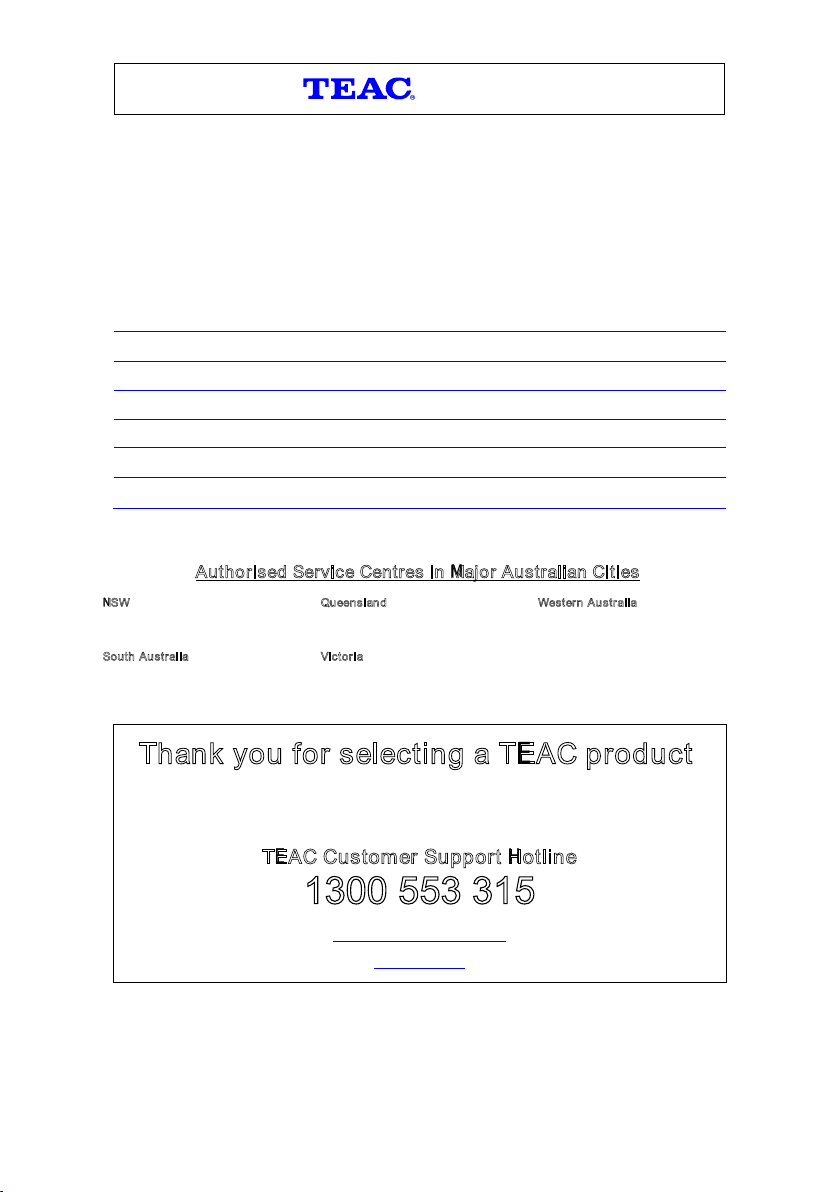
Please read the owner’s manual carefully and ensure that you have followed the correct installation and operating
procedures.
1. Please read this warranty card.
2. Keep your purchase receipt to enable you to proceed quickly in the event of a Warranty Service.
3. If you require Warranty Service, please contact the TEAC Customer Support Hotline at 1300 553 315 for
assistance. Please ensure that you have the model number, serial number and purchase receipt read
you call.
Please complete the section below and keep this information for your own records.
Owner’s Name
Owner’s Address
Postcode
Model Name/No. Serial No.
Dealer’s Name
Dealer’s Address
Postcode
WARRANTY PROCEDURE
v1.5.2: DEC 2011
y when
Authorised Service Centres in Major Australian Cities
NSW
151 Arthur Street
Homebush West, NSW 2140
S
outh Australia
11 McInnes Street
Ridleyton, SA 5008
ueensland
Q
Unit 1, 320 Curtin Ave West
Eagle Farm, QLD 4009
ictoria
V
282 Normanby Road
South Melbourne, VIC 3205
estern Australia
W
Unit 2, 50 Pilbara Street
Welshpool, WA 6106
Thank you for selecting a TEAC product.
If you should require assistance with your product regarding its setup
or operation, or if any difficulties arise, please call us directly for advice
between Monday to Friday at 8.30AM – 6PM AEST at the
TEAC Customer Support Hotline
1300 553 315
teacservicesupport@awa.com.au
www.teac.com.au
Page 4

WARRANTY INFORMATION
v1.5.2: DEC 2011
Our goods come with guarantees that cannot be excluded under the Australian Consumer Law. You are
e
ntitled to a replacement or refund for a major failure and for compensation for any other reasonably
f
oreseeable loss or damage. You are also entitled to have the goods repaired or replaced if the goods fail
t
o be of acceptable quality and the failure does not amount to a major failure.
Warranty Terms & Conditions
1. TEAC warrants that this product is free from defects in material and workmanship under normal domestic use with
reasonable care and skill. Maintenance and cleaning (i.e. laser head) is not covered by this warranty. The TEAC
warranty only applies to TEAC products purchased, used and serviced in Australia.
2. The benefits to the consumer given by this Warranty are in addition to other rights and remedies of the cons
under a law in relation to goods or services to which the warranty relates, being the Australian Consumer Law.
3. Refund or replacement via your retailer is available for a period of 14 days after purchase for goods that have been
inspected and determined to have a major failure. Refund and exchange is not applicable for change of mind.
4. Subject to the terms herein, this warranty effectively covers the equipment as specified
Table below from the date of purchase.
T
EAC PRODUCT WARRANTY PERIOD
LED/LCD TV 32” (80 cm) and above 1 Year (In-Home Service/ Pick up Available)*
All other TEAC products 1 Year (Carry-in Service)
5.
In Home Service/Pick up* Service
This service will only be provided as part of this warranty if all the following conditions are met;
a) The product is indicated in the Warranty Period Table.
b) The product is within the warranty period.
c) The product is located within the normal service area of the local TEAC Authorised Service Centre.
If TEAC determines that the product is not repairable on site, TEAC can complete the repair by taking the product to
a TEAC Authorised Service Centre.
Carry-in Service
Where In-Home service/Pick up* is not available, the purchaser is required t o send the produc
Authorised Service Centre for repair. In this event, proof of purchase is required to support a warranty claim. After
the repair, the product will be available for collection by or return to the purchaser at a f ee upon request. TEAC inhome service can be made available at a fee upon request.
6. A 12-month replacement warranty is applicable to all Accessories such as Remote, Power Adaptors and Cables.
7. TEAC will ensure to the best of its abilities that all required parts are made available for any required service/repair.
8. TEAC Australia Pty Ltd and its Authorised Service Centres will use their best endeavours to complete product
repairs within a reasonable period based on available resources and workload during the time when service is
reque
sted and performed.
9. Refurbished parts may be used to repair the product. In the case of a replacement, the product may be replaced,
with a refurbished unit of the same type or, if one is unavailable, a similar refurbished model with equal or better
features & specifications.
10. Please be advised that if the product presented for repair is capable of retaining user-generated data, the data may
be lost during servicing. Customers
sending the product in for service/repair.
11. Service will be provided only during normal business hours and under safety conditions and circumstances. TEAC
and its authorised service agents can refuse any repair if safety, in relation t o OH&S, becomes a concern to its staff
or authorised service agents’ personnel.
12. The warranty is void and warran
a) The product was not transported, installed, operated or maintained according to manufacturer instruction, or
b) The product was abused, damaged, tampered, altered or repaired by any unauthorised persons, or
c) Product failure is due to accidents during use, installation or transit, power surges, use of defective or
incompatible external devices, exposure to abno
entry of liquids, objects or creatures into the product.
13. No one is authorised to assume any liability on behalf of TEAC or impose any obligation on it, in connection with the
sale of any equipment other than as stated in this warranty and outlined above.
14. TEAC reserves the right to inspect and verify whether the product is exhibiting a major failure as claimed by
customers/retailers
15. LCD dead pixel policy, please contact TEAC Customer Support Hotline on 1300 553 315 for assistance.
.
are strongly encouraged to back up all important information/data before
ty claims may be refused, subject to the Australian Consumer Law, if:
rmal conditions such as excessive temperatures or humidity, or
in the Warranty Periods
t to the nearest TEAC
umer
Page 5

TABLE OF CONTENTS
Safety Instructions
___________________________________1
Introduction
___________________________________2
Panel Overview
___________________________________3
Remote Control
___________________________________4
Equipment Connection
___________________________________6
Main Menu
___________________________________9
Basic Operation
__________________________________14
Electronic Program Guide
__________________________________18
Recording Operation
__________________________________20
Network
__________________________________24
Troubleshooting
__________________________________37
Specifications
__________________________________38
Page 6

SAFETY INSTRUCTIONS
Always read the safety instructions carefully.
Keep this User Manual for future reference.
Keep this equipment away from humidity.
Lay this equipment on a stable flat surface before setting it up.
Do not place it on soft furnishings.
If any of the following situation arises, get the equipment checked by a service
technician:
- The equipment has been exposed to moisture.
- The equipment has been dropped and damaged.
- The equipment has obvious signs of breakage.
- The equipment has not been working well or you cannot get it to work according to the
User Manual.
Warning
To prevent the risk of electric shock, do not open the cover or the back of the
receiver.
Do not block the ventilation holes of the device. Leave appropriate gap above and
around it to allow for adequate ventilation.
Do not place the device in an unventilated cabinet or on top of a unit which emits
heat.
To reduce the risk of fire or electric shock, do not expose this apparatus to any
liquids or extreme heat.
Copyright Statement
No part of this publication may be reproduced in any form by any means without the prior
written permission. Other trademarks or brand names mentioned herein are trademarks
or registered trademarks of their respective companies.
Disclaimer
Information in this document is subject to change without notice. The manufacturer does
not make any representations or warranties (implied or otherwise) regarding the
accuracy and completeness of this document and shall in no event be liable for any loss
of profit or any commercial damage, including but not limited to special, incidental,
consequential, or other damage.
This symbol indicates that this product incorporates double insulation between
hazardous mains voltage and user accessible parts. When servicing use only
identical replacement parts.
1
Page 7

INTRODUCTION
Thank you for choosing the HDR9650TS. With its Twin Tuners and HDMI 1080i
connection, you can watch all new digital DVB-T channels in High Definition.
To get the best of the High-Definition programs, we advise you to connect the receiver:
- To your television with an HDMI cable for superior picture quality.
- To your home theatre via digital coaxial or optical cable output for a superior sound
quality.
Please note HDMI and digital coaxial cables are sold separately
Main Features:
DVB-T Twin Digital Turners
DVR Recording: Record three channels while watching a 4th from same network
Smart Series Record feature to record a whole series at a touch of a button
2.5” Sata Hard disk: 500GB
Time Shift Function (Pause live TV)
HDMI Digital Output
Digital Audio Output
CVBS/YPbPr/SPDIF connectors
Supports TV formats 4:3 and 16:9
Electronic Program Guide (EPG) up to 7 days in advance
EPG searching and auto download
Recorded program edit
Parental Control
Copy files from internal HDD to external HDD
Built-in WiFi
Network Playback
USB 2.0 Interface
Package Contents
Before installation, please check the items of the package.
The package should contain the following items:
HD DVR x1
Remote Control x1
User Manual x1
AV Cable x1
Y/Pb/Pr Cable x1
“AAA” Batteries (for remote) x2
2
Page 8
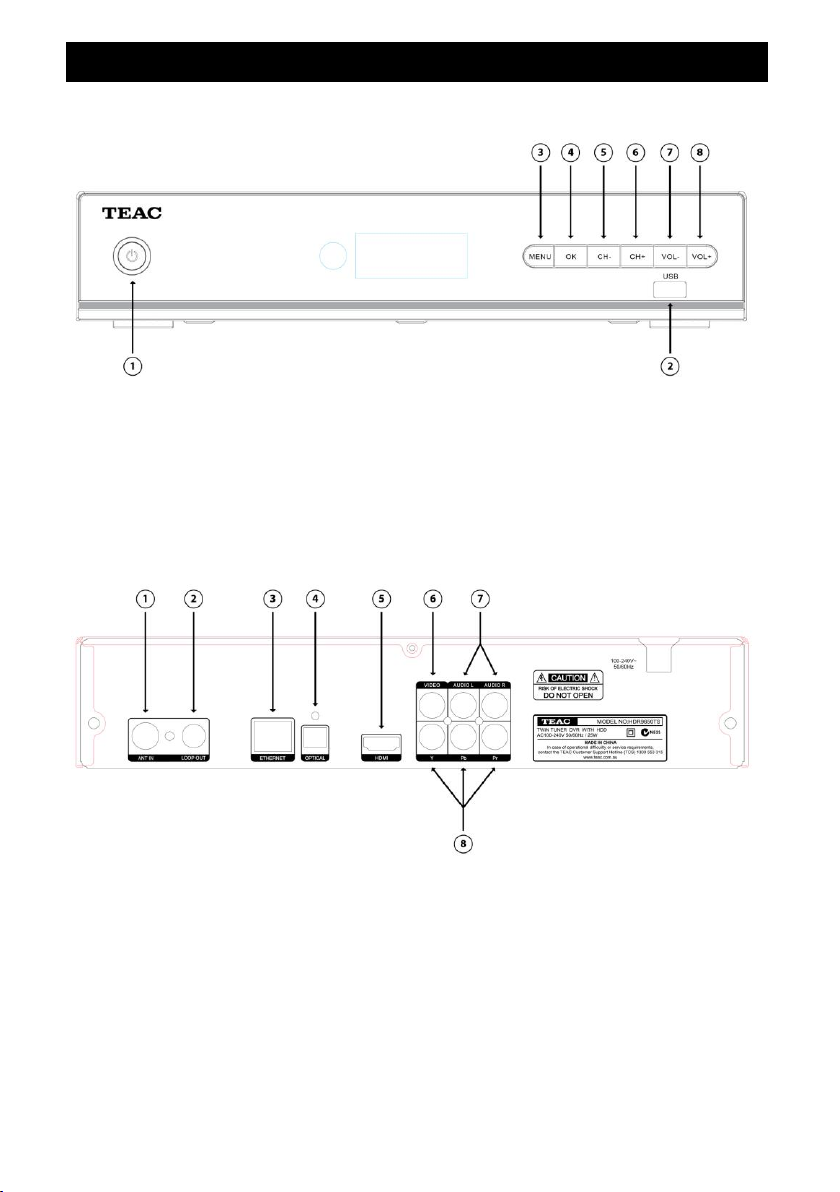
PANEL OVERVIEW
Front Panel
1. STANDBY button: To turn ON/OFF Standby Mode.
2. USB Slot: Connect for software upgrades.
3. MENU: To enter the Main Menu.
4. OK: To confirm the selected menu item.
5-6. CH-/+ : To change the channel up/down.
7-8. VOL-/+ : To control the level of the volume.
Rear Panel
1. ANT OUT: RF signal output to other receivers such as a TV.
2. LOOP OUT: Loop Out RF signal to the second tuner.
3. ETHERNET: Connect to a network.
4. OPTICAL: Digital audio output.
5. HDMI: HDMI to connect to your TV for full high definition video quality.
6. VIDEO: Basic VIDEO output to connect to a TV.
7. Audio(L/R) Outputs: Output left/right audio signal to a TV or sound system.
8. Y/Pb/Pr: Output Y/Pb/Pr video signals to a TV (supports high definition video).
3
Page 9

REMOTE CONTROL
Button Functions
1. POWER: Turn Standby mode ON/OFF.
2. USB: (No function)
3. Numeric buttons (0-9): To enter numeric
options in menus and to enter a channel
number directly.
4. EPG: Access the Electronic Program
Guide.
5. MENU: Access the main menu. While in
the submenus, press to return to the
previous menu.
6. ▲▼: Change to previous/next channels
or to move the selection up/down in menu
navigation.
7. REW\FF: Fast Forward or Rewind a
recorded program during playback or
Time Shift (cycle through options 2X, 4X,
8X, 16X, 32X, 64X).
8. 4 COLOR KEYS: Used as shortcut keys
in DVR functions – follow onscreen hints.
-SUBTITLE: Display subtitles.
-REC.LIST: Display the Recorded File List
-SCH.LIST: Display the Schedule List.
-ZOOM: Zoom in/out on video/photos during playback.
9. REC: Start an instant recording on the current channel.
10. PLAY\PAUSE: In Live TV mode, press to start Time Shift. In DVR playback mode,
press to play or pause the selected program.
11. MUTE: Toggle muting of sound output on or off.
12. RECALL: View the previous channel.
13. INFO: Display the current channel/program information.
14. EXIT: Cancel an operation or exit the menu directly.
15. OK: Confirm the selected menu item or open the program list.
16. ◀▶: Control the volume level or move left/right in menu mode.
17. SKIP BACK\FWD: Skip back/forward 30 seconds in a recorded program during
playback (in Time Shift or DVR mode).
18. S.REC: Select series recording.
19. STOP: During Time Shift, press to quit Time Shift. In DVR playback, press to stop
program playback.
20. ASPECT: Change aspect ratio (16:9, 4:3 letter box, Pan Scan)
21. FORMAT: Switch between different video resolutions (1080p, 1080i, 720P, 576i).
22. AUDIO: Display audio info of the selected program.
4
Page 10

REMOTE CONTROL
1. To use the remote control, point it towards the front of the HDR9650TS.
2. The remote control has a range of up to 7 meters from the HDR9650TS at an angle
of up to 60 degrees (30 degrees on each side).
3. The remote control will not operate if the signal’s path to the sensor is blocked.
Note:
- Sunlight or very bright light will decrease the sensitivity of the remote control.
- Old Batteries will decrease the sensitivity of the remote control. When this happens,
replace the old batteries with new ones.
Installing the Batteries
1. Remove the battery cover from the remote control and put two AAA size batteries
inside the compartment.
2. The diagram inside the battery compartment shows the correct way to install the
batteries. Pay attention to the +/- polarities and install accordingly.
CAUTION:
1. Keep batteries out of children’s reach.
2. Don’t attempt to recharge, short-circuit, disassemble, heat or throw the batteries into
the fire.
3. Always replace both batteries at the same time. Never mix new and old batteries or
batteries of a different type.
4. If you don’t intend to use the remote control for an extended period, remove the
batteries to prevent possible leakage and corrosion.
5. Do not drop, hit or step on the remote control.
6. Do not spill water on the remote control.
5
Page 11

EQUIPMENT CONNECTION
How to get good reception
You do not need to change or replace your existing TV antenna to receive digital
signal. However, if your antenna is not in a good condition it is recommended that
you consider replacing it to ensure uninterrupted digital television viewing.
Viewers in areas of poor analog reception may need specialists’ advice about
antenna requirements for digital reception in their area.
It’s recommended that viewers use quad shielded cable from the antenna to the
receivers.
Connections to a TV
There are several ways of connecting this unit to the TV. For High Definition viewing
your TV must support either 720p, 1080i, or 1080p resolutions. Also the connection
between the unit and TV must be either YPbPr Component or HDMI. Other connections
will provide Standard Definition viewing.
WARNING:
Please switch off the mains power before plugging or unplugging connected cables,
otherwise, it may damage this unit!
Connect the unit via Video and Audio
(for Standard Definition viewing)
1. Connect the antenna with ANT IN on the unit.
2. Connect the RF loop cable via LOOP IN and LOOP OUT.
3. Connect the unit via Video/Audio L/R using standard AV cables, shown below.
6
Page 12

EQUIPMENT CONNECTION
Connect the unit via YpbPr output and Audio output
(for high definition viewing)
1. Connect the antenna with ANT IN on the unit.
2. Connect the RF loop cable via LOOP IN and LOOP OUT.
3. Connect the unit to TV with a YPbPr cable as below.
Connect the unit via HDMI output
(for high definition viewing)
1. Connect the antenna with ANT IN on the unit.
2. Connect the RF loop cable via LOOP IN and LOOP OUT.
3. Connect the unit to TV via HDMI cable as shown below.
7
Page 13

EQUIPMENT CONNECTION
Audio connections via SPDIF/Mixed Audio L/R Output
1. Connect the antenna with ANT IN of the unit.
2. Connect the RF loop cable via LOOP IN and LOOP OUT.
3. Connect the unit to TV via AV cable as shown below.
8
Page 14

MAIN MENU
Press [MENU] to open the MAIN MENU. Descriptions of each item are as follows:
Electronic Program Guide Menu
Press [OK]/[▶] to enter the EPG List.
For more about using the EPG, see page 18.
DVR Menu
Media Browser
Press [OK]/[▶] to enter the DVR List for playback of
media files (movies, music and photos) that have
been recorded or from a connected media server.
Timer List
View and manage your timer reminders/recordings by
using the colour buttons as shown in the hints at the
bottom of the screen.
- [RED]: Add new timer reminder/recording
- [GREEN]: Delete existing timers
- [YELLOW]: Delete all timers
- [BLUE]: Sort the timer list
9
Page 15

MAIN MENU
Storage
View the status of the internal and external
hard disk
Format the HDD
CAUTION: Formatting will delete all files on the
hard disk! Please backup any files you wish to keep
before formatting. TEAC canot take responsibility
for lost data.
NOTE: For more about setting up a HDD for
recording, please see the “Recording Operation”
section on page 20.
DVR Setting
Time Shift Function
- Enable or Disable Time Shift. (Default:
Disable)
Time Shift Duration
- Set the desired Time Shift limit between 30
minutes to 2 hours. (Default: 2 hours)
NOTE: For more about using Time Shift, see page
16.
Recording Storage
Select a storage device for recording. All new recordings will be stored on the selected
drive. Choose from Inner HDD (Built-in Hard Disk), or an external HDD connected to
USB (front USB port).
NOTE: We recommend using an externally powered HDD.
Playback Start Position
- Select a start point for playing recorded programs
- Available options: Beginning, Continuing (begin playback from the last viewed
position)
Auto Play Next Program
- Available options: Enable or Disable
- By selecting “Enable”, the HDR9650TS will play the next recorded program in the
list once the current program is finished.
- By selecting “Disable” the HDR9650TS will only play the program which was
selected.
NOTE: When recording multiple programs with the twin tuner, only the sub-channels
associated with up to 2 network frequencies will be able to be viewed. In the Channel
List/EPG, a red square indicates channels that are currently being recorded.
10
Page 16

MAIN MENU
NETWORK Menu
Press [OK]/[▶] to enter Network Menu.
Internet Radio
Network Neighborhood
Weather
Network Status
- Ethernet
- Wi-fi
TUNING Menu
Press [OK]/[▶] to enter Installation Menu.
Auto Channel Search (please refer to page 13
for detailed instructions)
Manual Channel Search (please refer to page
13 for detailed instructions).
SETTINGS Menu
Press [OK]/[▶] to enter the Settings Menu.
Audio & Video Output Setting
Video Resolution: Select video output
resolution
- Available options: 1080p, 1080i, 720p, 576p
and 576i
TV Aspect Ratio: Select the suitable aspect
ratio for your TV
- Available options: 16:9, 4:3
Aspect Ratio Conversions:
- Available options: Full, Letter Box, Pan Scan
Digital Audio Format
- Available options: PCM, Bit Stream
Standby Mode
- Available options: Passive, Active
11
Page 17

MAIN MENU
Time
Display current Date
Display current Time
Daylight Saving Time
Region
NOTE: Time is automatically set by your local DTV
broadcasting system.
Parental Control
Parental Lock
Parental Rating
Installation Menu
Setting Menu
DVR Menu
New Password
Confirm Password
NOTE:
- If you select “Lock” in the Installation Menu/Setting Menu and DVR Menu, when
you select these menu options in the future you will need to enter a password to
gain access.
- The default password is “0000”.
- The master password is “8899”.
OSD Settings
Info Box Display Time: Choose between 1 to
30 seconds.
System Information
Press [OK] to view the system information of the
unit.
12
Page 18

MAIN MENU
Firmware Update
Upgrade the software of the unit. (For details please refer to page 17)
Factory Default
Restore factory default settings, erasing all customised settings. (For details please refer
to page 17)
Scanning for channels
1. Press [MENU] and then press [LEFT]/[RIGHT] and highlight [Tuning].
2. Press [OK]/[▶] to enter the [Tuning] menu.
3. Press [UP]/[DOWN] to select “Auto Search” and press [OK], the unit will start to
scan all available channels.
4. OR you can use the Manual Search option to search for specific channels:
5. Once you have entered the [Tuning] menu, use [UP]/[DOWN] to select and enter
“DTV Manual Search”.
a) Press [▲][▼] to view the channel frequencies
b) Press [OK] to choose the channel frequency for channel search
c) Press the [RED] button to begin scanning
13
Page 19

BASIC OPERATION
Changing Channels
1. Open the Channel List menu by pressing
[OK] in Live TV Mode.
2. Press [UP]/[DOWN] to navigate available
channels.
3. Press [OK] to view the selected channel.
4. Channel Change can also be done by:
Pressing [CH+][CH-] in Live TV Mode.
Keying in the channel number using the
numeric keypad in Live TV Mode.
NOTE: When recording multiple programs with the twin tuner, only the sub-channels
associated with up to 2 network frequencies will be able to be viewed. In the Channel
List/EPG, a red square indicates channels that are currently being recorded.
Channel Info
1. Display detailed channel information by
pressing [INFO] in Live TV Mode.
2. To hide the info bar press [EXIT].
Recording status will be shown in the top corner
of the screen.
Changing Volume
Press the [VOL+]/[VOL-] to increase or decrease
the volume.
The volume level will be shown at the bottom of
the screen.
14
Page 20

BASIC OPERATION
Subtitle
Press [SUBTITLE] to navigate between available
subtitles of the currently viewed channel or to turn
them off. Subtitle selection will be displayed in the
top corner of the screen.
Aspect
Press [ASPECT] to cycle between available
options: 16:9 Full, 16:9 Letter Box, 16:9 Pan Scan,
4:3 Full, 4:3 Letter Box and 4:3 Pan Scan. The
selection will be displayed in the top corner of the
screen.
Audio
Press [AUDIO] to navigate between available
sound tracks of the currently viewed channel.
Recall
Press [Recall] to switch between the current and the most recently viewed channel.
Mute
Press [MUTE] to mute the sound. Press again to restore sound.
15
Page 21

BASIC OPERATION
Time Shift
1. Activate Time Shift by pressing [PAUSE] in
Live TV Mode. Time Shift supports a
temporary program recording of up to 2
hours.
2. The Main Screen will be paused.
3. The information display shows the amount of
time you are behind the Live TV broadcast.
4. Press [PLAY]/[PAUSE] to resume viewing.
5. While playing in Time Shift mode, you can
press [PAUSE] again to pause the main
screen.
6. Press [FF] to fast forward at 2X, 4X, 8X, 16X, 32X, 64X speeds
7. Press [REW] to rewind at 2X, 4X, 8X, 16X, 32X, 64X speeds.
8. Press [SKIP FWD] to skip forward 30 seconds.
9. Press [SKIP BACK] to skip back 30 seconds.
10. Press [STOP] to stop Time Shift and return to the Live TV broadcast.
Auto Time Shift
1. Press the [MENU] button to enter the main
menu, select [DVR] DVR SETTING.
2. Select [ENABLE] to activate auto time shift.
3. Auto Time Shift mode will begin 30 seconds
after channel changes automatically
4. Press [PAUSE] to activate time shift function.
Standby Modes
1. Press the [POWER] button, the unit will enter passive Standby mode. The unit
will enter full Standby mode after 10 seconds.
2. While recording, if the [POWER] button is pressed, a dialog box will be displayed.
- Select [Yes]: Recording will be stopped and the unit will enter passive Standby
mode, and after another 10 seconds it will enter full Standby mode.
- Select [No]: The unit will continue recording and enter passive Standby mode.
When recording is complete, the unit will enter full Standby mode.
- Select [Cancel]: To cancel this operation.
3. When a timer recording is due to begin while unit is in full Standby mode, it will turn
on automatically and enter passive Standby mode to begin recording. Once
recording is complete, the unit will re-enter full Standby mode.
16
Page 22

BASIC OPERATION
Firmware Update
Firmware can be updated via the USB port. Once you have downloaded the firmware
from www.teac.com.au, place it on a USB stick. Please ensure that the USB stick has no
other files stored on it other than the required software file.
Next, click on the “How to Install” link for a complete step by step instruction sheet on
how to update your receiver to the latest firmware version.
Factory Default
Use this option if you encounter a problem after having changed some parameters. This
option will reset the unit’s data to the factory default settings.
1. Press [MENU] to open MAIN MENU.
2. Press [UP]/[DOWN] to select “Setting”
3. Press [OK] /[▶] to select “Factory Default”.
4. Press [OK] and enter password to confirm.
NOTE: Default password is “0000”. Master password is “8899”.
Parental Control
1. Press [MENU] to open MAIN MENU.
2. Press [UP]/[DOWN] to select “Settings”
3. Press [OK] /[▶] to select “Parental Control”.
4. Press [OK] and enter password to confirm (Default password is “0000”)
Press [UP]/[DOWN] to select a classifications limit.
- ALL BLOCK: All programs are blocked.
- P: Preschool
- C: Children
- G: General
- PG: Parental Guidance
- M: Mature
- MA: Mature Audience
- R: Restricted
- AV: Adults.
NOTE: Once parental control has been set up, you will need to enter the password to
view channels or access menus that have been locked.
17
Page 23

ELECTRONIC PROGRAM GUIDE
Access the EPG by pressing [EPG] in Live TV Mode.
Channel/Program Navigation
1. Press [▲][▼] [CH+][CH-] to highlight a
desired channel, then press OK to view this
channel.
2. Press the [▶] (RIGHT) button to enter the
program list.
3. Press [▲][▼] [CH+][CH-] to highlight a
program, then press [INFO] to view detailed
program information.
4. Press the [YELLOW]/[BLUE] button to view
the program schedule for the previous or
next day. (Note: EPG is available up to 7
days in advance)
5. Press [EXIT] to quit and return to normal viewing.
EPG Search
1. While viewing the EPG, press [FORMAT] on
the remote control to display the on-screen
keyboard.
2. Input your keyword and press [BLUE] to start
the EPG search.
Scheduling Recording/Reminders
While viewing the EPG, press [▲][▼] to navigate the program schedule.
Setting Timer Reminders
Press [GREEN] to turn on the reminder function, The receiver will switch automatically
to the selected channel when the chosen program is due to begin.
Pressing [GREEN] once will place a green
square icon next to the selected program,
showing that a reminder is set
Pressing [GREEN] after setting the
reminder will allow you to modify the
reminder frequency (Once, Daily, Weekly,
Weekday).
Pressing [GREEN] a third time will cancel
the reminder.
18
Page 24

ELECTRONIC PROGRAM GUIDE
Setting Timer Recordings
Alternatively, press the [RED] button to set a timer recording, the receiver will switch to
the selected channel when the chosen program is due to begin.
Pressing [RED] once will place a red square
icon next to the selected program
Pressing [RED] after setting the recording
will allow you to modify the recording
settings (such as: Mode/Advance
Start/Delay and End times).
Pressing [RED] a third time will cancel the
scheduled recording.
Setting Series Recordings
Series recording allows you to record every episode in the series of the program you
have selected with a single button press:
In the EPG, select the program for which
you wish to record the whole series, then
press the [S. REC] button on the remote.
The message “Series recording set
successfully” will be displayed on the
screen. The program will be marked with a
red square with “S” in the EPG.
To cancel a set series recording, press the
[SCH.LIST] button on the remote control.
Then, select the set series timer using the
[▲][▼] buttons. Press the [GREEN] button
to delete this timer.
19
Page 25

RECORDING OPERATION
Before recording, please select the storage destination (Internal HDD/USB) of the
recorded program in the DVR menu (please refer to page 10 – DVR Setting menu).
The unit will record to the Internal HDD (Built-in
Hard Disk) by default if USB is not selected. The
unit supports External HDDs or USB flash devices
in FAT, FAT32, EXT2, EXT3 formats. We
recommend using an external HDD up to 2TB
with a separate power supply.
NOTE: When recording multiple programs with
the twin tuner, only the sub-channels associated
with up to 2 network frequencies will be able to be
viewed.
Instant Recording
1. Activate Instant Recording by pressing [REC] in Live TV mode.
2. The current channel will begin recording,
default recording time is 3 hours. To adjust
recording duration press [REC] again to
choose between 3 minutes to 24 hours.
3. Alternatively you can set the recording to end
when the program ends.
4. Press [STOP] to stop recording instantly.
Recorded programs can be viewed from the
DVR menu – access it by pressing
[REC.LIST].
Manual Timer Recording/Reminder
1. Press [SCH.LIST] in Live TV mode.
2. Press the [RED] button to add a new timer.
Select Timer ON/OFF (default: ON)
Select between Record/Remind functions.
Select the desired channel by pressing
[LEFT] or [RIGHT].
Select the date
Select the start time
Select the length
Select the recording mode from the following options:
Once/Daily/Weekly/Weekday/Weekend
3. Press [OK] to confirm and save this Timer to the Scheduled Timer List.
4. Press [EXIT] to exit the Scheduled Timer List.
5. When in the Timer List, you can select an item and press [OK] to edit it.
Press the [GREEN] button to delete a set timer.
Press the [YELLOW] button to delete all set timers.
Press the [BLUE] button to sort the list by: timer start time/date of timer creation
20
Page 26

RECORDING OPERATION
Playback of Recorded Programs
1. Open the Media Browser by pressing [REC.LIST] in Live TV mode.
2. Press [OK] to preview the media file in the preview screen, press [OK] again to view
the file in full screen.
NOTE: If recording is in progress, the media file that is being recorded will be marked
with a red square icon.
Media Browser Controls
Press the [RED] button to copy the desired
media file on the USB devices.
Press the [GREEN] button to select a media
file to delete, the file will be marked with a
tick icon.
Press the [YELLOW] button to delete the
selected media file (except the file which is
currently playing or recording).
Press the [BLUE] button to sort the file list
by date/name/size.
Press the [LEFT]/[RIGHT] buttons to switch
between views: All/Recording/Media/Photo
- “All” view displays all programs and files.
- “Recording” view displays all recorded
programs on all connected USB devices and
the internal HDD.
- “Media” view displays all compatible video
and audio files on all connected USB
devices and the internal HDD.
- “Photo” view displays all compatible image
files on all connected USB devices and the internal HDD
Press [PLAY] to play the selected file in full screen.
Press [INFO] to show playback status.
Press [LEFT] button to step back to a de sired point during playback.
Press [RIGHT] button to step forward to a desired point during playback.
Press [UP]/[DOWN] button to skip to the next or previous recorded program.
Press [PAUSE] button to pause playback.
Press [FF] to cycle between 2X, 4X, 8X, 16X, 32X, 64X fast forward speeds, press
[PLAY] to resume playback
Press [REW] to cycle between 2X, 4X, 8X, 16X, 32X, 64X fast rewind speeds,
press [PLAY] to resume playback
Press [STOP]/[EXIT] to stop playback. If a program is being recorded while you
are playing a previously recorded program, when you press [STOP]/[EXIT], a
dialog will be displayed on screen to let you choose to either stop playback or stop
the recording.
21
Page 27

RECORDING OPERATION
Editing Recorded Programs
In this mode you can remove sections of the recorded program, so that during
playback, these sections will be skipped and playback will continue past the
removed section.
1. Open the DVR Menu by pressing [DVR] in Live TV mode.
2. Select the recorded program you wish to edit using [▲][▼]. Begin playback of the
selected program by pressing [OK] twice.
3. Once playback has begun, press the [INFO] button. This will display a playback
progress bar and a number of options using the coloured buttons:
Mark Point A: Press the [RED] button during playback to set the start position of
the section to be removed. An “A” sign will be placed on the progress bar.
Mark Point B: Press the [GREEN] button to set the end position of the section to
be removed. A “B” sign will be placed on the progress bar.
Remove A-B: Press [YELLOW] once you have set the section of the recorded
program to be removed. A dialog box will be displayed asking whether you wish to
remove the selected section. Select Yes and press the OK button. The section will
now be removed and will not be viewed during playback. This section will also
change from blue to purple in the progress bar when [INFO] is pressed. Should you
not wish to proceed with removing this section, select NO to change the section to
be cut, or select Cancel to exit completely and return to normal playback.
Blue Button - Recovery: Press the [BLUE]
button should you wish to bring back the
removed sections of the recorded program.
This will remove all removed sections and
the program will now play in its entirety.
NOTE: You can remove as many sections within
the recorded program as you wish by simply
following the above steps again.
EPG Recording
1. Display the EPG by pressing [EPG] in Live TV mode.
2. Press [▲][▼] to select the desired channel and press the [OK] button.
3. Press [▶] (RIGHT) arrow button to access the program list
4. Press [▲][▼] to highlight the program you
wish to record.
5. Press [RED] to add the program into the
Scheduled Timer List. Options are as follows:
Press [RED] once, a red square icon will be
displayed next to the program
Press [RED] twice to manually adjust the
timer settings (such as: Mode/Advance
Start/Delay and End times).
Press [RED] a third time to cancel the timer.
22
Page 28

RECORDING OPERATION
File Copying
1. Open the DVR Menu by pressing [DVR] in Live TV Mode.
2. Press [▲][▼] to select the programs you wish to copy.
3. Press the [RED] button to display the list of
options. To copy a single file select Copy
and press [OK]. You can also select all files
to be transferred by selecting “Select All”
and pressing [OK]. Once you have selected
all desired files then press [RED] again and
select Copy.
4. Select which storage device you wish to
copy the file to. The options are HDD & USB
- USB refers to the external USB device you
have connected to the unit. Select USB to
transfer files to your external USB device, or HDD to copy to the internal hard disk
drive.
CAUTION: NEVER power off or disconnect the unit and USB device while file copying is
in progress. This may damage the storage media and cause data loss.
NOTE: Please ensure that the external USB storage device is connected to the unit prior
to selecting files for transferring.
To play the files on your PC we recommend using a media player application such as
GOM Media Player. This media player can be downloaded free from the GOM Lab
website www.gomlab.com
DVR Storage Filter
1. Open the DVR Menu by pressing [DVR] in
Live TV mode.
2. Press [INFO] to pop up the storage filter
options list and press [OK] to select one you wish
to view (Such as: Inner HDD, USB and Net Disk).
23
Page 29
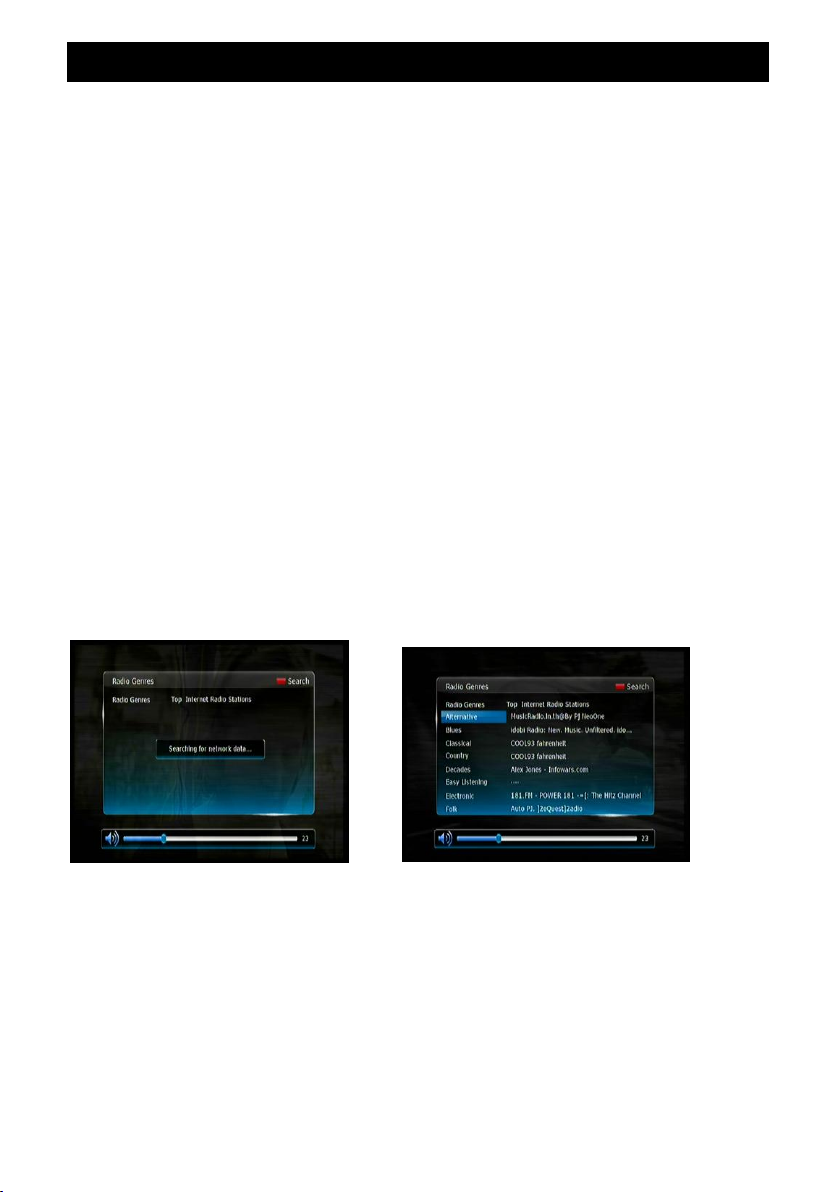
NETWORK
In the Network menu you can listen to Internet radio stations, access media files from
your PC and view weather information (upcoming).
Please ensure you have the receiver connected to your internet connection via the
Ethernet port on the rear panel. Once connected, the receiver will detect your
network settings automatically. To ensure that your receiver is connected to the
internet via your network, select “Network state” in the Network menu. Here the
status should state “Enable” and your network’s IP Address will be displayed.
Listen to Internet Radio Stations
1. Press [MENU] key in Live TV mode.
2. Select Network Internet Radio and press [OK].
3. Unit will scan for Internet radio stations automatically.
4. Once autoscan is complete, a list of genres will be displayed on the left hand side
of the screen. Select a genre by pressing [OK]. A list of stations from that genre will
be displayed on the right hand side of the screen. Press the [▶] button, to navigate
to the right hand side of the screen.
5. Using the [▲][▼] buttons select the station you wish to listen to and press [OK] to
listen to the broadcast.
6. To change the genre, press the Menu button to select a new genre by pressing the
[OK] button.
7. Press [EXIT] to exit to the Live TV broadcast.
NOTE: The performance of your home network, as well as the Internet radio broadcaster
will determine the quality and speed of delivery of Internet radio.
24
Page 30

NETWORK
Network Neighbourhood (Sharing Data with Networked PCs or
Media Server)
The Network Neighbourhood feature allows you to access and play media files that you
have stored on your PC via the HDR9650TS such as video files, MP3 files and photos.
Regardless of the operating system on your PC, the first step required is to create a
folder on the PC’s local hard drive. We recommend the folder be named Media. The files
that you wish to access via your receiver need to be placed into this folder. If the files are
not in this folder the receiver may not be able to access them.
Once you have created the Media folder please follow the steps below to allow the files
in this folder to be shared over your network.
The Network Neighbourhood feature is compatible with Windows XP and Windows 7.
Instructions for both systems are outlined below. Note: Procedure may vary depending
on your operating system and individual network setup.
NOTE: The HDR9650TS supports most but not all multimedia files, we cannot guarantee
that all file types and codecs will be supported.
How to access media on a Windows XP PC
1. Right click the “Media” folder, select “Sharing and Security…”
2. Select “Share this folder on the network” and “Allow network users to change my
files”
25
Page 31
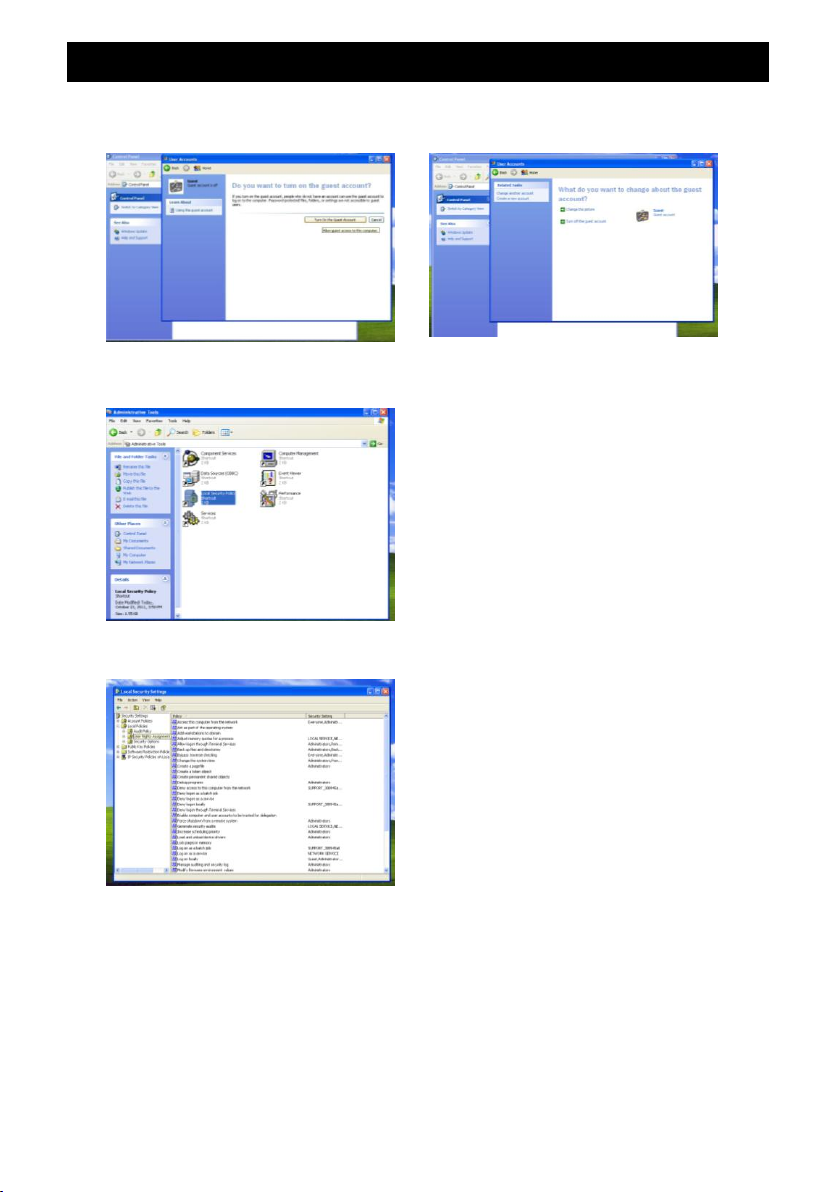
NETWORK
3. Open “Control Panel” and turn on the guest account
4. Open “Control Panel” and double-click “Administrative Tools”.
5. Double-click “Local Security Policy”.
26
Page 32

NETWORK
6. In the left menu tree, double-click “User Rights Assignment”
7. Double-click “Deny access to this computer from the network”.
8. Select “Guest” account and click “Remove”.
9. Click the “Apply” button to save the changes made.
10. Now you can add “Network Neighbourhood” on the Set Top Box (for full instructions
please refer to the Network instructions on page 35) Please enter the correct IP address
and folder name. Enter the username and password of the computer you wish to
connect to.
11. If connection is successful, you can access the media files under this shared folder
by pressing the DVR button on the remote control.
12. Once the DVR screen is displayed press the [◀][▶] buttons to display the Media or
Photo headings. The corresponding files stored in the Media folder on your PC will be
displayed here. Select the file you wish to play/view and press the OK button.
27
Page 33

NETWORK
How to access media on a Windows 7 PC
1. Right click the “Media” folder, and select “Properties”.
2. Switch to the “Sharing” tab and click “Share”.
3. Select an appropriate item, then click “Share” and “Done”
28
Page 34

NETWORK
4. Select “Security” page and “Edit”.
5. Select “Add”.
6. Input “guest” to the box and select “Check Names””Apply”.
29
Page 35

NETWORK
7. Open “Control panel” ”System and Security”
8. Select “Administrative Tools”.
9. Double-click “Computer Management”.
30
Page 36

NETWORK
10. Select “Local Users and Groups””Users””Guest”
11. Unselect “Account is disabled”, click Apply, then click OK.
31
Page 37

NETWORK
12. Double-click “Local Security Policy”.
13. In the left menu tree, double-click “User Rights Assignment”.
14. Double-click “Deny access to this computer from the network”
32
Page 38

NETWORK
15. Select “Guest” account and click the “Remove” button, then click Apply and OK.
33
Page 39

NETWORK
16. Now you can add “Network Neighbourhood” from the Set Top Box (for full
instructions please refer to the Network instructions in the following pages) Please enter
the correct IP address and folder name. Enter the username and password of the
computer you wish to connect to.
17. If connection is successful, you can access the media files under this sharing folder
by pressing the DVR button on the remote control.
18. Once the DVR screen is displayed press the [◀][▶] buttons to display the Media or
Photo headings. The corresponding files stored in the Media folder on your PC will be
displayed here. Select the file you wish to play/view and press the OK button.
34
Page 40

NETWORK
Once you have set up the Media folder on your PC, follow the instructions below to
connect the receiver to your PC over your network.
To set up Network Neighbourhood on the receiver:
1. Press [MENU] in Live TV mode.
2. Select Network Network Neighborhood
3. Press the [RED] button to key in the necessary PC sharing information
IP Address: Enter the IP address of the PC you wish to share with by using the
numeric keys
Shared Name: Press the [▶] button to access the onscreen keyboard and enter
the shared folder name you created on your PC. The default in this menu is Media.
We recommend that the folder on the PC be named Media as stated in the PC set
up instructions.
User: Press the [▶] button to access the onscreen keyboard and enter the user
name of the PC you are connecting to. Once you have entered the username press
the [YELLOW] button to save.
Password: Press the [▶] button to access the onscreen keyboard and enter the
password to the PC you are connecting to. Once you have entered the password,
press the [BLUE] button to save and exit.
4. Press [OK] to connect to your PC. Once connected, “Connect OK” will display in
the “State” column. If it displays “Connect Fail”, please follow the steps above again
and double-check your Media folder and network settings.
35
Page 41

NETWORK
WiFi Information
1. Press [MENU] in Live TV mode.
2. Select Network WiFi setting
3. Press [OK] to search for a WiFi hotspot and key in the password, if required.
NOTE: WiFi signal strength may affect connectivity and data transfer speeds.
DLNA Function
1. Check the network status, and keep a note of the IP address.
2. Use DMS and DMR via relevant iOS and Android apps; please refer to each app’s
user guide for details.
Suggested apps for Android smartphones:
- Bubble UPnP and mxplayer
- iMediaShare
Suggested app for Apple iPhones:
- 8player
- iMediaShare
NOTE: App availability may change over time. If the suggested apps are not available,
please try similar related apps.
Ensure that your device and the receiver are both connected to the same network.
36
Page 42

TROUBLESHOOTING
Problem
Possible Cause
What To Do
Display on front panel not
lit
Main power cable unplugged
Check mains cable
Main fuse blown
Check fuse
No signal found
Aerial is disconnected
Check aerial lead
Aerial is damaged/misaligned
Check aerial
Out of digital signal area
Check with retailer
No picture or sound
Program not broadcasting at
the moment
Retune to another
channel
Mosaic blocks in picture
or picture freezes
Aerial may not be compatible
Check aerial
Scrambled channel
message
Channel is scrambled
Select an alternative
channel
Locked out of the channel
Forgotten channel lock
code
Use the override code
No response to remote
control
Receiver off/not plugged in
Plug in and turn on
receiver
Remote not aimed correctly
Aim remote at front
panel remote sensor
Front panel obstructed
Check for obstructions
Remote control batteries are
inserted incorrectly
Check batteries
direction
Remote batteries flat
Replace remote
control batteries
After moving the receiver
to another room, the STB
can’t receive the digital
signal
The aerial feed may now be
reduced due to signal path
Try a direct feed from the
antenna
If you experience problems with this unit or its installation, please read the relevant
sections of this User Manual and this Troubleshooting section carefully. If problems
persist, please call the TEAC Support Hotline for assistance at 1300 335 315.
37
Page 43

SPECIFICATIONS
Item
Specification
Tuner
Input Frequency
174~230MHz (VHF) &
474~858MHz (UHF)
Bandwidth
7MHz
Input Impedance
75 Ohms
Input Level
-80 ~ -20 dBm
Channel
decoding
Waveform/Demodulation
COFDM / QPSK,16QAM, 64QAM
Video Decoding
Standard
MPEG-2: MP@ML, MP@HL
VC-1: AP@L3, L2
Aspect Ratio
4:3, 16:9
Video Format
PAL/NTSC Video
Video Resolution
576i/720p/1080i/1080p
Audio Decoding
Standard
MPEG-1 and –2, layer 1 and 2
HE-AAC
Output Mode
Left, Right, Stereo
Sampling Frequency
32,44.1,48KHz
AV Output
Video De-emphasis
CCIR REC, 405-1, 625 Lines
Video Bandwidth
5MHz
Video Output Impedance
75 Ohms
Video Output Level
1.0 Vp-p
Audio Output Frequency
20Hz~20KHz
Demultiplexer
Standard
ISO/IEC 13818-1
Input Max. Bit Stream
Rate
60Mbps(Serial) / 7.5Mbps(Parallel)
Rear Panel
Video Output
HDMI 1.3
YPbPr
CVBS
Audio
L/R
Digital Audio Output
Optical
USB
USB 2.0
Antenna
IEC-type: Female (ANT In), Male (Loop
Out)
Front Panel/RCU
IR Receiver
38KHz
Battery
2 x 1.5V
Power/Ambient
Input Voltage
AC 100-240V ~ 50/60 Hz
Power Consumption
25W
Operation Temperature
0~40oC
* Specifications and design are subject to change without prior notice.
38
Page 44

