Page 1

Contents
HD-R1
Release Notes
Updates ............................................................... 1
New functions .................................................... 1
V1.10 additions ....................................................................................................1
V1.01 additions ....................................................................................................2
Maintenance items ...........................................2
V1.10 changes ......................................................................................................2
V1.01 changes ......................................................................................................3
Updates
Always use the most recent rmware for this device.
Please visit the TASCAM web site at http://www.tascam.
com to check for the latest rmware.
New functions
V1.10 additions
Web Server Based Control function added. <
A browser on a computer connected to the unit by LAN
(Ethernet) can be used to send transport commands
and to edit various settings.
NOTE
The only browsers that can be used at this time are •
Internet Explorer 7 and 8, Firefox 3.5.6 or later and
Safari.
Network settings cannot be changed from the browser.
•
The internal clock can be synchronized with an SNTP <
server via the Internet.
NOTE
An Internet connection is necessary to use this •
function.
Take care when connecting the HD-R1 to a network
•
that is route-able from the public internet. Telnet
access requires no password, so the HD-R1 can be
controlled at any time by anyone who knows the IP
address.
The Daylight Saving Time function is only for North
•
America.
Restarting the unit is necessary after turning this
•
function on or off.
Playback from USB memory has been added.
<
NOTE
Recording to USB memory is not supported. Even •
if the “Media Speed Check” result is "Ok", delays
could occur during writing, which would stop
recording.
Use of a USB hub is not supported.
•
The USB memory must be formatted as FAT32 (or •
FAT16 if less than 2 GB).
Login is no longer required for serial control.
<
Known issues ..................................................... 3
V1.01 ..............................................................................................................................3
Checking the firmware version ....................... 3
Firmware update procedures .......................... 4
Parts of the menu structure have been altered due to <
the addition of USB and SMTP client functions.
Serial control commands have been added.
<
track name command:•
You can designate a track name. This command only
works when the unit is stopped.
This only works for tracks that are in the currently loaded
media. Moreover, the full directory path of the track
name, excluding the media name, must be used.
When the
this function only works with tracks in the currently
designated folder. The full path must be used in this
case as well. Example:
track name=AUDIO01¥TRACK001.WAV
Use a Query to show the current track name. (track name?)
delete track command:•
Use this command to delete the designated track. You must
reenter this command within 60 seconds for conrmation.
Examples:
delete track=USB:Track01.wav
delete track=CF:audio¥Track023.mp3
media command:•
Use this command to change the active media. This
function only works when the unit is stopped. Examples:
media=usb
media=cf
Use a Query to show the current media name. (media?)
•
format media command:
Use this command to reformat the designated media.
You must reenter this command within 60 seconds for
conrmation. Examples:
format media=usb
format media=cf
•
location command:
Use this command to designate the time at which the
current track should start playback. Example:
location=1: 00: 00. 00
“Playback mode"
is
“Folder”
or
“Single”
,
D01140220A
TASCAM HD-R1 1
Page 2
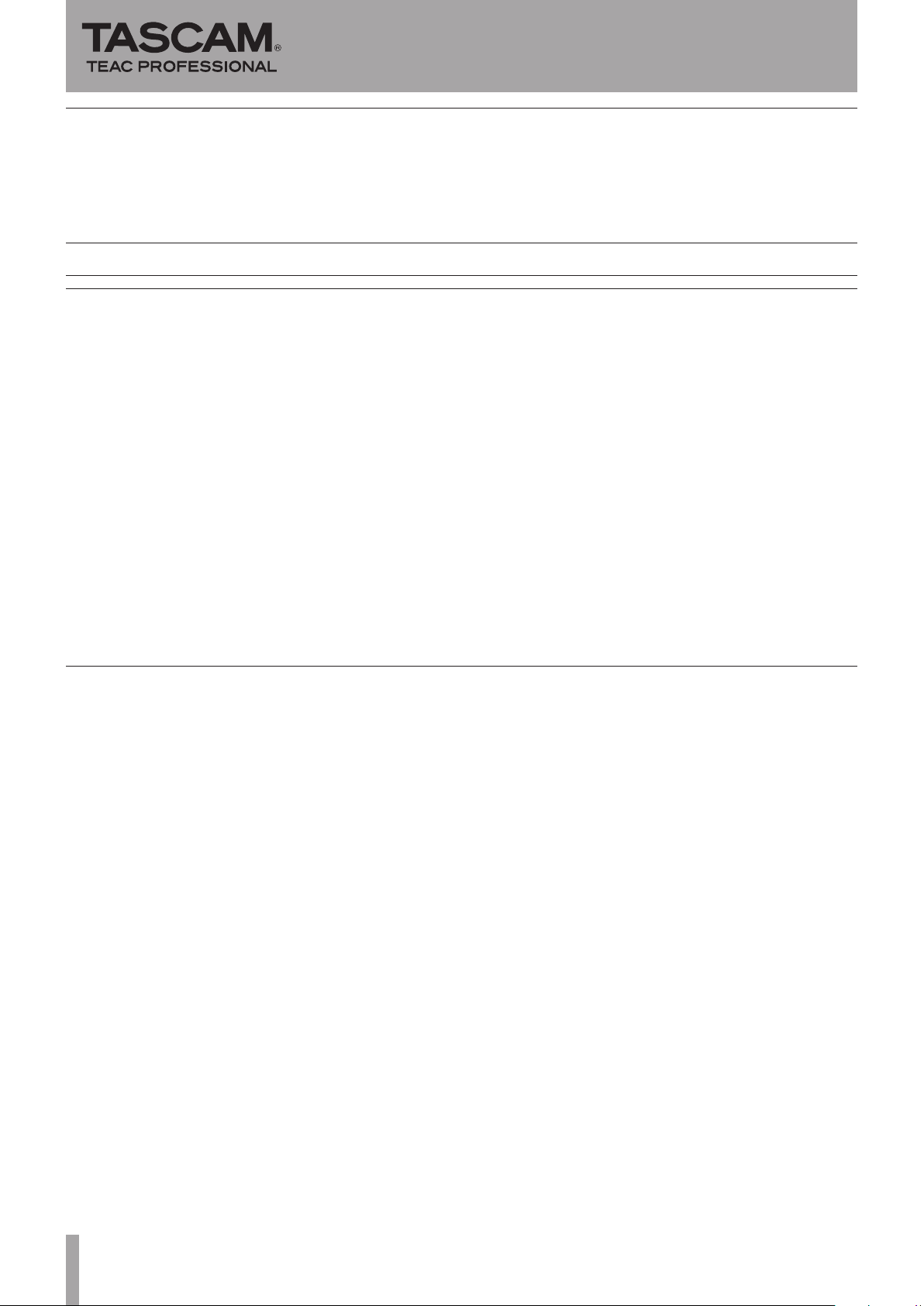
2 TASCAM HD-R1
V1.01 additions
HD-R1
Release Notes
HD-P2 Compact Flash media can now be used for •
playback. “H” appears on the LCD screen when such
media is in use.
Maintenance items
V1.10 changes
When transmitting multiple tracks using FTP over LAN <
with a “Static” address, the set IP address would be
changed automatically. This problem has been fixed.
The internal clock would become significantly
<
inaccurate. This problem has been fixed.
The meter peak hold function did not work properly
<
sometimes. This problem has been fixed.
The following problems related to serial control have
<
been fixed.
The wrong track number would be returned during
•
recording.
The Playlist Name command did not function.
•
During MP3 recording, the amount of recording space <
displayed would be significantly inaccurate sometimes.
This problem has been fixed.
If a track that does not exist is selected using direct •
play (from an RC-SS20), the unit stops.
If
< “Auto Cue” was set to “–24dBFS” and the “Ducking”
Threshold value was set to “–18dBFS”or “–12dBFS”
noise sometimes occurred when ducking began. This
problem has been fixed.
“Auto Cue”
< would function incorrectly with tracks
of no more than one second. This problem has been
fixed.
The name of the file being recorded is now shown
<
even during ready-to-record state.
If you tried to start the HD-R1 while sending a serial
<
command, the unit would freeze. This problem has
been fixed.
During startup, the internal clock would be several
<
seconds late. This problem has been fixed.
Even if the remaining recording time exceeded
<
99:59:59.99, the minutes and smaller units would still
change. This problem has been fixed.
V1.01 changes
When track names are updated on a Compact Flash •
card, the list of the track names on the card is sorted
again.
An error that occurred in moving the minutes when
•
setting the time with the shuttle wheel has been fixed.
A message now appears when the number of tracks in
•
a folder reaches 1023.
An error that occurred in which the remaining time of
•
the track was mistakenly shown based on the sampling
rate of the previous track after using the SKIP key
or otherwise switching to a track with a different
sampling rate has been fixed.
A problem in which S/PDIF signals could not be
•
received after “Media full” messages has been
fixed.
A problem in which Network settings were not
•
changed even when the ENTER key had been pushed
has been fixed.
A problem in which tracks uploaded by FTP would play
•
early or late has been fixed.
The problem in which the Playlist menu Delay Interval
•
option did not function has been fixed.
The timeout time using serial control has been
•
eliminated. Telnet Control has a 900-second timeout.
A problem in which the unit would stop when
•
transferring 50 megabytes of data or more by FTP has
been fixed.
A problem in which the beginning of the track’s sound
•
would be played back after single mode playback has
been fixed.
A problem in which the R output did not change even
•
when the reference level (“Ref Level”) was changed has
been fixed.
When in a PLAY READY state, the sampling rate of the
•
unit now changes to that of the current track.
It is now possible to press the
• CURRENT + SKIP keys
as a shortcut to move to the top directory.
The FTP Transmission speed has been accelerated.
•
By accelerating recording processing, the writing time •
that had been required when turning prerecording ON
during Sync recording has been reduced.
Windows Media Player WAV Files can now be played
•
back.
Page 3

TASCAM HD-R1 3
Known issues
V1.01
HD-R1
Release Notes
If any track names exceed eight characters, no more •
than 1000 tracks can be created in a folder. To record
up to 1023 tracks in a folder, give all tracks names that
are no more than eight characters.
The remaining time displayed during MP3 track
•
playback is slightly inaccurate. This does not affect
playback.
When sending multiple tracks by FTP using a static
•
LAN, an error occurs in which the set IP address
is automatically changed. Please use DHCP when
sending multiple tracks by FTP.
When Auto Cue is set to –24 dBFS and Ducking
•
Threshold is set to –18 dBFS or –12 dBFS, noise when
ducking starts can be heard in some cases. Please turn
Auto Cue OFF when using Ducking.
Checking the firmware version
Before starting to update the rmware, check the version
currently used by your HD-R1.
1. Turn the unit's power on.
2. Press the MENU key to open the main menu.
3. Use the SHUTTLE/DATA wheel to select “Utilities” and
press the ENTER key.
4. Use the SHUTTLE/DATA wheel to select “Software
Update” and press the ENTER key.
Check the “Current Version” shown on this screen.
There is no need to update the rmware if this version
is the same as or newer than the update version that
you are planning to use.
•
In the product Owner’s Manual, in the “New Settings
File” menu item of the “Manage Play/Rec Settings
Submenu” section, all choices are described as saving
the unit’s current settings, but the “Using Factory
Defaults” item initializes the system settings instead.
Even when using a USB card reader that has multiple
•
slots, only one slot can be used with the HD-R1.
USB card readers that require drivers other than the
•
standard Windows driver cannot be used with this unit.
To play tracks continuously set the Playback mode to
•
Playlist before recording. This will automatically create
a Playlist, allowing continuous playback of recorded
tracks.
Page 4

Firmware update procedures
HD-R1
Release Notes
1. Download the latest version of the firmware from the
TASCAM website (http://www.tascam.com) to your
computer.
2. Prepare a CF card formatted for use with the HD-R1.
3. Insert the CF card into the computer's CF card slot. If the
computer does not have a standard CF card slot, use an
external card reader, for example.
4. Copy the downloaded rmware to the root le of the CF
card.
5. With the unit’s power o, insert the CF card into the CF
card slot.
6. Turn the unit's power on. If the root folder contains the
firmware update file, the installation screen will open
automatically.
NOTE
If this screen is not shown, press the MENU key to open
the main menu and use the SHUTTLE/DATA wheel
to select “Utilities” and press the ENTER key. Use the
SHUTTLE/DATA wheel to select “Software Update”
and press the ENTER key to open the screen shown
above.
If there is no update le, “No Update on Media” appears.
This shows the current version on the top line and the •
version of the firmware update file on the next line.
This screen is an example. The actual screen may differ.
•
7. Press the ENTER key to show the following screen.
8. Press the ENTER key to begin updating.
NOTE
Do not turn o the power or remove the CF card during
updating.
9. When updating completes, “Update Complete. Please
Restart” appears on the screen. Turn the power off,
wait about 30 seconds and then restart the unit.
10.Refer to “Checking the firmware version" above to
make sure that the “Current Version” is the latest
rmware version.
This completes the update procedure.
NOTE
The rmware update le that you copied to the CF card
will be erased automatically after installation completes.
Using FTP to copy les
You can also use FTP to transfer the firmware update
le to the root folder of the HD-R1 in order to update
the rmware. However, the installation screen will not
open automatically after the file is transferred. In this
case, either restart the unit or follow the instructions in
the NOTE after step 6 to open the installation screen.
4 TASCAM HD-R1
