Page 1

9A10355200
CR-H255
OWNER’S MANUAL
CD/Receiver
Z
Page 2

2
Contents
Thanks you for choosing TEAC. Read this manual
carefully to get the best performance from this
unit.
Before Use . . . . . . . . . . . . . . . . . . . . . . . . . . . . . . . . 3
Remote Control Unit. . . . . . . . . . . . . . . . . . . . . . . . . 3
Compact Disc . . . . . . . . . . . . . . . . . . . . . . . . . . . . . . 4
MP3 and WMA. . . . . . . . . . . . . . . . . . . . . . . . . . . . . 5
How to Reset the Settings to the Factory Defaults . . . 5
Connections . . . . . . . . . . . . . . . . . . . . . . . . . . . . . . . 6
Connecting Antennas (AM/FM). . . . . . . . . . . . . . . . . 8
Connecting Antennas (DAB) . . . . . . . . . . . . . . . . . . . 9
Names of Each Control . . . . . . . . . . . . . . . . . . . . . . 10
Basic Operation. . . . . . . . . . . . . . . . . . . . . . . . . . . . 14
Listening to CD/MP3/WMA (discs). . . . . . . . . . . . . . 16
Listening to a USB device . . . . . . . . . . . . . . . . . . . . 17
Search. . . . . . . . . . . . . . . . . . . . . . . . . . . . . . . . . . . 17
Basic Playback. . . . . . . . . . . . . . . . . . . . . . . . . . . . . 18
Repeat Playback . . . . . . . . . . . . . . . . . . . . . . . . . . . 19
Programmed Playback. . . . . . . . . . . . . . . . . . . . . . . 20
Shuffle Playback . . . . . . . . . . . . . . . . . . . . . . . . . . . 21
Display . . . . . . . . . . . . . . . . . . . . . . . . . . . . . . . . . . 22
Time Display . . . . . . . . . . . . . . . . . . . . . . . . . . . . . . 22
Before Recording . . . . . . . . . . . . . . . . . . . . . . . . . . 23
Setting the Record Mode . . . . . . . . . . . . . . . . . . . . 23
Recording to USB . . . . . . . . . . . . . . . . . . . . . . . . . . 24
Delete a file from USB. . . . . . . . . . . . . . . . . . . . . . . 24
Setting up your DAB Tuner . . . . . . . . . . . . . . . . . . . 25
Auto Tuning . . . . . . . . . . . . . . . . . . . . . . . . . . . . . . 25
Using the Channel List . . . . . . . . . . . . . . . . . . . . . . 26
Using Function Control . . . . . . . . . . . . . . . . . . . . . . 27
Station order . . . . . . . . . . . . . . . . . . . . . . . . . . . 27
Preset tune . . . . . . . . . . . . . . . . . . . . . . . . . . . . 28
DRC value . . . . . . . . . . . . . . . . . . . . . . . . . . . . . 28
Manual tune . . . . . . . . . . . . . . . . . . . . . . . . . . . 29
Changing Display Settings. . . . . . . . . . . . . . . . . . . . 30
Listening to FM/AM. . . . . . . . . . . . . . . . . . . . . . . . . 32
Preset Tuning . . . . . . . . . . . . . . . . . . . . . . . . . . . . . 33
RDS. . . . . . . . . . . . . . . . . . . . . . . . . . . . . . . . . . . . . 35
PTY Search . . . . . . . . . . . . . . . . . . . . . . . . . . . . . . . 36
About DAB . . . . . . . . . . . . . . . . . . . . . . . . . . . . . . . 37
Setting the Clock . . . . . . . . . . . . . . . . . . . . . . . . . . 38
Setting the Timer . . . . . . . . . . . . . . . . . . . . . . . . . . 39
Sleep Timer. . . . . . . . . . . . . . . . . . . . . . . . . . . . . . . 40
Listening to the External Sources. . . . . . . . . . . . . . . 40
Specifications . . . . . . . . . . . . . . . . . . . . . . . . . . . . . 41
Troubleshooting . . . . . . . . . . . . . . . . . . . . . . . . . . . 42
Disposal of your old appliance
1. When this crossed-out
wheeled bin symbol is
attached to a product it
means the product is covered
by the European Directive
2002/96/EC.
2. All electrical and electronic
products should be disposed of separately from
the municipal waste stream via designated
collection facilities appointed by the government
or the local authorities.
3. The correct disposal of your old appliance will
help prevent potential negative consequences for
the environment and human health.
4. For more detailed information about disposal of
your old appliance, please contact your city
office, waste disposal service or the shop where
you purchased the product.
Page 3
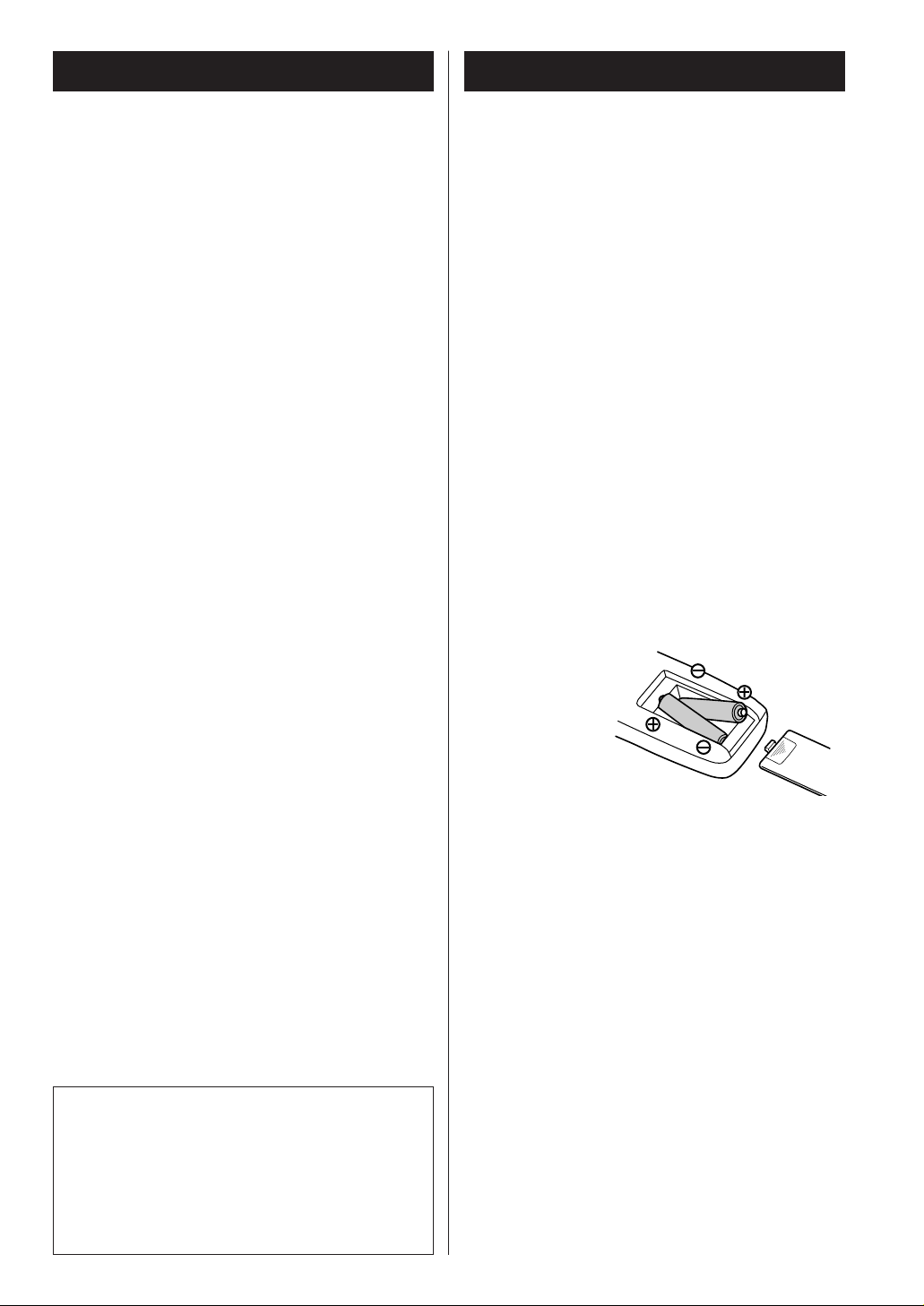
CAUTION
The product shall not be exposed to dripping or
splashing and that no object filled with liquids, such
as vases, shall be placed on the product.
Do not install this equipment in a confined space
such as a book case or similar unit.
3
Before Use
Read this before operation
< As the unit may become warm during operation,
always leave sufficient space around the unit for
ventilation.
< The voltage supplied to the unit should match the
voltage as printed on the rear panel. If you are in
any doubt regarding this matter, consult an
electrician.
< Choose the installation location of your unit
carefully. Avoid placing it in direct sunlight or close
to a source of heat. Also avoid locations subject to
vibrations and excessive dust, heat, cold or
moisture.
< Do not place the unit on an amplifier/receiver.
< Do not open the cabinet as this might result in
damage to the circuitry or electrical shock. If a
foreign object should get into the set, contact your
dealer or service agency.
< When removing the power plug from the wall
outlet, always pull directly on the plug, never yank
the cord.
< To keep the laser pickup clean, do not touch it, and
do not forget to close the disc tray when not using
the CD player.
< Do not attempt to clean the unit with chemical
solvents as this might damage the finish. Use a
clean, dry cloth.
< Keep this manual in a safe place for future
reference.
DO NOT MOVE THE UNIT DURING PLAYBACK
During playback, the disc rotates at high speed. Do
NOT lift or move the unit during playback. Doing so
may damage the disc.
WHEN MOVING THIS UNIT
When changing places of installation or packing
the unit for moving, be sure to remove the disc and
return the disc table to its original position in the
player. Then, press the power switch to turn the
power off, and disconnect the power cord. Moving
this unit with the disc loaded may result in damage
to this unit.
Remote Control Unit
Battery Replacement
If the distance required between the remote control
unit and main unit decreases, the batteries are
exhausted. In this case replace the batteries with
new ones.
Precautions concerning batteries
< Be sure to insert the batteries with correct positive
‘
+’ and negative ‘_’ polarities.
< Use batteries of the same type. Never use different
types of batteries together.
< Rechargeable and non-rechargeable batteries can
be used. Refer to the precautions on their labels.
< When the remote control unit is not to be used for
a long time (more than a month), remove the
batteries from the remote control unit to prevent
them from leaking. If they leak, wipe away the
liquid inside the battery compartment and replace
the batteries with new ones.
< Do not heat or disassemble batteries and never
dispose of old batteries by throwing them in a fire.
The provided Remote Control Unit allows the unit to
be operated from a distance.
When operating the remote control unit, point it
towards the REMOTE SENSOR on the front panel of
the unit.
< Even if the remote control unit is operated within
the effective range, remote control operation may
be impossible if there are any obstacles between
the unit and the remote control.
< If the remote control unit is operated near other
appliances which generate infrared rays, or if other
remote control devices using infrared rays are used
near the unit, it may operate incorrectly.
Conversely, the other appliances may operate
incorrectly.
Battery Installation
1. Remove the battery compartment cover.
2. Insert two ‘AAA’ dry batteries. Make sure that the
batteries are inserted with their positive ‘
+’ and
negative ‘
_’ poles positioned correctly.
3. Close the cover.
Page 4

Compact Disc
Discs which can be played on this unit:
• Conventional audio CDs bearing the CD-DA logo
on the label:
• Properly finalized CD-R and CD-RW discs
Note:
< Depending on the quality of the disc and/or the
condition of the recording, some CD-R/CD-RW
discs may not be playable.
< Copy-protected discs and other discs which do not
conform to the CD standard may not play back
correctly in this player. If you use such discs in this
unit, TEAC Corporation and its subsidiaries cannot
be responsible for any consequences or guarantee
the quality of reproduction. If you experience
problems with such non-standard discs, you should
contact the producers of the disc.
< Discs should be returned to their cases after use to
avoid dust and scratches that could cause the laser
pickup to ‘skip’.
< Do not expose discs to direct sunlight or high
humidity and temperature for extended periods.
Long exposure to high temperatures will warp the
disc.
< Do not play any disc that is warped, deformed or
damaged. Playing such discs may cause irreparable
harm to the playing mechanisms.
< CD-R and CD-RW discs are more sensitive to the
effects of heat and ultraviolet rays than ordinary
CDs. It is important that they are not stored in a
location where direct sunlight will fall on them, and
which is away from sources of heat such as
radiators or heat-generating electrical devices.
< Printable CD-R and CD-RW discs aren’t
recommended, as the label side might be sticky and
damage the unit.
< Do not stick papers or protective sheets on the
discs and do not use any protective coating spray.
< Use a soft oil-based felt-tipped pen to write the
information on the label side. Never use a ball-point
or hard-tipped pen, as this may cause damage to
the recorded side.
< Never use a stabilizer. Using commercially available
CD stabilizers with this unit will damage the
mechanisms and cause them to malfunction.
< Do not use irregular shape CDs (octagonal, heart
shaped, business card size, etc.). CDs of this sort
can damage the unit:
< If you are in any doubt as to the care and handling
of a CD-R/CD-RW disc, read the precautions
supplied with the disc, or contact the disc
manufacturer directly.
< Always place the disc on the disc tray with the label
side uppermost. (Compact discs can be played or
recorded only on one side.)
< To remove a disc from its storage case, press down
on the center of the case and lift the disc out,
holding it carefully by the edges.
How to remove the disc How to hold the disc
< Should the disc become dirty, wipe the surface
radially (from the center hole outward towards the
outer edge) with a soft, dry cloth:
< Never use such chemicals as record sprays,
antistatic sprays or fluid, benzine or thinner to clean
the discs. Such chemicals will do irreparable
damage to the disc’s plastic surface.
4
Page 5

5
MP3 and WMA
< This unit can play MP3 and WMA files recorded on
a CD-R, CD-RW or USB storage device.
< File names of MP3 or WMA should be alphanumeric
characters. This unit cannot display symbols and
full-size or double-byte characters (such as
Japanese, Chinese, etc.) correctly. Also, be sure to
use the file extension. (‘.mp3’ for MP3 files, ‘.wma’
for WMA files.)
< MP3 files are mono or stereo MPEG-1 Audio Layer 3
format. This unit can play MP3 files with sampling
frequency 44.1 kHz or 48 kHz, bit-rate320 kbps or
less.
< This unit can play WMA files with sampling
frequency 44.1 kHz, bit-rate 192 kbps or less.
WMA means Windows Media Audio.
< Audio encoded at 128 Kbps should sound close to
regular audio CD quality. Although this player will
play lower bit-rate MP3 tracks, the sound quality
becomes noticeably worse at lower bit-rates.
Discs
< The disc must be finalized in order to play.
< The CD-ROM must be ISO 9660 compatible.
< When more than 255 files are recorded on the disc,
the unit might not be able to play it correctly.
USB
< This unit supports USB 1.1 FULL SPEED (12Mbps).
< This unit can play MP3 files recorded in various
external USB storage devices such as USB flash
memory, MP3 player or HDD.
The HDD must be formatted FAT 16 or FAT 32, but
not NTFS.
< When more than 2000 files are recorded on the
USB memory, the unit might not be able to play it
correctly.
How to Reset the Settings
to the Factory Defaults
The unit will be turned on, and all the settings are
reset to the default settings.
If the power supply is interrupted for 14 days or
longer, all the settings kept in memory (such as preset
stations and timer settings) will be erased.
It will take more than 3 days after plugging the power
cord into the outlet to charge enough electricity for
the memory backup function.
If you want to manually initialize the settings,
hold down the FUNCTION/FM MODE button for
more than 4 seconds in stanby mode.
Page 6

6
Connections
SUBWOOFER
SPEAKER
LINE
IN
A
B
Speaker Connections
Caution:
< To avoid damaging the speakers by a sudden
high-level signal, be sure to switch the power off
before connecting the speakers.
< Check the impedance of your speakers. Connect
speaker with an impedance of 6 ohms or more.
< The amplifier’s red speaker terminals are the +
(positive) terminals and the black terminals are the
_ (negative) terminals.
The
+ side of the speaker cable is marked to
make it distinguishable from the negative side of
the cable. Connect this marked side to the red
+
terminal and the unmarked side to the black _
terminal.
< Prepare the speaker cords for connection by
stripping off approximately 10 mm or less (no
more as this could cause a short-circuit) of the
outer insulation. Twist the wires tightly together
to avoid tangles:
How to connect
1.Turn the terminal cap counterclockwise to loosen
it. The speaker terminal caps cannot be fully
removed from the base.
2.Insert the wire into the terminal fully and turn the
terminal cap clockwise to securely connect it:
3.Make sure it is fastened firm by pulling the cable
lightly.
SUBWOOFER OUT jack
Connect a commercially available powered
subwoofer.
< Subwoofer output will not be cut off, when the
headphone jack is inserted.
B
A
CAUTION
< Turn off the power of all the equipment before
making connections.
< Read instructions of each component you intend
to use with this unit.
< Be sure to insert each plug securely. To prevent
hum and noise, do not bundle the connection
cords with the power cord or speaker cord.
Page 7

7
C
LINE
OUT
LINE
IN
RLRL
Cassette DeckMD, CD-R, etc.
RLRL
LINE
OUT
LR
VCR, DVD, etc.
LINE
OUT
DIGITAL IN
(OPTICAL)
LINE
IN
E
D
AC Power Cord
Plug this AC power cord into an AC wall socket.
E
TAPE/AUX jacks
Make sure to connect:
white plug
q white jack (L: left channel)
red plug
q red jack (R: right channel)
< Be sure to insert each plug securely. To prevent
hum and noise, do not bundle the connection
cords with the power cord or speaker cord.
DIGITAL OUT terminal
Connect the component with an optical cable.
DIGITAL OUT w DIGITAL IN (MD, etc.)
< When inserting the plug of the optical cable, the
protective shutter of the terminal will open and
you should hear it click into position when fully
inserted. Be careful that you do not force the
plug, because this could result in damage to the
protective shutter, the cable, or the unit itself.
D
C
Page 8

8
Connecting Antennas (AM/FM)
< If the AM loop antenna provided does not deliver
sufficient reception (often due to being too far
from the transmitter or in a concrete building, etc.),
it may be necessary to use an outdoor AM antenna.
Use either a high quality commercial AM antenna
or, if not available, an insulated wire more than
5 m long, strip one end, and connect this to the
terminal as shown.
The antenna wire should be strung outdoors or
indoors near a window. For better reception,
connect the GND terminal to a reliable ground.
Note:
Even when using an outdoor AM antenna, do not
disconnect the AM loop antenna.
AM Indoor Loop Antenna
The high-performance AM loop antenna provided
with this unit is sufficient for good reception in
most areas.
To stand the loop antenna on a surface, fix the
claw to the slot in the antenna base.
Make sure to connect
the black wire to the
GND terminal.
AM Outdoor
Antenna
Connect the loop antenna’s wires to the AM
antenna terminals.
Place the antenna on a shelf or hang it on a
window frame, etc., in the direction which gives
the best reception. Keep all other wires such as
power cords, speaker wires or interconnect wires as
far away as possible from the antenna.
FM Outdoor Antenna
In an area where FM signals are weak, it will be
necessary to use an outdoor FM antenna.
Generally, a 3-element antenna will be sufficient; if
you live in an area where the FM signals are
particularly weak, it may be necessary to use one
with 5 or more elements.
< Disconnect the FM indoor antenna when using an
outdoor antenna.
FM Indoor Antenna
Connect the lead-type FM antenna to the FM 75Ω
socket, extend the lead and tune the tuner to your
favorite station (see page 32). Adjust the antenna
in a suitable location like a window frame or wall
until the reception is best and then affix the
antenna in that position using thumb tacks, push
pins or any other suitable means.
Page 9

9
Connecting Antennas (DAB)
DAB Indoor Antenna
Connect the T-type DAB antenna to the DAB
socket, extend the lead vertically and attach it to a
window frame or wall with thumbtacks, or the like,
where reception is best.
< You can check the antenna adjustment or
positioning for the best reception by viewing the
signal strength on the display.
The signal strength is displayed as a bar graph by
pressing the ENTER button once.
DAB Outdoor Antenna
In an area where DAB signals are weak, it will be
necessary to use an outdoor DAB antenna. There
are two main types available.
Dipole:
For use in marginal signal areas. This type of
antenna is omnidirectional and should increase the
strength of all DAB stations being received.
Multi-element antenna:
Also for use in marginal or poor signal areas. This
type of antenna is directional and has high gain.
This antenna needs to be pointed at the transmitter
you want to listen to.
Multi-element
Dipole
< It is possible to use a TV or FM antenna with your
DAB tuner as this is normally mounted externally.
This may give a stronger signal than a simple
internal antenna, however it would not be tuned
specifically for DAB reception.
You would need to change the plug on your TV/FM
antenna to an F type, and it may also be necessary
to use a signal booster to enhance the signal.
Page 10

10
Names of Each Control 1
Remote Sensor
When operating the remote control unit, point it
towards the remote sensor.
Display
Disc tray
OPEN/CLOSE (
L), TUNING MODE, ENTER
In CD mode, use this button to open and close the
disc tray.
In FM or AM mode, use this button to select the
tuning mode.
In DAB mode, use this button to enter the
selection.
While setting the timer or the clock, use this button
to set the time.
D
C
B
A
VOLUME, SELECT
Turn this knob to adjust the volume.
Turn this knob to adjust the tone, balance and
dimmer together with the TONE/BAL/DIMMER
button.
SKIP
(.
m
/
,
/
)
, TUNING, PRESET, TIME
In CD mode or USB mode, use these buttons to
skip tracks.
In TUNER mode, use these buttons to tune in
stations or select the preset stations.
While setting the clock or the timer, use these
buttons to adjust the time.
F
E
BA EC D
Q
P O N
M
L K J I H G
F
Page 11

11
STOP (H), INFO, RDS MODE, CLEAR
In CD mode or USB mode, use this button to stop
playback.
In DAB mode, this button is used to change the
text content on the second line of the display, to
show DLS (Dynamic Label Segment, info text
supplied by each radio station), Programme type
(classification given by the radio station i.e.: Pop
music or Rock), Multiplex name (name of multiplex
broadcaster), Time & date, Bitrate, Channel and
frequency, Signal error rate or Software version.
In FM mode, this button is used to select the RDS
mode.
Use this button also to cancel information entry or
modes.
PAUSE (J), FUNCTION, FM MODE
In CD mode or USB mode, use this button to pause
playback.
In DAB mode, this button activates features such as
station order, preset tune, DRC value, manual tune.
In FM mode, use this button to select stereo or
monaural.
PLAY (y), BAND
In CD mode or USB mode, use this button to start
playback.
In TUNER mode, use this button to select FM, AM
or DAB.
RECORD
Use this button to start recording to a USB device.
TONE, BAL, DIMMER
Use this button to adjust the tone, balance and
dimmer together with the VOLUME/SELECT knob.
TIME MODE
Use this button to adjust the clock and to set a
timer.
SOURCE
Use this button to select a source.
USB Jack
Use to connect the external USB storage device to
the unit.
N
M
L
K
J
I
H
G
AUX 3 IN Jack
Use to connect the output of an external source.
PHONES
For private listening, insert the headphones plug
into this jack, and adjust the volume by turning the
VOLUME/SELECT knob.
STANDBY/ON
Press this button to turn the unit on or standby.
The standby indicator surrounding the STANBY/ON
button lights when the unit is in the standby mode.
When the unit is turned on, it goes off.
Q
P
O
The equipment draws nominal non-operating
power from the AC outlet with its STANDBY/ON
switch in the STANDBY position.
Page 12
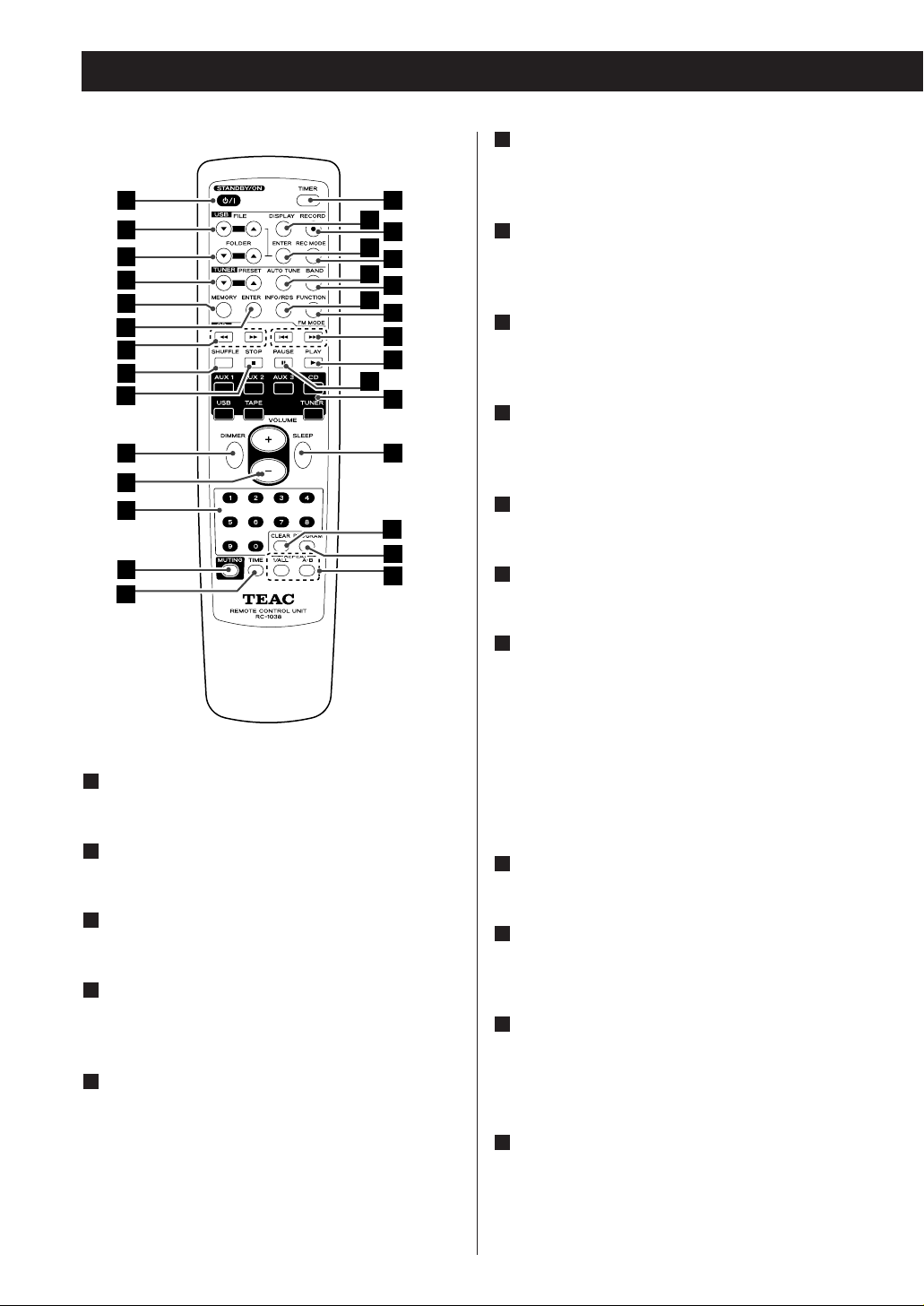
Names of Each Control 2
STANDBY/ON
Press this button to turn the unit on or standby.
FILE (b,5)
Use these buttons to select a file of MP3/WMA.
FOLDER (b,5)
Use these buttons to select a folder of MP3/WMA.
PRESET (b,5)
In TUNER mode, use these buttons to select the
preset stations.
MEMORY
In TUNER mode, press this button to put the
presently tuned-in station in memory.
In TUNER mode, press and hold for 3 seconds to
place the stations in memory automatically.
5
4
3
2
1
1
12
ENTER (TUNER)
In DAB mode, use this button to enter the
selection.
SEARCH (m/,)
During playback of CD or USB, use these buttons to
search the part you want to listen to.
SHUFFLE
In CD mode or USB mode, use this button to enter
the shuffle playback mode.
STOP
In CD mode or USB mode, use this button to stop
playback.
DIMMER
Use this button to dim the display.
VOLUME
Use these buttons to adjust the volume.
Numeric buttons
Use these buttons to select a track number or a
preset channel.
Press the CD, USB or TUNER button to select the
mode, and then press the numeric buttons.
For instance, to select track number 35, first press
the CD button, and then press ‘3’ and ‘5’.
< When you use the numeric buttons, press the input
selector button of the remote control first.
MUTING
Use this button to mute the sound.
TIME
During audio CD playback, use this button to
change the time display.
REPEAT A-B
Use this button to set the point for A-B repeat.
REPEAT 1/ALL
Use this button to select the repeat mode.
PROGRAM
In CD mode or USB mode, use this button to enter
the program mode. In program mode, use this
button to enter the selection.
16
15
14
13
12
11
10
9
8
7
6
2
3
4
5
6
7
8
9
10
11
12
13
14
30
28
26
24
20
31
29
27
25
23
22
21
19
18
17
16
15
Page 13

CLEAR
Use this button to clear a program.
In the USB mode, use this button to delete
recorded files.
SLEEP
Use this button to set the sleep timer.
Input selector
Use these buttons to select a source.
PAUSE (J)
In CD mode or USB mode, use this button to pause
playback.
PLAY (y)
In CD mode or USB mode, use this button to start
playback.
SKIP (.//)
In CD mode or USB mode, use these buttons to
skip tracks.
FUNCTION, FM MODE
In DAB mode, this button activates features such as
station order, preset tune, DRC value, manual tune.
In FM mode, use this button to select stereo or
monaural.
INFO/RDS
In DAB mode, this button is used to change the
text content on the second line of the display, to
show DLS (Dynamic Label Segment, info text
supplied by each radio station), Programme type
(classification given by the radio station i.e.: Pop
music or Rock), Multiplex name (name of multiplex
broadcaster), Time & date, Bitrate, Channel and
frequency, Signal error rate or Software version.
In FM mode, this button is used to select the RDS
mode.
BAND
In TUNER mode, use this button to select FM, AM
or DAB.
25
24
23
22
21
20
19
18
17
13
AUTO TUNE
In DAB mode, press this button to activate auto
location of all available DAB services. Press once for
UK services or, hold for longer than 2 seconds to
activate international search.
REC MODE
In USB mode, use this button to select Record
mode.
ENTER (USB)
In USB mode or CD (MP3, WMA disc) mode, use
this button to enter the selection.
RECORD
Use this button to start normal recording.
This function is not available in USB mode.
DISPLAY
During MP3/WMA playback, use this button to
bring up the display.
TIMER
Use this button to turn on or off the timer function.
After setting the timer, press this button once more
to set USB timer recording.
One minute before the set time the unit turns on
and recording begins at the set time.
31
30
29
28
27
26
Page 14

14
B
A
How to select SOURCE
Every time the SOURCE button is pressed, the
mode is changed as follows:
A
Basic Operation
Adjust the volume
To protect speakers from a sudden high-level
signal, gradually turn up the volume to the required
level with the VOLUME knob.
B
Muting
To cut the sound temporarily, press the MUTING
button. To cancel muting, press the MUTING
button again or change the volume setting.
C
Dimmer
Press the DIMMER button to dim the display.
Press the button again to cancel the dimmer
function.
D
Listening through headphones
Insert the headphone plug into the PHONES jack,
and adjust the volume. The sound from speakers
will be cut off.
E
CD USB TAPE AUX 1 AUX 2
AUX 3TUNER
Or press the CD, USB, TAPE, AUX 1/2/3 or TUNER
button on the remote control to select the source
directly.
< This function will be cancelled when the unit is
turned off.
< You can also adjust the dimmer on the front panel
control (see next page).
< Subwoofer output will not be cut off, when the
headphone jack is inserted.
Page 15

Bass control
This control is used for adjusting the level of the
low frequency sound range.
Treble control
This control is used for adjusting the level of the
high frequency sound range.
Balance control
This control is used for adjusting balance of the
volume level between the left and right channels.
Dimmer control
This control can be used to dim the display panel
or to return it to normal.
15
How to adjust TONE/BALANCE/DIMMER
Press the TONE/BAL/DIMMER button.
Each time the TONE/BAL/DIMMER button is
pressed, the mode is changed as follows:
1
Within 3 seconds, turn the VOLUME/SELECT
knob to change the setting.
2
BASS TREBLE BALANCE DIMMER
(normal display)
1
2
< You can also adjust the dimmer using the remote
control (see previous page).
Page 16

16
Listening to CD/MP3/WMA (discs)
Press the OPEN/CLOSE button (L).
2
Place a disc on a tray with the printed surface
up.
3
Press the OPEN/CLOSE button (L) to close the
tray.
4
Press the PLAY button (G).
Playback starts from the first track/file.
5
Press the SOURCE button repeatedly to select
‘CD’.
‘No Disc’ will be displayed if no disc is set.
1
1 5
2
4
3
< When a disc is on the disc tray, selecting the CD
mode will start playback.
< If the source is set to ‘CD’, the unit will
automatically start playback when you turn on
the unit next time.
< File types that can be played on this unit: MP3,
WMA
(Audio CD)
The total number of the tracks and total play time
of the disc is displayed.
(MP3/WMA disc)
The total number of files of the disc is displayed.
Page 17

17
Listening to a USB device
2 1 3
Search
1
3
2
4
You can play MP3/WMA files by connecting various
external USB storage devices such as USB flash
memory.
Select USB function by pressing the SOURCE
button repeatedly.
‘Not connected’ will be displayed if no USB device
is connected.
Connect the external USB storage device to
the unit.
When an HDD device is connected to this unit, it
may take several minutes to display the number of
files.
2
1
You can select a desired directory and an MP3 or
WMA file during playback or when stopped.
Press the FOLDER buttons (b/5) to select a
directory.
1
Press the PLAY button (y).
3
< The selection moves within the directory.
Press the ENTER button.
4
Press the ENTER button.
2
If you want to select a file, press the FILE
buttons (
b/5).
3
How to disconnect USB
Hold down the TIME MODE button for more
than 4 seconds until ‘Pls, remove USB’ blinks
on the display and then disconnect the USB
device.
Page 18

18
To stop playback
Press the STOP button (H) to stop playback.
A
AB
C
D
To suspend playback temporarily (pause
mode)
Press the PAUSE button (J). Playback stops at the
current position.
To resume playback, press the PLAY button (
G) or
PAUSE button (
J).
B
To skip to the next or a previous track/file
Press the .m or ,/ button several
times until the desired track/file is found. The
selected track/file will be played from the
beginning.
On the remote control press the
. or /
button.
< When the .m button is pressed once during
playback, the track/file being played will be played
from the beginning.
To return to the beginning of the previous
track/file, press the
.m button twice.
C
Search for a part of a track/file
During playback, hold down the .m or
,/ button and release it when the part you
want to listen to is found.
On the remote control use the
m or , button.
D
Direct Playback
While in stop or playback mode, you can use the
numeric buttons of the remote control to select a
track/file.
< When you use the numeric buttons, press the input
selector button of the remote control first.
Press the numeric buttons to select a track/file.
Playback starts from the selected track/file.
For instance, to select track/file number 35, press
‘3’, ‘5’.
To select numbers less than 10, press the number
and then the ENTER button. As an example, to
select number 5, press ‘5’ and the ENTER button.
(Optionally, you may press just the number ‘5’ and
then wait a few seconds.)
E
Basic Playback
Page 19

19
Repeat Playback
Repeat A-B
This function allows repeat playback of any desired
portion of the disc.
Designate the point at which repeat playback
should start by pressing the A-B button.
‘Repeat A-’ lights up and ‘B’ blinks.
When the point at which repeat playback
should end is reached, press the A-B button
again.
‘Repeat A-B’ lights up.
The designated point with A-B button will be
played back repeatedly.
< To return to normal play, press A-B button until
‘Repeat A-B’ disappears from the display.
< It must be more than 3 seconds between A and B.
2
1
Every time the REPEAT 1/ALL button is pressed,
the mode is changed as follows:
Repeat One Track [Repeat 1]
The track/file being played will be played
repeatedly. If you select another track/file in Repeat
1 mode, the track/file you selected will be played
repeatedly.
Repeat Folder [RPT Folder]
(Only USB, MP3/WMA disc)
All the tracks or files in the folder will be played
repeatedly.
Repeat All
All the tracks or files will be played repeatedly.
Repeat 1
RPT Folder
(Only USB, MP3/WMA disc)
Repeat All
Play (Repeat Off)
Page 20

20
Programmed Playback
Press the PROGRAM button in the stop mode.
1
Select the desired track or file by pressing the
. or / button and press the PROGRAM
button to enter.
2
Repeat this step to store other tracks.
< If you attempt to program more than 32 tracks or
files, ‘P-FULL’ is displayed and no more can be
programmed.
< This function allows you to program up to 32 tracks
or files for playback in any desired order.
Press the PLAY button (y ) to start
programmed playback.
3
< The programmed contents for audio CDs are not
lost even if the unit is turned off, but they are lost
when the disc tray is opened or the USB device is
disconnected.
< The unit will stop automatically when the playback
of all the programmed contents is finished, and the
program contents disappears from the display, but
they are not lost.
< To start program playback again, press the
PROGRAM button and the PLAY button (
y).
To check the programmed order
Press the PROGRAM button repeatedly in the stop
mode. The track/file number and program number
will be shown on the display.
.//
y
PROGRAMCLEAR
Page 21

To clear the program
1. In the stop mode, press the PROGRAM button.
2. Hold down the CLEAR button for more than 4
seconds.
< If the OPEN/CLOSE button (L ) is pressed, the
programmed contents will also be cleared.
To add a track/file to the program
In the stop mode, press the PROGRAM button
repeatedly until the program number you want to
insert a track/file appears on the display. If you
want to add a track/file to the end of the program,
press the PROGRAM button repeatedly until ‘P-End’
briefly appears on the display.
Then select a track/file number pressing the
. or
/ buttons and press the PROGRAM button to
enter. The track/file is added to the program.
To delete a track/file from the program
In the stop mode, press the PROGRAM button
repeatedly until the program number to be deleted
appears on the display, then press the CLEAR
button. The selected track/file is deleted from the
program.
Shuffle Playback
Press the SHUFFLE button in the stop or play
mode.
The tracks or files will be played randomly.
‘CD/Random play’ or ‘USB/Random play’ is displayed.
< If you press the / button during shuffle
playback, next track will be randomly selected and
played. If you press the
. button, the currently
played track/file will be played from the beginning.
A track/file cannot be replayed during shuffle
playback.
< To stop shuffle playback, press the SHUFFLE button
or the STOP button (
H).
21
Page 22

elapsed time of the current track
remaining time of the current track
22
Time Display
When playing back an audio CD, each time the TIME
button is pressed the display changes as follows:
Display
During MP3/WMA playback, press the DISPLAY
button repeatedly to change what information is
displayed.
Default display (scrolling):
Song Title
Artist Name
Album Name
Display changes as follows:
Default display (scrolling)
Track Number
File Name
Song Title
Artist Name
Album Name
Year
Comment
Page 23

23
Before Recording Setting the Record Mode
2
1
3
You can select the desired record mode.
In USB mode, press the REC MODE button.
1
This unit can record musics from CDs, cassette tapes
and radio, on USB memory devices, as MP3 or WMA
files.
CAUTION
< Do not disconnect the USB storage device during
recording.
Do not disconnect the power cord during recording.
It may cause damage to the products.
< Adjust the volume of the external audio source to
suitable level before recording. If not, the recording
quality becomes poor.
Note
< The recorded files are saved in the AUDIO folder.
< The FILE NAME is fixed up automatically in regular
sequence like ‘AUDIO001.MP3’, ‘AUDIO002.MP3’,
…….
For Example:
If there are ‘AUDIO004.MP3’ and ‘AUDIO009.MP3’
files in the AUDIO folder, and you make a
recording, a new file will be ‘AUDIO010.MP3’.
Bitrate
Value indicating the amount of data compression
progress in a per second.
The higher bitrate is the larger the amount of data.
This does mean that the sound is high quality.
128Kbps/s is recommended for listening enjoyment.
Press the FOLDER buttons (b/5) to select a
desired recording mode.
2
Each time you press the FOLDER button (b/5), the
recording mode changes as follows:
MP3 64K MP3 96K MP3 128K MP3 192K
(Default)
WMA 128K WMA 96K WMA 64K
Within 3 seconds, press the ENTER button.
3
Page 24

Recording to USB
1
2
3
You can record a source of CD, MP3/WMA disc,
cassette tape, radio broadcast and external device to
the external USB storage device as MP3/WMA files.
Connect the external USB storage device to
the USB port on the front panel of the unit.
Press the RECORD button and recording starts.
2
1
Delete a file from USB
2
4
5
1
3
In the stop mode, press the FOLDER buttons
(
b/5) to select a directory.
1
24
< In CD mode, playback starts automatically.
< If you want to record the tracks in a desired order,
program the tracks before recording.
If you want to stop recording, press the STOP
button (
H).
3
Within 3 seconds, press the CLEAR button
again.
• The delete mode will be cancelled, if you don’t
press the CLEAR button within 3 seconds.
5
Press the CLEAR button for more than 4
seconds.
4
‘Delete?’ is displayed.
Press the FILE buttons (b /5 ) to select the
desired file.
3
Press the ENTER button.
2
Press the STOP button (H) once more to stop
playback of the disc.
You cannot record to an external storage
device if there is no free space or the device is
locked.
Page 25

25
The following screen will display for 2 seconds.
The unit will scan for broadcast services in the local
area and add them to the channel list as they are
found. The scan should take about 10 seconds.
As channels are added to the channel list the number
of channels found is displayed.
After broadcast services have been found the channels
are listed in alphanumeric order.
< If no broadcast services are found, please check
that the antenna is correctly connected to the unit.
Setting up your DAB Tuner
The first time you listen to the DAB radio, it will scan
for DAB channels and build a channel list.
To enter the DAB mode, turn the unit on, and
select DAB by pressing the SOURCE button and
the BAND button.
Auto Tuning
The unit will scan for any new channels and add the
channels found to the channel list.
< Press and hold the AUTO TUNE button for longer
than 2 seconds to activate international search.
If you move the unit to a new area or you want to
check to see if there are new channels available in
your area, you can scan to find new channels
automatically.
Press the AUTO TUNE button.
Page 26

26
< To display the signal strength of a channel, press
the ENTER button. The signal strength is displayed.
Press the ENTER button once again to cancel the
signal strength display.
< Channels are displayed in alphanumeric order in
the channel list, with numbers coming first. So,
stations such as 6 Music from the BBC will be listed
early in the list.
< If a channel is no longer broadcasting or the unit is
moved out of the area of a broadcast channel, the
unit will no longer be able to tune in the channel. If
the channel cannot be tuned in a question mark (?)
is displayed in front of the channel name. If you
select this channel to tune in by pressing the ENTER
button, ‘No stations Available’ is displayed.
v
Using the Channel List
Follow the steps below to tune in and listen to the
channels found by the unit.
Select DAB by pressing the BAND button.
1
Press the TUNING/PRESET/TIME button to find
the channel in the channel list.
2
When you have found a channel that you
want to listen to, press the ENTER button
once.
3
The channel is tuned in and channel information is
displayed.
21
3
The current channel is displayed on the first line
and the changing list is displayed on the second
line.
Page 27

27
Using Function Control 1
In DAB mode, use Function Control to set system
options. There are four options in the function control:
Station order, Preset tune, DRC value and Manual
tune.
Station order
Use station order to set the order in which stations are
listed. There are three orders: Favourite, Alphanumeric
and Active.
While listening to a DAB broadcast press the
FUNCTION/FM MODE button.
1
ENTER
TUNING/PRESET/
TIME
FUNCTION/
FM MODE
Press the TUNING/PRESET/TIME button until
the desired option is displayed in the second
line of the display.
4
Press the ENTER button.
The current option is displayed in the first line of
the display.
3
Press the TUNING/PRESET/TIME button until
‘Station order’ is displayed in the second line
of the display.
2
Press the ENTER button.
5
Fav Station (Favourite station)
As you tune in stations and listen to them the unit
will memorize the top ten stations you listen to and
list them at the top of the channel list. A Favourite
station in the channel list has ‘ ’ displayed after
the station name on the first line of the display.
Alphanumeric
This is the default order. Channels are listed by
name with numbers first and then alphabetically by
letters in the channel name.
Active station
This option will list active stations at the top of the
channel list and channels that are in the list but
have no service in your area to be listed last in the
channel list.
q preset
This option takes your top ten Favourite channels
and assigns them to preset numbers 1 - 10.
This option is only available after ‘Fav Station’
option has been turned on. See above.
Page 28

28
Using Function Control 2
Preset tune
Use this option to select the DAB preset station.
While listening to a DAB broadcast press the
FUNCTION/FM MODE button.
1
The currently tuned station is displayed.
Press the TUNING/PRESET/TIME button until
the desired preset station is displayed.
4
Press the ENTER button to select the preset
station.
5
Press the ENTER button.
3
Press the TUNING/PRESET/TIME button until
‘Preset tune’ is displayed in the second line of
the display.
2
DRC value
This option sets the Dynamic Range Control (DRC)
value to be applied to received broadcasts. DRC is
used to reduce the range between high and low
volumes of audio and is sometimes applied at the
broadcast source. Pop music may have a high value of
DRC applied, appropriate for constantly high listening
levels, while classical music broadcasts may have no
DRC applied to allow the listener to hear the full
dynamic range of the source volume.
There are three values of DRC you can apply.
0: None
1/2 : Medium
1: Maximum
Press the ENTER button.
3
While listening to a DAB broadcast press the
FUNCTION/FM MODE button.
1
Press the TUNING/PRESET/TIME button until
‘DRC value’ is displayed in the second line of
the display.
2
Page 29

29
Press the TUNING/PRESET/TIME button until
the desired level of DRC is displayed in the
second line of the display.
4
Press the ENTER button.
5
Manual tune
This option allows you to manually tune in a channel
and view a continuously updated display of the
strength of the signal. This may be useful when
adjusting or positioning an antenna for better
reception.
While listening to a DAB broadcast press the
FUNCTION/FM MODE button.
1
Press the TUNING/PRESET/TIME button until
‘Manual tune’ is displayed in the second line
of the display.
2
Press the ENTER button.
3
‘Manual tune’ is displayed on the first line of the
display.
Press the TUNING/PRESET/TIME button to find
the channel.
4
Press the ENTER button when the channel you
wish to tune in is displayed in the second line
of the display.
The signal strength indicator is displayed.
5
While viewing the indicator, adjust or
reposition the antenna until the best reception
is indicated.
Press the ENTER button to cancel Manual tune
and resume normal reception.
7
6
Page 30

30
You can choose the type of information displayed in
the second line of the display while listening to a DAB
channel.
Each time the INFO/RDS MODE button is pressed,
the information is displayed as follows.
Multiplex name
This displays the name of the Mulitplex that is
broadcasting the programme.
Programme type
This is a description of the type of broadcast supplied
by the radio station such as Pop, Rock or Classical
music.
DLS
Programme type
Multiplex name
Date and time
Bitrate mode
Channel and frequency
Signal error rate
Software version
DLS
The Dynamic Label Segment (DLS) is the scrolling text
label supplied by the radio station. It may be
information on music titles or details regarding the
programme or station.
Changing Display Settings
Page 31

31
Sw version (Software version)
This displays the version number of the installed
software.
Sig error rate (Signal error rate)
This displays the digital bit error rate (0-99) of the
currently tuned channel. The lower the figure the
better the quality of the received broadcast.
Bitrate mode
This displays the bitrate of the current playing
broadcast.
Channel and frequency
This displays the channel and frequency of the current
playing broadcast.
Date and time
This displays the current date and time, which is
supplied by the radio station and should always be
accurate.
< The clock setting will be automatically adjusted
according to the clock time data.
If you tune in a DAB station broadcasting incorrect
clock time data, the clock might be wrongly
adjusted, and that may eventually affect the timer
operation.
No matter which DAB mode is selected, the
unit receives clock time data and adjusts the
clock.
Page 32

32
Listening to FM/AM
Selecting stations which cannot be tuned
automatically (Manual tune)
Select ‘Manual tune’ in step .
Repeatedly press the TUNING/PRESET/TIME button
until the station you want to listen to is found. Or
hold down the TUNING/PRESET/TIME button until
the station you want to listen to is found and
release the button.
FM: 50 kHz steps, AM: 9 kHz steps
< ‘STEREO’ is displayed when a stereo broadcast is
tuned in.
< ‘TUNED’ is displayed when a broadcast is correctly
tuned in.
3
FM MODE Button
Pressing this button alternates between Stereo
mode and Mono mode.
Stereo
FM stereo broadcasts are received in stereo and the
STEREO indicator lights in the display.
Mono
To compensate for weak FM stereo reception,
select this mode. Reception will now be forced
monaural, reducing unwanted noise.
1
2
3 4
Press the SOURCE button repeatedly to select
TUNER mode.
1
Press the BAND button to select FM or AM.
2
Press the TUNING MODE button to select ‘Auto
tune’ mode.
3
Each time the TUNING MODE button is pressed, the
mode is changed as follows.
Select the station you want to listen to (auto
selection).
4
When a station is tuned in, the tuning process will
stop automatically.
If you want to stop the tuning process, press the
TUNING/PRESET/TIME button.
Manual tune
Auto tune
Preset tune
Page 33

FM or AM
DAB
‘CH01’ or ‘01’ blinks on the display.
33
Preset Tuning 1
You can store up to 30 FM, 30 AM and 10 DAB
stations.
Preset Manually (FM/AM/DAB)
Select DAB, AM or FM by pressing the BAND
button.
1
1
1
4
5
2
4
3
Tune the station you would like to store.
Press the MEMORY button.
3
2
Within 4 seconds, select the preset you would
like to use for this station using the PRESET
buttons.
4
Within 4 seconds, press the MEMORY button.
5
< If you don’t press the MEMORY button within 4
seconds after selecting the channel, the selection
will be canceled.
To store more stations, repeat steps to .
51
You can also use the numeric buttons.
< When you use the numeric buttons, press the input
selector button of the remote control first.
For instance, to select preset number 25, first press
the TUNER button, and then press ‘2’ and ‘5’.
To select numbers less than 10, press ‘0’ and then
the number. As an example, to select number 5,
press ‘0’ and ‘5’. (Optionally, you may press just the
number ‘5’ and then wait a few seconds.)
Select AM or FM by pressing the BAND button.
1
Press the MEMORY button for more than 3
seconds.
2
Up to 30 of the best received stations in your area
will be stored automatically.
Preset Automatically (FM/AM only)
Page 34

34
Preset Tuning 2
1
2 3
< Preset channels can also be selected by the PRESET
(
b/5 ) buttons or the numeric buttons of the
remote control.
< When you use the numeric buttons, press the input
selector button of the remote control first.
< When using the remote control, you can skip step
.
2
Select a preset channel.
Press the TUNING/PRESET/TIME button repeatedly
until the desired preset station is found.
3
Select AM or FM by pressing the BAND button.
1
Select ‘Preset tune’ by pressing the TUNING
MODE button.
2
How to select FM/AM preset stations
How to select DAB preset stations
See ‘Preset tune’ of page 28.
Page 35

35
RDS
The Radio Data System (RDS) is a broadcasting service
which allows stations to send additional information
along with the regular radio programme signal.
RDS works on the FM waveband in Europe only.
Tune in an FM station (see steps to of
page 32).
Press the INFO/RDS MODE button.
Each time the RDS MODE button is pressed briefly,
the RDS mode is changed as follows:
Program service
When you select Program service, ‘Program
service’ will blink for about 3 seconds and then
the programme service name or a station’s name
will be displayed. If there is no programme service
data, the frequency will be displayed.
RDS Clock time
Displays the information about times provided
from the station.
When you select RDS Clock time, ‘RDS Clock
time’ will blink for about 3 seconds and then the
clock time will be displayed.
If there is no time data, ‘NO CT’ will be displayed.
RDS Program type
When you select RDS Program type, ‘RDS Program
type’ will blink for about 3 seconds and then the
programme type will be displayed.
2
411
RDS Radio text
When you select RDS Radio text, ‘RDS Radio text’
will blink for about 3 seconds and then the news
of stations composed of up to 64 symbols will be
displayed.
If there is no radio text data, RDS mode will be
automatically switched to Program service mode.
Traffic announce
When you select Traffic announce, ‘Traffic
announce’ will blink for 3 seconds and then the
unit searches for a traffic announcement.
< When a traffic programme is found, the Traffic
announce mode is switched to Program service
mode.
If the station currently selected is transmitting a
traffic program signal, the RDS mode will be
switched to Program service mode without
searching for a traffic program.
Page 36

36
1 2
4
3
5
PTY Search
You can search for stations by programme type.
Select FM by pressing the BAND button.
1
Press the INFO/RDS MODE button for more
than 3 seconds.
2
Select the desired PTY programme using the
TUNING/PRESET/TIME buttons.
3
Select your desired one from among 31 kinds of
PTY programmes. The programme type will blink.
Press the ENTER button.
4
The programme type stops blinking.
Press the TUNING/PRESET/TIME button.
5
Search starts.
< When the programme that you have selected is
found, searching stops and the programme type
will be displayed.
< If the same programme type is not found during
PTY Search, it will stop at the beginning frequency.
< If you want to stop searching, press the INFO/RDS
MODE button.
Page 37

News: brief announcements, events, public opinion,
reports, actual situations.
Current Affairs: a kind of suggestion including practical
announcements other than news, documents,
discussion, analysis and so on.
Information: daily information or reference such as
weather forecast, consumer guide, medical assistance
and so on.
Sport: sports related programs.
Education: educational and cultural information.
Drama: all kinds of radio concert and serial drama.
Cultures: all aspects of national or local culture including
religious events, philosophy, social science, language,
theatre, and so on.
Science: programs on natural science and technology
Varied Speech: popular programs such as quiz,
entertainment, private interview, comedy, satire and
so on.
Pop Music: program on commercial, practical and
popular songs, and sale volume of discs, etc.
Rock Music: practical modern music generally composed
and played by young musicians.
Easy Listening: popular music usually lasting for less
than 5 minutes.
Light Classsics M: classical music, instrumental music,
chorus, and light music favored by non-professionals.
Serious Classics: orchestra including great operas,
symphony, chamber music and so on.
Other Music: other music styles (Rhythm & Blues,
Reggae, etc.)
Weather & Metr: weather reports, forecast
Finance: financial reports, commerce, trading
Children’s Progs: children’s programs
Social Affairs: social affairs
Religion: religious programs
Phone In: program in which the public expresses its view
by phone.
Travel & Touring: travel reports
Leisure & Hobby: programs concerning recreational
activities
Jazz Music: jazz music
Country Music: country music
National Music: national music
Oldies Music: music from the so-called golden of
popular music
Folk Music: folk music
Documentary: documentaries
Alarm Test
Alarm-Alarm!:
a program notifying an emergency or a
natural disaster.
37
With this unit you can receive and listen to Digital
Audio Broadcast (DAB) programmes. DAB uses digital,
not analogue signals, resulting in near CD-quality
audio with virtually interference-free reception. Along
with superior quality audio, DAB can also deliver
additional audio channels and text. In the future,
computer data and images are also possible.
Digital radio is broadcast as groups of data called
ensembles or multiplexes. Each multiplex can contain a
number of stations (services) and each station contains
a primary service and can contain secondary services
as illustrated in the following diagram.
Each multiplex is transmitted in a set frequency range
and received by this unit for decoding. You can receive
multiplexes broadcast in the 174-240 MHz frequency
band and store the services in each multiplex for you
to access. The number of multiplexes you receive
depend on your location. Channels used in the UK are
in the range 10A to 12D.
Multiplexes and stations have labels (names) that are
used to identify them. Instead of needing to know the
particular frequency of your favourite broadcast, you
can simply select the station name. Secondary services
and additional data such as text or multiplex info are
also available.
DAB SIGNAL
MULTIPLEX
PRIMARY
SERVICES
SECONDARY
SERVICES
Parliament
BBC Radio 4
BBC
National
DAB
1
1
2
3+
1
2
3
4+
About DAB
Page 38

38
Every time the TIME MODE button is pressed, the
mode is changed as follows.
< The unit uses the 24-hour ‘military’ clock.
< When no action is taken for 1 minute, the time
adjust mode will be cancelled.
< Press the STOP button to cancel the time setting.
Press the TUNING/PRESET/TIME buttons to set
the current hour.
2
Press the ENTER button.
3
Press the TIME MODE button.
1
The ‘minute’ value blinks.
Press the TUNING/PRESET/TIME buttons to set
the current minute.
4
The clock starts from 00 seconds.
Press the ENTER button.
5
Setting the Clock
ENTER
TUNING/PRESET/
TIME
TIME MODE
Current time
On time
Off time
Source select
Page 39

39
ENTER
TUNING/PRESET/
TIME
TIME MODE
STANDBY/ON
Setting the Timer
< Adjust the clock before setting the timer.
< When no action is taken for 1 minute, the timer
setting mode will be cancelled.
Press the TIME MODE button repeatedly until
‘On time’ is displayed.
1
The ‘minute’ value blinks.
Press the TUNING/PRESET/TIME buttons to set
the minute value, and press the ENTER button.
‘Off time’ appears on the display, and the ‘hour’
value blinks.
Repeat step and to set the Off time.
‘Source select’ appears on the display.
Press the TUNING/PRESET/TIME buttons to
select the source, and press the ENTER button.
Now the timer setting is stored in memory.
5
324
3
‘On time’ appears on the display, and the ‘hour’
value blinks.
Press the TUNING/PRESET/TIME buttons to set
the hour value, and press the ENTER button.
2
Press the TIMER button on the remote control.
6
The timer indicator ‘ ’ lights on the display.
Prepare for timer operation.
7
Timer Playback
Adjust the volume, tune in a station, set CD, etc.
Timer Recording
You are able to set the various external USB
storage devices such as USB flash memory to
record program at the desired time.
Connect the external USB storage device to the
unit beforehand.
Press the TIMER button on the remote
control once more.
The REC indicator lights on the display.
One minute before the set time the unit turns
on and recording begins at the set time.
< When you don’t use timer, press the TIMER button
repeatedly to turn it off until the timer indicator
‘’ disappears from the display.
Press the TIMER button again to turn it on.
Press the STANDBY/ON button to turn the unit
standby.
The standby indicator surrounding the STANBY/ON
button blinks at interval of 4 seconds.
8
Page 40

40
Sleep Timer
The power can be switched off after a specified
amount of time.
Press the SLEEP button repeatedly until desired time
appears on the display.
SLEEP-90 (80, 70 ... 10)
The power will be switched off 90 (80, 70 ... 10)
minutes later.
(normal display)
The sleep timer is off.
< The display is dimmed when you set the sleep
timer.
< If you want to check the remaining time, press the
SLEEP button once. The remaining time will be
displayed for 3 seconds, and return to the normal
display.
Listening to the External Sources
You can listen to the external source such as VCR
deck, MP3 player, TV or tape recorder connecting the
AUX or TAPE input jack.
Press the SOURCE button repeatedly to select
AUX 1, AUX 2, AUX 3 or TAPE.
When using the PHONES jack of your mini player, you
must adjust the volume of the mini-player or you may
hear no sound from your CR-H255.
Page 41

41
Specifications
GENERAL
Power Requirements . . . . . . . . . . 230 V AC, 50 Hz
Power Consumption . . . . . . . . . . . . . . . . . . . 75 W
(standby) . . . . . . . . . . . . . . . . . . . . . . . . . . 1.5 W
Dimension (W x H x D) . . . . . .215 x 110 x 359 mm
Weight . . . . . . . . . . . . . . . . . . . . . . . . . . . . .4.4 kg
Standard Accessories
Remote Control Unit (RC-1038) x 1
Batteries (AAA) x 2
AM Loop Antenna x 1
FM Lead-type Antenna x 1
DAB Antenna x 1
Owner’s Manual x 1
Warranty Card x 1
• Design and specifications are subject to change
without notice.
• Weight and dimensions are approximate.
• Illustrations may differ slightly from production
models.
AMPLIFIER Section
Output Power . . . . .25 W/ch (6 ohms, 0.5 %,1 kHz)
Input Sensitivity . . . . . . . . . . . . . 400 mV/47 kohms
Frequency Response
20 Hz to 60,000 Hz (+1/–3 dB)
TUNER Section
FM Section
Tuning Range . . . . . . . . 87.50 MHz to 108.00 MHz
(50 kHz steps)
Signal-to-Noise Ratio . . . . . . . . . . . . . 65 dB (Mono)
60 dB (Stereo)
Presets . . . . . . . . . . . . . . . . . . . . . . . . . . . . . . . . 30
AM Section
Tuning Range . . . . . . . . . . . . 522 kHz to 1629 kHz
(9 kHz steps)
Signal-to-Noise Ratio . . . . . . . . . . . . . . . . . . . 35 dB
Presets . . . . . . . . . . . . . . . . . . . . . . . . . . . . . . . . 30
DAB Section
Tuning range . . . . . . . . Band 3, 174 MHz-240 MHz
Input . . . . . . . . . . . . . . . . . . . . . 50 ohms, nominal
Max signal . . . . . . . . . . . . . . . . . . . . . . –3 dBm typ
Sensitivity . . . . . . . . . . . . . . . . . . . . . . –96 dBm typ
Adjacent Channel Rejection . . . . . . . . . . . 35 dB typ
Presets . . . . . . . . . . . . . . . . . . . . . . . . . . . . . . . .10
Audio output . . . . . . . . . . . . . . . . .Stereo, 2.5 V P-P
Digital output . . . . . . . . . . 24 bit/48 kHz resolution
CD PLAYER Section
Frequency Response . . . 20 Hz to 20,000 Hz (±2 dB)
Signal-to-Noise Ratio . . . . . . . . . . more than 95 dB
Wow and Flutter . . . . . . . . . . . . . . . Unmeasurable
USB Section
Playback
Frequency Response . . . 20 Hz to 20,000 Hz (±2 dB)
Signal-to-Noise Ratio . . . . . . . . . . more than 85 dB
Recording
Frequency Response . . . 20 Hz to 15,000 Hz (±2 dB)
Signal-to-Noise Ratio . . . . . . . . . . more than 85 dB
Page 42

42
Troubleshooting
Amplifier
No power
e Check the connection to the AC power supply.
No sound from speakers.
e Check the connection to the speakers.
e Adjust the volume.
e Select proper source.
e Pull out the headphone plug from PHONES jack.
e If muting is on, press the MUTING button.
The sound is noisy.
e The unit is too close to a TV set or similar
appliances. Install the unit apart from them, or
turn them off.
Remote Control Unit
Remote control doesn’t work.
e If the batteries are exhausted, change the
batteries.
e Use remote control unit within the range (5m)
and point at the front panel.
e Clear obstacles between the remote control unit
and the main unit.
e If a fluorescent light is near the unit, turn it off.
Tuner (FM/AM)
Cannot listen to any station, or signal is too
weak.
e Tune in the station properly.
e If a TV is near the unit, turn it off.
e Install the antenna again after locating the best
reception position.
e An external antenna is recommended.
Though the broadcast is stereo, it sounds
monaural.
e Press the FM MODE button.
In case of trouble with the unit, please take the time to look through this chart and see if you can solve the
problem yourself before you call your dealer or TEAC service center.
DAB tuner
No sound.
e Ensure that the CR-H255 has been able to locate
DAB stations.
‘NO stations Available’ appears on the display.
e Check that antenna is connected (see page 9).
e Ensure that DAB coverage exists in your area.
Cannot access secondary services.
e At the time of publishing not many secondary
services are available, this will increase as more
DAB stations start broadcasting. If a secondary
service station is available, the secondary indicator
>> will be displayed next to the station name.
Display goes out or displayed ‘service off air’.
e This may occur if a broadcaster changes the label
of a service or removes a label whilst you are
listening to it. The CR-H255 will try to retune to
this station, or alternatively follow the procedure
for auto tune on page 25.
Cannot listen to the selected station.
e Ensure you have pressed the ENTER button when
you want to listen to your selection. The station
you are currently listening to will be displayed on
the first line of the display, as you scroll through
the station order list the second line will show
other station options. Press the ENTER button to
activate your selection.
A burbling sound is heard on some stations.
e DAB like other digital media is good at producing
quality audio from a low level signal, however if
this signal level is too low a ‘burbling’ sound can
sometimes be heard. To reduce this, try
repositioning your antenna to gain maximum
signal strength.
Page 43

43
CD Player
Cannot play.
e Load a disc with label side up.
e If the disc is dirty, clean the surface of the disc.
e A blank disc has been loaded. Load a prerecorded
disc.
e Unfinalized CD-R/CD-RW disc is not playable.
Finalize the disc properly.
Sound skips.
e Place the unit on a stable place to avoid vibration
and shock.
e If the disc is dirty, clean the surface of the disc.
e Don’t use scratched, damaged or warped discs.
No program playback.
e In the stop mode press PROGRAM button to
enter the program mode, and press the PLAY
button (
y) to start playing.
MP3/WMA
There is no sound even if the PLAY button (y) is
pressed.
e Check if there are MP3 or WMA files on the USB.
e Non-playable file formats (e.g MPEG 1 LAYER 2
file) cannot be played.
‘No song title No artist No album’ appears on the
display.
e There is no ID3 tag information for the music file.
Edit the song title, artist, and album information
of the song on a PC using the MP3 or WMA
making application.
Some unknown characters are displayed on the
display panel.
e This unit cannot display symbols and full-size or
double-byte characters (such as Japanese,
Chinese, etc.) correctly. File name of MP3 or
WMA should be alphanumeric characters.
If normal operation cannot be recovered, unplug
the power cord from the outlet and plug it again.
Maintenance
If the surface of the unit gets dirty, wipe with a soft
cloth or use diluted neutral cleaning liquid. Be sure to
remove any fluid completely. Do not use thinner,
benzine or alcohol as they may damage the surface of
the unit.
Beware of condensation
When the unit (or a disc) is moved from a cold to a
warm place, or used after a sudden temperature
change, there is a danger of condensation; vapor in
the air could condense on the internal mechanism,
making correct operation impossible. To prevent this,
or if this occurs, leave the unit for one or two hours
with the power turned on. The unit will stabilize at the
temperature of its surroundings.
Page 44

0905.MA-1008A
Z
This appliance has a serial number located on the rear panel. Please record
the model number and serial number and retain them for your records.
Model number Serial number
TEAC CORPORATION
3-7-3, Nakacho, Musashino-shi, Tokyo 180-8550, Japan Phone: (0422) 52-5081
TEAC AMERICA, INC. 7733 Telegraph Road, Montebello, California 90640 Phone: (323) 726-0303
TEAC CANADA LTD. 5939 Wallace Street, Mississauga, Ontario L4Z 1Z8, Canada Phone: (905) 890-8008
TEAC MEXICO, S.A. De C.V
Campesinos N°184, Colonia Granjas Esmeralda, Delegacion Iztapalapa, CP 09810, México DF Phone: (525) 581-5500
TEAC UK LIMITED Unit 19 & 20, The Courtyards, Hatters Lane, Watford, Hertfordshire, WD18 8TE , U.K. Phone: (0845) 130-2511
TEAC EUROPE GmbH Bahnstrasse 12, 65205 Wiesbaden-Erbenheim, Germany Phone: 0611-71580
TEAC ITALIANA S.p.A. Via C. Cantù 9/A, 20092 Cinisello Balsamo, Milano, Italy Phone: 02-66010500
TEAC AUSTRALIA PTY., LTD. 280 William Street, Melbourne VIC 3000, Australia Phone: (03) 9672-2400
A.B.N. 80 005 408 462
