Page 1
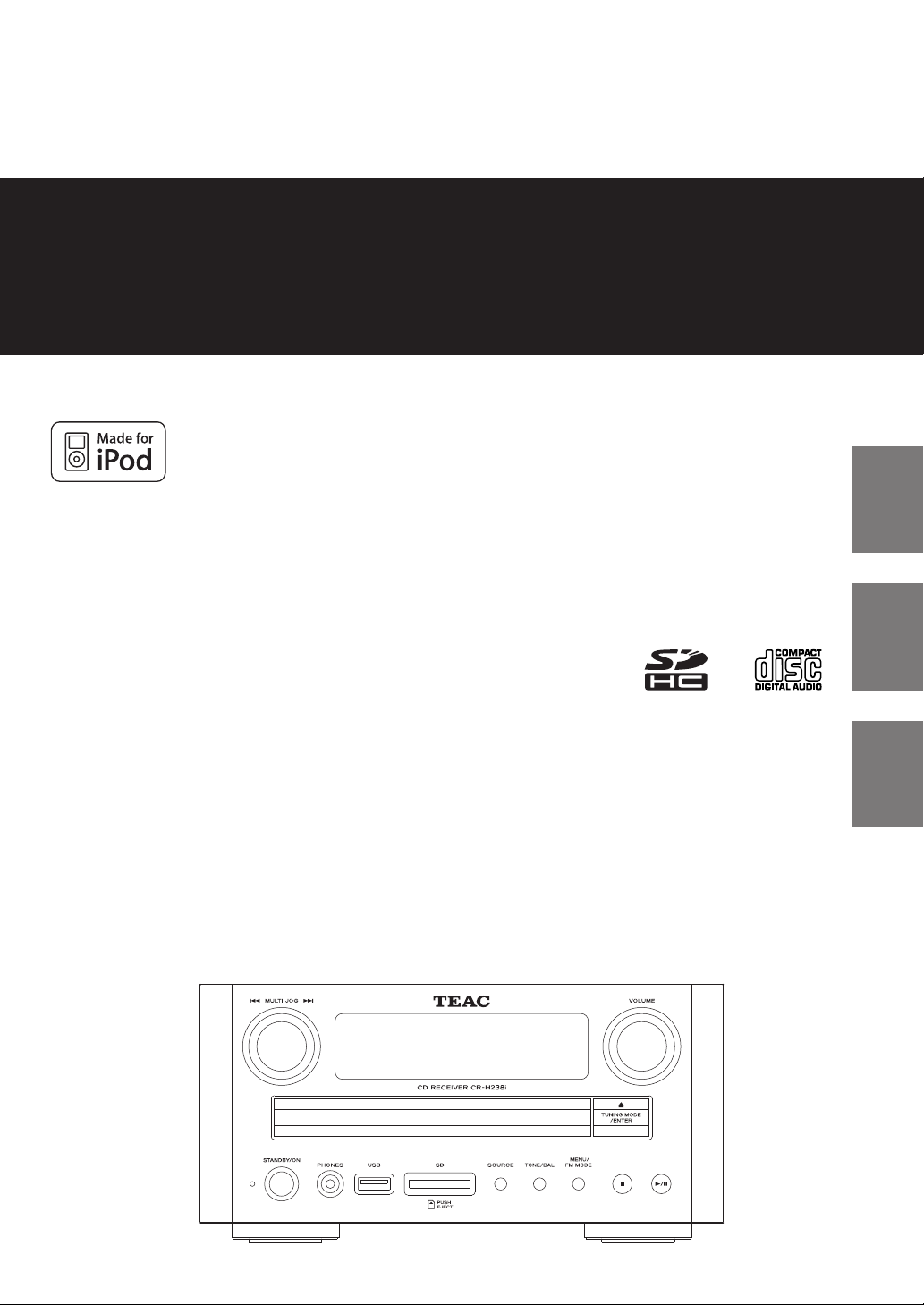
Z
7202-090600301
CR
-
H238i
CD Receiver
ENGLISH
OWNER'S MANUAL
MODE D’EMPLOI
MANUAL DEL USUARIO
FRANÇAIS ESPAÑOL
Page 2

10) Protect the power cord from being walked
on or pinched particularly at plugs, convenience
receptacles, and the point where they exit from the
apparatus.
CAUTION: TO REDUCE THE RISK OF ELECTRIC SHOCK,
DO NOT REMOVE COVER (OR BACK). NO USERSERVICEABLE PARTS INSIDE. REFER SERVICING TO
QUALIFIED SERVICE PERSONNEL.
The lightning flash with arrowhead symbol,
within an equilateral triangle, is intended to
alert the user to the presence of uninsulated
“dangerous voltage” within the product's
enclosure that may be of sufficient magnitude
to constitute a risk of electric shock to persons.
The exclamation point within an equilateral
triangle is intended to alert the user to the
presence of important operating and
maintenance (servicing) instructions in the
literature accompanying the appliance.
IMPORTANT SAFETY INSTRUCTIONS
1) Read these instructions.
11) Only use attachments/accessories specified by the
manufacturer.
12) Use only with the cart, stand,
tripod, bracket, or table specified
by the manufacturer, or sold with
the apparatus. When a cart is
used, use caution when moving
the cart/apparatus combination
to avoid injury from tip-over.
13) Unplug this apparatus during lightning storms or
when unused for long periods of time.
14) Refer all servicing to qualified service personnel.
Servicing is required when the apparatus has been
damaged in any way, such as power-supply cord or
plug is damaged, liquid has been spilled or objects
have fallen into the apparatus, the apparatus has
been exposed to rain or moisture, does not operate
normally, or has been dropped.
< Do not expose this apparatus to drips or splashes.
2) Keep these instructions.
3) Heed all warnings.
4) Follow all instructions.
5) Do not use this apparatus near water.
6) Clean only with dry cloth.
7) Do not block any ventilation openings. Install in
accordance with the manufacturer's instructions.
8) Do not install near any heat sources such as radiators,
heat registers, stoves, or other apparatus (including
amplifiers) that produce heat.
9) Do not defeat the safety purpose of the polarized or
grounding-type plug. A polarized plug has two blades
with one wider than the other. A grounding type plug
has two blades and a third grounding prong. The
wide blade or the third prong are provided for your
safety. If the provided plug does not fit into your
outlet, consult an electrician for replacement of the
obsolete outlet.
< Do not place any objects filled with liquids, such as
vases, on the apparatus.
< Do not install this apparatus in a confined space such
as a bookcase or similar unit.
< The apparatus draws nominal non-operating power
from the AC outlet with its POWER or STANDBY/ON
switch not in the ON position.
< The apparatus should be located close enough to the
AC outlet so that you can easily grasp the power cord
plug at any time.
< The mains plug is used as the disconnect device, the
disconnect device shall remain readily operable.
< If the product uses batteries (including a battery pack
or installed batteries), they should not be exposed to
sunshine, fire or excessive heat.
< Caution should be taken when using earphones or
headphones with the product because excessive
sound pressure (volume) from earphones or
headphones can cause hearing loss.
2
Page 3

WARNING: TO PREVENT FIRE OR
SHOCK HAZARD, DO NOT EXPOSE THIS
APPLIANCE TO RAIN OR MOISTURE.
CAUTION
< DO NOT REMOVE THE EXTERNAL CASES OR CABINETS
TO EXPOSE THE ELECTRONICS. NO USER SERVICEABLE
PARTS ARE WITHIN!
< IF YOU ARE EXPERIENCING PROBLEMS WITH THIS
PRODUCT, CONTACT TEAC FOR A SERVICE REFERRAL.
DO NOT USE THE PRODUCT UNTIL IT HAS BEEN
REPAIRED.
< USE OF CONTROLS OR ADJUSTMENTS OR
PERFORMANCE OF PROCEDURES OTHER THAN THOSE
SPECIFIED HEREIN MAY RESULT IN HAZARDOUS
RADIATION EXPOSURE.
This product has been designed and manufactured
according to FDA regulations “title 21, CFR, chapter 1,
subchapter J, based on the Radiation Control for Health
and Safety Act of 1968”, and is classified as class 1 laser
product. There is not hazardous invisible laser radiation
during operation because invisible laser radiation emitted
inside of this product is completely confined in the
protective housings.
The label required in this regulation is shown as follows.
For U.S.A.
This equipment has been tested and found to
comply with the limits for a Class B digital device,
pursuant to Part 15 of the FCC Rules. These limits are
designed to provide reasonable protection against
harmful interference in a residential installation. This
equipment generates, uses, and can radiate radio
frequency energy and, if not installed and used in
accordance with the instructions, may cause harmful
interference to radio communications. However, there
is no guarantee that interference will not occur in a
particular installation. If this equipment does cause
harmful interference to radio or television reception,
which can be determined by turning the equipment
off and on, the user is encouraged to try to correct
the interference by one or more of the following
measures:
< Reorient or relocate the equipment and/or the
receiving antenna.
< Increase the separation between the equipment
and receiver.
< Connect the equipment into an outlet on a
circuit different from that to which the receiver is
connected.
< Consult the dealer or an experienced radio/TV
technician for help.
CAUTION
Changes or modifications to this equipment not
expressly approved by TEAC CORPORATION for
compliance will void the user’s warranty.
Optical pickup :
Type : SF-P101VF
Manufacturer : Sanyo Electric Co., Ltd
Laser output : Less than 1mW on the objective lens
Wavelength : 790±30nm
MPEG Layer-3 audio coding technology licensed from
Fraunhofer IIS and Thomson.
This product is protected by certain intellectual property
rights of Microsoft. Use or distribution of such technology
outside of this product is prohibited without a license
from Microsoft.
“Made for iPod” means that an electronic accessory
has been designed to connect specifically to iPod and
has been certified by the developer to meet Apple
performance standards.
Apple is not responsible for the operation of this device
or its compliance with safety and regulatory standards.
Apple and iPod are trademarks of Apple Inc., registered in
the U.S. and other countries.
iPhone is a trademark of Apple Inc.
SDHC Logo is a trademark of SD-3C, LLC.
3
Page 4

Contents
Before Use
Thank you for choosing TEAC. Read this manual
carefully to get the best performance from this unit.
Before Use. . . . . . . . . . . . . . . . . . . . . . . . . . . . . . . . . . . . . . . . . . . . . 4
Discs . . . . . . . . . . . . . . . . . . . . . . . . . . . . . . . . . . . . . . . . . . . . . . . . . . 6
MP3 and WMA . . . . . . . . . . . . . . . . . . . . . . . . . . . . . . . . . . . . . . . . 7
iPod Compatibility. . . . . . . . . . . . . . . . . . . . . . . . . . . . . . . . . . . . . 7
Connection . . . . . . . . . . . . . . . . . . . . . . . . . . . . . . . . . . . . . . . . . . . 8
Connecting Antennas (AM/FM) . . . . . . . . . . . . . . . . . . . . . . . 11
Part Names (main unit) . . . . . . . . . . . . . . . . . . . . . . . . . . . . . . .12
Part Names (remote control unit). . . . . . . . . . . . . . . . . . . . . . 14
Remote Control Unit. . . . . . . . . . . . . . . . . . . . . . . . . . . . . . . . . . 16
Basic Operation. . . . . . . . . . . . . . . . . . . . . . . . . . . . . . . . . . . . . . . 17
iPod
Listening to iPod . . . . . . . . . . . . . . . . . . . . . . . . . . . . . . . . . . . . . 20
Disc/USB/SD
Disc Playback. . . . . . . . . . . . . . . . . . . . . . . . . . . . . . . . . . . . . . . . . 22
USB Playback . . . . . . . . . . . . . . . . . . . . . . . . . . . . . . . . . . . . . . . . .23
SD Playback . . . . . . . . . . . . . . . . . . . . . . . . . . . . . . . . . . . . . . . . . . 24
General Playback (disc/USB/SD) . . . . . . . . . . . . . . . . . . . . . . . 24
Direct Playback (disc/USB/SD). . . . . . . . . . . . . . . . . . . . . . . . . 26
Display . . . . . . . . . . . . . . . . . . . . . . . . . . . . . . . . . . . . . . . . . . . . . . .26
Repeat Playback (disc/USB/SD). . . . . . . . . . . . . . . . . . . . . . . . 27
Shuffle Playback (disc/USB/SD) . . . . . . . . . . . . . . . . . . . . . . . . 27
Programmed Playback (disc/USB/SD). . . . . . . . . . . . . . . . . . 28
Listening to an External Source. . . . . . . . . . . . . . . . . . . . . . . . 30
TUNER
Listening to FM/AM Stations . . . . . . . . . . . . . . . . . . . . . . . . . . 30
Preset Tuning . . . . . . . . . . . . . . . . . . . . . . . . . . . . . . . . . . . . . . . .31
RDS (Only for Europe). . . . . . . . . . . . . . . . . . . . . . . . . . . . . . . . . 33
PTY Search (Only for Europe) . . . . . . . . . . . . . . . . . . . . . . . . . . 34
Setting the Clock . . . . . . . . . . . . . . . . . . . . . . . . . . . . . . . . . . . . . 36
Using the Timer . . . . . . . . . . . . . . . . . . . . . . . . . . . . . . . . . . . . . . 37
Specifications . . . . . . . . . . . . . . . . . . . . . . . . . . . . . . . . . . . . . . . .39
Troubleshooting. . . . . . . . . . . . . . . . . . . . . . . . . . . . . . . . . . . . . . 40
Read this before operations.
< When the unit is turned on, switching on the TV may
result in lines appearing on the TV screen, depending
on the condition of the electric waves of the TV
broadcast. This is not malfunction in the unit or the TV.
In this case, turn off the unit.
<
As the unit may become warm during operation, always
leave sufficient space around the unit for ventilation.
< The voltage supplied to the unit should match the
voltage as printed on the rear panel. If you are in any
doubt regarding this matter, consult an electrician.
< Choose the installation location of your unit carefully.
Avoid placing it in direct sunlight or close to a source
of heat. Also avoid locations subject to vibrations and
excessive dust, heat, cold or moisture.
< Do not place the unit on an amplifier/receiver.
< Do not open the cabinet as this might result in
damage to the circuitry or electrical shock. If a foreign
object should get into the set, contact your dealer or
service agency.
< When removing the power plug from the wall outlet,
always pull directly on the plug, never yank the cord.
< To keep the laser pickup clean, do not touch it, and do
not forget to close the disc tray when not using the
CD player.
< Do not attempt to clean the unit with chemical
solvents as this might damage the finish. Use a clean,
dry cloth.
< Keep this manual in a safe place for future reference.
< The operations are illustrated using the European
model for example in this manual.
DO NOT MOVE THE UNIT DURING PLAYBACK
During playback, the disc rotates at high speed. Do
NOT lift or move the unit during playback. Doing so
may damage the disc.
WHEN MOVING THIS UNIT
When changing places of installation or packing the
unit for moving, be sure to remove the disc and return
the disc table to its original position in the player.
Then, press the power switch to turn the power off,
and disconnect the power cord. Moving this unit with
the disc loaded may result in damage to this unit.
4
Page 5
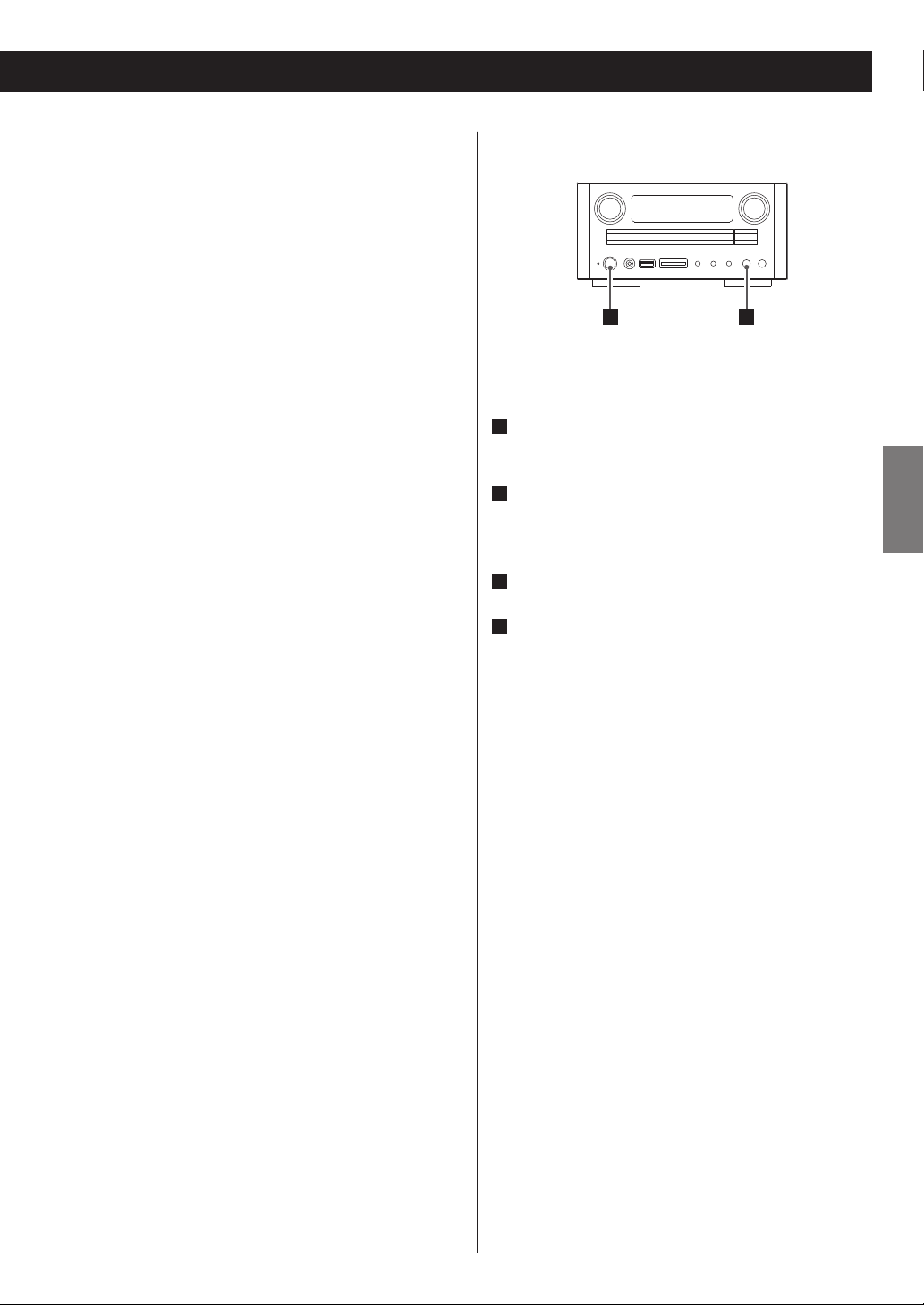
Maintenance
If the surface of the unit gets dirty, wipe with a soft
cloth or use diluted neutral cleaning liquid. Be sure
to remove any fluid completely. Do not use thinner,
benzine or alcohol as they may damage the surface of
the unit.
Restoring system settings
Beware of condensation
When the unit (or a disc) is moved from a cold to
a warm place, or used after a sudden temperature
change, there is a danger of condensation; vapor in
the air could condense on the internal mechanism,
making correct operation impossible. To prevent this,
or if this occurs, leave the unit for one or two hours
with the power turned on. The unit will stabilize at the
temperature of its surroundings.
Memory Backup
If the power supply is cut off for 14 days or longer,
settings kept in memory (timer settings) will be erased.
1
If you want to manually initialize the settings, restore the
unit to the factory settings as follows:
1
Press the STANDBY/ON button to turn off the unit
(standby mode).
2
Press and hold the Stop button (H) for more than
2 seconds.
“FACTORY RESET FINISHED” appears on the display.
3
Unplug the power cord from an AC wall socket.
4
Plug in the power cord to an AC wall socket again.
All data is erased, and the unit returns to the factory
settings.
2
ENGLISH
5
Page 6

Discs
Discs which can be played on this unit:
M Conventional audio CDs bearing the COMPACT DISC
DIGITAL AUDIO logo on the label:
M Properly finalized CD-R and CD-RW discs
M MP3/WMA CDs
Note:
< Depending on the quality of the disc and/or the
condition of the recording, some CD-R/CD-RW discs
may not be playable.
< Copy-protected discs and other discs that do not
conform to the CD standard may not play back
correctly in this player. If you use such discs in this
unit, TEAC Corporation and its subsidiaries cannot be
responsible for any consequences or guarantee the
quality of reproduction. If you experience problems
with such non-standard discs, you should contact the
producers of the disc.
< Always place the disc on the disc tray with the label
side up. (Compact discs can be played or recorded
only on one side.)
< To remove a disc from its storage case, press down on
the center of the case and lift the disc out, holding it
carefully by the edges.
< Discs should be returned to their cases after use to
avoid dust and scratches that could cause the laser
pickup to “skip”.
< Do not expose discs to direct sunlight or high humidity
and temperature for extended periods. Long exposure
to high temperatures will warp the disc.
< Do not play any disc that is warped, deformed or
damaged. Playing such discs may cause irreparable
harm to the playing mechanisms.
< CD-R and CD-RW discs are more sensitive to the
effects of heat and ultraviolet rays than ordinary CDs.
It is important that they are not stored in a location
where direct sunlight will fall on them, and which is
away from sources of heat such as radiators or heatgenerating electrical devices.
< Printable CD-R and CD-RW discs are not recommended,
as the label side might be sticky and damage the unit.
< Do not stick papers or protective sheets on the discs
and do not use any protective coating spray.
< Use a soft oil-based felt-tipped pen to write the
information on the label side. Never use a ball-point
or hard-tipped pen, as this may cause damage to the
recorded side.
< Never use a stabilizer. Using commercially available CD
stabilizers with this unit will damage the mechanisms
and cause them to malfunction.
< Should the disc become dirty, wipe the surface radially
(from the center hole outward towards the outer
edge) with a soft, dry cloth:
< Never use such chemicals as record sprays, antistatic
sprays or fluid, benzine or thinner to clean the discs.
Such chemicals will do irreparable damage to the
disc's plastic surface.
6
< Do not use irregular shape CDs (octagonal, heart
shaped, business card size, etc.). CDs of this sort can
damage the unit:
< If you are in any doubt as to the care and handling of a
CD-R/CD-RW disc, read the precautions supplied with
the disc, or contact the disc manufacturer directly.
Page 7

MP3 and WMA iPod Compatibility
< This unit can play MP3/WMA files recorded on CD-R/
CD-RW discs, SD memory cards and various external
USB storage devices such as USB flash memory, MP3
player or HDD.
The HDD must be formatted FAT 16 or FAT 32, but not
NTFS.
< When more than 255 folders or 999 files are recorded,
the unit might not be able to play them correctly.
< File names of MP3 or WMA should be alphanumeric
characters. This unit cannot display symbols and fullsize or double-byte characters (such as Japanese,
Chinese, etc.) correctly. Also, be sure to use the file
extension. (“.mp3” for MP3 files, “.wma” for WMA files.)
< MP3 files are mono or stereo MPEG-1 Audio Layer 3
format. This unit can play MP3 files with a sampling
frequency of 44.1 kHz or 48 kHz, and a bit-rate of 320
kbps or less.
< This unit can play WMA files with a sampling frequency
of 44.1 kHz and a bit-rate of 192 kbps or less.
WMA stands for Windows Media Audio.
This unit can be connected to and used with the
following iPod models.
iPod (4th and 5th generation)
iPod classic
iPod nano (1st to 5th generation)
iPod touch (1st to 3rd generation)
< You can listen to music stored on an iPhone by setting
Airplane Mode on the iPhone to ON.
Compatible iPod Software
In case your iPod will not work with the CR-H238i or
with the remote control unit, software update may
solve the problem.
Visit the Apple website and download the latest iPod
software.
ENGLISH
< Audio encoded at 128 kbps should sound close to
regular audio CD quality. Although this player will play
lower bit-rate MP3 files, the sound quality becomes
noticeably worse at lower bit-rates.
< This unit cannot play copy-protected files.
7
Page 8

Connection (1)
CAUTION:
< Switch off the power to all equipment before making any connections.
< Read the instructions of each component you intend to use with this unit.
< Be sure to insert each plug securely. To prevent humming and interference, avoid
bundling the signal interconnection cables together with the AC power cord or speaker
cables.
DVD player, etc.
LINE
OUT
CD recorder, Cassette deck, etc.
LINE
INOUT
LR
A B
RLRL
Dock
(Separately
purchased)
C D
F
E
DIGITAL IN
(OPTICAL)
CD recorder, MD deck, etc.
VIDEO
TV or Monitor
S-VIDEO
IN
IN
8
Page 9

AUX1/AUX2 jacks
A
These jacks transmit an analog 2-channel audio
signal. Connect the components using commercially
available RCA pin cables.
Make sure to connect the cables as follows:
white plug q white jack (L: left channel)
red plug q red jack (R: right channel)
< Be sure to insert each plug securely. To prevent
humming and interference, avoid bundling the
signal interconnection cables together with the AC
power cord or speaker cables.
iPod Dock
B
Connect the Dock to the iPod port.
< Make sure the “SIDE A” label on the plug is facing
down.
< Securely insert the plug until a slight “click” is heard.
To disconnect the Dock:
Squeeze both sides of the plug and pull.
S-VIDEO OUT terminal
D
This terminal outputs video signal from iPod.
Use a commercially available S-Video cable to
connect the Dock to the S-Video input of a suitably
equipped television or monitor. Use this connection
in preference to a composite video connection.
DIGITAL OUT terminal (optical)
E
Digital 2-channel audio signal is output from this
terminal.
Connect it to the digital input terminal of a digital
device such as a CD recorder, MD deck, etc. Use a
commercially available optical digital cable.
< Remove the protective cap from the DIGITAL OUT
terminal before connecting.
AC Power Cord
F
After all other connections have been completed,
connect the plug to an AC wall socket.
Be sure to connect the power cord to an AC outlet
which supplies the correct voltage.
Hold the power plug when plugging or unplugging
the power cord.
ENGLISH
< iPod dock is not supplied for this unit.
VIDEO OUT terminal
C
This terminal outputs video signal from iPod.
Use a commercially available RCA pin video cable to
connect the Dock to the composite video connector
of a television or monitor.
9
Page 10

Speaker
(right)
Connection (2)
G
H
Speaker
(left)
LINE
IN
Subwoofer
Speaker terminals
G
< Use commercially available speaker cables.
< The black speaker terminals are _ (negative).
Generally, the + side of the speaker cable is marked
to make it distinguishable from the _ side of the
cable. Connect this marked side to the red +
terminal and the unmarked side to the black _
terminal.
Caution:
< To avoid damaging the speakers with a sudden
high-volume sound, be sure to switch the power off
before connecting the speakers.
< Check the impedance of your speakers. Connect
speakers with an impedance of 6 ohms or more.
< The metal portions of the two separate wires should
not touch or an electrical short could occur. Shorted
wires could create a fire hazard or induce a failure in
your equipment.
How to connect speakers:
1. Prepare the speaker cables for connection by
stripping off approximately 10 mm (1/2 inch) or
less of the outer insulation. (Removing too much
insulation may lead to a short circuit if the bared
wires should come in contact with each other.) Twist
the strands of the stripped wires tightly together.
2. Turn the terminal cap counter clockwise to loosen it.
The speaker terminal caps cannot be fully removed
from the base.
3. Insert the wire into the terminal and turn the terminal
cap clockwise to securely connect it:
Make sure none of the wire insulation is under the
terminal, only the bare, stripped wire.
4. Make sure it is fastened firmly by pulling the cable
lightly.
For European customers
In accordance with European safety regulations, it is
not possible to connect banana plugs into the speaker
terminals on European models. The holes into which
banana plugs are inserted have been covered with
black caps. Connect the speakers using spades or bare
wires. If the black caps become separated from the
terminals, return them to their original position.
10
Subwoofer
H
Connect a commercially available powered
subwoofer.
Page 11

Connecting Antennas (AM/FM)
AM Indoor Loop Antenna
The high-performance AM loop antenna provided
with this unit is sufficient for good reception in most
areas.
To stand the loop antenna on a surface, fix the claw to
the slot in the antenna base.
Connect the loop antenna's wires to the AM antenna
terminals.
Place the antenna on a shelf or hang it on a window
frame, etc., in the direction which gives the best
reception. Keep all other wires such as power cords,
speaker wires or interconnect wires as far away as
possible from the antenna.
AM outdoor
antenna
FM Indoor Antenna
Connect the lead-type FM antenna to the FM 75 Ω
socket, extend the lead and tune the tuner to your
favorite station (see page 30). Adjust the antenna in
a suitable location like a window frame or wall until
the reception is best and then affix the antenna in
that position using thumb tacks, push pins or any
other suitable means.
ENGLISH
Make sure to connect:
white wire q white terminal
black wire q black terminal (GND)
> If the AM loop antenna provided does not deliver
sufficient reception (often due to being too far from
the transmitter or in a concrete building, etc.), it may
be necessary to use an outdoor AM antenna.
Use either a high quality commercial AM antenna
or, if not available, an insulated wire more than 5 m
(16-2/5 ft.) long, strip one end, and connect this to the
terminal as shown.
The antenna wire should be strung outdoors or
indoors near a window. For better reception, connect
the GND terminal to a reliable ground.
Note:
Even when using an outdoor AM antenna, do not
disconnect the indoor AM loop antenna.
FM Outdoor Antenna
In an area where FM signals are weak, it will be
necessary to use an outdoor FM antenna. Generally,
a 3-element antenna will be sufficient; if you live
in an area where the FM signals are particularly
weak, it may be necessary to use one with 5 or more
elements.
< Disconnect the FM indoor antenna when using an
outdoor antenna.
11
Page 12

Part Names (main unit)
A B C D
E F
A
MULTI JOG
In CD/USB/SD CARD mode, use this knob to skip
tracks/files.
In iPod mode, use this knob to scroll up and down the
menu.
In TUNER mode, use this knob to tune in to stations or
select preset stations.
While setting the clock or the timer, use this knob to
change the item to set.
After pressing the TONE/BAL button, turn this knob to
adjust bass, treble and balance.
G H I J K M
NL
B
Remote Sensor
When operating the remote control unit, point it
towards the remote sensor.
C
Display
D
VOLUME
Use this knob to adjust the volume.
E
Disc tray
O
12
Page 13

F
STANDBY/ON
Press this button to turn the unit on or put it in the
standby mode.
The standby indicator lights when the unit is in
the standby mode. When the unit is turned on, the
standby indicator goes off.
G
PHONES jack
For private listening, insert the headphones plug
into this jack, and adjust the volume by turning the
VOLUME knob.
H
USB port
Connect an external USB storage device.
I
SD memory card slot
Insert an SD memory card.
J
SOURCE
Use this button to select a source.
N
Play/Pause (y/J)
In CD/USB/SD CARD/iPod mode, use this button to
start or pause playback.
O
Open/Close (L), TUNING MODE/ENTER
In CD mode, use this button to open and close the
disc tray.
In iPod mode, use this button to confirm selection in
menus. This button is equivalent to the Center button
on your iPod.
In TUNER mode, use this button to select the tuning
mode.
While setting the timer or the clock, use this button to
set the time.
ENGLISH
K
TONE/BAL
Use this button together with the MULTI JOG knob to
adjust bass, treble and balance.
L
MENU/FM MODE
In iPod mode, use this button to go back to the
previous menu. This button is equivalent to the MENU
button on your iPod.
In TUNER FM mode, use this button to select stereo or
monaural.
M
Stop (H), RDS (For Europe)
Stop (H) (For North America)
In CD/USB/SD CARD mode, use this button to stop
playback.
In TUNER FM mode, use this button to select an RDS
mode. (Only for Europe)
13
Page 14

Part Names (remote control unit)
c
CLEAR
a
l
m
b
n
o
c
d
e
f
g
h
p
q
r
s
t
u
v
i
j
w
k
x
When programming tracks/files, use this button to
clear the input track/file number.
d
Search (
In CD/USB/SD CARD/iPod mode, use these buttons to
search for a part of a track/file/song.
In TUNER mode, hold down these buttons to start auto
tuning.
e
STOP (H)
In CD/USB/SD CARD mode, use this button to stop
playback.
< This button does not work in iPod mode.
f
PLAY/PAUSE (y/J)
In CD/USB/SD CARD/iPod mode, use this button to
start or pause playback.
In iPod mode, hold down this button to put the iPod
in the sleep mode.
m/,
)
Note:
To simplify explanations, instructions in this manual
mainly refer to the names of the buttons and knobs
on the front panel. Associated buttons on the remote
control unit will also operate similarly.
a
STANDBY/ON ( )
Press this button to turn the unit on or put it in the
standby mode.
b
Numeric buttons
In CD/USB/SD CARD mode, use these buttons to select
a track/file number.
For how to select a track/file number, see page 26.
In TUNER mode, use these buttons to select a preset
station.
14
g
MENU
In iPod mode, use this button to go back to the
previous menu. This button is equivalent to the MENU
button on your iPod.
h
ENTER
When programming a track/file, use this button to
confirm the track/file selection.
In iPod mode, use this button to confirm selection in
menus. This button is equivalent to the Center button
on your iPod.
Page 15

i
Cursor (° / °)
While setting the clock or the timer, use these buttons
to change the item to set.
Skip (.//)
In CD/USB/SD CARD/iPod mode, use these buttons to
skip tracks/files/songs.
In TUNER FM/TUNER AM mode, use these buttons to
select a preset station.
j
TONE/BAL
Use this button together with the Scroll buttons
(° / ‡) to adjust bass, treble and balance.
k
Source (AUX 1, AUX 2, TUNER, CD, USB, SD, iPod)
Use these buttons to select a source.
Press the TUNER button repeatedly to select TUNER FM
or TUNER AM.
l
DIMMER
Use this button to dim the display.
q
PROGRAM
In CD/USB/SD CARD mode, use this button to enter
the programme mode when playback is stopped.
In TUNER mode, use this button to enter the presetting
mode.
r
SHUFFLE
In CD/USB/SD CARD/iPod mode, use this button to
start shuffle playback.
s
REPEAT 1/ALL
In CD/USB/SD CARD/iPod mode, use this button to set
the repeat playback.
t
DISPLAY
In CD/USB/SD CARD mode, use this button to change
the information shown on the display during playback.
u
TIME MODE
Use this button together with the Cursor buttons (
°
) and Scroll buttons (° / ‡) to set a timer.
ENGLISH
/
°
m
SLEEP
Use this button to set the sleep timer.
n
TIMER
Use this button to turn on or off the timer function.
o
INFO/RDS (Only for Europe)
In TUNER FM mode, use this button to select an RDS
mode.
Please ignore “INFO” on the remote control unit.
(INFO function does not work on this unit.)
> This button does not work at all on the North American
model.
p
FM MODE
In TUNER FM mode, use this button to select stereo or
monaural.
v
Scroll (° / ‡)
In CD/USB/SD CARD mode, use these buttons to select
a folder (MP3/WMA only).
In iPod mode, use these buttons to scroll up and down
the menu.
In TUNER FM/TUNER AM mode, use these buttons to
change the frequency.
While setting the clock or the timer, use these buttons
to change the value.
After pressing the TONE/BAL button, use these buttons
to adjust bass, treble and balance.
w
MUTING
Use this button to mute the sound.
x
VOLUME +/−
Use these buttons to adjust the volume.
15
Page 16

Remote Control Unit
The provided Remote Control Unit allows the unit to be
operated from a distance.
When operating the remote control unit, point it towards
the REMOTE SENSOR on the front panel of the unit.
< Even if the remote control unit is operated within
the effective range, remote control operation may be
impossible if there are any obstacles between the unit
and the remote control.
< If the remote control unit is operated near other
appliances which generate infrared rays, or if other
remote control devices using infrared rays are used
near the unit, it may operate incorrectly. Conversely,
the other appliances may operate incorrectly.
Battery Installation
Battery Replacement
If the distance required between the remote control
unit and main unit decreases, the batteries are
exhausted. In this case replace the batteries with new
ones.
< For more information about collection of batteries,
please contact your local municipality, your waste
disposal service or the point of sale where you
purchased the items.
Precautions concerning batteries
< Be sure to insert the batteries with the positive “+”
and negative “_” polarities positioned correctly.
< Use batteries of the same type. Never use different
types of batteries together.
< Rechargeable and non-rechargeable batteries can be
used. Refer to the precautions on their labels.
< When the remote control unit is not to be used for a
long time (more than a month), remove the batteries
from the remote control unit to prevent them from
leaking.
1. Remove the battery compartment cover.
2. Insert two “AAA” (R03, UM-4) dry batteries. Make sure
that the batteries are inserted with their positive “+”
and negative “_” poles positioned correctly.
3. Close the cover.
< If the batteries leak, wipe away the liquid inside the
battery compartment and replace the batteries with
new ones.
< Do not use any other batteries not specified. Do not
mix new batteries with old ones or use different types
of batteries together.
< Do not heat or disassemble batteries and never throw
them in the fire or water.
< Do not carry or store batteries with other metallic
objects. The battery may short circuit, leak or explode.
< Never recharge a battery unless it is a verified
rechargeable type.
16
Page 17

TUNER FM
CD
iPodAUX1 INAUX2 IN
TUNER AM
USB
SD CARD
Basic Operation (1)
1 2
1
Press the STANDBY/ON button to turn the unit on.
Standby indicator
When the unit is turned on, the standby indicator goes
off.
2
Press the SOURCE button repeatedly to select a
source.
The source changes as follows:
3
< You can use the AUX 1, AUX 2, TUNER, CD, USB, SD,
and iPod buttons on the remote control unit to select
a source directly.
3
Play the source, and gradually turn up the volume
to the required level by turning the VOLUME
knob.
ENGLISH
< To listen to an external source connected to the AUX
IN jack, select “AUX 1 IN” or “AUX 2 IN”.
17
Page 18

2 1
Basic Operation (2)
How to adjust bass, treble, balance of
speakers
1
Press the TONE/BAL button repeatedly to select
an item to adjust.
BASS TREBLE BALANCE
Normal display
2
Within 3 seconds, turn the MULTI JOG knob to
adjust the setting.
Available items
Bass
Adjusts the level of low frequency sound range.
The level can be adjusted from “− 10” to “+ 10”.
BASS
Treble
Adjusts the level of high frequency sound range.
The level can be adjusted from “− 10” to “+ 10”.
0
TREBLE 0
Balance
Adjusts the balance of the volume level between
the left and right speakers.
The level can be adjusted from “L +16” to “R +16”.
3
Wait for 3 seconds after adjusting the item to
finish setting.
> To adjust other items, press the TONE/BAL button to
select an item to adjust within 3 seconds.
BALANCE CENTER
Dimmer
Press the DIMMER button to dim the display.
DIMMER ON
< This function will be cancelled when the unit is turned
off.
18
Page 19

Muting
To mute the sound temporarily, press the MUTING
button. Press the MUTING button again to restore the
sound.
Headphones
For private listening, first reduce the volume level to
minimum. Then insert the plug of your headphones
into the PHONES jack, and adjust the volume using the
VOLUME knob.
The sound from the speakers and subwoofer is cut off
while the headphones are connected.
< When muting is engaged, “MUTING” appears on the
display.
< If you change the volume when muting is engaged,
the muting will be cancelled.
Sleep Timer
The power can be switched off after a specified
amount of time.
Press the SLEEP button repeatedly until desired time
appears on the display.
SLEEP 90 (60, 30, 20, 10)
The power will be switched off 90 (60, 30, 20,10)
minutes later.
VOLUME
ENGLISH
CAUTION
Always lower the volume level prior to connecting
your headphones. TO AVOID DAMAGING YOUR
HEARING, do not put on your headphones until after
you have connected them.
SLEEP OFF
The sleep timer is off.
< The display is dimmed when you set the sleep timer.
< If you want to check the remaining time, press the
SLEEP button once. The remaining time will be
displayed for 3 seconds, then return to the normal
display.
19
Page 20

Listening to iPod
1
Press the iPod button on the remote control unit
to select “iPod”.
To pause playback
If no iPod is docked, “Not Connected” appears on the
display.
If an iPod is already docked, playback will start.
2
Insert the iPod into the dock (separately
purchased) of the CR-H238i.
“Connected” briefly appears on the display.
The iPod automatically turns on and starts playback
from the iPod's music list.
< The iPod battery will be recharged while the iPod is
docked and this unit is turned on. Charging will stop
once the iPod is fully charged. It is not charged while
the unit is in the standby mode.
During playback, press the PLAY/PAUSE button (G/
J) to pause playback. Playback stops at the current
position.
To resume playback, press the PLAY/PAUSE button
(G/J) again.
To skip to the next or a previous song
During playback or in pause mode, press the Skip
button (. or /) repeatedly until the desired
song is found.
< When the . button is pressed during playback, the
song being played will be played from the beginning.
To return to the beginning of the previous track, press
the . button twice.
< When headphones are plugged into the iPod, sound
comes out from both the speakers of the CR-H238i
and the headphones.
< You can watch a video source stored on the iPod on
the TV or monitor connected to the dock. Set the TV
Out setting on the iPod to On.
< The Stop button (H) does not work in the iPod mode.
20
Page 21

To search for a part of a song
Repeat playback
During playback, hold down the Search button
(m or ,) and release it when the part you want
to listen to is found.
To go back to the previous menu
Press the MENU button to go back to the previous
menu.
This button is equivalent to the MENU button on your
iPod.
To select a menu item
Each time the REPEAT 1/ALL button is pressed, the
repeat mode is changed as follows:
Repeat one song Repeat all songs
Normal playback
< If the iPod is set to repeat one song, the
appears on the display of the iPod.
If the iPod is set to repeat all songs, the
appears on the display of the iPod.
Shuffle playback
ENGLISH
icon
icon
Press the Scroll buttons (°/‡) of the remote control
unit (or turn the MULTI JOG knob on the main unit) to
scroll to the menu and press the ENTER button.
During playback, press the SHUFFLE button to change
the shuffle mode.
Each time the SHUFFLE button is pressed, the shuffle
mode is changed as follows:
Shuffle songs Shuffle albums
Normal playback
< If the iPod is set to either of the shuffle modes, the
icon appears on the display of the iPod.
21
Page 22

Disc Playback
1 2 43 5
1
Press the SOURCE button repeatedly to select
“CD”.
4
Press the Open/Close button (L) to close the tray.
When an audio CD is loaded:
The total number of the tracks and total play time of
the disc is displayed.
CD/Stop
T023 65:10
“No disc” will be displayed if no disc has been inserted.
2
Press the Open/Close button (L).
3
Place a disc on a tray with the printed surface
facing up.
When an MP3 or WMA disc is loaded:
The total number of folders and files of the disc is
displayed.
CD/Stop
F031 T999
5
Press the Play/Pause button (G/J).
Playback starts from the first track/file.
When an audio CD is played back:
CD/Play
T001 0:13
current track number
elapsed time of the current
track
< The disc must be loaded centrally into the disc tray. If
the disc is not correctly loaded, it may not be possible
to open the tray again once it has closed.
< Never place more than one disc on the tray.
< Do not stick labels or tapes on the disc.
< Do not use irregularly-shaped discs.
22
When an MP3 or WMA disc is played back:
CD/Play
T001 0:13 MP3
current file number
elapsed time of the current
file
Page 23

< MP3/WMA files not contained in folders are
automatically put in the “ROOT” folder, and playback
starts from the first file of the ROOT folder.
< If there are folders that have no MP3/WMA files, this
unit skips them.
< The unit stops automatically when playback of all the
tracks/files has finished.
< If you load a disc, and then press the Play/Pause
button (y/J) without having first closed the disc
tray, the disc tray closes and playback starts.
USB Playback
12
You can play MP3/WMA files by connecting various
external USB storage devices such as USB flash memory.
< This unit can play external USB storage devices with a
capacity of up to 32 GB.
1
Press the SOURCE button repeatedly to select
“USB”.
3
ENGLISH
“No USB” will be displayed if no USB device is
connected.
2
Connect an external USB storage device to the
USB port of this unit.
When an HDD device is connected to this unit, it may
take several minutes to display the number of files.
3
Press the Play/Pause button (y/J).
23
Page 24

SD Playback
12 3
You can play MP3/WMA files recorded on an SD memory
card.
1
Press the SOURCE button repeatedly to select
“SD CARD”.
General Playback (disc/USB/SD)
To suspend playback temporarily
(pause mode)
Press the Play/Pause button (G/J) during playback.
Playback stops at the current position. To resume
playback, press the Play/Pause button (G/J) again.
“No SD” will be displayed if no SD memory card is
inserted.
2
Insert an SD memory card into the SD slot of this
unit.
3
Press the Play/Pause button (y/J).
To stop playback
Press the Stop button (H) to stop playback.
24
Page 25

To search for a part of a track/file
You can search for a part of a track/file in the following
two ways:
To skip to the next or a previous track
During playback, hold down the Search button
(m or ,) and release it when the part you want
to listen to is found.
During playback, press the Search button
(m or , ), then press the PLAY/PAUSE button
(G/J) when the part you want to listen to is found.
ENGLISH
During playback, turn the MULTI JOG knob until the
desired track/file is found. The selected track/file will
be played from the beginning.
In the stop mode, turn the MULTI JOG knob until the
desired track/file is found. Press the Play/Pause button
(G/J) to start playback from the selected track/file.
< During programmed playback, the next or previous
track/file in the program is played.
25
Page 26

Direct Playback (disc/USB/SD)
While in stop or playback mode, you can use the Numeric
buttons on the remote control unit to select a track/file.
When you use the Numeric buttons, press the CD,
USB or SD button on the remote control unit first.
Display
During playback, press the DISPLAY button repeatedly to
change the information on the display.
Display changes as follows:
Press the Numeric buttons to select a track/file.
Playback starts from the selected track.
Examples:
To select track number 2:
Press “0”, “0” and “2”, or press “2” and the PLAY/PAUSE
button (G/J).
> If you press “2” and wait for a few seconds, playback
starts from track 2.
To select track number 12:
Press “0”, “1” and “2”, or press “1”, “2” and the PLAY/
PAUSE button (G/J).
> If you press “1” and “2” and wait for a few seconds,
playback starts from track 12.
To select track number 123 (MP3/WMA files only):
Press “1”, “2” and “3”.
Audio CD:
CD/Play
T002 0:13
elapsed time of the current track
CD/Play
T002 2:03
remaining time of the current track
CD/Play
T002 5:39
elapsed time of the disc
CD/Play
T002 51:21
remaining time of the disc
MP3/WMA files:
default display (current file number and the
elapsed time of the file)
current folder name and file name (scrolling)
26
title, artist name and album name (scrolling)
current folder number and track number
Page 27

Repeat Playback (disc/USB/SD)
Shuffle Playback (disc/USB/SD)
Press the REPEAT 1/ALL button during playback. The
repeat mode is changed as follows:
RPT 1
Normal playback
< When you stop the playback or change the source,
repeat mode will be cancelled:
Repeat one track/file (RPT 1)
The track being played will be played repeatedly. If
you press the Skip button (.or/) and select
another track/file, the track/file you selected will be
played repeatedly.
Repeat all the files in the folder (RPT Folder)
(MP3/WMA only)
All the tracks in the folder will be played repeatedly.
< When the disc has no folder, this mode will be
skipped.
Repeat all the tracks/files (RPT ALL)
All the tracks/files will be played repeatedly.
During programmed playback, programmed tracks/
files will be played repeatedly.
RPT Folder
(Only MP3/WMA files)
RPT ALL
Press the SHUFFLE button during playback or in stop
mode.
“Random” appears on the display, and the tracks/files
will be played randomly.
< If you press the / button during shuffle playback,
next track/file will be randomly selected and played. If
you press the . button, the currently played track/
file will be played from the beginning.
< To cancel shuffle playback, press the SHUFFLE button.
< To stop shuffle playback, press the STOP button (H).
ENGLISH
27
Page 28

Programmed Playback (disc/USB/SD)
Up to 30 tracks/files can be programmed in the desired
order.
1
Press the PROGRAM button in the stop mode.
P-01 T___
T013 42:38
2
Select a track/file using the Numeric buttons.
4
Repeat steps 2 and 3 to program more tracks/
files.
< If you make a mistake, press the CLEAR button. The last
input track/file number will be deleted.
< Up to 30 tracks/files can be programmed. If you
attempt to programme more than 30 tracks/files,
“P-FULL” appears on the display.
5
When programming has been finished, press the
PLAY/PAUSE button (y/J) to start programmed
playback.
P-01 T007
< You can also use the Skip buttons (. //) to
select a track/file.
3
Press the ENTER button.
< After playback of all the programmed tracks/files has
finished or you stop the programmed playback, you
can return to the programmed playback by pressing
the Play/Pause button (y/J).
< When the PROGRAM button is pressed in the stop
mode, the programmed contents will be cleared.
To check the programmed order
In the stop mode, press the ENTER button repeatedly.
The track number and program number will be shown
on the display.
28
Page 29

To change or add a track/file to the
program
1
In the stop mode, press the ENTER button
repeatedly until the program number for which
you want to change the track/file appears on the
display.
To clear the program
In the stop mode, press the PROGRAM button.
If you want to add a track /file to the end of the
program, press the ENTER button repeatedly until
“T_ _ _” appears on the display.
2
Select a track/file using the Number buttons, then
press the ENTER button.
> You can also select a track/file using the Skip buttons
(.//).
< In the following cases, the programmed contents will
also be cleared:
pressing the AUX 1, AUX 2, TUNER, CD, USB, SD, iPod
or STANDBY/ON button
opening the disc tray
disconnecting the AC power cord
ENGLISH
The previously programmed track/file is replaced with
the newly selected one. Or the track/file is added to
the end of the program.
29
Page 30

Listening to an External Source
You can listen to the sound from an external component
connected to the AUX 1 IN or AUX 2 IN jacks.
Listening to FM/AM Stations
1
1
Press the SOURCE button repeatedly to select
“AUX1 IN” or “AUX2 IN”.
2
Start playback on the external component.
3
Adjust the volume.
Turn the VOLUME knob to adjust the volume.
3
3
1
Press the SOURCE button repeatedly to select
“TUNER FM” or “TUNER AM”.
2
Press the TUNING MODE button to select the
tuning mode.
Each time the TUNING MODE button is pressed, the
tuning mode changes as follows:
1
2
30
Manual tune Auto tune
Preset tune
3
Turn the MULTI JOG knob to tune in to a station
you want to listen to.
Page 31

Preset Tuning (1)
Manual tune
Turn the MULTI JOG knob until the station you want to
listen to is found. On the remote control unit, press the
Scroll buttons (° / ‡).
The frequency changes by a fixed step.
Auto tune
Turn the MULTI JOG knob to start auto tuning.
When a station is found, the unit tunes in to the station
automatically.
Repeat this step until the station you want to listen to
is found.
< If you want to stop the tuning process, press the Stop
button (H).
Preset tune
Turn the MULTI JOG knob to select a preset channel.
On the remote control unit, press the Skip buttons
(.//).
The selected preset channel is tuned in.
< For how to preset stations, see the next column.
If the reception is poor
Rotate or relocate the antenna to find the best position
for reception.
You can store up to 30 FM and 15 AM stations.
Preset Automatically
1
Select “TUNER FM” or “TUNER AM” by pressing
the TUNER button.
2
Press and hold the PROGRAM button for more
than 3 seconds.
ENGLISH
FM mode
You can select between Stereo and Mono by pressing
the FM MODE button when a stereo FM programme is
tuned in.
Stereo
FM stereo broadcasts are received in stereo and
“Stereo” appears on the display.
< If the sound is distorted, the signal is not strong
enough for good stereo reception. In this case, change
to Mono mode.
Mono
To compensate for weak FM stereo reception, select
this mode. Reception will now be forced to monaural,
reducing unwanted noise.
The best received stations in your area will be stored
automatically.
31
Page 32

Preset Tuning (2)
Preset Manually
1
Tune in to a station you want to listen to (see page
30).
2
Press the PROGRAM button.
“__” blinks on the display.
FM
CH__ 101.90MHz
3
Within 20 seconds, select a preset channel to store
the station.
How to select preset stations
Press the Numeric buttons or the Skip buttons
(.//).
or
< You can also select preset stations using the buttons
on the main unit. See page 31.
For instance, to select preset number 15, press “1”, “5”
and the PROGRAM button.
To select numbers less than 10, press “0” and the
number. As an example, to select number 2, press “0”
and “2”. (Optionally, you may press just the number “2”
and then wait a few seconds.)
< If you do not press the PROGRAM button within 20
seconds after selecting the channel, the selection will
be cancelled.
< If you store a new station to a channel, the station
previously stored in the channel will be overwritten.
To store more stations, repeat steps
1
to 3.
32
Page 33

RDS (Only for Europe)
The Radio Data System (RDS) is a broadcasting service
which allows stations to send additional information
along with the regular radio programme signal.
RDS works on the FM waveband in Europe only.
1
Tune in to an FM RDS station (see page 30).
2
Press the RDS button (or the RDS button of the
remote control unit).
Each time the RDS button is pressed, the RDS mode is
changed as follows:
RDS Clock time (CT)
Displays the time information provided from the
station.
When you select RDS Clock time, “RDS CLOCK TIME”
will blink for about 3 seconds and then the clock
time will be displayed.
The clock setting will be automatically adjusted
according to the CT data.
To turn on or off auto clock adjustment, press and
hold the RDS button for more than 3 seconds when
RDS Clock time is selected. “RDS CT SYNC ON” or
“RDS CT SYNC OFF” is displayed.
ENGLISH
Program service (PS)
When you select Program service, “PROGRAM
SERVICE” will blink for about 3 seconds and then the
programme service name or a station's name will be
displayed. If there is no programme service data, the
frequency will be displayed.
RDS Program type (PTY)
When you select RDS Program type, “RDS PROGRAM
TYPE” will blink for about 3 seconds and then the
programme type will be displayed.
RDS Radio text (RT)
When you select RDS Radio text, “RDS RADIO TEXT”
will blink for about 3 seconds and then the news
of stations composed of up to 64 symbols will be
displayed.
33
Page 34

PTY Search (Only for Europe)
4
Press the ENTER button.
3 5
You can search for stations by programme type.
This function is available only on RDS services of FM
waveband in Europe.
1
Press the SOURCE button repeatedly to select
“TUNER FM”.
2
Press and hold the RDS button for more than 3
seconds.
“RDS PROGRAM TYPE” appears on the display.
< When RDS Clock time (CT) mode is selected, this
function is not available.
1
2
4
The programme type stops blinking.
5
Turn the MULTI JOG knob.
The unit starts searching.
< You can also start searching by pressing the Cursor
button (
< When the programme that you have selected is found,
searching stops and the programme type will be
displayed.
< If a matching programme type is not found during PTY
Search, it will stop at the first frequency.
< If you want to stop searching, press the RDS button.
or °) on the remote control unit.
°
3
Select a desired programme type using the
MULTI JOG knob.
You can select from 31 kinds of PTY programmes.
The programme type blinks.
< You can also use the Cursor buttons (° / °) on the
remote control unit to select a programme type.
34
Page 35

NEWS:
Brief announcements, events, public opinion, reports,
actual situations.
AFFAIRS:
A kind of suggestion including practical
announcements other than news, documents,
discussion, analysis and so on.
INFO:
Daily information or reference such as weather
forecast, consumer guide, medical assistance and so
on.
SPORT:
Sports related programs.
EDUCATE:
Educational and cultural information.
DRAMA:
All kinds of radio concert and serial drama.
CULTURE:
All aspects of national or local culture including
religious events, philosophy, social science, language,
theatre, and so on.
SCIENCE:
Programs on natural science and technology.
VARIED:
Popular programs such as quiz, entertainment, private
interview, comedy, satire and so on.
POP M:
Programs on commercial, practical and popular songs,
and sale volume of discs, etc.
ROCK M:
Practical modern music generally composed and
played by young musicians.
EASY M:
Popular music usually lasting for less than 5 minutes.
LIGHT M:
Classical music, instrumental music, chorus, and light
music favored by non-professionals.
CLASSICS:
Orchestra including great operas, symphony, chamber
music and so on.
OTHER M:
Other music styles (Rhythm & Blues, Reggae, etc.).
WEATHER:
Weather reports, forecast.
FINANCE:
Financial reports, commerce, trading.
CHILDREN:
Children's programs.
SOCIAL:
Social affairs.
RELIGION:
Religious programs.
PHONE IN:
Programs in which the public expresses its view by
phone.
TRAVEL:
Travel reports.
LEISURE:
Programs concerning recreational activities.
JAZZ:
Jazz music.
COUNTRY:
Country music.
NATION M:
National music.
OLDIES:
Music from the so-called golden age of popular music.
FOLK:
Folk music.
DOCUMENT:
Documentaries.
Alarm Test
Alarm-Alarm!:
A program notifying of an emergency or a natural
disaster.
ENGLISH
35
Page 36

Setting the Clock
1
Press and hold the TIME MODE button for more
than 2 seconds.
“CLOCK SETTING” appears on the display.
< For Europe, the unit uses the 24-hour “military” clock.
For North America, the unit uses the 12-hour clock.
< When no action is taken for 20 seconds, the time
adjust mode will be cancelled.
< Press the STOP button (H) to cancel the time setting.
2
Press the ° button to select the hour.
4
Press the ENTER button.
The minute value blinks.
5
Press the Scroll buttons (° / ‡) to set the current
minute.
The hour value blinks.
3
Press the Scroll buttons (° / ‡) to set the current
hour.
6
Press the ENTER button.
The clock starts from 00 seconds.
36
Page 37

Using the Timer (1)
Setting the Timer
< The unit can be programmed to turn on and off at
specified times.
< Adjust the clock before setting the timer.
< When no action is taken for 20 seconds, the timer
setting mode will be cancelled.
1
Press the TIME MODE button.
4
Press the Scroll buttons (° / ‡) to set the hour
of the stop time and press the ENTER button.
The minute value of the stop time blinks.
The hour value of the start time blinks.
2
Press the Scroll buttons (° / ‡) to set the hour
of the start time and press the ENTER button.
The minute value of the start time blinks.
3
Press the Scroll buttons (° / ‡) to set the minute
of the start time and press the ENTER button.
5
Press the Scroll buttons (° / ‡) to set the minute
of the stop time and press the ENTER button.
The source name blinks.
6
Press the Scroll buttons (° / ‡) to set the source
and press the ENTER button.
ENGLISH
The hour value of the stop time blinks.
You can select from “TU FM” (TUNER FM), “TU AM”
(TUNER AM), “CD”, “USB”, “SD” or “iPod”.
The volume level blinks.
37
Page 38

Using the Timer (2)
7
Press the Scroll buttons (° / ‡ ) to set the
volume level and press the ENTER button.
Now the timer setting is stored in memory.
To turn on the timer
1
After setting the timer, press the TIMER button to
turn on the timer.
3
Press the STANDBY/ON button to turn the unit off
(standby).
The standby indicator blinks at 5-second intervals.
The unit will turn on and off at the specified times
every day.
Do not forget to turn the unit off (standby), or the
timer will not work.
To turn off the timer
Press the TIMER button to turn off the timer.
“TIMER ON” appears on the display.
2
Prepare the source.
When you have selected “CD”, “USB”, “SD” or “iPod” for
the timer, prepare to play back the source.
When you have selected “TU FM” or “TU AM” for the
timer, tune in to a station. The unit tunes in to the
station when timer starts working.
38
“TIMER OFF” appears on the display.
Press the TIMER button again to turn on the timer.
To check the timer setting
Press the TIME MODE button to check the timer
setting.
Page 39

Specifications
AMPLIFIER Section
Output Power . . . . . . . . . . 25 W/ch (6 ohms, 0.5 %,1 kHz)
Input Sensitivity . . . . . . . . . . . . . . . . . . . . . . . 340 mV/47 kΩ
Frequency Response
20 Hz to 60,000 Hz (+1/−3 dB)
TUNER Section
FM Section
Tuning Range . . . . . . . . . . . . . . 87.50 MHz to 108.00 MHz
Signal-to-Noise Ratio . . . . . . . . . . . . . . . . . . . 56 dB (Mono)
52 dB (Stereo)
AM Section
Tuning Range
522 kHz to 1,629 kHz (European model)
530 kHz to 1,710 kHz (North American model)
Signal-to-Noise Ratio . . . . . . . . . . . . . . . . . . . . . . . . . . . 35 dB
CD Player Section
Frequency Response. . . . . . . 20 Hz to 20,000 Hz (±2 dB)
Signal-to-Noise Ratio . . . . . . . . . . . . . . . . more than 90 dB
Wow and Flutter. . . . . . . . . . . . . . . . . . . . . . . Immeasurable
USB/SD Memory Card Section
Frequency Response. . . . . . . 20 Hz to 20,000 Hz (±2 dB)
Signal-to-Noise Ratio . . . . . . . . . . . . . . . . more than 85 dB
General
Power Requirements
230 V AC, 50 Hz (European model)
120 V AC, 60 Hz (North American model)
Power Consumption. . . . . . . . . . . . . . . . . . . . . . . . . . . . 74 W
(standby) 0.8 W (European model)
(standby) 0.5 W (North American model)
Dimension . . . . . . . . . . . . . . . . . . . . . . 215 × 105 × 355 mm
(8-1/2 × 4-3/16 × 14 inch)
Weight . . . . . . . . . . . . . . . . . . . . . . . . . . . . . . . . . . . . . . . . 4.2 kg
(9.3 lb)
Standard Accessories
Power Cord × 1
Remote Control Unit (RC-1226) × 1
Batteries (AAA) × 2
AM Loop Antenna × 1
FM Lead-type Antenna × 1
Owner's Manual × 1
Warranty Card × 1
M Design and specifications are subject to change
without notice.
M Weight and dimensions are approximate.
M Illustrations may differ slightly from production
models.
ENGLISH
39
Page 40

Troubleshooting
If you have problems with your system, look through this
chart and see if you can solve the problem yourself before
calling your dealer or TEAC service center.
General
No power.
e Check the connection to the AC power supply. Check
and make sure the AC source is not a switched outlet
and that, if it is, the switch is turned on. Make sure
there is power to the AC outlet by plugging another
item such as a lamp or fan into the outlet.
No sound from speakers.
e Select the source using the SOURCE button.
e Check the connection to the speakers.
e Adjust the volume.
e Pull out the headphone plug from the PHONES jack.
e If “MUTING” is displayed, press the MUTING button.
The sound is noisy.
e The unit is too close to a TV or similar appliances.
Install the unit away from them, or turn them off.
Remote control does not work.
e Press the STANDBY/ON button to turn the unit on.
e If the batteries are exhausted, change the batteries.
e Use remote control unit within the range (5 m/16-2/5
ft.) and point it at the front panel.
e Clear obstacles between the remote control unit and
the main unit.
e If a strong light is near the unit, turn it off.
MP3/WMA
There is no sound even if the Play/Pause button (y/
J) is pressed.
e Check the file format. Non-playable file formats (e.g
MPEG 1 LAYER 2 file) cannot be played.
“No song title No artist No album” appears on the
display.
e There is no ID3 tag information for the music file. Edit
the title, artist, and album information of the song on
a PC using the MP3 or WMA making application.
Some unknown characters are displayed on the
display panel.
e This unit cannot display symbols and full-size or
double-byte characters (such as Japanese, Chinese,
etc.) correctly. File name of MP3 or WMA must be
alphanumeric characters only.
iPod Player
Cannot insert the iPod.
e Check the dock adapter.
e Remove dust or obstacles from the Dock connector
of the CR-H238i and the iPod, then insert the iPod
again.
Will not play.
e Remove the iPod from the dock, wait a few seconds,
and insert it again.
e Software update may solve the problem. Visit
the Apple website and download the latest iPod
Software.
CD Player
Will not play.
e Load a disc with the label side up.
e If the disc is dirty, clean the surface of the disc.
e A blank disc has been loaded. Load a prerecorded
disc.
e Depending on the disc, etc. it may not be possible to
play back CD-R/RW discs. Try again with another disc.
e You cannot play back unfinalized CD-R/RW discs.
Finalize such a disc in a CD recorder and try again.
Sound skips.
e Place the unit on a stable place to avoid vibration
and shock.
e If the disc is dirty, clean the surface of the disc.
e Do not use scratched, damaged or warped discs.
40
FM/AM Tuner
Cannot listen to any station, or signal is too weak.
e Tune in the station properly.
e Rotate the FM or AM antenna for the best reception
position.
e An external antenna is recommended.
Though the broadcast is stereo, it sounds monaural.
e Press the FM MODE button.
If normal operation cannot be recovered, unplug the
power cord from the outlet and plug it in again.
Page 41

For European customers
Information for Users on Collection and Disposal of Old Equipment and used Batteries
These symbols on the products, packaging, and/or accompanying documents mean that used electrical and
electronic products and batteries should not be mixed with general household waste. For proper treatment, recovery
and recycling of old products and used batteries, please take them to applicable collection points, in accordance
with your national legislation and the Directives 2002/96/EC and 2006/66/EC.
By disposing of these products and batteries correctly, you will help to save valuable resources and prevent any
potential negative effects on human health and the environment which could otherwise arise from inappropriate
waste handling.
For more information about collection and recycling of old products and batteries, please contact your local
municipality, your waste disposal service or the point of sale where you purchased the items.
Information on Disposal in other Countries outside the European Union
These symbols are only valid in the European Union. If you wish to discard these items, please contact your local
authorities or dealer and ask for the correct method of disposal.
Note for the battery symbol (bottom right two symbol examples):
This symbol might be used in combination with a chemical symbol. In this case it complies with the requirement
set by the Directive for the chemical involved.
ENGLISH
41
Page 42

Sommaire
Avant Utilisation
Nous vous remercions pour l’achat d’un appareil
TEAC. Lire ce manuel avec attention pour obtenir les
meilleures performances possibles de cet appareil.
Avant Utilisation . . . . . . . . . . . . . . . . . . . . . . . . . . . . . . . . . . . . . . 42
Disques . . . . . . . . . . . . . . . . . . . . . . . . . . . . . . . . . . . . . . . . . . . . . . 44
MP3 et WMA . . . . . . . . . . . . . . . . . . . . . . . . . . . . . . . . . . . . . . . . . 45
Compatibilité avec les iPod . . . . . . . . . . . . . . . . . . . . . . . . . . . 45
Branchements. . . . . . . . . . . . . . . . . . . . . . . . . . . . . . . . . . . . . . . . 46
Raccordement des antennes (AM/FM). . . . . . . . . . . . . . . . . 49
Noms des commandes (appareil principal) . . . . . . . . . . . . 50
Noms des commandes (télécommande) . . . . . . . . . . . . . . 52
Boîtier de télécommande . . . . . . . . . . . . . . . . . . . . . . . . . . . . . 54
Fonctionnement de base . . . . . . . . . . . . . . . . . . . . . . . . . . . . . 55
iPod
Écoute de iPod . . . . . . . . . . . . . . . . . . . . . . . . . . . . . . . . . . . . . . . 58
Disque/USB/SD
Lecture de disque . . . . . . . . . . . . . . . . . . . . . . . . . . . . . . . . . . . . 60
Lecture USB . . . . . . . . . . . . . . . . . . . . . . . . . . . . . . . . . . . . . . . . . . 61
Lecture SD . . . . . . . . . . . . . . . . . . . . . . . . . . . . . . . . . . . . . . . . . . . 62
Lecture générale (disque/USB/ SD) . . . . . . . . . . . . . . . . . . . .62
Lecture directe (disque/USB/SD) . . . . . . . . . . . . . . . . . . . . . . 64
Affichage. . . . . . . . . . . . . . . . . . . . . . . . . . . . . . . . . . . . . . . . . . . . . 64
Lecture répétée (disque/USB/SD) . . . . . . . . . . . . . . . . . . . . .65
Lecture aléatoire (disque/USB/SD). . . . . . . . . . . . . . . . . . . . . 65
Lecture programmée (disque/USB/SD) . . . . . . . . . . . . . . . . 66
Lisez ce qui suit avant d’utiliser l’appareil.
< Quand l’appareil est sous tension, mettre le téléviseur
sous tension peut entraîner l’apparition de ligne sur
l’écran du téléviseur, selon les conditions des ondes
électriques de la télédiffusion. Ce n’est pas un mauvais
fonctionnement de l’appareil ou du téléviseur. Dans ce
cas, mettez l’appareil hors tension.
< L’appareil pouvant dégager de la chaleur lorsqu’il
fonctionne, laissez un dégagement suffisant autour de
l’appareil afin de permettre une ventilation naturelle.
< La tension d’alimentation de l’appareil doit être celle
indiquée à l’arrière de l’appareil. En cas de doute,
contactez un électricien.
< Choisissez avec soin l’endroit où vous placerez votre
appareil. Évitez de le placer directement au soleil ou
près d’une source de chaleur. Évitez aussi les endroits
sujets à des vibrations, à de la poussière excessive, à la
chaleur, au froid ou à l’humidité.
< Ne placez pas l’appareil sur un amplificateur/
récepteur.
< N’ouvrez pas le coffret car ceci risquerait de provoquer
des dommages aux circuits ou des chocs électriques. Si
un objet étranger pénétrait dans l’appareil, contactez
votre revendeur ou un centre de service.
< Lors du débranchement du cordon d’alimentation de
la prise murale, tirez toujours sur la fiche et non pas sur
le cordon.
< Pour garder le capteur laser propre, n’y touchez-pas
et n’oubliez pas de fermer le tiroir du disque quand le
lecteur CD n’est pas utilisé.
< N’essayez pas de nettoyer l’appareil avec des solvants
chimiques car ceci pourrait endommager le fini de
l’appareil. Utilisez un chiffon propre et sec.
Écoute d’une source extérieure . . . . . . . . . . . . . . . . . . . . . . . 68
TUNER
Écoute de station FM/AM . . . . . . . . . . . . . . . . . . . . . . . . . . . . . 68
Sélection d’un préréglage. . . . . . . . . . . . . . . . . . . . . . . . . . . . . 69
RDS (Uniquement pour l’Europe). . . . . . . . . . . . . . . . . . . . . . 71
Recherche par types de programme (Uniquement pour
l’Europe) . . . . . . . . . . . . . . . . . . . . . . . . . . . . . . . . . . . . . . . . . . . . . 72
Réglage de l’horloge. . . . . . . . . . . . . . . . . . . . . . . . . . . . . . . . . . 74
Utilisation de la minuterie. . . . . . . . . . . . . . . . . . . . . . . . . . . . . 75
Spécifications . . . . . . . . . . . . . . . . . . . . . . . . . . . . . . . . . . . . . . . .77
Guide de dépannage . . . . . . . . . . . . . . . . . . . . . . . . . . . . . . . . . 78
42
< Gardez soigneusement ce manuel d’instructions pour
une référence future.
< Les opérations dans ce manuel sont illustrées, à titre
d’exemple, à l’aide du modèle pour l’Europe.
NE BOUGEZ PAS L’APPAREIL PENDANT LA LECTURE
Pendant la lecture, le disque tourne à grande vitesse.
NE soulevez pas cet appareil et ne le déplacez pendant
la lecture. Vous risqueriez d’endommager le disque.
LORS DU DÉPLACEMENT DE L’ APPAREIL
Lorsque vous changez de lieu d’installation ou lorsque
vous emballez cet appareil pour le déplacer, n’oubliez
pas de retirer le disque et de ramener le plateau à
disque à sa position d’origine dans ce lecteur. Ensuite,
appuyez sur l’interrupteur d’alimentation pour mettre
l’appareil hors tension et débranchez le cordon
d’alimentation. Si vous déplacez cet appareil alors qu’il
contient un disque, vous risquez de l’endommager.
Page 43

< N’exposez pas cet appareil aux gouttes ni aux
éclaboussures.
< Ne placez pas d’objet rempli de liquide sur
l’appareil, comme par exemple un vase.
< N’installez pas cet appareil dans un espace confiné
comme une bibliothèque ou un meuble similaire.
< L’appareil tire un courant nominal de veille de la
prise secteur quand son interrupteur POWER ou
STANDBY/ON n’est pas en position ON.
< L’appareil doit être placé suffisamment près de
la prise de courant pour que vous puissiez à tout
moment attraper facilement la fiche du cordon
d’alimentation.
<
La fiche secteur est utilisée comme dispositif de
déconnexion et doit donc toujours rester disponible.
<
Si le produit utilise des batteries (y compris un
pack d’accus ou des piles), elles ne doivent pas être
exposées au soleil, au feu ou à une chaleur excessive.
< Des précautions doivent être prises pour l’emploi
d’écouteurs ou d’un casque avec le produit car une
pression acoustique (volume) excessive dans les
écouteurs ou dans le casque peut provoquer une
perte d’audition.
Entretien
Si la surface de l’appareil devient sale, essuyez-la avec
un chiffon doux ou utilisez un liquide de nettoyage
neutre dilué. Assurez-vous de retirez complètement
toute l’humidité. N’utilisez pas de diluant, de benzine
ou d’alcool car ils risqueraient d’endommager la
surface de l’appareil.
Réinitialisation des réglages du
système
1
Si vous souhaitez initialiser manuellement les réglages,
réinitialisez l’appareil aux réglages de l’usine de la façon
suivante:
1
Appuyez sur la touche STANDBY/ON pour mettre
l’appareil sous tension (veille).
2
Maintenez pressée la touche d’arrêt (H) pendant
plus de 2 secondes.
“FACTORY RESET FINISHED” apparaît sur l’affichage.
3
Débranchez le cordon d’alimentation CA de la
prise de courant CA murale.
4
Branchez de nouveau le cordon d’alimentation CA
sur la prise de courant CA murale.
Toutes les données sont effacées et l’appareil retourne
aux réglages de l’usine.
2
FRANÇAIS
Condensation d’humidité
Quand l’appareil (ou un disque) est déplacé d’un
endroit froid dans un endroit chaud, ou utilisé après
un changement brusque de température, il y a risque
de condensation d’humidité ; la vapeur dans l’air peut
se condenser sur le mécanisme interne, rendant tout
fonctionnement correct impossible. Pour éviter ceci,
ou de la condensation de produit, laissez l’appareil
sous tension pendant une ou deux heures. L’appareil
se stabilisera à la température environnante.
Sauvegarde de la mémoire
Si l’alimentation est coupée pendant plus de 14 jours,
les réglages conservés en mémoire (réglages de la
minuterie) seront effacés.
43
Page 44

Disques
Disques pouvant être lus avec ce lecteur:
M CD audio conventionnels portant le logon COMPACT
DISC DIGITAL AUDIO sur leur étiquette:
M Disques CD-R/CD-RW correctement finalisés
M CD MP3/WMA
Note:
< Selon la qualité du disque et/ou la qualité de
l’enregistrement, certains disques CD-R/CD-RW
risquent de ne pas pouvoir être lus.
< Les disques protégés contre la reproduction, ainsi que
les disques non-conformes à la norme CD risquent de
ne pas pouvoir être lus correctement par ce lecteur.
TEAC Corporation et ses filiales ne peuvent être tenus
responsable en cas de dommages provoqués par la
lecture de disques de ce type et pour la qualité sonore
résultante. Si vous rencontrez des difficultés avec
des disques non standard, contactez directement les
producteurs du disque.
< Placez toujours le disque sur le plateau à disque avec
l’étiquette dirigée vers le haut. (Les disques compacts
ne peuvent être reproduits ou enregistrés que sur une
seule face.)
< Pour sortir un disque de son emballage, appuyez sur la
partie centrale de l’étui et sortir le disque en veillant à
bien le tenir par les bords.
< Rangez les disques dans leur boîtier après utilisation
afin d’éviter de les rayer ou que de la poussière ne
se dépose et compromettre la lecture par le capteur
laser.
< N’exposez pas les disques à la lumière directe du soleil,
à une température élevée ou à une humidité excessive
pendant une période prolongée. Une exposition
prolongée à une température élevée peut gondoler le
disque.
< Ne reproduisez pas un disque qui est gondolé,
déformé ou endommagé. Reproduire un tel disque
peut causer des dégâts irréparables au mécanisme de
lecture.
< Les disques CD-R et CD-RW sont plus sensibles aux
effets de la chaleur et aux rayons ultraviolets que
les disques compacts ordinaires. Il est donc
particulièrement important de les ranger dans un
endroit à l’abri de la lumière directe du soleil et de
toute source de chaleur, telle que des radiateurs ou
des appareils électriques, susceptibles de dégager de
la chaleur.
< Il est déconseillé d’utiliser des disques CD-R et CD-RW
imprimables, car la face portant l’étiquette peut être
collante et endommager l’appareil.
< Ne collez jamais d’étiquette ou de feuille de protection
sur le disque; ne pas utiliser de spray destiné à déposer
sur le disque une couche de protection.
< Utilisez, pour écrire des informations sur la face portant
l’étiquette, un feutre utilisant une encre à base d’huile.
N’utilisez jamais un stylo bille ou de stylo à pointe
dure, qui risquerait d’abîmer la surface enregistrée du
disque.
< Si le disque devient sale, essuyez sa surface
radialement (du centre vers la périphérie) avec un
chiffon doux et sec:
< N’utilisez jamais de produits chimiques, tels que des
sprays, des liquides antistatiques, de l’essence ou
des diluants pour nettoyer les disques. Ces produits
chimiques risquent de provoquer des dégâts
irréparables sur la surface en plastique du disque.
44
< N’utilisez jamais de stabilisateurs. L’utilisation, avec cet
appareil, de stabilisateurs pour CD disponibles dans le
commerce, pourrait endommager les mécanismes de
l’appareil et provoquer un mauvais fonctionnement.
< N’utilisez pas de CD à forme irrégulière (octogonal, en
forme de cœur, de la taille d’une carte de visite, etc.).
De tels CD peuvent endommager l’appareil:
< En cas de doute quant à la manipulation des CD-R ou
CD-RW, lisez les instructions fournies avec le disque ou
contactez directement le fabricant du disque.
Page 45

MP3 et WMA Compatibilité avec les iPod
< Cet appareil peut reproduire les fichiers MP3/WMA
enregistrés sur des disques CD-R/CD-RW, sur des cartes
mémoires SD et divers dispositifs de mémoire USB tels
qu’une mémoire flash USB, un lecteur MP3 ou un
disque dur.
Le disque dur doit être formaté en FAT 16 or FAT 32,
mais pas en NTFS.
< Si plus de 255 dossiers ou 999 fichiers sont enregistrés,
il se peut que l’appareil ne puisse pas les reproduire
correctement.
< Les noms des fichiers MP3 ou WMA doivent être
composés de caractères alphanumériques. Cet appareil
ne peut pas afficher correctement les symboles et les
caractères grand format ou à deux octets (tels que les
caractères japonais, chinois, etc.). Assurez-vous aussi
d’utiliser l’extension de fichier correct. (“.mp3” pour les
fichiers MP3, “.wma” pour les fichiers WMA.)
< Les fichiers MP3 sont au format MPEG-1 Audio Layer
3 mono ou stéréo. Cet appareil peut reproduire les
fichiers MP3 avec une fréquence d’échantillonnage de
44,1 kHz ou 48 kHz et un débit binaire de 320 kbps ou
moins.
Cet appareil ne peut pas être raccordé ni utilisé avec les
modèles d’iPod suivants:
iPod (4e et 5e génération)
iPod classic
iPod nano (1e à 5e génération)
iPod touch (1e à 3e génération)
< Vous pouvez écouter la musique stockée sur un iPhone
en réglage le mode Airplane de l’iPhone sur ON.
Logiciel iPod Compatible
Si votre iPod ne fonctionne pas avec le CR-H238i ou
avec la télécommande, mettre à jour le logiciel peut
résoudre le problème.
Consultez le site Web Apple et téléchargez le dernier
logiciel pour iPod.
FRANÇAIS
< Cet appareil peut reproduire les fichiers WMA avec
une fréquence d’échantillonnage de 44,1 kHz et un
débit binaire de 192 kbps ou moins.
WMA signifie Windows Media Audio.
< Les fichiers sonores codés en 128 kbps sont d’une
qualité équivalente à un CD audio ordinaire. Bien que
ce lecteur puisse reproduire les fichiers MP3 de débit
binaire inférieur, la qualité sonore peut être détériorée
si le débit binaire est faible.
< Cet appareil ne peut pas reproduire des fichiers
protégés contre la copie.
45
Page 46

Branchements (1)
ATTENTION:
< Mettez hors tension tous les appareils avant de réaliser n’importe quelle connexion.
< Lisez attentivement le mode d’emploi de chacun des composantes que vous souhaitez
utiliser avec cet appareil.
< Assurez vous que chaque fiche est bien enfoncée. Pour éviter tout ronflement ou
interférence, ne regroupez pas les câbles de signal avec le cordon d’alimentation secteur
ou les câbles d’enceinte.
Lecteur de DVD, etc.
LINE
OUT
LR
Enregistreur de CD, platine cassette, etc.
LINE
INOUT
RLRL
A B
Dock
(Vendu
séparément)
C D
46
F
E
DIGITAL IN
(OPTICAL)
Enregistreur de CD, platine MD, etc.
VIDEO
Téléviseur ou moniteur
IN
S-VIDEO
IN
Page 47

Prises AUX1/AUX2
A
Ces prises transmettent les signaux audio analogique
à 2 canaux. Raccordez les appareils à l’aide de câbles
Cinch (RCA) en vente dans le commerce.
Assurez-vous de connecter les câbles de la façon
suivante:
fiche blanche q prise blanche (L: canal
gauche)
fiche rouge q prise rouge (R: canal droit)
< Assurez vous que chaque fiche est bien enfoncée.
Pour éviter tout ronflement et interférence, ne
regroupez pas les câbles de signal avec le cordon
d’alimentation secteur ou les câbles d’enceinte.
Prise S-VIDEO OUT
D
Cette prise sort le signal vidéo provenant de iPod.
Utilisez un câble S-vidéo en vente dans le commerce
pour raccorder le Dock à l’entrée S-Vidéo d’un
téléviseur ou d’un moniteur qui en est muni. Utilisez
ce raccordement de préférence au raccordement
vidéo composite.
Prise DIGITAL OUT (optique)
E
Le signal audio numérique à 2 canaux est sorti par
cette prise.
Raccordez-la à la prise d’entrée numérique d’un
appareil numérique tel qu’un enregistreur de CD,
une platine MD, etc. Utilisez un câble numérique
optique en vente dans le commerce.
Dock iPod
B
Connectez le dock à la prise iPod.
< Assurez-vous que l’étiquette “SIDE A” sur la fiche est
dirigée vers le bas.
< Insérez solidement la fiche jusqu’à ce que vous
entendiez un déclic.
Pour débrancher le Dock:
Faites pression sur les deux côtés de la fiche et tirez.
< Le Dock iPod n’est pas fourni avec cet appareil.
Prise VIDEO OUT
C
Cette prise sort le signal vidéo provenant de iPod.
Utilisez un câble vidéo Cinch en vente dans le
commerce pour raccorder le Dock au connecteur
vidéo composite d’un téléviseur ou d’un moniteur.
< Avant la connexion, retirez le capuchon protecteur
de la prise DIGITAL OUT.
Cordon d’alimentation CA
F
Après avoir terminé tous les autres branchements,
branchez la fiche d’alimentation sur une prise secteur
murale.
Assurez-vous que la tension fournie par la prise
murale à laquelle le cordon d’alimentation est relié
est correcte.
Branchez et débranchez le cordon d’alimentation en
le tenant par la prise.
FRANÇAIS
47
Page 48

Enceinte
(droite)
Branchements (2)
G
H
Enceinte
(gauche)
LINE
IN
Caisson de
grave
Prises d’enceinte
G
< Utilisez des câbles d’enceinte en vente dans le
commerce.
< Les bornes noires des enceintes correspondent au _
(bornes négatives).
Généralement, l’extrémité + du câble de l’enceinte
est marquée pour la distinguer de l’extrémité _ du
câble. Branchez l’extrémité marquée sur la borne
rouge +, et l’extrémité non marquée sur la borne
noire _.
Attention:
< Pour éviter d’endommager les enceintes par l’entrée
soudaine d’un son de niveau élevé, assurez-vous de
mettre l’appareil hors tension avec de raccorder les
enceintes.
< Vérifiez l’impédance de vos enceintes. Raccordez des
enceintes dont l’impédance est d’au moins 6 ohms.
< Les parties métalliques de deux fils séparés ne
doivent jamais se toucher pour éviter tout risque de
court-circuit. Des fils court-circuités peuvent créer un
risque d’incendie ou entraîner une panne de votre
appareil.
Branchement des enceintes:
1. Préparez les câbles d’enceinte pour le branchement
en dénudant l’isolant extérieur sur une longueur d’au
moins 10 mm. (Dénuder une trop grande longueur
d’isolant peut entraîner un court-circuit si les fils à
nu entre en contact entre eux.) Torsadez solidement
l’âme des fils dénudés.
2. Dévissez la prise en la tournant dans le sens inverse
des aiguilles d’une montre. Il n’est pas possible de la
retirer complètement.
3. Insérez le fil dans la prise et revissez-la en la tournant
dans le sens des aiguilles d’une montre afin que le fil
soit bien branché:
Assurez-vous qu’aucune partie de l’isolant n’est
insérée dans la prise, uniquement le fil dénudé.
4. Assurez-vous que le fil est fixé solidement en le tirant
légèrement.
Pour les utilisateurs en Europe
Conformément aux règlements européen de sécurité,
il n’est pas possible de connecter des fiches banane
aux prises d’enceinte sur les modèles européens.
Les trous dans lesquels les fiches banane devraient
être insérées ont été recouverts de capuchons noirs.
Connectez les enceintes en utilisant des cosses ou des
fils dénudés. Si les capuchons noirs se détachaient des
prises, remettez-les dans leur position d’origine.
48
Caisson de grave
H
Connectez un caisson de grave en vente dans le
commerce à cette prise.
Page 49

Raccordement des antennes (AM/FM)
Antenne cadre AM intérieure
L’antenne cadre AM à haute performance fournie avec
l’appareil est suffisante pour une bonne réception
dans la plupart des régions.
Pour faire tenir l’antenne droite, fixez la griffe sur la
fente à la base de l’antenne.
Branchez les extrémités de l’antenne cadre aux prises
d’antenne AM.
Placez l’antenne sur une étagère ou suspendez la dans
un encadrement de fenêtre, etc. et orientez la dans la
direction qui donne la meilleure réception. Éloignez
autant que possible tous les fils tels que cordons secteur,
les câbles d’enceinte ou d’interconnexion de l’antenne.
Antenne AM
extérieure
Antenne FM intérieure
Connectez l’antenne FM filaire à la prise FM 75 Ω,
déployez la et accordez vous sur votre station
préférée (voir page 68). Positionnez l’antenne à un
endroit approprié tel qu’un encadrement de fenêtre
ou mur afin d’obtenir la meilleure réception puis
fixez-la en utilisant des punaises, épingles ou tout
autre toute autre fixation appropriée.
FRANÇAIS
Assurez-vous de brancher:
fil blanc q prise blanche
fil noir q prise noire (GND)
> Si l’antenne cadre fournie ne permet pas une réception
satisfaisante (souvent en raison de l’éloignement de
l’émetteur, ou dans un immeuble en béton, etc.),
il peut être nécessaire d’utiliser une antenne AM
extérieure.
Utilisez une antenne du commerce haute qualité, ou
sinon un fil isolé de plus de 5 m de long dénudé à une
extrémité et raccordé à l’entrée comme indiqué.
L’antenne filaire doit être tendu à l’extérieur ou à
l’intérieur près d’une fenêtre. Pour une meilleure
réception, raccordez la borne GND à une terre fiable.
Note:
Même quand vous utilisez une antenne cadre AM
intérieure, ne déconnectez pas l’antenne cadre.
Antenne FM extérieure
Dans les zones où les signaux FM sont faibles, il
sera nécessaire d’utiliser une antenne extérieure.
En général une antenne à 3 éléments suffira; si
vous résidez à un endroit où les signaux FM sont
particulièrement faibles il peut être nécessaire
d’utiliser une antenne à 5 éléments ou plus.
< Débranchez l’antenne intérieure lorsque vous utilisez
une antenne extérieure.
49
Page 50

Noms des commandes (appareil principal)
A B C D
E F
A
MULTI JOG (Bouton polyvalent)
En mode CD/USB/SD CARD, utilisez ce bouton pour
sauter des plages/fichiers.
En mode iPod, utilisez ce bouton pour faire défiler le
menu vers le haut ou le bas.
En mode TUNER, utilisez ce bouton pour syntoniser
une station ou sélectionner une station préréglée.
Pendant le réglage de l’horloge ou de la minuterie
utilisez ce bouton pour changer l’élément à régler.
Après avoir appuyé sur la touche TONE/BAL, tournez
ce bouton pour ajuster les graves, les aigus et la
balance.
G H I J K M
NL
B
Capteur de télécommande
Lors de l’utilisation de la télécommander, dirigez-la
vers le capteur de télécommande.
C
Affichage
D
VOLUME (Volume)
Utilisez ce bouton pour régler le volume.
E
Plateau à disque
O
50
Page 51

F
STANDBY/ON (En veille/Sous tension)
Appuyez sur cette touche pour mettre l’appareil sous
tension ou en mode de veille.
L’indicateur de veille est allumé quand l’appareil est en
mode de veille. Quand l’unité est mise sous tension,
l’indicateur de veille s’éteint.
G
Prise PHONES
Pour bénéficier d’une écoute privée, insérez la fiche
d’un casque d’écoute dans cette prise et réglez le
volume en tournant le bouton VOLUME.
H
Prise USB
Connectez un périphérique USB à mémoire extérieur.
I
Fente de carte mémoire SD
Insérez une carte mémoire SD.
J
SOURCE (Source)
Utilisez cette touche pour sélectionner une source.
N
Lecture/Pause (y/J)
En mode CD/USB/SD CARD/iPod, utilisez cette touche
pour démarrer ou mettre la lecture en pause.
O
Ouverture/Fermeture (L), TUNING MODE/ENTER
(Mode de syntonisation/Validation)
En mode CD, utilisez cette touche pour ouvrir ou
fermer le plateau à disque.
En mode iPod, utilisez cette touche pour valider une
sélection dans un menu. Cette touche est équivalente
à la touche Center de votre iPod.
En mode TUNER, utilisez cette touche pour
sélectionner le mode de syntonisation.
Pendant le réglage de la minuterie ou de l’horloge
utilisez cette touche pour régler l’heure.
FRANÇAIS
K
TONE/BAL (Tonalité/Balance)
Utilisez cette touche conjointement avec le bouton
MULTI JOG pour ajuster les graves, les aigus et la
balance.
L
MENU/FM MODE (Menu/mode FM)
En mode iPod, utilisez cette touche pour retourner au
menu précédent. Cette touche est équivalente à la
touche MENU de votre iPod.
En mode TUNER FM, utilisez cette touche pour
sélectionner l’effet stéréo ou monaural.
M
Arrêt (H), RDS (Pour l’Europe)
Arrêt (H) (Pour l’Amérique du nord)
En mode CD/USB/SD CARD, utilisez cette touche pour
arrêter la lecture.
En mode TUNER FM, utilisez cette touche pour
sélectionner le mode RDS. (Uniquement pour l’Europe)
51
Page 52

Noms des commandes (télécommande)
c
CLEAR (Annulation)
a
l
m
b
n
o
c
d
e
f
g
h
p
q
r
s
t
u
v
i
j
w
Lors de la programmation de plages/fichiers, utilisez
cette touche pour annuler l’entrée d’un numéro de
plage/fichier.
d
Recherche (
En mode CD/USB/SD CARD/iPod, utilisez ces touches
pour rechercher un passage donné sur une plage, un
fichier ou un morceau.
En mode TUNER, maintenez ces touches pressées pour
démarrer la syntonisation automatique.
e
STOP (H) (Arrêt)
En mode CD/USB/SD CARD, utilisez cette touche pour
arrêter la lecture.
< Cette touche ne fonctionne pas en mode iPod.
m/,
)
k
x
Note:
Pour simplifier les explications, les instructions de
ce manuel font principalement référence aux noms
des touches et des boutons du panneau avant. Les
touches similaires de la télécommande fonctionnent
de la même façon.
a
STANDBY/ON ( ) (En veille/Sous tension)
Appuyez sur cette touche pour mettre l’appareil sous
tension ou en mode de veille.
f
PLAY/PAUSE (y/J) (Lecture/Pause)
En mode CD/USB/SD CARD/iPod, utilisez cette touche
pour démarrer ou mettre la lecture en pause.
En mode iPod, maintenez pressée cette touche pour
mettre l’iPod en mode de veille.
g
MENU (Menu)
En mode iPod, utilisez cette touche pour retourner
au menu précédent Cette touche est équivalente à la
touche MENU de votre iPod.
h
ENTER (Validation)
Lors de la programmation d’une plage/fichier, utilisez
cette touche pour valider la sélection d’une plage/
fichier.
En mode iPod, utilisez cette touche pour valider une
sélection dans un menu. Cette touche est équivalente
à la touche Center de votre iPod.
b
Touches numériques
En mode CD/USB/SD CARD, utilisez cette touche pour
sélectionner un numéro de plage ou de fichier.
Pour savoir comme sélectionner un numéro de plage/
fichier, reportez-vous à la page 64.
En mode TUNER, utilisez ces touches pour sélectionner
une station préréglée.
52
Page 53

i
Curseur (° / °)
Pendant le réglage de l’horloge ou de la minuterie
utilisez ces touches pour changer l’élément à régler.
Saut (.//)
En mode CD/USB/SD CARD/iPod, utilisez ces touches
pour sauter des plages/fichiers/morceaux.
En mode TUNER FM/TUNER AM, utilisez ces touches
pour sélectionner une station préréglée.
j
TONE/BAL (Tonalité/Balance)
Utilisez cette touche conjointement avec les touches
de défilement (° / ‡) pour ajuster les graves, les
aigus et la balance.
k
Source (AUX 1, AUX 2, TUNER, CD, USB, SD, iPod)
Utilisez ces touches pour sélectionner une source.
Appuyez répétitivement sur la touche TUNER pour
sélectionner TUNER FM ou TUNER AM.
l
DIMMER (Gradateur)
Utilisez cette touche pour changer la luminosité de
l’affichage.
m
SLEEP (Minuterie d’arrêt)
Utilisez cette touche pour régler la minuterie d’arrêt.
q
PROGRAM (Programme)
En mode CD/USB/SD CARD, utilisez cette touche pour
entrer en mode de lecture programmée quand la
lecture est arrêtée.
En mode TUNER, utilisez cette touche pour entrer en
mode de préréglage.
r
SHUFFLE (Lecture aléatoire)
En mode CD/USB/SD CARD/iPod, utilisez cette touche
pour démarrer la lecture aléatoire.
s
REPEAT 1/ALL (Répétition 1 morceau/tous les
morceaux)
En mode CD/USB/SD CARD/iPod, utilisez cette touche
pour régler la lecture répétée.
t
DISPLAY (Affichage)
En mode CD/USB/SD CARD, utilisez cette touche
pour changer l’information sur l’affichage pendant la
lecture.
u
TIME MODE (Mode d’affichage du temps)
Utilisez cette touche conjointement avec les touches
de curseur (
/ °) et les touches de défilement
°
(° / ‡) pour régler une minuterie.
FRANÇAIS
n
TIMER (Minuterie)
Utilisez cette touche pour mettre la minuterie sous
tension ou hors tension.
o
INFO/RDS (Uniquement pour l’Europe)
En mode TUNER FM, utilisez cette touche pour
sélectionner le mode RDS.
Veuillez ignorer la touche “INFO” sur la télécommande.
(La fonction INFO ne peut pas être utilisée sur cet
appareil.)
> Cette touche ne fonctionne pas du tout sur les
modèles pour l’Amérique du nord.
p
FM MODE (Mode FM)
En mode TUNER FM, utilisez cette touche pour
sélectionner l’effet stéréo ou monaural.
v
Défilement (° / ‡)
En mode CD/USB/SD CARD, utilisez ces touches pour
sélectionner un dossier (MP3/WMA uniquement).
En mode iPod, utilisez ces touches pour faire défiler le
menu vers le haut ou le bas.
En mode TUNER FM/TUNER AM, utilisez ces touches
pour changer la frequence.
Pendant le réglage de l’horloge ou de la minuterie,
utilisez ces touches pour changer une valeur.
Après avoir appuyé sur la touche TONE/BAL, utilisez
ces touches pour ajuster les graves, les aigus et la
balance.
w
MUTING (Coupure du son)
Utilisez cette touche pour couper le son.
x
VOLUME +/− (Volume +/−)
Utilisez ces touches pour régler le volume.
53
Page 54

Boîtier de télécommande
La télécommande fournie permet la commande à
distance de l’appareil.
Pour utiliser le boîtier de télécommande, dirigez-le vers
le CAPTEUR DE TÉLÉCOMMANDE du panneau avant de
l’appareil.
< Même si la télécommande est utilisée à l’intérieur de
sa zone de fonctionnement, toute opération peut être
impossible s’il y a des obstacles entre le lecteur et la
télécommande.
< Si le boîtier de télécommande fonctionne dans le
voisinage d’autres appareils générant des rayons
infrarouges, ou si d’autres télécommandes utilisant
des rayons infrarouges sont utilisées près du
lecteur, l’appareil peut de ne pas bien fonctionner.
Inversement, les autres appareils peuvent ne pas
fonctionner correctement.
Mise en place des piles
Remplacement des piles
Si la distance de commande nécessaire entre la
télécommande et l’appareil diminue, c’est que les piles
sont usées. Dans ce cas, remplacez les piles par des
neuves.
< Pour en savoir plus sur le ramassage des piles,
veuillez contacter votre municipalité, votre service
d’évacuation des déchets ou l’endroit où vous les avez
achetés.
Précautions à observer concernant les
piles
< Assurez-vous d’insérer les piles en respectant les
polarités plus “+” et moins “_”.
< Utilisez des piles du même type. N’essayez jamais
d’utiliser en même temps des types de pile différents.
< Des piles rechargeables ou non-rechargeables peuvent
être utilisées. Référez-vous aussi aux précautions sur
leurs étiquettes.
< Si le boîtier de télécommande n’est pas utilisé pendant
une longue période (plus d’un mois), retirer les piles de
la télécommande pour éviter des fuites des piles.
1. Retirez le couvercle du compartiment des piles.
2. Insérez deux piles “AAA” (R03, UM-4). Assurez-vous que
les piles sont correctement insérées et respectent les
polarités plus “+” et moins “_”.
3. Refermez le couvercle.
< Si les piles fuient, essuyez le liquide dans le
compartiment des piles et remplacez les piles par des
neuves.
< N’utilisez pas d’autres piles que les piles spécifiées.
Ne mélangez pas des piles neuves avec des vieilles
piles, ni n’utilisez des piles de type différent en même
temps.
< Ne chauffez pas ni ne démontez les piles, et ne les
jetez jamais dans le feu ou dans l’eau.
< Ne transportez pas ni ne rangez les piles avec des
objets métalliques. La pile pourrait être court-circuitée,
fuir ou exploser.
< Ne rechargez jamais une pile à moins que ce soit
vraiment un type de pile rechargeable.
54
Page 55

Fonctionnement de base (1)
1 2
1
Appuyez sur la touche STANDBY/ON pour mettre
l’appareil sous tension.
Indicateur de veille
Quand l’unité est mise sous tension, l’indicateur de
veille s’éteint.
2
Appuyez répétitivement sur la touche SOURCE
pour sélectionner une source.
3
< Vous pouvez utiliser les touches AUX 1, AUX 2, TUNER,
CD, USB, SD et iPod sur la télécommande pour
sélectionner une source directement.
3
Reproduisez la source et augmentez
graduellement le volume jusqu’au niveau souhaité
en tournant le bouton VOLUME.
FRANÇAIS
La source change comme suit:
CD
TUNER FM
< Pour écouter une source extérieur connectée à la prise
AUX IN, choisissez “AUX 1 IN” ou “AUX 2 IN”.
TUNER AM
iPodAUX1 INAUX2 IN
USB
SD CARD
55
Page 56

Fonctionnement de base (2)
Comment régler les graves, les aigus,
la balance des enceintes
2 1
1
Appuyez répétitivement sur la touche TONE/BAL
pour sélectionner l’élément à ajuster.
BASS TREBLE BALANCE
Affichage normal
2
Avant 3 secondes, tournez le bouton MULTI JOG
pour ajuster le réglage.
Éléments disponibles
Graves
Permet de régler la plage des sons de basse
fréquence.
Le niveau peut réglé entre “− 10” et “+ 10”.
BASS
Aigus
Permet de régler la plage des sons de haute
fréquence.
Le niveau peut réglé entre “− 10” et “+ 10”.
0
TREBLE 0
Balance
Permet d’ajuster la balance du niveau de volume
entre l’enceinte gauche et droite.
Le niveau peut réglé entre “L +16” et “R +16”.
3
Attendez environ 3 secondes après avoir ajuster
un élément pour terminer le réglage.
< Pour ajuster les autres éléments, appuyez sur la touche
TONE/BAL pour choisir l’élément à ajuster avant
3 secondes.
BALANCE CENTER
Gradateur
Appuyez sur la touche DIMMER pour changer la
luminosité de l’affichage.
DIMMER ON
< Cette fonction est annulée quand l’appareil est mis
hors tension.
56
Page 57

Coupure du son
Pour couper le son provisoirement, appuyez sur la
touche MUTING. Appuyez de nouveau sur la touche
MUTING pour rétablir le son.
Casque d’écoute
Pour une écoute privée, réduisez d’abord le volume
au minimum. Puis insérez la fiche de votre casque
d’écoute dans la prise PHONES et réglez le volume en
utilisant le bouton VOLUME.
Le son des enceintes et du caisson de grave est coupé
pendant que le casque est connecté.
< Quand le son est coupé, “MUTING” apparaît sur
l’affichage.
< Si vous changez le volume pendant que le son est
coupé, l’effet de sourdine est annulé.
Minuterie d’arrêt
L’appareil peut être mis hors tension après une durée
de temps déterminée.
Appuyez répétitivement sur la touche SLEEP jusqu’à ce
que la durée souhaitée apparaisse sur l’affichage.
SLEEP 90 (60, 30, 20, 10)
L’appareil se met hors tension après 90 (60, 30, 20,10)
minutes.
VOLUME
ATTENTION
Réduisez toujours le niveau de volume avant de
connecter votre casque d’écoute. POUR ÉVITER
D’ENDOMMAGER VOTRE ACUITÉ AUDITIVE, ne placez
pas votre casque d’écoute sur vos oreilles avant de
l’avoir connecté.
FRANÇAIS
SLEEP OFF
La minuterie d’arrêt est hors service.
< Lorsque vous réglez la minuterie d’arrêt, l’affichage
s’assombrit automatiquement.
< Si vous souhaitez vérifier le temps restant, appuyez
une fois sur la touche SLEEP. Le temps restant apparaît
sur l’affichage pendant 3 secondes, puis l’affichage
normal réapparaît.
57
Page 58

Écoute de iPod
1
Appuyez sur la touche iPod sur la télécommande
pour sélectionner “iPod”.
Pour mettre la lecture en pause
Si aucun iPod n’est en place, “Not Connected” apparaît
sur l’affichage.
Si un iPod est déjà en place, la lecture démarre.
2
Insérez l’iPod dans le Dock (à acheter séparément)
du CR-H238i.
“Connected” briefly apparaît brièvement sur
l’affichage.
iPod se met automatiquement sous tension et démarre
la lecture à partir de la liste de musique de iPod.
< La batterie du iPod est rechargée pendant que l’iPod
est insérée sur le Dock et que cet appareil est en veille.
La charge s’arrête quand l’iPod est complètement
chargé. Il n’est pas chargé pendant que l’appareil est
en mode de veille.
Pendant la lecture, appuyez sur la touche PLAY/PAUSE
(G/J) pour mettre la lecture en pause. La lecture est
interrompue à la position actuelle.
Pour reprendre la lecture, appuyez de nouveau sur la
touche PLAY/PAUSE (G/J).
Pour sauter au morceau suivant ou
précédent
Pendant la lecture ou en mode de pause, appuyez
répétitivement sur la touche de saut (. ou /)
jusqu’à ce que le morceau désiré soit trouvé.
< Si vous appuyez sur la touche . pendant la lecture,
le morceau en cours de lecture est reproduit de
nouveau à partir du début. Pour revenir au début de
la plage précédente, appuyez deux fois sur la touche
..
< Quand un casque est branché sur l’iPod, le son sort
des deux enceintes du CR-H238i ainsi que du casque
d’écoute.
< Vous pouvez voir une séquence vidéo stockée sur
l’iPod sur le téléviseur ou le moniteur connecté au
Dock. Mettez en service la sortie TV sur l’iPod.
< La touche d’arrêt (H) ne fonctionne pas en mode iPod.
58
Page 59

Recherche d’un passage sur un
morceau
Pendant la lecture du disque, maintenez pressée la
touche de recherche (m ou ,) puis la relâcher
lorsque vous avez atteint le passage que vous
souhaitez écouter.
Lecture répétée
Chaque fois que vous appuyez sur la touche REPEAT 1/
ALL, le mode de lecture répétée change comme suit:
Répétition d’un
morceau
Lecture normale
Répétition de tous
les morceaux
Pour retourner au menu précédent
Appuyez sur la touche MENU pour retourner au menu
précédent.
Cette touche est équivalente à la touche MENU de
votre iPod.
Pour sélectionner une option de menu
< Si l’iPod est réglé pour répéter un morceau, l’icône
apparaît sur l’affichage de l’iPod.
Si l’iPod est réglé pour répéter tous les morceaux,
l’icône
apparaît sur l’affichage de l’iPod.
Lecture aléatoire
Pendant la lecture, appuyez sur la touche SHUFFLE
pour changer le mode de lecture aléatoire.
Chaque fois que vous appuyez sur la touche SHUFFLE,
le mode de lecture aléatoire change comme suit:
Morceaux aléatoire Album aléatoire
FRANÇAIS
Appuyez sur les touches de défilement (°/‡) de
la télécommande (ou tournez le bouton MULTI JOG
de l’appareil principal) pour faire défiler le menu, puis
appuyez sur la touche ENTER.
Lecture normale
< Si l’iPod est réglé sur un des modes de lecture
aléatoire, l’icône
apparaît sur l’affichage de l’iPod.
59
Page 60

Lecture de disque
1 2 43 5
1
Appuyez répétitivement sur la touche SOURCE
pour sélectionner “CD”.
“No disc” apparaît si aucune disque n’a été inséré.
2
Appuyez sur la touche d’ouverture/fermeture (L).
4
Appuyez sur la touche d’ouverture/fermeture (L)
pour fermer le plateau à disque.
Quand un CD audio est mis en place:
Le nombre total de plages et la durée totale de lecture
du disque apparaissent.
CD/Stop
T023 65:10
Quand un disque MP3 ou WMA est mis en place:
Le nombre total de dossiers et de fichiers du disque
apparaît.
3
Placez un disque sur le plateau avec la face
imprimée dirigée vers le haut.
< Le disque doit être placé au centre du plateau à
disque. Si le disque n’est pas placé correcte, il se peut
que le plateau ne puisse pas s’ouvrir une fois qu’il a été
fermé.
< Ne placez jamais plus d’un disque sur le plateau.
< Ne collez pas d’étiquettes ni de ruban adhésif sur le
disque.
< N’utilisez pas des disques avec des formes irrégulières.
CD/Stop
F031 T999
5
Appuyez sur la touche de lecture/pause (G/J).
La lecture commence par la première plage/fichier.
Quand un CD audio est reproduit:
CD/Play
T001 0:13
numéro de la plage
actuelle
Quand un disque MP3 ou WMA est reproduit:
durée écoulée de la plage
actuelle
CD/Play
T001 0:13 MP3
numéro du fichier actuel
durée écoulée du fichier
actuel
60
Page 61

< Les fichiers MP3/WMA qui ne se trouvent pas dans les
dossiers sont mis automatiquement dans le dossier
“ROOT”, et la lecture démarre à partir du premier fichier
du dossier ROOT.
< S’il y a des dossiers qui ne contiennent pas de fichier
MP3/WMA, cet appareil les saute.
Lecture USB
12
3
< L’appareil s’arrête automatiquement quand la lecture
de toutes les plages/fichiers est terminée.
< Si vous changez un disque puis appuyez sur la touche
lecture/pause (y/J ) sans avoir d’abord fermé le
plateau à disque, le plateau à disque se ferme
automatiquement et la lecture démarre.
Vous pouvez reproduire des fichiers MP3/WMA en
connectant divers périphériques USB à mémoire tels
qu’une mémoire flash USB.
< Cet appareil peut reproduire des dispositifs de
mémoire USB avec une capacité de 32 Go maximum.
1
Appuyez répétitivement sur la touche SOURCE
pour sélectionner “USB”.
“No USB” est affiché si aucun périphérique USB n’est
connecté.
2
Connectez un périphérique USB à mémoire
extérieur à la prise USB de cet appareil.
Quand un périphérique à disque dur est connecté à
cet appareil, l’affichage du nombre de fichiers peut
prendre plusieurs minutes.
FRANÇAIS
3
Appuyez sur la touche de lecture/pause (y/J).
61
Page 62

Lecture SD
12 3
Vous pouvez reproduire des fichiers MP3/WMA
enregistrés sur une carte mémoire SD.
1
Appuyez répétitivement sur la touche SOURCE
pour sélectionner “SD CARD”.
“No SD” est affiché si aucune carte mémoire SD n’est
insérée.
Lecture générale (disque/USB/SD)
Pour arrêter provisoirement la lecture
(mode de pause)
Appuyez sur la touche de lecture/pause (G/J)
pendant la lecture. La lecture est interrompue à la
position actuelle. Pour reprendre la lecture, appuyez
de nouveau sur la touche de lecture/pause (G/J).
Pour arrêter la lecture
2
Insérez une carte mémoire SD dans la fente SD de
cet appareil.
3
Appuyez sur la touche de lecture/pause (y/J).
Appuyez sur la touche d’arrêt (H) pour arrêter la
lecture.
62
Page 63

Pour rechercher un passage donné
sur une plage ou un fichier
Vous pouvez rechercher un passage donné sur une
plage ou un fichier des deux façons suivantes:
Pendant la lecture du disque, maintenez pressée la
touche de recherche (m ou ,) puis la relâcher
lorsque vous avez atteint le passage que vous
souhaitez écouter.
Pour sauter à la plage suivante ou
précédente
Pendant la lecture, tournez le bouton MULTI JOG
jusqu’à ce que la plage ou le fichier désiré soit trouvé.
La plage ou le fichier sélectionné est reproduit à partir
du début.
En mode d’arrêt, tournez le bouton MULTI JOG jusqu’à
ce que la plage ou le fichier désiré soit trouvé. Appuyez
sur la touche de lecture/pause (G/J) pour démarrer
la lecture de la plage/fichier choisi.
FRANÇAIS
Pendant la lecture, appuyez sur la touche de Recherche
(m ou , ), puis appuyez sur la touche PLAY/
PAUSE (G/J) quand l’endroit que vous souhaitez
écouter est trouvé.
< Pendant la lecture programmée, la plage/fichier
suivant ou précédent du programme est reproduit.
63
Page 64

Lecture directe (disque/USB/SD)
En mode d’arrêt ou de lecture, vous pouvez utiliser
les touches numériques de la télécommande pour
sélectionner une plage ou un fichier.
Lors de l’utilisation des touches numériques,
appuyez d’abord sur la touche CD, USB ou SD de la
télécommande.
Appuyez sur les touches numériques pour
sélectionner une plage ou un fichier. La lecture
commence à partir de la plage sélectionnée.
Affichage
Pendant la lecture, appuyez répétitivement sur la touche
DISPLAY pour changer les informations sur l’affichage.
L’affichage change comme suit:
CD audio:
CD/Play
T002 0:13
durée écoulée de la plage actuelle
CD/Play
T002 2:03
Exemples:
Pour choisir la plage numéro 2:
Appuyez sur “0”, “0” et “2”, ou appuyez sur “2” puis sur
la touche PLAY/PAUSE (G/J).
> Si vous appuyez sur “2” et attendez pendant plusieurs
secondes, la lecture démarre à partir de la plage 2.
Pour choisir la plage numéro 12:
Appuyez sur “0”, “1” et “2”, ou appuyez sur “2” puis sur
la touche PLAY/PAUSE (G/J).
> Si vous appuyez sur “1” et “2” et attendez pendant
plusieurs secondes, la lecture démarre à partir de la
plage 12.
Pour choisir la plage numéro 123 (fichiers MP3/
WMA uniquement):
Appuyez sur “1”, “2” et “3”.
durée restante de la plage actuelle
CD/Play
T002 5:39
durée écoulée du disque
CD/Play
T002 51:21
durée restante du disque
Fichiers MP3/WMA:
affichage par défaut (numéro du fichier actuel
et durée écoulée du fichier)
nom du dossier et du fichier actuel (défilement)
le titre, le nom de l’artiste et le nom de l’album
(défilement)
numéro du dossier actuel et numéro
de plage
64
Page 65

Lecture répétée (disque/USB/SD)
Lecture aléatoire (disque/USB/SD)
Appuyez sur la touche REPEAT 1/ALL pendant la
lecture. Le mode de lecture répétée change comme
suit:
RPT 1
(Uniquement les fichiers MP3/WMA)
Lecture normale
< Quand vous arrêtez la lecture ou changez la source, le
mode de lecture répétée est annulé.
Répétition d’une plage/fichier (RPT 1)
La plage en cours de lecture est reproduite
répétitivement. Si vous appuyez sur la touche de
saut (.ou/) et sélectionnez une autre plage/
fichier, la nouvelle plage/fichier sélectionnée est aussi
reproduite répétitivement.
Répétition de les fichiers d’un dossier (RPT Folder)
(MP3/WMA uniquement)
Tous les plages du dossier sont reproduites
répétitivement.
< Si le disque ne contient pas de dossier, ce mode est
sauté.
RPT Folder
RPT ALL
Appuyez sur la touche SHUFFLE pendant la lecture ou
en mode d’arrêt.
“Random” apparaît sur l’affichage et les plages/fichiers
sont reproduits dans un ordre aléatoire.
< Si vous appuyez sur la touche / pendant la lecture
aléatoire, la plage/fichier suivant est sélectionné de
façon aléatoire et reproduite. Si vous appuyez sur la
touche ., la plage ou le fichier en cours de lecture
est reproduit de nouveau à partir du début.
< Pour annuler la lecture aléatoire, appuyez sur la touche
SHUFFLE.
< Pour arrêter la lecture aléatoire, appuyez sur la touche
STOP (H).
FRANÇAIS
Répétition de toutes les plages/fichiers (RPT ALL)
Toutes les plages/fichiers sont reproduites
répétitivement.
Pendant la lecture programmée, les plages/fichiers
programmés sont reproduits répétitivement.
65
Page 66

Lecture programmée (disque/USB/SD)
Un maximum de 30 plages/fichiers peuvent être
programmées dans l’ordre souhaité.
1
Appuyez sur la touche PROGRAM en mode d’arrêt.
P-01 T___
T013 42:38
2
Sélectionnez une plage/fichier en utilisant les
touches numériques.
4
Répétez les étapes 2 et 3 pour programmer
d’autres plages/fichiers.
< Si vous faites une erreur, appuyez sur la touche CLEAR.
La dernier numéro entré de plage/fichier est supprimé.
< Un maximum de 30 plages/fichiers peuvent être
programmées. Si vous essayez de programmer plus de
30 plages/fichiers, “P-FULL” apparaît sur l’affichage.
5
Quand le programme est terminé, appuyez sur la
touche PLAY/PAUSE (y/J ) pour démarrer la
lecture programmée.
P-01 T007
< Vous pouvez aussi utiliser les touches de saut
(.//) pour sélectionner une plage ou un fichier.
3
Appuyez sur la touche ENTER.
< Après que la lecture de toutes les plages ou fichiers
programmés est terminée ou que vous arrêtez la
lecture programmée, vous pouvez retourner à
la lecture programmée en appuyant sur la touche
Lecture/Pause (y/J).
< Quand vous appuyez sur la touche PROGRAM en
mode d’arrêt, le contenu du programme est annulé.
Pour vérifier l’ordre du programme
En mode d’arrêt, appuyez répétitivement sur la touche
ENTER. Le numéro de la plage et le numéro d’ordre
dans le programme apparaissent sur l’affichage.
66
Page 67

Pour changer ou ajouter une plage/
fichier au programme
1
En mode d’arrêt, appuyez répétitivement sur la
touche ENTER jusqu’à ce que le numéro d’ordre du
programme pour lequel vous souhaitez changer
une plage/fichier apparaisse sur l’affichage.
Si vous souhaitez ajouter une plage/fichier à la fin du
programme, appuyez répétitivement sur la touche
ENTER jusqu’à ce que “T_ _ _” apparaisse sur l’affichage.
Pour annuler le programme
En mode d’arrêt, appuyez sur la touche PROGRAM.
< Dans les cas suivants, le contenu programmé est aussi
annulé:
appuyer sur la touche AUX 1, AUX 2, TUNER, CD, USB,
SD, iPod ou STANDBY/ON
ouvrir le plateau à disque
déconnecter le cordon d’alimentation
2
Sélectionnez une plage ou un fichier en utilisant
les touches numériques, puis appuyez sur la
touche ENTER.
< Vous pouvez aussi sélectionner une plage/fichier en
utilisant les touches de saut (.//).
La plage ou le fichier précédemment programmé est
remplacé par la nouvelle plage ou fichier sélectionné.
Ou la plage ou le fichier est ajouté à la fin du
programme.
FRANÇAIS
67
Page 68

Écoute d’une source extérieure
Vous pouvez écouter le son d’un appareil extérieur
connecté aux prises AUX 1 IN ou AUX 2 IN.
Écoute de station FM/AM
1
1
Appuyez répétitivement sur la touche SOURCE
pour sélectionner “AUX1 IN” ou “AUX2 IN”.
2
Démarrez la lecture sur l’appareil extérieur.
3
Réglez le volume.
Tournez le bouton VOLUME pour régler le volume.
3
3
1
Appuyez répétitivement sur la touche SOURCE
pour sélectionner “TUNER FM” ou “TUNER AM”.
2
Appuyez sur la touche TUNING MODE pour
sélectionner le mode de syntonisation.
Chaque fois que vous appuyez sur la touche TUNING
MODE, le mode de syntonisation change comme suit.
1
2
68
Syntonisation
manuelle
3
Tournez le bouton MULTI JOG pour syntoniser la
station que vous souhaitez écouter.
(syntonisation automatique)
Sélection d’un
préréglage
Auto tune
Page 69

Sélection d’un préréglage (1)
Syntonisation manuelle (“Manual tune”)
Tournez le bouton MULTI JOG jusqu’à ce que vous
trouviez la station de votre choix. Sur la télécommande,
appuyez sur les touches de défilement (° / ‡).
La fréquence change par un pas fixé.
Syntonisation automatique (“Auto tune”)
Tournez le bouton MULTI JOG pour démarrer la
syntonisation automatique.
Dès qu’une station est trouvée, l’appareil accorde la
station automatiquement.
Répétez cette étape jusqu’à ce que vous ayez trouvé la
station souhaitée.
< Si vous souhaitez modifier le processus de
syntonisation, appuyez sur la touche d’arrêt (H).
Sélection d’un préréglage (“Preset tune”)
Tournez le bouton MULTI JOG pour sélectionner un
canal préréglé. Sur la télécommande, appuyez sur les
touches de saut (.//).
Le canal préréglé sélectionné est syntonisé.
< Pour savoir comme prérégler des stations, reportez-
vous à la colonne suivante.
Si la réception est mauvaise
Tournez ou changez la position de l’antenne pour
trouver la position où la réception est la meilleure.
Vous pouvez mémoriser un maximum de 30 stations FM
et de 15 stations AM.
Préréglage automatique
1
Sélectionnez “TUNER FM” ou “TUNER AM” en
appuyant rsur la touche TUNER.
2
Maintenez pressée la touche PROGRAM pendant
plus de 3 secondes.
FRANÇAIS
Mode FM
Vous pouvez sélectionner Stéréo ou Mono en
appuyant sur la touche FM MODE quand un
programme FM stéré est syntonisé.
Stéréo
Les émissions stéréo FM sont reçues en stéréo et
“Stereo” apparaît sur l’affichage.
< Si le son est déformé, c’est que le signal n’est pas
suffisamment fort pour obtenir une bonne réception
stéréo. Dans ce cas, passez en mode Mono.
Mono
Pour compenser une mauvaise réception stéréo FM,
sélectionner ce mode. La réception est forcée en son
monophonique, mais les parasites indésirables sont
réduits.
Les stations avec la meilleure réception dans votre
région sont mémorisées automatiquement.
69
Page 70

Sélection d’un préréglage (2)
Préréglage manuel
1
Syntonisez la station que vous souhaitez écouter
(voir page 68).
2
Appuyez sur la touche PROGRAM.
“__” clignote sur l’affichage.
FM
CH__ 101.90MHz
3
Avant 20 secondes, choisissez un canal préréglé
pour mémoriser la station.
Comment sélectionner les stations
préréglées
Appuyez sur les touches numériques ou sur les
touches de saut (.//).
ou
< Vous pouvez aussi sélectionner les stations préréglées
en utilisant les touches de l’appareil principal. Voir
page 69.
Par exemple, pour sélectionner le numéro de
préréglage 15, appuyez sur “1”, “5” et sur la touche
PROGRAM.
Pour sélectionner des numéros inférieurs à 10,
appuyez sur “0” puis sur le chiffre. Par exemple,
pour sélectionner le numéro 2, appuyez sur “0” puis
“2”. (Vous pouvez aussi juste appuyer sur la touche
numérique “2” et attendre quelques secondes.)
< Si vous n’appuyez pas sur la touche PROGRAM avant
20 secondes après avoir choisi le canal, la sélection est
annulée.
< Si vous mémorisez une nouvelle station sur un canal
déjà attribué, la nouvelle station prendra la place de
l’ancienne.
Pour mémoriser d’autres stations, répétez les
étapes
1
à 3.
70
Page 71

RDS (Uniquement pour l’Europe)
Le Radio Data System (RDS) est un service radio qui
permet aux stations émettrices de diffuser des
informations complémentaires parallèlement à l’émission
radio elle-même.
Le système RDS fonctionne uniquement sur la bande
FM en Europe.
1
Syntonisez une station FM RDS (voir page 68).
2
Appuyez sur la touche RDS (ou sur la touche RDS
de la télécommande).
Chaque fois que vous appuyez brièvement sur la
touche RDS, le mode RDS change comme suit.
RDS Clock time (CT)
Afficher l’information de l’heure fournie par la station.
Quand vous sélectionnez RDS Clock time, “RDS CLOCK
TIME” clignote pendant environ 3 secondes et l’heure
est affichée.
Le réglage de l’horloge est ajusté automatiquement
en fonction des données CT.
Pour mettre en ou hors service le réglage
automatique de l’horloge, maintenez pressée la
touche RDS pendant plus de 3 seconde quand RDS
Clock time est sélectionné. “RDS CT SYNC ON” ou
“RDS CT SYNC OFF” est affiché.
FRANÇAIS
Program service (PS)
Quand vous choisissez Program service, “PROGRAM
SERVICE“ clignote pendant environ 3 secondes, puis
le nom du service de programmes ou le nom de
la station est affiché. S’il n’y a pas de données de
service de programmes, la fréquence de la station est
affichée.
RDS Program type (PTY)
Quand vous sélectionnez RDS Program type,
“RDS PROGRAM TYPE” clignote pendant environ 3
secondes et le type de programme est affiché.
RDS Radio text (RT)
Quand vous sélectionnez RDS Radio text, “RDS RADIO
TEXT” clignote pendant environ 3 secondes puis des
informations envoyées par la station et composées
de 64 symboles maximum sont affichées.
71
Page 72

Recherche par types de programme (Uniquement pour l’Europe)
4
Appuyez sur la touche ENTER.
3 5
Vous pouvez rechercher des stations par type de
programme.
Cette fonction est disponible uniquement sur les services
RDS de la bande FM en Europe.
1
Appuyez répétitivement sur la touche SOURCE
pour sélectionner “TUNER FM”.
2
Maintenez pressée la touche RDS pendant plus de
3 secondes.
“RDS PROGRAM TYPE” apparaît sur l’affichage.
< Quand le mode RDS Clock time (CT) est sélectionné,
cette fonction n’est pas disponible.
3
Sélectionnez le programme souhaité en utilisant
le bouton MULTI JOG.
1
2
4
Le type de programme s’arrête de clignoter.
5
Tournez le bouton MULTI JOG.
L’appareil démarre la recherche.
< Vous pouvez aussi démarrer la recherche en
appuyant sur la touche de curseur (
télécommande.
< Quand le programme que vous avez sélectionné est
trouvé, la recherche s’arrête et le type de programme
est affiché.
< Si un programme correspondant n’est pas trouvé
pendant la recherche PTY, l’appareil retourne à la
fréquence de départ.
< Si vous souhaitez interrompre la recherche, appuyez
sur le bouton RDS.
ou °) sur la
°
Vous pouvez choisir un des 31 types de programmes
PTY disponibles.
Le type de programme clignote.
< Vous pouvez aussi utiliser les touches de curseur
(
/ °) sur la télécommande pour sélectionner un
°
type de programme.
72
Page 73

NEWS:
Annonces brèves, évènements, opinion publique,
enquêtes, situations réelles.
AFFAIRS:
Genre de conseils incluant des annonces pratiques
autres que des actualités, des documents, discussions,
analyses, etc.
INFO:
Informations quotidiennes ou de référence telles
que bulletin météo, guide de consommation, aide
médicale, etc.
SPORT:
Programme relatif aux sports.
EDUCATE:
Informations éducatives et culturelles.
DRAMA:
Tous les types de concerts et fictions radiodiffusés.
CULTURE:
Tous les aspects de la culture nationale ou locale dont
les évènements religieux, la philosophie, les sciences
sociales, la langue, le théâtre, etc.
SCIENCE:
Programmes sur les sciences naturelles et la
technologie.
VARIED:
Programme populaires tels que des jeux,
divertissements, interviews privées, comédies, satires,
etc.
POP M:
Programmes sur le domaine commercial des chansons
populaires, le volume des ventes de disques, etc.
ROCK M:
Musique moderne actuelle généralement composée
et jouée par des jeunes musiciens.
EASY M:
Musique populaire durant généralement moins de
5 minutes.
LIGHT M:
Musique classique, instrumentale, vocale, et musique
légère appréciée des non professionnels.
CLASSICS:
Musique orchestrale incluant les grands opéras, les
symphonies, la musique de chambre, etc.
OTHER M:
Autres styles musicaux (Rhythm & Blues, Reggae, etc.)
WEATHER:
Informations et prévisions météorologiques.
FINANCE:
Comptes-rendus financiers, commerciaux, affaires.
CHILDREN:
Programme pour les enfants.
SOCIAL:
Affaires sociales.
RELIGION:
Programme religieux.
PHONE IN:
Programme où le public intervient par téléphone.
TRAVEL:
Dossiers de voyage.
LEISURE:
Programme concernant les activités récréatives.
JAZZ:
Musique jazz.
COUNTRY:
Musique country.
NATION M:
Musique nationale.
OLDIES:
Musique de l’âge d’or de la musique pop.
FOLK:
Musique folklorique.
DOCUMENT:
Documentaires.
Alarm Test
Alarm-Alarm!:
Un programme signifiant un avis d’alerte ou de
catastrophe naturelle.
FRANÇAIS
73
Page 74

Réglage de l’horloge
1
Maintenez pressée la touche TIME MODE pendant
plus de 2 secondes.
“CLOCK SETTING” apparaît sur l’affichage.
< Pour l’Europe, l’appareil utilise l’horloge "militaire" par
cycle de 24 heures.
Pour l’Amérique du nord, l’appareil utiliser l’horloge
par cycle de 12 heures.
< Si aucune action n’est effectuée pendant 20 secondes,
le mode de réglage de l’heure est annulé.
< Appuyez sur la touche STOP (H ) pour annuler le
réglage de l’heure.
4
Appuyez sur la touche ENTER.
La valeur “minute” clignote.
5
Appuyez sur les touches de défilement (° / ‡)
pour régler les minutes actuelles.
2
Appuyez sur la touche ° pour sélectionner
l’heure.
La valeur des heures clignote.
3
Appuyez sur les touches de défilement (° / ‡)
pour régler l’heure actuelle.
6
Appuyez sur la touche ENTER.
L’horloge démarre à 00 seconde.
74
Page 75

Utilisation de la minuterie (1)
Réglage de la minuterie
< L’appareil peut être programmé pour se mettre sous
et hors tension à une heure spécifiée.
< Réglez l’horloge avant de régler la minuterie.
< Si aucune action n’est effectuée pendant 20 secondes,
le mode de réglage de la minuterie est annulé.
1
Appuyez sur la touche TIME MODE.
La valeur des heures de l’heure de départ clignote.
4
Appuyez sur les touches de défilement (° / ‡)
pour régler la valeur des heures de l’heure d’arrêt
et appuyez sur la touche ENTER.
La valeur des minutes de l’heure d’arrêt clignote.
5
Appuyez sur les touches de défilement (° / ‡)
pour régler la valeur des minutes de l’heure
d’arrêt et appuyez sur la touche ENTER.
2
Appuyez sur les touches de défilement (° / ‡)
pour régler la valeur des heures de l’heure de
départ et appuyez sur la touche ENTER.
La valeur des minutes de l’heure de départ clignote.
3
Appuyez sur les touches de défilement (° / ‡)
pour régler la valeur des minutes de l’heure de
départ et appuyez sur la touche ENTER.
Le nom de la source clignote.
6
Appuyez sur les touches de défilement (° / ‡)
pour régler la source et appuyez sur la touche
ENTER.
FRANÇAIS
La valeur des heures de l’heure d’arrêt clignote.
Vous pouvez choisir “TU FM” (TUNER FM), “TU AM”
(TUNER AM), “CD”, “USB”, “SD” ou “iPod”.
Le niveau de volume clignote.
75
Page 76

Utilisation de la minuterie (2)
7
Appuyez sur les touches de défilement (° / ‡)
pour régler le niveau de volume et appuyez sur la
touche ENTER.
Le réglage de la minuterie est enregistré.
Pour mettre la minuterie en service
1
Après avoir réglé la minuterie, appuyez sur la
touche TIMER pour la mettre en service.
3
Appuyez sur la touche STANDBY/ON pour mettre
l’appareil sous tension (veille).
L’indicateur de veille clignote à 5 secondes d’intervalle.
L’appareil se met sous et hors tension aux heures
spécifiées tous les jours.
N’oubliez pas de mettre l’appareil hors tension (en
veille), ou sinon la minuterie ne fonctionne pas.
Pour mettre la minuterie hors service
Appuyez sur la touche TIMER pour mettre la
minuterie hors tension.
“TIMER ON” apparaît sur l’affichage.
2
Préparez la source.
Si vous avez choisi “CD”, “USB”, “SD” ou “iPod” pour la
minuterie, préparez la source pour la lecture.
Si vous avez choisi “TU FM” or “TU AM” pour la
minuterie, syntonisez une station. L’appareil syntonise
la station quand l’heure de démarrage de la minuterie
arrive.
76
“TIMER OFF” apparaît sur l’affichage.
Appuyez de nouveau sur la touche TIMER pour
remettre la minuterie en service.
Pour vérifier le réglage de la minuterie
Appuyez sur la touche TIME MODE pour vérifier le
réglage de la minuterie.
Page 77

Spécifications
Section AMPLIFICATEUR
Puissance de sortie . . . . . 25 W/ch (6 ohms, 0,5 %,1 kHz)
Sensibilité d’entrée . . . . . . . . . . . . . . . . . . . . 340 mV/47 kΩ
Réponse en fréquence
20 Hz à 60,000 Hz (+1/−3 dB)
Section TUNER
Section FM
Plage de syntonisation. . . . . . . 87,50 MHz à 108,00 MHz
Rapport signal sur bruit . . . . . . . . . . . . . . . . . 56 dB (Mono)
52 dB (Stéréo)
Section AM
Plage de syntonisation
522 kHz à 1,629 kHz (Modèle pour l’Europe)
530 kHz à 1,710 kHz (Modèle pour l’Amérique du nord)
Rapport signal sur bruit . . . . . . . . . . . . . . . . . . . . . . . . . 35 dB
Section du Lecteur CD
Réponse en fréquence. . . . . . 20 Hz à 20,000 Hz (±2 dB)
Rapport signal sur bruit . . . . . . . . . . . . . . . . plus de 90 dB
Pleurage et scintillement. . . . . . . . . . . . . . Non mesurable
Général
Alimentation
Secteur 230 V, 50 Hz (Modèle pour l’Europe)
Secteur 120 V, 60 Hz (Modèle pour l’Amérique du nord)
Consommation. . . . . . . . . . . . . . . . . . . . . . . . . . . . . . . . . 74 W
(veille) 0,8 W (Modèle pour l’Europe)
(veille) 0,5 W
Dimensions . . . . . . . . . . . . . . . . . . . . . 215 × 105 × 355 mm
Poids. . . . . . . . . . . . . . . . . . . . . . . . . . . . . . . . . . . . . . . . . . 4,2 kg
(Modèle pour l’Amérique du nord)
Accessoires Standard
Cordon d’alimentation × 1
Télécommande (RC-1226) × 1
Piles (AAA) × 2
Antenne cadre AM × 1
Antenne filaire FM × 1
Manuel de l’utilisateur × 1
Carte de garantie × 1
M La conception et les spécifications peuvent être
modifiées sans avis préalable.
M Les poids et les dimensions sont approximatifs.
M Les illustrations peuvent différer légèrement des
modèles de production.
FRANÇAIS
Secteur de la carte mémoire USB/SD
Réponse en fréquence. . . . . . 20 Hz à 20,000 Hz (±2 dB)
Rapport signal sur bruit . . . . . . . . . . . . . . . . . plus de 85 dB
77
Page 78

Guide de dépannage
Si vous avez des problèmes avec votre système, consultez
ce tableau et regardez si vous ne pouvez pas résoudre le
problème vous même avant de contacter votre revendeur
ou un centre de service TEAC.
Général
Pas d’alimentation.
e Vérifiez le raccordement au secteur. Vérifiez et
assurez-vous que la source d’alimentation n’est pas
une prise commutée, et si c’est le cas, si elle est en
service. Assurez-vous que du fonctionnement de
la prise secteur en branchant un autre appareil tel
qu’une lampe ou un ventilateur sur la prise.
Aucun son des enceintes.
e Sélectionnez la source en utilisant la touche SOURCE.
e Vérifiez la connexion avec les enceintes.
e Réglez le volume.
e Débranchez le casque d’écoute de la prise PHONES.
e Si “MUTING” est affiché, appuyez sur la touche
MUTING.
Le son est parasité.
e L’appareil est trop près d’un téléviseur ou d’un
appareil similaire. Éloignez l’appareil des autres
appareils ou mettez-les hors tension.
La télécommande ne fonctionne pas.
e Appuyez sur la touche STANDBY/ON pour mettre
l’appareil sous tension.
e Si les piles sont usées, changez-les.
e Utilisez la télécommande à une distance d’environ
5 m et dirigez-la vers le panneau avant de l’appareil.
e Enlevez tous les obstacles qui se trouvent
éventuellement entre la télécommande et l’appareil.
e S’il y a un éclairage puissant près de l’appareil,
éteignez-le.
Lecteur CD
La lecture ne fonctionne pas.
e Mettez un disque en place avec l’étiquette dirigée
vers le haut.
e Si le disque est sale, nettoyez la surface du disque.
e Un disque vierge a été mis en place. Mettez en place
un disque préenregistré.
e En fonction du disque, etc., il peut ne pas être
possible de reproduire un disque CD-R/CD-RW.
Essayez de nouveau avec un autre disque.
e Vous ne pouvez pas reproduire des disques
CD-R/CD-RW non finalisés. Finalisez le disque dans
un enregistreur de CD et essayes de nouveau.
MP3/WMA
Il n’y a aucun son même si vous appuyez sur la touche
de lecture/pause (y/J).
e Vérifiez le format du fichier. Les formats de fichier
incompatibles (par ex. un fichier MPEG 1 LAYER 2) ne
peuvent pas être reproduits.
“No song title No artist No album” apparaît sur
l’affichage.
e Il n’y a pas d’informations dans la balise ID3 du
fichier musical. Modifiez le titre, le nom de l’artiste
et les informations du morceau sur un ordinateur en
utilisant un logiciel de création de fichiers MP3 ou
WMA.
Certains caractères inconnus sont affichés sur le
panneau d’affichage.
e Cet appareil ne peut pas afficher correctement
les symboles et les caractères grand format ou à
deux octets (tels que les caractères japonais,
chinois, etc.). Les noms des fichiers MP3 ou WMA
doivent être composés uniquement de caractères
alphanumériques.
Lecteur iPod
Impossible d’insérer iPod.
e Vérifiez l’adaptateur de Dock.
e Retirez la poussière ou tout obstacle du connecteur
pour Dock du CR-H238i et de l’iPod, et insérez de
nouveau iPod.
La lecture ne fonctionne pas.
e Retirez iPod du Dock, attendez quelques secondes et
insérez-le de nouveau.
e Une mise à jour du logiciel peut résoudre le
problème. Consultez le site Web Apple et téléchargez
le dernier logiciel pour iPod.
Tuner FM/AM
Impossible d’écouter n’importe quelle station, ou le
signal est trop faible.
e Réglez correctement la station.
e Tournez l’antenne FM ou AM afin d’obtenir la
meilleure position de réception.
e Une antenne extérieure est recommandée.
Bien que l’émission soit en stéréo, le son est
monophonique.
e Appuyez sur la touche FM MODE.
Le son saute.
e Placez l’appareil sur surface stable pour éviter les
vibrations et les chocs.
e Si le disque est sale, nettoyez la surface du disque.
e N’utilisez pas un disque rayé, endommagé ou
gondolé.
78
Si vous ne pouvez pas retrouver un fonctionnement
normal, débranchez le cordon d’alimentation de la
prise secteur, puis rebranchez-le de nouveau.
Page 79

Pour les utilisateurs en Europe
Information pour les utilisateurs sur le ramassage et la mise au rebut des vieux appareils et des piles usées
Ces symboles sur les appareils, emballages et/ou accompagnant les documents signifient que les produits
électriques et électroniques usagers et les piles ne doivent pas être mis au rebut avec les déchets domestiques.
Pour un traitement, une récupération ou un recyclage des vieux produits et des piles usées, veuillez les apporter aux
points de ramassage correspondants, conformément avec la législation nationale et les Directives 2002/96/EC et
2006/66/EC.
En mettant au rebut ces appareils et ces piles correctement, vous aiderez à protéger des ressources de valeur et
empêcherez tout effet négatifs sur la santé humaine et l’environnement qui aurait pu se produire à cause d’une mise
au rebut inappropriée.
Pour en savoir plus sur le ramassage et le recyclage des vieux produits et des piles, veuillez contacter votre
municipalité, votre service d’évacuation des déchets ou l’endroit où vous les avez achetés.
Informations sur la mise au rebut dans d’autres pays situés en dehors de l’Union européenne
Ces symboles sont valables uniquement dans l’Union Européenne. Si vous souhaitez mettre au rebut ces produits,
veuillez contacter vos autorités locales ou votre revendeur et demander la méthode correcte de mise au rebut.
Remarque pour le symbole de pile (deux examples en bas à droite):
Ce symbole peut être utilisé en combinaison avec un symbole chimique. Dans ce cas, il est conforme avec les
exigences de la Directive pour les produits chimiques utilisés.
FRANÇAIS
79
Page 80

Contenido
Antes de comenzar
Gracias por seleccionar TEAC. Lea detenidamente
este manual para obtener el mejor rendimiento
posible de esta unidad.
Antes de comenzar . . . . . . . . . . . . . . . . . . . . . . . . . . . . . . . . . . .80
Discos. . . . . . . . . . . . . . . . . . . . . . . . . . . . . . . . . . . . . . . . . . . . . . . . 82
MP3 y WMA . . . . . . . . . . . . . . . . . . . . . . . . . . . . . . . . . . . . . . . . . . 83
Compatibilidad con iPod. . . . . . . . . . . . . . . . . . . . . . . . . . . . . . 83
Conexión. . . . . . . . . . . . . . . . . . . . . . . . . . . . . . . . . . . . . . . . . . . . . 84
Conexión de las antenas (AM/FM) . . . . . . . . . . . . . . . . . . . . . 87
Nombres de las partes (unidad principal) . . . . . . . . . . . . . . 88
Nombres de las partes (mando a distancia) . . . . . . . . . . . . 90
Mando a distancia . . . . . . . . . . . . . . . . . . . . . . . . . . . . . . . . . . . . 92
Operación básica . . . . . . . . . . . . . . . . . . . . . . . . . . . . . . . . . . . . . 93
iPod
Para escuchar el iPod . . . . . . . . . . . . . . . . . . . . . . . . . . . . . . . . . 96
Disco/USB/SD
Reproducción de discos . . . . . . . . . . . . . . . . . . . . . . . . . . . . . . 98
Reproducción USB. . . . . . . . . . . . . . . . . . . . . . . . . . . . . . . . . . . . 99
Reproducción de SD. . . . . . . . . . . . . . . . . . . . . . . . . . . . . . . . . 100
Reproducción en general (disco/USB/SD). . . . . . . . . . . . .100
Reproducción directa (disco/USB/SD) . . . . . . . . . . . . . . . . 102
Pantalla . . . . . . . . . . . . . . . . . . . . . . . . . . . . . . . . . . . . . . . . . . . . . 102
Reproducción repetida (disco/USB/SD) . . . . . . . . . . . . . . . 103
Reproducción aleatoria (disco/USB/SD). . . . . . . . . . . . . . . 103
Reproducción programada (disco/USB/SD) . . . . . . . . . . .104
Para escuchar una fuente externa . . . . . . . . . . . . . . . . . . . .106
TUNER
Audición de emisoras FM/AM . . . . . . . . . . . . . . . . . . . . . . . .106
Presintonización. . . . . . . . . . . . . . . . . . . . . . . . . . . . . . . . . . . . .107
RDS (Sólo para Europa) . . . . . . . . . . . . . . . . . . . . . . . . . . . . . .109
Búsqueda PTY (Sólo para Europa) . . . . . . . . . . . . . . . . . . . .110
Puesta en hora del reloj . . . . . . . . . . . . . . . . . . . . . . . . . . . . . . 112
Uso del temporizador. . . . . . . . . . . . . . . . . . . . . . . . . . . . . . . . 113
Especificaciones . . . . . . . . . . . . . . . . . . . . . . . . . . . . . . . . . . . . .115
Solución de problemas . . . . . . . . . . . . . . . . . . . . . . . . . . . . . . 116
80
Lea esto antes de continuar.
< Dependiendo de las condiciones de las ondas eléctricas
de las difusiones de televisión, pueden aparecer líneas
en la pantalla del televisor si lo enciende mientras la
unidad está encendida. Esto no es ningún fallo de la
unidad ni del televisor. En este caso, apague la unidad.
< La unidad puede calentarse durante el funcionamiento,
por lo que habrá que dejar espacio suficiente alrededor
para permitir una buena ventilación.
< La tensión suministrada a la unidad debe coincidir
con la tensión indicada en el panel trasero. En caso de
dudas, consulte con un electricista.
< Elija cuidadosamente el emplazamiento de la unidad.
Evite los lugares expuestos a la luz directa del sol o
cerca de una fuente de calor. Evite también los lugares
expuestos a vibraciones o a un exceso de polvo, calor,
frío o humedad.
< No coloque la unidad encima de un amplificador/
receptor.
< No abra la carcasa de la unidad, ya que pueden
producirse daños en los circuitos o descargas
eléctricas. Si se introduce algún objeto extraño en la
unidad, póngase en contacto con su distribuidor o
centro de servicio.
< Cuando desconecte el cable de alimentación de la toma
de corriente, tire siempre del enchufe, nunca del cable.
< Para mantener limpio el lector láser, no lo toque y no
olvide de cerrar siempre la bandeja del disco cuando
no utilice el reproductor de CD.
< No intente limpiar la unidad con solventes químicos,
ya que se podría dañar el acabado. Utilice un paño
limpio y seco.
< Guarde este manual en un lugar seguro para futuras
consultas.
< En este manual, las ilustraciones operativas se basan
en el modelo para Europa.
NO MUEVA LA UNIDAD DURANTE LA
REPRODUCCIÓN
Durante la reproducción, el disco gira a alta
velocidad. NO levante ni mueva la unidad durante la
reproducción. Se podría dañar el disco.
CUANDO TRASLADE ESTA UNIDAD
Cuando cambie el lugar de instalación o empaque
la unidad para su transporte, asegúrese de extraer
el disco y regresar la bandeja de disco a su posición
original en el reproductor. A continuación, apague
la unidad presionando el interruptor de encendido
y desconecte el cable de alimentación. Si traslada la
unidad con el disco cargado puede ocasionar daños a
la unidad.
Page 81

< No exponga este aparato a salpicaduras ni goteras.
< No coloque objetos que contengan líquidos, como
ejemplo vasos, sobre el aparato.
< No instale este aparato en lugares reducidos tales
como estanterías de librerías o similares.
< Este aparato libera corriente nominal no válida
para el funcionamiento a través de la toma de
corriente, aún cuando el interruptor de encendido
y activación (POWER o STANDBY/ ON) no esté en la
posición de encendido (ON).
< Este aparato debe situarse lo suficientemente
cerca de una toma de electricidad como para
poder alcanzar fácilmente el cable de corriente en
cualquier momento.
< El enchufe que se conecta a la red es el dispositivo
de desconexión, por lo que deberá permanecer
siempre en prefecto estado de uso.
< Si el producto utiliza pilas (esto incluye las baterías
incorporadas y los „packs” de pilas) se evitará su
exposición directa al sol, al fuego o a cualquier otra
fuente de calor excesivo.
< Deberá llevar cuidado si utiliza auriculares con
este producto, ya que una excesiva presión sonora
(volumen) procedente de los mismos puede causar
perdidas de audición.
Mantenimiento
Cuando deba limpiar la superficie de la unidad, pase
un paño suave o utilice un líquido limpiador neutro
diluido, Asegúrese de eliminar todo exceso de líquido.
No utilice diluyente, benceno ni alcohol ya que
pueden dañar la superficie de la unidad.
Cómo restaurar los ajustes del sistema
1
Si desea inicializar manualmente los ajustes, restaure la
unidad a los ajustes de fábrica, de la siguiente manera:
1
Pulse el botón STANDBY/ON para apagar la
unidad (modo de espera).
2
Pulse el botón de parada (H) durante más de 2
segundos.
“FACTORY RESET FINISHED” aparece en la pantalla.
3
Desenchufe el cable de alimentación del
tomacorriente mural de CA.
4
Enchufe el cable de alimentación en un
tomacorriente mural de CA.
Se borran todos los datos y, a continuación, la unidad
vuelve a los ajustes de fábrica.
2
ESPAÑOL
Tenga cuidado con la condensación
Si la unidad (o un disco) se traslada de un entorno frío
a otro cálido o se utiliza después de un cambio brusco
de temperatura, podría producirse condensación; el
vapor de aire podría condensarse en el mecanismo
interno, haciendo imposible una operación correcta.
Para evitarlo, o en caso de que esto ocurra, deje la
unidad encendida durante una o dos horas. La unidad
se estabilizará al alcanzar la temperatura ambiente.
Respaldo de la memoria
Si se desconecta la fuente de alimentación durante 14
días o más, se borrarán los ajustes almacenados en la
memoria (configuración del temporizador).
81
Page 82

Discos
Discos que se pueden reproducir en esta unidad:
M Discos CD de audio convencionales que llevan el
logo COMPACT DISC DIGITAL AUDIO en la etiqueta:
M Discos CD-R y CD-RW correctamente finalizados
M Discos CD MP3/WMA
Nota:
< Dependiendo de la calidad del disco y/o de las
condiciones de grabación, es posible que algunos
discos CD-R/CD-RW no puedan reproducirse.
< Los discos protegidos contra copia y otros discos
que no cumplen con el estándar de CD no pueden
reproducirse correctamente en este reproductor. Si
usa tales discos en esta unidad, TEAC Corporation
y sus subsidiarias no se responsabilizarán de
las consecuencias ni garantizarán la calidad de
reproducción. Si experimenta problemas con estos
discos no estándar, deberá contactar con el fabricante
del disco.
< Con el objeto de evitar que el polvo y los arañazos dé
lugar a “saltos” del lector láser, los discos deben ser
devueltos a sus estuches una vez utilizados.
< No exponga los discos a la luz directa del sol, humedad
y altas temperaturas por períodos prolongados. La
exposición prolongada a altas temperaturas causará
deformaciones en el disco.
< No reproduzca discos alabeados, deformados
o dañados. La reproducción de tales discos puede
causar daños irreparables en los mecanismos de
reproducción.
< Los discos CD-R y CD-RW son más sensibles a los
efectos del calor y los rayos ultravioletas que los discos
CD comunes. Es importante no guardarlos en lugares
donde puedan quedar expuestos a la luz directa del
sol y deberán mantenerse alejados de fuentes de calor
como los radiadores o los aparatos eléctricos que
desprendan calor.
< Se desaconseja el uso de discos CD-R y CD-RW
imprimibles, ya que el lado de la etiqueta puede estar
pegajoso y dañar la unidad.
< Coloque siempre el disco en la bandeja con la cara de
la etiqueta hacia arriba. (Los discos compactos sólo se
pueden reproducir o grabar en una sola cara.)
< Para extraer un disco de su estuche, presione el
centro del estuche y levante con cuidado el disco
sosteniéndolo por los bordes.
< Si se ensucia el disco, pase un paño seco y suave por
la superficie, en sentido radial (desde el centro hacia la
periferia del disco):
< Para la limpieza de los discos nunca utilice
sustancias químicas tales como aerosol para discos,
pulverizadores o fluidos antiestáticos, benceno o
diluyente. Estas sustancias químicas pueden dañar de
forma irreparable la superficie plástica del disco.
82
< No pegue etiquetas ni láminas protectoras sobre la
superficie del disco ni utilice ningún revestimiento
protector en aerosol.
< Para escribir la información en la etiqueta, utilice un
rotulador de punta suave a base de aceite. Nunca
utilice un bolígrafo ni plumas de punta dura pues
podrían causar daños en el lado grabado.
< No utilice nunca estabilizadores. Los estabilizadores de
CD existentes en el mercado producirán daños en los
mecanismos y anomalías en el funcionamiento de esta
unidad.
< No utilice discos compactos de forma irregular
(octogonales, en forma de corazón, del tamaño de
una tarjeta de crédito, etc.). Tales discos compactos
pueden dañar la unidad:
< Si tiene dudas sobre el cuidado y manejo de un disco
CD-R/CD-RW, lea las instrucciones facilitadas con el
disco o póngase directamente en contacto con el
fabricante.
Page 83

MP3 y WMA Compatibilidad con iPod
< Esta unidad puede reproducir archivos MP3/WMA
grabados en discos CD-R/CD-RW, tarjetas de memoria
SD y diversos dispositivos de almacenamiento externos
USB, tales como memorias flash USB, reproductores de
MP3 o discos duros.
El disco duro debe estar formateado en FAT 16 o
FAT 32, no en NTFS.
< Cuando se graben más de 255 carpetas o 999 archivos, es
posible que la unidad no los reproduzca correctamente.
< Los nombres de los archivos MP3 o WMA se deben
asignar con caracteres alfanuméricos. Esta unidad no
puede visualizar correctamente símbolos ni caracteres
de anchura completa o de doble byte (como el
japonés, chino, etc.). Adicionalmente, asegúrese de
utilizar la extensión de archivos. (“.mp3” para archivos
MP3, “.wma” para archivos WMA.)
< Los archivos MP3 están en formato MPEG-1 Audio
Layer 3, mono o estéreo. Esta unidad puede reproducir
archivos MP3 con una frecuencia de muestreo de
44,1 kHz o 48 kHz y una velocidad de bits de 320 kbps
o menos.
Esta unidad puede conectarse a/y utilizarse junto con los
siguientes modelos de iPod.
iPod (4ª y 5ª generación)
iPod classic
iPod nano (1ª a 5ª generación)
iPod touch (1ª a 3ª generación)
< Puede escuchar la música guardada en un iPhone
activando el modo de vuelo en el iPhone.
Software de iPod compatible
En el caso de que su iPod no funcione con el CR-H238i
o con el mando a distancia, la actualización del
software podría resolver el problema.
Visite el sitio web de Apple y descargue el software de
iPod más reciente.
< Esta unidad puede reproducir archivos WMA con una
frecuencia de muestreo de 44,1 kHz y una velocidad
de bits de 192 kbps o menos.
WMA es la sigla en inglés de Windows Media Audio.
< El audio codificado en 128 kbps tendrá una calidad
cercana a la de los CD de audio normales. Aunque este
reproductor reproducirá archivos MP3 con velocidades
de bits inferiores, la calidad de sonido empeora
notablemente a velocidades de bits inferiores.
< Esta unidad no puede reproducir archivos protegidos
contra copia.
ESPAÑOL
83
Page 84

Conexión (1)
PRECAUCIÓN:
< Desconecte la alimentación de todos los equipos antes de realizar llas conexiones.
< Lea las instrucciones de cada uno de los componentes que pretenda usar con esta
unidad.
< Asegúrese de insertar firmemente cada clavija. Para evitar zumbidos e interferencias,
no junte los cables de interconexión de señal con el cable de alimentación de CA o los
cables de los altavoces.
reproductor DVD, etc.
LINE
OUT
LR
grabador de CD, platina de casete, etc.
LINE
INOUT
RLRL
A B
Base dock
(adquirido
separadamente)
C D
84
F
E
DIGITAL IN
(OPTICAL)
grabador de CD, platina de MD, etc.
VIDEO
Televisor o monitor
IN
S-VIDEO
IN
Page 85

Tomas AUX1/AUX2
A
Estas tomas transmiten una señal de audio analógica
de 2 canales. Conecte los componentes por medio
de cables a espiga RCA disponibles comercialmente.
Asegúrese de conectar los cables, de la siguiente
manera:
clavija blanca q toma blanca (L: canal
izquierdo)
clavija roja q toma roja (R: canal derecho)
< Asegúrese de insertar firmemente cada clavija.
Para evitar zumbidos e interferencias, no junte los
cables de interconexión de señal con el cable de
alimentación de CA o los cables de los altavoces.
Terminal S-VIDEO OUT
D
Este terminal envía la señal de vídeo desde el iPod.
Utilice un cable de S-vídeo disponible
comercialmente para conectar la base dock a
la entrada de S-vídeo de un televisor o monitor
equipado para tal fin. Utilice esta conexión en lugar
de la conexión de vídeo compuesto.
Terminal DIGITAL OUT (óptico)
E
La señal de audio digital de 2 canales se genera a
través de este terminal.
Conéctelo al terminal de entrada digital de un
dispositivo digital como, por ejemplo, un reproductor
de discos compactos, platina de MD, etc. Utilice un
cable óptico digital disponible comercialmente.
Base dock para iPod
B
Conecte la base dock al puerto iPod.
< Asegúrese de que la etiqueta “SIDE A” de la clavija
esté dirigida hacia abajo.
< Inserte firmemente la clavija hasta escuchar un ligero
“chasquido”.
Para desconectar la base dock
Tire de la clavija apretando ambos laterales de la
misma.
< La base dock para iPod no se suministra con esta
unidad.
Terminal VIDEO OUT
C
Este terminal envía la señal de vídeo desde el iPod.
Utilice un cable a espiga RCA disponible
comercialmente para conectar la base dock al
conector de vídeo compuesto de un televisor o
monitor.
< Quite la tapa protectora del terminal DIGITAL OUT
antes de la conexión.
Cable de alimentación de CA
F
Después de haber realizado las demás conexiones,
conecte la clavija a un tomacorriente mural de CA.
Asegúrese de conectar el cable de alimentación a
una toma de CA que suministre el voltaje correcto.
Al enchufar o desenchufar el cable de alimentación,
sosténgalo siempre por la clavija.
ESPAÑOL
85
Page 86

Altavoz
(derecho)
Conexión (2)
G
Altavoz
(izquierdo)
H
LINE
IN
Subwoofer
Terminales de altavoz
G
< Utilice cables de altavoz disponibles comercialmente.
< Los terminales de altavoz negros son _ (negativos).
Por lo general, el lado + del cable del altavoz está
marcado para poder distinguirlo del lado _. Conecte
el lado con esta marca al terminal rojo + y el lado sin
marcar al terminal negro _.
Precaución:
< Para evitar daños en los altavoces causados por un
sonido alto repentino, asegúrese de desconectar la
alimentación antes de conectar los altavoces.
< Compruebe la impedancia de sus altavoces. Conecte
altavoces con una impedancia de 6 ohmios o más.
< Las porciones metálicas de los dos cables no deberán
tocarse, ya que se podría producir un cortocircuito.
Los cables cortocircuitados pueden producir
incendio o fallos de funcionamiento.
Método de conexión de los altavoces:
1. Prepare los cables de altavoz para conexión pelando
como máximo 10 mm de aislante exterior. (No más,
para evitar cortocircuitos que podrían producirse
debido al contacto entre los cables desnudos).
Trence los hilos de los cables desnudos con firmeza.
2. Gire el casquillo del terminal hacia la izquierda para
aflojarlo. Los casquillos de los terminales de altavoz
no se pueden desprender por completo de la base.
3. Inserte el cable en el terminal y gire el casquillo hacia
la derecha para dejarlo firmemente conectado:
Compruebe que no quede aislante de cable debajo
del terminal, únicamente el cable desnudo, pelado.
4. Tire ligeramente del cable para comprobar que ha
quedado firmemente asegurado.
Para los clientes de Europa
De conformidad con los reglamentos de seguridad
europeos, no es posible conectar clavijas banana en
los terminales de altavoz de los modelos europeos. Los
orificios en los que se introducen las clavijas banana
están cubiertos con tapas negras. Conecte los altavoces
utilizando horquillas o cables desnudos. Si las tapas
negras se llegaran a desprender de los terminales,
vuélvalas a colocar en sus respectivos sitios.
86
Subwoofer
H
Conecte un subwoofer motriz disponible
comercialmente.
Page 87

Conexión de las antenas (AM/FM)
Antena de cuadro de AM interior
La antena de cuadro de AM de altas prestaciones
suministrada con esta unidad es suficiente para una
recepción óptima en la mayoría de las zonas.
Para instalar la antena de cuadro sobre una superficie,
asegure la pinza en la ranura de la base de la antena.
Conecte los cables de la antena de cuadro a los
terminales de la antena de AM.
Coloque la antena sobre un estante o suspéndala del
marco de una ventana, etc., en la dirección que ofrezca la
mejor recepción. Mantenga el resto de los cables, como
los cables de alimentación, cables de altavoces o cables
de interconexión tan lejos como sea posible de la antena.
Antena de
AM exterior
Asegúrese de conectar:
cable blanco q terminal blanco
cable negro q terminal negro (GND)
Antena de FM interior
Conecte la antena de FM monofilar a la toma FM 75 Ω,
extienda el cable y sintonice su emisora favorita
(consulte la página 106). Ajuste la antena en una
posición apropiada, como el marco de una ventana
o una pared, hasta conseguir la recepción óptima
y después asegure la antena en esa posición con
chinchetas, alfileres u otras fijaciones adecuadas.
Antena de FM exterior
Para las zonas en donde las señales de FM son
débiles, será necesario utilizar una antena de FM
exterior. Una antena de 3 elementos será suficiente
en la mayoría de los casos; si reside en una zona
con señales de FM particularmente débiles, es
posible que necesite utilizar una antena de 5 o más
elementos.
ESPAÑOL
>
Si la antena de cuadro de AM suministrada no ofrece
una recepción correcta (suele deberse a una distancia
excesiva desde el transmisor, edificios de hormigón, etc.),
quizá sea preciso usar una antena de AM de exterior.
Consiga una antena de AM de buena calidad en venta
en el mercado o, en su defecto, un cable aislado de
más de 5 m de largo, uno de cuyos extremos se deberá
pelar y conectar al terminal, tal como se observa en la
ilustración.
El cable de antena deberá extenderse hasta afuera o
hasta la proximidad de una ventana en el interior. Para
mejorar la recepción, conecte el terminal GND a una
toma de tierra confiable.
Nota:
Aun cuando utilice una antena de AM exterior, no
desconecte la antena de cuadro de AM interior.
< Desconecte la antena de FM interior cuando utilice
una antena exterior.
87
Page 88

Nombres de las partes (unidad principal)
A B C D
E F
A
MULTI JOG (Multi jog)
En el modo CD/USB/SD CARD, utilice esta perilla para
saltar pistas/archivos.
En el modo iPod, utilice esta perilla para desplazarse
por el menú hacia arriba y hacia abajo.
En el modo TUNER, utilice esta perilla para sintonizar las
emisoras o seleccionar las emisoras presintonizadas.
Durante el ajuste del reloj o del temporizador, utilice
esta perilla para cambiar el elemento a ajustar.
Tras pulsar el botón TONE/BAL, gire esta perilla para
ajustar los graves, agudos y balance.
G H I J K M
NL
B
Sensor remoto
Cuando opere el mando a distancia, apúntelo hacia el
sensor remoto.
C
Pantalla
D
VOLUME (Volumen)
Utilice esta perilla para ajustar el volumen.
E
Bandeja del disco
O
88
Page 89

F
STANDBY/ON (En espera/Encendido)
Pulse este botón para encender la unidad o ponerla en
el modo de espera.
El indicador del modo en espera se enciende cuando
la unidad está en el modo de espera. Cuando se
enciende la unidad, el indicador standby se apaga.
G
Toma PHONES
Para una audición privada, inserte la clavija de los
auriculares en esta toma, y ajuste el volumen girando
la perilla VOLUME.
H
Puerto USB
Conecte un dispositivo de almacenamiento USB
externo.
I
Ranura para tarjeta de memoria SD
Inserte una tarjeta de memoria SD.
J
SOURCE (Fuente)
Utilice este botón para seleccionar una fuente.
N
Reproducción/Pausa (y/J)
En el modo CD/USB/SD CARD/iPod, utilice este botón
para iniciar la reproducción o ponerla en pausa.
O
Apertura/cierre (L), TUNING MODE/ENTER (modo
Sintonía/Intro)
En el modo CD, utilice este botón para abrir y cerrar la
bandeja del disco.
En el modo iPod, utilice este botón para confirmar la
selección en los menús. Este botón es equivalente al
botón Center de su iPod.
En el modo TUNER, utilice este botón para seleccionar
el modo de sintonización.
Mientras ajusta el temporizador o el reloj, utilice este
botón para ajustar la hora.
K
TONE/BAL (Tono/Balance)
Utilice este botón junto con la perilla MULTI JOG para
seleccionar los graves, agudos y balance.
L
MENU/FM MODE (Menú/Modo FM)
En el modo iPod, utilice este botón para volver al
menú anterior. Este botón es equivalente al botón
MENU de su iPod.
En el modo TUNER FM, utilice este botón para
seleccionar estéreo o monoaural.
M
Parada (H), RDS (Para Europa)
Parada (H) (Para Norteamérica)
En el modo CD/USB/SD CARD, utilice este botón para
detener la reproducción.
En el modo TUNER FM, utilice este botón para
seleccionar un modo RDS. (Sólo para Europa)
ESPAÑOL
89
Page 90

Nombres de las partes (mando a distancia)
c
CLEAR (Borrar)
a
l
m
b
n
o
c
d
e
f
g
h
p
q
r
s
t
u
v
i
j
w
Durante la programación de pistas/archivos, utilice
este botón para borrar el número de pista/archivo
introducido.
d
Búsqueda (
En el modo CD/USB/SD CARD/iPod, utilice estos
botones para buscar un pasaje de una pista/archivo/
canción.
En el modo TUNER, mantenga pulsado estos botones
para iniciar la sintonía automática.
e
STOP (H) (Parada)
En el modo CD/USB/SD CARD, utilice este botón para
detener la reproducción.
< Este botón no funciona en el modo iPod.
m/,
)
k
x
Nota:
Para simplificar las explicaciones, en las instrucciones
de este manual haremos referencia a los nombres
y perillas del panel frontal. Los botones asociados
del mando a distancia también funcionan de forma
similar.
a
STANDBY/ON ( ) (En espera/Encendido)
Pulse este botón para encender la unidad o ponerla en
el modo de espera.
f
PLAY/PAUSE (y/J) (Reproducción/Pausa)
En el modo CD/USB/SD CARD/iPod, utilice este botón
para iniciar la reproducción o ponerla en pausa.
En el modo iPod, mantenga pulsado este botón para
poner el iPod en el modo inactivo.
g
MENU (Menú)
En el modo iPod, utilice este botón para volver al
menú anterior. Este botón es equivalente al botón
MENU de su iPod.
h
ENTER (Intro)
Durante la programación de una pista/archivo, utilice
este botón para confirmar la selección de la pista/
archivo.
En el modo iPod, utilice este botón para confirmar la
selección en los menús. Este botón es equivalente al
botón Center de su iPod.
b
Botones numéricos
En el modo CD/USB/SD CARD, utilice este botón para
seleccionar un número de pista/archivo.
Si desea información sobre cómo seleccionar un
número de pista/archivo, consulte la página 102.
En el modo TUNER, utilice estos botones para
seleccionar una emisora presintonizada.
90
Page 91

i
Cursor (°/°)
Durante el ajuste del reloj o del temporizador, utilice
estos botones para cambiar el elemento a ajustar.
Salto (.//)
En el modo CD/USB/SD CARD/iPod, utilice estos
botones para saltar pistas/archivos/canciones.
En el modo TUNER FM/TUNER AM, utilice estos
botones para seleccionar una emisora presintonizada.
j
TONE/BAL (Tono/Balance)
Utilice este botón junto con los botones de
desplazamiento (° / ‡) para ajustar los graves,
agudos y balance.
k
Fuente (AUX 1, AUX 2, TUNER, CD, USB, SD, iPod)
Utilice estos botones para seleccionar una fuente.
Pulse repetidamente el botón TUNER para seleccionar
TUNER FM o TUNER AM.
l
DIMMER (Atenuación)
Utilice este botón para atenuar la pantalla.
m
SLEEP (Inactivo)
Pulse este botón para ajustar el temporizador de
apagado automático.
n
TIMER (Temporizador)
Utilice este botón para activar o desactivar la función
del temporizador.
o
INFO/RDS (Sólo para Europa)
En el modo TUNER FM, utilice este botón para
seleccionar un modo RDS.
Por favor ignore “INFO” en el mando a distancia.
(La función INFO no se activa en esta unidad).
q
PROGRAM (Programa)
En el modo CD/USB/SD CARD, utilice este botón para
ingresar al modo de programación cuando se detiene
la reproducción.
En el modo TUNER, utilice este botón para ingresar al
modo de preajuste.
r
SHUFFLE (Aleatoria)
En el modo CD/USB/SD CARD/iPod, utilice este botón
para iniciar la reproducción aleatoria.
s
REPEAT 1/ALL (Repetir 1/todo)
En el modo CD/USB/SD CARD/iPod, utilice este botón
para ajustar la reproducción repetida.
t
DISPLAY (Pantalla)
En el modo CD/USB/SD CARD, utilice este botón para
cambiar la información que se muestra en la pantalla
durante la reproducción.
u
TIME MODE (Modo tiempo)
Utilice este botón junto con los botones de cursor
(
/ °) y los botones de desplazamiento (° / ‡)
°
para programar un temporizador.
v
Desplazamiento (° / ‡)
En el modo CD/USB/SD CARD, utilice este botón para
seleccionar una carpeta (sólo MP3/WMA).
En el modo iPod, utilice estos botones para desplazarse
por el menú hacia arriba y hacia abajo.
En el modo TUNER FM/TUNER AM, utilice estos
botones para cambiar la frecuencia.
Durante el ajuste del reloj o del temporizador, utilice
estos botones para cambiar el valor.
Tras pulsar el botón TONE/BAL, utilice estos botones
para ajustar los graves, agudos y balance.
ESPAÑOL
> Este botón no funciona en todos los modelos para
Norteamérica.
p
FM MODE (Modo FM)
En el modo TUNER FM, utilice este botón para
seleccionar estéreo o monoaural.
w
MUTING (Silencio)
Utilice este botón para silenciar el sonido.
x
VOLUME +/− (Volumen +/−)
Utilice estos botones para ajustar el volumen.
91
Page 92

Mando a distancia
El mando a distancia suministrado permite la operación
de la unidad a distancia.
Para operar el mando a distancia, apúntelo hacia el
SENSOR REMOTO en el panel frontal de la unidad.
< Aunque accione el mando a distancia dentro del
rango efectivo, su operación podría ser imposible si
existiera algún obstáculo entre la unidad y el mando a
distancia.
< Si se utiliza el mando a distancia cerca de otros
aparatos que generan rayos infrarrojos, o si se emplean
otros dispositivos de mando a distancia por rayos
infrarrojos cerca de la unidad, es posible que ésta no
funcione correctamente. Del mismo modo, es posible
que otros aparatos tampoco funcionen correctamente.
Instalación de las pilas
Cambio de las pilas
Si la distancia requerida entre el mando a distancia y
la unidad principal disminuye, significa que las pilas
están agotadas. En este caso, cambie las pilas por otras
nuevas.
< Para obtener más información sobre la recogida de las
pilas, póngase en contacto con su ayuntamiento, el
servicio de recogida de desechos o el punto de venta
donde adquirió estos productos.
Precauciones con las pilas
< Asegúrese de insertar las pilas con sus polaridades
positiva “+ ” y negativa “_ ” correctamente
posicionadas.
< Utilice pilas del mismo tipo. Nunca utilice diferentes
tipos de pilas simultáneamente.
< Pueden utilizarse pilas recargables y no recargables.
Lea las precauciones indicadas en sus respectivas
etiquetas.
< Cuando no vaya a utilizar el mando a distancia por un
período prolongado (más de un mes), extraiga las pilas
del mando a distancia para evitar fugas.
1. Extraiga la tapa del compartimiento de las pilas.
2. Inserte dos pilas secas “AAA” (R03, UM-4). Asegúrese de
que las pilas queden ubicadas con sus polos positivo
“+” y negativo “_” correctamente posicionados.
3. Cierre la tapa.
< Si se producen fugas, limpie el interior del
compartimiento de las pilas y cámbielas por otras
nuevas.
< No utilice pilas distintas a las especificadas. No mezcle
pilas nuevas con pilas usadas ni distintos tipos de pilas.
< No caliente ni desarme las pilas ni las arroje al fuego o
al agua.
< No lleve ni guarde las pilas junto con otros objetos
metálicos. La pila podría producir un cortocircuito,
fugas o explosión.
< Nunca recargue una pila sin haber verificado que es
del tipo recargable.
92
Page 93

Operación básica (1)
1 2
1
Pulse el botón STANDBY/ON para encender la
unidad.
Indicador del modo en espera
El indicador del modo de espera se apaga cuando se
enciende la unidad.
2
Pulse repetidamente el botón SOURCE para
seleccionar una fuente.
3
< Puede utilizar los botones AUX 1, AUX 2, TUNER,
CD, USB, SD y iPod en el mando a distancia para
seleccionar directamente una fuente.
3
Reproduzca la fuente y aumente el volumen
gradualmente hasta el nivel requerido girando la
perilla VOLUME.
ESPAÑOL
La fuente cambia de la siguiente manera:
CD
TUNER FM
< Para escuchar una fuente externa conectada al
conector AUX IN, seleccione “AUX 1 IN” o “AUX 2 IN”.
TUNER AM
iPodAUX1 INAUX2 IN
USB
SD CARD
93
Page 94

Operación básica (2)
Cómo ajustar los graves, agudos,
balance de los altavoces
2 1
1
Pulse repetidamente el botón TONE/BAL para
seleccionar el elemento a ajustar.
BASS TREBLE BALANCE
Visualización normal
2
Antes de que transcurran 3 segundos, gire la
perilla MULTI JOG para realizar el ajuste.
Elementos disponibles
Graves
Ajuste el nivel de la gama de sonido de baja
frecuencia.
El nivel se puede ajustar entre “− 10” y “+ 10”.
BASS
Agudos
Ajusta el nivel de la gama de sonido de frecuencias
altas.
El nivel se puede ajustar entre “− 10” y “+ 10”.
0
TREBLE 0
Balance
Ajusta el balance del nivel de volumen entre los
altavoces izquierdo y derecho.
El nivel se puede ajustar entre “L +
16” y “R +16”.
3
Para finalizar el ajuste, espere 3 segundos después
de ajustar el elemento.
< Para ajustar otros elementos, pulse el botón TONE/BAL
para seleccionar un elemento y realice el ajuste en
menos de 3 segundos.
BALANCE CENTER
Atenuador de luz
Pulse el botón DIMMER para atenuar la pantalla.
DIMMER ON
< Esta función se cancela al apagar la unidad.
94
Page 95

Enmudecimiento
Para silenciar temporalmente el sonido, pulse el
botón MUTING. Pulse de nuevo el botón MUTING para
restablecer el sonido.
Auriculares
Para una audición privada, primero reduzca el nivel
de volumen al mínimo. Luego inserte la clavija de los
auriculares en la toma PHONES y ajuste el volumen
mediante la perilla VOLUME.
El sonido de los altavoces y subwoofer se desactiva
mientras se encuentran conectados los auriculares.
< Cuando se activa el silencio, aparece “MUTING” en la
pantalla.
< Si cambia el volumen cuando está activado el silencio,
éste se cancela.
Temporizador de apagado automático
Puede configurar la unidad para que se apague
después de un período de tiempo especificado.
Pulse repetidamente el botón SLEEP hasta que se
visualice el tiempo deseado en la pantalla.
SLEEP 90 (60, 30, 20, 10)
La unidad se apagará después de 90 (60, 30, 20, 10)
minutos.
VOLUME
PRECAUCIÓN
Siempre baje el nivel de volumen antes de conectar
los auriculares. PARA EVITAR DAÑOS EN LOS OÍDOS,
no se ponga los auriculares hasta después de haberlos
conectado.
ESPAÑOL
SLEEP OFF
El temporizador de apagado automático está
desactivado.
< La pantalla se oscurece al programar el temporizador
de apagado automático.
< Si desea comprobar el tiempo restante, pulse una
vez el botón SLEEP. El tiempo restante se visualizará
durante 3 segundos y, a continuación, se restablecerá
la pantalla normal.
95
Page 96

Para escuchar el iPod
1
Pulse el botón iPod en el mando a distancia para
seleccionar “iPod”.
Para poner la reproducción en pausa
Si el iPod no está en su base dock, aparecerá “Not
Connected” en la pantalla.
Si hay un iPod conectado a la base dock, se iniciará la
reproducción.
2
Inserte el iPod en la base dock (adquirido
separadamente) del CR-H238i.
Aparece “Connected” en la pantalla por un tiempo
breve.
El iPod se enciende automáticamente y se inicia la
reproducción de la lista de canciones del iPod.
< La batería del iPod se carga mientras está en su
base dock y está unidad está encendida. La carga se
interrumpe cuando el iPod llega a su carga completa.
No se carga mientras la unidad está en el modo de
espera.
Durante la reproducción, pulse el botón PLAY/PAUSE
(G/J) para ponerla en pausa. La reproducción se
detiene en la posición actual.
Para reanudar la reproducción, vuelva a pulsar el botón
PLAY/PAUSE (G/J).
Para saltar a la canción siguiente o
anterior
Durante la reproducción o en el modo de pausa, pulse
repetidamente los botones de salto (. o / )
hasta encontrar la canción deseada.
< Si pulsa el botón . durante la reproducción, la
canción que se está reproduciendo se reproducirá
desde el comienzo. Para volver al comienzo de la pista
anterior, pulse el botón . dos veces.
< Cuando se conectan auriculares al iPod, el sonido
sale por los dos altavoces del CR-H238i y por los
auriculares.
< Puede ver una fuente de vídeo guardada en el iPod
en la pantalla de TV o el monitor conectado a la base
dock. Ponga el ajuste TV Out del iPod en On.
< El botón de parada (H) no funciona en el modo iPod.
96
Page 97

Para efectuar la búsqueda de una
parte de una canción
Reproducción repetida
Durante la reproducción, mantenga pulsado el
botón de búsqueda (m o ,) y suéltelo cuando
encuentre la parte que desea escuchar.
Para volver al menú anterior
Pulse el botón MENU para volver al menú anterior.
Este botón es equivalente al botón MENU de su iPod.
Para seleccionar un elemento del
menú
Cada vez que se pulsa el botón REPEAT 1/ALL, el modo
de repetición cambia como sigue:
Repite una canción
Reproducción normal
< Si ajusta el iPod para que se repita una canción,
aparecerá el icono
Si ajusta el iPod para que se repitan todas las
canciones, aparecerá el icono
iPod.
Repite todas las
canciones
en la pantalla del iPod.
en la pantalla del
Reproducción aleatoria
ESPAÑOL
Pulse los botones de desplazamiento (° / ‡) del
mando a distancia (o gire la perilla MULTI JOG en la
unidad principal) para desplazarse hasta el menú y
seguidamente pulse el botón ENTER.
Durante la reproducción, pulse el botón SHUFFLE para
cambiar el modo aleatorio.
Cada vez que se pulsa el botón SHUFFLE, el modo
aleatorio cambia como sigue:
Canciones aleatorias
Reproducción normal
< Si ajusta el iPod a uno de los modos aleatorios,
aparecerá el icono
Álbumes aleatorios
en la pantalla del iPod.
97
Page 98

Reproducción de discos
1 2 43 5
1
Pulse repetidamente el botón SOURCE para
seleccionar “CD”.
Aparece “No disc” si el disco no está insertado.
2
Pulse el botón de apertura/cierre (L).
4
Pulse el botón de apertura/cierre (L) para cerrar
la bandeja del disco.
Cuando se carga un CD de audio:
Aparece el número total de pistas y el tiempo total de
reproducción del disco.
CD/Stop
T023 65:10
Cuando se carga un disco MP3 o WMA:
Aparece el número total de carpetas y archivos del
disco.
CD/Stop
F031 T999
3
Coloque un disco en la bandeja con la superficie
impresa hacia arriba.
< El disco se debe colocar en el centro de la bandeja
del disco. Si el disco no está correctamente colocado,
es posible que la bandeja del disco no se pueda abrir
después de cerrarla.
< Nunca coloque más de un disco en la bandeja.
< No pegue etiquetas ni cintas en el disco.
< No utilice discos con formas irregulares.
5
Pulse el botón de reproducción/pausa (G/J).
La reproducción se inicia desde la primera pista/
archivo.
Cuando se reproduce un CD de audio:
CD/Play
T001 0:13
número de la pista
actual
Cuando se reproduce un disco MP3 o WMA:
tiempo transcurrido de la
pista actual
CD/Play
T001 0:13 MP3
número del archivo
actual
tiempo transcurrido del
archivo actual
98
Page 99

< Los archivos MP3/WMA no contenidos en las carpetas
se ponen automáticamente en la carpeta “ROOT” y la
reproducción comienza desde el primer archivo de la
carpeta ROOT.
< Si hay carpetas que no contienen archivos MP3/WMA,
esta unidad las omite.
Reproducción USB
12
3
< La unidad se detiene automáticamente cuando
ha finalizado la reproducción de todas las pistas o
archivos.
< Si carga un disco, y, a continuación, pulsa el botón
de reproducción/pausa (y/J ) sin haber cerrado
la bandeja para discos, ésta se cierra y comienza la
reproducción.
Puede reproducir archivos MP3/WMA conectando
diversos dispositivos de almacenamiento USB externos,
tal como una memoria flash USB.
< Esta unidad puede reproducir dispositivos de
almacenamiento externo USB de hasta 32 GB.
1
Pulse repetidamente el botón SOURCE para
seleccionar “USB”.
Se muestra “No USB” si el dispositivo USB no está
conectado.
2
Conecte un dispositivo de almacenamiento USB
externo al puerto USB de esta unidad.
Cuando se conecta un dispositivo HDD a esta unidad,
puede tardar varios minutos en visualizarse el número
de archivos.
ESPAÑOL
3
Pulse el botón de reproducción/pausa (y/J).
99
Page 100

Reproducción de SD
12 3
Puede reproducir archivos MP3/WMA grabados en una
tarjeta de memoria SD.
1
Pulse repetidamente el botón SOURCE para
seleccionar “SD CARD”.
Se visualiza “No SD” cuando no hay ninguna tarjeta SD
insertada.
Reproducción en general (disco/USB/SD)
Para suspender la reproducción
temporalmente (modo de pausa)
Pulse el botón de reproducción/pausa (G/J) durante
la reproducción. La reproducción se detiene en la
posición actual. Para reanudar la reproducción, vuelva
a pulsar el botón de reproducción/pausa (G/J).
Para detener la reproducción
2
Inserte una tarjeta de memoria SD en la ranura SD
de esta unidad.
3
Pulse el botón de reproducción/pausa (y/J).
Pulse el botón de parada (H ) para detener la
reproducción.
100
