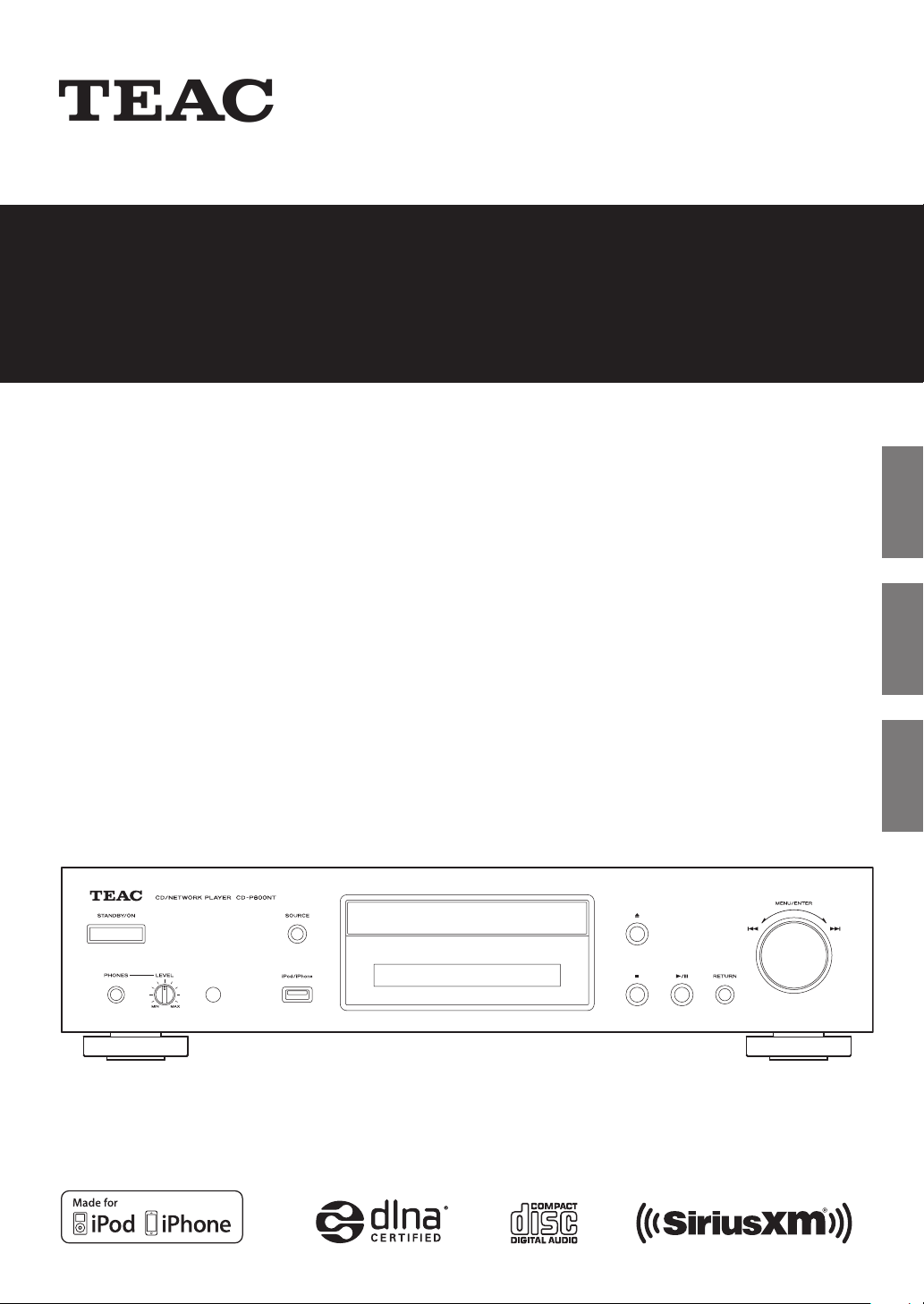
Z
D01214520C
CD
-
P800NT
CD/Network Audio Player
OWNER'S MANUAL
MODE D’EMPLOI
MANUAL DEL USUARIO
ENGLISH FRANÇAIS ESPAÑOL
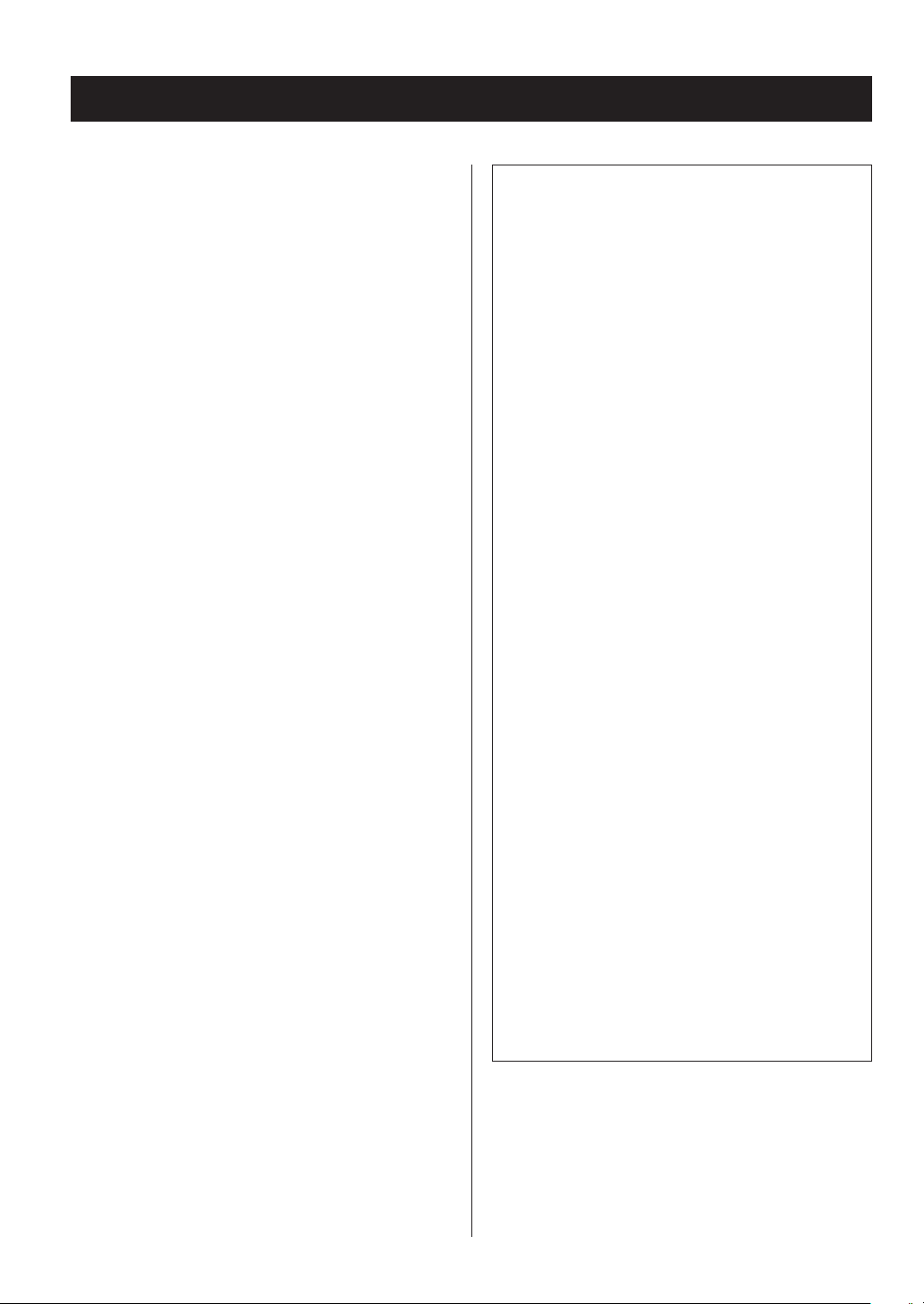
Trademarks and other legal statement
MPEG Layer-3 audio coding technology licensed from
Fraunhofer IIS and Thomson Licensing.
“DSD” is a registered trademark.
This product is protected by certain intellectual property
rights of Microsoft. Use or distribution of such technology
outside of this product is prohibited without a license from
Microsoft.
Microsoft, Windows, Windows Media and Internet Explorer
are either registered trademarks or trademarks of Microsoft
Corporation in the United States and/or other countries.
“Made for iPod” and “Made for iPhone” mean that an electronic accessory has been designed to connect specifically
to iPod, iPhone, or iPad, respectively, and has been certified
by the developer to meet Apple performance standards.
Apple is not responsible for the operation of this device or
its compliance with safety and regulatory standards.
Please note that the use of this accessory with iPod, or
iPhone may affect wireless performance.
Apple, iPhone, iPod, iPod classic, iPod nano, iPod touch and
iTunes are trademarks of Apple Inc., registered in the U.S.
and other countries.
IOS is a trademark or registered trademark of Cisco in the
U.S. and other countries and is used under license.
Android is a trademark of Google Inc.
SiriusXM Internet Radio subscriptions are sold separately
and are governed by the Sirius Terms and Conditions (see
www.sirius.com). Be sure to read this agreement before
you purchase your subscription. Sirius, XM and all related
marks and logos are trademarks of Sirius XM Radio Inc. and
its subsidiaries. All rights reserved.
Listening to SiriusXM Internet Radio
To listen to SiriusXM Internet Radio, you’ll need to subscribe to SiriusXM Internet Radio service and obtain
a username and password. SiriusXM Internet Radio is
available to residents of the United States and Canada.
SiriusXM Internet Radio delivers a variety of commercialfree music including Pop, Rock, Country, R&B, Hip- Hop,
Jazz, Classical and much more, plus expert sports talk
and analysis. You also get exclusive entertainment, talk,
comedy, family programming, local traffic and weather
and news from your most trusted sources.
Once you’ve purchased a SiriusXM Internet Radio compatible tuner you’ll need to subscribe to the service
to listen to SiriusXM Internet Radio. There are a variety
of programming packages available, including the
option of adding “The Best of XM” programming to the
SiriusXM Internet Radio service. “The Best of XM” service
is not available to Sirius Canada subscribers at this time.
Please check with Sirius Canada for any updates using
the numbers and web address below.
Family friendly packages are also available to restrict
channels that feature mature programming.
To subscribe to SiriusXM Internet Radio, U.S. customers
should visit www.sirius.com or
call
1- 888- 539-SIRI (1- 888- 539- 7474). Canadian customers
should visit
www.siriuscanada.ca.
Slacker and the Slacker Logo are registered trademarks of
Slacker, Inc.
DLNA®, the DLNA Logo and DLNA CERTIFIED® are trademarks, service marks, or certification marks of the Digital
Living Network Alliance.
Other company names and product names in this document are the trademarks or registered trademarks of their
respective owners.
Information about copyrights and licensing related to
open-source software is provided in the separate
“Important Notice Regarding Software” document.
2
Current XM Radio Online subscribers will need to log
into the XM online account manager and update
their password in order for their credentials to work
on a SiriusXM Internet Radio compatible device. If the
username is over 20 characters or their device doesn’t
support the “@” character in the username, subscribers
need to update the username on the same screen.
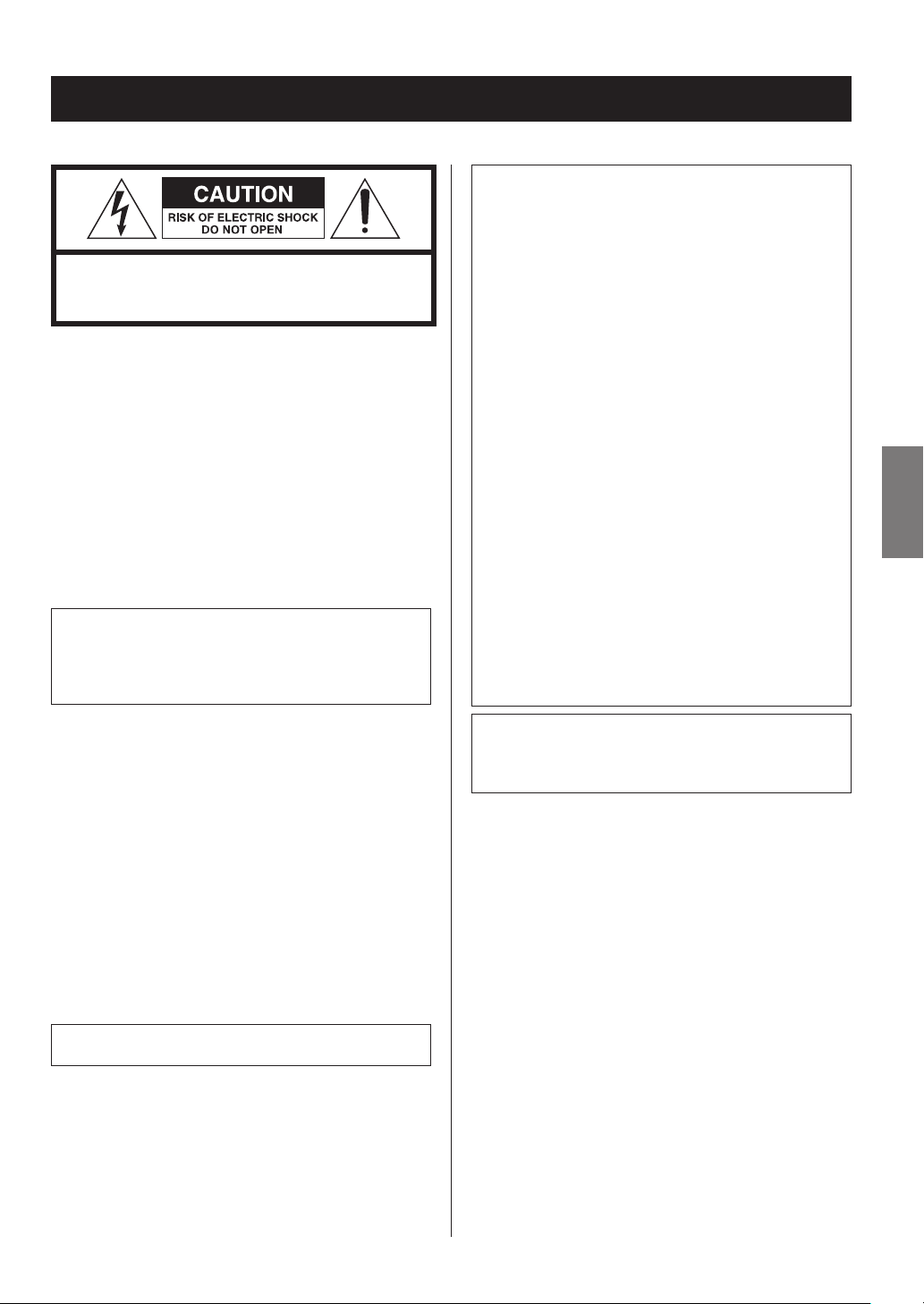
IMPORTANT SAFETY INSTRUCTIONS
CAUTION: TO REDUCE THE RISK OF ELECTRIC SHOCK, DO NOT
REMOVE COVER (OR BACK). NO USER-SERVICEABLE PARTS
INSIDE. REFER SERVICING TO QUALIFIED SERVICE PERSONNEL.
The lightning flash with arrowhead in an equilat-
M
V
WARNING: TO PREVENT FIRE OR SHOCK
HAZARD, DO NOT EXPOSE THIS APPLIANCE
TO RAIN OR MOISTURE.
eral triangle is intended to alert the user to the
presence of uninsulated “dangerous voltage” within
the product’s enclosure that could be of sufficient
magnitude to constitute a risk of electric shock to
persons.
The exclamation point in an equilateral triangle
is intended to alert the user to the presence of
important operating and maintenance (servicing)
instructions in the literature accompanying the
appliance.
Model for USA
This device complies with part 15 of the FCC Rules. Operation
is subject to the following two conditions: (1) This device may
not cause harmful interference, and (2) this device must accept
any interference received, including interference that may cause
undesired operation.
This equipment has been tested and found to comply with the
limits for a Class B digital device, pursuant to Part 15 of the FCC
Rules. These limits are designed to provide reasonable protec
tion against harmful interference in a residential installation. This
equipment generates, uses, and can radiate radio frequency
energy and, if not installed and used in accordance with the
instructions, may cause harmful interference to radio communications. However, there is no guarantee that interference will not
occur in a particular installation. If this equipment does cause
harmful interference to radio or television reception, which can
be determined by turning the equipment off and on, the user is
encouraged to try to correct the interference by one or more of
the following measures:
• Reorient or relocate the equipment and/or the receiving
antenna.
• Increase the separation between the equipment and receiver.
• Connect the equipment into an outlet on a circuit different from
that to which the receiver is connected.
• Consult the dealer or an experienced radio/TV technician for
help.
-
ENGLISH
CAUTION
o DO NOT REMOVE EXTERNAL CASES OR CABINETS TO EXPOSE
THE ELECTRONICS. NO USER SERVICEABLE PARTS ARE INSIDE.
o IF YOU ARE EXPERIENCING PROBLEMS WITH THIS PRODUCT,
CONTACT THE STORE WHERE YOU PURCHASED THE UNIT FOR
A SERVICE REFERRAL. DO NOT USE THE PRODUCT UNTIL IT HAS
BEEN REPAIRED.
o USE OF CONTROLS OR ADJUSTMENTS OR PERFORMANCE OF
PROCEDURES OTHER THAN THOSE SPECIFIED HEREIN COULD
RESULT IN HAZARDOUS RADIATION EXPOSURE.
IN USA/CANADA, USE ONLY ON 120 V SUPPLY.
Model for Canada
Industry Canada’s Compliance Statement:
This Class B digital apparatus complies with Canadian ICES-003.
3
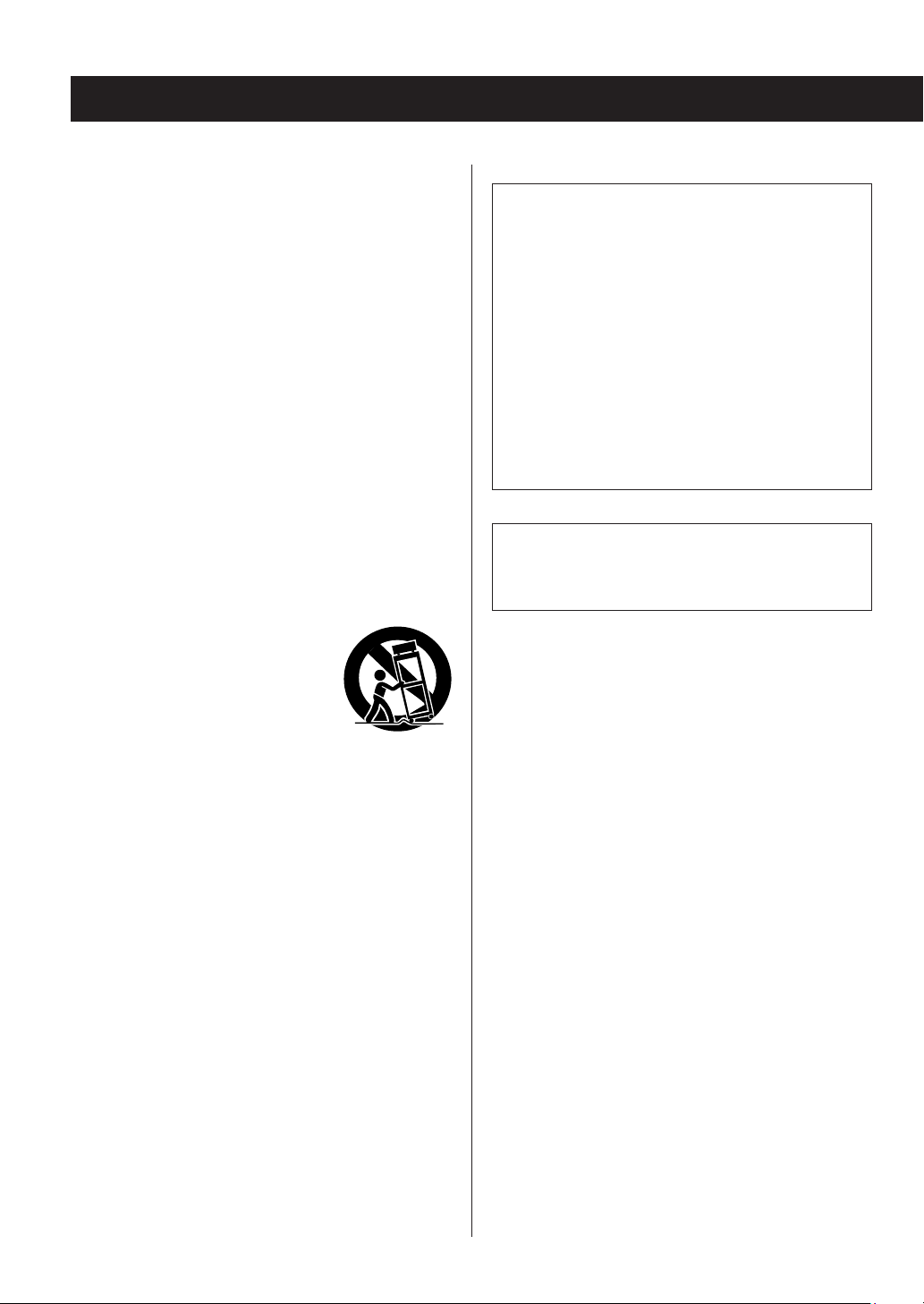
IMPORTANT SAFETY INSTRUCTIONS (continued)
1) Read these instructions.
2) Keep these instructions.
3) Heed all warnings.
4) Follow all instructions.
5) Do not use this apparatus near water.
6) Clean only with dry cloth.
7) Do not block any ventilation openings. Install in accordance
with the manufacturer's instructions.
8) Do not install near any heat sources such as radiators, heat
registers, stoves, or other apparatus (including amplifiers) that
produce heat.
9) Do not defeat the safety purpose of the polarized or grounding-type plug. A polarized plug has two blades with one wider
than the other. A grounding type plug has two blades and a
third grounding prong. The wide blade or the third prong are
provided for your safety. If the provided plug does not fit into
your outlet, consult an electrician for replacement of the obsolete outlet.
10) Protect the power cord from being walked on or pinched
particularly at plugs, convenience receptacles, and the point
where they exit from the apparatus.
11) Only use attachments/accessories specified by the
manufacturer.
12) Use only with the cart, stand, tripod,
bracket, or table specified by the manufacturer, or sold with the apparatus. When
a cart is used, use caution when moving
the cart/apparatus combination to avoid
injury from tip-over.
13) Unplug this apparatus during lightning
storms or when unused for long periods of time.
14) Refer all servicing to qualified service personnel. Servicing is
required when the apparatus has been damaged in any way,
such as power-supply cord or plug is damaged, liquid has been
spilled or objects have fallen into the apparatus, the apparatus
has been exposed to rain or moisture, does not operate normally, or has been dropped.
o The apparatus draws nominal non-operating power from the
AC outlet with its POWER or STANDBY/ON switch not in the ON
position.
o The mains plug is used as the disconnect device, the discon-
nect device shall remain readily operable.
o Caution should be taken when using earphones or head-
phones with the product because excessive sound pressure
(volume) from earphones or headphones can cause hearing
loss.
CAUTION
o Do not expose this apparatus to drips or splashes.
o Do not place any objects filled with liquids, such as vases, on
the apparatus.
o Do not install this apparatus in a confined space such as a
book case or similar unit.
o The apparatus should be located close enough to the AC
outlet so that you can easily reach the power cord plug at
any time.
o If the product uses batteries (including a battery pack or
installed batteries), they should not be exposed to sunshine,
fire or excessive heat.
o CAUTION for products that use replaceable lithium batteries:
there is danger of explosion if a battery is replaced with an
incorrect type of battery. Replace only with the same or
equivalent type.
WARNING
Products with Class ! construction are equipped with a power
supply cord that has a grounding plug. The cord of such a product must be plugged into an AC outlet that has a protective
grounding connection.
V
Precautions concerning batteries
Misuse of batteries could cause them to rupture or leak leading
to fire, injury or the staining of nearby things. Please read and
observe the following precautions carefully.
o Be sure to insert the batteries with correct positive (¥) and
negative (^) orientations.
o Use batteries of the same type. Never use different types of
batteries together.
o If the remote control is not used for a long time (more than a
month), remove the batteries to prevent them from leaking.
o If the batteries leak, wipe away the leakage inside the battery
compartment and replace the batteries with new ones.
o Do not use batteries of types other than those specified. Do
not mix new batteries with old ones or use different types of
batteries together.
o Do not heat or disassemble batteries. Never throw batteries
into fire or water.
o Do not carry or store batteries with other metallic objects. The
batteries could short circuit, leak or explode.
o Never recharge a battery unless it is confirmed to be a
rechargeable type.
4

Pb, Hg, Cd
This product contains a semiconductor laser system inside the
cabinet and is classified as a “CLASS 1 LASER PRODUCT”.
To prevent being exposed to the laser beam, do not try to open
the enclosure.
Laser:
Type: EP-C101
Manufacturer: GUANGDONG EVER BRIGHT GROUP
CO.,LTD.
Laser output: Less than 0.3 mW
Wavelength: 790 ± 25 nm
Model for USA
This product has been designed and manufactured according to
FDA regulations “title 21, CFR, chapter 1, subchapter J, based on
the Radiation Control for Health and Safety Act of 1968”, and is
classified as class ! laser product. There is not hazardous invisible
laser radiation during operation because invisible laser radiation
emitted inside of this product is completely confined in the protective housings.
The label required in this regulation is as follows:
For European Customers
Disposal of electrical and electronic equipment
(a)
All electrical and electronic equipment should be disposed
of separately from the municipal waste stream via collection facilities designated by the government or local
authorities.
(b)
By disposing of electrical and electronic equipment correctly, you will help save valuable resources and prevent
any potential negative effects on human health and the
environment.
(c)
Improper disposal of waste electrical and electronic equipment can have serious effects on the environment and
human health because of the presence of hazardous substances in the equipment.
(d)
The Waste Electrical and Electronic Equipment
(WEEE) symbol, which shows a wheeled bin that
has been crossed out, indicates that electrical
and electronic equipment must be collected and
disposed of separately from household waste.
(e)
Return and collection systems are available to end users.
For more detailed information about the disposal of old
electrical and electronic equipment, please contact your
city office, waste disposal service or the shop where you
purchased the equipment.
ENGLISH
DECLARATION OF CONFORMITY
We, TEAC AUDIO EUROPE, Liegnitzer Straße
6, 82194 Gröbenzell, Germany declare in own
responsibility, the TEAC product described in this
manual is in compliance with the corresponding
technical standards.
CAUTION
Changes or modifications to this equipment not expressly
approved by TEAC CORPORATION for compliance will void the
user’s warranty.
Disposal of batteries and/or accumulators
(a)
Waste batteries and/or accumulators should be disposed
of separately from the municipal waste stream via collection facilities designated by the government or local
authorities.
(b)
By disposing of waste batteries and/or accumulators correctly, you will help save valuable resources and prevent
any potential negative effects on human health and the
environment.
(c)
Improper disposal of waste batteries and/or accumulators
can have serious effects on the environment and human
health because of the presence of hazardous substances in
them.
(d)
The WEEE symbol, which shows a wheeled bin
that has been crossed out, indicates that batteries and/or accumulators must be collected and
disposed of separately from household waste.
If a battery or accumulator contains more than
the specified values of lead (Pb), mercury (Hg), and/or
cadmium (Cd) as defined in the Battery Directive (2006/66/
EC), then the chemical symbols for those elements will be
indicated beneath the WEEE symbol.
(e)
Return and collection systems are available to end users.
For more detailed information about the disposal of waste
batteries and/or accumulators, please contact your city
office, waste disposal service or the shop where you purchased them.
5

Contents
Thank you for choosing TEAC.
Read this manual carefully to get the best performance
from this unit.
After reading this manual, keep it in a safe place for future
reference.
IMPORTANT SAFETY INSTRUCTIONS ......................3
Before use ................................................7
Using an iPod or iPhone ..................................8
Downloading the remote app ............................8
Notes about discs ........................................9
USB and Networks .......................................12
Connections .............................................14
Names and functions of parts (main unit) ................15
Names and functions of parts (remote control) ...........16
Using the remote control ................................17
Information shown on the display .......................18
Settings .................................................45
Inputting characters .....................................49
Updating the firmware ..................................49
Troubleshooting .........................................52
Specifications ............................................54
Basic operation ..........................................19
Information shown on the display (CD/USB/NET) ........22
Listening to CDs .........................................24
Listening to files on a USB flash drive .....................30
Shuffle playback (CD/USB) ...............................31
Repeat playback (CD/USB) ...............................32
Listening to an iPod/iPhone .............................32
Using network services ..................................33
vTuner Internet Radio ....................................34
My Favorites .............................................37
DLNA ....................................................39
Home Media ............................................41
Setting up Windows Media Player ........................42
Making shared folder settings ............................43
6
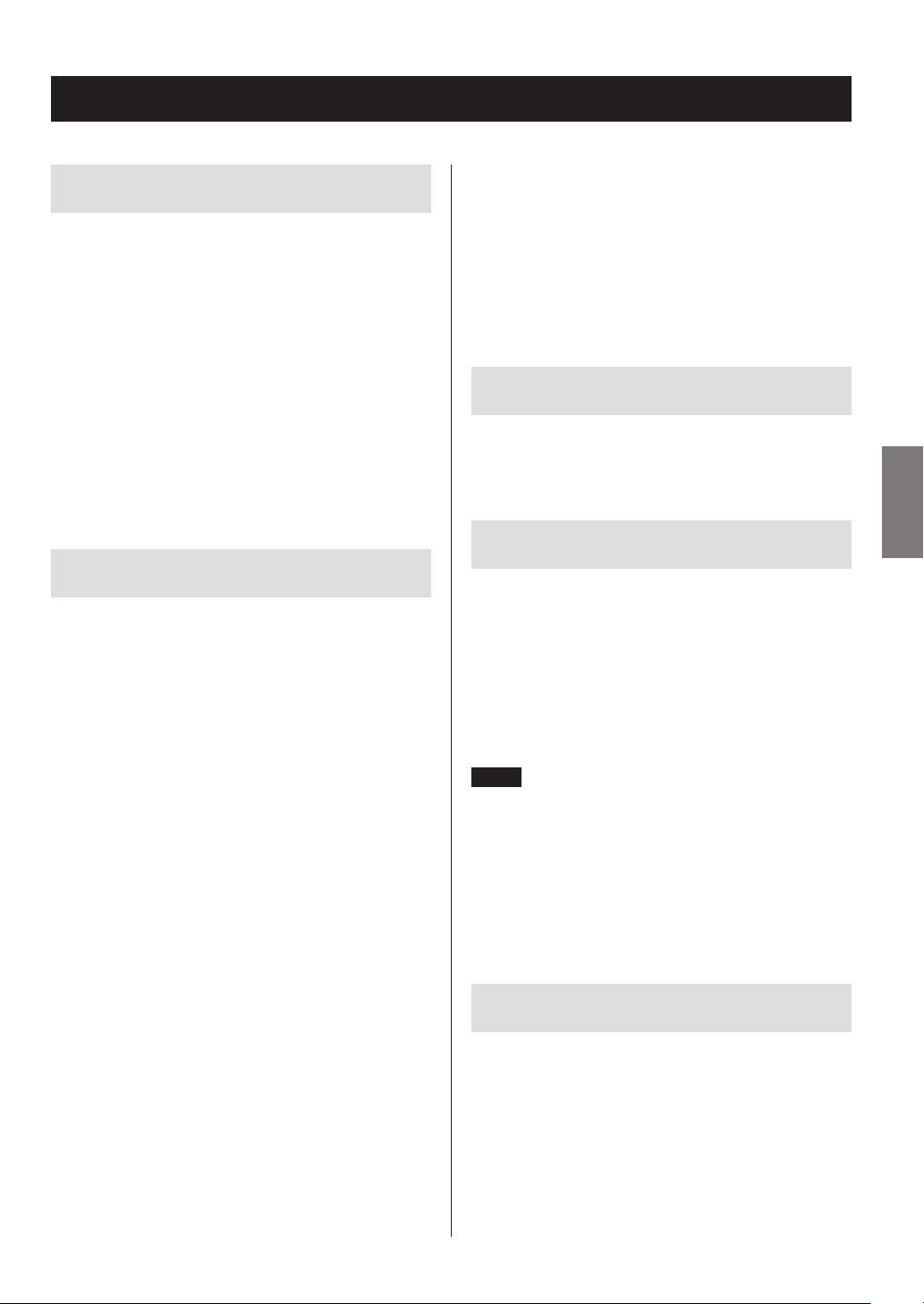
Before use
What’s in the box
Check to be sure the box includes all the supplied accessories shown below. Please contact the store where you
purchased this unit if any of these accessories are missing
or have been damaged during transportation.
RCA audio cable × 1
Remote control (RC-1310) × 1
Batteries for remote control (AAA) × 2
Owner’s manual (this document) × 1
Warranty × 1 (for customers in the USA and Canada
only)
o See the back of this document for information about
the warranty in Europe and other countries or areas.
Precautions for use
o Do not install this unit in a location that could become
hot. This includes places that are exposed to direct sunlight or near a radiator, heater, stove or other heating
equipment. Moreover, do not place it on top of an
amplifier or other equipment that generates heat.
Doing so could cause discoloration or deformation.
o Avoid locations that are extremely cold or exposed to
excessive humidity or dust.
o In order to enable good heat dissipation, leave at least 20
cm (8") between this unit and walls and other equipment when installing it. If you put it in a rack, take
precautions to prevent overheating by leaving at least 5
cm (2“) open above the top of the unit and at least 10 cm
(4“) open behind the unit.
o Do not put cloth on top of the unit or place the unit on
top of bedding or thick carpet. Doing so could cause
the unit to overheat or damage it.
o Do not lift or move the unit during playback because
the disc rotates at high speed. Doing so could damage
the disc.
o Always remove any loaded disc before moving this unit
or packing it for installation in a different location, for
example. Moving the unit with a disc inside could cause
a malfunction.
o This unit consumes power when in standby mode.
o Supply voltage to the unit that matches the voltage
indicated on the rear panel. If you are in any doubt
regarding this matter, consult an electrician.
o Do not open the body of the unit as this might result in
damage to the circuitry or cause electric shock. If a foreign object should get into the unit, contact your dealer.
o When removing the power plug from an outlet, always
pull directly on the plug. Never pull on the cord itself.
o If a TV is turned on while the unit is on, static might
appear on the TV screen depending on the characteristics of the TV broadcast signal. This is not a malfunction
of the unit nor of the TV. If this occurs, turn the unit off.
Product registration
Customers in the USA, please visit the following TEAC website to register your TEAC product online.
http://audio.teac.com/support/registration/
Using the TEAC Global Site
You can download updates for this unit from the TEAC
Global Site:
http://teac-global.com/
1) Open the TEAC Global Site.
2) In the TEAC Downloads section, click the desired language to open the Downloads website page for that
language.
NOTE
If the desired language does not appear, click Other
Languages.
3) Click the “Search by Model Name” section to open the
Downloads page for that product. (Users in Europe
should click the product name in the “Products” section
instead.)
4) Select and download any updates that are needed.
Maintenance
Wipe dirt from the top cover and other panel surfaces
using a soft cloth that has been slightly dampened with a
diluted neutral cleanser.
Do not use chemically-treated wipes, thinner or similar
substances because they could damage the surface of the
unit.
V
For safety, disconnect the power cord from the
socket before cleaning.
7
ENGLISH
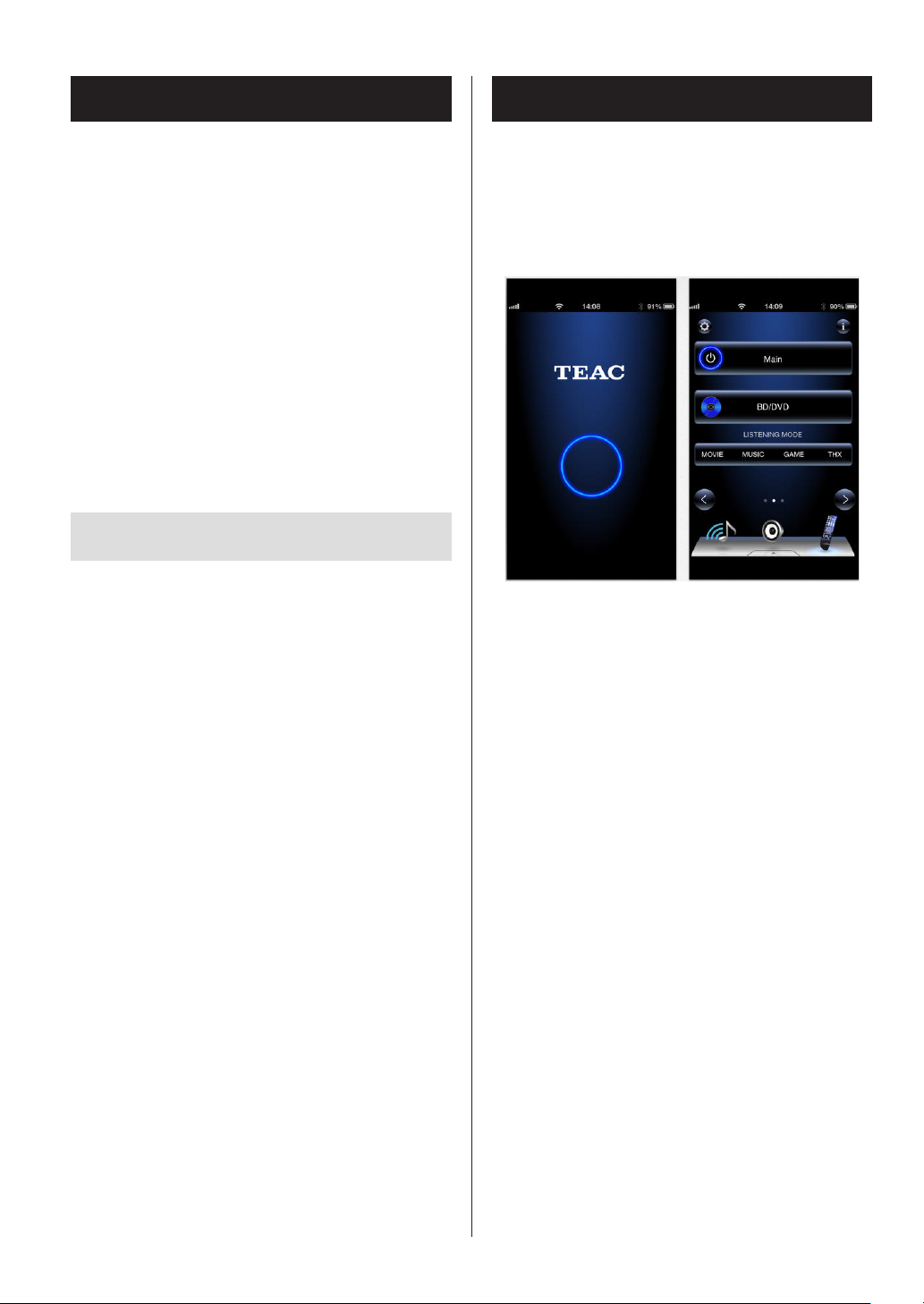
Using an iPod or iPhone
Downloading the remote app
This unit can be connected to and used with the following
iPod/iPhone models.
iPhone 5s, iPhone 5c, iPhone 5
iPhone 4s, iPhone 4
iPhone 3GS, iPhone 3G
iPhone
iPod touch (1st, 2nd, 3rd, 4th, and 5th generation)
iPod classic
iPod nano (2nd, 3rd, 4th, 5th, 6th, and 7th generation)
o This unit cannot output video from an iPod or iPhone.
o Use the USB cable supplied with the iPod or iPhone to
connect it to the unit.
iPod/iPhone software
If the unit or remote control buttons do not work properly
with your iPod or iPhone, updating its software might solve
the problem.
Download the latest software for your iPod or iPhone from
the following Apple website.
If you install the app on an iPod touch/iPhone or Android
device, you can use it over a wireless network for basic control of the unit.
o You can download and use the app for free.
How to download the iPod touch/iPhone app
Search for “Teac Avr Remote” in the App Store.
http://www.apple.com/support/country/?dest=downloads
How to download the Android app
Search for “Teac Avr Remote” on the Google play website
(https://play.google.com/store).
8

Notes about discs
Types of discs that can be played
by this unit
CDs with the “COMPACT disc DIGITAL AUDIO” logo
CD-R and CD-RW discs that have been properly
recorded and finalized using the audio CD format.
CD-R and CD-RW discs that have been recorded
with MP3/WAV files and properly finalized.
This unit can play the above types of discs without using
an adapter. This unit cannot play discs of types other than
those above.
V
CAUTION
If you try to play any other type of disc with this unit,
loud noises that damage speakers or harm hearing
could occur. Never try to play any type of disc other
than those shown above.
o This unit might not be able to properly play Copy
Control CDs, Dual Discs or other special CDs that do not
conform to the Red Book CD standard. Operation and
sound quality cannot be guaranteed when special discs
are used in this unit. If playback of a special disc should
cause trouble, contact the seller of the disc.
CD-R/CD-RW discs
This unit can play discs that are in audio CD format (CD-DA)
and CD-R/CD-RW that have files in MP3 and WAV formats.
o Be sure to finalize discs created by CD recorders.
o Depending on the quality of the disc and the condition
of the recording, playback might not be possible. For
details, see the operation manual for the device you are
using.
o If you have any questions about how to handle a CD-R
or CD-RW disc, contact the seller of the disc directly.
ENGLISH
Precautions for use
o Do not use cracked discs because they could damage
the unit.
o When writing something on the label side of a disc, use
a felt tip permanent marker. The use of a ballpoint pen
or other pen with a hard tip could damage the disc,
making it unplayable.
o Never use commercially-available CD stabilizers. Doing
so could make the disc unplayable or damage the unit.
o Never use discs with irregular shapes, including heart-
shaped and octagonal discs, because they could
damage the unit.
o If a CD-R/CD-RW disc that has a printable label surface
is left in this unit for a long time, it could stick to the
inside and become extremely difficult to remove and
possibly even cause the unit to malfunction.
Always remove such discs and store them in cases
when not in use. Moreover, avoid using discs that have
just been printed because they are especially prone to
sticking.
9
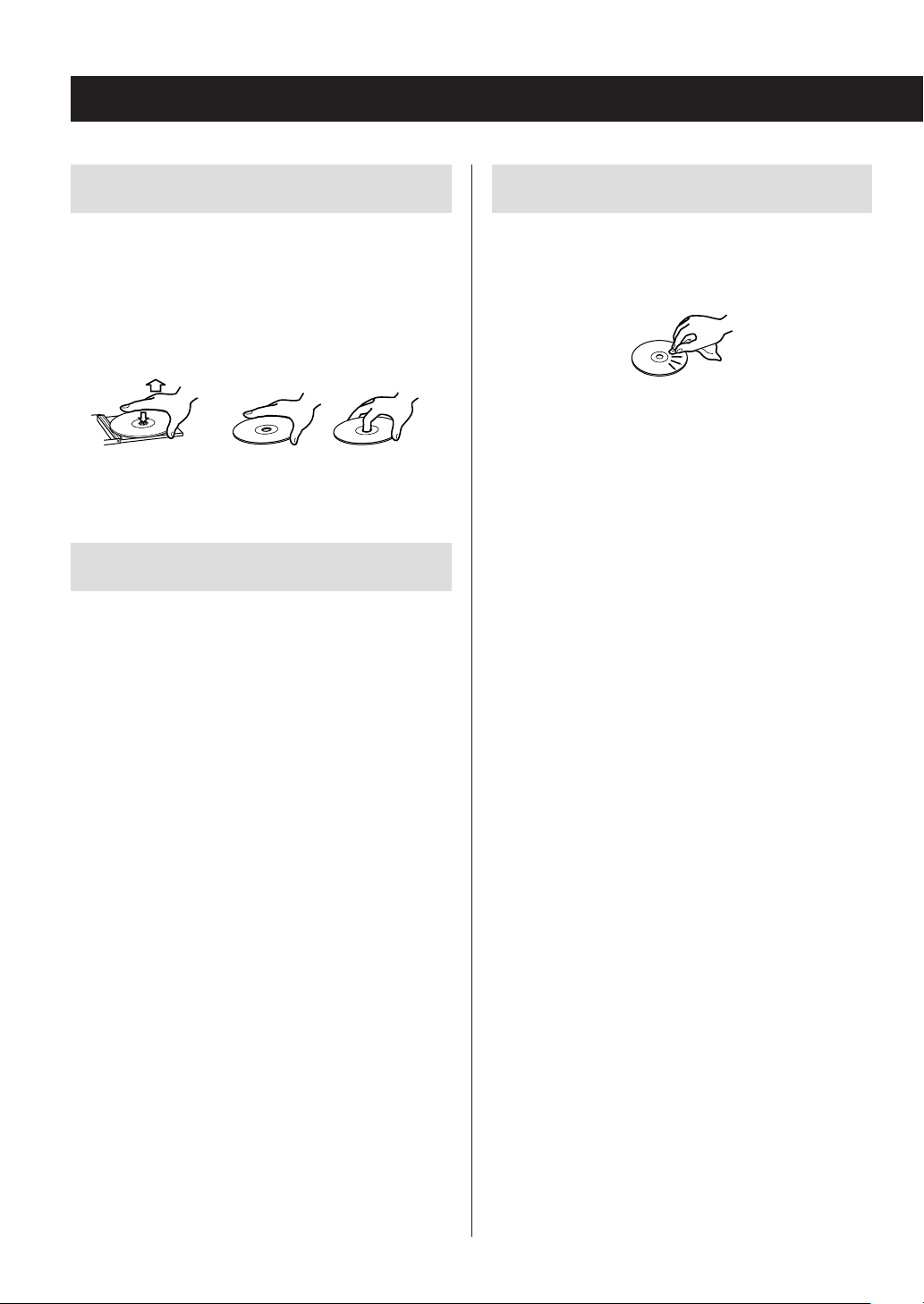
Notes about discs (continued)
Handling discs
o Always load discs with their labeled sides up.
o Be careful when handling discs. If the side that contains
the data (unlabeled side) is scratched, smudged with
fingerprints or otherwise dirty or marred, errors could
occur during playback.
o To remove a disc from its case, while pressing down on
the center of the case, hold the disc by its edges.
Removing discs Holding discs
Disc storage
o After you finish using a disc, always put it back into its
case for storage. Failure to do so could result in warping
and scratches.
o Do not leave discs in places that are exposed to direct
sunlight or that are very humid or hot. Doing so could
cause discs to become deformed or degraded, making
them unplayable.
o CD-R and CD-RW discs are more susceptible to the
impacts of heat and ultraviolet rays than ordinary CDs.
For this reason, do not leave them for long times in
places that are exposed to direct sunlight or near
devices that generate heat, for example.
o Always clean discs before storing them. Leaving a disc
in an unclean state might result in skipping or degraded
sound quality.
Maintenance
o If the side of the disc that has the data encoded on it
(unlabeled side) becomes dirty with fingerprints or
dust, use a soft cloth to wipe the surface from the center directly toward the edge.
o Never use record cleaners, antistatic treatments, thin-
ners or similar chemicals to clean discs. Such chemicals
could harm the surface of the disc.
10
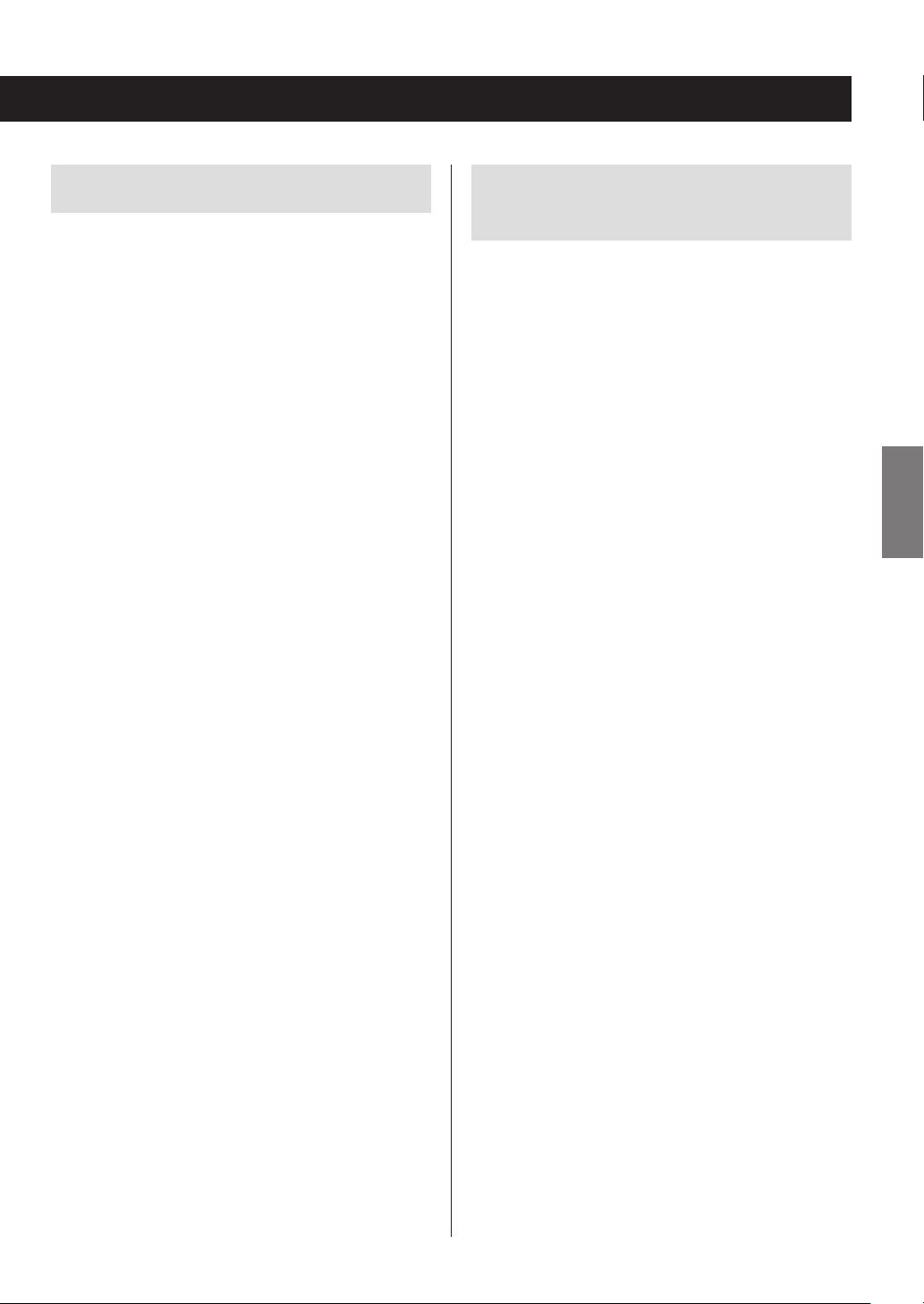
MP3/WAV formats
Precautions when creating MP3/
This unit can play MP3 and WAV files that have been
recorded on a CD-R or CD-RW disc.
o Playable audio file formats
MP3 (extension: “.mp3”, “.MP3” )
Standard MPEG-1/MPEG-2 Audio
Layer-2/Layer-3
Sampling frequency 16 kHz, 22.05 kHz, 24 kHz,
32 kHz, 44.1 kHz, 48 kHz
Bit rate 8 kbps–320 kbps or VBR
o Variable bit rate (VBR) is supported. However, the
time and other information shown on the display
during playback of a VBR file might be incorrect
sometimes.
WAV (extension: “.wav ”, “.WAV”)
Sampling frequency 8 kHz, 11.025 kHz, 12 kHz,
16kHz, 22.05 kHz, 24 kHz,
32kHz, 44.1 kHz, 48 kHz
Quantization bit depth 8-bit, 16-bit
WAV discs using a computer
o This unit cannot play back discs that were not written in
conformity to the ISO 9660 standard.
o The unit recognizes MP3 and WAV files by their file
extensions, which are “.mp3” and “.wav”, respectively.
Always include the extension in the file name.
o The unit cannot recognize files without these file exten-
sions. Even if one of these file extensions is added to a
file name, however, this unit cannot play files that are
not in the MP3 or WAV data format.
o After recording a CD-R/CD-RW disc, close the session
(complete disc creation). This unit cannot play back
discs that have unclosed sessions.
o This unit can play back files from a maximum of 99 fold-
ers. Furthermore, the unit can recognize and play back a
maximum of 499 folders (including the root folder) and
files.
o Multiple sessions recorded on the same disc are not
supported. Only the first session on such discs can be
played back.
o Depending on the condition of the disc, this unit might
not be able to play it back or audio skipping could
occur.
o This unit cannot play audio files with copyright protec-
tion from a disc.
ENGLISH
11
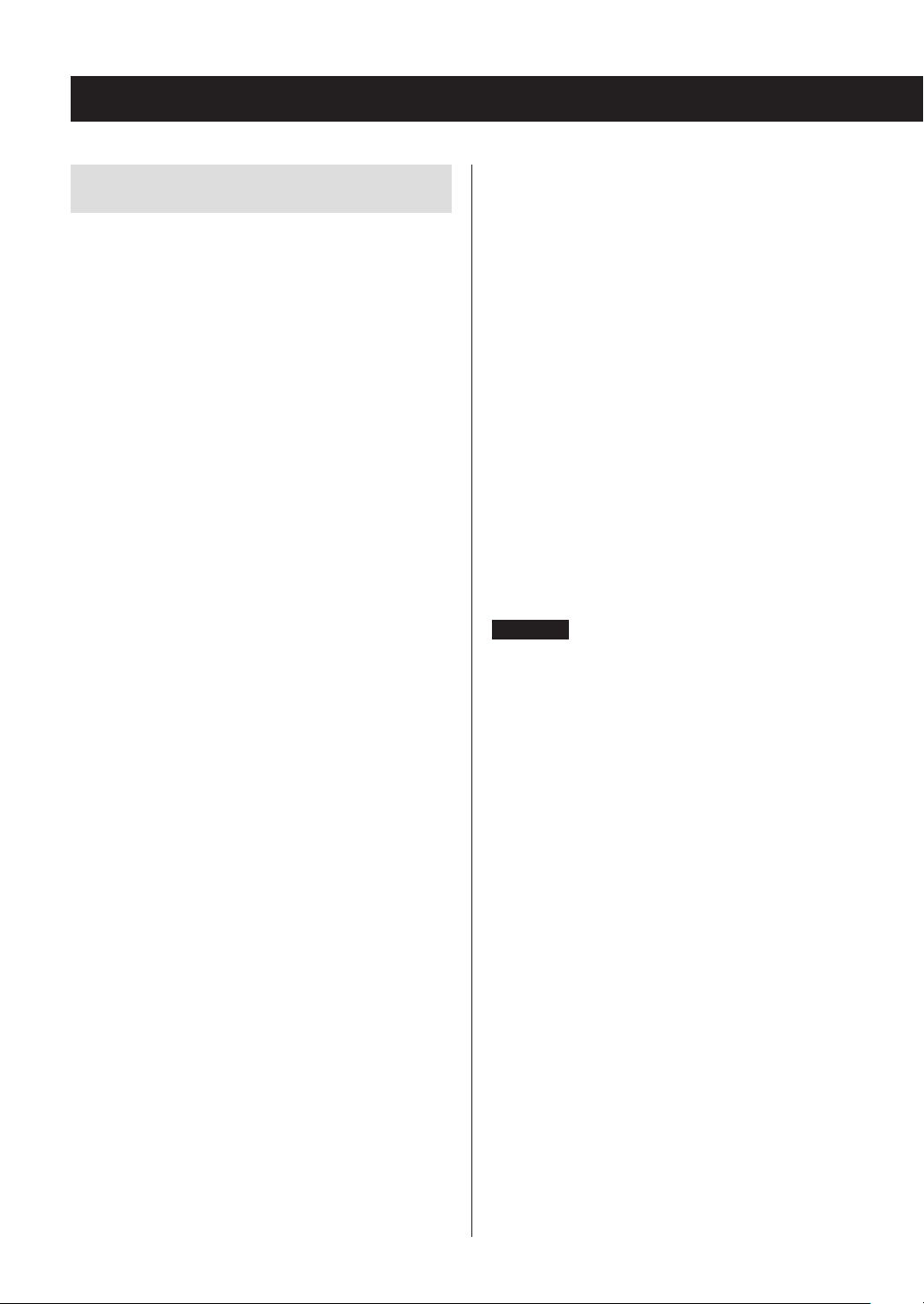
USB and Networks
Audio files playable by this unit
This unit can play the following types of audio files over a
USB or network connection.
MP3
File extension .mp3, .MP3
Standard MPEG-1/MPEG-2 Audio Layer-3
Sampling frequency 8 kHz, 11.025 kHz, 12kHz, 16 kHz,
22.05 kHz, 24 kHz, 32 kHz, 44.1
kHz, 48 kHz
Bit rate 8 kbps–320 kbps or VBR
WMA
File extension .wma, .WMA
Sampling frequency 8 kHz, 11.025 kHz, 16 kHz, 22.05
kHz, 32 kHz, 44.1 kHz, 48 kHz
Bit rate 5 kbps–320 kbps or VBR
o This unit might not be able to play audio files with
copyright protection from a USB or network source.
o WMA Pro/Voice not supported
Ogg Vorbis
File extension .ogg, .OGG
Sampling frequency 8 kHz, 11.025 kHz, 16 kHz, 22.05
kHz, 32 kHz, 44.1 kHz, 48 kHz
Bit rate 48 kbps–500 kbps or VBR
o Incompatible files cannot be played back
LPCM (Linear PCM)
Sampling frequency 44.1 kHz, 48 kHz
Quantization bit depth 16-bit
o Playback only supported over a network.
Apple Lossless
File extension .m4a, .mp4, .M4A, .MP4
Sampling frequency 8 kHz, 11.025 kHz, 12 kHz, 16 kHz,
22.05 kHz, 24 kHz, 32 kHz, 44.1kHz,
48 kHz, 64 kHz, 88.2 kHz, 96 kHz
Quantization bit depth 16-bit, 24-bit
DSD
File extension .dsf, .DSF
Sampling frequency 2.8224 MHz, 5.6448 MHz
WMA Lossless
File extension .wma or .WMA
Sampling frequency 44.1 kHz, 48 kHz, 88.2 kHz, 96 kHz
Quantization bit depth 16-bit, 24-bit
WAV
File extension .wav, .WAV
Sampling frequency 8 kHz, 11.025 kHz, 12 kHz, 16 kHz,
22.05 kHz, 24 kHz, 32 kHz, 44.1 kHz,
48 kHz, 64 kHz, 88.2 kHz, 96kHz,
176.4 kHz, 192 kHz
Quantization bit depth 8-bit, 16-bit, 24-bit
o WAV files include uncompressed PCM digital audio.
AAC
File extension .aac, .m4a, .mp4, .3gp, .3g2, .AAC,
.M4A, .MP4, .3GP, .3G2
Standard MPEG-2/MPEG-4 Audio
Sampling frequency 8 kHz, 11.025 kHz, 12 kHz, 16 kHz,
22.05 kHz, 24 kHz, 32 kHz, 44.1kHz,
48 kHz, 64 kHz, 88.2 kHz, 96kHz
Bit rate 8 kbps–320 kbps or VBR
FLAC
File extension .flac, .FLAC
Sampling frequency 8 kHz, 11.025 kHz, 16 kHz,
22.05kHz, 32 kHz, 44.1 kHz, 48kHz,
64kHz, 88.2 kHz, 96 kHz, 176.4kHz,
192 kHz
Quantization bit depth 8-bit, 16-bit, 24-bit
CAUTION
o This unit does not support the following formats when
using the Play To feature of Windows Media Player.
FLAC, Ogg Vorbis, DSD
o When playing back audio files over a network, the types
of file formats that can be played back also depend on
the software running on the network server. For example, when using Windows Media Player 11, not all audio
files on the computer can be played back. Only audio
files that have been added to the Windows Media Player
11 library can be played back.
o When playing back files that have been recorded at
variable bit rate (VBR), the playback time might not be
shown correctly.
12
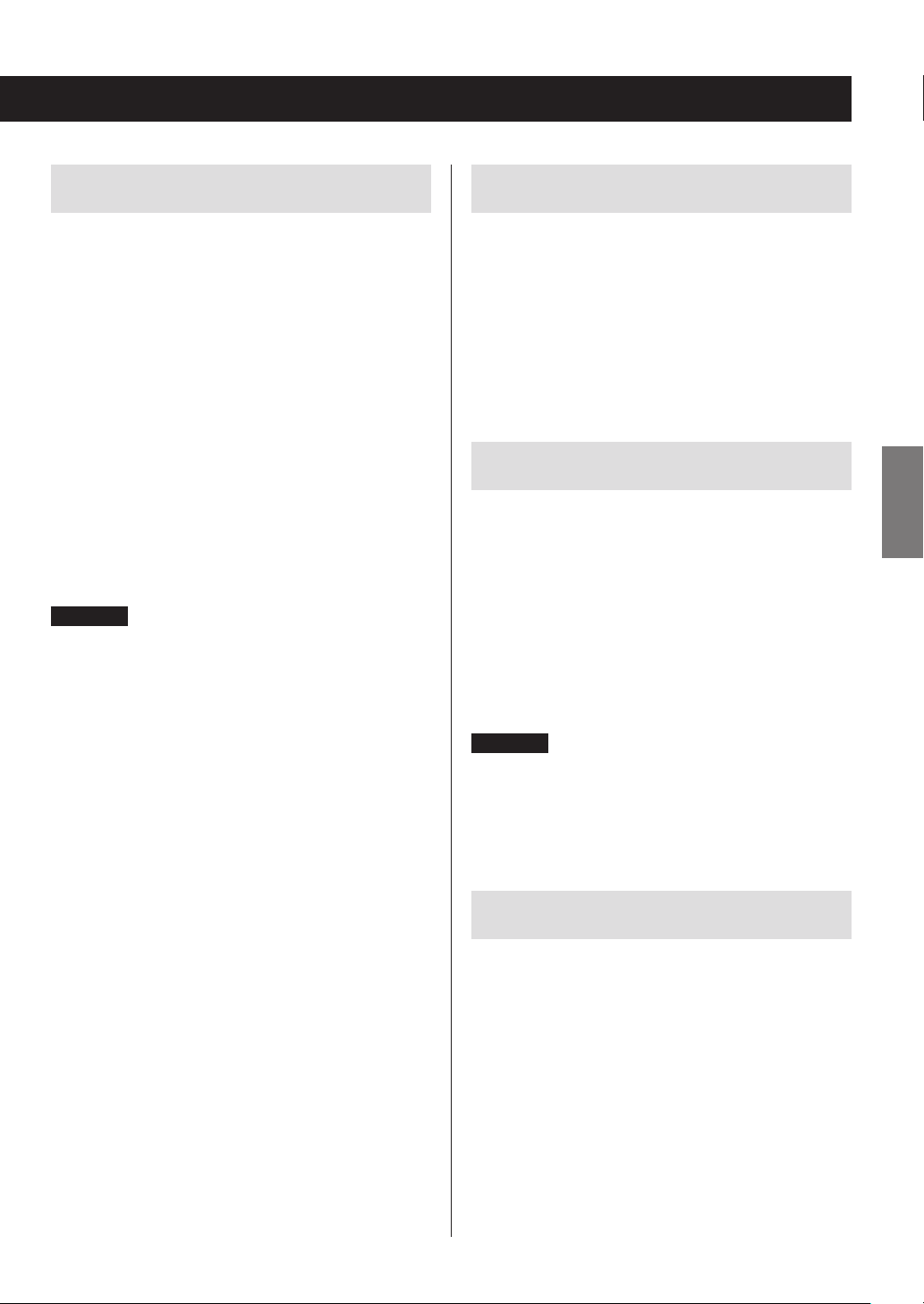
Notes about USB flash drives
Note about DLNA
This unit can use USB flash drives.*
* The USB ports on this unit only support USB flash drives
(also known as “thumb drives” and “jump drives”). They do
not support standard USB hard drives.
o FAT16 and FAT32 formats are supported for USB flash
drives.
o If a USB flash drive is divided into multiple partitions,
this unit will recognize them as separate volumes.
o This unit supports up to 20,000 files and 16 folder levels
within a single folder.
o This unit does not support USB hubs or devices with
USB hub functions. Never connect such devices to this
unit.
o Neither WAV files with sampling frequencies of 176.4
kHz and higher nor 5.6MHz DSD files can be played
back from a USB flash drive that is connected to the
USB(R) port on the back of the unit.
CAUTION
o If the connected media is not supported, “Not
Connected” appears on this unit's display.
o This unit cannot play back audio files if copyright pro-
tection is used.
o Do not connect computers to this unit's USB ports.
Audio from computers cannot be input through this
unit's USB ports.
o This unit might not be able to use media that is loaded
into a USB card reader.
o Depending on the USB flash drive and its contents,
reading data from it might take some time.
o Depending on the USB flash drive, the unit might not
be able to read its data correctly or supply power
properly.
o During the use of USB flash drives, please be aware that
our company will take no responsibility should data be
lost or changed, a USB flash drive become damaged or
other harm occur.
o We recommend backing up data saved on a USB flash
drive before using it with this unit.
o This unit does not support USB flash drives with security
functions.
The Digital Living Network Alliance (DLNA) is a group that
is advancing the standardization of reciprocal connections
and the exchange of audio, image, video and other data
among computers, game devices and digital household
appliances over ordinary home networks (LAN). This unit
complies with version 1.5 of the DLNA guidelines.
Note about servers
This unit supports the following versions of Windows
Media Player.
o Windows Media Player 11
o Windows Media Player 12
o Servers that comply with DLNA
A network server must be connected to the same network
as this unit.
This unit supports up to 20,000 files and 16 folder levels
within a single folder.
CAUTION
Depending on the type of media server, this unit might not
recognize it or be able to play audio files saved on it.
Note about network services
o The network services that can be used will differ accord-
ing to the region.
o Network services and contents that you can use
through this unit could become unusable without
warning if the service provider stops service.
ENGLISH
13
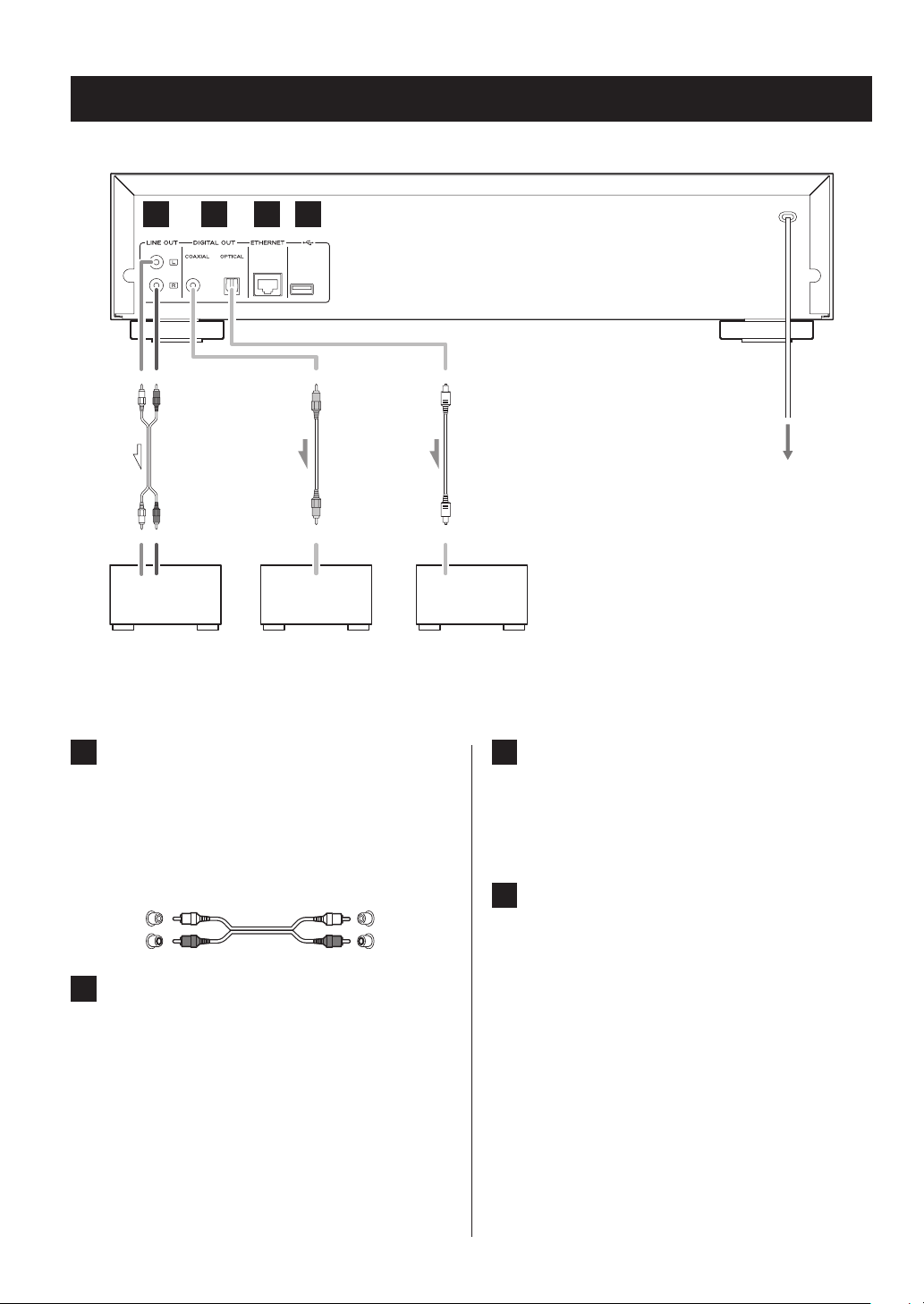
A B C D
Connections
Power cord
RCA audio cable
L R
Audio input
Amplifier, etc.
A
Analog audio output (LINE OUT) jacks
These output analog audio signals.
Use the included RCA audio cable to connect this
unit’s output jacks to the audio input jacks of an
amplifier.
Connect the white plug of the audio cable to the
white (L) jack and the red plug to the red (R) jack.
White (L) White (L)
Red (R) Red (R)
B
Digital audio output (DIGITAL OUT)
DIGITAL IN
(COAXIAL)
RCA coaxial digital cable
Amplifier or digital
recording device (CD
recorder, MD deck, etc.)
connectors
These output digital audio. Connect one of this unit’s
digital audio output connectors (COAXIAL or OPTICAL)
to the digital audio input connector of an amplifier or
digital recording device such as a CD recorder. (They
can be connected to different devices at the same
time.)
COAXIAL: Coaxial digital cable (RCA)
OPTICAL: Optical digital cable (TOS)
Optical digital cable
DIGITAL IN
(OPTICAL)
C
D
Power outlet
ETHERNET port
Use a commercially-available LAN cable to connect
this port to a wired network or Internet connection.
o When changing the input source, this port is iden-
tified as “NET”.
USB port
Use to connect a USB flash drive to the unit.
o When changing the input source, this port is iden-
tified as “USB(R)”.
o An iPod/iPhone cannot be connected here.
o Do not connect computers or similar devices to
this unit’s USB ports. Audio from computers cannot
be input through this unit's USB ports.
14
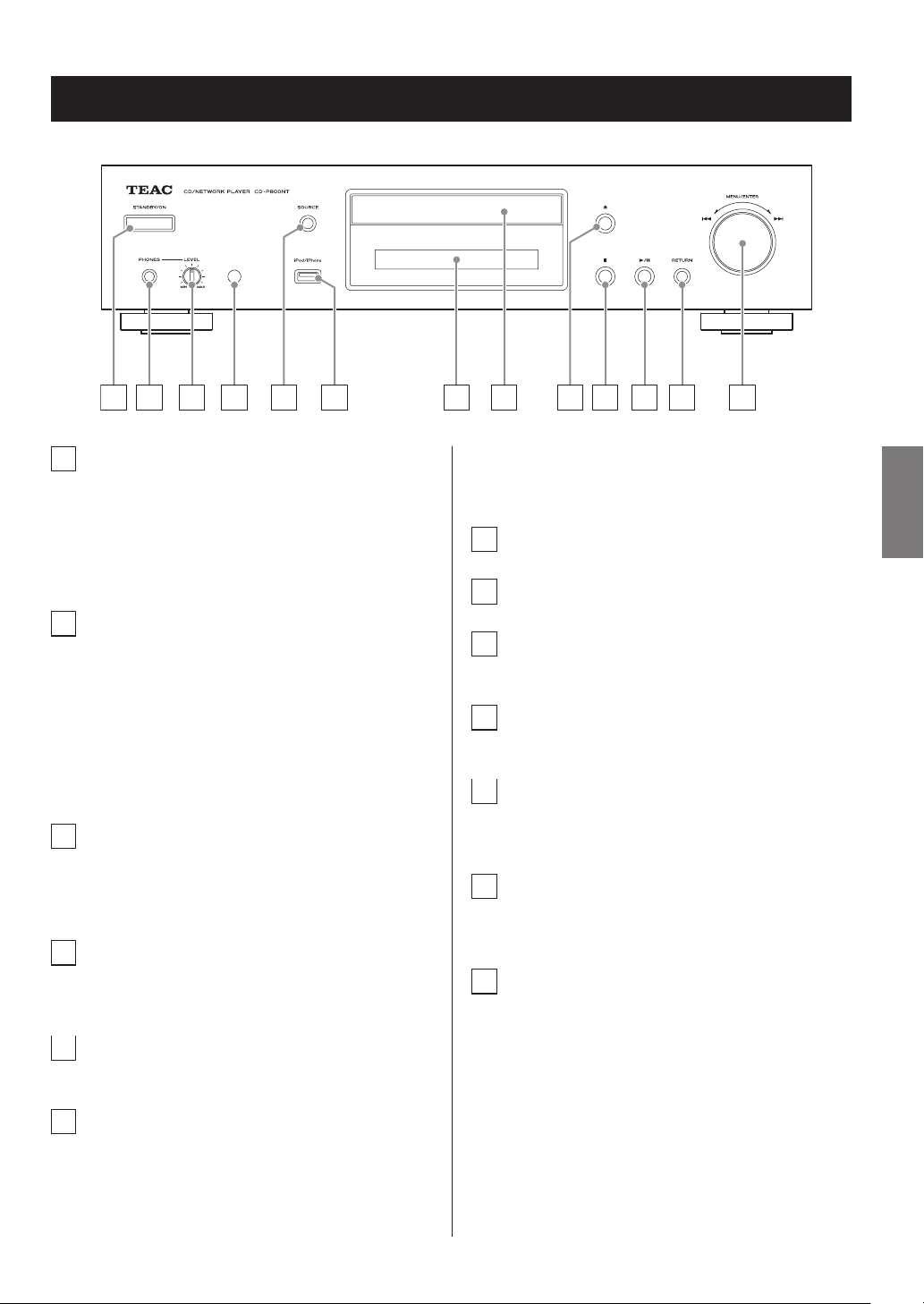
Names and functions of parts (main unit)
A B C D E F G H I J K L M
A
STANDBY/ON button
Press this button to turn the unit on or put it in standby
mode.
o When this unit is in standby mode, it consumes
standby power. For this reason, we use the term
“standby” rather than “off”.
B
PHONES jack
To listen with headphones, minimize the volume
before connecting them to the PHONES jack, and
then gradually raise the volume.
V
Do not connect or disconnect headphones or
turn the unit on or put it in standby while wearing them. Sudden loud noises could occur, which
might cause hearing damage.
C
LEVEL knob
Use to adjust the headphones volume.
Turn it clockwise to increase and counterclockwise to
decrease the volume.
D
Remote control signal receiver
When using the remote control, point it toward this
receiver.
E
SOURCE button
Use this button to select the source.
F
USB port
Use to connect an iPod, iPhone or USB flash drive to
the unit.
o When changing the input source, this port is iden-
tified as “USB(F)”.
o Do not connect computers or similar devices to
this unit’s USB ports. Audio from computers cannot
be input through this unit's USB ports.
G
Display
H
Disc tray
I
Tray open/close (-) button
Press to open and close the disc tray.
J
Stop (8) button
Press to stop playback.
K
Play/pause (7/9) button
When stopped or paused, press to start playback.
During playback, press to pause.
L
RETURN button
When a menu is open, press to return to the previous
menu.
M
MENU/ENTER (.//) dial
Turn clockwise to skip to later tracks or counterclockwise to skip to earlier tracks.
Press to use as the ENTER button to confirm settings.
Press and hold to use as the MENU button.
Turn to change the item or setting value shown when
a menu screen is open.
ENGLISH
15
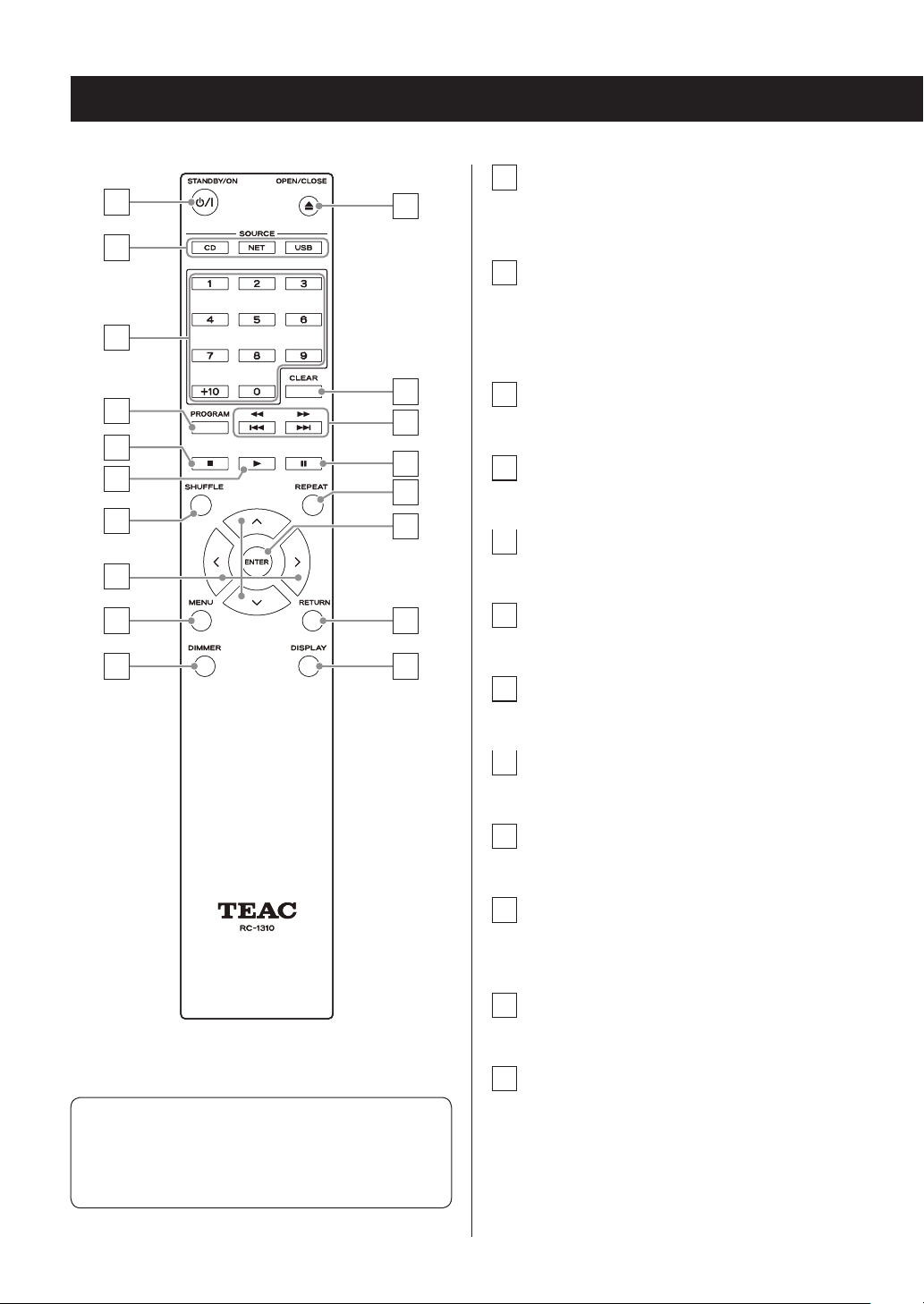
Names and functions of parts (remote control)
a
STANDBY/ON (¤) button
a
b
c
k
Press this button to turn the unit on or put it in standby
mode.
b
SOURCE buttons
Use these buttons to select the source.
o After selecting USB, press the USB button to switch
between USB (F) and USB (R).
d
e
g
h
l
m
n
f
o
c
Number buttons
Use these to input track, file and folder numbers.
d
PROGRAM button
Use to set program playback.
p
e
Stop (8) button
Press to stop playback.
f
i
j
q
r
Playback (7) button
Press to start playback when it is stopped or paused.
g
SHUFFLE button
Use to change the shuffle playback setting.
h
Direction (k/j/l/;) buttons
Use in menus and to change selected items.
i
MENU button
Press to open the menu screen.
j
DIMMER button
Use this button to change the brightness of the
display.
When both the main unit and the remote control have
buttons with the same functions, the instructions in this
manual refer only to one, but the other can be used in
the same way.
16
k
Tray open/close (-) button
Press to open and close the disc tray.
l
CLEAR button
Use when setting program playback.
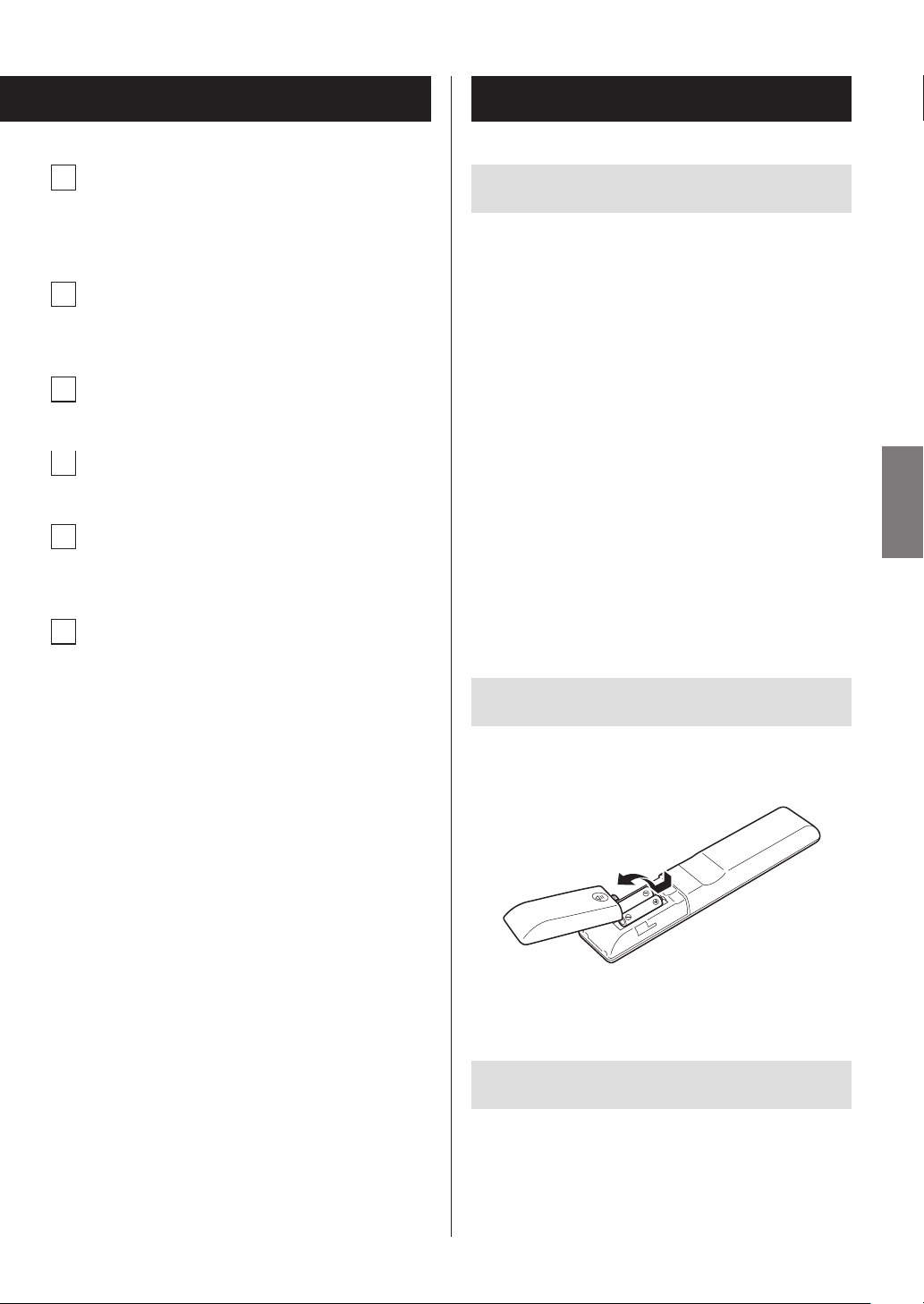
m
Skip (.//)/ Search (m/,) buttons
Use to skip to the previous or next track.
Use also when selecting folders and files.
Press and hold to search backward/forward.
n
Pause (9) button
During playback, press to pause.
When paused, press to resume playback.
o
REPEAT button
Use to change the repeat playback setting.
p
ENTER button
Use to confirm menu selections and setting values.
q
RETURN button
When a menu is open, press to return to the previous
menu.
Using the remote control
Precautions for use
V
Misuse of batteries could cause them to rupture
or leak leading to fire, injury or the staining of
items nearby. Please carefully read and observe
the precautions on page 4.
o When using the remote control, point it toward the
remote control signal receiver on the main unit from a
distance of 5 m (16 ft) or less.
o Do not place obstructions between the main unit and
the remote control.
o The remote control might not work if the remote con-
trol signal receiver on the unit is exposed to direct
sunlight or bright light. If this occurs, try moving the
unit.
o Beware that use of this remote control could cause the
unintentional operation of other devices that can be
controlled by infrared rays.
ENGLISH
r
DISPLAY button
Change the information shown.
Installing batteries
Remove the cover from the back of the remote control and
insert two AAA batteries with their ¥/^ ends oriented in
the case as shown. Replace the cover.
When to replace batteries
If the operation range of the remote control decreases, the
batteries have become exhausted. In this case, replace the
batteries with new ones. Dispose of the used batteries
according to the instructions on them or requirements set
by your local municipality.
17
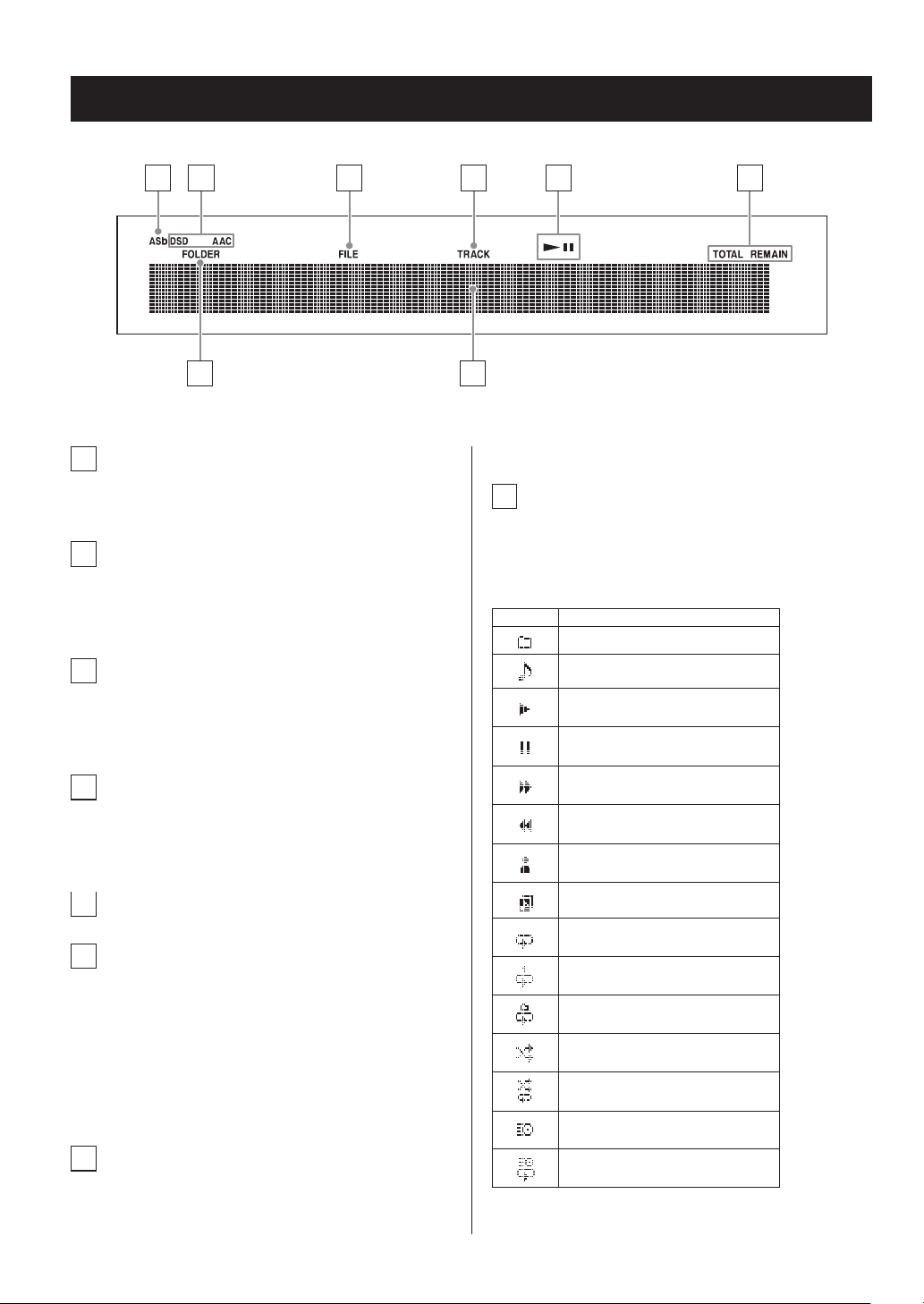
Information shown on the display
A B C D E F
G H
A
Auto Standby (ASb) indicator
This indicator appears when the Auto Standby function is on.
B
Format indicators
When the source is set to USB or NET, the DSD or AAC
indicator appears according to the format of the audio
file currently playing back.
C
FILE indicator
When the source is set to CD and a disc containing
audio files is loaded, this indicator appears. The file
number is shown beneath the indicator.
D
TRACK indicator
When the source is set to CD and an audio CD is
loaded, this indicator appears. The track number is
shown beneath the indicator.
E
Play/pause (7/9) indicator
F
TOTAL REMAIN indicator
When the source is set to CD, this indicator shows
what information about the disc is being displayed.
TOTAL: Total disc playback time
REMAIN: Remaining playback time of track
being played
TOTAL REMAIN: Remaining playback time of disc being
played
G
FOLDER indicator
When the source is set to CD and a disc containing
audio files is loaded, this indicator appears. The folder
number is shown beneath the indicator.
H
Message display area
Track information and menus appear here.
The following icons appear in the message display area.
Icon Explanation
Folder*
Track/Broadcast station name
Playing back*
Paused*
Searching forward*
Searching backward*
Artist name
Album name
Repeat mode
Repeat one track
Folder repeat
Shuffle
Shuffle repeat**
Program**
Program repeat**
*Does not appear when the source is CD.
**This only appears when the source is CD.
18
*
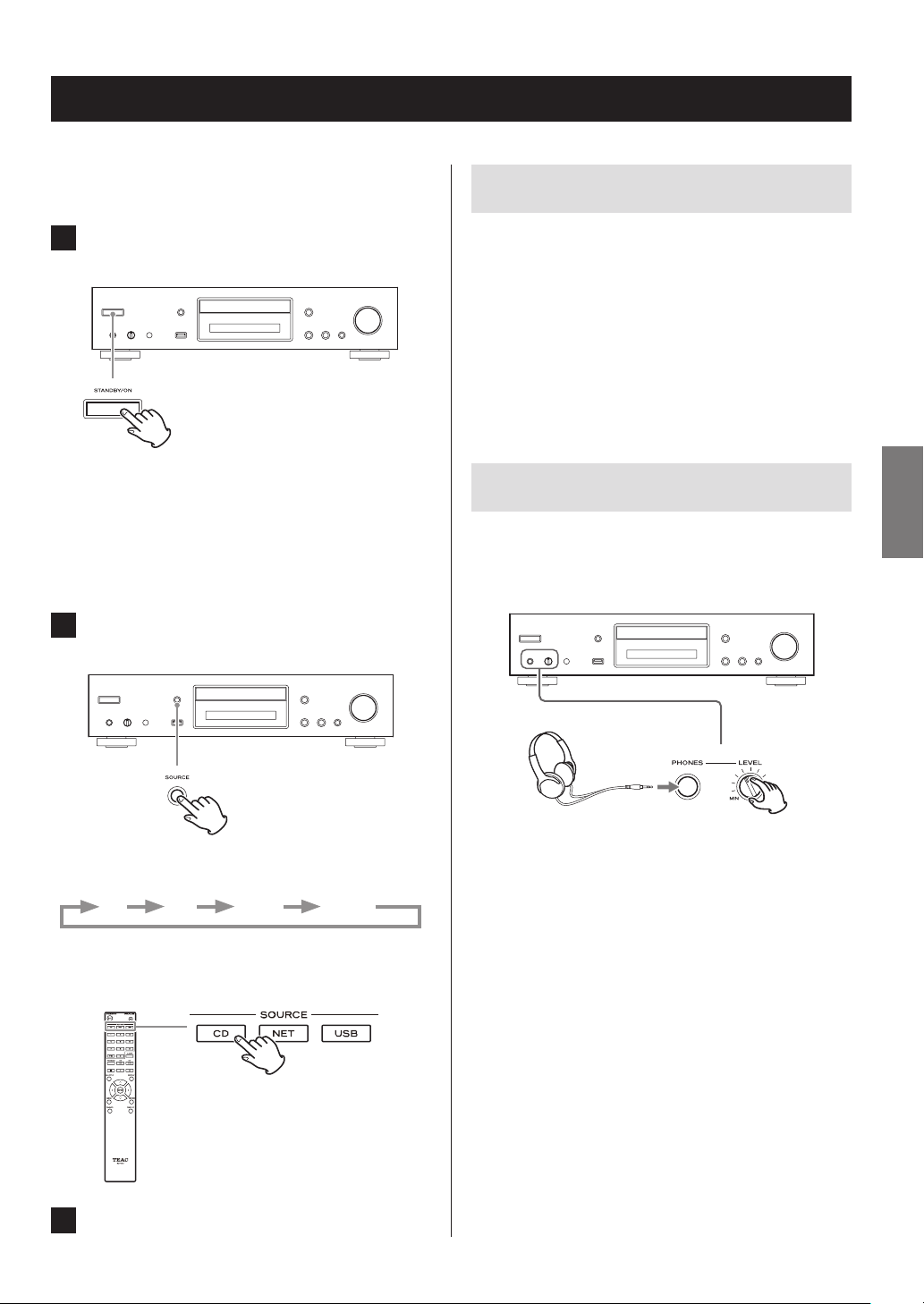
Basic operation
In this section, we explain operations that are the same in
every mode.
Auto Standby function
1 Press the STANDBY/ON button to turn the
unit on.
When input source set to CD
“CD” appears followed by the CD status on the
display.
When input source not set to CD
The display shows the input source followed by
“Now Initializing…” and then the source status.
2 Press the SOURCE button to change the
source.
When the Auto Standby function is On, the unit will automatically enter standby mode if there is no audio input and
this unit is not operated for 20 minutes. When the Auto
Standby function is enabled, the ASb indicator appears on
the display (page 47).
Press the STANDBY/ON button to exit standby mode.
ENGLISH
Connecting headphones
Before using headphones, first minimize the volume. Then,
plug the headphones (with a standard stereo plug) into
the PHONES jack and gradually raise the volume using the
LEVEL knob.
Each time you press the SOURCE button, the source
changes as shown below.
CD NET USB(F) USB(R)
When using the remote control to change the source,
press the button for the source that you want to use
(CD, NET or USB).
3 Start source playback.
V
Always minimize the volume before plugging
headphones in and putting them on. While wearing headphones, do not connect them to or
disconnect them from the PHONES jack.
Moreover, do not turn the unit on or put it in
standby while wearing connected headphones.
Doing so could result in a sudden loud noise that
could harm your hearing.
19
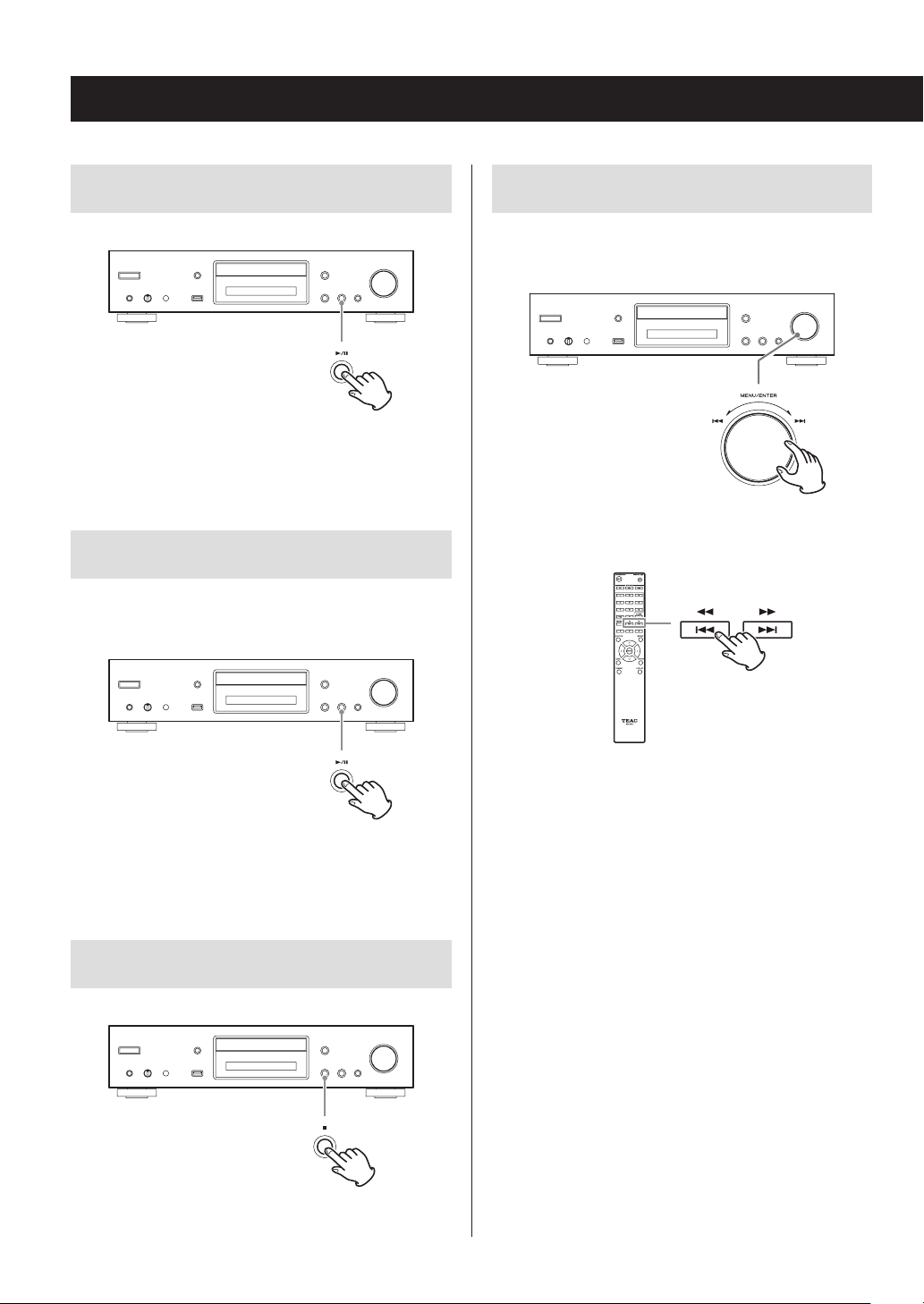
Basic operation (continued)
Starting playback
Press the play/pause (y/9) button.
During playback, the y icon appears at the top of the
display.
Pausing playback
Press the play/pause (y/9) button to pause playback.
To resume playback from the position where it was paused,
press the play/pause (y/9) button again.
Skipping to search for a track
Turn the MENU/ENTER (.//) dial to skip to tracks
before or after the current track. Keep turning until the
desired track is selected.
When using the remote control, use the skip (.//)
buttons. Use to skip to the previous or next track. Keep
pressing until the desired track is selected.
When paused, the 9 icon appears at the top of the
display.
Stopping playback
Press the stop (8) button to stop playback.
20
o During playback, press the . button once to return
to the beginning of the current track. To return to the
beginning of the previous track, keep pressing the
.button.
o During program playback, tracks from earlier or later in
the program will be played back.
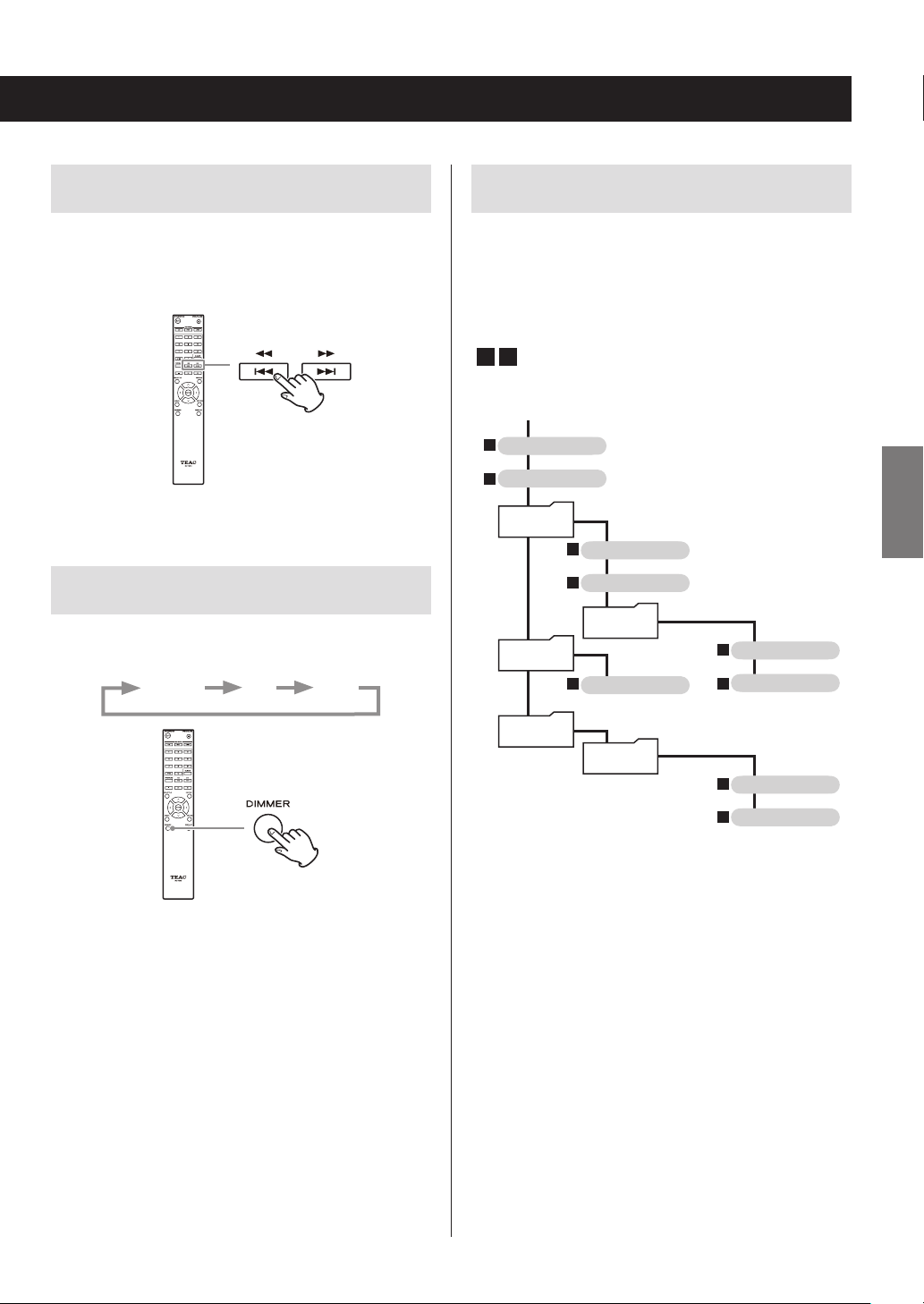
Searching for part of a track
Playback order of audio files (CD)
During playback, press a remote control search (m/,)
button to search backward/forward. Release the button
when you find the desired part.
Playback resumes from that point.
Dimmer
Press the remote control DIMMER button to cycle through
display and indicator brightness levels.
Ordinary Dim Dark
Discs with audio files store them in folders in the same way
that files are ordinarily managed on a computer. Moreover,
some store multiple folders in one folder.
Example of folder numbers and file playback order
1-9
(
) for a disc containing audio files during normal
playback.
001 (ROOT)
1
MP3/WMA file
2
MP3/WMA file
002 folder
3
MP3/WMA file
4
MP3/WMA file
004 folder
5
003 folder
7
MP3/WMA file
MP3/WMA file
MP3/WMA file
6
Folder
005 folder
8
MP3/WMA file
ENGLISH
9
MP3/WMA file
o The order in the illustration above might change if files
or folders are added, deleted or moved.
21
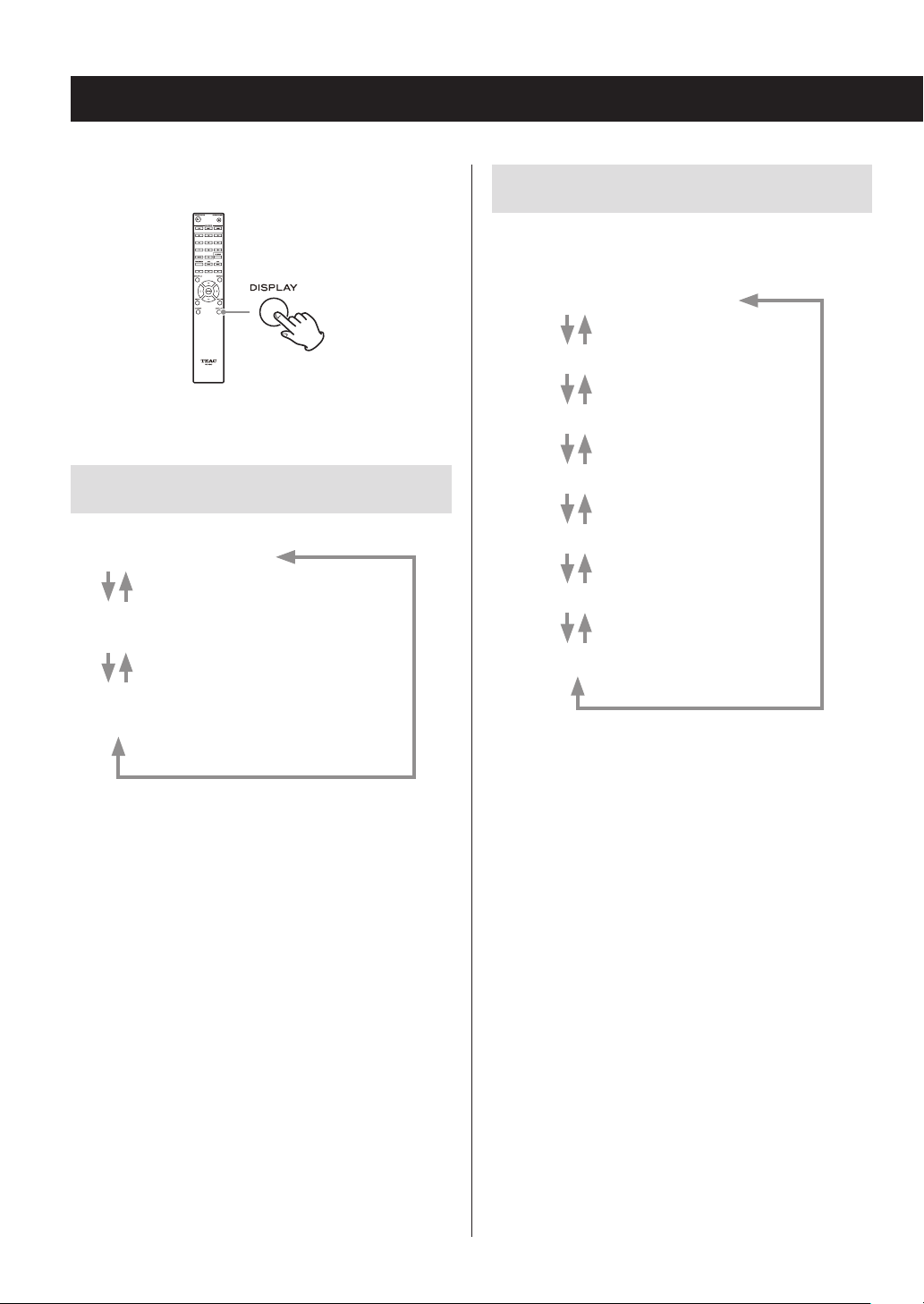
Information shown on the display (CD/USB/NET)
Press the DISPLAY button during audio file playback to
change the information shown on the display.
During audio CD playback
Information about the disc playing back is shown.
Elapsed time of current track
REMAIN
(remaining time of track being played)
TOTAL REMAIN
(remaining time of disc being played)
During MP3/WAV disc playback
Various file information, including the title, artist and album
ID3 tag information for the MP3/WAV file playing back is
shown.
Elapsed time of current track
File name
Folder name
Title (if file has ID3 tag)
Artist (if file has ID3 tag)
Album (if file has ID3 tag)
Sampling frequency and bit rate
o If the file currently playing back exceeds 99 minutes and
59 seconds, “– –:– –” is shown.
o If the shuffle playback or total playback time exceeds 99
minutes and 59 seconds, “– –:– –” is shown.
22
o Characters in track and folder names that cannot be
shown are indicated with asterisks (*). The unit can also
be set to show the file or folder number when characters that cannot be shown are included. See “BAD
NAME” on page 46.
o WAV files do not have ID3 tags, so their titles and other
information are not shown.
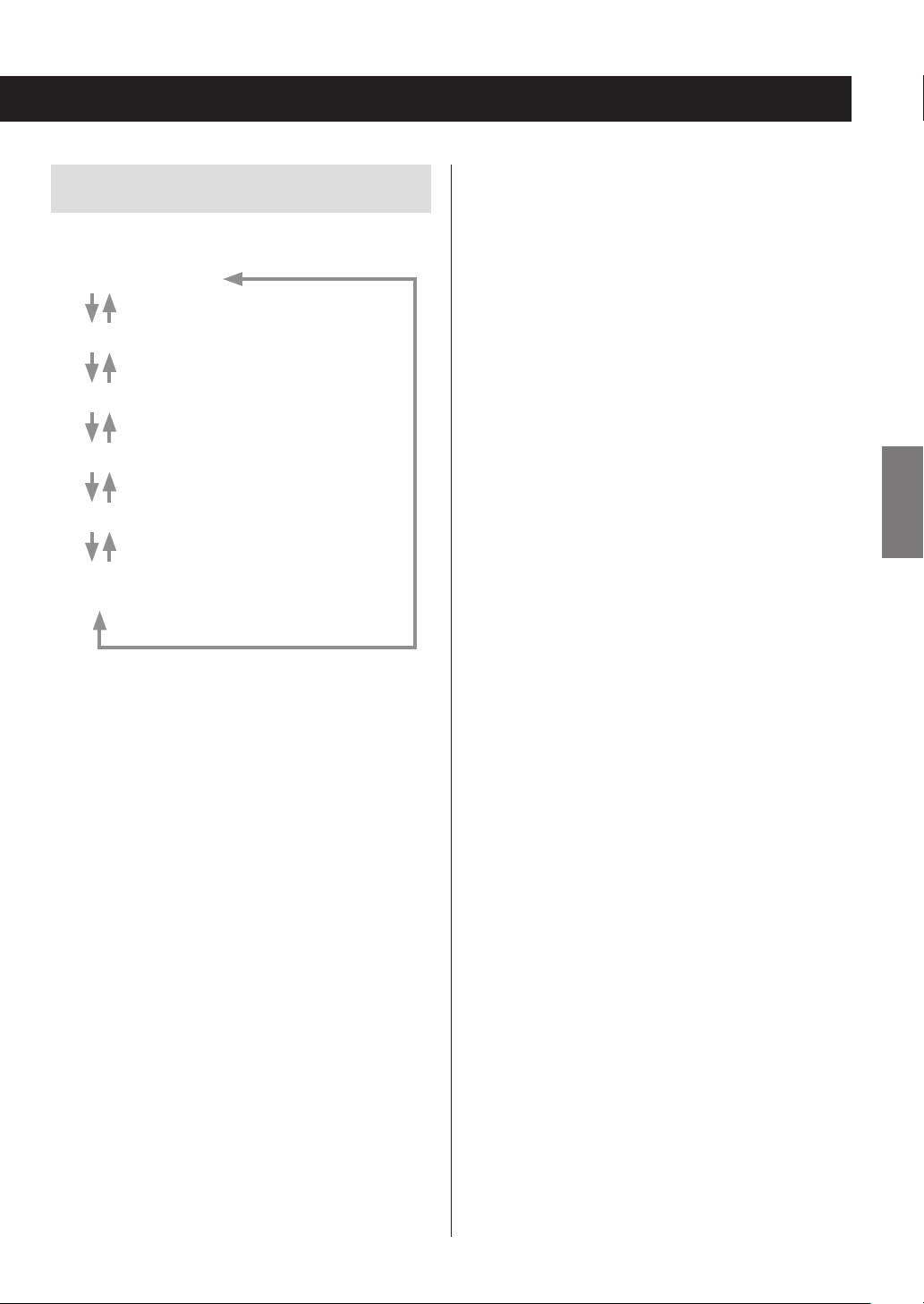
During USB/NET playback
Various file information, including the title, artist and album
ID3 tag information for the audio file playing back is shown.
Title (if file has ID3 tag)
Artist (if file has ID3 tag)
Album (if file has ID3 tag)
Elapsed time of current track
Playback time of current track
File format, bit rate, quantization bit depth, and
sampling frequency
ENGLISH
23
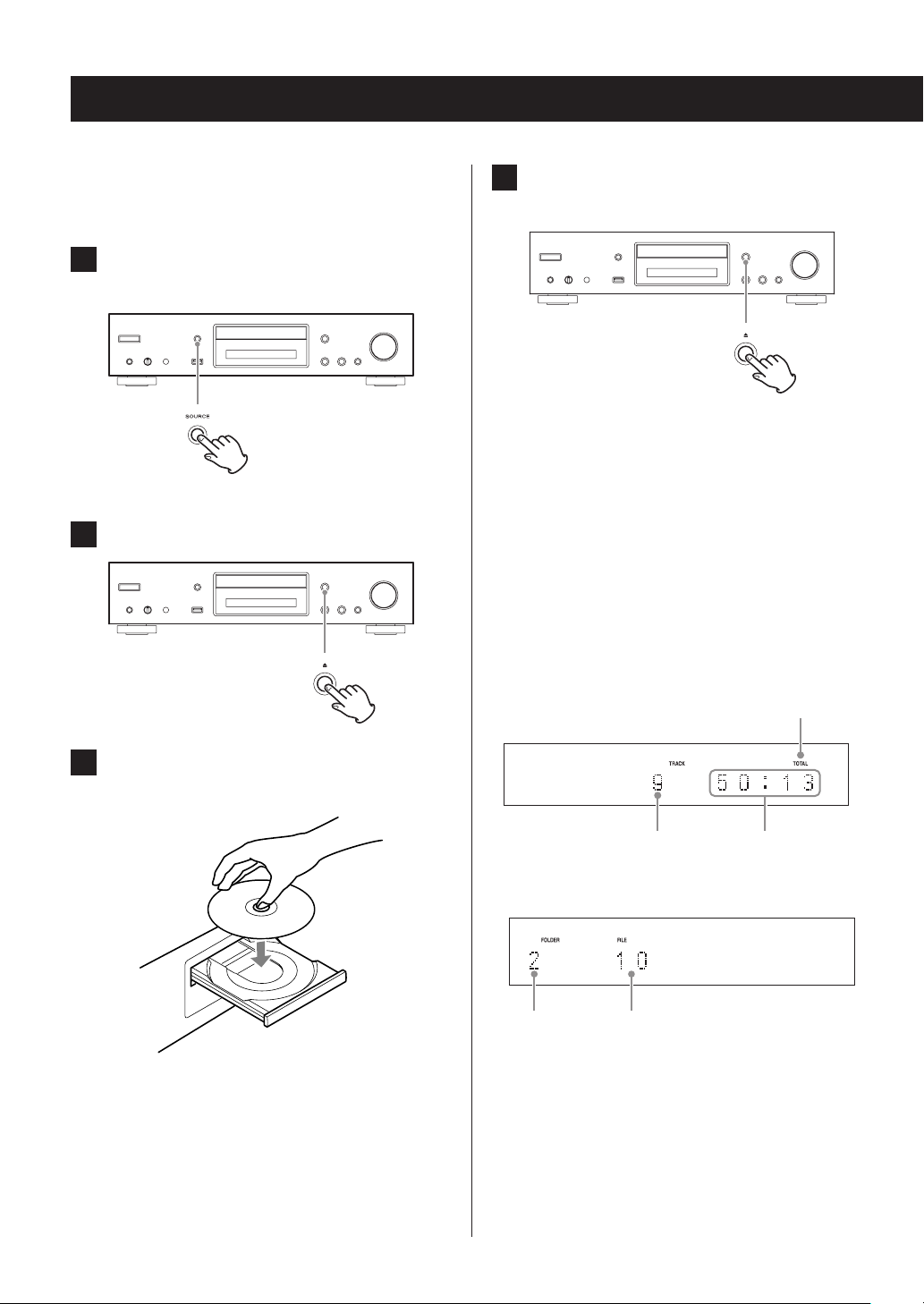
Listening to CDs
This unit can play the following types of discs and files.
Discs: CD-DA, CD-R, CD-RW
Files: MP3, WAV
1 Press the SOURCE button to change the
source to CD.
When using the remote control, press the CD button.
2 Press the tray open/close (-) button.
4 Press the tray open/close (-) button to
close it.
V
CAUTION
Be careful not to let your fingers be pinched when the
tray closes.
“Reading” will appear on the display and the unit will
start to read the disc.
o The unit takes some time to load the disc.
Wait until the total number of tracks and total play-
back time appear on the display.
When reading completes, the display will appear as
follows.
Example: Audio CD loaded
This appears when the total playback
time of the disc is shown.
3 Place a disc on the tray with the labeled side
up.
o Do not put more than one disc onto the tray at a
time.
o If the tray is closed while a disc is outside the cen-
ter guides, the disc might become stuck inside and
the tray might not open. Be sure to always place
discs within the guides at the center of the tray.
o When the tray is opening or closing, do not force it
by hand.
24
Total number of tracks
Example: MP3/WAV disc loaded
Total number
of folders
o “No Disc” appears if no disc has been loaded.
Total number
of files
Total playback time
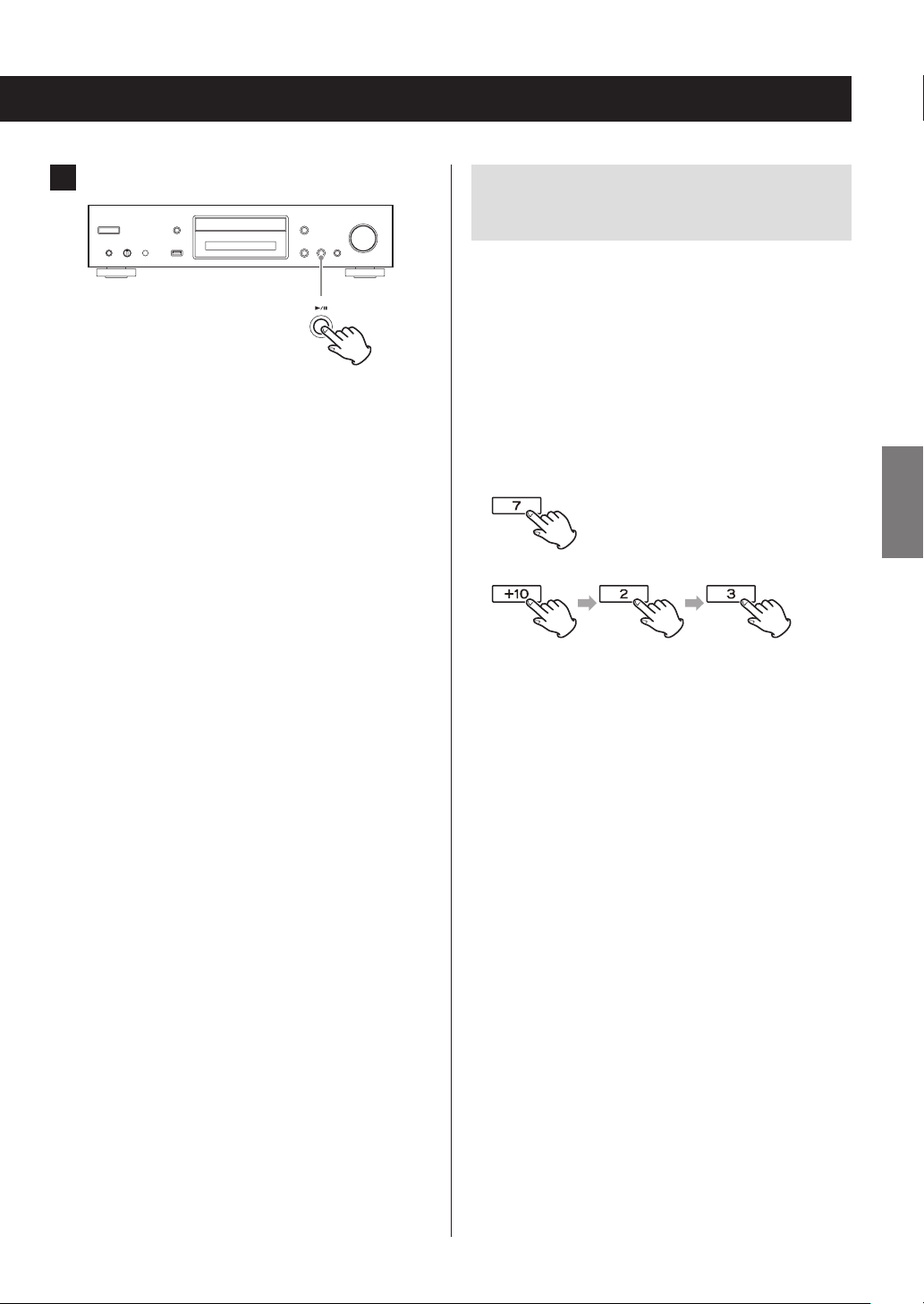
5 Press the play/pause (7/9) button.
Playback starts from the first track.
Direct playback using track
numbers
In addition to using the skip buttons to select tracks, you
can input a track by number and start playback.
During playback or when stopped, you can use the remote
control number buttons to select a track by number.
For a single-digit number, press the corresponding number
button. For a double-digit number, press the +10 button
followed by the number button for the tens digit. Then,
press the number button for the ones digit. Playback starts
after the track number is input.
Example: entering track number 7
Example: entering track number 23
o During program or shuffle playback, the number but-
tons cannot be used to select tracks.
ENGLISH
25
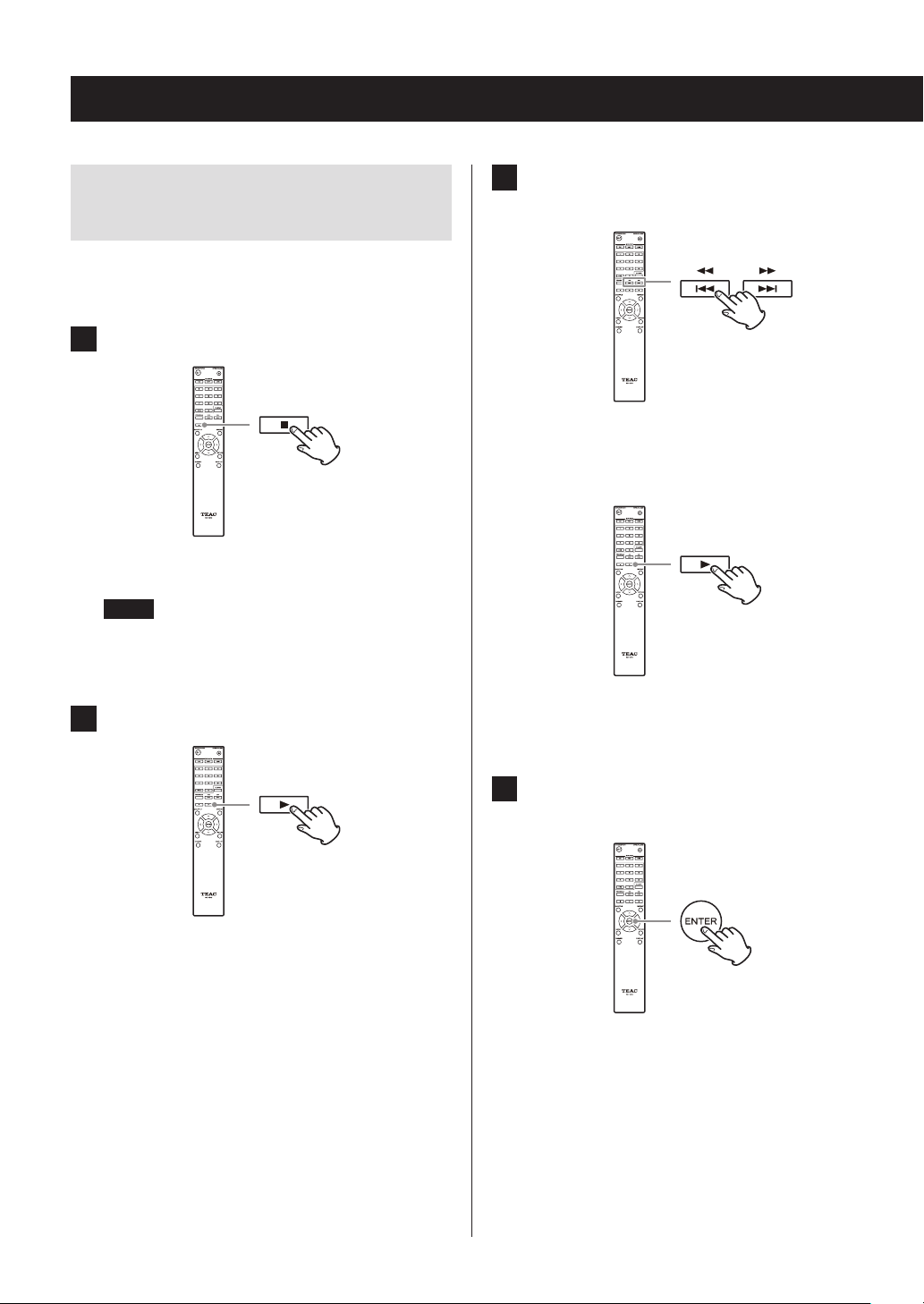
Listening to CDs (continued)
Selecting tracks on MP3/WAV
discs
Navigation mode
You can select files and folders using the folder hierarchy.
1 When stopped, press the stop (8) button.
“Root” appears on the display and navigation mode is
activated.
NOTE
When the setting “STOP KEY” on page 47 is set to
“Navigation”, pressing the main unit stop (8) button
activates navigation mode.
2 Press the play (7) button.
3 Use the skip (.//) buttons to select
folders and les on the same level.
To select files and subfolders inside another
folder, after selecting that folder, press the
play (7) button.
Use the skip (.//) buttons to select subfolders
and files inside that folder.
o To move up one level, press the pause (9) button.
The name of the first folder inside the Root directory
appears.
If there are no folders, the name of the first file
appears.
26
4 After selecting the desired file, press the
ENTER button or play (7) button.
This starts playback of that file.
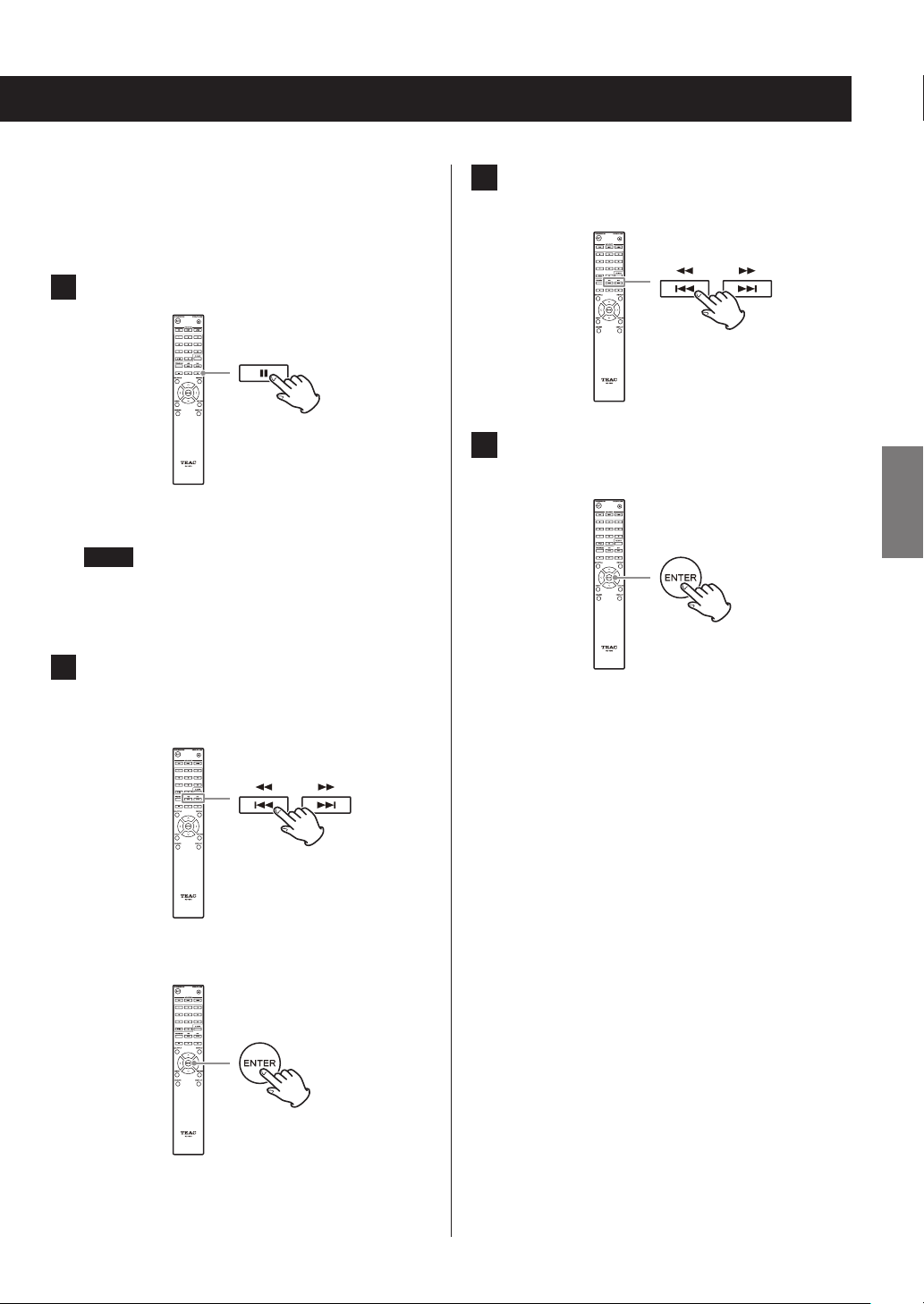
All folder mode
You can also select folders and files in this mode, but all
folders are treated equally regardless of position in the
folder structure.
1 When stopped, press the pause (9) button.
3 Use the skip (.//) buttons to select a
le.
“1” appears on the display and all folder mode is
activated.
NOTE
When the setting “STOP KEY” on page 47 is set to “All
Folder”, pressing the main unit stop (8) button activates all folder mode.
2 Use the skip (.//) buttons to select a
folder, and press the ENTER button or play
(7) button to enter that folder.
c
4 After selecting the desired file, press the
ENTER button or play (7) button.
This starts playback of that file.
ENGLISH
27
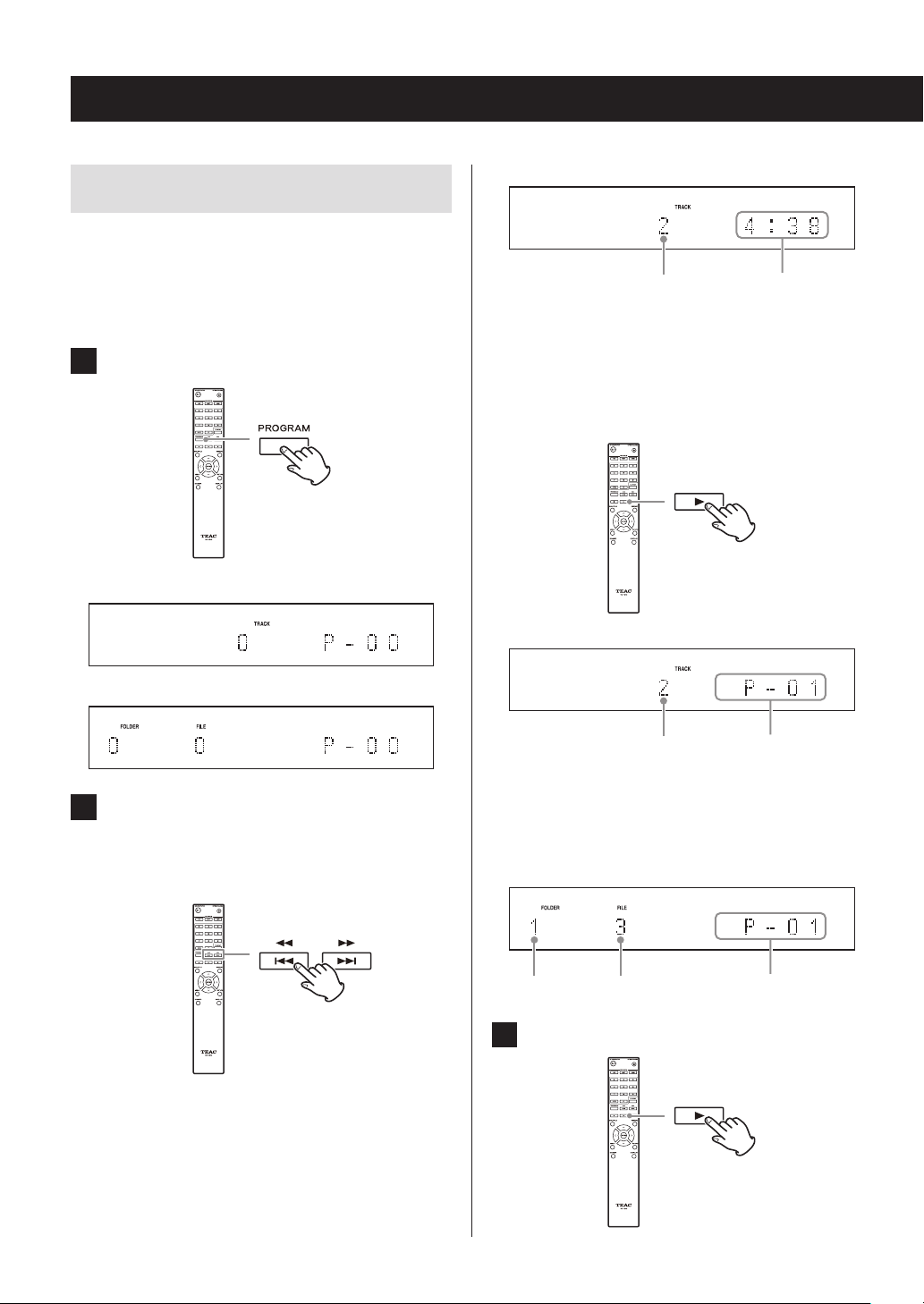
Listening to CDs (continued)
Program playback
Program playback can be used with audio CDs and MP3/
WAV discs.
This unit can have up to 25 tracks in the program.
o Add tracks to the program when the unit is stopped.
1 Press the PROGRAM button.
Example: Audio CD loaded
Example
Track number Playback time
When using an audio CD, you can also select tracks
using the number buttons (“Direct playback using
track numbers” on page 25).
Press the play (7) button to add the track to the
program.
Example: MP3/WAV disc loaded
2 Add tracks to the program.
Programming with an audio CD
Use the skip (.//) buttons to select a track to
program.
Example
Track number Program number
Repeat these procedures to add other tracks as needed.
Programming with an MP3/WAV disc
Follow the procedures in “Selecting tracks on MP3/
WAV discs” on page 26 to add tracks.
Folder number File number Program number
3 Press the play (7) button to start playback.
28
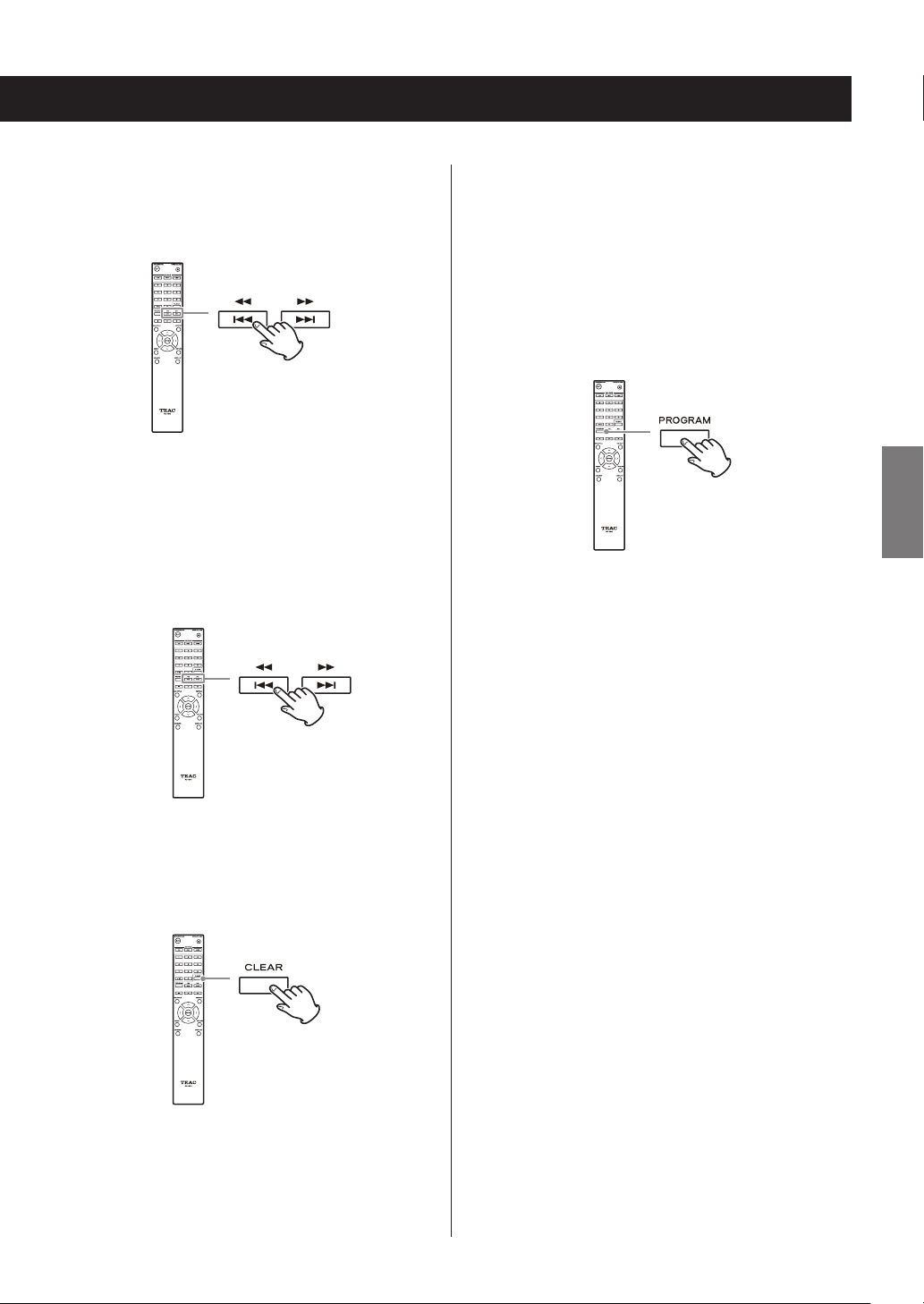
Skipping to search for a track
Press the skip (.//) buttons to play tracks from earlier or later in the program. Keep pressing until the desired
track is selected.
Adding tracks to the end of the program
When stopped, use the skip (.//) buttons to show
the track that you want to add and press the play (7) button to add it to the end of the program.
Ending program playback
Press the stop (8) button to stop playback, and then press
the PROGRAM button.
o During playback, press the . button once to return to
the beginning of the current track. To return to the beginning of an earlier track, keep pressing the . button.
Checking the program content
When stopped, use the skip (.//) buttons to show
track numbers and playback times.
Clearing tracks from the program
When stopped, press the CLEAR button to remove the last
track that was added to the program.
ENGLISH
o Program playback will also end if you press the tray
open/close (-) button to open the tray or press the
STANDBY/ON button to put the unit into standby.
29
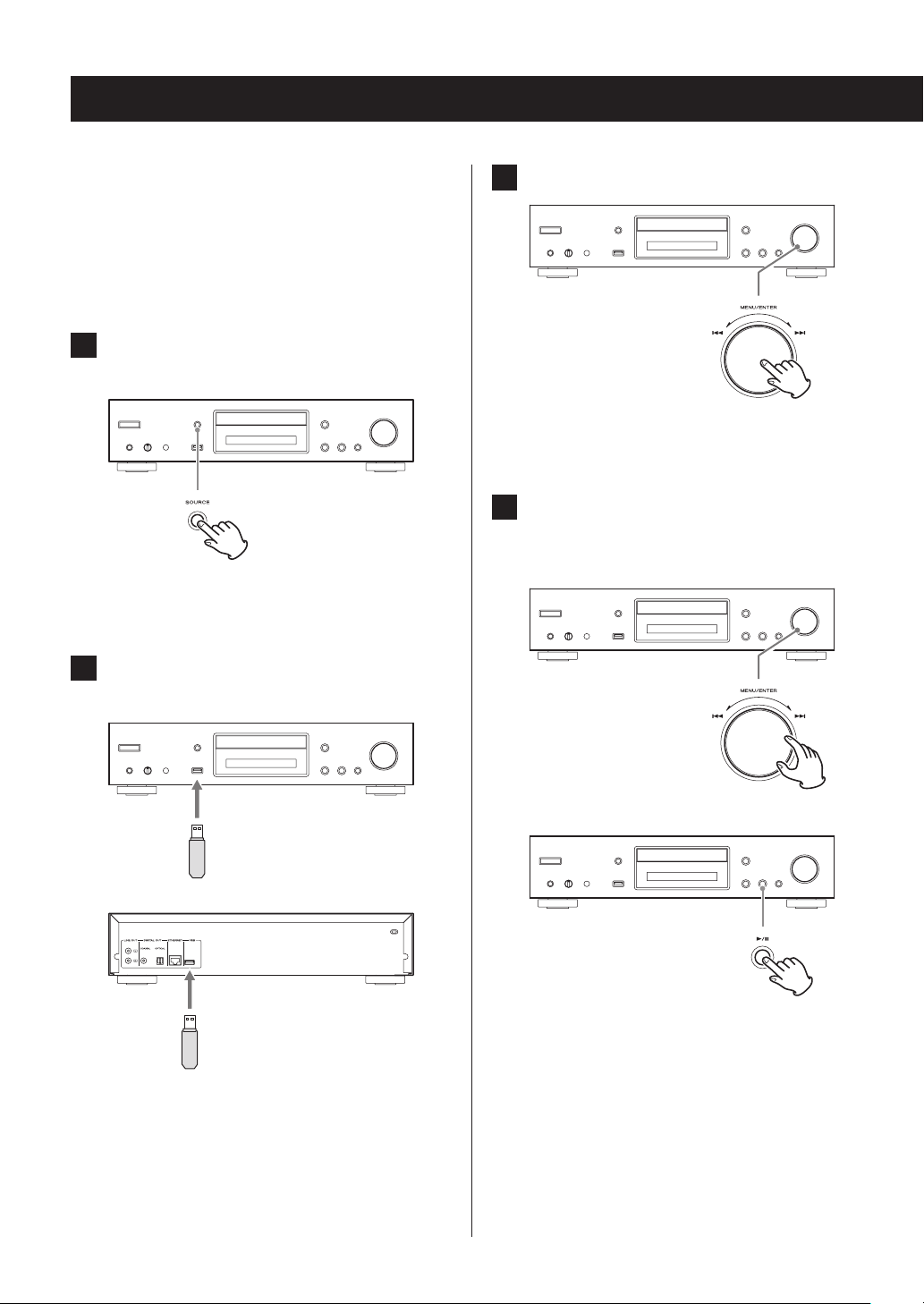
Listening to files on a USB flash drive
When playing audio files from a USB flash drive, unless
using repeat playback set to Repeat All, only the audio files
in the same level of a single folder will be played back
(page 32).
For details about audio files that can be played back, see
“Audio files playable by this unit” on page 12.
1 Press the SOURCE button to change the
source to USB(F) or USB(R).
When using the remote control, press the USB button.
o “Not Connected” will appear when nothing is
connected.
2 Connect a USB flash drive to the selected
USB port.
3 Press the MENU/ENTER (.//) dial.
The name of the track or folder appears.
o Using the remote control, you can also press the
ENTER button.
4 Turn the MENU/ENTER (.//) dial to
select a track and press the play/pause
(7/9) button.
or
When a USB flash drive is detected, its volume label
will be displayed.
o In this state, you can press the play/pause (7/9)
button to start playing the tracks in the first folder
that contains audio files on the USB flash drive. The
tracks will play back in order.
30
c
This starts playback of the selected track.
