Teac A-H01, UD-H01, NP-H750, AI-S01DA Install Manual

Mac
Compatible products
A-H01, UD-H01, NP-H750, AI-501DA
System requirements
Mac with Intel processor
The following Mac OS versions are supported (as of January 2018)
Mac OS X (Snow Leopard) 10.6.4 or later
OS X Lion (10.7)
OS X Mountain Lion (10.8)
OS X Mavericks (10.9)
OS X Yosemite (10.10)
OS X El Capitan (10.11)
macOS Sierra (10.12)
macOS High Sierra (10.13)
TEAC USB HS Audio Driver Install Guide
Choose "Restart" when the installation completes.
4
In this step, the following message may appear.
If it appears, click "OK" to restart.
Installing the driver
Go to the download page of your product on the TEAC Global
1
web site (https://teac.jp/jp/language), and download the Mac
Driver.
Unzip the downloaded file, then open "TEAC USB HS Audio
2
KEXT Install Package xxxxx.pkg" (xxxxx is the driver version) in
the extracted folder.
Note
A warning window that says "TEAC USB HS Audio KEXT Install Package x xx x
cannot be opened because it is from an unidentied developer." may appear.
If it appears, hold the Control key and right click, then choose "Open" from the
menu, and click "Open" to continue with the installation.
If you are installing the driver on a system that uses macOS High Sierra,
follow steps 5 to 7, otherwise, jump to step 8.
After restar t, open "Security and Privacy" in System Preferences.
5
Click "Allow" in the "General" tab.
6
If "Allow" is disabled and grayed out, click the Lock icon [ ]
to allow the setting to be changed.
Follow the instructions to proceed with the installation.
3
Your user name and password will be required to proceed
with the installation.
Note
The user name and password required in this step are those which you use
when you start up or log in to the Mac.
You can then enter the password you used in step 3.
If the blocked driver is TEAC USB HS Audio alone, it shows “Legacy
Developer: Teac”.
Important
This setting change MUST be carried out within 30 minutes
of the driver being installed.
1
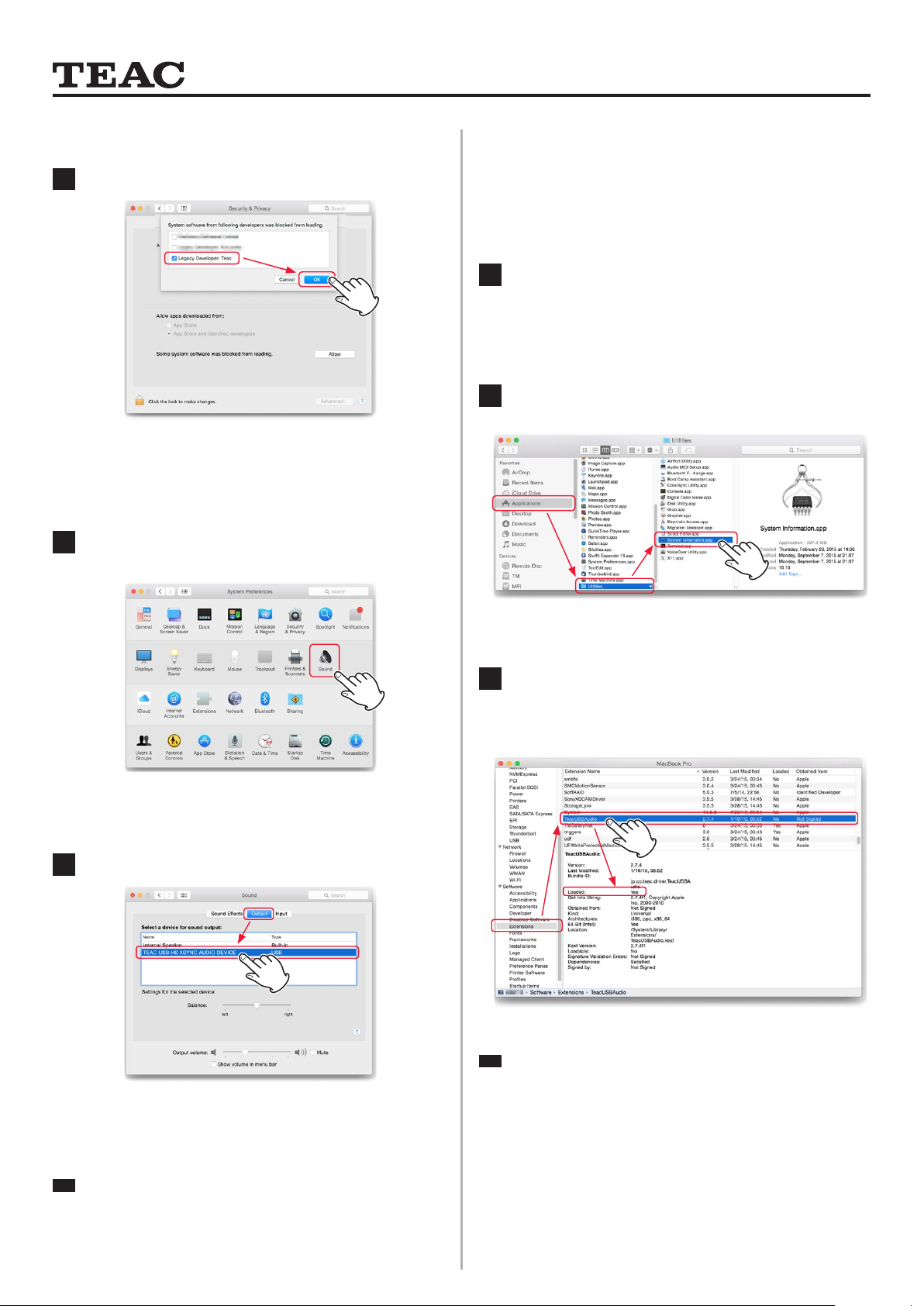
TEAC USB HS Audio Driver Install Guide
Installing the driver (continued from page 1)
Click "OK" after checking the box "Legacy Developer: Teac"
7
The following steps apply to all versions of compatible OS.
Connect the TEAC product to the Mac via a USB cable, then
8
click “Sound” in System Preferences.
Confirming the driver has been correctly
installed
Follow the below steps to conrm the driver is properly recognized by the
computer.
Play back some music using iTunes or another music
1
application. The driver is recognized by the computer in
this step.
Double click "System Info" in "Applications" > "Utilities" in the
2
nder menu.
Select “TEAC USB HS ASYNC AUDIO DEVICE” in the “Output”
9
tab.
Click the "System Extensions" in the "Software" tab, and check
3
"TEAC USB Audio".
If it shows "Loaded: Yes", the computer is correctly recognizing
the driver.
Note
If it shows "Loaded: No" and random noise is heard from the speakers/
headphones, restart the computer and go through the above steps again. If
it still says "No", please install the driver again.
The installation is now completed.
Note
To check the driver was properly recognized by the computer, follow the
steps in the following section.
2
