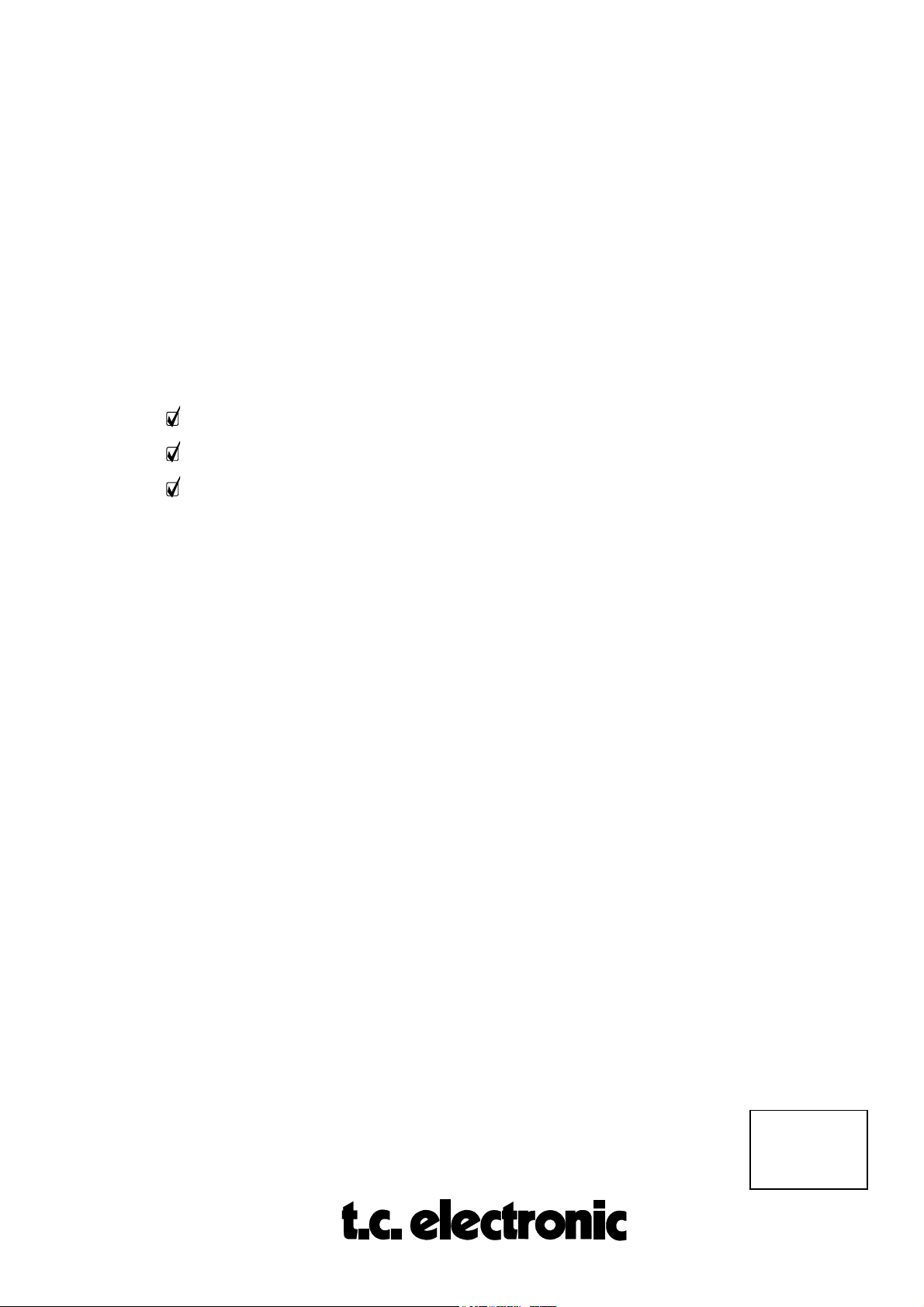
GUIDED TOURS
The following are step by step methods of familiarizing yourself with the various features of
the M5000. They are intended to provide the user with sufficient working knowledge of all
aspects of the unit in a condensed form. For a more in-depth explanation of the various
parameters, please consult the appropriate chapters in the manual referred to in brackets
(SECTIONNAME, MODULENAME).
#1: SOFTWARE UPDATE
#2: PROGRAM HANDLING
#3: DISK/CARD HANDLING
GUIDED TOURS
M5GUIDED
Rev 1.1 Page 1
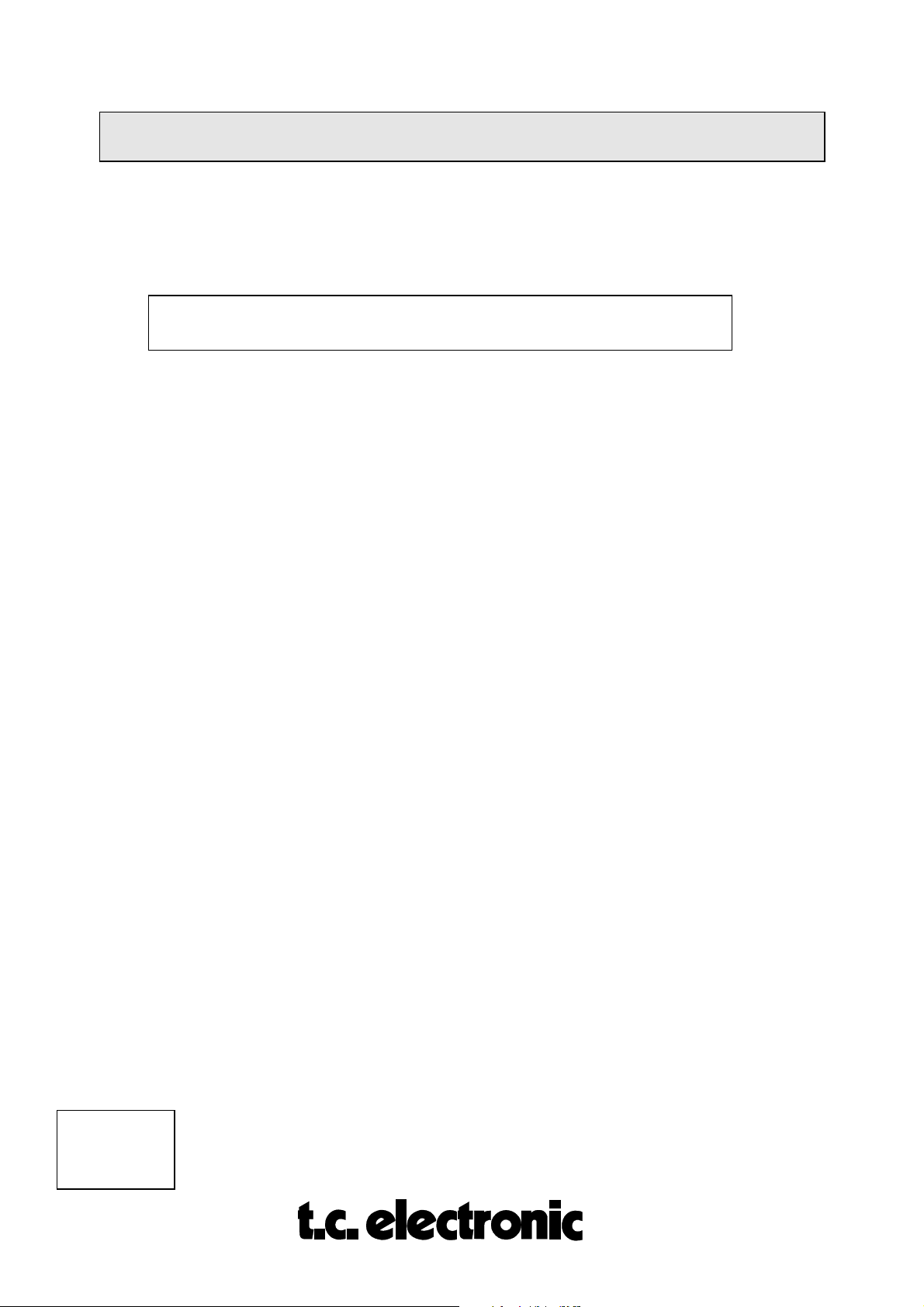
#1: SOFTWARE UPDATE M5000
How do I update with a new software ?
(CONFIGURATION, SOFTWARE INSTALLATION)
1. Make sure that the M5000 is switched off.
2. Switch on power while holding the
M5000 SETUP UTILITY
choose option and press Do : Load (DISK)
BYPASS
button until the following appears:
3. Insert floppy disk into the disc drive or memory card in the memory card slot with new
software.
4. Press DO until
5. Turn the PROGRAM knob to select the software you want to load and press
"Select file to load :"
appears.
DO
twice.
6. Wait while FLASH EPROM is updating.
7. Power-down and then power-up to initialize the new software as instructed in the
display.
GUIDED TOURS
M5GUIDED
Rev 1.1 Page 2

#2: PROGRAM HANDLING M5000
How do I call up a program:
1. Press the
2. Turn knob
ROM , RAM
3. Turn the
4. Press DO. The program is now loaded and the
PROGRAM
A
and choose the Memory Bank
PROGRAM
or
button.
FILE
.
knob to choose a program. (The
How do I edit and store a program ?
1. Press the
2. By turning the knobs A to D and pressing the
EDIT
button whilst in the program you want to edit.
(GENERAL INSTRUCTION, PROGRAM HANDLING)
SOURCE
PROGRAM NUMBER
(GENERAL INSTRUCTION, PROGRAM HANDLING)
PAGE
where the program is stored, e.g.
PROGRAM NUMBER
buttons left or right, all parameters
can be accessed and changed as required. A red LED will appear in the
NUMBER
display next to the word "
EDITED
" to inform you that parameters in this
program have been changed.
3. Press the
4. Turn knob A until >
5. Turn knob D until >>
the program by turning the
PROGRAM
button.
>Ram
Store
<< appears.
<< appears and choose a new user preset number (RAM) for
PROGRAM
knob.
will blink).
stops blinking.
PROGRAM
6. Press DO to store the new program in RAM.
GUIDED TOURS
M5GUIDED
Rev 1.1 Page 3

#3: DISK/CARD HANDLING M5000
How do I format a Floppy Disk/Memory Card ?
During a session:
(GENERAL INSTRUCTION, UTILITY HANDLING)
1. Insert floppy disk in the disc drive or memory card in the memory card slot.
2. Press the
UTILITY
button and turn the
PROGRAM
knob until the MENU >>
FILE
appears.
3. Choose which medium you wish to format by turning knob A until >>
DISK
<< (floppy disc) or >>
DO
.
FORMAT CARD<<
(PCMCIA-card) appears and press
FORMAT
4. Turn knob A to select 720 Kb or 1.44 Mb formatting for disk size or 64 - 1024 Kb
formatting for card size.
5. Press DO twice.
How do I save my programs to disk/card ?
HANDLING)
(GENERAL INSTRUCTION, PROGRAM
RAM programs:
1. Press the
2. Press the right
PROGRAM
PAGE
button.
button twice.
<<
3. Turn knob A until >>
4. Press
DO
when the file menu reads >>
Ram to File
<< appears and then press DO.
Save Disk
<<.
5. Now give a name to the 'bank' of programs, which are in the FILE buffer.
6. Press DO to store the FILE buffer to disk.
FILE programs: Repeat 1-6, except 3.
How do I load programs into the M5000 ?
(GENERAL INSTRUCTION, PROGRAM HANDLING)
Loading From a floppy disk:
1. Press the
2. Press the right
3. Turn knob A until >>
4. Select the file to load by turning the
GUIDED TOURS
M5GUIDED
Rev 1.1 Page 4
PROGRAM
PAGE
button.
button twice.
Load Disk
<< appears and then press DO.
PROGRAM
knob and then press DO.

Loading From a Memory Card:
1. Press the
2. Press the right
3. Turn knob A until "
PROGRAM
PAGE
button.
button twice.
Load Card
" appears and then press DO.
4. Select the file to load by turning the
PROGRAM
knob and pressing DO.
GUIDED TOURS
M5GUIDED
Rev 1.1 Page 5
