Page 1

Users Manual
Users Manual
English Version
Page 2
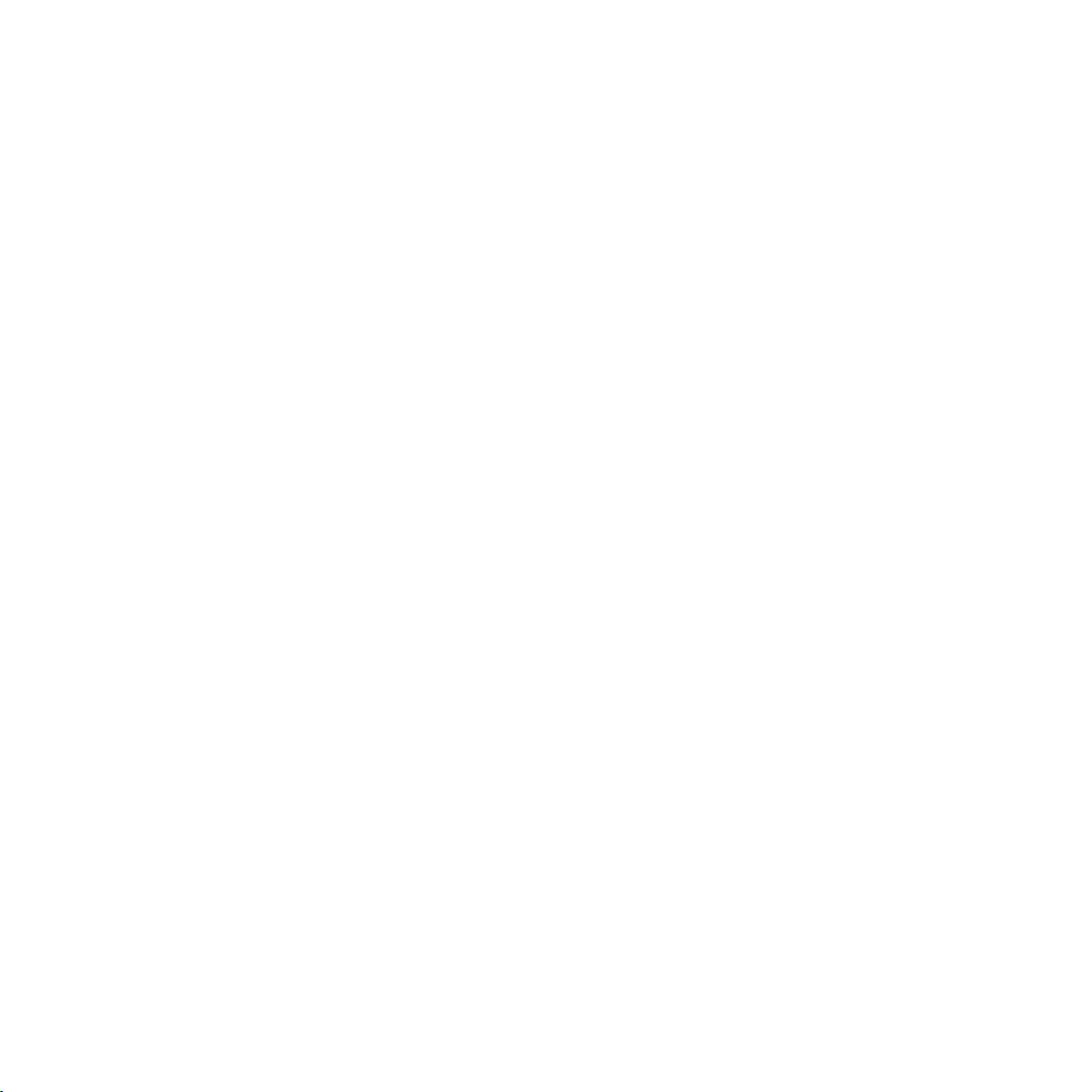
Page 3
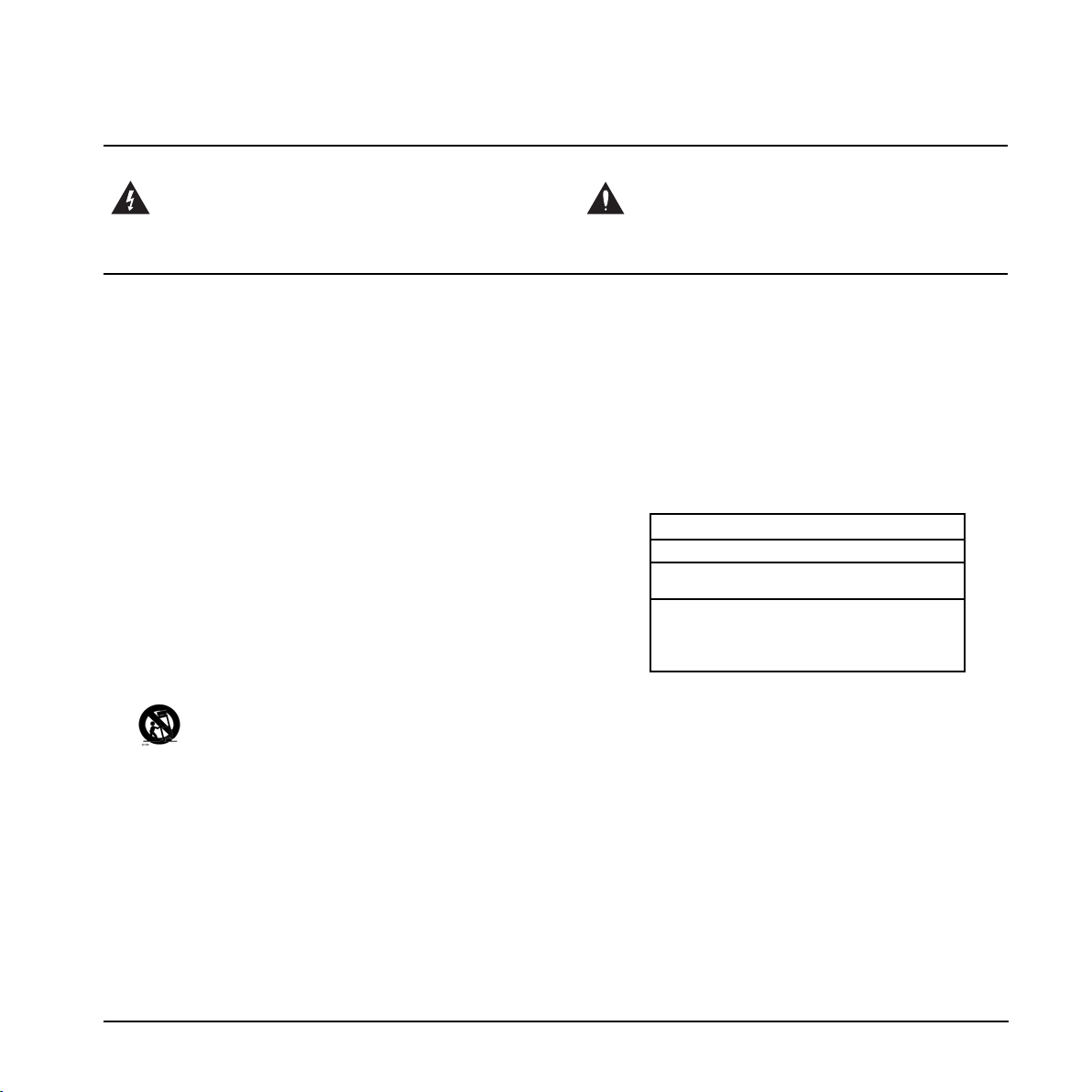
1 Read these instructions.
2 Keep these instructions.
3 Heed all warnings.
4 Follow all instructions.
5 Do not use this apparatus near water.
6 Clean only with dry cloth.
7 Do not block any ventilation openings. Install in accordance
with the manufacturer's instructions.
8 Do not install near any heat sources such as radiators, heat
registers, stoves, or other apparatus (including amplifiers)
that produce heat.
9 Do not defeat the safety purpose of the polarized or
grounding-type plug. A polarized plug has two blades with
one wider than the other. A grounding type plug has two
blades and a third grounding prong. The wide blade or the
third prong are provided for your safety. If the provided plug
does not fit into your outlet, consult an electrician for
replacement of the obsolete outlet.
10 Protect the power cord from being walked on or pinched
particularly at plugs, convenience receptacles, and the point
where they exit from the apparatus.
11 Only use attachments/accessories specified by the
manufacturer.
12 Use only with the cart, stand, tripod, bracket, or
table specified by the manufacturer, or sold with the
apparatus. When a cart is used, use caution when
moving the cart/apparatus combination to avoid
injury from tip-over.
13 Unplug this apparatus during lightning storms or when
unused for long periods of time.
14 Refer all servicing to qualified service personnel. Servicing
is required when the apparatus has been damaged in any
way, such as power-supply cord or plug is damaged, liquid
has been spilled or objects have fallen into the apparatus,
the apparatus has been exposed to rain or moisture, does
not operate normally, or has been dropped.
• This equipment should be installed near the socket
outlet and disconnection of the device should be easily
accessible.
• To completely disconnect from AC mains, disconnect the
power supply cord from the AC receptacle.
• The mains plug of the power supply shall remain readily
operable.
• Do not install in a confined space.
• Do not open the unit – risk of electric shock inside.
Caution:
You are cautioned that any change or modifications not
expressly approved in this manual could void your authority to
operate this equipment.
Service
• There are no user-serviceable parts inside.
• All service must be performed by qualified personnel.
Warning!
• To reduce the risk of fire or electrical shock, do not expose
this equipment to dripping or splashing and ensure that no
objects filled with liquids, such as vases, are placed on the
equipment.
• This apparatus must be earthed.
• Use a three wire grounding type line cord like the one
supplied with the product.
• Be advised that different operating voltages require the use
of different types of line cord and attachment plugs.
• Check the voltage in your area and use the correct type.
See table below:
Voltage Line plug according to standard
110-125V UL817 and CSA C22.2 no 42.
220-230V CEE 7 page VII, SR section
107-2-D1/IEC 83 page C4.
240V BS 1363 of 1984.
Specification for 13A fused
plugs and switched and
unswitched socket outlets.
The lightning flash with an arrowhead symbol within
an equilateral triangle is intended to alert the user to
the presence of uninsulated “dangerous voltage”
within the product's enclosure that may be of sufficient
magnitude to constitute a risk of electric shock to persons.
The exclamation point within an equilateral triangle is
intended to alert the user to the presence of important
operating and maintenance (servicing) instructions in
the literature accompanying the product.
IMPORTANT SAFETY INSTRUCTIONS
a
Page 4
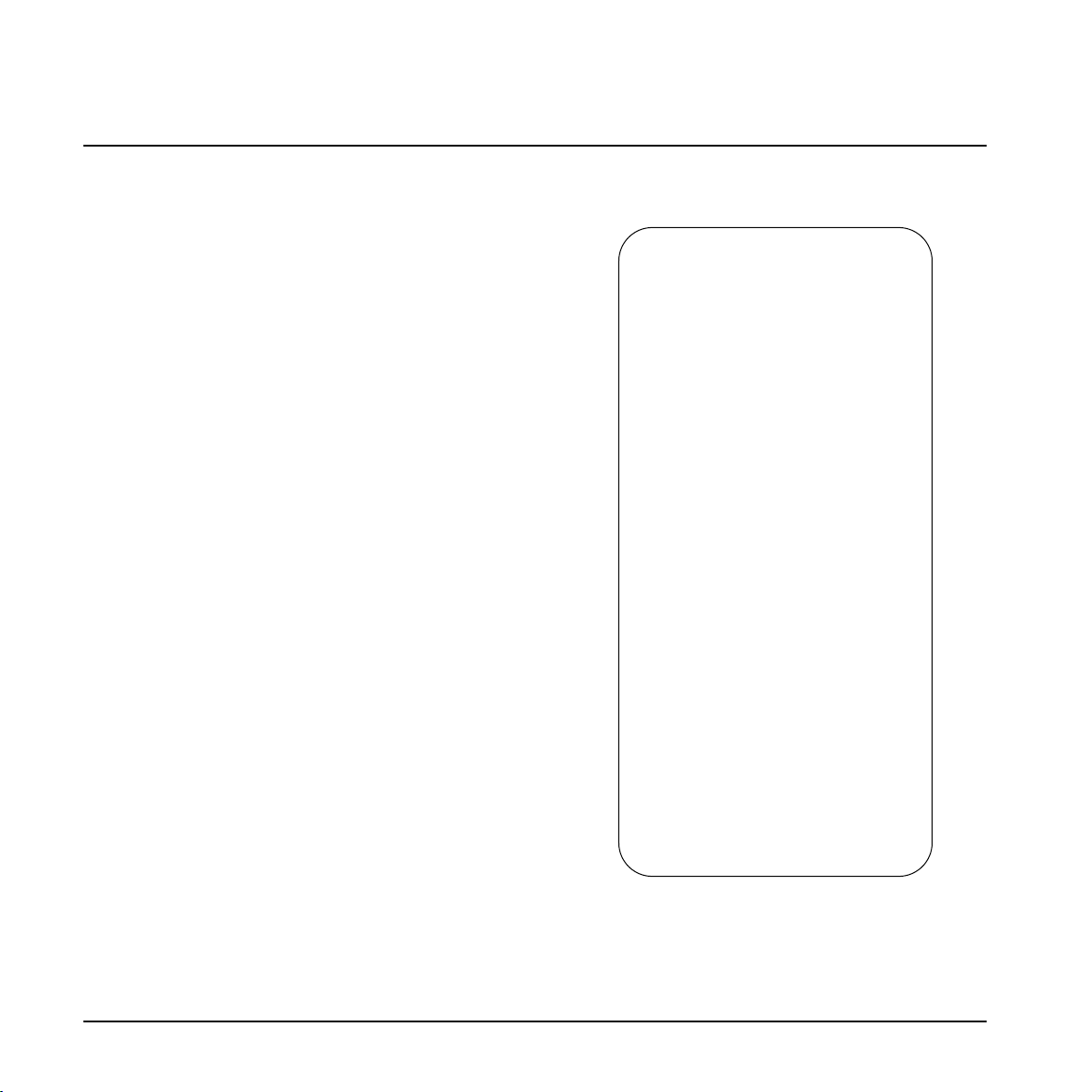
EMC/EMI
This equipment has been tested and found to comply
with the limits for a Class B Digital device, pursuant to
part 15 of the FCC rules.
These limits are designed to provide reasonable
protection against harmful interference in residential
installations. This equipment generates, uses and can
radiate radio frequency energy and, if not installed and
used in accordance with the instructions, may cause
harmful interference to radio communications. However,
there is no guarantee that interference will not occur in a
particular installation. If this equipment does cause
harmful interference to radio or television reception,
which can be determined by turning the equipment off
and on. The user is encouraged to try to correct the
interference by one or more of the following measures:
• Reorient or relocate the receiving antenna.
• Increase the separation between the equipment and
receiver.
• Connect the equipment into an outlet on a circuit
different from that to which the receiver is connected.
• Consult the dealer or an experienced radio/TV
technician for help.
For Customers in Canada:
This Class B digital apparatus complies with Canadian
ICES-003.
Cet appareil numérique de la classe B est conforme à la
norme NMB-003 du Canada.
Certificate of Conformity
TC Electronic A/S, Sindalsvej 34, 8240
Risskov, Denmark, hereby declares on own
responsibility that the following product:
G-System – Guitar Effects Processor,
Loop System and MIDI controller
that is covered by this certificate and
marked with CE-label conforms with
following standards:
EN 60065 Safety requirements for mains
(IEC 60065) operated electronic and
related apparatus for household
and similar general use
EN 55103-1 Product family standard for
audio,video, audio-visual and
entertainment lighting control
apparatus for professional
use. Part 1: Emission.
EN 55103-2 Product family standard for
audio, video, audio-visual and
entertainment lighting control
apparatus for professional
use. Part 2: Immunity.
With reference to regulations in following
directives:
73/23/EEC, 89/336/EEC
Issued in Risskov, June 2005
Mads Peter Lübeck
Chief Executive Officer
EMC / EMI & CERTIFICATE OF CONFORMITY
b
Page 5
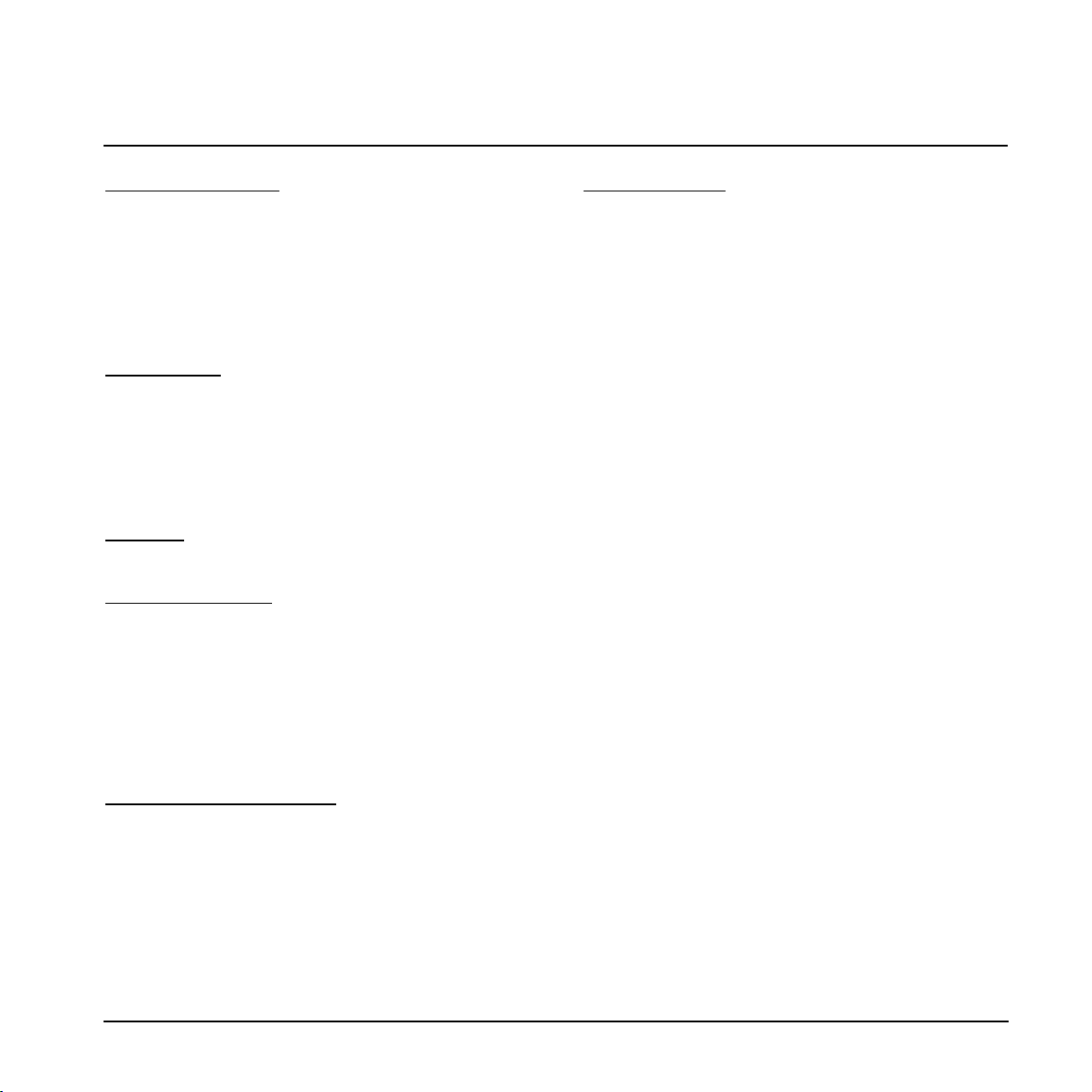
TC Electronic, Sindalsvej 34, DK-8240 Risskov – tcdk@tcelectronic.com Manual revision 2.04 – SW – V 2.01
Prod. No: E60504713
English Version
INTRODUCTION
Safety Instructions . . . . . . . . . . . . . . . . . . . . . .a
EMC/EMI & Certificate of Conformity . . . . . . . .b
Table of contents . . . . . . . . . . . . . . . . . . . . . . .3
Introduction . . . . . . . . . . . . . . . . . . . . . . . . . . . .5
Quick setup guide . . . . . . . . . . . . . . . . . . . . . . .8
Menu Hierarchy . . . . . . . . . . . . . . . . . . . . . . .13
OVERVIEW
Control Board – Top . . . . . . . . . . . . . . . . . . . .14
Control Board – Rear . . . . . . . . . . . . . . . . . . .18
GFX01 – Front . . . . . . . . . . . . . . . . . . . . . . . .18
Mounting G-System in a pedal-flightcase . . .19
GFX01 – Rear . . . . . . . . . . . . . . . . . . . . . . . .20
SETUPS
Explanation of amp-types . . . . . . . . . . . . . . . .22
G-System on the floor:
Pedals + amp . . . . . . . . . . . . . . . . . . . . . . . . .23
Pedals + pre-amp + amp . . . . . . . . . . . . . . . .24
Pedals + head . . . . . . . . . . . . . . . . . . . . . . . .25
3-way system . . . . . . . . . . . . . . . . . . . . . . . . .26
Dual Amp . . . . . . . . . . . . . . . . . . . . . . . . . . . .27
G-System split with “GFX01” in a rack . . . . . .28
Additional setup information . . . . . . . . . . . . . .29
GENERAL OPERATION
Play Mode & Edit Mode
Play Mode . . . . . . . . . . . . . . . . . . . . . . . . . . .30
Edit Mode . . . . . . . . . . . . . . . . . . . . . . . . . . . .31
Selecting effect types . . . . . . . . . . . . . . . . . . .31
Preset Handle mode
Store presets . . . . . . . . . . . . . . . . . . . . . . . . .32
Delete presets . . . . . . . . . . . . . . . . . . . . . . . .33
Copying effects between presets . . . . . . . . . .33
MENU MODE
Overview . . . . . . . . . . . . . . . . . . . . . . . . . . . . .32
Routings
Serial Routing . . . . . . . . . . . . . . . . . . . . . . . . .35
Semi Parallel routing . . . . . . . . . . . . . . . . . . .35
Parallel Routing . . . . . . . . . . . . . . . . . . . . . . .36
Routing Lock . . . . . . . . . . . . . . . . . . . . . . . . .37
Input Select . . . . . . . . . . . . . . . . . . . . . . . . . .37
Levels
Optimizing your noise level . . . . . . . . . . . . . .38
Level parameters . . . . . . . . . . . . . . . . . . . . . .38
Boost Function . . . . . . . . . . . . . . . . . . . . . . . .39
Pedals
Expression pedals – for what? . . . . . . . . . . . .40
Connecting . . . . . . . . . . . . . . . . . . . . . . . . . . .40
Setting up your pedals . . . . . . . . . . . . . . . . . .40
Pedals menu . . . . . . . . . . . . . . . . . . . . . . . . .41
Volume function – Expression function . . . . .42
Calibrating . . . . . . . . . . . . . . . . . . . . . . . . . . .42
Letting expression pedals control
specific parameters . . . . . . . . . . . . . . . . . . . .43
Switches
Custom Setup of Switch functions . . . . . . . . .44
MIDI
MIDI related parameters . . . . . . . . . . . . . . . . .46
Backup via MIDI . . . . . . . . . . . . . . . . . . . . . . .46
Utility
Tap Master . . . . . . . . . . . . . . . . . . . . . . . . . . .47
Lock parameters . . . . . . . . . . . . . . . . . . . . . . .47
Clear parameters . . . . . . . . . . . . . . . . . . . . . .47
TABLE OF CONTENTS
3
Page 6
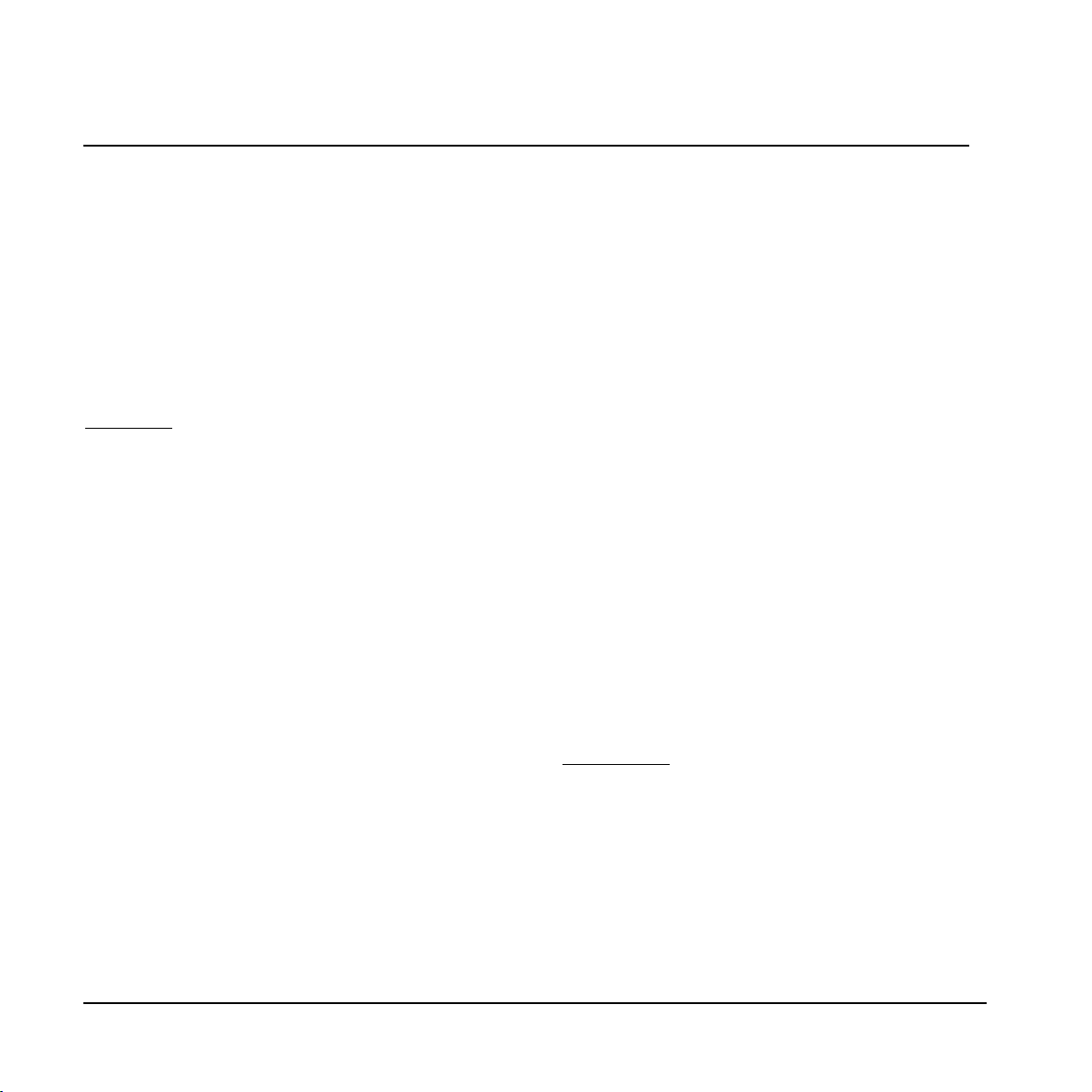
TABLE OF CONTENTS
Relays for amp channel switching
Switch 1 / Switch 2
The Relay switching menu . . . . . . . . . . . . . . .48
Setting up . . . . . . . . . . . . . . . . . . . . . . . . . . . .48
The Tuner
The Tuner in Play Mode . . . . . . . . . . . . . . . . .49
Tuner Mode parameters . . . . . . . . . . . . . . . . .50
Tap Tempo
Tap Tempo . . . . . . . . . . . . . . . . . . . . . . . . . . .50
EFFECTS
Introduction . . . . . . . . . . . . . . . . . . . . . . . . . . .51
Filter
Resonance Filter . . . . . . . . . . . . . . . . . . . . . .52
Touch Resonance Filter . . . . . . . . . . . . . . . . .53
Auto Resonance Filter . . . . . . . . . . . . . . . . . .53
Wah Wah . . . . . . . . . . . . . . . . . . . . . . . . . . . .53
Touch Wah . . . . . . . . . . . . . . . . . . . . . . . . . . .54
Auto Wah . . . . . . . . . . . . . . . . . . . . . . . . . . . .54
Formant Filters . . . . . . . . . . . . . . . . . . . . . . . .55
Touch Formant Filters . . . . . . . . . . . . . . . . . . .55
Auto Formant Filters . . . . . . . . . . . . . . . . . . . .55
Compressor
Compressor . . . . . . . . . . . . . . . . . . . . . . . . . .56
Advanced mode . . . . . . . . . . . . . . . . . . . . . . .56
Sustaining & Percussive modes . . . . . . . . . . .57
Mod
Classic Chorus . . . . . . . . . . . . . . . . . . . . . . . .58
Advanced Chorus . . . . . . . . . . . . . . . . . . . . . .59
Classic Flanger . . . . . . . . . . . . . . . . . . . . . . . .59
Advanced Flanger . . . . . . . . . . . . . . . . . . . . .60
Vibrato . . . . . . . . . . . . . . . . . . . . . . . . . . . . . .61
Vintage Phaser . . . . . . . . . . . . . . . . . . . . . . . .62
Smooth Phaser . . . . . . . . . . . . . . . . . . . . . . . .62
Tremolo . . . . . . . . . . . . . . . . . . . . . . . . . . . . . .63
Panner . . . . . . . . . . . . . . . . . . . . . . . . . . . . . .64
Pitch Shifter . . . . . . . . . . . . . . . . . . . . . . . . . .65
Octaver . . . . . . . . . . . . . . . . . . . . . . . . . . . . . .66
Whammy . . . . . . . . . . . . . . . . . . . . . . . . . . . .66
Detune . . . . . . . . . . . . . . . . . . . . . . . . . . . . . .67
Intelligent Pitch-shifter . . . . . . . . . . . . . . . . . .68
Delay
Single Delay . . . . . . . . . . . . . . . . . . . . . . . . . .70
Tape . . . . . . . . . . . . . . . . . . . . . . . . . . . . . . . .70
Reverse . . . . . . . . . . . . . . . . . . . . . . . . . . . . .70
Lo Fi . . . . . . . . . . . . . . . . . . . . . . . . . . . . . . . .70
PingPong . . . . . . . . . . . . . . . . . . . . . . . . . . . .70
Dynamic . . . . . . . . . . . . . . . . . . . . . . . . . . . . .71
Dual Delay . . . . . . . . . . . . . . . . . . . . . . . . . . .71
Reverbs
Reverb Types . . . . . . . . . . . . . . . . . . . . . . . . .72
Common Reverb Parameters . . . . . . . . . . . . .72
Parametric EQ . . . . . . . . . . . . . . . . . . . . . . . .73
Noise Gate . . . . . . . . . . . . . . . . . . . . . . . . . . .74
APPENDIX
MIDI implementation chart . . . . . . . . . . . . . . .75
Frequently asked Questions . . . . . . . . . . . . . .76
Preset List . . . . . . . . . . . . . . . . . . . . . . . . . . .77
Technical Specifications . . . . . . . . . . . . . . . . .79
4
Page 7
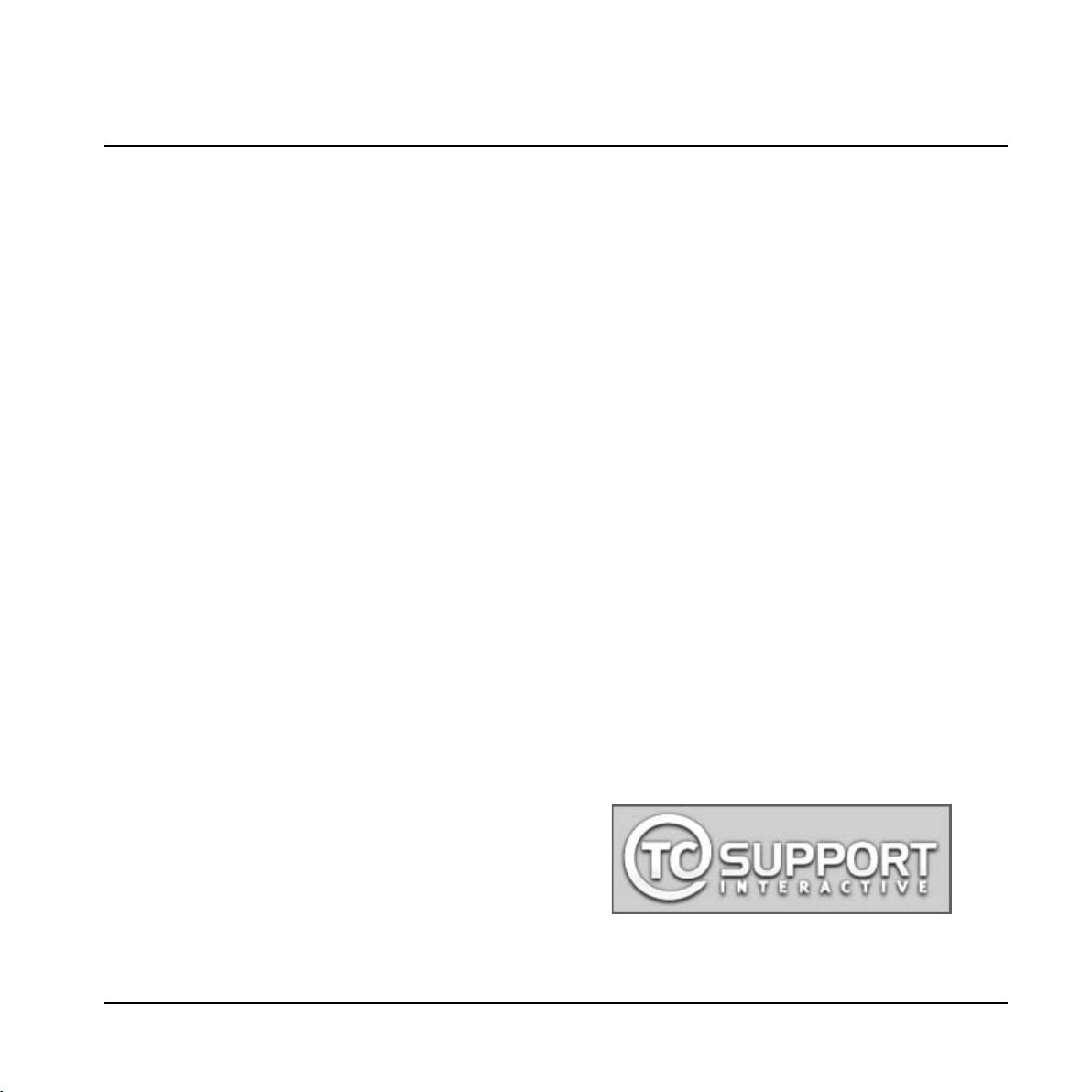
INTRODUCTION
Congratulations
At TC Electronic we are more than proud to present the new G-System that will be the center of your guitar setup in years
to come. Presenting a new piece of equipment to guitarists is always exiting due to the very different demands they have.
As you know, guitar gear is not comparable to “just a new keyboard with better sound” or “just a slightly better
microphone”. Just think about it: Do you know anyone who has a guitar setup 100% identical to your own? Most likely not!
Bearing that in mind, the task of building a piece of equipment like the G-System has been a tremendous challenge, well
received by the entire dedicated staff at TC Electronic.
Utilizing the experience we have gained with its successful predecessors – the G-Force and the G-Major – and from the
vast input and response we have received over the years from our customers, the G-System was born.
Features
• Floor-based Multi-effects processor.
• Up to 9 effects can be used simultaneously.
• Fast and smooth preset changes featuring Delay spill-overs.
• 4 switchable mono-loops for integration of your favorite effect pedals.
• 1 additional loop/insert point dedicated for pre-amps.
• 4 x 9V DC outlets powering your effect pedals.
• USB connector for software updates.
• Ultimate flexibility as the Control Board can be separated from the
GFX01. This allows you to place the GFX01 with loops etc. in a 19" rack
while leaving the Control Board on the floor.
• MIDI for control of additional external MIDI units.
• Connectors for 2/4 expression pedals.
Should this manual leave any of your questions
unanswered, please use the TC Support service, which
you can access via our website www.tcelectronic.com.
Over a period of time, we will collect the most frequently
asked questions and update the manual accordingly.
Manual updates are available for download on our
website in PDF format. The current manual revision
number is found at the bottom of page 3.
5
Page 8
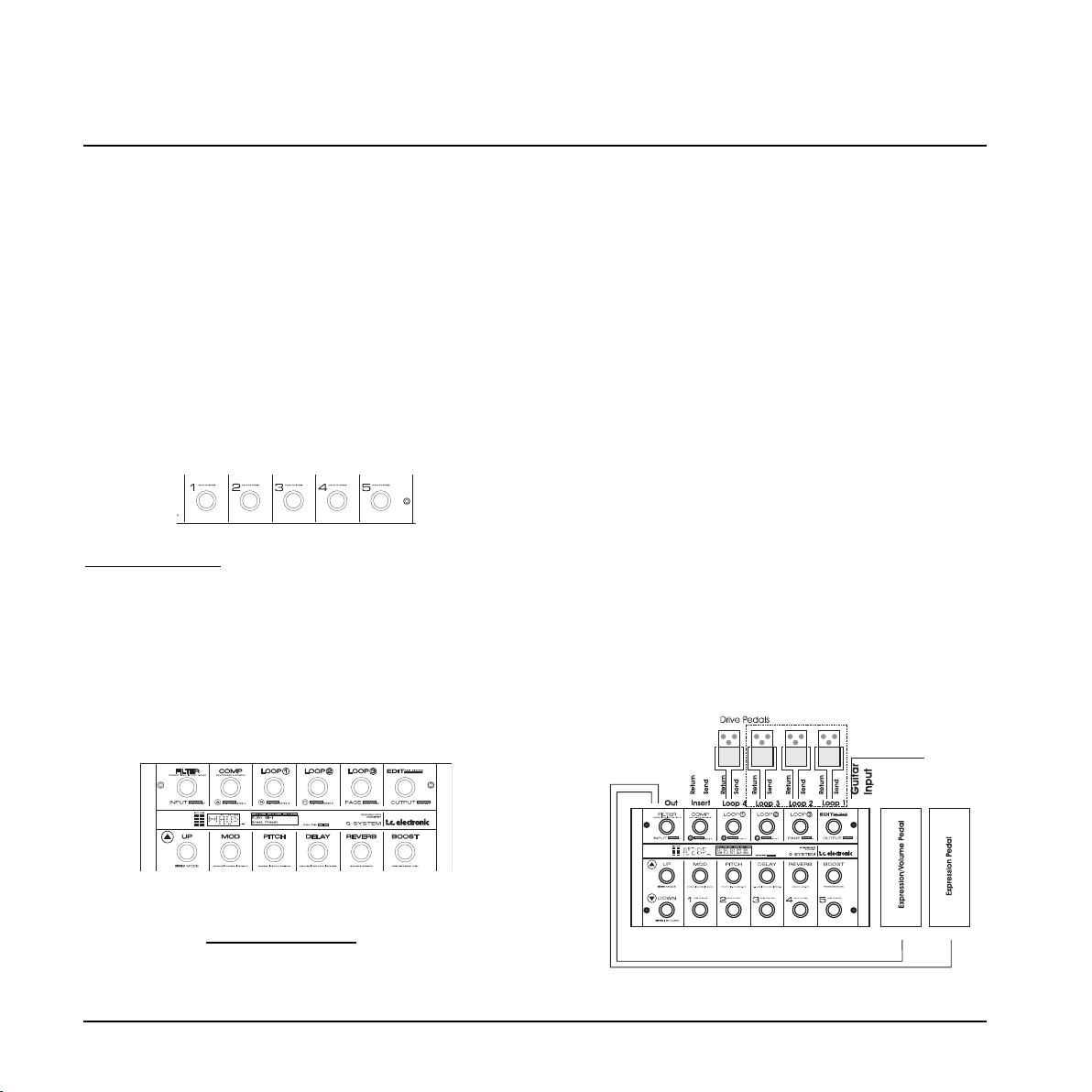
Once you are up and running …
… what can you do?
How you get where you want to go is explained in later
chapters in this manual – this section is only meant to
serve as an inspiration while you are getting ready for
building your dream setup.
The Five PRESET and BANK UP/DOWN Switches
Presets are organized in banks of five. Using the five
PRESET switches together with the bank UP/DOWN
switches allows you to make radical changes to your
sound by pressing a single switch.
Preset Switches
Preset
s consist of:
– Effect Blocks (Reverb, Delay etc.) – both active and
inactive ones.
– Settings for all Effect Blocks – for both active and
inactive ones.
– Status (active/inactive) for all loops.
– The assignment of the connected expression pedals.
– Various other parameters.
The EFFECT BYPASS & LOOP Switches
These switches allow you to turn effects (such as Delay,
Reverb, Pitch, Modulation Filter, Compression and the
Loops) on or off as p
arts of a presets. These switches
are similar to the On/Off switches on regular stompboxes.
Three, four or five Loops
There are four loops – for drive pedals etc. – plus the
Insert loop, which is especially designed to insert a preamp. For each preset you can decide which of the five
loops should be active.
Additionally, you can switch loops 1 to 3 on and off using
the Control board. If you also want to have access to the
fourth loop via the board and maybe even to the Insert
loop of a pre-amp (or a fifth pedal), you can set up your
switches accordingly using the “Custom Switch
Functions”.
What? How? Why?
You may find your own way of utilizing the system, but
the following describes part of the philosophy that has
been the basis of the G-System’s design.
For the purpose of the following example, let us assume
that you have connected overdrive pedals to some or all
of the four loops and maybe a pre-amp to the Insert loop.
Expression pedals are excellent for either Volume control
or real-time parameter control such as pitch in a
“whammy” effect.
For the following example, your setup should resemble
this one:
INTRODUCTION
6
Page 9
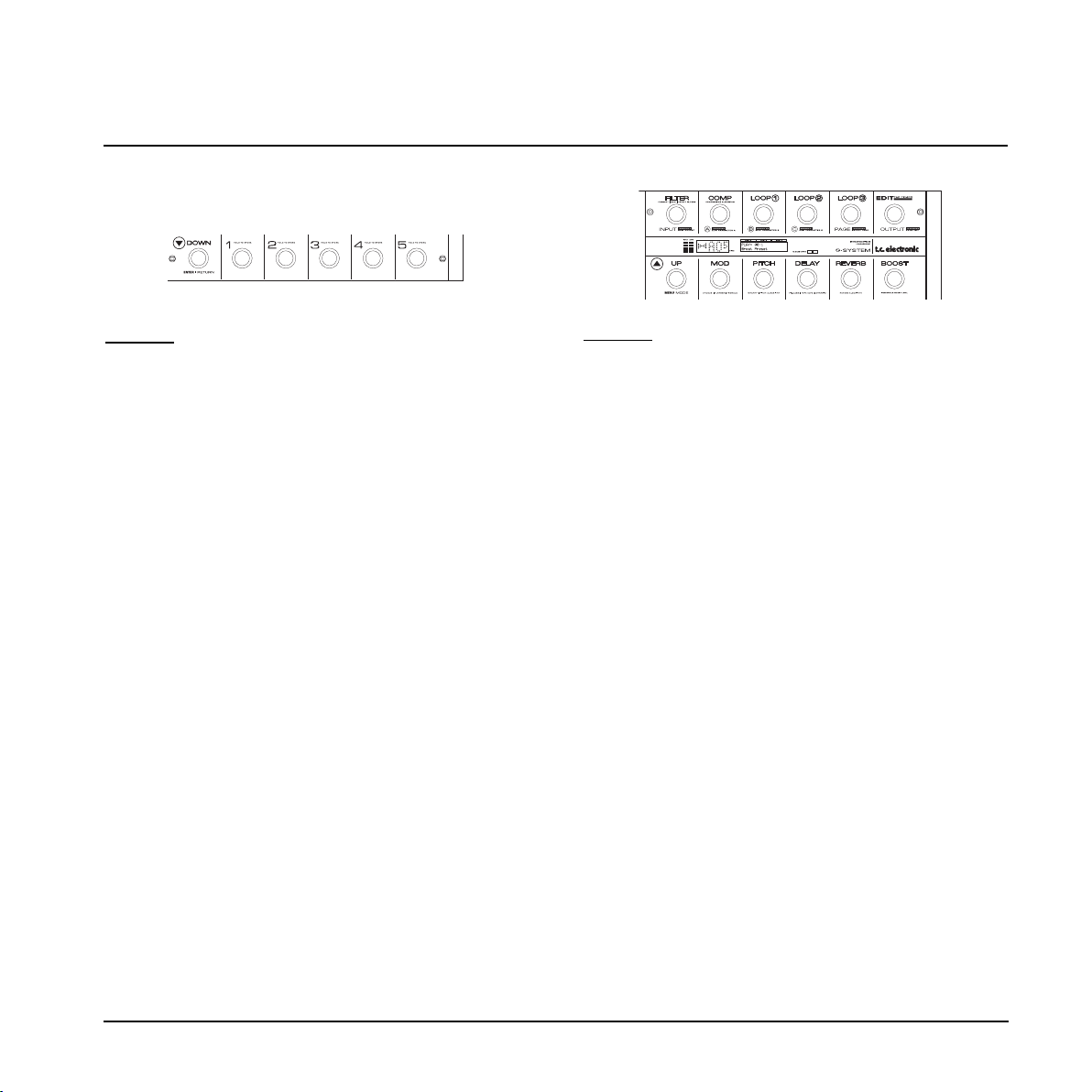
INTRODUCTION
• Use presets to organize you basic sounds. Presets
are recalled using switches 1-5.
Example:
1 Rhythm 1
2 Rhythm 2
3 Crunch
4 Dist
5 Lead
Note that these names are just suggestions – this is not
an actual set of presets. It is up to you how to benefit
from the G-System’s flexibility.
If you need more than five presets, simply press BANK
UP and use another five. You have access to up to 40
banks with five presets each.
• Each G-System sound (preset) stores which loops
and effect blocks are active and which parameters
the expression pedals control.
• Presets hold all settings for all effect blocks – both
the ones that are active in the preset and those that are
not.
• Settings are stored both for active and inactive
effects.
Once you have a basic set of presets such as the one
above, you can switch between them in the different
parts of a song using the preset switches. In addition,
you can activate/ deactivate Effect Blocks within presets
using the Effect On/Off switches. You can also
activate/deactivate Loops 1 to 3 as desired.
Example: You may start out your solo with a lead sound
with a bit of Reverb, but as it evolves you may feel like
adding some Delay, a Panner, an Octaver or maybe
boosting the level using the BOOST switch.
Note that these are just ideas – it is up to you to explore
the G-System’s potential.
Custom Switch Functions
After some time, you may want to customize your
setup.
For example, you may not be happy with the way the
switches are positioned on the board.
You may want to access all five loops using the
switches.
You may require eight preset switches, but you could
e.g. live without bypass switches for FILTER, COMP
and PITCH.
Go ahead! The G-System’s board layout is a default
suggestion based on input from numerous guitar players
we have talked to.
You can customize this layout to your liking, making each
switch do exactly what you want it to.*
To customize switch layout, press EDIT, press MENU
and go to “Switches”.
* Please note that the EDIT switch and the UP/DOWN switches can not
be reassigned to other functions!
7
Page 10
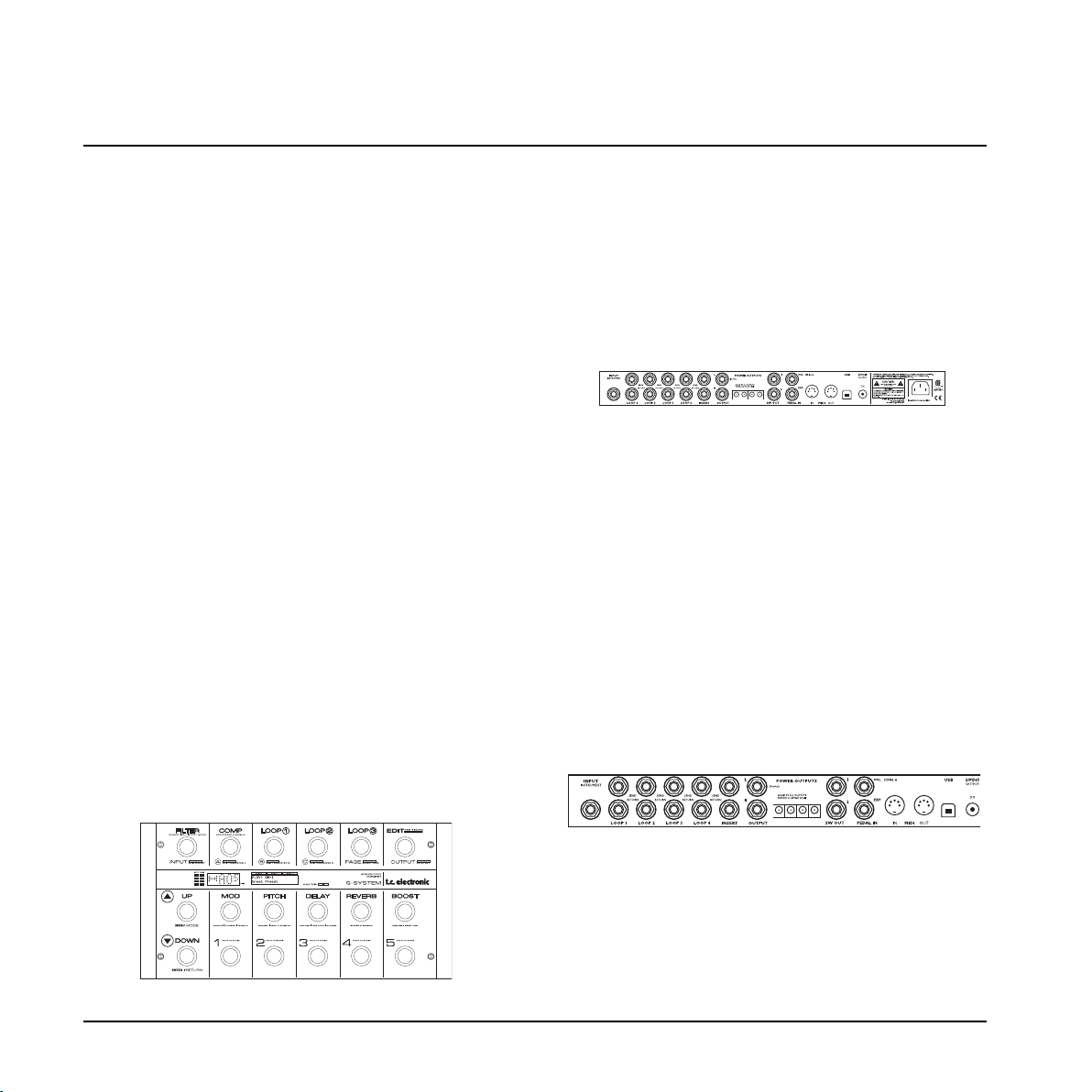
Unpacking
• Open the box. Be careful not to damage the items
within the box with sharp objects, such as knives or
scissors.
• Make sure that the package contains the following
items:
– G-System
– Users Manual
– Power cord
– CAT5 cable
– 4 x 50cm power cables for pedals
– Labels for switches
– Product registration card.
Register you G-System either by sending in the
registration card or via www.tcelectronic.com.
Rackmount or Floormount?
Right out of the box, the entire G-System is assembled
as one floormount unit. But check this out …
The G-System consists of two main parts.
1) The Control Board – this is the board itself with the
1/4" stereo jack connectors for expression pedals and
the RJ45 connector for the GFX01.
2) The GFX01 – this is the 19" rack unit that contains
the signal processing unit, connectors for loops, the
power supply etc.
Per default, the two units are assembled as an “all-inone” floor processor. However, if you wish to have all
loop connectors to your pedals and e.g. a pre-amp neatly
packed away in a 19" rack instead of spreading them all
over the floor, you can easily detach the Control Board
from the GFX01 and mount the GFX01 in your rack. For
more details on the this procedure, please refer to the
“Connections – Rackmount” section on the following
pages.
Connections – Floormount
Now let us connect your G-System. We assume that you
are using the G-System as one floormount unit – as it
was assembled in the factory.
Let’s take a look at the rear panel of the GFX01.
Input Instrument
• Connect your guitar to the socket labeled “Input
Instrument”.
This Quick Setup Guide will help you get started if you already have a basic idea of how you would like to use the G-
System. If you are new to the world of multi-effect processors, you may feel that you need some more “in-depth”
information. In that case, please refer to the relevant chapters of this manual. You may find the “Overview” section (pages
14 to 21) showing connectors, switches and encoders especially useful.
QUICK SETUP GUIDE
8
Page 11
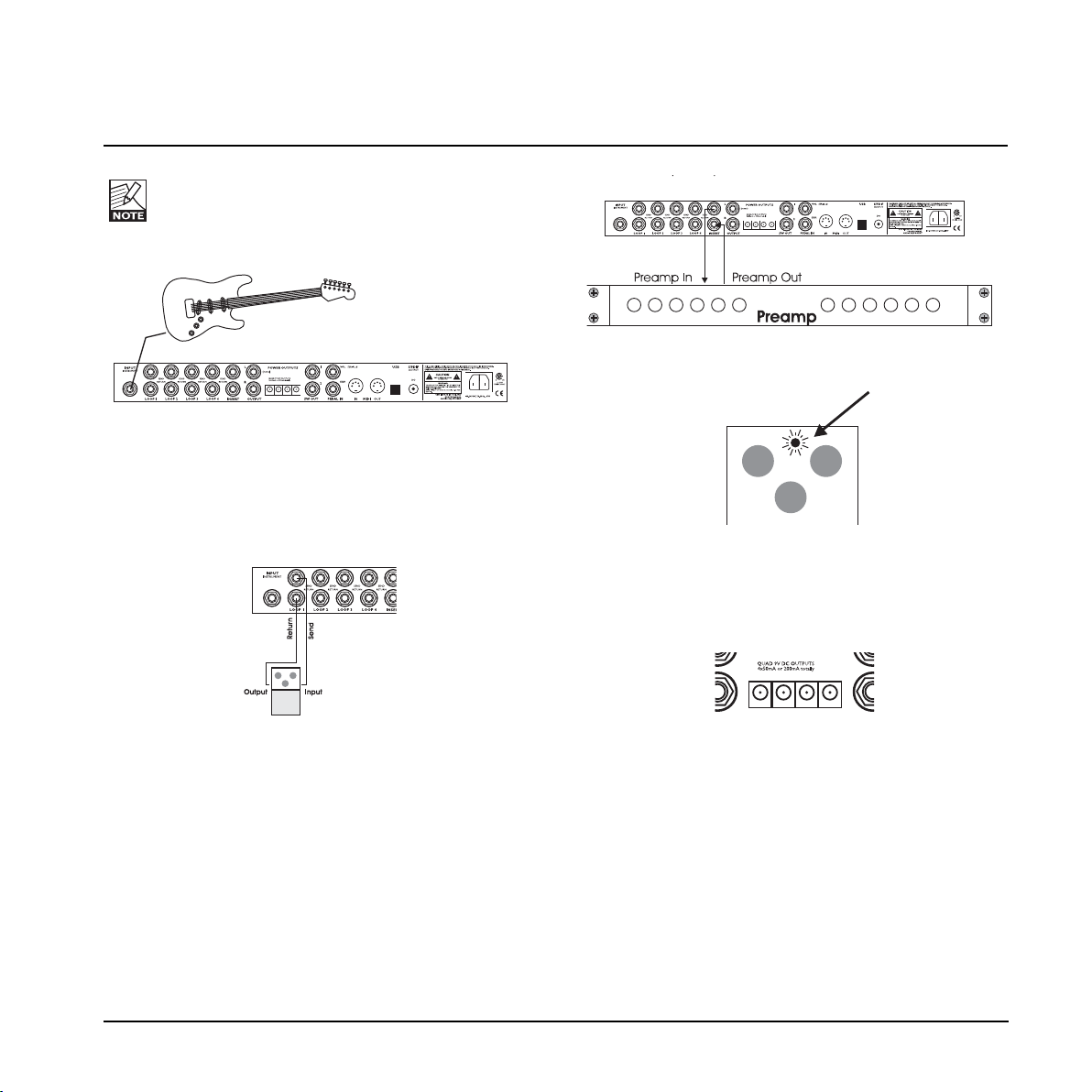
You must decide whether you use the Input on the
front or on the rear of the GFX01. This is
configured using the Input Select parameter in the
Global (Glb) Levels menu.
Loops 1 to 4 and Insert
• Connect up to four Overdrive/Distortion pedals – or
other mono effects – to the G-System’s four loops.
Connect “Send” to the pedal’s Input and connect the
pedal’s Output to “Return”.
• If you also wish to connect a pre-amp, use the Insert
loop. Connect the G-System’s “Insert Send” to the
pre-amp's input and connect the pre-amp's output to
“Insert Return”. Alternatively, a fifth stomp-box pedal
can be used in the Insert loop.
• Be sure to activate all the pedals that you have
connected in the loops.
• If your pedals require a 9V DC power supply, the GSystem provides 4 x 9V DC outlets (max 200mA
combined), so you won’t need an external powersupply.
If you are in doubt as to which type of power your pedals
require, you should consult the documentation that came
with the pedal. On some pedals there is also a small
label next to the power inlet, which you should check.
We are quite confident that once you have become
familiar with the G-System, you will find that it is both
easy to set up and customize. On the other hand, the
flexibility the G-System offers means that it comes with a
wealth of features that you may not want to utilize right
away. You may also come across features that you didn’t
know you needed – until now!
QUICK SETUP GUIDE
9
Page 12
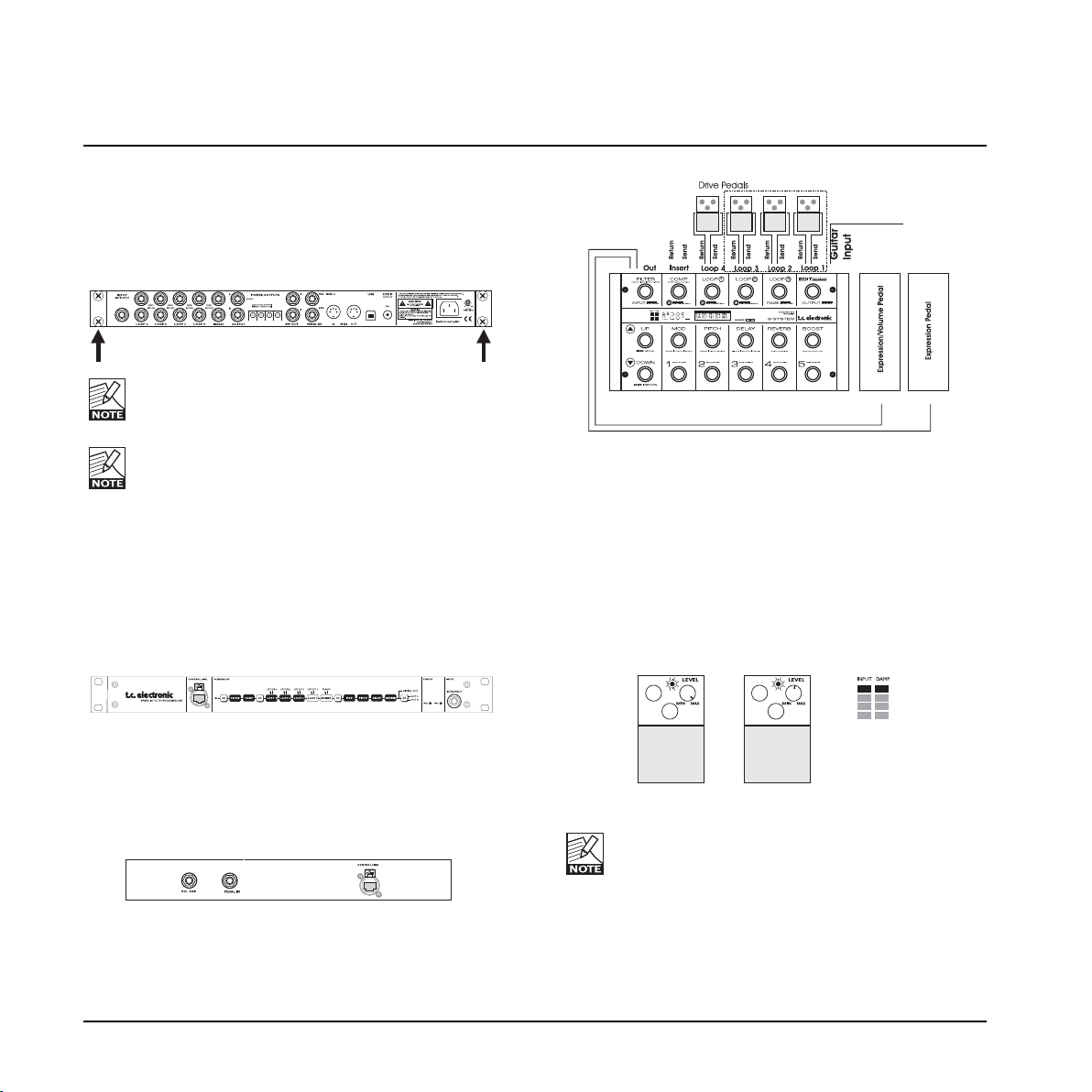
Connections – Rackmount
As previously mentioned, the G-System can be
separated into the Control Board and the 19" unit called
GFX01. To detach the GFX01, simply unscrew the four
rack mounting screws.
The GFX01’s mounting screws are 6mm in
diameter. However, some rackmount units require
5mm screws. Use appropriate screws!
To ensure maximum stability, a blank 19" faceplate
must be mounted instead of the GFX01 after it
has been removed from the Control Board.
• Connect pedals and pre-amps in the same way as
described in the previous section for floormount
operation.
• Once separated, connect the GFX01 and the Control
Board using a long Cat 5 cable (not included).
• Connect the Guitar to “Input Instrument”.
• To avoid having to run long cables from your
expression pedals to your rack, the Control Board is
equipped with duplicates of the two Expression Pedal
connectors found on the GFX01.
Levels
Set your drive pedals and the pre-amp to “reasonable”
levels. Setting levels to maximum may cause internal
overload, resulting in clicks and unwanted digital
distortion.
When the red OVERLOAD LED on the INPUT meter
lights up, the signal is too hot.
Not Good Good Overload LED
Depending on how the Input gain is set on the
G-System, you may slightly have to adjust your
drive settings on pedals and pre-amp when these
are connected using the G-System loops.
QUICK SETUP GUIDE
10
Page 13
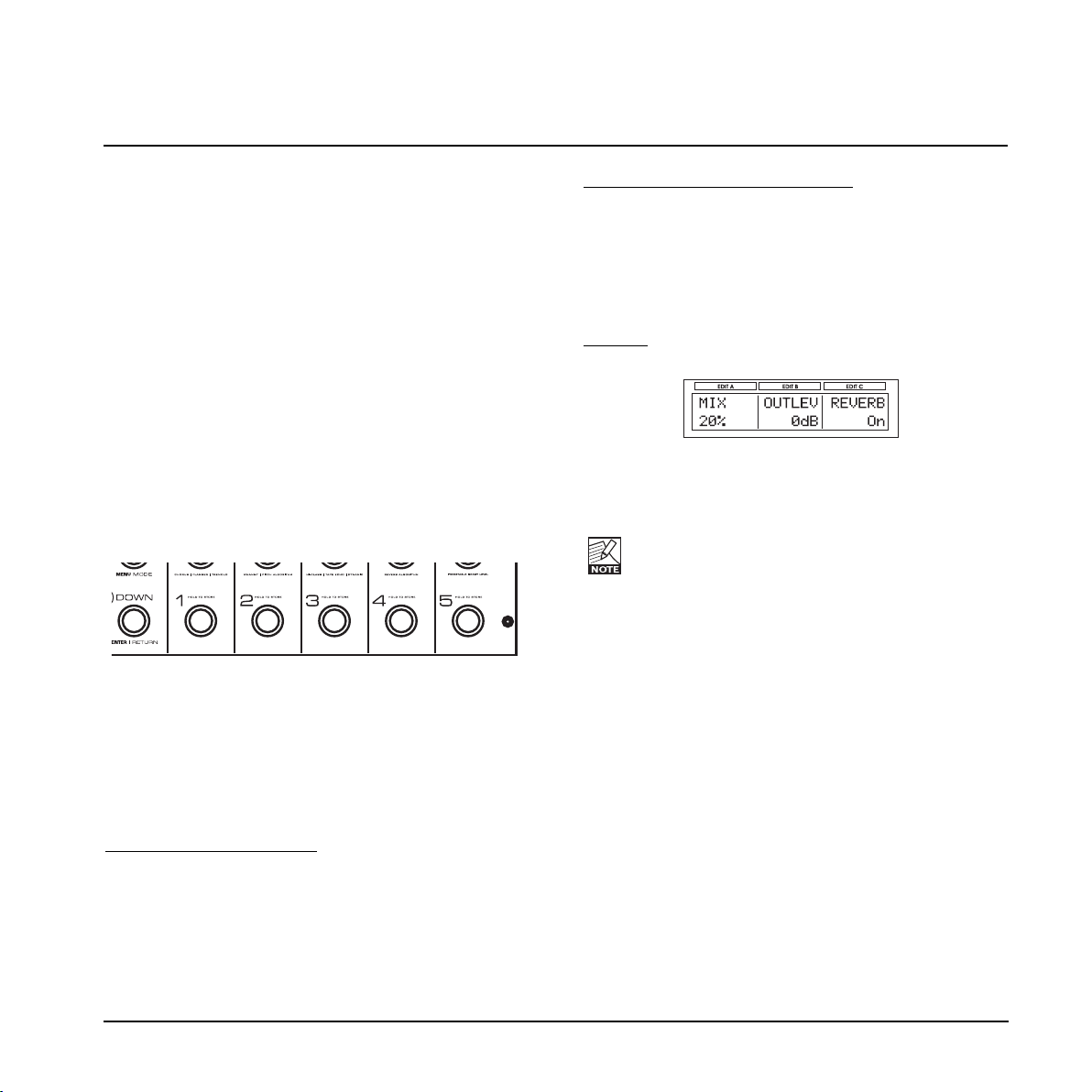
Presets
• The G-System holds 100 Factory presets.
• You can store up to 200 User presets.
• Presets are organized in banks of five.
The 20 Factory banks are labeled: “A0” to “A9” and
“B0” to “B9”
Each Factory bank holds five presets “1” to “5”
User banks are labeled: “0” to “39”
Each User bank can hold 5 presets “1” to “5”
Recalling (Loading) a Preset
• Recall a preset by pressing one of the PRESET
switches (1-5). You select a preset bank using the UP
and DOWN switches.
• Press both the UP and DOWN switch to quickly
switch between the Factory and the User bank.
• It is up to you to which loops pedals should be
connected (if at all). This is why no loops are active in
the Factory presets.
• Loops 1 to 3 can be activated by simply pressing the
LOOP 1 to 3 switches.
Editing Presets
T
o access effect parameters:
• Press EDIT. You are now in Edit Mode.
• Select which effect to edit using PAGE.
• When sou have selected an effect to edit, press
ENTER.
• Select a parameters page by pressing PAGE.
• Change parameter values using encoders A, B and
C.
To switch effects on/off in Edit Mode:
• Press EDIT to enter Edit mode.
• Press PAGE to select an effect. Press ENTER.
• Turn PAGE clockwise to scroll through the parameter
pages. At the bottom of the list you will find the
“On/Off” parameter for the selected effect, which you
set using encoder C.
Example
Effects that have a switch assigned to them can also be
toggled on/off via the corresponding switch.
Loop 4, the Insert loop and effects that per default
have no dedicated switches are accessed from
Edit Mode.
Storing (Saving) Presets
To keep the changes you have made to a preset, the
preset must be stored in the User bank.
• To enter Edit Mode (unless it is already active), press
EDIT.
• Press and hold any of the five PRESET switches.
You are now in Preset Handle mode and the Store
function is selected per default.
• Select the desired storage location using encoder A.
• Now store the preset by pressing ENTER. If you want
to change the name of the preset first, use encoders
B and C.
QUICK SETUP GUIDE
11
Page 14
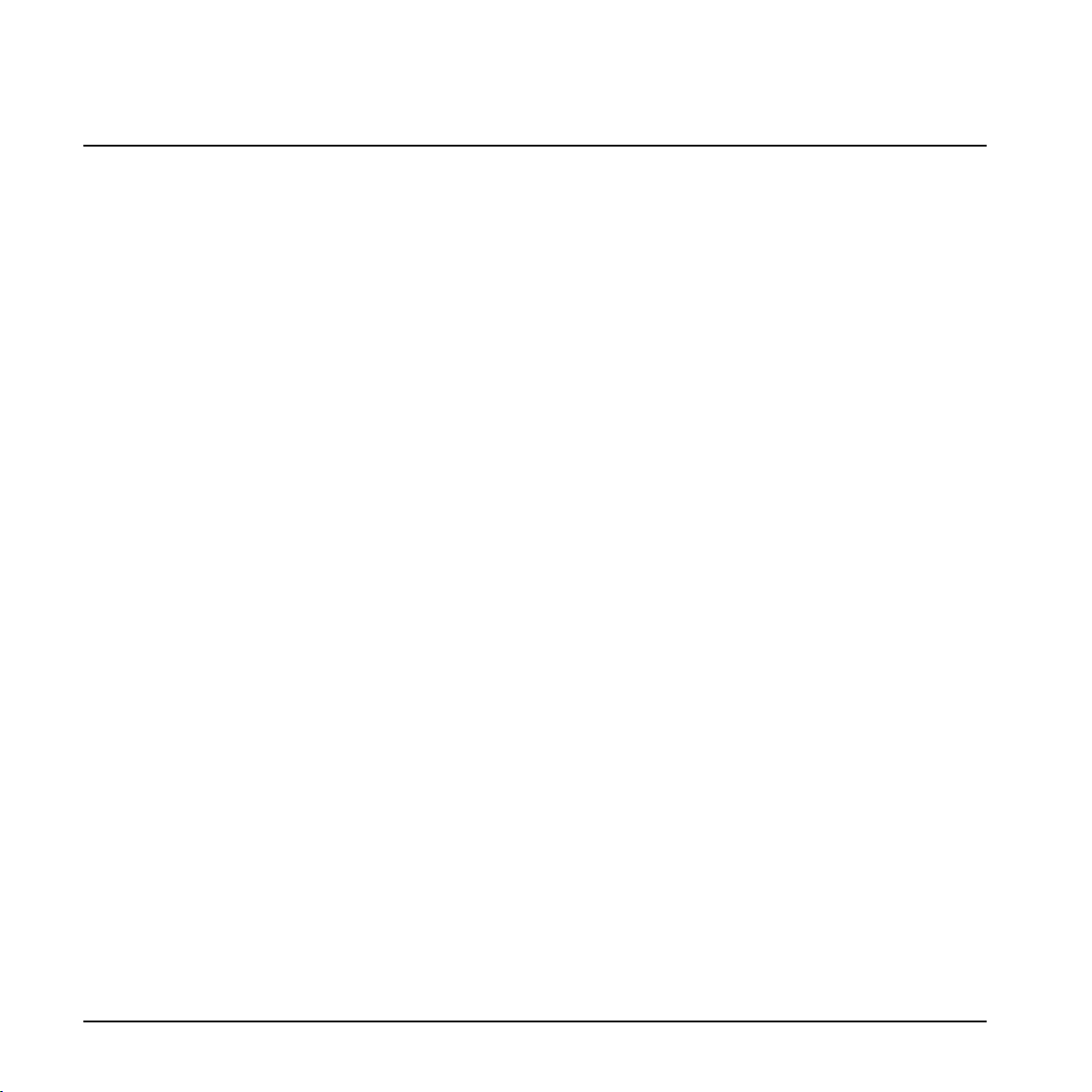
Other Important Issues
The following is a list of other important issues you
should take care of when setting up your system. Please
refer to the relevant sections of this manual. Use the
Table of Contents (page 3) for directions.
Read the Section “Setup Examples”
The “Setup Examples” sections gives a good overview of
how the G-System can be connected to the rest of your
gear.
Use correct cables for …
- Loops 1 to 4
- the Insert loop
- Expression pedals
Calibrate your expression pedals
Expression pedals must be calibrated for best
performance.
Make good use of the Boost feature
You can set a boost level in each preset and activate it
using the BOOST switch.
Use the Locking functions to protect settings
- Lock the Insert loops if you have a pre-amp
connected in that loop and wish to use the pre-amp in
all presets.
- Lock the Boost level to have the exact same boost
level in all presets.
- Lock the EQ section if you use the same EQ in all
presets (i.e., as a “master EQ”).
- Lock Relays to keep the same relay settings
regardless of how the relays are set in presets.
- Lock the Routing type if you only need to use one
routing.
All Locking functions are located in the Utility menu.
Get the most out of your amp(s)
using switch options
You can switch channels on your amp using the GSystem’s four relays. Of course, these settings can also
be stored as parts of presets.
Input Select
You must decide whether you want to use the Input on
the front or on the rear of the GFX01. This is configured
using the Input Select parameter in the Global (Glb)
Levels menu. Press EDIT->MENU->turn PAGE.
QUICK SETUP GUIDE
12
Page 15
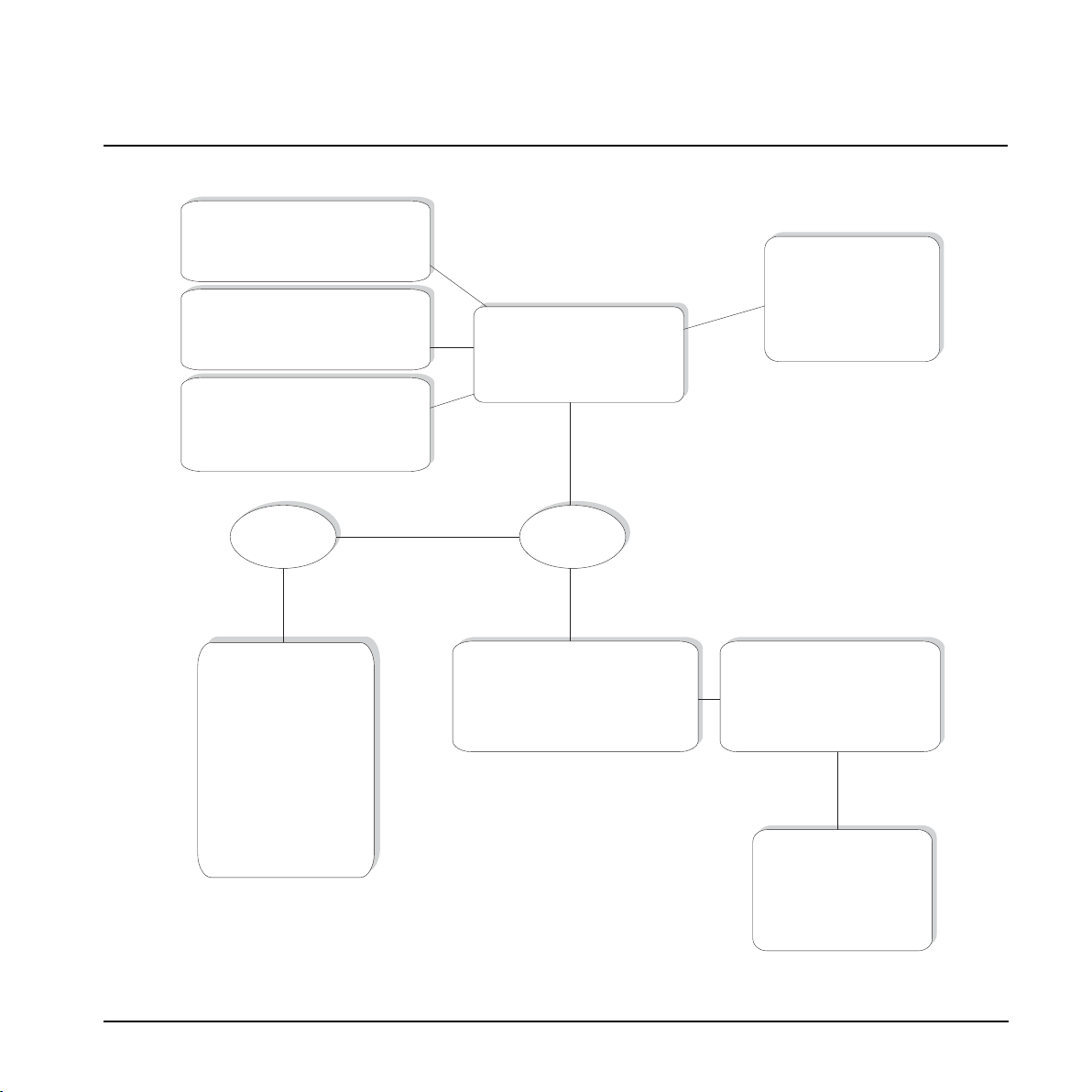
Preset recall
Press PRESET switches
to recall presets.
Press UP/DOWN to
change banks.
Tap Tempo
Tap Global Tempo using
TAP TEMPO (top right corner)
Fx’s & Loops on/off
Switch effects and loops
on/off using the
assigned effects switches
Tuner
Press and hold TUNER switch
(top right corner)
Press Menu
Menu Mode
Preset (handle mode)
Prst Routing
Glb Levels
Pedals
Switches
MIDI
Utility
Press MENU to exit to
Edit mode
Play mode
Edit Mode
Turn PAGE to select effect.
Press ENTER to enter effect
parameters.
Press and hold any
PRESET switch 1-5
to enter Preset Handle
mode
Preset Handle mode
Use PAGE to select:
Recall
Store
Delete
Press EDIT
G-SYSTEM MENU HIERARCHY
13
Page 16
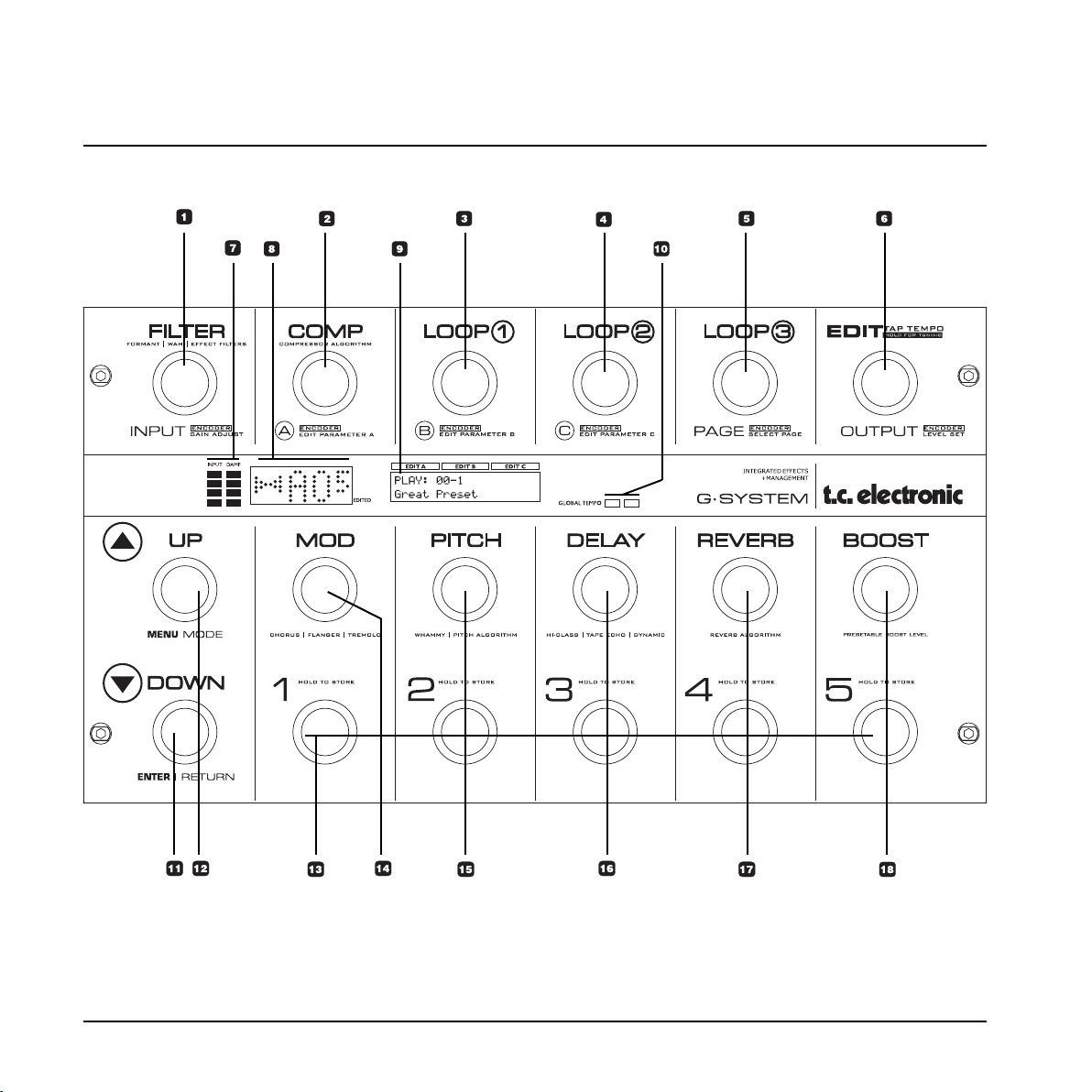
OVERVIEW
14
Page 17
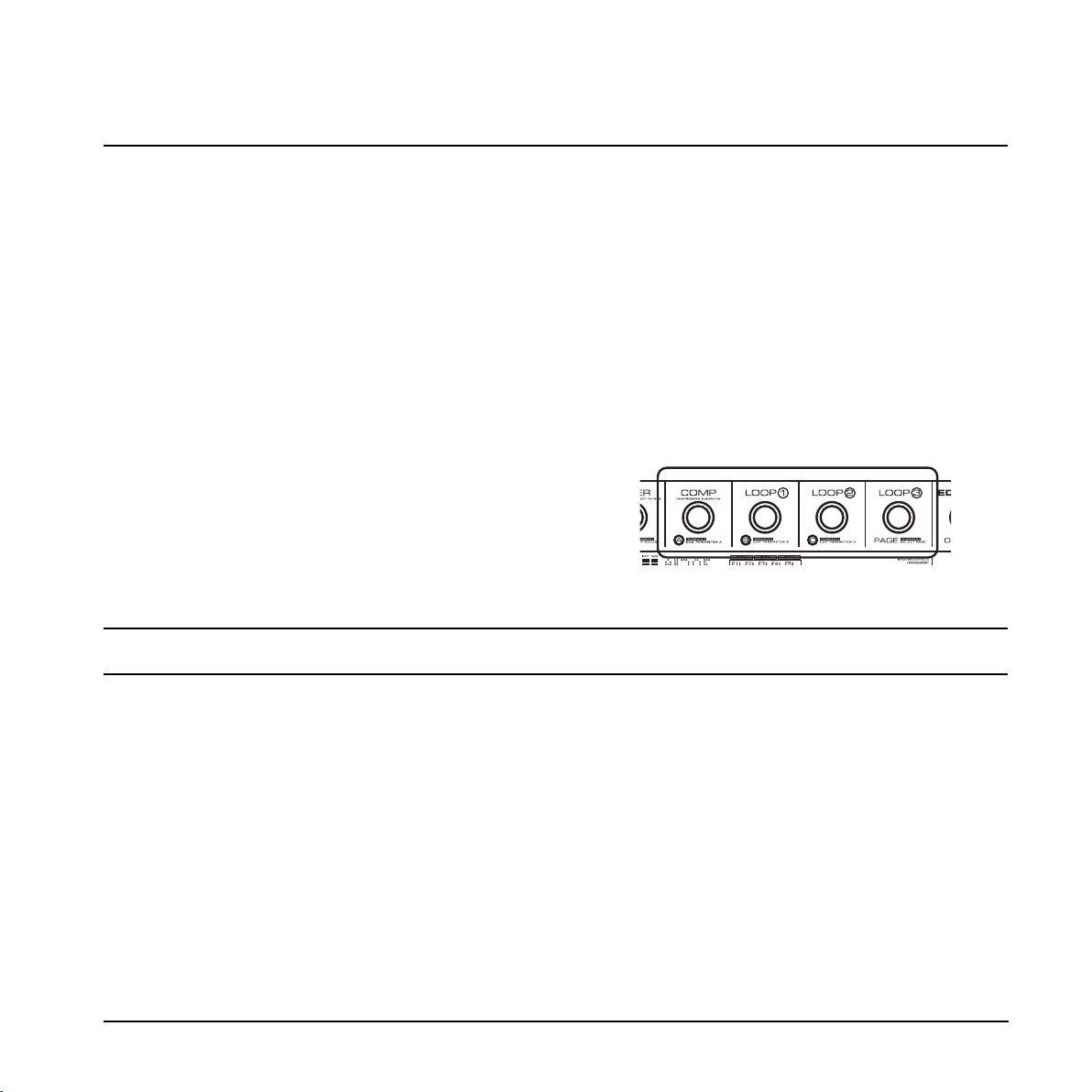
1 FILTER On/Off Switch
2 COMP On/Off switch
3 LOOP 1 On/Off switch
4 LOOP 2 On/Off switch
5 LOOP 3 On/Off switch
Press to access the parameters for the effects
in the Filter block.
Turn to adjust Input Gain.
Press to access the parameters for the
Compressor.
Turn to adjust parameter A in the display.
Turn to adjust parameter B in the display.
Turn to adjust parameter C in the display.
Edit parameters are organized in groups of
three per page.
Turn to select pages.
This section contains a brief description of the G-System’s switches and their functionality in Play Mode and Edit Mode. To
enter Edit Mode, simply press EDIT. These pages are meant as a general overview or quick reference. For more detailed
information, please refer to the relevant chapters in this manual.
Naming conventions
Please note that most of the G-System’s switches and encoders have more than one function and are labeled accordingly.
So for example, we may refer to the first encoder either as FILTER or INPUT, depending on the context.
# Play Mode Edit Mode (Press EDIT to access)
General Navigation – Basics
• The six top switches also act as encoders. They are
used to change parameter values in the different
menus. A menu is a group of related parameters.
• To access menus:
Press EDIT, turn PAGE, press ENTER or
Press EDIT and press EFFECT or
Press one of the LOOP switches and press ENTER
• Each page in the display has up to three parameters.
• The values of these parameters are adjusted using
encoders A, B and C.
• Use PAGE to scroll through pages of parameters.
OVERVIEW
15
Page 18
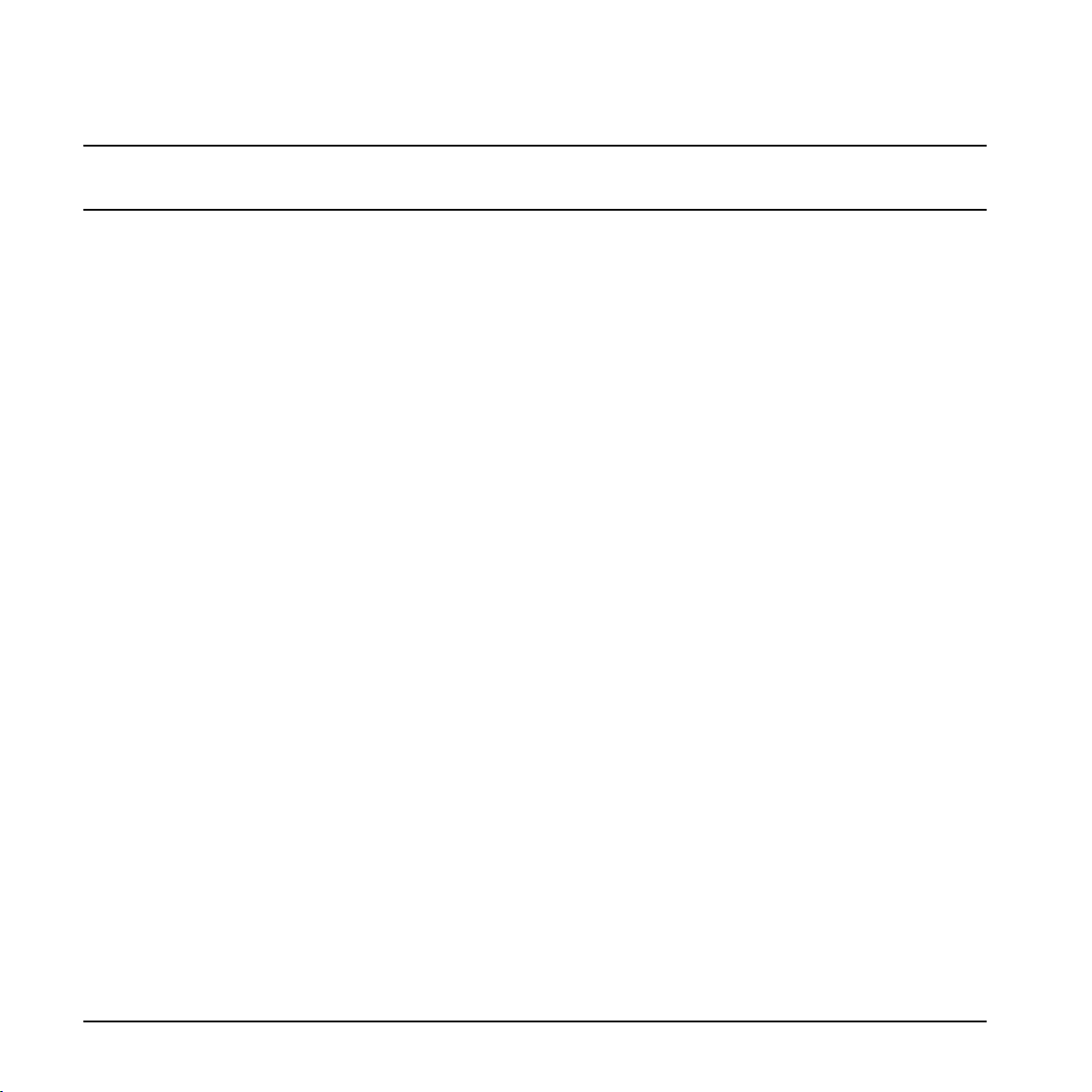
6 EDIT/TAP Tempo
Press to enter Edit Mode or tap to enter the global
tempo. A given tempo can be subdivided to adapt it to
a particular effect. The subdivision is set in the Effect
Blocks using the Tempo parameter.
7 METERS
The meter on the left indicates the Input level. Set the
Input level so that the red LED lights up occasionally.
The meter on the right indicates Noise Gate and
Compressor activity.
8 TUNER & PRESET NUMBER Display
The left side of the display indicates whether the
incoming pitch is in tune. When both arrows are lit,
the played note is in tune. In Tuner Mode, the tuner
information can also be shown in the full display, e.g.
combined with Output mute.
9 EDIT DISPLAY
Shows all editable parameters etc.
10 TEMPO LEDs
These two LEDs indicate the current Global tempo.
This tempo can be tapped using the EDIT/TAP
TEMPO switch. Use the Subdivision parameter to
adapt the settings for each effect to this tempo.
11 DOWN – ENTER/RETURN
Use this switch to step down from one preset bank to
the previous one (e.g. from bank 3 to bank 2).
12 UP – MENU MODE
Use this switch to step up from one preset bank to
the next (e.g. from bank 2 to bank 3).
Play Mode Edit Mode
Press to enter Edit Mode.
In Edit Mode, this encoder adjusts the Preset Output
level.
In Edit Mode, use this switch to enter and exit various
menus or to confirm important operations.
To enter Menu Mode, first press EDIT and then press the
UP switch. In Menu Mode you can adjust various settings
such as MIDI, Utility I/O and many more. For more
detailed information, please refer to the relevant chapter
in this manual.
OVERVIEW
16
Page 19
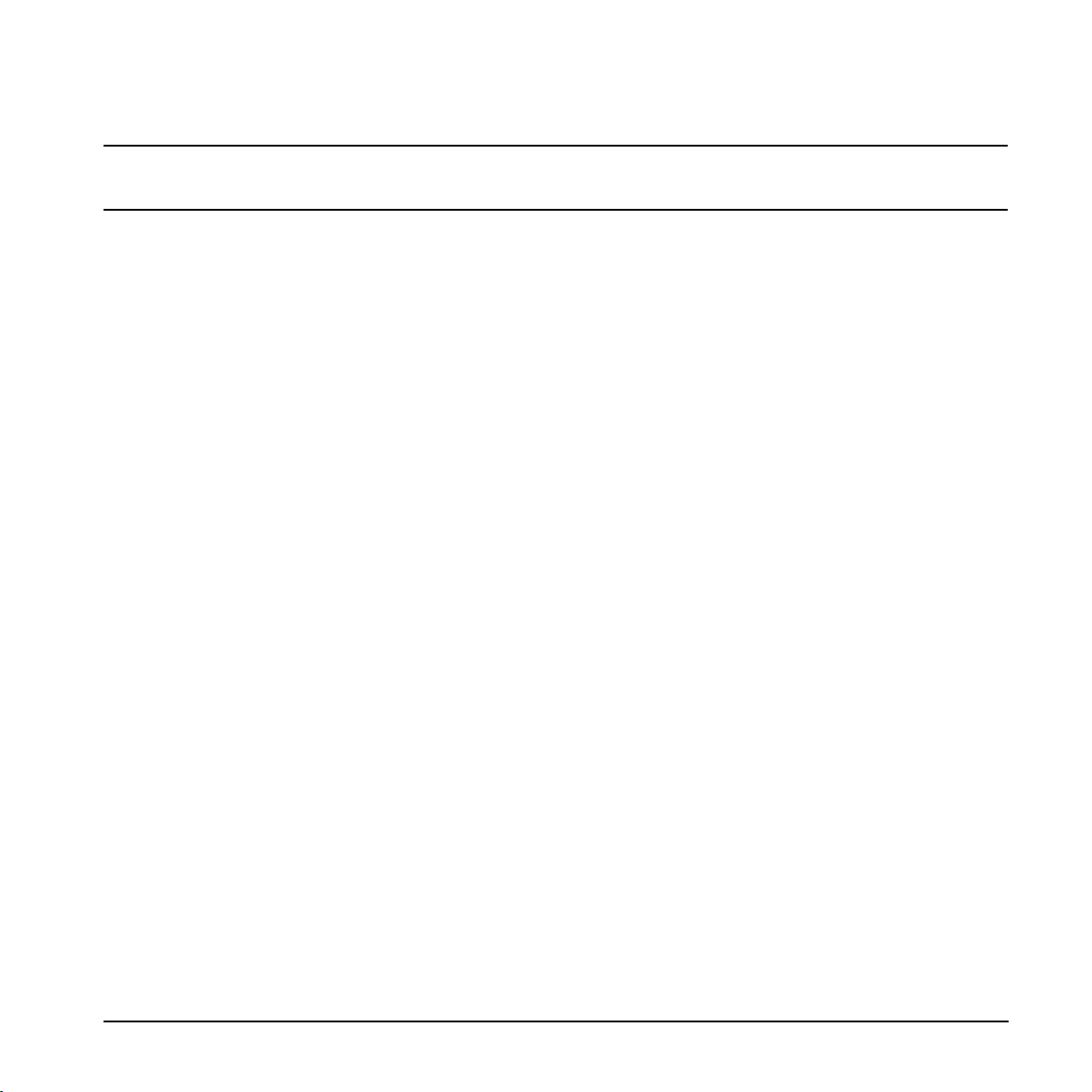
#
13 PRESET Switches 1 to 5
Press once to recall presets 1 to 5 in the current
bank.
When you have made changes to presets (such as
switching effects and loops on or off), you have to
store them.
14 MOD On/Off Switch
Press to activate/deactivate the Modulation effects.
15 PITCH On/Off Switch
Press to activate/deactivate the Pitch effects.
16 DELAY On/Off Switch
Press to activate/deactivate the Delay effects.
17 REVERB On/Off Switch
Press to activate/deactivate the Reverb effects.
18 BOOST On/Off Switch
Press to activate/deactivate the Boost function.
On each preset you can set a boost level of up to
10dB. Press to activate/deactivate this function.
Play Mode Edit Mode
Press and hold for 2 seconds to enter Preset Handle
Mode. In this mode, you can store presets, delete
presets and edit preset names.
Press to access the parameters for the effects in the
Modulation block.
Press to access the parameters for the effects in the
Pitch block.
Press to access the parameters for the Delay block.
Press to access the parameters for the Reverb block.
Press to go straight to the Boost level parameter.
Note that the maximum boost level is set in the Levels
menu.
OVERVIEW
17
Page 20
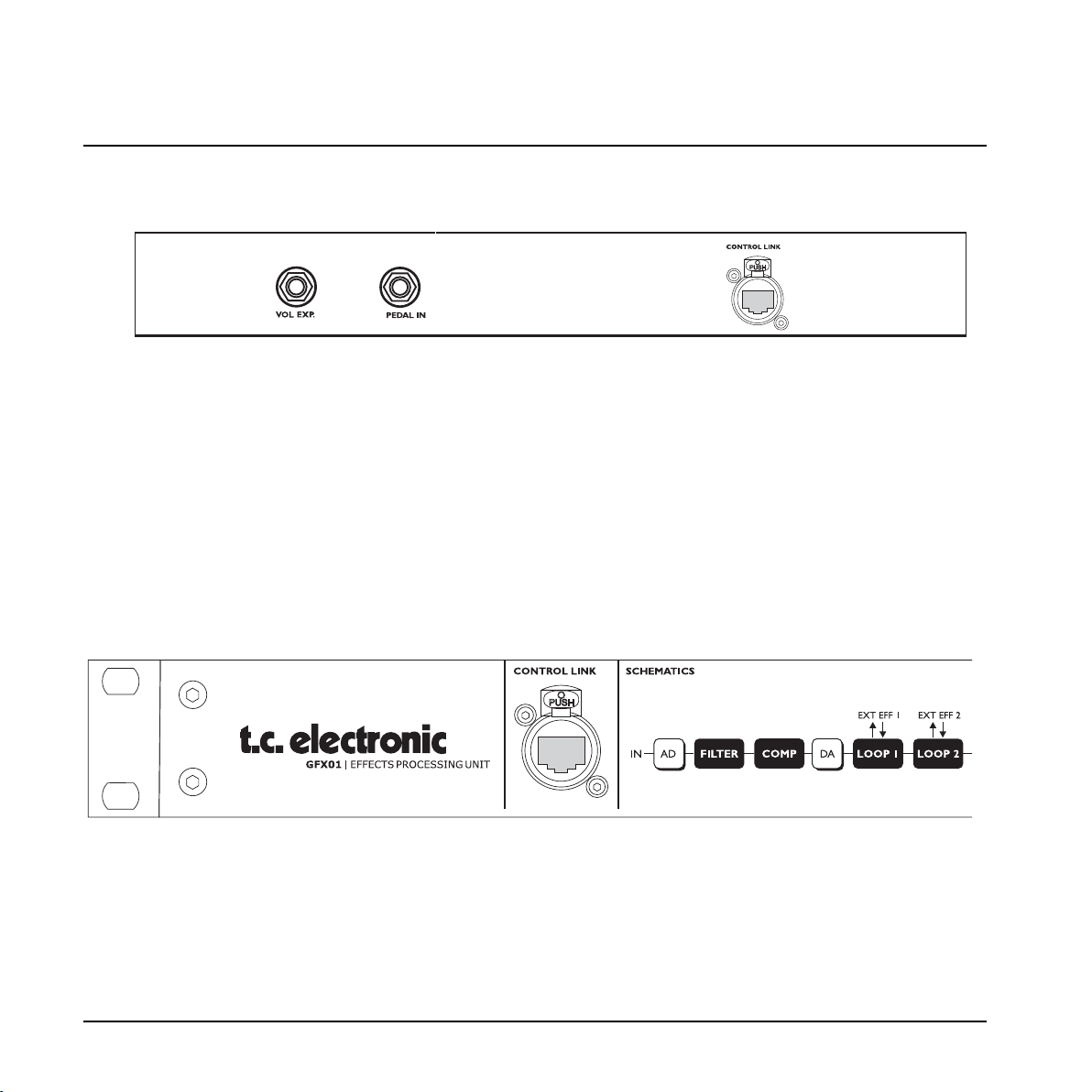
Control Board – Rear
GFX01 – Front
Control Link
Use a standard Cat 5 cable to connect the Control Board
to the GFX01. A short cable is already mounted upon
delivery when the G-System is assembled.
When you detach the GFX01 from the Control Board and
mount it in a rack, use a Cat 5 of suitable length (max.
15 meters).
There are three connectors on the Control Board.
When the G-System is assembled, the Control Link
connectors on the Control Board and on the GFX01 are
connected with a short Cat 5 cable.
When the GFX01 is mounted in a rack, a longer Cat 5
cable (not supplied) is used. Use a high quality Cat 5
cable with XLR housing for maximum stability.
Expression pedals can be connected to either the GFX01
(when the unit is assembled) or to the Control Board
when the GFX01 is mounted in a rack.
It is possible to connect two expression pedals to the
Control Board and at the same time connect two
expression pedals to the GFX01. This gives you two
“handles” for each of the parameters assigned to these
connectors, which you can place on stage where
required.
For more information on expression pedals, please refer
to the relevant sections of this manual.
OVERVIEW
18
We suggest using a “road-proof”, high quality Cat 5 cable
with XLR housing.
Page 21
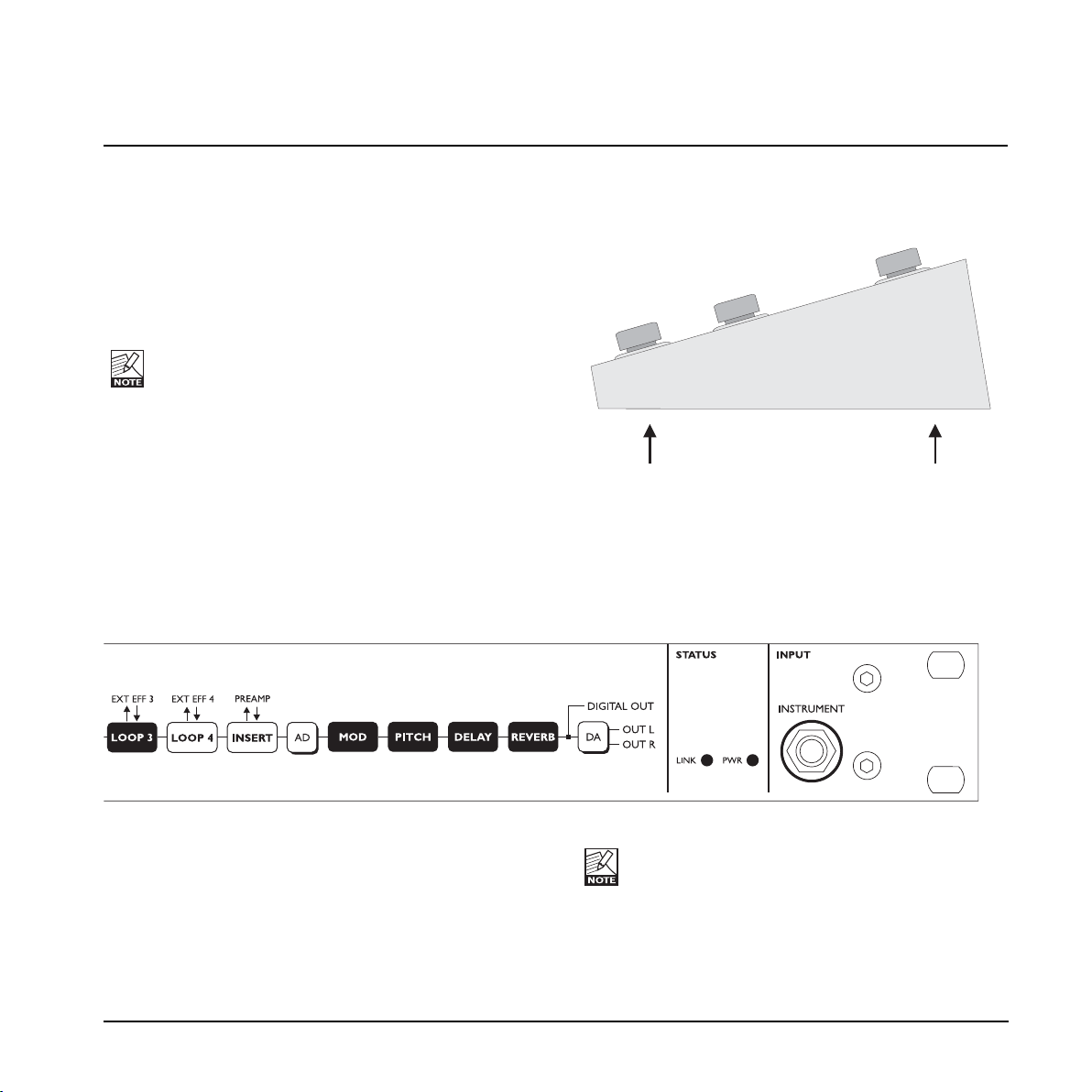
Instrument Input
The Instrument input on the front of the GFX01 is
identical to the Instrument input on the rear. This is very
convenient when the GFX01 is mounted in a rack and
you wish to connect your guitar to the front.
Mounting the G-System in a Pedal- Flightcase
Though the G-System is built from heavy-duty materials,
you may wish to mount it in a flightcase for extra
protection on the road.
Therefore, the G-System’s side panels have four screw
threads (Ø 4mm).
Be sure to use the correct type of screws (M4) to
avoid damaging the threads.
OVERVIEW
19
You cannot connect guitars to both of these inputs
at the same time. Which input to use is set up via
the Input Select parameter located in the Global
Levels menu. - See also page 35.
Page 22
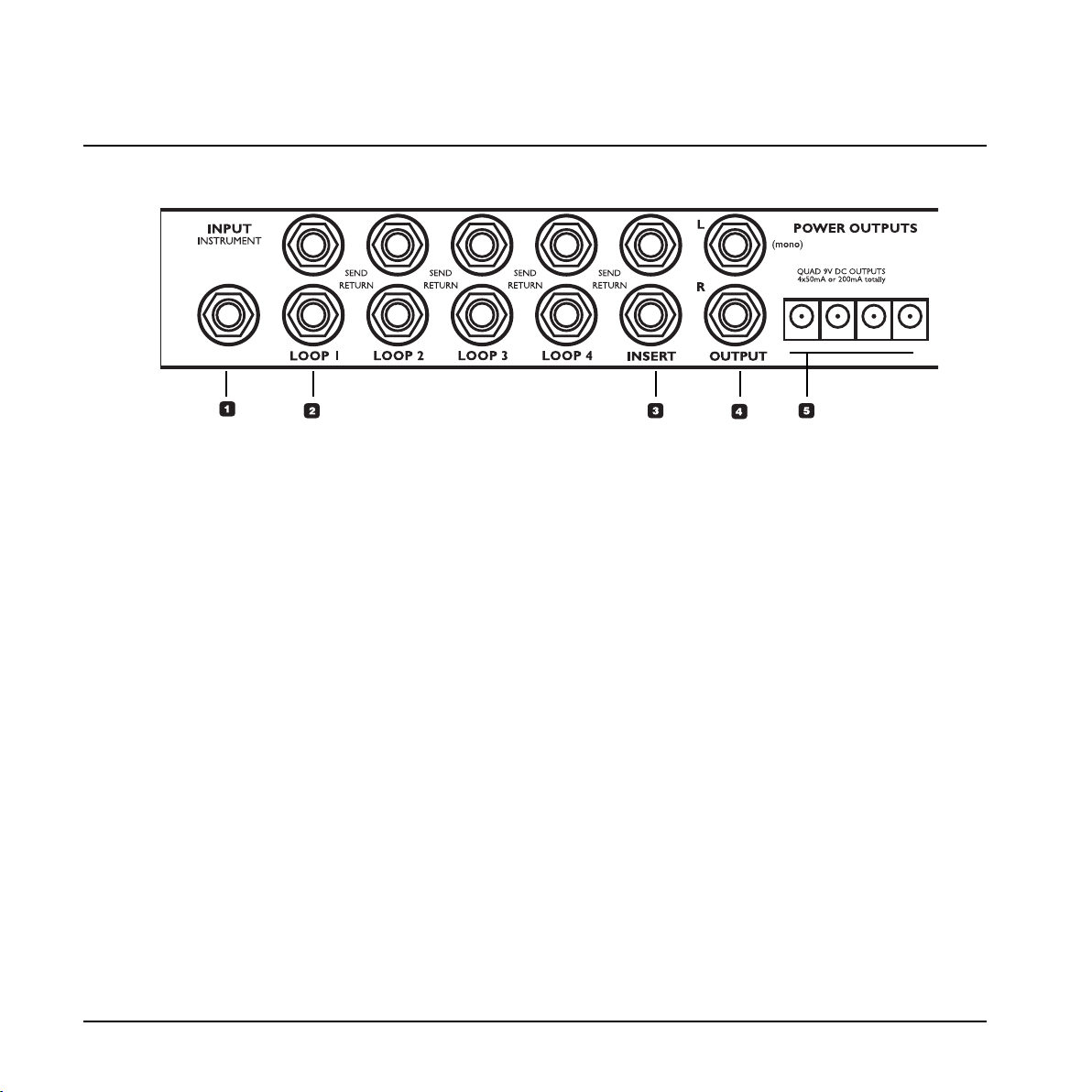
GFX01 – Rear
Input – Instrument
This is the input for your Guitar.
Note: If the G-System is separated and the
GFX01 is mounted in a rack, you may use the
identical Input on the front instead.
Loop 1 to 4
These loops are intended for connecting e.g.
drive/distortion pedals. Use regular unbalanced
jack/jack cables.
Connect a G-System’s “Loop Send” to the input
of the pedal and connect the output of the pedal
to the same loop’s Return connector.
All four loops are constantly sending. A loop only
breaks when the 1/4" Return jack is connected.
This allows you to split your lead signal, feeding
multiple destinations, so you can e.g. use a
Loop Send as a dry signal for a “3-way setup”.
Insert
This loop is intended for a pre-amp. If cables
longer than 3 feet are used, they should be
balanced, even if the connectors on the pre-amp
are unbalanced. When balanced cables are
used, a special pseudo balanced circuit will
reduce the noise which would occur when using
unbalanced cables.
Output
Left/Right output to your amp or amps.
Power Outputs
4 x 9 Volt DC to power connected pedals.
Maximum combined load on these outlets is
200mA. Please check the specifications on
connected pedals: Ring (+), Pin (-).
SW Out (Switch Out)
The two 1/4" stereo jack switch connectors can
be used to switch channels e.g. on a pre-amp or
a combo amp either at preset change or when
sending a CC change.
Switching options are:
– Tip to Ground
– Ring to Ground
– Tip and Ring to Ground
– No Connection
for each of the two connectors.
Depending on the channel switching facilities on
your pre-amp, different cables should be used.
1
2
3
4
5
6
OVERVIEW
20
Page 23
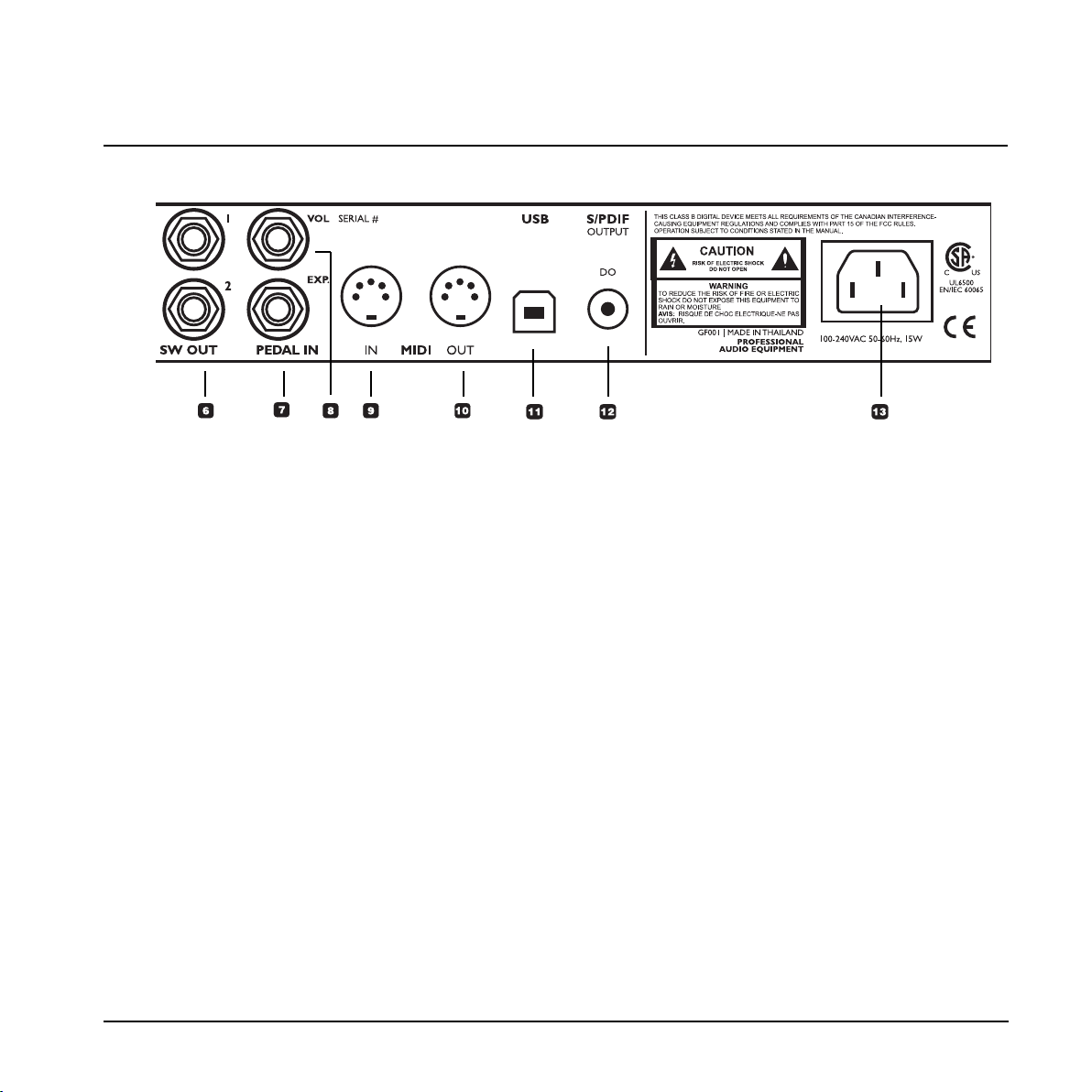
Schematics for some amps are available at
www.tcelectronic.com. If you cannot find your
amp type there, please contact the manufacturer
of your amp.
Pedal In – Exp. (Expression)
Connector for an expression pedal to control e.g.
pitch in a whammy effect.
Pedal In – Vol (Volume)
Connector for an expression pedal.
A connected expression pedal will per default
control the Input Gain parameter.
MIDI IN
On the MIDI IN port, the G-System can receive
MIDI information such as MIDI Program Change
messages (for preset changes) and Continuous
Controllers (MIDI CCs). You can use these to
remote-control G-System parameters.
MIDI OUT
The G-System sends out MIDI Program Change
messages when a preset is recalled.
USB
Use the USB port to update the G-System’s
software from a computer.
S/PDIF – Digital Out
Digital output, e.g. for feeding a digital audio
recorder.
Power Input
The G-System’s switch mode power-supply
accepts from 100 to 240 Volts AC.
7
8
9
10
11
12
13
OVERVIEW
21
Page 24
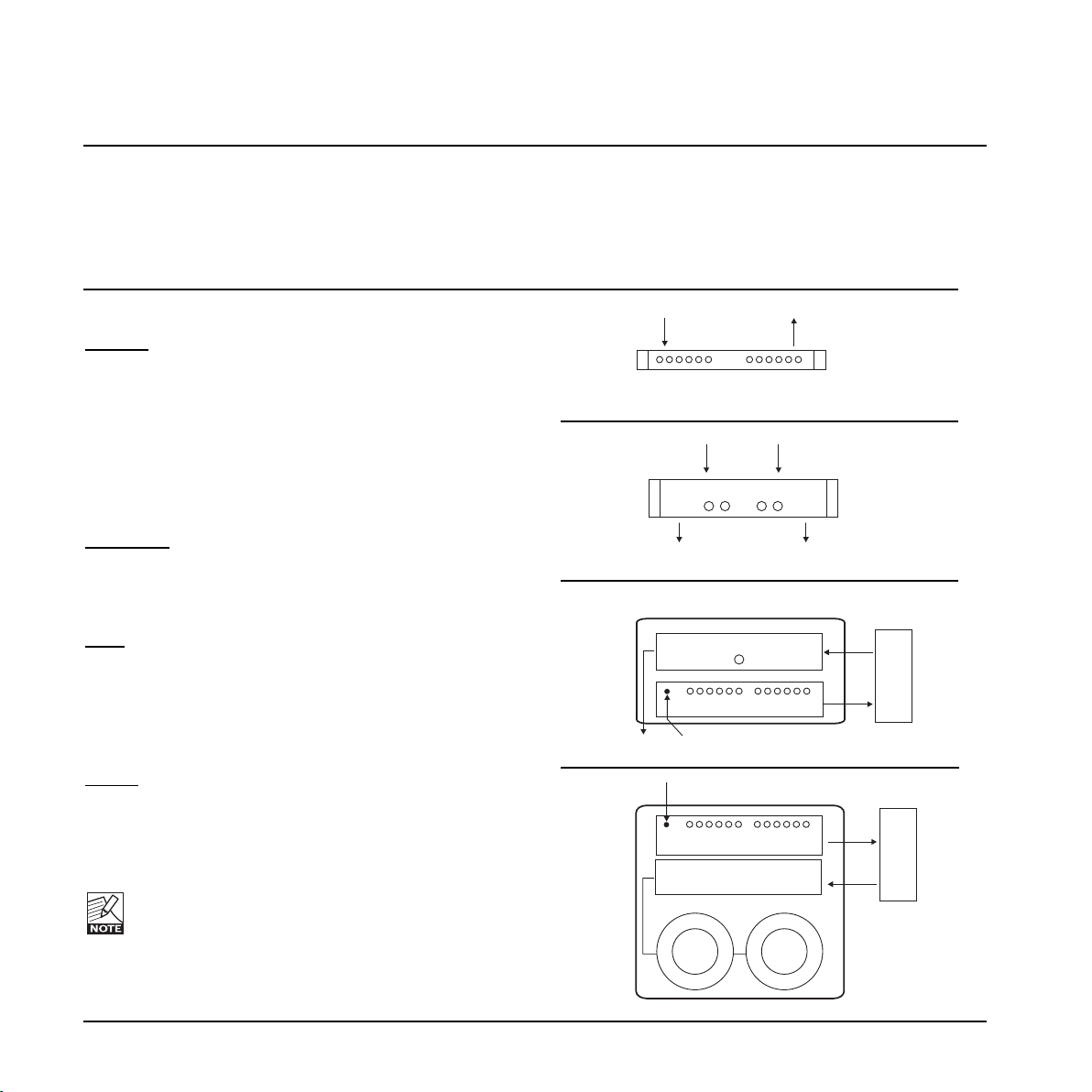
TYPICAL SETUPS
22
Pre-amp
The pre-amp generates your basic tone. It usually has 2
or more channels. E.g:
Channel 1 Clean
Channel 2 Lead
The Pre-amp could also be viewed as an advanced
overdrive or distortion pedal.
Power-amp
The power-amps main object is to amplify the sound
generated by the pre-amp and effects that are placed in
front.
Head
A “head” is a pre-amp and a power amp built into one
box. It is as simple as that.
The Input on the front is the pre-amp input.
The effect loop Send – is the pre-amps output.
The effects loop Return – is the Input of the power-amp.
Combo
The Combo amp is identical to the Head but also has
built in speakers – hence the “combo” or “combination”
expression.
We are quite aware that not all amps are built and
labeled exactly alike and the generic explanations above
must therefore be considered as a basic guide. We also
recognize the importance and tone-differences of the poweramp models, tube-types etc. - This page is a reference for basic
understanding of the principles of guitar amplification only.
Preamp
Clean ch. Drive ch.
IN OUT
Power amp
(stereo)
Speaker
IN IN
Speaker
IN
Head
Preamp OUT/SEND
Power amp
IN/RETURN
Effect
Speaker
Combo
IN
Loop SEND
Loop RETURN
Preamp
Effect
Power amp
If you an experienced gear “nerd” already, this page will not apply to you. This page gives information on a few
basic issues regarding amp types.
Generally said - all setups include both a pre-amp and a power-amp. This applies whether it is a Head, a Combo or a split
system with separate pre/power-amp. How to enter and exit these components is a different story. However, “Send” is
usually equal to “Pre-amp out” and “Return” is usually equal to “Power-amp in”.
Page 25
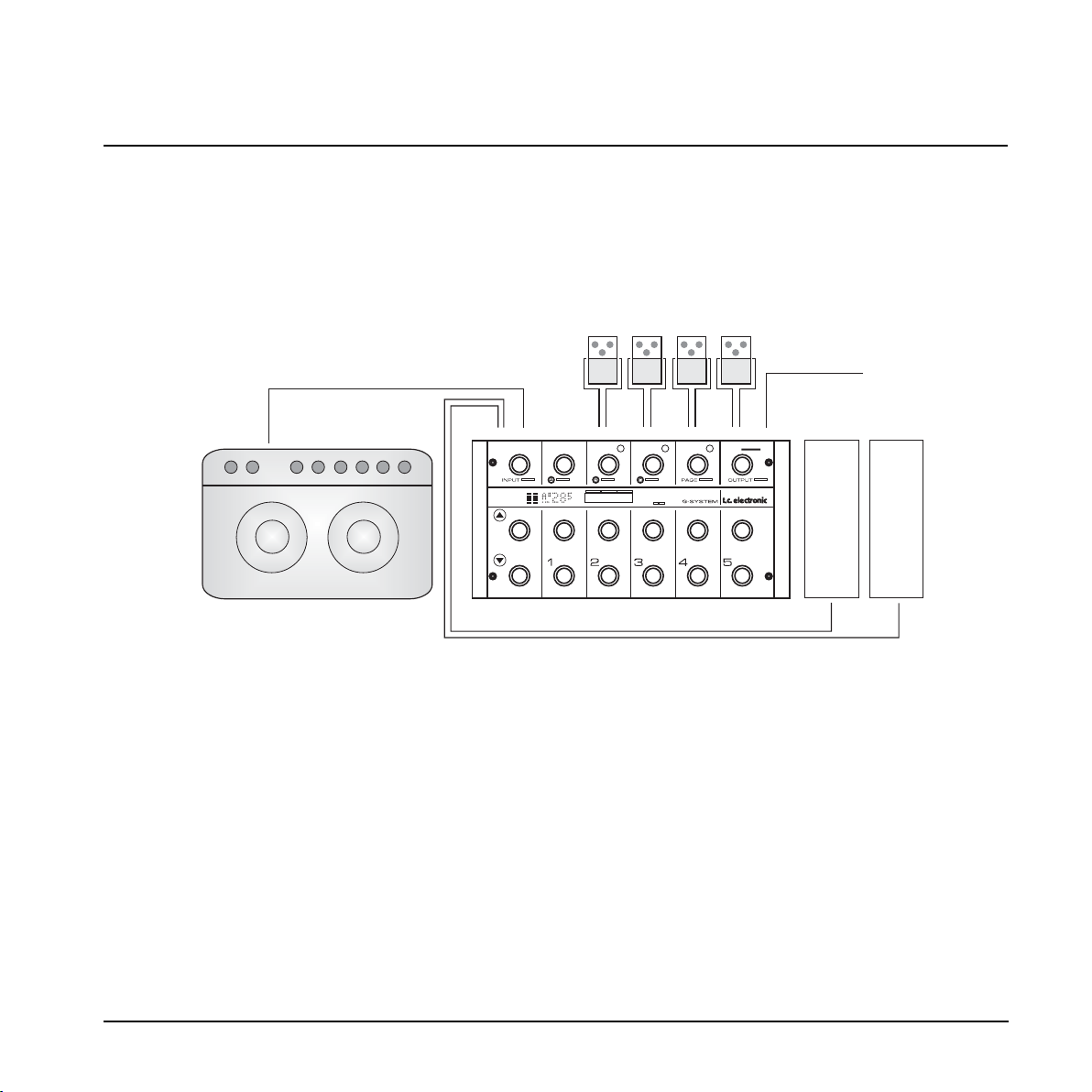
Pedals and Amp
In this setup, we are using up to four drive pedals
and a single combo amp. If you add another amp,
you have a stereo setup.
The two expression pedals are optional. If
connected, you can use them to control e.g. a
volume parameter or a pitch for “whammy”.
Connecting
• Connect your guitar to the Instrument Input.
• Connect up to four drive pedals to the loops.
• All pedals connected to the loops must remain
switched on at all times. The G-System
activates/deactivates the loops – not the pedals!
• Connect expression pedals using a single standard
1/4" jack cable. Depending on the expression pedal
model, the cable must be mono or stereo.
• Connect the G-System’s Out to your amp’s input or to
the amp’s effect loop return. Use two amps for stereo
operation.
• Connect expression pedals and calibrate these using
the Pedals menu.
Drive Pedals
Combo amp
TAPTEMPO
EDITPARAMETER B EDITPARAMETER C SELECTPAGE
EDITPARAMETER A
GAINADJUST
HOLDTO STORE HOLDTOSTORE HOLDTOSTORE HOLDTOSTOREHOLDTO STORE
PRESETABLEBOOST LEVEL
LEVELSET
EDITA EDIT B EDIT C
GLOBALTEMPO
FORMANT| WAH | EFFECT FILTERS COMPRESSOR ALGORITHM
MODEMENU
WHAMMY| PITCH ALGORITHMCHORUS| FLANGER | TREMOLO
| RETURNENTER
HI-CLASS| TAPE ECHO | DYNAMIC REVERBALGORITHM
INPUT DAMP
EDITED
COM FLT PIT DLY REV
E1: E2: E3: E4: E5:
INTEGRATEDEFFECTS
+MANAGEMENT
FILTER LOOP LOOP LOOP EDIT123COMP
UP
DOWN
MOD PITCH DELAY REVERB BOOST
ENCODER ENCODER ENCODER ENCODER ENCODER ENCODER
Send
Return
Send
Return
Send
Return
Send
Return
Loop 1
Expression Pedal
Loop 2Loop 3Lo op 4
Expression/Volume Pedal
INPUT
Out Insert
Guitar
Input
PUSH
In this section we will take a look at some examples of how the G-System can be connected to your gear. There
are probably no two setups that are 100% identical. We suggest you look for the setup that comes closest to your
own.
TYPICAL SETUPS
23
Page 26

TYPICAL SETUPS
24
Pedals, pre-amp and Amp
PUSH
Preamp
Combo amp
Drive Pedals
TAPTEMPO
EDITPARAMETER B EDITPARAMETER C SELECTPAGE
EDITPARAMETER A
GAINADJUST
HOLDTO STORE HOLDTOSTORE HOLDTOSTORE HOLDTOSTOREHOLDTO STORE
PRESETABLEBOOST LEVEL
LEVELSET
EDITA EDIT B EDIT C
GLOBALTEMPO
FORMANT| WAH | EFFECT FILTERS COMPRESSOR ALGORITHM
MODEMENU
WHAMMY| PITCH ALGORITHMCHORUS| FLANGER | TREMOLO
| RETURNENTER
HI-CLASS| TAPE ECHO | DYNAMIC REVERBALGORITHM
INPUT DAMP
EDITED
COM FLT PIT DLY REV
E1: E2: E3: E4: E5:
INTEGRATEDEFFECTS
+MANAGEMENT
FILTER LOOP LOOP LOOP EDIT123COMP
UP
DOWN
MOD PITCH DELAY REVERB BOOST
ENCODER ENCODER ENCODER ENCODER ENCODER ENCODER
Send
Return
Send
Return
Send
Return
Send
Return
Loop 1
Expression Pedal
Loop 2Lo op 3Loop 4
Expression/Volume Pedal
Input or Effects Return
Out Insert
Guitar
Input
Send
Return
Connecting
• Connect your guitar to the Instrument Input.
• Connect up to four drive pedals to the loops.
• All pedals connected to the loops must remain
switched on at all times. The G-System
activates/deactivates the loops – not the pedals!
• Connect expression pedals using a single standard
1/4" jack cable. Depending on the expression pedal
model, the cable must be mono or stereo.
• Connect a pre-amp to the Insert loop. Set the Insert
loop to “on” in the Loop menu.
If you are using a MIDI pre-amp, you must also
connect the G-System’s MIDI Out to your pre-amp's
MIDI In using a standard MIDI cable.
• Connect the G-System’s Out to your amp’s input or to
the effect loop return. Use two amps for stereo
operation.
• Connect expression pedals and calibrate these using
the Pedals menu.
This setup is similar to the one described in the first
example, but we have now added a pre-amp to the Insert
loop. You can decide to have the pre-amp in or out of the
signal chain per preset, but you will probably prefer to
have it “on” at all times. This is configured in the Utility
menu, which you can access in Menu Mode.
With a pre-amp in the signal chain, you can chose to
connect the G-System to the input or the effects return
(“power-amp in”) on the combo amp.
Using the regular input on the combo amp gives you a
“double-pre-amp” setup where you can use the tone
controls on the combo to color your sound. This has
become a popular setup with amplifiers like the Vox AC
30, Fender Bassman etc., but using it introduces more
noise than using the effects loop return connector.
Page 27

Pedals and Head
Drive Pedals
TAPTEMPO
EDITPARAMETER B EDITPARAMETER C SELECTPAGE
EDITPARAMETER A
GAINADJUST
HOLDTO STORE HOLDTOSTORE HOLDTOSTORE HOLDTOSTOREHOLDTO STORE
PRESETABLEBOOST LEVEL
LEVELSET
EDITA EDIT B EDIT C
GLOBALTEMPO
FORMANT| WAH | EFFECT FILTERS COMPRESSOR ALGORITHM
MODEMENU
WHAMMY| PITCH ALGORITHMCHORUS| FLANGER | TREMOLO
| RETURNENTER
HI-CLASS| TAPE ECHO | DYNAMIC REVERBALGORITHM
INPUT DAMP
EDITED
COM FLT PIT DLY REV
E1: E2: E3: E4: E5:
INTEGRATEDEFFECTS
+MANAGEMENT
FILTER LOOP LOOP LOOP EDIT123COMP
UP
DOWN
MOD PITCH DELAY REVERB BOOST
ENCODER ENCODER ENCODER ENCODER ENCODER ENCODER
Send
Return
Send
Return
Send
Return
Send
Return
Loop 1
Expression Pedal
Loop 2Loop 3Lo op 4
Expression/Volume Pedal
Out Insert
Guitar
Input
Send
Return
Send
Input
HEAD
Return
CAB
Connecting
• Connect your guitar to the G-System’s Instrument
Input.
• Connect up to four drive pedals to the loops.
• All pedals connected to the loops must remain
switched on at all times. The G-System
activates/deactivates the loops – not the pedals!
• Connect expression pedals using a single standard
1/4" jack cable. Depending on the expression pedal
model, the cable must be mono or stereo.
• Connect the G-System’s “Insert Send” to the head’s
input. Connect the head’s effect loop send to the GSystem’s “Insert return”.
• Connect the G-System’s “Out” to your amp’s effect
loop return (“power-amp in”). Use two amps for
stereo operation.
• Connect expression pedals and calibrate these using
the Pedals menu.
In this setup we are using a head as both pre-amp and
power amp. The pre-amp section of the head is
connected to the G-System’s Insert loop. Set the Insert
loop to “on” on all G-System presets, using the Utility
menu.
Look at the illustration and see if you can follow the
signal chain:
• Connect your guitar to the G-System’s Input.
• Up to four pedals can be connected in loops 1 to 4.
• Via the Insert loop’s “Send”, the signal is sent to the
head’s input.
• The head’s pre-amp out/send goes to the G-System’s
Insert loop “Return”. This way, the entire signal from
the drive pedals and the pre-amp section of the head
is returned to the input of the G-System’s effects
section.
• Via the G-System’s Out Connector, the signal is sent
to the head’s return – which is actually the input of
the head’s power-amp section.
TYPICAL SETUPS
25
Page 28

TYPICAL SETUPS
26
Three-way: Split to Multiple Amps
Drive Pedals
Send
Return
Send
Return
Send
Return
Send
Return
Loop 1Loop 2Loop 3Loop 4
TAPTEMPO
EDITPARAMETER B EDITPARAMETER C SELECTPAGE
EDITPARAMETER A
GAINADJUST
HOLDTO STORE HOLDTOSTORE HOLDTOSTORE HOLDTOSTOREHOLDTO STORE
PRESETABLEBOOST LEVEL
LEVELSET
EDITA EDIT B EDIT C
GLOBALTEMPO
FORMANT| WAH | EFFECT FILTERS COMPRESSOR ALGORITHM
MODEMENU
WHAMMY| PITCH ALGORITHMCHORUS| FLANGER | TREMOLO
| RETURNENTER
HI-CLASS| TAPE ECHO | DYNAMIC REVERBALGORITHM
INPUT DAMP
EDITED
COM FLT PIT DLY REV
E1: E2: E3: E4: E5:
INTEGRATEDEFFECTS
+MANAGEMENT
FILTER LOOP LOOP LOOP EDIT123COMP
UP
DOWN
MOD PITCH DELAY REVERB BOOST
ENCODER ENCODER ENCODER ENCODER ENCODER ENCODER
Expression Pedal
Expression/Volume Pedal
Combo amp
INPUT OR EFFETCTS RETURN
Out Insert
Guitar
Input
Combo amp
INPUT OR EFFETCTS RETURN
Combo amp
INPUT OR EFFETCTS RETURN
Send
Return
CENTER
RIGHT
LEFT
In this particular setup, the center amp is receiving the
dry signal only – i.e, with no effects apart from those
added via the active pedals in Loops 1 to 4.
The left and right amplifiers receive only the effects.
On all G-System presets, “Mix” must be set to 100%.
In this particular setup, the mix of the effects is set solely
using each effect’s Out level parameter.
Page 29

Dual amp
From Software version 1.05 it is possible, on each preset
to decide how much signal should be sent on left and
right output. This is setup in the Preset Routing menu
located at: EDIT->MENU->Prst Routing
With this option you can e.g:
• Send all clean sounds to the amp connected to left
output.
• Send all drive sounds to the amp connected to right
output.
• Use both connected amps on some presets and even
have control of the output level sent to each amp.
In the setup illustrated below the pre-amp section of one
amp is connected to Loop 4 and the pre-amp of the other
amp to the Insert-loop.
This means that you are able to select which pre-ampsection (or both) you would like to use for each preset.
Most often you would NOT use both pre-amps at the
same time.
A similar common application could be using the GSystem with a just few drive pedals and two different
amps of your choice. E.g. one for drive sounds and one
for clean sounds. On Each preset you decide which amp
to send the signal to.
Compared to the illustration below that would mean no
cables to the amps Send/Return connections.
TYPICAL SETUPS
27
For advice on how to connect the drive and
expression pedals, please refer to the descriptions
on the previous pages.
Combo amp
Send
Input
Return
Drive Pedals
TAPTEMPO
EDITPARAMETER B EDIT PARAMETERC SELECTPAGE
EDITPARAMETER A
GAINADJUST
HOLDTO STORE HOLDTO STORE HOLD TO STORE HOLD TO STOREHOLDTO STORE
PRESETABLEBOOST LEVEL
LEVELSET
EDITA EDIT B EDIT C
GLOBALTEMPO
FORMANT| WAH | EFFECT FILTERS COMPRESSORALGORITHM
MODEMENU
WHAMMY| PITCH ALGORITHMCHORUS| FLANGER | TREMOLO
| RETURNENTER
HI-CLASS|TAPE ECHO | DYNAMIC REVERBALGORITHM
INPUTDAMP
EDITED
COM FLT PIT DLY REV
E1: E2: E3: E4: E5:
INTEGRATEDEFFECTS
+MANAGEMENT
FILTER LOOP LOOP LOOP EDIT123COMP
UP
DOWN
MOD PITCH DELAY REVERB BOOST
ENCODER ENCODER ENCODER ENCODER ENCODER ENCODER
Send
Return
Send
Return
Send
Return
Loop 1
Expression Pedal
Loop 2Loop 3Loop 4
Expression/Volume Pedal
Out Insert
Guitar
Input
Send
Return
Send
Input
HEAD
Return
CAB
Right
Left
Send
Return
Page 30

G-System Separated:
GFX01 in a Rack
Drive Pedals
TAPTEMPO
EDITPARAMETER B EDIT PARAMETERC SELECTPAGE
EDITPARAMETER A
GAINADJUST
HOLDTO STORE HOLDTO STORE HOLD TO STORE HOLD TO STOREHOLDTO STORE
PRESETABLEBOOST LEVEL
LEVELSET
EDITA EDIT B EDIT C
GLOBALTEMPO
FORMANT| WAH | EFFECT FILTERS COMPRESSORALGORITHM
MODEMENU
WHAMMY| PITCH ALGORITHMCHORUS| FLANGER | TREMOLO
| RETURNENTER
HI-CLASS|TAPE ECHO | DYNAMIC REVERBALGORITHM
INPUTDAMP
EDITED
COM FLT PIT DLY REV
E1: E2: E3: E4: E5:
INTEGRATEDEFFECTS
+MANAGEMENT
FILTER LOOP LOOP LOOP EDIT123COMP
UP
DOWN
MOD PITCH DELAY REVERB BOOST
ENCODER ENCODER ENCODER ENCODER ENCODER ENCODER
Expression Pedal
Expression/Volume Pedal
CSA FILE
#108093
S/PDIFUSB
POWER OUTPUTS
PEDAL IN
MIDI
SW OUT
OUTPUTINSERT
LOOP 4LOOP 3LOOP 2
LOOP 1
INPUT
INSTRUMENT
OUTPUT
DO
UL6500
EN/IEC 60065
PROFESSIONAL
AUDIO EQUIPMENT
WARNING
TOREDUCETHERISKOF FIRE OR ELECTRIC
SHOCKDONOTEXPOSETHIS EQUIPMENTTO
RAINORMOISTURE
AVIS:
RISQUEDECHOCELECTRIQUE-NEPAS
OUVRIR.
100-240VAC 50-60Hz,15W
GF001 | MADE INTHAILAND
QUAD 9V DC OUTPUTS
4x50mA or 200mA totally
CAUTION
R
CUS
THISCLASSBDIGITALDEVICE MEETS ALL REQUIREMENTS OF THE CANADIAN INTERFERENCE-
CAUSINGEQUIPMENTREGULATIONSANDCOMPLIES WITH PART 15 OF THE FCC RULES.
OPERATIONSUBJECTTOCONDITIONSSTATEDIN THE MANUAL.
RISKOFELECTRICSHOCK
DONOTOPEN
RETURNRETURN RETURN RETURN
SENDSEND SEND SEND
L
(mono)
1
VOL SERIAL #
R
2
EXP.
IN OUT
STATUS INPUTCONTROL LINK
PUSH
INSTRUMENT
LINK PWR
GFX01|EFFECTSPROCESSINGUNIT
PREAMP
SCHEMATICS
FILTER
EXT EFF 1 EXT EFF 2 EXT EFF 3 EXT EFF 4
IN LOOP 1 LOOP 2 LOOP 3
LOOP 4 INSERT
ADADDADA
COMP
MOD PITCH DELAY REVERB
OUT L
DIGITAL OUT
OUT R
Preamp
Rackmount
Important!
When the GFX01 is separated from the Control
Board, we strongly recommend mounting a 1
unit standard blank faceplate instead to ensure
maximum stability.
If you do not use a Cat 5 plug with angled
XLR housing, you can turn the wings that
are holding the blank faceplate by 180
degrees to make space for a normal XLR
plug.
This is easily done:
• Unscrew the two screws in each side-panel.
• Turn the wings by 180 degrees.
• Mount the wings again using the screws.
Connections
• Unmount the GFX01 (the 19" unit) from underneath
the Control Board by unscrewing the four 6mm
screws.
• Replace the short CAT 5 cable with a longer cable.
• Mount the 19" GFX01 in your rack.
Please note that some racks require 5mm screws,
while others require 6mm screws. The G-System
is assembled using 6mm screws. Use appropriate
screws for your rack.
For advice on how to connect the drive and
expression pedals, please refer to the descriptions
on the previous pages.
TYPICAL SETUPS
28
Page 31

Other Important Issues
Regarding Setups
The following is a list of other important issues you
should take care of when setting up your system. Please
refer to the relevant sections of this manual. Use the
Table of Contents (page 3) for directions.
Use correct cables for …
- Loops 1 to 4
(Quality mono jack/jack cables)
- the Insert loop
(Quality jack/jack cables – use balanced cables if
they are longer than 1 meter)
- Expression pedals
(Mono or stereo, - depending on the type of
expression pedal used).
Calibrate your expression pedals
Expression pedals must be calibrated for best
performance.
Use the Locking functions to protect settings
• Lock the Routing type if you only need to use one
routing.
• Lock the Insert loops if you have a pre-amp
connected in that loop and wish to use the pre-amp in
all presets.
• Lock the EQ section if you use the same EQ in all
presets (i.e., as a “master EQ”).
• Lock the Boost level to have the exact same boost
level in all presets.
• Lock Relays to keep same Relay positions on all
presets.
All Locking functions are located in the Utility menu.
Make good use of the Boost feature
You can set a boost level as part of each preset and
activate it using the BOOST switch. Per default, the
boost is set to +6dB on all factory presets, but you can
boost to as much as 10dB. You will enjoy this feature
whenever you just want a little extra power for certain
phrases and don’t want to create a new preset with a
different level.
Notice that the “Boost Max” parameter found in the
Levels menu limits the available amount of boost.
Get the most out of your amp(s)
using switch options
You can switch channels on your amp/pre-amp using the
four relays on the two stereo jack connectors on the GSystem.
To set up Relay switching, press EDIT, turn PAGE to
select RELAYS and press ENTER.
Read the section on Relays for detailed information.
Input Select parameter
The GFX01 has two Instrument inputs: one on the front
and one on the rear. You have to tell the G-System to
which connector you have connected your guitar.
This is set up using the Input Select parameter, which is
located in the Global Levels menu. The options are
“Front” and “Rear”.
ADDITIONAL SETUP INFORMATION
29
Page 32

Introduction
Play Mode is the mode you will use while playing. In Play
Mode you can recall presets, switch Effect Blocks on or
off and control parameters using expression pedals.
When you are in Play Mode, the top of the display reads
“PLAY”.
Example:
What is a preset?
Use Presets to store and recall your favorite sounds by
pressing a single switch.
A preset holds the following information:
– Effect Blocks (Reverb, Delay etc.) – both active and
inactive ones.
– Settings for all Effect Blocks – for both active and
inactive ones.
– Status (active/inactive) for all loops.
– The assignment of the connected expression pedals.
– Various other parameters.
Factory Presets/User presets
Per default, the G-System holds 100 Factory presets. In
addition, you can store 200 presets in the User area.
Factory preset
s are organized in:
Banks A0 to A9 – with five presets each.
User preset
s are organized in:
Banks 0 to 39 – with five presets each.
Use the UP and DOWN switches to select Preset banks.
Use the PRESET switches 1 to 5 to recall the Presets in
the current bank.
PLAY: 00-1
Funky White Chicken
EDIT A EDIT B EDIT C
Factory Presets
The factory presets show many combinations of effects
and you will probably find many of them to be excellent
starting points for your own presets.
In all factory presets, both the four effect loops and the
Insert loop are deactivated.
This means that although you may wish to use a factory
preset as a starting point, you will have to activate the
loops for each preset and store them in the user bank to
use the pedals and pre-amp connected to the loops.
After having worked with the G-System for a while, you
will therefore most likely find yourself working in the User
bank all of the time and only using the Factory bank as
an inspiration for new ideas and sounds.
User Presets
You can store up to 200 User presets with your own
choice of effects, active loops, amp channel switching
etc.
Example: Recalling a preset
• Use the UP/DOWN switches to select the desired
bank. The bank and preset number will blink,
indicating that the preset has not yet been recalled.
• Hit the PRESET switch (1 to 5) corresponding to the
preset you wish to recall.
The Bank and Preset number will now stop blinking,
indicating that the preset has been recalled.
The parameters found in the Utility menu are not stored
or recalled as part of presets.
It is possible to lock the settings of EQ, Insert loop and
Boost. To access the Locking functions, press EDIT,
press MENU and select Utility.
Locked
parameters will not be recalled, either.
PLAY MODE & EDIT MODE
30
Page 33

Editing
Editing G-System presets is quite simple.
Editing Presets in Play Mode
• Activate/deactivate loops and effects simply by
pressing the corresponding switches. When a switch
is lit, the corresponding function is active.
Effects with no dedicated switch, Loop 4 and the Insert
loop are activated/deactivated in Edit Mode.
Editing Presets in Effects Edit Mode
In this mode, you set up the various effect parameters.
• Press EDIT.
• Select which effect to edit by turning PAGE and
pressing ENTER.
• Parameters are organized in pages of three. Select a
parameter page using PAGE.
• Edit the shown parameters using encoders A, B and C.
Example
A : B : Relay
EDIT A EDIT B EDIT C
0C00 : 0C0C : A
A
EDIT A
0C00
Fast Access to Effect Parameters
If the effect you wish to access has a switch
assigned to it, the parameters are easily
accessed simply by pressing EDIT, followed by
the assigned switch.
Example:
Press EDIT and then REVERB to
access reverb parameters.
Selecting Effect Types
Each effect block includes several different subtypes of
effects. As an example the Delay block includes: Single
Delay, Tape Delay, Reverse, Lo-Fi, Pingpong, Dynamic
and Dual Delay.
Selecting the Effect type is part of the Effects Edit mode.
• Press EDIT to enter Edit mode.
• Select effect block using the PAGE encoder and
press ENTER.
• Turn the PAGE encoder one click counter-clockwise.
• Select the wanted effect type using encoder C.
• Press ENTER.
Loops Status
• Press EDIT and any of the three LOOP switches.
• Use PAGE to select the Loop page.
• Set loops on or off using encoders A, B and C.
PLAY MODE & EDIT MODE
31
Page 34

Store
• You can store up to 200 presets in the User bank.
• When storing a Factory preset:
The G-System suggests the first free slot/location.
• When storing a User preset:
The location corresponding to the pressed switch is
suggested, but you can select any location in the
User bank using encoder A.
Overview
Preset Handle Mode
In Preset Handle Mode, you can store, recall, delete and
rename presets.
Entering Preset Handle Mode
• Press EDIT.
• Press and hold any of the PRESET switches 1 to 5.
• Select a function from the Store, Recall and Delete
range using the PAGE encoder.
Please note that presets can easily be renamed in
Store Mode.
PRESET HANDLE MODE – STORE / DELETE
32
Page 35

• Now either confirm the storage location by pressing
ENTER or edit the preset name by using encoders B
and C. Use Encoder B to select character position
and Encoder C to select characters.
Deleting a Preset
You may wish to “clean up” the user bank by deleting
some presets.
• Select Delete Mode using the PAGE Encoder.
• Select a preset to be deleted using Encoder A and
press ENTER. Confirm on demand.
Copying Effects Between Presets
The Copy function allows you to copy e.g. your favorite
delay or reverb settings to another preset without having
to dial in the same parameters twice.
• First recall the preset you wish to copy an effect to.
• Press EDIT and select the effect whose settings you
want to override with settings from another preset by
using PAGE and ENTER.
• Select “COPY >EFFECT< FROM” by turning PAGE
counter-clockwise.
• Now select the preset from which you want to copy
effect settings using encoder C.
• Press ENTER.
For example, if you are copying Reverb settings, the
display will read:
• Press ENTER.
• Store the modified preset if you want to.
COPY REVERB FROM:
02-5 Big Reverb
EDIT A EDIT B EDIT C
>> PRESET STORED <<
EDIT A EDIT B EDIT C
How to Store a Preset – Step by Step
• Press EDIT to enter Edit Mode.
The display will read something similar to:
• Press and hold any
PRESET switch (1 to 5) for two
seconds.
You are now in “Preset Handle Mode”, and the Store
function is selected per default. You can, however,
select between Store, Recall and Delete submodes
by turning the PAGE encoder.
• If the preset you are trying to store is a Factory
preset, the first free store location in the user bank is
suggested.
If the preset you are trying to store is a User preset,
the location corresponding to the current bank and
pressed switch is suggested.
In both situations, any location can be selected using
encoders A, B or C.
In the example above, Location 1 in Bank 00 has been
selected.
STORE My Preset
00-1 <EMPTY>
EDIT A EDIT B EDIT C
EDIT EFFECT
REVERB <ENTER>
EDIT A EDIT B EDIT C
>> PRESET STORED <<
EDIT A EDIT B EDIT C
OVERVIEW – PRESET HANDLING
33
Page 36

To access Menu Mode:
• Press EDIT
• Press MENU.
MENU MODE – OVERVIEW
34
Page 37

Serial Routing
The Serial routing connects all Effect Blocks “in a straight
line”, similar to a regular guitar stomp box setup. This
means that each Effect Blocks affects the following
effect(s).
If a delay with a long delay time is used in
combination with a reverb, you may find the
added Reverb on the Delay repeats disturbing. In
that case, use either the Semi Parallel or Parallel
routing.
Effect Routings:
What are they and what are they used for?
The available routings for Effects are:
Serial, Semi-parallel or Parallel.
Take a look at the illustrations below and read the
explanations to understand the differences.
Setting Routings
• Press EDIT and MENU and turn the PAGE encoder
to select the PRST* Routing menu.
• Press ENTER and select the desired routing by
turning Encoder C.
• Press ENTER to confirm the selected routing.
The selected routing can be stored as part of an
individual preset, or it can be locked for all presets by
setting Routing Lock to “On”.
*PRST - Preset
MENU MODE – PRESET ROUTING
35
Page 38

Parallel Routing
In the Parallel routing, the same signal is fed to the input
of the Modulation, Pitch, Delay and Reverb sections, and
therefore these effects will not affect each other.
The Semi Parallel routing connects most Effect Blocks
serially, but the Reverb and Delay blocks are now
connected in parallel. Consequently, the Delay and
Reverb effects do not affect each other. This means that
e.g. the repeats of the Delay are not reverberated.
The parallel connection of the Reverb and Delay may
help to “clear the effects picture” when using both Delay
and Reverb.
MENU MODE – PRESET ROUTING
36
Semi Parallel Routing
Page 39

Left/Right Output levels
In the Preset Routing menu it is also possible to store
individual levels for Left and Right Outputs.
The range is -100 to 0dB.
These parameters allow you to e.g. use two different
amps for a dual mono setup and decide for each preset
which amp to send to. You can even send to both and at
levels of your own choice.
Routing Lock
For each preset, you can choose which of the three
routings you want to use. But if there are no specific
benefits gained from changing between routings (mostly
there aren’t), we suggest that you use the Routing Lock
function.
With the Routing Lock function activated, you will not
have to worry about selecting a routing for each preset.
In addition, you will benefit from the smoothest preset
changes possible.
Many guitarists choose the Serial routing and stick with it.
Setting Routing Lock
• Press EDIT, then MENU and turn the PAGE Encoder
to select the Utility menu.
• Press ENTER and select Routing Lock by turning the
PAGE encoder.
• Set to “On” or “Off”.
• Exit by pressing EDIT.
MENU MODE – PRESET ROUTING & GLOBAL LEVELS
37
Optimizing the Noise Level
Here is some advice on how to reduce noise and how to
get the best signal-to-noise ratio with the G-System.
Cables
First of all: Good cables are essential! We advice that
you use properly shielded cables throughout your entire
system, but remember that the quality of the cable
connecting a guitar with passive pickups (e.g. a Strat
type) to the G-System input is a very sensitive point in
the signal chain. The few extra bucks for good cables are
well spent.
A
void max. levels on connected Pedals and pre-amp.
The loops have a great dynamic range and will accept
most pedals on the market. However, it is possible to hit
the loop returns too “hot”. Max levels on pedals in loops
may cause internal overload in the G-System, resulting in
digital clipping. Therefore, you should work with
reasonable levels on the connected loops.
The Insert Loop
If you chose to have a pre-amp in the Insert loop and
place the pre-amp far away from the G-System* we
HIGHLY recommend using balanced cables. This also
applies if your pre-amp has no balanced connectors
(most haven’t).
When you use balanced cables to connect a pre-amp to
the Insert loop, a special pseudo-balanced circuit will
reduce the noise otherwise introduced.
* More than a meter
Input Level
The G-System’s Instrument input is per default adjusted
to match most guitar pick-up levels. However, you can
Not good
Good !
Page 40

fine-tune the Input sensitivity to achieve best
performance and best signal-to-noise ratio.
• Press EDIT and use the INPUT Encoder (first
Encoder in the top row).
• Also set the Boost Max. and Loop Headroom
parameters.
All level parameters in this menu are global and not
stored as a part of presets.
To Access the Global (Gbl) Levels Menu:
• Press EDIT and then MENU.
• Select Gbl Levels using the PAGE Encoder.
• Press ENTER.
Input Gain
Range: -8 to 18dB
This parameter sets the input gain of the instrument input
where you plug in your guitar.
When you have set the Input gain correctly, the red LED
on the Input meters occasionally lights up when you hit
the guitar hard with a “big” chord on a clean sound.
To quickly change the Input
gain, hit “EDIT” and turn the
Input Gain encoder (switch #1).
Hit “EDIT” again to exit back to
Play Mode.
Loop Level
Range: 0 to 10dB
This parameter sets how hard you hit the input of the
loop section. If you feel that the drive pedals in the loops
give more overdrive than when not connected in the
G-System, you can use this parameter to compensate.
Loop Headroom
This parameter controls the sensitivity on the input side
of the effects section. If the pedals and pre-amp connected
LEVELS MENU
Input Gain 0dB
EDIT A EDIT B EDIT C
to the loops boost the signal considerably, you can either
reduce the output level of these devices, adjust the Loop
Headroom parameter – or both. The range of this
parameter depends on the Loop level setting.
Levels on Devices in Loop
s
Max gain on one or more active pedals may cause
internal overload in the G-System. Internal
overload results in audible digital glitches.
Volume
Range: -100 to 0dB
The volume parameter can control the level either before
or after the effects section. This is set up using the
Volume Position parameter (see below).
Volume Position
The Volume Position parameter defines where the
volume is controlled. The options are:
Input:
The volume is controlled right after the loops and
before the effects. This allows for effects such as Delay
and Reverb to “hang”, even if you lower the level using
an expression pedal.
Output:
The volume is controlled after the effects. This
means that the volume of the entire signal, including
effects, is controlled.
Output Level
This parameter sets the overall Output level of the entire
G-System. This is where you trim the G-System to your
amp’s input. You will have to rely on your ears for this
setting, as most amps do not have an input meter.
Driving the input of your amp hard may result in overdriving
the amp’s input. If this is the sound you are looking for –
go for it! If not, lower the Output level of the G-System.
To quickly change the Output level, hit EDIT and
turn the Output Level Encoder (Switch #6). Hit
EDIT again to return to Play Mode.
MENU MODE – GLOBAL LEVELS
38
Page 41

Boost Max.
Range: 0 to 10dB
A boost in the digital world is only possible if you do not
already operate at maximum level. A boost therefore
derives from releasing an attenuation. This parameter
sets the general attenuation of the signal, thereby limiting
the amount of boost you can set using the Boost menu.
Many guitarists feel that 6dB boost is more than enough
for solos etc. If you feel the same, set the Boost Max
parameter to 6dB. You might be tempted to set Boost max
to 10dB all the time. Don’t, as it will worsen your signal to
noise ratio (in this example, by 4dB).
Input Select
Range: Front or Rear.
A guitar can be connected to either the front or the rear of
the GFX01. Typically the Front connection is used when
GFX01 in mounted in a rack and the Rear connection
when G-System is used in its base configuration,
assembled on the floor. Front and Rear connections
cannot both be open at the same time.
Boost
So you have made a good set of presets and all your
levels are well matched … But wouldn’t it be nice if you
could just hit a single switch and boost any of your
sounds to a “solo” level. With the G-System, you can!
The BOOST switch:
• The boost level (in other words: how much you boost)
can be set individually for each preset.
• The maximum boost is 10dB.
If the Boost Lock parameter found in the Utility menu
is set to “on”, you have a default boost level applied
to all presets.
When activating the Boost Lock function in the Utility
menu, it is the boost setting of the currently recalled
preset that will be applies to all presets.
BOOST FUNCTION
39
Setting up the Boost Level of a Preset
• Press EDIT, then BOOST and set the level using
Encoder C.
• Store the preset.
Page 42

Expression Pedals:
What Are They For?
Expression pedals are used to manually control certain
parameters such as volume. Instead of having your
entire signal go through 10 meters of cable or more
using a regular volume pedal, you can connect an
expression pedal and use it to adjust the G-System’s
volume parameter.
But expression pedals can do much more. How about
letting an expression pedal control the pitch as a
Whammy pedal, or the level of Delay repeats, or the
speed of a Tremolo? There are countless possibilities.
For each preset, you can define which parameters the
expression pedals should control. This means that in
each preset, the pedals can serve different functions.
You may, however, prefer a setup where e.g. the
expression pedal controlling the volume always controls
the volume. That is why you can set the pedal
assignment as a global parameter.
If we look at the G-System with the Control Board and
GFX01 separated, you will see that there are two
Expression Pedal Inputs on the GFX01:
… and two Expression Pedal Inputs on the Control
Board:
These connectors are “clones” – meaning that you can
control two different parameters per preset, but you can
actually hook up two expression pedals for each function.
For example, you can place two pedals onstage right
next to the Control Board and another two on the
“catwalk” for full control when you solo.
All four Expression Pedal Inputs can be
individually calibrated.
The Vol Pedal Input is per default assigned to the GSystems’ In Gain parameter and connecting an
expression pedal to that connector will automatically
allow this pedal to control that parameter.
However, as previously described it is entirely up to you
what to control with the expression pedals.
MENU MODE – PEDALS
40
Connecting Pedals
Depending on the type of expression pedal used, the
pedal should be connected using either a regular mono
1/4" jack-to-jack cable or a stereo 1/4" jack-to-jack cable.
Mono
Stereo
If you are not sure, you may have to try both types.
The G-System measures the signal on your expression
pedals output connector. Therefore only one cable
should be used per expression pedal.
Important Note
• True expression pedals can be used to control
all types of parameters in G-System.
• Regular volume pedals should only be used to
control volume parameters. Using a regular
volume pedal to control e.g. whammy or wah
effects, will most likely give an unsatisfying
result.
Page 43

Setting up Your Pedals
In order to secure the best performance of your pedals,
you need to calibrate the pedals, then set up the pedal
assignment and specify their type. Calibration step by
step is explained on the following page of this manual.
Navigation
• Press EDIT and then MENU.
• Select Pedals using the PAGE encoder and press
ENTER.
• Now use the PAGE Encoder to select parameters
and Encoder C to change their values.
A Brief Overview of the Pedals Menu
Parameter
Options
Volume Ctrl.: None/Vol/Exp/EncA/EncB/EncC
GFX1 Vol. Type: Off/Momnt/Alt/Exp./Vol.
GFX1 Exp. Type: Off/Momnt/Alt/Exp./Vol.
CTRL Vol. Type: Off/Momnt/Alt/Exp./Vol.
CTRL Exp. Type: Off/Momnt/Alt/Exp./Vol.
Vol. Master: Preset/Global
Exp. Master: Preset/Global
GFX1 Vol. Calib.
GFX1 Exp. Calib.
CTRL Vol. Calib.
CTRL Exp. Calib.
Explanation of
Abbreviations:
Vol: Volume – refers to the Volume connectors.
Exp: Expression – refers to the Expression
connectors.
GFX1: The Processing Unit – GFX01.
CTRL: Control Board.
Calib: Calibration.
Pot: Potentiometer – as in an expression pedal.
Momnt: Momentary pedal/switch.
Alt: Alternating pedal/switch.
Volume Ctrl. – Volume Control
The first displays show volume control parameters:
The G-System’s volume can be controlled via an
expression pedal connected to either the “Vol.” or to the
“Exp.” connectors on the GFX01 and the G-System.
The following options are available
:
• None: Volume is not controlled from any connected
expression pedals.
•V
ol: The expression pedal connected to the Vol.
connector on either the GFX01 or the Control Board
controls the Volume parameter.
• Exp:
The expression pedal connected to the Exp.
connector on either the GFX01 or the Control Board
controls the Volume parameter.
• EncA, EncB, EncC:
Encoder A, B or C controls the
Volume parameter.
The Volume parameter can be positioned in two
different places: before the Effects section or after
the Effects section. This is configured in the
Levels menu. Please refer to the “Volume
Position” section in this chapter to learn more
about these options and their consequences.
PEDALS MENU
Volume Ctrl.: Vol.
EDIT A EDIT B EDIT C
MENU MODE – PEDALS
41
Page 44

GFX1 Vol. Type – GFX1 Exp. Type
CTRL Vol. Type – CTRL Exp. Type
These four parameters refer to the four Expression Pedal
connectors. Use these parameters to tell the G-System
what type of pedals you have connected.
• Moment
ary: Use this setting if you have connected a
pedal with a momentary switch – in other words, a
switch type that is only active as long as it is pressed,
such as a keyboard hold pedal.
• Alternating:
Use this setting if you have connected a
pedal with an alternating switch type. The alternating
switch type is a switch that stays in one position once
it is pressed and needs to be pressed once more to
return to its previous state.
• Exp or V
ol: Select whether it is a volume or an
expression pedal you have connected.
As explained on page 40, regular volume pedals
should only be used to control volume parameters.
Expression pedals work well with all types of
parameters.
Vol Master & Exp. Master
When a preset change occurs, the value of a parameter
can be controlled either by the expression pedal or the
preset. This parameter determines which of the two
applies.
There are two options for parameters assigned to pedals:
Preset:
The parameter value stored as part of the preset
rules – regardless of the current position of the
expression pedal controlling the parameter.
Global:
The position of the expression pedal is identified
at the moment of preset change, and the value stored as
part of the preset is overwritten by the pedal.
Example:
Let us say you are using your pedal to control Delay mix
in preset #1. In preset #2, you want to use the pedal to
control the Whammy Pitch parameter. Preset # 2 is set up
with the Pitch parameter set to 0%. Because you just used
your pedal for Delay mix in preset #1, you leave it at 15%.
The big question is: When you change to preset #2, do
you want the Pitch parameter to stay at 0% – as it is
programmed in the preset –, or do you want the pitch to
“grab” the 15% position of the pedal?
By setting the Exp. Master parameter to “Global”, the
current pedal position affects the controlled parameter
immediately after the preset change.
By setting the Exp. Master or Vol. Master parameter to
“Preset", the preset value rules at preset change.
The expression pedal will take control of the parameter
only once you touch the pedal after preset change.
Do you want your volume pedal to be global, i.e.
not affected by preset changes?
Set the Vol. Master parameter to “Global” and
you are in business.
Calibrating Expression Pedals
GFX1 Vol. Calib. – GFX1 Exp. Calib.
CTRL Vol. Calib. – CTRL Exp. Calib.
As different manufacturers deliver expression and
volume pedals with varying potentiometer types, it is
important to calibrate the connectors on the G-System to
the connected pedals for optimal performance.
Calibrating – Step by Step:
• Make sure that you have connected your pedal to the
Volume or Expression Inputs.
• Select one of the four expression pedal connectors you
want to calibrate. Select between:
GFX1 Vol. Calib. – GFX1 Exp. Calib.
CTRL Vol. Calib. – CTRL Exp. Calib.
• Press ENTER.
• The LCD now reads “Set Min”.
• Place your pedal in minimum Position (“Heel down”)
and press ENTER.
MENU MODE – PEDALS
42
Page 45

Using Expression Pedals to
Control Specific Parameters
Once the connected Expression/Volume pedals are
properly set up and calibrated as explained in the
previous section, it is time to define which parameters
they should control.
Basics
• Press EDIT to enter Edit Mode.
• Press ENTER two times. You can now access the
complete list of parameters in the current preset that
can be controlled via the connected pedals and
Encoders A, B and C.
The display now looks similar to this:
• Use the INPUT Encoder to select the expression
pedal you want to setup. Note that Encoders A, B and
C also can be used as real-time controllers in Edit
Mode.
None-> Pitch Voice1
Min 0 Mid 50 Max 100
EDIT A EDIT B EDIT C
•Vol: Refers to a pedal connected to the Vol
Connector on the GFX01’s rear panel or to the
Control Board’s Vol Connector.
• Exp:
Refers to a pedal connected to the Exp
Connector on the GFX01’s rear panel or to the
Control Board’s Exp Connector.
• Enc
A, Enc B and Enc C: Refers to Encoders A, B
and C when in Edit Mode.
Just like expression pedals connected to Vol or Exp,
the three Encoders A, B and C can also be assigned
and used to control pre-selected parameters.
• Min, Mid and Max:
Sets the value corresponding to
the Mid, Mid and Max position of the expression
pedal.
Example
Imagine that you have assigned Encoder A to control
Delay Feedback. This means that at the end of the solo
or song, you can perform that über-cool trick of
increasing the feedback to 100% for that special vintage,
non-stop-repeats “on-your-knees” effect.
Setting Up Enc
A, B and C
Follow the exact same procedure as explained above in
“Using Expression Pedals to Control Specific
Parameters”. Note that you do not have to calibrate
Encoders A, B and C.
>> EFFECT COPIED <<
EDIT A EDIT B EDIT C
>> PRESET STORED <<
EDIT A EDIT B EDIT C
EDIT A EDIT B EDIT C
Exp. Delay Delay
Min 0 Mid 50 Max100
MENU MODE – PEDALS
43
• The LCD now reads “Set Max”.
• Place your pedal in maximum position (“Toe down”)
and press ENTER.
• The LCD reads: “CALIBRATION DONE”.
Page 46

Custom Setup of Switch Functions
Follow this step-by-step guide to customize one or more
switch functions.
• Press EDIT to enter Edit Mode.
• Press MENU and select Switches using PAGE.
• Press ENTER.
• You will now see a screen similar to this one:
• Use the PAGE Encoder to select the number of the
switch you want to re-assign.
• Use Encoder A to select the function for that switch.
• Use Encoder B to select the style (see below).
• Press EDIT to exit to Play Mode.
SWITCH: #3
Loop1 Toggle
EDIT A EDIT B EDIT C
About the Footswitches
The G-System’s 18 footswitches have individual default
functions. The labels above and below each switch
describe those functions.
However, it is possible to customize the function of
almost every switch* to fit your specific needs.
Example: You would like to have a couple of extra
program change switches, or you want to be able to
instantly switch all five loops on and off instead of the
three loops suggested by the default layout.
* The EDIT switch and the UP/DOWN switches cannot be reassigned
to other functions.
Switch Numbers
Switch with fixed
function
Switches with
fixed function
MENU MODE – SWITCHES
44
Page 47

Each of the switch functions has one or more additional
parameters that allow even further customization of their
functionality. The following table is an overview of the
functions available.
Function Style Param 3
None – –
Filter On/Off Toggle or Hold –
Comp On/Off Toggle or Hold –
Loop 1 On/Off Toggle or Hold –
Loop 2 On/Off Toggle or Hold –
Loop 3 On/Off Toggle or Hold –
Loop 4 On/Off Toggle or Hold –
Insert On/Off Toggle or Hold –
Relay Toggle or Hold –
Gate Toggle or Hold –
Boost On/Off Toggle or Hold –
Mod On/Off Toggle or Hold –
Pitch On/Off Toggle or Hold –
Delay On/Off Toggle or Hold –
Reverb On/Off Toggle or Hold –
EQ On/Off Toggle or Hold –
Preset Bank: none
A0 to A9 (Fact.) Preset 1 to 5
B0 to B9 (Fact.) Preset 1 to 5
0 to 39 (User) Preset:1 to 5
Tempo – –
Tuner Mute Toggle or Hold –
MIDI CC #0 to 119
None
No function.
Toggle/Hold
When T
oggle is selected, the selected parameter/effect is
switched on or off by hitting the switch once.
When Hold
is selected, the function assigned to the
switch is held as long as the switch is pressed, and it is
released when you release the switch.
Use the Hold option for effects that you just need
for a few seconds.
Tap Tempo
Allows you to tap the global G-System tempo.
Tuner Mute
Mutes the output while the Tuner is enabled.
Relay
Switch between Relay settings A and B (Toggle) or
temporarily activate setting B (Hold).
Preset
The following parameters allow you to use a switch to
recall any preset from the Factory or the User bank.
Two parameters must be set:
Bank:
Selects a bank. When set to “none”, the bank position is
defined using the UP/DOWN switches.
A0 to A9 and B0 to B9 are Factory banks.
Banks 0 to 39 are User banks.
Preset 1 to 5
Sets the preset to be recalled in the given bank.
MIDI CC
A switch can be assigned to send MIDI CC’s between 0
and 119 to G-Systems MIDI out. On the assigned MIDI
CC values will toggle between 0 and 127 every time the
switch is pressed.
MENU MODE – SWITCHES
45
Page 48

MIDI
Navigation
• Press EDIT and then MENU.
• Select MIDI using the PAGE Encoder and press
ENTER.
• Select parameters using the PAGE Encoder.
• Change parameters using Encoder C.
MIDI Channel
Range: Off, 1 to 16 or Omni
When Omni is selected, the G-System receives MIDI
information on all channels. When set to Off, the GSystem does not respond to any incoming MIDI data.
Program Change In
Range: On/Off
Determines whether the G-System should respond to
incoming MIDI program changes or not.
Program Change Out
Range: Off/On/On Map
This parameter and the Prg. Map parameter concern the
MIDI program change information sent on MIDI out when
a preset is recalled on G-System.
Of
f: No program changes are sent on MIDI out.
On:
Program changes are sent on MIDI out when presets
are recalled. Adjacent to the sent program change, an
MSB value is also sent. The MSB (Most Significant
Bit=Ctrl#0) followed by a valued is used to select a
preset bank on the receiving MIDI device. Note that not
all MIDI devices are designed to read the MSB.
G-System has 300 preset locations. 100 factory presets
and 200 user preset locations.
MIDI MENU
MIDI Channel: 1
EDIT A EDIT B EDIT C
>> EFFECT COPIED <<
EDIT A EDIT B EDIT C
- When recalling the 100 factory presets in banks A0 to
B19, MSB value 0 followed by program changes 0-99 is
sent on MIDI out.
- When recalling the 100 user presets in user banks 00
to 19, MSB value 1 followed by program changes 0-99 is
sent on MIDI out.
- When recalling the 100 user presets in user banks 20
to 39, MSB value 2 followed by program changes 0-99 is
sent on MIDI out.
On Map:
Use this setting to activate the Prg. Map - see next
paragraph.
Prg. Map:
Via the MIDI Program Map you are able to select which
program change (1-128) should be sent on MIDI out
when recalling a user presets. To activate the Prg. Map
function the Program Change Out parameter must be set
to “On map” to activate the Prg. map.
In the example above Prg. Change no. 6 will be sent on
MIDI out when preset 2 in User bank 00 is recalled on
the G-System. The Factory bank holds 100 presets.
When recalling Factory presets program changes 1 to
100 will be sent on MIDI out.
When the Prg. Map function is used NO MSB (bank
select messages) is sent on MIDI out.
Prg. Map Reset
Press ENTER to reset the Program Map.
SysEx ID
Range: 0 to 126
Sets the G-System’s SysEx ID for identification in larger
MIDI setups.
MIDI MENU
PrgMap: 00-2 to 6
EDIT A EDIT B EDIT C
MENU MODE – MIDI
46
Page 49

Utility
Tap Master
Range: Preset or Global
Determines whether at preset change tempo related
parameters follow the values set in presets or the
globally tapped tempo.
Example:
You have tapped a tempo of 500ms as a global tempo.
The preset you are about to change to has a – tempo
dependent – delay time of 350ms. When the Tap Master
parameter is set to Preset, the G-System will set the
delay time to 350ms (as it is stored in the preset).
When the Tap Master parameter is set to “Global”, the GSystem will ignore the 350ms value set in the preset and
use the (global) 500ms value instead.
Insert Lock (loop 5)
Range: On/Off
This parameter locks the state of the Insert loop to its
current state. This feature is typically used when you
want a pre-amp connected in the Insert loop to be “on” at
all times.
When you activate the Lock feature, the On/Off status for
the currently recalled preset will be used on all presets.
Boost Lock
This parameter locks the settings of the Boost section.
When you activate the Lock feature, the Boost settings
for the currently recalled preset will be used on all
presets.
EQ Lock
This parameter locks the settings of the EQ section.
When you activate the Lock feature, the EQ settings for
the currently recalled preset will be used on all presets.
Relay Lock
Range: On/Off
With Relay Lock set to “On” the relays are locked at their
current positions. This means that they will not be altered
at preset changes. You can, however, assign a switch to
alternate between Relay positions A and B if you like.
MENU MODE – UTILITY
47
*Dump System´*
For a complete system backup, press ENTER. All the GSystem’s basic settings and all User presets are sent via
MIDI as a MIDI Data Dump.
Dump Bank*
The entire User bank is sent via MIDI as a MIDI Data
Dump when “Execute Dump” is performed.
How to Dump via MIDI – S
tep by Step:
• Connect the G-System’s MIDI Out to the MIDI In of a
MIDI sequencing device.
• Set your sequencer to record on all MIDI channels
(“Omni”) and start recording.
• Set the G-System to dump either all data (System) or
User Bank (see above) and press ENTER.
*A computer with a standard MPU 401 MIDI interface is recommended
and tested for best results.
External MIDI control
Recalling Presets from an External MIDI Device
To recall a G-System preset using an external device,
send a MIDI CC followed by a Program change.
Banks are selected using the following p
arameters:
Factory bank: Controller #0: Value 0
User bank 1 to 100: Controller #0: Value 1
User bank 101 to 200: Controller #0: Value 2
Page 50

The G-System has two stereo jack connectors which
give you access to four relays. Use them to switch
channels on your amp or pre-amp.
Relay Switching Menu
• Press EDIT and turn PAGE to select RELAYS.
• Press ENTER.
A and B Settings
For each preset, you can define two relay configurations
can be set up .
Having two positions allows you to alternate between two
amp channels using an assigned switch while staying in
the same preset.
Relay
The options are A and B. This parameter sets whether
the preset should select relay combination A or
combination B at preset change.
The options on each connector are:
– Open
– Tip to Ground
– Ring to Ground
– Tip and Ring to Ground
The following options are available:
1 OOOO 9 COOC
2 COOO 10 OCOO
3 OCOO 11 OCCO
4 CCOO 12 OCCC
5 CCCO 13 OCOC
6 CCCC 14 OOCO
7 COCO 15 OOCC
8 COCC 16 OOOC
O = Open
C = Closed
A : B : Relay
EDIT A EDIT B EDIT C
0C00 : 0C0C : A
RELAYS – FOR AMP CHANNEL SWITCHING
48
- Utility continued
Example: You have a 2 channel amp and would like use
on of the switches on the G-System to switch between
these channels. At the same time you would like to avoid
that the G-System sends out the Relay settings stored
with presets at preset recall.
• On you current preset; set Rel.A and Rel.B to two
positions that switch the two channels on your amp.
This is done via the Edit->Relays menu.
• Set Relay Lock to “ On” via the Utility menu.
• Assign a switch to “Relay” via the Edit->Switches
menu.
Routing Lock
Range: On/Off
With routing lock set to on the current routing us used on
all presets. Note that you may need to make minor level
adjustments to certain presets.
Factory Bank Lock
Range: On/Off
When this parameter is set to “on” the factory banks
cannot be accessed.
View Angle
Adjusts the backlight of the LCD for better viewing
comfort.
Clear System
Resets all System and I/O settings to factory defaults.
User presets are left unaltered.
Clear Bank
Deletes all presets in the user bank. All system
parameters are left unaltered.
Page 51

As we cannot list schematics of all amps here, we
suggest that you simply try which of these options results
in the desired channel selection. For your amp this could be:
OOOO = Clean channel
OCOO = Crunch
CCOO = Drive channel
In the Support section on www.tcelectronic.com, you will
find schematics on how to make cables for some popular
amps. If your amp type is not represented here, please
contact a technician for help or consult the manual for
your amp or ask the manufacturer for details.
Example
Let us assume the following:
• You have a regular combo-amp with a clean channel
and a lead channel.
• The connector for the channel switching on the amp
is a regular stereo jack connector.
• You wish to make two presets: one with the clean
channel selected and one with the drive channel
selected.
Setting up
• Connect a stereo-to-stereo 1/4" jack cable from SW
OUT1 or SW OUT2 on the back of the GFX01 to the
channel switch connector on your amp.
• Recall the preset you wish to combine with your
amp’s clean channel.
• Scroll through the Rel.A combinations until your
amp’s clean channel is selected.
Set the Relay parameter to A and store the preset.
Note that the “A” setting showed above is a pure guess,
as we do not know exactly which amp you use.
• Find and recall the preset you wish to combine with
your amp’s lead channel.
A : B : Relay
EDIT A EDIT B EDIT C
0C00 : 0000 : A
• Again, scroll through the Rel.A combinations; but this
time, stop once your amp’s drive channel is selected.
• Set the Relay parameter to A and store the preset.
This could be the setting for your lead channel:
• Store the preset.
What Can the “B” Option Be Used For?
Each preset can store two Relay configurations. You can
assign a switch to toggle between these configurations
(Toggle) or to temporarily activate the second
configuration (Hold).
As a result, the G-System can select the amp channel of
your choice at preset change. Then, within that preset,
you can use a switch assigned to “Relay” to alternate
between Relay A and Relay B settings.
Example:
You have a three channel amp. Clean, Crunch and Lead.
You have designed a nice Crunch sound that you use in
the beginning of a solo. Later you wish to go to the Lead
channel but otherwise keep the same effects.
• Set Relay to “A” and select the Crunch channel using
encoder A.
• Then set Relay to B and select the Lead channel
using encoder B.
• Set Relay to “A” again and store the preset.
• Now set up a switch to alternate between Relay A
and Relay B and you are ready to go.
To learn more about setting up switches, please refer to
the “Custom Setup of Switches” section.
A : B : Relay
EDIT A EDIT B EDIT C
CC00 : 0000 : A
A : B : Relay
EDIT A EDIT B EDIT C
CC00 : 0000 : A
THE TUNER
49
Page 52

50
Tuner Mode Parameters
• Press and hold EDIT for two seconds to enter Tuner
Mode.
• Use PAGE to select parameters.
• Use Encoder A, B or C to change values.
Output
Range: On/Off
You may wish to mute the G-System’s outputs in Tuner
Mode – especially if you do not use an expression pedal
for volume control. In this case, set Output to off.
Display
The G-System’s Tuner has two different indication
modes. These comprise the indication at the bottom of
the big red Tuner and the preset number display.
Bar
A bar appears at the bottom of the tuner display. When
the bar is visible, the note played is not in tune. The
longer the bar, the more out of tune the note.
S
trobe
In Strobe Mode, a pattern of two dots will move either
towards the left or towards the right, depending on
whether the played note is too high or too low. Tune the
string until the pattern of dots stays in one position.
Tuner Reference
Range: 420 to 460Hz
This parameter sets the reference frequency for the
Tuner. The default setting is 440Hz.
THE TUNER
The Tuner in Play Mode
In Play Mode, two arrows indicate whether the played
note is in tune or not. When both arrows/triangles are lit,
the string is in tune. When only the arrow to the right is
lit, the string is pitched a bit too high. When only the
arrow to the left is lit, the string is pitched a bit too low.
The Tuner in Tuner Mode
In Tuner Mode, the entire display is used to indicate
pitch.
To activate Tuner Mode
• Press and hold EDIT for about two seconds to
activate Tuner Mode.
• Press EDIT once more to exit.
In Tuner Mode, the current pitch will be indicated in three
ways:
– As the nearest note (name).
– Via a “strobe”or “bar” at the bottom of the display.
– Via two “arrows” facing each other.
When both arrows are lit and the strobe is steady, the
played note is in pitch.
Nearest note Strobe Arrow indication
Page 53

51
Tap Tempo: Hit Twice or More!
The Tap Tempo function allows you to tap the Global
tempo. Tap tempo is averaged from the first two taps and
up to the last ten.
Tap Tempo is always shown in both milliseconds (ms)
and beats per minute (BPM).
The interval between taps must not be shorter than
200ms or longer than 2000ms.
The Global Tapped Tempo is used to set the
corresponding tempo parameters in the relevant effect
pages (see the Effect section for more information).
In the Tempo menu, Encoders A and C can also be used
to adjust the tempo.
Hitting TAP TEMPO two times within two seconds
will initiate Tempo mode. Hit any other switch to
interrupt the tapping sequence.
BPM TEMPO TIME
94 638ms
EDIT A EDIT B EDIT C
TAP TEMPO
Page 54

52
EFFECTS – FILTER
Touch Res Filter –
Additional Parameters
The Touch Resonance filter creates an effect similar to a
Touch Wah. The sweep through a frequency range is
controlled via the Input’s dynamics.
Sense – Sensitivity
Range: 0 to 10
The sensitivity should be set according to the Input level
on the Filter block. The lower a setting, the harder the
effect section should be hit to create the “whack” effect.
Response
Range: Slow or Fast
This parameter sets the response time, i.e. how fast the
“quack” should occur when you hit the strings.
Fmax – Frequency Max
Range: 1kHz to 10kHz
This parameter can limit range of the sweep. Most likely
you will find a full range being too harsh and high-end.
You will probably find settings between 2kHz and 4kHz to
prove excellent.
Resonance Filter
The G-System’s Resonance filter is basically a hi-cut
filter with adjustable Q-factor (Resonance).
With increased Resonance value, the filter peak at the
cutoff frequency gets very narrow and steep. This
phenomenon is the very core of the characteristic sound
of resonance filters.
Style
Range: 2nd or 4th
The Style parameter changes the steepness of the filters.
2nd order filters are 12dB/Octave while 4th order filters
are 24dB/Octave. 4th order filters will “ring” or resonate
more than 2nd order filters.
Hi-Cut
Range: 160Hz to 14kHz
Determines the frequency above which the hi-cut filter
will attenuate the high-end frequencies of the generated
effect.
Resnce – Resonance
Range: 0 to 100%
Sets the amount of resonance on the hi-cut filter.
OutLev – Out Level
Range: -100 to 0dB
This parameter sets the overall Output level of this effect.
Enable
Range: Off/On
The effect’s status. All settings are stored as part of the
preset even if this particular effect is disabled.
This section of the manual describes the G-System’s
effects and their parameters. To learn how to
navigate the G-System’s menus, please refer to the
preceding chapters.
Page 55

53
Auto Resonance Filter –
Additional Parameters
Speed
Range: 0.050Hz to 20Hz
This parameter sets the speed of the effect.
Tempo
Range: Ignore, 2 to 1/32T (T= Triplet & D= Dotted)
When set to any value between 1 and 1/32T, the GSystem’s Global Tempo is subdivided according to this
setting. When set to “Ignore”, the speed set by the Speed
parameter is used instead.
Shape
Range: Triangle or Sine
Defines the type of curve used. The Triangle shape has
a sharp peak point, while the Sine type gives a smoother
shift.
Fmax – Frequency Max
Range: 1kHz to 10kHz
This parameter can limit the range of the sweep. Most
likely you will find a full range being too harsh and highend.
You will probably find settings between 2kHz and 4kHz to
prove excellent.
EFFECTS – FILTER
Wah Wah
With this effect type, you can create the same effect as
with a dedicated wah pedal, which you can control
manually. All you need to do is assign an expression
pedal to control the Sweep parameter.
When you select a Factory preset using this Wah Wah
effect, an expression pedal connected to the Exp.
connector is automatically assigned to control this
parameter.
Sweep (Freq)
Range: 0 to 100%
With an expression pedal set up to control this
parameter, you have created a wah pedal.
Range (Instr Mode)
Range: Low or high
This parameter sets which frequency areas should
primarily be emphasized.
AutoOn
Range: Off, 0.3s, 0.5s, 1s, 3s, 5s, 10s or Inf
When set to “off” the Wah effect is switched on/off using
the FILTER switch just like any other regular effect.
With any other setting the Wah effect is automatically
switched on when the expression pedal controlling the
Sweep parameter is moved.
Once the pedal is left in a fixed position the Wah effect is
turned off after the period of time set by this parameter.
“0.3” seconds is almost instantly - “Inf” means never.
OutLev – Out Level
Range: -100 to 0dB
This parameter sets the overall Output level of this effect.
Enable
Range: Off/On
The effect’s status. All settings are stored as part of the
preset even if this particular effect is disabled.
Page 56

54
EFFECTS – FILTER
Auto Wah
The wah effect occurs when a relatively narrow
frequency area is boosted and swept through a
frequency range.
The sweep is controlled by a low frequency oscillator
(LFO).
Speed
Range: 0.050Hz to 20Hz
This parameter sets the speed of the effect.
Tempo
Range: Ignore, 2 to 1/32T (T= Triplet & D= Dotted)
When set to any value between 2 and 1/32T, the GSystem’s Global Tempo is subdivided according to this
setting. When set to “Ignore”, the speed set by the Speed
parameter is used instead.
Shape
Range: Triangle or Sine
Sets the shape of the frequency boost.
Range (Instr Mode)
Range: Low or High
Determines whether the Auto Wah is particularly
sensitive to low or high input frequencies.
OutLev – Out Level
Range: -100 to 0dB
This parameter sets the overall Output level of this effect.
Enable
Range: Off/On
The effect’s status. All settings are stored as part of the
preset even if this particular effect is disabled.
Touch Wah
The wah effect occurs when a relatively narrow
frequency area is boosted and swept through a
frequency range. The sweep is controlled by the input
dynamics. This means: the harder you hit the strings, the
higher the boosted frequency will be.
Sense – Sensitivity
Range: 0 to 10
Adjust the sensitivity according to the level present on
the input. Be aware that changing any level parameter on
devices prior to the Touch Wah effect will require a
different sensitivity setting to get the same Touch Wah
“feel”.
Resp – Response
Range: Slow or Fast
This parameter determines the speed of the sweep.
Range (Instr Mode)
Range: Low or High
This parameter determines whether the Touch Wah is
particularly sensitive to high or low input frequencies.
OutLev – Out Level
Range: -100 to 0dB
This parameter sets the overall Output level of this effect.
Enable
Range: Off/On
The effect’s status. All settings are stored as part of the
preset even if this particular effect is disabled.
Page 57

55
EFFECTS – FILTER
Touch Formant –
Additional Parameters
The Touch Formant effect is controlled by the input
dynamics – similar to a Touch Wah.
Sensitivity
Range: 0 to 10
The Sensitivity parameter must be set according to the
base level of your particular preset.
Response
Range: Slow or Fast
This parameter determines the speed of the sweep when
you hit the strings.
Auto Formant –
Additional Parameters
Speed
Range: 0.050 to 20Hz
This parameter sets the speed of the effect.
Tempo
Range: Ignore, 2 to 1/32T (T= Triplet & D= Dotted)
When set to any value between 1 and 1/32T, the GSystem’s Global Tempo is subdivided according to this
setting. When set to “Ignore”, the speed set by the Speed
parameter is used instead.
LFO Shape
Range: Triangle or Sine
This parameter sets the shape of the frequency boost.
Bright
Range: 0 to 100%
Depending on the Low, Mid and high settings you may
need to adjust the high-end frequencies of this effect.
Formant Filters – Introduction
The Formant filters are somewhat special. The
characteristic vowels of the human speech can also be
described as formants. Imagine a pedal that does not
say “WAH WAH”, but instead goes “OOWEEAAOOWEEAA”.
If you set up an expression pedal to control the sweep
parameter, you can use the pedal to sweep through the
vowel sounds.
Formant parameters – Generic
Low, Mid & High
Range: Heat, Hit, Head, Had, But, Father, All, Boot, Foot
or Bird.
We have used names phonetically similar to the types of
sounds emulated by that particular formant filter.
Sweep
Range: 0 to 100%
Assign an expression pedal to control the Sweep
parameter, and you have full “live” control of the
emulated vowels.
Bright
Range: 0 to 100%
Depending on the Low, Mid and High settings, you may
need to adjust the high-end frequencies of this effect.
Resonance
Range: 0 to 100%
Use this parameter to increase filter emphasis. Use it
with caution, as high settings combined with certain
vowels may sound very harsh.
OutLev – Out Level
Range: -100 to 0dB
This parameter sets the overall Output level of this effect.
Enable
Range: Off/On
The effect’s status. All settings are stored as part of the
preset even if this particular effect is disabled.
Page 58

56
Compressor
Introduction
A Compressor is used to control the dynamic content of
a signal. It can be used both for levelling out the signal’s
dynamics (thereby letting your guitar sound stand out
clearer) and also for more radical, very recognizable
effects. The G-System provides three basic types of
compression. They assist you in finding the most
appropriate sound for your particular application.
Advanced Mode
This mode gives you access to all the common
compressor parameters. This means you have full
control over the compressor.
Sustaining Mode & Percussive Mode
In these modes, we offer fewer but very effective
“handles”. While the Sustaining Mode is used to achieve
rather extreme compression effects, the Percussive
Mode is more suitable for limiting purposes.
Illustration – Basic Compression
As this illustration shows, the output signal is attenuated
in accordance to the set ratio when the input signal
exceeds the Threshold point. The Attack parameter
specifies how fast the attenuation is achieved. Use the
Gain parameter to compensate the overall loss of level
that might result from compression.
Advanced Type
This type offers full control over all compression
parameters.
Threshold
Range: -40dB to 0dB
When the signal exceeds the set Threshold point, the
Compressor is activated. The signal’s level above this
Threshold point is processed according to the settings of
the Ratio, Attack and Release parameters (see below).
Ratio
Range: Off, 12:1 to Infinite:1
This parameter determines how hard the signal is
compressed. (see illustration above).
Example:
With a Ratio setting of 2:1, an Input signal with
4dB above Threshold is reduced to only 2dB on the
Output. The Infinite setting gives you a Limiter function.
Attack
Range: 1ms to 140ms
The Attack time is the response time of the Compressor.
The shorter the Attack time, the sooner the Compressor
will reach the specified Ratio after the signal rises above
the Threshold point.
Release
Range: 50 to 2000ms
The Release time is the time it takes for the Compressor
to release the gain reduction of the signal after the Input
signal drops below the Threshold point again.
Gain
Range: -12 to +12dB
Use the Gain parameter to compensate for the level
changes caused by the applied compression.
Enable
Range: Off/On
The effect’s status. All settings are stored as part of the
preset even if this particular effect is disabled.
EFFECTS – COMPRESSOR
Page 59

57
Sustaining and Percussive Types
The Sustaining and Percussive Types hold fewer handles
than the Standard mode. Individually tuned these types
allow you two easily setup commonly used compression
styles.
Use the Sust
aining type to achieve the subtle
compression settings that will give you plenty of sustain
without “smashing” the sound too hard.
Use the Percussive type
to obtain the hard, obvious and
easy recognizable compression often achieved with
classic stomp box compressors
Though tuned differently the two types hold common
parameters.
Drive
Range: 1 to 20
A combination of Threshold and Ratio parameters that
sets the compression amount. Though auto make-up
gain is applied you may need to adjust the level slightly
using the Gain parameter when extreme settings are
used.
Response
Range: 1 to 10
Sets the time it takes for the Compressor to release the
compression. The lower setting the more you will hear
the compression.
Gain
Range: -12 to +12dB
Depending on the settings of Drive and Response
parameters you may need to adjust the Gain.
Enable
Range: Off/On
The effect’s status. All settings are stored as part of the
preset even if this particular effect is disabled.
EFFECTS – COMPRESSOR
Page 60

58
Chorus
Introduction
The G-System offers two types of Chorus: the simple
Classic Chorus and the Advanced type that includes a
couple of extra parameters.
The basic idea of a chorus effect is to split the signal and
pitch modulate one of the signals slightly, then mix the
two signals again.
Classic Chorus
Speed
Range: 0.050Hz to 20Hz
This parameter sets the speed of the effect.
Tempo
Range: Ignore, 2 to 1/32T (T= Triplet & D= Dotted)
When set to any value between 1 and 1/32T, the GSystem’s Global Tempo is subdivided according to this
setting. When set to “Ignore”, the speed set by the Speed
parameter is used instead.
The Tap Master parameter – located in the Utility
menu – specifies whether the Global tempo or the
tempo set by the Speed parameter in each preset
should be used at preset change.
Depth
Range: 0 to 100%
The Depth parameter specifies the intensity of the effect.
The value represents the amplitude of the modulating
waveform.
Hi-Cut
Range: 20Hz to 20kHz
This parameter reduces the high-end frequencies in the
Chorus effect. Try using this parameter if you feel the
Chorus effect is too dominant in your sound and turning
down the Mix or Out level doesn’t give you the
dampening of the Chorus effect you are looking for.
Mix
Range: 0 to 100%
This parameter sets the relationship between the dry
signal and the level of the effect in this Effect Block.
OutLev – Out Level
Range: -100 to 0dB
This parameter sets the overall Output level of this effect.
Enable
Range: Off/On
The effect’s status. All settings are stored as part of the
preset even if this particular effect is disabled.
EFFECTS – MOD
Page 61

59
EFFECTS – MOD
Advanced Chorus
Additional parameters to the Classic Chorus:
Cho Dl – Chorus Delay
Range: 0 to 50ms
As described earlier, a Chorus/Flanger is basically a
Delay being modulated by an LFO. This parameter
allows you to change the length of that Delay.
A typical Chorus uses Delays at approximately 10ms,
while a Flanger uses Delays at around 5ms.
Though this not how a Chorus is normally used,
you may enjoy the “slap-back” resulting from
longer Delay times such as 30 to 50ms.
Ratio – Golden Ratio
Range: Off/On
TC research has shown that when the speed of a
modulation effect is increased, its depth should be
decreased accordingly to achieve the same amount of
perceived modulation. When the Golden Ratio parameter
is set to On, this value is automatically calculated.
Golden Ratio is a feature inherited from the classic TC
2290 processor.
Phase Reverse
Range: Off/On
Setting this parameter to On reverses the phase of the
processed signal in the right channel. This gives a very
wide Flange effects and a less defined sound.
Flanger – Introduction
The Flanger belongs to the same “family” of modulation
effects as the Chorus effect. The signal is split, and one
of the signals is pitch modulated.
The characteristic “flanging” sound occurs when part of
the signal is slightly delayed and fed back to the input
of the effect algorithm. Experiment with the Feedback
parameter to get a feeling for the achievable effects.
Classic Flanger
Speed
Range: 0.050Hz to 20Hz
This parameter sets the speed of the effect.
Tempo
Range: Ignore, 2 to 1/32T (T= Triplet & D= Dotted)
When set to any value between 1 and 1/32T, the GSystem’s Global Tempo is subdivided according to this
setting. When set to “Ignore”, the speed set by the
Speed parameter is used instead.
The Tap Master parameter – located in the Utility
menu – specifies whether the Global tempo or
the tempo set by the Speed parameter in each
preset should be used at preset change.
Depth
Range: 0 to 100%
The Depth parameter specifies the intensity of the
effect. The value represents the amplitude of the
modulating waveform.
Hi-Cut
Range: 20Hz to 20kHz
This parameter reduces the high-end frequencies in the
Flanger effect. Try using this parameter if you feel the
Flanger effect is too dominant in your sound and
turning down the Mix or Out level doesn’t give you the
dampening of the Flanger effect you are looking for.
Page 62

FeedB – FeedBack
Range: -100 to 100
This parameter controls the amount of feedback
(Resonance) of the short modulated delay that causes
the Flanging effect. When the Feedback is set too high
(above approximately 90% to 95%), this might introduce
internal feedback, resulting in a squealing noise that in
most cases is unwanted in flanging effects. Be aware of
this side-effect when experimenting at high volumes.
Negative values inverse the phase of the signal that is
fed back to the algorithm’s Input.
FB Cut – Feedback hi-cut
Range: 20Hz to 20kHz
A parameter that can attenuate the high-end frequencies
of the resonance created with the Feedback parameter.
Mix
Range: 0 to 100%
This parameter sets the relationship between the dry
signal and the level of the effect in this Effect Block.
OutLev – Out Level
Range: -100 to 0dB
This parameter sets the overall Output level of this effect.
Enable
Range: Off/On
The effect’s status. All settings are stored as part of the
preset even if this particular effect is disabled.
Advanced Flanger
Additional parameters to the Classic Flanger:
Fla Dl – Flanger Delay
Range: 0 to 50ms
Typically, Delay values around 5ms are used for Flanging
effects, whereas Chorus effects occur with Delay times
around 10ms. You are free, however, to choose Delay
times from 0 to 50ms.
PhaRev – Phase Reverse
Range: Off/On
Setting this parameter to On reverses the phase of the
processed signal in the right channel. This gives a very
wide Flange effects and a less defined sound.
Ratio – Golden Ratio
Range: Off/On
TC research has shown that when the speed of a
modulation effect is increased, its depth should be
decreased accordingly to achieve the same amount of
perceived modulation. When the Golden Ratio parameter
is set to On, this value is automatically calculated.
Golden Ratio is a feature inherited from the classic TC
2290 processor.
EFFECTS – MOD
60
Page 63

Vibrato
The Vibrato effect modulates the pitch of the incoming
signal. The result is similar to the vibrato technique used
by vocalists. In contrast to a Chorus or Flanger effect, no
direct signal is combined with the pitch-modulated signal.
Speed
Range: 0.050Hz to 20Hz
Sets the speed of the effect.
Tempo
Range: Ignore, 2 to 1/32T (T= Triplet & D= Dotted)
When set to any value between 1 and 1/32T, the GSystem’s Global Tempo is subdivided according to this
setting. When set to “Ignore”, the speed set by the Speed
parameter is used instead.
The Tap Master parameter – located in the Utility
menu – specifies whether the Global tempo or the
tempo set by the Speed parameter in each preset
should be used at preset change.
Depth
Range: 0 to 100%
The Depth parameter specifies the intensity of the effect.
The value represents the amplitude of the modulating
waveform.
Hi-Cut
Range: 20Hz to 20kHz
This parameter reduces the high-end frequencies in the
Vibrato effect. Try using this parameter if you feel the
effect is too dominant.
OutLev – Out Level
Range: -100 to 0dB
This parameter sets the overall Output level of this effect.
Enable
Range: Off/On
The effect’s status. All settings are stored as part of the
preset even if this particular effect is disabled.
EFFECTS – MOD
61
Page 64

EFFECTS – MOD
62
Vintage Phaser & Smooth Phaser
Introduction
The G-System provides two very effective phaser types.
The Vintage Phaser will give you a phasing effect similar
to the one found in old stomp boxes. The Smooth Phaser
is more subtle and less dominant.
The Vintage Phaser utilizes four all-pass filters. These
filters create a comb-looking effect on the sound
spectrum. When the filtered sound is mixed with the
direct sound, a “phasing” effect occurs.
The Smooth Phaser utilizes twelve all-pass filters. Due to
the higher number of filters, the Smooth Phaser simply
sounds smoother than the Vintage type.
Parameters and value ranges for the two Phaser types
are identical. The difference is the filter at the core of the
two Phaser models.
Speed
Range: 0.050Hz to 20Hz
Sets the speed of the effect.
Tempo
Range: Ignore, 2 to 1/32T (T= Triplet & D= Dotted)
When set to any value between 2 and 1/32T, the GSystem’s Global Tempo is subdivided according to this
setting. When set to “Ignore”, the speed set by the Speed
parameter is used instead.
The Tap Master parameter – located in the Utility
menu – specifies whether the Global tempo or the
tempo set by the Speed parameter in each preset
should be used at preset change.
Depth
Range: 0 to 100%
The Depth parameter specifies the intensity of the effect.
The value represents the amplitude of the modulating
waveform.
Fb – FeedBack
Range: -100 to +100%
This parameter controls the amount of feedback in the
Phaser. Negative values inverse the phase of the signal
that is fed back to the algorithm’s Input.
Range
Range: Low to High
Determines whether the phasing effect should be mainly
on the high or low-end frequencies.
Rev – Reverse
Range: On/off
Reversing the phase in one of the channels creates a
much wider sounding phasing effect.
Mix
Range: 0 to 100%
This parameter sets the relationship between the dry
signal and the level of the effect in this Effect Block.
OutLev – Out Level
Range: -100 to 0dB
This parameter sets the overall Output level of this effect.
Enable
Range: Off/On
The effect’s status. All settings are stored as part of the
preset even if this particular effect is disabled.
Page 65

Tremolo
Introduction
A Tremolo is basically a change of the signal level
controlled by an LFO. The G-System offers variations of
this effect; ranging from soft and smooth to hard and
aggressive.
Speed
Range: 0.050Hz to 20Hz
This parameter sets the speed of the effect.
Tempo
Range: Ignore, 2 to 1/32T (T= Triplet & D= Dotted)
When set to any value between 1 and 1/32T, the GSystem’s Global Tempo is subdivided according to this
setting. When set to “Ignore”, the speed set by the Speed
parameter is used instead.
The Tap Master parameter – located in the Utility
menu – specifies whether the Global tempo or the
tempo set by the Speed parameter in each preset
should be used at preset change.
Depth
Range: 0 to 100%
This parameter sets the intensity of the effect. A 100%
setting means that the signal is completely muted
between signal peaks.
Type
Range: Soft or Hard (Sinus or Square)
Two waveforms are available as modulation sources for
the Tremolo effect. Setting this parameter to Hard results
in a steeper effect. Listen and choose the appropriate
option.
Sine
Square
Width
Range: 0 to 100%
If you set this parameter e.g. to 20% with a Type setting
of Hard, the waveform will be on for 80% of one period.
With a Type setting of Soft, a 50% setting would yield a
full sine wave, whilst 0% and 100% would yield a crestto-peak and peak-to crest curve, respectively.
Pulsewidth
Hi-Cut
Range: 20Hz to 20kHz
This parameter attenuates the high frequencies of the
Tremolo effect. Use the hi-cut filter to create a less
dominant Tremolo effect without changing the effect’s
Depth.
OutLev – Out Level
Range: -100 to 0dB
This parameter sets the overall Output level of this effect.
Enable
Range: Off/On
The effect’s status. All settings are stored as part of the
preset even if this particular effect is disabled.
EFFECTS – MOD
63
Page 66

Panner
Introduction
The Panner simply pans the signal between the left and
the right channel. Use this for extreme stereo perspective
effects.
Speed
Range: 0.050Hz to 20Hz
Sets the speed of the effect.
Tempo
Range: Ignore, 2 to 1/32T (T= Triplet & D= Dotted)
When set to any value between 1 and 1/32T, the GSystem’s Global Tempo is subdivided according to this
setting. When set to “Ignore”, the speed set by the Speed
parameter is used instead.
The Tap Master parameter – located in the Utility
menu – specifies whether the Global tempo or the
tempo set by the Speed parameter in each preset
should be used at preset change.
Depth
Range: 0 to 100%
When you set this parameter to 100%, the signal will
sweep fully from the left to right. You will find, however,
that for most applications, a more subtle setting is more
appropriate, as it blends more elegantly with the overall
sound.
OutLev – Out Level
Range: -100 to 0dB
This parameter sets the overall Output level of this effect.
Enable
Range: Off/On
The effect’s status. All settings are stored as part of the
preset even if this particular effect is disabled.
EFFECTS – MOD
64
Page 67

Pitch Shifter
The G-System’s Pitch Shifter gives you two voices, each
with a fixed pitch distance to the Input note. The
maximum range for this effect is +/- one octave. The
signal processing within the G-System happens so fast
that you will never notice any “searching” for notes as
with many older octaver units or octaver stomp boxes.
You might try lowering one voice to -1200 cents (100
Cent equal one semitone). At a Mix level of 100 (full
effect, no dry signal), you will be able to get at pretty
good bass simulation.
Voice 1
Range: -1200 to 1200 Cent
This parameter specifies the pitch of the first voice. As
100 Cent equal 1 semitone, you can select any interval
between one octave below the Input pitch to one octave
above it.
Voice 2
Range: -1200 to 1200 Cent
This parameter specifies the pitch of the second voice.
As 100 Cent equal 1 semitone, you can select any
interval between one octave below the Input pitch to one
octave above it.
Pan 1
Range: -50 to 50
This parameter sets the stereo position of the first voice.
Pan 2
Range: -50 to 50
This parameter sets the stereo position of the second
voice.
Delay 1
Range: 0 to 350ms
This parameter sets the Delay time for the first voice.
Delay 2
Range: 0 to 350ms
This parameter sets the Delay time for the second voice.
FB1
Range: 0 to 100%
This parameter determines how often the first voice will
be repeated by the Delay.
FB2
Range: 0 to 100%
This parameter determines how often the second voice
will be repeated by the Delay.
Mix
Range: 0 to 100%
This parameter sets the relationship between the dry
signal and the level of the effect in this Effect Block.
OutLev – Out Level
Range: -100 to 0dB
This parameter sets the overall Output level of this effect.
Enable
Range: Off/On
The effect’s status. All settings are stored as part of the
preset even if this particular effect is disabled.
EFFECTS – PITCH
65
Page 68

Octaver
The Octaver gives you an additional voice with a fixed
pitch distance of either one or two octaves above or
below the Input note.
Dir - Direction
Range: Up or Down
This parameter sets whether the added voice should be
above or below the input note.
Range
Range: 1 or 2 octaves
This parameter sets the interval of the added voice. Use
the Direct parameter to determine whether the added
voice should be above or below the Input signal.
Mix
Range: 0 to 100%
This parameter sets the relationship between the dry
signal and the level of the effect in this Effect Block.
OutLev – Outlevel
Range: -100 to 0dB
This parameter sets the overall Output level of this effect.
Enable
Range: Off/On
The effect’s status. All settings are stored as part of the
preset even if this particular effect is disabled.
Whammy
The Whammy effect allows you to control the pitch of an
added voice with an external Expression pedal.
For Factory presets including the Whammy effect, the
Expression pedal connected to the Expression Pedal
Input automatically controls the Pitch parameter, i.e. it
acts as a Whammy Pedal.
Pitch
Range: 0 to 100%
This parameter sets the amount of pitch shift relative to
the Range setting. A connected pedal adjusts this
parameter.
Dir – Direction
Range: Up – Down
This parameter determines whether the attached
Expression pedal should increase or decrease pitch
when moved in either direction.
Per default, pitch is up when the pedal is at “toe down
position”, i.e. this is the “Up” position.
Range
Range: 1-Oct/2-Oct
This parameter sets the range of the pitching effect.
Select 2-Oct for an extreme and 1-Oct for the more
commonly used, subtle Whammy effect.
OutLev – Out Level
Range: -100 to 0dB
This parameter sets the overall Output level of this effect.
Enable
Range: Off/On
The effect’s status. All settings are stored as part of the
preset even if this particular effect is disabled.
EFFECTS – PITCH
66
Page 69

Detune
The Detune effect is – to some extent – similar to a
Chorus: The source signal is split and a specified amount
of the signal is detuned by an adjustable amount of
Cents (100 Cent = 1 semitone). The main difference
between the Detune effect and the Chorus effect is that
the Detune amount does not change: the modulating
pitch is specified as an offset to the original pitch.
The Detune effect comprises two voices. If you think your
sound is simply too direct and clean, try a setting with
only a few Cent off on both voices – e.g. +2 Cent on
Voice 1 and -3 Cent on Voice 2.
Voice1
Range: -100 to 100
This parameter determines the pitch offset for the first
Voice in the Detune block.
Voice2
Range: -100 to 100
This parameter determines the pitch offset for the second
Voice in the Detune block.
Delay1
Range: 0 to 350ms
This parameter specifies the Delay for the first Voice.
Delay2
Range: 0 to 350ms
This parameter specifies the Delay for the second Voice.
Mix
Range: 0 to 100%
This parameter sets the relationship between the dry
signal and the level of the effect in this Effect Block.
OutLev – Out Level
Range: -100 to 0dB
This parameter sets the overall Output level of this effect.
Enable
Range: Off/On
The effect’s status. All settings are stored as part of the
preset even if this particular effect is disabled.
EFFECTS – PITCH
67
Page 70

Intelligent Pitch Shifter
The G-System Intelligent pitch-shifter is a 2 voice pitchshifter that allows you to play harmonies within a variety
of scales in any key. The range of the voices range from
minus 13 scale-steps below to 13 scales steps above
which equals +/- one octave plus a diatonic sixth.
Key
To allow the intelligent pitch-shifter to generate the
correct voices it is necessary to enter which key you are
playing in. Keys are listed as: C, C#, D , D#, E, F, F#, G,
G#, A, A#, and B.
Scale
WIth the scale parameter you set the type of scale you
intend to play. G-System covers the following scalestypes:
Label Full name Scale steps
Ionian Ionian 1,2,3,4,5,6,7
Dorian Dorian 1,2,b3,4,5,6,b7
Phrygi Phrygian 1,b2,b3,4,5,b6,b7
Lydian Lydian 1,2,3,#4,5,6,7
Mixoly Mixolydian 1,2,3,4,5,6,b7
Aeolia Aeolian 1,2,b3,4,5,b6,b7
Locria Locrian 1,b2,b3,4,b5,b6,b7
PntMin Pentatonic minor 1,b3,4,5,b7
PntMaj Pentatonic major 1,2,3,5,6
Blues Blues 1,b3,4,b5,5,b7
DimHlf Diminished half 1,b2,b3,3,b5,5,6,b7
DimWhl Diminished whole 1,2,b3,4,b5,b6,6,7
Whole Wholetone 1,2,3,#4,#5,b7
MelMin Melodic minor 1,2,b3,4,5,6,7
HrmMin Harmonic minor 1,2,b3,4,5,b6,7
SupLoc Super Locrian 1,b2,b3,b4,b5,b6,b7
Lyd b7 Lydian b7 1,2,3,#4,5,6,b7
PhryMa Phrygian major 1,b2,3,4,5,b6,b7
Voice 1-2
Range: -13 to Unison to 13
The intelligent pitch-shifter can add two voices within the
selected scale. The pitch-shifter automatically calculates
the correct interval according to the played note, selected
scale type and key.
Level 1-2
Range: -100 to 0dB
Sets the individual levels of the two voices.
Pan Position 1-2
Range: -/+50
Controls the panning position of each of the two voices.
0 is center position. By panning the voices you can
achieve a very wide spread sound.
Delay 1-2
Delay range: 0-50ms
To a get at natural sounding result is it obvious to
simulate that no two guitarist would play notes precisely
at the same time. To simulate this you can delay the
harmony voices slightly. Just 10-20ms of delay will give
in a smooth and natural sounding result.
Mix
Range: 0 to 100%
Sets the overall mix between the dry and processed
signal.
OutLev – Out Level
Range: -100 to 0dB
This parameter sets the overall Output level of this effect.
Enable
Range: Off/On
The effect’s status. All settings are stored as part of the
preset even if this particular effect is disabled.
EFFECTS - PITCH
68
Page 71

69
EFFECTS – DELAY
Delay – Introduction
The G-System offers not only standard Delay types but
also a few new ones. We believe that the following types
should cover all your delay needs:
• Single Delay
• Tape Delay
• Reverse
• Lo-Fi
• Ping Pong
• Dynamic Delay
• Dual Delay
All delays feature true “spillover” – meaning the repeats
of the delay can ring out when you change presets.
The tempo of the delay can be defined in relation to a
Global tempo, which can be tied to an incoming MIDI
clock.
Common Parameters – Delay
The following parameters are identical for all Delay
types. Parameters specific to certain delays are
described in the relevant sections.
Delay
Range: 0 to 1800ms
This parameter sets the time between the delay repeats.
This is also known as the “length” of the delay.
Tempo
Range: Ignore, 2 to 1/32T (T= Triplet & D= Dotted)
When set to any value between 1 and 1/32T, the GSystem’s Global Tempo is subdivided according to this
setting. When set to “Ignore”, the speed set by the Speed
parameter is used instead.
The Tap Master parameter – located in the Utility
menu – specifies whether the Global tempo or the
tempo set by the Speed parameter in each preset
should be used at preset change.
Fb – Feedback
Range: 0 to 120%
This parameter sets the amount of feedback from the
output of the effect back to its input. Use the Feedback
parameter to set how many repeats of the signal you
would like to have.
Please use high settings with extreme caution.
Due to the spillover feature of the G-System,
there is no way to immediately cut off the delay
when you get an internal feedback at settings above
100%. If you do get internal feedback, either switch to a
different Delay Type or to a different preset that uses the
Delay, two times in succession.
Fblcut – Feedback LoCut
Range: 20Hz to 20kHz
Use this parameter to attenuate the frequencies below a
given frequency.
As with the Feedback Hi-Cut parameter, the delays may
blend in more nicely with the overall sound if you “thin
out” the effect at the low end.
Fbhcut – Feedback Hi-Cut
Range: 20Hz to 20kHz
With digital technology, every delay can be a precise
reproduction of the Input signal. But especially with long
Delay times, this is not always desirable, as these
pristine delays may disturb the original signal and result
in a “washed-out” sound. To compensate for this, use the
hi-cut filter, thereby emulating analog or tape style delay
units.
The Feedback Hi-Cut parameter attenuates the
frequencies over the set frequency, resulting in a more
“analog” sound that in many cases that will blend in
better with the overall sound.
Mix
Range: 0 to 100%
This parameter sets the relationship between the dry
signal and the level of the effect in this Effect Block.
Page 72

EFFECTS – DELAY
70
OutLev – Out Level
Range: -100 to 0dB
This parameter sets the overall Output level of this effect.
Enable
Range: Off/On
The effect’s status. All settings are stored as part of the
preset even if this particular effect is disabled.
Single Delay
The Single Delay effect is the most simple and basic
delay type in the G-System. It comprises a single delay
line with all the common parameters.
All Common Parameters
Please refer to the section “Delay – Introduction” for a
description of this Delay’s parameters.
Tape Delay
This delay simulates historical, tape-based delays,
including the clipping sound that occurs when the
Feedback parameter is yanked past the 100% point. Try
experimenting with a high Feedback level combined with
high and low cut filters.
In addition to the “common” parameters described in
the introduction of the delay section, this delay has
the following parameters:
Drive
Range: 0 to 24dB
Use this parameter to simulate the slight deterioration of
the delay repeats due to clipping, which – in addition to
the loss of high-end frequencies – used to be one of the
main characteristics of historical tape delays.
Reverse
The Reverse delay is a great effect when a more
mysterious, exotic delay style is required. Use the
Feedback Hi-Cut parameter to soften the delay.
All Common Parameters
Please refer to the section “Delay – Introduction” for a
description of this Delay’s parameters.
The range of the Delay time for this delay type is 50ms
to 800ms.
Lo-Fi
The Lo-Fi Delay will make your delays stand out. Try
experimenting with the “Drive” parameter as well as the
Feedback LoCut and Hi-Cut parameters to tailor the LoFi sound to your exact needs.
In addition to the “common” parameters described in
the introduction of the delay section, this delay has
the following parameters:
Drive
Range: 0 to 24dB
The higher you set the Drive parameter, the more
distorted the repeats become. The “drive” simulated by
this effect has a very “analog” feel.
Ping Pong
The Ping Pong delay causes the delay to alternate
between the left and right channels, resulting a very nice
stereo feel. Use the Width parameter to determine how
“stereo” you want this effect to be.
In addition to the “common” parameters described in
the introduction of the delay section, this delay has
the following parameters:
Width
Range: 0 to 100%
The Width parameter determines how far the left and
right repetitions should spread from the center.
Page 73

71
EFFECTS – DELAY
Rel – Release
Range: 20 to 1000ms
Determines how fast the attenuation of the delay repeats
is released.
Dual Delay
This true Dual Delay lets you set two independent delay
taps, each with its own Tempo parameter, High and Low
cut, as well as a “Pan” knob.
In addition to the “common” parameters described in
the introduction of the delay section, this delay has
the following parameters:
Pan1 & Pan2
Range: 50L to 50R
Sets the panning position of the delay repeats for delay
lines 1 and 2.
Dynamic Delay
The Dynamic Delay is a feature that was initially
introduced in the well-recognized TC 2290. It allows the
dynamics of the Input level to actively alter the Delay
Output level, which leaves the source signal clear and
undisturbed while you play. The Dynamic Delay
delicately complements your performance.
Use the Sense parameter to determine when the delays
should re-surface. Use the Offset parameter to widen the
stereo image.
In addition to the “common” parameters described in
the introduction of the delay section, this delay has
the following parameters:
Offset
Range: 0 to 200
This parameter offsets the Delay repeats in the right
channel only. For a “wide” stereo effect, the delay in the
two channels should not occur at exactly the same time.
For a “wide” effect, a few milliseconds should do the
trick. Using more than that will give you anything from a
generous slap-back effect on the repeats to more
extreme effects.
Sense – Sensitivity
Range: -50 to 0dB
The sensitivity parameter determines how soon the delay
repeats should become audible in relation to the Input
signal level. This parameter acts a threshold between
your guitar signal and the delay repeats.
Damp
Range: 0 to 100dB
As explained in the introduction, the Dynamic Delay
attenuates the delay repeats level based on the present
Input. The Damp parameter sets the amount of
attenuation.
Page 74

EFFECTS – REVERB
72
Common Reverb Parameters
Decay
Range: 0.1 to 20 seconds
The Decay parameter determines the length of the
Reverb Diffuse Field. The length is defined as the time it
takes for the Diffuse Field to decay approximately by
60dB.
PreDly – Pre Delay
Range: 0 to 100ms
This parameter defines a short Delay placed between the
direct signal and the Reverb Diffuse field. Use Pre Delay
to keep the source material clear and undisturbed from
the more diffuse Reverb Diffuse Field arriving shortly
after.
Shape
Range: Round, Square or Curved
The shape of the simulated room is of great importance
to the reverb characteristics. Try the various shapes.
Size
Range: Small, Medium or Large
Though the Decay time can be altered from 0.1 to 20
seconds on all reverb types, selecting a predefined
(room) size may get you closer to the sound you desire.
To achieve a natural sounding emulation of a big room
with long decay, select “Large”. Use the Medium and
Small settings accordingly for simulations of smaller
rooms.
Again: Building the perfect guitar sound is not always
about doing the most obvious. You may find cool settings
by swimming against the stream.
Hi Col & Lo Col – (High Color/Low Color)
Hi Color range:
Wool, Warm, Real, Clear, Bright, Crisp and Glass.
Lo Color range:
Thick, Round, Real, Light, Tight, Thin, NoBass
These parameters give you six variations of the reverb’s
Reverb Types
The G-System features four different Reverb classics. All
types have the same editable parameters, but the
reverbs’ characteristics vary.
Spring
The Spring algorithm is designed to reproduce the sound
of old spring reverbs, such as the ones used in vintage
guitar amps.
Hall
The Hall algorithm simulates a rather large hall and
preserves the natural characteristics of the source
material. Excellent when you strive for a discrete Reverb
with medium to long Decay times.
Room
The Living Room type simulates a relatively small, well
furnished room. In such a room, many reflections are
absorbed by soft materials, and the source signal is
reflected and sustained mainly from the walls.
Plate
Before the digital era, either reverberating springs or
large metallic plates were used to create reverb effects.
Plate reverbs sound diffuse and bright. They can be used
to make the processed signal “stand out”, rather than
blend naturally.
These brief introductions should only give you a hint in
terms of choosing the right one for a given application.
Take some time to listen to the different types,
experiment and don’t be afraid to be innovative!
Page 75

73
EFFECTS – REVERB & EQ
low and high frequency ranges.
The two Color parameters can really change the
characteristics and style of the reverb – from “dark” and
“ambient” to “crisp” and “bright”.
Hi Lev & Lo Lev – (High Level/Low Level)
Range: -25 to 25
Use the Hi Lev and Lo Lev parameters to emphasize or
attenuate the selected Hi and Lo Color types.
Early
Range: -100 to 0dB
This parameter sets the level of the reverb’s initial
reflections (early reflections).
RevLev – Reverb Level
Range: -100 to 0dB
This parameter sets the Level of the reverb’s diffuse field.
Diff – Diffuse
Range: -25 to 25
With this parameter, you can fine-tuning the density of
the reverb’s diffuse field. It is set automatically when you
select a Decay time and allows you to reduce flutter in
the diffuse field to an absolute minimum.
Mix
Range: 0 to 100%
This parameter sets the relationship between the dry
signal and the level of the effect in this Effect Block.
OutLev – Output Level
Range: -100 to 0dB
This parameter sets the overall Output level of this Effect
Block.
Enable
Range: Off/On
The effect’s status. All settings are stored as part of the
preset even if this particular effect is disabled.
EQ – Parametric
The G-System features a 3 band parametric equalizer.
You can use this EQ either to shape the sound of
individual presets or – in the Lock Mode set via Utility –
as a “master EQ”.
For each band, the following parameters are
available:
Gain
Range: -12dB to +12dB
Use this parameter to attenuate or boost the frequency
range selected with the Freq(uency) parameter.
Freq
Range: 20Hz to 20kHz
This parameter sets the center frequency of the
frequency range that you want to attenuate or boost.
Width
Range: 0.1 to 4 octaves
This parameter sets the width of the frequency range
around the frequency specified by the Freq(uency)
parameter.
Enable
Range: Off/On
The effect’s status. All settings are stored as part of the
preset even if this particular effect is disabled.
Page 76

EFFECTS – NOISE GATE
74
Noise Gate
Introduction
A noise gate is used to attenuate the signal when you
don’t play your guitar. This way you can mute all that
hiss, hum and other noise coming from cables, old
pedals etc.
Of course a Noise Gate is not the ultimate solution to
noise problems. You should try to avoid noise in the first
place. Noise can be introduced by a number of factors.
Poor cables, poorly shielded single coil pickups and
power supplies placed too close to signal cables are
common problems that you can work around by
experimenting.
However, a certain amount of noise will always be
present in any guitar setup. The Noise Gate can help you
attenuate this noise when you are not playing. Be
careful, though, when setting the parameters Threshold
and Release Rate. Too high a Threshold setting may
result in the Gate not opening when you play the guitar
softly. If Release time is too slow, the attack phase of the
signal will be cut.
Optimum settings will vary depending on the signal
present on the G-System’s input, so you will most likely
need different settings for Clean and Overdrive sounds.
Mode
Range: Hard – Soft
This parameter determines the basic characteristics of
the Noise Gate, i.e. how fast it should attenuate/dampen
the signal when it falls below Threshold.
Threshold
Range: -60dB to 0dB
The Threshold point determines at what point the Noise
Gate should start dampening the signal.
To set this parameter, turn up the volume using your
guitar’s volume potentiometer, but do not play. Then turn
up the Threshold value from -60dB to the point when the
desired dampening is actually achieved.
If you configure the Noise Gate this way, you will need to
set the Max Damping parameter (see below) to a value
other than 0dB, as 0dB means “no damping”.
Max. Damping
Range: 0dB to 90dB
This parameter determines how hard the signal should
be attenuated when the signal level falls below the set
Threshold.
Now you might think that you should always go for
maximum dampening. However, consider the fact that
you should also strive for a smooth transition from the
“gated/attenuated” stage to the “open” stage. The more
dBs must be released when opening the Gate, the more
obvious the effect becomes. This means that you will
have to experiment to fine-tune the Noise Gate to your
sounds – there is no one-size-fits-all settings.
Speed – Release Speed
Range: 3dB/sec to 200dB/sec
The Release parameter determines how fast the signal is
released when the Input signal rises above the Threshold
point again. As a rule of thumb, this parameter should be
set to a fairly high value.
Illustration
NG – Noise gate
Range: Off/On
The effect’s status. All settings are stored as part of the
preset even if the Noise Gate is disabled.
Page 77

75
MIDI Implementation Chart for G-System – Version 1.0
Function Transmitted Recognized Remarks
Basic Channel Default 1 1
Changed 1 to 16 1 to 16
Mode Default
Messages X X
Altered
Note Number XX
True Voice X X
Velocity Note ON X X
Note OFF X X
After Touch Key X O
Channel X X
Pitch Bend XO
Control Change 0 to 127 0 to 127
Prog Change OO
True# 0 to 127 0 to 127
System Exclusive O O
Common: Song Pos X X
Song Sel X X
Tune X X
System real time: Clock O O
Commands X X
Aux Messages: Local ON/OFF X X
All Notes OFF X X
Active Sense X X
Reset X X
Notes
O: YES
X: NO
MIDI IMPLEMENTATION CHART
Page 78

You will also find answers to the most frequently
asked questions in our support database TC Support
Interactive (located at www.tcelectronic.com).
APPENDIX – FREQUENTLY ASKED QUESTIONS
76
Question - No signal on output?
On some specific user presets there is no signal in the
output, although the Input VU-meter shows that signal is
entering the unit.
Answer
This can occur if you set the Insert loop to "on" without
having anything connected to it. Please set the insert
loop to "off".
Question - G-System directly into a combo?
Is it possible to use the G-System straight into the front
end of a small combo guitar amp without the use of a pre
amp?
Answer
Yes this is possible, if the amp is used as a "power amp".
If you need to use the drive of the combo, the pre-amp
section of the combo should be inserted in the Insert
loop of the G-System (loop 5) to take full benefit of the
post effects of the G-System.
Question - How do I adjust the Input level?
What is the proper way to adjust the input level on my
G-System? Should the meters be almost clipping?
Answer
You should leave some headroom (around 3dB) on the
Input meter to avoid internal DSP overloads.
A DSP overload can happen anytime though, depending
on how much you boost the signal inside the unit. If you
boost the signal too much internally, the LEDs will light
up, even though the input is not too loud.
You should be careful not to overloading the DSP. In
analog equipment, overloads can produce harmonic
distortion, which can make the sound "warmer". In digital
equipment overloading just degrades the sound and
creates loud clicks!
Question - Global bypass?
How can I bypass the G-System?
Answer
There is no Global Bypass parameter in the G-System.
But you can assign an 'empty' preset to any
customizable switch. The factory preset B9-5 is an “allbypassed” preset.
Question - Control of several GFX01
Can one single G-System board control several GFX01
(the 1 unit processing module that is mounted under the
G-System board itself)?
Answer
No, this is not possible. The G-System board can only
control one GFX01 unit. However, via MIDI the G-System
can send certain MIDI messages to other MIDI
compatible devices.
Question - Volume Min value
My expression pedal is set to control the Volume
parameter and though the Min. parameter is set much
higher than 0, the “heel-down” position is still equal to “off”.
Answer
This is intentional and how most people want the Volume
control to work. If you need a minimum value different
from “off” in “heel-down” position, we suggest you use a
volume/expression pedal with an adjustable minimum
value.
Page 79

77
MIDI #
0
1
2
3
4
5
6
7
8
9
10
11
12
13
14
15
16
17
18
19
20
21
22
23
24
25
26
27
28
29
30
31
32
33
34
Bank
A0
A1
A2
A3
A4
A5
A6
PRESET LIST
Preset
1
2
3
4
5
1
2
3
4
5
1
2
3
4
5
1
2
3
4
5
1
2
3
4
5
1
2
3
4
5
1
2
3
4
5
Preset Name
Scotty’s Blues
Sheryl’s Detune
So Scho
Gilmore’s Delays
Light Detune
Lofi Delay
Echo Filters
TouchWah
Filtered Tape Delay
Straight Up Lead
Auto Wah
TouchWah Verb
80’s Hall of Fame
Auto Formant
Straight Wah wah
Soft Tremolo
Filtered Chopper
Tremo Oct
Machine Gun Al
Comp’ed Tremolo
All But Lee …
Shadows Of Mr Marvin
Chet A’s Own
Mr. Montgomery Lead
Slapback
Right On The Edge
Dynamic Delay
Comp’ed Dual Delay
Add Fuzz & Its There
Reversed Phase Dly
Deep Bass
Deep Canny Bass
Funky Octaver
Octa Comp
Synthized
MIDI #
35
36
37
38
39
40
41
42
43
44
45
46
47
48
49
50
51
52
53
54
55
56
57
58
59
60
61
62
63
64
65
66
67
68
69
Bank
A7
A8
A9
B0
B1
B2
B3
Preset
1
2
3
4
5
1
2
3
4
5
1
2
3
4
5
1
2
3
4
5
1
2
3
4
5
1
2
3
4
5
1
2
3
4
5
Preset Name
Pure Liverpool
Reverberated
Vintage Phaser
Filtered Rockabilly
Phasing The Facts
70’s Tape Flange
Slow Modulation
Tremo Vibe
Resonance Vibration
Natural Vibration
Bluebox Echo’s
Who Said Skysaw?
Sus4 DreamVerb
Sus4 Taped Up
Rise and Shine
Simply Chorus
Slow Flange
Vibra Room
Message in a Bottle
Gold Plate
Chicken Dance
Funky Music Verb
Play That Funk Music
Clean Cowboy
Chicken Picking
Reso Tremolo
Funky Filters Revers
Pie In The Sky
Whammy 2 Oct Up
Whammy 1 Oct Down
Clean Comp
Slow Release Comp
Clean Picking Comp
Clean Comped Plate
Sustaining Comp
Page 80

78
PRESET LIST
MIDI #
70
71
72
73
74
75
76
77
78
79
80
81
82
83
84
85
86
87
88
89
90
91
92
93
94
95
96
97
98
99
Bank
B4
B5
B6
B7
B8
B9
Preset
1
2
3
4
5
1
2
3
4
5
1
2
3
4
5
1
2
3
4
5
1
2
3
4
5
1
2
3
4
5
Preset Name
Phase Off
Talk the Talk
Funky Thang
Straight Octaver
LoFi Filters
T Petty Chorus
Bluesey Lead
Vibra Wah
Stuck In the Middle
Funky Chorus Rhythm
Subtle Acoustic
Acoustic Detune
Vibrato – Sweet
Soft Vibrato
Sustained Chorus
Jazz Ballad
And All That Jazz
Blues Room
The Good, Bad & Ugly
Telephone Delays
Clean Chorus Verb
Rockabilly Slap
Rock’n Roll Spring
Reverb & Delays
Guitar Hero
Distant Vibrato
Ping Pong pong pong
Slow Hi Range Phase
Double Filters
All Bypassed
Page 81

79
Instrument Inputs
Connectors:
Impedance:
Max. Input Level:
Min. Input Level for 0 dBFS:
Sensitivity:
Loop 1-4
Connectors:
Impedance, input/output:
Max. Output Level:
Output Ranges:
Insert
Connectors:
Impedance, input/output:
Max. Output Level:
Output Ranges:
Analog Outputs (L/R)
Connectors:
Impedance:
Max. Output Level:
Output Ranges:
Digital Outputs
Connectors:
Formats:
Sample Rate:
System Performance
Frequency Response:
Dynamic Range:
THD:
A to D Conversion:
D to A Conversion:
EMC
Complies with:
Safety
Certified to:
Environment
Operating Temperature:
Storage Temperature:
Humidity:
Two 1/4" phone jack, pseudo-balanced
1 Mohm
18 dBu
-6 dBu
-6dBu to +18 dBu
Two 1/4" phone jacks x 4
91 kOhm/100 Ohm
12 dBu
6 to 10 dBu
Two 1/4" phone jacks
24 kOhm(Balanced 35 kOhm)/
100Ohm(Balanced 200 Ohm)
12 dBu
6 to 10 dBu
Two 1/4" phone jacks
100 Ohm (Balanced 200 Ohm)
12 dBu
0 to 10 dBu
RCA Phono (S/PDIF)
S/PDIF (24 bit), EIAJ CP-340,
IEC 958, 75Ohm
44.1 kHz
typ. : +0.0/-0.4 dB, 20 Hz to 20 kHz
typ.: > 95 dB, 20Hz to 22kHz, 0dBFS
typ.: < -80 dB, 20Hz to 22kHz, -1dBFS
24 bit, 128 x oversampling bitstream, DSR
24 bit, 128 x oversampling bitstream, DSR
EN 55103-1 and EN 55103-2
FCC part 15, Class B, CISPR 22, Class B
IEC 60065 / EN 60065/ UL 60065 /
CSA E60065
32° F to 122° F (0° C to 50° C)
-22° F to 167° F (-30° C to 70° C)
Max. 90 % non-condensing
Control Interface
MIDI:
USB:
Pedal (Exp and Vol):
Relay closure (seperate tip
and ring connection to sleeve):
Misc
DC output:
General
Finish:
Display:
Footswitches:
Dimensions:
Weight:
Mains
Voltage:
Power Consumption:
Warranty Parts and labor:
In/Out: 5 Pin DIN
USB 1.1, type B
Four 1/4" stereo phone jack
(2 on GFX01, 2 on Control Board)
4 relays on two 1/4" stereo phone jack for
amp Switching
4 x 9VDC outputs, 200mA totally,
Shield(+) Pin(-)
Anodized aluminum front
Plated and painted steel chassis
2x20 character STN-LCD display + 20x7
Dot-Matrix
18 Illuminated Footswitches (6 with
build-in Rotary Encoders)
20.2" x 10.5" x 4.1"
(512.9mm x 265.9mm x 103.4mm)
17.2 lb. (7.83 kg)
100 to 240 VAC, 50 to 60 Hz (auto-select)
<20 W
According to EU regulations
Technical specifications are subject to change
without notice.
TECHNICAL SPECIFICATIONS
