Page 1

TANDBERG Gatekeeper User
Manual
Software version N3
D13381.03
This document is not to be reproduced in whole or in part without permission in writing from:
Page 2
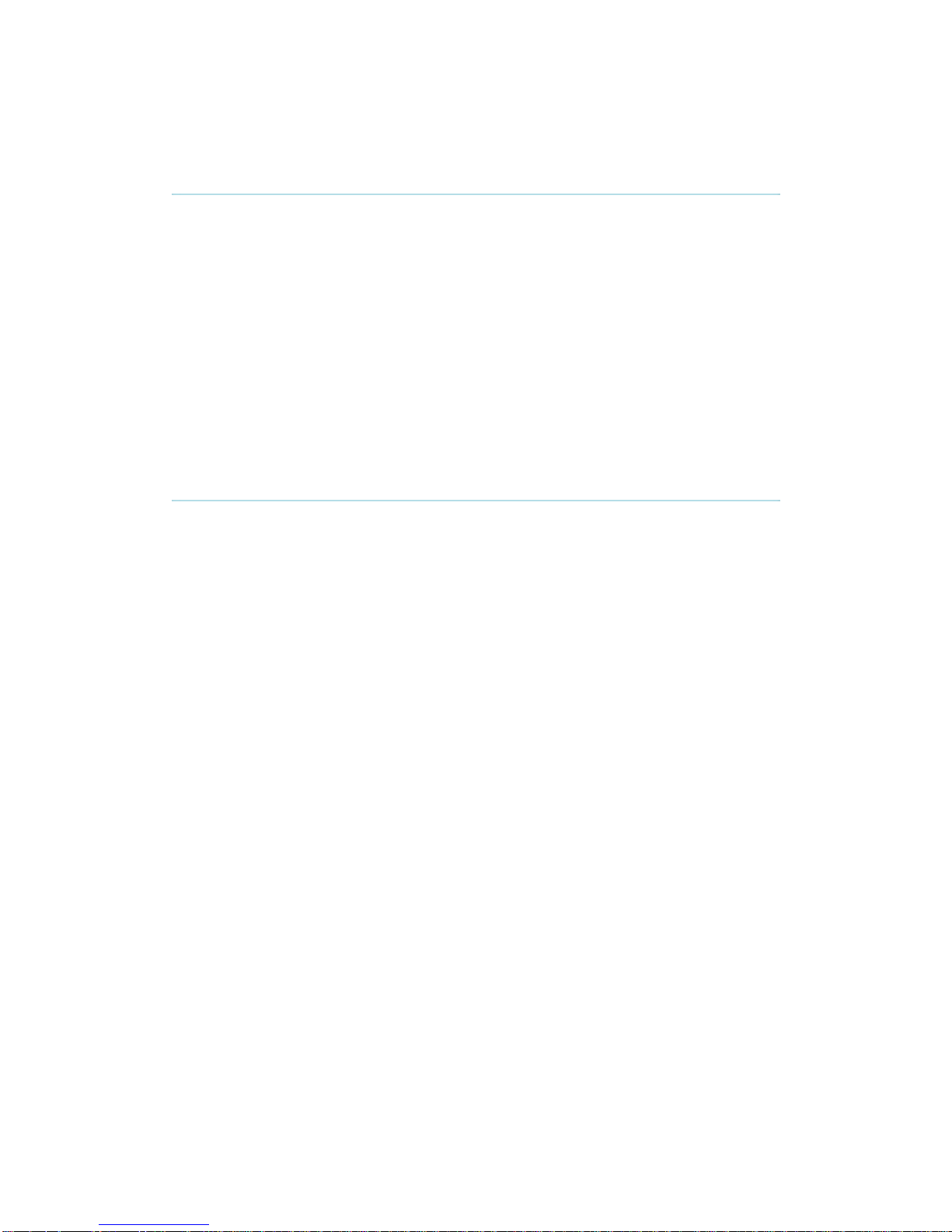
TANDBERG Gatekeeper User Manual
ii
Trademarks and copyright
Copyright 1993-2005 TANDBERG ASA. All rights reserved.
This document contains information that is proprietary to TANDBERG ASA. No part of this publication
may be reproduced, stored in a retrieval system, or transmitted, in any form, or by any means,
electronically, mechanically, by photocopying, or otherwise, without the prior written permission of
TANDBERG ASA. Nationally and internationally recognized trademarks and tradenames are the
property of their respective holders and are hereby acknowledged.
Portions of this software are licensed under 3rd party licenses. See CD accompanying this product for
details.
Disclaimer
The information in this document is furnished for informational purposes only, is subject to change
without prior notice, and should not be construed as a commitment by TANDBERG ASA.
The information in this document is believed to be accurate and reliable, however TANDBERG ASA
assumes no responsibility or liability for any errors or inaccuracies that may appear in this document,
nor for any infringements of patents or other rights of third parties resulting from its use. No license is
granted under any patents or patent rights of TANDBERG ASA.
COPYRIGHT © 2005, TANDBERG ASA
Page 3

TANDBERG Gatekeeper User Manual
iii
Environmental Issues
Thank you for buying a product which contributes to a reduction in pollution, and thereby
helps save the environment. Our products reduce the need for travel and transport and
thereby reduce pollution. Our products have either none or few consumable parts (chemicals,
toner, gas, paper). Our products are low energy consuming products.
TANDBERG’s Environmental Policy
TANDBERG’s Research and Development is continuously improving TANDBERG’s
products towards less use of environmentally hazardous components and substances
as well as to make the products easier to recycle.
TANDBERG's products are Communication Solutions. The idea of these solutions is
to reduce the need for expensive, time demanding and polluting transport of people.
Through people’s use of TANDBERG’s products, the environment will benefit from
less use of polluting transport.
TANDBERG’s wide use of the concepts of outsourcing makes the company itself a
company with a low rate of emissions and effects on the environment.
TANDBERG’s policy is to make sure our partners produce our products with minimal
influence on the environment and to demand and audit their compatibility according to
applicable agreements and laws (national and international).
Environmental Considerations
Like other electronic equipment, the TANDBERG Gatekeeper contains components that may
have a detrimental effect on the environment. TANDBERG works continuously towards
eliminating these substances in our products.
Printed-wiring boards made of plastic, with flame-retardants like Chloride or Bromide.
Component soldering that contains lead.
Smaller components containing substances with possible environmental effect.
After the product’s end of life cycle, it should be returned to authorized waste handling and
should be treated according to National and International Regulations for waste of electronic
equipment.
Page 4
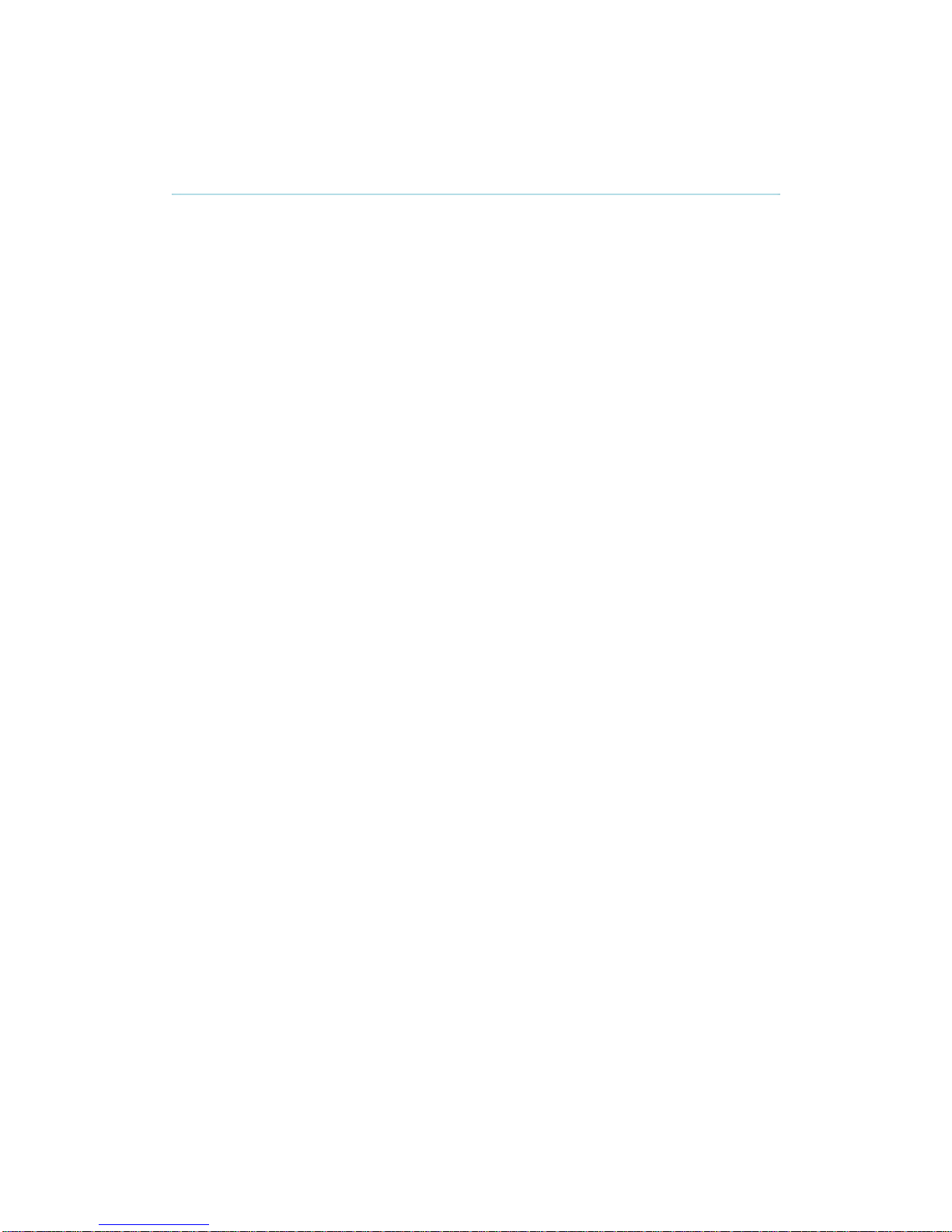
TANDBERG Gatekeeper User Manual
iv
Operator Safety Summary
For your protection, please read these safety instructions completely before operating the
equipment and keep this manual for future reference. The information in this summary is
intended for operators. Carefully observe all warnings, precautions and instructions both on
the apparatus and in the operating instructions.
Warnings
Water and moisture - Do not operate the equipment under or near water - for
example near a bathtub, kitchen sink, or laundry tub, in a wet basement, or near a
swimming pool or in areas with high humidity.
Cleaning - Unplug the apparatus from the wall outlet before cleaning or polishing. Do
not use liquid cleaners or aerosol cleaners. Use a lint-free cloth lightly moistened with
water for cleaning the exterior of the apparatus.
Ventilation - Do not block any of the ventilation openings of the apparatus. Install in
accordance with the installation instructions. Never cover the slots and openings with
a cloth or other material. Never install the apparatus near heat sources such as
radiators, heat registers, stoves, or other apparatus (including amplifiers) that
produce heat.
Grounding or Polarization - Do not defeat the safety purpose of the polarized or
grounding-type plug. A polarized plug has two blades with one wider than the other. A
grounding type plug has two blades and a third grounding prong. The wide blade or
third prong is provided for your safety. If the provided plug does not fit into your outlet,
consult an electrician.
Power-Cord Protection - Route the power cord so as to avoid it being walked on or
pinched by items placed upon or against it, paying particular attention to the plugs,
receptacles, and the point where the cord exits from the apparatus.
Attachments - Only use attachments as recommended by the manufacturer.
Accessories - Use only with a cart, stand, tripod, bracket, or table specified by the
manufacturer, or sold with the apparatus. When a cart is used, use caution when
moving the cart/apparatus combination to avoid injury from tip-over.
Lightning - Unplug this apparatus during lightning storms or when unused for long
periods of time.
Servicing - Do not attempt to service the apparatus yourself as opening or removing
covers may expose you to dangerous voltages or other hazards, and will void the
warranty. Refer all servicing to qualified service personnel.
Damaged Equipment - Unplug the apparatus from the outlet and refer servicing to
qualified personnel under the following conditions:
When the power cord or plug is damaged or frayed
If liquid has been spilled or objects have fallen into the apparatus
If the apparatus has been exposed to rain or moisture
If the apparatus has been subjected to excessive shock by being dropped, or
the cabinet has been damaged
If the apparatus fails to operate in accordance with the operating instructions.
Page 5
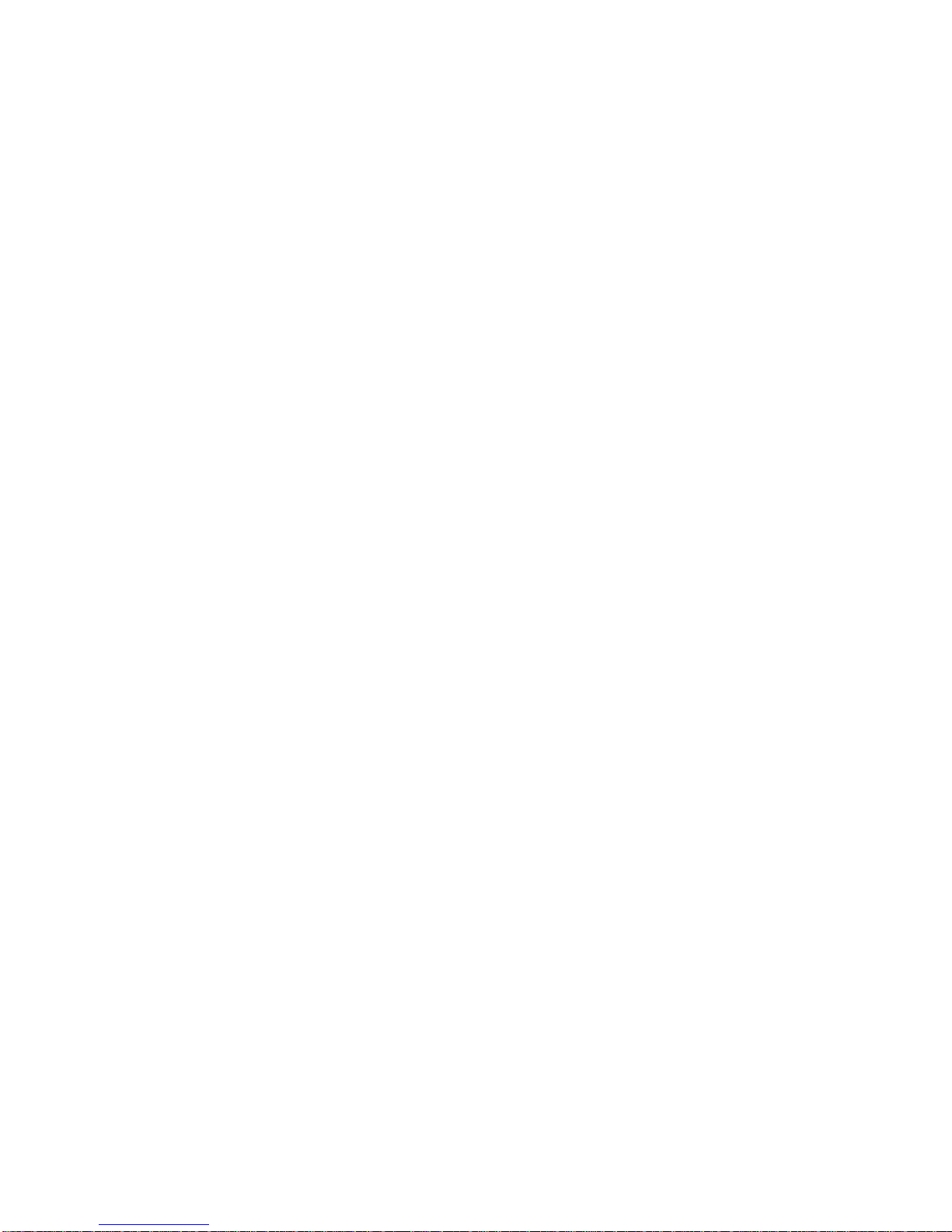
v
Table Of Contents
TANDBERG Gatekeeper User Manual .......................................................................................i
Trademarks and copyright ......................................................................................................ii
Environmental Issues.............................................................................................................iii
Operator Safety Summary .....................................................................................................iv
1 Introduction......................................................................................................................... 1
1.1 TANDBERG Gatekeeper Overview ............................................................................ 2
2 Installation .......................................................................................................................... 3
2.1 Unpacking ................................................................................................................... 3
2.2 Mounting...................................................................................................................... 4
2.3 Connecting Cables......................................................................................................4
2.4 Switching on the System.............................................................................................4
2.5 Gatekeeper Initial Configuration ................................................................................. 5
3 Using the Gatekeeper ........................................................................................................ 7
3.1 System Administration ................................................................................................ 7
3.2 Registration.................................................................................................................7
3.3 Neighbor Gatekeepers................................................................................................8
3.4 Alternate Gatekeepers ................................................................................................9
3.5 Call Control................................................................................................................ 11
3.6 Bandwidth Control.....................................................................................................14
3.6.1 Bandwidth Control and Firewall Traversal......................................................... 16
3.6.2 Bandwidth Control Examples.............................................................................17
3.7 Registration Control .................................................................................................. 19
3.7.1 Registration Restriction Policy........................................................................... 19
3.7.2 Authentication .................................................................................................... 20
3.8 H.235 Authentication.................................................................................................20
3.8.1 Authentication using a local database ............................................................... 20
3.8.2 Authentication using an LDAP server................................................................ 21
3.9 URI Dialing................................................................................................................23
3.9.1 URI Dialing and firewall traversal.......................................................................24
3.9.2 Creating DNS SRV records ............................................................................... 24
3.10 Firewall traversal ................................................................................................... 24
3.10.1 Calling unregistered endpoints .......................................................................... 25
3.11 Call Policy..............................................................................................................25
3.11.1 Making Decisions Based on Addresses ............................................................ 26
3.11.2 CPL Script Actions.............................................................................................27
3.11.3 Unsupported CPL Elements .............................................................................. 28
3.11.4 CPL Examples ................................................................................................... 28
4 Software Upgrade ............................................................................................................ 30
Page 6
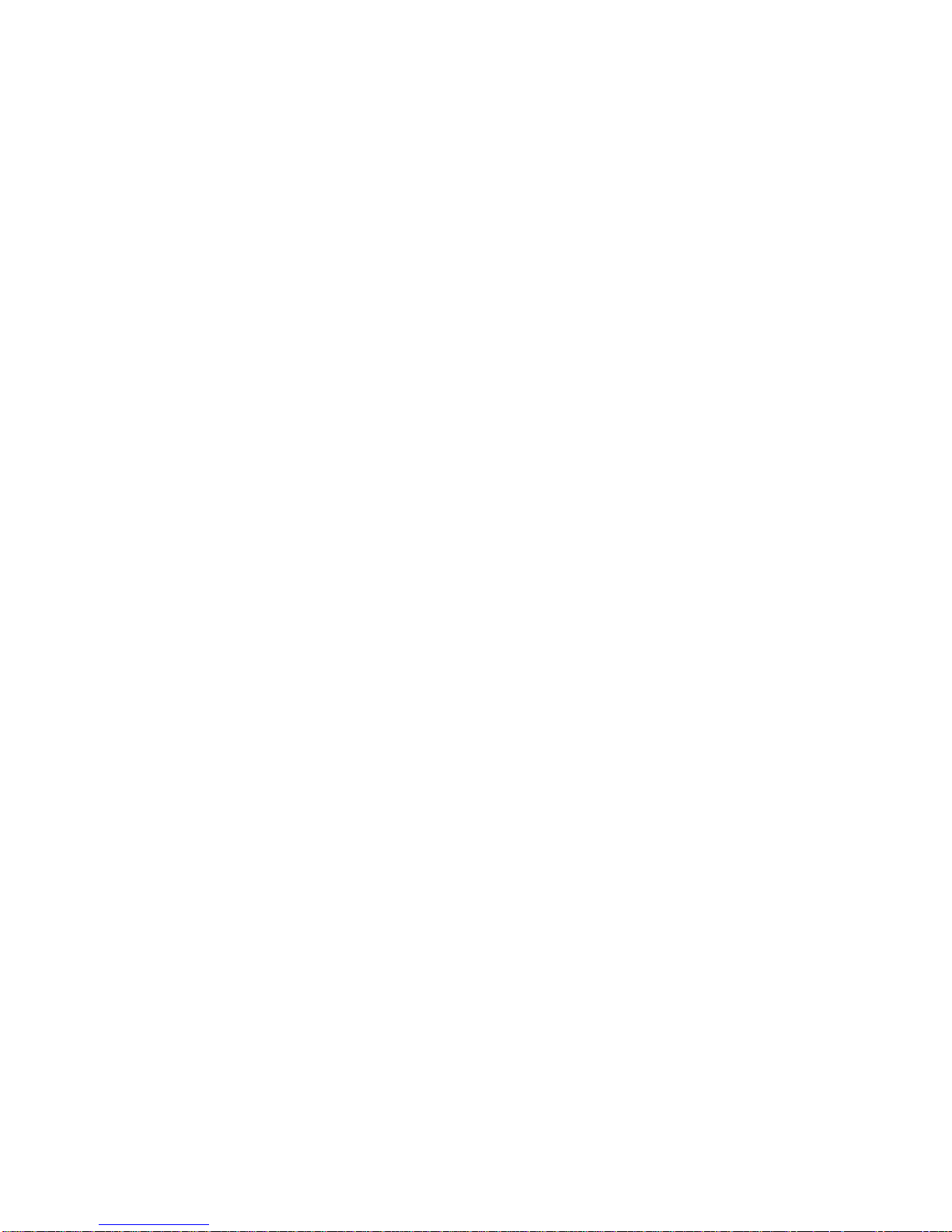
TANDBERG Gatekeeper User Manual
vi
4.1 Upgrading Using HTTP(S) ........................................................................................30
4.2 Upgrading Using SCP...............................................................................................31
5 Configuring the Gatekeeper .............................................................................................33
5.1 Status........................................................................................................................33
5.2 Configuration.............................................................................................................34
5.3 Command.................................................................................................................. 40
5.4 History.......................................................................................................................42
5.5 Feedback................................................................................................................... 42
5.6 Other commands....................................................................................................... 43
6 Appendix: Configuring DNS Servers................................................................................45
6.1 Microsoft DNS Server ............................................................................................... 45
6.2 BIND 8 & 9 ................................................................................................................45
6.3 Verifying the SRV record........................................................................................... 46
7 Appendix: Configuring LDAP Servers..............................................................................47
7.1 Microsoft Active Directory ......................................................................................... 47
7.1.1 Prerequisites......................................................................................................47
7.1.2 Adding H.350 objects.........................................................................................47
7.1.3 Securing with TLS..............................................................................................48
7.2 OpenLDAP................................................................................................................48
7.2.1 Prerequisites......................................................................................................48
7.2.2 Installing the H.350 schemas.............................................................................48
7.2.3 Adding H.350 objects.........................................................................................49
7.2.4 Securing with TLS..............................................................................................50
8 Approvals.......................................................................................................................... 51
9 Technical Specifications...................................................................................................52
10 Index.............................................................................................................................53
Page 7
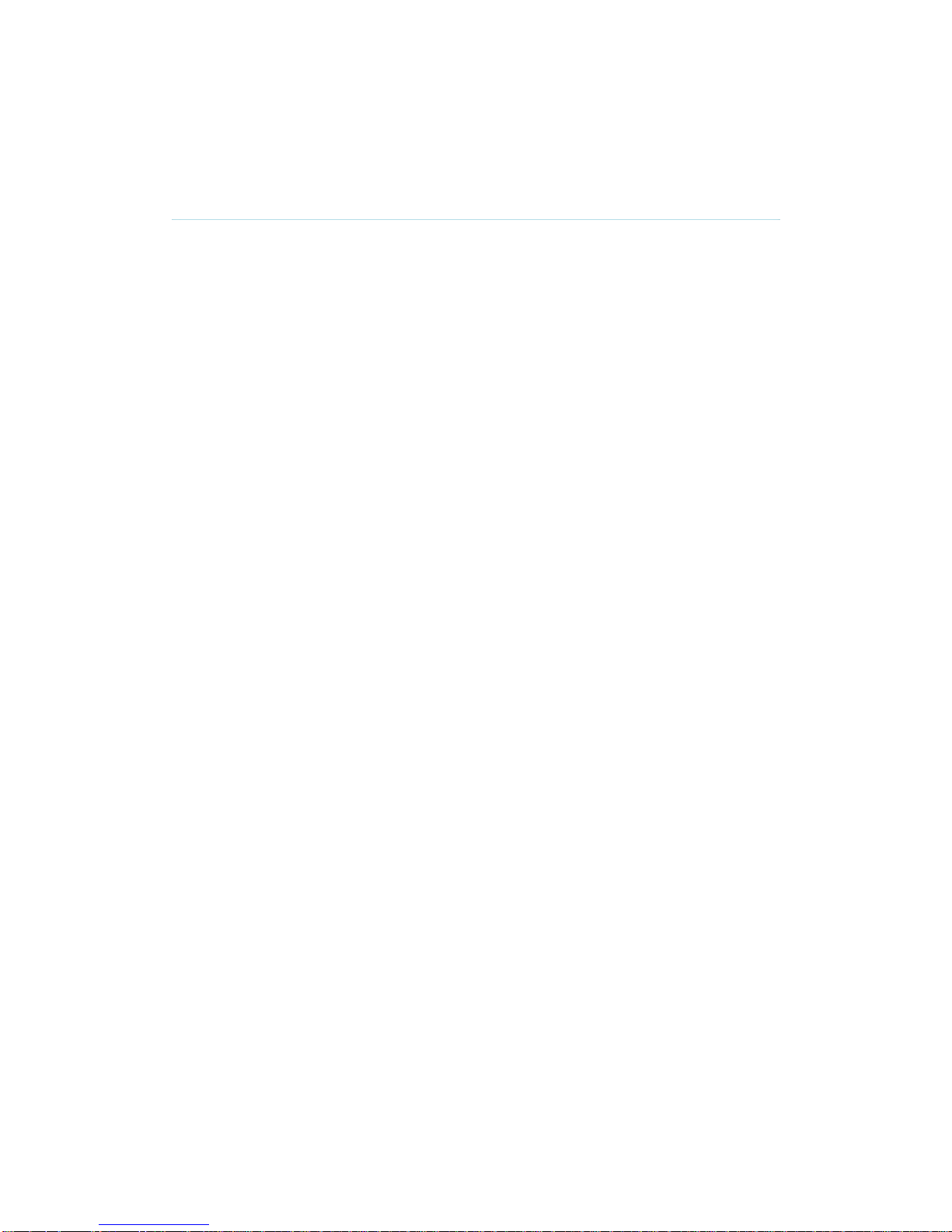
1
1 Introduction
This User Manual is provided to help you make the best use of your TANDBERG Gatekeeper.
A Gatekeeper is a central part of an H.323 infrastructure. It provides address translation and
controls access to the network for H.323 terminals, Gateways and MCUs. The Gatekeeper
also provides other services to the terminals, Gateways and MCUs such as bandwidth
management and locating Gateways.
A Gatekeeper is also a key component of TANDBERG’s Expressway
TM
firewall traversal
solution. Used in conjunction with a TANDBERG Border Controller it allows calls to be made
into and out of a secured private network.
The main features of the TANDBERG Gatekeeper are:
Automatic discovery and manual registrations of H.323 terminals, gateways and
MCUs.
Registration of H.323 ID, E.164 aliases and services.
Secure traversal of any firewall or NAT.
URI dialing.
Supports up to 1000 registered devices and services.
Supports up to 100 neighboring zones.
Up to 200 active calls.
Up to 100 traversal calls.
Flexible zone configuration with and without prefixes.
Can function as a leaf Gatekeeper or as a master Gatekeeper in a Gatekeeper
hierarchy.
Can be used to control the amount of bandwidth used both within a zone and to
neighboring zones.
Can limit total bandwidth usage and set maximum per call bandwidth usage with
automatic down-speeding if call exceeds per-call maximum.
Can be managed with TANDBERG Management Suite 9.0 or newer, or as a
standalone system with RS-232, Telnet, SSH, HTTP and HTTPS.
Embedded setup wizard on serial port for initial configuration.
Note that features may vary depending on software package.
Page 8

TANDBERG Gatekeeper User Manual
2
1.1 TANDBERG Gatekeeper
Overview
On the front of the Gatekeeper there are three LAN interfaces, a serial port (Data 1) and a
Light Emitting Diode (Power). The LAN 1 interface is used for connecting the system to your
local area network, LAN interface 2 and 3 are disabled. The serial port (Data 1) is for
connection to a PC, and power on is indicated by the Light Emitting Diode (Power) being lit.
The back of the Gatekeeper has a power connector, a power switch, and a serial port (Data
2) for connecting to a PC.
Page 9

3
2 Installation
Precautions:
Never install communication equipment during a lightning storm.
Never install jacks for communication cables in wet locations unless the jack is
specifically designed for wet locations.
Never touch uninstalled communication wires or terminals unless the communication
line has been disconnected at the network interface.
Use caution when installing or modifying communication lines.
Avoid using communication equipment (other than a cordless type) during an
electrical storm.
There may be a remote risk of electrical shock from lightning.
Do not use communication equipment to report a gas leak in the vicinity of the leak.
The socket outlet shall be installed near to the equipment and shall be easily
accessible.
Never install cables without first switching the power OFF.
This product complies with directives: LVD 73/23/EC and EMC 89/366/EEC.
Power must be switched off before power supplies can be removed from- or installed
into the unit.
2.1 Unpacking
The TANDBERG Gatekeeper is delivered in a special shipping box which should contain the
following components:
Gatekeeper unit
Installation sheet
User manual and other documentation on CD
Rack-ears and screws
Kit with 4 rubber feet.
Cables:
o Power cables
o One Ethernet cable
o One null-modem RS-232 cable
Installation site preparations
Make sure that the Gatekeeper is accessible and that all cables can be easily connected.
For ventilation: Leave a space of at least 10cm (4 inches) behind the Gatekeeper’s rear
and 5cm (2 inches) on the sides.
The room in which you install the Gatekeeper should have an ambient temperature
between 0oC and 35oC (32oF and 95oF) and between 10% and 90% non-condensing
relative humidity.
Page 10

TANDBERG Gatekeeper User Manual
4
Do not place heavy objects directly on top of the Gatekeeper.
Do not place hot objects directly on top, or directly beneath the Gatekeeper.
Use a grounded AC power outlet for the Gatekeeper.
2.2 Mounting
The Gatekeeper comes with brackets for mounting in standard 19" racks.
Before starting the rack mounting, please make sure the TANDBERG Gatekeeper is placed
securely on a hard, flat surface.
1. Disconnect the AC power cable.
2. Make sure that the mounting space is according to the `Installation site preparations' in
section 2.1.
3. Attach the brackets to the chassis on both sides of the unit.
4. Insert the unit into a 19" rack, and secure it with screws.
2.3 Connecting Cables
Power cable
Connect the system power cable to an electrical distribution socket.
LAN cable
Connect a LAN cable from the LAN 1 connector on the front of the unit to your local area
network.
Null-modem RS-232 cable
Connect the supplied null-modem RS-232 cable between the Gatekeeper’s Data 1 connector
and the COM-port on a PC.
2.4 Switching on the System
To start the TANDBERG Gatekeeper, make sure that the following has been done:
The power cable is connected.
The LAN cable is connected
Then switch the power switch button on the back of the unit to ’1'.
On the front of the chassis you will see the Power LED being lit.
Page 11

5
2.5 Gatekeeper Initial Configuration
The TANDBERG Gatekeeper requires some configuration before it can be used. This must
be done using a PC connected to the serial port (Data 1).
The main thing that needs to be configured is the IP settings of the Gatekeeper. This includes
the IP address, the IP subnet mask, and the IP gateway. The Gatekeeper has to be
configured with a static IP address. Consult your network administrator for information on
which addresses to use.
To set the initial configuration, do the following:
1. Connect the supplied null-modem RS-232 cable from Data 1 to a PC running a
terminal program.
2. Start the terminal program and configure it with baud rate 115200, 8 data bits, no
parity, 1 stop bit, no flow control.
3. Power on the unit if it is not already on.
4. You should see the unit display start up information.
5. After approximately 1 minute you will get a login prompt.
6. Enter username ‘admin’ and your password. The default password is TANDBERG.
7. You will be prompted if you want to run the install wizard. Type ‘Y’ and press Enter.
(none) login: admin
Password:
Run install wizard [n]: Y
8. Specify the following:
a. The password you want to use for your system. This password is used to
login to the system with the Admin user account.
b. The IP address of the system.
c. The IP subnet mask of the system.
d. The IP default gateway of the system.
e. The Ethernet speed.
f. The local zone prefix you want to use for the zone controlled by this system.
g. Whether you want to use SSH to administer the system.
h. Whether you want to use Telnet to administer the system.
9. You will be prompted to login again. You should see a welcome message like this.
Welcome to
TANDBERG Gatekeeper Release N3.0
SW Release Date: 2005-06-15
OK
10. Login with username ‘admin’ and your password.
11. Review other system settings. You may want to set the following:
a. The name of the Gatekeeper. This is used to identify the Gatekeeper by the
TANDBERG Management Suite and by the TANDBERG Border Controller.
See the xConfiguration SystemUnit command in section 5.2 for more
information on setting the name
b. Automatic discovery. If you have multiple Gatekeepers in the same network
you may want to disable automatic discovery on some of them. See the
Page 12
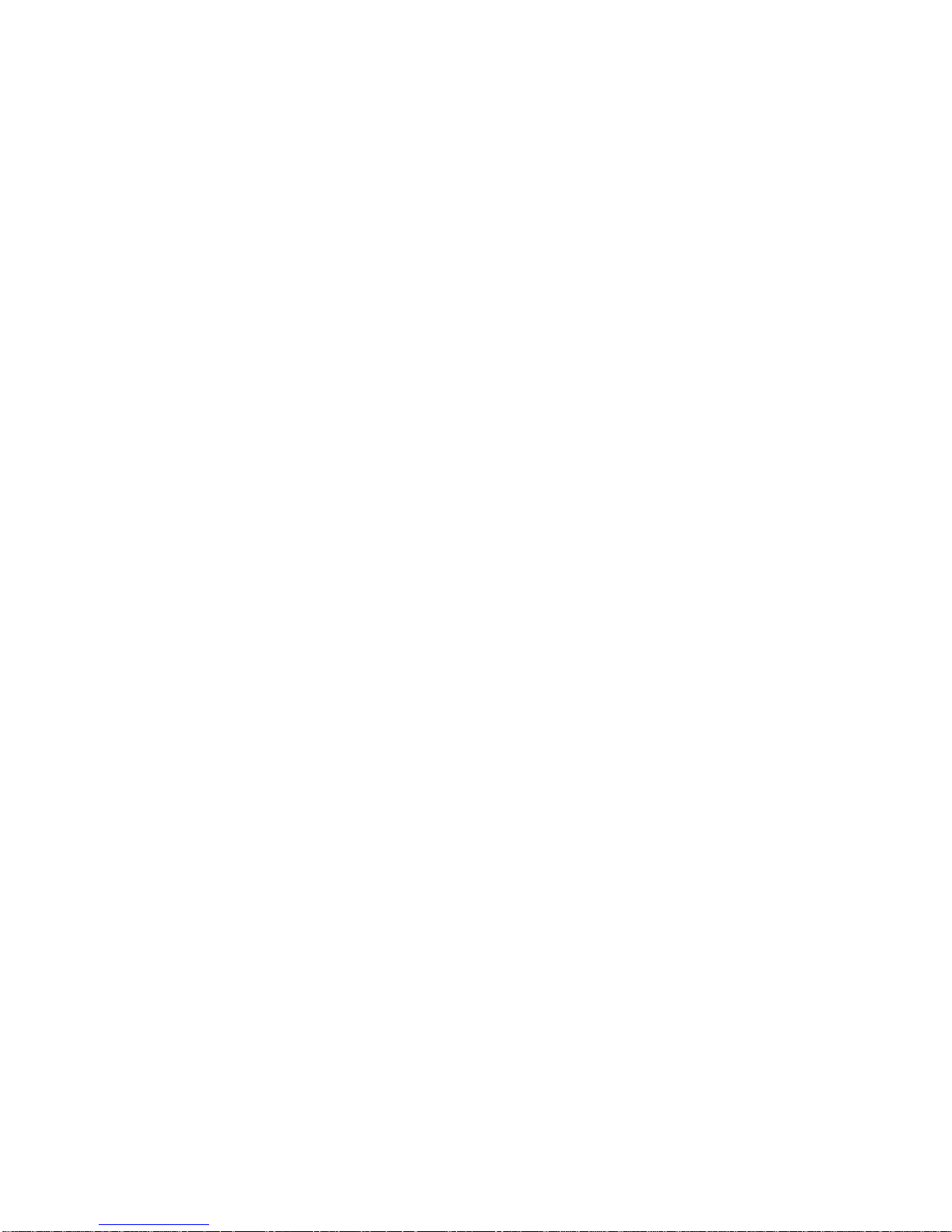
TANDBERG Gatekeeper User Manual
6
xConfiguration Gatekeeper AutoDiscovery command in section 5.2
for more information.
12. Reboot the Gatekeeper by typing the command xCommand boot to make your new
settings take effect.
13. Disconnect the serial cable.
NOTE
To secure the Gatekeeper you should disable HTTP, HTTPS, SSH and Telnet, relying on the
serial interface for management. If you need IP connectivity, it is recommended that you use
SSH or HTTPS.
NOTE
If you do not have an IP gateway, configure it with an unused IP address that is valid in your
subnet as your IP gateway.
Page 13
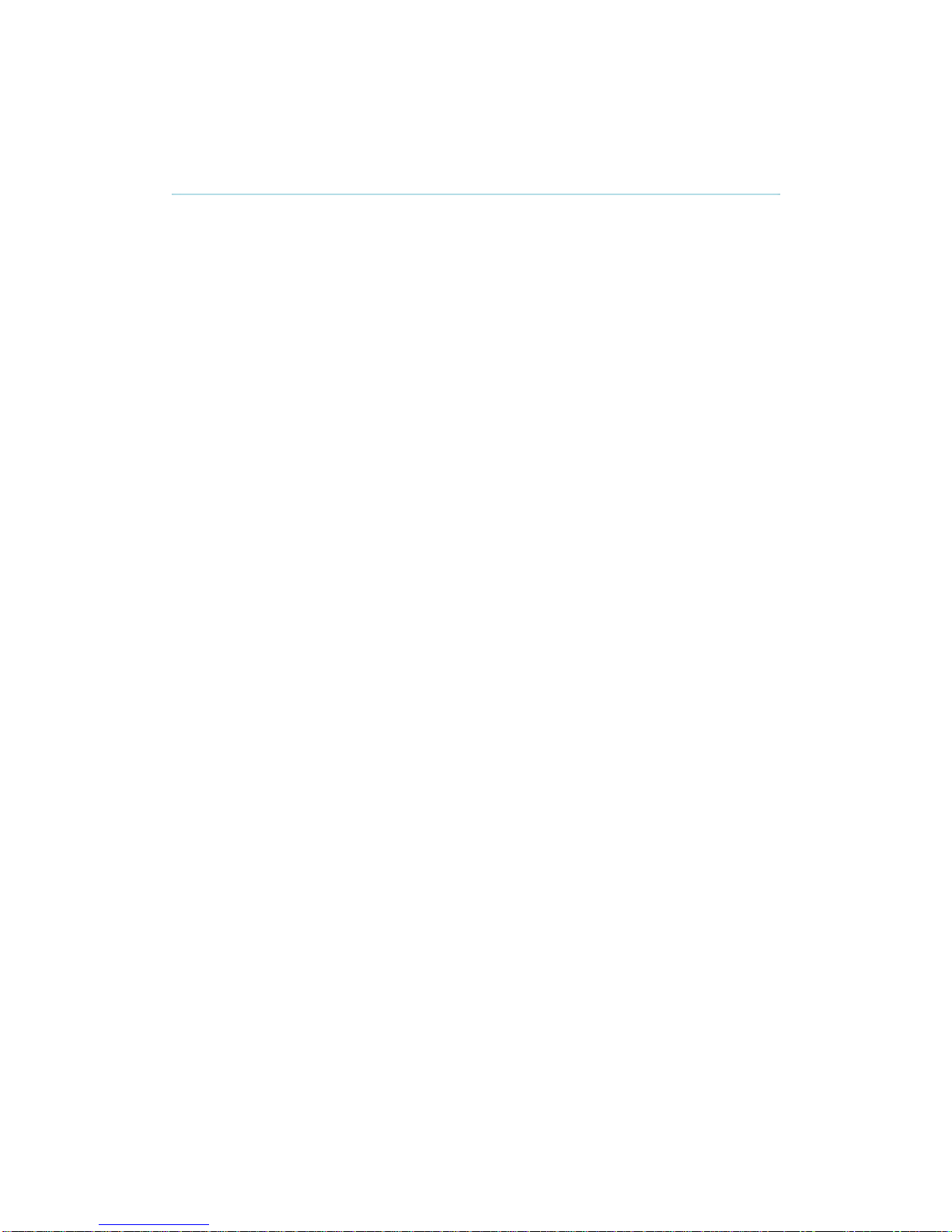
7
3 Using the Gatekeeper
The Gatekeeper is used by H.323 terminals, Gateways and MCUs. These devices register
with the Gatekeeper and the Gatekeeper then provides address translation and controls
access to the network.
3.1 System Administration
To configure and monitor the TANDBERG Gatekeeper you can either use the web interface
or a command line interface. The command line interface is available over SSH and Telnet, or
through the serial port. The interface is the same using all three access methods.
To enter commands you should start a session and login with username ‘admin’ and your
password.
The interface groups information in different commands
xstatus Provides a read only interface to determine the current status of
the system. Information such as current calls and registrations
is available through this command group.
xconfiguration A read/write interface to set system configuration data such as
IP address and subnet.
xcommand A miscellaneous group of commands for setting information or
obtaining it.
xhistory Provides historical information about calls and registrations.
xfeedback An event interface, providing information about calls and
registrations.
A command reference is given in section 5, Configuring the Gatekeeper.
3.2 Registration
Before an endpoint can use the Gatekeeper it must register with the Gatekeeper. There are
two ways an endpoint can register:
Automatically.
Manually by specifying the IP address of the Gatekeeper.
You can disable automatic registration on the Gatekeeper. See auto discovery in section 5.2
for more information.
When registering, the endpoint registers with one or more of the following:
One or more H.323 IDs.
One or more E.164 aliases.
One or more services.
Users on other registered endpoints can then call the endpoint by using the H.323 ID, a URI,
an E.164 alias, or one of the services.
Consult the endpoint documentation for information on how to configure it with a Gatekeeper.
The Gatekeeper can be configured to only accept registrations from particular endpoints. See
section 3.7, Registration Control for details.
Page 14
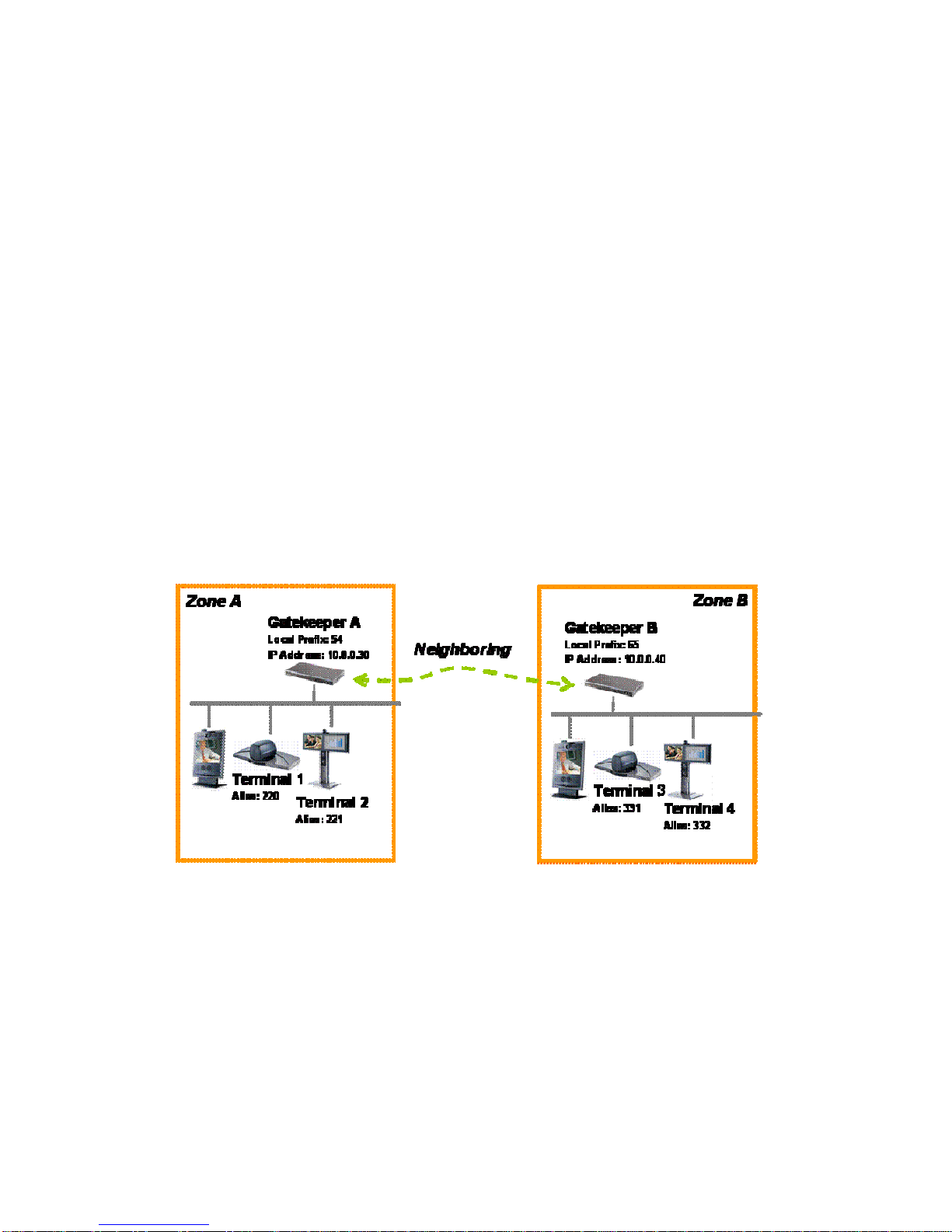
TANDBERG Gatekeeper User Manual
8
NOTE
Automatic discovery is a function that allows the Gatekeeper to reply to multicast Gatekeeper
discovery messages from the endpoint.
NOTE
If you have problems registering the endpoint, try turning on automatic discovery. Some
endpoints require automatic registration to be enabled.
NOTE
When URI dialing is used to discover an endpoint, the URI used is based on either the H.323
ID or the E.164 alias that the endpoint registered with. The local domain is then added to this.
See section 3.9, URI Dialing for more details
3.3 Neighbor Gatekeepers
You may configure several Gatekeepers to work together, each taking responsibility for part
of the endpoint community. You will typically want to do this for separate geographical regions
or organizational entities. You may create a list of up to 100 neighbor Gatekeepers. Each of
these may be assigned a prefix, similar to an area code in telephony terms. All endpoints
which register with that Gatekeeper are assigned the same number prefix. They are referred
to as being in the Gatekeeper’s zone. When one Gatekeeper needs to query another for a
particular number, it can consult its own prefix list, find the appropriate Gatekeeper and issue
the query.
The figure below shows an example with two zones, zone A with local prefix 54 and zone B
with local prefix 65. A also has B configured as its neighbor.
This means that a system in zone A can call a system in zone B. If terminal 1 wants to dial
terminal 3 it can do so by prefixing the number of terminal 3 with the zone prefix of zone B;
the number to dial will then be 65331.
The TANDBERG Gatekeeper also supports prefixless zones. If none of the prefix zones
provide a match for a dialed number, all of the prefixless zones will be queried.
In the example above, if Gatekeeper A had configured Gatekeeper B as a prefixless zone,
Terminal 1 could call Terminal 3 by dialing 331. Gatekeeper A will not recognize 331 as a
registered alias and because of this “forward” the request to the Gatekeeper in zone B.
Zones also play an important role in helping you to control the amount of traffic on your
network. See section 3.6, Bandwidth Control for details on this.
Page 15
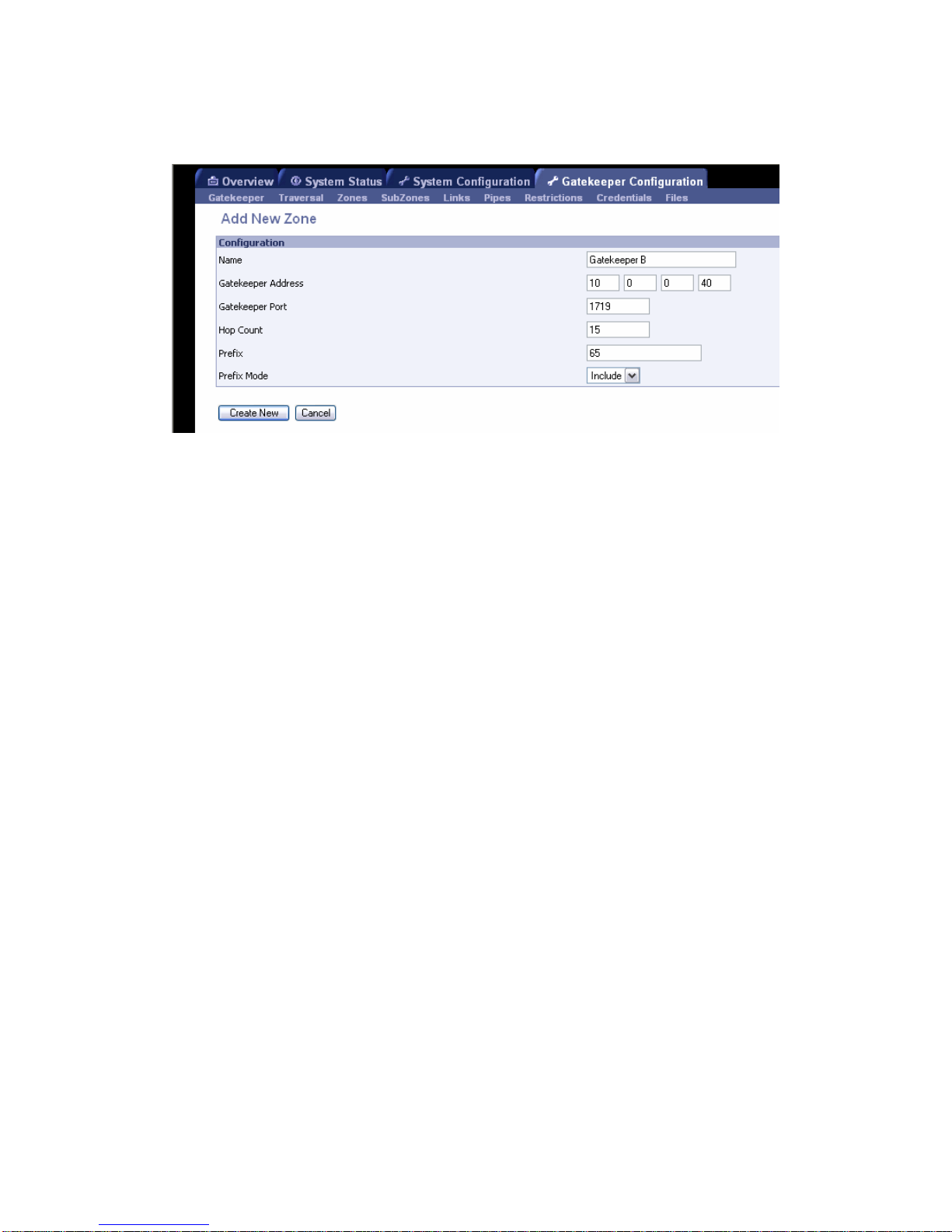
9
Remote zones can be configured through the web interface of the TANDBERG Gatekeeper
by navigating to Gatekeeper Configuration > Gatekeeper. See Figure 1 for a screenshot of
the configuration.
Figure 1 Screenshot of the Adding a New Zone configuration
NOTE
When using a local zone prefix do not start the E.164 aliases with the same digits as the local
prefix. If you do this the Gatekeeper will strip the digits equal to the prefix from the alias
thinking it is a call from another zone.
NOTE
If you want to use URI dialing (see section 3.9, URI Dialing) to neighbor Gatekeepers you
should not use prefixes on your zones.
NOTE
If prefixing zones are used, all prefixes used must be unique to both the other zones as well
as to any other alias or service prefixes registered to the gatekeeper.
NOTE
If prefix mode is set to “Strip” rather than “Include” the gatekeeper will not send the remote
zone prefix to the far end gatekeeper in the Location Requests.
3.4 Alternate Gatekeepers
Alternate Gatekeeper support is provided to increase the reliability of your deployment. If one
Gatekeeper becomes unavailable, perhaps due to a network or power outage, another will be
used as an Alternate. Alternate Gatekeepers share responsibility for their endpoint
community: an individual endpoint may be registered with any one of the Alternates. You
should configure Alternate Gatekeepers identically for all registration and call features such
as authentication, bandwidth control and policy. If you do not do this, endpoint behavior will
vary unpredictably depending on which Alternate it is currently registered with. Alternate
Gatekeepers should also be deployed on the same LAN as each other so that they may be
configured with the same routing information such as local domain names and local domain
subnet masks.
Each Gatekeeper may be configured with the IP addresses of up to five Alternates. When an
endpoint registers with the Gatekeeper, it is presented with the IP addresses of all the
Alternates. If the endpoint loses contact with its initial Gatekeeper, it will seek to register with
one of the Alternates. This may result in your endpoint community’s registrations being
spread over all the Alternates.
Page 16

TANDBERG Gatekeeper User Manual
10
When a Gatekeeper receives a Location Request, if it cannot respond from its own
registration database, it will query all of its Alternates before responding. This allows the pool
of registrations to be treated as if they were registered with a single Gatekeeper.
The Alternate Gatekeepers can be configured within the web interface of the Gatekeeper by
navigating to Gatekeeper Configuration > Gatekeeper. Up to five different alternates can be
configured. Please see Figure 2 for a screenshot of a sample configuration.
Figure 2 Screenshot of the Alternate Gatekeeper configuration
Page 17
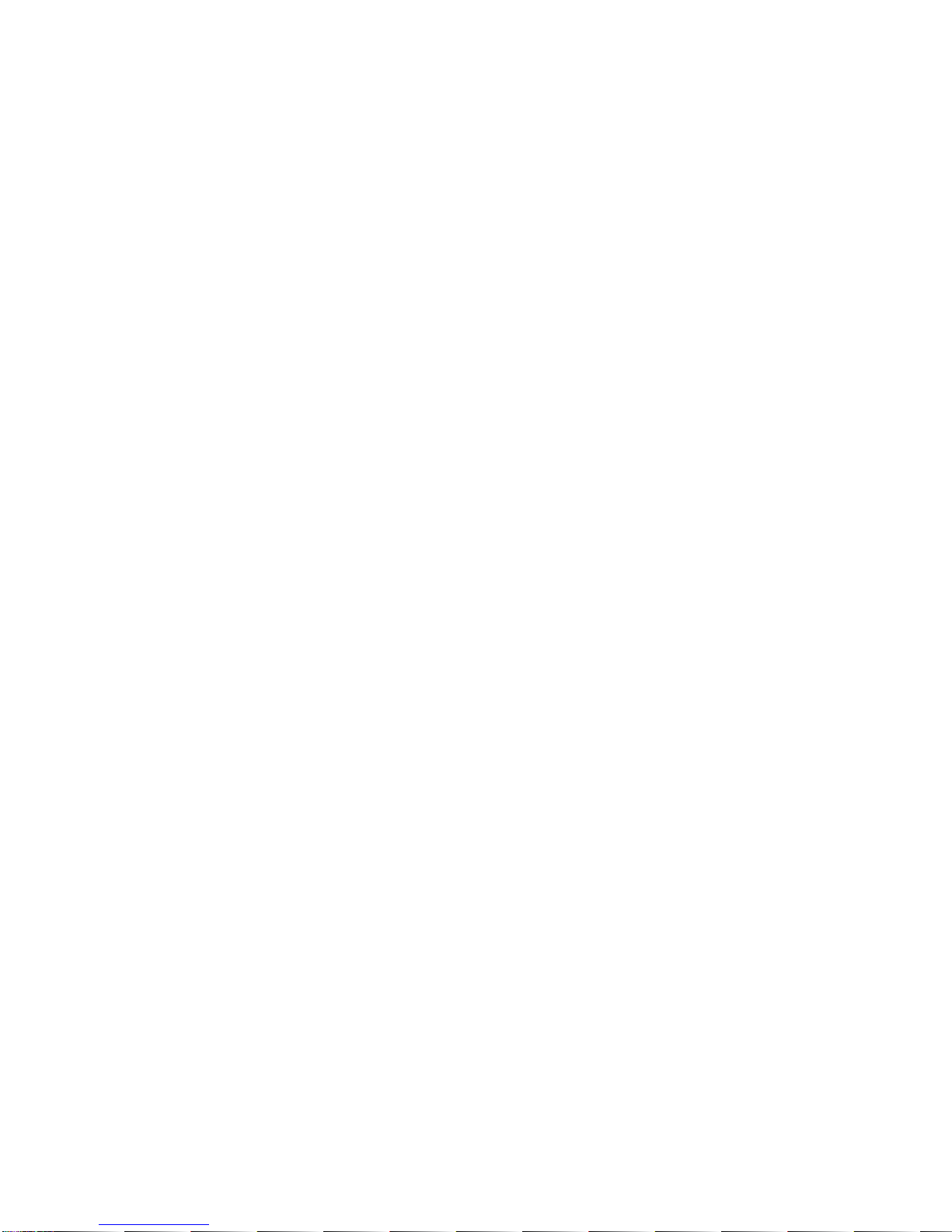
11
3.5 Call Control
When an end-point wants to call another endpoint it presents the address it wants to call to
the Gatekeeper using a protocol knows as RAS. The Gatekeeper tries to resolve this address
and supplies the calling endpoint with information about the called endpoint. The destination
address can take several forms: IP address, H.323 ID, E.164 alias or a full H.323 URI.
Dialing by IP address is necessary when the destination endpoint is not registered with a
Gatekeeper or Border Controller. If it is registered, then one of the other addressing schemes
should be used instead as they are more flexible.
When an H.323 ID or E.164 alias is used, the Gatekeeper looks for a match between the
dialed address and the aliases registered by its endpoints. If no match is found, it may query
other Gatekeepers and Border Controllers.
When dialing by H.323 URI, the destination address resembles an email address. The
Gatekeeper first follows the procedure for matching H.323 IDs. If that fails it looks for a
Gatekeeper or Border Controller responsible for the domain (the part of the URI following the
@) and queries that device.
NOTES
ARQ, Admission Request. An endpoint request to make or answer a call
LRQ, Location Request. A query between Gatekeepers or Border Controllers to determine the
location of an endpoint.
RAS, Registration, Admission and Status Protocol. Used by endpoints and Gatekeepers to
communicate.
The Figures 1 and 2 illustrate the process the Gatekeeper performs when receiving call
requests.
Page 18
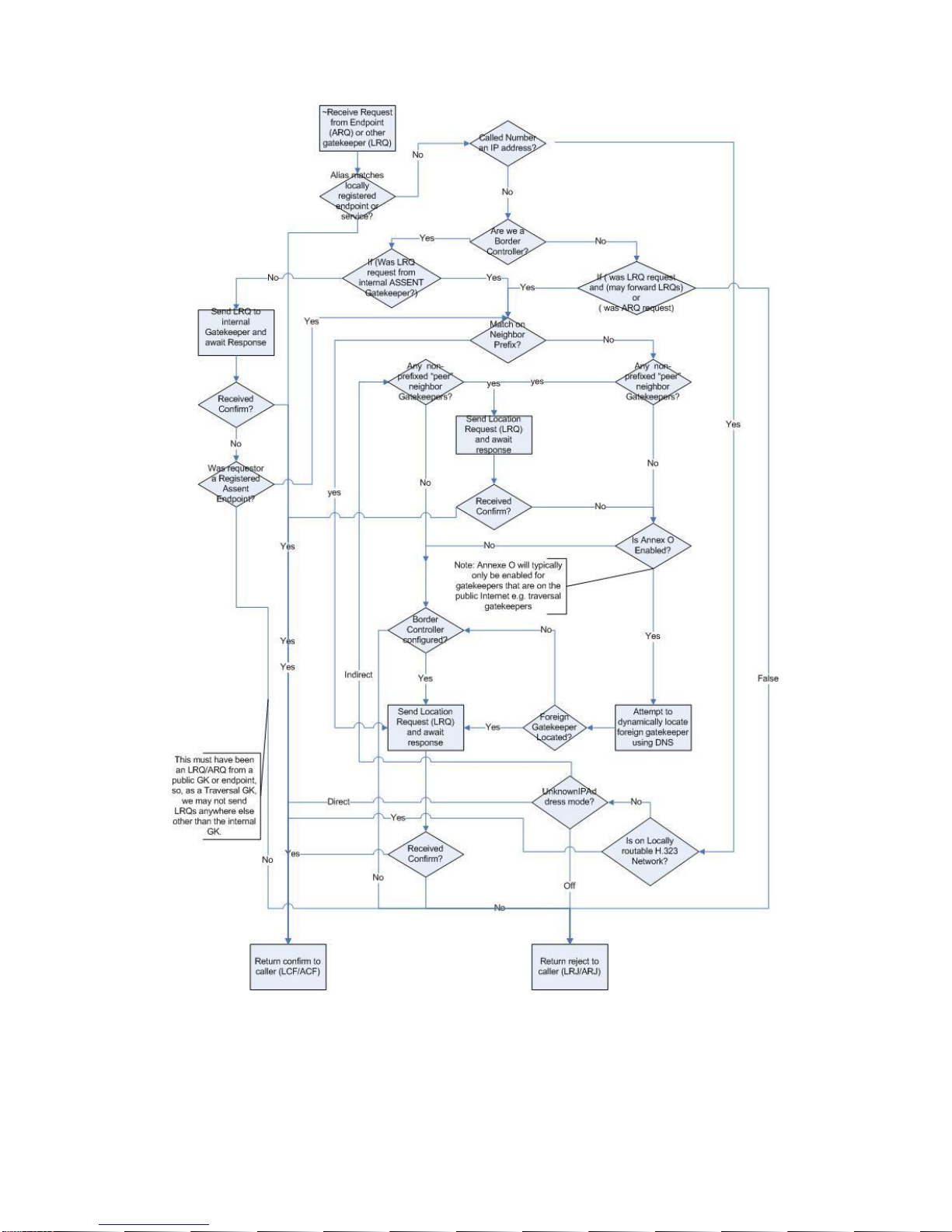
TANDBERG Gatekeeper User Manual
12
Figure 3 Admission Request Processing
Page 19

13
Figure 4 Location Request Processing
Page 20

TANDBERG Gatekeeper User Manual
14
3.6 Bandwidth Control
The TANDBERG Gatekeeper allows you to control endpoints’ use of bandwidth on your
network. Figure 5 shows a typical deployment: a broadband LAN, where high bandwidth calls
are acceptable, a pipe to the internet with restricted bandwidth, and two satellite offices, each
with their own restricted pipes. In order to utilize the available bandwidth efficiently, the
TANDBERG Gatekeeper allows you to model your network, and bandwidth controls on
individual components of the network. Bandwidth controls may be set on a call by call basis
and on a total concurrent usage basis.
Figure 5 Typical network deployment
All endpoints registered with your Gatekeeper are part of its local zone. As shown in Figure 5,
the local zone can contain many different networks with different bandwidth limitations. In
order to model this, the local zone is made up of one or more subzones. When an endpoint
registers with the Gatekeeper it is assigned to a subzone, based on its IP address.
By default all endpoints registering with the Gatekeeper are assigned to the default subzone.
This is suitable if you have uniform bandwidth available between all your endpoints. When
you have differing bandwidth provision, as in Figure 5, you should create a new subzone for
each pool of endpoints.
Subzones are added and configured through the web interface on the Gatekeeper
Configuration > SubZones page, or through the command line using the following commands:
xConfiguration SubZones SubZone [1..100] Name
xConfiguration SubZones SubZone [1..100] Subnet IP Mask
xConfiguration SubZones SubZone [1..100] Subnet IP Address
Subzones may be configured with links joining them to each other and to other zones. These
links are used to calculate how a call is routed over the network and so which zones and
subzones are involved. If multiple routes are possible, your Gatekeeper will select the one
with the fewest links.
Links may be configured through the web interface on the Gatekeeper Configuration > Links
page, or through the command line using the following commands:
xConfiguration Links Link [1..100] Name
xConfiguration Links Link [1..100] Node1 Name
xConfiguration Links Link [1..100] Node2 Name
xConfiguration Links Link [1..100] Pipe1 Name
IP
MCU
Enterprise
Home Office
DSL
Branch Office
1003
1002
1001
Gatekeeper
Page 21

15
xConfiguration Links Link [1..100] Pipe2 Name
Each subzone may be configured with its own bandwidth limits. Calls placed between two
endpoints in the same subzone consume resource from the subzone’s allocation. Subzone
bandwidths are configured on the Gatekeeper Configuration > SubZones page (see Figure 6
for a screenshot of the configuration) or using the following command line commands:
xConfiguration SubZones SubZone [1..100] Bandwidth TotalMode
xConfiguration SubZones SubZone [1..100] Bandwidth Total Limit
xConfiguration SubZones SubZone [1..100] Bandwidth PerCall Mode
xConfiguration SubZones SubZone [1..100] Bandwidth PerCall Limit
When calls are placed between endpoints in different subzones, it is possible to control the
bandwidth used on the link between them. To do this, create a pipe and configure it with the
required bandwidth characteristics. This pipe is then assigned to a link. Calls traversing the
link will now take the pipe’s bandwidth allocation into consideration. Pipes are created and
configured on the Gatekeeper Configuration > Pipes page (see Figure 7 for a screenshot of
the Pipe Configuration) or using the following command line commands:
xConfiguration Pipes Pipe [1..100] Name
xConfiguration Pipes Pipe [1..100] Bandwidth Total Mode
xConfiguration Pipes Pipe [1..100] Bandwidth Total Limit
xConfiguration Pipes Pipe [1..100] Bandwidth PerCall Mode
xConfiguration Pipes Pipe [1..100] Bandwidth PerCall Limit
Pipes may be shared between one or more links. This is used to model the situation where a
site communicates with several other sites over the same broadband connection to the
Internet. Each link may have up to two pipes associated with it. This is useful for modeling two
sites, each with their own broadband connection to the Internet backbone. Calls between
zones or subzones consume bandwidth from each zone and any pipes on the link between
them.
When a Gatekeeper is neighbored with another Gatekeeper or a Border Controller, the
neighbor is placed in its own zone. This allows you to control the bandwidth used by calls to
and from endpoints controlled by the other Gatekeeper. Sometimes you may place and
receive calls to Gatekeepers you are not neighbored with (See section 3.9, URI Dialing).
These Gatekeepers, and any unregistered endpoints reached by dialing their IP address, are
placed in the Default Zone.
If bandwidth control is in use, there are two possible behaviors when a call cannot be placed
at the bandwidth requested. By default the call will be connected at a reduced bandwidth
(down-speeding), assuming that there is some bandwidth still available. Optionally the call
may be rejected if it cannot be placed at the requested bandwidth. This option is controlled
through the web interface of the Gatekeeper by navigating to Gatekeeper Configuration >
Gatekeeper (for a screenshot of these settings, see Figure 8) or through the following
command line instructions:
xConfiguration Gatekeeper Downspeed PerCall Mode: <On/Off>
xConfiguration Gatekeeper Downspeed Total Mode: <On/Off>
Page 22

TANDBERG Gatekeeper User Manual
16
Figure 6 Configuration of a SubZone through the web interface
Figure 7 Adding a new Pipe through the web interface
Figure 8 Configuring the downspeeding parameters of the Gatekeeper
3.6.1 Bandwidth Control and Firewall Traversal
When a Border Controller and Gatekeeper are being used to traverse a firewall, an additional
zone and subzone come into use.
The traversal zone is used to represent the zone containing the Border Controller this
Gatekeeper is paired with. This zone is automatically added for you. The traversal subzone
represents the Gatekeeper itself. When an endpoint registers with the Gatekeeper and places
a traversal call, its media will be routed through the Gatekeeper1. The traversal subzone
allows you to control total and per call bandwidths passing through the Gatekeeper. Unlike
other subzones, no endpoints will ever be registered in this subzone.
1
TANDBERG MXP endpoints running F3 and later software can send their media directly to the
Border Controller, depending on the setting of xConfiguration Traversal Allow Media
Direct.
Page 23

17
3.6.2 Bandwidth Control Examples
One possible configuration for the deployment in Figure 5 is shown in Figure 9. Each of the
offices is represented as a separate subzone, with bandwidth configured according to local
policy. The enterprise’s leased line connection to the Internet, and the DSL connections to the
remote offices, are modelled as separate pipes.
Enterprise
Branch
Office
Home
Office
Default
sub-zone
Home
sub-zone
Branch
sub-zone
Enterprise
Pipe
Home
Pipe
Branch
Pipe
Figure 9 Bandwidth control example
There are no firewalls involved in the scenario shown in figure 1, so we can configure links
between each of the offices. Each link is then assigned two pipes, representing the Internet
connections of the offices at each end of the link. A call placed between the Home Office and
Branch Office will consume bandwidth in the home and branch subzones and on the home
and branch pipe. The enterprise’s bandwidth budget will be unaffected by the call.
If we now modify our deployment to include firewalls between the offices, we can use the
firewall traversal capability of the TANDBERG Gatekeeper and Border Controllers to maintain
connectivity.
Figure 10 Network Deployment with firewalls
IP
Border
Controller
MCU
Enterprise
Home Office
DSL
Gatekeeper
Branch Office
1003
1002
1001
Page 24

TANDBERG Gatekeeper User Manual
18
In Figure , the endpoints in the enterprise register with the Gatekeeper, whilst those in the
branch and home office register with the Border Controller.
Border
Controller
Branch
Office
Home
Office
Traversal
sub-zone
Home
sub-zone
Branch
sub-zone
Enterprise
Pipe
Home
Pipe
Branch
Pipe
Enterprise
Traversal
Zone
Figure 11 Border Controller example configuration
Figure 11 shows how the Border Controller could be configured for the deployment in Figure
10. The introduction of the firewalls means that there is no longer any direct connectivity
between the Branch and Home offices. All traffic must be routed through the Border
Controller. This is shown by the absence of a link between the Home and Branch subzones.
The Traversal Zone in Figure 11 represents the Enterprise Gatekeeper. The Border Controller
will consume bandwidth from the Traversal Zone for all calls placed to endpoints managed by
the Enterprise Gatekeeper. In this example we have assumed that there is no bottleneck on
the link between the Border Controller and the Enterprise network, so have not placed a pipe
on this link. If you want to limit the amount of traffic flowing through your firewall, you could
provision a pipe on this link.
The traversal subzone in Figure 11 may be used to control the amount of traffic flowing
through the Border Controller itself.
Because the Gatekeeper is only managing endpoints on the LAN, its configuration is simpler
as shown in Figure 12.
Page 25

19
Figure 12 Gatekeeper example configuration
All of the endpoints in the enterprise will be assigned to the default subzone. The Traversal
subzone controls traversal traffic flowing through the Gatekeeper, whilst the Traversal Zone
controls all traffic traversing the enterprise firewall and passing on to the Border Controller.
Both subzones and the Traversal zone are linked: the link between the default subzone and
the Traversal zone is used by endpoints which can send media directly to the Border
Controller. The other two links are used by endpoints using the Gatekeeper to traverse the
firewall.
Both the Border Controller and Gatekeeper are shipped with Default and Traversal Zones and
Default and Traversal subzones already configured. They are also preconfigured with the
links between these zones to allow calls to be placed. You may delete or amend the default
links if you need to model restrictions of your network. The default links may be restored by
running the command
xCommand DefaultLinksAdd
3.7 Registration Control
The TANDBERG Gatekeeper can control which endpoints are allowed to register with it. Two
separate mechanisms are provided: a simple Registration Restriction Policy and an
authentication process based on user names and passwords. It is possible to use both
mechanisms at once: authentication to verify an endpoint’s identity from a corporate directory
and registration restriction to control which of those authenticated endpoints may register with
a particular Gatekeeper.
3.7.1 Registration Restriction Policy
When an endpoint registers with your Gatekeeper it presents a list of aliases. By default,
registration restriction policy is set to None. In this state, any endpoint may register. The
registration restriction policy can be configured using the following command:
xConfiguration Gatekeeper RegistrationRestrictionPolicy [None |
AllowList | DenyList ]
or by using the web interface, on the Gatekeeper Configuration > Restrictions page (see
Figure 13 for a screenshot of the Registration Restrictions Configuration). If the policy is set to
AllowList, only those endpoints with an alias which matches an entry in the AllowList may
register. Conversely, if the policy is set to DenyList, all endpoints may register, unless they
Page 26

TANDBERG Gatekeeper User Manual
20
match an entry on the DenyList. Allow lists and Deny lists are mutually exclusive: only one
may be in use at any given time.
Matching uses a simple form of wild card expansion:
12345678 Exact match only
1234567? First 7 characters are an exact match, last may be anything
123* 123 followed by anything
*@example.com Any string ending with @example.com
To set entries in the Allow and Deny lists use the following commands
AllowListAdd, AllowListDelete, DenyListAdd, DenyListDelete
To view the entries in the allow and deny lists, use the following commands:
xConfiguration Gatekeeper Registration AllowList
xConfiguration Gatekeeper Registration DenyList
Figure 13 Configuring a pattern for the Allow/Deny List within the Registration
Restrictions
3.7.2 Authentication
The TANDBERG Gatekeeper can use a user name and password based challenge-response
scheme to permit registrations. For details of how to configure the Gatekeeper for
authentication see section 3.8 H.235 Authentication. For details of how to configure your
endpoint with the appropriate information, please consult your endpoint manual.
3.8 H.235 Authentication
The Gatekeeper supports the ITU H.2352 specification for authenticating the identity of
network devices with which the Gatekeeper communicates.
In order to verify the identity of a device, the Gatekeeper needs access to the password
information. This credential information may be stored in a local database on the Gatekeeper
or obtained from an LDAP Director Server.
3.8.1 Authentication using a local database
2
ITU Specification: H.235 Security and encryption for H-Series (H.323 and other H.245-based)
multimedia terminals
Page 27

21
To configure the Gatekeeper to use the local database of credentials during authentication
issue the following commands
xConfiguration Authentication Mode: On
xConfiguration Authentication Database: LocalDatabase
Each credential in the local database has a username and a password. To manage the
credentials in the local database use the following commands
xcommand CredentialAdd <user name> <password>
xcommand CredentialDelete <credential index>
To show the credentials in the local database use the command
xConfiguration Authentication Credential
The credential database can also be configured via the web interface on the Gatekeeper
Configuration > Credentials page(see Figure 14 for a screenshot of this configuration).
Figure 14 Adding Credentials to the local Gatekeeper database for H.235 Registrations
3.8.2 Authentication using an LDAP server
The authentication information can be obtained from an LDAP server. The directory on the
LDAP server should be configured to implement the ITU H.3503 specification to store H.235
credentials for devices that the Gatekeeper communicates with. The directory should also be
configured with the H.323 aliases of endpoints that will register with the Gatekeeper.
For instructions on how to configure common third party LDAP servers, see the Appendix:
Configuring LDAP Servers.
To configure the Gatekeeper to use the LDAP server directory during authentication issue the
following commands
xConfiguration Authentication Mode: On
xConfiguration Authentication Database: LDAPDatabase
The Gatekeeper is required to be configured with the area of the directory which will be
searched for the communication device information. This should be specified as the
Distinguished Name (DN) in the directory under which the H.350 objects reside:
xConfiguration Authentication LDAP BaseDN: "Your base DN"
The Gatekeeper must also be configured with the location of the LDAP server and the
security credentials required to gain access to the LDAP server. The following commands are
used to configure the LDAP server details
xConfiguration LDAP Server Address: "ldap_server_ip"
xConfiguration LDAP Server Port: 389
3
ITU Specification: H.350 Directory services architecture for multimedia conferencing
Page 28

TANDBERG Gatekeeper User Manual
22
xConfiguration LDAP UserDN: "Your user DN"
xConfiguration LDAP Password: "password"
The status of the connection between the Gatekeeper and the LDAP server can be verified
using the command
xstatus LDAP
The details of the LDAP server can also be configured via the web interface on the
Gatekeeper Configuration > Gatekeeper page (see Figure 15 for the parameters configured
to work with an LDAP server).
Figure 15 Configuring the Gatekeeper to authenticate with an LDAP server
Securing the LDAP connection with TLS
The traffic between the Gatekeeper and the LDAP server can be encrypted using Transport
Layer Security (TLS). To use TLS, the LDAP server must have a valid certificate installed so
that the Gatekeeper can verify the server’s identity. For more information on setting up
certificates using common LDAP servers, see the Appendix: Configuring LDAP Servers.
Using the terminal interface TLS can be enabled with the following command
xConfiguration LDAP Encryption: TLS
TLS can also be enabled via the web interface using the Gatekeeper Configuration >
Gatekeeper page (see Figure 16 for the TLS LDAP Configuration).
The Gatekeeper will now only communicate with the LDAP server using TLS. To verify the
identity of the LDAP server, the certificate of the Certificate Authority (CA) that issued the
LDAP server with its certificate must be uploaded to the Gatekeeper. To install the CAs
certificate, navigate to the Gatekeeper Configuration > Files page and upload the CA
certificate as a Trusted CA certificate.
Page 29

23
Figure 16 Configuring the Gatekeeper to authenticate with an LDAP server using TLS
encryption
3.9 URI Dialing
If an alias is not located in the Gatekeeper’s list of registrations, it may attempt to find an
authoritative Gatekeeper through the DNS system.
URI dialing makes it easier for endpoints registered with different Gatekeepers to call each
other. Without URI dialing, you need to neighbor all the Gatekeepers to each other. This does
not scale well as the number of Gatekeepers grows. It is also inconvenient for making one off
calls to endpoints registered with previously unknown Gatekeepers.
Using URI dialing, you call using an H.323 URI which looks like an email address. The
destination Gatekeeper is found from the domain name – the part after the @ - in the same
way that an email server is found.
The decision as to whether or not to do this is governed by the current state of
xConfiguration Gatekeeper DNSResolutionMode <On/Off>
You will also need to configure a DNS server for the systems to query. This is set using
xConfiguration DNS Server Address: <address>
or using the web interface on the System Configuration > IP page (see Figure 17 for the IP
Configuration screen).
If you want others to be able to reach you using URI dialing, add a record to your DNS
information as described in the Appendix: Configuring DNS Servers
Endpoints will typically register with the Gatekeeper without their domain name. The
Gatekeeper needs to match a request for “fred@example.com” to a registration for “fred”. To
do this, it must be configured with the name of the domain in which its endpoints belong. This
is set using
xConfiguration Gatekeeper LocalDomain DomainName: <name>
Page 30

TANDBERG Gatekeeper User Manual
24
Figure 17 IP Configuration Screen
3.9.1 URI Dialing and firewall traversal
If URI dialing is being used in conjunction with firewall traversal, DNSResolutionMode should
only be enabled on the Border Controller. The DNS records should be updated with the
address of the Border Controller as the authoritative Gatekeeper for the enterprise. This
ensures that calls placed using URI dialing enter and leave the enterprise through the Border
Controller, allowing successful traversal of the firewall.
The LocalDomain DomainName should be set on both the Gatekeeper and the Border
Controller. Any Alternates should also have the same LocalDomain Domain Name.
3.9.2 Creating DNS SRV records
URI dialing relies on the presence of SRV Record in the DNS information for the zone. The
SRV record specifies the location of a server for a particular protocol and domain. Its format is
defined by an Internet standard RFC 27824 as
_Service._Proto.Name TTL Class SRV Priority Weight Port Target
In our case _Service is defined by the H.323 protocol suite to be _h323ls and _Proto is
_udp. Name corresponds to the host part of the H.323 URI.
How you add the SRV record depends on the type of DNS server you are using. Instructions
for setting up two common DNS servers are given in Appendix: Configuring DNS Servers.
3.10 Firewall traversal
When used with a TANDBERG Border Controller, your Gatekeeper can assist you in making
and receiving calls through firewalls and NAT devices.
Install the Gatekeeper on the private side of your firewall and the Border Controller on the
public side.
4
http://www.ietf.org/rfc/rfc2782.txt
Page 31

25
To configure the Gatekeeper for firewall traversal, use the Web or console interface (see
Figure 18 for this configuration screen on the web interface). You will need to set the IP
address of the Border Controller
xConfiguration Traversal Server Address: <ip_address>
You will need to enter the name of your Gatekeeper onto the Border Controller. This name
can be determined on the Gatekeeper with the command
xConfiguration System UnitName
and set on this on the Border Controller with the command
xConfiguration Traversal Client Name: <name>
Figure 18 Traversal Configuration
3.10.1 Calling unregistered endpoints
If an endpoint is not registered with a Gatekeeper or Border Controller, calls may still be
placed to it via the TANDBERG Gatekeeper. From your registered endpoint, enter the IP
address of the endpoint you wish to call.
If a Border Controller and Gatekeeper are being used for firewall traversal, it is necessary to
enter information that allows the Border Controller and Gatekeeper to determine which
address space the destination endpoint is in. This is described in the Border Controller
manual.
3.11 Call Policy
Your TANDBERG Gatekeeper allows you to set up policy to control which calls are allowed
and even redirect selected calls to different destinations. You specify this policy by uploading
a script written in the Call Processing Language (CPL) 5. Each time a call is made the
Gatekeeper executes the script to decide, based on the source and destination of the call,
whether to
Proxy the call to its original destination
Redirect the call to a different destination
Reject the call.
The CPL script is uploaded via the Web interface under the Gatekeeper Configuration > Files
web page.
The execution of the CPL script is controlled by the setting
5
http://www.ietf.org/rfc/rfc3880.txt
Page 32

TANDBERG Gatekeeper User Manual
26
xConfiguration Gatekeeper Policy Mode <On/Off>
Policy interacts with authentication (section 3.7.2, Authentication). If authentication is enabled
on the local Gatekeeper and a call received from a remote, unauthenticated Gatekeeper, the
call’s source aliases will be removed from the call request before it is passed to the policy
engine. This is because the unauthenticated source aliases could be forged and so should
not be used for policy decisions in a secure environment.
The following sections give details of the Gatekeeper’s implementation of the CPL language
and should be read on conjunction with the CPL standard (RFC 3880)5.
3.11.1 Making Decisions Based on Addresses
address-switch
The address-switch node allows the script to run different actions based on the source or
destination aliases of the call. The address-switch specifies which fields to match and then a
list of address nodes contains the possible matches and their associated actions.
The supported attributes on an address-switch and their interpretation are as follows
field
“origin” Match against the source aliases
“destination” Match against the destination aliases
“original-destination” Match against the destination aliases
If the selected field contains multiple aliases then the Gatekeeper will attempt to match each
address node with all of the aliases before proceeding to the next address node i.e. an
address node matches if it matches ANY alias.
subfield
The following table gives the definition of subfields for each alias type, if a subfield is not
specified for the alias type being matched then the not-present action will be taken.
“address-type” For all aliases types the address-type subfield is the string
“h323”
“user” For URI aliases this selects the username part. For H.323 ID’s it
is the entire ID and for E.164 numbers it is the entire number.
“host” For URI aliases this selects the domain name part. If the alias is
an IP address then this subfield is the complete address in
dotted decimal form.
“port” For IP addresses this is the port number in decimal.
“tel” For E.164 numbers this selects the entire string of digits.
“alias-type” Gives a string representation of the type of alias as follows
Alias Type Result
URI “url-ID”
H.323 ID “h323-ID”
Dialed Digits “dialedDigits”
IP Address “transportID”
Page 33

27
“display” Not defined for any alias types
address
The address construct is used within an address-switch to specify addresses to match.
Please note that all address comparisons ignore upper/lower case differences so <address
is=“Fred”> will match “fred”, “freD” etc.
is=<string> Selected field and subfield exactly match the given string.
contains=<string> Selected field and subfield contain the given string. Note:
The CPL standard only allows for this matching on the
display subfield; however the Gatekeeper allows it on any
type of field
subdomain-of=<string> If the selected field is numeric (e.g. the “tel” subfield) then
this matches as a prefix; so <address subdomainof=”555”> matches “5556734” etc.
If the field is not numeric then normal domain name
matching is applied; so <address subdomainof=”company.com”> matches nodeA.company.com etc.
otherwise
The otherwise node will be executed if the address specified in the address-switch was found
but none of the preceding address nodes matched.
not-present
The not-present node is executed when the address specified in the address-switch was not
present in the call setup message. This form is most useful when authentication is being
used. With authentication enabled the gatekeeper will only use authenticated aliases when
running policy so the not-present action can be used to take appropriate action when a call is
received from an unauthenticated user (see example in section 3.11.4).
3.11.2 CPL Script Actions
location
As the CPL script runs it maintains a list of addresses (H.323 IDs, URLs and E.164 numbers)
which will be used as the destination of the call if a proxy node is executed. The location node
allows the location set to be modified so that calls can be redirected to different destinations.
At the start of script execution the location set is initialized to empty for incoming calls and to
the original destination for outgoing calls.
The following attributes are supported on location nodes
Clear = "yes" | "no" Specifies whether to clear the current location set before
adding the new location. The default is to append this
location to the end of the set.
url=<string> The new location to be added to the location set. The given
string can specify a URL (user@domain.com), H.323 ID or
Page 34

TANDBERG Gatekeeper User Manual
28
an E.164 number.
proxy
On executing a proxy node the Gatekeeper will attempt to forward the call to the locations
specified in the current location set. If multiple entries are in the location set then they are
treated as different aliases for the same destination and are all placed in the destination alias
field. If the current location set is empty the call will be forwarded to its original destination.
It is important to note that when a proxy node is executed script execution stops immediately
i.e. there is currently no support for the proxy outputs “busy”, “noanswer” etc.
reject
If a reject node is executed the Gatekeeper stops any further script processing and rejects the
current call.
3.11.3 Unsupported CPL Elements
The Gatekeeper does not currently support the following elements that are described in the
CPL RFC. If an attempt is made to upload a script containing any of the following elements an
error message will be generated and the Gatekeeper will continue to use its existing policy.
time-switch
string-switch
language-switch
time-switch
priority-switch
redirect
mail
log
subaction
lookup
remove-location
3.11.4 CPL Examples
Call screening
Only allow calls from users with authenticated source addresses. See section 3.8 H.235
Authentication, for details on how to enable authentication.
<cpl>
<incoming>
<address-switch field=”origin”>
<not-present>
<reject/>
</not-present>
</address-switch>
</incoming>
</cpl>
Selective Call Screening
Page 35

29
User "fred" will not accept calls from anyone at "annoying.com", or from any unauthenticated
users. All other users will allow any calls.
<cpl>
<incoming>
<address-switch field="destination">
<address is="fred">
<address-switch field="origin" subfield="host">
<address subdomain-of="annoying.com">
<reject/>
</address>
<otherwise>
<proxy/>
</otherwise>
<not-present>
<reject/>
</not-present>
</address-switch>
</address>
</address-switch>
</incoming>
</cpl>
Call Redirection
Redirect all calls to user "barney" to voicemail.
<cpl>
<incoming>
<address-switch field="destination">
<address is="barney">
<location clear="yes" url="barney@voicemail">
<proxy/>
</location>
</address>
<otherwise>
<proxy/>
</otherwise>
</address-switch>
</incoming>
</cpl>
Page 36

TANDBERG Gatekeeper User Manual
30
4 Software Upgrade
Software upgrade can be done in one of two ways:
Using a web browser (HTTP/HTTPS).
Using secure copy (SCP).
NOTE
To upgrade the Gatekeeper, a valid Release key and software file is required. Contact your
TANDBERG representative for more information.
NOTE
Configuration is restored after performing an upgrade but we recommend that you make a
backup of the existing configuration using the TANDBERG Management Suite before
performing the upgrade.
4.1 Upgrading Using HTTP(S)
To upgrade using HTTP(S), do the following:
1. Point your browser at the IP address of the Gatekeeper. You will be prompted for
your user name and password.
2. Enter admin as the user name and enter the password, then press OK.
3. Select the System Configuration tab, and the upgrade section.
Page 37

31
4. Enter the release key and press Install Software. You will get a new screen where
you can upload the software image:
5. Browse to the file containing the software and press Install. You should see a page
indicating that upload is in progress:
6. When the upload is completed you should see the following:
7. Press Restart. You should see a confirmation window:
8. The software is installed. The system will then perform another reboot to restore
system parameters. After 3-4 minutes, the Gatekeeper is ready for use.
9. If you are upgrading from an older version of the Gatekeeper, you will need to install
new option keys on the System Configuration > Upgrade page.
4.2 Upgrading Using SCP
To upload using SCP you need an SCP program.
Using SCP you need to transfer two files to the Gatekeeper
A text file containing the release key.
A file containing the software image.
Page 38

TANDBERG Gatekeeper User Manual
32
NOTE
Make sure you transfer the release key file before transferring the software image. Also make
sure you name the files exactly as described below.
NOTE
The release key file should contain just the 16 character release key.
To upgrade using SCP, do the following:
1. Connect the supplied null-modem RS-232 cable from Data 1 to a PC running a
terminal program to monitor the transfer. You can also use SSH to monitor the
transfer.
2. Start the terminal program and configure it with baud rate 115200, 8 data bits, no
parity, 1 stop bit and no flow control.
3. Make sure the system is turned on and available on IP.
4. Upload the release key file using scp to the /tmp folder on the system e.g.
scp release-key root@10.47.8.247:/tmp/release-key
5. Enter password when prompted.
6. Copy the software image using SCP. The target name must be /tmp/tandberg-
image.tar.gz, e.g.
scp s42000n10.tar.gz root@10.47.8.247:/tmp/tandbergimage.tar.gz
7. Enter password when prompted.
8. Wait until the software has installed completely. This should not take more than 2
minutes.
9. Reboot the system.
10. After about four minutes the system will be ready to use.
Page 39

33
5 Configuring the Gatekeeper
This chapter lists the basic usage of each command. The commands also support more
advanced usage, which is outside the scope of this document.
5.1 Status
The status root command, xstatus, returns status information from the Gatekeeper.
To list all xstatus commands type
xstatus ?
To list all status information, type
xstatus
Command Usage Description
Calls
xstatus Calls
xstatus Calls Call <n>
Returns a list of active calls on the system or information
about a specific call.
Ethernet
xstatus Ethernet MacAddress
Reports the active configuration of the Ethernet interface.
MacAddress: The MAC address of the LAN 1 interface.
Speed: The speed of the Ethernet link. Reports Down if
the link is down or not connected.
ExternalManager
xstatus ExternalManager
Returns the IP address, protocol and URL of the External
Manager. The External Manager is the remote system
(such as the Tandberg Management System (TMS)) used
to manage the endpoints and network infrastructure.
Feedback
xstatus Feedback
xstatus Feedback <n>
Returns all currently registered feedback expressions or the
feedback expression at index n
IP
xstatus IP
Returns the active IP configuration of the system with IP
address, subnet mask and gateway.
Note that if you have changed the IP configuration without
rebooting, xstatus IP will return the original settings
currently in effect.
LDAP
xstatus Ldap
Reports the status of any connection to an LDAP server.
Links
xstatus Links
Reports call and bandwidth information for all links on the
system.
Pipes
xstatus Pipes
Reports call and bandwidth information for all pipes on the
system.
Registrations
xstatus Registrations
xstatus Registrations
Registration <n>
Returns a list of registered endpoints on the system or
information about a specific registration.
Page 40

TANDBERG Gatekeeper User Manual
34
Command Usage Description
ResourceUsage
xstatus ResourceUsage
Reports usage of system resources.
Registrations: Number of currently registered
endpoints.
MaxRegistrations: Maximum number of registered
endpoints since system start.
PortRegistrations: Total number of currently
registered endpoints and services.
MaxPortRegistratoins. Maximum number of registered
endpoints and services since system start.
TraversalCalls: Number of currently active traversal
calls.
MaxTraversalCalls: Maximum number of traversal calls
since system start.
TotalTraversalCalls: Total number of traversal calls
since system start.
NonTraversalCalls: Number of currently active non
traversal calls.
MaxNonTraversalCalls: Maximum number of non
traversal calls since system start.
TotalNonTraversalCalls: Total number of non
traversal calls since system start.
IntraZoneBandwidth: Total bandwidth used intra zone.
InterZoneBandwidth. Total bandwidth used to all
neighboring zones.
SubZones
xstatus SubZones
Reports call and bandwidth information for all subzones on
the system.
SystemUnit
xstatus SystemUnit
Reports information about the system
Product name
Uptime
Software version
Software name
Release date
Number of calls supported
Number of registered endpoints and services
supported
Hardware serial number
Traversal xstatus Traversal
Reports whether or not the Gatekeeper has registered with
the Border Controller and established a traversal link.
Zones xstatus Zones
Reports the call and bandwidth information for all zones on
the system.
5.2 Configuration
The configuration root command, xconfiguration, is used to set configuration settings.
To list all xconfiguration commands type
Page 41

35
xconfiguration ?
To list all configuration data, type
xconfiguration
To show a specific configuration value, type
xconfiguration <name>
To show usage information for a specific configuration value, type
xconfiguration <name> ?
To set a configuration element type
xconfiguration <name> <param1>: value1 <param2>: value2
There is also a shorthand for configuration element with several parameters:
xconfiguration <name> value1 value2
NOTE
Remember to use the colon after naming the parameters.
Configuration commands Description
xConfiguration Authentication Database:
<LocalDatabase/LDAPDatabase>
Selects between a local and remote LDAP repository of
password information for authentication.
Default is LocalDatabase.
xConfiguration Authentication LDAP
BaseDN: <S: 0, 255>
The Distinguished Name to use when connecting to an LDAP
server.
Default is an empty string.
xConfiguration Authentication Mode:
<On/Off>
Whether or not to use H.235 authentication of calls and
registrations.
Default is off.
xConfiguration Authentication
Credential [1..1000] Name: <username>
Specifies the username of a credential in the authentication
credential list
xConfiguration Authentication
Credential [1..1000] Password:
<password>
Specifies the password of a credential in the authentication
credential list
xConfiguration DNS Server
Address:<IPAddr>
Sets the IP address of the DNS server to be used when
resolving domain names.
You must restart the system for changes to take effect.
xConfiguration Ethernet Speed:
<Auto/10half/10full/100half/100full/>
Sets the speed of the Ethernet link. Use auto to automatically
configure the speed. To get the current speed, use the
xstatus Ethernet Speed command.
You must restart the system for changes to take effect.
xConfiguration ExternalManager Address:
<IPAddr>
Sets the IP address of the External Manager. The External
Manager is the remote system (such as the Tandberg
Management System (TMS)) used to manage the endpoints
and network infrastructure.
xConfiguration ExternalManager Path:
<path>
Sets the path of the External Manager, e.g.:
xConfiguration ExternalManager Path:
“tms/public/external/management/SystemManagementService.
asmx”
Page 42

TANDBERG Gatekeeper User Manual
36
Configuration commands Description
xConfiguration Gatekeeper AlternateGK
[1..5]: <IPAddr>
List of Alternate Gatekeepers’ IP addresses.
xConfiguration Gatekeeper
AutoDiscovery: <On/Off>
Specifies if the Gatekeeper supports automatic registration of
endpoints.
The default is On.
xConfiguration Gatekeeper
CallsToUnknownIPAddresses:
<Off/Direct/Indirect>
Specifies whether or not the Gatekeeper will attempt to call
systems which are not registered with any Gatekeeper. See
Calling for further detail.
The default is Indirect.
xConfiguration Gatekeeper
CallTimeToLive: <60..65534>
Interval in seconds at which endpoints are polled to verify that
they are still in a call.
The default is 120 seconds.
xConfiguration Gatekeeper DNSResolution
Mode: <On/Off>
Determines whether or not DNS lookup of H.323 URI’s is
enabled on this system.
xConfiguration Gatekeeper Downspeed
PerCall Mode: <On/Off>
Determines whether or not the system will attempt to downspeed a call if there is insufficient per-call bandwidth configured
to fulfill the request.
The default is On.
xConfiguration Gatekeeper Downspeed
Total Mode: <On/Off>
Determines whether or not the system will attempt to downspeed a call if there is insufficient total bandwidth available to
fulfill the request.
The default is On.
xConfiguration Gatekeeper
ForwardLocationRequests: <On/Off>
Determines behavior on receipt of a location request from
another Gatekeeper. If set to “On”, if a location request cannot
be resolved locally, it will be forwarded to neighbor
Gatekeepers.
The default is On.
xConfiguration Gatekeeper LocalDomain
DomainName
Domain that the Gatekeeper is responsible for. Used when
searching for matching endpoint registrations.
xConfiguration Gatekeeper LocalPrefix:
<prefix>
Set the local zone prefix of the system.
xConfiguration Gatekeeper Policy Mode:
<On/Off>
Determines whether or not the CPL policy engine is active.
The default is On.
xConfiguration Gatekeeper Registration
AllowList [1..1000] Pattern: <pattern>
Specifies a pattern in the registration allowed list
xConfiguration Gatekeeper Registration
DenyList [1..1000] Pattern: <pattern>
Specifies a pattern in the registration denied list
xConfiguration Gatekeeper Registration
RestrictionPolicy:
<None/AllowList/DenyList>
Policy in use to determine who may register with the system.
The default is None.
xConfiguration Gatekeeper TimeToLive:
<60..65534>
The interval at which the system polls the endpoint to make
sure it is still functioning. Specified in seconds.
The default is 1800 seconds.
xConfiguration HTTP Mode: <On/Off>
Enables/disables HTTP support.
You must restart the system for changes to take effect.
Page 43

37
Configuration commands Description
xConfiguration HTTPS Mode: <On/Off>
Enables/disables HTTPS support. Note that HTTP must also
be enabled.
You must restart the system for changes to take effect.
xConfiguration IP Address: <IPAddr>
Specify the IP address of the system.
You must restart the system for changes to take effect.
xConfiguration IP Gateway: <IPAddr>
Specify the IP gateway of the system.
You must restart the system for changes to take effect.
xConfiguration IP SubnetMask: <IPAddr>
Specify the IP subnet mask of the system.
You must restart the system for changes to take effect.
xConfiguration LDAP Encryption:
<Off/TLS>
Sets the encryption mode to be used on the connection to the
LDAP server.
The default is Off.
xConfiguration LDAP Password:
<password>
Sets the password to be used when binding to the LDAP
server.
xConfiguration LDAP Server Address:
<IPAddr>
Sets the IP address of the LDAP server to be used when
making LDAP queries.
xConfiguration LDAP Server Port:
<1..65534>
Sets the IP port of the LDAP server to be used when making
LDAP queries.
xConfiguration LDAP UserDN: <userdn>
Sets the user DN to be used when binding to the LDAP server.
xConfiguration Links Link [1..100]
Name: <linkname>
Specifies the name of a link in the list of links.
xConfiguration Links Link [1..100]
Node1 Name: <nodename>
Specifes the first node of a link.
A node name may be either a Zone name or a SubZone name.
xConfiguration Links Link [1..100]
Node2 Name: <nodename>
Specifes the second node of a link.
A node name may be either a Zone name or a SubZone name.
xConfiguration Links Link [1..100]
Pipe1 Name: <pipename>
First pipe associated with a link.
xConfiguration Links Link [1..100]
Pipe2 Name: <pipename>
Second pipe associated with a link.
xConfiguration Links TraversalLink
Pipe1 Name: <pipename>
First pipe associated with the traversal link.
xConfiguration Links TraversalLink
Pipe2 Name: <pipename>
Second pipe associated with the traversal link.
xConfiguration NTP Address: <IPAddr>
Sets the IP address of the NTP server to be used when
synchronizing system time.
xConfiguration Option [1..64] Key:
<optionkey>
Specify the option key of your software options.
The following command
xstatus system software configuration
can be used to query the existing options enabled.
You must restart the system for changes to take effect.
Page 44

TANDBERG Gatekeeper User Manual
38
Configuration commands Description
xConfiguration Pipes Pipe [1..100]
Bandwidth Total Limit: <1..100000000>
Bandwidth associated with a pipe, keyed by index.
xConfiguration Pipes Pipe [1..100]
Bandwidth Total Mode:
<None/Limited/Unlimited>
Whether or not a given pipe is enforcing total bandwidth
restrictions. None corresponds to no bandwidth available.
xConfiguration Pipes Pipe [1..100]
Bandwidth PerCall Limit: <1..100000000>
Per call bandwidth of a pipe.
xConfiguration Pipes Pipe [1..100]
Bandwidth PerCall Mode:
<None/Limited/Unlimited>
Whether or not a given pipe is enforcing per-call bandwidth
restrictions. None corresponds to no bandwidth available.
xConfiguration Pipes Pipe [1..100]
Name: <pipename>
Name for a pipe.
xConfiguration SNMP CommunityName:
<name>
SNMP Community names are used to authenticate SNMP
requests. SNMP requests must have this `password' in order to
receive a response from the SNMP agent in the Gatekeeper.
You must restart the system for changes to take effect.
xConfiguration SNMP Mode: <On/Off>
Turn on/off SNMP support.
You must restart the system for changes to take effect.
xConfiguration SNMP SystemContact:
<name>
Used to identify the system contact via SNMP tools such as
TANDBERG Management Suite or HPOpenView.
You must restart the system for changes to take effect.
xConfiguration SNMP SystemLocation:
<name>
Used to identify the system location via SNMP tools such as
TANDBERG Management Suite or HPOpenView.
You must restart the system for changes to take effect.
xConfiguration SSH Mode: <On/Off>
Enables/disables SSH and SCP support.
You must restart the system for changes to take effect.
xConfiguration SubZones DefaultSubZone
Bandwidth PerCall Limit: <1..100000000>
Per call bandwidth of the default subzone.
xConfiguration SubZones DefaultSubZone
Bandwidth PerCall Mode:
<None/Limited/Unlimited>
Whether or not the default subzone is enforcing total bandwidth
restrictions. None corresponds to no bandwidth available.
xConfiguration SubZones DefaultSubZone
Bandwidth Total Limit: <1..100000000>
Total bandwidth available on the default subzone.
xConfiguration SubZones DefaultSubZone
Bandwidth Total Mode:
<None/Limited/Unlimited>
Whether or not the default subzone is enforcing per-call
bandwidth restrictions. None corresponds to no bandwidth
available.
xConfiguration SubZones
TraversalSubZone Bandwidth PerCall
Limit: <1..100000000>
Per-call bandwidth available on the traversal subzone.
xConfiguration SubZones
TraversalSubZone Bandwidth PerCall
Mode: <None/Limited/Unlimited>
Whether or not the traversal subzone is enforcing per-call
bandwidth restrictions. None corresponds to no bandwidth
available.
xConfiguration SubZones
TraversalSubZone Bandwidth Total Limit:
<1..100000000>
Total bandwidth available on the traversal subzone.
Page 45

39
Configuration commands Description
xConfiguration SubZones
TraversalSubZone Bandwidth Total Mode:
<None/Limited/Unlimited>
Whether or not the traversal subzone is enforcing total
bandwidth restrictions. None corresponds to no bandwidth
available.
xConfiguration SubZones SubZone
[1..100] Bandwidth PerCall Limit:
<1..100000000>
Per-call bandwidth available on the indexed subzone.
xConfiguration SubZones SubZone
[1..100] Bandwidth PerCall Mode:
<None/Limited/Unlimited>
Whether or not the indexed subzone is enforcing per-call
bandwidth restrictions. None corresponds to no bandwidth
available.
xConfiguration SubZones SubZone
[1..100] Bandwidth Total Limit:
<1..100000000>
Total bandwidth available on the indexed subzone.
xConfiguration SubZones SubZone
[1..100] Bandwidth Total Mode:
<None/Limited/Unlimited>
Whether or not the indexed subzone is enforcing total
bandwidth restrictions. None corresponds to no bandwidth
available.
xConfiguration SubZones SubZone
[1..100] Name: <subzonename>
Name of the indexed subzone.
xConfiguration SubZones SubZone
[1..100] Subnet IP Address: <IPAddr>
IP to match an endpoint which belongs in this subzone.
xConfiguration SubZones SubZone
[1..100] Subnet IP Mask: <IPAddr>
Subnet mask to match endpoints which belong in this subzone.
xConfiguration SystemUnit Name: <name>
The name of the unit. Choose a name that uniquely identifies
the system.
xConfiguration SystemUnit Password:
<password>
Specify the password of the unit. The password is used to login
with Telnet, HTTP(S), SSH, SCP, and on the serial port.
To set an empty password type
xConfiguration SystemUnit Password: ""
xConfiguration Telnet Mode: <On/Off>
Enables/disables Telnet support.
You must restart the system for changes to take effect.
xConfiguration Traversal
AllowMediaDirect: <On/Off>
Determines whether or not capable endpoints may send their
media directly to the Border Controller, bypassing the
Gatekeeper.
The defaults is Off.
xConfiguration Traversal Server
Address: <IPAddr>
IP address of the Border Controller that this Gatekeeper should
connect to.
xConfiguration Traversal Registration
RetryInterval: <seconds>
Frequency with which failed registrations with the Border
Controller should be repeated.
The default is 120 seconds.
xConfiguration Zones DefaultZone
Gatekeeper HopCount: <1..255>
Maximum hop count to use when issuing LRQs to Gatekeepers
in this zone.
The default is 15 hops.
xConfiguration Zones TraversalZone
Gatekeeper HopCount: <1..255>
Maximum hop count to use when issuing LRQs to Gatekeepers
in this zone.
The default is 15 hops.
xConfiguration Zones Zone [1..100]
Gatekeeper IP Address: <IPAddr>
Specifes the IP address of neighbor gatekeeper.
Page 46

TANDBERG Gatekeeper User Manual
40
Configuration commands Description
xConfiguration Zones Zone [1..100]
Gatekeeper IP Port: <1..65534>
Specifies the IP port of the neighbor gatekeeper
xConfiguration Zones Zone [1..100]
Gatekeeper HopCount: <1..255>
Maximum hop count to use when issuing LRQs to Gatekeepers
in this zone.
The default is 15 hops.
xConfiguration Zones Zone [1..100]
Name: <zonename>
Specifies the name of a zone in the zone list
xConfiguration Zones Zone [1..100]
Prefix Match: <prefix>
Prefix to use for the indexed zone.
xConfiguration Zones Zone [1..100]
Prefix Mode: <Strip/Include>
Whether or not to strip prefixes when forwarding an LRQ to the
indexed zone.
The default is Include.
5.3 Command
The command root command, xcommand, is used to execute commands on the Gatekeeper.
To list all xcommands type
xcommand ?
To get usage information for a specific command, type
xcommand <commandname> ?
Command Usage Description
AllowListAdd
xCommand AllowListAdd
<allowed_alias>
Adds an entry to the allow list, used by the registration
restriction policy.
AllowListDelete
xCommand AllowListDelete
<index>
Removes the pattern from the allow list at the specified
index.
Boot
xCommand Boot
Restarts (boots) the Gatekeeper.
This takes approximately 1 minute to complete.
CheckBandwidth
xCommand CheckBandwidth
<node1> <node2> <bandwidth>
<calltype>
Diagnostic function for verifying bandwidth control. Node1,
Node2 are the case sensitive names of the nodes,
bandwidth the required bandwidth and calltype one of
Traversal or NonTraversal.
CredentialAdd
xCommand CredentialAdd:
<username> <password>
Adds the given username and password to the local
authentication database.
CredentialDelete
xCommand CredentialDelete:
<index>
Deletes the indexed credential.
DefaultLinksAdd
xCommand DefaultLinksAdd
Restores the factory default links for bandwidth control.
DefaultValuesSet
xCommand DefaultValuesSet
Level: <level>
Resets system parameters to default values.
Level 1 will reset most parameters, except networking
related ones. Level 2 and 3 reset progressively more
parameters.
Page 47

41
Command Usage Description
DenyListAdd
xCommand DenyListAdd
<denied_alias>
Add an entry to the deny list, used by the registration
restriction policy.
DenyListDelete
xCommand DenyListDelete
<index>
Removes the pattern from the deny list at the specified
index.
DisconnectCall
xCommand DisconnectCall
<callid>
Disconnects the specified call.
FeedbackRegiste
r
xCommand FeedbackRegister
<ID> <URL> <Expression>
Registers for notifications on the event or status change
described by the Expression to be sent in XML format to
the specified URL. Up to 15 Expressions may be registered
for each of 3 feedback IDs.
The following Expressions are valid:
Event, Event/CallAttempt, Event/Connected,
Event/Disconnected, Event/ConnectionFailure,
Event/Registration, Event/Unregistration, Event/Bandwidth,
Status, Status/Calls, Status/Registrations, History,
History/Calls, History/Registrations
E.g.:
xCommand FeedbackRegister ID:1
URL:http://10.1.1.1/SystemManagementService.asmx
Expression:Event/CallAttempt,Status/Registration
FeedbackDeregis
ter
xCommand FeedbackDeregister
<ID>
Deregisters the specified Feedback Expression. All
registered Feedback Expressions are removed with:
xCommand FeedbackDeregister 0
LinkAdd
xCommand LinkAdd: <linkname>
<node1> <node2> <pipe1>
<pipe2>
Adds a new link to the link list.
LinkDelete
xCommand LinkDelete: <index>
Deletes the indexed link.
OptionKeyAdd
xCommand OptionKeyAdd: <key>
Adds a new option key.
OptionKeyDelete
xCommand OptionKeyDelete:
<index>
Deletes the indexed option key.
PipeAdd
xCommand PipeAdd: <name>
<totalmode> <total>
<percallmode> <percall>
Adds and configures a new pipe.
PipeDelete
xCommand PipeDelete: <index>
Deletes the indexed pipe.
Remove
Registration
xCommand RemoveRegistration
<regid>
Removes the specified registration.
SubZoneAdd
xCommand SubZoneAdd: <name>
<address> <mask> <totalmode>
<total> <percallmode>
<percall>
Adds and configures a new subzone.
Page 48

TANDBERG Gatekeeper User Manual
42
Command Usage Description
SubZoneDelete
xCommand SubZoneDelete:
<index>
Deletes the indexed subzone.
ZoneAdd
xCommand ZoneAdd <name>
<address> <prefix>
Adds a new zone with the specified name, zone prefix and
IP address. E.g.
xCommand ZoneAdd B 65 10.0.0.30
Note: the parameter order to this command
has changed from N1 software.
ZoneDelete
xCommand ZoneDelete <index>
Removes the zone with the specified index. E.g.
xCommand ZoneDelete 5
5.4 History
The history root command, xhistory, is used to display history data on the Gatekeeper.
To list all xhistory commands type
xhistory ?
To list all history data, type
xhistory
To show a specific set of history data, type
xhistory <name>
History commands Description
xhistory calls
xhistory calls call <n>
Displays history data for up to the last 255 calls handled by the
Gatekeeper. Call entries are added to the Call History on call
completion. Call histories are listed in reverse chronological
order of completion time.
xhistory registrations
xhistory registrations registration <n>
Displays history data for up to the last 255 registrations
handled by the Gatekeeper. Registration entries are added to
the Registration History on unregistration of H.323 entities.
Registration histories are listed in reverse chronological order
of unregistration time.
5.5 Feedback
The feedback root command, xfeedback, is used to control notifications of Events and Status
changes on the Gatekeeper.
A Feedback Expression describes an interesting event or change in status. When a Feedback
Expression is registered, a notification will be displayed in the shell for each occurrence of the
event described by that Expression. Notifications will continue to be displayed for a given
event until the Expression is deregistered.
To list all xfeedback commands type
xfeedback ?
To list all currently active feedback expressions, type
Page 49

43
xfeedback list
To register a feedback expression, type
xfeedback register <expression>
To deregister the feedback expression with index <n>, type
xfeedback deregister <n>
To deregister all feedback expressions, type
xfeedback deregister 0
Feedback commands Description
xFeedback Register Status/<Calls/Registrations>
Registers for feedback on changes in the chosen
Status, e.g.:
xFeedback Register Status/Calls
To register for all Status changes, use:
xFeedback Register Status
xFeedback Register History/<Calls/Registrations>
Registers for feedback on History, e.g.:
xFeedback Register History/Calls
To register for all History, use:
xFeedback Register History
xFeeedback Register Event/<CallAttempt/
Connected/ Disconnected/ ConnectionFailure/
Registration/ Unregistration/ Bandwidth>
Registers for feedback on the occurrence of the
chosen Event, e.g.:
xFeedback Register Event/CallAttempt
To register for all available Events, use:
xFeedback Register Event
5.6 Other commands
Command Usage Description
About
about
Shows information about the system.
clear
clear [eventlog/history]
Clears the event log or history of all calls and registrations.
eventlog
eventlog [n/all] [level]
Lists the eventlog with trace information.
n is the number of lines from end of event log to dump
all – dumps the whole event log
level – sets the level of detail to dump (fatal, error, warning,
info, detail). Defaults to error level if not present.
If no parameters are provided, the whole event log will be
dumped.
Page 50

TANDBERG Gatekeeper User Manual
44
Command Usage Description
relkey
Relkey
Displays the release key that this software has been installed
with.
syslog
syslog <level> [ipaddr]
[ipaddr] ...
Enables tracing.
<level> - is the log level, 0-3, 3 gives most logging.
ipaddr – specify up to 10 IP addresses to log information for, all
if none specified.
Type syslog 0 to turn off logging.
Page 51

45
6 Appendix: Configuring DNS
Servers
In the examples below, we set up an SRV record to handle H.323 URIs of the form
user@example.com. These are handled by the Gatekeeper with the fully qualified domain
name of Gatekeeper1.example.com which is listening on port 1719, the default registration
port.
It is assumed that an A record already exists for Gatekeeper1.example.com. If not, you will
need to add one.
6.1 Microsoft DNS Server
It is possible to add the SRV record using either the command line or the MMC snap in. To
use the command line: on the DNS server open a command window and enter
dnscmd . /RecordAdd domain service_name SRV service_data
Where domain is the domain into which you wish to insert the record, service_name the
name of the service you’re adding and service_data the priority, weight, port and server
providing the service as defined by RFC 2782. For example:
dnscmd . /RecordAdd example.com _h323ls._udp SRV \
1 0 1719 gatekeeper1.example.com
6.2 BIND 8 & 9
BIND is a commonly used DNS server on UNIX and Linux systems. Configuration is based
around two sets of text files: named.conf which describes which zones are represented by the
server and a selection of zone files which describe the detail of each zone.
BIND is sometimes run chrooted for increased security. This gives the program a new root
directory, which means that the configuration files may not appear where you expect them to
be. To see if this is the case on your system, run
ps aux | grep ^named
This will give the command line that named (the BIND server) was invoked with. If there is a
–t option, then the path following that is the new root directory and your files will be located
relative to that root.
In /etc/named.conf look for a directory entry within the options section. This will
give the directory in which the zone files are stored, possibly relative to a new root directory.
In the appropriate zone section, a file entry will give the name of the file containing the
zone details.
1. Edit the appropriate zone file for the domain example.com
2. Add an entry:
_h323ls._udp SRV 1 0 1719 gatekeeper1
Be careful not to end either service or target with a period (.) as this will prevent BIND
adding the domain to the end of the partial name.
3. Reload the configuration files. To do this find the process id (pid) for named
ps aux | grep ^named
Page 52

TANDBERG Gatekeeper User Manual
46
then instruct named to reload the files
kill –s SIGHUP pid
4. Check the log files for any discrepancies
tail /var/log/messages
For more details of how to configure BIND servers and the DNS system in general see the
book “DNS and BIND”6.
6.3 Verifying the SRV record
There are a range of tools available to investigate DNS records. One commonly found on
Microsoft Windows and UNIX platforms is nslookup. Use this to verify that everything is
working as expected.
nslookup –querytype=srv _h323ls._udp.example.com
and check the output.
6
“DNS and BIND, Fourth Edition” Albitz and Liu, O’Reilly and Associates, ISBN: 0-596-00158-4
Page 53

47
7 Appendix: Configuring LDAP
Servers
7.1 Microsoft Active Directory
7.1.1 Prerequisites
These comprehensive step by step instructions assume that Active Directory is installed. For
details on installing Active Directory please consult your Windows documentation. The
following instructions are for Windows Server 2003 Enterprise Edition, if you are not using this
version of Windows, your instructions may vary.
The following ITU specification describes the schemas which are required to be installed on
the Active Directory server:
H.350 – Directory services architecture for multimedia conferencing - An LDAP
schema to represent endpoints on the network.
H.350.1 – Directory services architecture for H.323 – An LDAP schema to represent
H.323 endpoints.
H.350.2 – Directory services architecture for H.235 - An LDAP schema to represent
H.235 elements.
The schemas can be downloaded in ldif format from the web interface on the Gatekeeper. To
do this, navigate to the Gatekeeper Configuration > Files page and click on the links for the
schemas. Copy the downloaded schemas to the Active Directory server.
Open a command prompt and for each file execute the following command:
ldifde -i -c DC=X <ldap_base> -f filename.ldf
Where <ldap base> is the base DN for your Active Directory server.
7.1.2 Adding H.350 objects
Create the organizational hierarchy
Open up the Active Directory Users and Computers MMC snap-in. Under your base DN right
click and select New > Organizational Unit. Create an Organizational unit called h350.
NOTE
It is good practice to keep the H.350 directory in its own organizational unit to separate out
H.350 objects from other types of objects. This allows access controls to be setup which only
allow the Gatekeeper read access to the BaseDN and therefore limit access to other sections
of the directory.
Add the H.350 objects
Create an ldif file with the following contents:
# MeetingRoom1 endpoint
dn: commUniqueId=comm1,ou=h350,dc=my-domain,dc=com
objectClass: commObject
objectClass: h323Identity
objectClass: h235Identity
Page 54

TANDBERG Gatekeeper User Manual
48
commUniqueId: comm1
h323Identityh323-ID: MeetingRoom1
h323IdentitydialedDigits: 626262
h235IdentityEndpointID: meetingroom1
h235IdentityPassword: mypassword
Add the ldif file to the server using the command:
ldifde -i -c DC=X <ldap_base> -f filename.ldf
This will add a single H.323 endpoint with an H.323 Id alias of “MeetingRoom1” and an E.164
alias of “626262”. The entry also has H.235 credentials of id “meetingroom1” and password
“mypassword” which are used during authentication.
7.1.3 Securing with TLS
To enable Active Directory to use TLS, you must request and install a certificate on the Active
Directory server. The certificate must meet the following requirements:
Be located in the Local Computer's Personal certificate store. This can be seen using the
Certificates MMC snap in.
Have the private details on how to obtain a key associated for use with it stored locally.
When viewing the certificate you should see a message saying “You have a private key
that corresponds to this certificate”.
Have a private key that does not have strong private key protection enabled. This is an
attribute that can be added to a key request.
The Enhanced Key Usage extension includes the Server Authentication object identifier,
again this forms part of the key request.
Issued by a CA that both the domain controller and the client trust.
Include the Active Directory fully qualified domain name of the domain controller in the
common name in the subject field and/or the DNS entry in the subject alternative name
extension.
7.2 OpenLDAP
7.2.1 Prerequisites
These instructions assume that an OpenLDAP server has already been installed. For details
on installing OpenLDAP see the documentation at http://www.openldap.org.
The following examples use a standard OpenLDAP installation on the Linux platform. For
installations on other platforms the location of the OpenLDAP configuration files may be
different. See the OpenLDAP installation documentation for details.
7.2.2 Installing the H.350 schemas
The following ITU specification describes the schemas which are required to be installed on
the LDAP server:
H.350 – Directory services architecture for multimedia conferencing - An LDAP
schema to represent endpoints on the network.
H.350.1 – Directory services architecture for H.323 – An LDAP schema to represent
H.323 endpoints.
Page 55

49
H.350.2 – Directory services architecture for H.235 - An LDAP schema to represent
H.235 elements.
The schemas can be downloaded in ldif format from the web interface on the Gatekeeper. To
do this, navigate to the Gatekeeper Configuration > Files page and click on the links for the
schemas.
Copy the downloaded schemas to the OpenLDAP schema directory:
/etc/openldap/schemas/commobject.ldif
/etc/openldap/schemas/h323identity.ldif
/etc/openldap/schemas/h235identity.ldif
Edit /etc/openldap/slapd.conf to add the new schemas. You will need to add the following
lines:
include /etc/openldap/schemas/commobject.ldif
include /etc/openldap/schemas/h323identity.ldif
include /etc/openldap/schemas/h235identity.ldif
The OpenLDAP daemon (slapd) must be restarted for the new schemas to take effect.
7.2.3 Adding H.350 objects
Create the organizational hierarchy
Create an ldif file with the following contents:
# This example creates a single organisational unit to contain
# the H.350 objects
dn: ou=h350,dc=my-domain,dc=com
objectClass: organizationalUnit
ou: h350
Add the ldif file to the server using the command:
slapadd -l <ldif_file>
This organizational unit will form the BaseDN to which the Gatekeeper will issue searches. In
this example the BaseDN will be “ou=h350,dc=my-domain,dc=com”.
NOTE
It is good practice to keep the H.350 directory in its own organizational unit to separate out
H.350 objects from other types of objects. This allows access controls to be setup which only
allow the Gatekeeper read access to the BaseDN and therefore limit access to other sections
of the directory.
Add the H.350 objects
Create an ldif file with the following contents:
# MeetingRoom1 endpoint
dn: commUniqueId=comm1,ou=h350,dc=my-domain,dc=com
objectClass: commObject
objectClass: h323Identity
objectClass: h235Identity
Page 56

TANDBERG Gatekeeper User Manual
50
commUniqueId: comm1
h323Identityh323-ID: MeetingRoom1
h323IdentitydialedDigits: 626262
h235IdentityEndpointID: meetingroom1
h235IdentityPassword: mypassword
Add the ldif file to the server using the command:
slapadd -l <ldif_file>
This will add a single H.323 endpoint with an H.323 Id alias of “MeetingRoom1” and an E.164
alias of “626262”. The entry also has H.235 credentials of id “meetingroom1” and password
“mypassword” which are used during authentication.
7.2.4 Securing with TLS
The connection to the LDAP server can be encrypted by enabling Transport Level Security
(TLS) on the connection. To do this you must create an X.509 certificate for the LDAP server
to allow the Gatekeeper to verify the server’s identity. Once the certificate has been created
you will need to install the following three files associated with the certificate onto the LDAP
server:
The certificate for the LDAP server.
The private key for the LDAP server.
The certificate of the Certificate Authority (CA) that was used to sign the LDAP
server’s certificate.
All three files should be in PEM file format.
The LDAP server must be configured to use the certificate. To do this, edit
/etc/openldap/slapd.conf and add the following three lines:
TLSCACertificateFile <path to CA certificate>
TLSCertificateFile <path to LDAP server certificate>
TLSCertificateKeyFile <path to LDAP private key>
The OpenLDAP daemon (slapd) must be restarted for the TLS settings to take effect.
For more details on configuring OpenLDAP to use TLS consult the OpenLDAP
Administrator’s Guide.
To configure the Gatekeeper to use TLS on the connection to the LDAP server you must
upload the CA’s certificate as a trusted CA certificate. To do this, navigate to the Gatekeeper
Configuration > Files page and upload the certificate.
Page 57

51
8 Approvals
The product has been approved by various international approval agencies, among others:
UL and Nemko. According to their Follow-Up Inspection Scheme, these agencies also
perform production inspections at a regular basis, for all production of TANDBERG’s
equipment.
The test reports and certificates issued for the product show that the TANDBERG
Gatekeeper, Type number TTC2-02, complies with the following standards.
EMC Emission - Radiated Electromagnetic Interference
EN55022:1994 + A1:1995 + A2:1997 Class A.
FCC Rules and Regulations 47CFR, Part 2, Part 15.
CISPR PUB.22 Class A
EMC Immunity
EN 55024:1998 + A1:2001
EN 61000-3-2:2000
EN 61000-3-3:1995 + A1:2001
Electrical Safety
IEC 60950 3rd edition 1999
EN 60950 3rd edition 2000
UL 60950 3. Edition
CSA C22.2 No. 950-M95
Page 58

TANDBERG Gatekeeper User Manual
52
9 Technical Specifications
System Capacity
100-1000 registered endpoints
25-200 concurrent calls
0-100 traversal calls
100 zones
(The system’s capacity depends on the system’s option key)
Ethernet Interfaces
3 x LAN/Ethernet (RJ-45) 10/100 Base-TX
(2 disabled)
System console port
2 x COM ports (front and rear), RS-232 DB-9 connector
2 x USB (disabled)
ITU standard
ITU-T H.323 version 4 including Annex O
Security Features
IP Administration passwords
Management via SSH and HTTPS
Software upgrade via HTTPS and SCP
System Management
Configuration via serial connection, Telnet, SSH, HTTP, HTTPS
Software upgraded via HTTP, HTTPS and SCP
Environmental Data
Operation temperature: 0oC to 35oC (32oF to 95oF)
Relative humidity: 10% to 90% non-condensing
Physical Dimensions
Height: 4.35 cm (1.72 inches)
Width: 42.6 cm (16.8 inches)
Depth: 22.86 cm (9 inches)
1U rack mounted chassis
Power supply
90 ~ 264V full range @47 ~ 63 Hz
Certification
LVD 73/23/EC
EMC 89/366/ECC
Page 59

53
10 Index
AllowList, 19, 36, 40
Alternate, 9, 24, 36
Authentication
LDAP, 35
local database, 35
Bandwidth Control, 37
CPL, 25, 36
examples, 28
unsupported elements, 28
Credentials, 21
DenyList, 19, 36, 41
DNS, 23, 24, 36
BIND, 45
Microsoft DNS Server, 45
Down-speed, 15
Ethernet, 2
speed, 35
Firewall traversal, 24
media direct, 16, 19
URI dialing, 24
H.235, 20
H.323 URL, 24
H.350, 21, 47, 48
LDAP, 20, 21, 33, 35, 37
Microsoft ActiveDirectory, 47
OpenLDAP, 48
Link, 14, 33, 37
default, 19
Local Domain, 9, 24
Local Domain Subnet Mask, 9
Neighbor, 8, 39
Option key, 41
Password
default, 5
Pipe, 15, 33, 37, 38, 41
Prefix, 8
Registration, 7, 19
restriction, 40, 41
Registraton
restriction, 36
Release key, 30, 44
SNMP, 38
Software Upgrade, 30
SRV Record, 24
SSH, 7, 38
Subnet, 39
Sub-zone, 14, 39, 41
default, 38
traversal, 38
Telnet, 7, 39
TLS, 22
Tracing, 44
URI dialing, 36
URI dialling, 23, 24
X.509 Certificate, 22
installing, 48
installing, 50
Zone, 8, 14, 39, 42
default, 15
Local, 14
traversal, 16
