Page 1
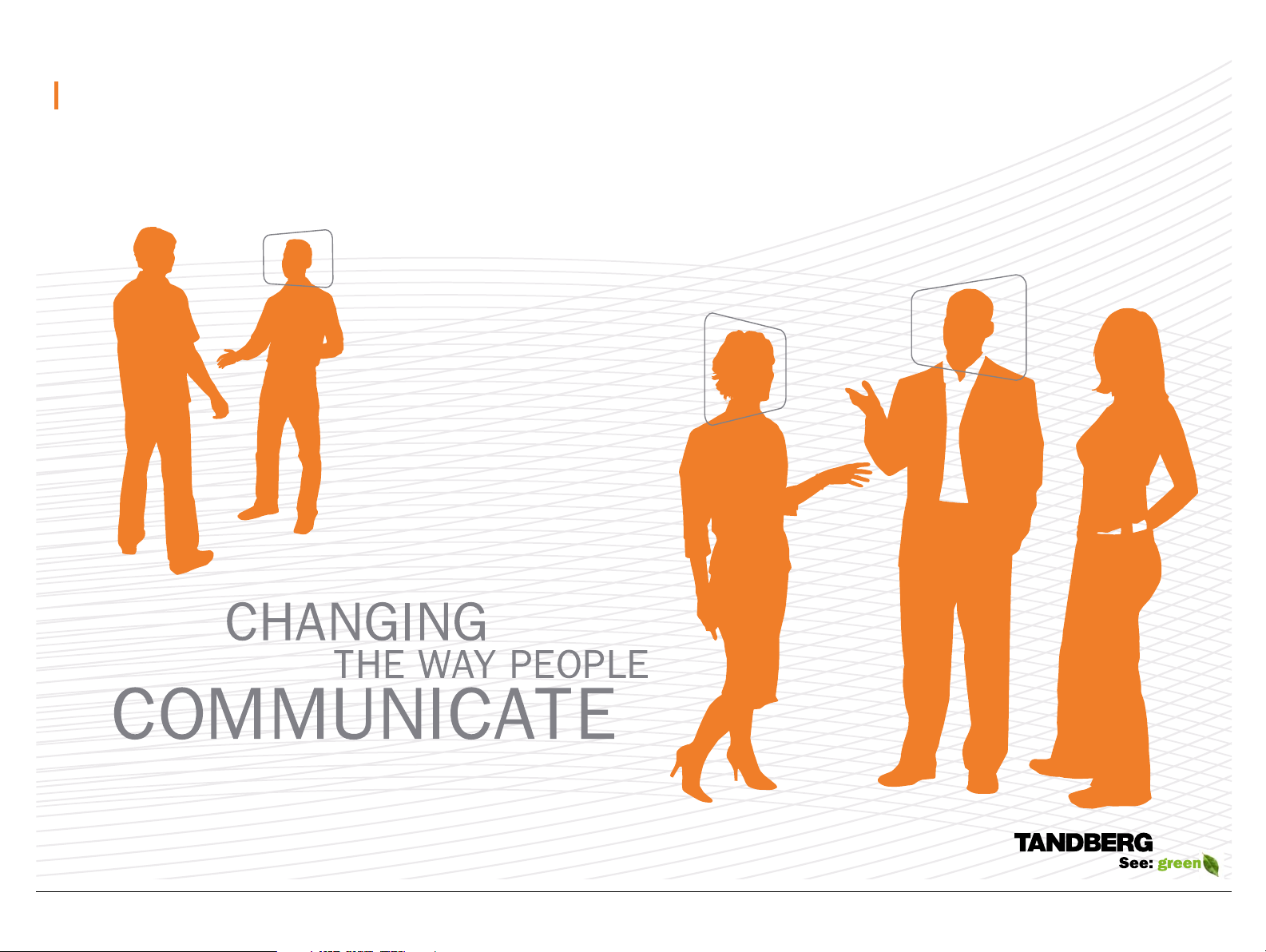
Software version F8
AUGUST 2010
TANDBERG MXP
Administrator Guide
www.tandberg.com
D14033.06—AUGUST 2010
1
Page 2
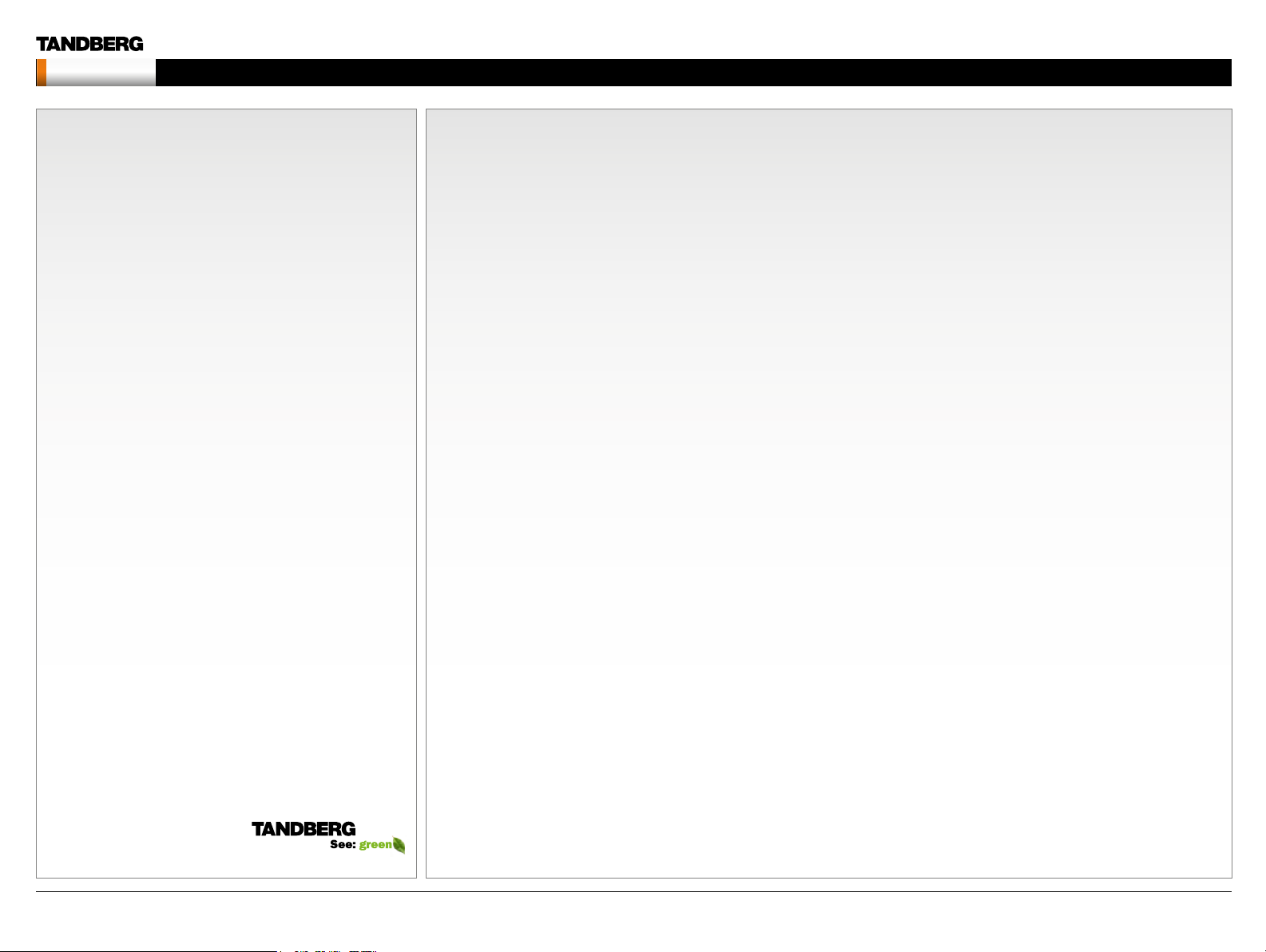
MXP Administrator Guide
Contents
Contents Introduction Getting started The menu structure The settings library Using the system Physical inte rfaces Peripheral equipment Contact usAppendices
Chapter 0 Table of
What’s in
Contents - Hidden
text anchor
this guide?
The top menu bar and the entries in the Table
of Contents are all hyperlinks, just click on
them to go to the topic.
We recommend you visit the TANDBERG web
site regularly for an updated version of this
guide. Go to: http://www.tandberg.com/docs
Table of contents
Introduction
What’s new in version F8? .............................................................. 8
New products added to the guide .................................................. 9
Intellectual Property Rights...........................................................10
Trademark .................................................................................... 10
Disclaimer ..................................................................................... 10
Patent Information ........................................................................ 10
Copyright Notice ..........................................................................10
Safety Instructions ........................................................................ 11
TANDBERG 8000 MXP ............................................................. 11
TANDBERG 6000 MXP Profile ................................................... 11
TANDBERG Profile 52” with Codec 6000 MXP ......................... 11
TANDBERG 3000 MXP Profile ................................................... 11
TANDBERG 1700 MXP ............................................................. 11
TANDBERG 1000 MXP ............................................................. 11
TANDBERG Edge 95/85/75 MXP ............................................. 11
TANDBERG 990/880 /770 MXP ................................................ 11
TANDBERG 550 MXP ............................................................... 11
TANDBERG Compass MXP ...................................................... 12
TANDBERG Utility MXP ............................................................ 12
TANDBERG Tactical MXP ......................................................... 13
Environmental Issues.................................................................... 14
Monitors - After Image Lagging .................................................... 15
After image lagging due to remaining electrical load ................. 15
After-image lagging due to sticking ........................................... 15
Solving after-image lagging problems ....................................... 15
China RoHS table ......................................................................... 16
Getting started
TANDBERG Remote control TRC3 ............................................... 18
TANDBERG Remote control TRC4 ............................................... 19
The Installation Wizard ................................................................. 20
Description of the settings .........................................................20
Choose a language for the system ............................................ 20
Enter a system name ................................................................. 20
Enter software options ............................................................... 21
IP settings .................................................................................. 21
If you need to set a static IP address ...................................... 21
SIP Settings ............................................................................... 21
External management ...............................................................21
External manager settings ...................................................... 21
Specify how to register your system .......................................... 22
Enter gatekeeper settings ....................................................... 22
- or enter Call manager settings .............................................. 22
- or select Direct call setup ..................................................... 22
Save and restart ........................................................................ 22
Verify your settings .......................................................................23
View the default system settings .................................................. 24
Restore to default system settings ............................................. 24
Installation Profiles ........................................................................ 25
Save Profile ................................................................................ 25
Activate Profile ........................................................................... 25
Delete Profile ..............................................................................25
The Control Panel menu structure
Select your video meeting system ................................................ 27
Menu structure for 8000 MXP, 6000 MXP Profile, Maestro MXP.. 28
About the Control Panel ............................................................ 29
Password Protection ...............................................................29
Remote control shor tcut keys ................................................. 29
The Control Panel overview ....................................................... 30
The General settings menus - Part 1 ......................................... 31
The General settings menus - Part 2 ......................................... 32
The Menu settings menus ......................................................... 33
The Presentation settings menus ..............................................34
The Call Quality settings menus ................................................35
The Audio settings menus - Part 1 ............................................ 36
The Audio settings menus - Part 2 ............................................ 37
The Video settings menus ......................................................... 38
The Security settings menu .......................................................39
The Network settings menus - Part 1 ........................................ 40
The Network settings menus - Part 2 ........................................ 41
The Network settings menus - Part 3 ........................................ 42
D14033.06—AUGUST 2010
2
Page 3
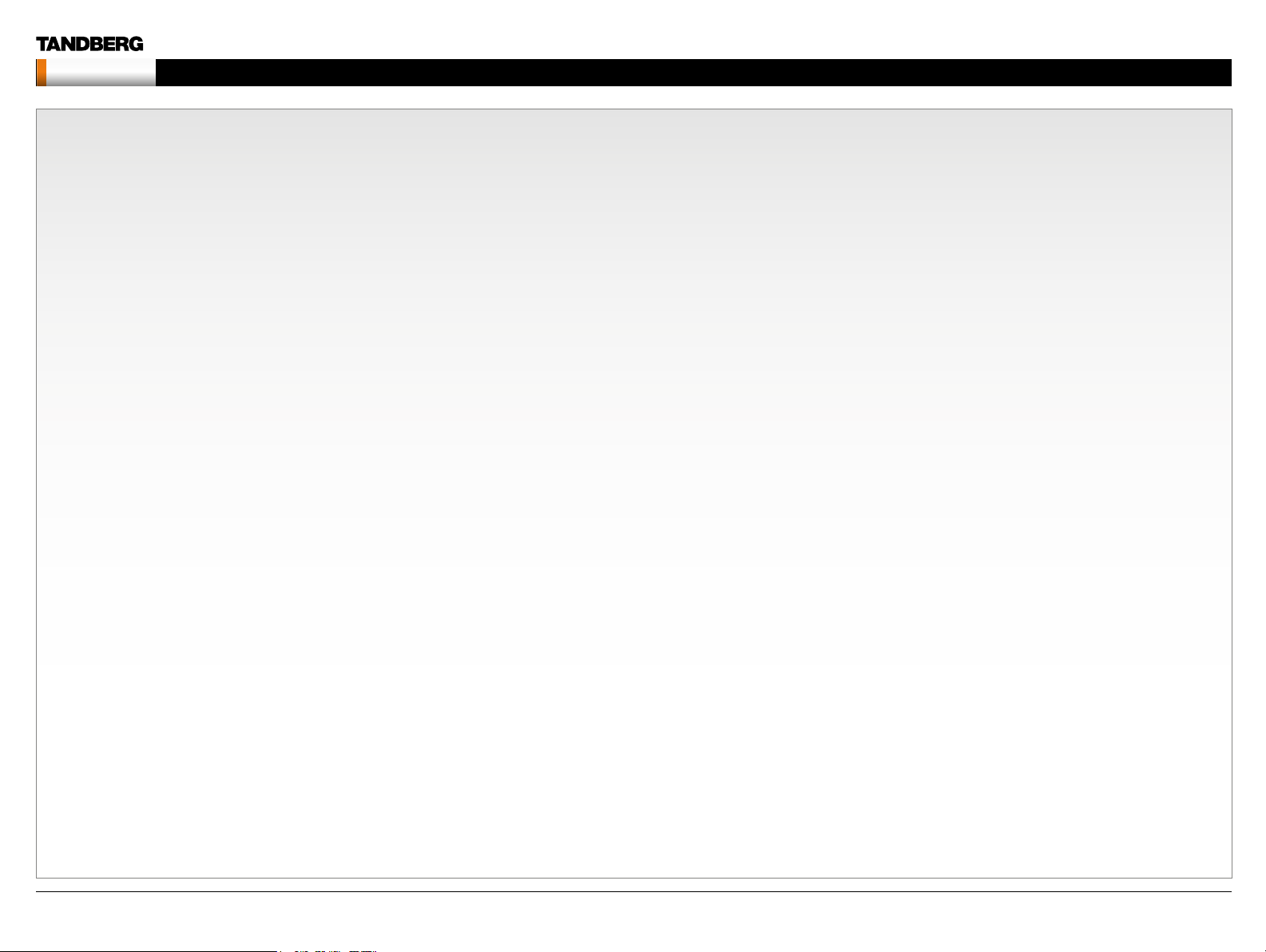
MXP Administrator Guide
Contents
Contents Introduction Getting started The menu structure The settings library Using the system Physical inte rfaces Peripheral equipment Contact usAppendices
The Network settings menus - Part 4 ........................................ 43
The Network settings menus - Part 5 ........................................ 44
The Network settings menus - Part 6 ........................................ 45
The Network settings menus - Part 7 ........................................ 46
The Network settings menus - Part 8 ........................................ 47
The Network settings menus - Part 9 ........................................ 48
The other Control Panel menu buttons ...................................... 49
The Diagnostics menu - Par t 1 .................................................. 50
The Diagnostics menu - Par t 2 .................................................. 51
Menu structure for 3000 MXP Profile, Tactical MXP ..................... 52
About the Control Panel ............................................................ 53
Password Protection ...............................................................53
Remote control shor tcut keys ................................................. 53
The Control Panel overview ....................................................... 54
The General settings menus - Part 1 ......................................... 55
The General settings menus - Part 2 ......................................... 56
The Menu settings menus ......................................................... 57
The Presentation settings menus ..............................................58
The Call Quality settings menus ................................................ 59
The Audio settings menus - Part 1 ............................................ 60
The Audio settings menus - Part 2 ............................................ 61
The Video settings menus ......................................................... 62
The Security settings menus .....................................................63
The Network settings menus - Part 1 ........................................ 64
The Network settings menus - Part 2 ........................................ 65
The Network settings menus - Part 3 ........................................ 66
The Network settings menus - Part 4 ........................................ 67
The Network settings menus - Part 5 ........................................ 68
The Network settings menus - Part 6 ........................................ 69
The Network settings menus - Part 7 ........................................ 70
The other Control Panel menu buttons ...................................... 71
The Diagnostics menus - Part 1 ................................................ 72
The Diagnostics menus - Part 2 ................................................ 73
Menu structure for 1700 MXP ....................................................... 74
About the Control Panel ............................................................ 75
Password Protection ............................................................... 75
Remote control shor tcut keys ................................................. 75
The Control Panel overview ....................................................... 76
The General settings menus - Part 1 ......................................... 77
The General settings menus - Part 2 ......................................... 78
The Menu settings menus ......................................................... 79
The Presentation settings menus ..............................................80
The Call Quality settings menus ................................................ 81
The Audio settings menus .........................................................82
The Video settings menus ......................................................... 83
The Security settings menus .....................................................84
The Network settings menus - Part 1 ........................................ 85
The Network settings menus - Part 2 ........................................ 86
The Network settings menus - Part 3 ........................................ 87
The Network settings menus - Part 4 ........................................ 88
The Network settings menus - Part 5 ........................................ 89
The Network settings menus - Part 6 ........................................ 90
The other Control Panel menu buttons ...................................... 91
The Diagnostics menus - Part 1 ................................................ 92
The Diagnostics menus - Part 2 ................................................ 93
Menu structure for 1000 MXP, Compass MXP, Utility MXP .......... 94
About the Control Panel ............................................................95
Password Protection ...............................................................95
Remote control shor tcut keys ................................................. 95
The Control Panel overview ....................................................... 96
The General settings menus - Part 1 ......................................... 97
The General settings menus - Part 2 ......................................... 98
The Menu settings menus ......................................................... 99
The Presentation settings menus ............................................10 0
The Call Quality settings menus .............................................. 101
The Audio settings menus ....................................................... 102
The Video settings menus ....................................................... 103
The Security settings menus ................................................... 104
The Network settings menus - Part 1 ...................................... 105
The Network settings menus - Part 2 ...................................... 106
The Network settings menus - Part 3 ...................................... 107
The Network settings menus - Part 4 ...................................... 108
The Network settings menus - Part 5 ...................................... 109
The Network settings menus - Part 6 .......................................110
The Network settings menus - Part 7 .......................................111
The other Control Panel menu buttons .....................................112
The Diagnostics menus - Part 1 ...............................................113
The Diagnostics menus - Part 2 ...............................................114
Menu structure for Edge 95/85/75 MXP, 990/880/770 MXP ......115
About the Control Panel ...........................................................116
Password Protection ..............................................................116
Remote control shor tcut keys ................................................116
The Control Panel overview ......................................................117
The General settings menus - Part 1 ........................................118
The General settings menus - Part 2 ........................................119
The Menu settings menus ....................................................... 120
The Presentation settings menus ............................................ 121
The Call Quality settings menus .............................................. 122
The Audio settings menus - Part 1 .......................................... 123
The Audio settings menus - Part 2 .......................................... 124
The Video settings menus ....................................................... 125
The Security settings menus ................................................... 126
The Network settings menus - Part 1 ...................................... 127
The Network settings menus - Part 2 ...................................... 12 8
The Network settings menus - Part 3 ...................................... 12 9
The Network settings menus - Part 4 ...................................... 13 0
The Network settings menus - Part 5 ...................................... 131
The Network settings menus - Part 6 ...................................... 13 2
The Network settings menus - Part 7 ...................................... 13 3
The other Control Panel menu buttons .................................... 134
The Diagnostics menus - Part 1 .............................................. 135
The Diagnostics menus - Part 2 .............................................. 136
Menu structure for 550 MXP ...................................................... 137
About the Control Panel .......................................................... 138
Password Protection ............................................................. 13 8
Remote control shor tcut keys ............................................... 138
The Control Panel overview ..................................................... 139
The General settings menus - Part 1 ....................................... 14 0
The General settings menus - Part 2 ....................................... 141
The Menu settings menus ....................................................... 14 2
The Presentation settings menus ............................................143
The Call Quality settings menus .............................................. 144
The Audio settings menus ....................................................... 145
The Video settings menus ....................................................... 146
The Security settings menus ................................................... 147
The Network settings menus - Part 1 ...................................... 14 8
The Network settings menus - Part 2 ...................................... 14 9
The Network settings menus - Part 3 ...................................... 15 0
The Network settings menus - Part 4 ...................................... 151
D14033.06—AUGUST 2010
3
Page 4
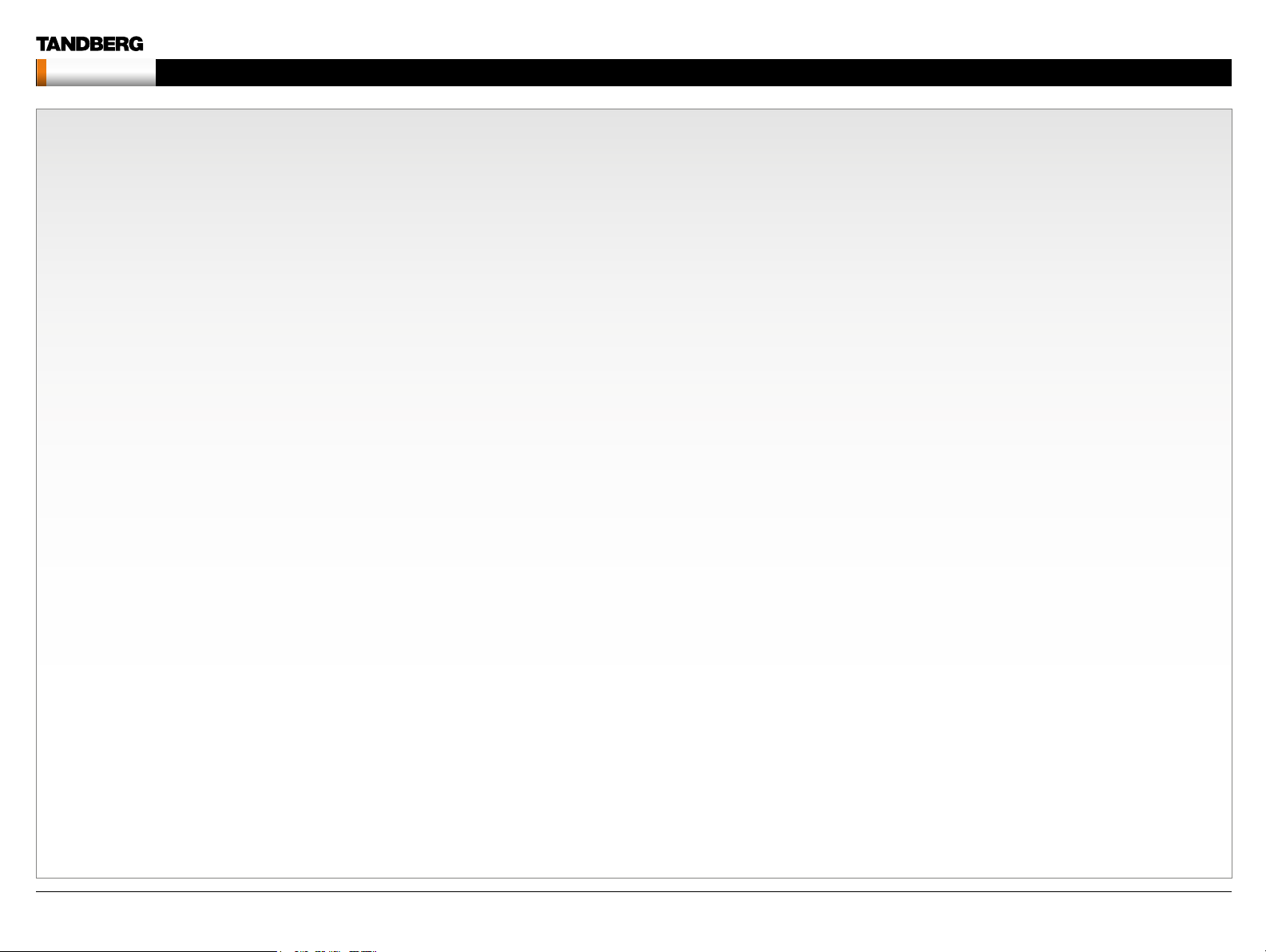
MXP Administrator Guide
Contents
Contents Introduction Getting started The menu structure The settings library Using the system Physical inte rfaces Peripheral equipment Contact usAppendices
The Network settings menus - Part 5 ...................................... 15 2
The Network settings menus - Part 6 ...................................... 15 3
The Network settings menus - Part 7 ...................................... 15 4
The other Control Panel menu buttons .................................... 155
The Diagnostics menus - Part 1 .............................................. 156
The Diagnostics menus - Part 2 .............................................. 157
The Control Panel settings library
Table of contents ........................................................................ 159
The Control Panel settings listed in the same order as they
appear in the menus ................................................................... 16 3
Using the system
Password Protection of the Control Panel Settings .................... 233
About administrator password.................................................233
Gain Access to a Password Protected Control Panel Menu .... 233
Setting the administrator password ......................................... 233
Clear the administrator password ............................................233
General room guidelines ............................................................234
The physical conditions ...........................................................234
The room equipment ...............................................................234
Environmental considerations ..................................................234
The audio quality .....................................................................235
Natural communication ............................................................235
Guidelines for meeting room setup.............................................236
Sharing a PC presentation ....................................................... 237
Other presentation sources ..................................................... 237
PC Presenter .............................................................................. 238
Using PC Presenter ................................................................. 238
Configuration ........................................................................238
PC SoftPresenter and VNC ........................................................ 239
Using PC SoftPresenter ........................................................... 239
VNC Ser ver Software ............................................................ 239
VNC Server Software Configuration .....................................239
Showing PC contents on the video system ........................... 239
Dual Video Stream (DuoVideoTF/H.239/BFCP) ........................... 240
Dual Video Stream and Bandwidth .......................................... 240
Presentation Settings and Dual Video Stream ......................... 24 0
Example with Presentation Start set to Auto ......................... 240
Example with Presentation Start set to Manual .................... 240
Call Rate with DuoVideoTF/H.239/BFCP ................................. 24 0
When net work is H.323 ......................................................... 240
When net work is SIP ............................................................. 240
When net work is ISDN .......................................................... 240
Wireless Network Adapters ........................................................ 241
Recommended cards .............................................................. 241
Recommended access points ................................................. 241
Recommended Wireless Network Adapters ............................ 241
Configuration ........................................................................ 241
Services for Multipoint Calls ....................................................... 242
Embedded or external MCU .................................................... 242
External services from TMS ..................................................... 242
About the External Services Menu .......................................... 242
How to Enable the External Services Menu .......................... 242
External services features ..................................................... 242
Call Control with Access Codes ................................................. 243
How to activate access codes ................................................. 243
How to create an access code file and upload the file ............. 243
TANDBERG Management Suite ............................................ 243
Kiosk Mode ................................................................................ 244
How to activate Kiosk Mode .................................................... 244
How to deactivate Kiosk Mode ................................................ 244
Waking up the system ............................................................. 244
Quick Key for IP Address ......................................................... 24 4
Quick Key to Deactivate Kiosk Mode ....................................... 24 4
Intelligent Video Management (IVM) ........................................... 245
Video input configured to Motion ............................................. 245
At low bit rate: ....................................................................... 245
At high bit rate: ...................................................................... 24 5
Video input configured to Sharpness ......................................24 5
Dialing in From Outside the Enterprise ....................................... 246
Dialing in without being registered to a TANDBERG Gatekeeper 246
Connecting the System to ISDN using NT1 Network Adapter .... 247
Placing the NT1 Adapter .......................................................... 247
Connecting Cables ............................................................... 247
Configure the Video System ................................................. 247
Setting up a call .................................................................... 247
Connecting the System to PRI/T1 .............................................. 248
Using a CSU (Channel Service Unit) adapter ........................... 248
Connecting to Adtran T1 ESF CSU ACE ............................... 248
Configure the Video system .................................................. 248
Configure the Adtran T1 ESF CSU ACE ................................ 248
Setting up a call .................................................................... 248
Connecting the System to Switched 56k Network ..................... 249
Using Telesync TS-256 SW56/ISDN adapter ........................... 249
Connecting Cables ............................................................... 249
Configure the Video system .................................................. 249
Setting up a call .................................................................... 249
Setting up Bonded ISDN Calls using H.221 or 2x64k (2x56k) .... 250
H.221 or 2x64 (2x56) Calling .................................................. 250
Setting up a call .................................................................... 250
About Sub-address .................................................................... 251
How to Specify a Sub-address ............................................. 251
About Extension Address ........................................................... 2 51
About MCU Password ................................................................ 2 51
Using the file system ................................................................... 252
Description of files ................................................................... 252
Snapshot files ....................................................................... 252
Configure the video system for snapshots ............................252
Using a DOS window to access a JPG-file ........................... 252
Using a Web browser to access a JPG-file ........................... 252
Apply your own logo ...................................................................253
Apply your own logo using a DOS window .............................. 253
Apply your own logo using a web browser .............................. 253
Dual Monitor, XGA Monitors and Projectors ............................... 254
Dual monitor ............................................................................254
Control Panel Settings .......................................................... 254
XGA Monitors and Projectors ..................................................254
Control Panel Settings .......................................................... 254
Physical interfaces
The Digital Visual Inter face ( DVI) ................................................. 256
DVI Specifications ....................................................................256
VGA formats supported on DVI-I in ....................................... 256
Supported DVI Cables ..........................................................256
DVI Cable Length .................................................................. 256
The DVI-I Connector ............................................................. 256
The DVI-I Pin-Out table ......................................................... 256
D14033.06—AUGUST 2010
4
Page 5
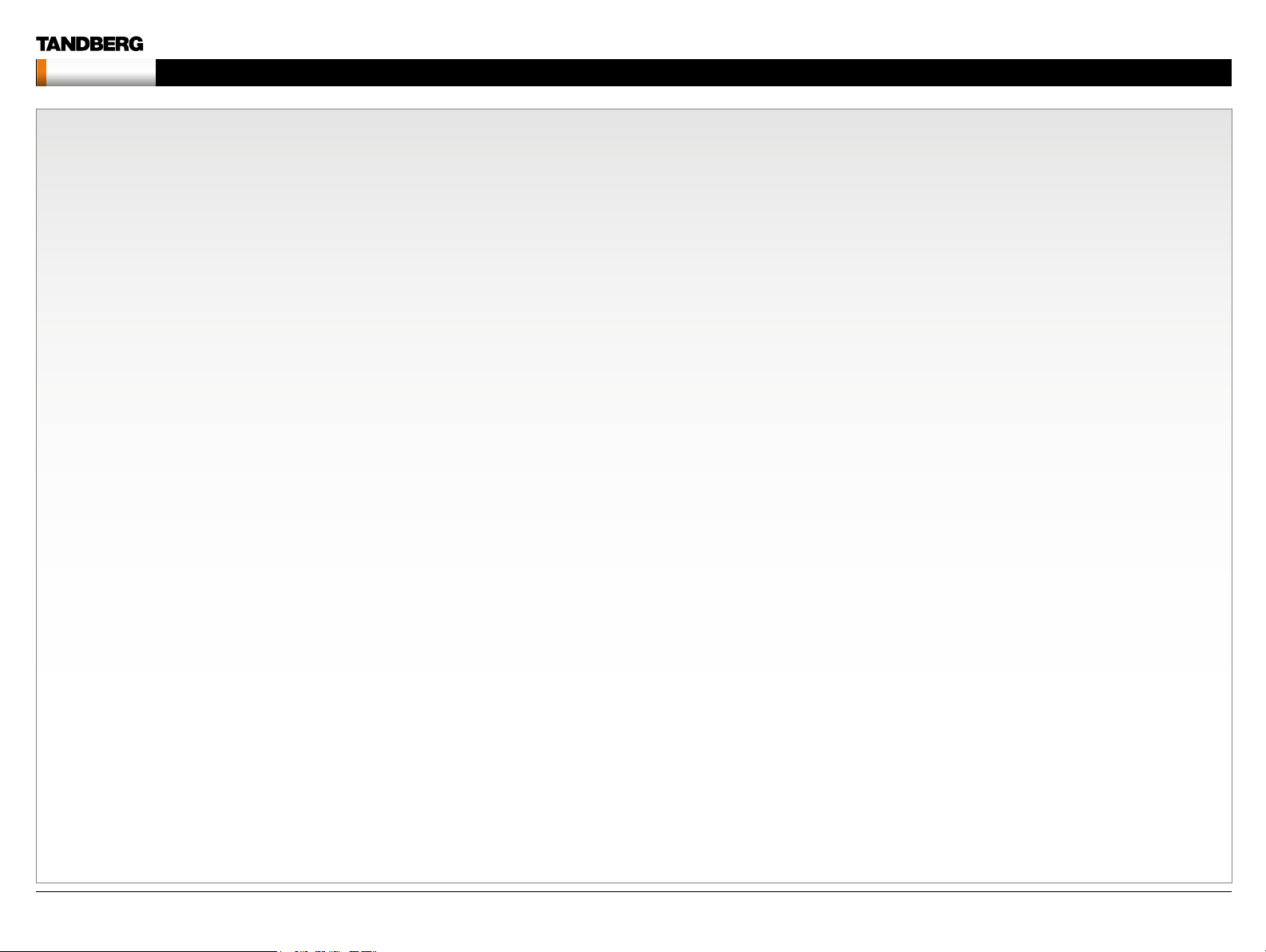
MXP Administrator Guide
Contents
Contents Introduction Getting started The menu structure The settings library Using the system Physical inte rfaces Peripheral equipment Contact usAppendices
The VGA to DVI Cable ................................................................ 257
VGA - DVI Connector with audio .............................................257
PC cable, VGA - DVI with integrated audio .............................. 257
The VGA to DVI-A Cable ............................................................. 258
VGA to DVI-A Cable Pin Assignments ..................................... 258
VGA to DVI-A Cable Pinouts .................................................... 258
Codec 6000 MXP Interfaces and sockets .................................. 259
Audio Sockets .........................................................................259
Audio Signal Levels in Vpp and dBu ........................................ 260
Video sockets .......................................................................... 261
Camera sockets.......................................................................262
Data ports ................................................................................ 263
Power Socket & On/Off Switch ............................................... 264
Codec 3000 MXP and 3000 MXP Net Interfaces and sockets... 265
Rear panel sockets and inter face groups ................................ 265
Audio Sockets .........................................................................266
Audio Signal levels in Vpp and dBu ......................................... 267
Video Sockets..........................................................................268
Camera Sockets ......................................................................269
ISDN BRI Sockets .................................................................... 270
Net Socket ............................................................................... 271
Network interface sockets ....................................................... 272
Power Socket & On/Off Switch ............................................... 273
TANDBERG 1700 MXP interfaces and sockets .......................... 274
Rear Panel Sockets ................................................................. 274
Video, Audio and Network ....................................................... 275
Audio level settings table ......................................................... 276
TANDBERG 1000 MXP, Compass /Utility MXP interfaces and sockets
278
Rear Panel Sockets ................................................................. 278
Video, Audio and Network ....................................................... 279
TANDBERG Edge 95/85/75 MXP interfaces and sockets .......... 280
Rear Panel Sockets ................................................................. 280
Video input/output and Audio input ......................................... 281
Audio output, Network and ISDN BRI ...................................... 282
Data port and Camera port .....................................................283
TANDBERG 990/880 /770 MXP interfaces and sockets ............. 284
Rear Panel Sockets ................................................................. 284
Rear panel and sockets with V.35 interface ............................. 285
Video inputs/outputs and Audio inputs ...................................286
Audio outputs, Network and ISDN BRI interface ..................... 287
TANDBERG 550 MXP interfaces and sockets ............................ 289
Rear Panel Sockets ................................................................. 289
Video inputs/outputs and Audio inputs ...................................290
Audio output, Network and Data port ...................................... 291
Cable specification ..................................................................... 292
External Network Pinout ..........................................................292
External Network V.35/RS-366 Cable ..................................... 294
External Network RS-449 Cable..............................................295
External Network RS-449/RS-366 Cable ................................296
External Network RS-530 Cable..............................................297
External Network RS-530/RS-366 Cable ................................ 298
External Network RS-449 Cable to KIV-7 ................................299
Peripheral equipment
TANDBERG PrecisionHD camera...............................................3 01
TANDBERG WAVE II camera ...................................................... 302
Multiple cameras ........................................................................303
Document camera ......................................................................304
TANDBERG Remote Controls Key Map .....................................305
TANDBERG Camera Tracker ...................................................... 306
Remote Control for Camera ..................................................... 306
Using Camera Tracking ...........................................................306
Preparations ............................................................................ 306
Using Camera Tracking ...........................................................306
Moving the Camera - Using the remote control .................... 306
Moving the Camera - Using the menu ..................................306
DVD/VCR Recording and Playback ............................................307
DVD/VCR Recording ..............................................................307
Recording a video conference ..............................................3 07
Stereo recording ................................................................... 307
Configurations ......................................................................307
DVD/VCR Playback, Mono ...................................................... 307
Configurations ......................................................................307
Additional Microphones ..............................................................308
Voice Activated Camera Tracking ............................................ 308
Audio Science Microphone ......................................................308
DNAM for Profile 52” with Codec 6000 MXP .............................309
The DNAM Loudspeaker Cabinet ............................................309
The DNAM Amplifier ................................................................309
TANDBERG DNAM with Amplifier and Speakers ....................... 310
TANDBERG DNAM (Digital Natural Audio Module)* ................ 310
The DNAM Amplifier* ............................................................ 310
The DNAM Loudspeaker Cabinet (Center Speakers)* ............. 310
Integrated Stereo Speakers** ................................................ 310
Interface Required for Playback ............................................... 310
TANDBERG DNAM Configurations ............................................. 311
TANDBERG Mini-DNAM with Amplifier and Speaker ................. 312
TANDBERG Mini-DNAM* ......................................................... 312
Mini-DNAM Loudspeaker Cabinet* ....................................... 312
Mini-DNAM Amplifier* ........................................................... 312
Stereo Speaker Kit ..................................................................... 313
Stereo Speaker Kit................................................................... 313
Control Panel Settings .......................................................... 313
Installation ............................................................................. 313
Stereo Speaker Kit specification ........................................... 313
Telephone Add-On ..................................................................... 314
Appendices
Security ...................................................................................... 316
Access Code ........................................................................... 316
Administrator Password ........................................................... 316
Streaming password ................................................................ 316
IP Password ............................................................................. 316
IP Services ............................................................................... 316
SNMP Security alert ................................................................ 316
Encryption ............................................................................... 316
IEEE 802.1x /EAP ( Extensible Authentication Protocol) .......... 316
The Web Interface ...................................................................... 317
System upgrade using the web interface ................................... 318
Software File ............................................................................ 318
Release Key ............................................................................. 318
Backup .................................................................................... 318
What happens If the upgrade is interrupted ............................. 318
The system upgrade procedure ............................................... 318
System upgrade using FTP ........................................................ 319
Software File ............................................................................ 319
Release Key ............................................................................. 319
D14033.06—AUGUST 2010
5
Page 6
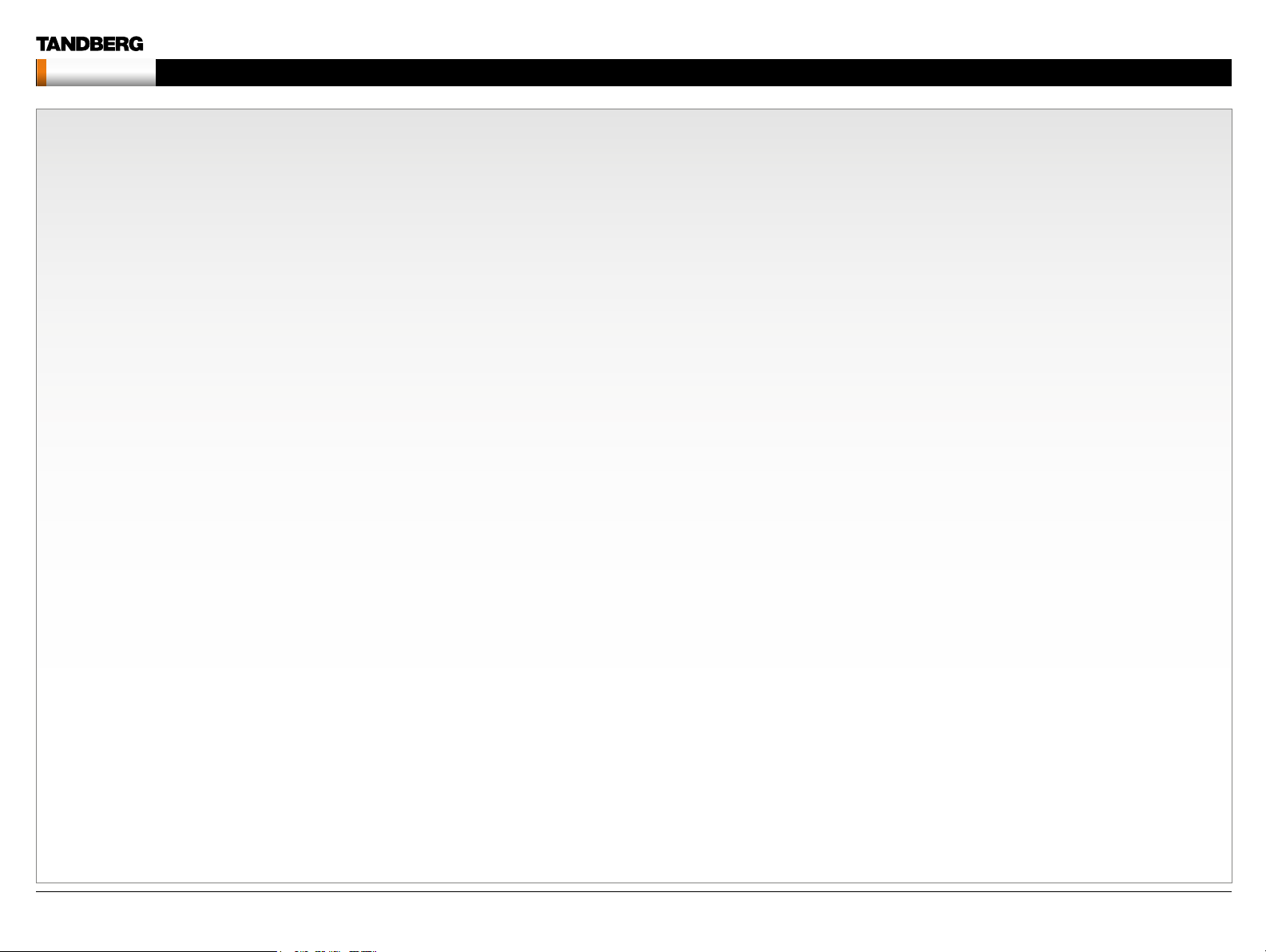
MXP Administrator Guide
Contents
Contents Introduction Getting started The menu structure The settings library Using the system Physical inte rfaces Peripheral equipment Contact usAppendices
Backup .................................................................................... 319
What happens If the upgrade is interrupted ............................. 319
The system upgrade procedure ............................................... 319
System upgrade using ISDN ...................................................... 320
Software File ............................................................................ 320
Release Key .............................................................................320
Backup .................................................................................... 320
What happens If the upgrade is interrupted ............................. 320
About far end ISDN system upgrade ....................................... 320
The system upgrade procedure ...............................................320
Diagnostics Tools for IP .............................................................. 321
Using Diagnostic Tools for IP (H.323 ) ...................................... 321
Q.931 .................................................................................... 321
Ping ....................................................................................... 321
Traceroute ............................................................................. 321
Layer 4 Por ts used in H.323 calls.......................................... 321
Monitor Power Management Systems .......................................322
VESA Display Power Management .......................................... 322
VESA DPMS Standard ............................................................. 322
Digital Monitor Power Management .........................................322
Monitor On Power state ........................................................ 322
Intermediate Power state ...................................................... 322
Active-off Power state ........................................................... 322
Non-Link Recoverable Off Power State ................................322
Monitor Power Switch Off Power state ................................. 322
Extended Display Identification Data ( EDID) ............................... 323
E1/T1 Networks - NSF Service Codes ....................................... 324
About FIPS Mode ....................................................................... 325
How to activate FIPS Mode ..................................................... 325
How to deactivate FIPS Mode ................................................. 325
Menus disabled in FIPS mode ................................................. 325
Certificate management ..........................................................326
Uploading HTTPS certificate for FIPS Mode ......................... 326
The software upload procedure ............................................326
After having uploaded the Certificate .................................... 326
Cisco CallManager Registration .................................................327
Configuring TANDBERG MXP on Cisco CallManager 4.1 ........ 327
Supported RFCs in SIP ..............................................................328
Bandwidth information for TANDBERG endpoints .....................329
Declaration of conformity ...........................................................330
Dimensions ................................................................................. 333
TANDBERG 8000 MXP dimensions.........................................333
TANDBERG Profile 52” with Codec 6000 MXP dimensions ....334
TANDBERG 6000 MXP Profile dimensions ..............................335
TANDBERG 3000 MXP Profile 42” dimensions ....................... 336
TANDBERG 3000 MXP Profile 32” dimensions ....................... 337
TANDBERG Maestro MXP dimensions ....................................338
TANDBERG 1700 MXP dimensions ......................................... 339
TANDBERG 1000 MXP dimensions ......................................... 340
TANDBERG Edge 95/85/75 MXP dimensions ......................... 3 41
TANDBERG 990/880 /770 MXP and 550 MXP dimensions ..... 342
TANDBERG Compass MXP dimensions..................................343
TANDBERG Utility MXP dimensions ........................................344
TANDBERG PrecisionHD camera dimensions .........................345
TANDBERG WAVE II camera dimensions ................................ 346
Technical specifications.............................................................. 3 47
TANDBERG 8000 MXP ............................................................ 347
TANDBERG 6000 MXP Profile ................................................. 349
TANDBERG 3000 MXP Profile ................................................. 351
TANDBERG Maestro MXP ....................................................... 353
TANDBERG 1700 MXP ............................................................ 355
TANDBERG 1000 MXP ............................................................ 357
TANDBERG Edge 95/85/75 MXP ............................................ 359
TANDBERG 990/880 /770 MXP ............................................... 361
TANDBERG 550 MXP .............................................................. 363
TANDBERG Tactical MXP ........................................................365
TANDBERG Compass MXP ..................................................... 367
TANDBERG Utility MXP ...........................................................369
Glossary ..................................................................................... 371
D14033.06—AUGUST 2010
6
Page 7
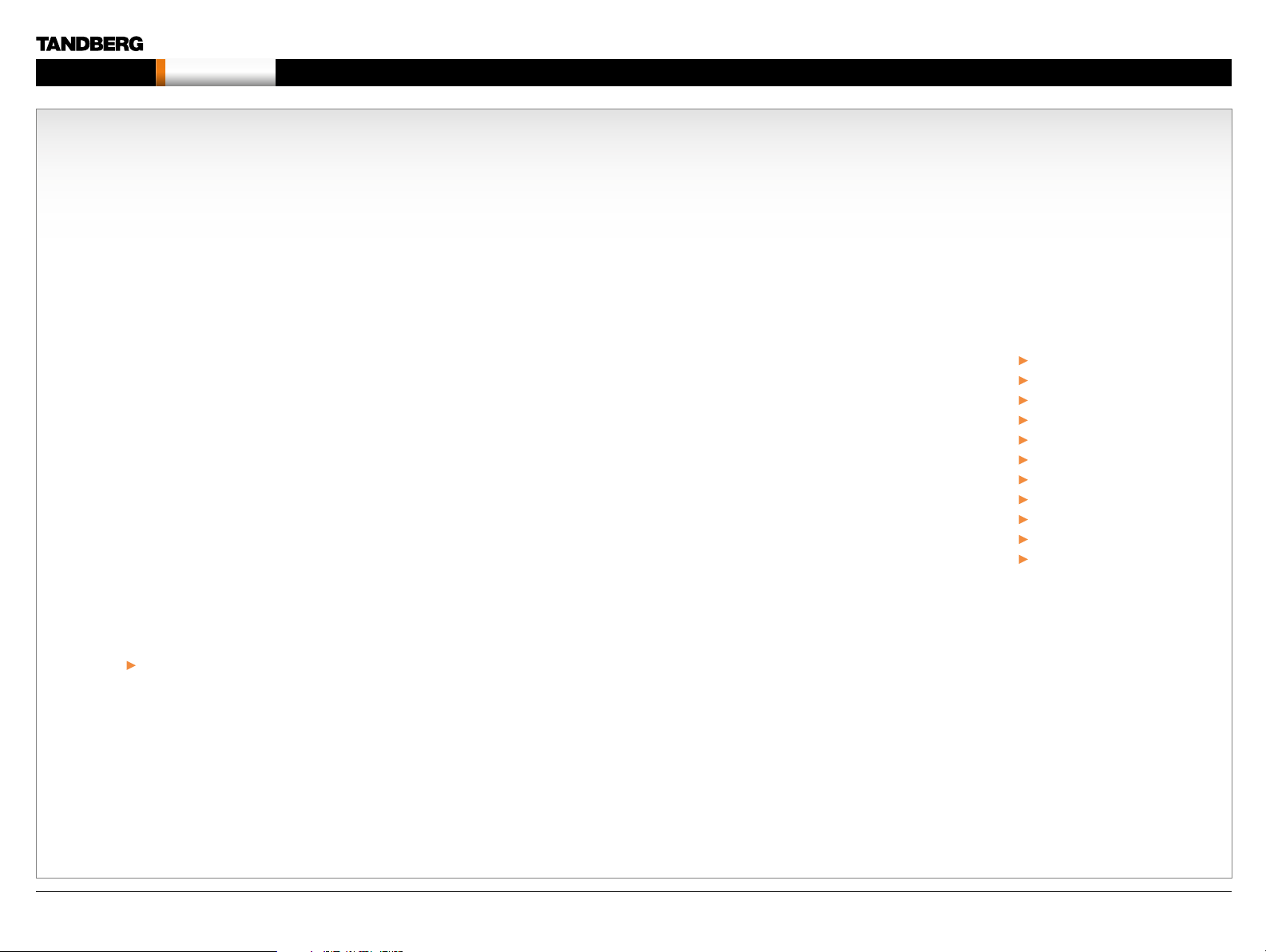
MXP Administrator Guide
Contents Introduction Getting started The menu structure The settings library Using the system Physical inte rfaces Peripheral equipment Contact usAppendices
Chapter 1 Introduction - Hidden text anchor
Introduction
Chapter 1
Introduction
Thank you for choosing TANDBERG!
The Administrator Guide describes the
TANDBERG MXP video systems (F-series) and is
designed for system administrators..
How to read this document
You will find that some places information has
been copied from other chapters (but adapted,
when needed) to let you have all the relevant
information there and then. This helps eliminating
the need to read through long sections before
you can even think of getting started.
Our main objective with this user guide is to
address your goals and needs. Please let us
know how well we succeeded !
Stay up-to-date
We recommend you visit the TANDBERG web
site regularly for an updated version of this guide.
Go to: http://www.tandberg.com/docs
In this chapter...
What’s new?
Intellectual property rights
Trademark
Disclaimer
Copyright notice
License information
Patent information
Safety instructions
Environmental issues
Monitor information
China RoHS table
D14033.06—AUGUST 2010
7
Page 8
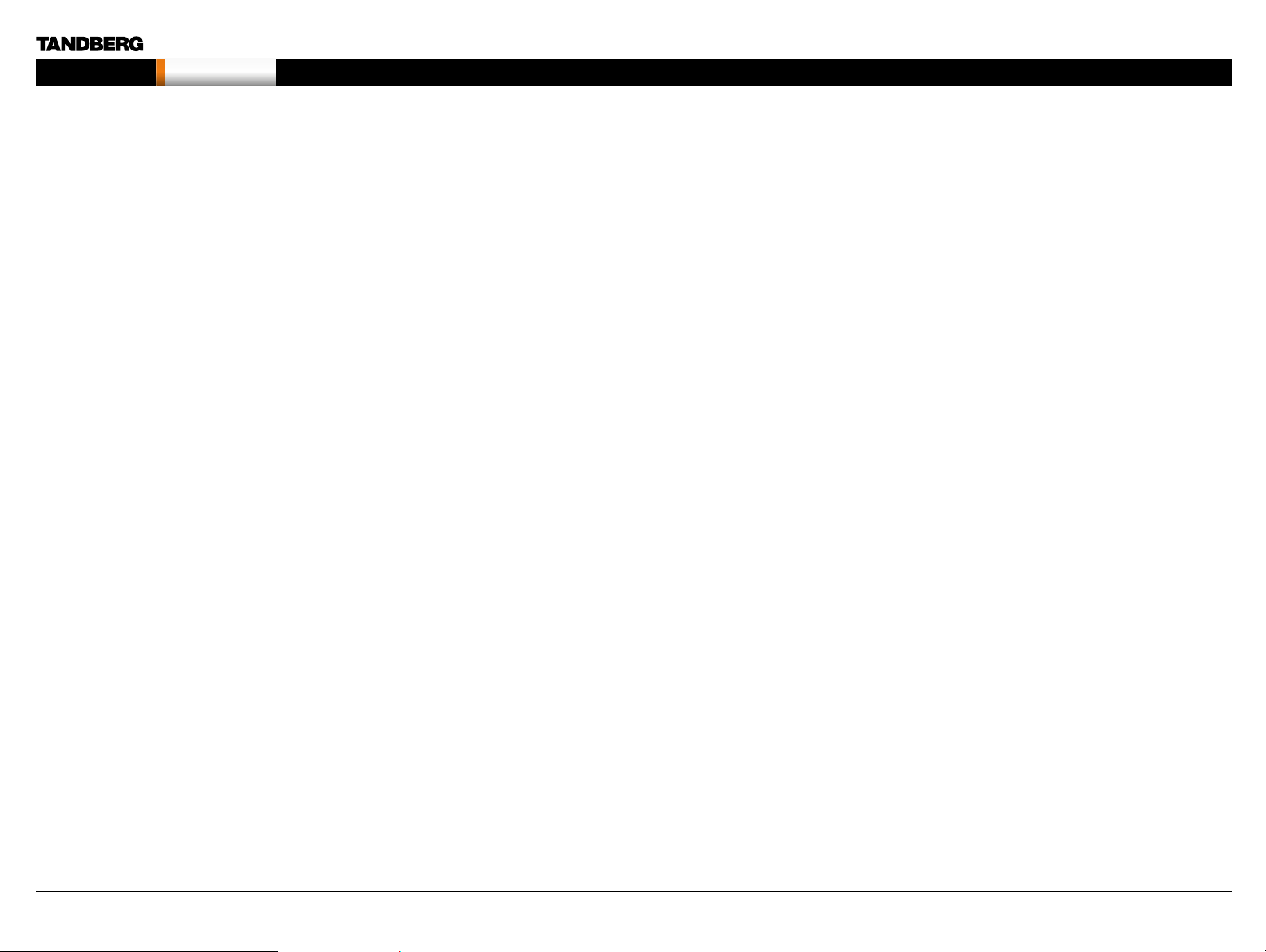
MXP Administrator Guide
Contents Introduction Getting started The menu structure The settings library Using the system Physical inte rfaces Peripheral equipment Contact usAppendices
Introduction
What’s new in version F8?
Multiway
This feature will extend point to point calls to conferences on MCUs
hosted in the network. The new participant will be consulted before he is
added to the conference. The feature is supported on H.323 and SIP.
SIP ICE
Standards based NAT traversal for the SIP protocol.
MNS support
The NAT traversal functionalit y is extended with MNS (“Media Network
Services” ) mode. This mode prioritizes use of TURN, so that all media
traffic is relayed, unless sent to an endpoint on the local network. This
mode is intended for use with dedicated media transport networks (see
e.g. http://www.medianetworkservices.com).
Security improvements.
• Removed known vulnerabilities with regards to cross-site scripting
• Security log
• Password restriction
Call features
• H.323 Call Transfer
• Direct DNS dialling. The ability to launch a call via DNS lookup for
calls that are dialed to a true A-record, not a full URI.
• Call last number with double press on Connect button.
Improved usability
• Move keypad icon in DTMF mode. In the Icons menu you can
configure the keypad icon to be displayed on the right or left side of
the screen.
• Number key mode, added an “always use this” option
• Configurable Aspect ratio on local display
• Calls received when “Do not disturb” is active will be put in Missed
Calls list (earlier they were put in Received Calls)
• Russian search in Phonebook
• Mic on/off indication for SIP calls
• New layout for 3-party calls on dual monitor systems. The two called
parties on a Mulitisite host can be displayed on separate screens.
This is default enabled for T7000/T8000 systems. For other dual
screen systems it can be enabled from the menu.
• Wide CP layout
• Reverse Camera steering. Configuration to decide what direction the
camera will move when you press the arrow keys.
OCS Integration
TANDBERG MXP systems can be natively integrated into an OCS
2007 R2 environment. When a TANDBERG MXP system has been
registered and authenticated with the OCS R2, the MXP endpoint will
appear as a contact with presence information in the Microsoft Office
Communicator contact list.
The TANDBERG MXP also supports the OCS’ MPOP mechanism,
which means that a user can register his endpoint on his/her OCS
R2 account. All incoming calls to this user will be forked to both the
Communicator client as well as to the TANDBERG MXP system.
Miscellaneous
• Support WXGA as PC input
• Added ALD support (hearing impaired feature)
• Enhance Picture control menu. Added white balance to the picture
control menu.
Software release note
The software release note is found at the TANDBERG web site.
Go to: http://www.tandberg.com/support/documentation.
php?p=Upgrades_and_Diagnostics
D14033.06—AUGUST 2010
8
Page 9
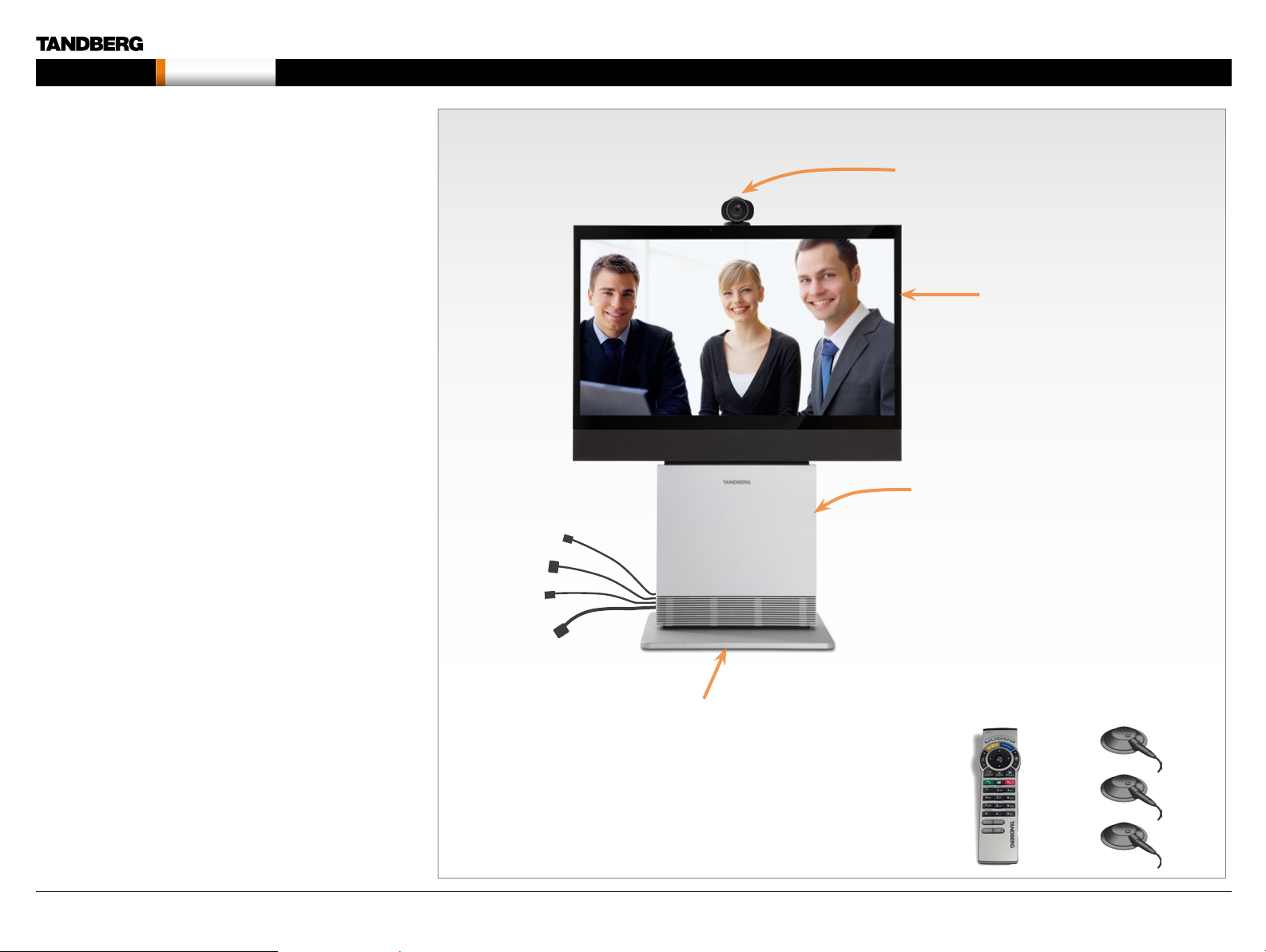
MXP Administrator Guide
Contents Introduction Getting started The menu structure The settings library Using the system Physical inte rfaces Peripheral equipment Contact usAppendices
Introduction
New products added to the guide
The TANDBERG Profile 52” with Codec 6000 MXP is added to this
version of the MXP Administrator Guide.
System overview
A high-performance HD team-meeting solution for both IP and ISDN
networks. Easily share presentations and multimedia.
• Fully integrated system with 1080p 52” widescreen LCD,
PrecisionHD 720p camera and 6000 MXP Codec
• Optimal definition up to 720p
• Join up to 6 video and 5 audio sites with embedded MultiSite
functionality
• Choice of Network: up to 2 Mbps ISDN or ex ternal network
(H.320 )/4 Mbps IP (H.323 or SIP)/6 Mbps in MultiSite
Monitor
52” Full HD LCD, 16:9, 1080 x 1920 resolution
Audio
• Optimized DNAM for TANDBERG Profile 52”, providing crystal
clear and natural audio.
• Wide band audio module supporting: 20 kHz AAC-LD, full echo
canceling, stereo
Microphones
3 x Microphones
Remote control
TANDBERG Remote Control with batteries
Foot stand
Foot stand: Standalone, wheelbase or wall mounting
TANDBERG Profile 52” with Codec 6000 MXP
Ethernet cable
PC cable
Mic cable
Power cable
Foot stand (standalone,
wheelbase or wall mounting
foot module)
PrecisionHD camera
Monitor 52’’
Full HD LCD
In the bottom module:
• Audio amplifier (DNAM)
• TANDBERG Codec 6000 MXP
Remote control
with 4 batteries
3 x Microphones with
cables
D14033.06—AUGUST 2010
9
Page 10
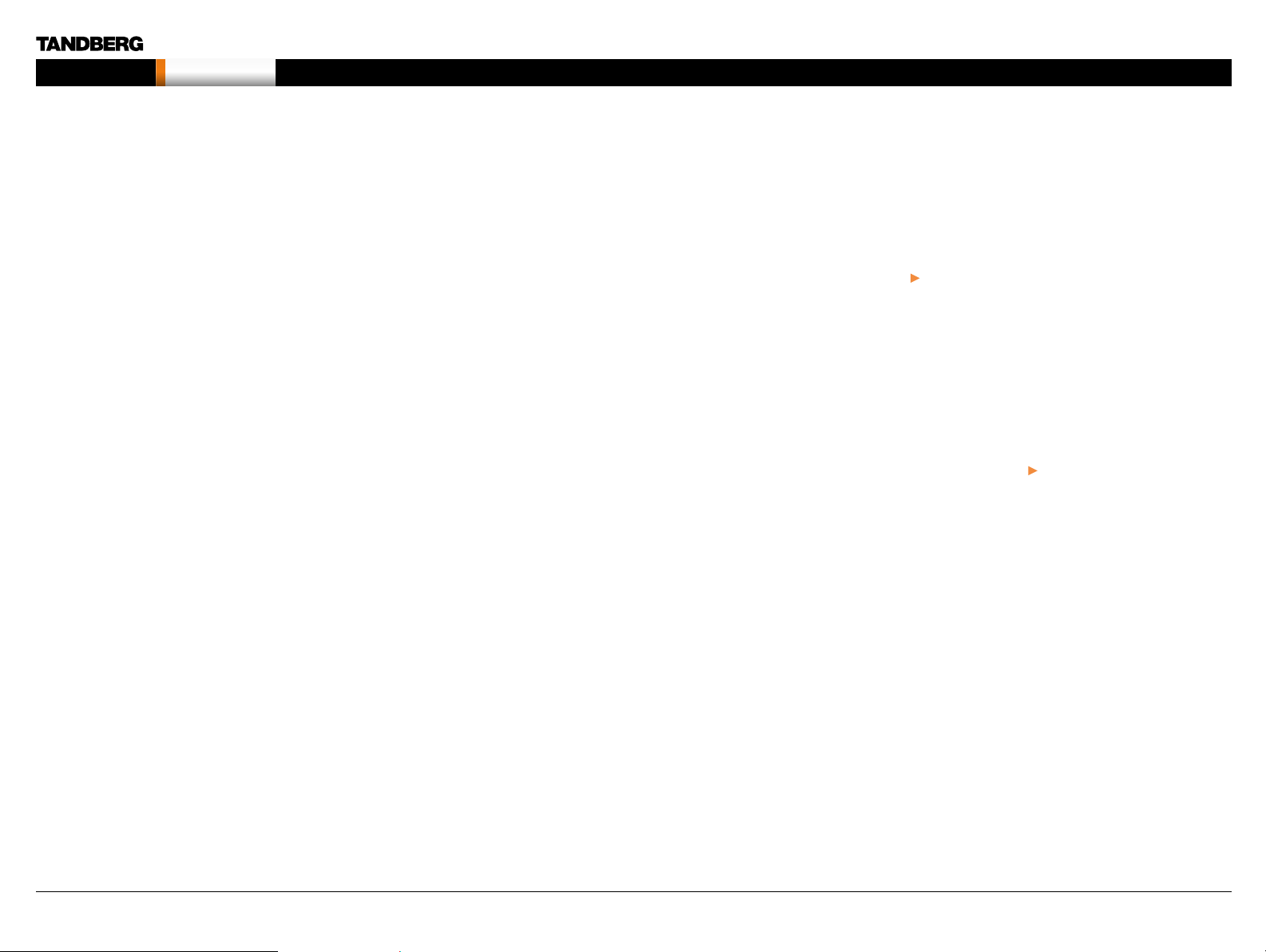
MXP Administrator Guide
Contents Introduction Getting started The menu structure The settings library Using the system Physical inte rfaces Peripheral equipment Contact usAppendices
Introduction
Intellectual Property Rights
This Administrator Guide and the Products to which it relates contain
information that is proprietary to TANDBERG and its licensors.
Information regarding the Products is found on the page entitled
License Agreements and Patent Information.
This Administrator Guide may be reproduced in its entirety,
including all copyright and intellectual property notices, in limited
quantities in connection with the use of the Products. Except for the
limited exception set forth in the previous sentence, no part of this
Administrator Guide may be reproduced, stored in a retrieval system, or
transmitted, in any form, or by any means, electronically, mechanically,
by photocopying, or otherwise, without the prior written permission of
TANDBERG. Requests for such permission should be addressed to
tandberg@tandberg.com.
Tra de ma rk
TANDBERG® is a registered trademark belonging to Tandberg ASA.
Other trademarks used in this document are the property of their
respective holders.
COPYRIGHT © 2008, TANDBERG
All rights reser ved.
Philip Pedersens vei 20
1366 Lysaker, Norway
Tel: +47 67 125 125 Fax: +47 67 125 234
E-mail: tandberg@tandberg.com
Disclaimer
The specifications for the Products and the information in this document
are subject to change at any time, without notice, by TANDBERG.
Every effort has been made to supply complete and accurate
information in this Administrator Guide, however, TANDBERG assumes
no responsibility or liability for any errors or inaccuracies that may
appear in this document.
INTELLECTUAL PROPERTY RIGHTS
The Products that are covered by this Administrator Guide are protected
under copyright, patent, and other intellectual propert y rights of various
jurisdictions. Any applicable software licenses and any limited warranty
are located in the License Information section in this TANDBERG Codec
C60 Administrator Guide.
This Product is
COPYRIGHT © 2008, TANDBERG
All rights reser ved.
Patent Information
The products described in this manual are covered by one or more of
the following patents:
US6,584,077 US5,838,664 US5,600,646
US5,768,263 US5,991,277 US7,034,860
US7,010,119 US7.283.588 US5,886,734
US5,990,933 EP01953201 GB1338127
Other patents pending.
Please view http://www.tandberg.com/tandberg_pm.jsp for an
updated list
Copyright Notice
The product that is covered by this Administrator Guide is protected
under copyright, patent, and other intellectual propert y rights of various
jurisdictions. This product is Copyright © 2008, Tandberg Telecom AS.
All rights reserved. This product includes copyrighted software licensed
from others.
A document describing the copyright notices and the terms and
conditions of use can be found at: http://www.tandberg.com/docs
Navigate to User manuals > TANDBERG MXP Copyright and License
Information to download the pdf.
IMPORTANT: USE OF THIS PRODUCT IS SUBJECT IN ALL CASES TO
THE COPYRIGHT RIGHTS AND THE TERMS AND CONDITIONS OF
USE REFERRED TO ABOVE. USE OF THIS PRODUCT CONSTITUTES
AGREEMENT TO SUCH TERMS AND CONDITIONS.
D14033.06—AUGUST 2010
10
Page 11
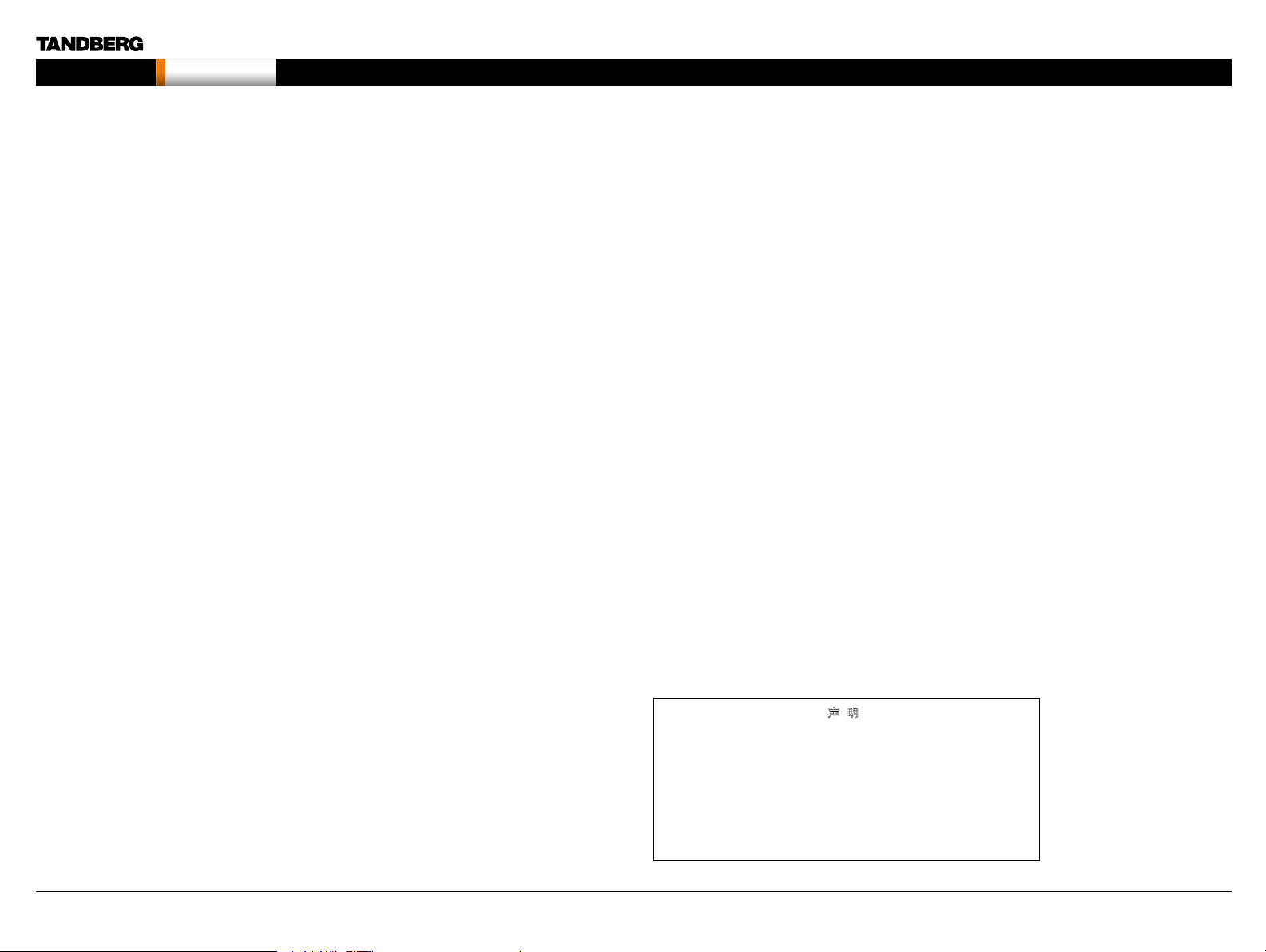
MXP Administrator Guide
Contents Introduction Getting started The menu structure The settings library Using the system Physical inte rfaces Peripheral equipment Contact usAppendices
Introduction
Safety Instructions
The following safety instructions applies to:
TANDBERG 8000 MXP
TANDBERG 6000 MXP Profile
TANDBERG Profile 52” with Codec 6000 MXP
TANDBERG 3000 MXP Profile
TANDBERG 1700 MXP
TANDBERG 1000 MXP
TANDBERG Edge 95/85/75 MXP
TANDBERG 990/880 /770 MXP
TANDBERG 550 MXP
For your protection please read these safety
instructions completely before you connect the
equipment to the power source. Carefully observe all
warnings, precautions and instructions both on the
apparatus and in these operating instructions.
Retain this manual for future reference.
WATER AND MOISTURE
Do not operate the apparatus under or near water –
for example near a bathtub, kitchen sink, or laundry
tub, in a wet basement, near a swimming pool or in
other areas with high humidity.
• Never install jacks for communication cables
in wet locations unless the jack is specifically
designed for wet locations.
• Do not touch the product with wet hands.
CLEANING
Unplug the apparatus from communication lines,
mains power-outlet or any power source before
cleaning or polishing. Do not use liquid cleaners
or aerosol cleaners. Use a lint-free cloth lightly
moistened with water for cleaning the exterior of the
apparatus.
VENTILATION
Do not block any of the ventilation openings of the
apparatus. Never cover the slots and openings with
a cloth or other material. Never install the apparatus
near heat sources such as radiators, heat registers,
stoves, or other apparatus (including amplifiers) that
produce heat.
Do not place the product in direct sunlight or close to
a surface directly heated by the sun.
LIGHTNING
Never use this apparatus, or connect/disconnect
communication cables or power cables during
lightning storms.
DUST
Do not operate the apparatus in areas with high
concentration of dust.
VIBRATION
Do not operate the apparatus in areas with vibration
or place it on an unstable surface.
POWER CONNECTION AND HAZARDOUS
VO LTAGE
The product may have hazardous voltage inside.
• Never attempt to open this product, or any
peripherals connected to the product, where this
action requires a tool.
• This product should always be powered from an
grounded power outlet.
• Never connect attached power supply cord to
other products.
• In case any par ts of the product has visual
damage never attempt to connect main power,
or any other power source, before consulting
service personnel
• The plug connecting the power cord to the
product/power supply serves as the main
disconnect device for this equipment. The power
cord must always be easily accessible.
• Route the power cord so as to avoid it being
walked on or pinched by items placed upon or
against it. Pay particular attention to the plugs,
receptacles and the point where the cord exits
from the apparatus.
• Do not tug the power cord.
• If the provided plug does not fit into your outlet,
consult an electrician.
• Never install cables, or any peripherals, without
first unplugging the device from its power source.
Applies to: TANDBERG 3000 MXP Profile, Codec
3000 MXP, 1700 MXP, 1000 MXP, 990/880/770
MXP, 550 MXP
• If the apparatus has been subjected to
excessive shock by being dropped.
• If the cabinet has been damaged.
• If the apparatus seems to be overheated.
• If the apparatus emits smoke or abnormal
odor.
• If the apparatus fails to operate in accordance
with the operating instructions.
• Always use the power supply (AC–DC adaptor)
provided with this product.
• Replace only with power supply (AC–DC adaptor)
specified by TANDBERG.
• Never connect attached power supply (AC–DC
adaptor) to other products.
SERVICING
• Do not attempt to service the apparatus yourself
as opening or removing covers may expose you
to dangerous voltages or other hazards, and will
void the warranty. Refer all servicing to qualified
service personnel.
• Unplug the apparatus from its power source and
refer ser vicing to qualified personnel under the
following conditions:
• If the power cord or plug is damaged or
frayed.
ACCESSORIES
Use only accessories specified by the manufacturer,
or sold with the apparatus.
COMMUNICATION LINES
Do not use communication equipment to report a
gas leak in the vicinity of the leak.
Applies to: TANDBERG 8000MXP, 6000MXP Profile,
TANDBERG Profile 52” with Codec 6000MXP,
3000MXP Profile, 1000MXP, 95/85/75MXP,
990/880/770MXP, 550MXP
• Never touch uninstalled communication wires
or terminals unless the telephone line has been
disconnected at the network interface.
• To reduce the risk of fire, use only No. 26 AWG or
larger telecommunication line cord (ISDN cables).
• If liquid has been spilled into the apparatus.
• If objects have fallen into the apparatus.
• If the apparatus has been exposed to rain or
moisture
A Class Declaration for TANDBERG 8000 MXP
声 明
此为A级产品,在生活环境中,该产品可能会造成无线电干扰。在这种
情况下,可能需要用户对其干扰采取切实可行的措施。
This is a class A product. In a domestic environment this product
may cause radio interference in which case the user may be
required to take adequate measures.
WARNING:
D14033.06—AUGUST 2010
11
Page 12

MXP Administrator Guide
Contents Introduction Getting started The menu structure The settings library Using the system Physical inte rfaces Peripheral equipment Contact usAppendices
Introduction
Safety Instructions
The following safety instructions applies to:
TANDBERG Compass MXP
TANDBERG Utility MXP
For your protection please read these safety
instructions completely before you connect the
equipment to the power source. Carefully observe all
warnings, precautions and instructions both on the
apparatus and in these operating instructions.
Retain this manual for future reference.
OPERATOR SAFETY INSTRUCTIONS
For your protection please read these safety
instructions completely before you connect the
equipment to the power source.
The information in this summary is intended for
operators.
Carefully observe all warnings, precautions and
instructions both on the apparatus and in these
operating instructions.
Retain this manual for future reference.
WATER AND MOISTURE
• Do not operate the apparatus under or near water
– for example near a bathtub, kitchen sink, or
laundr y tub, in a wet basement, near a swimming
pool or in other areas with high humidity.
• Never install jacks for communication cables
in wet locations unless the jack is specifically
designed for wet locations.
• Do not touch the product with wet hands.
CLEANING
• Unplug the apparatus from communication lines,
mains power-outlet or any power source before
cleaning or polishing.
• Do not use liquid cleaners or aerosol cleaners.
• Use a lint-free cloth lightly moistened with water
for cleaning the exterior of the apparatus.
VENTILATION
• Do not block any of the ventilation openings
of the apparatus. Never cover the slots and
openings with a cloth or other material. Never
install the apparatus near heat sources such
as radiators, heat registers, stoves, or other
apparatus (including amplifiers) that produce
heat.
• Do not place the product in direct sunlight or
close to a surface directly heated by the sun.
DUST
Do not operate the apparatus in areas with high
concentration of dust
VIBRATION
Do not operate the apparatus in areas with vibration.
POWER CONNECTION AND HAZARDOUS
VO LTAGE
• The product may have hazardous voltage inside.
Never attempt to open this product, or any
peripherals connected to the product, where this
action requires a tool.
SERVICING
• Do not attempt to service the apparatus yourself
as opening or removing covers may expose you
to dangerous voltages or other hazards, and will
void the warranty. Refer all servicing to qualified
service personnel.
• Refer servicing to qualified personnel under the
following conditions:
• If liquid has been spilled into the apparatus.
• If objects have fallen into the apparatus.
• If the apparatus has been exposed to rain or
moisture
• If the apparatus has been subjected to
excessive shock by being dropped.
• If the cabinet has been damaged.
• If the apparatus seems to be overheated.
• If the apparatus emits smoke or abnormal odor.
• If the apparatus fails to operate in accordance
with the operating instructions
ACCESSORIES
Use only accessories specified by the manufacturer,
or sold with the apparatus.
• Do not use communication equipment to report a
gas leak in the vicinity of the leak.
• To reduce the risk of fire, use only No. 26 AWG or
larger telecommunication line cord (ISDN cables).
D14033.06—AUGUST 2010
LIGHTNING
Never use this apparatus, or connect/disconnect
communication cables during lightning storms.
COMMUNICATION LINES
• Never touch uninstalled communication wires
or terminals unless the telephone line has been
disconnected at the network interface.
12
Page 13
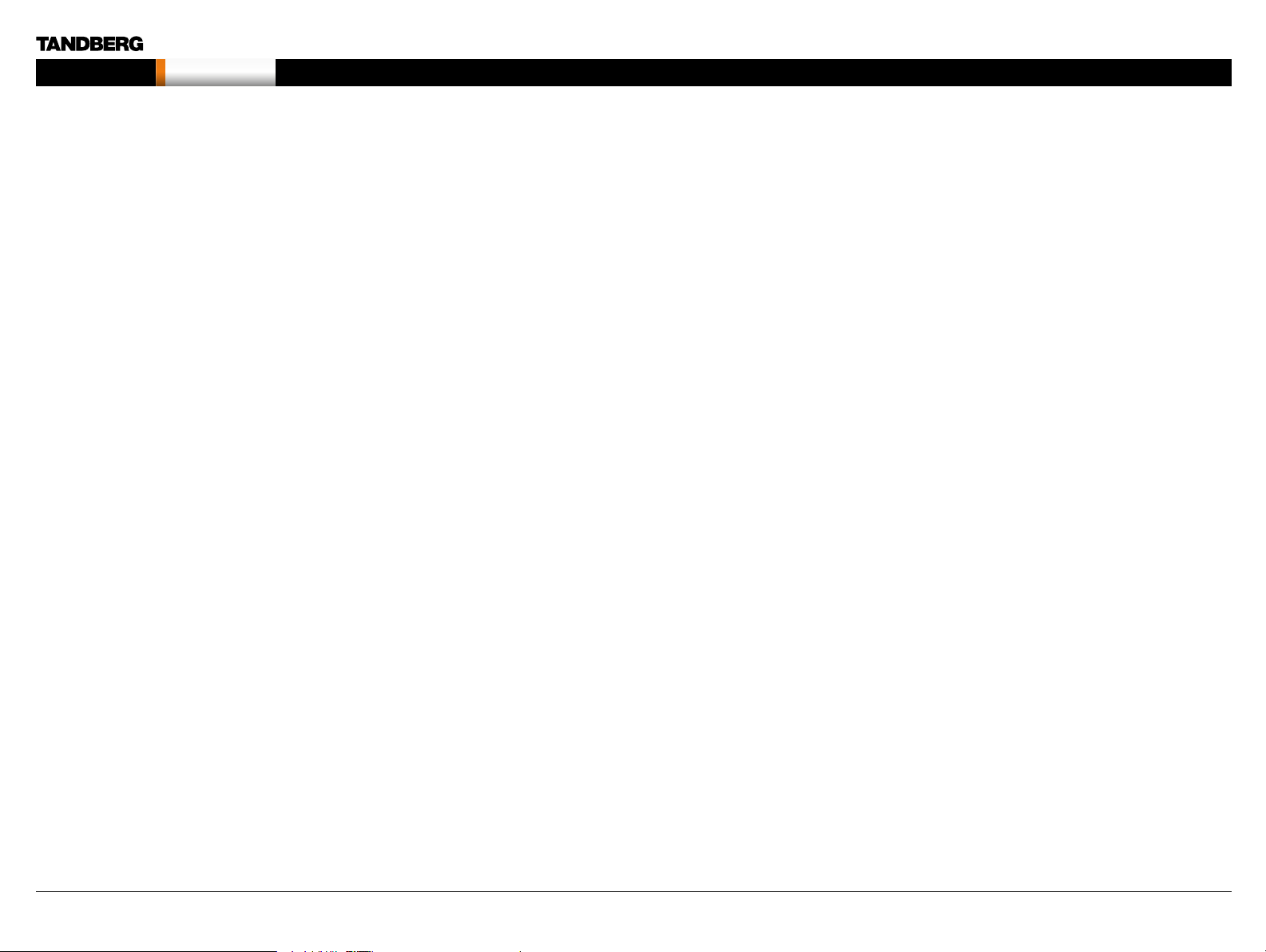
MXP Administrator Guide
Contents Introduction Getting started The menu structure The settings library Using the system Physical inte rfaces Peripheral equipment Contact usAppendices
Introduction
Safety Instructions
The following safety instructions applies to:
TANDBERG Tactical MXP
For your protection please read these safety
instructions completely before you connect the
equipment to the power source. Carefully observe all
warnings, precautions and instructions both on the
apparatus and in these operating instructions.
Retain this manual for future reference.
OPERATIONAL ENVIRONMENT TESTING
• The product complies testing in the following
environmental parameters:
• Air temperature low: -5 deg C (16h)
• Air temperature high: 40 deg C (16h)
• Air temperature change: 25 deg C / 40 deg C,
0,5 cycle (T=3h), 0,5 deg C / min
• Humidity relative high: 93%rh, 30 deg C (4
days)
• Humidity relative condensation: 30 deg C, 90-
100%rh, 1 cycle (12+12h)
• Vibration random: 5-10Hz (+12dB/oct.), 10-
50Hz (0,02m2/s3), 50-100Hz (-12dB/oct.). 3
axis x 30min
• Shocks: Half sine, 11ms, 30m/s2, 6 directions,
3 in each direction.
WATER AND MOISTURE
• Do not operate the apparatus under or near water
- for example near a bathtub, kitchen sink, or
laundr y tub, in a wet basement, near a swimming
pool or in other areas with high humidity (See
Operational Environment Testing above).
• Never install jacks for communication cables
in wet locations unless the jack is specifically
designed for wet locations.
• Do not touch the product with wet hands.
CLEANING
• Unplug the apparatus from communication lines,
mains power-outlet or any power source before
cleaning or polishing.
• Do not use liquid cleaners or aerosol cleaners.
Use a lint-free cloth lightly moistened with water
for cleaning the exterior of the apparatus.
VENTILATION
• Do not block any of the ventilation openings
of the apparatus. Never cover the slots and
openings with a cloth or other material. Never
install the apparatus near heat sources such
as radiators, heat registers, stoves, or other
apparatus (including amplifiers) that produce
heat.
• Do not place the product in direct sunlight or
close to a surface directly heated by the sun.
LIGHTNING
Never use this apparatus, or connect/disconnect
communication cables during lightning storms.
DUST
Do not operate the apparatus in areas with high
concentration of dust
VIBRATION
• Do not operate the apparatus in areas with
extensive vibration or place it on an unstable
surface. (See Operational Environment Testing
above).
POWER CONNECTION AND HAZARDOUS
VO LTAGE
• The product may have hazardous voltage inside.
Never attempt to open this product, or any
peripherals connected to the product, where this
action requires a tool.
• This product should always be powered from an
grounded power outlet.
• Never connect attached power supply cord to
other products.
• In case any par ts of the product has visual
damage never attempt to connect mains power,
or any other power source, before consulting
service personnel.
• The plug connecting the power cord to the
product/power supply serves as the main
disconnect device for this equipment. The power
cord must always be easily accessible.
• Route the power cord so as to avoid it being
walked on or pinched by items placed upon or
against it. Pay particular attention to the plugs,
receptacles and the point where the cord exits
from the apparatus.
• Do not tug the power cord.
• If the provided plug does not fit into your outlet,
consult an electrician.
• Never install cables, or any peripherals, without
first unplugging the device from it’s power
source.
• Always use the power supply (AC-DC adapter)
provided with this product.
• Replace only with power supply (AC-DC adapter)
specified by TANDBERG.
• Never connect attached power supply (AC-DC
adapter) to other products.
SERVICING
• Do not attempt to service the apparatus yourself
as opening or removing covers may expose you
to dangerous voltages or other hazards, and will
void the warranty. Refer all servicing to qualified
service personnel.
• Unplug the apparatus from it’s power source and
refer ser vicing to qualified personnel under the
following conditions:
• If the power cord or plug is damaged or frayed.
• If liquid has been spilled into the apparatus.
• If objects have fallen into the apparatus.
• If the apparatus has been exposed to rain or
moisture
• If the apparatus has been subjected to
excessive shock by being dropped.
• If the cabinet has been damaged.
• If the apparatus seems to be overheated.
• If the apparatus emits smoke or abnormal odor.
• If the apparatus fails to operate in accordance
with the operating instructions
ACCESSORIES
Use only accessories specified by the manufacturer,
or sold with the apparatus.
COMMUNICATION LINES
• Never touch uninstalled communication wires
or terminals unless the telephone line has been
disconnected at the network interface.
• Do not use communication equipment to report a
gas leak in the vicinity of the leak.
• To reduce the risk of fire, use only No. 26 AWG or
larger telecommunication line cord (ISDN cables).
D14033.06—AUGUST 2010
13
Page 14

MXP Administrator Guide
Contents Introduction Getting started The menu structure The settings library Using the system Physical inte rfaces Peripheral equipment Contact usAppendices
Introduction
Environmental Issues
Thank you for buying a product which contributes to
a reduction in pollution, and thereby helps save the
environment. Our products reduce the need for travel
and transport and thereby reduce pollution. Our
products have either none or few consumable parts
(chemicals, toner, gas, paper).
TANDBERG’S ENVIRONMENTAL POLICY
Environmental stewardship is important to
TANDBERG’s culture. As a global company with
strong corporate values, TANDBERG is committed
to following international environmental legislation
and designing technologies that help companies,
individuals and communities creatively address
environmental challenges.
TANDBERG’s environmental objectives are to:
• Develop products that reduce energy
consumption, CO2 emissions, and traffic
congestion
• Provide products and services that improve
quality of life for our customers
• Produce products that can be recycled or
disposed of safely at the end of product life
• Comply with all relevant environmental legislation.
DIGITAL USER GUIDES
TANDBERG is pleased to announce that we have
replaced the printed versions of our user guides
with digital versions available on the TANDBERG
web site: http://www.tandberg.com/docs. The
environmental benefits of this are significant. The
user guides can still be printed locally, whenever
needed.
EUROPEAN ENVIRONMENTAL DIRECTIVES
As a manufacturer of electrical and electronic
equipment TANDBERG is responsible for compliance
with the requirements in the European Directives
2002/96/EC (WEEE - Waste Electrical and Electronic
Equipment) and 2002/95/EC (RoHS).
The primary aim of the WEEE Directive and RoHS
Directive is to reduce the impact of disposal of
electrical and electronic equipment at end-of-life.
The WEEE Directive aims to reduce the amount
of waste electrical and electronic equipment sent
for disposal to landfill or incineration by requiring
producers to arrange for collection and recycling.
The RoHS Directive bans the use of certain heav y
metals and brominated flame retardants to reduce
the environmental impact of WEEE which is in landfill
or incinerated.
TANDBERG has implemented necessary process
changes to comply with the European WEEE
Directive (2002/96/EC) and the European RoHS
Directive (2002/95/EC).
WASTE HANDLING
In order to avoid the dissemination of hazardous
substances in our environment and to diminish the
pressure on natural resources, we encourage you to
use the appropriate recycling systems in your area.
Those systems will reuse or recycle most of the
materials of your end of life equipment in a sound
way.
INFORMATION FOR RECYCLERS
As part of compliance with the European WEEE
Directive, TANDBERG provides recycling information
on request for all types of new equipment put on the
market in Europe after 13 August 2005.
Please contact TANDBERG and provide the following
details for the product for which you would like to
receive recycling information:
• Model number of TANDBERG product
• Your company’s name
• Contact name
• Address
• Telephone number
• E-mail.
D14033.06—AUGUST 2010
TANDBERG products put on the market after
August 2005 are marked with a crossed-out
wheelie bin symbol that invites you to use
those take-back systems.
Please contact your local supplier, the regional waste
administration or visit our web page http://www.
tandberg.com/recycling if you need more information
on the collection and recycling system in your area.
14
Page 15
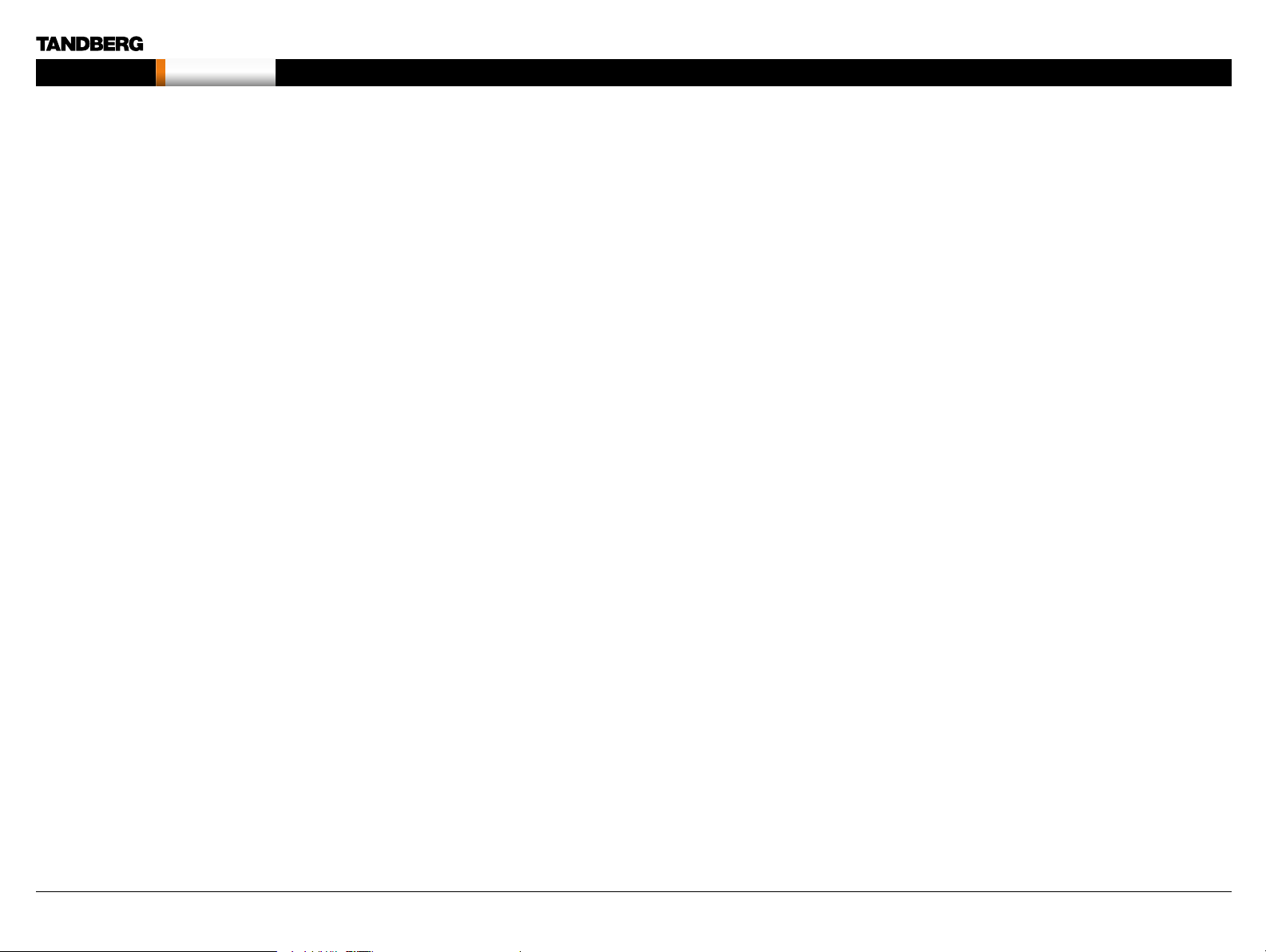
MXP Administrator Guide
Contents Introduction Getting started The menu structure The settings library Using the system Physical inte rfaces Peripheral equipment Contact usAppendices
Introduction
Monitors - After Image Lagging
CAUTION! Avoid displaying the same images continuously over a long
period of time on the monitors.
Displaying the same images such as still images for a long time may
cause af ter-image lagging. This may occur in the cases described here.
After image lagging due to remaining electrical load
When image patterns with very high peak luminance are displayed for
more than 1 minute, after-image lagging may occur due to the remaining
electric load. The after-images remaining on the screen will disappear
when moving images are displayed. The time for the af ter-images to
disappear depends on the luminance of the still images and the time
they had been displayed.
After-image lagging due to sticking
When images of the same pattern are displayed continuously for
several hours or displayed for a short period of time every day, afterimages may remain on the screen due to the sticking of the fluorescent
materials. In this case, these images may decrease if moving images are
displayed after them, but basically they will not disappear.
Solving after-image lagging problems
If you have got af ter-image lagging on your monitors, you can reduce
the problem to an acceptable level by displaying a white image on the
monitors for a few hours. This can be accomplished by focusing the
camera towards a white paper and setting maximum brightness. See
the ‘User Manual’ for details.
NOTE: Warranty may be invalidated if the precautions listed above are
not followed.
D14033.06—AUGUST 2010
15
Page 16

MXP Administrator Guide
Contents Introduction Getting started The menu structure The settings library Using the system Physical inte rfaces Peripheral equipment Contact usAppendices
Introduction
China RoHS table
These products complies with the Chineese RoHS.
D14033.06—AUGUST 2010
16
Page 17
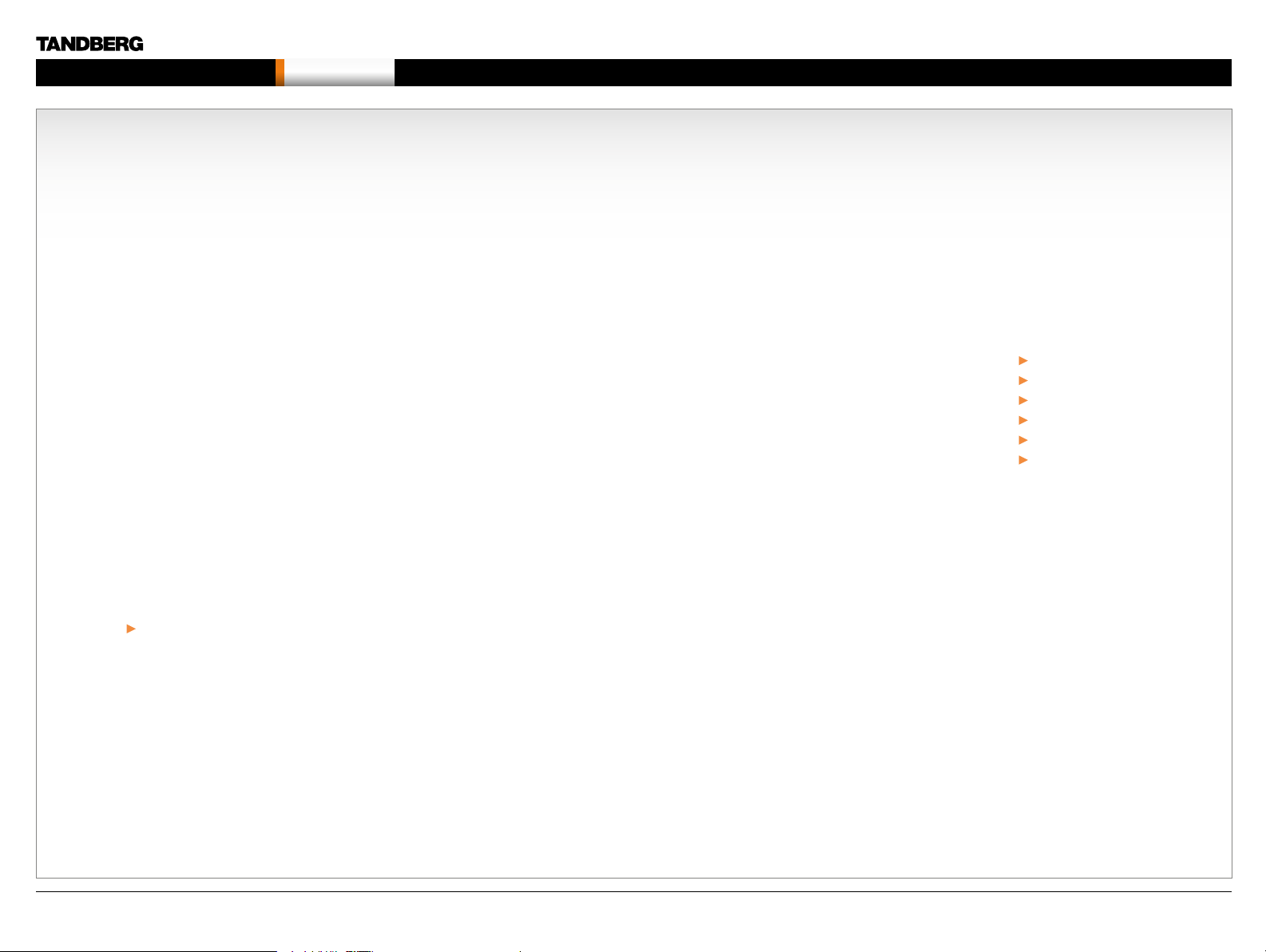
MXP Administrator Guide
Contents Introduction Getting started The menu structure The settings library Using the system Physical inte rfaces Peripheral equipment Contact usAppendices
Chapter 2 Getting started - Hidden text anchor
Getting started
Chapter 2
Getting started
This chapter introduces you to your MXP product
and gets you up and going.
Remote control
For your convenience you can print out the
description of the remote control and plastic
laminate the page.
Installation Wizard
The Installation Wizard takes you through the
basic configurations of the video system and is
described in this section.
Stay up-to-date
We recommend you visit the TANDBERG web
site regularly for an updated version of this guide.
Go to: http://www.tandberg.com/docs
In this chapter...
Using the remote control
Installation Wizard
Verify the settings
Installation Profiles
View default settings
Restore to defaults
D14033.06—AUGUST 2010
17
Page 18
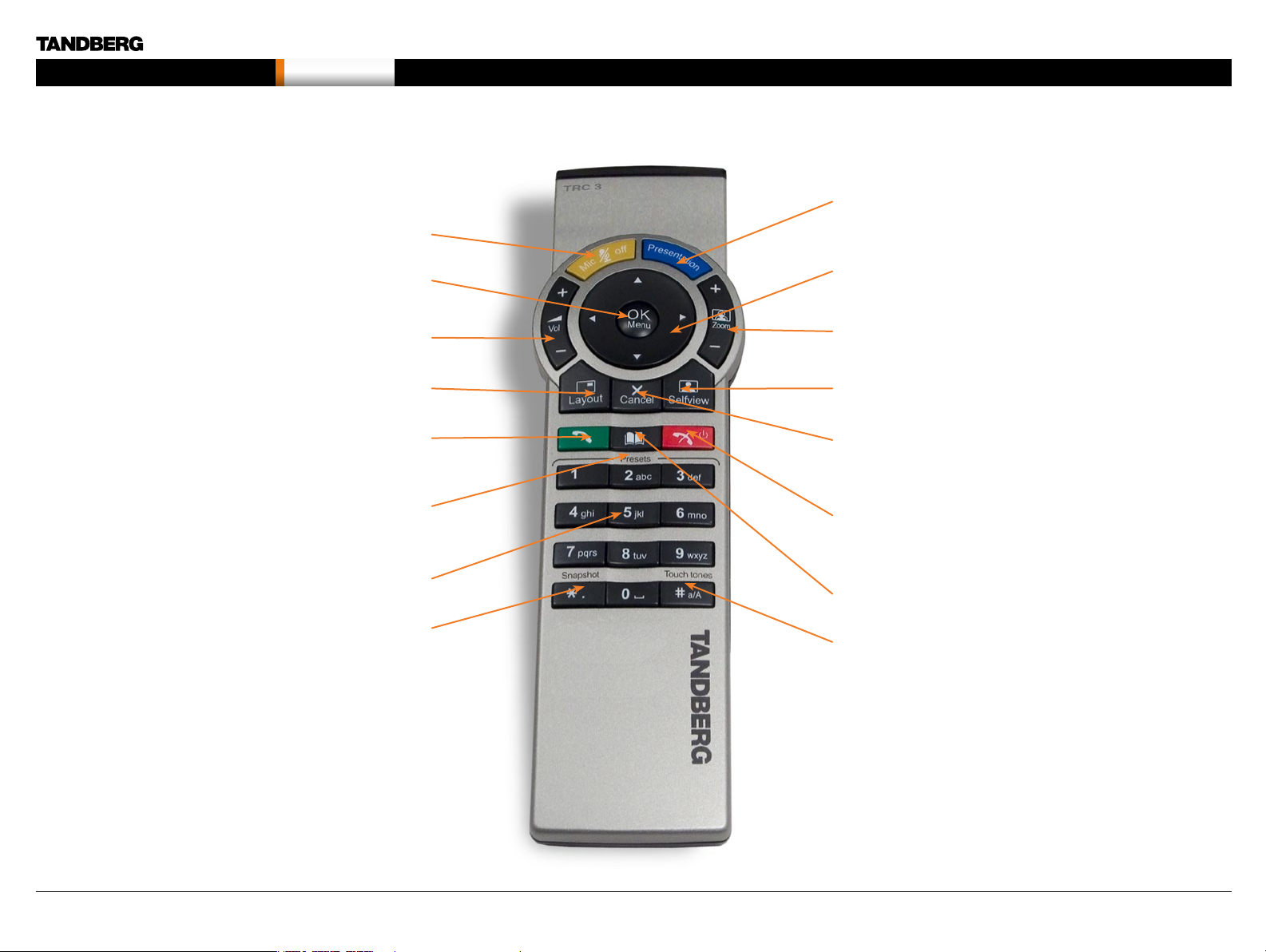
MXP Administrator Guide
Contents Introduction Getting started The menu structure The settings library Using the system Physical inte rfaces Peripheral equipment Contact usAppendices
Getting started
TANDBERG Remote control TRC3
PRESENTATI ON key switches to a predefined presentation source.
If the Presentation key is held down for one second then the
MIC OFF turns your microphone on and off.
Presentation video sources menu will appear.
Press OK/MENU to show the menu and
select menu items.
VOLUME + and – adjusts the Codec volume only and
not the monitor volume.
LAYOUT key toggles between full screen and different
display layouts.
Press the CALL key to place a call.
CAMERA PRESETS Camera presets define specific camera
positions. To activate a preset whilst in a call, simply press and
release that number key. Move the camera to the desired position
and press and hold a number key for one second to save the
current camera position to that number key.
The ALPHANUMERICAL KEYPAD functions in the same manner as
a cellular phone.
SNAPSHOT takes a snapshot of your video during a call.
ARROW keys are used to navigate in the menus and for moving the
camera* when the menu is hidden.
Use ZOOM + and – to zoom the camera* in and out.
The SELF VIEW key displays your outgoing video. Press again to turn
off.
The CANCEL key takes you back one step in the menu system,
i.e. to leave a menu undoing any changes. Use CANCEL to delete
characters in an input field. Press and hold the CANCEL key for one
second to close the menu.
Use the END CALL key to end the current call. You can also use the
END CALL key to exit a menu, and if you press the END CALL key
once again the STANDBY menu will be displayed and you can put
the system in to STANDBY mode.
Use the PHONE BOOK key to store and recall video contacts for
easy placement of calls.
Press TOUCH TONES key when you are in a call and need to dial
extension numbers. Toggle between ABC and abc mode by pressing
the # key. To switch between letter and 123 mode press the # key for
one second. Press the OK/MENU button to exit TOUCH TONES.
D14033.06—AUGUST 2010
* Applies to systems with controllable cameras.
18
Page 19

MXP Administrator Guide
Contents Introduction Getting started The menu structure The settings library Using the system Physical inte rfaces Peripheral equipment Contact usAppendices
Getting started
TANDBERG Remote control TRC4
CHANGE VIDEO SOURCE. Select the desired video source
(Main Cam, PC, DocCam, DVD, AUX). Press the video source
button again to deselect the video source.
MIC OFF turns your microphone on and off.
PRESENTATI ON key switches to a predefined presentation source.
If the Presentation key is held down for one second then the
Presentation video sources menu will appear.
Press OK/MENU to show the menu and
select menu items.
VOLUME + and – adjusts the Codec volume only and
not the monitor volume.
LAYOUT key toggles between full screen and different
display layouts.
Press the CALL key to place a call.
CAMERA PRESETS Camera presets define specific camera
positions. To activate a preset whilst in a call, simply press and
release that number key. Move the camera to the desired position
and press and hold a number key for one second to save the
current camera position to that number key.
The ALPHANUMERICAL KEYPAD functions in the same manner as
a cellular phone.
SNAPSHOT takes a snapshot of your video during a call.
PRESET Press Preset + a number to activate a preset.
SERVICES Press the Services button to open the Services menu.
FAR END Pressing Far End turns Far End control on and off.
HELP Press the Help button to open the User Guide menu
ARROW keys are used to navigate in the menus and for moving the
camera* when the menu is hidden.
Use ZOOM + and – to zoom the camera* in and out.
The SELF VIEW key displays your outgoing video. Press again to turn
off.
The CANCEL key takes you back one step in the menu system,
i.e. to leave a menu undoing any changes. Use CANCEL to delete
characters in an input field. Press and hold the CANCEL key for one
second to close the menu.
Use the END CALL key to end the current call. You can also use the
END CALL key to exit a menu, and if you press the END CALL key
once again the STANDBY menu will be displayed and you can put
the system in to STANDBY mode.
Use the PHONE BOOK key to store and recall video contacts for
easy placement of calls.
Press TOUCH TONES key when you are in a call and need to dial
extension numbers. Toggle between ABC and abc mode by pressing
the # key. To switch between letter and 123 mode press the # key for
one second. Press the OK/MENU button to exit TOUCH TONES.
* Applies to systems with controllable cameras.
D14033.06—AUGUST 2010
19
Page 20
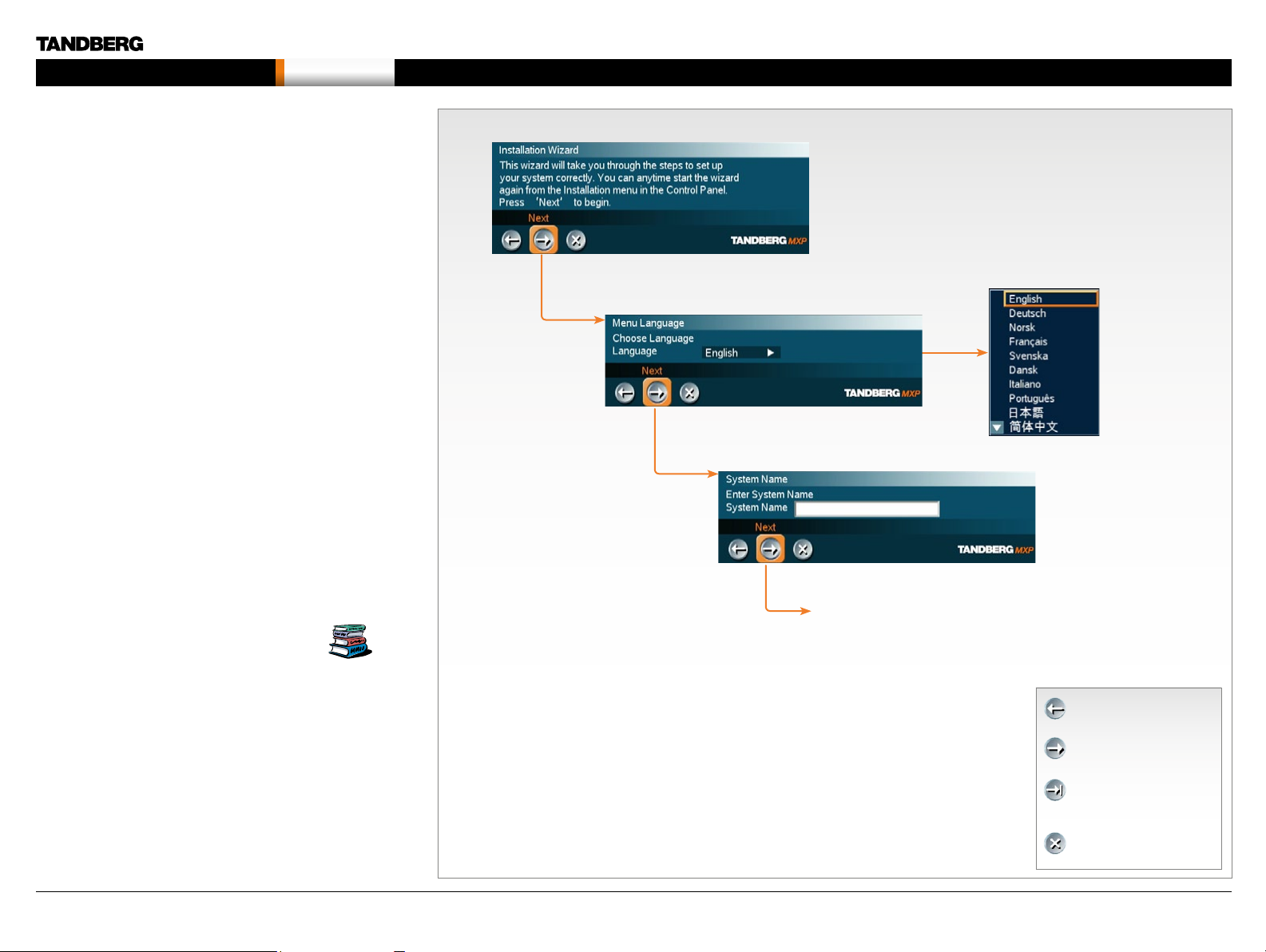
MXP Administrator Guide
Contents Introduction Getting started The menu structure The settings library Using the system Physical inte rfaces Peripheral equipment Contact usAppendices
Getting started
The Installation Wizard
The Installation Wizard starts automatically when the video system is
installed at the first time and guides you through the basic configuration
of the system in the following steps:
1. Welcome page
2. Select Language
3. Enter System Name
4. Enter Software Option Keys
5. Enter IP Settings
• Obtain IP Address Automatically
• Static IP Address (address, subnet, gateway)
6. Enter SIP Settings
7. Enter External Management settings
• On : Enter information for your TMS server (address, path)
• Of f: Select from the list:
• Gatekeeper and enter the gatekeeper settings
• Call Manager and enter the call manager settings
• Direct
8. Finish the wizard. The system will automatically restart the system.
Choose a language for the system
Enter a system name
The Installation Wizard can be run any time from the Control Panel
menu.
Description of the settings
Each setting is described in in The settings library.
Press The settings library menu button on top of
the page to go the settings library or use the search
functionality in the Adobe Acrobat PDF document to
make a search for the setting.
D14033.06—AUGUST 2010
Nex t p ag e...
PREVIOUS: Step back.
NEXT: Step forward.
FINISH: Save changes
and restart the system.
CANCEL: Exit without
saving any changes.
20
Page 21
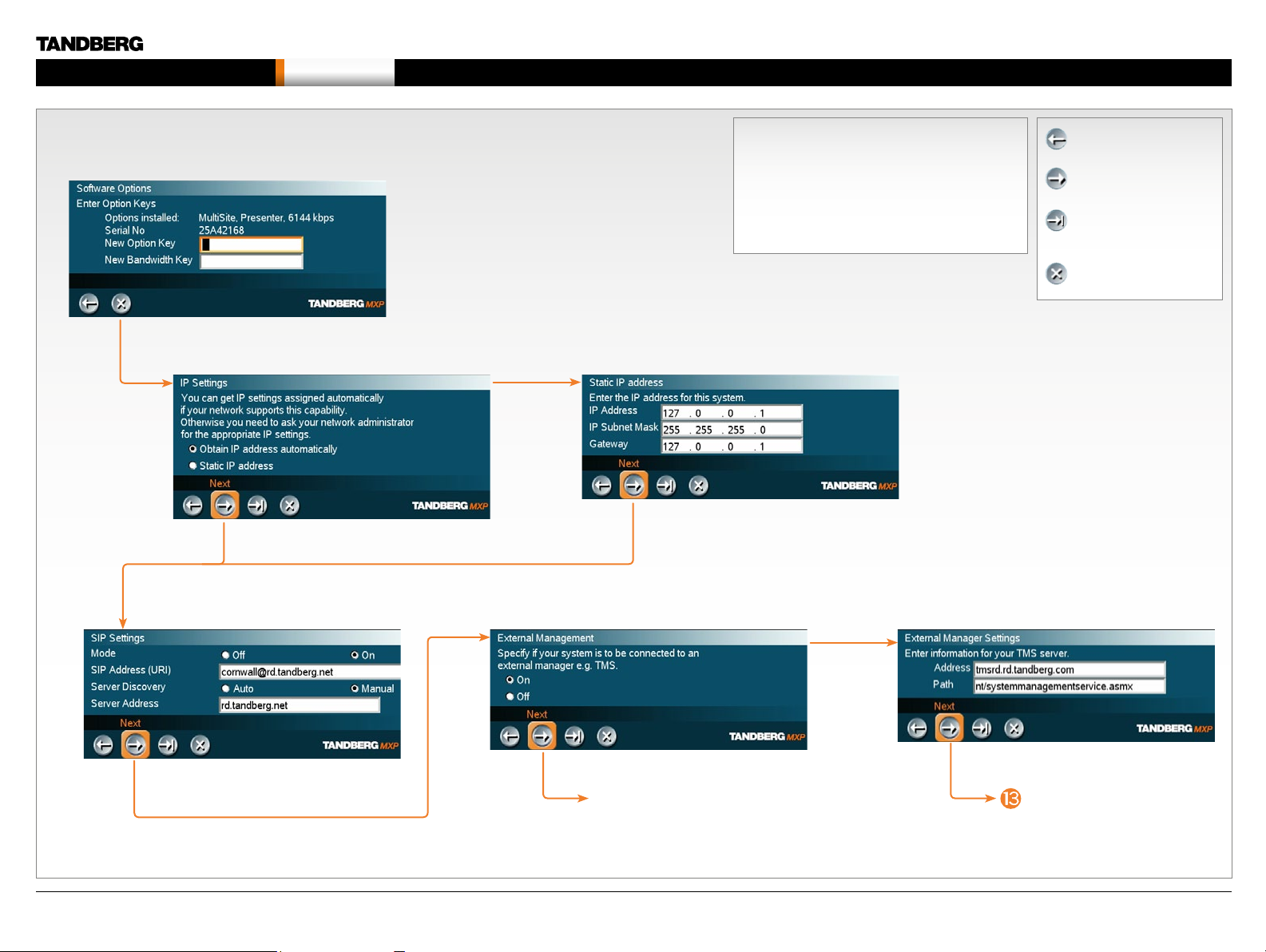
MXP Administrator Guide
Contents Introduction Getting started The menu structure The settings library Using the system Physical inte rfaces Peripheral equipment Contact usAppendices
Getting started
The Installation Wizard, co nt...
Enter software options
Read more about Software options...
IP settings
Description of the settings
Each setting is described in in The settings library.
Press The settings library menu button on top of
the page to go the settings library or use the search
functionality in the Adobe Acrobat PDF document to
make a search for the setting.
If you need to set a static IP address
Read more about Static IP address...
PREVIOUS: Step back.
NEXT: Step forward.
FINISH: Save changes
and restart the system.
CANCEL: Exit without
saving any changes.
SIP Settings External management
Read more about SIP settings...
D14033.06—AUGUST 2010
Nex t p ag e...
External manager settings
Read more about External manager settings...
Nex t p ag e...
21
Page 22
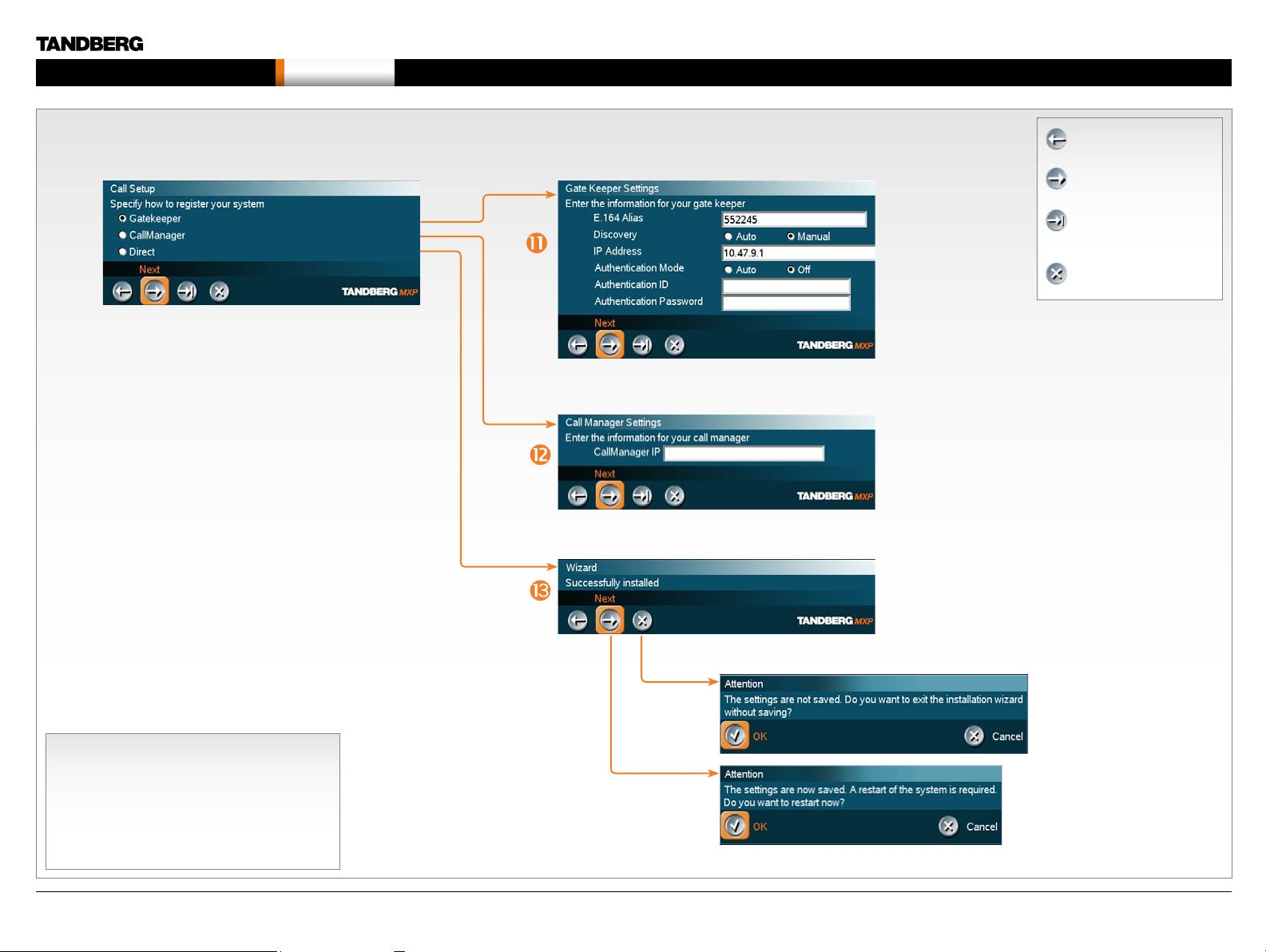
MXP Administrator Guide
Contents Introduction Getting started The menu structure The settings library Using the system Physical inte rfaces Peripheral equipment Contact usAppendices
Getting started
The Installation Wizard, co nt...
Specify how to register your system
Enter gatekeeper settings
Read more about Gatekeeper settings...
- or enter Call manager settings
Read more about Call manager settings...
- or select Direct call setup
PREVIOUS: Step back.
NEXT: Step forward.
FINISH: Save changes
and restart the system.
CANCEL: Exit without
saving any changes.
Description of the settings
Each setting is described in in The settings library.
Press The settings library menu button on top of
the page to go the settings library or use the search
functionality in the Adobe Acrobat PDF document to
make a search for the setting.
D14033.06—AUGUST 2010
Save and restart
22
Page 23
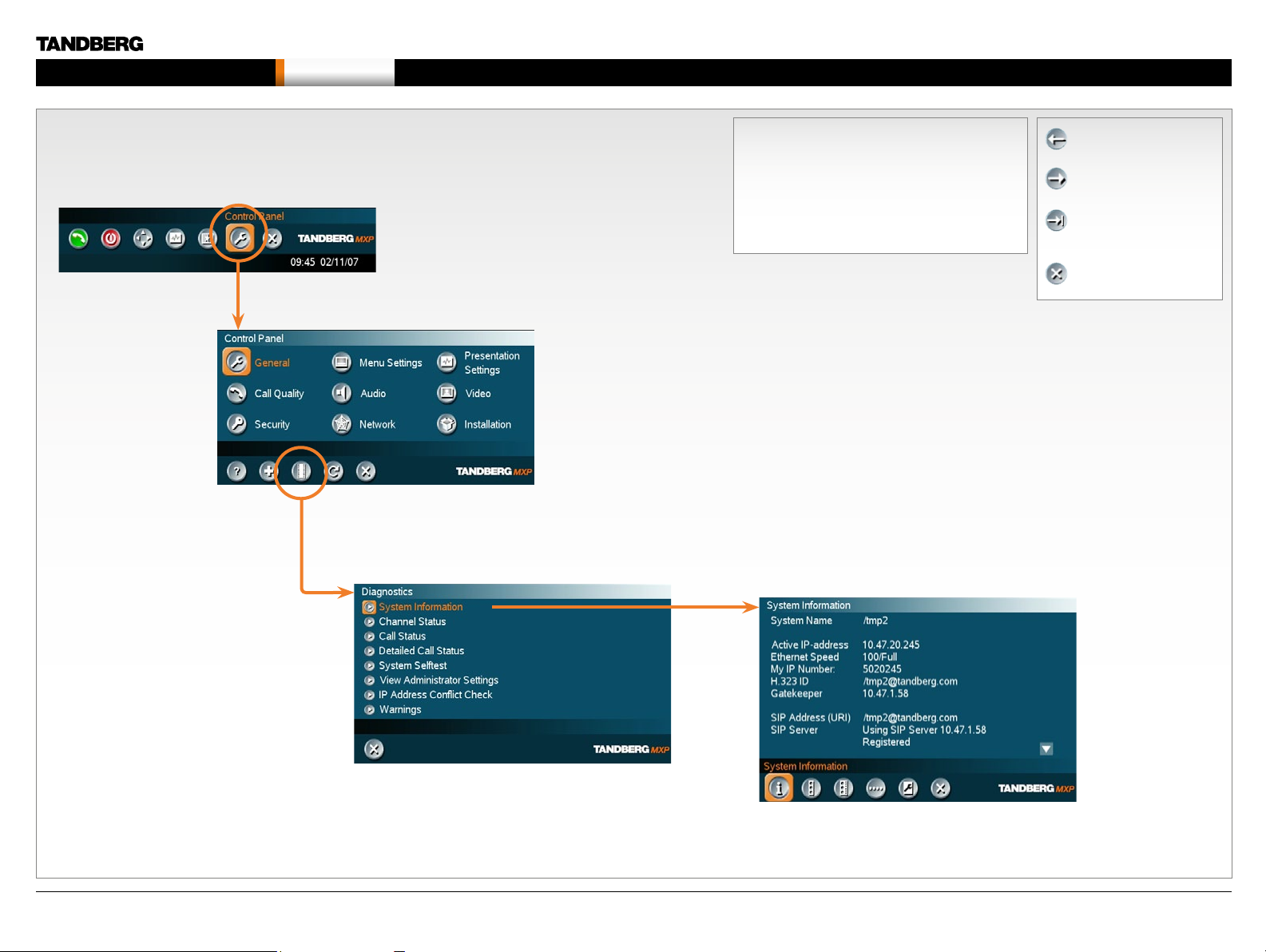
MXP Administrator Guide
Contents Introduction Getting started The menu structure The settings library Using the system Physical inte rfaces Peripheral equipment Contact usAppendices
Getting started
Verify your settings
Press any button on the remote control to wake up the system. Navigate to
the System Information page, as described below, to verify the settings.
In the Call menu, press the
Control Panel button.
In the Control Panel menu,
press the Diagnostics button.
Description of the settings
Each setting is described in in The settings library.
Press The settings library menu button on top of
the page to go the settings library or use the search
functionality in the Adobe Acrobat PDF document to
make a search for the setting.
Verify your settings in the System Information page.
PREVIOUS: Step back.
NEXT: Step forward.
FINISH: Save changes
and restart the system.
CANCEL: Exit without
saving any changes.
D14033.06—AUGUST 2010
In the Diagnostics menu, press
the System Information button.
Click on arrow
down/up to scroll.
23
Page 24
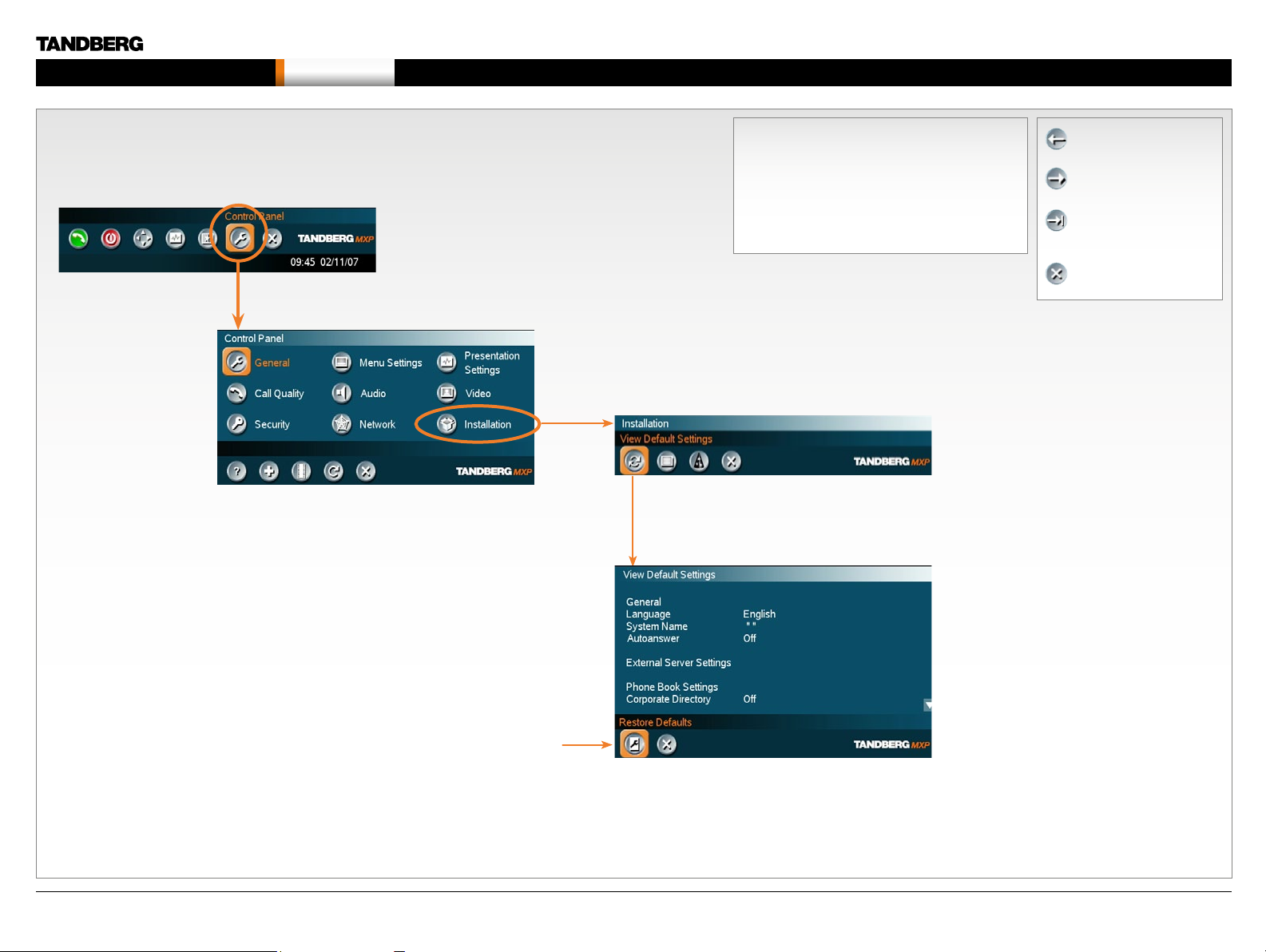
MXP Administrator Guide
Contents Introduction Getting started The menu structure The settings library Using the system Physical inte rfaces Peripheral equipment Contact usAppendices
Getting started
View the default system settings
Press any button on the remote control to wake up the system. Go to the
Installation menu and View default settings menu to see a listing of the
default system settings.
In the Call menu, press the
Control Panel button.
In the Control Panel menu,
press the Diagnostics button.
Description of the settings
Each setting is described in in The settings library.
Press The settings library menu button on top of
the page to go the settings library or use the search
functionality in the Adobe Acrobat PDF document to
make a search for the setting.
PREVIOUS: Step back.
NEXT: Step forward.
FINISH: Save changes
and restart the system.
CANCEL: Exit without
saving any changes.
D14033.06—AUGUST 2010
Restore to default system settings
Click on Restore Defaults button to restore to
default settings.
Click on arrow
down/up to scroll.
24
Page 25
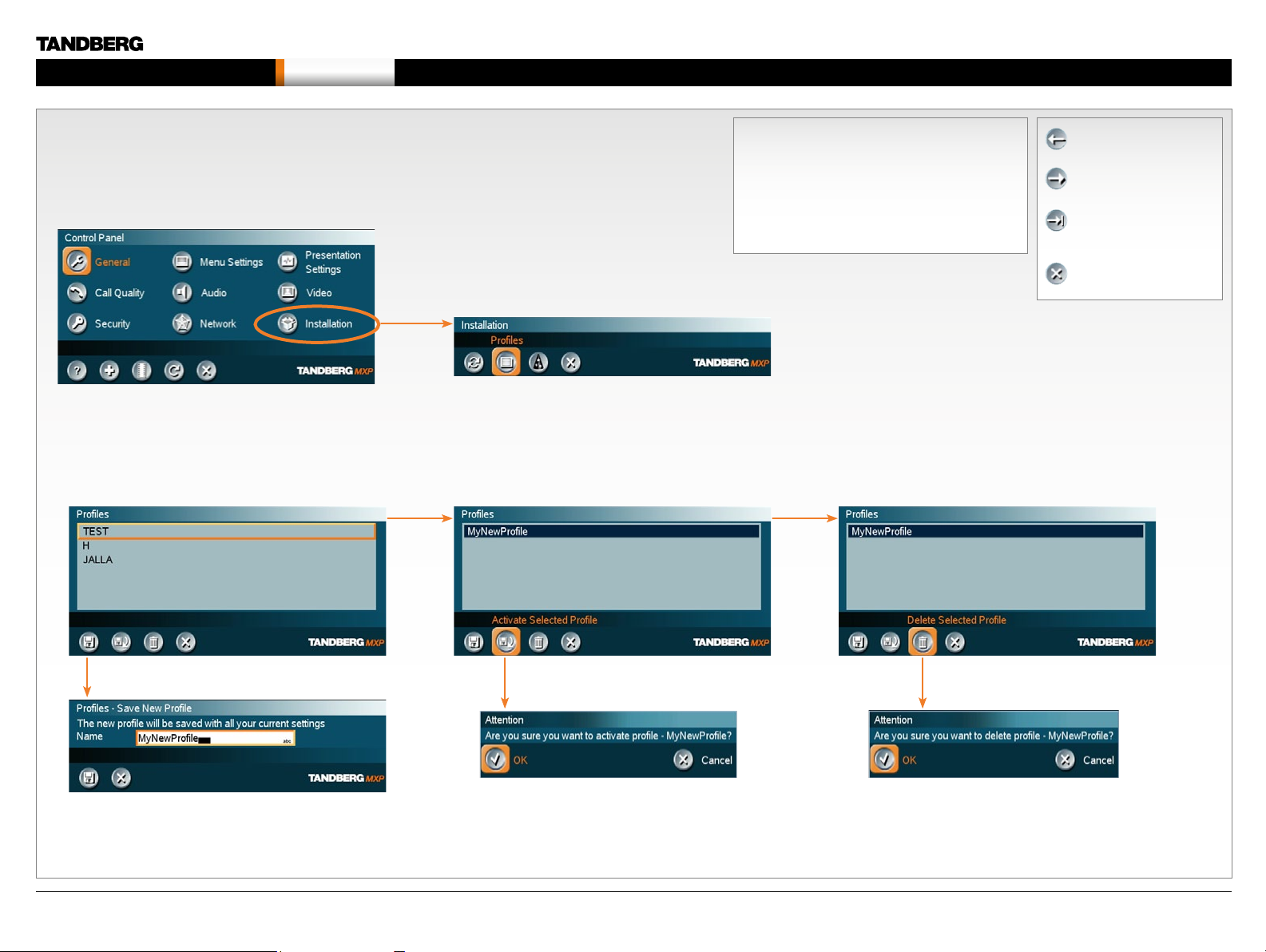
MXP Administrator Guide
Contents Introduction Getting started The menu structure The settings library Using the system Physical inte rfaces Peripheral equipment Contact usAppendices
Getting started
Installation Profiles
You can create installation profiles to easily switch between dif ferent sets of
configurations for the system.
Configure the system and save the settings in an Installation profile.
Save Profile Activate Profile Delete Profile
Description of the settings
Each setting is described in in The settings library.
Press The settings library menu button on top of
the page to go the settings library or use the search
functionality in the Adobe Acrobat PDF document to
make a search for the setting.
Read more about Installation Profiles...
PREVIOUS: Step back.
NEXT: Step forward.
FINISH: Save changes
and restart the system.
CANCEL: Exit without
saving any changes.
D14033.06—AUGUST 2010
25
Page 26
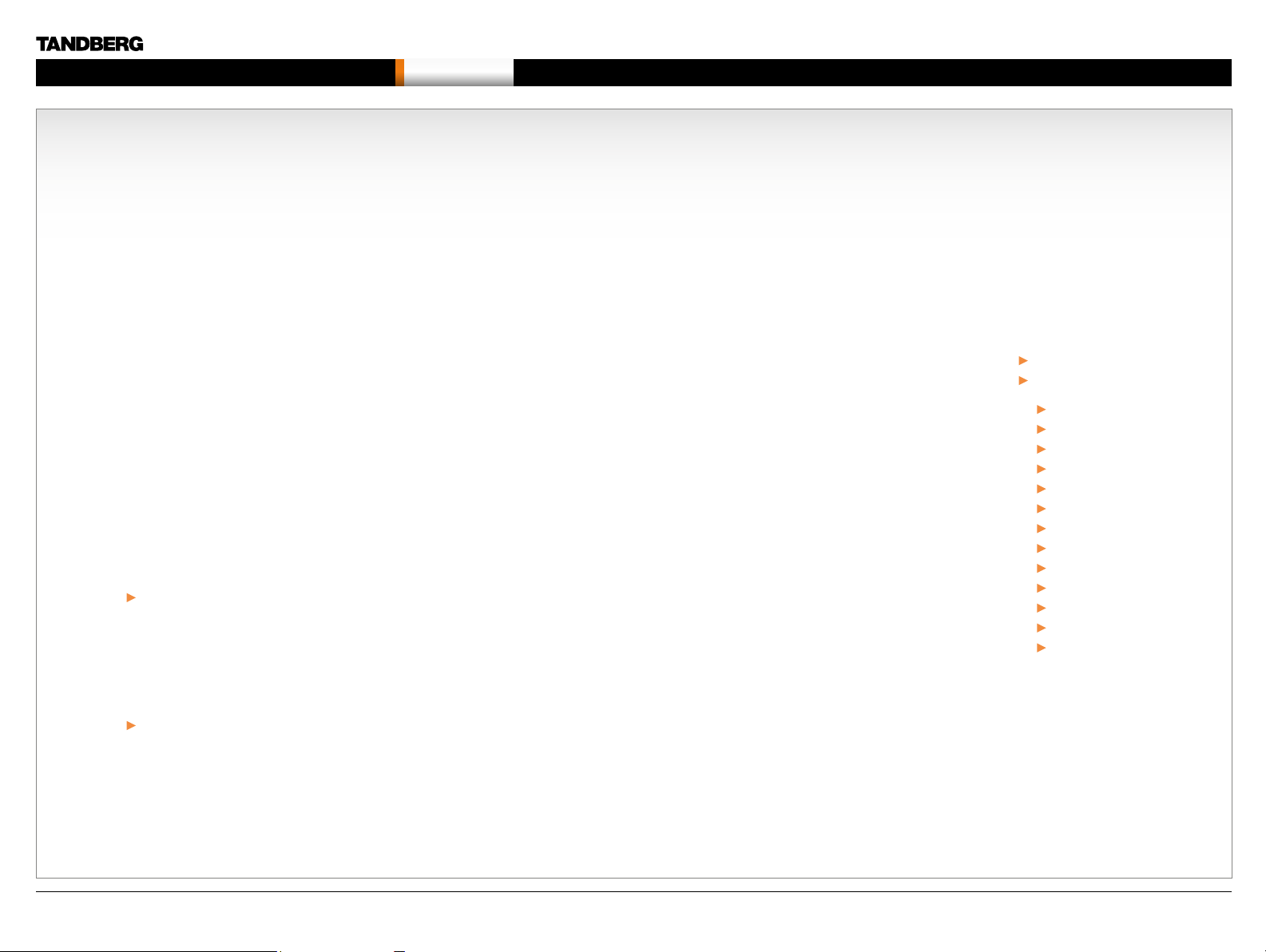
MXP Administrator Guide
Contents Introduction Getting started The menu structure The settings library Using the system Physical inte rfaces Peripheral equipment Contact usAppendices
Chapter 3 The menu structure - Hidden text anchor
The menu structure
Chapter 3
The Control Panel menu structure
The Control Panel menu structure section gives
an overview of all the Control Panel menus for all
video systems in the MXP F–series.
Detailed information about each setting is found
in the The settings library. The settings available
will var y within the MXP system range, depending
on the system and software options installed.
Overleaf you can select a video system and go
directly to a description of the Control Panel
menu structure for this system.
Stay up-to-date
We recommend you visit the TANDBERG web
site regularly for an updated version of this guide.
Go to: http://www.tandberg.com/docs
MXP User Guide
You may find descriptions of a few of the menus
outside the Control Panel in this guide, but in
general these menus are described in the MXP
User Guide.
Go to: http://www.tandberg.com/docs
In this chapter...
Select your video system
Overview of the menu structure for
8000 MXP
60 00 MXP Profile
60 00 MXP Profile 52”
Maestro MXP
3000 MXP Profile
Tactical MXP
170 0 MX P
1000 MXP
Compass MXP
Utility MXP
Edge 95/85/75 MXP
Set top 990/ 880/770
Set top 550 MXP
Each menu item is described
in The settings library section.
D14033.06—AUGUST 2010
Go the next page to select a video system
26
Page 27
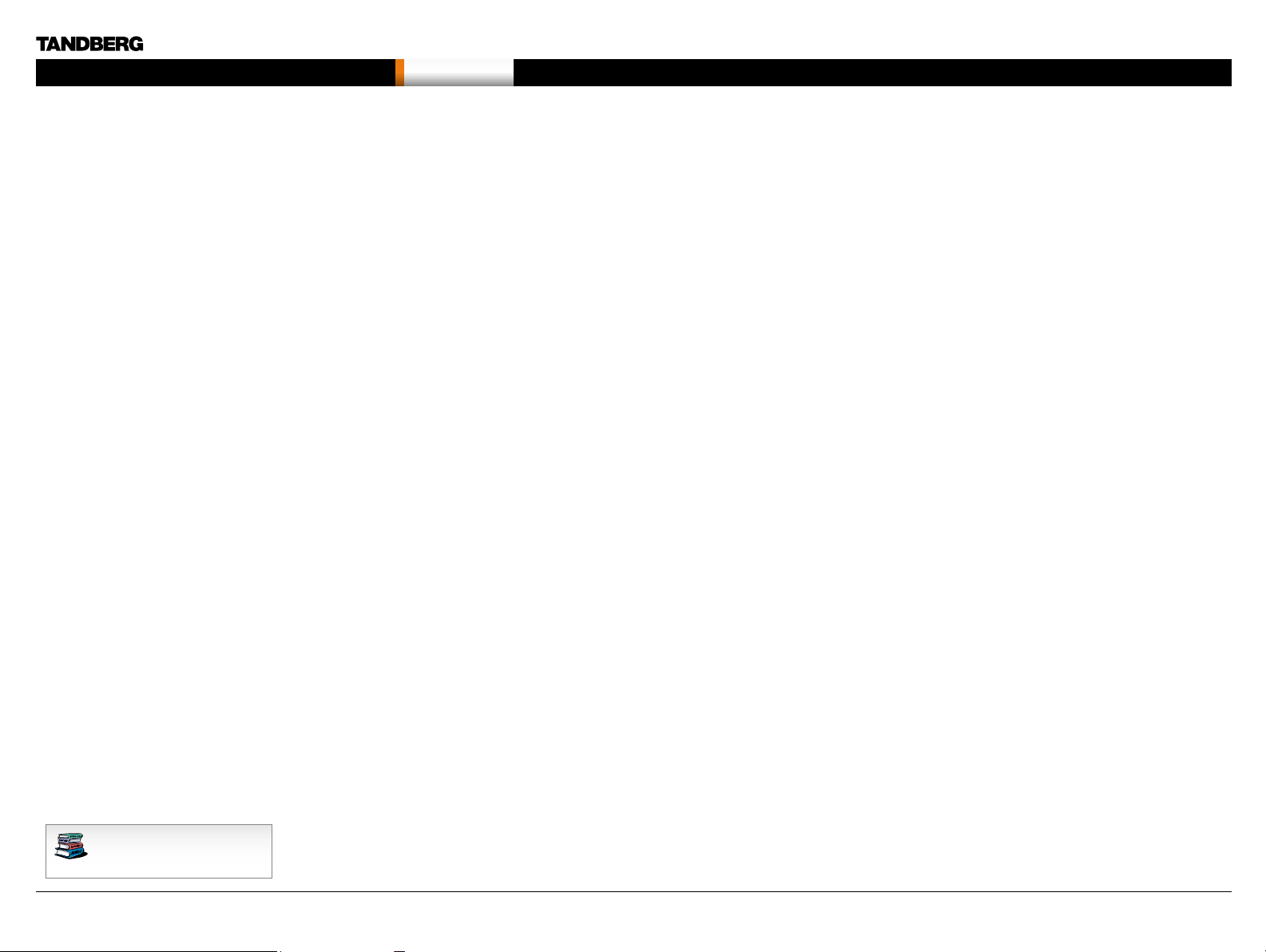
MXP Administrator Guide
Contents Introduction Getting started The menu structure The settings library Using the system Physical inte rfaces Peripheral equipment Contact usAppendices
The menu structure
Select your video meeting system
Click on a picture, or the link below the picture, to go directly to a description of the menu structure for your video system.
TANDBERG 8000 MXP TANDBERG 6000 MXP Profile TANDBERG Maestro MXP
TANDBERG 1700 MXP
Each menu item is described
TANDBERG 1000 MXP
in The settings library section.
TANDBERG Profile 52”
with Codec 6000 MXP
TANDBERG Tactical MXP
TANDBERG 990/880 /770 MXP
TANDBERG Compass MXP
See also Kiosk Mode
TANDBERG 3000 MXP Profile
TANDBERG 550 MXPTANDBERG Edge 95/85/75 MXP
TANDBERG Utility MXP
See also Kiosk Mode
D14033.06—AUGUST 2010
27
Page 28

MXP Administrator Guide
Contents Introduction Getting started The menu structure The settings library Using the system Physical inte rfaces Peripheral equipment Contact usAppendices
The menu structure
Chapter 3 - 8000, 6000, Maestro - Hidden text anchor
This guide describes the menu structure for the
systems displayed on this page, with all options
installed.
Descriptions of each menu item are found in
The settings library section.
Menu structure for 8000 MXP, 6000 MXP Profile, Maestro MXP
Control Panel menu structure for:
TANDBERG 8000 MXP
TANDBERG PROFILE 52”
with Codec 6000 MXP
TANDBERG 6000 MXP Profile TANDBERG Maestro MXP
Each menu item is described
in The settings library section.
D14033.06—AUGUST 2010
28
Page 29
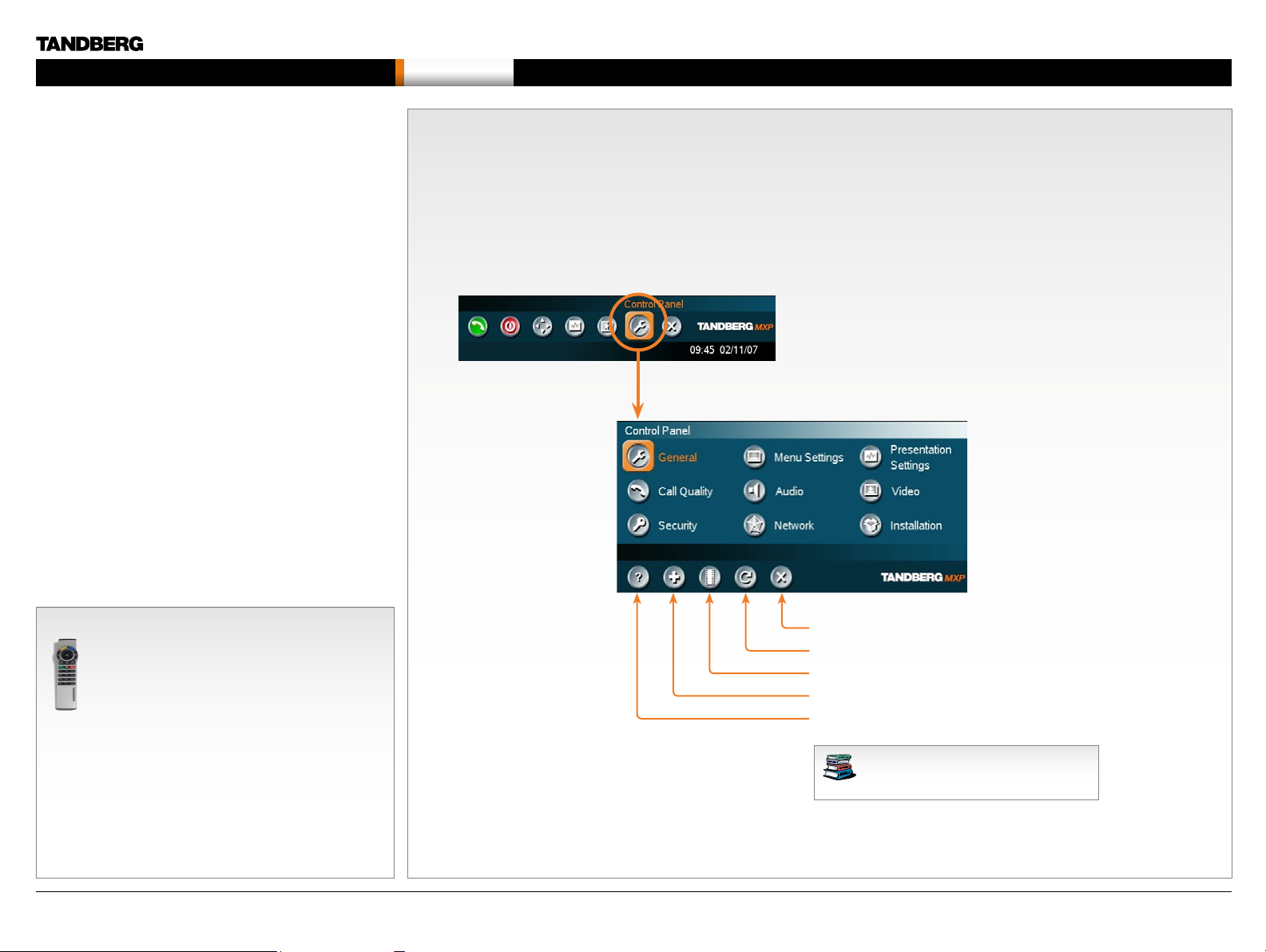
MXP Administrator Guide
Contents Introduction Getting started The menu structure The settings library Using the system Physical inte rfaces Peripheral equipment Contact usAppendices
About the Control Panel
The dif ferent parts of the Control Panel are explained on the
following pages.
The menu structure
The menu structure section presents all the Control Panel menus
by product. This section applies to:
• TANDBERG 8000 MXP
• TANDBERG 6000 MXP Profile
• TANDBERG Profile 52” with Codec 6000 MXP
• TANDBERG Maestro MXP
Password Protection
Making changes to the Control Panel Settings will change the
behavior of the system. We recommend password protecting the
access to the Control Panel Settings to prevent occasional users
from making crucial changes to the system. Set an Administrator
Password to control the access to these settings.
Read more about password protection in the Using the system
section.
Remote control shortcut keys
RE-DIAL: Double click on the green call button on the
remote control to start calling the last number.
STANDBY: Double click on the red end call button on
the remote control to set the system into standby.
SHOW SYSTEM INFORMATION: Open the call menu
and press the arrow up key once to show the System
information page.
RESET MENU LANGUAGE: Click on the Phone Book
button 5 times and then press the number key 1 to
reset the menu language to English.
Open the Control Panel
Press the OK key on the remote control to wake up the system,
and to display the Call menu.
In the Call menu, use the arrow keys on the remote
control to navigate to the Control Panel button and
press the OK key to display the Control Panel.
BACK
RE STAR T (the system switches itself Off and On again)
AUDIO DEMO (demonstrates the audio of the system)
DIAGNOSTICS (see the system status and warnings))
ON-LINE USER GUIDE (open the online user guide).
Each menu item is described in
The settings library section.
D14033.06—AUGUST 2010
29
Page 30

MXP Administrator Guide
Contents Introduction Getting started The menu structure The settings library Using the system Physical inte rfaces Peripheral equipment Contact usAppendices
The menu structure
The Control Panel overview
Applies to: 8000 MXP, 6000 MXP Profile, Maestro MXP
D14033.06—AUGUST 2010
Each menu item is described
in The settings library section.
30
Page 31

MXP Administrator Guide
Contents Introduction Getting started The menu structure The settings library Using the system Physical inte rfaces Peripheral equipment Contact usAppendices
The menu structure
The General settings menus - Part 1
Described on the next page.
Applies to: 8000 MXP, 6000 MXP Profile, Maestro MXP
Each menu item is described
in The settings library section.
D14033.06—AUGUST 2010
31
Page 32

MXP Administrator Guide
Contents Introduction Getting started The menu structure The settings library Using the system Physical inte rfaces Peripheral equipment Contact usAppendices
The menu structure
The General settings menus - Part 2
Described on the previous page.
Applies to: 8000 MXP, 6000 MXP Profile, Maestro MXP
Each menu item is described
in The settings library section.
D14033.06—AUGUST 2010
32
Page 33

MXP Administrator Guide
Contents Introduction Getting started The menu structure The settings library Using the system Physical inte rfaces Peripheral equipment Contact usAppendices
The menu structure
The Menu settings menus
Applies to: 8000 MXP, 6000 MXP Profile, Maestro MXP
Each menu item is described
in The settings library section.
D14033.06—AUGUST 2010
33
Page 34

MXP Administrator Guide
Contents Introduction Getting started The menu structure The settings library Using the system Physical inte rfaces Peripheral equipment Contact usAppendices
The menu structure
The Presentation settings menus
Applies to: 8000 MXP, 6000 MXP Profile, Maestro MXP
Each menu item is described
in The settings library section.
D14033.06—AUGUST 2010
34
Page 35

MXP Administrator Guide
Contents Introduction Getting started The menu structure The settings library Using the system Physical inte rfaces Peripheral equipment Contact usAppendices
The menu structure
The Call Quality settings menus
NOTE! The Call Settings are also available from the
Call Menu. When making a call you can change the
Call Settings. Choose SET AS DEFAULT to make the
changes the new DEFAULT CALL SET TINGS.
Applies to: 8000 MXP, 6000 MXP Profile, Maestro MXP
Each menu item is described
in The settings library section.
D14033.06—AUGUST 2010
35
Page 36

MXP Administrator Guide
Contents Introduction Getting started The menu structure The settings library Using the system Physical inte rfaces Peripheral equipment Contact usAppendices
The menu structure
The Audio settings menus - Part 1
Described on the next page.
Applies to: 8000 MXP, 6000 MXP Profile, Maestro MXP
TIP! If Stereo Speakers are enabled in the menu without
having any stereo speakers connected to the Digital
NAM, it may cause the acoustic echo-canceller to
malfunction.
TIP! It is your echo canceller that improves the audio
qualit y experienced by the other side. When you hear
an echo of your own audio it is most likely the far end’s
echo canceller that is malfunctioning.
Each menu item is described
in The settings library section.
D14033.06—AUGUST 2010
OTHER AUDIO 5/6 INPUT OPTIONS:
• Audio 5 for VCR Left
• Audio 6 for VCR Right.
OTHER AUDIO OUTPUT 2/3 OPTIONS:
• Out 2 for VCR Lef t
• Out 3 for VCR Right.
36
Page 37

MXP Administrator Guide
Contents Introduction Getting started The menu structure The settings library Using the system Physical inte rfaces Peripheral equipment Contact usAppendices
The menu structure
The Audio settings menus - Part 2
Described on the previous page.
Applies to: 8000 MXP, 6000 MXP Profile, Maestro MXP
TIP! To ensure correct behavior of the AGC (Automatic
Gain Control), it is crucial that the levels on the input
connectors are adjusted correctly using the audio input
level settings. The AGC will not compensate for severe
maladjustment of input levels.
Each menu item is described
in The settings library section.
D14033.06—AUGUST 2010
37
Page 38

MXP Administrator Guide
Contents Introduction Getting started The menu structure The settings library Using the system Physical inte rfaces Peripheral equipment Contact usAppendices
The menu structure
The Video settings menus
Applies to: 8000 MXP, 6000 MXP Profile, Maestro MXP
Each menu item is described
in The settings library section.
D14033.06—AUGUST 2010
The Video Name typed in will appear in the Presentation
menu. To find the Presentation menu, press the OK button
on the remote control and select the Presentation button.
38
Page 39

MXP Administrator Guide
Contents Introduction Getting started The menu structure The settings library Using the system Physical inte rfaces Peripheral equipment Contact usAppendices
The menu structure
The Security settings menu
Password Protection of the Control Panel
Making changes to the Control Panel Settings will
change the behavior of the system.
We recommend password protecting the access to the
Control Panel Settings to prevent occasional users from
making crucial changes to the system.
Set an Administrator Password to control the access to
these settings.
Applies to: 8000 MXP, 6000 MXP Profile, Maestro MXP
Each menu item is described
in The settings library section.
D14033.06—AUGUST 2010
39
Page 40

MXP Administrator Guide
Contents Introduction Getting started The menu structure The settings library Using the system Physical inte rfaces Peripheral equipment Contact usAppendices
The menu structure
The Network settings menus - Part 1
Described on the following pages.
Applies to: 8000 MXP, 6000 MXP Profile, Maestro MXP
When the ISDN SWITCH TYPE is NATIONAL ISDN then
the Auto BRI Config menu is enabled.
Each menu item is described
in The settings library section.
D14033.06—AUGUST 2010
40
Page 41

MXP Administrator Guide
Contents Introduction Getting started The menu structure The settings library Using the system Physical inte rfaces Peripheral equipment Contact usAppendices
The menu structure
The Network settings menus - Part 2
Described on the previous page.
Described on the next page.
Applies to: 8000 MXP, 6000 MXP Profile, Maestro MXP
Each menu item is described
in The settings library section.
D14033.06—AUGUST 2010
41
Page 42

MXP Administrator Guide
Contents Introduction Getting started The menu structure The settings library Using the system Physical inte rfaces Peripheral equipment Contact usAppendices
The menu structure
The Network settings menus - Part 3
Described on the previous page.
Applies to: 8000 MXP, 6000 MXP Profile, Maestro MXP
Each menu item is described
in The settings library section.
D14033.06—AUGUST 2010
42
Page 43

MXP Administrator Guide
Contents Introduction Getting started The menu structure The settings library Using the system Physical inte rfaces Peripheral equipment Contact usAppendices
The menu structure
The Network settings menus - Part 4
Described on the following
pages.
Select SAVE AND RESTART after
making changes to IP Settings
Applies to: 8000 MXP, 6000 MXP Profile, Maestro MXP
Select SAVE AND RESTART after
making changes to DNS Settings
Each menu item is described
in The settings library section.
D14033.06—AUGUST 2010
43
Page 44

MXP Administrator Guide
Contents Introduction Getting started The menu structure The settings library Using the system Physical inte rfaces Peripheral equipment Contact usAppendices
The menu structure
The Network settings menus - Part 5
Described on the previous page.
Described on the following
pages.
Applies to: 8000 MXP, 6000 MXP Profile, Maestro MXP
Each menu item is described
in The settings library section.
D14033.06—AUGUST 2010
44
Page 45

MXP Administrator Guide
Contents Introduction Getting started The menu structure The settings library Using the system Physical inte rfaces Peripheral equipment Contact usAppendices
The menu structure
The Network settings menus - Part 6
Described on the previous page.
Described on the following
pages.
Applies to: 8000 MXP, 6000 MXP Profile, Maestro MXP
Select SAVE AND RESTART after
making changes to SIP Settings
Each menu item is described
in The settings library section.
D14033.06—AUGUST 2010
45
Page 46

MXP Administrator Guide
Contents Introduction Getting started The menu structure The settings library Using the system Physical inte rfaces Peripheral equipment Contact usAppendices
The menu structure
The Network settings menus - Part 7
Described on the previous page.
Described on the following
pages.
Applies to: 8000 MXP, 6000 MXP Profile, Maestro MXP
Each menu item is described
in The settings library section.
D14033.06—AUGUST 2010
Select SAVE AND RESTART after
making changes to IP Services
46
Page 47

MXP Administrator Guide
Contents Introduction Getting started The menu structure The settings library Using the system Physical inte rfaces Peripheral equipment Contact usAppendices
The menu structure
The Network settings menus - Part 8
Described on the previous page.
Applies to: 8000 MXP, 6000 MXP Profile, Maestro MXP
Each menu item is described
in The settings library section.
D14033.06—AUGUST 2010
47
Page 48

MXP Administrator Guide
Contents Introduction Getting started The menu structure The settings library Using the system Physical inte rfaces Peripheral equipment Contact usAppendices
The menu structure
The Network settings menus - Part 9
Applies to: 8000 MXP, 6000 MXP Profile, Maestro MXP
Each menu item is described
in The settings library section.
D14033.06—AUGUST 2010
48
Page 49

MXP Administrator Guide
The Diagnostics menu is described overleaf...
Contents Introduction Getting started The menu structure The settings library Using the system Physical inte rfaces Peripheral equipment Contact usAppendices
The menu structure
The other Control Panel menu buttons
Applies to: 8000 MXP, 6000 MXP Profile, Maestro MXP
The Installation menu is described in the
Getting started section.
Each menu item is described
in The settings library section.
D14033.06—AUGUST 2010
49
Page 50

MXP Administrator Guide
Contents Introduction Getting started The menu structure The settings library Using the system Physical inte rfaces Peripheral equipment Contact usAppendices
The menu structure
The Diagnostics menu - Part 1
Applies to: 8000 MXP, 6000 MXP Profile, Maestro MXP
Click on arrow
down/up to scroll.
Described overleaf.
Each menu item is described
in The settings library section.
D14033.06—AUGUST 2010
50
Page 51

MXP Administrator Guide
Contents Introduction Getting started The menu structure The settings library Using the system Physical inte rfaces Peripheral equipment Contact usAppendices
The menu structure
The Diagnostics menu - Part 2
Described on the previous page.
Applies to: 8000 MXP, 6000 MXP Profile, Maestro MXP
Click on arrow
down/up to scroll.
Each menu item is described
in The settings library section.
D14033.06—AUGUST 2010
Click on IP ADDRESS CONFLICT CHECK to see the conflicts.
Click on WARNINGS to see the warnings.
51
Page 52

MXP Administrator Guide
Contents Introduction Getting started The menu structure The settings library Using the system Physical inte rfaces Peripheral equipment Contact usAppendices
The menu structure
Chapter 3 - 3000, Tactical - Hidden text anchor
This guide describes the menu structure for the
systems displayed on this page, with all options
installed.
Descriptions of each menu item are found in
The settings library section.
Menu structure for 3000 MXP Profile, Tactical MXP
Control Panel menu structure for:
TANDBERG 3000 MXP Profile
TANDBERG Tactical MXP
Each menu item is described
in The settings library section.
D14033.06—AUGUST 2010
52
Page 53

MXP Administrator Guide
Contents Introduction Getting started The menu structure The settings library Using the system Physical inte rfaces Peripheral equipment Contact usAppendices
About the Control Panel
The dif ferent parts of the Control Panel are explained on the
following pages.
The menu structure
The menu structure section presents all the Control Panel menus
by product. This section applies to:
• TANDBERG 3000 MXP Profile
• TANDBERG Tactical MXP
Password Protection
Making changes to the Control Panel Settings will change the
behavior of the system. We recommend password protecting the
access to the Control Panel Settings to prevent occasional users
from making crucial changes to the system. Set an Administrator
Password to control the access to these settings.
Read more about password protection in the Using the system
section.
Remote control shortcut keys
RE-DIAL: Double click on the green call button on the
remote control to start calling the last number.
STANDBY: Double click on the red end call button on
the remote control to set the system into standby.
SHOW SYSTEM INFORMATION: Open the call menu
and press the arrow up key once to show the System
information page.
RESET MENU LANGUAGE: Click on the Phone Book
button 5 times and then press the number key 1 to
reset the menu language to English.
Open the Control Panel
Press the OK key on the remote control to wake up the system,
and to display the Call menu.
In the Call menu, use the arrow keys on the remote
control to navigate to the Control Panel button and
press the OK key to display the Control Panel.
BACK
RE STAR T (the system switches itself Off and On again)
AUDIO DEMO (demonstrates the audio of the system)
DIAGNOSTICS (see the system status and warnings))
ON-LINE USER GUIDE (open the online user guide).
Each menu item is described in
The settings library section.
D14033.06—AUGUST 2010
53
Page 54

MXP Administrator Guide
Contents Introduction Getting started The menu structure The settings library Using the system Physical inte rfaces Peripheral equipment Contact usAppendices
The menu structure
The Control Panel overview
Applies to: 3000 MXP Profile, Tactical MXP
D14033.06—AUGUST 2010
Each menu item is described
in The settings library section.
54
Page 55

MXP Administrator Guide
Contents Introduction Getting started The menu structure The settings library Using the system Physical inte rfaces Peripheral equipment Contact usAppendices
The menu structure
The General settings menus - Part 1
Described on the next page.
Applies to: 3000 MXP Profile, Tactical MXP
Each menu item is described
in The settings library section.
D14033.06—AUGUST 2010
55
Page 56

MXP Administrator Guide
Contents Introduction Getting started The menu structure The settings library Using the system Physical inte rfaces Peripheral equipment Contact usAppendices
The menu structure
The General settings menus - Part 2
Described on the previous page.
Applies to: 3000 MXP Profile, Tactical MXP
NOTE: The Monitor Brightness, Monitor Contrast and
Monitor Color settings applies to systems shipped with
TANDBERG Remote Control only, which means there will
not be any second remote control for the monitor.
Each menu item is described
in The settings library section.
D14033.06—AUGUST 2010
56
Page 57

MXP Administrator Guide
Contents Introduction Getting started The menu structure The settings library Using the system Physical inte rfaces Peripheral equipment Contact usAppendices
The menu structure
The Menu settings menus
Applies to: 3000 MXP Profile, Tactical MXP
Each menu item is described
in The settings library section.
D14033.06—AUGUST 2010
57
Page 58

MXP Administrator Guide
Contents Introduction Getting started The menu structure The settings library Using the system Physical inte rfaces Peripheral equipment Contact usAppendices
The menu structure
The Presentation settings menus
Applies to: 3000 MXP Profile, Tactical MXP
Each menu item is described
in The settings library section.
D14033.06—AUGUST 2010
58
Page 59

MXP Administrator Guide
Contents Introduction Getting started The menu structure The settings library Using the system Physical inte rfaces Peripheral equipment Contact usAppendices
The menu structure
The Call Quality settings menus
NOTE! The Call Settings are also available from the
Call Menu. When making a call you can change the
Call Settings. Choose SET AS DEFAULT to make the
changes the new DEFAULT CALL SET TINGS.
Applies to: 3000 MXP Profile, Tactical MXP
Each menu item is described
in The settings library section.
D14033.06—AUGUST 2010
59
Page 60

MXP Administrator Guide
Contents Introduction Getting started The menu structure The settings library Using the system Physical inte rfaces Peripheral equipment Contact usAppendices
The menu structure
The Audio settings menus - Part 1
Described on the next page.
Applies to: 3000 MXP Profile, Tactical MXP
TIP! If Stereo Speakers are enabled in the menu without
having any stereo speakers connected to the Digital
NAM, it may cause the acoustic echo-canceller to
malfunction.
TIP! It is your echo canceller that improves the audio
qualit y experienced by the other side. When you hear
an echo of your own audio it is most likely the far end’s
echo canceller that is malfunctioning.
Each menu item is described
in The settings library section.
D14033.06—AUGUST 2010
OTHER AUDIO 5/6 INPUT OPTIONS:
• Audio 5 for VCR Left
• Audio 6 for VCR Right.
OTHER AUDIO OUTPUT 2/3 OPTIONS:
• Out 2 for VCR Lef t
• Out 3 for VCR Right.
60
Page 61

MXP Administrator Guide
Contents Introduction Getting started The menu structure The settings library Using the system Physical inte rfaces Peripheral equipment Contact usAppendices
The menu structure
The Audio settings menus - Part 2
Described on the previous page.
Applies to: 3000 MXP Profile, Tactical MXP
TIP! To ensure correct behavior of the AGC (Automatic
Gain Control), it is crucial that the levels on the input
connectors are adjusted correctly using the audio input
level settings. The AGC will not compensate for severe
maladjustment of input levels.
Each menu item is described
in The settings library section.
D14033.06—AUGUST 2010
61
Page 62

MXP Administrator Guide
Contents Introduction Getting started The menu structure The settings library Using the system Physical inte rfaces Peripheral equipment Contact usAppendices
The menu structure
The Video settings menus
Applies to: 3000 MXP Profile, Tactical MXP
Each menu item is described
in The settings library section.
D14033.06—AUGUST 2010
The Video Name typed in will appear in the Presentation
menu. To find the Presentation menu, press the OK button
on the remote control and select the Presentation button.
62
Page 63

MXP Administrator Guide
Contents Introduction Getting started The menu structure The settings library Using the system Physical inte rfaces Peripheral equipment Contact usAppendices
The menu structure
The Security settings menus
Password Protection of the Control Panel
Making changes to the Control Panel Settings will
change the behavior of the system.
We recommend password protecting the access to the
Control Panel Settings to prevent occasional users from
making crucial changes to the system.
Set an Administrator Password to control the access to
these settings.
Applies to: 3000 MXP Profile, Tactical MXP
Each menu item is described
in The settings library section.
D14033.06—AUGUST 2010
63
Page 64

MXP Administrator Guide
Contents Introduction Getting started The menu structure The settings library Using the system Physical inte rfaces Peripheral equipment Contact usAppendices
The menu structure
The Network settings menus - Part 1
Described on the following pages.
TANDBERG Tactical MXP
The Camera Port setting does not apply to TANDBERG
Tac t ical MXP.
TANDBERG 3000/Tactical/990/880 NET
MXP
The TANDBERG 3000/Tactical/990/880 NET MXP are
equipped with RS449/V.35/X.21 network interfaces
instead of ISDN-BRI.
NOTE! The references to ISDN in the User Manual do
not apply to the NET version.
Applies to: 3000 MXP Profile, Tactical MXP
Configuration of NET versions
• All references to ISDN-BRI Settings are to be
replaced with reference to External Network
Settings.
• The Network selections in the Call Settings menu
only apply to IP calls. Use ISDN in the Network
menu to select RS449/V.35/X.21.
• MultiSite entries in the Phone Book can only consist
of IP sites.
Each menu item is described
in The settings library section.
D14033.06—AUGUST 2010
64
Page 65

MXP Administrator Guide
Contents Introduction Getting started The menu structure The settings library Using the system Physical inte rfaces Peripheral equipment Contact usAppendices
The menu structure
The Network settings menus - Part 2
Described on the following
pages.
Select SAVE AND RESTART after
making changes to IP Settings
Applies to: 3000 MXP Profile, Tactical MXP
Select SAVE AND RESTART after
making changes to DNS Settings
Each menu item is described
in The settings library section.
D14033.06—AUGUST 2010
65
Page 66

MXP Administrator Guide
Contents Introduction Getting started The menu structure The settings library Using the system Physical inte rfaces Peripheral equipment Contact usAppendices
The menu structure
The Network settings menus - Part 3
Described on the previous page.
Described on the following
pages.
Applies to: 3000 MXP Profile, Tactical MXP
Each menu item is described
in The settings library section.
D14033.06—AUGUST 2010
66
Page 67

MXP Administrator Guide
Contents Introduction Getting started The menu structure The settings library Using the system Physical inte rfaces Peripheral equipment Contact usAppendices
The menu structure
The Network settings menus - Part 4
Described on the previous page.
Described on the following pages.
Applies to: 3000 MXP Profile, Tactical MXP
Select SAVE AND RESTART after
making changes to SIP Settings
Each menu item is described
in The settings library section.
D14033.06—AUGUST 2010
67
Page 68

MXP Administrator Guide
Contents Introduction Getting started The menu structure The settings library Using the system Physical inte rfaces Peripheral equipment Contact usAppendices
The menu structure
The Network settings menus - Part 5
Described on the previous page.
Described on the following pages.
Applies to: 3000 MXP Profile, Tactical MXP
Select SAVE AND RESTART after
making changes to WLAN Settings
Each menu item is described
in The settings library section.
D14033.06—AUGUST 2010
Select SAVE AND RESTART after
making changes to IP Services
68
Page 69

MXP Administrator Guide
Contents Introduction Getting started The menu structure The settings library Using the system Physical inte rfaces Peripheral equipment Contact usAppendices
The menu structure
The Network settings menus - Part 6
Described on the previous page.
Applies to: 3000 MXP Profile, Tactical MXP
Each menu item is described
in The settings library section.
D14033.06—AUGUST 2010
69
Page 70

MXP Administrator Guide
Contents Introduction Getting started The menu structure The settings library Using the system Physical inte rfaces Peripheral equipment Contact usAppendices
The menu structure
The Network settings menus - Part 7
Applies to: 3000 MXP Profile, Tactical MXP
Each menu item is described
in The settings library section.
D14033.06—AUGUST 2010
TANDBERG TACTICAL MXP
The Camera Port setting does not apply to
TANDBERG Tactical MXP.
70
Page 71

MXP Administrator Guide
The Diagnostics menu is described overleaf...
Contents Introduction Getting started The menu structure The settings library Using the system Physical inte rfaces Peripheral equipment Contact usAppendices
The menu structure
The other Control Panel menu buttons
Applies to: 3000 MXP Profile, Tactical MXP
The Installation menu is described in the
Getting started section.
Each menu item is described
in The settings library section.
D14033.06—AUGUST 2010
71
Page 72

MXP Administrator Guide
Contents Introduction Getting started The menu structure The settings library Using the system Physical inte rfaces Peripheral equipment Contact usAppendices
The menu structure
The Diagnostics menus - Part 1
Described overleaf.
Applies to: 3000 MXP Profile, Tactical MXP
Click on arrow
down/up to scroll.
NOTE: The CHAN N EL STATUS
do not apply to NET versions.
Each menu item is described
in The settings library section.
D14033.06—AUGUST 2010
72
Page 73

MXP Administrator Guide
Contents Introduction Getting started The menu structure The settings library Using the system Physical inte rfaces Peripheral equipment Contact usAppendices
The menu structure
The Diagnostics menus - Part 2
Described on the previous page.
Applies to: 3000 MXP Profile, Tactical MXP
Click on arrow
down/up to scroll.
Each menu item is described
in The settings library section.
D14033.06—AUGUST 2010
Click on IP ADDRESS CONFLICT CHECK to see the conflicts.
Click on WARNINGS to see the warnings.
73
Page 74

MXP Administrator Guide
Contents Introduction Getting started The menu structure The settings library Using the system Physical inte rfaces Peripheral equipment Contact usAppendices
The menu structure
Chapter 3 - 1700 - Hidden text anchor
This guide describes the menu structure for the
systems displayed on this page, with all options
installed.
Descriptions of each menu item are found in
The settings library section.
Menu structure for 1700 MXP
Control Panel menu structure for:
TANDBERG 1700 MXP
Each menu item is described
in The settings library section.
D14033.06—AUGUST 2010
74
Page 75

MXP Administrator Guide
Contents Introduction Getting started The menu structure The settings library Using the system Physical inte rfaces Peripheral equipment Contact usAppendices
About the Control Panel
The dif ferent parts of the Control Panel are explained on the
following pages.
The menu structure
The menu structure section presents all the Control Panel menus
by product. This section applies to:
• TANDBERG 1700 MXP
Password Protection
Making changes to the Control Panel Settings will change the
behavior of the system. We recommend password protecting the
access to the Control Panel Settings to prevent occasional users
from making crucial changes to the system. Set an Administrator
Password to control the access to these settings.
Read more about password protection in the Using the system
section.
Remote control shortcut keys
RE-DIAL: Double click on the green call button on the
remote control to start calling the last number.
STANDBY: Double click on the red end call button on
the remote control to set the system into standby.
SHOW SYSTEM INFORMATION: Open the call menu
and press the arrow up key once to show the System
information page.
RESET MENU LANGUAGE: Click on the Phone Book
button 5 times and then press the number key 1 to
reset the menu language to English.
Open the Control Panel
Press the OK key on the remote control to wake up the system,
and to display the Call menu.
In the Call menu, use the arrow keys on the remote
control to navigate to the Control Panel button and
press the OK key to display the Control Panel.
BACK
RE STAR T (the system switches itself Off and On again)
AUDIO DEMO (demonstrates the audio of the system)
DIAGNOSTICS (see the system status and warnings))
ON-LINE USER GUIDE (open the online user guide).
Each menu item is described in
The settings library section.
D14033.06—AUGUST 2010
75
Page 76

MXP Administrator Guide
Contents Introduction Getting started The menu structure The settings library Using the system Physical inte rfaces Peripheral equipment Contact usAppendices
The menu structure
The Control Panel overview
Applies to: 1700 MXP
D14033.06—AUGUST 2010
Each menu item is described
in The settings library section.
76
Page 77

MXP Administrator Guide
Contents Introduction Getting started The menu structure The settings library Using the system Physical inte rfaces Peripheral equipment Contact usAppendices
The menu structure
The General settings menus - Part 1
Described on the next page.
Applies to: 1700 MXP
Each menu item is described
in The settings library section.
D14033.06—AUGUST 2010
77
Page 78

MXP Administrator Guide
Contents Introduction Getting started The menu structure The settings library Using the system Physical inte rfaces Peripheral equipment Contact usAppendices
The menu structure
The General settings menus - Part 2
Described on the previous page.
Applies to: 1700 MXP
Each menu item is described
in The settings library section.
D14033.06—AUGUST 2010
78
Page 79

MXP Administrator Guide
Contents Introduction Getting started The menu structure The settings library Using the system Physical inte rfaces Peripheral equipment Contact usAppendices
The menu structure
The Menu settings menus
Applies to: 1700 MXP
Each menu item is described
in The settings library section.
D14033.06—AUGUST 2010
79
Page 80

MXP Administrator Guide
Contents Introduction Getting started The menu structure The settings library Using the system Physical inte rfaces Peripheral equipment Contact usAppendices
The menu structure
The Presentation settings menus
Applies to: 1700 MXP
Each menu item is described
in The settings library section.
D14033.06—AUGUST 2010
80
Page 81

MXP Administrator Guide
Contents Introduction Getting started The menu structure The settings library Using the system Physical inte rfaces Peripheral equipment Contact usAppendices
The menu structure
The Call Quality settings menus
NOTE! The Call Settings are also available from the
Call Menu. When making a call you can change the
Call Settings. Choose SET AS DEFAULT to make the
changes the new DEFAULT CALL SET TINGS.
Applies to: 1700 MXP
Each menu item is described
in The settings library section.
D14033.06—AUGUST 2010
81
Page 82

MXP Administrator Guide
Contents Introduction Getting started The menu structure The settings library Using the system Physical inte rfaces Peripheral equipment Contact usAppendices
The menu structure
The Audio settings menus
Applies to: 1700 MXP
Each menu item is described
in The settings library section.
D14033.06—AUGUST 2010
82
Page 83

MXP Administrator Guide
Contents Introduction Getting started The menu structure The settings library Using the system Physical inte rfaces Peripheral equipment Contact usAppendices
The menu structure
The Video settings menus
Applies to: 1700 MXP
Each menu item is described
in The settings library section.
D14033.06—AUGUST 2010
The Video Name typed in will appear in the Presentation
menu. To find the Presentation menu, press the OK button
on the remote control and select the Presentation button.
83
Page 84

MXP Administrator Guide
Contents Introduction Getting started The menu structure The settings library Using the system Physical inte rfaces Peripheral equipment Contact usAppendices
The menu structure
The Security settings menus
Password Protection of the Control Panel
Making changes to the Control Panel Settings will
change the behavior of the system.
We recommend password protecting the access to the
Control Panel Settings to prevent occasional users from
making crucial changes to the system.
Set an Administrator Password to control the access to
these settings.
Applies to: 1700 MXP
Each menu item is described
in The settings library section.
D14033.06—AUGUST 2010
84
Page 85

MXP Administrator Guide
Contents Introduction Getting started The menu structure The settings library Using the system Physical inte rfaces Peripheral equipment Contact usAppendices
The menu structure
The Network settings menus - Part 1
Described on the following
pages.
Select SAVE AND RESTART after
making changes to IP Settings
Applies to: 1700 MXP
Select SAVE AND RESTART after
making changes to DNS Settings
Each menu item is described
in The settings library section.
D14033.06—AUGUST 2010
85
Page 86

MXP Administrator Guide
Contents Introduction Getting started The menu structure The settings library Using the system Physical inte rfaces Peripheral equipment Contact usAppendices
The menu structure
The Network settings menus - Part 2
Described on the previous page.
Described on the following
pages.
Applies to: 1700 MXP
Each menu item is described
in The settings library section.
D14033.06—AUGUST 2010
86
Page 87

MXP Administrator Guide
Contents Introduction Getting started The menu structure The settings library Using the system Physical inte rfaces Peripheral equipment Contact usAppendices
The menu structure
The Network settings menus - Part 3
Described on the previous page.
Described on the following
pages.
Applies to: 1700 MXP
Select SAVE AND RESTART after
making changes to SIP Settings
Each menu item is described
in The settings library section.
D14033.06—AUGUST 2010
87
Page 88

MXP Administrator Guide
Contents Introduction Getting started The menu structure The settings library Using the system Physical inte rfaces Peripheral equipment Contact usAppendices
The menu structure
The Network settings menus - Part 4
Described on the previous page.
Described on the following
pages.
Applies to: 1700 MXP
Each menu item is described
in The settings library section.
D14033.06—AUGUST 2010
Select SAVE AND RESTART after
making changes to IP Services
88
Page 89

MXP Administrator Guide
Contents Introduction Getting started The menu structure The settings library Using the system Physical inte rfaces Peripheral equipment Contact usAppendices
The menu structure
The Network settings menus - Part 5
Described on the previous page.
Applies to: 1700 MXP
Each menu item is described
in The settings library section.
D14033.06—AUGUST 2010
89
Page 90

MXP Administrator Guide
Contents Introduction Getting started The menu structure The settings library Using the system Physical inte rfaces Peripheral equipment Contact usAppendices
The menu structure
The Network settings menus - Part 6
Applies to: 1700 MXP
INFO: The ISDN profile, which is profile number 2, does
not apply to the TANDBERG 1700 MXP.
Each menu item is described
in The settings library section.
D14033.06—AUGUST 2010
90
Page 91

MXP Administrator Guide
The Diagnostics menu is described overleaf...
Contents Introduction Getting started The menu structure The settings library Using the system Physical inte rfaces Peripheral equipment Contact usAppendices
The menu structure
The other Control Panel menu buttons
Applies to: 1700 MXP
The Installation menu is described in the
Getting started section.
Each menu item is described
in The settings library section.
D14033.06—AUGUST 2010
91
Page 92

MXP Administrator Guide
Contents Introduction Getting started The menu structure The settings library Using the system Physical inte rfaces Peripheral equipment Contact usAppendices
The menu structure
The Diagnostics menus - Part 1
Described overleaf.
Applies to: 1700 MXP
Click on arrow
down/up to scroll.
Each menu item is described
in The settings library section.
D14033.06—AUGUST 2010
92
Page 93

MXP Administrator Guide
Contents Introduction Getting started The menu structure The settings library Using the system Physical inte rfaces Peripheral equipment Contact usAppendices
The menu structure
The Diagnostics menus - Part 2
Described on the previous page.
Applies to: 1700 MXP
Click on arrow
down/up to scroll.
Click on IP ADDRESS CONFLICT CHECK to see the conflicts.
Click on WARNINGS to see the warnings.
Each menu item is described
in The settings library section.
D14033.06—AUGUST 2010
93
Page 94

MXP Administrator Guide
Contents Introduction Getting started The menu structure The settings library Using the system Physical inte rfaces Peripheral equipment Contact usAppendices
The menu structure
Chapter 3 - 1000, Compass, Utility - Hidden tex t anchor
This guide describes the menu structure for the
systems displayed on this page, with all options
installed.
Descriptions of each menu item are found in
The settings library section.
Menu structure for 1000 MXP, Compass MXP, Utility MXP
Control Panel menu structure for:
TANDBERG 1000 MXP TANDBERG
Compass MXP
TANDBERG
Utility MXP
Each menu item is described
in The settings library section.
D14033.06—AUGUST 2010
94
Page 95

MXP Administrator Guide
Contents Introduction Getting started The menu structure The settings library Using the system Physical inte rfaces Peripheral equipment Contact usAppendices
About the Control Panel
The dif ferent parts of the Control Panel are explained on the
following pages.
The menu structure
The menu structure section presents all the Control Panel menus
by product. This section applies to:
• TANDBERG 1000 MXP
• TANDBERG Compass MXP
• TANDBERG Utility MXP
Password Protection
Making changes to the Control Panel Settings will change the
behavior of the system. We recommend password protecting the
access to the Control Panel Settings to prevent occasional users
from making crucial changes to the system. Set an Administrator
Password to control the access to these settings.
Read more about password protection in the Using the system
section.
Remote control shortcut keys
RE-DIAL: Double click on the green call button on the
remote control to start calling the last number.
STANDBY: Double click on the red end call button on
the remote control to set the system into standby.
SHOW SYSTEM INFORMATION: Open the call menu
and press the arrow up key once to show the System
information page.
RESET MENU LANGUAGE: Click on the Phone Book
button 5 times and then press the number key 1 to
reset the menu language to English.
Open the Control Panel
Press the OK key on the remote control to wake up the system,
and to display the Call menu.
In the Call menu, use the arrow keys on the remote
control to navigate to the Control Panel button and
press the OK key to display the Control Panel.
BACK
RE STAR T (the system switches itself Off and On again)
AUDIO DEMO (demonstrates the audio of the system)
DIAGNOSTICS (see the system status and warnings))
ON-LINE USER GUIDE (open the online user guide).
Each menu item is described in
The settings library section.
D14033.06—AUGUST 2010
95
Page 96

MXP Administrator Guide
Contents Introduction Getting started The menu structure The settings library Using the system Physical inte rfaces Peripheral equipment Contact usAppendices
The menu structure
The Control Panel overview
Applies to: 1000 MXP, Compass MXP, Utility MXP
D14033.06—AUGUST 2010
Each menu item is described
in The settings library section.
96
Page 97

MXP Administrator Guide
Contents Introduction Getting started The menu structure The settings library Using the system Physical inte rfaces Peripheral equipment Contact usAppendices
The menu structure
The General settings menus - Part 1
Described overleaf.
Applies to: 1000 MXP, Compass MXP, Utility MXP
Each menu item is described
in The settings library section.
D14033.06—AUGUST 2010
97
Page 98

MXP Administrator Guide
Contents Introduction Getting started The menu structure The settings library Using the system Physical inte rfaces Peripheral equipment Contact usAppendices
The menu structure
The General settings menus - Part 2
Described on the previous page.
Applies to: 1000 MXP, Compass MXP, Utility MXP
Each menu item is described
in The settings library section.
D14033.06—AUGUST 2010
98
Page 99

MXP Administrator Guide
Contents Introduction Getting started The menu structure The settings library Using the system Physical inte rfaces Peripheral equipment Contact usAppendices
The menu structure
The Menu settings menus
Applies to: 1000 MXP, Compass MXP, Utility MXP
Kiosk Mode
Functionality will be heavily
restricted in Kiosk Mode !
Read more about Kiosk Mode
in the Appendices section.
Each menu item is described
in The settings library section.
D14033.06—AUGUST 2010
99
Page 100

MXP Administrator Guide
Contents Introduction Getting started The menu structure The settings library Using the system Physical inte rfaces Peripheral equipment Contact usAppendices
The menu structure
The Presentation settings menus
Applies to: 1000 MXP, Compass MXP, Utility MXP
Each menu item is described
in The settings library section.
D14033.06—AUGUST 2010
100
