Sylvania LD200SL9 Owner’s Manual
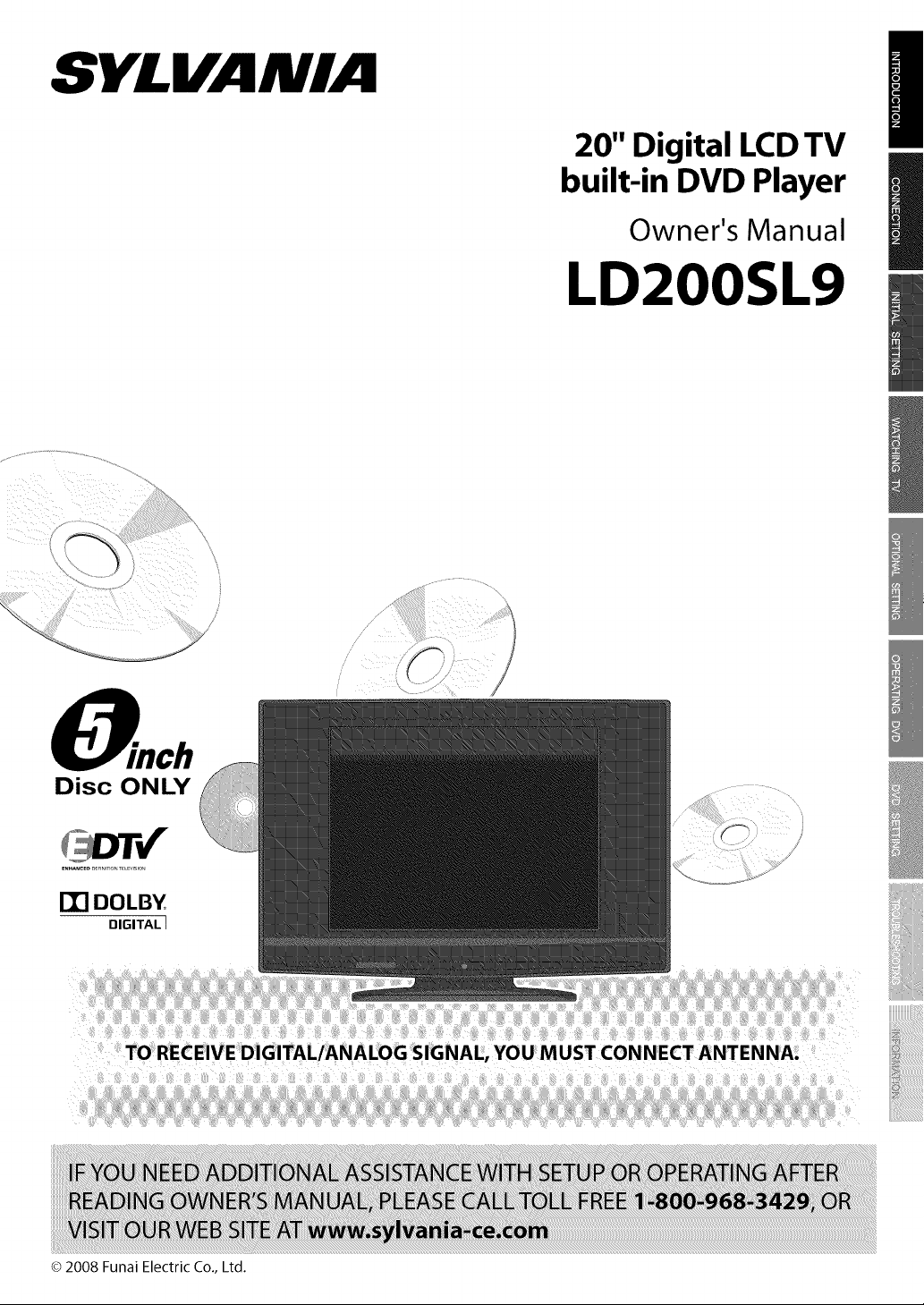
20" Digital LCDTV
built-in DVD Player
Owner's Manual
LD200SL9
\
inch
Disc ONLY
eN.A_CeD_FI_ITIO._LEVlSIO.
ITI DOLBY
DIGITAL I
TO RECEIVE DIGITAL/ANALOG SIGNAL, YOU MUST CONNECT ANTENNA.
© 2008 Funai Electric Co., Ltd.
\
iiiiiiiii!iiiii!iii!i!!!i!!i!i!i!i!i!i!i!i!i!i!i!i!ili!ilil
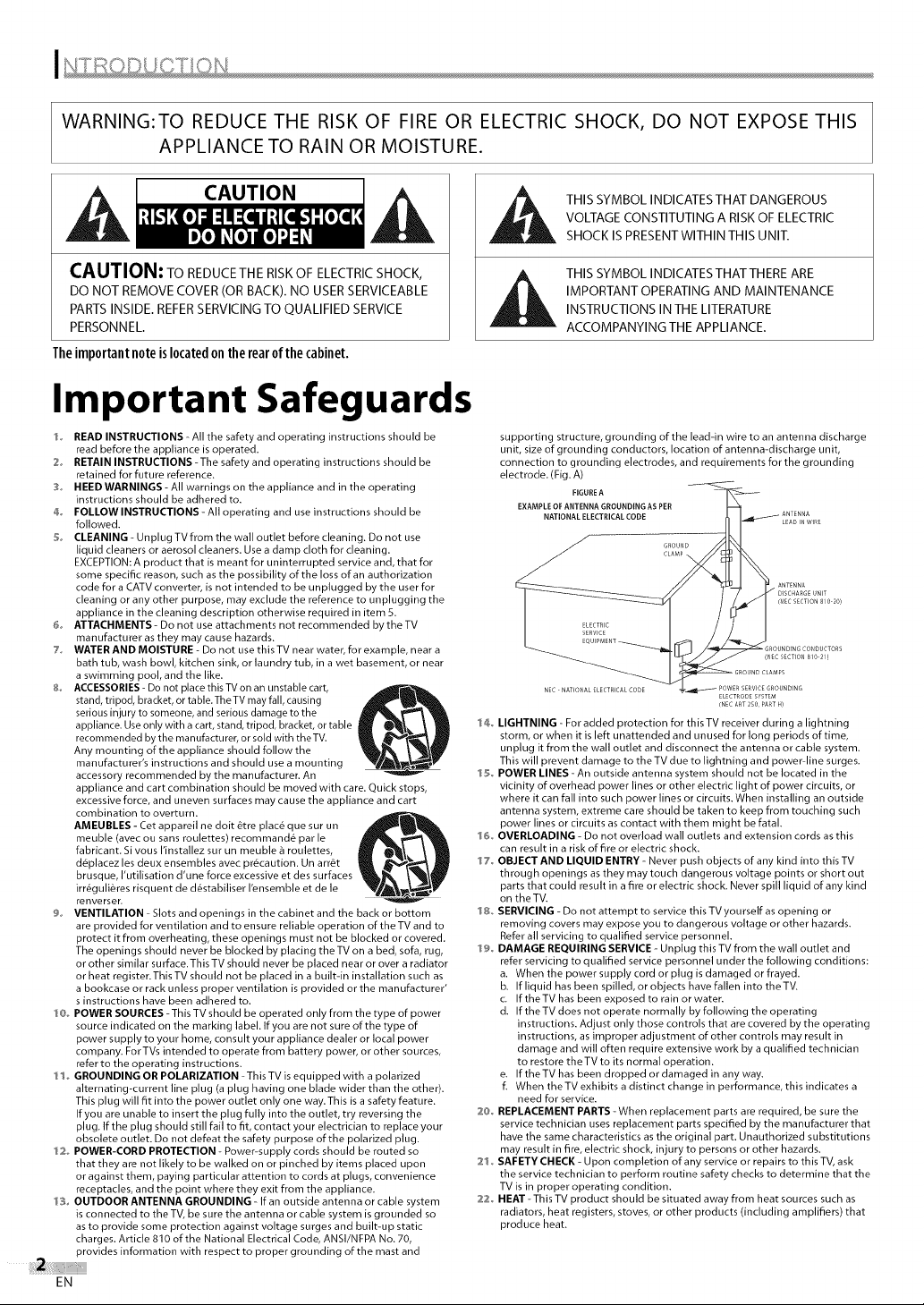
WARNING:TO REDUCE THE RISK OF FIRE OR ELECTRIC SHOCK, DO NOT EXPOSE THIS
APPLIANCE TO RAIN OR MOISTURE.
CAUTION
CAUTION: TO REDUCETHE RISKOF ELECTRICSHOCK,
DO NOT REMOVECOVER(ORBACK).NO USERSERVICEABLE
PARTSINSIDE.REFERSERVICINGTO QUALIFIED SERVICE
PERSONNEL.
Theimportantnoteislocatedontherearof thecabinet.
Important Safeguards
1,, READ INSTRUCTIONS - All the safety and operating instructions should be
read before the appliance is operated.
2 RETAIN INSTRUCTIONS - The safety and operating instructions should be
retained for future reference.
3 HEED WARNINGS - All warnings on the appliance and in the operating
instructions should be adhered to.
4 FOLLOW INSTRUCTIONS- All operating and use instructions should be
followed.
5 CLEANING - Unplug TV from the wall outlet before cleaning. Do not use
liquid cleaners or aerosol cleaners. Use a damp cloth for cleaning.
EXCEPTION: A product that is meant for uninterrupted service and, that for
some specific reason, such as the possibility of the loss of an authorization
code for a CATV converter, is not intended to be unplugged by the user for
cleaning or any other purpose, may exclude the reference to unplugging the
appliance in the cleaning description otherwise required in item 5.
6 ATTACHMENTS- Do not use attachments not recommended by the TV
manufacturer as they may cause hazards.
7 WATER AND MOISTURE - Do not use this TV near water, for example, near a
bath tub, wash bowl, kitchen sink, or laundry tub, in a wet basement, or near
a swimming pool, and the like.
8° ACCESSORIES - Do not place this TV on an unstable cart,
stand, tripod, bracket, or table. The TV may fall, causing
serious injury to someone, and serious damage to the
appliance. Use only with a cart, stand, tripod, bracket, or table
recommended by the manufacturer, or sold with the TV.
Any mounting of the appliance should follow the
manufacturer's instructions and should use a mounting
accessory recommended by the manufacturer. An
appliance and cart combination should be moved with care. Quick stops,
excessive force, and uneven surfaces may cause the appliance and cart
combination to overturn.
AMEUBLES - Cet appareil ne dolt _tre plac_ que sur un
meuble (avec ou sans roulettes) recommand_ par le
fabricant. Si vous I'installez sur un meuble _ roulettes,
d_placez les deux ensembles avec precaution. Un arr_t
brusque, I'utilisation d'une force excessive et des surfaces
irr_gulieres risquent de d_stabiliser I'ensemble et de le
renverser.
9., VENTILATION - Slots and openings in the cabinet and the back or bottom
are provided for ventilation and to ensure reliable operation of the TV and to
protect it from overheating, these openings must not be blocked or covered.
The openings should never be blocked by placing the TV on a bed, sofa, rug,
or other similar surface.This TV should never be placed near or over a radiator
or heat register. This TV should not be placed in abuilt-in installation such as
a bookcase or rack unless proper ventilation is provided or the manufacturer'
s instructions have been adhered to.
10_ POWER SOURCES -This TV should be operated only from the type of power
source indicated on the marking label. If you are not sure of the type of
power supply to your home, consult your appliance dealer or local power
company. For TVs intended to operate from battery power, or other sources,
refer to the operating instructions.
11 _GROUNDING OR POLARIZATION -This TV is equipped with a polarized
alternating-current line plug (a plug having one blade wider than the other).
This plug will Fit into the power outlet only one way. This is a safety feature.
If you are unable to insert the plug fully into the outlet, try reversing the
plug. If the plug should still fail to fit, contact your electrician to replace your
obsolete outlet. Do not defeat the safety purpose of the polarized plug.
12_ POWER-CORD PROTECTION - Power-supply cords should be routed so
that they are not likely to be walked on or pinched by items placed upon
or against them, paying particular attention to cords at plugs, convenience
receptacles, and the point where they exit from the appliance.
13 OUTDOOR ANTENNA GROUNDING - If an outside antenna or cable system
is connected to the TV, be sure the antenna or cable system is grounded so
as to provide some protection against voltage surges and built-up static
charges. Article 810 of the National Electrical Code, ANSI/NFPA No. 70,
provides information with respect to proper grounding of the mast and
EN
THIS SYMBOL INDICATES THAT DANGEROUS
VOLTAGE CONSTITUTING A RISK OF ELECTRIC
SHOCK IS PRESENT WITHIN THIS UNIT.
THIS SYMBOL INDICATES THATTHERE ARE
IMPORTANT OPERATING AND MAINTENANCE
INSTRUCTIONS IN THE LITERATURE
ACCOMPANYING THE APPLIANCE.
supporting structure, grounding of the lead-in wire to an antenna discharge
unit, size of grounding conductors, location of antenna-discharge unit,
connection to grounding electrodes, and requirements for the grounding
electrode. (Fig. A)
14_ LIGHTNING - For added protection for this TV receiver during a lightning
storm, or when it is left unattended and unused for long periods of time,
unplug it from the wall outlet and disconnect the antenna or cable system.
This will prevent damage to the TV due to lightning and powerdine surges.
15_ POWER LINES - An outside antenna system should not be located in the
vicinity of overhead power lines or other electric light of power circuits, or
where it can fall into such power lines or circuits. When installing an outside
antenna system, extreme care should be taken to keep from touching such
power lines or circuits as contact with them might be fatal.
16_ OVERLOADING - Do not overload wall outlets and extension cords as this
can result in a risk of fire or electric shock.
17_ OBJECT AND LIQUID ENTRY - Never push objects of any kind into this TV
through openings as they may touch dangerous voltage points or short out
parts that could result in afire or electric shock. Never spill liquid of any kind
on the TV.
18_ SERVICING - Do not attempt to service this TV yourself as opening or
removing covers may expose you to dangerous voltage or other hazards.
Refer all servicing to qualified service personnel.
19_ DAMAGE REQUIRING SERVICE - Unplug this TV from the wall outlet and
refer servicing to qualified service personnel under the following conditions:
a. When the power supply cord or plug is damaged or frayed.
b. If liquid has been spilled, or objects have fallen into the TV.
c. If the TV has been exposed to rain or water.
d. If the TV does not operate normally by following the operating
to restore the TV to its normal operation.
e. IftheTVhas been dropped or damaged in anyway.
f. When the TV exhibits a distinct change in performance, this indicates a
20_ REPLACEMENT PARTS -When replacement parts are required, be sure the
service technician uses replacement parts specified by the manufacturer that
have the same characteristics as the original part. Unauthorized substitutions
may result in fire, electric shock, injury to persons or other hazards.
21 _ SAFETY CHECK - Upon completion of any service or repairs to this TV, ask
the service technician to perform routine safety checks to determine that the
TV isin proper operating condition.
22_ HEAT - This TV product should be situated away from heat sources such as
radiators, heat registers, stoves, or other products (including amplifiers) that
produce heat.
FIGUREA
EXAMPLEOF ANTENNAGROUNDINGASPER
NATIONALELECTRICALCODE
GROUND
I {N[c SECTION 810 2O)
_ GROUND CLAMPS
NEC NATIONAL ELECTRICAL CODE
instructions. Adjust only those controls that are covered by the operating
instructions, as improper adjustment of other controls may result in
damage and will often require extensive work by aqualified technician
need for service.
POVVERSERVICE GROUNDING
ELECTRODE SYSTEM
{N CART 0, ARTH)
UNDING CONDUC
(N[C SECTION810 21)
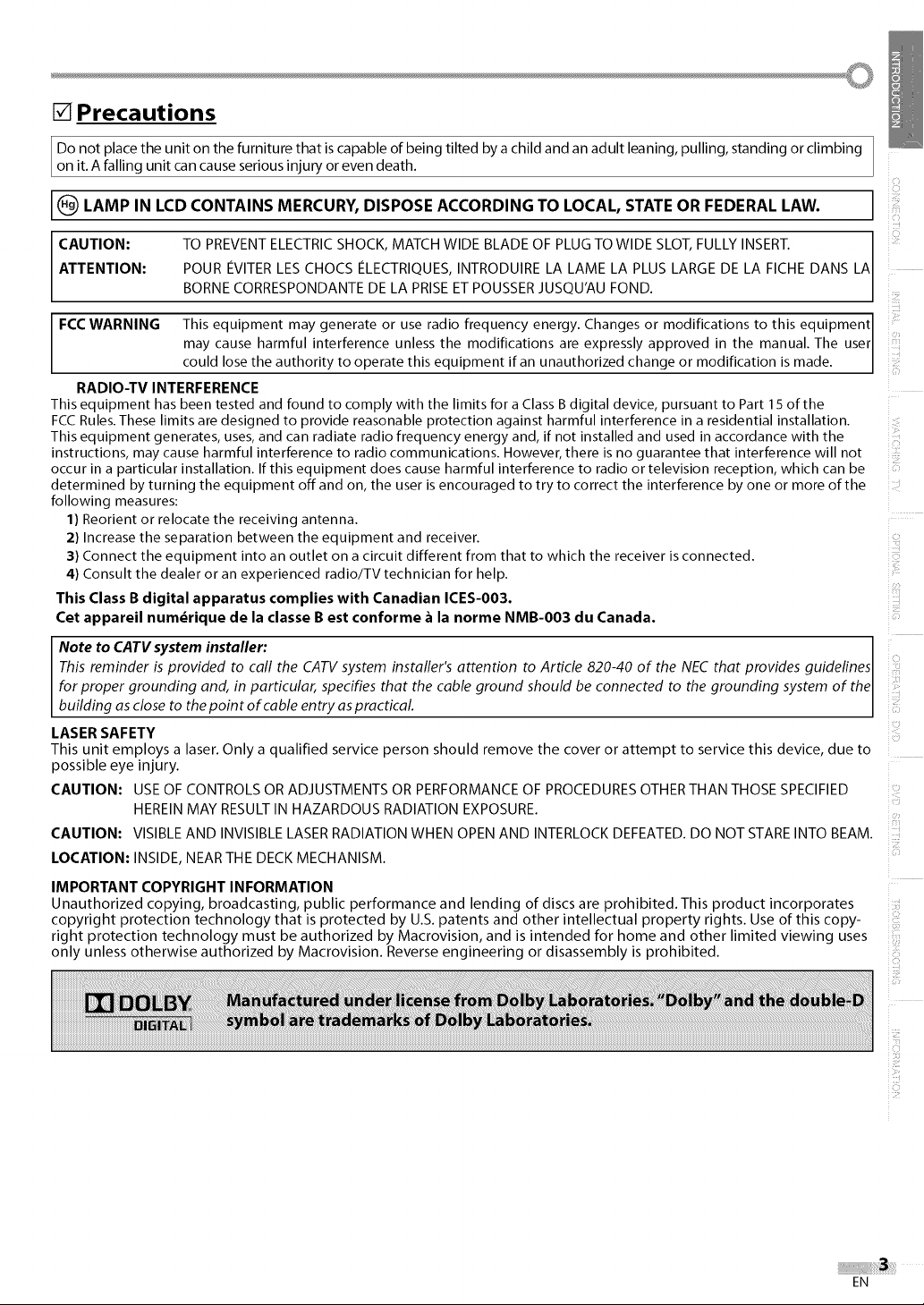
[] Precautions
Do not place the unit on the furniture that is capable of being tilted by a child and an adult leaning, pulling, standing or climbing
on it. A falling unit can cause serious injury or even death.
(_ LAMP IN LCD CONTAINS MERCURY, DISPOSE ACCORDING TO LOCAL, STATE OR FEDERAL LAW.
ATTENTION: POUR EVITER LES CHOCS ELECTRIQUES, INTRODUIRE LA LAME LA PLUS LARGE DE LA FICHE DANS
CAUTION: TO PREVENT,ELECTRIC SHOCK,, MATCH WIDE BLADE OF PLUG TO WIDE SLOT, FULLY INSERT. LA
FCC WARNING This equipment may generate or use radio frequency energy. Changes or modifications to this equipment I
RADIO-TV INTERFERENCE
This equipment has been tested and found to comply with the limits for a Class B digital device, pursuant to Part 15 of the
FCCRules. These limits are designed to provide reasonable protection against harmful interference in a residential installation.
This equipment generates, uses, and can radiate radio frequency energy and, if not installed and used in accordance with the
instructions, may cause harmful interference to radio communications. However, there is no guarantee that interference will not
occur in a particular installation. If this equipment does cause harmful interference to radio or television reception, which can be
determined by turning the equipment off and on, the user is encouraged to try to correct the interference by one or more of the
following measures:
1) Reorient or relocate the receiving antenna.
2) Increase the separation between the equipment and receiver.
3) Connect the equipment into an outlet on a circuit different from that to which the receiver is connected.
4) Consult the dealer or an experienced radio/TV technician for help.
This Class B digital apparatus complies with Canadian ICES-O03.
Cet appareil numbrique de la classe B est conforme _ la norme NMB-O03 du Canada.
BORNE CORRESPONDANTE DE LA PRISE ET POUSSER JUSQU'AU FOND.
may cause harmful interference unless the modifications are expressly approved in the manual. The user
cou dose the authority to operate this equipment if an unauthorized change or modification ismade.
Note to CATV system installer: I
This reminder is provided to call the CATV system installer's attention to Article 820-40 of the NEC that provides guidelines I
for proper grounding and, in particular, specifies that the cable ground should be connected to the grounding system of the
building as close to the point of cable entry as practical.
LASER SAFETY
This unit employs a laser. Only a qualified service person should remove the cover or attempt to service this device, due to
possible eye injury.
CAUTION: USE OF CONTROLS OR ADJUSTMENTS OR PERFORMANCE OF PROCEDURES OTHER THAN THOSE SPECIFIED
HEREIN MAY RESULT IN HAZARDOUS RADIATION EXPOSURE.
CAUTION: VISIBLE AND INVISIBLE LASER RADIATION WHEN OPEN AND INTERLOCK DEFEATED. DO NOT STARE INTO BEAM.
LOCATION: INSIDE, NEAR THE DECK MECHANISM.
IMPORTANT COPYRIGHT INFORMATION
Unauthorized copying, broadcasting, public performance and lending of discs are prohibited. This product incorporates
copyright protection technology that is protected by U.S. patents and other intellectual property rights. Use of this copy-
right protection technology must be authorized by Macrovision, and is intended for home and other limited viewing uses
only unless otherwise authorized by Macrovision. Reverse engineering or disassembly isprohibited.
i!iii!!
EN
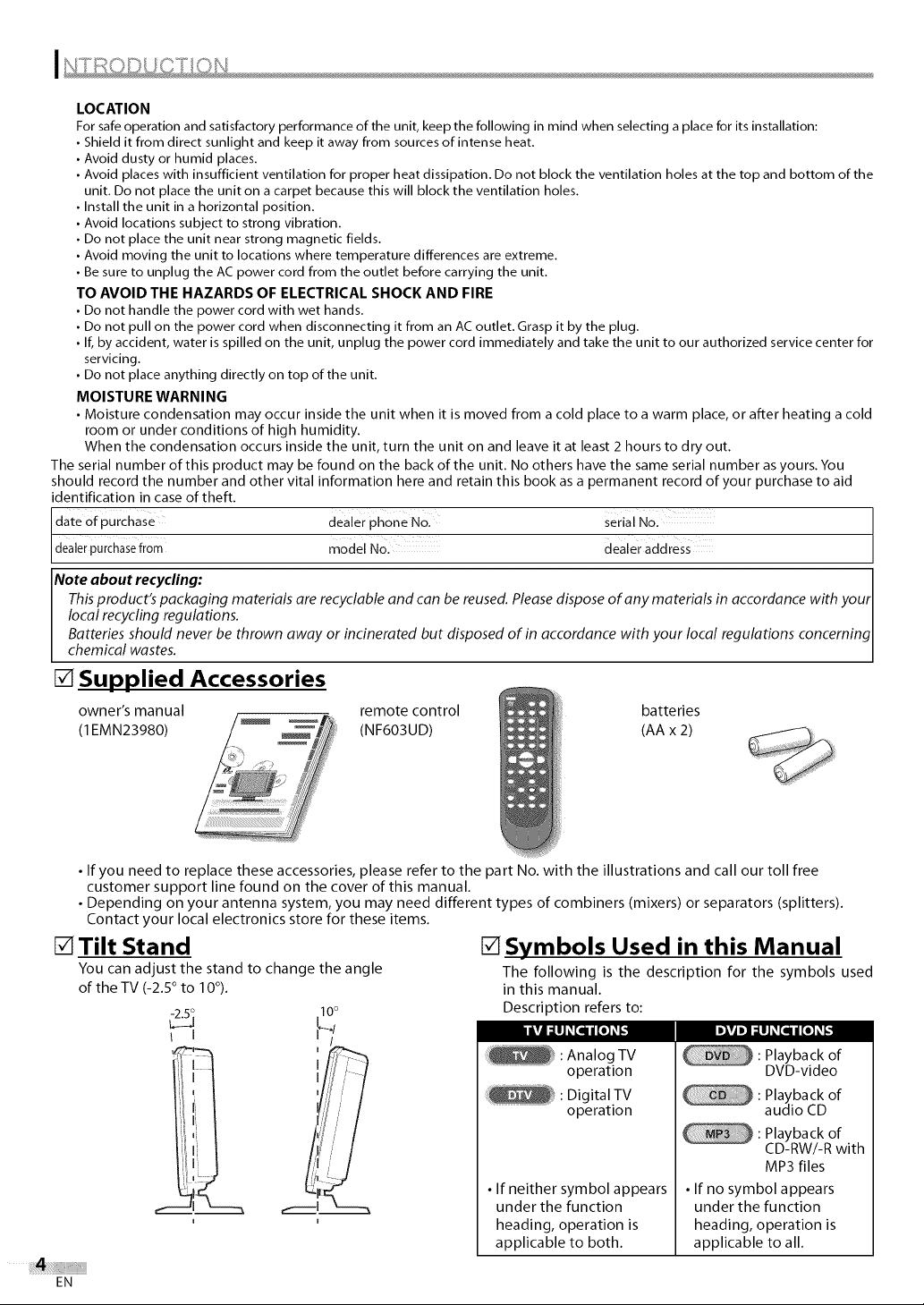
LOCATION
For safeoperation and satisfactory performance of the unit, keep the following in mind when selecting a place for its installation:
• Shield it from direct sunlight and keep it away from sources of intense heat.
• Avoid dusty or humid places.
• Avoid places with insufficient ventilation for proper heat dissipation. Do not block the ventilation holes at the top and bottom of the
unit. Do not place the unit on a carpet because this will block the ventilation holes.
• Install the unit in a horizontal position.
• Avoid locations subject to strong vibration.
• Do not place the unit near strong magnetic fields.
• Avoid moving the unit to locations where temperature differences are extreme.
• Be sure to unplug the AC power cord from the outlet before carrying the unit.
TO AVOID THE HAZARDS OF ELECTRICAL SHOCK AND FIRE
• Do not handle the power cord with wet hands.
• Do not pull on the power cord when disconnecting it from an ACoutlet. Grasp it by the plug.
• If, by accident, water is spilled on the unit, unplug the power cord immediately and take the unit to our authorized service center for
servicing.
• Do not place anything directly on top of the unit.
MOISTURE WARNING
• Moisture condensation may occur inside the unit when it is moved from a cold place to a warm place, or after heating a cold
room or under conditions of high humidity.
When the condensation occurs inside the unit, turn the unit on and leave it at least 2 hours to dry out.
The serial number of this product may be found on the back of the unit. No others have the same serial number asyours. You
should record the number and other vital information here and retain this book as a permanent record of your purchase to aid
identification in case of theft.
date of purchase dealer phone N01 serial No.
dealerpurchasefrom model No. dealer address
Note about recycling: I
This product's packaging materials are recyclable and can be reused. Please dispose of any materials in accordance with your I
local recycling regulations. I
Batteries should never be thrown away or incinerated but disposed of in accordance with your local regulations concerning
chemical wastes.
[] Supplied Accessories
owner's manual remote control
(1EMN23980) _ (NF603UD)
batteries
(AAx 2)
• If you need to replace these accessories, please refer to the part No. with the illustrations and call our toll free
customer support line found on the cover of this manual.
• Depending on your antenna system, you may need different types of combiners (mixers) or separators (splitters).
Contact your local electronics store for these items.
[] Tilt Stand
You can adjust the stand to change the angle
of the TV (-2.5 ° to 10°).
I i I
till ,
, ,// /
I '
EN
17/
[] Symbols Used in this Manual
The following is the description for the symbols used
in this manual.
Description refers to:
iivl ill _Ill i [e]__ IDlvlDlill _[q i [el __t
: Analog TV
operation
: Digital TV
operation
• If neither symbol appears
under the function
heading, operation is
applicable to both.
• If no symbol appears
under the function
heading, operation is
applicable to all.
: Playback of
DVD-video
: Playback of
audio CD
: Playback of
CD-RW/-R with
MP3 files
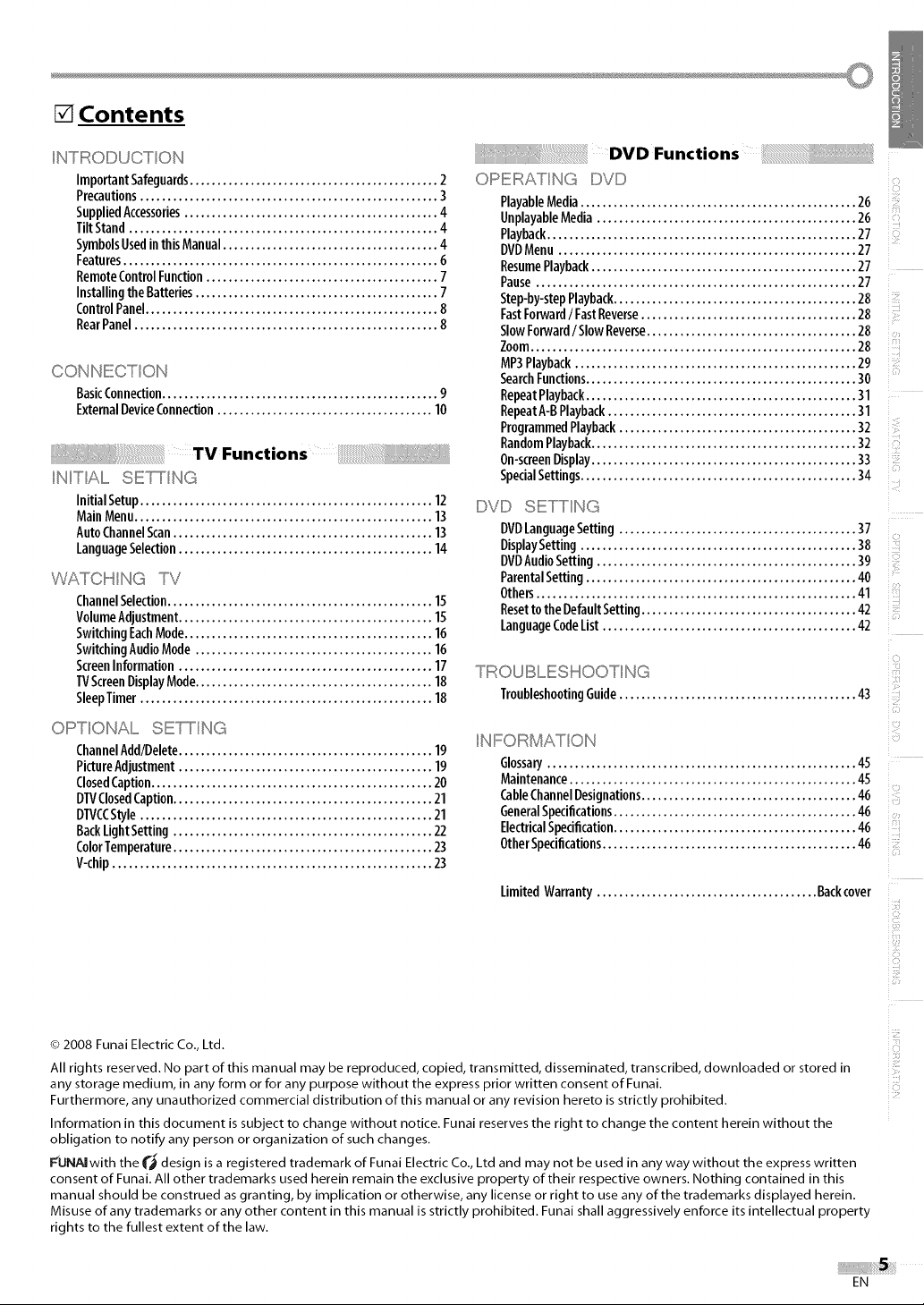
[] Contents
NTROIDUCTON
ImportantSafeguards............................................. 2
Precautions...................................................... 3
SuppliedAccessories.............................................. 4
TiltStand........................................................ 4
SymbolsUsedinthisManual....................................... 4
Features......................................................... 6
RemoteControlFunction.......................................... 7
InstallingtheBatteries............................................ 7
ControlPanel..................................................... 8
RearPanel....................................................... 8
CON NIECTON
BasicConnection.................................................. 9
ExternalDeviceConnection....................................... 10
TV Functions
NIT All,,,,,,,SEWNG
InitialSetup..................................................... 12
MainMenu...................................................... 13
AutoChannelScan............................................... 13
LanguageSelection.............................................. 14
WATCI"""ING TV
ChannelSelection................................................ 15
VolumeAdjustment.............................................. 15
SwitchingEachMode............................................. 16
SwitchingAudioMode........................................... 16
ScreenInformation .............................................. 17
TVScreenDisplayMode........................................... 18
SleepTimer..................................................... 18
OIF:::>TONAL SIE:W NG
ChannelAdd/Delete.............................................. 19
PictureAdjustment.............................................. 19
ClosedCaption................................................... 20
DTVClosedCaption............................................... 21
DTVCCStyle ..................................................... 21
BackLightSetting............................................... 22
ColorTemperature............................................... 23
V-chip.......................................................... 23
DVD Functions
....] r"""''') _
OI I::::::::II_ATNGIDVD
PlayableMedia.................................................. 26
UnplayableMedia............................................... 26
Playback........................................................ 27
DVDMenu...................................................... 27
ResumePlayback................................................ 27
Pause.......................................................... 27
Step-by-stepPlayback............................................ 28
FastForward/ FastReverse....................................... 28
SlowForward/SlowReverse...................................... 28
Zoom........................................................... 28
MP3Playback................................................... 29
SearchFunctions................................................. 30
RepeatPlayback................................................. 31
RepeatA-BPlayback............................................. 31
ProgrammedPlayback........................................... 32
RandomPlayback................................................ 32
On-screenDisplay................................................ 33
SpecialSettings.................................................. 34
P' I......
h,,,,,}Vh,,,,,}SETT NG
DVDLanguageSetting ........................................... 37
DisplaySetting.................................................. 38
DVDAudioSetting ............................................... 39
ParentalSetting................................................. 40
Others.......................................................... 41
ResettotheDefaultSetting....................................... 42
LanguageCodeList.............................................. 42
TROU IBLESHOOT NG
TroubleshootingGuide........................................... 43
NIF::::::OIF:::::(MATON
Glossary........................................................ 45
Maintenance.................................................... 45
CableChannelDesignations....................................... 46
GeneralSpecifications............................................ 46
ElectricalSpecification............................................ 46
OtherSpecifications.............................................. 46
LimitedWarranty........................................ Backcover
i
i
J
i?
iii_iill
ii:i
iiii!!i__
{} 2008 Funai Electric Co., Ltd.
All rights reserved. No part of this manual may be reproduced, copied, transmitted, disseminated, transcribed, downloaded or stored in
any storage medium, in any form or for any purpose without the express prior written consent of Funai.
Furthermore, any unauthorized commercial distribution of this manual or any revision hereto is strictly prohibited.
Information in this document is subject to change without notice. Funai reserves the right to change the content herein without the
obligation to notify any person or organization of such changes.
FUNA[ with the _ design is a registered trademark of Funai Electric Co., Ltd and may not be used in any way without the express written
consent of Funai. All other trademarks used herein remain the exclusive property of their respective owners. Nothing contained in this
manual should be construed asgranting, by implication or otherwise, any license or right to use any of the trademarks displayed herein.
Misuse of any trademarks or any other content in this manual is strictly prohibited. Funai shall aggressively enforce its intellectual property
rights to the fullest extent of the law.
ii_iZ
EN
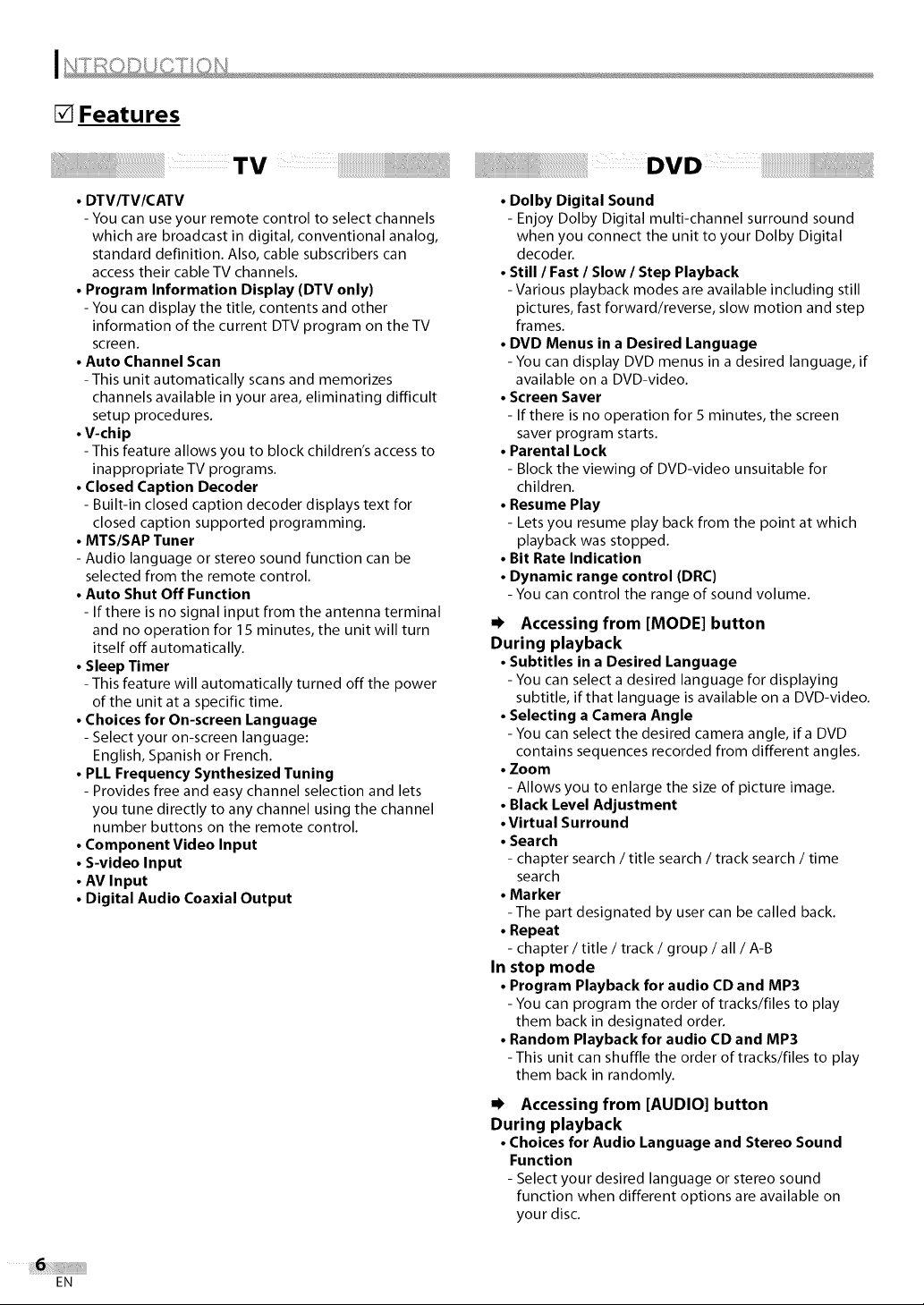
[] Features
TV
• DTV/TV/CATV
- You can use your remote control to select channels
which are broadcast in digital, conventional analog,
standard definition. Also, cable subscribers can
access their cable TV channels.
• Program Information Display (DTV only)
- You can display the title, contents and other
information of the current DTV program on the TV
screen.
• Auto Channel Scan
-This unit automatically scans and memorizes
channels available in your area, eliminating difficult
setup procedures.
• V-chip
- This feature allows you to block children's access to
inappropriate TV programs.
• Closed Caption Decoder
- Built-in closed caption decoder displays text for
closed caption supported programming.
• MTS/SAP Tuner
- Audio language or stereo sound function can be
selected from the remote control.
• Auto Shut Off Function
- Ifthere is no signal input from the antenna terminal
and no operation for 15 minutes, the unit will turn
itself off automatically.
• Sleep Timer
- This feature will automatically turned off the power
of the unit at a specific time.
• Choices for On-screen Language
- Select your on-screen language:
English, Spanish or French.
• PLL Frequency Synthesized Tuning
- Provides free and easy channel selection and lets
you tune directly to any channel using the channel
number buttons on the remote control.
• Component Video Input
• S-video Input
• AV Input
• Digital Audio Coaxial Output
D V D
• Dolby Digital Sound
- Enjoy Dolby Digital multi-channel surround sound
when you connect the unit to your Dolby Digital
decoder.
• Still / Fast / Slow / Step Playback
-Various playback modes are available including still
pictures, fast forward/reverse, slow motion and step
frames.
• DVD Menus in a Desired Language
- You can display DVD menus in a desired language, if
available on a DVD-video.
• Screen Saver
- If there is no operation for 5 minutes, the screen
saver program starts.
• Parental Lock
- Block the viewing of DVD-video unsuitable for
children.
• Resume Play
- Lets you resume play back from the point at which
playback was stopped.
• Bit Rate Indication
• Dynamic range control (DRC)
- You can control the range of sound volume.
Accessing from [MODE] button
During playback
• Subtitles in a Desired Language
- You can select a desired language for displaying
subtitle, if that language is available on a DVD-video.
• Selecting a Camera Angle
- You can select the desired camera angle, ira DVD
contains sequences recorded from different angles.
• Zoom
- Allows you to enlarge the size of picture image.
• Black Level Adjustment
• Virtual Surround
• Search
- chapter search / title search / track search / time
search
• Marker
-The part designated by user can be called back.
• Repeat
- chapter / title / track / group / all / A-B
In stop mode
• Program Playback for audio CD and MP3
- You can program the order of tracks/files to play
them back in designated order.
• Random Playback for audio CD and MP3
-This unit can shuffle the order of tracks/files to play
them back in randomly.
Accessing from [AUDIO] button
During playback
• Choices for Audio Language and Stereo Sound
Function
- Select your desired language or stereo sound
function when different options are available on
your disc.
EN
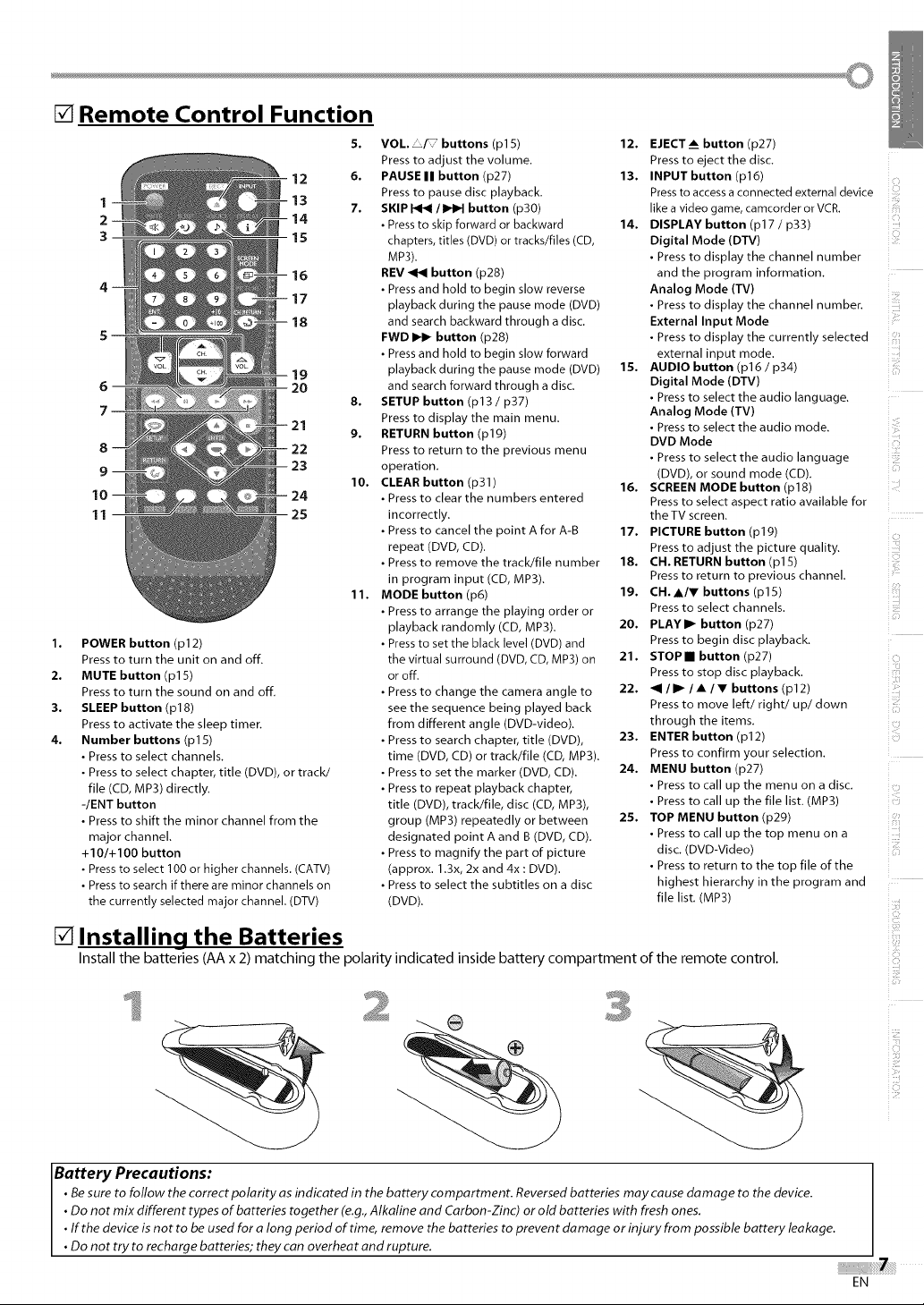
[] Remote Control Function
12
1
2
3
11
1. POWER button (pl 2)
Press to turn the unit on and off.
2. MUTE button (pl 5)
Press to turn the sound on and off.
3. SLEEP button (p18)
Press to activate the sleep timer.
4. Number buttons (p15)
• Press to select channels.
• Press to select chapter, title (DVD), or track/
file (CD, MP3) directly.
-lENT button
• Press to shift the minor channel from the
major channel.
+I01+I00 button
• Press to select 100 or higher channels (CATV)
• Press to search if there are minor channels on
the currently selected major channel (DTV)
13
14
15
16
17
18
19
5. VOL. _F buttons (p15)
Press to adjust the volume.
6. PAUSE II button (p27)
Press to pause disc playback.
7. SKIP I<1<1/ _ button (p30)
• Press to skip forward or backward
chapters, titles (DVD) or tracks/files (CD,
MP3).
REV _ button (p28)
• Press and hold to begin slow reverse
playback during the pause mode (DVD)
and search backward through a disc.
FWD _ button (p28)
• Press and hold to begin slow forward
playback during the pause mode (DVD)
and search forward through adisc.
8. SETUP button (pl 3 / p37)
Press to display the main menu.
9. RETURN button (p19)
Press to return to the previous menu
operation.
10. CLEAR button (p31)
• Press to clear the numbers entered
incorrectly.
• Press to cancel the point A for A-B
repeat (DVD, CD).
• Press to remove the track/file number
in program input (CD, MP3).
11. MODE button (p6)
• Press to arrange the playing order or
playback randomly (CD, MP3).
• Press to set the black level (DVD) and
the virtual surround (DVD, CD, MP3) on
or off.
• Press to change the camera angle to
see the sequence being played back
from different angle (DVD-video).
• Press to search chapter, title (DVD),
time (DVD, CD) or track/file (CD, MP3).
• Press to set the marker (DVD, CD).
• Press to repeat playback chapter,
title (DVD), track/file, disc (CD, MP3),
group (MP3) repeatedly or between
designated point A and B (DVD, CD).
• Press to magnify the part of picture
(approx. 1.3x, 2x and 4x : DVD).
• Press to select the subtitles on a disc
(DVD).
12. EJECT_ button (p27)
Press to eject the disc.
13. INPUT button (p16)
Pressto access aconnected external device
like a video game, camcorder or VCR.
14. DISPLAY button (p17 / p33)
Digital Mode (DTV)
• Press to display the channel number
and the program information.
Analog Mode (TV)
• Press to display the channel number.
External Input Mode
• Press to display the currently selected
external input mode.
15. AUDIO button (p16 / p34)
Digital Mode (DTV)
• Press to select the audio language.
Analog Mode (TV)
• Press to select the audio mode.
DVD Mode
• Press to select the audio language
(DVD), or sound mode (CD).
16. SCREEN MODE button (p18)
Press to select aspect ratio available for
the TV screen.
17. PICTURE button (plg)
Press to adjust the picture quality.
18. CH. RETURN button (p15)
Press to return to previous channel.
19. CH.•/V buttons (p15)
Press to select channels.
20. PLAYII_ button (p27)
Press to begin disc playback.
21. STOPII button (p27)
Press to stop disc playback.
22. <1 / I_ / • / • buttons (p12)
Press to move left/right/up/clown
through the items.
23. ENTER button (p12)
Press to confirm your selection.
24. MENU button (p27)
• Press to call up the menu on a disc.
• Press to call up the file list. (MP3)
25. TOP MENU button (p2g)
• Press to call up the top menu on a
disc. (DVD-Video)
• Press to return to the top file of the
highest hierarchy in the program and
file list. (MP3)
ill
ill!+¸+!¸¸¸¸
[] Installing the Batteries
Install the batteries (AA x 2) matching the polarity indicated inside battery compartment of the remote control.
Battery Precautions:
• Be sure to follow the correct polarity as indicated in the battery compartment. Reversed batteries may cause damage to the device.
• Do not mix different types of batteries together (e.g., Alkaline and Carbon-Zinc) or old batteries with fresh ones.
• If the device is not to be used for a long period of time, remove the batteries to prevent damage or injury from possible battery leakage.
• Do not try to recharge batteries; they can overheat and rupture.
EN
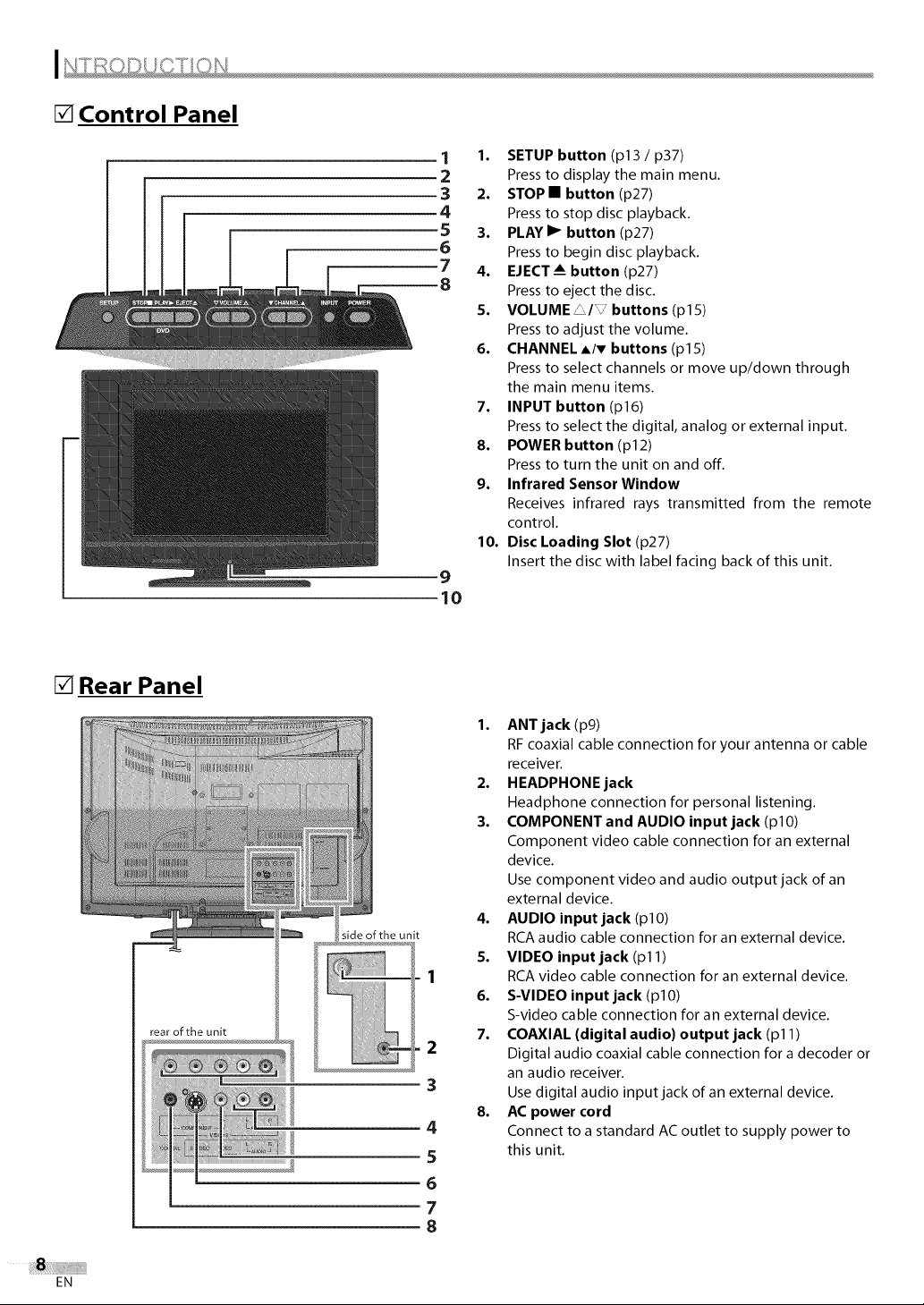
[] Control Panel
1
1. SETUP button (pl 3 / p37)
2
3
4
5
6
7
8
Press to display the main menu.
2. STOP• button (p27)
Press to stop disc playback.
3. PLAYI_ button (p27)
Press to begin disc playback.
4. EJECT-- button (p27)
Press to eject the disc.
5. VOLUME _/T buttons (p15)
Press to adjust the volume.
6. CHANNELA/_' buttons (p15)
Press to select channels or move up/down through
the main menu items.
7. INPUT button (p16)
Press to select the digital, analog or external input.
8. POWER button (p12)
Press to turn the unit on and off.
9. Infrared Sensor Window
Receives infrared rays transmitted from the remote
control.
10. Disc Loading Slot (p27)
Insert the disc with label facing back of this unit.
9
lO
[] Rear Panel
;ide of the unit
1. ANT jack (pg)
RF coaxial cable connection for your antenna or cable
receiver.
2. HEADPHONE jack
Headphone connection for personal listening.
3. COMPONENT and AUDIO input jack (pl0)
Component video cable connection for an external
device.
Use component video and audio output jack of an
external device.
4. AUDIO input jack (pl0)
RCA audio cable connection for an external device.
5. VIDEO input jack (pl 1)
RCA video cable connection for an external device.
6. S-VIDEO input jack (pl0)
S-video cable connection for an external device.
7. COAXIAL (digital audio) output jack (pl 1)
2
3
4
5
Digital audio coaxial cable connection for a decoder or
an audio receiver.
Use digital audio input jack of an external device.
8. AC power cord
Connect to a standard AC outlet to supply power to
this unit.
6
7
8
EN
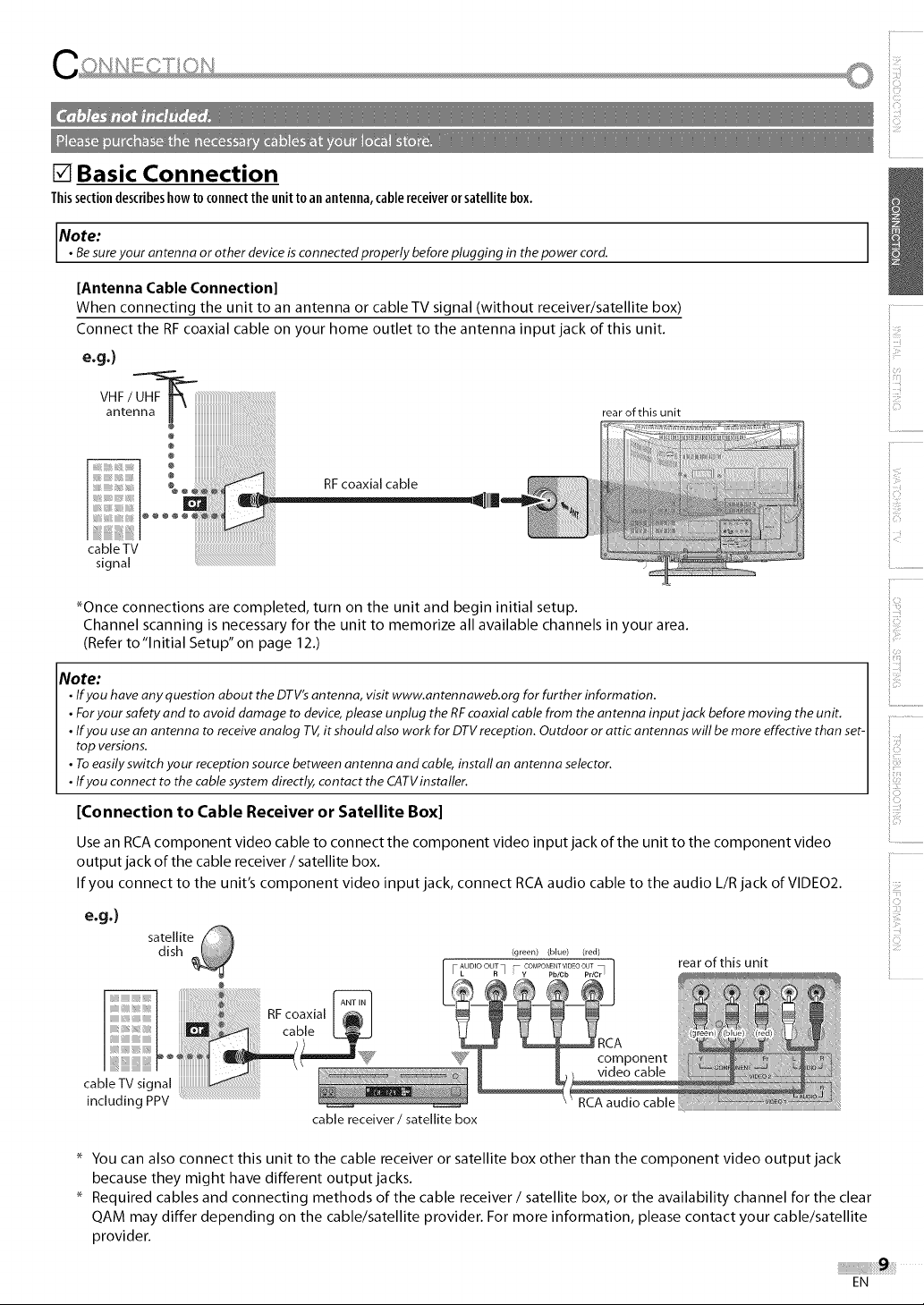
[] Basic Connection
Thissectiondescribeshowto connecttheunit toanantenna,cablereceiverorsatellitebox.
Note:
• Besureyourantenna or other device is connectedproperly before plugging in the power cord.
[Antenna Cable Connection]
When connecting the unit to an antenna or cable TV signal (without receiver/satellite box)
Connect the RF coaxial cable on your home outlet to the antenna input jack of this unit.
e.g.)
VHF/UHF_
antenna _ rear of this unit
RFcoaxial cable
cableTV
signal
_Once connections are completed, turn on the unit and begin initial setup.
Channel scanning is necessary for the unit to memorize all available channels in your area.
(Refer to "Initial Setup" on page 12.)
Note:
• Ifyou haveanyquestion about the DTV'santenna, visit www.antennaweb.org for further information.
• Foryour safety and to avoid damage to device,please unplug the RFcoaxial cable from the antenna input jack before moving the unit.
• Ifyou usean antenna to receiveanalog TV,it should alsowork for DTVreception. Outdoor or attic antennas will be more effective than set-
top versions.
• Toeasilyswitch your reception source between antenna and cable,install an antenna selector.
• Ifyou connect to the cable system directly, contact the CATVinstaller.
[Connection to Cable Receiver or Satellite Box]
Use an RCA component video cable to connect the component video input jack of the unit to the component video
output jack of the cable receiver / satellite box.
If you connect to the unit's component video input jack, connect RCA audio cable to the audio L/R jack of VIDE02.
e.g.}
satellite
dish
FAUDIOOUT_ _ COMPONENTVIDEOOUT
(green) (blue) (red)
rear of this unit
i::!
ii,i:i'_
iii_i'!:i
iiii!!:i
ii_i::ii
iiIL
RFcoaxial
caple
RCA audio cable
cable receiver/satellite box
You can also connect this unit to the cable receiver or satellite box other than the component video output jack
because they might have different output jacks.
Required cables and connecting methods of the cable receiver / satellite box, or the availability channel for the clear
QAM may differ depending on the cable/satellite provider. For more information, please contact your cable/satellite
provider.
EN
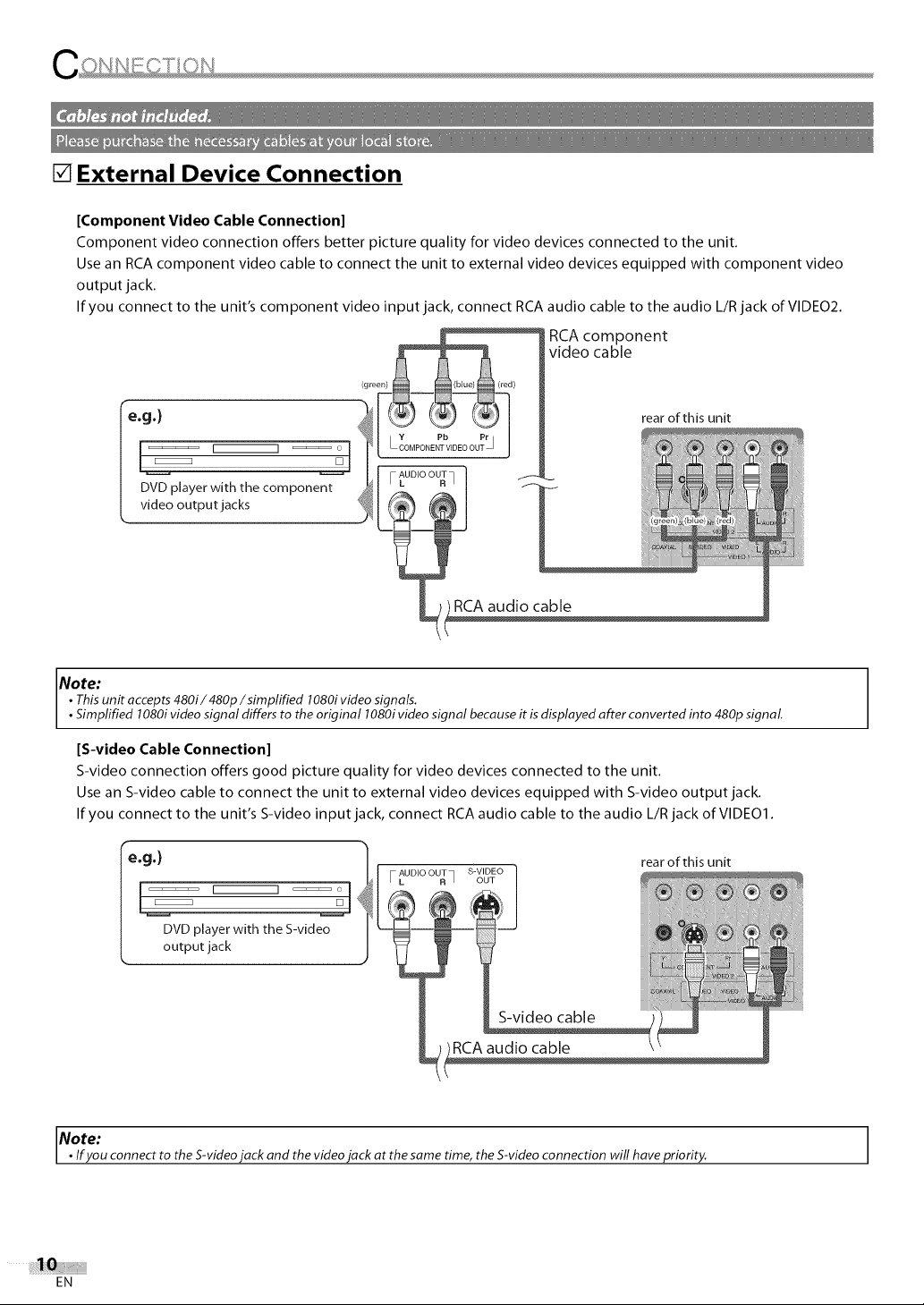
[] External Device Connection
[Component Video Cable Connection]
Component video connection offers better picture quality for video devices connected to the unit.
Use an RCA component video cable to connect the unit to external video devices equipped with component video
output jack.
If you connect to the unit's component video input jack, connect RCA audio cable to the audio L/R jack of VIDE02.
RCAcomponent
video cable
e.g.)
DVD player with the component
video output jacks
rear of this unit
RCA audio cable
Note:
• Thisunit accepts480i/480p/simplified 1080ivideo signals.
• Simplified 1080ivideo signal differs to the original 1080ivideo signal becauseit is displayed after converted into 480p signal.
[S-video Cable Connection]
S-video connection offers good picture quality for video devices connected to the unit.
Use an S-video cable to connect the unit to external video devices equipped with S-video output jack.
If you connect to the unit's S-video input jack, connect RCA audio cable to the audio L/R jack of VIDE01.
e.g.)
DVD player with the S-video
output jack
AUDIO OUT S-VIDEO
F L R ] OUT
rear of this unit
RCAaudio cable
Note:
•Ifyou connect to the S-videojack and the videojack at thesame time, the S-video connection will have priority.
EN
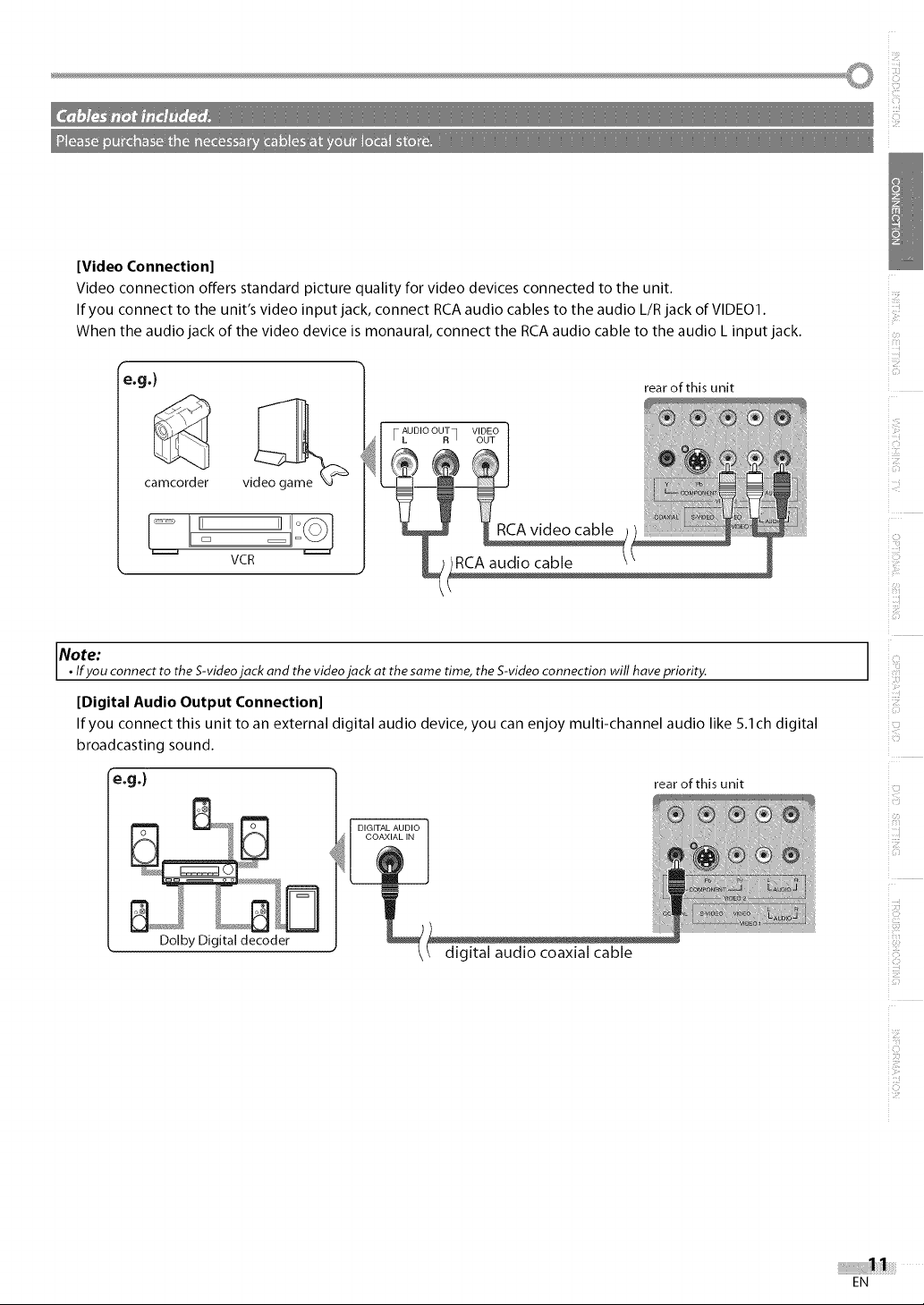
[Video Connection]
Video connection offers standard picture quality for video devices connected to the unit.
If you connect to the unit's video input jack, connect RCA audio cables to the audio L/R jack of VIDE01.
When the audio jack of the video device is monaural, connect the RCA audio cable to the audio L input jack.
e.g.)
rear of this unit
camcorder
i_iiiiii!
VCR
RCA audio cable
Note:
• Ifyou connect to the S-videojack and the videojack at thesame time, the S-video connection will have priority.
[Digital Audio Output Connection]
If you connect this unit to an external digital audio device, you can enjoy multi-channel audio like 5.1 ch digital
broadcasting sound.
"e,g.} rear of this unit
DIGITAL AUDIO
COAXIAL IN
Dolby Digital decoder
digital audio coaxial cable
C!ii
ili_,ii:il
i:%i
i!ii_ii!i_
EN
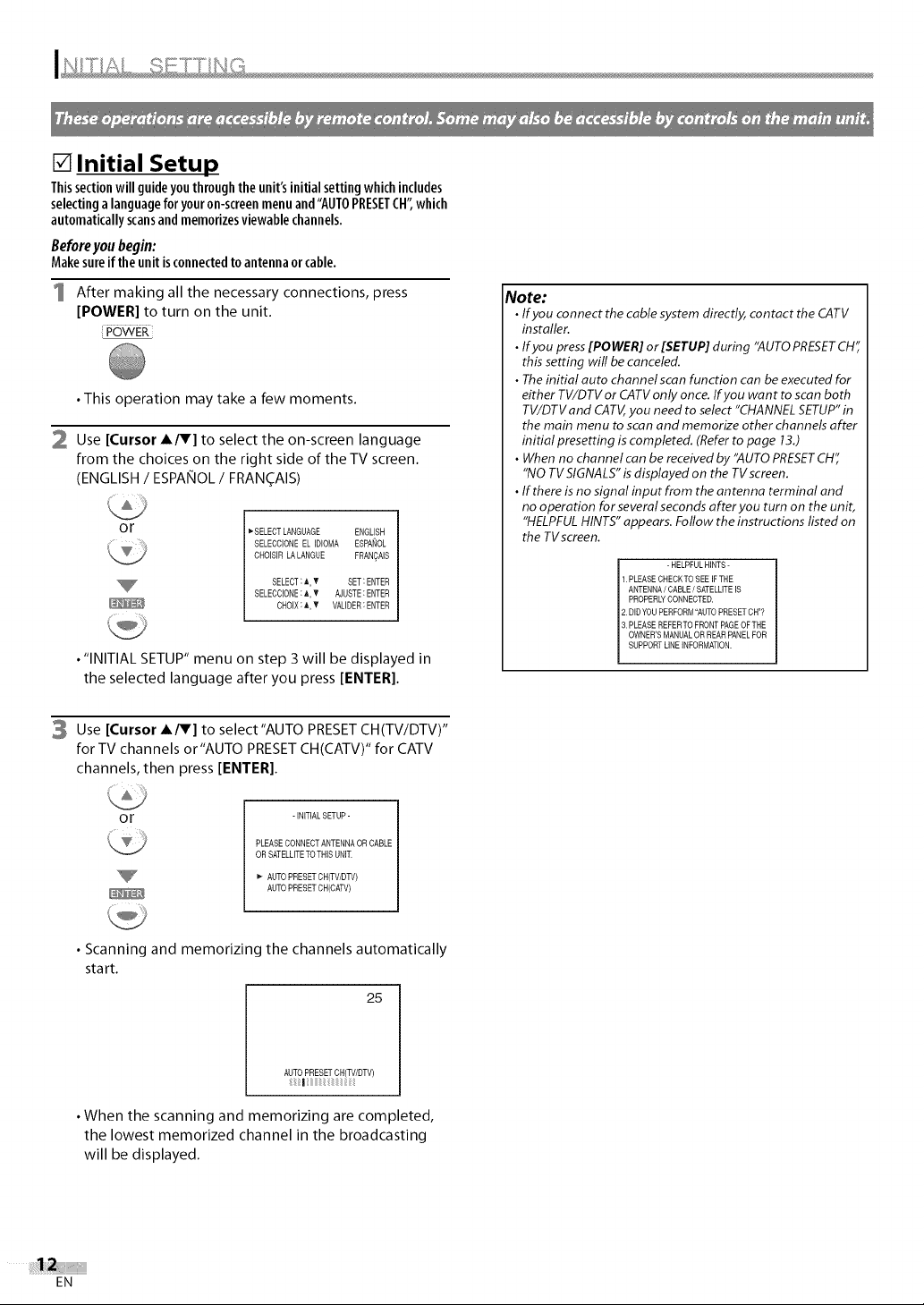
[] Initial Setup
Thissectionwill guideyouthroughthe unit'sinitialsettingwhichincludes
selectinga languageforyouron-screenmenuand"AUTOPRESETCH"which
automaticallyscansandmemorizesviewablechannels.
Beforeyoubegin:
Makesureiftheunitisconnectedtoantennaorcable.
After making all the necessary connections, press
[POWER] to turn on the unit.
• This operation may take a few moments.
2 Use [Cursor A/V] to select the on-screen language
from the choices on the right side of the TV screen.
(ENGLISH / ESPAiqlOL / FRAN(_AIS)
or
_SELECT LANGUAGE ENGUSH
SELECC]ONEEL ]DIOMA ESPA%L
CHO]S]R LALANGUE FRANCA]S
SELECT:A,V SET:ENTER
SELECCIONE:A,V AJUSTE:ENTER
CHO]X:A,V VAL]DER:ENTER
• "INITIAL SETUP" menu on step 3 will be displayed in
the selected language after you press [ENTER].
3 Use [Cursor A/V] to select"AUTO PRESETCH(TV/DTV)"
for TV channels or"AUTO PRESET CH(CATV)" for CATV
channels, then press [ENTER].
Note:
• If you connect the cable system directly, contact the CATV
installer.
• If you press [POWER] or [SETUP] during "AUTO PRESET CH",
this setting will be canceled.
• The initial auto channelscan function can be executed for
either TV/DTV or CATV only once. If you want to scan both
TV/DTV and CATV, you need to select "CHANNEL SETUP" in
the main menu to scan and memorize other channels after
initial presetting is completed. (Refer to page 13.)
• When no channel can be received by "AUTO PRESETCH",
"NO TV SIGNALS" is displayed on the TV screen.
• If there is no signal input from the antenna terminal and
no operation for several seconds after you turn on the unit,
"HELPFUL HINTS" appears. Follow the instructions listed on
the TV screen.
- HELPFULHINTS-
1.PLEASE CHECKTO SEE IFTHE
ANTENNA/CABLE / SATELLITEIS
PROPERLYCONNECTED.
2.DIDYOUPERFORM"AUTO PRESETOH"?
3.PLEASE REFERTO FRONTPAGEOFTHE
OWNER'SMANUALOR REARPANEL FOR
SUPPORTLINEINFORMATION.
OF
- INITIALSETUP-
PLEASE CONNECT ANTENNA OR CABLE
OR SATELLITETO THIS UNIT.
AUTO PRESET CH(TV/DTV)
AUTO PRESETCH(CATV)
• Scanning and memorizing the channels automatically
start.
25
AUTO PRESETOH(TV/DTV)
| : i
• When the scanning and memorizing are completed,
the lowest memorized channel in the broadcasting
will be displayed.
EN
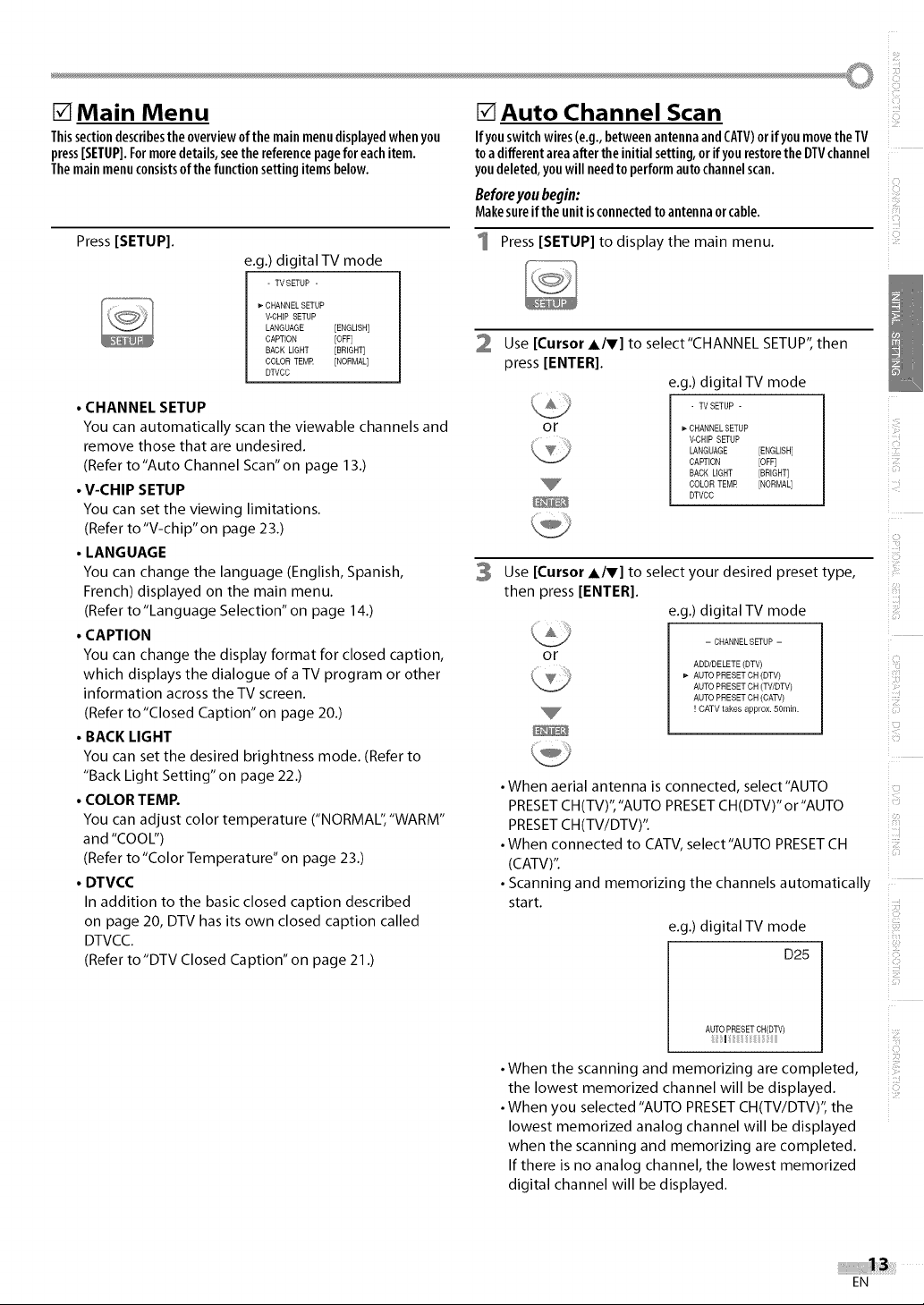
[] Main Menu
Thissectiondescribestheoverviewofthemainmenudisplayedwhenyou
press[SETUP].Formoredetails,seethereferencepageforeachitem.
Themainmenuconsistsof thefunctionsettingitemsbelow.
Press [SETUP].
e.g.) digital TV mode
- TVSETUP -
_"CHANNEL SETUP
V-CHIP SETUP
LANGUAGE [ENGLISH]
CAPTION [OFF]
BACK LIGHT [BRIGHT]
COLOR TEMR [NORMAL]
DTVCC
• CHANNEL SETUP
You can automatically scan the viewable channels and
remove those that are undesired.
(Refer to "Auto Channel Scan" on page 13.)
• V-CHIP SETUP
You can set the viewing limitations.
(Refer to"V-chip"on page 23.)
• LANGUAGE
You can change the language (English, Spanish,
French) displayed on the main menu.
(Refer to "Language Selection" on page 14.)
• CAPTION
You can change the display format for closed caption,
which displays the dialogue of a TV program or other
information across the TV screen.
(Refer to "Closed Caption" on page 20.)
• BACK LIGHT
You can set the desired brightness mode. (Refer to
"Back Light Setting" on page 22.)
• COLOR TEMP.
You can adjust color temperature ("NORMAL", "WARM"
and "COOL")
(Refer to "Color Temperature" on page 23.)
• DTVCC
In addition to the basic closed caption described
on page 20, DTV has its own closed caption called
DTVCC.
(Refer to'DTV Closed Caption" on page 21 .)
[]Auto Channel Scan
Ifyou switchwires (e.g.,betweenantennaandCATV)orif youmovetheTV
toa differentareaafterthe initialsetting,orifyourestoretheDTMchannel
youdeleted,youwill needtoperformautochannelscan.
Beforeyoubegin:
Makesureiftheunitisconnectedtoantennaorcable.
1 Press [SETUP] to display the main menu.
Use [Cursor A/V] to select"CHANNEL SETUP", then
2
press [ENTER].
e.g.) digital TV mode
- TVSETUP -
or CHANNEL SETUP
3
Use [Cursor A/V] to select your desired preset type,
then press [ENTER[.
or
•When aerial antenna is connected, select"AUTO
PRESETCH(TV)","AUTO PRESETCH(DTV)" or"AUTO ....
PRESETCH(TV/DTV)".
• When connected to CATV, select"AUTO PRESETCH
(CATV)".
• Scanning and memorizing the channels automatically
start.
V-CHIP SETUP
LANGUAGE [ENGLISH]
CAPTION [OFF]
BACK LIGHT [BRIGHT]
COLOR TEMR [NORMAL]
DTVCC
e.g.) digital TV mode
- CHANNELSETUP -
ADD/DELETE (DTV)
_- AUTO PRESET CH (DTV)
AUTO PRESET CH (W/DTV)
AUTO PRESET CH (CAW)
! CATV takes approx. 5Omin.
e.g.) digital TV mode
D25
i Bz_
AUTOPRESET CH(DTV)
I : i i
• When the scanning and memorizing are completed,
the lowest memorized channel will be displayed.
• When you selected "AUTO PRESET CH(TV/DTV)", the
lowest memorized analog channel will be displayed
when the scanning and memorizing are completed.
If there is no analog channel, the lowest memorized
digital channel will be displayed.
EN
i:Pi
i!iiii!i_
iiiiiill
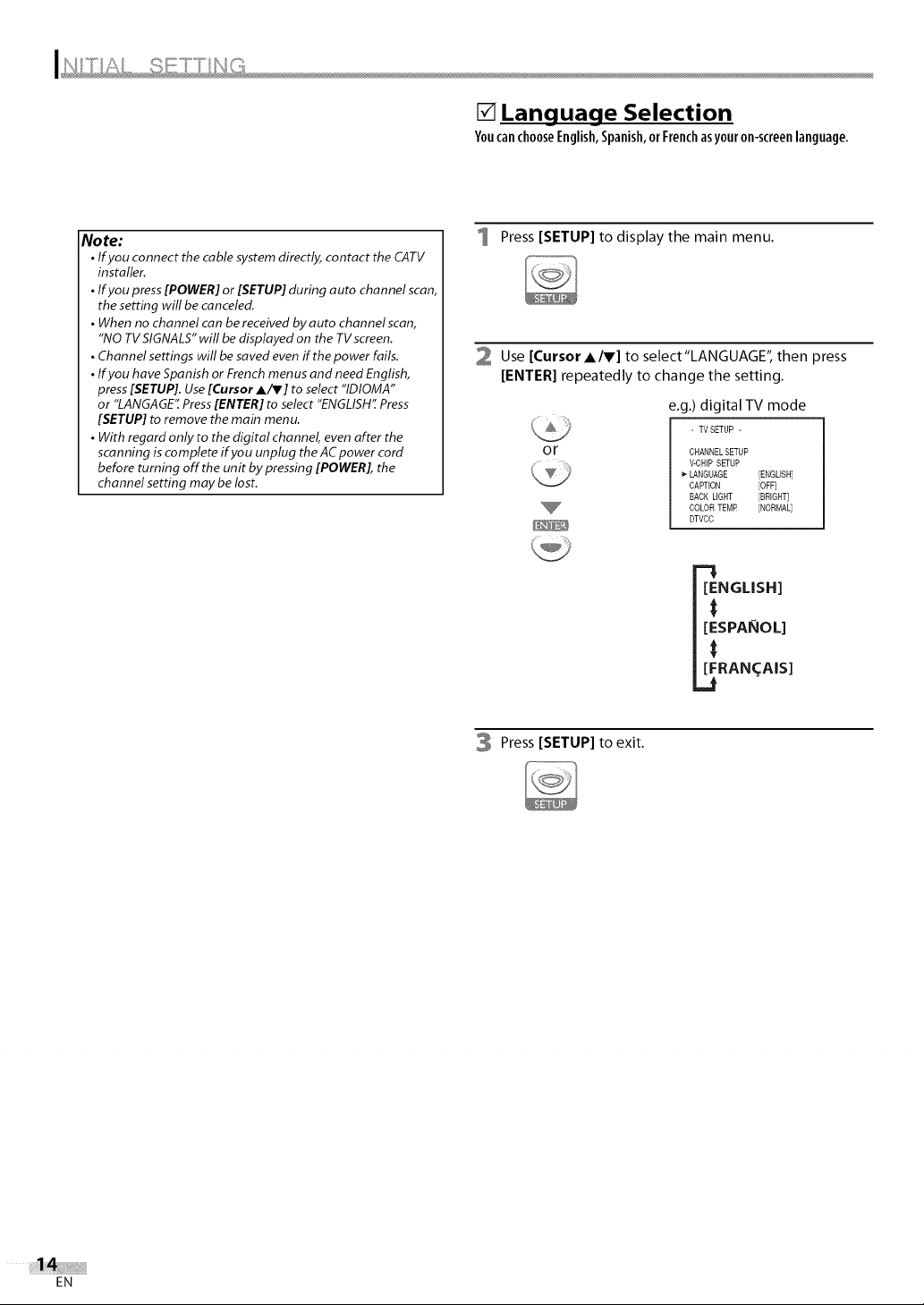
[] Language Selection
Youcan choose English,Spanish, or Frenchasyour on-screen language,
Note:
• If you connect the cable system directly, contact the CATV
installer.
• If you press [POWER] or [SETUP] during auto channel scan,
the setting will be canceled.
• When no channel can be received by auto channel scan,
"NO TV SIGNALS" will be displayed on the TV screen.
• Channel settings will be saved even if the power fails.
• If you have Spanish or French menus and need English,
press [SETUP]. Use [Cursor Air] to select "IDIOMA"
or "LANGAGE'[ Press [ENTER] to select "ENGLISH" Press
[SETUP] to remove the main menu.
• With regard only to the digital channel, even after the
scanning is complete if you unplug the AC power cord
before turning off the unit by pressing [POWER], the
channel setting may be lost.
Press [SETUP] to display the main menu.
2 Use [Cursor AIr] to select"LANGUAGE", then press
[ENTER] repeatedly to change the setting.
e.g.) digital TV mode
- TVSETUP -
or
CHANNEL SETUP
V-CHIP SETUP
LANGUAGE [ENGLISH]
CAPTION [OFF]
BACK LIGHT [BRIGHT]
COLOR TEMF_ [NORMAL]
DTVCC
NGUSH]
SPAI_IOL]
RAN(_.AB]
3 Press [SETUP] to exit.
EN
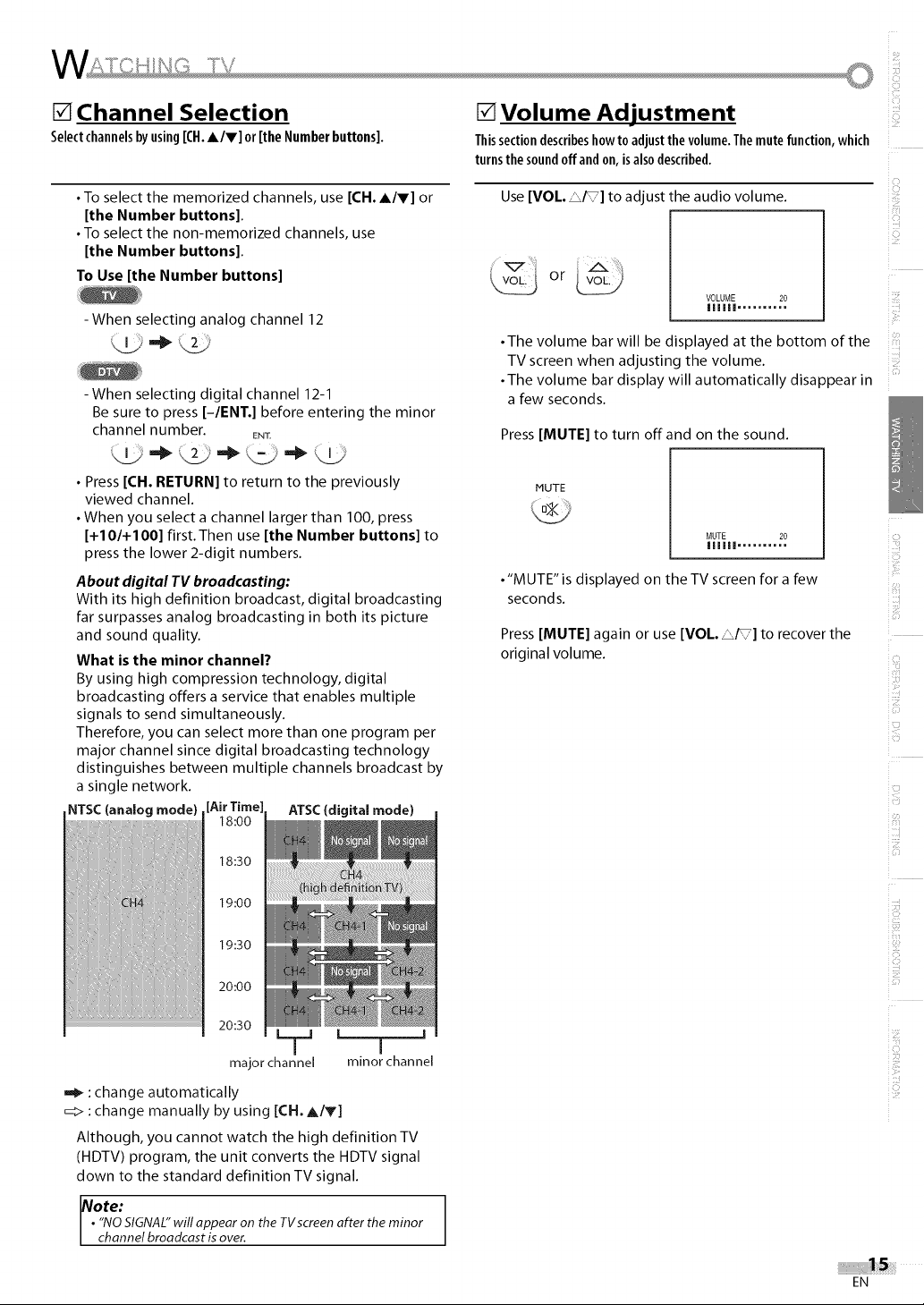
[] Channel Selection
Selectchannelsbyusing[CH.A/V] or[the Numberbuttons].
[] Volume Adjustment
Thissectiondescribeshowto adjustthevolume.Themutefunction,which
turnsthesoundoffand on,isalsodescribed.
• To select the memorized channels, use [CH. A/V] or
[the Number buttons].
• To select the non-memorized channels, use
[the Number buttons].
To Use [the Number buttons]
-When selecting analog channel 12
-When selecting digital channel 12-1
Be sure to press [-1ENT.] before entering the minor
channel number. EN]_
• Press [CH. RETURN] to return to the previously
viewed channel.
• When you select a channel larger than 100, press
[+10/+100] first. Then use [the Number buttons] to
press the lower 2-digit numbers.
About digital TV broadcasting:
With its high definition broadcast, digital broadcasting
far surpasses analog broadcasting in both its picture
and sound quality.
What is the minor channel?
By using high compression technology, digital
broadcasting offers a service that enables multiple
signals to send simultaneously.
Therefore, you can select more than one program per
major channel since digital broadcasting technology
distinguishes between multiple channels broadcast by
a single network.
NTSC(analog mode) [Air Timel ATSC(digital mode)
18:00
Use [VOL _ '_,,/] to adjust the audio volume.
or
VOLUME 20
IIIIII ..........
• The volume bar will be displayed at the bottom of the
TV screen when adjusting the volume.
• The volume bar display will automatically disappear in
a few seconds.
Press [MUTE] to turn offand on the sound.
MUTE
MUTE 20
IIIIII ..........
• "MUTE" is displayed on the TV screen for a few
seconds.
Press [MUTE] again or use [VOL. _ '_,,/] to recover the
original volume.
i_iiiiii!
I IE;_
i_i!!!!i
C!ii
18:30
19:00
19:30
20:00
20:30
-- L i i
major channel minor channel
_1_ : change automatically
_> :change manually by using [CH. A/V]
Although, you cannot watch the high definition TV
(HDTV) program, the unit converts the HDTV signal
down to the standard definition TV signal.
ote:
"NOSIGNAL"will appear on the TVscreen after the minor
channel broadcast isover.
EN
i:Ei
i!iiii!i_
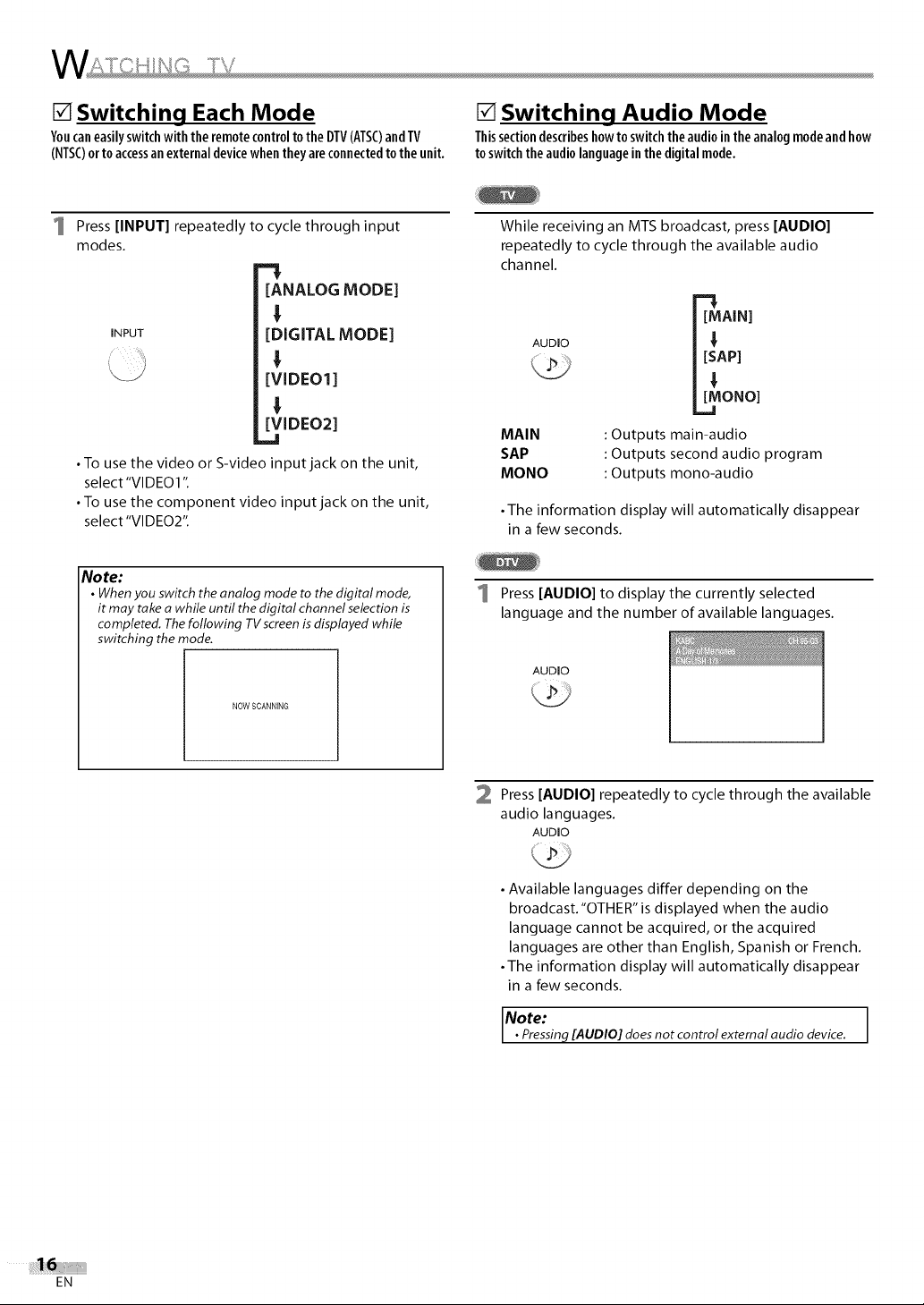
[] Switching Each Mode
Youcaneasilyswitchwiththe remotecontroltothe DTV(ATSC)andTV
(NTSC)orto accessan externaldevicewhentheyareconnectedtothe unit.
[] Switching Audio Mode
Thissectiondescribeshowto switchthe audiointheanalogmodeandhow
toswitchtheaudiolanguageinthe digitalmode.
Press [INPUT] repeatedly to cycle through input
modes.
[ANALOG MODE]
INPUT [DIGITAL MODE]
[VIDEO1]
4
[VIDEO2]
• To use the video or S-video input jack on the unit,
select'VIDEO1".
• To use the component video input jack on the unit,
select'VIDEO2".
Note:
• Whenyou switch theanalog mode to the digital mode,
it may take a while until the digital channel selection is
completed. The following TVscreenis displayed while
switching the mode.
NOWSCANNING
While receiving an MTS broadcast, press [AUDIO]
repeatedly to cycle through the available audio
channel.
AUDIO IT:MAIN]
[_ONO]
MAIN : Outputs main-audio
SAP : Outputs second audio program
MONO : Outputs mono-audio
•The information display will automatically disappear
in a few seconds.
Press [AUDIO] to display the currently selected
language and the number of available languages.
AUDIO
EN
2 Press [AUDIO] repeatedly to cycle through the available
audio languages.
AUDIO
• Available languages differ depending on the
broadcast. "OTHER" is displayed when the audio
language cannot be acquired, or the acquired
languages are other than English, Spanish or French.
• The information display will automatically disappear
in a few seconds.
Note:
• Pressing[AUDIO] doesnot control external audio device.
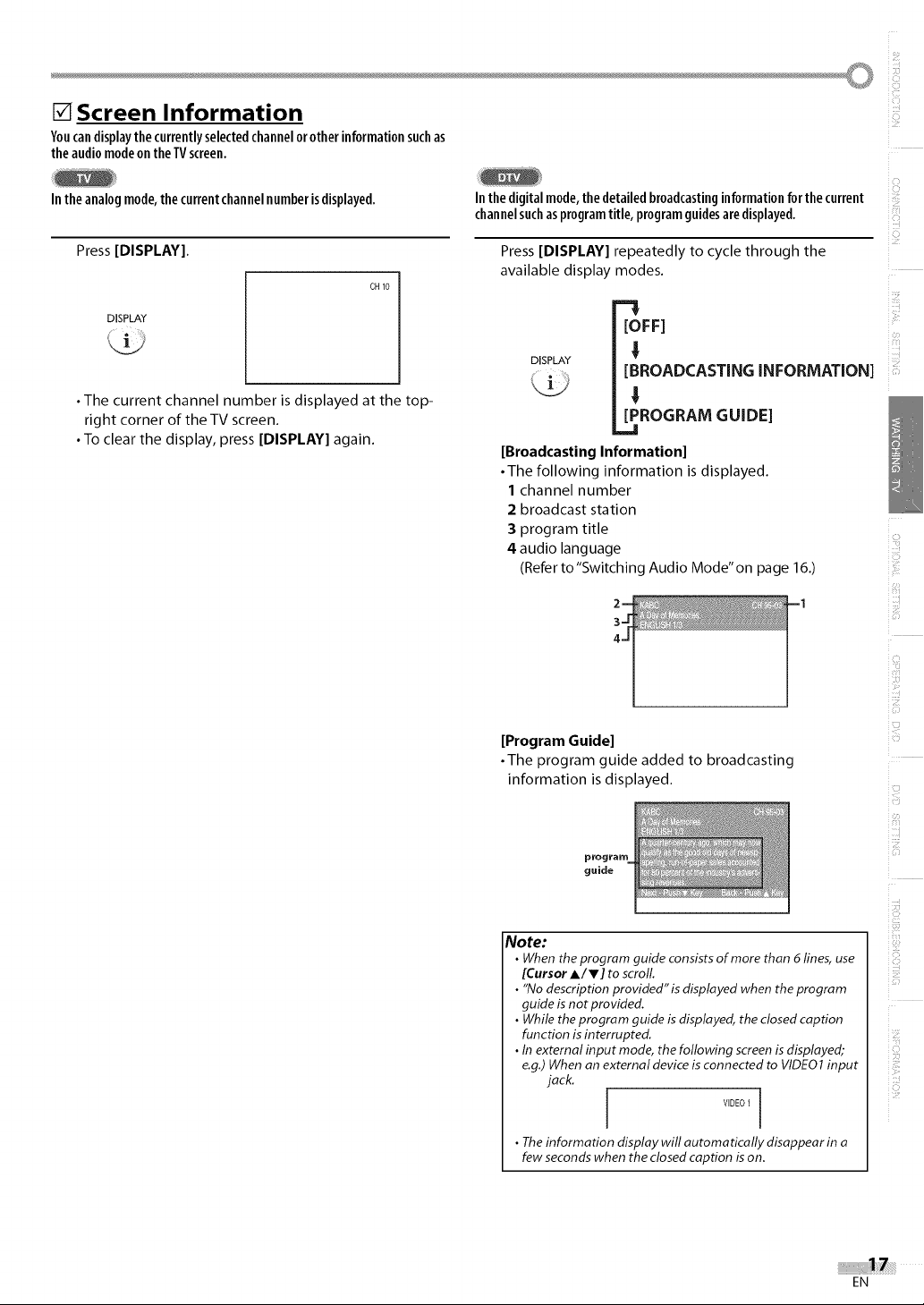
[] Screen Information
Yoncandisplaythe currentlyselectedchannelorotherinformationsuchas
the audiomodeontheTVscreen.
In theanalogmode,the currentchannelnumberisdisplayed.
Press [DISPLAY].
DISPLAY
•The current channel number is displayed at the top-
right corner of the TV screen.
• To clear the display, press [DISPLAY] again.
CH 10
Inthe digitalmode,thedetailedbroadcastinginformationforthe current
channelsuchasprogramtitle, programguidesaredisplayed.
Press [DISPLAY] repeatedly to cycle through the
available display modes.
[OFF]
DISPLAY
[BROADCASTINGINFORMATION]
!
[PROGRAM GUIDE]
.=1
[Broadcasting Information]
• The following information is displayed.
1 channel number
2 broadcast station
3 program title
4 audio language
(Refer to "Switching Audio Mode" on page 16.)
_iiiiiiii!
[Program Guide]
• The program guide added to broadcasting
information is displayed.
guide
Note:
•When theprogram guide consists of more than 6 lines,use
[Cursor A/V] to scroll
• "No description provided"is displayed when the program
guide isnot provided.
• While the program guide is displayed, theclosed caption
function is interrupted.
• In external input mode, the following screenis displayed;
e.g.)When an external device isconnected to VIDEO1input
jack.
VIDEO 1 I
•The information display will automatically disappear in a
few seconds when the closed caption is on.
C!ii
iliiii:il
EN
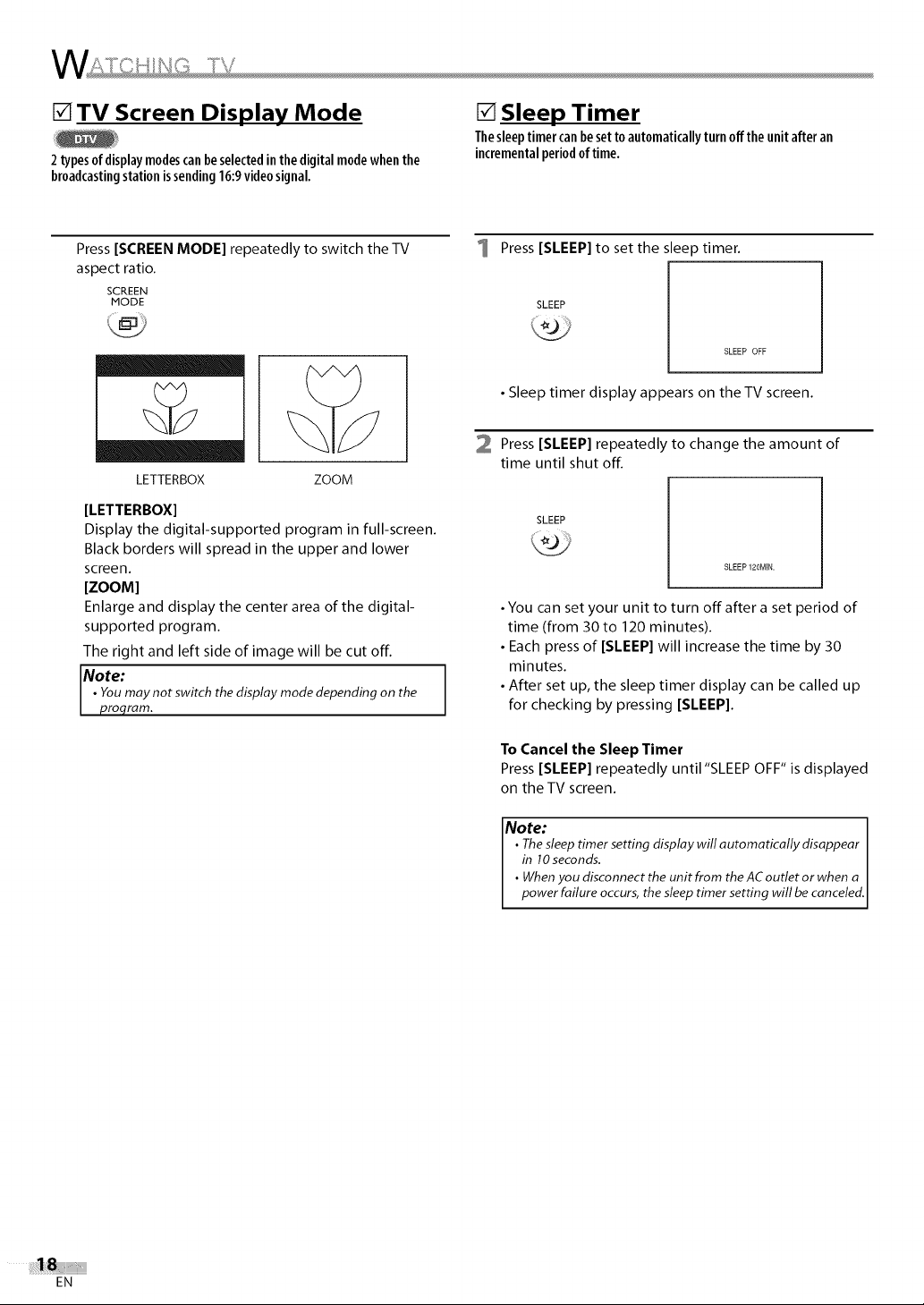
[] TV Screen Display Mode
2typesofdisplaymodescanbeselectedinthedigitalmodewhenthe
broadcastingstationissending16:9videosignal.
[] Sleep Timer
Thesleeptimercanbesettoautomaticallyturnoffthe unitafteran
incrementalperiodoftime.
Press [SCREEN MODE] repeatedly to switch the TV
aspect ratio.
SCREEN
MODE
LETTERBOX ZOOM
[LETTERBOX]
Display the digital-supported program in full-screen.
Black borders will spread in the upper and lower
screen.
[ZOOM]
Enlarge and display the center area of the digital-
supported program.
The right and left side of image will be cut off.
Note:
• Youmay not switch the display mode depending on the
proqram.
Press [SLEEP] to set the sleep timer.
SLEEP
SLEEP OFF
• Sleep timer display appears on the TV screen.
2 Press [SLEEP] repeatedly to change the amount of
time until shut off.
SLEEP
SLEEP 120MIN.
• You can set your unit to turn off after a set period of
time (from 30 to 120 minutes).
• Each press of [SLEEP] will increase the time by 30
minutes.
• After set up, the sleep timer display can be called up
for checking by pressing [SLEEP].
To Cancel the Sleep Timer
Press [SLEEP] repeatedly until "SLEEP OFF" is displayed
on the TV screen.
EN
Note:
• Thesleep timer setting display will automatically disappear
in 10seconds.
• Whenyou disconnect the unit from theACoutlet or when a
power failure occurs,the sleep timer setting will be canceled.
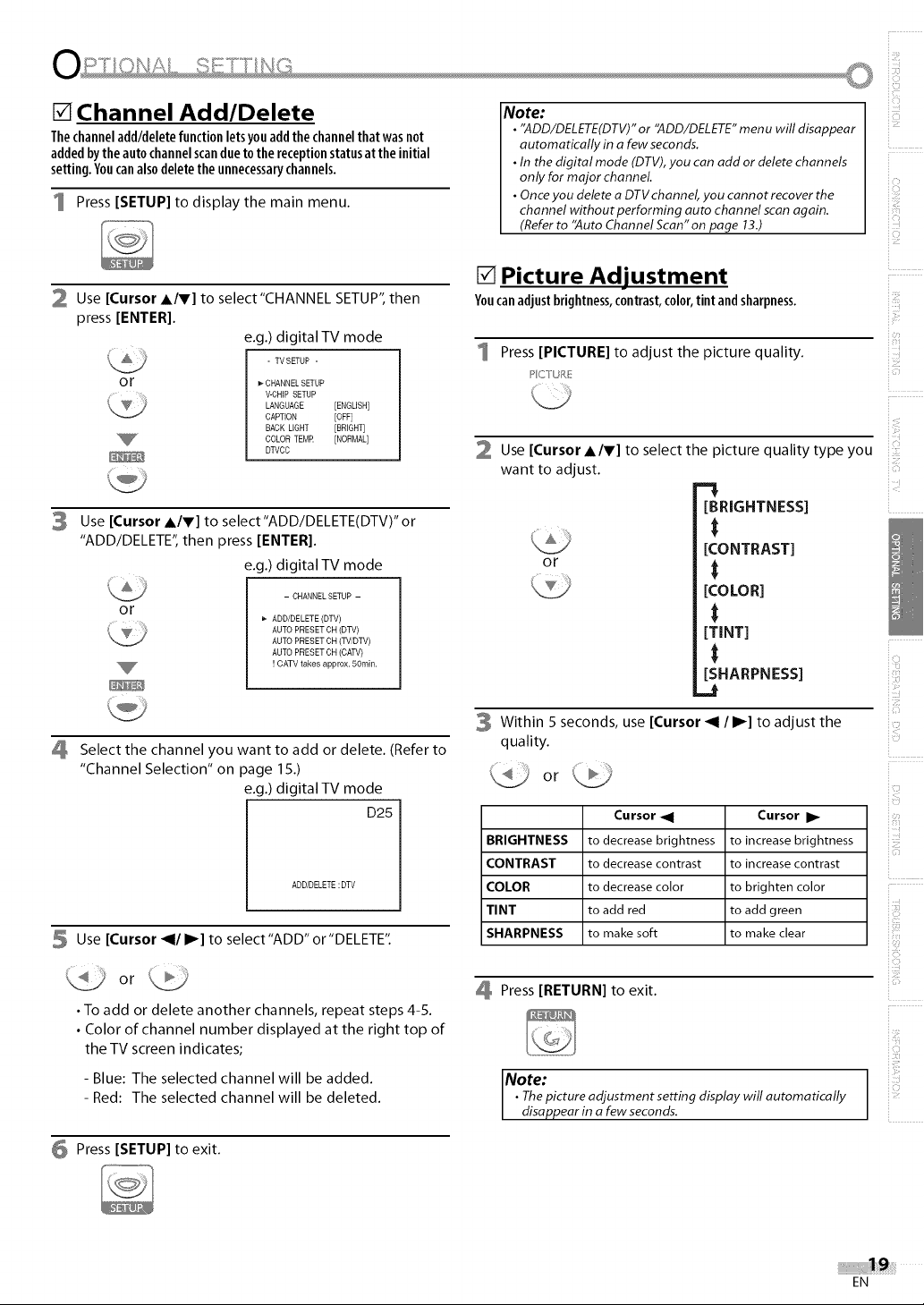
[] Channel Add/Delete
Thechanneladd/deletefunctionletsyouaddthechannelthat wasnot
addedbytheautochannelscandueto the receptionstatusat theinitial
setting.Youcanalsodeletetheunnecessarychannels.
1 Press [SETUP] to display the main menu.
Note:
• "ADD/DELETE(DTV)"or "ADD/DELETE"menu will disappear
automatically in a few seconds.
• In the digital mode (DTV),you canadd or delete channels
only for major channel
• Onceyou delete aDTVchannel, you cannot recoverthe
channel without performing auto channel scan again.
(Referto "Auto Channel Scan"on page 13.)
2 Use [Cursor A/V] to select"CHANNEL SETUP", then
press [ENTER].
e.g.) digital TV mode
- TVSETUP -
or CHANNEL SETUP
V-CHIP SETUP
LANGUAGE [ENGLISH]
CAPTION [OFF]
BACK LIGHT [BRIGHT]
COLOR TEMR [NORMAL]
DTVCC
3 Use [Cursor A/V] to select'ADD/DELETE(DTV)" or
"ADD/DELETE", then press [ENTER].
e.g.) digital TV mode
or
4 Select the channel you want to add or delete. (Refer to
"Channel Selection" on page 1S.)
5 Use [Cursor _1/I_] to select"ADD" or"DELETE".
- CHANNELSETUP -
_- ADD/DELETE (DTV)
AUTO PRESET CH (DTV)
AUTO PRESET CH (TV/DTV)
AUTO PRESET CH (CAW)
! CATV takes approx. 5Omin.
e.g.) digital TV mode
ADD/DELETE : DTV
D25
[] Picture Adjustment
Youcanadjustbrightness,contrast,color,tint andsharpness.
1 Press [PICTURE] to adjust the picture quality.
PC: _K/_
Use [Cursor A/V] to select the picture quality type you
want to adjust.
[BRIGHTNESS]
t
[CONTRAST]
or _
[COLOR]
t
[TINT]
t
[SHARPNESS]
_J
3 Within 5 seconds, use [Cursor _1 / I_] to adjust the
quality.
Cursor _1 Cursor I_
BRIGHTNESS to decreasebrightness to increasebrightness
CONTRAST to decrease contrast to increasecontrast
COLOR to decrease color to brighten color
TINT to add red to add green
SHARPNESS to make soft to make clear
ili!i:
i?_il
iliZ
or
• To add or delete another channels, repeat steps 4-5.
• Color of channel number displayed at the right top of
the TV screen indicates;
- Blue: The selected channel will be added.
- Red: The selected channel will be deleted.
6 Press [SETUP] to exit.
Press [RETURN] to exit.
iiB_'
Note:
• Thepicture adjustment setting display will automatically
disappear in a few seconds.
EN
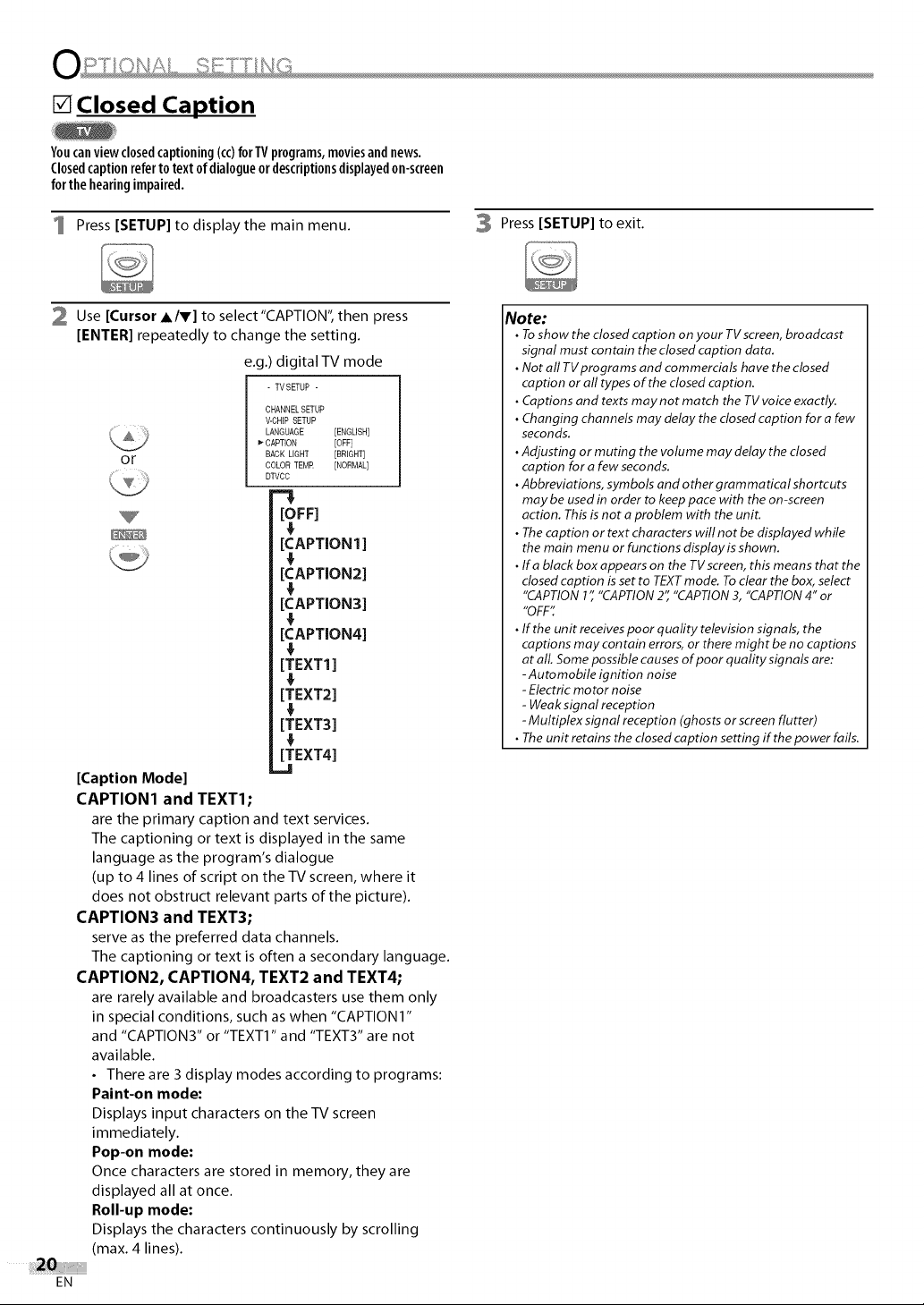
[] Closed Caption
Youcanviewclosedcaptioning(cc)forTVprograms,moviesandnews.
Closedcaptionreferto textof dialogueordescriptionsdisplayedon-screen
forthe hearingimpaired.
1 Press [SETUP] to display the main menu.
2 Use [Cursor A/V] to select"CAPTION", then press
[ENTER] repeatedly to change the setting.
e.g.) digital TV mode
- TVSETUP -
CHANNEL SETUP
V-CHIP SETUP
LANGUAGE [ENGLISH]
0 r BACK LIGHT [BRIGHT]
CAPTION [OFF]
COLOR TEMR [NORMAL]
DTVCC
[OFF]
[CAPTION 1]
[CAPTION2]
[CAPTION3]
[CAPTION4]
[TEXT1]
[TEXT2]
!,
[TEXT3]
[TEXT4]
[Caption Mode]
CAPTION1 and TEXT1;
are the primary caption and text services.
The captioning or text is displayed in the same
language as the program's dialogue
(up to 4 lines of script on the TV screen, where it
does not obstruct relevant parts of the picture).
CAPTION3 and TEXT3;
serve as the preferred data channels.
The captioning or text is often a secondary language.
CAPTION2, CAPTION4, TEXT2 and TEXT4;
are rarely available and broadcasters use them only
in special conditions, such as when "CAPTION1"
and "CAPTION3" or "TEXT1" and "TEXT3" are not
available.
• There are 3 display modes according to programs:
Paint-on mode:
Displays input characters on the TV screen
immediately.
Pop-on mode:
Once characters are stored in memory, they are
displayed all at once.
Roll-up mode:
Displays the characters continuously by scrolling
(max. 4 lines).
_.JI
3 Press [SETUP] to exit.
Note:
• To show the closed caption on your TVscreen, broadcast
signal must contain the closed caption data,
• Not all TVprograms and commercials have the closed
caption or all types of the closed caption,
• Captions and texts may not match the TV voice exactly,
• Changing channels may delay the closed caption for a few
seconds.
• Adjusting or muting the volume may delay the closed
caption for a few seconds.
• Abbreviations, symbols and other grammatical shortcuts
may be used in order to keep pace with the on-screen
action. This is not a problem with the unit.
• The caption or text characters will not be displayed while
the main menu or functions display is shown.
• Ifa black box appears on the TVscreen, this means that the
closed caption is set to TEXT mode. To clear the box, select
"CAPTION 1" "CAPTION 2" "CAPTION 3, "CAPTION 4" or
"OFF':
• If the unit receives poor quality television signals, the
captions may contain errors, or there might be no captions
at alL Some possible causes of poor quality signals are:
-Automobile ignition noise
- Electric motor noise
- Weak signal reception
- Multiplex signal reception (ghosts or screen flutter)
• The unit retains the closed caption setting if the power fails.
EN
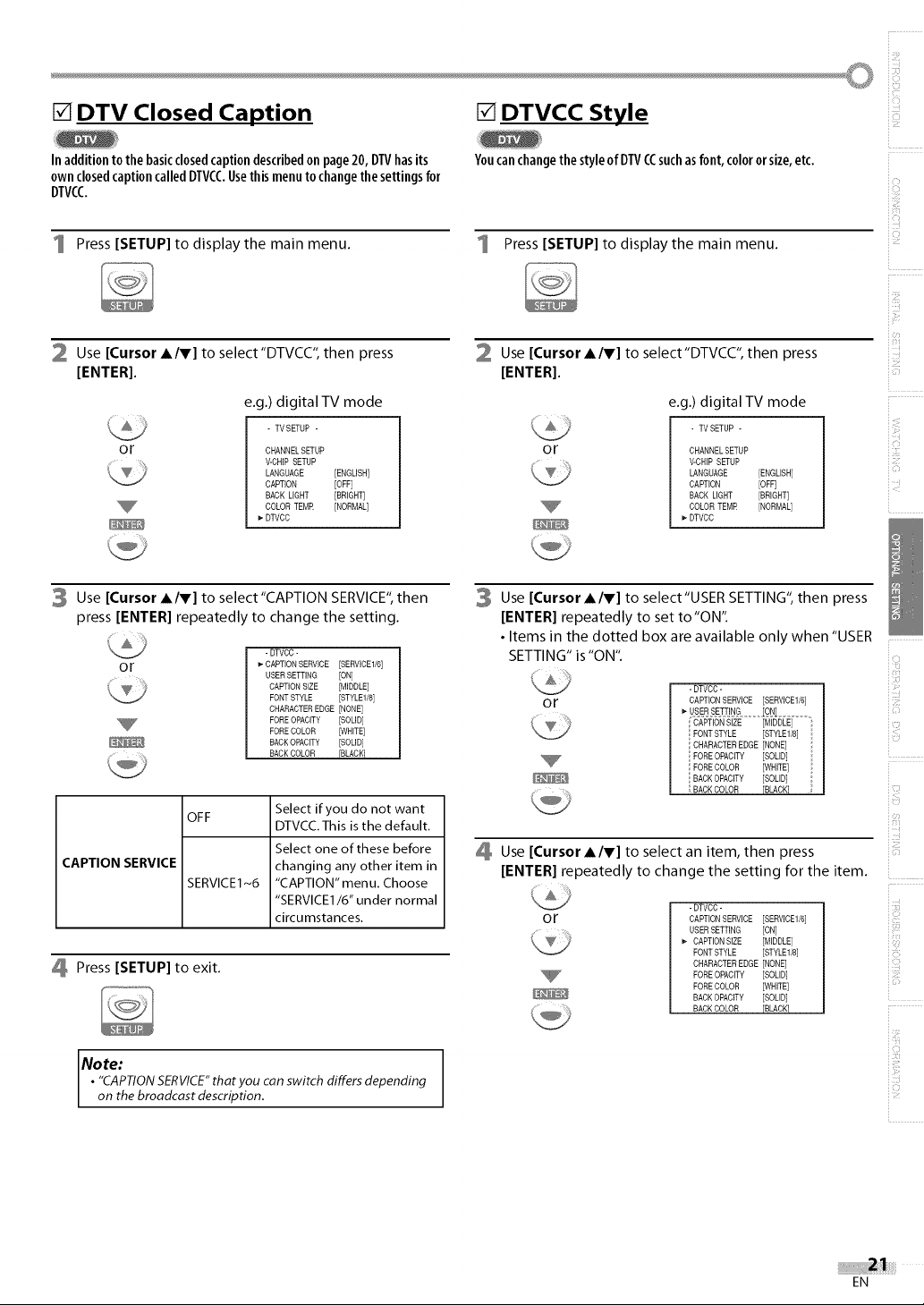
[] DTV Closed Caption
[] DTVCC Style
In additionto thebasicclosedcaption describedonpage20,DTVhasits
ownclosedcaptioncalledDTVCC.Usethismenutochangethesettingsfor
DTVCC
1 Press [SETUP] to display the main menu.
2 Use [Cursor A/V] to select"DTVCC", then press
[ENTER].
e.g.) digital TV mode
- TVSETUP -
or
CHANNEL SETUP
V-CHIP SETUP
LANGUAGE [ENGLISH]
CAPTION [OFF]
BACK LIGHT [BRIGHT]
COLOR TEMR [NORMAL]
DTVCC
3 Use [Cursor A/V] to select"CAPTlON SERVICE",then
press [ENTER] repeatedly to change the setting.
-DTVCC -
or
OFF
f,.CAPTION SERVICE [SERVICE1/6]
USER SETTING [ON]
CAPTIONSIZE [MIDDLE]
FONT STYLE [STYLE1/8]
CHARACTEREDGE [NONE]
FORE OPACITY [SOLID]
FORE COLOR [WHITE]
BACK OPACffY [SOLID]
BACK COLOR BLACK
Select if you do not want
DTVCC. This is the default.
Select one of these before
CAPTION SERVICE
SERVICE1 N6
changing any other item in
"CAPTION" menu. Choose
"SERVICE1/6" under normal
circumstances.
Press [SETUP] to exit.
YoucanchangethestyleofDTVCCsuchasfont,colororsize,etc.
Press [SETUP] to display the main menu.
Use [Cursor A/V] to select"DTVCC", then press
[ENTER].
e.g.) digital TV mode
- TVSETUP -
or
CHANNEL SETUP
V-CHIP SETUP
LANGUAGE [ENGLISH]
CAPTION [OFF]
BACK LIGHT [BRIGHT]
COLOR TEMR [NORMAL]
DTVCC
Use [Cursor A/V] to select"USER SETTING", then press
[ENTER] repeatedly to set to "ON".
• Items in the dotted box are available only when "USER
SETTING" is"ON".
- DTVCC -
or
E_
CAPTION SERVICE [SERVICE1/6]
FONT STYLE [STYLE1/8]
CHARACTEREDGE [NONE]
FORE OPACITY [SOLID]
FORE COLOR [WHITE]
BACKOPACITY [SOLID]
: BACKCOLOR BLACK
Use [Cursor A/V] to select an item, then press
[ENTER] repeatedly to change the setting for the item.
or
- DTVCC -
CAPTION SERVICE [SERVICE1/6]
USERSETTING [ON]
CAPTIONSIZE [MIDDLE]
FONT STYLE [STYLE1/8]
CHARACTEREDGE [NONE]
FORE OPACITY [SOLID]
FORE COLOR [WHITE]
BACKOPACITY [SOLID]
BACKCOLOR FBLACK]
i_iiiiill
i?_il
ilili:_i
iM!
Note:
• "CAPTIONSERVICE"thatyou can switch differs depending
on thebroadcast description.
EN
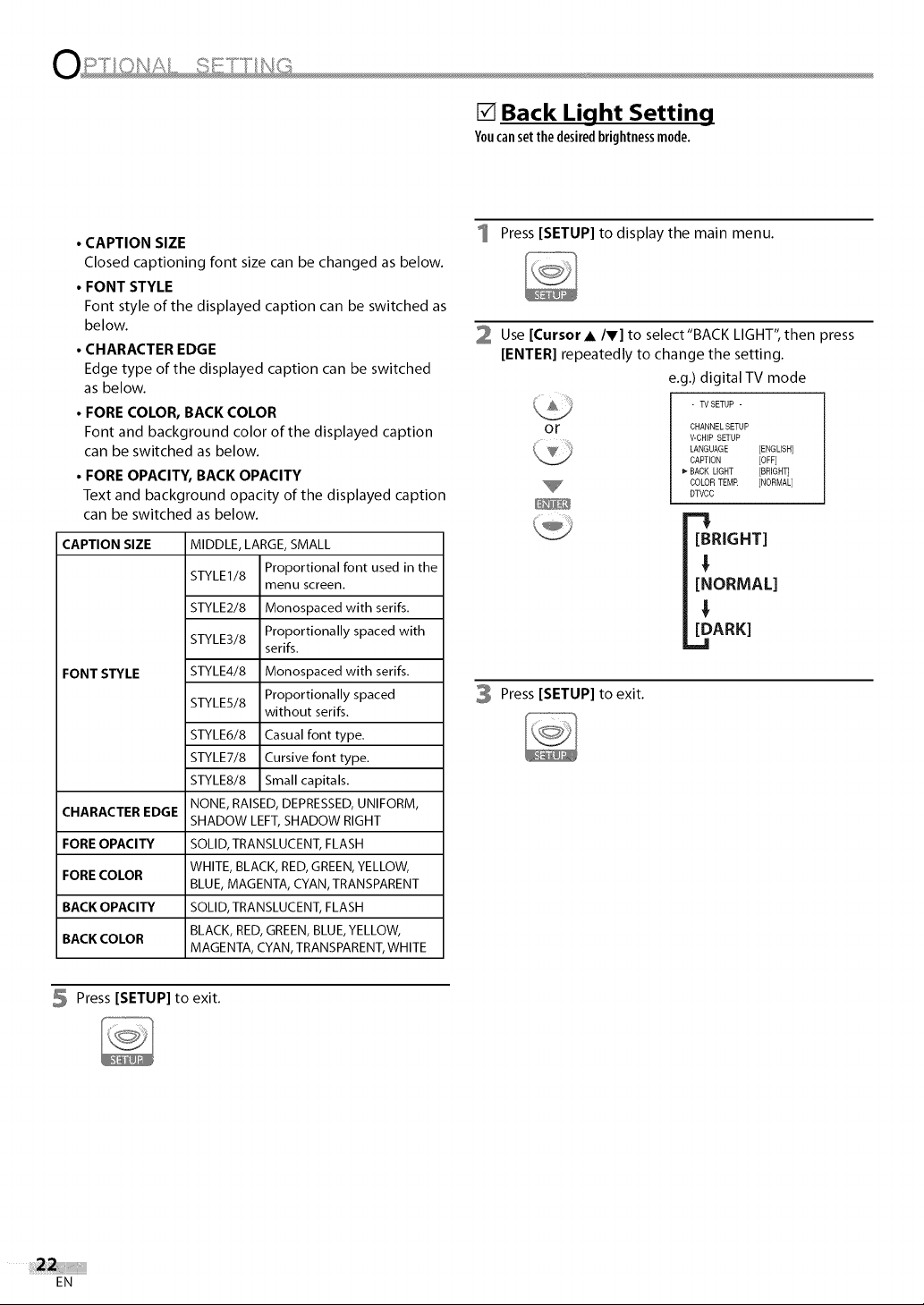
[] Back Light Setting
Youcansetthe desiredbrightnessmode.
• CAPTION SIZE
Closed captioning font size can be changed as below.
• FONT STYLE
Font style of the displayed caption can be switched as
below.
• CHARACTER EDGE
Edge type of the displayed caption can be switched
as below.
• FORE COLOR, BACK COLOR
Font and background color of the displayed caption
can be switched as below.
• FORE OPACITY, BACK OPACITY
Text and background opacity of the displayed caption
can be switched as below.
CAPTION SIZE
FONT STYLE
CHARACTER EDGE
FORE OPACITY
FORE COLOR
BACK OPACITY
BACK COLOR
MIDDLE, LARGE, SMALL
STYLE1/8 Proportional font used in the
STYLE2/8 Monospaced with serifs.
STYLE3/8 Proportionally spaced with
STYLE4/8 Monospaced with serifs.
STYLE5/8 Proportionally spaced
STYLE6/8 Casual font type.
STYLE7/8 Cursive font type.
STYLE8/8 Small capitals.
NONE, RAISED, DEPRESSED, UNIFORM,
SHADOW LEFT, SHADOW RIGHT
SOLID, TRANSLUCENT, FLASH
WHITE, BLACK, RED, GREEN, YELLOW,
BLUE, MAGENTA, CYAN, TRANSPARENT
SOLID, TRANSLUCENT, FLASH
BLACK, RED, GREEN, BLUE, YELLOW,
MAGENTA, CYAN, TRANSPARENT, WHITE
menu screen.
serifs.
without serifs.
Press [SETUP] to display the main menu.
2 Use [Cursor • IV] to select"BACK LIGHT", then press
[ENTER] repeatedly to change the setting.
e.g.) digital TV mode
- TVSETUP -
or
CHANNEL SETUP
V-CHIP SETUP
LANGUAGE [ENGLISH]
CAPTION [OFF]
_" BACK LIGHT [BRIGHT]
COLOR TEMR [NORMAL]
DTVCC
[BRIGHT]
I
[NORMAL]
I
[DARK]
,.,,I
3 Press [SETUP] to exit.
5 Press [SETUP] to exit.
EN
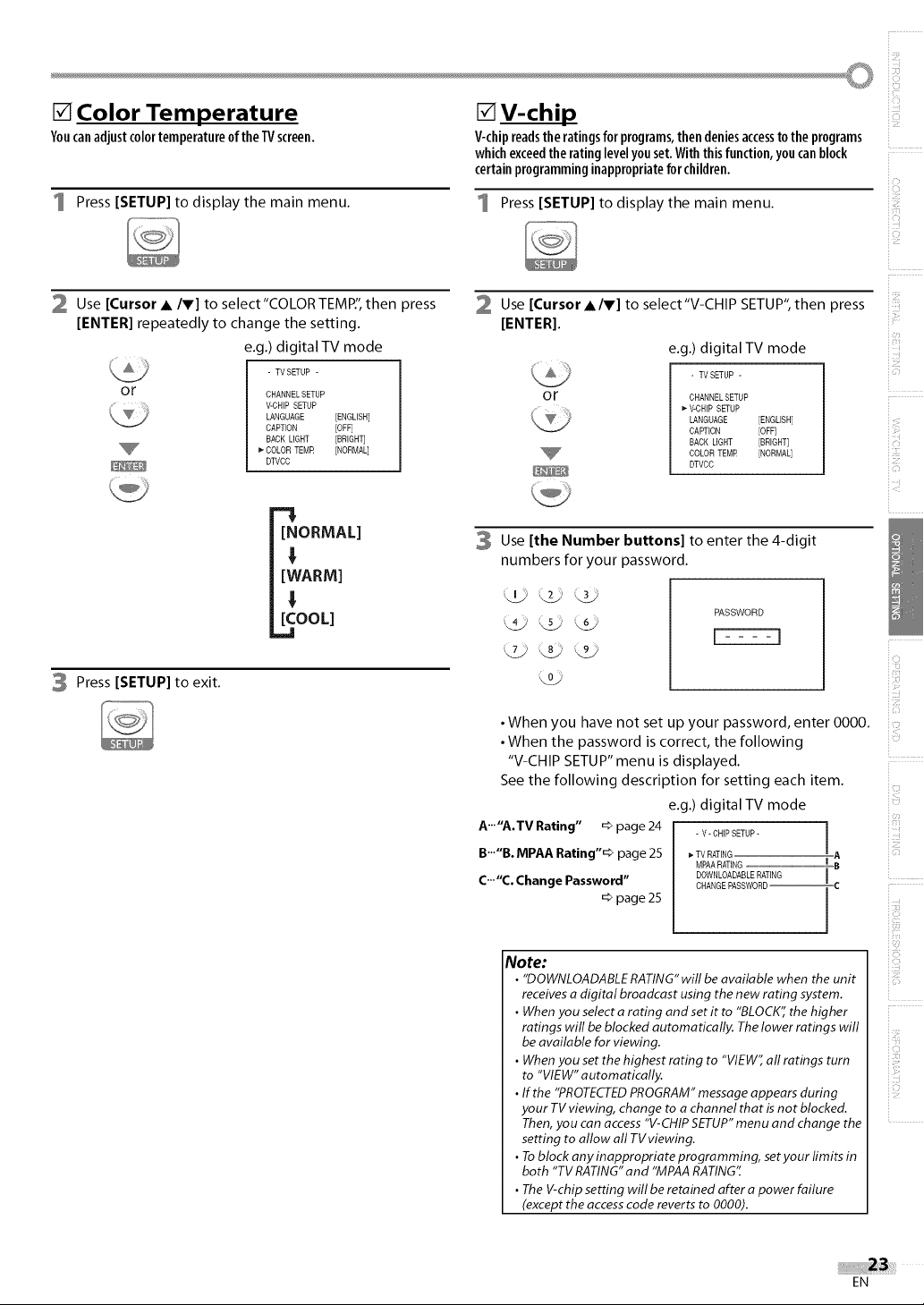
[] Color Temperature
Youcanadjustcolortemperatureofthe TVscreen.
[]V-chip
V-chipreadstheratingsforprograms,thendeniesaccesstothe programs
whichexceedthe ratinglevelyouset.Withthisfunction,youcanblock
certainprogramminginappropriateforchildren.
1 Press [SETUP] to display the main menu.
2 Use [Cursor • IV] to select"COLORTEMP", then press
[ENTER] repeatedly to change the setting.
e.g.) digital TV mode
- TVSETUP -
or
CHANNEL SETUP
V-CHIP SETUP
LANGUAGE [ENGLISH]
CAPTION [OFF]
BACK LIGHT [BRIGHT]
COLOR TEMR [NORMAL]
DTVCC
"!,
[NORMAL]
!,
[WARM]
!
[COOL]
.d
3 Press [SETUP] to exit.
1 Press [SETUP] to display the main menu.
Use [Cursor •IV] to select"V-CHIP SETUP",then press
[ENTER].
e.g.) digital TV mode
- TVSETUP -
or
CHANNEL SETUP
•" V-CHIP SETUP
LANGUAGE [ENGLISH]
CAPTION [OFF]
BACK LIGHT [BRIGHT]
COLOR TEMR [NORMAL]
DTVCC
Use [the Number buttons] to enter the 4-digit
numbers for your password.
PASSWORD
• When you have not set up your password, enter 0000.
• When the password is correct, the following
"V-CHIP SETUP" menu is displayed.
See the following description for setting each item.
e.g.) digital TV mode
A'"'A.TV Rating" _ page 24
B..."B. MPAA Rating"_ page 25
C'""C. Change Password"
=:>page 25
- V- CHIPSETUP-
_-TV RATING A
i_iiiiill
ili!i:
i?_il
iCi
+C!!;
1
ilili:_i
I
Note:
• "DOWNLOADABLERATING"will beavailable when the unit
receivesa digital broadcast using the new rating system.
• Whenyou selecta rating and set it to "BLOCK"the higher
ratings will beblocked automatically. Thelower ratings will
beavailable for viewing.
• Whenyou set the highest rating to "VIEW';all ratings turn
to "VIEW"automatically.
• If the "PROTECTEDPROGRAM"messageappears during
your TV viewing, change to a channel that is not blocked.
Then,you can access"V-CHIPSETUP"menu and change the
setting to allow all TVviewing.
• Toblock any inappropriate programming, set your limits in
both "TV RATING"and "MPAARATING".
• The V-chipsetting will be retained after a power failure
(except theaccesscode reverts to 0000).
i!E!
EN
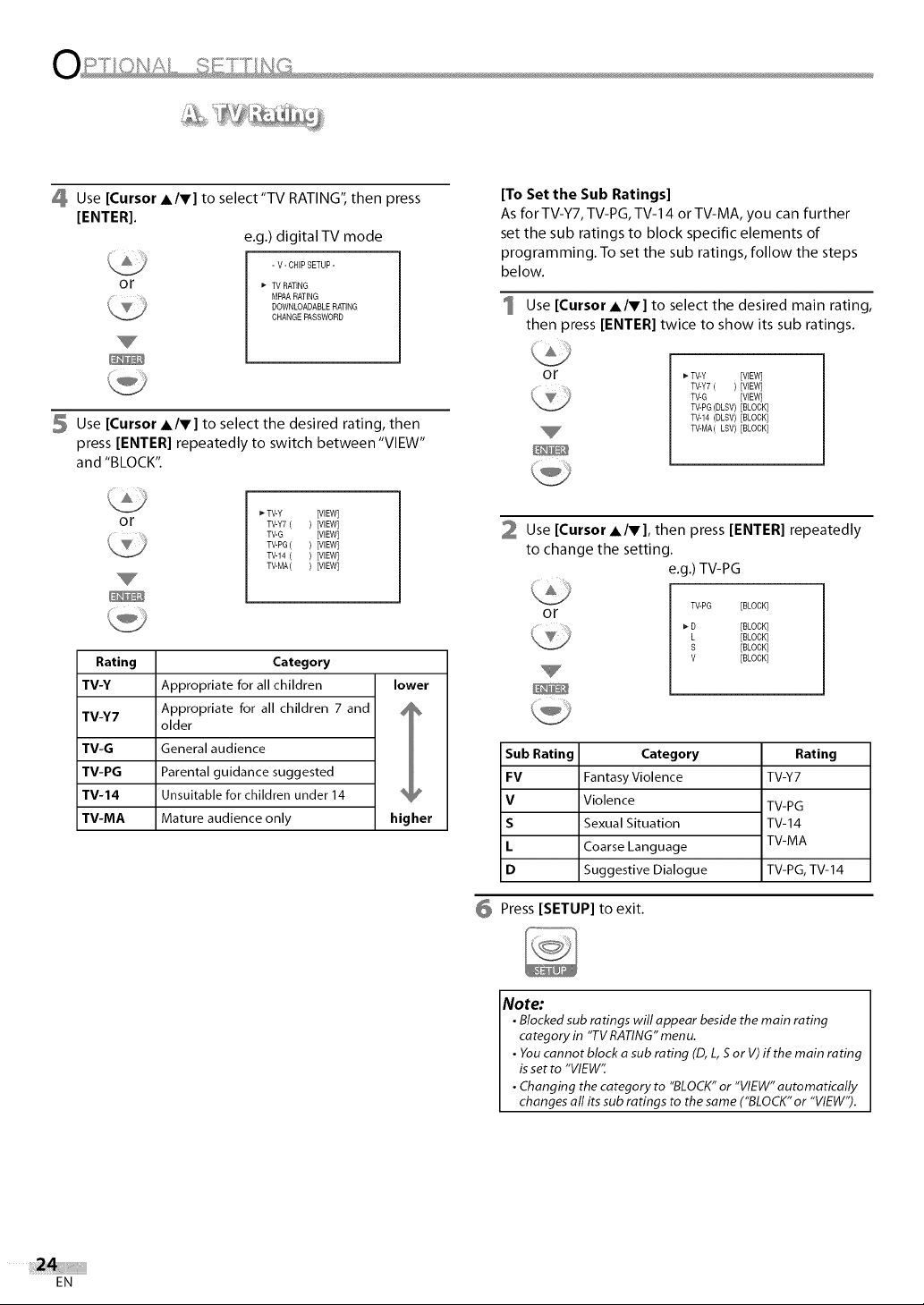
Use[Cursor A/V] to select"TV RATING", then press
[ENTER].
e.g.) digital TV mode
- V- CHiPSETUP-
or
TV HATING
MPAARATING
DOWNLOADABLEHATING
CHANGE PASSWORD
[To Set the Sub Ratings]
Asfor TV-Y7,TV-PG,TV-14 or TV-MA, you can further
set the sub ratings to block specific elements of
programming. To set the sub ratings, follow the steps
below.
1 Use [CursorA/v] to select the desired main rating,
then press [ENTER] twice to show its sub ratings.
5 Use [Cursor A/V] to select the desired rating, then
press [ENTER] repeatedly to switch between "VIEW"
and "BLOCK".
or
Rating Category
TV-Y Appropriate for all children lower
TV-Y7 Appropriate for all children 7 and _
older
TV-G General audience
TV-PG Parental guidance suggested
TV-14 Unsuitable for children under 14 _ P
TV-MA Mature audience only higher
_- TV-Y [VIEW]
TV-Y7( ) [VIEW]
TV-G [VIEW]
TV-PG( ) [VIEW]
TV-14 ( ) [VIEW]
TV-MA( ) [VIEW]
or
_-TV-Y [VIEW]
TV-Y7 ( ) [VIEW]
TV-G [VIEW]
TV-PG(DLSV)[BLOCK]
TV-14 (DLSV) [BLOCK]
TV-MA(LSV) [BLOCK]
2 Use [Cursor A/V], then press [ENTER] repeatedly
to change the setting.
e.g.) TV-PG
Category
TV-PG [BLOCK]
D [BLOCK]
L [BLOCK]
S [BLOCK]
V [BLOCK]
Rating
TV-Y7
TV-PG
TV-14
TV-MA
TV-PG,TV-14
or
Sub Rating
FV
V
S
L
D
Fantasy Violence
Violence
Sexual Situation
Coarse Language
Suggestive Dialogue
EN
6 Press [SETUP] to exit.
Note:
• Blocked sub ratings will appear beside the main rating
category in "TV RATING" menu.
• You cannot block a sub rating (D, L, S or V) if the main rating
is set to "VIEW':
• Changing the category to "BLOCK" or "VIEW" automatically
changes aft its sub ratings to the same ("BLOCK" or "VIEW").
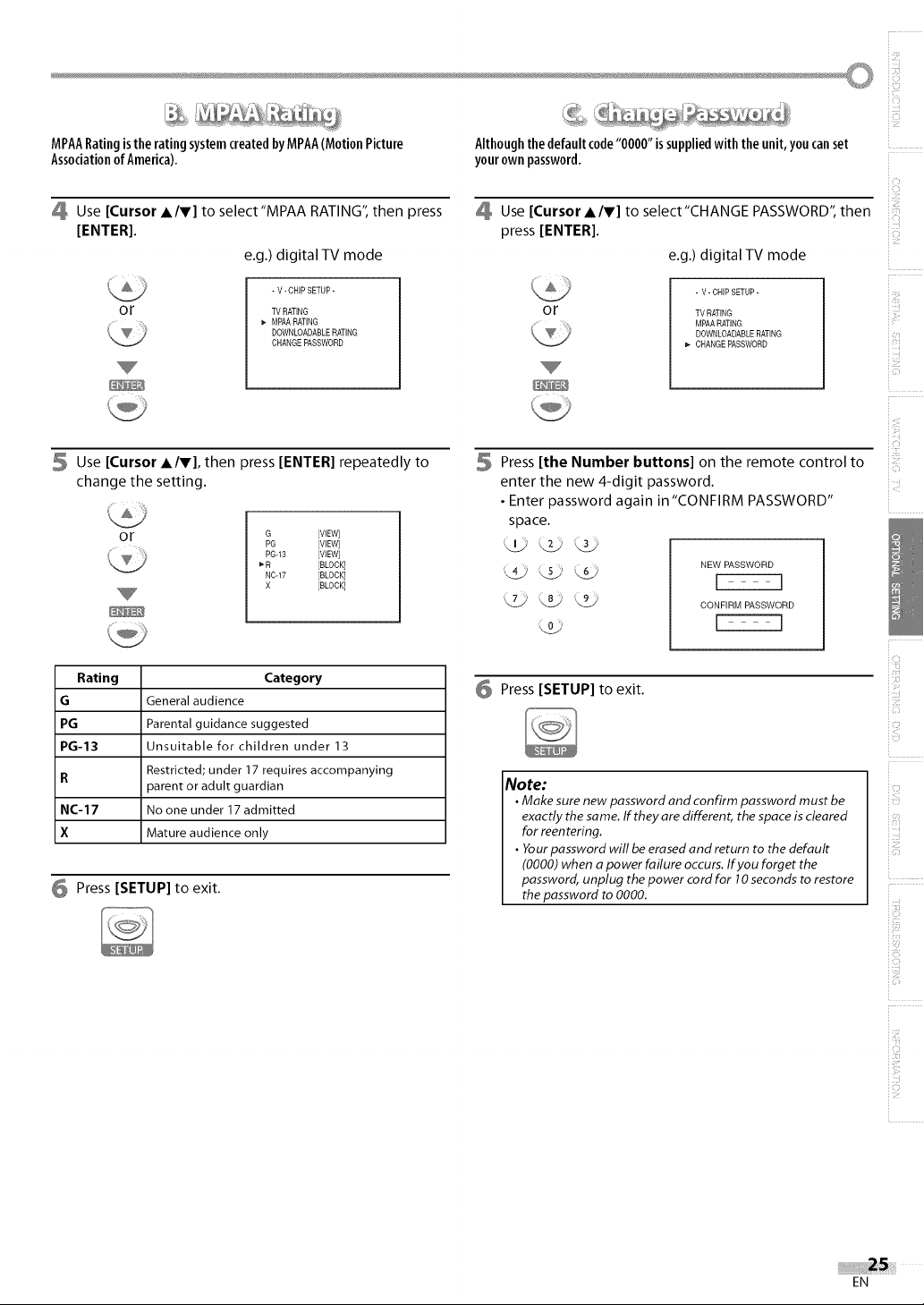
_%ii_ _ - _"__'_ _A%ii/J__ _"_ __q_ '_• '¸_¸¸'_!
MPAARatingisthe ratingsystemcreatedbyMPAA(MotionPicture
Associationof America).
Althoughthe defaultcode"0000" issuppliedwith the unit,you canset
yourownpassword.
Use [Cursor A/V] to select'MPAA RATING", then press
[ENTER].
e.g.) digital TV mode
- V-CHIP SETUP-
or
TV RATING
1- MPAA RATING
DOWNLOADABLERATING
CHANGE PASSWORD
Use [Cursor A/V], then press [ENTER] repeatedly to
change the setting.
or
Rating Category
G General audience
PG Parental guidance suggested
PG-13 Unsuitable for children under 13
R Restricted; under 17 requires accompanying
parent or adult guardian
NC-17 No one under 17 admitted
X Mature audience only
G [VIEW]
PG [VIEW]
PG-13 [VIEW]
1-R [BLOCK]
NCq7 [BLOCK]
X [BLOCK]
Press [SETUP] to exit.
Use [Cursor A/V] to select"CHANGE PASSWORD': then
press [ENTER[.
e.g.) digital TV mode
- V- CHIP SETUP-
or
TV RATING
MPAARATING
DOWNLOADABLERATING
_- CHANGE PASSWORD
Press [the Number buttons] on the remote control to
enter the new 4-digit password.
• Enter password again in"CONFIRM PASSWORD"
space.
_.4j _5/ _,,_/ NEW PASSWORD
_,7._! (,8_: \9_, CONFIRM PASSWORD
Press [SETUP] to exit.
Note:
• Make sure new password and confirm password must be
exactly the same. If they are different, the space is cleared
for reentering.
• Your password will be erased and return to the default
(0000) when a power failure occurs. If you forget the
password, unplug the power cord for 10 seconds to restore
the password to 0000.
i li!i:
i?_il
EN
i!E!
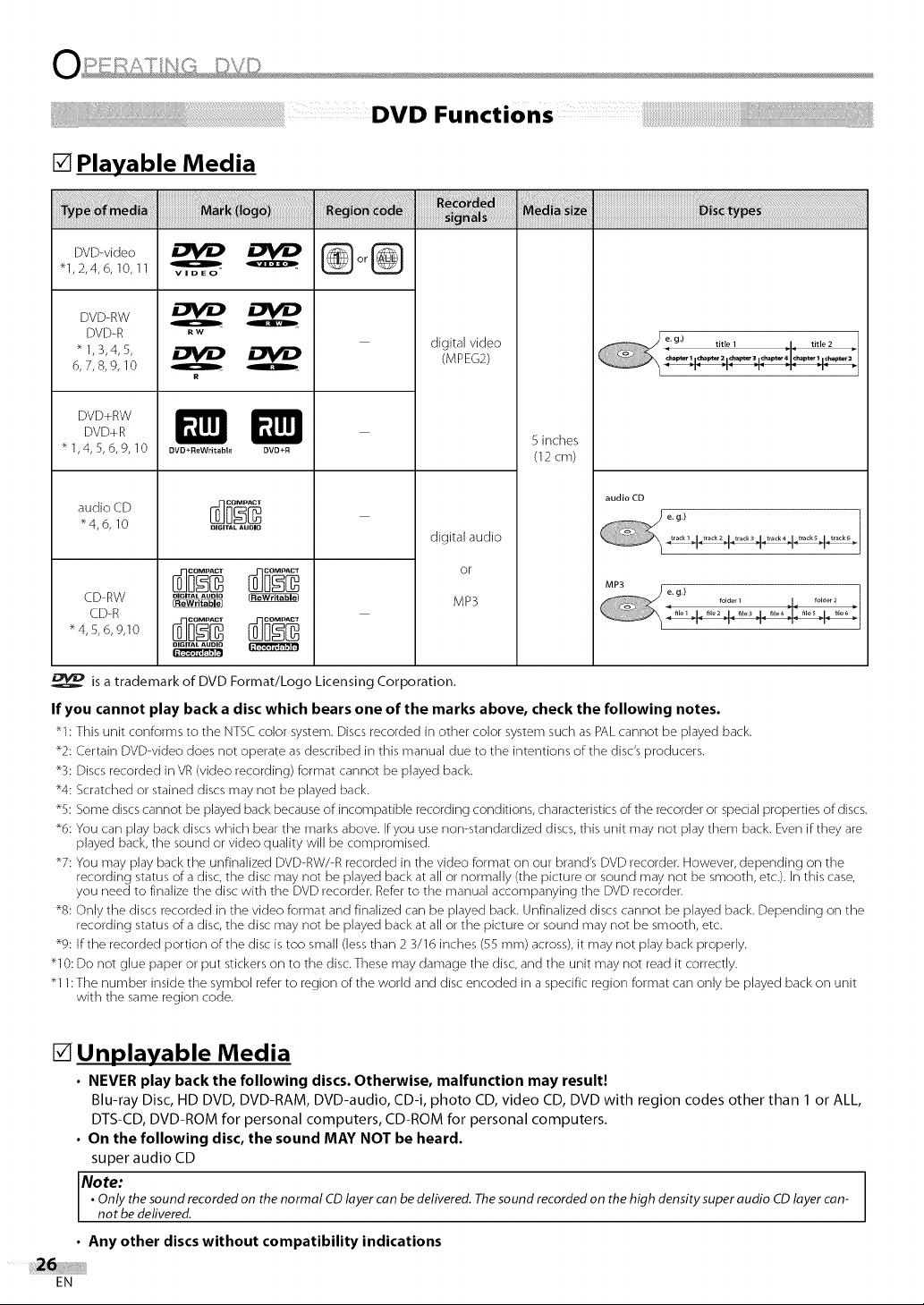
[] Playable Media
DVD-video
"1,2,4,6,10,11
DVD-RW
DVD-R
"1,3,4,5,
6,7,8,9,10
DVD+RW
DVD+R
"1,4,5,6,9,10
audio CD
Q
RW
o
WD
digital video
(MPEG2)
5inches
(12cm)
audio CD
"4,6,10
digital audio
or
CD-RW D,_,...... ,o
CD-R
.4,5,6,9,10
DIGITAL AUDIO
MP3
isa trademark of DVD Format!Logo Licensing Corporation.
If you cannot play back a disc which bears one of the marks above, check the following notes•
"1 : This unit conforms to the NTSC color system. Discs recorded in other color system such as PAL cannot be played back.
*2: Certain DVD-video does not operate as described in this manual due to the intentions of the disc's producers.
*3: Discs recorded in VR (video recording) format cannot be played back.
*4: Scratched or stained discs may not be played back.
*5: Some discs cannot be played back because of incompatible recording conditions, characteristics of the recorder or special properties of discs.
*6: You can play back discs which bear the marks above. If you use non-standardized discs, this unit may not play them back. Even if they are
played back, the sound or video quality will be compromised.
*7: You may play back the unfinalized DVD-RW/-R recorded in the video format on our brand's DVD recorder. However, depending on the
recording status of a disc, the disc may not be played back at all or normally (the picture or sound may not be smooth, etc.). In this case,
you need to finalize the disc with the DVD recorder. Refer to the manual accompanying the DVD recorder.
*8: Only the discs recorded in the video format and finalized can be played back. Unfinalized discs cannot be played back. Depending on the
recording status of a disc, the disc may not be played back at all or the picture or sound may not be smooth, etc.
*9: If the recorded portion of the disc is too small (less than 2 3/16 inches (55 mm) across), it may not play back properly.
"10: Do not glue paper or put stickers on to the disc.These may damage the disc, and the unit may not read it correctly.
"11: The number inside the symbol refer to region of the world and disc encoded in a specific region format can only be played back on unit
with the same region code.
[] Unplayable Media
• NEVER play back the following discs• Otherwise, malfunction may result!
Blu-ray Disc, HD DVD, DVD-RAM, DVD-audio, CD-i, photo CD, video CD, DVD with region codes other than 1 or ALL,
DTS-CD, DVD-ROM for personal computers, CD-ROM for personal computers.
• On the following disc, the sound MAY NOT be heard•
super audio CD
Note:
• Only the sound recorded on the normal CD layer can be delivered. The sound recorded on the high densitysuper audio CD layer can-
not be delivered.
• Any other discs without compatibility indications
EN
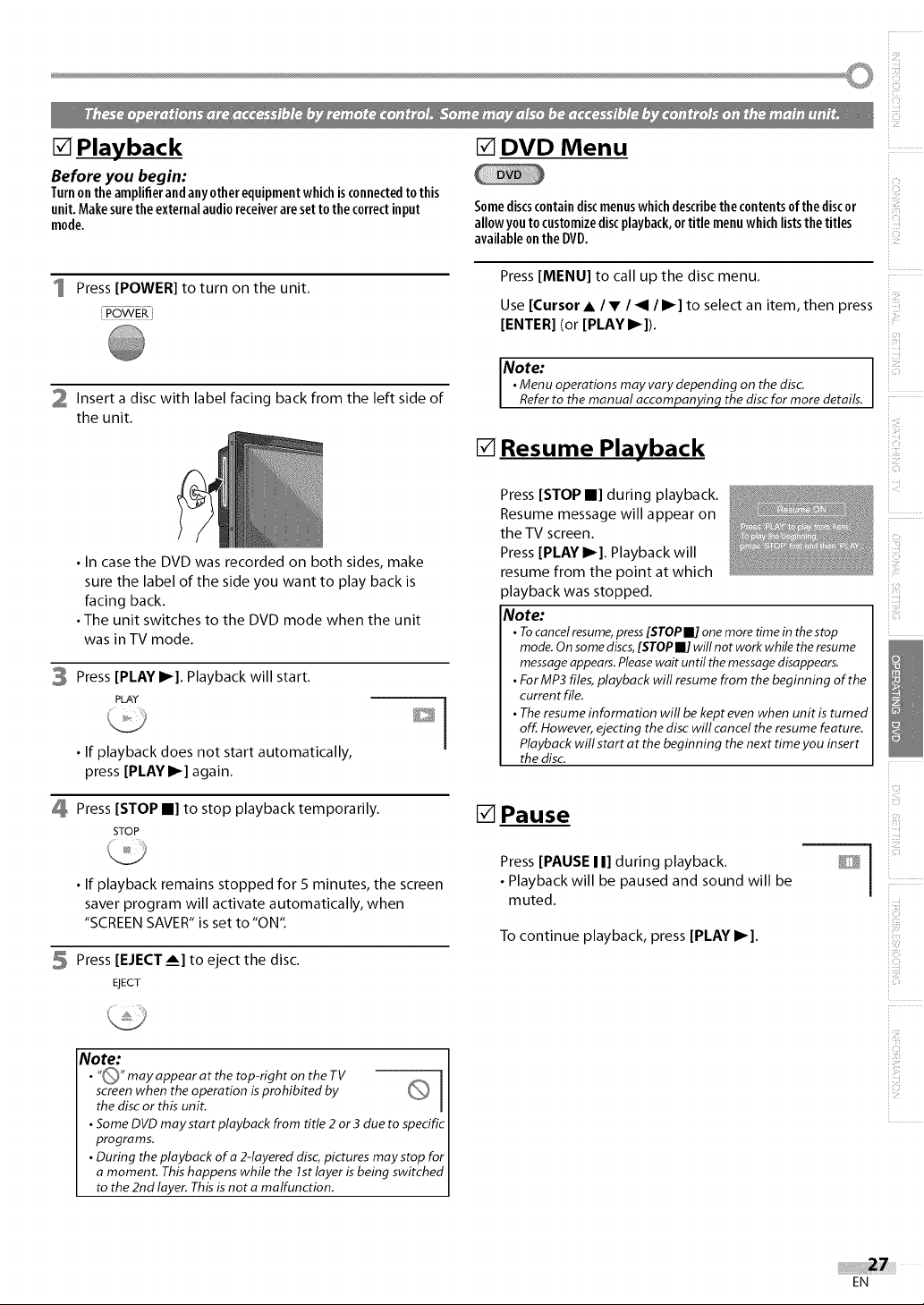
[] Playback
Before you begin:
Turnonthe amplifierandanyotherequipmentwhichisconnectedtothis
unit.Makesurethe externalaudioreceiveraresetto the correctinput
mode.
[] DVD Menu
Somediscscontaindiscmenuswhichdescribethe contentsof thediscor
allowyoutocustomizediscplayback,ortitle menuwhichliststhetitles
availableonthe DVD.
i_iiiiill
Press [POWER] to turn on the unit.
POWER
2 Insert a disc with label facing back from the left side of
the unit.
• In case the DVD was recorded on both sides, make
sure the label of the side you want to play back is
facing back.
• The unit switches to the DVD mode when the unit
was in TV mode.
3 Press [PLAY I_]. Playback will start.
PLAY
• If playback does not start automatically,
press [PLAYI_] again.
Press [MENU] to call up the disc menu.
Use [Cursor • / • / _1 / I_] to select an item, then press
[ENTER] (or [PLAY I_]).
Note:
• Menu operations may vary depending on the disc.
Referto the manual accompanyinf2 the discfor more details.
[] Resume Playback
Press [STOP II] during playback.
Resume message will appear on
the TV screen.
Press [PLAY I_]. Playback will
resume from the point at which
playback was stopped.
Note:
• Tocancelresume,press[STOPm] one more time inthestop
mode.On somediscs,[STOPml]will not work whiletheresume
messageappears.Pleasewait until the messagedisappears.
• ForMP3 files,playback will resumefrom the beginning of the
current file.
• Theresume information will be kept even when unit is turned
off. However, ejecting the disc will cancel theresume feature.
Playback will start at the beginning thenext time you insert
the disc.
.........
i?_il
Press [STOP II] to stop playback temporarily.
STOP
• If playback remains stopped for 5 minutes, the screen
saver program will activate automatically, when
"SCREEN SAVER" is set to "ON".
5 Press [EJECT ___]to eject the disc.
EJECT
Note:
• "Q" may appear at the top-right on the TV _,_ I
screenwhen the operation isprohibited by
• SomeDVDmay start playback from title 2 or 3 due to specific
programs.
• During the playback of a 2-layered disc,pictures maystop for
a moment. Thishappens while the 1stlayer isbeing switched
to the 2nd layer. Thisis not a malfunction.
Ithedisc or this unit.
[] Pause
Press [PAUSE I I] during playback. _ |
• Playback will be paused and sound will be
muted.
To continue playback, press [PLAY I_].
EN
/
i_"ii!i,
iii!_!iiii
iiii:i
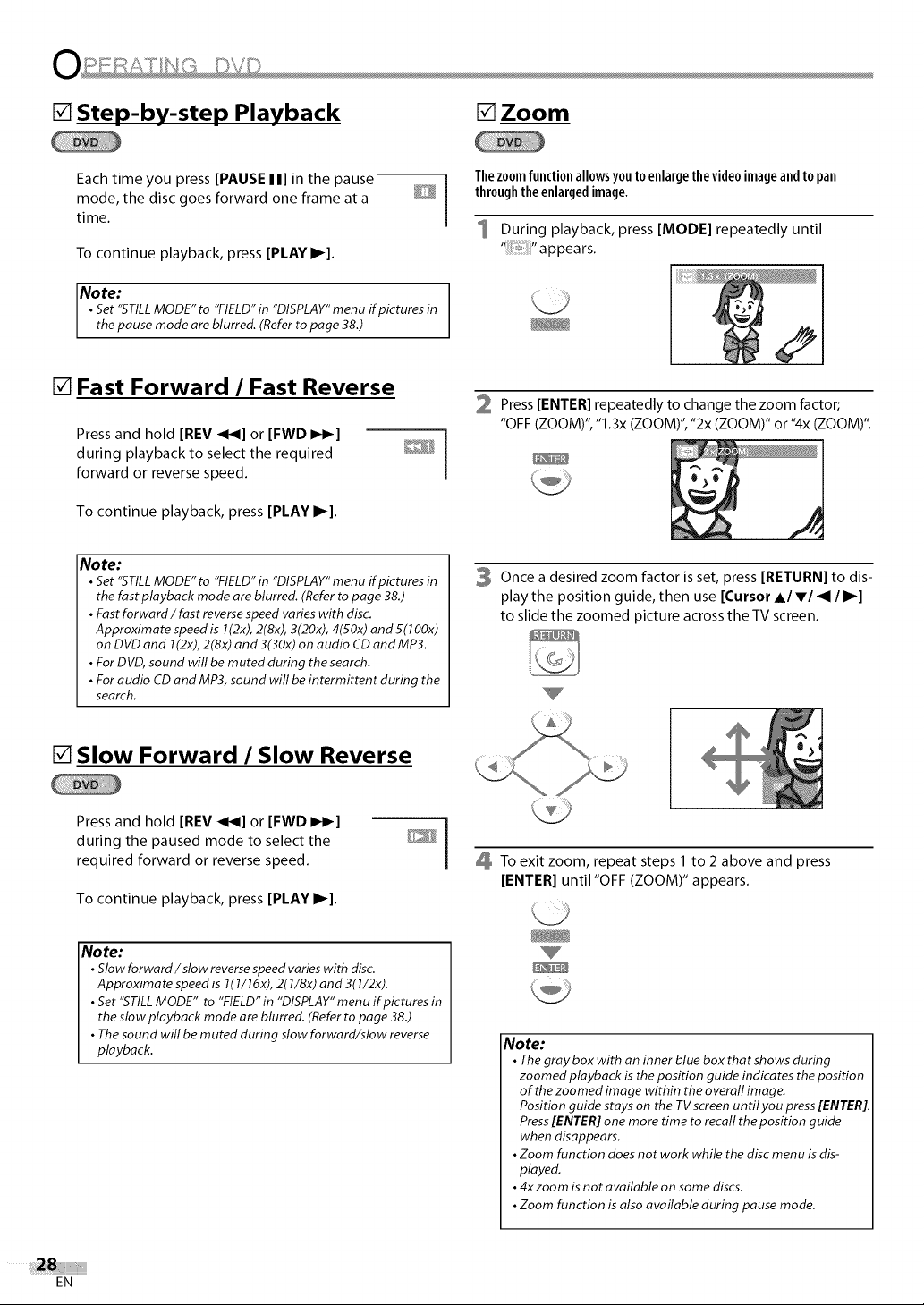
[] Step-by-step Playback [] Zoom
Each time you press [PAUSE I I] in the pause
mode, the disc goes forward one frame at a
time.
To continue playback, press [PLAY I_].
Note:
• Set"STILLMODE" to "FIELD"in "DISPLAY"menuif pictures in
thepause mode are blurred. (Refer to page 38.)
[] Fast Forward / Fast Reverse
Press and hold [REV <_1] or [FWD IH_]
during playback to select the required
forward or reverse speed.
To continue playback, press [PLAY I_].
Note:
• Set "STILL MODE" to "FIELD" in "DISPLAY" menu ffpictures in
the fast playback mode are blurred. (Refer to page 38.)
• Fast forward/fast reverse speed varies with disc.
Approximate speed is 1(2x), 2(8x), 3(20x), 4(50x) and 5(100x)
on DVD and 1(2x), 2(8x) and 3(30x) on audio CD and MP3.
• For DVD, sound will be muted during the search.
• For audio CD and MP3, sound will be intermittent during the
search.
5_
Thezoomfunctionallowsyouto enlargethevideoimageandto pan
throughthe enlargedimage.
1 During playback, press [MODE] repeatedly until
" _ "a ppears.
2 Press [ENTER] repeatedly to change the zoom factor;
"OFF (ZOOM)", "1.3x (ZOOM)", "2x (ZOOM)" or "4x (ZOOM)".
3 Once a desired zoom factor is set, press [RETURN] to dis-
play the position guide, then use [Cursor A/T/_1 / I_]
to slide the zoomed picture across the TV screen.
[] Slow Forward / Slow Reverse
Press and hold [REV <_1] or [FWD IH_]
during the paused mode to select the
required forward or reverse speed.
To continue playback, press [PLAY I_].
Note:
• Slow forward/slow reverse speed varies with disc.
Approximate speed is 1(1/16x), 2(1/8x) and 3(1/2x).
• Set "STILL MODE" to "FIELD" in "DISPLAY" menu if pictures in
the slow playback mode are blurred. (Refer to page 38.)
• The sound will be muted during slow forward/slow reverse
playback.
I
To exit zoom, repeat steps 1 to 2 above and press
[ENTER] until "OFF (ZOOM)" appears.
Note:
• The graybox with an inner blue box thatshows during
zoomed playback is the position guide indicates the position
of the zoomed image within the overall image.
Position guide stays on the TV screen until you press [ENTER].
Press [ENTER] one more time to recall the position guide
when disappears.
• Zoom function does not work while the disc menu is dis-
played.
• 4xzoom is not available on some discs.
• Zoom function is also available during pause mode.
EN
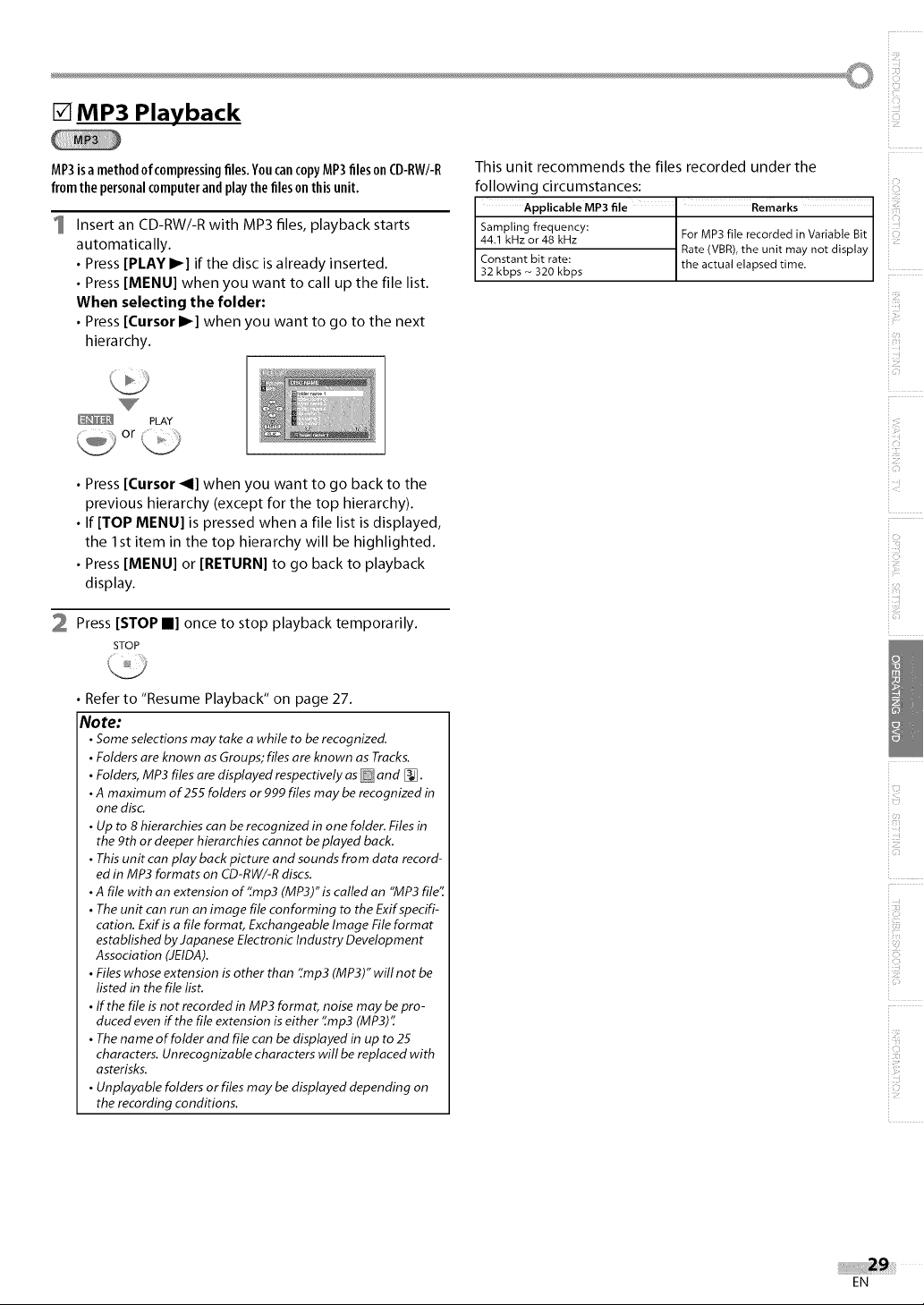
[] MP3 Playback
MP3isamethodofcompressingfiles.YoucancopyMP3filesonCD-RW/-R
fromthe personalcomputerandplaythefileson thisunit.
1 Insert an CD-RW/-R with MP3 files, playback starts
automatically.
• Press [PLAY I_] if the disc is already inserted.
• Press [MENU] when you want to call up the file list.
When selecting the folder:
• Press [Cursor I_] when you want to go to the next
hierarchy.
PLAY
• Press [Cursor _I] when you want to go back to the
previous hierarchy (except for the top hierarchy).
• If [TOP MENU] is pressed when a file list is displayed,
the I st item in the top hierarchy will be highlighted.
• Press [MENU] or [RETURN] to go back to playback
display.
2 Press [STOP II] once to stop playback temporarily.
STOP
This unit recommends the files recorded under the
following circumstances:
Applicable MP3 file " Remarks
Sampling frequency:
44.1 kHz or 48 kHz For MP3 file recorded in Variable Bit
Constant bit rate: the actual elapsed time,
32 kbps ~ 320 kbps
Rate (VBR),the unit may not display
ili!i:
i?il
iii!!:!_!i
Refer to "Resume Playback" on page 27.
Note:
• Some selections may take a while to be recognized.
• Folders are known as Groups; files are known as Tracks.
• Folders, MP3 files are displayed respectively as and [_.
• A maximum of 255 folders or 999 files may be recognized in
one disc.
• Up to 8 hierarchies can be recognized in one folder. Files in
the 9th or deeper hierarchies cannot be played back.
• This unit can play back picture and sounds from data record-
ed in MP3 formats on CD-RW/-R discs.
• A file with an extension of'_mp3 (MP3)" is called an "MP3 file':
• The unit can run an image file conforming to the Exifspecifi-
cation. Exif isa file format, Exchangeable Image File format
established by Japanese Electronic Industry Development
Association (JEIDA).
• Files whose extension is other than ':mp3 (MP3)" will not be
listed in the file list.
• If the file is not recorded in MP3 format, noise may be pro-
duced even if the file extension is either '[mp3 (MP3)"
• The name of folder and file can be displayed in up to 25
characters. Unrecognizable characters will be replaced with
asterisks.
• Unplayable folders or files may be displayed depending on
the recording conditions.
EN
