Sylvania LC420SS8 Owner’s Manual
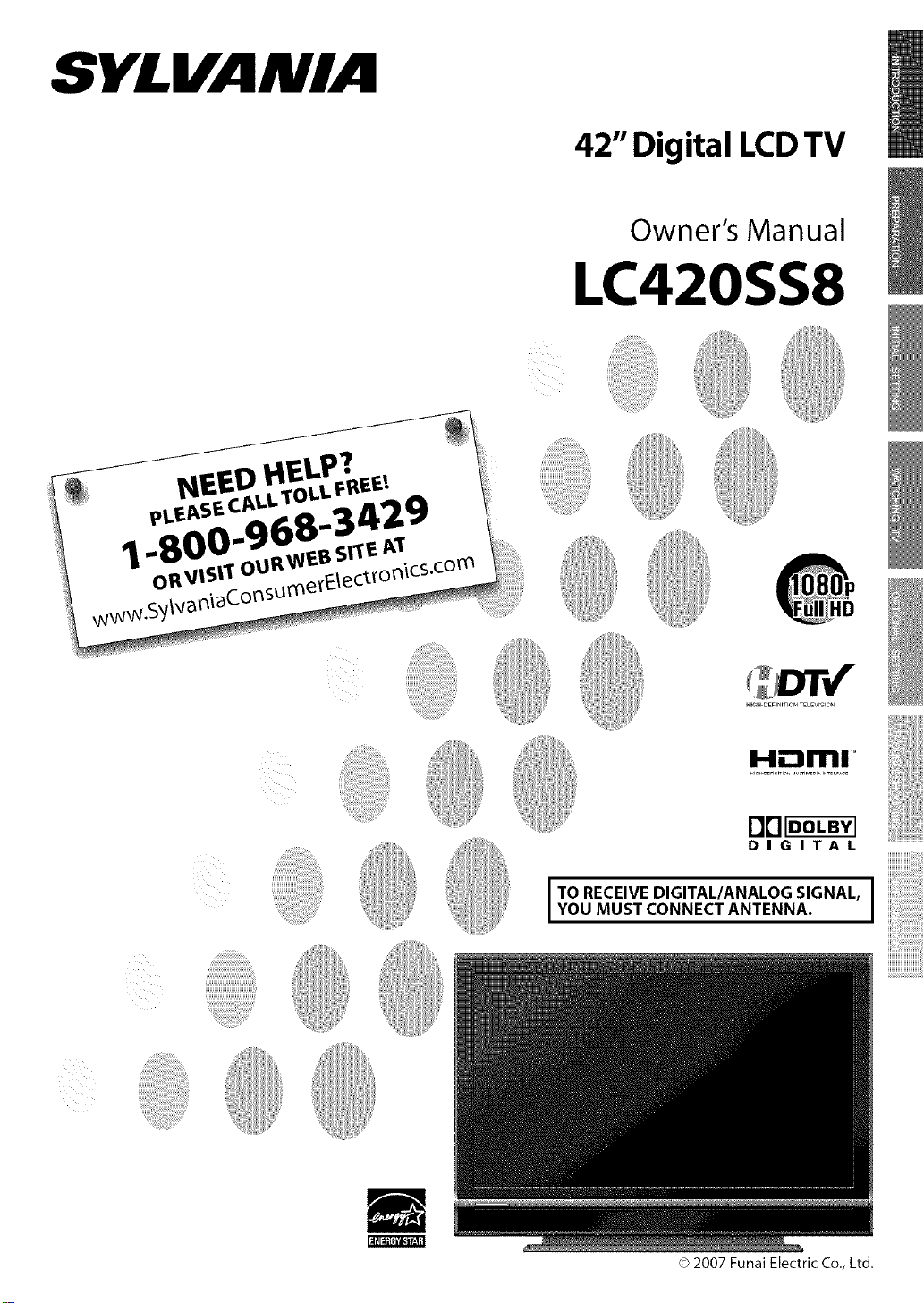
NEED HELP?
PLEASE CALL TOLL FREE[
1-800-968-3429
OR VISIT OUR WEB SITE AT
www.SylvaniaConsumerElectronics.com
42"Digital LCD
Owner's Manu
....LC420SS
•YlY_
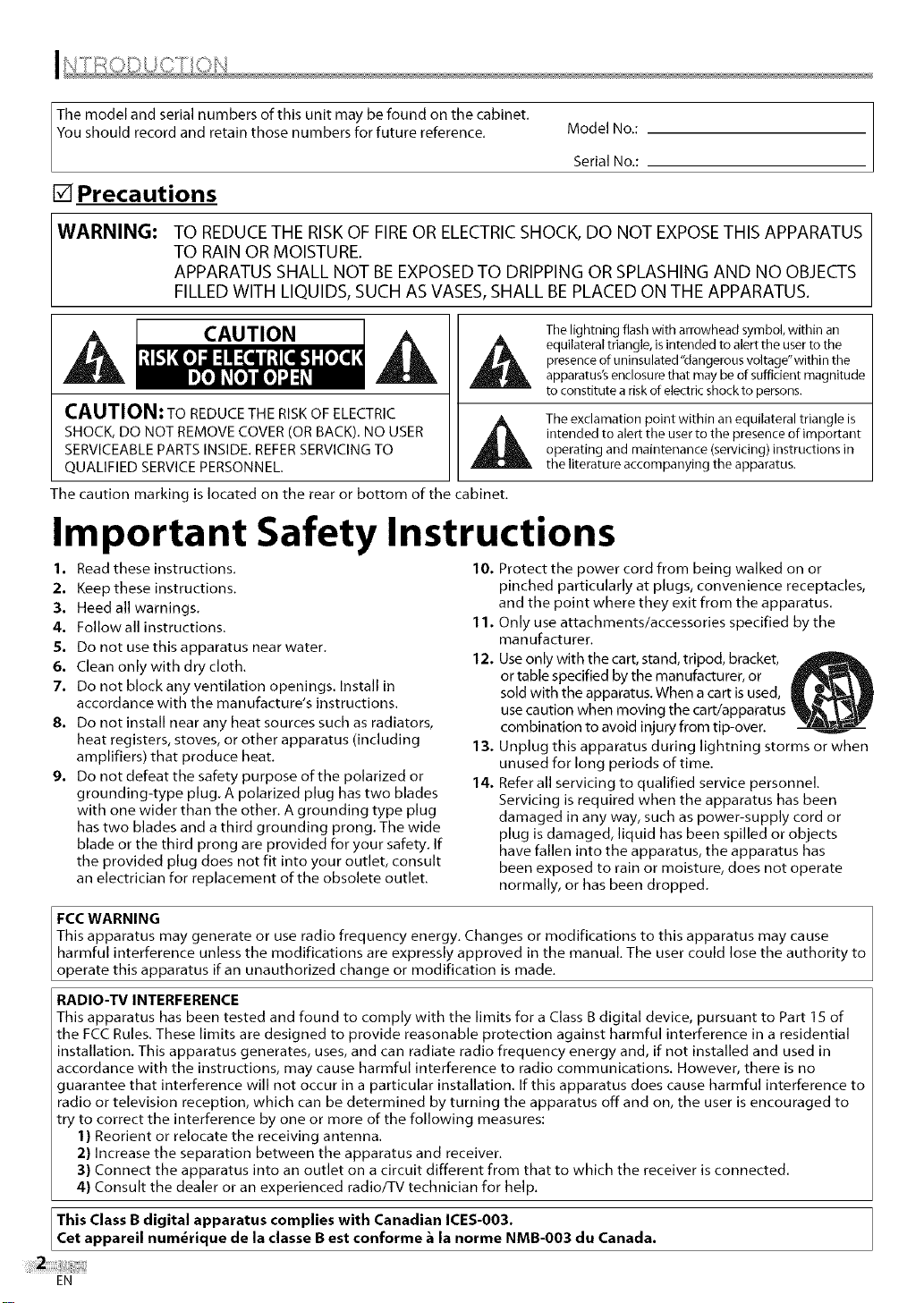
The model and serial numbers of this unit may be found on the cabinet.
You should record and retain those numbers for future reference.
Model No.:
Serial No.:
[] Precautions
WARNING: TO REDUCETHE RISKOF FIREOR ELECTRICSHOCK, DO NOT EXPOSETHIS APPARATUS
TO RAIN ORMOISTURE.
APPARATUS SHALL NOT BEEXPOSEDTO DRIPPINGOR SPLASHING AND NO OBJECTS
FILLED WITH LIQUIDS, SUCH ASVASES,SHALL BEPLACED ON THE APPARATUS.
The lightning flash with arrowhead symbol, within an
equilateral triangle, is intended to alert the user to the
CAUTION
CAUTION: TO REDUCE THE RISK OF ELECTRIC
SHOCK, DO NOT REMOVE COVER (OR BACK). NO USER
SERVICEABLE PARTS INSIDE. REFERSERVICING TO
QUALIFIED SERVICEPERSONNEL.
The caution marking is located on the rear or bottom of the cabinet.
presence of uninsulated "dangerous voltage"within the
apparatus's enclosure that may be of sufficient magnitude
to constitute a risk of electric shock to persons.
The exclamation point within an equilateral triangle is
intended to alert the user to the presence of important
operating and maintenance (servicing) instructions in
the literature accompanying the apparatus.
Important Safety Instructions
1. Read these instructions. 10. Protect the power cord from being walked on or
2. Keep these instructions.
3. Heed all warnings.
4, Followall instructions.
5. Do not use this apparatus near water.
6, Clean onlywith drycloth.
7, Do not block any ventilation openings. Install in
accordance with the manufacture's instructions.
8, Do not install near any heat sources such as radiators,
heat registers, stoves, or other apparatus (including
amplifiers) that produce heat.
9, Do not defeat the safety purpose of the polarized or
grounding-type plug. A polarized plug has two blades
with one wider than the other. A grounding type plug
has two blades and a third grounding prong. The wide
blade or the third prong are provided for your safety. If
the provided plug does not fit into your outlet, consult
an electrician for replacement of the obsolete outlet.
pinched particularly at plugs, convenience receptacles,
and the point where they exit from the apparatus.
11. Only use attachments/accessories specified by the
manufacturer.
12, Use only with the cart, stand, tripod, bracket,
or table specified by the manufacturer, or _'_
sold with the apparatus. When a cart is used, _ _ m
use caution when moving the cart/apparatus _ _
combination to avoid injury from tip-over.
1:3. Unplug this apparatus during lightning storms or when
unused for long periods of time.
14. Refer all servicing to qualified service personnel.
Servicing is required when the apparatus has been
damaged in any way, such as power-supply cord or
plug is damaged, liquid has been spilled or objects
have fallen into the apparatus, the apparatus has
been exposed to rain or moisture, does not operate
normally, or has been dropped.
FCC WARNING
This apparatus may generate or use radio frequency energy. Changes or modifications to this apparatus may cause
harmful interference unless the modifications are expressly approved in the manual. The user could lose the authority to
operate this apparatus if an unauthorized change or modification is made.
RADIO-TV INTERFERENCE
This apparatus has been tested and found to comply with the limits for a Class Bdigital device, pursuant to Part 15 of
the FCC Rules. These limits are designed to provide reasonable protection against harmful interference in a residential
installation. This apparatus generates, uses, and can radiate radio frequency energy and, if not installed and used in
accordance with the instructions, may cause harmful interference to radio communications. However, there is no
guarantee that interference will not occur in a particular installation. If this apparatus does cause harmful interference to
radio or television reception, which can be determined by turning the apparatus off and on, the user is encouraged to
try to correct the interference by one or more of the following measures:
1) Reorient or relocate the receiving antenna.
2) Increase the separation between the apparatus and receiver.
3) Connect the apparatus into an outlet on a circuit different from that to which the receiver is connected.
4) Consult the dealer or an experienced radio/TV technician for help.
This Class B digital apparatus complies with Canadian ICES-O03.
Cet appareil num_rique de la classe B est conforme _ la norme NMB-O03 du Canada.
EN
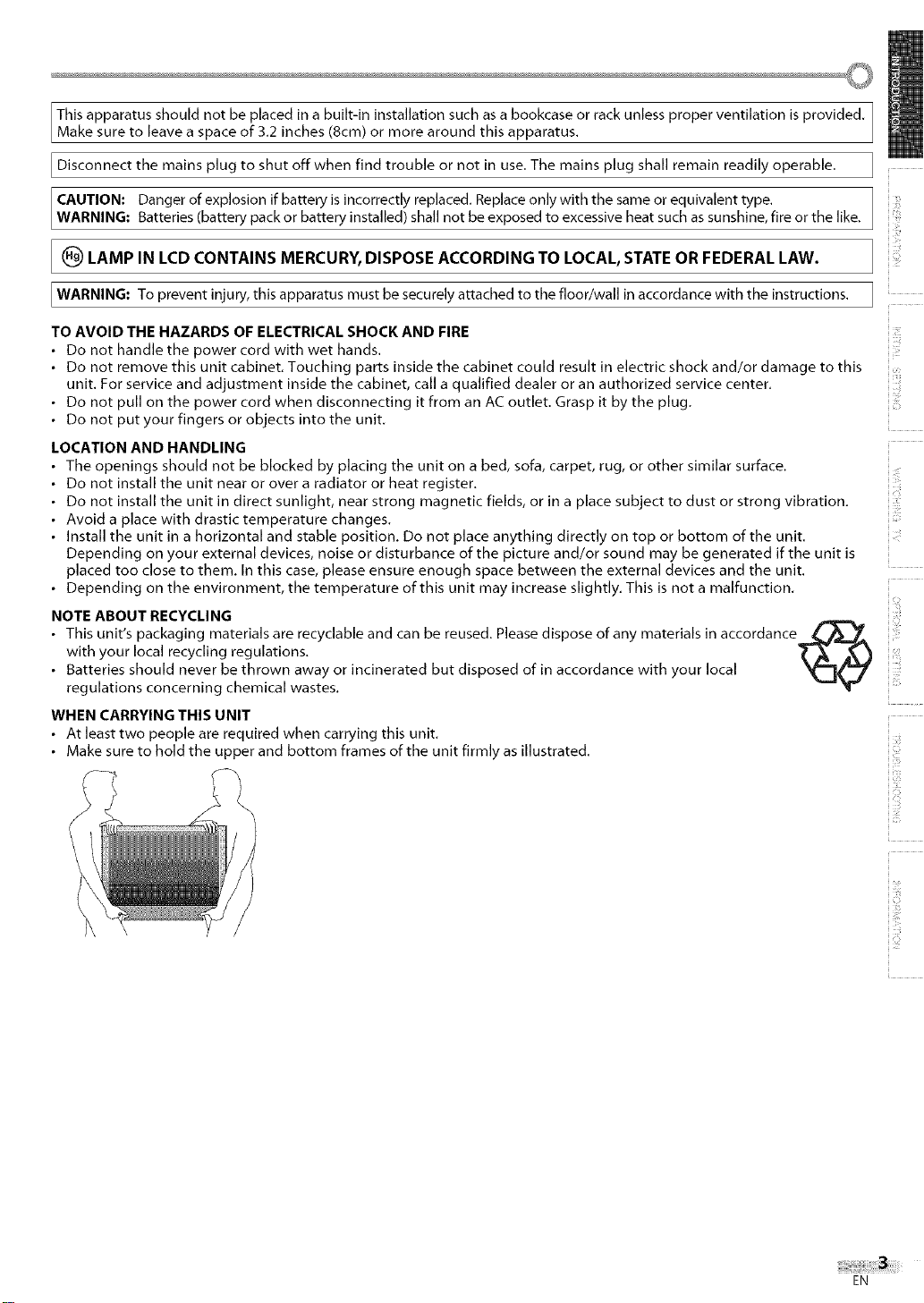
Thisapparatusshouldnotbeplacedinabuilt-ininstallationsuchasabookcaseorrack unless proper ventilation is provided.
Make sure to eave a space of 3.2 inches (8cm) or more around this apparatus.
Disconnect the mains plug to shut off when find trouble or not in use. The mains plug shall remain readily operable.
CAUTION: Danger of explosion if battery is incorrectly replaced. Replace only with the same or equivalent type. 1
WARN NG: Batteries (battery pack or battery installed) shall not be exposed to excessive heat such as sunshine, fire or the like.
(_) LAMP IN LCD CONTAINS MERCURY, DISPOSE ACCORDING TO LOCAL, STATE OR FEDERAL LAW.
WARNING: To prevent injury, this apparatus must be securely attached to the floor/wall in accordance with the instructions. ]
TO AVOID THE HAZARDS OF ELECTRICAL SHOCK AND FIRE
• Do not handle the power cord with wet hands.
• Do not remove this unit cabinet. Touching parts inside the cabinet could result in electric shock and/or damage to this
unit. For service and adjustment inside the cabinet, call a qualified dealer or an authorized service center.
• Do not pull on the power cord when disconnecting it from an AC outlet. Grasp it by the plug.
• Do not put your fingers or objects into the unit.
LOCATION AND HANDLING
• The openings should not be blocked by placing the unit on a bed, sofa, carpet, rug, or other similar surface.
• Do not install the unit near or over a radiator or heat register.
• Do not install the unit in direct sunlight, near strong magnetic fields, or in a place subject to dust or strong vibration.
• Avoid a place with drastic temperature changes.
• Install the unit in a horizontal and stable position. Do not place anything directly on top or bottom of the unit.
Depending on your external devices, noise or disturbance of the picture and/or sound may be generated if the unit is
placed too close to them. In this case, please ensure enough space between the external devices and the unit.
• Depending on the environment, the temperature of this unit may increase slightly. This is not a malfunction.
NOTE ABOUT RECYCLING
• This unit's packaging materials are recyclable and can be reused. Please dispose of any materials in accordance
with your local recycling regulations.
• Batteries should never be thrown away or incinerated but disposed of in accordance with your local
regulations concerning chemical wastes.
WHEN CARRYING THIS UNIT
• At least two people are required when carrying this unit.
• Make sure to hold the upper and bottom frames of the unit firmly as illustrated.
©
ii!ii_!!_
iiiii:_il
ii !!ii_iii
i i ¸
iiiii!i_
EN
iTJ
ii:!!ili
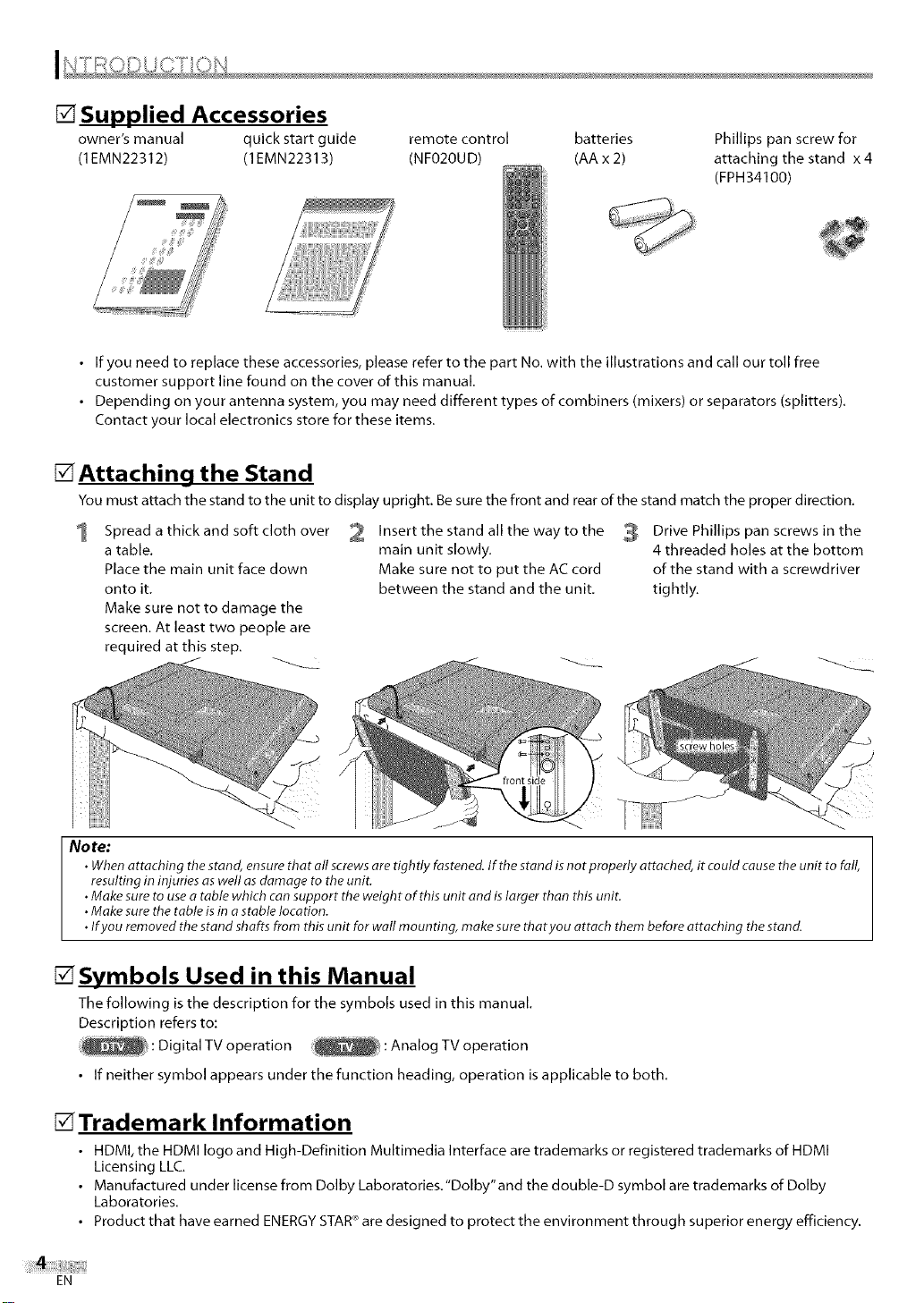
[] Supplied Accessories
owner's manual quick start guide
(1EMN22312) (1EMN22313)
• If you need to replace these accessories, please refer to the part No. with the illustrations and call our toll free
customer support line found on the cover of this manual,
• Depending on your antenna system, you may need different types of combiners (mixers) or separators (splitters),
Contact your local electronics store for these items.
[]Attaching the Stand
You must attach the stand to the unit to display upright. Be sure the front and rear of the stand match the proper direction,
Spread a thick and soft cloth over
a table,
Place the main unit face down
onto it,
Make sure not to damage the
screen, At least two people are
required at this step.
2 Insert the stand all the way to the 3
remote control batteries
(NFO2OUD) (AA x 2)
main unit slowly,
Make sure not to put the AC cord
between the stand and the unit.
Phillips pan screw for
attaching the stand x 4
(FPH34100)
Drive Phillips pan screws in the
4 threaded holes at the bottom
of the stand with a screwdriver
tightly,
No re:
• Whenattaching the stand, ensurethat oil screwsare tightly fastened. If the stand isnot properly attached, it could cause the unit to fall,
resulting in injuries as well asdamage to the unit.
•Make sure to usea table which can support the weight of this unit and is larger than this unit.
•Make sure the table is in astable location.
•Ifyou removed thestand shafts from this unit for wall mounting, make sure thatyou attach them before attaching the stand.
[] Symbols Used in this Manual
The following is the description for the symbols used in this manual,
Description refers to:
: Digital TV operation : Analog TV operation
• If neither symbol appears under the function heading, operation is applicable to both,
[] Trademark Information
• HDMI, the HDMI logo and High-Definition Muhimedia interface are trademarks or registered trademarks of HDMI
Licensing LLC,
• Manufactured under license from Dolby Laboratories/'Dolby"and the double-D symbol are trademarks of Dolby
Laboratories.
• Product that have earned ENERGYSTAR®are designed to protect the environment through superior energy efficiency.
EN
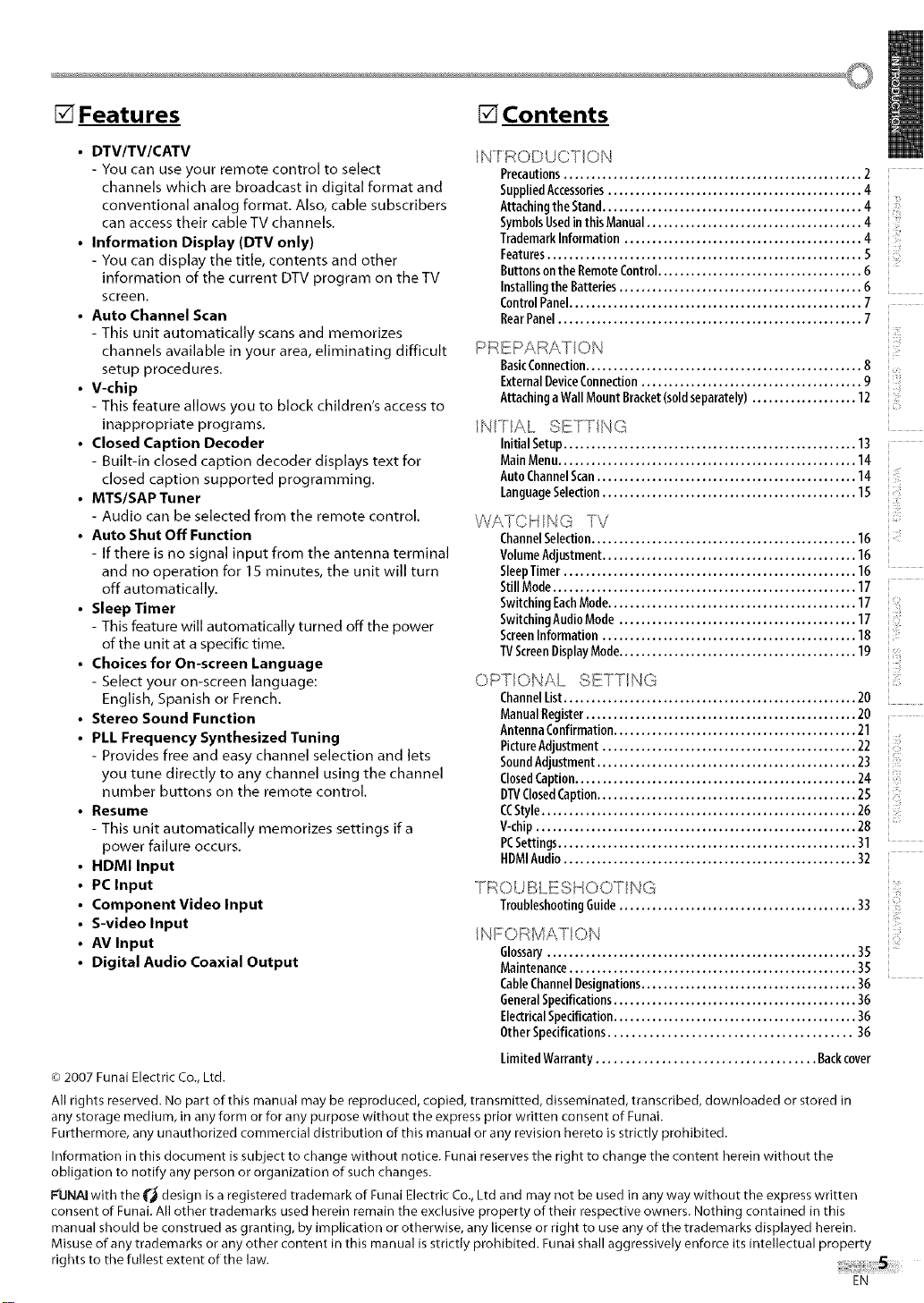
_Features [] Contents
• DTV/TV/CATV
- You can use your remote control to select
channels which are broadcast in digital format and
conventional analog format. Also, cable subscribers
can access their cable TV channels.
• Information Display (DTV only)
- You can display the title, contents and other
information of the current DTV program on the TV
screen.
• Auto Channel Scan
- This unit automatically scans and memorizes
channels available in your area, eliminating difficult
setup procedures.
• V-chip
- This feature allows you to block children's access to
inappropriate programs.
• Closed Caption Decoder
- Built-in closed caption decoder displays text for
closed caption supported programming.
• MTS/SAP Tuner
- Audio can be selected from the remote control.
• Auto Shut Off Function
- If there is no signal input from the antenna terminal
and no operation for 15 minutes, the unit will turn
off automatically.
• Sleep Timer
- This feature will automatically turned off the power
of the unit at a specific time.
• Choices for On-screen Language
- Select your on-screen language:
English, Spanish or French.
• Stereo Sound Function
• PLL Frequency Synthesized Tuning
- Provides free and easy channel selection and lets
you tune directly to any channel using the channel
number buttons on the remote control.
• Resume
- This unit automatically rnemorizes settings ifa
power failure occurs.
HDMI Input
PC Input
Component Video Input
S-video Input
AV Input
Digital Audio Coaxial Output
© 2007 Funai Electric Co., Ltd.
All rights reserved. No part of this manual may be reproduced, copied, transmitted, disseminated, transcribed, downloaded or stored in
any storage medium, in any form or for any purpose without the express prior written consent of Funai.
Furthermore, any unauthorized commercial distribution of this manual or any revision hereto is strictly prohibited.
Information in this document is subject to change without notice. Funai reserves tile right to change tile content herein without the
obligation to notify any person or organization of such changes.
I_UNAI with the _'_ design is a registered trademark of Funai Electric Co., Ltd and may not be used in any way without the express written
consent of Funai. All other trademarks used herein remain the exclusive property of their respective owners. Nothing contained in this
manual should be construed as granting, by implication or otherwise, any license or right to use any of the trademarks displayed herein.
Misuse of any trademarks or any other content in this manual is strictly prohibited. Funai shall aggressively enforce its intellectual property
rights to tile fullest extent of the law.
/N FRODUC FON
Precautions...................................................... 2
SuppliedAccessories.............................................. 4
AttachingtheStand............................................... 4
SymbolsUsedin thisManual....................................... 4
TrademarkInformation........................................... 4
Features......................................................... 5
Buttonsonthe RemoteControl..................................... 6
Installingthe Batteries............................................ 6
ControlPanel..................................................... 7
RearPanel....................................................... 7
PREPARAT ON
BasicConnection.................................................. 8
ExternalDeviceConnection........................................ 9
Attachinga WallMount Bracket(s01dseparately)................... 12
/NTAL SETTING
Initial Setup..................................................... 13
MainMenu...................................................... 14
AutoChannelScan............................................... 14
LanguageSelection.............................................. 15
WATCH NG TV
ChannelSelection................................................ 16
VolumeAdjustment.............................................. 16
SleepTimer..................................................... 16
StillMode....................................................... 17
SwitchingEachMode............................................. 17
SwitchingAudioMode ........................................... 17
ScreenInformation.............................................. 18
1]/ScreenDisplayMode........................................... 19
OPTIONAL SETT NG
ChannelList..................................................... 20
ManualRegister................................................. 20
AntennaConfirmation............................................ 21
PictureAdjustment.............................................. 22
SoundAdjustment............................................... 23
ClosedCaption................................................... 24
DTVClosedCaption............................................... 25
CCStyle......................................................... 26
V-chip.......................................................... 28
PCSettings...................................................... 31
HDMIAudio..................................................... 32
TROUBLESHOOT NG
TroubleshootingGuide........................................... 33
/NFORMAT ON
Glossary........................................................ 35
Maintenance.................................................... 35
CableChannelDesignations....................................... 36
GeneralSpecifications............................................ 36
ElectricalSpecifkation............................................ 36
OtherSpecifications......................................... 36
Limited Warranty ..................................... Backcover
i
_iiii_!ill
iill!ill
ii iiii:il
_ii'iii!ii
ilili!i;
iiii_i:i
EN
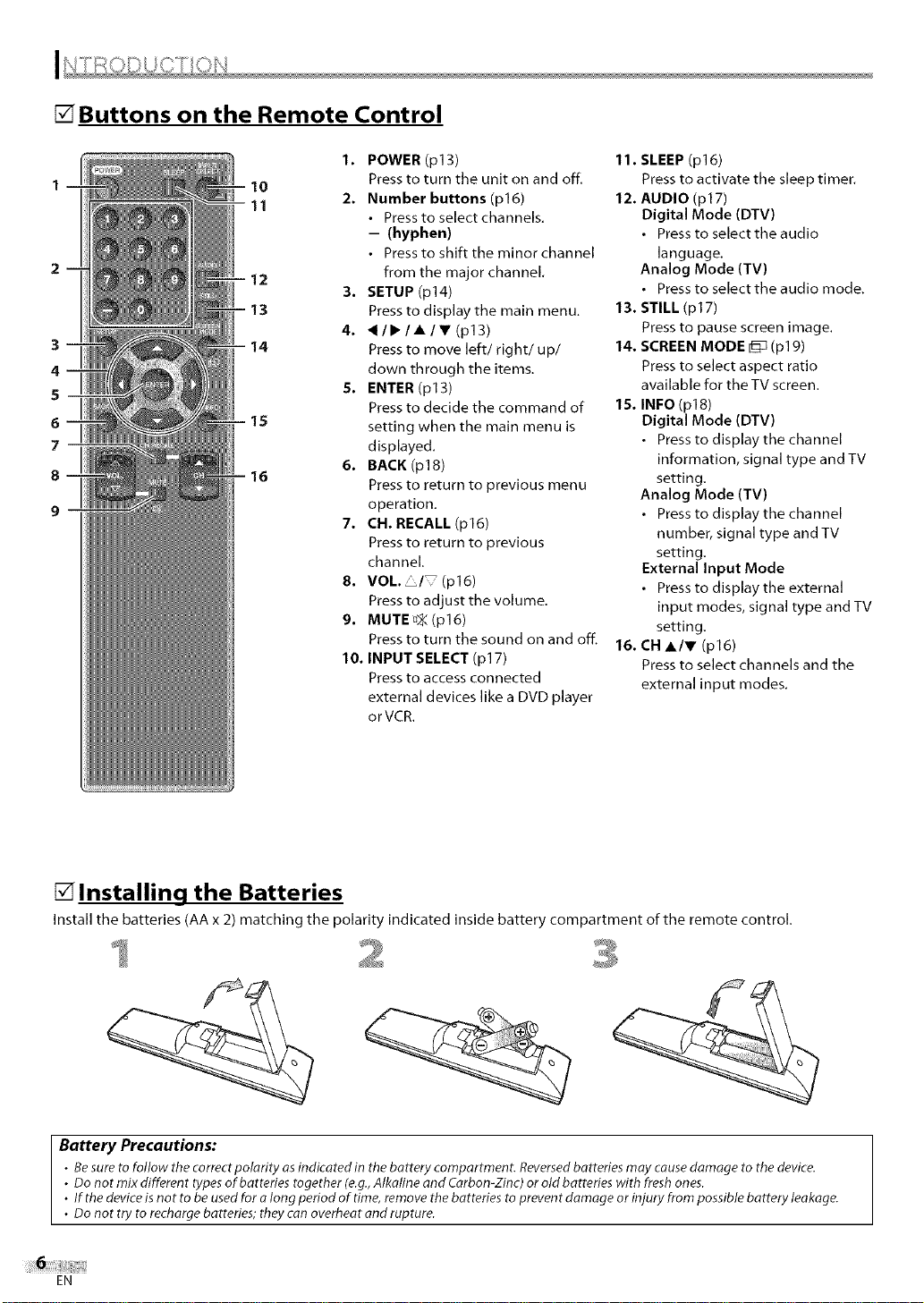
[] Buttons on the Remote Control
3
4
5
6
7--
8
1. POWER (p13)
Press to turn the unit on and off
2. Number buttons (p16)
• Press to select channels.
-- (hyphen)
• Press to shift the minor channel
from the major channel.
3. SETUP (p14)
Press to display the main menu.
4. <II_IAIV(p13)
Press to move left/right/up/
down through the items.
5. ENTER (p13)
Press to decide the command of
setting when the main menu is
displayed.
6. BACK (p18)
Press to return to previous menu
operation.
7. CN. RECALL (p16)
Press to return to previous
channel.
8. VOk. /_(p16)
Press to adjust the volume.
9. MUTE D_:(p16)
Press to turn the sound on and off.
10, INPUT SELECT (pl 7)
Press to access connected
external devices like a DVD player
orVCR.
11. SLEEP (p16)
Press to activate the sleep timer.
12. AUDIO (p17)
Digital Mode (DTV)
• Press to select the audio
language.
Analog Mode (TV)
• Press to select the audio mode.
13. STILL (p17)
Press to pause screen image.
14. SCREEN MODE _ (pl 9)
Press to select aspect ratio
available for the TV screen.
15. INFO (p18)
Digital Mode (DTV)
• Press to display the channel
information, signal type and TV
setting.
Analog Mode (TV)
• Press to display the channel
number, signal type and TV
setting,
External Input Mode
• Press to display the external
input modes, signal type and TV
setting.
16. CN A/V (p16)
Press to select channels and the
external input modes.
[] Installing the Batteries
Install the batteries (AA x 2) matching tile polarity indicated inside battery compartment of the remote control,
Battery Precautions:
• Be sure to follow the correct polarity as indicated in the battery coropartment. Reversed batteries may cause damage to tbe device.
• Do not mix different types of batteries together (e.g., Alkaline and Carbon-Zinc) or old batteries with fresh ones.
• If the device is not to be used for a long period of time, remove the batteries to prevent damage or injury from possible battery leakage.
• Do not try to recharge batteries; they can overheat and rupture.
EN
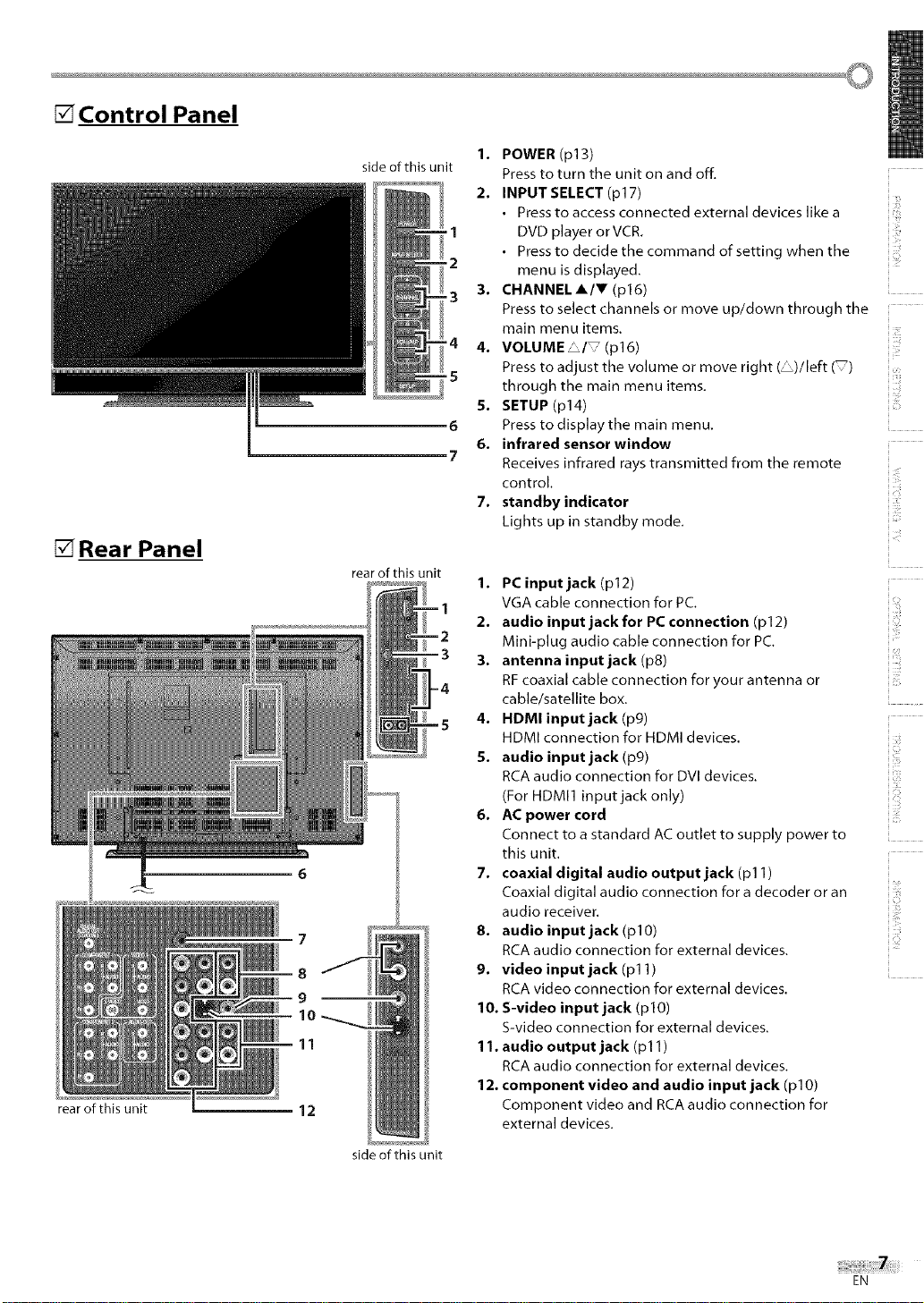
[] Control Panel
[] Rear Panel
rear of this unit
11
12
side of this unit
rear of this unit
1. POWER (p13)
Press to turn the unit on and off.
2. INPUT SELECT (p17)
• Press to access connected external devices like a
1 DVD player or VCR.
• Press to decide the command of setting when the
'2 menu is displayed.
3. CHANNELA/V (p16)
'3 Press to select channels or move up/down through the
main menu items.
•4 4, VOLUME /_(p16)
Press to adjust the volume or move right (_)/left (_)
5 through the main menu items.
5. SETUP (p14)
6 Press to display the main menu,
6. infrared sensor window
•_7 Receives infrared rays transmitted from the remote
control.
7. standby indicator
Lights up in standby mode.
1. PCinputjack(p12)
VGA cable connection for PC,
2. audio input jack for PC connection (pl 2)
Mini-plug audio cable connection for PC.
3. antenna input jack (p8)
=4
RF coaxial cable connection for your antenna or
cable/satellite box.
4. HDMlinputjack (p9)
HDMI connection for HDMI devices.
5. audio inputjack(p9)
RCA audio connection for DVI devices.
(For HDMI1 input jack only)
6. AC power cord
Connect to a standard AC outlet to supply power to
this unit.
1. coaxial digital audio output jack (pl 1)
Coa× ald g talaod oconnectionforddecoderoran
audio receiver.
8. audio input jack (plO)
RCA audio connection for external devices,
9. video input jack (pl 1)
RCA video connection for external devices,
10. S-video input jack (p 1O)
S-video connection for external devices.
11. audio output jack (pl 1)
RCA audio connection for external devices.
12. component video and audio input jack (plO)
Component video and RCA audio connection for
external devices.
ii!ii_!!_
ii:i:il
i
side of this unit
EN
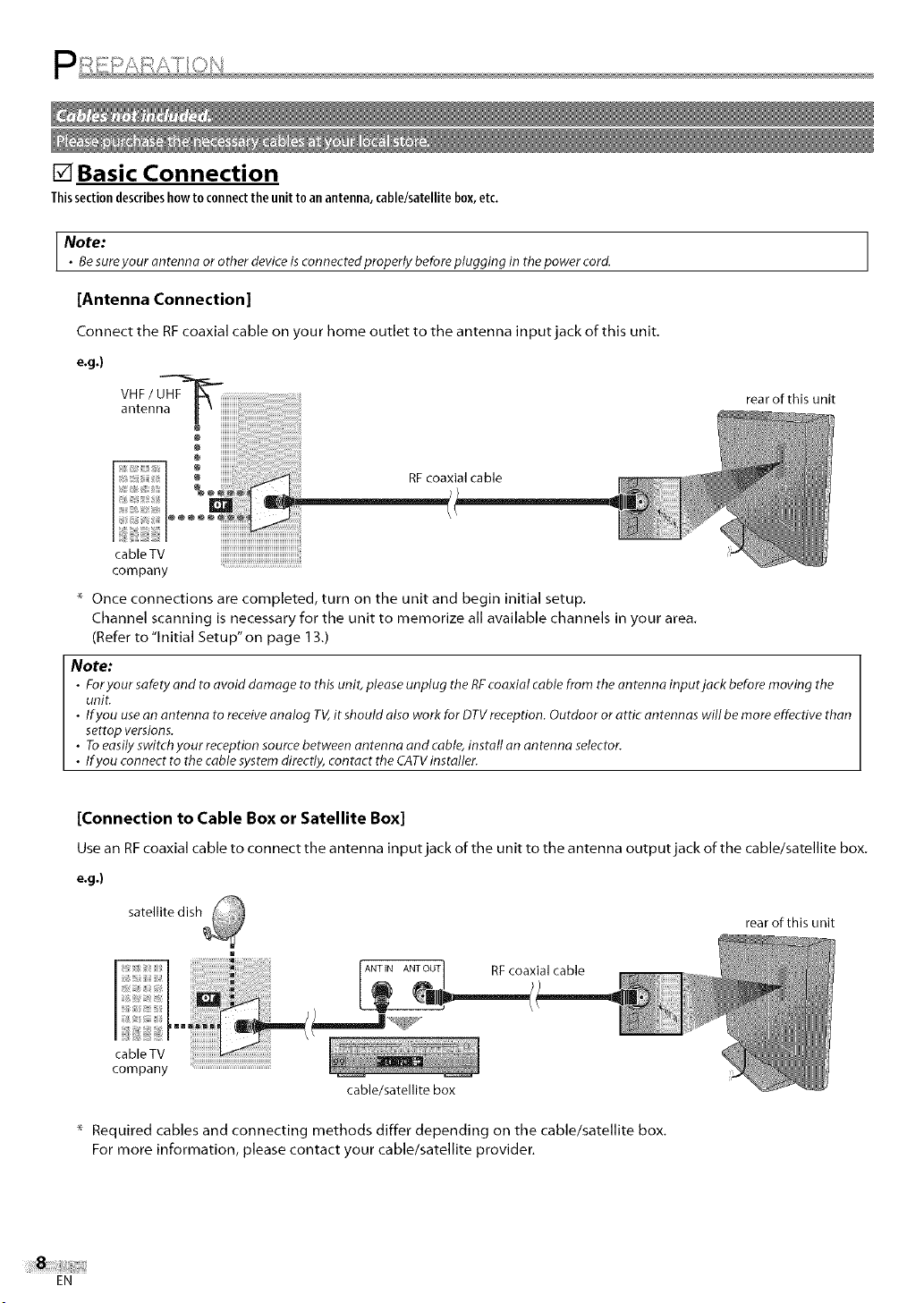
[] Basic Connection
Thissectiondescribeshowto connecttheunit toanantenna,cable/satellitebox,etc.
I Note:
• Besurey_urantenr_a_r_therdeviceisc_nr_ectedpr_per_ybef_rep_ugging_nthep_werc_rd.
[Antenna Connection]
Connect the RFcoaxial cable on your home outlet to the antenna input jack of this unit.
e.g.)
rear of this unit
antenna _
cableTV
company
Once connections are completed, turn on the unit and begin initial setup.
Channel scanning is necessary for the unit to memorize all available channels in your area.
(Refer to "Initial Setup" on page 13.)
Note:
• Foryour safety and to avoid damage to this unit, pleaseunplug the RFcoaxial cable from the antenna input jack before moving the
unit.
• Ifyou usean antenna to receiveanalog TV,it should also work for DTVreception. Outdoor or attic antennas will be more effective than
settop versions.
• Toeasily switch your reception source between antenna and cable,instafl an an tenne selector.
• Ifyou connect to the cable system directly, contact the CATVinstaller.
@
@
RFcoaxial cable
[Connection to Cable Box or Satellite Box]
Use an RFcoaxial cable to connect the antenna input jack of the unit to the antenna output jack of the cable/satellite box.
e.g.)
satellite dish
ANTIN ANTOUT RF coaxial cable
rear of this unit
cableTV
company
cable/satellite box
* Required cables and connecting methods differ depending on the cable/satellite box.
For more information, please contact your cable/satellite provider.
EN
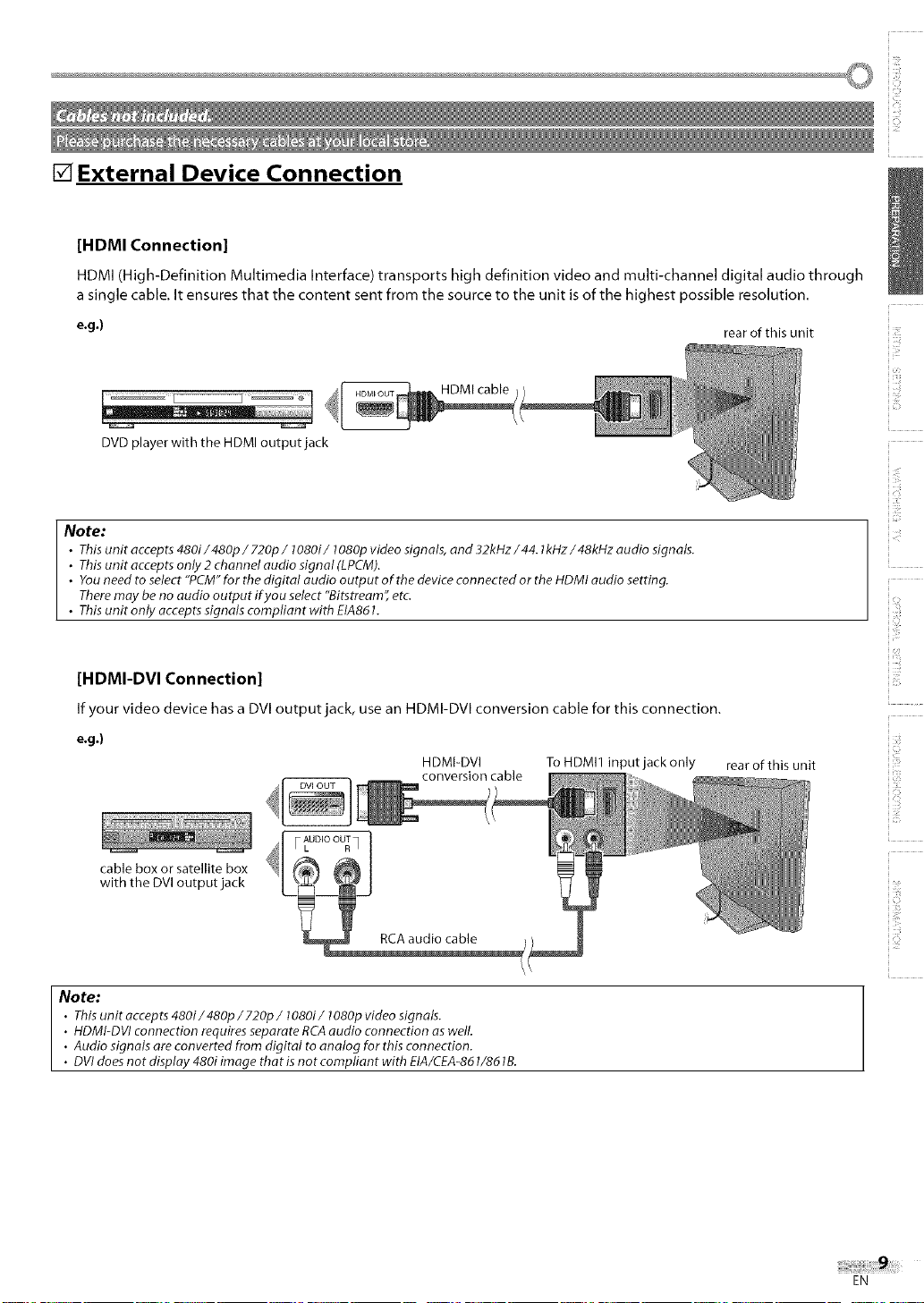
[] External Device Connection
[HDMI Connection]
HDMI (High-Definition Multimedia Interface) transports high definition video and multi-channel digital audio through
a single cable. It ensures that the content sent from the source to the unit is of the highest possible resolution.
e.g.) rear of this unit
HDMI cable
DVD player with the HDMI output jack
Note:
• This unit accepts 480i/480p/720p/1080i/1080p video signals, end 32kHz/44. lkHz/48kHz audio signals.
• This unit accepts only 2 channel audio signal (LPCM).
• You need to select "PCM" for the digital audio output of the device connected or the HDMI audio setting.
There may be no audio output ifyou select "Bitstream', etc.
• This unit only accepts signals compliant with EIA861.
[HDMI-DVI Connection]
If your video device has a DVI output jack, use an HDMI-DVI conversion cable for this connection,
e.g.)
HDMI-DVI To HDMI1 input jack only
conversion cable
rear of this unit
i ill!ill
ii!ii_!,!_
cable box or satellite box
with the DVl output jack
Note:
• This unitoccepts 480i/480p/720p/I080i/1080p video signals.
• HDMI-DVI connection requires separate RCA audio connection as well.
• Audio signals ore converted from digital to analog for this connection.
• DVI does not display 480i image that is not compliant with EIA/CEA-861/861B.
iiiziii:ii
EN
}i!iiiiii
IO
iTJ
ii:_!!ili
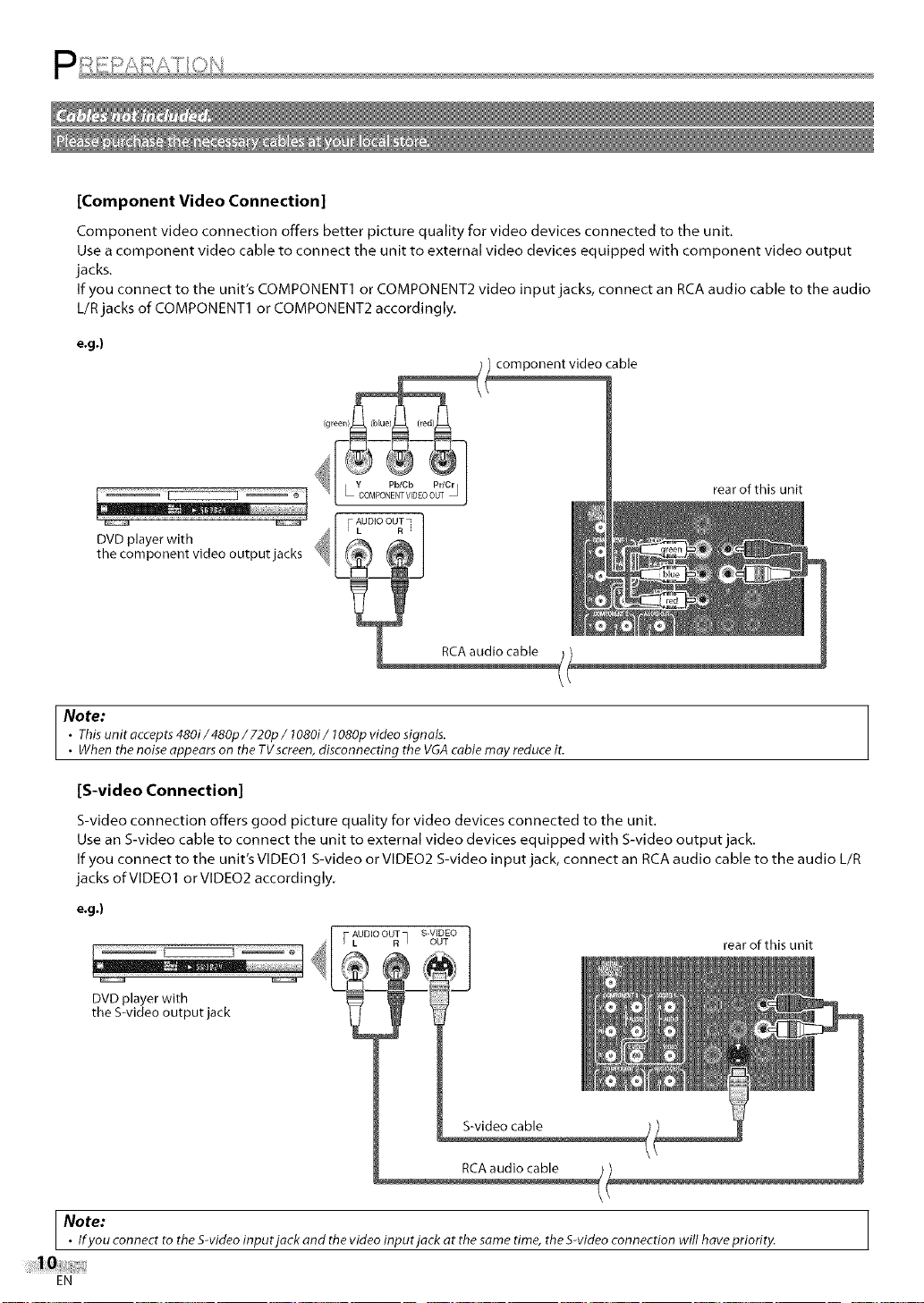
[Component Video Connection]
Component video connection offers better picture quality for video devices connected to the unit.
Use a component video cable to connect the unit to external video devices equipped with component video output
jacks.
If you connect to the unit's COMPONENTI or COMPONENT2 video input jacks, connect an RCA audio cable to the audio
L/R jacks of COMPONENTI or COMPONENT2 accordingly.
e.g.)
rear of this unit
F AUDIO OUTq
DVD player with _
_ L R
the component video output jacks _:_,
RCA audio cable
Note:
• Thisunit accepts 480i/480p/720p/1080i/1080p video signals.
• When the noiseappears on the TVscreen, disconnecting the VGAcable may reduceit.
[S-video Connection]
S-video connection offers good picture quality for video devices connected to the unit.
Use an S-video cable to connect the unit to external video devices equipped with S-video output jack.
If you connect to the unit's VIDEOI S-video or VIDEO2 S-video input jack, connect an RCA audio cable to the audio L/R
jacks ofVIDEOI orVIDEO2 accordingly.
e.g.)
AUDIO OUT S-VIDEO
L R _ OUT rear of this unit
J
DVD player with
the S-video output jack
Note:• Ifyou connect to the S-videoinput jack and the video inputjack at thesame time, the S-video connection will have priority. ]
EN
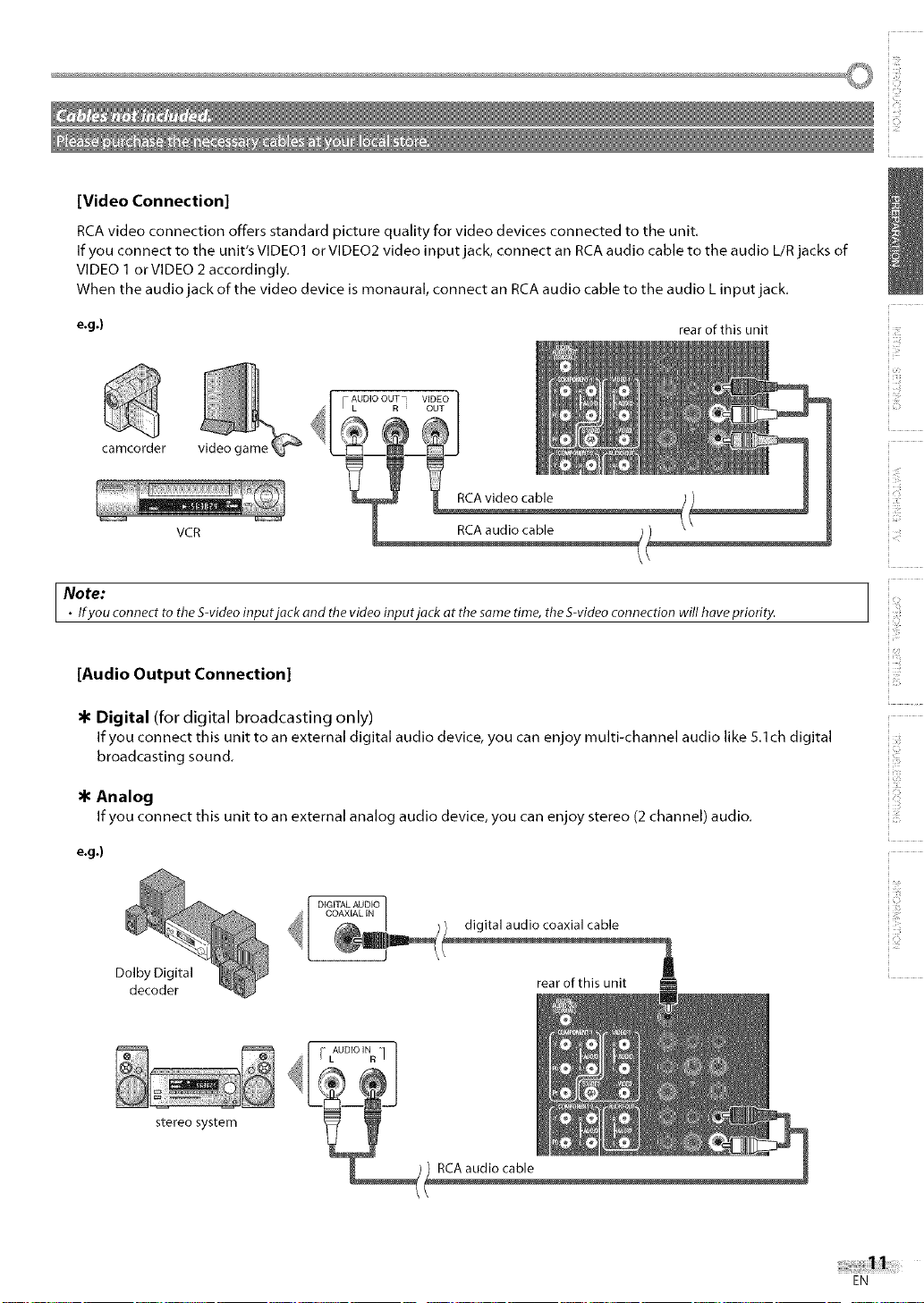
[Video Connection]
RCA video connection offers standard picture quality for video devices connected to the unit.
If you connect to the unit's VIDEO1 or VIDEO2 video input jack, connect an RCA audio cable to the audio L/R jacks of
VIDEO 1 orVlDEO 2 accordingly.
When the audio jack of the video device is monaural, connect an RCA audio cable to the audio L input jack.
e.g.) rear of this unit
AUDIO OUT VIDEO
/ L R OUT
camcorder video c
VCR
Note:
• Ifyou connect to the S-videoinput jack and the video input jack at the same time, the S-videoconnection will have priority.
[Audio Output Connection]
Digital (for digital broadcasting only)
If you connect this unit to an external digital audio device, you can enjoy multi-channel audio like 5.1ch digital
broadcasting sound.
Analog
Ifyou connect this unit to an external analog audio device, you can enjoy stereo (2channel) audio.
_iiii!i!_i
i¸i¸i¸¸¸11
ii!ii_!.!_
!;b
ii iiii:i
ii !!ii_ill
i i ¸
iiiii!i_
e.g.)
Dolby Digital
decoder
stereo system
DIGITAL AUDIO
COAXIAL IN
digital audio coaxial cable
rear of this unit
RCA audio cable
IO
ii:_!!ii_i
EN
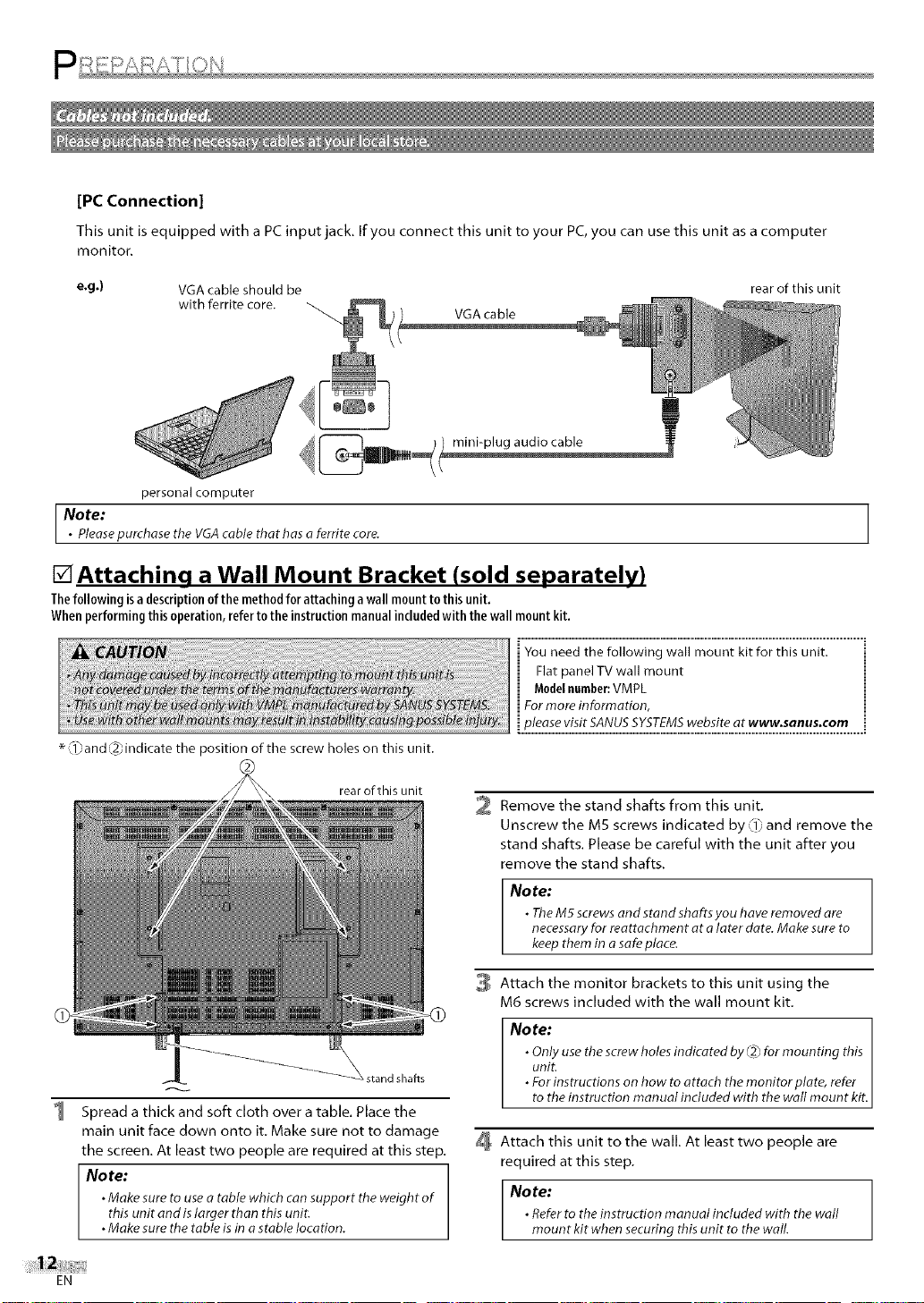
[PCConnection]
This unit is equipped with a PC input jack, If you connect this unit to your PC, you can use this unit as a computer
monitor.
e.g.) VGA cable should be rear of this unit
Note:
• Pleasepurchase the VGAcable that has a ferrite core.
with ferrite core.
personal computer
VGA cable
mini-plug audio cable
[]Attaching a Wall Mount Bracket (sold separately)
Thefollowingisadescriptionofthe methodforattaching awallmountto thisunit,
Whenperformingthisoperation,refertothe instructionmanualincludedwith thewall mountkit.
You need the following wall mount kit for this unit
Flat panel TV wall mount
Modelnumber:VMPL
For more information,
please visit SANUSSYSTEMSwebsite at www.sanUSoCOm
* ,_l_,and,(2_indicate the position of the screw holes on this unit.
rear of this unit
2 Remove the stand shafts from this
Unscrew the M5 screws indicated by 0_ and remove the
stand shafts. Please be careful with the unit after you
remove the stand shafts.
Note:
• TheM5 screws and stand shafts you have removed are
necessaryfor reattachment at a later date. Make sureto
keep them in asafe place.
unit.
-'_ stand shafts
1 Spread a thick and soft cloth over a table. Place the
main unit face clown onto it. Make sure not to damage
the screen. At least two people are required at this step.
Note:
• Make sure to usea table which can support the weight of
this unit and islarger than this unit.
• Make sure the table is ina stable location.
EN
Attach the monitor brackets to this unit using the
M6 screws included with the wall mount kit.
Note:
• Onlyuse the screwholes indicated by _ for mounting this
unit.
• Forinstructions on how toattach the monitor plate, refer
to the instruction manual included with the wall mount kit.
Attach this unit to the wall. At least two people are
required at this step.
Note:
• Referto the instruction manual included with the wall
mount kit when securing this unit to the wall.
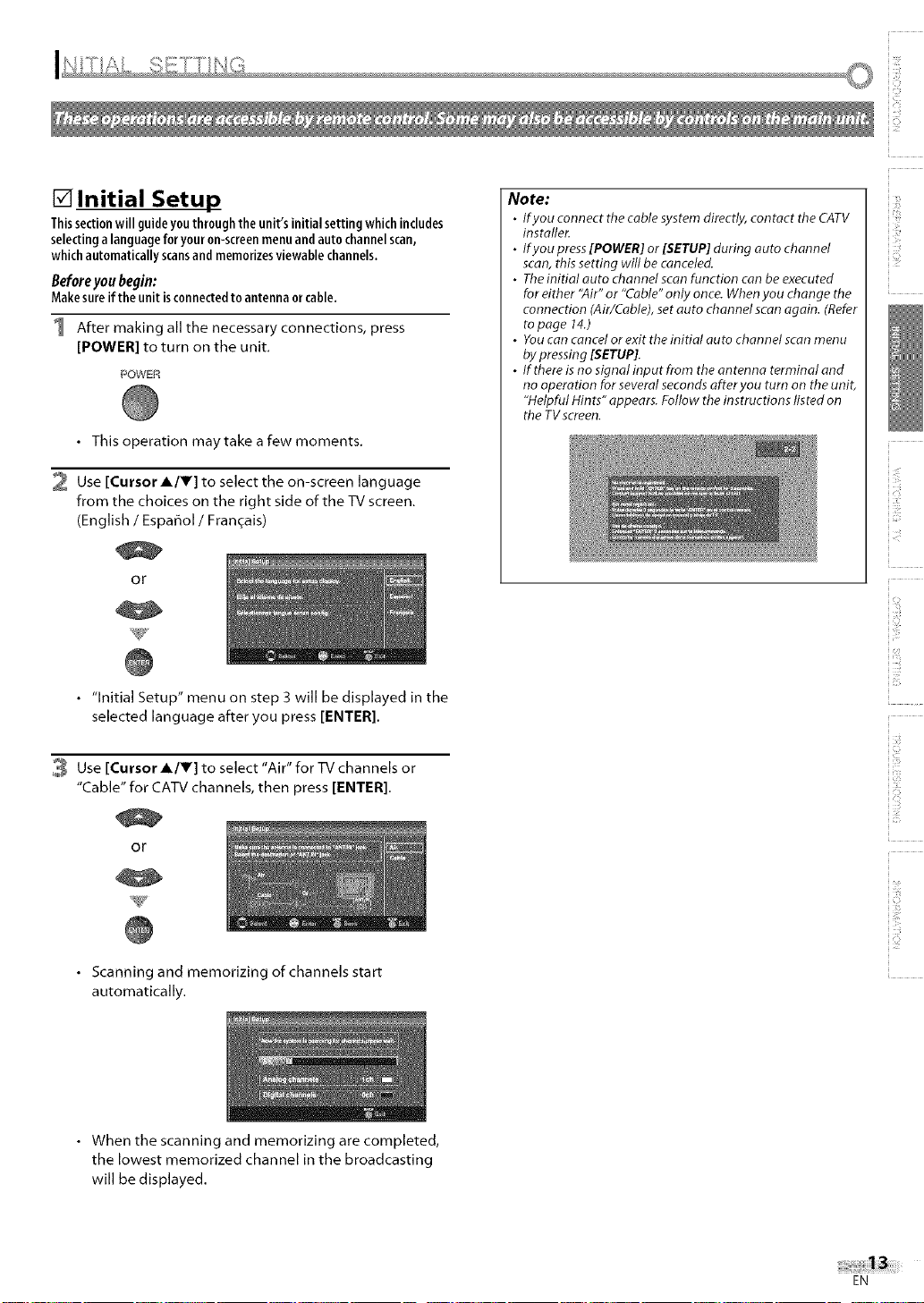
[] Initial Setup
Thissectionwill guideyouthroughtheunit'sinitialsettingwhichincludes
selectinga languageforyouron-screenmenuandautochannelscan,
whichautomaticallyscansandmemorizesviewablechannels,
Before you begin:
Makesureifthe unitisconnectedto antennaorcable.
After making all the necessary connections, press
[POWER] to turn on the unit.
_'OWER
• This operation maytake a few moments.
2 Use [Cursor l/Y] to select the on-screen language
from the choices on the right side of the TV screen.
(English / Espa_ol / Fran_ais)
or
Note:
• Ifyou connect the cable system directly, contact the CATV
installer.
• Ifyou press[POWER] or [SETUP] during auto channel
scan,this setting will be canceled.
• The initial auto channel scanfunction canbe executed
for either "Air" or "Cable"only once. Whenyou change the
connection (Air/Cable), set auto channel scan again. (Refer
to page 14.)
• Youcan cancelor exit the initial auto channel scan menu
bypressing [SETUP].
• If thereis no signal input from theantenna terminal and
no operation for several secondsafter you turn on the unit,
"Helpful Hints" appears. Follow the instructions listed on
the TVscreen.
V ¸
• "Initial Setup" menu on step 3 will be displayed in the
selected language after you press [ENTER].
3 Use [Cursor l/V] to select "Air" for TV channels or
"Cable" for CATV channels, then press [ENTER].
!
oP
• Scanning and memorizing of channels start
automatically.
• When the scanning and memorizing are completed,
the lowest memorized channel in the broadcasting
will be displayed.
!,,7_
ii !!i,i_]i
i 7 ¸
ii111!7
IO
! i71::
ii:_!!ii_i
iiTiii:ii
EN
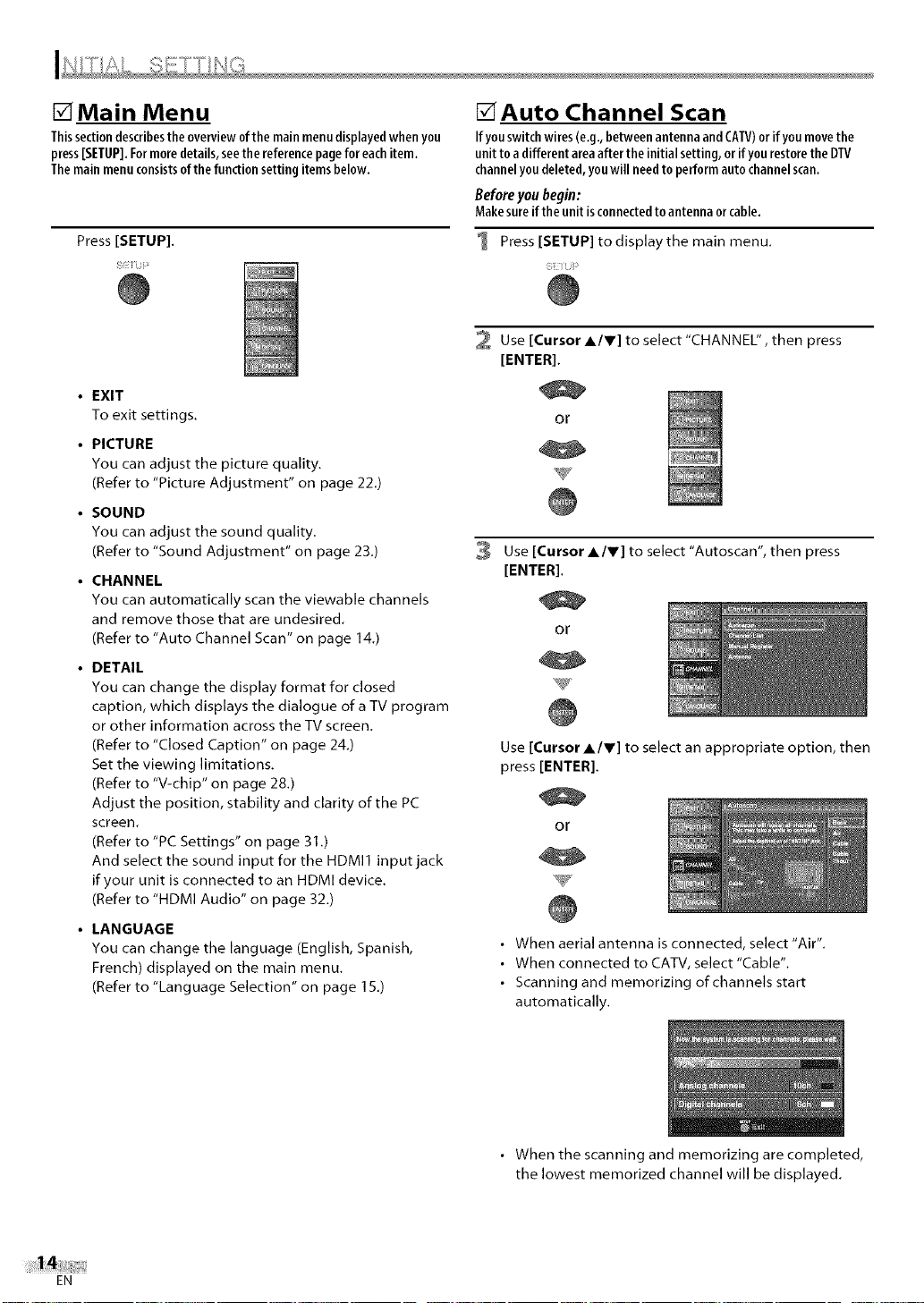
[] Main Menu
Thissectiondescribestheoverviewofthe mainmenudisplayedwhenyou
press[SETUP].Formoredetails,seethereferencepageforeachitem.
Themainmenuconsistsofthe functionsettingitemsbelow.
Press [SETUP].
• EXIT
To exit settings.
• PICTURE
You can adjust the picture quality.
(Refer to "Picture Adjustment" on page 22.)
• SOUND
You can adjust the sound quality.
(Refer to "Sound Adjustment" on page 23.)
• CHANNEL
You can automatically scan the viewable channels
and remove those that are undesired.
(Refer to "Auto Channel Scan" on page 14.)
• DETAIL
You can change the display format for closed
caption, which displays the dialogue ofa TV program
or other information across the TV screen.
(Refer to "Closed Caption" on page 24.)
Set the viewing limitations.
(Refer to "V-chip" on page 28.)
Adjust the position, stability and clarity of the PC
screen.
(Refer to "PC Settings" on page 31.)
And select the sound input for the HDMI1 input jack
if your unit is connected to an HDMI device.
(Refer to "HDMI Audio" on page 32.)
• LANGUAGE
You can change the language (English, Spanish,
French) displayed on the main menu.
(Refer to "Language Selection" on page 15.)
[]Auto Channel Scan
If youswitchwires(e.g.,betweenantennaand CATV)or ifyou movethe
unit to adifferent areaafter the initial setting,or if you restorethe DTV
channelyoudeleted, youwill needto perform auto channelscan.
Beforeyou begin:
Makesureifthe unitisconnectedto antennaorcable.
Press [SETUP] to display the main menu.
iJ
2 Use [Cursor AIr] to select "CHANNEL", then press
[ENTER].
or
3 Use [Cursor A/r] to select "Autoscan", then press
[ENTER].
or
Use [Cursor A/r] to select an appropriate option, then
press [ENTER].
or
• When aerial antenna is connected, select "Air".
• When connected to CATV, select "Cable".
• Scanning and memorizing of channels start
automatically.
EN
• When the scanning and memorizing are completed,
the lowest memorized channel will be displayed.
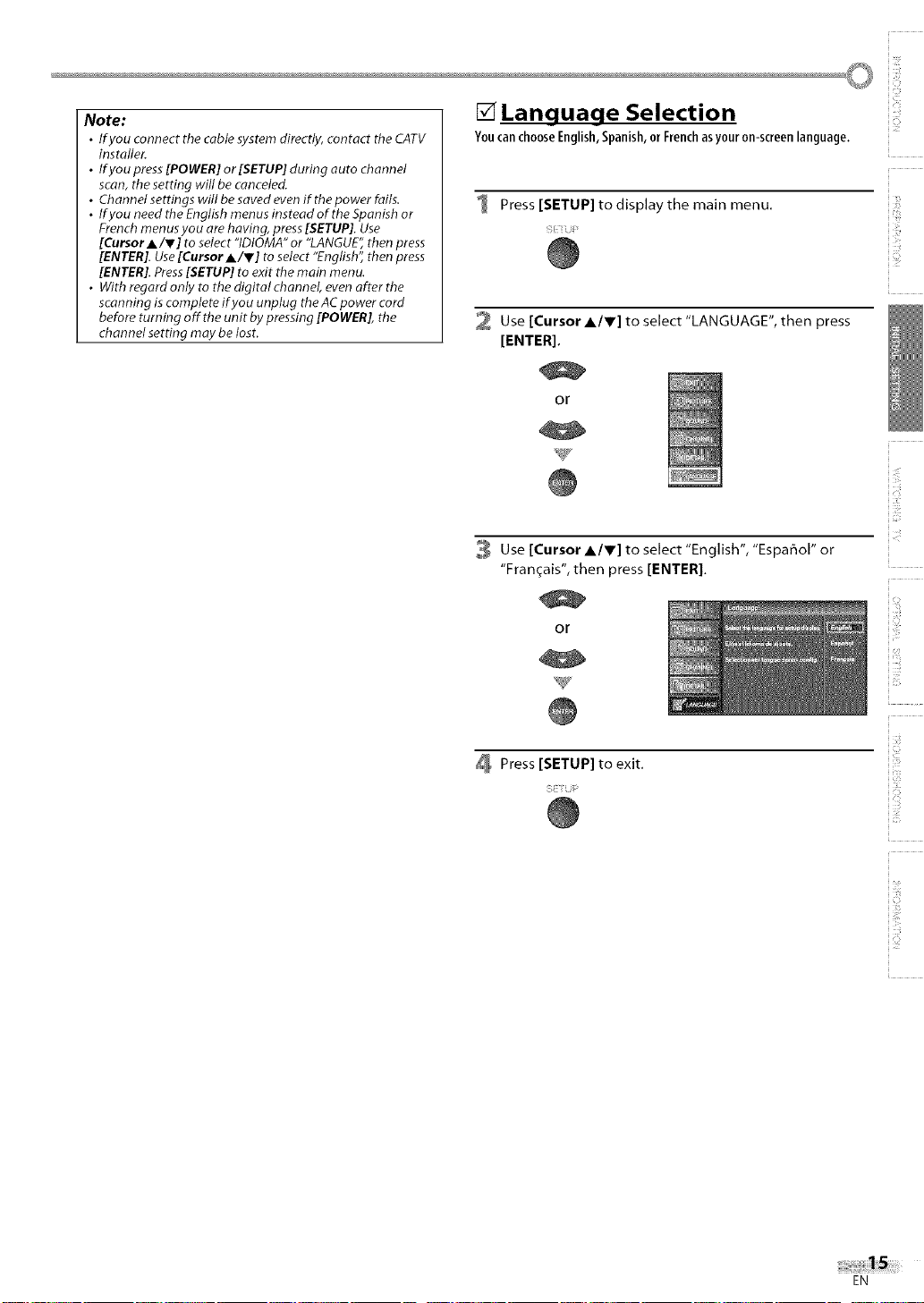
Note:
• lfyou connect the cable system directly, contact the CATV
installer.
• Ifyou press [POWER] or [SETUP] during auto channel
scan, the setting will be canceled.
• Channel settings will be saved even if the power fails.
• Ifyou need the English menus instead of the Spanish or
French men us you are having, press [SETUP]. Use
[Cursor A/V] to select "IDIOMA" or "LANGUE" then press
[ENTER]. Use [Cursor A/V] to select "English", then press
[ENTER]. Press [SETUP] to exit the main menu.
• With regard only to the digital channel, even after the
scanning is complete if you unplug the AC power cord
before turning off the unit by pressing [POWER], the
channel setting may be lost.
[] Language Selection
i,?i_
Youcan choose English, Spanish, or French as your on-screen language.
Press [SETUP] to display the main menu.
2 Use [Cursor A/V] to select "LANGUAGE", then press
[ENTER].
or
ii!ii_!.!_
iiiii:_il
3 Use [Cursor A/V] to select "English", "Espa_ol" or
"Fran_ais", then press [ENTER].
or
V
Press [SETUP] to exit.
i i ¸
iiiii!i_
jC ¸
iTJ
ii:_!!ii_i
EN
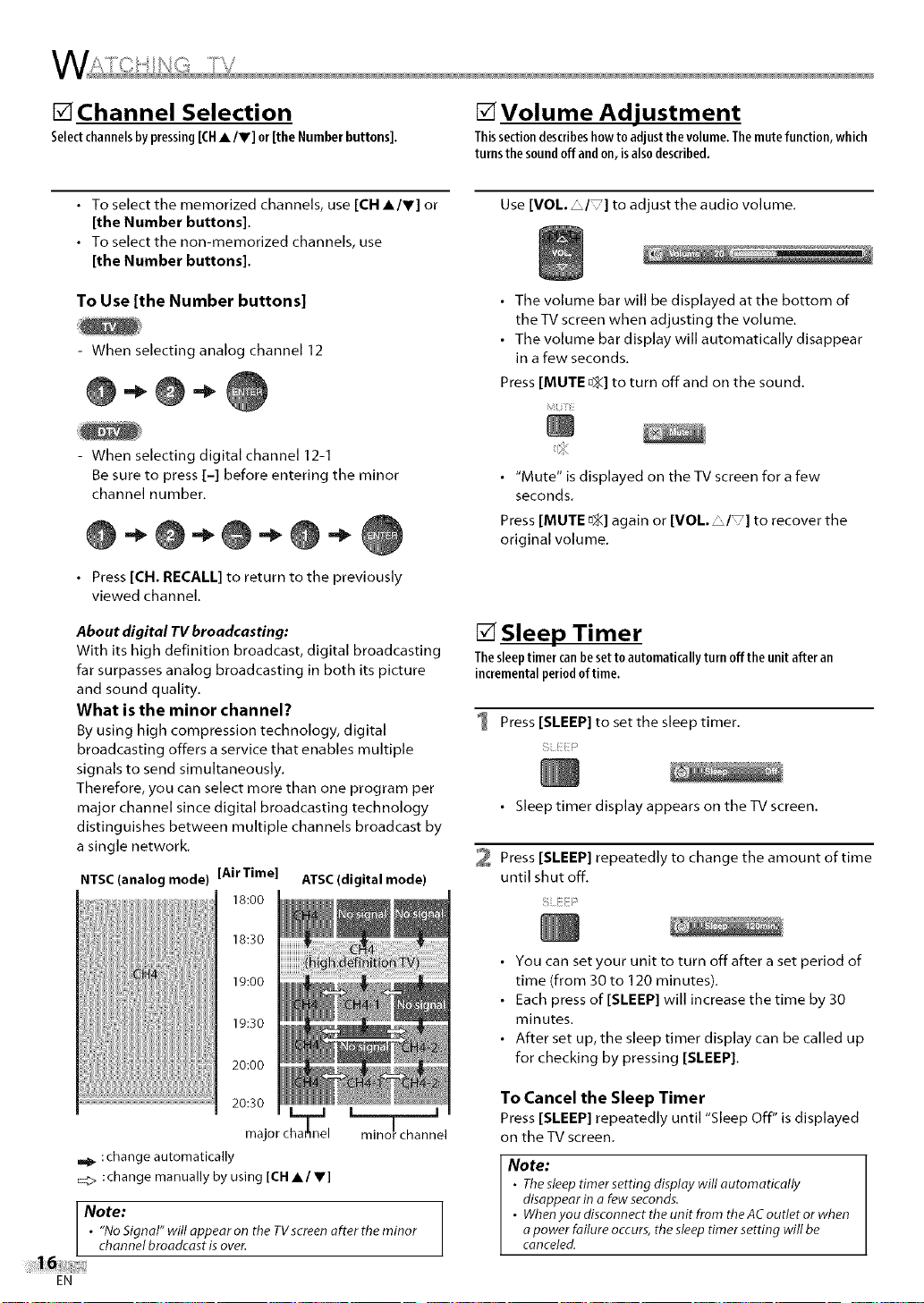
[] Channel Selection
Selectchannelsbypressing[CH•/V] or[theNumberbuttons].
[] Volume Adjustment
Thissectiondescribeshowto adjustthe volume.Themutefunction,which
turnsthesoundoffandon,isalsodescribed.
• To select the memorized channels, use [CH •Iv] or
[the Number buttons].
• To select the non-memorized channels, use
[the Number buttons].
To Use [the Number buttons]
When selecting analog channel 12
- When selecting digital channel 12-1
Be sure to press [-] before entering the minor
channel number.
• Press [CH. RECALL] to return to the previously
viewed channel.
About digital TV broadcasting:
With its high definition broadcast, digital broadcasting
far surpasses analog broadcasting in both its picture
and sound quality.
What is the minor channel?
By using high compression technology, digital
broadcasting offers a service that enables multiple
signals to send simultaneously,
Therefore, you can select more than one program per
major channel since digital broadcasting technology
distinguishes between multiple channels broadcast by
a single network,
NTSC(analog mode) [Air Time] ATSC(digital mode)
18:00
Use [VOL. I ] to adjust the audio volume,
• The volume bar will be displayed at the bottom of
the TV screen when adjusting the volume,
• The volume bar display will automatically disappear
in a few seconds,
Press [MUTE D_] to turn off and on the sound,
MU;_
\
• "Mute" is displayed on the TV screen for a few
seconds,
Press [MUTE D_:]again or [VOL. _I ] to recover the
original volume,
[] Sleep Timer
Thesleeptimer canbeset to automatically turn offthe unitafter an
incrementalperiod oftime.
1 Press [SLEEP] to set the sleep timer.
• Sleep timer display appears on the %/screen,
2 Press [SLEEP] repeatedly to change the amount of time
until shut off,
i,i :
18:30
19:00
19:30
20:00
20:30
major cha_nel
,,_ :change automatically
_:> :change manually by using [CH •Iv]
Note:
• "No Signal" will appear on the TVscreen after the minor
channel broadcast is over.
EN
• I
minor channel
• You can set your unit to turn off after a set period of
time (from 30 to 120 minutes),
• Each press of [SLEEP] will increase the time by 30
minutes.
• After set up, the sleep timer display can be called up
for checking by pressing [SLEEP],
To Cancel the Sleep Timer
Press [SLEEP] repeatedly until "Sleep Off" is displayed
on the TV screen,
Note:
• The sleeptimer setting display will automatically
disappear in a few seconds.
• Whenyou disconnect the unit from the ACoutlet or when
apower failure occurs, the sleeptimer setting will be
canceled.
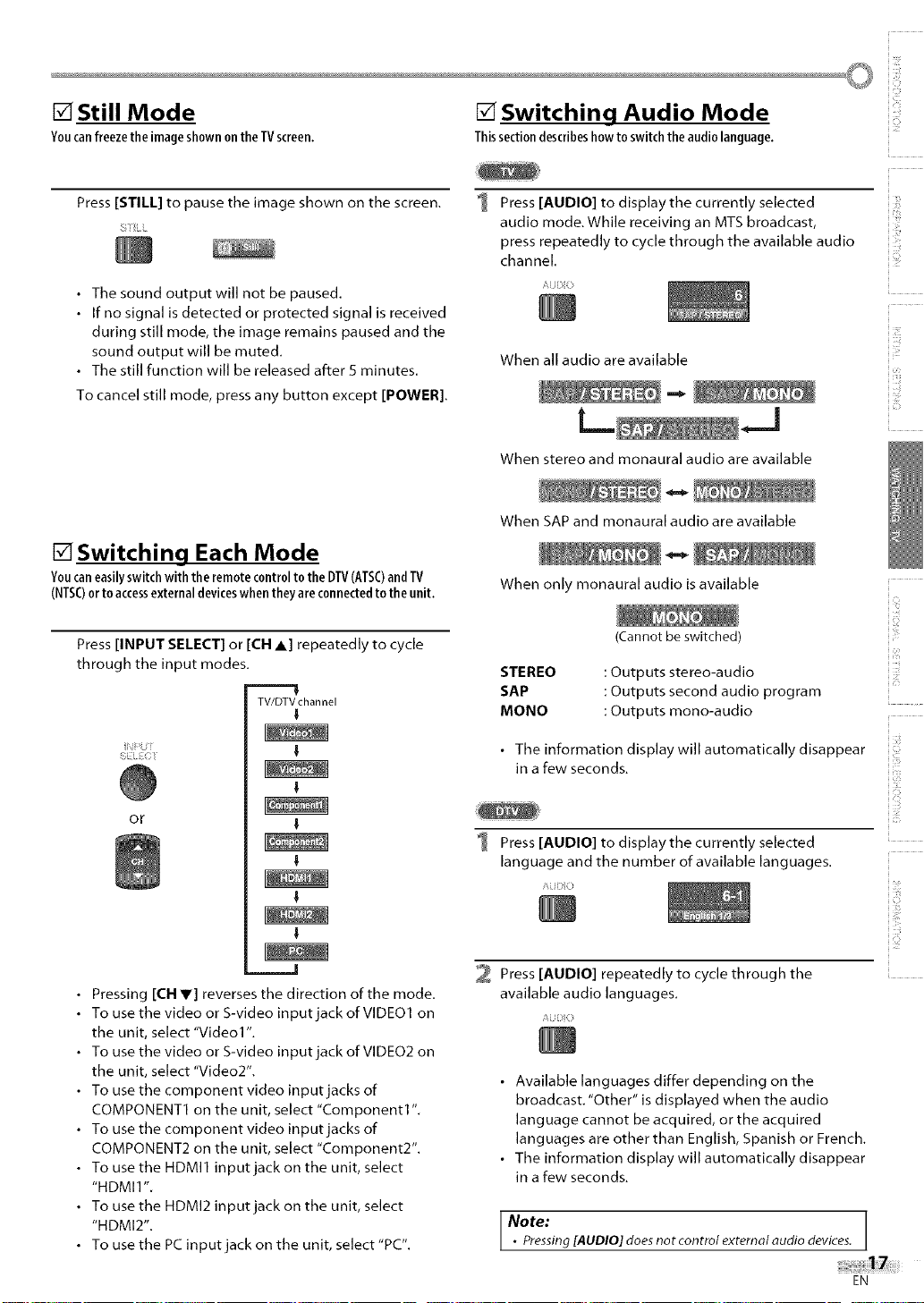
[] Still Mode
Youcanfreezethe imageshownontheTVscreen,
[] Switching Audio Mode
i,71_
Thissectiondescribeshowto switchthe audiolanguage,
Press [STILL] to pause the image shown on the screen.
S_iLi
• The sound output will not be paused.
• If no signal isdetected or protected signal is received
during still mode, the image remains paused and the
sound output will be muted.
• The still function will be released after 5 minutes.
To cancel still mode, press any button except [POWER].
[] Switching Each Mode
Youcaneasilyswitchwith theremotecontrolto the DTV(ATSC)andTV
(NTSC)ortoaccessexternaldeviceswhentheyareconnectedto theunit,
Press [INPUT SELECT] or [CH A] repeatedly to cycle
through the input modes.
TV/DTVchannel
i
',:U
o_
Press [AUDIO] to display the currently selected
audio mode. While receiving an MTS broadcast,
press repeatedly to cycle through the available audio
channel.
AUBiO
When all audio are available
When stereo and monaural audio are available
When SAP and monaural audio are available
When only monaural audio is available
(Cannot be switched)
STEREO
SAP
MONO
: Outputs stereo-audio
: Outputs second audio program
: Outputs mono-audio
• The information display will automatically disappear
in a few seconds.
Press [AUDIO] to display the currently selected
language and the number of available languages.
i
ii:iii!
i i ¸
iiiii!i_
• Pressing [CH Y] reverses the direction of the mode.
To use the video or S-video input jack of VIDEO1 on
the unit, select "Video1 ".
To use the video or S-video input jack of VIDEO2 on
the unit, select "Video2".
To use the component video input jacks of
COMPONENT1 on the unit, select "Component1".
To use the component video input jacks of
COMPONENT2 on the unit, select "Component2".
To use the HDMI1 input jack on the unit, select
"HDMI1 ".
To use the HDMI2 input jack on the unit, select
"HDMI2".
To use the PC input jack on the unit, select "PC".
2 Press [AUDIO] repeatedly to cycle through the
available audio languages.
Ai Z_iiO
• Available languages differ depending on the
broadcast. "Other" is displayed when the audio
language cannot be acquired, or the acquired
languages are other than English, Spanish or French.
• The information display will automatically disappear
in a few seconds.
Note:
• Pressing[AUDIO] does not control external audio devices.
EN
[O
iTJ
ii:!!ii_i
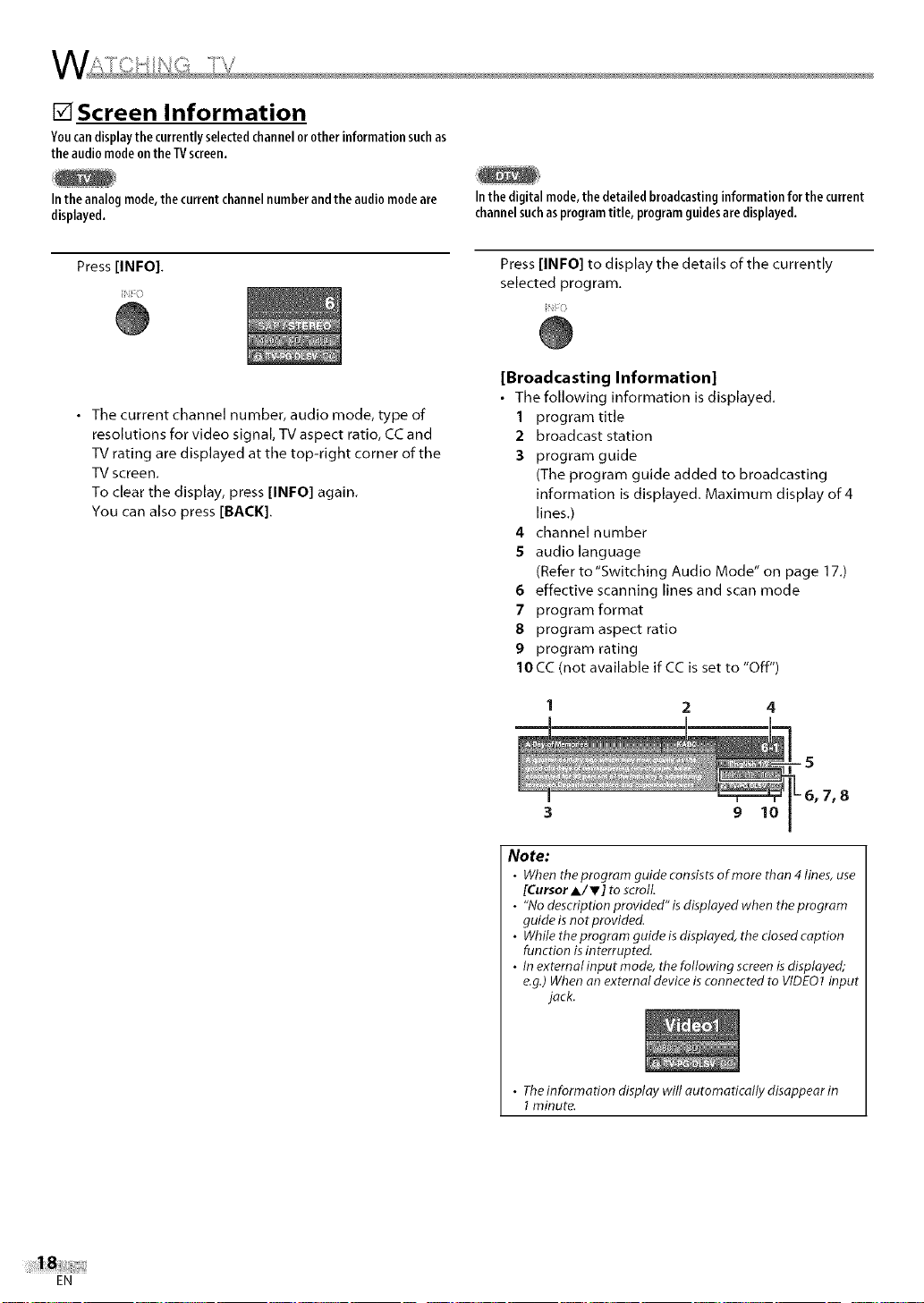
[] Screen Information
Youcandisplaythecurrentlyselectedchannelorotherinformationsuchas
the audiomodeonthe TVscreen.
Intheanalogmode,the currentchannelnumberand theaudiomodeare
displayed.
Press [INFO].
• The current channel number, audio mode, type of
resolutions for video signal, TV aspect ratio, CC and
TV rating are displayed at the top-right corner of the
TV screen.
To clear the display, press [INFO] again.
You can also press [BACK].
Inthe digital mode,the detailedbroadcastinginformation for thecurrent
channelsuchasprogramtitle, programguidesare displayed.
Press [INFO] to display the details of the currently
selected program.
[Broadcasting Information]
• The following information is displayed.
1 program title
2 broadcast station
3 program guide
(The program guide added to broadcasting
information is displayed. Maximum display of 4
lines.)
4 channel number
5 audio language
(Refer to"Switching Audio Mode" on page 17.)
6 effective scanning lines and scan mode
7 program format
8 program aspect ratio
9 program rating
10 CC (not available if CC is set to "Off")
EN
9 lO
Note:
• When the program guide consists of more than 4 lines, use
[CursorA/V] to scroll
• "No description provided" isdisplayed when the program
guide is not provided.
• While theprogram guide isdisplayed, the dosed caption
function isinterrupted.
• In externalinput mode, the following screenis displayed;
e.g.)When an external device isconnected to VIDEO1input
jack.
• Theinformation display will automatically disappear in
1minute.
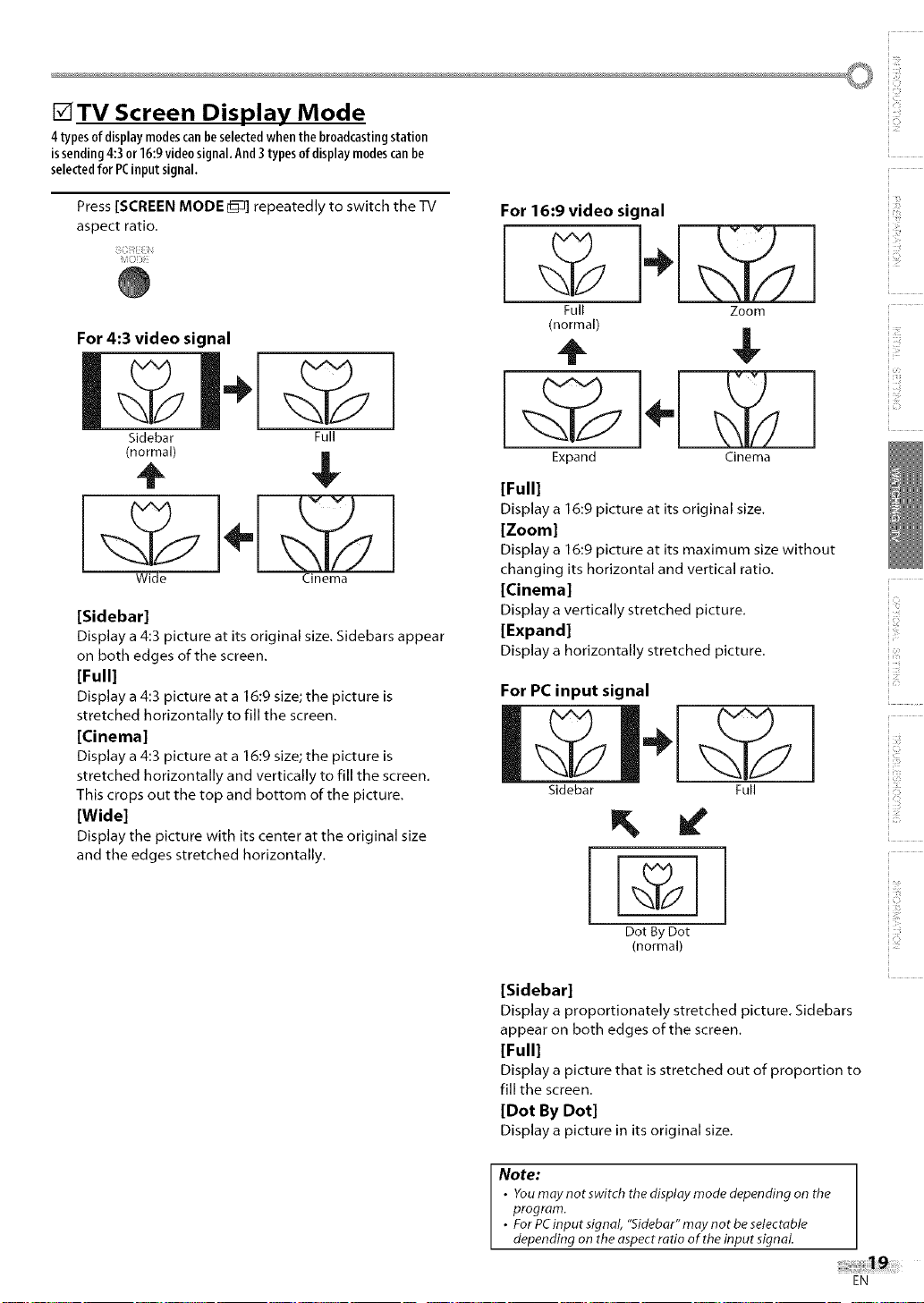
[]TV Screen Display Mode
4types ofdisplaymodescanbeselectedwhen the broadcastingstation
issending4:3 or16:9video signal.And3typesofdisplaymodescanbe
selectedfor PCinputsignal.
i,i'i_
Press [SCREEN MODE _] repeatedly to switch the TV
aspect ratio.
For 4:3 video signal
Sidebar
(normal)
Full
$
Wide
[Sidebar]
Display a 4:3 picture at its original size. Sidebars appear
on both edges of the screen.
[Full]
Display a 4:3 picture at a 16:9 size; the picture is
stretched horizontally to fill the screen.
[Cinema]
Display a 4:3 picture at a 16:9 size; the picture is
stretched horizontally and vertically to fill the screen,
This crops out the top and bottom of the picture.
[Wide]
Display the picture with its center at the original size
and the edges stretched horizontally.
Cinema
For 16:9 video signal
Full Zoom
(normal)
Expand Cinema
[Full]
Display a 16:9 picture at its original size,
[Zoom]
Display a 16:9 picture at its maximum size without
changing its horizontal and vertical ratio.
[Cinema]
Display a vertically stretched picture.
[Expand]
Display a horizontally stretched picture.
For PC input signal
Sidebar Full
i
i111;
ii:iii!
i 'ii'i'
iiiii!}_
Dot By Dot
(normal)
[Sidebar]
Display a proportionately stretched picture. Sidebars
appear on both edges of the screen,
[Full]
Display a picture that isstretched out of proportion to
fill the screen.
[Dot By Dot]
Display a picture in its original size,
Note:
• Youmay not switch the display mode depending on the
program.
• ForPCinput signal "Sidebor" may not be setectable
depending on the aspect ratio of the input signal.
EN
i0
iTJ
ii:_!!ii_i
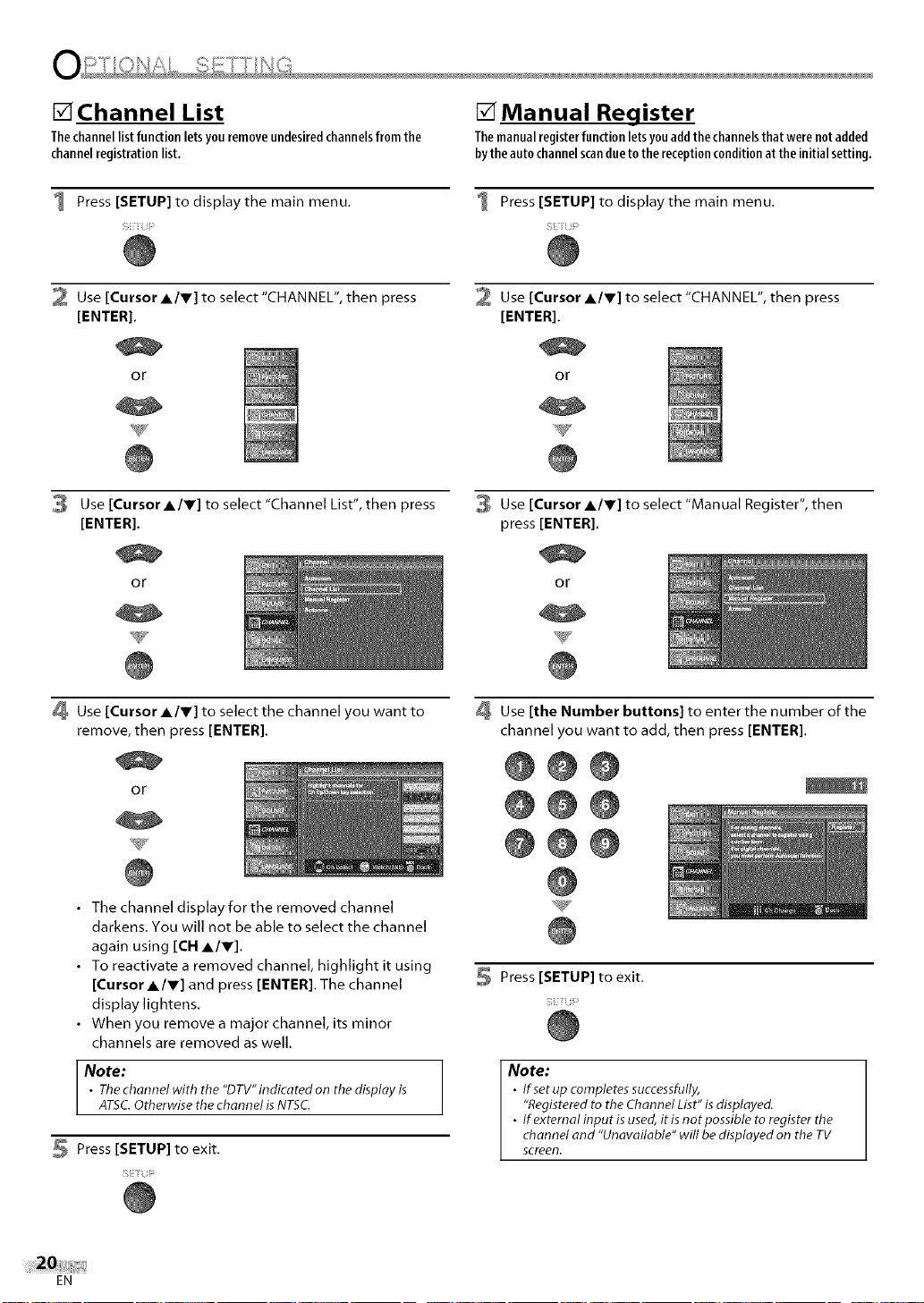
[] Channel List
Thechannellistfunctionletsyouremoveundesiredchannelsfromthe
channelregistrationlist,
[] Manual Register
Themanualregisterfunctionletsyouaddthechannelsthatwerenotadded
bytheautochannelscandueto thereceptionconditionatthe initialsetting,
Press [SETUP] to display the main menu.
2 Use [Cursor A/Y] to select "CHANNEL", then press
[ENTER].
or
3 Use [CursorA/V] to select "Channel List", then press
[ENTER].
or
Use [Cursor A/V] to select the channel you want to
remove, then press [ENTER].
Press [SETUP] to display the main menu.
Use [Cursor A/V] to select "CHANNEL", then press
[ENTER].
or
Use [Cursor A/V] to select "Manual Register", then
press [ENTER].
or
Use [the Number buttons] to enter the number of the
channel you want to add, then press [ENTER].
or
• The channel display for the removed channel
darkens. You will not be able to select the channel
again using [CH A/V].
• To reactivate a removed channel, highlight it using
[Cursor A/V] and press [ENTER]. The channel
display lightens.
• When you remove a major channel, its minor
channels are removed as well.
Note:
• The channel with the "DTV"indicated on the display is
ATSC.Otherwise the channel isNTSC.
Press [SETUP] to exit.
EN
@@@
@@@
@@@
Press [SETUP] to exit.
!!;i! iiii _
Note:
• If setup completes successfully,
"Registered to the Channel List" is displayed.
• Ifexternalinputis used,itis notpossible to register the
channel and "Unavailable" will be displayed on theTV
screen.
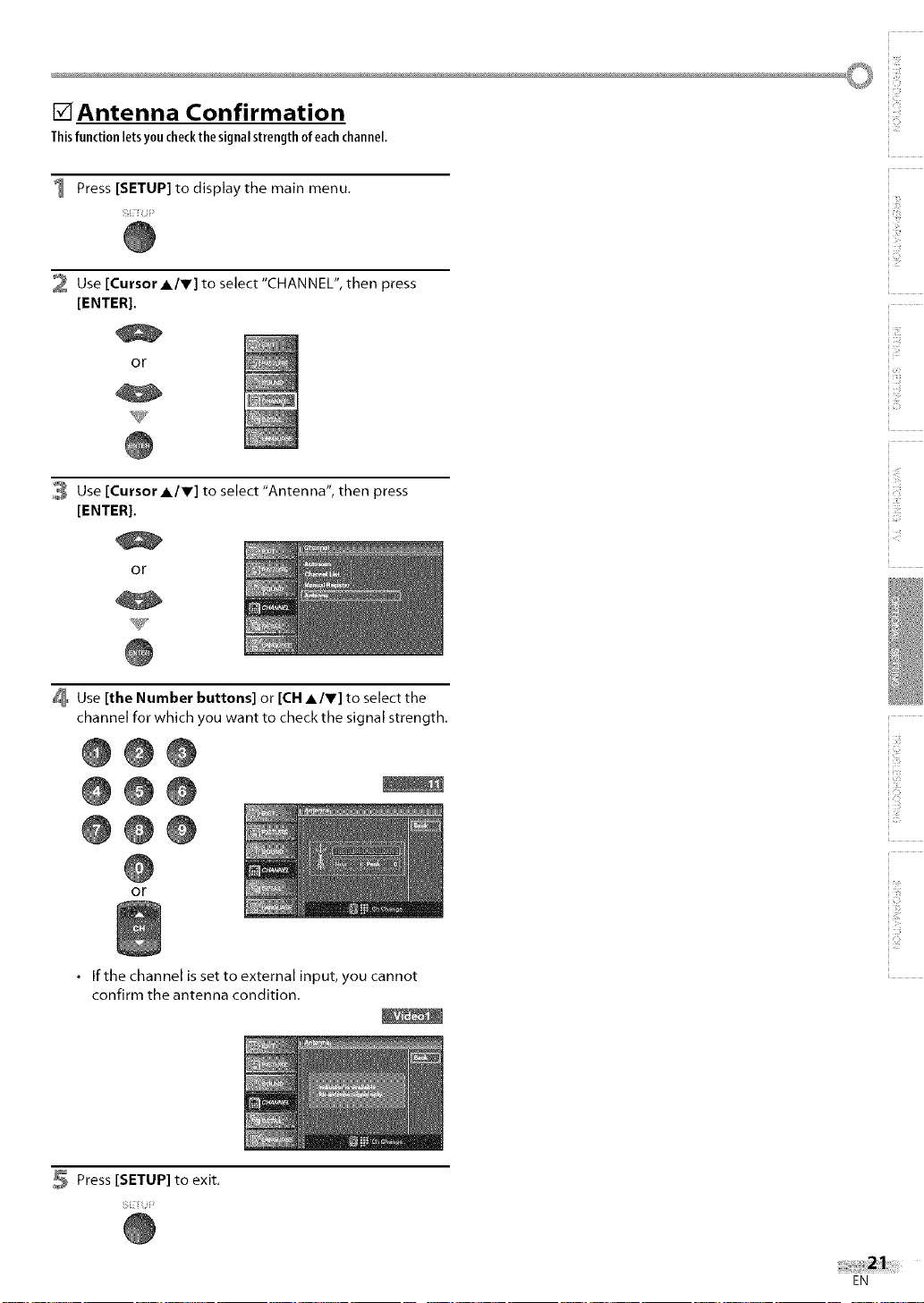
[] Antenna Confirmation
Thisfunctionletsyoucheckthe signalstrengthofeachchannel,
Press [SETUP] to display the main menu.
2 Use [Cursor A/V] to select "CHANNEL", then press
[ENTER].
or
i,?i_
3 Use [Cursor A/Y] to select "Antenna", then press
[ENTER].
or
Use [the Number buttons] or [CH A/V] to select the
channel for which you want to check the signal strength.
0@@
0@@
@00
or
• If the channel is set to external input, you cannot
confirm the antenna condition.
ii!ii_!,!_
ii:i:_il
ii !!i,i_iii
i i ¸
iiiii!i_
ii:_!!ii_i
Press [SETUP] to exit,
EN
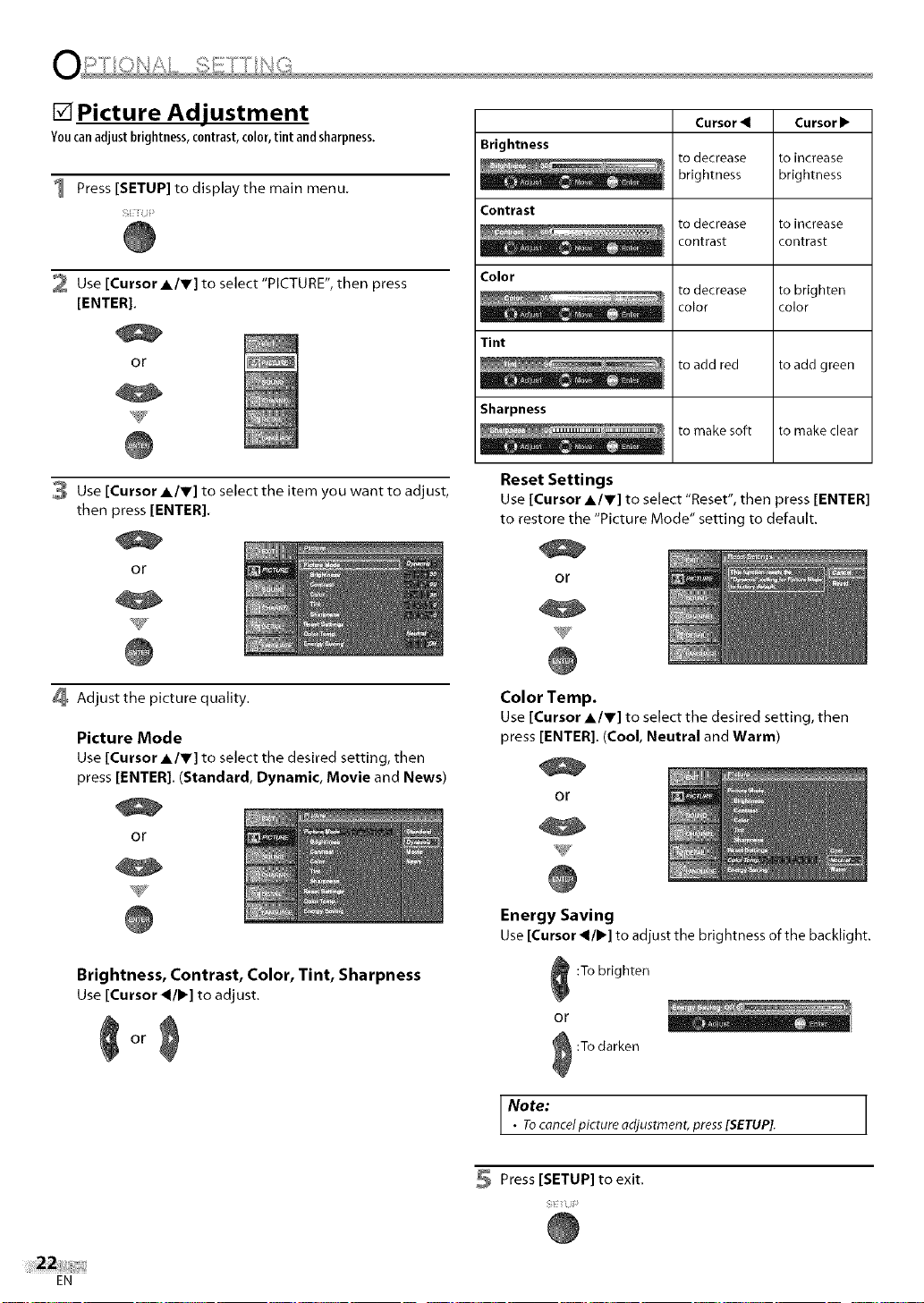
[] Picture Adjustment
Youcanadjust brightness,contrast,color,tint and sharpness.
1 Press [SETUP] to display the main menu.
Brightness
Contrast
Cursor_
to decrease
brightness
to decrease
contrast
Cursorl_
to increase
brightness
to increase
contrast
2 Use [Cursor A/V] to select "PICTURE", then press
[ENTER].
or
Use [Cursor A/Y] to select the item you want to adjust,
then press [ENTER].
or
Adjust the picture quality.
Picture Mode
Use [Cursor A/V] to select the desired setting, then
press [ENTER]. (Standard, Dynamic, Movie and News)
Color
Tint
Sharpness
Reset Settings
Use [Cursor A/V] to select "Reset", then press [ENTER]
to restore the "Picture Mode" setting to default.
or
Color Temp•
Use [Cursor A/V] to select the desired setting, then
press [ENTER]. (Cool, Neutral and Warm)
or
to decrease
color
to add red to add green
to make soft to make clear
to brighten
color
or
Brightness, Contrast, Color, Tint, Sharpness
Use [Cursor _/1_] to adjust.
41o
EN
Energy Saving
Use [Cursor _/1_] to adjust the brightness of the backlight.
:To brighten
Or
:To darken
Note:
• Tocancel picture adjustment, press[SETUP].
Press [SETUP] to exit.
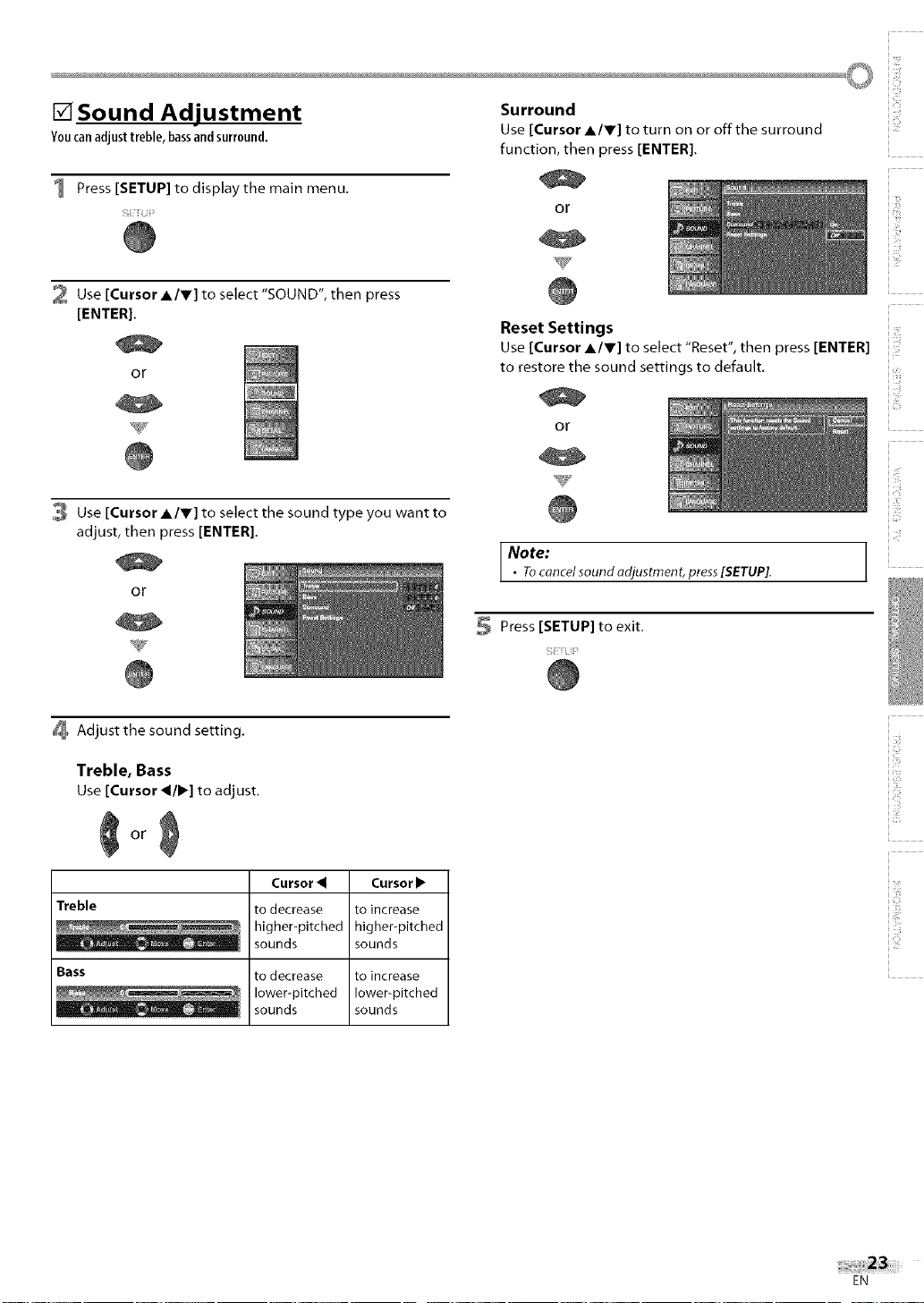
[] Sound Adjustment
Youcanadjusttreble,bassandsurround,
1 Press [SETUP] to display the main menu.
2 Use [Cursor A/r] to select "SOUND", then press
[ENTER].
or
Surround
Use [Cursor A/r] to turn on or off the surround
function, then press [ENTER].
or
Reset Settings Z
Use [Cursor A/r] to select "Reset", then press [ENTER]
to restore the sound settings to default.
or
3 Use [Cursor A/r] to select the sound type you want to
adjust, then press [ENTER].
or
Adjust the sound setting.
Treble, Bass
Use [Cursor </1!_] to adjust.
Cursor< Cursorl_
Treble to decrease to increase
_ higher-pitched higher-pitched
Bass to decrease to increase
, sounds sounds
lower=pitched lower=pitched
sounds sounds
Note:
• Tocancel sound adjustment, press [SETUP].
Press [SETUP] to exit.
!;b
ii !!i,i_iii
i i ¸
iiiii!i_
[0
iTJ
ii:_!!ii_i
.........
EN
