Sylvania A01PDUH, LC407SS1 User Manual

h
is
spaño
l
w
o
©
.
R
www
7
rança
nglis
LC407SS
wner's manual
Manuel du propriétaire
ES
anual del propietari
MODEL NUMBE
Need help?
esoin d’aide? Appelez notre numéro gratuit ou visitez notre site web à l’adresse
Necesita ayuda?Llame por favor sin costo ó visite nuestro sitio web en
-866-
lease call toll free or visit our web site belo
321-392
.
sylvaniaconsumerelectronics.com
ERIAL NUMBER
2010 Funai Electric Co., Ltd

If you have any questions, please visit our website at
www.
sylvaniaconsumerelectronics .com
Quick
Start
EN
Installation
FR
Installation
ES
Instalación
Need help connecting this LCD TV? Call us at 1-866-3
Vous avez besoin d’aide pour connecter ce téléviseur LCD?
Appelez-nous au 1-866-3
¿Necesita ayuda para conectar esta TV LCD ? Llame al número 1-866-3
Model / Modèle / Modelo :
Serial / Série / Serie:
21-3927
21-3927
21-3927
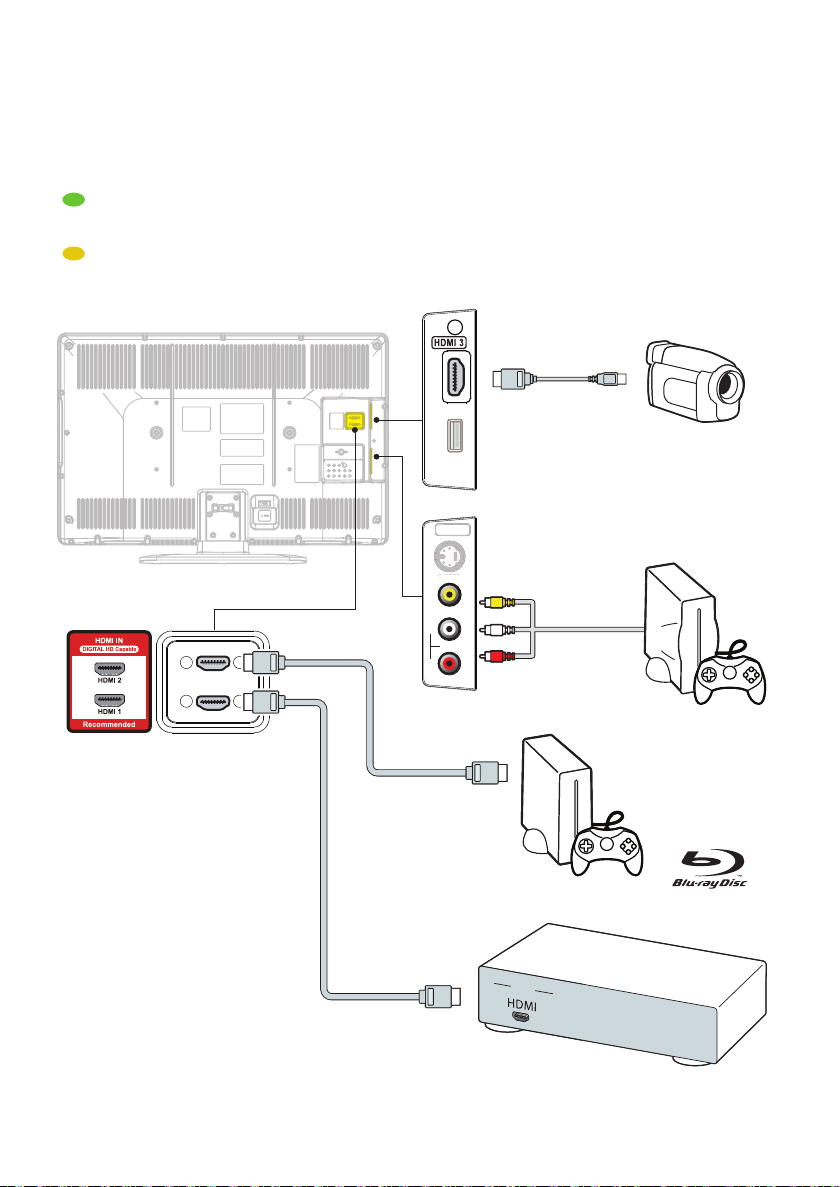
HD camcorder, game console,
S
O
Blu-ray Disc player, HD game console
FR
caméscope haute défi nition, console de jeu,
lecteur de disque Blu-ray, console de jeu HD
ES
cámara de video HD, consola de juegos,
reproductor de discos Blu-ray, consola de juegos HD
TV
VIDEO 2
VIDEO 2
S-VIDEO
-VIDE
VIDEO
L
AUDIO
R
HD camcorder
Game
console
HD game
console
Blu-ray Disc player
OUT
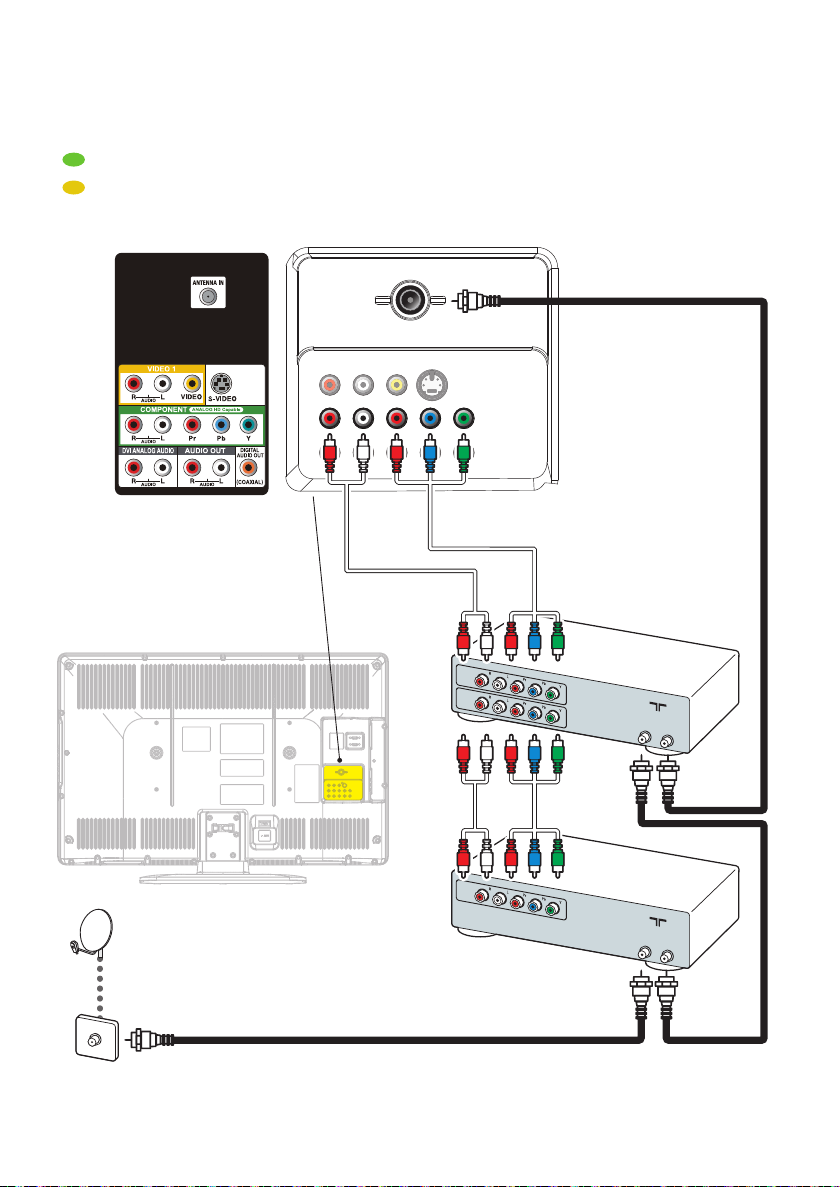
DVD recorder, cable receiver, satellite box
FR
Enregistreur DVD, décodeur câble, décodeur satellite
ES
Grabador DVD, receptor de cable, receptor de satélite
DVD recorder
TV
OUT
IN
ANTENNA
IN
OUT
OUT
A
N
TENNA
IN
OUT
Cable receiver/
Satellite box
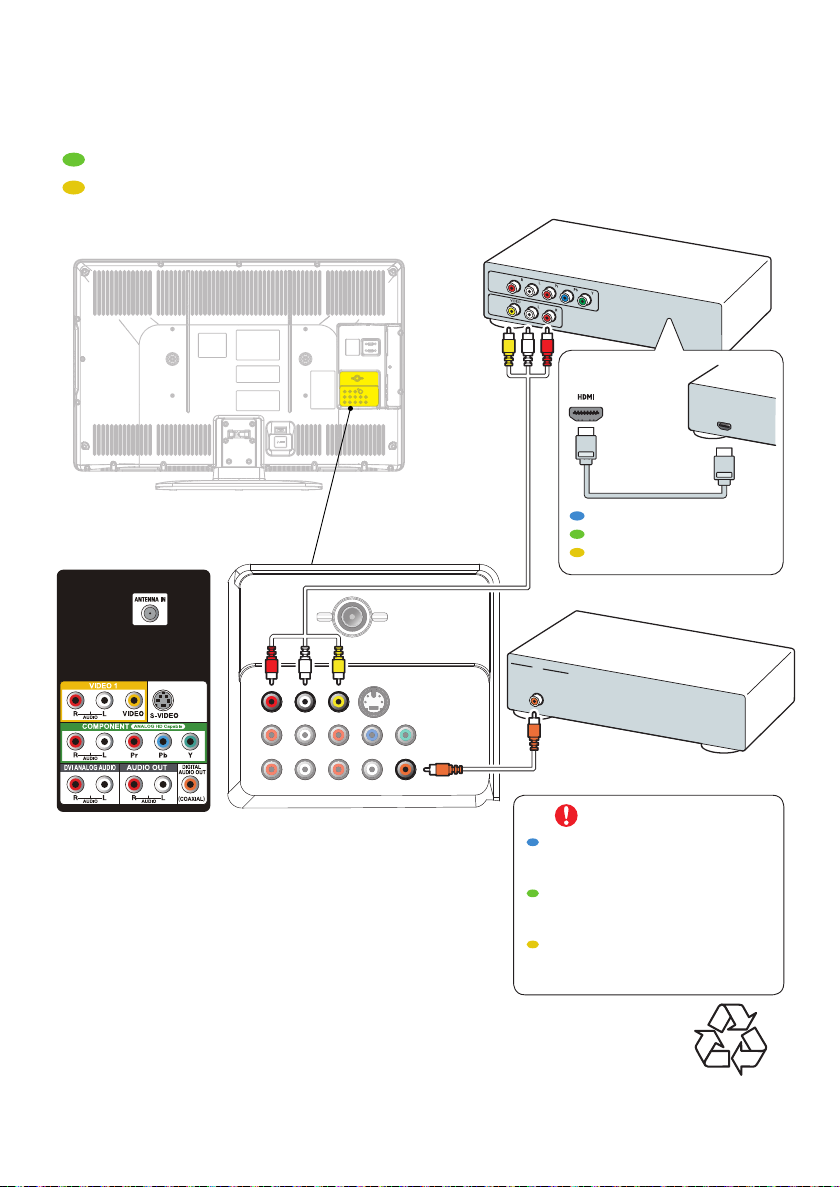
DVD player, home theater system
FR
Lecteur DVD, Système de cinéma maison
ES
Reproductor de DVD, sistema Home Theatre
TV
OUT
OUT
DVD player
HDMI
OUT
Or use an HDMI connection
Ou utilisez une connexion HDMI
O use una conexión HDMI
Specifi cations are subject to change without notice
© 2010 Funai Electric Co., Ltd.
www. sylvaniaconsumerelectronics .com
Home theater system
IN
DIGITAL AUDIO
IN
Caution
Disconnect the AC power cord before
connecting devices.
Attention
Déconnectez le cordon d’alimentation
avant de raccorder les appareils.
Precaución
Desconecte el cable de suministro eléctrico
antes de conectar dispositivos.
Printed in China
1EMN26440 ★★★★★
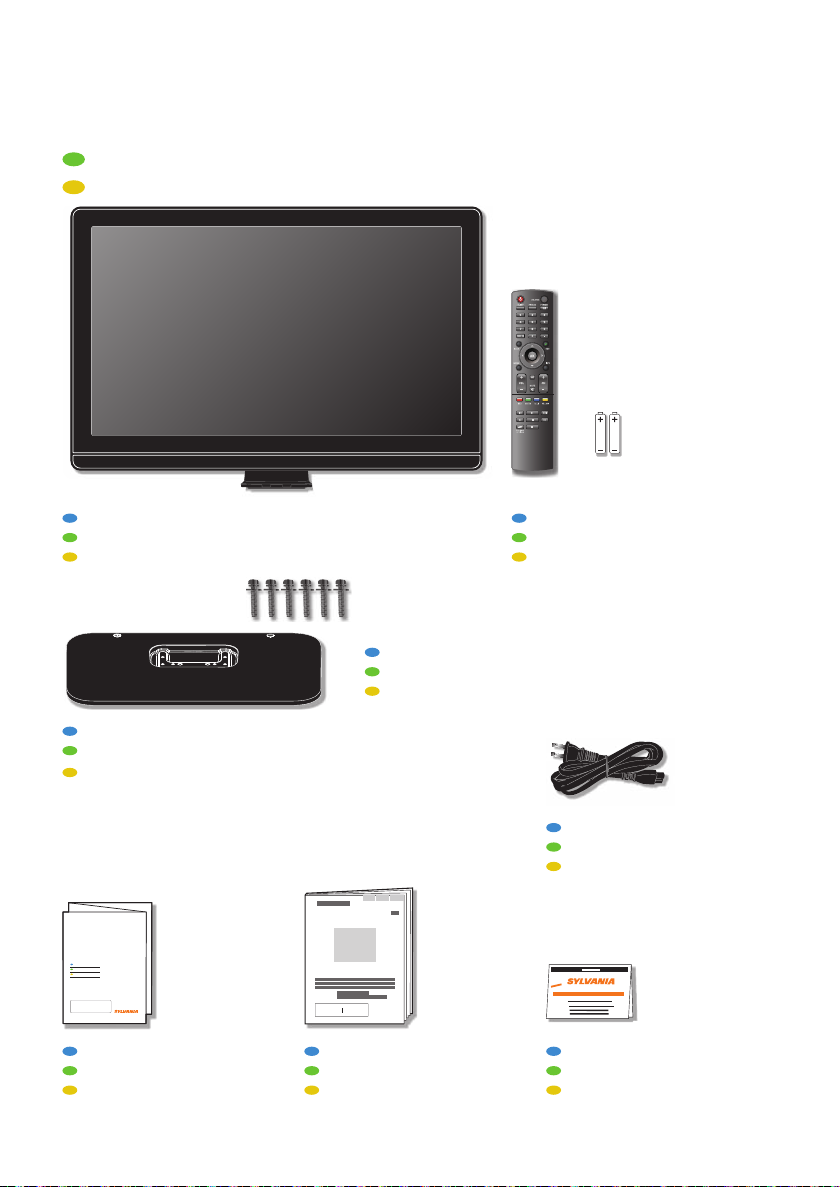
What’s in the box
FR
Contenu de la boîte
ES
Qué hay en la caja
Television
Téléviseur
Televisor
Base may differ according to TV model.
Le socle peut être différent d’un modèle de téléviseur à l’autre.
TV base and 6 bolts (M5 x 12 )
Socle du téléviseur et 6 boulons (M5 x 12 )
Base de TV y 6 pernos (M5 x 12 )
La base puede variar según el modelo de TV.
AAA
AAA
Remote control and 2 AAA, 1.5V batteries
Télécommande et 2 piles AAA, 1,5V
Mando a distancia y 2 baterías AAA, 1,5V
AC power cord
Cordon d’alimentation secteur
Cable de alimentación de CA
If you have any questions, please visit our website at
www.
sylvaniaconsumerelectronics .com
Quick
Start
EN
Installation
FR
Installation
ES
Instalación
Quick Start
Démarrage Rapide
Inicio Rápido
Owner’s manual
Manuel du propriétaire
Manual del propietario
Registration card
Carte d’enregistrement
Tarjeta de registro
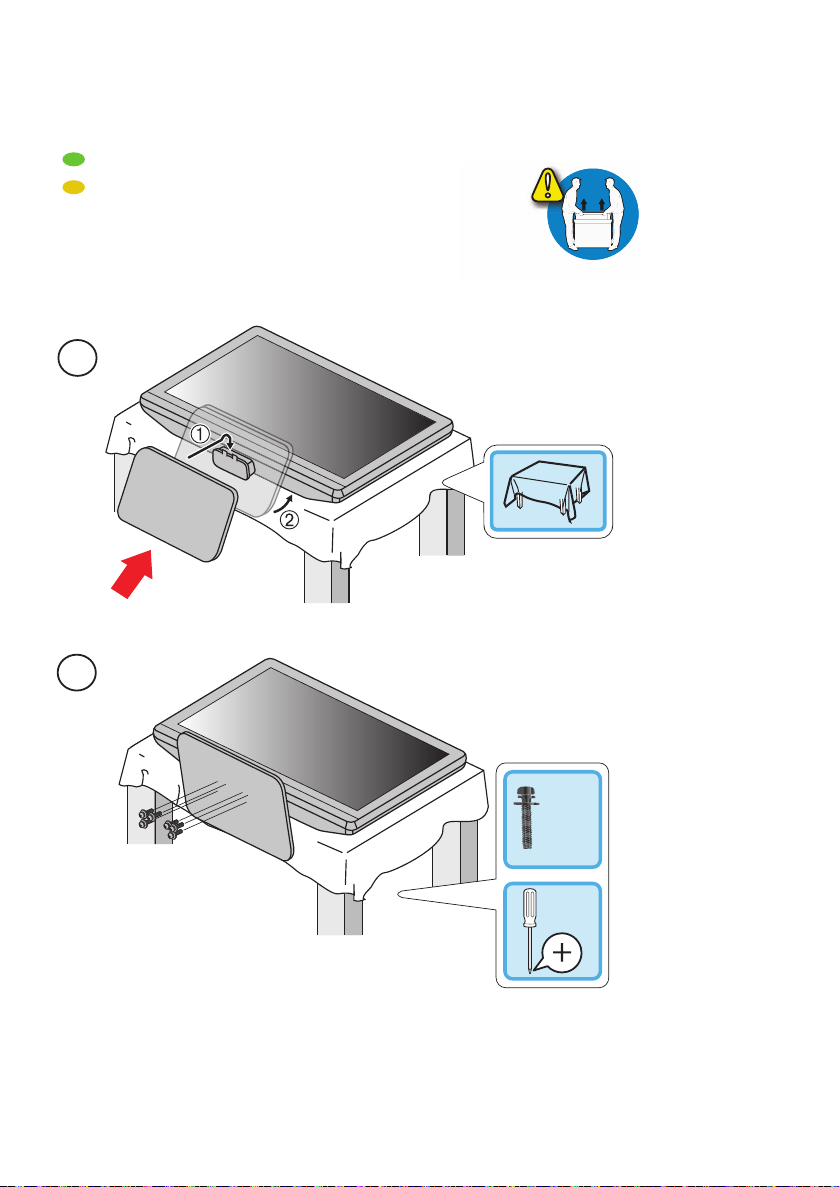
Mount base onto TV
FR
Montage du socle sur le téléviseur
ES
Acople la base al TV
1
2
x 6
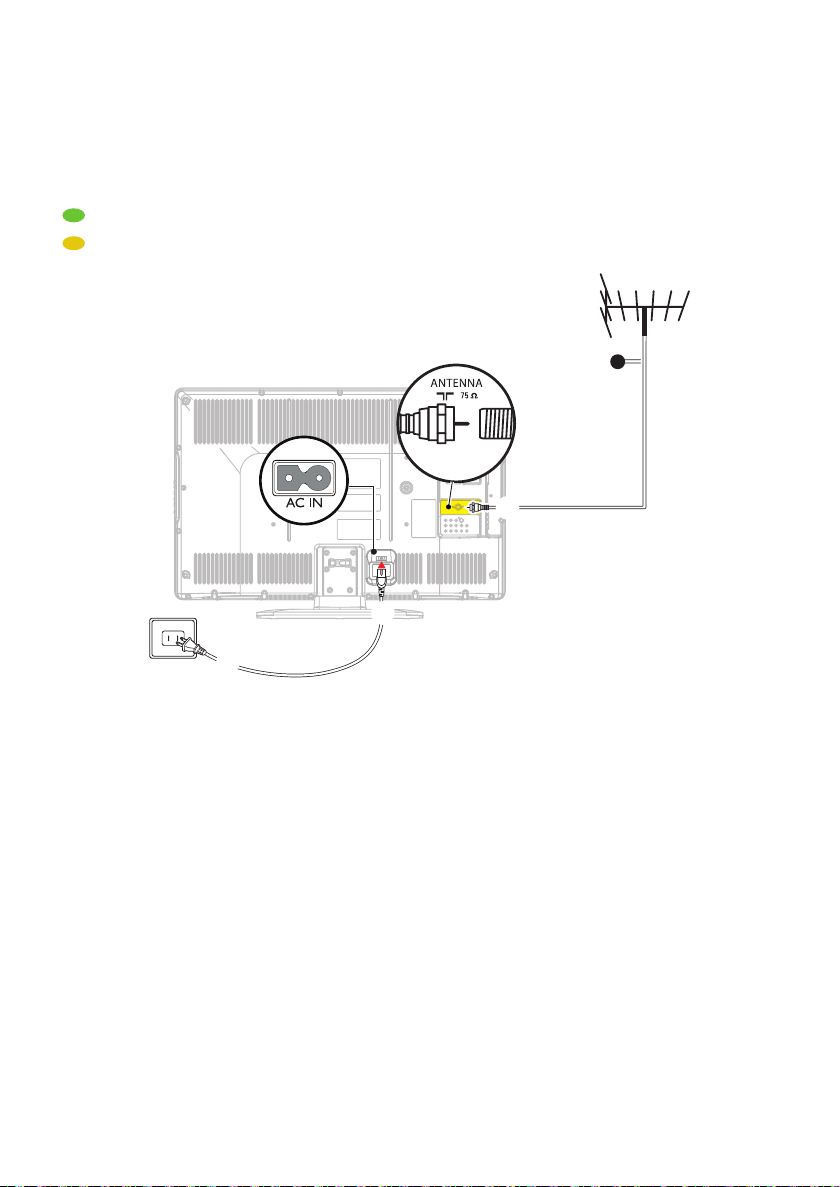
Connect the power
and antenna or cable
FR
Connexion de la prise secteur et de l’antenne ou du câble
ES
Conecte los cables a la red eléctrica y la antena o el cable
TV
a
b
c
Cable
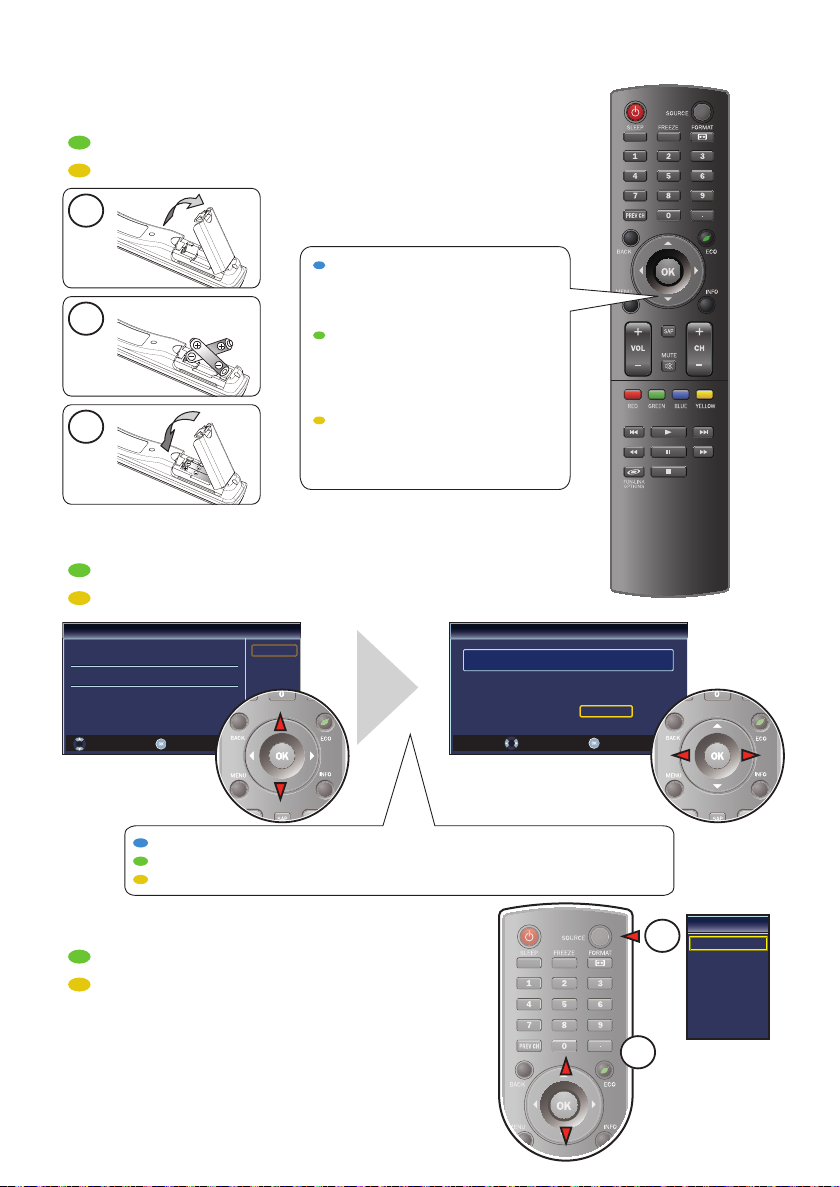
Use the remote control
FR
Utilisez la télécommande
ES
Uso del mando a distancia
1
CURSOR AND OK KEYS
Press ▲,▼ or ◄,► to navigate
the TV menu. Press OK to
2
3
confi rm selection.
TOUCHES CURSEUR ET OK
Appuyez sur ▲,▼ ou ◄,► pour
naviguer dans le menu du
téléviseur. Appuyer sur OKpour
confi rmer la sélection.
TECLAS DE CURSOR Y OK
Pulse ▲,▼ o ◄,► para navegar al
menú del TV. Pulse OK para
confi rmar la selección.
First time setup
FR
Première confi guration
ES
Confi guración inicial
Initial Setup
Select your menu language.
Seleccione el idioma para el menú.
Sélectionnez la langue du menu.
Select OK Skip
English
Español
Français
Initial Setup
Select “Retail” or “Home” for your location.
Retail
Select OK
Home
Follow the on-screen instructions to complete your TV setup.
Suivez les instructions apparaissant à l’écran pour terminer la confi guration de votre téléviseur.
Siga las instrucciones en pantalla para realizar la confi guración de la TV.
Select source
FR
Sélection de la source
ES
Seleccione una fuente
Source
1
TV
Video1
Video2
Component
HDMI1
HDMI2
HDMI3
2
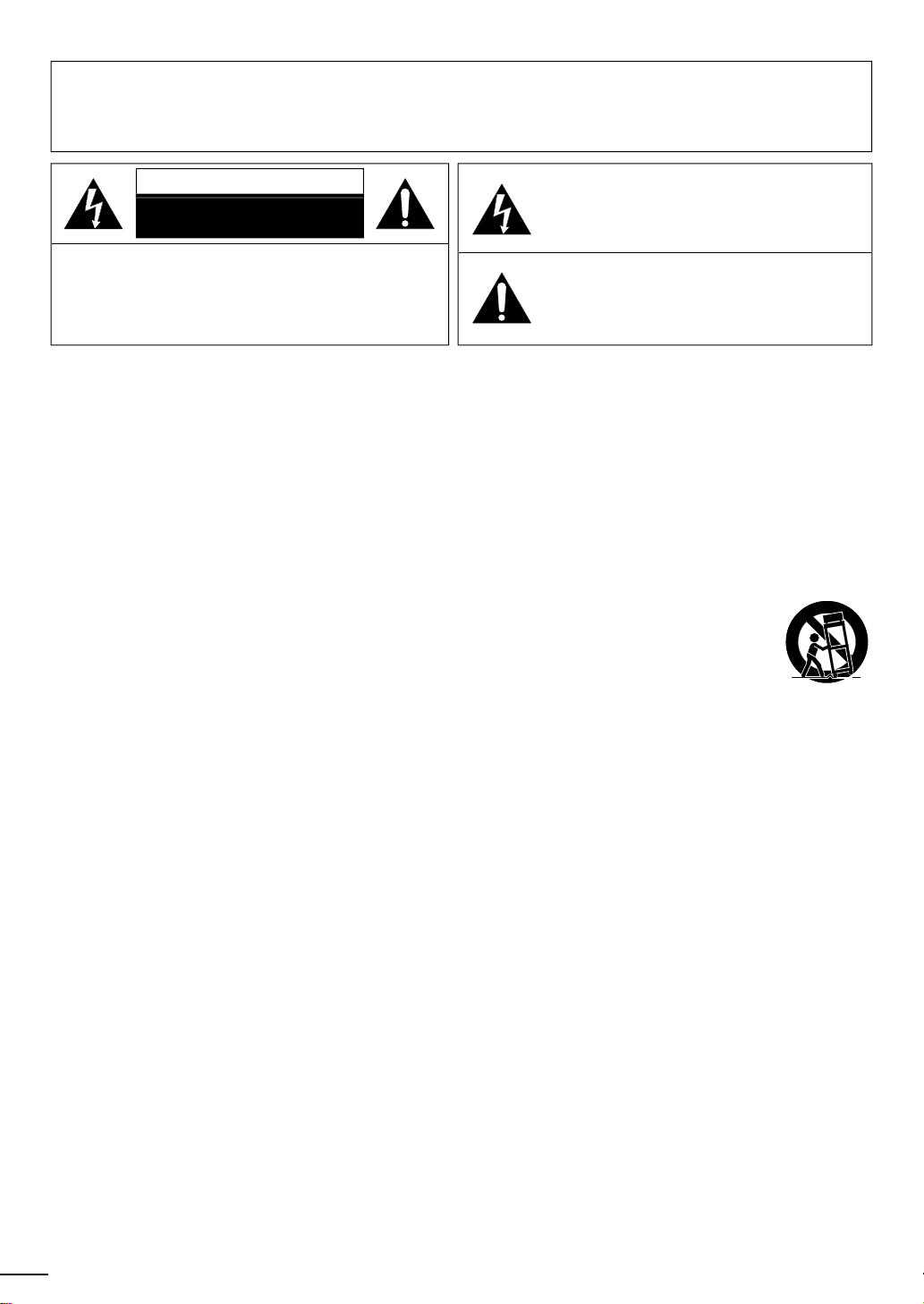
WARNING:
:
T
.
N
Th
.
T
.
T
.
.
.
.
.
.
.
h
.
t
t
.
th
.
t
trip
th
lightning
.
pply
liquid h
th
lly
d.
TO REDUCE THE RISK OF FIRE OR ELECTRIC SHOCK, DO NOT EXPOSE THIS
APPARATUS TO RAIN OR MOISTURE.
APPARATUS SHALL NOT BE EXPOSED TO DRIPPING OR SPLASHING AND NO OBJECTS
FILLED WITH LIQUIDS, SUCH AS VASES, SHALL BE PLACED ON THE APPARATUS.
AUTIO
RISK OF ELECTRIC SHOCK
DO NOT OPEN
AUTION
O REDUCE THE RISK OF ELECTRIC SHOCK, DO
OT REMOVE COVER (OR BACK). NO USER
ERVICEABLE PARTS INSIDE. REFER SERVICING TO
UALIFIED SERVICE PERSONNEL
he caution marking is located on the rear or bottom of the cabinet
he lightning flash with arrowhead symbol, within an
equilateral triangle, is intended to alert the user to the
resence of uninsulated “dangerous voltage” within the
apparatus’s enclosure that may be of sufficient magnitude
to constitute a risk of electric shock to persons
e exclamation point within an equilateral triangle is
ntended to alert the user to the presence of important
operating and maintenance (servicing) instructions in the
terature accompanying the apparatus
Important Safety Instructions
.Read these instructions
2.Keep these instructions
.Heed all warnings
4.Follow all instructions
.Do not use this apparatus near water.
. Clean only with dry cloth
. Do not block any ventilation openings. Install in
accordance with the manufacturer’s instructions
8. Do not install near any heat sources suc
as radiators, heat registers, stoves, or other
apparatus (including amplifi ers) that produce
eat
9. Do not defeat the safety purpose of the
polarized or grounding-type plug. A polarized
ug has two blades with one wider than the
ther. A grounding type plug has two blades
and a third grounding prong. The wide blade or
he third prong are provided for your safety. If
he provided plug does not fi t into your outlet,
onsult an electrician for replacement of the
solete outlet
10. Protect the power cord from being walked on
r pinched particularly at plugs, convenience
receptacles, and the point where they exit from
e apparatus
11. Only use attachments / accessories specifi ed by
he manufacturer.
12. Use only with the cart, stand,
od, bracket, or table specifi ed
the manufacturer, or sold with
e apparatus. When a cart is used,
se caution when moving the cart / apparatus
ombination to avoid injury from tip-over.
13. Unplug this apparatus during
when unused for long periods of time
14. Refer all servicing to qualifi ed service personnel.
ervicing is required when the apparatus has
een damaged in any way, such as power-
su
cord or plug is damaged,
spilled or objects have fallen into the apparatus,
e apparatus has been exposed to rain or
moisture, does not operate norma
een droppe
storms or
as been
, or has
2
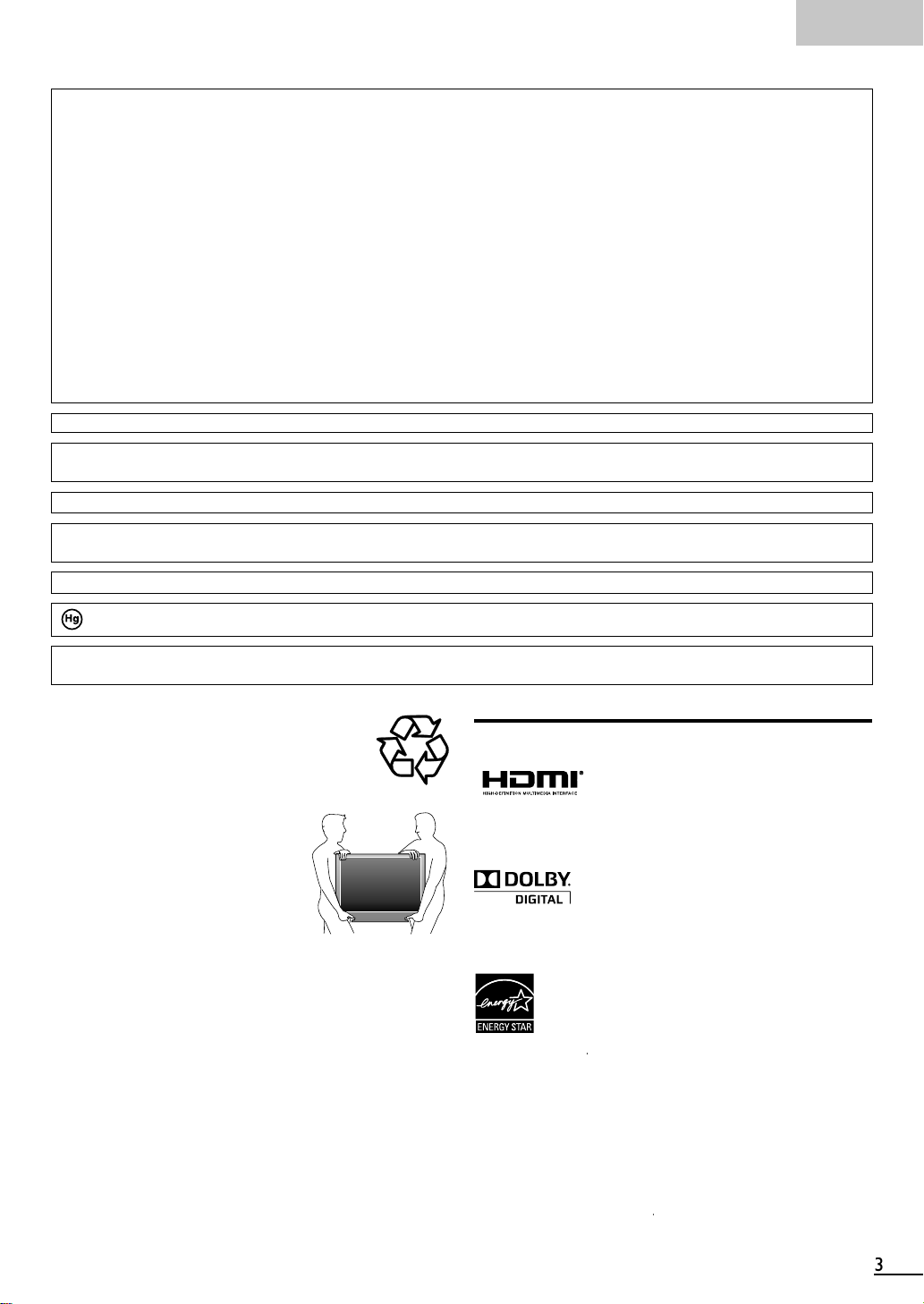
nglis
h
G
E
a
Y
Trade N
A
.
1
Add
.
Teleph
T
7
W
.
Th
4
.
W
LAMP IN LCD CONTAINS MERCURY, DISPOSE ACCORDING TO LOCAL, STATE OR
LAW.
G
’
.
B
.
W
.
.
T
E
.
A
.
.
G
.
A
.
I
y
l
.
.
.
.
.
®
.
T
.
the original ENERGY STAR
®
.
T
.
CC WARNIN
This apparatus may generate or use radio frequency energy. Changes or modifications to this apparatus may cause harmful interference
unless the modifications are expressly approved in the manual. The user could lose the authority to operate this apparatus if an
unauthorized change or modification is made.
ADIO-TV INTERFERENC
This apparatus has been tested and found to comply with the limits for a Class B digital device, pursuant to Part 15 of the FCC Rules.
These limits are designed to provide reasonable protection against harmful interference in a residential installation. This apparatus
generates, uses, and can radiate radio frequency energy and, if not installed and used in accordance with the instructions, may cause
harmful interference to radio communications. However, there is no guarantee that interference will not occur in a particular installation.
If this apparatus does cause harmful interference to radio or television reception, which can be determined by turning the apparatus off
nd on, the user is encouraged to try to correct the interference by one or more of the following measures:
) Reorient or relocate the receiving antenna.
2) Increase the separation between the apparatus and receiver.
3) Connect the apparatus into an outlet on a circuit different from that to which the receiver is connected.
4) Consult the dealer or an experienced radio/TV technician for help.
DECLARATION OF CONFORMIT
his Class B digital apparatus complies with Canadian ICES-003. Standard Television Receiving Apparatus, Canada BETS-7 / NTMR-
ame:YLVANI
odel:LC407SS
esponsible Party:UNAI CORPORATION, Inc
ress:9900 Van Ness Avenue, Torrance, CA 90501 U.S.A
one Number:1-866- 321-3927
AUTION :
ARNING :
Danger of explosion if battery is incorrectly replaced. Replace only with the same or equivalent type.
Batteries (battery pack or battery installed) shall not be exposed to excessive heat such as sunshine, fire or the like.
Disconnect the mains plug to shut off when find trouble or not in use. The mains plug shall remain readily operable
is apparatus should not be placed in a built-in installation such as a bookcase or rack unless proper ventilation is provided.
Make sure to leave a space of
inches (
cm) or more around this apparatus
ARNING: To prevent injury, this apparatus must be securely attached to the wall in accordance with the instructions.
Do not place the unit on the furniture that is capable of being tilted by a child and an adult leaning, pulling, standing or
climbing on it. A falling unit can cause serious injury or even death.
NOTE ABOUT RECYCLIN
This unit
HEN CARRYING THIS UNIT
s packaging materials are recyclable and
an be reused. Please dispose of any materials in
accordance with your local recycling regulations
atteries should never be thrown away or
ncinerated but disposed of in accordance with your
ocal regulations concerning chemical wastes
At least 2 people are required when
arrying this unit
ake sure to hold the upper and bottom
frames of the unit fi rmly as illustrated
Trademark Information
HDMI, the HDMI Logo, and High-Defi nition Multimedia Interface
are trademarks or registered trademarks of HDMI Licensing LLC
n the United States and other countries
O AVOID THE HAZARDS OF
ELECTRICAL SHOCK AND FIR
Do not handle the AC power cord with wet hands
Do not pull on the AC power cord when disconnecting it from an
C outlet. Grasp it by the plug
Do not put your fi ngers or objects into the unit
Manufactured under license from Dolby Laboratories. Dolby and
the double-D symbol are trademarks of Dolby Laboratories
OCATION AND HANDLIN
o not install the unit in direct sunlight, near strong magnetic
fi elds, or in a place subject to dust or strong vibration
void a place with drastic temperature changes
nstall the unit in a horizontal and stable position. Do not place
anything directly on top or bottom of the unit. Depending on
our external devices, noise or disturbance of the picture and / or
sound may be generated if the unit is placed too close to them.
n this case, please ensure enough space between the externa
evices and the unit
Depending on the environment, the temperature of this unit may
ncrease slightly. This is not a malfunction
rotection Agency and the U.S. Department of Energy helping
us all save money and protect the environment through energy
effi cient products and practices
onsumer Notice:
his TV has been set to maximize energy effi ciency while
elivering the best possible picture using the factory installed
ome mode settings
hanging or enabling other features in this TV (e.g. brightened
backlighting) will possibly increase energy consumption beyond
is a joint program of the U.S. Environmental
Be sure to unplug the AC power cord from the AC outlet before
arrying the unit
he American Academy of Pediatrics discourages television
viewing for children younger than two years of age
qualifi ed limits

4
INTRODUCTION
T
4
A
T
7
lling the B
A
9
9
4
4
1
7
7
7
9
A
9
A
A
1
1
2
2
4
7
9
1
T
2
4
4
7
Y
g
.
Y
th
DTV prog
.
Thi
lly
.
T
.
r
.
A
.
,
t
.
r
T
.
:
.
.
d
y
.
HDMI Link
t
W
.
t
t
t
t
©
.
A
t
c
hibited.
bli
o
o
c
pli
igh
hibited. F
.
Features
• DTV / TV / CATV
ou can use your remote control to select channels which
are broadcast in digital format and conventional analo
format. Also, cable subscribers can access their cable TV
Contents
Important Safety Instructions
rademark Information
annels
• Information Display (ATSC only)
ou can display the title, contents and other information of
e current
ram on the TV screen
•Autoprogram
INTRODUCTION
eatures
upplied Accessories
mbols Used in this Manual
ttaching the Base
xing the Unit on Your Furniture
ontrol Panel 6
erminals
Remote Control Function 8
nsta
atteries 8
PREPARATION
ntenna Connection
onnection to Cable Receiver or Satellite Box
External Device Connection
0
able Management 1
lug In the AC Power Cord 1
Initial Setup 15
WATCHING TV
reeze Mode 16
leep Timer 16
ound Functions 16
witching Each Input Mode
TV Screen Display Mode 1
hannel Selection 1
TV Screen Information 18
Reducing the Brightness 18
un-Link Options 18
OPTIONAL SETTING
Main Menu 1
utoprogram 1
hannel List 20
dd Channels 20
ntenna Confi rmation 2
Language Selection 2
icture Adjustment 2
ound Adjustment 2
s unit automatica
available in your area, eliminating difficult setup procedures
•
hild Lock
his feature allows you to block children’s access to
nappropriate programs
•
losed Caption Decode
Built-in closed caption decoder displays text for closed
aption supported programs
• MTS / SAP Tuner
udio can be selected from the remote control
•Auto Shut Off Function
If there is no input signal and no operation for 15 minutes
he unit will turn off automatically
•
leep Time
his feature will automatically turn off the power of the unit at
a specific time
•
hoices for On-screen Language
elect your on-screen language
English, Spanish or French
•
tereo Sound Function
•
LL Frequency Synthesized Tuning
rovides free and easy channel selection and lets you tune
rectly to any channel using the number and decimal point
buttons on the remote control
•Various Adjustment for Picture and Soun
ustomizes image quality suitable for your room and sets
our sound preference
•
un-Link via
(HDMI Cable not Included)
un-Link allows your other HDMI link devices (such as
Magnavox DVD) to be controlled by the HDMI cable
onnected to your TV.
•
Inpu
hen using HDMI1 Input, you can enjoy this unit as a PC
monitor if your PC has a DVI output terminal
•
omponent Video Input
-Video Inpu
•
•AV Inpu
• Digital Audio Outpu
•Analog Audio Outpu
scans and memorizes channels
losed Caption 2
hild Lock 2
Fun-Link 2
Energy Saving Mode 30
ocation
urrent Software Info
TROUBLESHOOTING
AQ 3
roubleshooting Guide 3
INFORMATION
lossary 3
Maintenance 3
eneral Specifi cations 3
Electrical Specifi cation 3 5
ther Specifi cations 35
Limited Warranty 3
0
0
2010 Funai Electric Co., Ltd
ll rights reserved. No part of this manual may be reproduced, copied,
ransmitted, disseminated, transcribed, downloaded or stored in any storage
medium, in any form or for any purpose without the express prior written
onsent of Funai. Furthermore, any unauthorized commercial distribution of this
manual or any revision hereto is strictly pro
Infor mation in this document is subject to change without notice . Funai
reserves the right to change the content herein without the o
with the design is a registered tr ademark of Funai Electric Co.,
td. and may not be used in any way without the express written consent
f Funai. All other trademarks used herein remain the exclusive property
f their respective owners. Nothing contained in this manual should be
onstrued as granting, by im
se any of the trademarks displayed herein. Misuse of any trademarks or
any other content in this manual is strictly pro
enforce its intellectual property rights to the fullest ex tent of the law.
YLVANIA is a registered tr ademark of OSRAM SYLVANIA Inc., used under
cense
cation or otherwise, any license or r
gation to
t to
unai shall aggressively
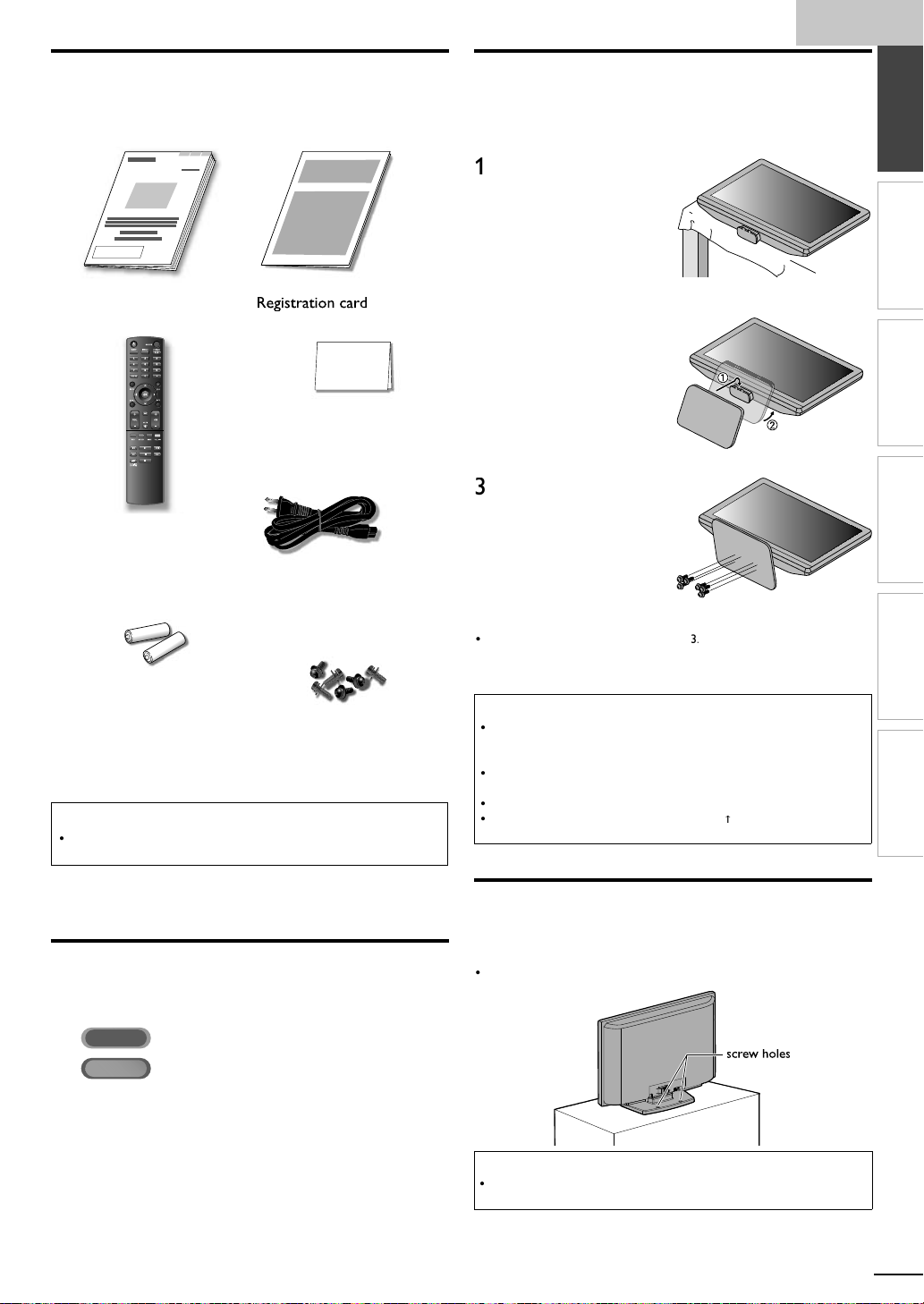
h
Supplied Accessories
N
9
)
t
N
)
l
d
r
s
AAA
AAA
f
A
)
t
ill
l.
M
×
Philli
.
T
t
:
AT S C
Digital TV op
NTSC
h.
Y
.
.
p
to d
.
w
g
ligned.
Dri
Philli
il they
ight.
Philli
A
.
W
f
.
.
.
W
.
.
m
y
.
wner’s manual
2643
1EM
emote contro
(NH200UD) (1EMN
atterie
(AAA, 1.5V x 2)
If you need to replace these accessories, please refer
o the part No. with the
free customer support line found on the cover of this
manua
Note
If you lose the screws, please purchase
ocal store
uick Star
26440
1EM
24700
AC power cor
(WAV0162LW001) o
(WAV0162LTE03) or
(WAV152ZHN001)
Screw kit
or attaching the base
23096
(1ES
ustrations and call our toll
ps head screws at your
nglis
INTRODUCTION
Attaching the Base
ou must attach the base to the unit to have it as a table top
nit. Be sure the front and rear of the base match the proper
rection
Spread a thick and soft
oth over a table as
own
lace the main unit face
u
onto it. Make sure not
amage the screen. At
east 2 people are required
for this step
)
Insert 2 hooks under the
bottom of the main unit
nto base holes. (shown by
arro
), then move the
ase in the direction as
own by arrow
until it
tops and the 6 mountin
oles are a
ve
ps pan screws
nto the 6 threaded holes
at the bottom of the base
unt
To remove the base from this unit
nscrew the
fter the screws are removed, move the base in the opposite direction as
own by arrow
nit. Be careful not to drop the base when you remove it
Note
base is not properly attached, it could cause the unit to
njuries as well as damage to the unit
Make sure to use a table which can support the weight of this unit and is
arger than this unit
ake sure the table is in a stable location
upward. If it's not upward, the 2 hooks don't fi t in the base
are t
ps pan screws on step
on step 2, then pull the base up toward the front of the
hen attaching the base, ensure that all screws are tightly fastened. If the
hen attaching the base, ensure that FRONT
all, resulting in
written on the base is
PREPARATION
WATCHING TV
OPTIONAL SETTING
TROUBLESHOOTING
INFORMATION
Symbols Used in this Manual
he following is the description for the symbols used in
his manual. Description refers to
:
: Analog / Cable TV oper ation
If neither symbol appears, the operation is applicable to
ot
eration
Fixing the Unit on Your Furniture
crew this unit on your furniture tightly using wood screws
(not supplied) in the 2 holes at the back of the base as shown
Recommended screw dimension : 5.1 x 20 m
ear of this unit
Note
When you remove this unit make sure to unscrew the wood screws from
our Wood Stand, Furniture and other wood item
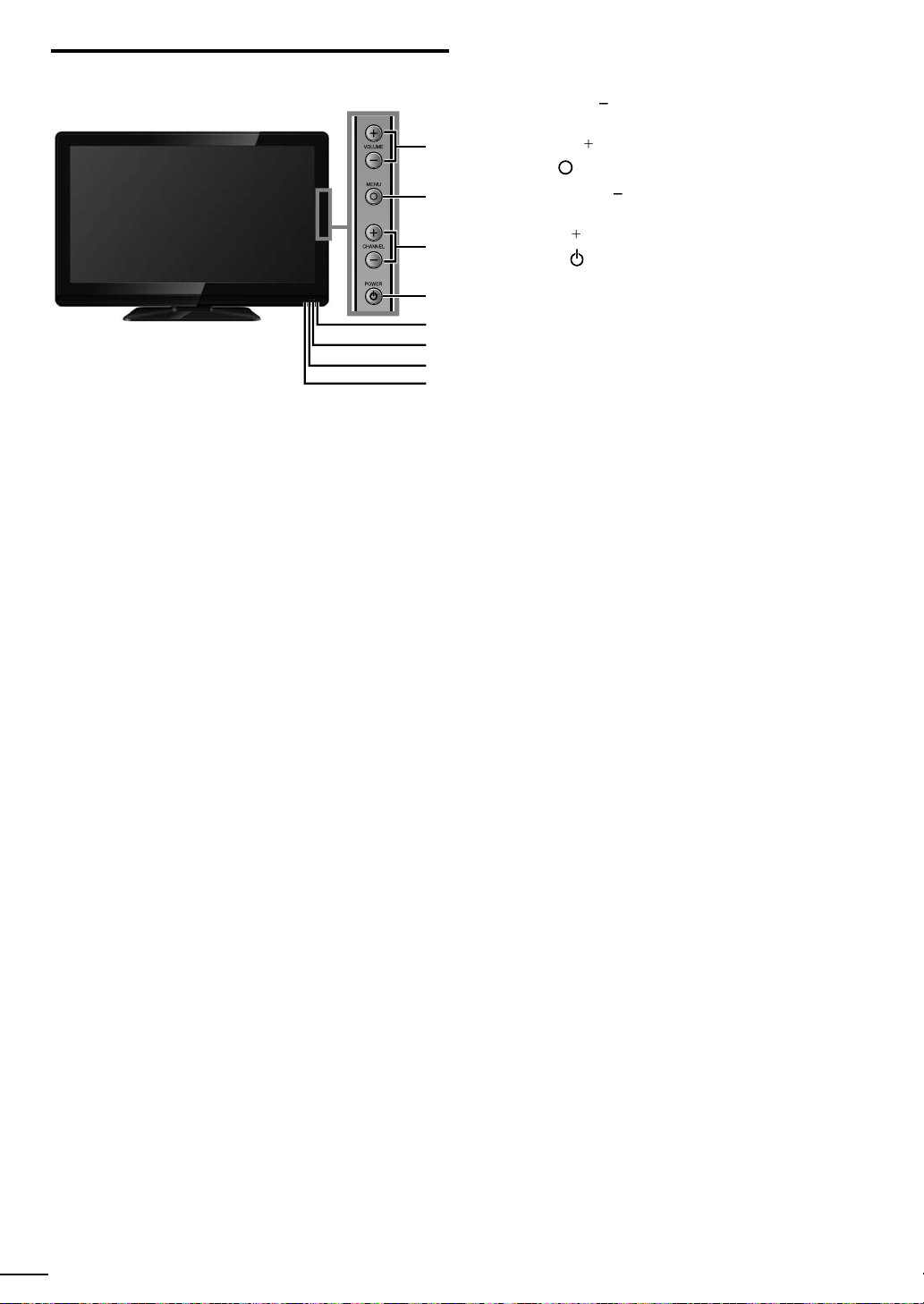
P
r
(
)
.
7
P
r
(
)
.
4
R
5
w
l.
Ligh
.
r
.
w
lighting l
y.
Control Panel
VOLUME + /
ress to adjust the volume o
1
move right
/ left (–) through the main menu items
2
2
3
4
5
6
7
8
HANNEL + /
ress to select channels o
move up
/ down (–) through the main menu items
OWE
Infrared sensor windo
Receives infrared rays transmitted from the remote
ontro
OWER indicator
ts up green when power is on
STAND BY indicato
Lights up red when power is off
8
uminance sensor windo
Alters the brightness of the TV screen automatically by
etecting your room
n front of its window to work properl
evel. Do not block anything
p. 16
p. 19
p. 1
p. 1
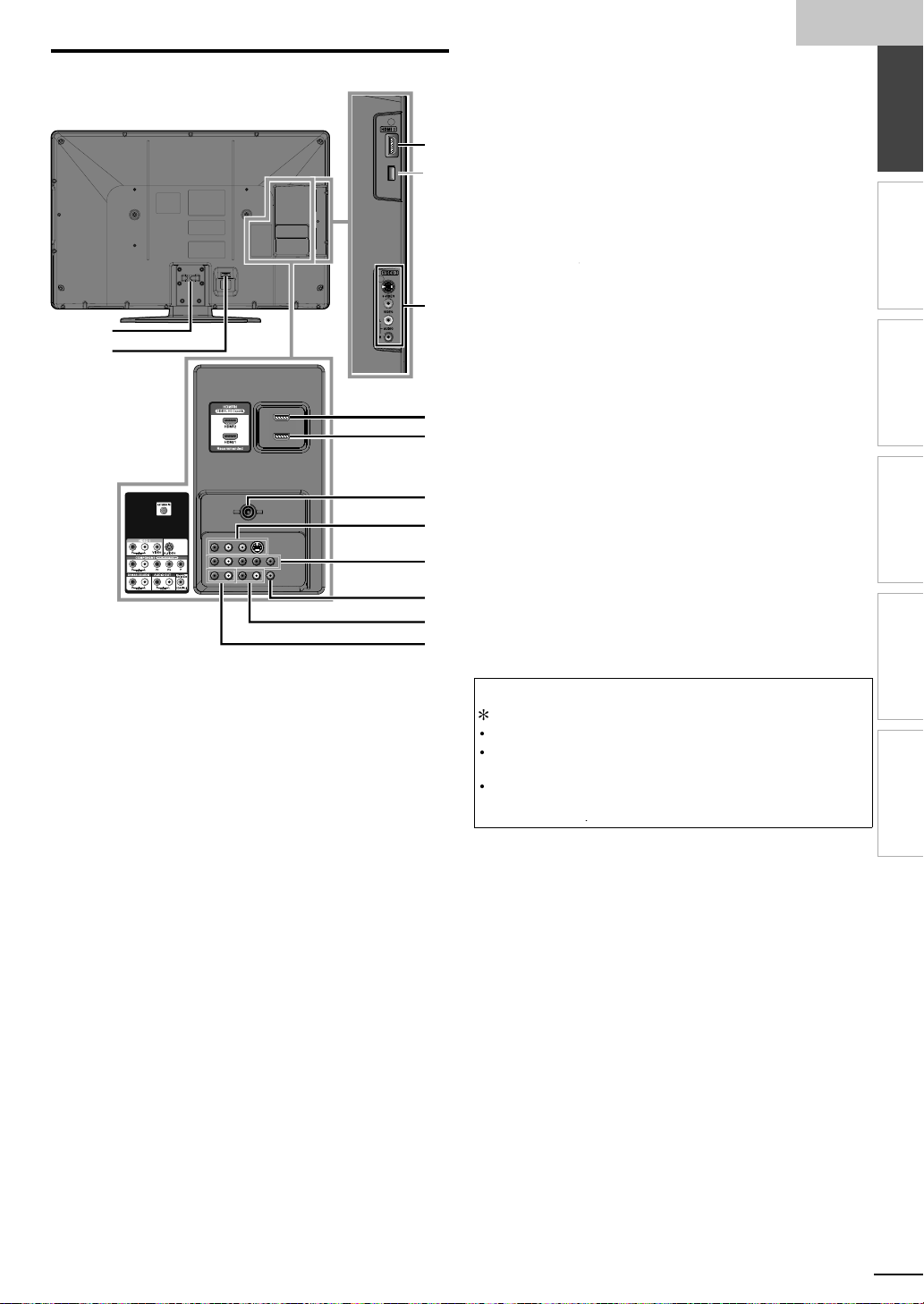
h
Terminals
l
0
l
AC power
4
.
,
y
s
1
1
.
ll.
y.
digital
y
).
T
d
s
11
12
Side Pane
9 HDMI 3 Input jack
9
*
0 S-Video / Composite Video / Audio (L/R)
Input jacks for VIDEO 2
ear Pane
able management
2
cord Inlet
3 HDMI 2 Input jack
10
HDMI 1 Input jack
HDMI connection for HDMI or DVI device
When you connect your PC that has a DVI terminal
ou can enjoy this unit as a PC monitor.
5 Antenna Input jack
13
14
6 S-Video / Composite Video / Audio (L/R)
Input jacks for VIDEO 1
7 Component Video and Audio (L/R) Input jack
15
16
17
8 Digital Audio Output jack
9 Audio (L/R) Output jacks
20 Audio (L/R) Input jacks for HDMI
18
19
20
Audio cable connection from a DVI device
use a stereo mini plug conversion cable as we
(For HDMI 1Input jack only)
9, 1
1,
.
p. 1
9, 10
9, 10, 13
9
1,
9 , 1
.
.
, 13
nglis
INTRODUCTION
2
2
PREPARATION
WATCHING TV
OPTIONAL SETTING
TROUBLESHOOTING
Note for service terminal
service terminal (service use only)
se this terminal only when a software update is necessar
ser should not connect any devices to the terminal such as
board, mouse, etc. (because these will not work
ke
he software update is, in most cases, handled by an authorized service
person or in some circumstances the user may be asked to do the software
ate themselve
up
camera,
INFORMATION
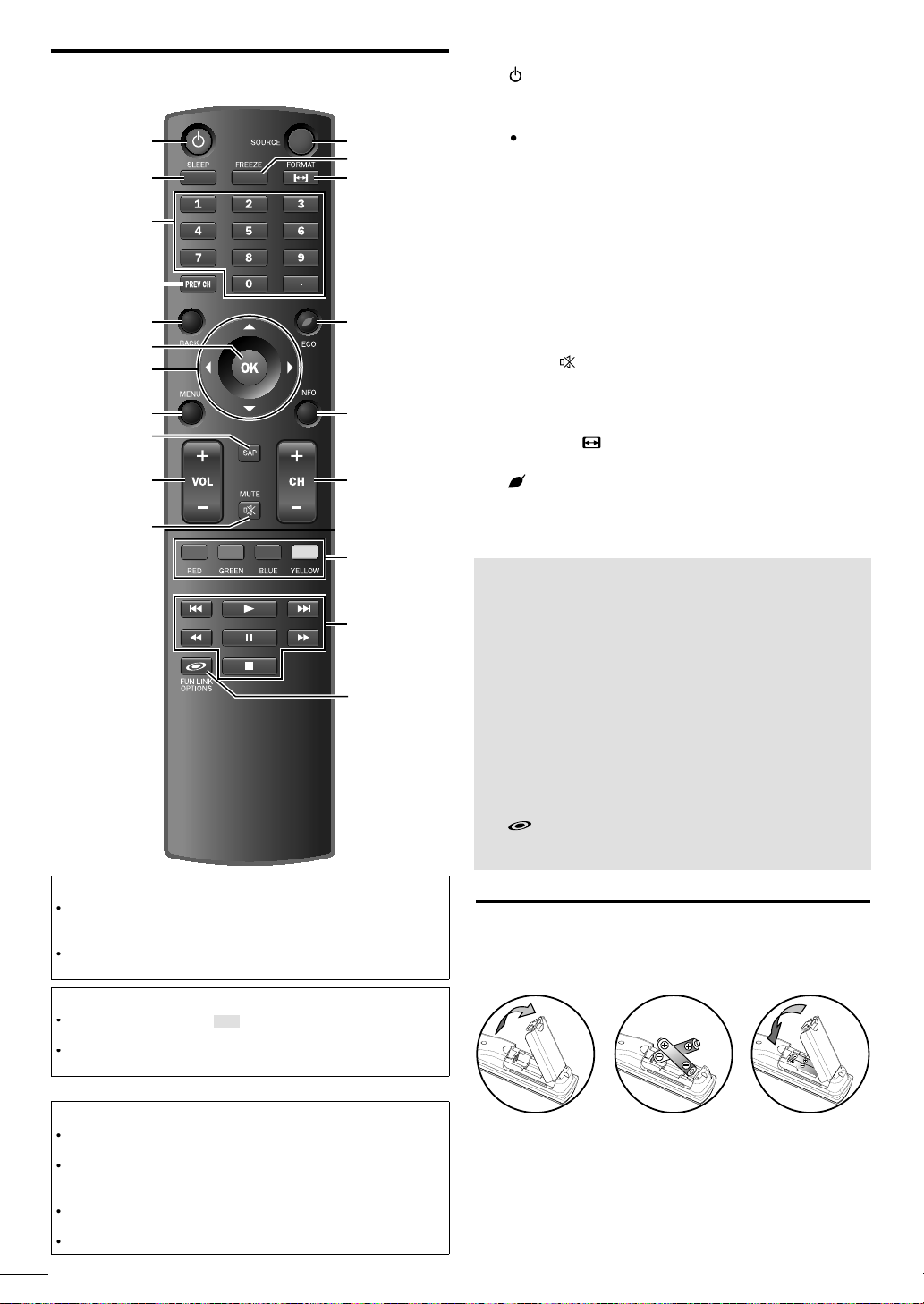
Remote Control Function
t
d
.
.
.
pli
.
.
.
.
.
5
7
.
7
P
l.
P
.
5
5
MENU
7
.
7
.
.
7
.
H
G
the disc.
B
k.
E
D
.
F
k.
C
k.
HDMI
.
.
1
2
3
4
5
6
7
8
9
10
11
12
13
14
15
16
17
18
19
(power)
➠
SLEEP
Number buttons
➠
(dot)
Press to shift the subchannel from the main channel
4 PREV CH
ress to return to previously viewed channe
BACK
ress to return to the previous menu operation
OK
▲/▼/
8
/►
cursor)
➠
➠
➠
➠
➠
9 SAP
0 VOL +/−
1
2 SOURCE
3
Press to freeze screen image
4 FORMAT
Press to select aspect ratio available for the TV screen
5 ECO
Press to reduce the brightness
6 INFO
7
H +/−
➠
8 RED / GREEN / BLUE / YELLOW
unctionally useful for Fun-Link
9
/
ress to skip backward or forward chapters, titles or tracks of
➠
p. 1
p. 16
p. 1
p. 1
p. 18
p. 1
p. 1
p. 19
p. 16
p. 16
p. 16
p. 1
p. 16
p. 1
p. 18
p. 18
p. 1
p. 29
p. 29
20
When using a universal remote control to operate this unit.
ake sure the component code on your universal remote control is set
o our brand. Refer to the manual accompanying your remote control for
more
etails
We do not guarantee 100% interoperability with all universal remote
ontrols
Note
Buttons in gray background ( ) are not available unless you are
onnected to devices that are compatible with Fun-Link function
We do not guarantee 100% interoperability with other brands of HDMI link
om
ant devices
Battery Precautions:
Be sure to follow the correct polarity as indicated in the battery
ompartment. Reversed batteries may cause damage to the device
Do not mix different types of batteries together (e.g. Alkaline and
arbon-Zinc, or rechargeable batteries like ni-cad, ni-mh, etc) or old
atteries with fresh ones
If the device is not to be used for a long period of time, remove the
atteries to prevent damage or injury from possible battery leakage
o not try to recharge batteries; they can overheat and rupture
8
ress to begin the disc playbac
/
ress to search backward or forward through the disc
p. 29
p. 29
p. 29
ress to pause the disc playbac
p. 29
ress to stop the disc playbac
20 FUN-LINK OPTIONS
Press to call up various menu from your HDMI device
connecting through an
cable
p. 18, 29
Installing the Batteries
Install the batteries (AAA, 1.5V x 2) matching the polarity
ndicated inside battery compartment of the remote control
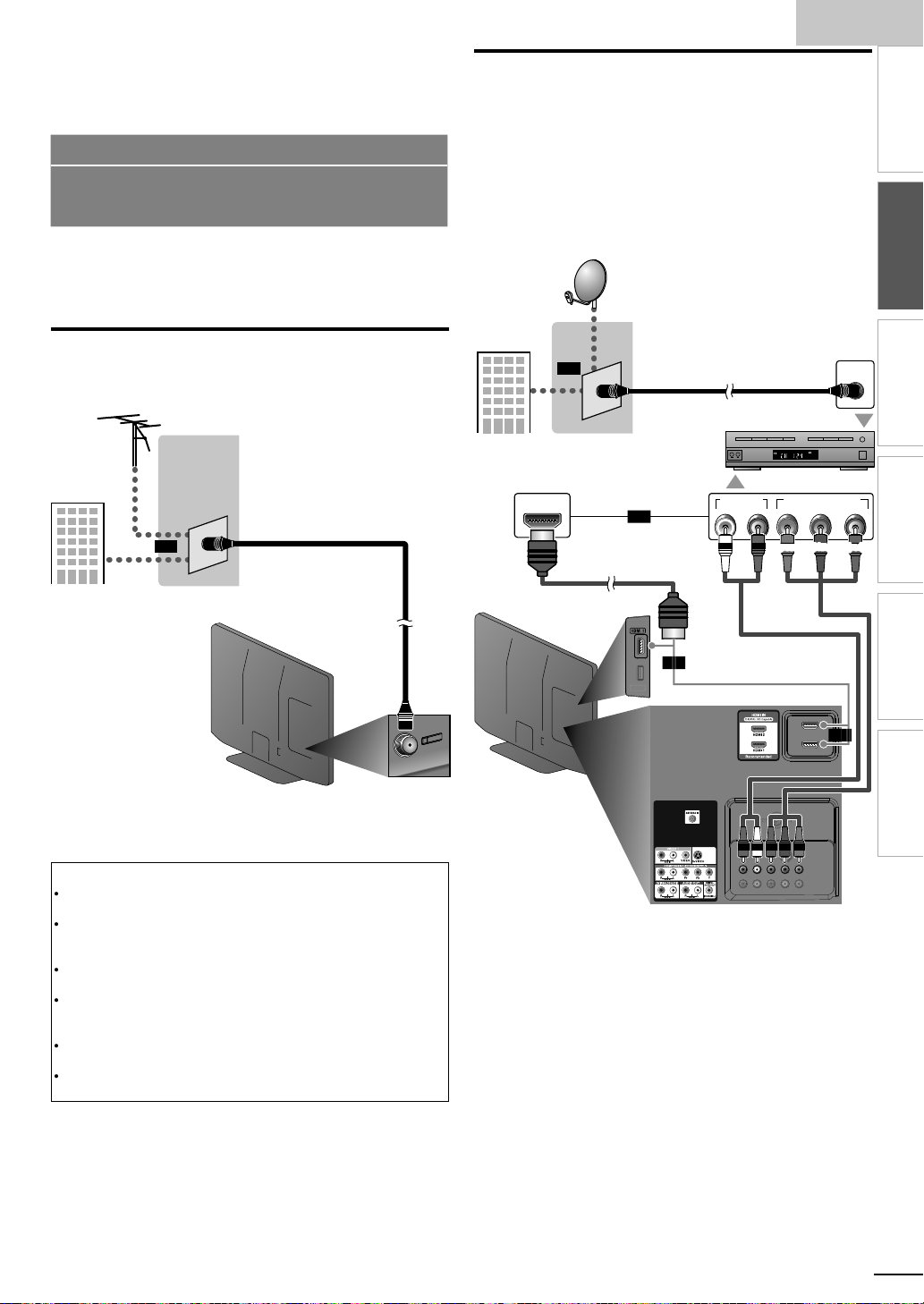
h
PREPARATION
.
p
anal
a
l
t
ilabl
5
,
v
.
(
.
p
.
p
p
.
T
ily b
l
HDMI
t
.
t
h
x
l
PPV
component video cablescomponent video cables
and audio and audio
cables
th
Y
lli
HDMI
t
.
No supplied cables are used with these connections:
Please purchase the necessary cables at your local store.
High Speed HDMI Cable (also known as HDMI category 2
cable) is recommended for the better compatibility.
Before you connect:
e sure your antenna or other device is connected properly
before plugging in the AC power cord
Antenna Connection
onnect the RF coaxial cable on your home outlet to the
antenna in
e.g.)
VHF / UHF
cable TV signa
ut jack of this unit.
og
or
antenn
or
coaxial cable
Connection to Cable Receiver or
Satellite Box
se an
HDMI or the Component Video Input jacks of the unit to
he HDMI or the component video output jacks of the cable
receiver / satellite box
If you connect to the unit’s Component Video Input jacks,
onnect audio cables to the Audio L/R Input jacks right beside
he Component Video connector.
e.g.)
cable TV signa
including
or component video cables to connect the
satellite dis
HDMI OUT
or
cable receiver /
or
cable
coaxial cable
satellite bo
AUDIO OUT
COMPONENT VIDEO OUT
RL
STEREO
PCM
nglis
INTRODUCTION
INTRODUCTION
PREPARATION
PREPARATION
WATCHING TV
ANT IN
OPTIONAL SETTING
Pr/CrPb/CbY
TROUBLESHOOTING
ear of this uni
nce connections are completed, turn on the unit and begin initial
setup. Channel scanning is necessary for the unit to memorize all
ava
e channels in your area.
Initial Setup]p. 1
Note
If you have any question about the DTV’s antenna
isit www.antennaweb.org for further information
Depending on your antenna system, you may need different types of
combiners
store for these items
For your safety and to avoid damage to this unit, please unplug the RF
coaxial cable from the antenna in
If you use an antenna to receive analog TV, it should also work for DTV
rece
or inside antenna
antenna se
If you are not receiving a signal from your cable service, contact the Cable
mixers) or separators (splitters). Contact your local electronics
ut jack before moving the unit
tion. Outdoor or attic antennas will be more effective than a set to
o switch your reception source eas
ector.
rovider.
etween antenna and cable, install an
or
or
ide or rear of
is unit
ou can also connect this unit to the cable receiver or sate
ther than the
or the component video output jacks because
te box
hey might have different output jacks
Required cables and connecting methods of the cable receiver /
satellite box, or the availability channel for the clear QAM may differ
epending on the cable / satellite provider. For more information,
please contact your cable / satellite provider.
INFORMATION
9
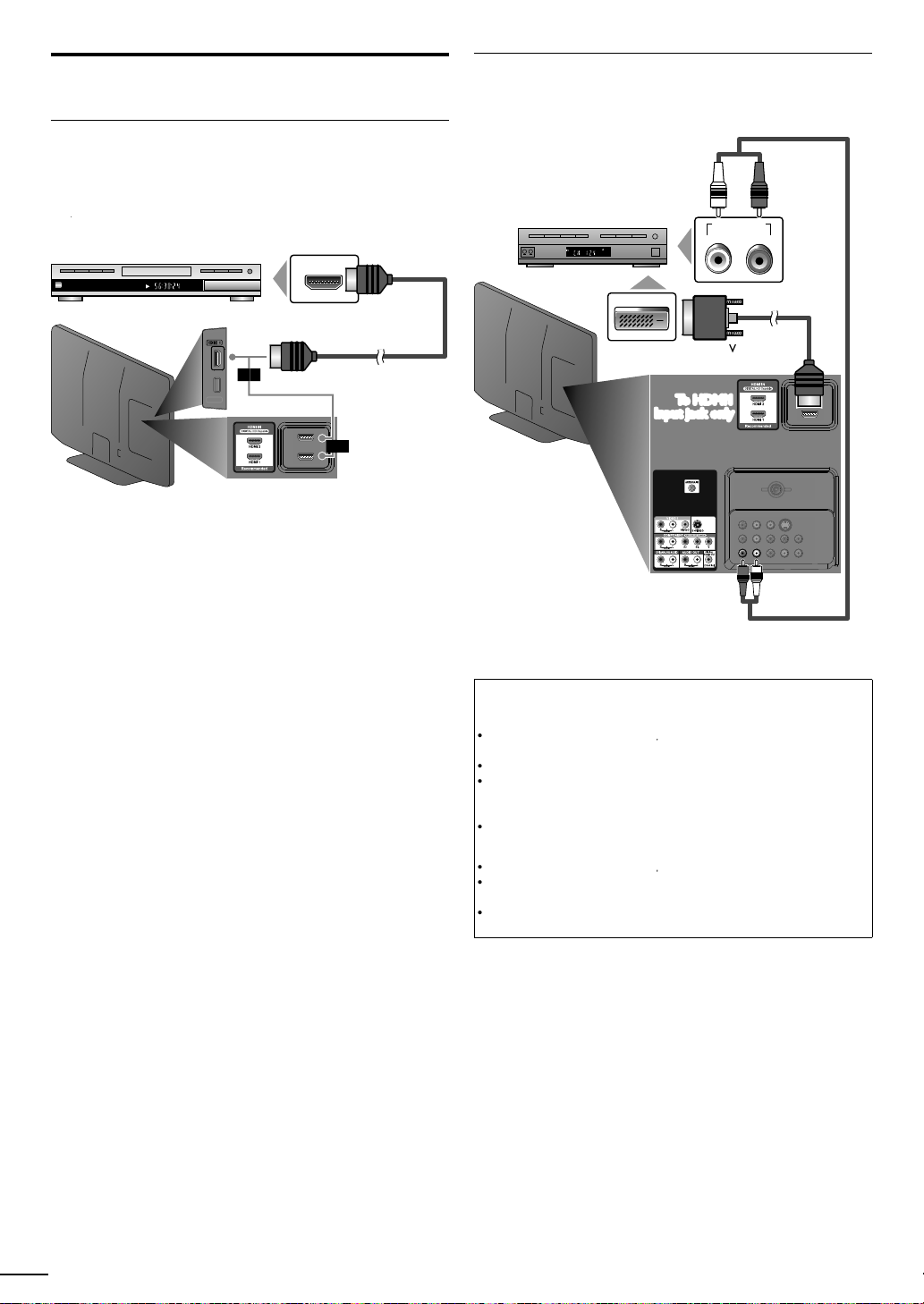
External Device Connection
y.
video and multi-channel digital audio through a single cable.
)
h the HDMI
k
HDMI-DVI
ipped with DVI
To HDMI1
To HDMI1
conversion cableconversion cable
with the DVI
k
aud
s
t
HDMI
T
1080i
.
T
).
Y
.
T
.
HDMI-DVI
T
1080i
.-DVI
.
.
HDMI Connection
HDMI connection offers the highest picture qualit
(High-Defi nition Multimedia Interface) transports high defi nition
e.g.
BD/DVD recorder
wit
TITLE 5
CHAPTER 15
REPEAT A-B
output jac
HDMI OUT
or
cable
HDMI-DVI Connection
se an
xternal video devices equ
e.g.)
cable receiver or satellite box
conversion cable to connect the unit to
output jac
STEREO
PCM
DVI OUT
output jack.
AUDIO OUT
RL
side or rear of this unit
or
ear of this uni
io cable
Note
or
or
connection
he unit accepts 480i, 480p, 720p
ignals, and 32kHz, 44.1kHz and 48kHz of audio signals
his unit accepts only 2 channel audio signal (LPCM
ou need to select "PCM" for the digital audio of the device you connected
r check the HDMI audio setting. There may be no audio output if you
elect "Bitstream", etc
his unit accepts only signals in compliance with EIA861
and 1080p 24/30/60Hz of video
connection
he unit accepts 480i, 480p, 720p
connection requires separate audio connections as well and the
audio signals are converted from digital to analog
DVI does not display 480i image which is not in compliance with EIA/
EA-861/861B
and 1080p video signals
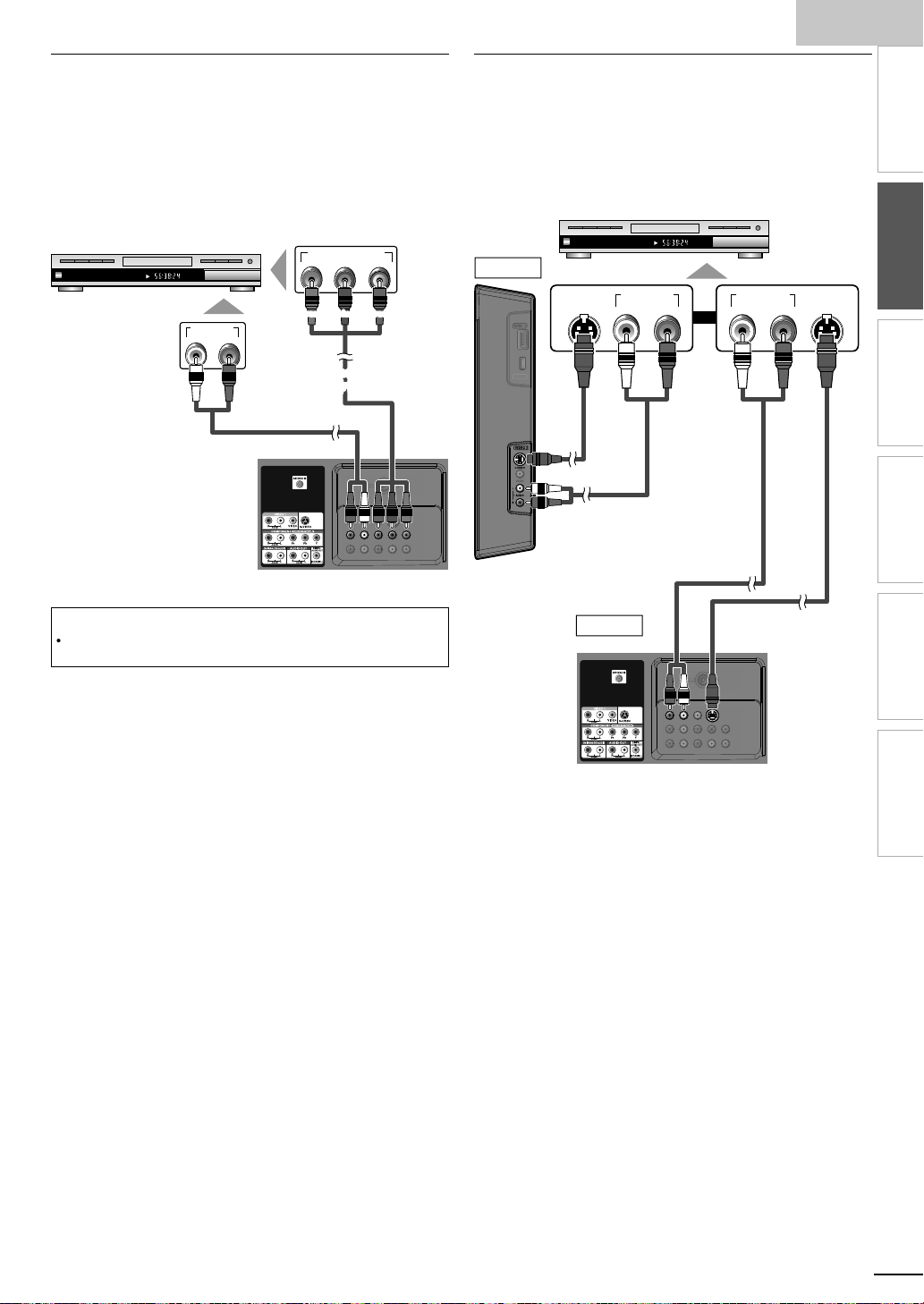
h
1
Component Video Connection
id
.
t
CHAPTER 15
REPEAT A-B
TITLE 5
COMPONENT VIDEO OUT
Pr/CrPb/CbY
AUDIO OUT
RL
k
t
aud
s
component video cables
component video cables
T
ion.
p
CHAPTER 15
REPEAT A-B
TITLE 5
AUDIO OUT
RL
S-VIDEO
OUT
AUDIO OUT
RL
S-VIDEO
OUT
t
ocabl
aud
s
aud
s
t
omponent Video connection offers better picture quality for
v
eo devices connected to the unit
If you connect to the unit’s Component Video Input jacks,
onnect audio cables to the Audio L/R Input jacks right beside
he Component Video connector.
e.g.)
BD/DVD recorder with
the component video output jac
S-Video Connection
-Video connection offers good picture quality for video
evices connected to the unit. If you connect to the unit’s
-Video Input jack, connect audio cables to the Audio L/R
In
ut jacks right beside the Composite Video connector.
.g.)
VIDEO2
BD/DVD recorder, camcorder and
VCR with the S-Video output jack
nglis
INTRODUCTION
PREPARATION
io cable
rear of this uni
Note
he unit accepts 480i / 480p / 720p and 1080i of video signals for this
connect
S-Vide
side of this uni
e
io cable
VIDEO1
ear of this uni
or
io cable
S-Video cable
WATCHING TV
OPTIONAL SETTING
TROUBLESHOOTING
INFORMATION
1
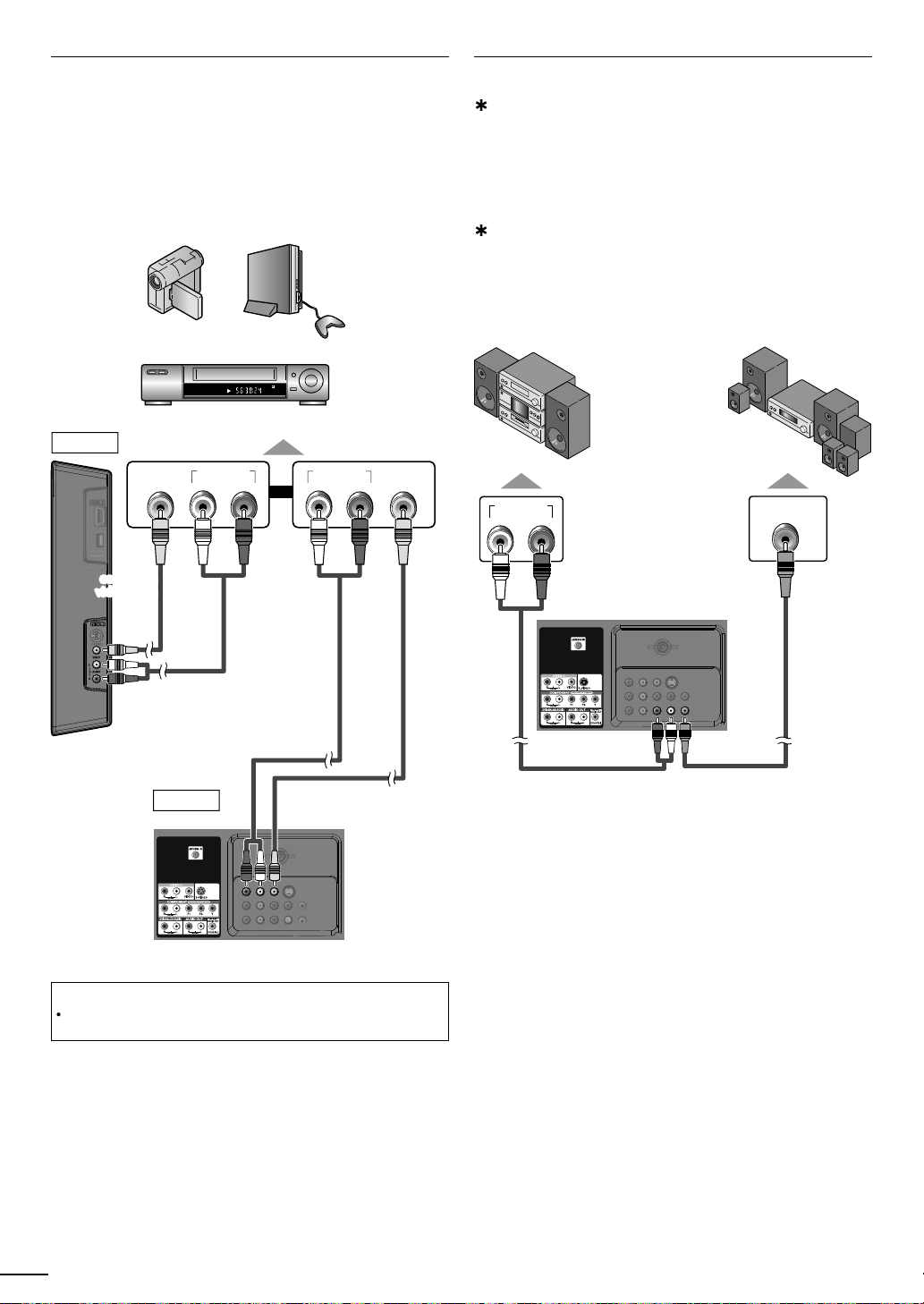
Composite Video Connection
y
t
t
V
A
.
STEREO
STAND-BY
AUDIO OUT
RL
VIDEO
OUT
AUDIO OUT
RL
VIDEO
OUT
vid
t
co
composite
v
video cable
aud
s
aud
s
t
.
)
y
d.
.
A
,
y
.
dio devi
.
DIGITAL AUDIO
COAXIAL IN
AUDIO IN
RL
t
aud
s
Audio Output Connection
omposite Video connection offers standard picture quality
for video devices connected to the unit. If
ou connect to
he unit’s Composite Video Input jack, connect audio cables
o the Audio L/R Input jacks right beside the Composite
ideo connector. When the audio jack of the video device is
monaural, connect an audio cable to the
e.g.)
camcorder
VIDEO2
eo game
VCR
udio L Input jack
or
igital(for digital broadcasting only
If you connect this unit to an external digital audio device,
ou can enjoy multi-channel audio like 5.1ch digital
roadcasting soun
se a digital audio coaxial cable to connect the unit to
xternal digital audio devices
nalog (for both analog and digital broadcasting)
If you connect this unit to an external analog audio device
ou can enjoy stereo (2-channel) audio
se audio cables to connect the unit to external analog
au
.g.)
stereo system
ces
ear of this uni
olby Digital
ecoder
io cable
side of this uni
VIDEO1
ear of this uni
io cable
composite video cable
Note
If you connect to the S-Video Input jack and the Composite Video Input
jack at the same time, the S-Video connection will have priority
io cable
igital audio coaxial cable
2
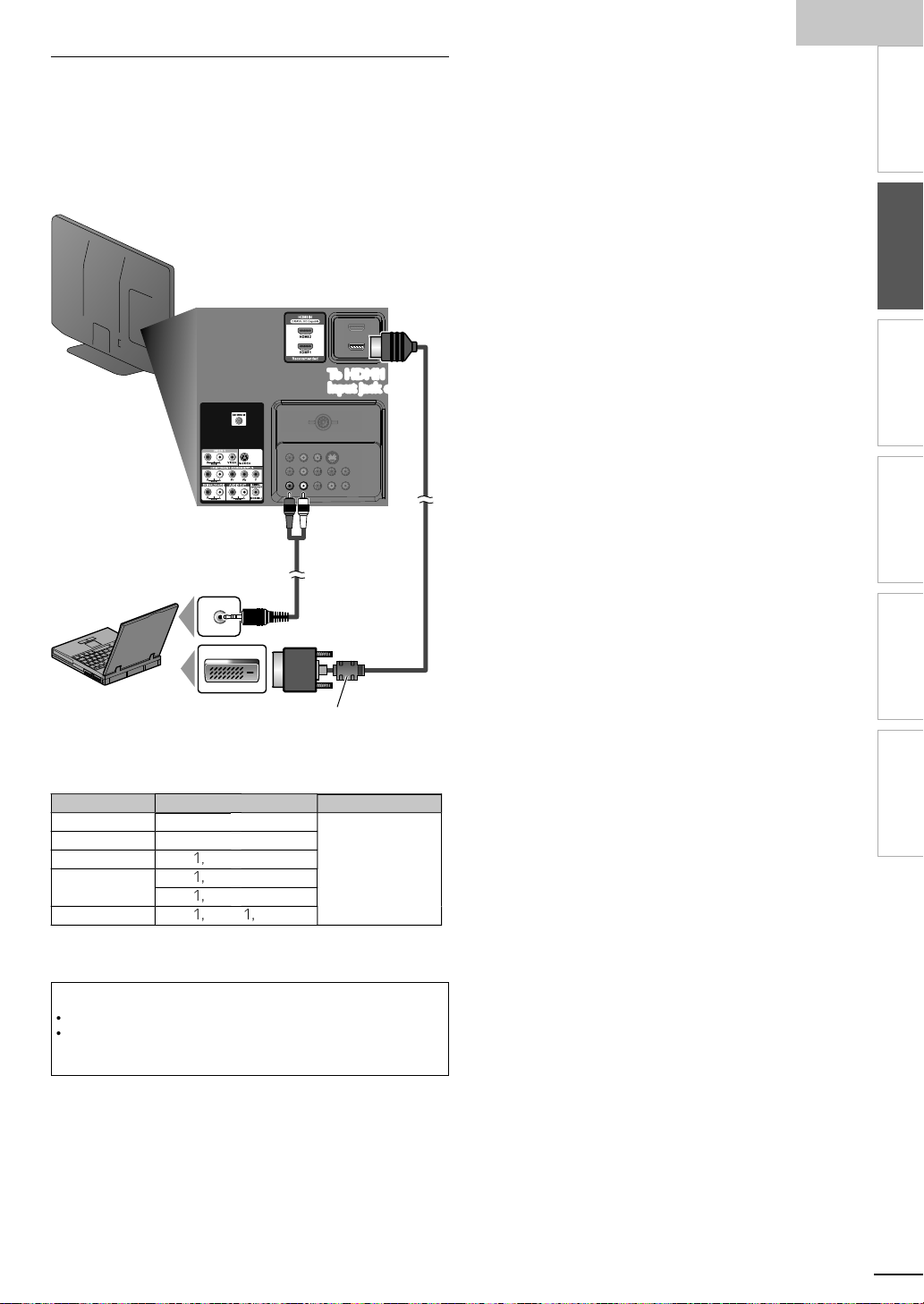
h
PC Connection
T
.
qui
ll.
s
DVI
t
To HDMI1
To HDMI1
DVI
l
T
:
t
n
VGA
A
XGA
4
x
7
WXGA
x
7
x
7
.
DVI
.
.
.
.
his unit can be connected to your PC that has a DVI terminal
se an HDMI-DVI conversion cable for this connection and it
re
res stereo mini plug conversion cables as we
If you connect this unit to your PC, you can use this unit as a
C monitor.
e.g.)
ear of this uni
nglis
INTRODUCTION
PREPARATION
WATCHING TV
OPTIONAL SETTING
stereo mini plug
conversion cable
-
persona
computer
DVI OUT
should be with ferrite core.
conversion cable
-
conversion cable
he following video signals can be displayed
orma
esolutio
Refresh rate
640x480
VG
800x600
02
280
360
68
68
68
60Hz
920x 080
ther formats or non-standard signals will not be displayed
orrectly
Note
ease purchase the
The following operations may reduce noise
- Attach a ferrite core to the AC power cord of your PC
- Unplug the AC power cord and use the built-in battery of your PC
-
conversion
able that has a ferrite core
TROUBLESHOOTING
INFORMATION
13
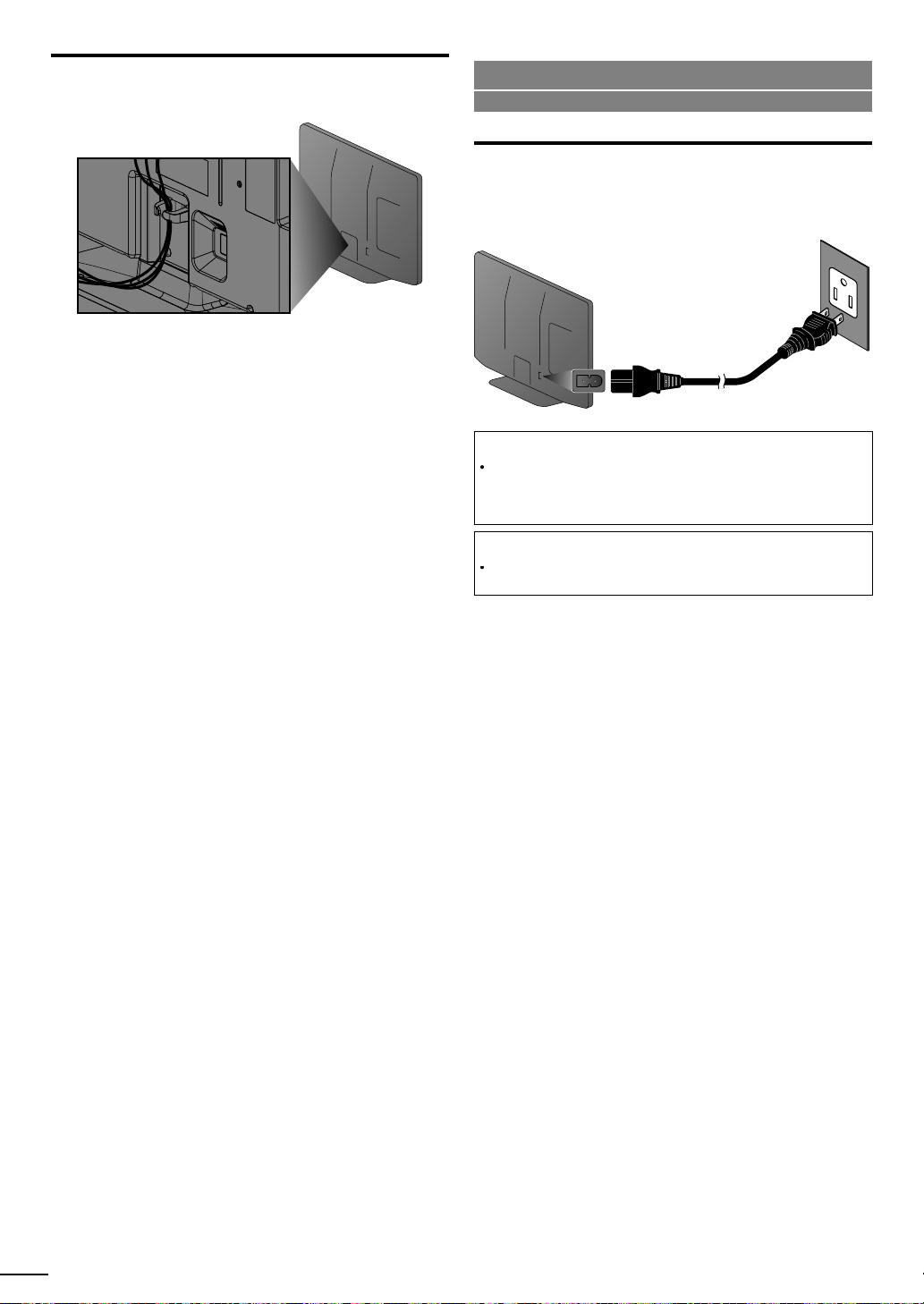
Cable Management
.
t
.
A
d
A
t
t
).
.
Each ti
.
eep the cables through this holder to avoid tangling them
ear of this uni
Use the following accessary with this connection:
• AC power cord x 1
Plug In the AC Power Cord
Make sure that the AC power cord must be plugged to an AC
utlet after all the necessary connections are completed
ear of this uni
C power cor
Caution:
Do not connect the AC power cord to a power supply outside the
ndicated voltage of this unit (AC 120V
onnecting the AC power cord to a power supply outside of this range may
result in fi re or electrical shocks
Note
me you plug in the AC power cord, no operations will be performed
for a few seconds. This is not a malfunction
C outle
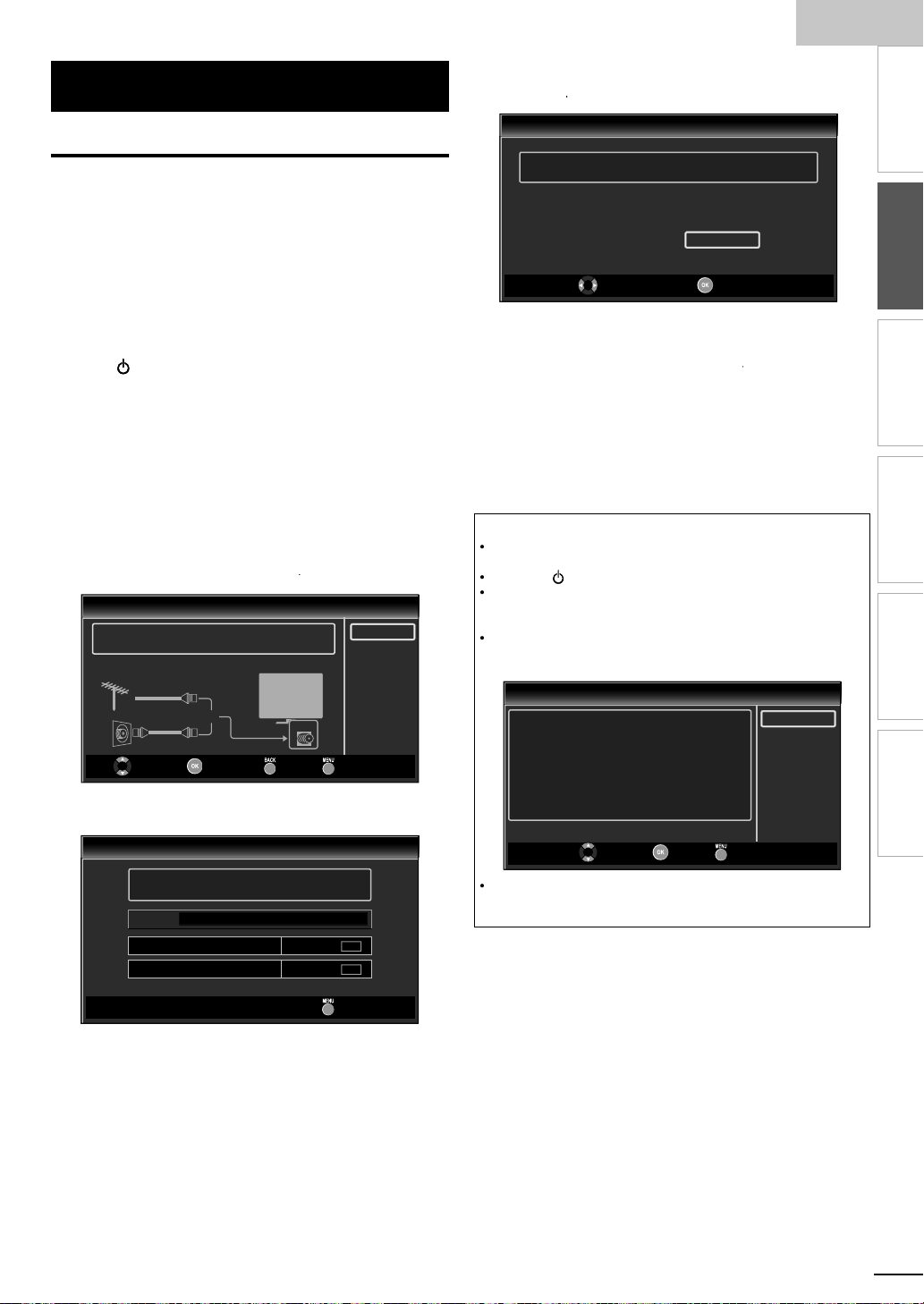
h
5
These operations are accessible by remote control.
T
d
i
.
:
.
A
,
.
.
it i
.
(Eng
TV
.
]
ill begin.
4
U
ill b
i
ibl
®
.
t
to y
.
Wh
g
the l
ill be displ
.
ider
duri
ill b
d.
T
the i
.
Y
it.
A
.
]
.
]
0
.
]
1
.
]
0
Some may also be accessible by controls on the main unit.
se
/► to select the desired location setting, then
press
Initial Setup
nglis
INTRODUCTION
Initial Setup
his section will guide you through the unit’s initial setting
which includes selecting a language for your on-screen menu
an
autoprogram, which automatically scans and memorizes
v
ewable channels
Before you begin
ake sure the unit is connected to antenna or cable
1
fter making all the necessary connections
press to turn on the unit
It may take a few moments to turn on the unit for the
first time
Initial Setup]menu appears automatically after the
s turned on
un
2
se ▲/▼ to select the on-screen language from the
choices
screen
3
se ▲/▼ to select Antenna]for TV channels or
for CATV channels, then press
Initial Setup
Make sure the antenna is connected to ''ANT. IN'' jack.
Select your signal source.
Initial Setup
lish / Español / Français) on the right side of the
Antenna
Select OK Back Skip
Cable
Or
ANT.IN
utoprogram]w
Please wait while the system is scanning for channels.
Auto programming may take more than 20 minutes to complete.
0%
Digital channels
Analog channels
0 ch
0 ch
Skip
Antenna
Cable
Skip
able
Select “Retail” or “Home” for your location.
Home
e set up with
Select OK
elect
etail] store, the unit w
Retail
predefined setting for retail displays. In this setting, the
power consumpt
on may poss
y exceed the limited
qualification
elect
ome], the unit is set to maximize the energy
efficiency for home setting and it can be adjusted
hrough a choice of picture and sound quality according
our preference
en the initial setup is completed, the lowest
memorized channel with the confirmation messa
ocation setting w
ayed on the TV screen
Note
If you are not receiving a signal from your cable service, contact the Cable
.
prov
If you pressr
he initial autoprogram function can be executed for either
Cable]only once. When you change the connection (Antenna / Cable),
etutoprogram]again.
If there is no signal input from the antenna terminal and no operation for
everal seconds after you turn on the unit,
nstructions listed on the TV screen
Initial Setup
No channel is registered.
Try Autoprogram again?
Verify that you have a cable connected to the "ANT. IN" jack on the
back of the TV, the channel installation process searches this
connection. If you are using a cable or satellite box, please confirm the
input which you have connected the box and press "SOURCE" key on
the remote control to select the appropriate source input.
ou must set
ound quality you adjusted will not be memorized after you turn off the
un
ome] in step 4. Otherwise, the settings of picture and
ng autoprogram, this setting w
p. 19
Helpful Hints] appears. Follow
Select OK Skip
e cancele
ntenna]or
Retry
Later
fter an initial setup is completed...
If you want to scan the channels automatically again
utoprogram
You can add the desired cable and analog channels
nmemorized by autoprogram
Add Channels
If you want to change to another language
Language Selection
If you want to change the location setting
ocation
p. 19
p. 2
p. 2
p. 3
PREPARATION
WATCHING TV
OPTIONAL SETTING
e of
TROUBLESHOOTING
INFORMATION
1
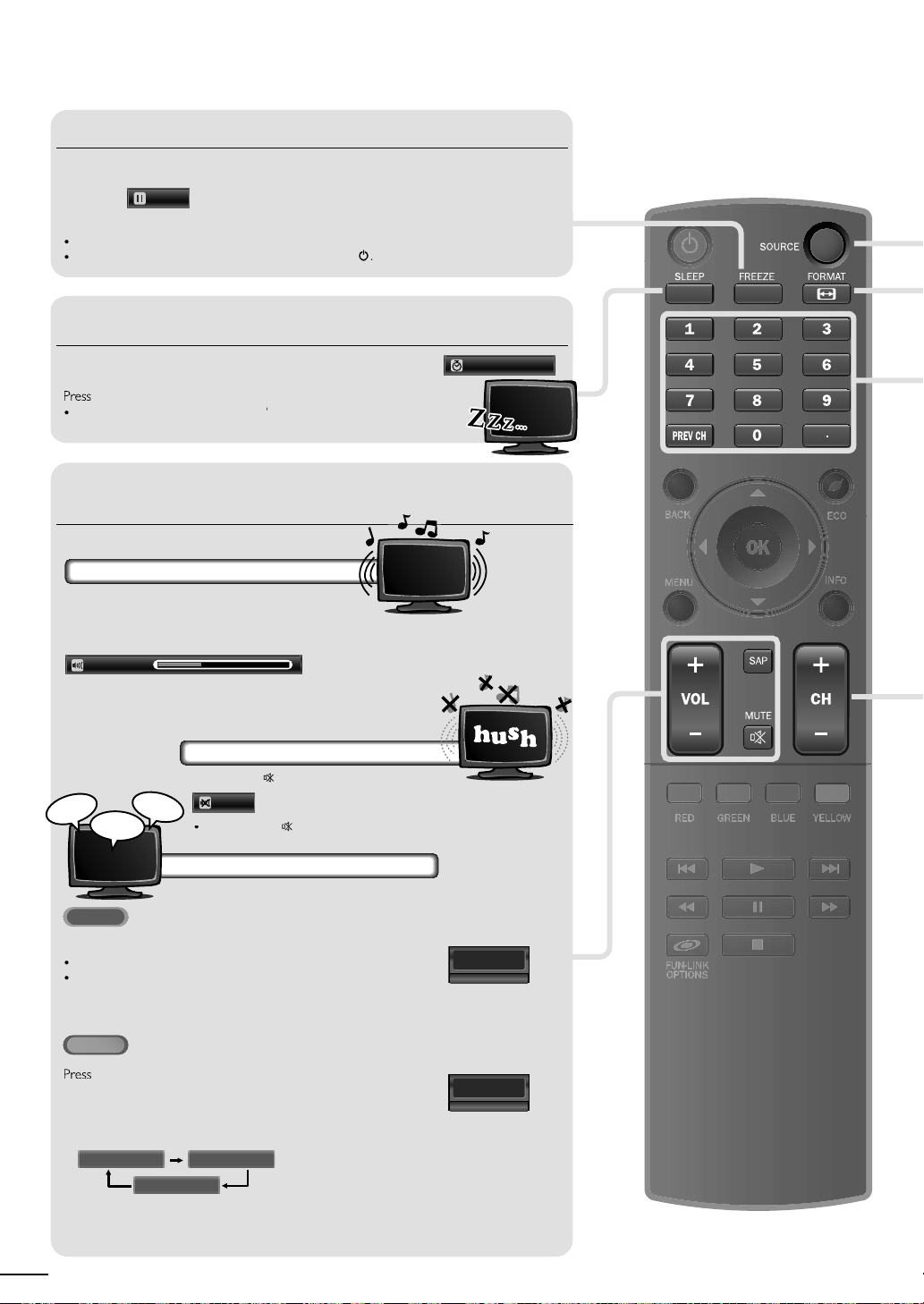
WATCHING TV
.
.
Th
ill
d.
T
.
t
s
)
.
once to call up the display for checking the remaining time.
T
repeatedly until
d.
.
.
will be displayed for a few seconds
wh
.
to turn off the sound temporarily.
w
.
again or
V
l
.
AT SC
repeatedly to cycle through the available audio languages.
A
.
glish,
.
11.1
NTSC
to display the currently selected audio mode.
th
l.
Freeze Mode
ress
e sound output w
o cancel freeze mode, press any buttons except
Sleep Timer
an be set to automatically turn off the unit after an incremental period of time
ress SLEEP repeatedly to change the amount of time (ncreases
he time by 30 minutes up to 120 minute
o cancel sleep timer, press
splaye
Sound Functions
escribes how to change the audio or the audio language as well as the volume
an freeze the image shown on the TV screen for 5 minutes
to freeze the image
Freeze
not be pause
until shut off
Sleep Off] is
Sleep 120min.
Volume Adjustment
se VOL +/− to adjust the volume
Volume 30
en adjusting the volume
Silence Mode
ress
hi!
salut!
hola!
Mute
ress
volume
ill be is displayed for a few seconds
Switching Audio Mode
ress S
vailable languages differ depending on the broadcast
Other] is displayed when the audio language cannot be
acquired, or the acquired languages are other than En
panish or French
While receiving an MTS broadcast, press repeatedly to cycle
rough the available audio channe
.g.)When all audio are available
SAP / STEREO
SAP / STEREO
TEREO : Outputs stereo-audio
AP : Outputs second audio program
MONO: Outputs mono-audio
SAP / MONO
6
OL +/− to recover the origina
English 1/3
SAP / STEREO
11
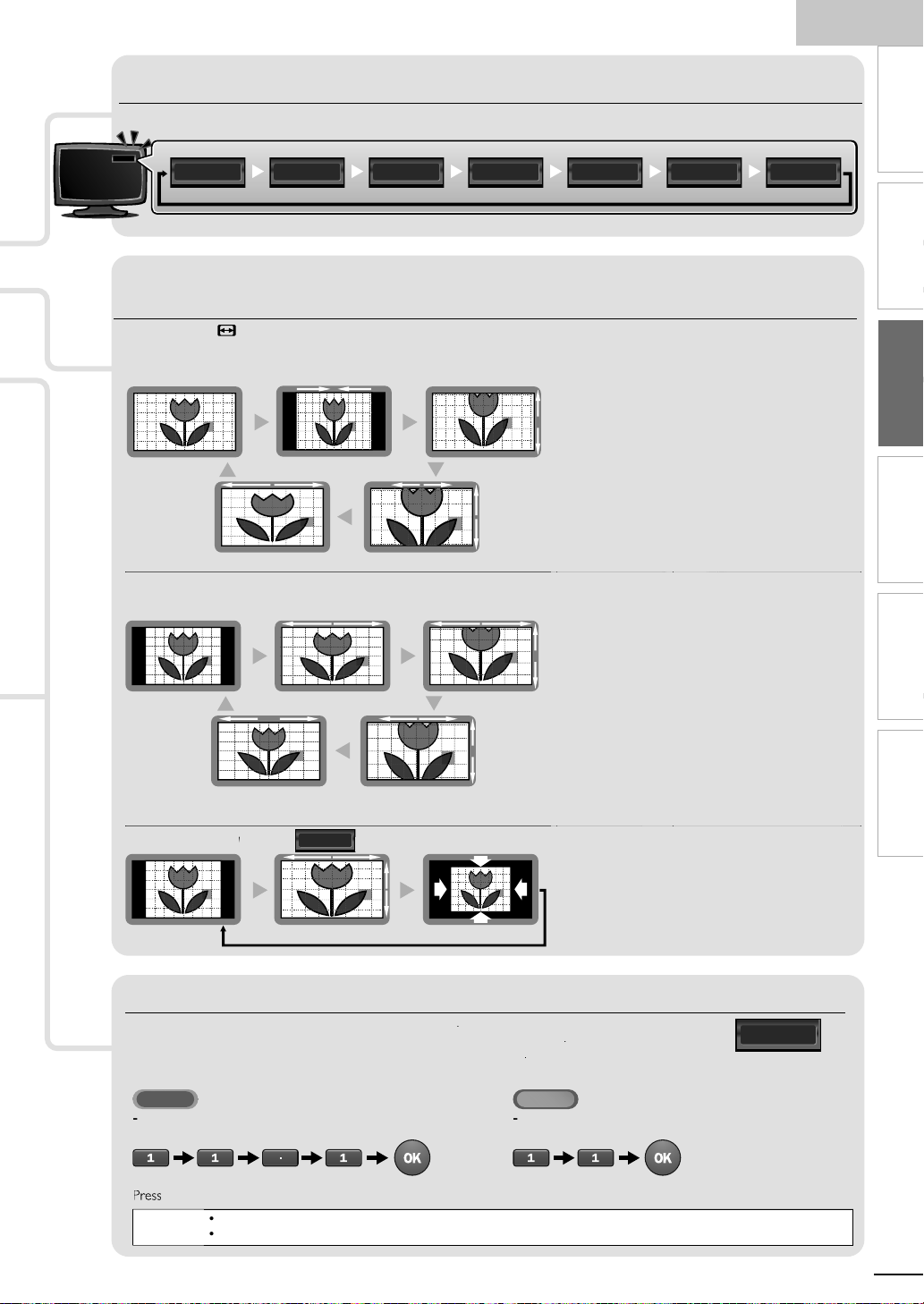
h
Switching Each Input Mode
.
.
.
put
)
.
dly
.
l
l
Wid
d
Z
l
.
.
d
v
.
Z
with
.
Wid
Thi
.
l
l
Wid
d
Z
l
.
.
d
t
t
.
Z
t
.
Wid
th
.
For PC input signal
through
de
l
ll
l
.
ll
.
t
iginal size.
s
T
s
T
s
the Number buttons
AT SC
1
.
l.
NTSC
1
[A
ill
l.
external devices when they are connected to the unit
ress
OURCE or
e.g.)
DTV / TV channel
ressing
H +repeatedly to cycle through the input modes
H−reverses the direction of the input modes
an easily switch with the remote control between TV (ATSC or NTSC) and
ComponentVideo2 HDMI1 HDMI2 HDMI3Video111.1
PC in
TV Screen Display Mode
types of display modes can be selected when the broadcasting station is sending 16:9 or 4:3 video signal. And 3 types of display
modes can be selected for PC input signal
ress FORMAT repeate
or 16:9 video signa
orma
e
or 4:3 video signa
orma
e
orma
to switch the TV aspect ratio
4:3
16:9
HDMI1
Input mo
u
ovie Expan
oom
ovie Expan
oom
ot By Dot
isplays a 16:9 picture at its original size
orma
isplays a 16:9 picture at a 4:3 size; the picture
4:3
s shortened horizontally. Sidebars appear on both
edges of the screen
ovie Expan
ertically stretched to fi ll the screen. This only crops
out the top of the picture
oom
out changing its horizontal and vertical ratio
e
crops out the left and right sides of the picture
orma
idebars appear on both edges of the screen
isplays a 4:3 picture at a 16:9 size; the picture is
16:9
stretched horizontally to fi ll the screen
ovie Expan
he picture is stretched more vertically at the top of
he screen. This crops out the top of the picture
oom
maximum size that is more vertically stretched to fi ll
he screen. This crops out the top and bottom of the
picture
e
original size and the edges stretched horizontally to fi ll
e screen
orma
idebars appear on both edges of the screen
isplays a picture that is stretched out of
u
proportion horizontally to fi ll the screen
ot By Do
isplays a 16:9 picture that is
isplays a 16:9 picture at its maximum size
splays a horizontally stretched picture.
isplays a 4:3 picture at its original size.
isplays a 4:3 picture at a 16:9 size;
isplays a 4:3 picture at a 16:9 size; at its
splays the picture with its center at the
splays a proportionately stretched picture.
splays a picture in its or
nglis
INTRODUCTION
PREPARATION
WATCHING TV
OPTIONAL SETTING
s
TROUBLESHOOTING
INFORMATION
Channel Selection
elect channels by using H/− or the Number button
o select the memorized channels, use H/− or the
o select the non-memorized channels, usethe Number button
o use
When selecting digital channel 11.
e sure to press ●before entering the subchannel number
REV CH to return to the previously viewed channe
[No Signal] will appear on the TV screen after the subchannel broadcast is over.
udioonly program] message w
Note
umber button
When selecting cable or analog channel 1
appear on the TV screen, when you receive only sound signa
11.1
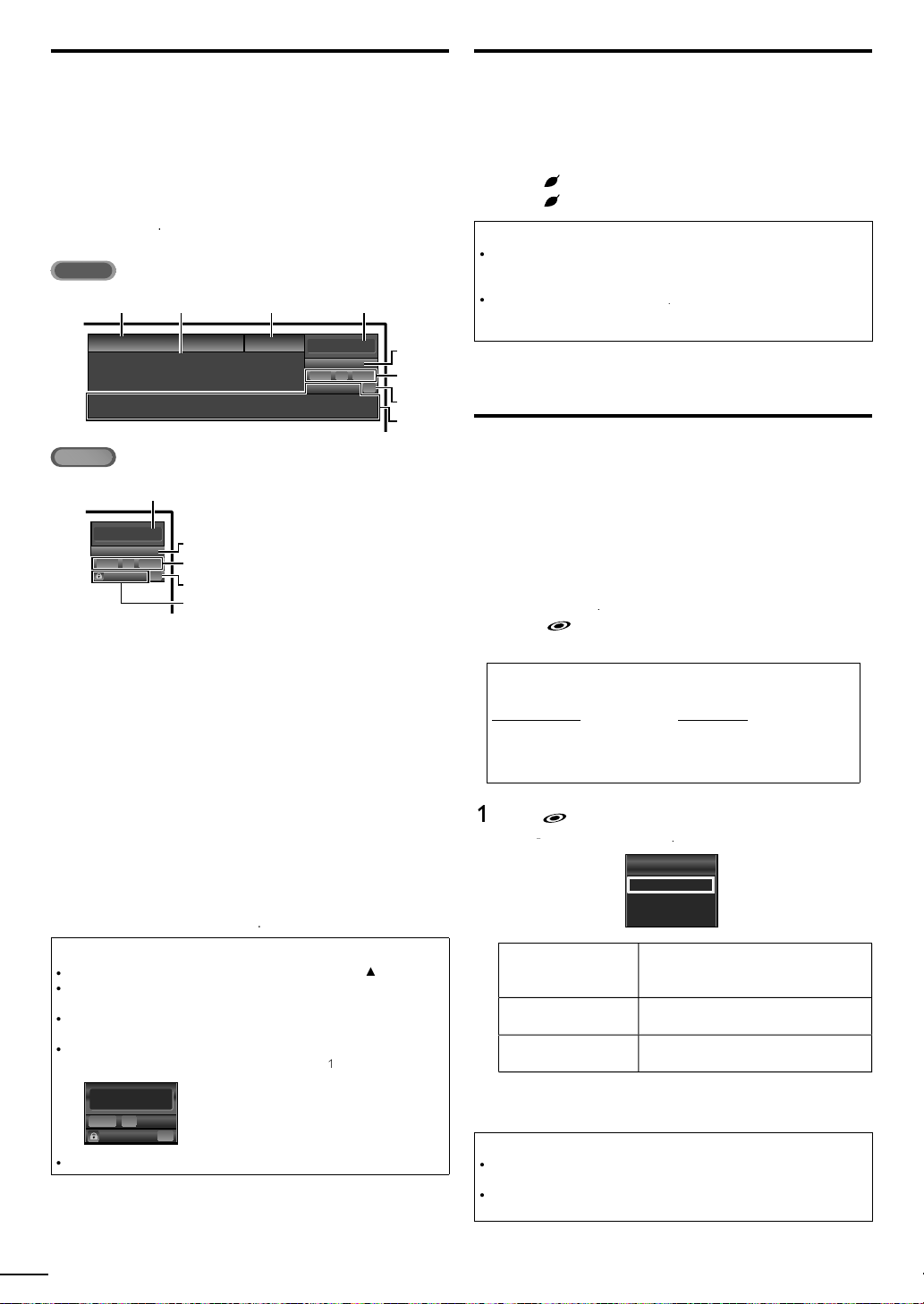
TV Screen Information
O
AT SC
11.1
TV: TV-14
1080i
1080i
16:9
16:9HDHD
CC
CC
KABC
KABC
1 234
5
6, 7, 8
9
10
A
NTSC
1
2
prog
)
4
r
)
]
]
)
hild lock
.
Y
K
ll.
]
is displayed wh
d.
d.
;
Vid
k.
T
.
0
.
h
iority.
Y
0
.
Y
d
y
.
a
;
X
X
F
7
1
s
y
s
T
t
T
t
.
e
T
.
U
.
.
W
li
.
You can display the currently selected channel or other
information such as the audio mode on the TV screen.
In the digital mode, the detailed broadcasting information for
the current channel such as program title, program guides are
displayed.
ress INF
A Day of Memories
Day of Memories
A quarter-century ago,which may now qualify as the
good old days of newspapering,run-of-paper sales
accounted for 80 percent of the industry's advertising
revenues.Department stores and supermarket were
4
11
SAP / STEREO
480i
480i
TV-PG DLSV
5
4:3SDSD
4:3
6, 7, 8
CC
CC
9
10
rogram title
ram guide
The program guide added to broadcasting
nformation is displayed to a maximum of 4 lines.
3broadcast station
channel numbe
5 audio language (ATSC) / audio mode (NTSC
Switching Audio Mode
6effective scanning lines and scan mode
7TV format
8 program aspect ratio
9 CC (not available if closed caption is set to
0 c
rating
To clear the display, press INFOagain
ou can also press BAC
Note
When the program guide consists of more than 4 lines, use
o description provided.
rovide
While the program guide is displayed, the closed caption function is
nterrupte
In external input mode, the following screen is displayed
e.g.) When an external device is connected to
English 1/2
Rating
p. 16
Off
/▼to scro
en the program guide is not
eoInput jac
Reducing the Brightness
Backlight brightness can be reduced which may save on power
consumption more than you just set [On] in [Energy Saving
Mode].
p. 3
ress ECO once to reduce the brightness
ress ECO again to increase the brightness.
Note
Even if this function is in effect, the brightness will be increased when you
c
ange
Energy Saving Mode]on or off due to the energy saving mode has
pr
ou must set
therwise, the settings you adjusted will not be memorized after you turn
off the unit
ome] in
ocation]
p. 3
Fun-Link Options
If you have our brand products such as BD player or DVD
recorder that are compatible with Fun-Link functions, connect
them to this unit via an HDMI cable so you can simply operate
various items from this unit's remote control.
Before you begin:
ou must set
Fun-Link Control]
therwise, FUN-LINK OPTIONS
ou connected our brand devices to this unit
To enjoy Fun-Link, verified and recommended devices
re as follows
MAGNAVO
MBP1100 / F
Pres
Device-menu
Device-contents
Device-favorit
On] in
Device Control] an
. 2 9
B530MG
B500MG1
FUN-LINK OPTIONSto displa
unLink Options] menu
Fun-Link Options
Device-menu
Device-contents
Device-favorite
oes not work even if
SYLVANIA
B530SLX
B500SL
un-Link Option
his function allows you to control
he menu of your connected Fun-Link
evice.
his function allows you to control the
op menu of your DVD or Blu-ray discs
his function allows you to control the
pop-up menu of your Blu-ray discs
Video1
SD
480i
SD
480i
TV-PG DLSV
he information display will automatically disappear in 1 minute
8
CC
CC
2
se ▲/▼/◄/► /
on this unit's remote control to
operate the desired functions for your devices
Note
ome of Fun-Link functions may not be available depending on your
un-Link devices or discs
e do not guarantee 100% interoperability with other brands of HDMI link
comp
ant devices
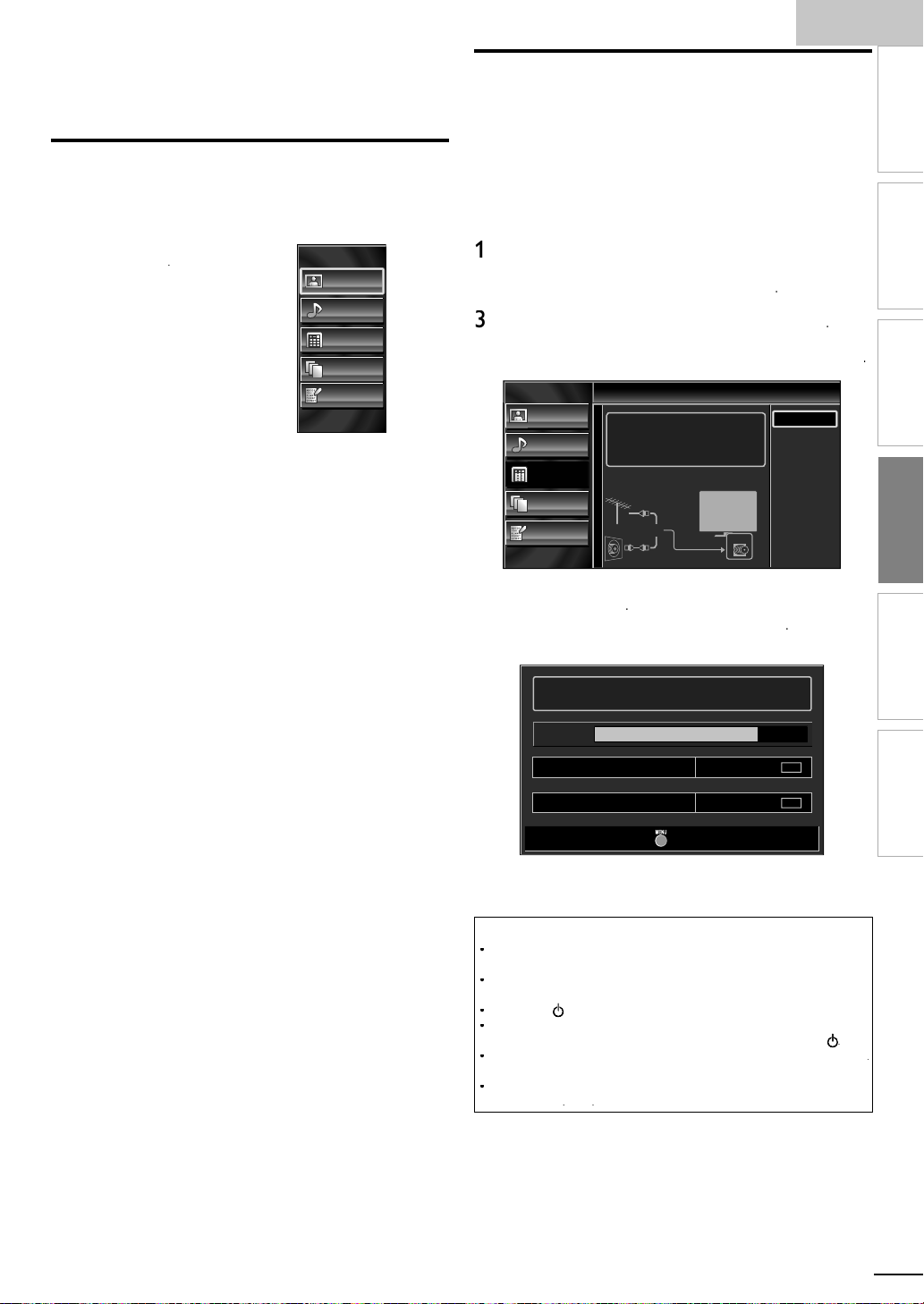
h
OPTIONAL SETTING
T
t
.
e
Y
lly
.
[
]
0
T
t
.
[
]
0
th
.
]
4
play
.
[
7
Y
.
[F
Y
.
]
0
[L
]
0
.
[
]
0
]
1
.
y
DTV ch
t
.
:
.
4
U
W
,
]
W
]
ill begin.
ill be displ
d.
A
kip
ilable prog
lly.
ill b
d.
AC p
The PIN
ill b
PIN
]
7
Main Menu
his section describes the overview of the main menu
splayed when you press
he function setting items below
ress
Pictur
Picture Adjustment]
Sound [Sound Adjustment]
Setup
utoprogram]
ou can automatica
Channel List
he Channels that were autoprogrammed are in
his Channel list, use
Add Channels
You can add TV channels that were not found by
e autoprogram scan
eatures [Closed Caption
You can change the display closed caption format
which dis
other text information across the TV screen
Child Lock]
ou can set viewing limitations
un-Link]
ou can set Fun-Link options
[Energy Saving Mode
ocation
witch setting from
esiredicture] andSound]mode to be kept in
memory
Current Software Info
anguageLanguage Selection
hange the Main Menu language
. The main menu consists of
Picture
Sound
Setup
Features
Language
scan the viewable channels
H + / −to access them
s the dialogue of a TV program or
etail] to
ome] to allow the
p. 22
p. 22
p. 19
p. 2
p. 2
p. 2
p. 2
p. 29
p. 3
p. 3
p. 3
p. 2
nglis
Autoprogram
If you switch wires (e.g. between antenna and CATV) or if you
move the unit to a different area after the initial setting, or if
ou restore the
o use Autoprogram to perform a new channel search
Before you begin
ake sure the unit is connected to antenna or cable
Press MENU to display the main menu.
2
se ▲/▼to select
se ▲/▼to select Autoprogram], then press
se ▲/▼to select an appropriate option, then press
Picture
Sound
Setup
Features
Language
hen connected to VHF / UHF antenna
select
Antenna
hen connected to CATV, select
utoprogram]w
Please wait while the system is scanning for channels.
Auto programming may take more than 20 minutes to complete.
75%
Digital channels
Analog channels
When the scanning and memorizing are completed, the
owest memorized channel w
Note
fter setting
unava
If you are not receiving a signal from your cable service, contact the Cable
rovider.
If you press or
Even if
p. 2
If you want to change your PIN code, follow the instruction of
Change PIN]28
utoprogram], using
rams automatica
utoprogram] is completed, the channel setting will be lost if the
ower cord is unplugged before turning off the unit by pressing
code w
annels you deleted, it is recommended
Setup], then press
Autoprogram
Autoprogram will rescan all channels.
Auto programming may take more than 20 minutes to
complete.
Select your signal source.
Antenna
Cable
Or
Back
Antenna
Cable
ANT.IN
Cable
10 ch
6 ch
Exit
aye
H +/ − on the remote control s
during autoprogram, the setting w
e required once you set a
code in the
s
e cancele
Child Lock
INTRODUCTION
PREPARATION
WATCHING TV
OPTIONAL SETTING
TROUBLESHOOTING
INFORMATION
9
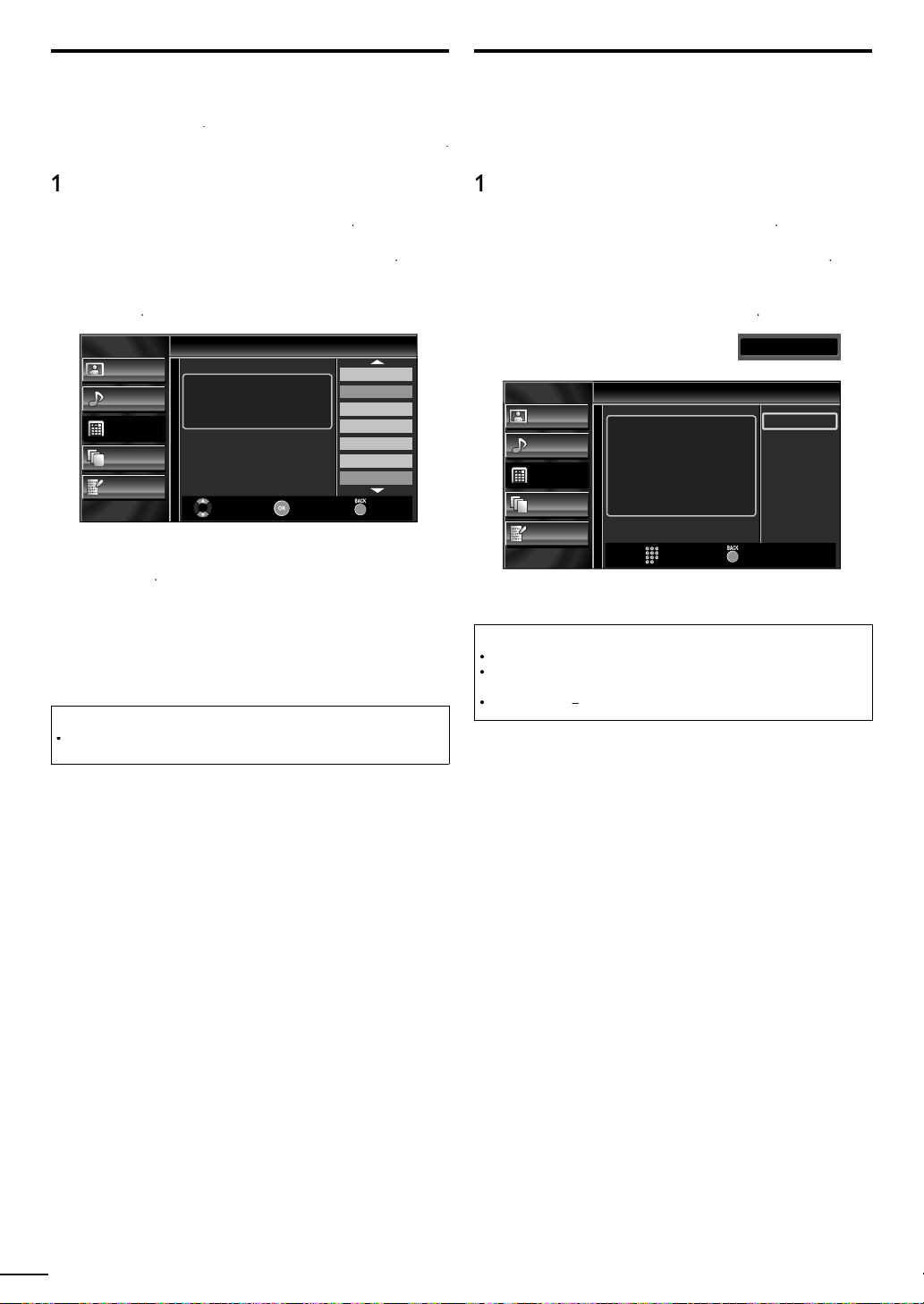
0
Channel List
Th
kipped wh
–
Th
ill b
s
.
T
Y
ill
–
highlighted.
d
ll.
.
Th
.
.
T
l
.
P
.
s
]
.
]
is displ
d.
ill be displ
.
.
e channels selected here can be s
annels using
ose channels can st
H+ /
e selected with the Number button
en selecting the
Add Channels
his function lets you add the channels that were not added
y the autoprogram due to reception conditions at the initia
setting
Press
2
se ▲/▼ to select
3
se ▲/▼ to select
4
se ▲/▼ to select the channel you want to remove, then
to display the main menu
Setup], then press
hannel List], then press
press
Channel List
Picture
Sound
Setup
Features
Language
Highlight channels for Ch
Up / Down key selection.
Ch Select
DTV 6.1
27.1
DTV 8.1
9.1
DTV 48.1
58.1
DTV 67.1
Watch/Skip Back
he channel display for the removed channel darkens.
ou w
not be able to select the channel again using
H+ /
To reactivate a removed channel, use ▲/▼ and press
. The registered channels are
When you remove a main channel, its subchannels are
as we
to exit
5
remove
ress
Note
e channel with the
therwise the channel is NTSC
indicated on the display is ATSC
ress
2
se ▲/▼to select
3
se ▲/▼to select Add Channel
4
se the Number buttons to enter the number of the
to display the main menu
Setup], then press
, then press
annel you want to add, then press
Add Channels
5
ress
Picture
Sound
Setup
Features
Language
For analog channels, select a
channel to be added using number
keys.
For digital channels, you must
perform Autoprogram function.
Ch Change Back
to exit
Add Channels
Note
If setup completes successfully,
If external input is used, it is not possible to register the channel and
navailable] w
y using
H + /
, you can select the memorized channels only
dded to the channel list
ayed on the TV screen
11
aye
2
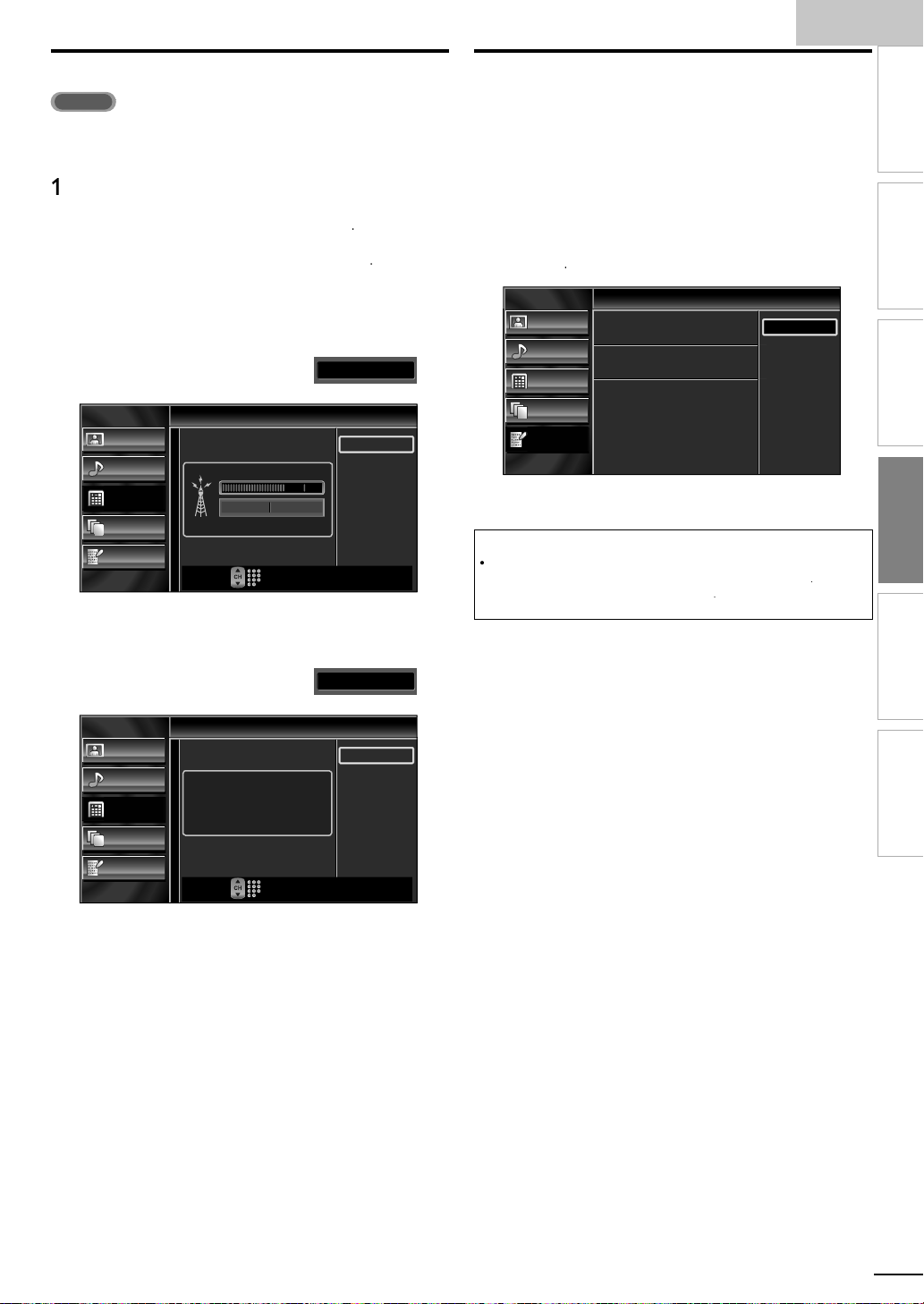
h
1
Antenna Confi rmation
AT SC
T
l.
.
a
]
–
t
h.
dition.
.
h
]
l
]
s
]
.
K
K
.
his function lets you check the digital signal strength of each
anne
Press
2
se ▲/▼ to select
3
se ▲/▼to select Antenn
to display the main menu
Setup], then press
, then press
nglis
Language Selection
You can choose English, Spanish, or French as your on-screen
language.
1 Press MENU to display the main menu.
2
se ▲/▼to select anguage], then press
3
se ▲/▼to select
nglis
press
spaño
or
rançai
then
INTRODUCTION
PREPARATION
4
se the Number buttons or
H+ /
o select the
channel for which you want to check the digital signal
strengt
Antenna
Picture
Sound
Setup
Features
Language
Current 50 Max 50
Ch Change
If the channel is set to analog (cable) channel or
external input, you cannot confirm the antenna
con
Video1
Antenna
Picture
Sound
Setup
Features
Language
Indicator is available
for digital broadcasting
only.
Ch Change
Back
Back
11.1
Language
4
ress
Picture
Sound
Setup
Features
Language
Select your menu language.
Seleccione el idioma para el menú.
Sélectionnez la langue du menu.
to exit
English
Español
Français
Note
If you need the English menus instead of the Spanish or French menus, press
. Use ▲/▼to select
se ▲/▼ to select
ress
to exit the main menu
ioma]or
nglish], then press O
angue], then press O
WATCHING TV
OPTIONAL SETTING
TROUBLESHOOTING
INFORMATION
5
ress
to exit
2
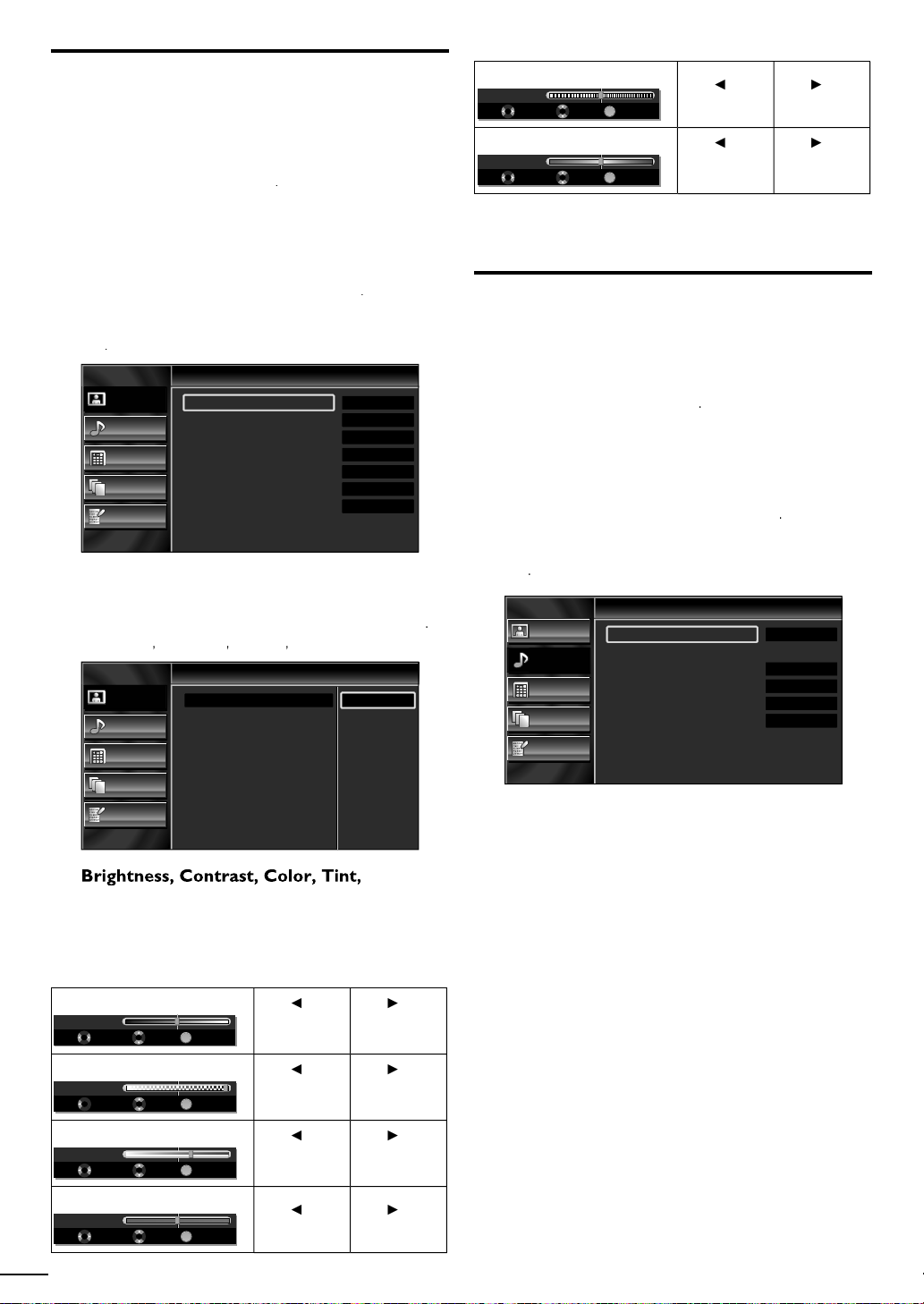
Picture Adjustment
Y
]
i
0
.
.
Adj
.
e
Mode
]
)
e
Y
t
.
igh
s
to i
igh
s
t
t
to i
t
to i
Tint
d
t
e
lors
l
s
.
Y
.
Y
]
i
0
.
.
You can adjust picture mode, or customize the picture quality
as your preference.
Before you begin:
ou must set
therwise, the settings you adjusted will not be memorized
after you turn off the unit
1
ress
2
se ▲/▼ to select
3
se ▲/▼ to select the item you want to adjust, then press
ome
n
ocation]
to display the main menu
icture], then press
p. 3
Sharpness
Sharpness 0
Adjust Move OK
olor Temperatur
Color Temp. Normal
Adjust Move OK
5
ress
OK
OK
to exit
ress
to soften
ress
to add warm
co
ress
to sharpen
ress
to add coo
color
Sound Adjustment
ou can adjust the sound mode, equalizer and some other
sound functions
Picture
Picture
Sound
Setup
Features
Language
4
ust the following items
Picture Mode
Brightness
Contrast
Color
Tint
Sharpness
Color Temperature
Pictur
se ▲/▼to select the desired setting, then press
ersonal]
Picture
Sound
Setup
Features
Language
Standard]
Picture
Picture Mode
Brightness
Contrast
Color
Tint
Sharpness
Color Temperature
Sports]
Personal
30
60
36
0
0
Normal
ovie] and
Game
Personal
Standard
Sports
Movie
Game
Before you begin:
ou must set
therwise, the settings you adjusted will not be memorized
after you turn off the unit
1
ress
2
se ▲/▼to select
3
se ▲/▼to select the item you want to adjust, then press
Picture
Sound
Setup
Features
Language
ome
n
ocation]
to display the main menu
ound], then press
Sound
Sound Mode
Equalizer
Virtual Surround Sound
Auto Volume Leveling
TV Speakers
Primary MTS
p. 3
Standard
On
Off
Ext. Amp
Stereo
22
Sharpness
Color Temperatur
ou can only adjust the following options when you set
o
ersonal] in
esired setting, then use
rightness
Brightness 30
Adjust Move OK
ontras
Contrast 60
Adjust Move OK
olor
Color 36
Adjust Move OK
Tint 0
Adjust Move OK
Picture Mode]. Use ▲/▼ to select the
/► to adjust
ress
OK
OK
OK
OK
to decrease
r
tnes
ress
to decrease
contras
ress
to decrease
color intensity
ress
to add re
ress
ncrease
r
tnes
ress
ncrease
ontras
ress
ncrease
olor intensity
ress
o add green
