Page 1
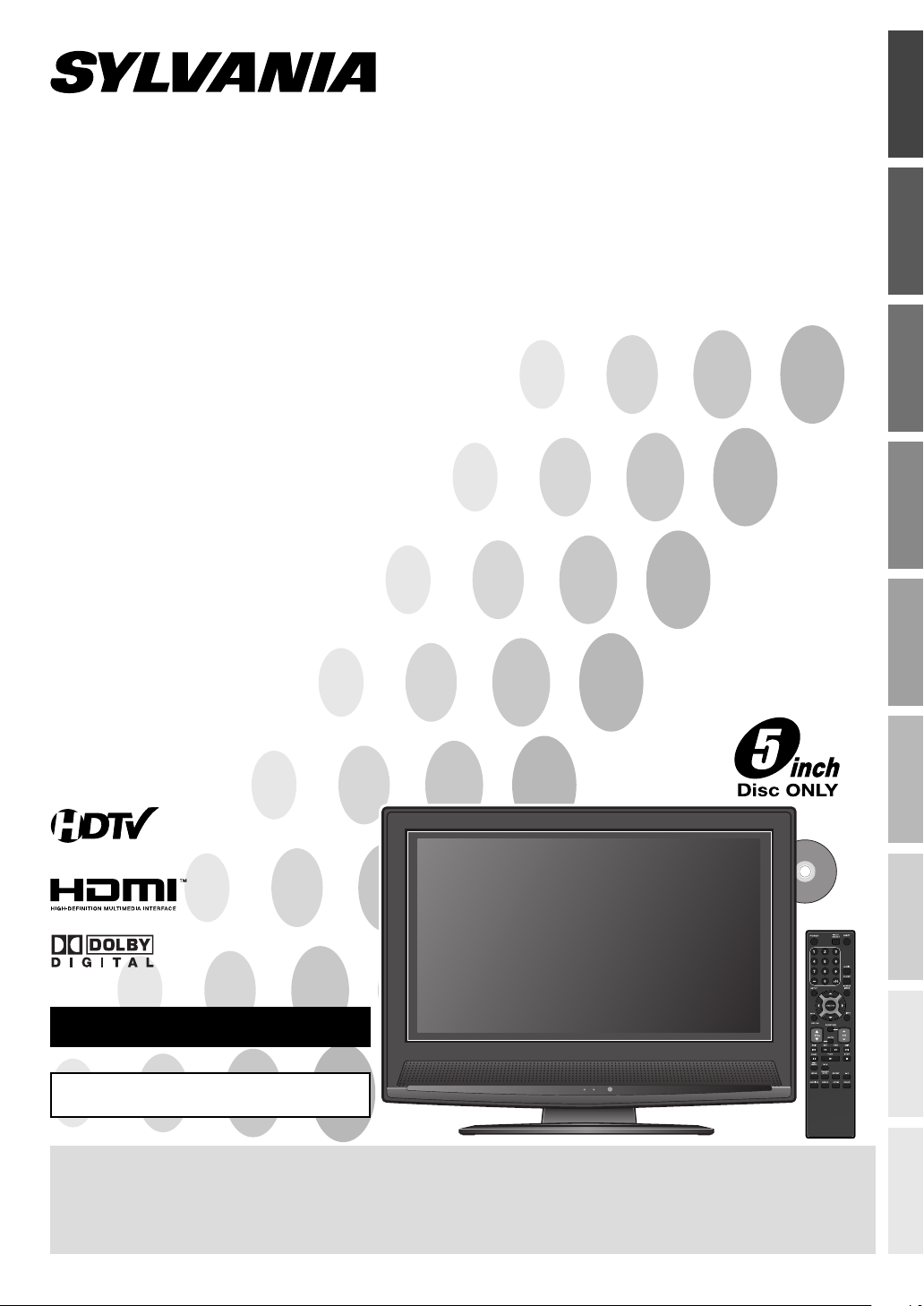
26” High Definition LCD TV
built-in DVD Player
OWNER’S MANUAL
6626LDG A
6626LDG
OPERATING TV OPERATING DVD SETTING DVDINTRODUCTION PREPARATION SETTING TV
o
HIGH-DEFINITION TELEVISION
M
G
s
INSTRUCCIONES EN ESPAÑOL INCLUIDAS
TO RECEIVE DIGITAL/ANALOG SIGNAL,
YOU MUST CONNECT ANTENNA.
IF YOU NEED ADDITIONAL ASSISTANCE WITH SET-UP OR OPERATING AFTER
READING OWNER’S MANUAL, PLEASE CALL TOLL FREE 1-800-968-3429, OR
VISIT OUR WEB SITE AT http://www.SylvaniaConsumerElectronics.com
v
i
e
s
,
S
o
n
g
s
,
M
P
3
s
,
J
P
E
TROUBLESHOOTING
INFORMATION
ESPAÑOL
Page 2
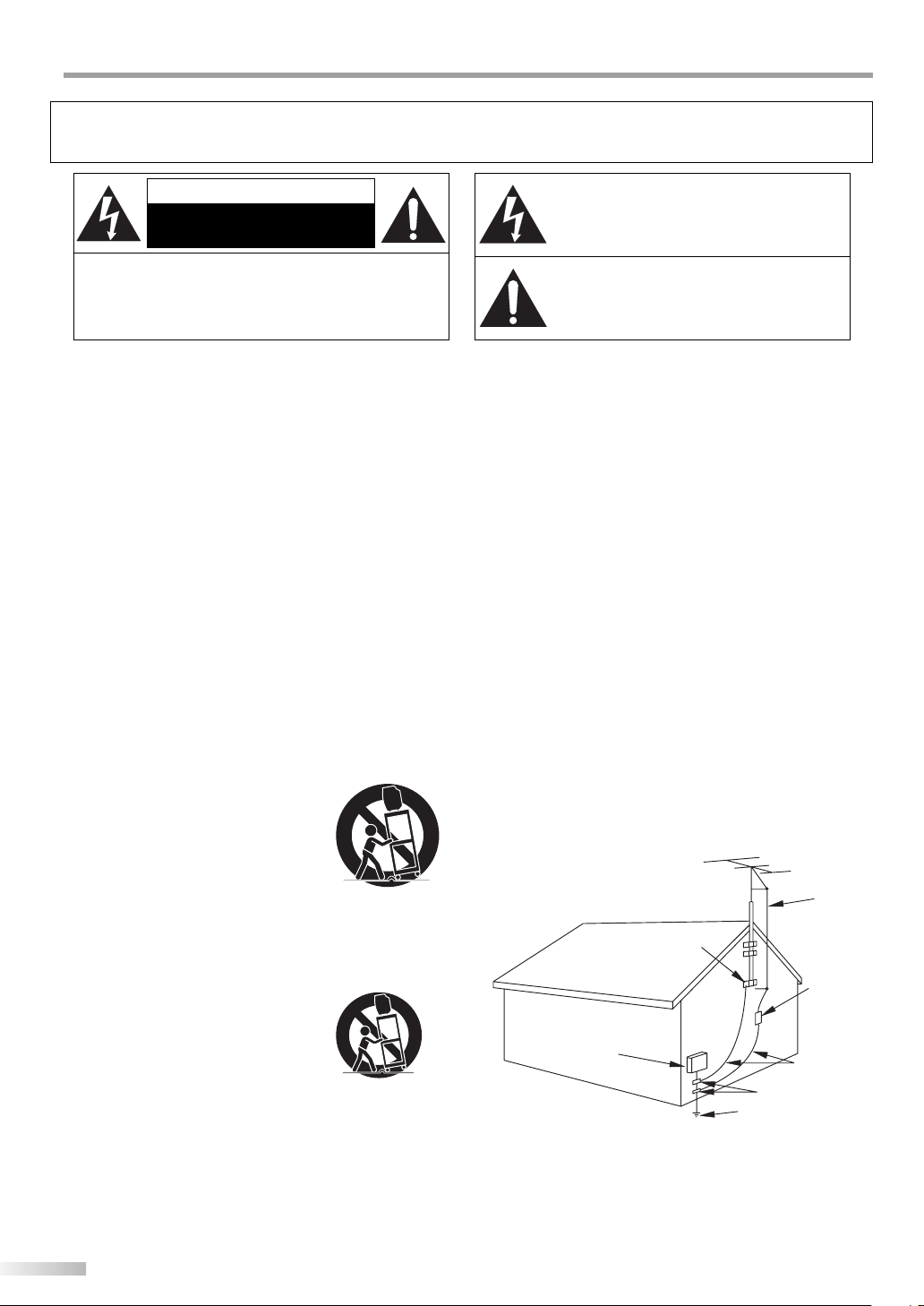
NTRODUCTION
O
I
WARNING: TO REDUCE THE RISK OF FIRE OR ELECTRIC SHOCK, DO NOT EXPOSE THIS
APPLIANCE TO RAIN OR MOISTURE.
CAUTION
RISK OF ELECTRIC SHOCK
DO NOT OPEN
CAUTION: TO REDUCE THE RISK OF ELECTRIC SHOCK,
DO NOT REMOVE COVER (OR BACK). NO USER SERVICEABLE
PARTS INSIDE. REFER SERVICING TO QUALIFIED SERVICE
PERSONNEL.
The important note is located on the rear of the cabinet.
IMPORTANT SAFEGUARDS
1. READ INSTRUCTIONS - All the safety and operating instructions
should be read before the appliance is operated.
2. RETAIN INSTRUCTIONS - The safety and operating instructions
should be retained for future reference.
3. HEED WARNINGS - All warnings on the appliance and in the oper-
ating instructions should be adhered to.
4. FOLLOW INSTRUCTIONS - All operating and use instructions
should be followed.
5. CLEANING - Unplug TV from the wall outlet before cleaning. Do
not use liquid cleaners or aerosol cleaners. Use a damp cloth for
cleaning.
EXCEPTION: A product that is meant for uninterrupted service and,
that for some speci c reason, such as the possibility of the loss
of an authorization code for a CAT V converter, is not intended to
be unplugged by the user for cleaning or any other purpose, may
exclude the reference to unplugging the appliance in the cleaning
description otherwise required in item 5.
6. ATTACHMENTS - Do not use attachments not recommended by
the TV manufacturer as they may cause hazards.
7. WATER AND MOISTURE - Do not use this TV near water, for ex-
ample, near a bath tub, wash bowl, kitchen sink, or laundry tub, in a
wet basement, or near a swimming pool, and the like.
8. ACCESSORIES - Do not place this TV on
an unstable cart, stand, tripod, bracket, or
table. The TV may fall, causing serious injury
to someone, and serious damage to the
appliance. Use only with a cart, stand, tripod,
bracket, or table recommended by the manu-
facturer, or sold with the TV.
Any mounting of the appliance should follow
the manufacturer’s instructions and should
use a mounting accessory recommended by the manufacturer. An
appliance and cart combination should be moved with care. Quick
stops, excessive force, and uneven surfaces may cause the appliance and cart combination to overturn.
AMEUBLES - Cet appareil ne doit être placé
que sur un meuble (avec ou sans roulettes)
recommandé par le fabricant. Si vous
l’installez sur un meuble à roulettes, déplacez
les deux ensembles avec précaution. Un
arrêt brusque, l’utilisation d’une force excessive et des surfaces irrégulières risquent de
déstabiliser l’ensemble et de le renverser.
9. VENTILATION - Slots and openings in the
cabinet and the back or bottom are provided for ventilation and to
ensure reliable operation of the TV and to protect it from overheating, these openings must not be blocked or covered. The openings
should never be blocked by placing the TV on a bed, sofa, rug, or
other similar surface. This TV should never be placed near or over a
radiator or heat register. This TV should not be placed in a built-in
installation such as a bookcase or rack unless proper ventilation is
provided or the manufacturer’s instructions have been adhered to.
PORTABLE CART WARNING
S3126A
SYMBOLE D'AVERTISSEMENT POUR
LES COMPOSANTES
APPAREIL ET MEUBLE A ROULETTES
S3126A
10. POWER SOURCES - This TV should be operated only from the type
of power source indicated on the marking label. If you are not sure
of the type of power supply to your home, consult your appliance
dealer or local power company. For TVs intended to operate from
battery power, or other sources, refer to the operating instructions.
11. GROUNDING OR POLARIZATION - This TV is equipped with a po-
larized alternating-current line plug (a plug having one blade wider
than the other). This plug will t into the power outlet only one
way. This is a safety feature. If you are unable to insert the plug fully
into the outlet, try reversing the plug. If the plug should still fail to
t, contact your electrician to replace your obsolete outlet. Do not
defeat the safety purpose of the polarized plug.
12. POWER-CORD PROTECTION - Power-supply cords should be
routed so that they are not likely to be walked on or pinched by
items placed upon or against them, paying particular attention to
cords at plugs, convenience receptacles, and the point where they
exit from the appliance.
13. OUTDOOR ANTENNA GROUNDING - If an outside antenna or
cable system is connected to the TV, be sure the antenna or cable
system is grounded so as to provide some protection against voltage surges and built-up static charges. Article 810 of the National
Electrical Code, ANSI/NFPA No. 70, provides information with
respect to proper grounding of the mast and supporting structure,
grounding of the lead-in wire to an antenna discharge unit, size of
grounding conductors, location of antenna-discharge unit, connection to grounding electrodes, and requirements for the grounding
electrode. (Fig. A)
EXAMPLE OF ANTENNA GROUNDING AS PER
NATIONAL ELECTRICAL CODE
NEC - NATIONAL ELECTRICAL CODE POWER SERVICE GROUNDING
S2898A
14. LIGHTNING - For added protection for this TV receiver during a
lightning storm, or when it is left unattended and unused for long
periods of time, unplug it from the wall outlet and disconnect the
antenna or cable system. This will prevent damage to the TV due to
lightning and power-line surges.
THIS SYMBOL INDICATES THAT DANGEROUS
VOLTAGE CONSTITUTING A RISK OF ELECTRIC
SHOCK IS PRESENT WITHIN THIS UNIT.
THIS SYMBOL INDICATES THAT THERE ARE
IMPORTANT OPERATING AND MAINTENANCE
INSTRUCTIONS IN THE LITERATURE ACCOMPANYING THE APPLIANCE.
FIGURE A
ANTENNA
LEAD IN WIRE
GROUND
CLAMP
ANTENNA
DISCHARGE UNIT
(NEC SECTION 810-
ELECTRIC
SERVICE
EQUIPMENT
ELECTRODE SYSTEM
(NEC ART 250, PART H)
GROUNDING CONDUCT
(NEC SECTION 810-21)
GROUND CLAMPS
2
EN
Page 3
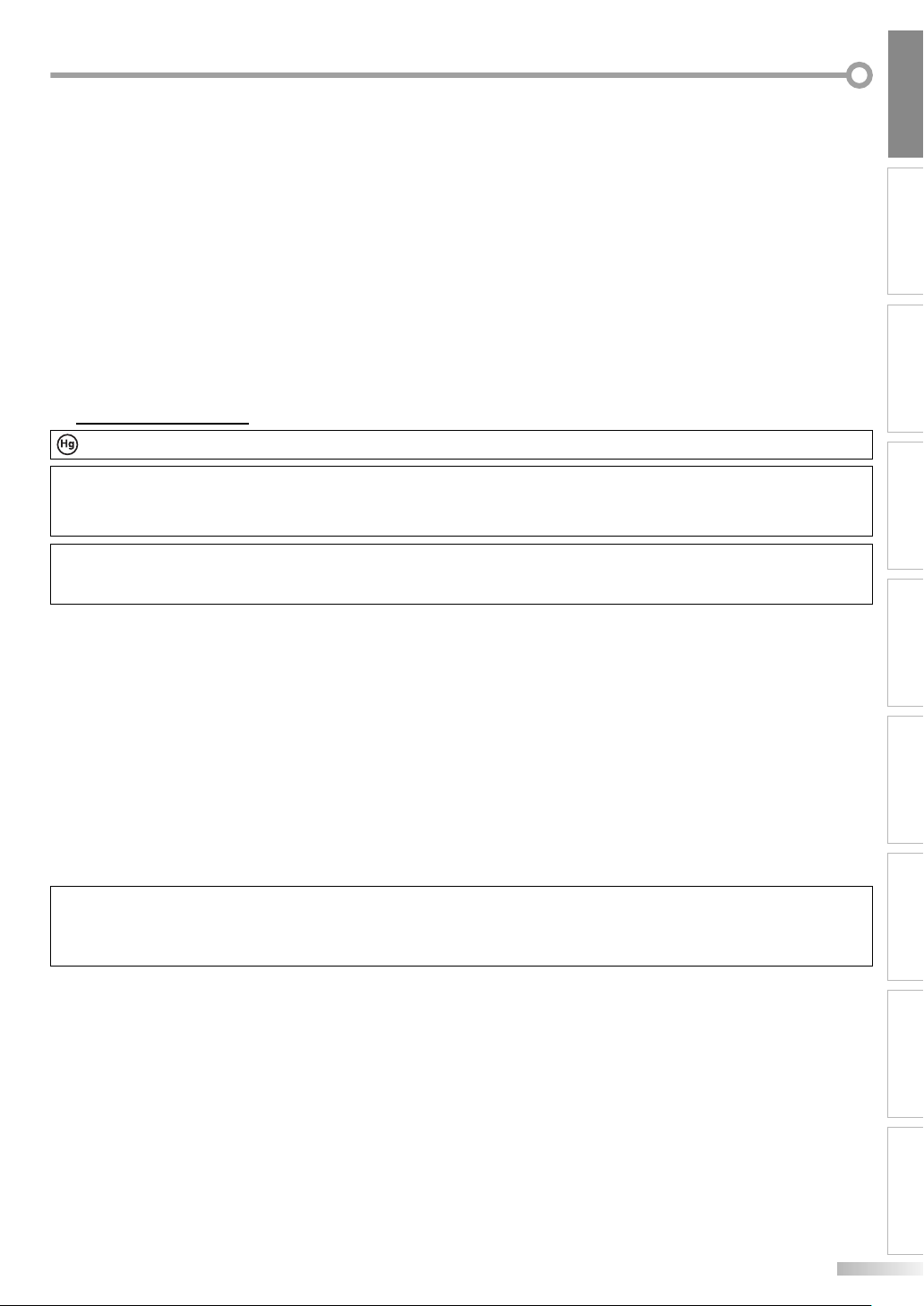
INTRODUCTION
15. POWER LINES - An outside antenna system should not be located
in the vicinity of overhead power lines or other electric light of
power circuits, or where it can fall into such power lines or circuits.
When installing an outside antenna system, extreme care should be
taken to keep from touching such power lines or circuits as contact
with them might be fatal.
16. OVERLOADING - Do not overload wall outlets and extension cords
as this can result in a risk of re or electric shock.
17. OBJECT AND LIQUID ENTRY - Never push objects of any kind into
this TV through openings as they may touch dangerous voltage
points or short out parts that could result in a re or electric shock.
Never spill liquid of any kind on the TV.
18. SERVICING - Do not attempt to service this TV yourself as opening
or removing covers may expose you to dangerous voltage or other
hazards. Refer all servicing to quali ed service personnel.
19. DAMAGE REQUIRING SERVICE - Unplug this TV from the wall
outlet and refer servicing to quali ed service personnel under the
following conditions:
a. When the power supply cord or plug is damaged or frayed.
b. If liquid has been spilled, or objects have fallen into the TV.
PRECAUTIONS
5
LAMP IN LCD CONTAINS MERCURY, DISPOSE ACCORDING TO LOCAL, STATE OR FEDERAL LAW.
c. If the TV has been exposed to rain or water.
d. If the TV does not operate normally by following the operating
instructions. Adjust only those controls that are covered by the
operating instructions, as improper adjustment of other controls
may result in damage and will often require extensive work by a
quali ed technician to restore the TV to its normal operation.
e. If the TV has been dropped or damaged in any way.
f. When the TV exhibits a distinct change in performance, this
indicates a need for service.
20. REPLACEMENT PARTS - When replacement parts are required, be
sure the service technician uses replacement parts speci ed by
the manufacturer that have the same characteristics as the original
part. Unauthorized substitutions may result in re, electric shock,
injury to persons or other hazards.
21. SAFETY CHECK - Upon completion of any service or repairs to this
TV, ask the service technician to perform routine safety checks to
determine that the TV is in proper operating condition.
22. HEAT - This TV product should be situated away from heat sources
such as radiators, heat registers, stoves, or other products (including ampli ers) that produce heat.
CAUTION: TO PREVENT ELECTRIC SHOCK, MATCH WIDE BLADE OF PLUG TO WIDE SLOT, FULLY INSERT.
ATTENTION: POUR ÉVITER LES CHOCS ÉLECTRIQUES, INTRODUIRE LA LAME LA PLUS LARGE DE LA FICHE DANS LA
BORNE CORRESPONDANTE DE LA PRISE ET POUSSER JUSQU’AU FOND.
FCC WARNING This equipment may generate or use radio frequency energy. Changes or modifications to this equipment
may cause harmful interference unless the modifications are expressly approved in the owner’s manual. The
user could lose the authority to operate this equipment if an unauthorized change or modification is made.
RADIO-TV INTERFERENCE
This equipment has been tested and found to comply with the limits for a Class B digital device, pursuant to Part 15 of the FCC
Rules. These limits are designed to provide reasonable protection against harmful interference in a residential installation. This
equipment generates, uses, and can radiate radio frequency energy and, if not installed and used in accordance with the instructions, may cause harmful interference to radio communications.
However, there is no guarantee that interference will not occur in a particular installation. If this equipment does cause harmful
interference to radio or television reception, which can be determined by turning the equipment off and on, the user is encouraged to try to correct the interference by one or more of the following measures:
1) Reorient or relocate the receiving antenna.
2) Increase the separation between the equipment and receiver.
3) Connect the equipment into an outlet on a circuit different from that to which the receiver is connected.
4) Consult the dealer or an experienced radio/TV technician for help.
This Class B digital apparatus complies with Canadian ICES-003.
Cet appareil numérique de la classe B est conforme à la norme NMB-003 du Canada.
Note to CATV system installer:
This reminder is provided to call the CATV system installer's attention to Article 820-40 of the NEC that provides guidelines for
proper grounding and, in particular, specifies that the cable ground should be connected to the grounding system of the building as close to the point of cable entry as practical.
LASER SAFETY
This unit employs a laser. Only a qualified service person should remove the cover or attempt to service this device, due to
possible eye injury.
CAUTION: USE OF CONTROLS OR ADJUSTMENTS OR PERFORMANCE OF PROCEDURES OTHER THAN THOSE SPECIFIED
HEREIN MAY RESULT IN HAZARDOUS RADIATION EXPOSURE.
CAUTION: VISIBLE AND INVISIBLE LASER RADIATION WHEN OPEN AND INTERLOCK DEFEATED. DO NOT STARE INTO BEAM.
LOCATION: INSIDE, NEAR THE DECK MECHANISM.
PREPARATION
SETTING TV
OPERATING TV OPERATING DVD SETTING DVD
TROUBLESHOOTING
IMPORTANT COPYRIGHT INFORMATION
Unauthorized copying, broadcasting, public performance and lending of discs are prohibited.
This product incorporates copyright protection technology that is protected by U.S. patents and other intellectual property rights. Use of this copyright protection technology must be authorized by Macrovision, and is intended for home
and other limited viewing uses only unless otherwise authorized by Macrovision. Reverse engineering or disassembly is
prohibited.
ESPAÑOLINFORMATION
3
EN
Page 4
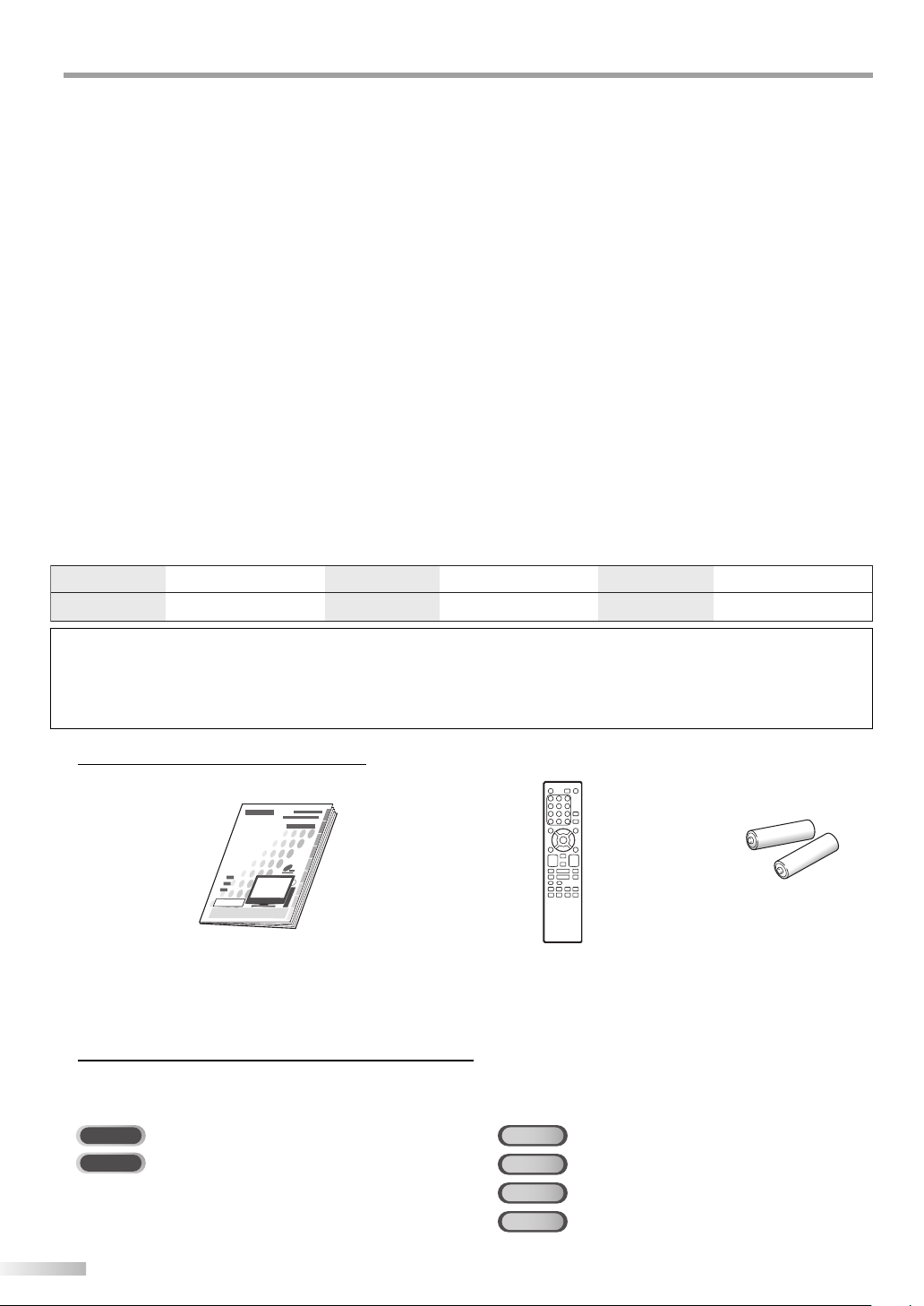
NTRODUCTION
I
LOCATION
For safe operation and satisfactory performance of the unit, keep the following in mind when selecting a place for its installation:
• Shield it from direct sunlight and keep it away from sources of intense heat.
• Avoid dusty or humid places.
• Avoid places with insufficient ventilation for proper heat dissipation. Do not block the ventilation holes at the top and bottom of the
unit. Do not place the unit on a carpet because this will block the ventilation holes.
• Install unit in a horizontal position.
• Avoid locations subject to strong vibration.
• Do not place the unit near strong magnetic fields.
• Avoid moving unit to locations where temperature differences are extreme.
• Be sure to remove disc and unplug the AC power cord from the outlet before carrying the unit.
TO AVOID THE HAZARDS OF ELECTRICAL SHOCK AND FIRE
• Do not handle the power cord with wet hands.
• Do not pull on the power cord when disconnecting it from an AC wall outlet. Grasp it by the plug.
• If, by accident, water is spilled on your unit, unplug the power cord immediately and take the unit to our Authorized Service Center
for servicing.
• Do not put your fingers or objects into the unit or disc loading slot.
• Do not place anything directly on top of the unit.
MOISTURE WARNING
• Moisture condensation may occur inside the unit when it is moved from a cold place to a warm place, or after heating a cold
room or under conditions of high humidity. If you play a DVD or Audio CD in a moist unit, it may damage the DVD or Audio
CD and the unit. When the condensation occurs inside the unit, turn the unit on and leave it at least 2 hours to dry out.
The serial number of this product may be found on the back of the TV. No others have the same serial number as yours. You
should record the number and other vital information here and retain this book as a permanent record of your purchase to aid
identification in case of theft.
Date of Purchase
Dealer Purchase from
Dealer Phone No.
Model No.
Serial No.
Dealer Address
Note about recycling:
• This product’s packaging materials are recyclable and can be reused. Please dispose of any materials in accordance with
your local recycling regulations.
• Batteries should never be thrown away or incinerated but disposed of in accordance with your local regulations concerning
chemical wastes.
SUPPLIED ACCESSORIES5
• Owner’s Manual
(1EMN22057A)
• If you need to replace these accessories, please refer to the PART No. with the illustrations and call our toll free customer support line found on the cover of this manual.
• Depending on your antenna system, you may need different types of combiners (mixers) or separators (splitters).
Contact your local electronics store for these items.
• Remote Control Unit
(NF013UD)
• Batteries
(“AA” x 2)
SYMBOLS USED IN THIS MANUAL5
The following is the description for the symbols used in this manual.
Description refers to:
: Analog TV operation.
TV
DTV
: Digital TV operation.
• If neither symbol appears under the function heading,
operation is applicable to both.
DVD
: playback of DVD-Video discs.
CD
: playback of Audio CDs.
MP3
: playback of CD-RW/-R with MP3 files.
JPEG
: playback of CD-RW/-R with JPEG files.
4
EN
Page 5
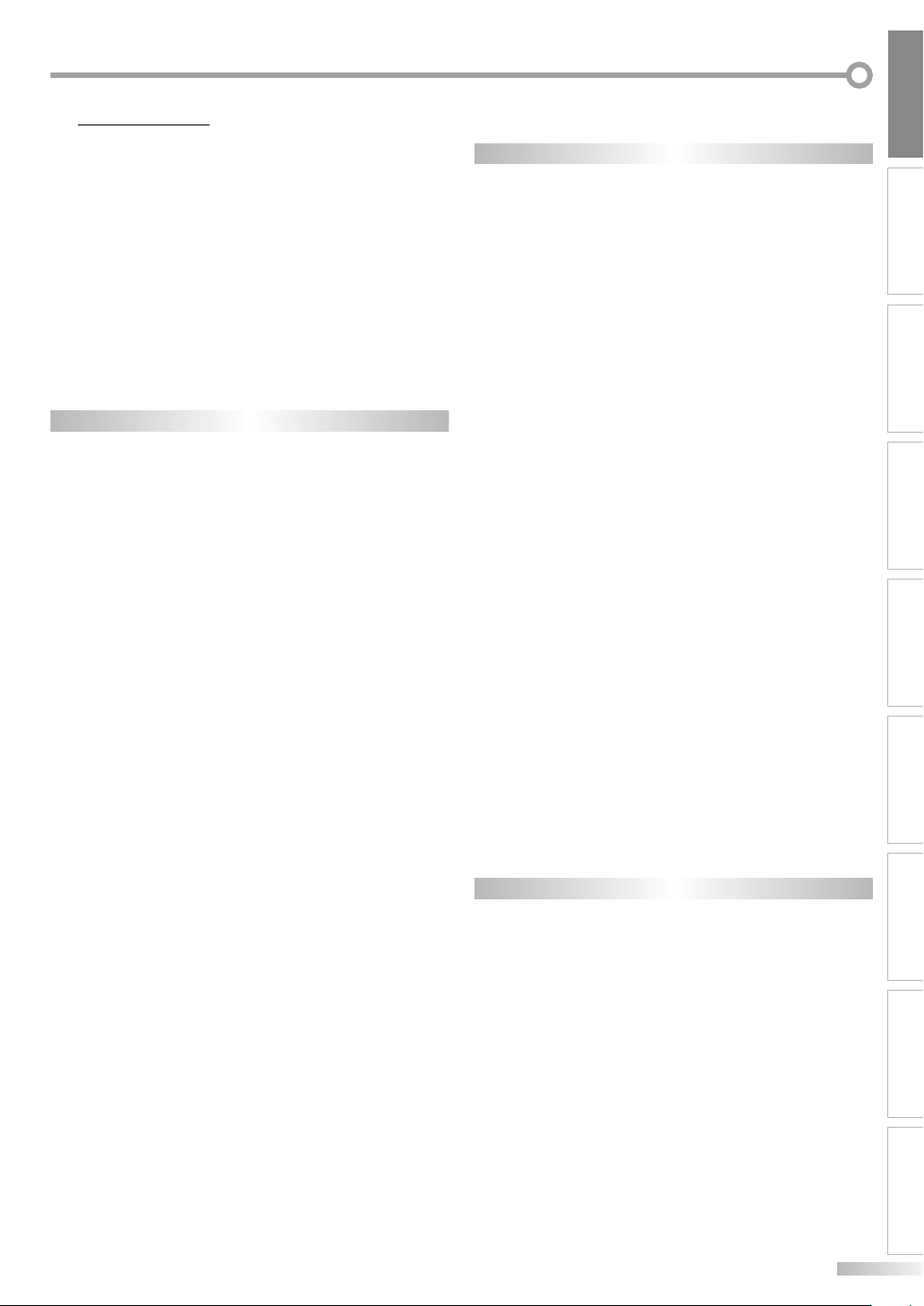
INTRODUCTION
CONTENTS5
INTRODUCTION
IMPORTANT SAFEGUARDS . . . . . . . . . . . . . . . . . . . . . . . . . . . . . . . . . . . . . . . . . . 2
PRECAUTIONS . . . . . . . . . . . . . . . . . . . . . . . . . . . . . . . . . . . . . . . . . . . . . . . . . . . . 3
SUPPLIED ACCESSORIES . . . . . . . . . . . . . . . . . . . . . . . . . . . . . . . . . . . . . . . . . . . . 4
SYMBOLS USED IN THIS MANUAL . . . . . . . . . . . . . . . . . . . . . . . . . . . . . . . . . . . . 4
FEATURES . . . . . . . . . . . . . . . . . . . . . . . . . . . . . . . . . . . . . . . . . . . . . . . . . . . . . . . . 6
REMOTE CONTROL FUNCTION . . . . . . . . . . . . . . . . . . . . . . . . . . . . . . . . . . . . . . . 7
INSTALLING THE BATTERIES . . . . . . . . . . . . . . . . . . . . . . . . . . . . . . . . . . . . . . . . 7
CONTROL PANEL . . . . . . . . . . . . . . . . . . . . . . . . . . . . . . . . . . . . . . . . . . . . . . . . . . 8
REAR PANEL . . . . . . . . . . . . . . . . . . . . . . . . . . . . . . . . . . . . . . . . . . . . . . . . . . . . . . 8
PREPARATION
CONNECTION . . . . . . . . . . . . . . . . . . . . . . . . . . . . . . . . . . . . . . . . . . . . . . . . . . . . . 9
CONNECTING OTHER DEVICES . . . . . . . . . . . . . . . . . . . . . . . . . . . . . . . . . . . . . . 10
TV FUNCTIONS
SETTING TV
INITIAL SETTINGS . . . . . . . . . . . . . . . . . . . . . . . . . . . . . . . . . . . . . . . . . . . . . . . . 13
AUTOSCAN . . . . . . . . . . . . . . . . . . . . . . . . . . . . . . . . . . . . . . . . . . . . . . . . . . . . . . 14
CHANNEL LIST . . . . . . . . . . . . . . . . . . . . . . . . . . . . . . . . . . . . . . . . . . . . . . . . . . . 15
MANUAL REGISTER . . . . . . . . . . . . . . . . . . . . . . . . . . . . . . . . . . . . . . . . . . . . . . . 15
ANTENNA CONFIRMATION . . . . . . . . . . . . . . . . . . . . . . . . . . . . . . . . . . . . . . . . . 16
LANGUAGE SELECTION . . . . . . . . . . . . . . . . . . . . . . . . . . . . . . . . . . . . . . . . . . . . 16
OPERATING TV
CHANNEL SELECTION . . . . . . . . . . . . . . . . . . . . . . . . . . . . . . . . . . . . . . . . . . . . . 17
VOLUME ADJUSTMENT . . . . . . . . . . . . . . . . . . . . . . . . . . . . . . . . . . . . . . . . . . . . 17
SELECTING AUDIO CHANNELS . . . . . . . . . . . . . . . . . . . . . . . . . . . . . . . . . . . . . . 18
ACCESSING EXTERNAL DEVICES . . . . . . . . . . . . . . . . . . . . . . . . . . . . . . . . . . . . . 19
SCREEN INFORMATION . . . . . . . . . . . . . . . . . . . . . . . . . . . . . . . . . . . . . . . . . . . . 19
CHANGING THE SCREEN DISPLAY MODE . . . . . . . . . . . . . . . . . . . . . . . . . . . . . 20
SLEEP TIMER . . . . . . . . . . . . . . . . . . . . . . . . . . . . . . . . . . . . . . . . . . . . . . . . . . . . 21
SETUP SCREEN . . . . . . . . . . . . . . . . . . . . . . . . . . . . . . . . . . . . . . . . . . . . . . . . . . . 21
PICTURE ADJUSTMENT . . . . . . . . . . . . . . . . . . . . . . . . . . . . . . . . . . . . . . . . . . . . 22
CLOSED CAPTION . . . . . . . . . . . . . . . . . . . . . . . . . . . . . . . . . . . . . . . . . . . . . . . . . 23
DTV CLOSED CAPTION . . . . . . . . . . . . . . . . . . . . . . . . . . . . . . . . . . . . . . . . . . . . . 24
CLOSED CAPTION STYLE . . . . . . . . . . . . . . . . . . . . . . . . . . . . . . . . . . . . . . . . . . . 24
V-CHIP . . . . . . . . . . . . . . . . . . . . . . . . . . . . . . . . . . . . . . . . . . . . . . . . . . . . . . . . . . 26
HDMI AUDIO . . . . . . . . . . . . . . . . . . . . . . . . . . . . . . . . . . . . . . . . . . . . . . . . . . . . . 28
DVD FUNCTIONS
OPERATING DVD
PLAYABLE MEDIA . . . . . . . . . . . . . . . . . . . . . . . . . . . . . . . . . . . . . . . . . . . . . . . . 29
UNPLAYABLE MEDIA . . . . . . . . . . . . . . . . . . . . . . . . . . . . . . . . . . . . . . . . . . . . . . 29
PLAYBACK. . . . . . . . . . . . . . . . . . . . . . . . . . . . . . . . . . . . . . . . . . . . . . . . . . . . . . . 30
DVD MENU . . . . . . . . . . . . . . . . . . . . . . . . . . . . . . . . . . . . . . . . . . . . . . . . . . . . . . 30
RESUME . . . . . . . . . . . . . . . . . . . . . . . . . . . . . . . . . . . . . . . . . . . . . . . . . . . . . . . . 30
PAUSED AND STEP-BY-STEP PLAYBACK . . . . . . . . . . . . . . . . . . . . . . . . . . . . . 30
FAST FORWARD / FAST REVERSE . . . . . . . . . . . . . . . . . . . . . . . . . . . . . . . . . . . 31
SLOW FORWARD / SLOW REVERSE . . . . . . . . . . . . . . . . . . . . . . . . . . . . . . . . . . 31
ZOOM . . . . . . . . . . . . . . . . . . . . . . . . . . . . . . . . . . . . . . . . . . . . . . . . . . . . . . . . . . . 31
MP3, JPEG PLAYBACK . . . . . . . . . . . . . . . . . . . . . . . . . . . . . . . . . . . . . . . . . . . . . 32
DUAL PLAYBACK . . . . . . . . . . . . . . . . . . . . . . . . . . . . . . . . . . . . . . . . . . . . . . . . . 32
FOLDER PLAYBACK . . . . . . . . . . . . . . . . . . . . . . . . . . . . . . . . . . . . . . . . . . . . . . . 33
TRANSITION MODE . . . . . . . . . . . . . . . . . . . . . . . . . . . . . . . . . . . . . . . . . . . . . . . 33
ADJUSTMENT OF PICTURE SIZE . . . . . . . . . . . . . . . . . . . . . . . . . . . . . . . . . . . . . 33
SEARCH FUNCTIONS . . . . . . . . . . . . . . . . . . . . . . . . . . . . . . . . . . . . . . . . . . . . . . 34
REPEAT PLAYBACK . . . . . . . . . . . . . . . . . . . . . . . . . . . . . . . . . . . . . . . . . . . . . . . 35
REPEAT A-B PLAYBACK . . . . . . . . . . . . . . . . . . . . . . . . . . . . . . . . . . . . . . . . . . . . 36
RANDOM PLAYBACK . . . . . . . . . . . . . . . . . . . . . . . . . . . . . . . . . . . . . . . . . . . . . . 36
PROGRAMMED PLAYBACK . . . . . . . . . . . . . . . . . . . . . . . . . . . . . . . . . . . . . . . . . 36
ON-SCREEN DISPLAY . . . . . . . . . . . . . . . . . . . . . . . . . . . . . . . . . . . . . . . . . . . . . . 37
SPECIAL SETTINGS . . . . . . . . . . . . . . . . . . . . . . . . . . . . . . . . . . . . . . . . . . . . . . . . 38
SETTING DVD
DVD LANGUAGE SETTING . . . . . . . . . . . . . . . . . . . . . . . . . . . . . . . . . . . . . . . . . . 40
DVD AUDIO SETTING . . . . . . . . . . . . . . . . . . . . . . . . . . . . . . . . . . . . . . . . . . . . . . 41
PARENTAL SETTING . . . . . . . . . . . . . . . . . . . . . . . . . . . . . . . . . . . . . . . . . . . . . . . 42
OTHERS . . . . . . . . . . . . . . . . . . . . . . . . . . . . . . . . . . . . . . . . . . . . . . . . . . . . . . . . . 43
RESET TO THE DEFAULT SETTING . . . . . . . . . . . . . . . . . . . . . . . . . . . . . . . . . . . 44
LANGUAGE CODE LIST . . . . . . . . . . . . . . . . . . . . . . . . . . . . . . . . . . . . . . . . . . . . . 44
TROUBLESHOOTING
TROUBLESHOOTING GUIDE . . . . . . . . . . . . . . . . . . . . . . . . . . . . . . . . . . . . . . . . 45
INFORMATION
GLOSSARY . . . . . . . . . . . . . . . . . . . . . . . . . . . . . . . . . . . . . . . . . . . . . . . . . . . . . . . 47
CABLE CHANNEL DESIGNATIONS . . . . . . . . . . . . . . . . . . . . . . . . . . . . . . . . . . . 47
MAINTENANCE . . . . . . . . . . . . . . . . . . . . . . . . . . . . . . . . . . . . . . . . . . . . . . . . . . . 47
GENERAL SPECIFICATIONS . . . . . . . . . . . . . . . . . . . . . . . . . . . . . . . . . . . . . . . . . 48
ELECTRICAL SPECIFICATION . . . . . . . . . . . . . . . . . . . . . . . . . . . . . . . . . . . . . . . . 48
OTHER SPECIFICATIONS . . . . . . . . . . . . . . . . . . . . . . . . . . . . . . . . . . . . . . . . . . . 48
PREPARATION
SETTING TV
OPERATING TV OPERATING DVD SETTING DVD
TROUBLESHOOTING
ESPAÑOL
FUNCIONES DEL MANDO A DISTANCIA . . . . . . . . . . . . . . . . . . . . . . . . . . . . . . . 49
INSTALACIÓN DE LAS PILAS . . . . . . . . . . . . . . . . . . . . . . . . . . . . . . . . . . . . . . . . 49
PANEL DE CONTROL . . . . . . . . . . . . . . . . . . . . . . . . . . . . . . . . . . . . . . . . . . . . . . 50
PANEL TRASERO . . . . . . . . . . . . . . . . . . . . . . . . . . . . . . . . . . . . . . . . . . . . . . . . . 50
CONEXIÓN . . . . . . . . . . . . . . . . . . . . . . . . . . . . . . . . . . . . . . . . . . . . . . . . . . . . . . . 51
CONEXIÓN DE OTROS DISPOSITIVOS . . . . . . . . . . . . . . . . . . . . . . . . . . . . . . . . . 52
PREAJUSTES INICIAL . . . . . . . . . . . . . . . . . . . . . . . . . . . . . . . . . . . . . . . . . . . . . . 55
PREA. AUTO CA. . . . . . . . . . . . . . . . . . . . . . . . . . . . . . . . . . . . . . . . . . . . . . . . . . . 56
LISTA DE CANALES . . . . . . . . . . . . . . . . . . . . . . . . . . . . . . . . . . . . . . . . . . . . . . . . 56
REGISTRO MANUAL . . . . . . . . . . . . . . . . . . . . . . . . . . . . . . . . . . . . . . . . . . . . . . . 57
SELECCIÓN DE IDIOMA . . . . . . . . . . . . . . . . . . . . . . . . . . . . . . . . . . . . . . . . . . . . 57
REPRODUCCIÓN . . . . . . . . . . . . . . . . . . . . . . . . . . . . . . . . . . . . . . . . . . . . . . . . . . 58
MENÚ DVD . . . . . . . . . . . . . . . . . . . . . . . . . . . . . . . . . . . . . . . . . . . . . . . . . . . . . . 58
REANUDACIÓN . . . . . . . . . . . . . . . . . . . . . . . . . . . . . . . . . . . . . . . . . . . . . . . . . . . 58
PAUSA Y REPRODUCCIÓN PASO A PASO . . . . . . . . . . . . . . . . . . . . . . . . . . . . . 58
AVANCE RÁPIDO / RETROCESO RÁPIDO . . . . . . . . . . . . . . . . . . . . . . . . . . . . . . 59
AVANCE LENTO / RETROCESO LENTO . . . . . . . . . . . . . . . . . . . . . . . . . . . . . . . . 59
REPRODUCCIÓN DE MP3, JPEG . . . . . . . . . . . . . . . . . . . . . . . . . . . . . . . . . . . . . 59
LIMITED WARRANTY . . . . . . . . . . . . . . . . . . . . . . . . . . . . . . . . . . . . . . . Back cover
EN
ESPAÑOLINFORMATION
5
Page 6
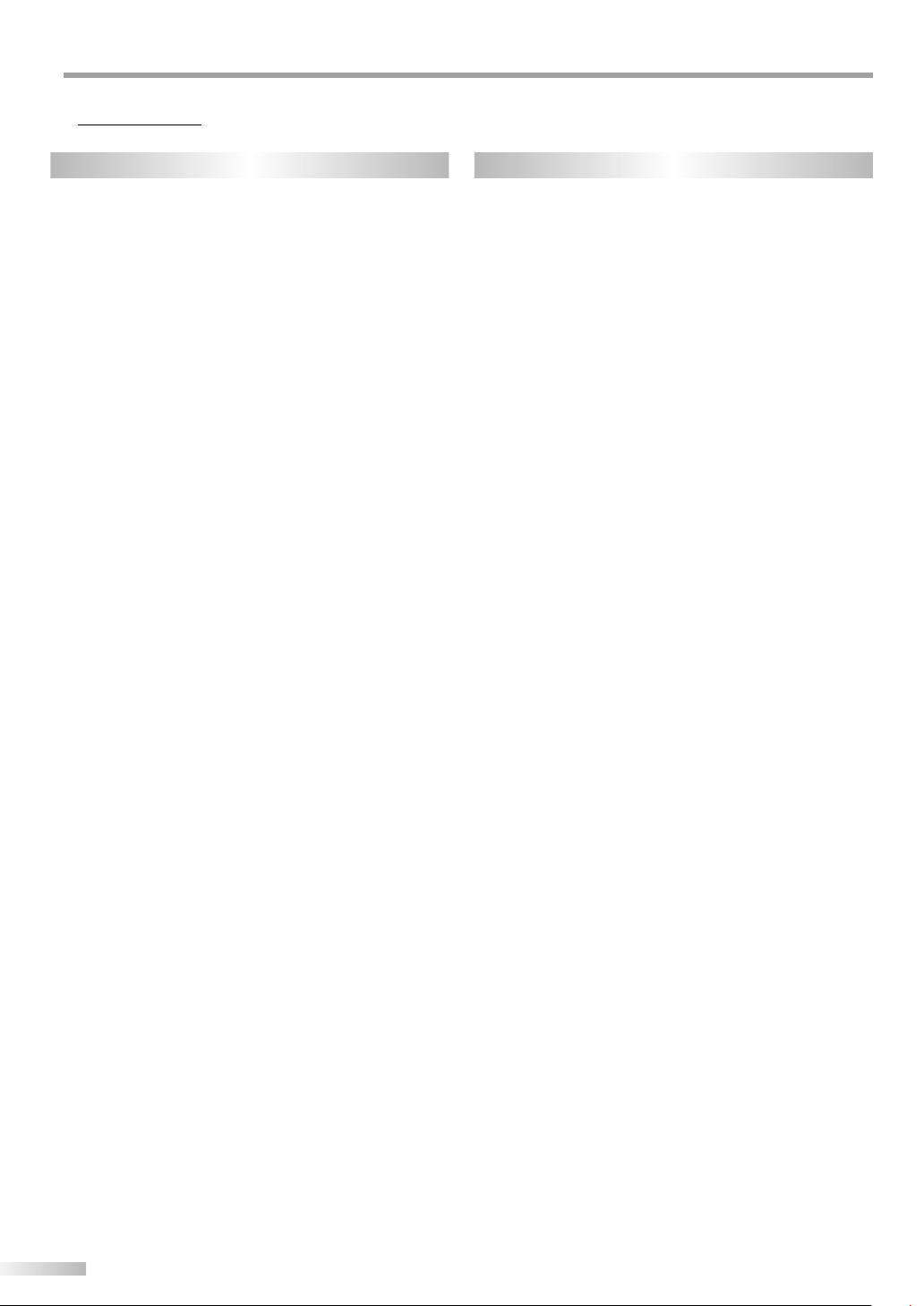
NTRODUCTION
I
FEATURES5
TV DVD
• DTV/TV/CATV
- You can use your remote control to select channels
which are broadcast in conventional analog, standard
definition, and high definition formats. Also, cable
subscribers can access their cable TV channels.
• Program Information Display (DTV only)
- You can display the title, contents and other informa-
tion of the current DTV program on the screen.
• Autoscan
- Your TV automatically scans and memorizes channels
available in your area, eliminating difficult set-up procedures.
• V-CHIP
- This feature allows you to block children’s access to
inappropriate programs.
• Closed Caption Decoder
- Built-in closed caption decoder displays text of audio
transmission for closed caption supported programming.
• MTS/SAP Tuner
- Audio language can be selected from the remote
control.
• Auto Shut Off Function
- Unit turns itself off automatically after 15 minutes
of no operation or no signal input from the antenna
terminal.
• Choices for On-Screen Menu Language
- Select your setup menu language: English, Spanish or
French.
• Stereo Sound Function
• Full-Function Remote Control
• PLL Frequency Synthesized Tuning
• HDMI Input
- This TV accepts 480i / 480p / 720p / 1080i video signals
and 32kHz / 44.1kHz / 48kHz audio signals.
• Component VIDEO Input
- This TV accepts 480i / 480p / 720p / 1080i video signals.
• S-VIDEO Input
• AV Input
• Analog Audio Output
• Digital Audio Output (Coaxial)
6
EN
• Dolby Digital Sound
- Enjoy Dolby Digital multi-channel surround sound
when you connect your TV to a Dolby Digital decoder.
• Still / Fast / Slow / Step Playback
- Various playback modes are available including still
pictures, fast forward/reverse, slow motion and step
frames.
• Random Playback for Audio CD, MP3 and JPEG
- This unit can shuffle the order of tracks to play them
back in random order.
• Program Playback for Audio CD, MP3 and JPEG
- You can program the order of tracks to play them back
in desired order.
• DVD Menus in a Desired Language
- You can display DVD menus in a desired language, if
available on a DVD.
• Screen Saver
- The screen saver program starts when there is no input
from the unit for 5 minutes in stop mode.
• Subtitles in a Desired Language
- You can select a desired language for the display subtitles, if that language is available on a disc.
• Selecting a Camera Angle
- You can select the desired camera angle, if a disc contains sequences recorded from different angles.
• Choices for On-Screen Menu Language
- Select your setup menu language: English, Spanish or
French.
• Choices for Audio Language and Sound Mode
- Select your desired language or sound mode when
different options are available on your disc.
• Parental Lock
- Block the viewing of discs unsuitable for children.
• Automatic Detection of Discs
- This unit automatically detects if the loaded disc is
DVD, Audio CD or CD-RW/-R with MP3 or JPEG files.
• On-Screen Display
- Displays current information regarding TV operations
(such as program playback). This function is accessible
by remote control.
• Search
- Chapter search / Title search / Track search / Time
search
• Repeat
- Chapter / Title / Track / Group / All / A-B
• Zoom
- Allows you to enlarge video image.
• Marker
- The part designated by user can be called back.
• Resume Play
- Lets you resume play from where you left off.
• Virtual Surround
• Bit Rate Indication
• DRC (Dynamic range control)
- You can control the range of sound volume.
Page 7
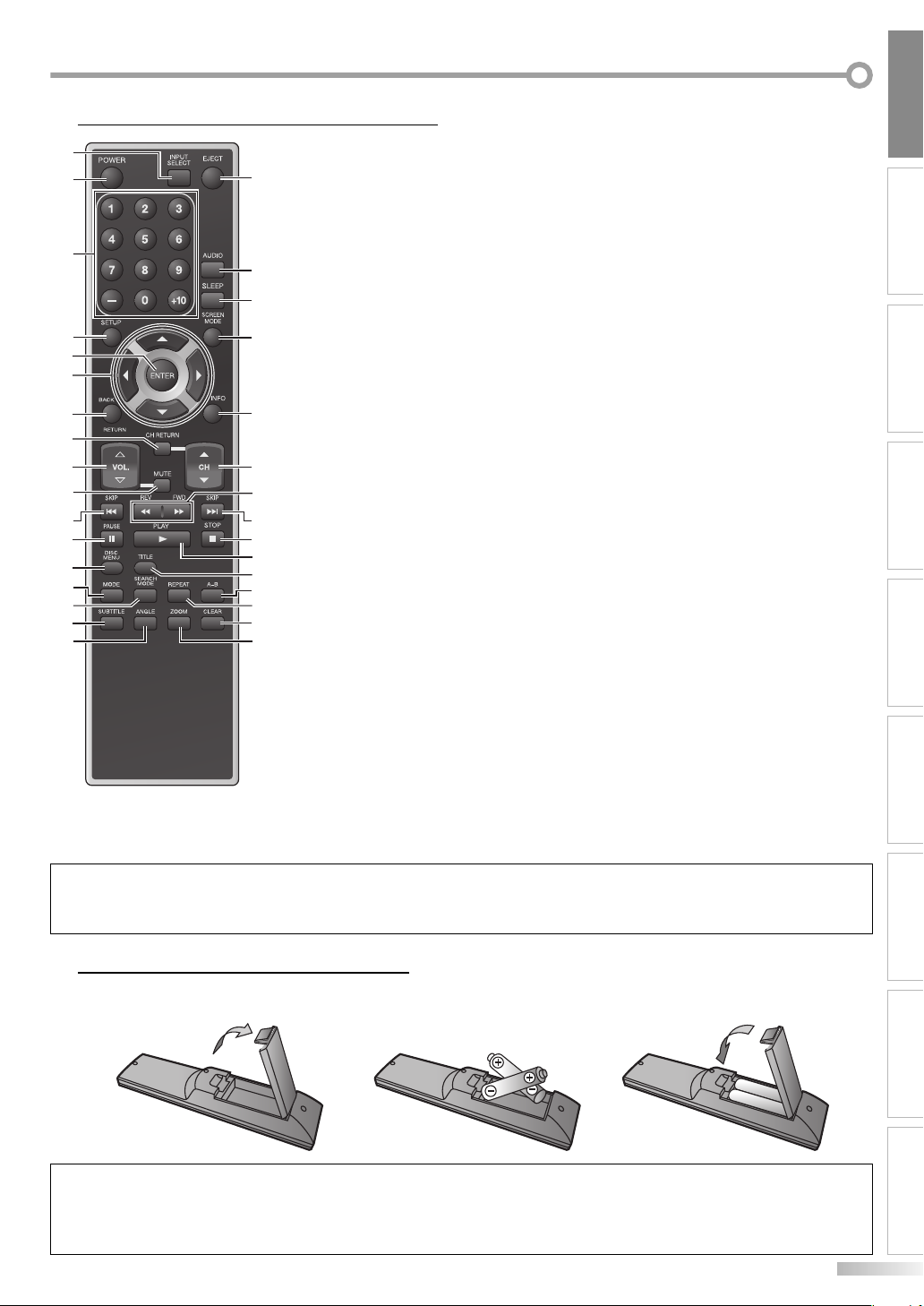
REMOTE CONTROL FUNCTION5
1
2
3
4
5
6
7
8
9
10
11
12
13
14
15
16
17
1. INPUT SELECT button (p19)
Press to access connected external devices like
31
30
29
28
27
26
25
11
24
23
22
21
20
19
18
a DVD recorder or VCR.
2. POWER button (p13)
Press to turn TV/DVD on and off.
3. Number buttons (p17)
• Press to select a channel.
• Press to input number of title, chapter or track.
4. SETUP button (p21)
Press to display on-screen menu.
5. ENTER button (p13)
Press to confirm your selection.
s
/ B / K / L buttons (p13)
6.
To move left/ right/ up/ down through the
items.
7. BACK/RETURN button (p19)
Press to return to previous menu operation.
8. CH RETURN button (p17)
Press to return to previously viewed channel.
9. VOL. X/Y buttons (p17)
Press to adjust volume.
10. MUTE button (p17)
Press to turn sound off and on.
11. SKIP H / G buttons (p34)
To skip forward or backward chapters, titles (DVD),
tracks (CD, MP3, JPEG) or folders (MP3, JPEG).
12. PAUSE button (p30)
To pause disc playback.
13. DISC MENU button (p30 / p32)
To call up the menu on a disc (DVD) or FILE
LIST (MP3, JPEG).
14. MODE button (p33 / p36 / p38)
• To call up the FOLDER LIST on a disc when
“Dual Playback“ is “ON“ (MP3, JPEG).
• To arrange the playing order or play randomly
(CD, MP3, JPEG).
• To set black level (DVD) and virtual surround
(DVD, CD, MP3) on or off.
15. SEARCH MODE button (p34)
• To search chapter, title (DVD), time (DVD, CD)
or track (CD, MP3, JPEG).
16. SUBTITLE button (p38)
To select subtitles on a disc (DVD).
17. ANGLE button (p38)
To change the camera angle to see the
sequence being played back from different
angle (DVD).
18. ZOOM button (p31)
To magnify the part of picture (2X and 4X: DVD,
2X: JPEG).
NOTE:
• With buttons [VOL. X/Y] or [MUTE], you can only adjust the volume of the main unit. You cannot adjust the volume of the external devices
with these buttons.
• Unless stated, all operations described are based on remote control use.
19. CLEAR button (p35 / p36)
• To clear the numbers entered incorrectly.
• To cancel the point A for A-B repeat (DVD, CD).
• To remove track number in program input
(CD, MP3, JPEG).
20. REPEAT button (p35)
To play a chapter or title (DVD), track, disc (CD,
MP3, JPEG) or group (MP3, JPEG) repeatedly.
21. A-B button (p36)
To repeat between your chosen point A and B
(DVD, CD).
22. TITLE button (p30)
To call up the title menu (DVD).
23. PLAY B button (p30)
To begin disc playback.
24. STOP C button (p30)
To stop disc playback.
25. REV E / FWD D buttons (p31)
To begin slow forward or slow reverse playback
during the pause mode (DVD) and search forward or backward through a disc.
26. CH K/L buttons (p17)
To select channels and external input mode.
27. INFO button (p19 / p37)
• Analog mode (TV)
To display channel No., signal type and TV
setting.
• Digital mode (DTV)
To display channel information, signal type
and TV setting.
• External input mode
To display external input mode, signal type
and TV setting.
• DVD mode
To display the current status (DVD, CD, MP3,
JPEG).
28. SCREEN MODE button (p20)
To select aspect ratios available for the screen.
29. SLEEP button (p21)
Press to activate the sleep timer.
30. AUDIO button (p18 / p39)
• Analog mode (TV)
Selects audio mode.
• Digital mode (DTV)
Selects audio language.
• DVD mode
Selects audio language (DVD) or sound
mode (CD).
31. EJECT button (p30)
To eject the disc.
INTRODUCTION
PREPARATION
SETTING TV
OPERATING TV OPERATING DVD SETTING DVD
TROUBLESHOOTING
INSTALLING THE BATTERIES
5
Install two AA batteries (included) matching the polarity (++/- -) indicated inside battery compartment of the remote control.
123
BATTERY PRECAUTIONS:
• Be sure to follow the correct polarity as indicated in the battery compartment. Reversed batteries may cause damage to the device.
• Do not mix different types of batteries together (e.g. Alkaline and Carbon-Zinc) or old batteries with fresh ones.
• If the device is not to be used for a long period of time, remove the batteries to prevent damage or injury from possible battery leakage.
• Do not try to recharge batteries not intended to be recharged; they can overheat and rupture.
ESPAÑOLINFORMATION
7
EN
Page 8
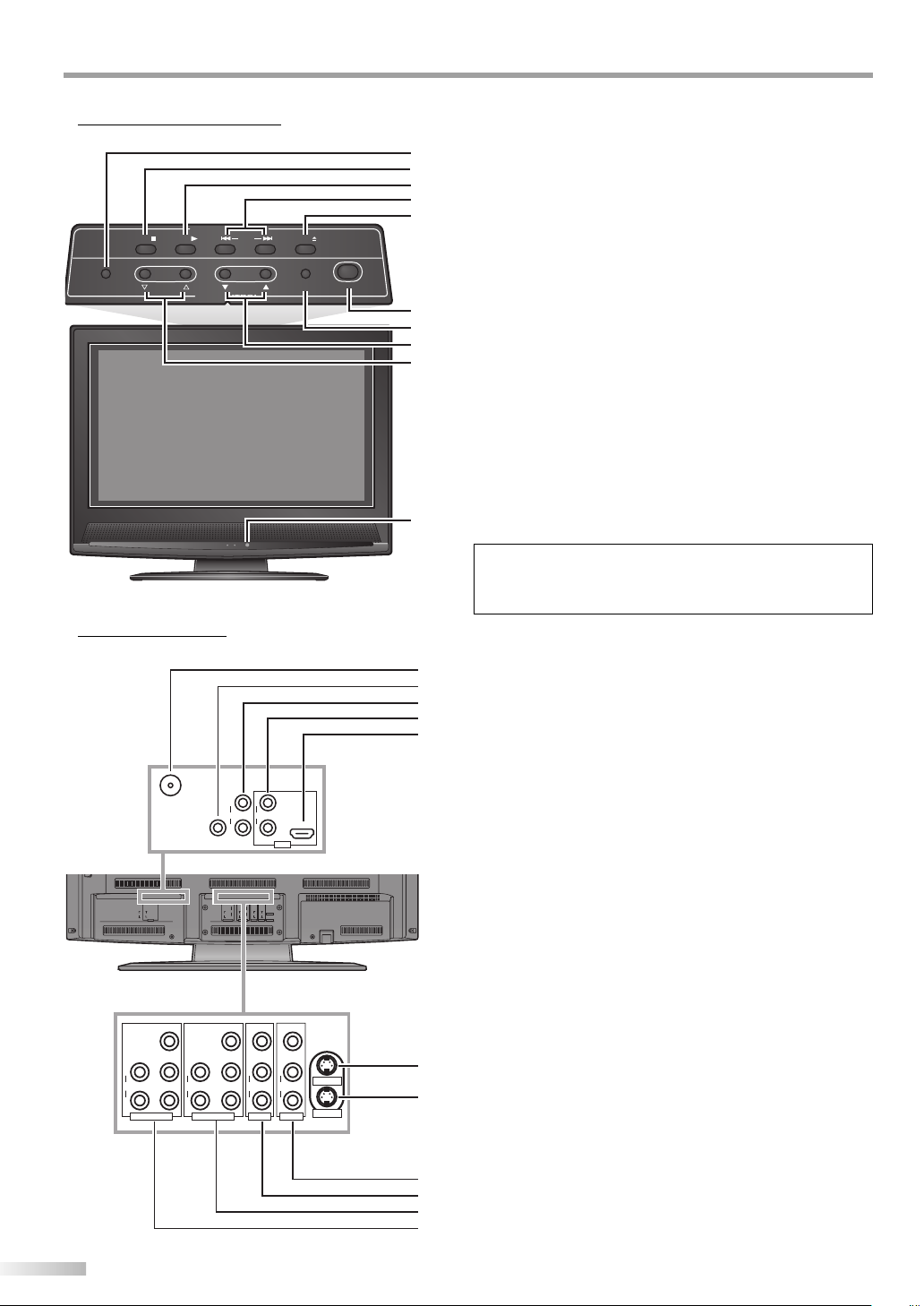
NTRODUCTION
I
CONTROL PANEL5
1. SETUP button (p21)
To display on-screen menu.
2. STOP C button (p30)
To stop disc playback.
3. PLAY B button (p30)
To begin disc playback.
STOP PLAY SKIP EJECT
DVD CONTROL
1
2
3
4
5
4. SKIP H / G buttons (p34)
SETUP
VOLUME
CHANNEL
TV CONTROL
INPUT SELECT/
ENTER
POWER
6
7
8
9
To skip chapters, titles (DVD) or tracks (CD, MP3 or JPEG).
5. EJECT
A button (p30)
To eject the disc.
6. POWER button (p13)
To turn TV/DVD on or off.
7. INPUT SELECT/ENTER button (p19/p13)
• To access connected external devices like a DVD recorder
or VCR.
• To decide the command of setting when the menu is displayed.
8. CHANNEL K/L buttons (p17)
To select channels and move up/down through the menu items.
9. VOLUME X/Y buttons (p17)
To adjust volume and move right(X)/left(Y) through the
menu items.
10
STANDBY POWER ON
10. Infrared Sensor Window
Receives infrared rays transmitted from the remote control.
NOTE:
• With buttons [VOLUME X/Y], you can only adjust the volume
of the main unit. You cannot adjust the volume of the external
devices with these buttons.
REAR PANEL5
1
2
3
4
5
ANT. IN
DIGITAL
ANT. IN
AUDIO OUT
(COAXIAL)
L
L
AUDIO OUT
AUDIO
R
HDMI IN
R
HDMI
INNER JACKS
Y
Pb
L
AUDIO
Pr
R
COMPONENT2
DIGITAL
AUDIO OUT
(COAXIAL)
L
AUDIO
R
L
L
AUDIO OUT
R
R
from underneath
Y
Y
VIDEO VIDEO
L
L
L
Pb
Pb
AUDIO
AUDIO
AUDIO
AUDIO
Pr
Pr
R
R
R
COMPONENT2 COMPONENT1 VIDEO1 VIDEO1
INNER JACKS
VIDEOY
Pb
L
AUDIO
Pr
R
VIDEO2COMPONENT1
AUDIO
HDMI IN
HDMI
L
S-VIDEO1
R
S-VIDEO2
from underneath
VIDEO
L
S-VIDEO1
AUDIO
R
S-VIDEO2
VIDEO1
Rear of this TV
10
11
8
EN
1. ANT. IN jack (p9)
Coaxial cable connection for your antenna or cable box.
2. DIGITAL AUDIO OUT (COAXIAL) jack (p12)
Digital audio coaxial cable connection for decoder or audio
receiver. Connect cable to DIGITAL AUDIO IN jack of external
device.
3. AUDIO OUT jacks (p12)
Audio cable connection for external audio equipment. Use
AUDIO IN jacks of external equipment.
4. AUDIO input jacks (for DVI connection) (p10)
Audio cable connection for external audio/video devices
with DVI jack. Use AUDIO OUT jacks of external equipment
when using an HDMI-DVI conversion cable.
5. HDMI IN jack (p10)
HDMI cable connection for external video equipment (i.e.
DVD recorder).
6. S-VIDEO1 input jack (p11)
S-Video cable and audio ( in VIDEO1 terminal) cable connec-
tion for external video equipment.
7. S-VIDEO2 input jack (p11)
S-Video cable and audio ( in VIDEO2 terminal) cable connec-
tion for external video equipment.
8. VIDEO1 and AUDIO input jacks (p12)
Video and audio cable connection for external equipment.
6
9. VIDEO2 and AUDIO input jacks (p12)
7
Video and audio cable connection for external equipment.
10. COMPONENT1 and AUDIO input jacks (p11)
Component cable connection for external audio/video
devices. Use component and audio out jacks of external
8
9
device.
11. COMPONENT2 and AUDIO input jacks (p11)
Component cable connection for external audio/video
devices. Use component and audio out jacks of external
device.
Page 9
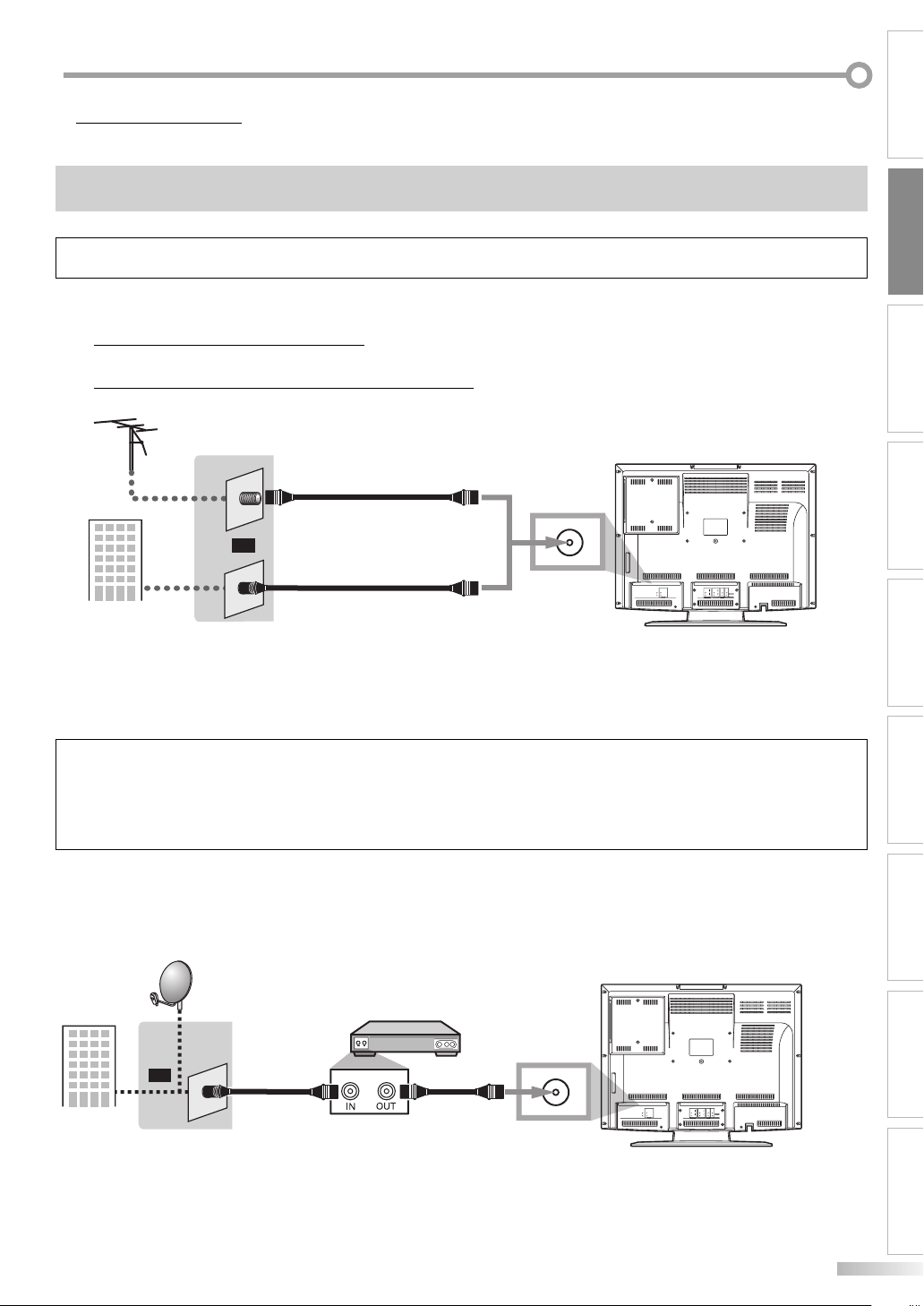
REPARATION
P
CONNECTION
5
This section describes how to connect your TV to an antenna, cable box, etc.
MAKE SURE YOU HAVE AN ANTENNA.
As DTV is only available over the air, you need an antenna to receive a digital signal.
NOTE:
• Be sure your antenna or other source is connected properly before plugging in the power cord.
[ANTENNA CABLE CONNECTION]
1) When connecting your TV to an antenna
Connect the coaxial cable on your home outlet to the ANT. IN jack of this TV.
2) When connecting TV to Cable TV company (without box)
Connect the coaxial cable on your home outlet to the ANT. IN jack of this TV.
VHF / UHF
antenna
Coaxial cable
(not included)
Cable TV
company
or
Coaxial cable
(not included)
ANT. IN
* Once connections are completed, turn on the TV and begin initial setup.
Channel scanning is necessary for the TV to memorize all available channels in your area.
(Refer to “INITIAL SETTINGS” on page 13.)
Rear of this TV
DIGITAL
ANT. IN
AUDIO OUT
(COAXIAL)
L
L
AUDIO
AUDIO OUT
HDMI IN
R
R
HDMI
INNER JACKS INNER JACKS
Y
L
Pb
AUDIO
AUDIO
Pr
R
COMPONENT2 COMPONENT1 VIDEO1 VIDEO1
PREPARATION
SETTING TV
OPERATING TV OPERATING DVD SETTING DVDINTRODUCTION
Y
VIDEO VIDEO
L
L
L
Pb
S-VIDEO1
AUDIO
AUDIO
Pr
R
R
R
S-VIDEO2
NOTE:
• For your safety and to avoid damage to equipment, please unplug the coaxial cable from the ANT.IN jack before moving the unit.
• If you use an antenna to receive analog TV, it should also work for DTV reception. Outdoor or attic antennas will be more effective than settop versions.
• To easily switch your reception source between antenna and cable, install an antenna selector (not included).
• If you connect to the cable system directly, contact the CATV installer.
[CONNECTION TO CABLE BOX or SATELLITE BOX]
1) Connect the coaxial cable on your home outlet to the input jack of the CABLE/SATELLITE box.
2) Use another coaxial cable to connect the ANT. IN jack of your TV to the output jack of the CABLE/SATELLITE box.
EX.
Satellite
dish
or
Cable TV
company
Coaxial cable
(not included)
* Required cables in 2) and connecting methods differ depending on the CABLE/SATELLITE box.
For more information, please contact your cable/satellite provider.
Cable box or
Satellite box
Coaxial cable
(not included)
ANT. IN
Rear of this TV
DIGITAL
ANT. IN
AUDIO OUT
(COAXIAL)
L
L
AUDIO
AUDIO OUT
HDMI IN
R
R
HDMI
INNER JACKS INNER JACKS
Y
L
Pb
AUDIO
AUDIO
Pr
R
COMPONENT2 COMPONENT1 VIDEO1 VIDEO1
Y
VIDEO VIDEO
L
L
L
Pb
S-VIDEO1
AUDIO
AUDIO
Pr
R
R
R
S-VIDEO2
TROUBLESHOOTING
ESPAÑOLINFORMATION
9
EN
Page 10
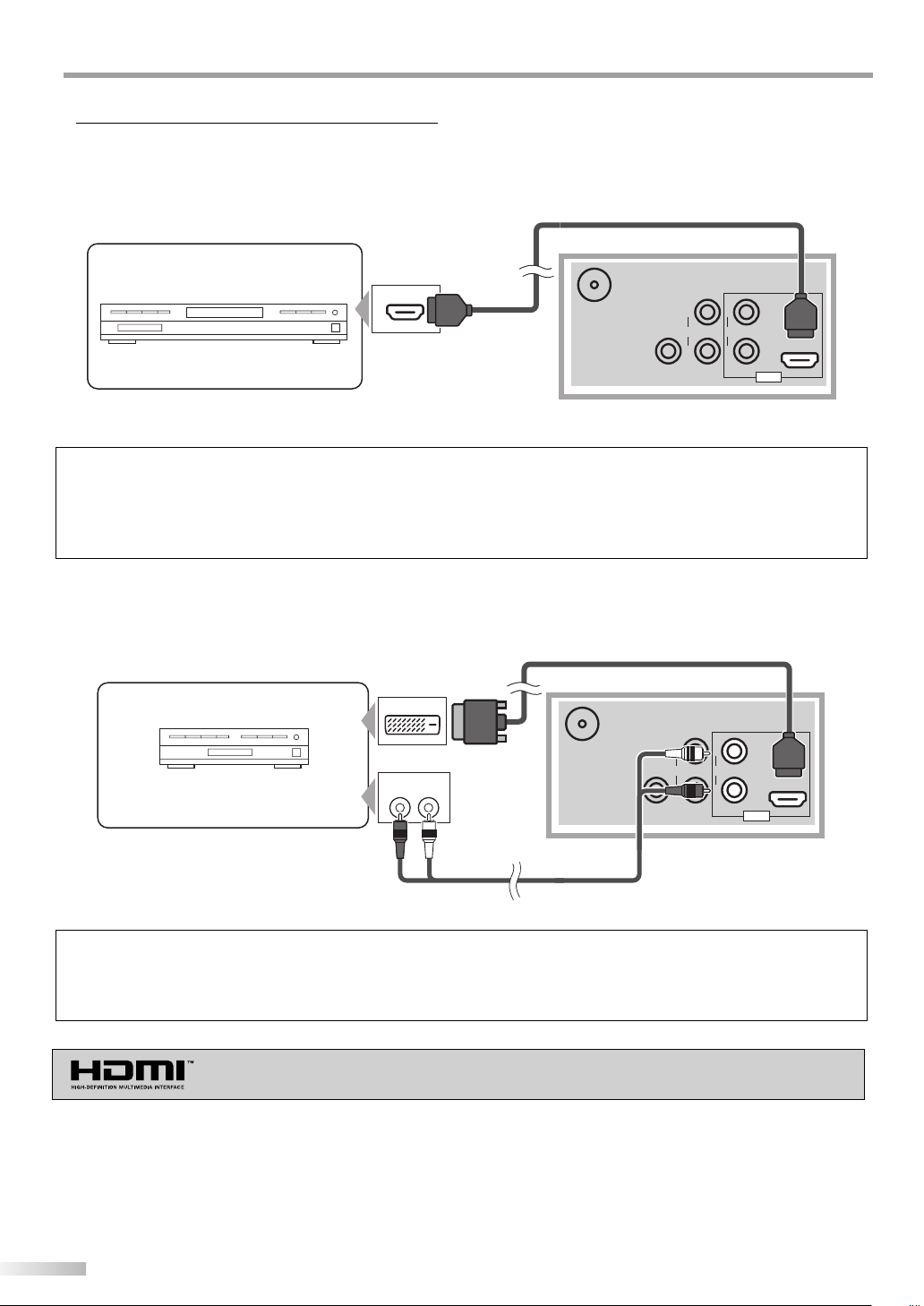
REPARATION
V
P
CONNECTING OTHER DEVICES
5
[HDMI]
1) High Definition Multimedia Interface (HDMI) uses the latest technology to ensure the signal maintains the highest
degree of integrity from source to TV. Both video and audio travel through a single cable.
HDMI cable
(not included)
To HDMI IN jack
EX.
HDMI OUT
To HDMI output jack
DVD recorder with the HDMI output jack
ANT. IN
DIGITAL
AUDIO OUT
(COAXIAL)
L
AUDIO OUT
R
Rear of this TV
R
L
AUDIO
HDMI IN
HDMI
NOTE:
• This TV accepts 480i / 480p / 720p / 1080i video signals, and 32kHz / 44.1kHz / 48kHz audio signals.
• This TV accepts only 2 channel audio signal (LPCM).
• You need to select “PCM” for the digital audio output of the device you connect or the HDMI audio setting. Audio sometimes makes no
sound if you select “Bitstream”, etc.
• This TV only accepts signals corresponding EIA861.
2) When your video device has a DVI output jack, connect the HDMI conversion cable (not included) from the DVI out-
put jack.
HDMI-DVI conversion cable
(not included)
To HDMI IN jack
L
AUDIO OUT
R
To AUDIO
input jacks
L
AUDIO
R
HDMI
Rear of this T
HDMI IN
EX.
Cable box or Satellite box
with the DVI output jack
To DVI output jack
DVI OUT
AUDIO OUT
RL
To audio
output jacks
ANT. IN
AUDIO OUT
(COAXIAL)
Audio cable
(not included)
DIGITAL
NOTE:
• This TV accepts 480i / 480p / 720p / 1080i video signals.
• An HDMI conversion cable requires a separate audio cable connection as well.
• Audio signals are converted from digital to analog if you make the connection in paragraph 2) above.
• DVI does not show image if the 480i does not accept EIA/CEA-861/861B.
“HDMI, the HDMI logo and High-Definition Multimedia Interface are trademarks
or registered trademarks of HDMI Licensing LLC.”
10
EN
Page 11
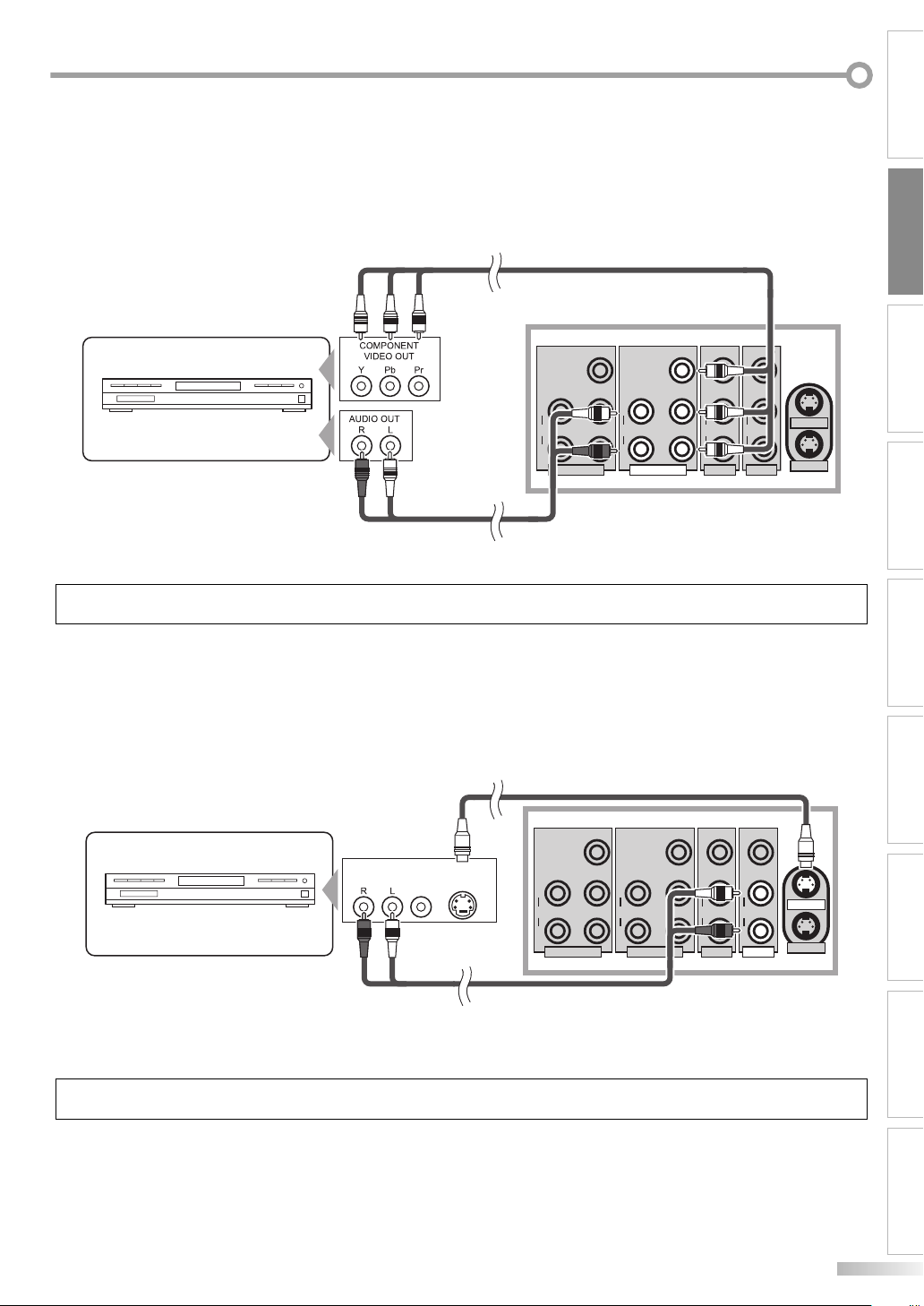
[COMPONENT CABLE CONNECTION]
Offers better picture quality for video devices connected to your TV.
Use a component video cable (not included) to connect your TV to external video devices equipped with component
video jacks.
If you connect to your TV’s COMPONENT1 input jack, connect audio cables to the AUDIO L/R jacks of COMPONENT1.
If you connect to your TV’s COMPONENT2 input jack, connect audio cables to the AUDIO L/R jacks of COMPONENT2.
Component video cable
(not included)
PREPARATION
To COMPONENT1
input jacks
L
AUDIO
R
VIDEO
VIDEOY
Pb
L
L
AUDIO
R
VIDEO1
S-VIDEO1
S-VIDEO2
AUDIO
Pr
R
VIDEO2COMPONENT1
EX.
DVD Recorder with the component
video output jacks
To component
video output jacks
To audio
L
AUDIO
R
COMPONENT2
Y
Pb
Pr
output jacks
Rear of this TV
Audio cable
(not included)
To AUDIO
input jacks
NOTE:
• This TV accepts 480i / 480p / 720p / 1080i video signals.
[S-VIDEO CABLE CONNECTION]
Offers good picture quality for video devices connected to your TV.
Use an S-video cable (not included) to connect your TV to external video devices equipped with S-video connectors.
If you connect to your TV’s S-VIDEO1 input jack, connect audio cables to the AUDIO L/R jacks of VIDEO1.
If you connect to your TV’s S-VIDEO2 input jack, connect audio cables to the AUDIO L/R jacks of VIDEO2.
To S-VIDEO1
input jack
VIDEO
VIDEOY
To S-Video
output jack
S-Video cable
(not included)
Y
EX.
AUDIO
VIDEO
DVD Recorder with
the S-Video output jacks
OUT
OUT
To audio
output jacks
Audio cable
(not included)
S-VIDEO
OUT
L
AUDIO
R
COMPONENT2
Pb
L
AUDIO
Pr
R
Pb
L
AUDIO
Pr
R
VIDEO2COMPONENT1
To AUDIO
input jacks
L
S-VIDEO1
AUDIO
R
S-VIDEO2
VIDEO1
Rear of this TV
SETTING TV
OPERATING TV OPERATING DVD SETTING DVDINTRODUCTION
TROUBLESHOOTING
NOTE:
• If you connect to the S-Video jack and the VIDEO jack at the same time, the S-Video connection will have priority.
ESPAÑOLINFORMATION
11
EN
Page 12
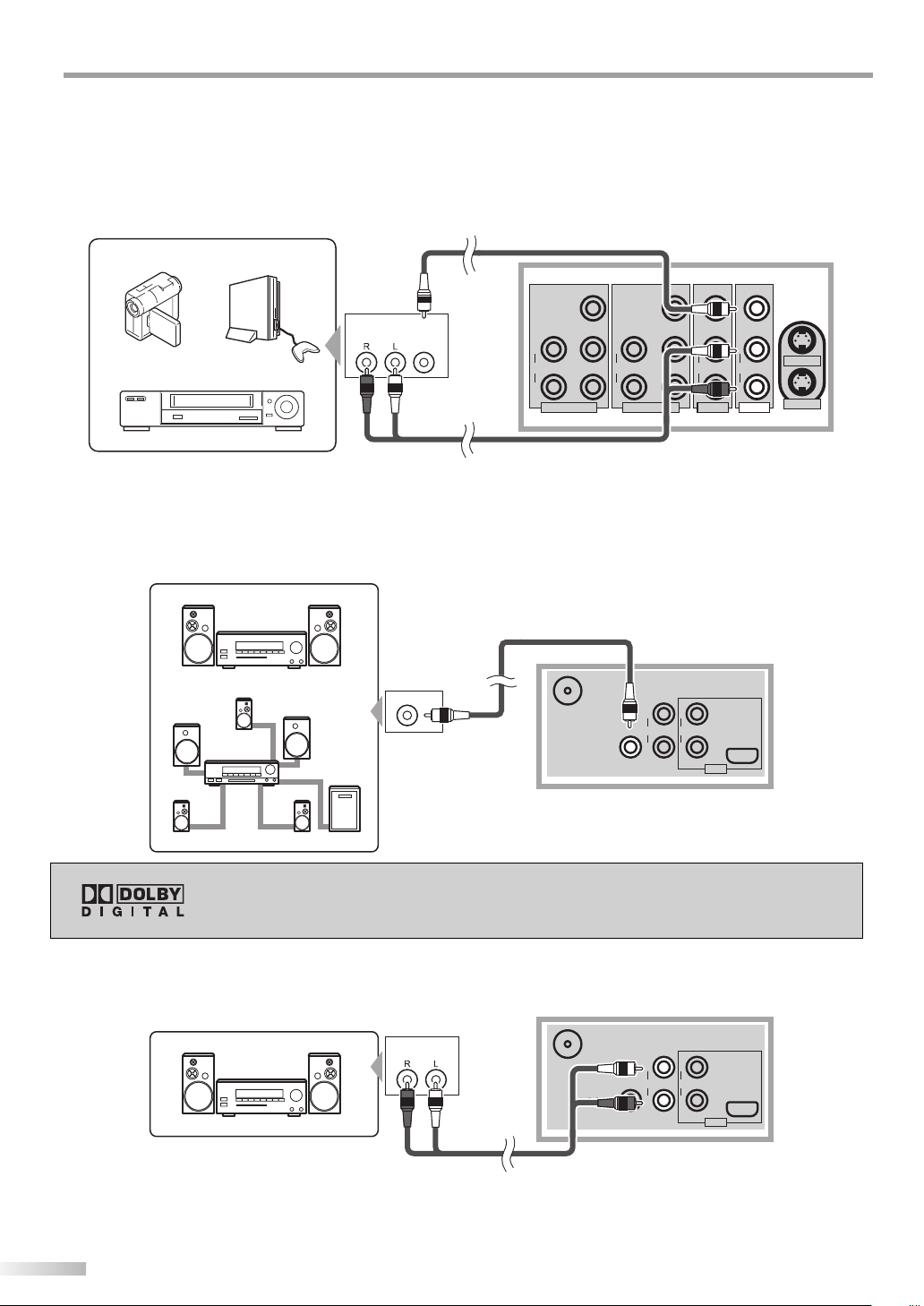
REPARATION
V
P
[VIDEO CONNECTION]
Offers standard picture quality for video devices connected to your TV.
When the audio jack of the video device is monaural, connect the audio cable to the audio L input jack.
If you connect to your TV’s VIDEO1 input jack, connect audio cables to the AUDIO L/R jacks of VIDEO1.
If you connect to your TV’s VIDEO2 input jack, connect audio cables to the AUDIO L/R jacks of VIDEO2.
EX.
Camcorder
Video Game
VCR
AUDIO
OUT
To audio output
jacks
To video
output jack
VIDEO
OUT
Video cable
(not included)
L
AUDIO
R
COMPONENT2
Audio cable
(not included)
Y
Pb
L
AUDIO
Pr
R
To VIDEO1
input jack
VIDEOY
Pb
L
AUDIO
Pr
R
VIDEO2COMPONENT1
To AUDIO
input jacks
VIDEO
L
S-VIDEO1
AUDIO
R
S-VIDEO2
VIDEO1
Rear of this T
[DIGITAL AUDIO OUTPUT CONNECTION]
If you connect this TV to an external digital audio device, you can enjoy multi-channel audio like 5.1ch digital broadcasting sound. Required digital audio coaxial cable not included.
EX.
Digital audio coaxial cable
MD deck, DAT deck, etc.
COAXIAL
To coaxial digital
audio input jack
(not included)
ANT. IN
AUDIO OUT
(COAXIAL)
DIGITAL
To DIGITAL AUDIO
OUT jack
L
L
AUDIO OUT
AUDIO
R
HDMI IN
R
HDMI
Rear of this TV
Dolby Digital decoder
Manufactured under license from Dolby Laboratories. “Dolby” and the double-D
symbol are trademarks of Dolby Laboratories.
[ANALOG AUDIO OUTPUT CONNECTION]
If you connect this TV to an external analog audio device, you can enjoy stereophonic (2 channel) audio sound.
Required audio cable not included.
EX.
Stereo system
AUDIO
IN
To audio
input jacks
Audio cable
(not included)
ANT. IN
DIGITAL
AUDIO OUT
(COAXIAL)
To AUDIO
OUT jacks
L
AUDIO OUT
R
L
AUDIO
R
HDMI
Rear of this TV
12
EN
HDMI IN
Page 13
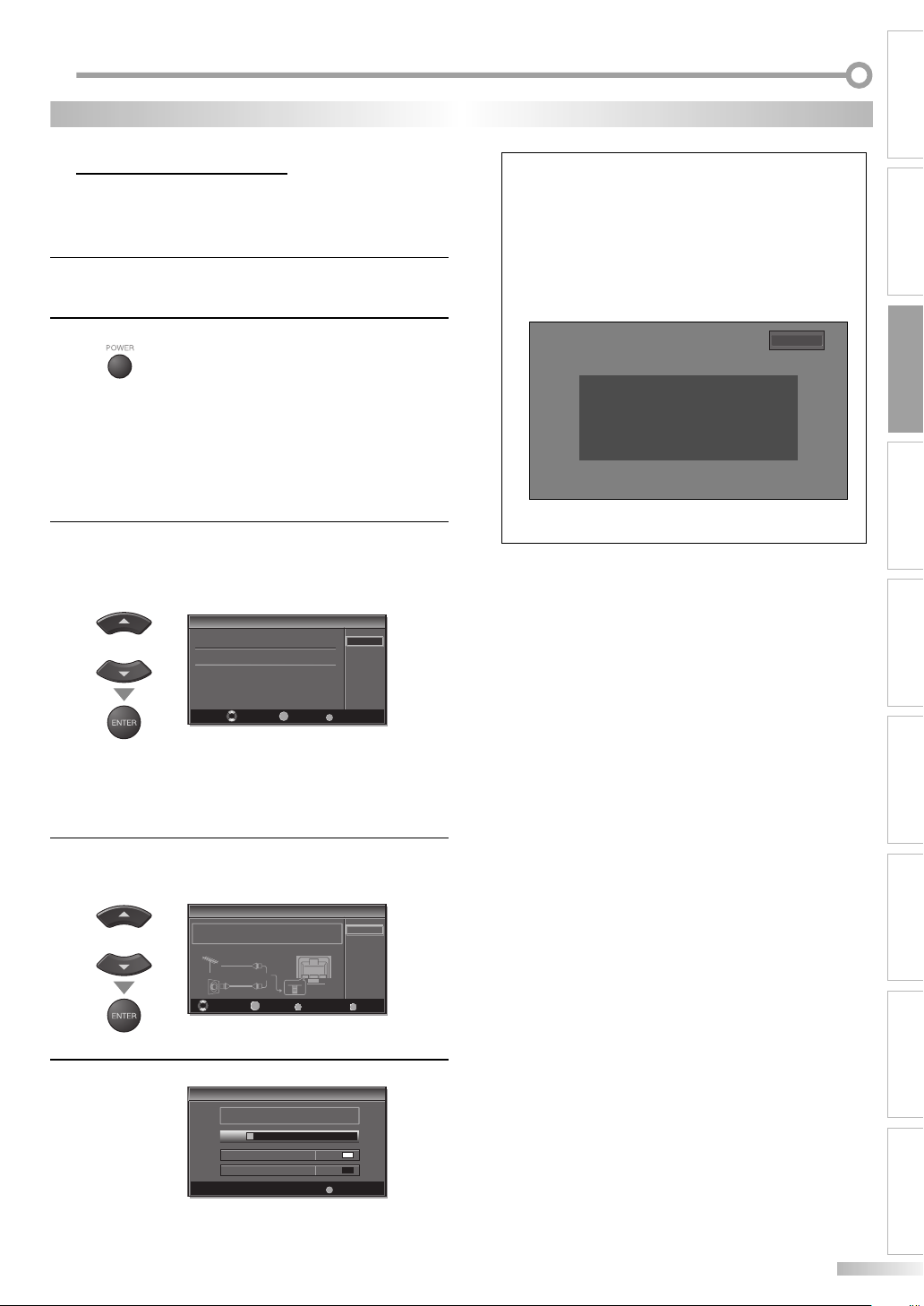
ETTING TV
S
TV FUNCTIONS
INITIAL SETTINGS
5
This section will guide you through your TV’s initial set up which includes
selecting a language for your on-screen menu and AUTOSCAN, which
automatically scans and memorizes viewable channels.
After making all the necessary connections, turn on
1
your TV.
Press [POWER] to display the Initial Setup menu.
2
• This operation may take a few moments.
• If Initial Setup menu does not appear, press and hold
[ENTER] for 3 seconds, initial setup will appear then
proceed to step 3.
If initial set up has already been completed, refer to
“LANGUAGE SELECTION” on page 16.
When you first turn on your TV, the following screen is
3
displayed. Use [K /L] to select the on-screen menu language from the choices on the right side of the screen.
(English / Español / Français)
Initial Setup
Initial Setup
or
Select the language for setup display.
Elija idioma de preparación.
Sélectionner langue écran config.
English
Español
Français
NOTE:
• The initial Autoscan function can be executed for either “Air”
or “Cable” only once. When you change the connection (Air/
Cable), set the “Autoscan” again. (Refer to page 14.)
• If you connect to the cable system directly, contact the CATV
installer.
• When the scanning is not complete, Helpful Hint will be displayed every time you turn on the power. If you have previously registered channels when this screen appears, you can
access them with [the Number buttons].
2-0
No channel is registered.
Press and hold "ENTER" key for 3 seconds.
Contact support hotline provided on manual or back of unit.
Sin canal registrado.
Mantenga oprimida la tecla "ENTER" durante 3 segundos.
Llame teléfono de apoyo en manual o atrás de TV.
Pas de chaîne consign.
Maintenir la touche "ENTER" pressée 3 secondes.
Contacter numero d'urgence dans manuel ou arrière appareil.
• Toll free customer support line can be found on the cover of
this manual.
SETTING TV
OPERATING TV OPERATING DVD SETTING DVDINTRODUCTION PREPARATION
SETUP
ENTER
Select Enter Exit
• The Antenna Confirmation menu on step 4 will be
displayed in the selected language after you press
[ENTER].
Use [K /L] to select source of ANT. IN jack, then press
4
[ENTER].
Initial Setup
Initial Setup
Make sure the antenna is connected to "ANT IN" jack.
or
Autoscan will start automatically.
5
Select the destination of "ANT IN" jack.
Air
Cable
Select Enter Exit
Initial Setup
Initial Setup
Now the system is scanning for channels,please wait.
5%
Analog channels 1ch
Digital channels 0ch
Or
ANT IN
BACK
ENTER
Air
Cable
SETUP
Back
SETUP
Exit
• When scanning has completed, the lowest memorized
channel will be displayed.
TROUBLESHOOTING
ESPAÑOLINFORMATION
EN
13
Page 14
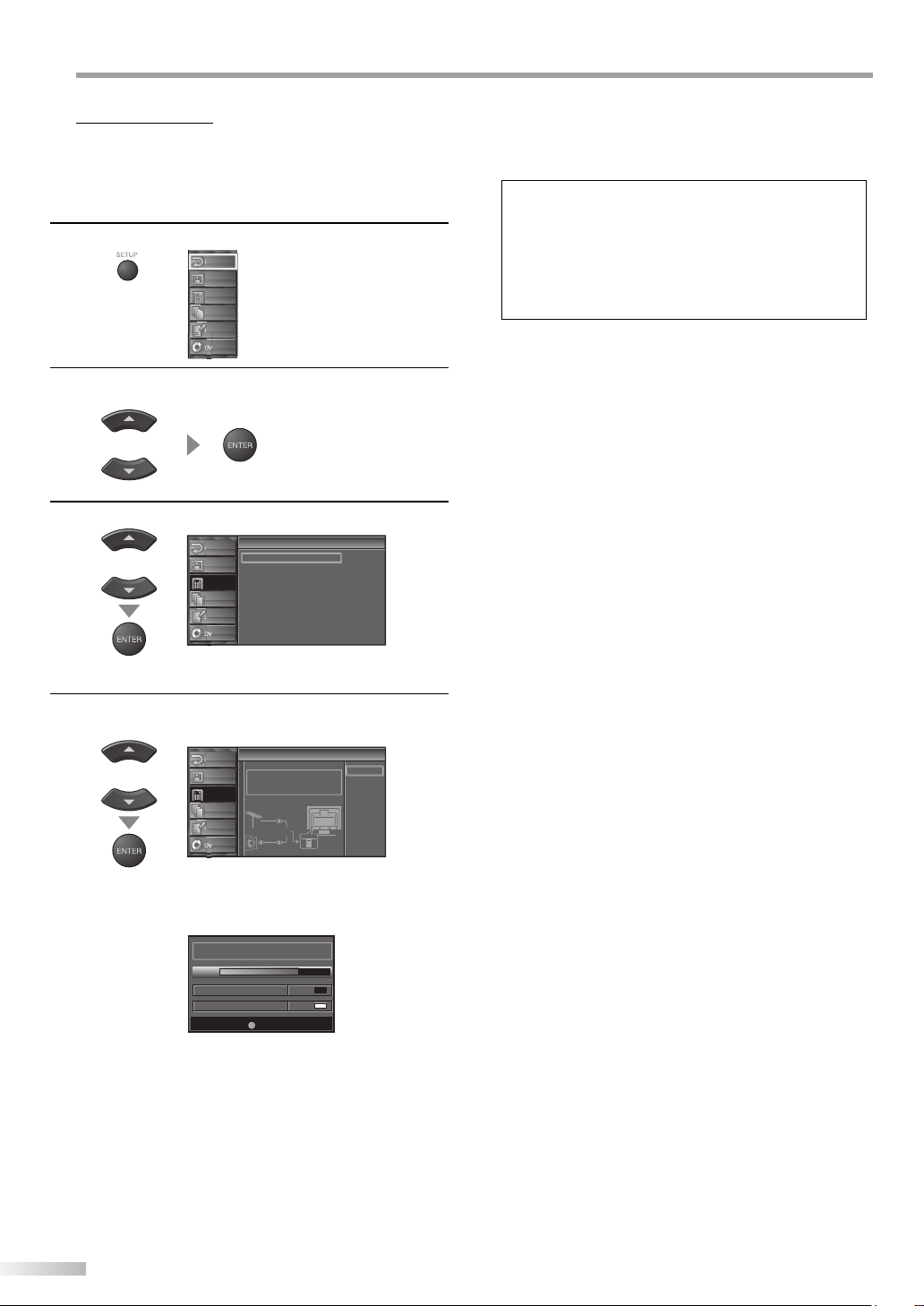
ETTING TV
S
AUTOSCAN
5
With AUTOSCAN, your T V automatically scans and memorizes your area’s
viewable channels. Activate AUTOSCAN when you turn on your TV for the
rst time, change broadcast sources (e.g. from antenna to CATV), or move
your TV to a di erent broadcast area.
Press [SETUP] to display the setup screen.
1
EXIT
PICTURE
CHANNEL
DETAIL
A B C D E
F G H I J
K L M N O
LANGUAGE
P Q R S T
U V W X Y
DVD
Use [K /L] to select “CHANNEL”, then press [ENTER].
2
or
Use [K /L] to select “Autoscan”, then press [ENTER].
3
Channel
Channel
EXIT
Autoscan
A B C D E
F G H I J
K L M N O
P Q R S T
U V W X Y
PICTURE
CHANNEL
DETAIL
LANGUAGE
DVD
Channel List
Manual Register
Antenna
or
• When the scanning and memorizing are completed,
the lowest memorized channel in the broadcasting
will be displayed.
NOTE:
• Make sure the TV is connected to antenna or cable.
• If you connect the cable system directly, contact the CATV
installer.
• If you press [POWER] or [SETUP] during Autoscan, this setting will be canceled.
• If there is no reception or a poor signal is detected, once
scanning stops and a Helpful Hint will appear on screen.
Use [K /L] to select “Air” for TV channels or “Cable“ for
4
CATV channels, then press [ENTER].
Autoscan
Autoscan
EXIT
Autoscan will rescan all channels.
A B C D E
F G H I J
K L M N O
P Q R S T
U V W X Y
PICTURE
CHANNEL
DETAIL
LANGUAGE
DVD
This may take a while to complete.
Select the destination of "ANT IN" jack.
Air
Or
Cable
or
ANT IN
Back
Air
Cable
Cable
1hour
• Scanning and memorizing the channels automatically
starts.
Now the system is scanning for channels, please wait.
72%
Analog channels 10ch
Digital channels 6ch
SETUP
Exit
14
EN
Page 15
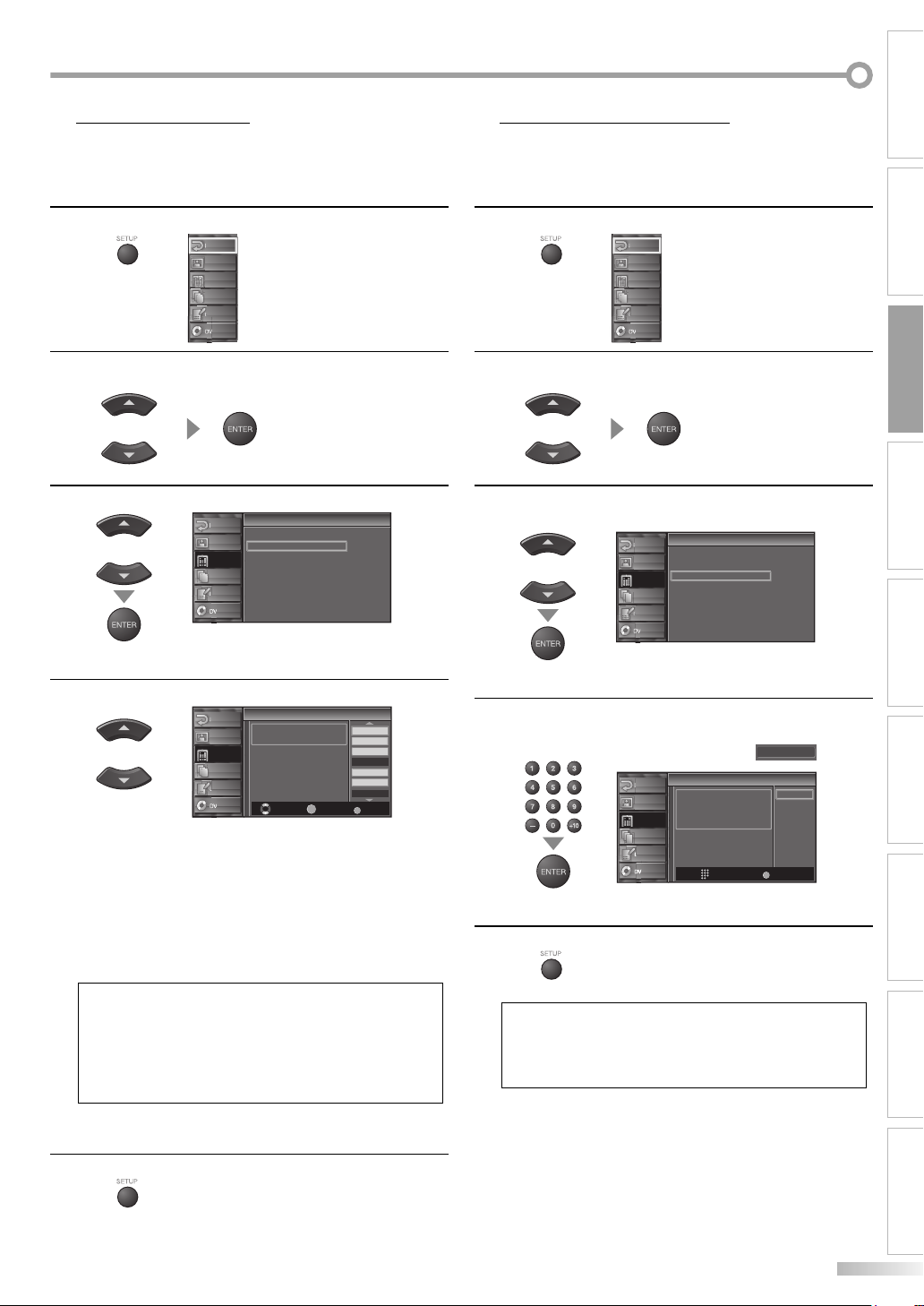
CHANNEL LIST
5 MANUAL REGISTER
This function lets you remove undesired channels from the Channel
Registration List.
5
This function lets you manually add channels not memorized due to poor
broadcast strength during AUTOSCAN.
Press [SETUP] to display the setup screen.
1
EXIT
PICTURE
CHANNEL
DETAIL
A B C D E
F G H I J
K L M N O
LANGUAGE
P Q R S T
U V W X Y
DVD
Use [K /L] to select “CHANNEL”, then press [ENTER].
2
or
Use [K /L] to select “Channel List”, then press [ENTER].
3
or
Use [K /L] to select the channel you want to remove.
4
or
A B C D E
F G H I J
K L M N O
P Q R S T
U V W X Y
A B C D E
F G H I J
K L M N O
P Q R S T
U V W X Y
EXIT
PICTURE
CHANNEL
DETAIL
LANGUAGE
DVD
EXIT
PICTURE
CHANNEL
DETAIL
LANGUAGE
DVD
Channel
Channel
Autoscan
Channel List
Manual Register
Antenna
Channel List
Channel List
Highlight channels for
Ch Up/Down key selection.
ENTER
Ch Select Watch/Skip Back
DTV 6
DTV 6
DTV 8
DTV 8
DTV
DTV
DTV 67
BACK
• Press [ENTER] to highlight the channel selected for
removal. You will not be able to select the channel
again using [CH K /L].
• To reactivate the removed channel, highlight it and
press [ENTER].
• When you remove a major channel, you remove its
minor channels, too.
NOTE:
• The channel with “DTV” indicated on the display is ATSC,
otherwise the channel is NTSC.
• In the DTV broadcasting, one channel sometimes broadcasts multiple programs depending on the air time. In this
case, the main channel is called major channel and the
minor channel is called minor channel.
Press [SETUP] to display the setup screen.
1
EXIT
PICTURE
CHANNEL
DETAIL
A B C D E
F G H I J
K L M N O
LANGUAGE
P Q R S T
U V W X Y
DVD
Use [K /L] to select “CHANNEL”, then press [ENTER].
2
SETTING TV
or
OPERATING TV OPERATING DVD SETTING DVDINTRODUCTION PREPARATION
Use [K /L] to select “Manual Register”, then press
3
[ENTER].
or
Use [the Number buttons] to select the channel you
4
want to add, then press [ENTER].
9
9
27
48
48
58
58
To exit the setup, press [SETUP].
5
NOTE:
• If set up completes successfully, “Registered to the Channel
List” is displayed.
• If Video 1 is being used, set up will not be completed successfully and “Unavailable” will be displayed on the screen.
A B C D E
F G H I J
K L M N O
P Q R S T
U V W X Y
A B C D E
F G H I J
K L M N O
P Q R S T
U V W X Y
EXIT
PICTURE
CHANNEL
DETAIL
LANGUAGE
DVD
EXIT
PICTURE
CHANNEL
DETAIL
LANGUAGE
DVD
Channel
Channel
Autoscan
Channel List
Manual Register
Antenna
Manual Register
Manual Register
For Analog channels,
select a channel to register
using number keys.
For Digital channels,
you must perform Autoscan function.
Ch Change
11
Register
TROUBLESHOOTING
BACK
Back
To exit the setup, press [SETUP].
5
ESPAÑOLINFORMATION
15
EN
Page 16
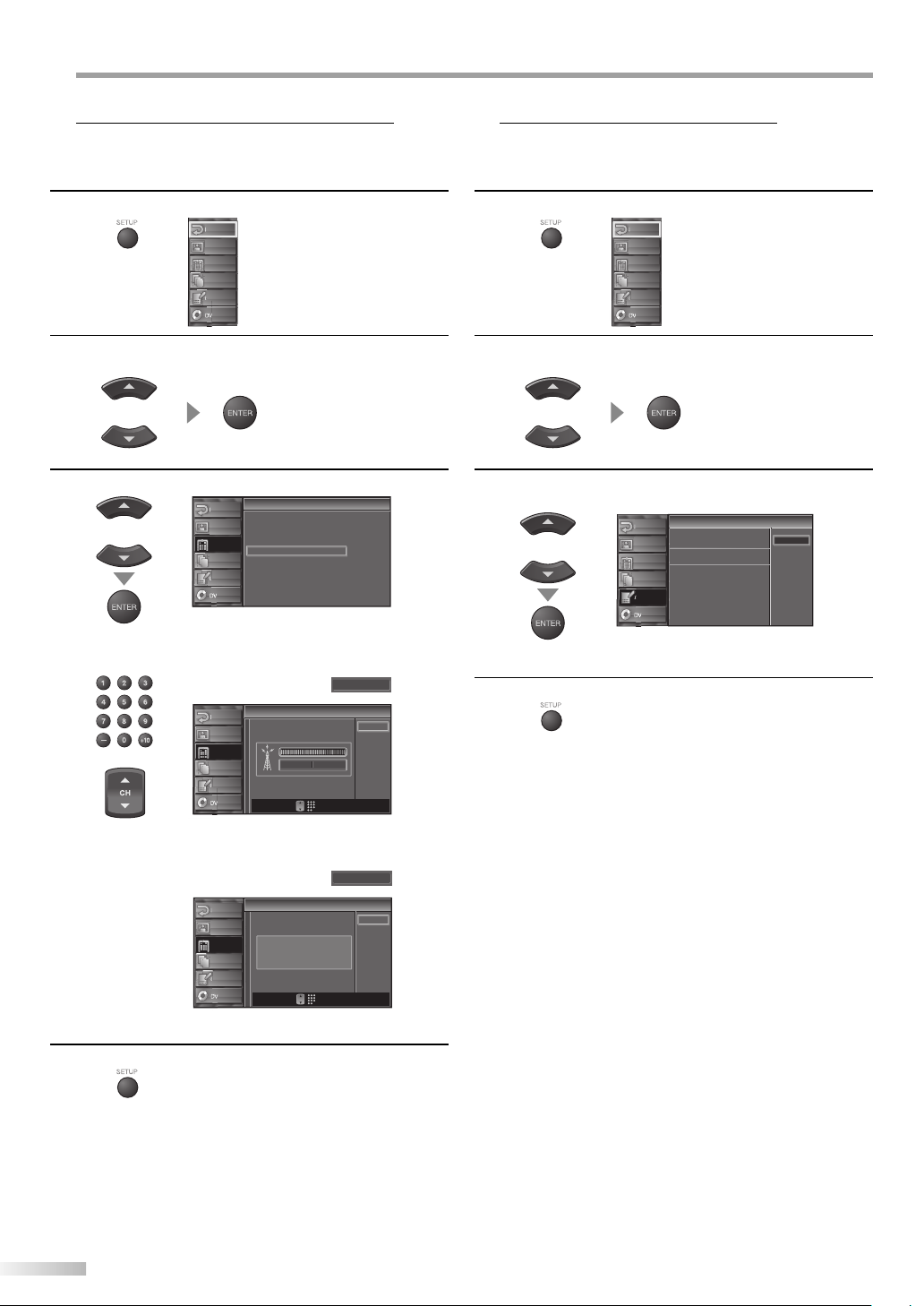
ETTING TV
S
ANTENNA CONFIRMATION
5 LANGUAGE SELECTION
Displays signal strength for each channel.
5
You can choose English, Spanish, or French as your on-screen menu
language.
Press [SETUP] to display the setup screen.
1
EXIT
PICTURE
CHANNEL
DETAIL
A B C D E
F G H I J
K L M N O
LANGUAGE
P Q R S T
U V W X Y
DVD
Use [K /L] to select “CHANNEL”, then press [ENTER].
2
or
Use [K /L] to select “Antenna”, then press [ENTER].
3
or
A B C D E
F G H I J
K L M N O
P Q R S T
U V W X Y
EXIT
PICTURE
CHANNEL
DETAIL
LANGUAGE
DVD
Channel
Channel
Autoscan
Channel List
Manual Register
Antenna
• Use [the Number buttons] or [CH K /L] to select the
channel for which you want to check signal strength.
11
Antenna
Antenna
EXIT
PICTURE
A B C D E
F G H I J
K L M N O
P Q R S T
U V W X Y
CHANNEL
DETAIL
LANGUAGE
DVD
Now 70 Peak 80
CH
or
Back
Ch Change
Press [SETUP] to display the setup screen.
1
EXIT
PICTURE
CHANNEL
DETAIL
A B C D E
F G H I J
K L M N O
LANGUAGE
P Q R S T
U V W X Y
DVD
Use [K /L] to select “LANGUAGE”, then press [ENTER].
2
or
Use [K /L] to select your language, then press [ENTER].
3
Language
Language
EXIT
A B C D E
F G H I J
K L M N O
P Q R S T
U V W X Y
PICTURE
CHANNEL
DETAIL
LANGUAGE
DVD
or
To exit the setup, press [SETUP].
4
Select the language for setup display.
Elija idioma de preparación.
Sélectionner langue écran config.
English
Español
Français
• If the channel is set to external input, you cannot confirm the antenna situation.
Video1
Antenna
Antenna
EXIT
PICTURE
CHANNEL
DETAIL
A B C D E
F G H I J
K L M N O
LANGUAGE
P Q R S T
U V W X Y
DVD
To exit the setup, press [SETUP].
4
Indicator is available
for antenna signal only.
CH
Ch Change
16
EN
Back
Page 17
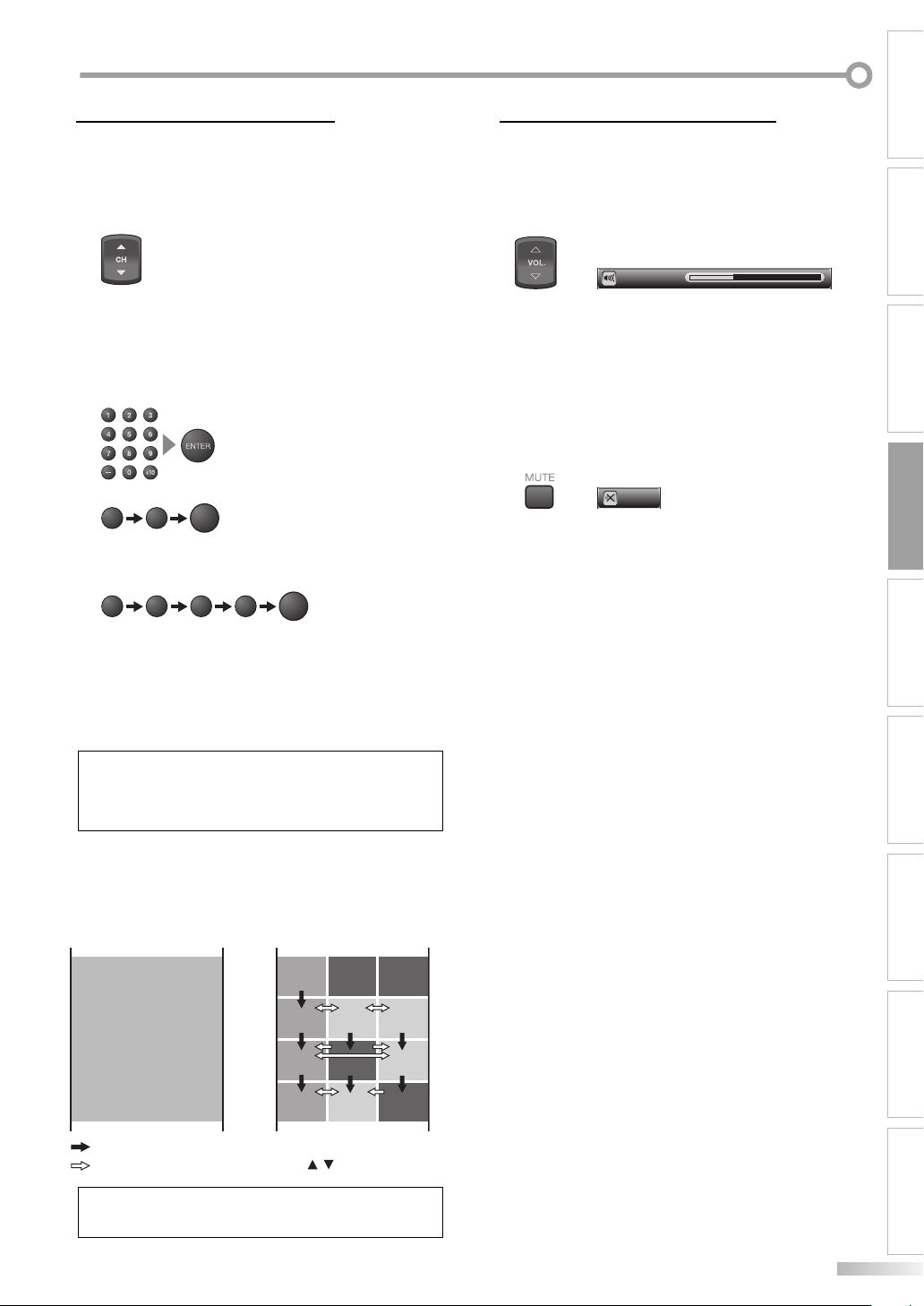
PERATING TV
O
CHANNEL SELECTION
5 VOLUME ADJUSTMENT
Select channels by pressing [CH K/L] found on remote control or
[CHANNEL K/L] on the TV’s control panel, or by pressing [the Num-
ber buttons] found on the remote control.
5
This section describes how to adjust the volume. The mute function, which
turns the sound o and on, is also described.
[CH K /L]
Use [CH K /L] to change the channel.
• The same operation is available with [CHANNEL K/L]
on the control panel of the main unit.
[the Number buttons]
Press the channel number with [the Number buttons] to
select a channel you want to watch, then press [ENTER].
- When selecting analog channel 12
12
- When selecting digital channel 12-1
Be sure to press [–] before entering the minor chan-
nel number.
• If the channel broadcasts NTSC and ATSC both and
you do not press [–], you will receive the NTSC channel only. The moment you press [–], the lowest memorized digital channel will be displayed.
• Press [CH RETURN] to return to the previously viewed
channel.
ENTER
-
ENTER
121
NOTE:
• In DTV broadcasting, one channel sometimes broadcasts
multiple programs depending on the air time. In this case,
the main channel is called major channel and the minor
channel is called minor channel.
About minor channel broadcasting:
There may be different programs being broadcast on
minor channels through a single channel from ATSC.
You can watch each minor channel program being
broadcast by selecting one of the minor channels.
CH4-1
CH4-1
CH4-1
ATS C
No signal No signal
CH4-2
CH4-3
No signal
CH4-3
CH4-2CH4-1
No signal
NTSC
CH4
: change automatically
: change manually by using [CH / ]
18:00
18:30
19:00
19:30
20:00
[VOL. X/Y]
Use
[VOL. X/Y] to adjust the audio volume
Volume 20
• The volume bar will be displayed at the bottom of the
screen when adjusting the volume.
• The volume bar display will automatically disappear in
a few seconds.
• The same operation is also available with [VOLUME
X/Y] on the control panel of the main unit.
[MUTE]
Press [MUTE] to turn off and on the sound.
Mute
• “Mute” is displayed on the screen for a few seconds.
Press [MUTE] again or [VOL. X/Y] ([VOLUME X/Y]) to
release the Mute status.
.
OPERATING TV
OPERATING DVD
SETTING DVDINTRODUCTION PREPARATION SETTING TV
TROUBLESHOOTING
INFORMATION
ESPAÑOL
NOTE:
• “No Signal” will appear on the screen after the minor channel broadcast is over.
17
EN
Page 18
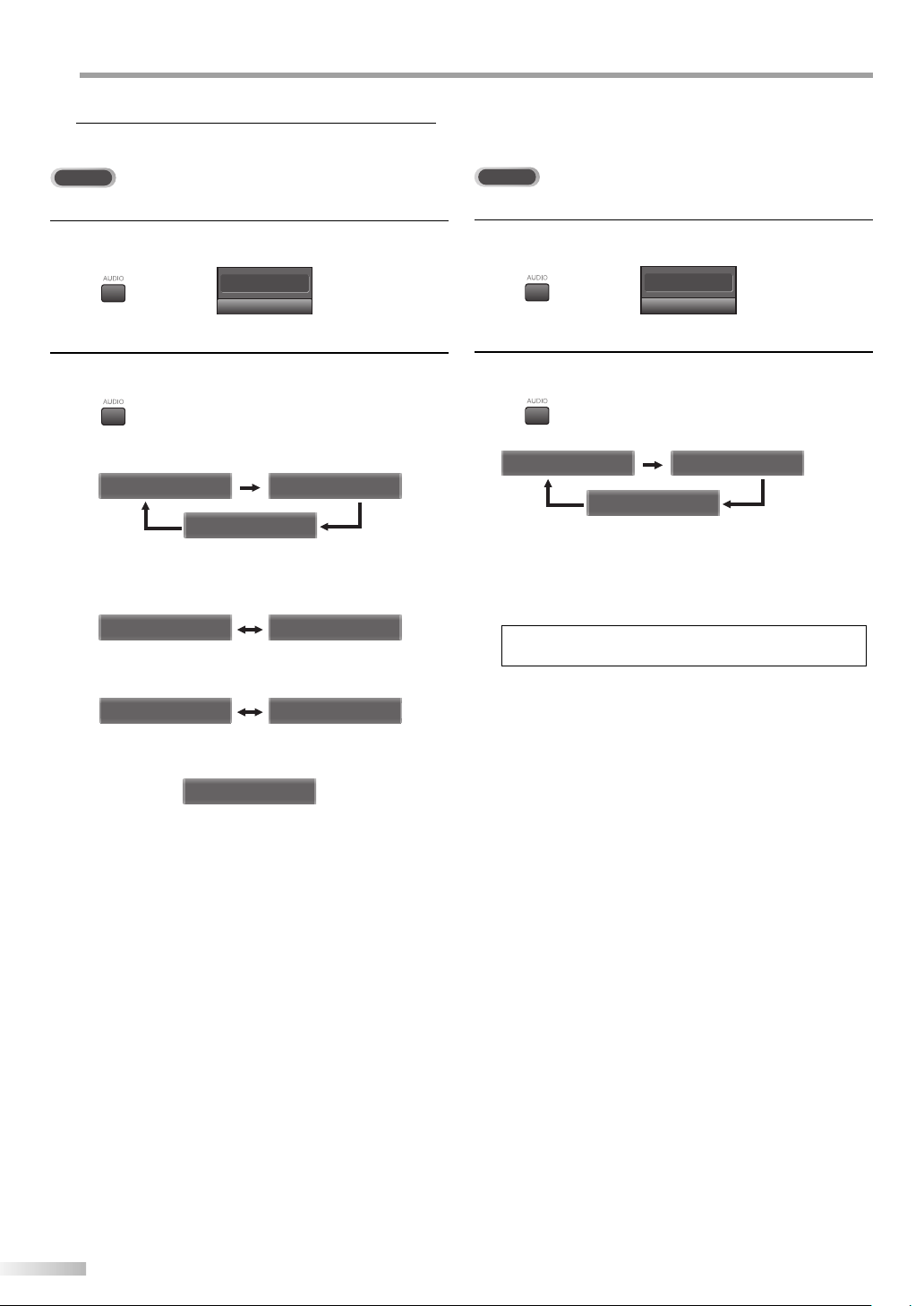
PERATING TV
O
SELECTING AUDIO CHANNELS
5
This section describes how to switch the audio in the analog mode and how
to switch the audio language in the digital mode.
TV
DTV
Press [AUDIO] to display the currently selected audio
1
mode.
6
SAP / STEREO
Press [AUDIO] to cycle through available audio chan-
2
nels.
• When the broadcasting has all audio...
SAP / STEREO SAP / STEREO
SAP / MONO
• When the broadcasting has stereo and monaural
audio...
MONO / STEREO MONO / STEREO
• When the broadcasting has SAP and monaural audio...
SAP / MONO SAP / MONO
Press [AUDIO] to display the currently selected lan-
1
guage and the number of available languages.
6-1
English 1/3
Press [AUDIO] to cycle through available audio lan-
2
guages.
English 1/3 Spanish 2/3
Other 3/3
• Available languages differ depending on the broadcast.
• The information display will automatically disappear
in 1 minute.
NOTE:
• Pressing [AUDIO] does not control external audio source.
• When the broadcasting has only monaural audio...
MONO
(The audio cannot be switched.)
STEREO : Outputs stereo-audio
SAP : Outputs second audio program
MONO : Outputs mono-audio
18
EN
Page 19

ACCESSING EXTERNAL DEVICES
5 SCREEN INFORMATION
Use your remote control to access DVD recorders, home audio systems and
other external devices when they are connected to your television.
5
You can display the currently selected channel or other information such as
the audio mode on the screen.
TV
In the analog mode, the current channel and the audio mode are displayed.
Use your remote control to select external component.
• When you press [INPUT SELECT] or [CH L] on the
remote control, the Input Mode will be switched as
below.
TV/DTV channel
Video1
Video2
or
Component1
Component2
HDMI
• Pressing [CH K] on the remote control reverses direc-
tion.
• To use the VIDEO1 or S-VIDEO1 input jack on the TV,
select “Video1”.
• To use the VIDEO2 or S-VIDEO2 input jack on the TV,
select “Video2”.
• To use the COMPONENT1 input jacks on the TV, select
“Component1”.
• To use the COMPONENT2 input jacks on the TV, select
“Component2”.
• To use the HDMI IN jack on the TV, select “HDMI”.
• The information display will automatically disappear
in 1 minute.
Press [INFO].
6
SAP / STEREO
480i
480i
SD
SD
TV-PG DLSV
4:3
4:3
CC
CC
• The current channel number, audio mode, type of
resolutions for video signal, TV aspect ratio, CC and TV
rating are displayed at the top-right of the screen.
• To clear the display, press [BACK/RETURN] or [INFO]
again.
DTV
In the digital mode, the detailed information for the current channel such
as the Program guide is displayed.
Press [INFO].
• The following information is displayed.
(1) Program title
(2) Broadcast station
(3) Program guide (max. 4 lines displayed)
(4) Channel number
(5) Audio language (“Other” is displayed when the audio
language cannot be acquired, or the acquired languages are other than English, Spanish or French.)
(6) Effective scanning lines and scan mode
(7) Program definition
(8) Program aspect ratio
(9) Program rating
(10) CC (not available if the CC set to “Off”)
(1) (2) (4)
A Day of Memories
A Day of Memories
A quarter-century ago,which may now qualify as the
good old days of newspapering,run-of-paper sales
accounted for 80 percent of the industry's advertising
revenues.Department stores and supermarket were
(3)
KABC
KABC
English 1/2
1080i
1080i
TV-PG DLSV
(9)
6-1
16:9HDHD
16:9
CC
(10)
CC
(5)
(6), (7), (8)
NOTE:
• When the program guide consists of more than 4 lines, use
[K/ L] to scroll.
• “No description provided” is displayed when the program
guide is not provided.
• In external input mode, the following screen is displayed:
e.g.) If the external device is connected to VIDEO1 input
jacks
OPERATING TV
OPERATING DVD
SETTING DVDINTRODUCTION PREPARATION SETTING TV
TROUBLESHOOTING
INFORMATION
Video1
480iSDSD
480i
TV-PG DLSV
CC
CC
ESPAÑOL
19
EN
Page 20

PERATING TV
O
CHANGING THE SCREEN DISPLAY MODE
5
Each of four display modes can be selected in either 4:3 or 16:9 aspect ratios.
Press [SCREEN MODE] to switch the TV aspect ratio.
1
Press [SCREEN MODE] repeatedly to return to the nor-
2
mal screen displays.
NOTE:
• Some programs may not offer all display mode options.
• When the broadcast is sending 4:3 video signal:
Sidebar
(normal)
Wide
[Sidebar]
Sidebar displays a 4:3 picture at its standard 4:3 size.
Sidebars will be displayed on the right and left edges
of the screen.
[Full]
Full displays a 4:3 picture at a 16:9 size, with horizontal
elongation necessary to fill the screen.
[Cinema]
Cinema displays a 4:3 picture at a 16:9 size, with less
horizontal elongation necessary to fill the screen
because a little bit of the top and bottom edge of the
screen will be cut off.
Full
Cinema
• When the broadcast is sending 16:9 video signal:
Full
(normal)
Expand
[Full]
A picture is displayed at 16:9 size as it is.
[Zoom]
Zoom displays a 16:9 picture without changing its
horizontal and vertical ratio, at its maximum size.
[Cinema]
Cinema displays a 16:9 picture with vertical elonga-
tion.
[Expand]
Expand displays a 16:9 picture with horizontal elonga-
tion.
Zoom
Cinema
[Wide]
Wide displays the center of the picture as original size
and the outer sides of the picture will be elongated. The
size of the picture will depend on the original signal.
20
EN
Page 21

SLEEP TIMER
5 SETUP SCREEN
The Sleep Timer can be set to automatically turn o your television after an
incremental period of time.
5
This section describes the overview of the setup screen displayed when you
press [SETUP].
For more details, see the reference page for each item.
The setup screen consists of the function setting items below.
Press [SLEEP] on the remote control to set the Sleep
1
Timer.
Sleep Off
• The setting display for Sleep Timer is shown on the
screen.
You can set your TV to turn off after a set period of time
2
(from 10 to 90 minutes). After set up, you can display
the remaining time before shut off by pressing [SLEEP]
again.
• To cancel the sleep timer, press [SLEEP] repeatedly
until “Sleep Off” is displayed.
Sleep Off
• The Sleep Timer setting display will automatically disappear in a few seconds.
NOTE:
• When you disconnect your TV from its power source or
when a power failure occurs, the sleep timer setting will be
canceled.
Press [SETUP].
EXIT
To exit settings.
PICTURE
You can adjust the picture quality (Picture Mode,
Brightness, Contrast, Color, Tint, Sharpness, Color
Temp., and Energy Saving).
(Refer to “PICTURE ADJUSTMENT” on page 22.)
CHANNEL
You can automatically scan the viewable channels and
remove those that are undesired.
(Refer to “AUTOSCAN” on page 14.)
DETAIL
You can change closed captioning display formats and
font styles.
(Refer to “CLOSED CAPTION” on page 23.)
Block children’s access to programming.
(Refer to “V-CHIP” on page 26.)
And select HDMI Audio if your TV is connected to a
digital external device like a DVD recorder.
(Refer to “HDMI AUDIO” on page 28.)
A B C D E
F G H I J
K L M N O
LANGUAGE
P Q R S T
U V W X Y
You can change the language (English, Spanish,
French) displayed on the setup screen.
(Refer to “LANGUAGE SELECTION” on page 16.)
OPERATING TV
OPERATING DVD
SETTING DVDINTRODUCTION PREPARATION SETTING TV
TROUBLESHOOTING
DVD
You can change the setup of built-in DVD player. Make
sure the unit is in DVD mode and the player is in stop
mode.
(Refer to “SETTING DVD” on page 40.)
NOTE:
• To cancel the setup screen, press [SETUP].
EN
ESPAÑOLINFORMATION
21
Page 22

PERATING TV
O
PICTURE ADJUSTMENT
5
You can select from four default picture color settings. You can also adjust
brightness, contrast, color, tint, sharpness and color temperature as well as
energy saving settings.
Press [SETUP] to display the setup screen.
1
EXIT
PICTURE
CHANNEL
DETAIL
A B C D E
F G H I J
K L M N O
LANGUAGE
P Q R S T
U V W X Y
DVD
Use [K /L] to select “PICTURE, then press [ENTER].
2
or
Use [K /L] to select the picture quality you want to
3
adjust, then press [ENTER].
Picture
Picture
EXIT
Picture Mode
PICTURE
A B C D E
F G H I J
K L M N O
P Q R S T
U V W X Y
CHANNEL
DETAIL
LANGUAGE
DVD
Brightness
Contrast
Color
Tint
Sharpness
Reset Settings
Color Temp.
Energy Saving
or
Dynamic
Neutral
30
60
36
0
0
Off
Color Use [s / B] to adjust Color to be bril-
liant or pale.
or
: To pale
Color 36
Adjust
B
: To brilliant
Move
ENTER
Enter
s
Tint Use [s / B] to adjust Tint to be obtained
natural skin tones.
or
: To red
Tint R2
Adjust Move
B
: To green
ENTER
Enter
s
Sharpness Use [s / B] to adjust the detail of the
picture.
or
: To soft
Sharpness 0
Adjust Move
B
: To clear
ENTER
Enter
s
Reset Settings Use [K /L] to select “Reset”. So you can
reset the Picture Mode as the factory
default.
Reset Settings
Reset Settings
EXIT
This function resets the
PICTURE
or
A B C D E
F G H I J
K L M N O
P Q R S T
U V W X Y
CHANNEL
DETAIL
LANGUAGE
DVD
"Dynamic" setting for Picture Mode
to factory default.
Cancel
Reset
Adjust your desired Picture as you prefer.
4
Picture Mode Use [K /L] to select Picture Mode from
the selection, then press [ENTER].
(Standard, Dynamic, Movie and News)
Picture
Picture
EXIT
Picture Mode
PICTURE
A B C D E
F G H I J
K L M N O
P Q R S T
U V W X Y
CHANNEL
DETAIL
LANGUAGE
DVD
Brightness
Contrast
Color
Tint
Sharpness
Reset Settings
Color Temp.
Energy Saving
or
Brightness Use [s / B] to adjust until the darkest
parts of the picture are as bright as you
prefer.
s
: To decrease brightness
B
or
: To increase brightness
Brightness 30
Adjust
Move
Contrast Use [s / B] to adjust Contrast to be
increased or decreased.
s
: To decrease contrast
B
or
: To increase contrast
Contrast 60
Adjust Move
22
EN
Standard
Dynamic
Movie
News
ENTER
ENTER
Enter
Enter
Color Temp. Use [K /L] to adjust Color Temperature
from the selection, then press [ENTER].
(Cool, Neutral and Warm)
Picture
Picture
EXIT
Picture Mode
PICTURE
A B C D E
F G H I J
K L M N O
P Q R S T
U V W X Y
CHANNEL
DETAIL
LANGUAGE
DVD
Brightness
Contrast
Color
Tint
Sharpness
Reset Settings
Color Temp.
Energy Saving
Cool
Neutral
Warm
or
Energy Saving Use [s / B] to adjust brightness of
backlight.
or
: To dark
Energy Saving Off
Adjust
B
: To bright
ENTER
s
• The adjustment bar for picture quality item is displayed on the screen.
NOTE:
• To cancel the picture adjustment, press [SETUP].
To exit the setup, press [SETUP].
5
Enter
Page 23

CLOSED CAPTION
5
You can view closed captioning (cc) for TV programs, movies, news, and
prerecorded tapes. Closed captions refer to text of dialogue or descriptions
displayed on-screen for the hearing impaired.
Press [SETUP] to display the setup screen.
1
EXIT
PICTURE
CHANNEL
DETAIL
A B C D E
F G H I J
K L M N O
LANGUAGE
P Q R S T
U V W X Y
DVD
Use [K /L] to select “DETAIL, then press [ENTER].
2
or
Use [K /L] to select “Closed Caption”, then press
3
[ENTER].
Detail
Detail
EXIT
Closed Caption
PICTURE
A B C D E
F G H I J
K L M N O
P Q R S T
U V W X Y
CHANNEL
DETAIL
LANGUAGE
DVD
V–chip
HDMI Audio
Auto
or
Use [K /L] to select “Conventional CC”, then press
4
[ENTER].
Closed Caption
Closed Caption
EXIT
Conventional CC
PICTURE
or
A B C D E
F G H I J
K L M N O
P Q R S T
U V W X Y
CHANNEL
DETAIL
LANGUAGE
DVD
DTV CC
CC Style
Off
Off
Use [K /L] to select the desired closed caption mode,
5
then press [ENTER].
Closed Caption
Closed Caption
EXIT
Conventional CC Off
A B C D E
F G H I J
K L M N O
P Q R S T
U V W X Y
PICTURE
CHANNEL
DETAIL
LANGUAGE
DVD
DTV CC
CC Style
CC1
CC2
CC3
CC4
Text1
Text2
Text3
Text4
[Caption Mode]
CC1 and Text1:
are the primary caption and text services.
The captioning or text is displayed in the same language as the program’s dialogue
(up to 4 lines of script on the screen, where it does not
obstruct relevant parts of the picture).
CC3 and Text3:
serve as the preferred data channels.
The captioning or text is often a secondary language
translation, simplified English or displayed at a slower
rate.
CC2, CC4, Text2 and Text4:
are rarely available and broadcasters use them
only in special conditions, such as when CC1 and CC3
are not available or Text1 and Text3 are not available.
• There are three display modes according to programs:
Paint-on mode: Displays input characters on the
screen immediately.
Pop-on mode : Once characters are stored in memory,
they are displayed all at once.
Roll-up mode : Displays the characters continuously
by scrolling (max. 4 lines).
To exit the setup, press [SETUP].
6
NOTE:
• Closed captions must be broadcast or included in your
recorded content to appear on your TV.
• Closed captions will not be displayed when you are using an
HDMI connection.
• If the closed caption is not in the TV broadcasting, nothing
is displayed.
• When your TV receives a special effects playback signal (i.e.,
Search, Slow and Still) from a VCR’s video output channel
(CH3 or CH4), the TV may not display the correct caption or
text.
• Captions and texts may not match the TV voice exactly.
• Interference may cause the closed caption system not to
function properly.
• The caption or text characters will not be displayed while
the menu display or functions display is shown.
• If a black box appears on the screen, this means that the TV
is set to TEXT mode. To clear screen, select CAPTION “CC1”,
“CC2” , “CC3”, “CC4”or “Off”.
OPERATING TV
OPERATING DVD
SETTING DVDINTRODUCTION PREPARATION SETTING TV
TROUBLESHOOTING
ESPAÑOLINFORMATION
EN
23
Page 24

PERATING TV
O
DTV CLOSED CAPTION
5 CLOSED CAPTION STYLE
DTV
Apart from closed captions, DTV has its own closed captions called DTV CC.
Use this menu to change the settings for DTV CC.
5
DTV
DTV can also change the style of its Closed Caption such as font, color or
size, etc.
Press [SETUP] to display the setup screen.
1
EXIT
PICTURE
CHANNEL
DETAIL
A B C D E
F G H I J
K L M N O
LANGUAGE
P Q R S T
U V W X Y
DVD
Use [K /L] to select “DETAIL”, then press [ENTER].
2
or
Use [K /L] to select “Closed Caption“, then press
3
[ENTER].
Detail
Detail
EXIT
Closed Caption
PICTURE
or
A B C D E
F G H I J
K L M N O
P Q R S T
U V W X Y
CHANNEL
DETAIL
LANGUAGE
DVD
V–chip
HDMI Audio
Auto
Use [K /L] to select “DTV CC“, then press [ENTER].
4
or
A B C D E
F G H I J
K L M N O
P Q R S T
U V W X Y
EXIT
PICTURE
CHANNEL
DETAIL
LANGUAGE
DVD
Closed Caption
Closed Caption
Conventional CC
DTV CC
CC Style
Off
Off
Press [SETUP] to display the setup screen.
1
EXIT
PICTURE
CHANNEL
DETAIL
A B C D E
F G H I J
K L M N O
LANGUAGE
P Q R S T
U V W X Y
DVD
Use [K /L] to select “DETAIL”, then press [ENTER].
2
or
Use [K /L] to select “Closed Caption”, then press
3
[ENTER].
Detail
Detail
EXIT
Closed Caption
PICTURE
or
A B C D E
F G H I J
K L M N O
P Q R S T
U V W X Y
CHANNEL
DETAIL
LANGUAGE
DVD
V–chip
HDMI Audio
Auto
Use [K /L] to select “CC Style”, then press [ENTER]
4
or
A B C D E
F G H I J
K L M N O
P Q R S T
U V W X Y
EXIT
PICTURE
CHANNEL
DETAIL
LANGUAGE
DVD
Closed Caption
Closed Caption
Conventional CC
DTV CC
CC Style
Off
Off
.
Use [K /L] to select the desired DTV Closed Caption,
5
then press [ENTER].
Closed Caption
Closed Caption
EXIT
Conventional CC
PICTURE
or
A B C D E
F G H I J
K L M N O
P Q R S T
U V W X Y
CHANNEL
DETAIL
LANGUAGE
DVD
DTV CC
CC Style
Off:
Select if you do not want DTV CC. This is the default.
Service 1 to Service 6:
Select one of these before changing any other item
in the Closed Caption menu. Choose “Service1” under
normal circumstances.
To exit the setup, press [SETUP].
6
24
EN
Off
Service1
Service2
Service3
Service4
Service5
Service6
Use [K /L] to select “User Setting”, then press [ENTER]
5
or
A B C D E
F G H I J
K L M N O
P Q R S T
U V W X Y
EXIT
PICTURE
CHANNEL
DETAIL
LANGUAGE
DVD
CC Style
CC Style
User Setting
Font Style
Font Size
Font Color
Font Opacity
Back Color
Back Opacity
Edge Color
Edge Type
Off
Font0
Middle
White
Solid
Black
Solid
Black
None
.
Page 25

Use [K /L] to select “On”, then press [ENTER]
6
or
A B C D E
F G H I J
K L M N O
P Q R S T
U V W X Y
EXIT
PICTURE
CHANNEL
DETAIL
LANGUAGE
DVD
CC Style
CC Style
User Setting
Font Style
Font Size
Font Color
Font Opacity
Back Color
Back Opacity
Edge Color
Edge Type
.
On
Off
Use [K /L] to select the item and switch the setting for
7
each item you want to set, then press [ENTER]
• When “User Setting” is set to “On”, you can set the
following items. CC style set by “User Setting” will be
displayed.
• The setting description for each item is shown below.
[Font Style]
Font style of the displayed caption can be switched as
below.
CC Style
CC Style
EXIT
User Setting
PICTURE
or
A B C D E
F G H I J
K L M N O
P Q R S T
U V W X Y
CHANNEL
DETAIL
LANGUAGE
DVD
Font Style
Font Size
Font Color
Font Opacity
Back Color
Back Opacity
Edge Color
Edge Type
Closed Caption
[Font Size]
Closed Captioning font style can be changed as below.
CC Style
CC Style
EXIT
User Setting
PICTURE
or
A B C D E
F G H I J
K L M N O
P Q R S T
U V W X Y
CHANNEL
DETAIL
LANGUAGE
DVD
Font Style
Font Size
Font Color
Font Opacity
Back Color
Back Opacity
Edge Color
Edge Type
Closed Caption
Large
Middle
Small
[Font Color]
Font color of the displayed caption can be switched as
below.
CC Style
CC Style
EXIT
User Setting
PICTURE
or
A B C D E
F G H I J
K L M N O
P Q R S T
U V W X Y
CHANNEL
DETAIL
LANGUAGE
DVD
Font Style
Font Size
Font Color
Font Opacity
Back Color
Back Opacity
Edge Color
Edge Type
Closed Caption
White
Black
Red
Green
Blue
Yell ow
Magenta
Cyan
[Font Opacity]
Font opacity of the displayed caption can be switched
as below.
CC Style
CC Style
EXIT
User Setting
PICTURE
or
A B C D E
F G H I J
K L M N O
P Q R S T
U V W X Y
CHANNEL
DETAIL
LANGUAGE
DVD
Font Style
Font Size
Font Color
Font Opacity
Back Color
Back Opacity
Edge Color
Edge Type
Closed Caption
Solid
Flash
Translucent
Transparent
[Back Color]
.
Background color of the displayed caption can be
switched as below.
CC Style
CC Style
EXIT
User Setting
PICTURE
or
A B C D E
F G H I J
K L M N O
P Q R S T
U V W X Y
CHANNEL
DETAIL
LANGUAGE
DVD
Font Style
Font Size
Font Color
Font Opacity
Back Color
Back Opacity
Edge Color
Edge Type
Closed Caption
White
Black
Red
Green
Blue
Yellow
Magenta
Cyan
OPERATING TV
[Back Opacity]
Background opacity of the displayed caption can be
switched as below.
or
A B C D E
F G H I J
K L M N O
P Q R S T
U V W X Y
EXIT
PICTURE
CHANNEL
DETAIL
LANGUAGE
DVD
CC Style
CC Style
User Setting
Font Style
Font Size
Font Color
Font Opacity
Back Color
Back Opacity
Edge Color
Edge Type
Closed Caption
Solid
Flash
Translucent
Transparent
OPERATING DVD
[Edge Color]
SETTING DVDINTRODUCTION PREPARATION SETTING TV
Edge color of the displayed caption can be switched as
below.
CC Style
CC Style
EXIT
User Setting
PICTURE
or
A B C D E
F G H I J
K L M N O
P Q R S T
U V W X Y
CHANNEL
DETAIL
LANGUAGE
DVD
Font Style
Font Size
Font Color
Font Opacity
Back Color
Back Opacity
Edge Color
Edge Type
Closed Caption
White
Black
Red
Green
Blue
Yell ow
Magenta
Cyan
TROUBLESHOOTING
[Edge Type]
Edge type of the displayed caption can be switched as
below.
CC Style
CC Style
EXIT
User Setting
PICTURE
or
A B C D E
F G H I J
K L M N O
P Q R S T
U V W X Y
CHANNEL
DETAIL
LANGUAGE
DVD
Font Style
Font Size
Font Color
Font Opacity
Back Color
Back Opacity
Edge Color
Edge Type
Closed Caption
None
Raised
Depressed
Uniform
L.Shadow
R.Shadow
INFORMATION
To exit the setup, press [SETUP].
8
ESPAÑOL
25
EN
Page 26

PERATING TV
O
VCHIP
5
You can block certain programming inappropriate for children. This block
can be released by entering a password.
Press [SETUP] to display the setup screen.
1
EXIT
PICTURE
CHANNEL
DETAIL
A B C D E
F G H I J
K L M N O
LANGUAGE
P Q R S T
U V W X Y
DVD
Use [K /L] to select “DETAIL”, then press [ENTER].
2
or
Use [K /L] to select “V-chip“, then press [ENTER].
3
or
A B C D E
F G H I J
K L M N O
P Q R S T
U V W X Y
EXIT
PICTURE
CHANNEL
DETAIL
LANGUAGE
DVD
Detail
Detail
Closed Caption
V–chip
HDMI Audio
Auto
• The password entry screen is displayed.
V-Chip
V-Chip
EXIT
PICTURE
CHANNEL
Enter password.
DETAIL
A B C D E
F G H I J
K L M N O
LANGUAGE
P Q R S T
U V W X Y
DVD
PIN Code
BACK
Back
A. MPAA Rating
Use [K /L] to select “MPAA Rating”, then press [ENTER].
5
or
• The current setting is displayed.
Use [K /L] to select the desired rating, then press
6
[ENTER] to switch between “View” and “Block”.
or
• The icon appears when the rating is blocked.
To exit the setup, press [SETUP].
7
A B C D E
F G H I J
K L M N O
P Q R S T
U V W X Y
A B C D E
F G H I J
K L M N O
P Q R S T
U V W X Y
A B C D E
F G H I J
K L M N O
P Q R S T
U V W X Y
EXIT
PICTURE
CHANNEL
DETAIL
LANGUAGE
DVD
EXIT
PICTURE
CHANNEL
DETAIL
LANGUAGE
DVD
EXIT
PICTURE
CHANNEL
DETAIL
LANGUAGE
DVD
V-Chip
V-Chip
MPAA Rating
TV Rating
New Password
V-Chip
V-Chip
X
NC-17
R
PG-13
PG
G
NR
ENTER
Select View/Block Back
V-Chip
V-Chip
X
NC-17
R
PG-13
PG
G
NR
ENTER
Select View/Block Back
BACK
BACK
Use [the Number buttons] to enter the 4-digit num-
4
bers for your password.
V-Chip
V-Chip
EXIT
PICTURE
CHANNEL
Enter password.
DETAIL
A B C D E
F G H I J
K L M N O
LANGUAGE
P Q R S T
U V W X Y
DVD
PIN Code
BACK
Back
• When you have not set up your password, enter 0000.
• When the password is correct, the following “V-Chip”
screen is displayed.
V-Chip
V-Chip
EXIT
MPAA Rating
PICTURE
TV Rating
New Password
CHANNEL
DETAIL
A B C D E
F G H I J
K L M N O
LANGUAGE
P Q R S T
U V W X Y
DVD
A. MPAA Rating
B. TV Rating
C. New Password
See the following description for setting each item.
26
EN
<Selection>
<Rating Category Explanations>
X : Mature audience only
NC-17 : No one under 17 admitted
R : Restricted; under 17 requires
accompanying parent or adult
guardian
PG-13 :
Unsuitable for children under 13
PG : Parental Guidance suggested
G : General Audience
NR : No Rating
NOTE:
• When you select a rating and set it to “Block”, the higher ratings will be blocked automatically. The lower ratings will be
available for viewing.
• When you set “X“ to “View”, all ratings turn to “View” automatically.
Page 27

B. TV Rating
Use [K /L] to select “TV Rating”, then press [ENTER].
5
V-Chip
V-Chip
EXIT
MPAA Rating
A B C D E
F G H I J
K L M N O
P Q R S T
U V W X Y
A B C D E
F G H I J
K L M N O
P Q R S T
U V W X Y
A B C D E
F G H I J
K L M N O
P Q R S T
U V W X Y
PICTURE
CHANNEL
DETAIL
LANGUAGE
DVD
EXIT
PICTURE
CHANNEL
DETAIL
LANGUAGE
DVD
EXIT
PICTURE
CHANNEL
DETAIL
LANGUAGE
DVD
TV Rating
New Password
V-Chip
V-Chip
TV-MA
TV-14
TV-PG
TV-G
TV-Y7
TV-Y
ENTER
Select View/Block Back
V-Chip
V-Chip
TV-MA
TV-14
TV-PG
TV-G
TV-Y7
TV-Y
ENTER
Select View/Block Back
FV
FV
V S L D
BACK
V S L D
BACK
or
• The current setting is displayed.
Use [K /L / s / B] to select the desired rating, then
6
press [ENTER].
<Selection>
<
Rating Sub Category Explanations
>
FV : Fantasy Violence
V : Violence
S : Sexual Situation
L : Coarse Language
D : Suggestive Dialogue
NOTE:
• When you select a rating and set it to “Block”, the higher ratings will be blocked automatically. The lower ratings will be
available for viewing.
• When you set “TV-MA“ to “View”, all ratings turn to “View”
automatically.
OPERATING TV
OPERATING DVD
• Press [ENTER] to switch between “View” and “Block”
for the rating without sub categories.
V-Chip
V-Chip
A B C D E
F G H I J
K L M N O
P Q R S T
U V W X Y
EXIT
PICTURE
CHANNEL
DETAIL
LANGUAGE
DVD
FV
ENTER
V S L D
BACK
TV-MA
TV-14
TV-PG
TV-G
TV-Y7
TV-Y
Select View/Block Back
• For the rating with sub categories, use [K /L / s / B]
and select the desired rating, then press [ENTER] to
switch between “View” and “Block”.
To exit the setup, press [SETUP].
7
<Selection>
<Rating Category Explanations>
TV-MA : Mature audience only
TV-14 :
Unsuitable for children under 14
TV-PG : Parental Guidance suggested
TV-G : General Audience
TV-Y7 : Appropriate for children 7 and
older
TV-Y : Appropriate for all children
SETTING DVDINTRODUCTION PREPARATION SETTING TV
TROUBLESHOOTING
ESPAÑOLINFORMATION
EN
27
Page 28

PERATING TV
O
C. New Password
Use [K /L] to select “New Password”, then press
5
[ENTER].
or
Press [the Number buttons] on the remote control to
6
enter the new 4-digit password.
• Enter password again in “Confirm password.” space.
To exit the setup, press [SETUP].
7
A B C D E
F G H I J
K L M N O
P Q R S T
U V W X Y
A B C D E
F G H I J
K L M N O
P Q R S T
U V W X Y
EXIT
PICTURE
CHANNEL
DETAIL
LANGUAGE
DVD
EXIT
PICTURE
CHANNEL
DETAIL
LANGUAGE
DVD
V-Chip
V-Chip
MPAA Rating
TV Rating
New Password
V-Chip
V-Chip
Enter password.
Confirm password.
PIN Code
BACK
Back
HDMI AUDIO
5
Set the method of sound input for HDMI jack.
Press [SETUP] to display the setup screen.
1
EXIT
PICTURE
CHANNEL
DETAIL
A B C D E
F G H I J
K L M N O
LANGUAGE
P Q R S T
U V W X Y
DVD
Use [K /L] to select “DETAIL”, then press [ENTER].
2
or
Use [K /L] to select “HDMI Audio“, then press [ENTER].
3
or
A B C D E
F G H I J
K L M N O
P Q R S T
U V W X Y
EXIT
PICTURE
CHANNEL
DETAIL
LANGUAGE
DVD
Detail
Detail
Closed Caption
V–chip
HDMI Audio
Auto
NOTE:
• Make sure to enter the exact same new password as the
“Confirm password.”. If they are different, the space is cleared
for reentering.
• Your password will be erased and return to the default
(0000) when a power failure occurs or when you turn off
the power using a wall switch. If you forget the password,
unplug the power cord for 10 seconds to restore the password to 0000.
Use [K /L] to select the desired HDMI audio setting,
3
then press [ENTER].
Detail
Detail
EXIT
Closed Caption
PICTURE
A B C D E
F G H I J
K L M N O
P Q R S T
U V W X Y
CHANNEL
DETAIL
LANGUAGE
DVD
V–chip
HDMI Audio
Auto
Digital
Analog
or
• Select “Auto” if you connected to both digital device
with HDMI jack and analog device for audio sources.
Digital audio input signal has priority in this setting.
• Select “Digital” if you connected to digital device with
HDMI jack for digital audio input signal.
• Select “Analog” if you connected to analog device
with analog jacks for analog audio input signal.
To exit the setup, press [SETUP].
4
28
EN
Page 29

PERATING DVD
ALL
$IBQU
FS
$IBQU
FS
$IBQU
FS
$IBQU
FS
$IBQU
FS
$IBQU
FS
O
PLAYABLE MEDIA
5
INTRODUCTION PREPARATION SETTING TV
DVD FUNCTIONS
Playable media Mark (logo) Region code
DVD-Video
*1, 2, 3, 4, 6, 10
ALL
or
1
Recorded
signals
Media size Disc types
DVD-RW
DVD-R
* 1, 2, 3, 4, 5,
6, 7, 8, 9, 10
-
Digital video
(MPEG2)
12 cm
&YBNQMF
5JUMF 5JUMF
$IBQU
FS
$IBQU
FS
$IBQU
$IBQU
$IBQU
FS
FS
$IBQU
FS
FS
DVD+RW
DVD+R
* 1, 3, 4, 5,
-
7, 8, 9, 10
Audio CD
* 4, 6, 10
CD-RW
CD-R
* 4, 5, 6, 9,10
Audio CD
-
Digital audio
Digital audio
12 cm
or
-
MP3
or
Example
Track 1 Track 2 Track 5
.1
PS
+1&(
&YBNQMF
5SBDL
Track 3 Track 4
(SPVQ (SPVQ
5SBDL
5SBDL
5SBDL
5SBDL
Track 6
5SBDL
JPEG
is a trademark of DVD Format/Logo Licensing Corporation.
If you cannot play back a disc which bears one of the marks above, check the following notes.
*1: This unit conforms to the NTSC color system. Discs recorded in other color system such as PAL cannot be played back.
*2: Certain DVD-Video discs do not operate as described in this manual due to the intentions of the disc’s producers.
*3: Discs recorded in VR (Video Recording) format cannot be played back.
*4: Scratched or stained discs may not be played back.
*5: Some discs cannot be played back because of incompatible recording conditions, characteristics of the recorder or special properties of discs.
*6: You can play back discs which bear the marks above. If you use non-standardized discs, this unit may not play them back. Even if they are
played back, the sound or video quality will be compromised.
*7: Depending on the recording status of a disc, the disc may not be played back at all or normally (the picture or sound may not be smooth,
etc.). In this case, you need to finalize the disc with the DVD recorder. Refer to the manual accompanying the DVD recorder.
*8: Only the discs recorded in the video mode and finalized can be played back. Unfinalized discs cannot be played back. Depending on the
recording status of a disc, the disc may not be played back at all or the picture or sound may not be smooth, etc.
*9: If the recorded portion of the disc is too small (less than 55 mm across), it may not play back properly.
*10: Do not glue paper or put stickers on to the disc. These may damage the disc, and the unit may not read it correctly.
OPERATING TV
OPERATING DVD
SETTING DVD
TROUBLESHOOTING
UNPLAYABLE MEDIA
5
• NEVER play back the following discs. Otherwise, malfunction may result!
DVD-RAM / DVD-Audio / CD-i / Photo CD / Video CD / DVD with region codes other than 1 or ALL / DTS-CD /
DVD-ROM for personal computers / CD-ROM for personal computers
• On the following disc, the sound MAY NOT be heard.
Super Audio CD
NOTE:
• Only the sound recorded on the normal CD layer can be delivered. The sound recorded on the high density Super Audio CD layer cannot
be delivered.
• Any other discs without compatibility indications
ESPAÑOLINFORMATION
29
EN
Page 30

PERATING DVD
O
These operations are accessible by remote control. Some may also be accessible by controls on the main unit.
PLAYBACK
5 DVD MENU
DVD CD
MP3
(
Before:
Turn on the ampli er and any other equipment which is connected to this
unit.
Make sure the external audio receiver (not included) are set to the correct
channel.
JPEG
on page 32)
5
DVD
Some DVDs contain menus which allow you to customize DVD playback.
• Press [DISC MENU] and, use [K / L / s / B] to select
an item, then press [ENTER] (or [PLAY B]).
Press [POWER] to turn on the unit.
1
Insert a disc with label facing left from the right side of
2
the unit.
label
The unit switches to the DVD mode when the unit was
3
in TV mode and detects the type of disc.
DVD
e.g.) DVD disc
• Press [PLAY B] if the unit does not go to the DVD
mode.
The disc starts playback.
4
Press [STOP C] to stop playback.
5
Calling up a Menu screen during playback
• Press [DISC MENU] to call up the DVD menu.
• Press [TITLE] to call up the title menu.
NOTE:
• Menu operations may vary depending on the disc.
Refer to the manual accompanying the disc for more details.
RESUME
5
DVD CD MP3 JPEG
Press [STOP C] during playback.
Resume message will appear on
the TV screen.
Press [PLAY B] to start resume
playback where you left off.
NOTE:
•
To cancel resume information, press [STOP C] again in the stop
mode. On some discs, [STOP C] will not work while the resume
message appears. Please wait until the message disappears.
• The resume information will be kept even when unit is in
standby mode. For MP3 and JPEG, playback will resume from
the beginning of the track at which playback was stopped.
PAUSED AND STEPBYSTEP PLAYBACK
5
DVD CD MP3 JPEG
Press [PAUSE F] during playback.
• Playback will be paused and sound will be muted.
• Press [PAUSE F] once during Dual/Folder
playback to pause a JPEG file only. Press
[PAUSE F] one more time to pause an MP3
track.
To continue playback, press [PLAY B].
Resume ON
Press 'PLAY' to play from here.
To play the beginning,
press 'STOP' first and then 'PLAY'.
Press [EJECT] to eject the disc.
6
NOTE:
• When you play an MP3 or a JPEG-format disc, details on page 32.
• A “prohibited icon” may appear at the topright on the TV screen when the operation is
prohibited by the disc or this unit.
• Some DVDs may start playback from title 2 or 3 due to specific
programs.
• During the playback of a 2-layered disc, pictures may stop for
a moment. This happens while the 1st layer is being switched
to the 2nd layer. This is not a malfunction.
30
EN
DVD
The disc goes forward one frame at a time.
[PAUSE F] is pressed in the pause mode.
To continue playback, press [PLAY B].
NOTE:
• Set “STILL MODE” to “FIELD” in the “OTHERS“ setting if pictures
in the pause mode are blurred. (Refer to page 43.)
Page 31

INTRODUCTION PREPARATION SETTING TV
FAST FORWARD / FAST REVERSE
5
DVD CD MP3
Press [FWD D] or [REV E] repeatedly
during playback to select the required forward or reverse speed.
To continue playback, press [PLAY B].
NOTE:
• Set “STILL MODE” to “FIELD” in the “OTHERS“ setting if pictures
in the fast playback mode are blurred. (Refer to page 43.)
• Fast forward or reverse search speed is varies with disc.
Approximate speed is 1(2X), 2(8X), 3(20X), 4(50X) and 5(100X)
on DVDs and 1(2X), 2(8X) and 3(30X) on Audio CDs and MP3.
• For Audio CDs and MP3, sound will be output during Fast forward or reverse search.
SLOW FORWARD / SLOW REVERSE
5
DVD
Use [FWD D] or [REV E] repeatedly
during the pause mode to select the
required forward or reverse speed.
To continue playback, press [PLAY B].
NOTE:
• Slow forward or reverse speed varies with disc. Approximate
speed is 1(1/16X), 2(1/8X) and 3(1/2X).
• Set “STILL MODE” to “FIELD” in the “OTHERS“ setting if pictures
in the slow playback mode are blurred. (Refer to page 43.)
E
ZOOM
5
DVD JPEG
The zoom function allows you to enlarge the video image
1
and to pan through the enlarged image.
During playback, press [ZOOM].
1
• The picture becomes twice as large.
Press [ZOOM] repeatedly to change the required zoom
2
factor; “x2“, “x4“ or “OFF“.
1
Once a desired zoom factor is set, use [K / L / s / B]
3
to slide the zoomed picture across the screen.
OPERATING TV
OPERATING DVD
To exit zoom function, press [ZOOM] repeatedly to
4
select “OFF“.
NOTE:
• Zooming function does not work while the disc menu is displayed.
• 4X zoom is not available on some discs.
• Only 2X zoom is available on JPEG files.
• Zoom function is also available during pause mode.
• Position guide is not available for JPEG files.
SETTING DVD
TROUBLESHOOTING
ESPAÑOLINFORMATION
EN
31
Page 32

PERATING DVD
O
MP3, JPEG PLAYBACK
5
MP3 JPEG
MP3 or JPEG is a method of compressing les. You can copy MP3 or JPEG
les on CD-RW/-R discs from the Personal Computer and play the les on
this unit.
Insert an MP3 or JPEG-format disc, playback starts
1
automatically.
• Press [PLAY B] if MP3 or JPEG-format disc is already
inserted.
• Press [DISC MENU] when you want to call up the FILE
LIST.
When selecting the folder:
• Press [ B] when you want to go to the next hierarchy.
FILE LIST
DISC NAME
FOLDER
MP3
JPEG
folder name 1
folder name 2
folder name 3
folder name 4
file name 1
file name 2
file name 1
ENTER
PLAY
folder name 1
or
1/ 2
• Press [s] when you want to go back to the previous
hierarchy (except for the top hierarchy).
• If [TITLE] is pressed when a FILE LIST is displayed, the
1st item in the top hierarchy will be highlighted.
• Press [DISC MENU] or [BACK/RETURN] to go back to
playback display.
Press [STOP C] once to stop playback temporarily.
2
• Refer to “RESUME“ on page 30.
NOTE:
• Some selections may take a while to be recognized.
• Folders are known as Groups; files are known as Tracks.
• Folders, MP3 files and JPEG files are displayed respectively as
, and .
• A maximum of 255 folders or 999 files may be recognized in
one disc.
• Up to 8 hierarchies can be recognized in one folder. Files in the
9th or deeper hierarchies cannot be played back.
• This unit can play back images and sounds from data recorded
in MP3 and JPEG formats on CD-RW/-R discs.
• A file with an extension of “.mp3 (MP3)” is called an “MP3 file”.
• A file with an extension of “.jpg (JPG)” or “.jpeg (JPEG)” is called
a “JPEG file”.
• The unit can run an image file conforming to the Exif specifi-
cation. Exif is a file format, Exchangeable Image File format
established by Japanese Electronic Industry Development
Association (JEIDA).
• Files whose extension is other than “.mp3 (MP3)”, “.jpg (JPG)”
and “.jpeg (JPEG)” will not be listed in the MP3 or JPEG menu.
• If the file is not recorded in MP3 or JPEG format, noise may be
produced even if the file extension is either “.mp3 (MP3)”, “.jpg
(JPG)” or “.jpeg (JPEG)”.
• The name of group and track can be displayed in up to 25 char-
acters. Unrecognizable characters will be replaced with asterisks.
• Unplayable groups or tracks may be displayed depending on
the recording conditions.
• Progressive JPEGs (JPEG files saved in the progressive format)
will not play on this unit.
32
EN
This unit recommends the files recorded under the following circumstances:
Applicable MP3 le Remarks
Sampling frequency:
44.1 kHz or 48 kHz
Constant bit rate:
32 kbps ~ 320 kbps
Applicable JPEG le Remarks
Normal playback
Upper limit: 6,300 x 5,100 dots
Lower limit: 32 x 32 dots
File size: Max. 7 MB
Dual playback
Upper limit: 5,000 x 5,000 dots
Lower limit: 32 x 32 dots
File size: Max. 5 MB
DUAL PLAYBACK
5
MP3 JPEG
For MP3 file recorded in Variable Bit
Rate (VBR), the unit may not display
the actual elapsed time.
A JPEG image that extends beyond
the screen is reduced so that it will
be displayed within the screen.
This function lets you play back MP3 and JPEG les simultaneously. Available only when “Dual Playback” is “ON“. See page 43 on how to set the Dual
Playback ON or OFF.
Press [PLAY B], then press [DISC MENU].
1
FILE LIST
DISC NAME
FOLDER
MP3
JPEG
folder name 1
folder name 2
folder name 3
folder name 4
file name 1
file name 2
file name 1
ENTER
PLAY
folder name 1
1/ 2
When playing back an MP3 file, use [K / L] to select a
2
desired JPEG file from the FILE LIST, then press [ENTER]
(or [PLAY B]).
or
or
• When playing back a JPEG file, select an MP3 file.
NOTE:
• To cancel Dual Playback, press [DISC MENU] again at step 1.
• If you press [PLAY B] directly after you inserted a disc which contains both MP3 tracks and JPEG files and if the “DUAL PLAYBACK”
setting is “ON”, Dual Playback will start automatically.
• If you press [FWD D] or [REV E] during Dual Playback, a
JPEG file will be paused.
• Zooming or rotating a JPEG file during Dual Playback may
cause an intermittent sound.
• Depending on the data size of each file, Dual Playback may not
function properly. (Refer to “Applicable JPEG file” on page 32.)
Page 33

FOLDER PLAYBACK
5
MP3 JPEG
5
ADJUSTMENT OF PICTURE SIZE
JPEG
INTRODUCTION PREPARATION SETTING TV
This function lets you play all the les and tracks contained in one selec ted
folder automatically. Available only when “Dual Playback” is “ON“.
If the folder contains both MP3 and JPEG les, the Dual Playback will
begin automatically within that folder. See page 43 on how to set the Dual
Playback ON or OFF.
Press [STOP C], then press [MODE].
1
FOLDER LIST
DISC NAME
FOLDER
folder name 1
folder name 2
folder name 3
folder name 4
ALL
ENTER
PLAY
folder name 1
1/ 1
Use [K / L] to select a desired folder from the FOLDER
2
LIST, then press [ENTER] (or [PLAY B]).
or
or
NOTE:
• To cancel Folder Playback, press [MODE] again at step 1.
• If you press [FWD D] or [REV E] during Folder Playback, a
JPEG file will be paused.
• Zooming or rotating a JPEG file during Folder Playback may
cause an intermittent sound.
• Depending on the data size of each file, Folder Playback may not
function properly. (Refer to “Applicable JPEG file” on page 32.)
TRANSITION MODE
5
JPEG
You can switch to the Transition Mode for JPEG les during playback.
When the overall picture cannot be displayed and the edge of the picture is
cut o , you can adjust the size of the JPEG playback image on screen.
Press [PLAY B], then press [MODE] repeatedly until
1
“ ” appears.
NORMAL
Use [ENTER] or [ s / B] to select a desired setting.
2
or
or
SMALL
NORMAL : To display the image at 100% of the
picture size.
SMALL : To display the image at 95% of the pic-
ture size.
To exit the Picture Adjustment mode, press
3
[BACK/RETURN].
NOTE:
• The setting screen will not be displayed while in the stop mode
or from the FILE LIST.
• This feature may have no effect on some files (e.g. Files with a
small picture size).
• The default setting is “NORMAL”.
OPERATING TV
OPERATING DVD
SETTING DVD
Press [PLAY B], then press [MODE] repeatedly until
1
“ ” appears.
CUT IN/OUT
Use [ENTER] or [s / B] to select a desired setting.
2
or
or
FADE IN/OUT
CUT IN/OUT : The entire image appears in one time.
FADE IN/OUT : The image appears gradually and then
disappears.
To exit the Transition mode, press [BACK/RETURN].
3
NOTE:
• The Transition mode cannot be switched when it is stopped, or
from the FILE LIST screen.
• The default setting is “CUT IN/OUT”.
TROUBLESHOOTING
ESPAÑOLINFORMATION
33
EN
Page 34

PERATING DVD
O
SEARCH FUNCTIONS
5
CHAPTER / TITLE Search
DVD
Using [SEARCH MODE]
Press [SEARCH MODE] once to display the Chapter
1
Search display.
/12
• Press [SEARCH MODE] twice for the Title search ( ).
Press [the Number buttons] to select a desired chap-
2
ter or title within 30 seconds.
/12
Playback will start automatically from the chapter or
3
title you searched.
Using [SKIP H , G]
During playback, press [SKIP H, G] repeatedly
1
until a desired chapter or title will be selected.
Current Chapter
(CH)
CH 1 CH 2 CH 3 CH 4
SKIP H SKIP G
or
SKIP H SKIP G
(If the disc has only 1 chapter.)
Playback will start automatically from the chapter or
2
title you searched.
NOTE:
• Depending on the disc being played, this function can also be
performed by directly entering the desired chapter number with
the [the Number buttons]. Refer to the manual accompanying
the disc.
• The Chapter or Title Search can only be performed during playback or when the unit has kept the resume information. It cannot be performed in the stop mode.
or
Current Title
(TT )
TT 1 TT 2 TT 3 T T 4
TRACK Search
CD MP3 JPEG
Using [SEARCH MODE]
Press [SEARCH MODE] once to display the Track
1
Search display.
/29
Press [the Number buttons] to select your desired
2
track within 30 seconds.
/29
Playback will start automatically from the track you
3
searched.
NOTE:
The total number of tracks in your disc;
• With less than 10 tracks, press the track number directly.
• With 10 or more but less than 100 tracks,
To play a single digit track,
press [0] first, then the track number.
e.g.) for track 3, press [0], [3].
To play a double-digit track, press the track number.
• With 100 or more tracks,
To play a single or double digit track, press [0] first,
then the track number directly.
e.g.) for track 3, press [0], [0], [3], for track 26, press
[0], [2], [6]).
To play a triple-digit track, press the track number
directly.
• Track Search is not available for Programmed or Random Playback.
• The Track Search can only be performed during playback or
when the unit has kept the resume information. It cannot be
performed in the stop mode.
Using [SKIP H , G]
During playback, press [SKIP H, G] repeatedly
1
until a desired track will be selected.
Current Track
(TR)
TR 1 TR 2 TR 3 TR 4
or
SKIP H SKIP G
34
EN
Playback will start automatically from the track you
2
searched.
NOTE:
• [SKIP H / G] are not available when playback is stopped.
Page 35

REPEAT PLAYBACK
5
INTRODUCTION PREPARATION SETTING TV
TIME Search
DVD CD
During playback, press [SEARCH MODE] repeatedly
1
until the “ “ appears.
TOTAL
1:29:00
Press [the Number buttons] to select your desired
2
time within 30 seconds.
TOTAL
1:29:00
Playback will start automatically from the time you
3
searched.
NOTE:
• When there is no need to enter a number, “0” appears automatically. For example, “0: 0_ : _ _” appears in the Time Search display if the total time of the title or track is less than 10 minutes.
• Press [CLEAR] to erase the incorrect input at step 2.
• The Time Search can only be performed during playback or
when the unit has kept the resume information. It cannot be
performed in the stop mode.
DVD CD MP3 JPEG
Repeat function is available only during playback.
During playback, press [REPEAT] repeatedly until the
1
desired repeat setting.
Each time you press [REPEAT], repeat function changes
2
as example below.
DVD
OFF (repeat off)
CHAPTER
CD
(current chapter repeat)
TITLE (current title repeat)
OFF (repeat off)
TRACK (current track repeat)
ALL (entire disc repeat)
OPERATING TV
OPERATING DVD
MP3 JPEG
OFF (repeat off)
TRACK (current track repeat)
GROUP (current group repeat)
ALL (entire disc repeat)
To exit the Repeat function display,
3
press [BACK/RETURN].
NOTE:
• Repeat setting (except “ALL“) will be cleared when moving to
another title, chapter, track or group.
• Repeat playback may not function with some discs or during
Repeat A-B Playback.
SETTING DVD
TROUBLESHOOTING
ESPAÑOLINFORMATION
EN
35
Page 36

PERATING DVD
O
REPEAT AB PLAYBACK
5
DVD CD
This feature allows you to assign a speci c point on a disc to be called back
later.
During playback, press [A-B] at your desired starting
1
point (A).
A-
Press [A-B] at your desired ending point (B).
2
A-B
• Point B should be in the same title or track as point A.
To exit the sequence, press [A-B] so that “OFF“ appears.
3
NOTE:
• To cancel Point A, press [CLEAR] at step 1.
• This function does not work in the other repeat modes.
RANDOM PLAYBACK
5
CD MP3 JPEG
This function shu es the playing order of tracks instead of playback in the
sequence.
PROGRAMMED PLAYBACK
5
CD MP3 JPEG
You may determine the order in which tracks will play.
In stop mode, press [MODE] once.
1
PROGRAM
CD-DA TOTAL 0:00:00
T 1 3:31
T 2 4:28
Use [K / L] to select a desired track from the FILE LIST,
2
T 3 4:19
T 4 3:58
T 5 4:12
T 6 4:02
T 7 3:55
ENTER
PLAY
T 1 3:31
CLEAR
1/ 1
1/ 3
then press [ENTER] to store.
PROGRAM
CD-DA TOTAL 0:08:22
T 4 3:58
T 15 3:18
T 16 4:24
T 16 4:24
or
ALL CLEAR
ENTER
PLAY
T 16 4:24
CLEAR
1/ 1
3/ 3
• Up to 99 tracks can be ordered.
• If 8 or more tracks were in a program, use
[SKIP H / G] to see all the tracks.
While an MP3 or a JPEG folder is open:
– Press [ B] when you want to go to the next hierarchy.
– Press [s] when you want to go back to the previous
hierarchy (except for the top hierarchy).
– Press [TITLE] when you want to go back to the item in
the top hierarchy.
Press [PLAY B] to start Programmed Playback.
3
In stop mode, press [MODE] twice.
1
RANDOM
CD-DA TOTAL 0:45:55
Press [PLAY B] to start Random Playback.
2
RANDOM PROGRAM
--no indication--
PLAY
NOTE:
• To repeat the current track in the random selections, press
[REPEAT] repeatedly until “
back.
• To repeat the entire random selections, press [REPEAT ] repeat-
edly until “
ALL” appears during playback.
• Random Playback of MP3 or JPEG is not available while “Dual
Playback” is “ON”.
• The Random Playback will be kept until you press [STOP C].
TRACK” appears during play-
36
EN
NOTE:
• Press [ENTER] at step 2 to erase the most recently entered
track.
• To erase all programmed tracks at once, select “ALL CLEAR’’
and press [ENTER] at step 2.
• While a program is being played back, [STOP C] works as fol-
lows:
- Press [STOP C] and [PLAY B] next, so that the programmed
playback restarts. (CD playback restarts from the current point.
MP3 or JPEG playback restarts from the beginning of the current track.)
- Press [STOP C] and [PLAY B] next, so that playback restarts
from the first track in the original order. However, your programmed playback can be restarted when you follow the
above steps. (Your programs are still stored until either the
disc is ejected or power is turned off.)
On some discs, [STOP C] will not work while the Resume
message appears. Please wait until the message disappears.
• To repeat the current track in the program, press [REPEAT]
repeatedly until “
• To repeat the entire program, press [REPEAT ] repeatedly until
“
ALL’’ appears during playback.
• Programmed Playback of MP3 or JPEG is not available while
“Dual Playback” is “ON”.
• The Program Playback will be kept until you press [STOP C]
twice and saved the programmed order until the disc is ejected.
• Press [CLEAR] to erase the incorrect track number at step 2.
TRACK’’ appears during playback.
Page 37

ONSCREEN DISPLAY
5
You can check the information about the current disc by pressing [INFO] on the
remote control.
DVD
Angle icon, appears only when
available on the DVD.
Current playback status
11/16 0:00:00 - 0:03:30
1
2
3
1/3 0:00:00 - 1:23:45
TL1
Remaining time of the current
chapter
Elapsed time of the current
chapter
CH (Chapter):
Current chapter number /
Total chapters
Remaining time of the current title
Elapsed time of the current title
TT (Title):
Current title number / Total titles
Layer numbers, appears only
when playing a two-layered disc.
L0 : Layer 0 is playing
L1 : Layer 1 is playing
Current repeat setting appears
only when the repeat setting is
active.
C :Chapter repeat
T :Title repeat
A B :A-B repeat
BIT RATE: The amount of audio and
video data currently being read.
4
NOTE:
•
Some DVD discs will not allow you to set chapter playback correctly.
CD
Current playback status
1
2
4/12 0:03:21 - 0:02:15
4/12 0:13:45 - 0:45:40
T
Remaining time of the current
track
Elapsed time of the current track
TR (Track):
Current track number /
Total tracks
ALL:
Current track number /
Total tracks
T
Current repeat setting
appears only when the
repeat setting is active.
T : Track repeat
A : All tracks repeat
A B : A-B repeat
Remaining time of the entire disc
Elapsed time of the entire disc
3
NOTE:
• When you are playing a disc in PROGRAM or RANDOM mode,
“ PROGRAM” (or “ RANDOM”) will be displayed instead
of 2.
MP3 JPEG
Current playback status
TRACK 01
1
1/36 0:01:15
2
The name of the file currently in
playback will be displayed.
TR (Track):
Current track number /
T
Total tracks
Current Repeat setting, if active
T : Track repeat
G : Group (folder) repeat
A : Disc repeat
Elapsed playing time of the
current track
INTRODUCTION PREPARATION SETTING TV
OPERATING TV
OPERATING DVD
SETTING DVD
TROUBLESHOOTING
PROGRAM
3
* Only when you are playing a disc in PROGRAM
or RANDOM mode.)
RANDOM
or
4
NOTE:
• When the “Dual Playback” is “ON”, MP3 and JPEG file name will
be displayed.
ESPAÑOLINFORMATION
37
EN
Page 38

PERATING DVD
O
SPECIAL SETTINGS
5
Subtitle Language
DVD
This unit allows you to select a subtitle language (if available) during DVD
playback.
During playback, press [SUBTITLE] repeatedly until the
1
desired language appears.
1.ENG/6
• Each time you press [SUBTITLE], the subtitle lan-
guage changes as example below.
OFF (no subtitles)
ENG (English subtitles)
...
FRE (French subtitles)
Subtitles can be varied on
the displayed number.
Current subtitles language.
To cancel the subtitle
During playback, press [SUBTITLE] to display the sub-
1
title display.
1.ENG/6
Press [ B] button to set “OFF“.
2
OFF
NOTE:
• If your language is not shown after pressing [SUBTITLE] several times, the disc may not have that language. However, some
discs allow you to change subtitle languages setting in the disc
menu. (Operation varies depending on the disc, so refer to the
manual along with the disc.)
• When “NOT AVAILABLE” appears on the TV screen, it means no
subtitle is recorded on the scene.
• If you choose a language that has 3-letter-language code, the
code will be displayed every time you change the subtitle language setting. If you choose any other languages, “---” will be
displayed instead. (Refer to page 44.)
-
Audio Language
DVD
This unit allows you to select an audio language (if multiple languages are
available) during DVD playback.
Press [AUDIO] repeatedly until the desired language
1
appears.
3/2.1ch 48k/3
1.ENG
Dolby D
38
EN
Audio can be varied on
the displayed number.
Current audio language.
• Each time you press [AUDIO], the audio language
changes as example below.
ENG (English audio)
SPA (Spanish audio)
...
FRE (French audio)
NOTE:
• Some discs will only allow you to change the audio setting
from the disc menu. Refer to the manual accompanying the
discs for details.
• If your language is not shown after pressing [AUDIO] several
times, the disc may not have that language. However, some
discs allow you to change multiple audio languages setting
in the disc menu. (Operation varies depending on the disc, so
refer to the manual along with the disc.)
• When “NOT AVAILABLE“ appears on the TV screen, it means
audio language is not available.
Camera Angles
DVD
Some DVD discs may contain scenes which have been shot
simultaneously from various angles. You can change the
camera angle if “ ” appears on the screen. If the “ANGLE ICON”
setting is “OFF” in the OTHERS menu, “ ” will not appear.
(Refer to page 43.)
During playback, press [ANGLE] repeatedly until the
1
desired camera angle appears.
1 / 8
Black Level Setting
DVD
Adjust the Black Level Setting to make the dark areas of the T V picture
brighter.
During playback, press [MODE] repeatedly until the
1
“ “ appears.
OFF
Press [ENTER] to adjust the black level.
2
ON
ON :Makes the dark areas brighter.
OFF :Shows the original picture as recorded.
To exit the Black Level setting, press [BACK/RETURN].
3
NOTE:
• The setting will be kept even if the unit is turned off.
Page 39

INTRODUCTION PREPARATION SETTING TV
Stereo Sound Mode
CD
This unit allows you to select a sound mode during CD playback.
Press [AUDIO] repeatedly until the desired sound
1
mode appears.
STEREO
• Each time you press [AUDIO], the audio language
changes as example below.
STEREO (Right and left channels are active.)
L-ch (Left channel is active.)
R-ch (Right channel is active.)
NOTE:
• Virtual Surround cannot be changed when the sound mode is
set to either L-ch or R-ch.
-
Virtual Surround
DVD CD MP3
You can enjoy virtual surround sound on your existing 2 channel stereo
system.
During playback, press [MODE] repeatedly until the
1
“ “ appears.
OFF
Marker Setup
DVD CD
This feature allows you to assign a speci c point on a disc to be called back
later.
To set a marker
During playback, press [SEARCH MODE] repeatedly
1
until the “ “ appears.
Use [s / B] to select a desired marker within 30 sec-
2
onds.
or
Press [ENTER] to set the marker.
3
To exit the Marker setup display,
4
press [BACK/RETURN].
To return to the marker later
In stop mode, press [SEARCH MODE] repeatedly until
1
the “ “ appears.
OPERATING TV
OPERATING DVD
SETTING DVD
Press [ENTER] to select the sound level.
2
1
1 : Natural effect.
2 : Emphasized effect.
OFF : No effects (original sound).
To exit the Virtual Surround setting,
3
press [BACK/RETURN].
NOTE:
• The setting will be kept even if the unit is turned off.
• On Audio CDs, Virtual Surround will not be effective if the
sound mode is set to something other than “STEREO”.
Refer to “Stereo Sound Mode”.
• Turn down the level or select “OFF” if the sound is distorted.
Use [s / B] to select a desired marker within 30 sec-
2
onds.
or
Press [ENTER] at the desired marker to restart playback
3
from the specific point which you set.
NOTE:
• The Marker display will disappear in about 30 seconds when
there is no input.
• You can mark up to 10 points.
• To clear a marker, select the marker to be cleared at step 2 in
the section “To set a marker” or “To return to the marker later”,
and then press [CLEAR].
• Ejecting the disc or turning off the power will erase all markers.
• Selecting “
return to the marker later” will also erase all markers.
” at step 2 in the section “To set a marker” or “To
TROUBLESHOOTING
ESPAÑOLINFORMATION
39
EN
Page 40

ETTING DVD
S
Settings are only effective when the unit is in DVD mode and any discs should not be played back.
5
DVD LANGUAGE SETTING
You can change the output language of the DVD player.
Press [SETUP] to display the setup screen.
1
EXIT
PICTURE
CHANNEL
DETAIL
A B C D E
F G H I J
K L M N O
LANGUAGE
P Q R S T
U V W X Y
DVD
Use [K /L] to select “DVD”, then press [ENTER].
2
Setup
Setup
EXIT
A B C D E
F G H I J
K L M N O
P Q R S T
U V W X Y
PICTURE
CHANNEL
DETAIL
LANGUAGE
DVD
Press “ENTER” key to move to DVD Setup.
or
Use [s / B] to select “ “, then press [ENTER].
3
or
LANGUAGE
AUDIO ORIGINAL
SUBTITLE OFF
DISC MENU ENGLISH
ENTER
Use [K /L] to select the desired item, then press
5
[ENTER].
[AUDIO] *1, *2 (Default: ORIGINAL)
Sets the desired audio language.
or
ENTER
LANGUAGE
AUDIO
ORIGINAL
ENGLISH
FRENCH
SPANISH
GERMAN
ITALIAN
SWEDISH
[SUBTITLE] *1, *2 (Default: OFF)
Sets the desired subtitle language.
or
ENTER
LANGUAGE
SUBTITLE
OFF
ENGLISH
FRENCH
SPANISH
GERMAN
ITALIAN
SWEDISH
[DISC MENU] *1 (Default: ENGLISH)
Sets the desired language in DVD menu.
Use [K /L] to select the desired item, then press
4
[ENTER].
or
LANGUAGE
AUDIO ORIGINAL
SUBTITLE OFF
DISC MENU ENGLISH
ENTER
or
ENTER
LANGUAGE
DISC MENU
ENGLISH
FRENCH
SPANISH
GERMAN
ITALIAN
SWEDISH
DUTCH
NOTE:
*1
• Language options are not available with some discs.
• If “OTHER” is selected in the AUDIO, SUBTITLE or DISC MENU
screen, press four-digit number to enter the code for the desired
language. (Refer to “LANGUAGE CODE LIST” on page 44.)
• Only the languages supported by the disc can be selected.
*2
• Language setting for Audio and Subtitle are not available
with some discs. Then press [AUDIO] and [SUBTITLE].
Details are on page 38.
To exit the setup, press [SETUP].
6
40
EN
Page 41

DVD AUDIO SETTING
5
Choose the appropriate audio settings for your equipment. It only a ects
during the playback of DVD discs.
Use [K /L] to select the desired item, then press
5
[ENTER].
INTRODUCTION PREPARATION SETTING TV
Press [SETUP] to display the setup screen.
1
EXIT
PICTURE
CHANNEL
DETAIL
A B C D E
F G H I J
K L M N O
LANGUAGE
P Q R S T
U V W X Y
DVD
Use [K /L] to select “DVD”, then press [ENTER].
2
Setup
Setup
EXIT
A B C D E
F G H I J
K L M N O
P Q R S T
U V W X Y
PICTURE
CHANNEL
DETAIL
LANGUAGE
DVD
Press “ENTER” key to move to DVD Setup.
or
Use [s / B] to select “ “, then press [ENTER].
3
or
Use [K /L] to select the desired item, then press
4
AUDIO
DRC ON
DOWN SAMPLING ON
DOLBY DIGITAL BITSTREAM
ENTER
[ENTER].
or
AUDIO
DRC ON
DOWN SAMPLING ON
DOLBY DIGITAL BITSTREAM
ENTER
[DRC] (Default: ON)
Sets the Dynamic Range Control.
This function is available only on the discs which are
recorded in the Dolby Digital format.
or
AUDIO
DRC ON
DOWN SAMPLING ON
DOLBY DIGITAL BITSTREAM
ENTER
ON : Compress the range between soft and loud
sounds.
OFF : No effects (original sound).
[DOWN SAMPLING] (Default: ON)
This function is available only on digital outputting of a
disc recorded in 96kHz.
or
AUDIO
DRC ON
DOWN SAMPLING ON
DOLBY DIGITAL BITSTREAM
ENTER
ON : When outputting in 48kHz.
OFF : When outputting the original sound.
NOTE:
• When playing back a 96 kHz disc with the copyright protection or when Virtual Surround is set to 1 or 2, the sound will
be down sampled at 48 kHz and output as digital audio even
if the “DOWN SAMPLING” is set to “OFF”.
[DOLBY DIGITAL] (Default: BITSTREAM)
Sets “BITSTREAM“ when this unit is connected to a
Dolby Digital decoder.
OPERATING TV OPERATING DVD
SETTING DVD
TROUBLESHOOTING
or
AUDIO
DRC ON
DOWN SAMPLING ON
DOLBY DIGITAL BITSTREAM
ENTER
BITSTREAM : Outputs Dolby Digital signals.
PCM : Converts the Dolby Digital into PCM.
(2 channel)
To exit the setup, press [SETUP].
6
ESPAÑOLINFORMATION
41
EN
Page 42

ETTING DVD
S
PARENTAL SETTING
5
Parental setting prevents your children from viewing inappropriate materials. (password protected.) Playback will stop if the ratings exceed the levels
you set.
Use [K /L] to select the desired item, then press
6
[ENTER].
Press [SETUP] to display the setup screen.
1
EXIT
PICTURE
CHANNEL
DETAIL
A B C D E
F G H I J
K L M N O
LANGUAGE
P Q R S T
U V W X Y
DVD
Use [K /L] to select “DVD”, then press [ENTER].
2
Setup
Setup
EXIT
A B C D E
F G H I J
K L M N O
P Q R S T
U V W X Y
PICTURE
CHANNEL
DETAIL
LANGUAGE
DVD
Press “ENTER” key to move to DVD Setup.
or
Use [s / B] to select “ “, then press [ENTER].
3
or
Use [the Number buttons] to enter the 4-digit num-
4
PARENTAL
PARENTAL LEVEL ALL
ENTER
bers for your password, then press [ENTER].
PARENTAL
PASSWORD
Please enter a 4-digit password.
0 0 0 0
ENTER
Don’t forget the password.
Press ‘ENTER’ to activate password.
• If you have set password already, use [the Number
buttons] to enter the current 4-digit password.
Use [K /L] to select the “PARENTAL LEVEL“, then press
5
[ENTER].
or
PARENTAL
PARENTAL LEVEL ALL
PASSWORD CHANGE
ENTER
or
ENTER
PARENTAL
PARENTAL LEVEL
ALL
8 [ ADULT ]
7 [ NC-17 ]
6 [ R ]
5 [ PGR ]
4 [ PG13 ]
3 [ PG ]
CONTROL LEVELS
ALL : All parental locks are cancelled.
LEVEL 8 : All ratings (adult/general/children) can
be played back.
LEVEL 7 to 2 : Only DVDs intended for general use and
children can be played back.
LEVEL 1 : Only DVDs intended for children can
be played back.
To exit the setup, press [SETUP].
7
To change the password
5
Follow steps 1 to 4. Use [K /L] to select “PASSWORD
CHANGE“, then press [ENTER].
or
Use [the Number buttons] to enter the new 4-digit
6
password, then press [ENTER].
NOTE:
• DVD-Video discs may not respond to parental lock settings.
Make sure this function works with your DVD-Video discs.
• Record the password in case you forget it.
• If you forget the password, press [4], [7], [3], [7] at step 6,
then enter your new password. Password will be cleared and
parental levels will be set to “ALL”.
PARENTAL
PARENTAL LEVEL ALL
PASSWORD CHANGE
ENTER
PARENTAL
PASSWORD
Please enter a 4-digit password.
0 0 0 0
ENTER
Don’t forget the password.
Press ‘ENTER’ to activate password.
42
EN
To exit the setup, press [SETUP].
7
Page 43

INTRODUCTION PREPARATION SETTING TV
OTHERS
5
You can change the other functions.
Press [SETUP] to display the setup screen.
1
EXIT
PICTURE
CHANNEL
DETAIL
A B C D E
F G H I J
K L M N O
LANGUAGE
P Q R S T
U V W X Y
DVD
Use [K /L] to select “DVD”, then press [ENTER].
2
Setup
Setup
EXIT
A B C D E
F G H I J
K L M N O
P Q R S T
U V W X Y
PICTURE
CHANNEL
DETAIL
LANGUAGE
DVD
Press “ENTER” key to move to DVD Setup.
or
Use [s / B] to select “ “, then press [ENTER].
3
or
Use [K /L] to select the desired item, then press
4
OTHERS
ANGLE ICON ON
STILL MODE AUTO
AUTO POWER OFF ON
DUAL PLAYBACK OFF
ENTER
SLIDE SHOW 5sec
[ENTER].
or
OTHERS
ANGLE ICON ON
STILL MODE AUTO
AUTO POWER OFF ON
DUAL PLAYBACK OFF
ENTER
SLIDE SHOW 5sec
Use [K /L] to select the desired item, then press
5
[ENTER].
[STILL MODE] (Default: AUTO)
See note bellow.
or
OTHERS
ANGLE ICON ON
STILL MODE AUTO
AUTO POWER OFF ON
DUAL PLAYBACK OFF
ENTER
SLIDE SHOW 5sec
NOTE:
STILL MODE:
• Select “AUTO” usually.
• If you select “FIELD”, the picture in the still mode will be sta-
bilized.
• If you select “FRAME”, the picture in the still mode will be
highly defined.
[AUTO POWER OFF] (Default: ON)
Set to “ON” to turn this unit off automatically after 20
minutes of no use.
or
[DUAL PLAYBACK] (Default: OFF)
Set to “ON” to play back MP3 and JPEG files simultaneously.
or
[SLIDE SHOW] (Default: 5sec)
Set to the length of displayed JPEG picture.
5sec : The picture changes every 5 seconds.
10sec : The picture changes every 10 seconds.
OTHERS
ANGLE ICON ON
STILL MODE AUTO
AUTO POWER OFF ON
DUAL PLAYBACK OFF
ENTER
SLIDE SHOW 5sec
OTHERS
ANGLE ICON ON
STILL MODE AUTO
AUTO POWER OFF ON
DUAL PLAYBACK OFF
ENTER
SLIDE SHOW 5sec
OPERATING TV OPERATING DVD
SETTING DVD
TROUBLESHOOTING
[ANGLE ICON] (Default: ON)
Set to “ON” to show the angle icon when multiple camera angles are available during DVD playback.
or
OTHERS
ANGLE ICON ON
STILL MODE AUTO
AUTO POWER OFF ON
DUAL PLAYBACK OFF
ENTER
SLIDE SHOW 5sec
or
ENTER
To exit the setup, press [SETUP].
6
OTHERS
ANGLE ICON ON
STILL MODE AUTO
AUTO POWER OFF ON
DUAL PLAYBACK OFF
SLIDE SHOW 5sec
ESPAÑOLINFORMATION
43
EN
Page 44

ETTING DVD
S
RESET TO THE DEFAULT SETTING
5
You can reset all the settings except for the PARENTAL setting and
on-screen menu language.
Press [SETUP] to display the setup screen.
1
EXIT
PICTURE
CHANNEL
DETAIL
A B C D E
F G H I J
K L M N O
LANGUAGE
P Q R S T
U V W X Y
DVD
Use [K /L] to select “DVD”, then press [ENTER].
2
Setup
Setup
EXIT
A B C D E
F G H I J
K L M N O
P Q R S T
U V W X Y
PICTURE
CHANNEL
DETAIL
LANGUAGE
DVD
Press “ENTER” key to move to DVD Setup.
or
Use [s / B] to select “ “, then press [ENTER].
3
or
Use [K /L] to select “YES“, then press [ENTER].
4
or
ENTER
ENTER
INITIALIZE
Initialize?
NO
YES
INITIALIZE
Initialize?
NO
YES
NOTE:
• When you want to cancel the initialization, select “NO”
at step 4, then press [SETUP].
To exit the setup, press [SETUP].
5
44
EN
LANGUAGE CODE LIST
5
Language Code
Abkhazian 4748
Afar 4747
Afrikaans 4752
Albanian 6563
Amharic 4759
Arabic 4764
Armenian 5471
Assamese 4765
Aymara 4771
Azerbaijani 4772
Bashkir 4847
Basque 5167
Bengali;Bangla 4860
Bhutani 5072
Bihari 4854
Bislama 4855
Breton 4864
Bulgarian 4853
Burmese 5971
Byelorussian 4851
Cambodian 5759
Catalan 4947
Chinese [CHI] 7254
Corsican 4961
Croatian 5464
Czech [CZE] 4965
Danish [DAN] 5047
Dutch [DUT] 6058
English [ENG] 5160
Esperanto 5161
Estonian 5166
Faroese 5261
Fiji 5256
Finnish [FIN] 5255
French [FRE] 5264
Frisian 5271
Galician 5358
Georgian 5747
German [GER] 5051
Greek [GRE] 5158
Greenlandic 5758
Guarani 5360
Gujarati 5367
Hausa 5447
Hebrew 5569
Hindi 5455
Hungarian [HUN] 5467
Icelandic [ICE] 5565
Indonesian 5560
Interlingua 5547
Interlingue 5551
Inupiak 5557
Irish [IRI] 5347
Italian [ITA] 5566
Japanese [JPN] 5647
Javanese 5669
Kannada 5760
Kashmiri 5765
Kazakh 5757
Kinyarwanda 6469
Kirghiz 5771
Kirundi 6460
Korean [KOR] 5761
Kurdish 5767
Laothian 5861
Latin 5847
Latvian;Lettish 5868
Lingala 5860
Lithuanian 5866
Macedonian 5957
Malagasy 5953
Malay 5965
Malayalam 5958
Maltese 5966
Maori 5955
A-B
C-E
F-H
I-K
L-N
Language Code
Marathi 5964
Moldavian 5961
Mongolian 5960
Nauru 6047
Nepali 6051
Norwegian [NOR] 6061
O-R
Occitan 6149
Oriya 6164
Oromo(Afan) 6159
Panjabi 6247
Pashto;Pushto 6265
Persian 5247
Polish [POL] 6258
Portuguese [POR] 6266
Quechua 6367
Rhaeto-Romance 6459
Romanian [RUM] 6461
Russian [RUS] 6467
S
Samoan 6559
Sangho 6553
Sanskrit 6547
Scots Gaelic 5350
Serbian 6564
Serbo-Croatian 6554
Sesotho 6566
Setswana 6660
Shona 6560
Sindhi 6550
Singhalese 6555
Siswat 6565
Slovak 6557
Slovenian 6558
Somali 6561
Spanish [SPA] 5165
Sundanese 6567
Swahili 6569
Swedish [SWE] 6568
T
Tagalog 6658
Tajik 6653
Tamil 6647
Tatar 6666
Telugu 6651
Thai 6654
Tibetan 4861
Tigrinya 6655
Tonga 6661
Tsonga 6665
Turkish [TUR] 6664
Turkmen 6657
Twi 6669
U-Z
Ukrainian 6757
Urdu 6764
Uzbek 6772
Vietnamese 6855
Volapuk 6861
Welsh 4971
Wolof 6961
Xhosa 7054
Yiddish 5655
Yoruba 7161
Zulu 7267
NOTE:
• If you choose a language that has a 3-letter language code,
the code will be displayed every time you change the AUDIO
or SUBTITLE language setting above. If you choose any other
language, ‘---’ will be displayed instead. (3-letter language
code is written in bracket.)
Page 45

ROUBLESHOOTING
T
TROUBLESHOOTING GUIDE
5
If the unit does not perform properly when operated as instructed in this Owner’s Manual, check the following chart
once before calling for service.
Symptom Remedy
No power • Be sure the power cord is plugged in.
No picture or sound • Check if the power is on.
No color • Check the antenna or cable connection to the main unit.
Sound OK, picture poor • Check the antenna or cable connection to the main unit.
Picture distorted • When the outside antenna is used, check the wire condition and connection.
Weak picture • Check the antenna or cable connection to the main unit.
Lines or streaks in picture • When the outside antenna is used, check the wire condition and connection.
T
Picture blurred • When the outside antenna is used, check the wire condition and connection.
V
Ghosts in picture • Check the antenna or cable connection to the main unit.
Bars on screen • When the outside antenna is used, check the wire condition and connection.
Picture rolls vertically • When the outside antenna is used, check the wire condition and connection.
Different color marks on
screen
Poor reception on some channels
Picture OK, sound poor • Electrical interference from nearby appliances may affect picture quality.
No reception of digital signals • Make sure Autoscan has been completed (Refer to “AUTOSCAN” on page 14).
• If a power failure occurs, unplug the power cord for 30 minutes to allow the unit to
reset itself.
• Check the outlet connection.
• Check the antenna or cable connection to the main unit.
• When the outside antenna is used, check the wire condition and connection.
• View other TV channels. The problem might be limited to the broadcasting station.
• Turn off the power and wait for about 1 minute, then turn it on again.
• When the outside antenna is used, check the wire condition and connection.
• View other TV channels. The problem might be limited to the broadcasting station.
• Adjust the Color in the setup screen.
• When the outside antenna is used, check the wire condition and connection.
• Electrical interference from nearby appliances may affect picture quality.
• Adjust Contrast and Brightness in the setup screen.
• View other TV channels. The problem might be limited to the broadcasting station.
• View other TV channels. The problem might be limited to the broadcasting station.
• When the outside antenna is used, check the wire condition and connection.
• Adjust Contrast and Brightness in the setup screen.
• View other TV channels. The problem might be limited to the broadcasting station.
• Electrical interference from nearby appliances may affect picture quality.
• View other TV channels. The problem might be limited to the broadcasting station.
• View other TV channels. The problem might be limited to the broadcasting station.
• When the outside antenna is used, check the wire condition and connection.
• Electrical interference from nearby appliances may affect picture quality.
• View other TV channels. The problem might be limited to the broadcasting station.
• Electrical interference from nearby appliances may affect picture quality.
• Electrical interference from nearby appliances may affect picture quality.
• View other TV channels. The problem might be limited to the broadcasting station.
• Move your TV away from nearby electric appliances. Turn off the power and wait
30 minutes before turning it back on.
• View other TV channels. The problem might be limited to the broadcasting station.
• Check the antenna or cable connection to the main unit.
• When the outside antenna is used, check the wire condition and connection.
• Electrical interference from nearby appliances may affect picture quality.
• View other TV channels. The problem might be limited to the broadcasting station.
• View other TV channels. The problem might be limited to the broadcasting station.
Autoscan must be completed when you set up your TV for the first time or move it
to a location where previously unavailable channels are broadcast.
• The selected channel may not be broadcasting.
• When Autoscan is interrupted and not completed, some channels will not be
received. Make sure to complete Autoscan in the setup screen.
OPERATING TV OPERATING DVD SETTING DVDINTRODUCTION PREPARATION SETTING TV
TROUBLESHOOTING
INFORMATION
ESPAÑOL
EN
45
Page 46

ROUBLESHOOTING
T
Symptom Remedy
The entered channel number
changes automatically
Remote control does not work • Check the antenna or cable connection to the main unit.
•
Many digital channels have alternate channel numbers. TV changes the numbers automatically to the ones signifying the broadcasting stations. These are the numbers used for analog
broadcasts.
• Check the batteries of the remote control.
• Check if there is an obstacle between the sensor and the remote control.
• Test the signal output. If OK, then possible remote sensor trouble.
(Refer to “IR SIGNAL CHECK” on page 47.)
• Aim the remote control directly at the sensor on the front of the unit.
• Reduce the distance to the unit.
• Re-insert the batteries with their polarities (+/– signs) as indicated.
Problems with Closed Caption Feature
Misspelled captions are dis-
T
played.
Captions are not entirely dis-
V
played, or captions are delayed
behind the dialogue.
Captions are displayed as a
white box.
No caption is displayed in the
Closed Caption-supported
program.
No caption is displayed when
playing the videotape containing captions.
Black box is displayed in the
screen.
Completely distorted picture
or black/white picture with
DVD
Picture freezes momentarily
during playback.
Disc cannot be played. • Clean the disc.
D
V
Buttons do not work or the
unit stops responding.
D
The unit does not respond to
some operating commands
during playback.
Angle does not switch. • The angle cannot be switched for DVDs which do not contain multiple angles. In
Playback does not start
when the title is selected.
The password for rating level
has been forgotten.
• Closed captioning production companies may broadcast programs without correcting the misspelling in a live broadcast.
Captions that are delayed a few seconds behind the actual dialogue are common for live
•
broadcasts. Most captioning production companies can display a dialogue to a maximum of 220 words per minute. If a dialogue exceeds that rate, selective editing is used to
insure that the captions remain up-to-date with the current TV screen dialogue.
• Interference from buildings or weather conditions may cause captioning to be
incomplete.
• Broadcasting station may shorten the program to insert advertisement. The closed
caption decoder cannot read the information of the shortened program.
• The videotape may be illegally copied, or the caption signal might not have been
read during copying.
• “Text” mode is selected for caption. Select “CC1”, “CC2”, “CC3”, “CC4” or “Off”.
• Make sure the disc is compatible with the unit.
• Check the disc for nger prints/scratches and clean with a soft cloth wiping from
center to edge.
• Ensure the disc is correctly inserted.
• Check if the disc is defective by trying another disc.
• Cancel the parental lock or change the control level.
• Insert a correct disc that plays on this unit.
• Handle a disc with special care so that it does not have ngerprints, scratches, or
dusts on its surface.
• To completely reset the unit, unplug the power cord from the power outlet for
5-10 seconds.
• Operations may not be permitted by the disc. Refer to the instructions of the disc.
some cases multiple angles are only recorded for speci c scenes.
• Check the “PARENTAL” setting.
• Enter the default password “4737”, then your forgotten password will be cleared.
NOTE:
• The LCD panel is manufactured to provide many years of useful life. Occasionally a few non active pixels may appear as a fixed point of
blue, green or red. This is not to be considered a defect in the LCD screen.
• Some functions are not available in specific modes, but this is not a malfunction. Read the description in this Owner’s Manual for more
details on correct operations.
• Playback from a desired track and random playback are not available during program playback.
• Some functions are prohibited on some discs.
46
EN
Page 47

NFORMATION
I
GLOSSARY5
ATS C
Acronym that stands for Advanced Television
Systems Committee and the name of the
digital broadcasting standards.
Aspect ratio
The width of a TV screen relative to its
height. Conventional TVs are 4:3 (in
other words, the screen is almost square);
widescreen models are 16:9 (the screen is
almost twice as wide as its height).
Component video
This is a video signal format that conveys
each of three principal colors of light (red,
blue and green) through different signal
lines. This allows the viewers to experience
picture colors as original as it is. There are
several signal formats, including Y / Pb / Pr
and Y / Cb / Cr.
Dolby Digital
The system developed by Dolby Laboratories to compress digital sound. It offers
stereo sound (2ch) or multi-channel audio
(up to 5.1ch).
HDMI
(High-Definition Multimedia Interface)
Interface that supports all uncompressed,
digital audio/video formats including set-top
box, DVD player or digital television, over a
single cable.
High Definition TV (HDTV)
Ultimate digital format that produces high
resolution and high picture quality.
LPCM
(Linear Pulse Code Modulation)
LPCM is a format that can have up to 8
channels of audio. It is mainly used in
music production. The format samples and
captures analog signals and transforms
them into digital signals without compressing the sound data.
NTSC
Acronym that stands for National Television
Systems Committee and the name of the
current analog broadcasting standards.
Password
A stored 4-digit number that allows access
to parental control features.
SAP
(Secondary Audio Program)
Second-audio channel delivered separately from main-audio channel. This audio
channel is used as an alternate in bilingual
broadcasting.
Standard Definition TV (SDTV)
Standard digital format that is similar to the
NTSC picture quality.
S-Video
Offers higher quality images by delivering each signal, color (c) and luminance
(y) independently of each other through
separate cables.
OPERATING TV OPERATING DVD SETTING DVDINTRODUCTION PREPARATION SETTING TV
CABLE CHANNEL DESIGNATIONS5
If you subscribe to cable TV, the channels are displayed as 1-125.
Cable companies often designate channels with letters or letter-number
combinations. Please check with your local cable company.
The following is a chart of common cable channel designations.
CATV channel
TV Display
CATV channel
TV Display
CATV channel
TV Display
CATV channel
TV Display
CATV channel
TV Display
CATV channel
TV Display
5A122334455667788991010111112121313A14B15C16D17E18F19G20H
I22J23K24L25M26N27O28P29Q30R31S32T33U34V35W36W+137W+2 W+339W+440W+541W+6
W+743W+844W+945W+1046W+1147W+1248W+1349W+1450W+1551W+1652W+1753W+1854W+1955W+2056W+2157W+2258W+2359W+2460W+2561W+2662W+27
W+2864W+2965W+3066W+3167W+3268W+3369W+3470W+3571W+3672W+3773W+3874W+3975W+4076W+4177W+4278W+4379W+4480W+4581W+4682W+4783W+48
W+4985W+5086W+5187W+5288W+5389W+5490W+5591W+5692W+5793W+5894A-595A-496A-397A-298A-199W+59
W+65
W+66
W+67
W+68
W+69
W+70
W+71
W+72
106
107
108
109
110
111
112
113
W+73
114
MAINTENANCE5
CABINET CLEANING
• Wipe the front panel and other exterior surfaces of the TV with a soft
cloth immersed in lukewarm water and wrung dry.
• Never use a solvent or alcohol. Do not spray insecticide liquid near the
TV. Such chemicals may cause damage and discoloration to the exposed
surfaces.
LCD CLEANING
• Wipe the LCD of the TV with a soft cloth. Before cleaning the LCD, disconnect the power cord.
SERVICING
Should your unit become inoperative, do not try to correct the problem
yourself. There are no user serviceable parts inside. Turn o the TV, unplug
the power cord and call our toll free customer support line found on the
cover of this manual to locate an authorized service center.
W+60
W+61
W+74
115
W+75
116
W+76
117
W+77
118
W+78
119
W+79
120
100
W+80
121
101
W+81
122
102
W+82
123
W+62
103
W+83
124
IR SIGNAL CHECK
If the remote control is not working properly, you can use an AM radio or
digital camera (including a cellular phone with built-in camera) to see if it
is sending out an infrared signal.
• With an AM radio:
Tune the AM radio station to a non-broadcasting
frequency. Point the remote control towards it,
push any button and listen. If the sound from
the radio utters, it is receiving the remote
control’s infrared signal.
• With a digital camera
(including built-in cell phone cameras)
Point a digital camera
towards the remote control. Push any button on the
remote control and look through the digital camera.
If the infrared light appears through the camera, the
remote control is working.
W+63
104
W+84
125
21
42
63
84
W+64
105
TROUBLESHOOTING
INFORMATION
ESPAÑOL
EN
47
Page 48

NFORMATION
I
GENERAL SPECIFICATIONS
5 ELECTRICAL SPECIFICATION
TV
Television System: ATSC / NTSC-M TV Standard
Closed Caption:
System: §15.122/FCC (Digital CC)
§15.119/FCC (Analog CC)
5
Sound Output: 5W, 8 ohm x 2
5
OTHER SPECIFICATIONS
Remote Control: Digital encoded
infrared light system
Channel Coverage (ATSC/NTSC):
VHF: 2 ~ 13
UHF: 14 ~ 69
CATV: 2 ~ 13, A ~ W, W+1 ~ W+94,
A-5 ~ A-1, 5A
Tuning System: Channel frequency
synthesized tuning system
Channel Access: Direct access keyboard,
Programmable scan, and Up/down
Terminals:
Antenna Input: VHF/UHF/CATV
75 ohm unbalanced (F-type)
S-Video Input: Mini DIN 4-pin jack x 2
Video Input: RCA jack x 2
Audio Input: RCA jack (L/R) x 4
Component Video/Audio Input:
One pin jack (Y ) / 1Vpp x 2
Two pin jacks (Pb/Pr) / 700mVpp x 4
RCA jack (L/R) x 4
HDMI/Audio Input: HDMI jack
RCA jack (L/R) x 2
Coaxial Digital Audio Output:
One pin jack, 500mVpp
Analog Audio Output:
RCA jack (L/R) x 2
Operating Temperature:
41°F (5°C) to 104°F (40°C)
Power Requirements:
120 V AC +/- 10%, 60 Hz +/- 0.5%
Power Consumption(Maximum):
150W (standby: 1.0 W)
LCD: 26" wide XGA panel
(1,366 x 768 pixels)
Dimensions: <Without stand>
H : 20-5/8" (523.5mm)
W : 27-15/16" (710mm)
D : 4-1/2" (114.5mm)
<With stand>
H : 22-5/8" (574mm)
W : 27-15/16" (710mm)
D : 10-13/16" (275mm)
Weight: 30.8 lbs. (14kg)
Stereo Sound System Speaker
DVD
Discs Playback compatibility:
DVD Video, DVD-RW/-R,
DVD+RW/+R, Audio CD, CD-RW/-R
Frequency response:
DVD (linear sound): 20 Hz to 20 kHz (sample rate: 48 kHz)
20 Hz to 44 kHz (sample rate: 96 kHz)
CD: 20 Hz to 20 kHz
Signal-to-noise ratio (S/N ratio):
CD: 90 dB (JEITA)
Dynamic range:
DVD (linear sound): 86 dB
CD: 86 dB (JEITA)
Total distortion factor:
DVD: 1 KHz 0.008% (JEITA)
CD: 1 KHz 0.008% (JEITA)
Wow and utter: Below the measurement limitation
(+/-0.001% W PEAK) (JEITA)
48
EN
• Designs and speci cations are subject to change without notice and
without our legal obligation.
• If there is a discrepancy between languages, the default language will
be English.
Page 49

SPAÑOL
E
ESPAÑOL
FUNCIONES DEL MANDO A DISTANCIA5
1
2
3
4
5
6
7
8
9
10
11
12
13
14
15
16
17
1. Botón INPUT SELECT
Presiónelo para acceder a aparatos externos conecta-
31
30
29
28
27
26
25
11
24
23
22
21
20
19
18
dos, tales como un grabador de DVD o una VCR.
2. Botón POWER (pág.55)
Para encender y apagar el TV/DVD.
3. Botones de Número de canal (pág.57)
• Para seleccionar canales.
Para introducir número de título, capítulo o pista.
•
4. Botón SETUP (pág.56)
Para mostrar el menú en pantalla.
5. Botón ENTER (pág.55)
Para decidir los comandos de ajuste cuando apa-
rezca el menú.
s
6. Botones
Para desplazarse por los elementos a izquierda/
derecha/arriba/abajo.
7. Botón BACK//RETURN (pág.59)
Para volver a la operación anterior en el menú.
8. Botón CH RETURN
Para volver al canal que se estaba viendo antes.
9. Botón VOL. X/Y
Para ajustar el volumen.
10. Botón MUTE
Para desactivar y activar el sonido.
11. Botones SKIP H / G
Para saltar adelante o atrás en capítulos, títulos (DVD),
pistas (CD, MP3, JPEG) o carpetas (MP3, JPEG).
12. Botón PAUSE (pág.58)
Para hacer pausa en la reproducción del disco.
13. Botón DISC MENU (pág.58 /pág.59)
Para activar el menú en un disco (DVD) o LISTA
DE ARCHIVOS (MP3, JPEG).
14. Botón MODE
•
•
•
15. Botón SEARCH MODE
• Para buscar capítulo, título (DVD), tiempo (DVD,
16. Botón SUBTITLE
Para seleccionar los subtítulos en un disco (DVD).
17. Botón ANGLE
Para cambiar el ángulo de cámara para ver la
secuencia reproducida desde un ángulo diferente (DVD).
18. Botón ZOOM
Para magnificar una parte de la imagen (2X y 4X:
DVD, 2X: JPEG).
/ B / K / L (pág.55)
Para activar “LISTA DE CARPETA” de un disco cuando “REPROD. DOBLE” está en “ENC.” (MP3, JPEG).
Para establecer el orden de reproducción o reproducir aleatoriamente (CD, MP3, JPEG).
Para establecer el nivel de negro (DVD) y activar o
desactivar el sonido envolvente virtual (DVD, CD, MP3).
CD) o pista (CD, MP3, JPEG).
NOTA:
• Con los botones [VOL. X/Y] o [MUTE], solamente puede ajustar el volumen de la unidad principal. No puede ajustar el volumen de los dis-
positivos externos con estos botones.
• A menos que se indique lo contario, todas las operaciones descritas se basan en la utilización de un mando a distancia.
19. Botón CLEAR
Para borrar los números introducidos incorrectamente.
•
• Para cancelar el punto A para repetición A-B
(DVD, CD).
• Para eliminar el número de la pista en la introducción de programas (CD, MP3, JPEG).
20. Botón REPEAT
Para reproducir un capítulo o título (DVD), pista, disco
(CD, MP3, JPEG) o grupo (MP3, JPEG) repetidamente.
21. Botón A-B
Para repetir entre el punto A y B seleccionado (DVD, CD).
22. Botón TITLE (pág.58)
Para activar la lista de títulos (DVD).
23. Botón PLAY B (pág.58)
Para comenzar la reproducción del disco.
24. Botón STOP C (pág.58)
Para interrumpir la reproducción del disco.
25. Botones REV E / FWD D (pág.59)
Para comenzar la reproducción de avance lento o
retroceso lento durante el modo pausa (DVD) y la
búsqueda adelante y atrás en un disco.
26. Botones CH K/L (pág.56)
Para seleccionar los canales y el modo de entrada externo.
27. Botón INFO
• Modo analógico (TV )
Para mostrar el número de canal, tipo de señal
y ajuste de TV.
• Modo digital (DTV)
Para mostrar la información de canal, tipo de
señal y ajuste de TV.
• Modo externo
Para mostrar modo externo, tipo de señal y
ajuste de TV.
• Modo DVD
Para visualizar el estado actual (DVD, CD, MP3,
JPEG).
28. Botón SCREEN MODE
Selecciona las relaciones de aspecto disponibles
para la pantalla.
29. Botón SLEEP
Para apagar automáticamente el aparato a la
hora prefijada.
30. Botón AUDIO
• Modo analógico (T V)
Para seleccionar el modo audio.
• Modo digital (DTV)
Para seleccionar el idioma de audio.
• Modo DVD
Para seleccionar el idioma de audio (DVD) o el
modo de sonido (CD).
31. Botón EJECT (pág.58)
Para expulsar el disco.
OPERATING TV OPERATING DVD SETTING DVDINTRODUCTION PREPARATION SETTING TV
TROUBLESHOOTING
INSTALACIÓN DE LAS PILAS
5
Coloque las dos pilas AA (incluídas) haciendo coincidir la polaridad (++/--) indicada dentro del compartimento del
mando a distancia.
123
PRECAUCIONES RELACIONADAS CON LAS PILAS:
• Asegúrese de respetar la polaridad correcta como se indica en el compartimiento de las pilas.
Si invierte las pilas puede causar daño al dispositivo.
• No combine tipos diferentes de pilas. (por ej., Alcalinas y Carbón-Zinc) o pilas usadas con pilas nuevas.
• Sí el dispositivo no se usará por un periodo largo, se deben retirar las pilas para evitar daños o lesiones causadas por el posible derrame del
ácido en su interior.
• No intente recargar pilas que no están diseñadas para ese fin, ya que pueden sobrecalentarse y agrietarse.
INFORMATION
ESPAÑOL
49
ES
Page 50

SPAÑOL
E
PANEL DE CONTROL5
1. Botón SETUP (pág.56)
Para ver el menú en pantalla.
2. Botón STOP C (pág.58)
Para interrumpir la reproducción del disco.
3. Botón PLAY B (pág.58)
Para comenzar la reproducción del disco.
STOP PLAY SKIP EJECT
DVD CONTROL
1
2
3
4
5
4. Botones SKIP H / G
SETUP
VOLUME
CHANNEL
TV CONTROL
INPUT SELECT/
ENTER
POWER
6
7
8
9
Para saltar capítulos, títulos (DVD), o pistas (CD, MP3 o JPEG).
5. Botón EJECT A (pág.58)
Para expulsar el disco.
6. Botón POWER (pág.55)
Para encender y apagar el TV/DVD.
7. Botón INPUT SELECT / ENTER (pág.55)
• Para acceder a aparatos externos conectados, tales como un
grabador de DVD o una VCR.
• Para decidir el comando de ajuste cuando aparezca el menú.
8. Botones CHANNEL K/L
Para seleccionar canales y desplazarse arriba/abajo por los
elementos del menú.
9. Botones VOLUME X/Y
Para ajustar el volumen y desplazarse a derecha(X)/izquierda(Y)
10
STANDBY POWER ON
por los elementos del menú.
10. Ventana del sensor de infrarrojos
Para recibir los rayos infrarrojos trasmitidos desde el mando a
distancia.
NOTA:
• Con los botones [VOLUME X/Y], solamente puede ajustar el
PANEL TRASERO5
1
2
3
4
5
ANT. IN
DIGITAL
ANT. IN
AUDIO OUT
(COAXIAL)
L
L
AUDIO OUT
AUDIO
R
HDMI IN
R
HDMI
INNER JACKS
Y
Pb
L
AUDIO
Pr
R
COMPONENT2
DIGITAL
AUDIO OUT
(COAXIAL)
L
AUDIO
R
AUDIO OUT
AUDIO
COMPONENT2 COMPONENT1 VIDEO1 VIDEO1
INNER JACKS
L
R
Y
L
L
Pb
AUDIO
Pr
R
R
Pb
Pr
L
AUDIO
R
HDMI
desde abajo
Y
VIDEO VIDEO
L
L
Pb
S-VIDEO1
AUDIO
AUDIO
Pr
R
R
S-VIDEO2
VIDEO
VIDEOY
L
L
AUDIO
AUDIO
R
R
VIDEO1
VIDEO2COMPONENT1
HDMI IN
Parte trasera del TV
desde abajo
S-VIDEO1
S-VIDEO2
6
7
8
9
10
11
volumen de la unidad principal. No puede ajustar el
volumen de los dispositivos externos con estos botones.
1. Toma ANT. IN (pág.51)
Conexión de cable coaxial a su antena o su caja de cable.
2. Toma DIGITAL AUDIO OUT (COAXIAL) (pág.54)
Conexión de cable coaxial de audio digital a un decodificador o
receptor de audio. Conecte el cable a la toma de entrada audio
digital del aparato externo.
3. Tomas AUDIO OUT (pág.54)
Conexión de cable de audio a dispositivos de audio externos.
Utilice las tomas de entrada audio del aparato externo.
4. Tomas de entrada AUDIO (para conexión DVI) (pág.52)
Conexión de cable de audio a aparatos de audio/vídeo externos
con toma DVI. Utilice las tomas de entrada audio del dispositivo
externo al usar un cable de conversión HDMI-DVI.
5. Toma HDMI IN (pág.52)
Conexión de cable HDMI a aparatos de vídeo externos (es decir,
grabador de DVD).
6. Toma de entrada S-VIDEO1 (pág.53)
Conexión de cable S-Vídeo y de cable de audio (VIDEO1) a dis-
positivos de vídeo externos.
7. Toma de entrada S-VIDEO2 (pág.53)
Conexión de cable S-Vídeo y de cable de audio (VIDEO2) a dis-
positivos de vídeo externos.
8. Tomas de entrada VIDEO1 y AUDIO (pág.54)
Conexión de cable de vídeo y de audio a dispositivos externos.
9. Tomas de entrada VIDEO2 y AUDIO (pág.54)
Conexión de cable de vídeo y de audio a dispositivos externos.
10. Tomas de entrada COMPONENT1 y AUDIO (pág.53)
Conexión de cable de componentes a dispositivos de audio/
vídeo externos. Utilice las tomas de salida de componentes y de
audio del dispositivo externo.
11. Tomas de entrada COMPONENT2 y AUDIO (pág.53)
Conexión de cable de componentes a dispositivos de audio/
vídeo externos. Utilice las tomas de salida de componentes y de
audio del dispositivo externo.
50
ES
Page 51

CONEXIÓN
5
Esta sección describe cómo conectar el televisor a una antena, caja de cable, etc.
ASEGÚRESE DE TENER UNA ANTENA.
Como el DTV sólo existe en ondas aéreas, necesita una antena para recibir señal digital.
NOTA:
• Asegúrese de que la antena o la otra fuente esté bien conectada antes de enchufar el cable de alimentación.
[CONEXIÓN DE CABLE DE ANTENA]
1) Para conectar el televisor a una antena
Conecte el cable coaxial de televisión de su casa a la toma ANT.IN del TV.
2) Cuando se conecta el TV a la empresa del TV cable (sin caja)
Conecte el cable coaxial de televisión de su casa a la toma ANT.IN del TV.
Antena de
VHF / UHF
Empresa del
TV cable
Cable coaxial
(no incluído)
o
Cable coaxial
(no incluído)
ANT. IN
Parte trasera del TV
Y
Y
DIGITAL
ANT. IN
AUDIO OUT
(COAXIAL)
L
L
AUDIO
AUDIO OUT
HDMI IN
R
R
HDMI
INNER JACKS INNER JACKS
L
Pb
AUDIO
Pr
R
COMPONENT2 COMPONENT1 VIDEO1 VIDEO1
VIDEO VIDEO
L
Pb
AUDIO
AUDIO
Pr
R
L
L
S-VIDEO1
AUDIO
R
R
S-VIDEO2
* Una vez hechas las conexiones, encienda el TV y empiece con los ajustes iniciales.
La exploración de canales es necesaria para que el TV memorice todos los canales disponibles en su zona.
(Consulte el "PREAJUSTES INICIAL" en la página 55.)
NOTA:
• Para su seguridad y con el fin de evitar daños al equipo, por favor desenchufe el cable coaxial de la toma ANT.IN antes de trasladar la unidad.
• Si utiliza una antena para recibir TV analógica, la misma antena permitirá recibir la DTV.
Las antenas exteriores o en el techo serán más efectivas que la versiones encima del aparato de TV.
• Para cambiar fácilmente entre los cables de antena y de cable puede comprar un selector de antena (no incluído).
• Si desea conectar el sistema de cable directamente, póngase en contacto con el instalador del sistema CATV.
[CONEXIÓN CON CAJA DE CONVERTIDOR/CAJA DE SATÉLITE]
1) Conecte el cable coaxial de la toma de su casa al conector de entrada de la caja de CABLE/SATÉLITE.
2) Utilice otro cable coaxial para conectar la toma ANT.IN de su televisor a la toma de salida de la caja de CABLE/
SATÉLITE.
OPERATING TV OPERATING DVD SETTING DVDINTRODUCTION PREPARATION SETTING TV
TROUBLESHOOTING
EX.
Plato del
satélite
Caja de Cable o
caja de Satélite
o
Empresa del
TV cable
Cable coaxial
(no incluído)
Cable coaxial
(no incluído)
ANT. IN
* Los cables necesarios en 2) y los métodos de conexión varían según la caja de CABLE/SATÉLITE.
Para más información, póngase en contacto con su proveedor de cable/satélite.
Parte trasera del TV
DIGITAL
ANT. IN
AUDIO OUT
(COAXIAL)
L
L
AUDIO
AUDIO OUT
HDMI IN
R
R
HDMI
INNER JACKS INNER JACKS
Y
L
Pb
AUDIO
AUDIO
Pr
R
COMPONENT2 COMPONENT1 VIDEO1 VIDEO1
INFORMATION
Y
VIDEO VIDEO
L
L
L
Pb
S-VIDEO1
AUDIO
AUDIO
Pr
R
R
R
S-VIDEO2
ESPAÑOL
51
ES
Page 52

SPAÑOL
E
CONEXIÓN DE OTROS DISPOSITIVOS
5
[HDMI]
1) El sistema HDMI (Interfaz Multimedia de Alta Definición) incorpora la tecnología más avanzada para asegurar que
la señal mantiene el mayor grado de intensidad posible desde la fuente al televisor. Tanto el vídeo como el audio
viajan a través de un único cable.
Cable HDMI
(no incluído)
A toma de HDMI IN
EX.
Grabador de DVD con
la toma de salida HDMI
HDMI OUT
A toma de salida HDMI
ANT. IN
DIGITAL
AUDIO OUT
(COAXIAL)
L
L
AUDIO OUT
AUDIO
R
R
Parte trasera del TV
HDMI IN
HDMI
NOTA:
• Este TV acepta señales de vídeo de 480i / 480p / 720p / 1080i, y señales de audio de 32 kHz / 44,1 kHz / 48 kHz.
• Este TV acepta solamente señal de audio de dos canales (LPCM).
• Necesita seleccionar "PCM" para la salida de audio digital del dispositivo que conecte o para el ajuste de audio HDMI. El audio a veces no
emite sonidos si selecciona "Bitstream", etc.
• Este TV solamente acepta señales correspondientes a EIA861.
2) Si su aparato de vídeo tiene una toma de salida DVI, conecte el cable de conversión HDMI (no incluído) desde la
toma de salida DVI.
EX.
Caja de Cable o caja de Satélite
con la toma de salida DVI
A toma de salida DVI
DVI OUT
AUDIO OUT
RL
A tomas de
salida de audio
Cable de conversión HDMI-DVI
Cable de audio
ANT. IN
AUDIO OUT
(COAXIAL)
(no incluído)
(no incluído)
DIGITAL
A toma de HDMI IN
L
L
AUDIO OUT
AUDIO
R
R
A tomas de
entrada de
AUDIO
HDMI IN
HDMI
Parte trasera
del TV
NOTA:
• Este TV acepta señales de vídeo de 480i / 480p / 720p / 1080i.
• Un cable de conversión HDMI requiere asimismo una conexión aparte de cable de audio.
• Las señales de audio se convierten de señal digital a señal analógica si se establece una conexión como se indica en el párrafo 2) de arriba.
• DVI no muestra imagen si la señal 480i no acepta EIA/CEA-861/861B.
“HDMI el logotipo HDMI y High-Definition Multimedia Interface (Interface de Multimedios
de Alta Definición) son marcas comerciales o marcas registradas de HDMI Licensing LLC.”
52
ES
Page 53

[CONEXIÓN DE CABLE DE COMPONENTES]
V
Ofrece una mejor calidad de imagen para dispositivos de vídeo conectados a su TV.
Utilice un cable conector de vídeo componente (no incluído) para conectar su TV a dispositivos externos de
vídeo equipados con tomas de vídeo componentes.
Si conecta las tomas de salida componente a la toma de entrada COMPONENT1, conecte un cable de audio a las
tomas AUDIO L/R (izquierda/derecha) de COMPONENT1.
Si conecta las tomas de salida componente a la toma de entrada COMPONENT2, conecte un cable de audio a las
tomas AUDIO L/R (izquierda/derecha) de COMPONENT2.
Cable de vídeo componente
(no incluído)
A tomas de entrada
de COMPONENT1
Y
Pb
L
AUDIO
Pr
R
VIDEO
VIDEOY
Pb
L
L
AUDIO
Pr
R
VIDEO2COMPONENT1
AUDIO
R
VIDEO1
S-VIDEO1
S-VIDEO2
EX.
Grabador de DVD con las tomas
de salida de vídeo componente
A tomas de salida de vídeo
componente
A tomas de
L
AUDIO
R
COMPONENT2
salida de audio
Parte trasera del T
Cable de audio
(no incluído)
A tomas de entrada
de AUDIO
NOTA:
• Este TV acepta señales de vídeo de 480i / 480p / 720p / 1080i.
[CONEXIÓN DE CABLE DE S-VÍDEO]
Ofrece una buena calidad de imagen para dispositivos de vídeo conectados a su TV.
Utilice un cable S-video (no incluído) para conectar su TV a dispositivos externos de vídeo equipados con
conectores S-video.
Si conecta la toma de salida S-Video a la toma de entrada S-VIDEO1, conecte un cable de audio a las tomas AUDIO L/R
(izquierda/derecha) de VIDEO1.
Si conecta la toma de salida S-Video a la toma de entrada S-VIDEO2, conecte un cable de audio a las tomas AUDIO L/R
(izquierda/derecha) de VIDEO2.
Cable S-Video
(no incluído)
A toma de entrada
de S-VIDEO1
OPERATING TV OPERATING DVD SETTING DVDINTRODUCTION PREPARATION SETTING TV
TROUBLESHOOTING
EX.
Grabador de DVD con la toma de
salida S-Video
A toma de salida
de S-Video
AUDIO
VIDEO
OUT
OUT
A tomas de salida
de audio
Cable de audio
(no incluído)
S-VIDEO
OUT
L
AUDIO
R
COMPONENT2
Y
Pb
L
AUDIO
Pr
R
Pb
Pr
A tomas de
entrada de
AUDIO
VIDEOY
L
AUDIO
R
VIDEO2COMPONENT1
VIDEO
L
AUDIO
R
VIDEO1
NOTA:
• Si se conecta al mismo tiempo al conector S-video y al conector VIDEO será la conexión del S-Video la que tenga prioridad.
S-VIDEO1
INFORMATION
S-VIDEO2
Parte trasera
del TV
ESPAÑOL
53
ES
Page 54

SPAÑOL
E
[CONEXIÓN DE VÍDEO]
Ofrece una calidad de imagen estándar para dispositivos de vídeo conectados al televisor.
Cuando la toma de audio del dispositivo de vídeo es monoaural, conecte el cable de audio a la toma deentrada de audio L.
Si conecta las tomas de salida componente a la toma de entrada VIDEO1, conecte un cable de audio a las tomas
AUDIO L/R (izquierda/derecha) de VIDEO1.
Si conecta las tomas de salida componente a la toma de entrada VIDEO2, conecte un cable de audio a las tomas
AUDIO L/R (izquierda/derecha) de VIDEO2.
EX.
Videocámara
Videojuegos
VCR
AUDIO
OUT
A toma de
salida de
vídeo
VIDEO
OUT
A tomas de
salida de audio
Cable de vídeo
(no incluído)
L
AUDIO
R
COMPONENT2
Cable de audio
(no incluído)
Y
Pb
L
AUDIO
Pr
R
A toma de entrada
de VIDEO1
VIDEO
VIDEOY
Pb
L
L
AUDIO
Pr
AUDIO
R
R
VIDEO1
VIDEO2COMPONENT1
A tomas de
entrada de
AUDIO
S-VIDEO1
S-VIDEO2
Parte trasera
del TV
[CONEXIÓN DE SALIDA DE AUDIO DIGITAL]
Si conecta este televisor a un dispositivo de audio digital externo, podrá disfrutar de audio multicanal, comopor ejemplo el sonido de transmisión digital de 5.1 canales. No se incluye el cable coaxial de audio digital requerido.
EX.
Cable coaxial de audio digital
MD deck, DAT deck, etc.
COAXIAL
A toma de entrada
coaxial de audio digital
Descodicador Dolby Digital
Fabricado bajo licencia de Dolby Laboratories. “Dolby” y el símbolo de la doble D
son marcas comerciales de Dolby Laboratories.
[CONEXIÓN DE SALIDA DE AUDIO ANALÓGICA]
Si conecta este televisor a un dispositivo de audio analógico externo, podrá disfrutar de sonido estereofónico(2 canales).No se incluye el cable de audio requerido.
EX.
Sistema estereofónico
AUDIO
IN
A tomas de
entrada de
audio
Cable de audio
(no incluído)
(no incluído)
ANT. IN
ANT. IN
DIGITAL
AUDIO OUT
(COAXIAL)
DIGITAL
AUDIO OUT
(COAXIAL)
A tomas de
AUDIO OUT
A toma de
DIGITAL AUDIO OUT
L
L
AUDIO OUT
AUDIO
R
HDMI IN
R
HDMI
Parte trasera del TV
L
L
AUDIO OUT
AUDIO
R
HDMI IN
R
HDMI
Parte trasera del TV
54
ES
Page 55

PREAJUSTES INICIAL
5
Esta sección le guiará en la instalación inicial de su televisor, que entre
otras cosas requiere seleccionar el idioma para el menú en pantalla y la
operación AUTOSCAN, que escanea y memoriza los canales visualizables
automáticamente.
Una vez hechas todas las conexiones necesarias, enci-
1
enda este TV.
Presione [POWER] para visualizar el menú de ajuste
2
inicial.
• Esta operación puede tardar unos momentos en empezar.
• Si el menú de Ajuste Inicial no aparece, mantenga
presionado [ENTER] durante 3 segundos, para que
aparezca el ajuste inicial y luego pase al paso 3.
Si ya ha completado el ajuste inicial, consulte
"SELECCIÓN DE IDIOMA" en página 57.
Al encender el televisor por primera vez, aparecerá la
3
siguiente pantalla. Utilice [K /L] para seleccionar el
idioma del menú en pantalla entre las opciones que
aparecen en el margen derecho de la pantalla.
(English / Español / Français)
Initial Setup
Initial Setup
o
Select the language for setup display.
Elija idioma de preparación.
Sélectionner langue écran config.
English
Español
Français
NOTA:
• La función de Autoscan inicial puede ejecutarse para "Aire"
o para "Cable" solamente una vez. Cuando cambie la conexión (Aire/Cable), ajuste de nuevo "Autoscan". (Consulte la
página 56.)
• Si se conecta al sistema de cable directamente, póngase en
contacto con el instalador de sistema de CATV.
• Cuando no termine la exploración, Sugerencias Útiles se
visualizará cada vez que usted conecte la alimentación.
Si ha registrado canales previamente cuando aparece
esta pantalla, puede acceder a ellos con [los botones de
número].
2-0
No channel is registered.
Press and hold "ENTER" key for 3 seconds.
Contact support hotline provided on manual or back of unit.
Sin canal registrado.
Mantenga oprimida la tecla "ENTER" durante 3 segundos.
Llame teléfono de apoyo en manual o atrás de TV.
Pas de chaîne consign.
Maintenir la touche "ENTER" pressée 3 secondes.
Contacter numero d'urgence dans manuel ou arrière appareil.
• El número de teléfono del centro de servicio está indicado
en la portada de este manual.
OPERATING TV OPERATING DVD SETTING DVDINTRODUCTION PREPARATION SETTING TV
SETUP
ENTER
Select Enter Exit
• Aparecerá en pantalla la confirmación de antena en
el paso 4 en el idioma seleccionado después de presionar [ENTER].
Utilice [K /L] para seleccionar la fuente de la toma
4
ANT-IN, y presione [ENTER].
Preparación Inicial
Preparación Inicial
Confirme que antena está conectada a toma "ANT IN".
o
Autoscan se iniciará automáticamente.
5
Elija el destino de la toma "ANT IN".
Aire
Cable
Seleccionar Entre Salir
Preparación Inicial
Preparación Inicial
O
ENTER
Sistema escanea canales, espere.
5%
Canales analógicos 1ca
Canales digitales 0ca
ANT IN
BACK
Atrás
Aire
Cable
SETUP
SETUP
Salir
• Cuando se haya terminado la exploración, se mostrará el
canal memorizado más pequeño.
TROUBLESHOOTING
INFORMATION
ESPAÑOL
55
ES
Page 56

SPAÑOL
E
PREA. AUTO CA.
5 LISTA DE CANALES
Con la función AUTOSCAN, el televisor escanea y memoriza automáticamente los canales visualizables en su zona. Active la función AUTOSCAN al
5
Esta función le permite eliminar canales no deseados de la lista de registro
de canales.
encender el televisor por primera vez, al cambiar las fuentes de transmisión
(por ej., de antena a televisión por cable), o al trasladar el televisor a una
zona de transmisión diferente.
Presione [SETUP] para visualizar la pantalla de ajuste.
1
SALIR
IMAGEN
CANAL
DETALLE
A B C D E
F G H I J
K L M N O
IDIOMA
P Q R S T
U V W X Y
DVD
Utilice [K /L] para seleccionar “CANAL”, y presione
2
[ENTER].
o
Utilice [K /L] para seleccionar “Autoscan”, y presione
3
[ENTER].
Canal
Canal
SALIR
Autoscan
IMAGEN
o
Utilice [K /L] para seleccionar “Aire” para canales de TV
4
Lista Canales
Registro Manual
CANAL
Antena
DETALLE
A B C D E
F G H I J
K L M N O
IDIOMA
P Q R S T
U V W X Y
DVD
o “Cable“ para canales CATV, y presione [ENTER].
Autoscan
Autoscan
SALIR
Autoscan volverá a explorar
IMAGEN
todos los canales.
o
A B C D E
F G H I J
K L M N O
P Q R S T
U V W X Y
CANAL
DETALLE
IDIOMA
DVD
Puede llevar un poco de tiempo en
completarse.
Elija el destino de la toma "ANT IN".
Aire
O
Cable
ANT IN
Atrás
Aire
Cable
Cable
1hora
Presione [SETUP] para visualizar la pantalla de ajuste.
1
SALIR
IMAGEN
CANAL
DETALLE
A B C D E
F G H I J
K L M N O
IDIOMA
P Q R S T
U V W X Y
DVD
Utilice [K /L] para seleccionar “CANAL”, y presione
2
[ENTER].
o
Utilice [K /L] para seleccionar “Lista Canales”, y pre-
3
sione [ENTER].
Canal
Canal
SALIR
Autoscan
IMAGEN
o
Utilice [K /L] para seleccionar el canal que desee elimi-
4
Lista Canales
Registro Manual
CANAL
Antena
DETALLE
A B C D E
F G H I J
K L M N O
IDIOMA
P Q R S T
U V W X Y
DVD
nar.
Lista Canales
Lista Canales
SALIR
Subraye canales para selección
Ch Up/Down.
o
IMAGEN
CANAL
DETALLE
A B C D E
F G H I J
K L M N O
IDIOMA
P Q R S T
U V W X Y
DVD
Selección Ca
ENTER
Ver/Saltar Atrás
DTV 6
DTV 6
DTV 8
DTV 8
DTV
DTV
DTV 67
BACK
9
9
27
48
48
58
58
• Se iniciará automáticamente la búsqueda y memorización de los canales.
Sistema escanea canales, espere.
72%
Canales analógicos 10ca
Canales digitales 6ca
SETUP
Salir
• Cuando finalice este proceso, se mostrará el canal más
pequeño memorizado de la emisión.
NOTA:
• Asegúrese que el TV está conectado a la antena o cable.
• Si desea conectar el sistema de cable directamente, póngase en contacto con el instalador del sistema CATV.
• Si presiona [POWER] o [SETUP] durante Autoscan, se cancelará este ajuste.
• Si no hay recepción o si se detecta una señal deficiente,
aparecerá una Sugerencia en pantalla al finalizar la exploración.
56
ES
• Presione [ENTER] para resaltar el canal seleccionado
para su eliminación. No podrá volver a seleccionar el
canal con [CH K /L].
• Para reactivar el canal eliminado, resáltelo y presione
[ENTER].
• Al eliminar un canal principal, se eliminan también
sus canales asociados.
NOTA:
• El canal con "DTV" indicado en la pantalla es ATSC, de lo
contrario el canal es NTSC.
• En la radiodifusión DTV, a veces un canal emite múltiples
programas dependiendo de la hora de emisión. En este
caso, el canal principal se conoce como canal mayor y el
subcanal como canal menor.
Para salir del instalación, presione [SETUP].
5
Page 57

REGISTRO MANUAL
5 SELECCIÓN DE IDIOMA
Esta función le permite añadir manualmente canales no memorizados
durante la operación de AUTOSCAN debido a la poca fuerza de la señal de
5
Puede elegir su idioma de pantalla entre los siguientes: Inglés, Español o
Francés.
transmisión.
Presione [SETUP] para visualizar la pantalla de ajuste.
1
SALIR
IMAGEN
CANAL
DETALLE
A B C D E
F G H I J
K L M N O
IDIOMA
P Q R S T
U V W X Y
DVD
Utilice [K /L] para seleccionar “CANAL”, y presione
2
[ENTER].
o
Utilice [K /L] para seleccionar “Registo Manual”, y pre-
3
sione [ENTER].
Canal
Canal
o
Utilice [los botones de número] para seleccionar el
4
SALIR
Autoscan
IMAGEN
Lista Canales
Registro Manual
CANAL
Antena
DETALLE
A B C D E
F G H I J
K L M N O
IDIOMA
P Q R S T
U V W X Y
DVD
canal que desea añadir, y presione [ENTER].
11
Registro Manual
Registro Manual
SALIR
Para los canales analógicos,
seleccione un canal a registrar con
IMAGEN
la tecla unmérica.
Para los canales digitales, debe
CANAL
realizer la función Autoscan.
DETALLE
A B C D E
F G H I J
K L M N O
IDIOMA
P Q R S T
U V W X Y
DVD
Cambia Ca
Registra
BACK
Atrás
Presione [SETUP] para visualizar la pantalla de ajuste.
1
SALIR
IMAGEN
CANAL
DETALLE
A B C D E
F G H I J
K L M N O
IDIOMA
P Q R S T
U V W X Y
DVD
Utilice [K /L] para seleccionar “IDIOMA”, y presione
2
[ENTER].
o
Utilice [K /L] para seleccionar su idioma, y presione
3
[ENTER].
Idioma
Idioma
SALIR
Select the language for setup.display.
o
Para salir del instalación, presione [SETUP].
4
IMAGEN
CANAL
DETALLE
A B C D E
F G H I J
K L M N O
IDIOMA
P Q R S T
U V W X Y
DVD
Elija idioma de preparación.
Sélectionner langue écran config.
English
Español
Français
OPERATING TV OPERATING DVD SETTING DVDINTRODUCTION PREPARATION SETTING TV
TROUBLESHOOTING
Para salir del instalación, presione [SETUP].
5
NOTA:
• Si la configuración se realiza con éxito, aparecerá en
pantalla "Registro en lista canales".
• Si la configuración no se realiza con éxito, como en caso de
utilizarse Video1, aparece en la pantalla "No disponible".
INFORMATION
ESPAÑOL
57
ES
Page 58

SPAÑOL
E
Estas operaciones son controlables desde el mando a distancia. Algunas de ellas también son controlables desde el panel de mando del aparato principal.
REPRODUCCIÓN
5 MENÚ DVD
DVD CD
MP3
(
Antes:
Encienda el ampli cador y cualquier otro equipo que esté conectado a esta
unidad.
Asegúrese de que el receptor de audio externo (no incluido) está ajustado
en el canal correcto.
Presione [POWER] para encender la unidad.
1
Inserte un disco con la etiqueta orientada hacia a la
2
izquierda desde el lateral derecho de la unidad.
JPEG
en página 59)
5
DVD
Algunos discos DVD contienen menús que le permiten personalizar la reproducción del DVD.
• Presione [DISC MENU] y utilice [K / L / s / B] para
seleccionar un elemento y a continuación presione
[ENTER] (o [PLAY B]).
Activar una pantalla de Menú durante la reproducción
• Presione [DISC MENU] para activar el menú DVD.
• Presione [TITLE] para activar el menú de título.
NOTA:
• Las operaciones de menú pueden variar según el disco.
Para más detalles, consulte el manual del disco.
etiqueta
La unidad pasa al modo DVD cuando estaba en modo
3
TV y detecta el tipo de disco.
DVD
e.g.) disco DVD
• Presione [PLAY B] si la unidad no pasa al modo DVD.
El disco comienza la reproducción.
4
Presione [STOP C] para interrumpir la reproducción.
5
Presione [EJECT] para expulsar el disco.
6
NOTA:
• Para reproducir un disco en formato MP3 o JPEG, consulte los
detalles en página 59.
• Puede aparecer un “icono prohibido” en la
zona superior derecha de la pantalla del
televisor cuando la operación esté prohibida
por el disco o por esta unidad.
• Algunos discos DVD pueden iniciar la reproducción desde el
título 2 ó 3 debido a programas específicos.
• Durante la reproducción de un disco de 2 capas, las imágenes
pueden interrumpirse durante un instante. Esto sucede mientras la primera capa se está cambiando a la segunda capa.
Esto no es un fallo de funcionamiento.
REANUDACIÓN
5
DVD CD MP3 JPEG
Presione [STOP C] durante la
reproducción. En la pantalla del
televisor aparecerá el mensaje
de reanudación.
Presione [PLAY B] para reanu-
dar la reproducción desde el
punto en que se interrumpió..
REANUDACIÓN ACTIVADA
Presione 'PLAY' para reproducir
desde aquí.
Para reproducir desde el inicio,
primero presione 'STOP' y luego 'PLAY'.
NOTA:
•
Para cancelar la información de reanudación, presione de nuevo
[STOP C] en el modo de parada . En algunos discos, [STOP C] no
funcionará mientras se muestra el mensaje de reanudación. Espere
hasta que el mensaje desaparezca.
• La información de reanudación se guardará incluso cuando
la unidad se encuentre en modo de espera. En MP3 y JPEG, la
reproducción se reanudará desde el comienzo de la pista en la
que se interrumpió la reproducción.
PAUSA Y REPRODUCCIÓN PASO A PASO
5
DVD CD MP3 JPEG
Presione [PAUSE F] durante la reproducción.
• La reproducción se pondrá en pausa y el sonido se
silenciará.
• Presione [PAUSE F] una vez durante la
reproducción doble/carpeta para poner en
pausa un archivo JPEG solamente. Presione
[PAUSE F] nuevamente para poner en
pausa una pista MP3.
Para continuar la reproducción, presione [PLAY B].
DVD
El disco avanza fotograma a fotograma cada vez que se
presiona [PAUSE F] en el modo de pausa.
Para continuar la reproducción, presione [PLAY B].
NOTA:
• Ajuste “MODO VISTA FIJA” en “IMAGEN”, en el ajuste “OTROS”, si
las imágenes aparecen borrosas en el modo de pausa.
58
ES
Page 59

AVANCE RÁPIDO / RETROCESO RÁPIDO
5
DVD CD MP3
Presione [FWD D] o [REV E] repetidamente durante la reproducción para seleccionar la velocidad de
avance o retroceso necesaria.
Para continuar la reproducción, presione [PLAY B].
NOTA:
• Ajuste “MODO VISTA FIJA” en “IMAGEN”, en el ajuste “OTROS”, si
las imágenes aparecen borrosas en el modo de reproducción
rápida.
• La velocidad de búsqueda de avance o retroceso rápido es diferente según el disco. La velocidad aproximada es 1(2X), 2(8X),
3(20X), 4(50X) y 5(100X) en discos DVD y 1(2X), 2(8X) y 3(30X) en
discos CD Audio y MP3.
• En discos CD Audio y MP3, el sonido se escuchará durante la
búsqueda de avance o retroceso rápido.
AVANCE LENTO / RETROCESO LENTO
5
DVD
Presione [FWD D] o [REV E] repetidamente durante el modo de pausa para seleccionar la velocidad de
avance o retroceso necesaria.
Para continuar la reproducción, presione [PLAY B].
NOTA:
• La velocidad de avance o retroceso lentos varía según el disco.
La velocidad aproximada es 1 (1/16), 2 (1/8) y 3 (1/2).
• Ajuste “MODO VISTA FIJA” en “IMAGEN”, en el ajuste “OTROS”, si
las imágenes aparecen borrosas en el modo de reproducción
lenta.
5
REPRODUCCIÓN DE MP3, JPEG
MP3 JPEG
MP3 o JPEG son métodos de compresión de archivos. Puede copiar archivos
MP3 o JPEG en discos CD-RW/-R desde su ordenador y reproducir los archivos en esta unidad.
Inserte un disco en formato MP3 o JPEG, la reproduc-
1
ción empezará automáticamente.
• Presione [PLAY B] si ya se ha insertado un disco en
formato MP3 o JPEG.
• Presione [DISC MENU] cuando quiera activar la LISTA
DE ARCHIVOS.
Cuando seleccione la carpeta:
• Presione [ B] cuando quiera ir a la siguiente jerarquía.
LISTA DE ARCHIVOS
NOMBRE DE DISCO
FOLDER
MP3
JPEG
Nombre de carpeta 1
Nombre de carpeta
2
Nombre de carpeta
3
Nombre de carpeta
4
Nombre de archivo
1
Nombre de archivo
2
Nombre de archivo
Nombre de carpeta 1
1
1/ 2
ENTER
PLAY
o
• Presione [s] cuando quiera volver a la jerarquía anterior (excepto la jerarquía de primer nivel).
• Si se presiona [TITLE] cuando se visualiza una LISTA
DE ARCHIVOS, se resaltará el primer elemento de la
jerarquía de primer nivel.
• Presione [DISC MENU] o [BACK/RETURN] para volver
a la pantalla de reproducción.
Presione [STOP C] una vez para interrumpir la repro-
2
ducción temporalmente.
OPERATING TV OPERATING DVD SETTING DVDINTRODUCTION PREPARATION SETTING TV
• Consulte “REANUDACIÓN” en página 58.
NOTA:
• Algunas selecciones pueden tardar un tiempo en ser reconocidas.
•
Las carpetas son conocidas como Grupos; los archivos son conocidos como Pistas.
• Las carpetas, archivos MP3 y archivos JPEG se visualizan respectivamente como , y .
•
En un disco pueden reconocerse un máximo de 255 carpetas o 999 archivos.
•
En una carpeta pueden reconocerse hasta 8 jerarquías. Los archivos situados en las carpetas novena o más profundas no pueden reproducirse.
• Esta unidad puede reproducir imágenes y sonidos desde datos
grabados en formatos MP3 y JPEG en discos CD-RW/-R.
•
Un archivo con una extensión “.mp3 (MP3)” se denomina “archivo MP3”.
• Un archivo con una extensión “.jpg (JPG)” o “.jpeg (JPEG)” se denomina “archivo JPEG”.
• Exif es un formato de archivo, el formato “Exchangeable Image
File” (archivo de imagen intercambiable) creado por la Asociación
Japonesa de Desarrollo de la Industria Electrónica (JEIDA).
• Los archivos con extensión distinta de “.mp3 (MP3)”, “.jpg (JPG)” y
“.jpeg (JPEG)” no aparecerán en el menú MP3 o JPEG.
•
Si el archivo no está grabado en formato MP3 o JPEG, puede producirse
ruido incluso aunque la extensión del archivo esté en “.mp3 (MP3)”, “.jpg
(JPG)” o “.jpeg (JPEG)”.
•
El nombre de grupo y pista puede visualizarse en hasta 25 caracteres.
Los caracteres no reconocibles serán sustituidos por asteriscos.
• Los grupos o pistas no reproducibles pueden visualizarse,
según las condiciones de grabación.
• Los archivos JPEG progresivo (archivos JPEG guardados en
formato progresivo) no se reproducirán en esta unidad.
59
ES
TROUBLESHOOTING
INFORMATION
ESPAÑOL
Page 60

LIMITED WARRANTY
FUNAI CORP. will repair this product, free of charge in the USA in the event of defect in materials or workmanship as follows:
DURATION:
PARTS: FUNAI CORP. will provide parts to replace defective parts without charge for one (1) year
from the date of original retail purchase. Certain parts and LCD image burn-in are excluded
from this warranty.
LABOR: FUNAI CORP. will provide the labor without charge for a period of ninety (90) days from the
date of original retail purchase.
LIMITS AND EXCLUSIONS:
THIS WARRANTY IS EXTENDED ONLY TO THE ORIGINAL RETAIL PURCHASER. A PURCHASE RECEIPT OR
OTHER PROOF OF ORIGINAL RETAIL PURCHASE WILL BE REQUIRED TOGETHER WITH THE PRODUCT TO
OBTAIN SERVICE UNDER THIS WARRANTY.
This warranty shall not be extended to any other person or transferee.
This warranty is void and of no effect if any serial numbers on the product are altered, replaced, defaced,
missing or if service was attempted by an unauthorized service center. This limited warranty does not
apply to any product not purchased and used in the United States.
This warranty only covers failures due to defects in material or workmanship which occur during normal
use. It does not cover damage which occurs in shipment, or failures which are caused by repairs, alterations or products not supplied by FUNAI CORP., or damage, which results from accident, misuse, abuse,
mishandling, misapplication, alteration, faulty installation, improper maintenance, commercial use such
as hotel, rental or office use of this product, or damage which results from fire, flood, lightning or other
acts of God.
THIS WARRANTY DOES NOT COVER PACKING MATERIALS, ANY ACCESSORIES (EXCEPT REMOTE CONTROL),
ANY COSMETIC PARTS, COMPLETE ASSEMBLY PARTS, DEMO OR FLOOR MODELS.
FUNAI CORP. AND ITS REPRESENTATIVES OR AGENTS SHALL IN NO EVENT BE LIABLE FOR ANY GENERAL,
INDIRECT OR CONSEQUENTIAL DAMAGES ARISING OUT OF OR OCCASIONED BY THE USE OF OR THE
INABILITY TO USE THIS PRODUCT. THIS WARRANTY IS MADE IN LIEU OF ALL OTHER WARRANTIES, EXPRESS
OR IMPLIED, AND OF ALL OTHER LIABILITIES ON THE PART OF FUNAI, ALL OTHER WARRANTIES INCLUDING
THE WARRANTY OF MERCHANTABILITY AND FITNESS FOR A PARTICULAR PURPOSE, ARE HEREBY
DISCLAIMED BY FUNAI AND ITS REPRESENTATIVES IN THE UNITED STATES.
ALL WARRANTY INSPECTIONS AND REPAIRS MUST BE PERFORMED BY AN AUTHORIZED SERVICE CENTER.
THIS WARRANTY IS ONLY VALID WHEN THE UNIT IS CARRIED-IN TO AN AUTHORIZED SERVICE CENTER.
THE PRODUCT MUST BE ACCOMPANIED BY A COPY OF THE ORIGINAL RETAIL PURCHASE RECEIPT. IF NO
PROOF OF PURCHASE IS ATTACHED, THE WARRANTY WILL NOT BE HONORED AND REPAIR COSTS WILL BE
CHARGED.
IMPORTANT:
THIS LIMITED WARRANTY GIVES YOU SPECIFIC LEGAL RIGHTS. YOU MAY HAVE OTHER RIGHTS THAT VARY
FROM STATE TO STATE. IF, AT ANY TIME DURING THE WARRANTY PERIOD, YOU ARE UNABLE TO OBTAIN
SATISFACTION WITH THE REPAIR OF THIS PRODUCT, PLEASE CONTACT FUNAI CORP.
ATTENTION:
FUNAI CORP. RESERVES THE RIGHT TO MODIFY ANY DESIGN OF THIS PRODUCT
WITHOUT PRIOR NOTICE.
WARRANTY STATEMENT REGARDING NON AUTHORIZED REPAIRS:
To obtain warranty service, you must take the product, or deliver the product freight prepaid, in either its
original packaging or packaging affording an equal degree of protection, to any AUTHORIZED SERVICE
CENTER. FUNAI CORP. will not reimburse you for any service done by unauthorized service providers without prior written approval.
To locate your nearest AUTHORIZED SERVICE CENTER or for general service inquiries,
please contact us at:
FUNAI CORPORATION
Customer Service
Tel : 1-800-968-3429
http://www.SylvaniaConsumerElectronics.com
19900 Van Ness Avenue, Torrance, CA 90501
Printed in China
L4360UA / L4350UA
1EMN22057A ****
