Page 1
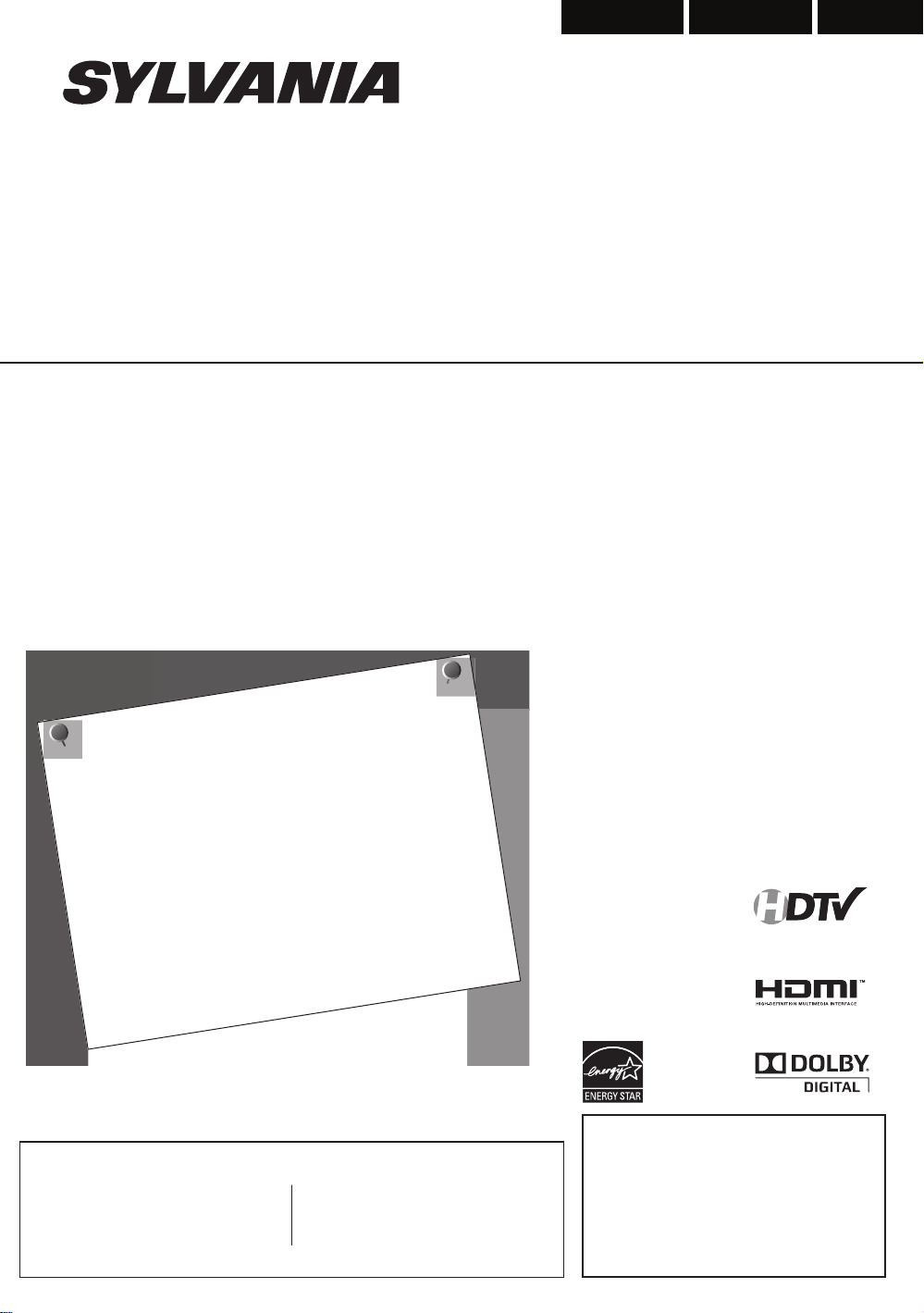
LC321SSX
LC320SSX
Owner’s Manual
Guide d’utilisation
Manual del Usuario
EnglishEspañol Français
NEED HELP?
BESOIN D’AIDE ?
¿NECESITA AYUDA?
PLEASE CALL TOLL FREE!
APPELEZ NOTRE NUMÉRO GRATUIT !
¡LLAME POR FAVOR SIN COSTO!
1-866-321-3927
OR VISIT OUR WEB SITE AT
OU VISITEZ NOTRE SITE WEB À L’ADRESSE
Ó VISITE NUESTRO SITIO WEB EN
www.sylvaniaconsumerelectronics.com
MODEL NUMBER SERIAL NUMBER
HIGH-DEFINITION TELEVISION
TO RECEIVE DIGITAL/ANALOG SIGNAL,
YOU MUST CONNECT ANTENNA.
POUR RECEVOIR LE SIGNAL
NUMÉRIQUE /ANALOGIQUE, VOUS
DEVEZ CONNECTER L’ANTENNE.
PARA RECIBIR LA SEÑAL DIGITAL/
ANALÓGICA, DEBE CONECTAR LA
ANTENA.
© 2009 Funai Electric Co., Ltd.
Page 2
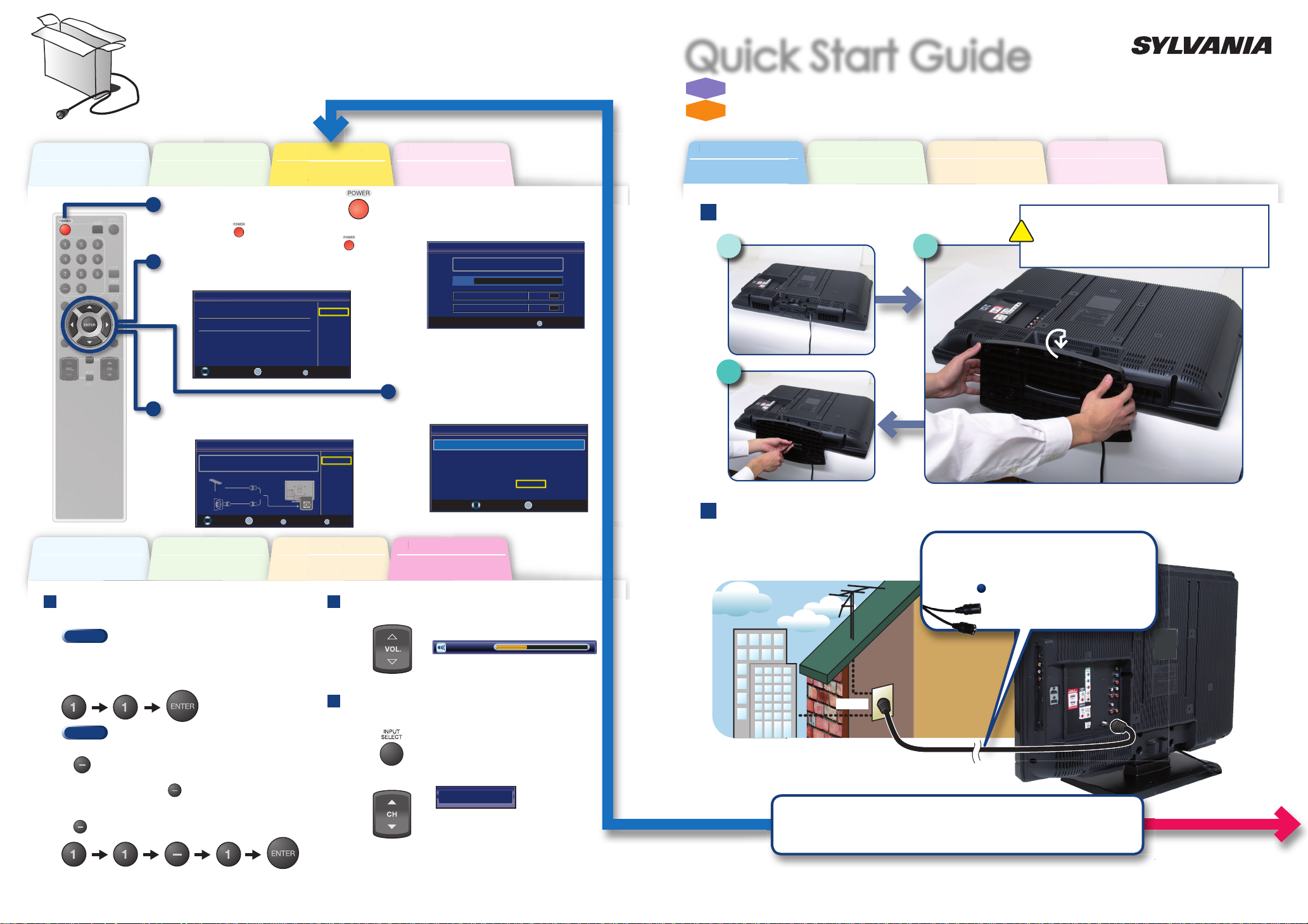
Before You Start
Avant de Commencer
Antes de Comenzar
Connection
Connexion
Conexiones
Initial Setup
Confi guration Initiale
Instalación Inicial
Basic Operation
Opérations de Base
Operación Básica
Before You Start
Avant de Commencer
Antes de Comenzar
Connection
Connexion
Conexiones
Initial Setup
Confi guration Initiale
Instalación Inicial
Basic Operation
Opérations de Base
Operación Básica
Before You Start
Avant de Commencer
Antes de Comenzar
Connection
Connexion
Conexiones
Initial Setup
Confi guration Initiale
Instalación Inicial
Basic Operation
Opérations de Base
Operación Básica
© 2009 Funai Electric Co., Ltd.Printed in China 1EMN24679 ★★★★
Quick Start GuideQuick Start Guide
FR
Guide de Démarrage Rapide
ES
Guía de Inicio Rápido
Need help connecting this LCD TV? Call us at 1-866-321-3927
Vous avez besoin d’aide pour connecter ce téléviseur LCD ? Appelez-nous au 1-866-321-3927
¿Necesita ayuda para conectar esta TV LCD? Llame al número 1-866-321-3927
itial
Se
uratio
n
Initiale
alación
I
n
Opérations de B
ase
Operación Básica
alación Inicial
n
ase
Opératio
Operac
Avant de Commen
cer
Antes de Comenzar
ES
d
Channel Selection
Sélection de Chaîne Selección de Canal
TV
- When selecting analog channel 11.
Lorsque vous sélectionnez le canal analogique 11.
Cuando seleccione el canal analógico 11.
- When selecting digital channel 11-1. Be sure to press
before entering the subchannel number.
Lorsque vous sélectionnez le canal numérique 11-1. N’oubliez pas
d’appuyer sur la toucher
avant d’appuyer sur le numéro du
sous-canal.
Cuando seleccione el canal digital 11-1 asegúrese de presionar
antes de indicar el número de subcanal.
Volume Adjustment
Réglage du Volume Ajuste de Volumen
Switch the Input
Changer D’entrée Cambie la Entrada
Or ou o
e.g.) When selecting HDMI1.
ex.) Lorsque vous sélectionnez HDMI1.
p.ej.) Cuando seleccione HDMI1.
Attaching the Stand
Fixation du Support Fijación de la Base
Go on the next page...
Allez à la page suivante…
Pase a la siguiente página…
NoNo NonNon NoNo
A
Do you have any AV device(s) to connect to this unit?
Souhaitez-vous connecter d’autres appareils AV à ce téléviseur ?
¿Tiene algún dispositivo AV para conectar a esta unidad?
Yes Yes UiUi SíSí
1
Connecting the Antenna
Connexion de L’antenne Conexión de la Antena
3
Antenne VHF / UHF Antena VHF / UHF
VHF / UHF antenna
cable TV company
Société de télévision par câble compañía de TV por cable
What do I need in this procedure?
De quoi ai-je besoin pour réaliser cette procédure ?
¿Qué necesito para este procedimiento?
An RF coaxial cable (not included)
Câble RF coaxial (non fourni)
Un cable coaxial RF (no incluido)
or ou o
2
HDMI1
Volume 30
1
Plug in the AC power cord, then press .
Branchez le cordon d’alimentation secteur,
puis appuyez sur
.
Enchufe el cable alimentador de CA y presione
.
2
Select your language.
Sélectionnez votre langue.
Seleccione su idioma.
Initial Setup
Initial Setup
Select the language for setup display.
Elija el idioma de ajuste.
Sélectionner langue écran config.
Select Enter Skip
SETUP
Español
Français
ENTER
English
3
Select “Antenna” or “Cable”.
Sélectionnez “Antenne” ou “Câble”.
Seleccione “Antena” o “Cable”.
Initial Setup
Initial Setup
Antenna
Cable
Skip
Select Enter Skip
SETUP
Back
BACK
ENTER
Make sure the antenna is connected to "ANT.IN" jack.
Select the destination of "ANT.IN" jack.
Cable
Antenna
Or
ANT.IN
• “Autoscan” will begin.
La “Autoscan” commence.
Se inicia la función “Autoscan”.
Initial Setup
Initial Setup
Skip
SETUP
0%
Analog channels 0ch
Digital channels 0ch
Now the system is scanning for channels, please wait.
Autoscan will take up to 20 minutes to complete.
4
Select “Retail” or “Home”.
Sélectionnez “Magasin” ou “Maison”.
Seleccione “Tienda” o “Casa”.
Initial Setup
Initial Setup
HomeRetail
Select Enter
ENTER
Select “Retail” or “Home” for your location.
Slide the stand onto the TV until the hook snaps.
Faites glisser le socle sur le téléviseur jusqu’à ce que les
crochets s’enclenchent.
Deslice la base de soporte sobre el TV hasta que el gancho
emboque.
All of us at SYLVANIA wish you will be very pleased with your unit.
L’ensemble du personnel de SYLVANIA espère que vous serez satisfait de votre appareil.
Todos en SYLVANIA deseamos que esté muy complacido(a) con su unidad.
!
DTV
Page 3
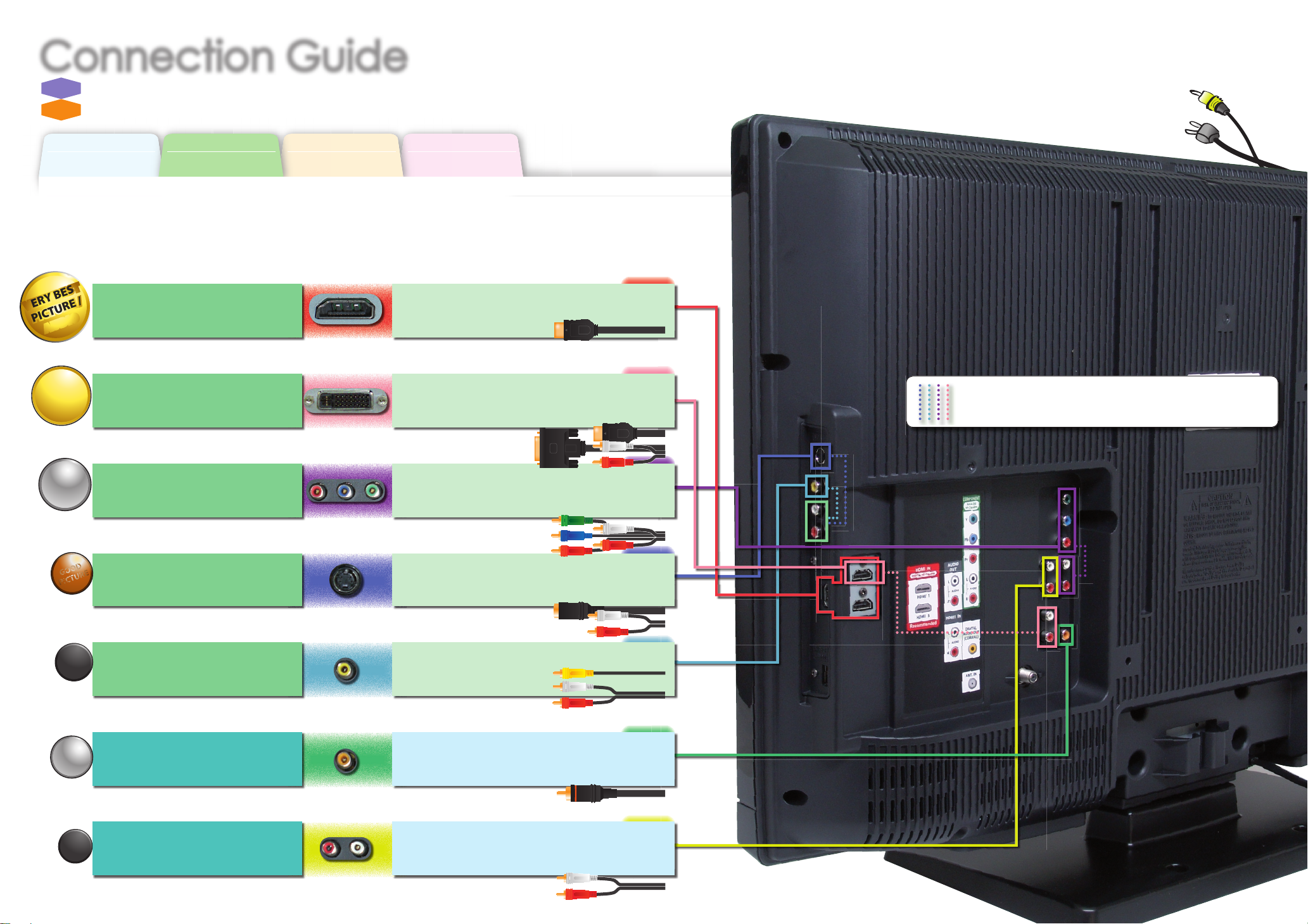
Before You Start
Avant de Commencer
Antes de Comenzar
Connection
Connexion
Conexiones
Initial Setup
Confi guration Initiale
Instalación Inicial
Basic Operation
Opérations de Base
Operación Básica
Connection GuideConnection Guide
FR
Guide de Connexion
ES
Guía de Conexiones
Need help connecting this LCD TV? Call us at 1-866-321-3927
Vous avez besoin d’aide pour connecter ce téléviseur LCD ? Appelez-nous au 1-866-321-3927
¿Necesita ayuda para conectar esta TV LCD? Llame al número 1-866-321-3927
Optimize your HD TV experience by properly connecting your components.
Optimisez votre expérience de la télévision haute défi nition en connectant correctement vos composants.
Optimice su experiencia en TV HD conectando correctamente los componentes.
HDMI OUT jack
prise de HDMI OUT
toma de HDMI OUT
HDMI cable
Câble HDMI
Cable HDMI
DVI OUT jack (including PC)
prise de DVI OUT (including PC)
toma de DVI OUT (including PC)
DVI-HDMI conversion cable + audio cables
Câble de conversion DVI-HDMI + câbles audio
Cable de conversión DVI HDMI + cables de audio
COMPONENT VIDEO OUT jack
prise de COMPONENT VIDEO OUT
toma de COMPONENT VIDEO OUT
Component video cables + audio cables
Câbles vidéo composant + câbles audio
Cables de vídeo en componentes + cables de audio
S-VIDEO OUT jack
prise de S-VIDEO OUT
toma de S-VIDEO OUT
S-Video cable + audio cables
Câble S-Vidéo + câbles audio
Cable de S-Video + cables de audio
VIDEO OUT jack
prise de VIDEO OUT
toma de VIDEO OUT
Video cable + audio cables
Câble vidéo + câbles audio
Cable de vídeo + cables de audio
DIGITAL AUDIO IN jack
prise de DIGITAL AUDIO IN
toma de DIGITAL AUDIO IN
Coaxial Audio cable
Câble audio coaxial (audio numérique)
Cable coaxial de audio (Audio Digital)
ANALOG AUDIO IN jack
prise de ANALOG AUDIO IN
toma de ANALOG AUDIO IN
Audio cables
Câbles audio (audio analogique)
Cables de audio (Audio Analógico)
your device has;
votre appareil possède ;
su dispositivo tiene;
jack type is;
le type de prise est ;
el tipo de toma es;
necessary cable is;
le câble nécessaire est ;
el cable necesario es;
VERY BEST
PICTURE /
AUDIO
VERY BEST VERY BEST
PICTURE / PICTURE /
AUDIOAUDIO
GOOD
GGGGOGO
GO
OOOOOO
DDDDDDDDDDD
D
PICTURE
PIC
PIC
PIC
PIC
PIC
PI
PIC
PI
PIPIPIPPPPPP
P
UR
R
R
EEEEE
STANDARD
PICTURE
BETTERBETTER
PICTUREPICTURE
BESTBEST
PICTUREPICTURE
Image/Audio de qualité optimale
Máximo imagen e audio
Image d’excellente qualité
La mejor imagen
Image de très bonne qualité
Mejor imagen
Image de bonne qualité
Buena imagen
Image de qualité standard
Imagen estándar
STANDARD
AUDIO
GOODGOOD
AUDIOAUDIO
Audio de bonne qualité
Buen audio
Audio de qualité standard
Audio estándar
Separate analog audio cable(s) is also required for this connection.
Vous aurez également besoin de câble audio analogiques pour e ectuer ce branchement.
Se requieren también cables separados de audio analógico para esta conexión.
Page 4
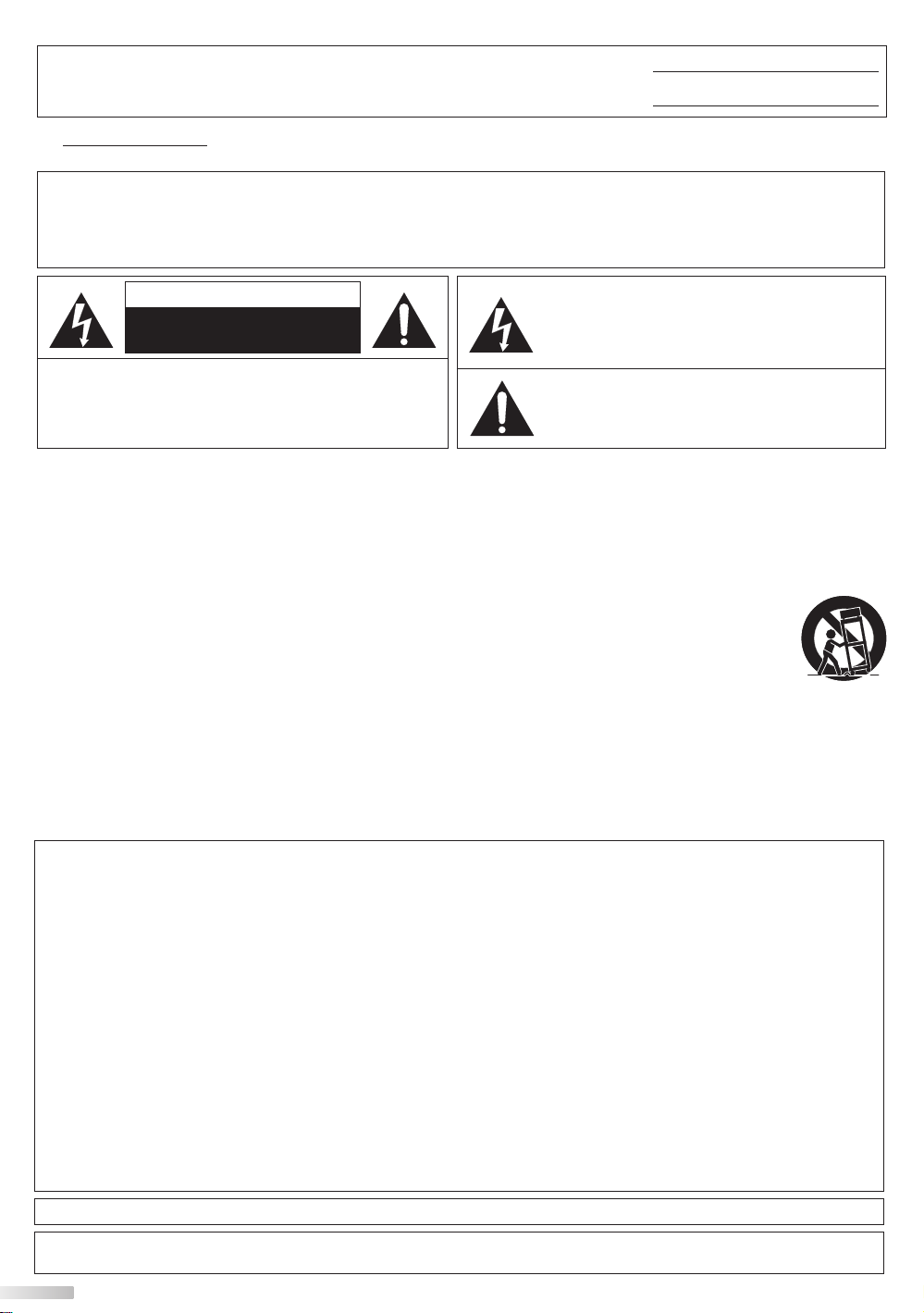
The model and serial numbers of this unit may be found on the cabinet.
You should record and retain those numbers for future reference.
Model No.:
Serial No.:
LC321SSX / LC320SSX
Precautions
WARNING: TO REDUCE THE RISK OF FIRE OR ELECTRIC SHOCK, DO NOT EXPOSE THIS APPARATUS
TO RAIN OR MOISTURE.
APPARATUS SHALL NOT BE EXPOSED TO DRIPPING OR SPLASHING AND NO OBJECTS
FILLED WITH LIQUIDS, SUCH AS VASES, SHALL BE PLACED ON THE APPARATUS.
CAUTION
RISK OF ELECTRIC SHOCK
DO NOT OPEN
CAUTION: TO REDUCE THE RISK OF ELECTRIC
SHOCK, DO NOT REMOVE COVER (OR BACK). NO USER
SERVICEABLE PARTS INSIDE. REFER SERVICING TO
QUALIFIED SERVICE PERSONNEL.
The caution marking is located on the rear or bottom of the cabinet.
The lightning flash with arrowhead symbol, within an
equilateral triangle, is intended to alert the user to the
presence of uninsulated “dangerous voltage” within the
apparatus’s enclosure that may be of sufficient magnitude
to constitute a risk of electric shock to persons.
The exclamation point within an equilateral triangle is
intended to alert the user to the presence of important
operating and maintenance (servicing) instructions in
the literature accompanying the apparatus.
Important Safety Instructions
1. Read these instructions.
2. Keep these instructions.
3. Heed all warnings.
4. Follow all instructions.
5. Do not use this apparatus near water.
6. Clean only with dry cloth.
7. Do not block any ventilation openings. Install in
accordance with the manufacture’s instructions.
8. Do not install near any heat sources such as radiators,
heat registers, stoves, or other apparatus (including
amplifiers) that produce heat.
9. Do not defeat the safety purpose of the polarized or
grounding-type plug. A polarized plug has two blades
with one wider than the other. A grounding type plug
has two blades and a third grounding prong. The wide
blade or the third prong are provided for your safety. If
the provided plug does not fit into your outlet, consult
an electrician for replacement of the obsolete outlet.
FCC WARNING
This apparatus may generate or use radio frequency energy. Changes or modifications to this apparatus may cause
harmful interference unless the modifications are expressly approved in the manual. The user could lose the authority to
operate this apparatus if an unauthorized change or modification is made.
RADIO-TV INTERFERENCE
This apparatus has been tested and found to comply with the limits for a Class B digital device, pursuant to Part 15 of the FCC
Rules. These limits are designed to provide reasonable protection against harmful interference in a residential installation.
This apparatus generates, uses, and can radiate radio frequency energy and, if not installed and used in accordance with the
instructions, may cause harmful interference to radio communications. However, there is no guarantee that interference will
not occur in a particular installation. If this apparatus does cause harmful interference to radio or television reception, which
can be determined by turning the apparatus off and on, the user is encouraged to try to correct the interference by one or
more of the following measures:
1) Reorient or relocate the receiving antenna.
2) Increase the separation between the apparatus and receiver.
3) Connect the apparatus into an outlet on a circuit different from that to which the receiver is connected.
4) Consult the dealer or an experienced radio/TV technician for help.
DECLARATION OF CONFORMITY
Trade Name: SYLVANIA Responsible Party: FUNAI CORPORATION, INC.
Model: LC321SSX / LC320SSX Address: 201 Route 17 North Suite No. 903 Rutherford, New Jersey 07070 U.S.A.
Telephone Number: 201-727-4560
10. Protect the power cord from being walked on or
pinched particularly at plugs, convenience receptacles,
and the point where they exit from the apparatus.
11. Only use attachments/accessories specified by the
manufacturer.
12. Use only with the cart, stand, tripod, bracket,
or table specified by the manufacturer, or
sold with the apparatus. When a cart is used,
use caution when moving the cart/apparatus
combination to avoid injury from tip-over.
13. Unplug this apparatus during lightning storms or when
unused for long periods of time.
14. Refer all servicing to qualified service personnel.
Servicing is required when the apparatus has been
damaged in any way, such as power-supply cord or
plug is damaged, liquid has been spilled or objects
have fallen into the apparatus, the apparatus has
been exposed to rain or moisture, does not operate
normally, or has been dropped.
This Class B digital apparatus complies with Canadian ICES-003.
Do not place the unit on the furniture that is capable of being tilted by a child and an adult leaning, pulling, standing or climbing
on it. A falling unit can cause serious injury or even death.
2
EN
Page 5
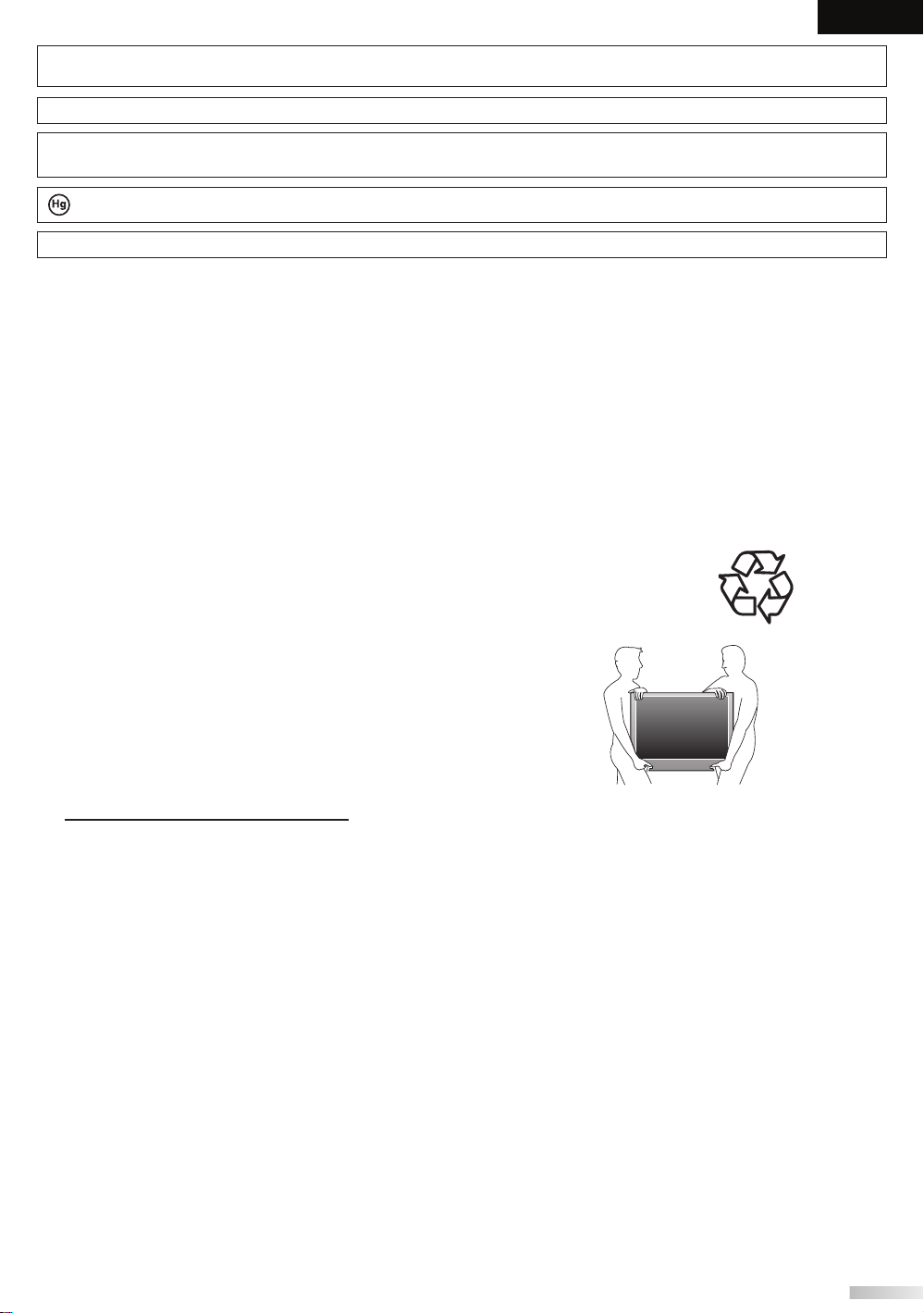
EnglishEspañol Français
This apparatus should not be placed in a built-in installation such as a bookcase or rack unless proper ventilation is provided.
Make sure to leave a space of 3.2 inches (8cm) or more around this apparatus.
Disconnect the mains plug to shut off when find trouble or not in use. The mains plug shall remain readily operable.
CAUTION: Danger of explosion if battery is incorrectly replaced. Replace only with the same or equivalent type.
WARNING: Batteries (battery pack or battery installed) shall not be exposed to excessive heat such as sunshine, fire or the like.
LAMP IN LCD CONTAINS MERCURY, DISPOSE ACCORDING TO LOCAL, STATE OR FEDERAL LAW.
WARNING: To prevent injury, this apparatus must be securely attached to the floor/wall in accordance with the instructions.
TO AVOID THE HAZARDS OF ELECTRICAL SHOCK AND FIRE
• Do not handle the AC power cord with wet hands.
• Do not remove this unit’s cabinet. Touching parts inside the cabinet could result in electric shock and/or damage to
this unit. For service and adjustment inside the cabinet, call a qualified dealer or an authorized service center.
• Do not pull on the AC power cord when disconnecting it from an AC outlet. Grasp it by the plug.
• Do not put your fingers or objects into the unit.
LOCATION AND HANDLING
• The openings should not be blocked by placing the unit on a bed, sofa, carpet, rug, or other similar surface.
• Do not install the unit near or over a radiator or heat register.
• Do not install the unit in direct sunlight, near strong magnetic fields, or in a place subject to dust or strong vibration.
• Avoid a place with drastic temperature changes.
• Install the unit in a horizontal and stable position. Do not place anything directly on top or bottom of the unit.
Depending on your external devices, noise or disturbance of the picture and/or sound may be generated if the unit is
placed too close to them. In this case, please ensure enough space between the external devices and the unit.
• Depending on the environment, the temperature of this unit may increase slightly. This is not a malfunction.
NOTE ABOUT RECYCLING
• This unit’s packaging materials are recyclable and can be reused.
Please dispose of any materials in accordance with your local recycling regulations.
• Batteries should never be thrown away or incinerated but disposed of in accordance with your
local regulations concerning chemical wastes.
WHEN CARRYING THIS UNIT
• At least two people are required when carrying this unit.
• Make sure to hold the upper and bottom frames of the unit firmly as illustrated.
Trademark Information
• HDMI, the HDMI logo and High-Definition Multimedia Interface are trademarks or registered trademarks of HDMI
Licensing LLC.
• Manufactured under license from Dolby Laboratories. “Dolby” and the double-D symbol are trademarks of Dolby
Laboratories.
• Products that have earned ENERGY STAR® are designed to protect the environment through superior energy efficiency.
3
EN
Page 6
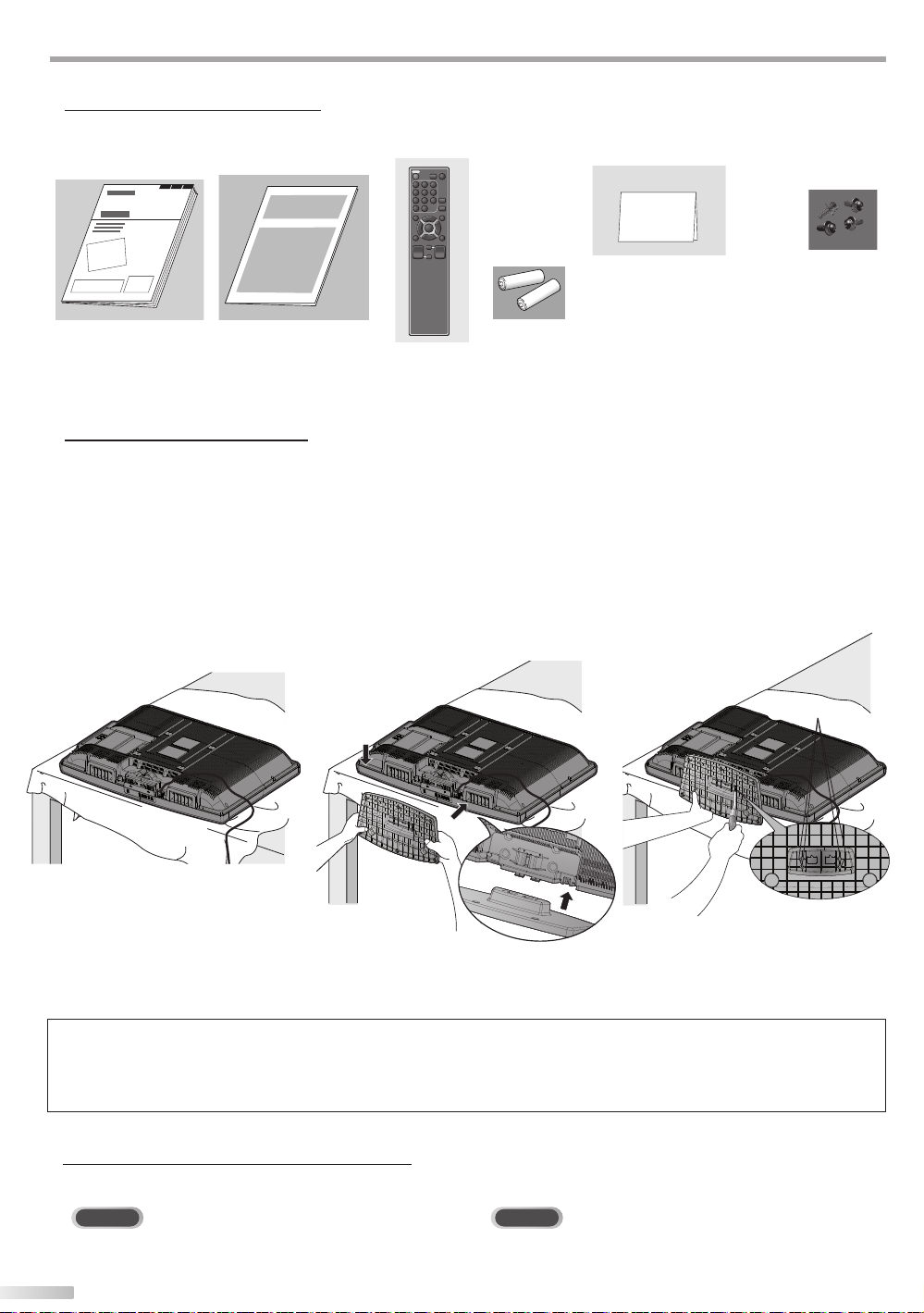
NTRODUCTION
AA
AA
screw holes
screw holes
I
Supplied Accessories
owner’s manual
(1EMN24340B)
• If you need to replace these accessories, please refer to the part No. with the illustrations and call our toll free
customer support line found on the cover of this manual.
quick start guide
(1EMN24679)
remote control
(NF015UD)
batteries
(AA x 2)
registration card
(1EMN24700)
screw kit for attaching
the stand
(1ESA19881)
Attaching the Stand
You must attach the stand to the unit to have it as a table top unit. Be sure the front and rear of the stand match the
proper direction.
Spread a thick and soft cloth over a
1
table as shown below.
Place the main unit face down onto it.
Make sure not to damage the screen.
At least two people are required at
this step.
Align the 2 stand hooks with the two
2
hooks under the bottom of the main
unit (shown by arrow
the stand in the direction as shown
by arrow
mounting holes are aligned.
Make sure not to put the AC power
cord between the stand and the
unit.
until it stops and the 4
➁
), then slide
➀
Drive Phillips pan screws in the 4
3
threaded holes at the bottom of the
stand until they are tight.
front side
To remove the stand from this unit
Unscrew the Phillips pan screws indicated by above “➂” screw
holes. After the screws are removed pull the stand up toward
the rear of the unit. Be careful not to drop the stand when you
remove it.
Note:
• When attaching the stand, ensure that all screws are tightly fastened. If the stand is not properly attached, it could cause the unit to fall,
resulting in injuries as well as damage to the unit.
• Make sure to use a table which can support the weight of this unit and is larger than this unit.
• Make sure the table is in a stable location.
Symbols Used in this Manual
The following is the description for the symbols used in this manual. Description refers to:
TV
: Analog TV operation
• If neither symbol appears under the function heading, operation is applicable to both.
4
EN
DTV
: Digital TV operation
Page 7
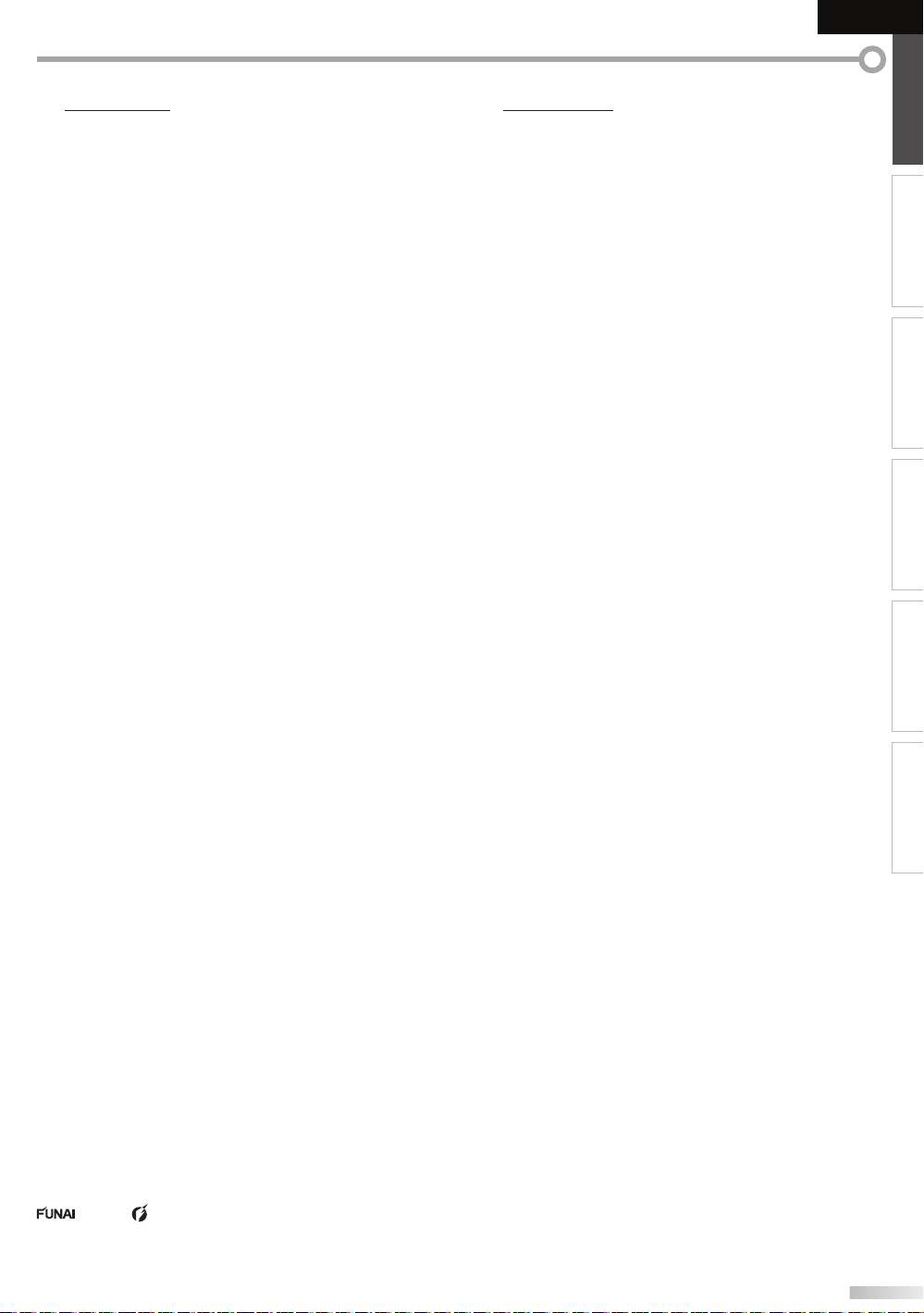
EnglishEspañol Français
INTRODUCTION PREPARATION
Features
• DTV/TV/CATV
- You can use your remote control to select
channels which are broadcast in digital format and
conventional analog format. Also, cable subscribers
can access their cable TV channels.
• Information Display (DTV only)
- You can display the title, contents and other
information of the current DTV program on the TV
screen.
• Autoscan
- This unit automatically scans and memorizes
channels available in your area, eliminating difficult
setup procedures.
• Child Lock
- This feature allows you to block children’s access to
inappropriate programs.
• Closed Caption Decoder
- Built-in closed caption decoder displays text for
closed caption supported programs.
• MTS/SAP Tuner
- Audio can be selected from the remote control.
• Auto Shut Off Function
- If there is no signal input from the antenna terminal
and no operation for 15 minutes, the unit will turn
off automatically.
• Sleep Timer
- This feature will automatically turn off the power of
the unit at a specific time.
• Choices for On-screen Language
- Select your on-screen language:
English, Spanish or French.
• Stereo Sound Function
• PLL Frequency Synthesized Tuning
- Provides free and easy channel selection and lets
you tune directly to any channel using the number
buttons on the remote control.
• Various Adjustment for Picture and Sound
- Customizes image quality to suitable for your room
and sets the sound as your preference.
• HDMI Input
- When using HDMI1 Input, you can enjoy this unit
as a PC monitor if your PC has DVI output terminal.
• Component video Input
• S-Video Input
• AV Input
• Digital audio Output
• Analog audio Output
Contents
Precautions . . . . . . . . . . . . . . . . . . . . . . . . . . . . . . . . . . . . . . . . . . . . . 2
Trademark Information. . . . . . . . . . . . . . . . . . . . . . . . . . . . . . . . . . 3
INTRODUCTION
Supplied Accessories . . . . . . . . . . . . . . . . . . . . . . . . . . . . . . . . . . . . 4
Attaching the Stand . . . . . . . . . . . . . . . . . . . . . . . . . . . . . . . . . . . . . 4
Symbols Used in this Manual . . . . . . . . . . . . . . . . . . . . . . . . . . . .4
Features . . . . . . . . . . . . . . . . . . . . . . . . . . . . . . . . . . . . . . . . . . . . . . . . . 5
Control Panel . . . . . . . . . . . . . . . . . . . . . . . . . . . . . . . . . . . . . . . . . . .6
Terminals . . . . . . . . . . . . . . . . . . . . . . . . . . . . . . . . . . . . . . . . . . . . . . .6
Remote Control Function . . . . . . . . . . . . . . . . . . . . . . . . . . . . . . . 7
Installing the Batteries . . . . . . . . . . . . . . . . . . . . . . . . . . . . . . . . . . . 7
PREPARATION
Antenna Connection . . . . . . . . . . . . . . . . . . . . . . . . . . . . . . . . . . . .8
Connection to Cable Receiver or Satellite Box . . . . . . . . . . . 8
External Device Connection . . . . . . . . . . . . . . . . . . . . . . . . . . . . .9
Cable Management . . . . . . . . . . . . . . . . . . . . . . . . . . . . . . . . . . . .12
Plug In the AC Power Cord . . . . . . . . . . . . . . . . . . . . . . . . . . . . .12
Initial Setup . . . . . . . . . . . . . . . . . . . . . . . . . . . . . . . . . . . . . . . . . . . .13
WATCHING TV
Channel Selection . . . . . . . . . . . . . . . . . . . . . . . . . . . . . . . . . . . . . .14
Volume Adjustment . . . . . . . . . . . . . . . . . . . . . . . . . . . . . . . . . . . .14
Sleep Timer . . . . . . . . . . . . . . . . . . . . . . . . . . . . . . . . . . . . . . . . . . . .14
Still Mode . . . . . . . . . . . . . . . . . . . . . . . . . . . . . . . . . . . . . . . . . . . . . .15
Switching Each Input Mode . . . . . . . . . . . . . . . . . . . . . . . . . . . .15
Switching Audio Mode . . . . . . . . . . . . . . . . . . . . . . . . . . . . . . . . .15
TV Screen Information. . . . . . . . . . . . . . . . . . . . . . . . . . . . . . . . . .16
TV Screen Display Mode . . . . . . . . . . . . . . . . . . . . . . . . . . . . . . . .17
OPTIONAL SETTING
Main Menu . . . . . . . . . . . . . . . . . . . . . . . . . . . . . . . . . . . . . . . . . . . . .18
Autoscan . . . . . . . . . . . . . . . . . . . . . . . . . . . . . . . . . . . . . . . . . . . . . . .18
Channel List . . . . . . . . . . . . . . . . . . . . . . . . . . . . . . . . . . . . . . . . . . . .19
Manual Register . . . . . . . . . . . . . . . . . . . . . . . . . . . . . . . . . . . . . . . .19
Antenna Confirmation . . . . . . . . . . . . . . . . . . . . . . . . . . . . . . . . .20
Language Selection . . . . . . . . . . . . . . . . . . . . . . . . . . . . . . . . . . . .20
Picture Adjustment . . . . . . . . . . . . . . . . . . . . . . . . . . . . . . . . . . . .21
Sound Adjustment . . . . . . . . . . . . . . . . . . . . . . . . . . . . . . . . . . . . .22
Closed Caption . . . . . . . . . . . . . . . . . . . . . . . . . . . . . . . . . . . . . . . . .23
Child Lock . . . . . . . . . . . . . . . . . . . . . . . . . . . . . . . . . . . . . . . . . . . . . .26
PC Settings . . . . . . . . . . . . . . . . . . . . . . . . . . . . . . . . . . . . . . . . . . . . .30
Energy Saving Mode . . . . . . . . . . . . . . . . . . . . . . . . . . . . . . . . . . .31
Location . . . . . . . . . . . . . . . . . . . . . . . . . . . . . . . . . . . . . . . . . . . . . . .31
Current Software Info . . . . . . . . . . . . . . . . . . . . . . . . . . . . . . . . . .32
TROUBLESHOOTING
FAQ . . . . . . . . . . . . . . . . . . . . . . . . . . . . . . . . . . . . . . . . . . . . . . . . . . . .33
Troubleshooting Guide . . . . . . . . . . . . . . . . . . . . . . . . . . . . . . . .34
INFORMATION
Glossary . . . . . . . . . . . . . . . . . . . . . . . . . . . . . . . . . . . . . . . . . . . . . . . .36
Maintenance . . . . . . . . . . . . . . . . . . . . . . . . . . . . . . . . . . . . . . . . . . .36
Cable Channel Designations . . . . . . . . . . . . . . . . . . . . . . . . . . .37
General Specifications . . . . . . . . . . . . . . . . . . . . . . . . . . . . . . . . . .37
Electrical Specification . . . . . . . . . . . . . . . . . . . . . . . . . . . . . . . . .37
Other Specifications . . . . . . . . . . . . . . . . . . . . . . . . . . . . . . . . . . . .37
WATCHING TV
OPTIONAL SETTING TROUBLESHOOTING
INFORMATION
Limited Warranty . . . . . . . . . . . . . . . . . . . . . . . . . . . . . . . . . . . . . . .38
© 2009 Funai Electric Co., Ltd.
All rights reserved. No part of this manual may be reproduced, copied, transmitted, disseminated, transcribed, downloaded or stored in
any storage medium, in any form or for any purpose without the express prior written consent of Funai.
Furthermore, any unauthorized commercial distribution of this manual or any revision hereto is strictly prohibited.
Information in this document is subject to change without notice. Funai reserves the right to change the content herein without the
obligation to notify any person or organization of such changes.
with the design is a registered trademark of Funai Electric Co., Ltd and may not be used in any way without the express written
consent of Funai. All other trademarks used herein remain the exclusive property of their respective owners. Nothing contained in this
manual should be construed as granting, by implication or otherwise, any license or right to use any of the trademarks displayed herein.
Misuse of any trademarks or any other content in this manual is strictly prohibited. Funai shall aggressively enforce its intellectual property
rights to the fullest extent of the law.
EN
5
Page 8
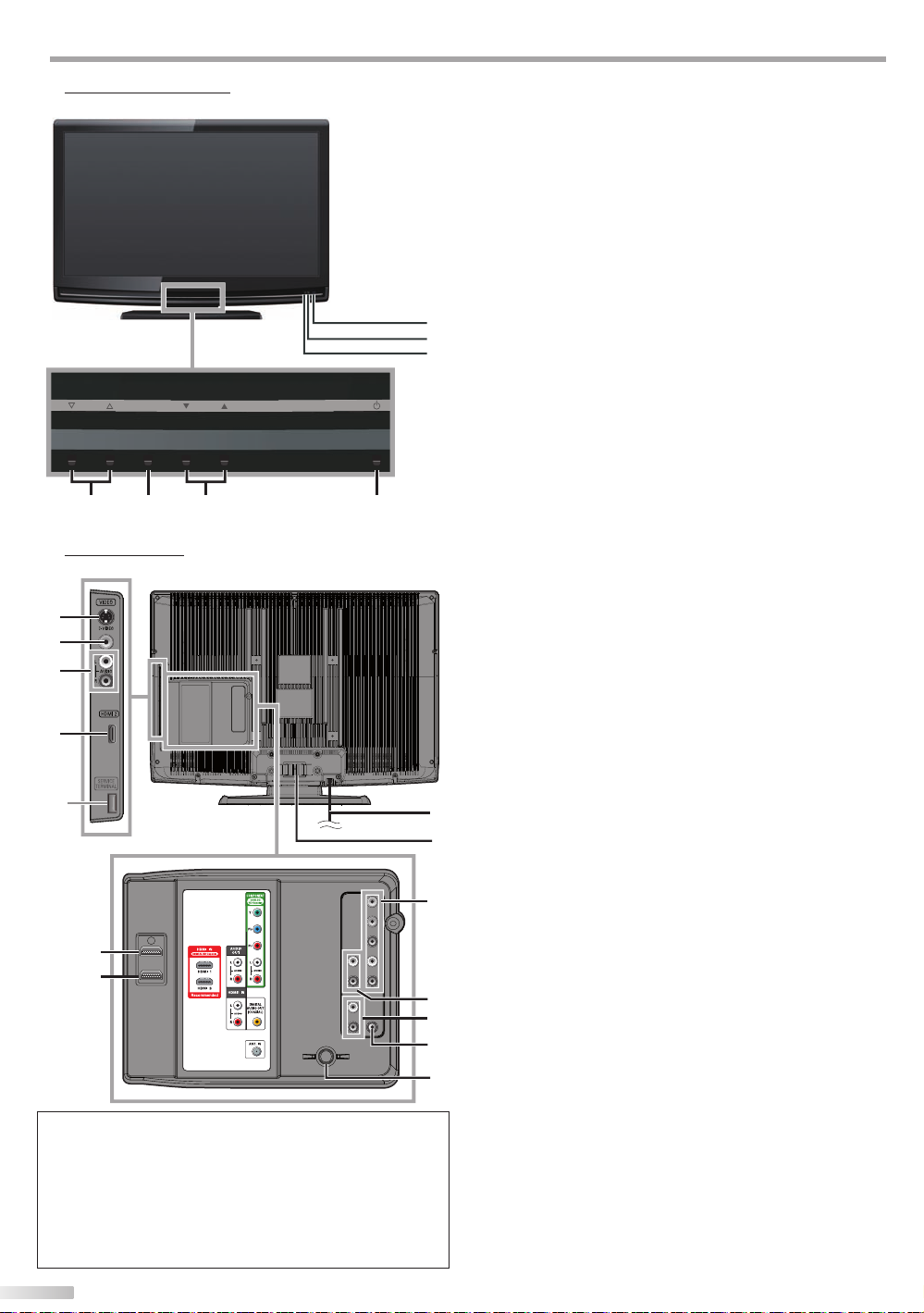
NTRODUCTION
I
Control Panel
VOL
SETUP
42 13
1. y (power) (p. 13)
Press to turn the unit on and off.
K / L
2. CH
Press to select channels or move
through the main menu items.
3. SETUP (p. 13)
Press to display the main menu.
VOL X /
4.
Press to adjust the volume or move right
(Y)
5. Infrared sensor window
5
6
7
CH
Receives infrared rays transmitted from the remote
control.
6. POWER ON indicator
Lights up green when power is on.
7. STAND BY indicator
Lights up red when power is off.
(p. 14 / p. 15)
Y
(p. 14)
through the main menu items.
up (K) / down (L)
(X) / left
Ter mi na ls
8
9
10
11
*
19
20
Note:
service terminal (service use only)
*
• Use this terminal only when a software update is necessary.
• User should not connect any devices to the service terminal
such as digital camera, keyboard, mouse, etc. (because these
will not work).
• The software update is, in most cases, handled by an
authorized service person or in some circumstances the user
may be asked to do the software upgrade themselves.
6
EN
[Side Panel]
8. S-Video Input jack (p. 10)
S-video cable connection from an external device.
9. Video Input jack (p. 11)
RCA video cable connection from an external device.
10. Audio Input jack (p. 10 / p. 11)
RCA audio cable connection from an external device.
11. HDMI 2 Input jack (p. 8 / p. 9)
HDMI connection from HDMI device.
[Rear Panel]
12. AC power cord (p. 12)
12
13
14
15
16
17
18
Connect to a standard AC outlet to supply power to
this unit.
13. Cable management (p. 12)
Use this holder to bundle the cables.
Component video and Audio Input jack
14.
RCA component video cable and RCA audio cable
connection from an external device.
15. Audio Output jack (p. 11)
RCA audio cable connection for an external device.
16. Audio Input jack for HDMI1 (p. 9
RCA audio cable connection from a DVI device.
When you connect your PC that has a DVI terminal,
use a stereo mini plug-RCA conversion cable as well.
(For HDMI 1 Input jack only)
17. Digital audio Output jack (p. 11)
Coaxial digital cable connection for a decoder or an
audio receiver.
18. Antenna Input jack (p. 8)
coaxial cable connection for your antenna or cable
RF
TV signal.
19. HDMI 1 Input jack (p. 8 / p. 9 / p. 12)
HDMI connection for HDMI or DVI device.
When you connect your PC that has a DVI terminal,
you can enjoy this unit as a PC monitor.
20. HDMI 3 Input jack (p. 8 / p. 9)
HDMI connection from HDMI device.
/ p. 12
(p. 8 / p. 10)
)
Page 9
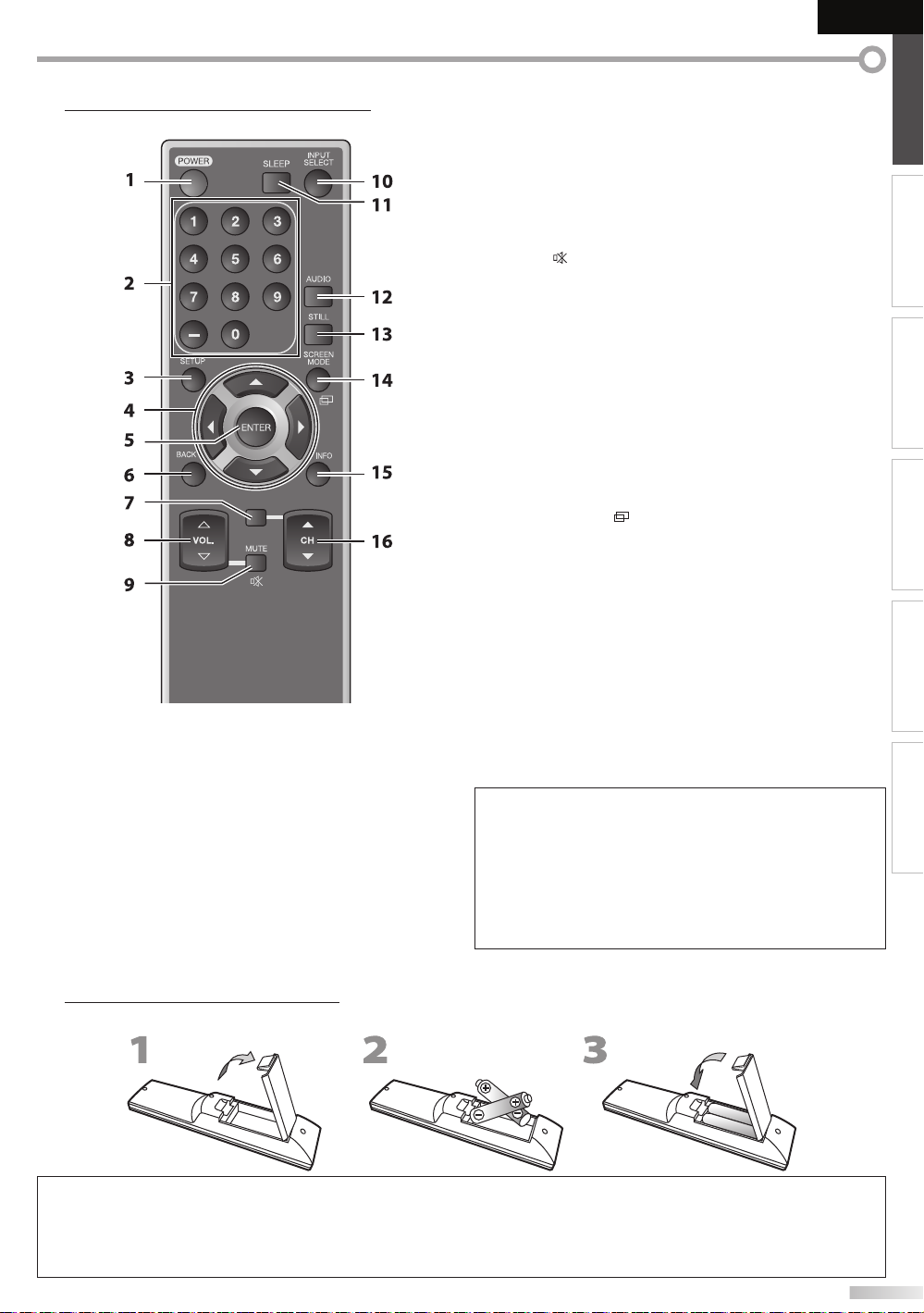
Remote Control Function
CH RETURN
1. POWER (p. 13)
Press to turn the unit on and off.
2. Number buttons (p. 14)
• Press to select channels.
-
(hyphen)
• Press to shift the subchannel from the main channel.
3. SETUP (p. 13)
Press to display the main menu.
4.
s
/ B / K / L (cursor) (p. 13)
Press to move left / right / up / down through the
items.
5. ENTER (p. 13)
Press to decide the command of setting when the
main menu is displayed.
EnglishEspañol Français
6. BACK (p. 16)
Press to return to the previous menu operation.
7. CH RETURN (p. 14)
Press to return to previously viewed channel.
8. VOL. X / Y (p. 14)
Press to adjust the volume.
9. MUTE
Press to turn the sound on and off.
10. INPUT SELECT (p. 15)
Press to access connected external devices
like a BD/DVD recorder.
11. SLEEP (p. 14)
Press to activate the sleep timer.
12. AUDIO (p. 15)
Digital mode (DTV)
• Press to select the audio language.
Analog mode (TV)
• Press to select the audio mode.
13. STILL (p. 15)
Press to pause screen image.
14. SCREEN MODE
Press to select aspect ratio available for the TV screen.
15. INFO (p. 16)
Digital mode (DTV)
• Press to display the channel information, signal type
Analog mode (TV)
• Press to display the channel number, signal type and
External input mode
• Press to display the external input mode, signal type
16. CH K / L (p. 14 / p. 15)
P
When using a universal remote control to operate
this unit.
• Make sure the component code on your universal remote
control is set to our brand.
Refer to the manual accompanying your remote control for
more details.
• We do not guarantee 100% interoperability with all universal
remote controls.
(p. 14)
(p. 17)
and TV setting.
TV setting.
and TV setting.
ress to select channels and the external input mode.
INTRODUCTION PREPARATION
WATCHING TV
OPTIONAL SETTING TROUBLESHOOTING
INFORMATION
Installing the Batteries
Install the batteries (AA x 2) matching the polarity indicated inside battery compartment of the remote control.
Battery Precautions:
• Be sure to follow the correct polarity as indicated in the battery compartment. Reversed batteries may cause damage to the device.
• Do not mix different types of batteries together (e.g., Alkaline and Carbon-Zinc, or rechargeable batteries like ni-cad, ni-mh, etc) or
old batteries with fresh ones.
• If the device is not to be used for a long period of time, remove the batteries to prevent damage or injury from possible battery leakage.
• Do not try to recharge batteries; they can overheat and rupture.
7
EN
Page 10
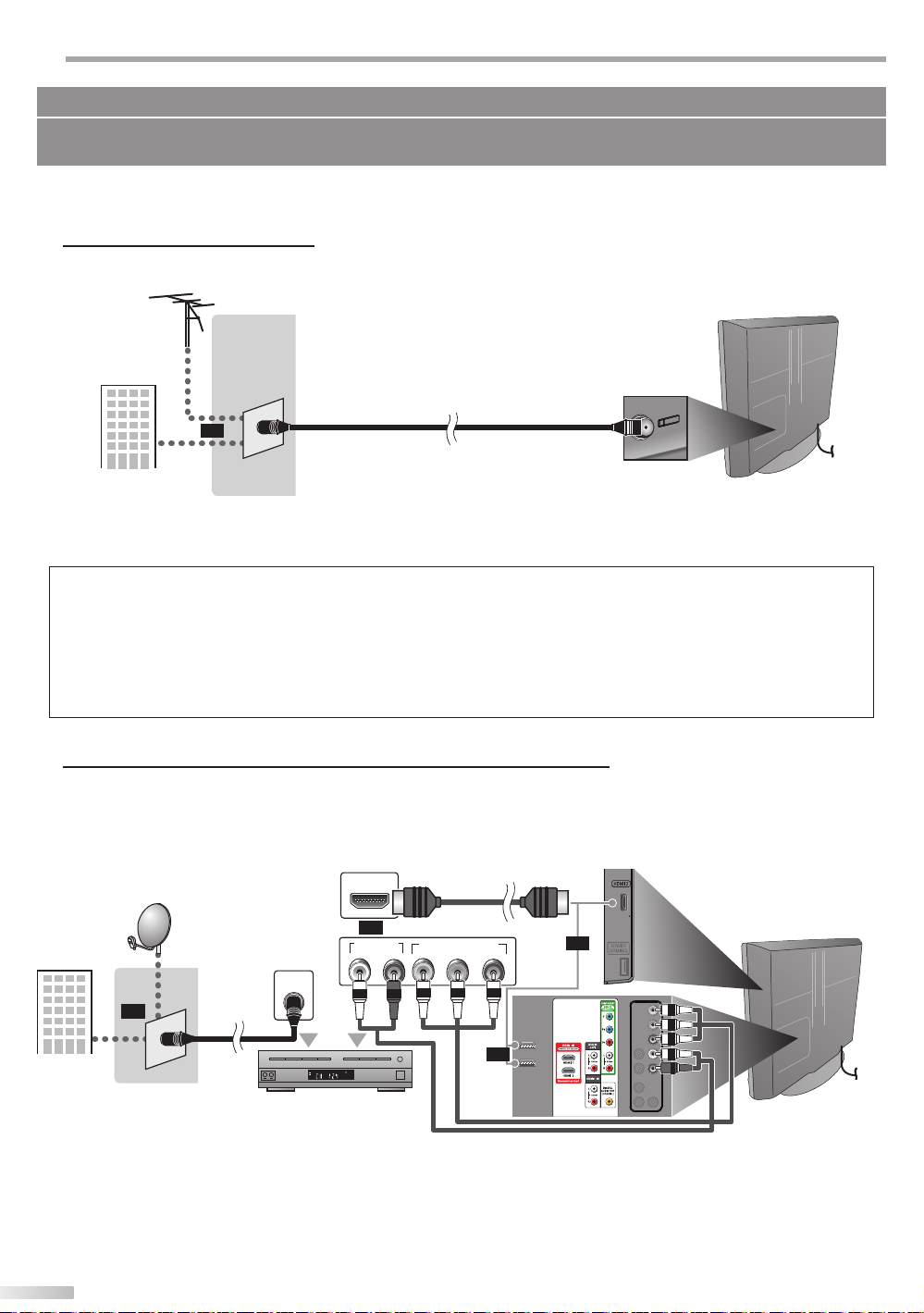
REPARATION
(red)
(blue)
(green)
(red)
(blue)
(green)
P
No supplied cables are used in this connection:
Please purchase the necessary cables at your local store.
High Speed HDMI cable (also known as HDMI category 2 cable) is recommended for the better compatibility.
Before you connect...
Be sure your antenna or other device is connected properly before plugging in the AC power cord.
Antenna Connection
Connect the RF coaxial cable on your home outlet to the antenna input jack of this unit.
e.g.)
VHF / UHF
antenna
RF coaxial cable
or
cable TV signal
* Once connections are completed, turn on the unit and begin initial setup. Channel scanning is necessary for the unit
to memorize all available channels in your area. Refer to “Initial Setup” on page 13.
Note:
• If you have any question about the DTV’s antenna, visit www.antennaweb.org for further information.
• Depending on your antenna system, you may need different types of combiners (mixers) or separators (splitters). Contact your local
electronics store for these items.
• For your safety and to avoid damage to this unit, please unplug the RF coaxial cable from the antenna input jack before moving the unit.
• If you use an antenna to receive analog TV, it should also work for DTV reception. Outdoor or attic antennas will be more effective than
settop versions.
• To switch your reception source easily between antenna and cable, install an antenna selector.
• If you connect to the cable system directly, contact the CAT V installer.
rear of this unit
Connection to Cable Receiver or Satellite Box
Use an HDMI or an RCA component video cable to connect the HDMI or the Component video Input jack of the unit to the
HDMI or the component video output jack of the cable receiver / satellite box.
If you connect to the unit’s Component video Input jack, connect RCA audio cables to the Audio L/R jacks below the
Component video connector.
e.g.)
satellite dish
cable TV signal
including PPV
or
RF coaxial
cable
ANT IN
HDMI OUT
or
AUDIO OUT
STEREO
PCM
cable receiver / satellite box
* You can also connect this unit to the cable receiver or satellite box other than the HDMI or the component video
output jack because they might have different output jacks.
* Required cables and connecting methods of the cable receiver / satellite box, or the availability channel for the
clear QAM may differ depending on the cable / satellite provider. For more information, please contact your cable /
satellite provider.
8
EN
HDMI cable
COMPONENT VIDEO OUT
RL
(green)
(green)
(blue)
(blue)
Pr/CrPb/CbY
(red)
(red)
or
or
RCA component video cable
and RCA audio cable
(green)
(green)
(blue)
(blue)
(red)
(red)
side or
rear of this unit
Page 11
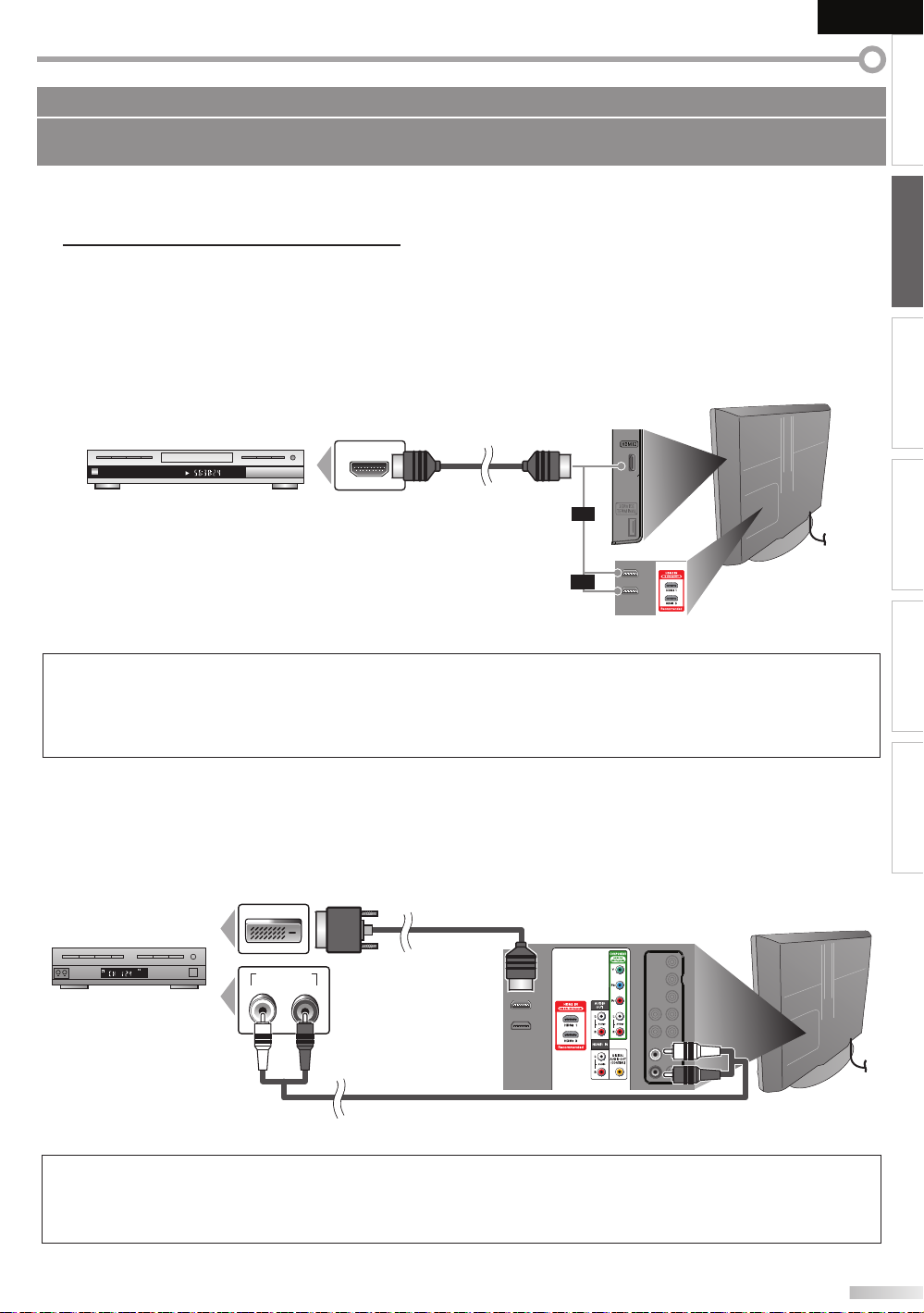
No supplied cables are used in this connection:
Please purchase the necessary cables at your local store.
High Speed HDMI cable (also known as HDMI category 2 cable) is recommended for the better compatibility.
External Device Connection
[HDMI Connection]
HDMI connection offers the highest picture quality.
HDMI (High-Definition Multimedia Interface) transports high definition video and multi-channel digital audio
through a single cable.
e.g.)
side or
rear of this unit
EnglishEspañol Français
INTRODUCTION
PREPARATION
WATCHING TV
HDMI cable
or
or
TITLE 5
CHAPTER 15
REPEAT A-B
BD/DVD recorder
with the HDMI output jack
HDMI OUT
Note:
• This unit accepts 480i / 480p / 720p / 1080i video signals, and 32kHz / 44.1kHz / 48kHz audio signals.
• This unit accepts only 2 channel audio signal (LPCM).
• You need to select “PCM” for the digital audio of the device you connected or check the HDMI audio setting.
There may be no audio output if you select “Bitstream”, etc.
• This unit only accepts signals in compliance with EIA861.
[HDMI-DVI Connection]
Use an HDMI-DVI conversion cable to connect the unit to external video devices equipped with DVI output jack.
e.g.)
HDMI-DVI
conversion cable
To HDMI1
input jack only
STEREO
PCM
cable receiver or satellite box
with the DVI output jack
DVI OUT
AUDIO OUT
RL
OPTIONAL SETTING TROUBLESHOOTING
INFORMATION
rear of this unit
RCA audio cable
Note:
• This unit accepts 480i / 480p / 720p / 1080i video signals.
• HDMI-DVI connection requires separate RCA audio connections as well.
• Audio signals are converted from digital to analog for this connection.
• DVI does not display 480i image that is not in compliance with EIA/CEA-861/861B.
9
EN
Page 12
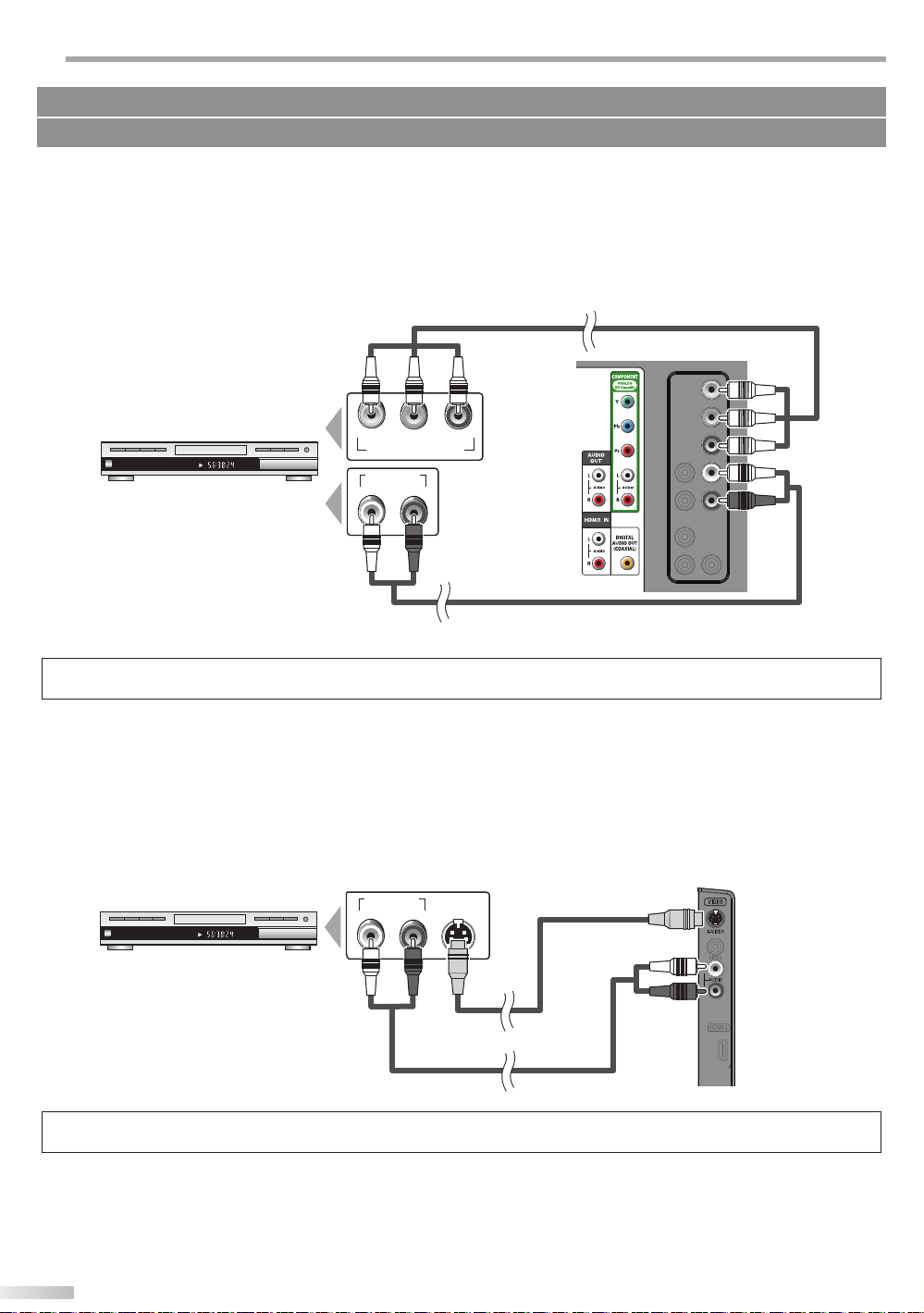
REPARATION
P
No supplied cables are used in this connection:
Please purchase the necessary cables at your local store.
[Component video Connection]
RCA component video connection offers better picture quality for video devices connected to the unit.
If you connect to the unit’s Component video Input jack, connect RCA audio cables to the Audio L/R jacks below the
Component video connector.
e.g.)
RCA component video cable
rear of this unit
TITLE 5
CHAPTER 15
REPEAT A-B
BD/DVD recorder with
(red)(blue)(green)
COMPONENT VIDEO OUT
AUDIO OUT
Pr/CrPb/CbY
RL
(green)
(blue)
(red)
the component video output jack
RCA audio cable
Note:
• This unit accepts 480i / 480p / 720p / 1080i video signals.
[S-Video Connection]
S-Video connection offers good picture quality for video devices connected to the unit.
If you connect to the unit’s S-Video Input jack, connect RCA audio cables to the Audio L/R jacks below the Video
connector.
e.g.)
TITLE 5
CHAPTER 15
REPEAT A-B
AUDIO OUT
S-VIDEO
OUT
RL
S-Video cable
side of this unit
BD/DVD recorder with
the S-Video output jack
RCA audio cable
Note:
• If you connect to the S-Video Input jack and the Video Input jack at the same time, the S-Video connection will have priority.
10
EN
Page 13
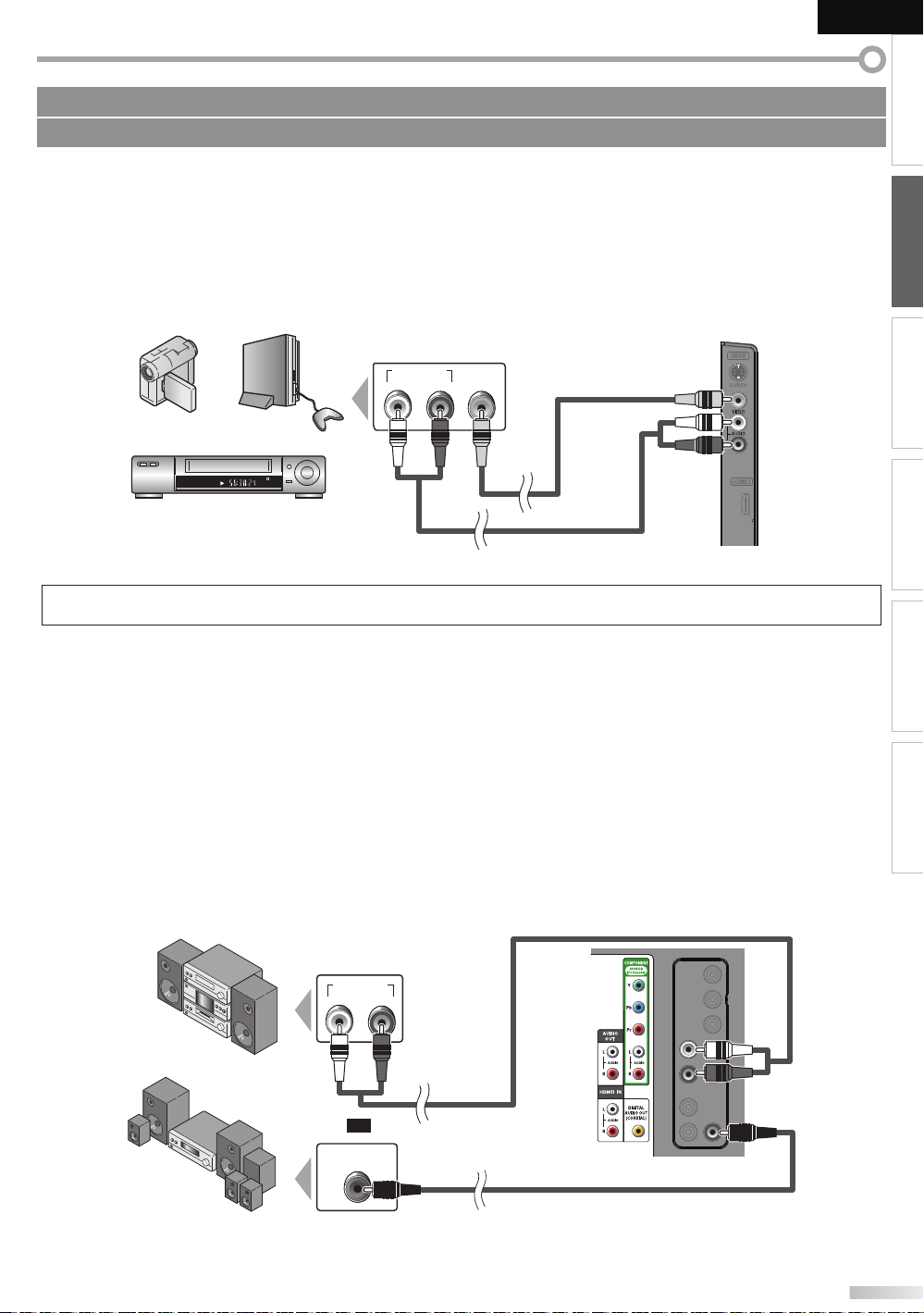
No supplied cables are used in this connection:
Please purchase the necessary cables at your local store.
EnglishEspañol Français
INTRODUCTION
[Video Connection]
RCA video connection offers standard picture quality for video devices connected to the unit.
If you connect to the unit’s Video Input jack, connect RCA audio cables to the Audio L/R jacks below the Video
connector.
When the audio jack of the video device is monaural, connect an RCA audio cable to the Audio L Input jack.
e.g.)
camcorder video game
STEREO
STAND-BY
VCR
AUDIO OUT
VIDEO
RL
OUT
RCA audio cable
RCA video cable
side of this unit
Note:
• If you connect to the S-Video Input jack and the Video Input jack at the same time, the S-Video connection will have priority.
[Audio Output Connection]
PREPARATION
WATCHING TV
OPTIONAL SETTING TROUBLESHOOTING
Digital (for digital broadcasting only)
If you connect this unit to an external digital audio device, you can enjoy multi-channel audio like 5.1ch digital
broadcasting sound.
Use a digital audio coaxial cable to connect the unit to external digital audio devices.
Analog (for both analog and digital broadcasting)
If you connect this unit to an external analog audio device, you can enjoy stereo (2-channel) audio.
Use an RCA audio cable to connect the unit to external analog audio devices.
e.g.)
AUDIO IN
RL
stereo system
RCA audio cable
rear of this unit
digital audio coaxial cable
Dolby Digital
decoder
or
DIGITAL AUDIO
COAXIAL IN
INFORMATION
EN
11
Page 14

REPARATION
To HDMI1
input jack only
HDMI-DVI
conversion cable
P
No supplied cables are used in this connection:
Please purchase the necessary cables at your local store.
[PC Connection]
This unit can be connected to your PC that has a DVI terminal.
Use an HDMI-DVI conversion cable for this connection and it requires stereo mini plug-RCA conversion cable as well.
If you connect this unit to your PC, you can use this unit as a PC monitor.
e.g.)
stereo mini plug-RCA
conversion cable
DVI OUT
personal computer
The following signals can be displayed:
Format Resolution Refresh rate Format Resolution Refresh rate
VGA 640 x 480 60Hz
SVGA 800 x 600 60Hz
XGA 1,024 x 768 60Hz
Other formats or non-standard signals will not be displayed correctly.
HDMI-DVI conversion cable should be with ferrite core.
To HDMI1
To HDMI1
input jack only
input jack only
HDMI-DVI
HDMI-DVI
conversion cable
conversion cable
1,280 x 768 60Hz
WXGA
1,360 x 768 60Hz
Note:
• Please purchase the HDMI-DVI conversion cable that has a ferrite core.
• The following operations may reduce noise.
- Attach a ferrite core to the AC power cord of your PC.
- Unplug the AC power cord and use the built-in battery of your PC.
Cable Management
Plug In the AC Power Cord
rear of this unit
Keep the cables through this holder to avoid tangle
them.
12
EN
rear of this unit
Make sure that the AC power cord must be plugged
to an AC outlet after all the necessary connections are
completed.
AC power cord
AC outlet
rear of this unit
Caution:
• Do not connect the AC power cord to a power supply outside the
indicated voltage of this unit (AC 120V).
Connecting the AC power cord to a power supply outside of this
range may result in fire or electrical shocks.
Note:
• Each time you plugged in the AC power cord, any operations will
not be performed for a few seconds. This is not a malfunction.
Page 15

EnglishEspañol Français
These operations are accessible by remote control. Some may also be accessible by controls on the main unit.
Initial Setup
This section will guide you through the unit’s initial setting which includes
selecting a language for your on-screen menu and autoscan, which
automatically scans and memorizes viewable channels.
Before you begin:
Make sure the unit is connected to antenna or cable.
After making all the necessary connections,
1
press [POWER] to turn on the unit.
• This operation may take a few moments.
Use [Cursor K / L] to select the on-screen language
2
from the choices on the right side of the TV screen.
(English / Español / Français)
Initial Setup
Initial Setup
Select the language for setup display.
Elija el idioma de ajuste.
Sélectionner langue écran config.
Select Skip
ENTER
Enter
• “Initial Setup” menu on step 3 will be displayed in the
selected language after you press [ENTER].
Use [Cursor K / L] to select “Antenna” for TV channels
3
or “Cable” for CATV channels, then press [ENTER].
Initial Setup
Initial Setup
Make sure the antenna is connected to“ANT. IN” jack.
Select the destination of “ANT. IN” jack.
Antenna
Or
Cable
ENTER
Select Skip
• “Autoscan” will begin.
Initial Setup
Initial Setup
Now the system is scanning for channels,please wait.
Autoscan will take up to 20 minutes to complete.
0%
Analog channels 0ch
Digital channels 0ch
English
Español
Français
SETUP
Antenna
Cable
Skip
ANT.IN
SETUPBACK
BackEnter
SETUP
Skip
Use [Cursor s / B] to select the desired location setting,
4
then press [ENTER].
Initial Setup
Initial Setup
Select “Retail” or “Home” for your location.
HomeRetail
ENTER
Select Enter
• Select ”Retail”, the unit will be set up with predefined
setting for retail displays. In this setting, the power
consumption may possibly exceed the limited
requirement of the ENERGY STAR® qualification.
• Select ”Home”, the unit is set to maximize the energy
efficiency for home setting and it can be adjusted
through a choice of picture and sound quality
according to your preference.
• When the initial setup is completed, the lowest
memorized channel with the confirmation message
of the location setting will be displayed on the TV
screen.
Note:
• If you connect the cable system directly, contact the CAT V
installer.
• If you press [POWER] or [SETUP] during autoscan, this
setting will be canceled.
• The initial autoscan function can be executed for either
“Antenna” or “Cable” only once. When you change the
connection (Antenna / Cable), set autoscan again.
Refer to page 18.
• If there is no signal input from the antenna terminal and
no operation for several seconds after you turn on the unit,
“Helpful Hints” appears. Follow the instructions listed on
the TV screen.
Initial Setup
Initial Setup
No channel is registered.
Try Autoscan again?
Verify that you have a cable connected to the
on the back of the TV, the channel installation process
searches this connection. If you are using a cable or satellite
box, please confirm the input which you have connected the
box and press the “INPUT SELECT” key on the remote control to
select the appropriate source input.
"ANT. IN" jack
ENTER
Select Skip
Enter
Retry
Later
SETUP
• You must set ”Home” in step 4. Otherwise, the settings
of picture and sound quality you adjusted will not be
memorized after you turn off the unit.
After an initial setup is completed...
• If you want to scan the channels automatically again,
refer to “Autoscan” on page 18.
• You can add the desired channels unmemorized by
“Autoscan”. Refer to “Manual Register” on page 19.
• If you want to change to another language, refer to
“Language Selection” on page 20.
• If you want to change the location setting,
refer to “Location” on page 31.
INTRODUCTION
PREPARATION
WATCHING TV
OPTIONAL SETTING TROUBLESHOOTING
INFORMATION
EN
13
Page 16

ATCHING TV
W
Channel Selection
Select channels by using [CH K / L] or [the Number buttons].
• To select the memorized channels, use [CH K / L] or
[the Number buttons].
• To select the non-memorized channels, use
[the Number buttons].
To Use [the Number buttons]
TV
- When selecting analog channel 11
DTV
- When selecting digital channel 11-1
Be sure to press [-] before entering
the subchannel number.
• Press [CH RETURN] to return to the previously
channel.
About digital TV broadcasting:
With its high definition broadcast, digital broadcasting
far surpasses analog broadcasting in both its picture
and sound quality. Not all digital TV broadcasts are high
definition (HD). To confirm whether your watching TV
program is in HD, refer to the program guide, contact
your cable / satellite provider or local TV stations.
NTSC
(analog mode)
(Soccer)
CH4
(Soccer)
CH4
Air time
6:00pm
6:30pm
CH4-1
(Soccer)
ATSC
(digital mode)
(Soccer)
CH4-1
main channel
(News)
CH4-2
CH4-3
(Tennis)
Volume Adjustment
This section describes how to adjust the volume. The mute function, which
turns the sound off and on, is also described.
Use [VOL. X / Y] to adjust the audio volume.
Volume 30
The volume bar will be displayed at the bottom of the
TV screen when adjusting the volume.
• The volume bar will automatically disappear in a few
seconds.
Press [MUTE
] to turn off and on the sound.
Mute
“Mute” is displayed on the TV screen for a few seconds.
Press [MUTE ] again or [VOL. X / Y] to recover the
original volume.
Sleep Timer
The sleep timer can be set to automatically turn off the unit after an
incremental period of time.
Press [SLEEP] to set the sleep timer.
1
Sleep
Sleep timer display appears on the TV screen.
Off
main channel
CH4-1
main channel
(Soccer)
CH4-1
main channel
can be changed by using
(Soccer)
CH4-2
subchannel
CH4
CH4
(Soccer)
(Soccer)
7:00pm
7:30pm
8:00pm
What is the subchannel?
By using high compression technology, digital
broadcasting offers a service that enables multiple
signals to send simultaneously.
Therefore, you can select more than one program per
main channel since digital broadcasting technology
distinguishes between multiple channels broadcast by
a single network.
Note:
• “No Signal” will appear on the TV screen after the
subchannel broadcast is over.
• “Audio only program“ message will appear on the TV
screen, when you receive only sound signal.
14
EN
subchannelsubchannel
(News)
[CH K / L]
Press [SLEEP] repeatedly to change the amount of time
2
until shut off.
Sleep
120min.
You can set your unit to turn off after a set period of
time (from 30 to 120 minutes).
• Each press of [SLEEP] will increase the time by 30
.
minutes.
• After setup, the sleep timer display can be called up
for checking by pressing [SLEEP].
To cancel the sleep timer
Press [SLEEP] repeatedly until “Sleep Off” is displayed
on the TV screen.
Note:
• The sleep timer display will automatically disappear in a
few seconds.
• When you disconnect the unit from the AC outlet or when
a power failure occurs, the sleep timer setting will be
canceled.
Page 17

EnglishEspañol Français
INTRODUCTION
Still Mode
You can pause the image shown on the TV screen.
Press
[STILL] to pause the image shown on the TV
screen.
Still
• The sound output will not be paused.
• If no signal is detected or protected signal is received
during still mode, the image remains paused and the
sound output will be muted.
• The still function will be released after 5 minutes.
To cancel still mode, press any button except [POWER].
Switching Each Input Mode
You can easily switch with the remote control to the DTV (ATSC) and TV
(NTSC) or to access external devices when they are connected to the unit.
Press [INPUT SELECT] or [CH K] repeatedly to cycle
through the input modes.
Switching Audio Mode
This section describes how to switch the audio in the analog mode and how
to switch the audio language in the digital mode.
TV
Press [AUDIO] to display the currently selected
audio mode. While receiving an MTS broadcast,
press repeatedly to cycle through the available audio
channel.
11
When all audio are available
SAP / STEREO SAP / MONO
SAP / STEREO
When stereo and monaural audio are available
MONO / STEREO MONO / STEREO
When SAP and monaural audio are available
SAP / MONO SAP / MONO
When only monaural audio is available
(cannot be switched)
STEREO : Outputs stereo-audio
SAP : Outputs second audio program
MONO : Outputs mono-audio
SAP / STEREO
MONO
PREPARATION WATCHING TV
OPTIONAL SETTING TROUBLESHOOTING
Input Select
TV
Video
Component
HDMI1
HDMI2
HDMI3
DTV/TV channel
Video
or
Component
HDMI1
HDMI2
HDMI3
(or PC input)
• Pressing [CH L] reverses the direction of the input
modes.
DTV
Press [AUDIO] to display the currently selected
1
language and the number of available languages.
11-1
Press [AUDIO] repeatedly to cycle through the
2
English 1/3
available audio languages.
• Available languages differ depending on the
broadcast. “Other” is displayed when the audio
language cannot be acquired, or the acquired
languages are other than English, Spanish or French.
Note:
• [AUDIO] does not control external audio devices.
• The information display will automatically disappear in a
few seconds.
INFORMATION
EN
15
Page 18

ATCHING TV
11-1
English 1/2
TV: TV-14
Rating
1080i
1080i
16:9
16:9HDHD
CC
CC
A Day of Memories
A Day of Memories
KABC
KABC
A quarter-century ago,which may now qualify as the
good old days of newspapering,run-of-paper sales
accounted for 80 percent of the industry's advertising
revenues. Department stores and supermarket were
1 2
34
5
6, 7, 8
9
10
W
TV Screen Information
You can display the currently selected channel or other information such as
the audio mode on the TV screen.
TV
In the analog mode, the current channel number and the audio mode are
displayed.
DTV
In the digital mode, the detailed broadcasting information for the current
channel such as program title, program guides are displayed.
Press [INFO].
11
SAP / STEREO
480i
480i
• The current channel number, audio mode, type of
resolutions for video signal, TV aspect ratio, CC and
TV program rating are displayed on the top-right
corner of the TV screen.
• To clear the display, press [INFO] again. You can also
press [BACK].
SD
SD
TV-PG DLSV
4:3
4:3
CC
CC
Press [INFO] to display the details of the currently
selected program.
Broadcasting information
The following information is displayed.
1 program title
2 program guide
(The program guide added to broadcasting
information is displayed to a maximum of 4 lines.)
3 broadcast station
4 channel number
5 audio language
Refer to “Switching Audio Mode” on page 15.
6 effective scanning lines and scan mode
7 digital TV format
8 program aspect ratio
9 CC (not available if closed caption is set to “Off”)
10 child lock rating
16
EN
Note:
• When the program guide consists of more than 4 lines, use
[Cursor K/ L] to scroll.
• “No description provided.” is displayed when the program
guide is not provided.
• While the program guide is displayed, the closed caption
function is interrupted.
• In external input mode, the following screen is displayed;
e.g.) When an external device is connected to Video Input
jack.
Video
480iSDSD
480i
TV-PG DLSV
• The information display will automatically disappear in
1 minute.
CC
CC
Page 19

TV Screen Display Mode
4 types of display modes can be selected when the broadcasting station
is sending 4:3 or 16:9 video signal. And 3 types of display modes can be
selected for PC input signal.
Press [SCREEN MODE ] repeatedly to switch the TV
aspect ratio.
For 4:3 video signal
EnglishEspañol Français
INTRODUCTION
PREPARATION WATCHING TV
For 16:9 video signal
Sidebar Full
Wide Cinema
Sidebar
Display a 4:3 picture at its original size. Sidebars appear
on both edges of the screen.
Full
Display a 4:3 picture at a 16:9 size; the picture is
stretched horizontally to fill the screen.
Cinema
Display a 4:3 picture at a 16:9 size; the picture is
stretched horizontally and vertically to fill the screen.
This crops out the top and bottom of the picture.
Wide
Display the picture with its center at the original size
and the edges stretched horizontally to fill the screen.
Full
Expand
Zoom
Cinema
Full
Display a 16:9 picture at its original size.
Zoom
Display a 16:9 picture at its maximum size without
changing its horizontal and vertical ratio.
Cinema
Display a vertically stretched picture.
Expand
Display a horizontally stretched picture.
For PC input signal through
Normal Full
HDMI1
Input mode
OPTIONAL SETTING TROUBLESHOOTING
INFORMATION
Dot By Dot
Normal
Display a proportionately stretched picture. Sidebars
appear on both edges of the screen.
Full
Display a picture that is stretched out of proportion to
fill the screen.
Dot By Dot
Display a picture in its original size.
17
EN
Page 20
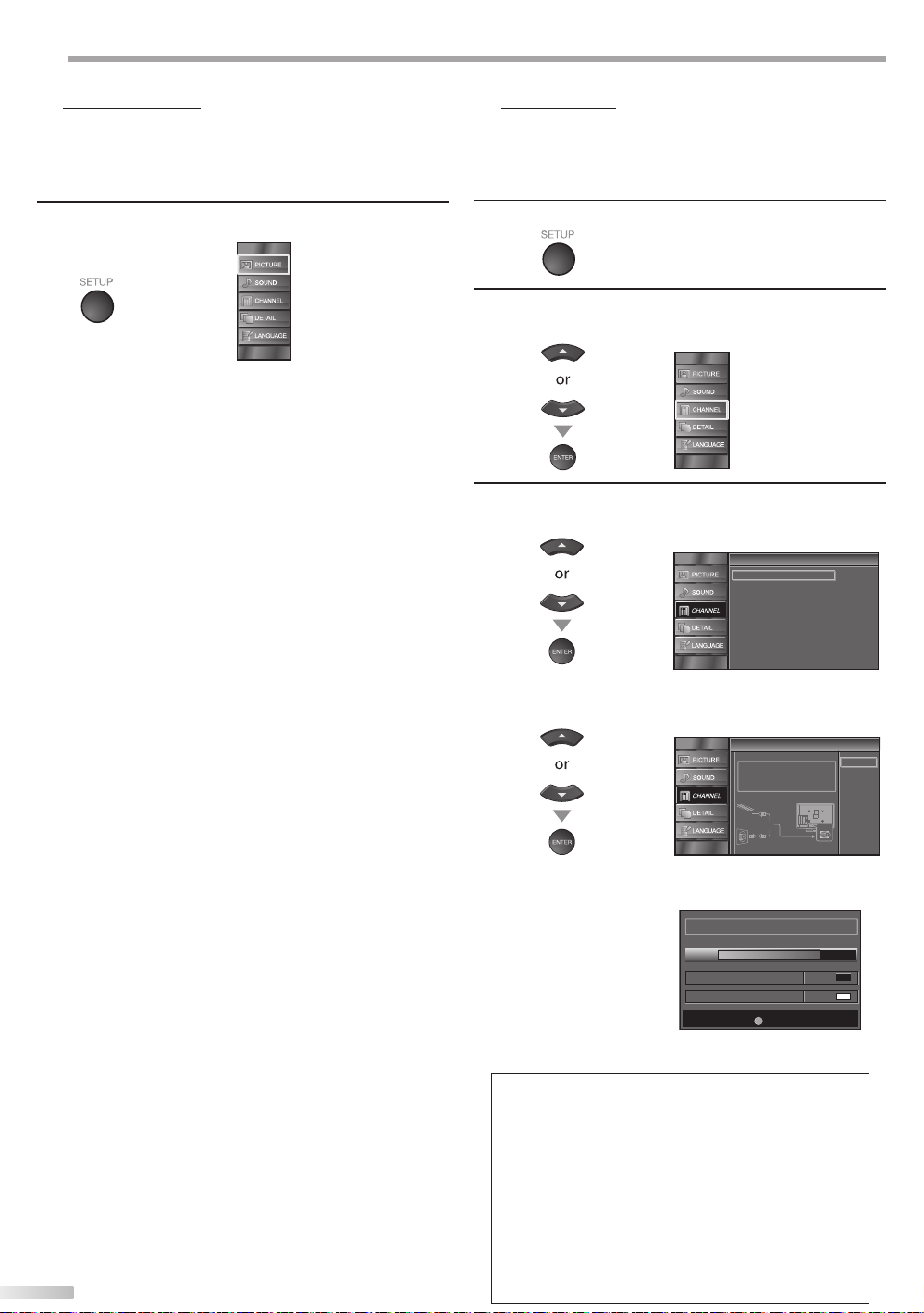
PTIONAL SETTING
O
Main Menu
This section describes the overview of the main menu displayed when you
press [SETUP]. For more details, see the reference page for each item.
The main menu consists of the function setting items below.
Press [SETUP].
PICTURE
You can adjust the picture quality.
Refer to “Picture Adjustment” on page 21.
SOUND
You can adjust the sound quality.
Refer to “Sound Adjustment” on page 22.
CHANNEL
• You can automatically scan the viewable channels.
• You can skip the undesired channels when selecting
• You can add the channels that were not scanned by
DETAIL
• You can change the display format for closed
• You can set the viewing limitations.
• You can adjust the position, stability and clarity of the
• You can select the energy saving mode.
• When you adjust the desired “PICTURE” and
• You can confirm the version of the software currently
LANGUAGE
You can change the language (English, Spanish,
French) displayed on the main menu.
Refer to “Language Selection” on page 20.
18
EN
Refer to “Autoscan” on page 18.
the channels using [CH K / L].
Refer to “Channel List” on page 19.
the autoscan.
Refer to “Manual Register” on page 19.
caption, which displays the dialogue of a TV program
or other information across the TV screen.
Refer to “Closed Caption” on page 23.
Refer to ‘‘Child Lock” on page 26.
PC screen.
Refer to “PC Settings” on page 30.
Refer to “Energy Saving Mode” on page 31.
“SOUND” mode, you must switch the setting from
“Retail” to “Home”. Refer to “Location” on page 31.
used in this unit.
Refer to ”Current Software Info” on page 32.
Autoscan
If you switch wires (e.g., between antenna and CATV) or if you move the
unit to a different area after the initial setting, or if you restore the DTV
channel you deleted, you will need to perform autoscan.
Before you begin: Make sure the unit is connected to antenna or cable.
Press [SETUP] to display the main menu.
1
Use [Cursor K / L] to select “CHANNEL”, then press
2
[ENTER].
Use [Cursor K / L] to select “Autoscan”, then press
3
[ENTER].
Use [Cursor K / L] to select an appropriate option, then
press [ENTER].
• When aerial antenna is connected, select “Antenna”.
• When connected to CATV, select “Cable”.
• “Autoscan” will begin.
• When the scanning and memorizing are completed,
the lowest memorized channel will be displayed.
Note:
• After setting “Autoscan”, using [CH K / L] on the remote
control skips unavailable programs automatically.
• If you connect the cable system directly, contact the CAT V
installer.
• If you press [POWER] or [SETUP] during autoscan, the
setting will be canceled.
• Even if “Autoscan“ is completed, the channel setting will be
lost if the AC power cord is unplugged before turning off
the unit by pressing [POWER].
• The PIN Code will be required once you set a PIN Code in
the “Child Lock“. Refer to page 26.
• If you want to change your PIN Code, follow the instruction
of “New Password”. Refer to page 29.
Channel
Channel
Autoscan
Channel List
Manual Register
Antenna
Autoscan
Autoscan
Autoscan will rescan all channels.
Autoscan will take up to 20 minutes to
complete.
Select the destination of "ANT.IN" jack.
Antenna
Or
Cable
Now the system is scanning for Channels,please wait
Autoscan will take up to 20 minutes to complete.
75%
Analog channels 10ch
Digital channels 6ch
SETUP
Exit
Back
Antenna
Cable
ANT.IN
Page 21
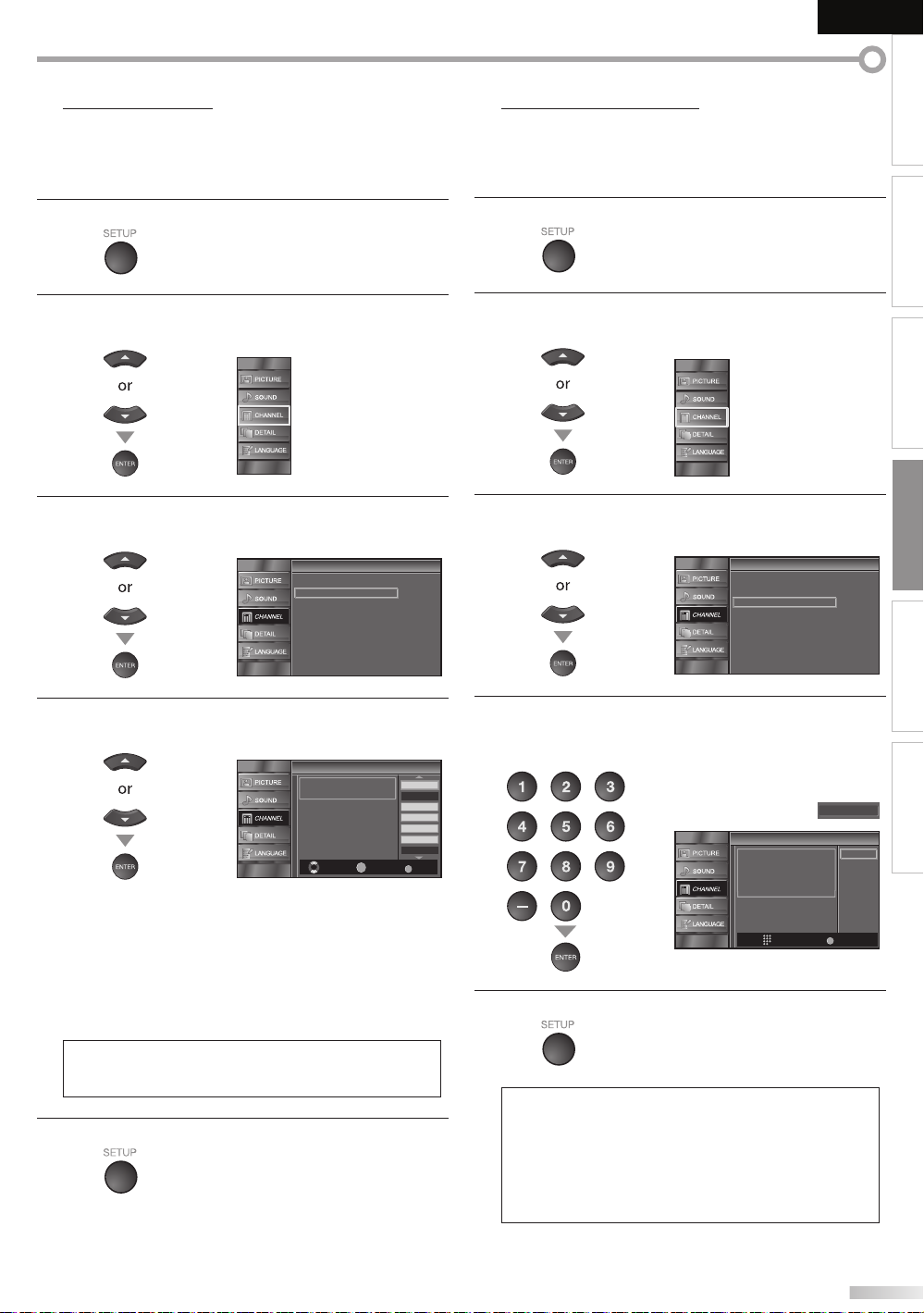
EnglishEspañol Français
INTRODUCTION
Channel List
The channels selected here can be skipped when selecting the channels
using [CH K / L].
Those channels can still be selected with [the Number buttons].
Press [SETUP] to display the main menu.
1
Use [Cursor K / L] to select “CHANNEL”, then press
2
[ENTER].
Use [Cursor K / L] to select “Channel List”, then press
3
[ENTER].
Channel
Channel
Autoscan
Channel List
Manual Register
Antenna
Manual Register
This function lets you add the channels that were not added by
the autoscan due to the receptible condition at the initial setting.
Press [SETUP] to display the main menu.
1
Use [Cursor K / L] to select “CHANNEL”, then press
2
[ENTER].
Use [Cursor K / L] to select “Manual Register”, then
3
press [ENTER].
Channel
Channel
Autoscan
Channel List
Manual Register
Antenna
PREPARATION
WATCHING TV
OPTIONAL SETTING
TROUBLESHOOTING
Use [Cursor K / L] to select the channel you want to
4
remove, then press [ENTER].
Channel List
Channel List
Highlight channels for Ch
Up/Down key selection.
ENTER
Ch Select Watch/Skip Back
• The channel display for the removed channel
darkens. You will not be able to select the channel
again using [CH K / L].
• To reactivate a removed channel, use [Cursor K / L] and
press [ENTER]. The registered channels are highlighted.
• When you remove a main channel, its subchannels
are removed as well.
Note:
• The channel with the “DTV” indicated on the display is
ATSC. Otherwise the channel is NTSC.
Press [SETUP] to exit.
5
DTV 6
DTV 6
DTV 8
DTV 8
DTV 48
DTV 48
DTV 67
BACK
Use [the Number buttons] to enter the number of the
4
channel you want to add, then press [ENTER].
INFORMATION
27
9
9
Manual Register
58
58
Manual Register
For analog channels, select a
channel to register using number
keys.
For digital channels, you must
perform Autoscan function.
Ch Change
Press [SETUP] to exit.
5
Note:
• If setup completes successfully,
“Added to the channel list” is displayed.
• If external input is used, it is not possible to register the
channel and “Unavailable” will be displayed on the TV
screen.
• By using [CH K / L], you can select the memorized
channels only.
11
Register
BACK
Back
EN
19
Page 22

PTIONAL SETTING
O
Antenna Confirmation
DTV
This function lets you check the digital signal strength of each channel.
Press [SETUP] to display the main menu.
1
Use [Cursor K / L] to select “CHANNEL”, then press
2
[ENTER].
Use [Cursor K / L] to select “Antenna”, then press
3
[ENTER].
Channel
Channel
Autoscan
Channel List
Manual Register
Antenna
Language Selection
You can choose English, Spanish, or French as your on-screen language.
Press [SETUP] to display the main menu.
1
Use [Cursor K / L] to select “LANGUAGE”, then press
2
[ENTER].
Use [Cursor K / L] to select “English”, “Español” or
3
“Français”, then press [ENTER].
Language
Language
Select the language for setup display.
Elija el idioma de ajuste.
Sélectionner langue écran config.
English
Español
Français
Use [the Number buttons] or [CH
4
K / L
] to select the
channel for which you want to check the digital signal
strength.
Antenna
Antenna
Current50 50 Max
CH
• If the channel is set to analog channel or external
input, you cannot confirm the antenna condition.
Antenna
Antenna
Indicator is available
for digital broadcasting
only.
Press [SETUP] to exit.
5
CH
Ch Change
Ch Change
11-1
Back
Video
Back
Press [SETUP] to exit.
4
Note:
• If you need the English menus instead of the Spanish or
French menus, press [SETUP]. Use [Cursor K / L] to select
“IDIOMA” or “LANGUE”, then press [ENTER].
Use [Cursor K / L] to select “English”, then press [ENTER].
Press [SETUP] to exit the main menu.
20
EN
Page 23

Picture Adjustment
You can adjust brightness, contrast, color, tint, sharpness and color
temperature.
EnglishEspañol Français
INTRODUCTION
Before you begin: You must set ”Home” in ”Location”. Refer to page 31.
Otherwise, the settings you adjusted will not be
memorized after you turn off the unit.
Press [SETUP] to display the main menu.
1
Use [Cursor K / L] to select “PICTURE”, then press
2
[ENTER].
Use [Cursor K / L] to select the item you want to adjust,
3
then press [ENTER].
Picture
Adjust the picture quality.
4
Picture
Picture Mode
Brightness
Contrast
Color
Tint
Sharpness
Color Temperature
Personal
Normal
Picture Mode
Use [Cursor K / L] to select the desired setting, then
press [ENTER].
(‘‘Personal“, ‘‘Standard“, ‘‘Sports“, ‘‘Movie“ and ‘‘Game“)
Picture
Picture
Picture Mode
Brightness
Contrast
Color
Tint
Sharpness
Color Temperature
Personal
Standard
Sports
Movie
Game
Brightness
Contrast
Color
30
60
36
0
0
Tint
Sharpness
Color Temperature
5
Brightness, Contrast, Color, Tint, Sharpness,
Color Temperature
Use [Cursor K / L] to select the desired setting, then
use [Cursor
Brightness 30
Adjust
Contrast
Adjust Move
Color
Adjust Move
Tint
Adjust Move
Adjust Move
Color Temp. Normal
Adjust Move
Press [SETUP] to exit.
/
s
B
] to adjust.
Cursor
s
to decrease
ENTER
Move
Enter
60
36
0
0Sharpness
ENTER
Enter
ENTER
Enter
ENTER
Enter
ENTER
Enter
ENTER
Enter
brightness
to decrease
contrast
to decrease
color intensity
to add red to add green
to soften to sharpen
to add warm
colors
Cursor
to increase
brightness
to increase
contrast
to increase
color intensity
to add cool
colors
PREPARATION
WATCHING TV
OPTIONAL SETTING
B
TROUBLESHOOTING
INFORMATION
Note:
• To cancel picture adjustment, press [SETUP].
• Only the “Personal” setting can be adjusted.
21
EN
Page 24

PTIONAL SETTING
O
Sound Adjustment
You can adjust the sound mode, equalizer and some other sound functions.
Before you begin: You must set ”Home” in ”Location”. Refer to page 31.
Press [SETUP] to display the main menu.
1
Use [Cursor K / L] to select “SOUND”, then press
2
[ENTER].
Use [Cursor K / L] to select the sound type you want to
3
adjust, then press [ENTER].
Adjust the following items.
4
Sound Mode
Use [Cursor K / L] to select the desired setting, then
press [ENTER].
(“Personal “, “Standard “, “Movie “, “Music “ and “News “)
Equalizer
Adjust tonal quality for each frequencies.
Use [Cursor
and use [Cursor K / L] to adjust the level, then press
[ENTER].
Otherwise, the settings you adjusted will not be
memorized after you turn off the unit.
Sound
Sound
Sound Mode
Equalizer
Virtual Surround Sound
Auto Volume Leveling
TV Speakers
Standard
On
Off
Ext. Amp
Sound
Sound
Sound Mode
Equalizer
Virtual Surround Sound
Auto Volume Leveling
TV Speakers
<>
] to select the specific frequency
s
/
B
Equalizer
Equalizer
0
Personal
Standard
Movie
Music
News
Use [Cursor K / L] to select the desired option, then
press [OK].
Virtual Surround Sound
Virtual Surround Sound
This selects the modes for
more spatial or surround sound
reproduction.
On
Off
On Emphasized effect.
Off Natural effect.
Auto Volume Leveling
This function keeps a constant loudness differential
between the TV commercials and the programs.
Use [Cursor K / L] to select the desired option, then
press [ENTER].
Auto Volume Leveling
On
Off
Auto Volume Leveling
Auto Volume Leveling reduces
volume differences between
channels and programs,
providing a consistent audio
level.
Select if you want to reduce volume
differences between the TV commercials
and the programs.
Select if you want to remove the auto
volume leveling.
On
Off
TV Speakers
Select the audio output from the unit’s speakers, or not.
If your amplifier compatible with the CEC function is
connected to this unit using an HDMI cable, some part
of the sound operations such as volume up can access
synchronized by using this unit’s remote control.
Use [Cursor K / L] to select the desired option, then
press [ENTER].
TV Speakers
TV Speakers
On
Off
Ext. Amp
"On":
Sound will be output from the TV
speakers.
"Off":
Sound will not be output from the
TV speakers.
"Ext. Amp":
Operation is possible by connecting
to the HDMI-CEC compatible amp
with a HDMI cable. For details look
in the user manual.
The sound will be output from the unit’s
speakers.
The sound will not be output from the
unit’s speakers.
This function allows you to control audio
output from CEC-compatible devices
with the unit’s remote control.
On
Off
Ext. Amp
120Hz0500Hz01.5kHz05kHz010kHz
Virtual Surround Sound
Virtual Surround Sound gives you the stereo phonic
virtual space through your existing 2-channel stereo
system.
22
EN
Press [SETUP] to exit.
5
Note:
• To cancel sound adjustment, press [SETUP].
• We do not guarantee 100% interoperability with other
brands of CEC compliant devices.
Page 25

EnglishEspañol Français
A. Caption Service
INTRODUCTION
Closed Caption
You can view closed captioning (CC) for TV programs, movies and news.
Closed caption refers to text of dialogue or descriptions displayed onscreen.
Press [SETUP] to display the main menu.
1
Use [Cursor K / L] to select “DETAIL”, then press
2
[ENTER].
Use [Cursor K / L] to select “Closed Caption”, then
3
press [ENTER].
See the following description for setting each item.
...
A
“A. Caption Service”
...
B
“B. Digital Caption Ser vice”
...
C
“C. Caption Style”.
Closed Caption
Closed Caption
Caption Service
Digital Caption Service
Caption Style
page 23
page 24
page 24
Detail
Detail
Closed Caption
Child Lock
PC Settings
Energy Saving Mode
Location
Current Software Info
Off
Off
On
Home
A
B
C
A. Caption Service
Use [Cursor K / L] to select “Caption Service”, then
4
press [ENTER].
Closed Caption
Closed Caption
Caption Service
Digital Caption Service
Caption Style
Use [Cursor K / L] to select the desired closed caption,
5
then press [ENTER].
Closed Caption
Closed Caption
Caption Service Off
Digital Caption Service
Caption Style
Caption mode
CC1 and Text1;
are the primary caption and text services.
The captioning or text is displayed in the same
language as the program’s dialogue
(up to 4 lines of script on the TV screen, where it
does not obstruct relevant parts of the picture).
CC3 and Text3;
serve as the preferred data channels.
The captioning or text is often a secondary language.
CC2, CC4, Text2 and Text4;
are rarely available and broadcasters use them only
in special conditions, such as when “CC1” and “CC3”
or “Text1” and “Text3” are not available.
• There are 3 display modes according to programs:
Paint-on mode:
Displays input characters on the TV screen
immediately.
Pop-on mode:
Once characters are stored in memory, they are
displayed all at once.
Roll-up mode:
Displays the characters continuously by scrolling
(max. 4 lines).
PREPARATION
Off
Off
WATCHING TV
CC1
OPTIONAL SETTING
CC2
CC3
CC4
Text1
Text2
Text3
Text4
TROUBLESHOOTING
INFORMATION
Press [SETUP] to exit.
6
23
EN
Page 26

PTIONAL SETTING
B. Digital Caption Service
C. Caption Style
O
B. Digital Caption Service
C. Caption Style
DTV
In addition to the basic closed caption described on page 23, DTV has its
own closed caption called digital caption service. Use this menu to change
the settings for digital caption service.
/
Use [Cursor
4
K
L] to select “Digital Caption Service”,
then press [ENTER].
Closed Caption
Closed Caption
Use [Cursor
5
Caption Service
Digital Caption Service
Caption Style
/
K
L] to select the desired digital caption
Off
Off
service, then press [ENTER].
Closed Caption
Closed Caption
Caption Service
Digital Caption Service
Caption Style
Off
Select if you do not want digital caption
service. This is the default.
Off
Service1
Service2
Service3
Service4
Service5
Service6
Select one of these before changing
Service 1~6
any other item in “Closed Caption”
menu. Choose “Service1” under normal
circumstances.
Press [SETUP] to exit.
6
Note:
• “Digital Caption Service” that you can switch differs
depending on the broadcast description.
DTV
You can change the caption style such as font, color or size, etc.
/
Use [Cursor
4
K
L] to select “Caption Style”, then press
[ENTER].
Closed Caption
Closed Caption
Caption Service
Digital Caption Service
Caption Style
Use [Cursor
5
/
K
L] to select “User Setting”, then press
[ENTER].
Caption Style
Caption Style
User Setting
Font Style
Font Size
Font Color
Font Opacity
Background Color
Background Opacity
Edge Color
Use [Cursor
6
Use [Cursor
7
/
K
L] to select “On”, then press [ENTER].
/
K
L] to select an item, then press
[ENTER]. Then use [Cursor
Edge Type
Caption Style
Caption Style
User Setting
Font Style
Font Size
Font Color
Font Opacity
Background Color
Background Opacity
Edge Color
Edge Type
/
K
L] to select the desired
setting and press [ENTER].
Picture display
Off
Off
Off
Font0
Middle
White
Solid
Black
Solid
Black
None
On
Off
24
EN
ABCDEFGHIJKL
ABCDEFGHIJKL
Edge
(Edge Color and Edge Type)
Font
( Font Style, Font Size, Font Color and Font Opacity
or Transparency)
Background
( Background Color and Background Opacity
or Transparency)
• The setting description for each item is shown on the
next page.
• Review your setting choice made on the next page
by looking in the upper right corner of the displayed
setting box (not all selections show the differences
selected).
Page 27

EnglishEspañol Français
FONT7
INTRODUCTION
Font Style
Closed Captioning font style can be changed as below.
Caption Style
Caption Style
User Setting
Font Style
Font Size
Font Color
Font Opacity
Background Color
Background Opacity
Edge Color
Edge Type
Closed Caption
Font0
Font6
FONT7
Font Size
Font size of the displayed caption can be switched as
below.
Caption Style
Caption Style
User Setting
Font Style
Font Size
Font Color
Font Opacity
Background Color
Background Opacity
Edge Color
Edge Type
Closed Caption
Large
Middle
Small
Font Color
Font color of the displayed caption can be switched as
below.
Caption Style
Caption Style
User Setting
Font Style
Font Size
Font Color
Font Opacity
Background Color
Background Opacity
Edge Color
Edge Type
Closed Caption
White
Black
Red
Green
Blue
Yellow
Magenta
Cyan
Edge Color
Edge color of the displayed caption can be switched as
below.
Caption Style
Caption Style
User Setting
Font Style
Font Size
Font Color
Font Opacity
Background Color
Background Opacity
Edge Color
Edge Type
Closed Caption
Edge Type
Edge type of the displayed caption can be switched as
below.
Press [SETUP] to exit.
8
Caption Style
Caption Style
User Setting
Font Style
Font Size
Font Color
Font Opacity
Background Color
Background Opacity
Edge Color
Edge Type
Closed Caption
White
Black
Red
Green
Blue
Yellow
Magenta
Cyan
None
Raised
Depressed
Uniform
L.Shadow
R.Shadow
PREPARATION
WATCHING TV
OPTIONAL SETTING
TROUBLESHOOTING
Font Opacity
Font opacity of the displayed caption can be switched
as below.
Caption Style
Caption Style
User Setting
Font Style
Font Size
Font Color
Font Opacity
Background Color
Background Opacity
Edge Color
Edge Type
Closed Caption
Solid
Flash
Translucent
Transparent
Background Color
Background color of the displayed caption can be
switched as below.
Caption Style
Caption Style
User Setting
Font Style
Font Size
Font Color
Font Opacity
Background Color
Background Opacity
Edge Color
Edge Type
Closed Caption
White
Black
Red
Green
Blue
Yellow
Magenta
Cyan
Background Opacity
Background opacity of the displayed caption can be
switched as below.
Caption Style
Caption Style
User Setting
Font Style
Font Size
Font Color
Font Opacity
Background Color
Background Opacity
Edge Color
Edge Type
Closed Caption
Solid
Flash
Translucent
Transparent
Note:
• To show the closed caption on your TV screen, broadcast
signal must contain the closed caption data.
• Not all TV programs and commercials have the closed
caption or all types of the closed caption.
• Captions and texts may not match the TV voice exactly.
• Changing channels may delay the closed caption for a few
seconds.
• Adjusting or muting the volume may delay the closed
caption for a few seconds.
• Abbreviations, symbols and other grammatical shortcuts
may be used in order to keep pace with the on-screen
action. This is not a malfunction.
• The caption or text characters will not be displayed while
the main menu or functions display is shown.
• If a black box appears on the TV screen, this means that
the closed caption is set to the text mode. To clear the box,
select “CC1”, “CC2”, “CC3”, “CC4” or “Off”.
• If the unit receives poor quality television signals, the
captions may contain errors, or there might be no captions
at all. Some possible causes of poor quality signals are:
- Automobile ignition noise
- Electric motor noise
- Weak signal reception
- Multiplex signal reception (ghosts or screen flutter)
• The unit retains the closed caption setting if the power
fails.
• Closed caption will not be displayed when you are using
an HDMI connection.
• When the unit receives special effects playback signal (i.e.,
Search, Slow and Still) from a VCR’s video output channel
(CH3 or CH4), the unit may not display the correct caption
or text.
INFORMATION
25
EN
Page 28

PTIONAL SETTING
O
Child Lock
Child lock reads the ratings for programs, then denies access to the
programs which exceed the rating level you set. With this function, you
can block certain programs inappropriate for children and any channels or
external input modes can be invisible.
Press [SETUP] to display the main menu.
1
/
K
Use [Cursor
2
L] to select “DETAIL”, then press
[ENTER].
Use [Cursor K / L] to select “Child Lock”, then press
3
[ENTER].
Detail
Detail
Closed Caption
Child Lock
PC Settings
Energy Saving Mode
Location
Current Software Info
Use [the Number buttons] to enter the 4-digit
4
numbers for your PIN Code.
Child Lock
Child Lock
Enter password.
On
Home
See the following description for setting each item.
Child Lock
Child Lock
Channel Lock
MPAA Rating
TV Rating
Canadian English Rating
Canadian French Rating
Downloadable Rating
Clear Downloadable Rating
New Password
A
B
C
D
...
A
“A. Channel Lock”
...
B
“B. MPAA Rating”
...
C
“C. TV Rating”.
...
D
“D. New Password”
page 27
page 27
page 28
page 29
Note:
• When you select a rating and set it to “Block”, the higher
ratings will be blocked automatically. The lower ratings
will be available for viewing.
• When you set the highest rating to “View”, all ratings turn
to “View” automatically.
• To block any inappropriate programs, set your limits in
“MPAA Rating”, “TV Rating” and “Downloadable Rating”.
• The child lock setting will be retained after a power failure
(except the access code reverts to 0000).
• If the rating is blocked, will appear.
• “Downloadable Rating” will be available when the unit
receives a digital broadcast using the new rating system.
• If the broadcasting signal does not have the
Downloadable Rating information, “Downloadable
Rating is currently not available.” will appear.
This message will also appear when you try to access
“Downloadable Rating” after you have cleared the
Downloadable Rating information, and the new
information has not been downloaded since.
• The Canadian rating systems on this unit is based on
CEA-766-A and the Canadian Radio-Television and
----
Telecommunications Commission (CRTC) policy.
PIN Code
• When you have not set up your PIN Code,
enter [0], [0], [0], [0].
• When the PIN Code is correct, “Child Lock” menu is
displayed.
26
EN
BACK
Back
Page 29

A. Channel Lock
B. MPAA Rating
A. Channel Lock
Particular channels or external input modes can be invisible in this
function.
B. MPAA Rating
MPAA Rating is the rating system created by MPAA (Motion Picture
Association of America).
EnglishEspañol Français
INTRODUCTION
Use [Cursor K / L] to select “Channel Lock”, then press
5
[ENTER].
Child Lock
Child Lock
Cannel Lock
MPAA Rating
TV Rating
Canadian English Rating
Canadian French Rating
Downloadable Rating
Clear Downloadable Rating
New Password
Use [Cursor K / L] to select the desired rating, then
6
press [ENTER] repeatedly to switch between “View”
and “Block”.
Channel Lock
Channel Lock
Video
Component
HDMI 1
HDMI 2
HDMI 3
11-1 DTV
ENTER
Press [SETUP] to exit.
7
Select View/Block Back
Use [Cursor K / L] to select “MPAA Rating”, then press
PREPARATION
5
[ENTER].
Child Lock
Child Lock
Cannel Lock
MPAA Rating
TV Rating
Canadian English Rating
Canadian French Rating
Downloadable Rating
Clear Downloadable Rating
New Password
Use [Cursor K / L] to select the desired rating, then
6
press [ENTER] repeatedly to switch between “View”
and “Block”.
MPAA Rating
MPAA Rating
X
NC-17
R
PG-13
PG
G
BACK
Rating Category
X Mature audience only
NC-17 No one under 17 admitted
R
Restricted; under 17 requires accompanying
parent or adult guardian
PG-13 Unsuitable for children under 13
PG Parental guidance suggested
G General audience
NR No rating
NR
ENTER
Select View/Block Back
WATCHING TV
OPTIONAL SETTING
BACK
TROUBLESHOOTING
INFORMATION
Press [SETUP] to exit.
7
27
EN
Page 30

PTIONAL SETTING
C. TV Rating
O
C. TV Rating
Use [Cursor K / L] to select “TV Rating”, then press
5
[ENTER].
Child Lock
Child Lock
Cannel Lock
MPAA Rating
TV Rating
Canadian English Rating
Canadian French Rating
Downloadable Rating
Clear Downloadable Rating
New Password
Use [Cursor K / L / s
6
/
B
] to select the desired rating,
then press [ENTER] repeatedly to switch between
“View” and “Block”.
TV Rating
TV Rating
TV-MA
TV-14
TV-PG
TV-G
TV-Y7
TV-Y
ENTER
Press [SETUP] to exit.
7
Select View/Block Back
To set the sub ratings
As for TV-MA, TV-14, TV-PG, or TV-Y7, you can further
set the sub ratings to block specific elements of
programming. To set the sub ratings, follow the step
below.
FV
V S L D
BACK
Rating Category
TV-MA Mature audience only higher
TV-14 Unsuitable for children under 14
TV-PG Parental guidance suggested
TV-G General audience
TV-Y7
Appropriate for all children 7 and
older
TV-Y Appropriate for all children lower
Sub Rating Category Rating
FV Fantasy Violence TV-Y7
V Violence
S Sexual Situation
L Coarse Language
TV-PG
TV-14
TV-MA
D Suggestive Dialogue TV-PG, TV-14
Note:
• Blocked sub rating will appear beside the main rating
category in “TV Rating” menu.
• You cannot block a sub rating (D, L, S or V) if the main
rating is set to “View”.
• Changing the category to “Block” or “View” automatically
changes all its sub ratings to the same (“Block” or “View”).
/
s
B
Use [Cursor K / L /
] to select the desired rating,
then press [ENTER] repeatedly to switch between
“View” and “Block”.
TV Rating
TV Rating
28
EN
V S L D
FV
TV-MA
TV-14
TV-PG
TV-G
TV-Y7
TV-Y
BACK
ENTER
Select View/Block Back
Page 31

D. New Password
D. New Password
Although the default code (0000) is supplied with the unit, you can set your
own PIN Code.
EnglishEspañol Français
INTRODUCTION
Use [Cursor K / L] to select “New Password”, then press
5
[ENTER].
Child Lock
Child Lock
Channel Lock
MPAA Rating
TV Rating
Canadian English Rating
Canadian French Rating
Downloadable Rating
Clear Downloadable Rating
New Password
Press [the Number buttons] to enter the new 4-digit
6
PIN Code.
• Enter PIN Code again in “Confirm password.” entry
field.
New Password
New Password
Enter password.
Confirm password.
----
----
PIN Code
Press [SETUP] to exit.
7
PREPARATION
WATCHING TV
OPTIONAL SETTING
BACK
Back
TROUBLESHOOTING
Note:
• Make sure new PIN Code and confirm PIN Code must be
exactly the same. If they are different, the space is cleared
for reentering.
• Your PIN Code will be erased and return to the default
(0000) when a power failure occurs.
If you forget the PIN Code, unplug the AC power cord for 10
seconds to restore the PIN Code to 0000.
INFORMATION
EN
29
Page 32
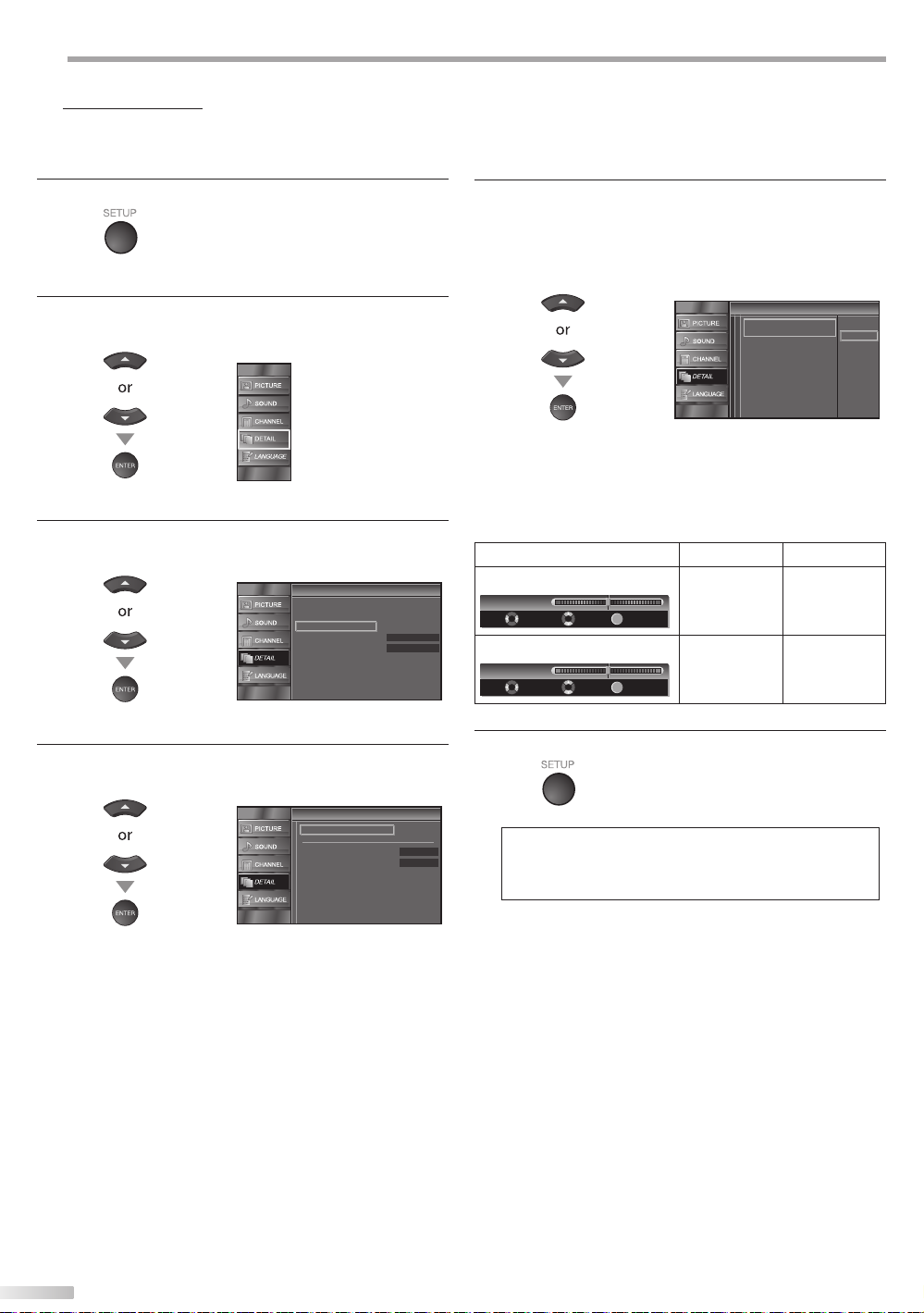
PTIONAL SETTING
O
PC Settings
This function lets you adjust the PC screen position during PC input through
the HDMI 1 Input jack.
Press [SETUP] to display the main menu.
1
/
K
Use [Cursor
2
L] to select “DETAIL”, then press
[ENTER].
Use [Cursor
3
/
K
L] to select “PC Settings”, then press
[ENTER].
Detail
Detail
Closed Caption
Child Lock
PC Settings
Energy Saving Mode
Location
Current Software Info
On
Home
Adjust the setting.
5
Position Reset
Use [Cursor K / L] to select “Reset”, then press
[ENTER].
Position Reset
Position Reset
Resets the display position of the
picture.
• The horizontal/vertical position of the PC screen are
automatically adjusted.
Horizontal Position, Vertical Position
Use [Cursor
Horizontal Position
H. Position
Adjust Move
Vertical Position
V. Position
Adjust Move
/
s
B
] to adjust.
Cursor
s
to move PC
-
0
-
0
+
ENTER
Enter
ENTER
Enter
screen left
to move PC
+
screen down
Cursor
to move PC
screen right
to move PC
screen up
Cancel
Reset
B
Use [Cursor K / L] to select the setting you want to
4
adjust, then press [ENTER].
PC Settings
PC Settings
Position Reset
Horizontal Position
Vertical Position
Press [SETUP] to exit.
6
0
0
Note:
• You may not obtain an appropriate screen with
“Position Reset” for some signals. In this case, adjust the
settings manually.
30
EN
Page 33
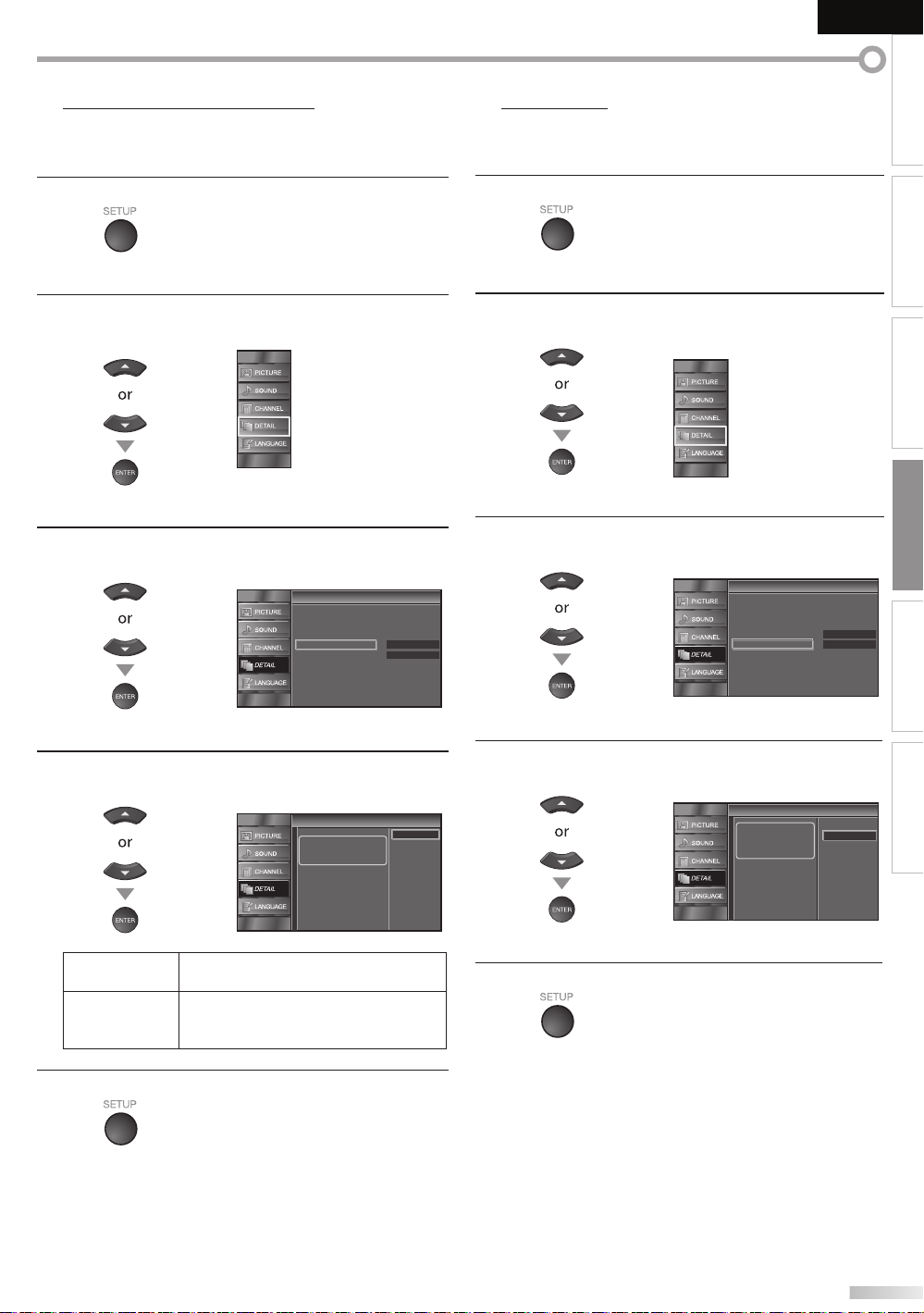
EnglishEspañol Français
INTRODUCTION
Energy Saving Mode
You can set whether the power consumption is saved or not.
Press [SETUP] to display the main menu.
1
/
K
Use [Cursor
2
[ENTER].
Use [Cursor
3
press [ENTER].
L] to select “DETAIL”, then press
/
K
L] to select “Energy Saving Mode”, then
Detail
Detail
Closed Caption
Child Lock
PC Settings
Energy Saving Mode
Location
Current Software Info
On
Home
Location
When you select ”Retail”, the power consumption may possibly exceed the
limited requirement of the ENERGY STAR® qualification.
Press [SETUP] to display the main menu.
1
/
K
Use [Cursor
2
[ENTER].
Use [Cursor
3
[ENTER].
L] to select “DETAIL”, then press
/
K
L] to select “Location”, then press
Detail
Detail
Closed Caption
Child Lock
PC Settings
Energy Saving Mode
Location
Current Software Info
On
Home
PREPARATION
WATCHING TV
OPTIONAL SETTING
TROUBLESHOOTING
Use [Cursor
4
press [ENTER].
On
Off
Press [SETUP] to exit.
5
/
K
L] to select the desired mode, then
Energy Saving Mode
Energy Saving Mode
When set to “On”, pow er
consumption is reduced by
decreasing backlight
brightness.
Select if you want to reduce the power
consumption.
The power consumption may possibly
exceed the limited requirement of the
ENERGY STAR® qualification.
Use [Cursor
4
/
K
L] to select the desired location, then
INFORMATION
press [ENTER].
Location
Location
Location Home is
On
Off
Press [SETUP] to exit.
5
recommended for normal
home use.
In the Retail Store mode, all
settings are fixed.
Retail
Home
EN
31
Page 34
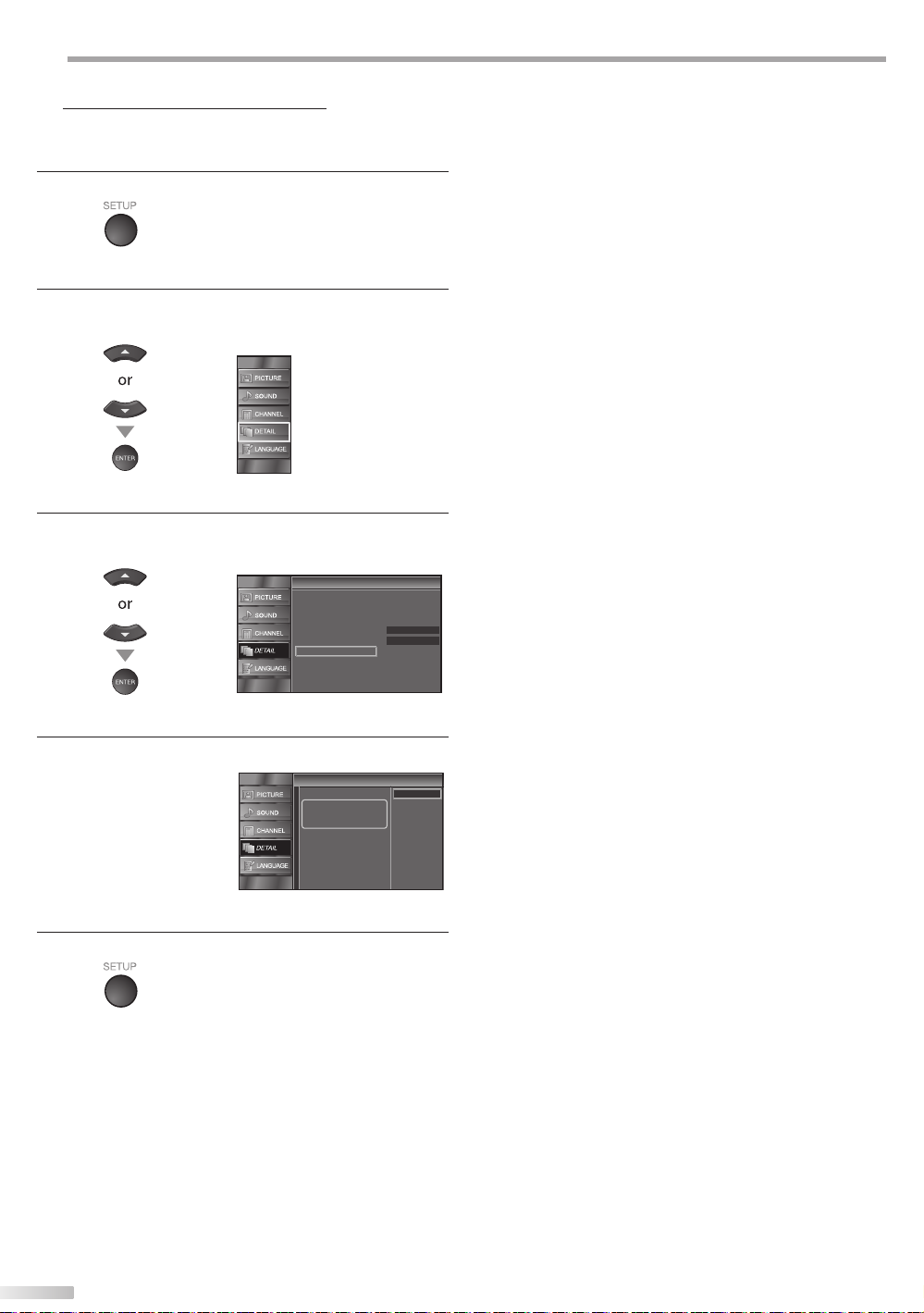
PTIONAL SETTING
O
Current Software Info
This function shows what version of the software currently used.
Press [SETUP] to display the main menu.
1
/
K
Use [Cursor
2
[ENTER].
L] to select “DETAIL”, then press
Use [Cursor
3
/
K
L] to select “Current Software Info”,
then press [ENTER].
Detail
Detail
Closed Caption
Child Lock
PC Settings
Energy Saving Mode
Location
Current Software Info
Confirm the version of the software currently used.
4
Current Software Info
Current Software Info
Release Version:
CL32OS_1.0
Press [SETUP] to exit.
5
On
Home
Back
32
EN
Page 35

ROUBLESHOOTING
T
FAQ
EnglishEspañol Français
INTRODUCTION
Question Answer
• Check the antenna or cable connection to the main unit.
• Check the batteries of the remote control.
• Check if there is an obstacle between the infrared sensor window and the
remote control.
• Test the signal output. If OK, then possible infrared sensor trouble.
My remote control does not work.
What should I do?
How come the Initial setup appears every
time I turn on this unit?
Why I cannot watch some TV programs.
How come there is no image from the
connected external devices?
Whenever I entered channel number,
it changes automatically.
Why are captions not displayed entirely?
Or, captions are delayed behind the
dialogue.
How can I set the clock ? • There is no clock function on this unit.
Refer to “IR Signal Check” on page 36.
• Aim the remote control directly at the infrared sensor window on the
front of the unit.
• Reduce the distance to the unit.
• Re-insert the batteries with their polarities (+/– signs) as indicated.
• When there is an infrared-equipped device such as PC near this unit, it
may interrupt the remote control signal of this unit.
• Move the infrared-equipped device away from this unit, change the angle
of the infrared sensor or turn off the infrared communication function.
• Connect the RF coaxial cable to the unit directly and run the initial setup.
• Make sure to complete the channel scan before turning off the unit.
• Make sure autoscan has been completed.
Refer to “Autoscan” on page 18.
• Autoscan must be completed when you set up the unit for the first
time or move it to a location where previously unavailable channels are
broadcast.
• The selected channel may not be broadcasting.
• When autoscan is interrupted and not completed,
some channels will not be received. Make sure to complete.
Refer to “Autoscan” on page 18.
• The selected channel cannot be viewed by the “Child Lock” setting.
Refer to ‘‘Child Lock” on page 26.
• The unit requires some kind of antenna input. An indoor antenna
(VHF /UHF), an external antenna (VHF /UHF) or an RF coaxial cable from
your wall cable/satellite box needs to be plugged into the unit.
• Check if the right input mode is selected by pressing [INPUT SELECT] or
[CH K / L]. Refer to “Switching Each Input Mode” on page 15.
using
• Check the antenna or cable connection to the unit.
• When using the Component Video Connection check that the Green
(Y), Blue (Pb/Cb) and Red (Pr/Cr) connectors are connected to their
corresponding colored jacks on the unit.
• Many digital channels have alternate channel numbers. The unit changes
the numbers automatically to the ones signifying the broadcasting
stations. These are the numbers used for analog broadcasts.
• Captions that are delayed a few seconds behind the actual dialogue are
common for live broadcasts. Most captioning production companies can
display a dialogue to maximum of 220 words per minute. If a dialogue
exceeds that rate, selective editing is used to insure that the captions
remain up-to date with the current TV screen dialogue.
PREPARATION
WATCHING TV
OPTIONAL SETTING
TROUBLESHOOTING
INFORMATION
EN
33
Page 36

ROUBLESHOOTING
T
Troubleshooting Guide
If the unit does not perform properly when operated as instructed in this manual,
check the following chart and all connections once before calling for service.
Symptom Remedy
• Make sure the AC power cord is plugged in.
No power
Control button does not work.
Power is ON but no screen
image.
No picture or sound
No color
Adjusted ‘‘PICTURE” or ‘‘SOUND”
is not effective every time turn
on the unit.
Sound OK, picture poor
Picture OK, sound poor
You see a distorted picture or
hear an unusual sound.
• Make sure that the AC outlet supplies the proper voltage, plug another electrical
appliance into the AC outlet.
• If a power failure occurs, unplug the AC power cord for 1 minute to allow the unit to
reset itself.
• Press only one button at a time. Do NOT press more than one buttons at the same
time.
• Check whether the connection of the antenna, cable receiver or satellite box is
connected correctly.
• Check whether all the cables to the unit are connected to the correct output jack of
your device like BD/DVD recorder.
• Make sure that the selected input mode is connected to the working input jack.
• Check if your computer is NOT in sleep mode when the input mode of this unit is in PC
mode. Tap any key on the keyboard to wake up your computer.
• Check if the power is on.
• Check if the right input mode is selected.
• Check whether all the cables to the unit are connected to the correct output jack of
your device like BD/DVD recorder.
• View other TV channels. The problem might be limited to the broadcasting station.
• Turn off the unit and wait for about 1 minute, then turn on the unit again.
• Check whether the connection of the antenna, cable receiver or satellite box is
connected correctly.
• Make sure that the selected input mode is connected to the working input jack.
• Check if your computer is NOT in sleep mode when the input mode of this unit is in PC
mode. Tap any key on the keyboard to wake up your computer.
• Make sure that the sound is not muted. Press [MUTE
current volume level will appear on the TV screen.
• Make sure that the volume is NOT set to “0” or “Mute”. If so, use [VOL. X / Y] to adjust
the desired volume.
• View other TV channels. The problem might be limited to the broadcasting station.
• Adjust “Color” in the main menu.
• You must set ”Home” in ”Location”. Refer to page 31.
Otherwise, the settings you adjusted will not be memorized after you turn off the unit.
• Electrical interference from nearby appliances may affect picture quality.
• Adjust “Contrast” and “Brightness” in the main menu.
• View other TV channels. The problem might be limited to the broadcasting station.
• For the best picture quality, watch “high definition” wide screen programs.
If the HD content is not available, watch “standard definition” programs instead.
• View other TV channels. The problem might be limited to the broadcasting station.
• Check if the audio cable is connected in correctly.
• You may be getting interference from electrical appliances, automobiles, motorcycles
or uorescent lights.
• Try moving the unit to another location to see if this is the cause of the problem.
] so that the volume bar and
Ghosts, lines or streaks in
picture
You see “noise” or “trash” on the
screen.
Different color marks on the TV
screen
34
EN
• Electrical interference from nearby appliances may affect picture quality.
• View other TV channels. The problem might be limited to the broadcasting station.
• When the capabilities of the unit exceed the capabilities of the digital broadcasting,
the signal will be increased to match the capabilities of the display of the unit. This
may cause noise or trash.
• View other TV channels. The problem might be limited to the broadcasting station.
Page 37

EnglishEspañol Français
INTRODUCTION
Symptom Remedy
You switch to a different input
and the volume.
You switch to a different input
and the screen size changes.
The display image does not
cover the entire screen.
Captions are displayed as a
white box.
No caption is displayed in the
Closed Caption-supported
program.
No caption is displayed when
playing back a disc or a cassette
tape containing captions.
Black box is displayed on the TV
screen.
• This unit will memorize the volume level from the last time you adjusted it.
• If the volume of the sound from another device is higher or lower, then the loudness
will change.
• This unit will memorize the viewing mode from the last time you used the particular
input modes.
• If you are using the unit as a PC monitor, make sure that “Horizontal Position” and
“Vertical Position” in “PC Settings” are set correctly.
• If you are watching TV or using the Video, S-Video, Component video or HDMI with
480i Input, press [SCREEN MODE
• Interference from buildings or weather conditions may cause captioning to be
incomplete.
• Broadcasting station may shorten the program to insert advertisement.
The closed caption decoder cannot read the information of the shortened program.
• The disc or cassette tape may be illegally copied, or the caption signal might not have
been read during copying.
• The text mode is selected for caption. Select “CC1”, “CC2”, “CC3”, “CC4” or “Off”.
] repeatedly to switch various screen modes.
Note:
• The LCD panel is manufactured to provide many years of useful life. Occasionally a few non active pixels may appear as a fixed point of
blue, green or red. This is not to be considered a defect in the LCD screen.
• Some functions are not available in specific modes, but this is not a malfunction. Read the description in this manual for more details on
correct operations.
PREPARATION
WATCHING TV
OPTIONAL SETTING
TROUBLESHOOTING
INFORMATION
35
EN
Page 38
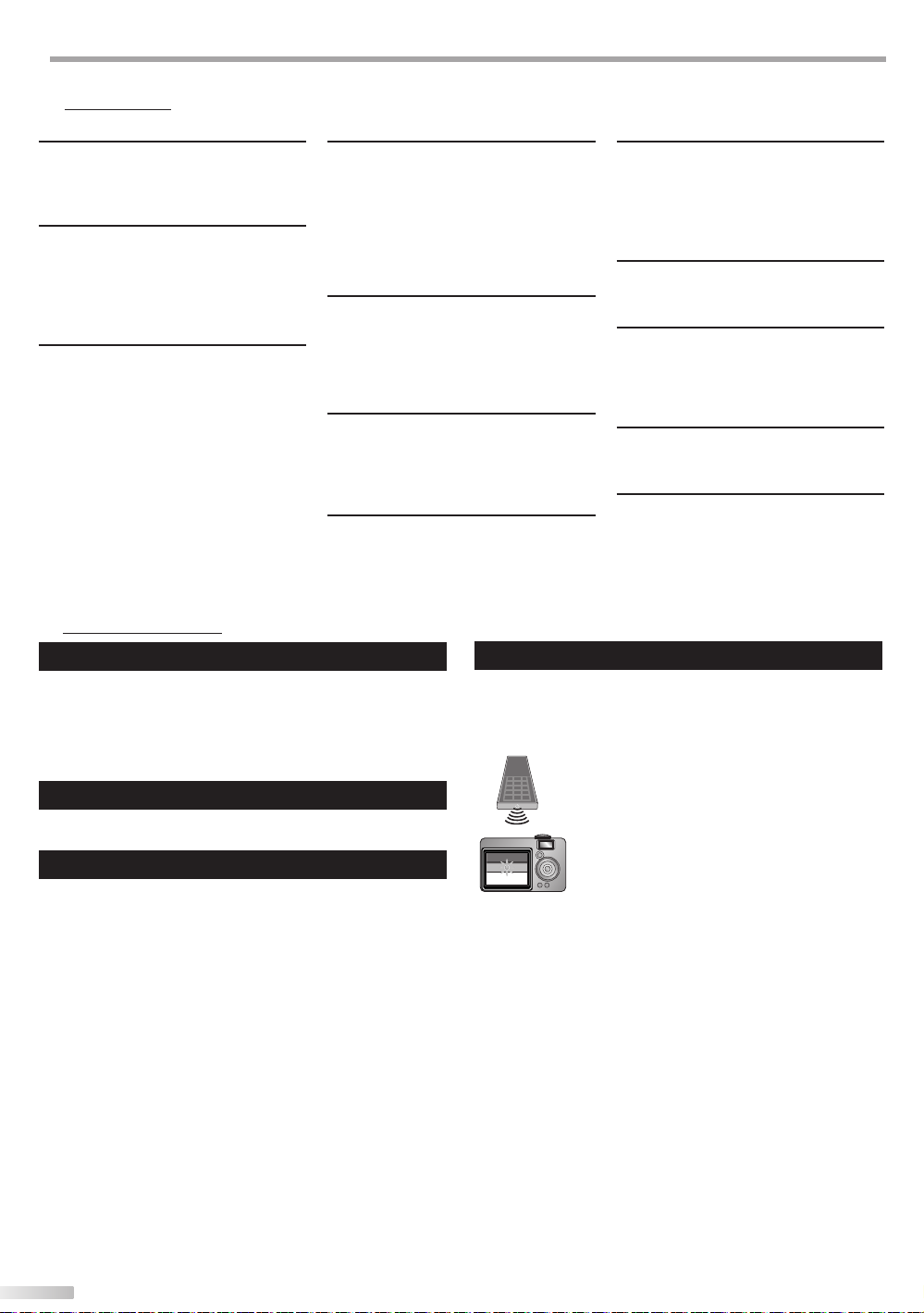
NFORMATION
I
Glossary
ATS C
Acronym that stands for Advanced
Television Systems Committee and the
name of the digital broadcasting standards.
Aspect Ratio
The width of a TV screen relative to its
height. Conventional TVs are 4:3 (in other
words, the TV screen is almost square);
widescreen models are 16:9 (the TV screen
is almost twice as wide as its height).
CEC (Consumer Electronics Control)
This allows you to operate the linked
functions between our brand devices
with CEC feature and this unit. We do not
guarantee 100% interoperability with other
brands of CEC compliant devices.
Component video
This is a video signal format that conveys
each of 3 principal colors of light (red,
blue and green) through different signal
lines. This allows the viewers to experience
picture colors as original as it is. There are
several signal formats, including Y / Pb / Pr
and Y / Cb / Cr.
Dolby Digital
The system developed by Dolby
Laboratories to compress digital sound. It
offers stereo sound (2ch) or multi-channel
audio.
HDMI
(High-Definition Multimedia Interface)
Interface that supports all uncompressed,
digital audio/video formats including
set-top box, BD/DVD recorder or digital
television, over a single cable.
HDTV (High Definition TV)
Ultimate digital format that produces high
resolution and high picture quality.
NTSC
Acronym that stands for National Television
Systems Committee and the name of the
current analog broadcasting standards.
Off the air NTSC signals will no longer be
sent by broadcasting stations during 2009.
Password / PIN Code
A stored 4-digit number that allows access
to parental control features.
SAP (Secondary Audio Program)
Second-audio channel delivered separately
from main-audio channel. This audio
channel is used as an alternate in bilingual
broadcasting.
SDTV (Standard Definition TV)
Standard digital format that is similar to the
NTSC picture quality.
S-Video
Offers higher quality images by delivering
each signal, color (c) and luminance (y)
independently of each other through a
separate cable.
Maintenance
Cabinet Cleaning
• Wipe the front panel and other exterior surfaces of the
unit with a soft cloth immersed in lukewarm water and
wrung dry.
• Never use a solvent or alcohol. Do not spray insecticide
liquid near the unit. Such chemicals may cause damage
and discoloration to the exposed surfaces.
Panel Cleaning
Wipe the panel of the unit with a soft cloth. Before
cleaning the panel, disconnect the AC power cord.
Servicing
Should your unit become inoperative, do not try to correct
the problem yourself. There are no user serviceable parts
inside. Turn off the unit, unplug the AC power cord and call
our toll free customer support line found on the cover of
this manual to locate an authorized service center.
IR Signal Check
If the remote control is not working properly, you can use
a digital camera (including a cellular phone with built-in
camera) to see if it is sending out an infrared signal.
• With a digital camera
(including built-in cell phone cameras):
Point the Digital Camera towards the
remote control infrared diode at the front
of the remote control. Press any button on
the remote control and look through the
camera display. If the infrared pulsating
light appears through the camera, the
remote control is sending out an IR signal.
36
EN
Page 39

EnglishEspañol Français
Cable Channel Designations
If you subscribe to cable TV, the channels are displayed as 1-135. Cable companies often designate channels with letters or letter-number combinations.
Please check with your local cable company. The following is a chart of common cable channel designations.
CATV channel
TV Display
CATV channel
TV Display
CATV channel
TV Display
CATV channel
TV Display
CATV channel
TV Display
CATV channel
TV Display
CATV channel
TV Display
5A122334455667788991010111112121313A14B15C16D17E18F19G20H
I22J23K24L25M26N27O28P29Q30R31S32T33U34V35W36W+1
W+743W+844W+945W+1046W+1147W+1248W+1349W+1450W+1551W+16
W+2864W+2965W+3066W+3167W+3268W+3369W+3470W+3571W+3672W+3773W+3874W+3975W+4076W+4177W+4278W+4379W+4480W+4581W+4682W+4783W+48
W+4985W+5086W+5187W+5288W+5389W+5490W+5591W+5692W+5793W+5894A-595A-496A-397A-298A-199W+59
W+65
W+66
W+67
W+68
W+69
W+70
W+71
W+72
106
W+86
127
107
W+87
128
108
W+88
129
109
W+89
130
110
W+90
131
111
W+91
132
112
W+92
133
113
W+93
134
W+73
114
W+94
135
W+1753W+1854W+1955W+2056W+2157W+2258W+2359W+2460W+2561W+2662W+27
52
W+74
W+75
W+76
W+77
W+78
115
116
117
118
119
W+79
120
W+2 W+339W+440W+541W+6
37 38
W+60
W+61
100
W+80
121
101
W+81
122
102
W+82
123
W+62
103
W+83
124
W+63
104
W+84
125
21
42
63
84
W+64
105
W+85
126
INTRODUCTION
PREPARATION
WATCHING TV
General Specifications
TV format: ATSC / NTSC-M TV standard
Closed caption system:
§15.122 / FCC (digital CC)
§15.119 / FCC (analog CC)
Channel coverage (ATSC / NTSC):
Terrestrial VHF: 2~13 UHF: 14~69
CATV 2~13, A~W,
W+1~W+94 (analog W+1~W+84),
A-5~A-1, 5A
Tuning system: Channel frequency synthesized tuning system
Channel access: Direct access keyboard,
Programmable scan, and up / down
Electrical Specification
Audio Output: 10W, 8Ω x 2
Other Specifications
Terminals:
Antenna Input: VHF / UHF / CATV 75Ω unbalanced (F-type)
Audio Input: RCA jack (L/R) x 6 500mV rms
Video Input: RCA jack x 1 1V p-p (75Ω)
S-Video Input: Mini DIN 4-pin jack x 1 Y: 1V p-p (75Ω)
C: 286mV p-p (75Ω)
Component video Input:
RCA jack x 3 Y: 1V p -p (75Ω)
Pb/Cb: 700mV p-p (75Ω)
Pr/Cr: 700mV p-p (75Ω)
HDMI Input: HDMI 19pin x 3
Coaxial Digital audio Output:
RCA jack x 1 500mV p-p (75Ω)
Audio Output: RCA jack (L/R) x 2 500mV rms
Remote control:
Operating temperature:
41°F (5°C) to 104°F (40°C)
Power requirements:
120V~ AC +/- 10%, 60Hz +/- 0.5%
LCD: 32 inches class (31.5 inches measured diagonally)
[LC321SSX]
Power consumption (maximum):
145W
Dimensions: <without stand> <with stand>
W: 30.9 inches (784.0mm) 30.9 inches (784.0mm)
H: 21.2 inches (537.3mm) 22.9 inches (581.0mm)
D: 4.5 inches (113.5mm) 9.3 inches (234.0mm)
Weight: 25.0 lbs. (11.3kg) 26.1 lbs. (11.8kg)
Digital encoded infrared light system
OPTIONAL SETTING TROUBLESHOOTING
INFORMATION
• Designs and speci cations are subject to change without notice and without
our legal obligation.
• If there is a discrepancy between languages, the default language will be
English.
[LC320SSX]
Power consumption (maximum):
155W
Dimensions: <without stand> <with stand>
W: 30.0 inches (760.0mm) 30.0 inches (760.0mm)
H: 20.5 inches (519.3mm) 22.2 inches (563.0mm)
D: 4.5 inches (113.5mm) 9.3 inches (234.0mm)
Weight: 19.5 lbs. (8.8kg) 20.6 lbs. (9.3kg)
37
EN
Page 40

LIMITED WARRANTY
NINETY (90) DAY LABOR / ONE(1)YEAR PARTS
WARRANTY COVERAGE:
This warranty obligation is limited to the terms as set forth
below.
WHO IS COVERED:
This product warranty is issued to the original purchaser or the
person receiving the product as a gift against defects in materials
and workmanship as based on the date of original purchase
(“Warranty Period”) from an Authorized Dealer. The original
sales receipt showing the product name and the purchase date
from an authorized retailer is considered such proof.
WHAT IS COVERED:
This warranty covers new products if a defect in material or
workmanship occurs and a valid claim is received within the
Warranty Period. At its option, the company will either (1)
repair the product at no charge, using new or refurbished
replacement parts, or (2) exchange the product with a product
that is new or which has been manufactured from new, or serviceable used parts and is at least functionally equivalent or most
comparable to the original product in current inventory, or (3)
refund the original purchase price of the product.
Replacement products or parts provided under this warranty are
covered against defects in materials and workmanship from the
date of the replacement or repair for ninety (90) days or for the
remaining portion of the original product’s warranty, whichever
provides longer coverage for you. When a product or part is
exchanged, any replacement item becomes your property and the
replaced item becomes company property. When a refund is
given, your product becomes company property.
Note: Any product sold and identified as refurbished or
renewed
Replacement product can only be sent if all warranty
requirements are met. Failure to follow all requirements
can result in delay.
WHAT IS NOT COVERED - EXCLUSIONS AND LIMITATIONS:
This Limited Warranty applies only to new company manufac-
to any hardware product or any software, even if packaged or
sold with the product, as manufacturers, suppliers, or publishers
may provide a separate warranty for their own products packaged with the bundled product.
carries a ninety (90) day limited warranty.
mission, or (d) if any serial number has been removed or defaced,
or (e) product, accessories or consumables sold “AS IS” without
warranty of any kind by including refurbished product sold “AS
IS” by some retailers.
This Limited Warranty does not cover:
• Shipping charges to return defective product.
• Labor charges for installation or setup of the product, adjustment of customer controls on the product, and installation or
repair of antenna/signal source systems outside of the product.
• Product repair and/or part replacement because of improper
installation or maintenance, connections to improper voltage
supply, power line surge, lightning damage, retained images or
tent for extended periods, product cosmetic appearance items
due to normal wear and tear, unauthorized repair or other
cause not within the control of the company.
• Damage or claims for products not being available for use, or
for lost data or lost software.
• Damage from mishandled shipments or transit accidents when
returning product.
it to operate in any country other than the country for which
it was designed, manufactured, approved and/or authorized, or
• A product used for commercial or institutional purposes
(including but not limited to rental purposes).
can be provided.
• Failure to operate per Owner’s Manual.
TO OBTAIN ASSISTANCE…
Contact the Customer Care Center at:
1-866-321-3927
REPAIR OR REPLACEMENT AS PROVIDED UNDER THIS
WARRANTY IS THE EXCLUSIVE REMEDY FOR THE CONSUMER, WITH THE ISSUING COMPANY NOT LIABLE FOR
ANY INCIDENTAL OR CONSEQUENTIAL DAMAGES FOR
BREACH OF ANY EXPRESS OR IMPLIED WARRANTY ON
THIS PRODUCT. EXCEPT TO THE EXTENT PROHIBITED BY
APPLICABLE LAW, ANY IMPLIED WARRANTY OF MERCHANTABILITY OR FITNESS FOR A PARTICULAR PURPOSE
ON THIS PRODUCT IS LIMITED IN DURATION TO THE
DURATION OF THIS WARRANTY.
The company is not liable for any damage to or loss of any programs, data, or other information stored on any media contained
within the product, or other additional product or part not covered by this warranty. Recovery or reinstallation of programs,
data or other information is not covered under this Limited
Warranty.
This warranty does not apply (a) to damage caused by accident,
abuse, misuse, neglect, misapplication, or non-supplied product,
(b) to damage caused by service performed by anyone other than
company approved Authorized Service Location, (c) to a product
FUNAI CORPORATION, Inc. 19900 Van Ness Avenue, Torrance, CA 90501
38
EN
Some states do not allow the exclusions or limitation of incidental or consequential damages, or allow limitations on how long an
implied warranty lasts, so the above limitations or exclusions may
not apply to you.
Printed in China
Page 41

EnglishEspañol Français
