Page 1

EnglishFrançaisEspañol
26” LCD TV
LC260 SS2
EN Owner's Manual
FR Manuel du Propriétaire
ES Manual del Propietario
MODEL NUMBER SERIAL NUMBER
Need help? Please call toll free or visit our web site below
Besoin d’aide? Appelez notre numéro gratuit ou visitez notre site web à l’adresse
¿Necesita ayuda? Llame por favor sin costo ó visite nuestro sitio web en
www.
1-866-
321-3927
sylvaniaconsumerelectronics.com
© 2011 Funai Electric Co., Ltd.
Page 2
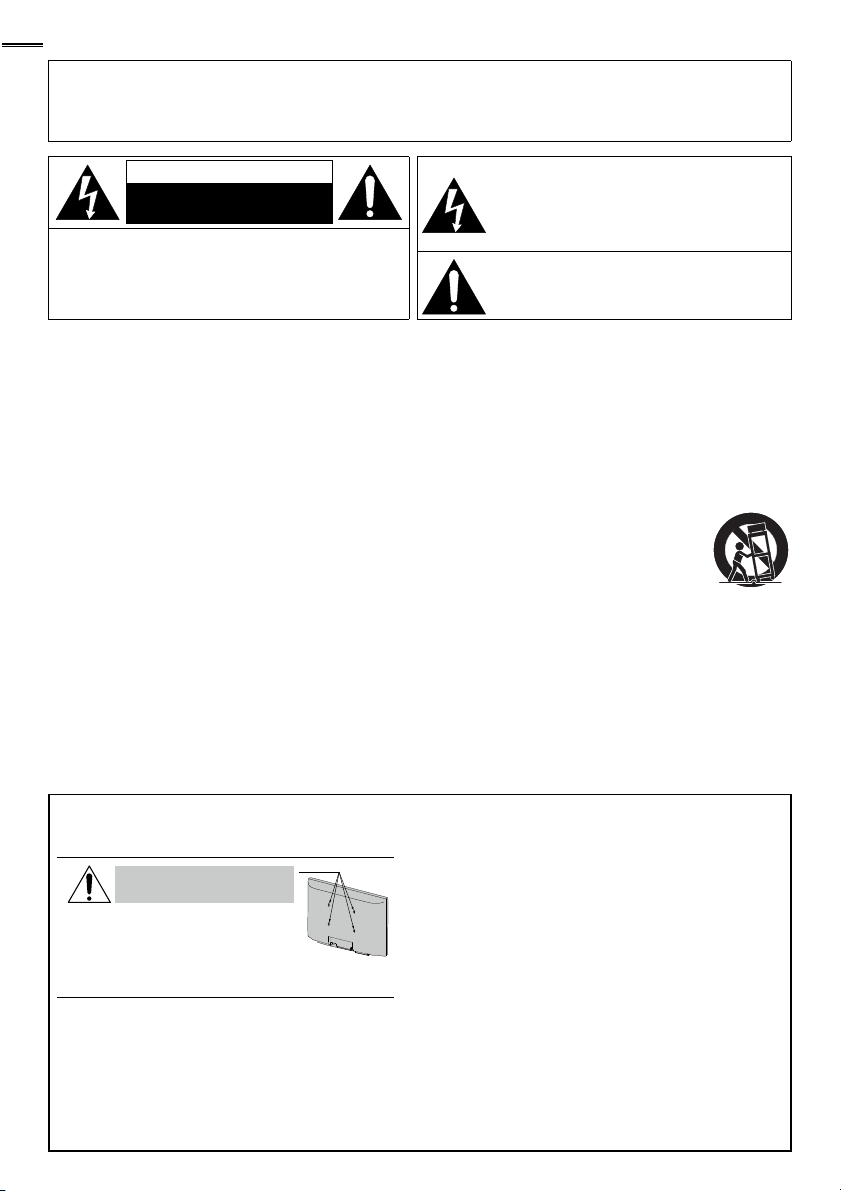
2
WARNING:
APPARATUS SHALL NOT BE EXPOSED TO DRIPPING OR SPLASHING AND NO OBJECTS
CAUTION:
TO REDUCE THE RISK OF ELECTRIC SHOCK, DO
NOT REMOVE COVER (OR BACK). NO USER
SERVICEABLE PARTS INSIDE. REFER SERVICING TO
QUALIFIED SERVICE PERSONNEL.
The caution marking is located on the rear or bottom of the cabinet.
TO REDUCE THE RISK OF FIRE OR ELECTRIC SHOCK, DO NOT EXPOSE THIS
APPARATUS TO RAIN OR MOISTURE.
FILLED WITH LIQUIDS, SUCH AS VASES, SHALL BE PLACED ON THE APPARATUS.
CAUTION
RISK OF ELECTRIC SHOCK
DO NOT OPEN
The lightning flash with arrowhead symbol, within
an equilateral triangle, is intended to alert the
user to the presence of uninsulated “dangerous
voltage” within the apparatus’s enclosure that may
be of sufficient magnitude to constitute a risk of
electric shock to persons.
The exclamation point within an equilateral triangle is
intended to alert the user to the presence of impor tant
operating and maintenance (servicing) instructions in
the literature accompanying the apparatus.
Important Safety Instructions
1. Read these instructions.
2. Keep these instructions.
3. Heed all warnings.
4. Follow all instructions.
5. Do not use this apparatus near water.
6. Clean only with dry cloth.
7. Do not block any ventilation openings. Install in
accordance with the manufacturer’s instructions.
8. Do not install near any heat sources such as radiators,
heat registers, stoves, or other apparatus (including
amplifi ers) that produce heat.
9. Do not defeat the safety purpose of the polarized
or grounding-type plug. A polarized plug has two
blades with one wider than the other. A grounding
type plug has two blades and a third grounding
prong. The wide blade or the third prong are
provided for your safety. If the provided plug does
not fi t into your outlet, consult an electrician for
replacement of the obsolete outlet.
Wall Mount Bracket Kit
Recommended Wall Mount Bracket Kit:
Brand: SYLVANIA Model #: SYL-MA3210B
Do NOT use screws packed
with Wall Mount Bracket Kit.
Recommended Screw dimension when purchased:
M4 x 0.551” (14mm)
• The recommended Wall Mount Bracket Kit (sold separately)
allows the mounting of the TV on the wall.
• For detailed information on installing the wall mount, refer to
the Wall Mount Instruction Book.
• Funai is not responsible for any damage to the product or injury
to yourself or others if you elect to install the TV Wall Mount
Bracket or mount the TV onto the Bracket on your own.
• Wall Mount Bracket Kit is sold separately and is not supplied.
• The Wall Mount Bracket must be installed by experts.
10. Protect the power cord from being walked on
or pinched particularly at plugs, convenience
receptacles, and the point where they exit from
the apparatus.
11. Only use attachments / accessories specifi ed by
the manufacturer.
12. Use only with the car t, stand,
tripod, bracket, or table specifi ed
by the manufacturer, or sold with
the apparatus. When a cart is used,
use caution when moving the cart / apparatus
combination to avoid injury from tip-over.
13. Unplug this apparatus during lightning storms or
when unused for long periods of time.
14. Refer all servicing to qualifi ed service personnel.
Servicing is required when the apparatus has been
damaged in any way, such as power-supply cord or
plug is damaged, liquid has been spilled or objects
have fallen into the apparatus, the apparatus has
been exposed to rain or moisture, does not
operate normally, or has been dropped.
Funai not liable for these types of accidents or
injury noted below.
• Install the Wall Mount Bracket on a sturdy vertical wall.
• If installed onto a ceiling or slanted wall, the TV and Wall
Mount Bracket may fall which could result in a severe injury.
• Do not use screws that are longer or shorter than their
specifi ed length. If screws too long are used this may cause
mechanical or electrical damage inside the TV set. If screws
too short are used this may cause the TV set to fall.
• Do not fasten the screws by excessive force; this may damage
the product or cause the product to fall, leading to an injury.
• For safety reasons use 2 people to mount the TV onto a Wall
Mounting Bracket.
• Do not mount the TV onto the Wall Mounting Bracket
while your TV is plugged in or turned on. It may result in an
electrical shock injury.
When installing the unit on the wall, allow this much space.
Top: 11.8 inches (30cm)
Left and right side: 5.9 inches (15cm)
Bottom: 3.9 inches (10cm)
Page 3
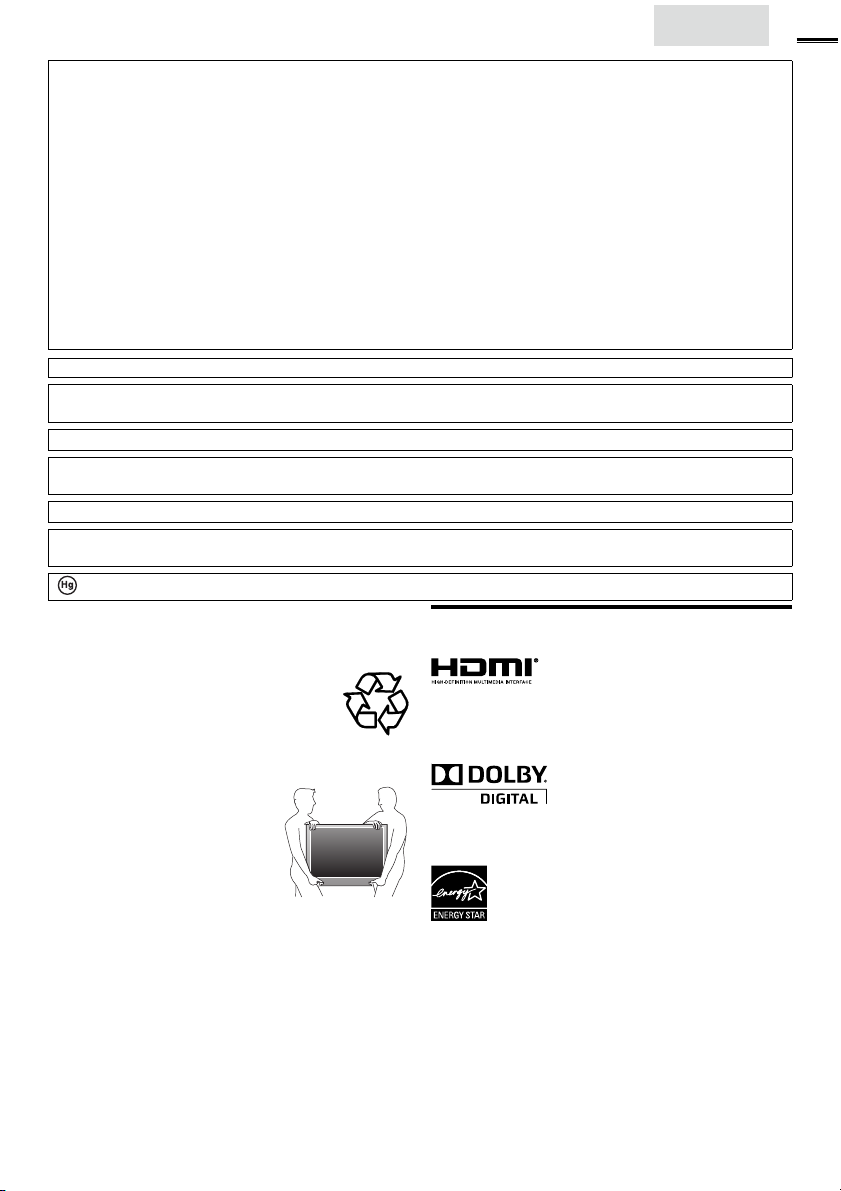
English
FCC WARNING
This apparatus may generate or use radio frequency energy. Changes or modifications to this apparatus may cause harmful interference
unless the modifications are expressly approved in the manual. The user could lose the authority to operate this apparatus if an
unauthorized change or modification is made.
RADIO-TV INTERFERENCE
This apparatus has been tested and found to comply with the limits for a Class B digital device, pursuant to Part 15 of the FCC Rules.
These limits are designed to provide reasonable protection against harmful interference in a residential installation. This apparatus
generates, uses, and can radiate radio frequency energy and, if not installed and used in accordance with the instructions, may cause
harmful interference to radio communications. However, there is no guarantee that interference will not occur in a particular installation.
If this apparatus does cause harmful interference to radio or television reception, which can be determined by turning the apparatus off
and on, the user is encouraged to try to correct the interference by one or more of the following measures:
1) Reorient or relocate the receiving antenna.
2) Increase the separation between the apparatus and receiver.
3) Connect the apparatus into an outlet on a circuit different from that to which the receiver is connected.
4) Consult the dealer or an experienced radio/TV technician for help.
DECLARATION OF CONFORMITY
Trade Name:
This Class B digital apparatus complies with Canadian ICES-003. Standard Television Receiving Apparatus, Canada BETS-7 / NTMR-7
CAUTION :
WARNING :
Disconnect the mains plug to shut off when find trouble or not in use. The mains plug shall remain readily operable.
This apparatus should not be placed in a built-in installation such as a bookcase or rack unless proper ventilation is provided.
Make sure to leave a space of 4 inches (10cm) or more around this apparatus.
WARNING:
Do not place the unit on the furniture that is capable of being tilted by a child and an adult leaning, pulling, standing or
climbing on it. A falling unit can cause serious injury or even death.
LAMP IN LCD CONTAINS MERCURY, DISPOSE ACCORDING TO LOCAL, STATE OR FEDERAL LAW.
• The American Academy of Pediatrics discourages television
viewing for children younger than two years of age.
NOTE ABOUT RECYCLING
• This unit’s packaging materials are recyclable and
can be reused. Please dispose of any materials in
accordance with your local recycling regulations.
• Batteries should never be thrown away or incinerated
but disposed of in accordance with your local
regulations concerning chemical wastes.
• For product recycling information, please visit www.sylvaniaconsumerelectronics.com
WHEN CARRYING THIS UNIT
• At least 2 people are required when
carrying this unit.
• Make sure to hold the upper and bottom
frames of the unit fi rmly as illustrated.
TO AVOID THE HAZARDS OF
ELECTRICAL SHOCK AND FIRE
• Do not handle the AC power cord with wet hands.
• Do not pull on the AC power cord when disconnecting it from an
AC outlet. Grasp it by the plug.
• Do not put your fi ngers or objects into the unit.
LOCATION AND HANDLING
• Do not install the unit in direct sunlight or in a place subject to dust
or strong vibration.
• Avoid a place with drastic temperature changes.
• Install the unit in a horizontal and stable position. Do not place anything
directly on top or bottom of the unit. Depending on your external
devices, noise or disturbance of the picture and / or sound may be
generated if the unit is placed too close to them. In this case, please
ensure enough space between the external devices and the unit.
• Depending on the environment, the temperature of this unit may
increase slightly. This is not a malfunction.
• Be sure to unplug the AC power cord from the AC outlet before
moving or carrying the unit.
SYLVANIA
Responsible Party: FUNAI CORPORATION, Inc.
Model: LC260 SS2 Address: 19900 Van Ness Avenue, Torrance, CA 90501 U.S.A.
Telephone Number:
1-866- 321-3927
Danger of explosion if battery is incorrectly replaced. Replace only with the same or equivalent type.
Batteries (battery pack or battery installed) shall not be exposed to excessive heat such as sunshine, fire or the like.
To prevent injury, this apparatus must be securely attached to the wall in accordance with the instructions.
Trademark Information
HDMI, the HDMI Logo, and High-Defi nition Multimedia Interface are
trademarks or registered trademarks of HDMI Licensing LLC in the
United States and other countries.
Manufactured under license from Dolby Laboratories. Dolby and the
double-D symbol are trademarks of Dolby Laboratories.
ENERGY STAR® is a joint program of the U.S. Environmental
Protection Agency and the U.S. Depar tment of Energy helping us all
save money and protect the environment through energy effi cient
products and practices.
Consumer Notice:
This TV has been set to maximize energy effi ciency while delivering
the best possible picture using the factory installed home mode
settings.
Changing or enabling other features in this TV (e.g. brightened
backlighting) will possibly increase energy consumption beyond the
original ENERGY STAR® qualifi ed limits.
3
Page 4
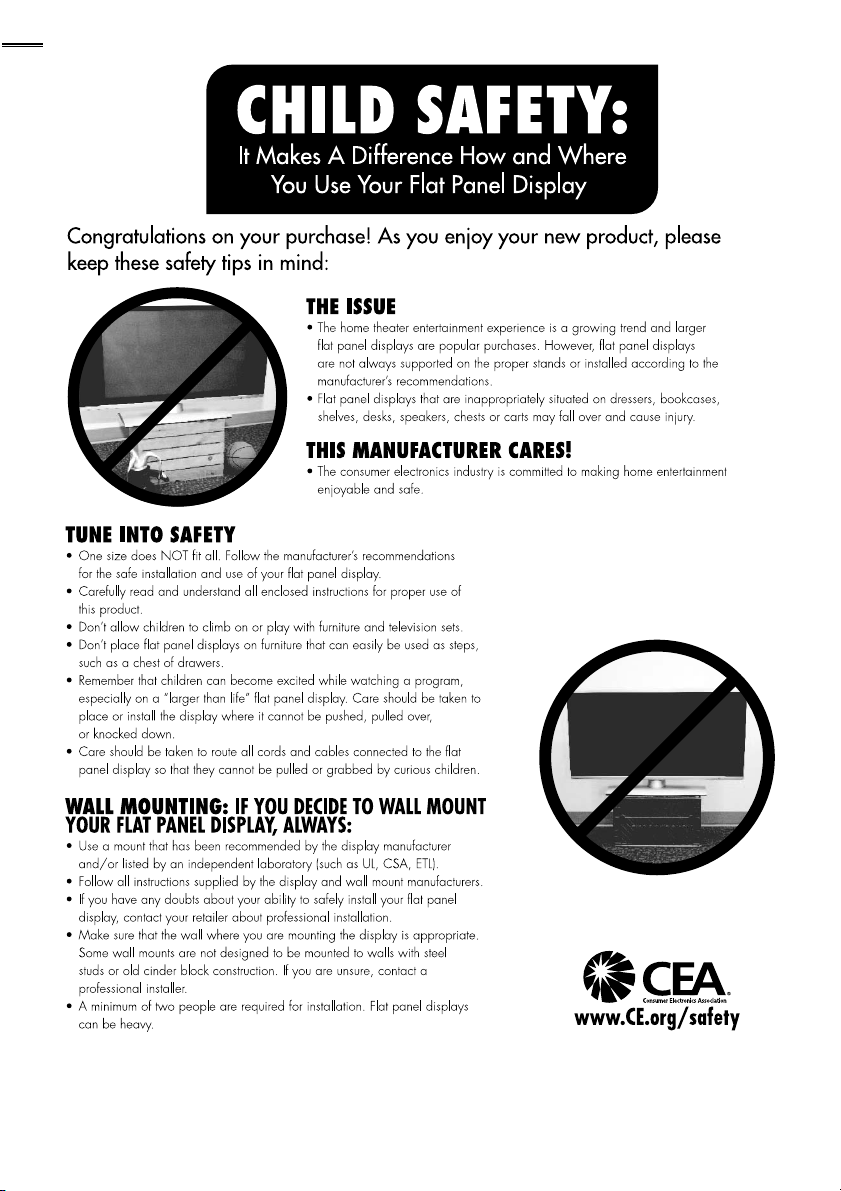
4
Child Safety
Page 5
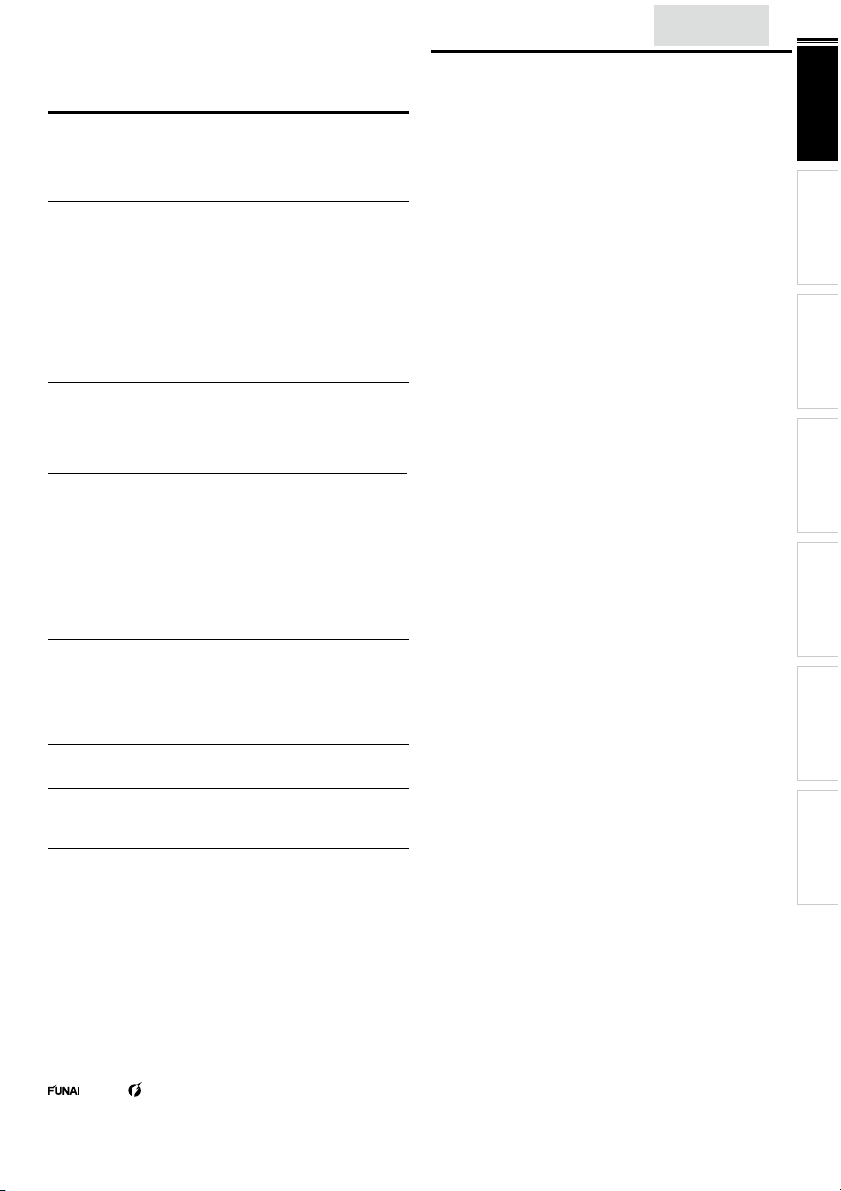
English
INTRODUCTION
Contents
Important Safety Instructions 2
Trademark Information 3
Child Safety 4
INTRODUCTION
Features 5
Supplied Accessories 6
Symbols Used in this Manual 6
Attaching the Base 6
Mounting the Unit on Your Furniture 6
Remote Control Function 7
Installing the Batteries 7
Control Panel 8
Terminals 9
Cable Management 9
PREPARATION
Antenna Connection 10
Connection to Cable Receiver or Satellite Box 10
Plug In the AC Power Cord 10
Initial Setup 11
WATCHING TV
Freeze Mode 12
Sleep Timer 12
Sound Functions 12
Switching Each Input Mode 13
TV Screen Display Mode 13
Channel Selection 13
TV Screen Information 14
Reducing the Brightness 14
fun-Link Options 14
USING FUNCTIONS
Picture 16
Sound 16
Setup 17
Features 18
Language 23
CONNECTING DEVICES
External Device Connection 24
USEFUL TIPS
FAQ 26
Troubleshooting Guide 26
INFORMATION
Glossary 28
Maintenance 28
General Specifi cations 29
Electrical Specifi cation 29
Other Specifi cations 29
Limited Warranty 31
License end of book
© 2011 Funai Electric Co., Ltd.
All rights reserved. No par t of this manual may be reproduced, copied, transmitted, disseminated, transcribed, downloaded or stored in any storage
medium, in any form or for any purpose without the express prior written consent of Funai. Furthermore, any unauthorized commercial distribution of
this manual or any revision hereto is strictly prohibited.
Information in this do cument is subject to change wit hout notice. Funai reserves the right to ch ange the content herein without the obligation to notify
any person or organization of such changes.
with the design is a registered trademark of Funai Electric Co., Ltd. and may not be used in any way without the express written consent
of Funai. All other trademarks used herein remain the exclusive property of their respective owners. Nothing contained in this manual should be
constr ued as granting, by implication or otherwise, any license or right to use any of the trademarks displayed herein. Misuse of any trademarks or
any other content in this manual is strictly prohibited. Funai shall aggressively enforce its intellectual property rights to the fullest extent of the law.
SYLVANIA is a registered trademark of OSRAM SYLVANIA Inc., used under license.
Features
• DTV / TV / CATV
You can use your remote control to select channels which are
broadcast in digital format and conventional analog format. Also,
cable subscribers can access their cable TV channels.
• Information Display (ATSC only)
You can display the title, contents and other information of the
current DTV program on the TV screen.
• Autoprogram
This unit automatically scans and memorizes channels available in
your area, eliminating diffi cult setup procedures.
• Child Lock
This feature allows you to block children’s access to inappropriate
programs.
• Closed Caption Decoder
Built-in closed caption decoder displays text for closed caption
supported programs.
• MTS / SAP Tuner
Audio can be selected from the remote control.
• Auto Standby
If there is no input signal and no operation for 15 minutes, the
unit will go into standby mode automatically.
• Sleep Timer
You can set the unit to go into standby mode after a specifi c
amount of time.
• Choices for On-screen Language
Select your on-screen language:
English, Spanish or French.
• Stereo Sound Function
• PLL Frequency Synthesized Tuning
Provides free and easy channel selection and lets you tune
directly to any channel using the number and decimal point “•”
buttons on the remote control.
• Various Adjustment for Picture and Sound
Customizes image quality suitable for your room and sets your
sound preference.
• fun-Link via HDMI Link
(HDMI Cable not Included)
fun-Link allows your other HDMI link devices to be controlled by
the HDMI cable connected to your TV.
• HDMI Input
When using HDMI1 Input, you can enjoy this unit as a PC
monitor if your PC has a DVI output terminal.
• HDMI-DVI Input
• Component Video Input
• S-Video Input
• AV Input
• Digital Audio Output
• Analog Audio Output
5
INTRODUCTION
PREPARATION
WATCHING TV
USING FUNCTIONS
CONNECTING DEVICES
USEFUL TIPS
INFORMATION
Page 6
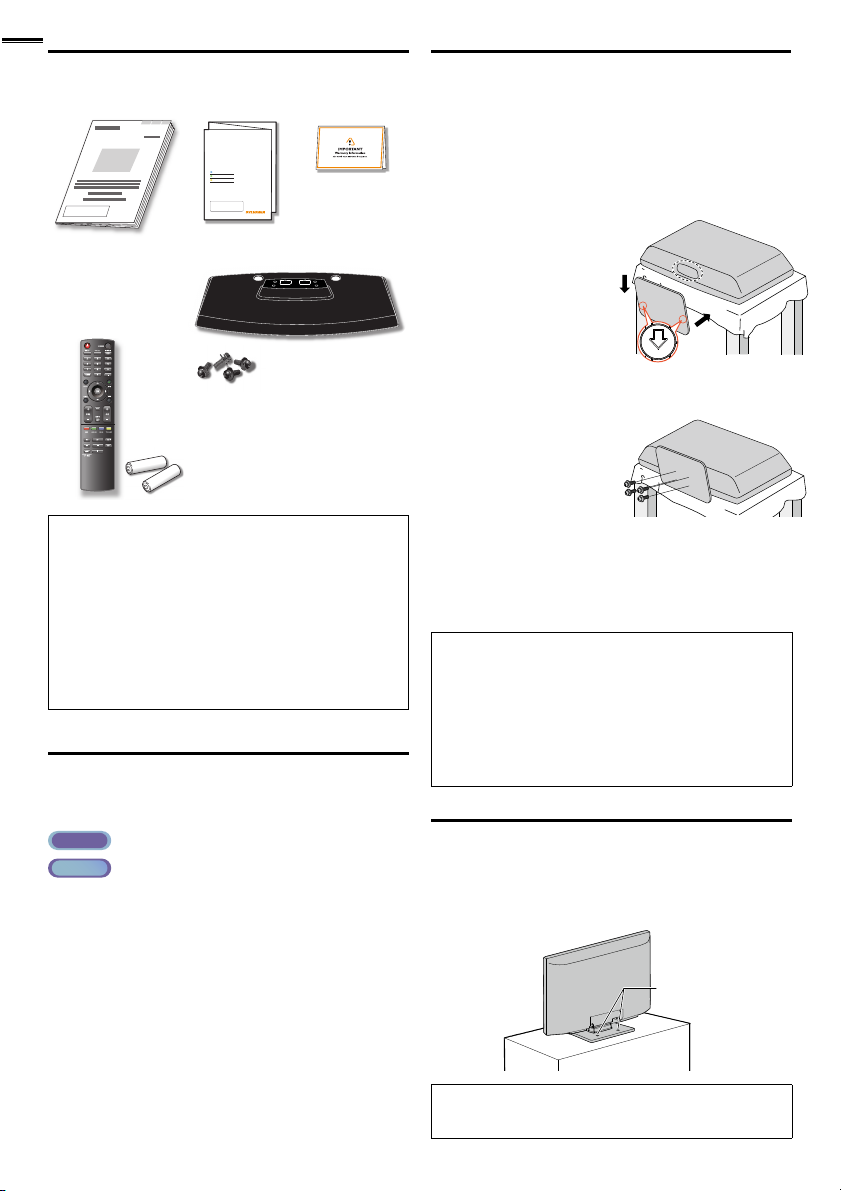
6
FRONT
screw holes
rear of this unit
Supplied Accessories
Owner’s Manual Quick Start Guide
If you have any questions, please visit our website at
www.
sylvaniaconsumerelectronics .com
Quick
Start
EN
Installation
FR
Installation
ES
Instalación
TV base and 4 screws (M4 x 20)
Remote Control
(NH210 UD)
Batteries
(AAA, 1.5V x 2)
AAA
AAA
Note
• If you lose the screws, please purchase M4×20 Phillips head screws
at your local store.
• If you need to replace these accessories, please refer to the part
No. with the illustrations and call our toll free customer support
line found on the cover of this manual.
When using a universal remote control to operate this unit.
• Make sure the component code on your universal remote control
is set to our brand. Refer to the manual accompanying your
remote control for more details.
• We do not guarantee 100% interoperability with all universal
remote controls.
Registration card
Symbols Used in this Manual
The following is the description for the symbols used in this
manual. Description refers to:
ATS C
: Digital TV operation
NTSC
: Analog / Cable TV oper ation
• If neither symbol appears, the operation is applicable to
both.
Attaching the Base
You must attach the base to the unit to have it as a table top
unit. Be sure the front and rear of the base match the proper
direction. At least 2 people are required for these steps.
1 Check the text “FRONT” with “arrow“ on the Base’s
bottom to ensure it is being installed in the correct
direction. Spread a thick and soft cloth over a table as shown
at step 2. Place the main unit face down onto it. Make sure
not to damage the screen.
2 Insert 2 hooks under the
bottom of the main unit
➁
into base holes. (shown by
arrow ➀), then move the
base in the direction as
shown by arrow ➁ until it
stops and the screw holes
are aligned. Make sure not to put the AC power cord
between the base and the unit.
3 Drive Phillips head screws
into the 4 threaded holes
at the bottom of the base
until they are tight.
To remove the base from this unit
• Unscrew the Phillips head screws in step 3.
After the screws are removed, move the base in the opposite
direction as shown by arrow in step 2, then pull the base up toward
the rear of the unit. Be careful not to drop the base when you
remove it.
Note
• When attaching the base, ensure that all screws are tightly fastened.
If the base is not properly attached, it could cause the unit to fall,
resulting in injuries as well as damage to the unit.
• Make sure to use a table which can support the weight of this unit
and is larger than this unit.
• Make sure the table is in a stable location.
• When attaching the base, ensure that “FRONT” with “arrow”
written on the bottom of the base is downward. If it’s not
downward, the 2 hooks don’t fi t into the base.
Mounting the Unit on Your Furniture
Screw this unit on your furniture tightly using wood screws
(not supplied) in the 2 holes at the back of the base as shown.
• Recommended screw dimension : 3/16 x 3/4 inches (5.1 x 20 mm)
rear of this unit
➀
screw holes
Note
• When you remove this unit make sure to unscrew the wood
screws from your Wood Stand, Furniture and other wood item.
Page 7
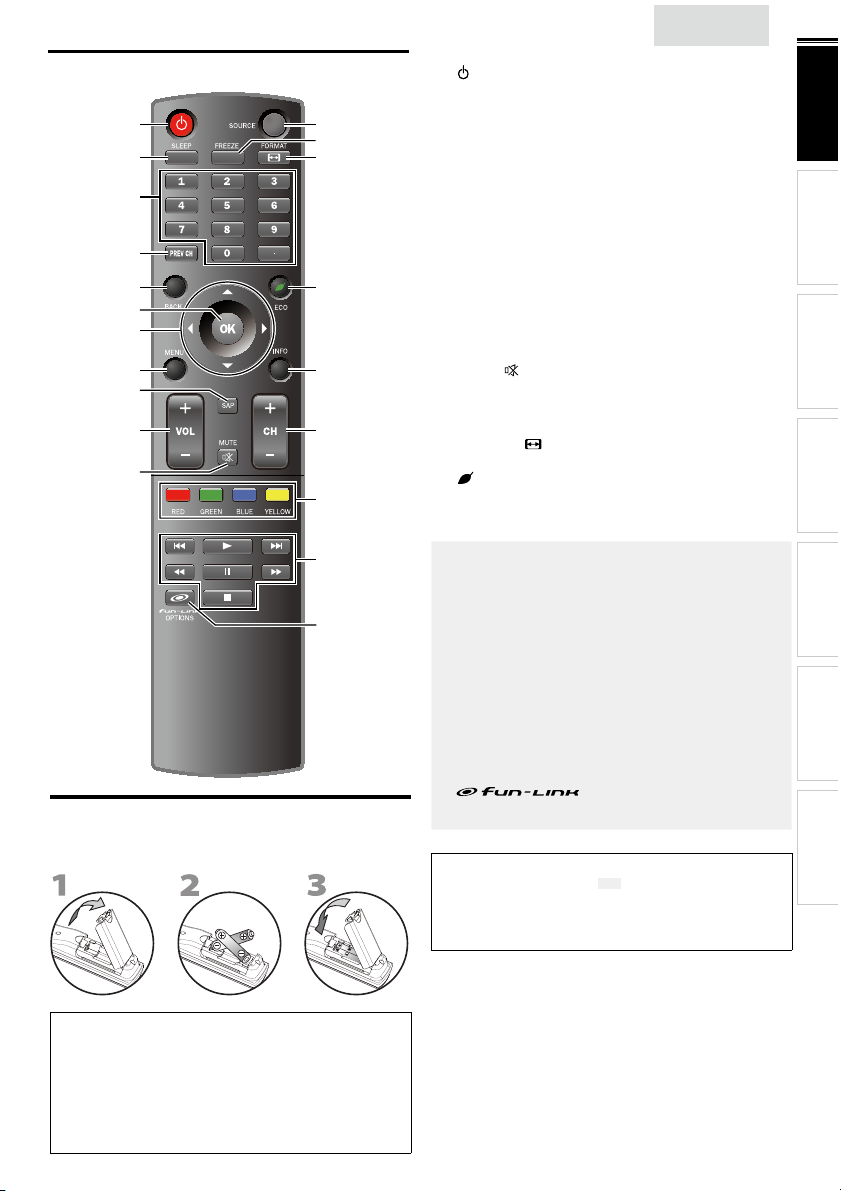
Remote Control Function
1
2
3
4
5
6
7
8
9
10
11
12
13
14
15
16
17
18
19
20
Installing the Batteries
Install the batteries (AAA, 1.5V x 2) matching the polarity
indicated inside battery compar tment of the remote control.
English
1 (power)
Press to turn the unit on and go into standby mode.
To completely turn off the unit, you must unplug the AC
power cord.
2 SLEEP
➠
3 Number buttons
• (dot)
Press to shift the subchannel from the main channel.
4 PREV CH
Press to return to previously viewed channel.
5 BACK
6 OK
7 ▲/▼/◄/►(cursor)
8 MENU
9 SAP
10 VOL + / −
11 MUTE
12 SOURCE
13 FREEZE
14 FORMAT
15 ECO ➠ p. 14
16 INFO ➠ p. 14
17 CH + / −
18 RED / GREEN / BLUE / YELLOW
19 H (skip backward) / G (skip forward)
➠ p. 22
20 OPTIONS ➠ p. 14, 22
Note
• Buttons in gray background ( ) are not available unless you
• We do not guarantee 100% interoperability with other brands of
➠
➠
Press to freeze screen image.
Press to select aspect ratio available for the TV screen.
Press to reduce power consumption.
Functionally useful for fun-Link.
Press to skip backward or forward chapters, titles or
tracks of the disc.
B (play)
Press to begin the disc playback.
E (reverse) / D (forward) ➠ p. 22
Press to search backward or forward through the disc.
F (pause)
Press to pause the disc playback.
C (stop)
Press to stop the disc playback.
Press to call up various menu from your fun-Link device
connected through an HDMI cable.
are connected to devices that are compatible with fun-Link
function.
HDMI link compliant devices.
➠
➠
➠
➠
➠
➠
➠
➠
➠
➠
➠
➠
➠
➠
➠
➠
p. 11
p. 12
p. 13
p. 13
p. 14
p. 11
p. 11
p. 15
p. 12
p. 12
p. 12
p. 13
p. 12
p. 13
p. 13
p. 22
p. 22
p. 22
p. 22
7
INTRODUCTION
PREPARATION
WATCHING TV
USING FUNCTIONS
CONNECTING DEVICES
USEFUL TIPS
INFORMATION
Battery Precautions:
• Be sure to follow the correct polarity as indicated in the batter y
compartment. Reversed batteries may cause damage to the device.
• Do not mix different types of batteries together (e.g. Alkaline and
Carbon-Zinc, or rechargeable batteries like ni-cad, ni-mh, etc) or
old batteries with fresh ones.
• If the device is not to be used for a long period of time, remove the
batteries to prevent damage or injury from possible battery leakage.
• Do not tr y to recharge batteries; they can overheat and rupture.
Page 8

8
MENU
CH
VOL−+ −+
Control Panel
1 (power)
2 CH + / −
3 MENU
4 VOL
*
5
5 Standby indicator
6
7
6 Power on indicator
Press to turn the unit on and go into standby mode.
To completely turn off the unit, you must unplug the AC
power cord.
Press to select channels or move up ( +) / down ( −)
through the main menu items.
+ / −
Press to adjust the volume up /down or move right
(
) / left (
) through the main menu items.
+
−
Lights up red when the unit goes to standby mode.
Lights up green when power is on.
➠
➠
➠
➠
p. 11
p. 13
p. 15
p. 12
7 Infrared sensor window
Receives infrared rays transmitted from the remote
1324
control.
This indicator does not function on this unit.
*
Page 9
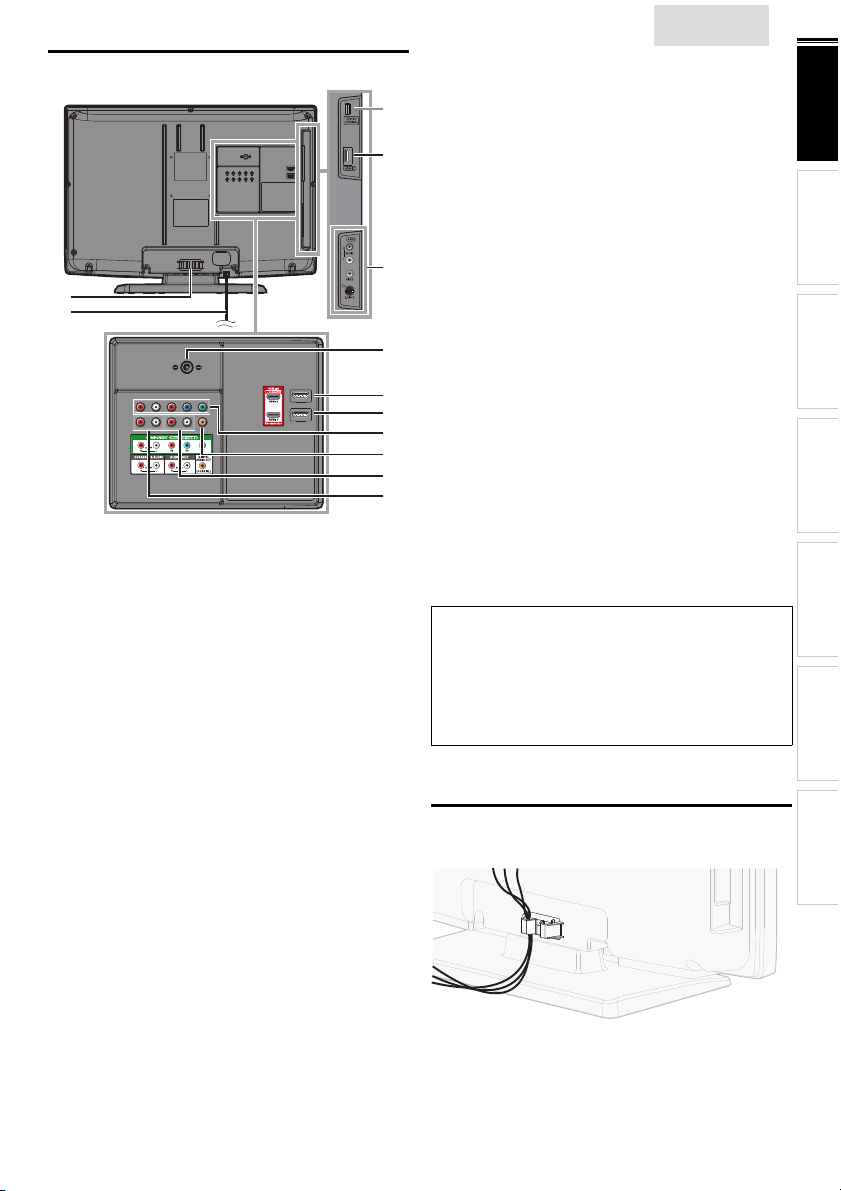
Terminals
10
11
Side Panel
*
8 HDMI 2 Input jack
9 S-Video / Composite Video / Audio (L/R)
8
9
12
13
14
15
16
17
18
Input jacks for VIDEO
Rear Panel
10 Cable management
11 AC power cord
12 Antenna Input jack
13 HDMI 3 Input jack
14 HDMI 1 Input jack
HDMI connection for HDMI or DVI device. When you
connect your PC that has a DVI terminal, you can enjoy
this unit as a PC monitor.
15 Component Video and Audio (L/R) Input jacks
➠ p. 10,24
16 Digital Audio Output jack
17 Analog Audio (L/R) Output jacks
➠ p. 25
18 Analog Audio (L/R) Input jacks for HDMI 1
➠ p. 24, 25
Audio cable connection from a DVI device.
When you connect your PC that has a DVI terminal, use
a stereo mini plug conversion cable as well.
(For HDMI 1 Input jack only)
English
p. 10, 24
➠
p. 24, 25
➠
p. 9
➠
p. 10
➠
p. 10
➠
p. 10, 24
➠
p. 10, 24, 25
➠
p. 25
➠
9
INTRODUCTION
PREPARATION
WATCHING TV
USING FUNCTIONS
CONNECTING DEVICES
Note for service terminal
service terminal (service use only)
*
• Use this terminal only when a software update is necessary.
• User should not connect any devices to the service terminal such
as digital camera, keyboard, mouse, etc. (because these will not
work).
• The software update is, in most cases, handled by an authorized
service person or in some circumstances the user may be asked
to do the software update themselves.
Cable Management
Keep the cables through this holder to avoid tangling them.
USEFUL TIPS
INFORMATION
Page 10
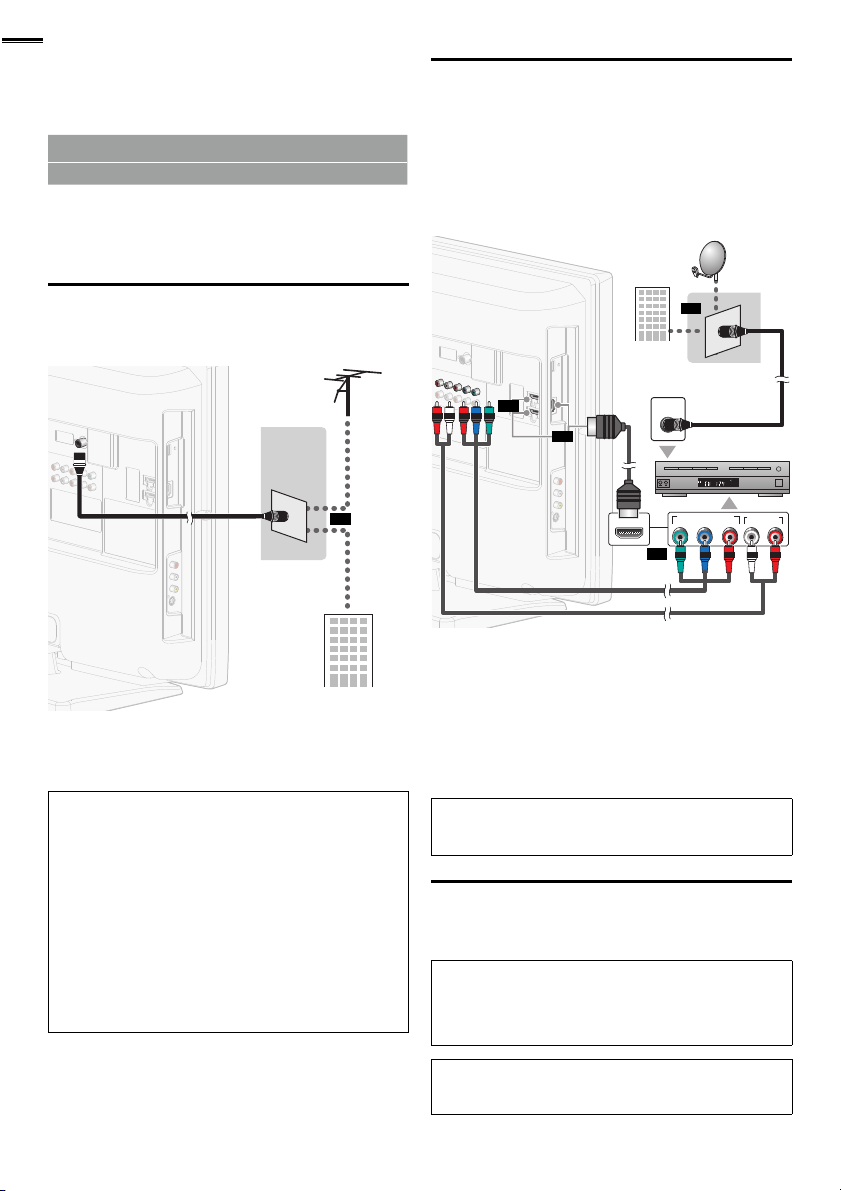
10
VHF / UHF
analog
or
DTV antenna
cable TV signal
RF coaxial cable
(red)
(blue)
(green)
cable receiver /
satellite box
cable TV signal
including PPV
component video cables
(red / blue / green) and audio cables
RF coaxial cable
HDMI cable
satellite dish
PREPARATION
No supplied cables are used with these connections:
• Please purchase the necessary cables at your local store.
Before you connect:
Be sure your antenna or other device is connected properly
before plugging in the AC power cord.
Antenna Connection
Connect the RF coaxial cable on your home outlet to the
antenna input jack of this unit.
VHF / UHF
analog
or
DTV antenna
RF coaxial cable
cable TV signal
Once connections are completed, turn on the unit and begin
initial setup. Channel scanning is necessary for the unit to
memorize all available channels in your area. [Initial Setup]
p. 11
➠
Note
• If you have any question about the DTV’s antenna, visit
www.antennaweb.org for further information.
• Depending on your antenna system, you may need different types
of combiners (mixers) or separators (splitters) for HD TV signal
the minimum RF bandpass on these devices is 2,000MHz or 2GHz.
• For your safety and to avoid damage to this unit, please unplug the
RF coaxial cable from the antenna input jack before moving the
unit.
• If you did use an antenna to receive analog TV, it should also
work for DTV reception. Outdoor or attic antennas will be more
effective than a set top or inside antenna.
• To switch your reception source easily between antenna and cable,
install an antenna selector.
• If you are not receiving a signal from your cable service, contact the
Cable provider.
or
Connection to Cable Receiver or Satellite Box
Use an HDMI or Component Video cables to connect the
HDMI or the Component Video Input jacks of the unit to the
HDMI or the Component Video output jacks of the cable
receiver / satellite box.
If you connect to the unit’s Component Video Input jacks,
connect Analog Audio cables to the Analog Audio L/R Input
jacks right beside the Component Video connector jacks.
satellite dish
or
cable TV signal
including PPV
or
component video cables
(red / blue / green) and audio cables
HDMI cable
or
HDMI OUT
or
ANT IN
(green)
RF coaxial cable
cable receiver /
satellite box
COMPONENT VIDEO OUT
Pr/CrPb/CbY
(red)
(blue)
STEREO
PCM
AUDIO OUT
RL
You can also connect this unit to the cable receiver or satellite
box other than the HDMI or the Component Video output jacks
or Composite Video output jack (
might have different output jacks.
p. 24, 25) because they
➠
Required cables and connecting methods of the cable receiver /
satellite box, or the availability channel for the clear QAM may
differ depending on the cable / satellite provider or local TV
broadcaster.
For more information, please contact your cable / satellite provider
or local TV broadcaster.
Note
• Use an HDMI cable with the HDMI logo (a cer tifi ed HDMI cable).
High Speed HDMI cable is recommended for the better compatibility.
Plug In the AC Power Cord
Make sure that the AC power cord must be plugged to an AC
outlet after all the necessary connections are made.
Caution:
• Do not connect the AC power cord to a power supply outside
the indicated voltage of this unit (AC 120V).
Connecting the AC power cord to a power supply outside of this
range may result in fi re or electrical shocks.
Note
• Each time you plug in the AC power cord, no operations will be
performed for a few seconds. This is not a malfunction.
Page 11
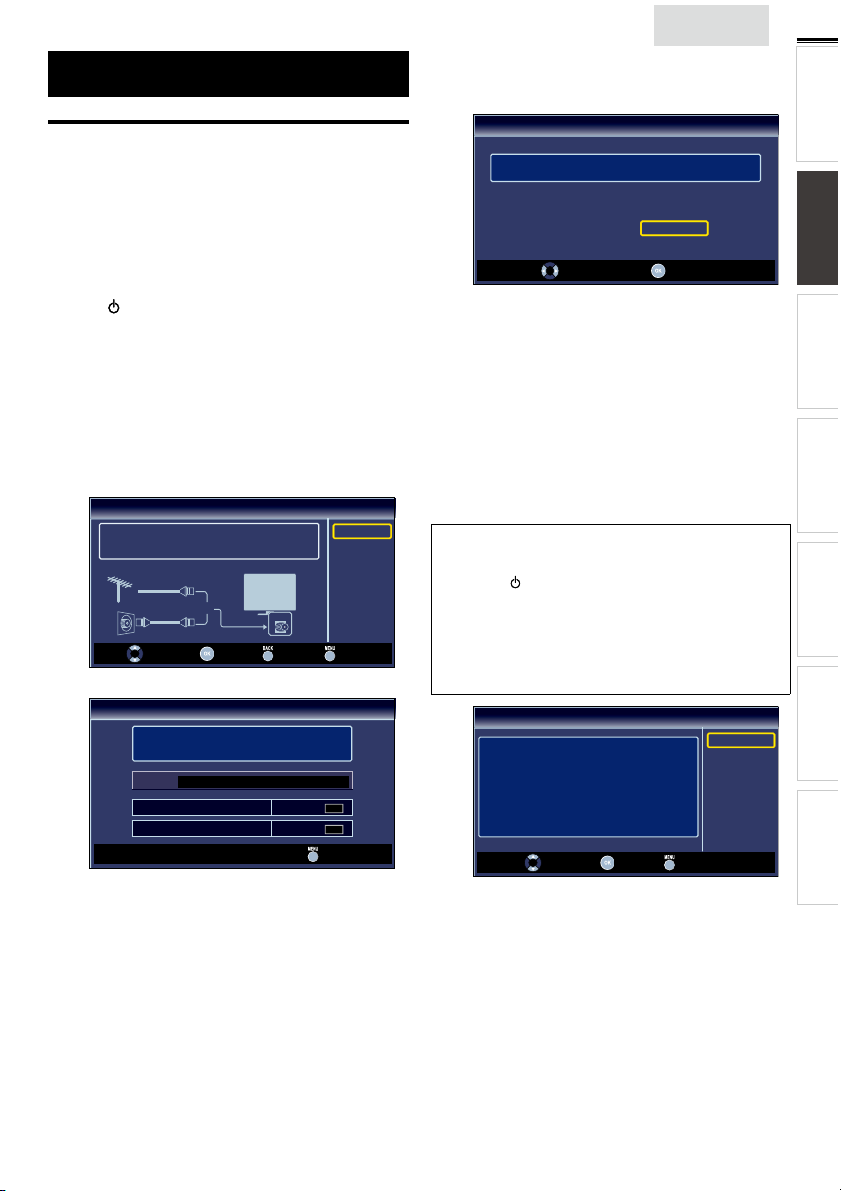
These operations are accessible by remote control.
Some may also be accessible by controls on the main unit.
Initial Setup
This section will guide you through the unit’s initial setting
which includes selecting a language for your on-screen menu
and autoprogram, which automatically scans and memorizes
viewable channels.
Before you begin:
Make sure the unit is connected to antenna or cable.
1 After making all the necessary connections,
press
to turn on the unit.
• It may take a few moments to turn on the unit for the
first time.
• [Initial Setup] menu appears automatically after the
unit is turned on.
2 Use ▲/▼ to select the on-screen language from the
choices (English / Español / Français) on the right side of the
TV screen, then press OK.
3 Use ▲/▼ to select [Antenna] for TV channels or [Cable]
for CATV channels, then press OK.
Initial Setup
0 ch
0 ch
Antenna
Cable
Skip
Skip
Make sure the antenna is connected to ''ANT. IN'' jack.
Select your signal source.
Antenna
Cable
Or
Select OK Back Skip
• [Autoprogram] will begin.
Initial Setup
Please wait while the system is scanning for channels.
Auto programming may take more than 20 minutes to
complete.
0%
Digital channels
Analog channels
ANT.IN
English
4 Use ◄/► to select the desired location setting, then press
OK.
[Home] is ENERGY STAR
Initial Setup
Select “Retail” or “Home” for your location.
• Select [Retail] store, the unit will be set up with
predefined setting for retail displays. In this setting, the
power consumption may possibly exceed the limited
requirement of the ENERGY STAR
• Select [Home], the unit is set to maximize the energy
efficiency for home setting and it can be adjusted
through a choice of picture and sound quality according
to your preference.
• When the initial setup is completed, the lowest
memorized channel with the confirmation message of
the location setting will be displayed on the TV screen.
• You must set [Home] in step 4. Otherwise, [Picture]
and [Sound] settings you adjusted will not be
memorized after the unit goes into standby mode.
Note
• If you are not receiving a signal from your cable service, contact
the Cable provider.
• If you press or MENU during autoprogram, this setup of TV
channels will be canceled.
• The initial autoprogram function can be executed for either
[Antenna] or [Cable] only once. When you change the
connection (Antenna / Cable), set [Autoprogram] again. ➠ p. 17
• If there is no signal input from the antenna terminal and no
operation for several seconds after you turn on the unit, helpful
hints appears. Follow the instructions listed on the TV screen.
Initial Setup
No channel is registered.
Try Autoprogram again?
Verify that you have a cable connected to the "ANT. IN" jack
on the back of the TV, the channel installation process
searches this connection. If you are using a cable or satellite
box, please confirm the input which you have connected to the
box and press “SOURCE” key on the remote control to select
the appropriate source input.
Select OK Skip
®
qualifi ed setting.
Retail
Select OK
Home
®
qualification.
Retry
Later
11
INTRODUCTION PREPARATION
WATCHING TV
USING FUNCTIONS
CONNECTING DEVICES
USEFUL TIPS
INFORMATION
After an initial setup is completed...
• If you want to scan the channels automatically again.
[Autoprogram]
➠
p. 17
• You can add the desired cable and analog channels
unmemorized by autoprogram.
[Add Channels]
➠
p. 18
• If you want to change to another language.
[Language]
➠
p. 23
• If you want to change the location setting.
[Location]
➠
p. 23
Page 12

12
y
WATCHING TV
Freeze Mode can freeze the image shown on the TV screen for 5 minutes.
Press FREEZE to freeze the image.
Volume 30
Freeze
.
• The sound output will not be paused.
• To cancel freeze mode, press any buttons except
Sleep Timer can set the unit to go into standby mode after an incremental period of time.
Press SLEEP repeatedly to change the amount of time (increases
the time by 30 minutes up to 120 minutes).
Press SLEEP once to call up the display for checking the remaining time.
• To cancel sleep timer, press SLEEP repeatedly until [Sleep Off] is
displayed.
Sound Functions describe how to change the audio or the audio language as
well as the volume.
Volume Adjustment
Use VOL +/− to adjust the volume.
will be displayed for a few seconds when adjusting the volume.
Sleep 120min.
Silence Mode
Press MUTE to turn off the sound temporarily.
Mute
will be displayed for a few seconds.
hola!
hi!
salut!
• Press MUTE
volume.
again or VOL +/− to recover the original
Switching Audio Mode
ATS C
Press SAP repeatedly to cycle through the available audio languages.
• Available languages differ depending on the broadcast.
• [Other] is displayed when the audio language cannot be
acquired, or the acquired languages are other than English,
Spanish or French.
NTSC
Press SAP to display the currently selected audio mode.
While receiving an MTS broadcast, press repeatedly to cycle through
the available audio channel.
e.g.) When all audio are available
SAP / STEREO SAP / MONO
SAP / STEREO
STEREO : Outputs stereo-audio
SAP : Outputs second audio program
MONO : Outputs mono-audio
11.1
English 1/3
11
SAP / STEREO
Page 13

English
Switching Each Input Mode can easily switch with the remote control between TV (ATSC or NTSC) and external
devices when they are connected to the unit.
Press SOURCE or CH + repeatedly to cycle through the input modes.
e.g.)
11.1 Video Component HDMI1 HDMI2 HDMI3
DTV / TV channel (or PC input)
• Pressing CH − reverses the direction of the input modes.
TV Screen Display Mode 5 types of display modes can be selected when the broadcasting station is sending 16:9 or 4:3 video signal. And 3 types of display modes can be selected for PC input signal.
Press FORMAT
For 16:9 video signal
Normal
For 4:3 video signal
Normal
For PC input signal
repeatedly to switch the TV aspect ratio.
4:3 Movie Expand
Wide
16:9 Movie Expand
Wide
HDMI1
through
Input mode
Zoom
Zoom
Normal displays a 16:9 picture at its original size.
4:3 displays a 16:9 picture at a 4:3 size; the picture is
shortened horizontally. Sidebars appear on both edges
of the screen.
Movie Expand displays a 16:9 picture that is vertically
stretched to fi ll the screen. This only crops out the top
of the picture.
Zoom displays a 16:9 picture at its maximum size
without changing its horizontal and vertical ratio.
Wide displays a horizontally stretched picture. This
crops out the left and right sides of the picture.
Normal displays a 4:3 picture at its original size.
Sidebars appear on both edges of the screen.
16:9 displays a 4:3 picture at a 16:9 size; the picture is
stretched horizontally to fi ll the screen.
Movie Expand displays a 4:3 picture at a 16:9 size; the
picture is stretched more vertically at the top of the
screen. This crops out the top of the picture.
Zoom displays a 4:3 picture at a 16:9 size; at its
maximum size that is more vertically stretched to fi ll
the screen. This crops out the top and bottom of the
picture.
Wide displays the picture with its center at the original
size and the edges stretched horizontally to fi ll the
screen.
Normal displays a proportionately stretched picture.
Sidebars appear on both edges of the screen.
Full displays a picture that is stretched out of
proportion horizontally to fi ll the screen.
Dot By Dot displays a picture in its original size.
Normal Dot By DotFull
Source
TV
TV
Video
HDMI1
Component
HDMI2
HDMI1
Component
HDMI2
Video
HDMI3
PC
13
INTRODUCTION
PREPARATION
WATCHING TV
USING FUNCTIONS
CONNECTING DEVICES
USEFUL TIPS
INFORMATION
Channel Selection
Select channels by using CH +/− or the Number buttons.
• To select the memorized channels, use CH +/− or the Number buttons.
• To select the non-memorized channels, use the Number buttons.
To use the Number buttons
ATS C
- When selecting digital channel 11.1
Be sure to press • before entering the subchannel number.
Press PREV CH to return to the previously viewed channel.
Note
• [No Signal] will appear on the TV screen after the subchannel broadcast is over.
• [Audio only program] message will appear on the TV screen, when you receive only sound signal.
11.1
NTSC
- When selecting cable or analog channel 11
Page 14

14
11.1
TV: TV-14
1080i
1080i
16:9
16:9HDHD
CC
CC
KABC
KABC
1 23 4
5
6, 7, 8
9
10
TV Screen Information
You can display the currently selected channel or other
information such as the audio mode on the TV screen.
In the digital mode, the detailed broadcasting information
for the current off the air channel such as program title and
program guides are displayed.
1 Press INFO.
ATS C
A Day of Memories
A Day of Memories
A quarter-century ago,which may now qualify as the
good old days of newspapering,run-of-paper sales
accounted for 80 percent of the industry's advertising
revenues.Department stores and supermarket were
NTSC
English 1/2
Rating
4
11
SAP / STEREO
480i
480i
TV-PG DLSV
5
4:3SDSD
4:3
6, 7, 8
CC
CC
9
10
1 program title
2 program guide
( The program guide added to broadcasting
information is displayed to a maximum of 4 lines.)
3 broadcast station
4 channel number
5 audio language (ATSC) / audio mode (NTSC)
[Switching Audio Mode]
6 effective scanning lines and scan mode
➠
p. 12
7 TV format
8 program’s image aspect ratio
9 CC (not available if closed caption is set to [Off])
10 child lock rating
2 Press INFO or BACK to hide the information.
Note
• When the program guide consists of more than 4 lines, use ▲/▼
to scroll to the next / previous lines.
• [No description provided.] is displayed when the program guide
is not provided.
• While the program guide is displayed, the closed caption function
is interrupted.
• In external input mode, the following screen is displayed;
e.g.) When an external device is connected to Video Input jack.
Video
SD
480i
SD
480i
CC
CC
TV-PG DLSV
• The information display will automatically disappear in 1 minute.
Reducing the Brightness
Backlight brightness can be reduced which may save on power
consumption more than you just set [On] in [Energy Saving
Mode].
p. 22
➠
ECO once to reduce the brightness.
Press
Press
ECO again to increase the brightness.
Note
• Even if this function is in effect, the brightness will be increased
when you change [Energy Saving Mode] on or off due to the
energy saving mode has priority.
• You must set [Home] in [Location]. ➠ p. 23
Otherwise, the settings you adjusted will not be memorized after
the unit goes into standby mode.
fun-Link Options
If you have our brand products such as BD player or DVD
recorder that are compatible with fun-Link functions, connect
them to this unit via an HDMI cable so you can simply operate
various items from this unit’s remote control.
Before you begin:
You must set [On] in [Device Control] and [fun-Link
Control].
Otherwise,
p. 22
➠
OPTIONS does not work
even if you connected our brand devices to this unit.
To enjoy fun-Link, verifi ed and recommended devices are as
follows;
MAGNAVOX SYLVANIA
MBP5230
MBP2100
MBP5120F
MRD723B
MRD410B
NB620SL2
NB620SL1
NB621SL1
MBP5130
1 Press OPTIONS to display
[fun-Link Options] menu.
fun-Link Options
Device-menu
Device-contents
Device-favorite
Device-menu
Devicecontents
Devicefavorite
This function allows you to control the menu of
your connected fun-Link device.
This function allows you to control the top menu
of your DVD or Blu-ray discs.
This function allows you to control the pop-up
menu of your Blu-ray discs.
2 Use ▲/▼ / OK on this unit’s remote control to operate
the desired functions for your devices.
Note
• Some of fun-Link functions may not be available depending on
your fun-Link devices or discs.
• We do not guarantee 100% interoperability with other brands of
HDMI link compliant devices.
Page 15

USING FUNCTIONS
This section describes the overview of the main menu
displayed when you press MENU.
The main menu consists of the function setting items below.
1 Press MENU to display
the main menu.
English
2 Use ▲/▼ to select a desired menu and an item, then
press OK to determine the setting.
15
INTRODUCTION
PREPARATION WATCHING TV
Picture
Sound
Setup
Features
Language
Picture
Adjusting the picture mode, or customize the
picture quality as your preference.
Sound
Adjusting the sound mode, equalizer and some
other sound functions.
Setup
Scanning the channels available in your area and
see what the antenna levels are.
Features
Adjusting the Closed Caption, parental guide and
some other useful functions.
Language
You can choose English, Spanish, or French
as your on-screen language.
Page 16
Page 16
Page 17
Page 18
Page 23
USING FUNCTIONS
CONNECTING DEVICES
USEFUL TIPS
INFORMATION
3 When the setting is completed, press MENU to exit.
Page 16

16
Picture
Before you begin:
You must set [Home] in [Location]. ➠ p. 23
Otherwise, the settings you adjusted will not be memorized
after the unit goes into standby mode.
1 Use ▲/▼ to select the item you want to adjust, then press
OK.
Picture
Picture
Sound
Setup
Features
Language
Picture Mode
Brightness
Contrast
Color
Tint
Sharpness
Color Temperature
Personal
30
60
36
0
0
Normal
2 Adjust the following items.
Picture Mode
Use ▲/▼ to select the desired setting, then press OK.
([Personal], [Standard], [Sports], [Movie], and [Game])
Brightness, Contrast, Color, Tint, Sharpness,
Color Temperature
You can only adjust the following options when you set to
[Personal] in [Picture Mode].
Use ▲/▼ to select the desired setting, then press OK. Then
use ◄/► to adjust the setting.
Cursor ◄ Cursor ►
Brightness to decrease brightness to increase brightness
Contrast to decrease contrast to increase contrast
Color
Tint to add red to add green
Sharpness to soften to sharpen
Color
Temperature
to decrease color
intensity
to add warm colors to add cool colors
to increase color
intensity
Sound
Before you begin:
You must set [Home] in [Location]. ➠ p. 23
Otherwise, the settings you adjusted will not be memorized
after the unit goes into standby mode.
1 Use ▲/▼ to select the item you want to adjust, then press
OK.
Sound
Picture
Sound
Setup
Features
Language
Sound Mode
Equalizer
Virtual Surround Sound
Auto Volume Leveling
TV Speakers
Primary MTS
Standard
On
Off
Ext. Amp
Stereo
2 Adjust the following items.
Sound Mode
Use ▲/▼ to select the desired setting, then press OK.
([Personal], [Standard], [Movie], [Music], and [News])
Equalizer
Adjust tonal quality for each frequency.
Use ◄/► to select the specifi c frequency and use ▲/▼ to
adjust the level, then press OK.
Virtual Surround Sound
Virtual surround sound gives you the stereophonic virtual
space through your existing 2-channel stereo system.
Use ▲/▼ to select the desired option, then press OK.
On Emphasized effect.
Off Natural effect.
Auto Volume Leveling
This function keeps a constant loudness differential between
the TV commercials and the programs.
Use ▲/▼ to select the desired option, then press OK.
On
Off Removes the auto volume leveling.
Reduces volume differences between the
TV commercials and the programs.
Page 17

TV Speakers
Select the audio output from the unit’s speakers, or not. If your
amplifi er is HDMI link function compatible and connected by
an HDMI cable to this unit, some sound operations such as
volume up can be changed by using this unit’s remote control.
Make sure [fun-Link Control] is set to [On].
Use ▲/▼ to select the desired option, then press OK.
On The sound will be output from the unit’s speakers.
Off
Ext. Amp
The sound will not be output from the unit’s
speakers.
You can control audio output from your
connected HDMI link devices by using this unit's
remote control.
Note
• We do not guarantee 100% interoperability with other brands of
HDMI link compliant devices.
➠
p. 22
English
Autoprogram
If you switch wires (e.g. between antenna and CATV) or if you
move the unit to a different area after the initial setting, or if
you restore the DTV channels you deleted, it is recommended
to use Autoprogram to perform a new channel search.
1 Use ▲/▼ to select [Autoprogram], then press OK.
2 Use ▲/▼ to select an appropriate option, then press OK.
Autoprogram
Picture
Sound
Setup
Features
Language
Auto program will rescan all channels.
Auto programming may take more than 20
minutes to complete.
Select your signal source.
Antenna
Or
Cable
ANT.IN
Back
Antenna
Cable
17
INTRODUCTION
PREPARATION WATCHING TV
Primary MTS
You can set the output mode as a default for the sound mode
(NTSC only).
This setting is not interlocked when you change the output
mode by pressing SAP. [Sound Functions]
➠
p. 12
Use ▲/▼ to select the desired option, then press OK.
Stereo Outputs stereo-audio.
Mono Outputs mono-audio.
SAP Outputs second audio program.
Setup
Before you begin:
Make sure the unit is connected to antenna or cable.
1 Use ▲/▼ to select the item you want to adjust, then press
OK.
Setup
Picture
Sound
Setup
Features
Language
Autoprogram
Channel List
Add Channels
Antenna
2 Adjust the following items.
• When connected to VHF / UHF antenna, select [Antenna].
• When connected to CATV, select [Cable].
• [Autoprogram] will begin.
Please wait while the system is scanning for channels.
Auto programming may take more than 20 minutes to
complete.
75%
Digital channels
Analog channels
• When the scanning and memorizing are completed, the
lowest memorized channel will be displayed.
10 ch
6 ch
Exit
Note
• After setting [Autoprogram], using CH + / − on the remote control
skips unavailable programs automatically.
• If you are not receiving a signal from your cable service, contact
the Cable provider.
• If you press or MENU during autoprogram, the setup of TV
channels will be canceled.
• Even if [Autoprogram] is completed, the channel setting will be
lost if the AC power cord is unplugged before the unit goes into
standby mode by pressing .
• The PIN code will be required once you set a PIN code in the
[Child Lock]. ➠ p. 20
• If you want to change your PIN code, follow the instruction of
[Change PIN]. ➠ p. 21
USING FUNCTIONS
CONNECTING DEVICES
USEFUL TIPS
INFORMATION
Page 18

18
Channel List
The channels selected here can be skipped when selecting the
channels using CH + / −.
Those channels can still be selected with the Number buttons.
1 Use ▲/▼ to select [Channel List], then press OK.
2 Use ▲/▼ to select the channel you want to remove, then
press OK.
Channel List
Picture
Sound
Setup
Features
Language
• The channel display for the removed channel darkens.
You will not be able to select the channel again using
CH + / −.
• To reactivate a removed channel, use ▲/▼ and press
OK. The registered channels are highlighted.
Highlight channels for
Ch Up / Down key selection.
Ch Select Watch / Skip Back
DTV 6.1
DTV 8.1
9
27
DTV 48.1
58
DTV 67.1
• When you remove a main channel, its subchannels are
removed as well.
Note
• The channel with the [DTV] indicated on the display is ATSC.
Otherwise the channel is NTSC.
Add Channels
This function lets you add the off the air along NTSC or analog
Cable channels that were not added by the autoprogram due
to reception conditions at the initial setting.
1 Use ▲/▼ to select [Add Channels], then press OK.
2 Use the Number buttons to enter the number of the
channel you want to add, then press OK.
11
Antenna Confi rmation
ATS C
This function lets you check the digital signal strength of each
channel.
1 Use ▲/▼ to select [Antenna], then press OK.
2 Use the Number buttons or CH + / − to select the channel
for which you want to check the digital signal strength.
11.1
Antenna
Picture
Sound
Setup
Features
Language
Current 50 Max 50
Ch Change
Note
• If the channel is set to analog channel or external input, you
cannot confi rm the antenna condition.
Features
Back
1 Use ▲/▼ to select the item you want to adjust, then press
OK.
Features
Picture
Sound
Setup
Features
Language
Closed Caption
Child Lock
fun-Link (HDMI CEC)
Energy Saving Mode
Location
Current Software Info
On
Home
Add Channels
Picture
Sound
Setup
Features
Language
For analog channels, select a
channel to be added using
number keys.
For digital channels, you must
perform Autoprogram function.
Ch Change Back
Add Channels
Note
• If setup completes successfully, [Added to the channel list.] is
displayed.
• If external input is used, it is not possible to register the channel
and [Unavailable] will be displayed on the TV screen.
• By using CH + / −, you can select the memorized channels only.
2 Adjust the following items.
Closed Caption
You can view closed captioning (CC) for TV programs,
movies and news. Closed caption refers to text of dialog or
descriptions displayed on-screen.
Use ▲/▼ to select [Closed Caption], then press OK.
See the following description for setting each item.
Page 19

Closed Caption
A. Caption Service
B. Digital Caption Service
C. Caption Style
So, you m us t be P hili p. H i!
I’m pl ea se d to m ee t yo u.
Background
( Background Color and Background Opacity or
Transparency)
Picture display
Edge
(Edge Color and Edge Type)
Font
( Font Style, Font Size, Font Color and Font Opacity or
Transparency)
Picture
Sound
Setup
Features
Language
A. Caption Service
Caption Service
Digital Caption Service
Caption Style
Off
Off
1 Use ▲/▼ to select [Caption Service], then press OK.
2 Use ▲/▼ to select the desired closed caption, then press
OK.
Off Select if you do not want caption service.
The primary caption and text ser vices. The
captioning or text is displayed in the same language
CC-1 and T-1
CC-3 and T-3
CC-2, CC-4,
T-2 and T-4
• There are 3 display modes according to programs:
Paint-on
mode
Pop-on mode
Roll-up mode
B. Digital Caption Service
ATS C
In addition to the basic closed caption, DTV has its own closed
caption called digital caption service. Use this menu to change
the settings for digital caption service.
as the program’s dialog (up to 4 lines of script on the
TV screen, where it does not obstruct relevant parts
of the picture).
Serve as the preferred data channels.
The captioning or text is often a secondary
language.
Rarely available and broadcasters use them only in
special conditions, such as when [CC-1] and [CC-3]
or [T-1] and [T-3] are not available.
Displays input characters on the TV screen
immediately.
Once characters are stored in memory, they are
displayed all at once.
Displays the characters continuously by scrolling
(max. 4 lines).
English
C. Caption Style
A
ATS C
B
You can change the caption style such as font, color or size,
C
etc.
1 Use ▲/▼ to select [Caption Style], then press OK.
2 Use ▲/▼ to select [User Setting], then press OK.
3 Use ▲/▼ to select [On], then press OK.
4 Use ▲/▼ to select an item, then press OK. Then use
▲/▼ to select the desired setting and press OK.
Picture display
So, you must be Philip. Hi!
So, you must be Philip. Hi!
I’m pleased to meet you.
I’m pleased to meet you.
Edge
(Edge Color and Edge Type)
Font
( Font Style, Font Size, Font Color and Font Opacity or
Transparency)
Background
( Background Color and Background Opacity or
Transparency)
• Review your setting choice made below by looking in
the upper right corner of the displayed setting box (not
all selections show the differences selected).
Font Style
Font
Background
Edge
Font Size
Font Color
Font
Opacity
Background
Color
Background
Opacity
Edge Color
Edge Type
Closed captioning font style, size,
color and opacity can be changed.
Background color and opacity of the
displayed caption can be switched.
Edge color and type of the displayed
caption can be switched.
19
INTRODUCTION
PREPARATION WATCHING TV
USING FUNCTIONS
CONNECTING DEVICES
USEFUL TIPS
INFORMATION
1 Use ▲/▼ to select [Digital Caption Service], then press
OK.
2 Use ▲/▼ to select the desired digital caption service, then
press OK.
Off
CS-1 to CS-6
Note
• [Digital Caption Service] that you can switch differs depending on
the broadcast description.
Select if you do not want digital caption
service.
Select one of these before changing any
other item in [Closed Caption] menu.
Choose [CS-1] under normal circumstances.
Page 20

20
A. Channel Lock
B. Setting US Movie ratings
Note
• Closed caption will not be displayed when you are using an HDMI
connection.
• To show the closed caption on your TV screen, broadcast signal
must contain the closed caption data.
• Not all TV programs and commercials have the closed caption or
all types of the closed caption.
• Captions and texts may not exactly match the TV voice.
• Changing channels may delay the closed caption for a few seconds.
• Adjusting or muting the volume may delay the closed caption for
a few seconds.
• Abbreviations, symbols and other grammatical shortcuts may be
used in order to keep pace with the on-screen action. This is not
a malfunction.
• The caption or text characters will not be displayed while the
main menu or functions display is shown.
• If a black box appears on the TV screen, this means that the closed
caption is set to the text mode. To clear the box, select [CC-1],
[CC-2], [CC-3], [CC-4] or [Off].
• If the unit receives poor quality television signals, the captions may
contain errors, or there might be no captions at all. Some possible
causes of poor quality signals are:
- Automobile ignition noise
- Electric motor noise
- Weak signal reception
- Multiplex signal reception (ghosts or screen fl utter)
- Data dropout and Pixelation (for DTV only)
• The unit retains the closed caption setting if the power fails.
• When the unit receives special effects playback signal (e.g. Search,
Slow and Still) from a VCR’s video output channel (ch3 or ch4),
the unit may not display the correct caption or text.
Child Lock
Child lock reads the ratings for programs, then denies access
to the programs which exceed the rating level you set. With
this function, you can block certain programs inappropriate
for children and any channels or external input modes can be
invisible.
1 Use ▲/▼ to select [Child Lock], then press OK.
Features
Picture
Sound
Setup
Features
Language
Closed Caption
Child Lock
fun-Link (HDMI CEC)
Energy Saving Mode
Location
Current Software Info
On
Home
2 Use the Number buttons to enter the 4-digit numbers for
your PIN code.
Setup
Features
• When you have not set up your PIN code,
enter 0, 0, 0, 0.
• When the PIN code is correct, [Child Lock] menu is
displayed.
See the following description for setting each item.
Enter PIN.
----
Child Lock
Picture
Sound
Setup
Features
Language
Channel Lock
US Movie Ratings Lock
US TV Ratings Lock
Canadian English Rating
Canadian French Rating
Region Ratings Lock
Clear Region Ratings Lock
Change PIN
Note
• When you select a rating and set it to [Block], the higher ratings
will be blocked automatically. The lower ratings will be available for
viewing.
• When you set the highest rating to [View], all ratings turn to
[View] automatically.
• To block any inappropriate programs, set your limits in [US Movie
Ratings Lock], [US TV Ratings Lock] and [Region Ratings Lock].
• The child lock setting will be retained after a power failure or after
the power is removed for longer than 10 seconds (except the PIN
code reverts to 0000). [Child Lock]
• If the rating is blocked, will appear.
• [Region Ratings Lock] will be available when the unit receives a
digital broadcast using the new rating system.
• For the United States, the unit may download the Region Ratings
Lock Table, if required.
• The Canadian rating systems on this unit are based on CEA-766-A
and CRTC policy.
A. Channel Lock
p.20
➠
Particular channels or external input modes can be invisible in
this function.
1 Use ▲/▼ to select [Channel Lock], then press OK.
2 Use ▲/▼ to select the desired rating, then press OK
repeatedly to switch between [View] and [Block].
Channel Lock
Picture
Sound
Setup
Features
Language
B. Setting US Movie ratings
Video
Component
HDMI1
HDMI2
HDMI3
40.1 DTV
40.2 DTV
Select View / Block Back
US Movie ratings lock is the rating system created by MPAA.
1 Use ▲/▼ to select [US Movie Ratings Lock], then press
OK.
2 Use ▲/▼ to select the desired rating, then press OK
repeatedly to switch between [View] and [Block].
A
B
C
D
Page 21

US Movie Ratings Lock
C. Setting TV ratings
D. Change PIN
Picture
Sound
Setup
Features
Language
X
NC-17
R
PG-13
PG
G
NR
Select View / Block Back
Rating Category
X Mature audience only
NC-17 No one under 17 admitted
R
Restricted; under 17 requires accompanying
parent or adult guardian
PG-13 Unsuitable for children under 13
PG Parental guidance suggested
G General audience
NR No rating
C. Setting TV ratings
1
Use ▲/▼ to select [US TV Ratings Lock], then press OK.
2 Use ▲/▼ / ◄/► to select the desired rating, then press
OK repeatedly to switch between [View] and [Block].
US TV Ratings Lock
Picture
Sound
Setup
Features
Language
TV-MA
TV-14
TV-PG
TV-G
TV-Y7
TV-Y
Rating Category
TV-MA Mature audience only higher
TV-14 Unsuitable for children under 14
TV-PG Parental guidance suggested
TV-G General audience
TV-Y7
Appropriate for all children 7 and
older
TV-Y Appropriate for all children lower
To set the sub ratings
As for TV-MA, TV-14, TV-PG, or TV-Y7, you can fur ther set the
sub ratings to block specifi c elements of programming. To set
the sub ratings, follow the step below.
FV V S L D
Select View / Block Back
English
US TV Ratings Lock
Picture
Sound
Setup
Features
Language
TV-MA
TV-14
TV-PG
TV-G
TV-Y7
TV-Y
FV V S L D
Select View / Block Back
Sub Rating Category Rating
FV Fantasy Violence TV-Y7
V Violence
S Sexual Situation
L Coarse Language
TV-MA
TV-14
TV-PG
D Suggestive Dialog TV-14, TV-PG
Note
• Blocked sub rating will appear beside the main rating category in
[US TV Ratings Lock] menu.
• You cannot block a sub rating (D, L, S or V) if the main rating is set
to [View].
• Changing the category to [Block] or [View] automatically changes
all its sub ratings to the same ([Block] or [View]).
D. Change PIN
Although the default PIN code (0000) is supplied with the unit,
you can set your own PIN code.
1 Use ▲/▼ to select [Change PIN], then press OK.
2 Press the Number buttons to enter the new 4-digit PIN
code.
• Enter PIN code again in [Confirm PIN.] entry field.
Change PIN
Picture
Sound
Setup
Features
Language
Note
• Make sure new PIN code and confi rm PIN code must be exactly
the same. If they are different, the space is cleared for reentering.
• Your PIN code will be erased and returns to the default PIN code
(0000) when a power failure occurs.
• If you forget the PIN code, unplug the AC power cord then wait
for 10 seconds to plug the AC power cord in again.
The unit will restore the PIN code to 0000 as the factory default.
Enter PIN.
Confirm PIN.
PIN Code Back
----
----
21
INTRODUCTION
PREPARATION WATCHING TV
USING FUNCTIONS
CONNECTING DEVICES
USEFUL TIPS
INFORMATION
Use ▲/▼ / ◄/► to select the desired rating, then press OK
repeatedly to switch between [View] and [Block].
Page 22

22
fun-Link (HDMI CEC)
This function allows you to operate the linked functions
between our brand devices with a fun-Link feature and this
unit connecting through an HDMI cable.
1 Use ▲/▼ to select [fun-Link (HDMI CEC)], then press
OK.
fun-Link (HDMI CEC)
Picture
Sound
Setup
Features
Language
fun-Link Control
Auto Device Off
Auto TV On
Device Control
Device List
On
On
On
On
2 Use ▲/▼ to select the desired setting, then press OK.
3 Adjust the following items.
fun-Link Control
Set the fun-Link [On] or [Off].
The following additional settings will be grayed out when you
set to [Off].
Use ▲/▼ to select the desired setting, then press OK.
On
Off Disables all fun-Link.
Auto Device Off
You can set your device to turn off by interlocking from this
unit’s power.
Use ▲/▼ to select the desired setting, then press OK.
On
Off
Auto TV On
This unit will turn on when the power on signal is sent from
your connected fun-Link device.
Use ▲/▼ to select the desired setting, then press OK.
On
Off
Selects if you have connected an external device
that is compatible with the fun-Link function.
Your connected fun-Link device turns off
automatically when the unit goes into standby
mode.
Your connected fun-Link device stays on even if
the unit goes into standby mode.
This unit turns on automatically when you turn on
your connected fun-Link device.
This unit stays in standby mode even if you turn on
your connected fun-Link device.
Device Control
You can operate some functions such as disc playback or call
up the menu of the connected devices, by using this unit’s
remote control.
Use ▲/▼ to select the desired setting, then press OK.
B / C / D / E / G / H / F /
On
Off Disables the device control.
▲ / ▼ / ◄ / ► / OK / BACK / the Number buttons /
RED / GREEN / BLUE / YELLOW can be used to
control your connected fun-Link devices by this
unit’s remote control.
OPTIONS /
Device List
This function lets you see the product model number or name
of connected devices.
Use ▲/▼ to select the desired HDMI device listed on the TV
screen, then press OK.
Device List
Picture
Sound
Setup
Features
Language
NB620SL2
HDMI1
MBP5230
HDMI2
MRD723B
HDMI3
Select Input Change Back
Energy Saving Mode
You can turn on Energy Saving Mode to conserve power.
Energy Saving Mode: ON is ENERGY STAR
®
qualifi ed setting.
1 Use ▲/▼ to select [Energy Saving Mode], then press OK.
2 Use ▲/▼ to select the desired mode, then press OK.
On Reduces power consumption
Off
Note
• You must set [Home] in [Location]. ➠ p. 23
Otherwise, the settings you adjusted will not be saved when the
unit goes into standby mode.
• You can also press ECO directly to switch the desired setting.
p. 14
➠
Power consumption may exceed ENERGY STAR
qualification limits.
®
Page 23

Location
When you select [Retail] store, the power consumption may
possibly exceed the limited requirement of the
ENERGY STAR
®
qualifi cation.
1 Use ▲/▼ to select [Location], then press OK.
2 Use ▲/▼ to select the desired location, then press OK.
The unit will be set up with predefined settings
Retail
Home
Current Software Info
for retail displays. In this setting, the power
consumption may possibly exceed the limit
requirement of the ENERGY STAR
This setting is ENERGY STAR
The unit is set to maximize the energy efficiency
for home setting and it can be adjusted through a
choice of picture and sound quality according to
your preference.
®
qualified.
®
qualification.
This function shows what version of the software currently
used.
1 Use ▲/▼ to select [Current Software Info], then press
OK.
2 Confi rm the version of the software currently used.
Current Software Info
Picture
Sound
Setup
Features
Language
Release Version:
XXXXXXX_XXX_X_XXXX
Back
English
23
INTRODUCTION
PREPARATION WATCHING TV
USING FUNCTIONS
CONNECTING DEVICES
USEFUL TIPS
Language
Use ▲/▼ to select [English], [Español] or [Français],
press OK.
Language
Picture
Sound
Setup
Features
Language
Select your menu language.
Seleccione el idioma para el menú.
Sélectionnez la langue du menu.
English
Español
Français
Note
• If you need the English menus instead of the Spanish or French
menus, press MENU. Use ▲/▼ to select [Idioma] or [Langue],
then press OK.
Use ▲/▼ to select [English], then press OK.
Press MENU to exit the main menu.
then
INFORMATION
Page 24

24
BD/DVD recorder
with the HDMI output jack
HDMI cable
HDMI-DVI
conversion cable
cable receiver or satellite box
with the DVI output jack
audio cables
(red)
(blue)
(green)
BD/DVD recorder
with the component video output jacks
audio cables
component video cables
(red
/ blue
/ green)
BD/DVD recorder, camcorder and
VCR with the S-Video output jack
S-Video cable
audio cables
CONNECTING DEVICES
No supplied cables are used with these connections:
• Please purchase the necessary cables at your local store.
Before you connect:
Be sure other device is connected properly before plugging in
the AC power cord.
External Device Connection
HDMI Connection
HDMI connection offers the highest picture quality.
(High-Defi nition Multimedia Interface) transports high defi nition
HDMI
digital video and multi-channel digital audio through a single cable.
or
or
with the HDMI output jack
HDMI-DVI Connection
Use an HDMI-DVI conversion cable to connect the unit to
external video devices equipped with DVI output jack.
(use HDMI 1 Input jack only and Audio L/R beside HDMI 1
jack on rear of TV)
To HDMI 1 Input
jack only
cable receiver or satellite box
HDMI cable
HDMI OUT
TITLE 5
CHAPTER 15
REPEAT A-B
BD/DVD recorder
with the DVI output jack
STEREO
PCM
AUDIO OUT
DVI OUT
RL
Note
• Use an HDMI cable with the HDMI logo (a certifi ed HDMI cable).
High Speed HDMI cable is recommended for the better compatibility.
For HDMI connection (use HDMI 1, 2 or 3 Input jack)
• The unit accepts 480i, 480p, 720p, 1080i and 1080p 24/30/60Hz
of video signals, and 32kHz, 44.1kHz and 48kHz of audio signals.
• This unit accepts 5.1 channel audio signal (Dolby Digital) and 2
channel audio signal (LPCM).
• This unit accepts only signals in compliance with EIA861.
For HDMI-DVI connection
• The unit accepts 480i, 480p, 720p, 1080i and 1080p video signals.
• HDMI-DVI connection requires separate audio connections as
well and the audio signals are converted from digital to analog.
• DVI does not display 480i image which is not in compliance with
EIA/CEA-861/861B.
Component Video Connection
Component Video connection offers better picture quality for
video devices connected to the unit.
If you connect to the unit’s Component Video Input jacks,
connect Analog Audio cables to the Analog Audio L/R Input
jacks right beside the Component Video connector jacks.
BD/DVD recorder
with the component video output jacks
component video cables
(red
/ blue
COMPONENT VIDEO OUT
(green)
/ green)
TITLE 5
CHAPTER 15
REPEAT A-B
Pr/CrPb/CbY
(red)
(blue)
audio cables
AUDIO OUT
RL
Note
• The unit accepts 480i / 480p / 720p and 1080i of video signals for
this connection.
S-Video Connection
S-Video connection offers good picture quality for video
devices connected to the unit.
If you connect to the unit’s S-Video Input jack, connect audio
cables to the Audio L/R input jacks right above the Composite
Video connector.
BD/DVD recorder, camcorder and
VCR with the S-Video output jack
TITLE 5
CHAPTER 15
REPEAT A-B
HDMI-DVI
conversion cable
audio cables
audio cables
AUDIO OUT
RL
S-Video cable
S-VIDEO
OUT
Page 25

Composite Video Connection
audio cables
video cable
camcorder
video game
VCR
Dolby Digital
decoder
digital audio coaxial cable
stereo system
audio cables
audio cables
mini audio
cable
HDMI-DVI conversion cable
HDMI-DVI conversion
cable should be with
ferrite core.
personal computer
Composite Video connection offers standard picture quality
for video devices connected to the unit. If you connect to the
unit’s Composite video Input jack, connect audio cables to
the Audio L/R input jacks right above the Composite video
connector. When the Audio is monaural, then only connect to
the Audio L Input jack.
English
Analog Audio Output Connection
(for both analog and digital broadcasting)
If you connect this unit to an external analog audio device, you
can enjoy stereo (2-channel) audio.
Use audio cables to connect the unit to external analog audio
devices.
stereo system
25
INTRODUCTION
PREPARATION WATCHING TV
camcorder
VCR
audio cables
STEREO
video game
STAND-BY
AUDIO OUT
video cable
VIDEO
OUT
RL
Digital Audio Output Connection
(for digital broadcasting only)
If you connect this unit to an external digital audio device, you
can enjoy multi-channel audio like 5.1ch digital broadcasting
sound.
Use a digital audio coaxial cable to connect the unit to
external digital audio devices.
Dolby Digital
decoder
DIGITAL AUDIO
COAXIAL IN
digital audio coaxial cable
AUDIO IN
RL
audio cables
PC Connection
This unit can be connected to your PC that has a DVI terminal.
Use an HDMI-DVI conversion cable for this Video connection
and it requires stereo mini plug conversion cable for Analog
Audio signal as well.
If you connect this unit to your PC, you can use this unit as a
PC monitor.
personal computer
To HDMI 1 Input
jack only
audio cables
HDMI-DVI conversion
cable should be with
ferrite core.
HDMI-DVI conversion cable
The following video signals can be displayed:
Format Resolution Refresh rate
VGA 640 x 480
SVGA 800 x 600
XGA 1,024 x 768
WXGA
1,280 x 768
1,360 x 768
Other formats or non-standard signals will not be displayed
correctly.
Note
• Please purchase the HDMI-DVI conversion cable that has a ferrite
core.
• The following operations may reduce noise.
- Attach a ferrite core to the AC power cord of your PC.
- Unplug the AC power cord and use the built-in battery of your
PC.
DVI OUT
mini audio
cable
60Hz
USING FUNCTIONS
CONNECTING DEVICES
USEFUL TIPS
INFORMATION
Page 26

26
USEFUL TIPS
FAQ
Question Answer
Check the antenna or cable connection to the main unit.
•
• Check the batteries of the remote control.
• Check if there is an obstacle between the infrared sensor window and the remote control.
• Test the signal output use [IR Signal Check].
If okay, then possible infrared sensor trouble.
My remote control does not work.
What should I do?
How come the Initial setup
appears every time I turn on this
unit?
Why can I not watch some RF
signal TV programs.
How come there is no image from
the connected external devices?
When I enter a channel number, it
changes automatically.
Why are captions not displayed
entirely? Or, captions are delayed
behind the dialog.
How can I set the clock ? • There is no clock function on this unit.
I cannot change the [Child Lock]
setting because my PIN code no
longer works.
• Aim the remote control directly at the infrared sensor window on the front of the unit.
• Reduce the distance to the unit.
• Re-insert the batteries with their polarities (+/– signs) as indicated.
• When there is an infrared-equipped device such as PC near this unit, it may interrupt the remote
control signal of this unit.
• Move the infrared-equipped device away from this unit, change the angle of the infrared sensor or
turn off the infrared communication function.
• Connect the RF coaxial cable to the unit directly and run the initial setup.
• Make sure to complete the channel scan before the unit goes into standby mode.
• Make sure [Autoprogram] has been completed.
• Autoprogram must be completed when you set up the unit for the fi rst time or move it to a location
where previously unavailable channels are broadcast.
• The selected channel may not be broadcasting.
• When [Autoprogram] is interrupted and not completed, some channels will not be received. Make
sure to complete the Autoprogram.
• The selected channel cannot be viewed by the [Child Lock] setting.
• The unit requires some kind of antenna input. An indoor antenna (VHF / UHF), an external antenna
(VHF / UHF) or an RF coaxial cable from your wall cable/satellite box needs to be plugged into the unit.
• Check if the correct input mode is selected by pressing SOURCE or using CH + / −. [Switching Each
Input Mode]
• Check the antenna or cable connection to the unit.
• When using the Component Video Connection check that the Green (Y), Blue (Pb/Cb) and Red (Pr/
Cr) connectors are connected to their corresponding colored jacks on the unit.
• Many digital channels have alternate channel numbers. The unit changes the numbers automatically to
the ones signifying the broadcasting station channel number. These basic numbers used for previous
analog broadcasts. (e.g., input ch#30 auto changes to ch#6.1)
• Captions that are delayed a few seconds behind the actual dialog are common for live broadcasts.
Most captioning production companies can display a dialog to maximum of 220 words per minute. If
a dialog exceeds that rate, selective editing is used to insure that the captions remain up-to date with
the current TV screen dialog.
• If a Power failure occurs for longer than 10 seconds the child lock setting is retained, but the PIN code
is set to the default code “0000”. [Child Lock]
p. 13
➠
p. 28
➠
p. 17
➠
p. 17
➠
p. 20
➠
p. 20
➠
Troubleshooting Guide
If the unit does not perform properly when operated as instructed in this manual,
check the following chart and all connections once before calling for service.
Symptom Remedy
•
Make sure the AC power cord is plugged in.
No power
Control button's do not work.
Power is ON but no screen image.
• Make sure that the AC outlet supplies the proper voltage, plug another electrical appliance into the
AC outlet to ensure that AC outlet operates normally.
• If a power failure occurs, unplug the AC power cord for 1 minute to allow the unit to reset itself.
• Press only one button at a time. Do NOT press more than one button at the same time.
• Ensure that no buttons on the remote control are depressed and move freely.
• Check whether the connection of the antenna, cable receiver or satellite box is connected correctly.
• Check whether all the cables to the unit are connected to the correct output jack of your device like
BD / DVD recorder.
• Make sure that the selected input mode is connected to the working input jack.
• Check if your computer is NOT in sleep mode when the input mode of this unit is in PC mode. Tap
any key on the keyboard to wake up your computer.
Page 27

Symptom Remedy
•
Check if the power is on.
• Check if the correct input mode is selected.
• Check whether all the cables to the unit are connected to the correct output jack of your device like
BD / DVD recorder.
• View other TV channels. The problem might be limited to the broadcasting station or weak signal
strength.
• Unplug the AC power cord and wait for about 1 minute, then plug the AC power cord and turn on
No picture or sound
No color
Adjusted [Picture] or [Sound]
settings are not effective every time
the unit is turned on.
Sound OK, picture poor
Picture OK, sound poor
You see a distorted picture or hear
an unusual sound.
Ghosts, lines or streaks in picture
You see "noise" or "trash" on the
screen.
Different color marks on the TV
screen
You switch to a different input and
the volume changes.
You switch to a different input and
the screen size changes.
The display image does not cover
the entire screen.
Captions are displayed as a white
box. No caption is displayed in
the Closed Caption-supported
program.
Black box is displayed on the TV
screen.
the unit again.
• Check whether the connection of the antenna, cable receiver or satellite box is connected correctly.
• Make sure that the selected input mode is connected to the working input jack.
• Check if your computer is NOT in sleep mode when the input mode of this unit is in PC mode. Tap
any key on the keyboard to wake up your computer.
• Make sure that the sound is not muted. Press MUTE
level will appear on the TV screen.
• Make sure that the volume is NOT set to [0] or [Mute]. If so, use VOL
volume.
• View other TV channels. The problem might be limited to the broadcasting station or weak signal
strength.
• Adjust [Color] in the main menu.
• You must set [Home] in [Location].
Otherwise
• Electrical interference from nearby appliances may affect picture quality.
• Adjust [Contrast] and [Brightness] in the main menu.
• View other TV channels. The problem might be limited to the broadcasting station or weak signal
strength.
• For the best picture quality, watch "High Definition" wide screen programs.
If the HD content is not available, watch "Standard Definition" programs instead.
• View other TV channels. The problem might be limited to the broadcasting station or weak signal
strength.
• Check if the audio cable is connected in correctly.
• You may be getting interference from electrical appliances, automobiles, motorcycles or fl uorescent
lights.
• Try moving the unit to another location to see if this is the cause of the problem.
• Electrical interference from nearby appliances may affect picture quality.
• View other TV channels. The problem might be limited to the broadcasting station or weak signal
strength.
• When the capabilities of the unit exceed the capabilities of the digital broadcasting, the signal will be
increased to match the capabilities of the display of the unit. This may cause noise or trash.
• View other TV channels. The problem might be limited to the broadcasting station, missing data or
pixelation.
• This unit will memorize the volume level from the last time you adjusted it.
• If the volume of the sound from another device is higher or lower, then the loudness will change.
• This unit will memorize the viewing mode from the last time you used the particular input modes.
• If you are watching TV or using the Composite Video, Component Video or HDMI with 480i Input,
press FORMAT
• Interference from buildings or weather conditions may cause captioning to be incomplete.
• Broadcasting station may shorten the program to insert advertisement.
The closed caption decoder cannot read the information of the shortened program.
• The text mode is selected for caption. Select [CC-1], [CC-2], [CC-3], [CC-4] or [Off].
English
so that the volume bar and current volume
+ / − to adjust the desired
p. 23
, the settings you adjusted will not be memorized after the unit goes into standby mode.
repeatedly to switch various screen modes.
➠
27
INTRODUCTION
PREPARATION WATCHING TV
USING FUNCTIONS
CONNECTING DEVICES
USEFUL TIPS
INFORMATION
Note
• The LCD screen is manufactured to provide many years of useful life. Occasionally a few non active pixels may appear as a fi xed point of blue,
green or red.
This is not to be considered a defect in the LCD screen.
• Some functions are not available in specifi c modes, but this is not a malfunction. Read the description in this manual for more details on
correct operations.
Page 28

28
INFORMATION
Glossary
ATSC
Acronym that stands for Advanced Television Systems Committee and
the name of the digital broadcasting standards.
Aspect Ratio
The width of a TV screen relative to its height. Conventional TVs
are 4:3 (in other words, the TV screen is almost square); widescreen
models are 16:9 (the TV screen is almost twice as wide as its height).
CEC (Consumer Electronics Control)
This allows you to operate the linked functions between our brand
devices with CEC feature and this unit. We do not guarantee 100%
interoperability with other brands of CEC compliant devices.
Component Video
This is a video signal format that conveys each of 3 principal colors
of light (red, blue and green) through different signal lines. This allows
the viewers to experience picture colors as original as it is. There are
several signal formats, including Y / Pb / Pr and Y / Cb / Cr.
Dolby Digital
The system developed by Dolby Laboratories to compress digital
sound. It offers stereo sound (2ch) or multi-channel audio.
HDMI (High-Definition Multimedia Interface)
Interface that supports all uncompressed, digital audio / video formats
including set-top box, BD / DVD recorder or digital television, over a
single cable.
HDTV (High Definition TV)
Ultimate digital format that produces high resolution and high picture
quality.
NTSC
Acronym that stands for National Television Systems Committee and
the name of analog broadcasting standards.
Off the air NTSC signals are no longer being sent by major
broadcasting stations in the USA.
PIN code
A stored 4-digit number that allows access to parental control features.
SAP (Secondary Audio Program)
Second-audio channel delivered separately from main-audio channel.
This audio channel is used as an alternate in bilingual broadcasting.
SDTV (Standard Definition TV)
Standard digital format that is similar to the NTSC picture quality.
Maintenance
Cabinet Cleaning
• Wipe the front panel and other exterior surfaces of the
unit with a soft cloth.
• Never use a solvent or alcohol. Do not spray insecticide
liquid near the unit. Such chemicals may cause damage and
discoloration to the exposed surfaces.
Panel Cleaning
Wipe the panel of the unit with a soft cloth. Before cleaning
the panel, disconnect the AC power cord.
Servicing
Should your unit become inoperative, do not try to correct
the problem yourself. There are no user serviceable parts
inside. Call our toll free customer support line found on the
cover of this manual to locate an authorized service center.
IR Signal Check
If the remote control is not working properly, you can use a
digital camera (including a cellular phone with built-in camera)
to see if it is sending out an infrared signal.
With a digital camera
(including built-in cell phone cameras):
Point the Digital Camera towards the remote
control infrared diode at the front of the
remote control. Press any button on the
remote control and look through the camera
display. If the infrared pulsating light appears
through the camera, the remote control is
sending out an IR signal.
Page 29

General Specifi cations
TV format ATSC / NTSC-M TV standard
Closed Caption system
Channel coverage (ATSC / NTSC)
Terrestrial DTV (ATSC)
Terrestrial Analog (NTSC)
CATV 2~13, A~W,
Tuning system Channel frequency synthesized tuning
Channel access Direct access keyboard,
§15.122 / FCC (digital CC)
§15.119 / FCC (analog CC)
VHF 2~13
UHF 14~51 (each channel has e.g.
2.1~2.9, 3.1~3.9, etc.)
VHF 2~13
UHF 14~69
W+1~W+94 (analog W+1~W+84),
A-5~A-1, 5A
system
Programmable scan, and up / down
Electrical Specifi cation
Audio Output 10W, 8 Ω x 2
English
Other Specifi cations
Terminals
Antenna Input VHF / UHF / CATV 75 Ω unbalanced (F-type)
Audio Input RCA jack (L/R) x 6 500mV rms
CompositeVideo Input
RCA jack x 1 1 V p-p (75 Ω)
S-Video Input Mini DIN 4pin jack x 1 Y 1V p-p (75 Ω)
C 286 mV p-p (75Ω)
Component Video Input
RCA jack x 3 Y 1V p-p (75 Ω)
Pb/Cb 700 mV p-p (75Ω)
Pr/Cr 700 mV p-p (75Ω)
HDMI Input HDMI 19 pin x 3
Digital Audio Output (coaxial)
RCA jack x 1 500 mV p-p (75 Ω)
Analog Audio Output
RCA jack (L/R) x 2 500 mV rms
Remote control
Digital encoded infrared light system
Operating temperature
41 °F (5 °C) to 104 °F (40 °C)
Power requirements
120V~ AC +/− 10%, 60Hz +/− 0.5%
29
INTRODUCTION
PREPARATION WATCHING TV
USING FUNCTIONS
• Designs and specifi cations are subject to change without
notice and without our legal obligation.
• If there is a discrepancy between languages, the default
language will be English.
Power consumption (maximum)
110 W
LCD
Dimensions
Width 25.9 inches (656.0 mm) 25.9inches (656.0 mm)
Height 17.7 inches (448.0 mm) 19.2inches (487.0 mm)
Depth 3.9 inches (99.0 mm) 9.3 inches (234.0 mm)
Weight
26 inches
<without base> <with base>
14.89 lbs. (6.75 kg) 15.88 lbs. (7.20 kg)
CONNECTING DEVICES
USEFUL TIPS
INFORMATION
Page 30

30
Page 31

LIMITED WARRANTY
NINETY (90) DAY LABOR / ONE(1)YEAR PARTS
WARRANTY COVERAGE:
This warranty obligation is limited to the terms as set forth
below.
WHO IS COVERED:
This product warranty is issued to the original purchaser or the
person receiving the product as a gift against defects in materials
and workmanship as based on the date of original purchase
(“Warranty Period”) from an Authorized Dealer. The original
sales receipt showing the product name and the purchase date
from an authorized retailer is considered such proof.
WHAT IS COVERED:
This warranty covers new products if a defect in material or
workmanship occurs and a valid claim is received within the
Warranty Period. At its option, the company will either (1)
repair the product at no charge, using new or refurbished
replacement parts, or (2) exchange the product with a product
that is new or which has been manufactured from new, or serviceable used parts and is at least functionally equivalent or most
comparable to the original product in current inventory, or (3)
refund the original purchase price of the product.
Replacement products or parts provided under this warranty are
covered against defects in materials and workmanship from the
date of the replacement or repair for ninety (90) days or for the
remaining portion of the original product’s warranty, whichever
provides longer coverage for you. When a product or part is
exchanged, any replacement item becomes your property and the
replaced item becomes company property. When a refund is
given, your product becomes company property.
Note: Any product sold and identified as refurbished or
renewed
carries a ninety (90) day limited warranty.
Replacement product can only be sent if all warranty
requirements are met. Failure to follow all requirements
can result in delay.
WHAT IS NOT COVERED - EXCLUSIONS AND LIMITATIONS:
This Limited Warranty applies only to new company manufac-
to any hardware product or any software, even if packaged or
sold with the product, as manufacturers, suppliers, or publishers
may provide a separate warranty for their own products packaged with the bundled product.
The company is not liable for any damage to or loss of any programs, data, or other information stored on any media contained
within the product, or other additional product or part not covered by this warranty. Recovery or reinstallation of programs,
data or other information is not covered under this Limited
Warranty.
This warranty does not apply (a) to damage caused by accident,
abuse, misuse, neglect, misapplication, or non-supplied product,
(b) to damage caused by service performed by anyone other than
company approved Authorized Service Location, (c) to a product
English
mission, or (d) if any serial number has been removed or defaced,
or (e) product, accessories or consumables sold “AS IS” without
warranty of any kind by including refurbished product sold “AS
IS” by some retailers.
This Limited Warranty does not cover:
• Shipping charges to return defective product.
• Labor charges for installation or setup of the product, adjustment of customer controls on the product, and installation or
repair of antenna/signal source systems outside of the product.
• Product repair and/or part replacement because of improper
installation or maintenance, connections to improper voltage
supply, power line surge, lightning damage, retained images or
tent for extended periods, product cosmetic appearance items
due to normal wear and tear, unauthorized repair or other
cause not within the control of the company.
• Damage or claims for products not being available for use, or
for lost data or lost software.
• Damage from mishandled shipments or transit accidents when
returning product.
it to operate in any country other than the country for which
it was designed, manufactured, approved and/or authorized, or
• A product used for commercial or institutional purposes
(including but not limited to rental purposes).
can be provided.
• Failure to operate per Owner’s Manual.
TO OBTAIN ASSISTANCE…
Contact the Customer Care Center at:
REPAIR OR REPLACEMENT AS PROVIDED UNDER THIS
WARRANTY IS THE EXCLUSIVE REMEDY FOR THE CONSUMER, WITH THE ISSUING COMPANY NOT LIABLE FOR
ANY INCIDENTAL OR CONSEQUENTIAL DAMAGES FOR
BREACH OF ANY EXPRESS OR IMPLIED WARRANTY ON
THIS PRODUCT. EXCEPT TO THE EXTENT PROHIBITED BY
APPLICABLE LAW, ANY IMPLIED WARRANTY OF MERCHANTABILITY OR FITNESS FOR A PARTICULAR PURPOSE
ON THIS PRODUCT IS LIMITED IN DURATION TO THE
DURATION OF THIS WARRANTY.
Some states do not allow the exclusions or limitation of incidental or consequential damages, or allow limitations on how long an
implied warranty lasts, so the above limitations or exclusions may
not apply to you.
1-866-
321-3927
31
INTRODUCTION
PREPARATION WATCHING TV
USING FUNCTIONS
CONNECTING DEVICES
USEFUL TIPS
INFORMATION
Printed in China
FUNAI CORPORATION, Inc. 19900 Van Ness Avenue, Torrance, CA 90501
Page 32

I
License
This section describes software license used for this product.
This product uses some open source software:
GPL software: liba52.c, scalfact.c
jpeglib.h
FreeType
GPL
GNU GENERAL PUBLIC LICENSE
Version 2, June 1991
Copyright (C) 1989, 1991 Free Software Foundation, Inc.
51 Franklin Street, Fifth Floor, Boston, MA 02110-1301, USA
Everyone is permitted to copy and distribute verbatim copies of
this license document, but changing it is not allowed.
Preamble
The licenses for most software are designed to take away your
freedom to share and change it. By contrast, the GNU General
Public License is intended to guarantee your freedom to share
and change free software--to make sure the software is free for
all its users. This General Public License applies to most of the
Free Software Foundation’s software and to any other program
whose authors commit to using it. (Some other Free Software
Foundation software is covered by the GNU Lesser General
Public License instead.) You can apply it to your programs, too.
When we speak of free software, we are referring to freedom,
not price. Our General Public Licenses are designed to make sure
that you have the freedom to distribute copies of free software
(and charge for this service if you wish), that you receive source
code or can get it if you want it, that you can change the software
or use pieces of it in new free programs; and that you know you
can do these things.
To protect your rights, we need to make restrictions that forbid
anyone to deny you these rights or to ask you to surrender the
rights. These restrictions translate to cer tain responsibilities for
you if you distribute copies of the software, or if you modify it.
For example, if you distribute copies of such a program, whether
gratis or for a fee, you must give the recipients all the rights that
you have. You must make sure that they, too, receive or can get
the source code. And you must show them these terms so they
know their rights.
We protect your rights with two steps: (1) copyright the software,
and (2) offer you this license which gives you legal permission to
copy, distribute and/or modify the software.
Also, for each author’s protection and ours, we want to make
certain that everyone understands that there is no warranty
for this free software. If the software is modifi ed by someone
else and passed on, we want its recipients to know that what
they have is not the original, so that any problems introduced by
others will not refl ect on the original authors’ reputations.
Finally, any free program is threatened constantly by software
patents. We wish to avoid the danger that redistributors of a free
program will individually obtain patent licenses, in effect making
the program proprietary. To prevent this, we have made it clear
that any patent must be licensed for everyone’s free use or not
licensed at all.
The precise terms and conditions for copying, distribution and
modifi cation follow.
TERMS AND CONDITIONS FOR COPYING,
DISTRIBUTION AND MODIFICATION
0. This License applies to any program or other work which
contains a notice placed by the copyright holder saying it may
be distributed under the terms of this General Public License.
The “Program”, below, refers to any such program or work,
and a “work based on the Program” means either the Program
or any derivative work under copyright law: that is to say, a
work containing the Program or a portion of it, either verbatim
or with modifi cations and/or translated into another language.
(Hereinafter, translation is included without limitation in the
term “modifi cation”.) Each licensee is addressed as “you”.
Activities other than copying, distribution and modifi cation are
not covered by this License; they are outside its scope. The act
of running the Program is not restricted, and the output from
the Program is covered only if its contents constitute a work
based on the Program (independent of having been made by
running the Program). Whether that is true depends on what
the Program does.
1. You may copy and distribute verbatim copies of the Program’s
source code as you receive it, in any medium, provided that
you conspicuously and appropriately publish on each copy
an appropriate copyright notice and disclaimer of warranty;
keep intact all the notices that refer to this License and to the
absence of any warranty; and give any other recipients of the
Program a copy of this License along with the Program.
You may charge a fee for the physical act of transferring a
copy, and you may at your option offer warranty protection in
exchange for a fee.
2. You may modify your copy or copies of the Program or any
portion of it, thus forming a work based on the Program, and
copy and distribute such modifi cations or work under the
terms of Section 1 above, provided that you also meet all of
these conditions:
a) You must cause the modifi ed fi les to car ry prominent notices
stating that you changed the fi les and the date of any change.
b) You must cause any work that you distribute or publish, that
in whole or in part contains or is derived from the Program
or any part thereof, to be licensed as a whole at no charge
to all third parties under the terms of this License.
c) If the modifi ed program normally reads commands
interactively when run, you must cause it, when star ted
running for such interactive use in the most ordinary way, to
print or display an announcement including an appropriate
copyright notice and a notice that there is no warranty (or
else, saying that you provide a warranty) and that users may
redistribute the program under these conditions, and telling
the user how to view a copy of this License. (Exception: if
the Program itself is interactive but does not normally print
such an announcement, your work based on the Program is
not required to print an announcement.)
These requirements apply to the modifi ed work as a whole.
If identifi able sections of that work are not derived from the
Program, and can be reasonably considered independent and
separate works in themselves, then this License, and its terms,
do not apply to those sections when you distribute them as
separate works. But when you distribute the same sections
as part of a whole which is a work based on the Program,
the distribution of the whole must be on the terms of this
License, whose permissions for other licensees extend to the
entire whole, and thus to each and every part regardless of
who wrote it.
Page 33

II
Thus, it is not the intent of this section to claim rights or contest
your rights to work written entirely by you; rather, the intent is
to exercise the right to control the distribution of derivative or
collective works based on the Program.
In addition, mere aggregation of another work not based on
the Program with the Program (or with a work based on the
Program) on a volume of a storage or distribution medium
does not bring the other work under the scope of this License.
3. You may copy and distribute the Program (or a work based on
it, under Section 2) in object code or executable form under
the terms of Sections 1 and 2 above provided that you also do
one of the following:
a) Accompany it with the complete corresponding machine-
readable source code, which must be distributed under the
terms of Sections 1 and 2 above on a medium customarily
used for software interchange; or,
b) Accompany it with a written offer, valid for at least three
years, to give any third party, for a charge no more than your
cost of physically performing source distribution, a complete
machine-readable copy of the corresponding source code, to
be distributed under the terms of Sections 1 and 2 above on a
medium customarily used for software interchange; or,
c) Accompany it with the information you received as to the
offer to distribute corresponding source code. (This alternative
is allowed only for noncommercial distribution and only if you
received the program in object code or executable form with
such an offer, in accord with Subsection b above.)
The source code for a work means the preferred form of
the work for making modifi cations to it. For an executable
work, complete source code means all the source code for all
modules it contains, plus any associated interface defi nition fi les,
plus the scripts used to control compilation and installation of
the executable. However, as a special exception, the source
code distributed need not include anything that is normally
distributed (in either source or binary form) with the major
components (compiler, kernel, and so on) of the operating
system on which the executable runs, unless that component
itself accompanies the executable.
If distribution of executable or object code is made by offering
access to copy from a designated place, then offering equivalent
access to copy the source code from the same place counts as
distribution of the source code, even though third parties are
not compelled to copy the source along with the object code.
4. You may not copy, modify, sublicense, or distribute the Program
except as expressly provided under this License. Any attempt
otherwise to copy, modify, sublicense or distribute the Program
is void, and will automatically terminate your rights under
this License. However, parties who have received copies, or
rights, from you under this License will not have their licenses
terminated so long as such parties remain in full compliance.
5. You are not required to accept this License, since you have
not signed it. However, nothing else grants you permission to
modify or distribute the Program or its derivative works. These
actions are prohibited by law if you do not accept this License.
Therefore, by modifying or distributing the Program (or any
work based on the Program), you indicate your acceptance
of this License to do so, and all its terms and conditions for
copying, distributing or modifying the Program or works based
on it.
6. Each time you redistribute the Program (or any work based
on the Program), the recipient automatically receives a license
from the original licensor to copy, distribute or modify the
Program subject to these terms and conditions. You may not
impose any further restrictions on the recipients’ exercise of
the rights granted herein. You are not responsible for enforcing
compliance by third parties to this License.
7. If, as a consequence of a court judgment or allegation of
patent infringement or for any other reason (not limited to
patent issues), conditions are imposed on you (whether by
court order, agreement or otherwise) that contradict the
conditions of this License, they do not excuse you from the
conditions of this License. If you cannot distribute so as to
satisfy simultaneously your obligations under this License and
any other pertinent obligations, then as a consequence you
may not distribute the Program at all. For example, if a patent
license would not permit royalty-free redistribution of the
Program by all those who receive copies directly or indirectly
through you, then the only way you could satisfy both it and
this License would be to refrain entirely from distribution of
the Program.
If any portion of this section is held invalid or unenforceable
under any particular circumstance, the balance of the section
is intended to apply and the section as a whole is intended to
apply in other circumstances.
It is not the purpose of this section to induce you to infringe any
patents or other property right claims or to contest validity of
any such claims; this section has the sole purpose of protecting
the integrity of the free software distribution system, which
is implemented by public license practices. Many people have
made generous contributions to the wide range of software
distributed through that system in reliance on consistent
application of that system; it is up to the author/donor to
decide if he or she is willing to distribute software through any
other system and a licensee cannot impose that choice.
This section is intended to make thoroughly clear what is
believed to be a consequence of the rest of this License.
8. if the distribution and/or use of the Program is restricted in
certain countries either by patents or by copyrighted interfaces,
the original copyright holder who places the Program under
this License may add an explicit geographical distribution
limitation excluding those countries, so that distribution is
permitted only in or among countries not thus excluded. In
such case, this License incorporates the limitation as if written
in the body of this License.
9. The Free Software Foundation may publish revised and/or new
versions of the General Public License from time to time. Such
new versions will be similar in spirit to the present version, but
may differ in detail to address new problems or concerns.
Each version is given a distinguishing version number. If the
Program specifi es a version number of this License which
applies to it and “any later version”, you have the option of
following the terms and conditions either of that version or of
any later version published by the Free Software Foundation.
If the Program does not specify a version number of this
License, you may choose any version ever published by the
Free Software Foundation.
10. If you wish to incorporate parts of the Program into other
free programs whose distribution conditions are different,
write to the author to ask for permission. For software which
is copyrighted by the Free Software Foundation, write to the
Free Software Foundation; we sometimes make exceptions
for this. Our decision will be guided by the two goals of
preserving the free status of all derivatives of our free software
and of promoting the sharing and reuse of software generally.
Page 34

III
NO WARRANTY
11. BECAUSE THE PROGRAM IS LICENSED FREE OF
CHARGE, THERE IS NO WARRANTY FOR THE
PROGRAM, TO THE EXTENT PERMITTED BY APPLICABLE
LAW. EXCEPT WHEN OTHERWISE STATED IN WRITING
THE COPYRIGHT HOLDERS AND/OR OTHER
PARTIES PROVIDE THE PROGRAM “AS IS” WITHOUT
WARRANTY OF ANY KIND, EITHER EXPRESSED OR
IMPLIED, INCLUDING, BUT NOT LIMITED TO, THE
IMPLIED WARRANTIES OF MERCHANTABILITY AND
FITNESS FOR A PARTICULAR PURPOSE. THE ENTIRE
RISK AS TO THE QUALITY AND PERFORMANCE OF
THE PROGRAM IS WITH YOU. SHOULD THE PROGRAM
PROVE DEFECTIVE, YOU ASSUME THE COST OF ALL
NECESSARY SERVICING, REPAIR OR CORRECTION.
12. IN NO EVENT UNLESS REQUIRED BY APPLICABLE LAW
OR AGREED TO IN WRITING WILL ANY COPYRIGHT
HOLDER, OR ANY OTHER PARTY WHO MAY
MODIFY AND/OR REDISTRIBUTE THE PROGRAM AS
PERMITTED ABOVE, BE LIABLE TO YOU FOR DAMAGES,
INCLUDING ANY GENERAL, SPECIAL, INCIDENTAL
OR CONSEQUENTIAL DAMAGES ARISING OUT
OF THE USE OR INABILITY TO USE THE PROGRAM
(INCLUDING BUT NOT LIMITED TO LOSS OF DATA
OR DATA BEING RENDERED INACCURATE OR LOSSES
SUSTAINED BY YOU OR THIRD PARTIES OR A FAILURE
OF THE PROGRAM TO OPERATE WITH ANY OTHER
PROGRAMS), EVEN IF SUCH HOLDER OR OTHER PARTY
HAS BEEN ADVISED OF THE POSSIBILITY OF SUCH
DAMAGES.
END OF TERMS AND CONDITIONS
How to Apply These Terms to Your New Programs
If you develop a new program, and you want it to be of the
greatest possible use to the public, the best way to achieve this
is to make it free software which everyone can redistribute and
change under these terms.
To do so, attach the following notices to the program. It is safest
to attach them to the start of each source fi le to most effectively
convey the exclusion of warranty; and each fi le should have at
least the “copyright” line and a pointer to where the full notice
is found.
one line to give the program’s name and an idea of what it does.
Copyright (C) yyyy name of author
This program is free software; you can redistribute it and/or
modify it under the terms of the GNU General Public License
as published by the Free Software Foundation; either version 2
of the License, or (at your option) any later version.
This program is distributed in the hope that it will be useful,
but WITHOUT ANY WARRANTY; without even the
implied warranty of MERCHANTABILITY or FITNESS FOR A
PARTICULAR PURPOSE. See the GNU General Public License
for more details.
You should have received a copy of the GNU General Public
License along with this program; if not, write to the Free Software
Foundation, Inc., 51 Franklin Street, Fifth Floor, Boston, MA 021101301, USA.
Also add information on how to contact you by electronic and
paper mail.
If the program is interactive, make it output a short notice like this
when it starts in an interactive mode:
Gnomovision version 69, Copyright (C) year name of author
Gnomovision comes with ABSOLUTELY NO WARRANTY; for
details type `show w’. This is free software, and you are welcome
to redistribute it under certain conditions; type `show c’ for
details.
The hypothetical commands `show w’ and `show c’ should show
the appropriate parts of the General Public License. Of course,
the commands you use may be called something other than
`show w’ and `show c’; they could even be mouse-clicks or menu
items--whatever suits your program.
You should also get your employer (if you work as a programmer)
or your school, if any, to sign a “copyright disclaimer” for the
program, if necessary. Here is a sample; alter the names:
Yoyodyne, Inc., hereby disclaims all copyright interest in the
program `Gnomovision’ (which makes passes at compilers)
written by James Hacker.
signature of Ty Coon, 1 April 1989
Ty Coon, President of Vice
This General Public License does not permit incorporating
your program into proprietary programs. If your program is a
subroutine library, you may consider it more useful to permit
linking proprietary applications with the library. If this is what you
want to do, use the GNU Lesser General Public License instead
of this License.
If you are interested in obtaining GPL source code used in this
product, please contact
FUNAI SERVICE CORPORATION
2200 Spiegel Drive, Groveport, OH 43125
funaioss@funaiservice.com
jpeglib.h
This software is based in part on the work of the Independent
JPEG Group.
FreeType
Portions of this software are copyright (c) 2006, 2007, 2008,
2009 The FreeType Project (www.freetype.org). All rights
reserved.
