Page 1

X11SSV-LVDS
USER’S MANUAL
Revision 1.0
Page 2
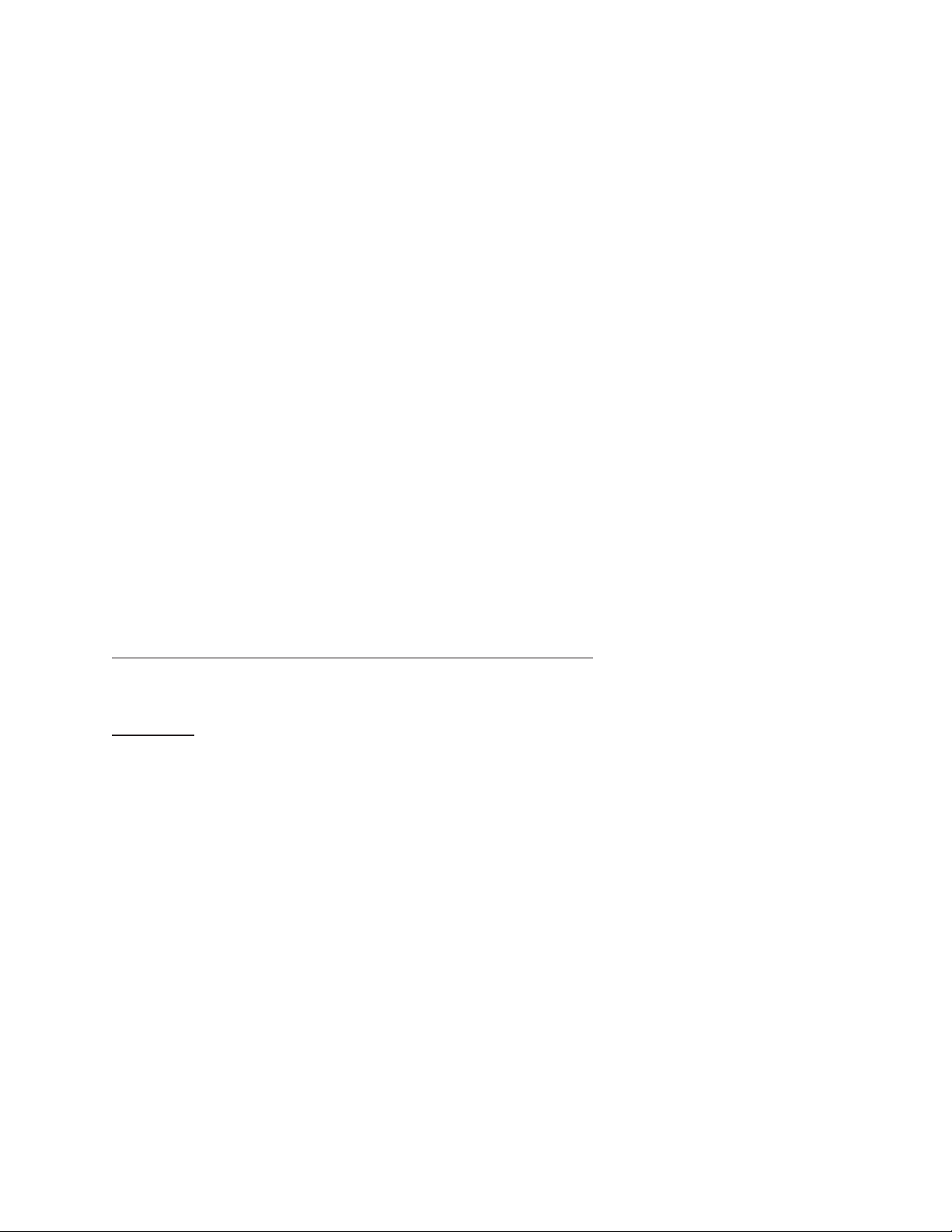
The information in this User’s Manual has been carefully reviewed and is believed to be accurate. The vendor assumes
no responsibility for any inaccuracies that may be contained in this document, and makes no commitment to update
or to keep current the information in this manual, or to notify any person or organization of the updates. Please Note:
For the most up-to-date version of this manual, please see our website at www.supermicro.com.
Super Micro Computer, Inc. ("Supermicro") reserves the right to make changes to the product described in this manual
at any time and without notice. This product, including software and documentation, is the property of Supermicro and/
or its licensors, and is supplied only under a license. Any use or reproduction of this product is not allowed, except
as expressly permitted by the terms of said license.
IN NO EVENT WILL Super Micro Computer, Inc. BE LIABLE FOR DIRECT, INDIRECT, SPECIAL, INCIDENTAL,
SPECULATIVE OR CONSEQUENTIAL DAMAGES ARISING FROM THE USE OR INABILITY TO USE THIS PRODUCT
OR DOCUMENTATION, EVEN IF ADVISED OF THE POSSIBILITY OF SUCH DAMAGES. IN PARTICULAR, SUPER
MICRO COMPUTER, INC. SHALL NOT HAVE LIABILITY FOR ANY HARDWARE, SOFTWARE, OR DATA STORED
OR USED WITH THE PRODUCT, INCLUDING THE COSTS OF REPAIRING, REPLACING, INTEGRATING,
INSTALLING OR RECOVERING SUCH HARDWARE, SOFTWARE, OR DATA.
Any disputes arising between manufacturer and customer shall be governed by the laws of Santa Clara County in the
State of California, USA. The State of California, County of Santa Clara shall be the exclusive venue for the resolution
of any such disputes. Supermicro's total liability for all claims will not exceed the price paid for the hardware product.
FCC Statement: This equipment has been tested and found to comply with the limits for a Class A digital device
pursuant to Part 15 of the FCC Rules. These limits are designed to provide reasonable protection against harmful
interference when the equipment is operated in a commercial environment. This equipment generates, uses, and can
radiate radio frequency energy and, if not installed and used in accordance with the manufacturer’s instruction manual,
may cause harmful interference with radio communications. Operation of this equipment in a residential area is likely
to cause harmful interference, in which case you will be required to correct the interference at your own expense.
California Best Management Practices Regulations for Perchlorate Materials: This Perchlorate warning applies only
to products containing CR (Manganese Dioxide) Lithium coin cells. “Perchlorate Material-special handling may apply.
See www.dtsc.ca.gov/hazardouswaste/perchlorate”.
WARNING: Handling of lead solder materials used in this product may expose you to lead, a
chemical known to the State of California to cause birth defects and other reproductive harm.
The products sold by Supermicro are not intended for and will not be used in life support systems, medical equipment,
nuclear facilities or systems, aircraft, aircraft devices, aircraft/emergency communication devices or other critical
systems whose failure to perform be reasonably expected to result in signicant injury or loss of life or catastrophic
property damage. Accordingly, Supermicro disclaims any and all liability, and should buyer use or sell such products
for use in such ultra-hazardous applications, it does so entirely at its own risk. Furthermore, buyer agrees to fully
indemnify, defend and hold Supermicro harmless for and against any and all claims, demands, actions, litigation, and
proceedings of any kind arising out of or related to such ultra-hazardous use or sale.
Manual Revision 1.0
Release Date: November 02, 2016
Unless you request and receive written permission from Super Micro Computer, Inc., you may not copy any part of this
document. Information in this document is subject to change without notice. Other products and companies referred
to herein are trademarks or registered trademarks of their respective companies or mark holders.
Copyright © 2016 by Super Micro Computer, Inc.
All rights reserved.
Printed in the United States of America
Page 3
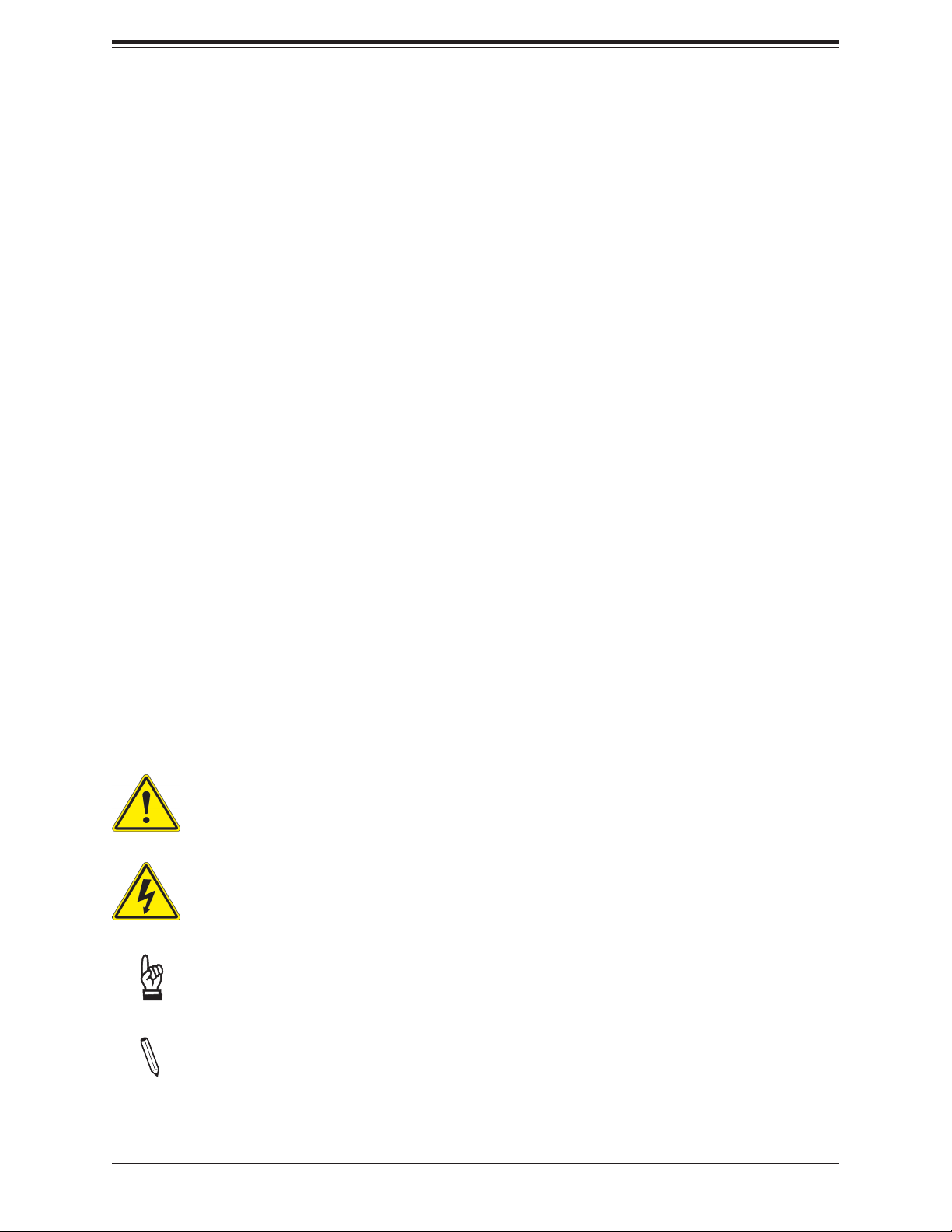
Preface
Preface
About This Manual
This manual is written for system integrators, IT technicians and knowledgeable end users.
It provides information for the installation and use of the X11SSV-LVDS motherboard.
About This Motherboard
Built upon the functionality and capability of the Intel® Q170 chipset and the
Intel 6th Generation Core i3/i5/i7 processor, the X11SSV-LVDS motherboard provides
superior graphics capability and system performance while consuming little power. The
Intel Q170 chipset supports vPro, Virtualization for Directed I/O, Rapid Storage Standard
Manageability, Smart Response, and Trusted Execution technologies. This motherboard also
supports mSATA, M.2 with M Key 2242/2280, ve SATA 3.0 ports, and three independent
displays: DisplayPort, HDMI, and LVDS. Please note that this motherboard is intended to
be installed and serviced by professional technicians only. For processor/memory updates,
please refer to our website at http://www.supermicro.com/products/.
Conventions Used in the Manual
Special attention should be given to the following symbols for proper installation and to prevent
damage done to the components or injury to yourself:
Warning! Indicates important information given to prevent equipment/property damage
or personal injury.
Warning! Indicates high voltage may be encountered when performing a procedure.
Important: Important information given to ensure proper system installation or to
relay safety precautions.
Note: Additional Information given to differentiate various models or provides information for correct system setup.
3
Page 4
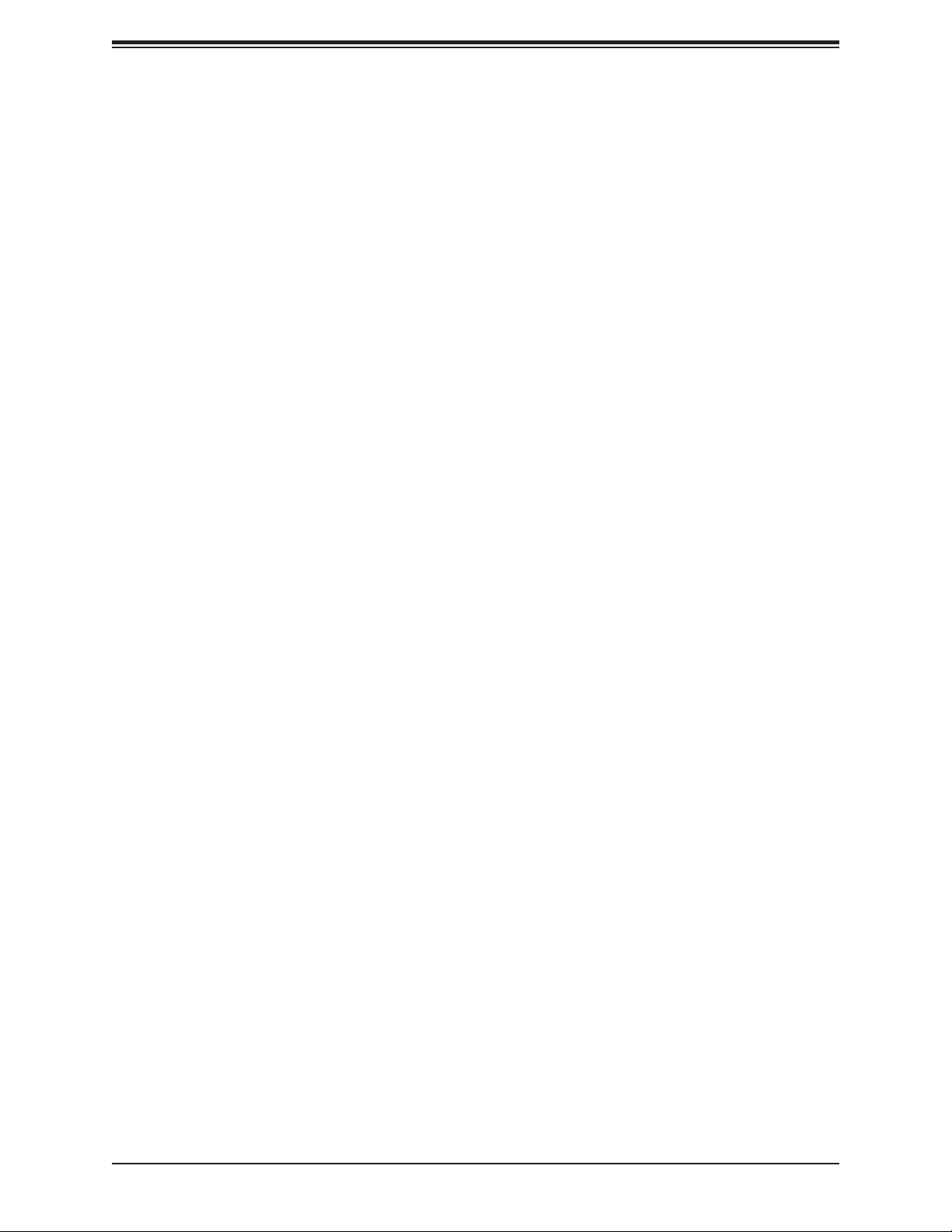
X11SSV-LVDS User's Manual
Contacting Supermicro
Headquarters
Address: Super Micro Computer, Inc.
980 Rock Ave.
San Jose, CA 95131 U.S.A.
Tel: +1 (408) 503-8000
Fax: +1 (408) 503-8008
Email: marketing@supermicro.com (General Information)
support@supermicro.com (Technical Support)
Website: www.supermicro.com
Europe
Address: Super Micro Computer B.V.
Het Sterrenbeeld 28, 5215 ML
's-Hertogenbosch, The Netherlands
Tel: +31 (0) 73-6400390
Fax: +31 (0) 73-6416525
Email: sales@supermicro.nl (General Information)
support@supermicro.nl (Technical Support)
rma@supermicro.nl (Customer Support)
Website: www.supermicro.nl
Asia-Pacic
Address: Super Micro Computer, Inc.
3F, No. 150, Jian 1st Rd.
Zhonghe Dist., New Taipei City 235
Taiwan (R.O.C)
Tel: +886-(2) 8226-3990
Fax: +886-(2) 8226-3992
Email: support@supermicro.com.tw
Website: www.supermicro.com.tw
4
Page 5
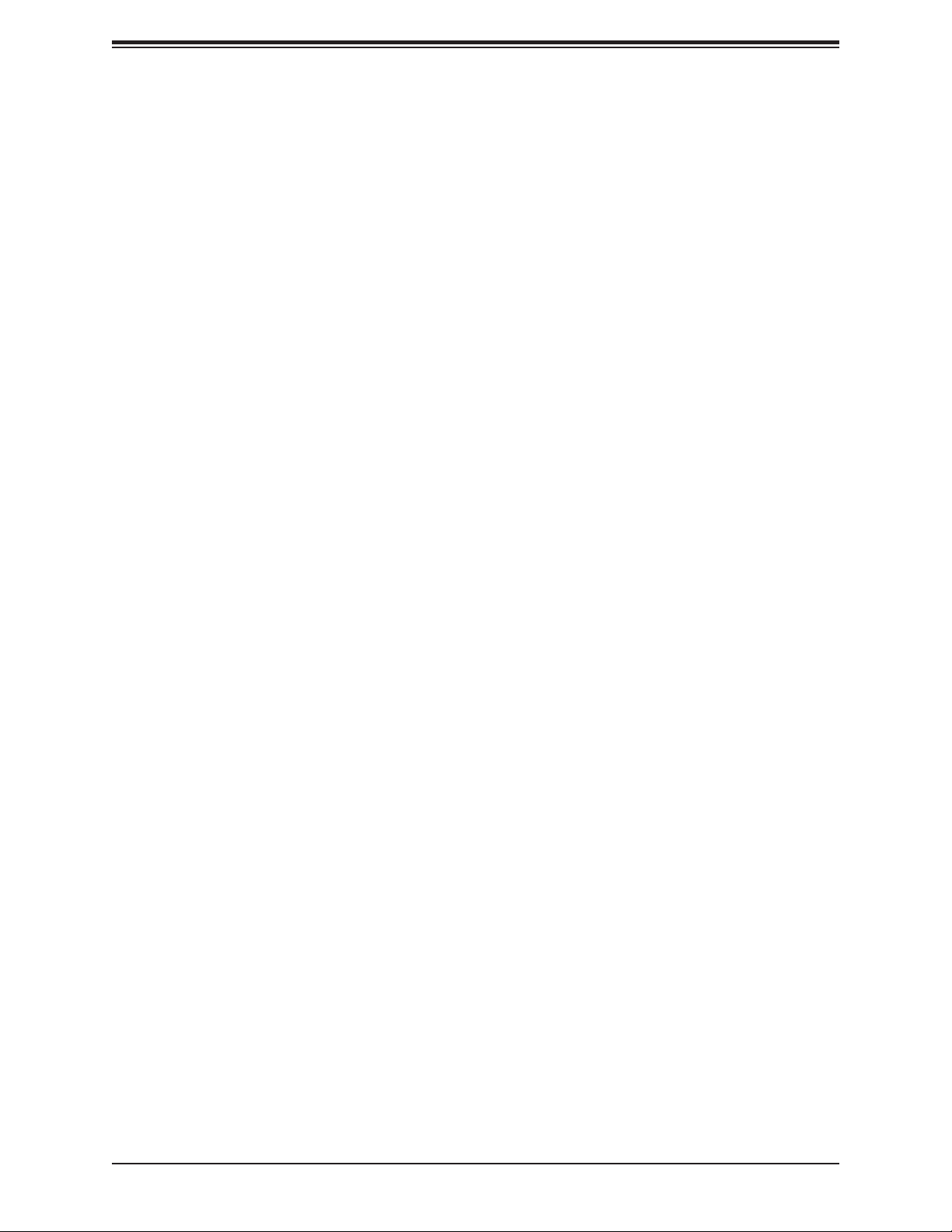
Preface
Table of Contents
Chapter 1 Introduction
1.1 Checklist ...............................................................................................................................8
Quick Reference ...............................................................................................................11
Quick Reference Table ......................................................................................................12
Motherboard Features .......................................................................................................14
1.2 Processor and Chipset Overview .......................................................................................17
1.3 Special Features ................................................................................................................17
Recovery from AC Power Loss .........................................................................................17
1.4 System Health Monitoring ..................................................................................................18
Onboard Voltage Monitors ................................................................................................18
Fan Status Monitor with Firmware Control .......................................................................18
Environmental Temperature Control .................................................................................18
System Resource Alert......................................................................................................18
1.5 ACPI Features ....................................................................................................................19
1.6 Power Supply .....................................................................................................................19
1.7 Super I/O ............................................................................................................................20
Chapter 2 Installation
2.1 Static-Sensitive Devices .....................................................................................................21
Precautions .......................................................................................................................21
Unpacking .........................................................................................................................21
2.2 Motherboard Installation .....................................................................................................22
Tools Needed ....................................................................................................................22
Location of Mounting Holes ..............................................................................................22
Installing the Motherboard.................................................................................................23
2.3 Processor and Heatsink Installation ...................................................................................24
Installing the LGA1151 Processor .....................................................................................24
Installing an Active CPU Heatsink with Fan .....................................................................27
Removing the Heatsink .....................................................................................................29
2.4 Memory Support and Installation .......................................................................................30
Memory Support ................................................................................................................30
SO-DIMM Module Population Sequence ..........................................................................30
SO-DIMM Installation ........................................................................................................31
5
Page 6
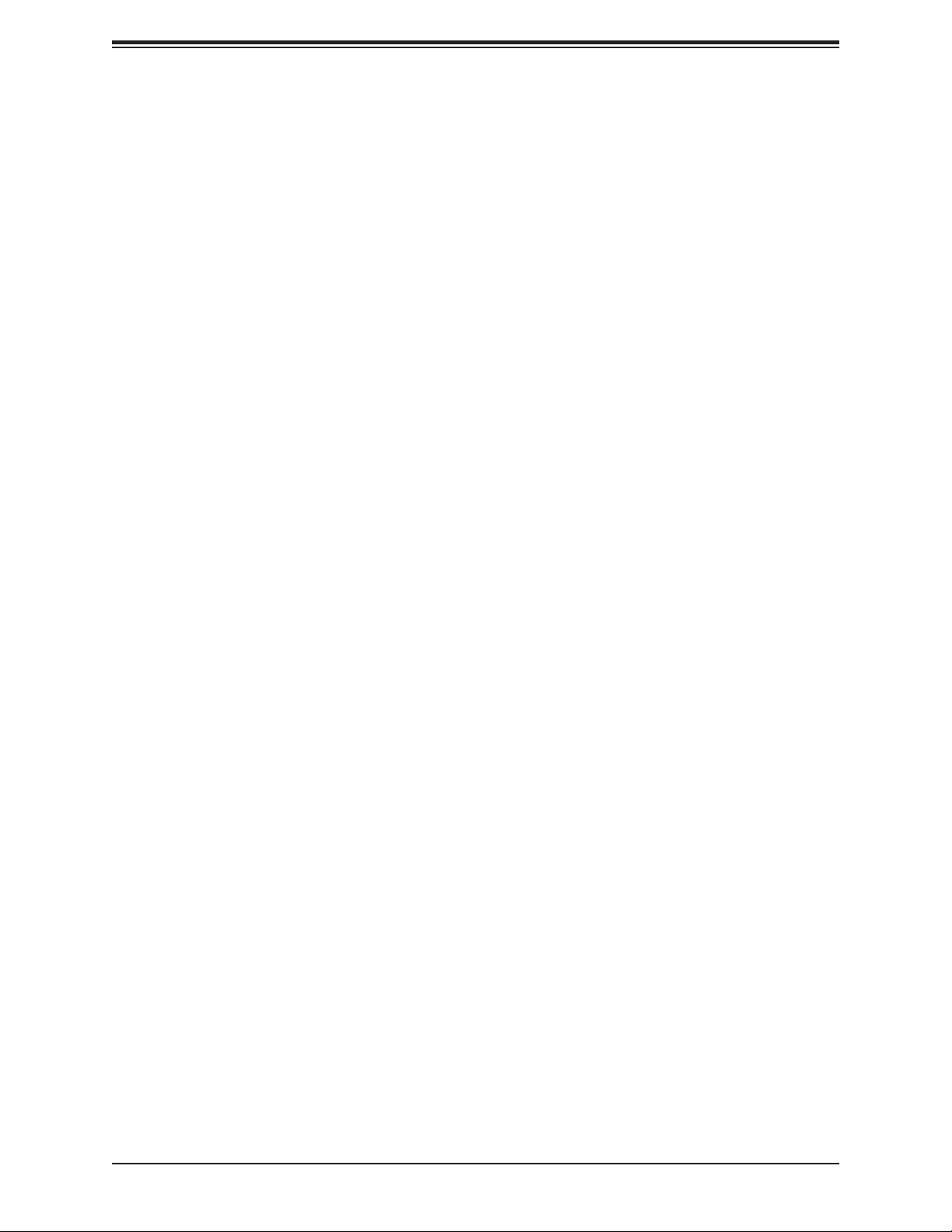
X11SSV-LVDS User's Manual
SO-DIMM Removal ...........................................................................................................31
2.5 Rear I/O Ports ....................................................................................................................32
2.6 Front Control Panel ............................................................................................................36
2.7 Connectors .........................................................................................................................40
Power Connections ...........................................................................................................40
Headers .............................................................................................................................42
2.8 Jumper Settings .................................................................................................................51
How Jumpers Work ...........................................................................................................51
2.9 LED Indicators ....................................................................................................................55
Chapter 3 Troubleshooting
3.1 Troubleshooting Procedures ..............................................................................................57
Before Power On ..............................................................................................................57
No Power ..........................................................................................................................57
No Video ...........................................................................................................................58
System Boot Failure .......................................................................................................58
Memory Errors ..................................................................................................................58
Losing the System's Setup Conguration .........................................................................59
When the System Becomes Unstable ..............................................................................59
3.2 Technical Support Procedures ...........................................................................................61
3.3 Frequently Asked Questions ..............................................................................................62
3.4 Battery Removal and Installation .......................................................................................63
Battery Removal ................................................................................................................63
Proper Battery Disposal ....................................................................................................63
Battery Installation .............................................................................................................63
3.5 Returning Merchandise for Service ....................................................................................64
Chapter 4 BIOS
4.1 Introduction .........................................................................................................................65
Starting the Setup Utility ...................................................................................................65
4.2 Main Setup .........................................................................................................................66
4.3 Advanced Setup Congurations .........................................................................................68
4.4 Security ...............................................................................................................................90
4.5 Boot ....................................................................................................................................93
4.6 Save & Exit .........................................................................................................................95
6
Page 7
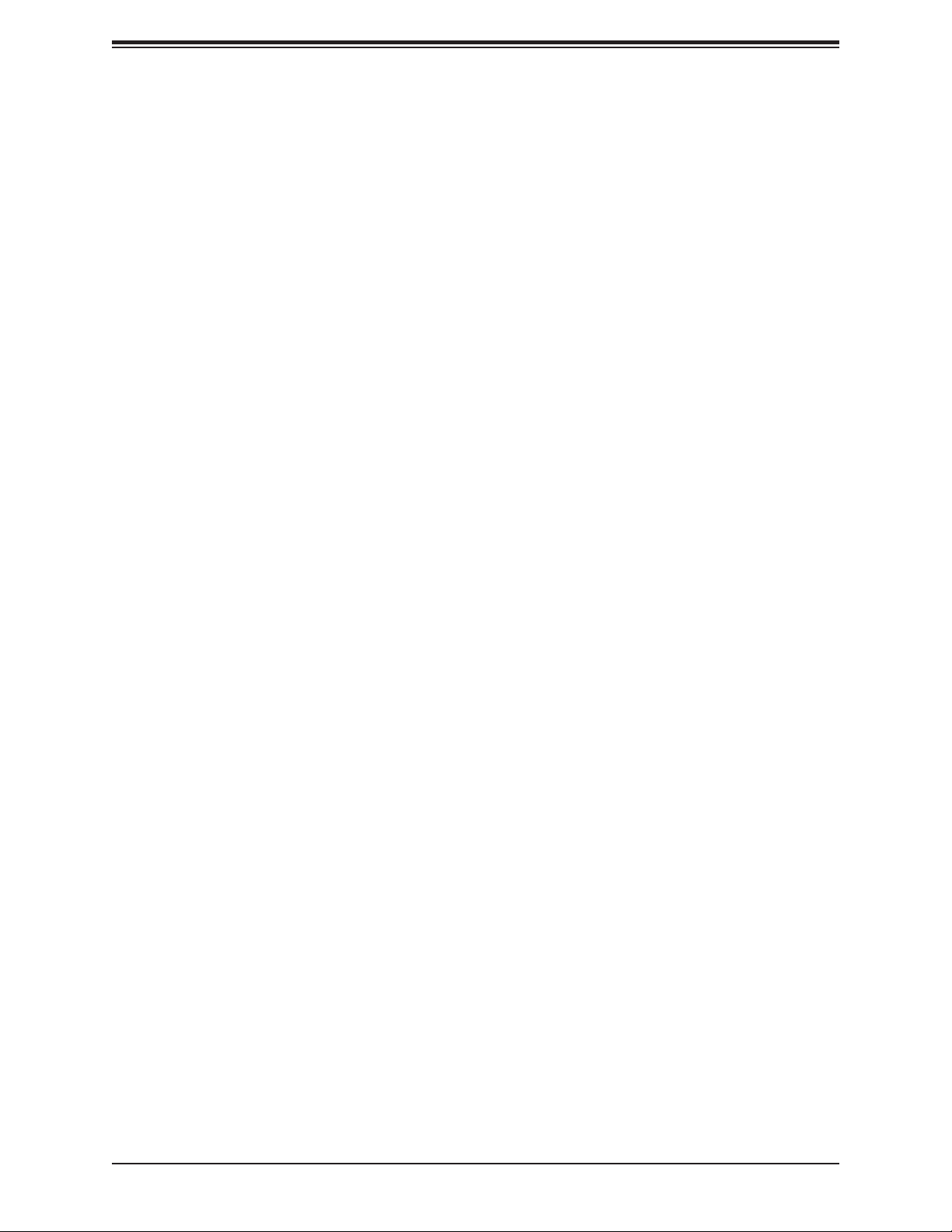
Preface
Appendix A BIOS Codes
Appendix B Software Installation
B.1 Installing Software Programs .............................................................................................99
B.2 SuperDoctor® 5 .................................................................................................................100
Appendix C Standardized Warning Statements
Battery Handling ..............................................................................................................101
Product Disposal .............................................................................................................103
Appendix D UEFI BIOS Recovery
7
Page 8
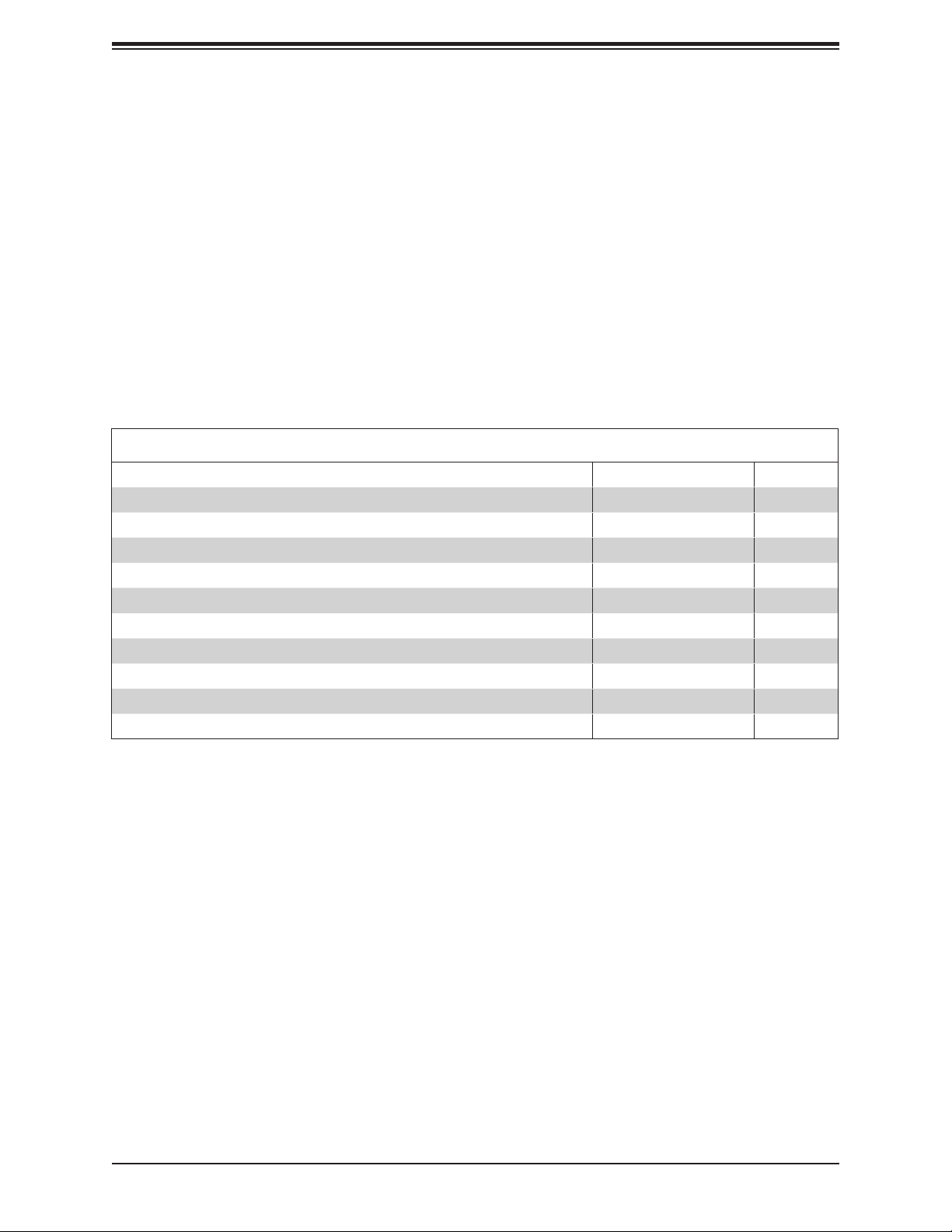
X11SSV-LVDS User's Manual
Chapter 1
Introduction
Congratulations on purchasing your computer motherboard from an industry leader. Supermicro
boards are designed to provide you with the highest standards in quality and performance.
In additon to the motherboard, several important parts that are included with the system are
listed below. If anything listed is damaged or missing, please contact your retailer.
1.1 Checklist
Main Parts List
Description Part Number Quantity
Supermicro Motherboard X11SSV-LVDS 1
SATA Cables 4
I/O Shield MCP-260-00070-1N 1
Important Links
For your system to work properly, please follow the links below to download all necessary
drivers/utilities and the user’s manual for your server.
• Supermicro product manuals: http://www.supermicro.com/support/manuals/
• Product drivers and utilities: ftp://ftp.supermicro.com
• Product safety info: http://www.supermicro.com/about/policies/safety_information.cfm
• If you have any questions, please contact our support team at: support@supermicro.com
This manual may be periodically updated without notice. Please check the Supermicro website
for possible updates to the manual revision level.
8
Page 9

Figure 1-1. X11SSV-LVDS Motherboard Image
Chapter 1: Introduction
Note: All graphics shown in this manual were based upon the latest PCB revision
available at the time of publication of the manual. The motherboard you received may
or may not look exactly the same as the graphics shown in this manual.
9
Page 10
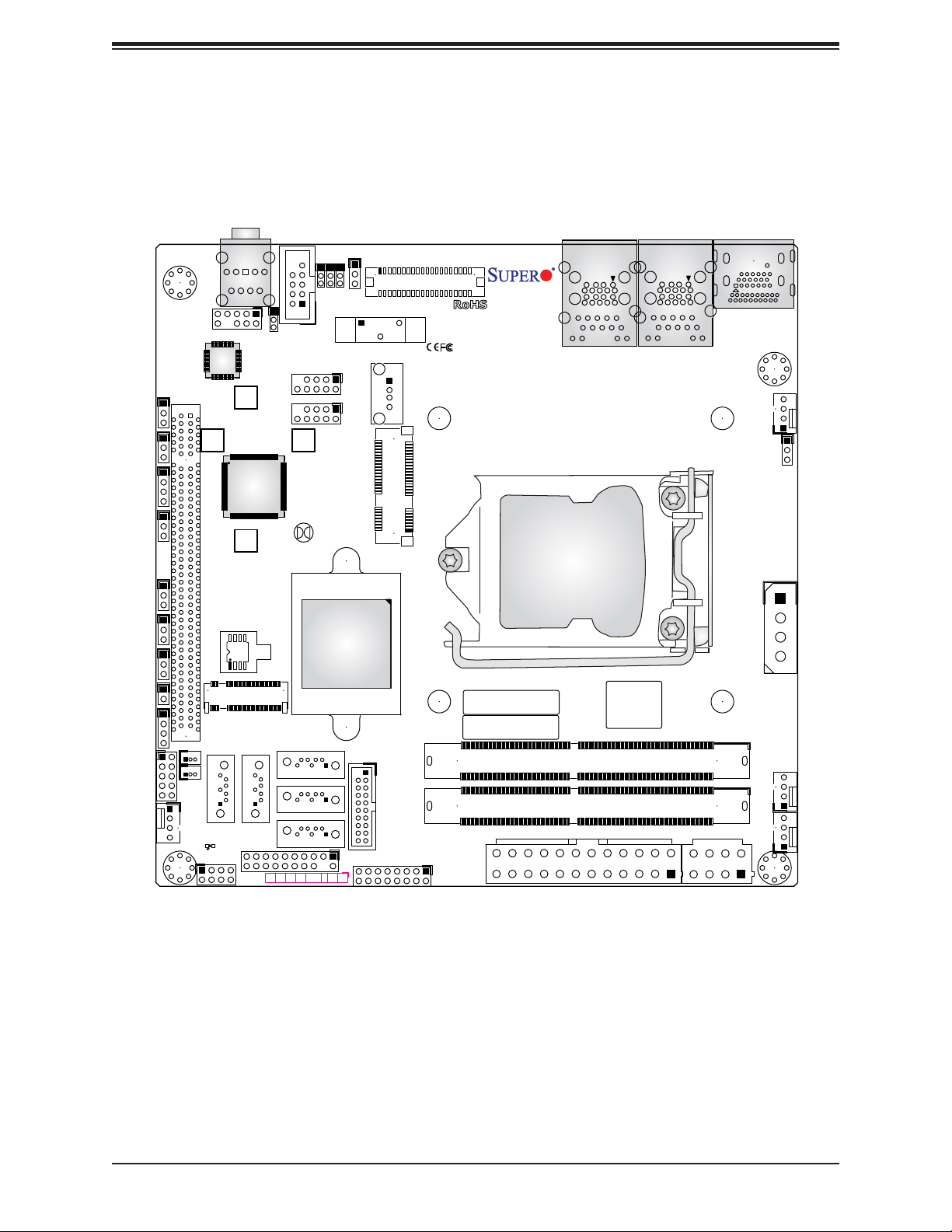
X11SSV-LVDS User's Manual
Figure 1-2. X11SSV-LVDS Motherboard Layout
JI2C1
JI2C2
JSMB1
JWD1
JPAC1
JPME2
JPUSB1
JL1
JD1
FAN4
HD
AUDIO
J3
SRW5
JSMB1:SMBus1
2-3:DISABLE
1-2:ENABLE
SRW2
JI2C1/2:
JPCIE1
CPU SLOT1 PCI-E 3.0 X16
SRW6
JD1:
1-4:SPEAKER
JPUSB1:
USB WAKE UP
1-2:ENABLE
2-3:DISABLE
JPAC1:AUDIO
1-2:ENABLE
2-3:DISABLE
BIOS
JMD1
SUPERDOM
PCIE 3.0X4/
JSD1
JSD1/2:SATA
SATA DOM+POWER
JSD2
JGP1
LED1
A
C
I-SGPIO1
I-SATA0
JTPM1
DOM POWER
JLVDS_CGF4
M.2
I-SATA5
I-SATA1
PWR HDD
LED LED
COM1
SRW1
NIC1NIC
JLVDS_CGF3
USB11/12
USB7/8
JBT1
I-SATA4
I-SATA3
I-SATA2
OH/FF2X RST
JLCDPWR1
JLVDS_CGF2
JLVDS_CGF1
Intel
Q170
PWR
ON
BT1
USB9
TYPE A
1
USB5/6 (3.0)
JF1
X11SSV-LVDS
DESIGNED IN USA
LVDS1
JMP1
m-PCIE(F/H)
REV: 1.00
MAC CODE
BAR CODE
LAN2
USB3/4 (3.0)
LAN1
USB1/2 (3.0)
CPU LGA1151
BIOS LICENSE
UNB NON-ECC DDR4 DIMM REQUIRED
JPW1
JPV1
DIMMA1
DIMMB1
HDMI
DP
FAN1
FAN1/CPU
JVR1
JPH1
FAN2
FAN3
10
Page 11
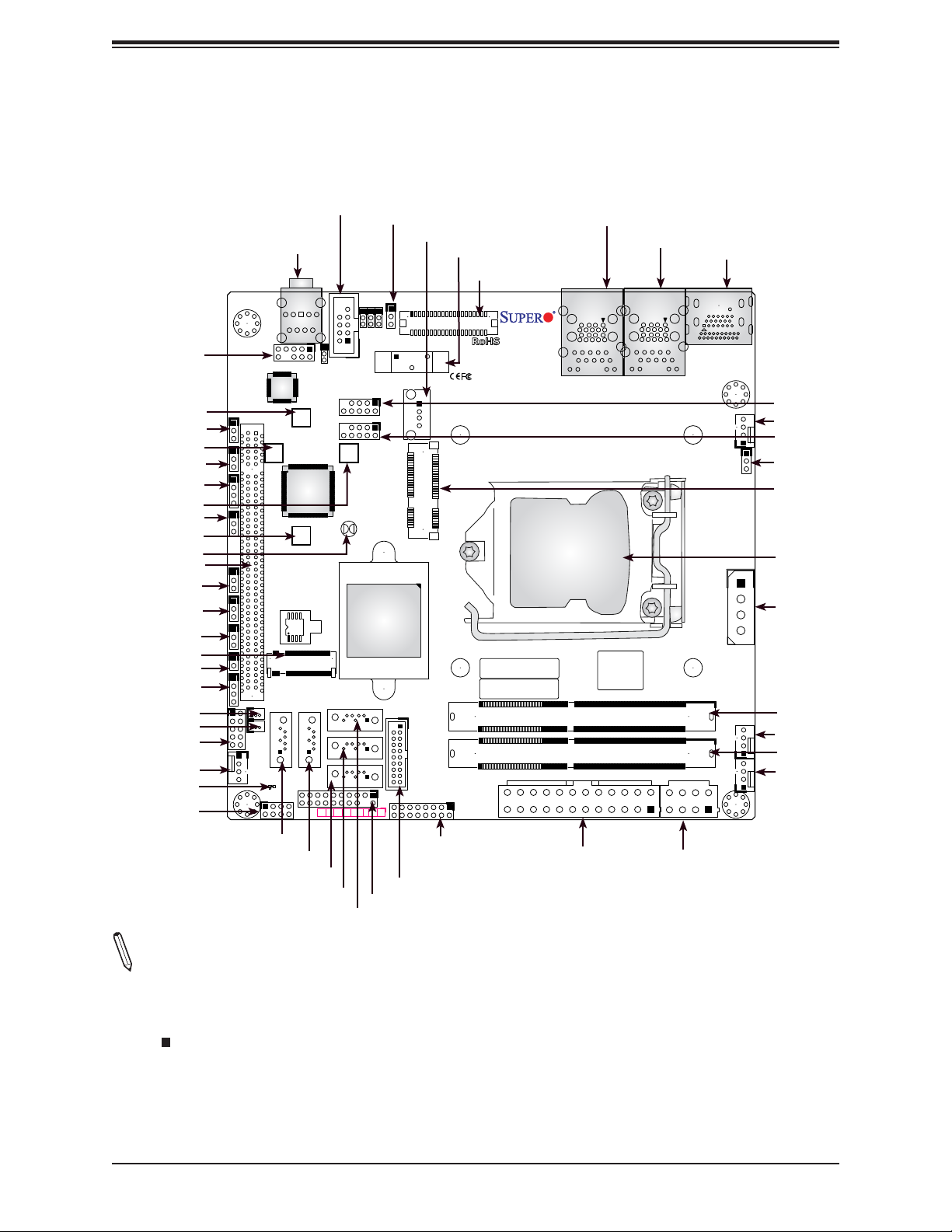
Quick Reference
Chapter 1: Introduction
SRW5
JI2C1
SRW2
JI2C2
JSMB1
SRW1
JWD1
SRW6
JBT1
SLOT1
JPAC1
JPME2
JPUSB1
JMD1
JL1
JD1
JSD1
JSD2
JGP1
FAN4
LED1
I-SGPIO1
J3
HD AUDIO
JI2C1
JI2C2
JSMB1
JWD1
JPAC1
JPME2
JPUSB1
JL1
JD1
JGP1
FAN4
COM1
HD
AUDIO
J3
SRW5
JSMB1:SMBus1
2-3:DISABLE
1-2:ENABLE
SRW2
JI2C1/2:
JPCIE1
CPU SLOT1 PCI-E 3.0 X16
SRW6
JD1:
1-4:SPEAKER
JPUSB1:
USB WAKE UP
1-2:ENABLE
2-3:DISABLE
JPAC1:AUDIO
1-2:ENABLE
2-3:DISABLE
BIOS
JMD1
SUPERDOM
PCIE 3.0X4/
JSD1
JSD2
LED1
C
I-SGPIO1
JSD1/2:SATA
A
DOM POWER
SATA DOM+POWER
I-SATA0
JTPM1
JLVDS_CGF4
M.2
I-SATA5
I-SATA1
PWR HDD
LED LED
COM1
SRW1
NIC1NIC
JLVDS_CGF3
USB11/12
USB7/8
JBT1
I-SATA4
I-SATA3
I-SATA2
OH/FF2X RST
JLCDPWR1
JLCDPWR1
JLVDS_CGF2
JLVDS_CGF1
Intel
Q170
1
PWR
ON
USB9
BT1
USB9
TYPE A
USB5/6 (3.0)
JF1
BT1
LVDS1
X11SSV-LVDS
DESIGNED IN USA
LVDS1
JMP1
m-PCIE(F/H)
REV: 1.00
MAC CODE
BAR CODE
LAN2
USB3/4
LAN1
USB1/2
BIOS LICENSE
LAN1
USB1/2 (3.0)
LAN2
USB3/4 (3.0)
CPU LGA1151
UNB NON-ECC DDR4 DIMM REQUIRED
JPW1
JPV1
HDMI/DP
HDMI
DIMMA1
DIMMB1
DP
USB11/12
FAN1
FAN1/CPU
FAN1
USB7/8
JVR1
JVR1
JMP1
CPU
JPH1
JPH1
FAN2
FAN3
DIMMA1
FAN2
DIMMB1
FAN3
I-SATA0
I-SATA1
I-SATA2
I-SATA3
JTPM1
JF1
USB5/6 (3.0)
JPW1
JPV1
I-SATA4
Notes:
• See Chapter 2 for detailed information on jumpers, I/O ports, and JF1 front panel connec-
tions.
• " " indicates the location of Pin 1.
• Jumpers/LED indicators not indicated are used for testing only.
• Use only the correct type of onboard CMOS battery as specied by the manufacturer. Do
not install the onboard battery upside down to avoid possible explosion.
11
Page 12
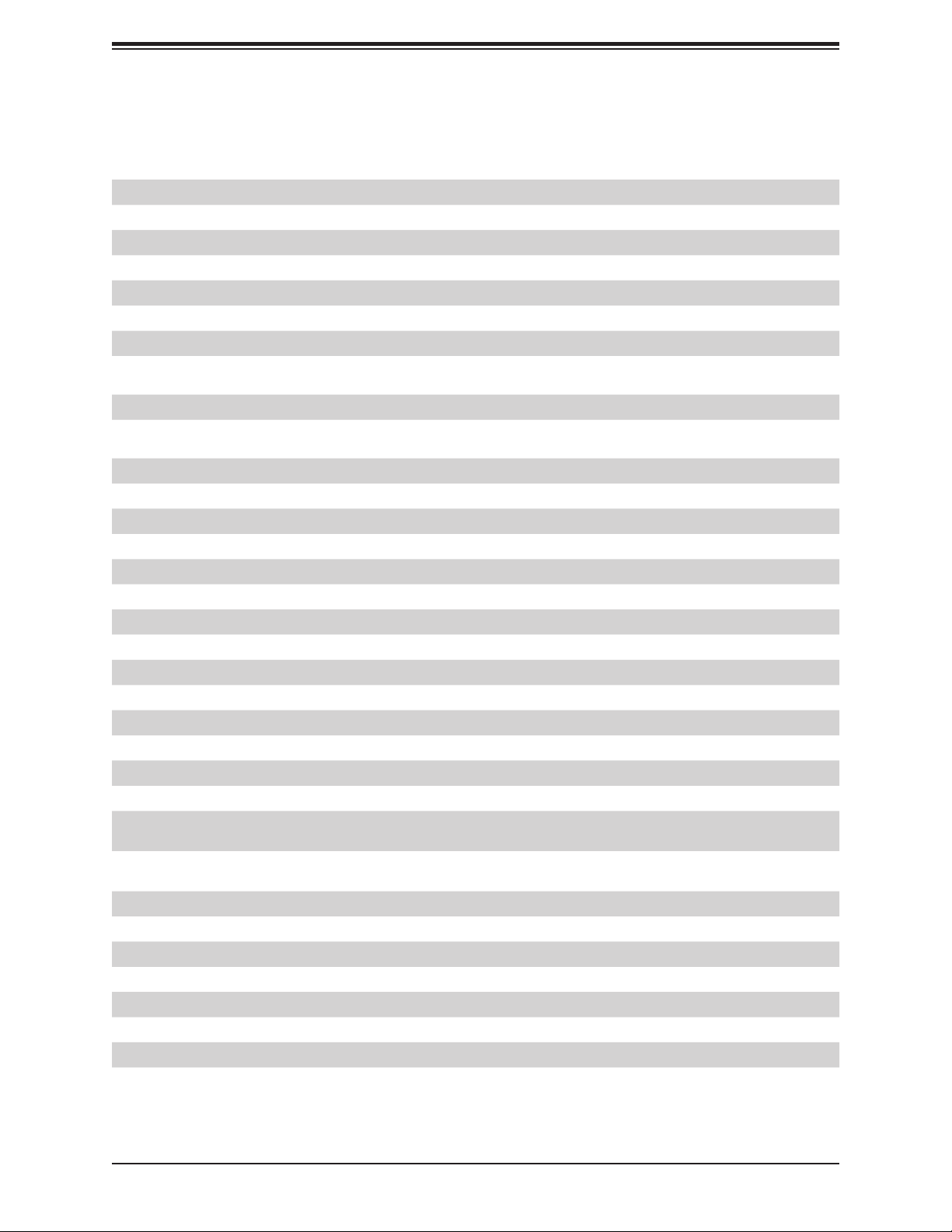
X11SSV-LVDS User's Manual
Quick Reference Table
Jumper Description Default Setting
JBT1 CMOS Clear Open (Normal)
JI2C1, JI2C2 SMB to PCI-E Slots Enable/Disable Pins 2-3 (Disabled)
JLCDPWR1 LVDS Panel VCC Power 3.3V/5V Pins 1-2 (3.3V)
JPAC1 Audio Enable Pins 1-2 (Enabled)
JPME2 ME Manufacturing Mode Pins 1-2 (Normal)
JPUSB1 USB Wake Up Enable/Disable Pins 2-3 (Disabled)
JWD1 Watch Dog Pins 1-2 (Reset)
LED Description Status
LED1 Power LED Solid Green: Power On
Connector Description
BT1 Onboard Battery
COM1 COM Port
FAN1 ~ FAN4 System/CPU Fan Headers (FAN1: CPU Fan)
HD Audio Mic In and Line Out Ports
HDMI/DP High Denition Multimedia Interface/DisplayPort
I-SATA0 ~ I-SATA4 Intel® PCH SATA 3.0 Ports (I-SATA0 Mux with mini-PCIE mSATA)
I-SGPIO1 Serial Link General Purpose I/O Header
J3 Front Panel Audio Header
JD1 Speaker Header (Pins 1-4: Speaker)
JF1 Front Control Panel Header
JGP1 General Purpose I/O Header
JL1 Chassis Intrusion Header
JMD1 M.2 PCI-E 3.0 X4/I-SATA5 Slot
JMP1 mini-PCI-E Full/Half Slot with mSATA (MUX with I-SATA0)
JPH1
JPV1
JPW1 24-pin ATX Power Connector
JSD1, JSD2 SATA DOM Power Connectors
JSMB1 System Management Bus Header
JTPM1 Trusted Platform Module/Port 80 Connector
JVR1 PWM SMB Programming (for debugging only)
LAN1 ~ LAN2 Gigabit LAN (RJ45) Ports
LVDS1 LVDS Connector
SLOT1 CPU PCI-E 3.0 X16 Slot
4-pin Power Connector for HDD (to provide power from the motherboard to externals
devices)
12V 8-pin Power Connector for CPU (Required) (or alternative single power for special
enclosure when the 24-pin ATX power is not in use)
12
Page 13
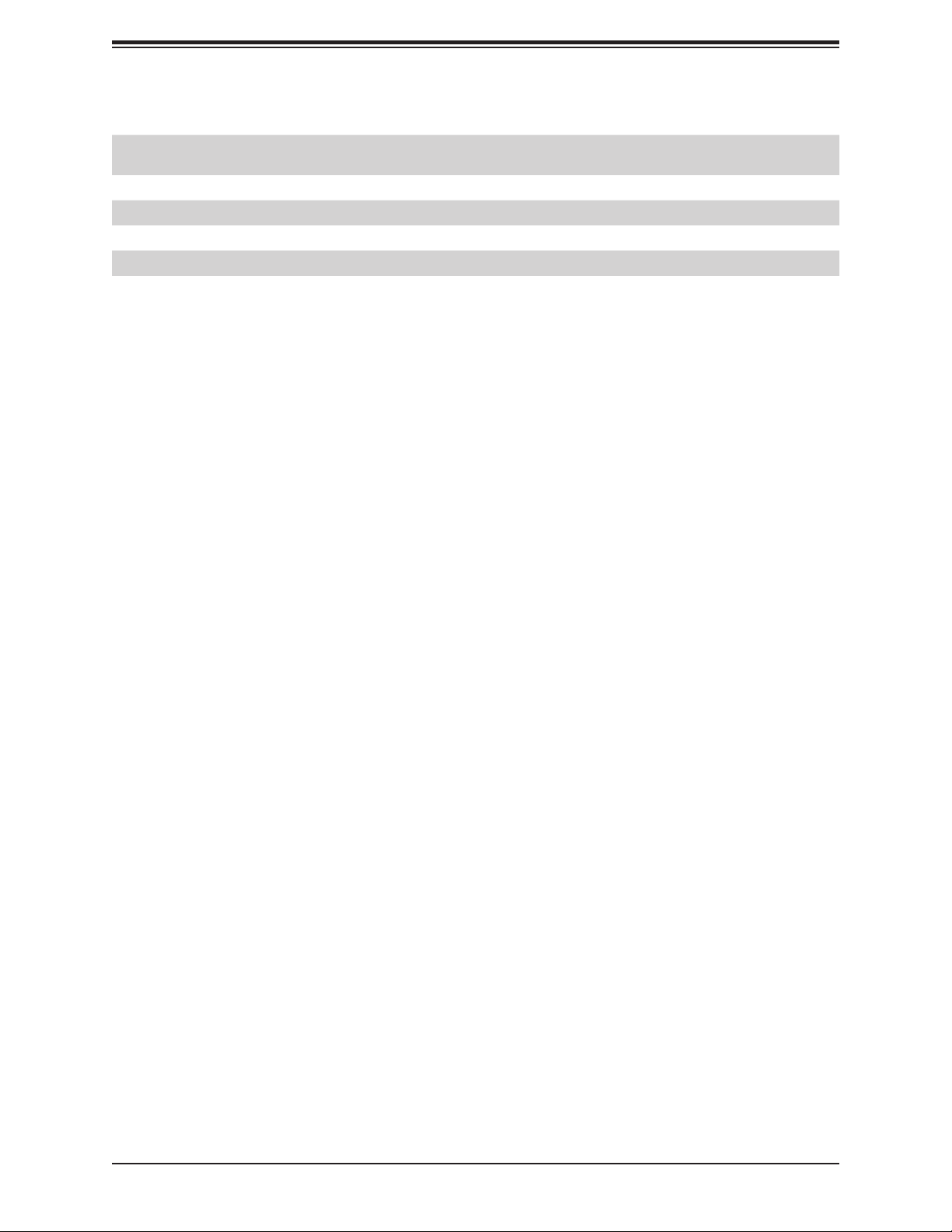
Connector Description
SRW1, SRW2
SRW5, SRW6
USB1/2, USB3/4 Back panel Universal Serial Bus (USB) 3.0 Ports
USB5/6 Front Accessible USB 3.0 Header
USB7/8, USB11/12 Front Access USB 2.0 Headers
USB9 USB Type A Header
mini-PCIE Holding Screws
M.2 Holding Screws
Chapter 1: Introduction
13
Page 14
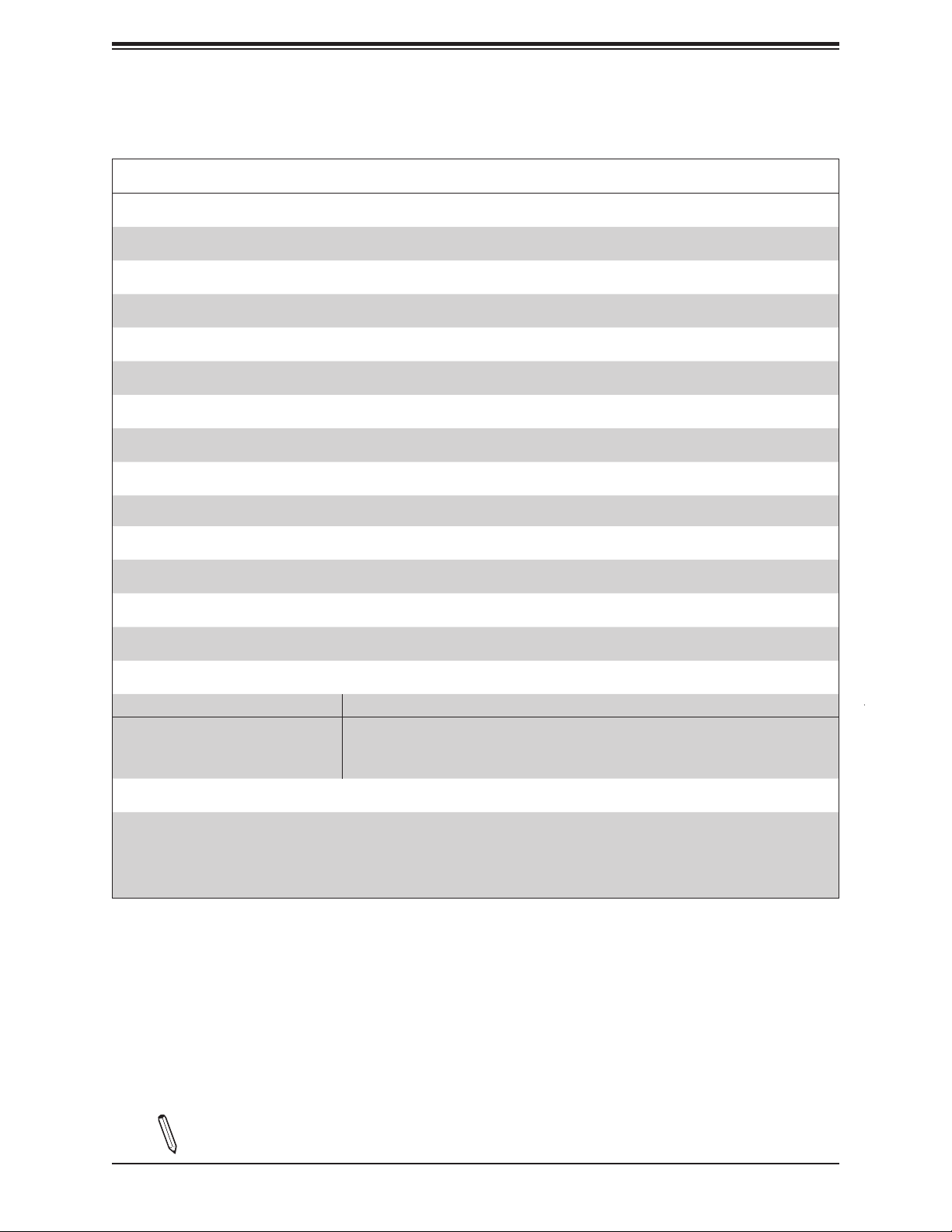
X11SSV-LVDS User's Manual
Motherboard Features
Motherboard Features
CPU
• Single Intel 6th Generation Core i3/i5/i7, Pentium, and Celeron processor in an LGA1151 socket
Memory
• Up to 32GB of DDR4 Non-ECC SO-DIMM 2133 MT/s
DIMM Size
• Up to 16GB at 1.2V
Chipset
• Intel Q170
Expansion Slots
• One (1) PCI Express 3.0 X16 slot
Network
• Intel Ethernet Controller I210-AT and Intel Ethernet Connection I219-LM Phy with AMT
Graphics
• Intel HD Graphics
I/O Devices
• COM Port • One (1) COM Port Pin Header
• Five (5) SATA 3.0 ports (I-SATA0~4, I-SATA0 Mux with mini-PCIE mSATA,
• SATA Ports
Peripheral Devices
• Two (2) USB 3.0 ports on the rear I/O panel (USB1/2, USB3/4)
• One (1) internal USB 3.0 header on the motherboard for front access (US5/6)
• Two (1) internal USB 2.0 headers on the motherboard for front access (USB7/8, USB11/12)
• One (1) USB Type A connector for front access (USB9)
I-SATA0 port is disabled when mSATA is in use.)
• One (1) M.2/I-SATA5
Note: The table above is continued on the next page.
14
Page 15
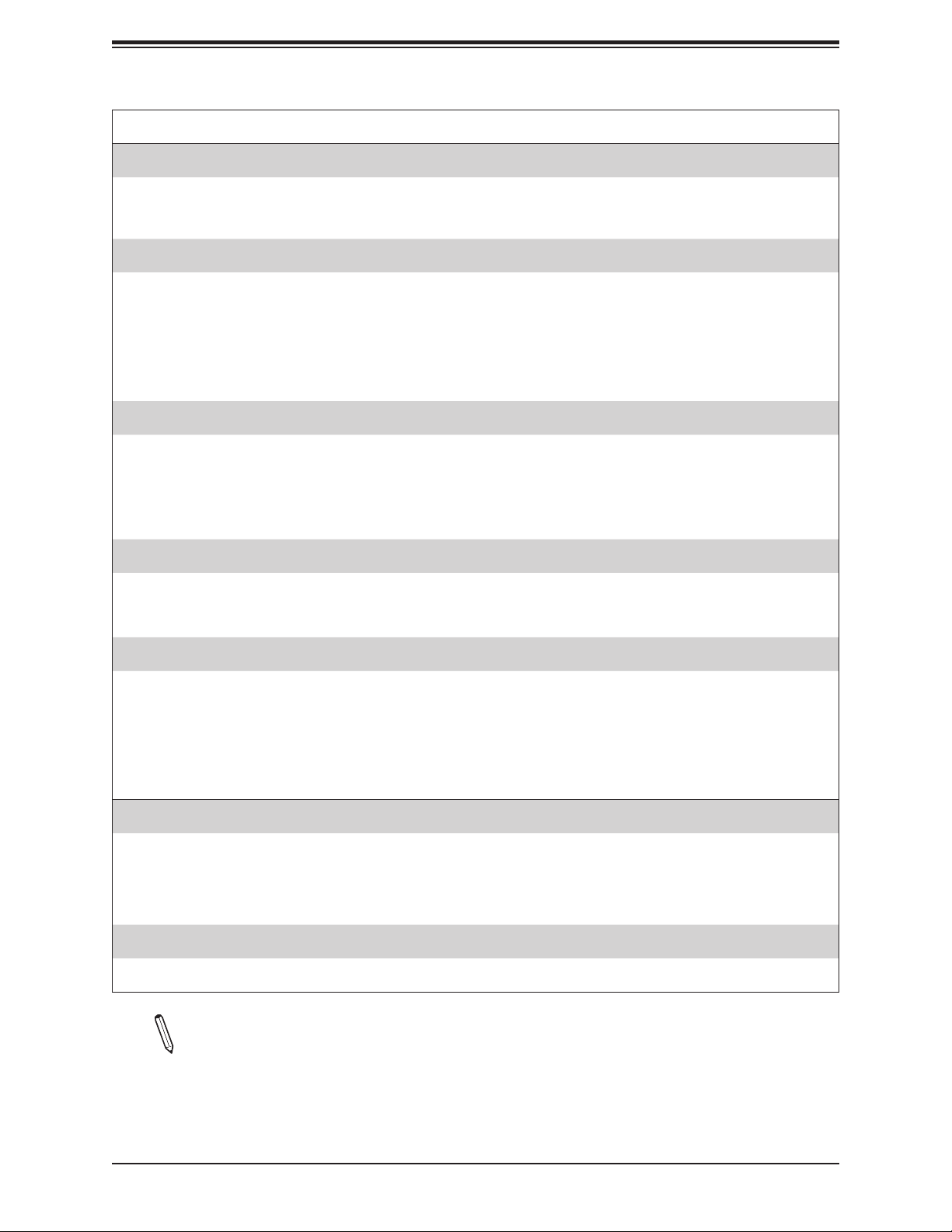
Chapter 1: Introduction
Motherboard Features
BIOS
• 128Mb SPI AMI BIOS
• ACPI 4.0, SMBIOS 2.7, Plug-and-Play (PnP), BIOS rescue hot-key, SPI dual/quad speed support, RTC (Real Time Clock)
wakeup
Power Management
• ACPI power management (S1, S3, S4, S5)
• Power button override mechanism
• Power-on mode for AC power recovery
• Wake-On-Ring
• Wake-On-LAN
• Management Engine (ME)
System Health Monitoring
• Onboard voltage monitoring for +3.3V, +3.3V Standby, +5V, +5V Standby, +12V, VBAT, Memory, PCH Temp., System
Temp., Memory Temp.
• CPU switching phase voltage regulator
• CPU Thermal Trip support
• CPU Thermal Design Power (TDP) support of up to 95W (See Note 1 on next page.)
®
SM Flash UEFI BIOS
Fan Control
• Single cooling zone
• Low-noise fan speed control
• Pulse Width Modulation (PWM) fan control
System Management
• Trusted Platform Module (TPM) support
• PECI (Platform Environment Control Interface) 2.0 support
• Intel Active Management Technology (AMT) version 11.0
• System resource alert via SuperDoctor® 5
• SuperDoctor® 5, Watch Dog, NMI
• Chassis intrusion header and detection
LED Indicators
• CPU/Overheating
• Fan Failure
• HDD activity
• LAN activity
Dimensions
• 6.7" (L) x 6.7" (W) (170.18 mm x 170.18 mm)
Note 1: The CPU maximum thermal design power (TDP) is subject to chassis and
heatsink cooling restrictions. For proper thermal management, please check the chas-
sis and heatsink specications for proper CPU TDP sizing.
15
Page 16
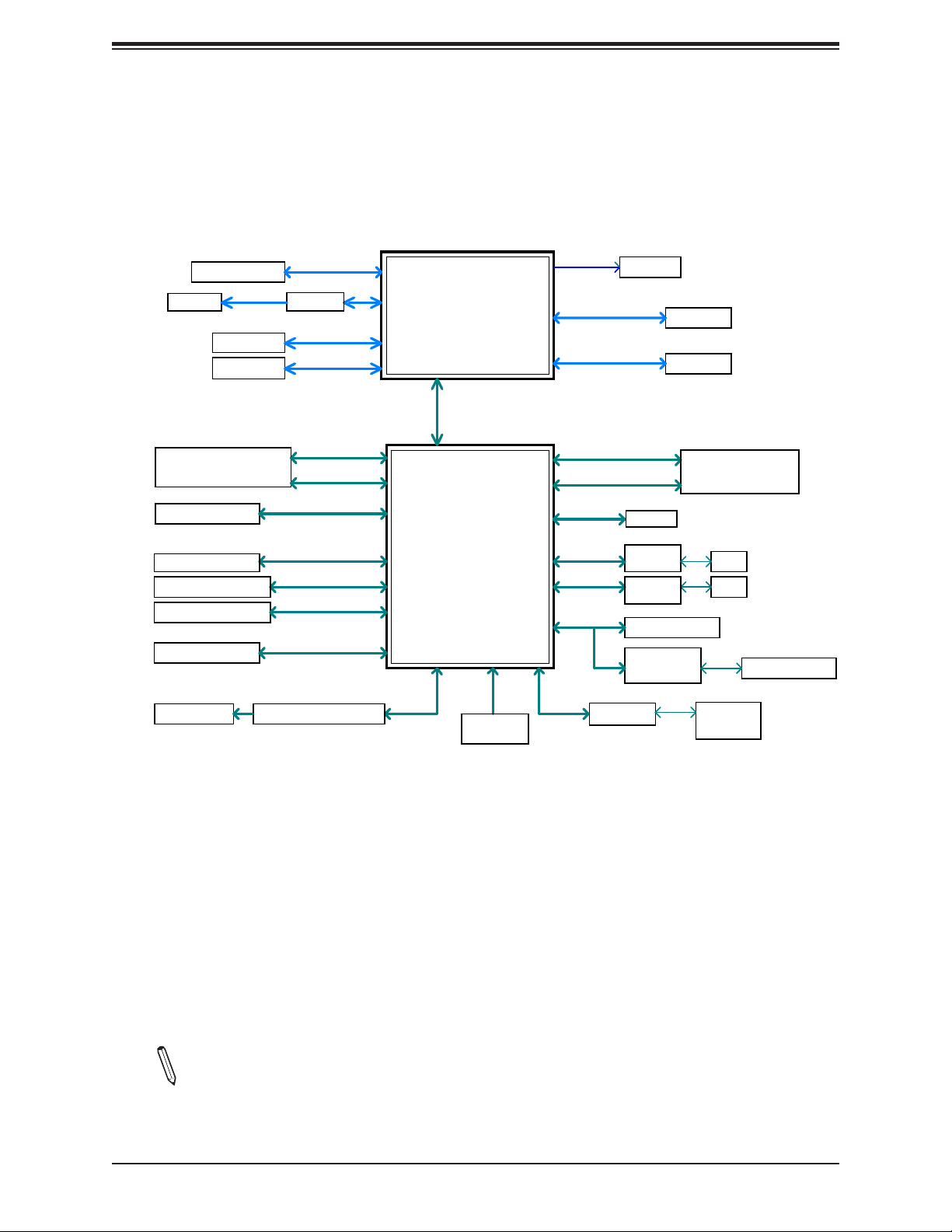
X11SSV-LVDS User's Manual
Figure 1-3.
System Block Diagram
PCIe x16 SLOT
LVDS
DP to LVDS
HDMI
Display Port
M.2 M-KEY 2242/2280
SOCKET 1
8.5mm
5 X SATA-III
Note: I-SATA0/1=SuperDOM Connector
Note: I-SATA0 disabled when m-SATA on m-PCIE.
4 X USB 3.0 Rear
2 X USB 3.0 FRONT
4 X USB 2.0 FRONT
1 X USB Type A
2x audio jack
PCIe3.0_x16
8.0GT/s
PTN3460
Digital port C
Digital port B
PCIe3.0_x2
8GT/s
SATA-III
6Gb/s
SATA-III
6Gb/s
USB3.0
5Gbps
USB3.0
5Gbps
USB2.0
480Mbps
USB2.0
480Mbps
Realtek ALC888S-VD2
INTEL LGA1151
DDI A (1:0)
(Socket-H4)
DDI C
DDI B
x4 DMI
5GT/s
PCIE[12:9]
SATA[5]
SATA[0/1/2/3/4]
SATA[5]
Intel
PCH-H
USB[1/2/3/4]
USB[5/6]
USB[7/8/11/12]
USB[9]
AZALIA
FLASH
SPI 128Mb
SPI
PCIE[7]
USB[10]
SATA[0]
PCIE[5]
PCIE[6]
LPC
SVID
DDR4 (CHA)
2133MHz
DDR4 (CHB)
2133MHz
PCIe2.0_x1
5GT/s
SATA-III
6Gb/s
PCIe1.1_x1
2.5GT/s
PCIe1.1_x1
2.5GT/s
LPC
PCA9554
IMVP8
DIMMA1
SODIMM, Vertical type
DIMMB1
Mini PCI-E SLOT
With mSATA
9.0mm
SGPIO1
GLAN1
I219LM
GLAN2
I210-AT
TPM1.2 Header
NCT6776D
HWM
RJ45
RJ45
COM1 HEADER
GPIO
Expander
Note: This is a general block diagram and may not exactly represent the features on
your motherboard. See the previous pages for the actual specications of your motherboard.
16
Page 17
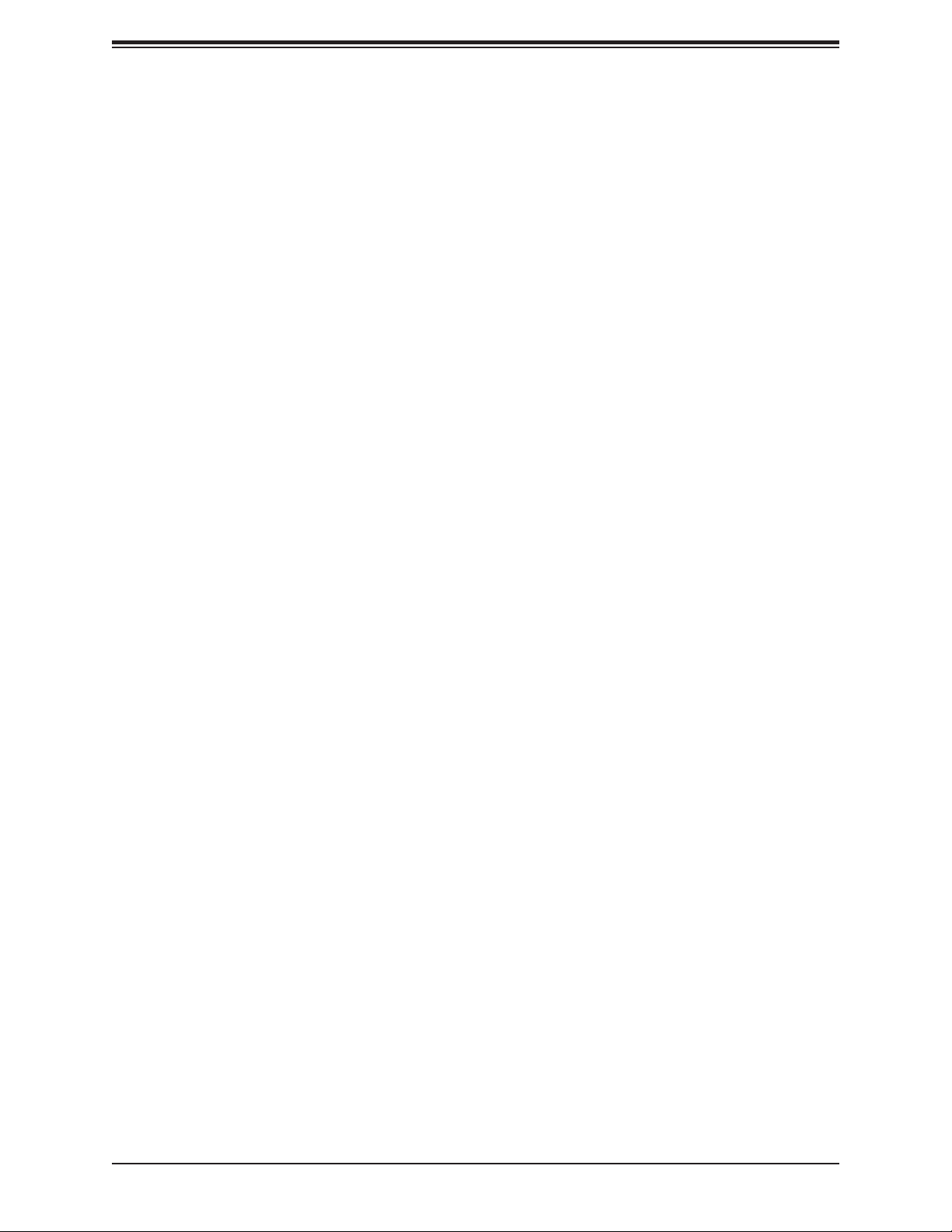
Chapter 1: Introduction
1.2 Processor and Chipset Overview
Built upon the functionality and capability of the Intel 6th Generation Core i3/i5/i7, Pentium,
and Celeron series processor in an LGA1151 socket and the Intel Q170 chipset, the
X11SSV-LVDS motherboard offers maximum I/O expandability, energy efciency, and data
reliability in a 14-nm process architecture, and is optimized for embedded storage solutions,
networking applications, or cloud-computing platforms.
With support of the new Intel microarchitecture 14 nm process technology, the X11SSV-LVDS
drastically increases system performance for a multitude of server applications.
The Intel 6th Generation Core i3/i5/i7 and Q170 platform supports the following features:
• ACPI Power Management Logic Support Rev. 4.0
• Adaptive Thermal Management/Monitoring
• PCI-E 3.0, SATA 3.0 w/transfer rates of up to 6 Gb/s
• System Management Bus (SMBus) Specication Version 2.0
• Intel Smart Response Technology
• Intel Stable Image Platform Program (SIPP)
• Intel Standard Manageability
• Intel Trusted Execution Technology (Intel TXT)
• Intel Virtualization Technology for Directed I/O (Intel VT-d)
• Intel vPro Technology
1.3 Special Features
This section describes the health monitoring features of the X11SSV-LVDS motherboard. The
motherboard has an onboard System Hardware Monitor chip that supports system health
monitoring.
Recovery from AC Power Loss
The Basic I/O System (BIOS) provides a setting that determines how the system will respond
when AC power is lost and then restored to the system. You can choose for the system to
remain powered off (in which case you must press the power switch to turn it back on), or
for it to automatically return to the power-on state. See the Advanced BIOS Setup section
for this setting. The default setting is Last State.
17
Page 18
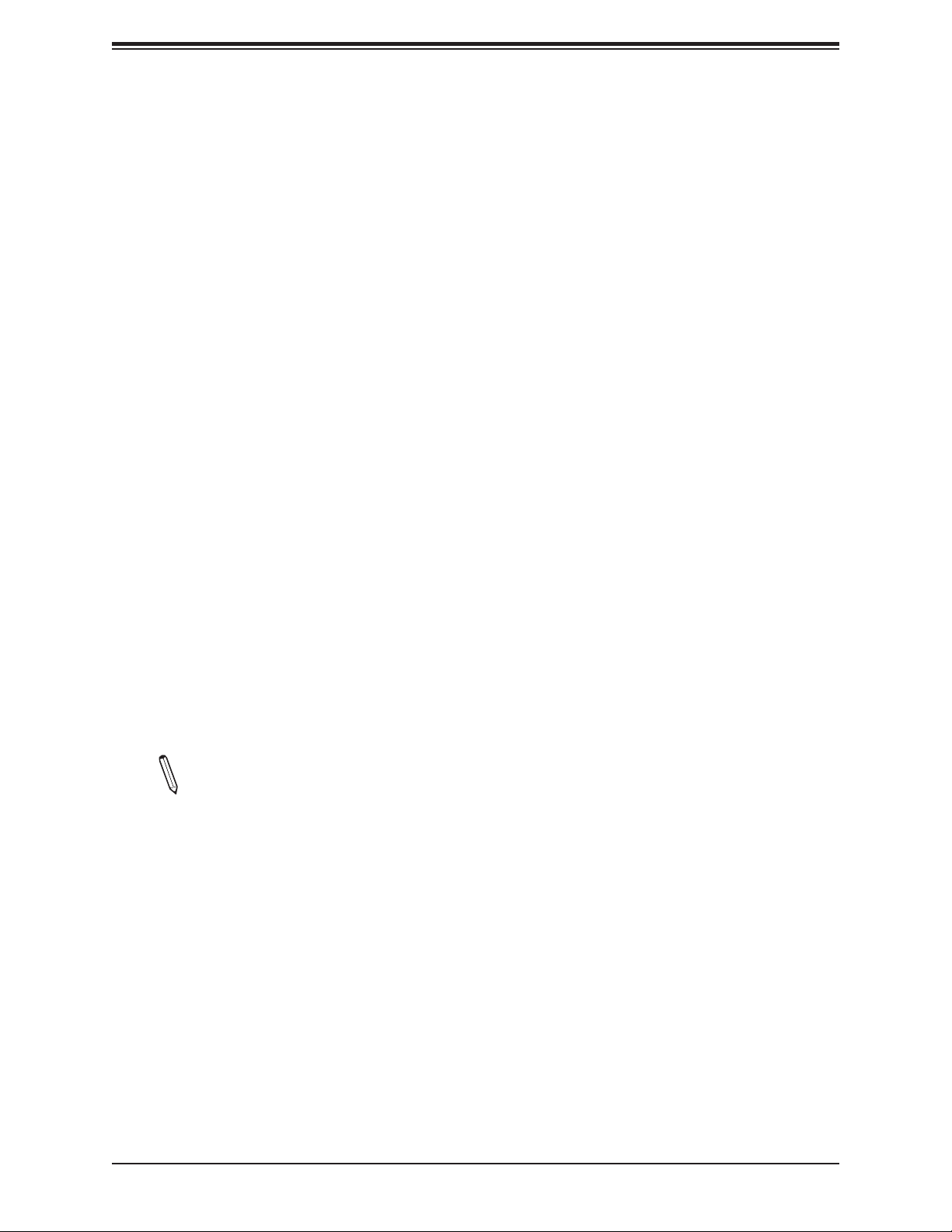
X11SSV-LVDS User's Manual
1.4 System Health Monitoring
This section describes the health monitoring features of the X11SSV-LVDS motherboard. The
motherboard has an onboard SIO/HWM chip that supports system health monitoring. Once
a voltage becomes unstable, a warning is given or an error message is sent to the screen.
The user can adjust the voltage thresholds to dene the sensitivity of the voltage monitor.
Onboard Voltage Monitors
The onboard voltage monitor will continuously scan crucial voltage levels. Once a voltage
becomes unstable, it will give a warning or send an error message to the screen. Users can
adjust the voltage thresholds to dene the sensitivity of the voltage monitor. Real time readings
of these voltage levels are all displayed in BIOS.
Fan Status Monitor with Firmware Control
PC health monitoring in the BIOS can check the RPM status of the cooling fans. The onboard
CPU and chassis fans are controlled by Thermal Management.
Environmental Temperature Control
The thermal control sensor monitors the CPU temperature in real time and will turn on the
thermal control fan whenever the CPU temperature exceeds a user-dened threshold. The
overheat circuitry runs independently from the CPU. Once the thermal sensor detects that
the CPU temperature is too high, it will automatically turn on the thermal fans to prevent the
CPU from overheating. The onboard chassis thermal circuitry can monitor the overall system
temperature and alert the user when the chassis temperature is too high.
Note: To avoid possible system overheating, please be sure to provide adequate air-
ow to your system.
System Resource Alert
This feature is available when used with SuperDoctor 5®. SuperDoctor 5 is used to notify the
user of certain system events. For example, you can congure SuperDoctor 5 to provide you
with warnings when the system temperature, CPU temperatures, voltages and fan speeds
go beyond a predened range.
18
Page 19
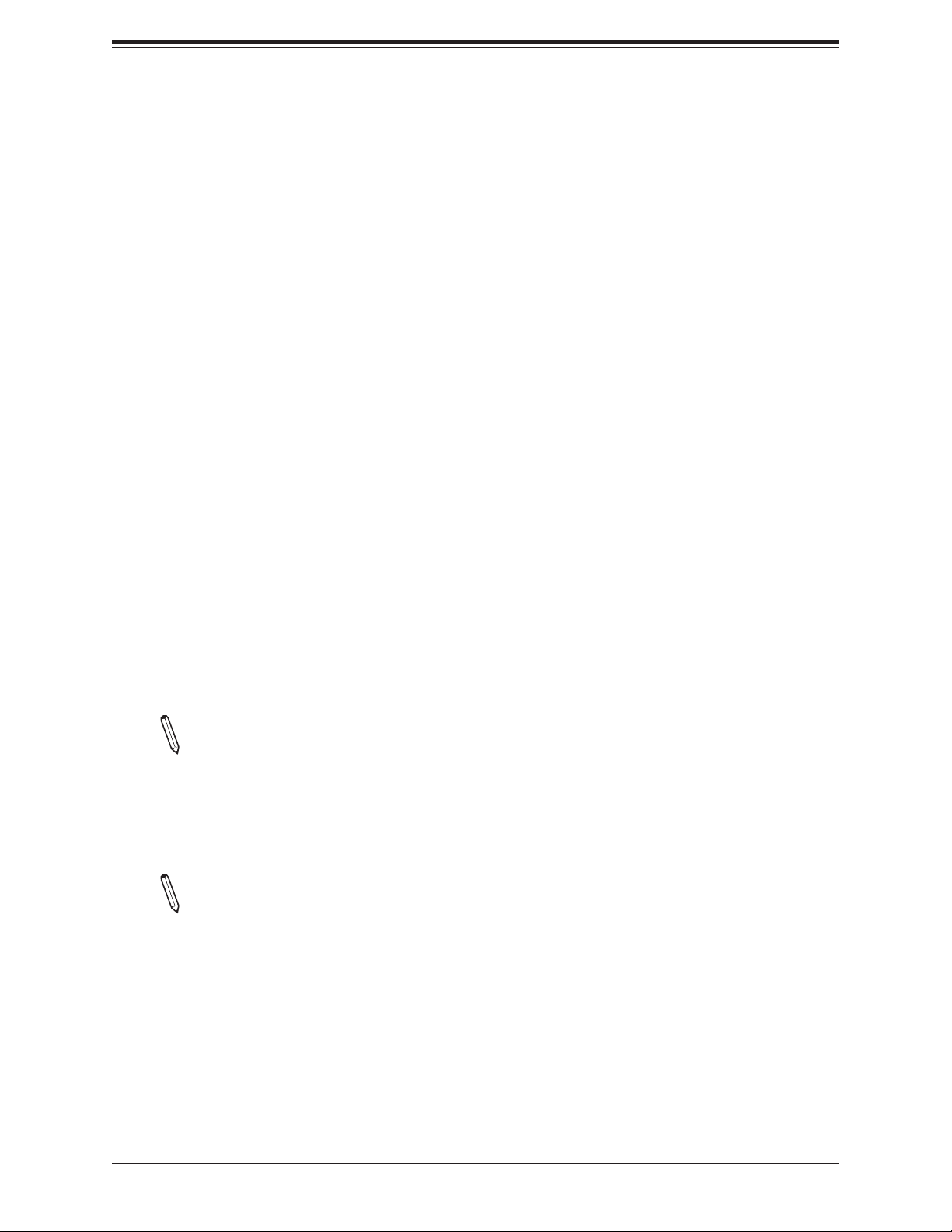
Chapter 1: Introduction
1.5 ACPI Features
ACPI stands for Advanced Conguration and Power Interface. The ACPI specication denes
a exible and abstract hardware interface that provides a standard way to integrate power
management features throughout a computer system including its hardware, operating system
and application software. This enables the system to automatically turn on and off peripherals
such as network cards, hard disk drives and printers.
In addition to enabling operating system-directed power management, ACPI also provides a
generic system event mechanism for Plug and Play and an operating system-independent
interface for conguration control. ACPI leverages the Plug and Play BIOS data structures
while providing a processor architecture-independent implementation that is compatible with
Windows 8/R2 and Windows 2012/R2 operating systems.
1.6 Power Supply
As with all computer products, a stable power source is necessary for proper and reliable
operation. It is even more important for processors that have high CPU clock rates. In areas
where noisy power transmission is present, you may choose to install a line lter to shield
the computer from noise. It is recommended that you also install a power surge protector to
help avoid problems caused by power surges.
This motherboard accomodates 24-pin ATX power supplies. Although most power supplies
generally meet the specications required by the CPU, some are inadequate. In addition, the
12V 8-pin power connector located at JPV1 is always required to ensure adequate power
supply to the CPU.
Note 1: The X11SSV-LVDS motherboard alternatively supports an 8-pin 12V DC input
power supply at JPV1 for embedded applications. The 12V DC input is limited to 30A
(15A if only installed with a 4-pin power cable) by design. It provides up to 360W (180W
if only 4-pin connected) power input to the motherboard. Please keep the onboard
power usage within the power limits specied above. Overcurrent power usage may
cause damage to the motherboard.
Note 2: Please connect both the 8-pin DC power at JPV1 and JPW1 to make sure the
CPU receives enough power for normal operation when using the ATX power supply.
19
Page 20
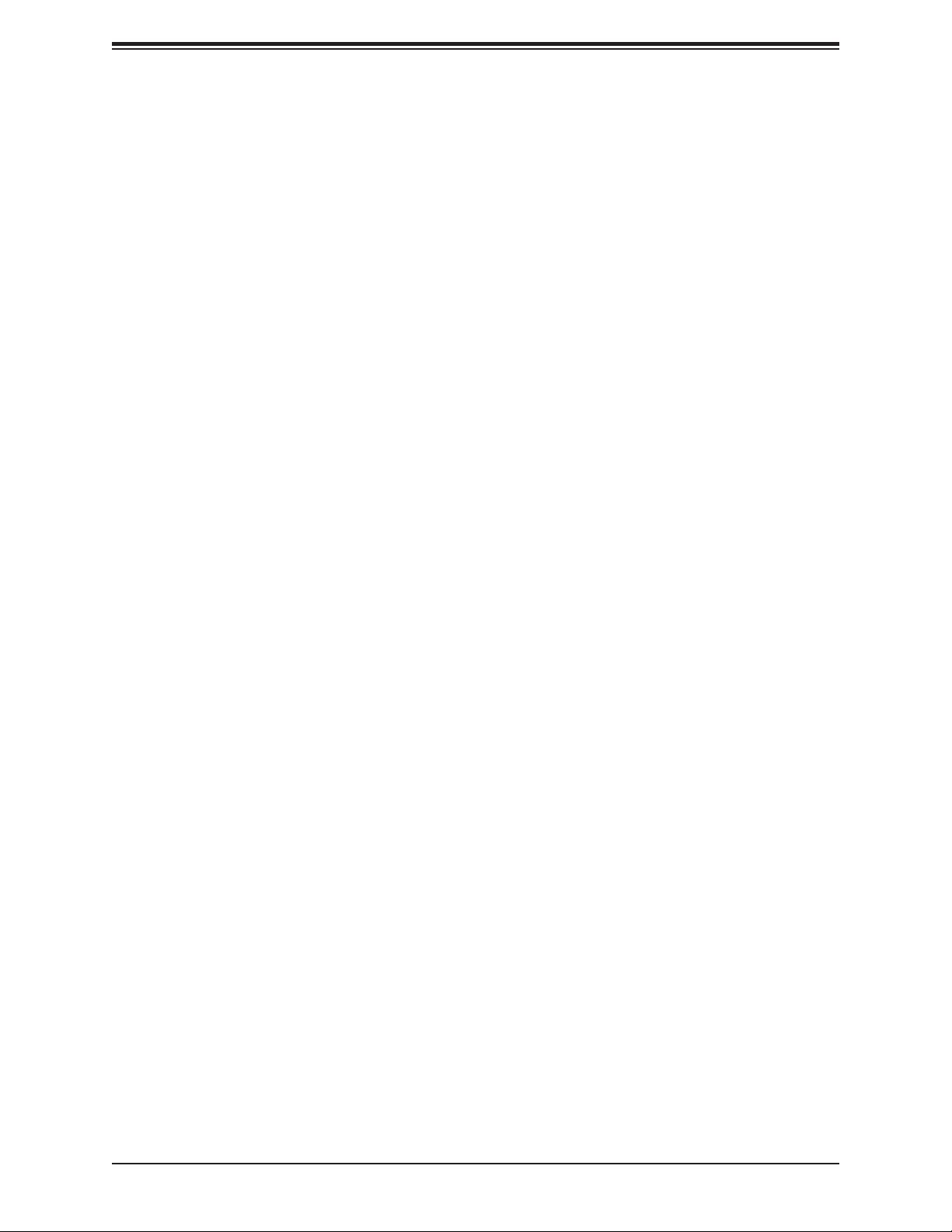
X11SSV-LVDS User's Manual
1.7 Super I/O
The Super I/O (Nuvoton NCT6776D chip) includes a data separator, write pre-compensation
circuitry, decode logic, data rate selection, a clock generator, drive interface control logic and
interrupt and DMA logic. The wide range of functions integrated onto the Super I/O greatly
reduces the number of components required for interfacing with oppy disk drives.
The Super I/O provides one high-speed, 16550 compatible serial communication port
(UART), which supports serial infrared communication. This UART includes a 16-byte send/
receive FIFO, a programmable baud rate generator, complete modem control capability and
a processor interrupt system. This UART provides legacy speed with baud rate of up to
115.2 Kbps as well as an advanced speed with baud rates of 250 K, 500 K, or 1 Mb/s, which
support higher speed modems.
The Super I/O provides functions that comply with ACPI (Advanced Conguration and Power
Interface), which includes support of legacy and ACPI power management through a SMI
or SCI function pin. It also features auto power management to reduce power consumption.
The IRQs, DMAs and I/O space resources of the Super I/O can be exibly adjusted to meet
ISA PnP requirements, which support ACPI and APM (Advanced Power Management).
20
Page 21
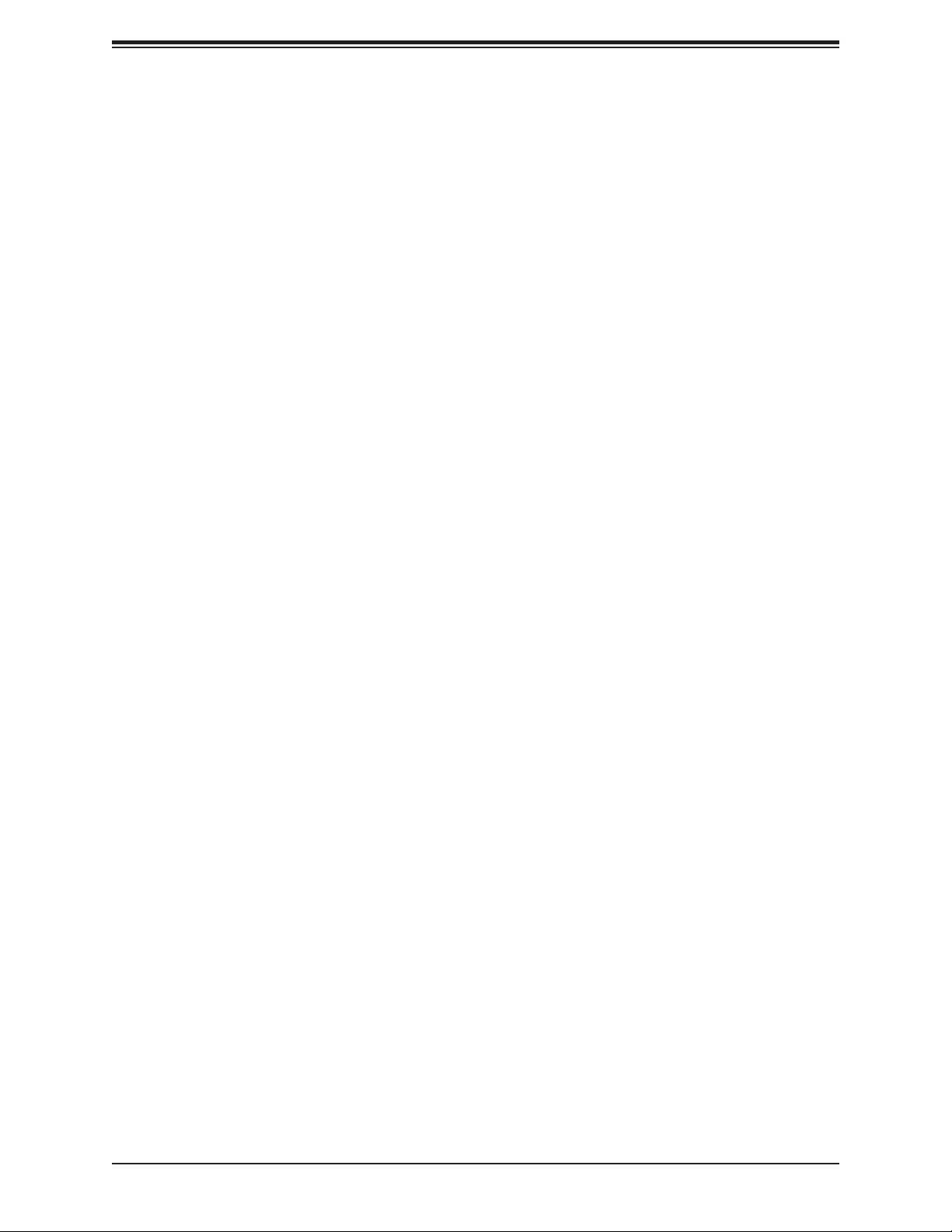
Chapter 2: Installation
Chapter 2
Installation
2.1 Static-Sensitive Devices
Electrostatic Discharge (ESD) can damage electronic com ponents. To prevent damage to your
motherboard, it is important to handle it very carefully. The following measures are generally
sufcient to protect your equipment from ESD.
Precautions
• Use a grounded wrist strap designed to prevent static discharge.
• Touch a grounded metal object before removing the board from the antistatic bag.
• Handle the board by its edges only; do not touch its components, peripheral chips, memory
modules or gold contacts.
• When handling chips or modules, avoid touching their pins.
• Put the motherboard and peripherals back into their antistatic bags when not in use.
• For grounding purposes, make sure that your chassis provides excellent conductivity be-
tween the power supply, the case, the mounting fasteners and the motherboard.
• Use only the correct type of CMOS onboard battery as specied by the manufacturer. Do
not install the CMOS battery upside down, which may result in a possible explosion.
Unpacking
The motherboard is shipped in antistatic packaging to avoid static damage. When unpacking
the motherboard, make sure that the person handling it is static protected.
21
Page 22
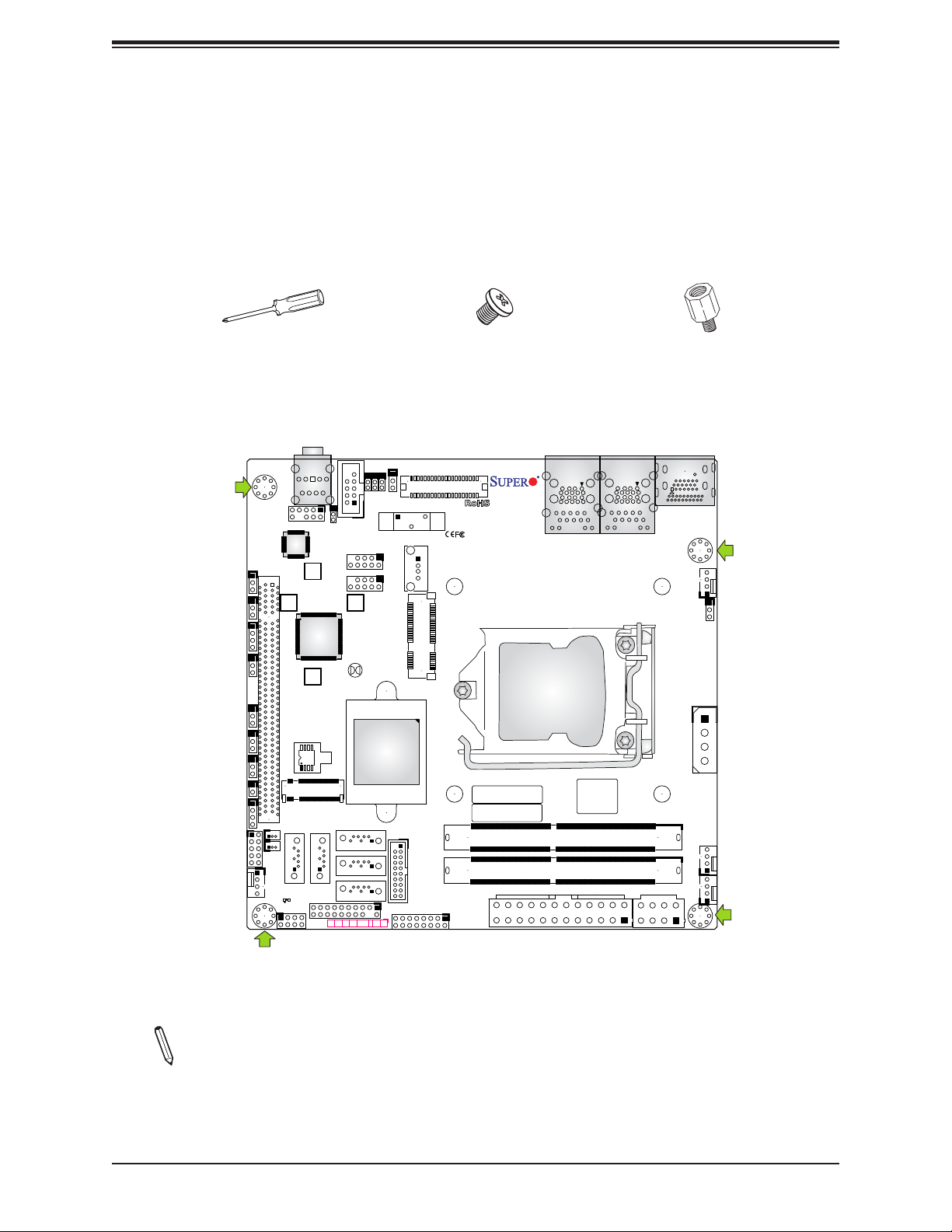
X11SSV-LVDS User's Manual
2.2 Motherboard Installation
All motherboards have standard mounting holes to t different types of chassis. Make sure
that the locations of all the mounting holes for both the motherboard and the chassis match.
Although a chassis may have both plastic and metal mounting fasteners, metal ones are
highly recommended because they ground the motherboard to the chassis. Make sure that
the metal standoffs click in or are screwed in tightly.
Philips
Screwdriver
(1)
Tools Needed
HD
AUDIO
J3
JI2C1
SRW2
JI2C2
JSMB1
JPCIE1
JWD1
CPU SLOT1 PCI-E 3.0 X16
JPAC1
JPME2
JPUSB1
JL1
JD1
SUPERDOM
JSD1
JSD2
JGP1
FAN4
C
I-SGPIO1
JD1:
1-4:SPEAKER
JPUSB1:
1-2:ENABLE
2-3:DISABLE
JPAC1:AUDIO
1-2:ENABLE
2-3:DISABLE
JMD1
PCIE 3.0X4/
JSD1/2:SATA
LED1
A
SRW5
JSMB1:SMBus1
2-3:DISABLE
1-2:ENABLE
JI2C1/2:
SRW6
USB WAKE UP
BIOS
SATA DOM+POWER
I-SATA0
JTPM1
DOM POWER
JLVDS_CGF4
M.2
I-SATA5
I-SATA1
PWR HDD
LED LED
COM1
NIC1NIC
USB11/12
SRW1
JLVDS_CGF3
USB7/8
JBT1
I-SATA4
I-SATA3
I-SATA2
OH/FF2X RST
JLCDPWR1
JLVDS_CGF2
JLVDS_CGF1
Intel
Q170
PWR
ON
Philips Screws
(4)
REV: 1.00
MAC CODE
BAR CODE
BT1
USB9
TYPE A
1
USB5/6 (3.0)
JF1
X11SSV-LVDS
DESIGNED IN USA
LVDS1
JMP1
m-PCIE(F/H)
BIOS LICENSE
LAN1
USB1/2 (3.0)
LAN2
USB3/4 (3.0)
CPU LGA1151
UNB NON-ECC DDR4 DIMM REQUIRED
JPW1
Standoffs (4)
Only if Needed
HDMI
DP
FAN1
FAN1/CPU
JVR1
JPH1
FAN2
DIMMA1
FAN3
DIMMB1
JPV1
Location of Mounting Holes
Note: 1) To avoid damaging the motherboard and its components, please do not use
a force greater than 8 lb/inch on each mounting screw during motherboard installation.
2) Some components are very close to the mounting holes. Please take precautionary
measures to avoid damaging these components when installing the motherboard to
the chassis.
22
Page 23
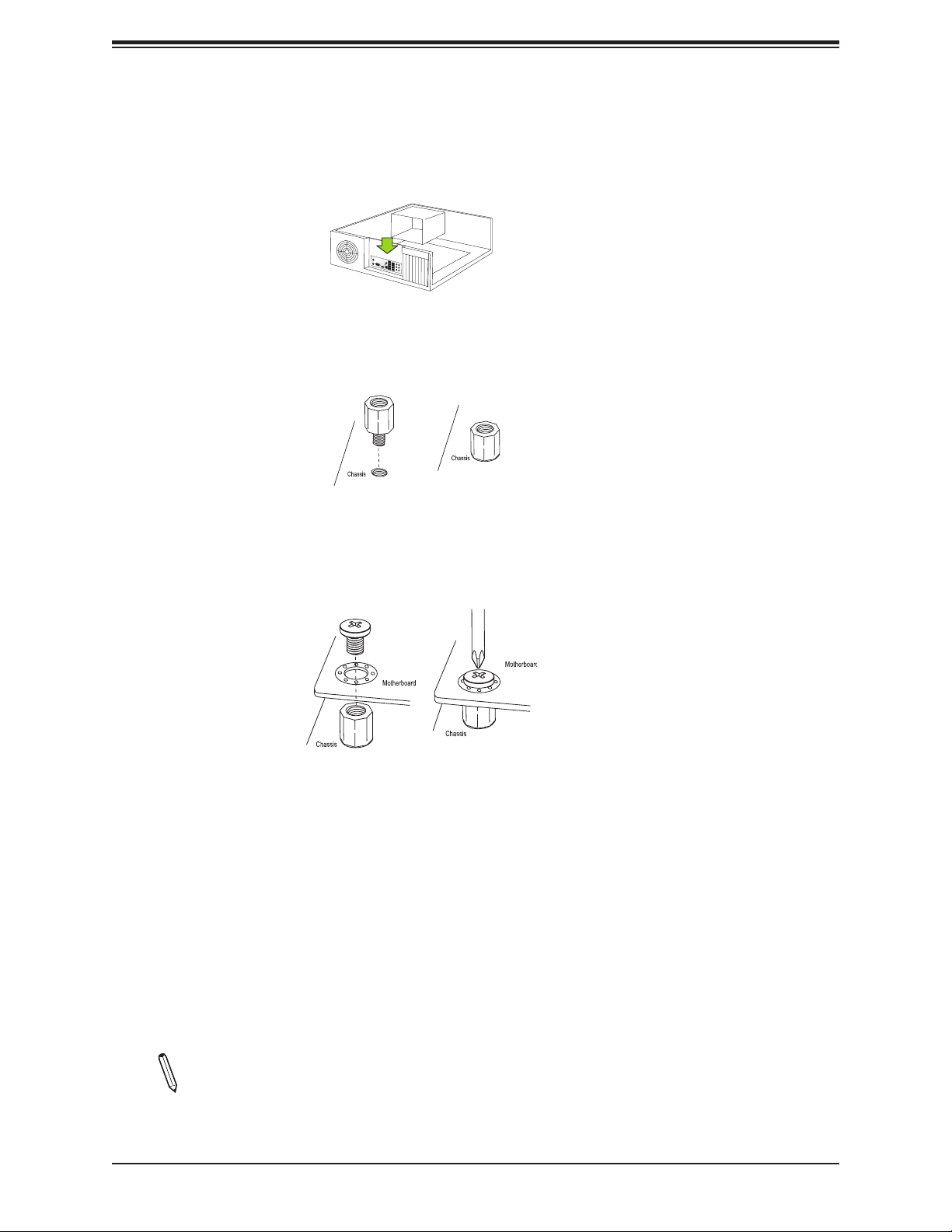
Chapter 2: Installation
Installing the Motherboard
1. Install the I/O shield into the back of the chassis.
2. Locate the mounting holes on the motherboard. See the previous page for the location.
3. Locate the matching mounting holes on the chassis. Align the mounting holes on the
motherboard against the mounting holes on the chassis.
4. Install standoffs in the chassis as needed.
5. Install the motherboard into the chassis carefully to avoid damaging other motherboard
components.
6. Using the Phillips screwdriver, insert a Phillips head #6 screw into a mounting hole on
the motherboard and its matching mounting hole on the chassis.
7. Repeat Step 5 to insert #6 screws into all mounting holes.
8. Make sure that the motherboard is securely placed in the chassis.
Note: Images displayed are for illustration only. Your chassis or components might
look different from those shown in this manual.
23
Page 24
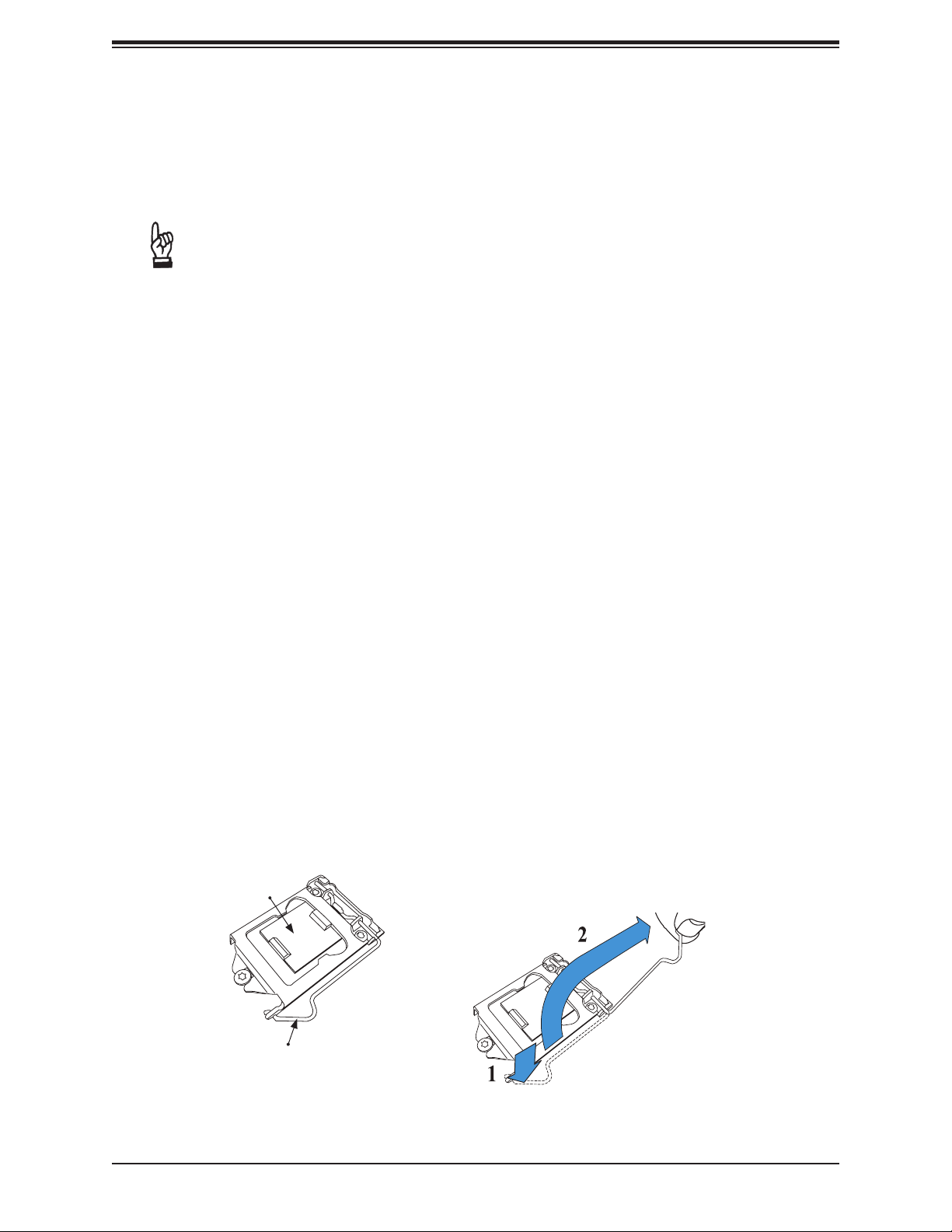
X11SSV-LVDS User's Manual
2.3 Processor and Heatsink Installation
Warning: When handling the processor package, avoid placing direct pressure on the label
area of the fan.
Important:
• Always connect the power cord last, and always remove it before adding, removing or
changing any hardware components. Make sure that you install the processor into the
CPU socket before you install the CPU heatsink.
• If you buy a CPU separately, make sure that you use an Intel-certied multi-directional
heatsink only.
• Make sure to install the motherboard into the chassis before you install the CPU heatsink.
• When receiving a motherboard without a processor pre-installed, make sure that the plastic
CPU socket cap is in place and none of the socket pins are bent; otherwise, contact your
retailer immediately.
• Refer to the Supermicro website for updates on CPU support.
Installing the LGA1151 Processor
1. Press the load lever to release the load plate, which covers the CPU socket, from its
locking position.
Load Plate
Load Lever
24
Page 25
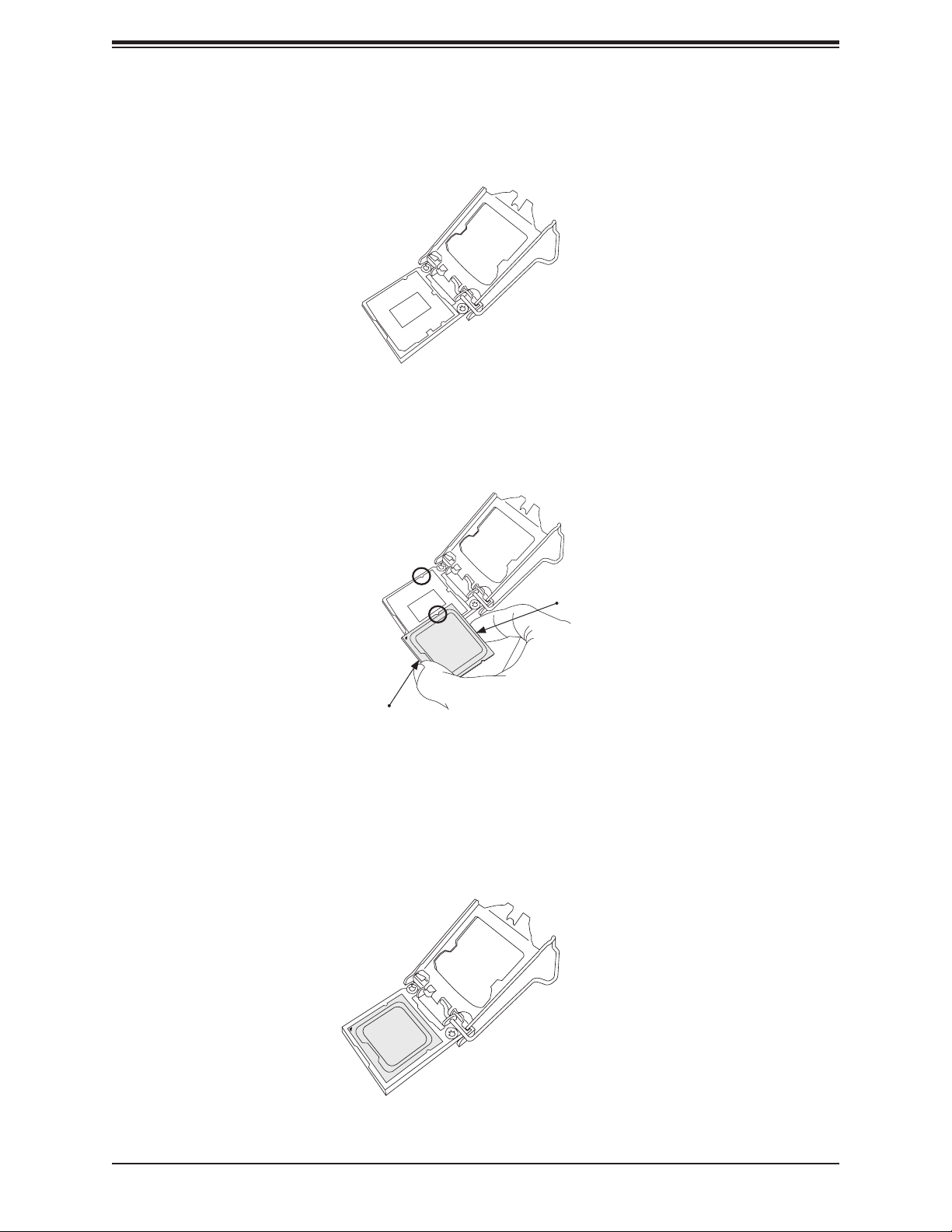
Chapter 2: Installation
2. Gently lift the load lever to open the load plate. Remove the plastic cap.
3. Use your thumb and your index nger to hold the CPU at the north center edge and the
South center edge of the CPU.
North Center Edge
South Center Edge
4. Align the CPU key that is the semi-circle cutouts against the socket keys. Once it is
aligned, carefully lower the CPU straight down into the socket. (Do not drop the CPU on
the socket. Do not move the CPU horizontally or vertically.
25
Page 26
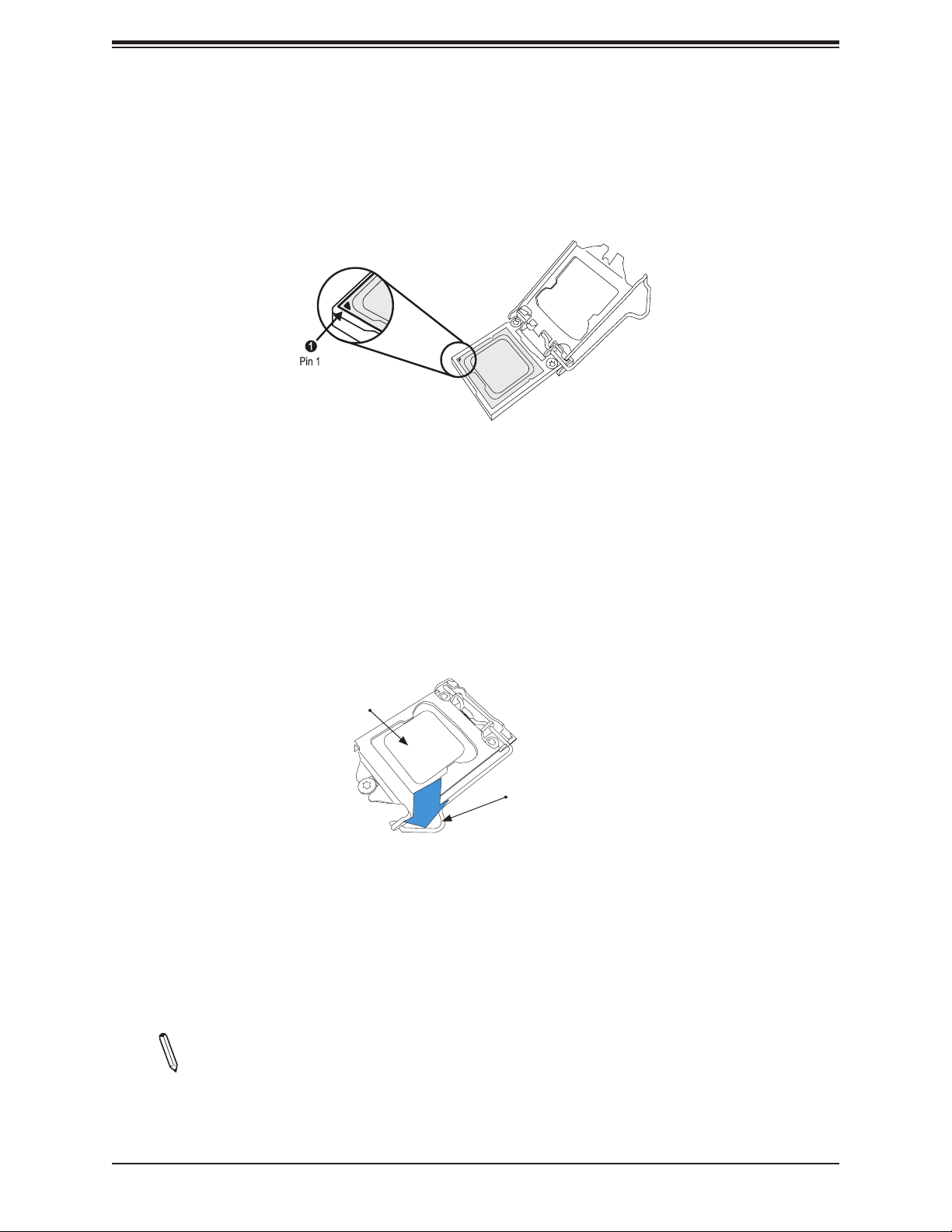
X11SSV-LVDS User's Manual
5. Do not rub the CPU against the surface or against any pins of the socket to avoid
damaging the CPU or the socket.
6. With the CPU inside the socket, inspect the four corners of the CPU to make sure that
the CPU is properly installed.
7. Use your thumb to gently push the load lever down to the lever lock.
CPU properly
installed
Load lever locked into
place
Note: You can only install the CPU inside the socket in one direction. Make sure that
it is properly inserted into the CPU socket before closing the load plate. If it doesn't
close properly, do not force it as it may damage your CPU. Instead, open the load
plate again and double-check that the CPU is aligned properly.
26
Page 27
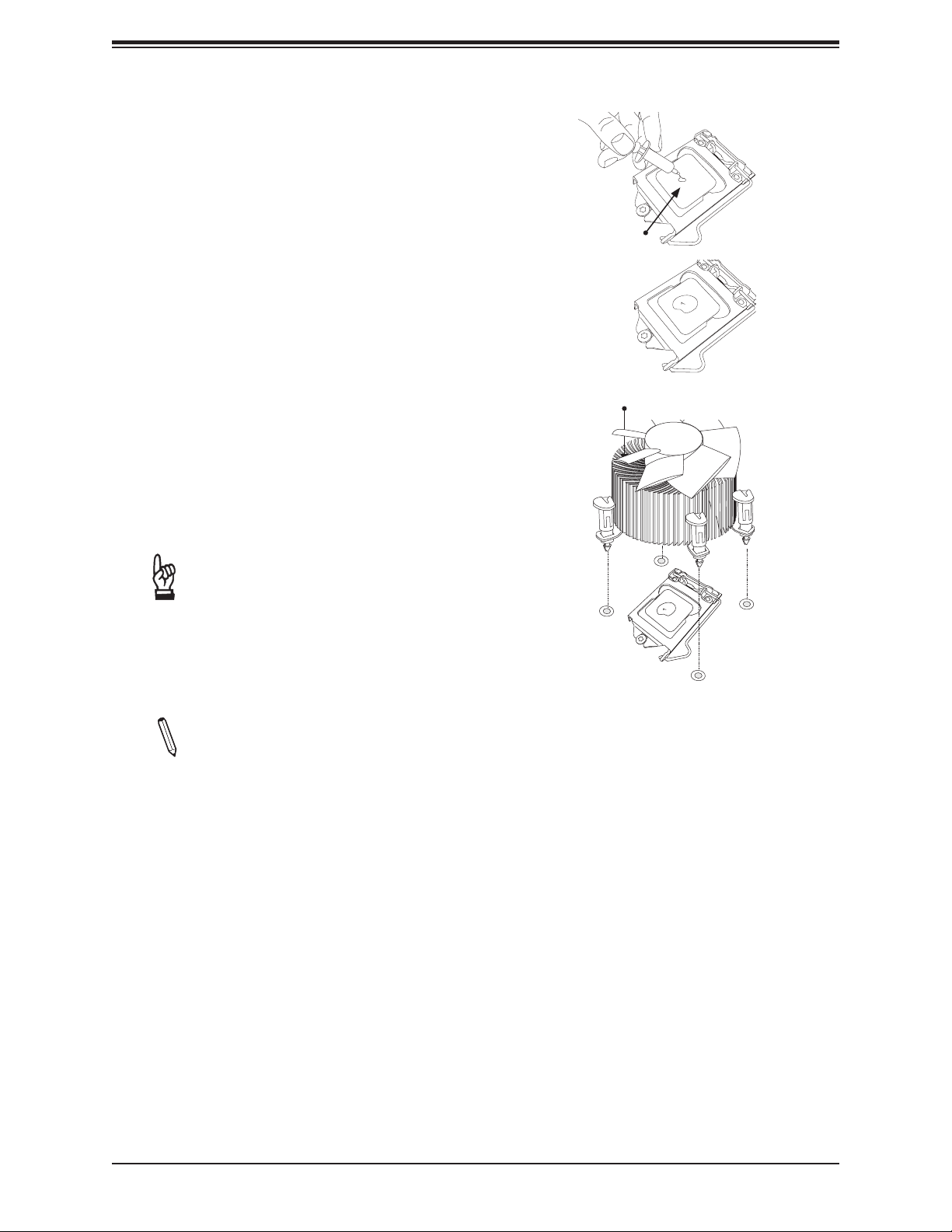
Installing an Active CPU
Heatsink with Fan
1. Locate the CPU fan power connector on
the motherboard. (Refer to the layout on
the right for the CPU Fan location.)
2. Position the heatsink so that the heatsink
fan wires are closest to the CPU fan
power connector and are not interfered
with other components.
Chapter 2: Installation
Thermal Grease
3. Inspect the CPU fan wires to make sure
that the wires are routed through the
bottom of the heatsink.
4. Remove the thin layer of the protective
lm from the heatsink.
Important: CPU overheating may oc-
cur if the protective lm is not removed
from the heatsink.
5. Apply the proper amount of thermal
grease on the CPU.
Note: If your heatsink came with a thermal pad, please ignore this step.
6. If necessary, rearrange the wires to
make sure that the wires are not pinched
between the heatsink and the CPU. Also
make sure to keep clearance between the
fan wires and the ns of the heatsink.
Heatsink
Fins
27
Page 28
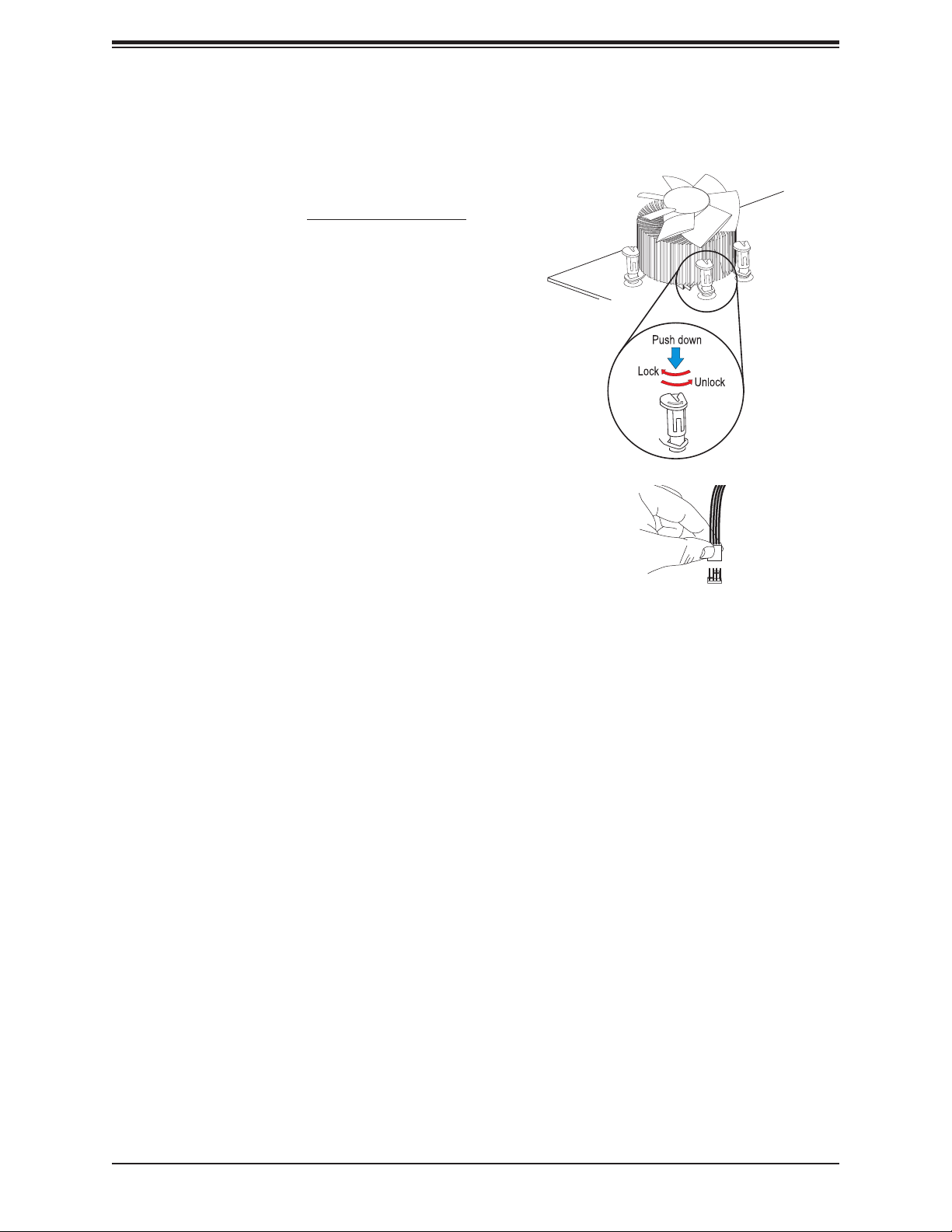
X11SSV-LVDS User's Manual
7. Align the four heatsink fasteners with
the mounting holes on the motherboard.
Gently push the pairs of diagonal
fasteners (#1 & #2, and #3 & #4) into
the mounting holes until you hear a click.
Also, make sure to orient each fastener
so that the narrow end of the groove is
pointing outward.
8. Repeat step 7 to insert all four heatsink
fasteners into the mounting holes.
9. Once all four fasteners are securely
inserted into the mounting holes, and
the heatsink is properly installed on the
motherboard, connect the heatsink fan
wires to the CPU fan connector.
28
Page 29
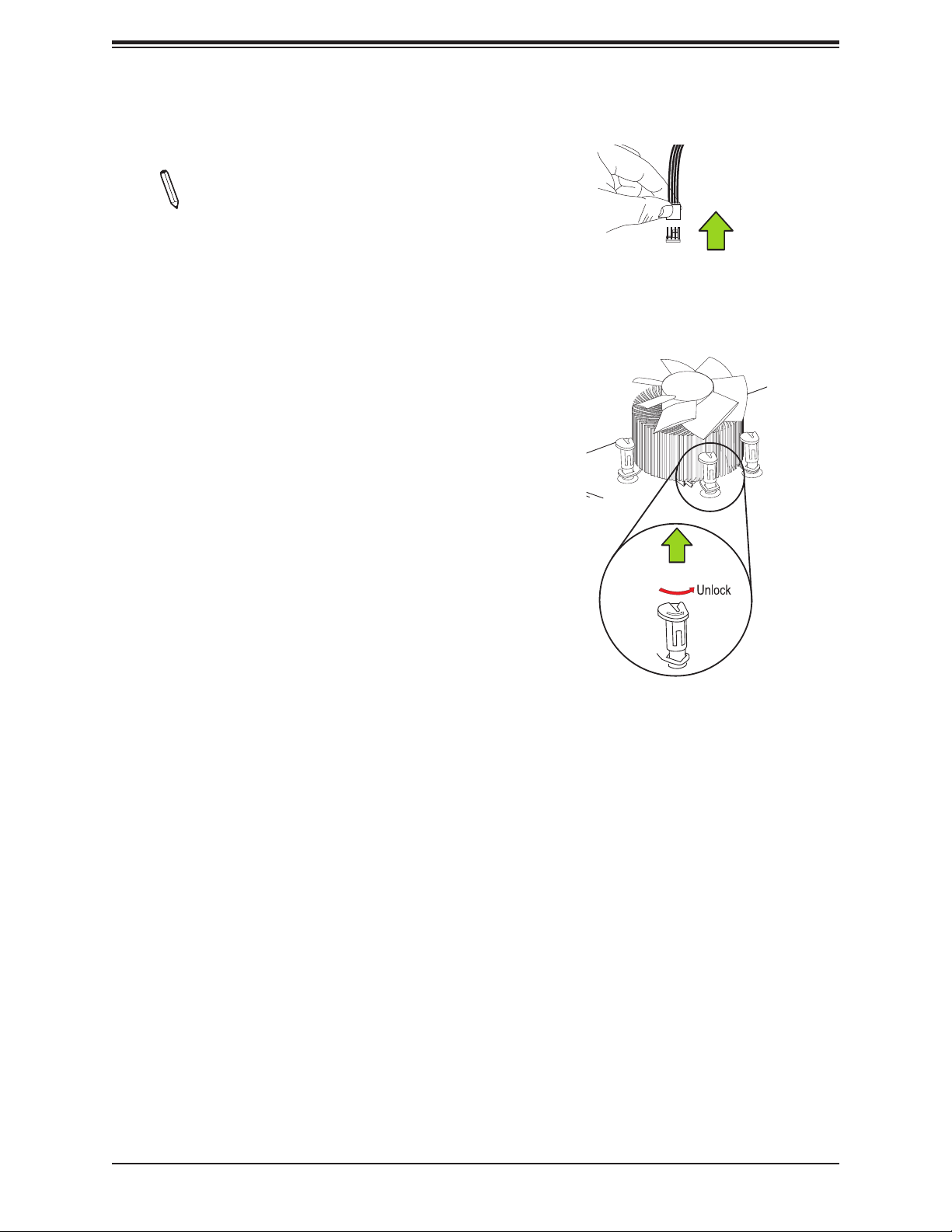
Removing the Heatsink
Note: We do not recommend that the
heatsink be removed. However, if you
do need to remove the heatsink, please
follow the instructions below to remove
the heatsink and to prevent damage
done to the CPU or other components.
Active Heatsink Removal
1. Unplug the power cord from the power
supply.
2. Disconnect the heatsink fan wire from the
CPU fan header.
Chapter 2: Installation
Unplug the
PWR cord
3. Gently press on the fastener cap and
turn it counterclockwise to make a 1/4
(900) turn, and pull the fastener upward to
loosen it.
4. With all fasteners loosened, remove the
heatsink from the CPU.
Pull Up
29
Page 30
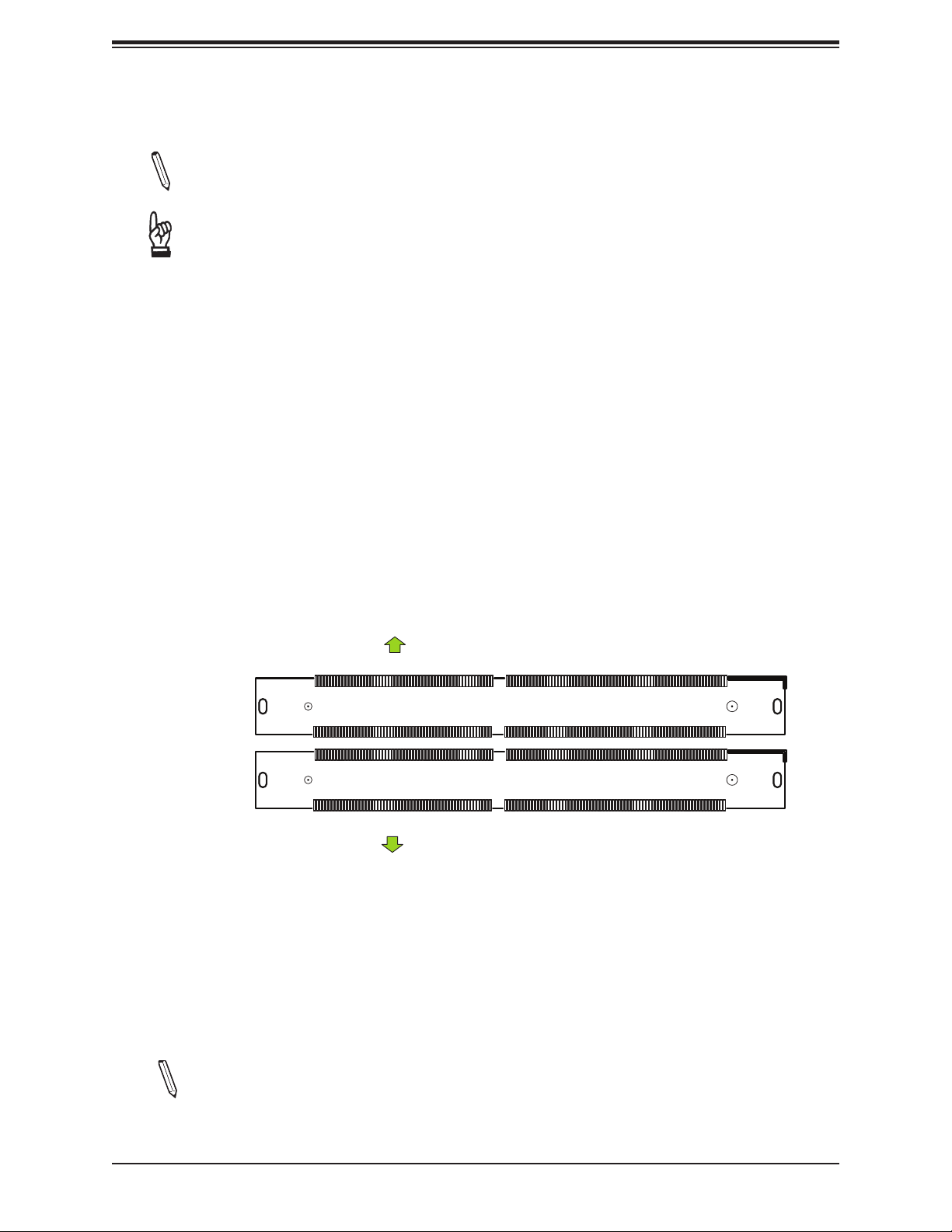
X11SSV-LVDS User's Manual
2.4 Memory Support and Installation
Note: Check the Supermicro website for recommended memory modules.
Important: Exercise extreme care when installing or removing DIMM modules to pre-
vent any possible damage.
Memory Support
The X11SSV-LVDS supports up to 32GB of DDR4 Non-ECC SO-DIMM 2133 MT/s. Populating
these DIMM slots with a pair of memory modules of the same type and size will result in
interleaved memory, which will improve memory performance.
SO-DIMM Module Population Sequence
When installing memory modules, the DIMM slots must be populated in the following order:
DIMMA1 and then DIMMB1.
Towards the CPU
DIMMA1
DIMMB1
Towards the edge of the motherboard
Note: Be sure to use memory modules of the same type and speed. Mixing of memory
modules of different types and speeds is not allowed.
30
Page 31

SO-DIMM Installation
1. Insert SO-DIMM modules in the following
order: DIMMA1 and then DIMMB1. For
the system to work properly, please use
memory modules of the same type and
speed.
2. Position the SO-DIMM module's bottom key
so it aligns with the receptive point on the
slot. Take note of the module's side notches
and the locking clips on the socket.
JI2C1
JI2C2
JSMB1
JWD1
JPAC1
JPME2
JPUSB1
JL1
JD1
JSD1
JGP1
FAN4
Align
HD
AUDIO
J3
SRW5
JSMB1:SMBus1
2-3:DISABLE
1-2:ENABLE
SRW2
JI2C1/2:
JPCIE1
CPU SLOT1 PCI-E 3.0 X16
SRW6
JD1:
1-4:SPEAKER
JPUSB1:
USB WAKE UP
1-2:ENABLE
2-3:DISABLE
JPAC1:AUDIO
1-2:ENABLE
2-3:DISABLE
BIOS
JMD1
SUPERDOM
PCIE 3.0X4/
JSD1/2:SATA
SATA DOM+POWER
JSD2
I-SATA0
LED1
A
JTPM1
C
I-SGPIO1
Chapter 2: Installation
REV: 1.00
X11SSV-LVDS
JLCDPWR1
DESIGNED IN USA
JLVDS_CGF2
JLVDS_CGF3
JLVDS_CGF1
JLVDS_CGF4
USB11/12
USB9
TYPE A
USB7/8
JMP1
SRW1
m-PCIE(F/H)
JBT1
Intel
Q170
M.2
I-SATA5
DOM POWER
I-SATA4
1
USB5/6 (3.0)
I-SATA3
I-SATA1
I-SATA2
PWRHDD
LED LED
JF1
NIC1NIC
PWR
OH/FF2X RST
ON
MAC CODE
BAR CODE
LAN2
USB3/4 (3.0)
CPU LGA1151
BIOS LICENSE
UNB NON-ECC DDR4 DIMM REQUIRED
JPW1
LVDS1
BT1
COM1
LAN1
USB1/2 (3.0)
HDMI
DP
FAN1
FAN1/CPU
JVR1
JPH1
FAN2
DIMMA1
FAN3
DIMMB1
JPV1
3. Insert the SO-DIMM module straight down.
4. Press down until the module locks into
place. The side clips will automatically
secure the SO-DIMM module, locking it into
place
SO-DIMM Removal
1. Gently push the side clips near both ends
away from the module. Pull the SO-DIMM
module up to release it from the slot.
31
Page 32

X11SSV-LVDS User's Manual
JL1
JD1
JSMB1
JPUSB1
JPME2
JPAC1
JWD1
JI2C2
JI2C1
2.5 Rear I/O Ports
See Figure 2-2 below for the locations and descriptions of the various I/O ports on the rear
of the motherboard.
HD
AUDIO
JSD1
JSD2
JGP1
FAN4
J3
JLVDS_CGF4
SRW5
JSMB1:SMBus1
2-3:DISABLE
1-2:ENABLE
SRW2
JI2C1/2:
JPCIE1
CPU SLOT1 PCI-E 3.0 X16
SRW6
JD1:
1-4:SPEAKER
JPUSB1:
USB WAKE UP
1-2:ENABLE
2-3:DISABLE
JPAC1:AUDIO
1-2:ENABLE
2-3:DISABLE
BIOS
JMD1
M.2
SUPERDOM
PCIE 3.0X4/
I-SATA5
DOM POWER
JSD1/2:SATA
SATA DOM+POWER
I-SATA1
I-SATA0
LED1
A
JTPM1
C
I-SGPIO1
PWR HDD
LED LED
COM1
NIC1NIC
USB11/12
SRW1
JLVDS_CGF3
USB7/8
JBT1
I-SATA4
I-SATA3
I-SATA2
OH/FF2X RST
JLCDPWR1
JLVDS_CGF2
JLVDS_CGF1
Intel
Q170
PWR
ON
BT1
1
USB5/6 (3.0)
X11SSV-LVDS
DESIGNED IN USA
LVDS1
USB9
TYPE A
JMP1
m-PCIE(F/H)
JF1
REV: 1.00
MAC CODE
BAR CODE
LAN1
LAN2
USB3/4 (3.0)
USB1/2 (3.0)
CPU LGA1151
BIOS LICENSE
UNB NON-ECC DDR4 DIMM REQUIRED
JPW1
DIMMA1
DIMMB1
JPV1
Figure 2-1. I/O Port Locations and Denitions
HDMI
DP
FAN1
FAN1/CPU
JVR1
JPH1
FAN2
FAN3
3
1
2
4
5
6
9
7
10
8
Rear I/O Ports
# Description # Description
1. DisplayPort 6. LAN2
2. HDMI 7. USB4
3 LAN1 8 USB3
4 USB2 9 Line Out
5. USB1 10. Mic In
32
Page 33

Chapter 2: Installation
HDMI Port
The HDMI (High-Denition Multimedia Interface) port is used to display both high denition
video and digital sound through an HDMI-capable display, using the same (HDMI) cable.
DP
DisplayPort, develped by the VESA consortium, delivers digital display and fast refresh rate.
It can connect to virtually any display device using a DisplayPort adapter for devices such
as VGA, DVI or HDMI.
JI2C1
JI2C2
JSMB1
JWD1
JPAC1
JPME2
JPUSB1
JL1
JD1
FAN4
HD
AUDIO
J3
SRW5
JSMB1:SMBus1
2-3:DISABLE
1-2:ENABLE
SRW2
JPCIE1
CPU SLOT1 PCI-E 3.0 X16
SRW6
JD1:
1-4:SPEAKER
JPUSB1:
1-2:ENABLE
2-3:DISABLE
JPAC1:AUDIO
1-2:ENABLE
2-3:DISABLE
BIOS
JMD1
SUPERDOM
PCIE 3.0X4/
JSD1
JSD1/2:SATA
SATA DOM+POWER
JSD2
JGP1
I-SATA0
LED1
A
C
I-SGPIO1
JI2C1/2:
USB WAKE UP
JTPM1
DOM POWER
JLVDS_CGF4
M.2
I-SATA5
I-SATA1
PWR HDD
LED LED
COM1
NIC1NIC
SRW1
JLVDS_CGF3
USB11/12
USB7/8
JBT1
I-SATA4
I-SATA3
I-SATA2
OH/FF2X RST
JLCDPWR1
JLVDS_CGF2
JLVDS_CGF1
Intel
Q170
PWR
ON
BT1
1
USB5/6 (3.0)
X11SSV-LVDS
DESIGNED IN USA
LVDS1
USB9
TYPE A
JMP1
m-PCIE(F/H)
JF1
REV: 1.00
MAC CODE
BAR CODE
BIOS LICENSE
LAN1
USB1/2 (3.0)
LAN2
USB3/4 (3.0)
CPU LGA1151
UNB NON-ECC DDR4 DIMM REQUIRED
JPW1
JPV1
DIMMA1
DIMMB1
1
HDMI
DP
FAN1
FAN1/CPU
JVR1
JPH1
FAN2
FAN3
1. HDMI/DP
33
Page 34

X11SSV-LVDS User's Manual
LAN Ports
Two LAN ports (LAN1, LAN2) are located on the I/O back panel. These ports accept RJ45
type cables.
LAN Port
Pin Denition
Pin# Denition Pin# Denition
1 TX_D1+ 5 BI_D3-
2 TX_D1- 6 RX_D2-
3 RX_D2+ 7 BI_D4+
4 BI_D3+ 8 BI_D4-
JI2C1
JI2C2
JSMB1
JWD1
JPAC1
JPME2
JPUSB1
JL1
JD1
FAN4
HD
AUDIO
J3
SRW5
JSMB1:SMBus1
2-3:DISABLE
1-2:ENABLE
SRW2
JPCIE1
CPU SLOT1 PCI-E 3.0 X16
SRW6
JD1:
1-4:SPEAKER
JPUSB1:
1-2:ENABLE
2-3:DISABLE
JPAC1:AUDIO
1-2:ENABLE
2-3:DISABLE
BIOS
JMD1
SUPERDOM
PCIE 3.0X4/
JSD1
JSD1/2:SATA
SATA DOM+POWER
JSD2
JGP1
I-SATA0
LED1
A
C
I-SGPIO1
JI2C1/2:
USB WAKE UP
JTPM1
DOM POWER
JLVDS_CGF4
M.2
I-SATA5
I-SATA1
PWR HDD
LED LED
COM1
NIC1NIC
SRW1
JLVDS_CGF3
USB11/12
USB7/8
JBT1
I-SATA4
I-SATA3
I-SATA2
OH/FF2X RST
JLCDPWR1
JLVDS_CGF2
JLVDS_CGF1
Intel
Q170
PWR
ON
BT1
1
USB5/6 (3.0)
X11SSV-LVDS
DESIGNED IN USA
LVDS1
USB9
TYPE A
JMP1
m-PCIE(F/H)
JF1
REV: 1.00
MAC CODE
BAR CODE
BIOS LICENSE
1
LAN1
USB1/2 (3.0)
2
LAN2
USB3/4 (3.0)
CPU LGA1151
UNB NON-ECC DDR4 DIMM REQUIRED
JPW1
JPV1
DIMMA1
DIMMB1
HDMI
DP
FAN1
FAN1/CPU
JVR1
JPH1
FAN2
FAN3
1. LAN1
2. LAN2
34
Page 35

Chapter 2: Installation
JL1
JD1
JSMB1
JPUSB1
JPME2
JPAC1
JWD1
JI2C2
JI2C1
JPV1
FAN3
FAN2
JPW1
JF1
USB5/6 (3.0)
DIMMA1
DIMMB1
Universal Serial Bus (USB) Ports
There are two USB 3.0 ports (USB1/2 and USB3/4) on the I/O back panel. The motherboard
also has one USB 3.0 header (USB5/6) and two USB 2.0 headers (USB7/8 and USB11/12)
front access headers. The USB9 header is USB Type A. The onboard headers can be used
to provide front side USB access with a cable (not included).
Back Panel USB (3.0)
Pin Denitions
Pin# Denition Pin# Denition
1 VBUS 10 Power
2 D- 11 USB 2.0 Differential Pair
3 D+ 12
4 Ground 13 Ground of PWR Return
5 StdA_SSRX- 14 SuperSpeed Receiver
6 StdA_SSRX+ 15 Differential Pair
7 GND_DRAIN 16 Ground for Signal Return
8 StdA_SSTX- 17 SuperSpeed Transmitter
9 StdA_SSTX+ 18 Differential Pair
Front Panel USB 2.0
Header Pin Denitions
Pin# Denition Pin# Denition
1 +5V 2 +5V
3 USB_PN2 4 USB_PN3
5 USB_PP2 6 USB_PP3
7 Ground 8 Ground
9 Key 10 Ground
BT1
1
USB5/6 (3.0)
X11SSV-LVDS
DESIGNED IN USA
LVDS1
USB9
5
TYPE A
JMP1
m-PCIE(F/H)
3
JF1
MAC CODE
BAR CODE
HD
AUDIO
JSD1
JGP1
FAN4
J3
JLVDS_CGF4
6
SRW5
JSMB1:SMBus1
2-3:DISABLE
1-2:ENABLE
SRW2
4
JI2C1/2:
JPCIE1
CPU SLOT1 PCI-E 3.0 X16
SRW6
JD1:
1-4:SPEAKER
JPUSB1:
USB WAKE UP
1-2:ENABLE
2-3:DISABLE
JPAC1:AUDIO
1-2:ENABLE
2-3:DISABLE
BIOS
JMD1
M.2
SUPERDOM
PCIE 3.0X4/
I-SATA5
DOM POWER
JSD1/2:SATA
SATA DOM+POWER
JSD2
LED1
A
C
I-SGPIO1
I-SATA0
JTPM1
PWR HDD
LED LED
I-SATA1
COM1
NIC1NIC
USB11/12
SRW1
JLVDS_CGF3
USB7/8
JBT1
I-SATA4
I-SATA3
I-SATA2
OH/FF2X RST
JLCDPWR1
JLVDS_CGF2
JLVDS_CGF1
Intel
Q170
PWR
ON
REV: 1.00
BIOS LICENSE
LAN1
USB1/2 (3.0)
LAN2
USB3/4 (3.0)
CPU LGA1151
UNB NON-ECC DDR4 DIMM REQUIRED
JPW1
35
Front Panel USB (3.0/2.0)
Pin Denitions
Pin# Denition Pin# Denition
1 VBUS 11 IntA_P2_D+
2 IntA_P1_SSRX- 12 IntA_P2_D-
3 IntA_P1_SSRX+ 13 GND
4 GND 14 IntA_P2_SSTX+
5 IntA_P1_SSTX- 15 IntA_P2_SSTX-
6 IntA_P1_SSTX+ 16 GND
7 GND 17 IntA_P2_SSRX+
8 IntA_P1_D- 18 IntA_P2_SSRX-
9 IntA_P1_D+ 19 VBus
ID
10
1
1
19
10
11
USB2.0 Pin Header Layout
12
1. USB1/2
HDMI
DP
2. USB3/4
3. USB5/6
FAN1
FAN1/CPU
JVR1
4. USB7/8
5. USB9
6. USB11/12
JPH1
FAN2
DIMMA1
FAN3
DIMMB1
JPV1
Page 36

X11SSV-LVDS User's Manual
D
Re
2.6 Front Control Panel
JF1 contains header pins for various buttons and indicators that are normally located on a
control panel at the front of the chassis. These connectors are designed specically for use
with Supermicro chassis. See the gure below for the descriptions of the front control panel
buttons and LED indicators.
JI2C1
JI2C2
JSMB1
JWD1
JPAC1
JPME2
JPUSB1
JL1
JD1
JGP1
FAN4
HD
AUDIO
J3
SRW5
JSMB1:SMBus1
2-3:DISABLE
1-2:ENABLE
SRW2
JI2C1/2:
JPCIE1
CPU SLOT1 PCI-E 3.0 X16
SRW6
JD1:
1-4:SPEAKER
JPUSB1:
USB WAKE UP
1-2:ENABLE
2-3:DISABLE
JPAC1:AUDIO
1-2:ENABLE
2-3:DISABLE
BIOS
JMD1
SUPERDOM
PCIE 3.0X4/
JSD1
DOM POWER
JSD1/2:SATA
SATA DOM+POWER
JSD2
I-SATA0
LED1
A
JTPM1
C
I-SGPIO1
JLVDS_CGF4
M.2
I-SATA5
I-SATA1
PWR HDD
LED LED
COM1
NIC1NIC
SRW1
JLVDS_CGF3
USB11/12
USB7/8
JBT1
I-SATA4
I-SATA3
I-SATA2
OH/FF2X RST
JLCDPWR1
JLVDS_CGF2
JLVDS_CGF1
Intel
Q170
PWR
ON
BT1
USB9
TYPE A
1
USB5/6 (3.0)
JF1
X11SSV-LVDS
DESIGNED IN USA
LVDS1
JMP1
m-PCIE(F/H)
REV: 1.00
MAC CODE
BAR CODE
BIOS LICENSE
LAN1
USB1/2 (3.0)
LAN2
USB3/4 (3.0)
CPU LGA1151
UNB NON-ECC DDR4 DIMM REQUIRED
JPW1
JPV1
DIMMA1
DIMMB1
HDMI
DP
FAN1
FAN1/CPU
JVR1
JPH1
FAN2
FAN3
Figure 2-2. JF1 Header Pins
1
set
Power Button
Reset Button
PWR
X
3.3V
3.3V Stby
3.3V Stby
3.3V
3.3V Stby
15 16
36
2
Ground
Ground
X
OH/Fan Fail LE
NIC2 LED
NIC1 LED
HDD LED
Power LED
Page 37

Chapter 2: Installation
D
Re
15 16
Power LED
The Power LED connection is located on pins 15 and 16 of JF1. Refer to the table below
for pin denitions.
Power LED
Pin Denitions (JF1)
Pin# Denition
15 3.3V Stby
16 Ground
HDD LED
The HDD LED connection is located on pins 13 and 14 of JF1. Attach a cable here to indicate
the status of HDD-related activities, including SATA activities. See the table below for pin
denitions.
HDD LED
Pin Denitions (JF1)
Pin# Denition
13 3.3V
14 HD Active
PWR
set
Power Button
Reset Button
X
3.3V
3.3V Stby
3.3V Stby
3.3V
3.3V Stby
1
2
Ground
Ground
X
OH/Fan Fail LE
NIC2 LED
NIC1 LED
HDD LED
Power LED
2
1
1. PWR LED
2. HDD LED
37
Page 38

X11SSV-LVDS User's Manual
D
Re
Power Button
The Power Button connection is located on pins 1 and 2 of JF1. Momentarily contacting both
pins will power on/off the system. This button can also be congured to function as a suspend
button (with a setting in the BIOS - see Chapter 4). To turn off the power in the suspend
mode, press the button for at least 4 seconds. Refer to the table below for pin denitions.
Power Button
Pin Denitions (JF1)
Pin# Denition
1 Signal
2 Ground
Reset Button
The Reset Button connection is located on pins 3 and 4 of JF1. Attach it to a hardware reset
switch on the computer case to reset the system. Refer to the table below for pin denitions.
Reset Button
Pin Denitions (JF1)
Pin# Denition
3 Reset
4 Ground
1
2
set
Power Button
Reset Button
X
PWR
1
2
Ground
Ground
X
1. PWR Button
2. Reset Button
3.3V
3.3V Stby
3.3V Stby
3.3V
3.3V Stby
OH/Fan Fail LE
NIC2 LED
NIC1 LED
HDD LED
Power LED
15 16
38
Page 39

Chapter 2: Installation
D
Re
Overheat (OH)/Fan Fail
Connect an LED cable to OH/Fan Fail connections on pins 7 and 8 of JF1 to provide warnings
for chassis overheat/fan failure. Refer to the table below for pin denitions.
OH/Fan Fail Indicator
Status
State Denition
Off Normal
On Overheat
Flashing Fan Fail
OH/Fan Fail LED
Status
State Denition
7 3.3V
8 OH/Fan Faill LED
NIC1/NIC2 (LAN1/LAN2)
The NIC (Network Interface Controller) LED connection for LAN port 1 is located on pins
11 and 12 of JF1, and the LED connection for LAN Port 2 is on Pins 9 and 10. NIC1 LED
and NIC2 LED are 2-pin NIC LED headers. Attach NIC LED cables to NIC1 and NIC2 LED
indicators to display network activities. Refer to the table below for pin denitions.
LAN1/LAN2 LED
Pin Denitions (JF1)
Pin# Denition
9/11 3.3V Stby
10/12 Ground
PWR
set
Power Button
Reset Button
X
3.3V
3.3V Stby
3.3V Stby
3.3V
3.3V Stby
1
15 16
2
Ground
Ground
X
OH/Fan Fail LE
NIC2 LED
NIC1 LED
HDD LED
Power LED
39
1. OH/Fan Fail LED
2. NIC2 LED
3. NIC1 LED
1
2
3
Page 40

X11SSV-LVDS User's Manual
2.7 Connectors
Power Connections
Main ATX Power Supply Connector
The primary power supply connector (JPW1) meets the ATX SSI EPS 24-pin specication.
You must also connect the 8-pin (JPV1) CPU power connector to your power supply.
ATX Power 24-pin Connector
Pin Denitions
Pin# Denition Pin# Denition
13 +3.3V 1 +3.3V
14 NC 2 +3.3V
15 Ground 3 Ground
16 PS_ON 4 +5V
17 Ground 5 Ground
18 Ground 6 +5V
19 Ground 7 Ground
20 Res (NC) 8 PWR_OK
21 +5V 9 5VSB
22 +5V 10 +12V
23 +5V 11 +12V
24 Ground 12 +3.3V
JI2C1
JI2C2
JSMB1
JWD1
JPAC1
JPME2
JPUSB1
JL1
JD1
JGP1
FAN4
HD
AUDIO
J3
SRW5
JSMB1:SMBus1
2-3:DISABLE
1-2:ENABLE
SRW2
JI2C1/2:
JPCIE1
CPU SLOT1 PCI-E 3.0 X16
SRW6
JD1:
1-4:SPEAKER
JPUSB1:
USB WAKE UP
1-2:ENABLE
2-3:DISABLE
JPAC1:AUDIO
1-2:ENABLE
2-3:DISABLE
BIOS
JMD1
SUPERDOM
PCIE 3.0X4/
JSD1
DOM POWER
JSD1/2:SATA
SATA DOM+POWER
JSD2
I-SATA0
LED1
A
JTPM1
C
I-SGPIO1
JLVDS_CGF4
M.2
I-SATA5
I-SATA1
PWR HDD
LED LED
COM1
NIC1NIC
USB11/12
SRW1
JLVDS_CGF3
USB7/8
JBT1
I-SATA4
I-SATA3
I-SATA2
OH/FF2X RST
JLCDPWR1
JLVDS_CGF2
JLVDS_CGF1
Intel
Q170
PWR
ON
BT1
1
USB5/6 (3.0)
X11SSV-LVDS
DESIGNED IN USA
LVDS1
USB9
TYPE A
JMP1
m-PCIE(F/H)
1
JF1
Required Connection
REV: 1.00
LAN2
USB3/4 (3.0)
CPU LGA1151
MAC CODE
BAR CODE
UNB NON-ECC DDR4 DIMM REQUIRED
JPW1
BIOS LICENSE
LAN1
USB1/2 (3.0)
JPV1
DIMMA1
DIMMB1
HDMI
1. 24-Pin ATX Main PWR
DP
FAN1
FAN1/CPU
JVR1
JPH1
FAN2
FAN3
40
Page 41

Chapter 2: Installation
12V 8-pin CPU Power Connector
JPV1 is an 8-pin 12V DC power input for the CPU or alternative single power source for a
special enclosure when the 24-pin ATX power is not in use. Refer to the table below for pin
denitions.
Note: If only the 4-pin connector is available for the CPU power input or 12V only DC
power source, please make sure to align the connector from pin 1.
+12V 8-pin Power
Pin Denitions
Pin# Denition
1 - 4 Ground
5 - 8 +12V
Required Connection
4-pin HDD Power Connector
The 4-pin HDD power connector JPH1 provides power to onboard HDD devices. See the
table below for pin denitions.
JI2C1
JI2C2
JSMB1
JWD1
JPAC1
JPME2
JPUSB1
JL1
JD1
JGP1
FAN4
HD
AUDIO
J3
SRW5
JSMB1:SMBus1
2-3:DISABLE
1-2:ENABLE
SRW2
JI2C1/2:
JPCIE1
CPU SLOT1 PCI-E 3.0 X16
SRW6
JD1:
1-4:SPEAKER
JPUSB1:
USB WAKE UP
1-2:ENABLE
2-3:DISABLE
JPAC1:AUDIO
1-2:ENABLE
2-3:DISABLE
BIOS
JMD1
SUPERDOM
PCIE 3.0X4/
JSD1
DOM POWER
JSD1/2:SATA
SATA DOM+POWER
JSD2
I-SATA0
LED1
A
JTPM1
C
I-SGPIO1
JLVDS_CGF4
M.2
I-SATA5
I-SATA1
PWR HDD
LED LED
COM1
NIC1NIC
USB11/12
SRW1
JLVDS_CGF3
USB7/8
JBT1
I-SATA4
I-SATA3
I-SATA2
OH/FF2X RST
JLCDPWR1
JLVDS_CGF2
JLVDS_CGF1
Intel
Q170
PWR
ON
BT1
1
USB5/6 (3.0)
X11SSV-LVDS
DESIGNED IN USA
LVDS1
USB9
TYPE A
JMP1
m-PCIE(F/H)
JF1
REV: 1.00
MAC CODE
BAR CODE
4-pin HDD Power
Pin Denitions
Pin# Denition
1 12V
2-3 Ground
4 5V
BIOS LICENSE
LAN1
USB1/2 (3.0)
LAN2
USB3/4 (3.0)
CPU LGA1151
UNB NON-ECC DDR4 DIMM REQUIRED
JPW1
JPV1
DIMMA1
DIMMB1
HDMI
1. 8-Pin CPU Power
DP
FAN1
FAN1/CPU
JVR1
JPH1
FAN2
FAN3
1
2. 4-pin HDD Power
2
41
Page 42

X11SSV-LVDS User's Manual
Headers
Fan Headers
There are four fan headers on the motherboard. These are 4-pin fan headers; pins 1-3 are
backward compatible with traditional 3-pin fans. The onboard fan speeds are controlled
by Thermal Management (via Hardware Monitoring) in the BIOS. When using Thermal
Management setting, please use all 3-pin fans or all 4-pin fans.
Fan Header
Pin Denitions
Pin# Denition
1 Ground (Black)
2 +12V (Red)
3 Tachometer
4 PWM Control
Speaker
On the JD1 header, pins 1-4 are for the internal speaker.
Speaker Connector
Pin Denitions
Pin# Denition
1-4 Internal Speaker
REV: 1.00
MAC CODE
BAR CODE
BIOS LICENSE
LAN1
USB1/2 (3.0)
LAN2
USB3/4 (3.0)
CPU LGA1151
UNB NON-ECC DDR4 DIMM REQUIRED
JPW1
JPV1
DIMMA1
DIMMB1
HDMI
DP
BT1
1
USB5/6 (3.0)
X11SSV-LVDS
DESIGNED IN USA
LVDS1
USB9
TYPE A
JMP1
m-PCIE(F/H)
JF1
HD
AUDIO
J3
JI2C1
JI2C2
JSMB1
JWD1
JPAC1
JPME2
JPUSB1
JL1
JD1
5
4
FAN4
SRW5
JSMB1:SMBus1
2-3:DISABLE
1-2:ENABLE
SRW2
JI2C1/2:
JPCIE1
CPU SLOT1 PCI-E 3.0 X16
SRW6
JD1:
1-4:SPEAKER
JPUSB1:
USB WAKE UP
1-2:ENABLE
2-3:DISABLE
JPAC1:AUDIO
1-2:ENABLE
2-3:DISABLE
BIOS
JMD1
SUPERDOM
PCIE 3.0X4/
JSD1
JSD1/2:SATA
SATA DOM+POWER
JSD2
JGP1
I-SATA0
LED1
A
JTPM1
C
I-SGPIO1
DOM POWER
M.2
I-SATA5
COM1
JLVDS_CGF4
I-SATA1
PWR HDD
NIC1NIC
LED LED
USB11/12
SRW1
JLVDS_CGF3
USB7/8
JBT1
I-SATA4
I-SATA3
I-SATA2
OH/FF2X RST
JLCDPWR1
JLVDS_CGF2
JLVDS_CGF1
Intel
Q170
PWR
ON
FAN1
FAN1/CPU
JVR1
JPH1
FAN2
FAN3
1. FAN1
2. FAN2
3. FAN3
4. FAN4
1
5. Speaker
2
3
42
Page 43

Chapter 2: Installation
Disk-On-Module Power Connector
The Disk-On-Module (DOM) power connectors at JSD1 and JSD2 provide 5V power to a
solid-state DOM storage device connected to one of the SATA ports. See the table below for
pin denitions.
DOM Power
Pin Denitions
Pin# Denition
1 5V
2 Ground
3 Ground
Front Accessible Audio Header
A 10-pin audio header located on the motherboard allows you to use the onboard sound
for audio playback. Connect an audio cable to this header to use this feature. See the table
below for pin denitions.
Audio Header
Pin Denitions
Pin# Denition Pin# Denition
1 Mic_2_Left 2 Audio_Ground
3 Mic_2_Right 4 Audio_Detect
5 Line_2_Right 6 Mic_2_JD
7 Jack_Detect 8 Key
9 Line_2_Left 10 Line_2_JD
REV: 1.00
MAC CODE
BAR CODE
BIOS LICENSE
LAN1
USB1/2 (3.0)
LAN2
USB3/4 (3.0)
CPU LGA1151
UNB NON-ECC DDR4 DIMM REQUIRED
JPW1
JPV1
DIMMA1
DIMMB1
HDMI
DP
FAN1
FAN1/CPU
JVR1
JPH1
FAN2
FAN3
1. JSD1
2. JSD2
3. Audio Header
BT1
1
USB5/6 (3.0)
X11SSV-LVDS
DESIGNED IN USA
LVDS1
USB9
TYPE A
JMP1
m-PCIE(F/H)
JF1
HD
AUDIO
J3
3
JI2C1
JI2C2
JSMB1
JWD1
JPAC1
JPME2
JPUSB1
JL1
JD1
1
2
FAN4
SRW5
JSMB1:SMBus1
2-3:DISABLE
1-2:ENABLE
SRW2
JPCIE1
CPU SLOT1 PCI-E 3.0 X16
SRW6
JD1:
1-4:SPEAKER
JPUSB1:
1-2:ENABLE
2-3:DISABLE
JPAC1:AUDIO
1-2:ENABLE
2-3:DISABLE
BIOS
JMD1
SUPERDOM
PCIE 3.0X4/
JSD1
JSD1/2:SATA
SATA DOM+POWER
JSD2
JGP1
I-SATA0
LED1
A
C
I-SGPIO1
JI2C1/2:
USB WAKE UP
JTPM1
DOM POWER
M.2
I-SATA5
COM1
JLVDS_CGF4
I-SATA1
PWR HDD
NIC1NIC
LED LED
SRW1
JLVDS_CGF3
USB11/12
USB7/8
JBT1
I-SATA4
I-SATA3
I-SATA2
OH/FF2X RST
JLCDPWR1
JLVDS_CGF2
JLVDS_CGF1
Intel
Q170
PWR
ON
43
Page 44

X11SSV-LVDS User's Manual
SGPIO Header
The I-SGPIO1 (Serial General Purpose Input/Output) header is used to communicate with
the enclosure management chip on the backplane.
SGPIO Header
Pin Denitions
Pin# Denition Pin# Denition
1 NC 2 NC
3 Ground 4 DATA Out
5 Load 6 Ground
7 Clock 8 NC
NC = No Connection
General Purpose I/O Header
The JGP1 (General Purpose Input/Output) header is a general purpose I/O expander on a
pin header via the SMBus. See the table below for pin denitions.
SGPIO Header
Pin Denitions
Pin# Denition Pin# Denition
1 +5V Power 2 GND
3 GP0 4 GP1
5 GP2 6 GP3
7 GP5 8 GP5
9 GP6 10 GP7
REV: 1.00
MAC CODE
BAR CODE
BIOS LICENSE
LAN1
USB1/2 (3.0)
LAN2
USB3/4 (3.0)
CPU LGA1151
UNB NON-ECC DDR4 DIMM REQUIRED
JPW1
JPV1
DIMMA1
DIMMB1
HDMI
1. SGPIO Header
DP
FAN1
FAN1/CPU
JVR1
JPH1
FAN2
FAN3
2. General Purpose Header
BT1
1
USB5/6 (3.0)
X11SSV-LVDS
DESIGNED IN USA
LVDS1
USB9
TYPE A
JMP1
m-PCIE(F/H)
JF1
HD
AUDIO
J3
JI2C1
JI2C2
JSMB1
JWD1
JPAC1
JPME2
JPUSB1
JL1
JD1
2
FAN4
JSMB1:SMBus1
2-3:DISABLE
1-2:ENABLE
SRW2
JPCIE1
CPU SLOT1 PCI-E 3.0 X16
SRW6
JD1:
1-4:SPEAKER
JPUSB1:
1-2:ENABLE
2-3:DISABLE
JPAC1:AUDIO
1-2:ENABLE
2-3:DISABLE
BIOS
JMD1
SUPERDOM
PCIE 3.0X4/
JSD1
JSD1/2:SATA
SATA DOM+POWER
JSD2
JGP1
I-SATA0
LED1
A
C
I-SGPIO1
SRW5
JI2C1/2:
USB WAKE UP
DOM POWER
JTPM1
M.2
I-SATA5
PWR HDD
LED LED
COM1
JLVDS_CGF4
SRW1
I-SATA1
NIC1NIC
JLVDS_CGF3
USB11/12
USB7/8
JBT1
I-SATA4
I-SATA3
I-SATA2
OH/FF2X RST
JLCDPWR1
JLVDS_CGF2
JLVDS_CGF1
Intel
Q170
PWR
ON
1
44
Page 45

Chapter 2: Installation
TPM Header
The JTPM1 header is used to connect a Trusted Platform Module (TPM), which is available from
a third-party vendor. A TPM is a security device that supports encryption and authentication in
hard drives. It enables the motherboard to deny access if the TPM associated with the hard
drive is not installed in the system.
Please go to the following link for more information on TPM: http://www.supermicro.com/
manuals/other/TPM.pdf.
JI2C1
JI2C2
JSMB1
JWD1
JPAC1
JPME2
JPUSB1
JL1
JD1
FAN4
HD
AUDIO
J3
SRW5
JSMB1:SMBus1
2-3:DISABLE
1-2:ENABLE
SRW2
JPCIE1
CPU SLOT1 PCI-E 3.0 X16
SRW6
JD1:
1-4:SPEAKER
JPUSB1:
1-2:ENABLE
2-3:DISABLE
JPAC1:AUDIO
1-2:ENABLE
2-3:DISABLE
BIOS
JMD1
SUPERDOM
PCIE 3.0X4/
JSD1
JSD1/2:SATA
SATA DOM+POWER
JSD2
JGP1
I-SATA0
LED1
A
C
I-SGPIO1
JI2C1/2:
USB WAKE UP
DOM POWER
JTPM1
JLVDS_CGF4
M.2
I-SATA5
I-SATA1
PWR HDD
LED LED
COM1
NIC1NIC
USB11/12
SRW1
JLVDS_CGF3
USB7/8
JBT1
I-SATA4
I-SATA3
I-SATA2
OH/FF2X RST
JLCDPWR1
JLVDS_CGF2
JLVDS_CGF1
Intel
Q170
PWR
ON
Trusted Platform Module Header
Pin Denitions
Pin# Denition Pin# Denition
1 LCLK 2 GND
3 LFRAME# 4 No Pin
5 LRESET# 6 +5V (X)
7 LAD3 8 LAD2
9 3.3V 10 LAD1
11 LAD0 12 GND
13 SMB_CLK4 (X) 14 SMB_DAT4 (X)
15 P3V3_STBY 16 SERIRQ
17 GND 18 GND
19 P3V3_STBY 20 LDRQ# (X)
REV: 1.00
MAC CODE
BAR CODE
BIOS LICENSE
LAN1
USB1/2 (3.0)
LAN2
USB3/4 (3.0)
CPU LGA1151
UNB NON-ECC DDR4 DIMM REQUIRED
JPW1
JPV1
DIMMA1
DIMMB1
BT1
1
USB5/6 (3.0)
1
X11SSV-LVDS
DESIGNED IN USA
LVDS1
USB9
TYPE A
JMP1
m-PCIE(F/H)
JF1
HDMI
DP
FAN1/CPU
JPH1
FAN2
FAN3
1. TPM Header
FAN1
JVR1
45
Page 46

X11SSV-LVDS User's Manual
Chassis Intrusion
A Chassis Intrusion header is located at JL1 on the motherboard. Attach the appropriate cable
from the chassis to the header to inform you when the chassis is opened.
Chassis Intrusion
Pin Denitions
Pins Denition
1 Intrusion Input
2 Ground
System Management Bus Header
A System Management Bus header for additional slave devices or sensors is located at
JSMB1. See the table below for pin denitions.
External I2C Header
Pin Denitions
Pin# Denition
1 Data
2 Ground
3 Clock
4 NC
REV: 1.00
MAC CODE
BAR CODE
BIOS LICENSE
LAN1
USB1/2 (3.0)
LAN2
USB3/4 (3.0)
CPU LGA1151
UNB NON-ECC DDR4 DIMM REQUIRED
JPW1
JPV1
DIMMA1
DIMMB1
HDMI
DP
FAN1
FAN1/CPU
JVR1
JPH1
FAN2
FAN3
BT1
1
USB5/6 (3.0)
X11SSV-LVDS
DESIGNED IN USA
LVDS1
USB9
TYPE A
JMP1
m-PCIE(F/H)
JF1
HD
AUDIO
J3
JI2C1
JI2C2
JSMB1
2
JWD1
JPAC1
JPME2
JPUSB1
JL1
1
JD1
FAN4
JSMB1:SMBus1
2-3:DISABLE
1-2:ENABLE
SRW2
JPCIE1
CPU SLOT1 PCI-E 3.0 X16
SRW6
JD1:
1-4:SPEAKER
JPUSB1:
1-2:ENABLE
2-3:DISABLE
JPAC1:AUDIO
1-2:ENABLE
2-3:DISABLE
BIOS
JMD1
SUPERDOM
PCIE 3.0X4/
JSD1
JSD1/2:SATA
SATA DOM+POWER
JSD2
JGP1
I-SATA0
LED1
A
C
I-SGPIO1
SRW5
JI2C1/2:
USB WAKE UP
DOM POWER
JTPM1
M.2
I-SATA5
COM1
JLVDS_CGF4
I-SATA1
PWR HDD
NIC1NIC
LED LED
USB11/12
SRW1
JLVDS_CGF3
USB7/8
JBT1
I-SATA4
I-SATA3
I-SATA2
OH/FF2X RST
JLCDPWR1
JLVDS_CGF2
JLVDS_CGF1
Intel
Q170
PWR
ON
1. Chassis Intrusion
2. SMBus Header
46
Page 47

Chapter 2: Installation
SATA Ports
The X11SSV-LVDS has ve SATA 3.0 ports (I-SATA0-4, I-SATA0 will be mux with any SATA
device installed on the mini-PCIE port. I-SATA0 port is disabled when mSATA is in use) that are
supported by the Intel Q170 chipset. I-SATA0 and I-SATA1 support SuperDOM, Supermicro's
proprietary SATA DOM with built-in power connection via pin 8.
M.2 Slot
M.2 is formerly known as Next Generation Form Factor (NGFF). The M.2 slot is designed for
internal mounting devices and provides M Key 2242/2280 support dedicated for SSD devices
with the ulitmate performance capability in a PCI Express 3.0x 2 interface for native PCI-E
SSD support.
JI2C1
JI2C2
JSMB1
JWD1
JPAC1
JPME2
JPUSB1
JL1
JD1
FAN4
HD
AUDIO
J3
SRW5
JSMB1:SMBus1
2-3:DISABLE
1-2:ENABLE
SRW2
JI2C1/2:
JPCIE1
CPU SLOT1 PCI-E 3.0 X16
SRW6
JD1:
1-4:SPEAKER
JPUSB1:
USB WAKE UP
1-2:ENABLE
2-3:DISABLE
JPAC1:AUDIO
1-2:ENABLE
2-3:DISABLE
BIOS
JMD1
SUPERDOM
PCIE 3.0X4/
JSD1
JSD1/2:SATA
SATA DOM+POWER
JSD2
JGP1
I-SATA0
LED1
A
C
1 2
I-SGPIO1
DOM POWER
JTPM1
JLVDS_CGF4
M.2
I-SATA5
I-SATA1
PWR HDD
LED LED
COM1
NIC1NIC
USB11/12
SRW1
JLVDS_CGF3
USB7/8
JBT1
6
I-SATA4
I-SATA3
I-SATA2
OH/FF2X RST
JLCDPWR1
JLVDS_CGF2
JLVDS_CGF1
1
Intel
Q170
PWR
ON
BT1
5
1
USB5/6 (3.0)
4
3
X11SSV-LVDS
DESIGNED IN USA
LVDS1
USB9
TYPE A
JMP1
m-PCIE(F/H)
JF1
REV: 1.00
MAC CODE
BAR CODE
BIOS LICENSE
LAN1
USB1/2 (3.0)
LAN2
USB3/4 (3.0)
CPU LGA1151
UNB NON-ECC DDR4 DIMM REQUIRED
JPW1
JPV1
DIMMA1
DIMMB1
HDMI
DP
FAN1/CPU
JVR1
JPH1
FAN2
FAN3
FAN1
1. I-SATA0 Mux with miniPCIE mSATA
2. I-SATA1
3. I-SATA2
4. I-SATA3
5. I-SATA4
6. M.2 Slot
47
Page 48

X11SSV-LVDS User's Manual
Mini PCI-E Slot
The Mini PCI-E slot supports a compatible Mini PCI-E device. Refer to the table below for pin
denitions. The slot also supports mSATA. When using a SATA device, it is Mux with I-SATA0.
The mSATA feature leverages the speed and reliability of the SATA interface to provide a high
performance, cost-effective storage solution for smaller devices like notebooks and netbooks.
The specication maps SATA signals onto an existing small form factor connector, enabling
more compact integration in a wide variety of applications for both hard disk (HDD) and solid
state drives (SSDs). The mSATA connector allows companies to increase the storage offerings
of their products without compromising valuable space.
Mini PCI-E
Pin Denitions
Pin# Denition Pin# Denition
52 +3.3Vaux 51 NC
50 GND 49 NC
48 +1.5V 47 NC
46 NC 45 NC
44 NC 43 NC
42 NC 41 +3.3Vaux
40 GND 39 +3.3Vaux
38 USB_D+ 37 GND
36 USB_D- 35 GND
34 GND 33 PETp0
32 SMB_DATA 31 PETn0
30 SMB_CLK 29 GND
28 +1.5V 27 GND
26 GND 25 PERp0
24 +3.3Vaux 23 PERn0
22 PERST# 21 DET_CARD_
PLUG
20 W_DISABLE# 19 NC
18 GND 17 NC
16 NC 15 GND
14 NC 13 REFCLK+
12 NC 11 REFCLK-
10 NC 9 GND
8 NC 7 CLKREQ#
6 1.5V 5 NC
4 GND 3 NC
2 3.3Vaux 1 WAKE#
JI2C1
JI2C2
JSMB1
JWD1
JPAC1
JPME2
JPUSB1
JL1
JD1
FAN4
HD
AUDIO
J3
JSMB1:SMBus1
2-3:DISABLE
SRW2
JPCIE1
CPU SLOT1 PCI-E 3.0 X16
SRW6
JD1:
1-4:SPEAKER
JPUSB1:
1-2:ENABLE
2-3:DISABLE
JPAC1:AUDIO
1-2:ENABLE
2-3:DISABLE
BIOS
JMD1
SUPERDOM
PCIE 3.0X4/
JSD1
JSD1/2:SATA
SATA DOM+POWER
JSD2
JGP1
LED1
A
C
I-SGPIO1
SRW5
1-2:ENABLE
I-SATA0
JI2C1/2:
USB WAKE UP
JTPM1
DOM POWER
JLVDS_CGF4
M.2
I-SATA5
I-SATA1
PWR HDD
LED LED
COM1
NIC1NIC
SRW1
JLVDS_CGF3
USB11/12
USB7/8
JBT1
I-SATA4
I-SATA3
I-SATA2
OH/FF2X RST
JLCDPWR1
JLVDS_CGF2
JLVDS_CGF1
Intel
Q170
PWR
ON
BT1
1
USB5/6 (3.0)
1. Mini-PCIe
X11SSV-LVDS
DESIGNED IN USA
LVDS1
USB9
TYPE A
JMP1
m-PCIE(F/H)
JF1
REV: 1.00
1
MAC CODE
BAR CODE
LAN1
LAN2
USB3/4 (3.0)
USB1/2 (3.0)
CPU LGA1151
BIOS LICENSE
UNB NON-ECC DDR4 DIMM REQUIRED
JPW1
HDMI
DP
FAN1
FAN1/CPU
JVR1
JPH1
FAN2
DIMMA1
FAN3
DIMMB1
JPV1
48
Page 49

Chapter 2: Installation
JL1
JD1
JSMB1
JPUSB1
JPME2
JWD1
JI2C1
LVDS Connector
JLVDS1 is the LVDS connector. LVDS (low-voltage differential signaling) is a high-speed
digital interface that operates at low power. It is a type of connection that is mostly used with
monitors.
JI2C2
JPAC1
JGP1
FAN4
HD
AUDIO
J3
SRW5
JSMB1:SMBus1
2-3:DISABLE
1-2:ENABLE
SRW2
JI2C1/2:
JPCIE1
CPU SLOT1 PCI-E 3.0 X16
SRW6
JD1:
1-4:SPEAKER
JPUSB1:
USB WAKE UP
1-2:ENABLE
2-3:DISABLE
JPAC1:AUDIO
1-2:ENABLE
2-3:DISABLE
BIOS
JMD1
SUPERDOM
PCIE 3.0X4/
JSD1
DOM POWER
JSD1/2:SATA
SATA DOM+POWER
JSD2
I-SATA0
LED1
A
JTPM1
C
I-SGPIO1
JLVDS_CGF4
M.2
I-SATA5
I-SATA1
PWR HDD
LED LED
1. LVDS Connector
1
COM1
NIC1NIC
SRW1
JLVDS_CGF3
USB11/12
USB7/8
JBT1
I-SATA4
I-SATA3
I-SATA2
OH/FF2X RST
JLCDPWR1
JLVDS_CGF2
JLVDS_CGF1
Intel
Q170
PWR
ON
BT1
1
USB5/6 (3.0)
X11SSV-LVDS
DESIGNED IN USA
LVDS1
USB9
TYPE A
JMP1
m-PCIE(F/H)
JF1
REV: 1.00
MAC CODE
BAR CODE
LAN1
LAN2
USB3/4 (3.0)
USB1/2 (3.0)
CPU LGA1151
BIOS LICENSE
UNB NON-ECC DDR4 DIMM REQUIRED
JPW1
JPV1
DIMMA1
DIMMB1
HDMI
LVDS Connector
Pin Denitions
Pin# Denition Pin# Denition
39 GND 40 GND
37 LVDSB D3N 38 LVDSB D3P
35 LVDSB CLKN 36 LVDSB CLKP
33 LVDSB D2N 34 LVDSB D2P
31 LVDSB D1N 32 LVDSB D1P
29 LVDSB D0N 30 LVDSB D0P
DP
FAN1
FAN1/CPU
27 GND 28 GND
25 LVDSA D3N 26 LVDSA D3P
23 LVDSA CLKN 24 LVDSA CLKP
JVR1
21 LVDSA D2N 22 LVDSA D2P
19 LVDSA D1N 20 LVDSA D1P
17 LVDSA DON 18 LVDSA DOP
15 BKLTEN 16 GND
13 BKLTCTL 14 PVCCEN
JPH1
11 DDC CLK 12 DDC DATA-
9 LCDVCC 10 LCDVCC
7 3.3/5V 8 GND
FAN2
FAN3
5 12V 6 GND
3 12V 4 12V
1 12V 2 12V
49
Page 50

X11SSV-LVDS User's Manual
JL1
JD1
JSMB1
JPUSB1
JPME2
JPAC1
JWD1
JI2C2
JI2C1
COM Port
The motherboard has one COM port header to provide a serial connection.
COM Port
Pin Denitions
Pin# Denition Pin# Denition
1 SP_DCDA 6 SP_DSRA
2 SP_RXDA 7 SP_RTSA
3 SP_TXDA 8 SP_STSA
4 SP_DTRA 9 SP_RIA
5 GND 10 NC
6 9
1 5
COM Port Pin Layout
FAN4
JGP1
JSD1
HD
AUDIO
JSD2
J3
SRW2
JPCIE1
CPU SLOT1 PCI-E 3.0 X16
SUPERDOM
LED1
C
I-SGPIO1
SRW5
JSMB1:SMBus1
2-3:DISABLE
1-2:ENABLE
SRW6
JD1:
1-4:SPEAKER
JPUSB1:
1-2:ENABLE
2-3:DISABLE
JPAC1:AUDIO
1-2:ENABLE
2-3:DISABLE
BIOS
JMD1
PCIE 3.0X4/
JSD1/2:SATA
SATA DOM+POWER
I-SATA0
A
JI2C1/2:
USB WAKE UP
DOM POWER
JTPM1
JLVDS_CGF4
M.2
I-SATA5
I-SATA1
PWR HDD
LED LED
COM1
1
NIC1NIC
USB11/12
SRW1
JLVDS_CGF3
USB7/8
JBT1
I-SATA4
I-SATA3
I-SATA2
OH/FF2X RST
JLCDPWR1
JLVDS_CGF2
JLVDS_CGF1
Intel
Q170
PWR
ON
BT1
1
USB5/6 (3.0)
X11SSV-LVDS
DESIGNED IN USA
LVDS1
USB9
TYPE A
JMP1
m-PCIE(F/H)
JF1
REV: 1.00
MAC CODE
BAR CODE
LAN1
LAN2
USB3/4 (3.0)
USB1/2 (3.0)
CPU LGA1151
BIOS LICENSE
UNB NON-ECC DDR4 DIMM REQUIRED
JPW1
JPV1
DIMMA1
DIMMB1
HDMI
DP
FAN1/CPU
JPH1
FAN2
FAN3
1. COM Port
FAN1
JVR1
50
Page 51

Chapter 2: Installation
2.8 Jumper Settings
How Jumpers Work
To modify the operation of the motherboard, jumpers can be used to choose between optional
settings. Jumpers create shorts between two pins to change the function of the connector.
Pin 1 is identied with a square solder pad on the printed circuit board. See the diagram
below for an example of jumping pins 1 and 2. Refer to the motherboard layout page for
jumper locations.
Note: On two-pin jumpers, "Closed" means the jumper is on and "Open" means the
jumper is off the pins.
Connector
Pins
Jumper
Setting
3 2 1
3 2 1
CMOS Clear
JBT1 is used to clear CMOS, which will also clear any passwords. Instead of pins, this jumper
consists of contact pads to prevent accidentally clearing the contents of CMOS.
To Clear CMOS
1. First power down the system and unplug the power cord(s).
2. Remove the cover of the chassis to access the motherboard.
3. Remove the onboard battery from the motherboard.
4. Short the CMOS pads with a metal object such as a small screwdriver for at least four
seconds.
5. Remove the screwdriver (or shorting device).
6. Replace the cover, reconnect the power cord(s), and power on the system.
Note: Clearing CMOS will also clear all passwords.
Do not use the PW_ON connector to clear CMOS.
JBT1 contact pads
51
Page 52

X11SSV-LVDS User's Manual
Watch Dog
JWD1 controls the Watch Dog function. Watch Dog is a monitor that can reboot the system
when a software application hangs. Jumping pins 1-2 will cause Watch Dog to reset the
system if an application hangs. Jumping pins 2-3 will generate a non-maskable interrupt
signal for the application that hangs. Watch Dog must also be enabled in BIOS. The default
setting is Reset.
Note: When Watch Dog is enabled, the user needs to write their own application
software to disable it.
Watch Dog
Jumper Settings
Jumper Setting Denition
Pins 1-2 Reset (Default)
Pins 2-3 NMI
Open Disabled
Onboard Audio Enable
JPAC1 allows you to enable or disable the onboard audio support. The default position is
on pins 1-2 to enable onboard audio connections. See the table below for jumper settings.
Audio Enable/Disable
Jumper Settings
Jumper Setting Denition
Pins 1-2 Enabled (Default)
Pins 2-3 Disabled
REV: 1.00
MAC CODE
BAR CODE
BIOS LICENSE
LAN1
USB1/2 (3.0)
LAN2
USB3/4 (3.0)
CPU LGA1151
UNB NON-ECC DDR4 DIMM REQUIRED
JPW1
JPV1
DIMMA1
DIMMB1
HDMI
DP
FAN1/CPU
JVR1
JPH1
FAN2
FAN3
1. Watch Dog
2. Audio Enable
FAN1
BT1
1
USB5/6 (3.0)
X11SSV-LVDS
DESIGNED IN USA
LVDS1
USB9
TYPE A
JMP1
m-PCIE(F/H)
JF1
HD
AUDIO
J3
JI2C1
JI2C2
JSMB1
JWD1
1
JPAC1
2
JPME2
JPUSB1
JL1
JD1
FAN4
SRW5
JSMB1:SMBus1
2-3:DISABLE
1-2:ENABLE
SRW2
JI2C1/2:
JPCIE1
CPU SLOT1 PCI-E 3.0 X16
SRW6
JD1:
1-4:SPEAKER
JPUSB1:
1-2:ENABLE
2-3:DISABLE
JPAC1:AUDIO
1-2:ENABLE
2-3:DISABLE
BIOS
JMD1
SUPERDOM
PCIE 3.0X4/
JSD1
JSD1/2:SATA
SATA DOM+POWER
JSD2
JGP1
I-SATA0
LED1
A
C
I-SGPIO1
USB WAKE UP
DOM POWER
JTPM1
M.2
I-SATA5
COM1
JLVDS_CGF4
I-SATA1
PWR HDD
NIC1NIC
LED LED
SRW1
JLVDS_CGF3
USB11/12
USB7/8
JBT1
I-SATA4
I-SATA3
I-SATA2
OH/FF2X RST
JLCDPWR1
JLVDS_CGF2
JLVDS_CGF1
Intel
Q170
PWR
ON
52
Page 53

Chapter 2: Installation
USB Wake Up
Use the JPUSB1 jumper to enable system "wake up" via a USB device. This jumper allows
you to "wake up" the system by pressing a key on the USB keyboard or by clicking the USB
mouse of your system. The JPUSB1 jumper is used together with the USB Wake Up function
in the BIOS. Enable both the jumper and the BIOS setting to activate this function. See the
table on the right for jumper settings and jumper connections.
Note: The default jumper setting is "Disabled". When the "USB Wake Up" function is
enabled, it will be active on all USB ports.
USB Wake Up
Jumper Settings
Jumper Setting Denition
Pins 1-2 Enabled
Pins 2-3 Disabled (Default)
ME Manufacturing Mode
Close JPME2 to bypass SPI ash security and force the system to use the Manufacturing
Mode, which will allow the user to ash the system rmware from a host server to modify
system settings. See the table below for jumper settings.
Manufacturing Mode
Jumper Settings
Jumper Setting Denition
Pins 1-2 Normal (Default)
Pins 2-3 Manufacturing Mode
REV: 1.00
MAC CODE
BAR CODE
BIOS LICENSE
LAN1
USB1/2 (3.0)
LAN2
USB3/4 (3.0)
CPU LGA1151
UNB NON-ECC DDR4 DIMM REQUIRED
JPW1
JPV1
DIMMA1
DIMMB1
HDMI
DP
FAN1
FAN1/CPU
JVR1
JPH1
FAN2
FAN3
BT1
USB9
TYPE A
1
USB5/6 (3.0)
JF1
X11SSV-LVDS
DESIGNED IN USA
LVDS1
JMP1
m-PCIE(F/H)
HD
AUDIO
J3
JI2C1
JI2C2
JSMB1
JWD1
JPAC1
JPME2
2
JPUSB1
1
JL1
JD1
FAN4
JSMB1:SMBus1
2-3:DISABLE
1-2:ENABLE
SRW2
JPCIE1
CPU SLOT1 PCI-E 3.0 X16
SRW6
JD1:
1-4:SPEAKER
JPUSB1:
1-2:ENABLE
2-3:DISABLE
JPAC1:AUDIO
1-2:ENABLE
2-3:DISABLE
BIOS
JMD1
SUPERDOM
PCIE 3.0X4/
JSD1
JSD1/2:SATA
SATA DOM+POWER
JSD2
JGP1
I-SATA0
LED1
A
C
I-SGPIO1
SRW5
JI2C1/2:
USB WAKE UP
DOM POWER
JTPM1
M.2
I-SATA5
COM1
JLVDS_CGF4
I-SATA1
PWR HDD
NIC1NIC
LED LED
USB11/12
SRW1
JLVDS_CGF3
USB7/8
JBT1
I-SATA4
I-SATA3
I-SATA2
OH/FF2X RST
JLCDPWR1
JLVDS_CGF2
JLVDS_CGF1
Intel
Q170
PWR
ON
1. USB Wake Up
2. Manufacturing Mode
53
Page 54

X11SSV-LVDS User's Manual
JL1
JD1
JSMB1
JPUSB1
JPME2
JPAC1
JWD1
JI2C2
JI2C1
SMBus to PCI-E Slots
Use jumpers JI2C1 and JI2C2 to enable PCI-E SMB (System Management Bus) support to
improve system management for the onboard PCI-E slot.
SMBus to PCI-E Slots
Jumper Settings
Jumper Setting Denition
Pins 1-2 Enabled
Pins 2-3 Disabled (Default)
REV: 1.00
MAC CODE
BAR CODE
BIOS LICENSE
LAN1
USB1/2 (3.0)
LAN2
USB3/4 (3.0)
CPU LGA1151
UNB NON-ECC DDR4 DIMM REQUIRED
JPW1
JPV1
DIMMA1
DIMMB1
HDMI
DP
FAN1
FAN1/CPU
JVR1
JPH1
FAN2
FAN3
BT1
1
USB5/6 (3.0)
X11SSV-LVDS
DESIGNED IN USA
LVDS1
USB9
TYPE A
JMP1
m-PCIE(F/H)
JF1
HD
AUDIO
J3
1
SRW2
SRW5
JSMB1:SMBus1
2-3:DISABLE
1-2:ENABLE
JI2C1/2:
2
JPCIE1
CPU SLOT1 PCI-E 3.0 X16
SRW6
JD1:
1-4:SPEAKER
JPUSB1:
USB WAKE UP
1-2:ENABLE
2-3:DISABLE
JPAC1:AUDIO
1-2:ENABLE
2-3:DISABLE
BIOS
JMD1
M.2
SUPERDOM
PCIE 3.0X4/
JSD2
I-SGPIO1
LED1
C
JSD1/2:SATA
A
SATA DOM+POWER
I-SATA0
JTPM1
DOM POWER
I-SATA5
PWR HDD
LED LED
JSD1
JGP1
FAN4
COM1
JLVDS_CGF4
I-SATA1
NIC1NIC
SRW1
JLVDS_CGF3
USB11/12
USB7/8
JBT1
I-SATA4
I-SATA3
I-SATA2
OH/FF2X RST
JLCDPWR1
JLVDS_CGF2
JLVDS_CGF1
Intel
Q170
PWR
ON
1. JI2C1
2. JI2C2
54
Page 55

Chapter 2: Installation
JL1
JD1
JSMB1
JPUSB1
JPME2
JPAC1
JWD1
JI2C2
JI2C1
2.9 LED Indicators
LAN Port LEDs
The LAN ports have two LEDs. On each port, one LED indicates activity when ashing while
the other LED may be green, amber or off to indicate the speed of the connection.
LAN1/2 LED
(Connection Speed
Indicator)
LED Color Denition
Off 10 Mb/s
Green 100 Mb/s
Amber 1 Gb/s
Onboard Power LED
LED1 is an onboard power LED. When this LED is lit, it means power is present on the
motherboard. In suspend mode, this LED will blink on and off. Turn off the system and unplug
the power cord before removing or installing components.
FAN4
JGP1
JSD1
HD
AUDIO
JSD2
J3
SRW2
JPCIE1
CPU SLOT1 PCI-E 3.0 X16
SUPERDOM
LED1
C
I-SGPIO1
1
SRW5
JSMB1:SMBus1
2-3:DISABLE
1-2:ENABLE
SRW6
JD1:
1-4:SPEAKER
JPUSB1:
1-2:ENABLE
2-3:DISABLE
JPAC1:AUDIO
1-2:ENABLE
2-3:DISABLE
BIOS
JMD1
PCIE 3.0X4/
JSD1/2:SATA
SATA DOM+POWER
I-SATA0
A
JI2C1/2:
USB WAKE UP
JTPM1
DOM POWER
JLVDS_CGF4
M.2
I-SATA5
I-SATA1
PWR HDD
LED LED
COM1
NIC1NIC
SRW1
JLVDS_CGF3
USB11/12
USB7/8
JBT1
I-SATA4
I-SATA3
I-SATA2
OH/FF2X RST
JLCDPWR1
JLVDS_CGF2
JLVDS_CGF1
Intel
Q170
PWR
ON
BT1
1
USB5/6 (3.0)
X11SSV-LVDS
DESIGNED IN USA
LVDS1
USB9
TYPE A
JMP1
m-PCIE(F/H)
JF1
Onboard Power LED Indicator
LED Color Denition
System Off
Off
(power cable not
connected)
Green System On
Blink S3
2
REV: 1.00
MAC CODE
BAR CODE
LAN2
USB3/4 (3.0)
CPU LGA1151
UNB NON-ECC DDR4 DIMM REQUIRED
JPW1
BIOS LICENSE
LAN1
USB1/2 (3.0)
JPV1
DIMMA1
DIMMB1
HDMI
DP
FAN1
FAN1/CPU
JVR1
JPH1
FAN2
FAN3
1. Onboard Power LED
2. LAN Port LED
55
Page 56

X11SSV-LVDS User's Manual
JLCDPWR1
Use this jumper to select the power voltage for the LVDS panel. Make sure that the
specications of the cable is compatible with the panel to prevent damage.
LVDS Voltage Selection
Jumper Settings
Jumper Setting Denition
Pins 1-2 3.3V
Pins 2-3 5V
JI2C1
JI2C2
JSMB1
JWD1
JPAC1
JPME2
JPUSB1
JL1
JD1
FAN4
HD
AUDIO
J3
SRW5
JSMB1:SMBus1
2-3:DISABLE
1-2:ENABLE
SRW2
JPCIE1
CPU SLOT1 PCI-E 3.0 X16
SRW6
JD1:
1-4:SPEAKER
JPUSB1:
1-2:ENABLE
2-3:DISABLE
JPAC1:AUDIO
1-2:ENABLE
2-3:DISABLE
BIOS
JMD1
SUPERDOM
PCIE 3.0X4/
JSD1
JSD1/2:SATA
SATA DOM+POWER
JSD2
JGP1
I-SATA0
LED1
A
C
I-SGPIO1
JI2C1/2:
USB WAKE UP
DOM POWER
JTPM1
JLVDS_CGF4
M.2
I-SATA5
I-SATA1
PWR HDD
LED LED
COM1
NIC1NIC
USB11/12
SRW1
JLVDS_CGF3
USB7/8
JBT1
I-SATA4
I-SATA3
I-SATA2
OH/FF2X RST
1
JLCDPWR1
JLVDS_CGF2
JLVDS_CGF1
Intel
Q170
PWR
ON
BT1
1
USB5/6 (3.0)
X11SSV-LVDS
DESIGNED IN USA
LVDS1
USB9
TYPE A
JMP1
m-PCIE(F/H)
JF1
REV: 1.00
MAC CODE
BAR CODE
BIOS LICENSE
LAN1
USB1/2 (3.0)
LAN2
USB3/4 (3.0)
CPU LGA1151
UNB NON-ECC DDR4 DIMM REQUIRED
JPW1
JPV1
DIMMA1
DIMMB1
HDMI
1. LVDS Voltage Selection
DP
FAN1
FAN1/CPU
JVR1
JPH1
FAN2
FAN3
56
Page 57

Chapter 3: Troubleshooting
Chapter 3
Troubleshooting
3.1 Troubleshooting Procedures
Use the following procedures to troubleshoot your system. If you have followed all of the
procedures below and still need assistance, refer to the ‘Technical Support Procedures’ and/
or ‘Returning Merchandise for Service’ section(s) in this chapter. Always disconnect the AC
power cord before adding, changing or installing any non hot-swap hardware components.
Before Power On
1. Check that the power LED on the motherboard is on.
2. Make sure that the power connector is connected to your power supply.
3. Make sure that no short circuits exist between the motherboard and chassis.
4. Disconnect all cables from the motherboard, including those for the keyboard and
mouse.
5. Remove all add-on cards.
6. Install a CPU, a heatsink*, and connect the internal speaker and the power LED to the
motherboard. Check all jumper settings as well. (Make sure that the heatsink is fully
seated.)
7. Use the correct type of onboard CMOS battery (CR2032) as recommended by the
manufacturer. To avoid possible explosion, do not install the CMOS battery upside down.
No Power
1. Make sure that no short circuits exist between the motherboard and the chassis.
2. Verify that all jumpers are set to their default positions.
3. Check that the 115V/230V switch on the power supply is properly set.
4. Turn the power switch on and off to test the system.
5. The battery on your motherboard may be old. Check to verify that it still supplies
~3VDC. If it does not, replace it with a new one.
57
Page 58

X11SSV-LVDS User's Manual
No Video
1. If the power is on but you have no video, remove all the add-on cards and cables.
2. Use the speaker to determine if any beep codes exist. Refer to Appendix A for details on
beep codes.
Note: If you are a system integrator, VAR or OEM, a POST diagnostics card is recommended. For I/O port 80h codes, refer to Appendix B.
System Boot Failure
If the system does not display POST (Power-On-Self-Test) or does not respond after the
power is turned on, check the following:
1. Check for any error beep from the motherboard speaker.
• If there is no error beep, try to turn on the system without DIMM modules installed. If there
is still no error beep, replace the motherboard.
• If there are error beeps, clear the CMOS settings by unplugging the power cord and
contacting both pads on the CMOS Clear Jumper (JBT1). Refer to chapter 2.
2. Remove all components from the motherboard, especially the DIMM modules. Make
sure that system power is on and that memory error beeps are activated.
3. Turn on the system with only one DIMM module installed. If the system boots, check for
bad DIMM modules or slots by following the Memory Errors Troubleshooting procedure
in this Chapter.
Memory Errors
1. Make sure that the DIMM modules are properly and fully installed.
2. Conrm that you are using the correct memory. Also, it is recommended that you use
the same memory type and speed for all DIMMs in the system. See Section 2.4 for
memory details.
3. Check for bad DIMM modules or slots by swapping modules between slots and noting
the results.
4. Check the power supply voltage 115V/230V switch.
58
Page 59

Chapter 3: Troubleshooting
Losing the System's Setup Conguration
1. Make sure that you are using a high quality power supply. A poor quality power supply
may cause the system to lose the CMOS setup information. Refer to Section 1.5 for
details on recommended power supplies.
2. The battery on your motherboard may be old. Check to verify that it still supplies
~3VDC. If it does not, replace it with a new one.
3. If the above steps do not x the setup conguration problem, contact your vendor for
repairs.
When the System Becomes Unstable
A. If the system becomes unstable during or after OS installation, check the following:
1. CPU/BIOS support: Make sure that your CPU is supported and that you have the latest
BIOS installed in your system.
2. Memory support: Make sure that the memory modules are supported by testing the
modules using memtest86 or a similar utility.
Note: Refer to the product page on our website at http:\\www.supermicro.com for
memory and CPU support and updates.
3. HDD support: Make sure that all hard disk drives (HDDs) work properly. Replace the
bad HDDs with good ones.
4. System cooling: Check the system cooling to make sure that all heatsink fans and CPU/
system fans, etc., work properly. Check the hardware monitoring settings in the IPMI
to make sure that the CPU and system temperatures are within the normal range. Also
check the front panel Overheat LED and make sure that it is not on.
5. Adequate power supply: Make sure that the power supply provides adequate power to
the system. Make sure that all power connectors are connected. Please refer to our
website for more information on the minimum power requirements.
6. Proper software support: Make sure that the correct drivers are used.
B. If the system becomes unstable before or during OS installation, check the following:
1. Source of installation: Make sure that the devices used for installation are working
properly, including boot devices such as CD/DVD and CD/DVD-ROM.
2. Cable connection: Check to make sure that all cables are connected and working
properly.
59
Page 60

X11SSV-LVDS User's Manual
3. Using the minimum conguration for troubleshooting: Remove all unnecessary
components (starting with add-on cards rst), and use the minimum conguration (but
with a CPU and a memory module installed) to identify the trouble areas. Refer to the
steps listed in Section A above for proper troubleshooting procedures.
4. Identifying bad components by isolating them: If necessary, remove a component in
question from the chassis, and test it in isolation to make sure that it works properly.
Replace a bad component with a good one.
5. Check and change one component at a time instead of changing several items at the
same time. This will help isolate and identify the problem.
6. To nd out if a component is good, swap this component with a new one to see if the
system will work properly. If so, then the old component is bad. You can also install the
component in question in another system. If the new system works, the component is
good and the old system has problems.
60
Page 61

Chapter 3: Troubleshooting
3.2 Technical Support Procedures
Before contacting Technical Support, please take the following steps. Also, note that as a
motherboard manufacturer, we do not sell directly to end-users, so it is best to rst check with
your distributor or reseller for troubleshooting services. They should know of any possible
problem(s) with the specic system conguration that was sold to you.
1. Please review the ‘Troubleshooting Procedures’ and 'Frequently Asked Questions'
(FAQs) sections in this chapter or see the FAQs on our website before contacting
Technical Support.
2. BIOS upgrades can be downloaded from our website. Note: Not all BIOS can be
ashed depending on the modications to the boot block code.
3. If you still cannot resolve the problem, include the following information when contacting
us for technical support:
• Motherboard model and PCB revision number
• BIOS release date/version (this can be seen on the initial display when your system rst
boots up)
• System conguration
An example of a Technical Support form is posted on our website.
Distributors: For immediate assistance, please have your account number ready when
contacting our technical support department by e-mail.
61
Page 62

X11SSV-LVDS User's Manual
3.3 Frequently Asked Questions
Question: What type of memory does my motherboard support?
Answer: The X11SSV-LVDS motherboard supports up to 32GB of DDR4 Non-ECC SO-DIMM
2133 MT/s. See Section 2.4 for details on installing memory.
Question: How do I update my BIOS?
Answer: It is recommended that you do not upgrade your BIOS if you are not experiencing
any problems with your system. Updated BIOS les are located on our website at http://www.
supermicro.com. Please check our BIOS warning message and the information on how to
update your BIOS on our website. Select your motherboard model and download the BIOS
le to your computer. Also, check the current BIOS revision to make sure that it is newer
than your BIOS before downloading. You can choose from the zip le and the .exe le. If
you choose the zip BIOS le, please unzip the BIOS le onto a bootable USB device. Run
the batch le using the format FLASH.BAT lename.rom from your bootable USB device to
ash the BIOS. Then, your system will automatically reboot.
Question: Why can't I turn off the power using the momentary power on/off switch?
Answer: The instant power off function is controlled in BIOS by the Power Button Mode
setting. When the On/Off feature is enabled, the motherboard will have instant off capabilities
as long as the BIOS has control of the system. When the Standby or Suspend feature is
enabled or when the BIOS is not in control such as during memory count (the rst screen
that appears when the system is turned on), the momentary on/off switch must be held for
more than four seconds to shut down the system. This feature is required to implement the
ACPI features on the motherboard.
62
Page 63

Chapter 3: Troubleshooting
3.4 Battery Removal and Installation
Battery Removal
To remove the onboard battery, follow the steps below:
1. Power off your system and unplug your power cable.
2. Locate the onboard battery as shown below.
3. Using a tool such as a pen or a small screwdriver, push the battery lock outwards to
unlock it. Once unlocked, the battery will pop out from the holder.
4. Remove the battery.
Proper Battery Disposal
Please handle used batteries carefully. Do not damage the battery in any way; a damaged
battery may release hazardous materials into the environment. Do not discard a used battery
in the garbage or a public landll. Please comply with the regulations set up by your local
hazardous waste management agency to dispose of your used battery properly.
Battery Installation
1. To install an onboard battery, follow the steps 1 & 2 above and continue below:
2. Identify the battery's polarity. The positive (+) side should be facing up.
3. Insert the battery into the battery holder and push it down until you hear a click to
ensure that the battery is securely locked.
Important: When replacing a battery, be sure to only replace it with the same type.
OR
63
Page 64

X11SSV-LVDS User's Manual
3.5 Returning Merchandise for Service
A receipt or copy of your invoice marked with the date of purchase is required before any
warranty service will be rendered. You can obtain service by calling your vendor for a Returned
Merchandise Authorization (RMA) number. When returning to the manufacturer, the RMA
number should be prominently displayed on the outside of the shipping carton and mailed
prepaid or hand-carried. Shipping and handling charges will be applied for all orders that
must be mailed when service is complete.
For faster service, RMA authorizations may be requested online (http://www.supermicro.com/
support/rma/).
This warranty only covers normal consumer use and does not cover damages incurred in
shipping or from failure due to the alteration, misuse, abuse or improper maintenance of
products.
During the warranty period, contact your distributor rst for any product problems.
64
Page 65

Chapter 4: BIOS
Chapter 4
BIOS
4.1 Introduction
This chapter describes the AMIBIOS™ Setup utility for the X11SSV-LVDS motherboard. The
BIOS is stored on a chip and can be easily upgraded using a ash program.
Note: Due to periodic changes to the BIOS, some settings may have been added
or deleted and might not yet be recorded in this manual. Please refer to the Manual
Download area of our website for any changes to BIOS that may not be reected in
this manual.
Starting the Setup Utility
To enter the BIOS Setup Utility, hit the <Delete> key while the system is booting-up. (In
most cases, the <Delete> key is used to invoke the BIOS setup screen. There are a few
cases when other keys are used, such as <F1>, <F2>, etc.) Each main BIOS menu option
is described in this manual.
The Main BIOS screen has two main frames. The left frame displays all the options that can
be congured. “Grayed-out” options cannot be congured. The right frame displays the key
legend. Above the key legend is an area reserved for a text message. When an option is
selected in the left frame, it is highlighted in white. Often a text message will accompany it.
(Note that BIOS has default text messages built in. We retain the option to include, omit, or
change any of these text messages.) Settings printed in Bold are the default values.
A " " indicates a submenu. Highlighting such an item and pressing the <Enter> key will
open the list of settings within that submenu.
The BIOS setup utility uses a key-based navigation system called hot keys. Most of these
hot keys (<F1>, <F2>, <F3>, <Enter>, <ESC>, <Arrow> keys, etc.) can be used at any time
during the setup navigation process.
65
Page 66

X11SSV-LVDS User's Manual
4.2 Main Setup
When you rst enter the AMI BIOS setup utility, you will enter the Main setup screen. You can
always return to the Main setup screen by selecting the Main tab on the top of the screen.
The Main BIOS setup screen is shown below.The following Main menu items will be displayed:
System Date/System Time
Use this option to change the system date and time. Highlight System Date or System Time
using the arrow keys. Enter new values using the keyboard. Press the <Tab> key or the arrow
keys to move between elds. The date must be entered in MM/DD/YYYY format. The time
is entered in HH:MM:SS format.
Note: The time is in the 24-hour format. For example, 5:30 P.M. appears as 17:30:00.
The date's default value is 01/01/2015 after RTC reset.
Supermicro X11SSV-LVDS
BIOS Version
This item displays the version of the BIOS ROM used in the system.
Build Date
This item displays the date when the version of the BIOS ROM used in the system was built.
66
Page 67

Memory Information
Total Memory
This item displays the total size of memory available in the system.
Memory Speed
This item displays the memory speed.
Chapter 4: BIOS
67
Page 68

X11SSV-LVDS User's Manual
4.3 Advanced Setup Congurations
Use the arrow keys to select Boot Setup and press <Enter> to access the submenu items.
Warning: Take caution when changing the Advanced settings. An incorrect value, a very high
DRAM frequency, or an incorrect DRAM timing setting may make the system unstable. When
this occurs, revert to the default to the manufacture default settings.
Boot Feature
Quiet Boot
Use this feature to select the screen display between the POST messages and the OEM logo
upon bootup. Select Disabled to display the POST messages. Select Enabled to display the
OEM logo instead of the normal POST messages. The options are Enabled and Disabled.
AddOn ROM Display Mode
Use this feature to set the display mode for the Option ROM. Select Keep Current to display
the current AddOn ROM setting. Select Force BIOS to use the Option ROM display set by
the system BIOS. The options are Force BIOS and Keep Current.
Bootup NumLock State
Use this feature to set the Power on state for the <Numlock> key. The options are Off and On.
68
Page 69

Chapter 4: BIOS
Wait For "F1" If Error
Use this feature to force the system to wait until the 'F1' key is pressed if an error occurs.
The options are Disabled and Enabled.
INT19 (Interrupt 19) Trap Response
Interrupt 19 is the software interrupt that handles the boot disk function. When this item is
set to Immediate, the ROM BIOS of the host adaptors will "capture" Interrupt 19 at bootup
immediately and allow the drives that are attached to these host adaptors to function as
bootable disks. If this item is set to Postponed, the ROM BIOS of the host adaptors will not
capture Interrupt 19 immediately and allow the drives attached to these adaptors to function
as bootable devices at bootup. The options are Immediate and Postponed.
Re-try Boot
If this item is enabled, the BIOS will automatically reboot the system from a specied boot
device after its initial boot failure. The options are Disabled, Legacy Boot, and EFI Boot.
Install Windows 7 USB Support
Enable this feature to use the USB keyboard and mouse during the Windows 7 installation,
since the native XHCI driver support is unavailable. Use a SATA optical drive as a USB drive,
and USB CD/DVD drives are not supported. Disable this feature after the XHCI driver has
been installed in Windows. The options are Disabled and Enabled.
Power Conguration
DeepSx Power Policies
Use this item to congure the Advanced Conguration and Power Interface (ACPI) settings for
the system. Enable S3 to use Standby Mode (Suspend-to-RAM) and maintain power supply
to the system RAM when the system is in the sleep mode. Enable S4 to use Hibernation
mode (Suspend to Disk) so that all data stored in of the main memory can be saved in a nonvolatile memory area such as in a hard drive and then power down the system. Enable S5 to
power off the whole system except the power supply unit (PSU) and keep the power button
"alive" so that the user can "wake-up" the system by using an USB keyboard or mouse. The
options are Disabled and Enabled.
Watch Dog Function
If enabled, the Watch Dog Timer will allow the system to reset or generate NMI based on
jumper settings when it is expired for more than 5 minutes. The options are Disabled and
Enabled.
69
Page 70

X11SSV-LVDS User's Manual
Power Button Function
This feature controls how the system shuts down when the power button is pressed. Select 4
Seconds Override for the user to power off the system after pressing and holding the power
button for 4 seconds or longer. Select Instant Off to instantly power off the system as soon
as the user presses the power button. The options are Instant Off and 4 Seconds Override.
Restore on AC Power Loss
Use this feature to set the power state after a power outage. Select Stay-Off for
the system power to remain off after a power loss. Select Power-On for the system
power to be turned on after a power loss. Select Last State to allow the system to
resume its last power state before a power loss. The options are Stay Off, Power On,
and Last State.
CPU Conguration
The following CPU information will display:
• Displays the CPU model
• CPU Signature
• Microcode Patch
• Max CPU Speed
• Min CPU Speed
• CPU Speed
• Processor Cores
• Hyper Threading Technology
• Intel VT-x Technology
• Intel SMX Technology
• 64-bit
• EIST Technology
• CPU C3 state
• CPU C6 state
• CPU C7 state
70
Page 71

• CPU C8 state
• CPU C9 state
• CPU C10 state
• L1 Data Cache
• L1 Code Cache
• L2 Cache
• L3 Cache
• L4 Cache
Active Processor Cores
Chapter 4: BIOS
This feature determines how many CPU cores will be activated for each CPU. When all
is selected, all cores in the CPU will be activated. (Please refer to Intel's website for more
information.) The options are All and 1, 2, and 3.
Intel Virtualization Technology
Select Enable to use Intel Virtualization Technology so that I/O device assignments will be
reported directly to the VMM (Virtual Memory Management) through the DMAR ACPI Tables.
This feature offers fully-protected I/O resource-sharing across the Intel platforms, providing
the user with greater reliability, security and availability in networking and data-sharing. The
options are Disabled and Enabled.
Hardware Prefetcher (Available when supported by the CPU)
If set to Enabled, the hardware prefetcher will prefetch streams of data and instructions from
the main memory to the L2 cache to improve CPU performance. The options are Disabled
and Enabled.
Adjacent Cache Line Prefetch (Available when supported by the CPU)
The CPU prefetches the cache line for 64 bytes if this feature is set to Disabled. The CPU
prefetches both cache lines for 128 bytes as comprised if this feature is set to Enabled.
CPU AES
Select Enabled to enable Intel CPU Advanced Encryption Standard (AES) Instructions for
CPU to enhance data integrity. The options are Disabled and Enabled.
Boot Performance Mode
This feature allows the user to select the performance state that the BIOS will set before the
operating system handoff. The options are Power Saving, Max Non-Turbo Performance,
and Turbo Performance.
71
Page 72

X11SSV-LVDS User's Manual
HardWare P-States (HWP)
Use this feature to enable or disable hardware P-States support. The options are Disabled
and Enabled.
Intel® SpeedStep™
Intel SpeedStep Technology allows the system to automatically adjust processor voltage and
core frequency to reduce power consumption and heat dissipation. The options are Disabled
and Enabled.
Turbo Mode
Select Enabled for processor cores to run faster than the frequency specied by the
manufacturer. The options are Disabled and Enabled.
Package Power Limit MSR Lock
Select Enabled to lock the package power limit for the model specic registers. The options
are Disabled and Enabled.
Power Limit 1 Override
Select Enabled to support average power limit (PL1) override. The default setting is Disabled.
Power Limit 2 Override
Select Enabled to support rapid power limit (PL2) override. The default setting is Enabled.
Power Limit 2
Use this item to congure the value for Power Limit 2. The value is in milli watts and the step
size is 125mW. Use the number keys on your keyboard to enter the value. Enter 0 to use the
manufacture default setting. If the value is 0, the BIOS will set PL2 as 1.25* TDP.
1-Core Ratio Limit Override
This increases (multiplies) 1 clock speed in the CPU core in relation to the bus speed when
one CPU core is active. Press "+" or "-" on your keyboard to change the value. Enter 0 to
use the manufacture default setting.
2-Core Ratio Limit Override
This increases (multiplies) 2 clock speeds in the CPU core in relation to the bus speed when
two CPU cores are active. Press "+" or "-" on your keyboard to change the value. Enter 0 to
use the manufacture default setting.
3-Core Ratio Limit Override
This increases (multiplies) 3 clock speeds in the CPU core in relation to the bus speed when
three CPU cores are active. Press "+" or "-" on your keyboard to change the value. Enter 0
to use the manufacture default setting.
72
Page 73

Chapter 4: BIOS
4-Core Ratio Limit Override
This increases (multiplies) 4 clock speeds in the CPU core in relation to the bus speed when
three CPU cores are active. Press "+" or "-" on your keyboard to change the value. Enter 0
to use the manufacture default setting.
CPU C-States
Use this feature to enable the C-State of the CPU. The options are Disabled and Enabled.
Enhanced C-States
Use this feature to enable the enhanced C-State of the CPU. The options are Disabled and
Enabled.
C-State Auto Demotion
Use this feature to prevent unnecessary excursions into the C-states to improve latency. The
options are Disabled, C1, C3, and C1 and C3.
C-State Un-Demotion
This feature allows the user to enable or disable the un-demotion of C-State. The options are
Disabled, C1, C3, and C1 and C3
Package C-State Demotion
Use this feature to enable or disable the Package C-State demotion. The options are Disabled
and Enabled.
Package C-State Un-Demotion
Use this feature to enable or disable the Package C-State un-demotion. The options are
Disabled and Enabled.
C-State Pre-Wake
This feature allows the user to enable or disable the C-State Pre-Wake. The options are
Disabled and Enabled.
Package C-State Limit
Use this feature to set the Package C-State limit. The options are C0/C1, C2, C3, C6, C7,
C7s, C8, and Auto.
CPU Thermal Conguration
CPU DTS
Select Enabled for the ACPI thermal management to use the DTS SMM mechanism to
obtain CPU temperature values. Select Disabled for EC to report the CPU temperature
values. The options are Disabled and Enabled.
73
Page 74

X11SSV-LVDS User's Manual
ACPI 3.0 T-States
Select Enabled to support CPU throttling by the operating system to reduce power
consumption. The options are Disabled and Enabled.
Chipset Conguration
Warning: Setting the wrong values in the following features may cause the system to malfunction.
System Agent (SA) Conguration
The following System Agent information will display:
• System Agent Bridge Name
• SA PCIe Code Version
• VT-d
VT-d
Select Enabled to enable Intel Virtualization Technology support for Direct I/O VT-d by
reporting the I/O device assignments to VMM through the DMAR ACPI Tables. This feature
offers fully-protected I/O resource-sharing across the Intel platforms, providing the user with
greater reliability, security and availability in networking and data-sharing. The options are
Enabled and Disabled.
SW Guard Extensions (SGX)
Use this feature to enable or disable the Intel Software Guard Extensions (SGX). SGX is a
set of CPU instructions that increases software security. The options are Disabled, Enabled,
and Software Controlled.
Select Owner EPOCH Input Type
Use this feature to select an Intel Software Guard Extensions (SGX) EPOCH mode. Each
mode has different values, which can be entered manually. The options are No Change
in Owner EPOCHs, Change to New Random Owner EPOCHs, and Manual User Dened
Owner EPOCHs. If "No Change in EPOCH" is selected, the following two items will be hidden:
Software Guard Extensions Epoch 0 [553dfd8d5fa48f27]
Software Guard Extensions Epoch 1 [d76767b9be4bfdc1]
PRMRR Size
The BIOS must reserve a contiguous region of Processor Reserved Memory (PRM) in the
Processor Reserved Memory Range Register (PRMRR). This feature appears if SW Guard
Extensions is set to Enabled. The options are Auto, 32MB, 64MB, and 128MB.
74
Page 75

Chapter 4: BIOS
Graphics Conguration
The following Graphics Conguration information will display:
• IGFX VBIOS Version
Graphics Turbo IMON Current
Use this feature to set the limit on the current voltage regulator. Press "+" or "-" on your
keyboard to change this value. The default setting is 31.
Primary Display
Use this feature to select the graphics device to be used as the primary display. The options
are Auto, PEG, and PCIE.
Primary PEG
This feature allows the user to select the primary PCI Express Graphics (PEG) slot. The
default is CPU SLOT1 PCI-E 3.0 X16 (IN X16).
Internal Graphics
Select Auto to keep an internal graphics device installed on an expansion slot supported
by the CPU to be automatically enabled. The options are Auto, Disabled, and Enabled.
GTT Size
Use this feature to set the memory size to be used by the graphics translation table (GTT).
The options are 2MB, 4MB, and 8MB.
Aperture Size
Use this feature to set the Aperture size, which is the size of system memory reserved by
the BIOS for graphics device use. The options are 128MB, 256MB, 512 MB, 1024MB,
2048MB, and 4096MB.
DVMT Pre-Allocated
Dynamic Video Memory Technology (DVMT) allows dynamic allocation of system memory
to be used for video devices to ensure best use of available system memory based on the
DVMT 5.0 platform. The options are 32M, 64M, 4M, 8M, 12M, 16M, 20M, 24M, 28M, 32M/
F7, 36M, 40M, 44M, 48M, 52M, 56M, and 60M. .
DVMT Total IGFX Memory
Use this feature to set the total memory size to be used by internal graphics devices based
on the DVMT 5.0 platform. The options are 128M, 256M, and MAX.
IGFX (Graphics) Low Power Mode
Select Enabled to use the low power mode for internal graphics devices installed in a small
form factor (SFF) computer. The options are Enabled and Disabled.
75
Page 76

X11SSV-LVDS User's Manual
PM Support
Use this item to enable the IGFX Power Management function. The options are Enabled
and Disabled.
PAVP Enable
Use this feature to enable or disable the protected audio video path (PAVP). The options
are Disabled or Enabled.
LVDS Panel Support
Use this feature to select the supported IGFX graphics device ouput to the LVDS panel.
The options are Disabled and Onboard EDID.
DMI/OPI Conguration
The following DMI information will display:
• DMI
DMI VC1 Control
Use this feature to enable or disable DMI Virtual Channel 1. The options are Enabled and
Disabled.
DMI VCm Control
Use this feature to enable or disable the DMI Virtual Channel map. The options are Enabled
and Disabled.
CPU DMI Link ASPM Control
Use this feature to set the ASPM (Active State Power Management) state on the SA (System
Agent) side of the DMI Link. The options are Disabled and L1.
DMI Extended Sync Control
Use this feature to enable or disable the DMI extended synchronization. The options are
Enabled and Disabled.
DMI De-Emphasis Control
Use this feature to congure the De-emphasis control on DMI. The options are -6 dB and
-3.5 dB.
PEG Port Conguration
CPU SLOT1 PCI-E 3.0 X16
SLOT1 Max Link Speed
Use this item to congure the link speed of a PCI-E port specied by the user. The options
are Auto, Gen1, Gen2, and Gen3.
76
Page 77

Chapter 4: BIOS
SLOT1 Max Link Width
Use this item to congure the link width of a PCI-E port specied by the user. The options
are Force X16 and Force X8.
SLOT1 Max Payload Size
Select Auto for the system BIOS to automatically set the maximum payload value for a PCI-E
device to enhance system performance. The options are Auto, 128 TLP, and 256 TLP.
SLOT1 ASPM Support
Use this item to set the Active State Power Management (ASPM) level for a PCI-E device.
Select Auto for the system BIOS to automatically set the ASPM level based on the system
conguration. Select Disabled to disable ASPM support. The options are Disabled, Auto,
ASPM L0s, ASPM L1, and ASPM L0s & L1.
SLOT1 Power Limit Value
Use this feature to set the upper limit on the power supplied by the PCIE slot. Press "+"
or "-" on your keyboard to change this value. The default setting is 75.
SLOT1 Power Limit Scale
Use this feature to select the scale used for the slot power limit value. The options are
1.0x, 0.1x, 0.01x, and 0.001x.
Program PCIe ASPM After OPROM
PCIe ASPM, the Active State Power Management for PCI Express slots, is a power
management protocol used to manage power consumption of serial-link devices installed
on PCI-Exp slots during a prolonged off-peak time. If this item is set to Enabled, PCI-E
ASMP will be programmed after OPROM. If this item is set to Disabled, the PCI-E ASPM
will be programmed before OPROM. The options are Disabled and Enabled.
Memory Conguration
The following memory information will display:
• Memory RC Version
• Memory Frequency
• Total Memory
• VDD
• DIMMA1
• DIMMB1
• Memory Timings (tCL-tRCD-tRP-tRAS)
77
Page 78

X11SSV-LVDS User's Manual
Maximum Memory Frequency
Use this feature to set the maximum memory frequency for onboard memory modules. The
options are Auto, 1067, 1200, 1333, 1400, 1600, 1800, 1867, 2000, 2133, 2200, 2400,
2600, 2667, 2800, 2933, 3000, and 3200.
Max TOLUD
This feature sets the maximum TOLUD value, which species the "Top of Low Usable
DRAM" memory space to be used by internal graphics devices, GTT Stolen Memory, and
TSEG, respectively, if these devices are enabled. The options are Dynamic, 1 GB, 1.25
GB, 1.5 GB, 1.75 GB, 2 GB, 2.25 GB, 2.5 GB, 2.75 GB, 3 GB, 3.25 GB, and 3.5 GB.
Energy Performance Gain
Use this feature to enable or disable the energy performance gain. The options are Disabled
and Enabled.
Memory Scrambler
Select Enabled to enable memory scrambler support. The options are Disabled and
Enabled.
Fast Boot
Use this feature to enable or disable fast path through the memory reference code. The
options are Enabled and Disabled.
REFRESH_2X_MODE
Use this feature to select the refresh mode. The options are Disabled, 1- Enabled for
WARM or HOT, and 2- Enabled HOT only.
GT - Power Management Control
The following GT - Power Management Control information will display:
• GT Info
RC6 (Render Standby)
Select Enabled to enable render standby support. The options are Disabled and Enabled.
PCH-IO Conguration
The following PCH-IO information will display:
• Intel PCH RC Version
• Intel PCH SKU Name
• Intel PCH Rev ID
78
Page 79

Chapter 4: BIOS
PCI Express Conguration
PCH DMI Link ASPM Control
Use this feature to set the ASPM (Active State Power Management) state on the SA (System
Agent) side of the DMI Link. The options are Disabled and Enabled.
Peer Memory Write Enable
Use this feature to enable or disable peer memory write. The options are Disabled or
Enabled.
PCI-E 3.0 M.2 X4
PCI-E 3.0 M.2 ASPM Support
Use this item to set the Active State Power Management (ASPM) level for a PCI-E device.
Select Auto for the system BIOS to automatically set the ASPM level based on the system
conguration. Select Disabled to disable ASPM support. The options are Disabled, L0s,
L1, L0s & L1, and Auto.
PCI-E 3.0 M.2 L1 Substates
Use this feature to congure the PCI Express L1 Substates. The options are Disabled,
L1.1, L1.2, and L1.1 & L1.2
PCI-E 3.0 M.2 PCIe Speed
Use this feature to select the PCI Express port speed. The options are Auto, Gen1, Gen2,
and Gen3.
PCI-E 3.0 M.2 Detect Non-Compliance Device
Select Enabled for the AMI BIOS to automatically detect a PCI-E device that is not compliant
with the PCI-E standards. The options are Disabled and Enabled.
Port 61h Bit-4 Emulation
Select Enabled to enable the emulation of Port 61h bit-4 toggling in SMM (System Management
Mode). The options are Disabled and Enabled.
SATA Conguration
When this submenu is selected, the AMI BIOS automatically detects the presence of the SATA
devices that are supported by the Intel PCH chip and displays the following items:
SATA Controller(s)
This item enables or disables the onboard SATA controller supported by the Intel PCH chip.
The options are Enabled and Disabled.
79
Page 80

X11SSV-LVDS User's Manual
SATA Mode Selection
Use this item to select the mode for the installed SATA drives. The options are AHCI and RAID.
*If the item above "SATA Mode Selection" is set to RAID, the following items will
display:
SATA RAID Option ROM/UEFI Driver
Select UEFI to load the EFI drvier for system boot. Select Legacy to load a legacy driver for
system boot. The options are Legacy ROM and UEFI Driver.
SATA Frozen
Use this item to enable the HDD Security Frozen Mode. The options are Enabled and
Disabled.
Serial ATA Port 0 ~ Port 5
This item displays the information detected on the installed SATA drive on the particular
SATA port.
• Model number of drive and capacity
• Software Preserve Support
Port 0 ~ Port 5 Hot Plug
This feature designates the SATA port specied for hot plugging. Set this item to Enabled
for hot-plugging support, which will allow the user to replace a SATA disk drive without
shutting down the system. The options are Disabled and Enabled.
Port 0 ~ Port 5 Spin Up Device
On an edge detect from 0 to 1, set this item to allow the PCH to initialize the device. The
options are Enabled and Disabled.
Port 0 ~ Port 5 SATA Device Type
Use this item to specify if the SATA port specied by the user should be connected to a Solid
State drive or a Hard Disk Drive. The options are Hard Disk Drive and Solid State Drive.
PCIe/PCI/PnP Conguration
The following information will display:
• PCI Bus Driver Version
• PCI Devices Common Settings:
80
Page 81

Chapter 4: BIOS
Above 4G Decoding (Available if the system supports 64-bit PCI decoding)
Select Enabled to decode a PCI device that supports 64-bit in the space above 4G Address.
The options are Disabled and Enabled.
SR-IOV Support
Use this feature to enable or disable Single Root IO Virtualization Support. The options are
Disabled and Enabled.
CPU SLOT1 PCI-E 3.0 X16 OPROM
Use this feature to select which rmware type to be loaded for the add-on card in this slot.
The options are Disabled, Legacy, and EFI.
Onboard mSATA Slot Settings
Use this feature to set the mSATA/PCI-E auto detection. The options are mSATA only, Auto
Detect, and PCIe only.
Onboard LAN1 Controller
Use this item to enabled or disable the Intel I219LM onboard LAN1 controller. The options
are Disabled and Enabled.
Onboard LAN2 Controller
Use this item to enabled or disable the Intel I210AT onboard LAN2 controller. The options
are Disabled and Enabled.
Onboard LAN Option ROM Type
Use this item to select the onboard LAN Option ROM type. The options are Legacy and EFI.
Onboard LAN1 Option ROM
Use this item to select the Option ROM type for onboard LAN1. The options are Disabled
and PXE.
Onboard LAN2 Option ROM
Use this item to select the Option ROM type for onboard LAN2. The options are Disabled
and PXE.
Onboard Video Option ROM
Use this item to select the onboard Video Option ROM type. The options are Disabled,
Legacy, and EFI.
Network Stack
Select Enabled to enable PXE (Preboot Execution Environment) or UEFI (Unied Extensible
Firmware Interface) for network stack support. The options are Disabled and Enabled.
81
Page 82

X11SSV-LVDS User's Manual
IPv4 PXE Support
Select Enabled to enable IPv4 PXE boot support. The options are Disabled and Enabled.
IPv6 PXE Support
Select Enabled to enable IPv6 PXE boot support. The options are Disabled and Enabled.
PXE boot wait time
Use this option to specify the wait time to press the ESC key to abort the PXE boot. Press
"+" or "-" on your keyboard to change the value. The default setting is 0.
Media detect count
Use this option to specify the number of times media will be checked. Press "+" or "-" on your
keyboard to change the value. The default setting is 1.
Super IO Conguration
The following Super IO information will display:
• Super IO Chip NCT6776
Serial Port 1
Serial Port 1
Select Enabled to enable the selected onboard serial port. The options are Disabled and
Enabled.
Device Settings
This item displays the status of a serial part specied by the user.
Serial Port 1 Change Settings
This feature species the base I/O port address and the Interrupt Request address of a serial
port specied by the user. Select Auto to allow the BIOS to automatically assign the base
I/O and IRQ address. The options are Auto, (IO=3F8h; IRQ=4;); (IO=3F8h; IRQ=3, 4, 5, 6,
7, 9, 10, 11, 12;); (IO=2F8h; IRQ=3, 4, 5, 6, 7, 9, 10, 11, 12;); (IO=3E8h; IRQ=3, 4, 5, 6, 7,
9, 10, 11, 12;); and (IO=2E8h; IRQ=3, 4, 5, 6, 7, 9, 10, 11, 12;).
PCH-FW Conguration
The following rmware information will display:
• ME FW Version
• ME Firmware Mode
• ME Firmware Type
82
Page 83

Chapter 4: BIOS
• ME Firmware SKU
ME FW Image Re-Flash
Use this feature to update the Mangement Engine rmware. The options are Enabled and
Disabled.
AMT Conguration
Intel AMT
Select Enabled to use Intel AMT (Active Management Technology) to enhance system
performance. The options are Disabled and Enabled.
BIOS Hotkey Pressed
Select Enabled to use the BIOS Hotkey feature. The options are Disabled and Enabled.
WatchDog
Select Enabled to allow AMT to reset or power down the system if the operating system or
BIOS hangs or crashes. The options are Disabled and Enabled.
OS Timer / BIOS Timer
These options appear if Watch Dog Timer (above) is enabled. This is a timed delay in
seconds, before a system power down or reset after a BIOS or operating system failure is
detected. Directly enter the value in seconds.
Serial Port Console Redirection
COM1
COM1 Console Redirection
Select Enabled to enable console redirection support for a serial port specied by the user.
The options are Enabled and Disabled.
*If the item above set to Enabled, the following items will become available for user's
conguration:
COM1 Console Redirection Settings
This feature allows the user to specify how the host computer will exchange data with the
client computer, which is the remote computer used by the user.
83
Page 84

X11SSV-LVDS User's Manual
COM1 Terminal Type
This feature allows the user to select the target terminal emulation type for Console
Redirection. Select VT100 to use the ASCII Character set. Select VT100+ to add color and
function key support. Select ANSI to use the Extended ASCII Character Set. Select VT-UTF8
to use UTF8 encoding to map Unicode characters into one or more bytes. The options are
VT100, VT100+, VT-UTF8, and ANSI.
COM1 Bits per second
Use this feature to set the transmission speed for a serial port used in Console Redirection.
Make sure that the same speed is used in the host computer and the client computer. A lower
transmission speed may be required for long and busy lines. The options are 9600, 19200,
38400, 57600 and 115200 (bits per second).
COM1 Data Bits
Use this feature to set the data transmission size for Console Redirection. The options are
7 and 8.
COM1 Parity
A parity bit can be sent along with regular data bits to detect data transmission errors. Select
Even if the parity bit is set to 0, and the number of 1's in data bits is even. Select Odd if the
parity bit is set to 0, and the number of 1's in data bits is odd. Select None if you do not want
to send a parity bit with your data bits in transmission. Select Mark to add a mark as a parity
bit to be sent along with the data bits. Select Space to add a Space as a parity bit to be sent
with your data bits. The options are None, Even, Odd, Mark, and Space.
COM1 Stop Bits
A stop bit indicates the end of a serial data packet. Select 1 Stop Bit for standard serial data
communication. Select 2 Stop Bits if slower devices are used. The options are 1 and 2.
COM1 Flow Control
Use this feature to set the ow control for Console Redirection to prevent data loss caused
by buffer overow. Send a "Stop" signal to stop sending data when the receiving buffer is full.
Send a "Start" signal to start sending data when the receiving buffer is empty. The options
are None and Hardware RTS/CTS.
COM1 VT-UTF8 Combo Key Support
Select Enabled to enable VT-UTF8 Combination Key support for ANSI/VT100 terminals. The
options are Disabled and Enabled.
COM1 Recorder Mode
Select Enabled to capture the data displayed on a terminal and send it as text messages to
a remote server. The options are Disabled and Enabled.
84
Page 85

Chapter 4: BIOS
COM1 Resolution 100x31
Select Enabled for extended-terminal resolution support. The options are Disabled and
Enabled.
COM1 Legacy OS Redirection Resolution
Use this feature to select the number of rows and columns used in Console Redirection for
legacy OS support. The options are 80x24 and 80x25.
COM1 Putty KeyPad
This feature selects the settings for Function Keys and KeyPad used for Putty, which is a
terminal emulator designed for the Windows OS. The options are VT100, LINUX, XTERMR6,
SC0, ESCN, and VT400.
COM1 Redirection After BIOS POST
Use this feature to enable or disable legacy console redirection after BIOS POST. When set to
Bootloader, legacy console redirection is disabled before booting the OS. When set to Always
Enable, legacy console redirection remains enabled when booting the OS. The options are
Always Enable and BootLoader.
EMS (Emergency Management Services) Console Redirection
Select Enabled to use a COM port selected by the user for EMS Console Redirection. The
options are Enabled and Disabled.
*If the item above set to Enabled, the following items will become available for user's
conguration:
EMS Console Redirection Settings
This feature allows the user to specify how the host computer will exchange data with the
client computer, which is the remote computer used by the user.
Out-of-Band Mgmt Port
The feature selects a serial port in a client server to be used by the Microsoft Windows
Emergency Management Services (EMS) to communicate with a remote host server. The
options are COM1, COM2 (Disabled), and AMT SOL.
Terminal Type
Use this feature to select the target terminal emulation type for Console Redirection. Select
VT100 to use the ASCII character set. Select VT100+ to add color and function key support.
Select ANSI to use the extended ASCII character set. Select VT-UTF8 to use UTF8 encoding
to map Unicode characters into one or more bytes. The options are VT100, VT100+, VT-
UTF8, and ANSI.
85
Page 86

X11SSV-LVDS User's Manual
Bits per Second
This item sets the transmission speed for a serial port used in Console Redirection. Make
sure that the same speed is used in the host computer and the client computer. A lower
transmission speed may be required for long and busy lines. The options are 9600, 19200,
57600, and 115200 (bits per second).
Flow Control
Use this item to set the ow control for Console Redirection to prevent data loss caused by
buffer overow. Send a "Stop" signal to stop sending data when the receiving buffer is full.
Send a "Start" signal to start sending data when the receiving buffer is empty. The options
are None, Hardware RTS/CTS, and Software Xon/Xoff.
Data Bits
Parity
Stop Bits
ACPI Settings
ACPI Sleep State
This feature selects the ACPI Sleep State that the system will enter into when the suspend
button is activated. The options are Suspend Disabled and S3 (Suspend to RAM).
High Precision Event Timer
Select Enabled to activate the High Performance Event Timer (HPET) that produces periodic
interrupts at a much higher frequency than a Real-time Clock (RTC) does in synchronizing
multimedia streams, providing smooth playback and reducing the dependency on other
timestamp calculation devices, such as an x86 RDTSC Instruction embedded in the CPU.
The High Performance Event Timer is used to replace the 8254 Programmable Interval Timer.
The options are Disabled and Enabled.
WHEA Support
Select Enabled to support the Windows Hardware Error Architecture (WHEA) platform and
provide a common infrastructure for the system to handle hardware errors within the Windows
OS environment to reduce system crashes and to enhance system recovery and health
monitoring. The options are Disabled and Enabled.
86
Page 87

Chapter 4: BIOS
Trusted Computing
Security Device Support
If this feature and the TPM jumper on the motherboard are both set to Enabled, onbaord
security devices will be enabled for TPM (Trusted Platform Module) support to enhance data
integrity and network security. Please reboot the system for a change on this setting to take
effect. The options are Disable and Enable.
*If the item above set to Enable, the following items will become available for user's
conguration:
TPM State
This feature changes the TPM State. The options are Disable and Enable. Note: The system
will restart to change the TPM State.
Pending operation
Use this item to schedule a TPM-related operation to be performed by a security device for
system data integrity. Your system will reboot to carry out a pending TPM operation. The
options are None and TPM Clear.
Platform Hierarchy
Use this item to disable or enable platform hierarchy for platform protection. The options
are Disabled and Enabled. This item is displayed in the BIOS setup menu when a TPM 2.0
module is plugged in.
Device Select
Use this feature to select the TPM version. TPM 1.2 will restrict support to TPM 1.2 devices.
TPM 2.0 will restrict support for TPM 2.0 devices. Select Auto to enable support for both
versions. The default setting is Auto.
The following are informational status messages that indicate the current TPM State. These
items are not displayed in the BIOS setup menu when a TPM 2.0 module is plugged in.
TPM Enabled Status
TPM Active Status
TPM Owner Status
TXT Support
Intel TXT (Trusted Execution Technology) helps protect against software-based attacks and
ensures protection, condentiality and integrity of data stored or created on the system. Use
this feature to enable or disable TXT Support. The options are Disabled and Enabled.
87
Page 88

X11SSV-LVDS User's Manual
HW Monitor
The following PC health status information will be displayed:
• CPU temperature
• PCH temperature
• System temperature
• Peripheral temperature
Fan Speed Control Mode
Use this feature to select the fan speed control mode. The options are Standard and Full
Speed.
• FAN1/CPU Speed
• FAN2 Speed
• FAN3 Speed
• FAN4 Speed
• Vcore
• 12V
• VDIMM
• 5VCC
• PCH 1.05V
• AVCC
• 3.3VCC
• VSB
• VBAT
88
Page 89

Chapter 4: BIOS
iSCSI Conguration
iSCSI Initiator Name
This feature allows the user to enter the unique name of the iSCSI Initiator in IQN format.
Once the name of the iSCSI Initiator is entered into the system, congure the proper settings
for the following items.
Add an Attempt
Delete Attempts
Change Attempt Order
89
Page 90

X11SSV-LVDS User's Manual
4.4 Security
This menu allows the user to congure the following security settings for the system.
Password Check
Select Setup for the system to check for a password at Setup. Select Always for the system
to check for a password at bootup or upon entering the BIOS Setup utility. The options are
Setup and Always.
Administrator Password
Press Enter to create a new, or change an existing Administrator password.
Secure Boot
This section displays the contents of the following secure boot features:
• System Mode
• Secure Boot
• Vendor Keys
Secure Boot Control
Use this item to enable secure boot. The options are Disabled and Enabled.
90
Page 91

Chapter 4: BIOS
Secure Boot Mode
Use this item to select the secure boot mode. The options are Standard and Custom.
CSM Support
Select Enabled to support the EFI Compatibility Support Module (CSM), which provides
compatibility support for traditional legacy BIOS for system boot. The options are Disabled
and Enabled.
Key Management
This submenu allows the user to congure the following Key Management settings.
Provision Factory Default Keys
Select Enabled to install the default Secure-Boot keys set by the manufacturer. The options
are Disabled and Enabled.
Enroll all Factory Default Keys
Select Yes to install all default secure keys set by the manufacturer. The options are Yes
and No.
Save All Secure Boot
This feature allows the user to decide if all secure boot variables should be saved.
Platform Key (PK)
This feature allows the user to congure the settings of the platform keys.
Set New Key
Select Yes to load the new platform keys (PK) from the manufacturer's defaults. Select No
to load the platform keys from a le. The options are Yes and No.
Key Exchange Keys
Set New Key
Select Yes to load the KEK from the manufacturer's defaults. Select No to load the KEK from
a le. The options are Yes and No.
Append Key
Select Yes to add the KEK from the manufacturer's defaults list to the existing KEK. Select
No to load the KEK from a le. The options are Yes and No.
Authorized Signatures
Set New Key
Select Yes to load the database from the manufacturer's defaults. Select No to load the DB
from a le. The options are Yes and No.
91
Page 92

X11SSV-LVDS User's Manual
Append Key
Select Yes to add the database from the manufacturer's defaults to the existing DB. Select
No to load the DB from a le. The options are Yes and No.
Forbidden Signatures
Set New Key
Select Yes to load the DBX from the manufacturer's defaults. Select No to load the DBX from
a le. The options are Yes and No.
Append Key
Select Yes to add the DBX from the manufacturer's defaults to the existing DBX. Select No
to load the DBX from a le. The options are Yes and No.
Authorized TimeStamps
Set New Key
Select Yes to load the DBT from the manufacturer's defaults. Select No to load the DBT from
a le. The options are Yes and No.
Append Key
Select Yes to add the DBT from the manufacturer's defaults list to the existing DBT. Select
No to load the DBT from a le. The options are Yes and No.
OsRecovery Signature
This item uploads and installs an OSRecovery Signature. You may insert a factory default
key or load from a le. The le formats accepted are:
1) Public Key Certicate
a. EFI Signature List
b. EFI CERT X509 (DER Encoded)
c. EFI CERT RSA2048 (bin)
d. EFI SERT SHA256 (bin)
2) EFI Time Based Authenticated Variable
When prompted, select "Yes" to load Factory Defaults or "No' to load from a le.
Delete OSRecovery Signatures
This item deletes a previously installed OS Recovery Signature.
Append OsRecovery Signature
This item uploads and adds an OSRecovery Signature into the Key Management. You may
insert a factory default key or load from a le. When prompted, select "Yes" to load Factory
Defaults or "No' to load from a le.
92
Page 93

4.5 Boot
Use this feature to congure Boot Settings:
Chapter 4: BIOS
Boot Mode Select
Use this item to select the type of device that the system is going to boot from. The options
are LEGACY, UEFI, and DUAL. The default setting is DUAL.
FIXED BOOT ORDER Priorities
This option prioritizes the order of bootable devices that the system to boot from. Press
<Enter> on each entry from top to bottom to select devices.
*If the item above set to Legacy, UEFI/Dual the following items will be displayed:
• Legacy/UEFI/Dual Boot Order #1
• Legacy/UEFI/Dual Boot Order #2
• Legacy/UEFI/Dual Boot Order #3
• Legacy/UEFI/Dual Boot Order #4
• Legacy/UEFI/Dual Boot Order #5
• Legacy/UEFI/Dual Boot Order #6
• Legacy/UEFI/Dual Boot Order #7
93
Page 94

X11SSV-LVDS User's Manual
• UEFI/Dual Boot Order #8
• Legacy/UEFI/Dual Boot Order #9
• Legacy/UEFI/Dual Boot Order #10
• Legacy/UEFI/Dual Boot Order #11
• Legacy/UEFI/Dual Boot Order #12
• Legacy/UEFI/Dual Boot Order #13
• Legacy/UEFI/Dual Boot Order #14
• Legacy/UEFI/Dual Boot Order #15
Add New Boot Option
This option appears when a UEFI device is detected.
Delete Boot Option
Use this feature to remove a pre-dened boot device from which the system will boot during
startup.
The settings are [any pre-dened boot device].
NETWORK Drive BBS Priorities
This feature allows the user to specify which UEFI network drive devices are boot devices.
• Legacy Boot Order #1
• Legacy Boot Order #2
• Legacy Boot Order #3
• Legacy Boot Order #4
UEFI USB Key Drive BBS Priorities
This option appears when a UEFI USB key is detected. This feature allows the user to specify
which UEFI devices are boot devices.
• UEFI Boot Order #1
UEFI Application Boot Priorities
This feature allows the user to specify which UEFI devices are boot devices.
• UEFI Boot Order #1
94
Page 95

Chapter 4: BIOS
4.6 Save & Exit
Select the Exit tab from the BIOS setup utility screen to enter the Exit BIOS Setup screen.
Discard Changes and Exit
Select this option to quit the BIOS Setup without making any permanent changes to the
system conguration, and reboot the computer. Select Discard Changes and Exit from the
Exit menu and press <Enter>.
Save Changes and Reset
When you have completed the system conguration changes, select this option to leave the
BIOS setup utility and reboot the computer, so the new system conguration parameters can
take effect. Select Save Changes and Exit from the Exit menu and press <Enter>.
Save Changes
After completing the system conguration changes, select this option to save the changes
you have made. This will not reset (reboot) the system.
Discard Changes
Select this option and press <Enter> to discard all the changes and return to the AMI BIOS
utility Program.
95
Page 96

X11SSV-LVDS User's Manual
Default Options
Restore Optimized Defaults
To set this feature, select Restore Optimized Defaults from the Save & Exit menu and press
<Enter>. These are factory settings designed for maximum system stability, but not for
maximum performance.
Save as User Defaults
To set this feature, select Save as User Defaults from the Exit menu and press <Enter>. This
enables the user to save any changes to the BIOS setup for future use.
Restore User Defaults
To set this feature, select Restore User Defaults from the Exit menu and press <Enter>. Use
this feature to retrieve user-dened settings that were saved previously.
Boot Override
Listed on this section are other boot options for the system (i.e., Built-in EFI shell). Select an
option and press <Enter>. Your system will boot to the selected boot option.
96
Page 97

Appendix A: BIOS Codes
Appendix A
BIOS Codes
A.1 BIOS Error POST (Beep) Codes
During the POST (Power-On Self-Test) routines, which are performed each time the system
is powered on, errors may occur.
Non-fatal errors are those which, in most cases, allow the system to continue the boot-up
process. The error messages normally appear on the screen.
Fatal errors are those which will not allow the system to continue the boot-up procedure. If
a fatal error occurs, you should consult with your system manufacturer for possible repairs.
These fatal errors are usually communicated through a series of audible beeps. The numbers
on the fatal error list (on the following page) correspond to the number of beeps for the
corresponding error. All errors listed, with the exception of Beep Code 8, are fatal errors.
BIOS Beep (POST) Codes
Beep Code Error Message Description
1 beep Refresh Circuits have been reset (Ready to power up)
5 short, 1 long Memory error No memory detected in system
5 long, 2 short Display memory read/write error Video adapter missing or with faulty memory
1 long continuous System OH System overheat condition
97
Page 98

X11SSV-LVDS User's Manual
A.2 Additional BIOS POST Codes
The AMI BIOS supplies additional checkpoint codes, which are documented online at http://
www.supermicro.com/support/manuals/ ("AMI BIOS POST Codes User's Guide").
When BIOS performs the Power On Self Test, it writes checkpoint codes to I/O port 0080h.
If the computer cannot complete the boot process, a diagnostic card can be attached to the
computer to read I/O port 0080h (Supermicro p/n AOC-LPC80-20).
For information on AMI updates, please refer to http://www.ami.com/products/.
98
Page 99

Appendix B: Software Installation
Appendix B
Software Installation
B.1 Installing Software Programs
The Supermicro FTP site contains drivers and utilities for your system at ftp://ftp.supermicro.
com. Some of these must be installed, such as the chipset driver.
After accessing the FTP site, go into the CDR_Images directory and locate the ISO le for
your motherboard. Download this le to create a CD/DVD of the drivers and utilities it contains.
(You may also use a utility to extract the ISO le if preferred.)
After creating a CD/DVD with the ISO les, insert the disk into the CD/DVD drive on your
system and the display shown in Figure B-1 should appear.
Another option is to go to the Supermicro website at http://www.supermicro.com/products/.
Find the product page for your motherboard here, where you may download individual drivers
and utilities to your hard drive or a USB ash drive and install from there.
Note: To install the Windows OS, please refer to the instructions posted on our website
at http://www.supermicro.com/support/manuals/.
Figure B-1. Driver/Tool Installation Display Screen
99
Page 100

X11SSV-LVDS User's Manual
Click the icons showing a hand writing on the paper to view the readme les for each item.
Click a computer icon to the right of an item to install an item (from top to the bottom) one
at a time. After installing each item, you must reboot the system before proceeding with the
next item on the list. The bottom icon with a CD on it allows you to view the entire contents
of the CD.
When making a storage driver diskette by booting into a driver CD, please set the SATA
Conguration to "Compatible Mode" and congure SATA as IDE in the BIOS Setup. After
making the driver diskette, be sure to change the SATA settings back to your original settings.
B.2 SuperDoctor® 5
The Supermicro SuperDoctor 5 is a hardware monitoring program that functions in a
command-line or web-based interface in Windows and Linux operating systems. The program
monitors system health information such as CPU temperature, system voltages, system
power consumption, fan speed, and provides alerts via email or Simple Network Management
Protocol (SNMP).
SuperDoctor 5 comes in local and remote management versions and can be used with
Nagios to maximize your system monitoring needs. With SuperDoctor 5 Management Server
(SSM Server), you can remotely control power on/off and reset chassis intrusion for multiple
systems with SuperDoctor 5 or IPMI. SD5 Management Server monitors HTTP, FTP, and
SMTP services to optimize the efciency of your operation.
Note: The default Username and Password for SuperDoctor 5 is admin / admin.
Figure B-2. SuperDoctor 5 Interface Display Screen (Health Information)
Note: The SuperDoctor 5 program and user’s manual can be downloaded from the
Supermicro website at http://www.supermicro.com/products/nfo/sms_sd5.cfm.
100
