Page 1

X11SSN-H/-E/-L
X11SSN-H/-E/-L-WOHS
X11SSN-H/-E/-L-VDC
USER’S MANUAL
Revision 1.0
Page 2
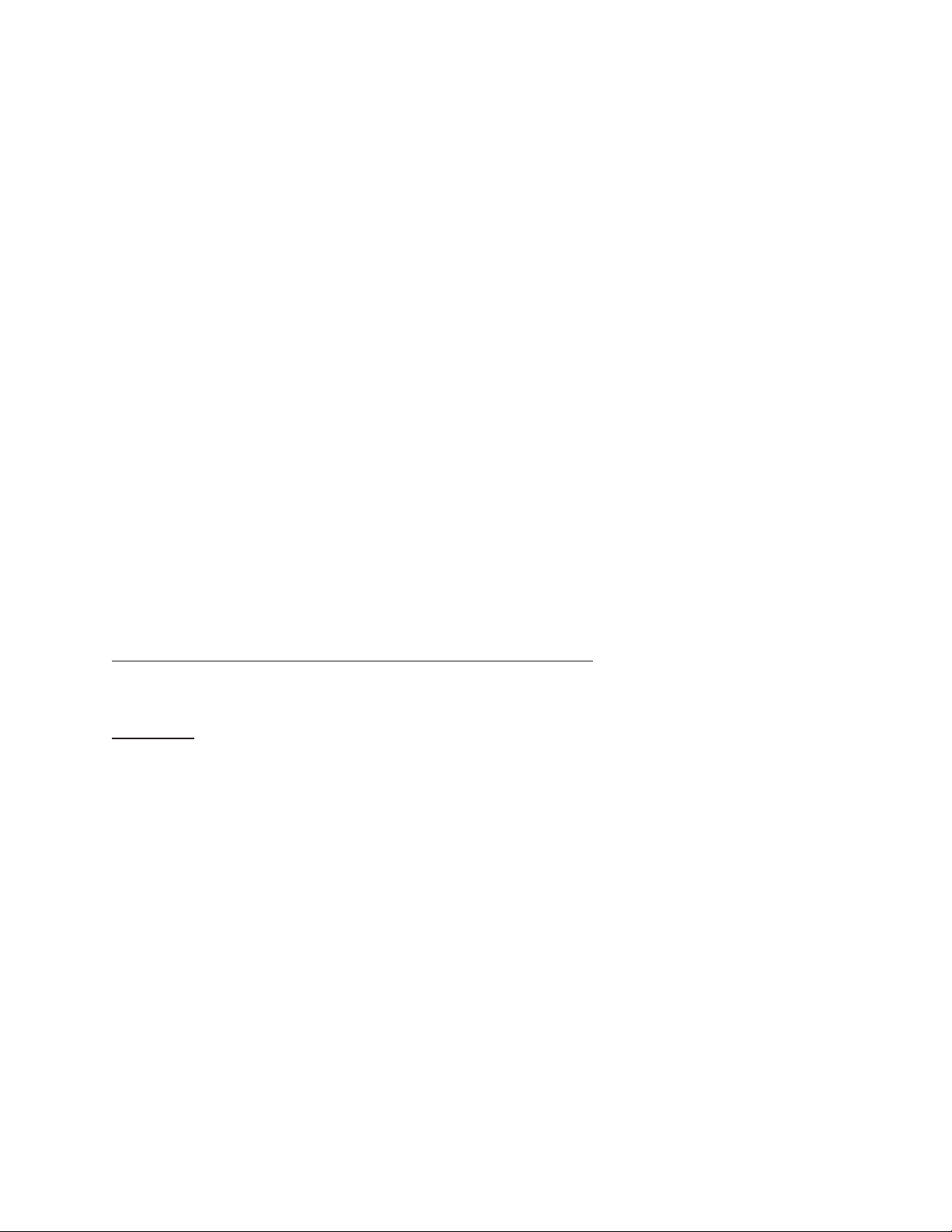
The information in this User’s Manual has been carefully reviewed and is believed to be accurate. The vendor assumes
no responsibility for any inaccuracies that may be contained in this document, and makes no commitment to update
or to keep current the information in this manual, or to notify any person or organization of the updates. Please Note:
For the most up-to-date version of this manual, please see our website at www.supermicro.com.
Super Micro Computer, Inc. ("Supermicro") reserves the right to make changes to the product described in this manual
at any time and without notice. This product, including software and documentation, is the property of Supermicro and/
or its licensors, and is supplied only under a license. Any use or reproduction of this product is not allowed, except
as expressly permitted by the terms of said license.
IN NO EVENT WILL Super Micro Computer, Inc. BE LIABLE FOR DIRECT, INDIRECT, SPECIAL, INCIDENTAL,
SPECULATIVE OR CONSEQUENTIAL DAMAGES ARISING FROM THE USE OR INABILITY TO USE THIS PRODUCT
OR DOCUMENTATION, EVEN IF ADVISED OF THE POSSIBILITY OF SUCH DAMAGES. IN PARTICULAR, SUPER
MICRO COMPUTER, INC. SHALL NOT HAVE LIABILITY FOR ANY HARDWARE, SOFTWARE, OR DATA STORED
OR USED WITH THE PRODUCT, INCLUDING THE COSTS OF REPAIRING, REPLACING, INTEGRATING,
INSTALLING OR RECOVERING SUCH HARDWARE, SOFTWARE, OR DATA.
Any disputes arising between manufacturer and customer shall be governed by the laws of Santa Clara County in the
State of California, USA. The State of California, County of Santa Clara shall be the exclusive venue for the resolution
of any such disputes. Supermicro's total liability for all claims will not exceed the price paid for the hardware product.
FCC Statement: This equipment has been tested and found to comply with the limits for a Class A digital device
pursuant to Part 15 of the FCC Rules. These limits are designed to provide reasonable protection against harmful
interference when the equipment is operated in a commercial environment. This equipment generates, uses, and can
radiate radio frequency energy and, if not installed and used in accordance with the manufacturer’s instruction manual,
may cause harmful interference with radio communications. Operation of this equipment in a residential area is likely
to cause harmful interference, in which case you will be required to correct the interference at your own expense.
California Best Management Practices Regulations for Perchlorate Materials: This Perchlorate warning applies only
to products containing CR (Manganese Dioxide) Lithium coin cells. “Perchlorate Material-special handling may apply.
See www.dtsc.ca.gov/hazardouswaste/perchlorate”.
WARNING: Handling of lead solder materials used in this product may expose you to lead, a
chemical known to the State of California to cause birth defects and other reproductive harm.
The products sold by Supermicro are not intended for and will not be used in life support systems, medical equipment,
nuclear facilities or systems, aircraft, aircraft devices, aircraft/emergency communication devices or other critical
systems whose failure to perform be reasonably expected to result in signicant injury or loss of life or catastrophic
property damage. Accordingly, Supermicro disclaims any and all liability, and should buyer use or sell such products
for use in such ultra-hazardous applications, it does so entirely at its own risk. Furthermore, buyer agrees to fully
indemnify, defend and hold Supermicro harmless for and against any and all claims, demands, actions, litigation, and
proceedings of any kind arising out of or related to such ultra-hazardous use or sale.
Manual Revision 1.0
Release Date: January 17, 2018
Unless you request and receive written permission from Super Micro Computer, Inc., you may not copy any part of this
document. Information in this document is subject to change without notice. Other products and companies referred
to herein are trademarks or registered trademarks of their respective companies or mark holders.
Copyright © 2018 by Super Micro Computer, Inc.
All rights reserved.
Printed in the United States of America
Page 3
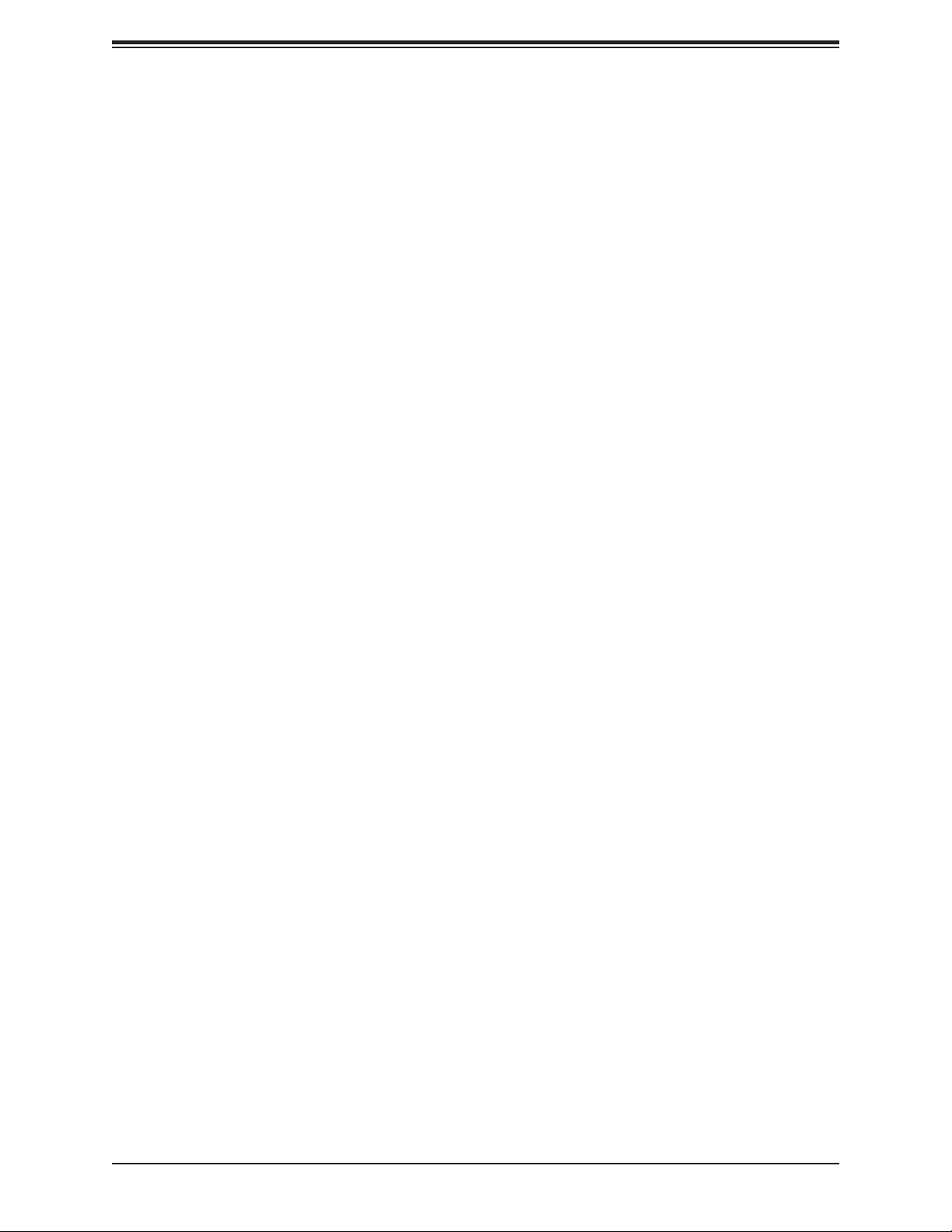
Preface
Preface
About This Manual
This manual is written for system integrators, IT technicians and knowledgeable end users.
It provides information for the installation and use of the X11SSN-H/-E/-L motherboard.
About This Motherboard
X11SSN is a 3.5” Single Board Computer (size: 146mm x 102mm) that is powered by the 7th
generation of Intel® Core™ U series processor, which operates on low power and features a
TDP of 15W to provide high performance computing and multimedia capabilities.
Based on numerous demands from embedded applications, Supermicro developed an
optimized thermal solution for X11SSN, producing a fanless design on a high performance
platform.
X11SSN adopts the latest 64-bit, dual-core processors built on 14nm process technology for
improvements in CPU processing, graphics, security and I/O exibility.
Moreover, X11SSN is equipped with the latest generation graphics core (Intel® HD Graphics
620) with DirectX 12, OpenGL 4.4, and 4K encoding/decoding, which increases more
possibilities for multimedia application development. X11SSN-H/E with Intel Core i7 and Core
i5 supports Intel® vPro™ Technology and Intel® Active Management Technology (AMT).
X11SSN supports not only triple independent displays including HDMI 2.0, DP++ and 48-bit
LVDS interfaces, but also low power dual, channel 2133MHz DDR4 of up to 32GB and TPM
2.0, and trendy technology built in with USB3.1 Gen2 type-C.
Please note that this motherboard is intended to be installed and serviced by professional
technicians only. For processor/memory updates, please refer to our website at http://www.
supermicro.com/products/.
3
Page 4
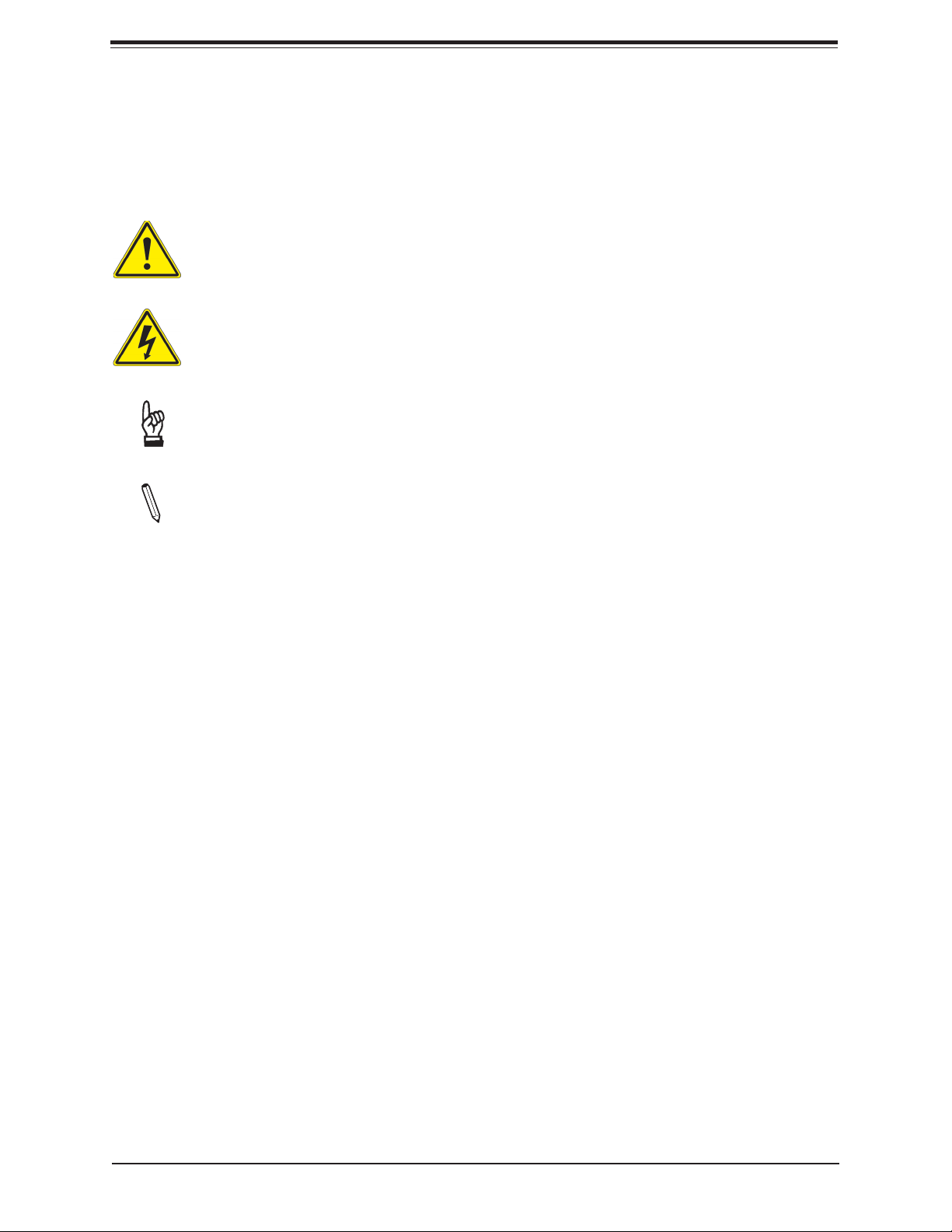
Preface
Conventions Used in the Manual
Special attention should be given to the following symbols for proper installation and to prevent
damage done to the components or injury to yourself:
Warning! Indicates important information given to prevent equipment/property damage
or personal injury.
Warning! Indicates high voltage may be encountered when performing a procedure.
Important: Important information given to ensure proper system installation or to
relay safety precautions.
Note: Additional information given to differentiate various models or provides information for correct system setup.
4
Page 5
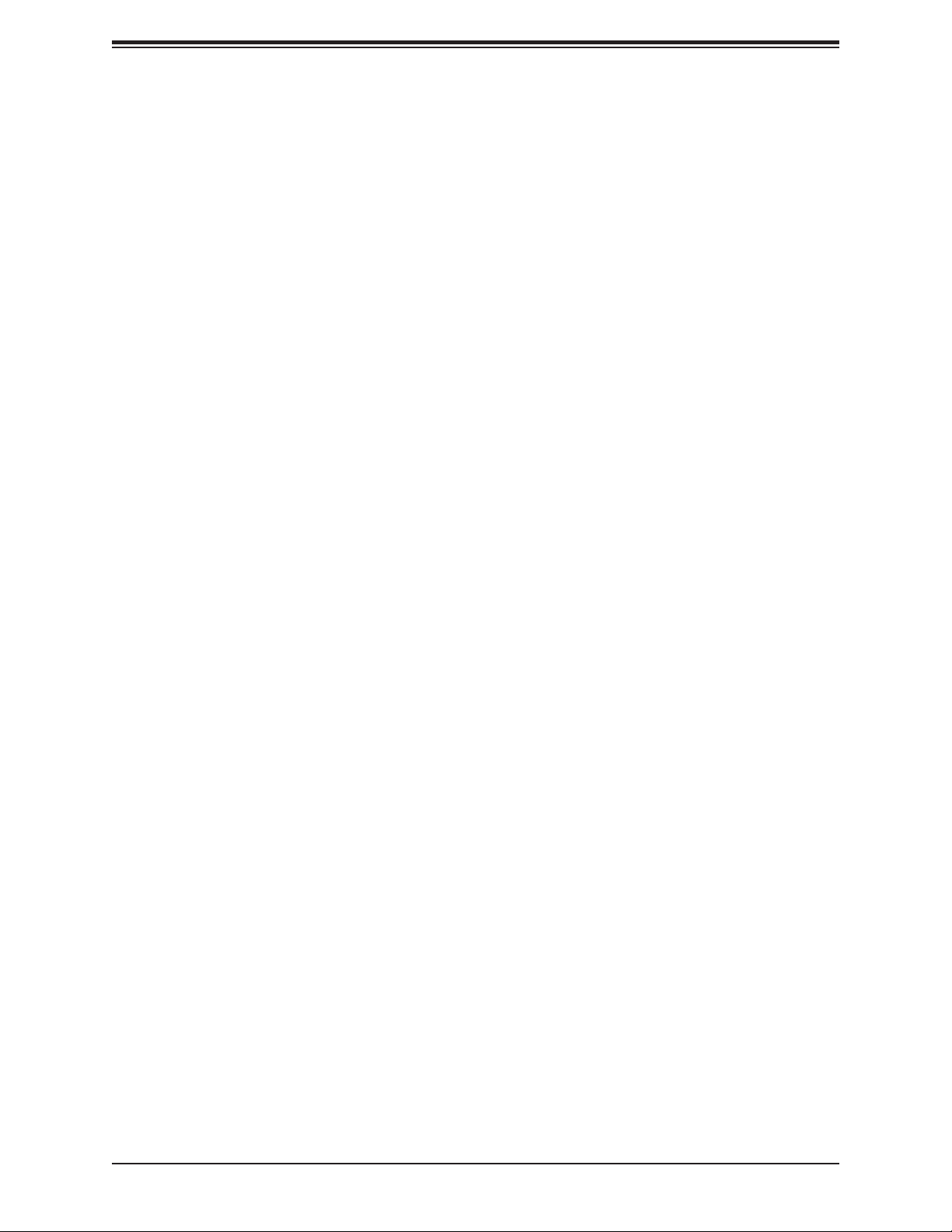
X11SSN-H/-E/-L User's Manual
Contacting Supermicro
Headquarters
Address: Super Micro Computer, Inc.
980 Rock Ave.
San Jose, CA 95131 U.S.A.
Tel: +1 (408) 503-8000
Fax: +1 (408) 503-8008
Email: marketing@supermicro.com (General Information)
support@supermicro.com (Technical Support)
Website: www.supermicro.com
Europe
Address: Super Micro Computer B.V.
Het Sterrenbeeld 28, 5215 ML
's-Hertogenbosch, The Netherlands
Tel: +31 (0) 73-6400390
Fax: +31 (0) 73-6416525
Email: sales@supermicro.nl (General Information)
support@supermicro.nl (Technical Support)
rma@supermicro.nl (Customer Support)
Website: www.supermicro.nl
Asia-Pacic
Address: Super Micro Computer, Inc.
3F, No. 150, Jian 1st Rd.
Zhonghe Dist., New Taipei City 235
Taiwan (R.O.C)
Tel: +886-(2) 8226-3990
Fax: +886-(2) 8226-3992
Email: support@supermicro.com.tw
Website: www.supermicro.com.tw
5
Page 6
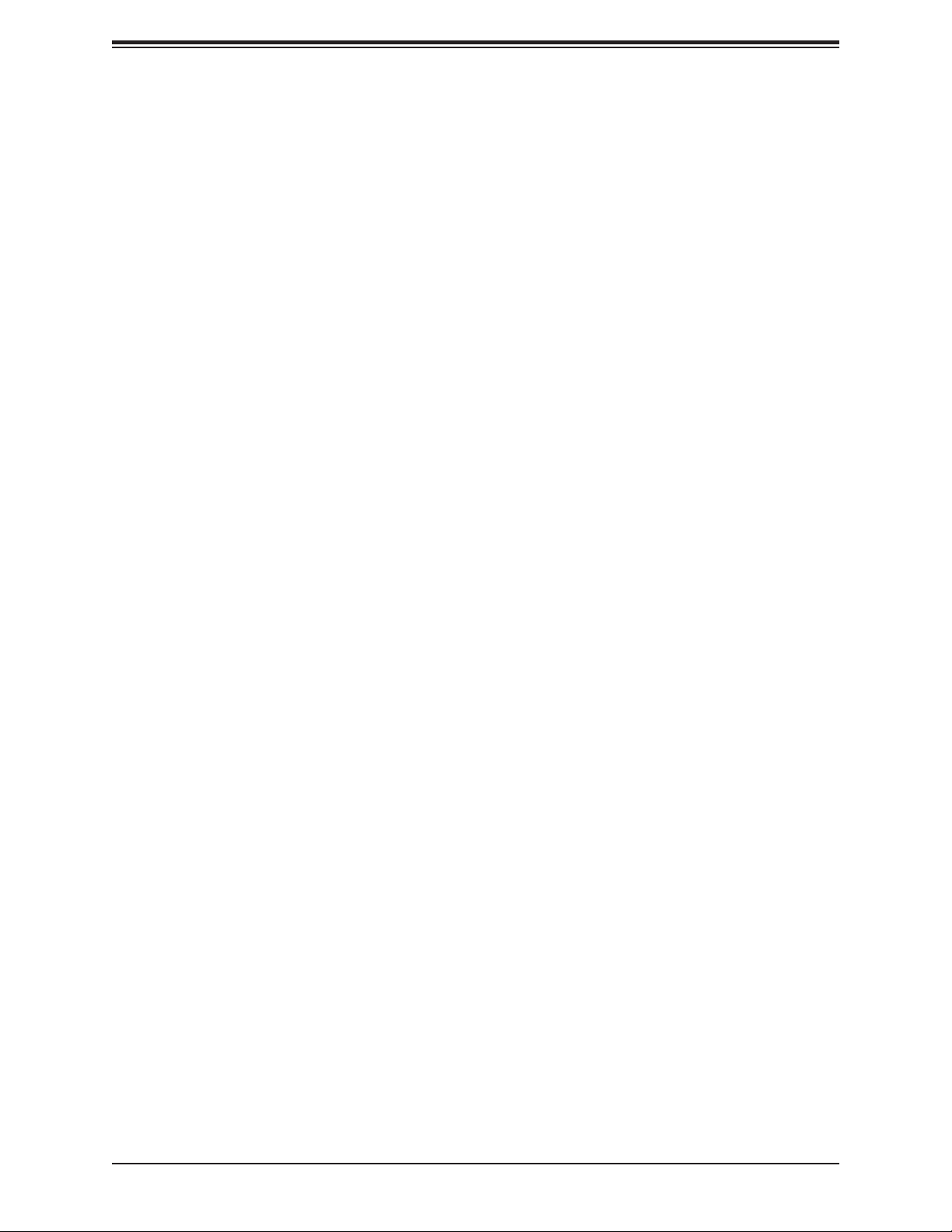
Preface
Table of Contents
Chapter 1 Introduction
1.1 Checklist ...............................................................................................................................8
Quick Reference ...............................................................................................................15
Quick Reference Table ......................................................................................................16
Motherboard Features .......................................................................................................17
1.2 Processor Overview ...........................................................................................................20
1.3 Special Features ................................................................................................................20
Recovery from AC Power Loss .........................................................................................21
1.4 ACPI Features ....................................................................................................................21
1.5 Power Supply .....................................................................................................................21
1.6 Super I/O ............................................................................................................................22
Chapter 2 Installation
2.1 Static-Sensitive Devices .....................................................................................................23
Precautions .......................................................................................................................23
Unpacking .........................................................................................................................23
2.2 Motherboard Installation .....................................................................................................24
Tools Needed ....................................................................................................................24
Location of Mounting Holes ..............................................................................................24
Installing the Motherboard.................................................................................................25
2.3 Memory Support and Installation .......................................................................................26
Memory Support ................................................................................................................26
SO-DIMM Installation ........................................................................................................27
SO-DIMM Removal ...........................................................................................................27
2.4 Rear I/O Ports ....................................................................................................................28
2.5 Front Control Panel ............................................................................................................32
2.6 Connectors .........................................................................................................................35
Power Connections ...........................................................................................................35
Headers .............................................................................................................................37
2.7 Jumper Settings .................................................................................................................45
How Jumpers Work ...........................................................................................................45
2.8 LED Indicators ....................................................................................................................48
6
Page 7
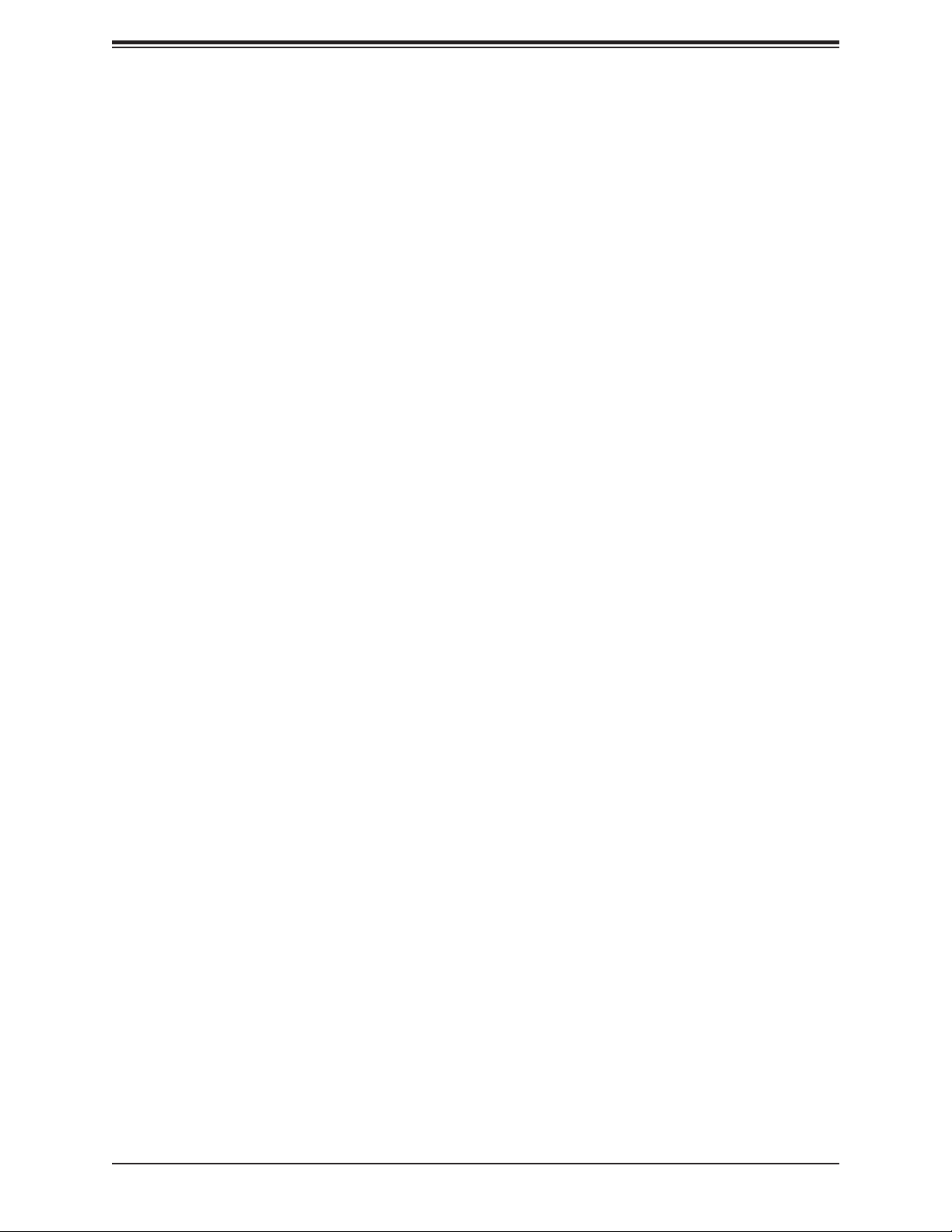
X11SSN-H/-E/-L User's Manual
Chapter 3 Troubleshooting
3.1 Troubleshooting Procedures ..............................................................................................49
Before Power On ..............................................................................................................49
No Power ..........................................................................................................................49
No Video ...........................................................................................................................50
System Boot Failure ..........................................................................................................50
Memory Errors ..................................................................................................................50
Losing the System's Setup Conguration .........................................................................51
When the System Becomes Unstable ..............................................................................51
3.2 Technical Support Procedures ...........................................................................................53
3.3 Frequently Asked Questions ..............................................................................................54
3.4 Battery Removal and Installation .......................................................................................55
Battery Removal ................................................................................................................55
Proper Battery Disposal ....................................................................................................55
Battery Installation .............................................................................................................55
3.5 Returning Merchandise for Service ....................................................................................56
Chapter 4 BIOS
4.1 Introduction .........................................................................................................................57
Starting the Setup Utility ...................................................................................................57
4.2 Main Setup .........................................................................................................................58
4.3 Advanced ............................................................................................................................59
4.4 Security ...............................................................................................................................81
4.5 Boot ....................................................................................................................................86
4.6 Save & Exit .........................................................................................................................89
Appendix A BIOS Codes
Appendix B Software Installation
B.1 Installing Software Programs .............................................................................................93
B.2 SuperDoctor® 5 ...................................................................................................................94
Appendix C Standardized Warning Statements
Battery Handling ................................................................................................................95
Product Disposal ...............................................................................................................97
Appendix D UEFI BIOS Recovery
7
Page 8
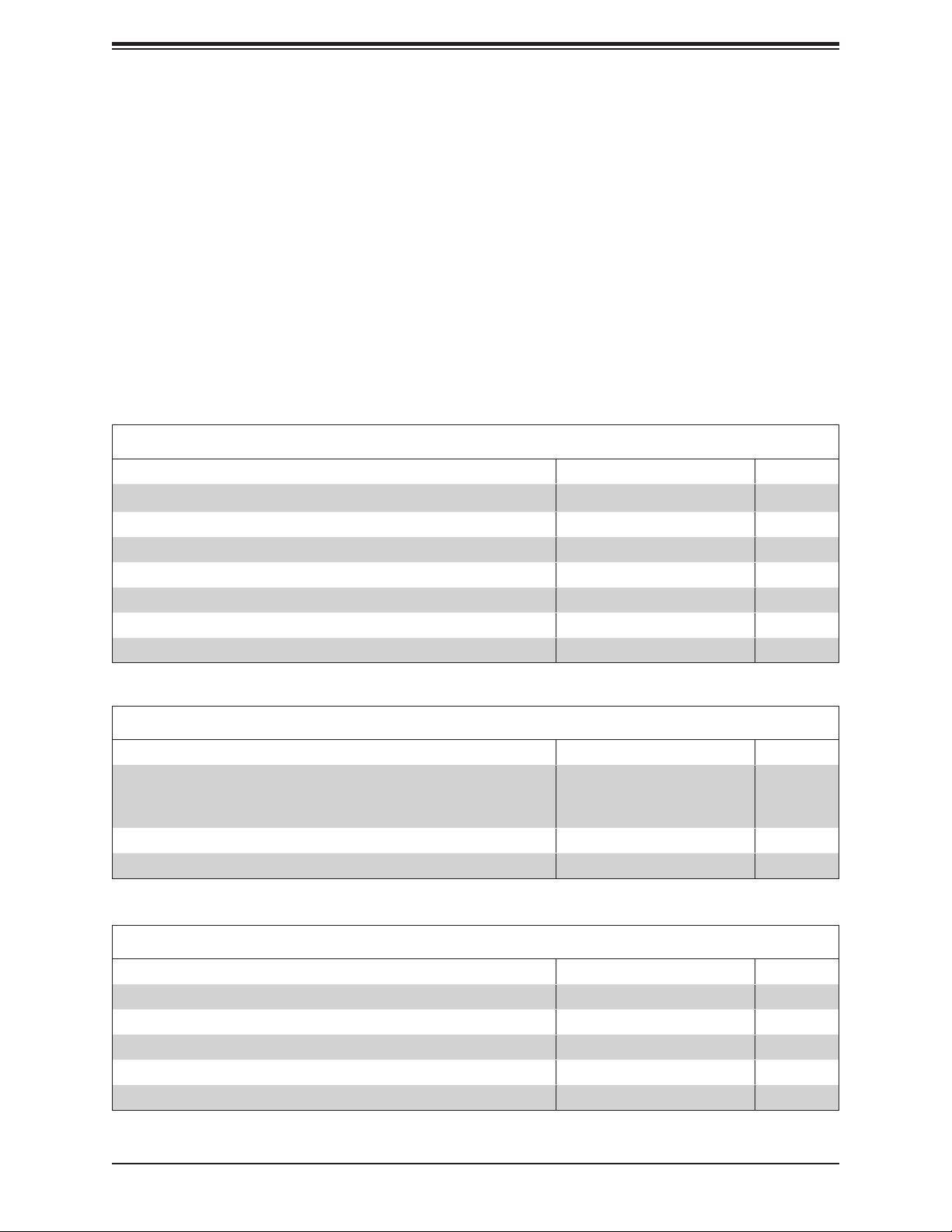
X11SSN-H/-E/-L User's Manual
Chapter 1
Introduction
Congratulations on purchasing your computer motherboard from an industry leader. Supermicro
boards are designed to provide you with the highest standards in quality and performance.
In additon to the motherboard, several important parts that are included with the system are
listed below. If anything listed is damaged or missing, please contact your retailer.
1.1 Checklist
Main Parts List (Retail Single Package)
Description Part Number Quantity
Supermicro Motherboard with passive heatsink X11SSN-H/-E/-L 1
Audio cable (20cm) CBL-OTHR-0986 1
SATA power cable (25cm) CBL-PWEX-0982 1
USB 2.0 cable (20cm) CBL-CUSB-0983 1
COM cable (20cm) CBL-CUSB-0984 1
SATA data cables (29cm) CBL-SAST-0538 1
Quick Reference Guide MNL-1995-QRG 1
Main Parts List (Bulk Package)
Description Part Number Quantity
Supermicro Motherboard with a passive heatsink
(X11SSN-H/-E/-L-WOHS does not include a heatsink)
SATA power cable (25cm) CBL-PWEX-0982 1
SATA data cable (29cm) CBL-SAST-0538 1
X11SSN-H/-E/-L
X11SSN-H/-E/-L-VDC
X11SSN-H/-E/-L-WOHS
1
Optional Parts List
Description Part Number Quantity
Spare part with copper standoff for M.2 and mounting holes MCP-110-00098-0N 1
Mini PCIe extended bracket MCP-110-00097-0N 1
USB3.0 OTG cable for connecting to host device, 15cm CBL-CUSB-0827 1
USB3.0 OTG cable for connecting to client device, 15cm CBL-CUSB-0826 1
Copper standoff (1) and M.2 screw (1) for 2242/3042 M.2 card MCP-110-00100-0N 1
8
Page 9
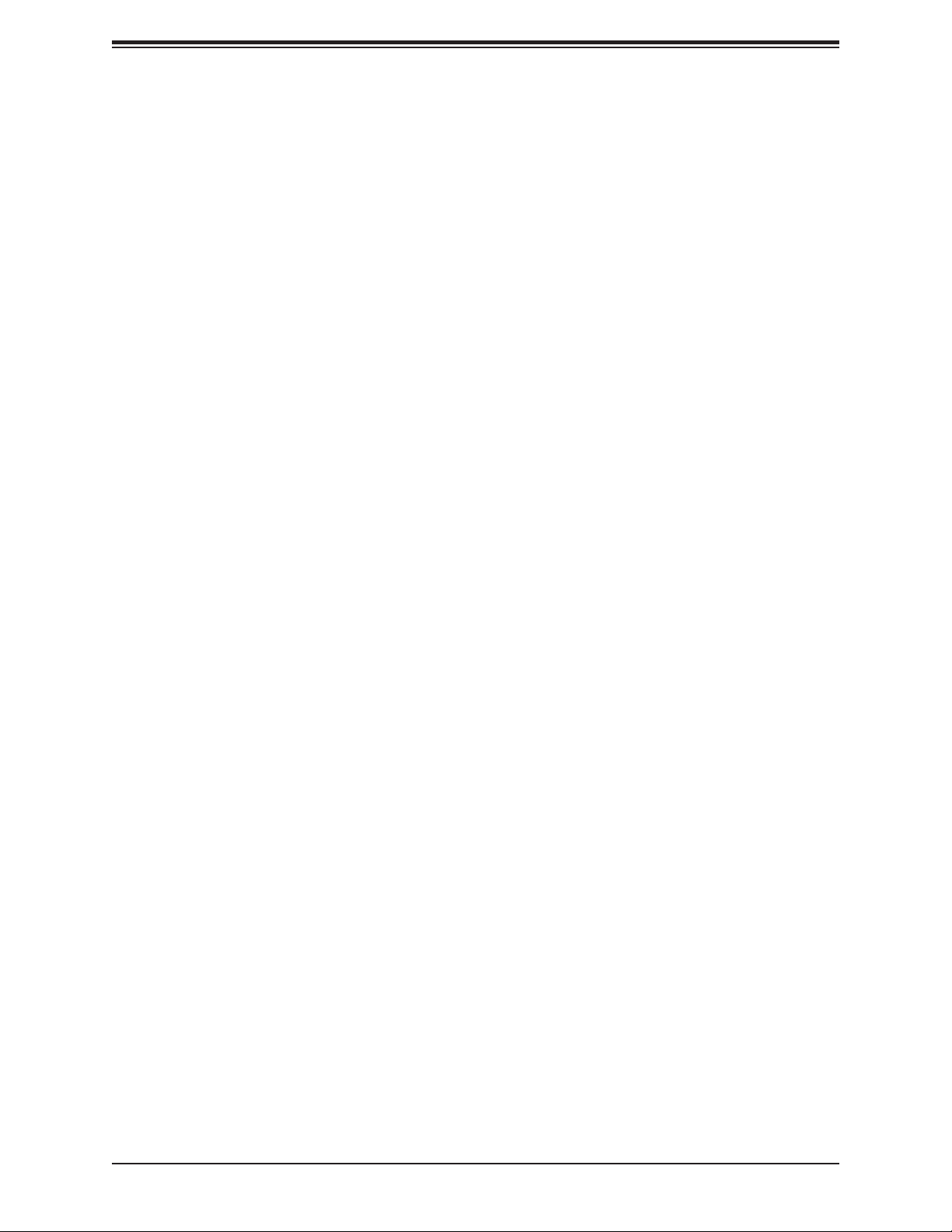
Chapter 1: Introduction
Important Links
For your system to work properly, please follow the links below to download all necessary
drivers/utilities and the user’s manual for your server.
• Supermicro product manuals: http://www.supermicro.com/support/manuals/
• Product drivers and utilities: ftp://ftp.supermicro.com/CDR_Images/CDR-X11-UP/
• Product safety info: http://www.supermicro.com/about/policies/safety_information.cfm
• If you have any questions, please contact our support team at: support@supermicro.com
This manual may be periodically updated without notice. Please check the Supermicro website
for possible updates to the manual revision level.
9
Page 10

X11SSN-H/-E/-L User's Manual
Figure 1-1. X11SSN-H/-E/-L Motherboard Image
Note: All graphics shown in this manual were based upon the latest PCB revision
available at the time of publication of the manual. The motherboard you received may
or may not look exactly the same as the graphics shown in this manual.
10
Page 11
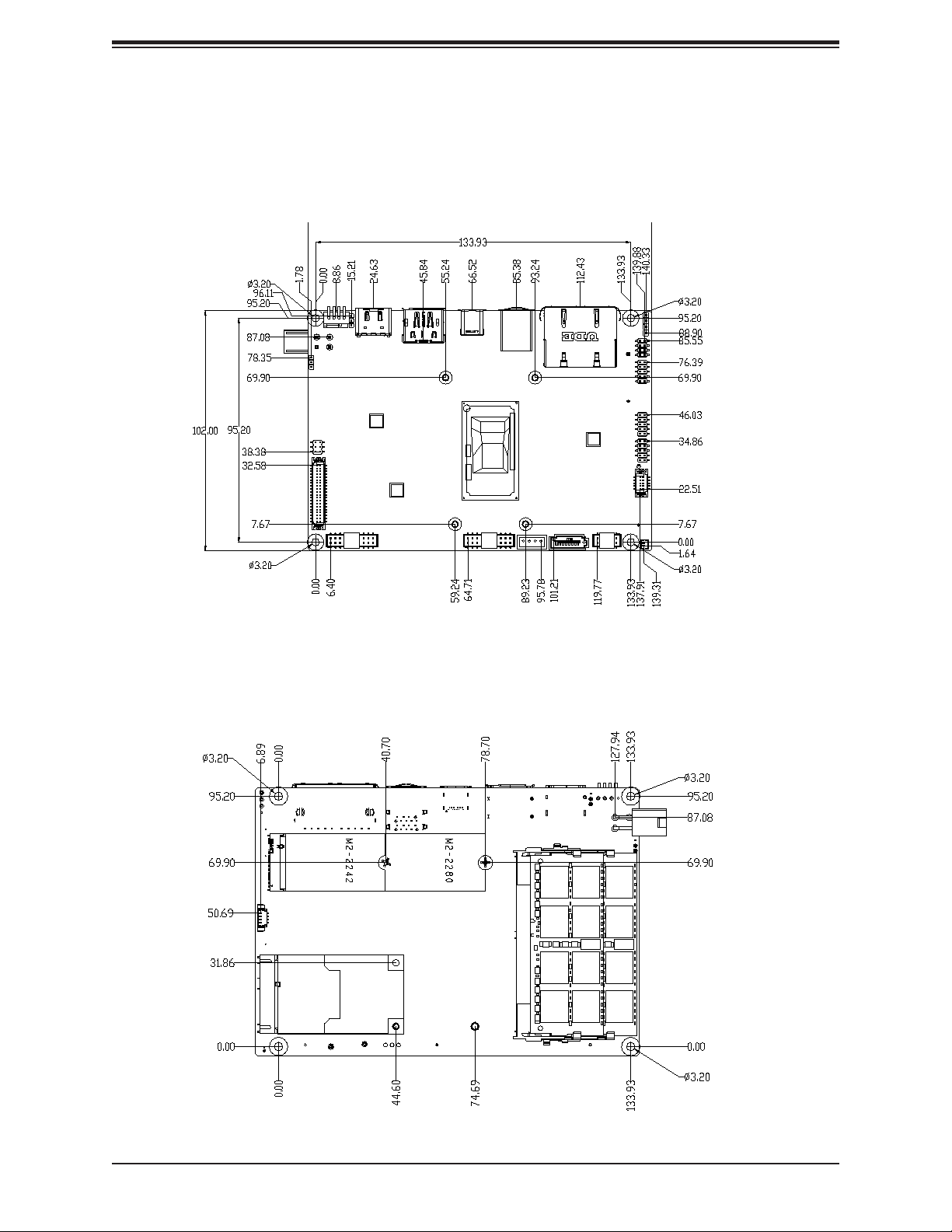
Chapter 1: Introduction
Figure 1-2. X11SSN-H/-E/-L Motherboard Mechanical Drawings
Motherboard Top Side
Motherboard Bottom Side
11
Page 12
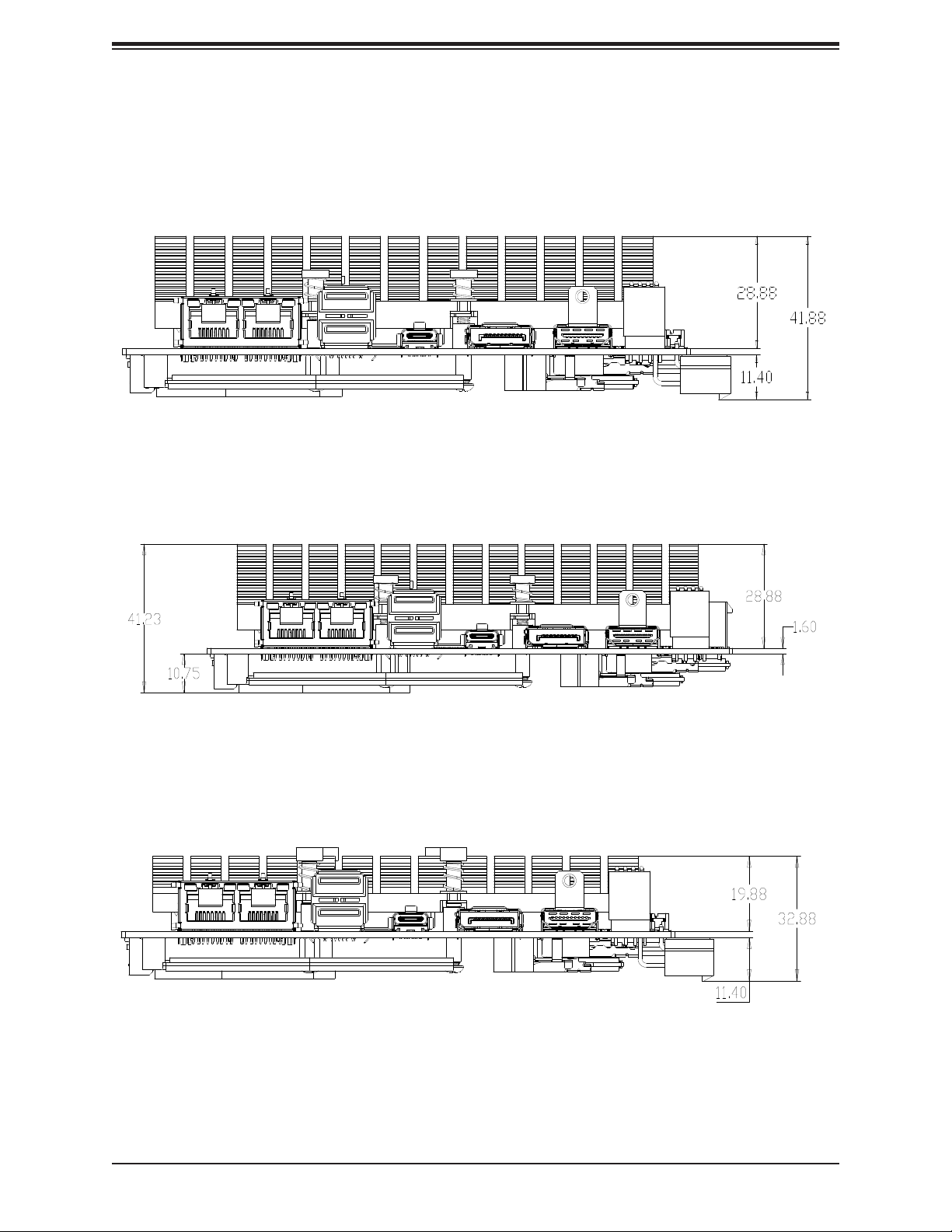
X11SSN-H/-E/-L User's Manual
Figure 1-3. X11SSN-H/-E/-L Back Panel I/O Mechanical Drawings
Back Panel I/O with Heatsink (X11SSN-H/E)
Back Panel I/O with Heatsink (X11SSN-H/E-VDC)
Back Panel I/O with Heatsink (X11SSN-L)
Continued on the next page
12
Page 13
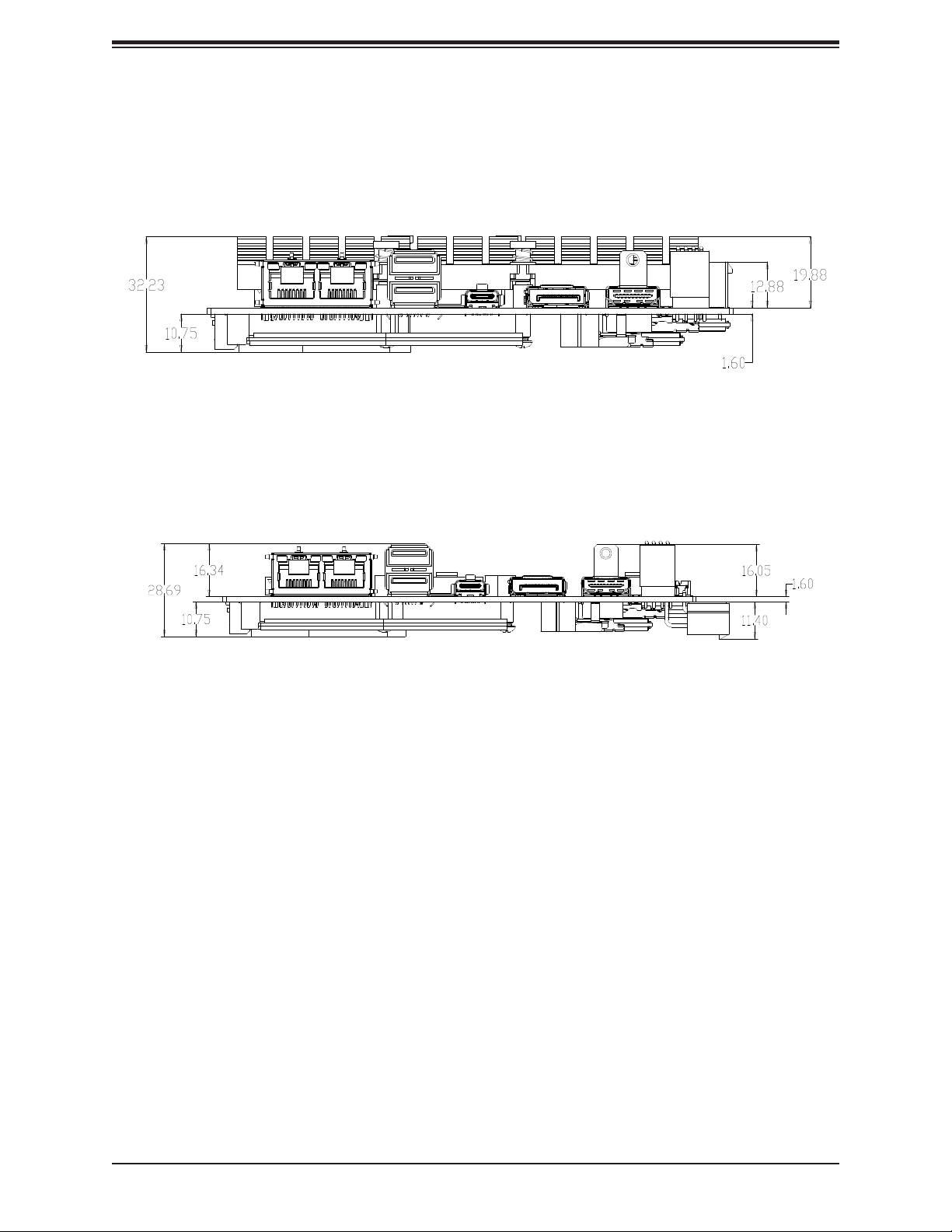
Chapter 1: Introduction
X11SSN-H/-E/-L Back Panel I/O Mechanical Drawings
Back Panel I/O with Heatsink (X11SSN-L-VDC)
Back Panel I/O without Heatsink (X11SSN-H/E/L-WOHS)
13
Page 14
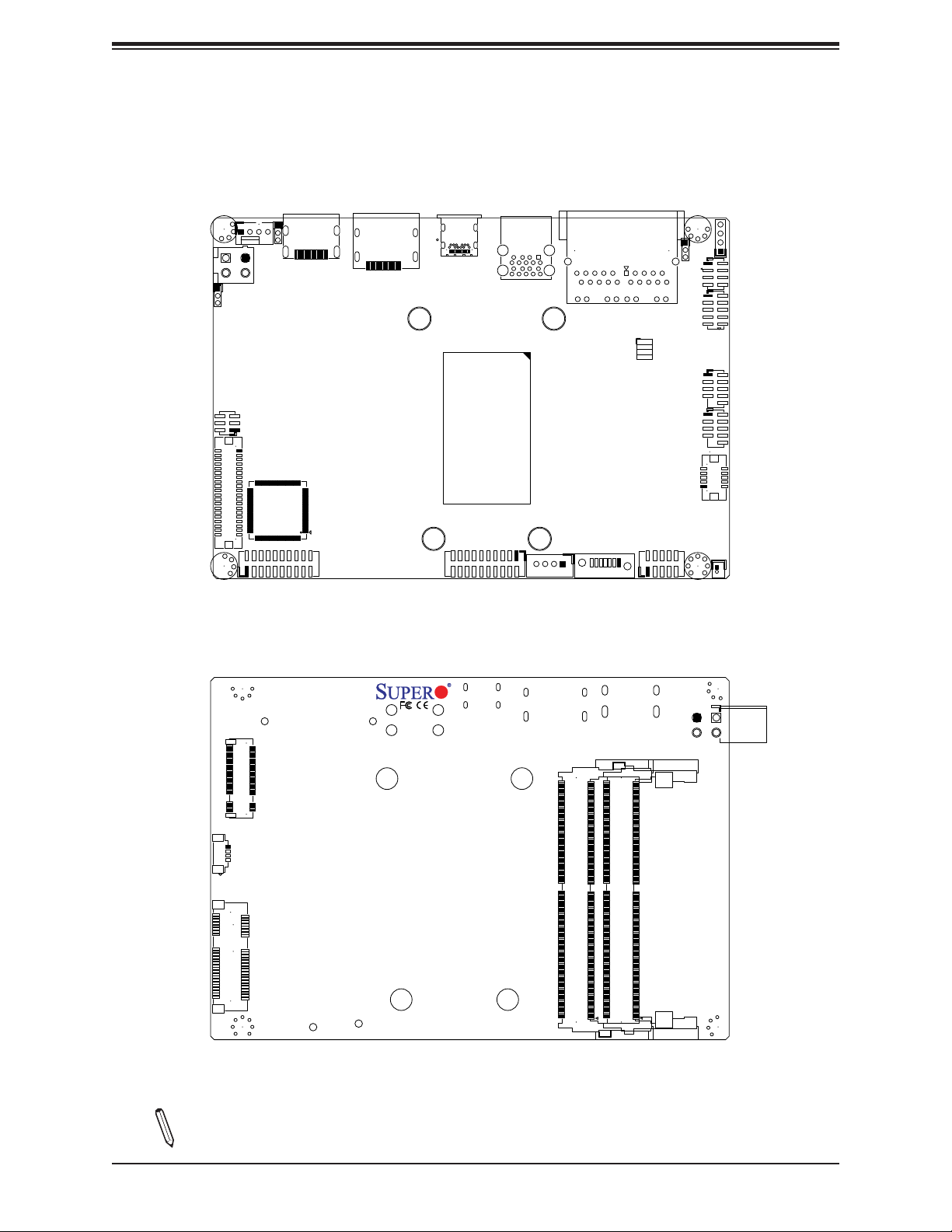
X11SSN-H/-E/-L User's Manual
JPF1
FAN1
JPW2
JLCDPWR1
LVDS1
JPT1
Figure 1-4. Motherboard Layout
(not drawn to scale)
Top Layout
B2
B11
A12
A1
JHDMI1
COM1
JCOM1:
COM2
DP
USB6(3.0)
SRW1
SRW3
COM3
JCOM2:
COM4
A5
A4
B5
USB4/5(3.0)
SRW4
A1
B1
B9
A9
SRW2
JPH1
JD1:
SPEAKER
JD1
JPME2
B1
B2
B11
LAN2
A9
A10
JF1
A14
LAN1
PWR ON
RST
JF1
JGP1
LEDHDD
LEDPWR
J2
USB0/1
J3
USB2/3
USB7
AUDIO FP
I-SATA1
J4
BT1
Bottom Layout
3
DESIGNED IN USA
1
2
JMD1
JPW1
1
2
4
JSMBUS1
4
X11SSN
1
2
JMP1
REV:1.01
DIMMA1
2
DIMMB1
2
Note: Components not documented are for internal testing only.
14
Page 15
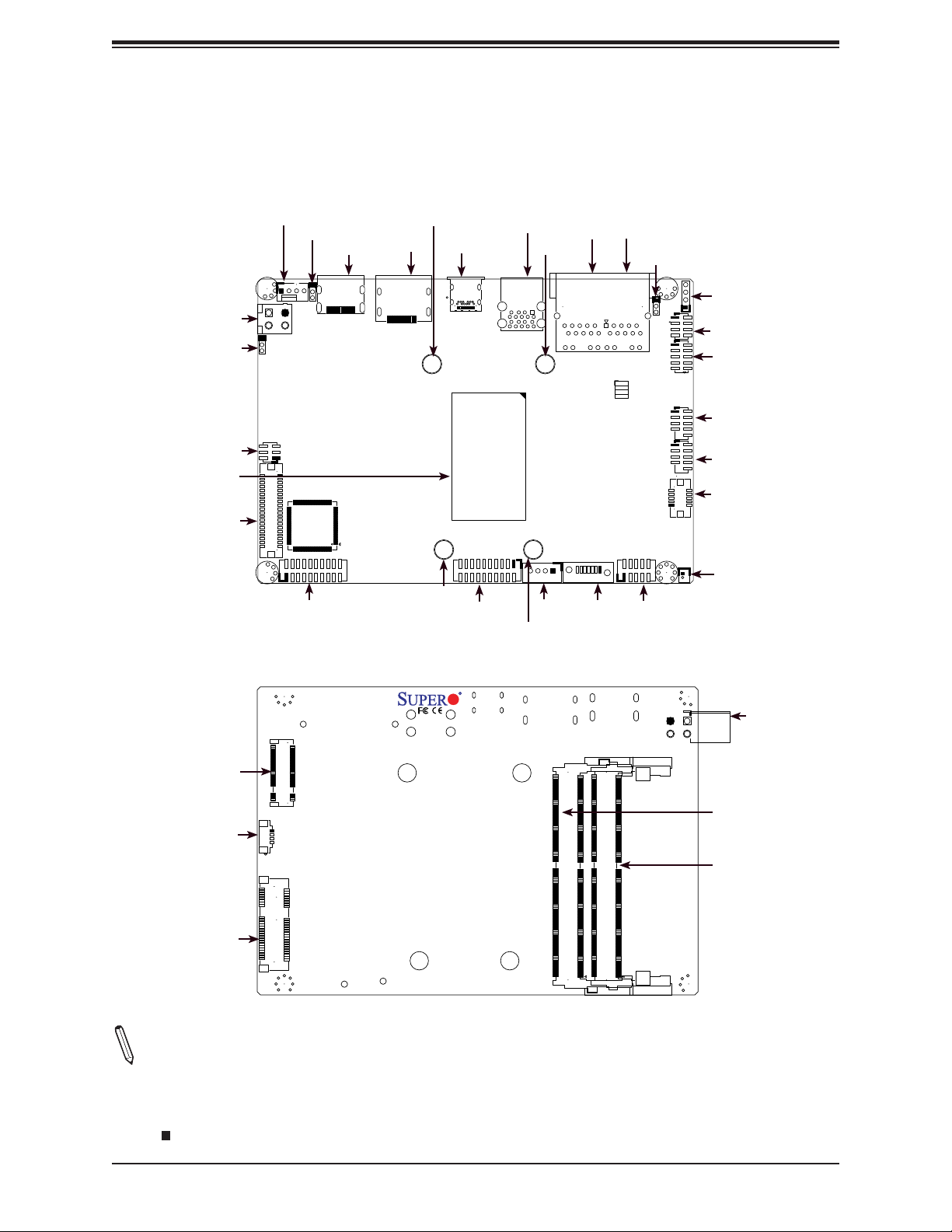
Quick Reference
Top Layout
Chapter 1: Introduction
JPW2
JPF1
JLCDPWR1
CPU
LVDS1
FAN1
JPW2
JPF1
JPT1
FAN1
JLCDPWR1
LVDS1
JCOM1
JPT1
JHDMI1
JHDMI1
JCOM1:
COM1
COM2
DP++
DP
SRW1
SRW1
SRW3
SRW3
USB4/5 (3.0)
USB6 (3.1)
B2
B11
A12
A1
USB6(3.0)
JCOM2:
COM4
COM3
JCOM2
A4
A5
B5
USB4/5(3.0)
SRW4
SRW2
A1
A9
B1
B9
SRW2
SRW4
JPH1
B1
B11
JPH1
LAN2
B2
LAN2
I-SATA1
I-SATA1
LAN1
LAN1
PWR ON
RST
JF1
LEDHDD
LEDPWR
AUDIO FP
J4
AUDIO FP
JPME2
JPME2
A9
A10
JF1
A14
JGP1
J2
USB0/1
J3
USB2/3
USB7
JD1:
SPEAKER
JD1
JD1
JF1
JGP1
USB0/1
USB2/3
USB7
BT1
BT1
Bottom Layout
JPW1
DIMMA1
DIMMB1
JMD1
JSMBUS1
JMP1
3
JPW1
1
2
4
1
4
JMD1
JSMBUS1
DESIGNED IN USA
2
X11SSN
1
2
JMP1
REV:1.01
DIMMA1
2
DIMMB1
2
Notes:
• See Chapter 2 for detailed information on jumpers, I/O ports, and JF1 front panel connec-
tions. Jumpers and LED indicators not indicated are used for testing only.
• " " indicates the location of Pin 1.
15
Page 16
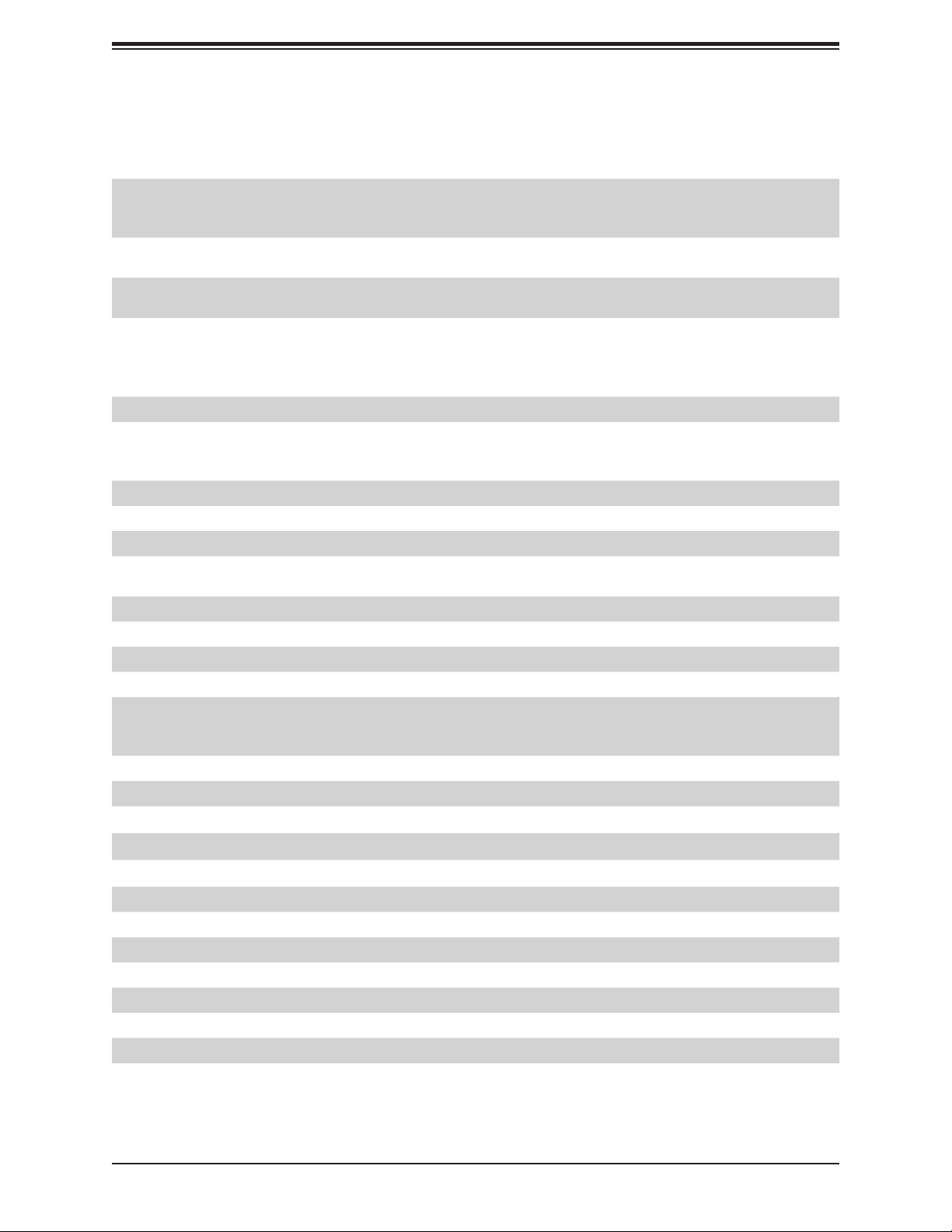
X11SSN-H/-E/-L User's Manual
Quick Reference Table
Jumper Description Jumper Setting (Default *)
Pin 1-3* (3.3V)
JLCDPWR1 LVDS Panel VCC power source selection
JPF1 FORCE POWER ON
JPME2 Manufacturing Mode
JPT1
TPM Enable/Disable Header
(X11SSN-L does not support TPM)
Connector Description
AUDIO FP Front Panel Audio Header (Mic-In/Headphone-Out)
Battery Connector
BT1
DP++ DisplayPort
FAN1 System Fan Header
I-SATA1 SATA 3.0 Port
JCOM1: COM1/COM2
JCOM2: COM3/COM4
JD1 Speaker Header (Pins 1-4)
JF1 Front Control Panel Header (Power/HDD LED, Reset, Power button)
JGP1 8-bit General Purpose I/O Header
JHDMI1 Back Panel HDMI 2.0 Port
JMD1
JMP1 Full Size Mini PCI-E Slot with mSATA (one PCIe x1 Gen3, one USB 2.0, one SATA 3.0)
JPH1 SATA Power Connector (for one HDD system)
JPW1 4-pin 12V R/A Type Power Connector (for X11SSN-H/E/L and X11SSN-H/E/L-WOHS)
(To Clear CMOS, remove the battery, short pins 1-2 for more than 10 seconds and
install the battery.)
COM Headers
(JCOM1 supports two RS232/RS422/RS485, JCOM2 supports two RS232)
M.2 Slot B-KEY 2280/2242/3042 (PCIe x2 Gen3, one USB 2.0, one SATA 3.0)
(2242/3042 modules are supported by the optional copper standoff, P/N: MCP-110-
00098-0N)
Pin 3-5 (5V)
Pin 3-4 (12V)
Pin 1-2* (FORCE POWER ON)
Pin 2-3 (POWER BUTTON ON)
Pin 1-2* (Normal)
Pin 2-3 (Manufacturing)
Pin 1-2* (Enable)
Pin 2-3 (Disable)
JPW2 4-pin 12V Vertical Type Power Connector (for X11SSN-H/E/L-VDC)
JSMBUS1 System Management Bus Header
LAN1, LAN2 LAN (RJ45) Ports
LVDS1 Dual Channel 48-bit LVDS Connector
SRW1 - SRW4 M.2 and Mini PCI-E Mounting Holes
USB0/1 USB 2.0 x 2 Header
USB2/3 USB 2.0 x 2 Header
USB4/5 Back Panel USB 3.0 Ports
USB6 USB 3.1 Type C Port
USB7 USB 3.0 OTG Header (one USB 3.0, one USB 2.0)
16
Page 17
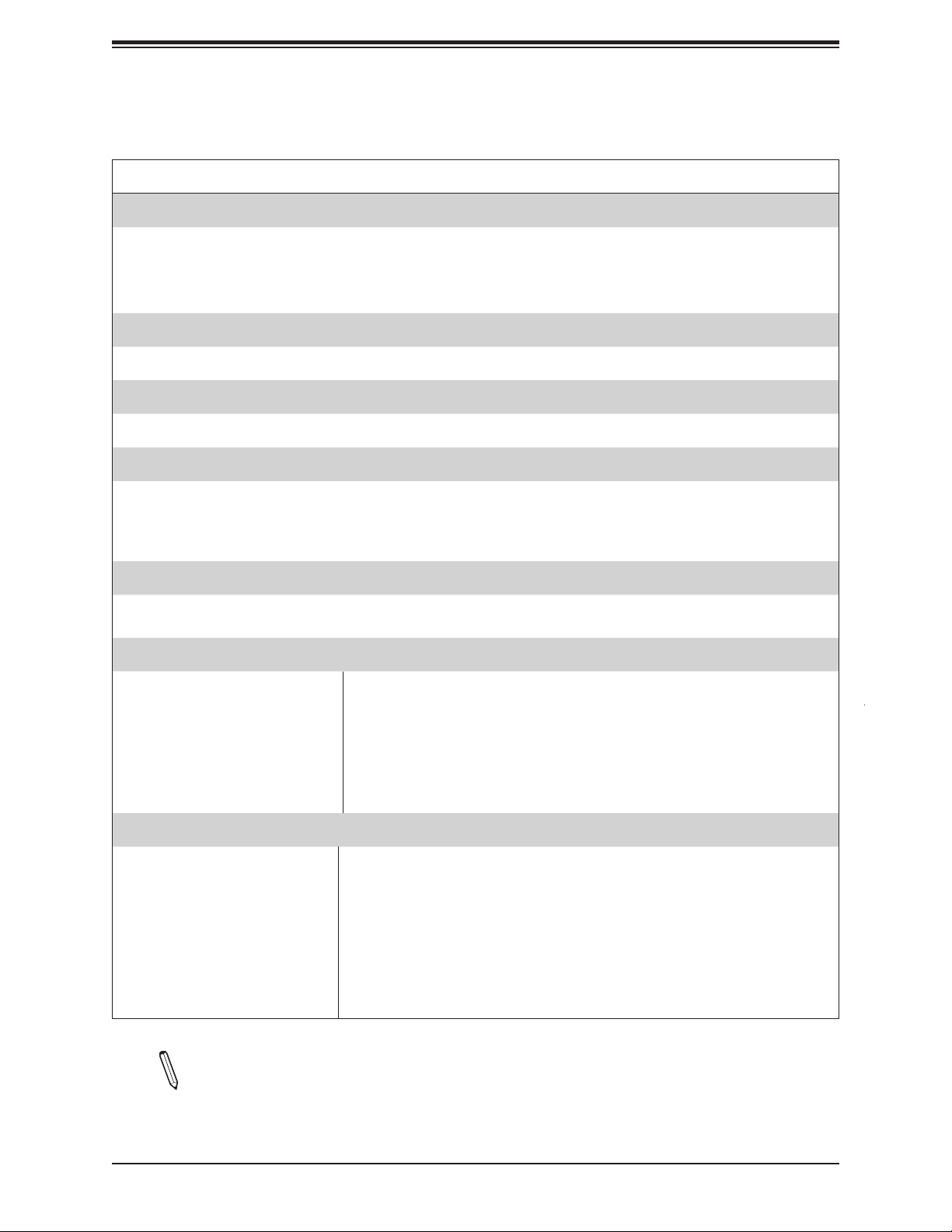
Chapter 1: Introduction
Motherboard Features
Motherboard Features
CPU
• X11SSN-H supports 7th Generation Intel® Core™ i7-7600U Processor
• X11SSN-E supports 7th Generation Intel® Core™ i5-7300U Processor
• X11SSN-L supports 7th Generation Intel® Core™ i3-7100U Processor
• Single chip FCBGA1356 supported, CPU TDP support 15W
Memory
• Integrated memory controller supports up to 32GB of DDR4 Non-ECC 240-pin 2133MHz SO-DIMM
DIMM Size
• Dual channel non-ECC SO-DIMM, DDR4 2133MHz up to 32GB
Expansion Slots
• One (1) Full Size Mini-PCI Express slot with mSATA (one PCIe x1 Gen3, one USB 2.0, one SATA 3.0)
• One (1) M.2 B-Key 3042/2242/2280 (PCIe x2 Gen3, one USB 2.0, one SATA 3.0)
The 2242/3042 module is supported by a copper standoff for M.2 and mounting holes (Supermicro P/N: MCP-110-
00098-0N)
Network
• Intel® Ethernet Controller I210-IT
• Intel® Ethernet Connection I219LM
Graphics
• Features: OpenGL 5.0, DirectX 12, OpenCL 2.1
• Hardware Decode: AVC/H.264, MPEG2, VC1/WMV9, JPEG/MJPEG,
HEVC/H.265, VP8, VP9, MVC
• Intel GT2-520
• Hardware Encode: AVC/H.264, JPEG/MJPEG, HEVC/H.265, VP8, VP9, MVC
• Display: HDMI 2.0 (resolution up to 4096x2160 at 60Hz), Display Port++
(resolution up to 4096x2160 at 60Hz), LVDS (dual channel 48-bit, resolution up
to 1920x1200 at 60Hz)
I/O Devices
• COM Ports
• Four (4) front accessible ports
(JCOM1 supports two RS232/433/485, JCOM2 supports two RS232)
• SATA Ports • One (1) SATA 3.0 port (I-SATA1)
• Audio Header
• One (1) HD Audio header with Mic-In/Headphone-out (Realtek ALC888S)
(Audio only supports 0-60ºC)
• GPIO Header • One (1) 8-bit General Purpose Input/Output Header
• SMBus Header • One (1) SMBus box header
• Speaker • One (1) Speaker header
Note 1: The table above is continued on the next page.
Note 2: The CPU maximum thermal design power (TDP) is subject to chassis and
heatsink cooling restrictions. For proper thermal management, please check the chas-
sis and heatsink specications for proper CPU TDP sizing.
17
Page 18
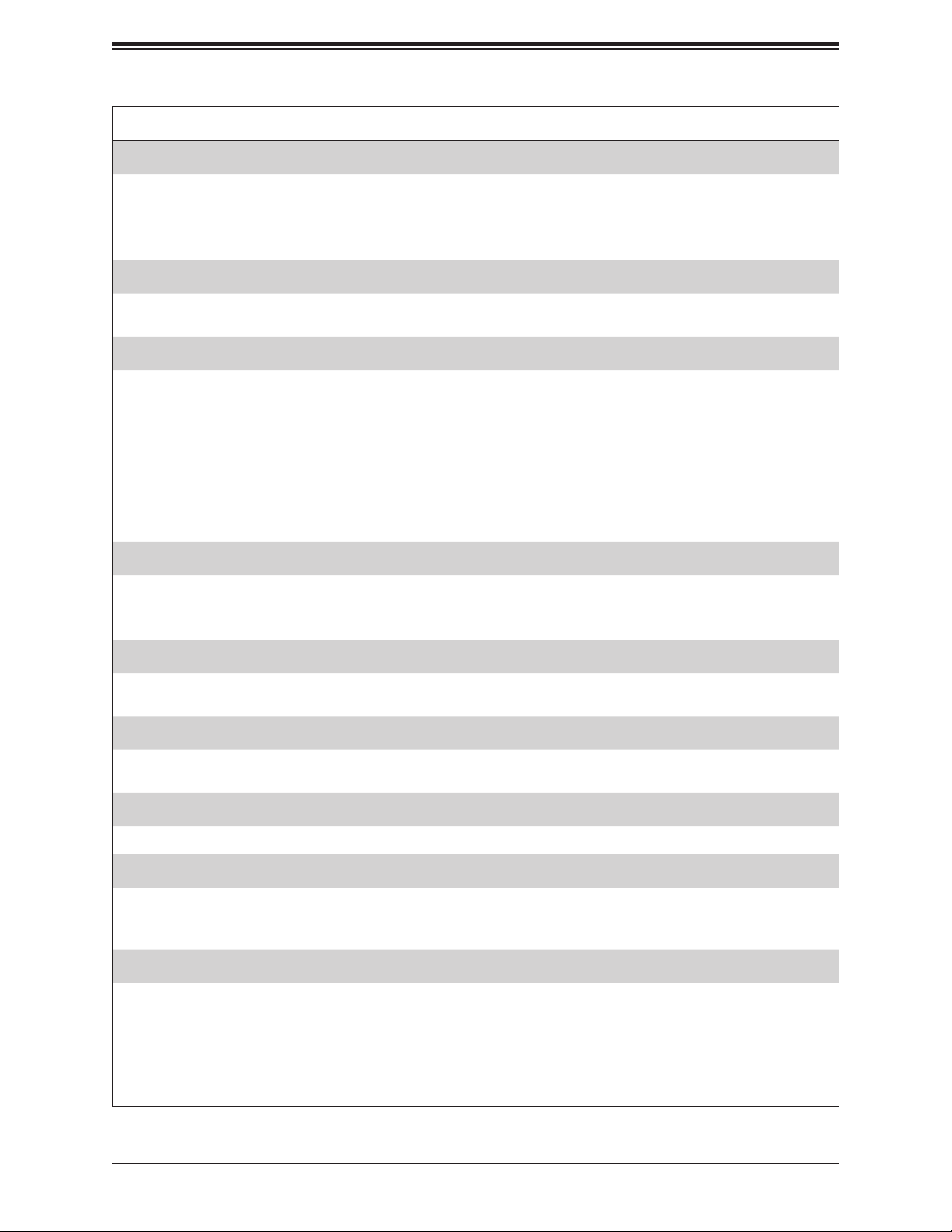
X11SSN-H/-E/-L User's Manual
Motherboard Features
Peripheral Devices
• Two (2) USB 3.0 ports on the rear I/O panel (USB4/5 are Type A)
• Four (4) USB 2.0 headers (USB0/1 and USB2/3 are pin headers)
• One (1) USB 3.1 port (USB6)
• One (1) USB 3.0 OTG header (USB7 is a pin header)
BIOS
• 256Mb SPI AMI BIOS
• ACPI 3.0 or later, SMBIOS 2.7, PCI F/W 3.0, BIOS rescue hotkey, RTC (Real Time Clock) wakeup
Power Management
• ACPI power management
• S3, S4, S5
• Power button override mechanism
• Power-on mode for AC power recovery
• Wake On LAN
• Management Engine
• Force Power On by Jumper
• RTC Battery (typical voltage: 3.0V, normal discharge capacity: 210mAh)
®
System Health Monitoring
• Onboard voltage monitoring for +12V, +5V, +3.3V, +3.3V standby, +1.2V, VCGI, VBAT, and system temperature
• CPU switching phase voltage regulator
• CPU thermal trip support
Fan Control
• One (1) 4-pin fan header
• Fan speed control
System Management
• Trusted Platform Module (TPM) 2.0 support (supported on X11SSN-H/-E, X11SSN-H/-E-VDC, X11SSN-H/-E-WOHS)
• SuperDoctor® 5, Watch Dog, NMI, RoHs
LED Indicators
• Power/Suspend-state indicator LED
Mechanical Specication
• Dimensions: 4" (L) x 5.75" (W) (102mm x 146mm) SBCs
• Total Height: X11SSN-H/-E 41.88mm, X11SSN-L 32.88mm, X11SSN-H/-E/-L-WOHS 28.9mm, X11SSN-H/E-VDC
41.23mm, X11SSN-L-VDC 32.23mm
Environment
• Operating Temperature Range: X11SSN-H/-E supports 0°C ~ 70°C (-32°F ~ 158°F), X11SSN-L supports 0°C ~ 60°C
(32°F ~ 140°F), X11SSN-H/-E-VDC/WOHS supports 0°C ~ 70°C (-32°F ~ 158°F), X11SSN-L-VDC/WOHS supports 0°C
~ 60°C (32°F ~ 140°F)
• Non-Operating Temperature Range: -40°C ~ 85°C (-40°F - 185°F)
• Operating Relative Humidity Range: 8% ~ 90% (non-condensing)
• Non-Operating Relative Humidity Range: 10% ~ 95% (non-condensing)
18
Page 19

HDMI connector
X11SSN Series Spec Chart
DP connector
LVDS Connector
PS175
DP to HDMI2.0
PTN3460
DP to LVDSBridge
Figure 1-5.
System Block Diagram
DDI1
DDI2
eDP
Intel
DUAL CHANNEL
DDR4 2133 MHz
A
B
Chapter 1: Introduction
MAX. 16G SO-DIMM SUPPORTED per DIMM
Non-ECC-SODIMM
DIMMA
DIMMB
FLASH
SPI 256Mb
USB3.0 OTG connector (JUSB2)
Rear USB3.0 connector (USB 0)
Rear USB3.0 connector (USB 1)
Rear USB2.0 Header (USB 2)
Rear USB2.0 Header (USB 3)
Front USB2.0 Header (USB 4)
Front USB2.0 Header (USB 5)
I/O Panel Layout
USB 3.0
USB 3.0
LAN1 LAN2
USB 3.1
TYPE C
21
HDMI
SPI
5.0Gb/s
5.0Gb/s
5.0Gb/s
480Mb/s
480Mb/s
480Mb/s
480Mb/s
Port 80 / Debug header
DP
SPI
USB 2.0 [1]
USB 3.0 [1]
USB 2.0 [2]
USB 3.0 [2]
USB 2.0 [3]
USB 3.0 [3]
PCIE[12]/SATA[2]
PCIE[11]
USB 2.0 [5]
USB 2.0 [6]
USB 2.0 [7]
USB 2.0 [8]
PCIE[8]/SATA[1]
PCIE[7]/SATA[0]
PCIE[3/4]
USB2.0[9]
USB2.0[10]
LPC
NCT6106D
Audio
PCIE[5]
(GBE)
PCIE[6]
PCIE[9]
SIO
High Definition
PCIe Gen3 x 1
or
PCIe Gen2 x 2
8.0GT/s
PCIe Gen3 x 2
8.0GT/s
480Mb/s
GBE
2.5GT/s
PCIe Gen2 x 1
5.0GT/s
PCIe Gen2 x 1
5.0GT/s
SATA
6Gb/s
480Mb/s
SATA 6Gb/s
COM 1 / 2 (RS232/422/485)
COM 3 / 4 (RS232)
REALTEK
ALC888S-VD2-GR
ASM1142
PCIe Gen3 X1 to USB3.1
M.2 SLOT (B KEY)
GLAN1
INTEL I219
GLAN2
INTEL I210
MUX
RJ45
RJ45
I-SATA0
FRONT AUDIO Header
TYPE C
Mini-PCIe Slot
X11SSN Series Specication Chart
Model CPU
X11SSN-H
X11SSN-E
X11SSN-L
X11SSN-H-VDC
X11SSN-E-VDC
X11SSN-L-VDC
X11SSN-H-WOHS
X11SSN-E-WOHS
X11SSN-L-WOHS
Base Freq
Corei7
7600U
Corei5
7300U
Corei3
7100U
Corei7
7600U
Corei5
7300U
Corei3
7100U
Corei7
7600U
Corei5
7300U
Corei3
7100U
Note: USB3.1 and Audio function support at Ta 0~60°C
Turbo Freq
(GHz)
GbE USB3.1 DP HDMI2.0 Audio
(GHz)
2.8 3.9 2 1 1 1 Yes Right angle TPM2.0 Yes 0~70°C
2.6 3.5 2 1 1
-
2.4
2 1 1
2.8 3.9 2 1 1
2.6 3.5 2 1 1
-
2.4
2 1 1
2.8 3.9 2 1 1
2.6 3.5 2 1 1
-
2.4
2 1 1
Note: This is a general block diagram and may not exactly represent the features on
your motherboard. See the previous pages for the actual specications of your motherboard.
Figure 1-6.
1
1
1
1
1
1
1
1
Yes Right angle TPM2.0 Yes 0~70°C
Yes Right angle N/A N/A 0~60°C
Yes Vertical type TPM2.0 Yes 0~70°C
Yes Vertical type TPM2.0 Yes 0~70°C
Yes Vertical type N/A N/A 0~60°C
Yes Right angle TPM2.0 Yes 0~70°C N/A
Yes Right angle TPM2.0 Yes 0~70°C N/A
Yes Right angle N/A N/A 0~60°C N/A
19
Power
Connector
TPM vPro Temp.
Heatsink
Passive
29mm height
Passive
29mm height
Passive
20mm height
Passive
29mm height
Passive
29mm height
Passive
20mm height
Page 20
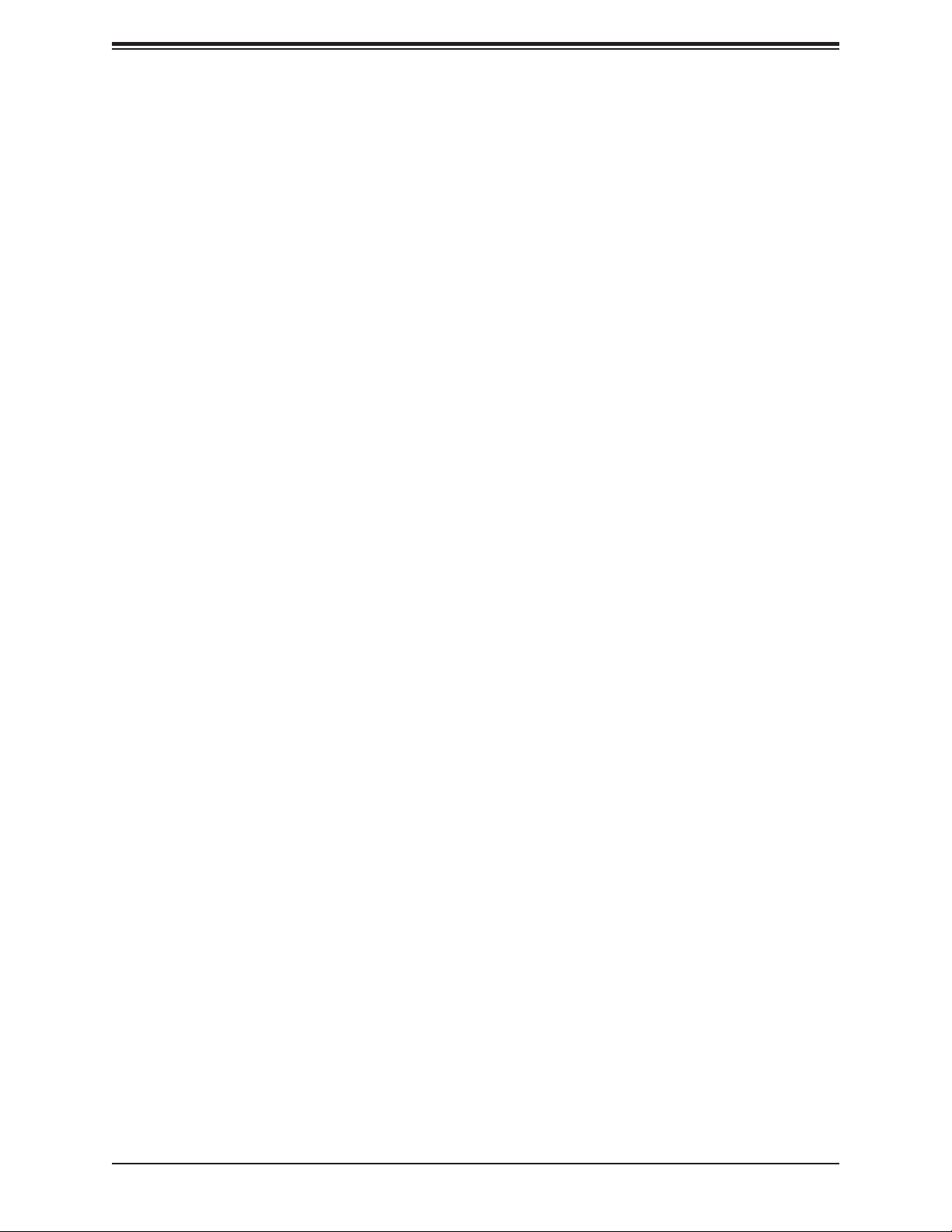
X11SSN-H/-E/-L User's Manual
1.2 Processor Overview
Built upon the functionality and capability of the Intel® Core ULT series processor, the
X11SSN-H/-E/-L motherboard offers maximum I/O expandability, energy efciency, and data
reliability in a 14-nm process architecture, and is optimized for embedded storage solutions,
networking applications, or cloud-computing platforms. The X11SSN-H/-E/-L drastically
increases system performance for a multitude of server applications.
The X11SSN-H/-E/-L supports the following features:
• Intel Virtualization Technology for Directed I/O (Intel VT-d)
• Enhanced Intel SpeedStep® Technology
• Video Connectors: Display Port++, HDMI 2.0, and LVDS
• Adaptive Thermal Management/Monitoring
• Mini-PCI-E slot with PCIe Gen3 x1 with transfer rates of up to 5Gb/s
• SATA port with SATA Gen3 with transfer rates of up to 6Gb/s
• System Management Bus (SMBus) Specication, Version 2.0
• M.2 slot with B-key 2280. 2242/3042 module is supported by a copper standoff for M.2
and mounting holes (SMC P/N: MCP-110-00098-0N)
• Integrated Sensor Hub (ISH)
• Intel® Identity Protection Technology
• Intel® vPro™ Technology and Intel® Active Management Technology (Intel® AMT).
(For X11SSN-H/E, -VDC, -WOHS)
1.3 Special Features
This section describes the health monitoring features of the X11SSN-H/-E/-L motherboard.
The motherboard has an onboard System Hardware Monitor chip that supports system health
monitoring.
20
Page 21
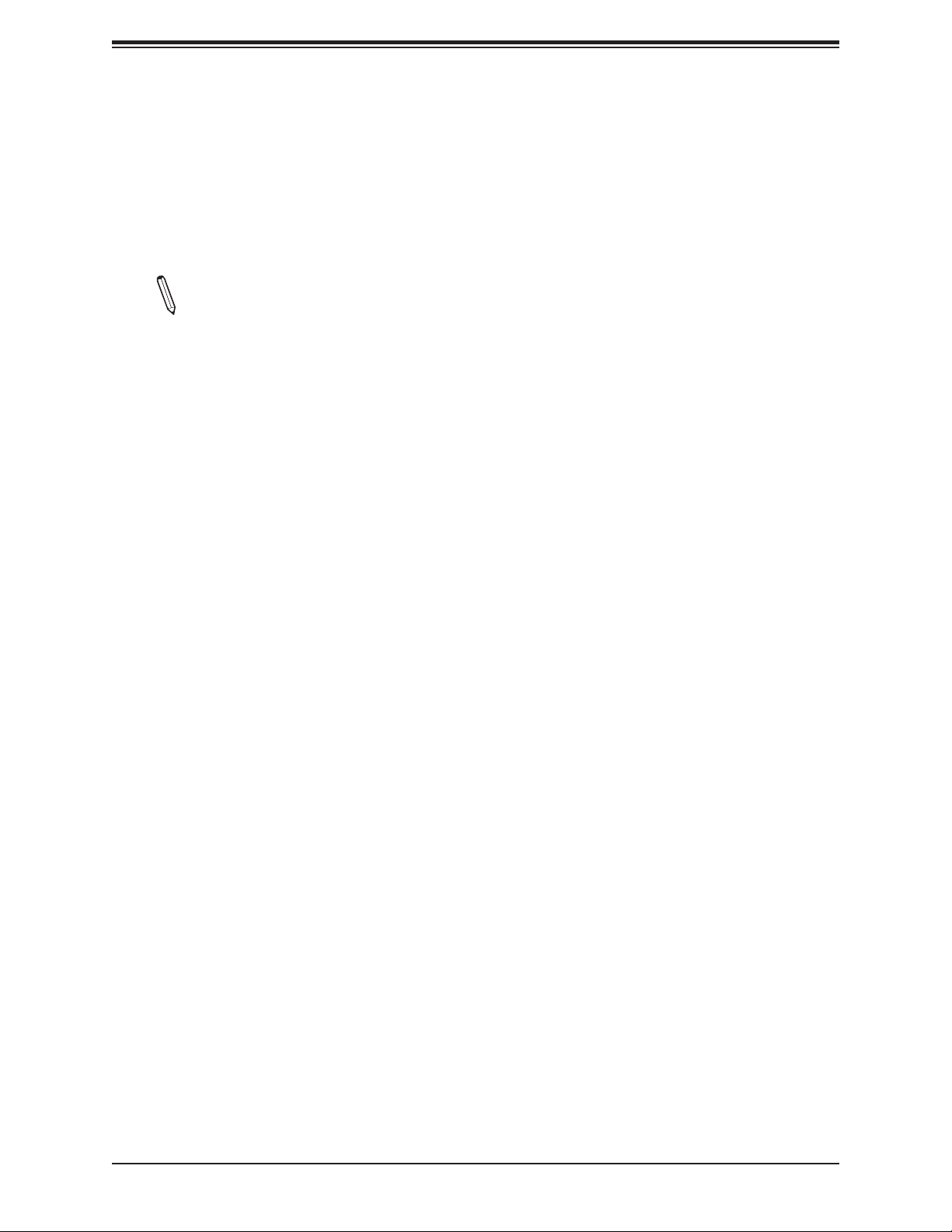
Chapter 1: Introduction
Recovery from AC Power Loss
The Basic I/O System (BIOS) provides a setting that determines how the system will respond
when AC power is lost and then restored to the system. You can choose for the system to
remain powered off (in which case you must press the power switch to turn it back on), or
for it to automatically return to the power-on state. See the Advanced BIOS Setup section
for this setting. The default setting is Last State.
Note 1: Before setting the Recovery from AC Power Loss function in the BIOS, please
adjust force power on jumper JPF1 to pins 2-3 to disable the force power on function .
1.4 ACPI Features
ACPI stands for Advanced Conguration and Power Interface. The ACPI specication denes
a exible and abstract hardware interface that provides a standard way to integrate power
management features throughout a computer system including its hardware, operating system
and application software. This enables the system to automatically turn on and off peripherals
such as network cards, hard disk drives and printers.
In addition to enabling operating system-directed power management, ACPI also provides a
generic system event mechanism for Plug and Play and an operating system-independent
interface for conguration control. ACPI leverages the Plug and Play BIOS data structures
while providing a processor architecture-independent implementation that is compatible with
Windows® 10.
1.5 Power Supply
As with all computer products, a stable power source is necessary for proper and reliable
operation. It is even more important for processors that have high CPU clock rates. In areas
where noisy power transmission is present, you may choose to install a line lter to shield
the computer from noise. It is recommended that you also install a power surge protector to
help avoid problems caused by power surges.
21
Page 22
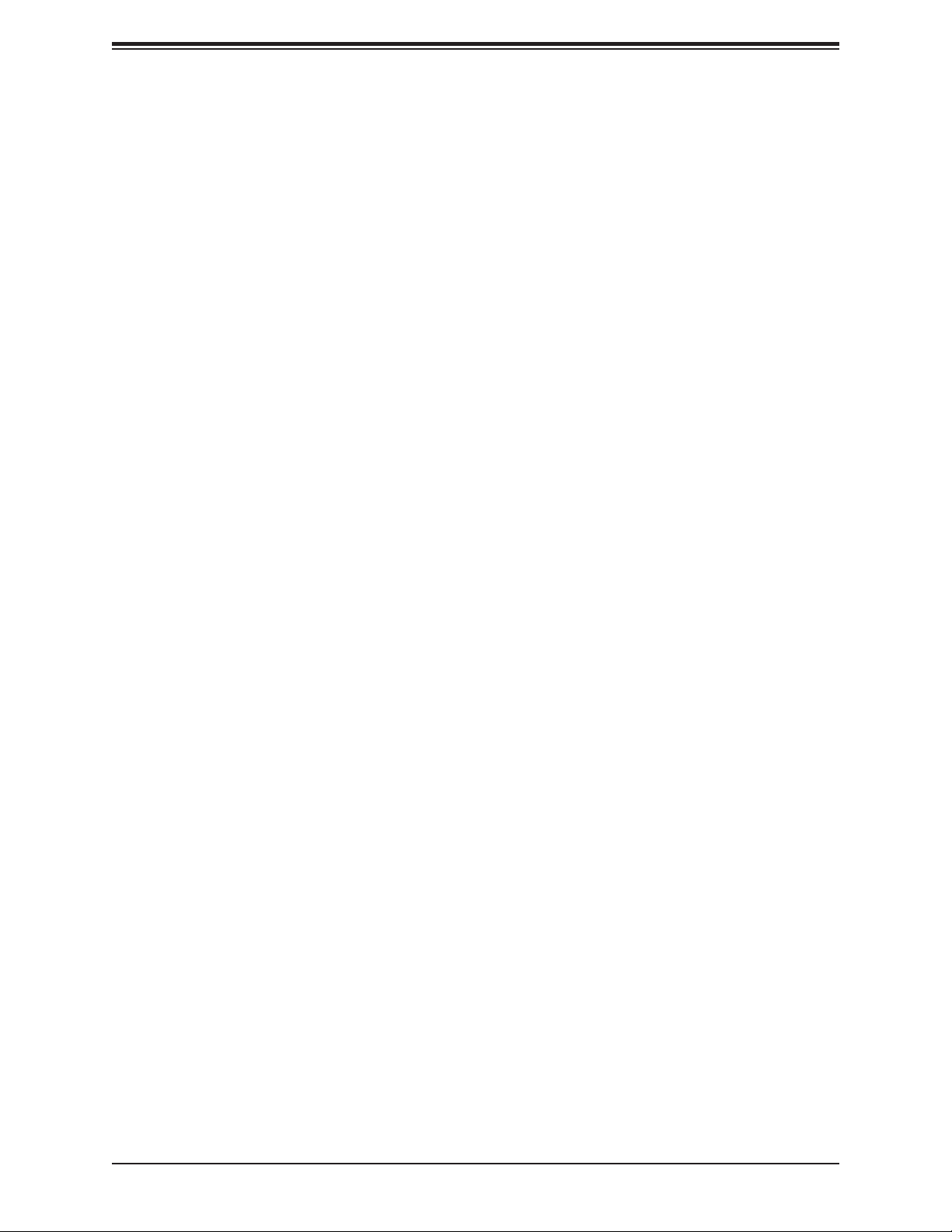
X11SSN-H/-E/-L User's Manual
1.6 Super I/O
The Super I/O (NCT6106D chip) provides four high-speed, 16550 compatible serial
communication ports (UARTs), one of which supports serial infrared communication. Each
UART includes a 128 byte send/receive FIFO, a programmable baud rate generator, complete
modem control capability, and a processor interrupt system. UARTs provide legacy speed
with a baud rate of up to 115.2 Kbps as well as an advanced speed with baud rates of 250
K, 500 K, or 1 Mb/s, which support higher speed modems.
The Super I/O provides functions that comply with ACPI (Advanced Conguration and Power
Interface), which includes support of legacy and ACPI power management through a SMI
or SCI function pin. It also features auto power management to reduce power consumption.
The IRQs, DMAs and I/O space resources of the Super I/O can be exibly adjusted to meet
ISA PnP requirements, which support ACPI and APM (Advanced Power Management).
22
Page 23
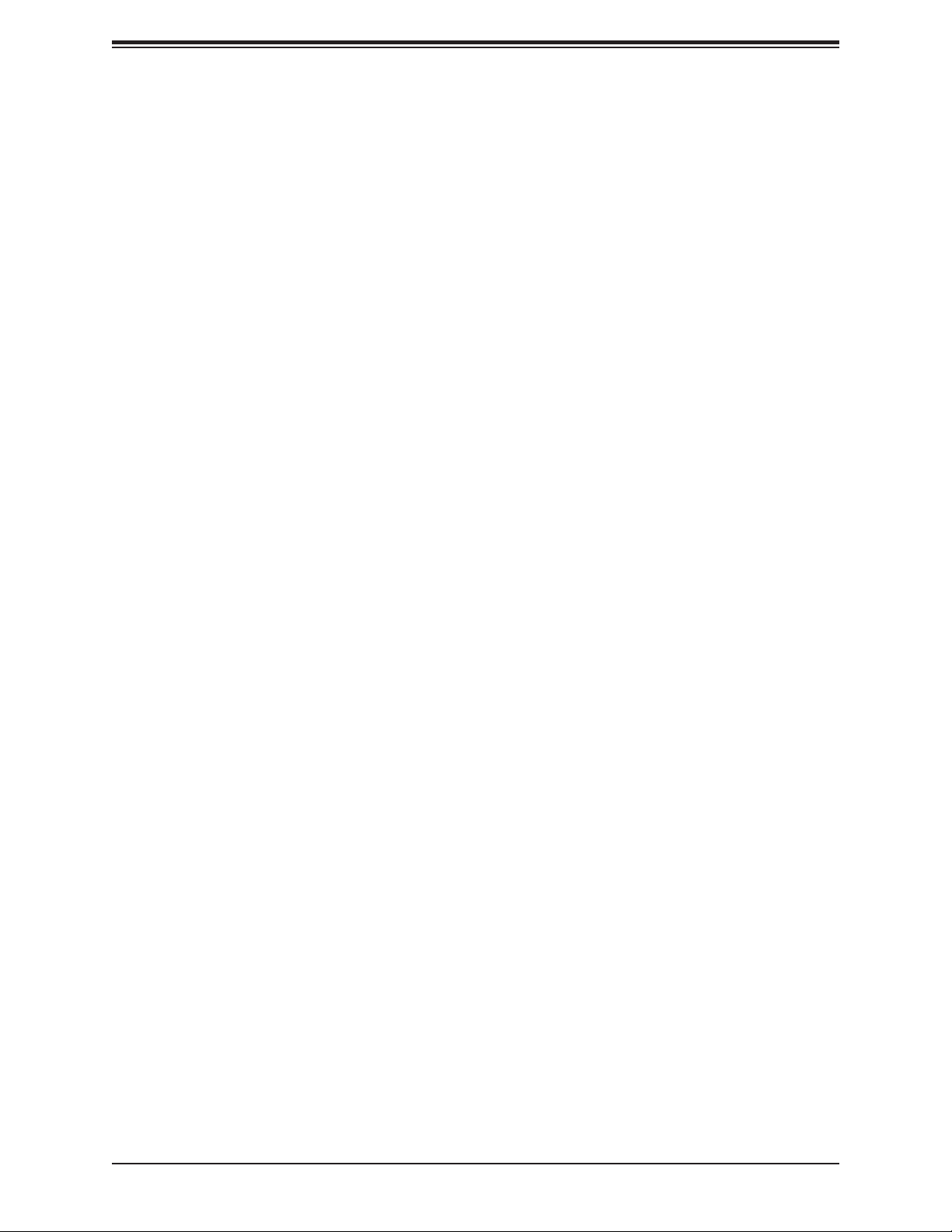
Chapter 2: Installation
Chapter 2
Installation
2.1 Static-Sensitive Devices
Electrostatic Discharge (ESD) can damage electronic com ponents. To prevent damage to your
motherboard, it is important to handle it very carefully. The following measures are generally
sufcient to protect your equipment from ESD.
Precautions
• Use a grounded wrist strap designed to prevent static discharge.
• Touch a grounded metal object before removing the board from the antistatic bag.
• Handle the board by its edges only; do not touch its components, peripheral chips, memory
modules or gold contacts.
• When handling chips or modules, avoid touching their pins.
• Put the motherboard and peripherals back into their antistatic bags when not in use.
• For grounding purposes, make sure that your chassis provides excellent conductivity be-
tween the power supply, the case, the mounting fasteners and the motherboard.
• Use only the correct type of CMOS onboard battery as specied by the manufacturer.
Unpacking
The motherboard is shipped in antistatic packaging to avoid static damage. When unpacking
the motherboard, make sure that the person handling it is static protected.
23
Page 24
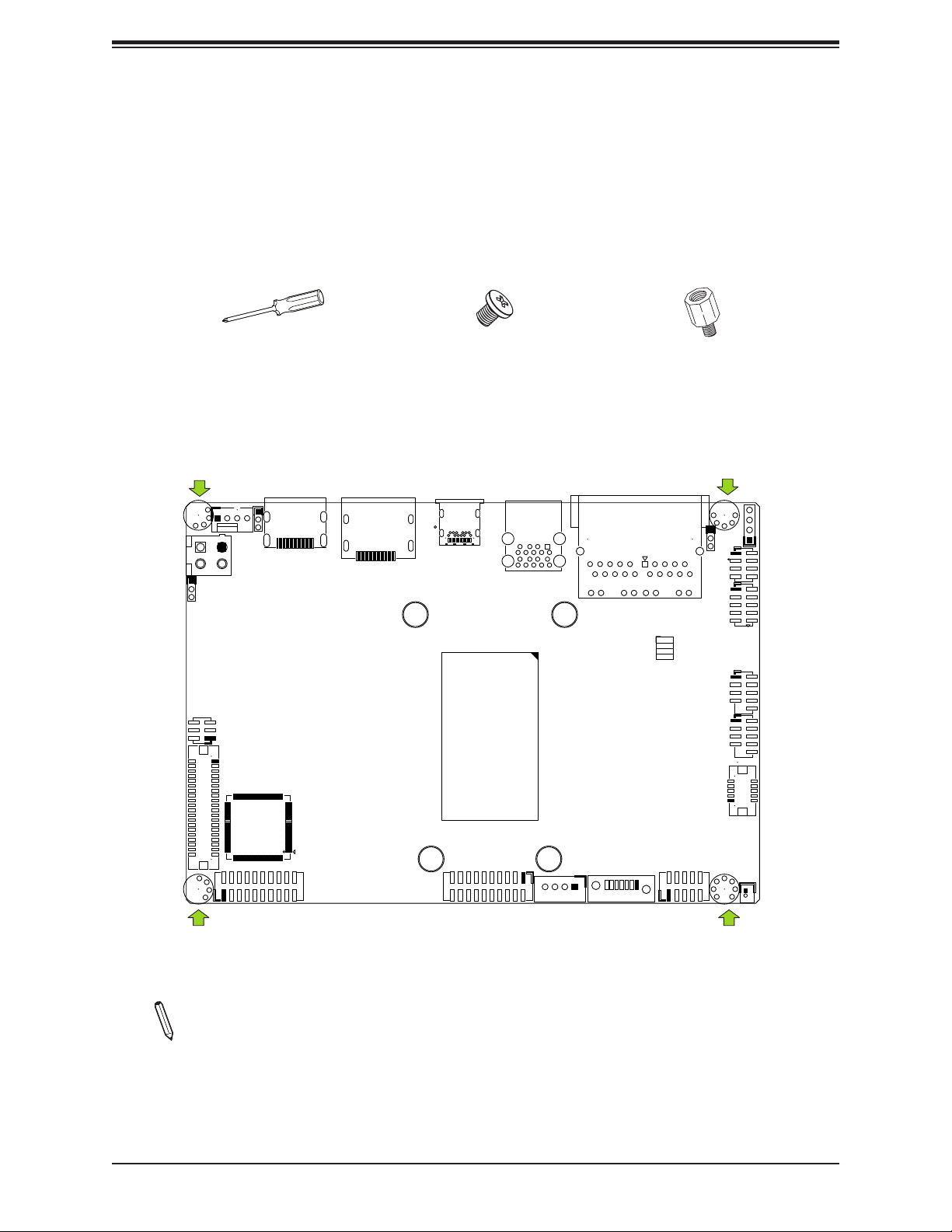
X11SSN-H/-E/-L User's Manual
2.2 Motherboard Installation
All motherboards have standard mounting holes to t different types of chassis. Make sure
that the locations of all the mounting holes for both the motherboard and the chassis match.
Although a chassis may have both plastic and metal mounting fasteners, metal ones are
highly recommended because they ground the motherboard to the chassis. Make sure that
the metal standoffs click in or are screwed in tightly.
Phillips Screwdriver (1)
Tools Needed
JPT1
FAN1
JHDMI1
JPW2
JPF1
JLCDPWR1
LVDS1
Phillips Screws (4)
Standoffs (4)
Only if Needed
JD1:
JF1
JGP1
USB7
JD1
J2
USB0/1
J3
USB2/3
SPEAKER
B2
B11
A12
A1
A4
DP
USB6(3.0)
SRW1
A5
B5
USB4/5(3.0)
A1
A9
B1
B9
SRW2
B1
B2
B11
LAN2
LAN1
PWR ON
RST
JF1
JPME2
A9
A10
A14
LEDHDD
LEDPWR
SRW4
JPH1
I-SATA1
J4
AUDIO FP
BT1
COM1
JCOM1:
COM2
SRW3
COM3
JCOM2:
COM4
Location of Mounting Holes
Note: 1) To avoid damaging the motherboard and its components, please do not use
a force greater than 8 lbf/in on each mounting screw during motherboard installation.
2) Some components are very close to the mounting holes. Please take precautionary measures to avoid damaging these components when installing the motherboard
to the chassis.
24
Page 25
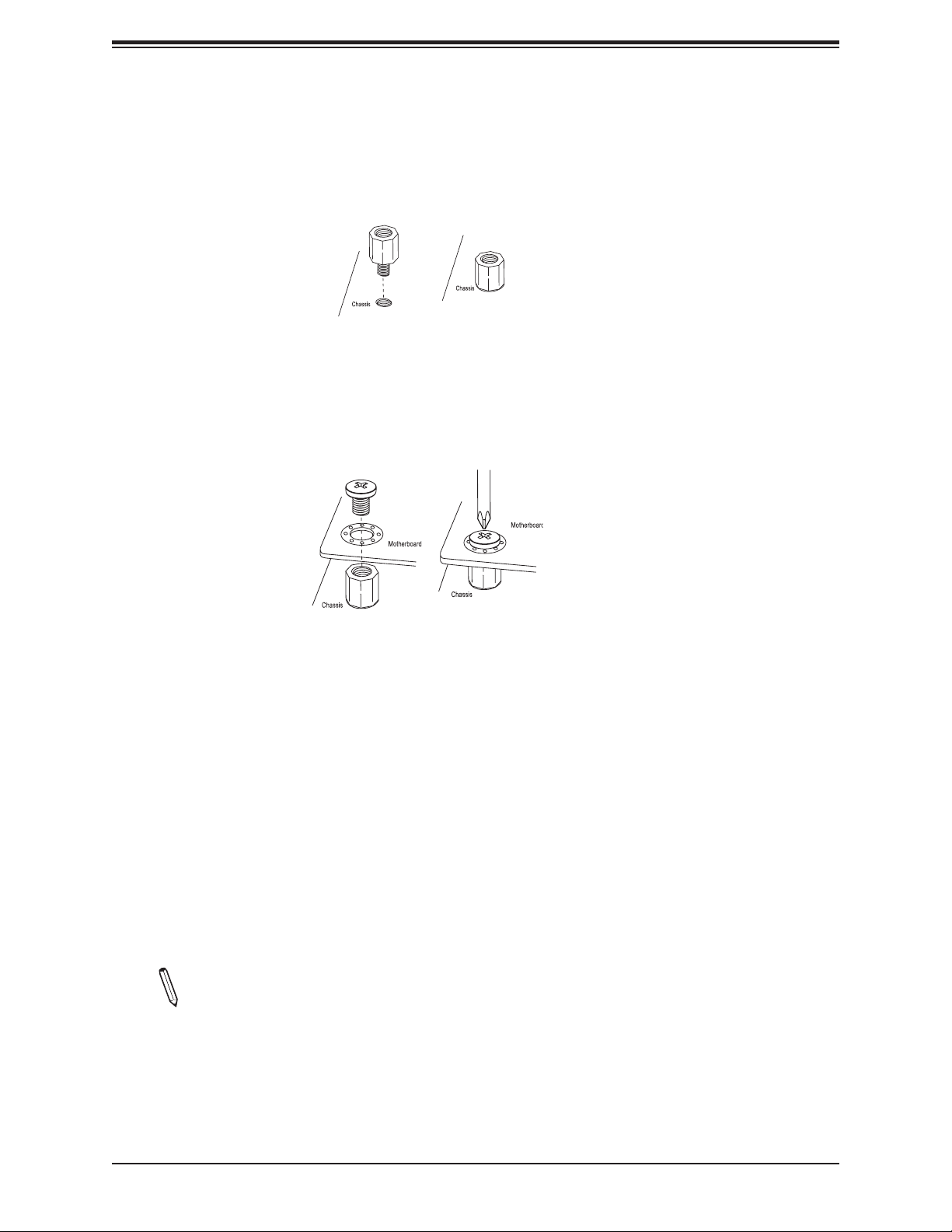
Chapter 2: Installation
Installing the Motherboard
1. Locate the mounting holes on the motherboard. See the previous page for the location.
2. Locate the matching mounting holes on the chassis. Align the mounting holes on the
motherboard against the mounting holes on the chassis.
3. Install standoffs in the chassis as needed.
4. Install the motherboard into the chassis carefully to avoid damaging other motherboard
components.
5. Using the Phillips screwdriver, insert a Phillips head #6 screw into a mounting hole on
the motherboard and its matching mounting hole on the chassis.
6. Repeat Step 5 to insert #6 screws into all mounting holes.
7. Make sure that the motherboard is securely placed in the chassis.
Note: Images displayed are for illustration only. Your chassis or components might
look different from those shown in this manual.
25
Page 26
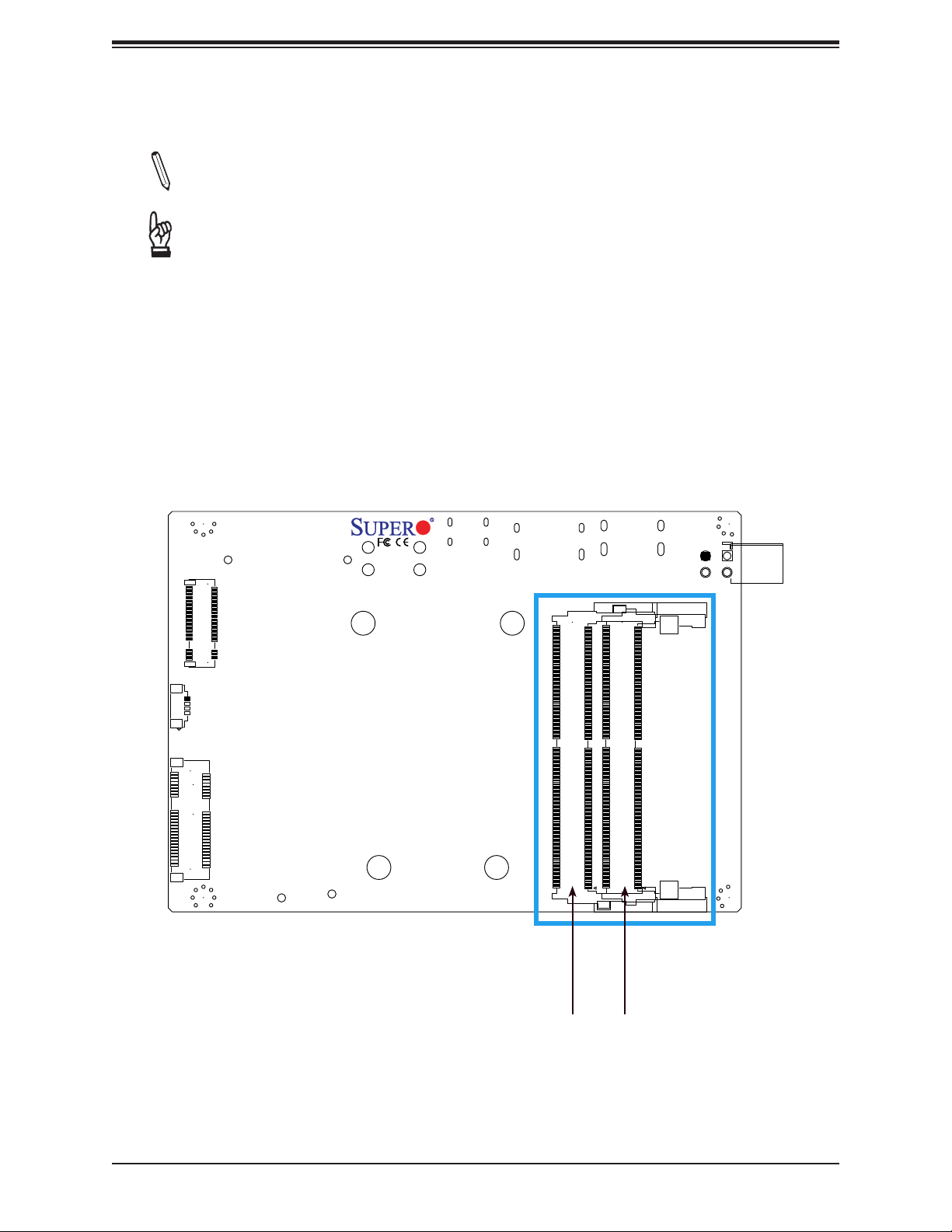
X11SSN-H/-E/-L User's Manual
2.3 Memory Support and Installation
Note: Check the Supermicro website for recommended memory modules.
Important: Exercise extreme care when installing or removing DIMM modules to pre-
vent any possible damage.
Memory Support
The X11SSN-H/-E/-L supports up to 32GB of DDR4 2133MHz SO-DIMM in two memory slots
on the bottom side of the motherboard.
Bottom Layout
3
JPW1
1
2
4
1
JMD1
JSMBUS1
4
DESIGNED IN USA
2
X11SSN
1
2
JMP1
REV:1.01
DIMMA1
2
DIMMB1
2
26
DIMMA1
DIMMB1
Page 27
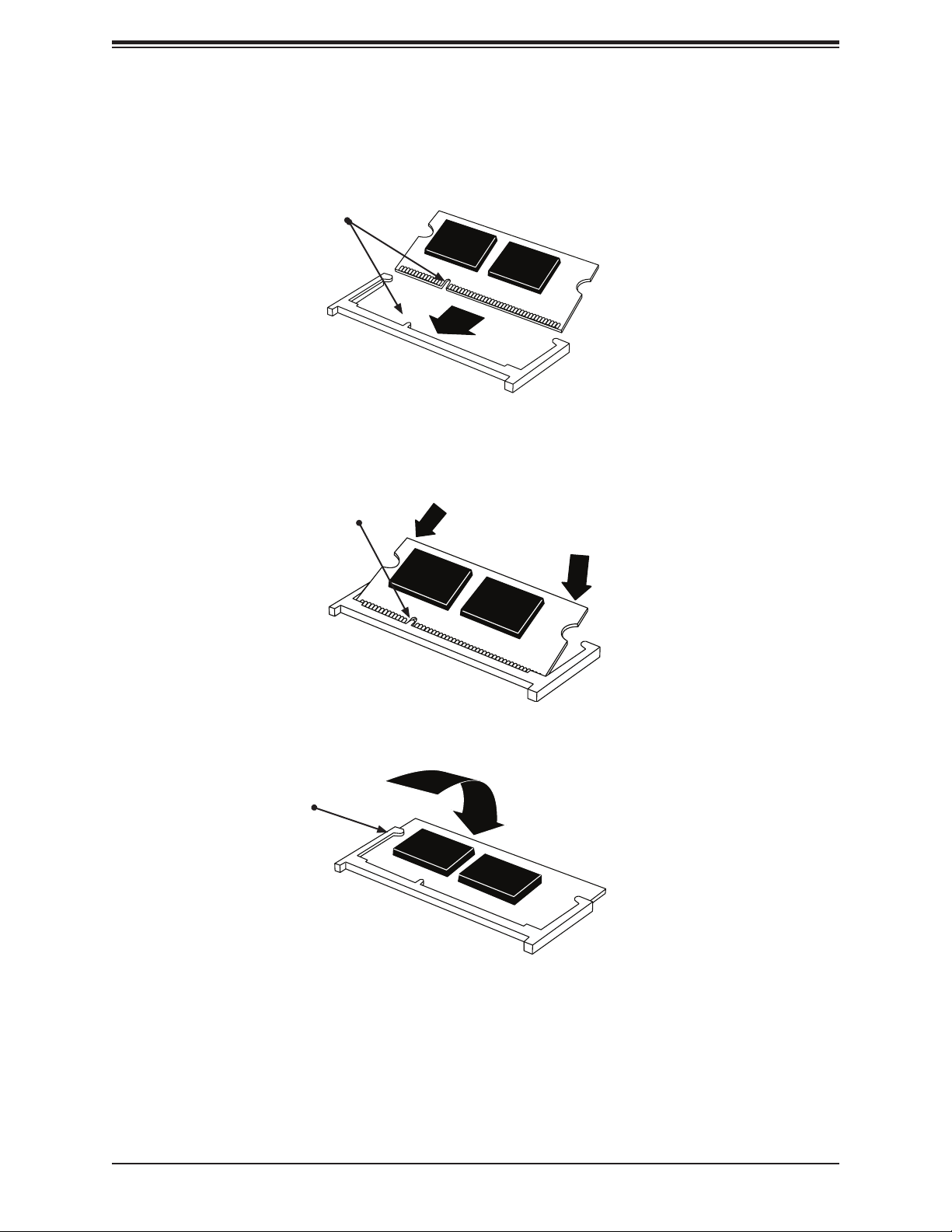
Chapter 2: Installation
SO-DIMM Installation
1. Position the SO-DIMM module's bottom key so it aligns with the receptive point on the
slot.
Align
2. Insert the SO-DIMM module vertically at about a 45 degree angle. Press down until the
module locks into place.
Insert this end rst Press down until the module
locks into place.
3. The side clips will automatically secure the SO-DIMM module, locking it into place.
Locking clip
SO-DIMM Removal
1. Push the side clips at the end of slot to release the SO-DIMM module. Pull the SODIMM module up to remove it from the slot.
27
Page 28
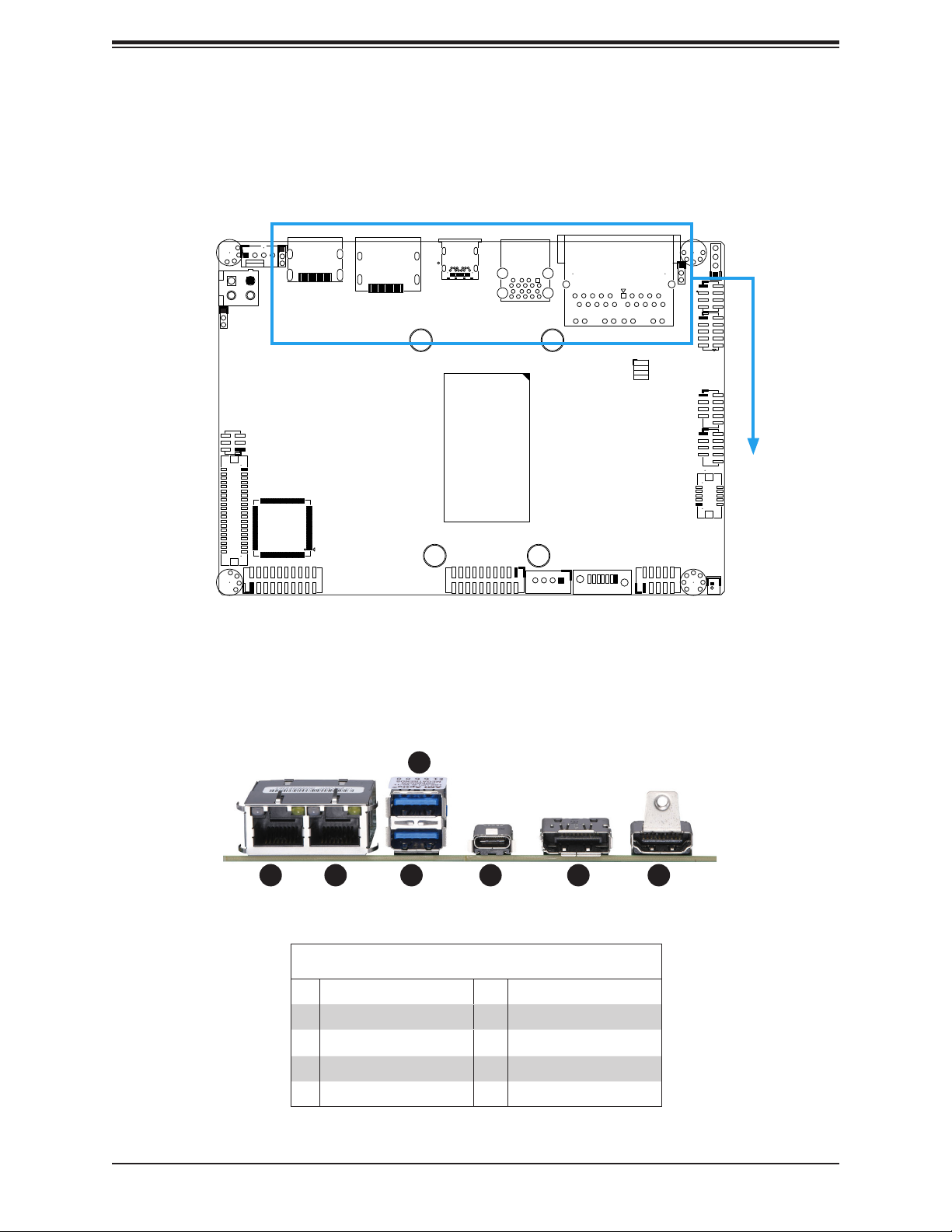
X11SSN-H/-E/-L User's Manual
2.4 Rear I/O Ports
See Figure 2-1 below for the locations and descriptions of the various I/O ports on the rear
of the motherboard.
JD1:
JPME2
JF1
JGP1
J2
USB0/1
J3
USB2/3
USB7
SPEAKER
JD1
JPF1
FAN1
JPW2
JLCDPWR1
LVDS1
JPT1
JHDMI1
B2
B11
A12
A1
A4
DP
USB6(3.0)
SRW1
A5
B5
USB4/5(3.0)
A1
B1
B9
A9
SRW2
B1
B2
B11
LAN2
A9
A10
A14
LAN1
PWR ON
RST
JF1
LEDHDD
LEDPWR
SRW4
JPH1
I-SATA1
COM1
JCOM1:
COM2
SRW3
COM3
JCOM2:
COM4
Figure 2-1. I/O Port Locations and Denitions
3
1 4 765
2
Rear I/O Ports
J4
AUDIO FP
BT1
# Description # Description
1. LAN2 5 USB6 (3.1)
2. LAN1 6 DP++
3 USB5 (3.0) 7 HDMI 2.0 Port
4 USB4 (3.0)
28
Page 29
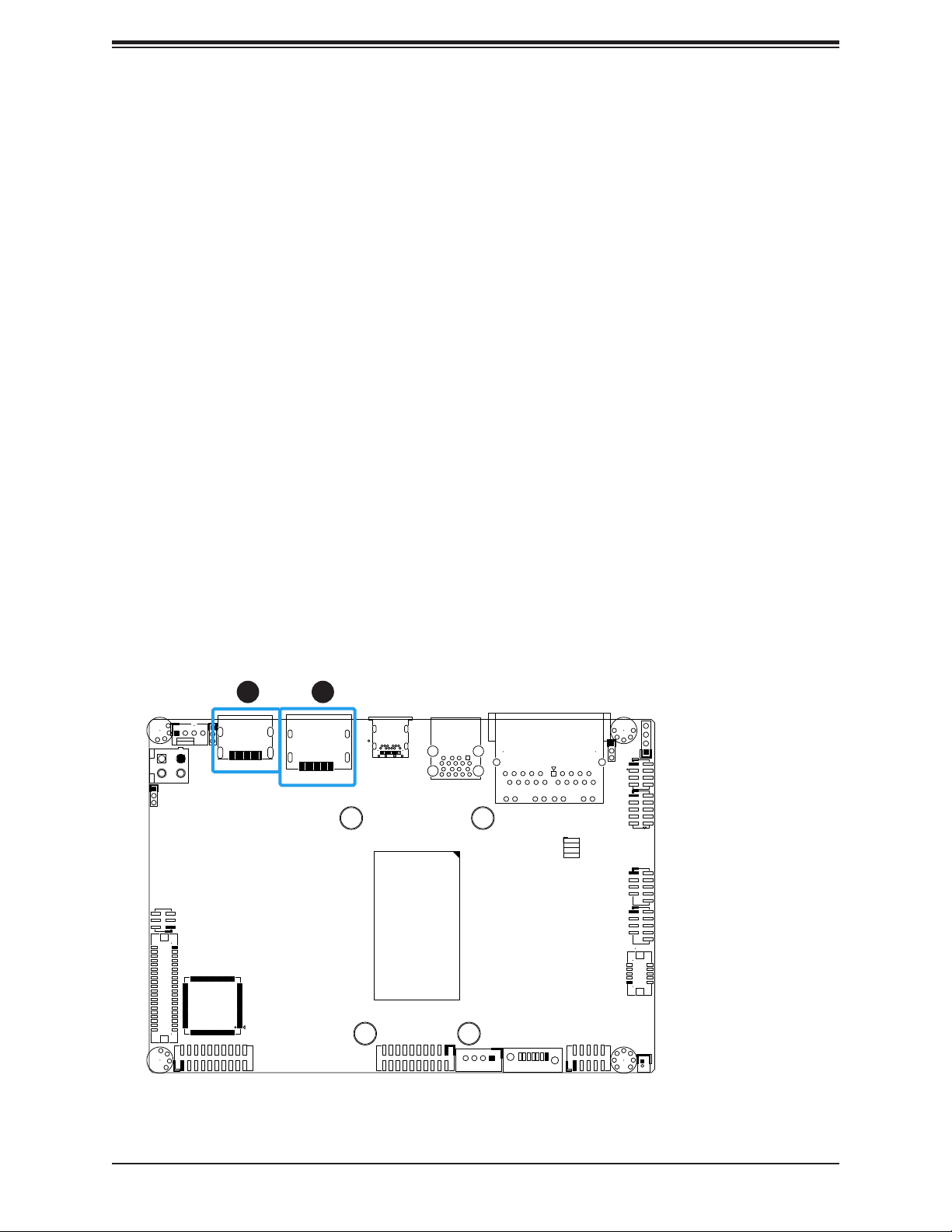
Chapter 2: Installation
DP++
DisplayPort, developed by the VESA consortium, delivers digital display and fast refresh rate.
It can connect to virtually any display device using a DisplayPort adapter for devices such
as VGA, DVI or HDMI.
HDMI Port
The HDMI (High-Denition Multimedia Interface) port is used to display both high denition
video and digital sound through an HDMI-capable display, using the same cable.
JPF1
FAN1
JPW2
JLCDPWR1
LVDS1
JPT1
JHDMI1
COM1
JCOM1:
COM2
12
1. DP++
JD1:
JPME2
JF1
JGP1
J2
USB0/1
J3
USB2/3
USB7
SPEAKER
JD1
BT1
2. HDMI Port
B2
B11
A12
A1
A4
A5
B5
USB4/5(3.0)
SRW4
A1
B1
A9
B9
SRW2
JPH1
B1
B2
B11
LAN2
I-SATA1
A9
A10
A14
LAN1
PWR ON
RST
JF1
LEDHDD
LEDPWR
AUDIO FP
J4
SRW1
SRW3
USB6(3.0)
COM3
JCOM2:
COM4
DP
29
Page 30
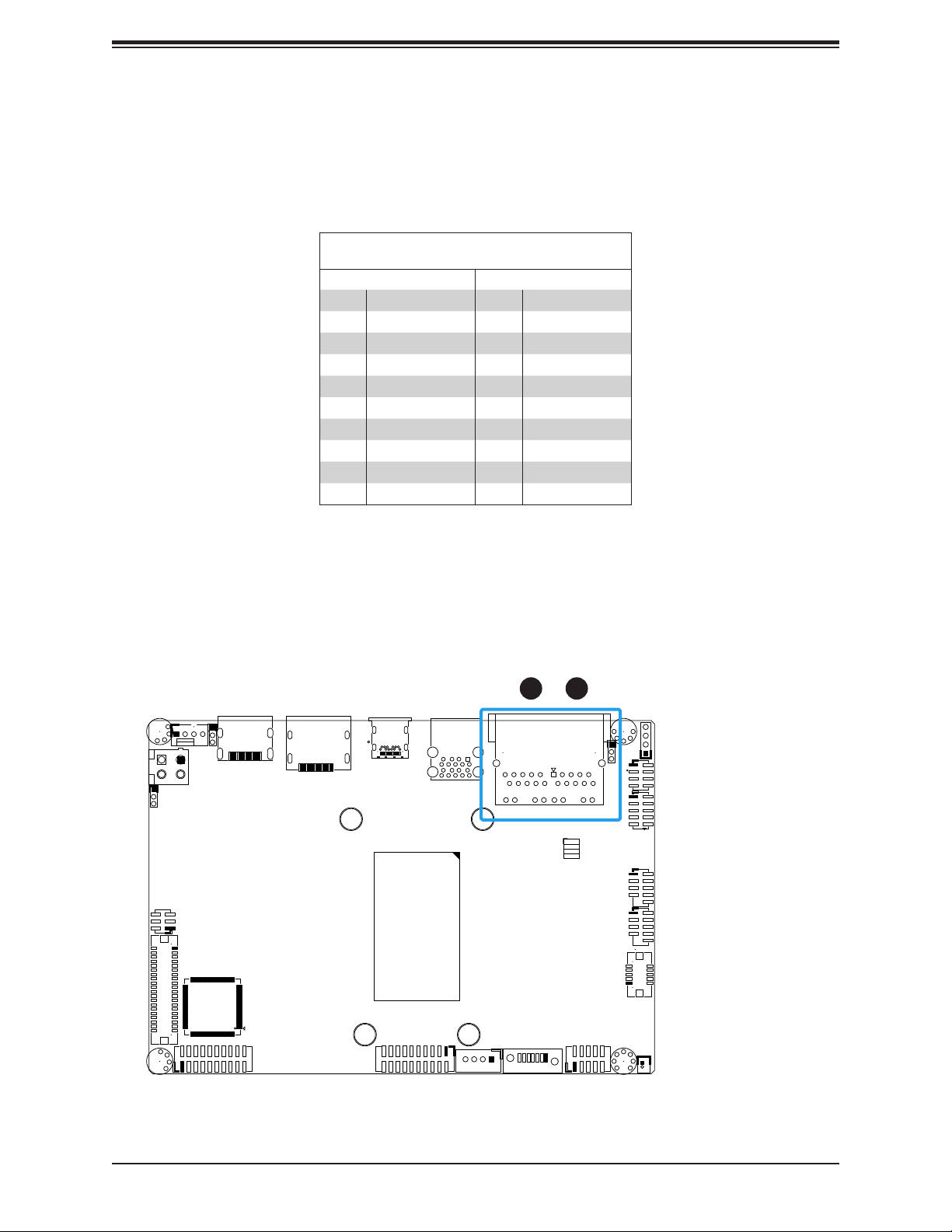
X11SSN-H/-E/-L User's Manual
LAN Ports
Two LAN ports (LAN1/LAN2) are located on the I/O back panel. These ports accept RJ45
type cables. Please refer to the LED Indicator section for LAN LED information. Refer to the
table below for pin dentions.
LAN Port
Pin Denition
Pin# Denition Pin# Denition
1 TD1+ 11 YEL-
2 TD1- 12 YEL+
3 TD2+ 13 GRN-/ORG+
4 TD2- 14 GRN+/ORG-
5 CT_VCC 15
6 CT_VCC 16
7 TD3+ 17
8 TD3- 18
9 TD4+ 19
10 TD4- 20
JPF1
FAN1
JPW2
JLCDPWR1
LVDS1
JPT1
JHDMI1
COM1
JCOM1:
COM2
12
1. LAN1
JD1:
JPME2
JF1
JGP1
J2
USB0/1
J3
USB2/3
USB7
SPEAKER
JD1
BT1
2. LAN2
B2
B11
A12
A1
A4
A5
B5
USB4/5(3.0)
SRW4
A1
B1
B9
A9
SRW2
JPH1
B1
B2
B11
LAN2
I-SATA1
A9
A10
A14
LAN1
PWR ON
RST
JF1
LEDHDD
LEDPWR
AUDIO FP
J4
SRW1
SRW3
USB6(3.0)
COM3
JCOM2:
COM4
DP
30
Page 31

Chapter 2: Installation
Universal Serial Bus (USB) Ports
There are two USB 3.0 ports (USB4/5) and one USB 3.0 Type C port (USB6) on the I/O back
panel. The motherboard also has four front access USB 2.0 headers (USB0/1 and USB2/3).
The onboard headers can be used to provide front side USB access with a cable. Two USB
2.0 cables for front panel support are included with the motherboard.
Back Panel USB 3.0
Pin Denitions
Pin# Denition Pin# Denition
A1 VBUS B1 VBUS
A2 D1-N B2 D2-N
A3 D1-P B3 D2-P
A4 GND B4 GND
A5 Stda_SSRX1-N B5 Stda_SSRX2-N
A6 Stda_SSRX1-P B6 Stda_SSRX2-P
A7 GND_DRAIN B7 GND_DRAIN
A8 Stda_SSTX1-N B8 Stda_SSTX2-N
A9 Stda_SSTX1-P B9 Stda_SSTX2-P
4
B2
A12
USB6(3.0)
B11
A1
JPF1
JPW2
FAN1
JPT1
JHDMI1
DP
SRW1
A4
A5
B5
USB4/5(3.0)
Front Panel USB 2.0 Ports 2/3
Header Pin Denitions
Pin# Denition Pin# Denition
1 P5V_DUAL_F 2 P5V_DUAL_F
3 USBCON_N4 4 USBCON_N5
5 USBCON_P4 6 USBCON_P5
7 Ground 8 Ground
9 10 NC
3
1. USB0/1
2. USB2/3
3. USB4/5
4. USB6
5. USB7
1
A1
B1
A9
B9
SRW2
JD1:
SPEAKER
JD1
JPME2
B1
B2
B11
LAN2
A9
A10
JF1
A14
LAN1
PWR ON
RST
JF1
JGP1
LEDHDD
LEDPWR
J2
USB0/1
JLCDPWR1
LVDS1
COM1
JCOM1:
COM2
SRW3
COM3
JCOM2:
COM4
SRW4
31
JPH1
I-SATA1
J4
AUDIO FP
J3
USB2/3
USB7
2
5
BT1
Page 32

X11SSN-H/-E/-L User's Manual
2.5 Front Control Panel
JF1 contains header pins for various buttons and indicators that are normally located on a
control panel at the front of the chassis. These connectors are designed specically for use
with Supermicro chassis. Refer to the gure below for the descriptions of the front control
panel buttons and LED indicators.
JD1:
JPME2
JF1
JGP1
JD1
J2
USB0/1
SPEAKER
JPF1
JPW2
FAN1
JPT1
JHDMI1
B2
B11
A12
A1
A4
DP
USB6(3.0)
SRW1
A5
B5
USB4/5(3.0)
A1
B1
A9
B9
SRW2
B1
B2
B11
LAN2
A9
A10
A14
LAN1
PWR ON
RST
JF1
LEDHDD
LEDPWR
JLCDPWR1
LVDS1
PWR
Reset
COM1
JCOM1:
COM2
SRW3
COM3
JCOM2:
COM4
Figure 2-2. JF1 Header Pins
2
1
Power Button
Reset Button
SRW4
JPH1
Ground
Ground
I-SATA1
J4
AUDIO FP
J3
USB2/3
USB7
BT1
3.3V
3.3V Stby
HDD LED
Power LED
78
32
Page 33

Chapter 2: Installation
Power Button
The Power Button connection is located on pins 1 and 2 of JF1. Momentarily contacting both
pins will power on/off the system. This button can also be congured to function as a suspend
button (with a setting in the BIOS - see Chapter 4). To turn off the power in the suspend
mode, press the button for at least 4 seconds. Refer to the table below for pin denitions.
Power Button
Pin Denitions (JF1)
Pin# Denition
1 Power Button
2 GND
Reset Button
The Reset Button connection is located on pins 3 and 4 of JF1. Attach it to a hardware reset
switch on the computer case to reset the system. Refer to the table below for pin denitions.
1
2
PWR
Reset
Power Button
Reset Button
3.3V
3.3V Stby
Reset Button
Pin Denitions (JF1)
Pin# Denition
3 Reset
4 Ground
2
1
Ground
Ground
HDD LED
Power LED
1. Power Button
2. Reset Button
78
33
Page 34

X11SSN-H/-E/-L User's Manual
HDD LED
The HDD LED connection is located on pins 5 and 6 of JF1. Attach a cable here to indicate
the status of HDD-related activities, including SATA activities. Refer to the table below for
pin denitions.
HDD LED
Pin Denitions (JF1)
Pin# Denition
5 +3.3V
6 HDD Active LOW
Power LED
The Power LED connection is located on pins 7 and 8 of JF1. Refer to the table below for
pin denitions.
PWR
Reset
Power Button
Reset Button
3.3V
3.3V Stby
Power LED
Pin Denitions (JF1)
Pin# Denition
7 +3.3VSB
8 Power LED LOW
2
1
Ground
Ground
HDD LED
Power LED
1. HDD LED
2. Power LED
1
2
78
34
Page 35

Chapter 2: Installation
B2
A12
B11
A1
JHDMI1
B1
B9
B1
A9
A1
A4
B5
A5
FAN1
JPT1
DP
USB6(3.0)
2.6 Connectors
Power Connections
SATA Power Connector
The 4-pin SATA power connector JPH1 provides power to onboard HDD devices. Refer to
the table below for pin denitions.
4-pin HDD Power
Pin Denitions
Pin# Denition
1 12V
2-3 Ground
4 5V
12V Vertical Type Power Connector
JPW2 is the 12V DC power source for the X11SSN-H/E/L-VDC motherboard.
+12V Vertical Type Power
Pin Denitions
Pin# Denition
3
1
24
B2
SRW1
A12
USB6(3.0)
B11
A1
A4
A1
A9
A5
B1
B1
B9
B5
USB4/5(3.0)
SRW2
B2
B11
LAN2
LAN1
PWR ON
RST
JF1
LEDHDD
LEDPWR
JPT1
FAN1
2
JPW2
JPF1
JHDMI1
DP
1 GND
2 GND
3 +12VSB
4 +12VSB
Required Connection
JD1:
SPEAKER
JD1
JPME2
A9
A10
JF1
A14
JGP1
J2
USB0/1
1. SATA Power Connector
2. 12V Vertical Type Power
JLCDPWR1
LVDS1
JCOM1:
COM2
COM1
SRW3
COM3
JCOM2:
COM4
SRW4
J3
USB2/3
USB7
1
AUDIO FP
J4
I-SATA1
JPH1
35
BT1
Page 36

X11SSN-H/-E/-L User's Manual
1
4-pin 12V R/A Type Power Connector
The R/A type power connector is located at JPW1 on the bottom side of the X11SSN-H/E/L
and X11SSN-H/E/L-WOHS motherboard. Refer to the table below for pin denitions.
+12V R/A Type Power
Pin Denitions
Pin# Denition
1 GND
2 GND
3 +12VSB
4 +12VSB
Required Connection
1
2
3
2
3
4
4
Pin Layout
1. R/A Power Connector
3
DESIGNED IN USA
1
2
JMD1
JSMBUS1
4
1
2
X11SSN
REV:1.01
JPW1
1
2
4
1
JMP1
DIMMA1
DIMMB1
2
2
36
Page 37

Chapter 2: Installation
Headers
Fan Header
There is one fan header with 4-pins on the motherboard. Pins 1-3 are backward compatible
with traditional 3-pin fans. The onboard fan speeds are controlled by Thermal Management
(via Hardware Monitoring) in the BIOS. When using Thermal Management setting, please
use all 3-pin fans or all 4-pin fans.
Fan Header
Pin Denitions
Pin# Denition
1 Ground (Black)
2 +12V (Red)
3 Tachometer
4 PWM Control
JPF1
1
FAN1
JPW2
JLCDPWR1
LVDS1
JPT1
JHDMI1
COM1
JCOM1:
COM2
1. FAN1
JD1:
JPME2
JF1
JGP1
J2
USB0/1
J3
USB2/3
USB7
SPEAKER
JD1
BT1
B2
B11
A12
A1
A4
A5
B5
USB4/5(3.0)
SRW4
A1
B1
B9
A9
SRW2
JPH1
B1
B2
B11
LAN2
I-SATA1
A9
A10
A14
LAN1
PWR ON
RST
JF1
LEDHDD
LEDPWR
AUDIO FP
J4
SRW1
SRW3
USB6(3.0)
COM3
JCOM2:
COM4
DP
37
Page 38

X11SSN-H/-E/-L User's Manual
Front Panel Audio Header
A 10-pin front panel audio header located on the motherboard allows you to use the onboard
sound for audio playback. Connect an audio cable to the this header to use this feature. Refer
to the table below for pin denitions.
Audio Header
Pin Denitions
Pin# Denition Pin# Denition
1 Microphone_Left 2 Audio_Ground
3 Microphone_Right 4 Audio_Detect
5 Line_2_Right 6 Ground
7 Jack_Detect 8 Key
9 Line_2_Left 10 Ground
JPF1
FAN1
JPW2
JLCDPWR1
LVDS1
JPT1
JHDMI1
COM1
JCOM1:
COM2
1. Audio Header
JD1:
JPME2
JF1
JGP1
J2
USB0/1
J3
USB2/3
USB7
SPEAKER
JD1
BT1
B2
B11
A12
A1
A4
A5
B5
USB4/5(3.0)
SRW4
A1
B1
B9
A9
SRW2
JPH1
B1
B2
B11
LAN2
A9
A10
A14
LAN1
PWR ON
RST
JF1
LEDHDD
LEDPWR
1
AUDIO FP
I-SATA1
J4
SRW1
SRW3
USB6(3.0)
COM3
JCOM2:
COM4
DP
38
Page 39

Chapter 2: Installation
COM Ports
There are four COM ports (JCOM1: COM1/COM2 supports two RS232/RS422/RS485 and
JCOM2: COM3/COM4 supports two RS232) on the motherboard. Refer to the table below
for pin denitions.
Serial COM Ports (JCOM1)
Pin Denitions
Pin# Denition Pin# Denition
DCD1
1
or RS-485/422_COM1_TX- (Full Duplex)
DSR1
2
or RS-485_COM1_Data- (Half Duplex)
RXD1
3
or RS-485/422_COM1_TX+ (Full Duplex)
RTS1
4
or RS-485_COM1_Data+ (Half Duplex)
5 TXD1 or RS-485/422_COM1_RX+ (Full Duplex) 6 CTS1
7 DTR1 or RS-485/422_COM1_RX- (Full Duplex) 8 RI1_N
9 GND 10 N/A
DCD2
11
or RS-485/422_COM2_TX- (Full Duplex)
DSR2
12
or RS-485_COM2_Data- (Half Duplex)
RXD2
13
or RS-485/422_COM2_TX+ (Full Duplex)
RTS2
14
or RS-485_COM2_Data+ (Half Duplex)
15 TXD2 or RS-485/422_COM2_RX+ (Full Duplex) 16 CTS2
17 DTR2 or RS-485/422_COM2_RX- (Full Duplex) 18 RI_N2
19 GND 20 N/A
Serial COM Ports (JCOM2)
Pin Denitions
Pin# Denition Pin# Denition
1 DCD3 2 DSR3
3 RXD3 4 RTS3
5 TXD3 6 CTS3
7 DTR3 8 RI3_N
9 GND 10 N/A
11 DCD4 12 DSR4
13 RXD4 14 RTS4
15 TXD4 16 CTS4
17 DTR4 18 RI4_N
19 GND 20 N/A
SATA Port
The X11SSN-H/-E/-L has one SATA 3.0 port (I-SATA1).
B2
SRW3
A12
USB6(3.0)
B11
A1
COM3
2
JCOM2:
COM4
A4
A5
B5
USB4/5(3.0)
SRW4
A1
B1
B9
A9
SRW2
JPH1
B1
B2
B11
LAN2
LAN1
PWR ON
RST
JF1
LEDHDD
LEDPWR
3
J4
I-SATA1
JPF1
FAN1
JPW2
JLCDPWR1
LVDS1
JPT1
JHDMI1
1
COM1
JCOM1:
DP
SRW1
COM2
A9
A10
A14
AUDIO FP
JPME2
JGP1
JF1
J2
USB0/1
J3
USB2/3
USB7
JD1:
SPEAKER
JD1
1. JCOM1
2. JCOM2
3. I-SATA1
BT1
39
Page 40

X11SSN-H/-E/-L User's Manual
LVDS Connector
LVDS1 is the LVDS connector. LVDS (low-voltage differential signaling) is a high-speed
digital interface that operates at low power. It is a type of connection that is used with a
LVDS LCD panel. The connector combines LCD VCC Power (pins 9-10), LVDS high speed
digital interface, backlight power 3.3V (pin 7) and 12V (pins 1-5), backlight enable (pin 15),
and dimming control (pin 13). Select the correct LCD VCC power according to the LCD
specication by JLCDPWR1 (3.3V/5V/12V) before enabling the LVDS panel. Refer to the
tables below for vendor part number, mating, and crimping contact connector information
before making the LVDS/backlight cable.
LVDS Connector
Connector Vendor Manufacture P/N Description
Onboard LVDS
Connector
HIROSE DF13E-40DP-1.25V(51)
Mating Connector HIROSE DF13-40DS-1.25C
Crimping Contact
Connector
HIROSE
DF13G-2630SCFA
Note: Enable the LVDS Panel Support
feature in the BIOS to use the LVDS
panel display. Advanced-> Chipset->
System Agent (SA) Configuration->
Graphics Conguration-> LVDS Panel
Support [Enabled]
1. LVDS Connector
B2
SRW1
SRW3
A12
USB6(3.0)
B11
COM3
A1
JCOM2:
COM4
A4
A5
B5
USB4/5(3.0)
SRW4
A1
A9
B1
B1
B9
B2
B11
LAN2
SRW2
I-SATA1
JPH1
JPF1
JPW2
JLCDPWR1
LVDS1
JPT1
FAN1
JHDMI1
DP
1
JCOM1:
COM2
COM1
BOX HEADER, BOARD TO WIRE, 2X20, PITCH
1.25MM, VERT, 1A/PIN, WHITE, 0.2UM GOLD,
PA9T, MATING HEIGHT 5.8MM
Headers and Wire Housings 1.25MM RECEPT
HSNG 40P DUAL ROW CRIMP
Headers and Wire Housings SOCKET CONTACT/
REEL AWG26-30
LVDS Connector
Pin Denitions
Pin# Denition Pin# Denition
39 GND 40 GND
37 LVDSB D3N 38 LVDSB D3P
35 LVDSB CLKN 36 LVDSB CLKP
33 LVDSB D2N 34 LVDSB D2P
31 LVDSB D1N 32 LVDSB D1P
29 LVDSB D0N 30 LVDSB D0P
27 GND 28 GND
JD1:
SPEAKER
JD1
JPME2
A9
A10
JF1
A14
LAN1
JGP1
PWR ON
RST
JF1
LEDHDD
LEDPWR
J2
USB0/1
J3
USB2/3
USB7
AUDIOFP
J4
BT1
25 LVDSA D3N 26 LVDSA D3P
23 LVDSA CLKN 24 LVDSA CLKP
21 LVDSA D2N 22 LVDSA D2P
19 LVDSA D1N 20 LVDSA D1P
17 LVDSA D0N 18 LVDSA D0P
15 BKLTEN 16 GND
13 BKLTCTL 14 PVCCEN
11 DDC CLK 12 DDC DATA
9 LCDVCC 10 LCDVCC
7 3.3V 8 GND
5 12V 6 GND
3 12V 4 12V
1 12V 2 12V
40
Page 41

Chapter 2: Installation
Battery Connector
BT1 is a two-pin connector for an external CMOS battery. Refer to section 3.4 for battery
installation instructions. This connector is also used to clear the CMOS. To clear the CMOS,
remove the battery, short pins 1-2 for more than 10 seconds and then install the battery.
JPF1
FAN1
JPW2
JLCDPWR1
LVDS1
JD1:
B2
SRW1
SRW3
A12
USB6(3.0)
COM3
B11
A1
A4
A1
A9
A5
B1
B1
B9
JCOM2:
COM4
B5
USB4/5(3.0)
SRW4
SRW2
B2
B11
LAN2
LAN1
PWR ON
RST
JF1
LEDHDD
LEDPWR
AUDIOFP
J4
I-SATA1
JPH1
JPT1
JHDMI1
COM1
JCOM1:
DP
COM2
SPEAKER
JD1
JPME2
A9
A10
JF1
A14
JGP1
J2
USB0/1
J3
USB2/3
USB7
BT1
1
41
1. Battery connector
Page 42

X11SSN-H/-E/-L User's Manual
General Purpose I/O Header
The JGP1 (General Purpose Input/Output) header is an 8-bit general purpose I/O expander
on a pin header via the SMBus. Refer to the table below for pin denitions.
GPIO Header
Pin Denitions
Pin# Denition Pin# Denition
1 P3V3SB 2 GND
3 GP_P3V3_GP0 4 GP_P3V3_GP4
5 GP_P3V3_GP1 6 GP_P3V3_GP5
7 GP_P3V3_GP2 8 GP_P3V3_GP6
9 GP_P3V3_GP3 10 GP_P3V3_GP7
Speaker
Connect a cable to pins 1-4 on the JD1 header to use an external speaker. Refer to the table
below for pin denitions.
JPF1
FAN1
JPW2
JLCDPWR1
LVDS1
JPT1
JHDMI1
Speaker Connector
Pin Denitions
Pin# Signal
1 P5V
2 NC
3 NC
4 R_SPKPIN
2
1. General Purpose
JD1:
JPME2
JF1
JGP1
J2
USB0/1
J3
USB2/3
USB7
SPEAKER
JD1
2. Speaker
1
B2
B11
A12
A1
A4
DP
USB6(3.0)
SRW1
A5
B5
USB4/5(3.0)
B1
A1
B9
A9
SRW2
B1
B2
B11
LAN2
A9
A10
A14
LAN1
PWR ON
RST
JF1
LEDHDD
LEDPWR
JCOM1:
COM1
COM2
SRW3
COM3
JCOM2:
COM4
SRW4
42
JPH1
I-SATA1
J4
AUDIO FP
BT1
Page 43

Chapter 2: Installation
M.2 Slot
M.2 is formerly known as Next Generation Form Factor (NGFF) and is located at JMD1 on
the bottom side of the motherboard. The M.2 slot is designed for internal mounting devices.
The X11SSN-H/-E/-L motherboard deploys a B-KEY for SATA/PCIe SSD devices or USB/
PCIe WWAN or GNSS card. The X11SSN-H/-E/-L deploys a 2242/3042/2280 screw hole
location for an M.2 module.
System Management Bus Header
A System Management Bus header for additional slave devices or sensors is located at
JSMBUS1 on the bottom side of the motherboard. Refer to the table below for pin denitions.
1
4
JMD1
JSMBUS1
DESIGNED IN USA
1
2
2
SMBus Header
Pin Denitions
Pin# Denition
1 SMB_DATA
2 GND
3 SMB_CLK
4 NC
Bottom Layout
JPW1
1. M.2 Slot
3
1
2
4
2. SMBus Header
1
2
JMP1
REV:1.01
DIMMA1
2
DIMMB1
2
43
X11SSN
Page 44

X11SSN-H/-E/-L User's Manual
Mini PCI-E Slot
The Mini PCI-E slot, located at JMP1 on the bottom side of the motherboard, is used to install
compatible Mini PCI-E and mSATA devices. The Mini PCI-E slot supports USB, one PCI-E,
SATA devices, mSATA SSD, and wireless devices such as GNSS and bluetooth modules.
See the table below for pin denitions.
Mini PCI-E
Pin Denitions
Pin# Denition Pin# Denition
52 +3.3Vaux 51 NC
50 GND 49 NC
48 +1.5V 47 NC
46 NC 45 NC
44 NC 43 NC
42 NC 41 +3.3Vaux
1. Mini PCIe
Bottom Layout
3
DESIGNED IN USA
1
2
JMD1
JSMBUS1
4
1
2
1
JMP1
REV:1.01
X11SSN
DIMMA1
2
DIMMB1
2
JPW1
1
2
4
40 GND 39 NC
38 USB_D+ 37 GND
36 USB_D- 35 GND
34 GND 33 PETp0
32 SMB_DATA 31 PETn0
30 SMB_CLK 29 GND
28 +1.5V 27 GND
26 GND 25 PERp0
24 +3.3Vaux 23 PERn0
22 PERST# 21 DET_CARD_
PLUG
20 NC 19 NC
18 GND 17 NC
16 NC 15 GND
14 NC 13 REFCLK+
12 NC 11 REFCLK-
10 NC 9 GND
8 NC 7 CLKREQ#
6 1.5V 5 NC
4 GND 3 NC
2 3.3Vaux 1 WAKE#
44
Page 45

Chapter 2: Installation
2.7 Jumper Settings
How Jumpers Work
To modify the operation of the motherboard, jumpers can be used to choose between optional
settings. Jumpers create shorts between two pins to change the function of the connector.
Pin 1 is identied with a square solder pad on the printed circuit board. See the diagram
below for an example of jumping pins 1 and 2. Refer to the motherboard layout page for
jumper locations.
Note: On two-pin jumpers, Closed means the jumper is on and Open means the
jumper is off the pins.
Connector
Pins
3 2 1
Jumper
3 2 1
Setting
JLCDPWR1
Use this jumper to select the power voltage for the LVDS panel. Make sure that the
specications of the cable is compatible with the panel to prevent damage.
LVDS Panel Power Source Selection
Jumper Setting Denition
Pins 1-3 3.3V (Default)
Pins 3-5 5V
Pins 3-4 12V
B2
SRW1
A12
USB6(3.0)
B11
A1
A4
A5
B5
USB4/5(3.0)
JPT1
FAN1
JHDMI1
JPW2
JPF1
1
JLCDPWR1
LVDS1
DP
Jumper Settings
A1
A9
B1
B1
B9
B2
B11
LAN2
SRW2
JD1:
SPEAKER
JD1
JPME2
A9
A10
JF1
A14
LAN1
JGP1
PWR ON
RST
JF1
LEDHDD
LEDPWR
J2
USB0/1
J3
USB2/3
USB7
1. JLCDPWR1
COM1
JCOM1:
COM2
SRW3
COM3
JCOM2:
COM4
SRW4
JPH1
I-SATA1
45
AUDIOFP
J4
BT1
Page 46

X11SSN-H/-E/-L User's Manual
Force Power On
Use jumper JPF1 to select the FORCE POWER ON function when the AC power cord is
plugged in. When enabling force power on and AC power recovery, the system will boot up
automatically without pressing the power button.
Force Power On
Jumper Settings
Jumper Setting Denition
Pins 1-2
Pins 2-3
Force Power On (Default)
(when AC power cord is plugged)
PWR BTN Power On
(when AC power cord is plugged)
Manufacturing Mode Select
Close JPME2 to bypass SPI ash security and force the system to use the Manufacturing
Mode, which will allow you to ash the system rmware from a host server to modify system
settings. Refer to the table below for jumper settings.
JPF1
FAN1
JPW2
1
JLCDPWR1
LVDS1
JPT1
JHDMI1
Manufacturing Mode
Jumper Settings
Jumper Setting Denition
Pins 1-2 Normal (Default)
Pins 2-3 Manufacturing Mode
1. Force Power On
2. Manufacturing Mode
JD1:
JPME2
JGP1
JF1
J2
USB0/1
J3
USB2/3
USB7
SPEAKER
JD1
B2
B11
A12
A1
A4
DP
USB6(3.0)
SRW1
A5
B5
USB4/5(3.0)
A1
B1
B9
A9
SRW2
B1
B2
B11
LAN2
2
A9
A10
A14
LAN1
PWR ON
RST
JF1
LEDHDD
LEDPWR
COM1
JCOM1:
COM2
SRW3
COM3
JCOM2:
COM4
SRW4
46
JPH1
I-SATA1
J4
AUDIO FP
BT1
Page 47

Chapter 2: Installation
TPM Enable/Disable
Use the JPT1 jumper to enable or disable the TPM feature. Refer to the table below for
jumper settings.
TPM Enable/Disable
Jumper Settings
Jumper Setting Denition
Pins 1-2 Enable (Default)
Pins 2-3 Disable
JPF1
FAN1
JPW2
JLCDPWR1
LVDS1
1
JPT1
JHDMI1
COM1
JCOM1:
COM2
1. TPM Enable/Disable Header
JD1:
JPME2
JF1
JGP1
J2
USB0/1
J3
USB2/3
USB7
SPEAKER
JD1
BT1
B2
B11
A12
A1
A4
A5
B5
USB4/5(3.0)
SRW4
A1
B1
A9
B9
SRW2
JPH1
B1
B2
B11
LAN2
I-SATA1
A9
A10
A14
LAN1
PWR ON
RST
JF1
LEDHDD
LEDPWR
AUDIO FP
J4
SRW1
SRW3
USB6(3.0)
COM3
JCOM2:
COM4
DP
47
Page 48

X11SSN-H/-E/-L User's Manual
2.8 LED Indicators
LAN Port LEDs
There are two LAN ports (LAN1 and LAN2) on the I/O back panel of the motherboard. Each
Ethernet LAN port has two LEDs. The green LED indicates activity, while the other Link LED
may be green, amber, or off to indicate the speed of the connection.
LAN1/2 LED
(Connection Speed
Indicator)
LED Color Denition
Off 10 Mb/s
Green 100 Mb/s
Amber 1 Gb/s
JPF1
FAN1
JPW2
JLCDPWR1
LVDS1
JPT1
JHDMI1
JCOM1:
COM1
COM2
1. LAN Port LED
1
JD1:
JPME2
JF1
JGP1
J2
USB0/1
J3
USB2/3
USB7
SPEAKER
JD1
BT1
B2
B11
A12
A1
A4
A5
B5
USB4/5(3.0)
SRW4
A1
B1
B9
A9
SRW2
JPH1
B1
B2
B11
LAN2
I-SATA1
A9
A10
A14
LAN1
PWR ON
RST
JF1
LEDHDD
LEDPWR
AUDIO FP
J4
SRW1
SRW3
USB6(3.0)
COM3
JCOM2:
COM4
DP
48
Page 49

Chapter 3: Troubleshooting
Chapter 3
Troubleshooting
3.1 Troubleshooting Procedures
Use the following procedures to troubleshoot your system. If you have followed all of the
procedures below and still need assistance, refer to the ‘Technical Support Procedures’ and/
or ‘Returning Merchandise for Service’ section(s) in this chapter. Always disconnect the AC
power cord before adding, changing or installing any non hot-swap hardware components.
Before Power On
1. Check that the power LED on the motherboard is on.
2. Make sure that the power connector is connected to your power supply.
3. Make sure that no short circuits exist between the motherboard and chassis.
4. Disconnect all cables from the motherboard, including those for the keyboard and
mouse.
5. Remove all add-on cards.
6. Install a heatsink and connect the power to the motherboard. Make sure that the
heatsink is fully seated. Check all jumper settings as well.
7. Use the correct type of CMOS battery (CR2032) as recommended by the manufacturer.
No Power
1. Make sure that no short circuits exist between the motherboard and the chassis.
2. Verify that all jumpers are set to their default positions.
3. Turn the power switch on and off to test the system.
4. The battery on your motherboard may be old. Check to verify that it still supplies
~3VDC. If it does not, replace it with a new one.
49
Page 50

X11SSN-H/-E/-L User's Manual
No Video
1. If the power is on but you have no video, remove all the add-on cards and cables.
2. Use the speaker to determine if any beep codes exist. Refer to Appendix A for details on
beep codes.
Note: If you are a system integrator, VAR or OEM, a POST diagnostics card is recommended. For I/O port 80h codes, refer to Appendix B.
System Boot Failure
If the system does not display POST (Power-On-Self-Test) or does not respond after the
power is turned on, check the following:
1. Check for any error beep from the motherboard speaker.
• If there is no error beep, try to turn on the system without DIMM modules installed. If there
is still no error beep, replace the motherboard.
• If there are error beeps, clear the CMOS settings by unplugging the power cord and
removing the battery from BT1, then short pins 1 and 2 for approximately four seconds
and install the battery into BT1.
2. Remove all components from the motherboard, especially the DIMM modules. Make
sure that system power is on and that memory error beeps are activated.
Memory Errors
1. Make sure that the DIMM modules are properly and fully installed.
2. Conrm that you are using the correct memory. Also, it is recommended that you use
the same memory type and speed for all DIMMs in the system. See Section 2.4 for
memory details.
3. Check for bad DIMM modules or slots by swapping modules between slots and noting
the results.
50
Page 51

Chapter 3: Troubleshooting
Losing the System's Setup Conguration
1. Make sure that you are using a high quality power supply. A poor quality power supply
may cause the system to lose the CMOS setup information. Refer to Section 1.5 for
details on recommended power supplies.
2. The battery on your motherboard may be old. Check to verify that it still supplies
~3VDC. If it does not, replace it with a new one.
3. If the above steps do not x the setup conguration problem, contact your vendor for
repairs.
When the System Becomes Unstable
A. If the system becomes unstable during or after OS installation, check the following:
1. Memory support: Make sure that the memory modules are supported by testing the
modules using memtest86 or a similar utility.
Note: Click on the Tested Memory List link on the motherboard product page to see
a list of supported memory.
2. HDD support: Make sure that all hard disk drives (HDDs) work properly. Replace the
bad HDDs with good ones.
3. Heatsink: Check that the heatsink is installed properly.
4. Adequate power supply: Make sure that the power supply provides adequate power to
the system. Make sure that all power connectors are connected. Please refer to our
website for more information on the minimum power requirements.
5. Proper software support: Make sure that the correct drivers are used.
B. If the system becomes unstable before or during OS installation, check the following:
1. Source of installation: Make sure that the devices used for installation are working
properly, including boot devices such as CD/DVD and CD/DVD-ROM.
2. Cable connection: Check to make sure that all cables are connected and working
properly.
3. Using the minimum conguration for troubleshooting: Remove all unnecessary
components (starting with add-on cards rst), and use the minimum conguration (but
with a CPU and a memory module installed) to identify the trouble areas. Refer to the
steps listed in Section A above for proper troubleshooting procedures.
51
Page 52

X11SSN-H/-E/-L User's Manual
4. Identifying bad components by isolating them: If necessary, remove a component in
question from the chassis, and test it in isolation to make sure that it works properly.
Replace a bad component with a good one.
5. Check and change one component at a time instead of changing several items at the
same time. This will help isolate and identify the problem.
6. To nd out if a component is good, swap this component with a new one to see if the
system will work properly. If so, then the old component is bad. You can also install the
component in question in another system. If the new system works, the component is
good and the old system has problems.
52
Page 53

Chapter 3: Troubleshooting
3.2 Technical Support Procedures
Before contacting Technical Support, please take the following steps. Also, note that as a
motherboard manufacturer, we do not sell directly to end-users, so it is best to rst check with
your distributor or reseller for troubleshooting services. They should know of any possible
problem(s) with the specic system conguration that was sold to you.
1. Please review the ‘Troubleshooting Procedures’ and 'Frequently Asked Questions'
(FAQs) sections in this chapter or see the FAQs on our website at http://www.
supermicro.com/FAQ/index.php before contacting Technical Support.
2. BIOS upgrades can be downloaded from our website. Note: Not all BIOS can be
ashed depending on the modications to the boot block code.
3. If you still cannot resolve the problem, include the following information when contacting
us for technical support:
• Motherboard model and PCB revision number
• BIOS release date/version (this can be seen on the initial display when your system rst
boots up)
• System conguration
An example of a Technical Support form is posted on our website.
Distributors: For immediate assistance, please have your account number ready when
contacting our technical support department by e-mail.
53
Page 54

X11SSN-H/-E/-L User's Manual
3.3 Frequently Asked Questions
Question: What type of memory does my motherboard support?
Answer: The X11SSN-H/-E/-L motherboard supports dual channel Non-ECC DDR4 SODIMM
2133MHz up to 32GB in two DIMMs. See Section 2.3 for details on installing memory.
Question: How do I update my BIOS?
Answer: It is recommended that you do not upgrade your BIOS if you are not experiencing
any problems with your system. Updated BIOS les are located on our website at http://
www.supermicro.com/ResourceApps/BIOS_IPMI_Intel.html. Please check our BIOS warning
message and the information on how to update your BIOS on our website. Select your
motherboard model and download the BIOS le to your computer. Also, check the current
BIOS revision to make sure that it is newer than your BIOS before downloading. You can
choose from the zip le and the .exe le. If you choose the zip BIOS le, please unzip the BIOS
le onto a bootable USB device. Run the batch le using the format FLASH.BAT lename.rom
from your bootable USB device to ash the BIOS. Then, your system will automatically reboot.
Question: Why can't I turn off the power using the momentary power on/off switch?
Answer: The instant power off function is controlled in BIOS by the Power Button Mode
setting. When the On/Off feature is enabled, the motherboard will have instant off capabilities
as long as the BIOS has control of the system. When the Standby or Suspend feature is
enabled or when the BIOS is not in control such as during memory count (the rst screen
that appears when the system is turned on), the momentary on/off switch must be held for
more than four seconds to shut down the system. This feature is required to implement the
ACPI features on the motherboard.
54
Page 55

Chapter 3: Troubleshooting
3.4 Battery Removal and Installation
Battery Removal
To remove the battery, follow the steps below:
1. Power off your system and unplug your power cable.
2. Remove the battery cable at the BT1 connector on the board.
3. Remove the battery.
Proper Battery Disposal
Please handle used batteries carefully. Do not damage the battery in any way; a damaged
battery may release hazardous materials into the environment. Do not discard a used battery
in the garbage or a public landll. Please comply with the regulations set up by your local
hazardous waste management agency to dispose of your used battery properly.
Battery Installation
1. Unplug the power cord.
2. Connect the battery cable into the battery connector (BT1) and push it down until you
hear a click to ensure that the cable is securely locked.
3. Use the foam tape on the back side of the battery to secure the battery to a at surface
on the bottom of the motherboard or proper location in the system. DO NOT place the
battery on the heat sink.
55
Page 56

X11SSN-H/-E/-L User's Manual
3.5 Returning Merchandise for Service
A receipt or copy of your invoice marked with the date of purchase is required before any
warranty service will be rendered. You can obtain service by calling your vendor for a Returned
Merchandise Authorization (RMA) number. When returning to the manufacturer, the RMA
number should be prominently displayed on the outside of the shipping carton and mailed
prepaid or hand-carried. Shipping and handling charges will be applied for all orders that
must be mailed when service is complete.
For faster service, RMA authorizations may be requested online (http://www.supermicro.com/
RmaForm/).
This warranty only covers normal consumer use and does not cover damages incurred in
shipping or from failure due to the alteration, misuse, abuse or improper maintenance of
products.
During the warranty period, contact your distributor rst for any product problems.
56
Page 57

Chapter 4: BIOS
Chapter 4
BIOS
4.1 Introduction
This chapter describes the AMIBIOS™ Setup utility for the X11SSN motherboard. The BIOS
is stored on a chip and can be easily upgraded using a ash program.
Note: Due to periodic changes to the BIOS, some settings may have been added
or deleted and might not yet be recorded in this manual. Please refer to the Manual
Download area of our website for any changes to BIOS that may not be reected in
this manual.
Starting the Setup Utility
To enter the BIOS Setup Utility, hit the <Delete> key while the system is booting-up. (In
most cases, the <Delete> key is used to invoke the BIOS setup screen. There are a few
cases when other keys are used, such as <F1>, <F2>, etc.) Each main BIOS menu option
is described in this manual.
The Main BIOS screen has two main frames. The left frame displays all the options that can
be congured. “Grayed-out” options cannot be congured. The right frame displays the key
legend. Above the key legend is an area reserved for a text message. When an option is
selected in the left frame, it is highlighted in white. Often a text message will accompany it.
(Note that BIOS has default text messages built in. We retain the option to include, omit, or
change any of these text messages.) Settings printed in Bold are the default values.
A " " indicates a submenu. Highlighting such an item and pressing the <Enter> key will
open the list of settings within that submenu.
The BIOS setup utility uses a key-based navigation system called hot keys. Most of these
hot keys (<F1>, <F10>, <Enter>, <ESC>, <Arrow> keys, etc.) can be used at any time during
the setup navigation process.
57
Page 58

X11SSN-H/-E/-L User's Manual
4.2 Main Setup
When you rst enter the AMI BIOS setup utility, you will enter the Main setup screen. You can
always return to the Main setup screen by selecting the Main tab on the top of the screen. The
Main BIOS setup screen is shown below. The following Main menu items will be displayed:
System Date/System Time
Use this option to change the system date and time. Highlight System Date or System Time
using the arrow keys. Enter new values using the keyboard. Press the <Tab> key or the arrow
keys to move between elds. The date must be entered in MM/DD/YYYY format. The time
is entered in HH:MM:SS format.
Note: The time is in the 24-hour format. For example, 5:30 P.M. appears as 17:30:00.
Supermicro X11SSN
BIOS Version
Build Date and Time
Memory Information
Total Memory: This displays the total size of memory available in the system.
Memory Frequency: This displays the memory speed.
58
Page 59

Chapter 4: BIOS
4.3 Advanced
Use the arrow keys to select Advanced setup and press <Enter> to access the submenu items:
Warning: Take caution when changing the Advanced settings. An incorrect value, a very high
DRAM frequency or an incorrect BIOS timing setting may cause the system to malfunction.
When this occurs, restore the setting to the manufacture default setting.
Boot Feature
Fast Boot
Enable this feature to reduce the time the computer takes to boot up. The computer will boot
with a minimal set of required devices. This feature does not have an effect on BBS boot
options in the Boot tab. The options are Disabled and Enabled.
Quiet Boot
Use this feature to select the screen display between POST messages or the OEM logo at
bootup. Select Disabled to display the POST messages. Select Enabled to display the OEM
logo instead of the normal POST messages. The options are Disabled and Enabled.
Bootup Num-Lock
This feature selects the Power-on state for the Numlock key. The options are Off and On.
59
Page 60

X11SSN-H/-E/-L User's Manual
Wait For "F1" If Error
This feature forces the system to wait until the F1 key is pressed if an error occurs. The
options are Disabled and Enabled.
Re-try Boot
If this feature is enabled, the BIOS will automatically reboot the system from a specied boot
device after its initial boot failure. The options are Disabled, Legacy Boot, and EFI Boot.
Watch Dog Function
If this feature is enabled, the Watch Dog timer will allow the system to reboot when it is inactive
for more than ve minutes. The options are Disabled and Enabled.
Power Button Function
This feature controls how the system shuts down when the power button is pressed. Select 4
Seconds Override for the user to power off the system after pressing and holding the power
button for 4 seconds or longer. Select Instant Off to instantly power off the system as soon
as the user presses the power button. The options are Instant Off and 4 Seconds Override.
AC Loss Policy Depend on
Use this feature to set the power state after a power outage. Select Power Off for the system
power to remain off after a power loss. Select Power On for the system power to be turned
on after a power loss. Select Last State to allow the system to resume its last power state
before a power loss. The options are Stay Off, Power on, and Last State.
EuP Support
EuP, Energy Using Product, is a European energy-saving specication that sets a standard
on the maximum total power consumption on electrical products. The options are Disabled
and Enabled.
CPU Conguration
The following CPU information will display:
• Displays the CPU model
• ID
• Speed
• L1 Data Cache
• L1 Instruction Cache
• L2 Cache
60
Page 61

Chapter 4: BIOS
• L3 Cache
• L4 Cache
• VMX
• SMX/TXT
SW Guard Extentions (SGX)
Use this feature to enable or disable Intel Software Guard Extensions (SGX). SGX is a set
of CPU instructions that increases software security. The options are Software Controlled,
Enabled, and Disabled.
Select Owner EPOCH input type
Use this feature to select an Intel Software Guard Extensions EPOCH mode. Each mode
has different values, which can be entered manually. The options are No Change in Owner
EPOCHs, Change to New Random Owner EPOCHs, and Manual User Dened Owner
EPOCHs.
PRMRR Size
The BIOS must reserve a contiguous region of Processor Reserved Memory (PRM) in the
Processor Reserved Memory Range Register (PRMRR). This feature appears if SW Guard
Extensions is set to Enabled. The options are INVALID PRMRR, 32MB, 64MB, and 128MB.
Hardware Prefetcher
If this feature is set to Enable, the hardware prefetcher will prefetch streams of data and
instructions from the main memory to the Level 2 (L2) cache to improve CPU performance.
The options are Disabled and Enabled.
Adjacent Cache Line Prefetch
Select Enabled for the CPU to prefetch both cache lines for 128 bytes as comprised. Select
Disable for the CPU to prefetch both cache lines for 64 bytes. The options are Disabled and
Enabled.
Intel® (VMX) Virtualization Technology
Select Enabled to use Intel Virtualization Technology to allow one platform to run multiple
operating systems and applications in independent partitions, creating multiple virtual systems
in one physical computer. The options are Disabled and Enabled.
61
Page 62

X11SSN-H/-E/-L User's Manual
Active Processor Cores
This feature determines how many CPU cores will be activated for each CPU. When All
is selected, all cores in the CPU will be activated. Please refer to Intel's website for more
information. The options are All and 1.
Hyper-Threading
Select Enabled to support Intel Hyper-threading Technology to enhance CPU performance.
The options are Disabled and Enabled.
BIST
Use this feature to enable or disable the built-in self test (BIST) after a reset. The options
are Disabled and Enabled.
AES
Select Enable to use the Intel Advanced Encryption Standard (AES) to ensure data security.
The options are Disabled and Enabled.
MachineCheck
Use this feature to enable or disable Machine Check. The options are Disabled and Enabled.
MonitorMwait
Select Enabled to enable the Monitor/Mwait instructions. The Monitor instructions monitors
a region of memory for writes, and MWait instructions instruct the CPU to stop until the
monitored region begins to write. The options are Disabled and Enabled.
Reset AUX Content
Use this feature to reset the TPM Aux content. Txt may not be functional after a reset. The
options are yes and no.
FCLK Frequency for Early Power On
FCLK stands for F Clock, which controls the data transfer between the CPU and GPU. The
options are Normal (800MHz), 1GHz, and 400MHz.
Chipset
Warning: Setting the wrong values in the following sections may cause the system to malfunction.
System Agent (SA) Conguration
• SA PCIe Code Version
• VT-d
62
Page 63

Memory Conguration
• Memory RC Version
• Memory Frequency
• Memory Timings (tCL-tRCD-tRP-tRAS)
• Channel 0 Slot 0
• Size
• Number of Ranks
• Manufacturer
• Channel 1 Slot 0
Chapter 4: BIOS
Maximum Memory Frequency
Use this feature to select the memory frequency. The options are Auto, 1067, 1333, 1600,
1867, 2133, 2400, 2667, 2933, 3200, 3467, 3733, 4000, and 4133.
Graphics Conguration
LVDS Panel Support
Use this feature to select the supported IGFX graphics device ouput to the LVDS panel.
The options are Disabled and Enabled.
*If LVDS Panel Support is enabled, the five features below are available for
conguration:
Panel select
Use this feature to select the panel resolution. The options are Disable, 800x600, 1024x768,
1280x1024, 1366x768, 1680x1050, and 1920x1080.
Panel Channel Type
Use this feature to select the Panel Channel Type. The options are Disabled, Odd Channel,
Even Channel, and Both Channel.
Dual LVDS Mode
Use this feature to select a single or dual mode bus for the LVDS display. The options are
Disabled, Single LVDS Bus Mode, and Dual LVDS Bus Mode,
63
Page 64

X11SSN-H/-E/-L User's Manual
Panel Color Depth
Use this feature to select the panel color depth. The options are Disabled, VESA and
JEIDA18 bpp, VESA 24 bbp, and JEIDA 24 bpp.
Backlight Brightness
Use this feature to select the backlight brightness for the panel display. Select a range
from 1 to 16.
LCD Control
Primary IGFX Boot Display
Use this feature to select the type of device that will be activated during POST. The selection will have no effect if an external device is present. The options are VBIOS Default,
EFP, LFP, EFP3, EFP2, and EFP4.
LCD Panel Type
Use this feature to select the LCD panel resolution. The options are VBIOS Default,
640x480 LVDS, 800x600 LVDS, 1024x768 LVDS, 1280x1024 LVDS, 1400x1050 LVDS1,
1400x1050 LVDS2, 1600x1200 LVDS, 1280x768 LVDS, 1680x1050 LVDS, 1920x1200
LVDS, 1600x900 LVDS, 1280x800 LVDS, 1280x600 LVDS, 2048x1536 LVDS, and
1366x768 LVDS.
Panel Scaling
Use this feature to select the LCD panel scaling. The options are Auto, Off, and Force
Scaling.
Backlight Control
Use this feature to select the type of backlight for the LCD panel. The options are PWM
Inverted and PWM Normal.
Active LFP
Use this feature to select the LFP conguration. The options are No eDP and eDP Port-A.
Panel Color Depth
Use this feature to select the LCD panel color depth. The options are 18 Bit and 24 Bit.
PCH-IO Conguration
PCH-IO Conguration
• USB Module Version
• USB Controllers
64
Page 65

Chapter 4: BIOS
• USB Devices
Legacy USB Support
Select Enabled to support onboard legacy USB devices. Select Auto to disable legacy support
if there are no legacy USB devices present. Select Disable to have all USB devices available
for EFI applications only. The options are Enabled, Disabled, and Auto.
XHCI Hand-off
This is a work-around solution for operating systems that do not support XHCI (Extensible
Host Controller Interface) hand-off. The XHCI ownership change should be claimed by the
XHCI driver. The settings are Enabled and Disabled.
USB Mass Storage Driver Support
Select Enabled for USB mass storage device support. The options are Disabled and Enabled.
Port 60/64 Emulation
Select Enabled for I/O port 60h/64h emulation support, which in turn, will provide complete
legacy USB keyboard support for the operating systems that do not support legacy USB
devices. The options are Disabled and Enabled.
USB hardware delays and time-outs:
USB transfer time-out
Use this feature to set the timeout value for Control, Bulk, and Interrupt transfers. The options
are 1 sec, 5 sec, 10 sec, and 20 sec.
Device reset time-out
Use this feature to set the timeout value for a USB mass storage device. The options are 10
sec, 20 sec, 30 sec, and 40 sec.
Device power-up delay
Use this feature to set the maximum time a device takes to report itself to the host controller.
The options are Auto and Manual.
Mass Storage Devices:
Sony Storage Media 0100
Enable this feature for mass storage device emulation support. Select Auto to enumerate
devices according to their media format. The options are Auto, Floppy, Forced FDD, Hard
Disk, and CD-ROM.
xDCI Support
Use this feature to enable or disable the Extensible Device Controller Interface. This feature
provides support for USB OTG devices. The options are Disabled and Enabled.
65
Page 66

X11SSN-H/-E/-L User's Manual
SATA Conguration
SATA Controller(s)
Use this feature to enable or disable the onboard SATA controller supported by the SoC. The
options are Enabled and Disabled.
*If the feature above is enabled, the following features are available for conguration:
SATA Mode Selection
Use this feature to select the mode for the installed SATA drives. The option is AHCI.
SATA Port 0
This feature displays the information detected on the installed SATA drive on the particular
SATA port.
• Model number of drive and capacity
• Software Preserve Support
Port 0
Use this feature to enable or disable the specied SATA port. The options are Disabled and
Enabled.
Hot Plug
Set this feature to Enabled for hot plug support, which will allow the user to replace a SATA
drive without shutting down the system The options are Disabled and Enabled.
Spin Up Device
When the value of an edge detect or the value of an image binary (pixel) of a device is from
0 to 1, select Enabled to allow the PCH to start a COMRESET initialization sequence on this
device. The options are Disabled and Enabled.
SATA Device Type
Use this item to specify if the SATA port specied by the user should be connected to a Solid
State drive or a Hard Disk Drive. The options are Hard Disk Drive and Solid State Drive.
PCIe/PCI/PnP Conguration
Option ROM execution
Video
Use this feature to select which rmware type to be loaded for the add-on card in this slot.
The options are Do not launch, EFI, and Legacy.
66
Page 67

Chapter 4: BIOS
Above 4G MMIO BIOS assignment
Use this feature to enable or disable the above 4GB Memory Mapped IO BIOS assignment.
The options are Enabled and Disabled.
PCIe/PCI/PnP Conguration
Mini-PCIe Slot OPROM
Use this feature to select which rmware type to be loaded for the add-on card in this slot.
The options are Disabled, Legacy, and EFI.
M.2 SLOT (B KEY) OPROM
Use this feature to select which rmware type to be loaded for the add-on card in this slot.
The options are Disabled, Legacy, and EFI.
Onboard LAN1 Controller
Use this feature to enable or disable LAN port 1. The options are Enabled and Disabled.
Onboard LAN2 Controller
Use this feature to enable or disable LAN port 2. The options are Enabled and Disabled.
Onboard LAN Option ROM Type
Use this feature to select which rmware type to be loaded for onboard LAN ports. The
options are Legacy and EFI.
Onboard LAN1 Option ROM
Use this feature to select which rmware function to be loaded for LAN port 1 used for system
boot. The options are Disabled and PXE.
Onboard LAN2 Option ROM
Use this feature to select which rmware function to be loaded for LAN port 2 used for system
boot. The options are Disabled and PXE.
67
Page 68

X11SSN-H/-E/-L User's Manual
NCT6106D Super IO Conguration
NCT6106D Super IO Conguration
Super IO Chip NCT6106D
Serial Port 1 Conguration
Serial Port
Select Enabled to enable the onboard serial port specied by the user. The options are
Disabled and Enabled.
Device Settings
This feature displays the base I/O port address and the Interrupt Request address of a
serial port specied by the user.
Change Settings
This feature species the base I/O port address and the Interrupt Request address of Serial
Port 1. Select Auto to allow the BIOS to automatically assign the base I/O and IRQ address
to a serial port specied. The options are Auto, (IO=3F8h; IRQ=4), (IO=3F8h; IRQ=3, 4,
5, 6, 7, 9, 10, 11, 12), (IO=2F8h; IRQ=3, 4, 5, 6, 7, 9, 10, 11, 12), (IO=3E8h; IRQ=3, 4, 5,
6, 7, 9, 10, 11, 12), and (IO=2E8h; IRQ=3, 4, 5, 6, 7, 9, 10, 11, 12).
COM1 Port Mode
Use this feature to select the COM port mode. The options are RS232 Mode, RS422 Mode,
and RS485 Mode.
Serial Port 2 Conguration
Serial Port
Select Enabled to enable the onboard serial port specied by the user. The options are
Disabled and Enabled
Device Settings
This feature displays the base I/O port address and the Interrupt Request address of a
serial port specied by the user.
Change Port Settings
This feature species the base I/O port address and the Interrupt Request address of Serial
Port 2. Select Auto to allow the BIOS to automatically assign the base I/O and IRQ address
to a serial port specied. The options are Auto, (IO=2F8h; IRQ=3), (IO=3F8h; IRQ=3, 4,
5, 6, 7, 9, 10, 11, 12), (IO=2F8h; IRQ=3, 4, 5, 6, 7, 9, 10, 11, 12), (IO=3E8h; IRQ=3, 4, 5,
6, 7, 9, 10, 11, 12), and (IO=2E8h; IRQ=3, 4, 5, 6, 7, 9, 10, 11, 12).
68
Page 69

Chapter 4: BIOS
COM2 Port Mode
Use this feature to select the COM port mode. The options are RS232 Mode, RS422 Mode,
and RS485 Mode.
Serial Port 3 Conguration
Serial Port
Select Enabled to enable the onboard serial port specied by the user. The options are
Disabled and Enabled
Device Settings
This feature displays the base I/O port address and the Interrupt Request address of a
serial port specied by the user.
Change Settings
This feature species the base I/O port address and the Interrupt Request address of Serial
Port 3. Select Auto to allow the BIOS to automatically assign the base I/O and IRQ address
to a serial port specied. The options are Auto, (IO=3E8h; IRQ=7), (IO=3E8h; IRQ=3, 4,
5, 6, 7, 9, 10, 11, 12), (IO=2E8h; IRQ=3, 4, 5, 6, 7, 9, 10, 11, 12), (IO=2F0h; IRQ=3, 4, 5,
6, 7, 9, 10, 11, 12), and (IO=2E0h; IRQ=3, 4, 5, 6, 7, 9, 10, 11, 12).
Serial Port 4 Conguration
Serial Port
Select Enabled to enable the onboard serial port specied by the user. The options are
Disabled and Enabled
Device Settings
This feature displays the base I/O port address and the Interrupt Request address of a
serial port specied by the user.
Change Settings
This feature species the base I/O port address and the Interrupt Request address of Serial
Port 4. Select Auto to allow the BIOS to automatically assign the base I/O and IRQ address
to a serial port specied. The options are Auto, (IO=3E8h; IRQ=7), (IO=3E8h; IRQ=3, 4,
5, 6, 7, 9, 10, 11, 12), (IO=2E8h; IRQ=3, 4, 5, 6, 7, 9, 10, 11, 12), (IO=2F0h; IRQ=3, 4, 5,
6, 7, 9, 10, 11, 12), and (IO=2E0h; IRQ=3, 4, 5, 6, 7, 9, 10, 11, 12).
PCH-FW Conguration
The following rmware information will display:
• ME Firmware Version
• ME Firmware Mode
69
Page 70

X11SSN-H/-E/-L User's Manual
• ME Firmware SKU
• ME File System Intergrity Value
• ME Firmware Status 1
• ME Firmware Status 2
• NFC Support
Firmware Update Conguration
Me FW Image Re-Flash
Use this feature to update the Management Engine rmware. The options are Disabled
and Enabled.
Local FW Update
Use this feature to enable or disable the local rmware update function. When enabled
is selected, the rmware can be updated locally. The options are Disabled and Enabled.
Serial Port Console Redirection
COM1
Console Redirection
Select Enabled to enable console redirection support for a serial port specied by the user.
The options are Enabled and Disabled.
*If the feature above is enabled, the following items are available for conguration:
Console Redirection Settings
This feature allows the user to specify how the host computer will exchange data with the
client computer, which is the remote computer used by the user.
Terminal Type
This feature allows the user to select the target terminal emulation type for Console
Redirection. Select VT100 to use the ASCII Character set. Select VT100+ to add color
and function key support. Select ANSI to use the Extended ASCII Character Set. Select
VT-UTF8 to use UTF8 encoding to map Unicode characters into one or more bytes. The
options are VT100, VT100+, VT-UTF8, and ANSI.
70
Page 71

Chapter 4: BIOS
Bits per second
Use this feature to set the transmission speed for a serial port used in Console Redirection.
Make sure that the same speed is used in the host computer and the client computer. A
lower transmission speed may be required for long and busy lines. The options are 9600,
19200, 38400, 57600, and 115200 (bits per second).
Data Bits
Use this feature to set the data transmission size for Console Redirection. The options are
7 and 8.
Parity
A parity bit can be sent along with regular data bits to detect data transmission errors. Select
Even if the parity bit is set to 0, and the number of 1's in data bits is even. Select Odd if
the parity bit is set to 0, and the number of 1's in data bits is odd. Select None if you do
not want to send a parity bit with your data bits in transmission. Select Mark to add a mark
as a parity bit to be sent along with the data bits. Select Space to add a Space as a parity
bit to be sent with your data bits. The options are None, Even, Odd, Mark, and Space.
Stop Bits
A stop bit indicates the end of a serial data packet. Select 1 Stop Bit for standard serial
data communication. Select 2 Stop Bits if slower devices are used. The options are 1 and 2.
Flow Control
Use this feature to set the ow control for Console Redirection to prevent data loss caused
by buffer overow. Send a "Stop" signal to stop sending data when the receiving buffer
is full. Send a "Start" signal to start sending data when the receiving buffer is empty. The
options are None and Hardware RTS/CTS.
VT-UTF8 Combo Key Support
Select Enabled to enable VT-UTF8 Combination Key support for ANSI/VT100 terminals.
The options are Disabled and Enabled.
Recorder Mode
Select Enabled to capture the data displayed on a terminal and send it as text messages
to a remote server. The options are Disabled and Enabled.
Resolution 100x31
Select Enabled for extended-terminal resolution support. The options are Disabled and
Enabled.
Putty KeyPad
This feature selects the settings for Function Keys and KeyPad used for Putty, which
is a terminal emulator designed for the Windows OS. The options are VT100, LINUX,
XTERMR6, SC0, ESCN, and VT400.
71
Page 72

X11SSN-H/-E/-L User's Manual
COM2
Console Redirection
Select Enabled to use the SOL port for Console Redirection. The options are Disabled
and Enabled.
*If the feature above is enabled, the following items are available for conguration:
Console Redirection Settings
Use this feature to specify how the host computer will exchange data with the client
computer, which is the remote computer used by the user. The options are Enabled and
Disabled.
Terminal Type
Use this feature to select the target terminal emulation type for Console Redirection.
Select VT100 to use the ASCII Character set. Select VT100+ to add color and function
key support. Select ANSI to use the Extended ASCII Character Set. Select VT-UTF8 to
use UTF8 encoding to map Unicode characters into one or more bytes. The options are
VT100, VT100+, VT-UTF8, and ANSI.
Bits per second
Use this feature to set the transmission speed for a serial port used in Console Redirection.
Make sure that the same speed is used in the host computer and the client computer. A
lower transmission speed may be required for long and busy lines. The options are 9600,
19200, 38400, 57600, and 115200 (bits per second).
Data Bits
Use this feature to set the data transmission size for Console Redirection. The options are
7 and 8.
Parity
A parity bit can be sent along with regular data bits to detect data transmission errors.
Select Even if the parity bit is set to 0, and the number of 1's in data bits is even. Select
Odd if the parity bit is set to 0, and the number of 1's in data bits is odd. Select None if you
do not want to send a parity bit with your data bits in transmission. Select Mark to add a
mark as a parity bit to be sent along with the data bits. Select Space to add a Space as a
parity bit to be sent with your data bits. The options are None, Even, Odd, Mark and Space.
Stop Bits
A stop bit indicates the end of a serial data packet. Select 1 Stop Bit for standard serial
data communication. Select 2 Stop Bits if slower devices are used. The options are 1 and 2.
72
Page 73

Chapter 4: BIOS
Flow Control
Use this feature to set the ow control for Console Redirection to prevent data loss caused
by buffer overow. Send a "Stop" signal to stop sending data when the receiving buffer
is full. Send a "Start" signal to start sending data when the receiving buffer is empty. The
options are None and Hardware RTS/CTS.
VT-UTF8 Combo Key Support
Select Enabled to enable VT-UTF8 Combination Key support for ANSI/VT100 terminals.
The options are Disabled and Enabled.
Recorder Mode
Select Enabled to capture the data displayed on a terminal and send it as text messages
to a remote server. The options are Disabled and Enabled.
Resolution 100x31
Select Enabled for extended-terminal resolution support. The options are Disabled and
Enabled.
Putty KeyPad
This feature selects Function Keys and KeyPad settings for Putty, which is a terminal
emulator designed for the Windows OS. The options are VT100, LINUX, XTERMR6, SCO,
ESCN, and VT400.
COM3
Console Redirection
Select Enabled to use the SOL port for Console Redirection. The options are Disabled
and Enabled.
*If the feature above is enabled, the following items are available for conguration:
Console Redirection Settings
Use this feature to specify how the host computer will exchange data with the client
computer, which is the remote computer used by the user. The options are Enabled and
Disabled.
Terminal Type
Use this feature to select the target terminal emulation type for Console Redirection.
Select VT100 to use the ASCII Character set. Select VT100+ to add color and function
key support. Select ANSI to use the Extended ASCII Character Set. Select VT-UTF8 to
use UTF8 encoding to map Unicode characters into one or more bytes. The options are
VT100, VT100+, VT-UTF8, and ANSI.
73
Page 74

X11SSN-H/-E/-L User's Manual
Bits per second
Use this feature to set the transmission speed for a serial port used in Console Redirection.
Make sure that the same speed is used in the host computer and the client computer. A
lower transmission speed may be required for long and busy lines. The options are 9600,
19200, 38400, 57600, and 115200 (bits per second).
Data Bits
Use this feature to set the data transmission size for Console Redirection. The options are
7 and 8.
Parity
A parity bit can be sent along with regular data bits to detect data transmission errors.
Select Even if the parity bit is set to 0, and the number of 1's in data bits is even. Select
Odd if the parity bit is set to 0, and the number of 1's in data bits is odd. Select None if you
do not want to send a parity bit with your data bits in transmission. Select Mark to add a
mark as a parity bit to be sent along with the data bits. Select Space to add a Space as a
parity bit to be sent with your data bits. The options are None, Even, Odd, Mark and Space.
Stop Bits
A stop bit indicates the end of a serial data packet. Select 1 Stop Bit for standard serial
data communication. Select 2 Stop Bits if slower devices are used. The options are 1 and 2.
Flow Control
Use this feature to set the ow control for Console Redirection to prevent data loss caused
by buffer overow. Send a "Stop" signal to stop sending data when the receiving buffer
is full. Send a "Start" signal to start sending data when the receiving buffer is empty. The
options are None and Hardware RTS/CTS.
VT-UTF8 Combo Key Support
Select Enabled to enable VT-UTF8 Combination Key support for ANSI/VT100 terminals.
The options are Disabled and Enabled.
Recorder Mode
Select Enabled to capture the data displayed on a terminal and send it as text messages
to a remote server. The options are Disabled and Enabled.
Resolution 100x31
Select Enabled for extended-terminal resolution support. The options are Disabled and
Enabled.
Putty KeyPad
Use this feature to select Function Keys and KeyPad settings for Putty, which is a terminal
emulator designed for the Windows OS. The options are VT100, LINUX, XTERMR6, SCO,
ESCN, and VT400.
74
Page 75

Chapter 4: BIOS
COM4
Console Redirection
Select Enabled to use the SOL port for Console Redirection. The options are Disabled
and Enabled.
*If the feature above is enabled, the following items are available for conguration:
Console Redirection Settings
Use this feature to specify how the host computer will exchange data with the client
computer, which is the remote computer used by the user. The options are Enabled and
Disabled.
Terminal Type
Use this feature to select the target terminal emulation type for Console Redirection.
Select VT100 to use the ASCII Character set. Select VT100+ to add color and function
key support. Select ANSI to use the Extended ASCII Character Set. Select VT-UTF8 to
use UTF8 encoding to map Unicode characters into one or more bytes. The options are
VT100, VT100+, VT-UTF8, and ANSI.
Bits per second
Use this feature to set the transmission speed for a serial port used in Console Redirection.
Make sure that the same speed is used in the host computer and the client computer. A
lower transmission speed may be required for long and busy lines. The options are 9600,
19200, 38400, 57600, and 115200 (bits per second).
Data Bits
Use this feature to set the data transmission size for Console Redirection. The options are
7 and 8.
Parity
A parity bit can be sent along with regular data bits to detect data transmission errors.
Select Even if the parity bit is set to 0, and the number of 1's in data bits is even. Select
Odd if the parity bit is set to 0, and the number of 1's in data bits is odd. Select None if you
do not want to send a parity bit with your data bits in transmission. Select Mark to add a
mark as a parity bit to be sent along with the data bits. Select Space to add a Space as a
parity bit to be sent with your data bits. The options are None, Even, Odd, Mark and Space.
Stop Bits
A stop bit indicates the end of a serial data packet. Select 1 Stop Bit for standard serial
data communication. Select 2 Stop Bits if slower devices are used. The options are 1 and 2.
75
Page 76

X11SSN-H/-E/-L User's Manual
Flow Control
Use this feature to set the ow control for Console Redirection to prevent data loss caused
by buffer overow. Send a "Stop" signal to stop sending data when the receiving buffer
is full. Send a "Start" signal to start sending data when the receiving buffer is empty. The
options are None and Hardware RTS/CTS.
VT-UTF8 Combo Key Support
Select Enabled to enable VT-UTF8 Combination Key support for ANSI/VT100 terminals.
The options are Disabled and Enabled.
Recorder Mode
Select Enabled to capture the data displayed on a terminal and send it as text messages
to a remote server. The options are Disabled and Enabled.
Resolution 100x31
Select Enabled for extended-terminal resolution support. The options are Disabled and
Enabled.
Putty KeyPad
This feature selects Function Keys and KeyPad settings for Putty, which is a terminal
emulator designed for the Windows OS. The options are VT100, LINUX, XTERMR6, SCO,
ESCN, and VT400.
Legacy Console Redirection
Legacy Console Redirection Settings
Redirection COM Port
Use this feature to select the COM port for Console Redirection. The options are COM1,
COM2, COM3, and COM4.
Resolution
Use this feature to select the number of rows and columns used in Console Redirection
for legacy OS support. The options are 80x24 and 80x25.
Redirect After POST
Use this feature to enable or disable legacy Console Redirection after BIOS POST. When
set to Bootloader, legacy Console Redirection is disabled before booting the OS. When
set to Always Enable, legacy Console Redirection remains enabled when booting the OS.
The options are Always Enable and Bootloader.
76
Page 77

Chapter 4: BIOS
Serial Port for Out-of-Band Management/Windows Emergency Management
Services (EMS)
The submenu allows the user to congure Console Redirection settings to support Out-of-
Band Serial Port management.
Console Redirection
Select Enabled to use a COM port selected by the user for EMS Console Redirection. The
options are Enabled and Disabled.
*If the feature above is enabled, the following items are available for conguration:
Console Redirection Settings
This feature allows the user to specify how the host computer will exchange data with the
client computer, which is the remote computer used by the user.
Out-of-Band Mgmt Port
The feature selects a serial port in a client server to be used by the Microsoft Windows
Emergency Management Services (EMS) to communicate with a remote host server. The
options are COM1, COM2, COM3, and COM4.
Terminal Type
Use this feature to select the target terminal emulation type for Console Redirection.
Select VT100 to use the ASCII character set. Select VT100+ to add color and function
key support. Select ANSI to use the extended ASCII character set. Select VT-UTF8 to use
UTF8 encoding to map Unicode characters into one or more bytes. The options are VT100,
VT100+, VT-UTF8, and ANSI.
Bits Per Second
This feature sets the transmission speed for a serial port used in Console Redirection.
Make sure that the same speed is used in the host computer and the client computer. A
lower transmission speed may be required for long and busy lines. The options are 9600,
19200, 57600, and 115200 (bits per second).
Flow Control
Use this feature to set the ow control for Console Redirection to prevent data loss caused
by buffer overow. Send a "Stop" signal to stop sending data when the receiving buffer
is full. Send a "Start" signal to start sending data when the receiving buffer is empty. The
options are None, Hardware RTS/CTS, and Software Xon/Xoff.
Data Bits
Parity
Stop Bits
77
Page 78

X11SSN-H/-E/-L User's Manual
NCT6106D HW Monitor
The following PC Health Status information will display:
• System temperature
• CPU temperature
Fan Speed Control Mode
Use this feature to select the fan speed mode. The options are Standard and Full Speed.
• CPU Fan Speed
• VCORE
• VDIMM
• 12V
• 5V
• AVSB
• 3VSB
• 3VCC
• VBAT
iSCSi Conguration
iSCSI Initiator Name
This feature allows the user to enter the unique name of the iSCSI Initiator in IQN format.
Once the name of the iSCSI Initiator is entered into the system, congure the proper settings
for the following items.
Add an Attempt
Delete Attempts
Change Attempt order
78
Page 79

Chapter 4: BIOS
Trusted Computing
The following TPM information is displayed:
TPM2.0 Device Found
Vendor: IFX
Firmware Version: 5.51
Security Device Support
If this feature and the TPM jumper on the motherboard are both set to Enabled, onboard
security devices will be enabled for TPM (Trusted Platform Module) support to enhance data
integrity and network security. Please reboot the system for a change on this setting to take
effect. The options are Disable and Enable.
*If the feature above is enabled, the following items are available for conguration:
The following Platform Conguration Register information is displayed:
Active PCR banks
Available PCR banks
SHA-1 PCR Bank
Use this feature to disable or enable the SHA-1 Platform Conguration Register (PCR) bank
for the installed TPM device. The options are Disabled and Enabled.
SHA256 PCR Bank
Use this feature to disable or enable the SHA256 Platform Conguration Register (PCR) bank
for the installed TPM device. The options are Disabled and Enabled.
Pending operation
Use this feature to schedule a TPM-related operation to be performed by a security device
for system data integrity. Your system will reboot to carry out a pending TPM operation. The
options are None and TPM Clear.
Platform Hierarchy
Use this feature to disable or enable platform hierarchy for platform protection. The options
are Disabled and Enabled.
Storage Hierarchy
Use this feature to disable or enable storage hierarchy for cryptographic protection. The
options are Disabled and Enabled.
79
Page 80

X11SSN-H/-E/-L User's Manual
Endorsement Hierarchy
Use this feature to disable or enable endorsement hierarchy for privacy control. The options
are Disabled and Enabled.
TPM2.0 UEFI Spec Version
Use this feature to select the Trusted Computing Group (TCG) specication version. Version
TCG_1_2 is compatible with Windows 8 and 10. Version TCG_2 is compatible with Windows
10 or later. The options are TCG_1_2 and TCG_2.
Physical Presence Spec Version
Use this feature to select the Physical Presence Interface version. This interace uses the
ACPI and allows the operating system and BIOS to work together to provide a platform for
users to administer the TPM. The options are 1.2 and 1.3.
Device Select
Use this feature to select the TPM version. TPM 1.2 will restrict support to TPM 1.2 devices.
TPM 2.0 will restrict support for TPM 2.0 devices. Select Auto to enable support for both
versions. The default setting is Auto.
Txt Support
Intel Trusted Execution Technology (Txt) helps protect against software-based attacks and
ensures protection, condentiality, and integrity of data stored or created on the system. The
options are Disabled and Enabled.
80
Page 81

4.4 Security
Use this menu to congure Security settings.
Chapter 4: BIOS
Administrator Password
Use this feature to set the administrator password which is required to enter the BIOS setup
utility. The length of the password should be from 3 to 20 characters long.
User Password
Use this feature to set a user password which is required to log into the system and to
enter the BIOS setup utility. The length of the password should be from 3 characters to 20
characters long.
Password Check
Use this feature to determine when a password entry is required. Select Setup to require the
password only when entering setup. Select Always to require the password when entering
setup and at each bootup. The options are Setup and Always.
CSM Support
Select Enabled to support the EFI Compatibility Support Module (CSM), which provides
compatibility support for traditional legacy BIOS for system boot. The options are Enabled
and Disabled.
81
Page 82

X11SSN-H/-E/-L User's Manual
Secure Boot
Secure Boot Enable
Select Enable for secure boot support to ensure system security at bootup. The options
are Enabled and Disabled.
Secure Boot Mode
This feature allows the user to select the desired secure boot mode for the system. The
options are Standard and Custom.
If Secure Boot Mode is set to Custom, Key Management features are available for
conguration:
Restore Factory Keys
Select Yes to restore all factory keys to the default settings. The options are Yes and No.
Key Management
This submenu allows the user to congure the following Key Management settings.
Factory Key Provision
Select Enabled to install the default Secure Boot keys set by the manufacturer. The options
are Disabled and Enabled.
*If the feature above is enabled, the following items are available for conguration:
Reset to Setup Mode
Select Yes to delete NVRAM content from all of UEFI Secure Boot key databases. The
options are Yes and No.
Restore Factory Keys
Select Yes to restore Secure Boot keys to factory default. The options are Yes and No.
Export Secure Boot variables
Select Yes to copy NVRAM content to a le in the root folder. The options are Yes and No.
Enroll E Image
This feature allows the image to run in Secure Boot mode.
Device Guard Ready
Remove 'UEFI CA' from DB
Select Yes to remove UEFI CA from the list of Microsoft Certied DB database. The options
are Yes and No.
82
Page 83

Chapter 4: BIOS
Restore DB defaults
Select Yes to restore DB variables to facotry default. The options are Yes and No.
Secure Boot variable l Size l Keys l Key Source
Platform Key (PK)
Use this feature to congure the setting for platform keys.
Details
Select this feature to view PK information.
Export
Select this feature to export the PK from a le system.
Update
Select Yes to load the PK from factory default or No to load from a le or external media.
Delete
Select ok to remove the PK. Reset the system for it to enter Setup/Audit Mode.
Key Exchange Keys
Use this feature to congure the setting for key exchange keys.
Details
Select this feature to view KEK information.
Export
Select this feature to export the KEK from a le system.
Update
Select Yes to load the KEK from factory default or No to load from a le or external media.
Append
Select Yes to load the KEK from factory default or No to load from a le or external media.
Delete
Select Yes to delete the variable or No to delete a ceritifcate from the key database.
Authorized Signatures
Use this feature to congure the setting for db keys.
Details
Select this feature to view authorized signatures information.
83
Page 84

X11SSN-H/-E/-L User's Manual
Export
Select this feature to export the db from a le system.
Update
Select Yes to load the db from factory default or No to load from a le or external media.
Append
Select Yes to load the db from factory default or No to load from a le or external media.
Delete
Select Yes to delete the variable or No to delete a ceritifcate from the key database.
Forbidden Signatures
Use this feature to congure the setting for dbx keys.
Details
Select this feature to view forbidden signatures information.
Export
Select this feature to export the dbx from a le system.
Update
Select Yes to load the dbx from factory default or No to load from a le or external media.
Append
Select Yes to load the dbx from factory default or No to load from a le or external media.
Delete
Select Yes to delete the variable or No to delete a ceritifcate from the key database.
Authorized TimeStamps
Use this feature to congure the setting for dbt keys.
Details
Select this feature to view authorized time stamp information.
Export
Select this feature to export the dbt from a le system.
Update
Select Yes to load the dbt from factory default or No to load from a le or external media.
Append
Select Yes to load the dbt from factory default or No to load from a le or external media.
84
Page 85

Chapter 4: BIOS
Delete
Select Yes to delete the variable or No to delete a ceritifcate from the key database.
OsRecovery Signature
Use this feature to congure the setting for dbr keys.
Details
Select this feature to view authorized time stamp information.
Export
Select this feature to export the dbr from a le system.
Update
Select Yes to load the dbr from factory default or No to load from a le or external media.
Append
Select Yes to load the dbr from factory default or No to load from a le or external media.
Delete
Select Yes to delete the variable or No to delete a ceritifcate from the key database.
85
Page 86

X11SSN-H/-E/-L User's Manual
4.5 Boot
Use this menu to congure Boot settings:
Boot Conguration
New Boot Option Policy
Use this feature to select the boot order for a newly detected device. The options are Default,
Place First, and Place Last.
Fast Boot
Enable this feature to reduce the time the computer takes to boot up. The computer will boot
with a minimal set of required devices. This feature does not have an effect on BBS boot
options in the Boot tab. The options are Disabled and Enabled.
*If the feature above is enabled, the next ve features are available for conguration:
SATA Support
If Last Boot HDD Only is selected, only hard disk drives will be available during the boot up
POST. If All Sata Devices is selected, all SATA devices will be available during the boot up
POST. The options are Last Boot HDD Only and All Sata Devices.
VGA Support
Sue this feature to select which VGA drivers are installed during POST. Select Auto to install
Legacy OpRom. The options are Auto and EFI Driver.
86
Page 87

Chapter 4: BIOS
USB Support
Select Disabled for all USB devices to be unavailable until after the operating system boots,
Parital Initial for all USB devices to be unavailable before the operating system boots, and
Full Initial for all USB ports to be enabled during the POST. The options are Disabled, Full
Initial, and Partial Initial.
PS2 Device Support
Use this feature to disable or enable PS2 device support during boot up. The options are
Disabled and Enabled.
Network Stack Driver Support
Use this feature to disable or enable network stack driver support during boot up. The options
are Disabled and Enabled.
Redirection Support
Use this feature to disable or enable redirection support. The options are Disabled and
Enabled.
Boot mode select
Use this feature to select the boot mode for bootable devices in the system. The options are
LEGACY, UEFI, and DUAL.
Fixed Boot Order Priorities
This feature prioritizes the order of bootable devices that the system can boot from. Press
<Enter> on each entry from top to bottom to select devices.
• Boot Option #1
• Boot Option #2
• Boot Option #3
• Boot Option #4
• Boot Option #5
• Boot Option #6
• Boot Option #7
• Boot Option #8
• Boot Option #9
• Boot Option #10
87
Page 88

X11SSN-H/-E/-L User's Manual
• Boot Option #11
• Boot Option #12
• Boot Option #13
• Boot Option #14
• Boot Option #15
Add New Driver Option
Use this feature to add a new EFI driver option from the driver order.
Delete Driver Option
Use this feature to remove an EFI driver option from the driver order.
UEFI Application Boot Priorities
This feature allows the user to specify which UEFI application devices are boot devices.
• Boot Option #1
UEFI USB Key Drive BBS Priorities
This feature allows the user to specify which UEFI USB key drive devices are boot devices.
• Boot Option #1
USB Key Drive BBS Priorities
This feature allows the user to specify which USB key drive devices are boot devices.
• Boot Option #1
NETWORK Drive BBS Priorities
This feature allows the user to specify which network drives are boot devices.
• Boot Option #1
• Boot Option #2
88
Page 89

Chapter 4: BIOS
4.6 Save & Exit
Select the Exit tab from the BIOS setup utility screen to enter the Exit BIOS Setup screen.
Save Options
Discard Changes and Exit
Select this feature to exit the BIOS without saving any changes.
Save Changes and Reset
When you have completed the system conguration changes, select this option to save all
changes made and reset the system.
Save Changes
When you have completed the system conguration changes, select this option to save all
changes made. This will not reset (reboot) the system.
Discard Changes
Select this feature and press <Enter> to discard all the changes and return to the AMI BIOS
Utility Program.
89
Page 90

X11SSN-H/-E/-L User's Manual
Default Options
Restore Defaults
To set this feature, select Restore Defaults from the Exit menu and press <Enter>. These are
factory settings designed for maximum system performance but not for maximum stability.
Save as User Defaults
To set this feature, select Save as User Defaults from the Exit menu and press <Enter>. This
enables the user to save any changes to the BIOS setup for future use.
Restore User Defaults
To set this feature, select Restore User Defaults from the Exit menu and press <Enter>. Use
this feature to retrieve user-dened settings that were saved previously.
Boot Override
Sony Storage Media 0100
IBA GE Slot 0200 v1404
IBA CL Slot 00FE v0110
UEFI: Sony Storage Media 0100, Partition 1
UEFI: Built-in EFI Shell
Launch EFI Shell from lesystem device
90
Page 91

Appendix A: BIOS Codes
Appendix A
BIOS Codes
A.1 BIOS Error POST (Beep) Codes
During the POST (Power-On Self-Test) routines, which are performed each time the system
is powered on, errors may occur.
Non-fatal errors are those which, in most cases, allow the system to continue the boot-up
process. The error messages normally appear on the screen.
Fatal errors are those which will not allow the system to continue the boot-up procedure. If
a fatal error occurs, you should consult with your system manufacturer for possible repairs.
These fatal errors are usually communicated through a series of audible beeps. The table
below lists some common errors and their corresponding beep codes encountered by users.
BIOS Beep (POST) Codes
Beep Code Error Message Description
1 beep Refresh Circuits have been reset (Ready to power up)
5 short, 1 long Memory error No memory detected in system
5 long, 2 short Display memory read/write error Video adapter missing or with faulty memory
1 long continuous System OH System overheat condition
91
Page 92

X11SSN-H/-E/-L User's Manual
A.2 Additional BIOS POST Codes
The AMI BIOS supplies additional checkpoint codes, which are documented online at http://
www.supermicro.com/support/manuals/ ("AMI BIOS POST Codes User's Guide").
When BIOS performs the Power On Self Test, it writes checkpoint codes to I/O port 0080h.
If the computer cannot complete the boot process, a diagnostic card can be attached to the
computer to read I/O port 0080h (Supermicro p/n AOC-LPC80-20).
For information on AMI updates, please refer to http://www.ami.com/products/.
92
Page 93

Appendix B: Software Installation
Appendix B
Software Installation
B.1 Installing Software Programs
The Supermicro FTP site contains drivers and utilities for your system at ftp://ftp.supermicro.
com. Some of these must be installed, such as the chipset driver.
After accessing the FTP site, go into the CDR_Images directory and locate the ISO le for
your motherboard. Download this le to create a CD/DVD of the drivers and utilities it contains.
(You may also use a utility to extract the ISO le if preferred.)
After creating a CD/DVD with the ISO les, insert the disk into the CD/DVD drive on your
system and the display shown in Figure B-1 should appear.
Another option is to go to the Supermicro website at http://www.supermicro.com/products/.
Find the product page for your motherboard here, where you may download individual drivers
and utilities to your hard drive or a USB ash drive and install from there.
Note: To install the Windows OS, please refer to the instructions posted on our website
at http://www.supermicro.com/support/manuals/.
Figure B-1. Driver/Tool Installation Display Screen
93
Page 94

X11SSN-H/-E/-L User's Manual
Click the icons showing a hand writing on the paper to view the readme les for each item.
Click a computer icon to the right of an item to install an item (from top to bottom) one at a
time. After installing each item, you must reboot the system before proceeding with the next
item on the list. The bottom icon with a CD on it allows you to view the entire contents of
the CD.
When making a storage driver diskette by booting into a driver CD, please set the SATA
Conguration to "Compatible Mode" and congure SATA as IDE in the BIOS Setup. After
making the driver diskette, be sure to change the SATA settings back to your original settings.
B.2 SuperDoctor® 5
The Supermicro SuperDoctor 5 is a hardware monitoring program that functions in a
command-line or web-based interface in Windows and Linux operating systems. The program
monitors system health information such as CPU temperature, system voltages, system
power consumption, fan speed, and provides alerts via email or Simple Network Management
Protocol (SNMP).
SuperDoctor 5 comes in local and remote management versions and can be used with
Nagios to maximize your system monitoring needs. With SuperDoctor 5 Management Server
(SSM Server), you can remotely control power on/off and reset chassis intrusion for multiple
systems with SuperDoctor 5 or IPMI. SD5 Management Server monitors HTTP, FTP, and
SMTP services to optimize the efciency of your operation.
Note: The default Username and Password for SuperDoctor 5 is ADMIN / ADMIN.
Figure B-2. SuperDoctor 5 Interface Display Screen (Health Information)
Note: The SuperDoctor 5 program and user’s manual can be downloaded from the
Supermicro website at http://www.supermicro.com/products/nfo/sms_sd5.cfm.
94
Page 95

Appendix C: Standardized Warning Statements
Appendix C
Standardized Warning Statements
The following statements are industry standard warnings, provided to warn the user of
situations which have the potential for bodily injury. Should you have questions or experience
difculty, contact Supermicro's Technical Support department for assistance. Only certied
technicians should attempt to install or congure components.
Read this section in its entirety before installing or conguring components.
These warnings may also be found on our website at http://www.supermicro.com/about/
policies/safety_information.cfm.
Battery Handling
Warning! There is the danger of explosion if the battery is replaced incorrectly. Replace
the battery only with the same or equivalent type recommended by the manufacturer.
Dispose of used batteries according to the manufacturer's instructions
電池の取り扱い
電池交換が正しく行われなかった場合、破裂の危険性があります。 交換する電池はメーカーが推
奨する型、または同等のものを使用下さい。 使用済電池は製造元の指示に従って処分して下さい。
警告
电池更换不当会有爆炸危险。请只使用同类电池或制造商推荐的功能相当的电池更换原有电
池。请按制造商的说明处理废旧电池。
警告
電池更換不當會有爆炸危險。請使用製造商建議之相同或功能相當的電池更換原有電池。請按
照製造商的說明指示處理廢棄舊電池。
Warnung
Bei Einsetzen einer falschen Batterie besteht Explosionsgefahr. Ersetzen Sie die Batterie nur
durch den gleichen oder vom Hersteller empfohlenen Batterietyp. Entsorgen Sie die benutzten
Batterien nach den Anweisungen des Herstellers.
95
Page 96

X11SSN-H/-E/-L User's Manual
Attention
Danger d'explosion si la pile n'est pas remplacée correctement. Ne la remplacer que par une
pile de type semblable ou équivalent, recommandée par le fabricant. Jeter les piles usagées
conformément aux instructions du fabricant.
¡Advertencia!
Existe peligro de explosión si la batería se reemplaza de manera incorrecta. Reemplazar la
batería exclusivamente con el mismo tipo o el equivalente recomendado por el fabricante.
Desechar las baterías gastadas según las instrucciones del fabricante.
ףילחהל שי .הניקת אל ךרדב הפלחוהו הדימב הללוסה לש ץוציפ תנכס תמייק
.תצלמומ ןרצי תרבחמ םאותה גוסב הללוסה תא
.ןרציה תוארוה יפל עצבל שי תושמושמה תוללוסה קוליס
!הרהזא
경고!
배터리가 올바르게 교체되지 않으면 폭발의 위험이 있습니다. 기존 배터리와 동일하거나
제조사에서 권장하는 동등한 종류의 배터리로만 교체해야 합니다. 제조사의 안내에 따라
사용된 배터리를 처리하여 주십시오.
Waarschuwing
Er is ontplofngsgevaar indien de batterij verkeerd vervangen wordt. Vervang de batterij
slechts met hetzelfde of een equivalent type die door de fabrikant aanbevolen wordt. Gebruikte
batterijen dienen overeenkomstig fabrieksvoorschriften afgevoerd te worden.
96
Page 97

Appendix C: Standardized Warning Statements
Product Disposal
Warning! Ultimate disposal of this product should be handled according to all national
laws and regulations.
製品の廃棄
この製品を廃棄処分する場合、国の関係する全ての法律・条例に従い処理する必要があります。
警告
本产品的废弃处理应根据所有国家的法律和规章进行。
警告
本產品的廢棄處理應根據所有國家的法律和規章進行。
Warnung
Die Entsorgung dieses Produkts sollte gemäß allen Bestimmungen und Gesetzen des Landes
erfolgen.
¡Advertencia!
Al deshacerse por completo de este producto debe seguir todas las leyes y reglamentos
nacionales.
Attention
La mise au rebut ou le recyclage de ce produit sont généralement soumis à des lois et/ou
directives de respect de l'environnement. Renseignez-vous auprès de l'organisme compétent.
רצומה קוליס
!הרהזא
.הנידמה יקוחו תויחנהל םאתהב תויהל בייח הז רצומ לש יפוס קוליס
경고!
이 제품은 해당 국가의 관련 법규 및 규정에 따라 폐기되어야 합니다.
Waarschuwing
De uiteindelijke verwijdering van dit product dient te geschieden in overeenstemming met alle
nationale wetten en reglementen.
97
Page 98

X11SSN-H/-E/-L User's Manual
Appendix D
UEFI BIOS Recovery
Warning: Do not upgrade the BIOS unless your system has a BIOS-related issue. Flashing
the wrong BIOS can cause irreparable damage to the system. In no event shall Supermicro
be liable for direct, indirect, special, incidental, or consequential damages arising from a BIOS
update. If you need to update the BIOS, do not shut down or reset the system while the BIOS
is updating to avoid possible boot failure.
D.1 Overview
The Unied Extensible Firmware Interface (UEFI) provides a software-based interface
between the operating system and the platform rmware in the pre-boot environment. The
UEFI specication supports an architecture-independent mechanism that will allow the UEFI
OS loader stored in an add-on card to boot the system. The UEFI offers clean, hands-off
management to a computer during system boot.
D.2 Recovering the UEFI BIOS Image
A UEFI BIOS ash chip consists of a recovery BIOS block and a main BIOS block (a main
BIOS image). The boot block contains critical BIOS codes, including memory detection and
recovery codes for the user to ash a new BIOS image if the original main BIOS image is
corrupted. When the system power is rst turned on, the boot block codes execute rst. Once
this process is completed, the main BIOS code will continue with system initialization and the
remaining POST (Power-On Self-Test) routines.
Note 1: Follow the BIOS recovery instructions below for BIOS recovery when the main
BIOS boot crashes.
Note 2: When the BIOS boot block crashes, you will need to follow the procedures
to make a Returned Merchandise Authorization (RMA) request. (For a RMA request,
please see section 3.5 for more information). Also, you may use the Supermicro Update Manager (SUM) Out-of-Band (OOB) (https://www.supermicro.com.tw/products/
nfo/SMS_SUM.cfm) to reash the BIOS.
D.3 Recovering the BIOS Block with a USB Device
This feature allows the user to recover a BIOS image using a USB-attached device without
additional utilities used. A USB ash device such as a USB Flash Drive, or a USB CD/DVD
ROM/RW device can be used for this purpose. However, a USB Hard Disk drive cannot be
used for BIOS recovery at this time.
98
Page 99

Appendix D: UEFI BIOS Recovery
The le system supported by UEFI is FAT (including FAT12, FAT16, and FAT32) which is
installed on a bootable or non-bootable USB-attached device. However, the BIOS might need
several minutes to locate the SUPER.ROM le if the media size becomes too large due to
the huge volumes of folders and les stored in the device.
To perform UEFI BIOS recovery using a USB-attached device, follow the instructions below.
1. Using a different machine, copy the "Super.ROM" binary image le into the disc Root "\"
directory of a USB device or a writable CD/DVD.
Note: If you cannot locate the "Super.ROM" le in your driver disk, visit our website
at www.supermicro.com to download the BIOS image into a USB ash device and
rename it "Super.ROM" for BIOS recovery use.
2. Insert the USB device that contains the new BIOS image ("Super.ROM") into your USB
drive and power on the system
3. While powering on the system, please keep pressing <Ctrl> and <Home> simultaneously
on your keyboard until the following screen (or a screen similar to the one below)
displays.
Warning: Please stop pressing the <Ctrl> and <Home> keys immediately when you see the
screen (or a similar screen) below; otherwise, it will trigger a system reboot.
Note: On the other hand, if the following screen displays, please load the "Super.
ROM" le to the root folder and connect this folder to the system. (You can do so by
inserting a USB device that contains the new "Super.ROM" image to your machine
for BIOS recovery.)
99
Page 100

X11SSN-H/-E/-L User's Manual
4. After locating the new BIOS binary image, the system will enter the BIOS Recovery
menu as shown below.
Note: At this point, you may decide if you want to start the BIOS recovery. If you decide
to proceed with BIOS recovery, follow the procedures below.
5. When the screen as shown above displays, use the arrow keys to select the item
"Proceed with ash update" and press the <Enter> key. You will see the BIOS recovery
progress as shown in the screen below.
Note: Do not interrupt the BIOS ashing process until it has completed.
100
