Page 1

X11SSA-F
X11SSi-LN4F
USER MANUAL
Revision 1.1a
Page 2
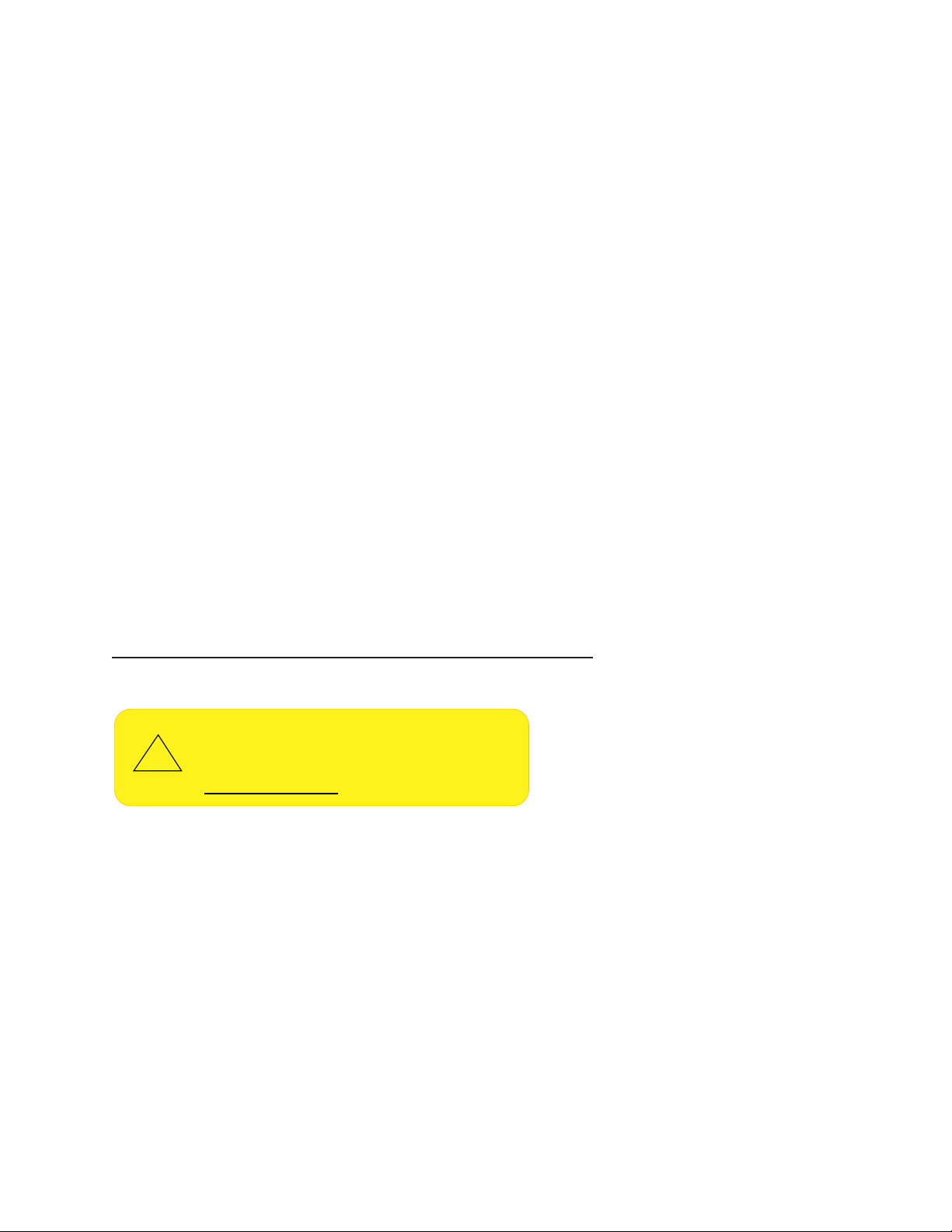
The information in this User’s Manual has been carefully reviewed and is believed to be accurate. The vendor assumes
!
no responsibility for any inaccuracies that may be contained in this document, and makes no commitment to update
or to keep current the information in this manual, or to notify any person or organization of the updates. Please Note:
For the most up-to-date version of this manual, please see our website at www.supermicro.com.
Super Micro Computer, Inc. ("Supermicro") reserves the right to make changes to the product described in this manual
at any time and without notice. This product, including software and documentation, is the property of Supermicro and/
or its licensors, and is supplied only under a license. Any use or reproduction of this product is not allowed, except
as expressly permitted by the terms of said license.
IN NO EVENT WILL Super Micro Computer, Inc. BE LIABLE FOR DIRECT, INDIRECT, SPECIAL, INCIDENTAL,
SPECULATIVE OR CONSEQUENTIAL DAMAGES ARISING FROM THE USE OR INABILITY TO USE THIS PRODUCT
OR DOCUMENTATION, EVEN IF ADVISED OF THE POSSIBILITY OF SUCH DAMAGES. IN PARTICULAR, SUPER
MICRO COMPUTER, INC. SHALL NOT HAVE LIABILITY FOR ANY HARDWARE, SOFTWARE, OR DATA STORED
OR USED WITH THE PRODUCT, INCLUDING THE COSTS OF REPAIRING, REPLACING, INTEGRATING,
INSTALLING OR RECOVERING SUCH HARDWARE, SOFTWARE, OR DATA.
Any disputes arising between manufacturer and customer shall be governed by the laws of Santa Clara County in the
State of California, USA. The State of California, County of Santa Clara shall be the exclusive venue for the resolution
of any such disputes. Supermicro's total liability for all claims will not exceed the price paid for the hardware product.
FCC Statement: This equipment has been tested and found to comply with the limits for a Class B digital device
pursuant to Part 15 of the FCC Rules. These limits are designed to provide reasonable protection against harmful
interference when the equipment is operated in a commercial environment. This equipment generates, uses, and can
radiate radio frequency energy and, if not installed and used in accordance with the manufacturer’s instruction manual,
may cause harmful interference with radio communications. Operation of this equipment in a residential area is likely
to cause harmful interference, in which case you will be required to correct the interference at your own expense.
California Best Management Practices Regulations for Perchlorate Materials: This Perchlorate warning applies only
to products containing CR (Manganese Dioxide) Lithium coin cells. “Perchlorate Material-special handling may apply.
See www.dtsc.ca.gov/hazardouswaste/perchlorate”.
WARNING: This product can expose you to chemicals including
lead, known to the State of California to cause cancer and birth
defects or other reproductive harm. For more information, go
to www.P65Warnings.ca.gov.
The products sold by Supermicro are not intended for and will not be used in life support systems, medical equipment,
nuclear facilities or systems, aircraft, aircraft devices, aircraft/emergency communication devices or other critical
systems whose failure to perform be reasonably expected to result in signicant injury or loss of life or catastrophic
property damage. Accordingly, Supermicro disclaims any and all liability, and should buyer use or sell such products
for use in such ultra-hazardous applications, it does so entirely at its own risk. Furthermore, buyer agrees to fully
indemnify, defend and hold Supermicro harmless for and against any and all claims, demands, actions, litigation, and
proceedings of any kind arising out of or related to such ultra-hazardous use or sale.
Manual Revision 1.1a
Release Date: October 31, 2018
Unless you request and receive written permission from Super Micro Computer, Inc., you may not copy any part of this
document. Information in this document is subject to change without notice. Other products and companies referred
to herein are trademarks or registered trademarks of their respective companies or mark holders.
Copyright © 2018 by Super Micro Computer, Inc.
All rights reserved.
Printed in the United States of America
Page 3
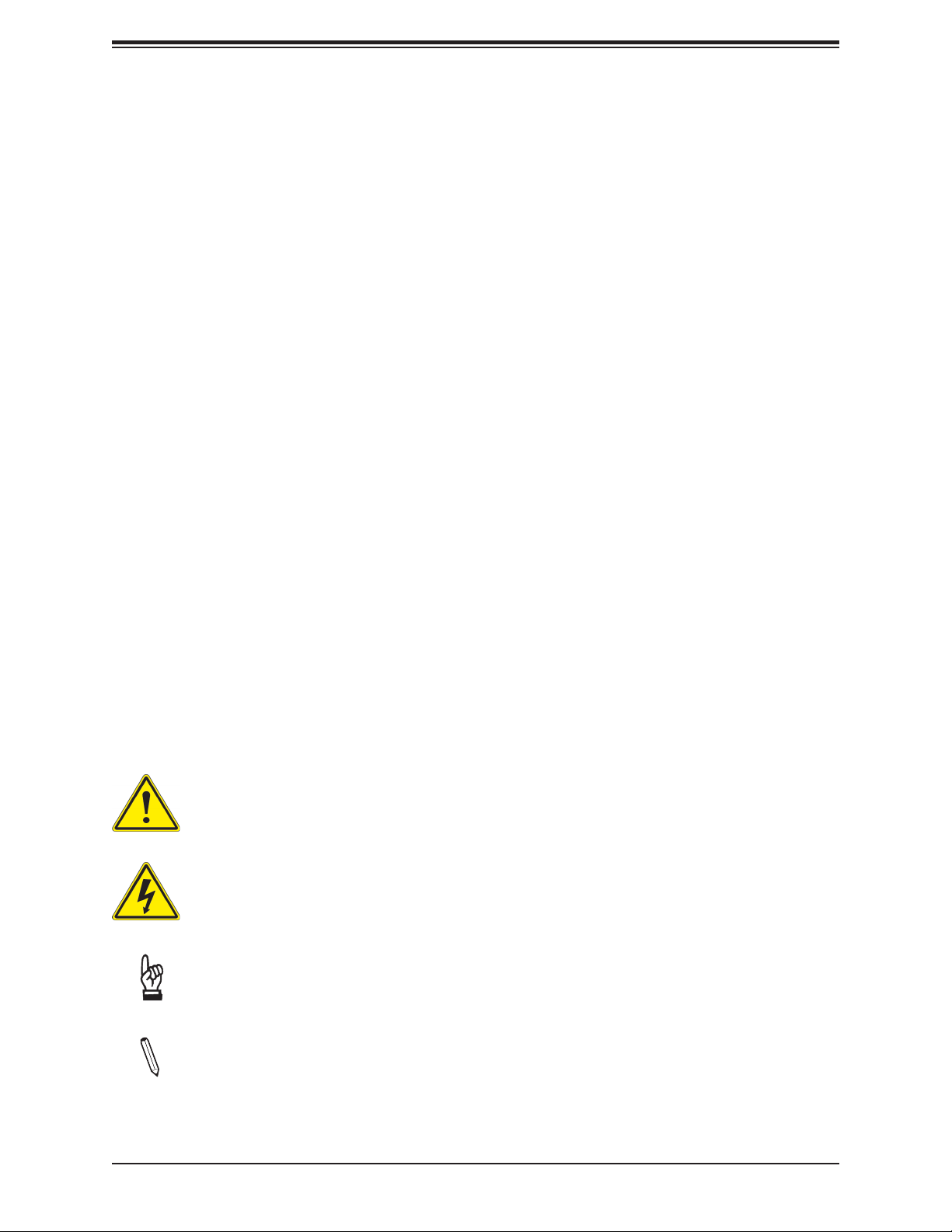
Preface
Preface
About This Manual
This manual is written for system integrators, IT technicians and knowledgeable end users. It
provides information for the installation and use of the X11SSA-F/X11SSi-LN4F motherboard.
About This Motherboard
The Super X11SSA-F/X11SSi-LN4F motherboard supports an Intel® Xeon E3-1200 v6/v5,
7th/6th Gen Core i3, Pentium, and Celeron series processor in an LGA 1151 (H4) socket.
With support of the Intel C236 chipset, DDR4 2133 memory, SATA 3.0/SuperDOM, NVMe
SSDs (via PCI-E AOCs), M.2 NGFF, and Trusted Platform Module (TPM), this motherboard
offers a cost- effective, long-life-cycled legacy PCI-32 AOC (Add-on-card) support*, and is
ideal for embedded solutions or network deployment**. Please note that this motherboard is
intended to be installed and serviced by professional technicians only. For processor/memory
updates, please refer to our website at http://www.supermicro.com/products/.
* Legacy PCI-32 support is for the X11SSA-F.
** Network platform is optimized for the X11SSi-LN4F.
Conventions Used in the Manual
Special attention should be given to the following symbols for proper installation and to prevent
damage done to the components or injury to yourself:
Warning! Indicates important information given to prevent equipment/property damage
or personal injury.
Warning! Indicates high voltage may be encountered when performing a procedure.
Important: Important information given to ensure proper system installation or to
relay safety precautions.
Note: Additional Information given to differentiate various models or provides information for correct system setup.
3
Page 4
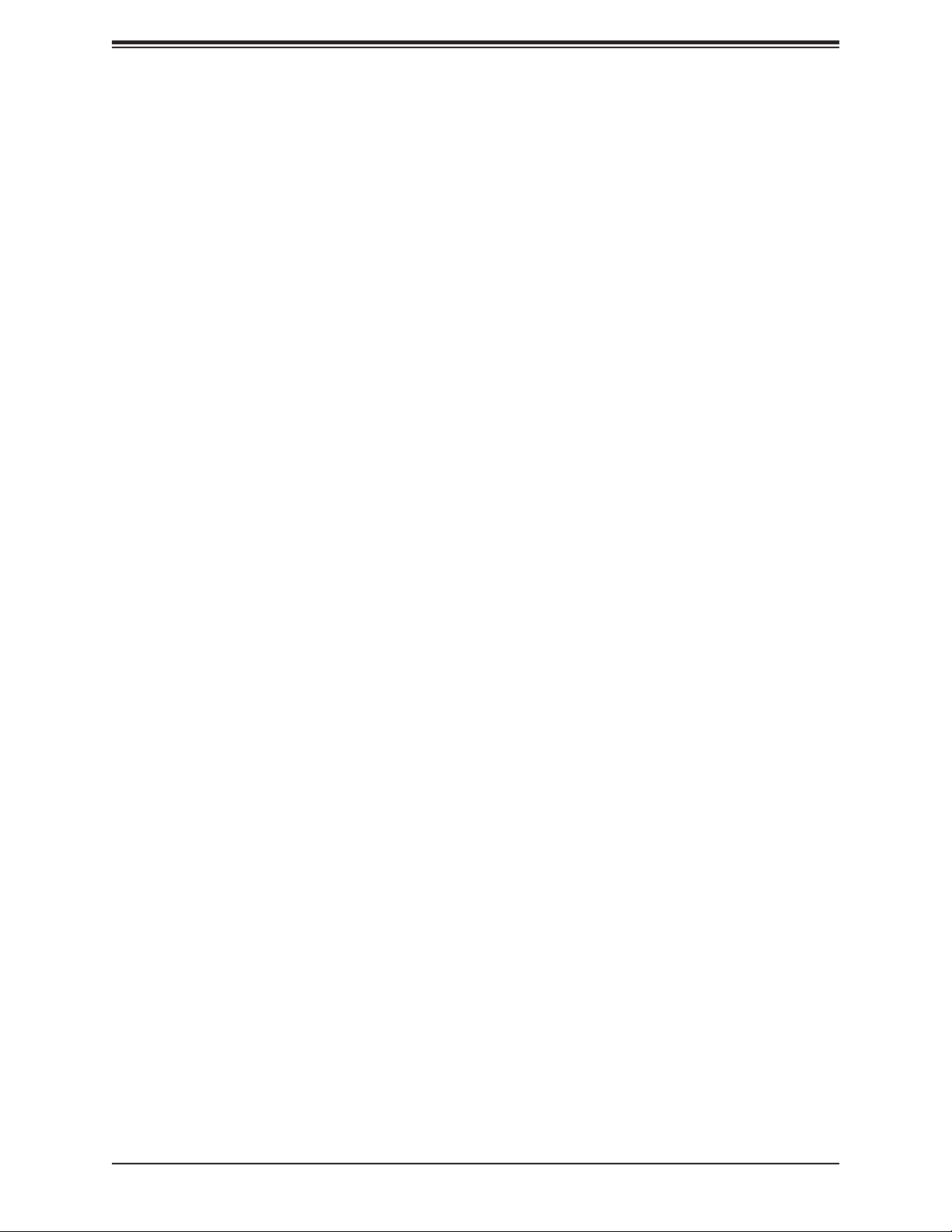
X11SSA-F/X11SSi-LN4F User Manual
Contacting Supermicro
Headquarters
Address: Super Micro Computer, Inc.
980 Rock Ave.
San Jose, CA 95131 U.S.A.
Tel: +1 (408) 503-8000
Fax: +1 (408) 503-8008
Email: marketing@supermicro.com (General Information)
support@supermicro.com (Technical Support)
Website: www.supermicro.com
Europe
Address: Super Micro Computer B.V.
Het Sterrenbeeld 28, 5215 ML
's-Hertogenbosch, The Netherlands
Tel: +31 (0) 73-6400390
Fax: +31 (0) 73-6416525
Email: sales@supermicro.nl (General Information)
support@supermicro.nl (Technical Support)
rma@supermicro.nl (Customer Support)
Website: www.supermicro.nl
Asia-Pacic
Address: Super Micro Computer, Inc.
3F, No. 150, Jian 1st Rd.
Zhonghe Dist., New Taipei City 235
Taiwan (R.O.C)
Tel: +886-(2) 8226-3990
Fax: +886-(2) 8226-3992
Email: support@supermicro.com.tw
Website: www.supermicro.com.tw
4
Page 5
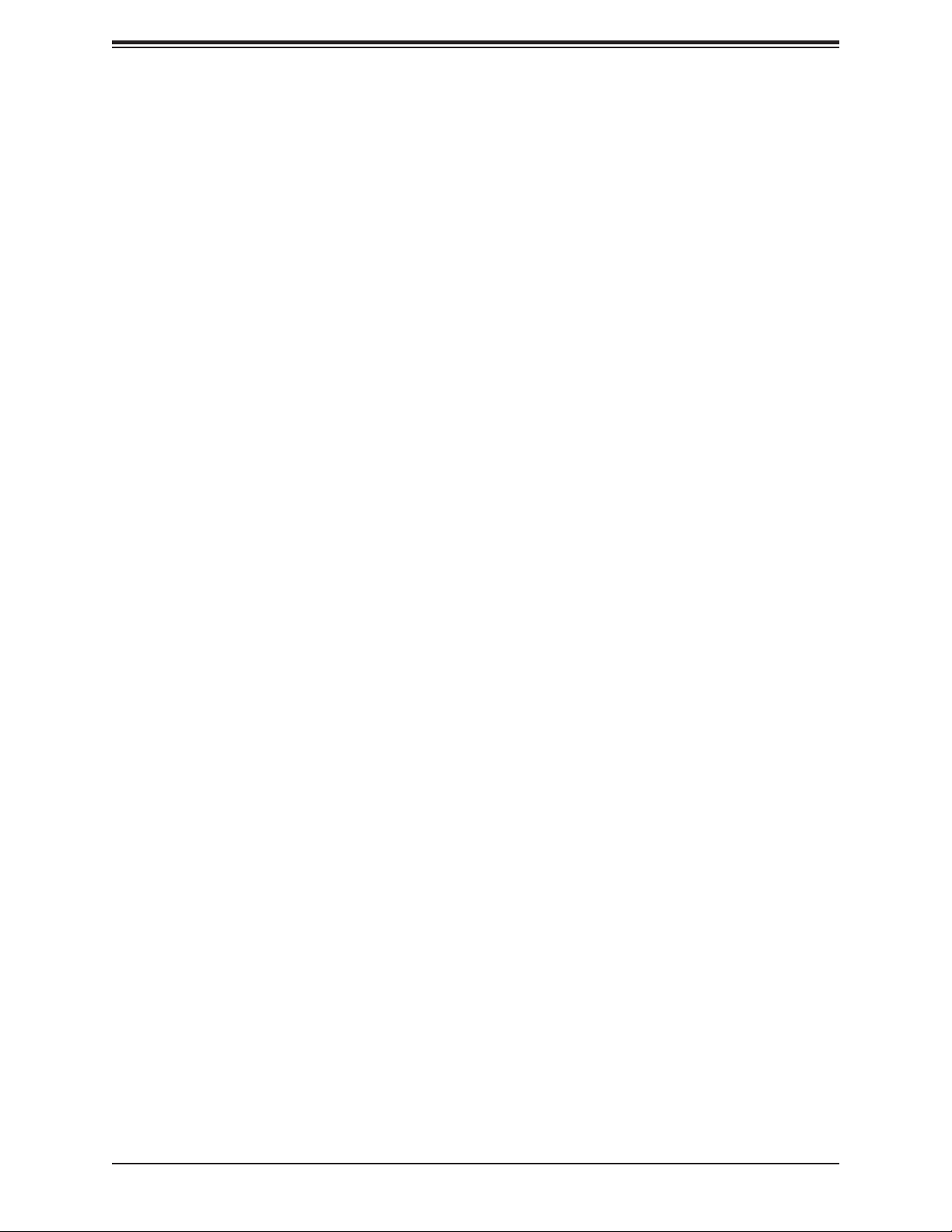
Preface
Table of Contents
Chapter 1 Introduction
1.1 Checklist ...............................................................................................................................8
Quick Reference ...............................................................................................................12
Quick Reference Table ......................................................................................................13
Motherboard Features .......................................................................................................15
1.2 Processor and Chipset Overview .......................................................................................19
1.3 Special Features ................................................................................................................19
Recovery from AC Power Loss .........................................................................................19
1.4 System Health Monitoring ..................................................................................................20
Onboard Voltage Monitors ................................................................................................20
Fan Status Monitor with Firmware Control .......................................................................20
Environmental Temperature Control .................................................................................20
System Resource Alert......................................................................................................20
1.5 ACPI Features ....................................................................................................................20
1.6 Power Supply .....................................................................................................................21
1.7 Serial Port ...........................................................................................................................21
Chapter 2 Installation
2.1 Static-Sensitive Devices .....................................................................................................22
Precautions .......................................................................................................................22
Unpacking .........................................................................................................................22
2.2 Motherboard Installation .....................................................................................................23
Tools Needed ....................................................................................................................23
Location of Mounting Holes ..............................................................................................23
Installing the Motherboard.................................................................................................24
2.3 Processor and Heatsink Installation ...................................................................................25
Installing the LGA1151 Processor .....................................................................................25
Installing an Active CPU Heatsink with Fan .....................................................................28
Removing the Heatsink .....................................................................................................30
2.4 Memory Support and Installation .......................................................................................31
Memory Support ................................................................................................................31
DIMM Module Population Conguration ...........................................................................31
5
Page 6
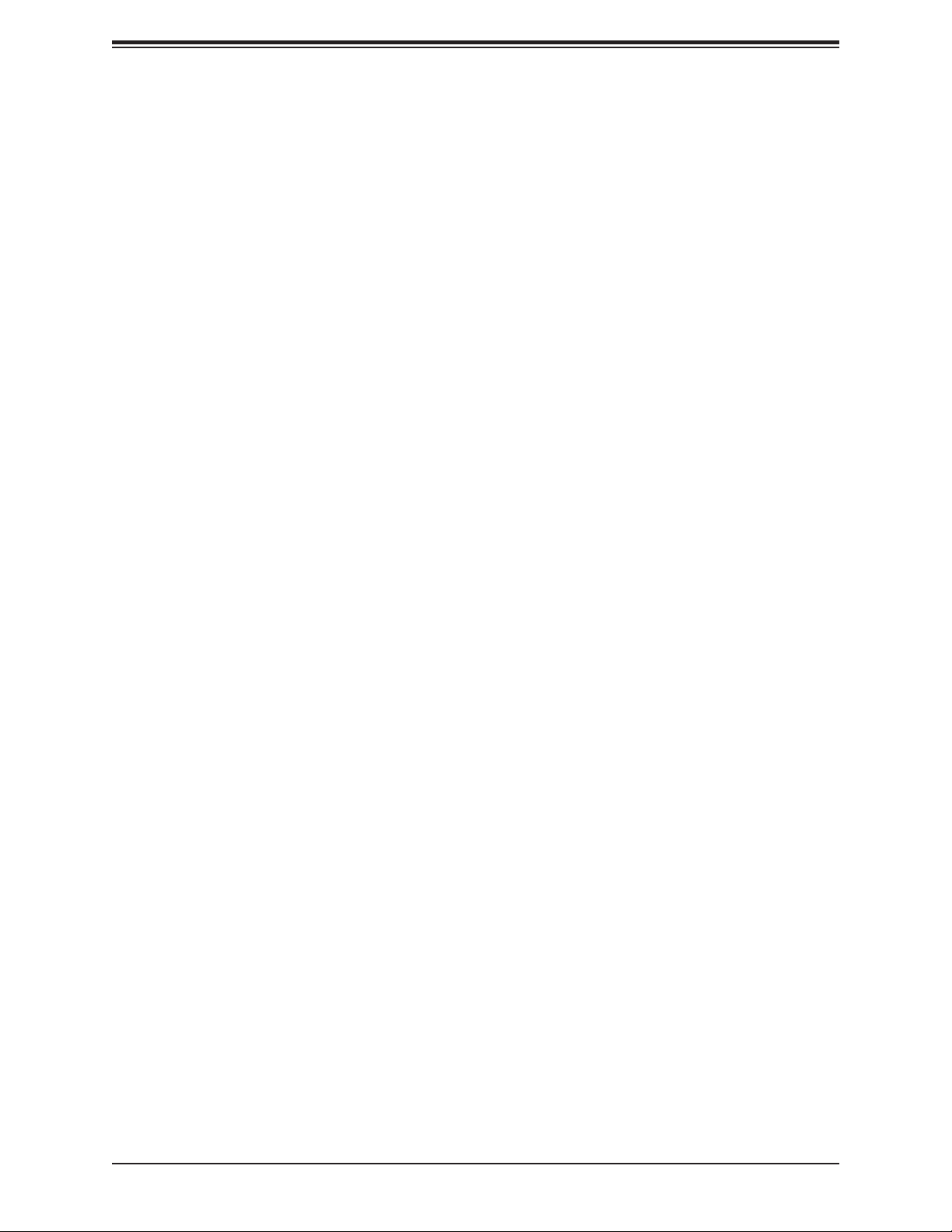
X11SSA-F/X11SSi-LN4F User Manual
DIMM Module Population Sequence ................................................................................32
DIMM Installation ..............................................................................................................33
DIMM Removal .................................................................................................................33
2.5 Rear I/O Ports ....................................................................................................................34
2.6 Front Control Panel ............................................................................................................39
2.7 Connectors .........................................................................................................................44
Power Connections ...........................................................................................................44
Headers .............................................................................................................................46
2.8 Jumper Settings .................................................................................................................55
How Jumpers Work ...........................................................................................................55
2.9 LED Indicators ....................................................................................................................61
Chapter 3 Troubleshooting
3.1 Troubleshooting Procedures ..............................................................................................64
Before Power On ..............................................................................................................64
No Power ..........................................................................................................................64
No Video ...........................................................................................................................65
System Boot Failure .......................................................................................................65
Memory Errors ..................................................................................................................65
Losing the System's Setup Conguration .........................................................................66
When the System Becomes Unstable ..............................................................................66
3.2 Technical Support Procedures ...........................................................................................68
3.3 Frequently Asked Questions ..............................................................................................69
3.4 Battery Removal and Installation .......................................................................................70
Battery Removal ................................................................................................................70
Proper Battery Disposal ....................................................................................................70
Battery Installation .............................................................................................................70
3.5 Returning Merchandise for Service ....................................................................................71
Chapter 4 BIOS
4.1 Introduction .........................................................................................................................72
Starting the Setup Utility ...................................................................................................72
How To Change the Conguration Data ...........................................................................73
4.2 Main Setup .........................................................................................................................73
4.3 Advanced Setup Congurations .........................................................................................75
6
Page 7
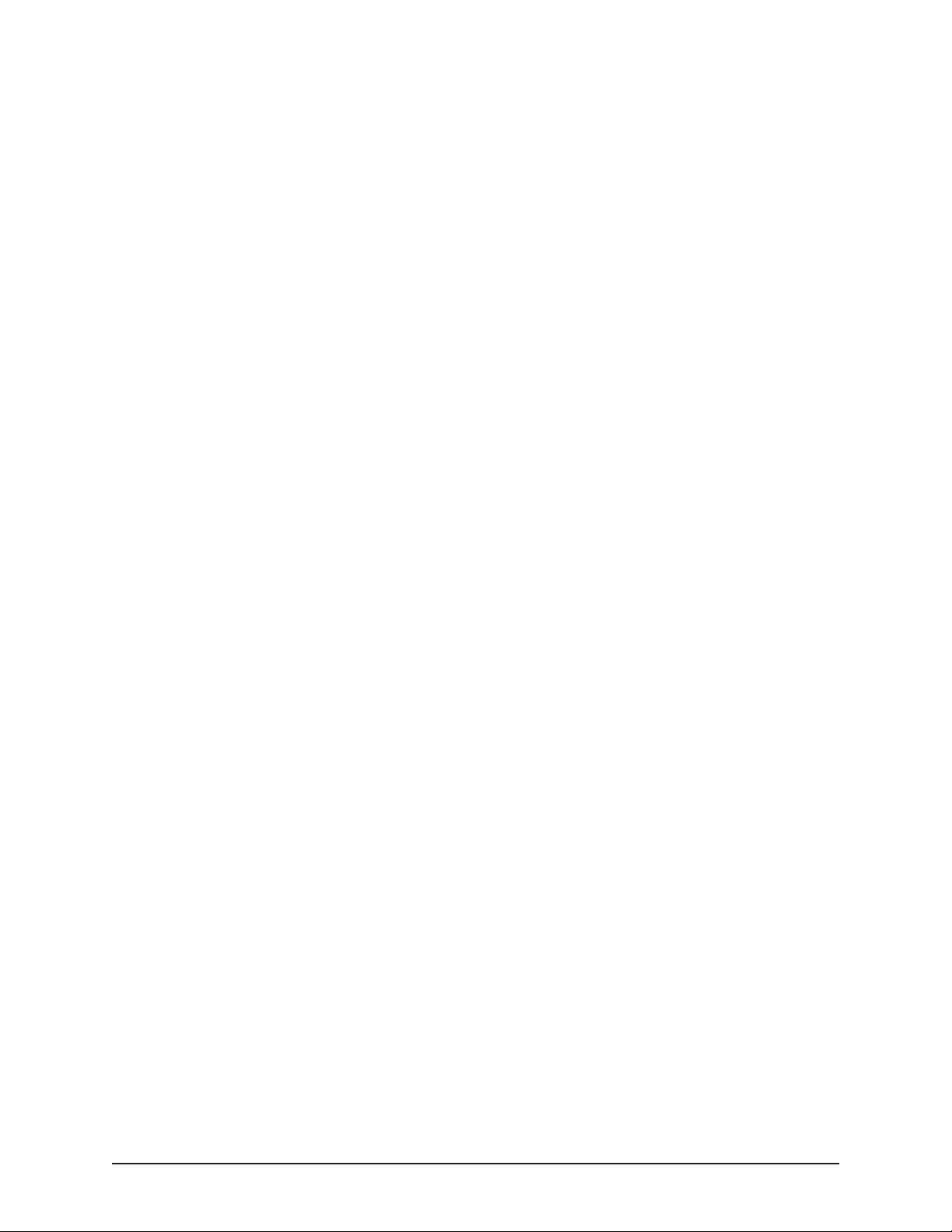
4.4 Event Logs ........................................................................................................................100
4.5 IPMI ..................................................................................................................................102
4.6 Security .............................................................................................................................104
4.7 Boot Settings ....................................................................................................................106
4.8 Save & Exit .......................................................................................................................108
Appendix A BIOS Codes
Appendix B Software Installation
B.1 Installing Software Programs ........................................................................................... 111
B.2 SuperDoctor® 5 .................................................................................................................112
Appendix C Standardized Warning Statements
Battery Handling ..............................................................................................................113
Product Disposal .............................................................................................................115
Appendix D UEFI BIOS Recovery
Appendix E Dual Boot Block
BIOS Boot Block .............................................................................................................120
BIOS Boot Block Corruption Occurrence ......................................................................120
7
Page 8
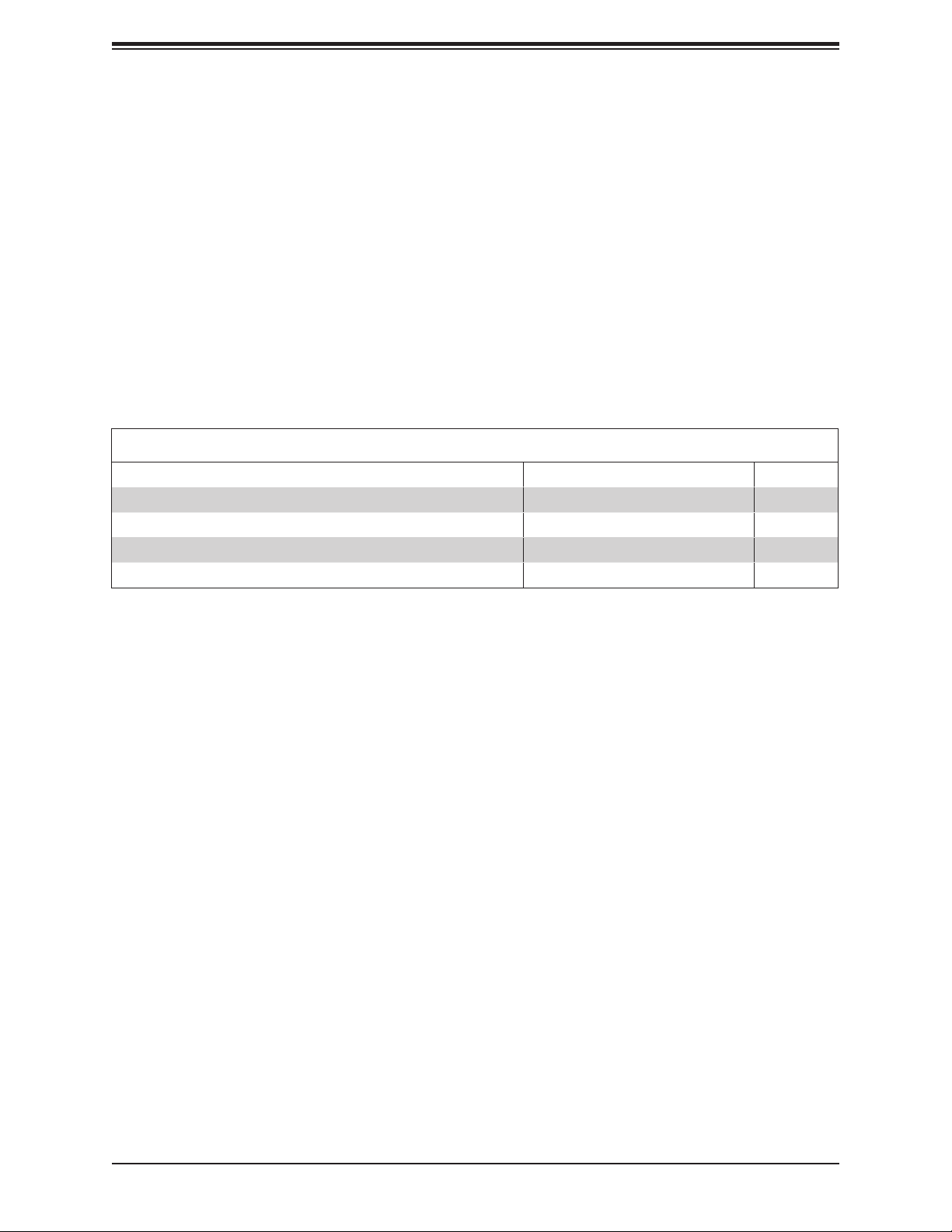
X11SSA-F/X11SSi-LN4F User Manual
Chapter 1
Introduction
Congratulations on purchasing your computer motherboard from an industry leader. Supermicro
boards are designed to provide you with the highest standards in quality and performance.
Several important parts that are included with the motherboard are listed below. If anything
listed is damaged or missing, please contact your retailer.
1.1 Checklist
Main Parts List
Description Part Number Quantity
Supermicro Motherboard X11SSA-F/X11SSi-LN4F 1
SATA Cables CBL-0044L 6
I/O Shield MCP-260-00042-0N 1
Quick Reference Guide MNL-1777-QRG 1
Important Links
For your system to work properly, please follow the links below to download all necessary
drivers/utilities and the user’s manual for your server.
• Supermicro product manuals: http://www.supermicro.com/support/manuals/
• Product drivers and utilities: https://www.supermicro.com/wftp/driver/
• Product safety info: http://www.supermicro.com/about/policies/safety_information.cfm
• If you have any questions, please contact our support team at: support@supermicro.com
This manual may be periodically updated without notice. Please check the Supermicro website
for possible updates to the manual revision level.
8
Page 9
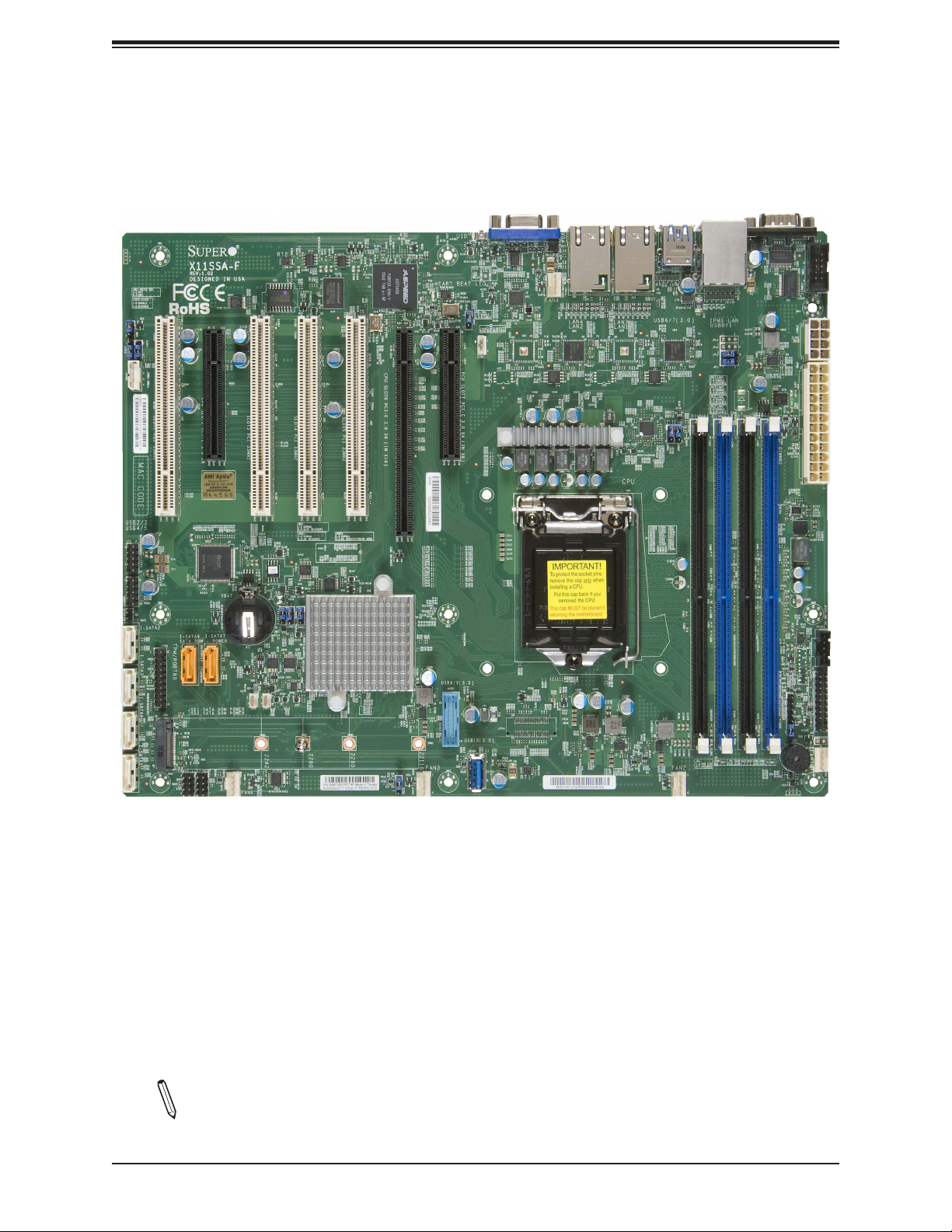
Figure 1-1. X11SSA-F Motherboard Image
Chapter 1: Introduction
Note: All graphics shown in this manual were based upon the latest PCB revision
available at the time of publication of the manual. The motherboard you received may
or may not look exactly the same as the graphics shown in this manual.
9
Page 10

X11SSA-F/X11SSi-LN4F User Manual
Figure 1-2. X11SSi-LN4F Motherboard Image
10
Page 11
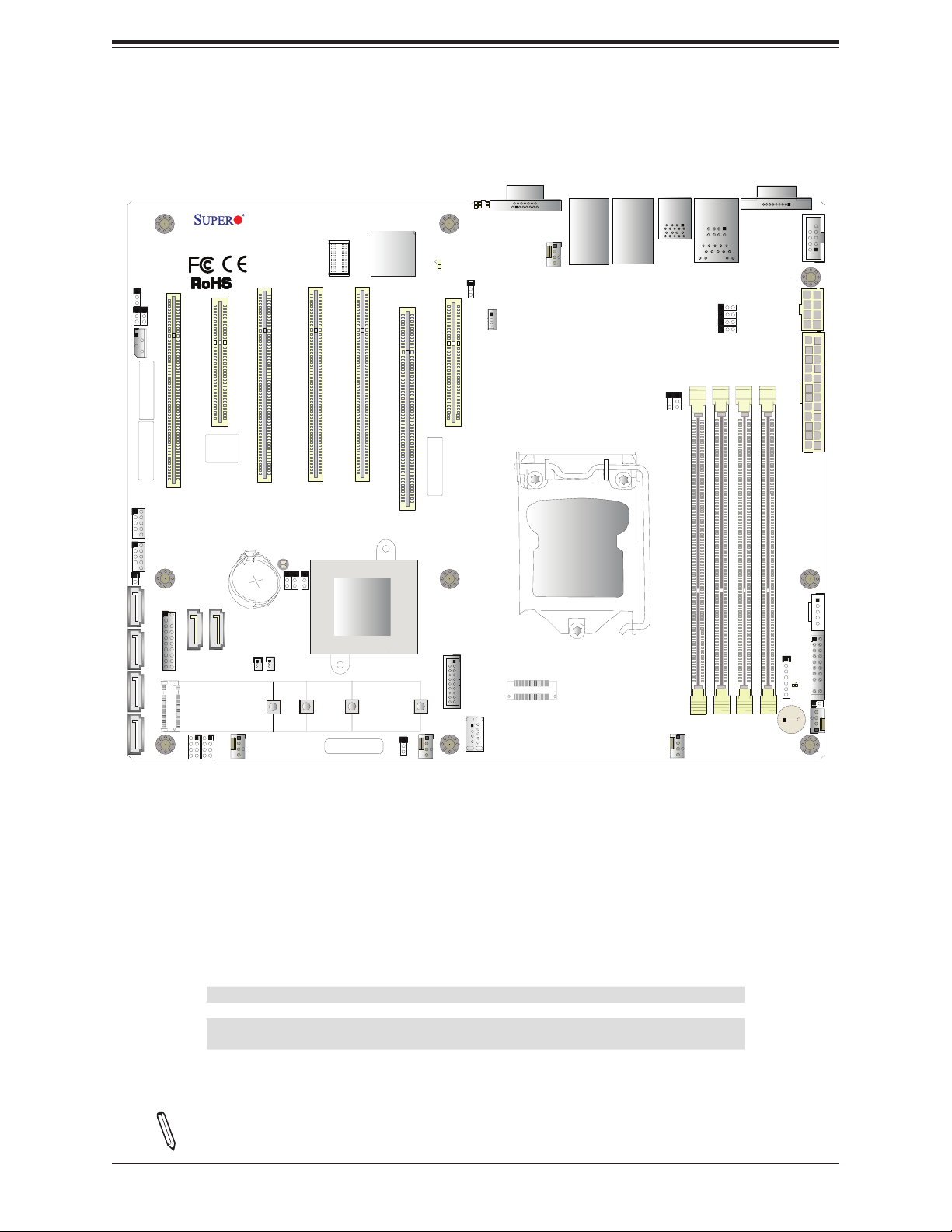
Chapter 1: Introduction
JI2C2
JWD1
JI2C1
SLOT1 PCI 33MHZ (X11SSA-F only)
J1PMB1
MAC CODE
MAC CODE
USB2/3
USB4/5
JL1
I-SATA2
JTPM1
Figure 1-3. X11SSA-F/X11SSi-LN4F Motherboard Layout
X11SSA-F/X11SSi-LN4F
REV:1.02
Designed in the USA
CPU SLOT2 PCI-E 3.0 X8
SLOT3 PCI 33MHZ (X11SSA-F only)
BIOS
LICENSE
JBT1
I-SATA7
BT1
I-SATA6
SLOT4 PCI 33MHZ (X11SSA-F only)
JPME2
JPME1
JBR1
BMC
SLOT5 PCI 33MHZ (X11SSA-F only)
Intel PCH
(not drawn to scale)
LED1
JUIDB1
JVGA1
LE5
JPG1
CPU SLOT6 PCI-E 3.0 X8 (IN X16)
MAC CODE
JSTBY1
PCH SLOT7 PCI-E 3.0 X4 (IN X8)
VGA
FAN4
CPU
LAN4
LAN2
LAN3
LAN1
USB6/7
(3.0)
IPMI_LAN
JPL4
JPL3
JPL2
JPL1
DIMMA1
USB0/1
COM1
COM2
JPWR2
DIMMA2
DIMMB2
DIMMB1
JPWR1
JPI2C1
JD1
I-SATA5I-SATA4I-SATA3
J25
I-SPGIO1
I-SPGIO2
FANA
JSD1JSD2
2242
2260
2280
BAR CODE
JCFG1
FAN3
22110
USB8/9 (3.0)
USB10 (3.0)
FAN2
JF1
LED4
J28
FAN1
SP1
Differences between X11SSA-F/X11SSi-LN4F
X11SSA-F X11SSi-LN4F
LAN3/LAN4 No Yes
Legacy PCI-32 slots
(PCI slots 1,3,4, and 5)
Yes No
Note: Components not documented are for internal testing only.
11
Page 12
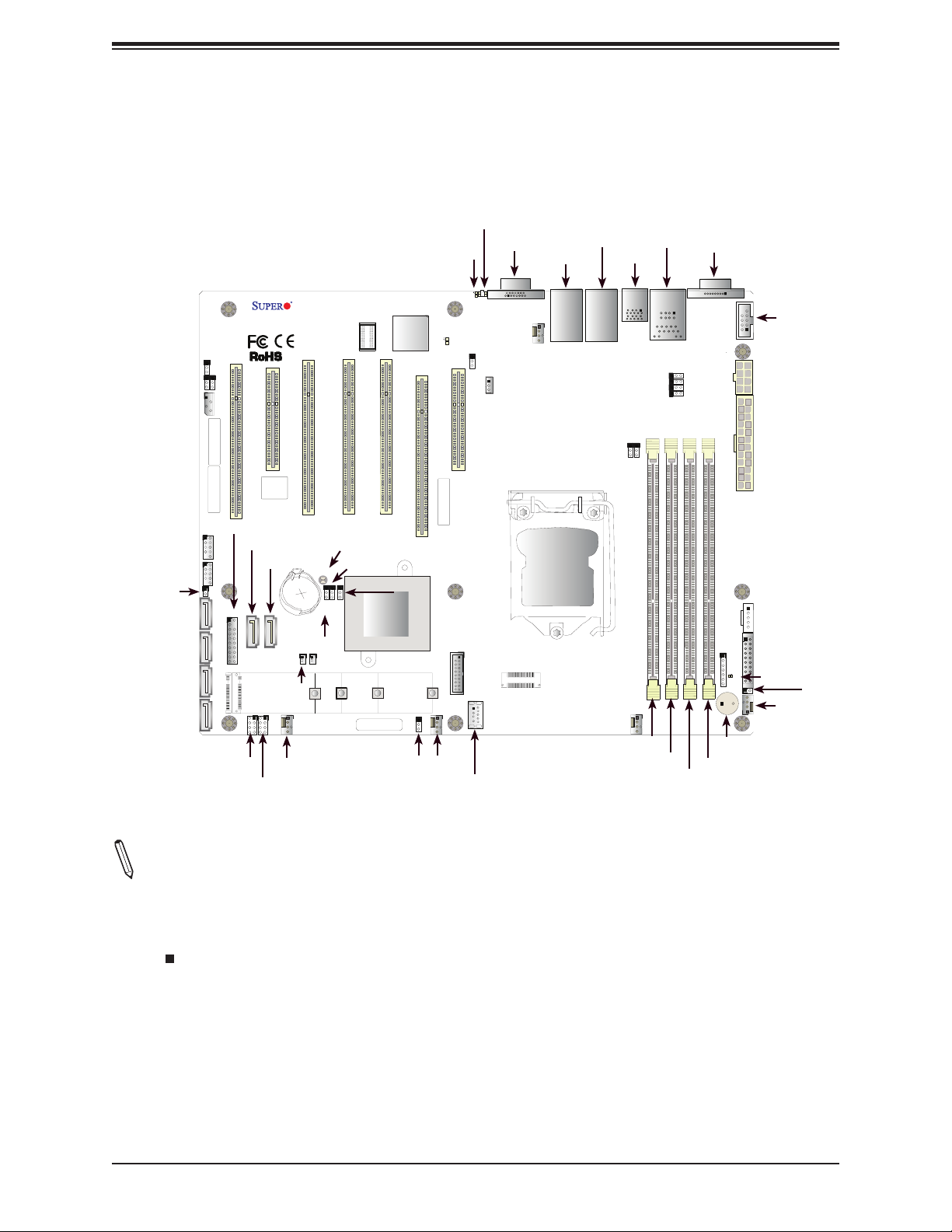
X11SSA-F/X11SSi-LN4F User Manual
JI2C2
Quick Reference
JWD1
JI2C2
JIPMB1
USB2/3
USB4/5
JL1
I-SATA2
I-SATA3
I-SATA4
I-SATA5
JWD1
JI2C1
JI2C1
J1PMB1
MAC CODE
MAC CODE
JTPM1
I-SATA6
USB2/3
USB4/5
JL1
I-SATA2
JTPM1
J25
J25
I-SATA5I-SATA4I-SATA3
I-SGPIO1
X11SSA-F/X11SSi-LN4F
REV:1.02
Designed in the USA
CPU SLOT2 PCI-E 3.0 X8
SLOT1 PCI 33MHZ (X11SSA-F only)
BIOS
LICENSE
I-SATA7
BT1
BT1
I-SATA6
I-SATA7
JSD2
I-SPGIO1
I-SPGIO2
FANA
FANA
I-SGPIO2
SLOT4 PCI 33MHZ (X11SSA-F only)
SLOT3 PCI 33MHZ (X11SSA-F only)
JBT1
JPME1
JBT1
JPME2
JPME1
JBR1
Intel PCH
JBR1
JSD1JSD2
JSD1
2260
2242
BAR CODE
BMC
LE5
CPU SLOT6 PCI-E 3.0 X8 (IN X16)
SLOT5 PCI 33MHZ (X11SSA-F only)
JPME2
2280
FAN3
JCFG1
JCFG1
LED1
LE5
MAC CODE
USB8/9
22110
FAN3
JUIDB1
LED1
JUIDB1
JPG1
JPG1
PCH SLOT7 PCI-E 3.0 X4 (IN X8)
JSTBY1
USB8/9 (3.0)
USB10 (3.0)
USB10
VGA
VGA
JVGA1
FAN4
JSTBY1
LAN2/4
FAN4
CPU
LAN4
LAN2
LAN1/3
LAN3
LAN1
FAN2
DIMMA1
IPMI_LAN
USB0/1
USB6/7
USB6/7
(3.0)
JPL4
JPL3
JPL2
JPL1
FAN2
DIMMA2
DIMMB1
DIMMA1
USB0/1
IPMI_LAN
JPL4
JPL3
JPL2
JPL1
DIMMA2
COM1
DIMMB2
DIMMB1
DIMMB2
COM1
SP1
JPWR2
JPWR1
JD1
JD1
LED4
SP1
COM2
JPI2C1
J28
JF1
FAN1
COM2
JPWR2
JPWR1
JPI2C1
JF1
LED4
J28
FAN1
Notes:
• See Chapter 2 for detailed information on jumpers, I/O ports, and JF1 front panel con-
nections.
• " " indicates the location of pin 1.
• Jumpers/LED indicators not indicated are used for testing only.
• Please refer to the table on page 11 to see model variations.
• Use only the correct type of onboard CMOS battery as specied by the manufacturer. Do
not install the onboard battery upside down to avoid possible explosion.
12
Page 13

Chapter 1: Introduction
Quick Reference Table
Jumper Description Default Setting
JBR1 BIOS Recovery Pins 1-2 (Normal)
JBT1 Clear CMOS See Chapter 2
JI2C1/JI2C2 SMB to PCI Slots (X11SSA-F only) Pins 2-3 (Disabled)
JPG1 VGA Enable Pins 1-2 (Enabled)
JPL1-JPL4 LAN1-LAN4 Enable (LAN3/LAN4: for X11SSi-LN4F only) Pins 1-2 (Enabled)
JPME1 ME Recovery Pins 1-2 (Normal)
JPME2 Manufacturing Mode Select Pins 1-2 (Normal)
JWD1 Watch Dog Enable Pins 1-2 (Reset)
LED Description Status
LE5 BMC Heartbeat LED Green: Blinking; BMC Normal
LED1 Rear UID LED Blue: On; Unit Identied
LED4 Onboard Power LED Green: Solid On; Power On
Connector Description
BT1 Onboard Battery
COM1/COM2 COM1/COM2 Port Headers
FAN1-FAN4, FANA System/CPU Fan Headers
IPMI_LAN Dedicated IPMI Gigabit (RJ45) Port
I-SATA2-I-SATA7 SATA 3.0 Connectors via Intel PCH (6Gb/s)
I-SGPIO 1/2 Serial Link General Purpose I/O (SGPIO) headers for I-SATA 3.0 connections (I-SGPIO1 for
I-SATA0-3, I-SGPIO2 for I-SATA4-7)
J25 M.2 Socket 3 (supports 2242, 2260, 2280, 22110 for NVMe and SATA SSD)
J28 Front Panel LED jumper for LAN3 and LAN4 (X11SSi-LN4F only)
JCFG1 (For internal debugging only)
JD1 Speaker/Power LED Indicator
JF1 Front Control Panel Header
JIPMB1 4-pin External BMC I2C Header (for an IPMI Card)
JL1 Chassis Intrusion Header
JPI2C1 Power I2C System Management Bus (Power SMB) Header
JPWR1 24-pin ATX Main Power Connector (Required)
JPWR2 +12V 8-pin CPU Power Connector (Required)
JSD1/JSD2 SATA Disk On Module (DOM) Power Connectors
JSTBY1 Standby Power Header
JTPM1 Trusted Platform Module (TPM)/Port 80 Connector
JUIDB1 UID (Unit Identication) Switch
LAN1-LAN4 Gigabit (RJ45) LAN Ports (LAN3/LAN4: for X11SSi-LN4F only)
Note: Table is continued on the next page.
13
Page 14
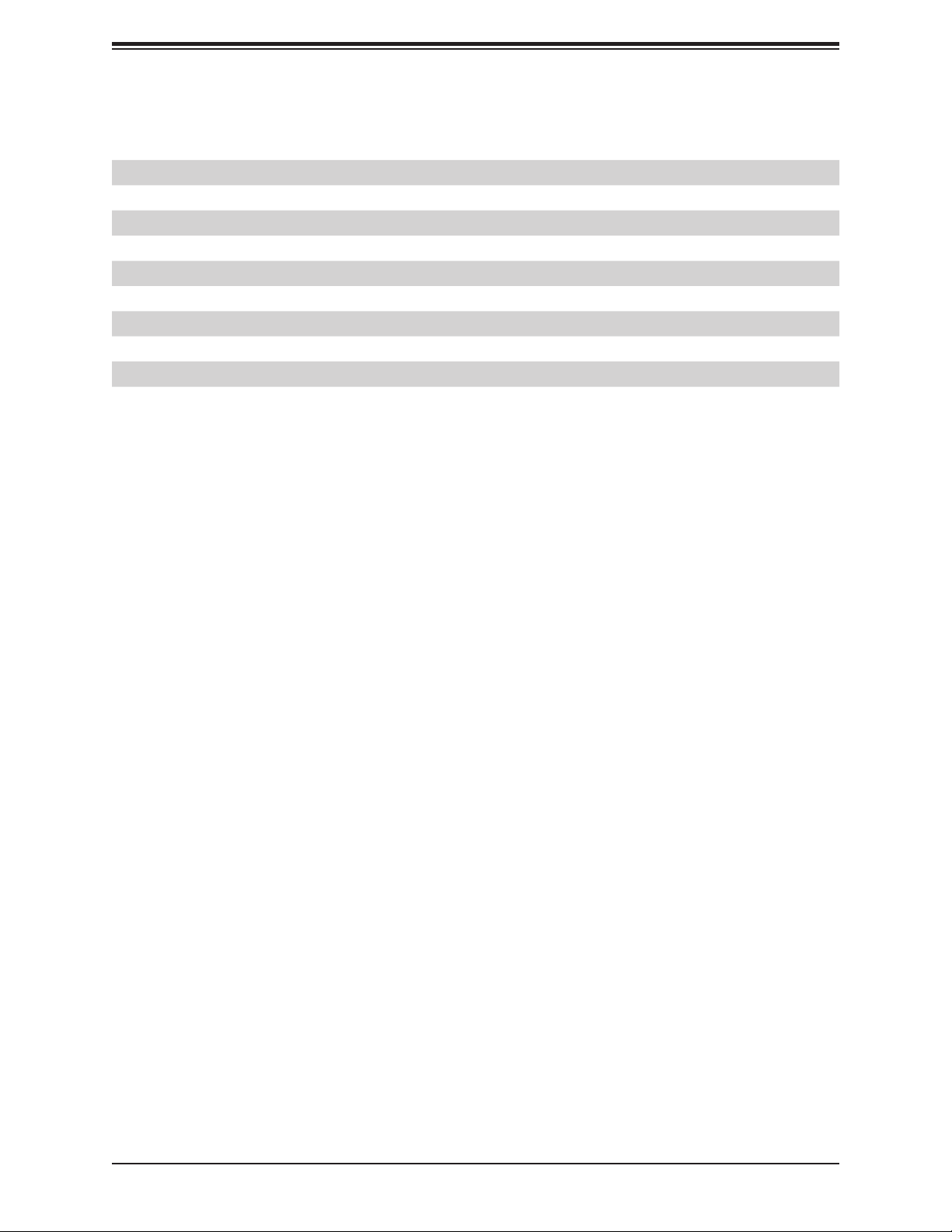
X11SSA-F/X11SSi-LN4F User Manual
Connector Description
PCI Slot 1, Slots 3-5 Legacy PCI-32 slots (5V) (for X11SSA-F only)
PCI (CPU) Slot 2 PCI-Express 3.0 x8 Slot
PCI (CPU) Slot6 PCI-Express 3.0 x8 in x16 Slot
PCI (PCH) Slot 7 PCI-Express 3.0 x4 in x8 Slot
SP1 Internal Speaker/Buzzer
USB 0/1 Back Panel USB 2.0 Ports
USB 2/3, USB 4/5 USB 2.0 Headers
USB 6/7 Back Panel USB 3.0 Ports
USB 8/9 Front Accessible USB 3.0 Header
USB 10 USB 3.0 Type-A Header
VGA Back Panel VGA Port
14
Page 15
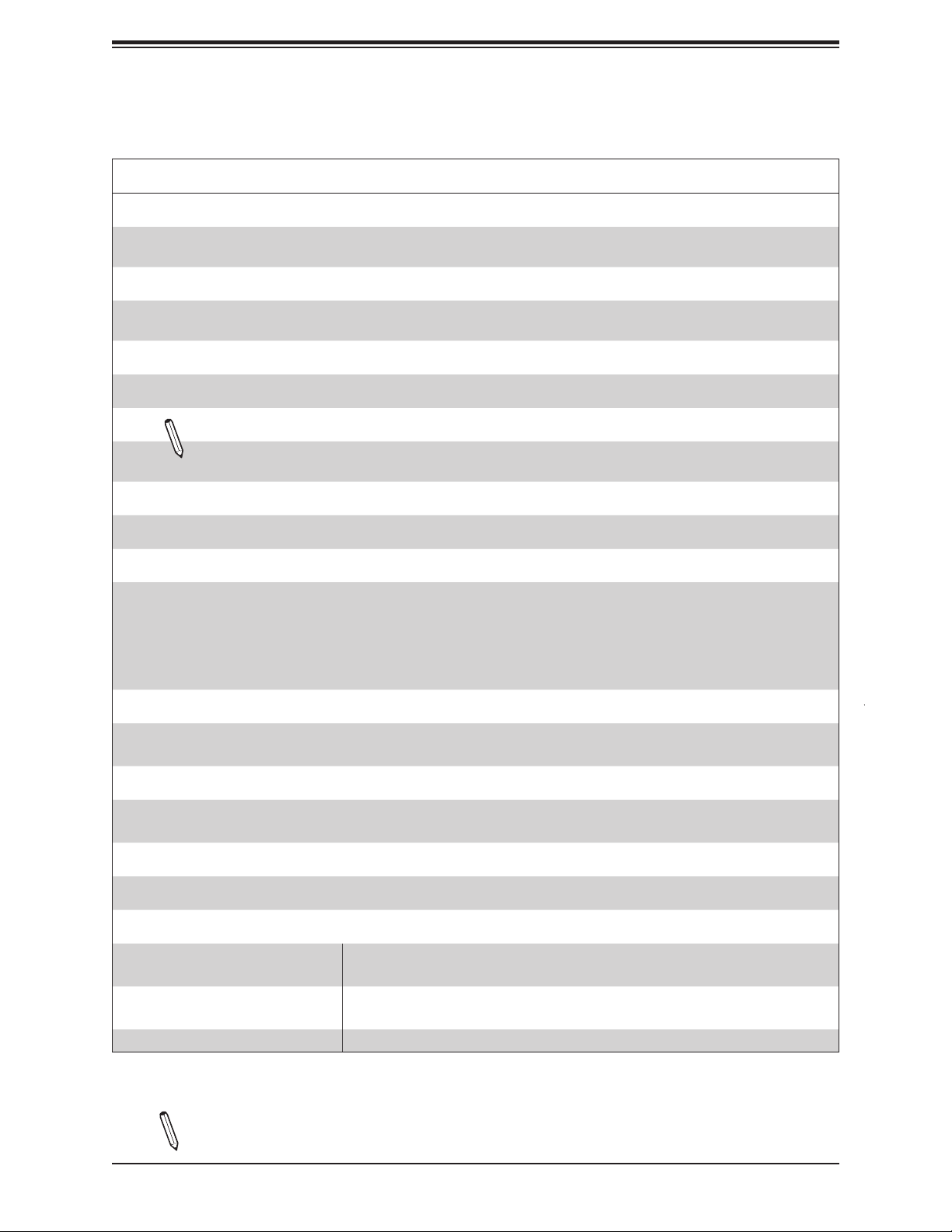
Chapter 1: Introduction
Motherboard Features
Motherboard Features
CPU
• Intel® Xeon® E3-1200 v6/v5, 7th/6th Gen Core™ i3, Pentium, and Celeron series processor in an LGA1151 (H4) socket
with 80W max TDP.
Memory
• Four (4) 288-pin DIMM slots support up to 64GB of SDRAM 72-bit DDR4 unbuffered ECC 2400/2133/1866/1600/1333MHz
memory.
DIMM Size
• 16GB, 8GB, and 4GB, up to 64GB at 1.2V
Note 1: Memory speed support depends on the processors used in the system.
Note 2: For the latest CPU/memory updates, please refer to our website at http://www.supermicro.com/products/
motherboard.
Chipset
• Intel® PCH C236
Expansion Slots
• One (1) PCI Express 3.0 x8 (CPU Slot 2).
• One (1) PCI Express 3.0 x8 in x16 slot (CPU Slot 6),
• One (1) PCI Express 3.0 x4 in x8 slot (PCH Slot 7)
• Four (4) legacy PCI-32 slots (5V) (X11SSA-F only)
• One (1) M.2 NGFF connector [supports PCIe 3.0 x4 (32 Gb/s) and SATA3 (6 Gb/s) M.2 cards]
Network
• Intel i210 AT Gigabit Ethernet controller for LAN1/LAN2
• Intel i210 AT Gigabit Ethernet controller for LAN3/LAN4 (X11SSi-LN4F)
Baseboard Management Controller (BMC)
• ASpeed 2400 Baseboard Management Controller (BMC) supports IPMI 2.0
• One (1) dedicated IPMI LAN located on the rear IO back panel
Graphics
• Graphics controller via ASpeed AST BMC
I/O Devices
• Serial (COM) Port
• SATA 3.0
• One (1) front accessible serial port header (COM2)
• One (1) serial port on the rear I/O panel (COM1)
• Six (6) SATA 3.0 ports (I-SATA 2-7)
• Two (2) SuperDOM connectors (I-SATA 6 and I-SATA 7)
• RAID (PCH) • RAID 0, 1, 5, and 10
Note: The table above is continued on the next page.
15
Page 16
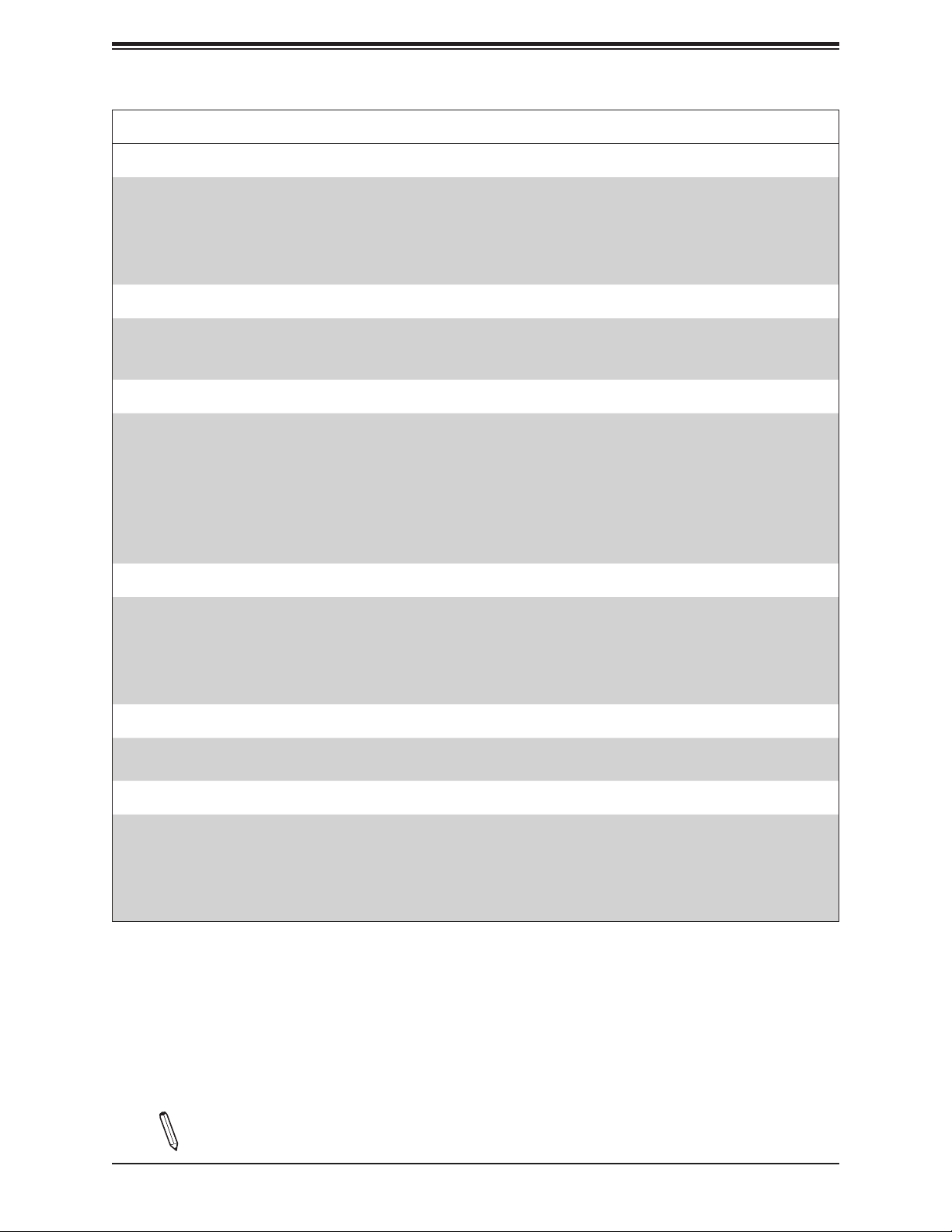
X11SSA-F/X11SSi-LN4F User Manual
Motherboard Features
Peripheral Devices
• Two (2) USB 2.0 ports on the rear I/O panel (USB 0/1)
• Two (2) USB 2.0 headers (USB 2/3, USB 4/5)
• Two (2) USB 3.0 ports on the rear I/O panel (USB 6/7)
• One (1) USB 3.0 front accessible header (USB 8/9)
• One (1) Type-A USB 3.0 header (USB 10)
BIOS
• 128Mb AMI BIOS
• Dual boot block, Riser Card auto-detection, Plug and Play (PnP, DMI 3.0, PCI 3.0, ACPI 3.0+, USB Keyboard, SMBIOS
2.7+, and BIOS rescue hot-key.)
Power Management
• ACPI Power Management
• Keyboard Wakeup from Soft-Off
• CPU Fan auto-off in sleep mode
• Main Switch Override Mechanism
• Wake-On-LAN (WOL)
• Power-on mode for AC power recovery
• Server Platform Service
®
SPI Flash BIOS
System Health Monitoring
• Onboard voltage monitoring for CPU Cores, +3.3V, +5V, +12V, +5V Stdby, VBAT, Memory, and PCH temperature
• CPU 3-phase switching voltage regulator
• CPU/system overheat control
• CPU thermal trip support
• Thermal Monitor 2 (TM2) support
Fan Control
• Fan status monitoring with rmware 4-pin fan speed control via IPMI interface
• Fan speed control
System Management
• PECI (Platform Environment Conguration Interface) 2.0 support
• Intel® Node Manager
• IPMI View
• SuperDoctor® 5, Watch Dog, NMI
• Chassis Intrusion header and detection
Note: The table above is continued on the next page.
16
Page 17
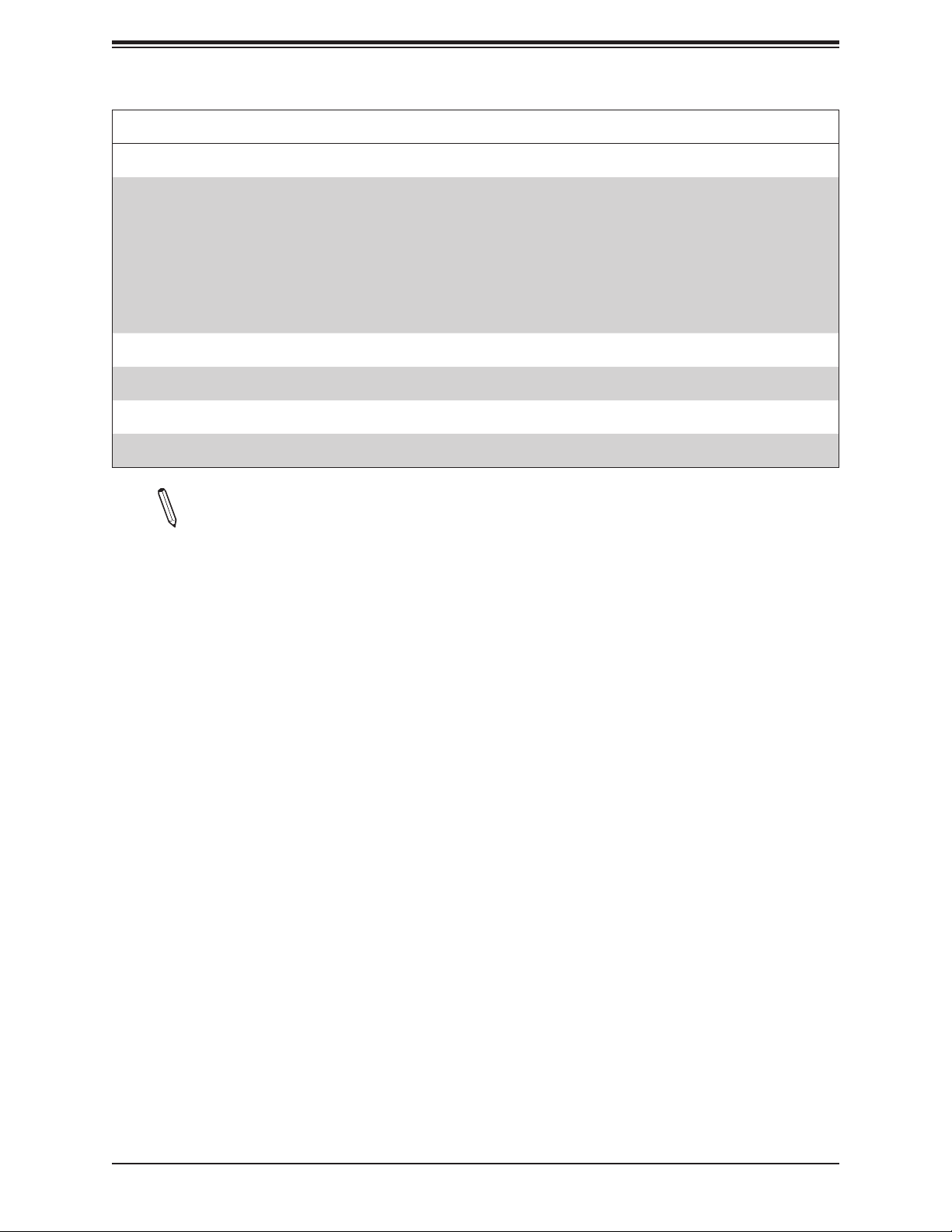
Motherboard Features
LED Indicators
• Power/suspend-state indicator LED
• UID/Remote UID LED
• BMC Heartbeat LED
• Fan failed LED
• HDD activity LED
• CPU/system overheat LED
• LAN activity LED
Other
• RoHS
Dimensions
• ATX form factor (12" x 9.6") (304.8 mm x 243.84 mm)
Chapter 1: Introduction
Note 1: The CPU maximum thermal design power (TDP) is subject to chassis and
heatsink cooling restrictions. For proper thermal management, please check the chas-
sis and heatsink specications for proper CPU TDP sizing.
Note 2: For IPMI conguration instructions, please refer to the Embedded IPMI Conguration User's Guide available at http://www.supermicro.com/support/manuals/.
17
Page 18
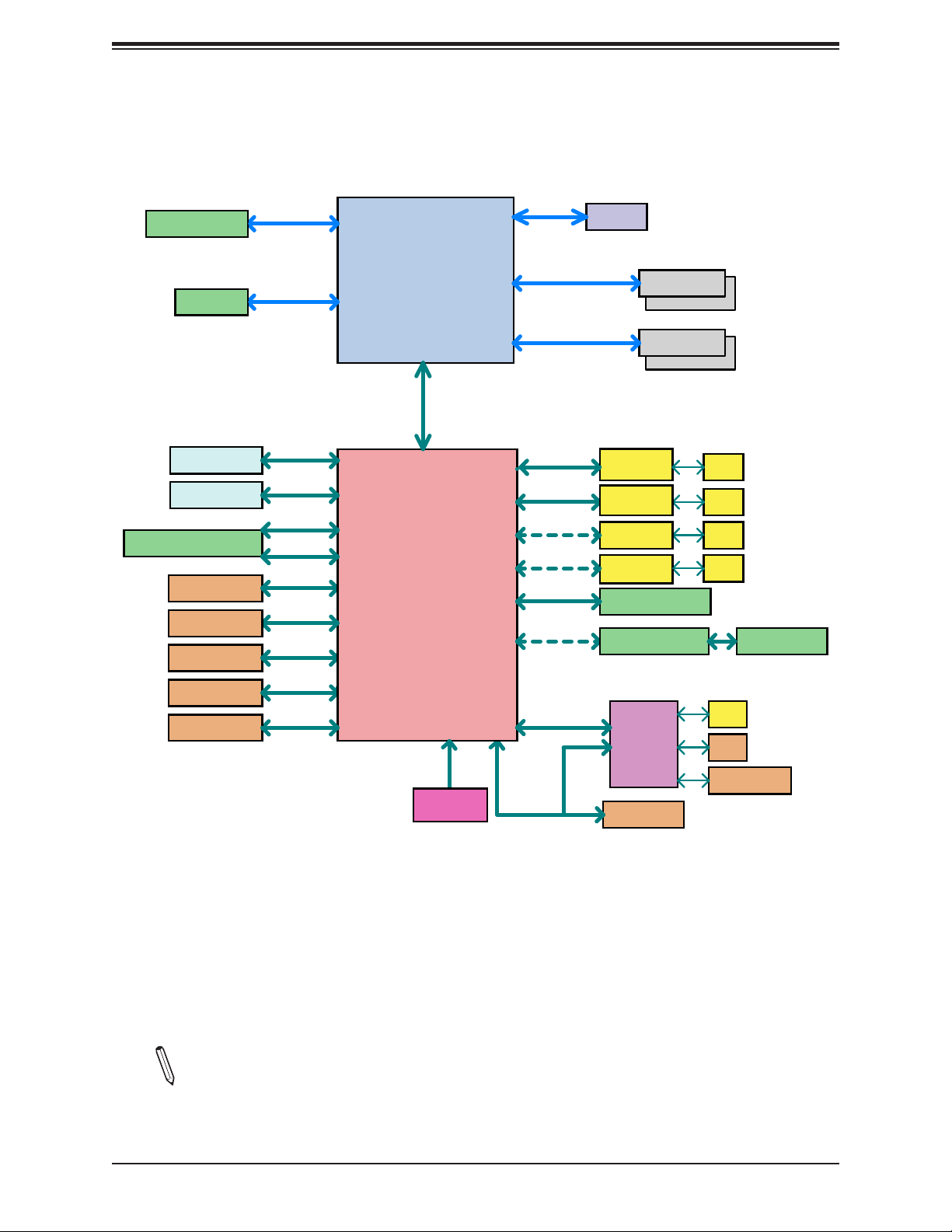
X11SSA-F/X11SSi-LN4F User Manual
System Block Diagram
Figure 1-4.
PCIe x8 in x16 SLOT
PCIe x8 SLOT
2 X SATA-III DOM
4 X SATA-III
M.2 (PCIe3.0_x4 or SATA-III)
2 X USB 3.0 Rear
2 X USB 3.0 Front
1 X USB A-type
2 X USB 2.0 Rear
4 X USB 2.0 Front
PCIe3.0_x8
8.0Gb/s
PCIe3.0_x8
8.0Gb/s
SATA-III
6Gb/s
SATA-III
6Gb/s
SATA-III
6Gb/s
PCIe3.0_x4
8.0Gb/s
USB3.0
5Gbps
USB3.0
5Gbps
USB3.0
5Gbps
USB2.0
480Mbps
USB2.0
480Mbps
Port [19-20]
Port [15-18]
Port [9-12]
USB3[1/2]
USB3[3/4]
USB2[5]
USB3[5]
USB2[7/8]
USB2[9/10/11/12]
LGA1151
(Socket-H4)
x4 DMI
8GT/s
C236
PCH
USB2[1/2]
USB2[3/4]
FLASH
SPI 128Mb
SPI
IMVP8
Port [5]
Port [6]
Port [7]
Port [8]
Port [1-4]
Port [7]
Port [14]
SVID
DDR4 (CHA)
2133/1866/1600MHz
DDR4 (CHB)
2133/1866/1600MHz
PCIe3.0_x1
8.0Gb/s
PCIe3.0_x1
8.0Gb/s
PCIe3.0_x1
8.0Gb/s
PCIe3.0_x1
8.0Gb/s
PCIe3.0_x4
8.0Gb/s
PCIe3.0_x2
8.0Gb/s
PCIe3.0_x1
8.0Gb/s
LPC
IMVP8
DIMMA1
DIMMA2
DIMMB1
DIMMB2
GLAN1
I210
GLAN2
I210
GLAN3
LN4F
I210
GLAN4
LN4F
I210
PCIe x4 in x8 SLOT
PCI-e to PCI Bridge
AST2400
TPM1.2 Header
RJ45
RJ45
RJ45
RJ45
SSA
RJ45
VGA
COM1/2 Header
PCI SLOT 1/3/4/5
Note: This is a general block diagram and may not exactly represent the features on
your motherboard. See the previous pages for the actual specications of your motherboard.
18
Page 19
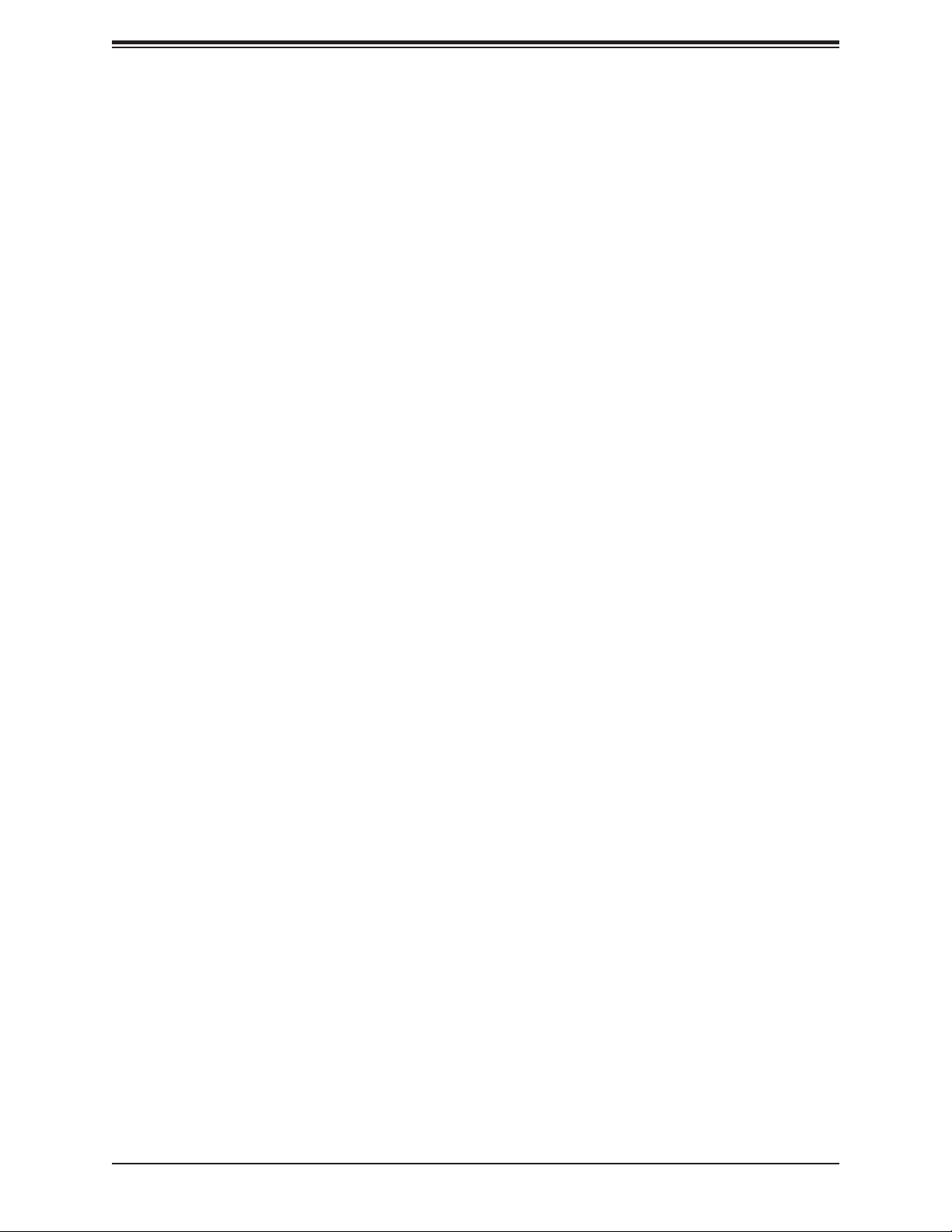
Chapter 1: Introduction
1.2 Processor and Chipset Overview
Built upon the functionality and capability of the Intel E3-1200 v6/v5 series processors (Socket
LGA 1151) and the Intel C236 PCH, the X11SSA-F/X11SSi-LN4F motherboard offers maximum
I/O expandability, energy efciency, and data reliability in a 14-nm process architecture, and is
optimized for embedded storage solutions, networking applications, or cloud-computing platforms.
The Intel E3-1200 v6/v5 and PCH C236 platform supports the following features:
• ACPI Power Management Logic Support, Rev. 4.0a
• Intel® Turbo Boost Technology 2.0 Power Monitoring/Power Control, Turbo Time Parameter
(TAU), and Platform Power Control
• Congurable TDP (cTDP) and Lower-Power Mode
• Adaptive Thermal Management/Monitoring
• PCI-E 3.0, SATA 3.0 w/transfer rates of up to 6 Gb/s, xHCI USB w/SuperSpeed 3.0
• System Management Bus (SMBus) Specication, Version 2.0
• Integrated Sensor Hub (ISH)
• Intel Trusted Execution Technology (Intel TXT)
• Intel Rapid Storage Technology
• Intel Virtualization Technology for Directed I/O (Intel VT-d)
1.3 Special Features
This section describes the health monitoring features of the X11SSA-F/X11SSi-LN4F
motherboard. The motherboard has an onboard System Hardware Monitor chip that supports
system health monitoring.
Recovery from AC Power Loss
The Basic I/O System (BIOS) provides a setting that determines how the system will respond
when AC power is lost and then restored to the system. You can choose for the system to
remain powered off (in which case you must press the power switch to turn it back on), or
for it to automatically return to the power-on state. See the Advanced BIOS Setup section
for this setting. The default setting is Last State.
19
Page 20
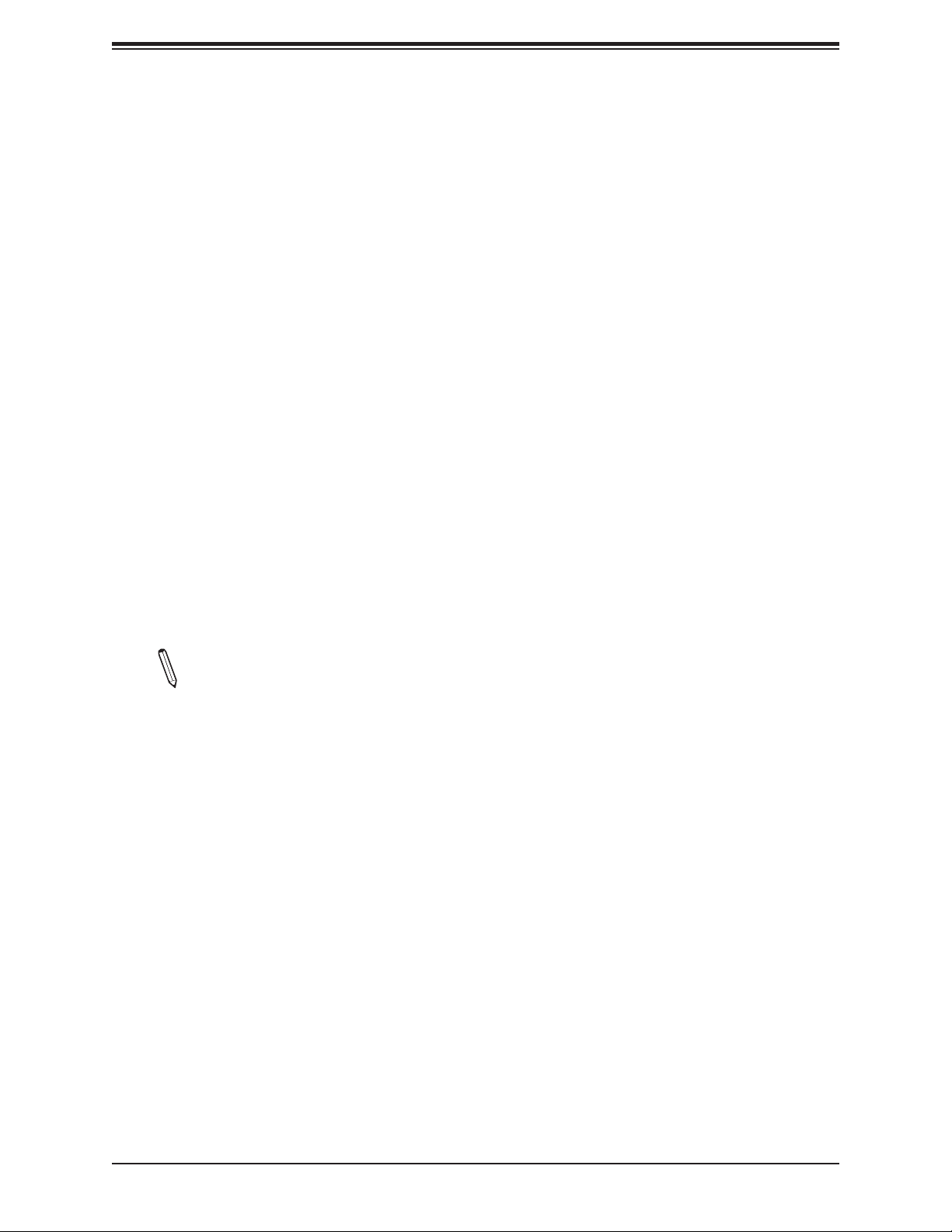
X11SSA-F/X11SSi-LN4F User Manual
1.4 System Health Monitoring
The motherboard has an onboard Baseboard Management Controller (BMC) chip that
supports system health monitoring.
Onboard Voltage Monitors
An onboard voltage monitor will scan the voltages of onboard chipset, memory, CPU, and
battery continuously. Once a voltage becomes unstable, a warning is given or an error
message is sent to the screen. The user can adjust the voltage thresholds to dene the
sensitivity of the voltage monitor.
Fan Status Monitor with Firmware Control
The system health monitor embedded in the BMC chip can check the RPM status of the
cooling fans. The CPU and chassis fans are controlled via lPMI.
Environmental Temperature Control
System health sensors monitor temperatures and voltage settings of onboard processors
and the system in real time via the IPMI interface. Whenever the temperature of the CPU or
the system exceeds a user-dened threshold, system/CPU cooling fans will be turned on to
prevent the CPU or the system from overheating
Note: To avoid possible system overheating, please be sure to provide adequate air-
ow to your system.
System Resource Alert
This feature is available when used with SuperDoctor 5® in the Windows OS or in the Linux
environment. SuperDoctor is used to notify the user of certain system events. For example,
you can congure SuperDoctor to provide you with warnings when the system temperature,
CPU temperatures, voltages and fan speeds go beyond a predened range.
1.5 ACPI Features
ACPI stands for Advanced Conguration and Power Interface. The ACPI specication denes
a exible and abstract hardware interface that provides a standard way to integrate power
management features throughout a computer system, including its hardware, operating
system and application software. This enables the system to automatically turn on and off
peripherals such as CD-ROMs, network cards, hard disk drives and printers.
In addition to enabling operating system-directed power management, ACPI also provides a
generic system event mechanism for Plug and Play, and an operating system-independent
20
Page 21
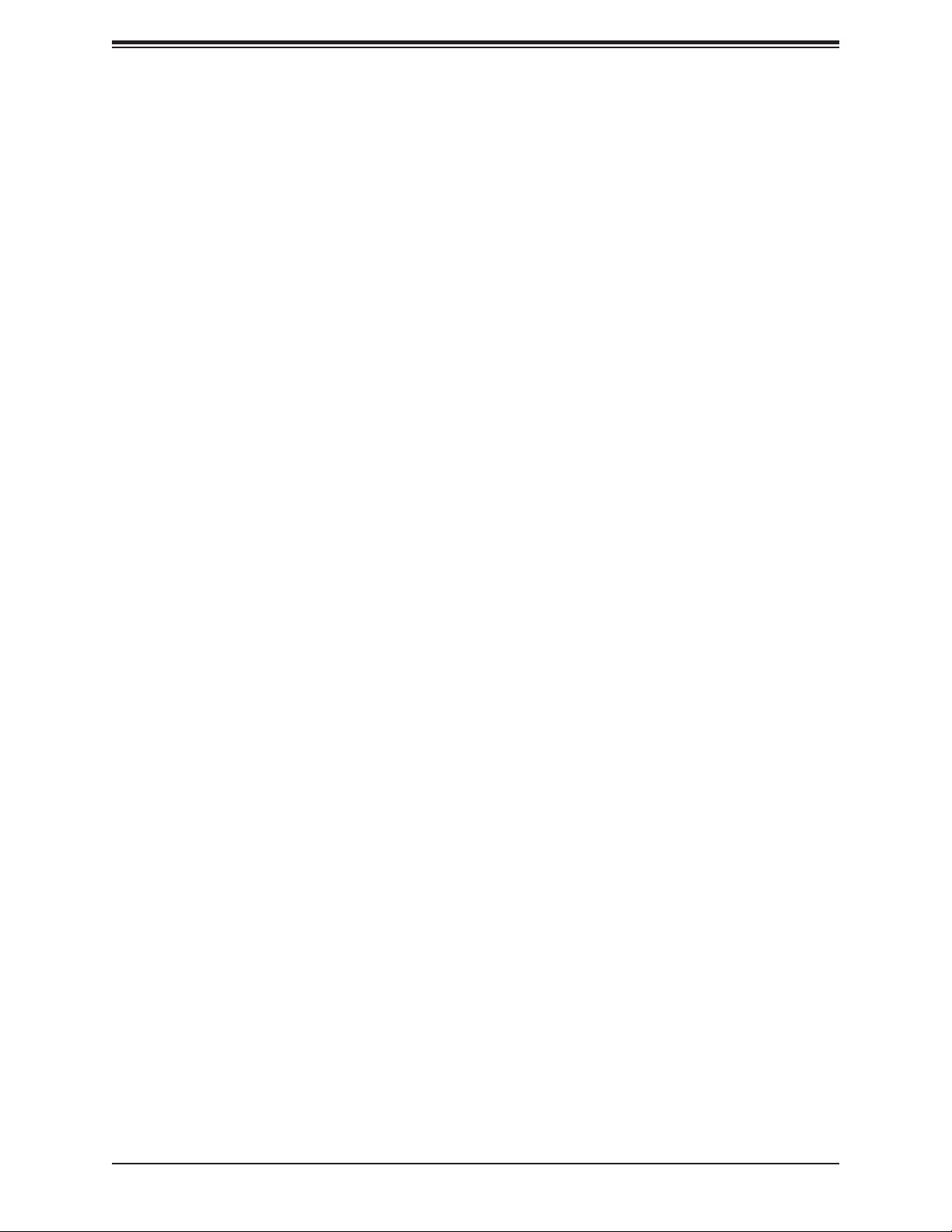
Chapter 1: Introduction
interface for conguration control. ACPI leverages the Plug and Play BIOS data structures,
while providing a processor architecture-independent implementation that is compatible with
Windows 7, Windows 8, and Windows 2012 Operating Systems.
1.6 Power Supply
As with all computer products, a stable power source is necessary for proper and reliable
operation. It is even more important for processors that have high CPU clock rates.
The X11SSA-F/X11SSi-LN4F motherboard accommodates 24-pin ATX power supplies.
Although most power supplies generally meet the specications required by the CPU, some
are inadequate. In addition, one 12V 8-pin power connection is also required to ensure
adequate power supply to the system.
Warning! To avoid damaging the power supply or the motherboard, be sure to use a
power supply that contains a 24-pin power connector and an 8-pin power connector.
Be sure to connect the power supplies to the 24-pin power connector (JPWR1), and
the 8-pin power connector (JPWR2) on the motherboard. Failure to do so may void
the manufacturer warranty on your power supply and motherboard.
It is strongly recommended that you use a high quality power supply that meets ATX power
supply Specication 2.02 or above. It must also be SSI compliant. (For more information,
please refer to the website at http://www.ssiforum.org/). Additionally, in areas where noisy
power transmission is present, you may choose to install a line lter to shield the computer
from noise. It is recommended that you also install a power surge protector to help avoid
problems caused by power surges.
1.7 Serial Port
The X11SSA-F/X11SSi-LN4F motherboard supports two serial communication connections.
COM Ports 1 and 2 can be used for input/output. The UART provides legacy speeds with a
baud rate of up to 115.2 Kbps as well as an advanced speed with baud rates of 250 K, 500
K, or 1 Mb/s, which support high-speed serial communication devices.
21
Page 22
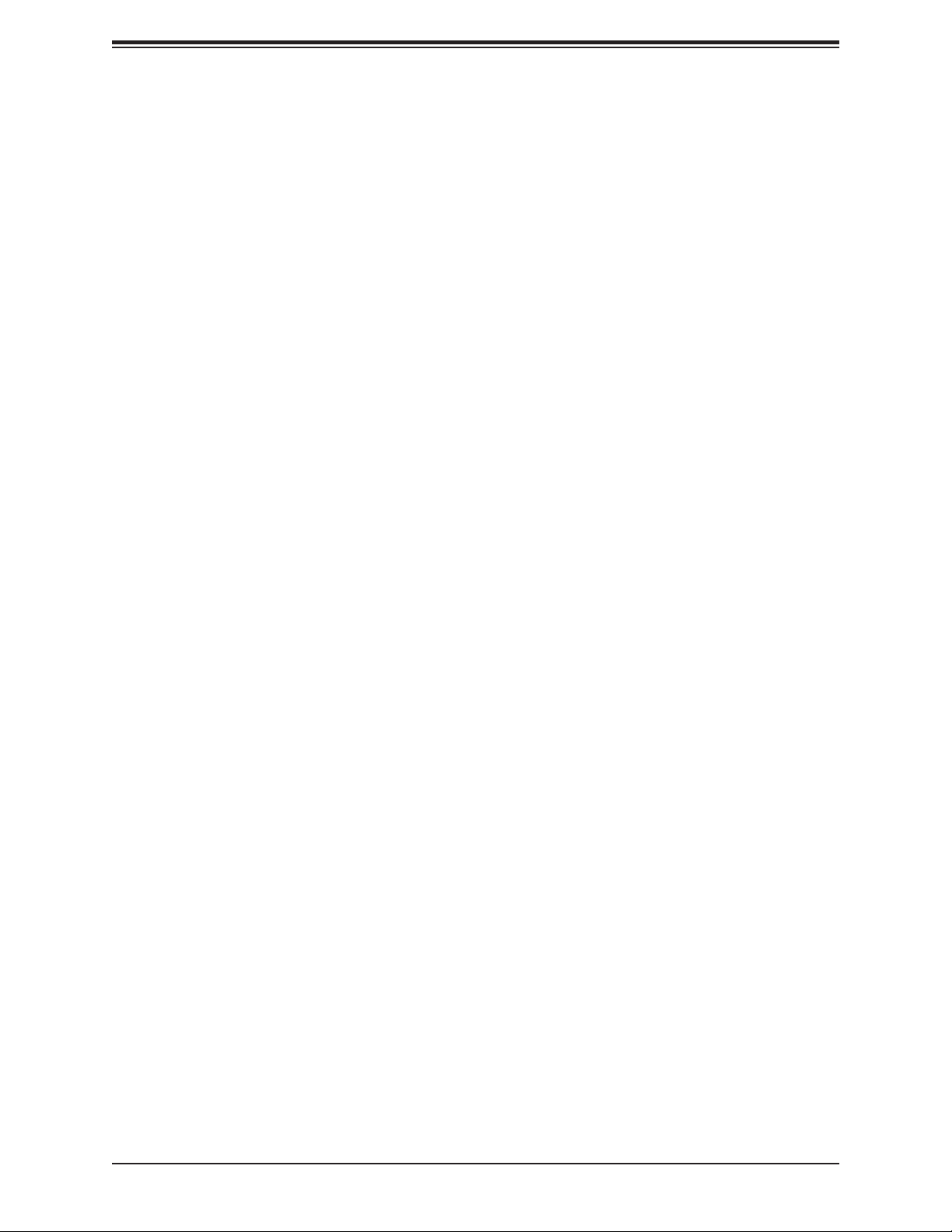
X11SSA-F/X11SSi-LN4F User Manual
Chapter 2
Installation
2.1 Static-Sensitive Devices
Electrostatic Discharge (ESD) can damage electronic com ponents. To avoid damaging your
system board, it is important to handle it very carefully. The following measures are generally
sufcient to protect your equipment from ESD.
Precautions
• Use a grounded wrist strap designed to prevent static discharge.
• Touch a grounded metal object before removing the board from the antistatic bag.
• Handle the motherboard by its edges only; do not touch its components, peripheral chips,
memory modules or gold contacts.
• When handling chips or modules, avoid touching their pins.
• Put the motherboard and peripherals back into their antistatic bags when not in use.
• For grounding purposes, make sure your computer chassis provides excellent conductivity
between the power supply, the case, the mounting fasteners and the motherboard.
• Use only the correct type of onboard CMOS battery. Do not install the onboard battery
upside down to avoid possible explosion.
Unpacking
The motherboard is shipped in antistatic packaging to avoid static damage. When unpacking
the motherboard, make sure that the person handling it is static protected.
22
Page 23
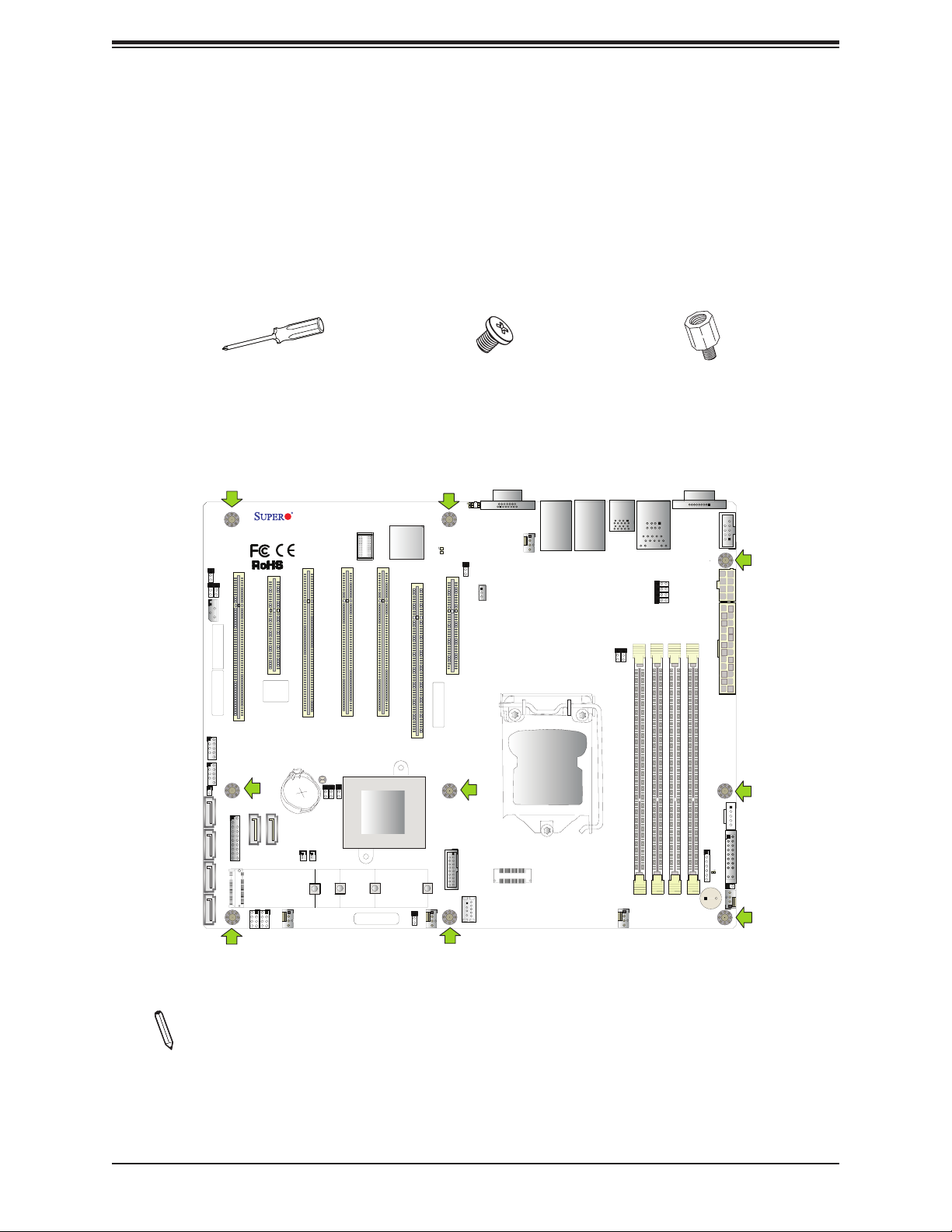
Chapter 2: Installation
2.2 Motherboard Installation
All motherboards have standard mounting holes to t different types of chassis. Make sure
that the locations of all the mounting holes for both the motherboard and the chassis match.
Although a chassis may have both plastic and metal mounting fasteners, metal ones are
highly recommended because they ground the motherboard to the chassis. Make sure that
the metal standoffs click in or are screwed in tightly. Then use a screwdriver to secure the
motherboard onto the motherboard tray.
Philips
Screwdriver
(1)
Tools Needed
X11SSA-F/X11SSi-LN4F
REV:1.02
Designed in the USA
JWD1
JI2C2
JL1
JI2C1
J1PMB1
MAC CODE
MAC CODE
USB2/3
USB4/5
I-SATA2
I-SATA5I-SATA4I-SATA3
JTPM1
J25
CPU SLOT2 PCI-E 3.0 X8
SLOT1 PCI 33MHZ (X11SSA-F only)
BIOS
LICENSE
I-SATA6
I-SATA7
I-SPGIO1
I-SPGIO2
SLOT3 PCI 33MHZ (X11SSA-F only)
JBT1
JPME2
JPME1
JBR1
BT1
JSD1JSD2
2242
FANA
SLOT5 PCI 33MHZ (X11SSA-F only)
SLOT4 PCI 33MHZ (X11SSA-F only)
Intel PCH
2260
2280
BAR CODE
Philips Screws
(7)
LED1
JUIDB1
LE5
BMC
JPG1
PCH SLOT7 PCI-E 3.0 X4 (IN X8)
USB8/9 (3.0)
JSTBY1
USB10 (3.0)
CPU SLOT6 PCI-E 3.0 X8 (IN X16)
MAC CODE
22110
FAN3
JCFG1
VGA
JVGA1
Standoffs (7)
Only if Needed
LAN4
LAN2
FAN4
CPU
USB6/7
LAN3
LAN1
USB0/1
(3.0)
IPMI_LAN
JPL4
JPL3
JPL2
JPL1
DIMMA1
FAN2
COM1
COM2
JPWR2
DIMMA2
DIMMB2
DIMMB1
JPWR1
JPI2C1
JD1
JF1
LED4
J28
FAN1
SP1
Location of Mounting Holes
Note: 1) To avoid damaging the motherboard and its components, please do not use
a force greater than 8 lb/inch on each mounting screw during motherboard installation.
2) Some components are very close to the mounting holes. Please take precautionary
measures to avoid damaging these components when installing the motherboard to
the chassis.
23
Page 24
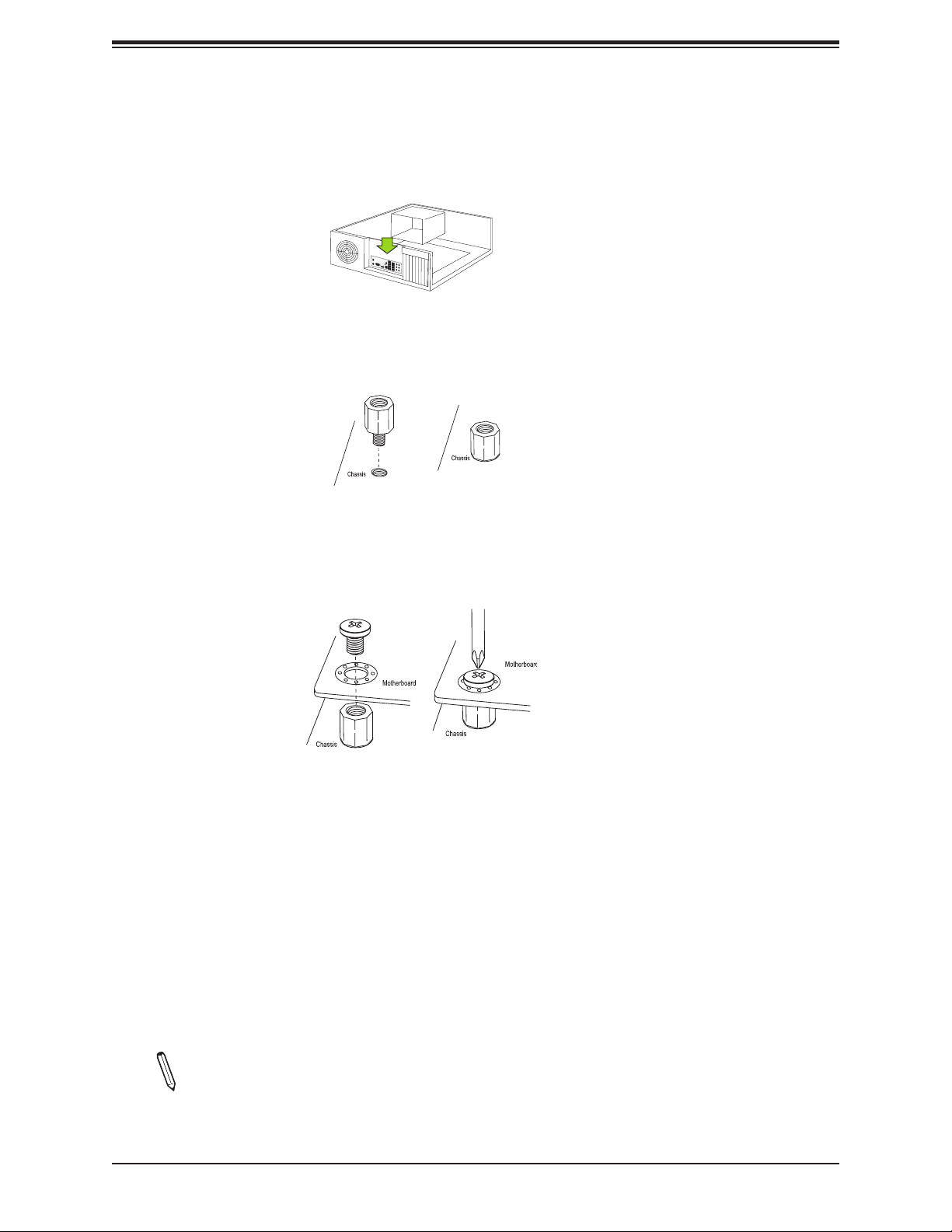
X11SSA-F/X11SSi-LN4F User Manual
Installing the Motherboard
1. Install the I/O shield into the back of the chassis.
2. Locate the mounting holes on the motherboard. See the previous page for the location.
3. Locate the matching mounting holes on the chassis. Align the mounting holes on the
motherboard against the mounting holes on the chassis.
4. Install standoffs in the chassis as needed.
5. Install the motherboard into the chassis carefully to avoid damaging other motherboard
components.
6. Using the Phillips screwdriver, insert a Phillips head #6 screw into a mounting hole on
the motherboard and its matching mounting hole on the chassis.
7. Repeat Step 5 to insert #6 screws into all mounting holes.
8. Make sure that the motherboard is securely placed in the chassis.
Note: Images displayed are for illustration only. Your chassis or components might
look different from those shown in this manual.
24
Page 25
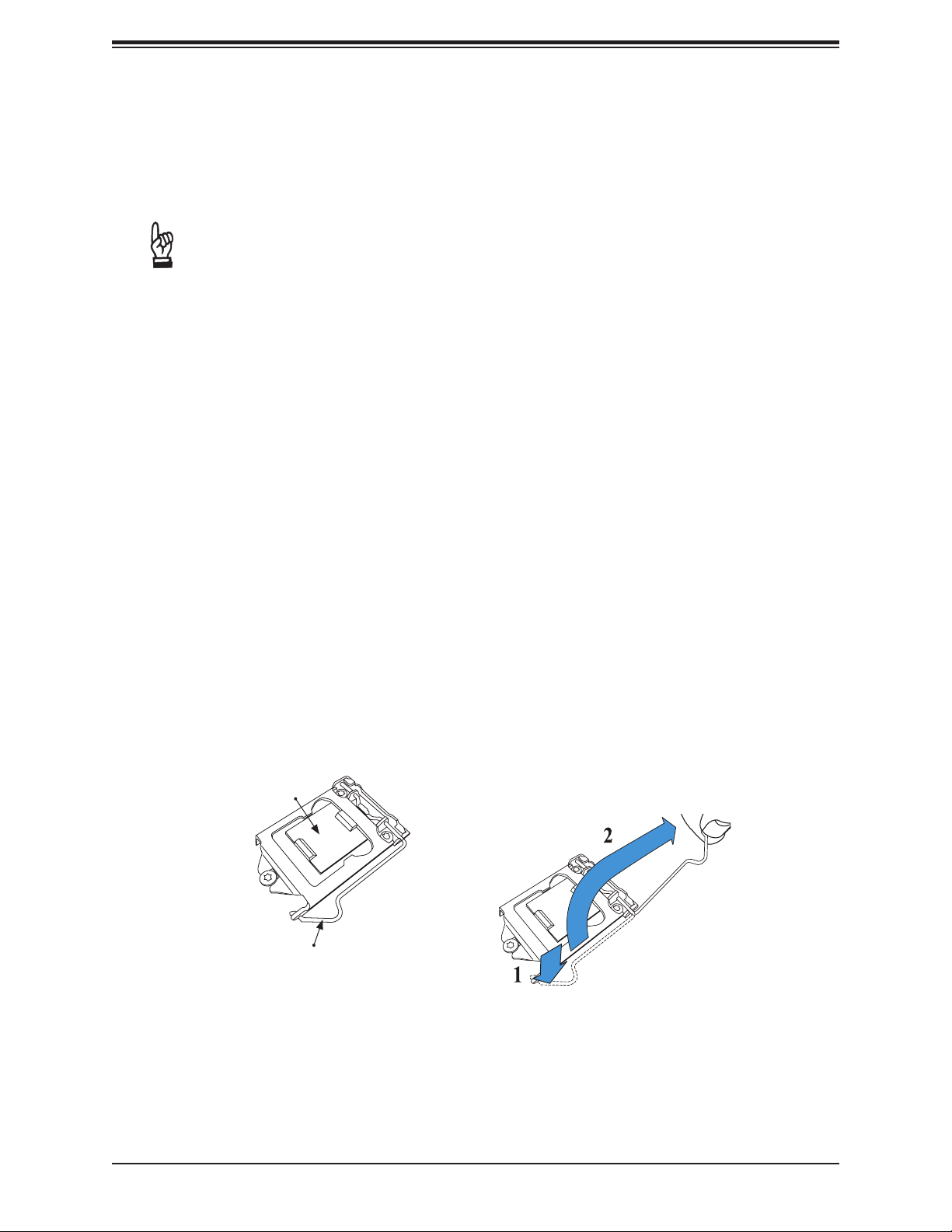
Chapter 2: Installation
2.3 Processor and Heatsink Installation
Warning: When handling the processor package, avoid placing direct pressure on the label
area of the fan.
Important:
• Always connect the power cord last, and always remove it before adding, removing or
changing any hardware components. Make sure that you install the processor into the
CPU socket before you install the CPU heatsink.
• If you buy a CPU separately, make sure that you use an Intel-certied multi-directional
heatsink only.
• Make sure to install the motherboard into the chassis before you install the CPU heatsink.
• When receiving a motherboard without a processor pre-installed, make sure that the plastic
CPU socket cap is in place and none of the socket pins are bent; otherwise, contact your
retailer immediately.
• Refer to the Supermicro website for updates on CPU support.
Installing the LGA1151 Processor
1. Press the load lever to release the load plate, which covers the CPU socket, from its
locking position.
Load Plate
Load Lever
25
Page 26
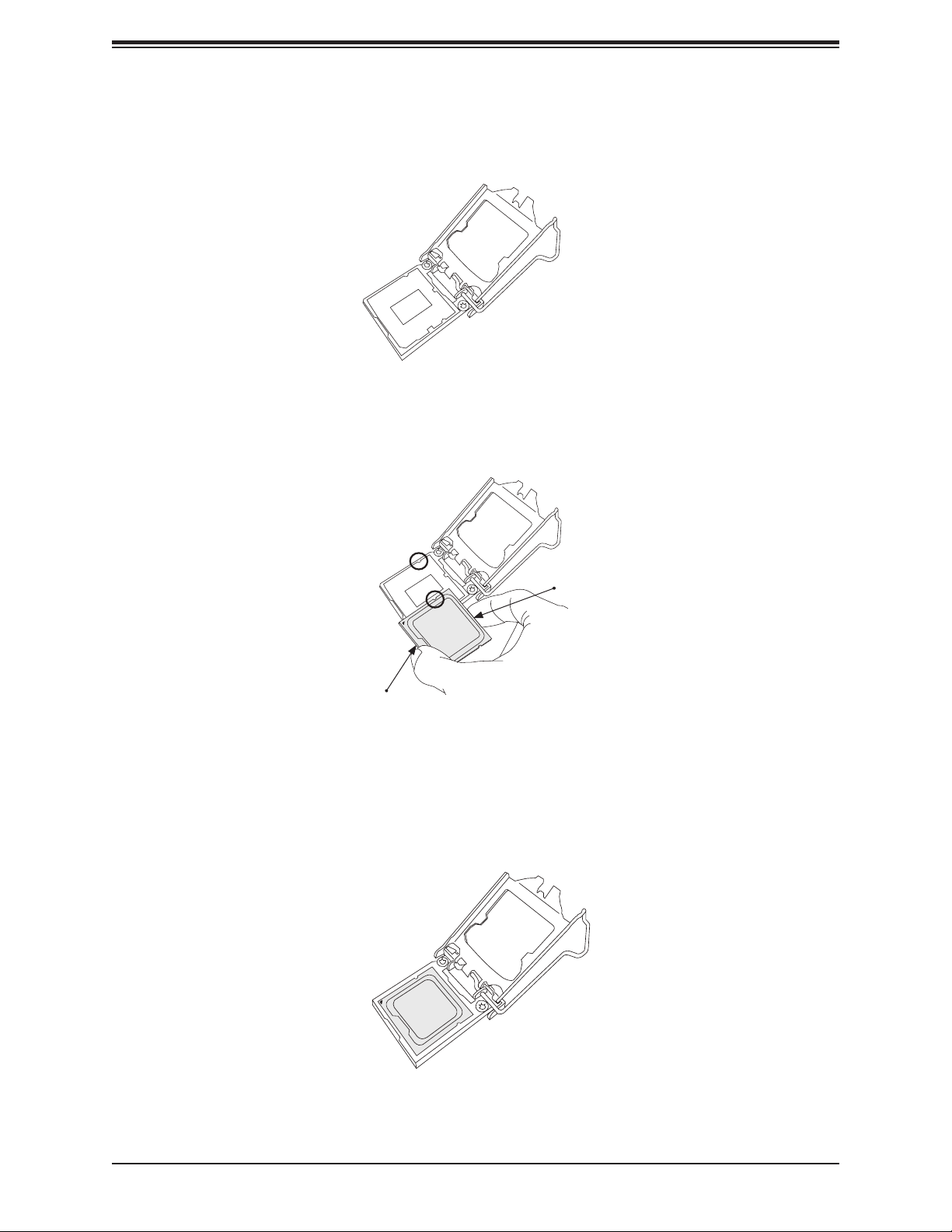
X11SSA-F/X11SSi-LN4F User Manual
2. Gently lift the load lever to open the load plate. Remove the plastic cap.
3. Use your thumb and your index nger to hold the CPU at the North center edge and the
South center edge of the CPU.
North Center Edge
South Center Edge
4. Align the CPU key that is the semi-circle cutouts against the socket keys. Once it is
aligned, carefully lower the CPU straight down into the socket. (Do not drop the CPU on
the socket. Do not move the CPU horizontally or vertically.
26
Page 27
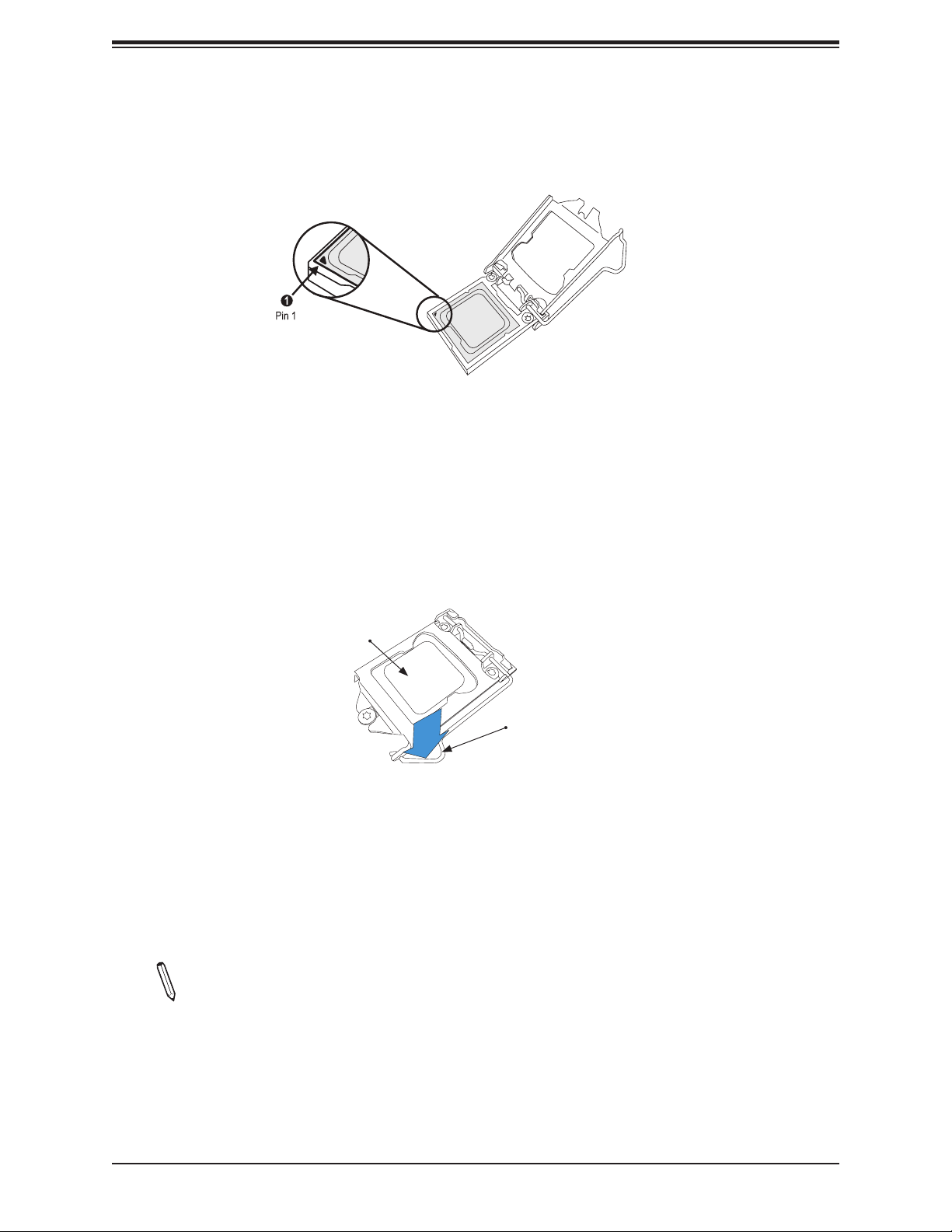
Chapter 2: Installation
5. Do not rub the CPU against the surface or against any pins of the socket to avoid
damaging the CPU or the socket.
6. With the CPU inside the socket, inspect the four corners of the CPU to make sure that
the CPU is properly installed.
7. Use your thumb to gently push the load lever down to the lever lock.
CPU properly
installed
Load lever locked into
place
Note: You can only install the CPU inside the socket in one direction. Make sure that
it is properly inserted into the CPU socket before closing the load plate. If it doesn't
close properly, do not force it as it may damage your CPU. Instead, open the load
plate again and double-check that the CPU is aligned properly.
27
Page 28
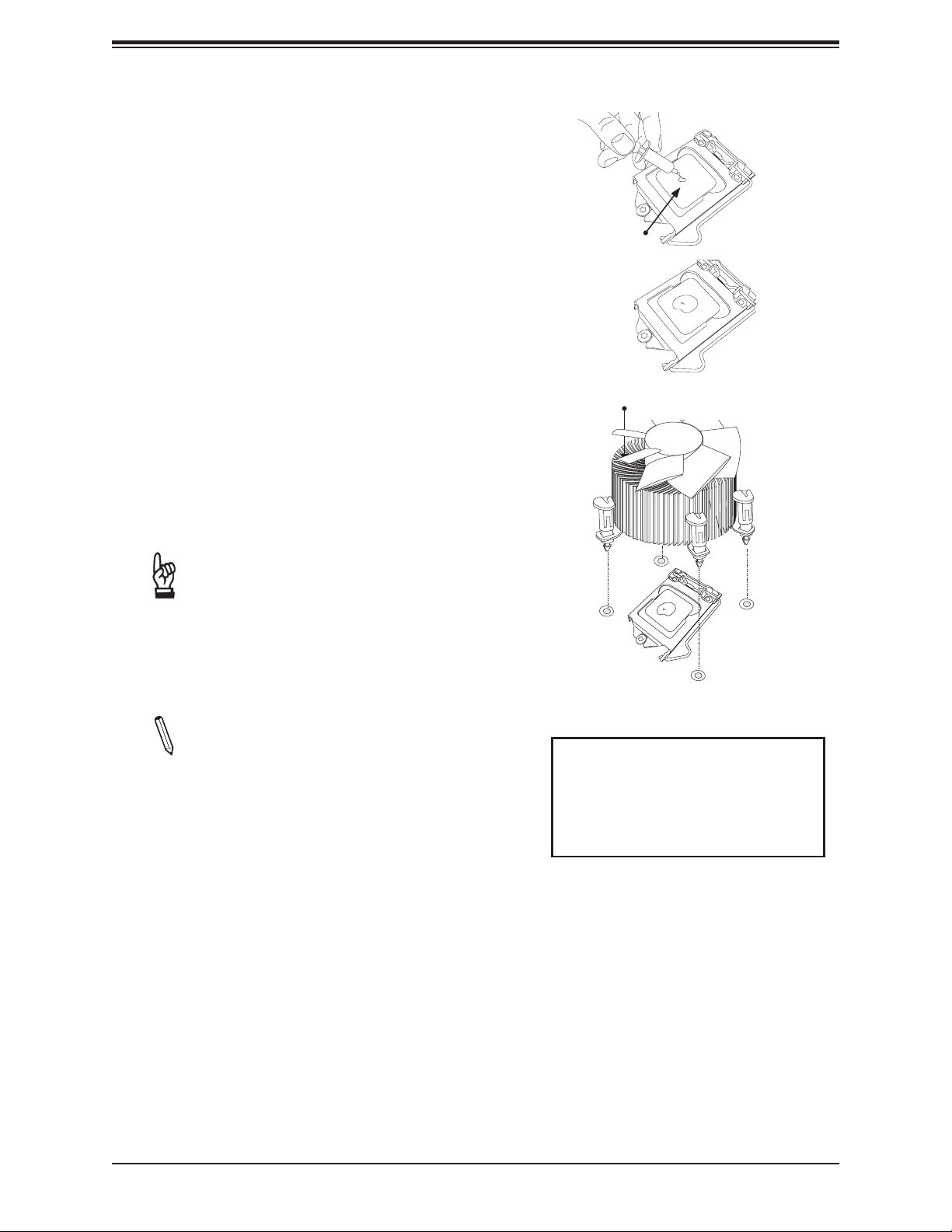
X11SSA-F/X11SSi-LN4F User Manual
Installing an Active CPU
Heatsink with Fan
1. Locate the CPU fan power connector on
the motherboard. (Refer to the layout on
the right for the CPU fan location.)
2. Position the heatsink so that the heatsink
fan wires are closest to the CPU fan
power connector and are not interfering
with other components.
Thermal Grease
3. Inspect the CPU fan wires to make sure
that the wires are routed through the
bottom of the heatsink.
4. Remove the thin layer of protective lm
from the heatsink.
Important: CPU overheating may oc-
cur if the protective lm is not removed
from the heatsink.
5. Apply the proper amount of thermal
grease on the CPU.
Note: If your heatsink came with a thermal pad, please ignore this step.
6. If necessary, rearrange the wires to
make sure that the wires are not pinched
between the heatsink and the CPU. Also
make sure to keep clearance between the
fan wires and the ns of the heatsink.
Heatsink
Fins
Recommended Supermicro
heatsink:
SNK-P0046A4 or SNK-P0051AP4
active heatsink
(2U+ or 4U chassis)
28
Page 29
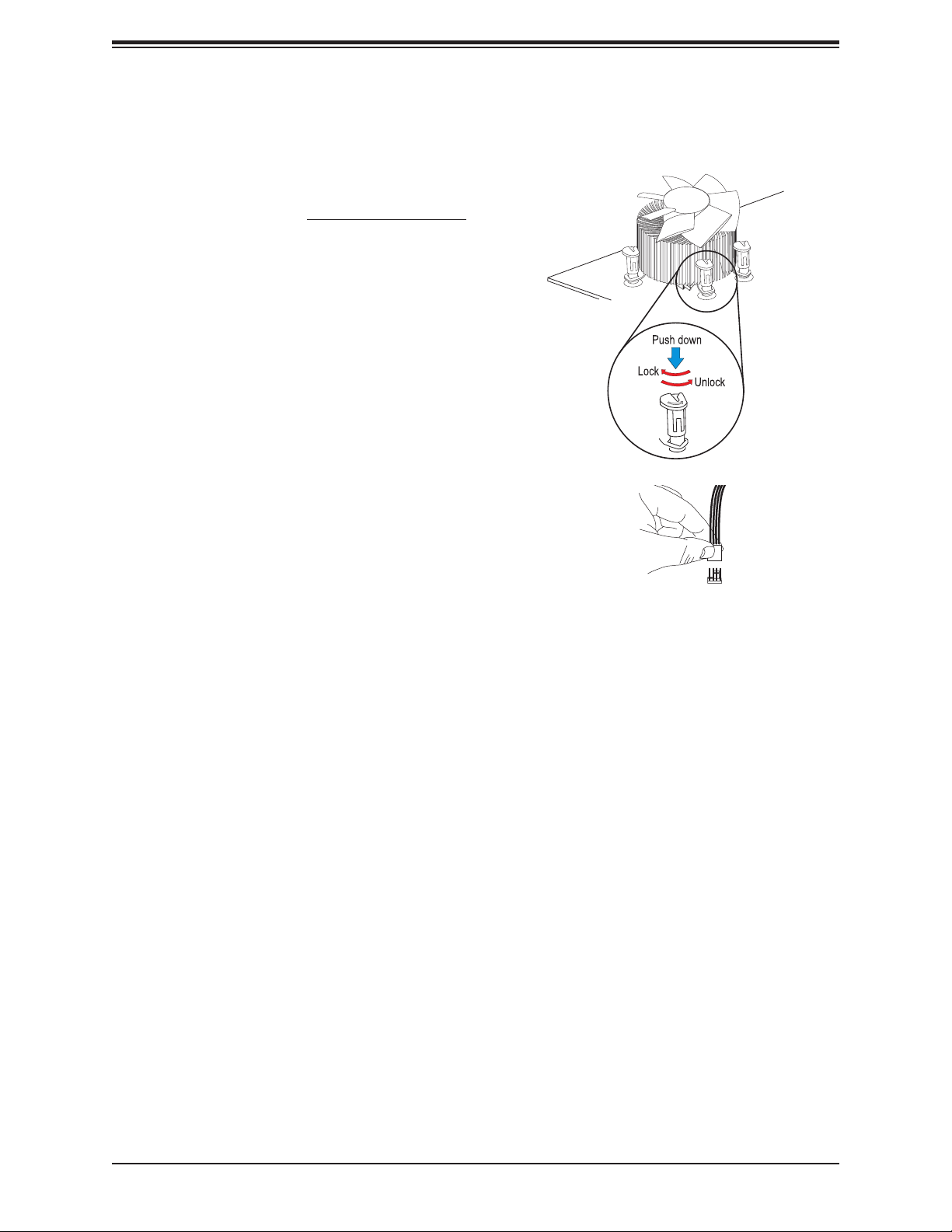
7. Align the four heatsink fasteners with
the mounting holes on the motherboard.
Gently push the pairs of diagonal
fasteners (#1 & #2, and #3 & #4) into
the mounting holes until you hear a click.
Also, make sure to orient each fastener
so that the narrow end of the groove is
pointing outward.
8. Repeat step 7 to insert all four heatsink
fasteners into the mounting holes.
9. Once all four fasteners are securely
inserted into the mounting holes, and
the heatsink is properly installed on the
motherboard, connect the heatsink fan
wires to the CPU fan connector.
Chapter 2: Installation
29
Page 30
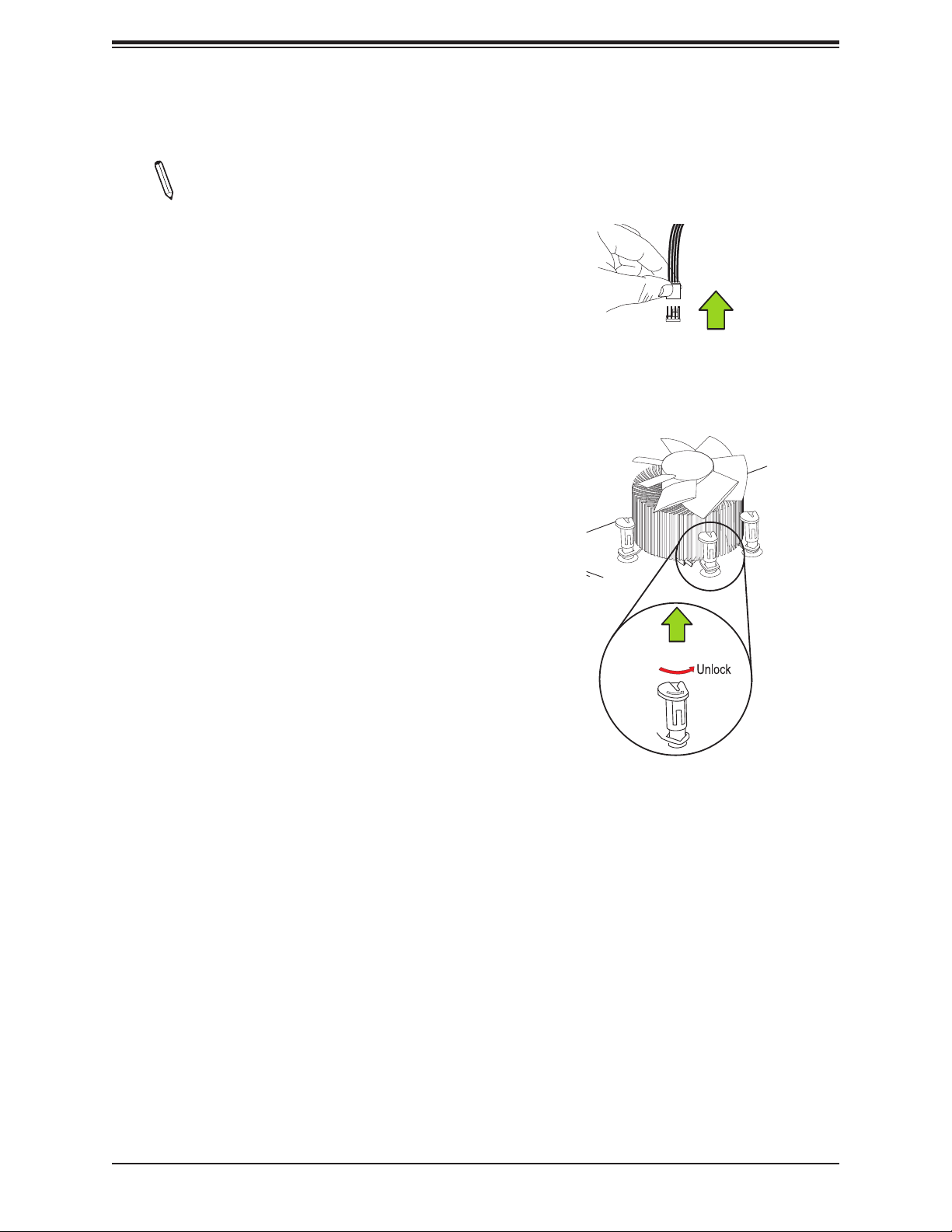
X11SSA-F/X11SSi-LN4F User Manual
Removing the Heatsink
Note: We do not recommend that
the CPU or the heatsink be removed.
However, if you do need to uninstall
the heatsink, please follow the instructions below to uninstall the heatsink to
prevent damage done to the CPU or
the CPU socket.
Active Heatsink Removal
1. Unplug the power cord from the power
supply.
Unplug the
PWR cord
2. Disconnect the heatsink fan wires from
the CPU fan header.
3. Use your ngertips to gently press on the
fastener cap and turn it counterclockwise
to make a 1/4 (900) turn, and pull the
fastener upward to loosen it.
4. Repeat step 3 to loosen all fasteners from
the mounting holes.
5. With all fasteners loosened, remove the
heatsink from the CPU.
Pull Up
30
Page 31

Chapter 2: Installation
2.4 Memory Support and Installation
Note: Check the Supermicro website for recommended memory modules.
Important: Exercise extreme care when installing or removing DIMM modules to pre-
vent any possible damage.
Memory Support
The X11SSA-F/X11SSi-LN4F motherboard supports up to 64GB of unbuffered (UDIMM)
DDR4 ECC 2400/2133/1866/1600/1333MHz memory in four memory slots. Populating these
DIMM slots with memory modules of the same type and size will result in interleaved memory,
which will improve memory performance.
DIMM Module Population Conguration
For optimal memory performance, follow the tables below when populating memory.
Processors and their Corresponding Memory Modules
CPU# Corresponding DIMM Modules
CPU DIMMA1 DIMMA2 DIMMB1 DIMMB2
Memory Module Population for Optimal Performance
Number of
DIMMs
2 DIMMs DIMMB2/DIMMA2
4 DIMMs DIMMB2/DIMMA2, DIMMB1/DIMMA1
Memory Population Conguration Table
(For memory to work properly, please follow the instructions below.)
Memory Module Population
DIMM Slots
per Channel
2
DIMM Type
Unbuffered
DDR4 ECC
POR
Speeds
(MHz)
2400, 2133,
1866, 1600,
1333
Ranks per
DIMM
SR, DR 6 SPS 1.2V1
Layer Count FW Base
Supported
Voltage
Memory Module Population
Max Memory
Possible
Single Rank
UDIMM
Dual Rank
UDIMMs
4GB DRAM
Technology
16GB
(4x 4GB DIMMs)
32GB
(4x 8GB DIMMs)
31
8GB DRAM
Technology
32GB
(4x 8GB DIMMs)
64GB
(4x 16GB DIMMs)
Page 32

X11SSA-F/X11SSi-LN4F User Manual
DIMM Module Population Sequence
When installing memory modules, the DIMM slots should be populated in the following order:
DIMMB2, DIMMA2, DIMMB1, DIMMA1.
• Always use DDR4 DIMM modules of the same type, size and speed.
• Mixed DIMM speeds can be installed. However, all DIMMs will run at the speed of the
slowest DIMM.
• The motherboard will support odd-numbered modules (1 or 3 modules installed). However,
for best memory performance, install DIMM modules in pairs to activate memory interleaving.
Towards the CPU
DIMMA1
DIMMA2 (Blue Slot)
DIMMB1
DIMMB2 (Blue Slot)
X11SSA-F/X11SSi-LN4F
REV:1.02
Designed in the USA
JWD1
JI2C2
JI2C1
SLOT1 PCI 33MHZ (X11SSA-F only)
J1PMB1
MAC CODE
MAC CODE
USB2/3
USB4/5
JL1
I-SATA2
JTPM1
J25
I-SATA5I-SATA4I-SATA3
I-SPGIO1
CPU SLOT2 PCI-E 3.0 X8
BIOS
LICENSE
I-SATA6
I-SATA7
I-SPGIO2
SLOT3 PCI 33MHZ (X11SSA-F only)
JBT1
JPME1
JBR1
BT1
JSD1JSD2
2242
FANA
SLOT4 PCI 33MHZ (X11SSA-F only)
JPME2
Intel PCH
2260
2280
BAR CODE
Towards the edge of the motherboard
LED1
LE5
BMC
CPU SLOT6 PCI-E 3.0 X8 (IN X16)
SLOT5 PCI 33MHZ (X11SSA-F only)
MAC CODE
22110
FAN3
JCFG1
JUIDB1
PCH SLOT7 PCI-E 3.0 X4 (IN X8)
USB8/9 (3.0)
JPG1
JSTBY1
USB10 (3.0)
JVGA1
VGA
LAN4
LAN2
FAN4
CPU
USB6/7
LAN3
LAN1
USB0/1
(3.0)
IPMI_LAN
JPL4
JPL3
JPL2
JPL1
DIMMA2
DIMMA1
FAN2
DIMMB2
DIMMB1
COM1
COM2
JPWR2
JPWR1
JPI2C1
JD1
JF1
LED4
J28
FAN1
SP1
32
DIMMA1
DIMMA2
DIMMB2
DIMMB1
Page 33

Chapter 2: Installation
JI2C2
DIMM Installation
1. Insert the desired number of DIMMs into
the memory slots, starting with DIMMB2
(Channel B, Slot 2, blue slot). For best
performance, please use the memory
modules of the same type and speed in
the same bank.
2. Push the release tabs outwards on both
ends of the DIMM slot to unlock it.
3. Align the key of the DIMM module with the
receptive point on the memory slot.
4. Align the notches on both ends of the
module against the receptive points on the
ends of the slot.
5. Use two thumbs together to press the
notches on both ends of the module
straight down into the slot until the module
snaps into place.
JWD1
JI2C1
J1PMB1
MAC CODE
MAC CODE
USB2/3
USB4/5
JL1
I-SATA2
I-SATA5I-SATA4I-SATA3
X11SSA-F/X11SSi-LN4F
REV:1.02
Designed in the USA
SLOT1 PCI 33MHZ (X11SSA-F only)
JTPM1
J25
I-SPGIO1
BIOS
LICENSE
I-SATA6
CPU SLOT2 PCI-E 3.0 X8
I-SATA7
I-SPGIO2
SLOT3 PCI 33MHZ (X11SSA-F only)
JBT1
JBR1
BT1
JSD1JSD2
2242
FANA
SLOT4 PCI 33MHZ (X11SSA-F only)
JPME2
JPME1
2260
Intel PCH
2280
BAR CODE
LE5
BMC
CPU SLOT6 PCI-E 3.0 X8 (IN X16)
SLOT5 PCI 33MHZ (X11SSA-F only)
MAC CODE
22110
FAN3
JCFG1
VGA
LED1
JUIDB1
JVGA1
JPG1
JSTBY1
PCH SLOT7 PCI-E 3.0 X4 (IN X8)
USB8/9 (3.0)
USB10 (3.0)
Notches
USB6/7
LAN4
LAN3
USB0/1
(3.0)
LAN2
LAN1
FAN4
CPU
COM1
COM2
IPMI_LAN
JPWR2
JPL4
JPL3
JPL2
JPL1
DIMMA2
DIMMB2
DIMMA1
DIMMB1
JPWR1
JPI2C1
JD1
JF1
LED4
J28
FAN1
SP1
FAN2
6. Press the release tabs to the lock positions
to secure the DIMM module into the slot.
Release Tabs
DIMM Removal
Press both release tabs on the ends of the
DIMM module to unlock it. Once the DIMM
module is loosened, remove it from the
memory slot.
Press both notches
straight down into
the memory slot.
33
Page 34

X11SSA-F/X11SSi-LN4F User Manual
JI2C2
2.5 Rear I/O Ports
See Figure 2-2 below for the locations and descriptions of the various I/O ports on the rear
of the motherboard.
VGA
JVGA1
LAN4
LAN2
FAN4
CPU
JWD1
JI2C1
J1PMB1
MAC CODE
MAC CODE
USB2/3
USB4/5
JL1
I-SATA2
JTPM1
J25
I-SATA5I-SATA4I-SATA3
X11SSA-F/X11SSi-LN4F
REV:1.02
Designed in the USA
CPU SLOT2 PCI-E 3.0 X8
SLOT1 PCI 33MHZ (X11SSA-F only)
BIOS
LICENSE
BT1
I-SATA6
I-SATA7
I-SPGIO1
I-SPGIO2
FANA
SLOT4 PCI 33MHZ (X11SSA-F only)
SLOT3 PCI 33MHZ (X11SSA-F only)
JBT1
JPME2
JPME1
JBR1
Intel PCH
JSD1JSD2
2260
2242
2280
BAR CODE
LED1
LE5
BMC
CPU SLOT6 PCI-E 3.0 X8 (IN X16)
SLOT5 PCI 33MHZ (X11SSA-F only)
MAC CODE
22110
FAN3
JCFG1
JUIDB1
JPG1
PCH SLOT7 PCI-E 3.0 X4 (IN X8)
USB8/9 (3.0)
JSTBY1
USB10 (3.0)
Figure 2-2. I/O Port Locations and Denitions
USB6/7
LAN3
LAN1
USB0/1
(3.0)
JPL4
JPL3
JPL2
JPL1
DIMMA1
FAN2
IPMI_LAN
COM1
COM2
JPWR2
DIMMA2
DIMMB2
DIMMB1
JPWR1
JPI2C1
JD1
JF1
LED4
J28
FAN1
SP1
2
9
10
5
1 876
3
11
12
4
Rear I/O Ports
# Description # Description # Description
1. COM1 Port 6. USB6 (3.0) 11 VGA
2. IPMI LAN 7. LAN1 12 UID Switch
3 USB1 8 LAN2
4 USB0 9 LAN3 (X11SSi-LN4F only)
5. USB7 (3.0) 10 LAN4 (X11SSi-LN4F only)
34
Page 35

Chapter 2: Installation
VGA Port
A video (VGA) port is located next to LAN2 on the I/O back panel. Refer to the board layout
below for the location.
Serial Ports
Two COM connections (COM1 & COM2) are located on the motherboard. COM1 is located on
the I/O back panel. COM2 is located next to COM1. Refer to the table below for pin denitions.
COM Port
Pin Denitions
Pin# Denition Pin# Denition
1 DCD 6 DSR
2 RXD 7 RTS
3 TXD 8 CTS
4 DTR 9 RI
5 Ground 10 N/A
JWD1
JI2C2
JI2C1
J1PMB1
MAC CODE
MAC CODE
USB2/3
USB4/5
JL1
I-SATA2
I-SATA5I-SATA4I-SATA3
X11SSA-F/X11SSi-LN4F
REV:1.02
Designed in the USA
SLOT1 PCI 33MHZ (X11SSA-F only)
BIOS
LICENSE
JTPM1
I-SATA6
J25
I-SPGIO1
I-SPGIO2
CPU SLOT2 PCI-E 3.0 X8
BT1
I-SATA7
FANA
SLOT4 PCI 33MHZ (X11SSA-F only)
SLOT3 PCI 33MHZ (X11SSA-F only)
JBT1
JPME2
JPME1
JBR1
Intel PCH
JSD1JSD2
2260
2242
2280
BAR CODE
LE5
BMC
CPU SLOT6 PCI-E 3.0 X8 (IN X16)
SLOT5 PCI 33MHZ (X11SSA-F only)
MAC CODE
22110
FAN3
JCFG1
LED1
PCH SLOT7 PCI-E 3.0 X4 (IN X8)
USB8/9 (3.0)
JUIDB1
JPG1
JSTBY1
USB10 (3.0)
1
VGA
LAN4
LAN2
JVGA1
FAN4
CPU
USB6/7
LAN3
(3.0)
LAN1
FAN2
DIMMA1
USB0/1
IPMI_LAN
JPL4
JPL3
JPL2
JPL1
2
COM1
COM2
3
1. VGA Port
2. COM1
JPWR2
3. COM2
DIMMA2
DIMMB2
DIMMB1
JPWR1
JPI2C1
JD1
JF1
LED4
J28
FAN1
SP1
35
Page 36

X11SSA-F/X11SSi-LN4F User Manual
Universal Serial Bus (USB) Ports
There are two USB 2.0 ports (USB0/1) and two USB 3.0 ports (USB6/7) located on the I/O
back panel. The motherboard also has two front access USB 2.0 headers (USB2/3 and
USB4/5) and one front access USB 3.0 header (USB8/9). The USB10 header is USB 3.0
Type A. The onboard headers can be used to provide front side USB access with a cable
(not included).
Back Panel USB (2.0) 0/1
Pin Denitions
Pin # Denition Pin# Denition
1 +5V 5 +5V
2 USB_N 6 USB_N
3 USB_P 7 USB_P
4 Ground 8 Ground
Front Panel USB (2.0) 2/3, 4/5
Pin Denitions
Pin # Denition Pin # Denition
1 +5V 2 +5V
3 USB_N 4 USB_N
5 USB_P 6 USB_P
7 Ground 8 Ground
9 Key 10 NC
Back Panel USB 6/7 (3.0)
Pin Denitions
Pin # Pin # Signal Name Description
1 19 VBUS Power
2 18 Stda_SSRX- USB3_RN
3 17 Stda_SSRX+ USB3_RP
4 16 GND GND
5 15 Stda_SSTX- USB3_TN
6 14 Stda_SSTX+ USB3_TP
7 13 GND GND
8 12 D- USB_N
9 11 D+ USB_P
10 X
36
Page 37

Front Panel USB 8/9 (3.0)
Pin Denitions
Pin# Denition Pin# Denition
A1 VBUS B1 Power
A2 D- B2 USB_N
A3 D+ B3 USB_P
A4 GND B4 GND
A5 Stda_SSRX- B5 USB3_RN
A6 Stda_SSRX+ B6 USB3_RP
A7 GND B7 GND
A8 Stda_SSTX- B8 USB3_TN
A9 Stda_SSTX+ B9 USB3_TP
Type A USB 10 (3.0)
Pin Denitions
Pin# Denition Pin# Denition
1 VBUS 5 SSRX-
2 USB_N 6 SSRX+
3 USB_P 7 GND
4 Ground 8 SSTX-
9 SSTX+
Chapter 2: Installation
1
4
USB6/7
LAN3
LAN1
USB0/1
(3.0)
DIMMA1
IPMI_LAN
JPL4
JPL3
JPL2
JPL1
COM1
COM2
JPWR2
1. USB0/1
2. USB2/3
3. USB4/5
DIMMA2
DIMMB2
DIMMB1
JPWR1
4. USB6/7
5. USB 8/9
JWD1
JI2C2
JI2C1
J1PMB1
MAC CODE
MAC CODE
X11SSA-F/X11SSi-LN4F
REV:1.02
Designed in the USA
CPU SLOT2 PCI-E 3.0 X8
SLOT1 PCI 33MHZ (X11SSA-F only)
BIOS
LICENSE
SLOT4 PCI 33MHZ (X11SSA-F only)
SLOT3 PCI 33MHZ (X11SSA-F only)
LE5
BMC
CPU SLOT6 PCI-E 3.0 X8 (IN X16)
SLOT5 PCI 33MHZ (X11SSA-F only)
MAC CODE
VGA
LED1
JUIDB1
JPG1
JSTBY1
PCH SLOT7 PCI-E 3.0 X4 (IN X8)
LAN4
LAN2
JVGA1
FAN4
6. USB10
USB2/3
2
I-SATA6
JBT1
JPME2
JPME1
JBR1
BT1
I-SATA7
I-SPGIO2
FANA
Intel PCH
JSD1JSD2
2260
2242
2280
BAR CODE
5
22110
USB8/9 (3.0)
USB10 (3.0)
FAN3
JCFG1
USB4/5
3
JL1
I-SATA2
JTPM1
J25
I-SATA5I-SATA4I-SATA3
I-SPGIO1
CPU
JPI2C1
JD1
JF1
LED4
J28
FAN1
6
FAN2
SP1
37
Page 38

X11SSA-F/X11SSi-LN4F User Manual
LAN Ports
Two Gigabit Ethernet ports (LAN1 and LAN2) are located on the I/O back panel on the
motherboard. In addition, a dedicated IPMI LAN is located above USB 0/1 ports on the I/O
back panel. All of these ports accept RJ45 cables. Please refer to the LED Indicator section
for LAN LED information.
Note: X11SSi-LN4F contains two additional Gigabit Ethernet ports (LAN3 and LAN4)
on top of LAN1 and LAN2, respectively.
LAN Ports 1-4
Pin Denition
Pin# Denition Pin# Denition
1 TD0- 11 P3V3_Dual
2 TD0+ 12
3 TD1- 13
4 TD1+ 14
Act LED
(Yellow)
Link 1000 LED
(Amber)
Link 100 LED
(Green)
5 TD2- 15 GND
6 TD2+ 16 GND
7 TD3- 17 GND
8 TD3+ 18 GND
9 COMMCT
10 GND
LED1
JUIDB1
LE5
JPG1
CPU SLOT6 PCI-E 3.0 X8 (IN X16)
PCH SLOT7 PCI-E 3.0 X4 (IN X8)
MAC CODE
JWD1
JI2C2
JI2C1
J1PMB1
MAC CODE
MAC CODE
X11SSA-F/X11SSi-LN4F
REV:1.02
Designed in the USA
CPU SLOT2 PCI-E 3.0 X8
SLOT1 PCI 33MHZ (X11SSA-F only)
BIOS
LICENSE
SLOT4 PCI 33MHZ (X11SSA-F only)
SLOT3 PCI 33MHZ (X11SSA-F only)
BMC
SLOT5 PCI 33MHZ (X11SSA-F only)
VGA
JVGA1
FAN4
JSTBY1
Pin# Denition Pin# Denition
9 19 GND
10 TD0+ 20
11 TD0- 21
12 TD1+ 22
13 TD1- 23 SGND
14 TD2+ 24 SGND
15 TD2- 25 SGND
16 TD3+ 26 SGND
17 TD3-
18 GND
1
423 5
LAN4
LAN2
USB6/7
LAN3
(3.0)
LAN1
IPMI_LAN
JPL4
JPL3
JPL2
JPL1
DIMMA1
USB0/1
IPMI_LAN
Pin Denition
Act LED
(Yellow)
Link 100 LED
(Green)
Link 1000 LED
(Amber)
COM1
COM2
1. LAN1
2. LAN2
JPWR2
3. LAN3 (X11SSi-LN4F
DIMMA2
DIMMB2
DIMMB1
JPWR1
only)
4. LAN4 (X11SSi-LN4F
only)
USB2/3
I-SATA6
JBT1
JPME2
JPME1
JBR1
BT1
I-SATA7
I-SPGIO2
FANA
Intel PCH
JSD1JSD2
2260
2242
BAR CODE
22110
2280
USB8/9 (3.0)
USB10 (3.0)
FAN3
JCFG1
USB4/5
JL1
I-SATA2
JTPM1
J25
I-SATA5I-SATA4I-SATA3
I-SPGIO1
CPU
JPI2C1
JD1
JF1
LED4
J28
FAN1
FAN2
SP1
38
5. IPMI LAN
Page 39

Chapter 2: Installation
JI2C2
1
2
2.6 Front Control Panel
JF1 contains header pins for various buttons and indicators that are normally located on a
control panel at the front of the chassis. These connectors are designed specically for use
with Supermicro chassis. See the gure below for the descriptions of the front control panel
buttons and LED indicators.
JWD1
JI2C1
J1PMB1
MAC CODE
MAC CODE
USB2/3
USB4/5
JL1
I-SATA2
JTPM1
J25
I-SATA5I-SATA4I-SATA3
X11SSA-F/X11SSi-LN4F
REV:1.02
Designed in the USA
CPU SLOT2 PCI-E 3.0 X8
SLOT1 PCI 33MHZ (X11SSA-F only)
BIOS
LICENSE
BT1
I-SATA6
I-SATA7
I-SPGIO1
I-SPGIO2
FANA
SLOT4 PCI 33MHZ (X11SSA-F only)
SLOT3 PCI 33MHZ (X11SSA-F only)
JBT1
JPME2
JPME1
JBR1
Intel PCH
JSD1JSD2
2260
2242
2280
BAR CODE
LED1
LE5
BMC
CPU SLOT6 PCI-E 3.0 X8 (IN X16)
SLOT5 PCI 33MHZ (X11SSA-F only)
MAC CODE
22110
FAN3
JCFG1
JUIDB1
JPG1
PCH SLOT7 PCI-E 3.0 X4 (IN X8)
USB8/9 (3.0)
JSTBY1
USB10 (3.0)
VGA
JVGA1
LAN4
LAN2
FAN4
CPU
USB6/7
LAN3
LAN1
USB0/1
(3.0)
IPMI_LAN
JPL4
JPL3
JPL2
JPL1
DIMMA1
FAN2
COM1
COM2
JPWR2
DIMMA2
DIMMB2
DIMMB1
JPWR1
JPI2C1
JD1
JF1
LED4
J28
FAN1
SP1
Figure 2-3. JF1 Header Pins
Power Button
Reset Button
PWR
Reset
3.3 V
Red+ (Blue LED Cathode)
NIC2 Active LED
NIC1 Active LED
ID_UID_SW/3.3V Stdby
3.3V
X
NMI
19 20
Ground
Ground
Power Fail LED
Blue+ (OH/Fan Fail/
PWR Fail/UID LED)
NIC2 Link LED
NIC1 Link LED
HDD LED
FP PWRLED
X
Ground
39
Page 40

X11SSA-F/X11SSi-LN4F User Manual
Power Button
The Power Button connection is located on pins 1 and 2 of JF1. Momentarily contacting both
pins will power on/off the system. This button can also be congured to function as a suspend
button (with a setting in the BIOS - see Chapter 4). To turn off the power when the system
is in suspend mode, press the button for 4 seconds or longer. Refer to the table below for
pin denitions.
Power Button
Pin Denitions (JF1)
Pin# Denition
1 Signal
2 Ground
Reset Button
The Reset Button connection is located on pins 3 and 4 of JF1. Attach it to a hardware reset
switch on the computer case. Refer to the table below for pin denitions.
Reset Button
Pin Denitions (JF1)
Pin# Denition
3 Reset
4 Ground
1
2
Power Button
1
Reset Button
2
Red+ (Blue LED Cathode)
NIC2 Active LED
PWR
Reset
3.3 V
Ground
Ground
Power Fail LED
Blue+ (OH/Fan Fail/
PWR Fail/UID LED)
NIC2 Link LED
1. PWR Button
2. Reset Button
NIC1 Active LED
ID_UID_SW/3.3V Stdby
3.3V
NMI
X
NIC1 Link LED
HDD LED
FP PWRLED
X
Ground
19 20
40
Page 41

Chapter 2: Installation
Power Fail LED
The Power Fail LED connection is located on pins 5 and 6 of JF1. Refer to the table below
for pin denitions.
Power Button
Pin Denitions (JF1)
Pin# Denition
5 3.3V
6 PWR Supply Fail
Overheat (OH)/Fan Fail
Connect an LED cable to pins 7 and 8 of the Front Control Panel to use the Overheat/Fan
Fail LED connections. The LED on pin 8 provides warnings of overheat or fan failure. Refer
to the tables below for pin denitions.
OH/Fan Fail Indicator
Status
State Denition
Off Normal
On Overheat
Flashing Fan Fail
Power Button
Reset Button
Red+ (Blue LED Cathode)
NIC2 Active LED
PWR
Reset
3.3 V
OH/Fan Fail LED
Pin Denitions (JF1)
Pin# Denition
7 Blue LED
8 OH/Fan Fail LED
1
2
Ground
Ground
Power Fail LED
Blue+ (OH/Fan Fail/
PWR Fail/UID LED)
NIC2 Link LED
1
2
1. PWR Fail LED
2. OH/Fan Fail LED
NIC1 Active LED
ID_UID_SW/3.3V Stdby
3.3V
NMI
X
NIC1 Link LED
HDD LED
FP PWRLED
X
Ground
19 20
41
Page 42

X11SSA-F/X11SSi-LN4F User Manual
NIC1/NIC2 (LAN1/LAN2)
The NIC (Network Interface Controller) LED connection for LAN port 1 is located on pins 11
and 12 of JF1, and the LED connection for LAN port 2 is on pins 9 and 10. Attach the NIC
LED cables here to display network activity. Refer to the table below for pin denitions.
LAN1/LAN2 LED
Pin Denitions (JF1)
Pin# Denition
9 NIC 2 Activity LED
10 NIC 2 Link LED
11 NIC 1 Activity LED
12 NIC 1 Link LED
HDD LED/UID Switch
The HDD LED/UID Switch connection is located on pins 13 and 14 of JF1. Attach a cable to
pin 14 to show hard drive activity status. Attach a cable to Pin 13 to use UID switch. Refer
to the table below for pin denitions.
Power Button
Reset Button
Red+ (Blue LED Cathode)
NIC2 Active LED
NIC1 Active LED
ID_UID_SW/3.3V Stdby
PWR
Reset
3.3 V
HDD LED
Pin Denitions (JF1)
Pin# Denition
13 3.3V Stdby/UID_SW
14 HDD Active
1
2
Ground
Ground
Power Fail LED
Blue+ (OH/Fan Fail/
PWR Fail/UID LED)
NIC2 Link LED
NIC1 Link LED
HDD LED
1. NIC2 LED
2. NIC1 LED
3. HDD LED / UID Switch
1
2
3
3.3V
NMI
X
FP PWRLED
X
Ground
19 20
42
Page 43

Chapter 2: Installation
Power LED
The Power LED connection is located on pins 15 and 16 of JF1. Refer to the table below
for pin denitions.
Power LED
Pin Denitions (JF1)
Pin# Denition
15 3.3V
16 PWR LED
NMI Button
The non-maskable interrupt button header is located on pins 19 and 20 of JF1. Refer to the
table below for pin denitions.
NMI Button
Pin Denitions (JF1)
Pin# Denition
19 Control
20 Ground
Power Button
Reset Button
Red+ (Blue LED Cathode)
NIC2 Active LED
NIC1 Active LED
ID_UID_SW/3.3V Stdby
Reset
2
PWR
3.3 V
3.3V
NMI
X
1
19 20
2
Ground
Ground
Power Fail LED
Blue+ (OH/Fan Fail/
PWR Fail/UID LED)
NIC2 Link LED
NIC1 Link LED
HDD LED
FP PWRLED
X
Ground
1. PWR LED
2. NMI
1
43
Page 44

X11SSA-F/X11SSi-LN4F User Manual
2.7 Connectors
Power Connections
Main ATX Power Supply Connector
The primary power supply connector (JPWR1) meets the ATX SSI EPS 12V specication.
You must also connect the 8-pin (JPWR2) processor power connector to your power supply.
ATX Power 24-pin Connector
Pin Denitions
Pin# Denition Pin# Denition
13 +3.3V 1 +3.3V
14 -12V 2 +3.3V
15 Ground 3 Ground
16 PS_ON 4 +5V
17 Ground 5 Ground
18 Ground 6 +5V
19 Ground 7 Ground
20 Res (NC) 8 PWR_OK
21 +5V 9 5VSB
22 +5V 10 +12V
23 +5V 11 +12V
24 Ground 12 +3.3V
Required Connection
JWD1
JI2C2
JI2C1
J1PMB1
MAC CODE
MAC CODE
USB2/3
USB4/5
JL1
I-SATA2
I-SATA5I-SATA4I-SATA3
X11SSA-F/X11SSi-LN4F
REV:1.02
Designed in the USA
SLOT1 PCI 33MHZ (X11SSA-F only)
BIOS
LICENSE
JTPM1
I-SATA6
J25
I-SPGIO1
I-SPGIO2
CPU SLOT2 PCI-E 3.0 X8
SLOT3 PCI 33MHZ (X11SSA-F only)
JBT1
BT1
I-SATA7
JSD1JSD2
2242
FANA
JPME2
JPME1
JBR1
2260
BMC
SLOT5 PCI 33MHZ (X11SSA-F only)
SLOT4 PCI 33MHZ (X11SSA-F only)
Intel PCH
2280
JCFG1
BAR CODE
LED1
JUIDB1
LE5
JPG1
CPU SLOT6 PCI-E 3.0 X8 (IN X16)
PCH SLOT7 PCI-E 3.0 X4 (IN X8)
MAC CODE
22110
USB8/9 (3.0)
USB10 (3.0)
FAN3
JSTBY1
VGA
LAN4
LAN2
JVGA1
FAN4
CPU
USB6/7
LAN3
LAN1
USB0/1
(3.0)
FAN2
COM1
COM2
IPMI_LAN
JPL4
JPL3
JPL2
JPL1
DIMMA1
JPWR2
DIMMA2
DIMMB2
DIMMB1
JPWR1
JD1
LED4
SP1
1. 24-Pin ATX Main PWR
1
JPI2C1
JF1
J28
FAN1
44
Page 45
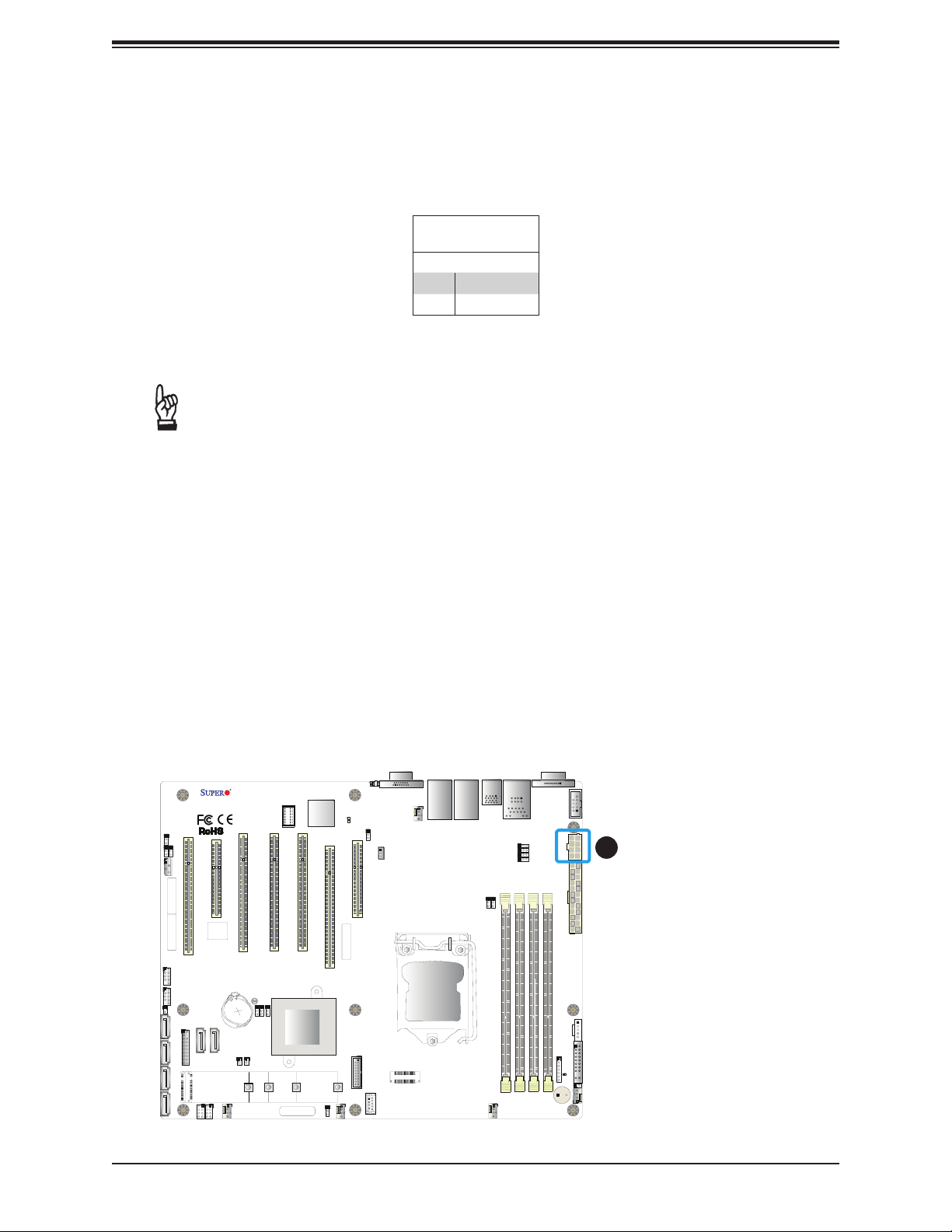
Chapter 2: Installation
Secondary Power Connector
JPWR2 must also be connected to the power supply. This connector is used to power the
processor(s).
+12V 8-pin Power
Pin Denitions
Pin# Denition
1 - 4 Ground
5 - 8 +12V
Required Connection
Important: To provide adequate power supply to the motherboard, be sure to connect
the 24-pin ATX PWR and the 8-pin PWR connectors to the power supply. Failure to
do so may void the manufacturer warranty on your power supply and motherboard.
JWD1
JI2C2
JI2C1
J1PMB1
MAC CODE
MAC CODE
USB2/3
USB4/5
JL1
I-SATA2
I-SATA5I-SATA4I-SATA3
X11SSA-F/X11SSi-LN4F
REV:1.02
Designed in the USA
SLOT1 PCI 33MHZ (X11SSA-F only)
BIOS
LICENSE
JTPM1
I-SATA6
J25
I-SPGIO1
I-SPGIO2
CPU SLOT2 PCI-E 3.0 X8
BT1
I-SATA7
FANA
SLOT4 PCI 33MHZ (X11SSA-F only)
SLOT3 PCI 33MHZ (X11SSA-F only)
JBT1
JPME2
JPME1
JBR1
Intel PCH
JSD1JSD2
2260
2242
BAR CODE
BMC
SLOT5 PCI 33MHZ (X11SSA-F only)
2280
JCFG1
LED1
JUIDB1
LE5
JPG1
CPU SLOT6 PCI-E 3.0 X8 (IN X16)
PCH SLOT7 PCI-E 3.0 X4 (IN X8)
MAC CODE
22110
USB8/9 (3.0)
USB10 (3.0)
FAN3
JSTBY1
VGA
LAN4
LAN2
JVGA1
FAN4
CPU
USB6/7
LAN3
LAN1
USB0/1
(3.0)
FAN2
DIMMA1
IPMI_LAN
JPL4
JPL3
JPL2
JPL1
COM1
COM2
JPWR2
1
DIMMA2
DIMMB2
DIMMB1
JPWR1
JPI2C1
JD1
JF1
LED4
J28
FAN1
SP1
1. 8-Pin PWR
45
Page 46

X11SSA-F/X11SSi-LN4F User Manual
Headers
Fan Headers
The X11SSA-F/X11SSi-LN4F has ve fan headers (Fan1-Fan4, FanA). All of these 4-pin fan
headers are backwards-compatible with the traditional 3-pin fans. However, fan speed control
is available for 4-pin fans only by Thermal Management via the IPMI 2.0 interface. Refer to
the table below for pin denitions.
Fan Header
Pin Denitions
Pin# Denition
1 Ground (Black)
2 2.5A/+12V (Red)
3 Tachometer
4 PWM_Control
JWD1
JI2C2
JI2C1
J1PMB1
MAC CODE
MAC CODE
USB2/3
USB4/5
JL1
I-SATA2
I-SATA5I-SATA4I-SATA3
X11SSA-F/X11SSi-LN4F
REV:1.02
Designed in the USA
SLOT1 PCI 33MHZ (X11SSA-F only)
BIOS
LICENSE
JTPM1
I-SATA6
J25
I-SPGIO1
I-SPGIO2
CPU SLOT2 PCI-E 3.0 X8
BT1
I-SATA7
FANA
1
SLOT4 PCI 33MHZ (X11SSA-F only)
SLOT3 PCI 33MHZ (X11SSA-F only)
JBT1
JPME2
JPME1
JBR1
Intel PCH
JSD1JSD2
2260
2242
2280
BAR CODE
LE5
BMC
CPU SLOT6 PCI-E 3.0 X8 (IN X16)
SLOT5 PCI 33MHZ (X11SSA-F only)
MAC CODE
22110
FAN3
JCFG1
4
LED1
USB8/9 (3.0)
VGA
LAN4
JUIDB1
JPG1
JSTBY1
PCH SLOT7 PCI-E 3.0 X4 (IN X8)
LAN2
JVGA1
FAN4
5
USB6/7
LAN3
LAN1
USB0/1
(3.0)
DIMMA1
IPMI_LAN
JPL4
JPL3
JPL2
JPL1
COM1
COM2
1. FANA
2. FAN1
JPWR2
3. FAN2
DIMMA2
DIMMB2
DIMMB1
JPWR1
4. FAN3
5. FAN4
CPU
JPI2C1
JD1
JF1
LED4
J28
FAN1
SP1
USB10 (3.0)
FAN2
2
3
46
Page 47

Chapter 2: Installation
Chassis Intrusion
A Chassis Intrusion header is located at JL1 on the motherboard. Attach the appropriate cable
from the chassis to inform you of a chassis intrusion when the chassis is opened. Refer to
the table below for pin denitions.
Chassis Intrusion
Pin Denitions
Pins Denition
1 Intrusion Input
2 Ground
Internal Speaker/Buzzer
The Internal Speaker (SP1) can be used to provide audible notications using various beep
codes. Refer to the table below for pin denitions. Refer to the layout below for the location
of the internal buzzer.
JWD1
JI2C2
JI2C1
J1PMB1
MAC CODE
MAC CODE
X11SSA-F/X11SSi-LN4F
REV:1.02
Designed in the USA
CPU SLOT2 PCI-E 3.0 X8
SLOT1 PCI 33MHZ (X11SSA-F only)
BIOS
LICENSE
SLOT4 PCI 33MHZ (X11SSA-F only)
SLOT3 PCI 33MHZ (X11SSA-F only)
Internal Buzzer
Pin Denitions
Pin# Denition
1 Pos (+) Beep In
2 Neg (-) Alarm Speaker
VGA
LAN4
LAN3
LAN2
JVGA1
FAN4
LAN1
LE5
BMC
CPU SLOT6 PCI-E 3.0 X8 (IN X16)
SLOT5 PCI 33MHZ (X11SSA-F only)
MAC CODE
LED1
JUIDB1
JPG1
JSTBY1
PCH SLOT7 PCI-E 3.0 X4 (IN X8)
USB6/7
USB0/1
(3.0)
DIMMA1
IPMI_LAN
JPL4
JPL3
JPL2
JPL1
COM1
COM2
1. Chassis Intrusion
2. Internal Buzzer
JPWR2
DIMMA2
DIMMB2
DIMMB1
JPWR1
USB2/3
I-SATA6
JBT1
JPME2
JPME1
JBR1
BT1
I-SATA7
I-SPGIO2
FANA
Intel PCH
JSD1JSD2
2260
2242
BAR CODE
22110
2280
USB8/9 (3.0)
USB10 (3.0)
FAN3
JCFG1
USB4/5
JL1
1
I-SATA2
JTPM1
J25
I-SATA5I-SATA4I-SATA3
I-SPGIO1
CPU
JPI2C1
JD1
JF1
2
LED4
J28
FAN1
FAN2
SP1
47
Page 48

X11SSA-F/X11SSi-LN4F User Manual
Power LED/Speaker
Pins 1-3 of JD1 are used for power LED indication, and pins 4-7 are for the speaker. Please
note that the speaker connector pins (4-7) are used with an external speaker. If you wish to
use the onboard speaker, you should close pins 6-7 with a cap. Refer to the tables below
for pin denitions.
PWR LED Connector
Pin Denitions
Pin Setting Denition
1 JD1_PIN1
2 FP_PWR_LED
3 FP_PWR_LED
Speaker Connector
Pin Denitions
Pin Setting Denition
4 P5V
5 Key
6 R_SPKPIN_N
7 R_SPKPIN
Disk-On-Module Power Connector
Two power connectors for SATA DOM (Disk_On_Module) devices are located at JSD1/JSD2.
Connect appropriate cables here to provide power support for your Serial Link DOM devices.
DOM Power
Pin Denitions
Pin# Denition
1 5V
2 Ground
3 Ground
JWD1
JI2C2
JI2C1
J1PMB1
MAC CODE
MAC CODE
USB2/3
USB4/5
JL1
I-SATA2
I-SATA5I-SATA4I-SATA3
X11SSA-F/X11SSi-LN4F
REV:1.02
Designed in the USA
SLOT1 PCI 33MHZ (X11SSA-F only)
BIOS
LICENSE
JTPM1
I-SATA6
3
J25
I-SPGIO1
I-SPGIO2
CPU SLOT2 PCI-E 3.0 X8
BT1
I-SATA7
FANA
SLOT4 PCI 33MHZ (X11SSA-F only)
SLOT3 PCI 33MHZ (X11SSA-F only)
JBT1
JPME2
JPME1
JBR1
Intel PCH
JSD1JSD2
2
2260
2242
2280
BAR CODE
LE5
BMC
CPU SLOT6 PCI-E 3.0 X8 (IN X16)
SLOT5 PCI 33MHZ (X11SSA-F only)
MAC CODE
22110
FAN3
JCFG1
LED1
PCH SLOT7 PCI-E 3.0 X4 (IN X8)
USB8/9 (3.0)
JUIDB1
JPG1
JSTBY1
USB10 (3.0)
VGA
LAN4
LAN2
JVGA1
FAN4
CPU
USB6/7
LAN3
LAN1
USB0/1
(3.0)
FAN2
DIMMA1
IPMI_LAN
JPL4
JPL3
JPL2
JPL1
COM1
COM2
1. Speaker Header
2. JSD1 (DOM PWR)
JPWR2
3. JSD2 (DOM PWR)
DIMMA2
DIMMB2
DIMMB1
JPWR1
JPI2C1
JD1
JF1
1
LED4
J28
FAN1
SP1
48
Page 49

Chapter 2: Installation
2
SGPIO Headers
Two I-SGPIO (Serial Link General Purpose Input/Output) headers are located on the
motherboard. They support the onboard I-SATA 3.0 ports. Refer to the table below for pin
denitions.
I-SGPIO 1/2
I-SGPIO1 I-SATA 3.0 Ports 0-3
I-SGPIO2 I-SATA 3.0 Ports 4-7
SGPIO Header
Pin Denitions
Pin# Denition Pin# Denition
1 NC 2 NC
3 GND 4 Data
5 Load 6 GND
7 Clock 8 NC
NC = No Connection
JWD1
JI2C2
JI2C1
J1PMB1
MAC CODE
MAC CODE
USB2/3
USB4/5
JL1
I-SATA2
I-SATA5I-SATA4I-SATA3
1
X11SSA-F/X11SSi-LN4F
REV:1.02
Designed in the USA
SLOT1 PCI 33MHZ (X11SSA-F only)
BIOS
LICENSE
JTPM1
I-SATA6
J25
I-SPGIO1
I-SPGIO
CPU SLOT2 PCI-E 3.0 X8
BT1
I-SATA7
FANA
2
SLOT4 PCI 33MHZ (X11SSA-F only)
SLOT3 PCI 33MHZ (X11SSA-F only)
JBT1
JPME2
JPME1
JBR1
Intel PCH
JSD1JSD2
2260
2242
2280
BAR CODE
LE5
BMC
CPU SLOT6 PCI-E 3.0 X8 (IN X16)
SLOT5 PCI 33MHZ (X11SSA-F only)
MAC CODE
22110
FAN3
JCFG1
LED1
PCH SLOT7 PCI-E 3.0 X4 (IN X8)
USB8/9 (3.0)
JUIDB1
JPG1
JSTBY1
USB10 (3.0)
VGA
LAN4
LAN2
JVGA1
FAN4
CPU
USB6/7
LAN3
LAN1
USB0/1
(3.0)
FAN2
DIMMA1
IPMI_LAN
JPL4
JPL3
JPL2
JPL1
COM1
COM2
1. I-SGPIO1
2. I-SGPIO2
JPWR2
DIMMA2
DIMMB2
DIMMB1
JPWR1
JPI2C1
JD1
JF1
LED4
J28
FAN1
SP1
49
Page 50

X11SSA-F/X11SSi-LN4F User Manual
TPM/Port 80 Header
A Trusted Platform Module (TPM)/Port 80 header is located at JTPM1 to provide TPM support
and a Port 80 connection. Use this header to enhance system performance and data security.
Refer to the table below for pin denitions.
Trusted Platform Module Header
Pin Denitions
Pin# Denition Pin# Denition
1 LCLK 2 GND
3 LFRAME# 4 <(KEY)>
5 LRESET# 6 +5V
7 LAD3 8 LAD2
9 +3.3V 10 LAD1
11 LAD0 12 GND
13 SMB_CLK 14 SMB_DAT
15 +3V Stdby 16 SERIRQ
17 GND 18 CLKRUN#
19 LPCPD# 20 LDRQ#
JWD1
JI2C2
JI2C1
J1PMB1
MAC CODE
MAC CODE
USB2/3
USB4/5
JL1
I-SATA2
I-SATA5I-SATA4I-SATA3
X11SSA-F/X11SSi-LN4F
REV:1.02
Designed in the USA
SLOT1 PCI 33MHZ (X11SSA-F only)
BIOS
LICENSE
1
JTPM1
I-SATA6
J25
I-SPGIO1
I-SPGIO2
CPU SLOT2 PCI-E 3.0 X8
BT1
I-SATA7
2242
FANA
SLOT4 PCI 33MHZ (X11SSA-F only)
SLOT3 PCI 33MHZ (X11SSA-F only)
JBT1
JPME2
JPME1
JBR1
Intel PCH
JSD1JSD2
2260
2280
BAR CODE
LE5
BMC
CPU SLOT6 PCI-E 3.0 X8 (IN X16)
SLOT5 PCI 33MHZ (X11SSA-F only)
MAC CODE
22110
FAN3
JCFG1
LED1
USB8/9 (3.0)
VGA
LAN4
JUIDB1
JPG1
JSTBY1
PCH SLOT7 PCI-E 3.0 X4 (IN X8)
USB10 (3.0)
LAN2
JVGA1
FAN4
CPU
USB6/7
LAN3
LAN1
USB0/1
(3.0)
FAN2
DIMMA1
IPMI_LAN
JPL4
JPL3
JPL2
JPL1
COM1
COM2
JPWR2
DIMMA2
DIMMB2
DIMMB1
JPWR1
JPI2C1
JD1
JF1
LED4
J28
FAN1
SP1
1. TPM Header
50
Page 51

Chapter 2: Installation
Power SMB (I2C) Header
The Power System Management Bus (I2C) connector (JPI2C1) monitors the power supply,
fan, and system temperatures. Refer to the table below for pin denitions.
Power SMB Header
Pin Denitions
Pin# Denition
1 Clock
2 Data
3 PMBUS_Alert
4 Ground
5 +3.3V
4-pin BMC External I2C Header
A System Management Bus header for IPMI 2.0 is located at JIPMB1. Connect the appropriate
cable here to use the IPMB I2C connection on your system. Refer to the table below for pin
denitions.
External I2C Header
Pin Denitions
Pin# Denition
1 Data
2 GND
3 Clock
4 NC
VGA
LED1
X11SSA-F/X11SSi-LN4F
REV:1.02
Designed in the USA
JWD1
JI2C2
JI2C1
J1PMB1
2
MAC CODE
MAC CODE
USB2/3
USB4/5
JL1
I-SATA2
I-SATA5I-SATA4I-SATA3
SLOT1 PCI 33MHZ (X11SSA-F only)
BIOS
LICENSE
JTPM1
I-SATA6
J25
I-SPGIO1
I-SPGIO2
CPU SLOT2 PCI-E 3.0 X8
BT1
I-SATA7
FANA
SLOT3 PCI 33MHZ (X11SSA-F only)
JBT1
JPME2
JPME1
JBR1
JSD1JSD2
2260
2242
BMC
SLOT5 PCI 33MHZ (X11SSA-F only)
SLOT4 PCI 33MHZ (X11SSA-F only)
Intel PCH
2280
BAR CODE
LE5
CPU SLOT6 PCI-E 3.0 X8 (IN X16)
MAC CODE
22110
FAN3
JCFG1
JUIDB1
PCH SLOT7 PCI-E 3.0 X4 (IN X8)
USB8/9 (3.0)
JPG1
JSTBY1
USB10 (3.0)
LAN4
LAN2
JVGA1
FAN4
CPU
USB6/7
LAN3
LAN1
USB0/1
(3.0)
FAN2
DIMMA1
IPMI_LAN
JPL4
JPL3
JPL2
JPL1
COM1
1. Power SMB Header
COM2
2. BMC External Header
JPWR2
DIMMA2
DIMMB2
DIMMB1
JPWR1
JPI2C1
1
JD1
JF1
LED4
J28
FAN1
SP1
51
Page 52

X11SSA-F/X11SSi-LN4F User Manual
SATA Ports
Six SATA 3.0 connectors are located on the X11SSA-F/X11SSi-LN4F motherboard, supported
by the Intel C236 PCH chip. These SATA ports support RAID 0, 1, 5, and 10. SATA ports
provide serial-link signal connections, which are faster than the connections of Parallel ATA.
See the tables below for pin denitions.
Note 1: I-SATA6 and I-SATA7 are Supermicro SuperDOMs. These are yellow SATA-
DOM connectors with power pins built in and do not require separate external power
cables. These connectors are backward-compatible with non-Supermicro SATADOMs
that require an external power supply.
Note 2: For more information on the SATA HostRAID conguration, please refer to the
Intel SATA HostRAID user's guide posted on our website at http://www.supermicro.com.
X11SSA-F/X11SSi-LN4F SATA 3.0 Connector Types
Port # Connection Type
I-SATA2-5 (Four)
SATA 3.0/6 Gb/s
RAID 0, 1, 5, 10
SATA 3.0/6 Gb/s
I-SATA 6-7 (Two)
RAID 0, 1, 5, and 10
SuperDOM connectors
Supported by Intel C236 PCH
VGA
LED1
JUIDB1
JVGA1
JPG1
JSTBY1
PCH SLOT7 PCI-E 3.0 X4 (IN X8)
JWD1
JI2C2
JI2C1
J1PMB1
MAC CODE
MAC CODE
X11SSA-F/X11SSi-LN4F
REV:1.02
Designed in the USA
CPU SLOT2 PCI-E 3.0 X8
SLOT1 PCI 33MHZ (X11SSA-F only)
BIOS
LICENSE
SLOT4 PCI 33MHZ (X11SSA-F only)
SLOT3 PCI 33MHZ (X11SSA-F only)
LE5
BMC
CPU SLOT6 PCI-E 3.0 X8 (IN X16)
SLOT5 PCI 33MHZ (X11SSA-F only)
MAC CODE
SATA 3.0 Port
Pin Denitions
Pin# Signal
1 Ground
2 SATA_TXP
3 SATA_TXN
4 Ground
5 SATA_RXN
6 SATA_RXP
7 Ground
LAN4
LAN2
FAN4
USB6/7
LAN3
LAN1
USB0/1
(3.0)
DIMMA1
IPMI_LAN
JPL4
JPL3
JPL2
JPL1
COM1
COM2
1. I-SATA2
2. I-SATA3
JPWR2
3. I-SATA4
DIMMA2
DIMMB2
DIMMB1
JPWR1
4. I-SATA5
5. I-SATA6
6. I-SATA7
USB2/3
I-SATA6
JBT1
JPME2
JPME1
JBR1
BT1
I-SATA7
6
I-SPGIO2
FANA
Intel PCH
JSD1JSD2
2260
2242
BAR CODE
22110
2280
USB8/9 (3.0)
USB10 (3.0)
FAN3
JCFG1
USB4/5
JL1
5
I-SATA2
JTPM1
1
2
J25
3
I-SATA5I-SATA4I-SATA3
4
I-SPGIO1
CPU
JPI2C1
JD1
JF1
LED4
J28
FAN1
FAN2
SP1
52
Page 53

Chapter 2: Installation
M.2 Connection
The X11SSA-F/X11SSi-LN4F motherboard contains one M.2 NGFF socket 3 connector. M.2
was formerly Next Generation Form Factor (NGFF) and serves to replace mini PCI-E and
mSATA. M.2 allows for a greater variety of card sizes, increased functionality, and spatial
efciency. The M.2 socket 3 on the X11SSA-F/X11SSi-LN4F motherboard supports both
PCI-E 3.0 x4 (32 Gb/s) and SATA3 (6 Gb/s) M.2 cards. Additionally, the motherboard supports
22x42mm, 22x60mm, 22x80mm, and 22x110mm form factors for both NVMe and SATA SSD.
JWD1
JI2C2
JI2C1
J1PMB1
MAC CODE
MAC CODE
USB2/3
USB4/5
JL1
I-SATA2
I-SATA5I-SATA4I-SATA3
X11SSA-F/X11SSi-LN4F
REV:1.02
Designed in the USA
SLOT1 PCI 33MHZ (X11SSA-F only)
BIOS
LICENSE
JTPM1
I-SATA6
J25
1
I-SPGIO1
CPU SLOT2 PCI-E 3.0 X8
I-SATA7
I-SPGIO2
FANA
SLOT3 PCI 33MHZ (X11SSA-F only)
JBT1
JPME2
JPME1
JBR1
BT1
JSD1JSD2
2260
2242
BMC
SLOT5 PCI 33MHZ (X11SSA-F only)
SLOT4 PCI 33MHZ (X11SSA-F only)
Intel PCH
2280
JCFG1
BAR CODE
LED1
JUIDB1
LE5
JPG1
CPU SLOT6 PCI-E 3.0 X8 (IN X16)
PCH SLOT7 PCI-E 3.0 X4 (IN X8)
MAC CODE
22110
USB8/9 (3.0)
USB10 (3.0)
FAN3
JSTBY1
VGA
LAN4
LAN2
JVGA1
FAN4
CPU
USB6/7
LAN3
LAN1
USB0/1
(3.0)
FAN2
COM1
COM2
IPMI_LAN
JPL4
JPL3
JPL2
JPL1
DIMMA1
JPWR2
DIMMA2
DIMMB2
DIMMB1
JPWR1
JPI2C1
JD1
JF1
LED4
J28
FAN1
SP1
1. M.2 Connection
53
Page 54

X11SSA-F/X11SSi-LN4F User Manual
Unit Identier Switch/UID LED Indicator
A Unit Identier (UID) switch and an LED Indicator are located on the motherboard. The UID
switch is located at JUIDB1, which is next to the VGA port on the back panel. The UID LED
(LE1) is located next to the UID switch. When you press the UID switch, the UID LED will
be turned on. Press the UID switch again to turn off the LED indicator. The UID Indicator
provides easy identication of a system unit that may be in need of service.
Note: UID can also be triggered via IPMI on the motherboard. For more information
on IPMI, please refer to the IPMI User's Guide posted on our website at http://www.
supermicro.com.
JWD1
JI2C2
JI2C1
J1PMB1
MAC CODE
UID Switch
Pin Denitions
Pin# Denition
1 Ground
2 Ground
3 Button In
4 Button In
X11SSA-F/X11SSi-LN4F
REV:1.02
Designed in the USA
CPU SLOT2 PCI-E 3.0 X8
SLOT1 PCI 33MHZ (X11SSA-F only)
SLOT4 PCI 33MHZ (X11SSA-F only)
SLOT3 PCI 33MHZ (X11SSA-F only)
2
LE5
BMC
CPU SLOT6 PCI-E 3.0 X8 (IN X16)
SLOT5 PCI 33MHZ (X11SSA-F only)
UID LED
Pin Denitions
Color Status
Blue: On Unit Identied
1
VGA
LED1
JUIDB1
JPG1
JSTBY1
PCH SLOT7 PCI-E 3.0 X4 (IN X8)
LAN4
LAN2
JVGA1
FAN4
USB6/7
LAN3
LAN1
USB0/1
(3.0)
DIMMA1
IPMI_LAN
JPL4
JPL3
JPL2
JPL1
COM1
COM2
1. UID Switch
2. UID LED
JPWR2
DIMMA2
DIMMB2
DIMMB1
JPWR1
MAC CODE
BIOS
LICENSE
USB2/3
I-SATA6
JBT1
JPME2
JPME1
JBR1
BT1
I-SATA7
I-SPGIO2
FANA
Intel PCH
JSD1JSD2
2260
2242
2280
BAR CODE
USB4/5
JL1
I-SATA2
JTPM1
J25
I-SATA5I-SATA4I-SATA3
I-SPGIO1
MAC CODE
CPU
JPI2C1
JD1
22110
USB8/9 (3.0)
USB10 (3.0)
FAN3
JCFG1
FAN2
JF1
LED4
J28
FAN1
SP1
54
Page 55

Chapter 2: Installation
2.8 Jumper Settings
How Jumpers Work
To modify the operation of the motherboard, jumpers can be used to choose between optional
settings. Jumpers create shorts between two pins to change the function of the connector.
Pin 1 is identied with a square solder pad on the printed circuit board. See the diagram
below for an example of jumping pins 1 and 2. Refer to the motherboard layout page for
jumper locations.
Note: On two-pin jumpers, "Closed" means the jumper is on and "Open" means the
jumper is off the pins.
Connector
Pins
Jumper
Setting
3 2 1
3 2 1
55
Page 56

X11SSA-F/X11SSi-LN4F User Manual
CMOS Clear
JBT1 is used to clear the CMOS. Instead of pins, this "jumper" consists of contact pads to
prevent accidental clearing of the CMOS. To clear the CMOS, use a metal object such as a
small screwdriver to touch both pads at the same time to short the connection.
Note: Be sure to completely shut down the system, and then short JBT1 to clear the
CMOS.
LAN Port Enable/Disable
Jumpers JPL1/JPL2 enable or disable LAN ports 1/2 on the motherboard. Refer to the table
below for jumper settings. The default setting is Enabled.
Note: X11SSi-LN4F has additional jumpers JPL3 and JPL4 which enable or disable
LAN ports LAN3 and LAN4 on the motherboard.
JWD1
JI2C2
JI2C1
J1PMB1
MAC CODE
MAC CODE
X11SSA-F/X11SSi-LN4F
REV:1.02
Designed in the USA
CPU SLOT2 PCI-E 3.0 X8
SLOT1 PCI 33MHZ (X11SSA-F only)
BIOS
LICENSE
SLOT4 PCI 33MHZ (X11SSA-F only)
SLOT3 PCI 33MHZ (X11SSA-F only)
LE5
BMC
CPU SLOT6 PCI-E 3.0 X8 (IN X16)
SLOT5 PCI 33MHZ (X11SSA-F only)
MAC CODE
LAN1-LAN4 Enable/Disable
Jumper Settings
Jumper Setting Denition
Pins 1-2 Enabled
Pins 2-3 Disabled
VGA
LED1
JUIDB1
JPG1
JSTBY1
PCH SLOT7 PCI-E 3.0 X4 (IN X8)
LAN4
LAN3
LAN2
JVGA1
FAN4
LAN1
USB6/7
2
USB0/1
(3.0)
DIMMA1
IPMI_LAN
JPL4
JPL3
JPL2
JPL1
COM1
1. CMOS Clear
COM2
2. LAN Port Enable/Disable
JPWR2
DIMMA2
DIMMB2
DIMMB1
JPWR1
I-SATA6
1
JBT1
JPME2
JPME1
JBR1
BT1
I-SATA7
I-SPGIO2
FANA
Intel PCH
JSD1JSD2
2260
2242
BAR CODE
22110
2280
USB8/9 (3.0)
USB10 (3.0)
FAN3
JCFG1
CPU
JPI2C1
JD1
JF1
LED4
J28
FAN1
FAN2
SP1
USB2/3
USB4/5
JL1
I-SATA2
JTPM1
J25
I-SATA5I-SATA4I-SATA3
I-SPGIO1
56
Page 57

Chapter 2: Installation
LAN3/4 Front Panel Activity LEDs (X11SSi-LN4F Only)
The front panel NIC (Network Interface Connection) activity LED indicators for LAN3/LAN4
on the X11SSi-LN4F are located at J25. See the layout below for the location.
LAN1-LAN4 Enable/Disable
Jumper Settings
Jumper Setting Denition
Pins 1-2 Enabled
Pins 2-3 Disabled
Watch Dog
Watch Dog (JWD1) is a system monitor that can reboot the system when a software
application hangs. Close pins 1-2 to reset the system if an application hangs. Close pins 2-3
to generate a non-maskable interrupt (NMI) signal for the application that hangs. Refer to the
table below for jumper settings. The Watch Dog must also be enabled in the BIOS.
JWD1
JI2C2
JI2C1
J1PMB1
MAC CODE
MAC CODE
USB2/3
USB4/5
JL1
I-SATA2
I-SATA5I-SATA4I-SATA3
X11SSA-F/X11SSi-LN4F
REV:1.02
Designed in the USA
2
SLOT1 PCI 33MHZ (X11SSA-F only)
BIOS
LICENSE
JTPM1
I-SATA6
J25
1
I-SPGIO1
I-SPGIO2
CPU SLOT2 PCI-E 3.0 X8
SLOT3 PCI 33MHZ (X11SSA-F only)
JBT1
BT1
I-SATA7
JSD1JSD2
2242
FANA
JPME2
JPME1
JBR1
2260
BMC
SLOT5 PCI 33MHZ (X11SSA-F only)
SLOT4 PCI 33MHZ (X11SSA-F only)
Intel PCH
2280
JCFG1
BAR CODE
LED1
JUIDB1
LE5
JPG1
CPU SLOT6 PCI-E 3.0 X8 (IN X16)
PCH SLOT7 PCI-E 3.0 X4 (IN X8)
MAC CODE
22110
USB8/9 (3.0)
USB10 (3.0)
FAN3
Watch Dog
Jumper Settings
Jumper Setting Denition
Pins 1-2 Reset
Pins 2-3 NMI
Open Disabled
JSTBY1
VGA
LAN4
LAN2
JVGA1
FAN4
CPU
USB6/7
LAN3
LAN1
USB0/1
(3.0)
IPMI_LAN
JPL4
JPL3
JPL2
JPL1
DIMMA1
FAN2
COM1
COM2
1. Watch Dog
2. BIOS Recovery
JPWR2
DIMMA2
DIMMB2
DIMMB1
JPWR1
JPI2C1
JD1
JF1
LED4
J28
FAN1
SP1
57
Page 58

X11SSA-F/X11SSi-LN4F User Manual
SMBus to PCI Slots
Use jumpers JI2C1 and JI2C2 to connect the System Management Bus (I2C) to PCI-Express
slots to improve PCI performance. These two jumpers should be set at the same time. Refer
to the table below for jumper settings. The default setting is Disabled.
I2C for PCI-E Slots
Jumper Settings
Jumper Setting Denition
Pins 1-2 Enabled
Pins 2-3 Disabled
VGA Enable/Disable
Jumper JPG1 allows the user to enable the onboard VGA connector. The default setting is
pins 1-2 to enable the connection. Refer to the table below for jumper settings.The default
setting is Enabled.
JWD1
1
JI2C2
JI2C1
J1PMB1
MAC CODE
MAC CODE
USB2/3
USB4/5
JL1
I-SATA2
I-SATA5I-SATA4I-SATA3
X11SSA-F/X11SSi-LN4F
REV:1.02
Designed in the USA
SLOT1 PCI 33MHZ (X11SSA-F only)
BIOS
LICENSE
JTPM1
I-SATA6
J25
I-SPGIO1
I-SPGIO2
CPU SLOT2 PCI-E 3.0 X8
BT1
I-SATA7
2242
FANA
SLOT4 PCI 33MHZ (X11SSA-F only)
SLOT3 PCI 33MHZ (X11SSA-F only)
JBT1
JPME2
JPME1
JBR1
Intel PCH
JSD1JSD2
2260
2280
BAR CODE
LE5
BMC
CPU SLOT6 PCI-E 3.0 X8 (IN X16)
SLOT5 PCI 33MHZ (X11SSA-F only)
MAC CODE
22110
FAN3
JCFG1
VGA Enable/Disable
Jumper Settings
Jumper Setting Denition
Pins 1-2 Enabled
Pins 2-3 Disabled
VGA
LED1
USB8/9 (3.0)
JUIDB1
JPG1
2
JSTBY1
PCH SLOT7 PCI-E 3.0 X4 (IN X8)
USB10 (3.0)
LAN4
LAN3
LAN2
JVGA1
FAN4
LAN1
CPU
USB6/7
USB0/1
(3.0)
FAN2
DIMMA1
IPMI_LAN
JPL4
JPL3
JPL2
JPL1
COM1
COM2
1. SMBus to PCI Slots
2. BMC Enabled
JPWR2
DIMMA2
DIMMB2
DIMMB1
JPWR1
JPI2C1
JD1
JF1
LED4
J28
FAN1
SP1
58
Page 59

Chapter 2: Installation
BIOS Recovery
Use jumper JBR1 to recover the BIOS settings on the motherboard. Refer to the table below
for jumper settings. The default setting is Normal.
BIOS Recovery
Jumper Settings
Jumper Setting Denition
Pins 1-2 Normal
Pins 2-3 BIOS Recovery
Management Engine (ME) Recovery
Use jumper JPME1 to select ME Firmware Recovery mode, which will limit resource
allocation for essential system operation only in order to maintain normal power operation
and management. In the single operation mode, online upgrade will be available via Recovery
mode. See the table below for jumper settings.
JWD1
JI2C2
JI2C1
J1PMB1
MAC CODE
MAC CODE
X11SSA-F/X11SSi-LN4F
REV:1.02
Designed in the USA
CPU SLOT2 PCI-E 3.0 X8
SLOT1 PCI 33MHZ (X11SSA-F only)
BIOS
LICENSE
SLOT4 PCI 33MHZ (X11SSA-F only)
SLOT3 PCI 33MHZ (X11SSA-F only)
Manufacturer Mode
Jumper Settings
Jumper Setting Denition
Pins 1-2 Normal
Pins 2-3 ME Recovery
VGA
LED1
JUIDB1
JVGA1
LE5
BMC
CPU SLOT6 PCI-E 3.0 X8 (IN X16)
SLOT5 PCI 33MHZ (X11SSA-F only)
MAC CODE
PCH SLOT7 PCI-E 3.0 X4 (IN X8)
FAN4
JPG1
JSTBY1
LAN4
LAN2
USB6/7
LAN3
LAN1
USB0/1
(3.0)
DIMMA1
IPMI_LAN
JPL4
JPL3
JPL2
JPL1
COM1
COM2
1. BIOS Recovery Enable
2. ME Recovery
JPWR2
DIMMA2
DIMMB2
DIMMB1
JPWR1
USB2/3
I-SATA6
JBT1
JPME2
JPME1
JBR1
1
2
BT1
I-SATA7
I-SPGIO2
FANA
Intel PCH
JSD1JSD2
2260
2242
BAR CODE
22110
2280
USB8/9 (3.0)
USB10 (3.0)
FAN3
JCFG1
USB4/5
JL1
I-SATA2
JTPM1
J25
I-SATA5I-SATA4I-SATA3
I-SPGIO1
CPU
JPI2C1
JD1
JF1
LED4
J28
FAN1
FAN2
SP1
59
Page 60
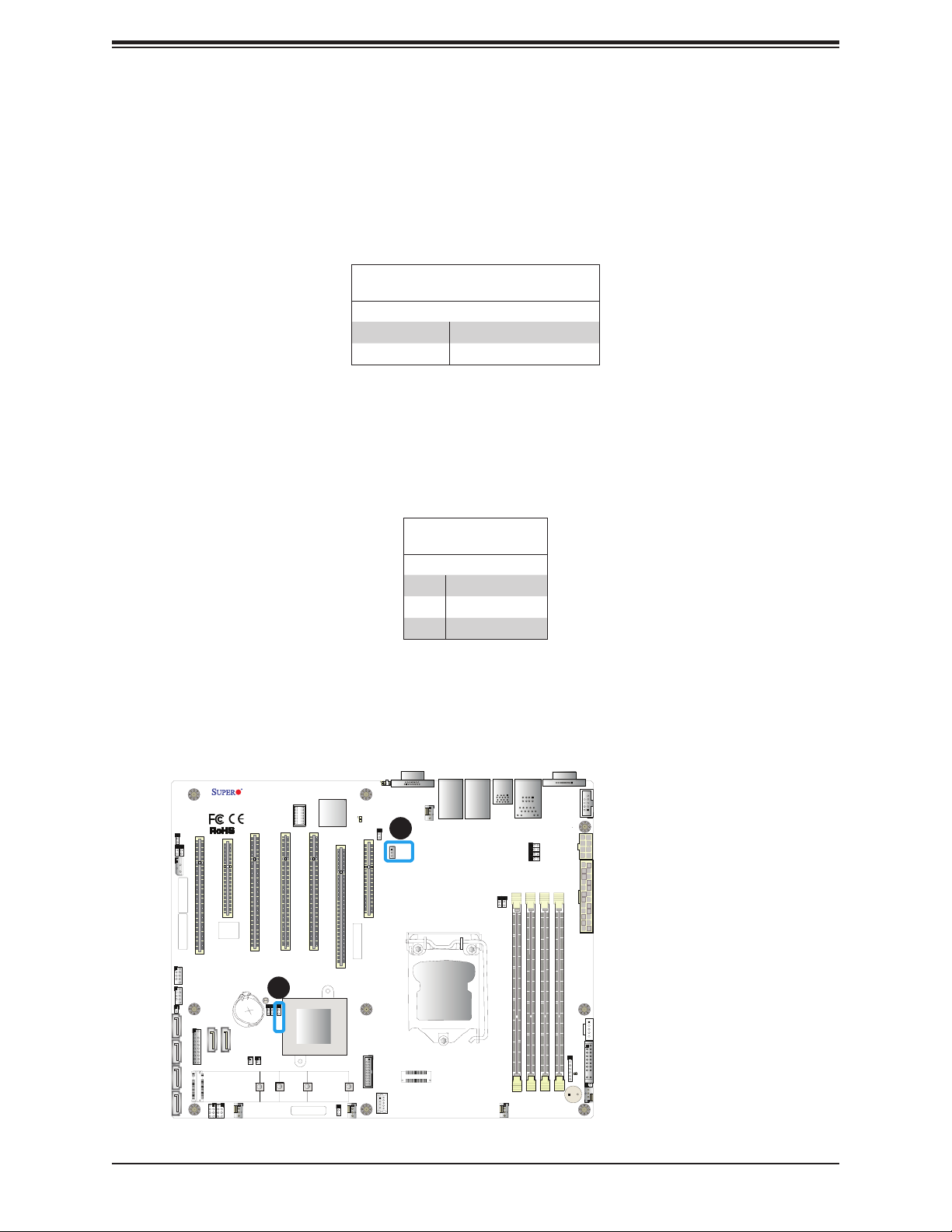
X11SSA-F/X11SSi-LN4F User Manual
Manufacturer Mode Select
Close pin 2 and pin 3 of jumper JPME2 to bypass SPI ash security and force the system to
operate in the manufacturer mode, which will allow the user to ash the system rmware from
a host server for system setting modications. Refer to the table below for jumper settings.
The default setting is Normal.
Manufacturer Mode
Jumper Settings
Jumper Setting Denition
Pins 1-2 Normal
Pins 2-3 Manufacturer Mode
Standby Power
The +5V Standby Power header is located at JSTBY1 on the motherboard. You must have
a card with a Standby Power connector and a cable to use this feature. Refer to the table
below for pin denitions.
JWD1
JI2C2
JI2C1
J1PMB1
MAC CODE
MAC CODE
USB2/3
USB4/5
JL1
I-SATA2
I-SATA5I-SATA4I-SATA3
X11SSA-F/X11SSi-LN4F
REV:1.02
Designed in the USA
SLOT1 PCI 33MHZ (X11SSA-F only)
BIOS
LICENSE
JTPM1
I-SATA6
J25
I-SPGIO1
I-SPGIO2
CPU SLOT2 PCI-E 3.0 X8
BT1
I-SATA7
FANA
SLOT4 PCI 33MHZ (X11SSA-F only)
SLOT3 PCI 33MHZ (X11SSA-F only)
1
JBT1
JPME2
JPME1
JBR1
Intel PCH
JSD1JSD2
2260
2242
BAR CODE
BMC
SLOT5 PCI 33MHZ (X11SSA-F only)
2280
JCFG1
LED1
JUIDB1
LE5
JPG1
CPU SLOT6 PCI-E 3.0 X8 (IN X16)
PCH SLOT7 PCI-E 3.0 X4 (IN X8)
MAC CODE
22110
USB8/9 (3.0)
USB10 (3.0)
FAN3
Wake-On-LAN
Pin Denitions
Pin# Denition
1 +5V Standby
2 Ground
3 Wake-up
VGA
LAN4
LAN3
LAN2
LAN1
CPU
2
JSTBY1
JVGA1
FAN4
USB6/7
USB0/1
(3.0)
DIMMA1
FAN2
IPMI_LAN
JPL4
JPL3
JPL2
JPL1
COM1
COM2
1. Manufacturing Mode
2. Wake-On-LAN
JPWR2
DIMMA2
DIMMB2
DIMMB1
JPWR1
JPI2C1
JD1
JF1
LED4
J28
FAN1
SP1
60
Page 61

Chapter 2: Installation
2.9 LED Indicators
LAN LEDs
Two LAN ports (LAN 1 and LAN 2) are located on the I/O back panel of the motherboard.
Each Ethernet LAN port has two LEDs. The green LED indicates activity, while the other Link
LED may be green, amber, or off to indicate the speed of the connection. Refer to the tables
below for more information.
Note: X11SSi-LN4F has additional LAN ports LAN3 and LAN4.
LAN1-4 Activity LED (Right)
LED State
Color Status Denition
Green Flashing Active
LED1
JUIDB1
LE5
JPG1
CPU SLOT6 PCI-E 3.0 X8 (IN X16)
PCH SLOT7 PCI-E 3.0 X4 (IN X8)
MAC CODE
JWD1
JI2C2
JI2C1
J1PMB1
MAC CODE
MAC CODE
X11SSA-F/X11SSi-LN4F
REV:1.02
Designed in the USA
CPU SLOT2 PCI-E 3.0 X8
SLOT1 PCI 33MHZ (X11SSA-F only)
BIOS
LICENSE
SLOT4 PCI 33MHZ (X11SSA-F only)
SLOT3 PCI 33MHZ (X11SSA-F only)
BMC
SLOT5 PCI 33MHZ (X11SSA-F only)
JSTBY1
LAN1-4 Link LED (Left)
LED State
LED Color Denition
Off No Connection/10 Mbps
Amber 1 Gbps
Green 100 Mbps
1
2
4 3
VGA
LAN4
LAN2
JVGA1
FAN4
USB6/7
LAN3
LAN1
USB0/1
(3.0)
DIMMA1
IPMI_LAN
JPL4
JPL3
JPL2
JPL1
COM1
COM2
1. LAN1 LED
2. LAN2 LED
JPWR2
3. LAN3 LED (X11SSi-LN4F
DIMMA2
DIMMB2
DIMMB1
JPWR1
only)
4. LAN4 LED (X11SSi-LN4F
only)
USB2/3
I-SATA6
JBT1
JPME2
JPME1
JBR1
BT1
I-SATA7
I-SPGIO2
FANA
Intel PCH
JSD1JSD2
2260
2242
BAR CODE
22110
2280
USB8/9 (3.0)
USB10 (3.0)
FAN3
JCFG1
USB4/5
JL1
I-SATA2
JTPM1
J25
I-SATA5I-SATA4I-SATA3
I-SPGIO1
CPU
JPI2C1
JD1
JF1
LED4
J28
FAN1
FAN2
SP1
61
Page 62

X11SSA-F/X11SSi-LN4F User Manual
Dedicated IPMI LAN LEDs
In addition to LAN1 and LAN2, an IPMI LAN is also located on the I/O back panel. The amber
LED on the right indicates activity, while the green LED on the left indicates the speed of the
connection. Refer to the table below for more information.
IPMI LAN
Activity LEDLink LED
Link (left)
Activity (Right) Amber: Blinking Active
IPMI LAN LEDs
Color/State Denition
Green: Solid
Amber: Solid
100 Mbps
1Gbps
Onboard Power LED
The Onboard Power LED is located at LED4 on the motherboard. When this LED is on, the
system is on. Be sure to turn off the system and unplug the power cord before removing or
installing components. Refer to the table below for more information.
JWD1
JI2C2
JI2C1
J1PMB1
MAC CODE
MAC CODE
X11SSA-F/X11SSi-LN4F
REV:1.02
Designed in the USA
CPU SLOT2 PCI-E 3.0 X8
SLOT1 PCI 33MHZ (X11SSA-F only)
BIOS
LICENSE
SLOT4 PCI 33MHZ (X11SSA-F only)
SLOT3 PCI 33MHZ (X11SSA-F only)
LE5
BMC
CPU SLOT6 PCI-E 3.0 X8 (IN X16)
SLOT5 PCI 33MHZ (X11SSA-F only)
MAC CODE
Onboard Power LED Indicator
LED Color Denition
System Off
Off
(power cable not
connected)
Green System On
VGA
LED1
JUIDB1
JPG1
JSTBY1
PCH SLOT7 PCI-E 3.0 X4 (IN X8)
LAN4
LAN2
JVGA1
FAN4
USB6/7
LAN3
(3.0)
LAN1
IPMI_LAN
JPL4
JPL3
JPL2
JPL1
DIMMA1
USB0/1
1
COM1
COM2
1. IPMI LAN LED
2. Onboard Power LED
JPWR2
DIMMA2
DIMMB2
DIMMB1
JPWR1
USB2/3
I-SATA6
JBT1
JPME2
JPME1
JBR1
BT1
I-SATA7
I-SPGIO2
FANA
Intel PCH
JSD1JSD2
2260
2242
BAR CODE
22110
2280
USB8/9 (3.0)
USB10 (3.0)
FAN3
JCFG1
USB4/5
JL1
I-SATA2
JTPM1
J25
I-SATA5I-SATA4I-SATA3
I-SPGIO1
CPU
JPI2C1
JD1
JF1
2
LED4
J28
FAN1
FAN2
SP1
62
Page 63

Chapter 2: Installation
BMC Heartbeat LED
A BMC Heartbeat LED is located at LE5 on the motherboard. When LE5 is blinking, the BMC
is functioning normally. Refer to the table below for more information.
Onboard Power LED Indicator
LED Color Denition
Green:
Blinking
BMC: Normal
JWD1
JI2C2
JI2C1
J1PMB1
MAC CODE
MAC CODE
USB2/3
USB4/5
JL1
I-SATA2
I-SATA5I-SATA4I-SATA3
X11SSA-F/X11SSi-LN4F
REV:1.02
Designed in the USA
SLOT1 PCI 33MHZ (X11SSA-F only)
BIOS
LICENSE
JTPM1
I-SATA6
J25
I-SPGIO1
I-SPGIO2
CPU SLOT2 PCI-E 3.0 X8
BT1
I-SATA7
FANA
SLOT4 PCI 33MHZ (X11SSA-F only)
SLOT3 PCI 33MHZ (X11SSA-F only)
JBT1
JPME2
JPME1
JBR1
Intel PCH
JSD1JSD2
2260
2242
BAR CODE
BMC
SLOT5 PCI 33MHZ (X11SSA-F only)
2280
JCFG1
LED1
JUIDB1
1
LE5
JPG1
CPU SLOT6 PCI-E 3.0 X8 (IN X16)
PCH SLOT7 PCI-E 3.0 X4 (IN X8)
MAC CODE
22110
USB8/9 (3.0)
USB10 (3.0)
FAN3
JSTBY1
VGA
LAN4
LAN2
JVGA1
FAN4
CPU
USB6/7
LAN3
LAN1
USB0/1
(3.0)
FAN2
DIMMA1
IPMI_LAN
JPL4
JPL3
JPL2
JPL1
COM1
COM2
JPWR2
DIMMA2
DIMMB2
DIMMB1
JPWR1
JPI2C1
JD1
LED4
J28
SP1
1. BMC Heartbeat LED
JF1
FAN1
63
Page 64

X11SSA-F/X11SSi-LN4F User Manual
Chapter 3
Troubleshooting
3.1 Troubleshooting Procedures
Use the following procedures to troubleshoot your system. If you have followed all of the
procedures below and still need assistance, refer to the ‘Technical Support Procedures’ and/
or ‘Returning Merchandise for Service’ section(s) in this chapter. Always disconnect the AC
power cord before adding, changing or installing any non hot-swap hardware components.
Before Power On
1. Make sure that there are no short circuits between the motherboard and chassis.
2. Disconnect all ribbon/wire cables from the motherboard, including those for the keyboard
and mouse.
3. Remove all add-on cards.
4. Install the CPU (making sure it is fully seated) and connect the front panel connectors to
the motherboard..
No Power
1. Make sure that there are no short circuits between the motherboard and the chassis.
2. Make sure that the ATX power connectors are properly connected.
3. Check that the 115V/230V switch, if available, on the power supply is properly set.
4. Turn the power switch on and off to test the system, if applicable.
5. The battery on your motherboard may be old. Check to verify that it still supplies
~3VDC. If it does not, replace it with a new one.
64
Page 65

Chapter 3: Troubleshooting
No Video
1. If the power is on but you have no video, remove all add-on cards and cables.
2. Use the speaker to determine if any beep codes are present. Refer to Appendix A for
details on beep codes.
3. Remove all memory modules and turn on the system (if the alarm is on, check the
specs of memory modules, reset the memory or try a different one).
System Boot Failure
If the system does not display POST (Power-On-Self-Test) or does not respond after the
power is turned on, check the following:
1. Check for any error beep from the motherboard speaker.
• If there is no error beep, try to turn on the system without DIMM modules installed. If there
is still no error beep, replace the motherboard.
• If there are error beeps, clear the CMOS settings by unplugging the power cord and con-
tacting both pads on the CMOS clear jumper (JBT1). (Refer to Section 2-8 in Chapter 2.)
2. Remove all components from the motherboard, especially the DIMM modules. Make
sure that system power is on and that memory error beeps are activated.
3. Turn on the system with only one DIMM module installed. If the system boots, check for
bad DIMM modules or slots by following the Memory Errors Troubleshooting procedure
in this chapter.
Memory Errors
When a no-memory beep code is issued by the system, check the following:
1. Make sure that the memory modules are compatible with the system and that the
DIMMs are properly and fully installed. (For memory compatibility, refer to the memory
compatibility chart posted on our website at http://www.supermicro.com.)
2. Check if different speeds of DIMMs have been installed. It is strongly recommended that
you use the same RAM type and speed for all DIMMs in the system.
3. Make sure that you are using the correct type of ECC DDR4 UDIMM modules
recommended by the manufacturer.
4. Check for bad DIMM modules or slots by swapping a single module among all memory
slots and check the results.
65
Page 66

X11SSA-F/X11SSi-LN4F User Manual
1. Make sure that all memory modules are fully seated in their slots. Follow the instructions
given in Section 2-5 in Chapter 2.
2. Please follow the instructions given in the DIMM population tables listed in Section 2-5
to install your memory modules.
Losing the System's Setup Conguration
1. Make sure that you are using a high-quality power supply. A poor-quality power supply
may cause the system to lose the CMOS setup information. Refer to Chapter 2 for
details on recommended power supplies.
2. The battery on your motherboard may be old. Check to verify that it still supplies
~3VDC. If it does not, replace it with a new one.If the above steps do not x the setup
conguration problem, contact your vendor for repairs.
When the System Becomes Unstable
A. If the system becomes unstable during or after OS installation, check the following:
1. CPU/BIOS support: Make sure that your CPU is supported and that you have the latest
BIOS installed in your system.
2. Memory support: Make sure that the memory modules are supported by testing the
modules using memtest86 or a similar utility.
Note: Refer to the product page on our website at http:\\www.supermicro.com for
memory and CPU support and updates.
3. HDD support: Make sure that all hard disk drives (HDDs) work properly. Replace the
bad HDDs with good ones.
4. System cooling: Check the system cooling to make sure that all heatsink fans and CPU/
system fans, etc., work properly. Check the hardware monitoring settings in the IPMI
to make sure that the CPU and system temperatures are within the normal range. Also
check the front panel Overheat LED and make sure that it is not on.
5. Adequate power supply: Make sure that the power supply provides adequate power to
the system. Make sure that all power connectors are connected. Please refer to our
website for more information on the minimum power requirements.
6. Proper software support: Make sure that the correct drivers are used.
66
Page 67

Chapter 3: Troubleshooting
B. If the system becomes unstable before or during OS installation, check the following:
1. Source of installation: Make sure that the devices used for installation are working
properly, including boot devices such as CD/DVD and CD/DVD-ROM.
2. Cable connection: Check to make sure that all cables are connected and working
properly.
3. Using the minimum conguration for troubleshooting: Remove all unnecessary
components (starting with add-on cards rst), and use the minimum conguration (but
with the CPU and a memory module installed) to identify the trouble areas. Refer to the
steps listed in Section A above for proper troubleshooting procedures.
4. Identifying bad components by isolating them: If necessary, remove a component in
question from the chassis, and test it in isolation to make sure that it works properly.
Replace a bad component with a good one.
5. Check and change one component at a time instead of changing several items at the
same time. This will help isolate and identify the problem.
6. To nd out if a component is good, swap this component with a new one to see if the
system will work properly. If so, then the old component is bad. You can also install the
component in question in another system. If the new system works, the component is
good and the old system has problems.
67
Page 68

X11SSA-F/X11SSi-LN4F User Manual
3.2 Technical Support Procedures
Before contacting Technical Support, please take the following steps. Also, please note that as
a motherboard manufacturer, Supermicro also sells motherboards through its channels, so it
is best to rst check with your distributor or reseller for troubleshooting services. They should
know of any possible problems with the specic system conguration that was sold to you.
1. Please go through the Troubleshooting Procedures and Frequently Asked Questions
(FAQ) sections in this chapter or see the FAQs on our website (http://www.supermicro.
com/) before contacting Technical Support.
2. BIOS upgrades can be downloaded from our website (http://www.supermicro.com).
3. If you still cannot resolve the problem, include the following information when contacting
Supermicro for technical support:
• Motherboard model and PCB revision number
• BIOS release date/version (This can be seen on the initial display when your system rst
boots up.)
• System conguration
4. An example of a Technical Support form is on our website at http://www.supermicro.com/
RmaForm/.
• Distributors: For immediate assistance, please have your account number ready when
placing a call to our Technical Support department. We can be reached by email at support@supermicro.com.
68
Page 69

Chapter 3: Troubleshooting
3.3 Frequently Asked Questions
Question: What type of memory does my motherboard support?
Answer: The motherboard supports ECC DDR4 UDIMM modules. To enhance memory
performance, do not mix memory modules of different speeds and sizes. Please follow all
memory installation instructions given on Section 2-4 in Chapter 2.
Question: How do I update my BIOS?
Answer: It is recommended that you do not upgrade your BIOS if you are not experiencing
any problems with your system. Updated BIOS les are located on our website at http://www.
supermicro.com. Please check our BIOS warning message and the information on how to
update your BIOS on our website. Select your motherboard model and download the BIOS
le to your computer. Also, check the current BIOS revision to make sure that it is newer
than your BIOS before downloading. You can choose from the zip le and the .exe le. If
you choose the zip BIOS le, please unzip the BIOS le onto a bootable USB device. Run
the batch le using the format FLASH.BAT lename.rom from your bootable USB device to
ash the BIOS. Then, your system will automatically reboot.
Warning: Do not shut down or reset the system while updating the BIOS to prevent possible
system boot failure!)
Note: The SPI BIOS chip used on this motherboard cannot be removed. Send your
motherboard back to our RMA Department at Supermicro for repair. For BIOS Recovery instructions, please refer to the AMI BIOS Recovery Instructions posted at http://
www.supermicro.com.
69
Page 70

X11SSA-F/X11SSi-LN4F User Manual
3.4 Battery Removal and Installation
Battery Removal
To remove the onboard battery, follow the steps below:
1. Power off your system and unplug your power cable.
2. Locate the onboard battery as shown below.
3. Using a tool such as a pen or a small screwdriver, push the battery lock outwards to
unlock it. Once unlocked, the battery will pop out from the holder.
4. Remove the battery.
Proper Battery Disposal
Warning: Please handle used batteries carefully. Do not damage the battery in any way; a
damaged battery may release hazardous materials into the environment. Do not discard a used
battery in the garbage or a public landll. Please comply with the regulations set up by your
local hazardous waste management agency to dispose of your used battery properly.
Battery Installation
1. To install an onboard battery, follow steps 1 & 2 above and continue below:
2. Identify the battery's polarity. The positive (+) side should be facing up.
3. Insert the battery into the battery holder and push it down until you hear a click to
ensure that the battery is securely locked.
Warning: When replacing a battery, be sure to only replace it with the same type.
OR
70
Page 71

Chapter 3: Troubleshooting
3.5 Returning Merchandise for Service
A receipt or copy of your invoice marked with the date of purchase is required before any
warranty service will be rendered. You can obtain service by calling your vendor for a
Returned Merchandise Authorization (RMA) number. When returning the motherboard to
the manufacturer, the RMA number should be prominently displayed on the outside of the
shipping carton, and the shipping package is mailed prepaid or hand-carried. Shipping and
handling charges will be applied for all orders that must be mailed when service is complete.
For faster service, you can also request a RMA authorization online (http://www.supermicro.
com/RmaForm/).
This warranty only covers normal consumer use and does not cover damages incurred in
shipping or from failure due to the alternation, misuse, abuse or improper maintenance of
products.
During the warranty period, contact your distributor rst for any product problems.
71
Page 72
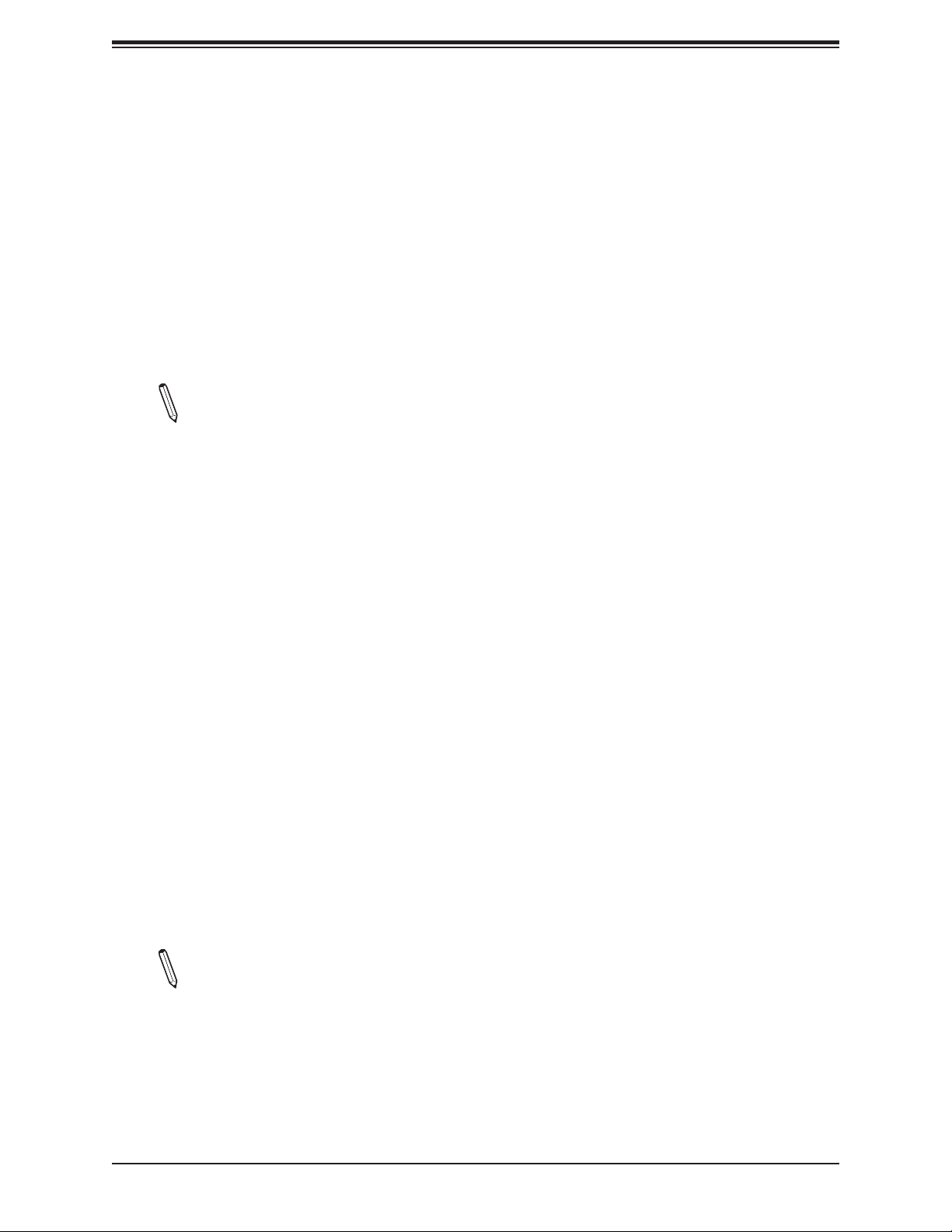
X11SSA-F/X11SSi-LN4F User Manual
Chapter 4
BIOS
4.1 Introduction
This chapter describes the AMIBIOS™ setup utility for the X11SSA-F/X11SSi-LN4F
motherboard. The BIOS is stored on a Flash EEPROM and can be easily upgraded using a
ash program.
Note: Due to periodic changes to the BIOS, some settings may have been added
or deleted and might not yet be recorded in this manual. Please refer to the Manual
Download area of our website for any changes to BIOS that may not be reected in
this manual.
Starting the Setup Utility
To enter the BIOS setup utility, enter the <Delete> key while the system is booting up. (In
most cases, the <Delete> key is used to invoke the BIOS setup screen. There are a few
cases when other keys are used, such as <F1>, <F2>, etc.) Each main BIOS menu option
is described in this manual.
The main BIOS screen has two main frames. The left frame displays all the options that can
be congured. “Grayed-out” options cannot be congured. The right frame displays the key
legend. Above the key legend is an area reserved for a text message. When an option is
selected in the left frame, it is highlighted in white. Often a text message will accompany it.
Note that BIOS has default text messages built in. We retain the option to include, omit, or
change any of these text messages. Settings printed in Bold are the default values.
A " " indicates a submenu. Highlighting such an item and pressing the <Enter> key will
open the list of settings within that submenu.
The BIOS setup utility uses a key-based navigation system called hot keys. Most of these
hot keys (<F1>, <F4>, <Enter>, <ESC>, <Arrow> keys, etc.) can be used at any time during
the setup navigation process.
Note 1: Options printed in Bold are default settings.
Note 2: <F3> is used to load optimal default settings. <F4> is used to save the set-
tings and exit the setup utility.
72
Page 73

Chapter 4: BIOS
How To Change the Conguration Data
The conguration data that determines the system parameters may be changed by entering
the AMI BIOS setup utility. This setup utility can be accessed by pressing <Delete> at the
appropriate time during system boot.
Note: For AMI UEFI BIOS Recovery, please refer to the UEFI BIOS Recovery User
Guide posted at http://www.supermicro.com/support/manuals/.
4.2 Main Setup
When you rst enter the AMI BIOS setup utility, you will enter the Main setup screen. You can
always return to the Main setup screen by selecting the Main tab on the top of the screen.
The Main BIOS setup screen is shown below. The following Main menu items will display:
73
Page 74

X11SSA-F/X11SSi-LN4F User Manual
System Date/System Time
Use this option to change the system date and time. Highlight System Date or System Time
using the arrow keys. Enter new values using the keyboard. Press the <Tab> key or the arrow
keys to move between elds. The date must be entered in Day MM/DD/YYYY format. The
time is entered in HH:MM:SS format.
Note: The time is in the 24-hour format. For example, 5:30 P.M. appears as 17:30:00.
The date's default value is 01/01/2014 after RTC reset.
Supermicro X11SSi-LN4F
BIOS Version
This item displays the version of the BIOS ROM used in the system.
Build Date
This item displays the date when the version of the BIOS ROM used in the system was built.
Memory Information
Total Memory
This item displays the total size of memory available in the system.
Memory Speed
This item displays the speed of memory modules used in the system.
74
Page 75

Chapter 4: BIOS
4.3 Advanced Setup Congurations
Use the arrow keys to select Boot Setup and press <Enter> to access the submenu items.
Warning: Take caution when changing the Advanced settings. An incorrect value, an inaccurate
DRAM frequency, or a wrong DRAM timing setting may cause the system to malfunction. When
this occurs, revert the setting to the manufacture default settings.
Boot Feature
Quiet Boot
Use this feature to select the screen display between the POST messages and the OEM logo
upon bootup. Select Disabled to display the POST messages. Select Enabled to display the
OEM logo instead of the normal POST messages. The options are Enabled and Disabled.
AddOn ROM Display Mode
Use this feature to set the display mode for the Option ROM. Select Keep Current to display
the current AddOn ROM setting. Select Force BIOS to use the Option ROM display set by
the system BIOS. The options are Force BIOS and Keep Current.
Bootup NumLock State
Use this feature to set the Power-on state for the <Numlock> key. The options are Off and On.
Wait For 'F1' If Error
Use this feature to force the system to wait until the 'F1' key is pressed if an error occurs.
The options are Disabled and Enabled.
75
Page 76

X11SSA-F/X11SSi-LN4F User Manual
INT19 (Interrupt 19) Trap Response
Interrupt 19 is the software interrupt that handles the boot disk function. When this item is
set to Immediate, the ROM BIOS of the host adaptors will "capture" Interrupt 19 at bootup
immediately and allow the drives that are attached to these host adaptors to function as
bootable disks. If this item is set to Postponed, the ROM BIOS of the host adaptors will not
capture Interrupt 19 immediately and allow the drives attached to these adaptors to function
as bootable devices at bootup. The options are Immediate and Postponed.
Re-try Boot
If this item is enabled, the BIOS will automatically reboot the system from a specied boot
device after its initial boot failure. The options are Disabled, Legacy Boot, and EFI Boot.
Power Conguration
Watch Dog Function
If enabled, the Watch Dog Timer will allow the system to reset or generate a NMI (Non-Masked
Interrupt) based on jumper settings when the system is inactive more than 5 minutes. The
options are Enabled and Disabled.
Power Button Function
This feature controls how the system shuts down when the power button is pressed. Select
4_Seconds_Override for the user to power off the system after pressing and holding the power
button for 4 seconds or longer. Select Instant Off to instantly power off the system as soon
as the user presses the power button. The options are 4 Seconds Override and Instant Off.
Restore on AC Power Loss
Use this feature to set the power state after a power outage. Select Stay-Off for
the system power to remain off after a power loss. Select Power-On for the system
power to be turned on after a power loss. Select Last State to allow the system
to resume its last power state before a power loss. The options are Power-On,
Stay-Off, and Last State.
CPU Conguration
The following CPU information will display:
CPU Signature
• Intel® Xeon® CPU E3-1220 v5 @3.00GHz
• CPU Signature
• Microcode Patch
76
Page 77

• Max CPU Speed
• Min CPU Speed
• CPU Speed
• Processor Cores
• Hyper Threading Technology
• Intel VT-x Technology
• Intel SMX Technology
• 64-bit
• EIST Technology
Chapter 4: BIOS
• CPU C3 State
• CPU C6 State
• CPU C7 State
• L1 Data Cache
• L1 Code Cache
• L2 Cache
• L3 Cache
• L4 Cache
Hyper-threading (Available when supported by the CPU)
Select Enabled to support Intel Hyper-threading Technology to enhance CPU performance.
The options are Enabled and Disabled.
Active Processor Cores
This feature determines how many CPU cores will be activated for each CPU. When all is
selected, all cores in the CPU will be activated. (Please refer to Intel's web site for more
information.) The options are All 1,2, and 3.
77
Page 78

X11SSA-F/X11SSi-LN4F User Manual
Intel® Virtualization Technology
Select Enable to use Intel Virtualization Technology so that I/O device assignments will be
reported directly to the VMM (Virtual Memory Management) through the DMAR ACPI Tables.
This feature offers fully-protected I/O resource-sharing across the Intel platforms, providing
the user with greater reliability, security and availability in networking and data-sharing. The
settings are Enabled and Disabled.
Hardware Prefetcher (Available when supported by the CPU)
If set to Enabled, the hardware prefetcher will prefetch streams of data and instructions from
the main memory to the L2 cache to improve CPU performance. The options are Disabled
and Enabled.
Adjacent Cache Line Prefetch (Available when supported by the CPU)
Select Disabled for the CPU prefetcher to prefetch the cache line for 64 bytes. Select Enabled
for the CPU prefetcher to prefetch both cache lines for 128 bytes as comprised. The options
are Enabled and Disabled.
CPU AES
Select Enabled to enable Intel CPU Advanced Encryption Standard (AES) Instructions for
CPU to enhance data integrity. The options are Enabled and Disabled.
Boot Performance Mode
This feature allows the user to select the performance state that the BIOS will set before the
operating system handoff. The options are Power Saving, Max Non-Turbo Performance,
and Turbo Performance.
HardWare P-States (HWP)
Use this feature to enable or disable hardware P-States support. The options are Disabled
and Enabled.
Intel® SpeedStep™
Intel SpeedStep Technology allows the system to automatically adjust processor voltage and
core frequency to reduce power consumption and heat dissipation. The options are Disabled
and Enabled.
Turbo Mode
Select Enabled for processor cores to run faster than the frequency specied by the
manufacturer. The options are Disabled and Enabled.
Package Power Limit MSR Lock
Select Enabled to lock the package power limit for the model specic registers. The options are Disabled and Enabled.
78
Page 79

Chapter 4: BIOS
Power Limit 1 Override
Select Enabled to support average power limit (PL1) override. The options are Disabled
and Enabled.
Power Limit 2 Override
Select Enabled to support rapid power limit (PL2) override. The options are Disabled
and Enabled.
Power Limit 2
Use this item to congure the value for Power Limit 2. The value is in milli watts and the
step size is 125mW. Use the number keys on your keyboard to enter the value. Enter 0
to use the manufacture default setting If the value is 0, the BIOS will set PL2 as 1.25*
TDP. Enter 0 to use the manufacture default setting.
1-Core Ratio Limit Override
This increases (multiplies) 1 clock speed in the CPU core in relation to the bus speed
when one CPU core is active. Press "+" or "-" on your keyboard to change the value.
Enter 0 to use the manufacture default setting.
2-Core Ratio Limit Override
This increases (multiplies) 2 clock speeds in the CPU core in relation to the bus speed
when two CPU cores are active. Press "+" or "-" on your keyboard to change the value.
Enter 0 to use the manufacture default setting.
3-Core Ratio Limit Override
This increases (multiplies) 3 clock speeds in the CPU core in relation to the bus speed
when three CPU cores are active. Press "+" or "-" on your keyboard to change the value.
Enter 0 to use the manufacture default setting.
4-Core Ratio Limit Override
This increases (multiplies) 4 clock speeds in the CPU core in relation to the bus speed
when three CPU cores are active. Press "+" or "-" on your keyboard to change the value.
Enter 0 to use the manufacture default setting.
CPU C-States
Use this feature to enable the C-State of the CPU. The options are Disabled and Enabled.
Enhanced C-States
Use this feature to enable the enhanced C-State of the CPU. The options are Disabled
and Enabled.
79
Page 80

X11SSA-F/X11SSi-LN4F User Manual
C-State Auto Demotion
Use this feature to prevent unnecessary excursions into the C-states to improve latency.
The options are Disabled, C1, C3, and C1 and C3.
C-State Un-Demotion
Use this feature to enable or disable the un-demotion of C-State. The options are Disabled,
C1, C3, and C1 and C3
Package C-State Demotion
Use this feature to enable or disable the Package C-State demotion. The options are
Disabled and Enabled.
Package C-State Un-Demotion
Use this feature to enable or disable the Package C-State un-demotion. The options are
Disabled and Enabled.
C-State Pre-Wake
This feature allows the user to enable or disable the C-State Pre-Wake. The options are
Disabled and Enabled.
Package C-State Limit
Use this feature to set the Package C-State limit. The options are C0/C1, C2, C3, C6, C7,
C7s, C8, and AUTO.
CPU Thermal Conguration
CPU DTS
Select Enabled for the ACPI thermal management to use the DTS SMM mechanism to obtain
CPU temperature values. Select Disabled for EC to report the CPU temperature values. The
options are Disabled and Enabled.
ACPI 3.0 T-States
Select Enabled to support CPU throttling by the operating system to reduce power consumption. The options are Enabled and Disabled.
80
Page 81

Chapter 4: BIOS
Chipset Conguration
Warning: Setting the wrong values in the following features may cause the system to malfunction.
System Agent (SA) Conguration
The following System Agent information will display:
• System Agent Bridge Name
• SA PCIe Code Version
• VT-d
VT-d
Select Enabled to enable Intel Virtualization Technology support for Direct I/O VT-d by
reporting the I/O device assignments to VMM through the DMAR ACPI Tables. This feature
offers fully-protected I/O resource-sharing across the Intel platforms, providing the user with
greater reliability, security and availability in networking and data-sharing. The options are
Enabled and Disabled.
Gaussian Mixture Model
Use this feature to enable or disable the System Agent Gaussian Mixture Model device. The
options are Enabled and Disabled.
Graphics Conguration
**If a processor that does not have integrated graphics support is used, the following
items will display:
Primary Display
Use this feature to select the graphics device to be used as the primary display. The options
are Auto, PEG, and PCIE.
Primary PEG (PCI-Express Graphics)
This feature allows the user to specify which graphics slot to be used as the primary
graphics card. The options are Auto, CPU SLOT6 PCI-E 3.0 X8 (INX16), and CPU
SLOT2 PCI-E 3.0 X8.
Primary PCIE (PCI-Express Graphics)
This feature allows the user to specify which graphics card to be used as the primary
graphics card. The options are Auto, Onboard, and PCH SLOT7 PCI-E 3.0 X4 (IN X8).
81
Page 82

X11SSA-F/X11SSi-LN4F User Manual
*If a processor with integrated graphics support is used, the following items will
display:
IGFX VBIOS Version
This feature displays the IGFX VBIOS version used in the motherboard.
Graphics Turbo IMON Current
Use this feature to set the graphics turbo IMON values (from 14-31) to be supported by
the current system. The default setting is 31.
Primary Display
Use this feature to select the graphics device to be used as the primary display. The options
are Auto, PEG, and PCIE.
Primary PEG (PCI-Express Graphics)
This feature allows the user to specify which graphics slot to be used as the primary
graphics card. The options are Auto, CPU SLOT6 PCI-E 3.0 X8 (INX16), and CPU
SLOT2 PCI-E 3.0 X8.
Primary PCIE (PCI-Express Graphics)
This feature allows the user to specify which graphics card to be used as the primary
graphics card. The options are Auto, Onboard, and PCH SLOT7 PCI-E 3.0 X4 (IN X8).
Internal Graphics
Select Auto to keep an internal graphics device installed on an expansion slot supported
by the CPU to be automatically enabled. The options are Auto, Disabled, and Enabled.
GTT Size
Use this feature to set the memory size to be used by the graphics translation table (GTT).
The options are 2MB, 4MB, and 8MB.
Aperture Size
Use this feature to set the Aperture size, which is the size of system memory reserved
by the BIOS for graphics device use. The options are 128MB, 256MB, 512 MB, 1024MB,
2048MB, and 4096MB.
DVMT Pre-Allocated
Dynamic Video Memory Technology (DVMT) allows dynamic allocation of system memory
to be used for video devices to ensure best use of available system memory based on the
DVMT 5.0 platform. The options are 32M, 64M, 96M, 128M, 160M, 192M, 224M, 256M,
288M, 320M, 352M, 384M, 416M, 448M, 480M, 512M, 1024M, 1536M, 2048M, 4M, 8M,
12M, 16M, 20M, 24M, 28M, 32M/F7, 36M, 40M, 44M, 48M, and 52M.
82
Page 83

Chapter 4: BIOS
DVMT Total IGFX Memory
Use this feature to set the total memory size to be used by internal graphics devices based
on the DVMT 5.0 platform. The options are 128M, 256M, and MAX.
IGFX (Graphics) Low Power Mode
Select Enabled to use the low power mode for internal graphics devices installed in a small
form factor (SFF) computer. The options are Enabled and Disabled.
PM Support
Use this item to enable the IGFX Power Management function. The options are Enabled
and Disabled.
PAVP Enable
Use this feature to enable or disable the protected audio video path (PAVP). The options
are Disabled or Enabled.
DMI/OPI Conguration
The following DMI information will display:
• DMI
DMI VC1 Control
Use this feature to enable or disable DMI Virtual Channel 1. The options are Enabled and
Disabled.
DMI VCm Control
Use this feature to enable or disable the DMI Virtual Channel map. The options are Enabled
and Disabled.
CPU DMI Link ASPM Control
Use this feature to set the ASPM (Active State Power Management) state on the SA (System
Agent) side of the DMI Link. The options are Disabled and L1.
DMI Extended Sync Control
Use this feature to enable or disable the DMI extended synchronization. The options are
Disabled and Enabled.
DMI De-Emphasis Control
Use this feature to congure the De-emphasis control on DMI. The options are -6dB and
-3.5dB.
83
Page 84

X11SSA-F/X11SSi-LN4F User Manual
PEG Port Conguration
CPU SLOT6 PCI-E 3.0 X8 (IN x16)
Slot6 Enable Root Port
Select Enabled to enable Root Port support for the device installed on Slot6. The options
are Auto, Enabled, and Disabled.
Slot6 Max Link Speed
This feature allows the user to select the maximum link speed support for the PCI-E
device installed on Slot6. The options are Auto, Gen1, Gen2, and Gen3.
Slot6 Max Payload Size
Use this feature to select the maximum payload size for the device installed on Slot6.
The options are Auto, 128 TLP, and 256 TLP.
Slot6 Power Limit Value
Use this feature to set the upper limit on the power supplied by the PCIE slot. Press "+"
or "-" on your keyboard to change this value. The default setting is 25.
Slot6 Power Limit Scale
Use this feature to select the scale used for the slot power limit value. The options are
1.0x, 0.1x, 0.01x, and 0.001x.
CPU SLOT2 PCI-E 3.0 X8
Slot2 Enable Root Port
Select Enabled to enable Root Port support for the device installed on Slot6. The options
are Auto, Enabled, and Disabled.
Slot2 Max Link Speed
This feature allows the user to select the maximum link speed support for the PCI-E
device installed on Slot2. The options are Auto, Gen1, Gen2, and Gen3.
Slot2 Max Payload Size
Use this feature to select the maximum payload size for the device installed on Slot2.
The options are Auto, 128 TLP, and 256 TLP.
Slot2 Power Limit Value
Use this feature to set the upper limit on the power supplied by the PCIE slot. Press "+"
or "-" on your keyboard to change this value. The default setting is 25.
84
Page 85

Chapter 4: BIOS
Slot2 Power Limit Scale
Use this feature to select the scale used for the slot power limit value. The options are
1.0x, 0.1x, 0.01x, and 0.001x.
Program PCIe ASPM After OPROM
PCIe ASPM, the Active State Power Management for PCI-Express slots, is a power
management protocol used to manage power consumption of serial-link devices installed
on PCI-Exp slots during a prolonged off-peak time. If this item is set to Enabled, PCI-E
ASMP will be programmed after OPROM. If this item is set to Disabled, the PCI-E ASPM
will be programmed before OPROM. The options are Disabled and Enabled.
Memory Conguration
The following memory information will display:
• Memory RC Version
• Memory Frequency
• Total Memory
• VDD
• DIMMA1
• DIMMA2
• DIMMB1
• DIMMB2
• Memory Timings (tCL-tRCD-tRP-tRAS)
Maximum Memory Frequency
Use this feature to set the maximum memory frequency for onboard memory modules. The
options are Auto, 1067, 1200, 1333, 1400, 1600, 1800, 1867, 2000, 2133, 2200, and 2400.
Max TOLUD
This feature sets the maximum TOLUD value, which species the "Top of Low Usable
DRAM" memory space to be used by internal graphics devices, GTT Stolen Memory, and
TSEG, respectively, if these devices are enabled. The options are Dynamic, 1 GB, 1.25
GB, 1.5 GB, 1.75 GB, 2 GB, 2.25 GB, 2.5 GB, 2.75 GB, 3 GB, 3.25 GB, and 3.5 GB.
85
Page 86

X11SSA-F/X11SSi-LN4F User Manual
Energy Performance Gain
Use this feature to enable or disable the energy performance gain. The options are Disabled
and Enabled.
Memory Scrambler
Select Enabled to enable memory scrambler support. The options are Disabled and
Enabled.
Fast Boot
Use this feature to enable or disable fast path through the memory reference code. The
options are Enabled and Disabled.
REFRESH_2X_MODE
Use this feature to select the refresh mode. The options are Disabled, 1-Enabled for WARM
or HOT, and 2-Enabled HOT only.
Closed Loop Thermal Throttling Management
Select Enabled to support Closed-Loop Thermal Throttling which will improve reliability and
reduces CPU power consumption via automatic voltage control while the CPU are in idle
states. The options are Disabled and Enabled.
GT - Power Management Control
The following GT - Power Management Control information will display:
• GT Info
RC6 (Render Standby)
Select Enabled to enable render standby support. The options are Disabled and Enabled.
PCH-IO Conguration
The following PCH-IO information will display:
• Intel PCH RC Version
• Intel PCH SKU Name
• Intel PCH Rev ID
PCI Express Conguration
PCH DMI Link ASPM Control
Use this feature to set the ASPM (Active State Power Management) state on the SA (System
Agent) side of the DMI Link. The options are Disabled and Enabled.
86
Page 87

Chapter 4: BIOS
Peer Memory Write Enable
Use this feature to enable or disable peer memory write. The options are Disabled or
Enabled.
PCH SLOT7 PCI-E 3.0 X4 (IN X8)
Slot7 ASPM
Select Auto for the BIOS to automatically congure ASPM (Active State Power Management)
settings for Slot 7 when a device is installed on the slot. The options are Disabled, L1, L0s
& L1, and Auto.
Slot7 L1 Substates
Use this feature to congure the Level 1 substate setting for PCH Slot 7. The options are
Disabled, L1.1, L1.2, and L1.1 & L1.2.
Slot7 PCIe Speed
Use this feature to select the PCI-E speed setting for PCH Slot 7. The options are Auto,
Gen1, Gen2, and Gen3.
Detect Non-Compliance
Select Enabled for the AMI BIOS to automatically detect a PCI-E device that is not compliant
with the PCI-E standards. The options are Disabled and Enabled.
Port 61h Bit-4 Emulation
Select Enabled to enable I/O port 61h Bit-4 emulation support for a legacy USB keyboard
to be supported by the operating system that does not recognize a legacy USB device. The
options are Disabled and Enabled.
PCIe PLL SSC
Select Enabled to enable Phase Locked Loop (PLL) support on the Spread Spectrum Clock
(SSC) settings to help reduce Electromagnetic Interference caused by the components in the
system. Select Disabled to enhance system stability. The options are Disabled and Enabled.
SATA Conguration
When this submenu is selected, the AMI BIOS automatically detects the presence of the SATA
devices that are supported by the Intel PCH chip and displays the following items:
SATA Controller(s)
This item enables or disables the onboard SATA controller supported by the Intel PCH chip.
The options are Enabled and Disabled.
87
Page 88

X11SSA-F/X11SSi-LN4F User Manual
SATA Mode Selection
Use this item to select the mode for the installed SATA drives. The options are AHCI and RAID.
SATA Frozen
Use this item to enable the HDD Security Frozen Mode. The options are Enabled and
Disabled.
*If the item above "Congure SATA as" is set to AHCI, the following items will display:
SATA Port 0~ Port 7
This item displays the information detected on the installed SATA drive on the particular
SATA port.
Port 0~ Port 7
The status of a SATA port will be displayed as detected by the BIOS.
Port 0 ~ Port 7 Software Preserve
The status of software preserve of a SATA port will display as it is detected by the BIOS.
Port 0 ~ Port 7 Hot Plug
This feature designates the port specied for hot plugging. Set this item to Enabled for hot-
plugging support, which will allow the user to replace a SATA disk drive without shutting
down the system. The options are Enabled and Disabled.
Port 0 ~ Port 7 Spin Up Device
On an edge detect from 0 to 1, set this item to allow the PCH to initialize the device. The
options are Enabled and Disabled.
Port 0 ~ Port 7 SATA Device Type
Use this item to specify if the SATA port specied by the user should be connected to a Solid
State drive or a Hard Disk Drive. The options are Hard Disk Drive and Solid State Drive.
*If the item above "SATA Mode Selection" is set to RAID, the following items will
display:
SATA RAID Option ROM/UEFI Driver
Select UEFI to load the EFI drvier for system boot. Select Legacy to load a legacy driver
for system boot. The options are Legacy ROM and UEFI Driver.
SATA Frozen
Use this item to enable the HDD Security Frozen Mode. The options are Enabled and
Disabled.
88
Page 89

Chapter 4: BIOS
SATA Port 0~ Port 7
This item displays the information detected on the installed SATA drive on the particular
SATA port.
Port 0~ Port 7
The status of a SATA port will be displayed as detected by the BIOS.
Port 0 ~ Port 7 Software Preserve
The status of software preserve of a SATA port will display as it is detected by the BIOS.
Port 0 ~ Port 7 Hot Plug
This feature designates the port specied for hot plugging. Set this item to Enabled for hot-
plugging support, which will allow the user to replace a SATA disk drive without shutting
down the system. The options are Enabled and Disabled.
Port 0 ~ Port 7 Spin Up Device
On an edge detect from 0 to 1, set this item to allow the PCH to initialize the device. The
options are Enabled and Disabled.
Port 0 ~ Port 7 SATA Device Type
Use this item to specify if the SATA port specied by the user should be connected to a Solid
State drive or a Hard Disk Drive. The options are Hard Disk Drive and Solid State Drive.
PCIe/PCI/PnP Conguration
The following information will display:
PCI Bus Driver Version
PCI Devices Common Settings:
PCI Latency Timer
Use this feature to set the latency Timer of each PCI device installed on a PCI bus. Select
32 to set the PCI latency to 32 PCI clock cycles. The options are 32 PCI Bus Clocks, 64
PCI Bus Clocks, 96 PCI Bus Clocks, 128 PCI Bus Clocks, 160 PCI Bus Clocks, 192 PCI Bus
Clocks, 224 PCI Bus Clocks, and 248 PCI Bus Clocks.
PCI PERR/SERR Support
Select Enabled to support PERR (PCI/PCI-E Parity Error)/SERR (System Error) runtime error
reporting for a PCI/PCI-E slot. The options are Enabled and Disabled.
Above 4G Decoding (Available if the system supports 64-bit PCI decoding)
Select Enabled to decode a PCI device that supports 64-bit in the space above 4G Address.
The options are Enabled and Disabled.
89
Page 90

X11SSA-F/X11SSi-LN4F User Manual
SLOT1 PCI 33MHz OPROM (For the X11SSA-F Only)
Use this feature to select which rmware type to be loaded for the add-on card installed in
this slot for system boot. The options are Disabled, Legacy, and EFI.
CPU SLOT2 PCI-E 3.0 X8 OPROM (For the X11SSA-F Only)
Use this feature to select which rmware type to be loaded for the add-on card installed in
this slot for system boot. The options are Disabled, Legacy, and EFI.
SLOT3 PCI 33MHz OPROM/SLOT4 PCI 33MHz OPROM/SLOT5 PCI 33MHz OPROM
(For the X11SSA-F Only)
Use this feature to select which rmware type to be loaded for the add-on card installed in
the slot specied by the user for system boot. The options are Disabled, Legacy, and EFI.
CPU SLOT6 PCI-E 3.0 X8 (IN X16) OPROM/PCH SLOT7 PCI-E 3.0 X4 (IN X8) OPROM
(For the X11SSA-F Only)
Use this feature to select which rmware type to be loaded for the add-on card installed in
the slot specied by the user for system boot. The options are Disabled, Legacy, and EFI.
CPU SLOT2 PCI-E 3.0 X8 OPROM (Available on the X11SSi-LN4F Only)
Use this feature to select which rmware type to be loaded for the add-on card installed in
this slot for system boot. The options are Disabled, Legacy, and EFI.
CPU SLOT6 PCI-E 3.0 X8 (IN X16) OPROM (Available on the X11SSi-LN4F Only)
Use this feature to select which rmware type to be loaded for the add-on card installed in
this slot for system boot. The options are Disabled, Legacy, and EFI.
PCH SLOT7 PCI-E 3.0 X4 (IN X8) OPROM (Available on the X11SSi-LN4F Only)
Use this feature to select which rmware type to be loaded for the add-on card installed in
this slot for system boot. The options are Disabled, Legacy, and EFI.
Onboard LAN Option ROM Type
Select Enabled to enable Option ROM support to boot the computer using a network device
specied by the user. The options are Legacy and EFI.
Onboard LAN1 Option ROM
Use this option to select the type of device installed in LAN Port1 used for system boot. The
default setting for LAN1 Option ROM is PXE.
Onboard LAN2 Option ROM
Use this option to select the type of device installed in LAN Port2 for system boot. The default
setting for this item is Disabled.
90
Page 91
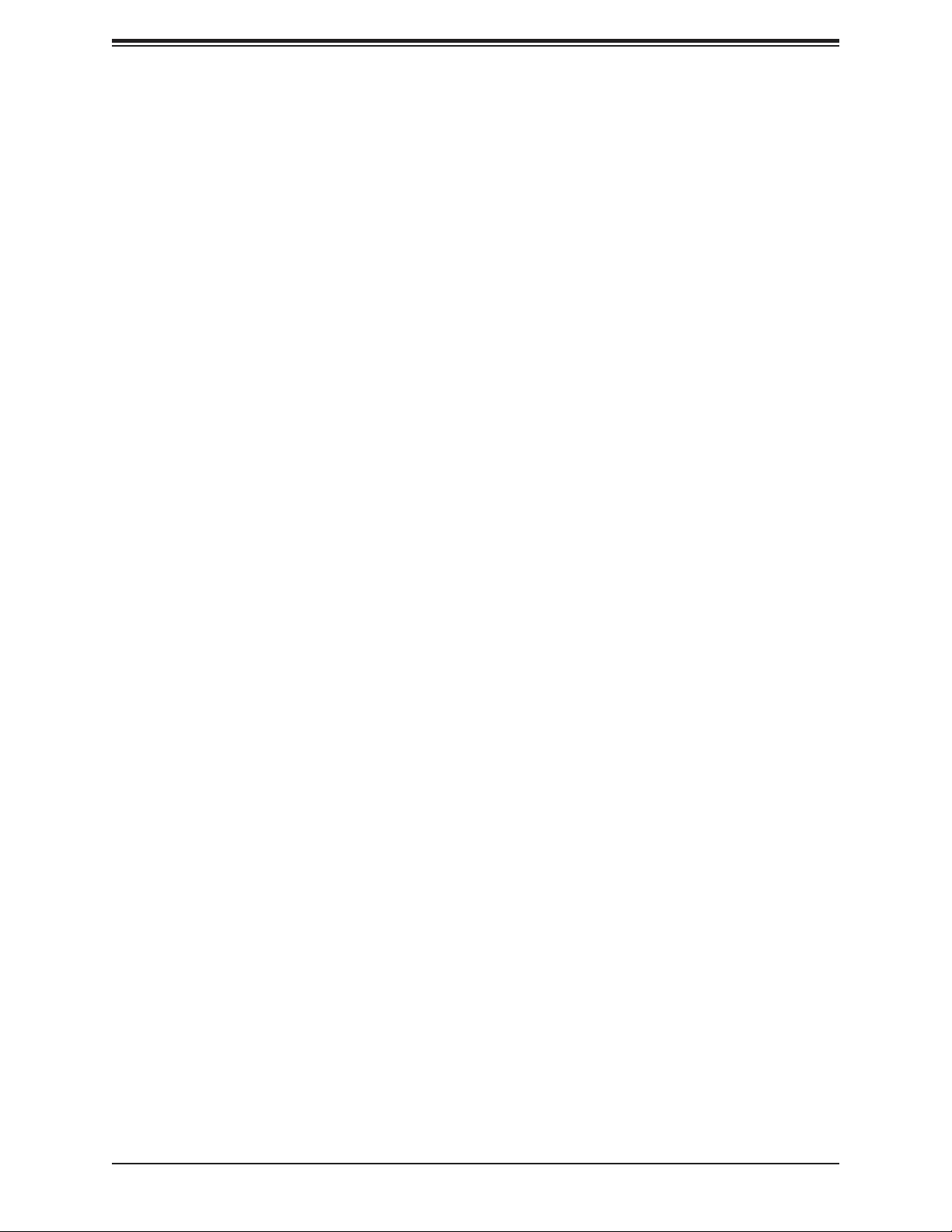
Chapter 4: BIOS
Onboard LAN3 Option ROM/Onboard LAN4 Option ROM (Available on the X11SSi-
LN4F Only)
Use this option to select the type of device installed in LAN Port2 or LAN Port3 for system
boot. The default setting for this item is Disabled.
Onboard Video Option ROM
Use this item to select the Onboard Video Option ROM type. The options are Disabled,
Legacy, and EFI.
Network Stack
Select Enabled to enable PXE (Preboot Execution Environment) or UEFI (Unied Extensible
Firmware Interface) for network stack support. The options are Enabled and Disabled.
IPv4 PXE Support
Select Enabled to enable IPv4 PXE boot support. The options are Enabled and Disabled.
IPv6 PXE Support
Select Enabled to enable IPv6 PXE boot support. The options are Enabled and Disabled.
PXE boot wait time
Use this option to specify the wait time to press the ESC key to abort the PXE boot. Press
"+" or "-" on your keyboard to change the value. The default setting is 0.
Media detect count
Use this option to specify the number of times media will be checked. Press "+" or "-" on your
keyboard to change the value. The default setting is 1.
Super IO Conguration
The following Super IO information will display:
• AMI SIO Driver Version
Super IO Chip Logical Device(s) Conguration
Serial Port 1
Serial Port 1 Conguration
This submenu allows the user the congure settings of Serial Port 1.
Serial Port 1
Select Enabled to enable the selected onboard serial port. The options are Enabled and
Disabled.
91
Page 92

X11SSA-F/X11SSi-LN4F User Manual
Logical Device Settings
This item displays the current status of a serial part specied by the user.
Serial Port 1 Change Settings
This feature species the base I/O port address and the Interrupt Request address of a serial
port specied by the user. Select Auto to allow the BIOS to automatically assign the base
I/O and IRQ address.
The options for Serial Port 1 are Use Automatic Settings, (IO=3F8h; IRQ=4; DMA), (IO=3F8h;
IRQ=3, 4, 5, 7, 9, 10, 11, 12; DMA), (IO=2F8h; IRQ=3, 4, 5, 7, 9, 10, 11, 12; DMA), (IO=3E8h;
IRQ=3, 4, 5, 7, 9, 10, 11, 12; DMA), and (IO=2E8h; IRQ=3, 4, 5, 7, 9, 10, 11, 12; DMA).
Serial Port 2
Serial Port 2 Conguration
This submenu allows the user the congure settings of Serial Port 2.
Serial Port 2
Select Enabled to enable the selected onboard serial port. The options are Enabled and
Disabled.
Logical Device Settings
This item displays the current status of a serial part specied by the user.
Serial Port 2 Change Settings
This feature species the base I/O port address and the Interrupt Request address of a
serial port specied by the user. Select Auto to allow the BIOS to automatically assign the
base I/O and IRQ address.
The options for Serial Port 2 are Use Automatic Settings, (IO=2F8h; IRQ=3; DMA), (IO=3F8h;
IRQ=3, 4, 5, 7, 9, 10, 11, 12; DMA), (IO=2F8h; IRQ=3, 4, 5, 7, 9, 10, 11, 12; DMA), (IO=3E8h;
IRQ=3, 4, 5,7, 9, 10, 11, 12; DMA), and (IO=2E8h; IRQ=3, 4, 5, 7, 9, 10, 11, 12; DMA).
Serial Port 2 Attribute
Select SOL to use COM Port 2 as a Serial_Over_LAN (SOL) port for console redirection.
The options are COM and SOL.
Intel Server Platform Services
Intel Server Platform Services Conguration
The following items will display as detected by the BIOS:
• ME BIOS Interface Version
• SPS Version
92
Page 93

• ME FW (Firmware) Status Value
• ME FW (Firmware) State
• ME FW (Firmware) Operation State
• ME FW (Firmware) Error Code
• ME NM FW (Firmware) Status Value
• BIOS Booting Mode
• Cores Disabled
• ME FW (Firmware) SKU Information
• End-of POST Status
Chapter 4: BIOS
Serial Port Console Redirection
COM1 Console Redirection
Console Redirection
Select Enabled to enable console redirection support for a serial port specied by the user.
The options are Enabled and Disabled. If this feature is set to Enabled, the following items
will become available:
COM1 Console Redirection Settings
This feature allows the user to specify how the host computer will exchange data with the
client computer, which is the remote computer used by the user.
COM1 Terminal Type
This feature allows the user to select the target terminal emulation type for Console
Redirection. Select VT100 to use the ASCII Character set. Select VT100+ to add color and
function key support. Select ANSI to use the Extended ASCII Character Set. Select VT-UTF8
to use UTF8 encoding to map Unicode characters into one or more bytes. The options are
ANSI, VT100, VT100+, and VT-UTF8.
COM1 Bits Per Second
Use this feature to set the transmission speed for a serial port used in Console Redirection.
Make sure that the same speed is used in the host computer and the client computer. A lower
transmission speed may be required for long and busy lines. The options are 9600, 19200,
38400, 57600, and 115200 (bits per second).
93
Page 94

X11SSA-F/X11SSi-LN4F User Manual
COM1 Data Bits
Use this feature to set the data transmission size for Console Redirection. The options are
7 Bits and 8 Bits.
COM1 Parity
A parity bit can be sent along with regular data bits to detect data transmission errors. Select
Even if the parity bit is set to 0, and the number of 1's in data bits is even. Select Odd if the
parity bit is set to 0, and the number of 1's in data bits is odd. Select None if you do not want
to send a parity bit with your data bits in transmission. Select Mark to add a mark as a parity
bit to be sent along with the data bits. Select Space to add a Space as a parity bit to be sent
with your data bits. The options are None, Even, Odd, Mark and Space.
COM1 Stop Bits
A stop bit indicates the end of a serial data packet. Select 1 Stop Bit for standard serial data
communication. Select 2 Stop Bits if slower devices are used. The options are 1 and 2.
COM1 Flow Control
Use this feature to set the ow control for Console Redirection to prevent data loss caused
by buffer overow. Send a "Stop" signal to stop sending data when the receiving buffer is full.
Send a "Start" signal to start sending data when the receiving buffer is empty. The options
are None and Hardware RTS/CTS.
COM1 VT-UTF8 Combo Key Support
Select Enabled to enable VT-UTF8 Combination Key support for ANSI/VT100 terminals. The
options are Enabled and Disabled.
COM1 Recorder Mode
Select Enabled to capture the data displayed on a terminal and send it as text messages to
a remote server. The options are Disabled and Enabled.
COM1 Resolution 100x31
Select Enabled for extended-terminal resolution support. The options are Disabled and
Enabled.
COM1 Legacy OS Redirection Resolution
Use this feature to select the number of rows and columns used in Console Redirection for
legacy OS support. The options are 80x24 and 80x25.
COM1 Putty KeyPad
This feature selects the settings for Function Keys and KeyPad used for Putty, which is a
terminal emulator designed for the Windows OS. The options are VT100, LINUX, XTERMR6,
SC0, ESCN, and VT400.
94
Page 95

Chapter 4: BIOS
COM1 Redirection After BIOS Post
Use this feature to enable or disable legacy console redirection after BIOS POST. When set to
Bootloader, legacy console redirection is disabled before booting the OS. When set to Always
Enable, legacy console redirection remains enabled when booting the OS. The options are
Always Enable and Bootloader.
SOL/COM2 Console Redirection
Select Enabled to use the SOL port for Console Redirection. The options are Enabled and
Disabled.
*If the item above set to Enabled, the following items will become available for user's
conguration:
SOL/COM2 Console Redirection Settings
Use this feature to specify how the host computer will exchange data with the client computer,
which is the remote computer used by the user.
COM2 Terminal Type
This feature allows the user to select the target terminal emulation type for Console
Redirection. Select VT100 to use the ASCII Character set. Select VT100+ to add color and
function key support. Select ANSI to use the Extended ASCII Character Set. Select VT-UTF8
to use UTF8 encoding to map Unicode characters into one or more bytes. The options are
ANSI, VT100, VT100+, and VT-UTF8.
COM2 Bits Per Second
Use this feature to set the transmission speed for a serial port used in Console Redirection.
Make sure that the same speed is used in the host computer and the client computer. A lower
transmission speed may be required for long and busy lines. The options are 9600, 19200,
38400, 57600 and 115200 (bits per second).
COM2 Data Bits
Use this feature to set the data transmission size for Console Redirection. The options are
7 (Bits) and 8 (Bits).
COM2 Parity
A parity bit can be sent along with regular data bits to detect data transmission errors. Select
Even if the parity bit is set to 0, and the number of 1's in data bits is even. Select Odd if the
parity bit is set to 0, and the number of 1's in data bits is odd. Select None if you do not want
to send a parity bit with your data bits in transmission. Select Mark to add a mark as a parity
bit to be sent along with the data bits. Select Space to add a Space as a parity bit to be sent
with your data bits. The options are None, Even, Odd, Mark and Space.
95
Page 96

X11SSA-F/X11SSi-LN4F User Manual
COM2 Stop Bits
A stop bit indicates the end of a serial data packet. Select 1 Stop Bit for standard serial data
communication. Select 2 Stop Bits if slower devices are used. The options are 1 and 2.
COM2 Flow Control
Use this feature to set the ow control for Console Redirection to prevent data loss caused
by buffer overow. Send a "Stop" signal to stop sending data when the receiving buffer is full.
Send a "Start" signal to start sending data when the receiving buffer is empty. The options
are None and Hardware RTS/CTS.
COM2 VT-UTF8 Combo Key Support
Select Enabled to enable VT-UTF8 Combination Key support for ANSI/VT100 terminals. The
options are Enabled and Disabled.
COM2 Recorder Mode
Select Enabled to capture the data displayed on a terminal and send it as text messages to
a remote server. The options are Disabled and Enabled.
COM2 Resolution 100x31
Select Enabled for extended-terminal resolution support. The options are Disabled and
Enabled.
COM2 Legacy OS Redirection Resolution
Use this feature to select the number of rows and columns used in Console Redirection for
legacy OS support. The options are 80x24 and 80x25.
COM2 Putty KeyPad
This feature selects Function Keys and KeyPad settings for Putty, which is a terminal emulator
designed for the Windows OS. The options are VT100, LINUX, XTERMR6, SCO, ESCN, and
VT400.
COM2 Redirection After BIOS Post
Use this feature to enable or disable legacy Console Redirection after BIOS POST. When
set to Bootloader, legacy Console Redirection is disabled before booting the OS. When set
to Always Enable, legacy Console Redirection remains enabled when booting the OS. The
options are Always Enable and Bootloader.
EMS Console Redirection Settings
This feature allows the user to specify how the host computer will exchange data with the
client computer, which is the remote computer used by the user for the Microsoft Windows
Emergency Management Services (EMS).
96
Page 97

Chapter 4: BIOS
Out-of-Band Management Port
The feature selects a serial port in a client server to be used by the Microsoft Windows
Emergency Management Services (EMS) to communicate with a remote host server. The
options are COM1, and SOL/COM2.
Terminal Type
Use this feature to select the target terminal emulation type for Console Redirection. Select
VT100 to use the ASCII character set. Select VT100+ to add color and function key support.
Select ANSI to use the extended ASCII character set. Select VT-UTF8 to use UTF8 encoding
to map Unicode characters into one or more bytes. The options are ANSI, VT100, VT100+,
and VT-UTF8.
Bits Per Second
This item sets the transmission speed for a serial port used in Console Redirection. Make
sure that the same speed is used in the host computer and the client computer. A lower
transmission speed may be required for long and busy lines. The options are 9600, 19200,
57600, and 115200 (bits per second).
Flow Control
Use this item to set the ow control for Console Redirection to prevent data loss caused by
buffer overow. Send a "Stop" signal to stop sending data when the receiving buffer is full.
Send a "Start" signal to start sending data when the receiving buffer is empty. The options
are None, Hardware RTS/CTS, and Software Xon/Xoff.
Data Bits
Use this feature to set the data transmission size for Console Redirection. The default setting
is 8 (Bits).
Parity
A parity bit can be sent along with regular data bits to detect data transmission errors. Select
Even if the parity bit is set to 0, and the number of 1's in data bits is even. Select Odd if the
parity bit is set to 0, and the number of 1's in data bits is odd. Select None if you do not want
to send a parity bit with your data bits in transmission. Select Mark to add a mark as a parity
bit to be sent along with the data bits. Enter Space to add a Space as a parity bit to be sent
with your data bits. The default setting is 0.
Stop Bits
A stop bit indicates the end of a serial data packet. Enter 1 Stop Bit for standard serial data
communication. Enter 2 Stop Bits if slower devices are used. The default setting is 1.
97
Page 98

X11SSA-F/X11SSi-LN4F User Manual
ACPI Settings
High Precision Event Timer
Select Enabled to activate the High Performance Event Timer (HPET) that produces periodic
interrupts at a much higher frequency than a Real-time Clock (RTC) does in synchronizing
multimedia streams, providing smooth playback and reducing the dependency on other
timestamp calculation devices, such as an x86 RDTSC Instruction embedded in the CPU.
The High Performance Event Timer is used to replace the 8254 Programmable Interval Timer.
The options are Enabled and Disabled.
WHEA Support
This feature Enables the Windows Hardware Error Architecture (WHEA) support for the
Windows 2008 (or a later version) operating system. The options are Enabled and Disabled.
Trusted Computing Conguration (Available when a TPM device
is installed and the onboard TPM jumper is enabled)
Security Device Support
If this feature and the TPM jumper on the motherboard are both set to Enabled, onboard
security devices will be enabled for TPM (Trusted Platform Module) support to enhance data
integrity and network security. Please reboot the system for a change on this setting to take
effect. The options are Disabled and Enabled.
TPM State
This feature changes the TPM State. The options are Disabled and Enabled.
Note: Please reboot the system for the changes on the TPM State to take effect.
Pending TPM operation
Use this item to schedule a TPM-related operation to be performed by a security device for
system data integrity. Your system will reboot to carry out a pending TPM operation. The
options are None and TPM Clear.
Device Select
Use this feature to select the TPM version support for onboard TPM devices. Select TPM 1.2
to provide TPM 1.2 support for TPM devices that are comparable with TPM 1.2. Select TPM
2.0 to provide TPM 2.0 support for onboard TPM devices that are comparable with TPM 2.0.
Select Auto for the AMI BIOS to automatically enable the correct version of TPM support for
onboard TPM devices as detected by the BIOS. The default setting is Auto.
98
Page 99

Chapter 4: BIOS
The following information will be displayed:
• TPM Enabled Status
• TPM Active Status
• TPM Owner Status
TXT Support
Intel TXT (Trusted Execution Technology) helps protect against software-based attacks and
ensures protection, condentiality and integrity of data stored or created on the system. Use
this feature to enable or disable TXT Support. The options are Disabled and Enabled.
iSCSi Conguration
iSCSI Initiator Name
Use this feature to enter the unique name of the iSCSI Initiator in the IQN format. Once
you've entered the name of the iSCSI Initiator into the system, congure the proper settings
for the following items.
Add an Attempt
Delete Attempts
Change Attempt order
99
Page 100

X11SSA-F/X11SSi-LN4F User Manual
4.4 Event Logs
This submenu allows the user to congure Event Log settings.
Change SMBIOS Event Log Settings
This feature allows the user to congure SMBIOS Event settings.
Enabling/Disabling Options
SMBIOS Event Log
Select Enabled to enable SMBIOS (System Management BIOS) Event Logging during system
boot. The options are Enabled and Disabled.
Erasing Settings
Erase Event Log
Select Yes to erase all error events in the SMBIOS (System Management BIOS) log before
an event logging is initialized at bootup. The options are No, Yes, Next reset, and Yes, every
reset.
When Log is Full
Select Erase Immediately to immediately erase all errors in the SMBIOS event log when the
event log is full. Select Do Nothing for the system to do nothing when the SMBIOS event log
is full. The options are Do Nothing and Erase Immediately.
SMBIOS Event Log Standard Settings
Log System Boot Event
Select Enabled to log system boot events. The options are Disabled and Enabled.
100
