Page 1

X11SRA
X11SRA-F
X11SRA-RF
USER MANUAL
Revision 1.0a
Page 2
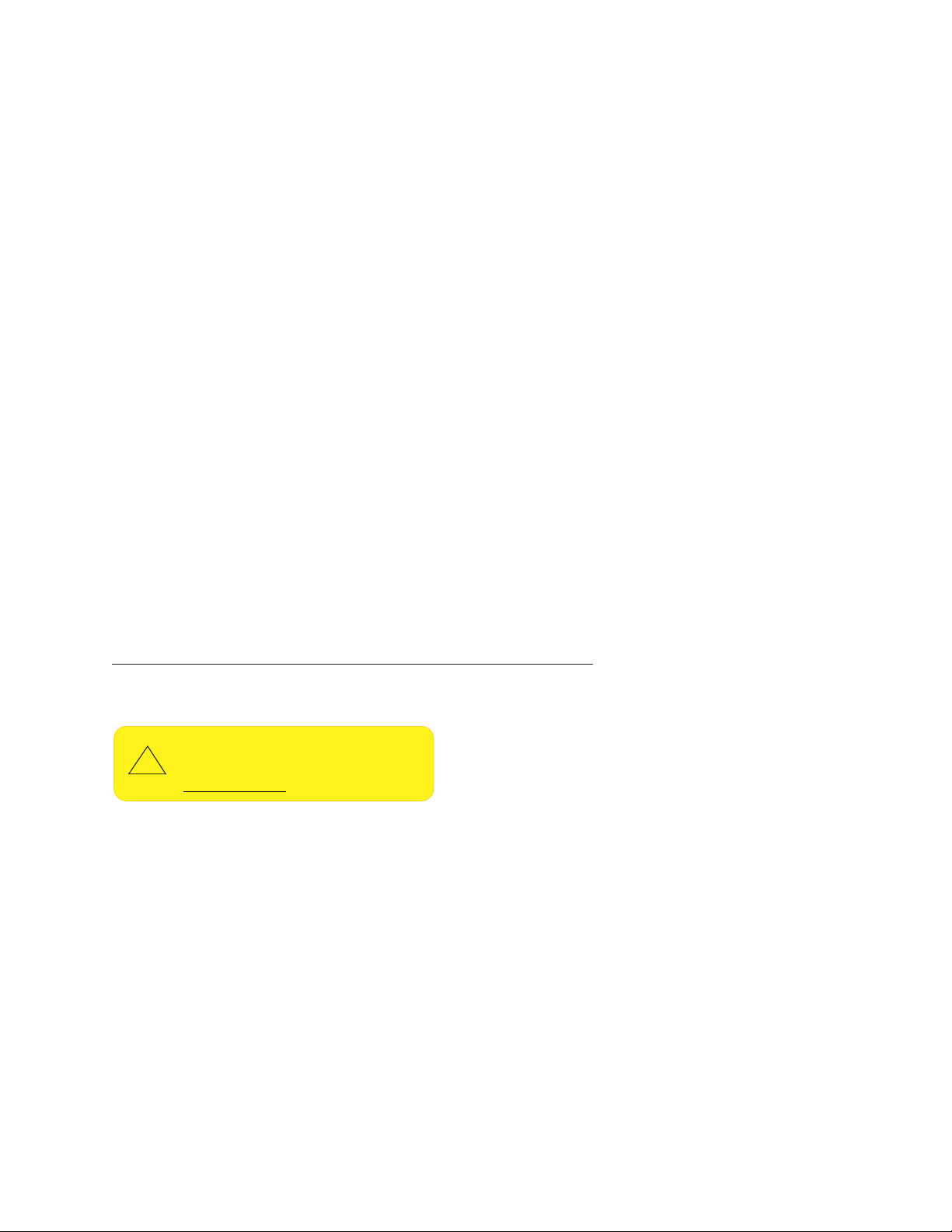
The information in this user’s manual has been carefully reviewed and is believed to be accurate. The manufacturer
!
assumes no responsibility for any inaccuracies that may be contained in this document, and makes no commitment
to update or to keep current the information in this manual, or to notify any person or organization of the updates.
Please Note: For the most up-to-date version of this manual, please see our website at www.supermicro.com.
Super Micro Computer, Inc. ("Supermicro") reserves the right to make changes to the product described in this manual
at any time and without notice. This product, including software and documentation, is the property of Supermicro and/
or its licensors, and is supplied only under a license. Any use or reproduction of this product is not allowed, except
as expressly permitted by the terms of said license.
IN NO EVENT WILL SUPER MICRO COMPUTER, INC. BE LIABLE FOR DIRECT, INDIRECT, SPECIAL,
INCIDENTAL, SPECULATIVE OR CONSEQUENTIAL DAMAGES ARISING FROM THE USE OR INABILITY TO
USE THIS PRODUCT OR DOCUMENTATION, EVEN IF ADVISED OF THE POSSIBILITY OF SUCH DAMAGES.
IN PARTICULAR, SUPER MICRO COMPUTER, INC. SHALL NOT HAVE LIABILITY FOR ANY HARDWARE,
SOFTWARE, OR DATA STORED OR USED WITH THE PRODUCT, INCLUDING THE COSTS OF REPAIRING,
REPLACING, INTEGRATING, INSTALLING OR RECOVERING SUCH HARDWARE, SOFTWARE, OR DATA.
Any disputes arising between manufacturer and customer shall be governed by the laws of Santa Clara County in the
State of California, USA. The State of California, County of Santa Clara shall be the exclusive venue for the resolution
of any such disputes. Supermicro's total liability for all claims will not exceed the price paid for the hardware product.
FCC Statement: This equipment has been tested and found to comply with the limits for a Class A digital device
pursuant to Part 15 of the FCC Rules. These limits are designed to provide reasonable protection against harmful
interference when the equipment is operated in a commercial environment. This equipment generates, uses, and can
radiate radio frequency energy and, if not installed and used in accordance with the manufacturer’s instruction manual,
may cause harmful interference with radio communications. Operation of this equipment in a residential area is likely
to cause harmful interference, in which case you will be required to correct the interference at your own expense.
California Best Management Practices Regulations for Perchlorate Materials: This Perchlorate warning applies only
to products containing CR (Manganese Dioxide) Lithium coin cells. “Perchlorate Material-special handling may apply.
See www.dtsc.ca.gov/hazardouswaste/perchlorate”.
WARNING: This product can expose you t o chemicals including
lead, known to the State of California to cause cancer and birth
defects or other reproductive harm. For more information, go
to www.P65Warnings.ca.gov.
The products sold by Supermicro are not intended for and will not be used in life support systems, medical equipment,
nuclear facilities or systems, aircraft, aircraft devices, aircraft/emergency communication devices or other critical
systems whose failure to perform be reasonably expected to result in signicant injury or loss of life or catastrophic
property damage. Accordingly, Supermicro disclaims any and all liability, and should buyer use or sell such products
for use in such ultra-hazardous applications, it does so entirely at its own risk. Furthermore, buyer agrees to fully
indemnify, defend and hold Supermicro harmless for and against any and all claims, demands, actions, litigation, and
proceedings of any kind arising out of or related to such ultra-hazardous use or sale.
Manual Revision: 1.0a
Release Date: July 26, 2019
Unless you request and receive written permission from Super Micro Computer, Inc., you may not copy any part of this
document. Information in this document is subject to change without notice. Other products and companies referred
to herein are trademarks or registered trademarks of their respective companies or mark holders.
Copyright © 2019 by Super Micro Computer, Inc.
All rights reserved.
Printed in the United States of America
Page 3
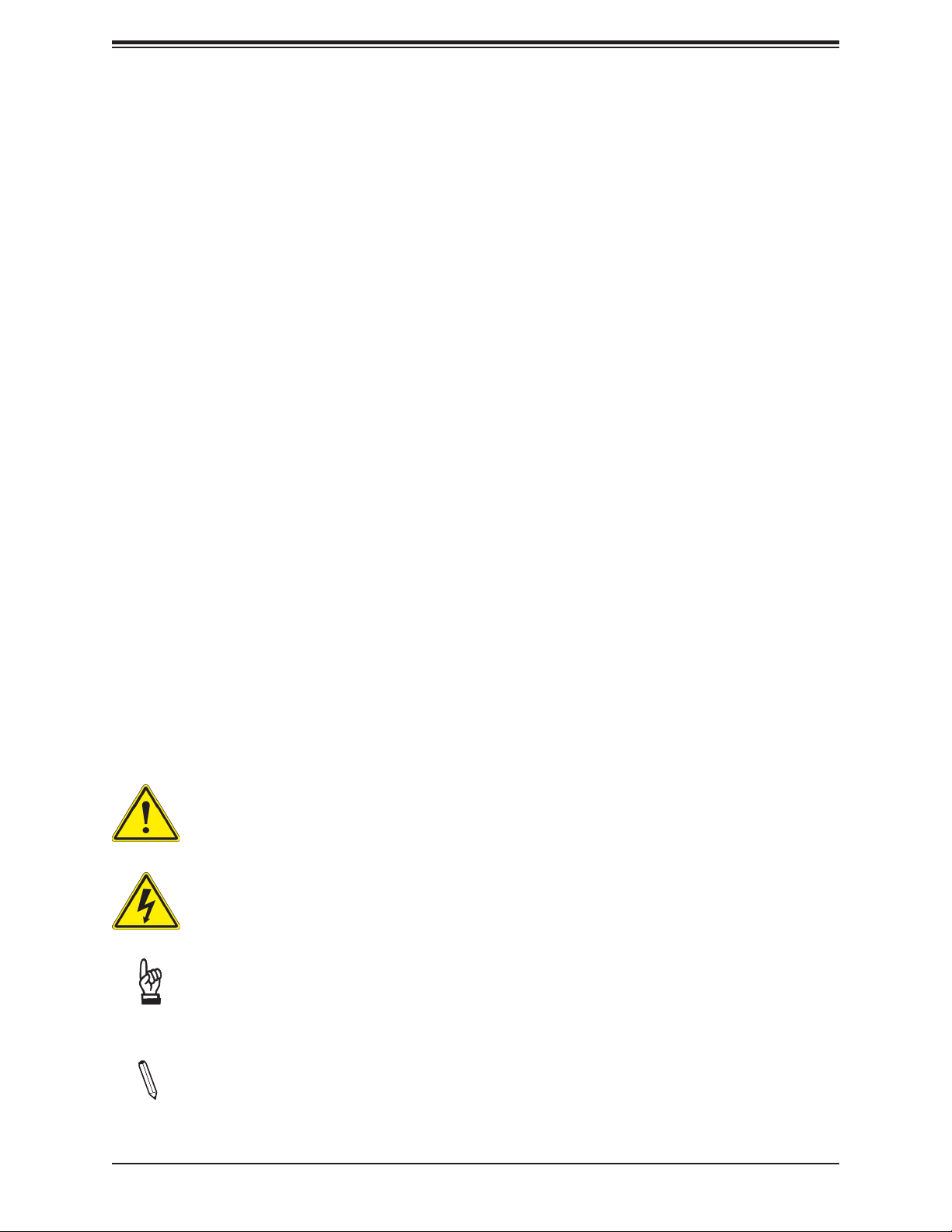
Preface
Preface
About This Manual
This manual is written for system integrators, IT technicians, and knowledgeable end users.
It provides information for the installation and use of the X11SRA/-F/-RF motherboard.
About This Motherboard
The Supermicro X11SRA and X11SRA-F/-RF motherboards support a single Intel® Xeon®
W-21xx series processor in the LGA2066 socket. This is a high-end, multi-GPU workstation
motherboard geared to meet advanced graphics demands. Advanced storage features are
also offered, including two U.2 connectors, two M.2 connectors, and NVMe. Please note that
this motherboard is intended to be installed and serviced by professional technicians only.
For processor/memory updates, please refer to our website at http://www.supermicro.com/
products/.
Conventions Used in the Manual
Special attention should be given to the following symbols for proper installation and to prevent
damage done to the components or injury to yourself:
Warning! Indicates important information given to prevent equipment/property damage
or personal injury.
Warning! Indicates high voltage may be encountered when performing a procedure.
Important: Important information given to ensure proper system installation or to
relay safety precautions.
Note: Additional Information given to differentiate various models or to provide in
formation for correct system setup.
3
Page 4
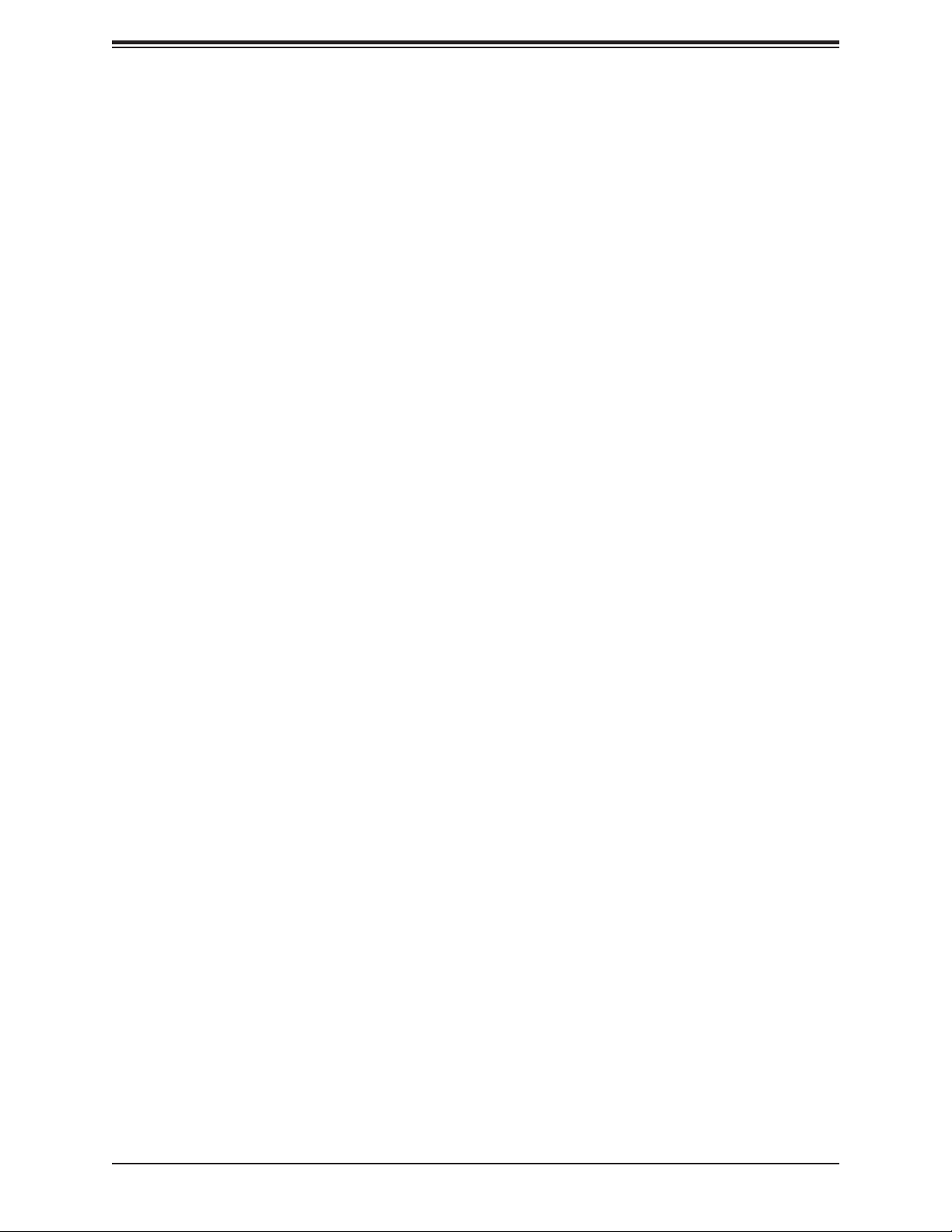
Super X11SRA/-F/-RF User's Manual
Contacting Supermicro
Headquarters
Address: Super Micro Computer, Inc.
980 Rock Ave.
San Jose, CA 95131 U.S.A.
Tel: +1 (408) 503-8000
Fax: +1 (408) 503-8008
Email: marketing@supermicro.com (General Information)
support@supermicro.com (Technical Support)
Website: www.supermicro.com
Europe
Address: Super Micro Computer B.V.
Het Sterrenbeeld 28, 5215 ML
's-Hertogenbosch, The Netherlands
Tel: +31 (0) 73-6400390
Fax: +31 (0) 73-6416525
Email: sales@supermicro.nl (General Information)
support@supermicro.nl (Technical Support)
rma@supermicro.nl (Customer Support)
Website: www.supermicro.nl
Asia-Pacic
Address: Super Micro Computer, Inc.
3F, No. 150, Jian 1st Rd.
Zhonghe Dist., New Taipei City 235
Taiwan (R.O.C)
Tel: +886-(2) 8226-3990
Fax: +886-(2) 8226-3992
Email: support@supermicro.com.tw
Website: www.supermicro.com.tw
4
Page 5
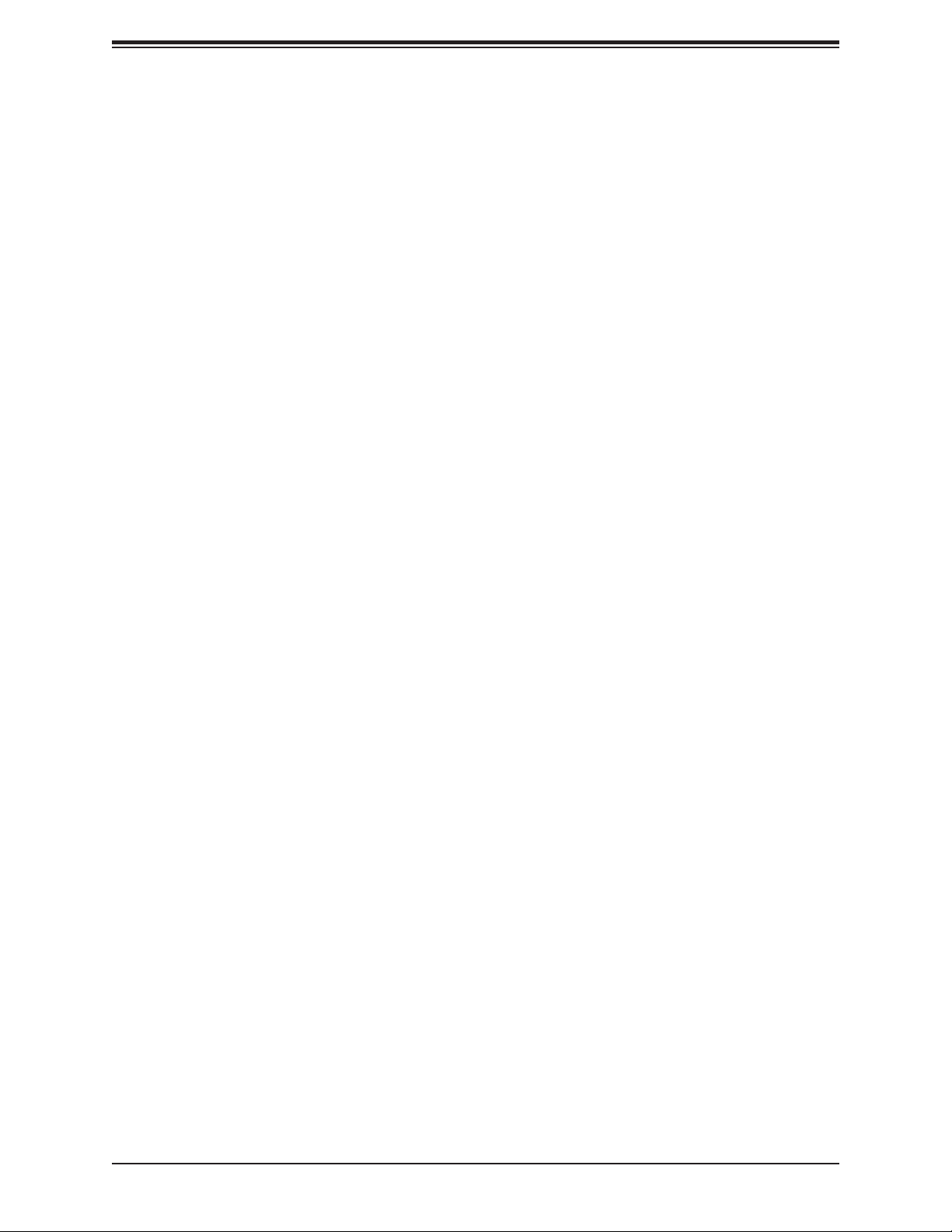
Table of Contents
Table of Contents
Preface
Chapter 1 Introduction
1.1 Checklist ...............................................................................................................................8
Quick Reference ...............................................................................................................11
Quick Reference Table ......................................................................................................12
Motherboard Features .......................................................................................................14
1.2 Processor and Chipset Overview .......................................................................................18
1.3 Special Features ................................................................................................................18
Recovery from AC Power Loss .........................................................................................18
1.4 System Health Monitoring ..................................................................................................19
Onboard Voltage Monitors ................................................................................................19
Fan Status Monitor with Firmware Control .......................................................................19
Environmental Temperature Control .................................................................................19
System Resource Alert......................................................................................................19
1.5 ACPI Features ....................................................................................................................19
1.6 Power Supply .....................................................................................................................20
1.7 Serial Port ...........................................................................................................................20
Chapter 2 Installation
2.1 Static-Sensitive Devices .....................................................................................................21
Precautions .......................................................................................................................21
Unpacking .........................................................................................................................21
2.2 Motherboard Installation .....................................................................................................22
Tools Needed ....................................................................................................................22
Location of Mounting Holes ..............................................................................................22
Installing the Motherboard.................................................................................................23
2.3 Processor and Heatsink Installation ...................................................................................24
Installing a CPU ...............................................................................................................24
Installing a CPU Heatsink .................................................................................................28
Removing a Heatsink ........................................................................................................29
2.4 Memory Support and Installation .......................................................................................30
Memory Support ................................................................................................................30
DIMM Module Population Conguration ...........................................................................30
5
Page 6
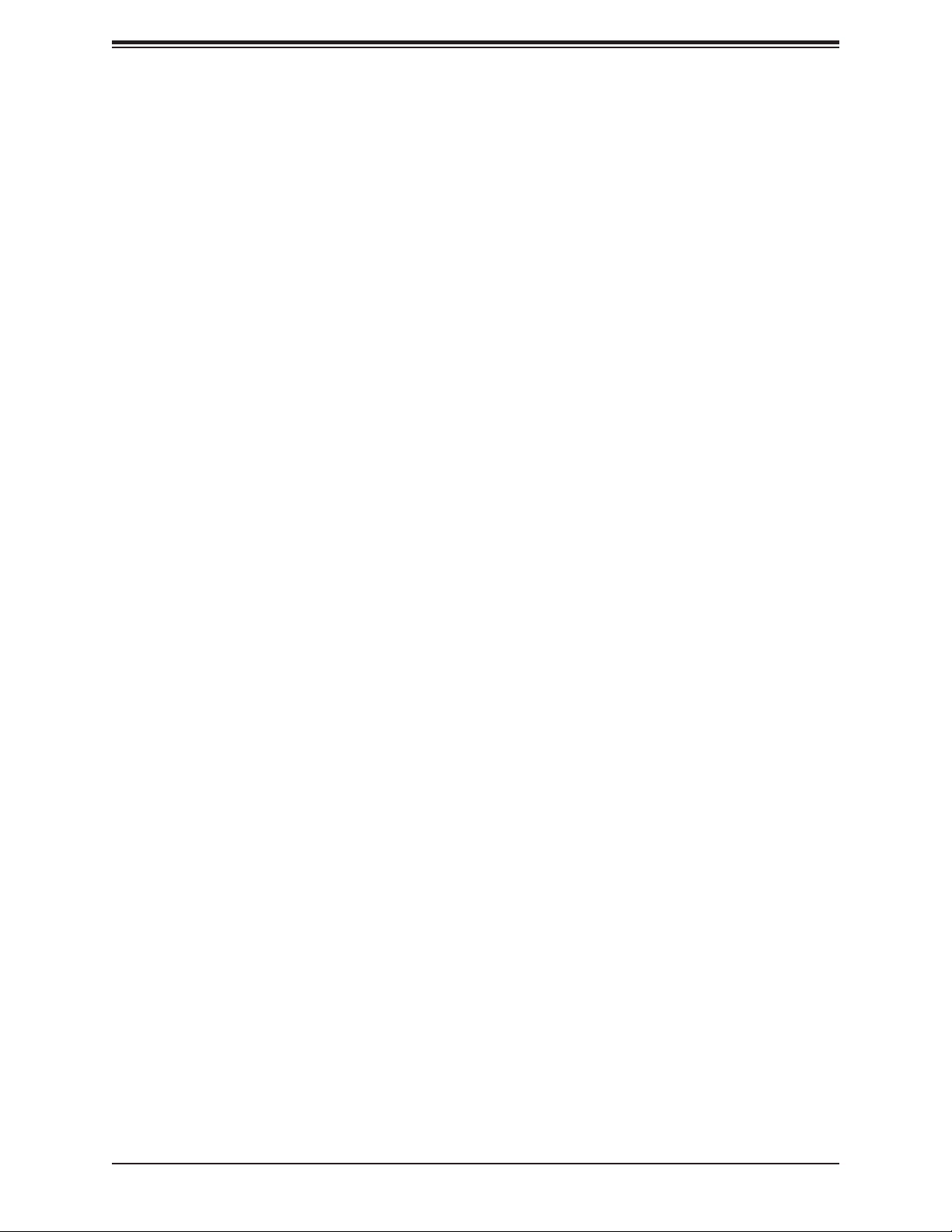
Super X11SRA/-F/-RF User's Manual
DIMM Module Population Sequence ................................................................................31
DIMM Installation ..............................................................................................................32
DIMM Removal .................................................................................................................32
2.5 Rear I/O Ports ....................................................................................................................33
2.6 Front Control Panel ............................................................................................................37
2.7 Connectors .........................................................................................................................42
Power Connections ...........................................................................................................42
Headers .............................................................................................................................44
2.8 Jumper Settings .................................................................................................................53
How Jumpers Work ...........................................................................................................53
2.9 LED Indicators ....................................................................................................................57
Chapter 3 Troubleshooting
3.1 Troubleshooting Procedures ..............................................................................................60
Before Power On ..............................................................................................................60
No Power ..........................................................................................................................60
No Video ...........................................................................................................................60
System Boot Failure ..........................................................................................................61
Memory Errors ..................................................................................................................61
Losing the System's Setup Conguration .........................................................................62
When the System Becomes Unstable ..............................................................................62
3.2 Technical Support Procedures ...........................................................................................64
3.3 Frequently Asked Questions ..............................................................................................65
3.4 Battery Removal and Installation .......................................................................................66
Battery Removal ................................................................................................................66
Proper Battery Disposal ....................................................................................................66
Battery Installation .............................................................................................................66
3.5 Returning Merchandise for Service ....................................................................................67
Chapter 4 BIOS
4.1 Introduction .........................................................................................................................68
4.2 Main Setup .........................................................................................................................69
4.3 Advanced Setup Congurations .........................................................................................70
4.4 Event Logs .........................................................................................................................88
4.5 IPMI ................................................................................................................................... 90
6
Page 7
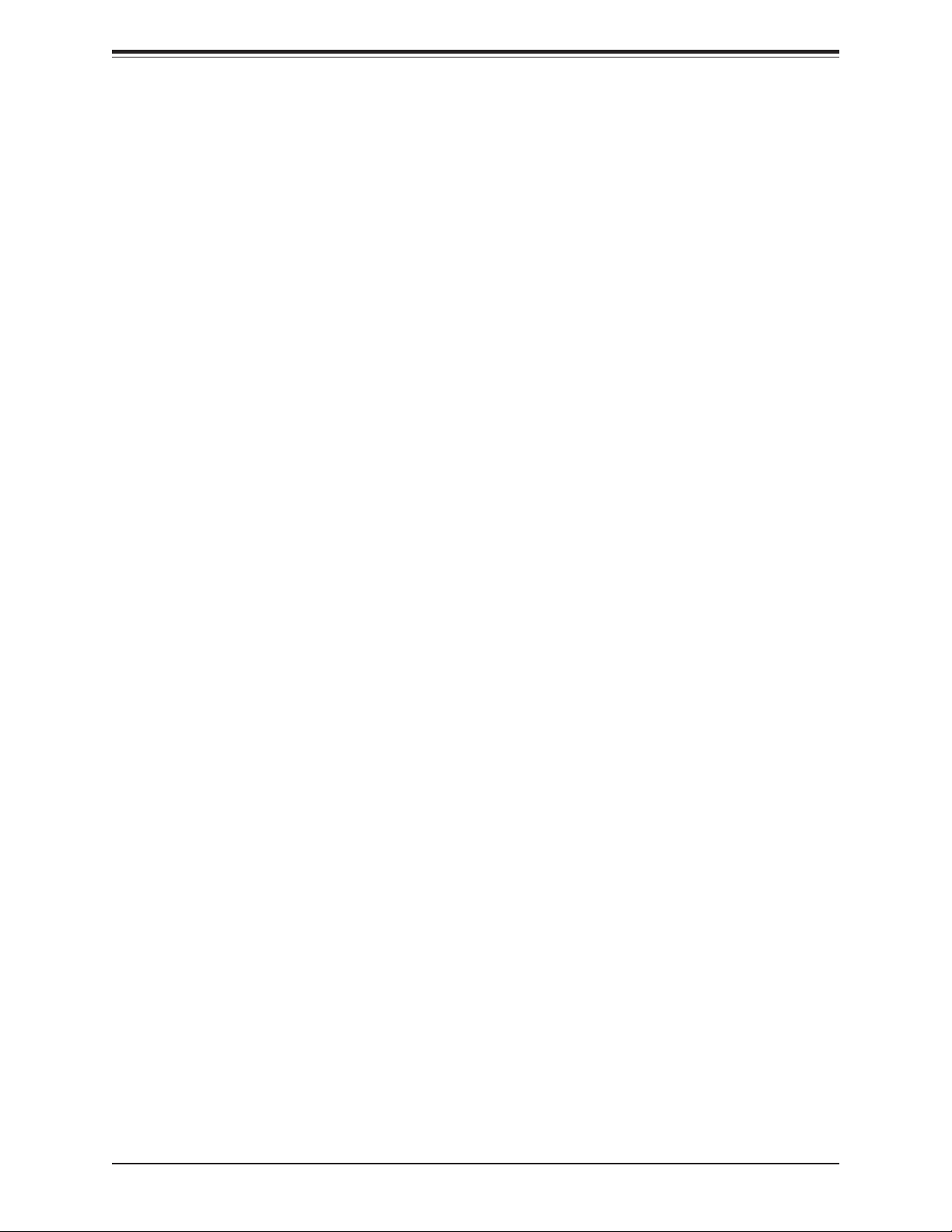
Table of Contents
4.6 Security ...............................................................................................................................93
4.7 Boot ....................................................................................................................................96
4.8 Save & Exit .........................................................................................................................98
Appendix A BIOS Codes
Appendix B Software Installation
B.1 Installing Software Programs ...........................................................................................101
Appendix C Standardized Warning Statements
Battery Handling ..............................................................................................................103
Product Disposal .............................................................................................................105
Appendix D UEFI BIOS Recovery
D.1 Overview ...........................................................................................................................106
D.2 Recovering the UEFI BIOS Image ...................................................................................106
D.3 Recovering the Main BIOS Block with a USB Device .....................................................107
7
Page 8
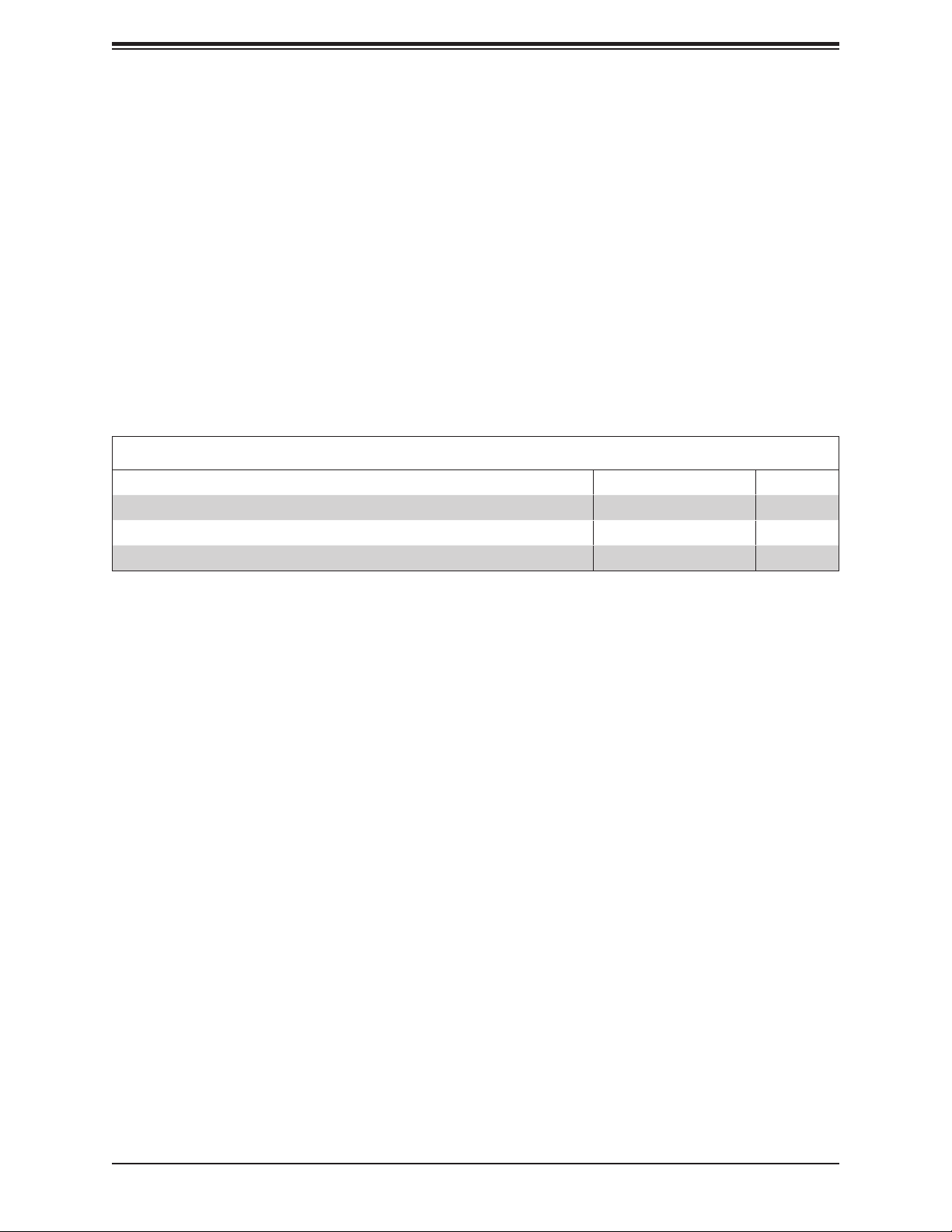
Super X11SRA/-F/-RF User's Manual
Chapter 1
Introduction
Congratulations on purchasing your computer motherboard from an industry leader.
Supermicro motherboards are designed to provide you with the highest standards in quality
and performance.
In addition to the motherboard, several important parts that are included with the motherboard
are listed below. If anything listed is damaged or missing, please contact your retailer.
1.1 Checklist
Main Parts List
Description Part Number Quantity
Supermicro Motherboard X11SRA/-F/-RF 1
SATA Cables CBL-0044L 6
Quick Reference Guide MNL-2005-QRG 1
Important Links
For your system to work properly, please follow the links below to download all necessary
drivers/utilities and the user’s manual for your server.
• Supermicro product manuals: http://www.supermicro.com/support/manuals/
• Product drivers and utilities: https://www.supermicro.com/wftp/driver/
• Product safety info: http://www.supermicro.com/about/policies/safety_information.cfm
• If you have any questions, please contact our support team at: support@supermicro.com
This manual may be periodically updated without notice. Please check the Supermicro website
for possible updates to the manual revision level.
8
Page 9

Figure 1-1. X11SRA Motherboard Image
Chapter 1: Introduction
Note: All graphics shown in this manual were based upon the latest PCB revision
available at the time of publication of the manual. The motherboard you received may
or may not look exactly the same as the graphics shown in this manual.
9
Page 10

Super X11SRA/-F/-RF User's Manual
JD1
JPME2
JPAC1
JPG1
JIPMB1
1
1
JWD1
USB 2/3
USB 4/5
USB 10/11(3.0)
COM1
JVRM1
LEDBMC
PCH SLOT1 PCI-E 3.0 x4
+
BT1
Figure 1-2. X11SRA Motherboard Layout
BMC
A C
CPU SLOT2 PCI-E 3.0 x8 (IN x16)
CPU M.2 PCI-E 3.0 x4
CPU SLOT4 PCI-E 3.0 x16
MH10
MH11
J12
A
LE1
C
MH12
X11SRA
REV:1.01
DESIGNED IN USA
MH13
IPMI CODE
MAC CODE
J13
A
LE2
C
CPU M.2 PCI-E 3.0 x4
(not drawn to scale)
AUDIO_FP1
HD AUDIO
CPU SLOT6 PCI-E 3.0 x16
BAR CODE
SP1
+
USB 8/9(3.0)
LGA 2066
CLOSE 1st
LAN2
CPU
USB 6/7(3.0)
LAN1
USB 12/13(3.1)
OPEN 1st
VGA
KB/MOUSE
USB 0/1
JNVI2C1
FAN4
DIMMB1
DIMMB2
DIMMA1
DIMMA2
JPWR1
JTPM1
I-SGPIO2
I-SGPIO1
JL1
JBT1
JSD1
I-SATA6~7
BIOS LICENSE
PCH
C422
DIMMC2
DIMMC1
DIMMD2
DIMMD1
JSTBY1
FANA
JNVME1
PRESS FIT
I-SATA3
I-SATA4~5
I-SATA1
I-SATA2
I-SATA2~3
JRK1
FAN3
JTBT
JPI2C1
LEDPWR
JF1
FAN2
JPWR2
FAN1
Note: Components not documented are for internal testing only.
10
Page 11
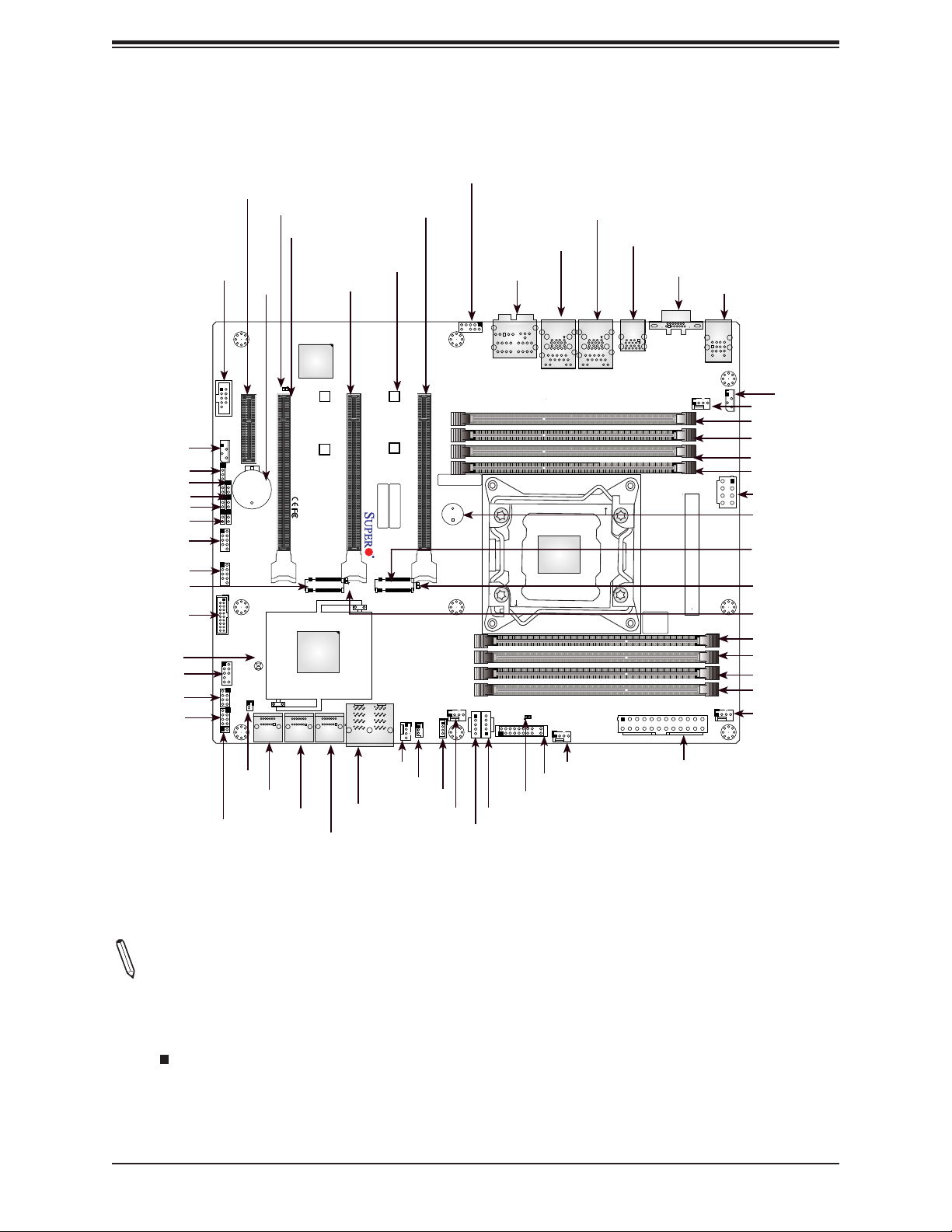
PCH SLOT1 M.2 PCI-E 3.0 x4
LEDBMC
CPU SLOT6 M.2 PCI-E 3.0 x16
CPU SLOT2 M.2 PCI-E 3.0 x8 (INx16)
COM1
CPU SLOT4 M.2 PCI-E 3.0 x16
BT1
Quick Reference
AUDIO_FP1
MH12
HD AUDIO
LAN1
USB 12/13(3.1)
LAN2
USB 8/9(3.0)
Chapter 1: Introduction
USB6/7 (3.0)
VGA
KB/MOUSE
USB 0/1
JIMPB1
JD1
JPME2
JPG1
JPAC1
JWD1
USB 2/3
USB 4/5
CPU M.2 PCI-E 3.0 x4
USB 10/11(3.0)
JBT1
JTPM1
I-SGPIO2
I-SGPIO1
JD1
JPAC1
JPME2
JPG1
JWD1
USB 2/3
USB 4/5
I-SGPIO2
JL1
COM1
JIPMB1
+
1
1
JVRM1
BT1
USB 10/11(3.0)
JTPM1
JSD1
I-SGPIO1
JL1
I-SATA6~7
JSD1
I-SATA6~7
BMC
LEDBMC
A C
PCH SLOT1 PCI-E 3.0 x4
CPU SLOT2 PCI-E 3.0 x8 (IN x16)
MH10
MH11
J12
CPU M.2 PCI-E 3.0 x4
JBT1
I-SATA3
I-SATA2
I-SATA4~5
PCH
C422
I-SATA2~3
I-SATA4~5
I-SATA2~3
CPU SLOT4 PCI-E 3.0 x16
X11SRA
REV:1.01
DESIGNED IN USA
IPMI CODE
A
LE1
C
CPU M.2 PCI-E 3.0 x4
JNVME1
PRESS FIT
I-SATA1
FANA
JSTBY1
JNVME1
MH12
MH13
MAC CODE
J13
AUDIO_FP1
CPU SLOT6 PCI-E 3.0 x16
A
LE2
C
JSTBY1
JRK1
FANA
JRK1
FAN3
BAR CODE
SP1
+
DIMMC2
DIMMC1
DIMMD2
DIMMD1
FAN3
JTBT
JTBT
JPI2C1
HD AUDIO
CLOSE 1st
JPI2C1
LEDPWR
LEDPWR
JF1
JF1
LAN2
USB 8/9(3.0)
CPU
LGA 2066
FAN2
FAN2
LAN1
USB 12/13(3.1)
OPEN 1st
USB 6/7(3.0)
BIOS LICENSE
JPWR2
VGA
KB/MOUSE
FAN4
JPWR2
USB 0/1
JNVI2C1
DIMMB1
DIMMB2
DIMMA1
DIMMA2
JNVI2C1
FAN4
DIMMB1
DIMMB2
DIMMA1
DIMMA2
JPWR1
JPWR1
SP1
CPU M.2 PCI-E 3.0 x4
LE2
LE1
DIMMC2
DIMMC1
DIMMD2
DIMMD1
FAN1
FAN1
Notes:
• Refer to Chapter 2 for detailed information on jumpers, I/O ports, and JF1 front panel con-
nections. Jumpers/LED indicators not indicated are used for testing only.
• " " indicates the location of Pin 1.
• When LEDPWR (Onboard Power LED indicator) is on, system power is on. Unplug the
power cable before installing or removing any components.
11
Page 12
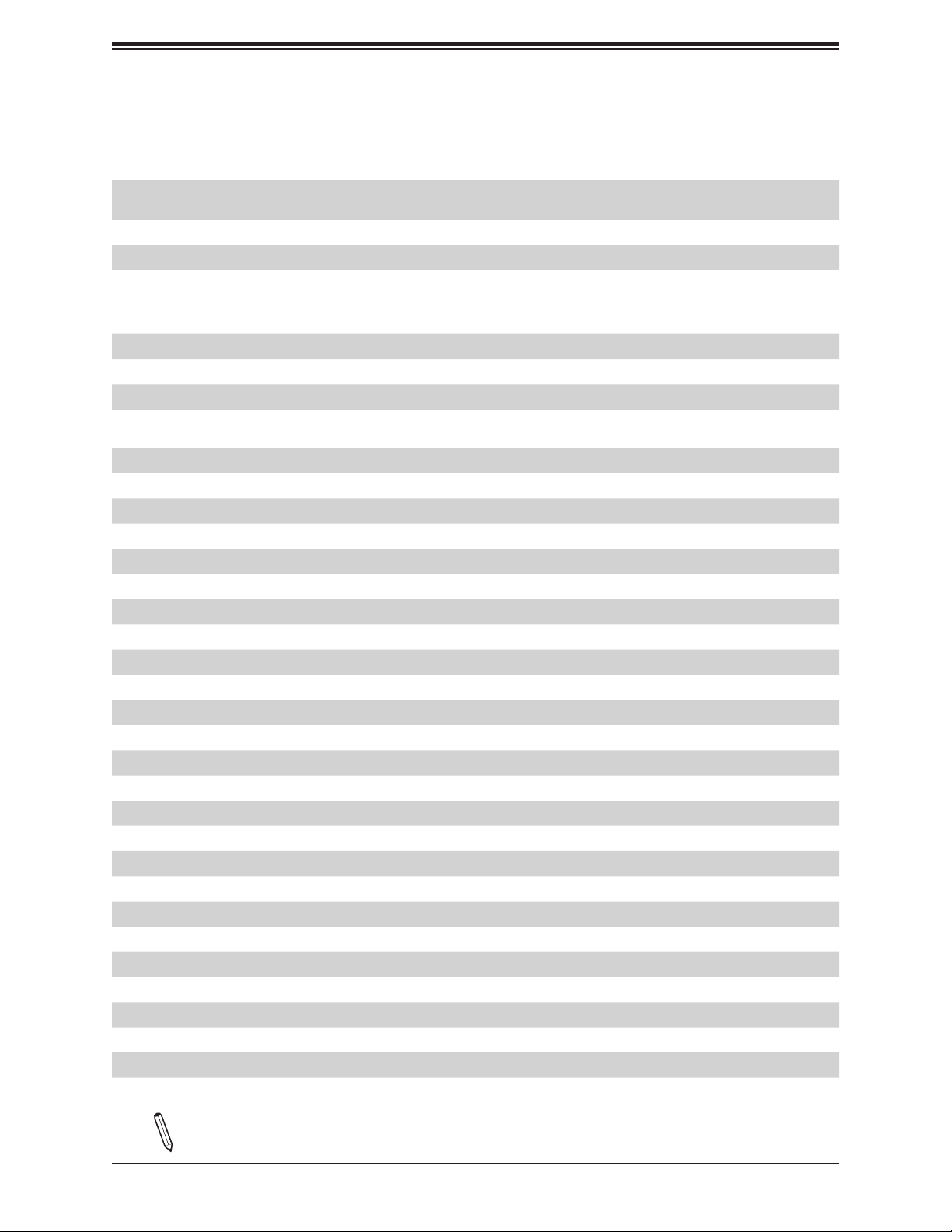
Super X11SRA/-F/-RF User's Manual
Quick Reference Table
Jumper Description Default Setting
JBT1 CMOS Clear Open: Normal
Closed: Clear CMOS
JPAC1 Audio Enable Pins 1-2: Enabled
JPG1 VGA Enable Pins 1-2: Enabled
JPME2 Manufacturing Mode Pins 1-2: Normal
LED Description Status
LE1/LE2 M.2 Status LED Blinking Green: Read/Write
LEDBMC BMC Heartbeat Blinking Green: BMC Normal
LEDPWR Power LED Solid Green: Power On
Connector Description
AUDIO_FP1 Front Panel Audio Header
BT1 Onboard Battery
COM1 COM Header
CPU SLOT2 M.2 PCI-E 3.0 x8 (IN x16) PCI-E 3.0 x16 Slot (PCI-E 3.0 x8 link)
CPU SLOT4/6 M.2 PCI-E 3.0 x16 PCI-E 3.0 x16 Slots
PCH SLOT1 M.2 PCI-E 3.0 x4 PCI-E 3.0 x4 Slot
FAN1 ~ FAN4, FANA System/CPU Fan Headers
HD AUDIO High Denition Audio Header
I-SATA2~7 SATA 3.0 Connectors
I-SGPIO1/I-SGPIO2 Serial Link General Purpose I/O Headers
J12/J13 M.2 PCI-E 3.0 x4 Slots
JD1 Power LED Indicator/Speaker Header (Pins 1-3: Power LED, Pins 4-7: Speaker)
JF1 Front Control Panel Header
JIPMB1 System Management Bus Header (for IPMI only)
JL1 Chassis Intrusion Header
JNVME1 NVMe Connector (supports two connections)
JNVI2C1 NVMe I2C Header
JPI2C1 Power I2C System Management Bus (Power SMB) Header (for X11SRA-F/-RF only)
JPWR1 +12V 8-pin CPU Power Connector (Required)
JPWR2 24-pin ATX Main Power Connector (Required)
JRK1 Intel RAID Key Header
JSD1 SATA Disk-On-Module (DOM) Power Connector
JSTBY1 Standby Power Header
JTBT Thunderbolt Header
JTPM1 Trusted Platform Module (TPM)/Port 80 Connector
LAN1/LAN2 RJ45 5GbE/1GbE LAN Ports
Note: The table above is continued on the next page.
12
Page 13
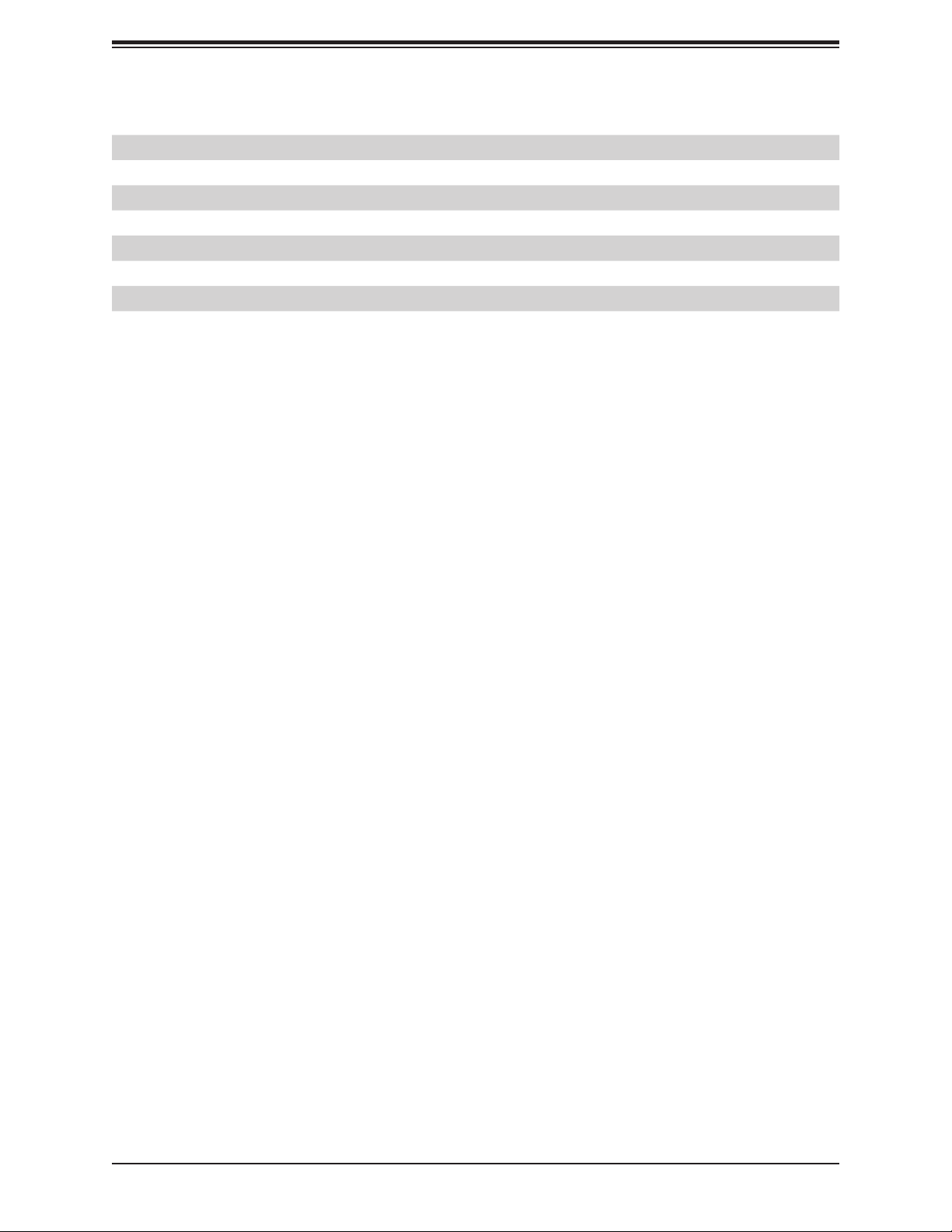
Connector Description
SP1 Internal Speaker/Buzzer
USB 0/1 Back Panel USB 2.0 Ports
USB 2/3, USB 4/5 Front Accessible USB 2.0 Headers
USB 6/7, USB 8/9 Back Panel USB 3.0 Ports
USB 10/11 Front Accessible USB 3.0 Header (Type A)
USB 12/13 Back Panel USB 3.1 Ports
VGA Back Panel VGA Port
Chapter 1: Introduction
13
Page 14
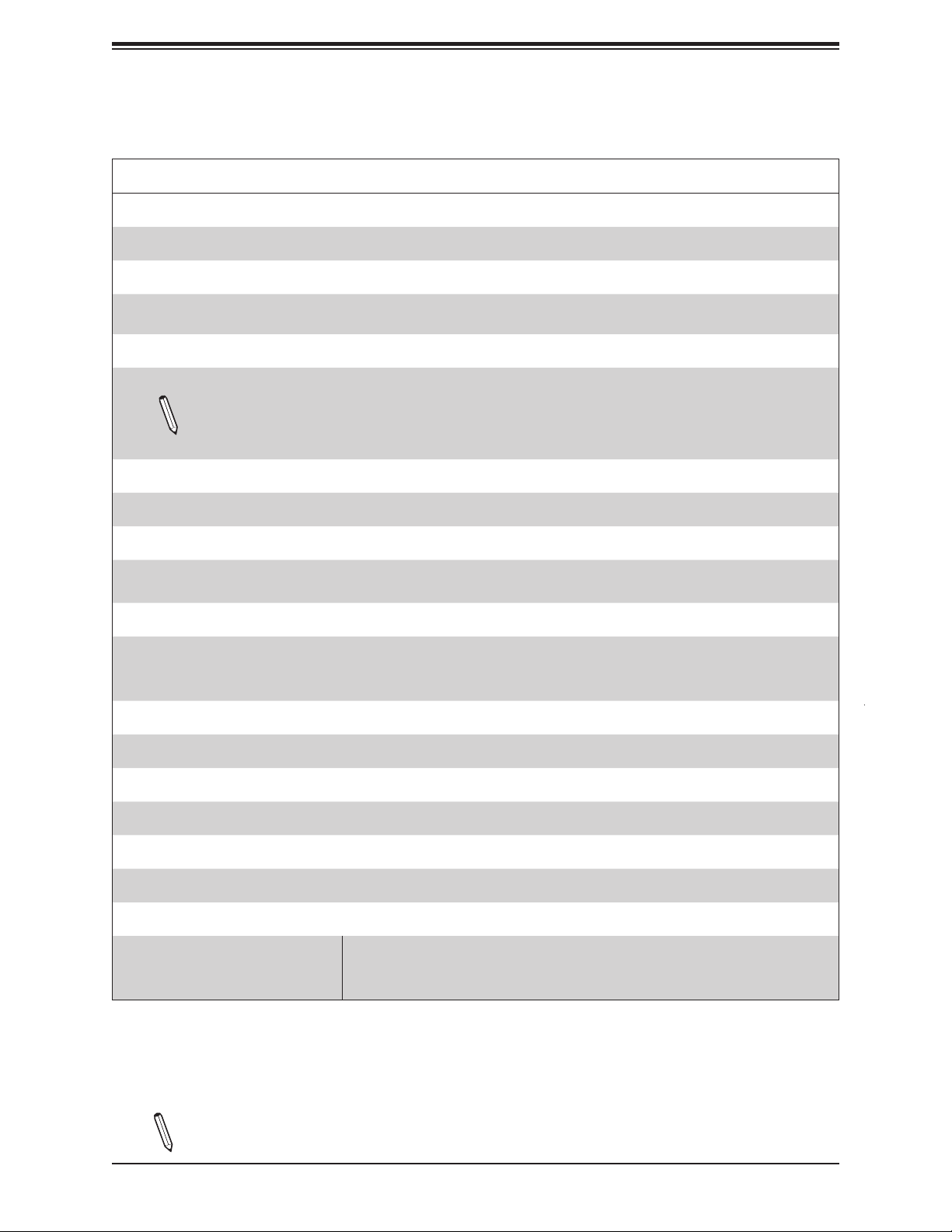
Super X11SRA/-F/-RF User's Manual
Motherboard Features
Motherboard Features
CPU
• The X11SRA and X11SRA-F/-RF motherboards support a single Intel Xeon W-21xx series processor in an LGA2066 socket
Memory
• Supports up to 256GB of RDIMM or 512GB of LRDIMM ECC/Non-ECC DDR4 memory, two DIMMs per channel (DPC)
with speeds of up to 2666MHz or one DIMM per channel with speeds of up to 2666MHz
DIMM Size
• 4GB, 8GB, 16GB, 32GB, and 64GB at 1.2V
Note 1: Memory speed support depends on the processors used in the system.
Note 2: For the latest CPU/memory updates, please refer to our website at http://www.supermicro.com/products/
motherboard.
Chipset
• Intel PCH C422
Expansion Slots
• Four (4) PCI-E 3.0 slots: one x4 slot, one x8 (IN x16) slot, two x16 slots
• Two (2) M.2 PCI-E 3.0 x4 slots
Network
• Intel i219LM (available on X11SRA)
• Intel i210AT (available on X11SRA-F/-RF)
• Aquantia AQC108 (available on all SKUs)
Baseboard Management Controller (BMC)
• ASPEED AST2500
Graphics
• Graphics controller via ASPEED AST2500 (Only available on X11SRA-F and X11SRA-RF)
Audio
• Realtek ALC1220 - HD Audio 7.1 (Only available on X11SRA and X11SRA-F)
I/O Devices
• Serial (COM) Header
• SATA 3.0
• RAID (PCH)
• One (1) front accessible serial header (COM1)
• Six (6) I-SATA 3.0 ports (I-SATA 2~7)
• RAID 0, 1, 5, and 10
Note: The table above is continued on the next page.
14
Page 15
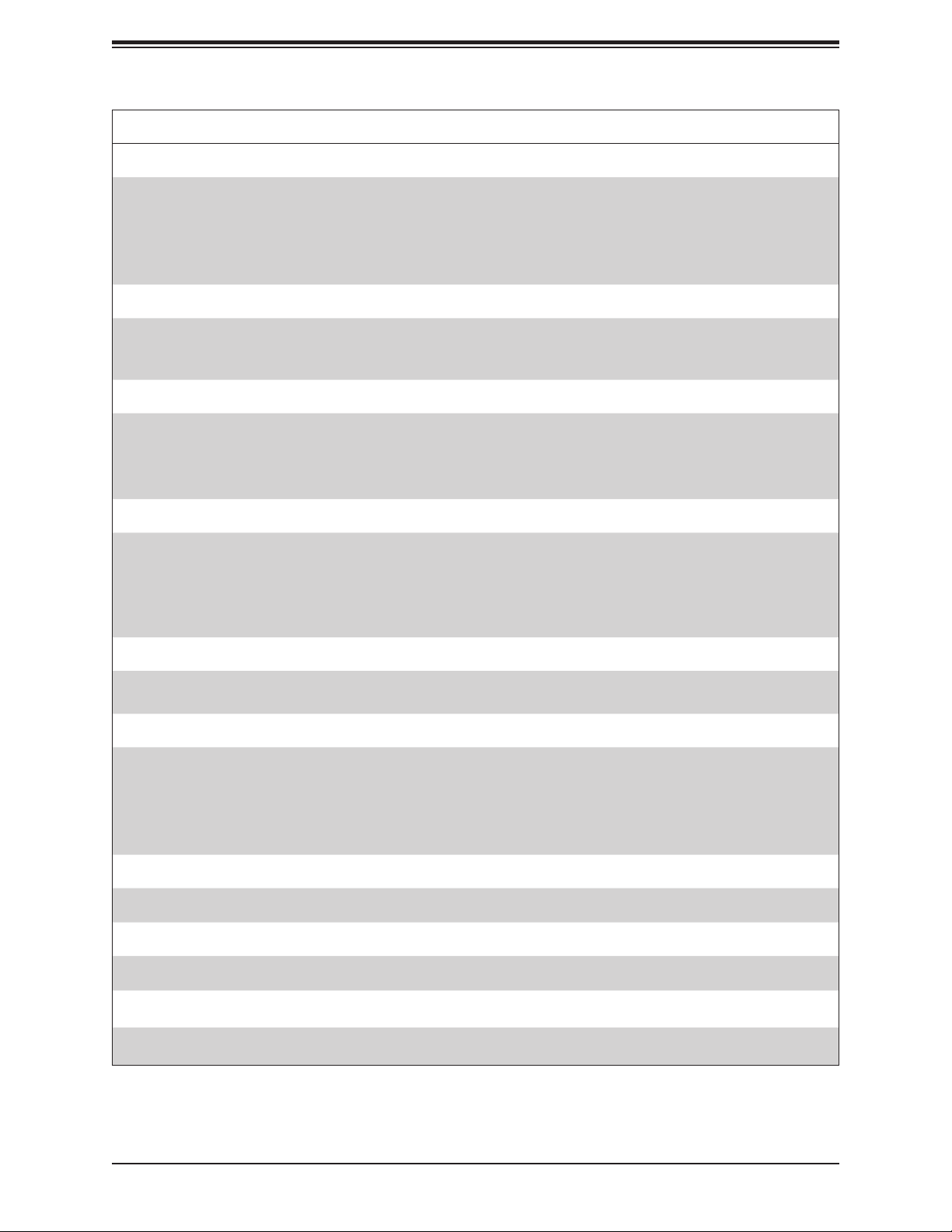
Chapter 1: Introduction
Motherboard Features
Peripheral Devices
• Two (2) USB 2.0 ports on the I/O back panel (USB 0/1)
• Four (4) front accessible USB 2.0 connections via two headers (USB 2/3, USB 4/5)
• Four (4) USB 3.0 ports on the back panel (USB 6/7, USB 8/9)
• Two (2) front accessible USB 3.0 connections via one header (USB 10/11)
• Two (2) USB 3.1 ports on the back panel (USB 12/13)
BIOS
• 256Mb AMI BIOS® SPI Flash BIOS
• Plug and Play (PnP), SPI dual/quad speed support, real time clock (RTC) wakeup, DMI 3.0, ACPI 3.0+, USB Keyboard,
BIOS rescue hot-key, and SMBIOS 2.7+
Power Management
• ACPI power management
• CPU fan auto-off in sleep mode
• Power button override mechanism
• Power-on mode for AC power recovery
System Health Monitoring
• Onboard voltage monitors for CPU cores, +3.3V, +5V, +/-12V, +3.3V Stby, +5V Stby, VBAT, Memory, PCH temperature,
system temperature, and memory temperature
• CPU 5+1 phase switching voltage regulator
• CPU/System overheat control
• CPU Thermal Trip support
Fan Control
• Fan status monitoring with rmware 4-pin fan speed control via IPMI or SIO (X11SRA) interface
• Multi-speed fan control via onboard BMC
System Management
• PECI (Platform Environment Control Interface) 3.1 support
• IPMI 2.0 with KVM support
• SuperDoctor® 5, Watch Dog, NMI
• Chassis Intrusion header and detection
• Power supply monitoring
LED Indicators
• Power LED
Other
• RoHS
Dimensions
• ATX form factor (12.0" x 9.6") (304.80 mm x 243.84 mm)
15
Page 16
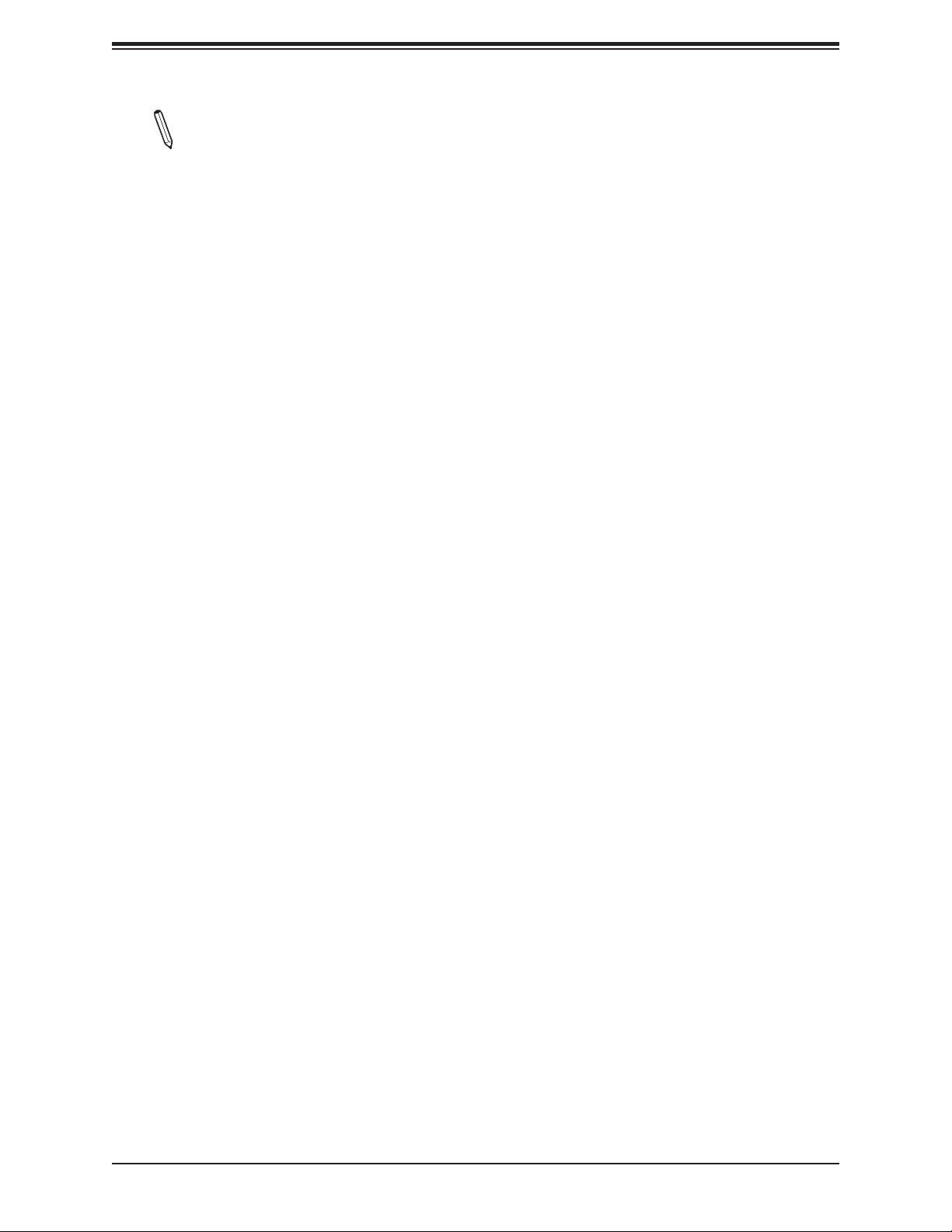
Super X11SRA/-F/-RF User's Manual
Note 1: The CPU maximum thermal design power (TDP) is subject to chassis and
heatsink cooling restrictions. For proper thermal management, please check the chas-
sis and heatsink specications for proper CPU TDP sizing.
Note 2: For IPMI conguration instructions, please refer to the Embedded IPMI Conguration User's Guide available at http://www.supermicro.com/support/manuals/.
Note 3: If you purchase a Supermicro Out of Band (OOB) software license key
(Supermicro P/N: SFT-OOB-LIC), please DO NOT change the IPMI MAC address.
Note 4: It is strongly recommended that you change BMC log-in information upon the
initial system power-on. The manufacture default username is ADMIN and the password
is ADMIN. For proper BMC conguration, please refer to http://www.supermicro.com/
products/info/les/IPMI/Best_Practices_BMC_Security.pdf.
16
Page 17
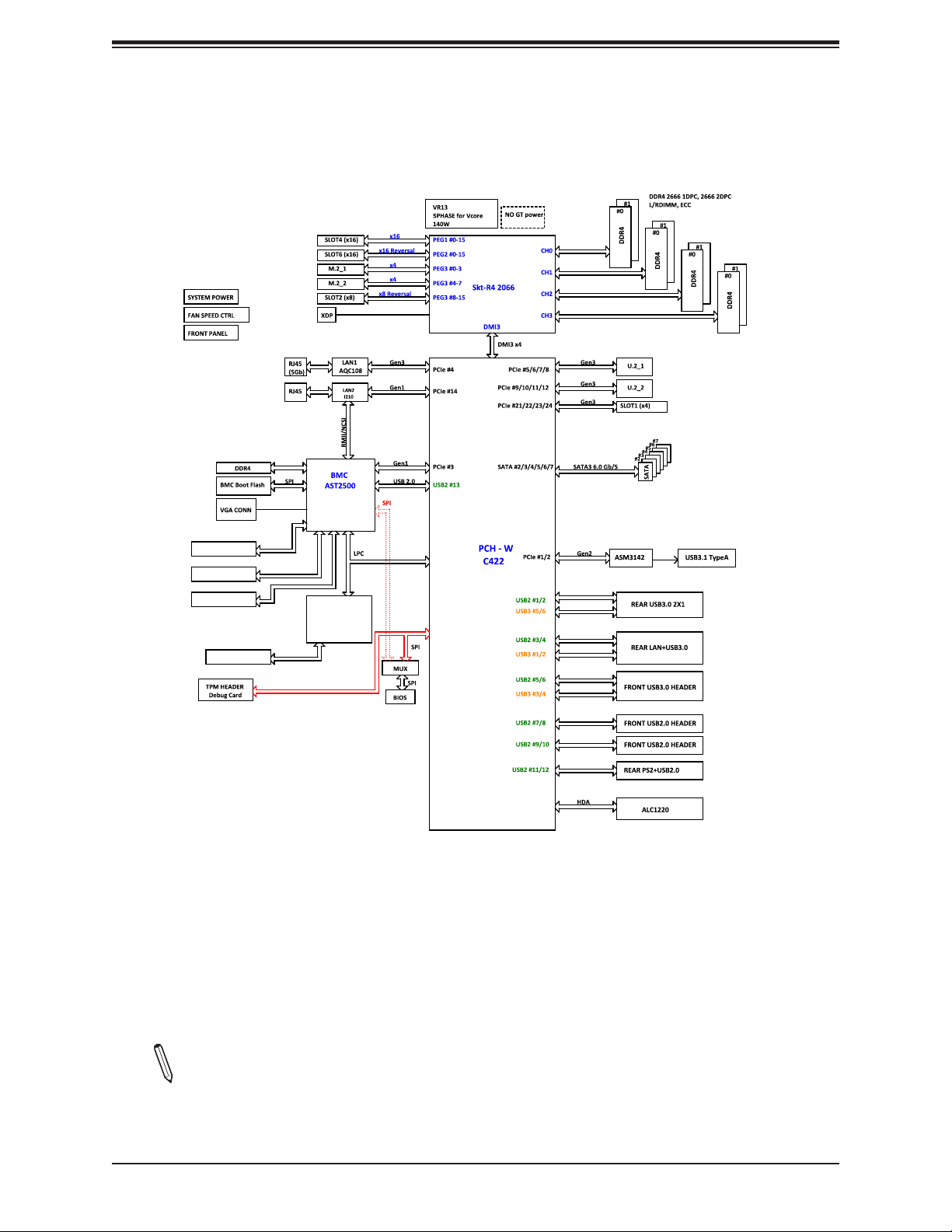
Figure 1-3.
5
4
4
3
3
2
D
C
B
A
Chipset Block Diagram
Chapter 1: Introduction
Voltage monitor
Temp Sensor
RT1/RT2
COM Header
CTRLFAN SPEED
SIO
NCT6792D-B
Intel
Note: This is a general block diagram and may not exactly represent the features on
your motherboard. Refer to the previous pages for the actual specications of your
motherboard.
17
Page 18
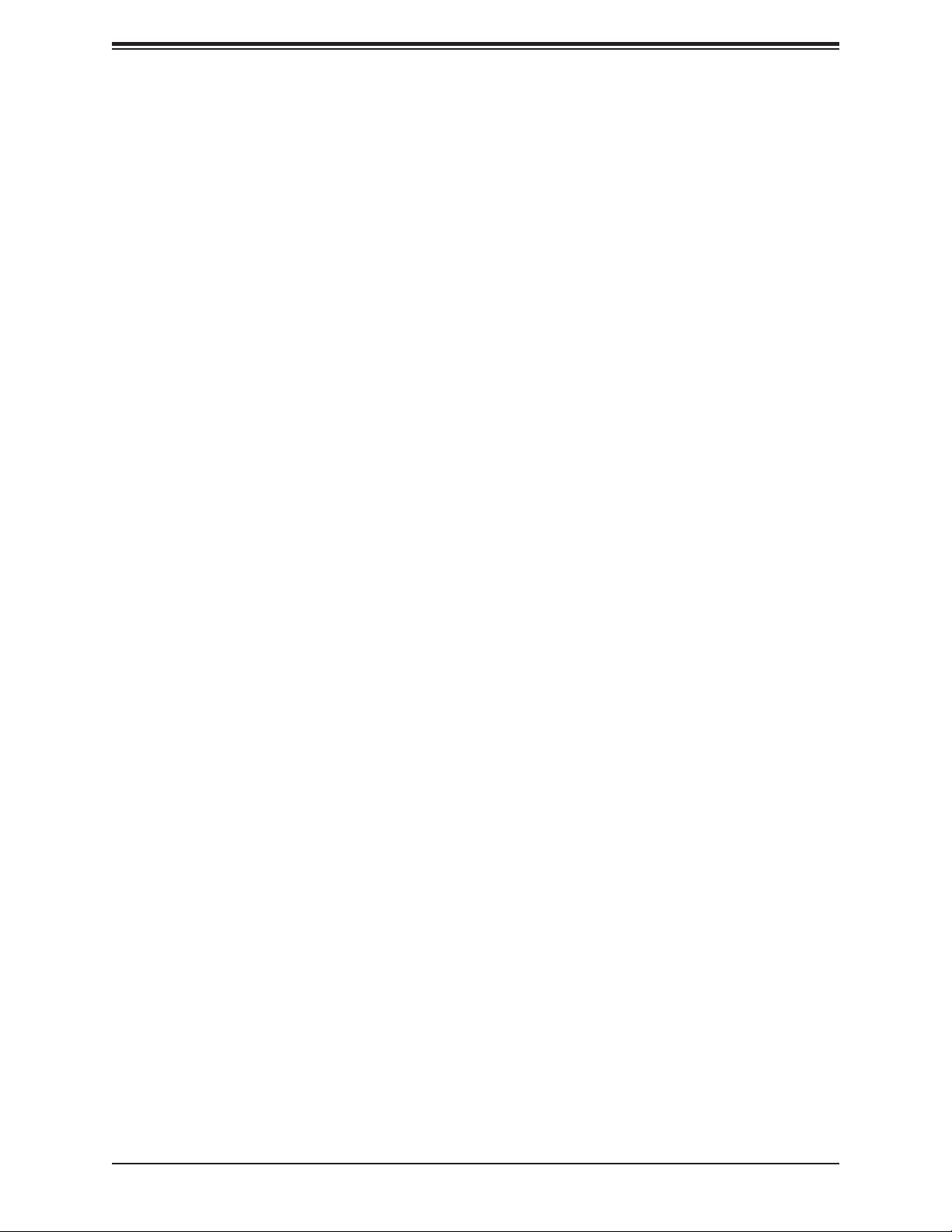
Super X11SRA/-F/-RF User's Manual
1.2 Processor and Chipset Overview
The X11SRA and X11SRA-F/-RF motherboards support a single Intel Xeon W-21xx series
processor in the LGA2066 socket. With the Intel C422 PCH, the X11SRA/-F/-RF is a highend, multi-GPU workstation motherboard that offers reliablity and stability. It offers the latest
high-performance features such as NVMe, M.2/U.2 storage interfaces, and DDR4 memory
with speeds of up to 2666MHz.
The X11SRA/-F/-RF supports the following features:
• ACPI Power Management Logic Support Rev. 4.0a
• Intel Turbo Boost Technology
• Congurable TDP (cTDP) and Lower-Power Mode
• Adaptive Thermal Management/Monitoring
• PCI-E 3.0, SATA 3.0, NVMe, U.2 and M.2 connectors
• System Management Bus (SMBus) Specication Version 2.0
• Intel Trusted Execution Technology (Intel TXT)
• Intel Rapid Storage Technology
• Intel Virtualization Technology for Directed I/O (Intel VT-d)
1.3 Special Features
This section describes the health monitoring features of the X11SRA/-F/-RF motherboard.
The motherboard has an onboard System Hardware Monitor chip that supports system health
monitoring.
Recovery from AC Power Loss
The Basic I/O System (BIOS) provides a setting that determines how the system will respond
when AC power is lost and then restored to the system. You can choose for the system to
remain powered off (in which case you must press the power switch to turn it back on), or for
it to automatically return to the power-on state. Refer to the Advanced BIOS Setup section
for this setting. The default setting is Last State.
18
Page 19
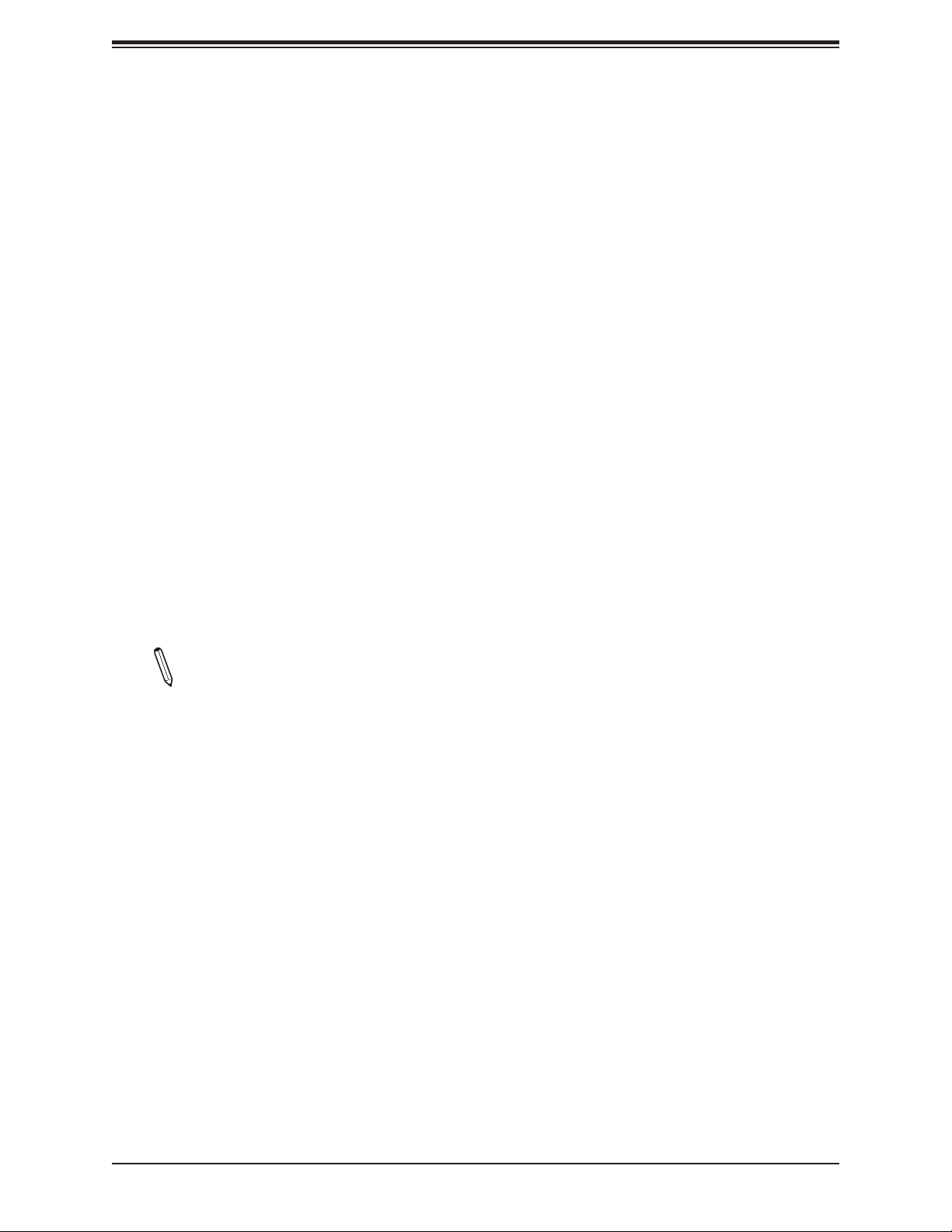
Chapter 1: Introduction
1.4 System Health Monitoring
The motherboard has an onboard Baseboard Management Controller (BMC) chip that
supports system health monitoring.
Onboard Voltage Monitors
The onboard voltage monitor will continuously scan crucial voltage levels. Once a voltage
becomes unstable, it will give a warning or send an error message to the screen. Users can
adjust the voltage thresholds to dene the sensitivity of the voltage monitor. Real time readings
of these voltage levels are all displayed in BIOS.
Fan Status Monitor with Firmware Control
The system health monitor chip can check the RPM status of a cooling fan. The CPU and
chassis fans are controlled by BIOS Thermal Management through the back panel.
Environmental Temperature Control
System Health sensors monitor temperatures and voltage settings of onboard processors
and the system in real time via the IPMI interface. Whenever the temperature of the CPU or
the system exceeds a user-dened threshold, system/CPU cooling fans will be turned on to
prevent the CPU or the system from overheating
Note: To avoid possible system overheating, please provide adequate airow to your
system.
System Resource Alert
This feature is available when used with SuperDoctor 5 in the Windows® OS or in the Linux®
environment. SuperDoctor is used to notify the user of certain system events. For example,
you can congure SuperDoctor to provide you with warnings when system temperatures,
CPU temperatures, voltages, and fan speeds go beyond a predened range.
1.5 ACPI Features
ACPI stands for Advanced Conguration and Power Interface. The ACPI specication denes
a exible and abstract hardware interface that provides a standard way to integrate power
management features throughout a computer system, including its hardware, operating
system, and application software. This enables the system to automatically turn on and off
peripherals such as CD-ROMs, network cards, hard disk drives, and printers.
19
Page 20
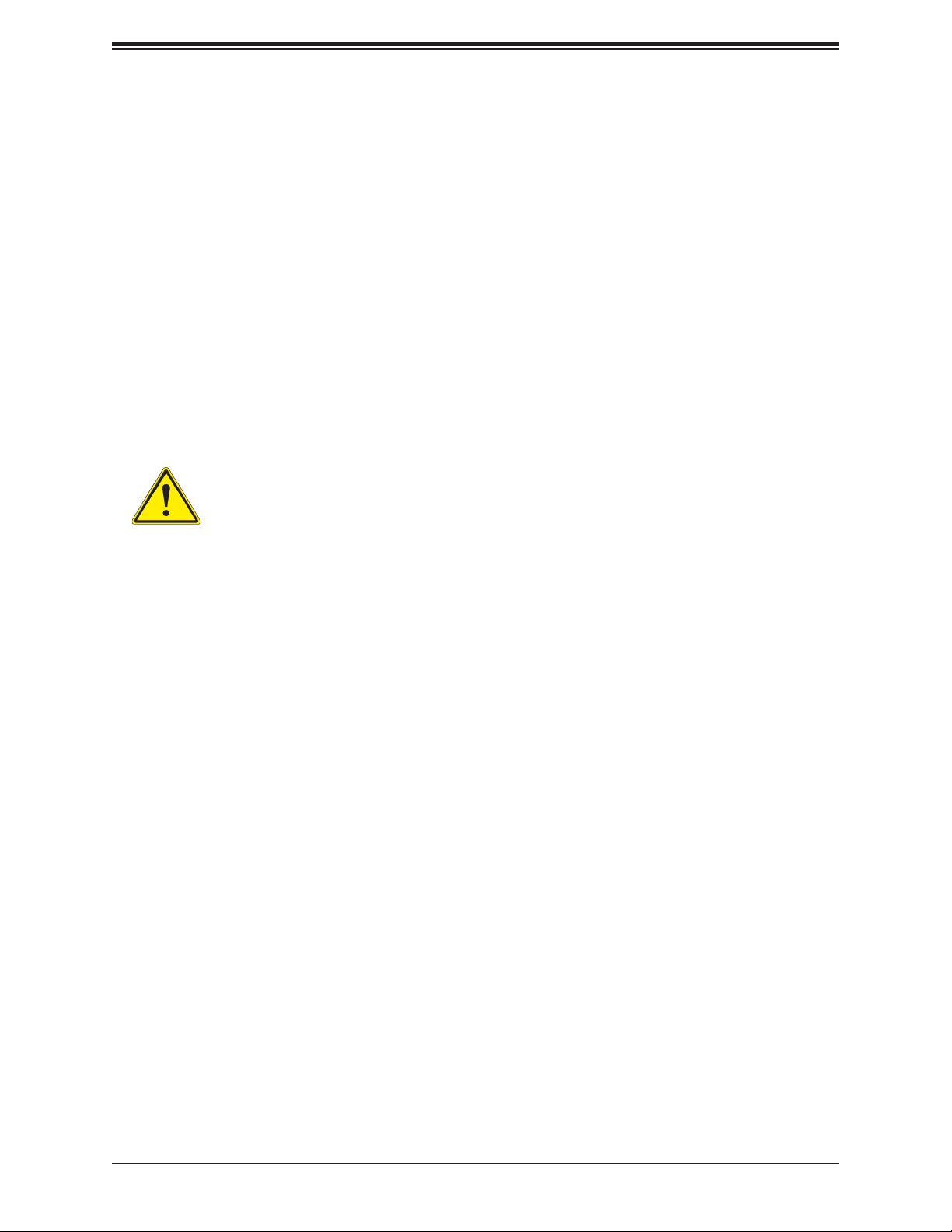
Super X11SRA/-F/-RF User's Manual
In addition to enabling operating system-directed power management, ACPI also provides a
generic system event mechanism for Plug and Play, and an operating system-independent
interface for conguration control. ACPI leverages the Plug and Play BIOS data structures,
while providing a processor architecture-independent implementation that is compatible with
Windows 7, Windows 8, and Windows 2012 Operating Systems.
1.6 Power Supply
As with all computer products, a stable power source is necessary for proper and reliable
operation. It is even more important for processors that have high CPU clock rates.
The X11SRA/-F/-RF motherboard accommodates a 24-pin ATX power supply. Although most
power supplies generally meet the specications required by the CPU, some are inadequate.
In addition, one 12V 8-pin power connection is also required to ensure adequate power supply
to the system.
Warning: To avoid damaging the power supply or the motherboard, be sure to use
power supplies that contain 24-pin and 8-pin power connectors. Be sure to connect
the power supplies to the 24-pin power connector (JPWR2) and the 8-pin power
connector (JPWR1) on the motherboard. Failure in doing so may void the manufacture warranty on your power supply and motherboard.
It is strongly recommended that you use a high quality power supply that meets ATX power
supply Specication 2.02 or above. It must also be SSI compliant. (For more information,
please refer to the website at http://www.ssiforum.org/). Additionally, in areas where noisy
power transmission is present, you may choose to install a line lter to shield the computer
from noises. It is recommended that you also install a power surge protector to help avoid
problems caused by power surges.
1.7 Serial Port
The X11SRA/-F/-RF motherboard supports one serial communication connection. COM1
header can be used for input/output. The UART provides legacy speeds with a baud rate of
up to 115.2 Kbps as well as an advanced speed with baud rates of 250 K, 500 K, or 1 Mb/s,
which support high-speed serial communication devices.
20
Page 21
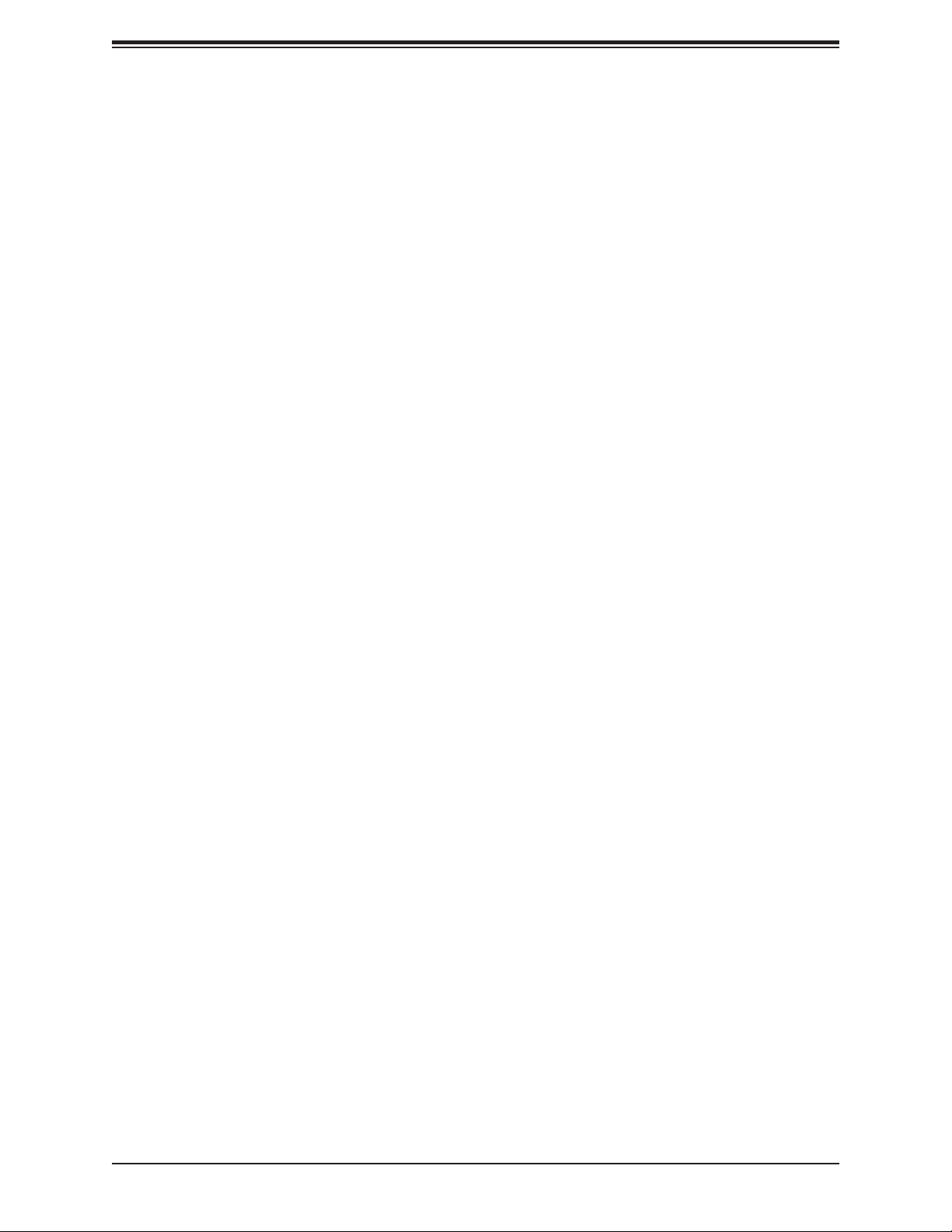
Chapter 2: Installation
Chapter 2
Installation
2.1 Static-Sensitive Devices
Electrostatic Discharge (ESD) can damage electronic com ponents. To prevent damage to your
motherboard, it is important to handle it very carefully. The following measures are generally
sufcient to protect your equipment from ESD.
Precautions
• Use a grounded wrist strap designed to prevent static discharge.
• Touch a grounded metal object before removing the board from the antistatic bag.
• Handle the board by its edges only; do not touch its components, peripheral chips, memory
modules, or gold contacts.
• When handling chips or modules, avoid touching their pins.
• Put the motherboard and peripherals back into their antistatic bags when not in use.
• For grounding purposes, make sure your computer chassis provides excellent conductivity
between the power supply, the case, the mounting fasteners, and the motherboard.
• Use only the correct type of onboard CMOS battery. Do not install the onboard battery
upside down to avoid possible explosion.
Unpacking
The motherboard is shipped in antistatic packaging to avoid static damage. When unpacking
the motherboard, make sure that the person handling it is static protected.
21
Page 22
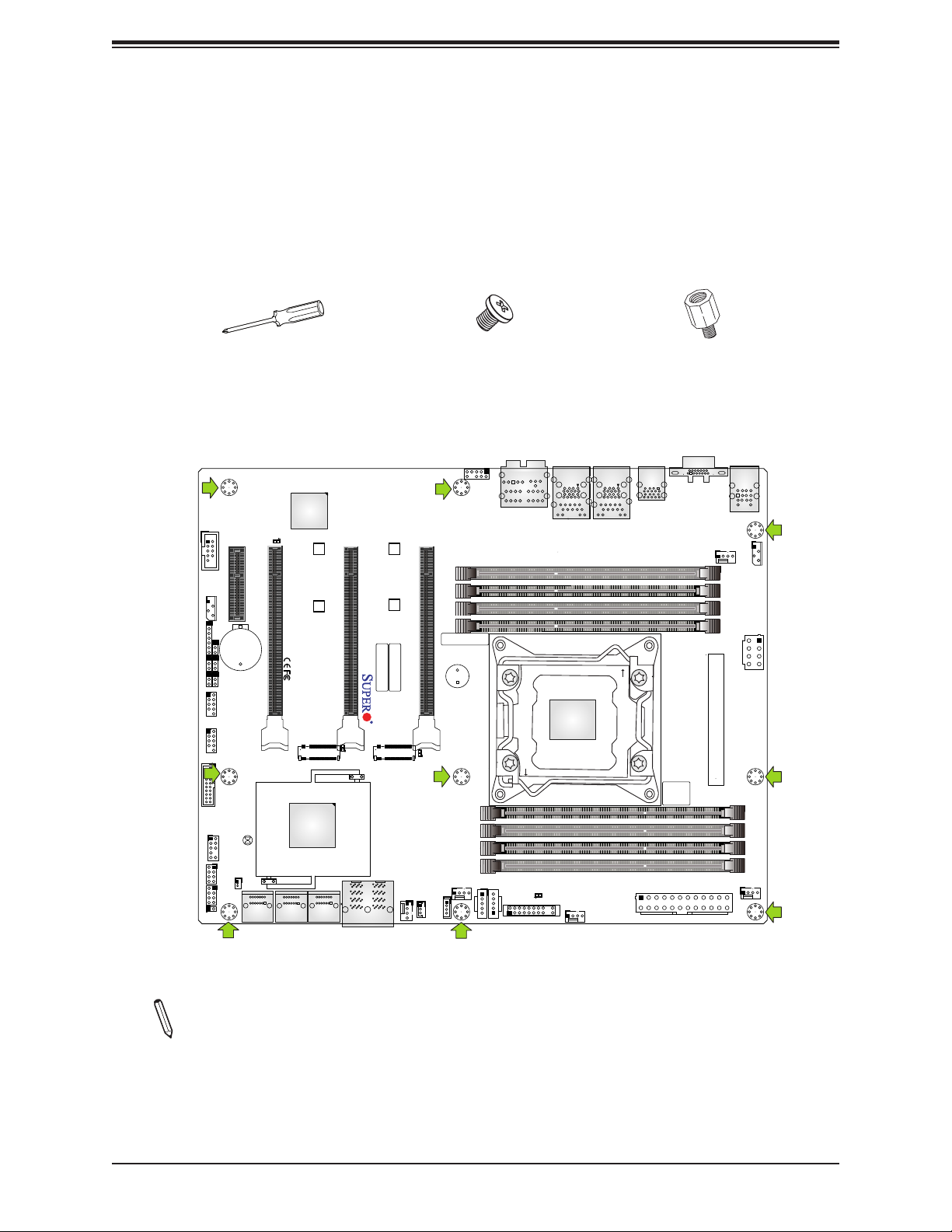
Super X11SRA/-F/-RF User's Manual
2.2 Motherboard Installation
All motherboards have standard mounting holes to t different types of chassis. Make sure
that the locations of all the mounting holes for both the motherboard and the chassis match.
Although a chassis may have both plastic and metal mounting fasteners, metal ones are
highly recommended because they ground the motherboard to the chassis. Make sure that
the metal standoffs click in or are screwed in tightly.
Phillips Screwdriver (1)
Tools Needed
BMC
LEDBMC
A C
PCH SLOT1 PCI-E 3.0 x4
CPU SLOT2 PCI-E 3.0 x8 (IN x16)
+
BT1
CPU M.2 PCI-E 3.0 x4
JBT1
JSD1
I-SATA3
I-SATA2
I-SATA4~5
I-SATA6~7
MH10
PCH
C422
I-SATA2~3
MH11
J12
JD1
JPAC1
JPME2
JPG1
JWD1
USB 2/3
USB 4/5
I-SGPIO2
JIPMB1
1
1
USB 10/11(3.0)
JL1
COM1
JVRM1
JTPM1
I-SGPIO1
CPU SLOT4 PCI-E 3.0 x16
X11SRA
REV:1.01
DESIGNED IN USA
IPMI CODE
A
LE1
C
CPU M.2 PCI-E 3.0 x4
JNVME1
PRESS FIT
I-SATA1
Phillips Screws (9)
AUDIO_FP1
MH12
MH13
J13
MAC CODE
A
C
FANA
JSTBY1
CPU SLOT6 PCI-E 3.0 x16
BAR CODE
SP1
+
LE2
DIMMC2
DIMMC1
DIMMD2
DIMMD1
JRK1
FAN3
JTBT
HD AUDIO
JPI2C1
USB 8/9(3.0)
CLOSE 1st
LEDPWR
JF1
LAN2
CPU
LGA 2066
FAN2
LAN1
USB 12/13(3.1)
OPEN 1st
Standoffs (9)
Only if Needed
VGA
USB 6/7(3.0)
BIOS LICENSE
JPWR2
KB/MOUSE
USB 0/1
JNVI2C1
FAN4
DIMMB1
DIMMB2
DIMMA1
DIMMA2
JPWR1
FAN1
Location of Mounting Holes
Notes: 1. To avoid damaging the motherboard and its components, please do not use
a force greater than 8 lb/inch on each mounting screw during motherboard installation.
2. Some components are very close to the mounting holes. Please take precautionary
measures to avoid damaging these components when installing the motherboard to the
chassis.
22
Page 23
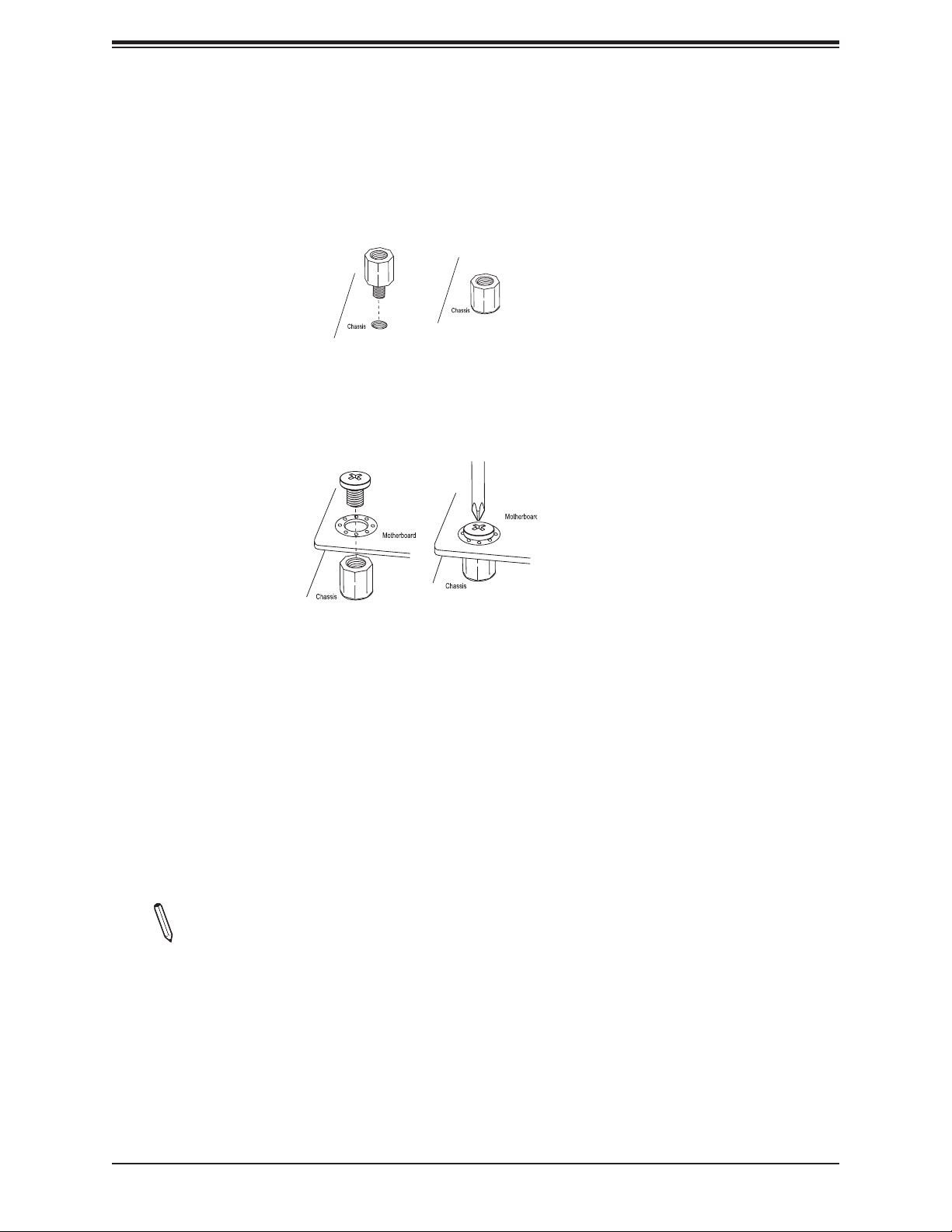
Chapter 2: Installation
Installing the Motherboard
1. Locate the mounting holes on the motherboard. Refer to the previous page for the
location.
2. Locate the matching mounting holes on the chassis. Align the mounting holes on the
motherboard against the mounting holes on the chassis.
3. Install standoffs in the chassis as needed.
4. Install the motherboard into the chassis carefully to avoid damaging other motherboard
components.
5. Using the Phillips screwdriver, insert a Phillips head #6 screw into a mounting hole on
the motherboard and its matching mounting hole on the chassis.
6. Repeat Step 5 to insert #6 screws into all mounting holes.
7. Make sure that the motherboard is securely placed in the chassis.
Note: Images displayed are for illustration only. Your chassis or components might
look different from those shown in this manual.
23
Page 24
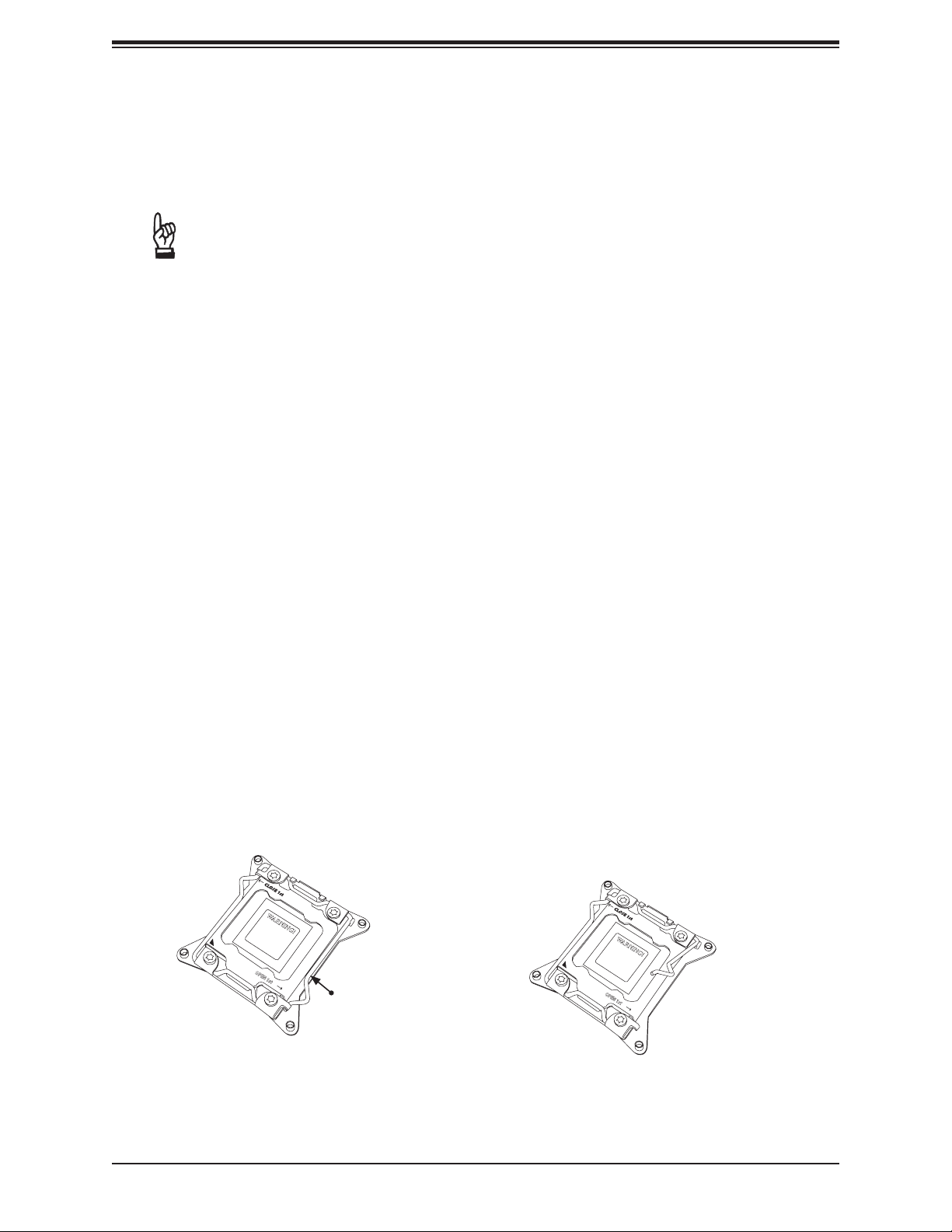
Super X11SRA/-F/-RF User's Manual
2.3 Processor and Heatsink Installation
Warning: When handling the processor package, avoid placing direct pressure on the label
area of the fan.
Important:
• Always connect the power cord last, and always remove it before adding, removing, or
changing any hardware components. Make sure that you install the processor into the CPU
socket before you install the CPU heatsink.
• If you buy a CPU separately, make sure that you use an Intel-certied multi-directional
heatsink only.
• Make sure to install the motherboard into the chassis before you install the CPU heatsink.
• When receiving a motherboard without a processor pre-installed, make sure that the plastic
CPU socket cap is in place and none of the socket pins are bent; otherwise, contact your
retailer immediately.
• Refer to the Supermicro website for updates on CPU support.
Installing a CPU
1. There are two load levers on the LGA2066 socket. To open the socket cover, press and
release the load lever labeled "Open 1st".
1 2
WARNING!
WARNING!
OPEN 1st
Press down on
Load Lever labeled
'Open 1st'.
OPEN 1st
24
Page 25
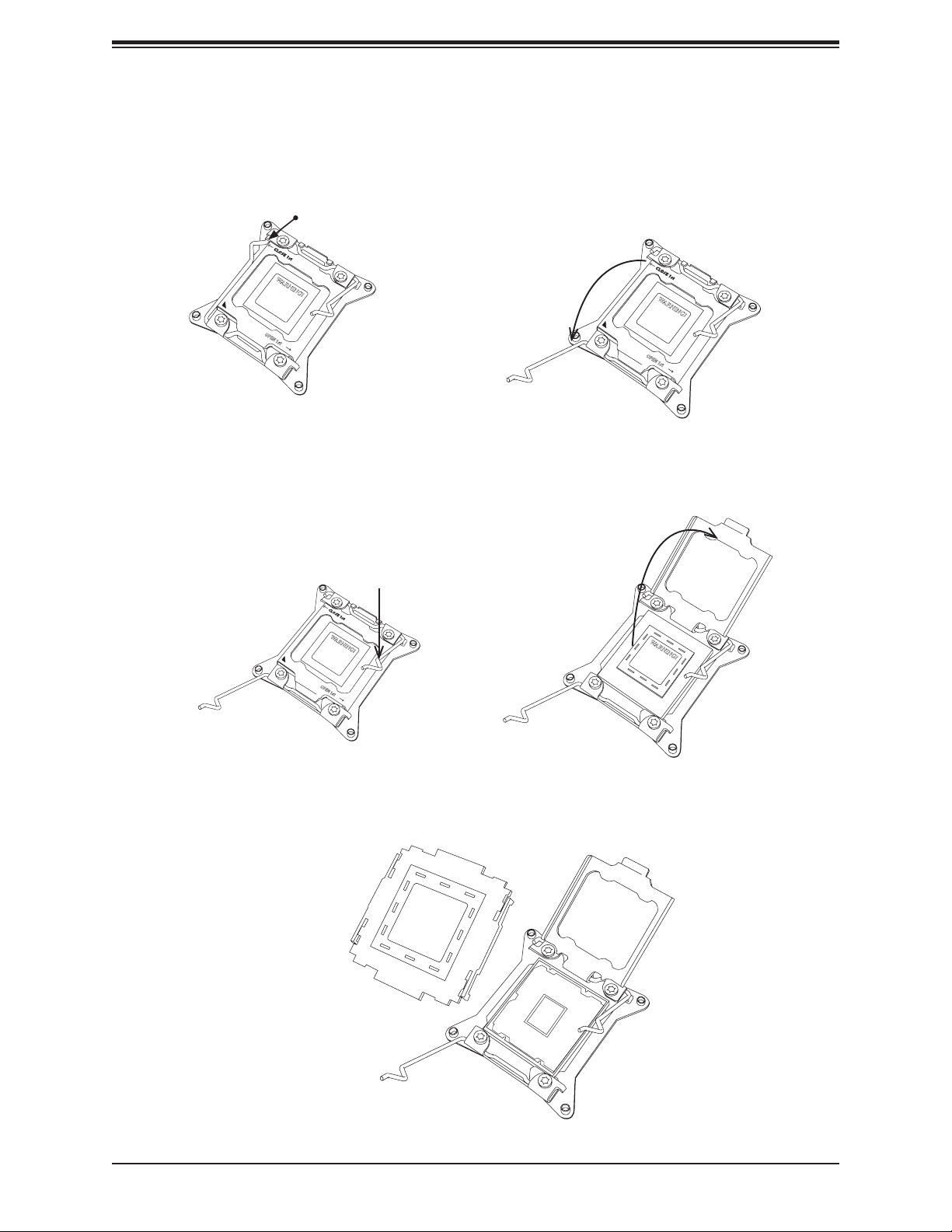
Chapter 2: Installation
2. Press the second load lever labeled "Close 1st" to release the load plate that covers the
CPU socket from its locking position.
1 2
Press down on
Lever 'Close 1st'
WARNING!
OPEN 1st
Load
Pull lever away from
the socket
WARNING!
OPEN 1st
3. With the "Close 1st" lever fully retracted, gently push down on the "Open 1st" lever to
open the load plate. Lift the load plate to open it completely.
1 2
Gently push down
to pop the load plate
open.
WARNING!
WARNING!
OPEN 1st
4. Remove the plastic cap labeled WARNING from the socket
WARNING!
25
Page 26
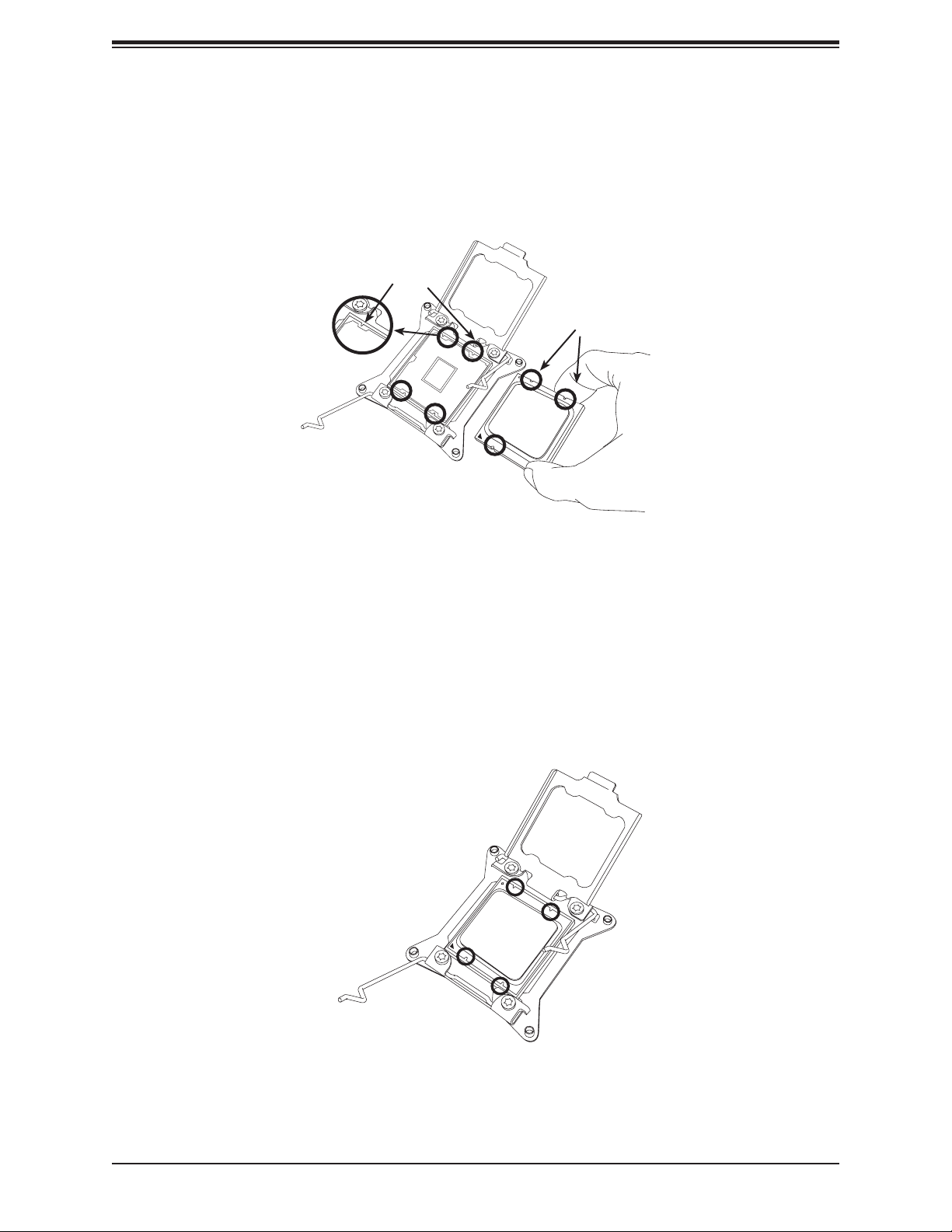
Super X11SRA/-F/-RF User's Manual
5. Use your thumb and index nger to hold the CPU on its edges. Align the CPU keys,
which are semi-circle cutouts, against the socket keys.
Socket Keys
CPU Keys
6. Once they are aligned, carefully lower the CPU straight down into the socket. To avoid
damaging the CPU or socket, do not drop the CPU onto the socket, move it horizontally
or vertically, or rub it against the socket pins.
7. With the CPU inside the socket, inspect the four corners of the CPU to make sure that it
is properly installed.
26
Page 27

Chapter 2: Installation
8. Close the load plate with the CPU inside the socket. Lock the "Close 1st" lever rst,
then lock the "Open 1st" lever second. Gently push the load levers down to the lever
locks.
Push down and lock
Gently close the
load plate.
21
'Close 1st' lever.
3 4
Lever Lock
Push down and
lock 'Open 1st'
lever
OPEN 1st
OPEN 1st
OPEN 1st
Lever Lock
27
Page 28
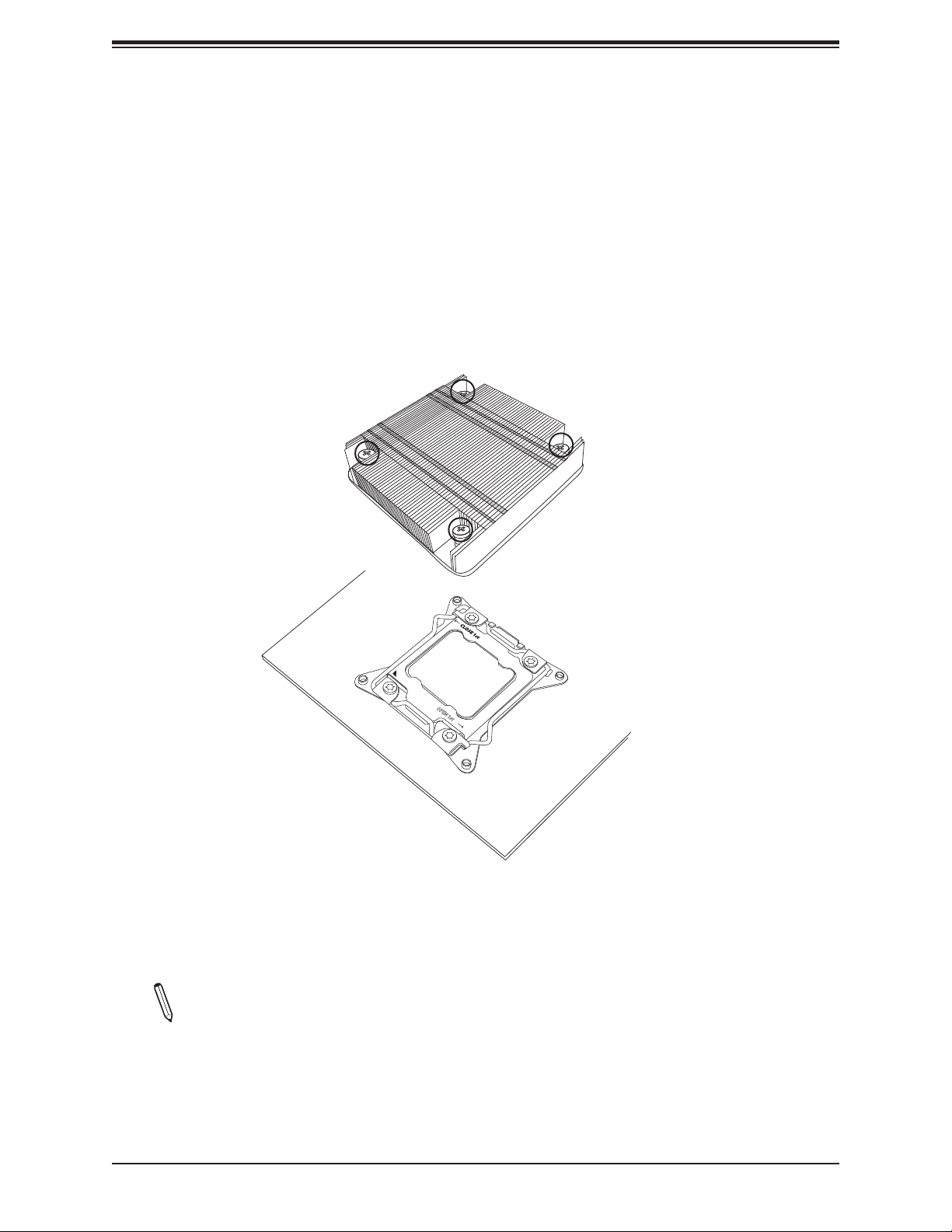
Super X11SRA/-F/-RF User's Manual
Installing a CPU Heatsink
1. Apply the proper amount of thermal grease to the heatsink.
2. Place the heatsink on top of the CPU so that the two mounting holes on the heatsink
are aligned with those on the retention mechanism. Tighten the screws in the following
order:
Screw #1
Screw #3
Screw #4
OPEN 1st
Screw #2
Note: Graphic drawings included in this manual are for reference only. They might look
different from the components installed in your system.
28
Page 29
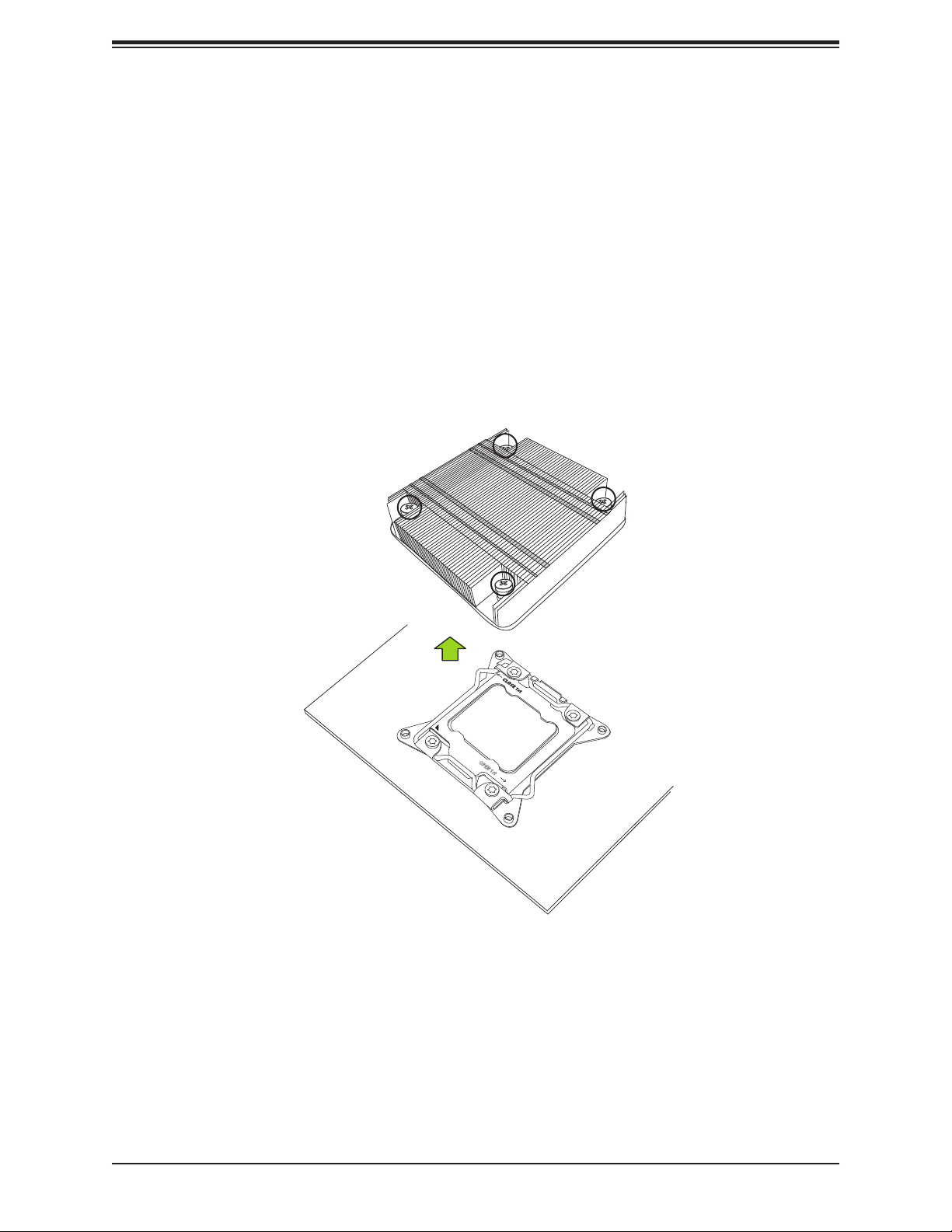
Chapter 2: Installation
Removing a Heatsink
Warning: We do not recommend that the CPU or the heatsink be removed. However, if you
do need to remove the heatsink, please follow the instructions below to uninstall the heatsink
to avoid damaging the CPU or other components.
1. Unplug the power cord from the power supply.
2. Loosen the screws in the order below.
3. Gently wriggle the heatsink to loosen it. Do not use excessive force when wriggling the
heatsink.
Screw #1
Screw #3
Screw #4
Screw #2
OPEN 1st
4. Once the heatsink is loosened, remove it from the motherboard.
29
Page 30
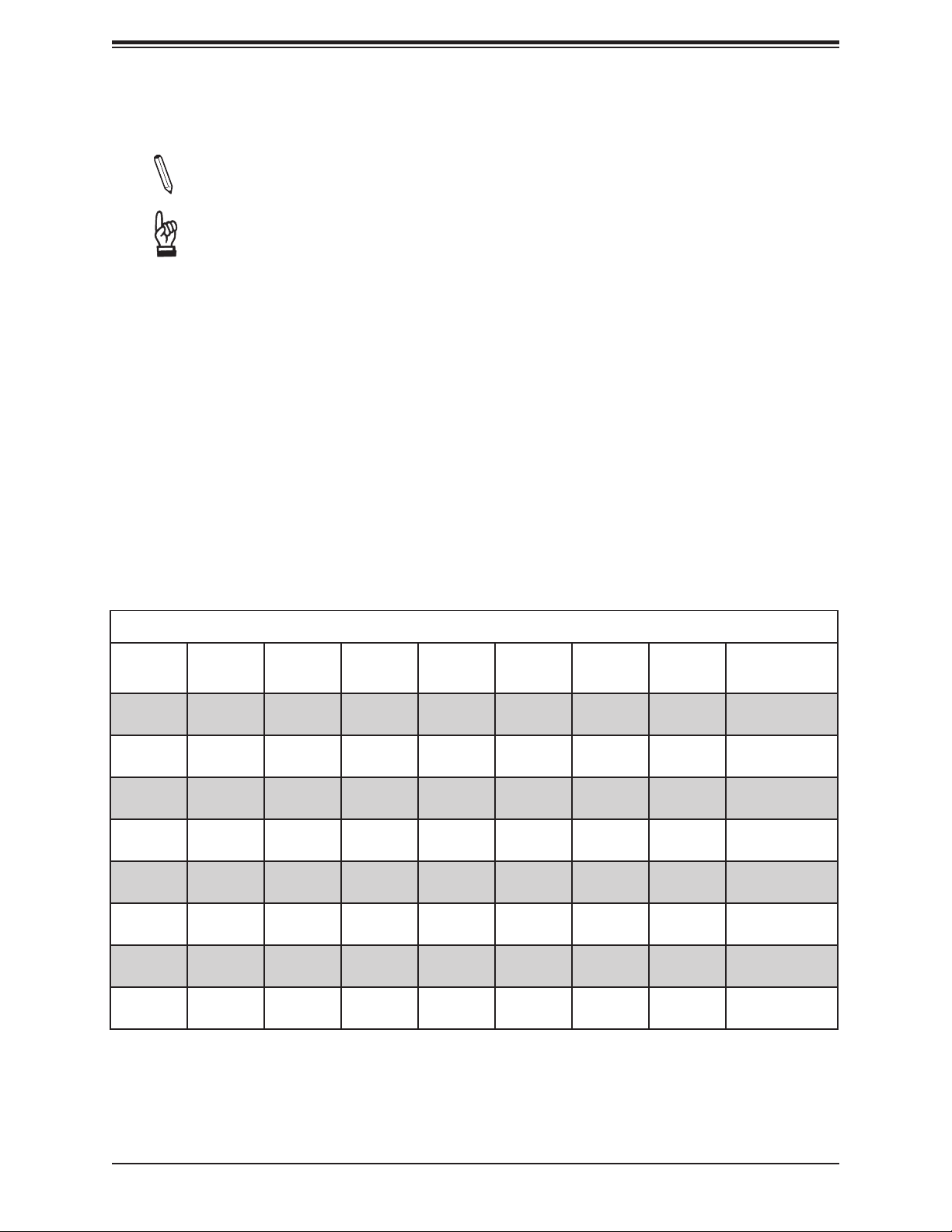
Super X11SRA/-F/-RF User's Manual
2.4 Memory Support and Installation
Note: Check the Supermicro website for recommended memory modules.
Important: Exercise extreme care when installing or removing DIMM modules to pre-
vent any possible damage.
Memory Support
The X11SRA/-F/-RF motherboard supports up to 256GB of RDIMM or 512GB of LRDIMM
ECC/Non-ECC DDR4 memory with speeds of up to 2666MHz in eight memory slots.
Populating these DIMM slots with memory modules of the same type and size will result in
interleaved memory, which will improve memory performance.
DIMM Module Population Conguration
For optimal memory performance, follow the table below when populating memory.
Memory Population (Balanced)
DIMMA1 DIMMB1 DIMMC1 DIMMD1 DIMMA2 DIMMB2 DIMMC2 DIMMD2
4GB 4GB 8GB
4GB 4GB 4GB 4GB 16GB
4GB 4GB 4GB 4GB 4GB 4GB 4GB 4GB 32GB
8GB 8GB 8GB 8GB 8GB 8GB 8GB 8GB 64GB
32GB 32GB 32GB 32GB 128GB
32GB 32GB 32GB 32GB 32GB 32GB 32GB 32GB 256GB
Total System
Memory
64GB 64GB 64GB 64GB 64GB 64GB 384GB
64GB 64GB 64GB 64GB 64GB 64GB 64GB 64GB 512GB
30
Page 31

Chapter 2: Installation
DIMM Module Population Sequence
When installing memory modules, the DIMM slots should be populated in the following order:
DIMMA1, DIMMB1, DIMMC1, DIMMD1, then DIMMA2, DIMMB2, DIMMC2, DIMMD2.
• Always use DDR4 DIMM modules of the same type, size, and speed.
• Mixed DIMM speeds can be installed. However, all DIMMs will run at the speed of the
slowest DIMM.
• The motherboard will support odd-numbered modules (one or three modules installed).
However, for best memory performance, install DIMM modules in pairs to activate memory
interleaving.
JD1
JPAC1
JPME2
JPG1
JWD1
USB 2/3
USB 4/5
I-SGPIO2
JIPMB1
1
1
JL1
COM1
+
JVRM1
USB 10/11(3.0)
JTPM1
JSD1
I-SGPIO1
BMC
LEDBMC
A C
PCH SLOT1 PCI-E 3.0 x4
CPU SLOT2 PCI-E 3.0 x8 (IN x16)
BT1
CPU M.2 PCI-E 3.0 x4
JBT1
I-SATA3
I-SATA6~7
I-SATA2
I-SATA4~5
PCH
C422
CPU SLOT4 PCI-E 3.0 x16
MH10
MH11
J12
A
LE1
C
I-SATA1
I-SATA2~3
MH12
X11SRA
REV:1.01
DESIGNED IN USA
MH13
IPMI CODE
MAC CODE
J13
A
JNVME1
FANA
C
JSTBY1
CPU M.2 PCI-E 3.0 x4
PRESS FIT
AUDIO_FP1
CPU SLOT6 PCI-E 3.0 x16
BAR CODE
SP1
+
LE2
DIMMC2
DIMMC1
DIMMD2
DIMMD1
JRK1
FAN3
JTBT
HD AUDIO
JPI2C1
USB 8/9(3.0)
CLOSE 1st
LEDPWR
JF1
LAN2
CPU
LGA 2066
FAN2
LAN1
USB 12/13(3.1)
OPEN 1st
USB 6/7(3.0)
BIOS LICENSE
JPWR2
VGA
KB/MOUSE
USB 0/1
JNVI2C1
FAN4
DIMMB1
DIMMB2
DIMMA1
DIMMA2
JPWR1
FAN1
DIMMB1
DIMMB2
DIMMA1
DIMMA2
DIMMC2
DIMMC1
DIMMD2
DIMMD1
31
Page 32

Super X11SRA/-F/-RF User's Manual
DIMM Installation
1. Insert the desired number of DIMMs into
the memory slots, starting with DIMMA1,
DIMMB1, DIMMC1, DIMMD1, then DIMMA2,
DIMMB2, DIMMC2, DIMMD2. For best
performance, please use the memory
modules of the same type and speed.
2. Push the release tab outwards on the end of
the DIMM slot to unlock it.
3. Align the key of the DIMM module with the
receptive point on the memory slot.
4. Align the notches on both ends of the
module against the receptive points on the
ends of the slot.
5. Use two thumbs together to press the DIMM
module straight down into the slot until the
module snaps into place.
MH12
CPU SLOT4 PCI-E 3.0 x16
X11SRA
REV:1.01
DESIGNED IN USA
MH13
IPMI CODE
MAC CODE
J13
A
LE1
C
CPU M.2 PCI-E 3.0 x4
JNVME1
PRESS FIT
AUDIO_FP1
A
LE2
C
JSTBY1
FANA
CPU SLOT6 PCI-E 3.0 x16
BAR CODE
SP1
+
DIMMC2
DIMMC1
DIMMD2
DIMMD1
JRK1
FAN3
JTBT
JPI2C1
HD AUDIO
CLOSE 1st
LEDPWR
USB 8/9(3.0)
LGA 2066
JF1
LAN2
CPU
FAN2
BMC
LEDBMC
A C
COM1
PCH SLOT1 PCI-E 3.0 x4
CPU SLOT2 PCI-E 3.0 x8 (IN x16)
MH10
JIPMB1
MH11
+
JD1
JPME2
JPAC1
JPG1
1
1
JVRM1
JWD1
BT1
USB 2/3
USB 4/5
I-SGPIO2
JL1
J12
USB 10/11(3.0)
CPU M.2 PCI-E 3.0 x4
JBT1
PCH
C422
JTPM1
JSD1
I-SGPIO1
I-SATA1
I-SATA3
I-SATA2
I-SATA2~3
I-SATA4~5
I-SATA6~7
LAN1
USB 12/13(3.1)
OPEN 1st
USB 6/7(3.0)
VGA
KB/MOUSE
USB 0/1
JNVI2C1
FAN4
DIMMB1
DIMMB2
DIMMA1
DIMMA2
JPWR1
BIOS LICENSE
FAN1
JPWR2
Notches
Release Tabs
6. Push the release tab into the lock position
and secure the DIMM module into the slot.
DIMM Removal
Press the release tab on the end of the DIMM
module to unlock it. Once the DIMM module is
loosened, remove it from the memory slot.
Press the DIMM module
straight down into the
memory slot.
32
Page 33

Chapter 2: Installation
2.5 Rear I/O Ports
Refer to Figure 2-1 below for the locations and descriptions of the various I/O ports on the
rear of the motherboard.
JD1
JPAC1
JPME2
JPG1
JWD1
USB 2/3
USB 4/5
I-SGPIO2
JIPMB1
1
1
JL1
COM1
+
JVRM1
USB 10/11(3.0)
JTPM1
JSD1
I-SGPIO1
BMC
LEDBMC
A C
PCH SLOT1 PCI-E 3.0 x4
CPU SLOT2 PCI-E 3.0 x8 (IN x16)
BT1
CPU M.2 PCI-E 3.0 x4
JBT1
I-SATA6~7
PCH
C422
I-SATA3
I-SATA2
I-SATA4~5
CPU SLOT4 PCI-E 3.0 x16
MH10
MH11
J12
A
LE1
C
I-SATA1
I-SATA2~3
MH12
X11SRA
REV:1.01
DESIGNED IN USA
MH13
IPMI CODE
MAC CODE
J13
A
JNVME1
FANA
C
JSTBY1
CPU M.2 PCI-E 3.0 x4
PRESS FIT
AUDIO_FP1
CPU SLOT6 PCI-E 3.0 x16
BAR CODE
SP1
+
LE2
DIMMC2
DIMMC1
DIMMD2
DIMMD1
JRK1
FAN3
JTBT
HD AUDIO
JPI2C1
USB 8/9(3.0)
CLOSE 1st
LEDPWR
JF1
LAN2
CPU
LGA 2066
FAN2
LAN1
USB 12/13(3.1)
OPEN 1st
USB 6/7(3.0)
BIOS LICENSE
JPWR2
VGA
KB/MOUSE
USB 0/1
JNVI2C1
FAN4
DIMMB1
DIMMB2
DIMMA1
DIMMA2
JPWR1
FAN1
Figure 2-1. I/O Port Locations and Denitions
13
1
7
10
16
5
2
4
6
3
8
9
11
12
14
15
17
18
Rear I/O Ports
# Description # Description # Description # Description
1. PS2 KB/Mouse 6. USB6 (3.0) 11. USB9 (3.0) 16. Line In
2. USB1 7. LAN1 12. USB8 (3.0) 17. Line Out
3. USB0 8. USB13 (3.1) 13. CEN/LFE Out 18. Mic In
4. VGA Port 9. USB12 (3.1) 14 Surround Out
5. USB7 (3.0) 10. LAN2 15. SPDIF Out
33
Page 34

Super X11SRA/-F/-RF User's Manual
VGA Port
A VGA video port is located next to USB0/1 on the I/O back panel. Refer to the motherboard
layout below for the location.
High Denition Audio
This motherboard features a 7.1+2 Channel High Denition Audio (HDA) codec that provides
10 DAC channels. The HD Audio connections simultaneously supports multiple-streaming 7.1
sound playback with two channels of independent stereo output through the front panel stereo
out for front, rear, center, and subwoofer speakers. Use the advanced software included in
the CD with your motherboard to enable this function.
JD1
JPAC1
JPME2
JPG1
JWD1
USB 2/3
USB 4/5
I-SGPIO2
JIPMB1
1
1
JL1
COM1
+
JVRM1
USB 10/11(3.0)
JTPM1
I-SGPIO1
LEDBMC
A C
PCH SLOT1 PCI-E 3.0 x4
CPU SLOT2 PCI-E 3.0 x8 (IN x16)
BT1
CPU M.2 PCI-E 3.0 x4
JBT1
JSD1
I-SATA3
I-SATA2
I-SATA4~5
I-SATA6~7
BMC
CPU SLOT4 PCI-E 3.0 x16
MH10
MH11
J12
A
PCH
C422
I-SATA1
I-SATA2~3
X11SRA
REV:1.01
DESIGNED IN USA
IPMI CODE
LE1
C
CPU M.2 PCI-E 3.0 x4
JNVME1
PRESS FIT
MH12
MH13
MAC CODE
J13
FANA
AUDIO_FP1
CPU SLOT6 PCI-E 3.0 x16
BAR CODE
SP1
+
A
LE2
C
DIMMC2
DIMMC1
DIMMD2
DIMMD1
JSTBY1
JRK1
FAN3
JTBT
2
HD AUDIO
JPI2C1
CLOSE 1st
LEDPWR
JF1
LAN2
USB 8/9(3.0)
CPU
LGA 2066
FAN2
LAN1
USB 12/13(3.1)
OPEN 1st
34
USB 6/7(3.0)
BIOS LICENSE
JPWR2
1
VGA
KB/MOUSE
USB 0/1
JNVI2C1
FAN4
DIMMB1
DIMMB2
DIMMA1
DIMMA2
1. VGA Port
2. HD Audio
JPWR1
FAN1
Page 35

Chapter 2: Installation
Universal Serial Bus (USB) Ports
This motherboard supports a total of eight USB ports located on the I/O back panel and three
USB headers for front access. The USB ports on the I/O back panel are two USB 2.0 ports
(USB 0/1), four USB 3.0 ports (USB 6/7, 8/9), and two USB 3.1 ports (USB 12/13). There
are two front access USB 2.0 headers (USB 2/3, USB 4/5) and one USB 3.0 header (USB
10/11). The onboard headers can be used to provide front side USB access with a cable
(not included).
Back Panel USB 0/1 (2.0)
Pin Denitions
Pin# Denition Pin# Denition
1 GND 5 GND
2 USB_P 6 USB_P
3 USB_N 7 USB_N
4 +5V 8 +5V
Front Panel USB 10/11 (3.0)
Pin Denitions
Pin# Denition Pin# Denition
1 VBUS 19 Power
2 Stda_SSRX- 18 USB3_RN
3 Stda_SSRX+ 17 USB3_RP
4 GND 16 GND
5 Stda_SSRX- 15 USB3_TN
6 Stda_SSRX+ 14 USB3_TP
7 GND 13 GND
8 D- 12 USB_N
9 D+ 11 USB_P
10 GND X
BMC
JD1
JPAC1
JPME2
JPG1
JWD1
USB 2/3
JIPMB1
1
1
COM1
+
JVRM1
LEDBMC
A C
PCH SLOT1 PCI-E 3.0 x4
CPU SLOT2 PCI-E 3.0 x8 (IN x16)
BT1
MH10
MH11
MH12
CPU SLOT4 PCI-E 3.0 x16
X11SRA
REV:1.01
DESIGNED IN USA
MH13
IPMI CODE
MAC CODE
2
USB 4/5
3
USB 10/11(3.0)
J12
CPU M.2 PCI-E 3.0 x4
A
LE1
C
CPU M.2 PCI-E 3.0 x4
J13
6
JBT1
PCH
I-SATA3
I-SATA6~7
I-SATA2
I-SATA4~5
C422
I-SATA1
I-SATA2~3
PRESS FIT
JNVME1
I-SGPIO2
JL1
JTPM1
JSD1
I-SGPIO1
AUDIO_FP1
CPU SLOT6 PCI-E 3.0 x16
A
LE2
C
JSTBY1
JRK1
FANA
BAR CODE
SP1
+
DIMMC2
DIMMC1
DIMMD2
DIMMD1
FAN3
JTBT
HD AUDIO
JPI2C1
CLOSE 1st
LEDPWR
JF1
5
LAN2
USB 8/9(3.0)
CPU
LGA 2066
FAN2
LAN1
USB 12/13(3.1)
OPEN 1st
47
USB 6/7(3.0)
Front Panel USB 2/3, 4/5 (2.0)
Pin Denitions
Pin# Denition Pin# Denition
1 +5V 2 +5V
3 USB_N 4 USB_N
5 USB_P 6 USB_P
7 Ground 8 Ground
9 Key 10 NC
Back Panel USB 6/7, 8/9 (3.0), 12/13 (3.1)
Pin Denitions
Pin# Denition Pin# Denition
A1 VBUS B1 Power
A2 D- B2 USB_N
A3 D+ B3 USB_P
A4 GND B4 GND
A5 Stda_SSRX- B5 USB3_RN
A6 Stda_SSRX+ B6 USB3_RP
A7 GND B7 GND
A8 Stda_SSTX- B8 USB3_TN
A9 Stda_SSTX+ B9 USB3_TP
1
VGA
KB/MOUSE
USB 0/1
JNVI2C1
FAN4
DIMMB1
DIMMB2
DIMMA1
DIMMA2
JPWR1
1. USB 0/1
2. USB 2/3
3. USB 4/5
4. USB 6/7
5. USB 8/9
6. USB 10/11
7. USB 12/13
BIOS LICENSE
JPWR2
FAN1
35
Page 36

Super X11SRA/-F/-RF User's Manual
LAN Ports
The motherboard has one 5GbE and one 1GbE RJ45 port (LAN1/LAN2) on the I/O back
panel. These ports accept RJ45 cables. Please refer to Section 2.9 for LAN LED information.
LAN1/LAN2 Port
Pin Denitions
Pin# Denition Pin# Denition
1 TX_D1+ 5 BI_D3-
2 TX_D1- 6 RX_D2-
3 RX_D2+ 7 BI_D4+
4 BI_D3+ 8 BI_D4-
JD1
JPAC1
JPME2
JPG1
JWD1
USB 2/3
USB 4/5
I-SGPIO2
JIPMB1
1
1
JL1
COM1
+
JVRM1
USB 10/11(3.0)
JTPM1
I-SGPIO1
LEDBMC
A C
PCH SLOT1 PCI-E 3.0 x4
CPU SLOT2 PCI-E 3.0 x8 (IN x16)
BT1
CPU M.2 PCI-E 3.0 x4
JBT1
JSD1
I-SATA3
I-SATA2
I-SATA4~5
I-SATA6~7
BMC
CPU SLOT4 PCI-E 3.0 x16
MH10
MH11
J12
PCH
C422
I-SATA1
I-SATA2~3
X11SRA
REV:1.01
DESIGNED IN USA
A
LE1
C
CPU M.2 PCI-E 3.0 x4
JNVME1
PRESS FIT
MH12
MH13
IPMI CODE
MAC CODE
J13
AUDIO_FP1
CPU SLOT6 PCI-E 3.0 x16
A
LE2
C
JSTBY1
FANA
BAR CODE
SP1
DIMMC2
DIMMC1
DIMMD2
DIMMD1
JRK1
FAN3
12
VGA
HD AUDIO
LAN2
USB 8/9(3.0)
+
CPU
LGA 2066
CLOSE 1st
JTBT
LEDPWR
JPI2C1
JF1
FAN2
LAN1
USB 12/13(3.1)
OPEN 1st
USB 6/7(3.0)
BIOS LICENSE
JPWR2
KB/MOUSE
USB 0/1
JNVI2C1
FAN4
DIMMB1
DIMMB2
DIMMA1
DIMMA2
JPWR1
FAN1
1. LAN1
2. LAN2
36
Page 37

Chapter 2: Installation
2.6 Front Control Panel
JF1 contains header pins for various buttons and indicators that are normally located on a
control panel at the front of the chassis. These connectors are designed specically for use
with Supermicro chassis. Refer to the gure below for the descriptions of the front control
panel buttons and LED indicators.
JD1
JPAC1
JPME2
JPG1
JWD1
USB 2/3
USB 4/5
I-SGPIO2
JIPMB1
1
1
JL1
COM1
+
JVRM1
USB 10/11(3.0)
JTPM1
JSD1
I-SGPIO1
BMC
LEDBMC
A C
PCH SLOT1 PCI-E 3.0 x4
CPU SLOT2 PCI-E 3.0 x8 (IN x16)
BT1
CPU M.2 PCI-E 3.0 x4
JBT1
I-SATA6~7
PCH
C422
I-SATA3
I-SATA2
I-SATA4~5
CPU SLOT4 PCI-E 3.0 x16
MH10
MH11
J12
A
LE1
C
I-SATA1
I-SATA2~3
MH12
X11SRA
REV:1.01
DESIGNED IN USA
MH13
IPMI CODE
MAC CODE
J13
A
JNVME1
FANA
C
JSTBY1
CPU M.2 PCI-E 3.0 x4
PRESS FIT
AUDIO_FP1
CPU SLOT6 PCI-E 3.0 x16
BAR CODE
SP1
+
LE2
DIMMC2
DIMMC1
DIMMD2
DIMMD1
JRK1
FAN3
JTBT
HD AUDIO
JPI2C1
USB 8/9(3.0)
CLOSE 1st
LEDPWR
JF1
LAN2
CPU
LGA 2066
FAN2
LAN1
USB 12/13(3.1)
OPEN 1st
USB 6/7(3.0)
BIOS LICENSE
JPWR2
VGA
KB/MOUSE
USB 0/1
JNVI2C1
FAN4
DIMMB1
DIMMB2
DIMMA1
DIMMA2
JPWR1
FAN1
Figure 2-2. JF1 Header Pins
1
2
Power Button
Reset Button
PWR
Reset
3.3 V
Red+ (Blue LED Cathode)
3.3V Stby
3.3V Stby
3.3V Stby
3.3V
NMI
X
Ground
Ground
Power Fail LED
Blue+ (OH/Fan Fail)
NIC2 Activity LED
NIC1 Activity LED
HDD LED
PWR LED
X
Ground
19 20
37
Page 38

Super X11SRA/-F/-RF User's Manual
Power Button
1
NIC1 Activity LED
Reset Button
2
HDD LED
PWR LED
Reset
PWR
3.3 V
3.3V Stby
Ground
Ground
19 20
Power Fail LED
NIC2 Activity LED
3.3V Stby
X
X
NMI
Ground
Red+ (Blue LED Cathode)
Blue+ (OH/Fan Fail)
3.3V
3.3V Stby
Power Button
The Power Button connection is located on pins 1 and 2 of JF1. Momentarily contacting
both pins will power on/off the system. This button can also be congured to function as a
suspend button (with a setting in the BIOS - refer to Chapter 4). To turn off the power when
the system is in the suspend mode, press the button for four seconds or longer. Refer to the
table below for pin denitions.
Power Button
Pin Denitions (JF1)
Pin# Denition
1 Signal
2 Ground
Reset Button
The Reset Button connection is located on pins 3 and 4 of JF1. Attach it to a hardware reset
switch on the computer case. Refer the table below for pin denitions.
1
2
Reset Button
Pin Denitions (JF1)
Pin# Denition
3 Reset
4 Ground
1. Power Button
2. Reset Button
38
Page 39

Chapter 2: Installation
Power Button
1
NIC1 Activity LED
Reset Button
2
HDD LED
PWR LED
Reset
PWR
3.3 V
3.3V Stby
Ground
Ground
19 20
Power Fail LED
NIC2 Activity LED
3.3V Stby
X
X
NMI
Ground
Red+ (Blue LED Cathode)
Blue+ (OH/Fan Fail)
3.3V
3.3V Stby
Power Fail LED
The Power Fail LED connection is located on pins 5 and 6 of JF1. Refer to the table below
for pin denitions.
Power Fail LED
Pin Denitions (JF1)
Pins Denition
5 3.3V
6 Power Fail
Overheat (OH)/Fan Fail LED
Connect an LED cable to pins 7 and 8 of the Front Control Panel to use the Overheat/Fan
Fail LED connections. The LED on pin 8 provides warnings of overheat and fan failure. Refer
to the tables below for pin denitions.
Overheat/Fan Fail
Indicator Status
State Denition
Off Normal
On Overheat
Flashing Fan Fail
Overheat/Fan Fail LED
Pin Denitions (JF1)
Pin# Denition
7 Blue LED
8 OH/Fan Fail LED
1.Power Fail LED
2. OH/Fan Fail LED
1
2
39
Page 40

Super X11SRA/-F/-RF User's Manual
Power Button
1
NIC1 Activity LED
Reset Button
2
HDD LED
PWR LED
Reset
PWR
3.3 V
3.3V Stby
Ground
Ground
19 20
Power Fail LED
NIC2 Activity LED
3.3V Stby
X
X
NMI
Ground
Red+ (Blue LED Cathode)
Blue+ (OH/Fan Fail)
3.3V
3.3V Stby
NIC1/NIC2 (LAN1/LAN2) LED
The NIC (Network Interface Controller) LED connection for LAN port 1 is located on pins 11
and 12 of JF1, and the LED connection for LAN port 2 is on pins 9 and 10. Attach the NIC
LED cables here to display network activity. Refer to the table below for pin denitions.
LAN1/LAN2 LED
Pin Denitions (JF1)
Pin# Denition
9 Pull up to +3.3 Stby
10 NIC2 Activity LED
11 Pull up to +3.3 Stby
12 NIC1 Activity LED
HDD LED
The HDD LED connection is located on pins 13 and 14 of JF1. Attach a cable to these pins
to show hard drive activity status. Refer to the table below for pin denitions.
HDD LED
Pin Denitions (JF1)
Pin# Denition
13 3.3V Stdby
14 HDD Active
1. NIC2 LED
2. NIC1 LED
3. HDD LED
1
2
3
40
Page 41

Chapter 2: Installation
Power Button
1
NIC1 Activity LED
Reset Button
2
HDD LED
PWR LED
Reset
PWR
3.3 V
3.3V Stby
Ground
Ground
19 20
Power Fail LED
NIC2 Activity LED
3.3V Stby
X
X
NMI
Ground
Red+ (Blue LED Cathode)
Blue+ (OH/Fan Fail)
3.3V
3.3V Stby
Power LED
The Power LED connection is located on pins 15 and 16 of JF1. Refer to the table below
for pin denitions.
Power LED
Pin Denitions (JF1)
Pin# Denition
15 3.3V
16 PWR LED
NMI Button
The non-maskable interrupt button header is located on pins 19 and 20 of JF1. Refer to the
table below for pin denitions.
2
NMI Button
Pin Denitions (JF1)
Pin# Denition
19 Control
20 Ground
1. PWR LED
2. NMI Button
1
41
Page 42

Super X11SRA/-F/-RF User's Manual
2.7 Connectors
Power Connections
Main ATX Power Supply Connectors
The primary power supply connector (JPWR2) meets the ATX SSI EPS 12V specication.
You must also connect the 8-pin (JPWR1) processor power connector to your power supply.
JD1
JPAC1
JPME2
JPG1
JWD1
USB 2/3
USB 4/5
I-SGPIO2
JIPMB1
1
1
JL1
COM1
+
JVRM1
USB 10/11(3.0)
JTPM1
I-SGPIO1
LEDBMC
A C
PCH SLOT1 PCI-E 3.0 x4
CPU SLOT2 PCI-E 3.0 x8 (IN x16)
BT1
CPU M.2 PCI-E 3.0 x4
JBT1
JSD1
I-SATA3
I-SATA2
I-SATA4~5
I-SATA6~7
BMC
CPU SLOT4 PCI-E 3.0 x16
MH10
MH11
J12
A
PCH
C422
I-SATA1
I-SATA2~3
X11SRA
REV:1.01
DESIGNED IN USA
IPMI CODE
LE1
C
CPU M.2 PCI-E 3.0 x4
JNVME1
PRESS FIT
MH12
MH13
MAC CODE
J13
FANA
24-pin ATX Main Power Connector
Pin Denitions
Pin# Denition Pin# Denition
13 +3.3V 1 +3.3V
14 -12V 2 +3.3V
15 Ground 3 Ground
16 PS_ON 4 +5V
17 Ground 5 Ground
18 Ground 6 +5V
19 Ground 7 Ground
20 Res (NC) 8 PWR_OK
21 +5V 9 5VSB
22 +5V 10 +12V
23 +5V 11 +12V
24 Ground 12 +3.3V
Required Connection
AUDIO_FP1
LAN1
USB 12/13(3.1)
OPEN 1st
1
USB 6/7(3.0)
CPU SLOT6 PCI-E 3.0 x16
BAR CODE
SP1
+
A
LE2
C
DIMMC2
DIMMC1
DIMMD2
DIMMD1
JSTBY1
JRK1
FAN3
JTBT
HD AUDIO
JPI2C1
CLOSE 1st
LEDPWR
JF1
LAN2
USB 8/9(3.0)
CPU
LGA 2066
FAN2
BIOS LICENSE
JPWR2
VGA
KB/MOUSE
USB 0/1
JNVI2C1
FAN4
DIMMB1
DIMMB2
DIMMA1
DIMMA2
1. 24-pin ATX Main Power
Connector (Required)
JPWR1
FAN1
42
Page 43

Chapter 2: Installation
8-Pin Power Connector
The +12V 8-pin Power Connector located at JPWR1 must also be connected to the power
supply. This connector is used to power the processor.
+12V 8-pin Power Connector
Pin Denitions
Pin# Denition
1 - 4 Ground
5 - 8 +12V
Required Connection
Important: To provide adequate power supply to the motherboard, connect the 24-pin
ATX PWR and the 8-pin PWR connectors to the power supply. Failure to do so may
void the manufacturer warranty on your power supply and motherboard.
JD1
JPAC1
JPME2
JPG1
JWD1
USB 2/3
USB 4/5
I-SGPIO2
JIPMB1
1
1
JL1
COM1
+
JVRM1
USB 10/11(3.0)
JTPM1
I-SGPIO1
LEDBMC
A C
PCH SLOT1 PCI-E 3.0 x4
CPU SLOT2 PCI-E 3.0 x8 (IN x16)
BT1
CPU M.2 PCI-E 3.0 x4
JBT1
JSD1
I-SATA3
I-SATA2
I-SATA4~5
I-SATA6~7
BMC
CPU SLOT4 PCI-E 3.0 x16
MH10
MH11
J12
A
PCH
C422
I-SATA1
I-SATA2~3
X11SRA
REV:1.01
DESIGNED IN USA
IPMI CODE
LE1
C
CPU M.2 PCI-E 3.0 x4
JNVME1
PRESS FIT
MH12
MH13
MAC CODE
J13
FANA
AUDIO_FP1
CPU SLOT6 PCI-E 3.0 x16
BAR CODE
SP1
+
A
LE2
C
DIMMC2
DIMMC1
DIMMD2
DIMMD1
JSTBY1
JRK1
FAN3
JTBT
HD AUDIO
JPI2C1
CLOSE 1st
LEDPWR
JF1
LAN2
USB 8/9(3.0)
CPU
LGA 2066
FAN2
LAN1
USB 12/13(3.1)
OPEN 1st
43
USB 6/7(3.0)
BIOS LICENSE
JPWR2
VGA
KB/MOUSE
USB 0/1
JNVI2C1
FAN4
DIMMB1
DIMMB2
DIMMA1
DIMMA2
1. 8-pin PWR Connector
(Required)
JPWR1
1
FAN1
Page 44

Super X11SRA/-F/-RF User's Manual
Headers
Fan Headers
The X11SR A /-F/-RF has ve fan headers (FAN1 ~ FAN4, FANA). All of these 4 -pin fan header s
are backwards-compatible with the traditional 3-pin fan headers. However, fan speed control
is available for 4-pin fan headers only by Thermal Management via the IPMI 2.0 interface.
Refer to the table below for pin denitions.
Fan Header
Pin Denitions
Pin# Denition
1 Ground (Black)
2 2.5A/+12V (Red)
3 Tachometer
4 PWM_Control
Power LED Indicator/Speaker Header
Pins 1-3 of JD1 are used for power LED indicator, and pins 4-7 are for the speaker. Please
note that pins 4-7 are used with an external speaker. If you wish to use the onboard speaker,
you should close pins 6-7 with a cap. Refer to the tables below for pin denitions.
PWR LED Indicator
Pin Denitions
Pin# Denition
1 VCC
2 FP_PWR_LED
3 FP_PWR_LED
AUDIO_FP1
BMC
LEDBMC
A C
COM1
PCH SLOT1 PCI-E 3.0 x4
CPU SLOT2 PCI-E 3.0 x8 (IN x16)
CPU M.2 PCI-E 3.0 x4
I-SATA3
I-SATA2
I-SATA4~5
PCH
C422
MH10
MH11
J12
I-SATA1
I-SATA2~3
JIPMB1
6
+
JD1
JPME2
JPAC1
JPG1
1
1
JVRM1
JWD1
BT1
USB 2/3
USB 4/5
USB 10/11(3.0)
JBT1
JTPM1
I-SGPIO2
JSD1
I-SGPIO1
JL1
I-SATA6~7
MH12
CPU SLOT4 PCI-E 3.0 x16
X11SRA
REV:1.01
DESIGNED IN USA
MH13
IPMI CODE
MAC CODE
J13
A
LE1
C
CPU M.2 PCI-E 3.0 x4
FANA
JNVME1
PRESS FIT
CPU SLOT6 PCI-E 3.0 x16
A
LE2
C
DIMMC2
DIMMC1
DIMMD2
DIMMD1
JSTBY1
JRK1
5
BAR CODE
SP1
+
FAN3
3
JTBT
HD AUDIO
JPI2C1
CLOSE 1st
LEDPWR
JF1
LAN2
USB 8/9(3.0)
CPU
LGA 2066
FAN2
2
LAN1
USB 12/13(3.1)
OPEN 1st
USB 6/7(3.0)
BIOS LICENSE
JPWR2
Speaker Header
Pin Denitions
Pin# Denition
4 P5V
5 Key
6 R_SPKPIN_N
7 R_SPKPIN
VGA
KB/MOUSE
USB 0/1
JNVI2C1
FAN4
4
DIMMB1
DIMMB2
DIMMA1
DIMMA2
JPWR1
FAN1
1
1. FAN1
2. FAN2
3. FAN3
4. FAN4
5. FANA
6. Speaker/Buzzer Header
44
Page 45

Chapter 2: Installation
Chassis Intrusion Header
A Chassis Intrusion header is located at JL1 on the motherboard. Attach the appropriate cable
from the chassis to inform you of a chassis intrusion when the chassis is opened. Refer to
the table below for pin denitions.
Chassis Intrusion Header
Pin Denitions
Pin# Denition
1 Intrusion Input
2 Ground
Internal Speaker/Buzzer
The Internal Speaker/Buzzer (SP1) can be used to provide audible notications using various
beep codes. Refer to the table below for pin denitions.
Internal Speaker/Buzzer
Pin Denitions
Pin# Denition
1 Pos (+) DC 5V
2 Neg (-) Signal In
AUDIO_FP1
BMC
LEDBMC
A C
COM1
PCH SLOT1 PCI-E 3.0 x4
CPU SLOT2 PCI-E 3.0 x8 (IN x16)
CPU M.2 PCI-E 3.0 x4
I-SATA3
I-SATA2
I-SATA4~5
PCH
C422
MH10
MH11
J12
I-SATA1
I-SATA2~3
JIPMB1
+
JD1
JPME2
JPAC1
JPG1
1
1
JVRM1
JWD1
BT1
USB 2/3
USB 4/5
USB 10/11(3.0)
JBT1
JTPM1
I-SGPIO2
JSD1
I-SGPIO1
1
JL1
I-SATA6~7
MH12
CPU SLOT4 PCI-E 3.0 x16
X11SRA
REV:1.01
DESIGNED IN USA
MH13
IPMI CODE
MAC CODE
J13
A
LE1
C
CPU M.2 PCI-E 3.0 x4
FANA
JNVME1
PRESS FIT
CPU SLOT6 PCI-E 3.0 x16
A
LE2
C
DIMMC2
DIMMC1
DIMMD2
DIMMD1
JSTBY1
JRK1
BAR CODE
SP1
+
2
FAN3
JTBT
HD AUDIO
JPI2C1
CLOSE 1st
LEDPWR
JF1
LAN2
USB 8/9(3.0)
CPU
LGA 2066
FAN2
LAN1
USB 12/13(3.1)
OPEN 1st
USB 6/7(3.0)
BIOS LICENSE
JPWR2
VGA
KB/MOUSE
USB 0/1
JNVI2C1
FAN4
DIMMB1
DIMMB2
DIMMA1
DIMMA2
JPWR1
FAN1
1. Chassis Intrusion Header
2. Internal Speaker/Buzzer
45
Page 46

Super X11SRA/-F/-RF User's Manual
SGPIO Headers
Two I-SGPIO (Serial Link General Purpose Input/Output) headers are located on the
motherboard. They support the onboard I-SATA 3.0 ports. Refer to the tables below for pin
denitions.
I-SGPIO1/I-SGPIO2 Header
I-SGPIO1 I-SATA 3.0 Ports 2-3
I-SGPIO2 I-SATA 3.0 Ports 4-7
I-SGPIO1/I-SGPIO2 Header
Pin Denitions
Pin# Denition Pin# Denition
1 NC 2 NC
3 GND 4 Data
5 Load 6 GND
7 Clock 8 NC
NC = No Connection
Serial (COM) Header
One COM header (COM1) is located on the motherboard. Refer to the table below for pin
denitions.
Serial (COM) Header
Pin Denitions
Pin# Denition Pin# Denition
1 DCD 6 DSR
2 RXD 7 RTS
3 TXD 8 CTS
4 DTR 9 RI
5 Ground 10 N/A
AUDIO_FP1
BMC
LEDBMC
A C
COM1
PCH SLOT1 PCI-E 3.0 x4
+
BT1
JBT1
JSD1
1
I-SATA6~7
CPU M.2 PCI-E 3.0 x4
I-SATA3
CPU SLOT2 PCI-E 3.0 x8 (IN x16)
MH10
MH11
J12
PCH
C422
I-SATA1
I-SATA2
I-SATA2~3
I-SATA4~5
3
JIPMB1
JD1
JPME2
JPAC1
JPG1
1
1
JVRM1
JWD1
USB 2/3
USB 4/5
USB 10/11(3.0)
JTPM1
I-SGPIO2
2
I-SGPIO1
JL1
MH12
CPU SLOT4 PCI-E 3.0 x16
X11SRA
REV:1.01
DESIGNED IN USA
MH13
IPMI CODE
MAC CODE
J13
A
LE1
C
CPU M.2 PCI-E 3.0 x4
FANA
JNVME1
PRESS FIT
CPU SLOT6 PCI-E 3.0 x16
A
LE2
C
DIMMC2
DIMMC1
DIMMD2
DIMMD1
JSTBY1
JRK1
BAR CODE
SP1
+
FAN3
JTBT
HD AUDIO
JPI2C1
CLOSE 1st
LEDPWR
JF1
LAN2
USB 8/9(3.0)
CPU
LGA 2066
FAN2
LAN1
USB 12/13(3.1)
OPEN 1st
USB 6/7(3.0)
BIOS LICENSE
JPWR2
VGA
KB/MOUSE
USB 0/1
JNVI2C1
FAN4
DIMMB1
DIMMB2
DIMMA1
DIMMA2
JPWR1
FAN1
1. I-SGPIO1
2. I-SGPIO2
3. COM1
46
Page 47

Chapter 2: Installation
Standby Power Header
The +5V Standby Power header is located at JSTBY1 on the motherboard. You must have
a card with a Standby Power connector and a cable to use this feature. Refer to the table
below for pin denitions.
Standby Power Header
Pin Denitions
Pin# Denition
1 +5V Standby
2 Ground
3 NC
Disk-On-Module Power Connector
One power connector for a SATA DOM (Disk-On-Module) device is located at JSD1. Connect
the appropriate cable here to provide power support for your Serial Link DOM device.
JD1
JPAC1
JPME2
JPG1
JWD1
USB 2/3
USB 4/5
I-SGPIO2
JIPMB1
1
1
JL1
COM1
+
JVRM1
USB 10/11(3.0)
JTPM1
I-SGPIO1
LEDBMC
A C
PCH SLOT1 PCI-E 3.0 x4
CPU SLOT2 PCI-E 3.0 x8 (IN x16)
BT1
CPU M.2 PCI-E 3.0 x4
JBT1
JSD1
2
I-SATA3
I-SATA2
I-SATA4~5
I-SATA6~7
BMC
CPU SLOT4 PCI-E 3.0 x16
MH10
MH11
J12
A
PCH
C422
I-SATA1
I-SATA2~3
X11SRA
REV:1.01
DESIGNED IN USA
IPMI CODE
LE1
C
CPU M.2 PCI-E 3.0 x4
JNVME1
PRESS FIT
MH12
MH13
MAC CODE
J13
FANA
AUDIO_FP1
CPU SLOT6 PCI-E 3.0 x16
BAR CODE
SP1
+
A
LE2
C
DIMMC2
DIMMC1
DIMMD2
1
DIMMD1
JSTBY1
JRK1
FAN3
JTBT
HD AUDIO
JPI2C1
DOM Power Connector
Pin Denitions
Pin# Denition
1 5V
2 Ground
3 Ground
USB 6/7(3.0)
LAN1
LAN2
USB 8/9(3.0)
USB 12/13(3.1)
OPEN 1st
BIOS LICENSE
JPWR2
FAN2
CLOSE 1st
LEDPWR
JF1
CPU
LGA 2066
VGA
KB/MOUSE
USB 0/1
JNVI2C1
FAN4
DIMMB1
DIMMB2
DIMMA1
DIMMA2
1. Standby Power Header
2. JSD1
JPWR1
FAN1
47
Page 48

Super X11SRA/-F/-RF User's Manual
Intel RAID Key Header
The JRK1 header allows the user to enable RAID functions. Refer to the table below for pin
denitions.
Intel RAID Key Header
Pin Denitions
Pins Denition
1 GND
2 PU 3.3V
3 GND
4 PCH RAID KEY
Front Accessible Audio Header
A 10-pin audio header (AUDIO_FP1) allows you to use the onboard sound for audio playback.
Connect an audio cable to this header to use this feature. Refer to the table below for pin
denitions.
JD1
JPAC1
JPME2
JPG1
JWD1
USB 2/3
USB 4/5
I-SGPIO2
JIPMB1
1
1
JL1
COM1
+
JVRM1
USB 10/11(3.0)
JTPM1
I-SGPIO1
LEDBMC
A C
PCH SLOT1 PCI-E 3.0 x4
CPU SLOT2 PCI-E 3.0 x8 (IN x16)
BT1
CPU M.2 PCI-E 3.0 x4
JBT1
JSD1
I-SATA3
I-SATA2
I-SATA4~5
I-SATA6~7
BMC
CPU SLOT4 PCI-E 3.0 x16
MH10
MH11
J12
A
PCH
C422
I-SATA1
I-SATA2~3
X11SRA
REV:1.01
DESIGNED IN USA
IPMI CODE
LE1
C
CPU M.2 PCI-E 3.0 x4
JNVME1
PRESS FIT
10-Pin Audio Header
Pin Denitions
Pin# Denition Pin# Denition
1 Mic_2_Left 2 Audio_Ground
3 Mic_2_Right 4 Audio_Detect
5 Line_2_Right 6 Mic_2_JD
7 Jack_Detect 8 Key
9 Line_2_Left 10 Line_2_JD
AUDIO_FP1
MH12
MH13
MAC CODE
J13
FANA
2
CPU SLOT6 PCI-E 3.0 x16
BAR CODE
SP1
+
A
LE2
C
DIMMC2
DIMMC1
DIMMD2
1
DIMMD1
JSTBY1
JRK1
FAN3
JTBT
HD AUDIO
JPI2C1
CLOSE 1st
LEDPWR
JF1
LAN2
USB 8/9(3.0)
CPU
LGA 2066
FAN2
LAN1
USB 12/13(3.1)
OPEN 1st
USB 6/7(3.0)
BIOS LICENSE
JPWR2
VGA
KB/MOUSE
USB 0/1
JNVI2C1
FAN4
DIMMB1
DIMMB2
DIMMA1
DIMMA2
1. Intel RAID Key Header
2. Audio Header
JPWR1
FAN1
48
Page 49

Chapter 2: Installation
TPM/Port 80 Header
A Trusted Platform Module (TPM)/Port 80 header is located at JTPM1 to provide TPM support
and a Port 80 connection. Use this header to enhance system performance and data security.
Refer to the table below for pin denitions.
Trusted Platform Module Header
Pin Denitions
Pin# Denition Pin# Denition
1 +3.3V 2 SPI_CS#
3 RESET# 4 SPI_MISO
5 SPI_CLK 6 GND
7 SPI_MOSI 8
9 +3.3V Stby 10 SPI_IRQ#
Power SMB (I2C) Header
The Power System Management Bus (I2C) connector (JPI2C1) monitors the power supplies,
fans, and system temperatures. Refer to the table below for pin denitions.
Power SMB Header
Pin Denitions
Pin# Denition
1 Clock
2 Data
3 PMBUS_Alert
4 Ground
5 +3.3V
JD1
JPAC1
JPME2
JPG1
JWD1
USB 2/3
USB 4/5
I-SGPIO2
JIPMB1
1
1
JL1
COM1
+
JVRM1
USB 10/11(3.0)
JTPM1
I-SGPIO1
LEDBMC
A C
PCH SLOT1 PCI-E 3.0 x4
CPU SLOT2 PCI-E 3.0 x8 (IN x16)
BT1
CPU M.2 PCI-E 3.0 x4
JBT1
1
JSD1
I-SATA3
I-SATA2
I-SATA4~5
I-SATA6~7
BMC
CPU SLOT4 PCI-E 3.0 x16
MH10
MH11
J12
A
PCH
C422
I-SATA1
I-SATA2~3
X11SRA
REV:1.01
DESIGNED IN USA
IPMI CODE
LE1
C
CPU M.2 PCI-E 3.0 x4
JNVME1
PRESS FIT
MH12
MH13
MAC CODE
J13
FANA
AUDIO_FP1
CPU SLOT6 PCI-E 3.0 x16
BAR CODE
SP1
+
A
LE2
C
DIMMC2
DIMMC1
DIMMD2
DIMMD1
JSTBY1
JRK1
FAN3
2
JTBT
HD AUDIO
JPI2C1
CLOSE 1st
LEDPWR
JF1
LAN2
USB 8/9(3.0)
CPU
LGA 2066
FAN2
LAN1
USB 12/13(3.1)
OPEN 1st
49
USB 6/7(3.0)
BIOS LICENSE
JPWR2
VGA
KB/MOUSE
USB 0/1
JNVI2C1
FAN4
DIMMB1
DIMMB2
DIMMA1
DIMMA2
1. TPM/Port 80 Header
2. Power SMB (I2C) Header
JPWR1
FAN1
Page 50

Super X11SRA/-F/-RF User's Manual
4-pin External BMC I2C Header
A System Management Bus header for IPMI 2.0 is located at JIPMB1. Connect the appropriate
cable here to use the IPMB I2C connection on your system. Refer to the table below for pin
denitions.
External I2C Header
Pin Denitions
Pin# Denition
1 Data
2 GND
3 Clock
4 NC
Thunderbolt Header
This motherboard supports one Thunderbolt header (JTBT). A Thunderbolt header is a
hardware interface that allows peripherals to be connected to the motherboard at transfer
speeds of up to 10 Gbit/s. This port combines a PCI-E and a DisplayPort into one serial signal.
AUDIO_FP1
BMC
LEDBMC
A C
COM1
PCH SLOT1 PCI-E 3.0 x4
CPU SLOT2 PCI-E 3.0 x8 (IN x16)
CPU M.2 PCI-E 3.0 x4
I-SATA3
I-SATA2
I-SATA4~5
PCH
C422
MH10
MH11
J12
I-SATA1
I-SATA2~3
JIPMB1
1
+
JD1
JPME2
JPAC1
JPG1
1
1
JVRM1
JWD1
BT1
USB 2/3
USB 4/5
USB 10/11(3.0)
JBT1
JTPM1
I-SGPIO2
JSD1
I-SGPIO1
JL1
I-SATA6~7
MH12
CPU SLOT4 PCI-E 3.0 x16
X11SRA
REV:1.01
DESIGNED IN USA
MH13
IPMI CODE
MAC CODE
J13
A
LE1
C
CPU M.2 PCI-E 3.0 x4
FANA
JNVME1
PRESS FIT
CPU SLOT6 PCI-E 3.0 x16
A
LE2
C
DIMMC2
DIMMC1
DIMMD2
DIMMD1
JSTBY1
JRK1
BAR CODE
SP1
+
FAN3
JTBT
HD AUDIO
JPI2C1
CLOSE 1st
LEDPWR
JF1
LAN2
USB 8/9(3.0)
CPU
LGA 2066
FAN2
LAN1
USB 12/13(3.1)
OPEN 1st
USB 6/7(3.0)
BIOS LICENSE
JPWR2
VGA
KB/MOUSE
USB 0/1
JNVI2C1
FAN4
DIMMB1
DIMMB2
DIMMA1
DIMMA2
JPWR1
FAN1
2
1. External BMC I2C Header
2. Thunderbolt Header
50
Page 51

Chapter 2: Installation
SATA 3.0 Ports
Six SATA 3.0 connectors, supported by the Intel C422 PCH chipset, are located on the
X11SRA/-F/-RF motherboard. These SATA ports support RAID 0, 1, 5, and 10. SATA ports
provide serial-link signal connections, which are faster than the connections of Parallel ATA.
Refer to the table below for pin denitions.
SATA 3.0 Ports
Pin Denitions
Pin# Denition
1 Ground
2 SATA_TXP
3 SATA_TXN
4 Ground
5 SATA_RXN
6 SATA_RXP
7 Ground
M.2 Connection
The X11SRA/-F/-RF board contains two M.2 slots. M.2 was formerly known as Next Generation
Form Factor (NGFF) and serves to replace mini PCI-E. M.2 allows for a greater variety of
card sizes, increased functionality, and spatial efciency. The M.2 slots on the motherboard
support PCI-E 3.0 x4 (32 Gb/s) card in 2280 and 22110 form factors.
JD1
JPAC1
JPME2
JPG1
JWD1
USB 2/3
USB 4/5
I-SGPIO2
JIPMB1
1
1
JL1
COM1
+
JVRM1
USB 10/11(3.0)
JTPM1
I-SGPIO1
LEDBMC
A C
PCH SLOT1 PCI-E 3.0 x4
CPU SLOT2 PCI-E 3.0 x8 (IN x16)
BT1
CPU M.2 PCI-E 3.0 x4
JBT1
JSD1
I-SATA3
I-SATA2
I-SATA4~5
I-SATA6~7
BMC
CPU SLOT4 PCI-E 3.0 x16
MH10
MH11
4
J12
A
PCH
C422
I-SATA1
I-SATA2~3
123
X11SRA
REV:1.01
DESIGNED IN USA
IPMI CODE
LE1
C
CPU M.2 PCI-E 3.0 x4
JNVME1
PRESS FIT
MH12
MH13
MAC CODE
5
J13
FANA
AUDIO_FP1
CPU SLOT6 PCI-E 3.0 x16
BAR CODE
SP1
+
A
LE2
C
DIMMC2
DIMMC1
DIMMD2
DIMMD1
JSTBY1
JRK1
FAN3
JTBT
HD AUDIO
JPI2C1
CLOSE 1st
LEDPWR
JF1
LAN2
USB 8/9(3.0)
CPU
LGA 2066
FAN2
LAN1
USB 12/13(3.1)
OPEN 1st
USB 6/7(3.0)
BIOS LICENSE
JPWR2
VGA
KB/MOUSE
USB 0/1
JNVI2C1
FAN4
DIMMB1
DIMMB2
DIMMA1
DIMMA2
JPWR1
FAN1
1. I-SATA2~3
2. I-SATA4~5
3. I-SATA6~7
4. CPU M.2 PCI-E 3.0 x4
5. CPU M.2 PCI-E 3.0 x4
51
Page 52

Super X11SRA/-F/-RF User's Manual
NVMe Connector
JNVME1 is a Non-volatile Memory Express (NVMe) connector that provides two connections
for high speed PCI-E storage devices. The NVMe interface provides lower data latency for
increased efciency and performance.
JD1
JPAC1
JPME2
JPG1
JWD1
USB 2/3
USB 4/5
I-SGPIO2
JIPMB1
1
1
JL1
COM1
+
JVRM1
USB 10/11(3.0)
JTPM1
I-SGPIO1
LEDBMC
A C
PCH SLOT1 PCI-E 3.0 x4
CPU SLOT2 PCI-E 3.0 x8 (IN x16)
BT1
CPU M.2 PCI-E 3.0 x4
JBT1
JSD1
I-SATA3
I-SATA2
I-SATA4~5
I-SATA6~7
BMC
CPU SLOT4 PCI-E 3.0 x16
MH10
MH11
J12
A
PCH
C422
I-SATA1
I-SATA2~3
X11SRA
REV:1.01
DESIGNED IN USA
IPMI CODE
LE1
C
CPU M.2 PCI-E 3.0 x4
1
JNVME1
PRESS FIT
MH12
MH13
MAC CODE
J13
FANA
AUDIO_FP1
CPU SLOT6 PCI-E 3.0 x16
BAR CODE
SP1
+
A
LE2
C
DIMMC2
DIMMC1
DIMMD2
DIMMD1
JSTBY1
JRK1
FAN3
JTBT
HD AUDIO
JPI2C1
CLOSE 1st
LEDPWR
JF1
LAN2
USB 8/9(3.0)
CPU
LGA 2066
FAN2
LAN1
USB 12/13(3.1)
OPEN 1st
52
USB 6/7(3.0)
BIOS LICENSE
JPWR2
VGA
KB/MOUSE
USB 0/1
JNVI2C1
FAN4
DIMMB1
DIMMB2
DIMMA1
DIMMA2
1. JNVME1
JPWR1
FAN1
Page 53

Chapter 2: Installation
2.8 Jumper Settings
How Jumpers Work
To modify the operation of the motherboard, jumpers can be used to choose between optional
settings. Jumpers create shorts between two pins to change the function of the connector.
Pin 1 is identied with a square solder pad on the printed circuit board. Refer to the diagram
below for an example of jumping pins 1 and 2. Refer to the motherboard layout page for
jumper locations.
Note: On two-pin jumpers, Closed means the jumper is on and Open means the
jumper is off the pins.
Connector
Pins
Jumper
Setting
3 2 1
3 2 1
53
Page 54

Super X11SRA/-F/-RF User's Manual
CMOS Clear
JBT1 is used to clear the CMOS. Instead of pins, this jumper consists of contact pads to
prevent accidental clearing of the CMOS. To clear the CMOS, use a metal object such as a
small screwdriver to touch both pads at the same time to short the connection.
Note: Shut down the system and then short JBT1 to clear the CMOS.
JD1
JPAC1
JPME2
JPG1
JWD1
USB 2/3
USB 4/5
I-SGPIO2
JIPMB1
1
1
JL1
COM1
+
JVRM1
USB 10/11(3.0)
JTPM1
I-SGPIO1
LEDBMC
A C
PCH SLOT1 PCI-E 3.0 x4
CPU SLOT2 PCI-E 3.0 x8 (IN x16)
BT1
CPU M.2 PCI-E 3.0 x4
1
JBT1
JSD1
I-SATA3
I-SATA2
I-SATA4~5
I-SATA6~7
BMC
CPU SLOT4 PCI-E 3.0 x16
MH10
MH11
J12
A
PCH
C422
I-SATA1
I-SATA2~3
X11SRA
REV:1.01
DESIGNED IN USA
IPMI CODE
LE1
C
CPU M.2 PCI-E 3.0 x4
JNVME1
PRESS FIT
MH12
MH13
MAC CODE
J13
FANA
AUDIO_FP1
CPU SLOT6 PCI-E 3.0 x16
BAR CODE
SP1
+
A
LE2
C
DIMMC2
DIMMC1
DIMMD2
DIMMD1
JSTBY1
JRK1
FAN3
JTBT
HD AUDIO
JPI2C1
CLOSE 1st
LEDPWR
JF1
LAN2
USB 8/9(3.0)
CPU
LGA 2066
FAN2
LAN1
USB 12/13(3.1)
OPEN 1st
54
USB 6/7(3.0)
BIOS LICENSE
JPWR2
VGA
KB/MOUSE
USB 0/1
JNVI2C1
FAN4
DIMMB1
DIMMB2
DIMMA1
DIMMA2
1. CMOS Clear
JPWR1
FAN1
Page 55

Chapter 2: Installation
Manufacturing Mode
Close pins 2-3 of JPME2 to bypass SPI ash security and force the system to operate in the
manufacturing mode, which will allow the user to ash the system rmware from a host server
for system setting modications. Refer to the table below for jumper settings.
Manufacturing Mode
Jumper Settings
Jumper Setting Denition
Pins 1-2 Normal (Default)
Pins 2-3 Manufacturing Mode
VGA Enable/Disable
Jumper JPG1 allows the user to enable the onboard VGA connector. Refer to the table below
for jumper settings.
JD1
JPAC1
JPME2
JPG1
JWD1
USB 2/3
USB 4/5
I-SGPIO2
JIPMB1
1
1
JL1
COM1
+
JVRM1
USB 10/11(3.0)
JTPM1
I-SGPIO1
LEDBMC
A C
PCH SLOT1 PCI-E 3.0 x4
CPU SLOT2 PCI-E 3.0 x8 (IN x16)
1
BT1
2
CPU M.2 PCI-E 3.0 x4
JBT1
JSD1
I-SATA3
I-SATA2
I-SATA4~5
I-SATA6~7
BMC
CPU SLOT4 PCI-E 3.0 x16
MH10
MH11
J12
A
PCH
C422
I-SATA1
I-SATA2~3
X11SRA
REV:1.01
DESIGNED IN USA
IPMI CODE
LE1
C
CPU M.2 PCI-E 3.0 x4
JNVME1
PRESS FIT
MH12
MH13
MAC CODE
J13
FANA
AUDIO_FP1
CPU SLOT6 PCI-E 3.0 x16
BAR CODE
SP1
+
A
LE2
C
DIMMC2
DIMMC1
DIMMD2
DIMMD1
JSTBY1
JRK1
FAN3
VGA Enable/Disable
Jumper Settings
Jumper Setting Denition
Pins 1-2 Enabled (Default)
Pins 2-3 Disabled
LAN1
USB 12/13(3.1)
OPEN 1st
USB 6/7(3.0)
BIOS LICENSE
JPWR2
JTBT
HD AUDIO
JPI2C1
CLOSE 1st
LEDPWR
JF1
LAN2
USB 8/9(3.0)
CPU
LGA 2066
FAN2
VGA
KB/MOUSE
USB 0/1
JNVI2C1
FAN4
DIMMB1
DIMMB2
DIMMA1
DIMMA2
1. Manufacturing Mode
2. VGA Enable/Disable
JPWR1
FAN1
55
Page 56

Super X11SRA/-F/-RF User's Manual
Audio Enable/Disable
Use JPAC1 to enable or disable the onboard audio support. Refer to the table below for
jumper settings.
Audio Enable/Disable
Jumper Settings
Jumper Setting Denition
Pins 1-2 Enabled (Default)
Pins 2-3 Disabled
JD1
JPAC1
JPME2
JPG1
JWD1
USB 2/3
USB 4/5
I-SGPIO2
JIPMB1
1
1
JL1
COM1
JVRM1
USB 10/11(3.0)
JTPM1
I-SGPIO1
+
1
LEDBMC
A C
PCH SLOT1 PCI-E 3.0 x4
CPU SLOT2 PCI-E 3.0 x8 (IN x16)
BT1
CPU M.2 PCI-E 3.0 x4
JBT1
JSD1
I-SATA3
I-SATA2
I-SATA4~5
I-SATA6~7
BMC
CPU SLOT4 PCI-E 3.0 x16
MH10
MH11
J12
A
PCH
C422
I-SATA1
I-SATA2~3
X11SRA
REV:1.01
DESIGNED IN USA
IPMI CODE
LE1
C
CPU M.2 PCI-E 3.0 x4
JNVME1
PRESS FIT
MH12
MH13
MAC CODE
J13
FANA
AUDIO_FP1
CPU SLOT6 PCI-E 3.0 x16
BAR CODE
SP1
+
A
LE2
C
DIMMC2
DIMMC1
DIMMD2
DIMMD1
JSTBY1
JRK1
FAN3
JTBT
HD AUDIO
JPI2C1
CLOSE 1st
LEDPWR
JF1
LAN2
USB 8/9(3.0)
CPU
LGA 2066
FAN2
LAN1
USB 12/13(3.1)
OPEN 1st
56
USB 6/7(3.0)
BIOS LICENSE
JPWR2
VGA
KB/MOUSE
USB 0/1
JNVI2C1
FAN4
DIMMB1
DIMMB2
DIMMA1
DIMMA2
1. Audio Enable/Disable
JPWR1
FAN1
Page 57

Chapter 2: Installation
2.9 LED Indicators
LAN LEDs
Two LAN ports (LAN1/LAN2) are located on the I/O back panel of the motherboard. Each
Ethernet LAN port has two LEDs. The green LED indicates activity, while the other Link LED
may be green, amber, or off to indicate the speed of the connection. Refer to the tables below
for more information.
JD1
JPAC1
JPME2
JPG1
JWD1
USB 2/3
USB 4/5
I-SGPIO2
JIPMB1
1
1
JL1
COM1
+
JVRM1
USB 10/11(3.0)
JTPM1
I-SGPIO1
LAN1 Link LED
LED Color Denition
Amber 1 Gbps
Green 5 Gbps
BMC
LEDBMC
A C
PCH SLOT1 PCI-E 3.0 x4
CPU SLOT2 PCI-E 3.0 x8 (IN x16)
CPU SLOT4 PCI-E 3.0 x16
MH10
MH11
BT1
J12
A
C
PCH
C422
I-SATA1
I-SATA2
I-SATA2~3
JSD1
JBT1
I-SATA3
I-SATA6~7
CPU M.2 PCI-E 3.0 x4
I-SATA4~5
LED State
MH12
X11SRA
REV:1.01
DESIGNED IN USA
MH13
IPMI CODE
MAC CODE
J13
LE1
CPU M.2 PCI-E 3.0 x4
FANA
JNVME1
PRESS FIT
AUDIO_FP1
CPU SLOT6 PCI-E 3.0 x16
BAR CODE
SP1
+
A
LE2
C
DIMMC2
DIMMC1
DIMMD2
DIMMD1
JSTBY1
JRK1
FAN3
LAN1/LAN2 Activity LED
LED State
Color Status Denition
Green Flashing Active
1
2
LAN1
USB 12/13(3.1)
OPEN 1st
USB 6/7(3.0)
BIOS LICENSE
JPWR2
JTBT
HD AUDIO
JPI2C1
CLOSE 1st
LEDPWR
JF1
LAN2
USB 8/9(3.0)
CPU
LGA 2066
FAN2
LED Color Denition
Amber 1 Gbps
Green 100 Mbps
VGA
KB/MOUSE
USB 0/1
JNVI2C1
FAN4
DIMMB1
DIMMB2
DIMMA1
DIMMA2
JPWR1
FAN1
LAN2 Link LED
LED State
1. LAN1 LEDs
2. LAN2 LEDs
57
Page 58

Super X11SRA/-F/-RF User's Manual
Power LED
The Onboard Power LED is located at LEDPWR on the motherboard. When this LED is on,
the system is on. Turn off the system and unplug the power cord before removing or installing
any component. Refer to the table below for more information.
Power LED Indicator
LED Color Denition
Off System Off
Green System On
BMC Heartbeat LED
LEDBMC is the BMC heartbeat LED. When the LED is blinking green, BMC is functioning
normally. Refer to the table below for the LED status.
JD1
JPAC1
JPME2
JPG1
JWD1
USB 2/3
USB 4/5
I-SGPIO2
JIPMB1
1
1
JL1
COM1
+
JVRM1
USB 10/11(3.0)
JTPM1
I-SGPIO1
2
LEDBMC
A C
PCH SLOT1 PCI-E 3.0 x4
CPU SLOT2 PCI-E 3.0 x8 (IN x16)
BT1
CPU M.2 PCI-E 3.0 x4
JBT1
JSD1
I-SATA3
I-SATA2
I-SATA4~5
I-SATA6~7
BMC
CPU SLOT4 PCI-E 3.0 x16
MH10
MH11
J12
A
PCH
C422
I-SATA1
I-SATA2~3
X11SRA
REV:1.01
DESIGNED IN USA
IPMI CODE
LE1
C
CPU M.2 PCI-E 3.0 x4
JNVME1
PRESS FIT
MH12
MH13
MAC CODE
J13
FANA
AUDIO_FP1
CPU SLOT6 PCI-E 3.0 x16
BAR CODE
SP1
+
A
LE2
C
DIMMC2
DIMMC1
DIMMD2
DIMMD1
JSTBY1
JRK1
FAN3
Onboard Power LED Indicator
LED Color Denition
Green: Blinking BMC Normal
LAN1
USB 12/13(3.1)
1
USB 6/7(3.0)
OPEN 1st
JTBT
HD AUDIO
JPI2C1
CLOSE 1st
LEDPWR
JF1
LAN2
USB 8/9(3.0)
CPU
LGA 2066
FAN2
BIOS LICENSE
JPWR2
VGA
KB/MOUSE
USB 0/1
JNVI2C1
FAN4
DIMMB1
DIMMB2
DIMMA1
DIMMA2
1. Power LED
2. BMC Heartbeat LED
JPWR1
FAN1
58
Page 59

Chapter 2: Installation
M.2 LEDs
There are two M.2 LEDs (LE1/LE2) on the motherboard. LE1 is next to the M.2 slot at J12
and LE2 is next to the M.2 slot at J13. When the LED is blinking, the M.2 device is working.
M.2 LEDs
LED Color Denition
Blinking Green Device is working
JD1
JPAC1
JPME2
JPG1
JWD1
USB 2/3
USB 4/5
I-SGPIO2
1
1
JL1
COM1
JIPMB1
+
JVRM1
USB 10/11(3.0)
JTPM1
I-SGPIO1
LEDBMC
A C
PCH SLOT1 PCI-E 3.0 x4
CPU SLOT2 PCI-E 3.0 x8 (IN x16)
BT1
CPU M.2 PCI-E 3.0 x4
JBT1
JSD1
I-SATA3
I-SATA2
I-SATA4~5
I-SATA6~7
BMC
CPU SLOT4 PCI-E 3.0 x16
MH10
MH11
J12
1
PCH
C422
I-SATA1
I-SATA2~3
X11SRA
REV:1.01
DESIGNED IN USA
A
LE1
C
CPU M.2 PCI-E 3.0 x4
JNVME1
PRESS FIT
MH12
MH13
IPMI CODE
MAC CODE
J13
AUDIO_FP1
CPU SLOT6 PCI-E 3.0 x16
A
LE2
C
JSTBY1
JRK1
FANA
BAR CODE
SP1
+
2
DIMMC2
DIMMC1
DIMMD2
DIMMD1
FAN3
JTBT
HD AUDIO
JPI2C1
CLOSE 1st
LEDPWR
JF1
LAN2
USB 8/9(3.0)
CPU
LGA 2066
FAN2
LAN1
USB 12/13(3.1)
OPEN 1st
59
USB 6/7(3.0)
BIOS LICENSE
JPWR2
VGA
KB/MOUSE
USB 0/1
JNVI2C1
FAN4
DIMMB1
DIMMB2
DIMMA1
DIMMA2
1. LE1
2. LE2
JPWR1
FAN1
Page 60

Super X11SRA/-F/-RF User's Manual
Chapter 3
Troubleshooting
3.1 Troubleshooting Procedures
Use the following procedures to troubleshoot your system. If you have followed all of the
procedures below and still need assistance, refer to the ‘Technical Support Procedures’ and/
or ‘Returning Merchandise for Service’ section(s) in this chapter. Always disconnect the AC
power cord before adding, changing or installing any non hot-swap hardware components.
Before Power On
1. Make sure that there are no short circuits between the motherboard and chassis.
2. Disconnect all ribbon/wire cables from the motherboard, including those for the keyboard
and mouse.
3. Remove all add-on cards.
4. Install the CPU (making sure it is fully seated) and connect the front panel connectors to
the motherboard.
No Power
1. Make sure that there are no short circuits between the motherboard and the chassis.
2. Make sure that the ATX power connectors are properly connected.
3. Check that the 115V/230V switch, if available, on the power supply is properly set.
4. Turn the power switch on and off to test the system, if applicable.
5. The battery on your motherboard may be old. Check to verify that it still supplies
~3VDC. If it does not, replace it with a new one.
No Video
1. If the power is on but you have no video, remove all add-on cards and cables.
2. Use the speaker to determine if any beep codes are present. Refer to Appendix A for
details on beep codes.
60
Page 61

Chapter 3: Troubleshooting
3. Remove all memory modules and turn on the system (if the alarm is on, check the
specs of memory modules, reset the memory or try a different one).
System Boot Failure
If the system does not display POST or does not respond after the power is turned on, check
the following:
1. Check for any error beep from the motherboard speaker.
• If there is no error beep, try to turn on the system without DIMM modules installed. If there
is still no error beep, replace the motherboard.
• If there are error beeps, clear the CMOS settings by unplugging the power cord and con-
tacting both pads on the CMOS clear jumper (JBT1). (Refer to Section 2.8 in Chapter 2.)
2. Remove all components from the motherboard, especially the DIMM modules. Make
sure that system power is on and that memory error beeps are activated.
3. Turn on the system with only one DIMM module installed. If the system boots, check for
bad DIMM modules or slots by following the Memory Errors Troubleshooting procedure
in this chapter.
Memory Errors
When a no-memory beep code is issued by the system, check the following:
1. Make sure that the memory modules are compatible with the system and that the
DIMMs are properly and fully installed. (For memory compatibility, refer to the memory
compatibility chart posted on our website at http://www.supermicro.com.)
2. Check if different speeds of DIMMs have been installed. It is strongly recommended that
you use the same RAM type and speed for all DIMMs in the system.
3. Make sure that you are using the correct type of ECC DDR4 UDIMM modules
recommended by the manufacturer.
4. Check for bad DIMM modules or slots by swapping a single module among all memory
slots and check the results.
5. Make sure that all memory modules are fully seated in their slots. Follow the instructions
given in Section 2.4 in Chapter 2.
6. Please follow the instructions given in the DIMM population tables listed in Section 2.4
to install your memory modules.
61
Page 62

Super X11SRA/-F/-RF User's Manual
Losing the System's Setup Conguration
1. Make sure that you are using a high-quality power supply. A poor-quality power supply
may cause the system to lose the CMOS setup information. Refer to Section 2.7 for
details on recommended power supplies.
2. The battery on your motherboard may be old. Check to verify that it still supplies
~3VDC. If it does not, replace it with a new one.If the above steps do not x the setup
conguration problem, contact your vendor for repairs.
When the System Becomes Unstable
A. If the system becomes unstable during or after OS installation, check the following:
1. CPU/BIOS support: Make sure that your CPU is supported and that you have the latest
BIOS installed in your system.
2. Memory support: Make sure that the memory modules are supported by testing the
modules using memtest86 or a similar utility.
Note: Refer to the product page on our website at http://www.supermicro.com for
memory and CPU support and updates.
3. HDD support: Make sure that all hard disk drives (HDDs) work properly. Replace the
bad HDDs with good ones.
4. System cooling: Check the system cooling to make sure that all heatsink fans and CPU/
system fans, etc., work properly. Check the hardware monitoring settings in the IPMI
to make sure that the CPU and system temperatures are within the normal range. Also
check the front panel Overheat LED and make sure that it is not on.
5. Adequate power supply: Make sure that the power supply provides adequate power to
the system. Make sure that all power connectors are connected. Please refer to our
website for more information on the minimum power requirements.
6. Proper software support: Make sure that the correct drivers are used.
B. If the system becomes unstable before or during OS installation, check the following:
1. Source of installation: Make sure that the devices used for installation are working
properly, including boot devices such as CD/DVD.
2. Cable connection: Check to make sure that all cables are connected and working
properly.
62
Page 63

Chapter 3: Troubleshooting
3. Using the minimum conguration for troubleshooting: Remove all unnecessary
components (starting with add-on cards rst), and use the minimum conguration (but
with the CPU and a memory module installed) to identify the trouble areas. Refer to the
steps listed in Section A above for proper troubleshooting procedures.
4. Identifying bad components by isolating them: If necessary, remove a component in
question from the chassis, and test it in isolation to make sure that it works properly.
Replace a bad component with a good one.
5. Check and change one component at a time instead of changing several items at the
same time. This will help isolate and identify the problem.
6. To nd out if a component is good, swap this component with a new one to see if the
system will work properly. If so, then the old component is bad. You can also install the
component in question in another system. If the new system works, the component is
good and the old system has problems.
63
Page 64

Super X11SRA/-F/-RF User's Manual
3.2 Technical Support Procedures
Before contacting Technical Support, please take the following steps. Also, please note that as
a motherboard manufacturer, Supermicro also sells motherboards through its channels, so it
is best to rst check with your distributor or reseller for troubleshooting services. They should
know of any possible problems with the specic system conguration that was sold to you.
1. Please go through the Troubleshooting Procedures and Frequently Asked Questions
(FAQ) sections in this chapter or refer to the FAQs on our website (http://www.
supermicro.com/FAQ/index.php) before contacting Technical Support.
2. BIOS upgrades can be downloaded from our website (http://www.supermicro.com/
ResourceApps/BIOS_IPMI_Intel.html).
3. If you still cannot resolve the problem, include the following information when contacting
Supermicro for technical support:
• Motherboard model and PCB revision number
• BIOS release date/version (This can be seen on the initial display when your system rst
boots up.)
• System conguration
4. An example of a Technical Support form is on our website at http://www.supermicro.com/
RmaForm/.
• Distributors: For immediate assistance, please have your account number ready when
placing a call to our Technical Support department. We can be reached by email at sup-
port@supermicro.com.
64
Page 65

Chapter 3: Troubleshooting
3.3 Frequently Asked Questions
Question: What type of memory does my motherboard support?
Answer: The motherboard supports up to 256GB of RDIMM and 512GB of LRDIMM Non-
ECC/ECC DDR4 memory. To enhance memory performance, do not mix memory modules of
different speeds and sizes. Please follow all memory installation instructions given on Section
2.4 in Chapter 2.
Question: How do I update my BIOS?
Answer: It is recommended that you do not upgrade your BIOS if you are not experiencing
any problems with your system. Updated BIOS les are located on our website at http://
www.supermicro.com/ResourceApps/BIOS_IPMI_Intel.html. Please check our BIOS warning
message and the information on how to update your BIOS on our website. Select your
motherboard model and download the BIOS le to your computer. Also, check the current
BIOS revision to make sure that it is newer than your BIOS before downloading. You can
choose from the zip le and the .exe le. If you choose the zip BIOS le, please unzip the BIOS
le onto a bootable USB device. Run the batch le using the format FLASH.BAT lename.rom
from your bootable USB device to ash the BIOS. Then, your system will automatically reboot.
Warning: Do not shut down or reset the system while updating the BIOS to prevent possible
system boot failure!
Note: The SPI BIOS chip used on this motherboard cannot be removed. Send your
motherboard back to our RMA Department at Supermicro for repair. For BIOS Recovery instructions, please refer to the AMI BIOS Recovery Instructions posted at http://
www.supermicro.com/support/manuals/.
65
Page 66

Super X11SRA/-F/-RF User's Manual
3.4 Battery Removal and Installation
Battery Removal
To remove the onboard battery, follow the steps below:
1. Power off your system and unplug your power cable.
2. Locate the onboard battery as shown below.
3. Using a tool such as a pen or a small screwdriver, push the battery lock outwards to
unlock it. Once unlocked, the battery will pop out from the holder.
4. Remove the battery.
Proper Battery Disposal
Please handle used batteries carefully. Do not damage the battery in any way; a damaged
battery may release hazardous materials into the environment. Do not discard a used battery
in the garbage or a public landll. Please comply with the regulations set up by your local
hazardous waste management agency to dispose of your used battery properly.
Battery Installation
1. To install an onboard battery, follow steps 1 and 2 above and continue below:
2. Identify the battery's polarity. The positive (+) side should be facing up.
3. Insert the battery into the battery holder and push it down until you hear a click to
ensure that the battery is securely locked.
Important: When replacing a battery, be sure to only replace it with the same type.
OR
66
Page 67

Chapter 3: Troubleshooting
3.5 Returning Merchandise for Service
A receipt or copy of your invoice marked with the date of purchase is required before any
warranty service will be rendered. You can obtain service by calling your vendor for a Returned
Merchandise Authorization (RMA) number. When returning to the manufacturer, the RMA
number should be prominently displayed on the outside of the shipping carton and mailed
prepaid or hand-carried. Shipping and handling charges will be applied for all orders that
must be mailed when service is complete.
For faster service, RMA authorizations may be requested online (http://www.supermicro.com/
support/rma/).
This warranty only covers normal consumer use and does not cover damages incurred in
shipping or from failure due to the alteration, misuse, abuse, or improper maintenance of
products.
During the warranty period, contact your distributor rst for any product problems.
67
Page 68

Super X11SRA/-F/-RF User Manual
Chapter 4
BIOS
4.1 Introduction
This chapter describes the AMIBIOS™ Setup utility for the X11SRA-F motherboard. The BIOS
is stored on a chip and can be easily upgraded using a ash program.
Note: Due to periodic changes to the BIOS, some settings may have been added or
deleted and might not yet be recorded in this manual. Please refer to the Manual
Download area of our website for any changes to BIOS that may not be reected in
this manual.
Starting BIOS Setup Utility
To enter the BIOS Setup Utility, hit the <Delete> key while the system is booting up. (In most
cases, the <Delete> key is used to invoke the BIOS setup screen. There are a few cases
when other keys are used, such as <F1>, <F2>, etc.)
Each main BIOS menu option is described in this manual. The Main BIOS screen has two
main frames. The left frame displays all the options that can be congured. “Grayed-out”
options cannot be congured. The right frame displays the key legend. Above the key legend
is an area reserved for a text message. When an option is selected in the left frame, it is
highlighted in white. Often a text message will accompany it. (Note that BIOS has default
text messages built in. We retain the option to include, omit, or change any of these text
messages.) Settings printed in Bold are the default values.
A " " indicates a submenu. Highlighting such an item and pressing the <Enter> key will
open the list of settings within that submenu.
The BIOS setup utility uses a key-based navigation system called hot keys. Most of these
hot keys (<F1>, <F2>, <F3>, <Enter>, <ESC>, <Arrow> keys, etc.) can be used at any time
during the setup navigation process.
68
Page 69

Chapter 4: BIOS
4.2 Main Setup
When you rst enter the AMI BIOS setup utility, you will enter the Main setup screen. You can
always return to the Main setup screen by selecting the Main tab on the top of the screen. The
Main BIOS setup screen is shown below. The following Main menu features will be displayed:
System Date/System Time
Use this option to change the system date and time. Highlight System Date or System Time
using the arrow keys. Enter new values using the keyboard. Press the <Tab> key or the arrow
keys to move between elds. The date must be entered in MM/DD/YYYY format. The time
is entered in HH:MM:SS format.
Note: The time is in the 24-hour format. For example, 5:30 P.M. appears as 17:30:00.
The date's default value is 03/02/2017 after RTC reset.
Supermicro X11SRA-RF
BIOS Version
This feature displays the version of the BIOS ROM used in the system.
Build Date
This feature displays the date when the version of the BIOS ROM used in the system was built.
Memory Information
Total Memory
This feature displays the total size of memory available in the system.
69
Page 70

Super X11SRA/-F/-RF User Manual
4.3 Advanced Setup Congurations
Use the arrow keys to select Boot Setup and press <Enter> to access the submenu features.
Warning: Take caution when changing the Advanced settings. An incorrect value, a
very high DRAM frequency, or an incorrect DRAM timing setting may make the system
unstable. When this occurs, revert to the default to the manufacture default settings.
PCH-FW Conguration
This menu shows the following information:
• ME Firmware Version
• ME Firmware Mode
• ME Firmware SKU
• ME File System Integrity Value
• ME Firmware Status 1
• ME Firmware Status 2
• Me FW Image Re-Flash
Use this feature to update the Management Engine rmware from an image in a USB ash
drive attached to a USB port. The options are Disabled and Enabled.
70
Page 71

Chapter 4: BIOS
Manageability Features State
This feature allows the user to enable and disable Manageability Features support in FW.
To disable support platform, the system must be in an unprovisioned state rst. The options
are Enabled and Disabled.
AMT BIOS Features
This feature allows the user to enable and disable AMT BIOS feature. The user will not be able
to access MEBx Setup when this feature is disabled. The options are Enabled and Disabled.
Note that this option does not disable Manageability Features in FW.
AMT Conguration
CPU Conguration
CPU Conguration
The following CPU information will be displayed:
• Processor BSP Revision
• Processor ID
• Processor Frequency
• Processor Max Ratio
• Processor Min Ratio
• Microcode Revision
• L1 Cache RAM
• L2 Cache RAM
• L3 Cache RAM
• Processor 0 Version
Hyper-threading (ALL)
Select Enabled to support Intel Hyper-threading Technology to enhance CPU performance.
The options are Disabled and Enabled.
MAX CPUID Value Limit
This feature allows the user to set the maximum CPU ID value. Enable this function to boot
the legacy operating systems that cannot support processors with extended CPUID functions.
The options are Enabled and Disabled (for the Windows OS).
71
Page 72

Super X11SRA/-F/-RF User Manual
Execute Disable Bit
Set to Enabled for Execute Disable Bit support which will allow the processor to designate
areas in the system memory where an application code can execute and where it cannot,
thus preventing a worm or a virus from ooding illegal codes to overwhelm the processor or
damaging the system during a virus attack. The options are Disabled and Enabled. (Refer
to Intel and Microsoft websites for more information.)
Enable Intel(R) TXT
Select Enabled to enable Intel Trusted Execution Technology (TXT) support to enhance
system security and data integrity. The options are Disabled and Enabled.
Intel® (VMX) Virtualization Technology
Select Enable to use Intel Virtualization Technology so that I/O device assignments will be
reported directly to the VMM (Virtual Memory Management) through the DMAR ACPI Tables.
This feature offers fully-protected I/O resource-sharing across the Intel platforms, providing
the user with greater reliability, security, and availability in networking and data-sharing. The
options are Disabled and Enabled.
PPIN Control
Select Unlock/Enable to use the Protected-Processor Inventory Number (PPIN) in the system.
The options are Unlock/Enable and Unlock/Disable.
Hardware Prefetcher
If this feature is set to Enabled, the hardware prefetcher will prefetch streams of data and
instructions from the main memory to the L2 cache to improve CPU performance. The options
are Disabled and Enabled.
Adjacent Cache Prefetch
Select Enable for the CPU to prefetch both cache lines for 128 bytes as comprised. Select
Disable for the CPU to prefetch both cache lines for 64 bytes. The options are Disable and
Enable.
DCU Streamer Prefetcher
If this feature is set to Enable, the DCU (Data Cache Unit) streamer prefetcher will prefetch
data streams from the cache memory to the DCU (Data Cache Unit) to speed up data
accessing and processing for CPU performance enhancement. The options are Disable and
Enable.
DCU IP Prefetcher
If this feature is set to Enable, the IP prefetcher in the DCU (Data Cache Unit) will prefetch
IP addresses to improve network connectivity and system performance. The options are
Enable and Disable.
72
Page 73

Chapter 4: BIOS
LLC Prefetcher
If this feature is set to Enable, LLC (hardware cache) prefetching on all threads will be
supported. The options are Disable and Enable.
DCU Mode
Set the data-prefecting mode for the DCU (Data Cache Unit). The options are 32KB 8way
without ECC and 16KB 4 way with ECC.
Extended APIC
Based on the Intel Hyper-Threading technology, each logical processor (thread) is assigned
256 APIC IDs (APIDs) in 8-bit bandwidth. When this feature is set to Enable, the APIC ID
will be expanded from 8 bits to 16 bits to provide 512 APIDs to each thread to enhance CPU
performance. The options are Disable and Enable.
AES-NI
Select Enable to use the Intel Advanced Encryption Standard (AES) New Instructions (NI) to
ensure data security. The options are Enable and Disable.
APIC Physical Mode
This feature allows the user to enable and disable APIC physical destination mode. The
options are Enable and Disable.
Advanced Power Management Conguration
CPU P State Control
CPU P State Control
SpeedStep (PStates)
EIST (Enhanced Intel SpeedStep Technology) allows the system to automatically adjust
processor voltage and core frequency in an effort to reduce power consumption and
heat dissipation. Please refer to Intel’s website for detailed information. The options are
Disable and Enable.
EIST PSD Function (Available when SpeedStep is set to Enable)
Use this feature to congure the processor's P-State coordination settings. During a P-
State, the voltage and frequency of the processor will be reduced when it is in operation.
This makes the processor more energy efcient, resulting in further energy gains. The
options are HW_ALL, SW_ALL, and SW-ANY
Turbo Mode
Select Enabled for processor cores to run faster than the frequency specied by the
manufacturer. The options are Disabled and Enabled.
73
Page 74

Super X11SRA/-F/-RF User Manual
Hardware PM (Power Management) State Control
Hardware P-States
If this feature is set to Disable, hardware will choose a P-State setting for the system
based on an OS request. If this feature is set to Native Mode, hardware will choose a PState setting based on OS guidance. If this feature is set to Native Mode with No Legacy
Support, hardware will choose a P-State setting independently without OS guidance. The
options are Disable, Native Mode, Out of Band Mode, and Native Mode with No Legacy
Support. Package Power Limit MSR Lock Select Enabled to lock the package power limit
for the model specic registers. The options are Disabled and Enabled.
CPU C State Control
Autonomous Core C-State
Select Enable to support Autonomous Core C-State control which will allow the processor core to control its C-State setting automatically and independently. The options are
Enable and Disable.
CPU C6 Report
Select Enable to allow the BIOS to report the CPU C6 state (ACPI C3) to the operating
system. During the CPU C6 state, power to all caches is turned off. The options are
Auto, Enable, and Disable.
Enhanced Halt State (C1E)
Select Enable to enable "Enhanced Halt State" support, which will signicantly reduce the
CPU's power consumption by minimizing CPU's clock cycles and reduce voltage during
a "Halt State." The options are Disable and Enable.
Package C State Control
Package C State
Use this feature to set the limit on the C-State package register. The options are C0/1
state, C2 state, C6 (non-Retention) state, C6 (Retention) state, No Limit, and Auto.
Chipset Conguration
Warning: Setting the wrong values in the following features may cause the system to
malfunction.
74
Page 75

Chapter 4: BIOS
North Bridge
This feature allows the user to congure the settings for the Intel North Bridge.
Memory Conguration
Integrated Memory Controller (iMC)
Enforce POR
Select POR to enforce POR restrictions for DDR4 memory frequency and voltage programming. The options are Auto, POR, and Disable.
Memory Frequency
Use this feature to set the maximum memory frequency for onboard memory modules.
The options are Auto, 1000, 1200, 1333, 1400, 1600, 1800,1866. 2000, and 2133.
Custom Refresh Enable
This feature enables a custom memory refresh rate. The options are Disable and Enable.
MC BGF threshold
Enter a value for the HA to MC BGF threshold, which is used for scheduling MC request
in bypass conditions. The default is 0.
DLL Reset Test
Enter a value for the amount of loops to execute RMT during DLL reset tests.The default
is 0.
Memory Topology
This feature displays the information of onboard memory modules detected by the
BIOS.
・P1 DIMMA1
・P1 DIMMB1
・P2 DIMMA1
・P2 DIMMB1
Memory RAS (Reliability_Availability_Serviceability) Conguration
Use this submenu to congure the following Memory RAS settings.
Static Virtual Lockstep Mode
Select Enable to support Static Virtual Lockstep mode to enhance memory performance. The options are Enable and Disable.
75
Page 76

Super X11SRA/-F/-RF User Manual
Mirror Mode
Select Enable to set all 1LM/2LM memory installed in the system on the mirror mode,
which will create a duplicate copy of data stored in the memory to increase memory
security, but it will reduce the memory capacity into half. The options are Mirror Mode
1LM, Mirror Mode 2LM, and Disable.
ADDDC (Adaptive Double Device Data Correction) Sparing
Select Enable for ADDDC sparing support to enhance memory performance. The options are Enable and Disable.
Patrol Scrub
Patrol Scrubbing is a process that allows the CPU to correct correctable memory errors
detected in a memory module and send the corrections to the requestor (the original
source). When this feature is set to Enable, the I/O hub will read and write back one
cache line every 16K cycles if there is no delay caused by internal processing. By us-
ing this method, roughly 64 GB of memory behind the I/O hub will be scrubbed every
day. The options are Enable and Disable.
Patrol Scrub Interval
Use this feature to specify the number of hours (between 0 to 24) required for the
system to complete a full patrol scrubbing. Enter 0 for patrol scrubbing to be performed
automatically. The default setting is 24.
Note: This feature is hidden when Patrol Scrub is set to Disable.
Patrol Scrub Address Mode
This feature controls which address mode Patrol Scrub uses. The options are Reverse
Address and System Physical Address.
IIO Conguration
IIO Conguration
EV DFX (Device Function On-Hide) Features
When this feature is set to Enable, the EV_DFX Lock Bits that are located in a processor will always remain clear during electric tuning. The options are Disable and Enable.
Isoc Mode
Select Enable to enable Isochronous support to meet QoS (Quality of Service) requirements. This feature is especially important for Virtualization Technology. The options are
Disable, Enable, and Auto.
76
Page 77

Chapter 4: BIOS
CPU1 Conguration
IOU0 (Slot4)
This feature congures the PCI-E Bifuraction setting for a PCI-E port specied by the
user. The options are x4x4x4x4, x4x4x8, x8x4x4, x8x8, x16, and Auto.
IOU1 (Slot6)
This feature congures the PCI-E Bifuraction setting for a PCI-E port specied by the
user. The options are x4x4x4x4, x4x4x8, x8x4x4, x8x8, x16, and Auto.
IOU2 (Slot2, M.2_1, M.2_2)
This feature congures the PCI-E Bifuraction setting for a PCI-E port specied by the
user. The options are x4x4x4x4, x4x4x8, x8x4x4, x8x8, x16, and Auto.
CPU SLOT6PCI-E 3.0 x16/ CPU M.2 PCI-E 3.0 x4/CPU M.2 PCI-E 3.0
x4/ CPU SLOT6 PCI-E 3.0 x8(IN x16)
Link Speed
This feature congures the link speed of a PCI-E port specied by the user. The
options are Auto, Gen 1 (Generation 1) (2.5 GT/s), Gen 2 (Generation 2) (5 GT/s),
and Gen 3 (Generation 3) (8 GT/s).
PCI-E Port Max (Maximum) Payload Size
Select Auto for the system BIOS to automatically set the maximum payload value
for a PCI-E device specied by to the user to enhance system performance. The
options are Auto, 128B, and 256B.
IOAT Conguration
Disable TPH (TLP Processing Hint)
TPH is used for data-tagging with a destination ID and a few important attributes. It can
send critical data to a particular cache without writing through to memory. Select No
for TLP Processing Hint support, which will allow a "TPL request" to provide "hints" to
help optimize the processing of each transaction occurred in the target memory space.
The options are Yes and No.
Prioritize TPH (TLP Processing Hint)
Select Yes to prioritize the TPL requests that will allow the "hints" to be sent to help
facilitate and optimize the processing of certain transactions in the system memory.
The options are Enable and Disable.
77
Page 78

Super X11SRA/-F/-RF User Manual
Relaxed Ordering
Select Enable to enable Relaxed Ordering support which will allow certain transactions
to violate the strict-ordering rules of PCI and to be completed prior to other transactions
that have already been enqueued. The options are Disable and Enable.
Intel VT for Directed I/O (VT-d)
Intel® VT for Directed I/O (VT-d)
Select Enable to use Intel Virtualization Technology support for Direct I/O VT-d by
reporting the I/O device assignments to the VMM (Virtual Machine Monitor) through
the DMAR ACPI tables. This feature offers fully-protected I/O resource sharing across
Intel platforms, providing greater reliability, security, and availability in networking and
data-sharing. The options are Enable and Disable.
Interrupt Remapping
Select Enable for Interrupt Remapping support to enhance system performance. The
options are Enable and Disable.
PassThrough DMA
Select Enable for the Non-Iscoh VT-d engine to pass through DMA (Direct Memory
Access) to enhance system performance. The options are Enable and Disable.
ATS
Select Enable to enable ATS (Address Translation Services) support for the Non-Iscoh
VT-d engine to enhance system performance. The options are Enable and Disable.
Posted Interrupt
Select Enable to support VT_D Posted Interrupt which will allow external interrupts to
be sent directly from a direct-assigned device to a client machine in non-root mode
to improve virtualization efciency by simplifying interrupt migration and lessening the
need of physical interrupts. The options are Enable and Disable.
Coherency Support (Non-Isoch)
Select Enable for the Non-Iscoh VT-d engine to pass through DMA (Direct Memory
Access) to enhance system performance. The options are Enable and Disable.
Intel® VMD Technology
Intel® VMD for Volume Management Device on CPU
VMD Cong for PStack0
Intel® VMD for Volume Management
Select Enable to use the Intel Volume Management Device Technology for this stack.
The options are Disable and Enable.
78
Page 79

Chapter 4: BIOS
VMD Cong for PStack2
Intel® VMD for Volume Management
Select Enable to use the Intel Volume Management Device Technology for this stack.
The options are Disable and Enable.
PCI-E Completion Timeout Disable
Select Enable to enable PCI-E Completion Timeout support for electric tuning. The
options are Yes, No, and Per-Port.
South Bridge
The following South Bridge information will display:
• USB Module Version
• USB Devices
Legacy USB Support
Select Enabled to support onboard legacy USB devices. Select Auto to disable legacy
support. If there is no legacy USB device present, select Disabled to have all USB devices
available for EFI applications only. The options are Enabled, Disabled and Auto.
XHCI Hand-Off
This is a work-around solution for operating systems that do not support XHCI (Extensible
Host Controller Interface) hand-off. The XHCI ownership change should be claimed by the
XHCI driver. The options are Enabled and Disabled.
Port 60/64 Emulation
Select Enabled for I/O port 60h/64h emulation support, which in turn, will provide complete
legacy USB keyboard support for the operating systems that do not support legacy USB
devices. The options are Enabled and Disabled.
RSA Support
This feature allows the user to enable and disable Intel Rack Scale Architecture support.
The options are Enabled and Disabled.
SATA And RST Conguration
SATA Controller(s)
This feature enables or disables the onboard SATA controller supported by the Intel PCH
chip. The options are Enable and Disable.
79
Page 80

Super X11SRA/-F/-RF User Manual
Congure SATA as
Use this feature to select the mode for the installed SATA drives. The options are AHCI and
RAID. Select AHCI to congure a SATA drive specied by the user as an AHCI drive. Select
RAID to congure a SATA drive specied by the user as a RAID drive.
Note: This feature is hidden when SATA Controller(s) is set to Disable.
Aggressive Link Power Management
When this feature is set to Enabled, the SATA AHCI controller manages the power use of the
SATA link. The controller will put the link in a low power mode during an extended period of
I/O inactivity, and will return the link to an active state when I/O activity resumes. The options
are Enabled and Disabled.
Storage Option ROM/UEFI Driver
This feature controls the execution of UEFI and Legacy OPROM. The options are Disabled,
UEFI, and Legacy.
Serial ATA Port 0~7:
Software Preserve
This feature displays the software information for the detected device.
Hot Plug
This feature designates the port specied for hot plugging. Set this feature to Enabled for
hot-plugging support, which will allow the user to replace a SATA disk drive without shutting
down the system. The options are Enabled and Disabled.
Spin Up Device
When this feature is disabled, all drives will spin up at boot. When it is enabled, it will perform
Staggered Spin Up on any drive that this feature has activated. The options are Enabled and
Disabled.
SATA Device Type
Use this feature to identify the type of HDD that is connected to the STATA port. The options
are Hard Disk Drive and Solid State Drive.
ACPI Settings
Use this feature to congure Advanced Conguration and Power Interface (ACPI) power
management settings for your system.
80
Page 81

Chapter 4: BIOS
WHEA Support
Select Enabled to support the Windows Hardware Error Architecture (WHEA) platform and
provide a common infrastructure for the system to handle hardware errors within the Windows
OS environment to reduce system crashes and to enhance system recovery and health
monitoring. The options are Enabled and Disabled.
High Precision Timer
Select Enabled to activate the High Precision Event Timer (HPET) that produces periodic
interrupts at a much higher frequency than a Real-time Clock (RTC) does in synchronizing
multimedia streams, providing smooth playback and reducing the dependency on other
timestamp calculation devices, such as an x86 RDTSC Instruction embedded in the CPU.
The High Performance Event Timer is used to replace the 8254 Programmable Interval Timer.
The options are Enabled and Disabled.
Native PCIE Enable
This feature enables Native PCI-E control.The options are Enabled and Disabled.
Native ASPM
This feature selects what controls ASPM. The options are Disabled (BIOS controlled), Enabled
(operating system controlled), and Auto.
NUMA Support (Available when the OS supports this feature)
Select Enabled to enable Non-Uniform Memory Access support to enhance system
performance. The options are Enabled and Disabled.
Boot Feature
Boot Feature
Fast Boot
When this feature is enabled, a minimal set of devices required to launch during system boot
up is initialized. The options are Disabled and Enabled.
Quiet Boot
Use this feature to select the screen display between POST messages and the OEM logo
at boot up. Select Disabled to display the POST messages. Select Enabled to display the
OEM logo instead of the normal POST messages. The options are Unchecked and Checked.
Bootup Num-Lock
Use this feature to set the Power-on state for the Numlock key. The options are Off and On.
Option ROM Messages
This feature controls the display mode for Option ROM. The options are Force BIOS and
Keep Current.
81
Page 82

Super X11SRA/-F/-RF User Manual
INT19 (Interrupt 19) Trap Response
Interrupt 19 is the software interrupt that handles the boot disk function. When this feature
is set to Immediate, the ROM BIOS of the host adaptors will "capture" Interrupt 19 at boot
up immediately and allow the drives that are attached to these host adaptors to function as
bootable disks. If this feature is set to Postponed, the ROM BIOS of the host adaptors will
not capture Interrupt 19 immediately and will allow the drives attached to these adaptors to
function as bootable devices at boot up. The options are Immediate and Postponed.
Port 61h Bit-4 Emulation
This feature enables port 61h bit-4 toggling in SMM. The options are Disabled and Enabled.
Wait for "F1" If Error
This feature forces the system to wait until the "F1" key is pressed if an error occurs. The
options are Disabled and Enabled.
Re-try Boot
When EFI Boot is selected, the system BIOS will automatically reboot the system from an
EFI boot device after its initial boot failure. If Legacy Boot is selected, this feature will allow
the BIOS to automatically reboot the system from a Legacy boot device after its initial boot
failure. The options are Disabled, Legacy Boot, and EFI Boot.
Watch Dog Function
If this feature is set to enabled, the Watch Dog timer will allow the system to reboot when it
is inactive for more than ve minutes. The options are Disabled and Enabled.
Power Button Function
This feature controls how the system shuts down when the power button is pressed. Select 4
Seconds Override for the user to power off the system after pressing and holding the power
button for four seconds or longer. Select Instant Off to instantly power off the system as soon
as the user presses the power button. The options are Instant Off and 4 Seconds Override.
AC Loss Policy Depend on
Use this feature to set the power state after a power outage. Select Power Off for the system
power to remain off after a power loss. Select Power On for the system power to be turned
on after a power loss. Select Last State to allow the system to resume its last power state
before a power loss. The options are Stay Off, Power On, and Last State.
EuP Support
EuP, or Energy Using Product, is a European energy-saving specication that sets a standard
on the maximum total power consumption on electrical products. The options are Unchecked
and Checked.
82
Page 83

Chapter 4: BIOS
NCT6792D Super IO Conguration
NCT6792D Super IO Conguration
Super IO Chip - NCT6792D
Serial Port 1 Conguration
Serial Port 1
This feature enables the Serial Port 1 (COM1). The options are Unchecked and Checked.
Current Limit Override - The current limit override is shown.
Device Setting - IO=3F8h; IRQ=4;
Change Settings
This feature controls the Super I/O device settings. The options are Auto, (IO=3F8h;
IRQ=4;), (IO=3F8h; IRQ=3,4,5,6,7,9,10,11,12;), (IO=2F8h; IRQ=3,4,5,6,7,9,10,11,12;),
(IO=3E8h; IRQ=3,4,5,6,7,9,10,11,12;), and (IO=2E8h; IRQ=3,4,5,6,7,9,10,11,12;).
AST2500SEC Super IO Conguration
Super IO Chip - AST2500SEC
SOL Conguration
Serial Port
Select "checked" to enable the onboard serial port specied by the user.
Device Settings
This feature displays the base I/O port address and the Interrupt Request address of a
serial port specied by the user.
Note: This feature is hidden when Serial Port 1 is set to Disabled.
Change Settings
This feature species the base I/O port address and the Interrupt Request address of Serial
Port 1. Select Auto for the BIOS to automatically assign the base I/O and IRQ address to a
serial port specied. The options for Serial Port 1 are Auto, (IO=2E8h; IRQ=7), (IO=3F8h;
IRQ=3, 4, 5, 6, 7, 9, 10, 11, 12), (IO=2F8h; IRQ=3, 4, 5, 6, 7, 9, 10, 11, 12), (IO=3E8h;
IRQ=3, 4, 5, 6, 7, 9, 10, 11, 12), (IO=2E8h; IRQ=3, 4, 5, 6, 7, 9, 10, 11, 12), (IO=2F0h;
IRQ=3, 4, 5, 6, 7, 9, 10, 11, 12), and (IO=2E0h; IRQ=3, 4, 5, 6, 7, 9, 10, 11, 12).
83
Page 84

Super X11SRA/-F/-RF User Manual
Serial Port Console Redirection
COM1
COM1 Console Redirection
Select Enabled to enable console redirection support for a serial port specied by the user.
The options are Disabled and Enabled.
*If COM1 Console Redirection is set to Enabled, the following features will become available
for user's conguration:
Console Redirection Settings
This feature allows the user to specify how the host computer will exchange data with the
client computer, which is the remote computer used by the user.
Terminal Type
This feature allows the user to select the target terminal emulation type for Console
Redirection. Select VT100 to use the ASCII Character set. Select VT100+ to add color
and function key support. Select ANSI to use the Extended ASCII Character Set. Select
VT-UTF8 to use UTF8 encoding to map Unicode characters into one or more bytes. The
options are VT100, VT100+, VT-UTF8, and ANSI.
Bits Per second
Use this feature to set the transmission speed for a serial port used in Console Redirection.
Make sure that the same speed is used in the host computer and the client computer. A
lower transmission speed may be required for long and busy lines. The options are 9600,
19200, 38400, 57600 and 115200 (bits per second).
Data Bits
Use this feature to set the data transmission size for Console Redirection. The options are
7 and 8.
Parity
A parity bit can be sent along with regular data bits to detect data transmission errors. Select
Even if the parity bit is set to 0, and the number of 1's in data bits is even. Select Odd if
the parity bit is set to 0, and the number of 1's in data bits is odd. Select None if you do
not want to send a parity bit with your data bits in transmission. Select Mark to add a mark
as a parity bit to be sent along with the data bits. Select Space to add a Space as a parity
bit to be sent with your data bits. The options are None, Even, Odd, Mark, and Space.
Stop Bits
A stop bit indicates the end of a serial data packet. Select 1 Stop Bit for the standard serial
data communication. Select 2 Stop Bits if slower devices are used. The options are 1 and 2.
84
Page 85

Chapter 4: BIOS
Flow Control
Use this feature to set the ow control for Console Redirection to prevent data loss caused
by buffer overow. Send a "Stop" signal to stop sending data when the receiving buffer
is full. Send a "Start" signal to start sending data when the receiving buffer is empty. The
options are None and Hardware RTS/CTS.
VT-UTF8 Combo Key Support
Select Enabled to enable VT-UTF8 Combination Key support for ANSI/VT100 terminals.
The options are Disabled and Enabled.
Recorder Mode
Select Enabled to capture the data displayed on a terminal and send it as text messages
to a remote server. The options are Disabled and Enabled.
Resolution 100x31
Select Enabled for extended-terminal resolution support. The options are Disabled and
Enabled.
Legacy OS Redirection Resolution
Use this feature to select the number of rows and columns used in Console Redirection
for legacy OS support. The options are 80x24 and 80x25.
Putty KeyPad
This feature selects the settings for Function Keys and KeyPad used for Putty, which is
a terminal emulator designed for the Windows OS environment. The options are VT100,
LINUX, XTERMR6, SC0, ESCN, and VT400.
Redirection After BIOS POST
Use this feature to enable or disable legacy console redirection after BIOS POST. When
the feature is set to Bootloader, legacy console redirection is disabled before booting the
OS. When the feature is set to Always Enable, legacy console redirection remains enabled
when booting the OS. The options are Always Enable and BootLoader.
Legacy Serial Redirection Port
Select a COM port to display redirection of Legacy OS and Legacy OPROM Messages.
The options are SOL and COM1.
PCIe/PCI/PnP Conguration
Option ROM execution
SR-IOV Support (Available if the system supports Single-Root Virtualization)
Select Enabled for Single-Root IO Virtualization support. The options are Enabled and
Disabled.
85
Page 86

Super X11SRA/-F/-RF User Manual
MMCFG Size
This feature determines the lowest MMCFG (Memory-Mapped Conguration) base assigned
to PCI devices. The options are 64M, 128M, 256M. 512M, 1G, and 2G.
MMIOHBase
Use this feature to select the base memory size according to memory-address mapping for
the I/O hub. The base memory size must be between 4032G and 4078G. The options are
56T, 40T, 24T, 16T, 4T, and 1T.
MMIO High Granularity Size
Use this feature to select the high memory size according to memory-address mapping for
the I/O hub. The options are 1G, 4G, 16G, 64G, 256G, and 1024G.
Above 4G Decoding (Available if the system supports 64-bit PCI decoding)
Select Enabled to decode a PCI device that supports 64-bit in the space above 4G Address.
The options are Enabled and Disabled.
Onboard Video Option ROM
Use this feature to select the Onboard Video Option ROM type. The options are Disabled,
Legacy, and EFI.
PCH Slot1: PCI-E 3.0 X4 OPROM
Use this feature to select which rmware type to be loaded for the add-on card in this slot.
The options are Disabled, Legacy, and EFI.
CPU Slot 2 PCI-E x8(IN x16) OPROM
Use this feature to select which rmware type to be loaded for the add-on card in this slot.
The options are Disabled, Legacy, and EFI.
CPU Slot 4 PCI-E x16 OPROM
Use this feature to select which rmware type to be loaded for the add-on card in this slot.
The options are Disabled, Legacy, and EFI.
CPU Slot 6 PCI-E x16 OPROM
Use this feature to select which rmware type to be loaded for the add-on card in this slot.
The options are Disabled, Legacy, and EFI.
Onboard LAN Option ROM Type
Select Enabled to enable Option ROM support to boot the computer using a network device
specied by the user. The options are Legacy and UEFI.
Onboard Lan Support 1/2
This feature allows the user to enable and disable onboard LAN 1/2 controller. The default
of Onboard LAN 1/2 support is Enabled.
86
Page 87

Chapter 4: BIOS
Onboard LAN1 Option ROM
Onboard LAN2 Option ROM
Use the features above to select the type of the device installed in a LAN port specied by
the user for system boot. The default setting for Onboard LAN1 Option ROM is PXE and the
default setting for Onboard LAN2 Option ROM is Disabled.
Network Stack
Select Enabled to enable PXE (Preboot Execution Environment) or UEFI (Unied Extensible
Firmware Interface) for network stack support. The options are Disabled and Enabled.
*If Network Stack is set to Enabled, the features below will be displayed:
IPv4 PXE Support
Select Enabled to enable IPv4 PXE boot support. The options are Disabled and Enabled.
Ipv4 HTTP Support
This feature allows the user to enable and disable IPv4 HTTP boot support. If disabled, IPv4
HTTP boot support will not be available. The options are Disabled and Enabled.
IPv6 PXE Support
Select Enabled to enable IPv6 PXE boot support. The options are Disabled and Enabled.
Ipv6 HTTP Support
This feature allows the user to enable and disable IPv6 HTTP boot support. If disabled, IPv6
HTTP boot support will not be available. The options are Disabled and Enabled.
PXE boot wait time
Use this feature to specify the wait time to press the ESC key to abort the PXE boot. Press
"+" or "-" on your keyboard to change the value. The default setting is 0.
Media detect count
Use this feature to specify the number of times media checked. Press "+" or "-" on your
keyboard to change the value. The default setting is 1.
87
Page 88

Super X11SRA/-F/-RF User Manual
4.4 Event Logs
Use this feature to congure Event Logs settings.
Change SMBIOS Event Log Settings
Enabling/Disabling Options
SMBIOS Event Log
Change this feature to enable or disable all features of the SMBIOS Event Logging during
system boot. The options are Disabled and Enabled.
Erasing Settings
Erase Event Log
If No is selected, data stored in the event log will not be erased. Select Yes, Next Reset,
data in the event log will be erased upon next system reboot. Select Yes, Every Reset, data
in the event log will be erased upon every system reboot. The options are No, (Yes, Next
reset), and (Yes, Every reset).
When Log is Full
Select Erase Immediately for all messages to be automatically erased from the event log
when the event log memory is full. The options are Do Nothing and Erase Immediately.
88
Page 89

Chapter 4: BIOS
SMBIOS Event Log Standard Settings
Log System Boot Event
This feature toggles the System Boot Event logging to enable or disable. The options are
Enabled and Disabled.
MECI
The Multiple Event Count Increment (MECI) counter counts the number of occurences that
a duplicate event must happen before the MECI counter is incremented. This is a numeric
value. The default value is 1.
METW
The Multiple Event Time Window (METW) denes the number of minutes must pass between
duplicate log events before MECI is incremented. This is in minutes, from 0 to 99. The default
value is 60.
Note: All values changed do not take effect until your computer is restarted.
View SMBIOS Event Log
This feature allows the user to view the event in the SMBIOS event log. The following
categories are displayed:
DATE/TIME/ERROR CODE/SEVERITY
89
Page 90

Super X11SRA/-F/-RF User Manual
4.5 IPMI
Use this feature to congure Intelligent Platform Management Interface (IPMI) settings.
BMC Firmware Revision
This feature indicates the IPMI rmware revision used in your system.
IPMI Status
This feature indicates the status of the IPMI rmware installed in your system.
System Event Log
Enabling/Disabling Options
SEL Components
Select Enabled for all system event logging at boot up. The options are Disabled and Enabled.
Erasing Settings
Erase SEL
Select Yes, On next reset to erase all system event logs upon next system reboot. Select Yes,
On every reset to erase all system event logs upon each system reboot. Select No to keep
all system event logs after each system reboot. The options are No, (Yes, On next reset),
and (Yes, On every reset).
When SEL is Full
This feature allows the user to decide what the BIOS should do when the system event log
is full. Select Erase Immediately to erase all events in the log when the system event log is
full. The options are Do Nothing and Erase Immediately.
90
Page 91

Chapter 4: BIOS
Custom EFI Logging Options
Log EFI Status Codes
This feature allows the user to disable the logging of EFI Status Codes, enable Error code,
enable Progress code, and enable both codes. The options are Disabled, Both, Error code,
and Progress Code.
Note: All values changed here do not take effect until the computer is restarted.
BMC Network Conguration
BMC Network Conguration
Congure IPV4 support
The following features will be displayed:
• IPMI LAN Selection
• IPMI Network Link Status
Update IPMI LAN Conguration
Select Yes for the BIOS to implement all IP/MAC address changes at the next system boot.
The options are No and Yes.
*If Update IPMI LAN Conguration is set to Yes, the following features will become
available for user's conguration:
Conguration Address Source
This feature allows the user to select the source of the IP address for this computer. If Static
is selected, you will need to know the IP address of this computer and enter it to the system
manually in the eld. If DHCP is selected, the BIOS will search for a DHCP (Dynamic Host
Conguration Protocol) server in the network that is attached to and request the next available
IP address for this computer. The options are Static and DHCP.
Station IP Address
This feature displays the Station IP address for this computer. This should be in decimal and
in dotted quad form (i.e., 192.168.10.253).
Subnet Mask
This feature displays the sub-network that this computer belongs to. The value of each threedigit number separated by dots should not exceed 255.
Station MAC Address
This feature displays the Station MAC address for this computer. Mac addresses are six
two-digit hexadecimal numbers.
91
Page 92

Super X11SRA/-F/-RF User Manual
Gateway IP Address
This feature displays the Gateway IP address for this computer. This should be in decimal
and in dotted quad form (i.e., 172.31.0.1).
VLAN
Use this feature to enable or disable the IPMI VLAN function. The options are Disable
and Enable.
*If VLAN is set to Enable, the following features will become available for user's con-
guration:
Congure IPV6 support
Lan channel 1
IPV6 Support
Use this feature to IPv6 support for LAN1. The options are Disabled and Enabled.
Conguration Address source
Use this feature to select the LAN channel parameters. The options are Unspecied,
Static, and DHCP.
*If the feature above is set to Static, Station IPV6 address, Prex Length, and IPV6
Router1 IP Address will be available for conguration. If DyanmicBmcDHCP is selected,
no features will be available for conguration.
Current Conguration Address source
Station IPV6 address
Use this feature to enter the station IPv6 address. Select the feature and enter the address.
Prex Length
Select a value to change the prex length.
IPV6 Router1 IP Address
Use this feature to enter the IPv6 router1 TP address. Select the feature and enter the
address.
• IPV6 address status
• IPV6 DHCP Algorithm
92
Page 93

Chapter 4: BIOS
4.6 Security
Use this submenu to create Administrator and User passwords. Using ONLY an Administrator
password limits access to BIOS setup. Using ONLY a User password will lock unauthorized
users from booting the system and/or entering BIOS setup.
Administrator Password
Press Enter to create a new, or change an existing Administrator password.
Minimum Length - 3
Maximum - 20
Password Check
Select Setup for the system to check for a password at Setup. Select Always for the system
to check for a password at boot up or upon entering the BIOS Setup utility. The options are
Setup and Always.
Secure Boot
System Mode - Setup
Vendor Keys - Not Modied
Secure Boot Enable - The options are Enabled and Disabled.
When a Platform Key(PK) is enrolled, this feature may be enabled.
Secure Boot Mode
Use this feature to select the secure boot mode. The options are Standard and Custom.
93
Page 94

Super X11SRA/-F/-RF User Manual
CSM Support
Select Enabled to support the EFI Compatibility Support Module (CSM), which provides
compatibility support for traditional legacy BIOS for system boot. The options are Disabled
and Enabled.
*If Secure Boot Mode is set to Custom, the following features will become available
for user's conguration:
Reset to Setup Mode
This feature deletes the contents of all UEFI Secure Boot key databases. This will result
in entering Setup Mode.
Restore Factory Keys
This feature resets the content of all UEFI Secure Boot key databases to factory defaults.
Key Management
This submenu allows the user to congure the following Key Management settings.
Provision Factory Default Keys
Select Enabled to install the default Secure Boot keys set by the manufacturer. The options
are Disabled and Enabled.
Restore Factory Keys
Select Yes to install factory default Secure Boot keys set by the manufacturer. The options are Yes and No.
Enroll E Image
This feature allows the image to run in Secure Boot Mode. Enroll SHA256 Hash Certicate of the image into the Authorized Signature Database.
Secure Boot variable: Size/Key#/Key Source
Platform Key (PK)
This feature allows the user to congure the settings of the platform keys.
Key Exchange Keys
Select Yes to load the KEK from the manufacturer's defaults. Select No to load the KEK
from a le. The options are Yes and No.
94
Page 95

Chapter 4: BIOS
Append Key
Select Yes to add the KEK from the manufacturer's defaults list to the existing KEK.
Select No to load the KEK from a le. The options are Yes and No.
Authorized Signatures
Set New Key
Select Yes to load the database from the manufacturer's defaults. Select No to load the
DB from a le. The options are Yes and No.
Append Key
Select Yes to add the database from the manufacturer's defaults to the existing DB.
Select No to load the DB from a le. The options are Yes and No.
Forbidden Signatures
Set New Key
Select Yes to load the DBX from the manufacturer's defaults. Select No to load the DBX
from a le. The options are Yes and No.
Append Key
Select Yes to add the DBX from the manufacturer's defaults to the existing DBX. Select
No to load the DBX from a le. The options are Yes and No.
Authorized TimeStamps
Set New Key
Select Yes to load the DBT from the manufacturer's defaults. Select No to load the DBT
from a le. The options are Yes and No.
Append Key
Select Yes to add the DBT from the manufacturer's defaults list to the existing DBT. Select
No to load the DBT from a le. The options are Yes and No.
OsRecovery Signatures
Set New Key
Select Yes to load the DBR from the manufacturer's defaults. Select No to load the DBR
from a le. The options are Yes and No.
Append Key
Select Yes to add the DBR from the manufacturer's defaults list to the existing DBR.
Select No to load the DBR from a le. The options are Yes and No.
95
Page 96

Super X11SRA/-F/-RF User Manual
4.7 Boot
Use this feature to congure Boot Settings: Boot Conguration
Boot Conguration
Setup Prompt Timeout
Enter the wait time in seconds to wait for the setup activation key. Enter 65535 for indenite
wait time. The default is 1.
Boot mode select
Use this feature to select the boot mode. The options are LEGACY, UEFI, and DUAL.
FIXED BOOT ORDER Priorities
• Boot Option #1
• Boot Option #2
• Boot Option #3
• Boot Option #4
• Boot Option #5
• Boot Option #6
• Boot Option #7
• Boot Option #8
The options are Hard Dish, CD/DVD, USB Hard Disk, USB CD/DVD, USB Key, USb Floppy,
USB Lan, Network, and Disabled.
96
Page 97

Chapter 4: BIOS
Delete Driver Option
NETWORK Drive BBS Priorities
This feature allows the user to specify which UEFI network drive devices are boot devices.
Boot Option #1
Save Changes and Reset
This feature resets the system after saving changes.
Discard Changes and Reset
This feature resets the system without saving changes.
Save Changes
This feature saves changes, but does not reset the system.
Discard Changes
This feature discards changes, but does not reset the system.
Restore Defaults
This feature restores defaults to all setup options.
Save as User Defaults
This feature saves all changes made so far and makes them the new defaults.
Restore User Defaults
This feature restores all setup options to the user defaults.
97
Page 98

Super X11SRA/-F/-RF User Manual
4.8 Save & Exit
Select the Exit tab from the BIOS setup utility screen to enter the Exit BIOS Setup screen.
Save Options
Discard Changes and Exit
Use this feature to quit the BIOS Setup without making any permanent changes to the system
conguration, and reboot the computer. Select Discard Changes and Exit from the Exit menu
and press <Enter>.
Save Changes and Reset
When you have completed the system conguration changes, select this feature to leave the
BIOS setup utility and then reboot the computer, which will allow the new system conguration
parameters to take effect. Select Save Changes and Exit from the Exit menu and press
<Enter>.
Save Changes
After completing the system conguration changes, select this option to save the changes
made. This will not reset (reboot) the system.
Discard Changes
Select this feature and press <Enter> to discard all the changes and return to the AMI BIOS
utility Program.
98
Page 99

Chapter 4: BIOS
Default Options
Restore Defaults
To set this feature, select Restore Optimized Defaults from the Save & Exit menu and press
<Enter>. These are factory settings designed for maximum system stability, but not for
maximum performance.
Save As User Defaults
To set this feature, select Save as User Defaults from the Exit menu and press <Enter>. This
enables the user to save any changes to the BIOS setup for future use.
Restore User Defaults
To set this feature, select Restore User Defaults from the Exit menu and press <Enter>. Use
this feature to retrieve user-dened settings that were saved previously.
Boot Override
This feature allows the user to override the Boot priorities sequence in the Boot menu, and
immediately boot the system with a device specied by the user instead of the one specied
in the boot list. This is a one-time override.
Launch EFI Shell from lesystem device.
Attempts to Launch EFI Shell application (Shell.e) from one of the available le system
devices.
99
Page 100

Super X11SRA/-F/-RF User Manual
Appendix A
BIOS Codes
BIOS Error POST (Beep) Codes
During the POST (Power-On Self-Test) routines, which are performed upon each system
boot, errors may occur.
Non-fatal errors are those which, in most cases, allow the system to continue to boot. These
error messages normally appear on the screen.
Fatal errors will not allow the system to continue with boot up. If a fatal error occurs, you
should consult with your system manufacturer for possible repairs.
These fatal errors are usually communicated through a series of audible beeps. The table
below lists some common errors and their corresponding beep codes encountered by users.
BIOS Beep (POST) Codes
Beep Code Error Message Description
1 beep Refresh Circuits have been reset (Ready to power up)
5 short, 1 long Memory error No memory detected in system
5 long, 2 short Display memory read/write error Video adapter missing or with faulty memory
1 long continuous System OH System overheat condition
100
