Supermicro X11SAT operation manual

X11SAT/X11SAT-F
USER’S MANUAL
Revision 1.0c
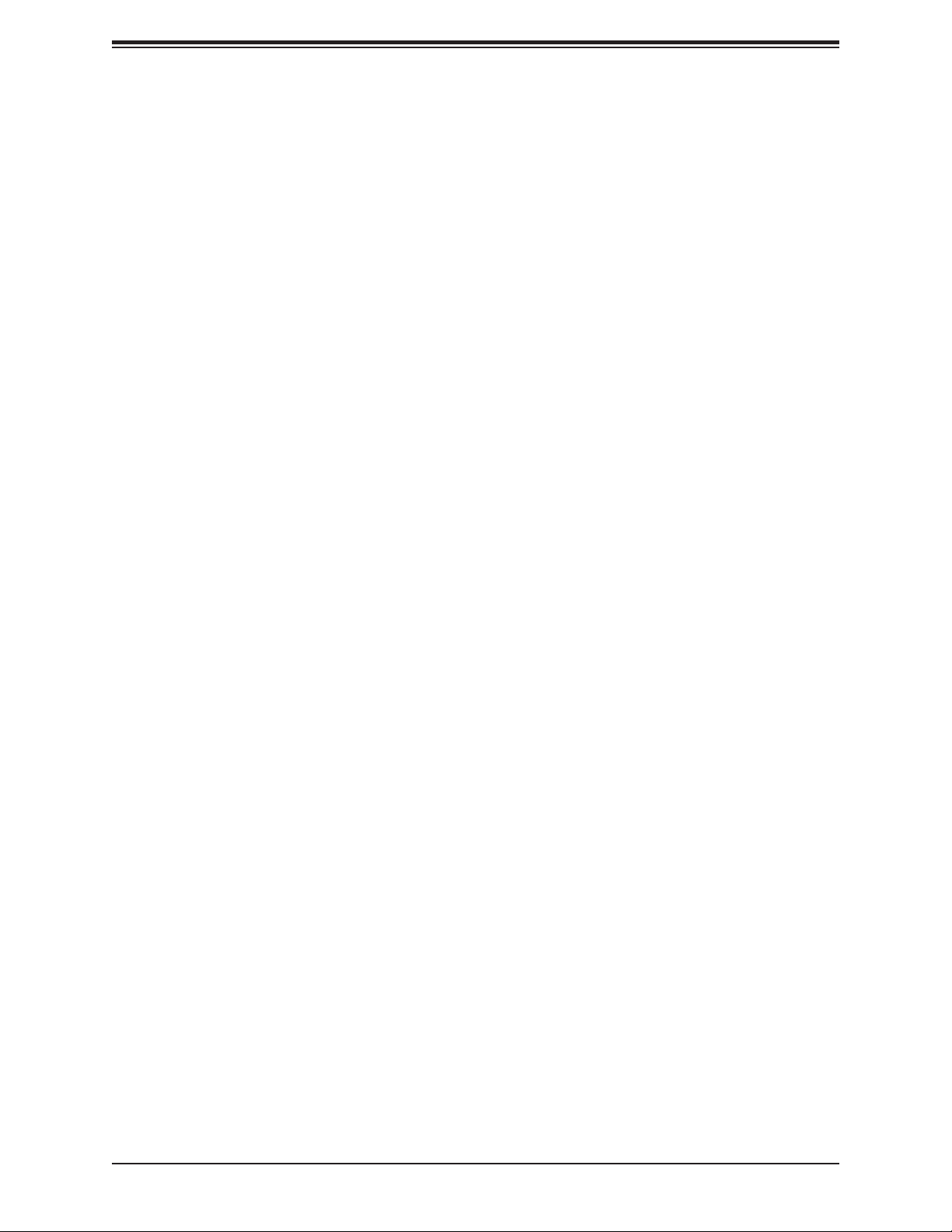
X11SAT/X11SAT-F User's Manual
2.4 Memory Support and Installation .......................................................................................32
Memory Support ................................................................................................................32
DIMM Module Population Conguration ...........................................................................32
DIMM Module Population Sequence ................................................................................32
DIMM Installation ..............................................................................................................33
DIMM Removal .................................................................................................................33
2.5 Rear I/O Ports ....................................................................................................................34
2.6 Front Control Panel ............................................................................................................39
2.7 Connectors .........................................................................................................................43
Power Connections ...........................................................................................................43
Headers .............................................................................................................................45
2.8 Jumper Settings .................................................................................................................55
How Jumpers Work ...........................................................................................................55
2.9 LED Indicators ....................................................................................................................60
Chapter 3 Troubleshooting
3.1 Troubleshooting Procedures ..............................................................................................62
Before Power On ..............................................................................................................62
No Power ..........................................................................................................................62
No Video ...........................................................................................................................63
System Boot Failure .......................................................................................................63
Memory Errors ..................................................................................................................63
Losing the System's Setup Conguration .........................................................................64
When the System Becomes Unstable ..............................................................................64
3.2 Technical Support Procedures ...........................................................................................66
3.3 Frequently Asked Questions ..............................................................................................67
3.4 Battery Removal and Installation .......................................................................................68
Battery Removal ................................................................................................................68
Proper Battery Disposal ....................................................................................................68
Battery Installation .............................................................................................................68
3.5 Returning Merchandise for Service ....................................................................................69
6
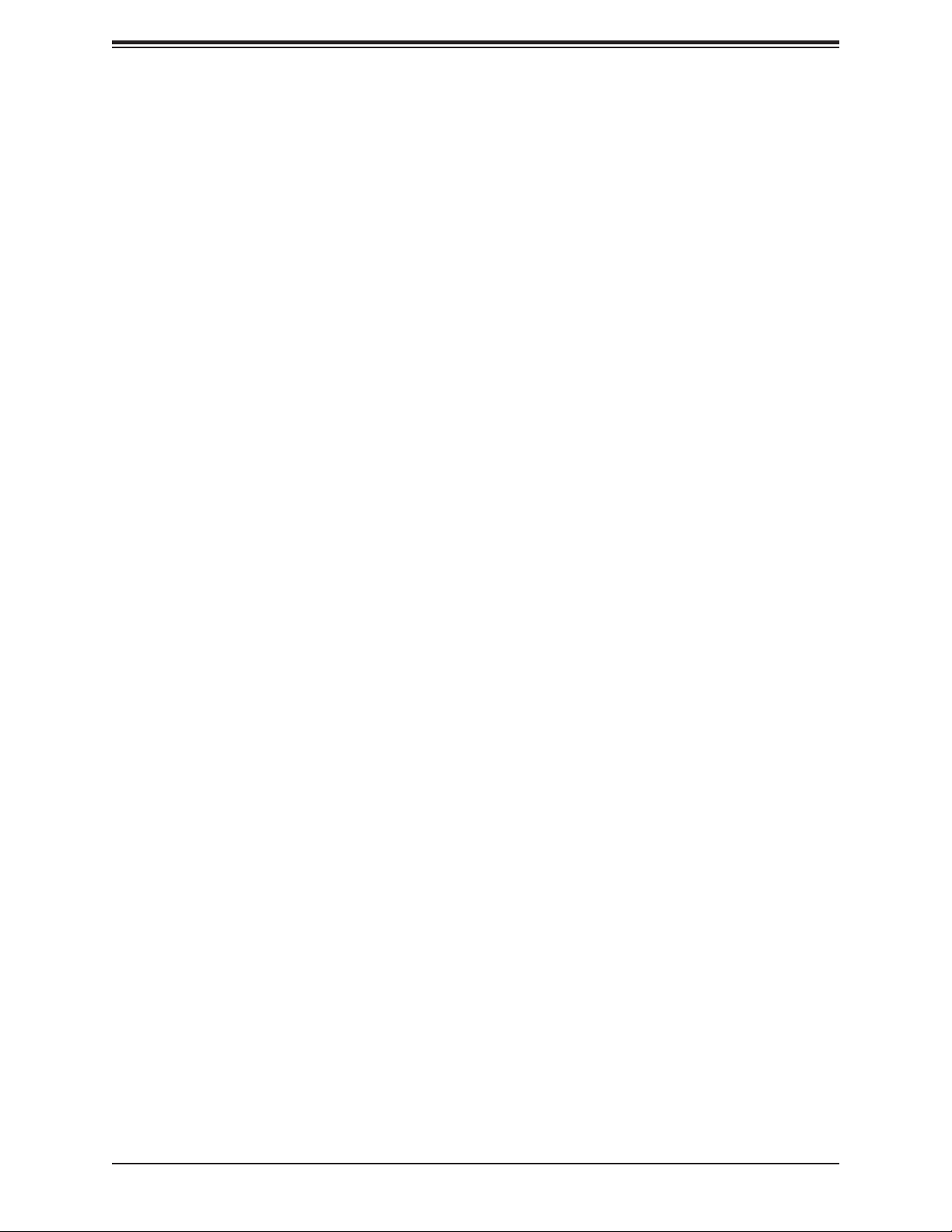
Preface
Chapter 4 BIOS
4.1 Introduction .........................................................................................................................70
Starting the Setup Utility ...................................................................................................70
4.2 Main Setup .........................................................................................................................71
4.3 Advanced Setup Congurations .........................................................................................73
4.4 Event Logs .........................................................................................................................96
4.5 Security ...............................................................................................................................98
4.6 Boot ..................................................................................................................................101
4.7 Save & Exit .......................................................................................................................103
Appendix A BIOS Codes
Appendix B Software Installation
B.1 Installing Software Programs ...........................................................................................107
B.2 SuperDoctor® 5 .................................................................................................................108
Appendix C Standardized Warning Statements
Battery Handling ..............................................................................................................109
Product Disposal ............................................................................................................. 111
Appendix D UEFI BIOS Recovery
7
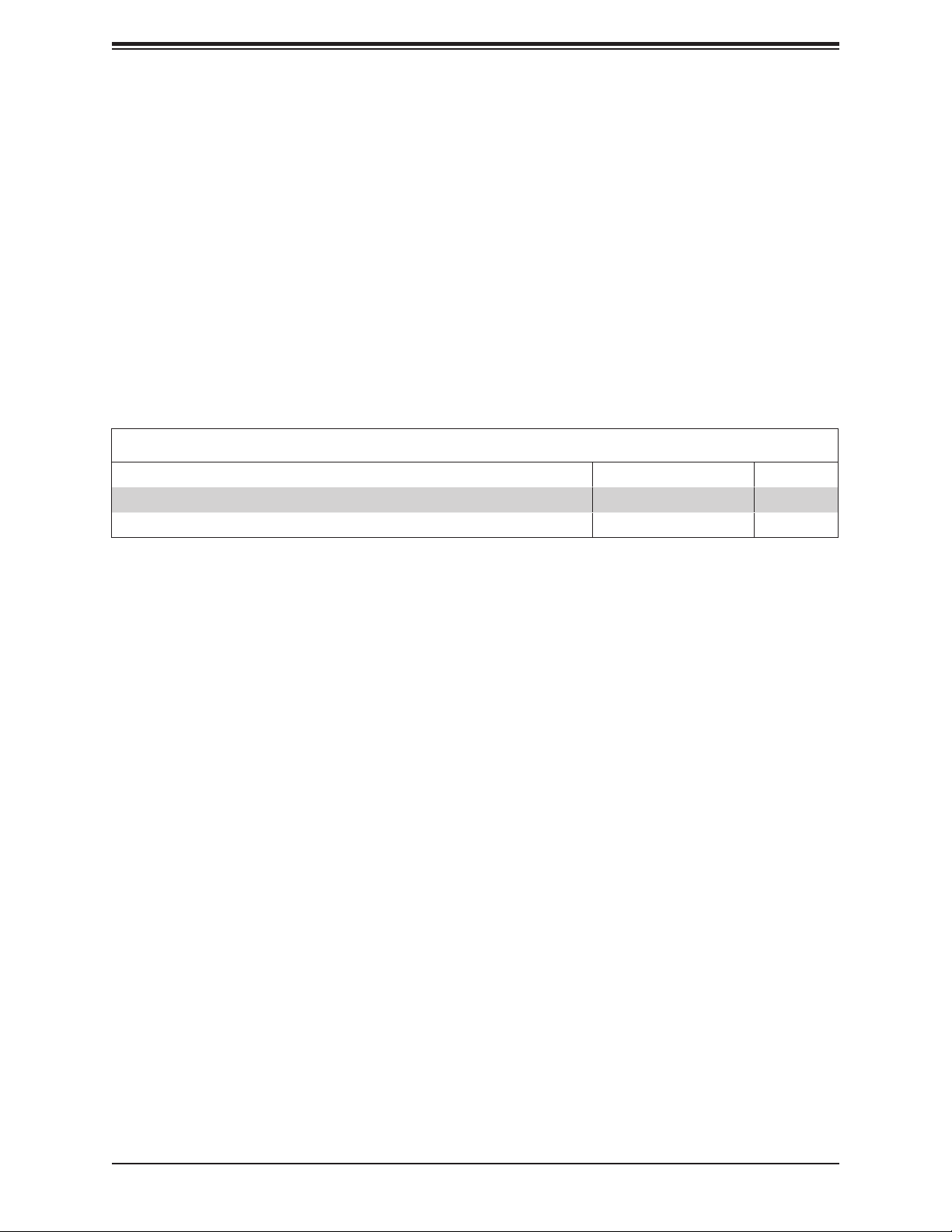
X11SAT/X11SAT-F User's Manual
Chapter 1
Introduction
Congratulations on purchasing your computer motherboard from an industry leader. Supermicro
boards are designed to provide you with the highest standards in quality and performance.
In additon to the motherboard and chassis, several important parts that are included with the
system are listed below. If anything listed is damaged or missing, please contact your retailer.
1.1 Checklist
Main Parts List
Description Part Number Quantity
Supermicro Motherboard X11SAT/X11SAT-F 1
SATA Cables 6
Important Links
For your system to work properly, please follow the links below to download all necessary
drivers/utilities and the user’s manual for your server.
• Supermicro product manuals: http://www.supermicro.com/support/manuals/
• Product drivers and utilities: ftp://ftp.supermicro.com
• Product safety info: http://www.supermicro.com/about/policies/safety_information.cfm
• If you have any questions, please contact our support team at: support@supermicro.com
This manual may be periodically updated without notice. Please check the Supermicro website
for possible updates to the manual revision level.
8
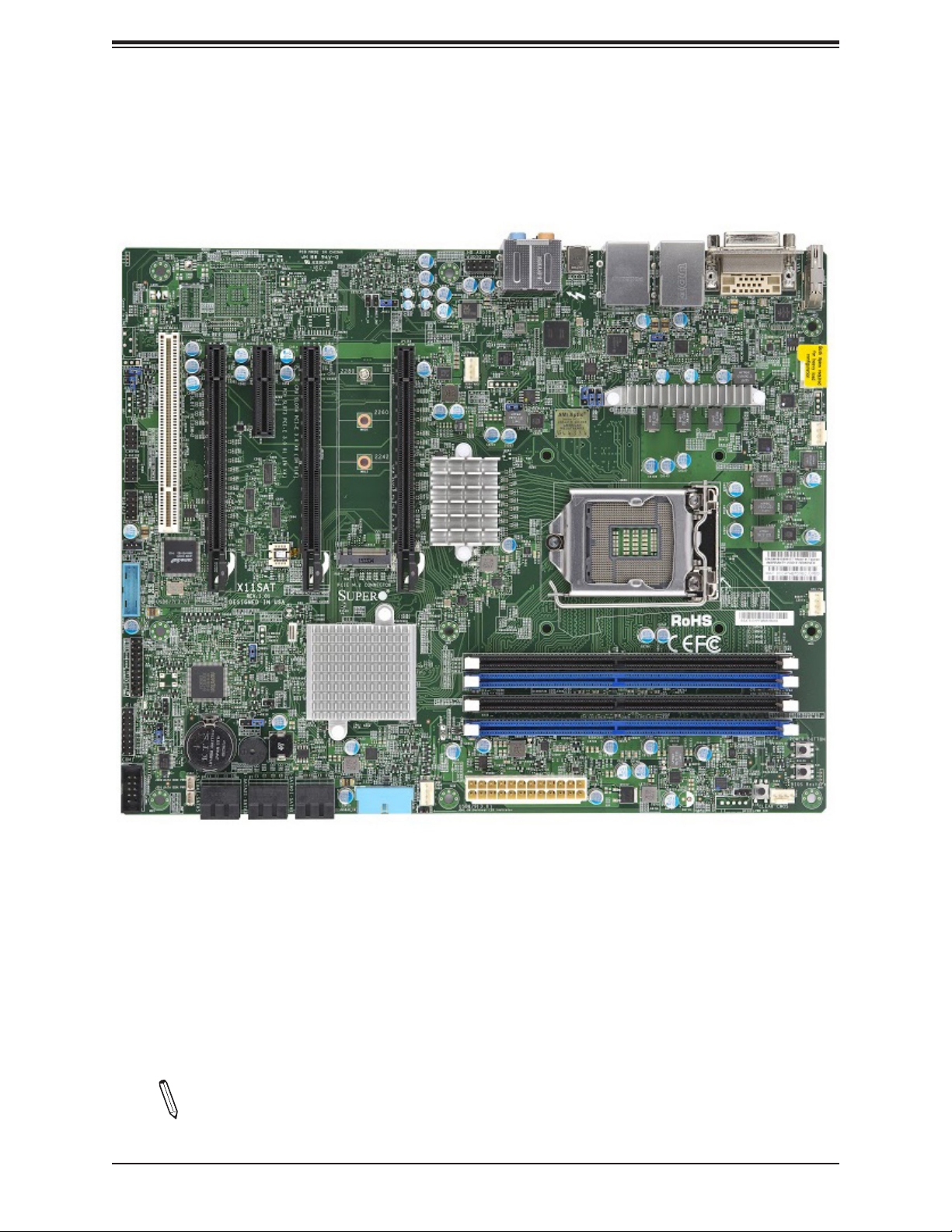
Figure 1-1. X11SAT Motherboard Image
Chapter 1: Introduction
Note: All graphics shown in this manual were based upon the latest PCB revision
available at the time of publication of the manual. The motherboard you received may
or may not look exactly the same as the graphics shown in this manual.
9

X11SAT/X11SAT-F User's Manual
Figure 1-2. X11SAT-F Motherboard Image
10
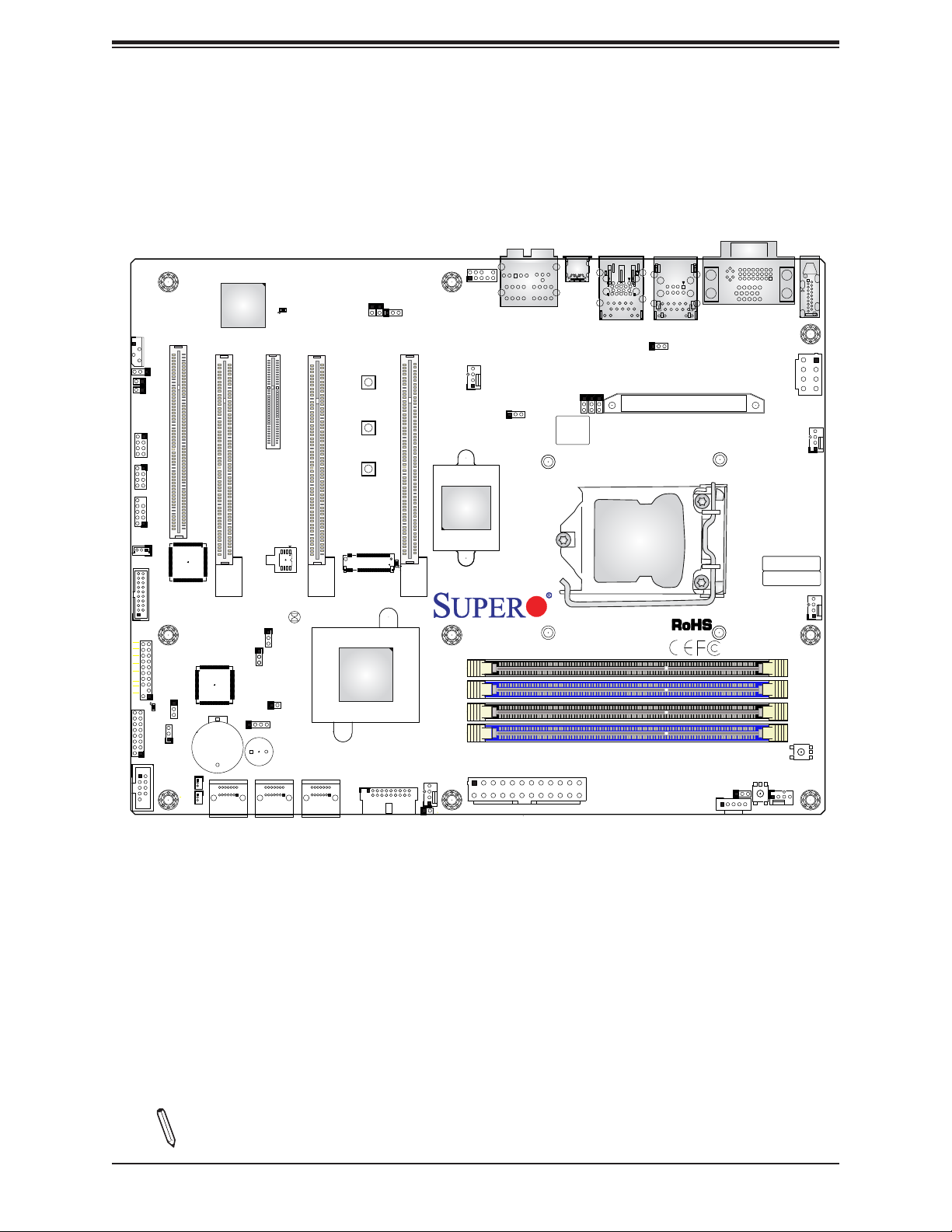
Chapter 1: Introduction
JIPMB1
JSTBY1
HDDPWR
NIC1
NIC2
OH/FF
RST
PWR
JF1
COM1
LEDLED
LED
X
2
ON
JPG1
JI2C2
JI2C1
I-SGPIO1
I-SGPIO2
USB2/3
USB6/7(3.0)
JTPM1
C
LED1
A
JLED1
JWD1
SLOT1 PCI33MHZ
JSD2
I-SATA2
JSD1
Figure 1-3. X11SAT/X11SAT-F Motherboard Layout
(not drawn to scale)
AUDIO FP
TBT
LEDM1
C
A
PCH SLOT3 PCI-E 3.0 X1 (IN X4)
CPU SLOT2 PCI-E 3.0 X16
JBT1
JSPDIF_OUT
JSPDIF_IN
CPU SLOT4 PCI-E 3.0 X8 (IN X16)
MH11
MH10
MH12
PCIE M.2
CONNECTOR
A
LED2
JPAC1
CPU SLOT5 PCI-E 3.0 X16
FAN5
JPL1
HD AUDIO
BIOS
LICENSE
JPL2
X11SAT
REV:1.01
DESIGNED IN USA
B1
I-SATA4
I-SATA5
JPB1
JPME2
JPME2
Intel
PCH
JL1
JD1
SP1
+
I-SATA0
I-SATA2
I-SATA3
I-SATA1
I-SATA1
I-SATA0
USB8/9(3.0)
FAN3
JOH1
JPW1
LAN2
USB4/5(3.0)
CPU Socket LGA1151
JPUSB1
LAN1
USB0/1
Thermal Pad
JPI2C1
DVI VGA
DIMMA1
DIMMA2
DIMMB1
DIMMB2
POWER BUTTON
CLEAR CMOS
JVR1
S8
HDMI
JPW2
FAN4
BAR CODE
MAC CODE
FAN1
S4
FAN2
Note: Components not documented are for internal testing only.
11

X11SAT/X11SAT-F User's Manual
Quick Reference
JIMPB1
JPG1
JI2C2
JI2C1
MH11
I-SGPIO1
MH10
I-SGPIO2
MH12
USB2/3
PCIE M.2
JSTBY1
LED2
USB6/7(3.0)
JBT1
JPME2
JTPM1
JLED1
LED1
JF1
JWD1
B1
COM1
JIPMB1
JSTBY1
JF1
COM1
LEDLED
HDDPWR
NIC1
NIC2
LED
OH/FF
X
RST
2
ON
PWR
SLOT1
JPG1
JI2C2
JI2C1
I-SGPIO1
I-SGPIO2
USB2/3
USB6/7(3.0)
JTPM1
JLED1
C
LED1
A
JWD1
JSD2
JSD1
SLOT3
SLOT2
SLOT1 PCI33MHZ
JSD2
I-SATA2
JSD1
I-SATA4
I-SATA5
LEDM1
CPU SLOT2 PCI-E 3.0 X16
JPME2
JPME2
JL1
JD1
B1
SP1
+
I-SATA4
I-SATA2
I-SATA3
I-SATA5
I-SATA1
SP1
I-SATA2
I-SATA3
JSPDIF_OUT
JSPDIF_IN
SLOT4
LEDM1
C
A
CPU SLOT4 PCI-E 3.0 X8 (IN X16)
PCH SLOT3 PCI-E 3.0 X1 (IN X4)
JBT1
JPB1
I-SATA0
I-SATA1
I-SATA0
JL1
JD1
USB8/9(3.0)
I-SATA0
I-SATA1
JSPDIF_IN
MH11
MH10
MH12
PCIE M.2
CONNECTOR
Intel
PCH
JPAC1
JSPDIF_OUT
A
LED2
USB8/9(3.0)
JOH1
SLOT5
FAN5
JPAC1
CPU SLOT5 PCI-E 3.0 X16
FAN3
JOH1
FAN3
HD AUDIO
AUDIO FP
JPL1
JP1
AUDIO FP
FAN5
JPL1
HD AUDIO
JPW1
TBT
BIOS
LICENSE
JPW1
LAN2
USB4/5(3.0)
TBT
LAN2
USB4/5(3.0)
JPL2
CPU Socket LGA1151
X11SAT
REV:1.01
DESIGNED IN USA
LAN1
USB0/1
LAN1
USB0/1
JPUSB1
Thermal Pad
DVI/VGA
JPI2C1
JPI2C1
DVI VGA
DIMMA1
DIMMA2
DIMMB1
DIMMB2
POWER BUTTON
CLEAR CMOS
JVR1
S8
S8
HDMI
HDMI
JPW2
BAR CODE
MAC CODE
FAN1
FAN2
FAN2
FAN4
S4
JPUSB1
JPW2
FAN4
JPL2
FAN1
DIMMA1
DIMMA2
DIMMB1
DIMMB2
S4
Notes:
• See Chapter 2 for detailed information on jumpers, I/O ports, and JF1 front panel con-
nections.
• " " indicates the location of Pin 1.
• Jumpers/LED indicators not indicated are used for testing only.
• Use only the correct type of onboard CMOS battery as specied by the manufacturer. Do
not install the onboard battery upside down to avoid possible explosion.
12
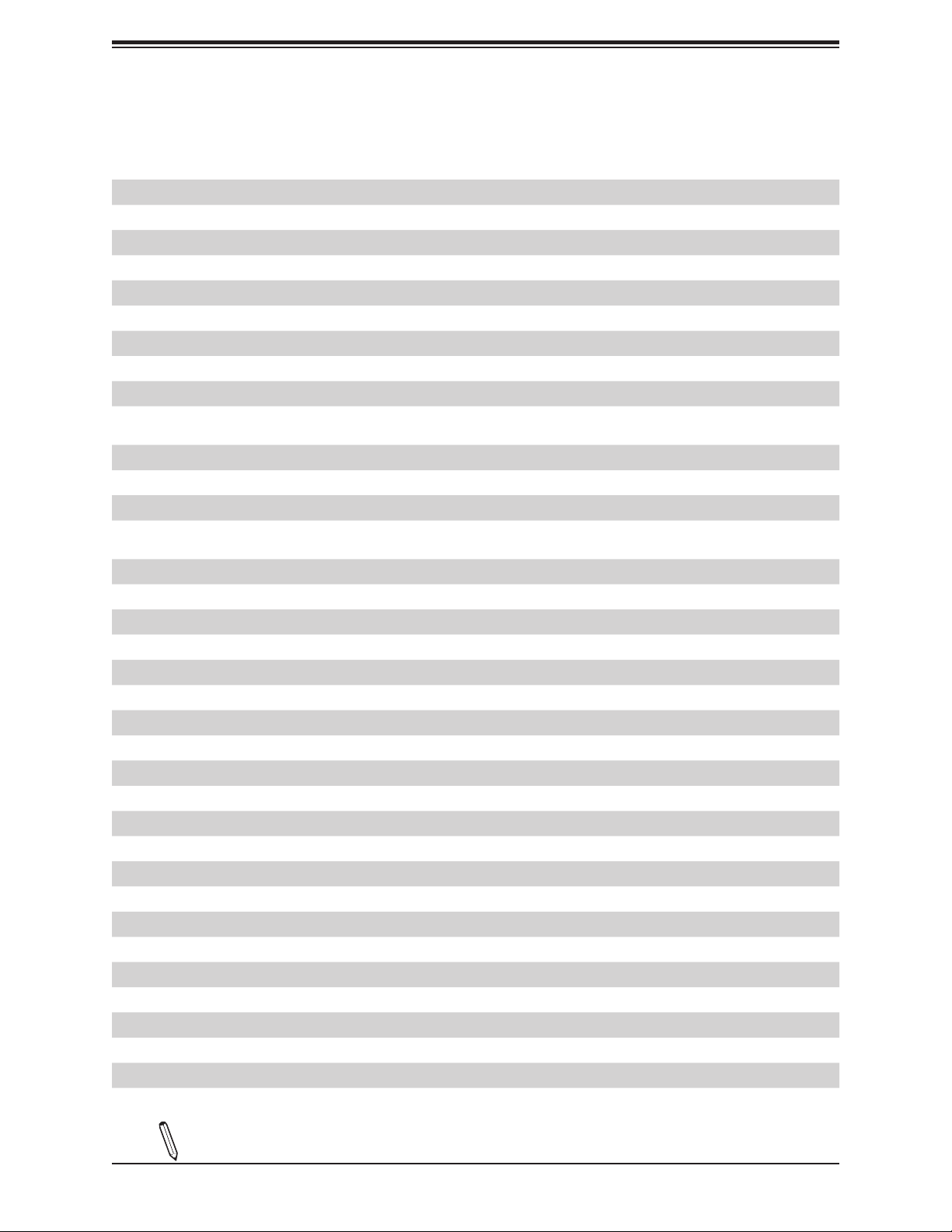
Chapter 1: Introduction
Quick Reference Table
Jumper Description Default Setting
JBT1 CMOS Clear Open (Normal)
JI2C1/JI2C2 SMB to PCI-E Slots Enable/Disable Both Open (Disabled)
JPAC1 Audio Enable Pins 1-2 (Enabled)
JPB1 BMC Enable/Disable Pins 1-2 (Enabled)
JPG1 VGA Enable/Disable Pins 1-2 (Enabled)
JPL1/JPL2 LAN1/LAN2 Enable/Disable Pins 1-2 (Enabled)
JPME2 Manufacturing Mode Pins 1-2 (Normal)
JPUSB1 USB0/1 Wake up Pins 1-2 (Enabled)
JWD1 Watch Dog Pins 1-2 (Reset)
LED Description Status
LED1 Power LED Green: Power On
LED2 M.2 LED On: M.2 on board
LEDM1 BMC Heartbeat LED Blinking Green: BMC Normal
Connector Description
AUDIO FP Front Panel Audio Header
B1 Onboard Battery
COM1 COM Header
DVI/VGA Digital Video Interface/VGA Connectors (VGA on X11SAT-F only)
FAN1 ~ FAN5 System/CPU Fan Headers (FAN1: CPU Fan)
HD Audio High Dention Audio Connector
HDMI High Denition Multimedia Interface Connector
I-SATA0 ~ I-SATA5 Intel® PCH SATA 3.0 Ports
I-SGPIO1/I-SGPIO2 General Purpose I/O Headers
JD1 Speaker/Buzzer (Pins 1-4: Speaker, Pins 3-4: Buzzer)
JF1 Front Control Panel Header
JIPMB1 System Management Bus Header (for IPMI card)
JL1 Chassis Intrusion Header
JLED1 3-Pin Power LED Indicator Header
JOH1 Overheat LED Header
JPI2C1 Power Supply SMBus I2C Header
JPW1 24-pin ATX Power Connector
JPW2 8-pin 12V Processor Power Connector
JSD1/JSD2 SATA DOM Power Connectors
JSPDIF_IN Sony/Phillips Digital Interconnect Format Audio In Header
JSPDIF_OUT Sony/Phillips Digital Interconnect Format Audio Output Header
JSTBY1 Standby Power Header
Note: Table is continued on the next page.
13
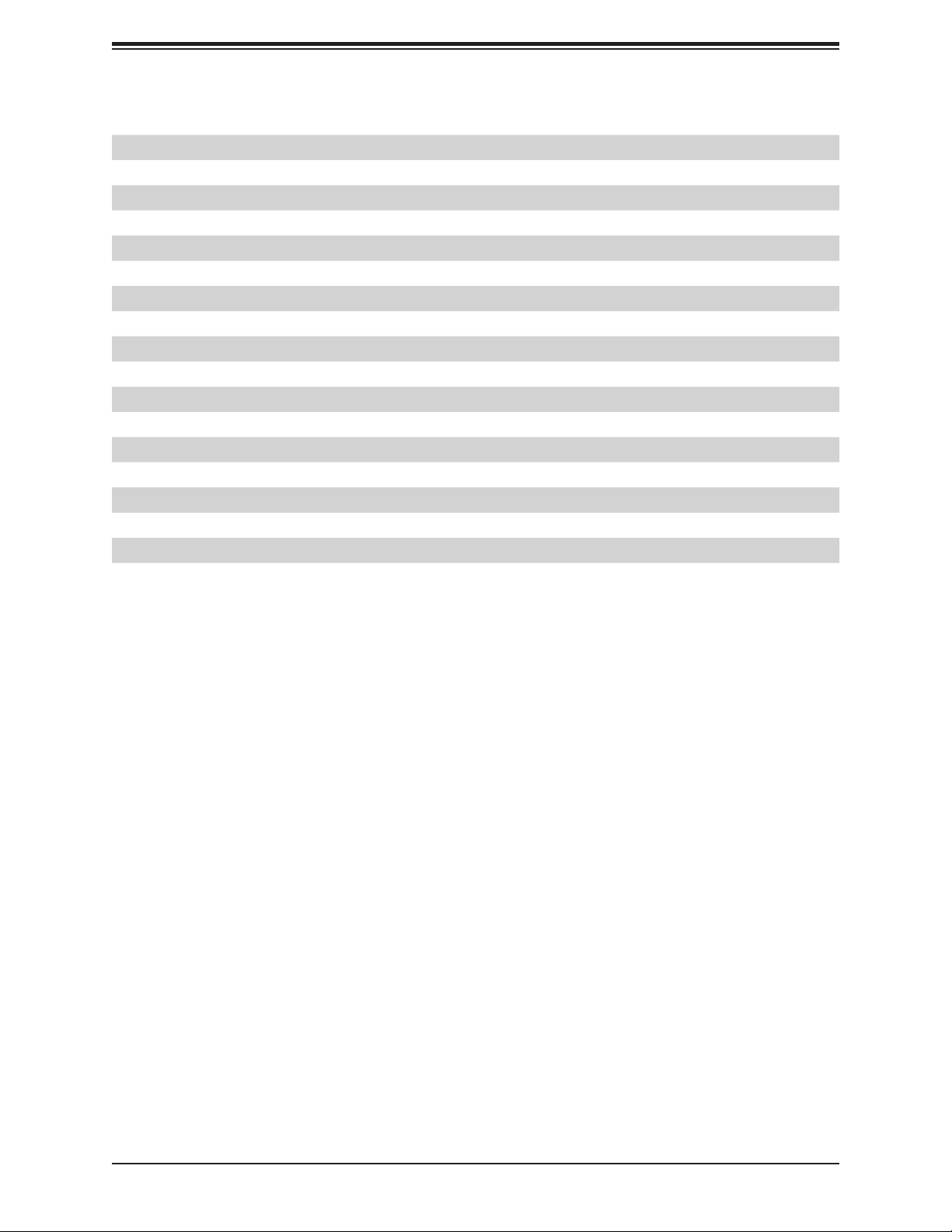
X11SAT/X11SAT-F User's Manual
Connector Description
JTPM1 Trusted Platform Module/Port 80 Connector
JVR1 SMB Programming Header (for debugging only)
LAN1/LAN2 LAN (RJ45) Ports (LAN2 is shared with the IPMI port on X11SAT-F)
MH10 ~ MH12 M.2 Mounting Holes
PCIE M.2 PCIE M.2 Connector
S4 POWER BUTTON
S8 CLEAR CMOS
SLOT1 PCI 33MHz Slot
SLOT2/SLOT5 CPU PCI-E 3.0 X16 Slots
SLOT3 PCH PCI-E 3.0 X1 (IN X4) Slot
SLOT4 CPU PCI-E 3.0 X8 (IN X16) Slot
SP1 Internal Speaker/Buzzer
TBT Back panel Thunderbolt Port
USB0/1 Back panel Universal Serial Bus (USB) 2.0 Port
USB2/3 Front Accessible USB 2.0 Header
USB4/5 Back panel USB 3.0 Port
USB6/7, USB8/9 Front Accessible USB 3.0 Headers
14
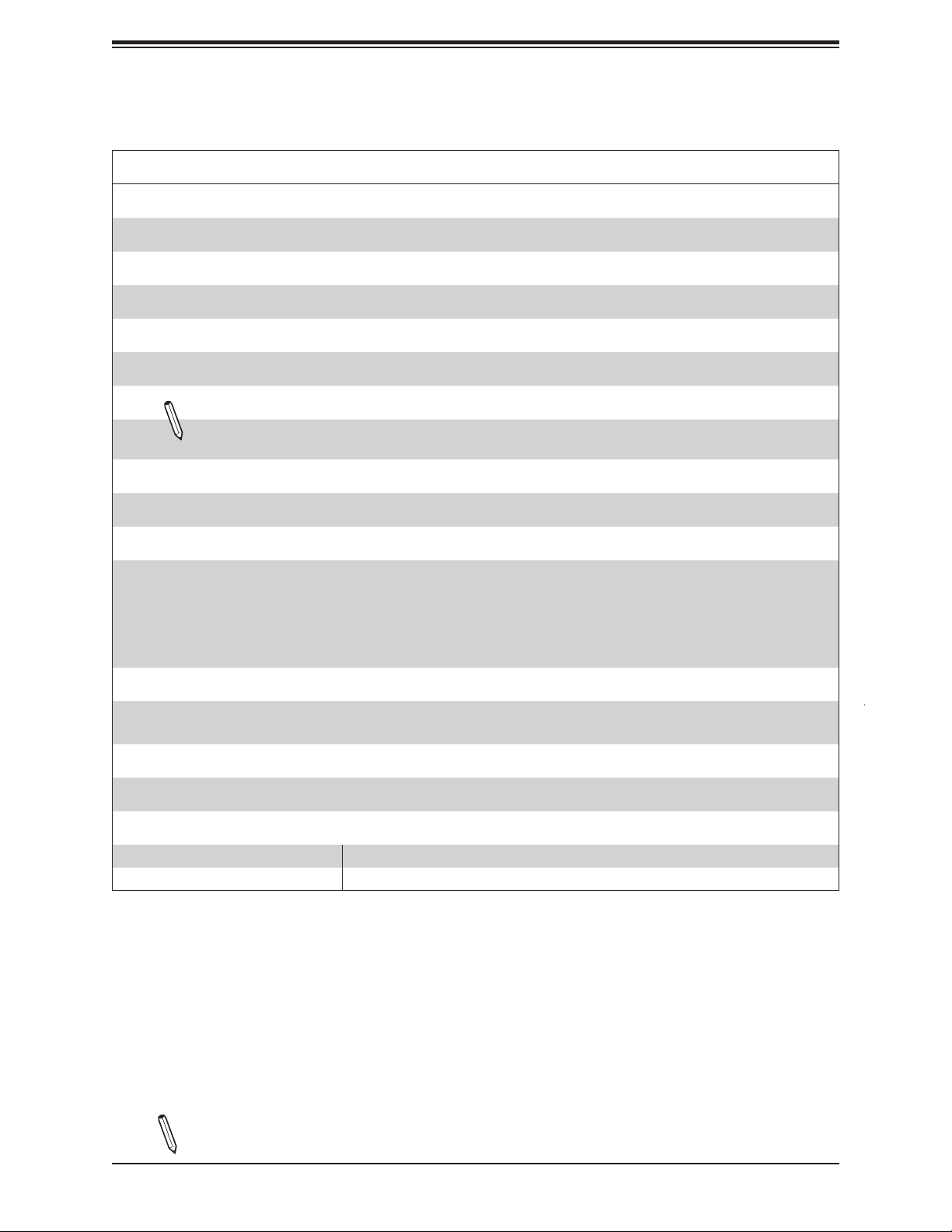
Chapter 1: Introduction
Motherboard Features
Motherboard Features
CPU
• Intel® E3-12XX v5 series, 6th Gen. Core i3/i5/i7, Pentium, and Celeron series processors
Memory
• Integrated memory controller supports up to 64 GB of DDR4 ECC/Non-ECC UDIMM memory up to 2133MHz
DIMM Size
• Up to 16GB at 1.2V
Note 1: Memory speed support depends on the processors used in the system.
Note 2: For the latest CPU/memory updates, please refer to our website at http://www.supermicro.com/products/
motherboard.
Chipset
• Intel® PCH C236
Expansion Slots
• One (1) PCI Express 3.0 X1 (IN X4) (PCH SLOT3)
• One (1) PCI Express 3.0 X8 (IN X16) (CPU SLOT4)
• Two (2) PCI Express 3.0 X16 (CPU SLOT2/SLOT5)
• One (1) PCI 33MHz (SLOT1)
• One (1) M.2 PCI Express (M.2 SLOT)
Network
• Intel I219LM Gigabit Network Controller (vPro support)
• Intel I210AT Gigabit Network Controller (LAN2, share with IPMI)
Graphics
• Intel IGD
I/O Devices
• Serial (COM) Port • One (1) COM header
• SATA 3.0 • Six (6) SATA 3.0 ports supported by Intel PCH (I-SATA 0-5)
Note: The table above is continued on the next page.
15
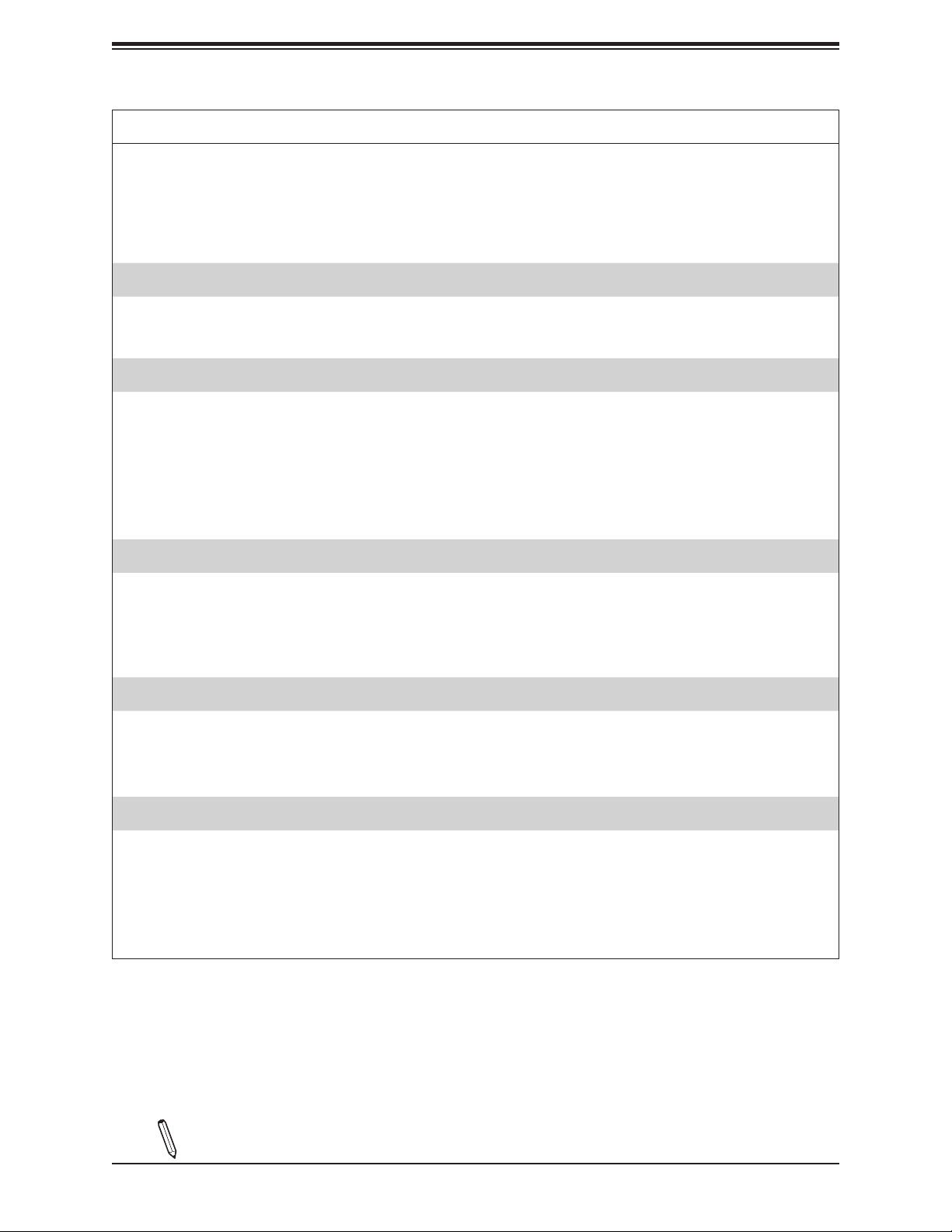
X11SAT/X11SAT-F User's Manual
Motherboard Features
Peripheral Devices
• One (1) USB 2.0 port on the rear I/O panel (USB0/1)
• One (1) internal USB 2.0 header with two (2) USB connections on the motherboard for front access (USB2/3)
• One (1) USB 3.0 port on the rear I/O panel (USB4/5)
• Two (2) internal USB 3.0 headers with four (4) USB connections on the motherboard for front access (USB6/7, USB8/9)
BIOS
• 128 Mb SPI AMI BIOS
• ACPI3.0, SMBIOS 2.7, Plug-and-Play (PnP), BIOS Rescue Hot-key, PCI F/W 3.0, SPI dual/quad speed support, RTC
wakeup
Power Management
• Power button override mechanism
• Power-on mode for AC power recovery
• Intel® Intelligent Power Node Manager 3.0 (available when the Supermicro Power Manager [SPM] is installed and a
special power supply is used. See the note on page 20).
• ACPI Management
• Wake-On-LAN
• Management Engine (ME) (with Client Platform Service)
®
SM Flash UEFI BIOS
System Health Monitoring
• Onboard voltage monitoring for +1.0V, +3.3V, 3.3V standby, +5V, +12V, VBAT, CPU, Memory, PCH Temp., System Temp.,
Memory Temp.
• CPU/system overheat LED and control
• CPU Thermal Trip support
• CPU Thermal Design Power (TDP) support of up to 95W (See Note 1 on next page.)
Fan Control
• Fan status monitoring via IPMI connections
• Dual cooling zone
• Low-noise fan speed control
• Pulse Width Modulation (PWM) fan control
System Management
• Trusted Platform Module (TPM) support
• PECI (Platform Environment Control Interface) 3.1 support
• System resource alert via SuperDoctor® 5
• SuperDoctor® 5, Watch Dog, NMI
• Chassis intrusion header and detection
• SUM (Supermicro Update Manager) InBand, SUM-OOB
Note: The table above is continued on the next page.
16
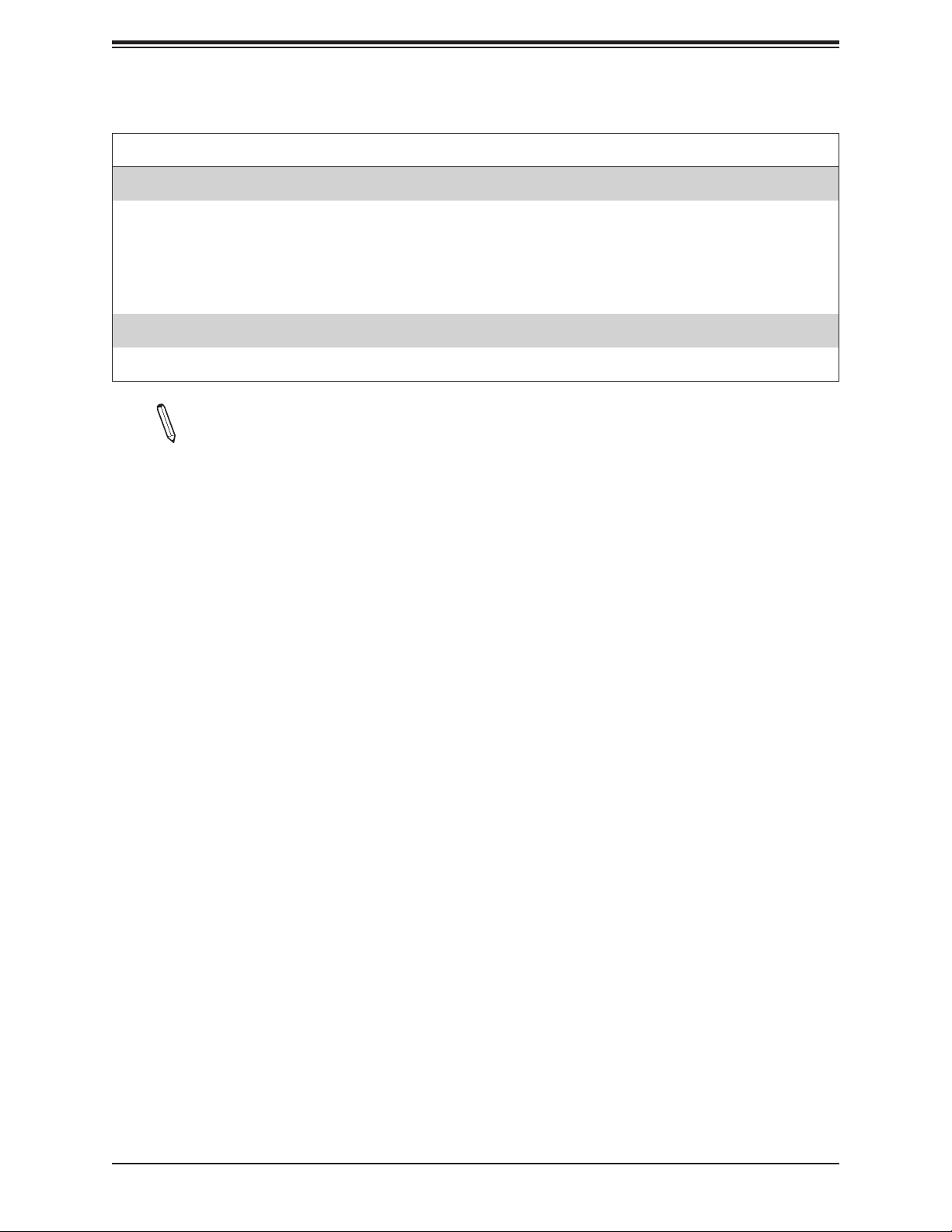
LED Indicators
• CPU/Overheating
• Fan Failure
• Power/Suspend state indicator.
• HDD activity
• LAN activity
Dimensions
• 9.6" (L) x 12" (W) (240.84 mm x 304.8 mm)
Note 1: The CPU maximum thermal design power (TDP) is subject to chassis and
heatsink cooling restrictions. For proper thermal management, please check the chas-
sis and heatsink specications for proper CPU TDP sizing.
Chapter 1: Introduction
Motherboard Features
Note 2: For IPMI conguration instructions, please refer to the Embedded IPMI Con-
guration User's Guide available at http://www.supermicro.com/support/manuals/.
Note 3: It is strongly recommended that you change BMC log-in information upon initial system power-on. The manufacture default username is ADMIN and the password
is ADMIN. For proper BMC conguration, please refer to http://www.supermicro.com/
products/info/les/IPMI/Best_Practices_BMC_Security.pdf
17

X11SAT/X11SAT-F User's Manual
Figure 1-4.
System Block Diagram
PCIe x 8 (in x16) SLOT #4
1 X USB Type-C
PCIe x 8 (in x16) SLOT #2
PC
Ie3.0_x8
8.0GT/s
HDMI
TPS65982
PCI SLOT #1
PCIe x16 SLOT #6
PCIe x16 SLOT #2
or
PCIe3.0_x8
8.0GT/s
ASMedia Switch
ASM1480
CIO
2x20Gbps
PCI
PCIe x1 (in x4) SLOT #3
Audio Jack/ Audio Pin Header
PCIe3.0_x16
PCIe3.0_x8
1
2
3
4
Thunderbolt
Bridge ASM1085
2 X SGPIO Header
M.2 SOCKET SSD
8.0GT/s
8.0GT/s
PCIe3.0_x8
8.0GT/s
PS175
PCIe3.0_x16
PLX8747
PCIe3.0_x4
8GT/s
PCIe1.0_x1
2.5GT/s
PCIe3.0_x1
8GT/s
PCIe3.0_x4
8GT/s
Realtek ALC888S
FLASH
SPI 128Mb
8.0GT/s
DVI
COM1 Header
DDI1
DDI 1
DDI2
DDI 2
DDI3
DDI 3
AZALIA
SPI
TPM2.0 Header
INTEL LGA1151
(Socket-H4)
x4 DMI
8GT/s
Intel
PCH-H
C236
PCIe1.0_x1
2.5GT/s
USB2.0
480Mbps
LPC
NCT6792D-B
LPC I/O
IMVP8
SVID
DDR4 (CHA)
2133/1866/1600MHz
DDR4 (CHB)
2133/1866/1600MHz
USB3.0
5Gbps
USB3.0
5Gbps
USB2.0
480Mbps
USB2.0
480Mbps
SATA-III
PCIe2.0_x1
5GT/s
PCIe2.0_x1
5GT/s
BMC
AST2400
4 X USB 3.0 Header
2 X USB 3.0 Rear
4 X USB 2.0 Header
2 X USB 2.0 Rear
6Gb/s
RGMII
SPI
IMVP8
6X SATA-III
GLAN1
i219LM
GLAN2
I210AT
DDR3
VGA
BMC Boot Flash
DIMMA0
DIMMA1
DIMMB0
DIMMB1
RJ45
RJ45
Note: This is a general block diagram and may not exactly represent the features on
your motherboard. See the previous pages for the actual specications of your motherboard.
18
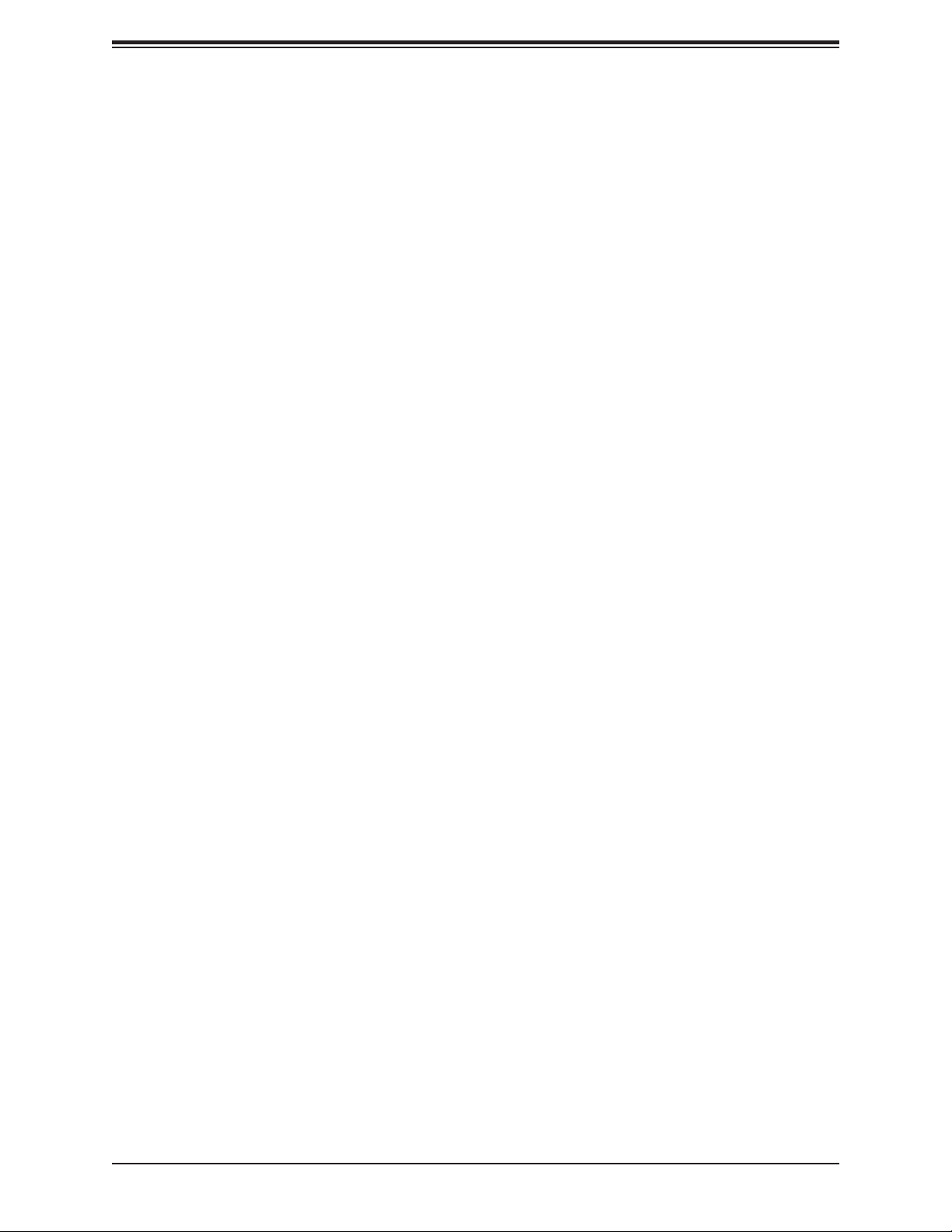
Chapter 1: Introduction
1.2 Processor and Chipset Overview
Built upon the functionality and capability of the Intel® E3-12xx v5 series processors (Socket
LGA 1151) and the Intel C236 PCH, the X11SAT/X11SAT-F motherboard offers maximum
I/O expendability, energy efciency, and data reliability in a 14-nm process architecture, and
is optimized for embedded storage solutions, networking applications, or cloud-computing
platforms.
The Intel E3-12xx V5 and PCH C236 platform supports the following features:
• ACPI Power Management Logic Support, Rev. 4.0a
• Intel Turbo Boost Technology 2.0 Power Monitoring/Power Control, Turbo Time Parameter
(TAU), and Platform Power Control
• Congurable TDP (cTDP) and Lower-Power Mode
• Adaptive Thermal Management/Monitoring
• PCI-E 3.0, SATA 3.0 w/transfer rates of up to 6 Gb/s, xHCI USB w/SuperSpeed 3.0
• System Management Bus (SMBus) Specication, Version 2.0
• Integrated Sensor Hub (ISH)The BMC supports remote management, virtualization, and
the security package for enterprise platforms
• Intel Trusted Execution Technology (Intel TXT)
• Intel Rapid Storage Technology
• Intel Virtualization Technology for Directed I/O (Intel VT-d)
1.3 Special Features
This section describes the health monitoring features of the X11SAT/X11SAT-F motherboard.
The motherboard has an onboard System Hardware Monitor chip that supports system health
monitoring.
Recovery from AC Power Loss
The Basic I/O System (BIOS) provides a setting that determines how the system will respond
when AC power is lost and then restored to the system. You can choose for the system to
remain powered off (in which case you must press the power switch to turn it back on), or
for it to automatically return to the power-on state. See the Advanced BIOS Setup section
for this setting. The default setting is Last State.
19
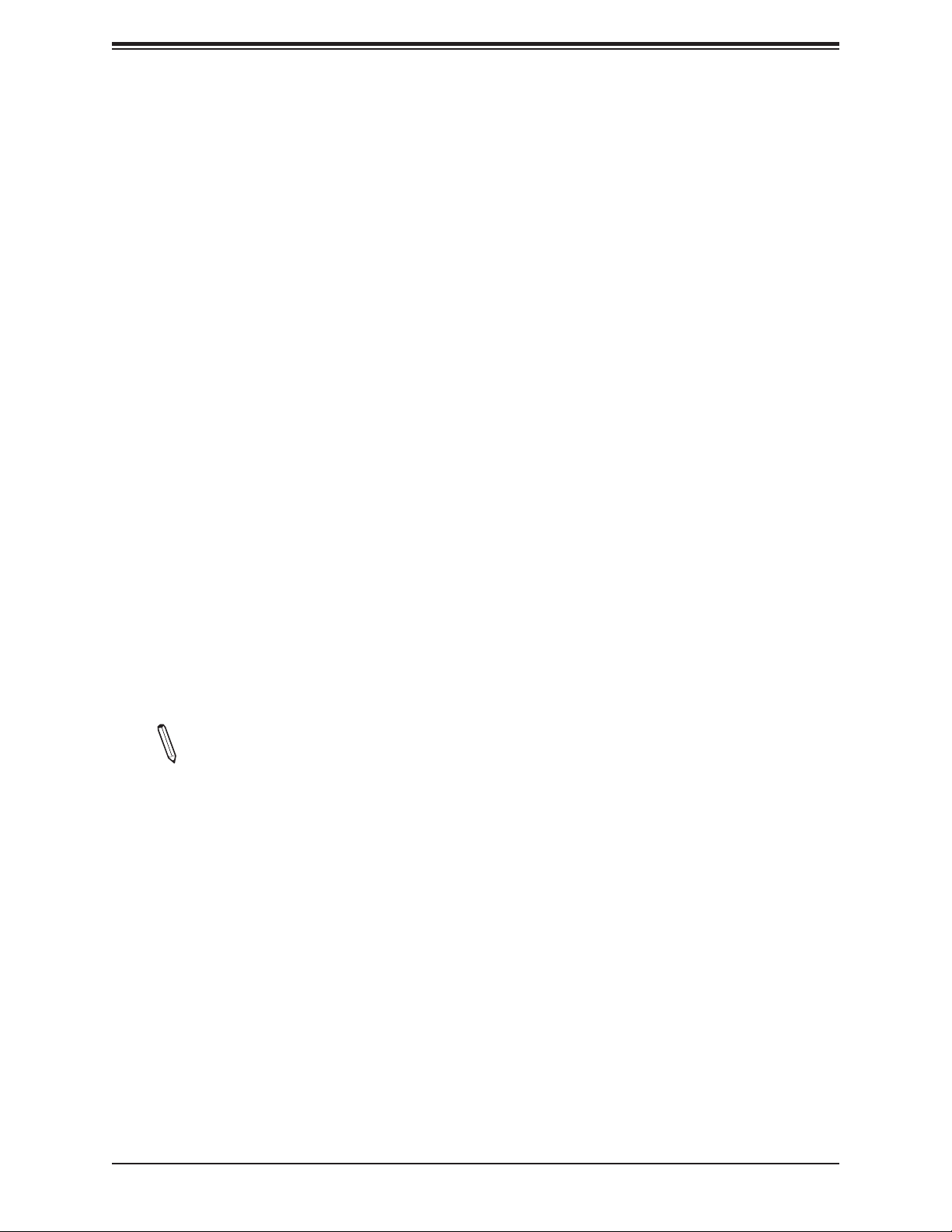
X11SAT/X11SAT-F User's Manual
1.4 System Health Monitoring
This section describes the health monitoring features of the X11SAT/X11SAT-F motherboard.
The motherboard has an onboard Baseboard Management Controller (BMC) chip that
supports system health monitoring. Once a voltage becomes unstable, a warning is given or
an error message is sent to the screen. The user can adjust the voltage thresholds to dene
the sensitivity of the voltage monitor.
Onboard Voltage Monitors
The onboard voltage monitor will continuously scan crucial voltage levels. Once a voltage
becomes unstable, it will give a warning or send an error message to the screen. Users can
adjust the voltage thresholds to dene the sensitivity of the voltage monitor. Real time readings
of these voltage levels are all displayed in BIOS.
Fan Status Monitor with Firmware Control
The system health monitor embedded in the BMC chip can check the RPM status of the
cooling fans. The CPU and chassis fans are controlled via lPMI.
Environmental Temperature Control
System Health sensors in the BMC monitor the temperatures and voltage settings of onboard
processors and the system in real time via the IPMI interface. Whenever the temperature of
the CPU or the system exceeds a user-dened threshold, system/CPU cooling fans will be
turned on to prevent the CPU or the system from overheating.
Note: To avoid possible system overheating, please be sure to provide adequate air-
ow to your system.
System Resource Alert
This feature is available when used with SuperDoctor 5®. SuperDoctor 5 is used to notify the
user of certain system events. For example, you can congure SuperDoctor 5 to provide you
with warnings when the system temperature, CPU temperatures, voltages and fan speeds
go beyond a predened range.
1.5 ACPI Features
ACPI stands for Advanced Conguration and Power Interface. The ACPI specication denes
a exible and abstract hardware interface that provides a standard way to integrate power
management features throughout a computer system including its hardware, operating system
and application software. This enables the system to automatically turn on and off peripherals
such as network cards, hard disk drives and printers.
20
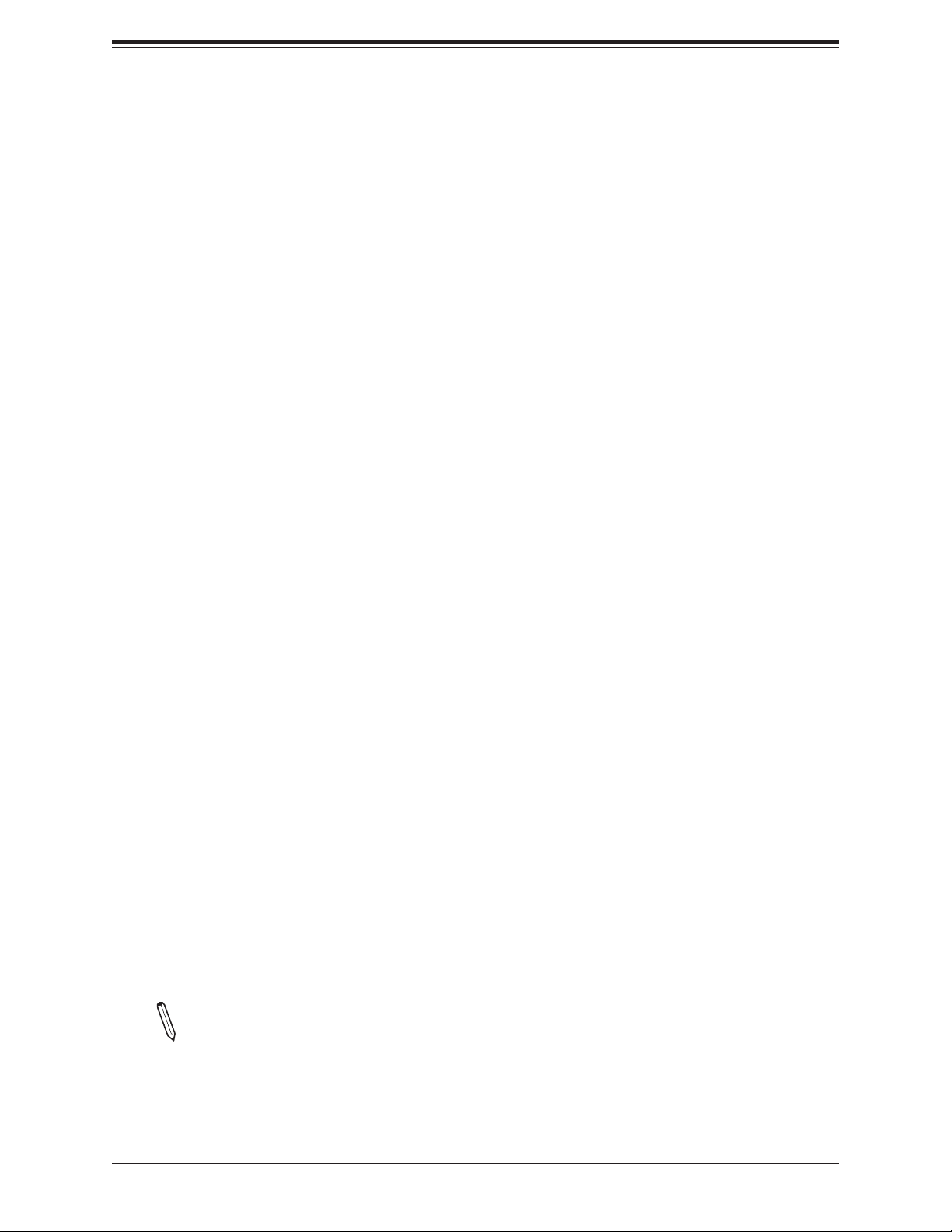
Chapter 1: Introduction
In addition to enabling operating system-directed power management, ACPI also provides a
generic system event mechanism for Plug and Play and an operating system-independent
interface for conguration control. ACPI leverages the Plug and Play BIOS data structures
while providing a processor architecture-independent implementation that is compatible with
Windows 8/R2, and Windows 2012/R2 operating systems.
1.6 Power Supply
As with all computer products, a stable power source is necessary for proper and reliable
operation. It is even more important for processors that have high CPU clock rates. In areas
where noisy power transmission is present, you may choose to install a line lter to shield
the computer from noise. It is recommended that you also install a power surge protector to
help avoid problems caused by power surges.
1.7 Super I/O
The Super I/O provides two high-speed, 16550 compatible serial communication ports
(UARTs). Each UART includes a 16-byte send/receive FIFO, a programmable baud rate
generator, complete modem control capability and a processor interrupt system. Both UARTs
provide legacy speed with baud rate of up to 115.2 Kbps as well as an advanced speed with
baud rates of 250 K, 500 K, or 1 Mb/s, which support higher speed modems.
The Super I/O provides functions that comply with ACPI (Advanced Conguration and Power
Interface), which includes support of legacy and ACPI power management through a SMI
or SCI function pin. It also features auto power management to reduce power consumption.
1.8 Advanced Power Management
The following new advanced power management features are supported by the motherboard.
Intel® Intelligent Power Node Manager (IPNM)
Available when the Supermicro Power Manager (SPM) is installed, Intel's Intelligent Power
Node Manager (IPNM) provides your system with real-time thermal control and power
management for maximum energy efciency. Although IPNM Specication Version 2.0/3.0
is supported by the BMC (Baseboard Management Controller), your system must also have
IPNM-compatible Management Engine (ME) rmware installed to use this feature.
Note: Support for IPNM 2.0/3.0 support is dependent on the power supply used in
the system.
21
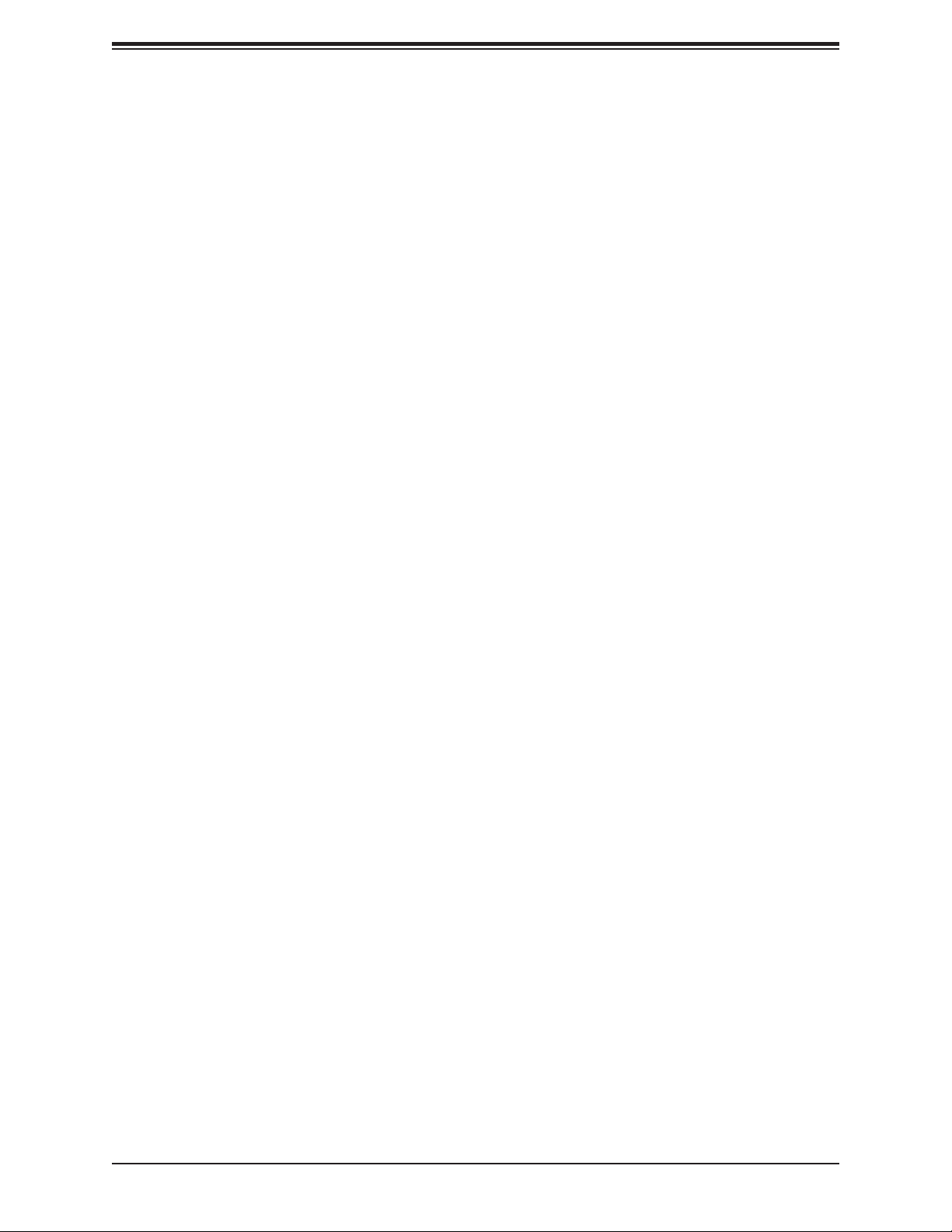
X11SAT/X11SAT-F User's Manual
Management Engine (ME)
The Management Engine, which is an ARC controller embedded in the IOH (I/O Hub), provides
Server Platform Services (SPS) to your system. The services provided by SPS are different
from those provided by the ME on client platforms.
22
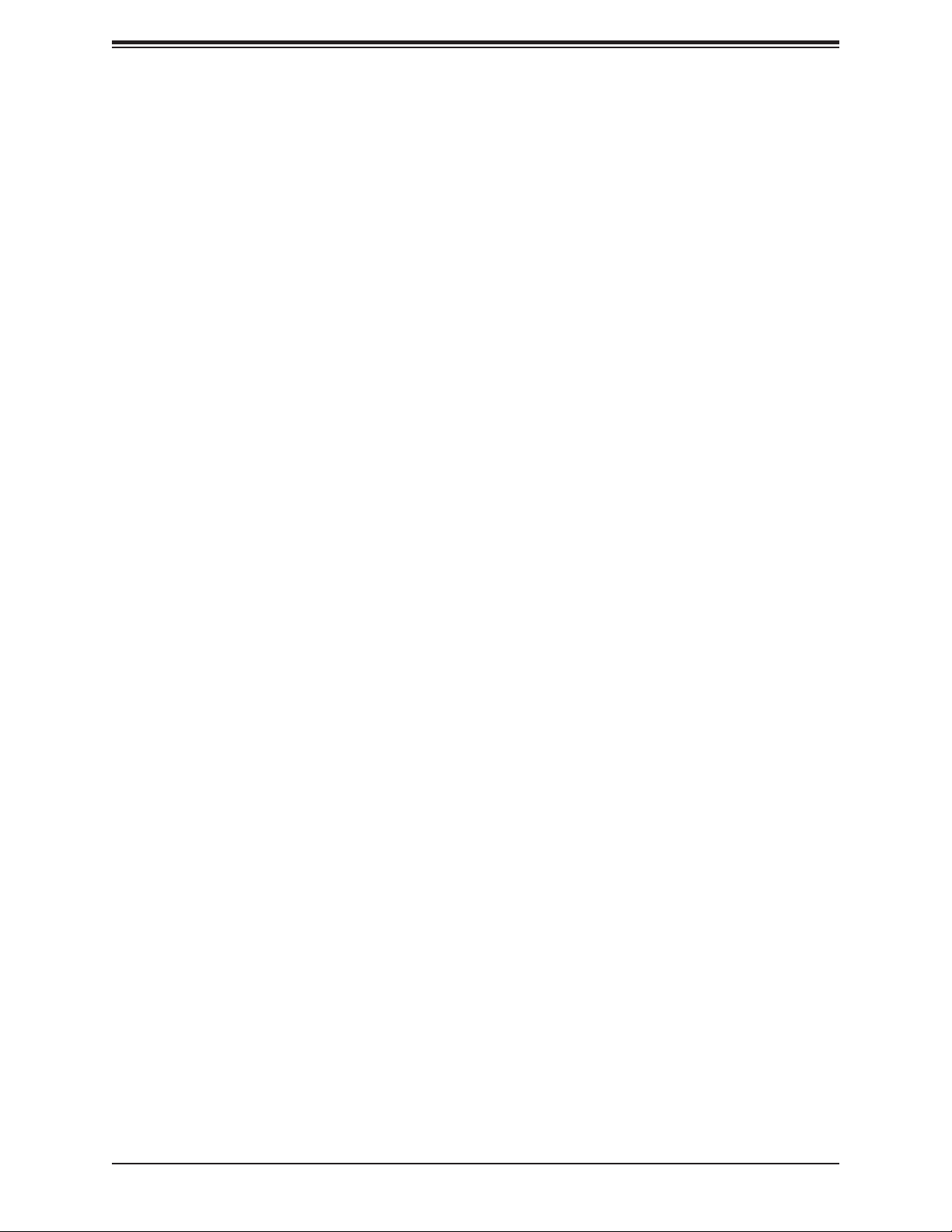
Chapter 2: Installation
Chapter 2
Installation
2.1 Static-Sensitive Devices
Electrostatic Discharge (ESD) can damage electronic com ponents. To prevent damage to your
motherboard, it is important to handle it very carefully. The following measures are generally
sufcient to protect your equipment from ESD.
Precautions
• Use a grounded wrist strap designed to prevent static discharge.
• Touch a grounded metal object before removing the board from the antistatic bag.
• Handle the board by its edges only; do not touch its components, peripheral chips, memory
modules or gold contacts.
• When handling chips or modules, avoid touching their pins.
• Put the motherboard and peripherals back into their antistatic bags when not in use.
• For grounding purposes, make sure that your chassis provides excellent conductivity be-
tween the power supply, the case, the mounting fasteners and the motherboard.
• Use only the correct type of CMOS onboard battery as specied by the manufacturer. Do
not install the CMOS battery upside down, which may result in a possible explosion.
Unpacking
The motherboard is shipped in antistatic packaging to avoid static damage. When unpacking
the motherboard, make sure that the person handling it is static protected.
23
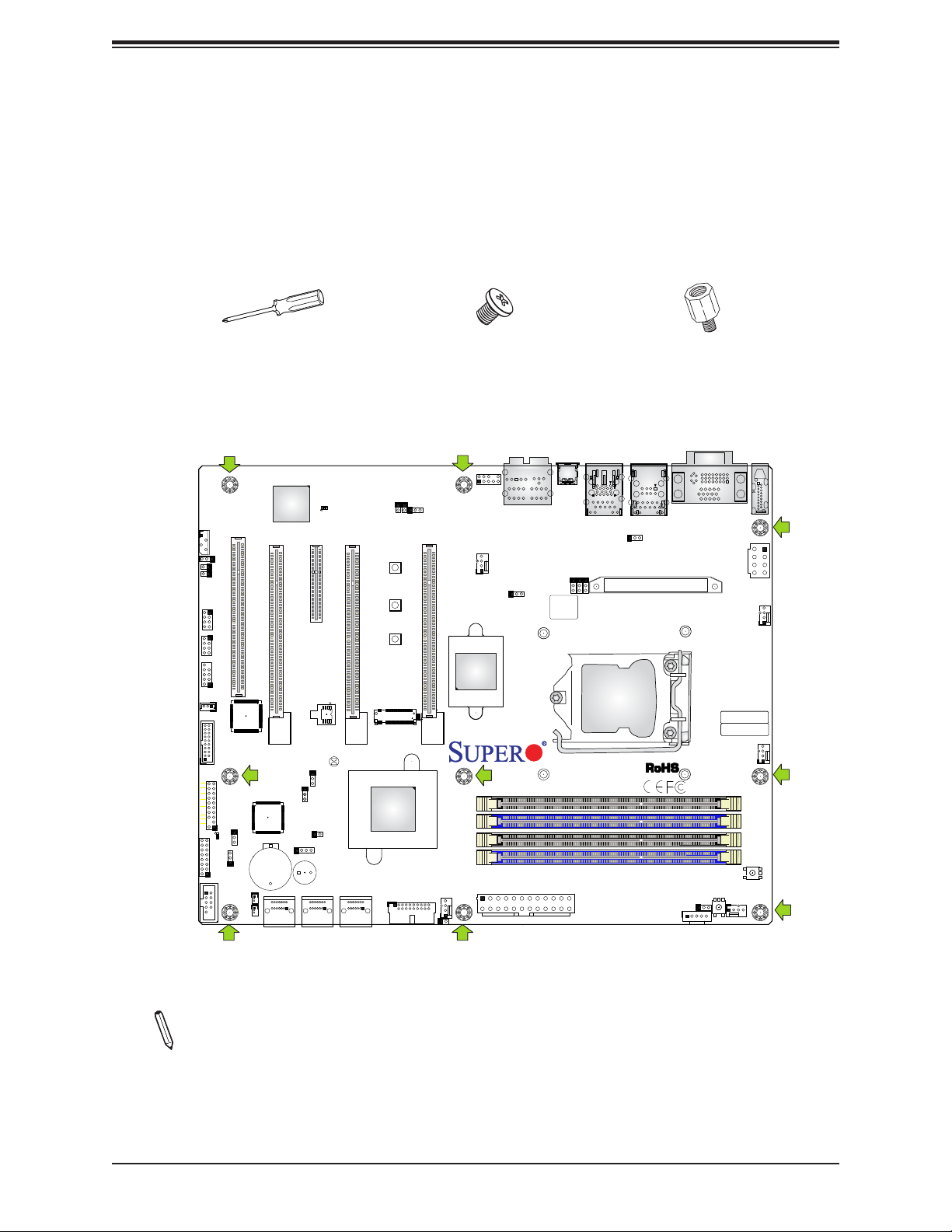
X11SAT/X11SAT-F User's Manual
2.2 Motherboard Installation
All motherboards have standard mounting holes to t different types of chassis. Make sure
that the locations of all the mounting holes for both the motherboard and the chassis match.
Although a chassis may have both plastic and metal mounting fasteners, metal ones are
highly recommended because they ground the motherboard to the chassis. Make sure that
the metal standoffs click in or are screwed in tightly.
Philips
Screwdriver
(1)
Tools Needed
JIPMB1
SLOT1 PCI33MHZ
JPG1
JI2C2
JI2C1
I-SGPIO1
I-SGPIO2
USB2/3
JSTBY1
USB6/7(3.0)
LEDLED
HDDPWR
JTPM1
NIC1
NIC2
LED
OH/FF
X
RST
2
ON
JLED1
PWR
C
LED1
JF1
COM1
A
JWD1
B1
I-SATA4
JSD2
I-SATA5
I-SATA2
JSD1
LEDM1
C
PCH SLOT3 PCI-E 3.0 X1 (IN X4)
CPU SLOT2 PCI-E 3.0 X16
JPB1
JPME2
JPME2
JL1
JD1
SP1
+
I-SATA2
I-SATA3
I-SATA1
A
JBT1
I-SATA0
I-SATA1
I-SATA0
JSPDIF_OUT
JSPDIF_IN
CPU SLOT4 PCI-E 3.0 X8 (IN X16)
MH11
MH10
MH12
PCIE M.2
CONNECTOR
A
LED2
Intel
PCH
USB8/9(3.0)
Philips Screws
(9)
AUDIO FP
JPAC1
CPU SLOT5 PCI-E 3.0 X16
FAN3
JOH1
HD AUDIO
FAN5
JPL1
JPW1
TBT
LAN2
USB4/5(3.0)
JPL2
BIOS
LICENSE
X11SAT
REV:1.01
DESIGNED IN USA
Standoffs (9)
Only if Needed
LAN1
USB0/1
JPUSB1
Thermal Pad
CPU Socket LGA1151
JPI2C1
DVI VGA
DIMMA1
DIMMA2
DIMMB1
DIMMB2
POWER BUTTON
CLEAR CMOS
JVR1
S8
HDMI
JPW2
BAR CODE
MAC CODE
FAN1
FAN2
FAN4
S4
Location of Mounting Holes
Note: 1) To avoid damaging the motherboard and its components, please do not use
a force greater than 8 lb/inch on each mounting screw during motherboard installation.
2) Some components are very close to the mounting holes. Please take precautionary
measures to avoid damaging these components when installing the motherboard to
the chassis.
24
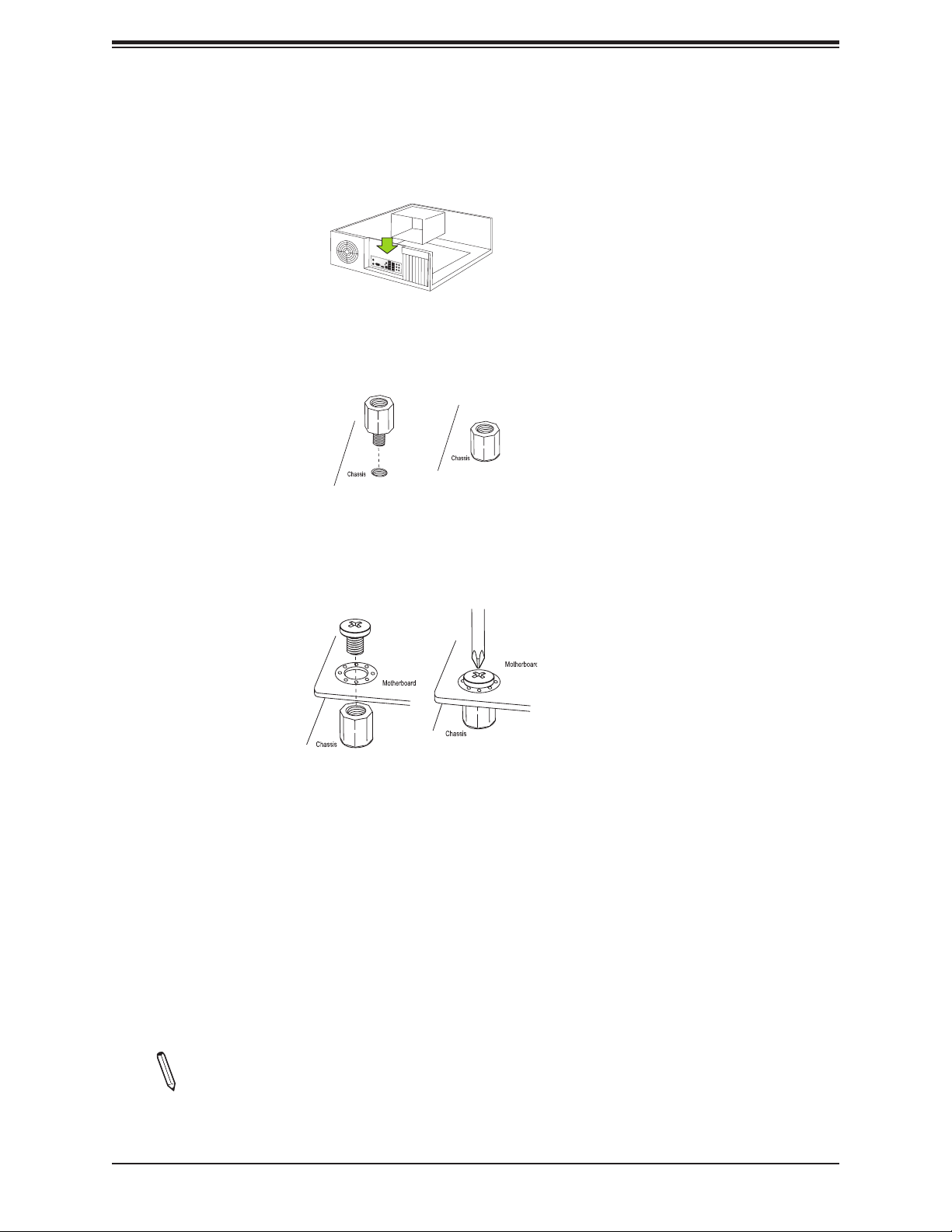
Chapter 2: Installation
Installing the Motherboard
1. Install the I/O shield into the back of the chassis.
2. Locate the mounting holes on the motherboard. See the previous page for the location.
3. Locate the matching mounting holes on the chassis. Align the mounting holes on the
motherboard against the mounting holes on the chassis.
4. Install standoffs in the chassis as needed.
5. Install the motherboard into the chassis carefully to avoid damaging other motherboard
components.
6. Using the Phillips screwdriver, insert a Phillips head #6 screw into a mounting hole on
the motherboard and its matching mounting hole on the chassis.
7. Repeat Step 5 to insert #6 screws into all mounting holes.
8. Make sure that the motherboard is securely placed in the chassis.
Note: Images displayed are for illustration only. Your chassis or components might
look different from those shown in this manual.
25
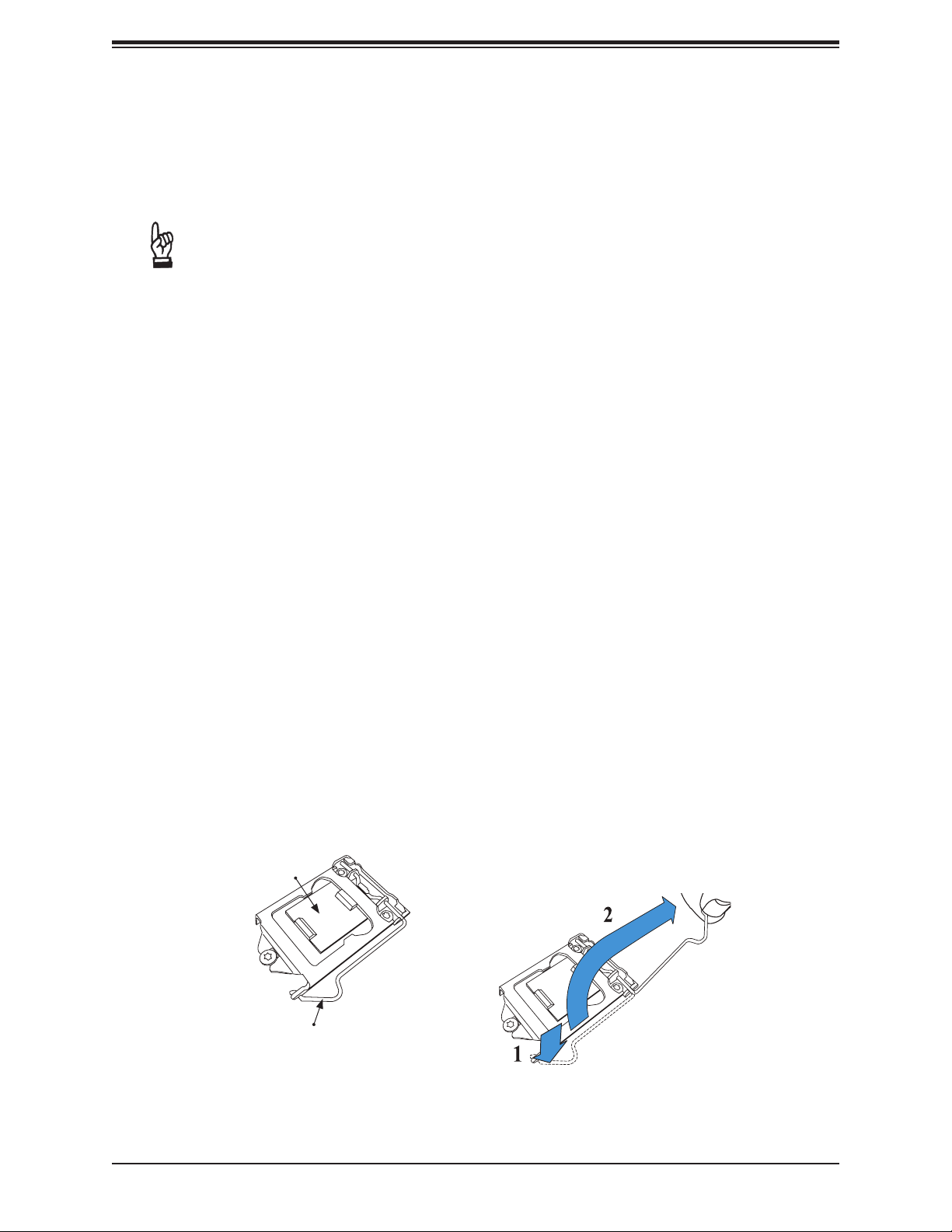
X11SAT/X11SAT-F User's Manual
2.3 Processor and Heatsink Installation
Warning: When handling the processor package, avoid placing direct pressure on the label
area of the fan.
Important:
• Always connect the power cord last, and always remove it before adding, removing or
changing any hardware components. Make sure that you install the processor into the
CPU socket before you install the CPU heatsink.
• If you buy a CPU separately, make sure that you use an Intel-certied multi-directional
heatsink only.
• Make sure to install the motherboard into the chassis before you install the CPU heatsink.
• When receiving a motherboard without a processor pre-installed, make sure that the plastic
CPU socket cap is in place and none of the socket pins are bent; otherwise, contact your
retailer immediately.
• Refer to the Supermicro website for updates on CPU support.
Installing the LGA1151 Processor
1. Press the load lever to release the load plate, which covers the CPU socket, from its
locking position.
Load Plate
Load Lever
26
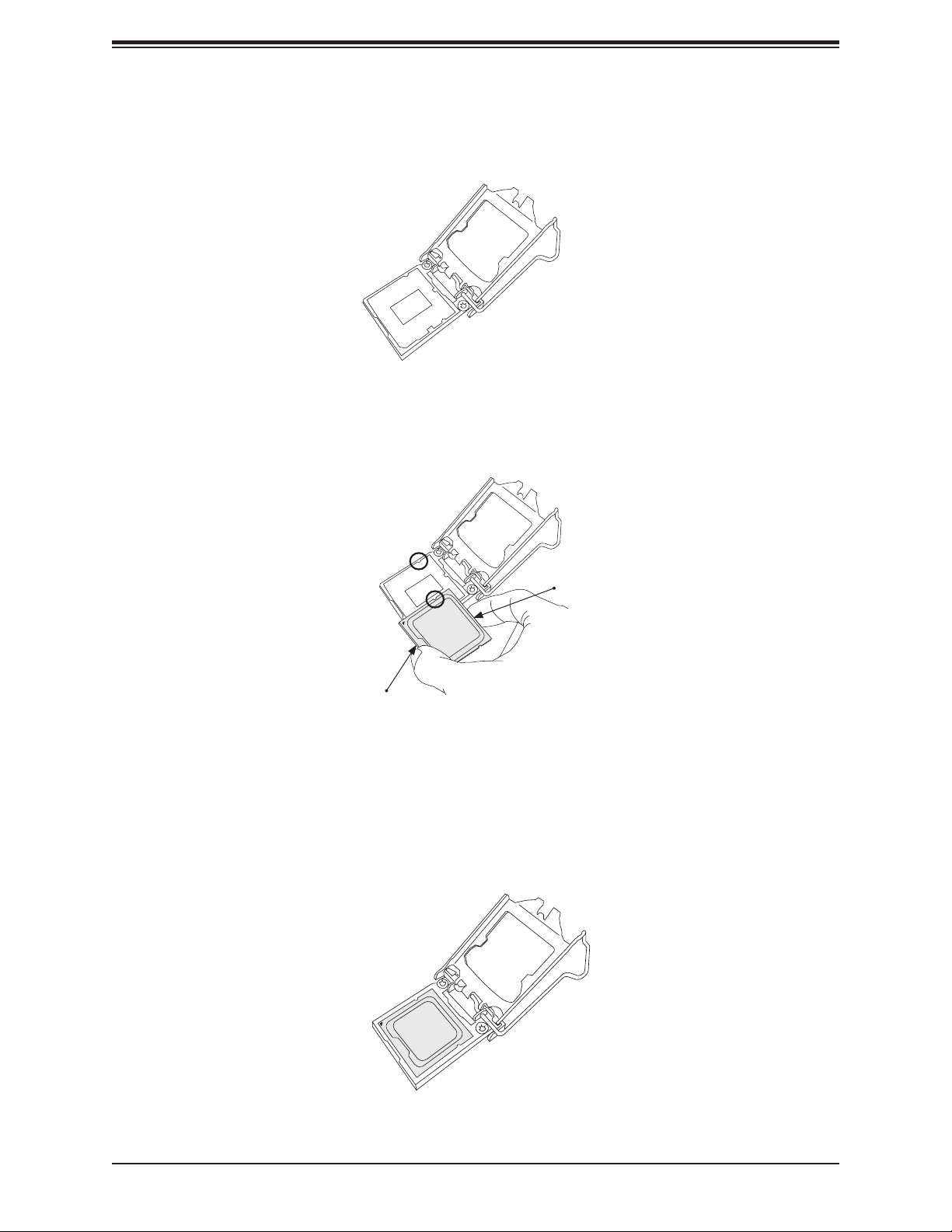
Chapter 2: Installation
2. Gently lift the load lever to open the load plate. Remove the plastic cap.
3. Use your thumb and your index nger to hold the CPU at the north center edge and the
South center edge of the CPU.
North Center Edge
South Center Edge
4. Align the CPU key that is the semi-circle cutouts against the socket keys. Once it is
aligned, carefully lower the CPU straight down into the socket. (Do not drop the CPU on
the socket. Do not move the CPU horizontally or vertically.
27

X11SAT/X11SAT-F User's Manual
5. Do not rub the CPU against the surface or against any pins of the socket to avoid
damaging the CPU or the socket.
6. With the CPU inside the socket, inspect the four corners of the CPU to make sure that
the CPU is properly installed.
7. Use your thumb to gently push the load lever down to the lever lock.
CPU properly
installed
Load lever locked into
place
Note: You can only install the CPU inside the socket in one direction. Make sure that
it is properly inserted into the CPU socket before closing the load plate. If it doesn't
close properly, do not force it as it may damage your CPU. Instead, open the load
plate again and double-check that the CPU is aligned properly.
28
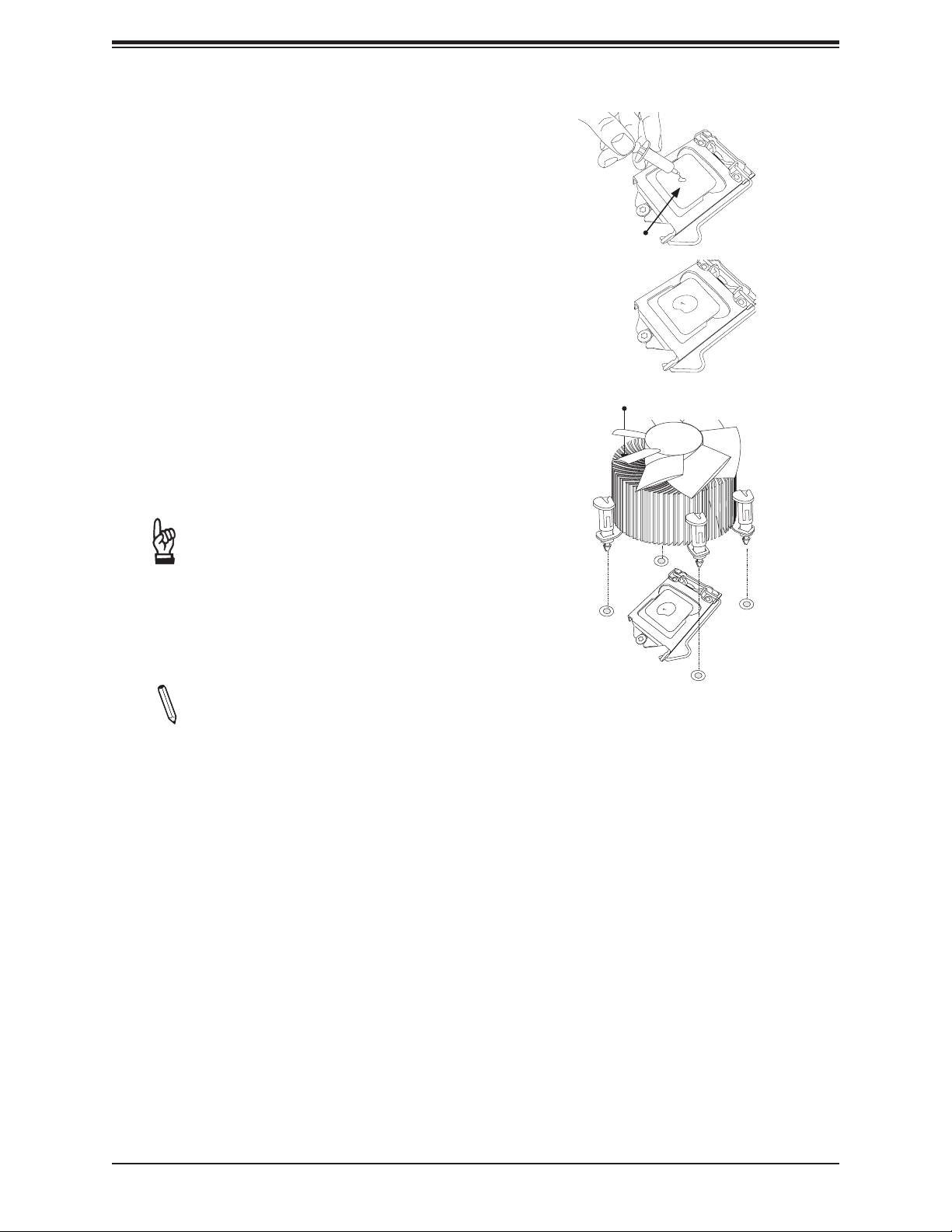
Installing an Active CPU
Heatsink with Fan
1. Locate the CPU fan power connector on
the motherboard (FAN1: CPU Fan).
2. Position the heatsink so that the heatsink
fan wires are closest to the CPU fan
power connector and are not interfered
with other components.
3. Inspect the CPU fan wires to make sure
that the wires are routed through the
bottom of the heatsink.
4. Remove the thin layer of the protective
lm from the heatsink.
Chapter 2: Installation
Thermal Grease
Heatsink
Fins
Important: CPU overheating may oc-
cur if the protective lm is not removed
from the heatsink.
5. Apply the proper amount of thermal
grease on the CPU.
Note: If your heatsink came with a thermal pad, please ignore this step.
6. If necessary, rearrange the wires to
make sure that the wires are not pinched
between the heatsink and the CPU. Also
make sure to keep clearance between the
fan wires and the ns of the heatsink.
29
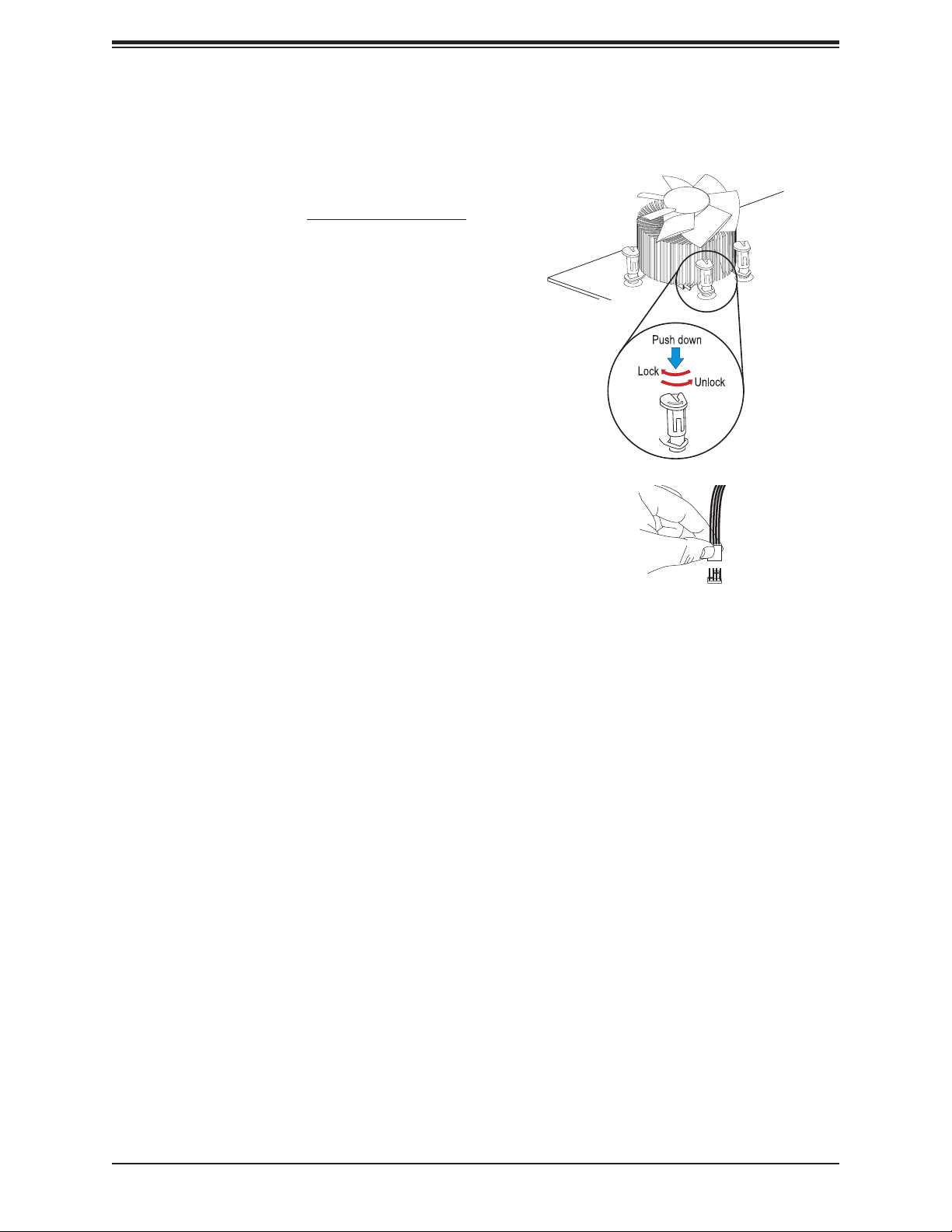
X11SAT/X11SAT-F User's Manual
7. Align the four heatsink fasteners with
the mounting holes on the motherboard.
Gently push the pairs of diagonal
fasteners (#1 & #2, and #3 & #4) into
the mounting holes until you hear a click.
Also, make sure to orient each fastener
so that the narrow end of the groove is
pointing outward.
8. Repeat step 7 to insert all four heatsink
fasteners into the mounting holes.
9. Once all four fasteners are securely
inserted into the mounting holes, and
the heatsink is properly installed on the
motherboard, connect the heatsink fan
wires to the CPU fan connector.
30
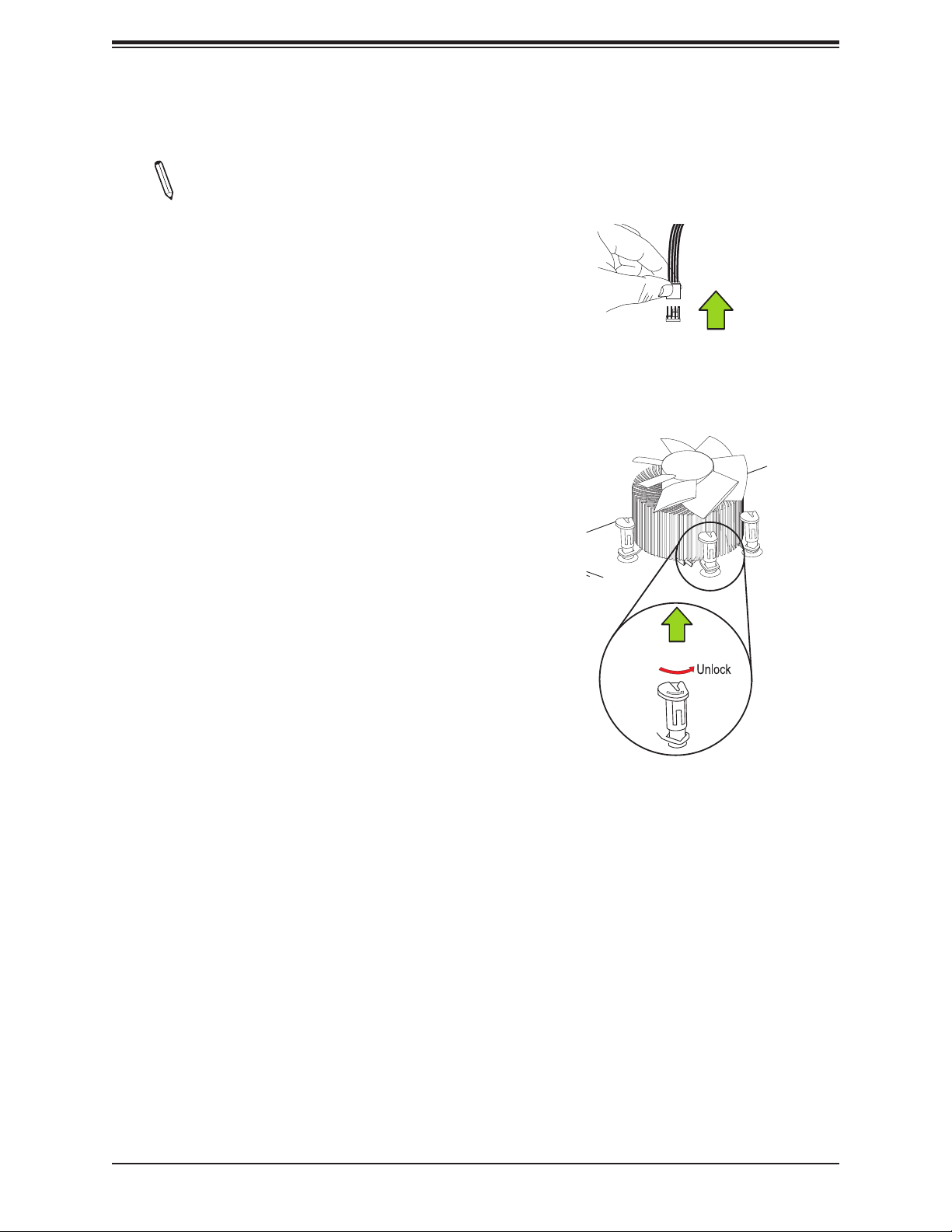
Removing the Heatsink
Note: We do not recommend that
the CPU or the heatsink be removed.
However, if you do need to remove the
heatsink, please follow the instructions
below to remove the heatsink and to
prevent damage done to the CPU or
other components.
Active Heatsink Removal
1. Unplug the power cord from the power
supply.
Chapter 2: Installation
Unplug the
PWR cord
2. Disconnect the heatsink fan wires from
the CPU fan header.
3. Use your nger tips to gently press on the
fastener cap and turn it counterclockwise
to make a 1/4 (900) turn, and pull the
fastener upward to loosen it.
4. Repeat step 3 to loosen all fasteners from
the mounting holes.
5. With all fasteners loosened, remove the
heatsink from the CPU.
Pull Up
31
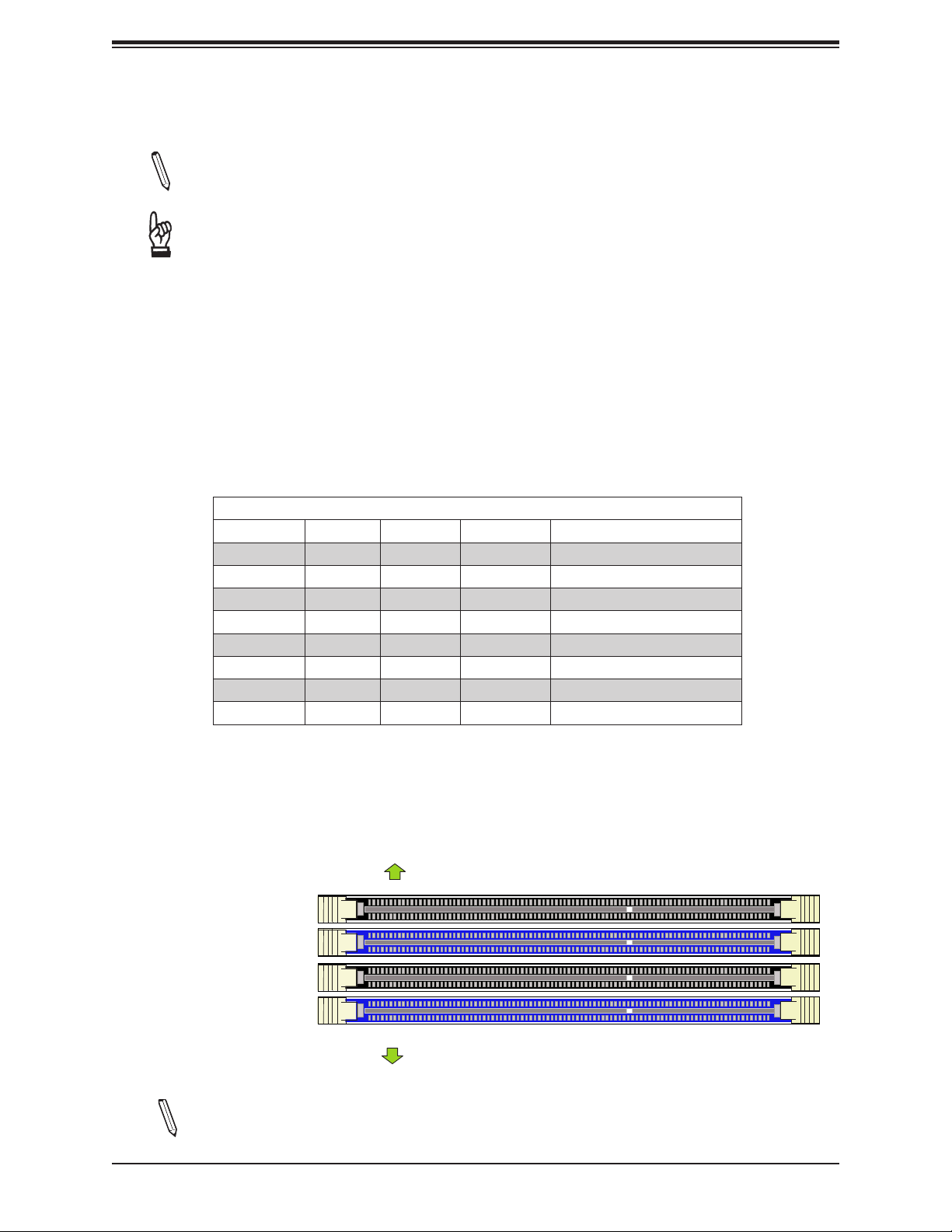
X11SAT/X11SAT-F User's Manual
Thermal Pad
FAN5
FAN1
FAN4
JPW2
JPL2
JPUSB1
JPL1
DESIGNED IN USA
X11SAT
REV:1.01
BIOS
LICENSE
MAC CODE
BAR CODE
LAN2
USB4/5(3.0)
LAN1
USB0/1
TBT
DVI VGA
DIMMB2
DIMMB1
DIMMA2
DIMMA1
HDMI
CPU Socket LGA1151
AUDIO FP
HD AUDIO
2.4 Memory Support and Installation
Note: Check the Supermicro website for recommended memory modules.
Important: Exercise extreme care when installing or removing DIMM modules to pre-
vent any possible damage.
Memory Support
The X11SAT/X11SAT-F supports up to 64 GB of DDR4 ECC/Non-ECC UDIMM memory up
to 2133MHz in four memory slots. Populating these DIMM modules with a pair of memory
modules of the same type and size will result in interleaved memory, which will improve
memory performance.
DIMM Module Population Conguration
For optimal memory performance, follow the table below when populating memory.
Recommended Population (Balanced)
2GB 2GB 4GB
4GB 4GB 8GB
8GB 8GB 16GB
16GB 16GB 32GB
DIMMA1 DIMMB1 DIMMA2 DIMMB2 Total System Memory
2GB 2GB 2GB 2GB 8GB
4GB 4GB 4GB 4GB 16GB
8GB 8GB 8GB 8GB 32GB
16GB 16GB 16GB 16GB 64GB
DIMM Module Population Sequence
When installing memory modules, the DIMM slots must be populated in the following order:
DIMMB2, DIMMA2, then DIMMB1, DIMMA1. The blue slots must be populated rst.
Towards the CPU
DIMMA1
DIMMA2 (Blue Slot)
DIMMB1
DIMMB2 (Blue Slot)
Towards the edge of the motherboard
Note: Be sure to use memory modules of the same type and speed on the motherboard.
Mixing of memory modules of different types and speeds is not allowed.
32
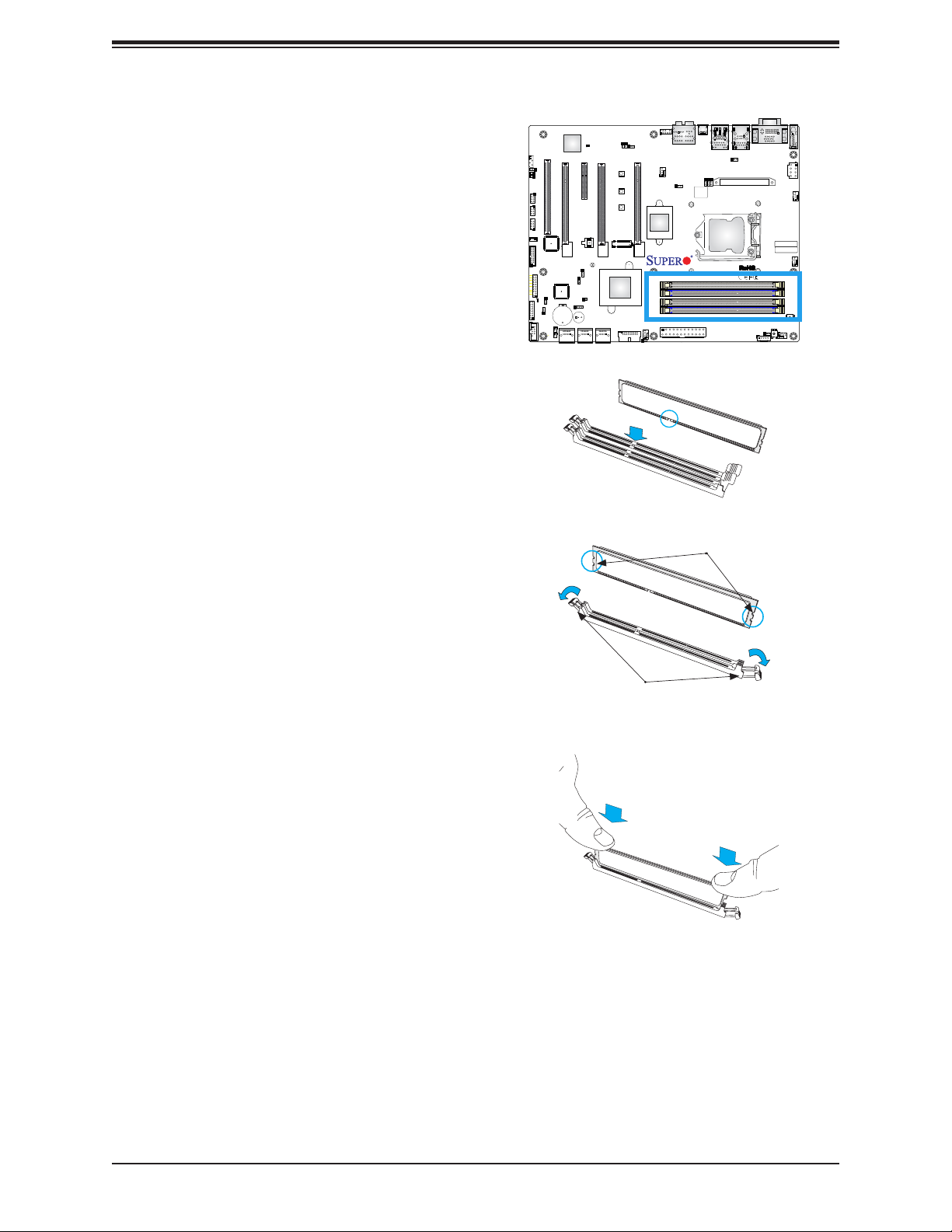
Chapter 2: Installation
DIMM Installation
1. Insert DIMM modules in the following
order: DIMMB2, DIMMA2, then DIMMB1,
DIMMA1. For the system to work properly,
please use memory modules of the same
type and speed on the motherboard.
2. Push the release tabs outwards on both
ends of the DIMM slot to unlock it.
3. Align the key of the DIMM module with the
receptive point on the memory slot.
4. Align the notches on both ends of the
module against the receptive points on the
ends of the slot.
5. Use two thumbs together to press the
notches on both ends of the module
straight down into the slot until the module
snaps into place.
AUDIO FP
LEDM1
C
A
JPAC1
JSPDIF_OUT
JIPMB1
SLOT1 PCI33MHZ
CPU SLOT2 PCI-E 3.0 X16
JPG1
JI2C2
JI2C1
I-SGPIO1
I-SGPIO2
USB2/3
JSTBY1
USB6/7(3.0)
LEDLED
HDDPWR
JTPM1
NIC1
NIC2
LED
OH/FF
X
RST
2
ON
JLED1
PWR
C
LED1
JF1
A
JD1
B1
+
JWD1
COM1
I-SATA4
JSD2
I-SATA5
I-SATA2
JSD1
PCH SLOT3 PCI-E 3.0 X1 (IN X4)
JPB1
JPME2
JPME2
JL1
SP1
I-SATA2
I-SATA3
I-SATA1
JBT1
CPU SLOT4 PCI-E 3.0 X8 (IN X16)
I-SATA0
I-SATA1
I-SATA0
PCIE M.2
CONNECTOR
Intel
PCH
JSPDIF_IN
CPU SLOT5 PCI-E 3.0 X16
MH11
MH10
MH12
A
LED2
FAN3
USB8/9(3.0)
JOH1
TBT
HD AUDIO
LAN2
FAN5
USB4/5(3.0)
JPL2
JPL1
BIOS
LICENSE
X11SAT
REV:1.01
DESIGNED IN USA
JPW1
CPU Socket LGA1151
DVI VGA
LAN1
USB0/1
JPUSB1
Thermal Pad
HDMI
JPW2
FAN4
BAR CODE
MAC CODE
FAN1
DIMMA1
DIMMA2
DIMMB1
DIMMB2
S4
POWER BUTTON
CLEAR CMOS
FAN2
JVR1
JPI2C1
S8
Notches
6. Press the release tabs to the lock positions
to secure the DIMM module into the slot.
DIMM Removal
Reverse the steps above to remove the DIMM
modules from the motherboard.
Release Tabs
Press both notches
straight down into
the memory slot.
33
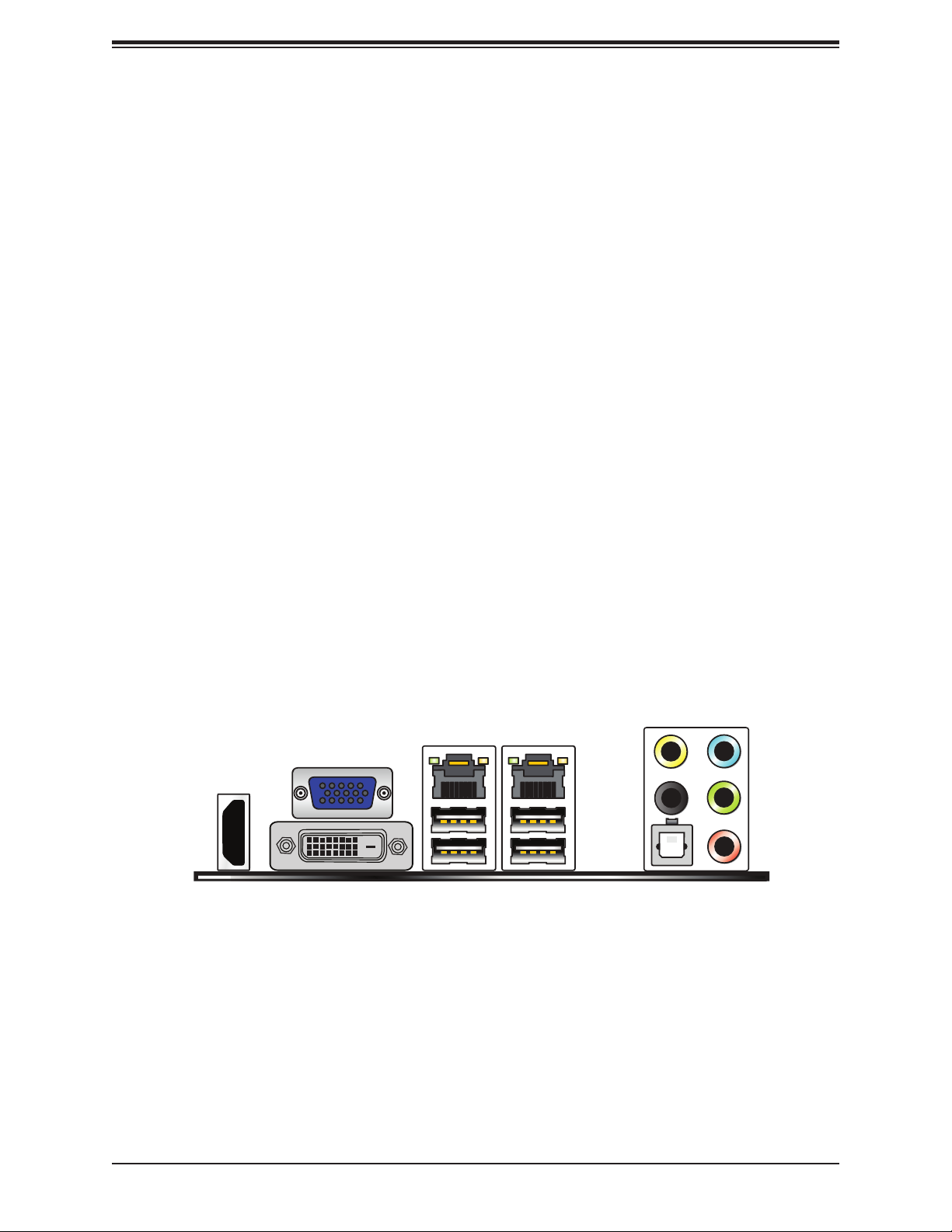
X11SAT/X11SAT-F User's Manual
34
