Page 1
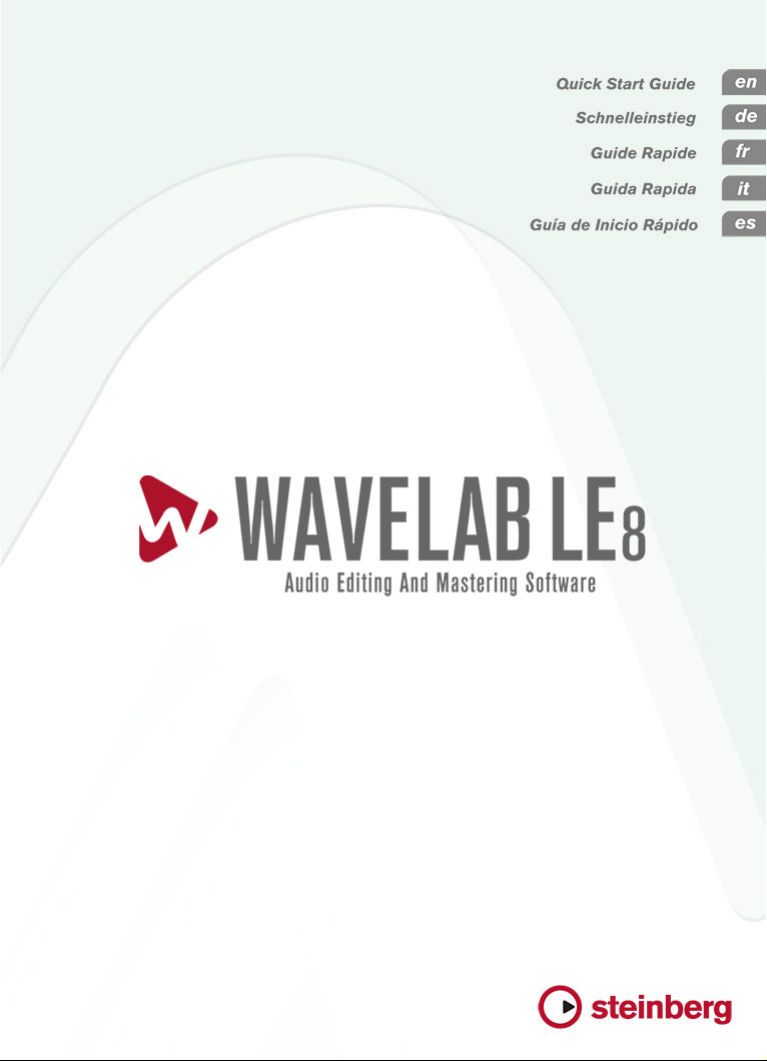
Page 2
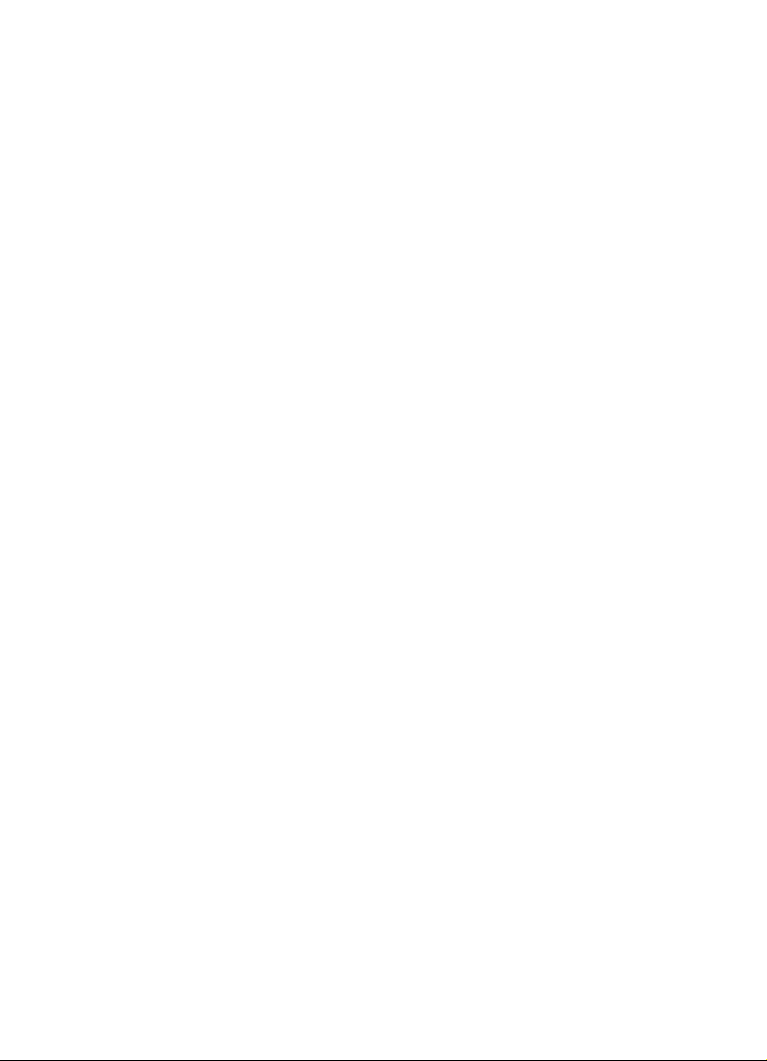
English
Page 3

Cristina Bachmann, Heiko Bischoff, Christina Kaboth, Insa Mingers,
SabinePfeifer, Benjamin Schütte
The PDF document provides improved access for vision-impaired users.
Please note that due to the complexity and number of images in this document,
it is not possible to include text descriptions of images.
The information in this document is subject to change without notice and does
represent a commitment on the part of Steinberg Media Technologies
not
GmbH. The software described by this document is subject to a License
Agreement and may not be copied to other media except as specifically
allowed in the License Agreement. No part of this publication may be copied,
reproduced, or otherwise transmitted or recorded, for any purpose, without
prior written permission by Steinberg Media Technologies GmbH. Registered
licensees of the product described herein may print one copy of this document
for their personal use.
All product and company names are ™ or ® trademarks of their respective
holders. F
Release Date: June 18, 2013
© Steinberg Media Technologies GmbH, 2013.
All rights reserved.
or more information, please visit www.steinberg.net/trademarks.
Page 4
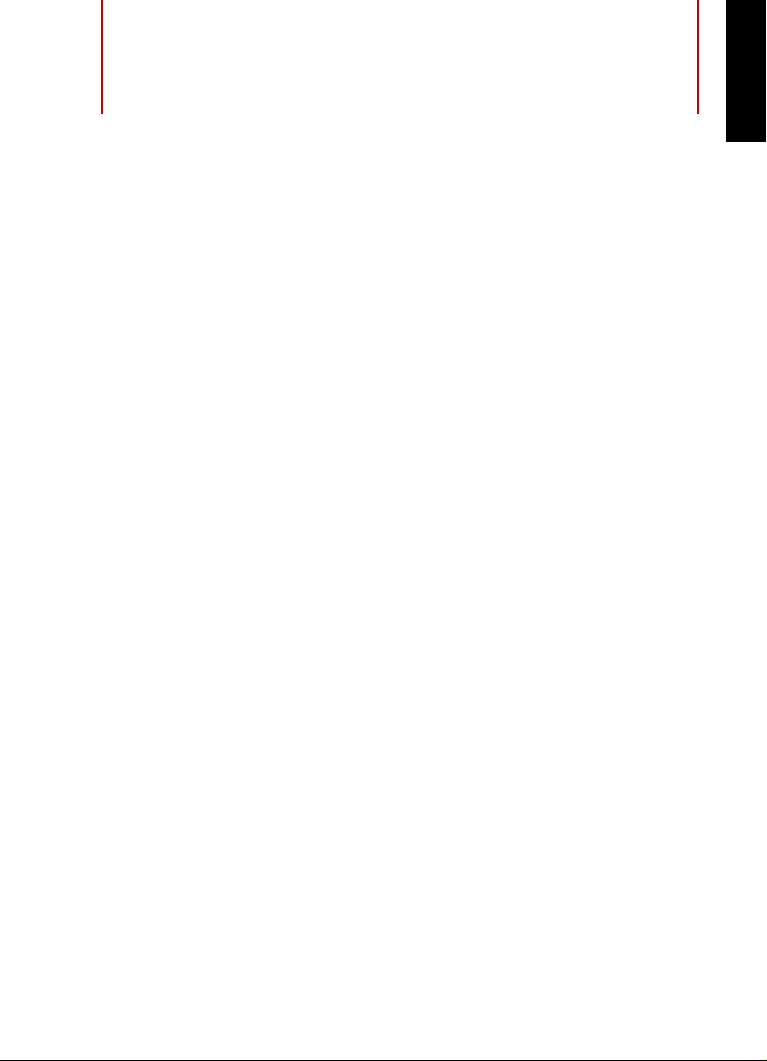
Table of Contents
6 Introduction
6 Welcome!
7 About the Documentation and the Help
8 Typographical Conventions
9 How You Can Reach Us
10 System Requirements and Installation
10 System Requirements
11 Installing the Program
12 Registering and Activating Your License
13 Hardware Installation
16 Setting up Your System
ENGLISH
4
Page 5
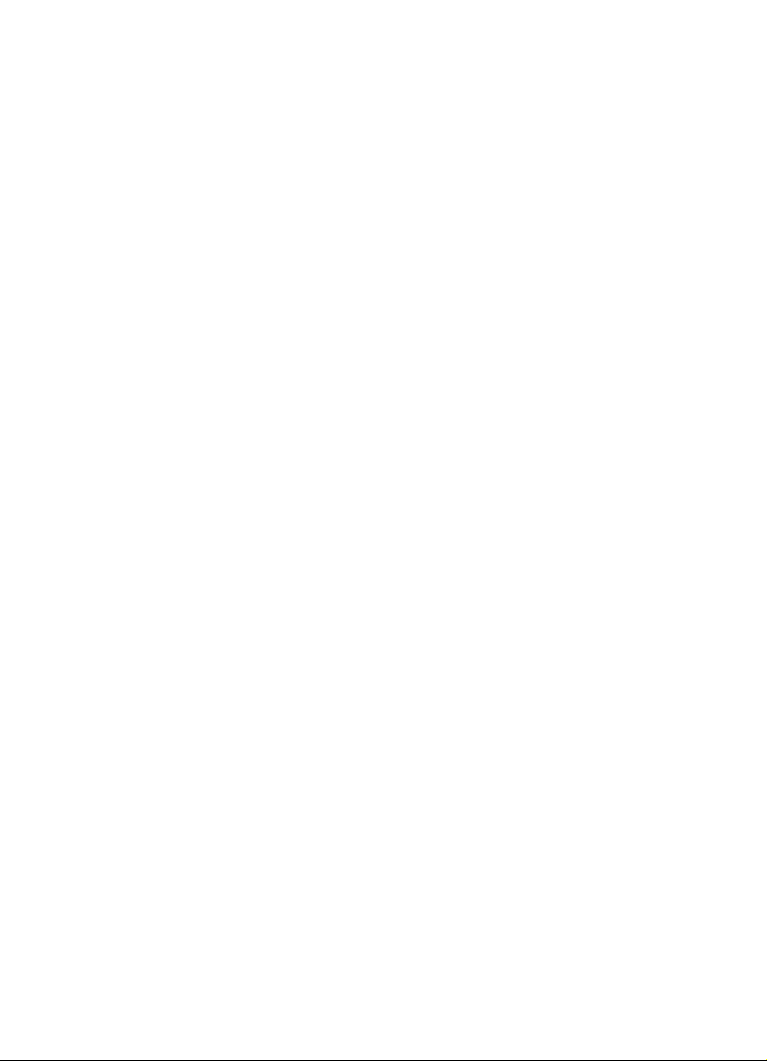
5
Page 6
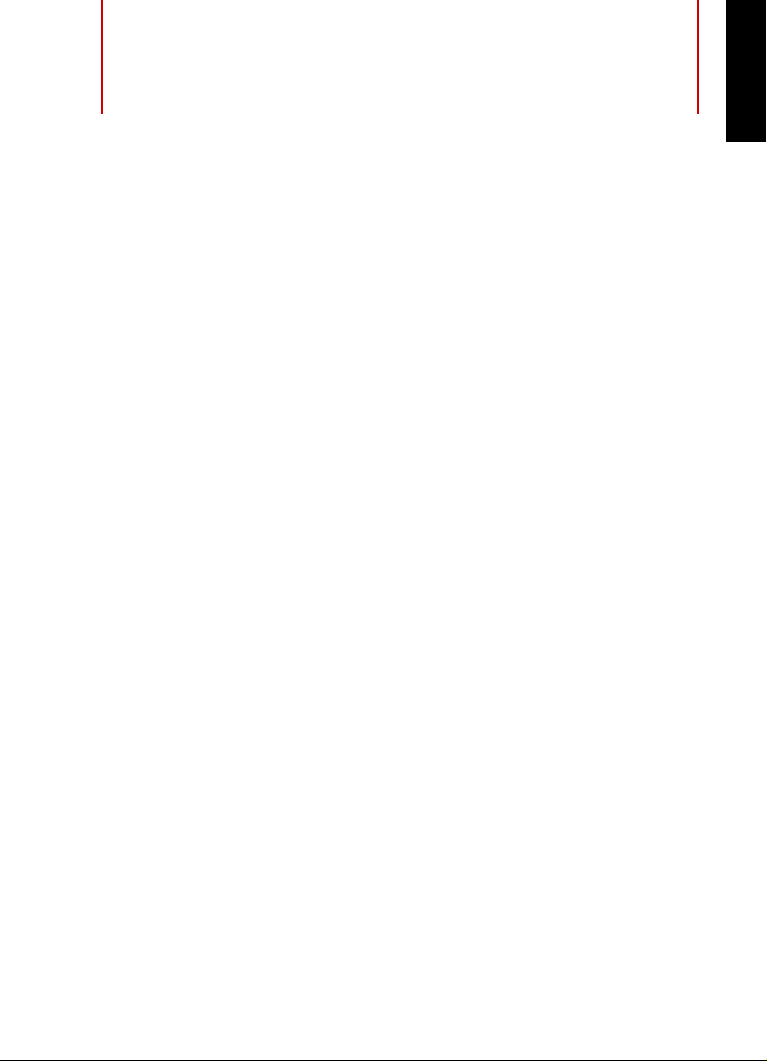
Introduction
Welcome!
Thank you for your interest in WaveLab LE 8. This product is the entry
level version of the WaveLab product family, which includes a range of
functions dedicated to make the entrance in the world of professional
audio editing and publishing of audio material. Beside this OEM
version, there're also full versions available, named WaveLab Elements
8 and WaveLab 8, which provide further functionalities. WaveLab LE 8
is for functional and temporal unlimited personal use*.
WaveLab LE 8 raises the level of your audio productions yet again
providing many func
editing process. Next to a new Master Transport Panel that lets you
move throughout the project with unmatched speed, WaveLab LE 8
comes with high-resolution zoom functions, a new plug-in organization
and enhanced marker functions for better project organization. To
facilitate the workflow, WaveLab LE 8 incorporates enhanced
render-in-place commands as well as a renewed user interface and
new recording options. Those being new to WaveLab will value the
improved in-app help system that allows for a fast and convenient
learning process.
WaveLab LE 8 offers a limited number of Audio tracks and also limited
editing functions. The complete Batch processing workspace and
extended Audio analysis functions are not included in WaveLab LE 8.
A much higher number of professional plug-ins, advanced import- and
export functions, a higher number of supported audio formats, effect
section and the Sonnox restoration suite, e.g. to correct errors within
old recordings, are reserved for the professional versions, WaveLab
tions that improve and speed up the whole audio
ENGLISH
6
Page 7
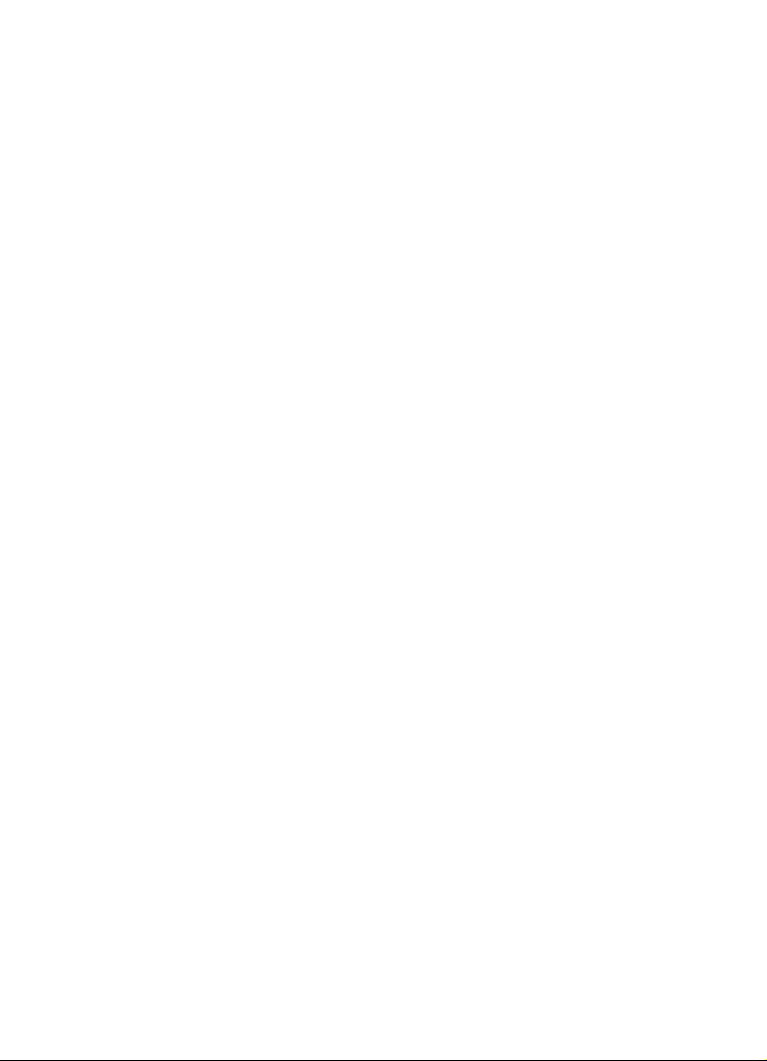
Introduction
About the Documentation and the Help
Elements 8 and WaveLab 8. Furthermore, WaveLab 8 also provides
batch and loudness processing, DDP support, professional dithering,
Super Clips as well as a broad range of further professional editing and
mastering tools.
Additional functions are available through an upgrade to a full version of
WaveLab Elements 8. Projects created with WaveLab LE 8 can also be
used in WaveLab Elements 8 and WaveLab 8; however, WaveLab
Elements 8 and WaveLab 8 projects cannot be used in WaveLab LE 8.
We would be delighted if we could welcome you as a member of the
WaveLab community. The WaveLab online forum can be reached via
www.steinberg.net/forum.
See you around!
Your Steinberg WaveLab Team
*WaveLab LE 8 can be used for 30 days right away. To unlock
WaveLab LE 8 for unlimited use, please register your WaveLab LE 8
product at www.steinberg.net/mysteinberg. With registration you also
gain access to the entire Steinberg Knowledge Base and receive
information on updates and other news regarding Steinberg products.
About the Documentation and the Help
The WaveLab LE documentation is divided into a Quick Start Guide, an
Operation Manual (PDF format), and an in-application help. The content
of the help is the same as in the Operation Manual.
• To open the help in the program, select Hel
• To open the Operation Manual in PDF format, install the program
and navigat
e to the installation folder. The PDF documents are
located in the Documentation folder.
7
p > Contents.
Page 8
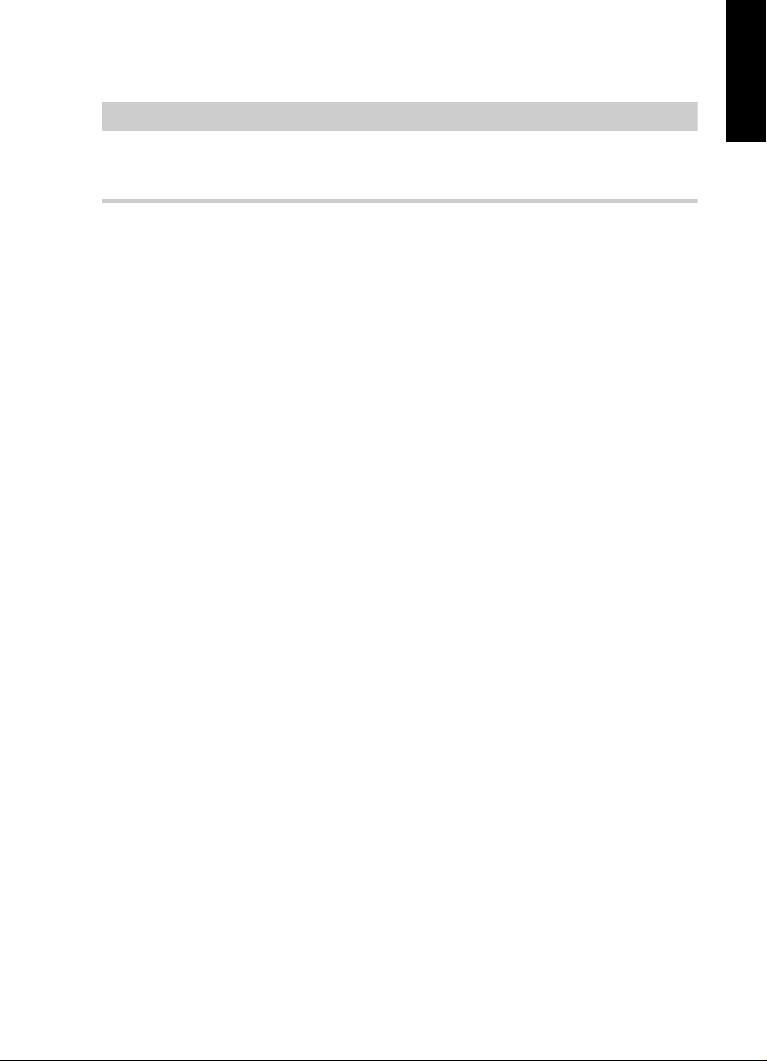
Introduction
NOTE
Typographical Conventions
To read the PDF documents, a suitable PDF reader application must be
installed on your computer.
Quick Start Guide
This is the document you are reading. It covers the following areas
without going into details:
• System requirements, installation procedure, and license
acti
vation.
• Setting up your system.
Operation Manual and Help
The Operation Manual and the in-application help are the main
WaveLab LE reference documentation, with detailed descriptions of
operations, parameters, functions, and techniques.
ENGLISH
Typographical Conventions
Many of the default key commands in WaveLab LE use modifier keys,
some of which are different depending on the operating system. For
example, the default key command for Undo is [Ctrl]-[Z] on Windows
and [Command]-[Z] on Mac OS X.
When key commands with modifier keys are described in this manual,
the
y are shown with the Windows modifier key first, in the following
way:
• [Win modifier key]/[Mac modifier key]-[key]
8
Page 9
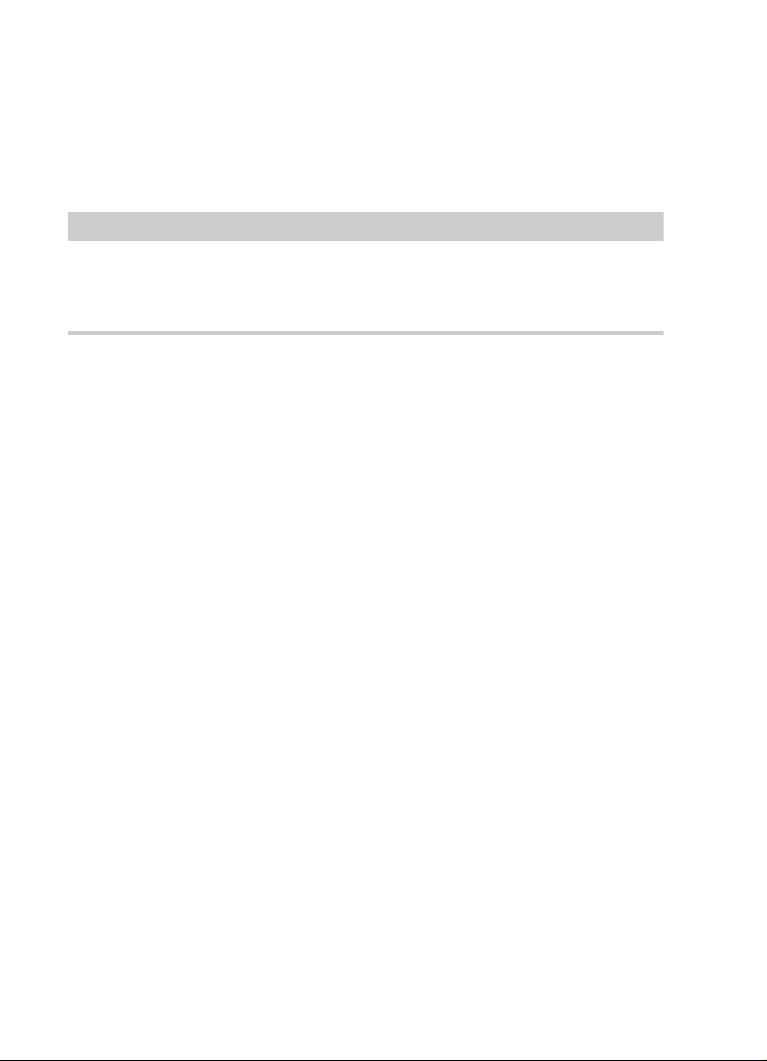
Introduction
NOTE
How You Can Reach Us
For example, [Ctrl]/[Command]-[Z] means “press [Ctrl] on Windows or
[Command] on Mac OS X, then press [Z]”.
Similarly, [Alt]/[Option]-[X] means “press [Alt] on Windows or [Option]
on Mac OS X, then press [X]”.
This manual often refers to right-clicking, for example, to open context
menus. If you are using a Mac with a single-button mouse, hold down
[Ctrl] and click.
How You Can Reach Us
On the Help menu in WaveLab LE you find items linking to additional
information.
The menu contains links to various Steinberg web pages. Selecting a
menu i
tem automatically launches your browser and opens the page.
On these pages you can find support and compatibility information,
answers to frequently asked questions, information about updates and
other Steinberg products, etc. This requires that you have a web
browser installed on your computer, and a working internet connection.
9
Page 10
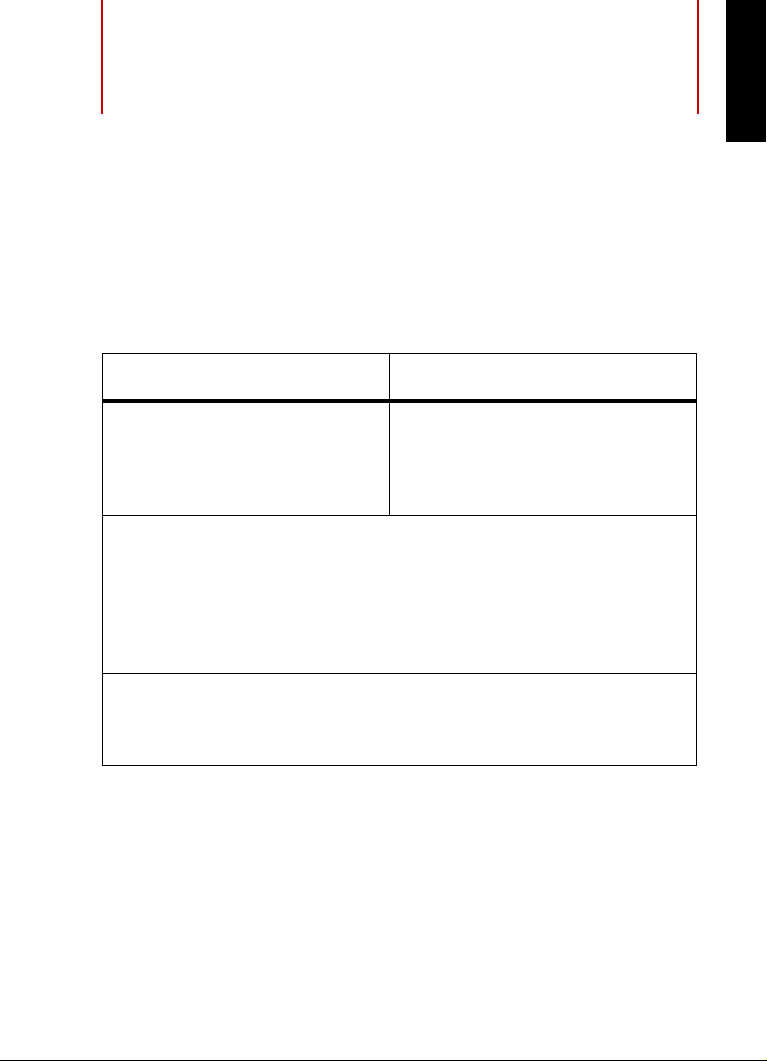
System Requirements and
Installation
System Requirements
Your computer must meet the following minimum requirements for the
Windows and Mac versions of WaveLab LE:
Mac OS X Windows
ENGLISH
Mac OS
Intel dual-core processor
CoreAudio-compatible audio
hardware
**ASIO compatible audio hardware recommended for low-latency
X Version 10.7/10.8*
8 GB of free hard-disk space
Display resolution of 1280 x 800 pixels
DVD ROM dual-layer drive required for installation
Internet connection required for installation, activation, account
setup, and personal/product registration.
*Native 32-bit and 64-bit program version.
Windows 7/Windows 8*
Intel or AMD dual-core processor
Windows-compatible audio
hardware**
2 GB RAM
performance.
10
Page 11
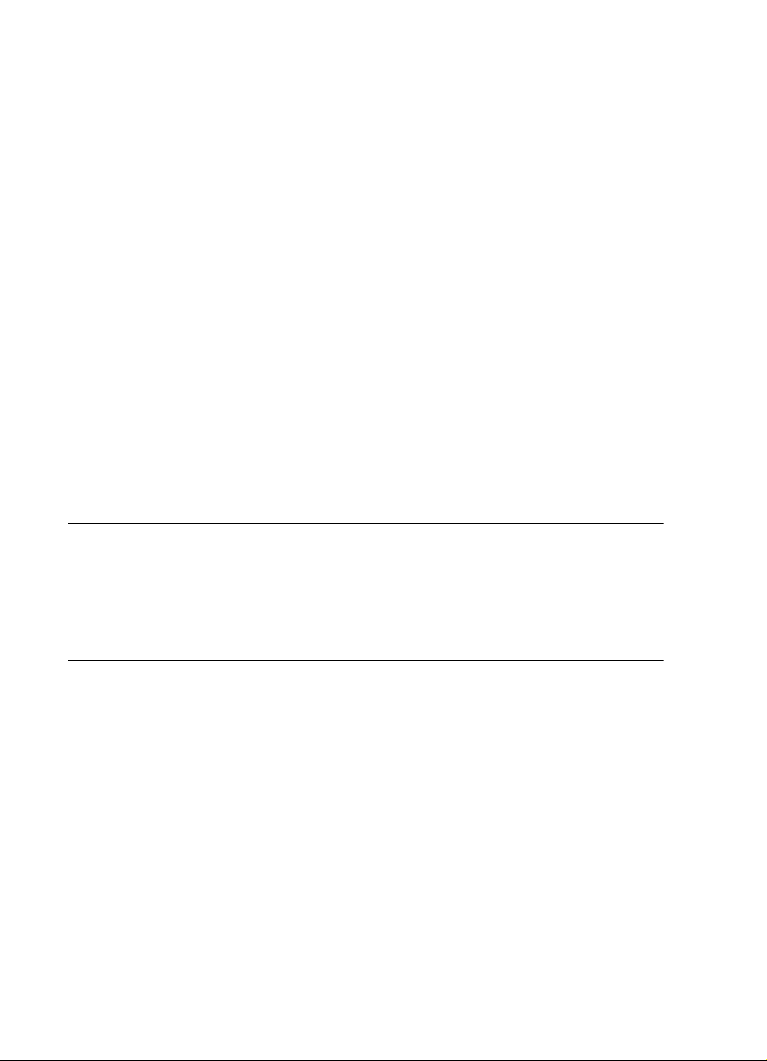
System Requirements and Installation
PROCEDURE
Installing the Program
Installing the Program
You have two possibilities to install your program, via the Start Center
application or manually.
Launching Installation via the Start Center
From the Start Center application you can easily install your program
and inform yourself about the package contents.
• For Steinberg software delivered with an installation medium, the
St
art Center launches automatically as soon as you insert the disc
in your computer’s CD/DVD drive, provided that autorun is
activated.
• For Steinberg software downloaded from the internet, the Start
Ce
nter launches when you double-click the downloaded file.
1. In the Start Center, choose your preferred language.
2. Click Install.
3. Follow the instructions on screen.
Launching Installation Manually
If you do not want to install the program via the Start Center, you can
install it manually.
• On Windows systems, double-click th
e file “Setup.exe” and follow
the instructions on screen.
11
Page 12
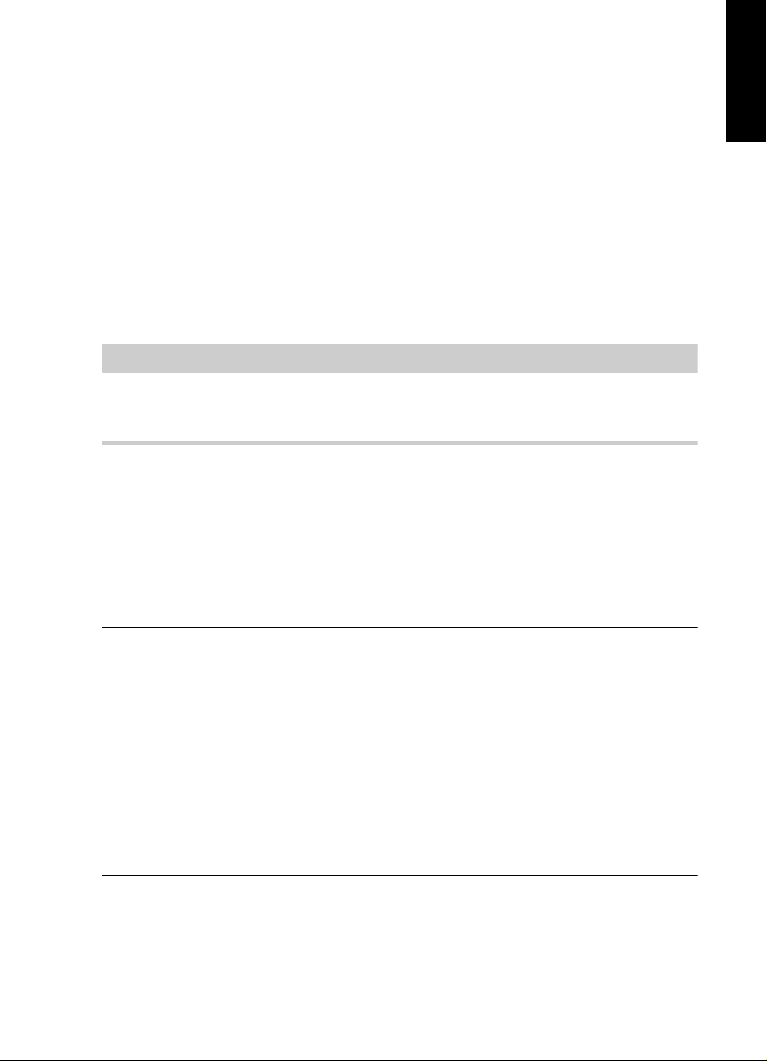
System Requirements and Installation
NOTE
PROCEDURE
Registering and Activating Your License
• On Mac OS X systems, double-click the file “WaveLab 8.pkg” and
follow the instructions on screen.
Registering and Activating Your License
To be entitled to technical support, you must register WaveLab LE.
Once you have subscribed to the Steinberg newsletter, you are kept
aware of updates and other news regarding WaveLab.
For information on how to activate your product visit
www.steinberg.net/activate.
Registering and Activating the DVD-Version
If you have received WaveLab LE on a DVD, you can use the program
out of the box for 30 days. After this period, you must register your
program and activate your license permanently.
ENGLISH
1. Start WaveLab LE.
A dialog opens that informs you for how much longer you can use the
program without registration and activation.
2. In this dialog, click Register Now to open the MySteinberg section
on the Steinberg web site in your standard web browser.
3. Follow the instructions on screen.
Once you have registered, you receive all the information required to
activate your product.
12
Page 13
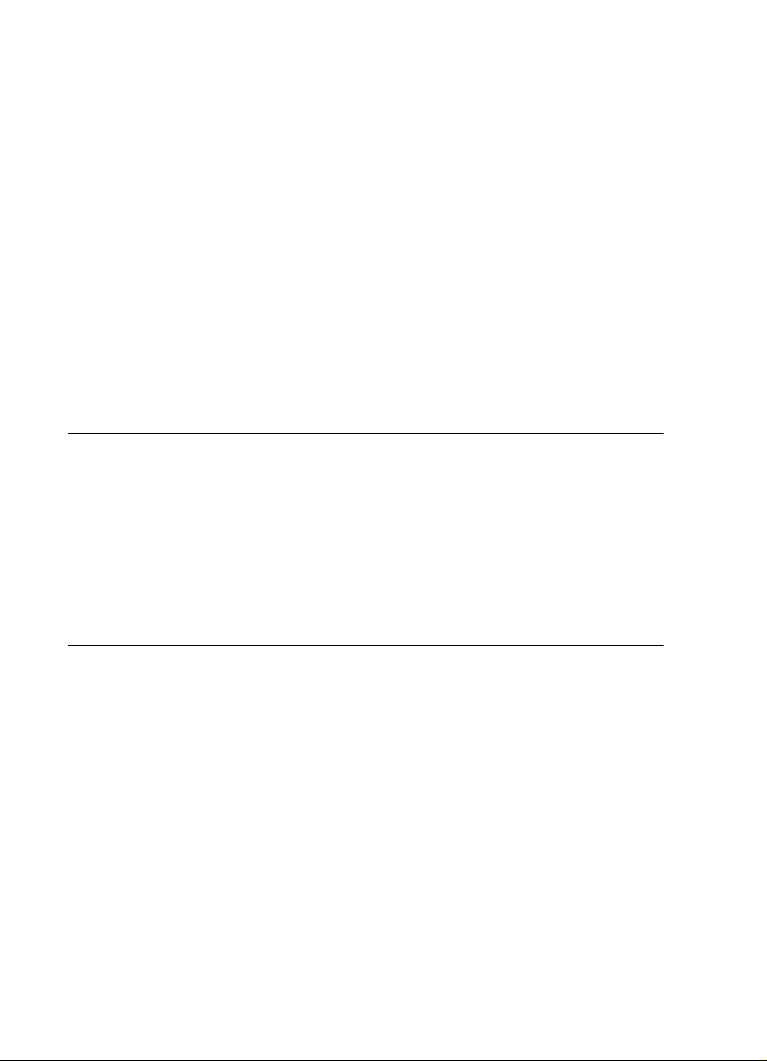
System Requirements and Installation
PROCEDURE
Hardware Installation
Registering and Activating the Download-Version
If you have downloaded WaveLab LE from MySteinberg using a
download access code, you must activate WaveLab LE permanently
using the activation code that you have received at MySteinberg.
WaveLab LE are automatically registered when they are activated.
Hardware Installation
Installing the Audio Hardware and its Driver
1. Install the audio hardware and related equipment on the computer,
as described in the hardware documentation.
2. Install the driver for the audio hardware.
A driver is a piece of software that allows a program to communicate with
a certain piece of hardware. In this case, the driver allows WaveLab LE to
use the audio hardware. Depending on the operating system of your
computer, there are different types of drivers that can be used.
13
Page 14

System Requirements and Installation
IMPORTANT
NOTE
Hardware Installation
Dedicated ASIO Drivers
Professional audio hardware often comes with an ASIO driver written
especially for the device. This allows for direct communication between
WaveLab LE and the audio hardware. As a result, the devices with
specific ASIO drivers can provide lower latency (input-output delay),
which is crucial when monitoring audio viaWaveLab LE or using VST
instruments. The ASIO driver may also provide special support for
multiple inputs and outputs, routing, synchronization, etc.
ASIO drivers are provided by the audio hardware manufacturers. Make
sure to check the manufacturer’s web site for the latest driver versions.
If your audio hardware comes with a specific ASIO driver, we strongly
recommend that you use this.
Generic Low Latency ASIO Driver (Windows Only)
On Windows systems, you can use the Generic Low Latency ASIO
driver. This driver provides ASIO support for any audio hardware
supported by Windows, thus allowing for low latency. The Generic Low
Latency ASIO driver provides the Windows Core Audio technology
inWaveLab LE. No additional driver is needed. This driver is included
with WaveLab LE and does not require any special installation.
ENGLISH
This driver should be used if no specific ASIO driver is available.
Although the Generic Low Latency ASIO driver supports all audio
devices, you might get better results with on-board audio cards than
with external USB audio interfaces.
14
Page 15
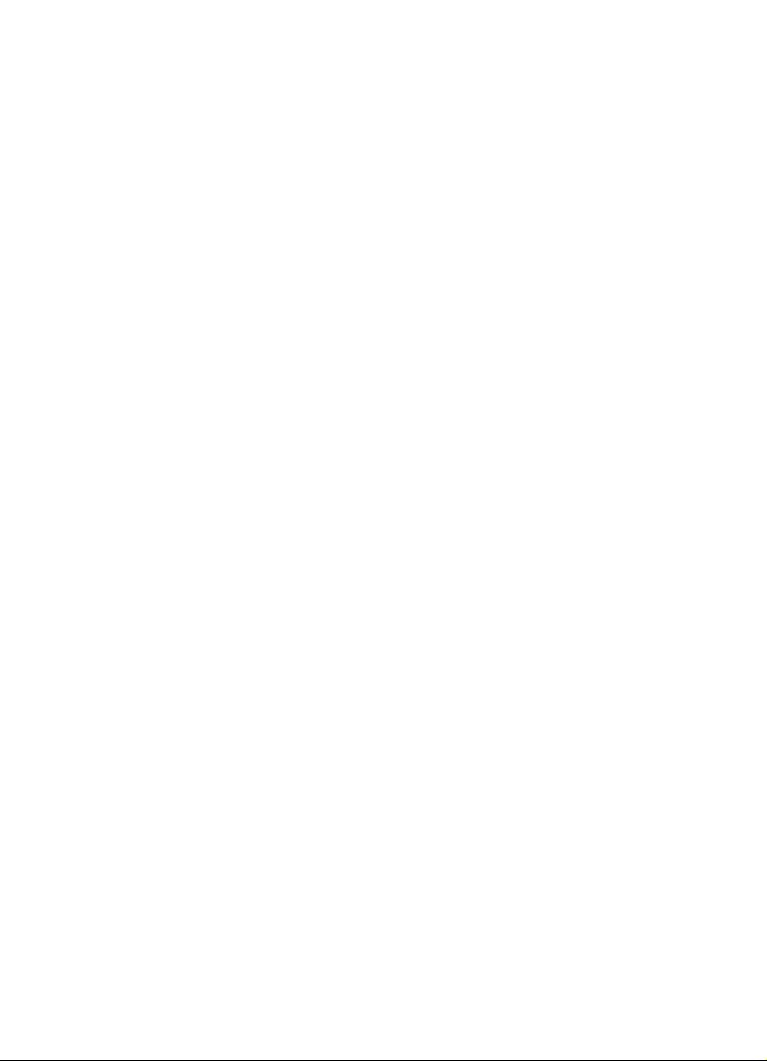
System Requirements and Installation
Hardware Installation
Mac OS X Drivers (Mac only)
If you are using a Macintosh computer, make sure that you are using the
latest Mac OS X drivers for your audio hardware. Follow the
manufacturer’s instructions to install the driver.
About Audio Cards
WaveLab LE works with any multimedia computer compatible audio
card. However, the audio quality varies dramatically between cards.
For professional use of WaveLab LE we
with the highest possible specifications. However, if you use WaveLab
LE to edit files for use with other hardware, such as a hard disc based
recording system using its own audio converters, any loss in audio
quality that you experience when listening to the files in WaveLab LE,
due to deficiencies in the audio card, does not affect the final audio
files.
For professional use we recommend that you get a card capable of
playing back files in 24-bit resolution.
recommend that you get a card
Testing the Audio Hardware
To make sure that the audio device works as expected, perform the
following tests:
• Use any software included with the hardware to make sure that you
can
record and play back audio without problems.
• If the hardware is accessed via a standard operating system driver,
try playi
computer, for example, Windows Media Player or Apple iTunes.
ng back audio using the standard audio application of the
15
Page 16
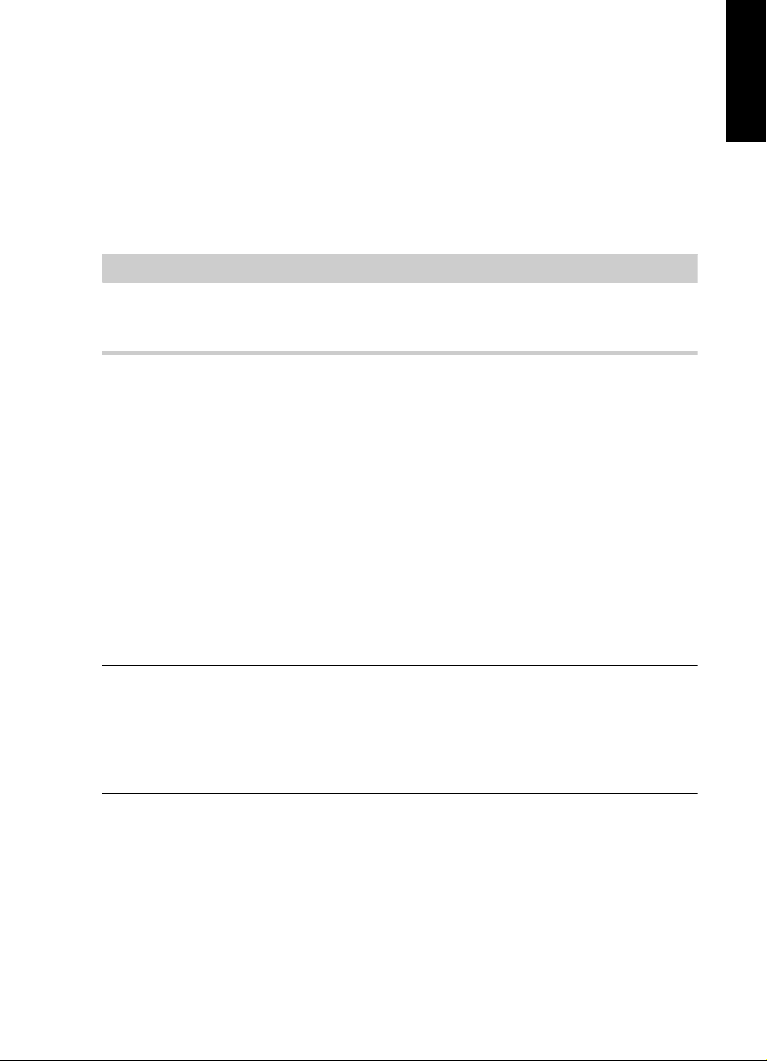
System Requirements and Installation
NOTE
PROCEDURE
Setting up Your System
Installing a MIDI Interface or USB MIDI Keyboard
Although many USB MIDI keyboards and MIDI interfaces are plug&play
devices, you may have to install a dedicated device driver. Follow the
installation procedure described in the documentation that came with
the device.
You should also check the manufacturer’s web site for the latest driver
updates.
Setting up Your System
Selecting the Driver for Your Audio Device
PREREQUISITE
Before you can set up the routing for your audio signals and start
recording, you need to make sure that the correct ASIO driver is
selected.
ENGLISH
1. Select Options > VST Audio Connections.
2. In the VST Audio Connections dialog, on the Audio Device
menu, select the driver that you want to use.
16
Page 17
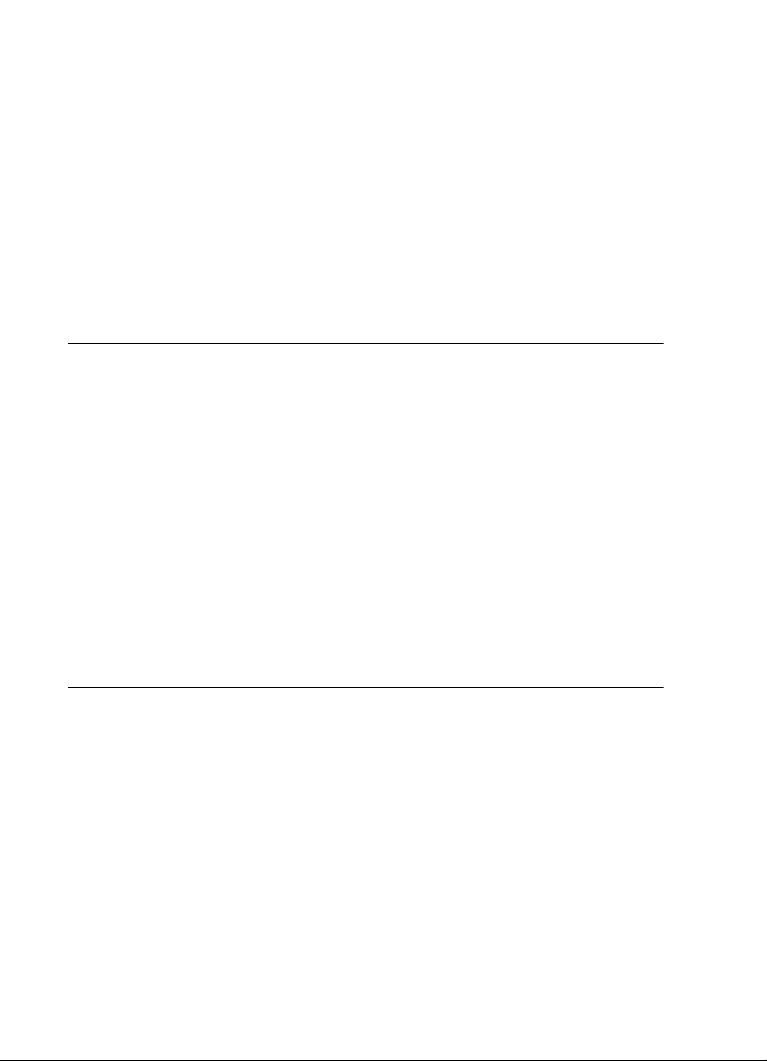
System Requirements and Installation
PROCEDURE
Setting up Your System
Setting Up the VST Audio Connections
The VST Audio Connections dialog allows you to set up the routing of
input and output signals betweenWaveLab LE and your audio
hardware. Depending on the selected driver, the setting up process can
be different.
PREREQUISITE
Select the driver for your audio device.
1. In any workspace, except the Podcast workspace, select Options
> VST Audio Connections.
2. Select the Playback tab, and select and name the audio ports
used for playback.
3. Select the Re
used for recording and input monitoring.
4. If you are using an ASIO driver, select the ASIO plug-ins tab, an
select the audio ports used by the ASIO plug-ins.
5. Optional: If you are using an ASIO driver, click the Control panel
but
ton and make additional settings.
6. Click OK.
cording tab, and select and name the audio ports
d
17
Page 18
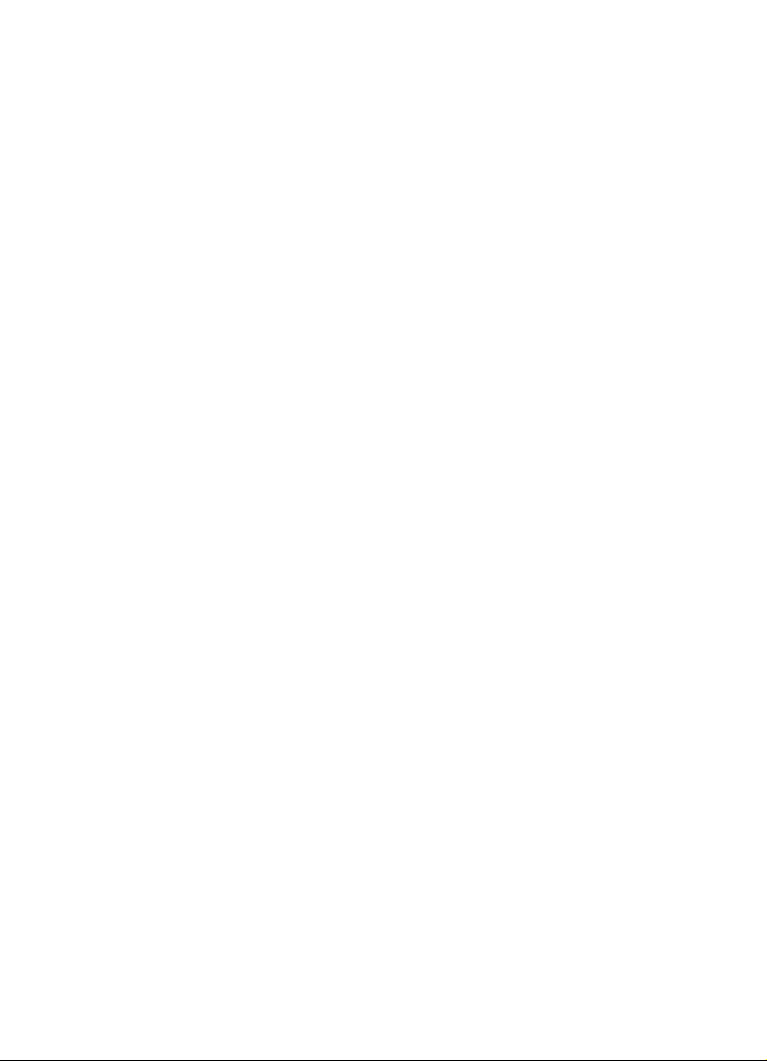
Deutsch
Page 19
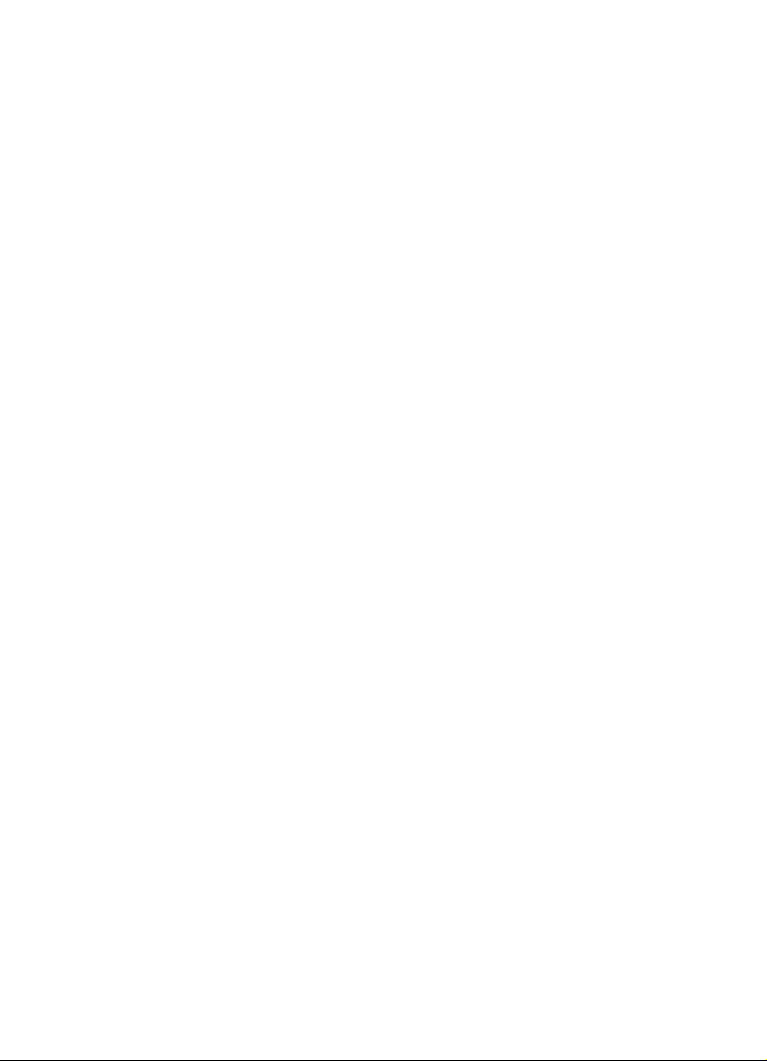
Cristina Bachmann, Heiko Bischoff, Christina Kaboth, Insa Mingers,
SabinePfeifer, Benjamin Schütte
Das PDF-Dokument wurde für die Verwendung von Screenreader-Software
optimiert. Beachten Sie, dass es aufgrund der Komplexität und großen Anzahl
von Bildern in diesem Dokument nicht möglich ist, alternative
Bildbeschreibungen einzufügen.
Die in diesem Dokument enthaltenen Informationen können ohne
orankündigung geändert werden und stellen keine Verpflichtung seitens der
V
Steinberg Media Technologies GmbH dar. Die hier beschriebene Software
wird unter einer Lizenzvereinbarung zur Verfügung gestellt und darf
ausschließlich nach Maßgabe der Bedingungen der Vereinbarung
(Sicherheitskopie) kopiert werden. Ohne ausdrückliche schriftliche Erlaubnis
durch die Steinberg Media Technologies GmbH darf kein Teil dieses
Handbuchs für irgendwelche Zwecke oder in irgendeiner Form mit
irgendwelchen Mitteln reproduziert oder übertragen werden. Registrierte
Lizenznehmer des Produkts dürfen eine Kopie dieses Dokuments zur
persönlichen Nutzung ausdrucken.
Alle Produkt- und Firmennamen sind ™ oder ® der jeweiligen Eigentümer.
eitere Informationen hierzu finden Sie auf der Steinberg-Website unter
W
www.steinberg.net/trademarks.
Stand: 18. Juni 2013
© Steinberg Media Technologies GmbH, 2013.
Alle Rechte vorbehalten.
Page 20
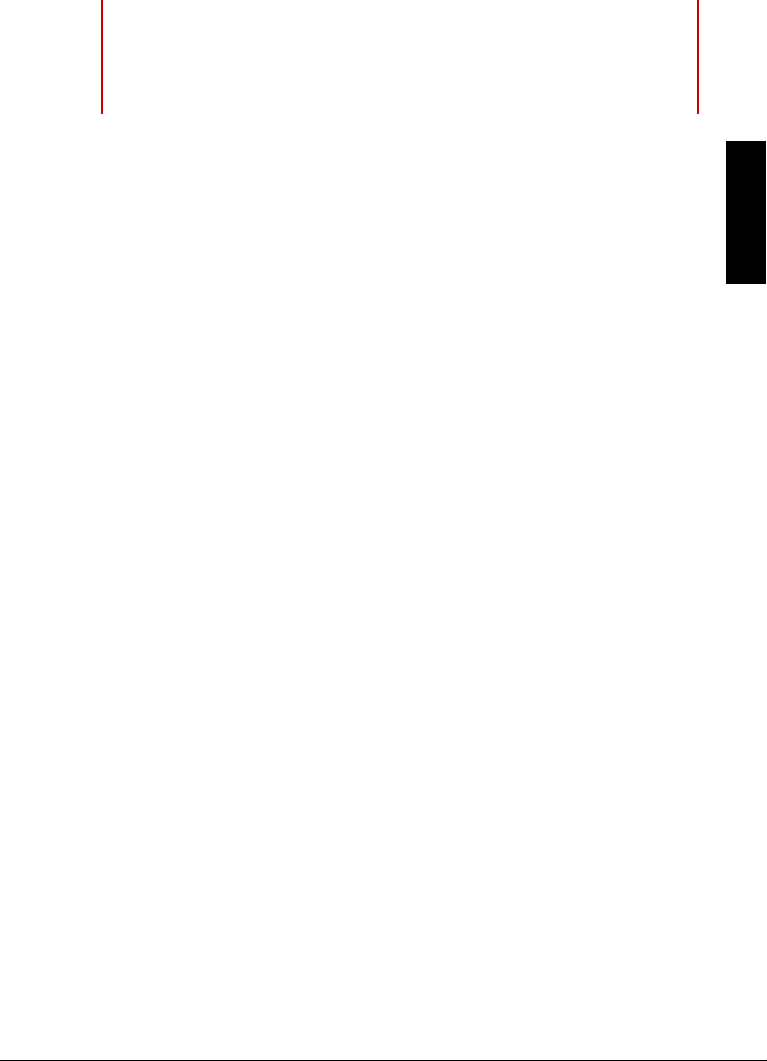
Inhaltsverzeichnis
22 Einleitung
22 Willkommen!
23 Die Dokumentation und die Hilfe
25 Typographische Konventionen
26 So können Sie uns erreichen
28 Systemanforderungen und Installation
28 Systemanforderungen
29 Programminstallation
30 Registrierung und Lizenzaktivierung
32 Hardware-Installation
35 System einrichten
DEUTSCH
20
Page 21
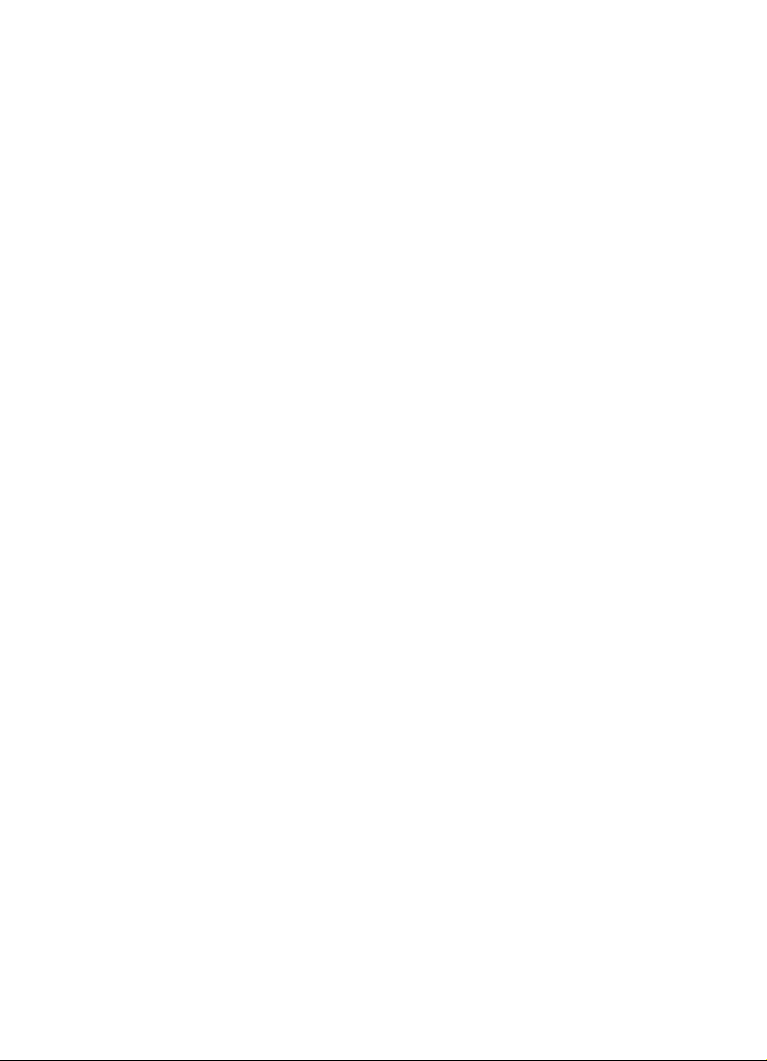
21
Page 22
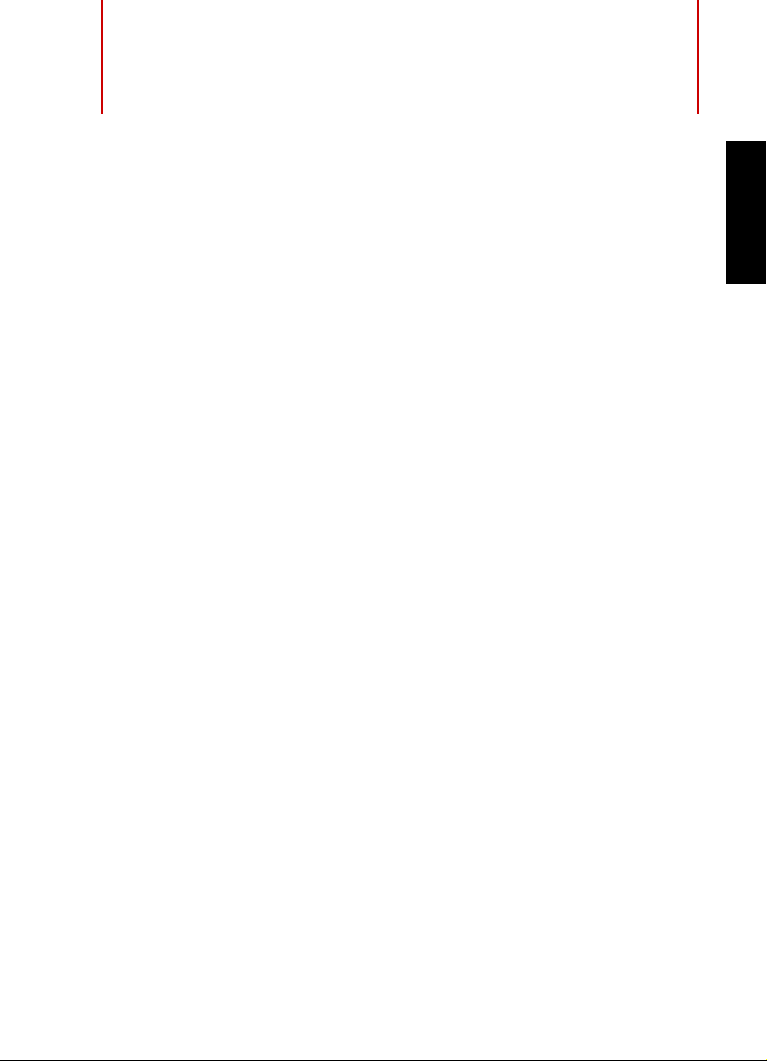
Einleitung
Willkommen!
Vielen Dank für Ihr Interesse an WaveLab LE 8. Diese Version stellt die
Einstiegsvariante der WaveLab-Produktfamilie dar und enthält eine
Auswahl von Funktionen für die professionelle Audiobearbeitung und
für das Publizieren von Audiotiteln. Neben dieser OEM Version sind die
Vollversionen WaveLab Elements 8 und WaveLab 8 erhältlich.
WaveLab LE 8 enthält keine Beschränkungen in Bezug auf den eigenen
Funktionsumfang oder die Laufzeit*.
Mit den zahlreichen neuen Bearbeitungsfunktionen in WaveLab LE 8
könn
en Sie Ihre Audioproduktionen deutlich verbessern. Neben dem
neuen Transport Panel, welches eine verbesserte Navigation im
Programm ermöglicht, lassen sich Audio-Schnitte dank des
hochauflösenden Zooms nun noch präziser bewerkstelligen. WaveLab
LE 8 bietet eine neue PlugIn-Organisation und erweiterte
Markerfunktionen für eine bessere Projektübersicht. Um den
Arbeitsfluss zu beschleunigen, enthält WaveLab LE 8 nicht nur
Render-in-Place Befehle, sondern auch eine komplett überarbeitete
Bedienoberfläche inklusive erweiterter Funktionen für die
Audioaufnahme. Nutzer, die neu auf WaveLab umsteigen, werden
ferner die verbesserten integrierten Hilfefunktionen zu schätzen wissen.
WaveLab LE 8 bietet eine begrenzte Spurenanzahl sowie begrenzte
Audio-Editierfunktionen. Neben der umfangreichen Stapelbearbeitung
sind erweiterte Audio-Analysefunktionen ebenfalls nicht Teil von
WaveLab LE 8. Eine weitaus größere Anzahl an professionellen
Plug-Ins, erweiterte Import- und Exportfunktionen, ein Effektbereich
und die Sonnox Restaurations-Suite, die u. a. zum Verbessern alter
Tonaufnahmen eingesetzt werden kann, sind den professionellen
Versionen WaveLab Elements 8 und WaveLab 8 vorbehalten.
WaveLab 8 bietet darüber hinaus Lautheitsanalyse- und
DEUTSCH
22
Page 23
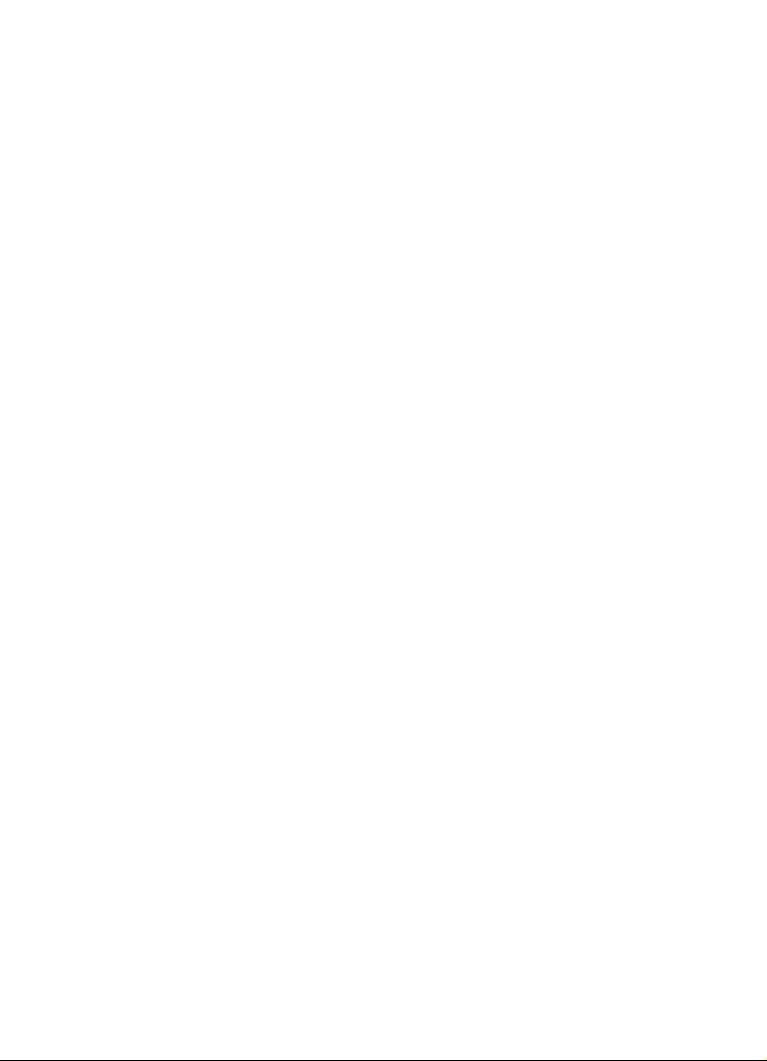
Einleitung
Die Dokumentation und die Hilfe
Bearbeitungsfunktionen, professionelles Dithering,
DDP-Unterstützung, Super Clips sowie eine große Auswahl an
weiteren professionellen Editier- und Masteringwerkzeugen.
Zusätzliche Funktionen erhalten Sie über einen Upgrade auf WaveLab
Elements 8. Grundsätzlich können Projekte, die mit WaveLab LE 8
erstellt wurden, auch in WaveLab Elements 8 und WaveLab 8 geöffnet
werden. Projekte, die mit diesen WaveLab Vollversionen erstellt
wurden, können nicht in WaveLab LE 8 geöffnet werden.
Wir würden uns freuen, Sie als weiteres Mitglied unserer
WaveLab-Community begrüßen zu dürfen. Das
WaveLab-Online-Forum ist unter www.steinberg.net/forum zu
erreichen.
Wir freuen uns auf Sie!
Das Steinberg WaveLab Team
*WaveLab LE 8 kann uneingeschränkt für 30 Tage genutzt werden.
Nach Ablauf dieses Zeitrahmens ist die Registrierung von WaveLab LE
8 unter www.steinberg.net/mysteinberg erforderlich, um das Produkt
weiter benutzen zu können. Mit der Registrierung erhalten Sie
gleichzeitig Zugriff auf die Steinberg Knowledge Base und werden über
Updates von WaveLab informiert. Darüber hinaus erhalten Sie den
Steinberg-Newsletter, der die aktuellsten Neuigkeiten zu
Steinberg-Produkten enthält.
Die Dokumentation und die Hilfe
Die WaveLab LE-Dokumentation besteht aus Schnelleinstieg,
Benutzerhandbuch (PDF-Format) sowie einer in die Anwendung
integrierten Hilfe. Der Inhalt der Hilfe stimmt mit dem Inhalt des
Benutzerhandbuchs überein.
• Um die Hilfe im Programm zu öffnen, klic
Inhalte.
23
ken Sie auf Hilfe >
Page 24
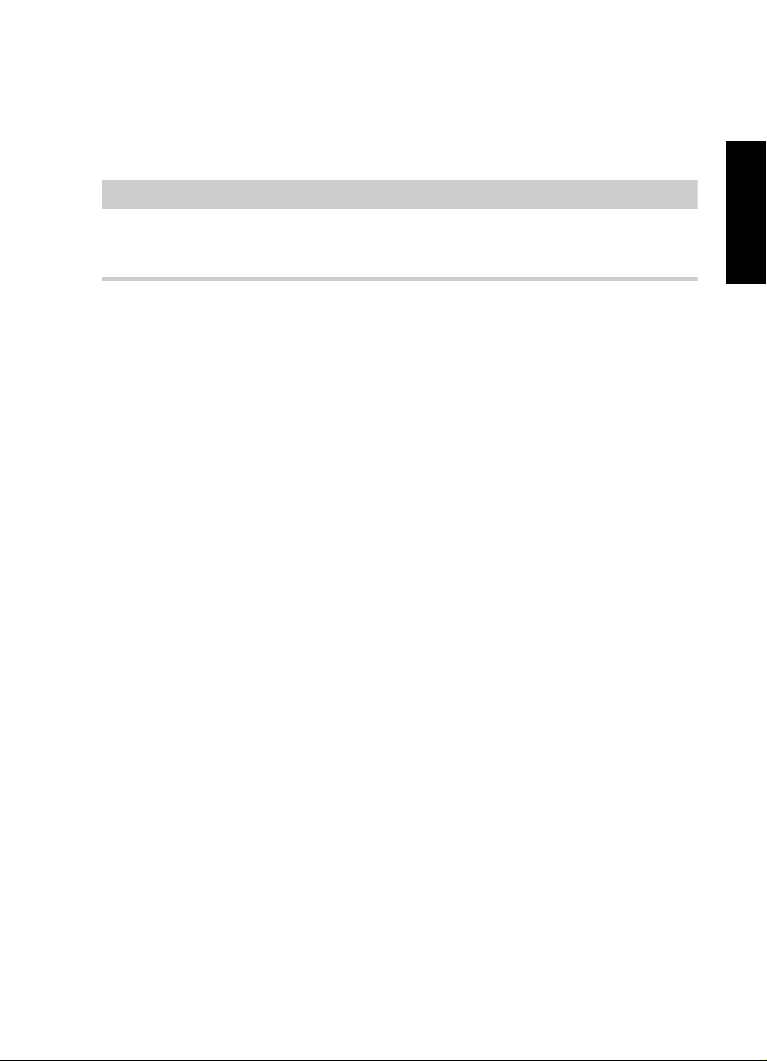
Einleitung
HINWEIS
Die Dokumentation und die Hilfe
• Um das Benutzerhandbuch im PDF-Format zu öffnen, installieren
Sie das Programm und öffnen Sie den Installationsordner. Die
PDF-Dokumente befinden sich im Ordner Documentation.
Damit Sie die PDF-Dokumente lesen können, muss ein PDF-Reader auf
Ihrem Computer installiert sein.
Schnelleinstieg
Das ist das Dokument, das Sie vor sich haben. Es deckt die folgenden
Bereiche ab, ohne jedoch zu sehr ins Detail zu gehen:
• Systemvoraussetzungen, Installationsprozess und
Li
zenzaktivierung.
• System einrichten.
Benutzerhandbuch und Hilfe
Das Benutzerhandbuch und die in die Anwendung integrierte Hilfe sind
für WaveLab LE die wichtigsten Informationsquellen mit ausführlichen
Beschreibungen aller Parameter, Funktionen und Arbeitsweisen.
DEUTSCH
24
Page 25
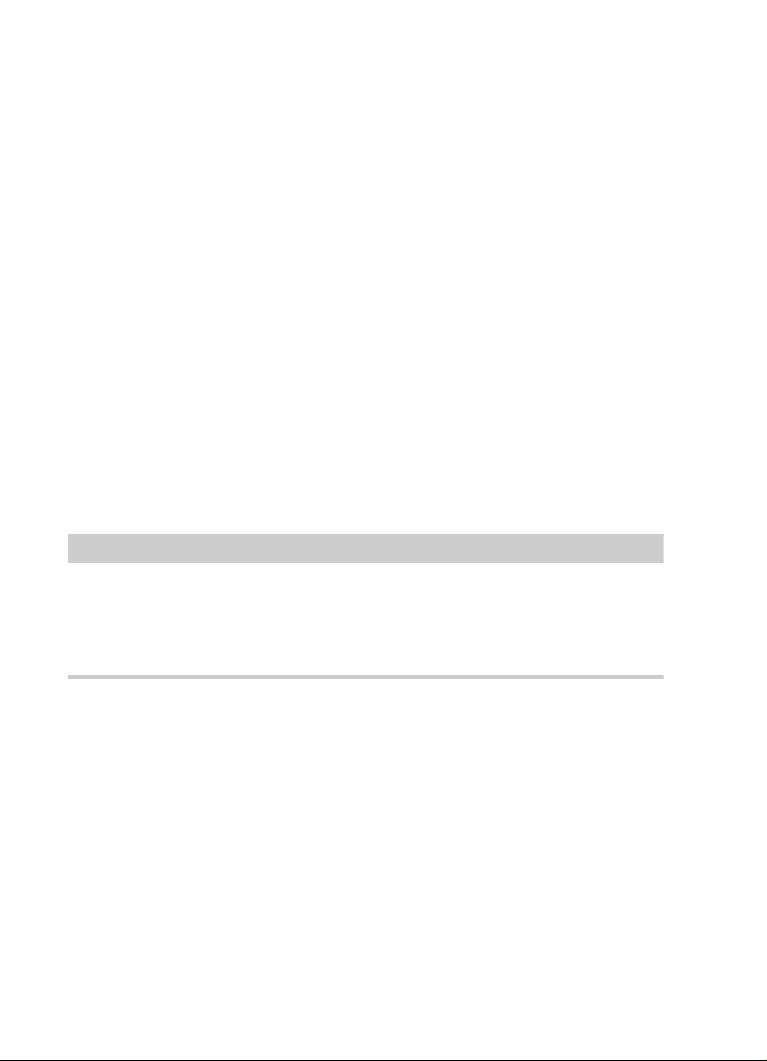
Einleitung
HINWEIS
Typographische Konventionen
Typographische Konventionen
Für viele Standardtastaturbefehle in WaveLab LE werden Sondertasten
verwendet, die sich je nach Betriebssystem unterscheiden. Der
Standardtastaturbefehl für »Rückgängig« ist z. B. unter Windows
[Strg]-[Z] un
Wenn in diesem Handbuch Tastaturbefehle mit Sondertasten
besch
Stelle:
d unter Mac OS X [Befehlstaste]-[Z].
rieben werden, stehen die Windows-Sondertasten an erster
• [Windows-Sondertaste]/[Mac-
Sondertaste]-[Taste]
So bedeutet z. B. [Strg]-Taste/[Befehlstaste]-[Z]: »Drücken Sie die
[Strg]-Taste unter Windows bzw. die [Befehlstaste] unter Mac OS X
und dann die Taste [Z]«.
Entsprechend bedeutet [Alt]-Taste/[Wahltaste]-[X]: »Drücken Sie die
[Alt]-Taste unter Windows bzw. die [Wahltaste] unter Mac OS X und
dann die Taste [X]«.
Sie werden in diesem Handbuch oft dazu aufgefordert, mit der rechten
Maustaste zu klicken, z.
B. um ein Kontextmenü zu öffnen. Wenn Sie auf
einem Mac mit einer Eintastenmaus arbeiten, müssen Sie dafür beim
Klicken die [Ctrl]-Taste gedrückt halten.
25
Page 26
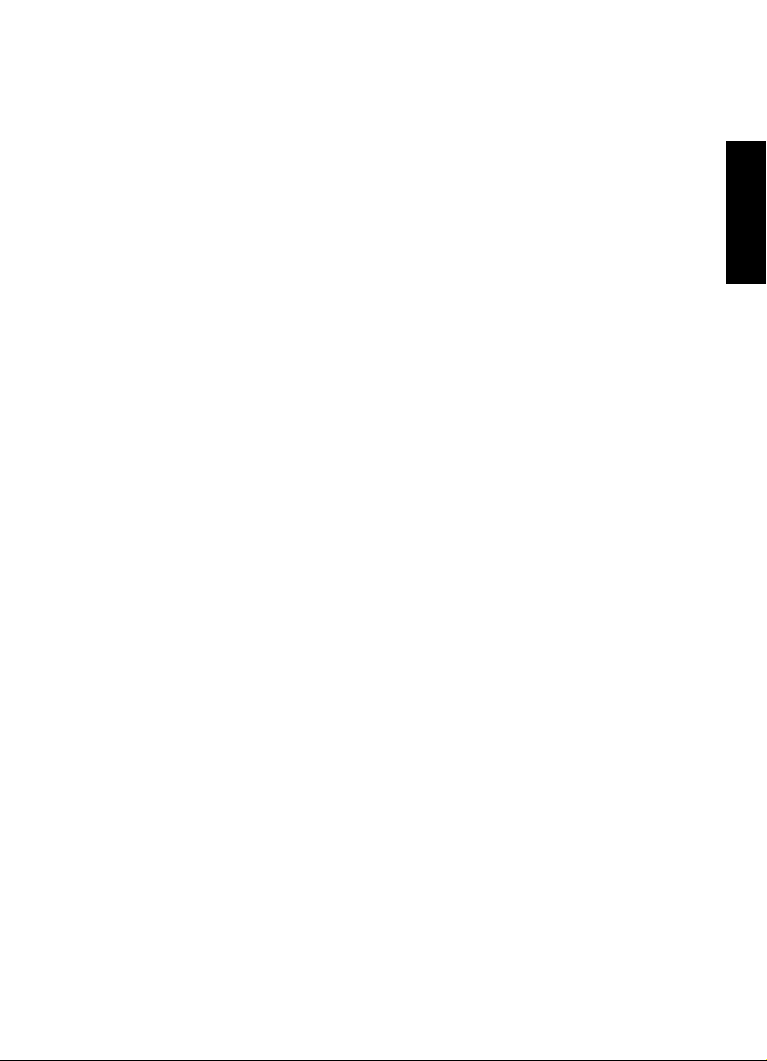
Einleitung
So können Sie uns erreichen
So können Sie uns erreichen
Im Hilfe-Menü in WaveLab LE finden Sie Verweise auf
Zusatzinformationen.
Das Menü enthält Links zu diversen Steinberg-Seiten im Internet. Beim
Aus
wählen einer Menüoption wird automatisch Ihr Browser gestartet
und die entsprechende Seite geöffnet. Hier erhalten Sie technische
Unterstützung und Informationen zur Kompatibilität, Antworten auf
häufig gestellte Fragen, Informationen über Updates und andere
Steinberg-Produkte usw. Dazu muss auf Ihrem Computer ein
Web-Browser installiert sein, und Sie benötigen eine aktive
Internetverbindung.
DEUTSCH
26
Page 27
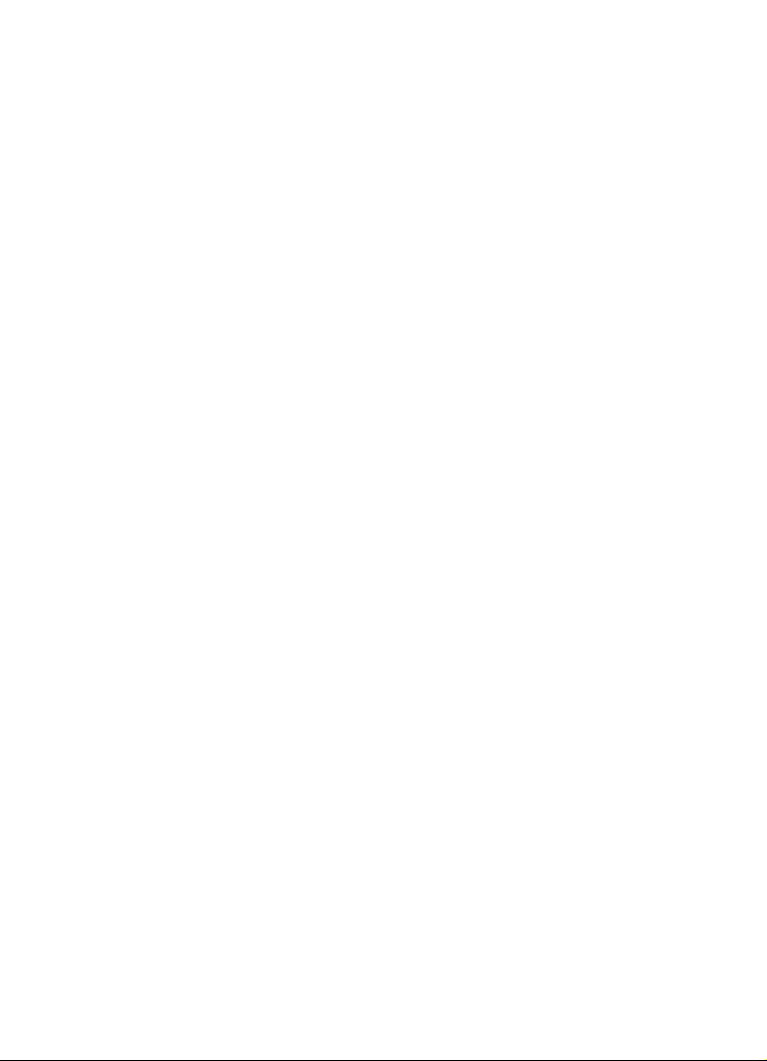
Einleitung
So können Sie uns erreichen
27
Page 28
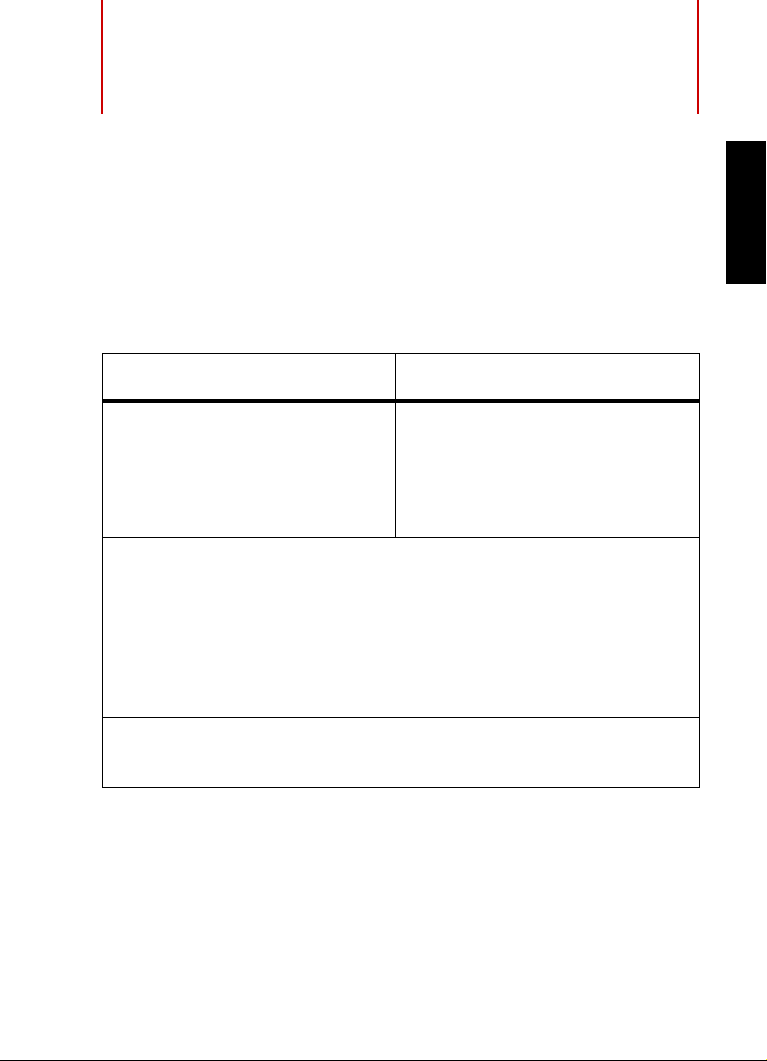
Systemanforderungen und
Installation
Systemanforderungen
Ihr Computer muss die folgenden Mindestanforderungen für die
Windows- bzw. Mac-Version von WaveLab LE erfüllen:
Mac OS X Windows
DEUTSCH
Mac OS
Dual-Core-Prozessor von Intel
CoreAudio-kompatible
Audio-Hardware
Internetverbindung für die Installation, Aktivierung und Einrichtung
**ASIO-kompatible Audio-Hardware empfohlen für geringe Latenz.
X Version 10.7/10.8*
8 GB freier Speicherplatz
Bildschirmauflösung von 1280 x 800 Pixeln
DVD-ROM Double-Layer-Laufwerk für die Installation
eines Benutzerkontos sowie die persönliche und die
Produktregistrierung.
*Native 32-Bit- und 64-Bit-Programmversion.
Windows 7/Windows 8*
Dual-Core-Prozessor von Intel
oder AMD
Windows-kompatible
Audio-Hardware**
2 GB RAM
28
Page 29
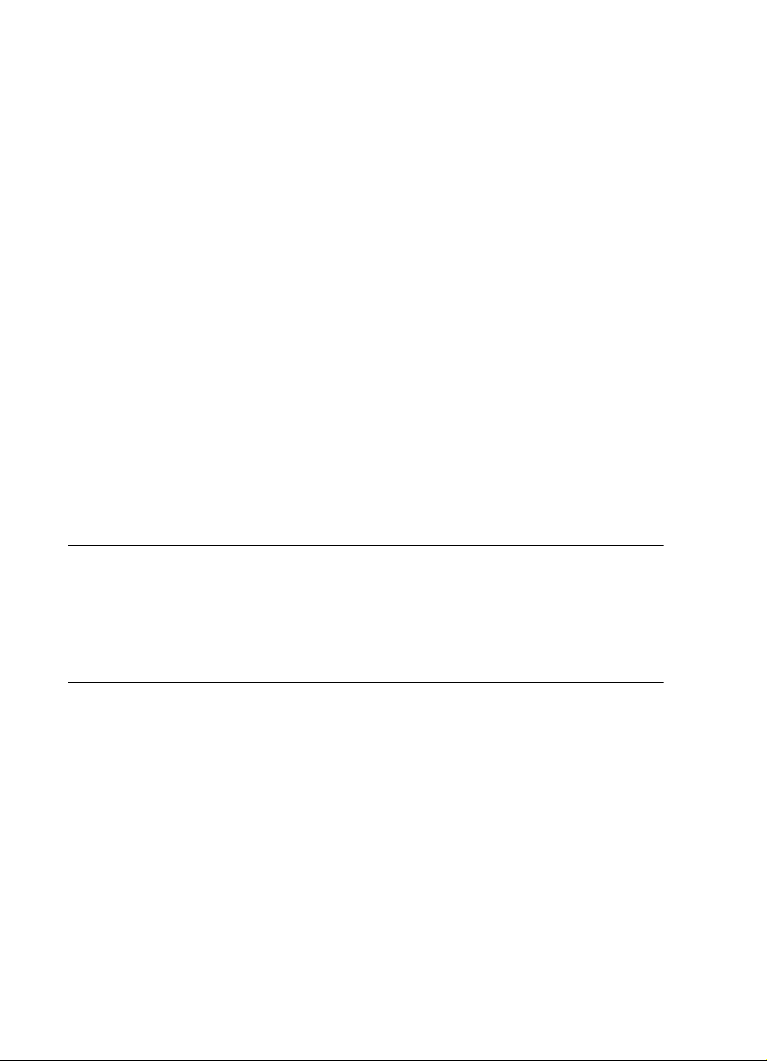
Systemanforderungen und Installation
VORGEHENSWEISE
Programminstallation
Programminstallation
Sie können das Programm über das Start Center oder manuell
installieren.
Installation über das Start Center starten
Über das Start Center können Sie auf sehr einfache Weise das
Programm installieren und sich über den Packungsinhalt informieren.
• Bei Steinberg-Software, die mit einem Installationsmedium
a
usgeliefert wurde, wird das Start Center beim Einlegen des
Mediums automatisch gestartet, vorausgesetzt, dass Autorun
aktiviert ist.
• Bei Steinberg-Software, die aus dem Int
wurde, wird das Start Center gestartet, wenn Sie auf die
heruntergeladene Datei doppelklicken.
1. Wählen Sie im Start Center Ihre bevorzugte Sprache aus.
2. Klicken Sie auf Installation.
3. Befolgen Sie die Anweisungen auf dem Bildschirm.
ernet heruntergeladen
29
Page 30

Systemanforderungen und Installation
HINWEIS
Registrierung und Lizenzaktivierung
Installation manuell starten
Wenn Sie das Programm nicht über das Start Center installieren
möchten, können Sie es auch manuell installieren.
• Wenn Sie auf einem Windows-System arbeiten, doppelklicken Sie
auf die
Datei »Setup.exe« und befolgen Sie die Anweisungen auf
dem Bildschirm.
• Wenn Sie auf einem Mac OS X System arbeiten, doppelklicken
Sie
auf die Datei »WaveLab 8.pkg« und befolgen Sie die
Anweisungen auf dem Bildschirm.
Registrierung und Lizenzaktivierung
Um Anspruch auf technischen Support zu haben, müssen Sie
WaveLab LE registrieren. Sobald Sie den Steinberg-Newsletter
abonniert haben, werden Sie über Updates und andere Neuigkeiten
über WaveLab auf dem Laufenden gehalten.
Informationen zum Aktivieren Ihres Produkts finden Sie unter
www.steinberg.net/de/support/productactivation.html.
DEUTSCH
30
Page 31

Systemanforderungen und Installation
VORGEHENSWEISE
Registrierung und Lizenzaktivierung
Registrieren und Aktivieren der DVD-Version
Wenn Sie WaveLab LE auf einer DVD erhalten haben, können Sie das
Programm 30 Tage verwenden. Nach diesem Zeitraum müssen Sie Ihr
Programm registrieren und Ihre Lizenz dauerhaft aktivieren.
1. Starten Sie WaveLab LE.
Ein Dialog öffnet sich, in dem Sie darüber informiert werden, wie lange Sie
das Programm noch ohne Registrierung und Aktivierung nutzen können.
2. Klicken Sie in diesem Dialog auf Jetzt registrieren, um den
MySteinberg-Bereich auf der Steinberg Website in Ihrem
Standardbrowser zu öffnen.
3. Befolgen Sie die Anweisungen auf dem Bildschirm.
Sobald Sie sich registriert haben, erhalten Sie alle Informationen, die Sie
zum Aktivieren Ihres Produkts benötigen.
Registrieren und Aktivieren der Download-Version
Wenn Sie WaveLab LE über MySteinberg mittels eines Zugangscodes
heruntergeladen haben, müssen Sie WaveLab LE dauerhaft aktivieren.
Verwenden Sie dazu den Aktivierungscode, den Sie über MySteinberg
erhalten haben. WaveLab LE wird beim Aktivieren automatisch
registriert.
31
Page 32

Systemanforderungen und Installation
VORGEHENSWEISE
Hardware-Installation
Hardware-Installation
Audio-Hardware und Treiber installieren
1. Installieren Sie die Audiokarte und die dazugehörige Software wie
in der Bedienungsanleitung für die Karte beschrieben.
2. Installieren Sie den Treiber für die Audio-Hardware.
Mit Hilfe von Treiber-Software kann das Programm mit einer bestimmten
Hardware kommunizieren. In diesem Fall ermöglicht der Treiber WaveLab
LE den Zugriff auf die Audio-Hardware. Je nach Betriebssystem Ihres
Computers können Sie unterschiedliche Treiberarten verwenden.
Spezielle ASIO-Treiber
Professionelle Audio-Hardware wird oft mit einem ASIO-Treiber
geliefert, der speziell für diese Hardware ausgelegt ist. So kann
WaveLab LE direkt mit der Audio-Hardware kommunizieren. Daher
kann Audio-Hardware mit speziellen ASIO-Treibern die Latenzzeiten
(Eingangs-/Ausgangsverzögerung) verkürzen, was beim Mithören von
Audiomaterial über WaveLab LE oder beim Verwenden von
VST-Instrumenten entscheidend ist. Der ASIO-Treiber bietet eventuell
auch spezielle Unterstützung für Karten mit mehreren Ein- und
Ausgängen, Routing, Synchronisation usw.
ASIO-Treiber werden vom Hersteller der Audio-H
Informieren Sie sich auf der Website des Herstellers über die neuesten
Treiberversionen.
ardware geliefert.
DEUTSCH
32
Page 33

Systemanforderungen und Installation
WICHTIG
HINWEIS
Hardware-Installation
Wenn es für Ihre Audiokarte einen eigenen ASIO-Treiber gibt, sollten
Sie diesen verwenden.
Generischer ASIO-Treiber für geringe Latenz
(nur Windows)
Auf Windows-Systemen können Sie den generischen ASIO-Treiber für
geringe Latenz verwenden. Dabei handelt es sich um einen
generischen ASIO-Treiber, der ASIO-Unterstützung für jegliche von
Windows unterstützte Audio-Hardware bereitstellt und für kurze
Latenzzeiten sorgt. Über diesen Treiber kann in WaveLab LE die
Core-Audio-Technologie von Windows genutzt werden. Sie benötigen
keinen zusätzlichen Treiber. Dieser Treiber wird mit WaveLab LE
mitgeliefert und muss nicht extra installiert werden.
Verwenden Sie diesen Treiber, wenn kein spezieller ASIO-Treiber zur
Verfügung steht. Obwohl der generische ASIO-Treiber für geringe
Latenz jegliche Audio-Hardware unterstützt, erzielen Sie mit
Onboard-Audiokarten möglicherweise bessere Ergebnisse als mit
externen USB-Audioschnittstellen.
Mac OS X Treiber (nur Mac)
Wenn Sie einen Macintosh-Computer verwenden, stellen Sie sicher,
dass Sie den aktuellen Mac OS X Treiber für Ihre Audio-Hardware
verwenden. Beachten Sie die Anleitungen des Herstellers zur
Treiber-Installation.
33
Page 34
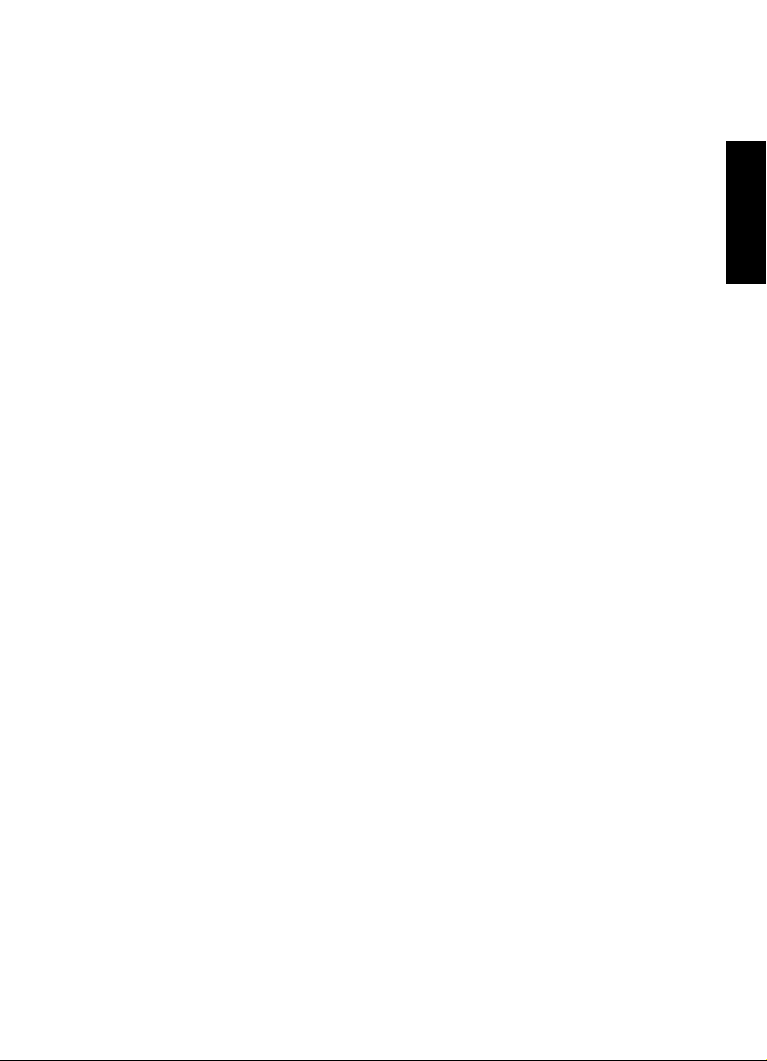
Systemanforderungen und Installation
Hardware-Installation
Über Audiokarten
WaveLab LE unterstützt jede Audiokarte, die mit einem
Multimedia-Computer kompatibel ist. Die Audioqualität der Karten kann
jedoch stark variieren.
Wenn Sie WaveLab LE professionell eins
etzen, empfehlen wir, eine
möglichst leistungsfähige Karte zu verwenden. Wenn Sie jedoch
WaveLab LE zum Bearbeiten von Dateien für den Einsatz mit anderer
Hardware verwenden möchten – z. B. mit einem festplattengestützten
Aufnahmesystem, das eigene Audiokonverter einsetzt – hat es keine
Auswirkungen auf die finalen Audiodateien, wenn Sie beim Hören der
Dateien in WaveLab LE Verluste in der Audioqualität wahrnehmen, die
sich aufgrund von vorhandenen Defiziten Ihrer Audiokarte ergeben.
Für den professionellen Einsatz empfehlen wir eine Karte, die Dateien
in 24-Bit-Auflösung wiedergibt.
Audio-Hardware überprüfen
Führen Sie folgende Tests durch, um sicherzustellen, dass Ihre
Audio-Hardware wie gewünscht funktioniert:
• Verwenden Sie die mit der Audio-Ha
um zu überprüfen, ob Sie problemlos Audiomaterial aufnehmen
und wiedergeben können.
• Wenn Sie mit einem Betriebssystem-Treiber auf die Karte
zugrei
fen, geben Sie Audiomaterial mit der
Standard-Audioanwendung wieder (z. B. Windows Media Player
oder Appl
e iTunes).
rdware gelieferte Software,
DEUTSCH
34
Page 35

Systemanforderungen und Installation
HINWEIS
VORGEHENSWEISE
System einrichten
MIDI-Schnittstelle oder USB-MIDI-Keyboard
installieren
Auch wenn es sich bei vielen USB-MIDI-Keyboards und
MIDI-Schnittstellen um Plug&Play-Geräte handelt, müssen Sie
eventuell einen speziellen Gerätetreiber installieren. Befolgen Sie die
Installationsanweisung in der Dokumentation zu Ihrem Gerät.
Informieren Sie sich auf der Website des Herstellers über die neuesten
Treiberversionen.
System einrichten
Treiber für Ihr Audiogerät auswählen
VORAUSSETZUNGEN
Bevor Sie das Routing für Ihre Audiosignale festlegen und mit der
Aufnahme beginnen, sollten Sie sicherstellen, dass der richtige
ASIO-Treiber ausgewählt ist.
1. Wählen Sie Optionen > VST-Audio-Verbindungen.
2. Wählen Sie im Dialog VST-Audio-Verbindungen über das
Audiogerät-Menü den Treiber aus, den Sie verwenden möchten.
35
Page 36

Systemanforderungen und Installation
VORGEHENSWEISE
System einrichten
VST-Audio-Verbindungen einrichten
Im Dialog VST-Audio-Verbindungen können Sie Einstellungen zum
Weiterleiten von Audiosignalen zwischen WaveLab LE und Ihrer
Audio-Hardware vornehmen. Je nach ausgewähltem Treiber kann der
Einrichtungsprozess variieren.
VORAUSSETZUNGEN
Wählen Sie den Treiber für Ihr Audiogerät aus.
1. In allen Arbeitsbereichen außer dem Podcast-Arbeitsbereich
wählen Sie Optionen > VST-Audio-Verbindungen.
2. Wählen Sie auf der Wiedergabe-Registerkarte die Audio-Ports für
die Wiedergabe und vergeben Sie gegebenenfalls neue Namen.
3. Wählen Sie auf der Aufnahme-Regi
sterkarte die Audio-Ports für
Aufnahme und Monitoring und vergeben Sie gegebenenfalls neue
Namen.
4. Wenn Sie einen ASIO-Treiber verwenden, wählen Sie auf der
ASIO-PlugIns-
Registerkarte die Audio-Ports aus, die von den
ASIO-PlugIns verwendet werden.
5. Optional: Wenn Sie einen ASIO-Treiber verwenden, klicken Sie
auf den Einstellungen-Sc
halter und nehmen Sie weitere
Einstellungen vor.
6. Klicken Sie auf OK.
DEUTSCH
36
Page 37
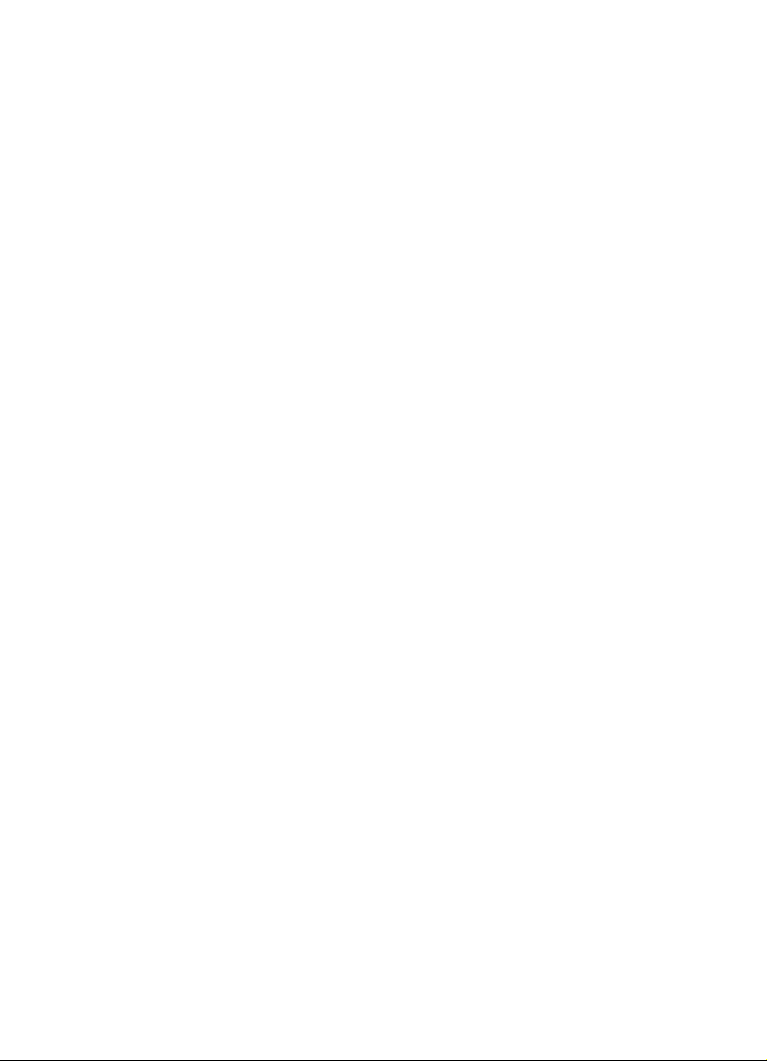
Systemanforderungen und Installation
System einrichten
37
Page 38

Français
Page 39

Cristina Bachmann, Heiko Bischoff, ChristinaKaboth, InsaMingers,
SabinePfeifer, BenjaminSchütte
Traduction : Gaël Vigouroux
Le document PDF a été amélioré pour être plus facile d’accès aux personnes
malvoyantes. En raison du grand nombre d’images qu’il contient et de leur
complexité, veuillez noter qu’il n’a pas été possible d’intégrer de descriptions
textuelles des images.
Les informations contenues dans ce document sont sujettes à modification
ans préavis et n’engagent aucunement la responsabilité de Steinberg Media
s
Technologies GmbH. Le logiciel décrit dans ce document fait l’objet d’un
Accord de Licence et ne peut être copié sur un autre support, sauf si cela est
autorisé spécifiquement par l’Accord de Licence. Aucune partie de cette
publication ne peut être copiée, reproduite ni même transmise ou enregistrée,
sans la permission écrite préalable de Steinberg Media Technologies GmbH.
Les détenteurs enregistrés de la licence du produit décrit ci-après sont
autorisés à imprimer une copie du présent document pour leur usage
personnel.
Tous les produits et noms de sociétés sont des marques de commerce ™ ou
déposées
rendez-vous sur le site www.steinberg.net/trademarks.
Date de publication : 18 juin 2013
© Steinberg Media Technologies GmbH, 2013.
Tous droits réservés.
® de leurs détenteurs respectifs. Pour de plus amples informations,
Page 40

Table de Matières
42 Introduction
42 Bienvenue !
44 À propos de la documentation et de l’aide
45 Conventions typographiques
45 Comment nous contacter
48 Système requis et installation
48 Configuration minimale
49 Installation du programme
50 Enregistrement et activation de votre licence
52 Installation du matériel
55 Configuration de votre système
FRANÇAIS
40
Page 41

41
Page 42

Introduction
Bienvenue !
Merci de l’intérêt que vous portez à WaveLab LE 8. Ce produit est la
version basique de WaveLab. Il intègre un jeu de fonctions dédiées qui
vous permettront de découvrir le monde de l’édition et de la publication
professionnelles de données audio. En parallèle de cette version OEM,
WaveLab Elements 8 et WaveLab 8, les versions complètes du logiciel,
offrent un plus grand nombre de fonctionnalités. WaveLab LE 8 a été
conçu pour une utilisation personnelle limitée dans le temps* des
principales fonctions de la gamme.
Cette version vous permet d’améliorer vos productions audio grâce à
de
nombreuses fonctions qui enrichissent et accélèrent l’ensemble du
processus d’édition audio. En plus de la palette Master Transport qui
permet un déplacement ultra rapide dans tout le projet, WaveLab LE 8
intègre des fonctions de zoom haute résolution, un nouveau système
d’organisation des plug-ins et des fonctions de marqueurs qui facilitent
l’arrangement du projet. Pour plus d’ergonomie, WaveLab LE 8 a été
doté de commandes de rendu en place améliorées, ainsi que d’une
interface utilisateur entièrement revue et de nouvelles options
d’enregistrement. Les nouveaux utilisateurs de WaveLab apprécieront
l’aide accessible depuis l’interface, car elle permet de maîtriser le
programme avec rapidité et facilité.
Les fonctions d’édition et le nombre de pistes audio sont limités dans
WaveLab LE 8. Le logiciel n’intègre pas la section de traitement par lots
dans son entier et les fonctions d’analyse audio étendue n’y sont pas
disponibles. WaveLab Elements 8 et WaveLab 8, les versions
professionnelles du programme, offrent un bien plus grand nombre de
plug-ins de qualité, des fonctions d’importation et d’exportation
avancées, la prise en charge de formats plus nombreux, une section
d’effets et la suite de restauration Sonnox dédiée à la correction des
FRANÇAIS
42
Page 43

Introduction
Bienvenue !
vieux enregistrements audio. WaveLab 8 vous donne en plus accès à
des fonctions de traitement par lots et de traitement de la loudness, au
format DDP, au dithering professionnel, à la fonctionnalité Super Clips,
ainsi qu’à tout un éventail d’outils d’édition et de mastering
professionnels supplémentaires.
Pour bénéficier d’un plus grand nombre de fonctions, passez à la
version complète de WaveLab Elements 8. Les projets créés avec
WaveLab LE 8 peuvent être ouverts dans WaveLab Elements 8 et dans
WaveLab 8. En revanche, les projets WaveLab Elements 8 et WaveLab
8 ne peuvent pas être utilisés dans WaveLab LE 8.
Nous serions heureux de vous accueillir dans la communauté Wavelab.
Vous pouvez accéder au forum en ligne de WaveLab via
www.steinberg.net/forum.
À bientôt !
Votre équipe Steinberg WaveLab
*WaveLab LE 8 peut être utilisé dès l’installation pour une période de
30 jours. Pour pouvoir utiliser WaveLab LE 8 sans limites de temps, il
vous faut enregistrer le produit sur www.steinberg.net/mysteinberg.
L’enregistrement vous donne également accès à toute la base de
connaissances Steinberg et à des informations sur les mises à jour et
sur d’autres produits Steinberg.
43
Page 44

Introduction
À NOTER
À propos de la documentation et de l’aide
À propos de la documentation et de l’aide
La documentation de WaveLab LE consiste en un Guide Rapide, un
Mode d’Emploi (au format Adobe Acrobat) et une aide directement
accessible à partir de l’application. Le contenu de l’aide est le même
que celui du Mode d’Emploi.
• Pour accéder à l’aide à partir du programme
, sélectionnez Aide >
Table des matières.
• Pour ouvrir le manuel au format PD
F, installez le programme et
accédez au dossier d’installation. Les documents PDF se trouvent
dans le dossier Documentation.
Pour lire les documents PDF il faut qu’une application de lecture de
documents PDF soit installée sur votre ordinateur.
Guide Rapide
Il s’agit du document que vous lisez en ce moment même. Sans trop
entrer dans les détails, il couvre les domaines suivants :
• Configuration minimale, procédure d’i
nstallation et activation de la
licence.
• Configuration de votre système.
Mode d’Emploi et Aide
Le Mode d’emploi et l’aide accessible depuis l’application constituent
la principale documentation de référence de WaveLab LE. Ils décrivent
en détail les opérations, paramètres, fonctions et techniques du
programme.
FRANÇAIS
44
Page 45

Introduction
À NOTER
Conventions typographiques
Conventions typographiques
Beaucoup de commandes clés par défaut dans WaveLab LE utilisent
des touches de modification, qui peuvent dépendre du système
d’exploitation. Par exemple, le raccourci clavier par défaut pour Annuler
est [Ctrl]-[Z] sous Windows et [Commande]-[Z] sous Mac OS X.
Lorsque des raccourcis clavier employant des touches mortes sont
ment
ionnés dans ce manuel, ils indiquent d’abord la touche morte
Windows, selon la formule suivante :
• [Touche morte Win]/[Touche morte Mac]-[Touche]
Par exemple, [Ctrl]/[Commande]-[Z] signifie “appuyez sur la touche
[Ctrl] sous Windows ou [Commande] sous Mac OS X, puis appuyez
sur [Z]”.
De même, [Alt]/[Option]-[X] signifie “appuyez sur la touche [Alt] sous
Windows ou [Option] sous Mac OS X, puis appuyez sur [X]”.
Ce manuel fait souvent référence au “clic droit”, par exemple pour ouvrir
des menus contextuels. Si vous utilisez un ordinateur Macintosh avec
une souris à un seul bouton, maintenez [Ctrl] et cliquez.
Comment nous contacter
Dans le menu Aide de WaveLab LE, vous trouverez des éléments
amenant à des informations supplémentaires.
Ce menu contient des liens vers diverses pages du site Web de
St
einberg. Quand vous sélectionnez un élément du menu, votre
navigateur s’ouvre automatiquement à la page correspondante. Vous y
trouverez une assistance technique et des informations sur la
45
Page 46

Introduction
Comment nous contacter
compatibilité, des réponses aux questions les plus fréquentes, des
informations sur les mises à jour et les autres produits Steinberg, etc.
Pour accéder à ces pages, il faut que votre ordinateur soit doté d’un
navigateur et relié à une connexion Internet.
FRANÇAIS
46
Page 47

Introduction
Comment nous contacter
47
Page 48

Système requis et installation
Configuration minimale
Les caractéristiques de votre ordinateur doivent être supérieures ou au
moins égales aux suivantes pour que les versions Windows et Mac de
WaveLab LE soient prises en charge :
Mac OS X Windows
FRANÇAIS
Mac O
Processeur Intel double-cœur
Interface audio compatible
CoreAudio
Connexion Internet pour l’installation, l’activation, la configuration du
**Interface audio compatible ASIO recommandée pour une faible
X Version 10.7/10.8*
S
2 Go de RAM
8 Go d’espace disque disponible
Résolution d’affichage de 1280 x 800 pixels
Lecteur DVD ROM double-couche pour l’installation
compte et l’enregistrement personnel/du produit.
*Version 32 et 64 bits du programme en natif.
Windows 7/Windows 8*
Processeur double-cœur Intel ou
AMD
Interface audio compatible
Windows**
latence.
48
Page 49

Système requis et installation
PROCÉDER AINSI
Installation du programme
Installation du programme
Vous avez deux possibilités pour l’installation du programme : via
l’application Start Center ou manuellement.
Lancement de l’installation via Start Center
À partir de l’application Start Center, vous pouvez facilement installer
votre programme et découvrir le contenu de la boîte du produit.
• Si votre logiciel Steinberg vous a été fourni avec un support
d’ins
tallation, Start Center se lance automatiquement quand vous
insérez ce disque dans le lecteur CD/DVD de votre ordinateur, à
condition que la fonction autorun ait été activée.
• Si vous avez téléchargé votre logiciel Steinberg depuis Internet,
St
art Center se lance quand vous double-cliquez sur le fichier
téléchargé.
1. Dans Start Center, sélectionnez la langue de votre choix.
2. Cliquez sur Installer.
3. Suivez les instructions à l’écran.
49
Page 50

Système requis et installation
À NOTER
Enregistrement et activation de votre licence
Lancement de l’installation manuellement
Si vous ne souhaitez pas installer le programme via Start Center, vous
pouvez l’installer manuellement.
• Sur les systèmes Windows, double-cliquez sur le fichier
“Setup.exe”
et suivez les instructions à l’écran.
• Sur les systèmes Mac OS X, double-cliquez sur le fichier
“Wave
Lab 8.pkg” et suivez les instructions à l’écran.
Enregistrement et activation de votre licence
Pour pouvoir bénéficier du support technique, il vous faut enregistrer
WaveLab LE. Si vous vous abonnez à la lettre d’information de
Steinberg, vous serez informé des mises à jour et d’autres actualités
concernant WaveLab.
Pour découvrir comment activer votre produit, rendez-vous sur
www.steinberg.net/activate.
FRANÇAIS
50
Page 51

Système requis et installation
PROCÉDER AINSI
Enregistrement et activation de votre licence
Enregistrement et activation de la version DVD
Si vous avez reçu WaveLab LE sur un DVD, vous pourrez utiliser le
programme dès l’installation pour une durée de 30 jours. À l’issue de
cette période, vous devrez enregistrer le programme afin d’activer
définitivement votre licence.
1. Démarrez WaveLab LE.
La boîte de dialogue qui apparaît vous indique la durée pendant laquelle
vous pouvez encore utiliser le programme sans l’enregistrer, ni l’activer.
2. Dans cette boîte de dialogue, cliquez sur Register Now afin
d’accéder à la section MySteinberg sur le site Web de Steinberg
à partir de votre navigateur internet standard.
3. Suivez les instructions à l’écran.
Après avoir enregistré le programme, vous recevrez toutes les
informations requises pour activer votre produit.
Enregistrement et activation de la version
téléchargée
Si vous avez téléchargé WaveLab LE à partir de MySteinberg grâce à
un code d’accès, il vous faut utiliser le code d’activation que vous avez
reçu sur MySteinberg pour activer le logiciel de façon définitive.
WaveLab LE s’enregistre automatiquement une fois qu’il est activé.
51
Page 52

Système requis et installation
PROCÉDER AINSI
Installation du matériel
Installation du matériel
Installation de l’interface audio et de son pilote
1. Installez l’interface audio et ses accessoires sur l’ordinateur en
procédant comme indiqué dans la documentation du matériel.
2. Installez le pilote de l’interface audio.
Un pilote est un élément logiciel permettant au programme de
communiquer avec certains matériels. Ici, le pilote permet à WaveLab LE
d’utiliser la carte son. Selon le système d’exploitation de votre ordinateur,
il est possible que vous ayez le choix entre plusieurs types de pilotes.
Pilotes ASIO dédiés
Les interfaces audio professionnelles sont souvent livrées avec un
pilote ASIO spécialement conçu pour ce matériel. Ce pilote assure la
communication directe entre WaveLab LE et l’interface audio. Par
conséquent, les équipements dotés de pilotes ASIO spécifiques
bénéficient d’une latence (retard entre entrée et sortie) moins élevée,
ce qui est essentiel pour pouvoir écouter des signaux audio via
WaveLab LE ou utiliser des instruments VST. D’autre part, le pilote
ASIO prend parfois en charge les entrées et sorties multiples, le
routage, la synchronisation, etc.
Les pilotes ASIO sont fournis par le fabricant de l’interface audio.
Véri
fiez sur le site Web du fabricant que vous possédez bien la dernière
version du pilote.
FRANÇAIS
52
Page 53

Système requis et installation
IMPORTANT
À NOTER
Installation du matériel
Si votre interface audio est livrée avec un pilote ASIO spécifique, nous
vous recommandons fortement d’utiliser celui-ci.
Pilote ASIO générique à faible latence
(Windows uniquement)
Sur les systèmes Windows, vous pouvez utiliser le pilote ASIO
générique à faible latence. Ce pilote ASIO assure la compatibilité ASIO
avec toutes les interfaces audio prises en charge par Windows, ce qui
permet de bénéficier d’une latence plus faible. Le pilote ASIO
générique à faible latence intègre la technologie Core Audio de
Windows à WaveLab LE. Aucun autre pilote n’est nécessaire. Ce pilote
est fourni avec WaveLab LE et ne nécessite aucune installation
particulière.
En l’absence de pilote ASIO spécifique, il est recommandé d’utiliser ce
pilote. Bien que le pilote ASIO générique à faible latence prenne en
charge toutes les interfaces audio, il se peut que vous obteniez de
meilleurs résultats avec une carte audio intégrée qu’avec une interface
audio USB externe.
Pilotes Mac OS X (Mac uniquement)
Si vous utilisez un ordinateur Macintosh, veillez à installer les tout
derniers pilotes Mac OS X pour votre interface audio. Suivez les
instructions d’installation du fabricant pour installer le pilote.
53
Page 54

Système requis et installation
Installation du matériel
À propos des cartes son
WaveLab LE fonctionne avec toutes les cartes son multimédia
compatibles. Néanmoins, la qualité audio varie considérablement d’une
carte à l’autre.
Pour une utilisation professionnelle de WaveLab LE, nous vous
recommandons
de vous procurer la carte la plus performante possible.
Cependant, si vous constatez une perte de qualité en éditant des
fichiers dans WaveLab LE avec une carte son bas de gamme, cette
perte n’aura aucun incidence sur la qualité des fichiers finaux si vous les
utilisez ensuite avec d’autres équipements matériels (un système
d’enregistrement sur disque dur doté de ses propres convertisseurs
audio, par exemple).
Pour une utilisation dans un contexte professionnel, nous vous
recommandons de vous munir d’une carte capable de prendre en
charge des fichiers d’une résolution de 24 bits.
Test de l’interface audio
Pour vous assurer que votre interface audio fonctionne correctement,
procédez aux tests suivants :
FRANÇAIS
• Utilisez l’un des logiciels fournis avec votre matériel pour vous
assure
r que la lecture et l’enregistrement audio fonctionnent sans
problèmes.
• Si l’accès à l’interface se fait via un pilote standard du système
d’e
xploitation, essayez de lire les données audio en utilisant
l’application audio standard du système (par ex. Windows Media
Player ou Apple iTunes).
54
Page 55

Système requis et installation
À NOTER
PROCÉDER AINSI
Configuration de votre système
Installation d’une interface MIDI ou d’un clavier
MIDI USB
Bien que la plupart des claviers MIDI USB et des interfaces MIDI
fonctionnent en plug&play, vous devrez peut-être installer un pilote
dédié à votre périphérique. Veillez alors à bien suivre la procédure
d’installation décrite dans la documentation fournie avec le
périphérique.
Veuillez aussi vérifier sur le site Web du fabricant que vous disposez
bien de la dernière version du pilote.
Configuration de votre système
Sélection du pilote de votre interface audio
CONDITION PRÉALABLE
Avant de configurer le routage de vos signaux audio et de commencer
à enregistrer, il vous faut vérifier si le pilote ASIO approprié est bien
sélectionné.
1. Sélectionnez Options > Connexions Audio VST.
2. Dans la boîte de dialogue Connexions Audio VST, sélectionnez
le pilote que vous souhaitez utiliser dans le menu Dispositif Audio.
55
Page 56

Système requis et installation
PROCÉDER AINSI
Configuration de votre système
Configuration des connexions audio VST
La boîte de dialogue Connexions Audio VST vous permet de
configurer le routage des signaux d’entrée et de sortie entre WaveLab
LE et votre interface audio. Selon le pilote que vous avez sélectionné, il
se peut que le processus de configuration soit différent.
CONDITION PRÉALABLE
Sélectionnez le pilote de votre interface audio.
1. Dans un espace de travail, quel qu’il soit, à l’exception de l’espace
de travail Podcast, sélectionnez Options > Connexions Audio
VST.
2. Sélectionnez l’onglet Lecture, puis sélectionnez et nommez les
ports audio utilisés pour la lecture.
3. Sélectionnez l’onglet Enregistrement, pui
nommez les ports audio utilisés pour l’enregistrement et le
monitoring d’entrée.
4. Si vous utilisez un pilote ASIO, sélectionnez l’onglet Plug-ins
ASI
O, puis sélectionnez les ports audio utilisés par les plug-ins
ASIO.
5. Facultatif : si vous utilisez un pilote ASIO, cliquez sur le bouton
Panne
au de contrôle et configurez les autres paramètres.
6. Cliquez sur OK.
s sélectionnez et
FRANÇAIS
56
Page 57

Système requis et installation
Configuration de votre système
57
Page 58

Italiano
Page 59

Cristina Bachmann, Heiko Bischoff, Christina Kaboth, Insa Mingers,
SabinePfeifer, BenjaminSchütte
Traduzione: Filippo Manfredi
Il documento in pdf offre un accesso facilitato per utenti non vedenti. Si noti
che a causa della complessità del documento e dell’elevato numero di
immagini in esso presenti non è stato possibile includere delle descrizioni
testuali delle stesse.
Le informazioni contenute in questo manuale sono soggette a variazioni senza
preavviso
Technologies GmbH. Il software descritto in questo manuale è soggetto ad un
Contratto di Licenza e non può essere copiato su altri supporti multimediali,
tranne quelli specificamente consentiti dal Contratto di Licenza. Nessuna parte
di questa pubblicazione può essere copiata, riprodotta o in altro modo
trasmessa o registrata, per qualsiasi motivo, senza un consenso scritto da
parte di Steinberg Media Technologies GmbH. I licenziatari registrati del
prodotto descritto di seguito, hanno diritto a stampare una copia del presente
documento per uso personale.
Tutti i nomi dei prodotti e delle case costruttrici sono marchi registrati (™ o ®)
dei ris
www.steinberg.net/trademarks.
Data di pubblicazione: 18 giugno 2013
© Steinberg Media Technologies GmbH, 2013.
Tutti i diritti riservati.
e non rappresentano un obbligo da parte di Steinberg Media
pettivi proprietari. Per maggiori informazioni, visitare il sito web
Page 60

Indice
62 Introduzione
62 Benvenuti!
64 Informazioni sulla documentazione e sulla sezione di aiuto
65 Convenzioni tipografiche
66 Come contattare Steinberg
68 Requisiti di sistema e installazione
68 Requisiti di sistema
69 Installare il programma
70 Registrazione e attivazione delle licenze
72 Installazione dell’hardware
75 Configurare il proprio sistema
ITALIANO
60
Page 61

61
Page 62

Introduzione
Benvenuti!
Grazie per l’interesse che avete dimostrato per WaveLab LE 8. Questo
prodotto rappresenta la versione entry level della famiglia di prodotti
WaveLab e include una gamma di funzioni dedicate a guidarvi alla
scoperta del mondo dell’editing audio professionale e della
pubblicazione di materiale audio. Oltre a questa versione OEM, sono
disponibili anche delle versioni complete, chiamate WaveLab Elements
8 e WaveLab 8, le quali offrono un panorama ancora più ampio di
caratteristiche e funzionalità. WaveLab LE 8 è inteso per un utilizzo
personale illimitato nel tempo e nelle funzionalità*.
WaveLab LE 8 è in grado di portare a un livello ancora più elevato le
vostre produzioni audio,
più potente e veloce l’intero processo di editing audio. Oltre a un
nuovissimo Pannello di Trasporto Master che consente di spostarsi
all’interno del progetto con grande rapidità, WaveLab LE 8 è dotato di
funzioni di zoom ad alta risoluzione, di una nuova organizzazione dei
plug-in e di funzioni avanzate per i marker, per una migliore e più
efficace organizzazione dei progetti. Per facilitare il flusso di lavoro,
WaveLab LE 8 incorpora dei comandi di renderizzazione sul posto e
un’interfaccia utente completamente ridisegnata, oltre a nuove opzioni
di registrazione. Gli utenti alla loro prima esperienza con WaveLab
apprezzeranno sicuramente il nuovo sistema di aiuto integrato che
consente un rapido e comodo processo di apprendimento.
WaveLab LE 8 offre un numero limitato di tracce audio e di funzioni di
editing. L’area lavoro del processore batch completa e le funzioni di
analisi audio estese non sono incluse in WaveLab LE 8. Un numero
consistentemente più elevato di plug-in di livello professionale e di
avanzate funzioni di importazione ed esportazione, il supporto per una
gamma più ampia di formati audio, una sezione effetti e la suite di
grazie alle nuove funzioni che rendono sempre
ITALIANO
62
Page 63

Introduzione
Benvenuti!
restauro audio di Sonnox, utile ad esempio per correggere errori
all’interno di vecchie registrazioni, sono solo alcune delle funzionalità
riservate alle versioni professionali, WaveLab Elements 8 e WaveLab 8.
Inoltre, WaveLab 8 offre anche le funzioni di processamento batch e di
analisi dell’intensità acustica, il supporto per il formato DDP, il dithering
professionale, le Super Clip, oltre a una vasta gamma di tools
professionali per l’editing e il mastering.
Una serie di funzioni aggiuntive sono disponibili effettuando l’upgrade a
una versione completa di WaveLab Elements 8. I progetti creati con
WaveLab LE 8 possono essere utilizzati anche in WaveLab Elements 8
e in WaveLab 8; tuttavia, i progetti di WaveLab Elements 8 e WaveLab
8 non possono essere utilizzati in WaveLab LE 8.
Saremmo onorati di avervi come nuovi membri della community di
WaveLab. Il forum online di WaveLab è raggiungibile all’indirizzo web
www.steinberg.net/forum.
A presto!
Il vostro Team WaveLab di Steinberg
*WaveLab LE 8 può essere utilizzato fin da subito per 30 giorni. Per
sbloccare WaveLab LE 8 e poterlo quindi utilizzare in maniera
permanente e illimitata, vi invitiamo a registrare il prodotto su
www.steinberg.net/mysteinberg. Effettuando la registrazione otterrete
inoltre l’accesso all’intero Steinberg Knowledge Base e avrete diritto a
ricevere sempre e in anteprima le ultime informazioni riguardanti
aggiornamenti e altre news dal mondo Steinberg.
63
Page 64

Introduzione
NOTA
Informazioni sulla documentazione e sulla sezione di aiuto
Informazioni sulla documentazione e sulla
sezione di aiuto
La documentazione di WaveLab LE è suddivisa in una Guida Rapida, in
un Manuale Operativo (in formato PDF) e in una sezione di aiuto
integrata nel programma. Il contenuto della sezione di aiuto è lo stesso
del Manuale Operativo.
• Per aprire la sezione di aiuto nel programma, selezionare Ai
Contenuti.
• Per aprire il Manuale Operativo in formato PDF, installare il
programma
PDF si trovano nella cartella Documentation.
Per leggere i documenti in PDF è necessario che sul computer sia
installata un’applicazione di lettura di questo tipo di file.
e raggiungere la cartella di installazione. I documenti in
uto >
Guida Rapida
È il documento che state leggendo in questo momento. Sono trattati i
seguenti argomenti, senza scendere nei dettagli:
• Requisiti di sistema, procedure di inst
licenza.
• Configurazione del sistema.
allazione e attivazione della
ITALIANO
64
Page 65

Introduzione
NOTA
Convenzioni tipografiche
Manuale Operativo e Aiuto
Il Manuale Operativo e la sezione di aiuto integrata nel programma
costituiscono la documentazione principale di riferimento per WaveLab
LE; in essi sono contenute le descrizioni dettagliate delle diverse
operazioni, parametri, funzioni e tecniche di lavoro.
Convenzioni tipografiche
Molti dei comandi da tastiera di default in WaveLab LE utilizzano tasti
di modifica, alcuni dei quali variano a seconda del sistema operativo. Ad
esempio, il comando rapido di default per la funzione Annulla è [Ctrl]-[Z]
su Windows e [Comando]-[Z] su Mac OS X.
Quando nel presente manuale vengono descritti dei comandi da
t
astiera con i tasti modificatori, questi vengono visualizzati con prima i
tasti modificatori per Windows, nella maniera seguente:
• [Tasto modificatore per Windows]/[Tasto modificatore per
Ma
c]-[tasto]
Ad esempio, [Ctrl]/[Comando]-[Z] significa “premere [Ctrl] in Windows
o [Comando] in Mac OS X, quindi premere [Z]”.
Analogamente, [Alt]/[Opzione]-[X] significa “premere [Alt] in Windows
o [Opzione] in Mac OS X, quindi premere [X]”.
In questo manuale si fa spesso riferimento al doppio-clic, ad esempio
per aprire i menu contestuali. Se si sta usando un Mac con un mouse a
pulsante singolo, tenere premuto [Ctrl] e fare clic.
65
Page 66

Introduzione
Come contattare Steinberg
Come contattare Steinberg
Nel menu Aiuto di WaveLab LE si trovano vari elementi che fanno
riferimento a delle informazioni aggiuntive.
Questo menu contiene dei link a diverse pagine del sito web di
Stei
nberg. La selezione di una voce del menu lancia automaticamente
il browser web e apre la rispettiva pagina. In queste pagine sono
disponibili informazioni relative al supporto tecnico, informazioni di
compatibilità, risposte alla domande più frequenti (FAQ), informazioni
sugli aggiornamenti e sugli altri prodotti Steinberg, ecc. Per avere
accesso a queste pagine, è necessario che sul proprio computer sia
installato un browser web e che sia disponibile una connessione
internet attiva e funzionante.
ITALIANO
66
Page 67

Introduzione
Come contattare Steinberg
67
Page 68

Requisiti di sistema e installazione
Requisiti di sistema
Il computer utilizzato deve soddisfare i seguenti requisiti minimi per le
versioni Windows e Mac di WaveLab LE:
Mac OS X Windows
Mac OS
Processore Intel dual-core
Hardware audio compatibile
con CoreAudio
Connessione internet necessaria per le operazioni di installazione,
**Hardware audio compatibile con il protocollo ASIO raccomandato
X Versione 10.7/10.8*
8 GB di spazio libero su hard disk
Risoluzione video di 1280 x 800 pixel
Lettore DVD dual-layer necessario per l’installazione
attivazione, configurazione dell’account e per la registrazione
personale e del prodotto.
*Versione del programma a 32-bit e a 64-bit nativi.
per prestazioni a bassa latenza.
Windows 7/Windows 8*
Processore Intel o AMD
dual-core
Hardware audio compatibile con
Windows**
2 GB di RAM
68
ITALIANO
Page 69

Requisiti di sistema e installazione
PROCEDIMENTO
Installare il programma
Installare il programma
Il programma può essere installato in due modi: tramite lo Start Center
o manualmente.
Lanciare l’installazione dallo Start Center
Dallo Start Center è possibile installare in maniera rapida e semplice il
proprio programma e ottenere informazioni sui pacchetti di contenuti.
• Per il software Steinberg fornito con un disco di installazione, lo
St
art Center si avvia automaticamente non appena si inserisce il
disco nel lettore CD/DVD del computer, a condizione che la
funzione di autorun sia attivata.
• Per il software Steinberg acquistato t
lo Start Center si avvia quando si fa doppio-clic sul file scaricato.
1. Nello Start Center, scegliere la lingua preferita.
2. Fare clic su Installa.
3. Seguire le istruzioni a schermo.
ramite download da internet,
69
Page 70

Requisiti di sistema e installazione
NOTA
Registrazione e attivazione delle licenze
Lanciare l’installazione manualmente
Se non si desidera installare il programma tramite lo Start Center, è
possibile farlo manualmente.
• Su sistemi Windows, fare doppio-cli
c sul file “Setup.exe” e seguire
le istruzioni a schermo.
• Su sistemi Mac OS X, fare doppio-clic sul file “WaveLab 8.pkg” e
se
guire le istruzioni a schermo.
Registrazione e attivazione delle licenze
Per poter beneficiare del servizio di supporto tecnico è necessario
registrare WaveLab LE. Una volta effettuata la sottoscrizione alla
newsletter di Steinberg, sarete sempre informati in anteprima sulle
ultime novità e sugli aggiornamenti relativi a WaveLab.
Per maggiori informazioni sulle modalità di attivazione del vostro
prodotto, visitate la pagina web www.steinberg.net/activate.
ITALIANO
70
Page 71

Requisiti di sistema e installazione
PROCEDIMENTO
Registrazione e attivazione delle licenze
Registrare e attivare la versione DVD
Se avete ricevuto la vostra copia di WaveLab LE su un supporto DVD,
potete utilizzare il programma fin da subito e senza limitazioni di
funzionalità per 30 giorni. Dopo questo periodo di tempo sarà
necessario registrare il programma e attivare la licenza in maniera
permanente.
1. Avviare WaveLab LE.
Si apre una finestra di dialogo che indica per quanto tempo è possibile
utilizzare ancora il programma senza procedere con la registrazione e
l’attivazione.
2. In questa finestra, fare clic su Esegui adesso la registrazione per
aprire la sezione MySteinberg del sito web di Steinberg nel
browser web standard installato sul computer.
3. Seguire le istruzioni a schermo.
Una volta effettuata la registrazione, riceverete tutte le informazioni
necessarie per l’attivazione del prodotto.
Registrare e attivare la versione download
Se avete scaricato WaveLab LE da MySteinberg utilizzando un codice
di accesso per il download, per attivare WaveLab LE in maniera
permanente è necessario utilizzare il codice di attivazione che avete
ricevuto su MySteinberg. WaveLab LE viene automaticamente
registrato una volta che è stato attivato.
71
Page 72

Requisiti di sistema e installazione
PROCEDIMENTO
Installazione dell’hardware
Installazione dell’hardware
Installazione dell’hardware audio e dei rispettivi
driver
1. Installare la periferica audio e le relative apparecchiature hardware
nel computer, come indicato nella relativa documentazione.
2. Installare il driver dell’hardware audio.
Il driver è quel software che consente ad un programma di comunicare
con i dispositivi hardware. In questo caso, il driver permette a WaveLab LE
di utilizzare l’hardware audio. A seconda del sistema operativo installato
sul proprio computer, possono essere utilizzati diversi tipi di driver.
Driver ASIO dedicati
Spesso le apparecchiature audio professionali dispongono di un driver
ASIO dedicato che rende possibile una comunicazione diretta tra
WaveLab LE e l’hardware audio. Di conseguenza, le schede audio con
driver ASIO specifici sono in grado di offrire un livello molto ridotto di
latenza (ritardo ingresso-uscita), caratteristica di fondamentale
importanza quando si esegue il monitoraggio dell’audio in WaveLab LE
o si usano i VST Instrument. Il driver ASIO può inoltre fornire un
supporto speciale per ingressi e uscite multipli, per le assegnazioni, per
la sincronizzazione, ecc.
I driver ASIO vengono forniti direttament
periferiche audio. Si consiglia di visitare periodicamente il sito web dei
relativi produttori per scaricare le ultime versioni dei driver.
e da parte dei produttori delle
ITALIANO
72
Page 73

Requisiti di sistema e installazione
IMPORTANTE
NOTA
Installazione dell’hardware
Se l’hardware audio viene fornito con un driver ASIO specifico si
raccomanda di usarlo.
Driver ASIO generico a bassa latenza (solo Windows)
Su sistemi Windows, è anche possibile utilizzare il Driver ASIO
Generico a Bassa Latenza. Questo driver offre il supporto ASIO per
tutte le periferiche hardware audio supportate da Windows,
garantendo una bassa latenza. Il driver ASIO generico a bassa latenza
mette a disposizione la tecnologia Core Audio di Windows in WaveLab
LE. Non sono necessari ulteriori driver. Questo driver è incluso in
WaveLab LE e non richiede alcuna installazione particolare.
Questo driver andrebbe utilizzato nel caso in cui non fosse disponibile
un driver ASIO. Sebbene il Driver ASIO generico a bassa latenza
supporti tutte le periferiche audio, si potrebbero ottenere dei risultati
migliori se usato con schede audio integrate piuttosto che con
dispositivi audio USB esterni.
73
Page 74

Requisiti di sistema e installazione
Installazione dell’hardware
Driver Mac OS X (solo Mac)
Se si usa un computer Macintosh, assicurarsi di utilizzare per
l’hardware audio i driver Mac OS X più recenti. Per installare i driver
seguire le istruzioni del costruttore.
Alcune note sulle schede audio
WaveLab LE funziona con qualsiasi scheda audio multimediale.
Tuttavia, la qualità audio può variare in maniera sostanziale da una
scheda all’altra.
Per un utilizzo professionale di WaveLab LE consigliamo di dotarsi di
una sche
WaveLab LE per l’editing di file da utilizzare con altre apparecchiature
hardware, come ad esempio dei sistemi di registrazione basati su hard
disk e dotati di propri convertitori audio, qualsiasi perdita di qualità
audio che si dovesse verificare durante l’ascolto dei file in WaveLab LE,
dovuta a carenze della scheda audio, non ha effetto sui file audio finali.
Per un utilizzo professionale consigliamo di dotarvi di una scheda in
grado di riprodurre i file a una risoluzione di 24-bit.
da di elevata qualità e prestazioni. Tuttavia, se si utilizza
ITALIANO
Testare l’hardware audio
Per assicurarsi che la periferica audio funzioni correttamente occorre
eseguire i seguenti test:
• Utilizzare il software fornito con la periferica
di riuscire a registrare e riprodurre l’audio senza problemi.
• Se si accede all’hardware audio tramite
sistema operativo, provare a riprodurre l’audio con l’applicazione
audio standard del computer (ad esempio, Windows Media Player
o Apple iTunes).
74
audio per assicurarsi
un driver standard del
Page 75

Requisiti di sistema e installazione
NOTA
PROCEDIMENTO
Configurare il proprio sistema
Installare un’interfaccia MIDI o una tastiera MIDI
USB
Sebbene molte tastiere MIDI USB e interfacce MIDI siano plug&play,
potrebbe essere necessario installare un driver dedicato. Si prega di
seguire le procedure di installazione descritte nella documentazione
fornita con la periferica.
Si raccomanda di consultare il sito web del produttore per verificare se
sono disponibili driver più aggiornati.
Configurare il proprio sistema
Selezionare il driver per la propria periferica audio
PREREQUISITI
Prima di poter configurare le assegnazioni dei segnali audio e iniziare la
registrazione, è necessario assicurarsi che sia selezionato il driver ASIO
corretto.
1. Selezionare Opzioni > Connessioni Audio VST.
2. Nella finestra di dialogo Connessioni Audio VST, menu
Periferica audio, selezionare il driver che si intende utilizzare.
75
Page 76

Requisiti di sistema e installazione
PROCEDIMENTO
Configurare il proprio sistema
Configurare le Connessioni Audio VST
La finestra di dialogo Connessioni Audio VST consente di configurare
l’assegnazione dei segnali d’ingresso e uscita tra WaveLab LE e il
proprio hardware audio. In base al driver selezionato, il processo di
configurazione può variare.
PREREQUISITI
Selezionare il driver per la propria periferica audio.
1. In una qualsiasi area lavoro, tranne che nell’Area Lavoro Podcast,
selezionare Opzioni > Connessioni Audio VST.
2. Aprire la sezione Riproduzione, quindi selezionare e assegnare un
nome alle porte audio utilizzate per la riproduzione.
3. Aprire la sezione Registrazione,
un nome alle porte audio utilizzate per la registrazione e per il
monitoraggio in ingresso.
4. Se si sta utilizzando un driver ASIO, selezionare la sezione Plug-in
ASI
O, quindi selezionare le porte audio utilizzate dai plug-in ASIO.
5. Opzionale: Se si sta utilizzando un driver ASIO, fare clic sul
pulsante Pan
nello di controllo e regolare le impostazioni
aggiuntive disponibili.
6. Fare clic su OK.
quindi selezionare e assegnare
ITALIANO
76
Page 77

Requisiti di sistema e installazione
Configurare il proprio sistema
77
Page 78

Español
Page 79

Cristina Bachmann, Heiko Bischoff, Christina Kaboth, Insa Mingers,
Sabine Pfeifer, Benjamin Schütte
Traducción por Josep Llodrá
El documento PDF ofrece un acceso mejorado para usuarios con problemas
de visión. Por favor, tenga en cuenta que debido a la complejidad y al número
de imágenes en este documento, no es posible incluir textos descriptivos a las
imágenes.
La información en este documento está sujeta a cambios sin notificación
previa y no represent
Technologies GmbH. El software descrito en este documento está sujeto al
Acuerdo de Licencia y no se puede copiar a otros medios excepto que esté
permitido específicamente en el Acuerdo de Licencia. Ninguna parte de esta
publicación se puede copiar, reproducir, retransmitir o grabar, bajo ningún
propósito, sin previo permiso escrito de Steinberg Media Technologies GmbH.
Los titulares de una licencia registrada del producto descrito aquí pueden
imprimir una copia de este documento para su uso personal.
Todos los nombres de productos y compañías son marcas registradas ™ o ®
por sus resp
www.steinberg.net/trademarks.
Fecha de lanzamiento: 18 junio 2013
© Steinberg Media Technologies GmbH, 2013.
Todos los derechos reservados.
ectivos propietarios. Para más información, visite por favor
a un compromiso por parte de Steinberg Media
Page 80

Tabla de contenidos
82 Introducción
82 ¡Bienvenido!
84 Acerca de la Documentación y la Ayuda
85 Convenciones tipográficas
85 Cómo puede contactar con nosotros
88 Requisitos del sistema e instalación
88 Requisitos de sistema
89 Instalar el programa
90 Registrar y activar su licencia
91 Instalación del hardware
94 Configurar el sistema
ESPAÑOL
80
Page 81

81
Page 82

Introducción
¡Bienvenido!
Gracias por su interés en WaveLab LE 8. Este producto es la versión
de nivel básico de la familia de productos WaveLab, que incluye un
rango de funciones dedicadas a proporcionar una entrada al mundo de
la edición de audio profesional y publicación de audio. Junto a esta
versión OEM, también están disponibles versiones completas,
llamadas WaveLab Elements 8 y WaveLab 8, que ofrecen más
funcionalidades. WaveLab LE 8 es para un uso personal sin límite de
tiempo ni de funcionamiento*.
WaveLab LE 8 aumenta el nivel de sus producciones de audio dándole
de nu
evo más funciones que mejoran y agilizan todo el proceso de
edición de audio. Además de un nuevo Panel de Transporte Maestro
que le permite moverse a través del proyecto a una velocidad sin igual,
WaveLab LE 8 viene con funciones de zoom de alta resolución, una
nueva organización de plug-ins y funciones de mejoradas de
marcadores para una mejor organización del proyecto. Para facilitar el
flujo de trabajo, WaveLab LE 8 incorpora comandos de renderización
in situ así como una interfaz de usuario renovada y nuevas opciones de
grabación. Aquellos que sean nuevos a WaveLab valorarán el mejorado
sistema de ayuda dentro de la aplicación, para un proceso de
aprendizaje rápido y conveniente.
WaveLab LE 8 ofrece un número limitado de pistas de audio y también
un número limitado de funciones de edición. El completo espacio de
trabajo de procesado por lotes y las funciones de análisis de audio no
están incluidas en WaveLab LE 8. Un gran número de plug-ins
profesionales, funciones de importación y exportación avanzadas, un
gran número de formatos de audio soportados, sección de efectos y la
suite de restauración Sonnox, p.ej. para corregir errores en grabaciones
antiguas, están reservados a las versiones profesionales, WaveLab
ESPAÑOL
82
Page 83

Introducción
¡Bienvenido!
Elements 8 y WaveLab 8. Además, WaveLab 8 también ofrece
procesado de sonoridad y procesado por lotes, soporte DDP, dithering
profesional, Super Clips así como un amplio rango de más
herramientas de masterización y edición profesionales.
Más funciones están disponibles a través de una actualización a la
versión completa de WaveLab Elements 8. Los proyectos creados con
WaveLab LE 8 también se pueden usar en WaveLab Elements 8 y
WaveLab 8; sin embargo, los proyectos de WaveLab Elements 8 y
WaveLab 8 no se pueden usar en WaveLab LE 8.
Estaríamos encantados si pudiéramos darle la bienvenida como
miembro de la comunidad WaveLab. El foro en línea de WaveLab
puede encontrarse a través de www.steinberg.net/forum.
¡Nos vemos!
Su Equipo Steinberg WaveLab
*WaveLab LE 8 se puede utilizar durante 30 días de forma inmediata.
Para desbloquear WaveLab LE 8 para su uso ilimitado, por favor
registre su producto WaveLab LE 8 en
www.steinberg.net/mysteinberg. Con el registro también obtiene
acceso a toda la base de conocimientos Steinberg Knowledge Base y
puede recibir información sobre actualizaciones y otras noticias
relacionadas con productos de Steinberg.
83
Page 84

Introducción
NOTA
Acerca de la Documentación y la Ayuda
Acerca de la Documentación y la Ayuda
La documentación de WaveLab LE se divide en una Guía de Inicio
Rápido, un Manual de Operaciones (formato PDF), y una ayuda dentro
de la aplicación. El contenido de la ayuda es el mismo que el del Manual
de Operaciones.
• Para abrir la ayuda en el programa, seleccione Ayuda >
Con
tenidos.
• Para abrir el Manual de Operaciones en formato PDF, instale el
programa y nave
documentos PDF se encuentran en la carpeta Documentation.
Para leer los documentos pdf, una aplicación de lectura pdf adecuada
debe estar instalada en su ordenador.
Guía de Inicio Rápido
gue hasta la carpeta de instalación. Los
Es el documento que usted está leyendo. Cubre las siguientes áreas
sin entrar en detalles:
• Requisitos del sistema, procedimiento de instalación, y activación
de
licencia.
• Configurar el sistema.
Manual de Operaciones y Ayuda
El Manual de Operaciones y la ayuda dentro de la aplicación son la
documentación de referencia principal de WaveLab LE, con
descripciones detalladas de operaciones, parámetros, funciones, y
técnicas.
84
ESPAÑOL
Page 85

Introducción
NOTA
Convenciones tipográficas
Convenciones tipográficas
Muchos de los comandos de teclado por defecto de WaveLab LE usan
teclas modificadoras, algunas de las cuales son diferentes
dependiendo del sistema operativo. El comando de teclado por defecto
para deshacer es [Ctrl]-[Z] en sistemas Windows y [Comando]-[Z] en
sistemas Mac OS X, por ejemplo.
Cuando se describen en este manual los comandos de teclado con
teclas mo
Windows primero, de la siguiente manera:
• [Tecla modificadora de Win]/[Tecla modificadora de Mac]-[tecla]
[Ctrl]/[Comando]-[Z] significa “presione [Ctrl] en sistemas Windows o
[Comando] en sistemas Mac OS X, luego presione [Z], por ejemplo”.
Similarmente, [Alt]/[Opción]-[X] significa “presione [Alt] en sistemas
Windows o [Opción] en sistemas Mac OS X, luego presione [X]”.
Este manual a menudo hace referencia a hacer clic derecho, por
ejemplo, para abrir menús contextuales. Si está usando un Mac con un
ratón de un solo botón, mantenga pulsado [Ctrl] y haga clic.
dificadoras, se muestran con la tecla modificadora de
Cómo puede contactar con nosotros
En el menú Ayuda de WaveLab LE encontrará elementos que enlazan
a información adicional.
El menú contiene enlaces a varias páginas web de Steinberg.
Sel
eccionar un elemento del menú abre automáticamente su
navegador web y carga la página. En estas páginas puede encontrar
soporte e información sobre compatibilidad, respuestas a las
85
Page 86

Introducción
Cómo puede contactar con nosotros
preguntas más comunes, información sobre actualizaciones y otros
productos de Steinberg, etc. Es necesario que tenga instalado un
navegador web en su ordenador, y una conexión a internet.
ESPAÑOL
86
Page 87

Introducción
Cómo puede contactar con nosotros
87
Page 88

Requisitos del sistema e
instalación
Requisitos de sistema
Su ordenador debe cumplir con los siguientes requisitos mínimos para
las versiones Windows y Mac de WaveLab LE:
Mac OS X Windows
Mac OS
Intel de doble núcleo
procesador
Tarjeta de audio compatible
con CoreAudio
**Se recomienda una tarjeta de audio compatible con ASIO para un
X Versión 10.7/10.8*
2 GB de RAM
8 GB de espacio libre en disco
Resolución de pantalla de 1280 x 800 píxeles
Unidad DVD ROM de doble capa para la instalación
Se requiere conexión a internet para la instalación, activación,
configuración de la cuenta, y registro personal y del producto.
*Versión del programa nativa para 32-bits y para 64-bits.
rendimiento a baja latencia.
Windows 7/Windows 8*
Intel o AMD de doble núcleo
procesador
Tarjeta de audio compatible con
Windows**
88
ESPAÑOL
Page 89

Requisitos del sistema e instalación
PROCEDIMIENTO
Instalar el programa
Instalar el programa
Tiene dos posibilidades para instalar su programa, a través de la
aplicación Start Center o manualmente.
Arrancar la instalación a través del Start Center
Desde la aplicación Start Center puede instalar su programa e
informarse sobre los contenidos del paquete.
• En los programas de Steinberg dist
ribuidos con un medio de
instalación, el Start Center arranca automáticamente al insertar el
disco en su unidad CD/DVD del ordenador, siempre que el
autoarranque esté activado.
• En los programas de Steinberg descargados de Internet, el Start
Ce
nter arranca cuando hace doble clic sobre el archivo
descargado.
1. En el Start Center, elija su lenguaje preferido.
2. Haga clic en Instalar.
3. Siga las instrucciones en la pantalla.
Arrancar la instalación manualmente
Si no desea instalar el programa a través del Start Center, puede
instalarlo manualmente.
• En sistemas Windows, haga doble cl
siga las instrucciones en la pantalla.
ic en el archivo “Setup.exe” y
89
Page 90

Requisitos del sistema e instalación
NOTA
PROCEDIMIENTO
Registrar y activar su licencia
• En sistemas Mac OS X, haga doble clic en el archivo “WaveLab
8.pkg” y siga las instrucciones en la pantalla.
Registrar y activar su licencia
Debe registrar WaveLab LE para tener derecho a soporte técnico. Una
vez se haya suscrito al boletín de noticias de Steinberg, estará al
corriente de las actualizaciones y otras noticias relacionadas con
WaveLab.
Para información sobre cómo activar su producto, visite
www.steinberg.net/activate.
Registrar y activar la versión DVD
Si ha recibido WaveLab LE en un DVD, puede usar el programa tal y
como viene durante 30 días. Después de este periodo, debe registrar
su programa y activar su licencia de forma permanente.
ESPAÑOL
1. Inicie WaveLab LE.
2. En este diálogo, haga clic en Registrar ahora para abrir la sección
3. Siga las instrucciones en la pantalla.
Se abre un diálogo informándole del tiempo durante el que puede usar el
programa sin registro ni activación.
MySteinberg de la página web de Steinberg en su navegador web.
Una vez se haya registrado, recibirá toda la información necesaria para la
activación de su producto.
90
Page 91

Requisitos del sistema e instalación
PROCEDIMIENTO
Instalación del hardware
Registrar y activar la versión de Descarga
Si ha descargado WaveLab LE de MySteinberg introduciendo un
código de acceso de descarga, debe activar WaveLab LE de forma
permanente utilizando el código de activación que ha recibido en
MySteinberg. WaveLab LE se registra automáticamente cuando está
activado.
Instalación del hardware
Instalar el hardware de audio y sus controladores
1. Instale la tarjeta de audio y el hardware relacionado en el
ordenador, tal como se describe en la documentación de la tarjeta.
2. Instale el controlador para la tarjeta de audio.
Un controlador es un componente de software que permite a un programa
comunicarse con un determinado hardware. En este caso, el controlador
permite que WaveLab LE utilice la tarjeta de sonido. Dependiendo del
sistema operativo de su ordenador, hay diferentes tipos de controladores
que se pueden usar.
Controladores ASIO dedicados
Las tarjetas de audio profesionales vienen a menudo con un
controlador específico ASIO diseñado especialmente para el
dispositivo. Esto le permite la comunicación directa entre WaveLab LE
y la tarjeta de sonido. Como resultado, los dispositivos con
controladores ASIO específicos pueden proporcionar una latencia
menor (retardo de entrada-salida), lo que es fundamental al monitorizar
91
Page 92

Requisitos del sistema e instalación
IMPORTANTE
NOTA
Instalación del hardware
la señal a través de WaveLab LE o al usar instrumentos VST. El
controlador ASIO también puede ofrecer un soporte especial para
múltiples entradas y salidas, enrutamiento, sincronización, etc.
Los controladores ASIO los distribuyen los fabricantes de tarjetas de
audio. Asegúrese de comprobar el sitio web del fabricante para
obtener las versiones más recientes del controlador.
Si su hardware de audio viene con un controlador ASIO específico, le
recomendamos que lo utilice.
Controlador Genérico de Baja Latencia ASIO
(solo Windows)
En sistemas Windows, puede usar el controlador Genérico de Baja
Latencia ASIO. Este controlador ASIO proporciona soporte ASIO para
cualquier tarjeta de audio soportada por Windows, permitiendo por
tanto una baja latencia. El controlador ASIO Genérico de Baja Latencia
le proporciona la tecnología Core Audio de Windows en WaveLab LE.
No se requiere ningún controlador adicional. Este controlador se
incluye con WaveLab LE y no requiere ninguna instalación especial.
ESPAÑOL
Este controlador se debería usar si no hay ningún controlador ASIO
específico disponible. Aunque el controlador ASIO Genérico de Baja
Latencia soporta todos los dispositivos de audio, quizás obtenga
mejores resultados con tarjetas internas que con interfaces de audio
USB externas.
92
Page 93

Requisitos del sistema e instalación
Instalación del hardware
Controladores Mac OS X (solo Mac)
Si está usando un ordenador Macintosh, asegúrese de que está
usando la última versión de los controladores Mac OS X con su tarjeta
de audio. Siga las instrucciones del fabricante para instalar el
controlador.
Acerca de las tarjetas de sonido
WaveLab LE funciona con cualquier tarjeta de sonido multimedia
compatible con ordenadores. Sin embargo, la calidad del sonido varía
dramáticamente entre tarjetas.
Para un uso profesional de WaveLab LE le recomendamos que
obt
enga una tarjeta con las mejores especificaciones posibles. Sin
embargo, si usa WaveLab LE para editar archivos para usar con otro
hardware, tal como un sistema de grabación basado en disco duro que
use sus propios conversores de audio, cualquier pérdida en la calidad
de audio que pueda experimentar al escuchar los archivos en WaveLab
LE, debido a deficiencias en la tarjeta de sonido, no afectan a los
archivos de audio finales.
Para el uso profesional le recomendamos que obtenga una tarjeta
capaz de reproducir archivos a una resolución de 24-bits.
Probar la tarjeta de audio
Para asegurarse de que el dispositivo de audio funciona
perfectamente, pruebe lo siguiente:
• Utilice cualquier software incluido junto con la tarjeta para
ase
gurarse de que es posible grabar y reproducir audio sin
problemas.
• Si el acceso a la tarjeta se realiza a través de un controlador
estándar de
l sistema operativo, intente reproducir la señal de
93
Page 94

Requisitos del sistema e instalación
NOTA
PROCEDIMIENTO
Configurar el sistema
audio usando la aplicación de sonido estándar del sistema
operativo, Windows Media Player o Apple iTunes, por ejemplo.
Instalar una interfaz MIDI o un teclado MIDI USB
Aunque muchos teclados MIDI USB e interfaces MIDI son dispositivos
plug&play, puede tener que instalar un controlador del dispositivo
dedicado. Siga el procedimiento de instalación descrito en la
documentación que vino con su dispositivo.
Compruebe si hay actualizaciones más recientes de los controladores
en el sitio web del fabricante.
Configurar el sistema
Seleccionar el controlador para su tarjeta de audio
PREREQUISITO
Antes de poder configurar el enrutamiento de sus señales de audio y
comenzar a grabar, es necesario que se asegure de que está
seleccionado el controlador ASIO correcto.
1. Seleccione Opciones > Conexiones de Audio VST.
2. En el diálogo Conexiones de Audio VST, en el menú Dispositivo
ESPAÑOL
de audio, seleccione el controlador que quiera usar.
94
Page 95

Requisitos del sistema e instalación
PROCEDIMIENTO
Configurar el sistema
Configurar las conexiones de audio VST
El diálogo Conexiones de Audio VST le permite configurar el
enrutamiento de las señales de entrada y de salida entre WaveLab LE
y su tarjeta de sonido. Dependiendo del controlador seleccionado, el
proceso de configuración puede ser diferente.
PREREQUISITO
Seleccione el controlador de su tarjeta de sonido.
1. En cualquier espacio de trabajo, excepto en el espacio de trabajo
Podcast, seleccione Opciones > Conexiones de Audio VST.
2. Seleccione la pestaña Reproducción, y seleccione y nombre los
puertos de audio usados para la reproducción.
3. Seleccione la pestaña Grabación, y se
puertos de audio usados para la grabación y monitorización de
entrada.
4. Si está usando un controlador ASIO, seleccione la pestaña
P
lug-ins ASIO, y seleccione los puertos de audio usados por los
plug-ins ASIO.
5. Opcional: Si está usando un controlador ASIO, haga clic en el
botón Panel d
e control y haga ajustes adicionales.
6. Haga clic en Aceptar.
leccione y nombre los
95
