Page 1
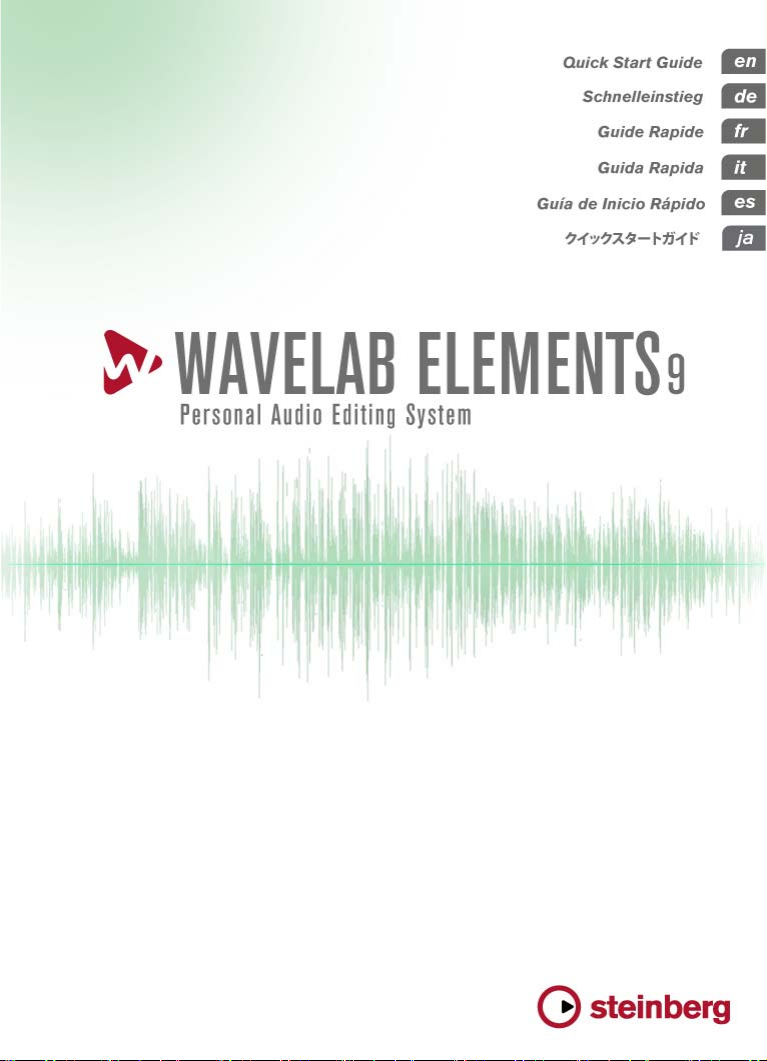
Page 2
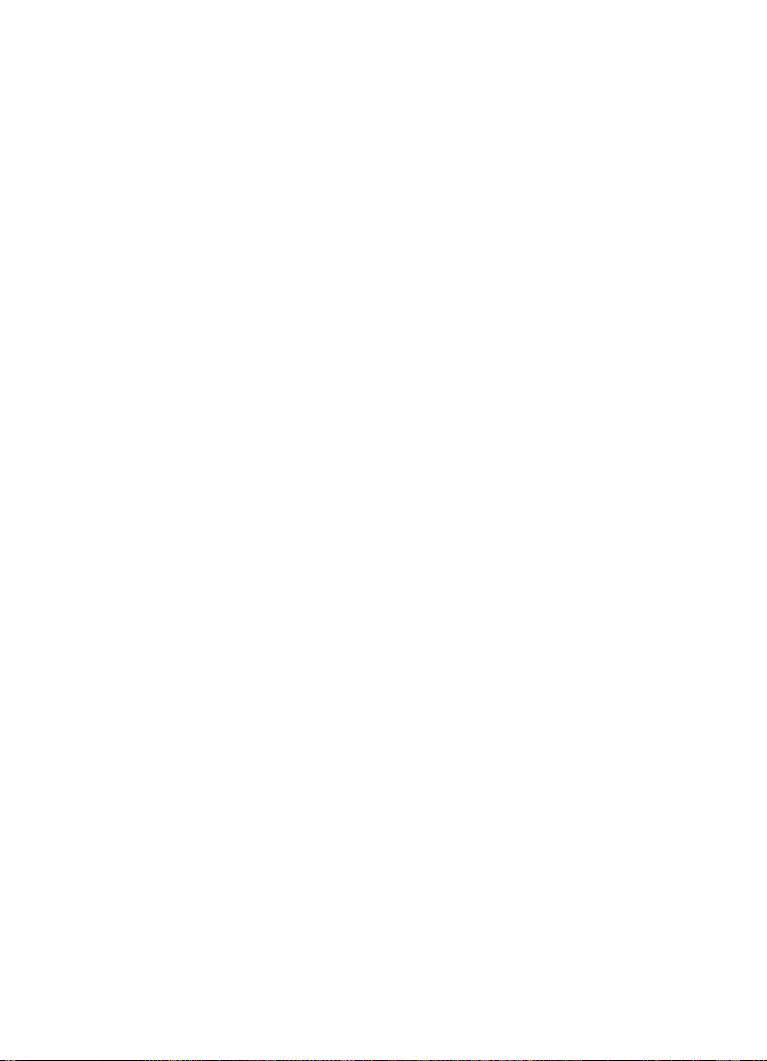
English
Page 3
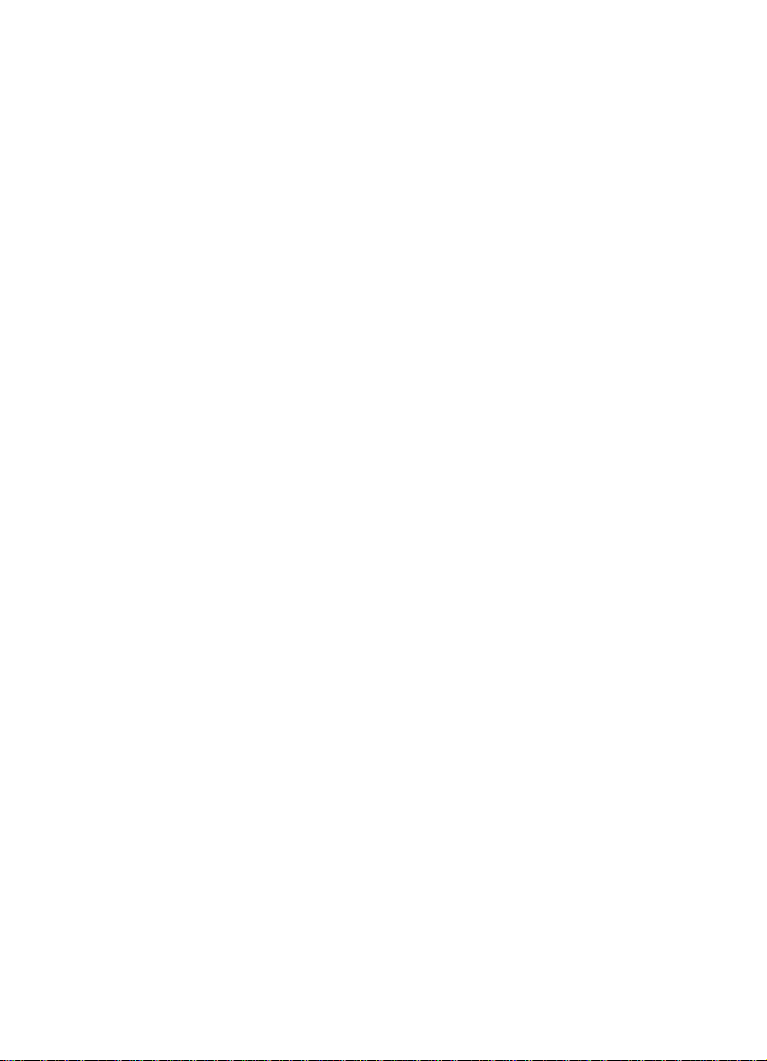
Cristina Bachmann, Heiko Bischoff, Christina Kaboth, Insa Mingers,
Matthias Obrecht, Sabine Pfeifer, Kevin Quarshie, Benjamin Schütte
This PDF provides improved access for vision-impaired users. Please
note that due to the complexity and number of images in this document,
it is not possible to include text descriptions of images.
The information in this document is subject to change without notice
and does not represent a commitment on the part of Steinberg Media
Technologies GmbH. The software described by this document is
subject to a License Agreement and may not be copied to other media
except as specifically allowed in the License Agreement. No part of this
publication may be copied, reproduced, or otherwise transmitted or
recorded, for any purpose, without prior written permission by
Steinberg Media Technologies GmbH. Registered licensees of the
product described herein may print one copy of this document for their
personal use.
All product and company names are ™ or ® trademarks of their
respective holders. For more information, please visit
www.steinberg.net/trademarks.
© Steinberg Media Technologies GmbH, 2016.
All rights reserved.
Page 4
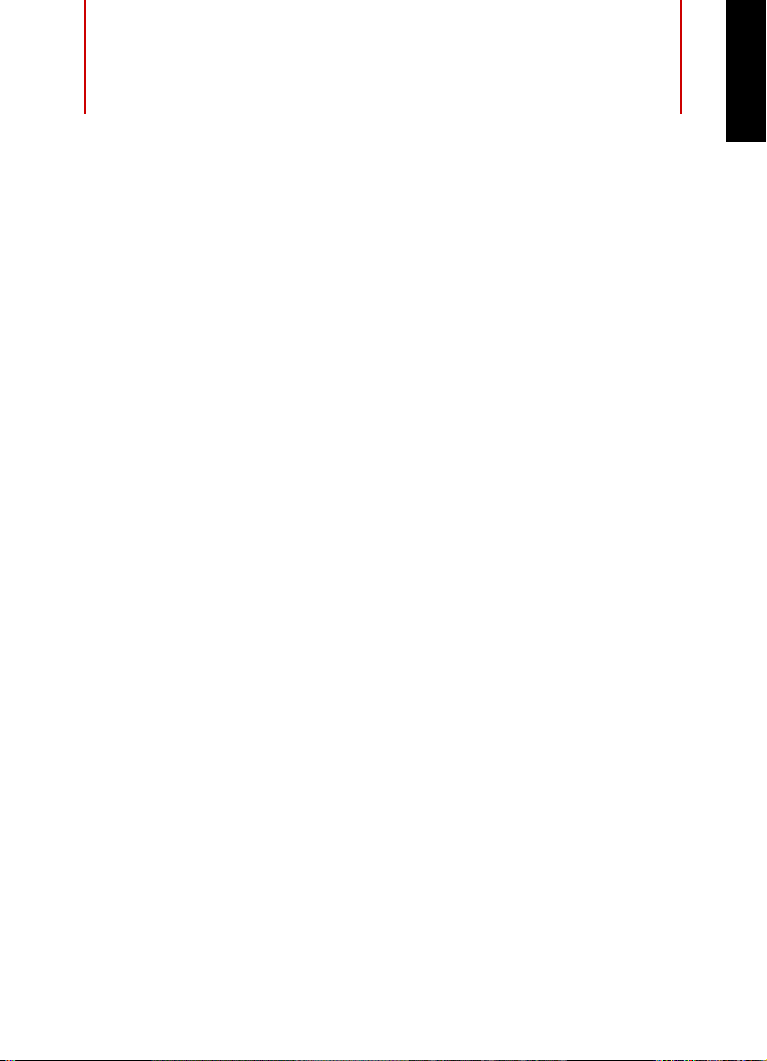
Table of Contents
5 Introduction
5 Welcome!
6 About the Documentation and the Help
7 Key Commands
8 Conventions
8 How You Can Reach Us
9 System Requirements and Installation
9 System Requirements
10 Installing the Program
11 Activating Your License
12 Registering Your Software
12 Hardware Installation
15 Setting up Your System
ENGLISH
4
Page 5
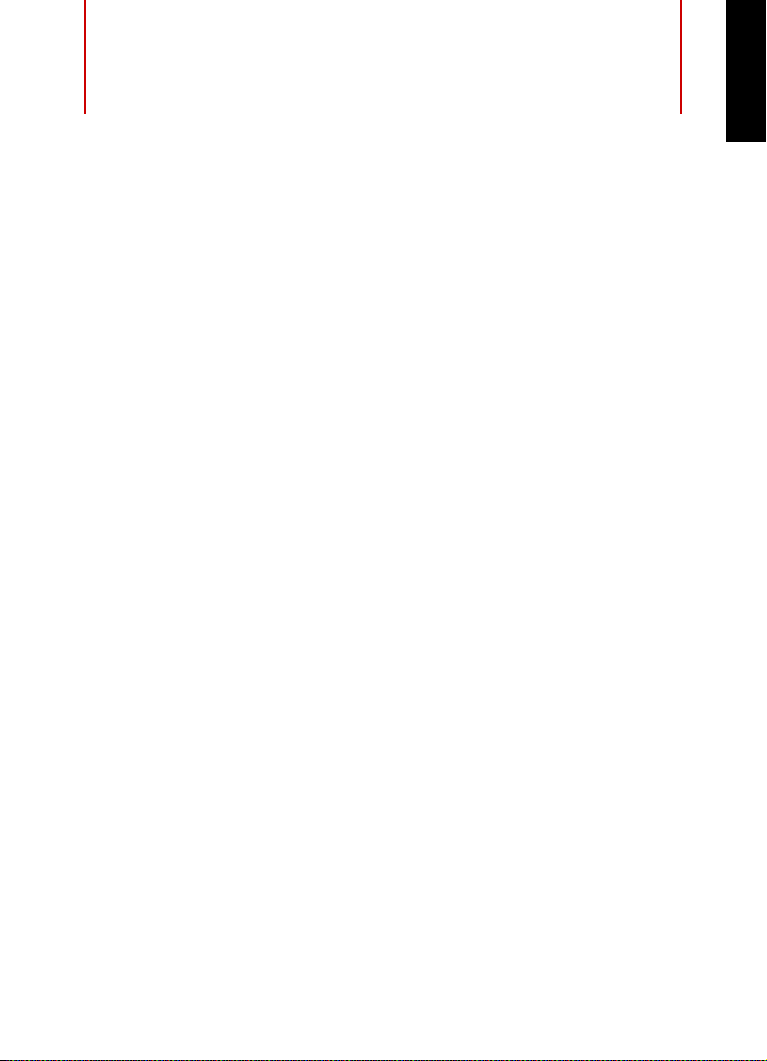
Introduction
Welcome!
Congratulations and thank you for purchasing WaveLab Elements 9, a
basic editing and mastering environment that features a selection of
quality tools to polish your audio material. For nearly a decade,
WaveLab Elements has catered for the needs of producers, musicians,
radio journalists and podcasters by including innovative features that
are tailored to these areas of application.
Featuring the most comprehensive and accessible feature set in the
long WaveLab Elements product history, WaveLab
reinvents audio refinement once again. Mastering and editing
workflows become more creative than ever before. The new user
interface of WaveLab Elements follows the popular ribbon concept,
with multiple functions logically grouped under a ribbon tab. This way,
WaveLab Elements' powerful editing and analysis functions are on
hand at any time and are located right above the waveform.
One of the most creative features in WaveLab Elements 9 is MasterRig,
a comprehensive mastering suite derived from the high-end mastering
solution WaveLab Pro 9. MasterRig in WaveLab
up to 5 plug-in slots that can be loaded with all-new professional
effects such as a 4-band EQ, 2-band Compressor, 2-band Limiter,
Saturator and Imager. In addition to the MasterRig, the new high-end
Resampler improves quality when converting audio material to other
sample rates. WaveLab
other Steinberg products such as Cubase and Nuendo by providing
possibilities for a seamless exchange of audio material with these
popular digital audio workstations. Of course, the program also
contains a selection of renowned audio analyzing tools, allowing you to
analyze and appraise your audio material with tools such as
Spectroscope, 3D Spectrum view and WaveLab's Global Analysis.
Elements 9 is also prepared to connect to
Elements 9
Elements 9 provides
ENGLISH
5
Page 6
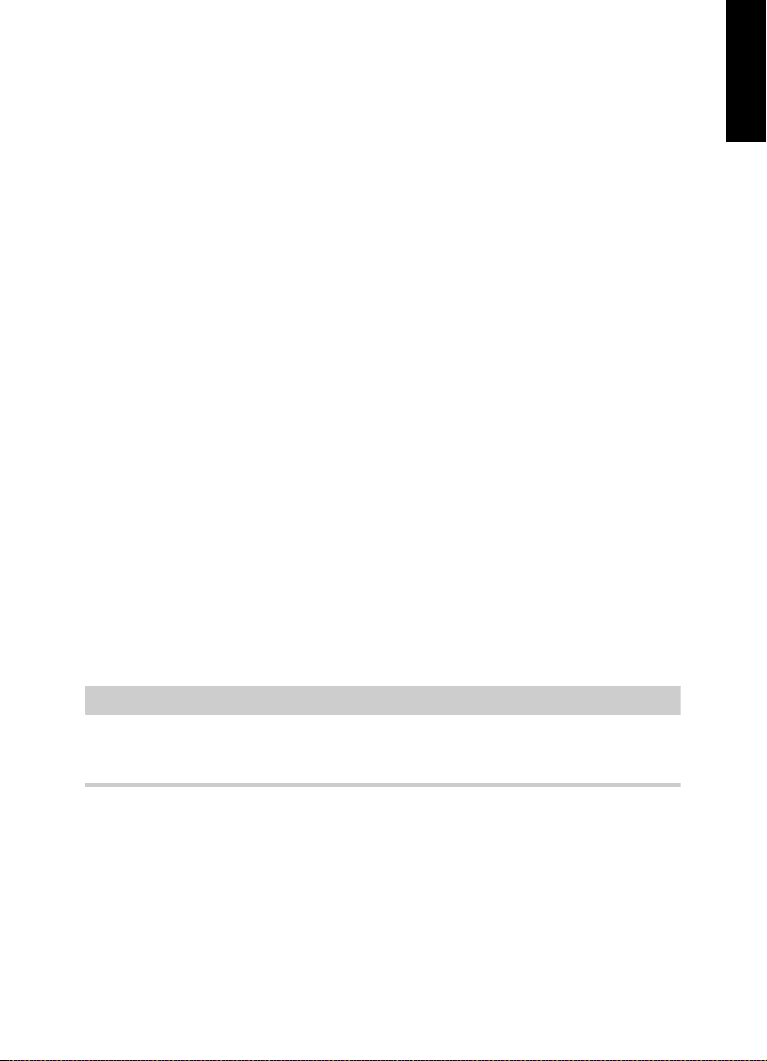
Introduction
NOTE
About the Documentation and the Help
The Sonnox restoration suite consisting of DeBuzzer, DeNoiser and
DeClicker allows for the removal of disturbing noises and to accurately
and effectively restore impaired audio recordings.
Completed by a redesigned master channel, a new window-docking
system as well as many further enhancements, WaveLab
Elements 9
raises the quality of your audio material dramatically and sets new
standards for creative editing and mastering.
Don't forget to register at MySteinberg and get access to online
support offers and additional exclusive services. We would also be
delighted if we could welcome you as a member of the WaveLab
community. The WaveLab online forum can be reached via
www.steinberg.net/forum.
See you around!
Your Steinberg WaveLab Team
About the Documentation and the Help
• To open the help in the program, select Help > Contents.
• To open the Operation Manual in PDF format, select Help > PDF
Documentation, or navigate to the installation folder. The PDF
documents are located in the Documentation folder.
ENGLISH
To read the PDF documents, a suitable PDF reader application must be
installed on your computer.
6
Page 7
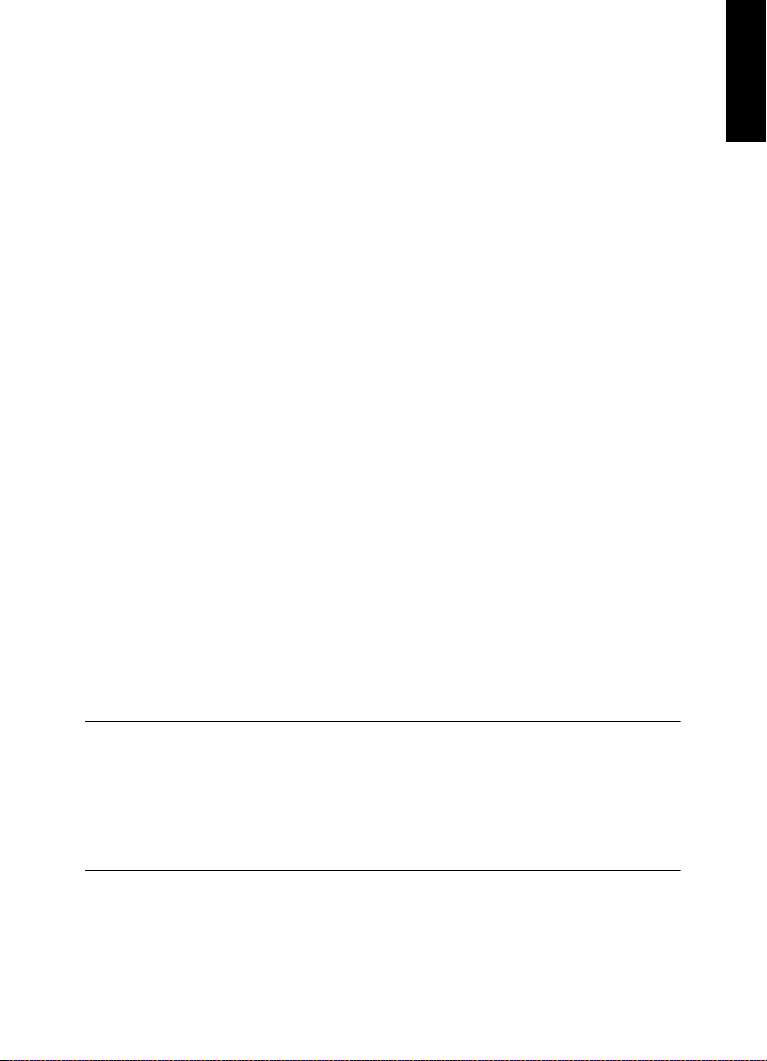
Introduction
EXAMPLE
Key Commands
Quick Start Guide
This is the document that you are reading. It covers the following areas
without going into details:
• System requirements, installation procedure, and license
activation.
• Setting up your system.
Operation Manual
The Operation Manual is the main WaveLab Elements reference
documentation, with detailed descriptions of operations, parameters,
functions, and techniques.
Key Commands
Many of the default key commands use modifier keys, some of which
are different depending on the operating system.
For example, the default key command for Undo is [Ctrl]-[Z] on
Windows and [Command]-[Z] on Mac OS X. When key commands
with modifier keys are described in this manual, they are shown with the
Windows modifier key first, in the following way:
• [Win modifier key]/[Mac modifier key]-[key]
ENGLISH
[Ctrl]/[Command]-[Z] signifies: press [Ctrl] on Windows or [Command]
on Mac OS X, then press [Z].
Similarly, [Alt]/[Option]-[X] signifies: press [Alt] on Windows or [Option]
on Mac OS X, then press [X].
7
Page 8

Introduction
Conventions
Conventions
In our documentation, we use typographical elements and mark-ups to
structure information.
How You Can Reach Us
On the Help menu, you find items linking to additional information.
The menu contains links to various Steinberg web pages. Selecting a
menu item automatically launches your web browser and opens the
page. On these pages, you can find support and compatibility
information, answers to frequently asked questions, information about
updates and other Steinberg products, etc. This requires a working
Internet connection.
ENGLISH
8
Page 9
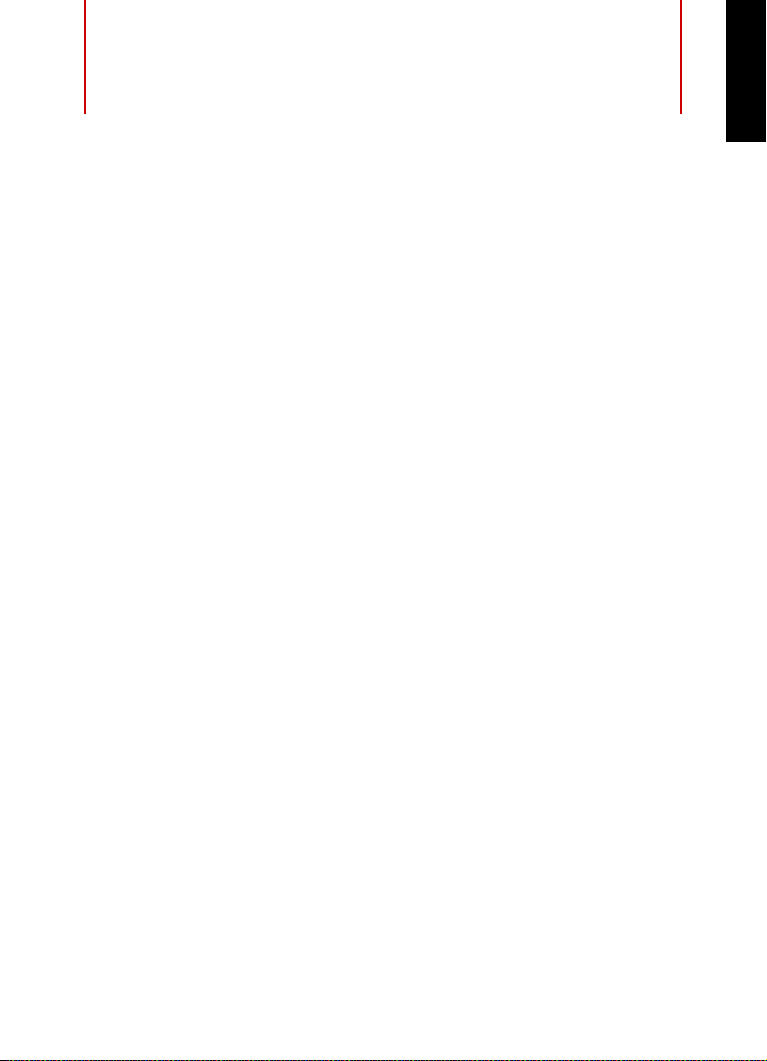
System Requirements and
Installation
System Requirements
Windows 7/8.x/10 — OS X 10.10/10.11
• Intel or AMD dual-core CPU
•4 GB RAM
• 4 GB free HD space
• 1920 x 1080 display resolution (minimum: 1024 x 768)
• OS compatible audio hardware
• DVD ROM dual-layer drive
• Internet connection required for activation, account setup, and
personal/product registration. Additional downloads may be
required for the installation.
For recommended systems and support of future operating systems,
please refer to the Support section on our website www.steinberg.net.
ENGLISH
9
Page 10
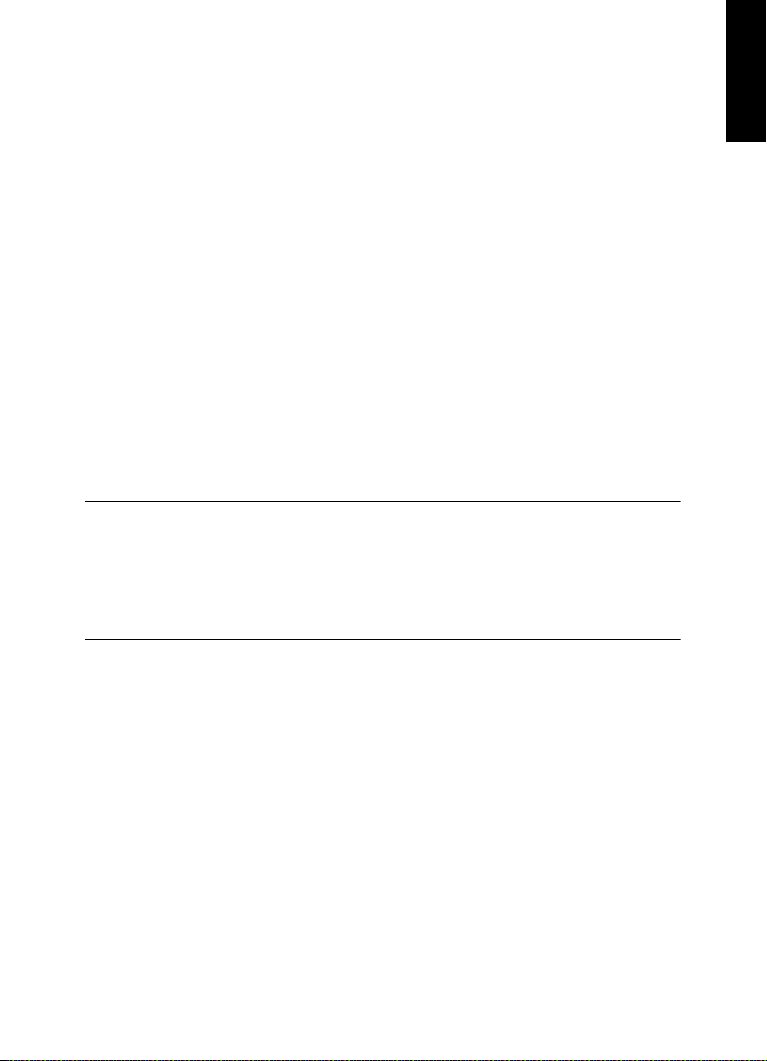
System Requirements and Installation
PROCEDURE
Installing the Program
Installing the Program
You have two possibilities to install your program, via the Start Center
application or manually.
Launching Installation via the Start Center
From the Start Center application you can easily install your program
and inform yourself about the package contents.
• For Steinberg software delivered with an installation medium, the
Start Center launches automatically as soon as you insert the disc
in your computer’s DVD drive, provided that autorun is activated.
• For Steinberg software downloaded from the Internet, the Start
Center launches when you double-click the downloaded file.
1. In the Start Center, select your language.
2. Click Install.
3. Follow the instructions on screen.
ENGLISH
Launching Installation Manually
If you do not want to install the program via the Start Center, you can
install it manually.
• On Windows systems, double-click the file “Setup.exe” and follow
the instructions on screen.
• On Mac OS X systems, double-click the file WaveLab Elements
9.pkg and follow the instructions on screen.
10
Page 11
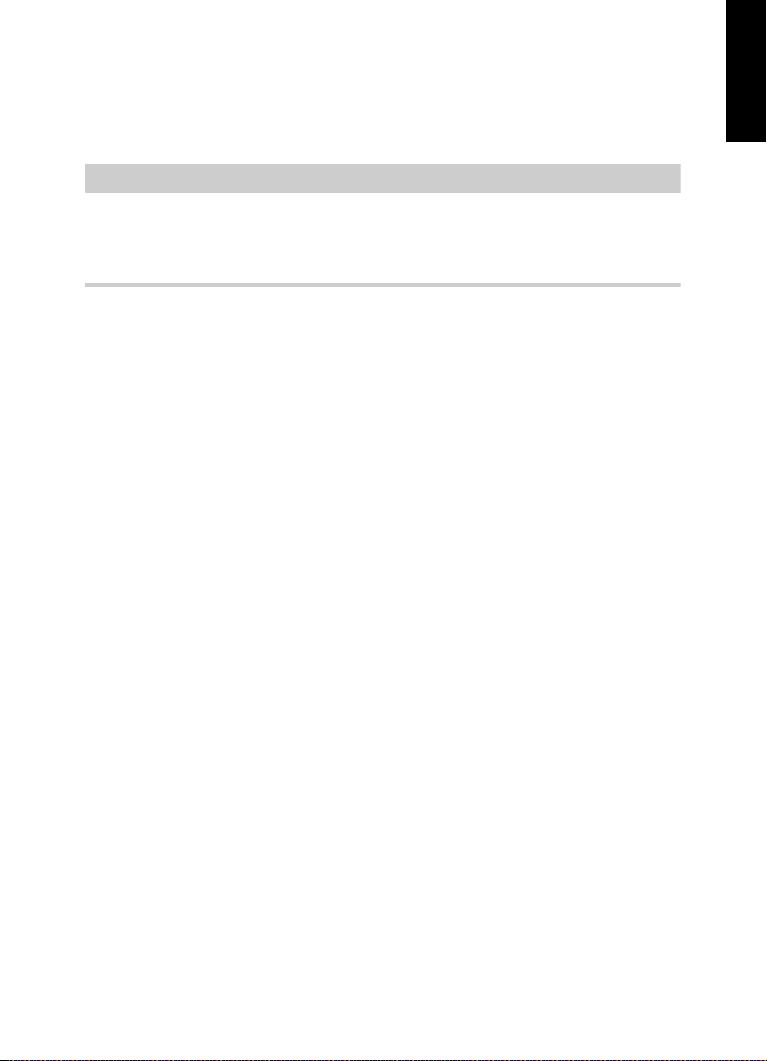
System Requirements and Installation
IMPORTANT
Activating Your License
Activating Your License
The process for license activation is described in detail on the
Steinberg web site. To open the corresponding page, follow the
Activation & Registration link in the Start Center.
WaveLab Elements uses a software-based copy protection scheme.
The so-called Soft-eLicenser is installed automatically with your version
of WaveLab Elements. It can be accessed via the eLicenser Control
Center application that is installed automatically with the product.
After installation, you need to activate your product. If you purchased
WaveLab Elements in a shop, the product package contains the
“Essential Product License Information” sheet which contains an
activation code and describes the process in detail.
If you purchased the download version of WaveLab Elements, you
receive an e-mail with the activation code and a description of the
activation process.
ENGLISH
11
Page 12
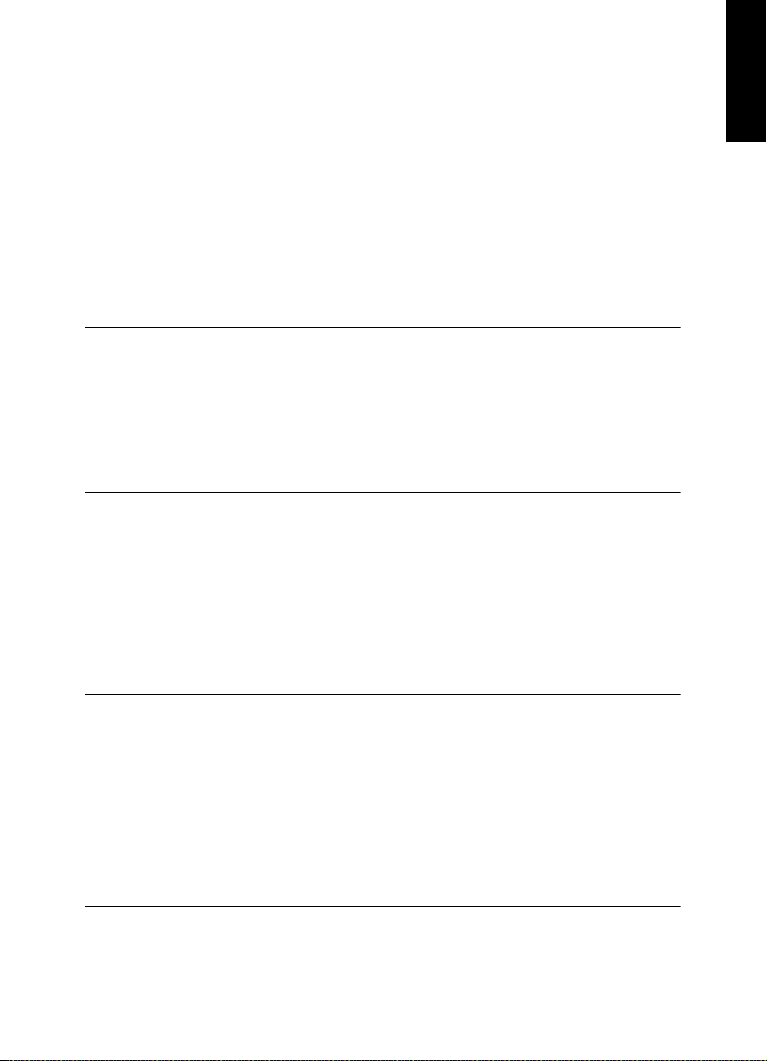
System Requirements and Installation
PROCEDURE
PROCEDURE
Registering Your Software
Registering Your Software
Register your product at the MySteinberg online customer portal. As a
registered user, you are entitled to technical support, you gain access
to exclusive offers such as software updates and upgrades, and more.
PREREQUISITE
Make sure that you have a working Internet connection.
1. Start your software.
2. Select Help > Register Now.
An online registration form opens in your web browser.
3. Follow the instructions on screen to register at MySteinberg.
Hardware Installation
ENGLISH
Installing the Audio Hardware and its Driver
1. Install the audio hardware and related equipment on the computer,
as described in the hardware documentation.
2. Install the driver for the audio hardware.
A driver is a piece of software that allows a program to communicate with
a certain piece of hardware. In this case, the driver allows WaveLab
Elements to use the audio hardware. Depending on the operating system
of your computer, there are different types of drivers that can be used.
12
Page 13
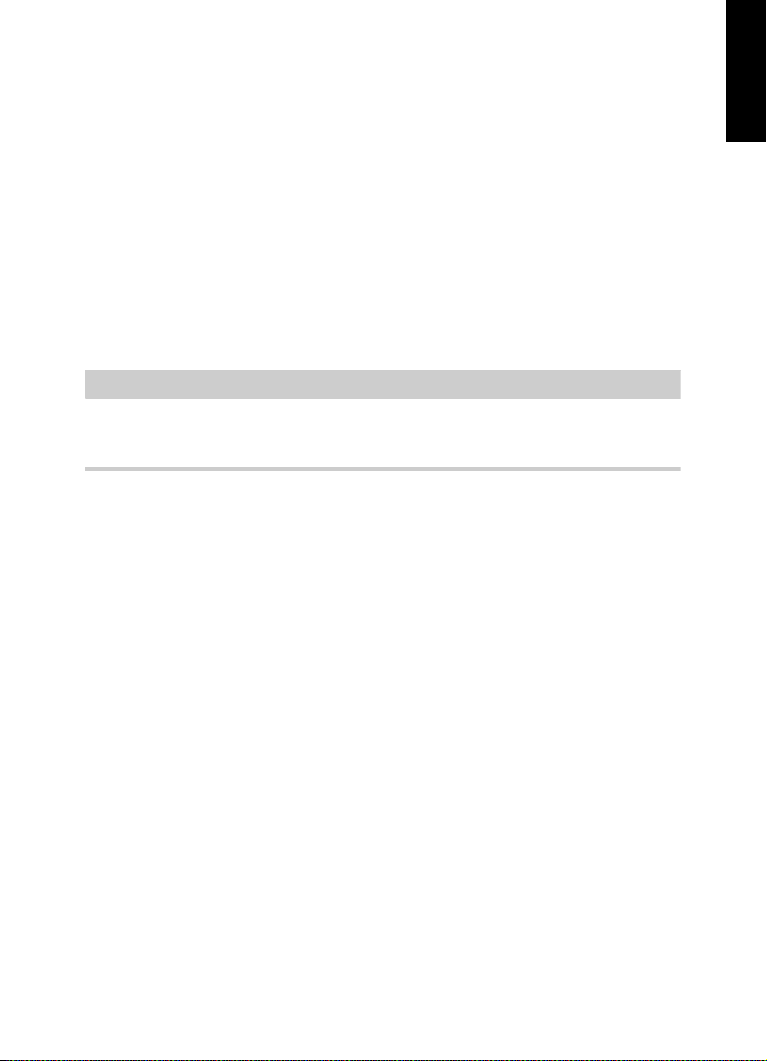
System Requirements and Installation
IMPORTANT
Hardware Installation
Dedicated ASIO Drivers
Professional audio hardware often comes with an ASIO driver written
especially for the device. This allows for direct communication between
WaveLab Elements and the audio hardware. As a result, the devices
with specific ASIO drivers can provide lower latency (input-output
delay), which is crucial when monitoring audio via WaveLab Elements
or using VST instruments. The ASIO driver may also provide special
support for multiple inputs and outputs, routing, synchronization, etc.
ASIO drivers are provided by the audio hardware manufacturers. Make
sure to check the manufacturer’s web site for the latest driver versions.
If your audio hardware comes with a specific ASIO driver, we strongly
recommend that you use this.
Mac OS X Drivers (Mac only)
If you are using a Macintosh computer, make sure that you are using the
latest Mac OS X drivers for your audio hardware. Follow the instructions
of the manufacturer to install the driver.
ENGLISH
Audio Cards
WaveLab Elements works with any multimedia computer compatible
audio card. However, the audio quality varies dramatically between
cards.
For professional use of WaveLab Elements we recommend that you get
a card with the highest possible specifications. However, if you use
WaveLab Elements to edit files for use with other hardware, such as a
hard disc based recording system using its own audio converters, any
13
Page 14
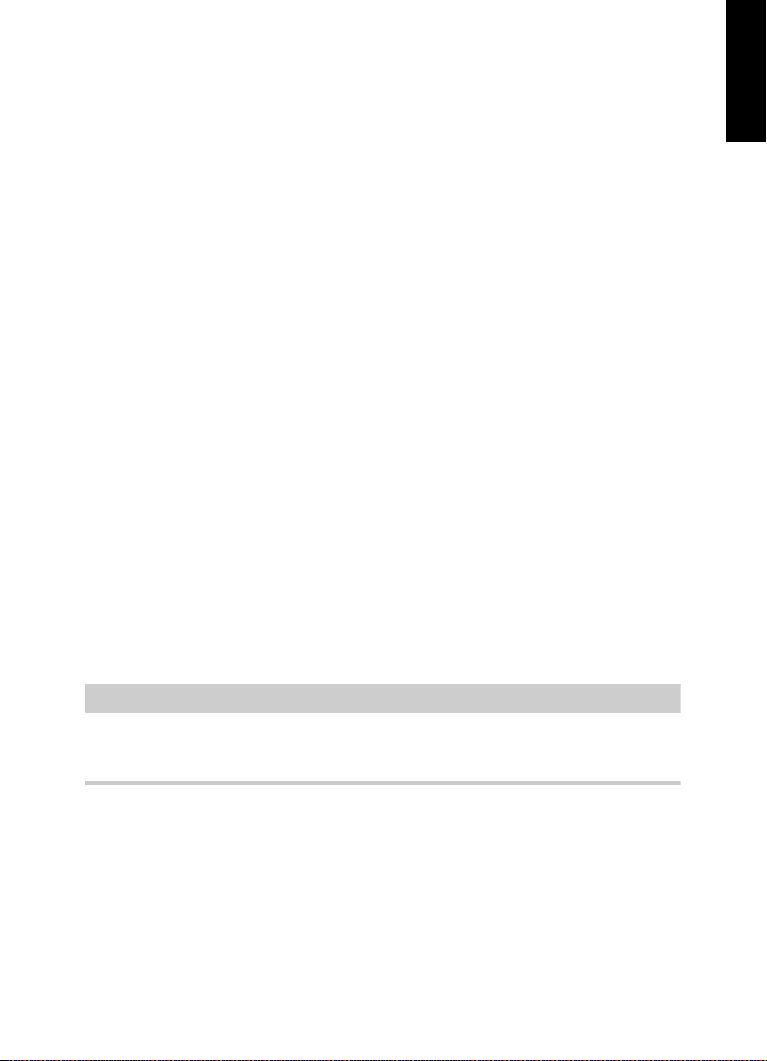
System Requirements and Installation
NOTE
Hardware Installation
loss in audio quality that you experience when listening to the files in
WaveLab Elements, due to deficiencies in the audio card, does not
affect the final audio files.
For professional use we recommend that you get a card capable of
playing back files in 24-bit resolution.
Testing the Audio Hardware
To make sure that the audio device works as expected, perform the
following tests.
• Use any software included with the hardware to make sure that you
can record and play back audio without problems.
• If the hardware is accessed via a standard operating system driver,
try playing back audio using the standard audio application of the
computer, for example, Windows Media Player or Apple iTunes.
Installing a MIDI Interface or USB MIDI Keyboard
Although many USB MIDI keyboards and MIDI interfaces are plug&play
devices, you may have to install a dedicated device driver. Follow the
installation procedure described in the documentation that came with
the device.
ENGLISH
You should also check the web site of the manufacturer for the latest
driver updates.
14
Page 15
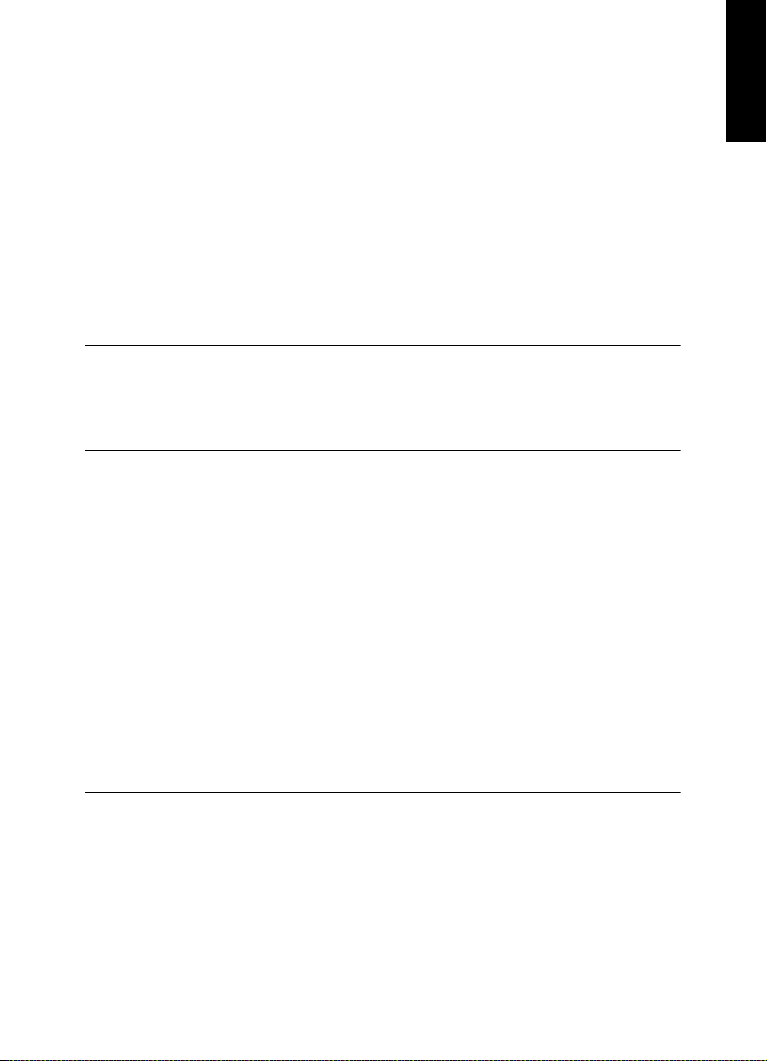
System Requirements and Installation
PROCEDURE
PROCEDURE
Setting up Your System
Setting up Your System
Selecting the Driver for Your Audio Device
PREREQUISITE
Before you can set up the routing for your audio signals and start
recording, you need to make sure that the correct ASIO driver is
selected.
1. Select File > Preferences > VST Audio Connections.
2. On the Audio Device menu, select the driver that you want to use.
RELATED LINKS
“Hardware Installation” on page 12
Setting Up the VST Audio Connections
ENGLISH
The VST Audio Connections tab allows you to set up the routing of
input and output signals between WaveLab Elements and your audio
hardware. Depending on the selected driver, the setting up process can
be different.
PREREQUISITE
Select the driver for your audio device.
1. Select File > Preferences > VST Audio Connections.
2. Select the Playback tab, and select and name the audio ports
used for playback.
15
Page 16
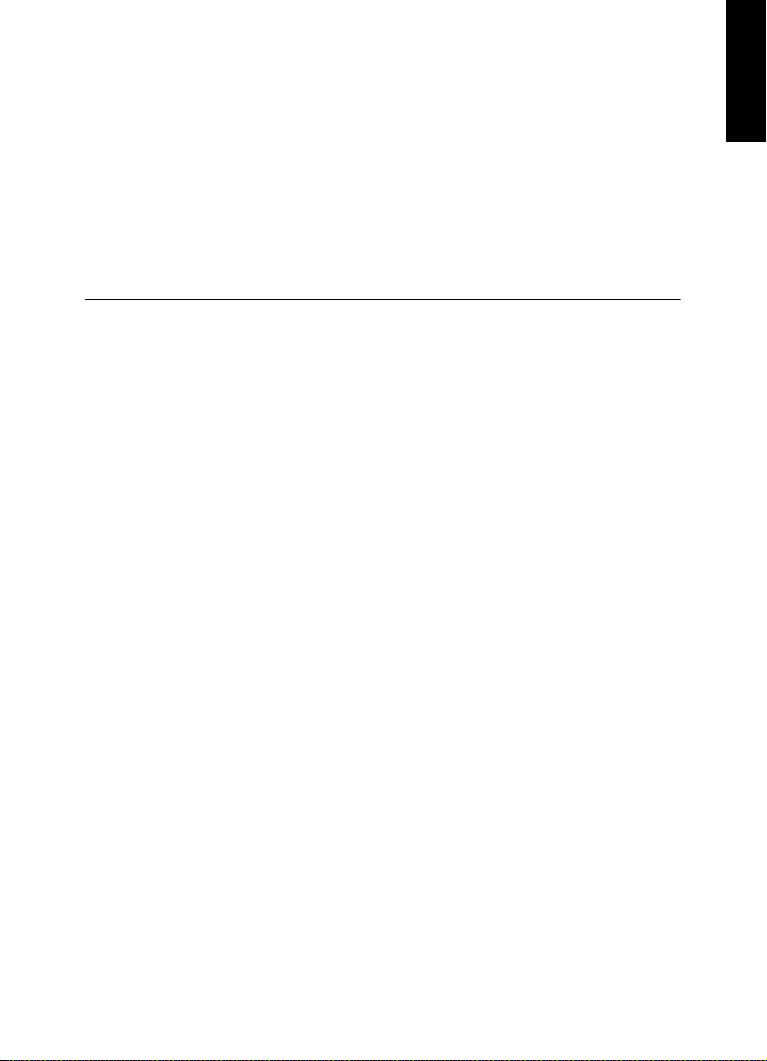
System Requirements and Installation
Setting up Your System
3. Select the Recording tab, and select and name the audio ports
used for recording and input monitoring.
4. If you are using an ASIO driver, select the ASIO Plug-ins tab, and
select the audio ports used by the ASIO plug-ins.
5. Optional: If you are using an ASIO driver, click the Control Panel
button and make additional settings.
6. Click OK.
ENGLISH
16
Page 17
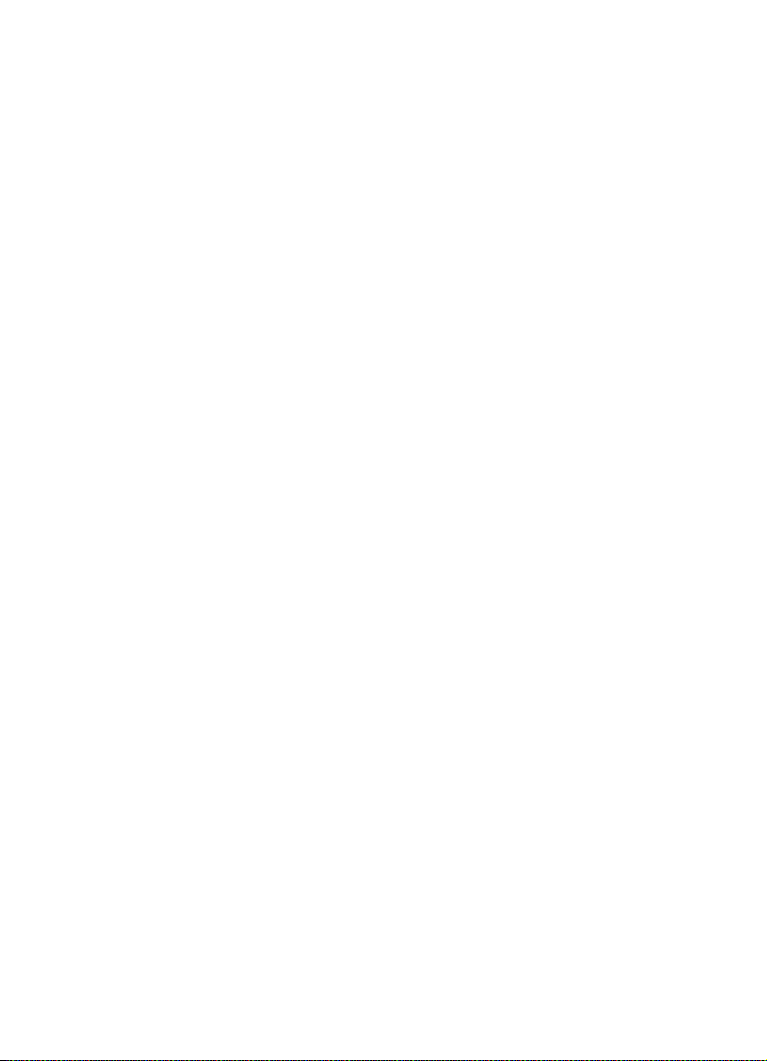
Deutsch
Page 18
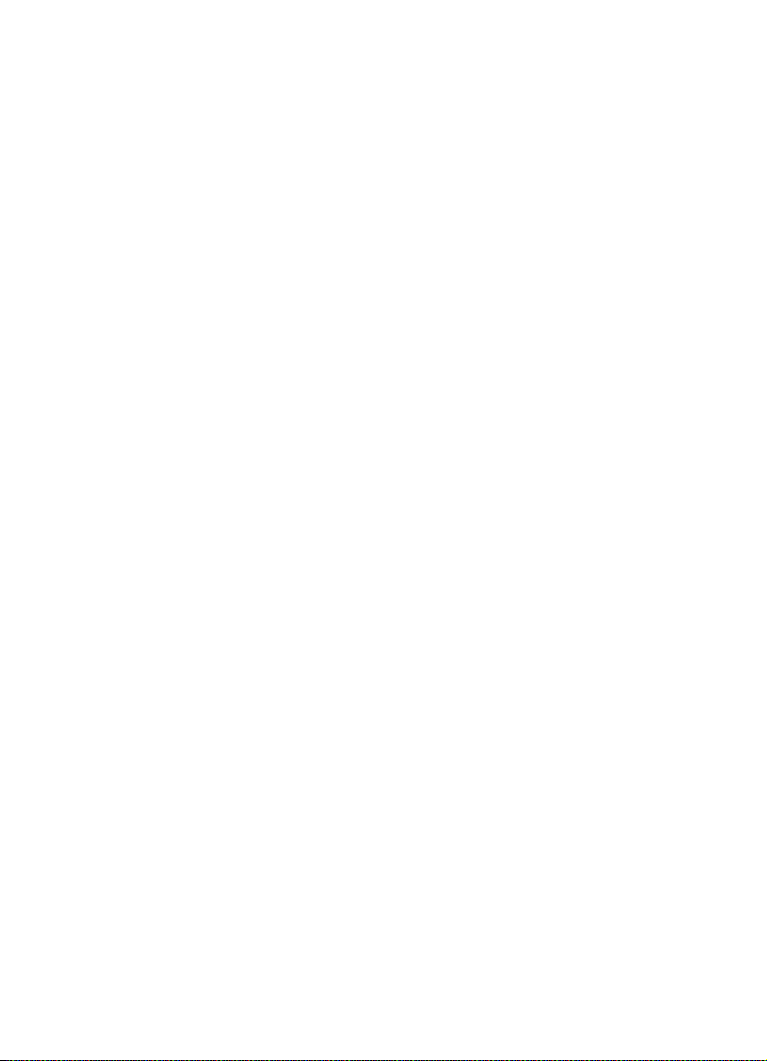
Cristina Bachmann, Heiko Bischoff, Christina Kaboth, Insa Mingers,
Matthias Obrecht, Sabine Pfeifer, Kevin Quarshie, Benjamin Schütte
Diese PDF wurde für die Verwendung von Screenreader-Software
optimiert. Beachten Sie, dass es aufgrund der Komplexität und großen
Anzahl von Bildern in diesem Dokument nicht möglich ist, alternative
Bildbeschreibungen einzufügen.
Die in diesem Dokument enthaltenen Informationen können ohne
Vorankündigung geändert werden und stellen keine Verpflichtung
seitens der Steinberg Media Technologies GmbH dar. Die hier
beschriebene Software wird unter einer Lizenzvereinbarung zur
Verfügung gestellt und darf ausschließlich nach Maßgabe der
Bedingungen der Vereinbarung (Sicherheitskopie) kopiert werden.
Ohne ausdrückliche schriftliche Erlaubnis durch die Steinberg Media
Technologies GmbH darf kein Teil dieses Handbuchs für irgendwelche
Zwecke oder in irgendeiner Form mit irgendwelchen Mitteln
reproduziert oder übertragen werden. Registrierte Lizenznehmer des
Produkts dürfen eine Kopie dieses Dokuments zur persönlichen
Nutzung ausdrucken.
Alle Produkt- und Firmennamen sind ™ oder ® Marken der
entsprechenden Firmen. Weitere Informationen hierzu finden Sie auf
der Steinberg-Website unter www.steinberg.net/trademarks.
© Steinberg Media Technologies GmbH, 2016.
Alle Rechte vorbehalten.
Page 19
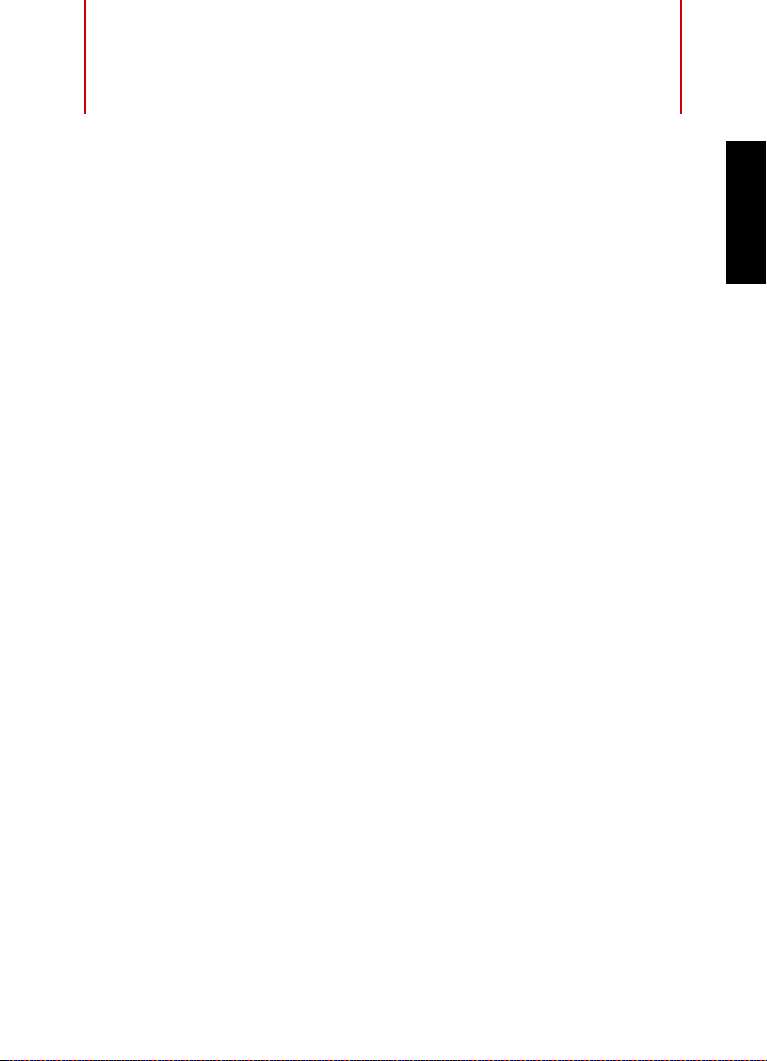
Inhaltsverzeichnis
20 Einleitung
20 Willkommen!
21 Die Dokumentation und die Hilfe
22 Tastaturbefehle
23 Konventionen
23 So können Sie uns erreichen
24 Systemanforderungen und Installation
24 Systemanforderungen
25 Programminstallation
26 Lizenzaktivierung
27 Software-Registrierung
28 Hardware-Installation
31 System einrichten
DEUTSCH
19
Page 20
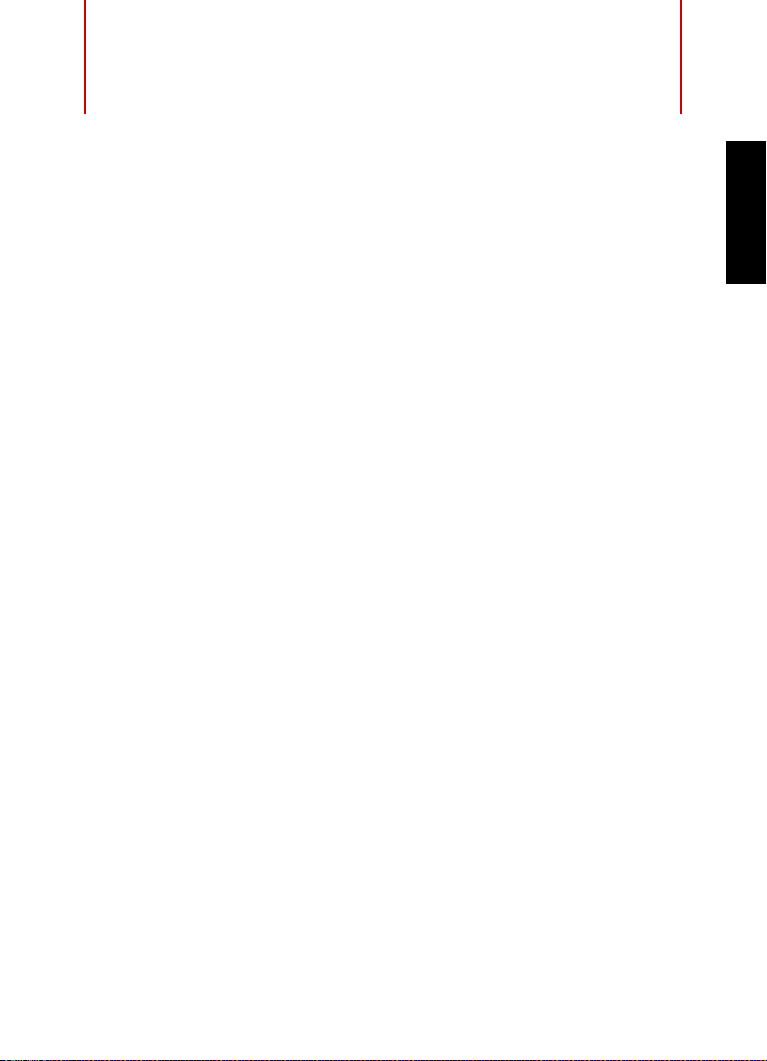
Einleitung
Willkommen!
Herzlichen Glückwunsch zum Kauf von WaveLab Elements 9 und
vielen Dank, dass Sie sich für Steinbergs Einstiegslösung im Bereich
Audioediting und Mastering entschieden haben. Durch eine sorgfältige
Auswahl von Features und Funktionen, ist WaveLab Elements seit fast
10 Jahren die erste Wahl für Hobby-Produzenten, Musiker, Journalisten
und Podcaster.
WaveLab Elements 9 beinhaltet nicht nur das umfangreichste und
zugleich intuitivste Feature-Set, das es für WaveLab Elements jemals
gab. Es setzt einmal mehr Maßstäbe, wenn es um die Bearbeitung und
Klangverbesserung Ihrer Audioaufnahmen geht. WaveLab Elements'
neue Bedienoberfläche basiert auf dem populären "Ribbon" Konzept,
das gleichartige Features zu einer Funktionsgruppe zusammenfasst.
Auf diese Weise sind die Bearbeitungs- und Analysefunktionen in
WaveLab Elements 9 jederzeit im Zugriff und befinden sich direkt
oberhalb der Wellenform.
Das vielleicht kreativste Feature in WaveLab Elements 9 ist MasterRig.
Diese Mastering Suite bietet eine Auswahl an Funktionen, die aus der
High-End Masteringlösung WaveLab Pro 9 stammen. Dazu gehören 5
Plug-In Slots, welche mit dem neuen 4-Band EQ, einem 2-Band
Kompressor, sowie 2-Band Limiter, einem Saturator und einem Imager
bestückt werden können. Darüber hinaus bietet WaveLab Elements 9
einen neuen Resampler, der kompromisslose Qualität bei der
Konvertierung von Audio Material in andere Sample Raten
gewährleistet. WaveLab Elements 9 ist außerdem darauf vorbereitet,
Audiodaten nahtlos und direkt mit anderen Steinberg Produkten wie
Cubase und Nuendo auszutauschen. Im weiteren Funktionsumfang
befindet sich außerdem eine grundlegende Auswahl an Analysetools,
darunter Spektroskope, eine 3D Spektralansicht sowie Wavelab
DEUTSCH
20
Page 21

Einleitung
HINWEIS
Die Dokumentation und die Hilfe
Elements' beliebte Globalanalyse. Eine voll ausgestattete
Restaurations-Suite, hergestellt von den Plug-In Spezialisten von
Sonnox, ermöglicht das Entfernen ungewollter Störgeräusche wie
Rauschen oder Klicken.
Das Feature Set von WaveLab Elements 9 wird abgerundet durch den
neu gestalteten Master Kanalzug, ein intuitives Docking System sowie
weitere Verbesserungen, welche die Qualität Ihres Audiomaterials und
Ihre Kreativität dramatisch steigern.
Wenn Sie sich außerdem auf www.steinberg.de unter MySteinberg
registrieren, erhalten Sie Zugriff auf Online Support Angebote und
weitere exklusive Serviceleistungen. Darüber hinaus würden wir uns
freuen, Sie als weiteres Mitglied unserer WaveLab-Community
begrüßen zu dürfen. Das WaveLab Online-Forum ist unter
www.steinberg.net/forum zu erreichen.
Wir freuen uns auf Sie!
Das Steinberg WaveLab Team
Die Dokumentation und die Hilfe
DEUTSCH
• Um die Hilfe im Programm zu öffnen, klicken Sie auf Hilfe >
Inhalte.
• Um das Benutzerhandbuch im PDF-Format zu öffnen, wählen Sie
Hilfe > PDF-Dokumentation oder öffnen Sie den
Installationsordner. Die PDF-Dokumente befinden sich im Ordner
Documentation.
Damit Sie die PDF-Dokumente lesen können, muss ein PDF-Reader auf
Ihrem Computer installiert sein.
21
Page 22

Einleitung
Tastaturbefehle
Schnelleinstieg
Das ist das Dokument, das Sie vor sich haben. Es deckt die folgenden
Bereiche ab, ohne jedoch zu sehr ins Detail zu gehen:
• Systemvoraussetzungen, Installationsprozess und
Lizenzaktivierung.
• System einrichten.
Benutzerhandbuch
Das Benutzerhandbuch ist für WaveLab Elements die wichtigste
Informationsquelle mit ausführlichen Beschreibungen aller Parameter,
Funktionen und Arbeitsweisen.
Tastaturbefehle
Bei vielen Standardtastaturbefehlen werden Sondertasten verwendet,
von denen einige je nach Betriebssystem abweichen können.
Der Standardtastaturbefehl für Rückgängig ist z. B. unter Windows
[Strg]-[Z] und unter Mac OS X [Befehlstaste]-[Z]. Wenn in diesem
Handbuch Tastaturbefehle mit Sondertasten beschrieben werden,
stehen die Windows-Sondertasten an erster Stelle:
• [Windows-Sondertaste]/[Mac-Sondertaste]-[Taste]
DEUTSCH
[Strg]-Taste/[Befehlstaste]-[Z] bedeutet: Drücken Sie [Strg] unter
Windows oder [Befehlstaste] unter Mac OS X, und drücken Sie dann
[Z].
Entsprechend bedeutet [Alt]-Taste/[Wahltaste]-[X]: Drücken Sie [Alt]
unter Windows oder [Wahltaste] unter Mac OS X, und drücken Sie
dann [X].
22
Page 23
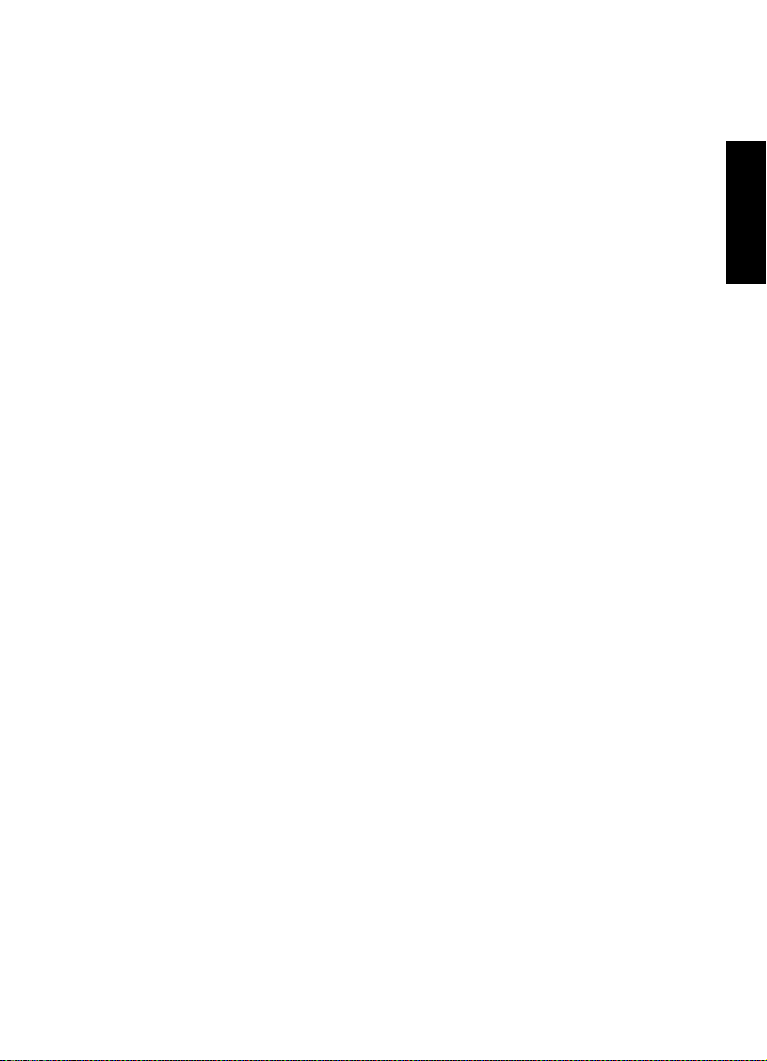
Einleitung
Konventionen
Konventionen
In unserer Dokumentation verwenden wir typografische Elemente und
Kennzeichnungen, um Informationen zu strukturieren.
So können Sie uns erreichen
Im Hilfe-Menü finden Sie Verweise auf zusätzliche Informationen.
Das Menü enthält Links zu diversen Steinberg-Seiten im Internet. Beim
Auswählen einer Menüoption wird automatisch Ihr Web-Browser
gestartet und die entsprechende Seite geöffnet. Hier erhalten Sie
technische Unterstützung und Informationen zur Kompatibilität,
Antworten auf häufig gestellte Fragen, Informationen über Updates und
andere Steinberg-Produkte usw. Dazu benötigen Sie eine aktive
Internetverbindung.
DEUTSCH
23
Page 24
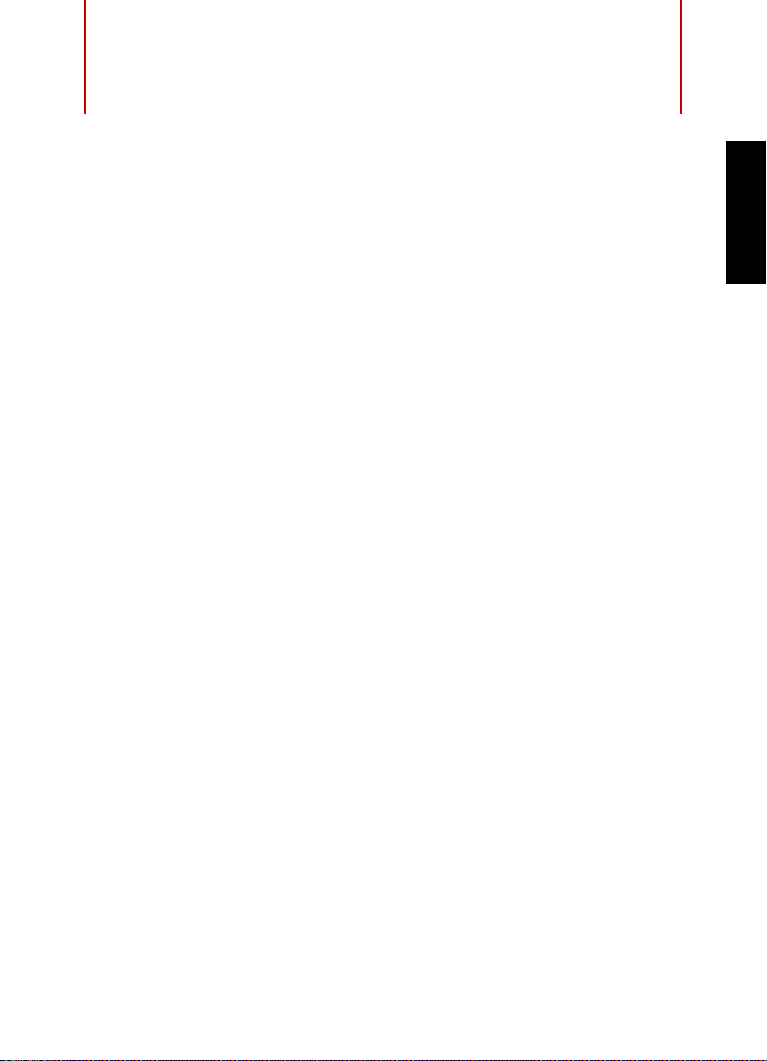
Systemanforderungen und
Installation
Systemanforderungen
Windows 7/8.x/10 — OS X 10.10/10.11
• Dual-Core-Prozessor von Intel oder AMD
•4 GB RAM
• 4 GB freier Speicherplatz
• Bildschirmauflösung von 1920 x 1080 Pixeln (mindestens 1024 x
768)
• Betriebssystemkompatible Audio-Hardware
• DVD-ROM Double-Layer-Laufwerk
• Internetverbindung für die Aktivierung und Einrichtung eines
Benutzerkontos sowie die persönliche und die
Produktregistrierung.. Die Installation kann zusätzliche Downloads
erfordern.
Informationen zu den empfohlenen Systemen und der Unterstützung
zukünftiger Betriebssysteme finden Sie im Support-Bereich unter
www.steinberg.net.
DEUTSCH
24
Page 25
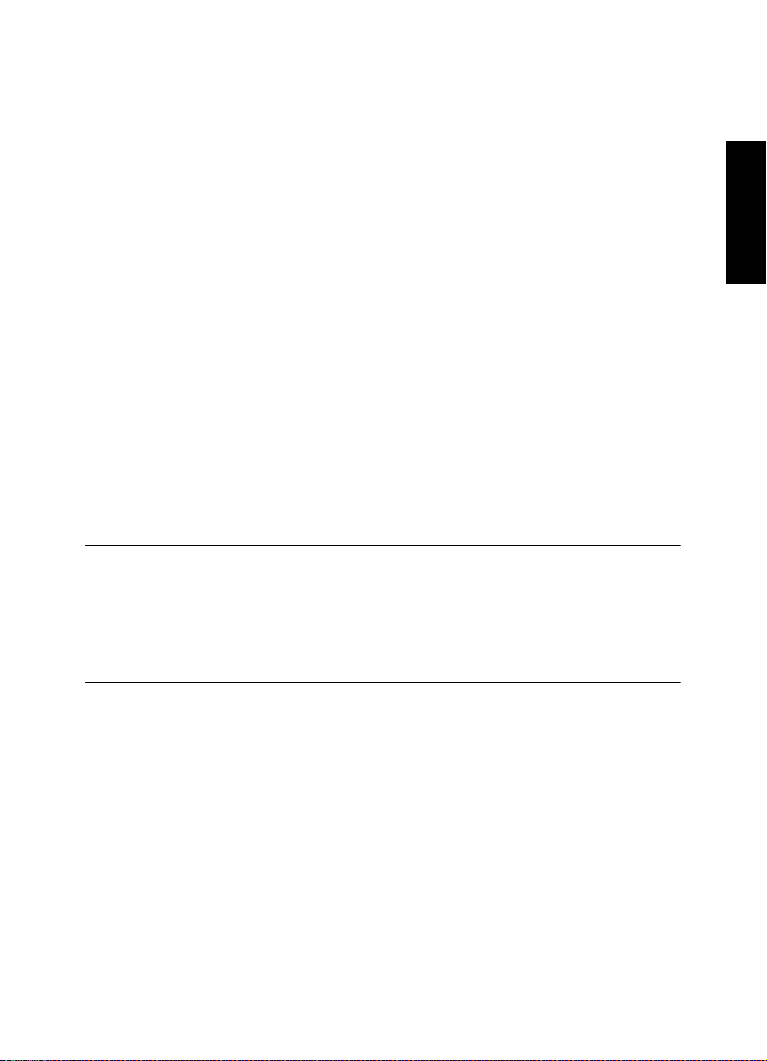
Systemanforderungen und Installation
VORGEHENSWEISE
Programminstallation
Programminstallation
Sie können das Programm über das Start Center oder manuell
installieren.
Installation über das Start Center starten
Über das Start Center können Sie auf sehr einfache Weise das
Programm installieren und sich über den Packungsinhalt informieren.
• Bei Steinberg-Software, die mit einem Installationsmedium
ausgeliefert wurde, wird das Start Center beim Einlegen des
Mediums automatisch gestartet, vorausgesetzt, dass Autorun
aktiviert ist.
• Bei Steinberg-Software, die aus dem Internet heruntergeladen
wurde, wird das Start Center gestartet, wenn Sie auf die
heruntergeladene Datei doppelklicken.
1. Wählen Sie im Start Center Ihre Sprache aus.
2. Klicken Sie auf Installation.
3. Befolgen Sie die Anweisungen auf dem Bildschirm.
Installation manuell starten
DEUTSCH
Wenn Sie das Programm nicht über das Start Center installieren
möchten, können Sie es auch manuell installieren.
• Wenn Sie auf einem Windows-System arbeiten, doppelklicken Sie
auf die Datei »Setup.exe« und befolgen Sie die Anweisungen auf
dem Bildschirm.
25
Page 26
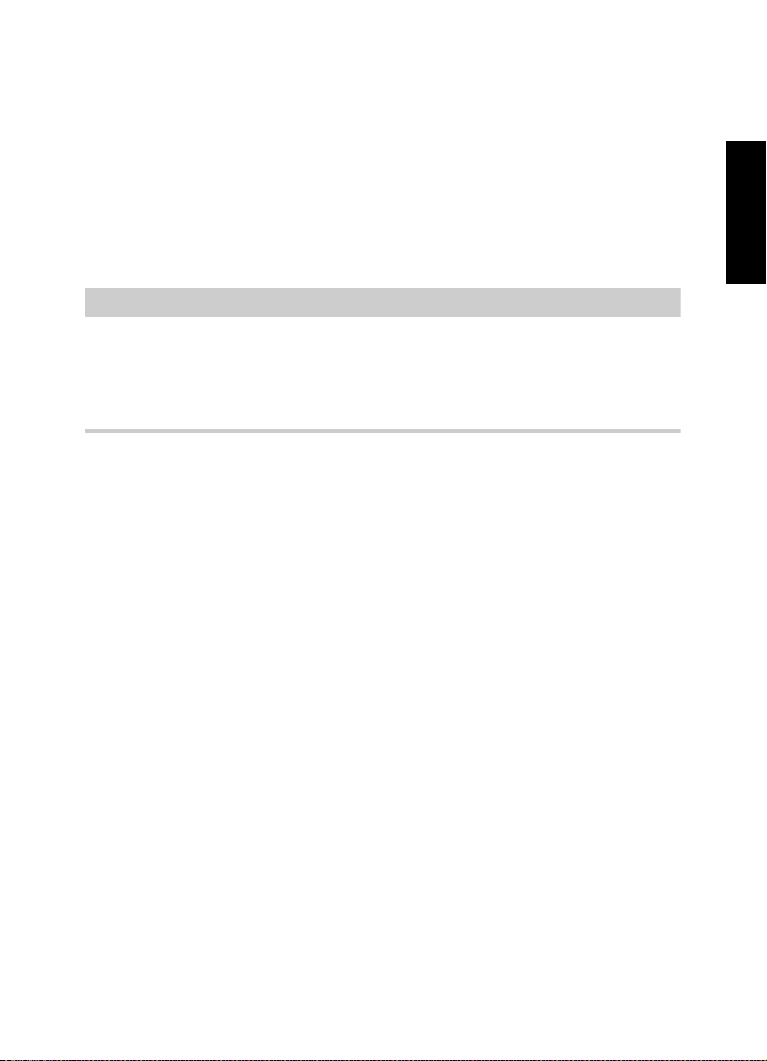
Systemanforderungen und Installation
HINWEIS
Lizenzaktivierung
• Wenn Sie auf einem Mac OS X System arbeiten, doppelklicken
Sie auf die Datei WaveLab Elements 9.pkg und befolgen Sie
die Anweisungen auf dem Bildschirm.
Lizenzaktivierung
Der Prozess zur Lizenzaktivierung wird ausführlich auf der
Steinberg-Website beschrieben. Um die entsprechende Seite zu
öffnen, klicken Sie auf den Link »Aktivierung und Registrierung« im Start
Center.
WaveLab Elements verwendet einen software-basierten
Kopierschutzmechanismus. Der sogenannte Soft-eLicenser wird
automatisch mit WaveLab Elements installiert. Sie können auf den
eLicenser über die Anwendung »eLicenser Control Center« zugreifen,
die automatisch mit dem Produkt installiert wird.
Nach der Installation müssen Sie Ihr Produkt aktivieren. Wenn Sie
WaveLab in einem Geschäft erworben haben, enthält der Lieferumfang
das Beiblatt »Essential Product License Information« mit einem
Aktivierungscode und ausführlicher Beschreibung des
Aktivierungsprozesses.
Wenn Sie die Download-Version von WaveLab erworben haben,
erhalten Sie eine E-Mail mit dem Aktivierungscode und einer
Beschreibung des Aktivierungsprozesses.
DEUTSCH
26
Page 27
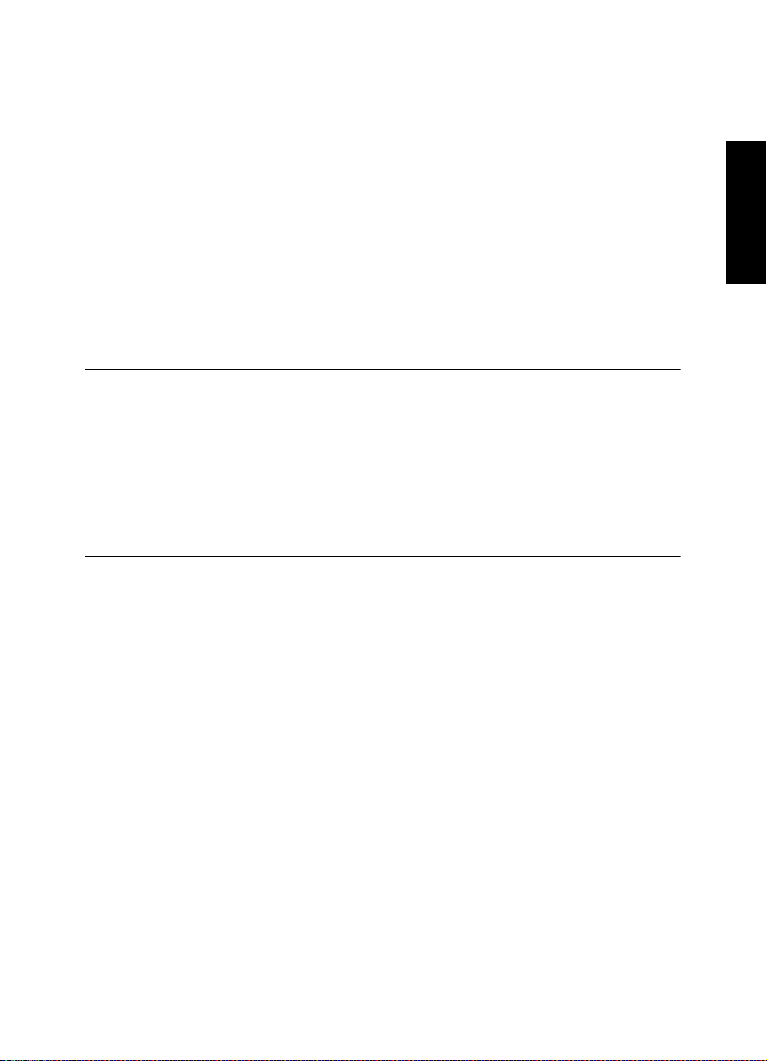
Systemanforderungen und Installation
VORGEHENSWEISE
Software-Registrierung
Software-Registrierung
Registrieren Sie Ihre Software beim Online-Kundenportal MySteinberg.
Als registrierter Benutzer haben Sie Anspruch auf technischen
Support, erhalten exklusive Angebote wie Updates und Upgrades und
vieles mehr.
VORAUSSETZUNGEN
Beachten Sie, dass Sie hierzu eine aktive Internetverbindung
benötigen.
1. Starten Sie Ihre Software.
2. Wählen Sie Hilfe > Jetzt registrieren.
Ein Online-Registrierungsformular wird in Ihrem Web-Browser geöffnet.
3. Befolgen Sie die Anweisungen auf dem Bildschirm, um sich bei
MySteinberg zu registrieren.
DEUTSCH
27
Page 28

Systemanforderungen und Installation
VORGEHENSWEISE
Hardware-Installation
Hardware-Installation
Audio-Hardware und Treiber installieren
1. Installieren Sie die Audiokarte und die dazugehörige Software wie
in der Bedienungsanleitung für die Karte beschrieben.
2. Installieren Sie den Treiber für die Audio-Hardware.
Mit Hilfe von Treiber-Software kann das Programm mit einer bestimmten
Hardware kommunizieren. In diesem Fall ermöglicht der Treiber
WaveLab Elements den Zugriff auf die Audio-Hardware. Je nach
Betriebssystem Ihres Computers können Sie unterschiedliche
Treiberarten verwenden.
Spezielle ASIO-Treiber
Professionelle Audio-Hardware wird oft mit einem ASIO-Treiber
geliefert, der speziell für diese Hardware ausgelegt ist. So kann
WaveLab
Daher kann Audio-Hardware mit speziellen ASIO-Treibern die
Latenzzeiten (Eingangs-/Ausgangsverzögerung) verkürzen, was beim
Mithören von Audiomaterial über WaveLab
Verwenden von VST-Instrumenten entscheidend ist. Der ASIO-Treiber
bietet eventuell auch spezielle Unterstützung für Karten mit mehreren
Ein- und Ausgängen, Routing, Synchronisation usw.
ASIO-Treiber werden vom Hersteller der Audio-Hardware geliefert.
Informieren Sie sich auf der Website des Herstellers über die neuesten
Treiberversionen.
Elements direkt mit der Audio-Hardware kommunizieren.
Elements oder beim
DEUTSCH
28
Page 29
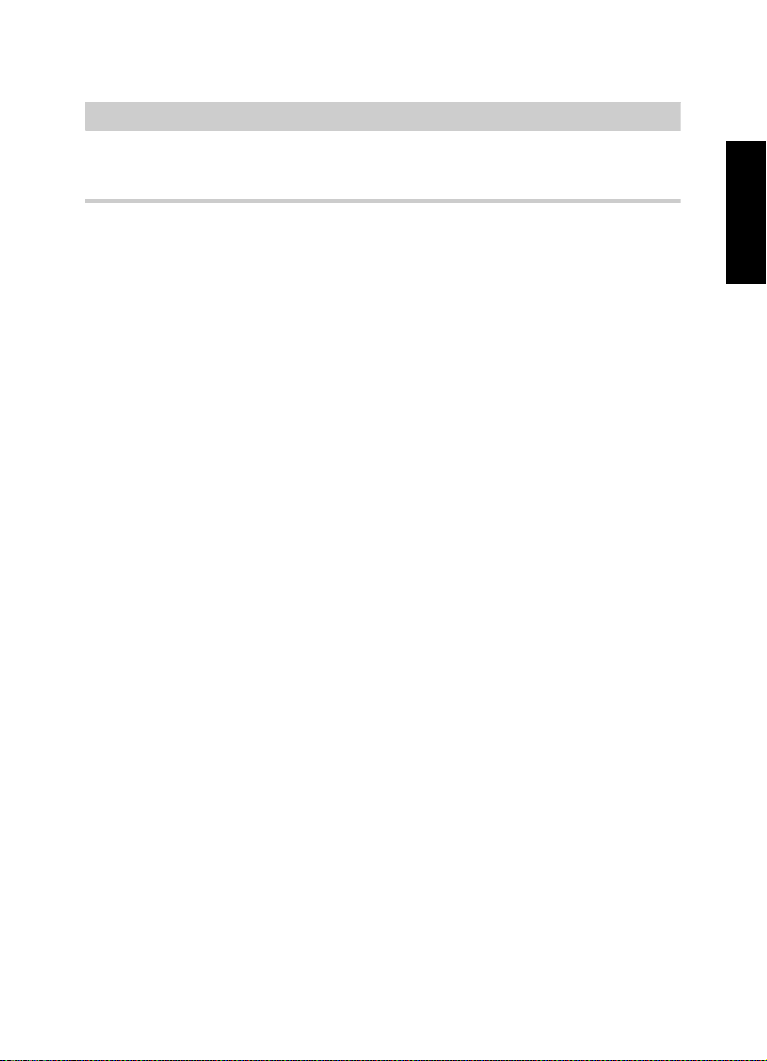
Systemanforderungen und Installation
HINWEIS
Hardware-Installation
Wenn es für Ihre Audiokarte einen eigenen ASIO-Treiber gibt, sollten
Sie diesen verwenden.
Mac OS X Treiber (nur Mac)
Wenn Sie einen Macintosh-Computer verwenden, stellen Sie sicher,
dass Sie den aktuellen Mac OS X Treiber für Ihre Audio-Hardware
verwenden. Beachten Sie die Anleitungen des Herstellers zur
Treiber-Installation.
Audiokarten
WaveLab Elements unterstützt jede Audiokarte, die mit einem
Multimedia-Computer kompatibel ist. Die Audioqualität der Karten kann
jedoch stark variieren.
Wenn Sie WaveLab Elements professionell einsetzen, empfehlen wir,
eine möglichst leistungsfähige Karte zu verwenden. Wenn Sie jedoch
WaveLab
anderer Hardware verwenden möchten – z.
festplattengestützten Aufnahmesystem, das eigene Audiokonverter
einsetzt – hat es keine Auswirkungen auf die finalen Audiodateien,
wenn Sie beim Hören der Dateien in WaveLab
Audioqualität wahrnehmen, die sich aufgrund von vorhandenen
Defiziten Ihrer Audiokarte ergeben.
Für den professionellen Einsatz empfehlen wir eine Karte, die Dateien
in 24-Bit-Auflösung wiedergibt.
Elements zum Bearbeiten von Dateien für den Einsatz mit
B. mit einem
Elements Verluste in der
DEUTSCH
29
Page 30
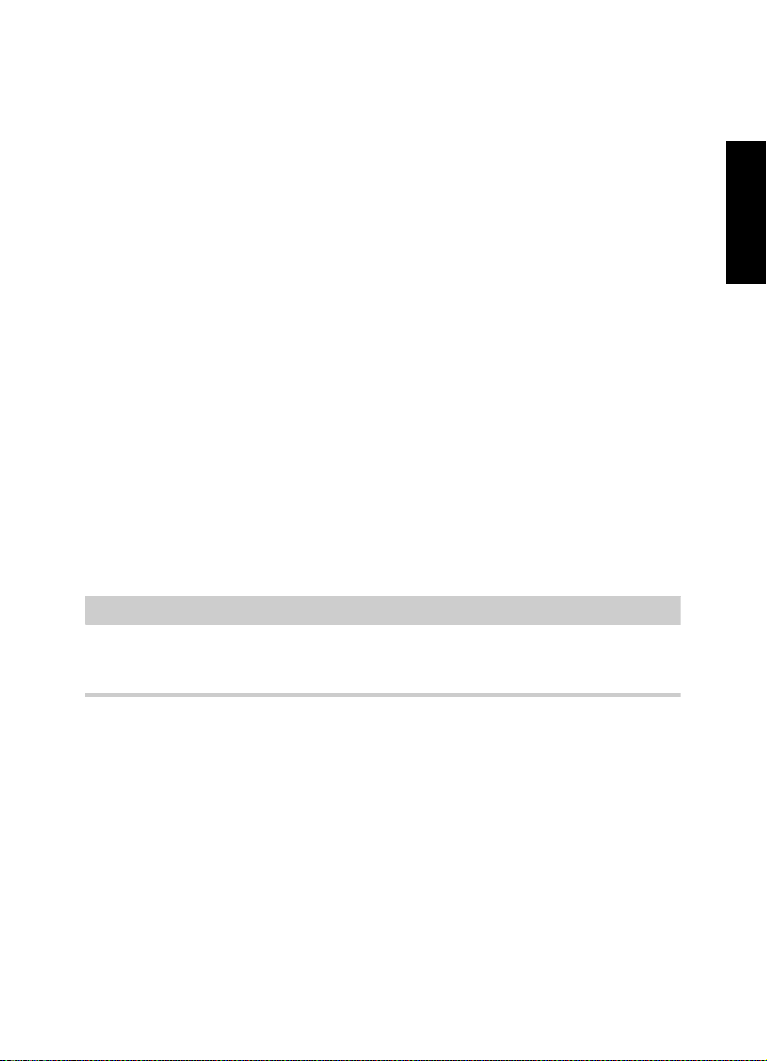
Systemanforderungen und Installation
HINWEIS
Hardware-Installation
Audio-Hardware überprüfen
Führen Sie folgende Tests durch, um sicherzustellen, dass Ihre
Audio-Hardware wie gewünscht funktioniert.
• Verwenden Sie die mit der Audio-Hardware gelieferte Software,
um zu überprüfen, ob Sie problemlos Audiomaterial aufnehmen
und wiedergeben können.
• Wenn Sie mit einem Betriebssystem-Treiber auf die Karte
zugreifen, geben Sie Audiomaterial mit der
Standard-Audioanwendung wieder (z.
B. Windows Media Player
oder Apple iTunes).
MIDI-Schnittstelle oder USB-MIDI-Keyboard
installieren
Auch wenn es sich bei vielen USB-MIDI-Keyboards und
MIDI-Schnittstellen um Plug&Play-Geräte handelt, müssen Sie
eventuell einen speziellen Gerätetreiber installieren. Befolgen Sie die
Installationsanweisung in der Dokumentation zu Ihrem Gerät.
Informieren Sie sich auf der Website des Herstellers über die neuesten
Treiberversionen.
DEUTSCH
30
Page 31

Systemanforderungen und Installation
VORGEHENSWEISE
System einrichten
System einrichten
Treiber für Ihr Audiogerät auswählen
VORAUSSETZUNGEN
Bevor Sie das Routing für Ihre Audiosignale festlegen und mit der
Aufnahme beginnen, sollten Sie sicherstellen, dass der richtige
ASIO-Treiber ausgewählt ist.
1. Wählen Sie Datei > Voreinstellungen >
VST-Audio-Verbindungen.
2. Wählen Sie unter Audiogerät den Treiber aus, den Sie verwenden
möchten.
WEITERFÜHRENDE LINKS
“Hardware-Installation” auf Seite 28
DEUTSCH
31
Page 32

Systemanforderungen und Installation
VORGEHENSWEISE
System einrichten
VST-Audio-Verbindungen einrichten
Auf der Registerkarte VST-Audio-Verbindungen können Sie
Einstellungen zum Weiterleiten von Audiosignalen zwischen
WaveLab
Elements und Ihrer Audio-Hardware vornehmen. Je nach
ausgewähltem Treiber kann der Einrichtungsprozess variieren.
VORAUSSETZUNGEN
Wählen Sie den Treiber für Ihr Audiogerät aus.
1. Wählen Sie Datei > Voreinstellungen >
VST-Audio-Verbindungen.
2. Wählen Sie auf der Wiedergabe-Registerkarte die Audio-Ports für
die Wiedergabe und vergeben Sie gegebenenfalls neue Namen.
3. Wählen Sie auf der Aufnahme-Registerkarte die Audio-Ports für
Aufnahme und Monitoring und vergeben Sie gegebenenfalls neue
Namen.
4. Wenn Sie einen ASIO-Treiber verwenden, wählen Sie auf der
ASIO-PlugIns-Registerkarte die Audio-Ports aus, die von den
ASIO-PlugIns verwendet werden.
5. Optional: Wenn Sie einen ASIO-Treiber verwenden, klicken Sie
auf den Einstellungen-Schalter und nehmen Sie weitere
Einstellungen vor.
6. Klicken Sie auf OK.
DEUTSCH
32
Page 33

Français
Page 34

Cristina Bachmann, Heiko Bischoff, Christina Kaboth, Insa Mingers,
Matthias Obrecht, Sabine Pfeifer, Kevin Quarshie, Benjamin Schütte
Traduction : Gaël Vigouroux
Ce document PDF a été amélioré pour être plus facile d’accès aux
personnes malvoyantes. En raison du grand nombre d’images qu’il
contient et de leur complexité, veuillez noter qu’il n’a pas été possible
d’intégrer de descriptions textuelles des images.
Les informations contenues dans ce document sont sujettes à
modification sans préavis et n’engagent aucunement la responsabilité
de Steinberg Media Technologies GmbH. Le logiciel décrit dans ce
document fait l’objet d’un Accord de Licence et ne peut être copié sur
un autre support sauf si cela est autorisé spécifiquement par l’Accord
de Licence. Aucune partie de cette publication ne peut être copiée,
reproduite ni même transmise ou enregistrée, sans la permission écrite
préalable de Steinberg Media Technologies GmbH. Les détenteurs
enregistrés de la licence du produit décrit ci-après sont autorisés à
imprimer une copie du présent document pour leur usage personnel.
Tous les noms de produits et de sociétés sont des marques déposées
™ ou ® de leurs propriétaires respectifs. Pour de plus amples
informations, rendez-vous sur le site www.steinberg.net/trademarks.
© Steinberg Media Technologies GmbH, 2016.
Tous droits réservés.
Page 35

Table des Matières
36 Introduction
36 Bienvenue !
37 À propos de la documentation et de l’aide
38 Raccourcis clavier
39 Conventions
39 Comment nous contacter
40 Système requis et installation
40 Configuration minimale
41 Installation du programme
42 Activation de votre licence
43 Enregistrement de votre logiciel
43 Installation du matériel
46 Configuration de votre système
FRANÇAIS
35
Page 36

Introduction
Bienvenue !
Félicitations et merci d’avoir acheté WaveLab Elements 9, un
environnement qui vous donne accès aux principaux outils d’édition et
de mastering nécessaires pour peaufiner des signaux audio. Depuis
près d'une décennie, WaveLab Elements répond aux besoins des
producteurs, musiciens, journalistes radio et balladodiffuseurs en leur
apportant des fonctions innovantes spécialement conçues pour ces
applications.
Doté des fonctions les plus complètes et accessibles de la longue série
de versions du logiciel, WaveLab
encore, la perfection audio. Le mastering et l'édition n'ont jamais permis
autant d'innovations. La nouvelle interface de WaveLab Elements utilise
le nouveau concept de ruban, et les différentes fonctionnalités y sont
regroupées par thèmes dans des onglets. Ainsi, les puissantes
fonctions d'édition et d'analyse de WaveLab Elements restent
accessibles en permanence au-dessus du graphique de la forme
d'onde.
L'une des nouveautés les plus intéressantes de WaveLab Elements 9
est MasterRig, une suite de mastering complète extraite de la solution
de mastering de pointe WaveLab Pro 9. La suite MasterRig de
WaveLab Elements 9 vous permet de charger simultanément jusqu'à
cinq plug-ins d'effets professionnels tout nouveaux, notamment un
égaliseur à quatre bandes, un compresseur à deux bandes, un limiteur
à deux bandes, une saturation et un imageur. En parallèle de MasterRig,
le nouveau Resampler améliore la qualité audio des sons
rééchantillonnés en cas de conversion à partir de fréquences
d’échantillonnage différentes. WaveLab
conçu pour être combiné à d'autres produits Steinberg tels que
Cubase et Nuendo, et il intègre des fonctionnalités permettant un
Elements 9 réinvente, une fois
Elements 9 a également été
FRANÇAIS
36
Page 37

Introduction
À propos de la documentation et de l’aide
échange optimal de données audio avec ces célèbres stations de
travail. Le programme est bien sûr doté de tout un éventail d’outils
réputés d’analyse et d’évaluation des données audio, tels que le
Spectroscope, la vue 3D Spectrum et la fonction Analyse Globale.
La suite de restauration Sonnox, qui comprend les plug-ins DeBuzzer,
DeNoiser et DeClicker, permet d'éliminer les parasites gênants et de
restaurer efficacement et fidèlement les enregistrements audio
endommagés.
Grâce à son canal maître entièrement revu, son nouveau système
d'ancrage des fenêtres et de nombreuses autres nouveautés,
WaveLab
Elements 9 améliore radicalement la qualité des données
audio et offre des fonctionnalités innovantes pour l'édition et le
mastering.
N’oubliez pas de vous enregistrer sur MySteinberg afin d’accéder à des
offres de support en ligne et à des services supplémentaires exclusifs.
Par ailleurs, nous serions heureux de vous accueillir dans la
communauté WaveLab. Vous pouvez accéder au forum en ligne de
WaveLab via www.steinberg.net/forum.
À bientôt !
Votre équipe Steinberg WaveLab
FRANÇAIS
À propos de la documentation et de l’aide
• Pour accéder à l’aide à partir du programme, sélectionnez Aide >
Table des matières.
• Pour ouvrir le Mode d'emploi au format PDF, sélectionnez Aide >
Documentation PDF, ou accédez au dossier d'installation. Les
documents PDF se trouvent dans le dossier Documentation.
37
Page 38

Introduction
À NOTER
Raccourcis clavier
Pour lire les documents PDF il faut qu’une application de lecture de
documents PDF soit installée sur votre ordinateur.
Guide Rapide
Il s'agit du document que vous lisez actuellement. Sans trop entrer dans
les détails, il couvre les domaines suivants :
• Configuration minimale, procédure d’installation et activation de la
licence.
• Configuration de votre système.
Mode d'emploi
Le Mode d'emploi est le principal document de référence de
WaveLab
Elements, il décrit en détail les opérations, les paramètres,
les fonctions et les techniques auxquels le logiciel vous donne accès.
Raccourcis clavier
FRANÇAIS
De nombreux raccourcis clavier par défaut utilisent des touches mortes
dont certaines changent en fonction du système d’exploitation utilisé.
Par exemple, le raccourci clavier par défaut pour Annuler est [Ctrl]-[Z]
sous Windows et [Commande]-[Z] sous Mac OS X. Lorsque des
raccourcis clavier employant des touches mortes sont mentionnés
dans ce manuel, ils indiquent d’abord la touche morte Windows, selon
la formule suivante
:
• [Touche morte Win]/[Touche morte Mac]-[Touche]
[Ctrl]/[Commande]-[Z] signifie : Appuyez sur [Ctrl] sous Windows ou
sur [Commande] sous Mac OS X, puis appuyez sur [Z].
38
Page 39

Introduction
Conventions
De même, [Alt]/[Option]-[X] signifie : Appuyez sur [Alt] sous Windows
ou sur [Option] sous Mac OS X, puis appuyez sur [X].
Conventions
Nous avons utilisé des éléments typographiques et des balises pour
structurer les informations contenues dans cette documentation.
Comment nous contacter
Les options proposées dans le menu Aide vous permettent d'accéder
à des rubriques d'information supplémentaires.
Ce menu contient des liens vers diverses pages du site Web de
Steinberg. Quand vous sélectionnez une option du menu, votre
navigateur Internet s’ouvre automatiquement à la page correspondante.
Dans ces pages, vous trouverez de l'assistance technique, des
informations sur la compatibilité, des réponses aux questions
fréquemment posées, des informations sur les mises à jour et les autres
produits de Steinberg, etc. Pour y accéder, vous devez disposer d'une
connexion Internet.
FRANÇAIS
39
Page 40

Système requis et installation
Configuration minimale
Windows 7/8.x/10 — OS X 10.10/10.11
• Processeur double-cœur Intel ou AMD
• 4 Go de RAM
• 4 Go d'espace disque libre
• Résolution d'affichage de 1920 x 1080 (minimum : 1024 x 768)
• Interface audio compatible avec le système d'exploitation
• Lecteur DVD ROM double couche
• Connexion Internet pour l’activation, la configuration du compte et
l’enregistrement personnel/du produit. Il peut s'avérer nécessaire
de télécharger des fichiers supplémentaires pour l'installation.
Pour en savoir plus sur les systèmes recommandés et la prise en
charge des prochains systèmes d'exploitation, veuillez vous référer à la
section Support de notre site www.steinberg.net.
FRANÇAIS
40
Page 41

Système requis et installation
PROCÉDER AINSI
Installation du programme
Installation du programme
Vous avez deux possibilités pour l’installation du programme : via
l’application Start Center ou manuellement.
Lancement de l’installation via Start Center
À partir de l’application Start Center, vous pouvez facilement installer
votre programme et découvrir le contenu de la boîte du produit.
• Si votre logiciel Steinberg vous a été fourni avec un support
d’installation, Start Center se lance automatiquement quand vous
insérez ce disque dans le lecteur DVD de votre ordinateur, à
condition que la fonction autorun ait été activée.
• Si vous avez téléchargé votre logiciel Steinberg depuis Internet,
Start Center se lance quand vous double-cliquez sur le fichier
téléchargé.
1. Dans Start Center, sélectionnez votre langue.
2. Cliquez sur Installer.
3. Suivez les instructions à l’écran.
Lancement de l’installation manuellement
Si vous ne souhaitez pas installer le programme via Start Center, vous
pouvez l’installer manuellement.
• Sur les systèmes Windows, double-cliquez sur le fichier
«
Setup.exe » et suivez les instructions à l’écran.
FRANÇAIS
41
Page 42

Système requis et installation
IMPORTANT
Activation de votre licence
• Sur les systèmes Mac OS X, double-cliquez sur le fichier
WaveLab Elements 9.pkg et suivez les instructions à l’écran.
Activation de votre licence
Le processus d’activation de la licence est décrit en détail sur le site
Web de Steinberg. Pour ouvrir la page correspondante, cliquez sur le
lien Activation & Registration dans Start Center.
WaveLab Elements utilise un système logiciel de protection contre la
copie. Appelé Soft-eLicenser, il s’installe automatiquement quand vous
installez WaveLab Elements. Vous pouvez y accéder via l’application
eLicenser Control Center, laquelle s’installe également avec le produit.
Suite à l’installation, il vous faut activer votre produit. Si vous avez
acheté WaveLab Elements en magasin, la boîte du produit contient la
feuille «
Essential Product License Information » (informations
essentielles sur la licence du produit). Vous pourrez y trouver un code
d’activation et des informations détaillées sur le processus.
Si vous avez acheté la version téléchargeable de WaveLab Elements,
vous recevrez un courriel contenant le code d’activation et une
description du processus d’activation.
FRANÇAIS
42
Page 43

Système requis et installation
PROCÉDER AINSI
PROCÉDER AINSI
Enregistrement de votre logiciel
Enregistrement de votre logiciel
Enregistrez votre produit sur le portail client en ligne MySteinberg. En
tant qu’utilisateur enregistré, vous avez accès à un service d’assistance
technique, à des offres exclusives telles que des mises à niveau ou des
mises à jour logicielles, et à bien plus encore.
CONDITION PRÉALABLE
Assurez-vous de bien être connecté à Internet.
1. Démarrez votre logiciel.
2. Sélectionnez Aide > Enregistrez-vous maintenant.
Un formulaire d’enregistrement en ligne s’ouvre dans votre navigateur
Web.
3. Suivez les instructions à l’écran pour enregistrer votre produit sur
MySteinberg.
FRANÇAIS
Installation du matériel
Installation de l’interface audio et de son pilote
1. Installez l’interface audio et ses accessoires sur l’ordinateur en
2. Installez le pilote de l’interface audio.
procédant comme indiqué dans la documentation du matériel.
Un pilote est un élément logiciel permettant au programme de
communiquer avec certains matériels. Ici, le pilote permet à
43
Page 44

Système requis et installation
IMPORTANT
Installation du matériel
WaveLab Elements d’utiliser la carte son. Selon le système d’exploitation
de votre ordinateur, il est possible que vous ayez le choix entre plusieurs
types de pilotes.
Pilotes ASIO dédiés
Les interfaces audio professionnelles sont souvent livrées avec un
pilote ASIO spécialement conçu pour ce matériel. Ce pilote assure la
communication directe entre WaveLab
Par conséquent, les équipements dotés de pilotes ASIO spécifiques
bénéficient d’une latence (retard entre entrée et sortie) moins élevée,
ce qui est essentiel pour pouvoir écouter des signaux audio via
WaveLab
Elements ou utiliser des instruments VST. D’autre part, le
pilote ASIO prend parfois en charge les entrées et sorties multiples, le
routage, la synchronisation, etc.
Les pilotes ASIO sont fournis par le fabricant de l’interface audio.
Vérifiez sur le site Web du fabricant que vous possédez bien la dernière
version du pilote.
Si votre interface audio est livrée avec un pilote ASIO spécifique, nous
vous recommandons fortement d’utiliser celui-ci.
Elements et l’interface audio.
FRANÇAIS
Pilotes Mac OS X (Mac uniquement)
Si vous utilisez un ordinateur Macintosh, veillez à installer les tout
derniers pilotes Mac OS X pour votre interface audio. Suivez les
instructions d’installation fournies par le fabricant pour installer le pilote.
44
Page 45

Système requis et installation
Installation du matériel
Cartes son
WaveLab Elements fonctionne avec toutes les cartes son multimédia
compatibles. Néanmoins, la qualité audio varie considérablement d’une
carte à l’autre.
Pour une utilisation professionnelle de WaveLab Elements, nous vous
recommandons de vous procurer la carte la plus performante possible.
Cependant, si vous utilisez WaveLab
Elements pour éditer des fichiers
destinés à être utilisés avec d'autres équipements (un système
d’enregistrement sur disque dur doté de ses propres convertisseurs
audio, par exemple) et que vous constatez une perte de qualité due à la
faiblesse de la carte son quand vous écoutez ces fichiers dans
WaveLab
Elements, cette perte n’aura aucun incidence sur la qualité
des fichiers audio finaux.
Pour une utilisation dans un contexte professionnel, nous vous
recommandons de vous munir d’une carte capable de prendre en
charge des fichiers d’une résolution de 24 bits.
Test de l’interface audio
Pour vérifier si votre interface audio fonctionne correctement, effectuez
les tests suivants.
FRANÇAIS
• Utilisez l’un des logiciels fournis avec votre matériel pour vous
assurer que la lecture et l’enregistrement audio fonctionnent sans
problèmes.
• Si l’accès à l’interface se fait via un pilote standard du système
d’exploitation, essayez de lire les données audio en utilisant
l’application audio standard du système (par ex. Windows Media
Player ou Apple iTunes).
45
Page 46

Système requis et installation
À NOTER
PROCÉDER AINSI
Configuration de votre système
Installation d’une interface MIDI ou d’un clavier
MIDI USB
Bien que la plupart des claviers MIDI USB et des interfaces MIDI
fonctionnent en plug&play, vous devrez peut-être installer un pilote
dédié à votre périphérique. Veillez alors à bien suivre la procédure
d’installation décrite dans la documentation fournie avec le
périphérique.
Veuillez aussi vérifier sur le site Web du fabricant que vous disposez
bien de la dernière version du pilote.
Configuration de votre système
Sélection du pilote de votre interface audio
CONDITION PRÉALABLE
Avant de configurer le routage de vos signaux audio et de commencer
à enregistrer, il vous faut vérifier si le pilote ASIO approprié est bien
sélectionné.
FRANÇAIS
1. Sélectionnez Fichier > Préférences > Connexions audio VST.
2. Dans le menu Dispositif Audio, sélectionnez le pilote que vous
LIENS ASSOCIÉS
“Installation du matériel” à la page 43
souhaitez utiliser.
46
Page 47

Système requis et installation
PROCÉDER AINSI
Configuration de votre système
Configuration des connexions audio VST
L'onglet Connexions Audio VST vous permet de configurer le routage
des signaux d’entrée et de sortie entre WaveLab
interface audio. Selon le pilote que vous avez sélectionné, il se peut que
le processus de configuration soit différent.
CONDITION PRÉALABLE
Sélectionnez le pilote de votre interface audio.
1. Sélectionnez Fichier > Préférences > Connexions Audio VST.
2. Sélectionnez l’onglet Lecture, puis sélectionnez et nommez les
ports audio utilisés pour la lecture.
3. Sélectionnez l’onglet Enregistrement, puis sélectionnez et
nommez les ports audio utilisés pour l’enregistrement et le
monitoring d’entrée.
4. Si vous utilisez un pilote ASIO, sélectionnez l’onglet Plug-ins
ASIO, puis sélectionnez les ports audio utilisés par les plug-ins
ASIO.
5. Facultatif : si vous utilisez un pilote ASIO, cliquez sur le bouton
Panneau de contrôle et configurez les autres paramètres.
6. Cliquez sur OK.
Elements et votre
FRANÇAIS
47
Page 48

Italiano
Page 49

Cristina Bachmann, Heiko Bischoff, Christina Kaboth, Insa Mingers,
Matthias Obrecht, Sabine Pfeifer, Kevin Quarshie, Benjamin Schütte
Traduzione: Filippo Manfredi
Il presente PDF offre un accesso facilitato per utenti portatori di
handicap visivi. Si noti che a causa della complessità del documento e
dell’elevato numero di immagini in esso presenti non è stato possibile
includere delle descrizioni testuali delle stesse.
Le informazioni contenute in questo manuale sono soggette a variazioni
senza preavviso e non rappresentano un obbligo da parte di Steinberg
Media Technologies GmbH. Il software descritto in questo manuale è
soggetto ad un Contratto di Licenza e non può essere copiato su altri
supporti multimediali, tranne quelli specificamente consentiti dal
Contratto di Licenza. Nessuna parte di questa pubblicazione può
essere copiata, riprodotta o in altro modo trasmessa o registrata, per
qualsiasi motivo, senza un consenso scritto da parte di Steinberg Media
Technologies GmbH. I licenziatari registrati del prodotto descritto di
seguito, hanno diritto a stampare una copia del presente documento
per uso personale.
Tutti i nomi dei prodotti e delle case costruttrici sono marchi registrati
(™ o ®) dei rispettivi proprietari. Per maggiori informazioni, visitare il sito
web www.steinberg.net/trademarks.
© Steinberg Media Technologies GmbH, 2016.
Tutti i diritti riservati.
Page 50

Indice
51 Introduzione
51 Benvenuti!
53 Informazioni sulla documentazione e sulla sezione di aiuto
54 Comandi da tastiera
54 Convenzioni
55 Come contattare Steinberg
56 Requisiti di sistema e installazione
56 Requisiti di sistema
57 Installare il programma
58 Attivazione delle licenze
59 Registrazione del software
59 Installazione dell’hardware
62 Configurare il proprio sistema
ITALIANO
50
Page 51

Introduzione
Benvenuti!
Congratulazioni e grazie per aver acquistato WaveLab Elements 9, un
ambiente di base per l’editing audio e il mastering, caratterizzato da una
ricca selezione di strumenti di altissimo livello per migliorare la qualità e
la resa del vostro materiale audio. Per quasi un decennio, WaveLab
Elements ha saputo rispondere puntualmente alle esigenze di
produttori, musicisti, giornalisti radiofonici e podcaster, grazie a una
ricca selezione di funzionalità progettate nello specifico per queste aree
di applicazione.
Con la dotazione più completa di sempre di funzioni di altissima qualità
e di semplice utilizzo, WaveLab
reinventare ancora una volta lo standard dell'audio refinement. Il flusso
di lavoro dei processi di mastering e di editing raggiunge un livello di
creatività mai visto prima. La nuova interfaccia utente di WaveLab
Elements segue il popolare concetto di multifunzionalità, in cui più
funzioni sono raggruppate in senso logico in un'unica scheda
multifunzione. In tal modo, le potenti funzioni di editing e analisi di
WaveLab Elements risultano immediatamente disponibili in qualsiasi
momento e facilmente accessibili direttamente sopra la forma d'onda.
Una delle funzionalità più creative di WaveLab Elements 9 è
rappresentata da MasterRig, una completa e potente suite di mastering
derivata direttamente da WaveLab Pro 9, l'avanzatissima soluzione di
mastering top level di Steinberg. La versione di MasterRig disponibile
in WaveLab
caricare dei nuovissimi effetti di livello professionale, tra cui un
equalizzatore a 4 bande, un Compressor a 2 bande, un Limiter a 2
bande, un Saturator e un Imager. In aggiunta a MasterRig, il nuovo
avanzatissimo plug-in Resampler offre la possibilità di migliorare la
qualità del materiale audio durante la conversione verso altre frequenze
Elements 9 è dotata di 5 slot per i plug-in in cui è possibile
Elements 9 riesce nel difficile scopo di
ITALIANO
51
Page 52

Introduzione
Benvenuti!
di campionamento. WaveLab Elements 9 è inoltre predisposto per la
connessione con altri prodotti di Steinberg come Cubase e Nuendo,
garantendo uno scambio senza interruzioni di materiale audio con
queste celeberrime workstation audio digitali. Il programma contiene
inoltre una ricca selezione di rinomati strumenti di analisi audio, tra cui
lo Spettroscopio, la vista delle frequenze in 3D e lo strumento di analisi
globale di WaveLab, che consentono di analizzare e valutare con
precisione qualsiasi tipo di materiale audio.
La suite di restauro audio di Sonnox, costituita dai plug-in DeBuzzer,
DeNoiser e DeClicker, consente di rimuovere i rumori di disturbo e di
ripristinare in maniera efficace e precisa le registrazioni audio
danneggiate.
Grazie infine alla presenza di un canale master totalmente riprogettato,
a un nuovo sistema di ancoraggio delle finestre, oltre a molte altre
migliorie aggiuntive, WaveLab
Elements 9 è in grado di incrementare
drasticamente la qualità di qualsiasi tipo di materiale audio e di stabilire
nuovi standard per l'editing creativo e il mastering.
Non dimenticate di registravi su MySteinberg e ottenere così l’accesso
al servizio di supporto online e a tutti i nostri esclusivi servizi aggiuntivi.
Saremmo inoltre onorati di avervi come nuovi membri della community
di WaveLab. Il forum online di WaveLab è raggiungibile all’indirizzo web
www.steinberg.net/forum.
A presto!
Il vostro Team WaveLab di Steinberg
ITALIANO
52
Page 53

Introduzione
NOTA
Informazioni sulla documentazione e sulla sezione di aiuto
Informazioni sulla documentazione e sulla
sezione di aiuto
• Per aprire la sezione di aiuto nel programma, selezionare Aiuto >
Contenuti.
• Per aprire il Manuale Operativo in formato PDF, selezionare Aiuto
> Documentazione PDF o raggiungere la cartella di installazione.
I documenti in PDF si trovano nella cartella Documentazione.
Per leggere i documenti in PDF è necessario che sul computer sia
installata un’applicazione di lettura di questo tipo di file.
Guida Rapida
Si tratta del documento che state leggendo. Sono trattati i seguenti
argomenti, senza scendere nei dettagli:
• Requisiti di sistema, procedure di installazione e attivazione della
licenza.
• Configurazione del sistema.
Manuale Operativo
Il Manuale Operativo rappresenta il documento di riferimento principale
di WaveLab
Elements e contiene le descrizioni dettagliate delle
operazioni eseguibili nel programma, dei parametri, delle funzioni e delle
tecniche di utilizzo.
53
ITALIANO
Page 54

Introduzione
Comandi da tastiera
Comandi da tastiera
Molti dei comandi da tastiera di default fanno uso dei cosiddetti tasti
modificatori, alcuni dei quali differiscono a seconda del sistema
operativo utilizzato.
Ad esempio, il comando rapido di default per la funzione Annulla è
[Ctrl]-[Z] su Windows e [Comando]-[Z] su Mac OS X. Quando nel
presente manuale vengono descritti dei comandi da tastiera con i tasti
modificatori, questi vengono visualizzati con prima i tasti modificatori
per Windows, nella maniera seguente:
• [Tasto modificatore per Windows]/[Tasto modificatore per
Mac]-[tasto]
[Ctrl]/[Command]-[Z] significa: premere [Ctrl] su Windows o
[Command] su Mac OS X, quindi premere [Z].
Analogamente, [Alt]/[Option]-[X] significa: premere [Alt] su Windows o
[Option] su OS X, quindi premere [X].
Convenzioni
ITALIANO
Nella documentazione fornita si fa ampio utilizzo degli elementi
tipografici e dei mark-up per strutturare meglio e rendere più accessibili
le informazioni.
54
Page 55

Introduzione
Come contattare Steinberg
Come contattare Steinberg
Nel menu Aiuto si trovano diversi elementi di collegamento a una serie
di informazioni aggiuntive.
Questo menu contiene dei link a diverse pagine del sito web di
Steinberg. La selezione di una voce del menu lancia automaticamente
il browser web e apre la rispettiva pagina. In queste pagine sono
disponibili varie informazioni di supporto e compatibilità, risposte a
FAQs (frequently asked questions), informazioni riguardo ad
aggiornamenti e ad altri prodotti di Steinberg, ecc. Per poter utilizzare
questa funzione è necessario disporre di una connessione internet
funzionante.
ITALIANO
55
Page 56

Requisiti di sistema e
installazione
Requisiti di sistema
Windows 7/8.x/10 — OS X 10.10/10.11
•CPU Intel o AMD dual-core
•4 GB di RAM
• 4 GB di spazio libero su hard disk
• Risoluzione dello schermo di 1920 x 1080 (minimo: 1024 x 768)
• Hardware audio compatibile con OS
• Lettore DVD dual-layer
• Connessione internet necessaria per le operazioni di attivazione,
configurazione dell’account e per la registrazione personale e del
prodotto. Per completare il processo di attivazione potrebbero
essere necessari dei download aggiuntivi.
Per ottenere informazioni sui sistemi raccomandati e sul supporto dei
sistemi operativi futuri, fare riferimento alla sezione Support del nostro
sito web all'indirizzo www.steinberg.net.
ITALIANO
56
Page 57

Requisiti di sistema e installazione
PROCEDIMENTO
Installare il programma
Installare il programma
Il programma può essere installato in due modi: tramite lo Start Center
o manualmente.
Lanciare l’installazione dallo Start Center
Dallo Start Center è possibile installare in maniera rapida e semplice il
proprio programma e ottenere informazioni sui pacchetti di contenuti.
• Per quanto riguarda il software Steinberg fornito con un supporto
di installazione, lo Start Center si avvia automaticamente non
appena si inserisce il disco nel lettore DVD del computer, a
condizione che la funzione di autorun sia attivata.
• Per quanto riguarda il software Steinberg acquistato tramite
download da internet, lo Start Center si avvia quando si fa
doppio-clic sul file scaricato.
1. Nello Start Center, selezionare la lingua desiderata.
2. Fare clic su Installa.
3. Seguire le istruzioni a schermo.
ITALIANO
Lanciare l’installazione manualmente
Se non si desidera installare il programma tramite lo Start Center, è
possibile farlo manualmente.
• Su sistemi Windows, fare doppio-clic sul file «Setup.exe» e seguire
le istruzioni a schermo.
57
Page 58

Requisiti di sistema e installazione
IMPORTANTE
Attivazione delle licenze
• Su sistemi Mac OS X, fare doppio-clic sul file WaveLab
Elements 9.pkg e seguire le istruzioni a schermo.
Attivazione delle licenze
Il processo da seguire per l’attivazione delle licenze è descritto nel
dettaglio sul sito web di Steinberg. Per aprire la pagina corrispondente,
seguire il link Attivazione e Registrazione nello Start Center.
WaveLab Elements fa uso di uno schema di protezione dalla copia su
base software. Il cosiddetto Soft-eLicenser viene installato
automaticamente insieme alla vostra versione di WaveLab Elements ed
è possibile accedervi tramite l’applicazione eLicenser Control Center
(installata anch’essa automaticamente con il prodotto).
Dopo l’installazione è necessario attivare il prodotto. Se avete
acquistato WaveLab Elements in un negozio fisico, la confezione
include un foglio chiamato «Essential Product License Information»
contenente un codice di attivazione e la descrizione dettagliata del
processo di attivazione.
Se invece avete acquistato la versione download di WaveLab
Elements, avete ricevuto un’e-mail con il codice di attivazione e la
descrizione del processo di attivazione.
ITALIANO
58
Page 59

Requisiti di sistema e installazione
PROCEDIMENTO
PROCEDIMENTO
Registrazione del software
Registrazione del software
Registrate il vostro prodotto sul portale online MySteinberg riservato ai
nostri clienti. Come utenti registrati, avrete diritto al supporto tecnico e
potrete beneficiare di esclusive offerte come aggiornamenti, upgrade
software e molto altro.
PREREQUISITI
Assicurarsi di disporre di una connessione internet funzionante.
1. Avviare il proprio software.
2. Selezionare Aiuto > Esegui adesso la registrazione.
Nel proprio browser internet si apre un form di registrazione online.
3. Seguire le istruzioni a schermo per registrarsi a MySteinberg.
Installazione dell’hardware
ITALIANO
Installazione dell’hardware audio e dei rispettivi
driver
1. Installare la periferica audio e le relative apparecchiature hardware
2. Installare il driver dell’hardware audio.
nel computer, come indicato nella relativa documentazione.
Il driver è quel software che consente ad un programma di comunicare
con i dispositivi hardware. In questo caso, il driver permette a
59
Page 60

Requisiti di sistema e installazione
IMPORTANTE
Installazione dell’hardware
WaveLab Elements di utilizzare l’hardware audio. A seconda del sistema
operativo installato sul proprio computer, possono essere utilizzati diversi
tipi di driver.
Driver ASIO dedicati
Spesso le apparecchiature audio professionali dispongono di un driver
ASIO dedicato che rende possibile una comunicazione diretta tra
WaveLab
audio con driver ASIO specifici sono in grado di offrire un livello molto
ridotto di latenza (ritardo ingresso-uscita), caratteristica di
fondamentale importanza quando si esegue il monitoraggio dell’audio
in WaveLab
inoltre fornire un supporto speciale per ingressi e uscite multipli, per le
assegnazioni, per la sincronizzazione, ecc.
I driver ASIO vengono forniti direttamente da parte dei produttori delle
periferiche audio. Si consiglia di visitare periodicamente il sito web dei
relativi produttori per scaricare le ultime versioni dei driver.
Se l’hardware audio viene fornito con un driver ASIO specifico si
raccomanda di usarlo.
Elements e l’hardware audio. Di conseguenza, le schede
Elements o si usano i VST Instrument. Il driver ASIO può
ITALIANO
Driver Mac OS X (solo Mac)
Se si usa un computer Macintosh, assicurarsi di utilizzare per
l’hardware audio i driver Mac OS X più recenti. Per installare i driver
seguire le istruzioni del costruttore.
60
Page 61

Requisiti di sistema e installazione
Installazione dell’hardware
Schede audio
WaveLab Elements funziona con qualsiasi scheda audio multimediale.
Tuttavia, la qualità audio può variare in maniera sostanziale da una
scheda all’altra.
Per un utilizzo professionale di WaveLab Elements consigliamo di
dotarsi di una scheda di elevata qualità e prestazioni. Tuttavia, se si
utilizza WaveLab
Elements per l’editing di file da utilizzare con altre
apparecchiature hardware, come ad esempio dei sistemi di
registrazione basati su hard disk e dotati di propri convertitori audio,
qualsiasi perdita di qualità audio che si dovesse verificare durante
l’ascolto dei file in WaveLab
Elements, dovuta a carenze della scheda
audio, non ha effetto sui file audio finali.
Per un utilizzo professionale consigliamo di dotarvi di una scheda in
grado di riprodurre i file a una risoluzione di 24-bit.
Testare l’hardware audio
Per assicurarsi che la periferica audio funzioni correttamente, occorre
eseguire i seguenti test.
• Utilizzare il software fornito con la periferica audio per assicurarsi
di riuscire a registrare e riprodurre l’audio senza problemi.
ITALIANO
• Se si accede all’hardware audio tramite un driver standard del
sistema operativo, provare a riprodurre l’audio con l’applicazione
audio standard del computer (ad esempio, Windows Media Player
o Apple iTunes).
61
Page 62

Requisiti di sistema e installazione
NOTA
PROCEDIMENTO
Configurare il proprio sistema
Installare un’interfaccia MIDI o una tastiera MIDI
USB
Sebbene molte tastiere MIDI USB e interfacce MIDI siano plug&play,
potrebbe essere necessario installare un driver dedicato. Si prega di
seguire le procedure di installazione descritte nella documentazione
fornita con la periferica.
Si raccomanda di consultare il sito web del costruttore per verificare la
disponibilità di driver più aggiornati.
Configurare il proprio sistema
Selezionare il driver per la propria periferica audio
PREREQUISITI
Prima di poter configurare le assegnazioni dei segnali audio e iniziare la
registrazione, è necessario assicurarsi che sia selezionato il driver ASIO
corretto.
1. Selezionare File > Preferenze > Connessioni Audio VST.
2. Nel menu Periferica audio, selezionare il driver che si intende
LINK CORRELATI
ITALIANO
utilizzare.
“Installazione dell’hardware” a pag. 59
62
Page 63

Requisiti di sistema e installazione
PROCEDIMENTO
Configurare il proprio sistema
Configurare le Connessioni Audio VST
La scheda Connessioni Audio VST consente di configurare
l’assegnazione dei segnali d’ingresso e uscita tra WaveLab
le proprie periferiche hardware audio. In base al driver selezionato, il
processo di configurazione può variare.
PREREQUISITI
Selezionare il driver per la propria periferica audio.
1. Selezionare File > Preferenze > Connessioni Audio VST.
2. Aprire la sezione Riproduzione, quindi selezionare e assegnare un
nome alle porte audio utilizzate per la riproduzione.
3. Aprire la sezione Registrazione, quindi selezionare e assegnare
un nome alle porte audio utilizzate per la registrazione e per il
monitoraggio in ingresso.
4. Se si sta utilizzando un driver ASIO, selezionare la scheda Plug-in
ASIO, quindi selezionare le porte audio utilizzate dai plug-in ASIO.
5. Opzionale: se si sta utilizzando un driver ASIO, fare clic sul
pulsante Pannello di controllo e regolare le impostazioni
aggiuntive disponibili.
6. Fare clic su OK.
Elements e
ITALIANO
63
Page 64

Español
Page 65

Cristina Bachmann, Heiko Bischoff, Christina Kaboth, Insa Mingers,
Matthias Obrecht, Sabine Pfeifer, Kevin Quarshie, Benjamin Schütte
Traducción por Josep Llodrá
Este PDF ofrece un acceso mejorado para usuarios con problemas de
visión. Por favor, tenga en cuenta que debido a la complejidad y al
número de imágenes en este documento, no es posible incluir textos
descriptivos a las imágenes.
La información en este documento está sujeta a cambios sin
notificación previa y no representa un compromiso por parte de
Steinberg Media Technologies GmbH. El software descrito en este
documento está sujeto al Acuerdo de Licencia y no se puede copiar a
otros medios excepto que esté permitido específicamente en el
Acuerdo de Licencia. Ninguna parte de esta publicación se puede
copiar, reproducir, retransmitir o grabar, bajo ningún propósito, sin
previo permiso escrito de Steinberg Media Technologies GmbH. Los
titulares de una licencia registrada del producto descrito aquí pueden
imprimir una copia de este documento para su uso personal.
Todos los nombres de productos y compañías son marcas registradas
™ o ® por sus respectivos propietarios. Para más información, visite por
favor www.steinberg.net/trademarks.
© Steinberg Media Technologies GmbH, 2016.
Todos los derechos reservados.
Page 66

Tabla de Contenidos
67 Introducción
67 ¡Bienvenido!
68 Acerca de la Documentación y la Ayuda
69 Comandos de teclado
70 Convenciones
70 Cómo puede contactar con nosotros
71 Requisitos del sistema e instalación
71 Requisitos de sistema
72 Instalar el programa
73 Activar su licencia
74 Registrar su programa
74 Instalación del hardware
77 Configurar el sistema
ESPAÑOL
66
Page 67

Introducción
¡Bienvenido!
Felicidades y gracias por comprar WaveLab Elements 9, un entorno de
edición y masterización básico que ofrece una selección de
herramientas de calidad para pulir sus grabaciones de audio. Durante
casi una década WaveLab Elements ha abastecido las necesidades de
los productores, músicos, periodistas radiofónicos y podcasters
incluyendo funciones innovadoras confeccionadas para esas áreas de
trabajo.
Con el conjunto de herramientas más accesibles y extensas en la larga
historia de WaveLab Elements, WaveLab Elements 9 reinventa el
perfeccionamiento del audio una vez más. Los flujos de trabajo de
edición y masterización jamás fueron tan creativos. La nueva interfaz de
usuario de WaveLab Elements sigue el popular concepto de cinta, con
múltiples funciones agrupadas lógicamente bajo una pestaña de cinta.
De esta forma, las potentes funciones de edición y análisis de WaveLab
Elements están a mano en cualquier momento y se encuentran justo
encima de la forma de onda.
Una de las capacidades más creativas de WaveLab Elements 9 es
MasterRig, una extensa suite de masterización derivada de la solución
de masterización de calidad superior de WaveLab Pro 9. MasterRig en
WaveLab Elements 9 le ofrece hasta 5 ranuras de plug-ins que se
pueden cargar con novedosos y profesionales efectos tales como un
EQ de 4 bandas, Compressor de 2 bandas, Limiter de 2 bandas,
Saturator e Imager. Además de MasterRig, el nuevo y lujoso Resampler
mejora la calidad al convertir material de audio a otras frecuencias de
muestreo. WaveLab
conectarse con otros productos de Steinberg, tales como Cubase y
Nuendo, proporcionando así posibilidades para un intercambio fluido
de material de audio con estas estaciones de trabajo de audio digital.
Elements 9 también está preparado para
ESPAÑOL
67
Page 68

Introducción
NOTA
Acerca de la Documentación y la Ayuda
Por supuesto, el programa también contiene una selección de
herramientas de análisis de audio de renombre, permitiéndole analizar
y valorar su audio con herramientas tales como un Espectroscopio, un
visor de espectro en 3D y un análisis global de WaveLab.
La suite de restauración Sonnox consistente en DeBuzzer, DeNoiser y
DeClicker le permite la eliminación de ruidos molestos y una
restauración precisa y efectiva de grabaciones de audio deterioradas.
Completado con un canal master rediseñado, un nuevo sistema de
anclaje de ventanas así como muchas más mejoras, WaveLab
Elements 9 aumenta dramáticamente la calidad de su material de audio
y establece nuevos estándares en la edición y la masterización creativa.
No olvide registrarse en MySteinberg y así tener acceso a ofertas de
soporte en línea y servicios exclusivos adicionales. También estaríamos
encantados si pudiéramos darle la bienvenida como miembro de la
comunidad WaveLab. El foro en línea de WaveLab puede encontrarse
a través de www.steinberg.net/forum.
¡Nos vemos!
Su Equipo Steinberg WaveLab
Acerca de la Documentación y la Ayuda
ESPAÑOL
• Para abrir la ayuda en el programa, seleccione Ayuda > Contenidos.
• Para abrir el Manual de Operaciones en formato PDF, seleccione
Ayuda > Documentación PDF, o navegue hasta la carpeta de
instalación. Los documentos PDF se encuentran en la carpeta
Documentation.
Para leer los documentos pdf, una aplicación de lectura pdf adecuada
debe estar instalada en su ordenador.
68
Page 69

Introducción
Comandos de teclado
Guía de Inicio Rápido
Es el documento que usted está leyendo. Cubre las siguientes áreas
sin entrar en detalles:
• Requisitos del sistema, procedimiento de instalación, y activación
de licencia.
• Configurar el sistema.
Manual de Operaciones
El Manual de Operaciones es la documentación de referencia principal
de WaveLab
Elements, con descripciones detalladas de operaciones,
parámetros, funciones y técnicas.
Comandos de teclado
Muchos de los comandos de teclado usan teclas modificadoras,
algunas de ellas son diferentes dependiendo del sistema operativo.
Por ejemplo, el comando de teclado por defecto para Deshacer es
[Ctrl]-[Z] en sistemas Windows y [Comando]-[Z] en sistemas Mac OS
X. Cuando se describen en este manual los comandos de teclado con
teclas modificadoras, se muestran con la tecla modificadora de
Windows primero, de la siguiente manera:
• [Tecla modificadora de Win]/[Tecla modificadora de Mac]-[tecla]
[Ctrl]/[Comando]-[Z] significa: pulse [Ctrl] en Windows o [Comando]
en Mac OS X, luego pulse [Z].
Análogamente, [Alt]/[Opción]-[X] significa: pulse [Alt] en Windows u
[Opción] en Mac OS X, luego pulse [X].
69
ESPAÑOL
Page 70

Introducción
Convenciones
Convenciones
En nuestra documentación usamos elementos tipográficos y marcas
para estructurar la información.
Cómo puede contactar con nosotros
En el menú Ayuda encontrará elementos que enlazan a información
adicional.
El menú contiene enlaces a varias páginas web de Steinberg.
Seleccionar un elemento del menú abre automáticamente su
navegador web y carga la página. En estas páginas puede encontrar
información de soporte y compatibilidad, respuestas a preguntas
frecuentes, información acerca de actualizaciones y otros productos de
Steinberg, etc. Es necesario tener conexión a internet.
ESPAÑOL
70
Page 71

Requisitos del sistema e
instalación
Requisitos de sistema
Windows 7/8.x/10 — OS X 10.10/10.11
• CPU de doble núcleo Intel o AMD
•4 GB de RAM
• 4 GB de espacio libre en el disco duro
• Resolución de pantalla de 1920 x 1080 (mínimo: 1024 x 768)
• Tarjeta de sonido compatible con su sistema operativo
• Unidad DVD ROM de doble capa
• Se requiere conexión a internet para la activación, configuración
de la cuenta, y registro personal y del producto. Es posible que se
necesiten descargas adicionales para la instalación.
Para recomendaciones de sistemas y soporte para futuros sistemas
operativos, por favor vea la sección Soporte en nuestro sitio web
www.steinberg.net.
ESPAÑOL
71
Page 72

Requisitos del sistema e instalación
PROCEDIMIENTO
Instalar el programa
Instalar el programa
Tiene dos posibilidades para instalar su programa, a través de la
aplicación Start Center o manualmente.
Arrancar la instalación a través del Start Center
Desde la aplicación Start Center puede instalar su programa e
informarse sobre los contenidos del paquete.
• En los programas de Steinberg distribuidos con un medio de
instalación, el Start Center arranca automáticamente al insertar el
disco en su unidad de DVD del ordenador, siempre que el
autoarranque esté activado.
• En los programas de Steinberg descargados de internet, el Start
Center arranca cuando hace doble clic sobre el archivo
descargado.
1. En el Start Center, seleccione su idioma.
2. Haga clic en Instalar.
3. Siga las instrucciones en la pantalla.
Arrancar la instalación manualmente
Si no desea instalar el programa a través del Start Center, puede
instalarlo manualmente.
• En sistemas Windows, haga doble clic en el archivo «Setup.exe» y
ESPAÑOL
siga las instrucciones en la pantalla.
72
Page 73

Requisitos del sistema e instalación
IMPORTANTE
Activar su licencia
• En sistemas Mac OS X, haga doble clic en el archivo
WaveLab Elements 9.pkg y siga las instrucciones en la
pantalla.
Activar su licencia
El proceso de activación de licencia se describe con detalle en el sitio
web de Steinberg. Para abrir la página correspondiente, siga el enlace
Activación y Registro del Start Center.
WaveLab Elements usa un esquema de protección anticopia basado
en software. El llamado Soft-eLicenser se instala automáticamente con
su versión de WaveLab Elements. Se puede acceder a él a través de la
aplicación eLicenser Control Center que se instala automáticamente
con el producto.
Después de la instalación, es necesario activar su producto. Si compró
WaveLab Elements en una tienda, el paquete del producto contiene la
hoja «Essential Product License Information» que contiene el código de
activación y describe el proceso al detalle.
Si compró la versión descargable de WaveLab Elements, recibió un
correo electrónico con el código de activación y una descripción del
proceso de activación.
ESPAÑOL
73
Page 74

Requisitos del sistema e instalación
PROCEDIMIENTO
PROCEDIMIENTO
Registrar su programa
Registrar su programa
Registre su producto en el portal online del cliente MySteinberg. Como
usuario registrado tiene derecho a soporte técnico, y acceso a ofertas
exclusivas tales como actualizaciones y mejoras de programas, y más.
PREREQUISITO
Asegúrese de que su conexión a internet esté activa.
1. Inicie su software.
2. Seleccione Ayuda > Registrarse ahora.
Se abre un formulario online de registro en su navegador web.
3. Siga las instrucciones en la pantalla para registrarse en MySteinberg.
Instalación del hardware
ESPAÑOL
Instalar el hardware de audio y sus controladores
1. Instale la tarjeta de audio y el hardware relacionado en el
2. Instale el controlador para la tarjeta de audio.
ordenador, tal como se describe en la documentación de la tarjeta.
Un controlador es un componente de software que permite a un programa
comunicarse con un determinado hardware. En este caso, el controlador
permite que WaveLab Elements utilice la tarjeta de sonido. Dependiendo
del sistema operativo de su ordenador, hay diferentes tipos de
controladores que se pueden usar.
74
Page 75

Requisitos del sistema e instalación
IMPORTANTE
Instalación del hardware
Controladores ASIO dedicados
Las tarjetas de audio profesionales vienen a menudo con un
controlador específico ASIO diseñado especialmente para el
dispositivo. Esto le permite la comunicación directa entre
WaveLab
Elements y la tarjeta de sonido. Como resultado, los
dispositivos con controladores ASIO específicos pueden proporcionar
una latencia menor (retardo de entrada-salida), lo que es fundamental
al monitorizar la señal a través de WaveLab
Elements o al usar
instrumentos VST. El controlador ASIO también puede ofrecer un
soporte especial para múltiples entradas y salidas, enrutamiento,
sincronización, etc.
Los controladores ASIO los distribuyen los fabricantes de tarjetas de
audio. Asegúrese de comprobar el sitio web del fabricante para
obtener las versiones más recientes del controlador.
Si su hardware de audio viene con un controlador ASIO específico, le
recomendamos que lo utilice.
Controladores Mac OS X (solo Mac)
ESPAÑOL
Si está usando un ordenador Macintosh, asegúrese de que está
usando la última versión de los controladores Mac OS X con su tarjeta
de audio. Siga las instrucciones del fabricante para instalar el
controlador.
75
Page 76

Requisitos del sistema e instalación
Instalación del hardware
Tarjetas de sonido
WaveLab Elements funciona con cualquier tarjeta de sonido
multimedia compatible con ordenadores. Sin embargo, la calidad del
sonido varía dramáticamente entre tarjetas.
Para un uso profesional de WaveLab Elements le recomendamos que
obtenga una tarjeta con las mejores especificaciones posibles. Sin
embargo, si usa WaveLab
Elements para editar archivos para usar con
otro hardware, tal como un sistema de grabación basado en disco duro
que use sus propios conversores de audio, cualquier pérdida en la
calidad de audio que pueda experimentar al escuchar los archivos en
WaveLab
Elements, debido a deficiencias en la tarjeta de sonido, no
afectan a los archivos de audio finales.
Para el uso profesional le recomendamos que obtenga una tarjeta
capaz de reproducir archivos a una resolución de 24-bits.
Probar la tarjeta de audio
Para asegurarse de que el dispositivo de audio funciona
perfectamente, realice las siguientes pruebas.
• Utilice cualquier software incluido junto con la tarjeta para asegurarse
de que es posible grabar y reproducir audio sin problemas.
ESPAÑOL
• Si el acceso a la tarjeta se realiza a través de un controlador
estándar del sistema operativo, intente reproducir la señal de
audio usando la aplicación de sonido estándar del sistema
operativo, Windows Media Player o Apple iTunes, por ejemplo.
76
Page 77

Requisitos del sistema e instalación
NOTA
PROCEDIMIENTO
Configurar el sistema
Instalar una interfaz MIDI o un teclado MIDI USB
Aunque muchos teclados MIDI USB e interfaces MIDI son dispositivos
plug&play, puede tener que instalar un controlador del dispositivo
dedicado. Siga el procedimiento de instalación descrito en la
documentación que vino con su dispositivo.
También debería comprobar el sitio web del fabricante para ver si hay
actualizaciones más recientes de los controladores.
Configurar el sistema
Seleccionar el controlador para su tarjeta de audio
PREREQUISITO
Antes de poder configurar el enrutamiento de sus señales de audio y
comenzar a grabar, es necesario que se asegure de que está
seleccionado el controlador ASIO correcto.
ESPAÑOL
1. Seleccione Archivo > Preferencias > Conexiones de Audio
2. En el menú Dispositivo de audio, seleccione el controlador que
VÍNCULOS RELACIONADOS
“Instalación del hardware” en la página 74
VST.
quiera usar.
77
Page 78

Requisitos del sistema e instalación
PROCEDIMIENTO
Configurar el sistema
Configurar las conexiones de audio VST
La pestaña Conexiones de Audio VST le permite configurar el
enrutamiento de las señales de entrada y de salida entre
WaveLab
controlador seleccionado, el proceso de configuración puede ser
diferente.
PREREQUISITO
Seleccione el controlador de su tarjeta de sonido.
1. Seleccione Archivo > Preferencias > Conexiones de Audio
2. Seleccione la pestaña Reproducción, y seleccione y nombre los
3. Seleccione la pestaña Grabación, y seleccione y nombre los
4. Si está usando un controlador ASIO, seleccione la pestaña
5. Opcional: si está usando un controlador ASIO, haga clic en el
6. Haga clic en Aceptar.
Elements y su tarjeta de sonido. Dependiendo del
VST.
puertos de audio usados para la reproducción.
puertos de audio usados para la grabación y monitorización de
entrada.
Plug-ins ASIO, y seleccione los puertos de audio usados por los
plug-ins ASIO.
botón Panel de control y haga ajustes adicionales.
ESPAÑOL
78
Page 79

日本語
Page 80

CristinaBachmann, HeikoBischoff, ChristinaKaboth,InsaMingers,
MatthiasObrecht,SabinePfeifer,KevinQuarshie,BenjaminSchütte
このPDFマニュアルでは、目の不自由な方のための高度なアクセシ
ビリティ機能を提供しています。このマニュアルは複雑かつ多くの
図が使用されているため、図の説明は省略されていることをご了承
ください。
本書の記載事項は、SteinbergMediaTechnologiesGmbH社によっ
て予告なしに変更されることがあり、同社は記載内容に対する責任
を負いません。
本書に掲載されている画面は、すべて操作説明のためのもので、実際
の画面と異なる場合があります。本書で取扱われているソフトウェ
アは、ライセンス契約に基づいて供与されるもので、ソフトウェアの
複製は、ライセンス契約の範囲内でのみ許可されます(バックアップ
コピー)。
SteinbergMediaTechnologiesGmbH社の書面による承諾がない限
り、目的や形式の如何にかかわらず、本書のいかなる部分も記録、複
製、翻訳することは禁じられています。本製品のライセンス所有者
は、個人利用目的に限り、本書を1部複製することができます。
本書に記載されている製品名および会社名は、すべて各社の商標、
および登録商標です。
©SteinbergMediaTechnologiesGmbH,2016.
Allrightsreserved.
Page 81

82 はじめに
82 WaveLabの世界へようこそ
84 マニュアルおよびヘルプについて
85 キーボードショートカット
85 表記規則
86 Steinberg社のWebサイトへのアクセス方法
87 システム要件とインストール
87 最小システム要件
87 プログラムのインストール
89 ライセンスのアクティベート
90 ソフトウェアの登録
91 ハードウェアの取り付け
95 システムの設定
97 ユーザーサポート
97 ユーザーサポートについて
( 日本国内/株式会社ヤマハミュージックジャパン )
98 ユーザー登録について(MySteinberg)
98 お客様お問い合わせ窓口
101 電話でのお問い合わせ
102 メールでのお問い合わせ
目次
日本語
81
Page 82

はじめに
WaveLabの世界へようこそ
このたびは、Steinberg社の基本のオーディオ編集 / マスタリングソ
フトウェアWavelabElements9をご購入いただきましてありがと
うございます。このソフトウェアには、オーディオ素材の品質を向
上させるためのツールセットが含まれています。10年近くの間、
WaveLabElementsは各分野の用途に適した革新的な機能を搭載す
ることで、プロデューサー、ミュージシャン、ラジオジャーナリス
ト、およびポッドキャスターのニーズを満たしてきました。
WaveLabElementsの長い歴史の中で最も包括的で使いやすい機能
を備えるWaveLab
え直しました。マスタリングと編集のワークフローはこれまでにな
くクリエイティブになります。WaveLabElementsの新しいユー
ザーインターフェースには人気のあるリボンコンセプトを採用し、
各リボンタブにはさまざまな機能が論理的にグループ化されてい
ます。これにより、波形のすぐ上に配置されたWaveLabElementsの
パワフルな編集、および分析機能をいつでもすぐに使用できます。
Elements9は、オーディオ編集を再び一から考
WaveLabElements9の最もクリエイティブな機能の1つがMasterRig
です。MasterRigは、ハイエンドのマスタリングソリューションであ
るWaveLabPro9から派生した包括的なマスタリングスイートで
す。WaveLab
ロットを使用でき、各スロットには4バンドEQ、2バンドコンプ
レッサー、2バンドリミッター、サチュレーター、イメージャーなど、
プロフェッショナル向けのまったく新しいエフェクトを読み込む
ことができます。
Elements9のMasterRigでは最大5つのプラグインス
MasterRigに加え、新しい高性能Resamplerでは、
82
日本語
Page 83

はじめに
WaveLabの世界へようこそ
オーディオ素材を別のサンプリングレートに変換する際の品質が
向上しています。また、WaveLab
Elements9はCubaseやNuendo
といった他のSteinberg製品と連携できるように、人気のあるこれ
らのデジタルオーディオワークステーションとシームレスにオー
ディオ素材をやり取りできるようになっています。もちろん、プロ
グラムには評価の高いさまざまなオーディオ分析ツールも含まれ
ており、スペクトロスコープ、3Dスペクトラム表示、全般情報の検
出などのツールを使用して、オーディオ素材を分析および評価でき
ます。
DeBuzzer、DeNoiser、およびDeClickerで構成されるSonnox社の復
元プラグインスイートを使用すると、分散したノイズを除去し、状
態の悪いオーディオ録音を正確かつ効率的に復元できます。
さらに、再設計されたマスターチャンネルや新しいウィンドウドッ
キングシステムなど、一層強化された多くの機能によって、
WaveLab
Elements9はオーディオ素材の質を大幅に向上し、クリ
エイティブな編集およびマスタリングの新たなスタンダードを創
造します。
オンラインサポートや追加のスペシャルサービスを受けられるよ
う、MySteinbergに登録することをおすすめします。また、WaveLab
オンラインフォーラムへの訪問をお待ちしています。WaveLabオ
ンラインフォーラムは、www.steinberg.net/forumからアクセスで
きます。
それではWaveLabの世界をお楽しみください。
SteinbergWaveLabチーム一同
83
日本語
Page 84

はじめに
補足
マニュアルおよびヘルプについて
マニュアルおよびヘルプについて
• アプリケーション内でヘルプを開くには、「ヘルプ(Help)」>
「
ヘルプコンテンツ(Contents)」を選択します。
• PDF形式のオペレーションマニュアルを開くには、「ヘルプ
(Help)
するか、
PDFマニュアルは、Documentationフォルダーにあります。
PDFマニュアルを読むには、コンピューターにAdobeReaderがイ
ンストールされている必要があります。
クイックスタートガイド
このマニュアルです。以下の内容の概要を説明しています。
• システム要件、インストール手順、およびライセンスアクティ
ベーション
」>「PDFマニュアル(PDFDocumentation)」を選択
WaveLabのインストールフォルダーを参照します。
• システムの設定
オペレーションマニュアル
WaveLabElementsのメインのマニュアルです。操作方法、パラメー
ター、機能、およびテクニックを詳しく説明します。
84
日本語
Page 85

はじめに
キーボードショートカット
キーボードショートカット
初期設定のキーボードショートカットの多くは修飾キーを使用し
ますが、修飾キーの一部はオペレーティングシステムによって異な
ります。
たとえば、「取り消し操作」のデフォルトキーボードショートカッ
トはWindowsの場合、[Ctrl]+[Z] ですが、Macでは[command]+[Z]
です([command]はアップルマークのついたキー)。本書では、修飾
キーを伴うキーボードショートカットを記述する場合、まず
Windowsの修飾キーを挙げ、次のように記載します。
• [Windows修飾キー]/[Mac修飾キー]+[ キー]
[Ctrl]/[Command]+[Z]:Windows では[Ctrl]、Mac では[Command]
を押しながら[Z]を押します。
[Alt]/[Option]+[X]:Windowsでは[Alt]、Macでは[Option]を押しな
がら[X]を押します。
表記規則
本書では、表記上の要素およびマークアップを使用して説明してい
ます。
85
日本語
Page 86

はじめに
Steinberg社のWebサイトへのアクセス方法
Steinberg社のWebサイトへのアクセス
方法
「ヘルプ(Help)」メニューから追加情報にアクセスできます。
このメニューには、Steinberg社のさまざまなWebサイトへのリン
クが表示されます。いずれかのリンクを選択すると、Webブラウ
ザーが自動的に起動し、該当のページが開きます。製品に関するサ
ポートや互換性の情報、FAQ、更新情報、他のSteinberg製品の情報
などにアクセスできます。Webサイトにアクセスするには、イン
ターネットに接続されている必要があります。
日本語
86
Page 87

システム要件とインストール
最小システム要件
Windows7/8.x/10OSX10.10/10.11
• デュアルコアCPU(Intel/AMD)
• 4GBのRAM
• 4GBのHD空き容量
• 1920x1080のディスプレイ解像度( 最小 :1024x768)
• OS互換のオーディオデバイス
• デュアルレイヤー対応DVD-ROMドライブ
• インターネット接続環境( アクティベーション、アカウント
設定、およびユーザー/ 製品登録用 )。インストール時に、追加
のダウンロードが必要になる場合があります。
推奨システムおよび今後のオペレーティングシステムのサポート
については、Steinberg社のWebサイト(www.steinberg.net)の「サ
ポート(Support)」セクションを参照してください。
プログラムのインストール
プログラムをインストールするには、StartCenterアプリケーショ
ンを使用するか手動でインストールするかの2つの方法がありま
す。
87
日本語
Page 88

システム要件とインストール
手順
プログラムのインストール
StartCenterを使用したインストール
StartCenterアプリケーションを使用すると、簡単にプログラムを
インストールしたり、パッケージ内容を確認したりできます。
• インストールメディアで提供されるSteinbergソフトウェア
については、コンピューターの自動実行機能が有効になって
いれば、コンピューターのDVDドライブにディスクを挿入す
るとすぐにStartCenterが自動的に起動します。
• インターネットからダウンロードしたSteinbergソフトウェ
アについては、ダウンロードしたファイルをダブルクリック
するとStartCenterが起動します。
1. StartCenterで、言語を選択します。
2. 「インストール(Install)」をクリックします。
3. 画面に表示される指示に従って操作します。
手動でのインストール
プログラムのインストールに、StartCenterを使用しない場合、手動
でインストールできます。
• Windowsシステムの場合は、「Setup.exe」ファイルをダブル
クリックし、画面に表示される指示に従って操作します。
• Macシステムの場合は、WaveLabElements9.pkgファイルを
ダブルクリックし、画面に表示される指示に従って操作しま
す。
88
日本語
Page 89

システム要件とインストール
重要
ライセンスのアクティベート
ライセンスのアクティベート
ライセンスのアクティベート手順については、Steinberg社
のWebサイトを参照してください。該当ページを開くには、
Start Center で「アクティベーションと登録(Activation&
Registration)」リンクをクリックします。
WaveLabElementsには、ソフトウェアベースのコピー防止機構が
あります。Soft-eLicenserと呼ばれるこの機構は、ご利用バージョン
のWaveLabのインストール時に自動的にインストールされます。
Soft-eLicenser は、製品と一緒に自動的にインストールされる
eLicenserControlCenterアプリケーションからアクセスできま
す。
製品をインストールしたら、アクティベートする必要があります。
Steinberg社製品を取り扱う販売店でWaveLabElementsを購入した
場合、製品パッケージにアクティベーションコードとアクティベー
ト手順の詳細が記載された「EssentialProductLicenseInformation」
シートが同梱されています。
ダウンロード版のWaveLabElementsを購入した場合は、アクティ
ベーションコードとアクティベート手順が記載された電子メール
が送信されます。
89
日本語
Page 90

システム要件とインストール
手順
ソフトウェアの登録
ソフトウェアの登録
MySteinbergオンラインカスタマーポータルに製品を登録します。
製品を登録すると、テクニカルサポートを利用したり、ソフトウェ
アの更新やアップグレードなどの限定キャンペーンを利用したり
できます。
前提
登録には、インターネット接続が必要です。
1. ソフトウェアを起動します。
2. 「ヘルプ(Help)」>「すぐに登録(RegisterNow)」を選択しま
す。
Webブラウザーでオンライン登録フォームが開きます。
3. 画面に表示される指示に従ってMySteinbergに登録します。
日本語
90
Page 91

システム要件とインストール
手順
ハードウェアの取り付け
ハードウェアの取り付け
オーディオデバイスの取り付けとドライバーの
インストール
1. 各ハードウェアのマニュアルを参照して、オーディオデバイス
と関連機器をコンピューターに取り付けます。
2. オーディオデバイスのドライバーをインストールします。
ドライバーは、プログラムが特定のハードウェアと通信するの
に必要なソフトウェアです。WaveLab
オデバイスを使用するのにドライバーが必要です。ご使用のオ
ペレーティングシステムによって、使用できるドライバーの種
類が異なります。ハードウェアによっては、ドライバーをイン
ストールしてからコンピューターに接続するものもあります。
詳しくは、各ハードウェアのマニュアルをご参照ください。
Elementsでは、オーディ
専用のASIOドライバー
プロ用オーディオデバイスの多くには、デバイス専用に作成された
ASIOドライバーが付属しています。このドライバーによって、
WaveLab
のため、専用のASIOドライバーを使用するデバイスは、レイテン
シー(入出力の遅れ)が低くなります。これは、WaveLab
Elementsがオーディオデバイスと直接通信できます。そ
Elementsで
91
日本語
Page 92

システム要件とインストール
重要
ハードウェアの取り付け
オーディオをモニタリングしたり、VSTインストゥルメントを使用
したりするのに非常に重要です。ASIOドライバーは、複数の入出
力、ルーティング、同期などの特別なサポートを提供する場合もあ
ります。
ASIOドライバーは、オーディオデバイスのメーカーが提供します。
メーカーのWebサイトでドライバーの最新バージョンを確認して
ください。
オーディオデバイスに専用のASIOドライバーが付属してい
る場合、それを使用してください。
MacOSXドライバー(Macのみ )
Macコンピューターを使用している場合、オーディオデバイス用の
最新のMacOSXドライバーを使用していることを確認してくださ
い。ドライバーのインストール方法については、メーカーのマニュ
アルを参照してください。
サウンドカード
WaveLabElementsは、マルチメディアコンピューターに互換性の
あるサウンドカードで動作します。ただし、オーディオ品質は、カー
ドによって大幅に異なります。
92
日本語
Page 93

システム要件とインストール
ハードウェアの取り付け
プロフェッショナルな用途にWaveLabElementsを使用するには、で
きるだけ高性能のサウンドカードを使用することをおすすめします。
ただし、独自のオーディオコンバーターを使用するハードディスク
ベースの録音システムなど、他のハードウェアとWaveLab
Elements
を使用してファイルを編集する場合にWaveLabElementsでファイ
ルを聴いたとき、サウンドカードの性能不足によってオーディオ品質
が低下しても、最終的なオーディオファイルの品質には影響しま
せん。
プロフェッショナルな用途には、24ビット以上の解像度でファイ
ルを再生できるカードを使用することをおすすめします。
オーディオデバイスのテスト
オーディオデバイスが適切に動作しているかどうかを確認するに
は、以下のテストを行ないます。
• デバイスに付属するソフトウェアを使用して、オーディオの
録音および再生が問題なくできることを確認します。
• オペレーティングシステム標準のドライバーでデバイスにア
クセスしている場合、WindowsMediaPlayerやAppleiTunes
などのコンピューターの標準オーディオアプリケーションを
使用して、オーディオを再生してみます。
日本語
93
Page 94

システム要件とインストール
補足
ハードウェアの取り付け
MIDIインターフェースまたはUSBMIDIキー
ボードの接続
多くのUSBMIDIキーボードやMIDIインターフェースはプラグア
ンドプレイに対応していますが、専用のデバイスドライバーのイン
ストールが必要な場合があります。インストール手順については、
そのデバイスのマニュアルを参照してください。
メーカーのWebサイトでドライバーの最新バージョンを確認して
ください。
日本語
94
Page 95

システム要件とインストール
手順
システムの設定
システムの設定
オーディオデバイス用ドライバーの選択
前提
オーディオ信号のルーティングを設定して録音を開始する前に、正
しいASIOドライバーが選択されていることを確認する必要があり
ます。
1. 「ファイル(File)」>「ユーザー設定(Preferences)」>「VST
オーディオの接続(VSTAudioConnections)
す。
2. 「オーディオデバイス(AudioDevice)」メニューで、使用す
るドライバーを選択します。
関連リンク
91ページの「ハードウェアの取り付け」
」を選択しま
日本語
95
Page 96

システム要件とインストール
手順
システムの設定
VSTオーディオ接続の設定
「VSTオーディオの接続(VSTAudioConnections)」タブでは、
WaveLab
ティングを設定できます。選択したドライバーによって、設定手順
が異なる場合があります。
前提
オーディオデバイス用ドライバーを選択します。
1. 「ファイル(File)」>「ユーザー設定(Preferences)」>「VST
2. 「再生(Playback)」タブを選択し、再生に使用するオーディオ
3. 「録音(Recording)」タブを選択し、録音および入力モニタリン
4. ASIOドライバーを使用している場合、「ASIOプラグイン
5. ASIOドライバーを使用している場合は、「コントロールパネ
6. 「OK」をクリックします。
Elementsとオーディオデバイス間の入出力信号のルー
オーディオの接続(VSTAudioConnections)
す。
ポートを選択して名前を付けます。
グに使用するオーディオポートを選択して名前を付けます。
(ASIOPlug-ins)
オーディオポートを選択します。
ル(ControlPanel)
ないます。
」タブを選択し、ASIOプラグインに使用する
」ボタンをクリックして、その他の設定を行
」を選択しま
日本語
96
Page 97

ユーザーサポート
ユーザーサポートについて
( 日本国内/株式会社ヤマハミュージック
ジャパン )
ヤマハが輸入・販売した製品をご購入され、ユーザー登録を完了さ
れたお客様に限り、株式会社ヤマハミュージックジャパンでのお問
い合わせ対応やバージョンアップ/アップグレードなどのサポー
ト・サービスを提供しております。
日本国内でのサポート・サービスについての詳細はSteinberg日本
語サイトをご参照ください。
http://japan.steinberg.net/support
※ サポート・サービスの内容は予告なく変更する場合がございま
す。
日本語
97
Page 98

ユーザーサポート
ユーザー登録について(MySteinberg)
ユーザー登録について(MySteinberg)
Steinberg日本語サイトの「MySteinberg」にて、アカウントの作成、
および製品登録を行ってください。
ご登録の際は、サポート情報のご案内や、窓口へのお問い合わせに
必要なため、以下の項目にチェックを入れることをおすすめしま
す。
• 最新情報を定期的にお届けするSteinbergeNewsのご購読
• ヤマハミュージックジャパンが、MySteinbergに登録された
情報を共有することへの同意
また、ユーザーサポートをスムーズに行うために、ご住所、お名前、
電話番号などもご登録ください。
お客様お問い合わせ窓口
スタインバーグ・コンピューターミュージック・インフォメーショ
ンセンター
98
日本語
Page 99

ユーザーサポート
お客様お問い合わせ窓口
お問い合わせの前に
• マニュアルをお読みください。また、窓口からの回答をマニュ
アルの該当箇所のご案内のみとすることがございます。
• Steinbergサポートページに、「Q&A- よくあるお問い合わせ」
をご用意しております。Q&Aには過去のお問い合わせとその
解決方法を掲載しております。また、窓口からの回答をQ&A
記事のご案内のみとすることがございます。
• 最新のアップデーターを適用することで問題が解決する場合
がございます。Steinbergサポートページよりダウンロード
の項目をご確認ください。
窓口でのご案内について
• マニュアルやQ&Aなどで解決しない場合、スタインバーグ・
コンピューターミュージック・インフォメーションセンター
にてご質問を承っております。
• ヤマハが輸入・販売した製品、また、そのユーザー登録を完了
されたお客様に限ります。
• 当社が本来意図した使用方法における基本操作をご案内いた
します。ノウハウ、テクニック、音楽理論、コンピューターや製
品に関連する一般知識はご案内いたしかねます。
• ユーザーサポートサービスは日本国内においてのみ有効で
す。
• 日本語でのサポートのみを承っております。
99
日本語
Page 100

ユーザーサポート
お客様お問い合わせ窓口
• テクニカルサポートはサポート期間内の製品に限らせていた
だきます。
• 製品改善提案、新技術、新製品、アイデアについては承ってお
りません。
• 営業日や営業時間、サポート・サービスの内容は予告なく変更
する場合がございます。
お問い合わせの際にご用意いただく情報
お問い合わせの際は以下の内容をお知らせください。お客様からの
情報が不足している場合は、お返事できない場合があります。
• 製品名( ソフトウェアの場合はバージョン番号 )
• MySteinbergユーザーネーム、ご住所、お名前、電話番号
• ご使用のコンピューターのメーカー名とOSの種類
• 操作の手順やそれによる結果と状態、入力されたデータの内
容の詳細
100
日本語
