Page 1
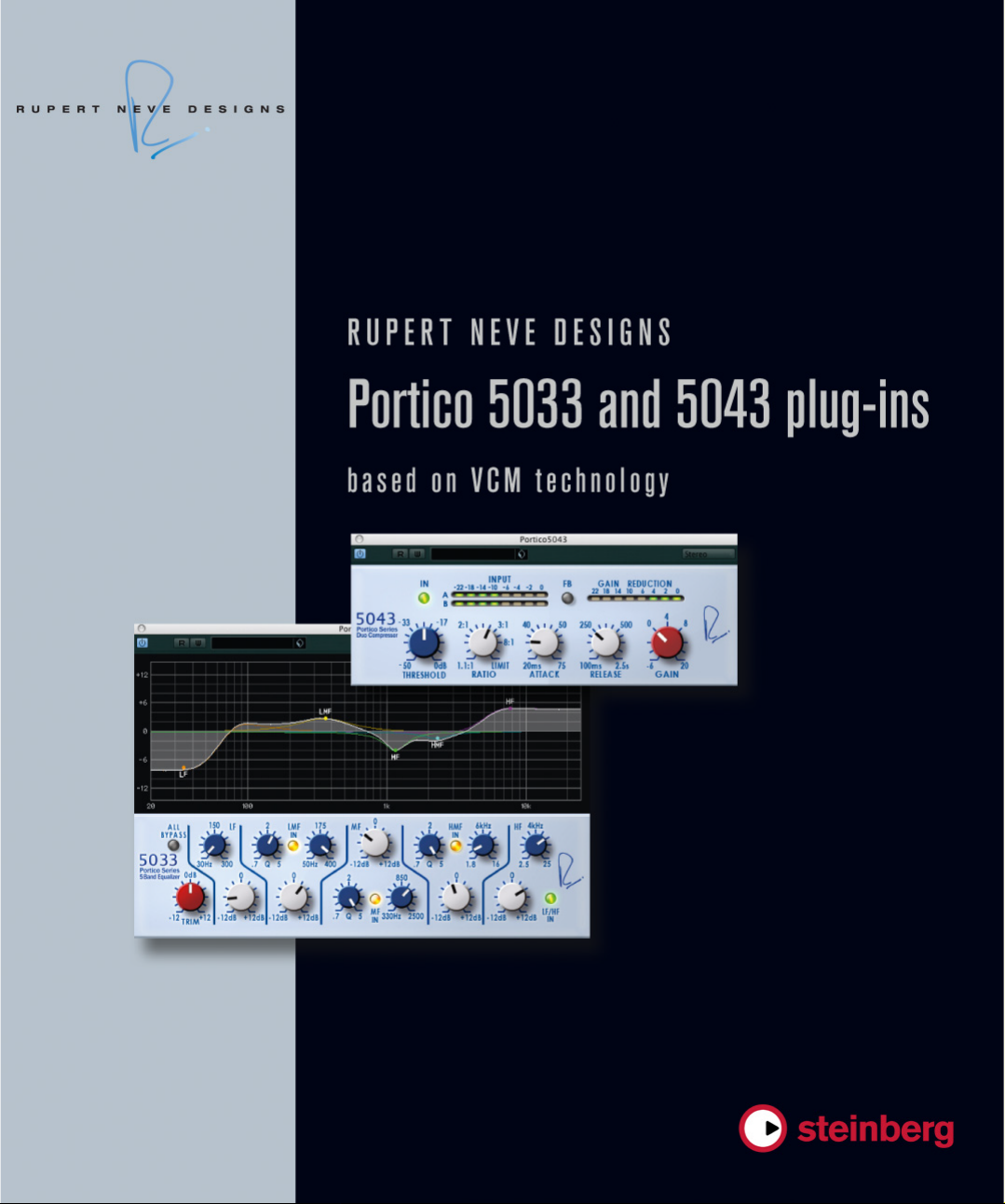
Page 2
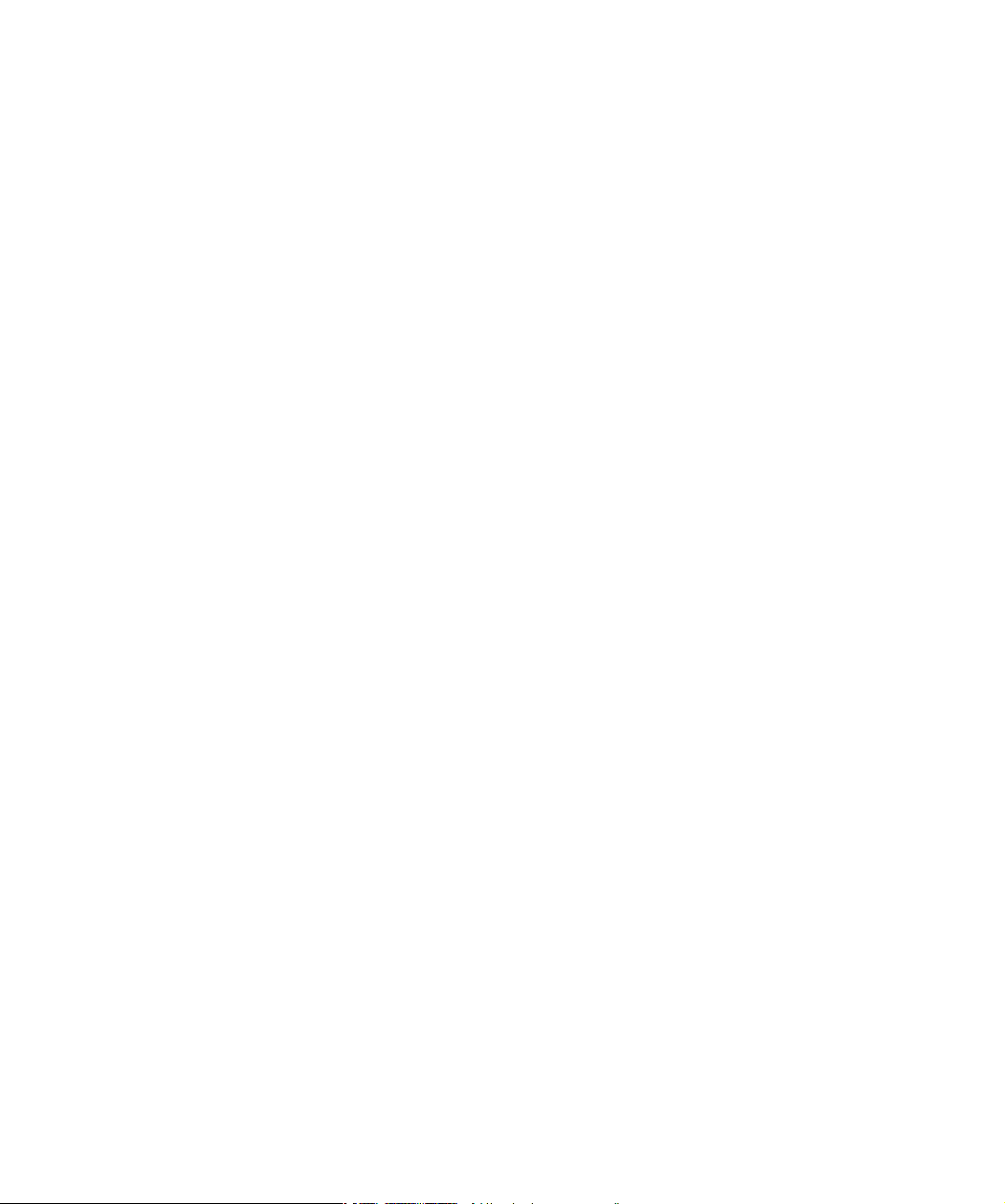
This PDF provides improved access for vision-impaired users. Please note that due to the complexity and number of images in this document, it is not possible to include text descriptions of images.
The information in this document is subject to change without notice and does not represent a commitment on the part
of Steinberg Media Technologies GmbH. The software described by this document is subject to a License Agreement
and may not be copied to other media except as specifically allowed in the License Agreement. No part of this publica
tion may be copied, reproduced, or otherwise transmitted or recorded, for any purpose, without prior written permission
by Steinberg Media Technologies GmbH. Registered licensees of the product described herein may print one copy of
this document for their personal use.
All product and company names are ™ or ® trademarks of their respective owners. Windows 7 is a registered trademark
or trademark of Microsoft Corporation in the United States and/or other countries. The Mac logo is a trademark used un
der license. Macintosh and Power Macintosh are registered trademarks. Portico is a trademark of Rupert Neve Designs,
Inc.
Release Date: January 31, 2011
© 2011 Steinberg Media Technologies GmbH. and/or Yamaha Corporation.
All rights reserved.
-
-
Page 3
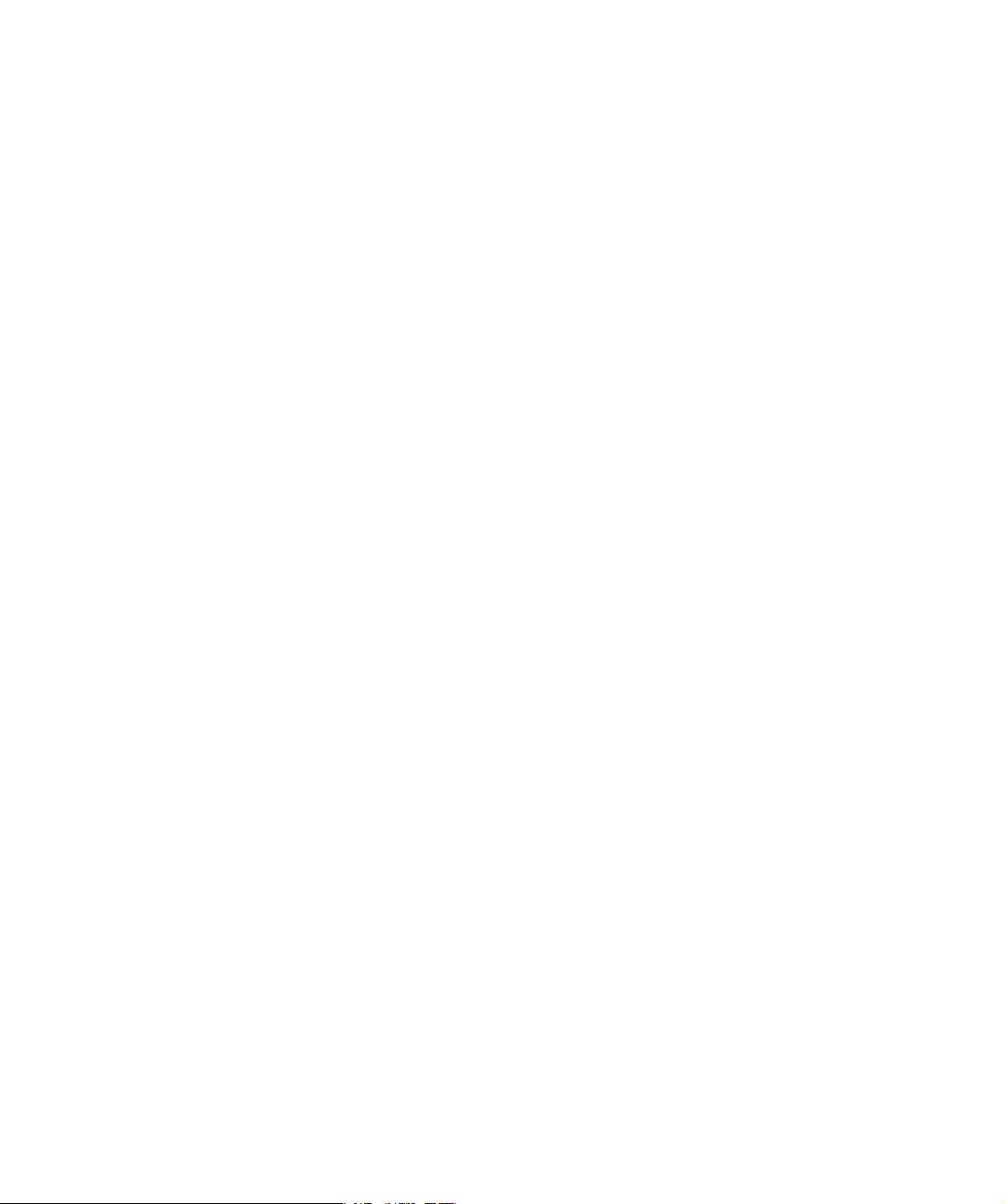
Table of Contents
Page 4

5 Installation
6 Welcome
7 Installation
8 License activation
8 Register your software
9 Plug-in parameters
10 RND Portico 5033
10 RND Portico 5043
4
Table of Contents
Page 5

1
Installation
Page 6

Welcome
Congratulations and thank you for purchasing Rupert
Neve Designs Portico plug-ins from Steinberg. The RND
Portico plug-ins provide you the legendary sound of Rupert Neve’s analog audio processors — paired with the
digital elegance of a software plug-in.
For decades, the name Rupert Neve has been a synonym
for high-quality analog sound, and some of the most important records in music history incorporate the unique
sonic character of Rupert Neve's products. With the RND
plug-ins, you can now access the landmark Rupert Neve
sound on your digital audio workstation, including all the
details and the analog warmth of the hardware counter
parts.
To bring the analog characteristics into the digital domain,
there was only one solution: Yamaha’s VCM technology.
VCM represents the most advanced modelling technology
available today, allowing us to exactly reproduce the ana
log circuitry of the Portico hardware.
With more than 25 years experience in creating and distributing native audio solutions, Steinberg Media Technologies
has taken over all final quality acceptance tests in order to
guarantee the highest stability and compatibility with lead
ing software applications such as Cubase, Nuendo and
WaveLab. Combining Rupert Neve’s knowledge in analog
sound creation with Yamaha's excellence in digital engi
neering and Steinberg’s long-term experience in software
creation, the RND Portico plug-ins represent a milestone in
analog sound modelling. They are perfectly tailored to pro
fessional producers, musicians and sound engineers who
want to add the legendary warmth and richness of the orig
inal Rupert Neve sound to their productions.
Discover the legendary Rupert Neve sound! Don’t forget
to register at MySteinberg and get access to online sup
port offers and additional exclusive services.
See you around! Your Steinberg Team
-
-
About the Portico Series
The Portico 5033 EQ is a five-band parametric equalizer,
and the Portico 5043 Compressor is an analog compressor. Both hardware models are from Rupert Neve Designs
(RND).
The Portico 5033 EQ has unique tone control characteristics and is heir to the rich history of the venerable 1073
EQ, which was developed by Rupert Neve. The input and
output transformers were designed by Rupert Neve and
enable this model to produce highly musical sound even
when the EQ section is bypassed.
The Portico 5043 Compressor has the same input and
output transformers designed by Rupert Neve as used in
the Portico 5033 EQ. It has a natural, analog sound and
feel and is suitable for everything from hard compression
to natural sounds. It can handle a wide range of sources
from drums to vocals. Its most unique feature is its gain re
duction switching. You can switch between circuits for
feed-forward gain reduction, the currently popular method
of gain reduction, and feed-back gain reduction, the
method of gain reduction used in vintage compressors.
This allows you to produce different types of sounds for
different situations.
To digitally emulate the Portico 5033 EQ /Portico 5043
Compressor, Yamaha received detailed technical documentation from RND, consulted directly with Rupert Neve,
and used VCM technology to faithfully reproduce every
characteristic.
-
About Virtual Circuitry Modeling (VCM)
VCM is a technology that enables you to model the ele-
ments of an analog circuit (such as resistors and capacitors). This technology was developed by the K's Lab
engineering group at Yamaha, led by senior engineer To
shifumi Kunimoto, who also developed the first physical
modeling synthesizers, VL1 and VP1.
Developers took the greatest care to reproduce not only
the action of the circuitry correctly by modeling its ele
ments, but also to create a true simulation of the analog
sonic qualities of the original hardware.
-
-
-
6
Installation
Page 7

Installation
!
Copy protection
In the following section, the installation process is
described.
Minimum requirements
To use the RND Portico plug-ins, your computer must
meet the following minimum requirements:
Windows
• Windows 7 (32-bit and 64-bit)
•2 GHz processor (dual-core processor recommended)
•1024 MB RAM
•50 MB of free hard-disk space
• Windows-compatible audio hardware (ASIO-compatible
audio hardware recommended for low-latency performance)
• Display resolution of 1280 x 800 pixels recommended
• VST 3 or VST 2.4 compatible host is required
• USB-eLicenser is required (not included)
• USB port for USB-eLicenser (license management)
• Internet connection required for license activation and
registration
Mac OS X
• Mac OS X 10.6 (32-bit or 64-bit)
• Intel Core processor (Intel Core Duo recommended)
•1024 MB RAM
•50 MB of free hard-disk space
• CoreAudio-compatible audio hardware
• Display resolution of 1280 x 800 pixels recommended
• VST 3 or AU compatible host is required
• USB-eLicenser is required (not included)
• USB port for USB-eLicenser (license management)
• Internet connection required for license activation and
registration
Please read the following section before installing
your RND Portico plug-ins.
Many Steinberg products use the USB-eLicenser (also referred to as a “dongle”), a hardware copy protection device.
The USB-eLicenser is a USB device on which your Steinberg software licenses are stored. All hardware-protected
Steinberg products use the same type of device, and you
can store more than one license on one device. Also, licenses can (within certain limits) be transferred between
USB-eLicensers – which is helpful, e. g., if you want to sell
a piece of software.
In the eLicenser Control Center (which can be found on
the Start menu on Windows systems or in the Applications folder on a Mac) you can check which licenses are
installed on your USB-eLicenser.
Ö If you are using other copy-protected Steinberg products, you may want to transfer all licenses for your applications to only one USB-eLicenser, thus using up only one
USB port of your computer.
Steinberg software products always come with a license
activation code, but not always with a USB-eLicenser:
• To activate a license for such a Steinberg software and
store this license on a USB-eLicenser, click the “Enter Ac
tivation Code” button in the eLicenser Control Center and
follow the instructions.
More information on the transfer or activation of licenses
can be found in the help for the eLicenser Control Center.
-
7
Installation
Page 8

Installing the software
Your product is supplied either on DVD or as a download.
• If you received your software on DVD, inserting the DVD
will launch the Start Center automatically.
If no interactive Start Center appears, browse the DVD contents and double-click the file “Start_Center.exe” (Win) or “Start Center.app” (Mac).
• If you received your software as a download, double-
click the downloaded file to unpack it.
Browse the downloaded contents and double-click the file
“Start_Center.exe” (Win) or “Start Center.app” (Mac).
From the Start Center you can initiate the installation of
the RND Portico plug-ins and browse through the additional options and information presented there.
The installation procedure puts all files in the right places,
automatically.
In case you do not want to install your RND Portico plugins via the interactive Start Center, follow the procedure
below.
Windows
1. Double-click the file “Setup.exe”.
2. Follow the instructions on screen.
Macintosh
1. Double-click the file “Setup.mpkg”.
2. Follow the instructions on screen.
Register your software
We encourage you to register your software! By doing so
you are entitled to technical support and kept aware of updates and other news regarding Steinberg products.
To register your software, go to www.steinberg.net/mysteinberg, log in to the exclusive MySteinberg online customer portal and register your product by following the
instructions on screen.
License activation
Whether you received a 30-day trial version of the RND
Portico plug-ins, or bought the full version: in both cases
you must activate your license using the license activation
code that you received with your version.
Proceed as follows:
1. After installation, make sure that your USB-eLicenser
is connected to a USB port on your computer.
2. Open the eLicenser Control Center.
The eLicenser Control Center can be found on the Start menu on Windows systems or in the Applications folder on a Mac.
3. Click the “Enter Activation Code” button.
A dialog opens, allowing you to enter your activation code and download
your license.
Installation
8
Page 9

2
Plug-in parameters
Page 10

RND Portico 5033
RND Portico 5043
8
3 36 64 5 3 35
1
2 4 4 5 36 4 4 7
Parameter Description
1 ALL BYPASS Turns ON/OFF the EQ bypass.
2 TRIM
3 LF/LMF/MF/HMF/
HF Frequency
4 LF/LMF/MF/HMF/
HF Gain
5 LMF/MF/HMF Q
6 LMF/MF/HMF IN
7 LF/HF IN
8 Graphical Display
Adjusts the input gain.
Adjusts the frequency of each band.
Adjusts the gain of each band.
Adjusts the Q of each band.
Turns ON/OFF the EQ for LMF, MF, and HMF
separately.
Turns ON/OFF the EQ for LF and HF.
Displays the EQ characteristics visually.
Drag the node of each band to control the frequency and gain.
Drag with the [Alt]/[Option] button to control only
the frequency, drag with the [Ctrl]/[Command]
button to control only the gain, and drag with the
[Shift] button to control the Q.
• When bypassing the Portico 5033/Portico 5043, the
signal still passes through the virtual input/output trans
formers and the virtual amplifier circuits.
Stereo
Mono
Parameter Description
1 IN Turns ON/OFF the Compressor bypass.
2 INPUT Meter
3 FB
4 GAIN
-
5 THRESHOLD
6 RATIO
7 ATTACK
8 RELEASE
9 GAIN
1 2 3 4
5 6 7 8 9
Displays the level of the input signal. When a
mono track is assigned, a single meter is displayed. When a stereo track is assigned, two meters are displayed.
Switches the gain reduction system between the
FF (Feed Forward) compression mode and the FB
(Feed Back) compression mode. When FB mode
is selected, the button is lit.
FF compression mode is the popular compression
method for modern compressors. Use this mode
when you want to minimize changes in tone while
firmly compressing the sound.
FB compression mode is used in vintage compressors. Use this mode when you want to color
sounds with the unique tone of the compressor
while smoothly compressing them.
REDUCTION
Meter
Indicates the amount of gain reduction.
Adjusts the threshold.
Adjusts the ratio.
Adjusts the attack time.
Adjusts the release time.
Adjusts the output gain.
10
Plug-in parameters
