Page 1
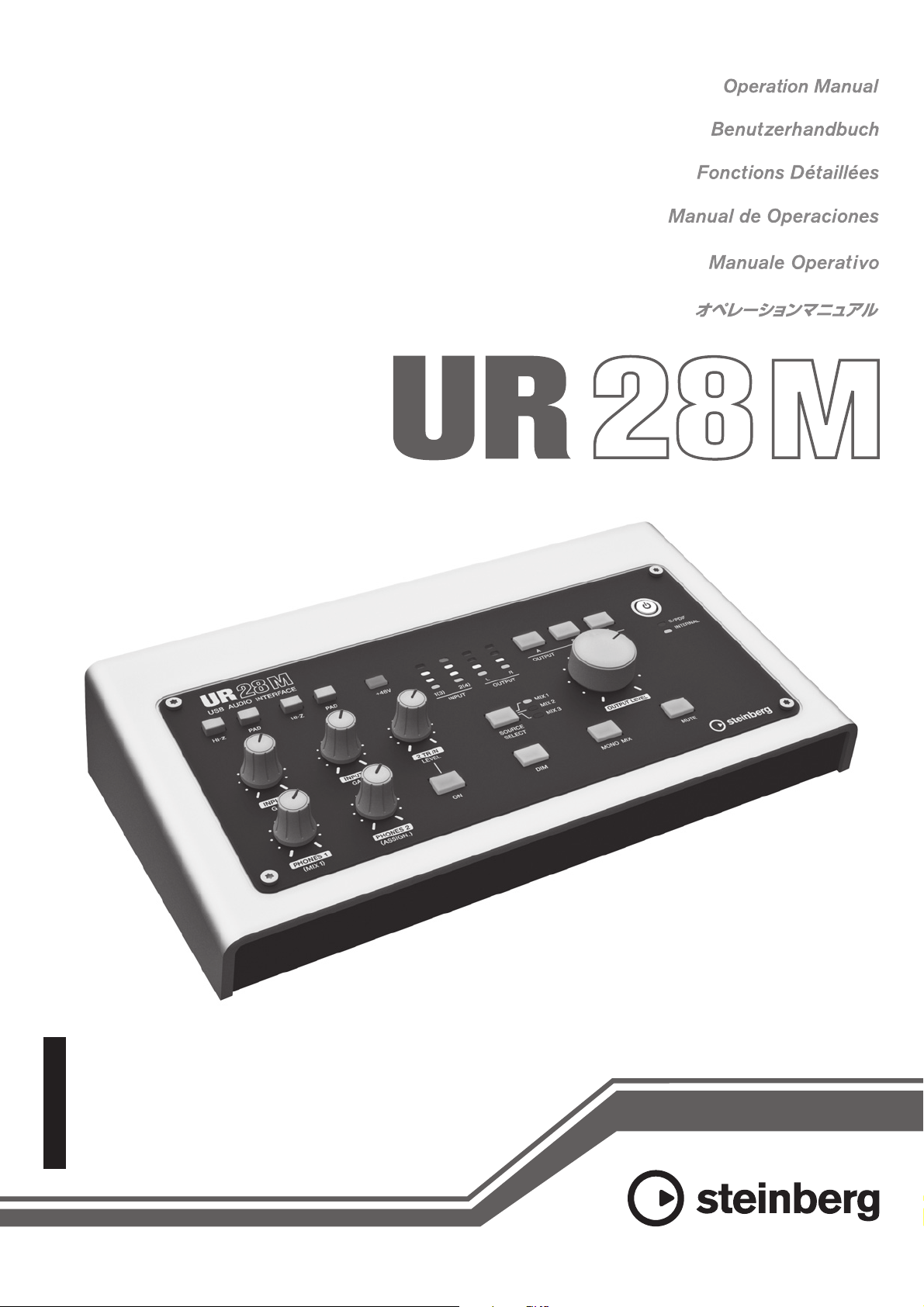
EN
DE
FR
ES
JA
USB AUDIO INTERFACE
IT
Page 2
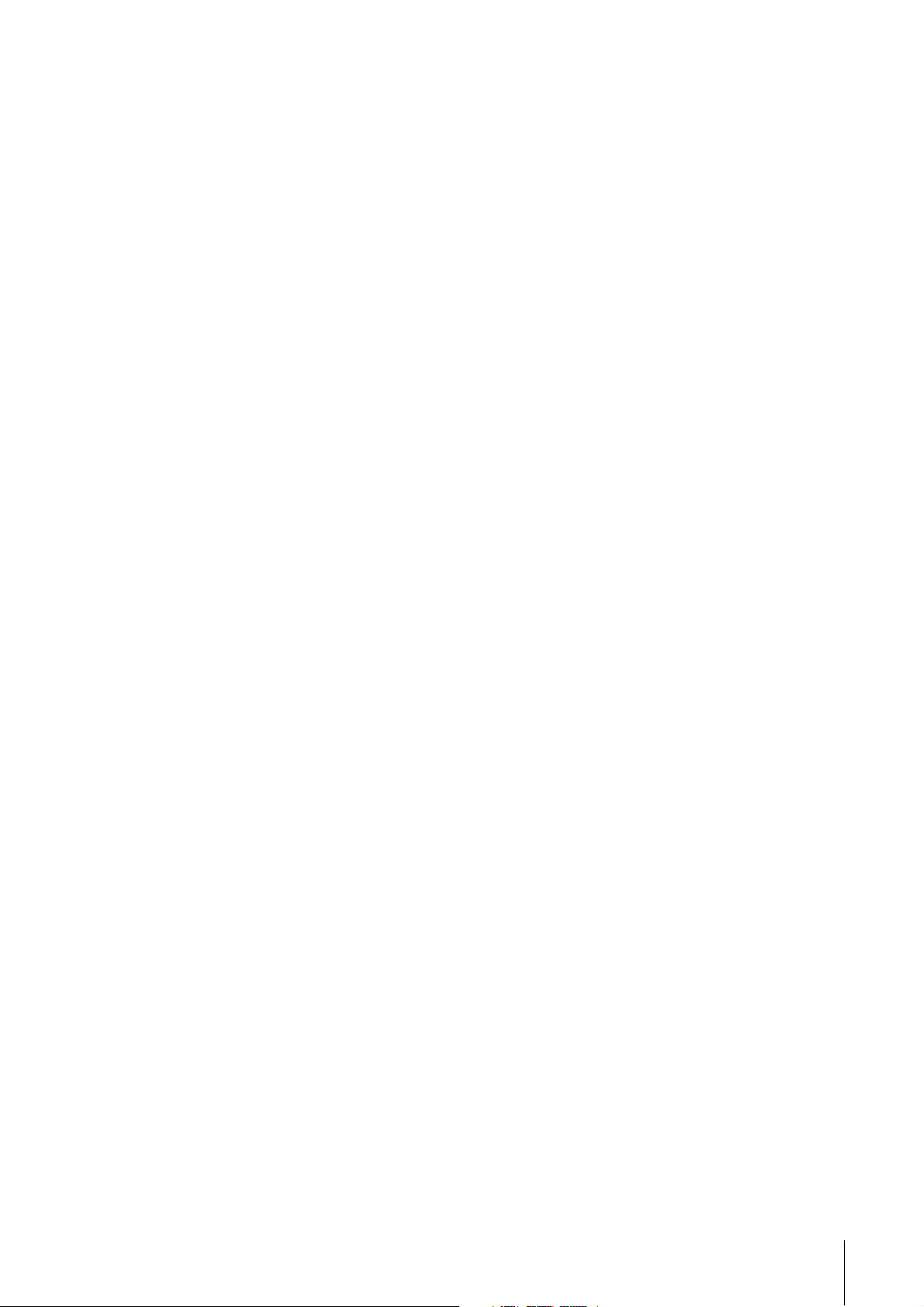
Contents
Introduction............................................................3
Contents in this Operation Manual............................... 3
Features ....................................................................... 3
Panel Controls and Terminals (Details)...............4
Rear Panel.................................................................... 4
Front Panel ................................................................... 6
Panel Controls for the Software Programs .........9
Control Panel of the Audio Driver................................. 9
dspMixFx UR28M....................................................... 10
Dedicated Windows for Cubase Series ..................... 16
Sweet Spot Morphing Channel Strip (Channel Strip). 20
REV-X ......................................................................... 23
Usage Examples ..................................................25
Introduction ................................................................ 25
Recording with the Channel Strip and REV-X............ 25
Controlling the Monitor Sound ................................... 26
Using the Device Without a Computer....................... 27
Appendix ..............................................................28
Glossary ..................................................................... 28
Contents of the Getting Started Section .................... 29
Signal Flow................................................................. 30
Block Diagrams.......................................................... 32
UR28M Operation Manual 2
Page 3
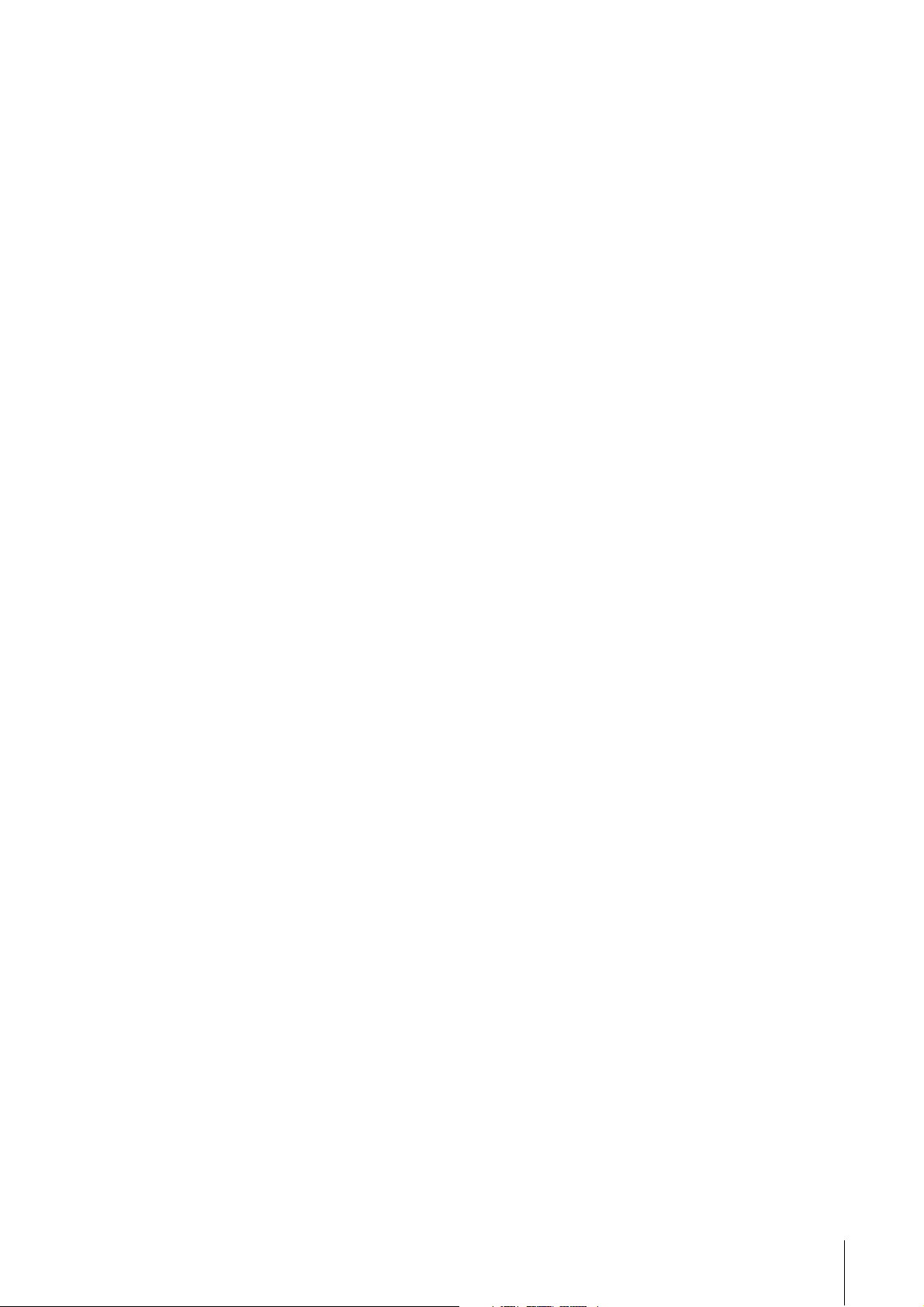
Introduction
Introduction
Contents in this Operation Manual
This Operation Manual explains how to use the
device. The explanations in this manual assume that
you’ve set up the device and prepared it for use
according to the included Getting Started
document. If you haven’t done that yet, refer to the
Getting Started document and complete the setup
before reading this manual.
Features
High-resolution Microphone
Preamplifiers (D-Pre)
Discrete microphone preamps featuring a highperformance inverted Darlington circuit
configuration achieve low distortion and noise while
delivering sound with eminently musical balance
and character.
Convenient Monitor Control
Up to three sets of monitor speakers can be
connected to the unit, with versatile control of
monitor output provided via convenient buttons and
knobs: volume, mute, mono mix, and dimmer. There
are two functions (modes) regarding monitor
control: the Alternate mode, which lets you select a
set of monitor speakers for signal output, and the
Independent mode, which lets you select the
signals for outputting to each set of monitor
speakers simultaneously.
DSP Effect: Sweet Spot Morphing
Channel Strip
The Sweet Spot Morphing Channel Strip (“Channel
Strip” for short) is a multi-effect that combines
compression and EQ. Advanced sound engineering
know-how is condensed into a number of presets
that can simply be recalled as required for
professional results. Four channel strips are
provided, and each can be assigned to the monitor
sound only, or to both the monitor and recorded
sound.
DSP Effect: REV-X Reverb
REV-X is a digital reverb platform developed by
Yamaha for pro audio applications. One REV-X
effect is included in this unit. Input signals can be
sent to the REV-X effect, and the REV-X effect is
applied only to the monitor outputs.
DSP Effect VST Plug-ins Included
VST Plug-in (VST3.0, page 28) versions of the
Channel Strip and REV-X effects are included for
use with Cubase series or similar VST-compatible
DAW software.
Cubase AI Included
Steinberg Cubase AI digital audio workstation
(DAW, page 28) software is included. Cubase AI is
the entry-level version of the Cubase series DAW
products, providing the basic functionality you need
for music production and editing.
Supports a Variety of Inputs
Switchable phantom power is provided for
condenser microphones, electric guitars and
basses can be directly connected via a HI-Z (high
impedance) input, and a PAD is provided for input
matching with high-level signals from electronic
instruments. A stereo mini-jack 2TR IN input
provides a convenient way to connect portable
music players, and coaxial S/PDIF connectors
enable direct connection to a variety of digital audio
devices.
Powerful DSP Mixer (dspMixFx)
A DSP mixer that can mix up to six input channels to
three stereo outputs is built in. A number of DSP
effects that can be applied to input signals are also
provided, and since it is a hardware mix with there is
no monitoring latency.
UR28M Operation Manual 3
Page 4

Panel Controls and Terminals (Details)
Rear Panel
Panel Controls and Terminals (Details)
1 DC IN 12V
For connection to the AC power adaptor.
2 Grounding screw
For connection to a ground wire.
If you have a problem with hum or noise, use this
terminal to connect to ground. The noise may be
reduced.
3 2TR IN (3.5 mm, stereo)
For connection to a portable audio player.
The input signal at 2TR IN flows only to MIX 1
(page 28), and not to the computer.
4 USB2.0 (USB port)
For connection to a computer.
5 S/PDIF IN/OUT (coaxial)
For connection to a digital audio device.
S/PDIF OUT outputs one of the MIX 1–3 and DAW
OUT signals. To select the output signal, use the
“Setup Window” (page 15) in the section
“dspMixFx UR28M” or the “Output Routing
Window” (page 20) in the section “Dedicated
Windows for Cubase Series”.
S/PDIF IN is equipped with the SRC (Sampling
Rate Converter) function. Even if the sampling
rate at which the device is operating differs from
the sampling rate of the audio signal input to the
S/PDIF IN, the SRC function will automatically
convert the rate so that playback will be correct.
SRC is only available when INTERNAL is selected
as the clock source of the device. To select the
clock source of the device, use the “(device
name) Window” (page 9) in the section “Control
Panel of the Audio Driver” in Windows or Audio
MIDI Setup in Mac.
6 PHONES 1/2 (phone type, stereo)
For connection to a set of headphones.
PHONES 1 outputs the MIX 1 signal. PHONE 2
outputs one of the MIX 1–3 signals. To select the
output signal of PHONES 2, use the “Headphone
Area” (page 14) in the section “dspMixFx
UR28M” or the “Headphones Window” (page 19)
in the section “Dedicated Windows for Cubase
Series.”
7 LINE OUTPUT A–C (phone type,
balanced/unbalanced)
For connection to monitor speakers. When the
monitor speakers have a balanced input, connect
them with a balanced cable.
There are two functions (modes) on LINE
OUTPUTS A–C: Alternate and Independent. In
the Alternate mode, one of the LINE OUTPUTS A–
C selected by the OUTPUT buttons A–C outputs a
single MIX signal selected by the SOURCE
SELECT button. In the Independent mode, LINE
OUTPUTS A–C output each MIX selected by the
SOURCE SELECT button simultaneously.
For details on the mode, including how to select
the mode, refer to the “Setup Window” (page 15)
in the section “dspMixFx UR28M” or the “Master
Levels Window” (page 20) in the section
“Dedicated Windows for Cubase Series.”
UR28M Operation Manual 4
Page 5
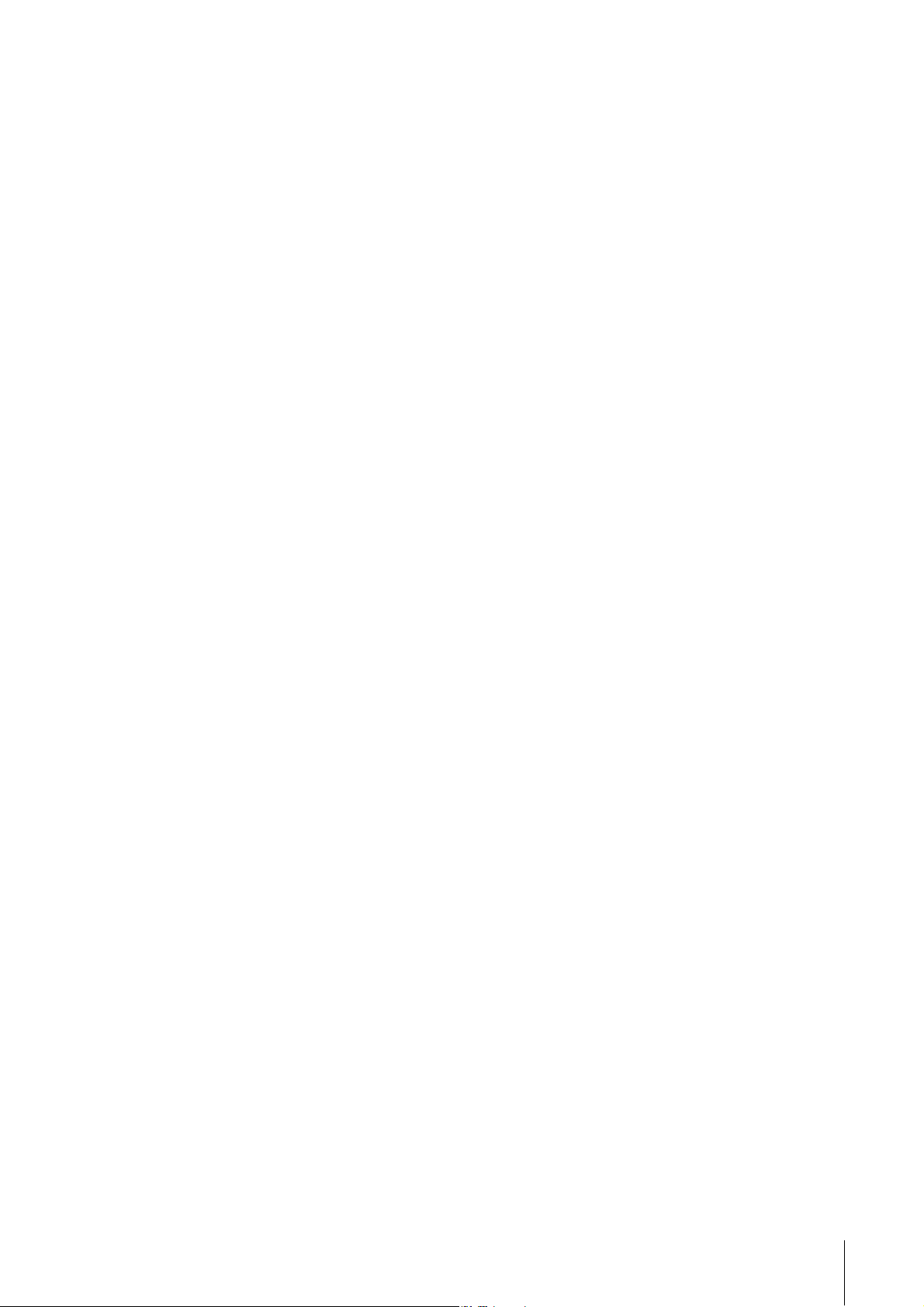
8 LINE INPUT 3/4 (phone type, balanced/
unbalanced)
For connection to a digital instrument.
You can select the input signal level of LINE
INPUT 3/4 between “+4dBu” and “-10dBV.”
Select “+4dBu” when connecting a professional
audio device, and select “-10dBV” when
connecting a consumer device. The default initial
setting is “+4dBu.” To select the input signal level,
use the “Setup Window” (page 15) in the section
“dspMixFx UR28M” or the “Settings Window”
(page 20) in the “Dedicated Windows for Cubase
Series.”
9 MIC/LINE/HI-Z 1/2 (XLR/phone type,
balanced/unbalanced)
For connection to a microphone, digital
instrument, electric guitar, or electric bass.
Panel Controls and Terminals (Details)
UR28M Operation Manual 5
Page 6
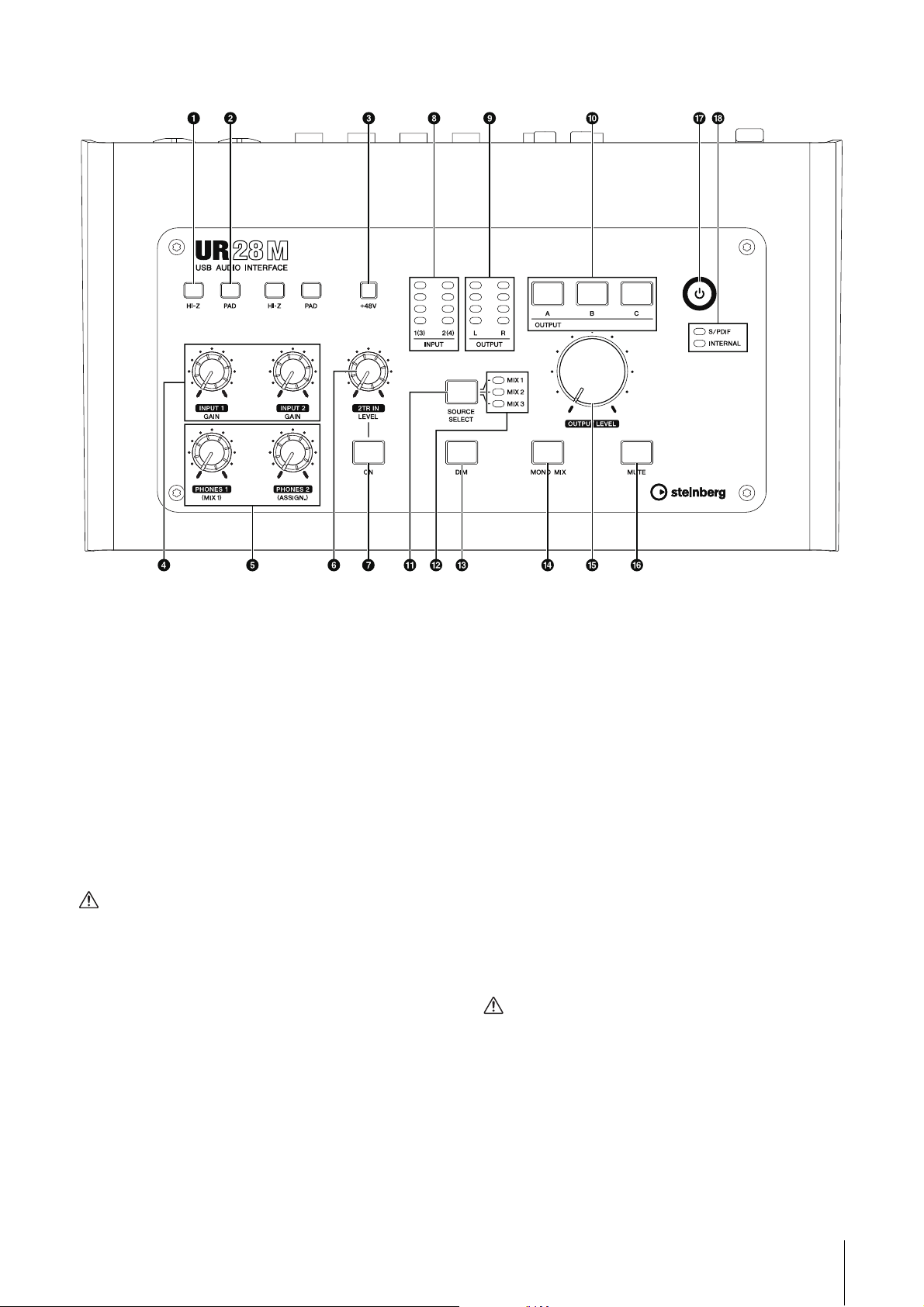
Front Panel
CAUTION
CAUTION
Panel Controls and Terminals (Details)
1 HI-Z switch
Turns on (O) and off (N) the HI-Z of the MIC/
LINE/HI-Z.
Turn this switch on when connecting high
impedance instruments, such as an electric
guitar or electric bass, directly to the MIC/LINE/
HI-Z.
When you turn this switch on, use an unbalanced
phone cable for connection between the
instruments and the MIC/LINE/HI-Z. If you use a
balanced cable or an XLR cable, this device will
not work correctly.
• Do not connect or disconnect a device while turning
on the HI-Z switch. Doing so can damage the
connected device and/or the unit itself.
• To protect your speaker system, leave the monitor
speakers turned off when turning the HI-Z switch on/
off. It’s also a good idea to turn all output volume
controls down to their minimum. Neglect of these
precautions may result in large noise bursts that may
damage your equipment, your ears, or both.
2 PAD s w i tc h
Turns on (O) and off (N) the PAD of the MIC/
LINE/HI-Z.
When you turn this switch on, the input signal
level of the MIC/LINE/HI-Z will be attenuated by
26 dB. Turn this switch on when connecting high
output equipment, such as a synthesizer, to the
MIC/LINE/HI-Z.
3 +48V button
Turns on (lit) and off (dark) the phantom power of
the MIC/LINE/HI-Z 1 and 2 (XLR type).
When you turn this button on, phantom power will
be supplied to the MIC/LINE/HI-Z 1 and 2. Turn
this button on when connecting phantom
powered devices, such as a condenser
microphone, to the MIC/LINE/HI-Z 1/2.
• Make sure that phantom power is turned OFF unless
it is needed.
UR28M Operation Manual 6
Page 7
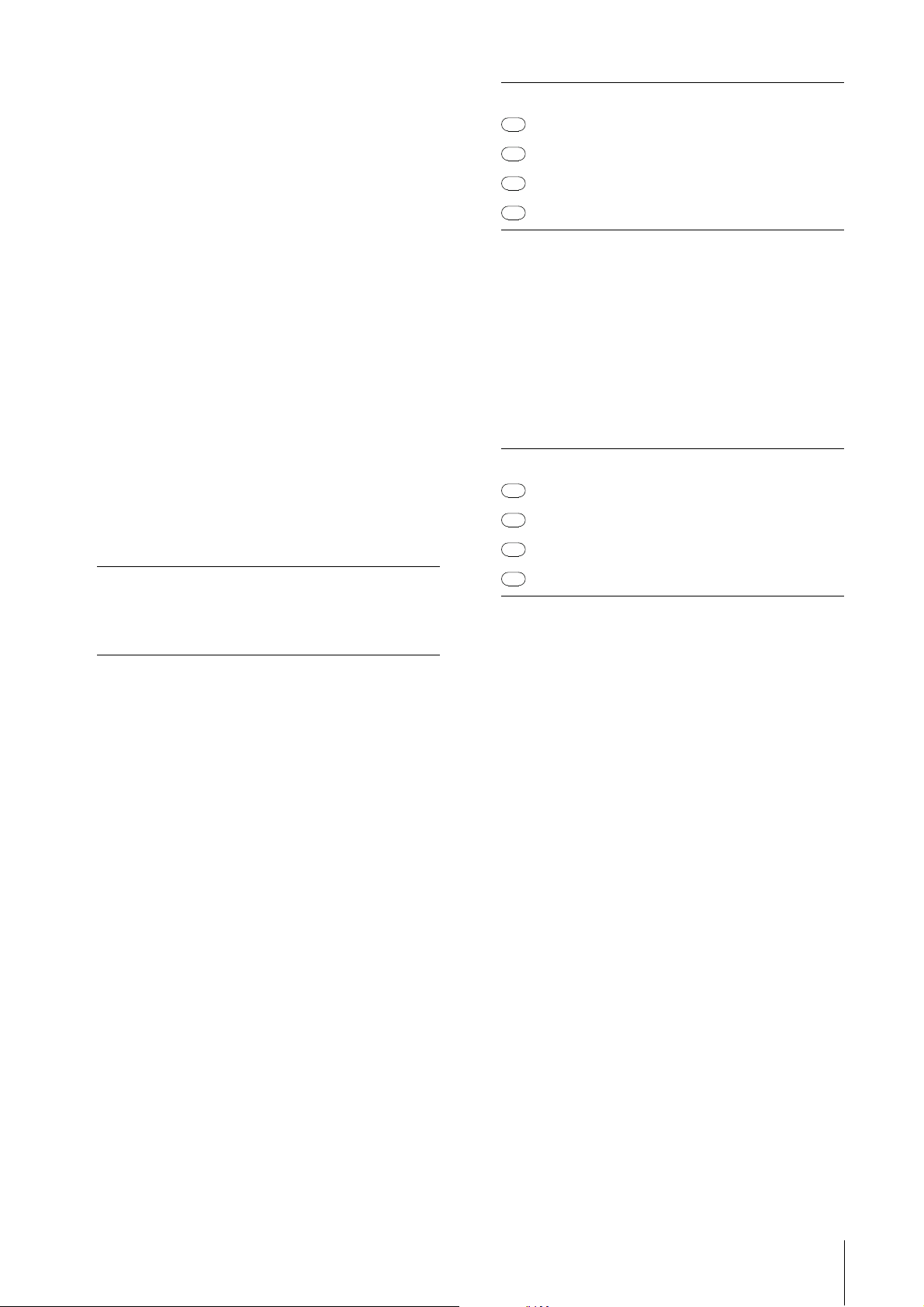
Panel Controls and Terminals (Details)
• When turning phantom power ON, make sure that no
equipment other than phantom-powered devices
such as condenser microphones are connected.
Devices other than condenser microphones may be
damaged if connected to the phantom power supply.
Note, however, that the switch may be left on when
connecting to balanced dynamic microphones. When
connecting an unbalanced device to the MIC/LINE/HIZ 1/2 and phantom power is turned on, hum or noise
may result; this is not a malfunction or failure in the
device.
• Do not connect or disconnect a device while
phantom power is applied. Doing so can damage the
connected device and/or the unit itself.
• To protect your speaker system, leave the monitor
speakers turned off when switching the phantom
power on/off. It’s also a good idea to turn all output
volume controls down to their minimum. Neglect of
these precautions may result in large noise bursts
that may damage your equipment, your ears, or both.
4 INPUT GAIN knob 1/2
Adjusts the input signal level of the MIC/LINE/HIZ 1/2. The adjustable range varies depending on
the on/off setting of the PAD switch.
Lamp Description
Red Overload
Amber -3 dB or more
Amber -14 dB or more
Green -48 dB or more
To select which analog input jacks’ levels are to
be indicated, use the “Setup Window” (page 15)
in the section “dspMixFx UR28M” or the "Settings
Window” (page 20) in the section “Dedicated
Windows for Cubase Series.”
9 OUTPUT meter
Indicates the output signal level of the LINE
OUTPUT selected by the OUTPUT button A–C.
Lamp Description
Red Overload
Amber -3 dB or more
Amber -14 dB or more
PAD Ra ng e
On -34 dB – +10 dB
Off -60 dB – -16 dB
5 PHONES knob 1/2
Adjusts the output signal level of the PHONES 1/
2. This output signal level is not affected by the
OUTPUT LEVEL knob.
PHONES 1 outputs the MIX 1 signals. PHONE 2
outputs one of the MIX 1–3 signals. To select the
output signal of the PHONES 2, use the
“Headphone Area” (page 14) in the section
“dspMixFx UR28M” or the “Headphones Window”
(page 19) in the section “Dedicated Windows for
Cubase Series.”
6 2TR IN LEVEL knob
Adjusts the input signal level of the 2TR IN signal.
The input signal at 2TR IN flows only to MIX 1,
and not to the computer.
7 2TR IN ON button
Turns on (lit) and off (dark) the 2TR IN.
8 INPUT meter
Indicates the input signal level of the analog input
jacks (MIC/LINE/HI-Z 1/2 or LINE INPUT 3/4).
Green -48 dB or more
) OUTPUT buttons A–C
For Alternate mode, this selects the particular
LINE OUTPUT for output. For example, when you
press OUTPUT button A, only LINE OUTPUT A
will be selected for output, and OUTPUT button A
will light.
For Independent mode, this selects the particular
LINE OUTPUT for control. For example, when you
press OUTPUT button A, LINE OUTPUT A will be
selected for control, and OUTPUT button A will
light.
For details on the mode, including how to select
the mode, refer to the “Setup Window” (page 15)
in the section “dspMixFx UR28M” or the “Master
Levels Window” (page 20) in the section
“Dedicated Windows for Cubase Series.”
! SOURCE SELECT button
For Alternate mode, this selects the output signal
(MIX 1–3) of the LINE OUTPUT.
For Independent mode, this selects the output
signal (MIX 1–3) of the LINE OUTPUT selected by
OUTPUT buttons A–C.
For details on the mode, including how to select
the mode, refer to the “Setup Window” (page 15)
in the section “dspMixFx UR28M” or the “Master
Levels Window” (page 20) in the section
“Dedicated Windows for Cubase Series.”
UR28M Operation Manual 7
Page 8
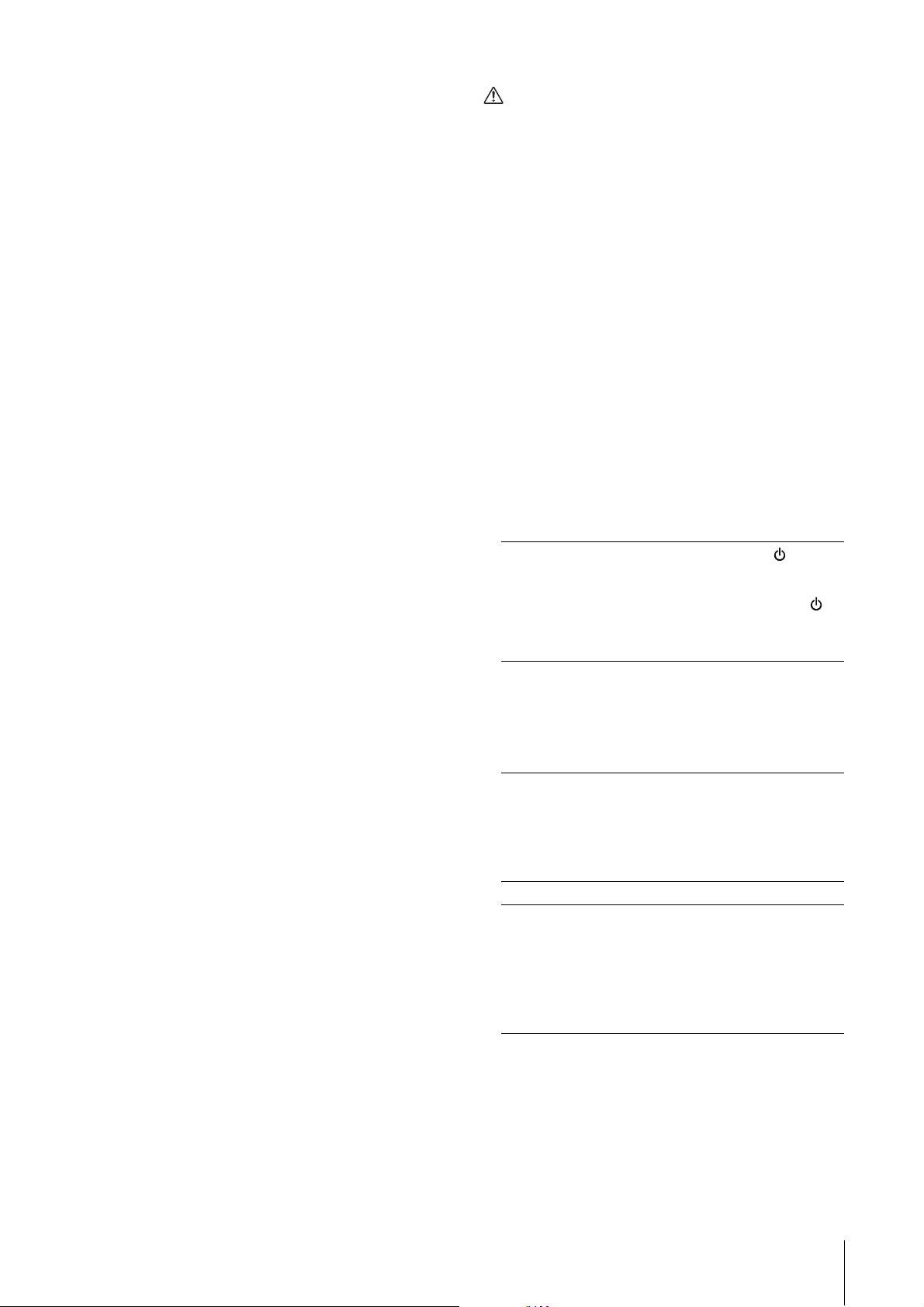
@ MIX 1–3 lamp
CAUTION
For Alternate mode, this indicates the output
signal (MIX 1–3) of the LINE OUTPUT.
For Independent mode, this indicates the output
signal (MIX 1–3) of the LINE OUTPUT selected by
OUTPUT buttons A–C.
For details on the mode, including how to select
the mode, refer to the “Setup Window” (page 15)
in the section “dspMixFx UR28M” or the “Master
Levels Window” (page 20) in the section
“Dedicated Windows for Cubase Series.”
# DIM button
Turns on (lit) and off (dark) the dimmer of all LINE
OUTPUT signals.
When you turn on this button, the output signal
level of all LINE OUTPUT will be attenuated by 20
dB. Turning on and off this button will not affect
the output signal level of PHONES 1/2.
Panel Controls and Terminals (Details)
When you turn the LINK off, and set the a significant
different signal level for each LINE OUTPUT A–C, a
high volume level may be produced suddenly by
turning the OUTPUT LEVEL knob, possibly causing
hearing loss or device damage.
^ MUTE button
For Alternate mode, this turns on (lit) and off
(dark) muting of the LINE OUTPUT signal.
For Independent mode, this turns on (lit) and off
(dark) muting of the LINE OUTPUT signal
selected by OUTPUT buttons A–C.
For details on the mode, including how to select
the mode, refer to the “Setup Window” (page 15)
in the section “dspMixFx UR28M” or the “Master
Levels Window” (page 20) in the section
“Dedicated Windows for Cubase Series.”
$ MONO MIX button
For Alternate mode, this turns on (lit) and off
(dark) the mono mix for the output signal of the
LINE OUTPUT.
For Independent mode, this turns on (lit) and off
(dark) the mono mix for the output signal of the
LINE OUTPUT selected by OUTPUT buttons A–C.
You can confirm the phase or mix balance of the
sound by using this button.
For details on the mode, including how to select
the mode, refer to the “Setup Window” (page 15)
in the section “dspMixFx UR28M” or the “Master
Levels Window” (page 20) in the section
“Dedicated Windows for Cubase Series.”
% OUTPUT LEVEL knob
Adjusts the output signal level of the LINE
OUTPUT.
When you turn the LINK (page 15) off in the
Independent mode, you can set different output
signal levels to each LINE OUTPUT A–C. Press
one of the OUTPUT buttons A–C then adjust the
output signal level by the OUTPUT LEVEL knob.
At this time, the OUTPUT LEVEL knob setting and
the output signal level are mismatched
immediately after you select the OUTPUT buttons
A–C. When you adjust the OUTPUT LEVEL knob,
the output signal level is applied immediately.
& Power button
Turns the power on and off.
Power on Press the power button ( ). The
power button will light.
Power off Hold down the power button ( )
for over one second. The power
button will light dimly.
* Word clock source lamp
Indicates the word clock (page 28) source of the
device.
Lamp Clock Source
S/PDIF The word clock signal input to S/
PDIF IN.
INTERNAL The internal word clock signal.
Lamp status Description
Lit Synchronized with the clock
source.
Flash Not synchronized with the clock
source.
To select the clock source of the device, use the
“(device name) Window” (page 9) in the section
“Control Panel of the Audio Driver” in Windows or
Audio MIDI Setup in Mac.
UR28M Operation Manual 8
Page 9
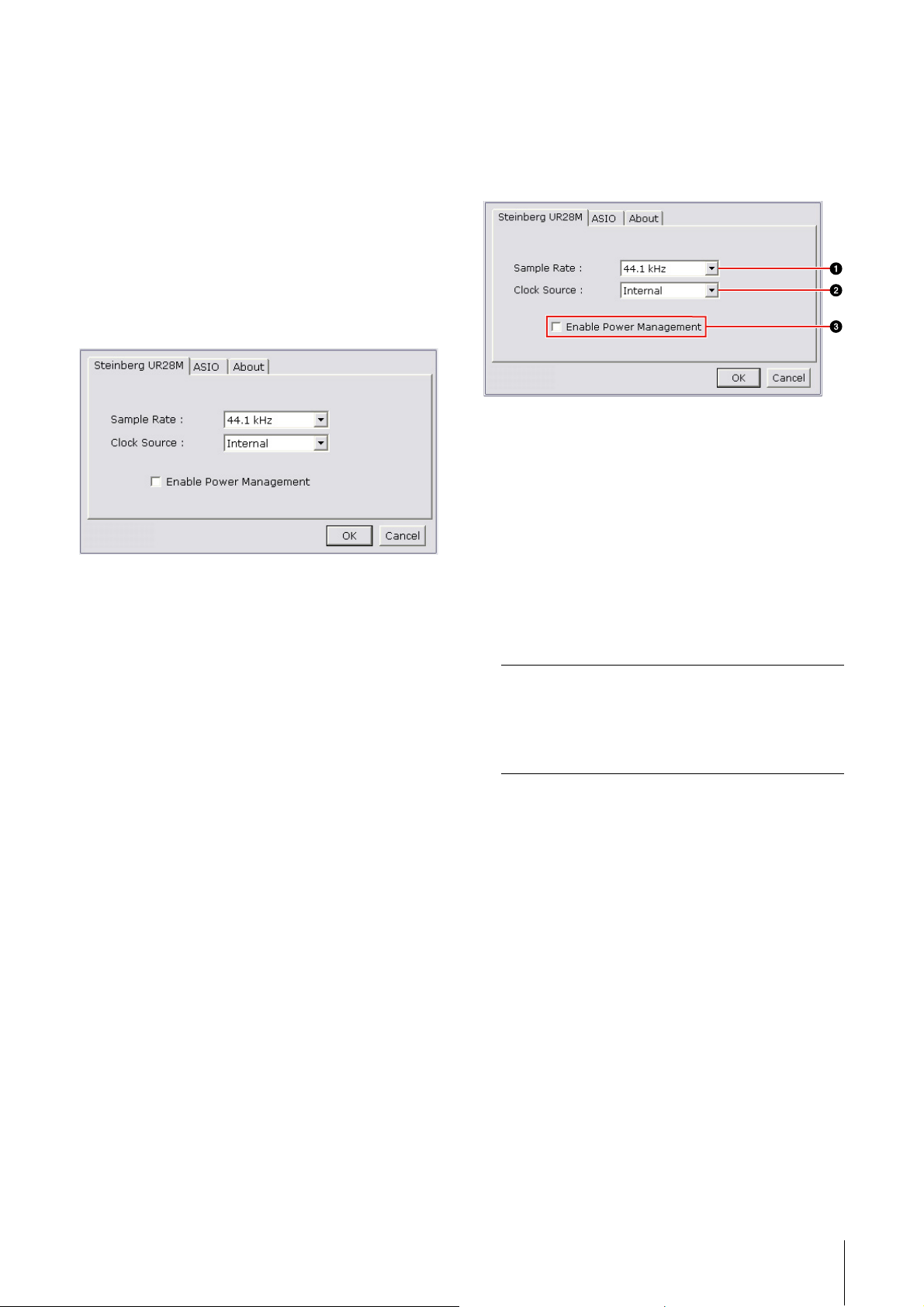
Panel Controls for the Software Programs
Panel Controls for the
Software Programs
Control Panel of the Audio Driver
This is the control panel for selecting the general
settings of the audio driver. Click the upper tabs to
select the desired window.
Screenshot
Panel Controls
(Device name) Window
This is the window for selecting the sample rate or
word clock source of the device.
1 Sample Rate (Windows only)
Selects the sample rate of the device.
Option: 44.1 kHz, 48 kHz, 88.2 kHz, 96 kHz
NOTE
For Mac, select the sample rate of the device via the
Audio MIDI Setup.
How to Open the Window
Windows
•[Start] [Control Panel] [Hardware and Sound]
or [Sounds, Speech, and Audio Devices]
[Yamaha Steinberg USB Driver]
•From the Cubase series menu, [Devices]
[Device Setup] [Yamaha Steinberg USB ASIO]
[Control Panel]
Mac
•[System Preferences] [Yamaha Steinberg USB]
•From the Cubase series menu, [Devices]
[Device Setup] [Steinberg UR28M] [Control
Panel] [Open Config App]
2 Clock Source (Windows only)
Selects the word clock source of the device.
Option Clock Source
S/PDIF The word clock signal input to S/
PDIF IN.
Internal The internal word clock signal.
NOTE
For Mac, select the word clock source of the device
via the Audio MIDI Setup.
3 Enable Power Management
Select enable (checkmark) and disable (no
checkmark) for automatic power off.
The device is equipped with an automatic power
off function. When this function is enabled, the
power of the device will turn off automatically
(after thirty minutes) when one of the following
actions is performed. The power button will flash
during the thirty-minute interval.
• Turning off the computer.
• Disconnecting the USB cable between the device
and the computer.
UR28M Operation Manual 9
Page 10
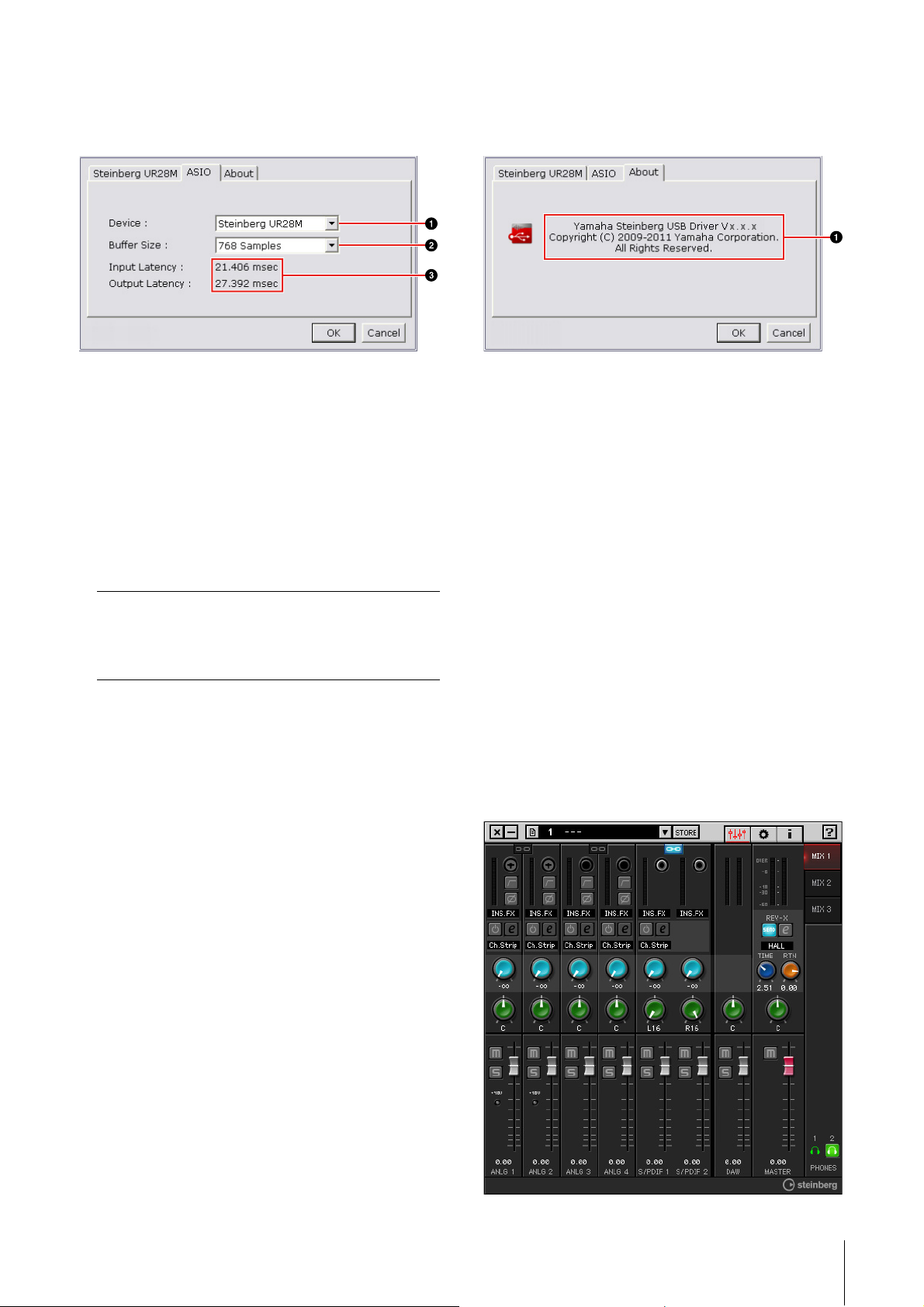
Panel Controls for the Software Programs
ASIO Window (Windows only)
This is the window for selecting the ASIO driver
settings.
1 Device
Selects the device that will be using the ASIO
driver. This function is available when connecting
to the computer two or more devices compatible
with the Yamaha Steinberg USB Driver.
2 Buffer Size
Selects the buffer size (page 28) for the ASIO
driver. The range varies depending on the sample
rate.
Sample Rate Range
48 kHz or lower 64 samples – 2048 samples
About Window
This window indicates information about the audio
driver.
1 About
Indicates the version and copyright of the audio
driver. The letters “x.x.x” indicate the version
number.
dspMixFx UR28M
This is the window for configuring the DSP mixer
and DSP effect equipped with the device. The
signals flow top-to-down and left-to-right. The
dspMixFx UR28M provides stand-alone operation.
88.2 kHz or higher 128 samples – 4096 samples
NOTE
For Mac, select the buffer size in the buffer size
selecting window, which is opened from an
application such as DAW software.
3 Input Latency/Output Latency
Indicates the delay time for the audio input and
output in millisecond units.
Audio latency varies depending on the value of
the ASIO buffer size. The lower the value of the
ASIO buffer size, the lower the value of Audio
latency.
NOTE
You cannot operate the dspMixFx UR28M while a
Cubase series DAW is running. When Cubase is
running, configure the DSP mixer and DSP effect from
“Dedicated Windows for Cubase Series” (page 16).
Screenshot
UR28M Operation Manual 10
Page 11

Panel Controls for the Software Programs
How to Open the Window
Windows
[Start] [All Programs] [Steinberg UR28M]
[dspMixFx UR28M]
Mac
[Macintosh HD] [Applications] [dspMixFx
UR28M]
Panel Controls
Tool Area
This is the area for configuring the common settings
of the dspMixFx UR28M.
1 Quit
Quits the dspMixFx UR28M.
4 Scene
Indicates the scene name. You can change the
scene name by clicking on it.
When you click the button on the right side, the
window for calling up the scene will open. You
can call up the scene by clicking it. To cancel
calling up the scene, click outside of the window.
5 STORE
Opens the scene store window. Enter the desired
scene name into the STORE NAME field. Select
the destination for storing the scene in the No.
NAME field. Click [OK] to store the scene.
6 Selecting the window
Selects the dspMixFx UR28M window. The
selected window icon will light in red.
Icon Description
Main window (page 12)
Setup window (page 15)
2 Minimize
Minimizes the dspMixFx UR28M window.
3 Menu
Provides four menus, including Save the settings
file of the dspMixFx UR28M (page 28) and Import
Scene (page 28).
Menu Description
Open Opens the settings file of the
dspMixFx UR28M.
Save Saves the settings file of the
dspMixFx UR28M to a computer.
Import
Scene
Imports a scene from the settings file
of the dspMixFx UR28M. Select the
settings file of the dspMixFx UR28M
and import scene on the left side of
the IMPORT SCENE window. Select
the destination for importing on the
right side of the window. Click [OK]
to import it.
Information window (page 16)
7 Help
Opens the Operation Manual (this manual).
Initialize All
Scenes
Deletes all the saved scenes.
UR28M Operation Manual 11
Page 12

Panel Controls for the Software Programs
Channel Area (page 12) MIX Area (page 14)
DAW Area (page 13)
Master Area (page 14)
Headphone Area (page 14)
Main Window
This is the window for configuring the entire signal
flow.
Channel Area
This is the area for configuring the input channel
settings.
1 Channel Link
Turns on (lit) and off (dark) the channel link of two
adjacent channels. When you turn this on, two
mono channels will become one stereo channel.
2 Level Meter
Indicates the signal level.
3 High Pass Filter
Turns on (lit) and off (dark) the high pass filter.
To select the cutoff frequency of the high pass
filter, use the “Setup Window” (page 15) in the
section “dspMixFx UR28M.”
4 Phase
Turns on (lit) and off (dark) the phase inversion of
the signal.
UR28M Operation Manual 12
Page 13

Panel Controls for the Software Programs
5 Channel Strip Insertion Location
Selects the insertion location of the Channel Strip.
Option Description
MON.FX Applies the Channel Strip to only the
monitor signal (sent to the device).
INS.FX Applies the Channel Strip to both the
monitor signal (sent to the device)
and the recording signal (sent to a
DAW software).
6 Channel Strip On/Off
Turns the Channel Strip on (lit) and off (dark).
You can apply four Channel Strips to mono
channels, or two Channel Strips to a stereo
channel.
7 Channel Strip Edit
Opens (lit) and closes (dark) the “Channel Strip”
(page 20) setup window.
DAW Area
This is the area for configuring the DAW channel
settings.
8 Effect Type
Indicates the effect type.
9 REV-X Send
Adjusts the signal level which is sent to the
REV-X.
Range: -∞ dB – +6.00 dB
) Pan
Adjusts the pan.
Range: L16 – C – R16
! Mute
Turns the mute on (lit) and off (dark).
@ Solo
Turns the solo on (lit) and off (dark).
# +48V
Indicates the on/off status of the phantom power
function of the device.
$ Fader
Adjusts the signal level.
Range: -∞ dB – +6.00 dB
1 Level Meter
Indicates the signal level.
2 Pan
Adjusts the pan.
Range: L16 – C – R16
3 Mute
Turns the mute on (lit) and off (dark).
4 Solo
Turns the solo on (lit) and off (dark).
5 Fader
Adjusts the signal level.
Range: -∞ dB – +6.00 dB
UR28M Operation Manual 13
Page 14

Panel Controls for the Software Programs
Master Area
This is the area for configuring the master channel
settings.
6 REV-X Return Level
Adjusts the return level of the REV-X.
Range: -∞ dB – +6.00 dB
7 Pan
Adjusts the pan.
Range: L16 – C – R16
8 Mute
Turns the mute on (lit) and off (dark).
9 Fader
Adjusts the signal level.
Range: -∞ dB – +6.00 dB
MIX Area
This is the area for selecting the MIX you want to
configure.
1 Level Meter
Indicates the signal level.
2 REV-X Send On/Off
Turns the REV-X on (lit) and off (dark).
You can turn this on for one of MIX 1–3.
3 REV-X Edit
Opens (lit) and closes (dark) the “REV-X” (page
23) setup window.
4 REV-X Type
Selects the REV-X type.
Option: Hall, Room, Plate
5 REV-X Time
Adjusts the reverb time of the REV-X. This
parameter links to Room Size. The adjustable
range varies depending on the REV-X type.
REV-X type Range
1 MIX
Selects the MIX you want to configure.
You can copy the Main window settings of the
MIX by dragging and dropping.
Headphone Area
This is the area for selecting the output signal of the
headphone. (PHONES 2 only)
1 PHONES On/Off
Turns on (lit) and off (dark) the headphone. You
can output the MIX selected in the MIX area to the
PHONES by turning this on.
Hall 0.103 sec – 31.0 sec
Room 0.152 sec – 45.3 sec
Plate 0.176 sec – 52.0 sec
UR28M Operation Manual 14
Page 15

Panel Controls for the Software Programs
Setup Window
This is the window for configuring the common
settings of the device.
6 OUTPUT (A/B/C) MODE SELECT
Selects the function (mode) of the LINE OUTPUT
A–C.
There are two modes, Alternate and Independent.
Mode Description
Alternate One of the LINE OUTPUTS A–C
selected by the OUTPUT buttons
A–C outputs a single MIX signal
selected by the SOURCE SELECT
button.
Independent The LINE OUTPUTS A–C output
each MIX selected by the SOURCE
SELECT button at the same time.
7 Master Source
Indicates the LINE OUTPUT.
8 Master Level
Indicates the output signal level of the LINE
OUTPUT.
1 CONTROL PANEL
For Windows, this opens the “Control Panel of the
Audio Driver” (page 9). For Mac, this opens the
Audio MIDI Setup.
2 INPUT 3/4 LEVEL
Selects the input signal level of LINE INPUT 3/4.
Option: +4dBu, -10dBV
3 HPF
Selects the cutoff frequency of the high pass filter.
Option: 120 Hz, 100 Hz, 80 Hz, 60 Hz, 40 Hz
4 Input Meter Setting
Selects the analog input jacks whose input signal
levels are indicated on the INPUT meter on the
device.
Option Description
INPUT 1-2 Indicates the input signals of MIC/
LINE/HI-Z 1/2.
INPUT 3-4 Indicates the input signals of LINE
INPUT 3/4.
5 S/PDIF OUT
Selects the output signal of the S/PDIF OUT.
9 LINK (Independent mode only)
Lets you enable (checkmark) or disable (no
checkmark) the function which adjusts the level of
all LINE OUTPUT signals by the OUTPUT LEVEL
knob on the device at the same time.
For instructions on how to adjust the output signal
level with LINK disabled, refer to the “OUTPUT
LEVEL knob” (page 8) in the section “Panel
Controls and Terminals (Details).”
) KNOB MOUSE CONTROL
Selects the method of operating the knobs on the
dspMixFx UR28M.
Option Description
Circular Drag in a circular motion to increase
and decrease the parameter. Drag in
a dial clockwise to increase, and
counterclockwise to decrease. If you
click any point on the knob, the
parameter will jump there instantly.
Linear Drag in a linear motion to increase
and decrease the parameter. Drag to
the upward or rightward to increase,
and downward or leftward to
decrease. Even if you click any point
on the knob, the parameter will not
jump there.
UR28M Operation Manual 15
Page 16

Panel Controls for the Software Programs
! SLIDER MOUSE CONTROL
Selects the method of operating the sliders and
faders on the dspMixFx UR28M.
Option Description
Jump Click any point on the slider and
fader to increase and decrease the
parameter. If you click any point on
the slider and fader, the parameter
will jump there instantly.
Touch Drag the handle of the slider and
fader to increase and decrease the
parameter. Even if you click any
point on the slider and fader, the
parameter will not jump there.
Information Window
This window indicates information about the
dspMixFx UR28M and the device.
Dedicated Windows for Cubase Series
These are the windows for configuring the device
settings from Cubase series. The Dedicated
Windows for Cubase series allow you to configure
the parameters which are configured by the
dspMixFx UR28M. from Cubase series. Two types of
windows are available: Input Settings and Hardware
Setup.
Input Settings Window
This is the window for configuring the input settings
of the device. The signal flow is from top to bottom.
The settings on this window are saved to the
Cubase project file, except for the +48V indicator.
Hardware Setup Window
This is the window for configuring the general
settings of the device. Click the upper tabs to select
the window. Only the settings on the Reverb Routing
window are saved to the Cubase project file.
1 Version Information
Indicates the version of the firmware and
software. The letters “x.x.x” and “x.xx” indicate
the version number.
Screenshot
Input Settings Window
Hardware Setup Window
2 Check for update
Checks whether or not you have the latest
software and firmware version, via the Internet. If
a new version is found, follow the on-screen
instructions for updating.
UR28M Operation Manual 16
Page 17

Panel Controls for the Software Programs
How to Open the Window
Input Settings Window
The Input Settings window appears in the following
windows.
•In the Mixer window (Cubase and Cubase Artist
only)
•In the VST Input Channel Settings window (Cubase
and Cubase Artist only)
•In the VST Audio Channel Settings window (other
Cubase series software)
In the Mixer Window (Cubase and Cubase
Artist only)
1. [Devices] [Mixer] to open the Mixer
window.
2. Click “Show Extended View.”
The Input Settings window appears in the Mixer
window as shown below.
3. Click “Extended View Type/Can Hide State”
in the input channel.
4. Click [Hardware].
In the VST Input Channel Settings Window
(Cubase and Cubase Artist only)
1. [Devices] [Mixer] to open the mixer.
2. Click “Edit Input Channel Settings” in the
input channel.
UR28M Operation Manual 17
Page 18

Panel Controls for the Software Programs
The Input Settings window appears in the VST Input
Channel Settings window as shown below.
In the VST Audio Channel Settings Window
(other Cubase series software)
1. Click the audio track from the track list.
2. Click “Edit Channel Settings” in the audio
track.
Panel Controls
Input Settings Window
1 +48V
Indicates the on/off status of the phantom power
function of the device.
2 Phase
Turns on (lit) and off (dark) the phase inversion of
the signal.
The Input Settings window appears in the VST Audio
Channel Settings window as shown below.
Hardware Setup Window
[Devices] [Audio Hardware Setup]
3 High Pass Filter
Turns on (lit) and off (dark) the high pass filter.
To select the cutoff frequency of the high pass
filter, use the “Settings Window” (page 20) in the
section “Dedicated Windows for Cubase Series.”
4 Channel Strip Edit
Opens the “Channel Strip” (page 20) setup
window.
5 DRIVE
Adjusts the degree to which the compressor is
applied. The higher the value, the greater the
effect.
Range: 0.00 – 10.00
6 MORPH
Adjusts the Channel Strip Sweet Spot Data.
(Refer to the “MORPH” in the section “Channel
Strip” on page 20.)
UR28M Operation Manual 18
Page 19

Panel Controls for the Software Programs
7 Channel Strip Insertion Location
Selects the insertion location of the Channel Strip.
Insertion
location
Upper
(OFF)
Middle
(MON.FX)
Lower
(INS.FX)
You can apply four Channel Strips to mono
channels, or two Channel Strips to a stereo
channel.
8 Output Position of the Direct Monitoring
Signal
Indicates the position from which the audio
signals for monitoring will be output when turning
on Direct Monitoring in the device settings on
Cubase.
9 REV-X Edit
Opens the “REV-X” (page 23) setup window.
) REV-X Send
Adjusts the signal level which is sent to the
REV-X.
Range: -∞ dB – +6.00 dB
! Headphones Edit
Opens the “Headphones Window” (page 19) in
the section “Dedicated Windows for Cubase
Series.”
Description
Channel Strip is not applied.
Applies the Channel Strip to only the
monitor signal (sent to the device).
Applies the Channel Strip to both the
monitor signal (sent to the device)
and the recording signal (sent to the
DAW software).
1 Phones 1
Indicates the output signal of PHONES 1.
2 Phones 2
Selects the output signal of PHONES 2.
Reverb Routing Window
This is the window for configuring the “REV-X” (page
23) settings.
1 REV-X Edit
Opens the “REV-X” (page 23) setup window.
2 REV-X Type
Selects the REV-X type.
Option: Hall, Room, Plate
3 REV-X Time
Adjusts the reverb time of the REV-X. This
parameter links to Room Size. The adjustable
range varies depending on the REV-X type.
REV-X type Range
Hall 0.103 sec – 31.0 sec
Room 0.152 sec – 45.3 sec
Plate 0.176 sec – 52.0 sec
@ Reverb Routing Edit
Opens the “Reverb Routing Window” (page 19) in
the section “Dedicated Windows for Cubase
Series.”
Hardware Setup Window
Headphones Window
This is the window for selecting the output signal of
the PHONES on the device. (PHONES 2 only)
4 REV-X Send Source Select
Selects the send source signal which is sent to
the REV-X. You can select one signal at a time.
The checkmark will be on the selected signal.
5 REV-X Send Source
Indicates the signal which is sent to the REV-X.
6 REV-X Return Level
Indicates the return level of the REV-X.
7 REV-X Return Level knob
Adjusts the return level of the selected
(highlighted) signal.
Range: -∞ dB – +6.00 dB
UR28M Operation Manual 19
Page 20

Panel Controls for the Software Programs
Output Routing Window
This is the window for selecting the output signal of
the output jacks on the device.
1 S/PDIF OUT
Selects the output signal of the S/PDIF OUT.
Master Levels Window
This is the window for configuring the master level of
the output jacks on the device.
For instructions on how to adjust the output signal
level with LINK disabled, refer to the “OUTPUT
LEVEL knob” (page 8) in the section “Panel
Controls and Terminals (Details).”
Settings Window
This is the window for configuring the device
settings.
1 INPUT 3/4 LEVEL
Selects the input signal level of LINE INPUT 3/4.
Option: +4dBu, -10dBV
1 OUTPUT (A/B/C) MODE SELECT
Selects the function (mode) of the LINE OUTPUT
A–C.
There are two modes, Alternate and Independent.
Mode Description
Alternate One of the LINE OUTPUTS A–C
selected by the OUTPUT buttons
A–C outputs a single MIX signal
selected by the SOURCE SELECT
button.
Independent The LINE OUTPUTS A–C output
each MIX selected by the SOURCE
SELECT button at the same time.
2 Master Source
Indicates the LINE OUTPUT.
3 Master Level
Indicates the output signal level of the LINE
OUTPUT.
2 HPF
Selects the cutoff frequency of the high pass filter.
Option: 120 Hz, 100 Hz, 80 Hz, 60 Hz, 40 Hz
3 Input Meter Setting
Selects the analog input jacks whose input signal
levels are indicated on the INPUT meter on the
device.
Option Description
INPUT 1-2 Indicates the input signals of MIC/
LINE/HI-Z 1/2.
INPUT 3-4 Indicates the input signals of LINE
INPUT 3/4.
Sweet Spot Morphing Channel Strip (Channel Strip)
This is the window for configuring the Channel Strip
settings.
4 LINK (Independent mode only)
Lets you enable (checkmark) or disable (no
checkmark) the function which adjusts the level of
all LINE OUTPUT signals by the OUTPUT LEVEL
knob on the device at the same time.
NOTE
•The Channel Strip equipped with the device and
the Channel Strip of the VST Plug-in version have
the same parameters.
UR28M Operation Manual 20
Page 21

Panel Controls for the Software Programs
•When using the Channel Strip on Cubase series
programs, you can share the settings between the
built-in Channel Strip and the Channel Strip of the
VST Plug-in version as a preset file.
•When using the built-in Channel Strip on Cubase
series programs, turn on the “Direct Monitoring”
setting in the program.
•When assigning the Channel Strip of the VST Plugin version to the effect slot on Cubase series
programs, select it from the “Dynamics” category
(in the case of the default settings).
Screenshot
You can simultaneously adjust the compressor
and equalizer settings which are set to five points
around this knob by turning this knob. When you
set the knob to the middle of adjacent two points,
the compressor and equalizer settings will be set
to an intermediate value.
2 Sweet Spot Data
Selects the Sweet Spot Data (page 28).
3 TOTAL GAIN
Adjusts the total gain of the Channel Strip.
Range: -18.0 dB – +18.0 dB
4 Level Meter
Indicates the output level of the Channel Strip.
Compressor
How to Open the Window
From Dedicated Windows for Cubase Series
Click “Channel Strip Edit” (page 18) in the section
“Input Settings Window.”
From the dspMixFx UR28M
Click “Channel Strip Edit” (page 13) in the section
“Channel Area.”
Panel Controls
Common to Compressor and Equalizer
1 ATTAC K
Adjusts the attack time of the compressor.
Range: 0.092 msec – 80.00 msec
2 RELEASE
Adjusts the release time of the compressor.
Range: 9.3 msec – 999.0 msec
3 RATIO
Adjusts the ratio of the compressor.
Range: 1.00 – ∞
4 KNEE
Selects the knee type of the compressor.
1 MORPH
Adjusts the parameter of the Sweet Spot Data.
UR28M Operation Manual 21
Page 22

Panel Controls for the Software Programs
Option Description
SOFT Produces the most gradual change.
MEDIUM Middle setting between SOFT and
HARD.
HARD Produces the sharpest change.
5 SIDE CHAIN Q
Adjusts the band width of the side chain filter
(page 28).
Range: 0.50 – 16.00
6 SIDE CHAIN F
Adjusts the center frequency of the side chain
filter.
Range: 20.0 Hz – 20.0 kHz
7 SIDE CHAIN G
Adjusts the gain of the side chain filter.
Range: -18.0 dB – +18.0 dB
8 COMPRESSOR On/Off
Turns the compressor on (lit) and off (dark).
9 Compressor Curve
This graph indicates the approximate compressor
response. The vertical axis indicates the output
signal level, and the horizontal axis indicates the
input signal level.
) Gain Reduction Meter
Indicates the gain reduction.
! DRIVE
Adjusts the degree to which the compressor is
applied. The higher the value, the greater the
effect.
Range: 0.00 – 10.00
Equalizer
1 Equalizer Curve
This graph indicates the characteristics of the 3band equalizer. The vertical axis indicates the
gain, and the horizontal axis indicates the
frequency. You can adjust LOW, MID, and HIGH
by dragging each handle in the graph.
2 LOW F
Adjusts the center frequency of the low band.
Range: 20.0 Hz – 1.00 kHz
3 LOW G
Adjusts the gain of the low band.
Range: -18.0 dB – +18.0 dB
4 MID Q
Adjusts the band width of the middle band.
Range: 0.50 – 16.00
5 MID F
Adjusts the center frequency of the middle band.
Range: 20.0 Hz – 20.0 kHz
6 MID G
Adjusts the gain of the middle band.
Range: -18.0 dB – +18.0 dB
7 HIGH F
Adjusts the center frequency of the high band.
Range: 500.0 Hz – 20.0 kHz
8 HIGH G
Adjusts the gain of the high band.
Range: -18.0 dB – +18.0 dB
9 EQUALIZER On/Off
Turns the equalizer on (lit) and off (dark).
UR28M Operation Manual 22
Page 23

Panel Controls for the Software Programs
REV-X
This is the window for configuring the REV-X
settings. Three types of REV-X are available: Hall,
Room, and Plate.
NOTE
•The REV-X equipped with the device and REV-X of
the VST Plug-in version have the same parameters.
However, the “OUTPUT” and “MIX” parameters are
only available in the VST Plug-in version.
•When using the REV-X on Cubase series
programs, you can share the settings between the
built-in REV-X and the REV-X of the VST Plug-in
version as a preset file.
•When using the built-in REV-X on Cubase series
programs, turn on the “Direct Monitoring” setting in
the program.
•When assigning the REV-X of the VST Plug-in
version to the effect slot on Cubase series
programs, select it from the “Reverb” category (in
the case of the default settings).
•The built-in REV-X is equipped with an “FX Bus”
which is used for sending the signal from DAW
software to the REV-X. For example, to send the
recorded audio data to the REV-X, you can check
the sound with the REV-X, which is used for
monitoring during the recording.
Screenshot
•Click “REV-X Edit” (page 19) in the section “Reverb
Routing Window.”
From the dspMixFx UR28M
Click “REV-X Edit” (page 14) in the section “Master
Area.”
Panel Controls
NOTE
This section uses the Hall type of REV-X as an
example.
1 Reverb Time
Adjusts the reverb time. This parameter links to
Room Size. The adjustable range varies
depending on the REV-X type.
How to Open the Window
From Dedicated Windows for Cubase
Series
•Click “REV-X Edit” (page 19) in the section “Input
Settings Window.”
REV-X type Range
Hall 0.103 sec – 31.0 sec
Room 0.152 sec – 45.3 sec
Plate 0.176 sec – 52.0 sec
2 Initial Delay
Adjusts the time that elapses between the direct,
original sound and the initial reflections that follow
it.
Range: 0.1 msec – 200.0 msec
3 Decay
Adjusts the characteristic of the envelope from
the moment the reverberation starts to the
moment it attenuates and stops.
Range: 0 – 63
UR28M Operation Manual 23
Page 24

Panel Controls for the Software Programs
4 Room Size
Adjusts the size of the simulated room. This
parameter links to Reverb Time.
Range: 0 – 31
5 Diffusion
Adjusts the spread of the reverberation.
Range: 0 – 10
6 HPF
Adjusts the cutoff frequency of the high pass filter.
Range: 20 Hz – 8.0 kHz
7 LPF
Adjusts the cutoff frequency of the low pass filter.
Range: 1.0 kHz – 20.0 kHz
8 Hi Ratio
Adjusts the duration of reverberation in the high
frequency range by using a ratio relative to the
Reverb Time. When you set this parameter to 1,
the actual specified Reverb Time is fully applied
to the sound. The lower the value, the shorter the
duration of reverberation in the high frequency
range.
Range: 0.1 – 1.0
$ MIX (VST Plug-in version only)
Adjusts the output level balance between the
original sound and effect sound.
Range: 0% – 100%
% Time Axis Setting
Select the display range of the time (horizontal
axis) on the graph.
Display range: 500 msec – 50 sec
^ Zoom Out
Zooms out the display range of the time
(horizontal axis) on the graph.
& Zoom In
Zooms in the display range of the time (horizontal
axis) on the graph.
TIPS
•You can reset some parameters to the default
value by holding the [Ctrl]/[command] key while
you click on the knobs, sliders, and faders.
•You can adjust the parameters more finely by
holding the [SHIFT] key while you drag on the
knobs, sliders, and faders.
9 Low Ratio
Adjusts the duration of reverberation in the low
frequency range by using a ratio relative to the
Reverb Time. When you set this parameter to 1,
the actual specified Reverb Time is fully applied
to the sound. The lower the value, the shorter the
duration of reverberation in the low frequency
range.
Range: 0.1 – 1.4
) Low Freq
Adjusts the frequency of the Low Ratio.
Range: 22.0 Hz – 18.0 kHz
! OPEN/CLOSE
Opens and closes the window which adjusts the
reverb settings.
@ Graph
Indicates the characteristics of reverberation. The
vertical axis indicates the signal level, the
horizontal axis indicates the time, and the Z-axis
indicates the frequency. You can adjust the
characteristics of reverberation by dragging the
handles in the graph.
# OUTPUT (VST Plug-in version only)
Indicates the output level of the REV-X.
UR28M Operation Manual 24
Page 25

Usage Examples
Computer Monitor speakers
Headphones Microphone
Usage Examples
Introduction
This section introduces some usage examples of
the device. It is assumed that the audio driver
settings on the DAW software have been properly
configured according to the “Basic Operation”
section in the included Getting Started manual. If
you have not configured them yet, refer to the
section “Basic Operation” to complete the
configuration.
Recording with the Channel Strip and REV-X
This section shows how to record a vocal to DAW
software using the built-in Channel Strip and REV-X
on the device. When using Cubase series
programs, it is handy to use the project template.
These project templates include the settings of the
Channel Strip and REV-X. You can start recording
instantly by opening the project template. When
using programs other than the Cubase series, use
the dspMixFx UR28M.
2. Select the project template “Steinberg
UR28M Vocal-Inst Recording 1” in
“Recording” on the Project Assistant
window, then click [Create].
3. Turn on Direct Monitoring as follows.
[Devices] [Device Setup] [Yamaha
Steinberg USB ASIO] (Windows) or [Steinberg
UR28M] (Mac) enter checkmark to “Direct
Monitoring” [OK]
4. Confirm that the "Record Enable” and
“Monitor” indicators are turned on (lit) for
the audio track.
5. While singing into the microphone, adjust
the input signal level of the microphone by
the INPUT GAIN knob on the device.
Adjust the input signal level so that the red
lamp in the INPUT meter does not light.
6. While singing into the microphone, adjust
the output signal level of the headphones by
the PHONES knob on the device.
Connection Example
Operation
7. Set the Channel Strip settings and REV-X
settings on the Input Settings window.
Select the Channel Strip Insertion Location
depending on the desired insert point. The
default setting is “Lower” (applied to both the
monitor signal and the recording signal). For
details on the Insertion Location, refer to the
“Channel Strip Insertion Location” (page 19) in
the section “Dedicated Windows for Cubase
Series.”
Cubase Series Programs
1. Launch the Cubase series DAW.
The Project Assistant window appears.
UR28M Operation Manual 25
Page 26

Usage Examples
Monitor speakers Monitor speakers
Portable audio player Computer
8. Click “Record” to start the recording.
9. After finishing the recording, click “Stop” to
stop it.
10. Turn “Monitor” off (dark) for the audio track.
11. Click the Ruler to move the project cursor to
the desired point for starting playback.
4. Adjust the output signal level of the
headphone by the PHONES knob on the
device.
5. Set the Channel Strip settings and REV-X
settings on the dspMixFx UR28M.
6. Start recording on your DAW software.
7. After finishing recording, stop it.
8. Playback the newly recorded sound to
check it.
12. Click “Play” to check the recorded sound.
When listening to the sound over monitor
speakers, adjust the output signal level by the
OUTPUT LEVEL knob on the device.
Operation is now completed.
Programs Other Than Cubase Series
1. Launch your DAW software.
2. Open the dspMixFx UR28M.
For instructions on how to open the dspMixFx
UR28M, refer to the section “How to Open the
Window” (page 11).
Operation is now completed.
Controlling the Monitor Sound
This section shows how to control the monitor sound
by using the buttons and knobs on the device.
Connection Example
3. Adjust the input signal level of the
microphone by the INPUT GAIN knob on the
device.
Adjust the input signal level so that the red
lamp in the INPUT meter does not light.
UR28M Operation Manual 26
Page 27

Usage Examples
Monitor speakers
Microphone
Portable audio player
Guitar
Synthesizer
Operation
Play back some music with your DAW
1.
software or music player.
2. Control the monitor sound by using the
following buttons and knobs.
OUTPUT button A–C
OUTPUT LEVEL knob
MUTE button
MONO MIX button
DIM button
For details on the buttons and knobs, refer to
the “Front Panel” (page 6) in the section “Panel
Control and Terminals (Details).”
The procedures are now complete.
Using the Device Without a
Procedures
Connect the device to a computer with a
1.
USB cable.
2. Turn on the device.
3. Open the dspMixFx UR28M.
For instructions on opening the dspMixFx
UR28M, refer to the “How to Open the Window”
(page 11) in the section “dspMixFx UR28M.”
4. Configure the DSP mixer and DSP effect
settings.
5. When you make the settings, click [X] on the
upper left of the window to close the
dspMixFx UR28M.
The settings of the dspMixFx UR28M are saved
to the device.
The operation is now complete.
Computer
This section shows how to use the device without a
computer, allowing you to use it as a standalone
mixer or A/D - D/A converter. You can save the DSP
mixer and DSP effect settings configured by the
dspMixFx UR28M to the device. These settings are
maintained even if you turn off the power of the
device.
Connection Example
UR28M Operation Manual 27
Page 28

Appendix
Appendix
Glossary
MIX
MIX refers to the stereo output signals which flow in
the device. The input signals to the device flow to
each MIX. You can assign any MIX to any analog
output jack or any digital output jack.
VST Plug-in
VST (Virtual Studio Technology) is a technology
developed by Steinberg which allows the integration
of virtual effect processors and instruments into your
digital audio environment. VST Plug-ins are
instrument- and effect-based software of VST
format. When you install a VST Plug-in to your
computer, it will work on any DAW software
compatible with VST Plug-ins, such as Cubase
series.
DAW (Digital Audio Workstation)
DAW is an integrative system of music production,
which lets you record and edit digital audio data.
DAW software programs are applications which
allow you to build such comprehensive systems on
a computer.
Word Clock
Word clock synchronizes the process timing of
audio signals when transferring digital audio data
between multiple devices. Normally, one device
transmits a reference word clock signal, and the
other devices receive this word clock signal and
synchronize to it. If the word clock signal is not
transferred correctly, click noise may occur or
recording may not be successful, even if the sample
rates of the various devices are set to the same
value.
Scene
A Scene is stored data which maintains the settings
on the Main window of dspMixFx UR28M. You can
recall the stored Scene in dspMixFx UR28M, and up
to 20 Scenes can be stored.
Settings file of the dspMixFx UR28M
The settings file of the dspMixFx UR28M is a data
file including up to 20 scenes which can be saved to
your computer. You can load the dspMixFx UR28M
settings file to the dspMixFx UR28M.
Sweet Spot Data
Sweet Spot Data are preset settings data of the
Sweet Spot Morphing Channel Strip created by topclass engineers. This data includes the settings for
the compressor and equalizer which are saved to
each five points around the MORPH knob.
Side Chain Filter
The side chain filter is a peaking filter which adjusts
the frequency range to which the compressor is
applied. It features Q (band width), F (center
frequency), and G (gain) parameters. For example,
if the compressor reduces the audio signal level
excessively because only the specified frequency of
the audio signal is at a high level (and other
frequencies are lower), you can selectively lower the
level of the specified frequency by using this
peaking filter. This will prevent the compressor from
excessive level reduction.
Buffer Size
Buffer size refers to the amount of memory used to
temporarily hold data during playback and
recording. It is recommended to adjust the buffer
size depending on the situation. Normally, a higher
buffer size reduces load to the computer CPU but
produces latency (time lag). Smaller buffer sizes
reduce latency but produce greater load to the
computer CPU. This high load to the computer CPU
may result in noise or the sound cutting off.
UR28M Operation Manual 28
Page 29

Contents of the Getting Started Section
PRECAUTIONS
Introduction
A Message from the Development Team
Included Accessories
How to Read the Manual
Panel Controls and Terminals
Rear Panel
Front Panel
Appendix
Setup
1. Setting up the Power Supply
2. Installing Cubase AI
3. Installing TOOLS for UR28M
4. Downloading the Licenses (Activation)
Basic Operations
Introduction
Connection Example
Configuring Audio Driver Settings on
the DAW Software
Troubleshooting
Appendix
Contents of the Operation Manual
Uninstalling TOOLS for UR28M
Specifications
UR28M Operation Manual 29
Page 30

Appendix
MIX 3
MIX 2
Ch. Strip
(MON.FX)
MIX 1
Ch. Strip
(INS.FX)
Ch. Strip
(MON.FX)
Ch. Strip
(INS.FX)
Ch. Strip
(MON.FX)
Ch. Strip
(INS.FX)
*4
*3
*2
*1
REV-X
USB
To DAW input
From DAW output
To PHONES 1
To LINE OUTPUT A
To LINE OUTPUT B
To LINE OUTPUT C
To S/PDIF OUT
To PHONES 2
OUTPUT SELECT
REV-X select
Volume
Pan
Volume
Pan
Volume
Pan
Volume
Pan
REV-X
Send
Level
REV-X
Send
Level
REV-X
Send
Level
REV-X
Return
Level
REV-X
Return
Level
REV-X
Return
Level
From MIC/
LINE/HI-Z 1
From
LINE INPUT 4
From
S/PDIF IN
From
2TR IN
Signal Flow
The following chart indicates the signal flow in the device.
NOTE
•The controllers on the device, such as the HI-Z switch, INPUT GAIN knob, and OUTPUT LEVEL knob, are not
included in this chart.
•To configure each parameter, use the “dspMixFx UR28M” (page 10) or “Dedicated Windows for Cubase Series”
(page 16).
UR28M Operation Manual 30
Page 31

Appendix
Ch. Strip
Ch. Strip
Upper (INS.FX)
From input on the device
To DAW
input
To DAW
input
To DAW
input
To output on the device
Lower (MON.FX)
From input on the device
To output on the device
Not applied (OFF)
From input on the device
To output on the device
MIX 3
MIX 2
MIX 1
To LINE
OUTPUT A
To LINE
OUTPUT B
To LINE
OUTPUT C
OUTPUT
button
A
OUTPUT
button
B
OUTPUT
button
C
SOURCE
SELECT
button
MONO
MIX
button
MUTE
button
OUTPUT
LEVEL
knob
DIM
button
MIX 3
OUTPUT button A
LINK
OUTPUT button B
OUTPUT button C
MIX 2
MIX 1
SOURCE
SELECT
button
MONO
MIX
button
MUTE
button
OUTPUT
LEVEL
knob
SOURCE
SELECT
button
MONO
MIX
button
MUTE
button
OUTPUT
LEVEL
knob
SOURCE
SELECT
button
MONO
MIX
button
MUTE
button
OUTPUT
LEVEL
knob
DIM button
To LINE
OUTPUT A
To LINE
OUTPUT B
To LINE
OUTPUT C
*1The following chart indicates the Ch.Strip (Channel Strip) insertion location.
You can apply four Channel Strips to mono channels, or two Channel Strips to a stereo channel.
*2 One of the MIX 1–3 signals can be sent to the REV-X.
*3 The built-in REV-X is equipped with an “FX Bus” which is used for sending the signal from DAW software to
the REV-X. For example, to send the recorded audio data to the REV-X, you can check the sound with the
REV-X, which is used for monitoring during the recording.
*4 To select the output signal for LINE OUTPUT A–C, use the buttons on the device . The following charts
indicate the structures.
Alternate mode
Independent mode
UR28M Operation Manual 31
Page 32

Block Diagrams
UR28M
4 Analog In/6 Analog Out, 2 Digital In/Out, 10 DAW In/6 DAW Out, 6+2 Bus
Appendix
UR28M Operation Manual 32
Page 33

Steinberg Web Site
http://www.steinberg.net
C.S.G., Pro Audio Division
© 2011 Yamaha Corporation
111MW-C0
