Page 1

1
Page 2
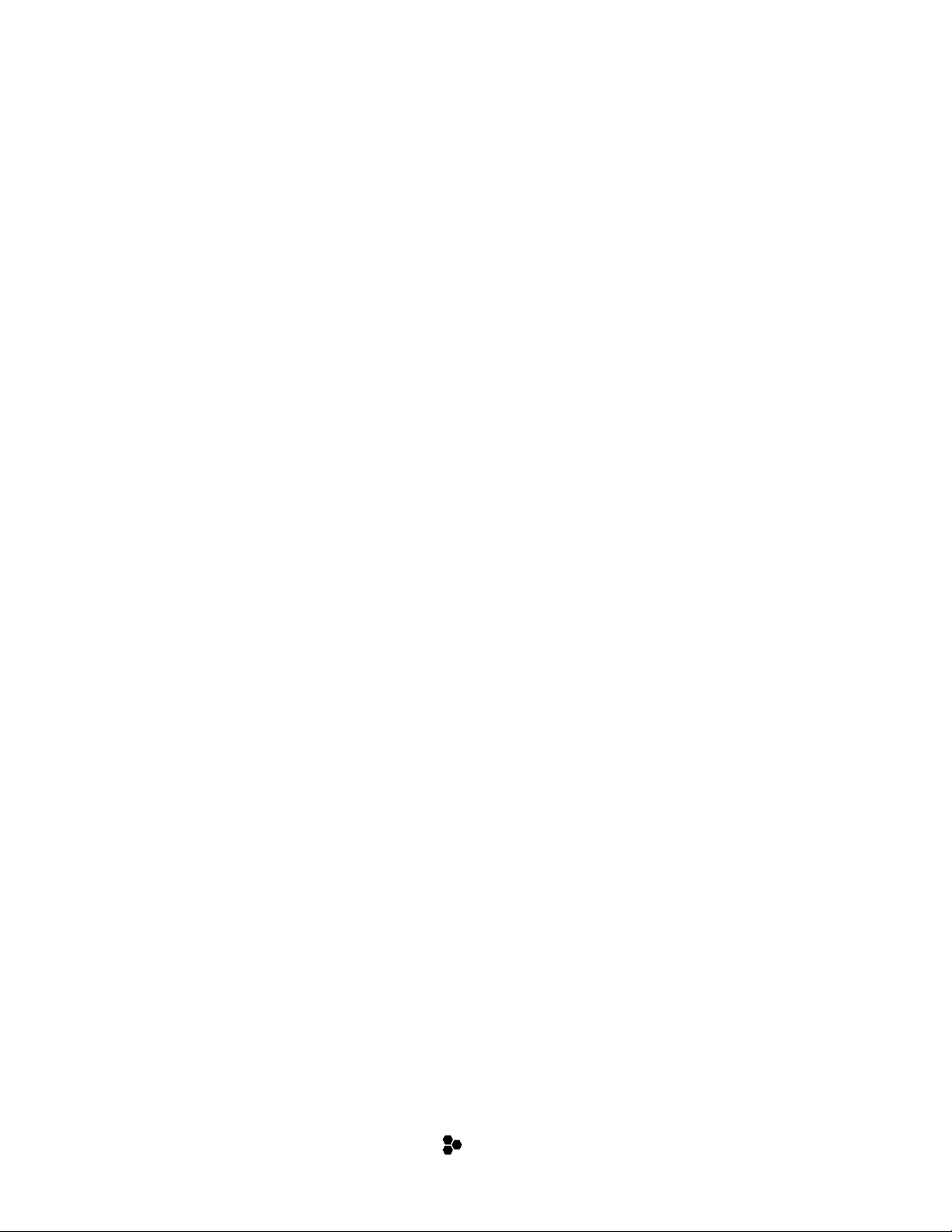
2
This PDF provides improved access for vision-impaired users. Please note that due to the complexity and
number of images in this document, it is not possible to include text descriptions of images.
The information in this document is subject to change without notice and does not represent a
commitment on the part of Sample Fuel, LLC or Steinberg Media Technologies GmbH. The software
described by this document is subject to a License Agreement and may not be copied to other media
except as specifically allowed in the License Agreement. No part of this publication may be copied,
reproduced, or otherwise transmitted or recorded, for any purpose, without prior written permission by
Sample Fuel, LLC. Registered licensees of the product described herein may print one copy of this
document for their personal use.
All product and company names are ™ or ® trademarks of their respective holders.
Release Date: February 28, 2018
© Sample Fuel, LLC, 2019.
© Steinberg Media Technologies GmbH, 2018.
All rights reserved.
Page 3
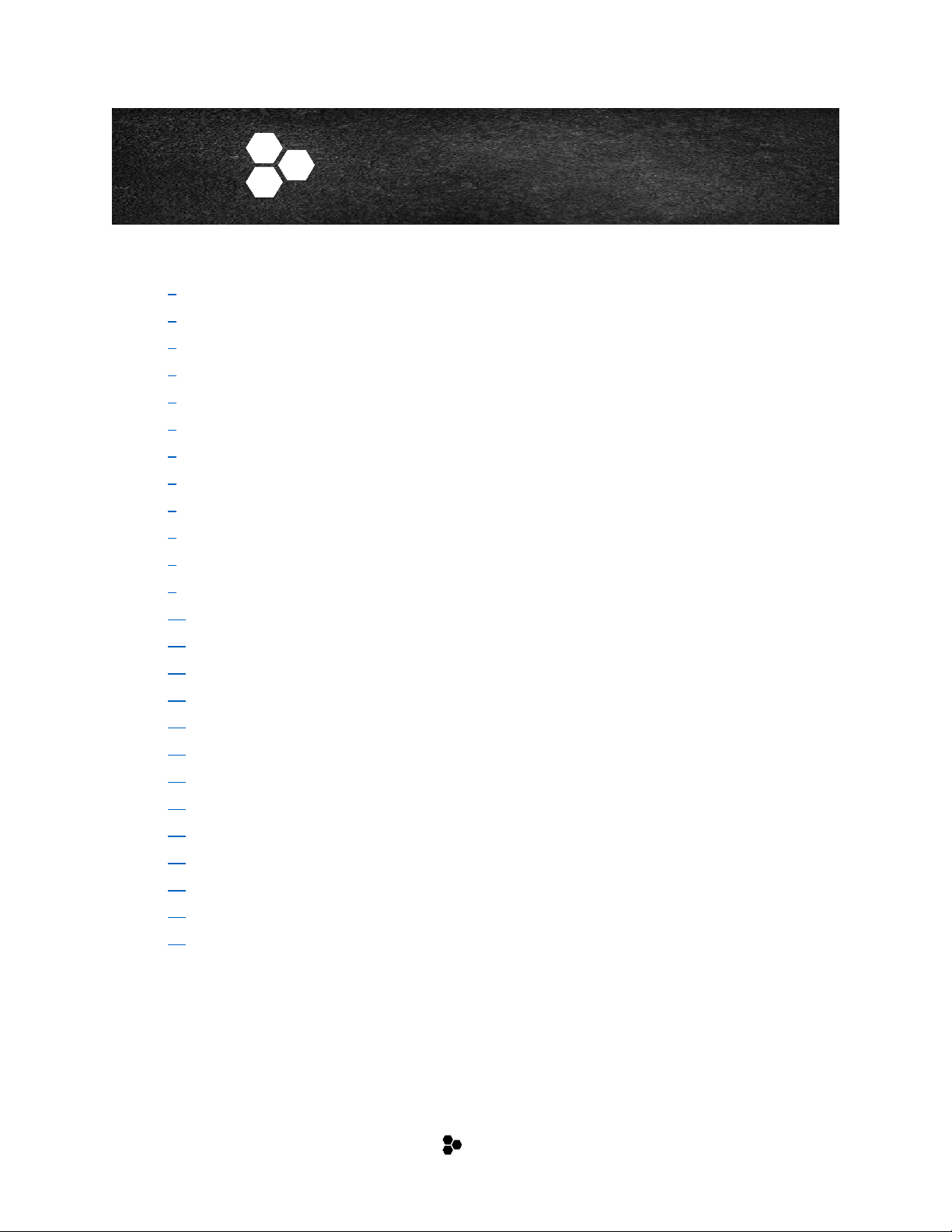
3
Table of Contents
4 … Introduction
4 … Loading the VST Sound Instrument Set
4 … Loading and Saving Presets
5 … Plug-in Controls
5 … Plug-in Functions Section
5 … Quick Controls
5 … Sphere
6 … Trigger Pads
8 … Macro Page Parameters
8 … Automating Parameters
9 ... SIMPLE/ADVANCED
9 ... Simple Page
11 ... Advanced Pages
12 … The Master Section
13 … The Synth Section
14 … The FX Section
15 … The Motion Section
16 … The Arp Section
17 … The Midi Player Section
18 … The XY Section
19 … The About Section
20 … Factory Presets
21 … The Browser Tab
21 … Naming Scheme
22 … Additional Resources
Page 4
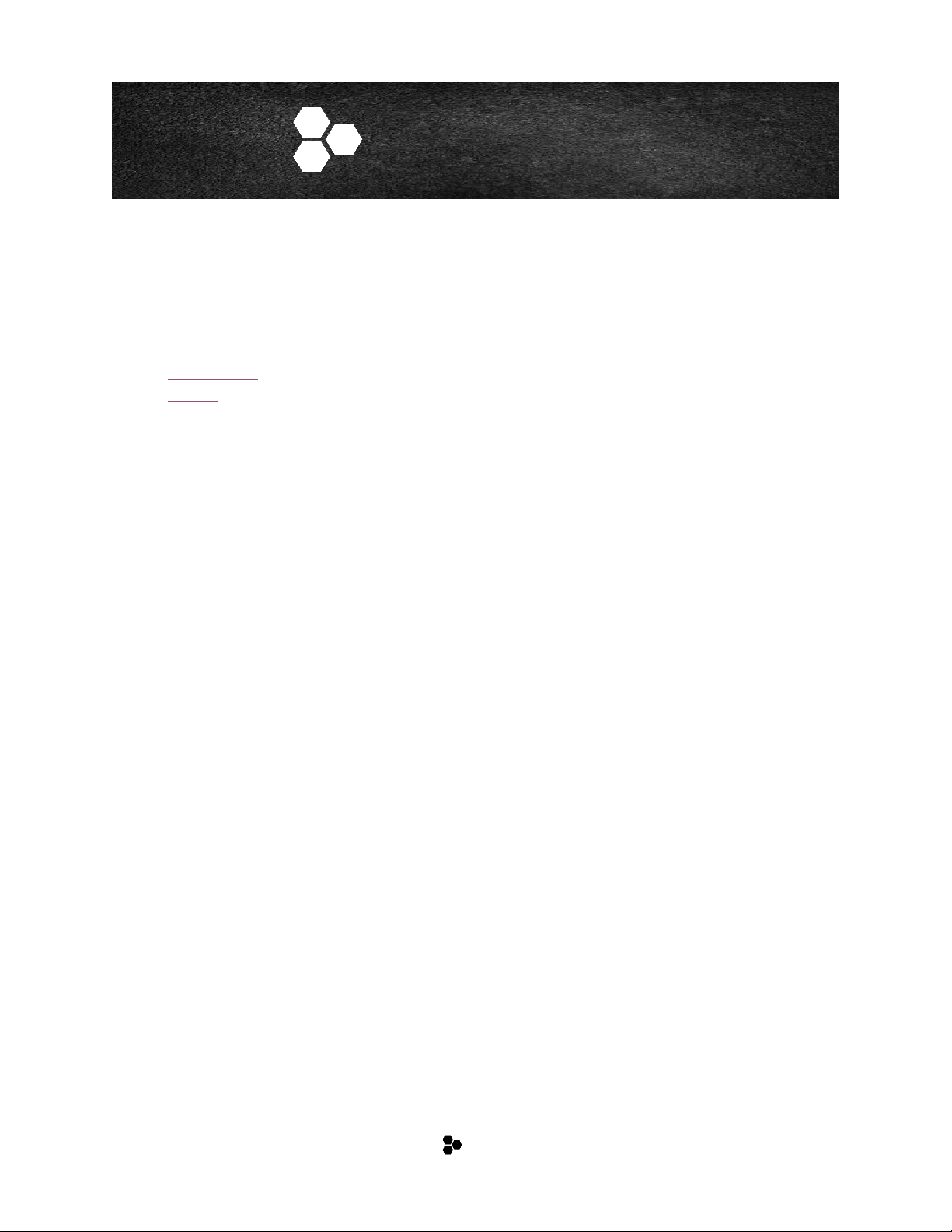
iNTRODUCTION
4
Introduction
POLY is the first instrument in a series of instruments that utilizes our simple and intuitive CRE8 Engine
powered by Steinberg's FREE HALion Sonic SE platform. Furthermore, you can load the instrument set
as a program in HALion, HALion Sonic, and HALion Sonic SE. For further instructions on how to use
HALion Sonic SE, HALion Sonic and HALion, follow the links below to their respective manuals:
• HALion Sonic SE
• HALion Sonic
• HALion
Intuitive and flexible with the focus on quick and easy workflow is the concept behind
our CRE8 Engine. Poly is a Modern Classic 3 oscillator synth with up to 8 de-tunable voices and includes
Sub, Noise Oscillators and Ring Modulator. Presets have up to 2 Layers and you can load patches in up
to 16 slots that can be used multi-timbral or layered by assigning patches to the same midi channel. The
main concept behind its design is to provide you with a "SIMPLE Page" that provides all the functionality
you would reach for during composing or performing. Of course, there is an incredible amount of
functionality and sound design capabilities contained in the additional pages we provide all with the
same concept of being simple and intuitive.
Loading the VST Sound Instrument Set
To load the instrument set in HALion, HALion Sonic, or HALion Sonic SE, load any
of the presets that come with the POLY CRE8 library.
Loading and Saving Presets
When you are working with a Steinberg DAW, the Load and Save dialogs contain
MediaBay functionality, allowing you to make use of tags, for example.
• To load a preset, click the name field in the plug-in functions section and select the
preset in the dialog.
• When a preset is loaded, you can step through the available presets using the left
and right arrow buttons to the left of the preset name field.
• To save a preset, click the floppy disk icon to the right of the preset name and
enter a name for the preset.
• In a non-Steinberg DAW, you can only save presets in the predefined folder or a
subfolder of this folder. If you save presets using the preset manager of the DAW
that you are using, these presets are only accessible within this DAW and not in
other host applications.
Page 5
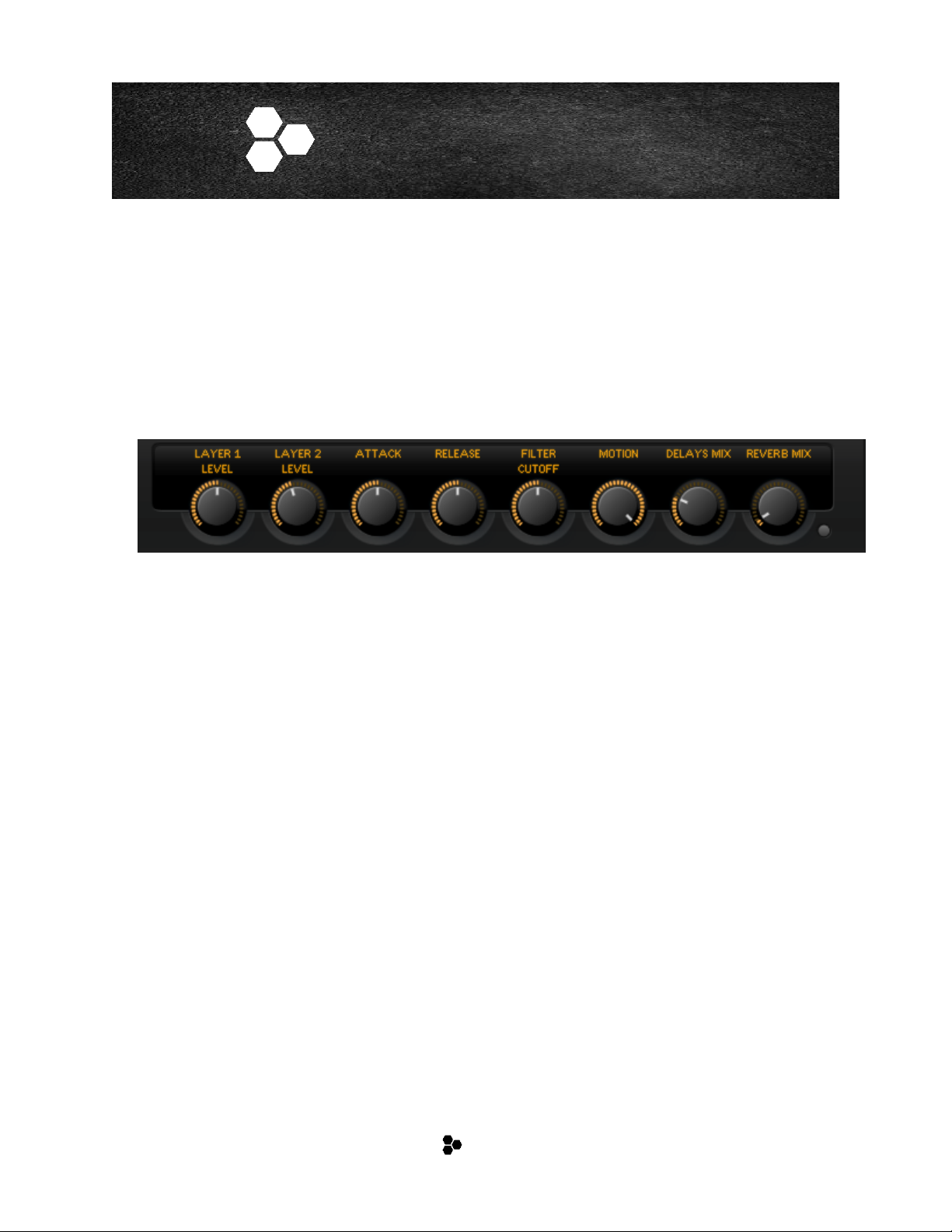
PLUGI-IIN CONTROLS
5
Plug-In Controls
Performance Control Section
The performance control section in the lower part of the plug-in panel contains additional
elements that can quickly modify the instrument playback: Quick Controls, Sphere and
Trigger Pads.
Quick Controls
The eight potentiometer controls at the bottom are called quick controls. They allow you
to remote-control the most important sound parameters for the preset. The quick control
assignments cannot be modified in the VST Sound Instrument Set. You can modify the
assignments in HALion or HALion Sonic.
In POLY CRE8, these 8 pre-assigned controls are assigned to both layers allowing you to
control for example the cutoff filter offset for both layers at the same time with one knob.
The Motion knob can control all the motion and pulsing of a patch. It defaults to full
motion but can dial the motion all the way down to no movement at all. A very creative
way to control many LFO's, Step Filters, and User Envelopes all with one simple knob.
* PAN LFO, OSC LFOs and the ARP is excluded from the Motion Quick control knob.
Sphere
The sphere is the ball on the bottom right of the HALion products. It is a two-dimensional
control, which allows you to adjust two quick controls simultaneously by dragging the
mouse horizontally and vertically within the sphere. The Sphere assignments cannot be
modified in the VST Sound Instrument Set. You can modify the assignments in HALion or
HALion Sonic.
In POLY CRE8, the Sphere controls are pre-assigned to Hi Pass Filter Cutoff and Resonance
for both layers.
Page 6
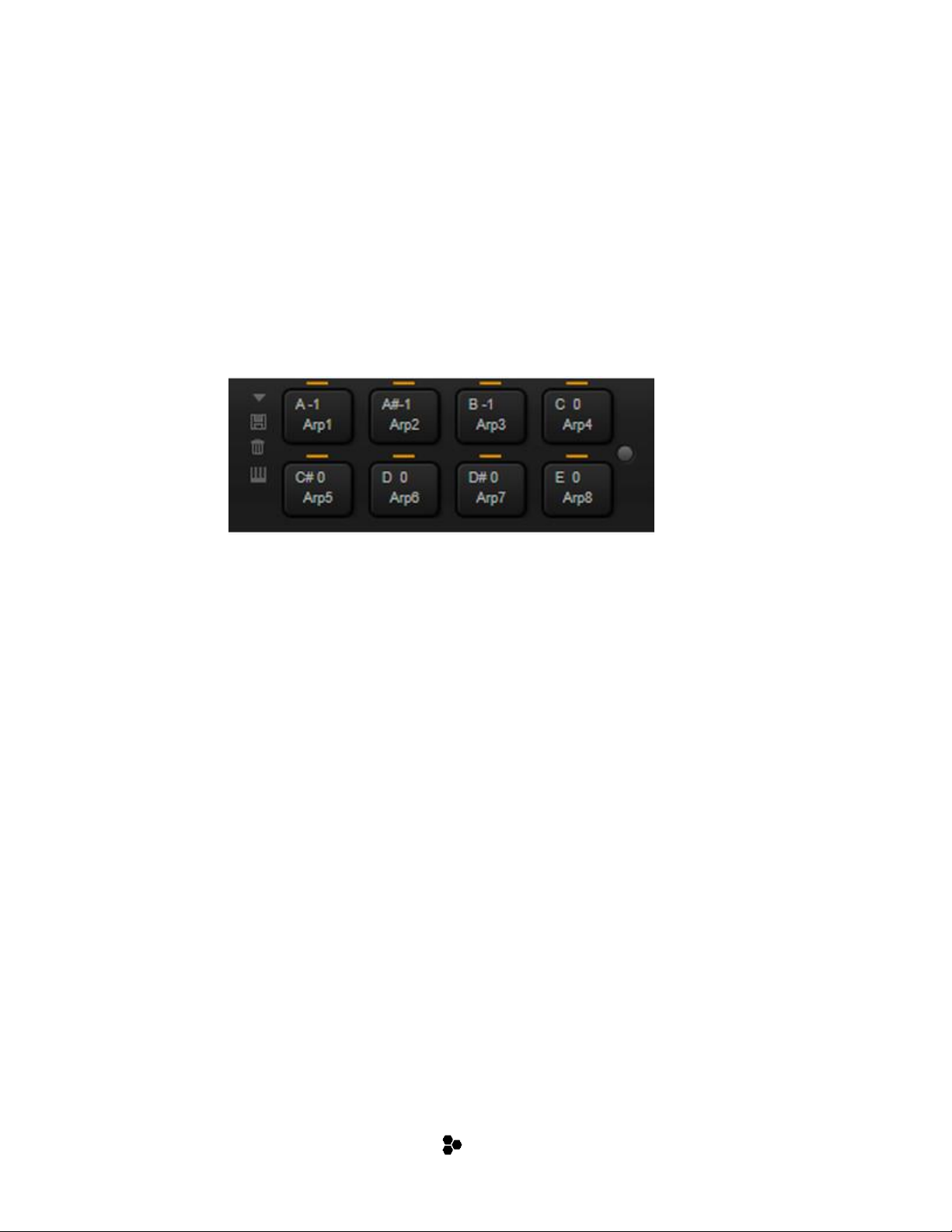
PLUGI-IIN CONTROLS
6
Ö The small triangles for indicating the horizontal and the vertical axis are only available if
parameters are assigned to Sphere H and V.
Center Horizontal/Center Vertical
You can set up the sphere to stay where you move it to or return to the center
automatically. This can be defined for each axis separately.
To do so, right click the Sphere and activate or deactivate the “Center Horizontal” or
“Center Vertical” options on the context menu for the sphere.
Trigger Pads
You can use the trigger pads on the left to remotely trigger single notes or whole chords.
Many of the presets make use of the trigger pads.
• Pads with a colored frame have single notes or whole chords assigned.
• The line above a pad lights up when the pad switches between FlexPhraser
variations.
• To trigger a pad with your mouse, simply click the corresponding pad.
In POLY CRE8, these 8 Trigger pads are assigned to the Arpeggiater's 8 possible
patterns. These can be triggered "on the fly" all without losing sync in real time. This
allows you to perform pattern switches in real time creating almost endless pattern
possibilities from the 8 available "live" patterns. Once you play around with this feature it
becomes a very powerful creative tool.
The pads can also be assigned to the 8 patterns on the Midi Player page as well. Patterns
are set via drag and drop from the number 1-8 buttons on the Arp or Midi Player
page. All patches that utilize the Arp or Midi Player are pre-configured to trigger from
these pads by default.
In the upper left corner of the trigger pad window is a pull-down that contains 2
presets. One configures the pads to trigger via the bottom 8 keys of an 88-key
controller. The second will trigger notes below the keyboard range (C#-2 thru G#-2). The
pre-configured Touchosc and Liine Lemur templates included will trigger these notes from
the Tablet preset.
Page 7
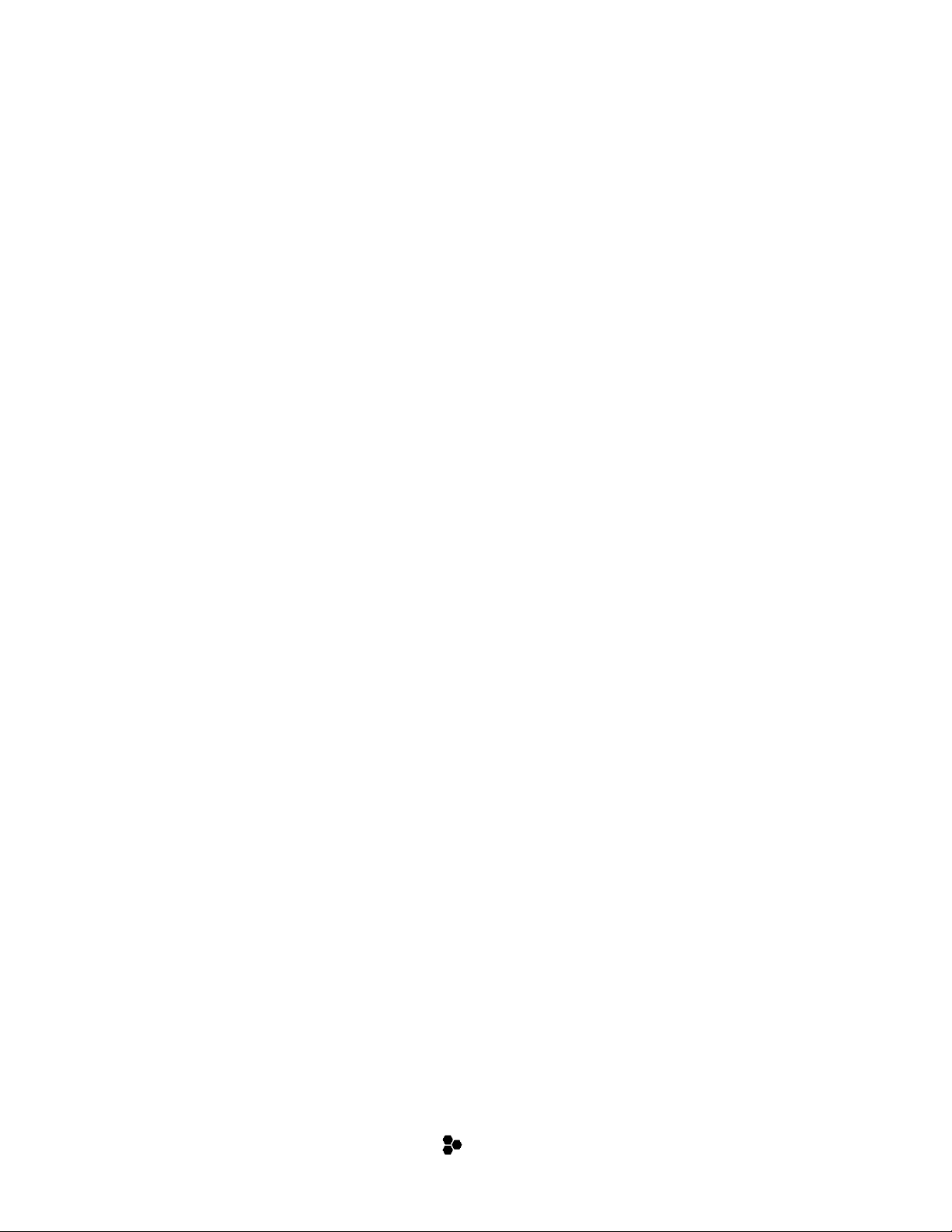
PLUGI-IIN CONTROLS
7
Assigning Trigger Notes to Pads
You can assign a MIDI note to a pad and trigger the pad by playing this note. Proceed as
follows:
1. Right-click the pad.
2. From the menu, select “Assign Trigger Note”.
3. From the submenus, select the octave and note that you want to assign.
Or:
1. Right-click the pad.
2. From the context menu, select “Learn Trigger Note”.
3. Play the note on your MIDI keyboard or click the note on the virtual keyboard.
The name of the MIDI note that you assigned as trigger note is displayed in the
top left corner of the pad.
Ö Keys that serve as trigger notes light up in blue on the virtual keyboard. These keys no
longer play sounds, but trigger the corresponding pads.
Removing Trigger Note Assignments
To remove a trigger note from a pad, proceed as follows:
1. Right-click the pad.
2. From the context menu, select “Forget Trigger Note”.
Page 8

MACRO PAGE PARAMETERS
8
Macro Page Parameters
The Macro pages for the POLY CRE8 VST Sound Instrument set is divided into 8 pages.
• SIMPLE/ADVANCED
o SIMPLE
o ADVANCED
▪ MASTER SECTION
▪ SYNTH
▪ FX
▪ MOTION
▪ ARP
▪ MIDI PLAYER
▪ XY
• ABOUT
Automating Parameters
All of the Macro page parameters can be automated, except for the Mono and Poly
parameters in the Master section and the Step, Level, and Snap parameters in the
Stepmod section on the Motion Section.
Page 9

MACRO PAGE PARAMETERS - SIMPE
9
SIMPLE/ADVANCED PAGES
THE SIMPLE PAGE
The SIMPLE Page allows the user to make quick tweaks to the instrument without being overwhelmed
by too many parameters. This page is split into 4 different sections.
• Uppser Section contains:
o SIMPLE/ADVANCED Switches: These switch between the SIMPLE or ADVANCED views
o Layer Bypass: This will Byapss the currently viewed layer.
o Layer Lo Pass Cutoff and Resonance
o Layer Pan
o Layer Main Volume
o Layer Course Tune and Octave Control
o Midi Player Bypass: switches Midi Player state On or Off
o Arpeggiator Bypass: switches Arpeggiator On or Off
o Arpeggiator Octave: Changes the Octaves used in the Arpeggiator
o Layer Hi Pass Cutoff and Resonance
• Upper Middle Section:
o Oscillator Preset Menu: This changes between different oscillator combinations
o Oscillator 1, 2 and 3 controls:
▪ Bypass: switches oscillator state On or Off
▪ Octave: changes octave of oscillator
▪ Tune: tunes the oscillator in cents
Page 10

MACRO PAGE PARAMETERS - SIMPE
10
▪ Level
▪ Waveform Type: chooses between 16 different waveform types per oscillator
▪ Waveform Shape: morphs the waveform shape of the oscillator
o Sub Oscillator Controls:
▪ Bypass: switches the sub oscillator state On or Off
▪ Level
▪ Waveform Type: chooses between 6 different waveform types
▪ Retrigger Mode: chooses between 3 different retrigger modes
o Noise Oscillator Controls:
▪ Bypass: switches oscillator state On or Off
▪ Level
▪ Noise Types: chooses between 4 different Noise types
o Ring Modulator Controls:
▪ Bypass: switches oscillator state On or Off
▪ Level
▪ Source 1: allows the user to choose between Osc 1 or the Sub Osc
▪ Source 2: allows the user to choose between Osc 2 or Osc 3
• Lower Middle Section:
o Amplitude Envelope Controls: Attack Offset, Decay Offset, Release Offset, Ssutain
Offset, AmplitudVelocity
o Filter Controls: Cutoff, Filter Types, Resonace, Filter Envelope Amount, Distortion,
Distortion Types, Filter Velocity
• Lower Section
o Motion: Contains two preassigned LFO’s. On assigned to Volume and the other to Pan.
Each LFO contains:
▪ Bypass: switches LFO state On or Off
▪ Waveform Type: chooses between 8 different waveform types per LFO
▪ Retrigger Mode: chooses between 3 different retrigger modes
▪ Amount: controls the amount the LFO effects the signal
▪ Rate: controls the frequency the LFO effects the signal
▪ Shape: morphs the shape of the LFO waveform
▪ Phase: changes the phase of the LFO waveform
o Modulation Contains: Modwheel and Aftertouch modulation parameters such as:
▪ Bypass
▪ Amount
▪ Destination
Page 11

MACRO PAGE PARAMETERS - ADVANCED
11
ADVANCED PAGES
The Advanced Page offers more complex controls and parameters to the user.
When switching to the ADVANCED Page, the Upper section remains fixed and is referred to as the
Master Section. This section all about having instant access to all the parameters that you will use most
of the time without the need to jump to other screens.
The Lower section is where you will find more in-depth parameters for the Oscillators, Motion Controls,
FX, Arppegiator and Midi Player, and filter controls via XY Pads.
Page 12

MACRO PAGE PARAMETERS - ADVANCED
12
THE MASTER SECTION
The Main Section is all about having instant access to all the parameters that you will use most of the
time without the need to jump to other screens. The master section is split into 3 different sections.
The Left Section includes SIMPLE/ADVANCED switches, Layer Bypass, MIDI Player Bypass, Arpeggiator
Bypass and Octave parameter, Unison Bypass, Unison Controls (Voices, Detune, Pan, Delay,
Distribution), Main Volume, Level Meter, Octave, Course Tune, Fine Tune, Key Follow, Oscillator Volume
and Pan. Voices parameters (Mono/Poly Switch, Polyphonic Count, Legato Mode), Glide parameters
(Glide Bypass, Glide Amount, Glide Sync, Glide Fingered),
The Middle Section includes Mod Wheel parameters (Modwheel Bypass, amount and destination),
AfterTouch parameters (AfterTouch Bypass, amount and destination), ADSR offset controls for both
Amplitude and Filter, Filter Cutoff, Filter Type, Resonance, Envelope Amount, Distortion Level and
Distortion Type, a fixed Hi Pass and Lo Pass Filter, Amplitude and Filter Velocity settings.
The Right Section provides two preassigned LFO's. One for Volume and one for Pan. Each LFO
automatically syncs to the tempo and has amount, note division, shape and phase controls.
Page 13

MACRO PAGE PARAMETERS - ADVANCED
13
THE SYNTH SECTION
The Synth Page offers the user 3 oscillators, a Sub Oscillator, Ring Modulator, and a Noise Oscillator. The
user is given 16 different oscillator types in each of the 3 main oscillators, 6 waveforms and 3 phase
types for the Sub Oscillator, 2 source options for the Ring Modulator, and 4 Noise types for the Noise
Oscillator allowing for a variety of combinations. We’ve has also included an “Osc Factory Presets” drop
down menu to jump start the user’s creative muse.
Each of the 3 main oscillators includes Octave, [Coarse] Tune, Fine Tune, Waveform, Retrigger Mode,
Multi Oscillator functions and Level. Additionally, there is an LFO attached to each of the main
Oscillators that modulates the Waveform knob when applicable*. The LFOs include the Waveform type,
Rate slider, Shape slider, Amount slider and a bypass switch.
Some notable terminology:
Waveform Type:
• CM (otherwise known as ‘cross modulation)’ combines two oscillators (A and B). The B’s pitch
will be modulated by the A (sine, triangle, saw, or square) via the rate of the audio sample.
• PWM (otherwise known as ‘pulse width modulation’): Specific only to the square wave, this
allows the “Waveform” knob to alter the ratio of the values of a square wave.
• Sync: This provides multiple master and slave oscillator combinations via a hard sync oscillator.
With each full wave cycle of the master oscillator, the slave oscillator is reset.
• XOR: (otherwise known as ‘exclusive OR’) An XOR operation utilizes and compares two square
waves. The XOR operation will reset the waveform of a third oscillator (sine, triangle, saw, or
square).
Multi Oscillator:
Multi Oscillator Number, Detune, and Pan each of the main oscillators offers these multi-oscillator
functions. They allow you to create a richer sound by producing up to eight oscillators simultaneously.
• Number sets how many oscillators will play together.
• Detune will detune the oscillators.
Page 14

MACRO PAGE PARAMETERS - ADVANCED
14
• Pan allows you to narrow or widen the stereo panorama.
•
Retrigger Mode dictates 3 different modes: freely, random phase each time a note is triggered, or a
fixed start phase.
• If Free Phase is selected, analog synthesizer behavior is emulated. It will run freely and
continuously.
• If Random Phase is selected, with each trigger of a note the start phase is set to a different value
randomly.
• If Fixed Phase is selected, the oscillator’s start phase is fixed.
* The Waveform knob only operates if the Sync, CM, XOR and PWM oscillator types are chosen.
Page 15

MACRO PAGE PARAMETERS - ADVANCED
15
THE FX SECTION
The FX Page provides you with 18 different insert effects to enable or disable. The different effects are:
• Compressor
• Envelope Shaper
• Vintage Compressor which is at the end of the signal chain before the reverb to act like a
"Mastering Compressor".
• Distortion module with 4 distortion effect types.
• Guitar Amplifier modeling effect. Control over amp heads and cabinets as well as
microphone position.
• Chorus
• Phaser
• Flanger
• Ring Mod FX
• Stereo Widener
• Vintage Ensemble
• Main Synth Filter with VCF section that has 24 filter shapes and five distortion modes. There
are also unique morphing filters that seamlessly blend between up to 4 out of 24 filter types
via the XY Page.
• 4 Band Fully Parametric EQ
• Morph Filter with 2 filter shapes that can be controlled via the automatable XY controller
right on the Morph Filter FX module.
• 2 independent stereo Delays with 3 modes.
• Efficient Algorithmic Reverb with many parameters to tailor its sound.
• Convolution Reverb with many impulse choices.
* Additionally, there is a complete suite of 61 audio effect processors in total available via the AUX FX Sends
in the mixer portion of HALion Sonic SE.
Page 16

MACRO PAGE PARAMETERS - ADVANCED
16
THE MOTION SECTION
The Motion Page provides an 2 additional LFOs, 2 Step Modulators, User Envelope, Amp Envelope, and
Pitch Envelope.
LFO A and LFO B are located in the upper left part of the section. The LFOs have a frequency rate or
when set to sync will automatically lock to the tempo and also has amount, note division, shape and
phase controls. The LFOs also have a destination pull down menu that gives you many options like
Cutoff, Resonance, Distortion, etc.
The underneath the LFOs are the Step Modulators. The Step Modulators come equipped with a
destination pull down (similar to the pull down used with both the LFOs and User Envelope), a Step
parameter, Triplet toggle switch, Frequency Rate, Grid Snap, Sync Mode, Slope Mode and Slope
Amount, Sync Mode, Polarity Switch, Reset, Step Forward and Step Backward buttons and Step
Modulator Presets.
At the right of the section the user will find the Envelopes. There are three different kinds: User
Envelope, Pitch Envelope and Amplitude Envelope. Both the User and Pitch Envelopes can be bypassed.
The User Envelope remains on top while the user can switch between the Pitch and Amplitude
Envelopes on bottom via 2 buttons labeled appropriately. Both the User and the Pitch Envelopes have
an Amount knob, but only the User has a Destination pull down (pull down is similar to that of the LFO).
Page 17

MACRO PAGE PARAMETERS - ADVANCED
17
THE ARP SECTION
This is an advanced 32-step Arpeggiator based on Yamaha’s legendary Motif Technology with extensive
programming and modulation features. The Arpeggiator offers many parameters for programming
phrases and altering tempo, groove and swing. Three additional controller lanes are available for quick
and easy step modulation for oscillator and filter parameters.
The phrases of the arpeggiator can be recorded internally and exported to the DAW via drag and drop to
make them accessible as editable MIDI events. Additionally, you can store and trigger 8 different
phrases on the fly in real time without ever losing sync.
The entire Arpeggiator settings can be locked to keep phrases even when browsing the available
presets.
Page 18

MACRO PAGE PARAMETERS - ADVANCED
18
THE MIDI PLAYER SECTION
This is a simple midi file phrase player that you can drag and drop midi files to and from your
DAW. Additionally, you can store and trigger 8 different phrases on the fly in real time without ever
losing sync.
Page 19

MACRO PAGE PARAMETERS - ADVANCED
19
THE XY SECTION
The XY Page is a simple layout with 3 XY controller boxes. The first XY box controls the Main FX Filter
when it is set to dual or quad Morphing modes. The second and third XY boxes are tied to the fixed Lo
Pass and Hi Pass Filters that are found on the Main Section. This is a very fun and creative way to
automate these filters.
Page 20

MACRO PAGE PARAMETERS - ADVANCED
20
THE ABOUT SECTION
This page includes links to the websites of Sample Fuel and Steinberg.
If you click on the SAMPLE FUEL logo in the middle of the page, you’ll have the option to visit our page
at, www.samplefuel.com .
If you click on the Steinberg logo on the bottom right, it will take you to Steinberg’s home page,
www.steinberg.net/en/home .
Page 21

FACTORY PRESETS
21
Factory Presets
POLY CRE8 includes hundreds factory presets to get you started!
Naming Scheme
1L/2L: Designates how many layers the preset contains
The Browser Tab
Browse through the patch library with ease and find what you need quickly thanks to the
detailed tagging system and large viewing window that is part of the MediaBay sound
management system.
The browser can also open "undocked" and be resized up to full screen size.
Page 22

ADDITIONAL RESOURCES
22
Additional Resources
Videos:
• Installation
• Main Page
• Motion Page
• Motion Knob
• Synth Page
• Arp Page
• Midi Player Page
• Browser Page
More Videos on YouTube Channel
Manuals:
• HALion Sonic SE 3 Manual
• HALion Sonic Manual
• HALion 6 Manual
