Page 1
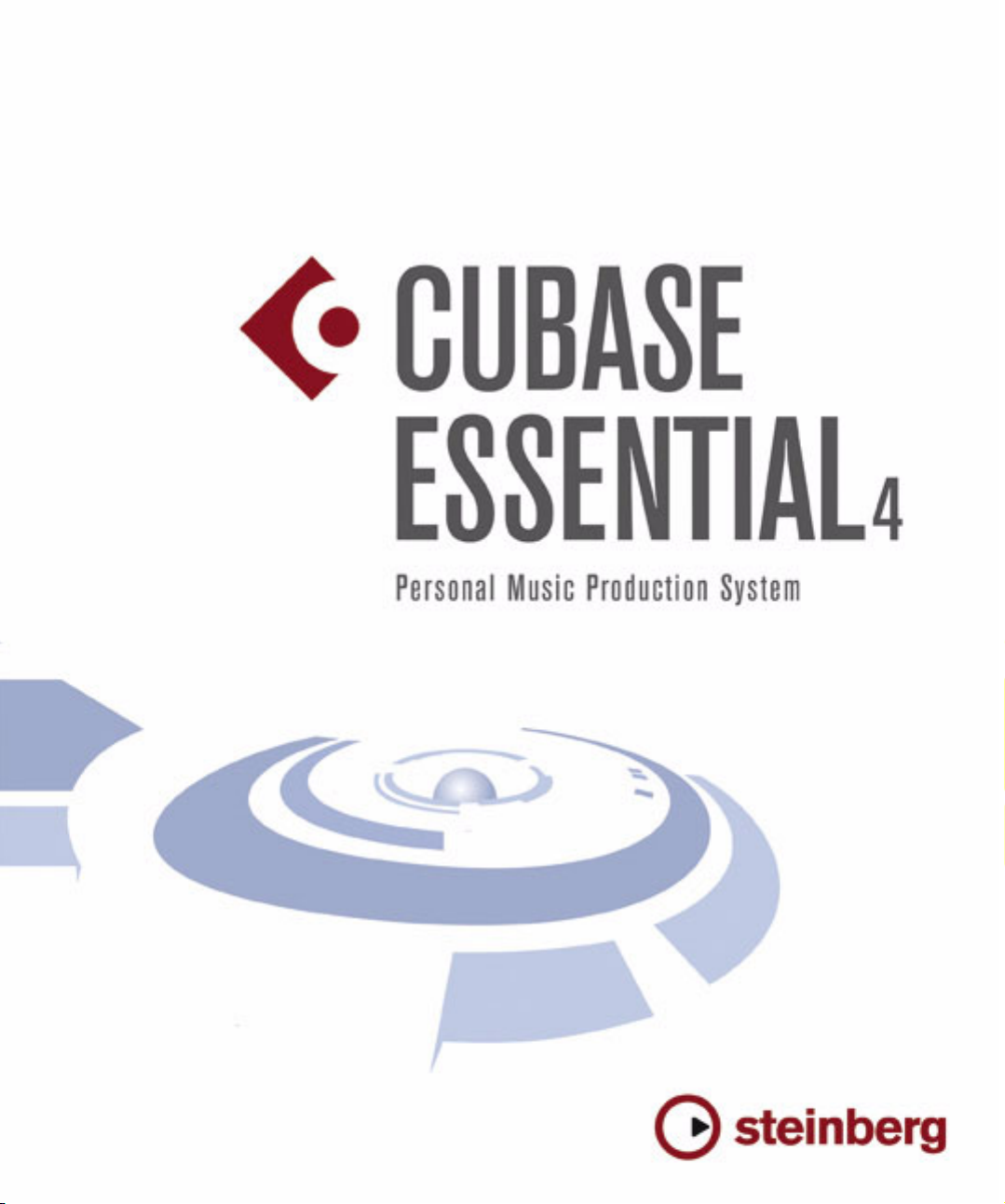
New Features in Cubase Essential 4.5
Page 2
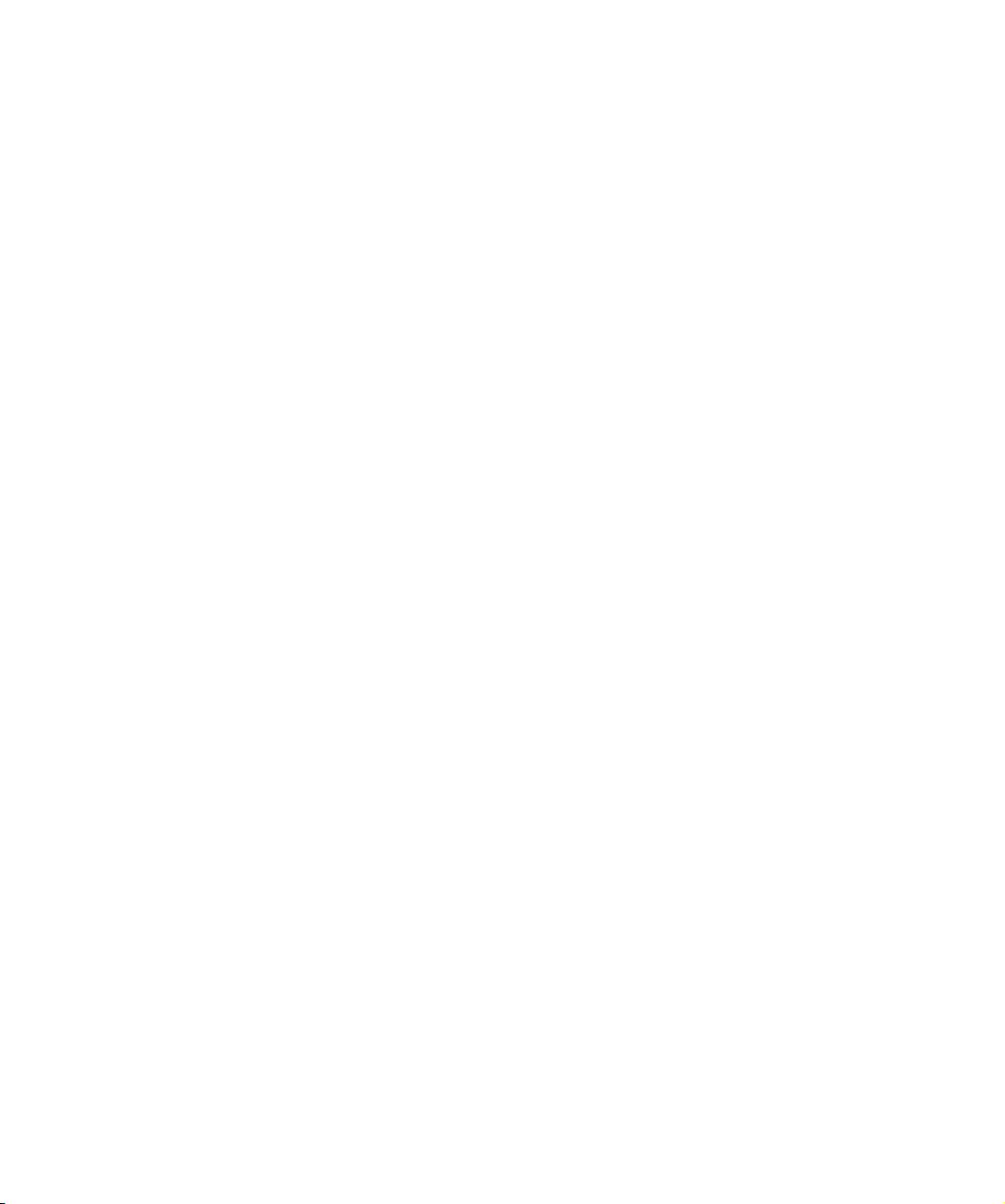
Cristina Bachmann, Heiko Bischoff, Marion Bröer, Sabine Pfeifer
The information in this document is subject to change without notice and does not represent a commitment on the part
of Steinberg Media Technologies GmbH. The software described by this document is subject to a License Agreement
and may not be copied to other media except as specifically allowed in the License Agreement. No part of this publication may be copied, reproduced or otherwise transmitted or recorded, for any purpose, without prior written permission
by Steinberg Media Technologies GmbH.
All product and company names are ™ or ® trademarks of their respective owners. Windows XP is a trademark of
Microsoft Corporation. Windows Vista is either a registered trademark or trademark of Microsoft Corporation in the
United States and/or other countries. The Mac logo is a trademark used under license. Macintosh and Power Macintosh
are registered trademarks.
Release Date: July 15, 2008
© Steinberg Media Technologies GmbH, 2008.
All rights reserved.
Page 3

Table of Contents
Page 4
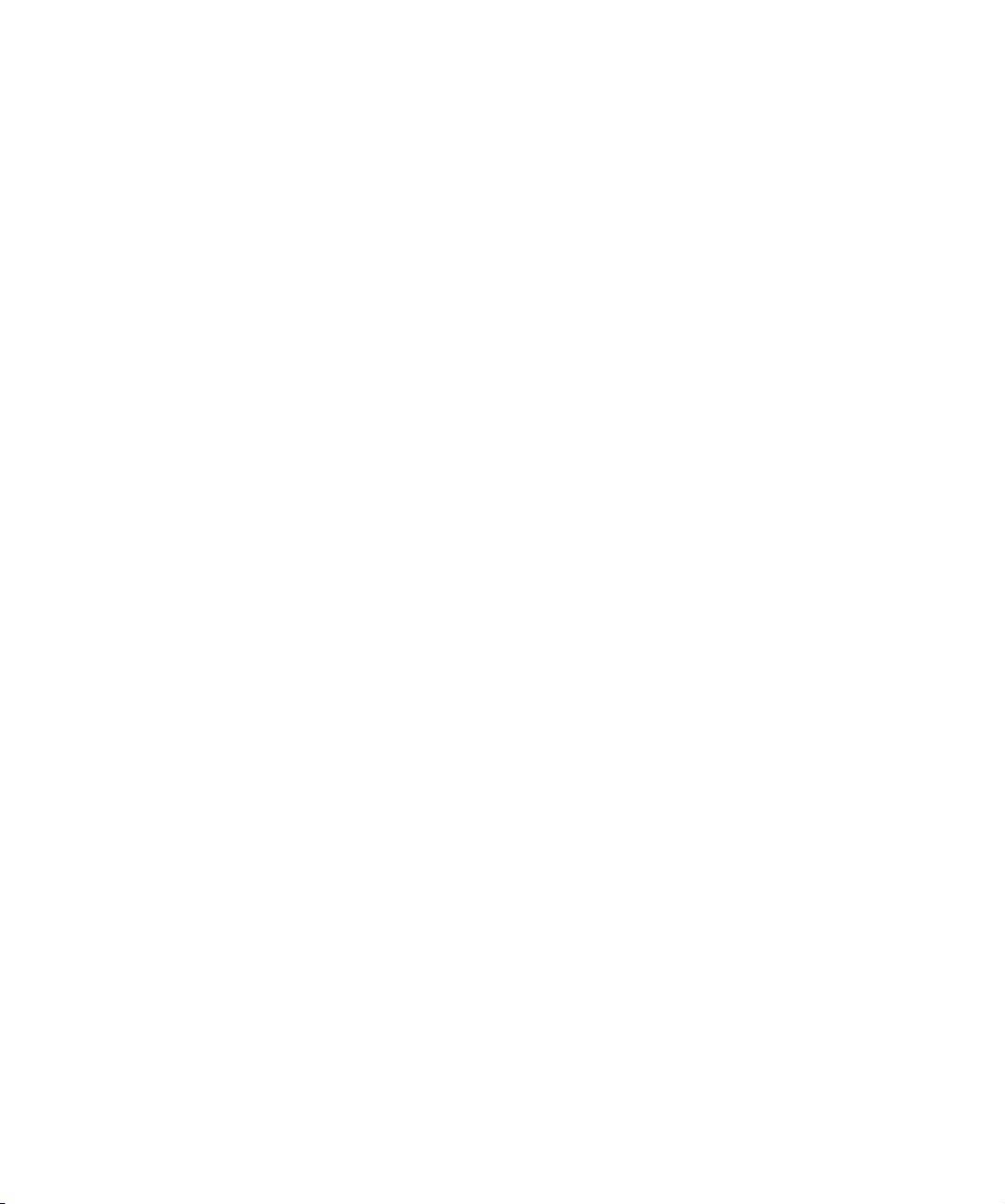
5 Introduction
6 Welcome!
7 Working with the new features
8 VST Sound
8 Plug and Play support for ASIO devices
8 Automatically generated VST Connection presets
8 Mac OS X improvements
9 Remote Devices
9 Key Commands for MediaBay options
10 Routing the metronome click to a VST Instrument
10 Suspending Autoscroll
10 New option in the Project Synchronization Setup
dialog
11 Index
4
Table of Contents
Page 5

Introduction
Page 6

Welcome!
Welcome to Cubase Essential 4.5! This version adds support for the Advanced Integration Controller CC121 and
the Advanced Integration FireWire Interfaces MR816 X/
MR816 CSX together with new features for every Cubase
Essential user.
This document lists and describes the features that have
been added to or modified in the program since version 4.1.
About the program versions
The documentation covers two different operating systems or “platforms”; Windows and Mac OS X.
Some features and settings are specific to one of the platforms. This is clearly stated in the applicable cases. In
other words:
Ö If nothing else is said, all descriptions and procedures
in the documentation are valid for both Windows and Mac
OS X.
Key command conventions
Many of the default key commands in Cubase Essential
use modifier keys, some of which are different depending
on the operating system. For example, the default key
command for Undo is [Ctrl]-[Z] under Windows and
[Command]-[Z] under Mac OS X.
When key commands with modifier keys are described in
this manual, they are shown with the Windows modifier
key first, in the following way:
[Win modifier key]/[Mac modifier key]-[key]
For example, [Ctrl]/[Command]-[Z] means “press [Ctrl]
under Windows or [Command] under Mac OS X, then
press [Z]”.
Similarly, [Alt]/[Option]-[X] means “press [Alt] under Windows or [Option] under Mac OS X, then press [X]”.
Ö Please note that this manual might refer to right-clicking, e.g. to open context menus, etc. If you are using a Mac
with a single-button mouse, hold down [Ctrl] and click.
Introduction
6
Page 7

Working with the new features
Page 8

VST Sound
!
With version 4.5, Steinberg introduced VST Sound, a new
version of the SoundFrame media management system that
is directly integrated into VST3. VST Sound allows direct
integration into the MediaBay to third party manufacturers
of plug-ins and instruments, and encompasses all formats
and file types previously supported by SoundFrame such as
audio, loops, VSTi presets, video, MIDI files and track presets. VST Sound has now replaced SoundFrame, which
was part of previous versions of Steinberg applications.
Plug and Play support for ASIO devices
The Steinberg MR816 hardware series supports Plug and
Play in Cubase Essential. These devices can be plugged in
and switched on while the application is running. Cubase
Essential will automatically use the driver of the MR816 series and will re-map the VST connections accordingly.
• Please note that Steinberg cannot guarantee that this
will work with other hardware. If you are unsure of whether
your device supports plug and play, please consult its
documentation.
If a device that does not support Plug and Play is
connected/disconnected when the computer is running, it might get damaged.
These hardware-dependent presets can have the following configurations:
• one stereo bus
• various combinations of stereo and mono busses
• a number of mono busses
The Presets menu on the Outputs tab of the VST Connections window,
with the standard presets (top) and the automatically generated presets
(bottom).
The automatically generated presets make it easy to install
and use an audio hardware device very quickly, as it is no
longer necessary to manually specify the bus-port assignments for the current device in the VST Connections window every time before you can start working. This is very
handy, especially if you have a number of different devices
you want to use or if you are working in different studios.
Automatically generated VST Connection presets
In the VST Connections window (opened from the Devices
menu), on the Inputs and Outputs tabs, you will find a Presets menu. A number of standard bus configurations are
provided by default, and you can also save your own customized setups as presets.
In this version of Cubase Essential, a new type of preset
has been added to complement the standard presets as
known from the previous program version: On each startup, Cubase Essential will analyze the physical inputs and
outputs provided by your audio hardware, and will automatically create presets tailored to your specific hardware
configuration.
Working with the new features
Mac OS X improvements
Retrieving channel names
For some audio cards, it is now possible to automatically
retrieve the “ASIO” channel names for the ports of your
audio hardware:
1. Open the Device Setup dialog via the Devices menu.
2. On the VST Audio System page, select your audio
card on the “ASIO driver” pop up menu.
3. In the Devices list to the left, select your audio card.
The available settings are displayed.
4. In the settings section to the right, click the Control
Panel button.
This opens the control panel for your audio hardware.
8
Page 9

5. Activate the “Use CoreAudio Channel Names” option.
6. When you now open the VST Connections window to
set up the busses in your system, you will find that the port
names in the Device Port column correspond to the
names that are used by the CoreAudio driver.
Ö If you want to use the project later on with an earlier
version of Cubase Essential, you will have to re-assign the
port connections in the VST Connections window.
Port selection and activation
On the settings page for your audio card (opened via the
Devices menu, see above), you can now specify which input and which output port should be active. This allows
you e.g. to use the Microphone input instead of the Line
input or even to deactivate the audio card input or output
completely, if required.
Ö This function is only available for Built-In Audio, standard USB audio devices and a certain number of other audio cards (e.g. Pinnacle CineWave).
Making settings for the hardware
When you click the “Open Config App” button on the settings page for your audio device in the Device Setup dialog, the Control Panel for your audio device will be opened
(if applicable). Here, you can make various settings relating to your audio hardware. The available settings depend
on the installed hardware, so please refer to the documentation that came with the audio hardware for information.
Remote Devices
On the Device Setup dialog, on the page for your remote
device, some (or all) of the following new functions may be
available (depending on your remote device):
Option Description
Reset This allows you to revert to the factory default settings for
Bank If your remote device contains several banks, you can se-
Smart Switch
Delay
the remote device.
lect the bank you want to use on this pop-up menu.
The bank you select here will be the one used by default
when Cubase Essential is launched.
Some of the Cubase Essential functions (e.g. Solo and
Mute) support the so called “smart switch” behavior: In
addition to regular activation/deactivation of a function by
clicking a button, you can also activate the function for as
long as the button is pressed. Upon releasing the mouse
button, the function is deactivated.
This pop-up menu allows you to specify how long a button must be pressed before it goes into “smart switch”
mode. When “Off” is selected, the “smart switch” function is deactivated in Cubase Essential.
Key Commands for MediaBay options
Several commands relating to the MediaBay can now be
performed using keyboard shortcuts. These are set up in
the Key Commands dialog (opened via the File menu).
New key commands are available for the following actions:
you can step through presets, open the Presets browser,
and use the arrow keys on your keyboard to navigate in the
MediaBay windows. Furthermore, you can reset the search
criteria or revert to the MediaBay as it was when you
launched the program.
Ö Note that this makes it possible to remote control
several of the MediaBay functions.
9
Working with the new features
Page 10

Routing the metronome click to a VST Instrument
When setting up a metronome MIDI click, you can use a
VST Instrument to provide the sound for the click.
1. On the Transport menu, select “Metronome Setup…”.
2. In the MIDI Click section, open the MIDI Port/Channel
pop-up menu and select a VST Instrument from the list.
Note that the instrument must have been set up in the VST Instruments
window. Make sure that Activate MIDI Click is activated.
When you now start playback and a sound is selected in
your VST Instrument, the metronome click will be heard
using the VSTi selected above.
3. Start playback.
4. Edit an audio or MIDI part/event of your project (e.g.
click and drag it to a different location on its track).
The Autoscroll button will turn orange.
Autoscrolling is now suspended, i.e. when the project cursor moves to the right edge of the Project window, the
display will not follow to keep the cursor visible.
As soon as playback stops, or when you click the Autoscroll button again (so it turns blue), Cubase Essential will
return to the normal Autoscroll behavior.
New option in the Project Synchronization Setup dialog
Suspending Autoscroll
On the main toolbar in the Project window, as well as in
the various editors, you will find the Autoscroll button.
When this button is activated, the display will scroll during
playback, keeping the project cursor visible in the window
at all times.
When editing parts or events during playback with Autoscroll enabled, you may suddenly “loose sight” of the edited material as the display follows the project cursor.
If you don’t want the Project window display to change
when editing during playback, you can activate the “Suspend Autoscroll when Editing” button. You will find this
button right next to the Autoscroll button.
Suspend Autoscroll when Editing
When this option is enabled, autoscrolling is suspended
as soon as you click anywhere in the event display during
playback.
Proceed as follows:
1. Open a project that contains audio or MIDI parts/
events.
2. Enable both the “Autoscroll” and the “Suspend Autoscroll when Editing” buttons (both buttons turn blue).
In the Project Synchronization Setup dialog, in the MIDI
Clock Destinations section in the lower right corner you
can find the option “Send MIDI Clock in Stop”.
• When this option is activated, Cubase Essential will
send MIDI Clock signals to the selected MIDI Clock destinations even when Cubase Essential is in Stop mode.
This is, for example, useful if you are working with a keyboard that has a
built-in arpeggiator, the tempo of which you are controlling via MIDI Clock
messages. This way, the arpeggiator will keep the right tempo even when
Cubase Essential is in Stop mode. You may also be able to use this feature
with some external drum machines, as it allows you to play the drum patterns in the current sequencer tempo even when Cubase Essential is
stopped.
• When this option is deactivated, Cubase Essential will
send MIDI Clock signals to the selected MIDI Clock destinations only during playback.
In this mode, you will not be able to use the above-mentioned arpeggiator of your keyboard in Stop mode.
Ö Keep in mind that the MIDI Clock information always
refers to the tempo at the current project position.
10
Working with the new features
Page 11

Index
Page 12

A
Alt/Option key 6
Autoscroll 10
C
Ctrl/Command key 6
K
Key commands
Conventions 6
M
Mac OS X
Audio hardware settings 9
Port activation 9
Port selection 9
Retrieving channel names 8
MediaBay
Key commands 9
Metronome 10
Modifier keys 6
O
Option/Alt key 6
P
Plug and Play
ASIO Devices 8
R
Remote Devices
Bank Selection 9
Reset User Functions 9
Smart Switch Delay 9
S
Synchronization
Send MIDI Clock in Stop 10
V
VST Connection presets 8
VST Sound
About 8
12
Index
