Standard horizon GX2100, GX2000 User Manual

MATRIX SERIES
GX2000 and GX2100
25 Watt VHF/FM
Marine Transceivers
Owner's Manual
zIntegrated dual channel AIS (Automatic Identification System) receiver (GX2100)
zAIS (Automatic Identification System) receiver or transponder connection (GX2000)
zAIS target display: MMSI. Call Sign, Ship Name, BRG, DST, SOG, and COGÚ
zContact AIS Ship with DSC*
z38400 AIS VDM sentence output to compatible GPS Chart Plotter (GX2100)
z80 dB Commercial grade receiver
zClass D DSC (Digital Selective Calling) with Individual, All Ship, Position Report, Position Request, and Distress.
zAutomatically poll up to 4 ships
zIndependent Channel 70 receiver built-in for continuous DSC watch
zLocal/Distance attenuator
zEnter, Save, and Navigation to waypoint with Compass pageÚ
zNavigation to a DSC Distress CallÚ
zSubmersible JIS-7 / IPX7 (3.3 feet for 30 minutes)
zClearVoice noise canceling speaker microphone with channel selection and 16/9 key
zOversized rotary channel knob with push to enter, backlit display and keys
z30 Watt PA/Loud Hailer with pre-programmed fog signals and (listen back GX2100)
zCapable of connecting an optional RAM3 second station remote microphone
zIntercom between radio and RAM3
zDSC position request and report function when connected to compatible GPS chart plotter
zVoice Scrambler (optional)
zOne button access to Channel 16 and 9
zUser programmable soft keys
zNavigation (LAT/LON, SOG, and COG) information shown on displayÚ
zE2O (Easy-To-Operate) menu system
ÚWhen connected to an optional GPS (GX2100)
When connected to an optional GPS and AIS receiver or transponder (GX2000)
MATRIX AIS GX2100 |
MATRIX GX2000 |
GX2000/GX2100 |
Page 1 |
|
|
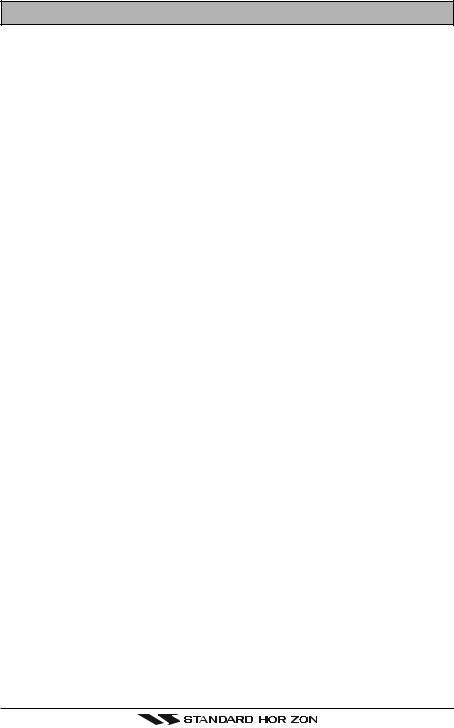
TABLE OF CONTENTS
Quick Reference Guide .............................................................................................................................. |
|
|
|
4, 5 |
|||
1 |
GENERAL INFORMATION ....................................................................................................................... |
|
|
8 |
|||
2 |
PACKING LIST |
.......................................................................................................................................... |
|
|
|
9 |
|
3 |
OPTIONS ................................................................................................................................................... |
|
|
|
|
9 |
|
4 |
SAFETY/WARNING ......................................................................................................INFORMATION |
|
10 |
||||
5 |
FCC RADIO LICENSE ...................................................................................................INFORMATION |
|
11 |
||||
6 |
FCC NOTICE ........................................................................................................................................... |
|
|
|
|
12 |
|
7 |
GETTING STARTED ............................................................................................................................... |
|
|
|
13 |
||
|
7.1 |
ABOUT .................................................................................................................VHF RADIO |
|
13 |
|||
|
7.2 |
SELECTING .....................................................................................................AN ANTENNA |
|
13 |
|||
|
7.3 |
COAXIAL ......................................................................................................................CABLE |
|
|
14 |
||
|
7.4 |
EMERGENCY ...........................................................................................(CHANNEL 16 USE) |
|
15 |
|||
|
7.5 |
CALLING ..............................................................ANOTHER VESSEL (CHANNEL 16 OR 9) |
16 |
||||
|
7.5 |
MAKING ................................................................................................TELEPHONE CALLS |
|
17 |
|||
8 |
7.7 |
OPERATING ............................................................................ON CHANNELS 13 AND 67 |
|
17 |
|||
INSTALLATION ....................................................................................................................................... |
|
|
|
|
18 |
||
|
8.1 |
LOCATION ................................................................................................................................. |
|
|
|
18 |
|
|
8.2 |
MOUNTING ............................................................................................................THE RADIO |
|
18 |
|||
|
8.3 |
ELECTRICAL .................................................................................................CONNECTIONS |
|
20 |
|||
|
8.4 |
ACCESSORY ...............................................................................................................CABLE |
|
21 |
|||
|
8.5 |
CHECKING ..........................................................................................GPS CONNECTIONS |
|
23 |
|||
|
8.6 |
CHANGING ...................................................................................................THE GPS TIME |
|
24 |
|||
|
8.7 |
CHANGING ........................................................................................THE TIME LOCATION |
|
24 |
|||
|
8.8 |
CHANGING ............................................................................................THE TIME FORMAT |
|
24 |
|||
|
8.9 |
CHANGING .......................................................................COG TO TRUE OR MAGNETIC |
25 |
||||
9 |
8.10 |
OPTIONAL .............................................................................CMP30 (RAM3) INSTALLATION |
|
26 |
|||
CONTROLS AND .............................................................................................................INDICATORS |
|
28 |
|||||
10 |
9.1 |
CONTROLS ..........................................................................................AND CONNECTIONS |
|
28 |
|||
BASIC OPERATION ................................................................................................................................ |
|
|
|
33 |
|||
|
10.1 |
PROHIBITED ..........................................................................................COMMUNICATIONS |
|
33 |
|||
|
10.2 |
RECEPTION ............................................................................................................................... |
|
|
|
33 |
|
|
10.3 |
TRANSMISSION ........................................................................................................................ |
|
|
|
33 |
|
|
10.4 |
TRANSMIT ......................................................................................TIME-OUT TIMER (TOT) |
|
34 |
|||
|
10.5 |
SIMPLEX/DUPLEX ........................................................................................CHANNEL USE |
|
34 |
|||
|
10.6 |
DISPLAY .........................................................................................................................TYPE |
|
|
|
34 |
|
|
10.7 |
USA, CANADA, ......................................................................AND INTERNATIONAL MODE |
35 |
||||
|
10.8 |
NOAA WEATHER ................................................................................................CHANNELS |
|
35 |
|||
|
10.9 |
DUAL WATCH .........................................................................................................(TO CH16) |
|
36 |
|||
|
10.10 |
SCANNING ................................................................................................................................. |
|
|
|
37 |
|
|
10.11 |
PRESET ................................................................CHANNELS (0 ~ 9): INSTANT ACCESS |
39 |
||||
|
10.12 |
PA/FOG ....................................................................................................................Operation |
|
|
40 |
||
|
10.13 |
INTERCOM .........................................................................................................OPERATION |
|
43 |
|||
11 |
10.14 |
VOICE .......................................................................................................... ......SCRAMBLER |
|
44 |
|||
DIGITAL SELECTIVE .............................................................................................................CALLING |
|
46 |
|||||
|
11.1 |
GENERAL .................................................................................................................................. |
|
|
|
46 |
|
|
11.2 |
MARITIME .................................................................MOBILE SERVICE IDENTITY (MMSI) |
46 |
||||
|
|
11.2.1 ................................................................................................... |
What is an MMSI? |
|
46 |
||
|
11.3 |
11.2.2 ............................................................................................ |
Programming the MMSI |
|
47 |
||
|
DSC DISTRESS .............................................................................................................CALL |
|
48 |
||||
|
|
11.3.1 ...........................................................................Transmitting a DSC Distress Call |
|
48 |
|||
|
11.4 |
11.3.2 ...............................................................................Receiving a DSC Distress Call |
|
51 |
|||
|
ALL SHIPS .....................................................................................................................CALL |
|
|
52 |
|||
|
|
11.4.1 ................................................................................. |
Transmitting an All Ships Call |
|
52 |
||
|
11.5 |
11.4.2 ..................................................................................... |
Receiving an All Ships Call |
|
53 |
||
|
INDIVIDUAL ....................................................................................................................CALL |
the Individual / Position |
Call Directory |
54 |
|||
|
|
11.5.1 ................................................. |
Setting |
up |
54 |
||
|
|
11.5.2 ...................................................................................... |
Setting |
up |
Individual Reply |
Ringer |
55 |
|
|
11.5.3 ............................................................... |
Setting |
up |
Individual / Group Call |
55 |
|
|
|
11.5.4 ................................................................................ |
Transmitting an Individual Call |
|
56 |
||
|
11.6 |
11.5.5 .................................................................................... |
Receiving |
an Individual Call |
|
58 |
|
|
CALL WAITING ..................................................................................................DIRECTORY |
|
59 |
||||
|
|
11.6.1 ..........................................................................Enabling the Call Waiting Feature |
|
59 |
|||
|
|
11.6.2 ..................... |
Reviewing Received Calls Logged into the Call Waiting Directory |
59 |
|||
|
11.7 |
11.6.3 ............................................................Deleting a call from the "DSC LOG" directory |
60 |
||||
|
GROUP ...........................................................................................................................CALL |
a Group Call |
|
61 |
|||
|
|
11.7.1 .................................................................................................. |
Setup |
|
61 |
||
Page 2 |
|
GX2000/GX2100 |
|
||
|

TABLE OF CONTENTS
|
|
11.7.2 |
Transmitting |
a Group Call ........................................................................................ |
63 |
|
|
11.8 |
11.7.3 |
Receiving a |
Group |
Call ............................................................................................ |
64 |
|
POSITION REQUEST |
............................................................................................................... |
Reply |
65 |
||
|
|
11.8.1 |
Setting up Position |
65 |
||
|
|
11.8.2 Transmitting a Position Request to Another Vessel ............................................. |
66 |
|||
|
11.9 |
11.8.3 |
Receiving a |
Position Request ................................................................................. |
67 |
|
|
POSITION REPORT ................................................................................................................. |
|
|
68 |
||
|
|
11.9.1 Transmitting a DSC Position Report Ringer .......................................................... |
68 |
|||
|
|
11.9.2 Transmitting a DSC Position Report Call .............................................................. |
68 |
|||
|
11.10 |
11.9.3 Receiving a DSC Position Report Call .................................................................. |
70 |
|||
|
MANUAL INPUTTING OF A GPS LOCATION (LAT/LON) ................................................... |
71 |
||||
|
11.11 |
AUTO DSC POLLING ................................................................................................................ |
|
|
72 |
|
|
|
11.11.1 Selecting Stations to be Automatically Polled (tracked) ....................................... |
72 |
|||
|
|
11.12.2 |
Enable/Disable Auto |
DSC Polling ............................................................................ |
73 |
|
12 |
RADIO SETUP MODE ............................................................................................................................ |
|
|
74 |
||
|
12.1 |
DISPLAY ..................................................................................................................................... |
|
|
|
74 |
|
12.2 |
LOCAL DISTANCE ATTENUATOR .......................................................................................... |
75 |
|||
|
12.3 |
LAMP ADJUSTING .................................................................................................................... |
|
|
75 |
|
|
12.4 |
Display CONTRAST .................................................................................................................. |
|
|
76 |
|
|
12.5 |
TIME OFFSET ........................................................................................................................... |
|
|
77 |
|
|
12.6 |
TIME AREA ............................................................................................................................... |
|
|
78 |
|
|
12.7 |
TIME DISPLAY .......................................................................................................................... |
|
|
78 |
|
|
12.8 |
UNIT OF MEASURE ................................................................................................................ |
|
|
79 |
|
|
12.9 |
MAGNETIC ................................................................................................................................. |
|
|
80 |
|
|
12.10 |
KEY BEEP ................................................................................................................................. |
|
|
80 |
|
|
12.11 |
FOG ALERT TONE FREQUENCY ............................................................................................ |
81 |
|||
|
12.12 |
SOFT KEY ................................................................................................................................. |
|
|
82 |
|
|
12.13 |
CH GROUP ................................................................................................................................ |
|
|
83 |
|
|
12.14 |
SCAN MEMORY ........................................................................................................................ |
|
|
83 |
|
|
12.15 |
SCAN TYPE .............................................................................................................................. |
|
|
84 |
|
|
12.16 |
SCAN RESUME ......................................................................................................................... |
|
|
84 |
|
|
12.17 |
PRIORITY CHANNEL |
............................................................................................................... |
|
85 |
|
|
12.18 |
WEATHER ALERT .................................................................................................................... |
|
|
85 |
|
|
12.19 |
CHANNEL NAME ...................................................................................................................... |
|
|
86 |
|
|
12.20 |
STATION NAME ........................................................................................................................ |
|
|
87 |
|
|
12.21 |
SCRAMBLER ............................................................................................................................. |
|
|
88 |
|
13 AIS / COMPASS SETUP ......................................................................................................................... |
|
|
89 |
|||
|
13.1 |
AUTOMATIC IDENTIFICATION SYSTEM (AIS) ..................................................................... |
89 |
|||
|
13.2 |
DIRECTION ................................................................................................................................ |
|
|
90 |
|
|
13.3 |
ACTIVATION RANGE ................................................................................................................ |
|
|
90 |
|
|
13.3 |
CPA ALARM .............................................................................................................................. |
|
|
91 |
|
|
13.4 |
TCPA ALARM ............................................................................................................................ |
|
|
91 |
|
14 |
13.5 |
DISPLAY RANGE ............................................................................................................. |
|
......... |
92 |
|
WAYPOINTS ............................................................................................................................................ |
|
|
|
93 |
||
|
14.1 |
STORING WAYPOINTS ............................................................................................................ |
|
93 |
||
|
14.2 |
EDITING A WAYPOINT ............................................................................................................ |
|
94 |
||
|
14.3 |
DELETENG A WAYPOINT ....................................................................................................... |
|
94 |
||
|
14.4 |
SAVING A DSC POSITION CALL AS A WAYPOINT ............................................................ |
95 |
|||
|
14.5 |
NAVIGATING TO A SAVED WAYPOINT ................................................................................ |
95 |
|||
|
14.6 |
STOP NAVIGATING TO A WAYPOINT .................................................................................. |
96 |
|||
15 |
AIS OPERATION |
.................................................................................................................................... |
|
|
97 |
|
|
15.1 |
AIS RANGE ............................................................................................................................... |
|
|
98 |
|
16 ENHANCED RAM+ MIC OPERATION ................................................................................................... |
|
99 |
||||
17 |
16.1 |
RAM+ MIC CONTROLS ........................................................................................................... |
|
99 |
||
MAINTENANCE .................................................................................................................................... |
|
|
|
102 |
||
|
17.1 |
REPLACEMENT PARTS ......................................................................................................... |
|
102 |
||
|
17.2 |
FACTORY SERVICE ............................................................................................................... |
|
|
102 |
|
18 |
17.3 |
TROUBLESHOOTING CHART ............................................................................................... |
103 |
|||
CHANNEL ASSIGNMENTS .................................................................................................................. |
|
|
104 |
|||
19 |
WARRANTY ........................................................................................................................................... |
|
|
|
110 |
|
20 |
RESET PROCEDURES ......................................................................................................................... |
|
|
113 |
||
21 |
SPECIFICATIONS .................................................................................................................................. |
|
|
114 |
||
GX2000/GX2100 |
|
Page 3 |
|
||
|
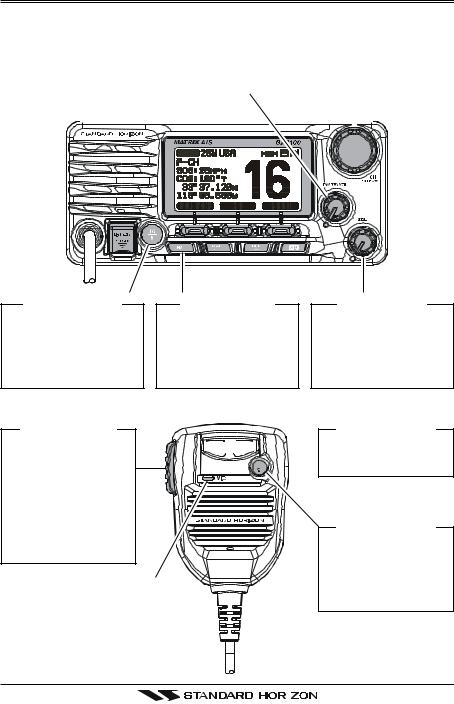
QUICK REFERENCE GUIDE
|
c[PWR/VOL] KNOB |
|
|
|
|
|
|
|
|
|
d[CH] KNOB |
|
|||
|
|
|
|
|
|
|
|
|
|
|
|||||
Press and hold this knob until the LCD |
|
|
|
|
|
|
|||||||||
|
|
|
|
|
|
||||||||||
turns on, and adjust the audio level. |
|
Selects the operating channel. |
|||||||||||||
|
|
|
|
|
|
|
|
|
|
|
|
|
|
|
|
|
|
|
|
|
|
|
|
|
|
|
|
|
|
|
|
|
|
|
|
|
|
|
|
|
|
|
|
|
|
|
|
|
|
|
|
|
|
|
|
|
|
|
|
|
|
|
|
|
|
|
|
|
|
|
|
|
|
|
|
|
|
|
|
|
|
|
|
|
|
|
|
|
|
|
|
|
|
|
|
|
|
|
|
|
|
|
|
|
|
|
|
|
|
|
|
g[16/9] BUTTON |
f[H/L] BUTTON |
e[SQL] KNOB |
y Press to recall chan- |
W h e n p r e s s e d , |
Move this control |
nel 16. |
toggles the transmit |
clockwise to squelch |
y Press and hold to |
power between High |
or counter clockwise |
recall channel 9. |
(25W) and Low (1W). |
un-squelch the radio. |
h[PTT] SWITCH
Place your mouth about 1/2 inch away from Mic hole and speak in a norma voice level while p r e s s i n g t h i s switch.
MICROPHONE
d[T] / [S] KEY







 Selects the operating
Selects the operating  channel.
channel.
g[16/9] BUTTON y Press to recall
channel 16.
y Press and hold to recall channel 9.
Page 4 |
|
GX2000/GX2100 |
|
||
|
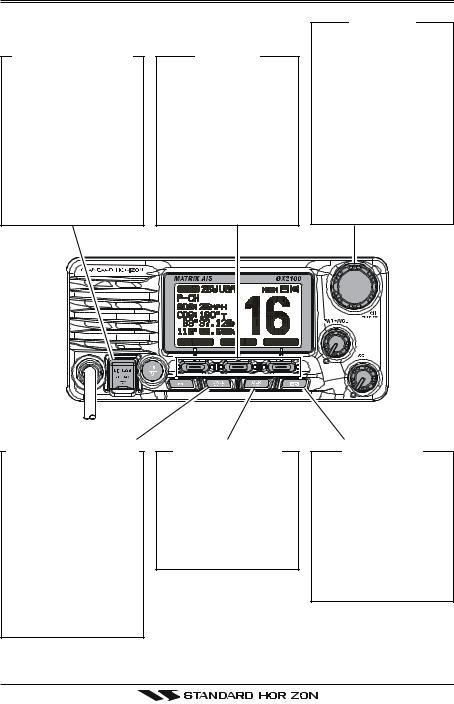
QUICK REFERENCE GUIDE
[DISTRESS] BUTTON
Note: for this key to operate a MMSI must be programmed.
To transmit a DSC Distress call, lift the red cover, press the Distress button once, then press and hold until the radio alarms.
[SOFT] KEY
The 3 soft keys underneath the display can be customized, refer to section “ 12.12 SOFT KEY”.
The factory defaults are Key 1: [PA/FOG], 2: [IC], and 3: [SCAN] key.
[CH] KNOB
ySelect a Marin VHF or NOAA Wather channel.
ySelect the item in the “SETUP MENU” and “DSC MENU”.
yWhen the “SETUP MENU” or “DSC MENU” is selected, pressing this knob saves a selection.
[CALL/MENU] BUTTON
yPress to access the “DSC MENU”, refer to section “11 DIGI-
TAL SELECTIVE CALLING”.
yPress and hold to access the “SETUP MENU”, refer to section “12 RADIO SETUP MODE”.
[CLR/WX] BUTTON
yPress to cancel a menu selection.
yPress and hold to recall the last-used N O A A We a t h e r Channel.
[AIS] BUTTON
Press to change the display to AIS (Automatic Identification System) mode.
To setup AIS features, refer to section “13
AIS / COMPASS SETUP”.
GX2000/GX2100 |
|
Page 5 |
|
||
|
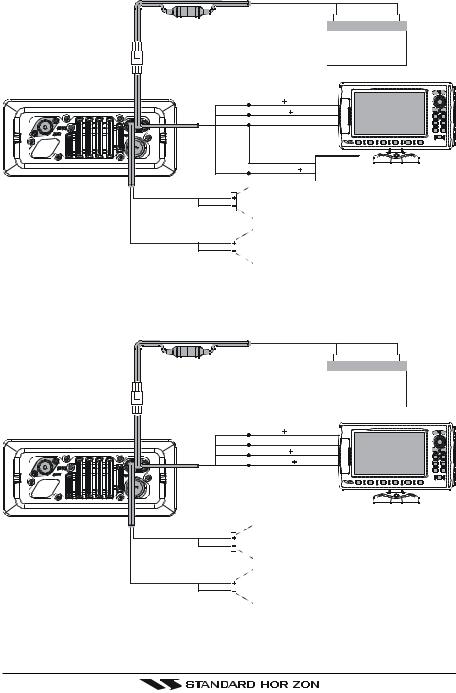
ELECTRICAL CONNECTIONS
Red Black
12 V Battery
GPS Chart Plotter
Radio Wires |
Plotter Connection |
|
Gray |
NMEA IN ( ) |
|
Blue |
NMEA OUT ( ) |
|
Green |
NMEA COMMON ( ) |
|
|
NMEA COMMON ( ) |
|
Brown |
NMEA-HS OUT ( ) |
AIS Receiver |
Red |
|
|
PA Speaker
Shield
White
External Speaker
Shield
MATRIX GX2000
Red Black
12 V Battery
GPS Chart Plotter
Gray |
NMEA IN ( ) |
Green |
NMEA COMMON ( ) |
Blue |
NMEA OUT ( ) |
Brown |
NMEA-HS IN ( ) |
Radio Wires |
Plotter Connection |
Red
PA Speaker
Shield
White
External Speaker
Shield
MATRIX AIS GX2100
Page 6 |
|
GX2000/GX2100 |
|
||
|

DESKTOP/OVERHEAD MOUNTING THE RADIO
The supplied universal mounting bracket allows desktop or overhead mounting.
Use a 13/64” (5.2-mm) bit to drill the holes to a surface which is more 0.4 inch (10 mm) thick and can support more than 3.3 lbs (1.5 kg) and secure the bracket with the supplied screws, spring washers, flat washers, and nuts.
|
|
|
|
|
|
|
|
|
|
|
|
|
|
|
|
|
|
|
|
|
|
|
|
|
|
|
|
|
|
|
|
|
|
|
|
|
|
|
|
|
|
|
|
|
|
|
|
|
|
|
|
|
|
|
|
|
|
|
|
|
|
|
|
|
|
|
|
|
|
|
|
|
|
|
|
|
|
|
|
DESKTOP MOUNTING |
OVERHEAD MOUNTING |
||||||
FLUSH MOUNTING THE RADIO
The optional MMB-84 Flush-Mount Bracket allows flush mounting the radio to your vessel.
1.Use the supplied template to mark the location where the rectangular hole is to be cut. Confirm the space behind the dash or panel is deep enough to accommodate the transceiver (at least 6.7 inches or 17 cm deep).
There should be at least 1/2 inch (1.3 cm) between the transceiver’s heatsink and any
wiring, cables or structures.
2. Cut out the rectangular hole and insert the transceiver.
3. Fasten the optional MMB-84 brackets to the sides of the
transceiver with the lock
washer nut combination; so that the mounting screw base faces the mounting surface.
4.Turn the adjusting screw to adjust the tension so that the transceiver is tight against the mounting surface.
GX2000/GX2100 |
|
Page 7 |
|
||
|
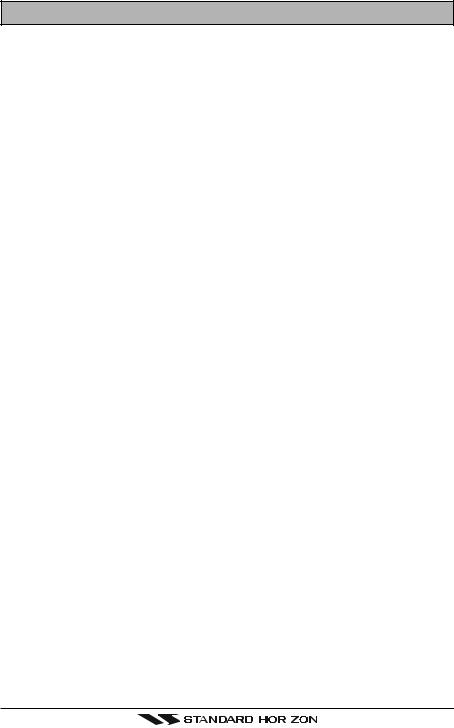
1 GENERAL INFORMATION
1.1 INTRODUCTION
The STANDARD HORIZON MATRIX Series GX2000 and GX2100 Marine VHF/ FM Marine transceiver are designed to be used in USA, International and Canadian Marine bands. The GX2000 and GX2100 can be operated from 11 to 16 VDC and has a switchable RF output power of 1 watt or 25 watts.
MATRIX AIS GX2100
Integrates a dual channel AIS (Automatic Identification System) receiver to display AIS vessel information (MMSI, Call Sign, Ship Name, BRG, DST, SOG and COG) directly on the VHF radio, so you will know what is out there in any conditions. The GX2100 is also capable of entering and saving up to 100 waypoints, which may be selected and navigated to by using a unique navigation compass display. The MATRIX AIS allows you to contact an AIS Ship directly using DSC, show your vessels position in relation to AIS targets and alert you when an AIS ship may be approaching too close to your location via the Closest Point of Approach (CPA) Alarm. To receive AIS targets from ships with AIS class A or B transponders. Simply connect the normal VHF antenna (only one antenna needed!)
MATRIX - GX2000
For the mariner who already has AIS on-board and desires a VHF with the features of the MATRIX AIS, the MATRIX GX2000 has a connection for an AIS receiver or transponder.
The MATRIX Series VHF’s are capable of DSC (Digital Selective Calling) Class D operation. Class D operation allows continuous receiving of Digital Selective Calling functions on channel 70 even if the radio is receiving a call. The MATRIX Series VHF's operate on all currently-allocated marine channels which are switchable for use with USA, International, or Canadian regulations. Emergency channel 16 can be immediately selected from any channel by pressing the red [16/9] key. NOAA Weather channels can also be accessed immediately by pressing and holding the [CLR(WX)] key.
Other features of the MATRIX Series VHF’s include: Speaker Microphone, 30W PA/Fog, optional RAM3 second station remote-control microphone with display, multi-station intercom with RAM3, scanning, priority scanning, submersible speaker mic, high and low voltage warning, and GPS repeatability.
Page 8 |
|
GX2000/GX2100 |
|
||
|

2 PACKING LIST
When the package containing the transceiver is first opened, please check it for the following contents:
yGX2000 or GX2100 Transceiver
yMounting Bracket and hardware
yOwner’s Manual
yWarning Sticker
yFlush Mount Template
yPower Cord
3 OPTIONS
MMB-84 ......................................................................... |
Flush-Mount Bracket |
CMP30B/W ............... |
Remote-Access Microphone (RAM+ Mic, Black/White) |
CT-100 ............................................... |
23-foot Extension Cable for RAM3 Mic |
CVS2500 ............................................................................... |
Voice Scrambler |
MLS-310 ............ |
10W amplified External Speaker with on/off Volume control |
MLS-300 .................................................................... |
External Loud Speaker |
220SW ..................................................................... |
4.5” Round Hail/PA Horn |
240SW ........................................................ |
5” x 8” Rectangular Hail/PA Horn |
GX2000/GX2100 |
|
Page 9 |
|
||
|
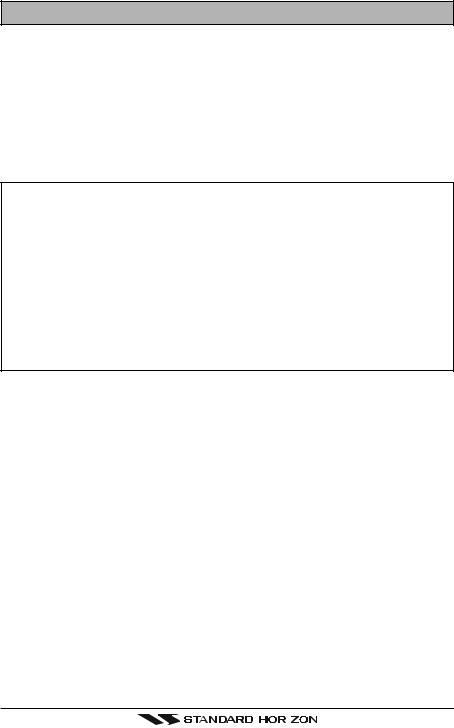
4 SAFETY / WARNING INFORMATION
This radio is restricted to occupational use, work related operations only where the radio operator must have the knowledge to control the exposure conditions of its passengers and bystanders by maintaining the minimum separation distance of 0.89 m (2.92 feet). Failure to observe these restrictions will result in exceeding the FCC RF exposure limits.
Antenna Installation:
The antenna must be located at least 0.89 m (2.92 feet) away from passengers in order to comply with the FCC RF exposure requirements.
ON-LINE WARRANTY REGISTRATION (in USA or Canada only)
Please visit www.standardhorizon.com to register the GX2000/GX2100 Marine VHF. It should be noted that visiting the Web site from time to time may be beneficial to you, as new products are released they will appear on the STANDARD HORIZON Web site.
PRODUCT SUPPORT INQUIRIES
If you have any questions or comments regarding the use of the GX2000/ GX2100, you can visit the STANDARD HORIZON Web site to send an E-Mail or contact the Product Support team at (800) 767-2450 M-F 7:00- 5:00PST.
Page 10 |
|
GX2000/GX2100 |
|
||
|
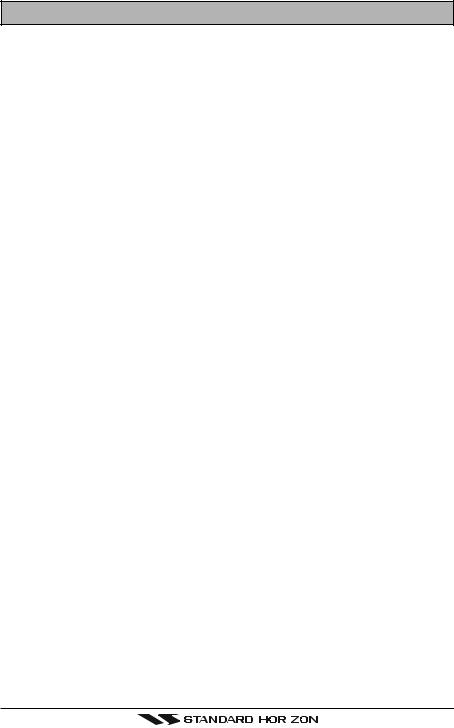
5 FCC RADIO LICENSE INFORMATION
Standard Horizon radios comply with the Federal Communication Commission (FCC) requirements that regulate the Maritime Radio Service.
5.1STATION LICENSE
An FCC ship station license is no longer required for any vessel traveling in U.S. waters (except Hawaii) which is under 20 meters in length. However, any vessel required to carry a marine radio on an international voyage, carrying a HF single side band radiotelephone or marine satellite terminal is required to have a ship station license. FCC license forms, including applications for ship (605) and land station licenses can be downloaded via the Internet at http:// www.fcc.gov/Forms/Form605/605.html. To obtain a form from the FCC, call (888) 225-5322.
5.2RADIO CALL SIGN
Currently the FCC does not require recreational boaters to have a Ship Radio Station License. The USCG recommends the boats registration number and the state to be used when calling another vessel.
5.3CANADIAN SHIP STATION LICENSING
You may need a license when traveling in Canada. If you do need a license contact their nearest field office or regional office or write:
Industry Canada
Radio Regulatory Branch
Attn: DOSP
300 Slater Street
Ottawa, Ontario
Canada, KIA 0C8
5.4FCC / INDUSTRY CANADA INFORMATION
The following data pertaining to the transceiver is necessary to fill out the license application.
Type Acceptance ......................................................................... |
FCC Part 80 |
Output Power ............................................... |
1 Watt (low) and 25 Watts (high) |
Emission ......................................................................... |
16K0G3E, 16K0G2B |
Frequency Range .................................................... |
156.025 to 163.275 MHz |
FCC Type Number .................................................................. |
K6630443X3D |
Industry Canada Type Approval ............................................ |
511B-30443X3S |
GX2000/GX2100 |
|
Page 11 |
|
||
|

6 FCC NOTICE
NOTICE
Unauthorized changes or modifications to this equipment may void compliance with FCC Rules. Any change or modification must be approved in writing by STANDARD HORIZON.
NOTICE
This equipment has been tested and found to comply with the limits for a Class B digital device, pursuant to Part 15 of the FCC Rules. These limits are designed to provide reasonable protection against harmful interference in a residential installation. This equipment generates, uses and can radiate radio frequency energy and, if not installed and used in accordance with the instructions, may cause harmful interference to radio communications. However, there is no guarantee that interference will not occur in a particular installation. If this equipment does cause harmful interference to radio or television reception, which can be determined by turning the equipment off and on, the user is encouraged to try to correct the interference by one or more of the following measures:
-Reorient or relocate the receiving antenna.
-Increase the separation between the equipment and receiver.
-Connect the equipment into an outlet on a circuit different from that to which the receiver is connected.
-Consult the dealer or an experienced radio/TV technician for help.
Page 12 |
|
GX2000/GX2100 |
|
||
|
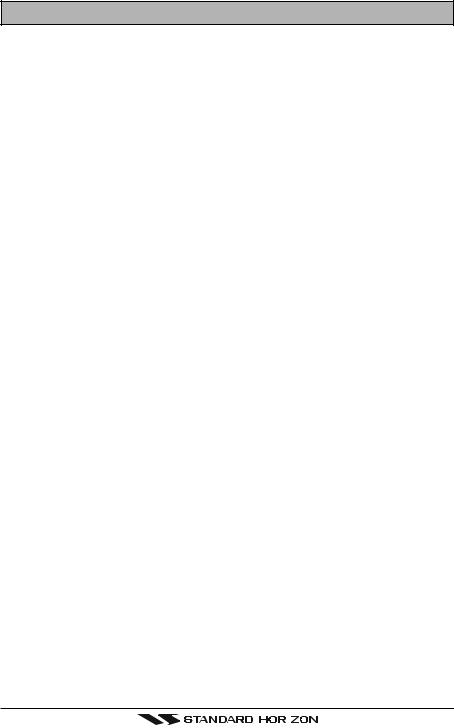
7 GETTING STARTED
7.1ABOUT VHF RADIO
The radio frequencies used in the VHF marine band lie between 156 and 158 MHz with some shore stations available between 161 and 163 MHz. The marine VHF band provides communications over distances that are essentially “line of sight” (VHF signals do not travel well through objects such as buildings, hills or trees). Actual transmission range depends much more on antenna type, gain and height than on the power output of the transmitter. On a fixed mount 25W radio transmission expected distances can be greater than 15 miles, for a portable 5W radio transmission the expected distance can be greater than 5 miles in “line of sight”.
7.2SELECTING AN ANTENNA
Marine antennas are made to radiate signals equally in all horizontal directions, but not straight up. The objective of a marine antenna is to enhance the signal toward the horizon. The degree to which this is accomplished is called the antenna’s gain. It is measured in decibels (dB) and is one of the major factors in choosing an antenna. In terms of effective radiated power (ERP), antennas are rated on the basis of how much gain they have over a theoretical antenna with zero gain. A 3 foot, 3dB gain antenna represents twice as much gain over the imaginary antenna.
Typically a 3 foot 3dB gain stainless steel whip is used on a sailboat mast. The longer 8 foot 6dB fiberglass whip is primarily used on power boats that require the additional gain.
GX2000/GX2100 |
|
Page 13 |
|
||
|
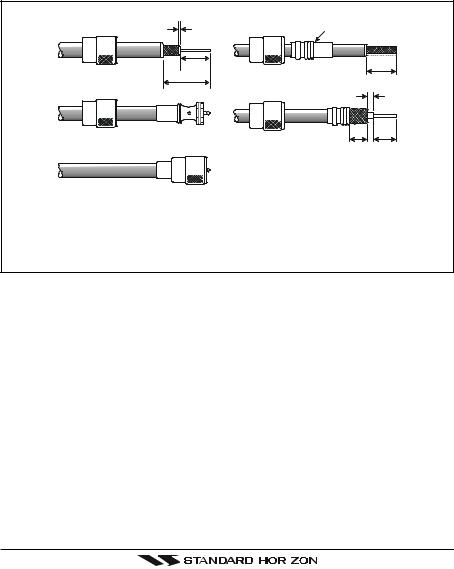
7.3COAXIAL CABLE
VHF antennas are connected to the transceiver by means of a coaxial cable – a shielded transmission line. Coaxial cable is specified by it’s diameter and construction.
For runs less than 20 feet, RG-58/U, about 1/4 inch in diameter is a good choice. For runs over 20 feet but less than 50 feet, the larger RG-8X or RG213/U should be used for cable runs over 50 feet RG-8X should be used. For installation of the connector onto the coaxial cable refer to the figure below.
1/16'' |
Adapter |
|
3/4'' |
|
3/4'' |
1 1/8'' |
|
|
1/8'' |
|
|
|
|
|
|
3/8'' |
5/8'' |
To get your coax cable through a fitting and into your boat’s interior, you may have to cut off the end plug and reattach it later. You can do this if you follow the directions that come with the connector. Be sure to make good soldered connections.
Page 14 |
|
GX2000/GX2100 |
|
||
|
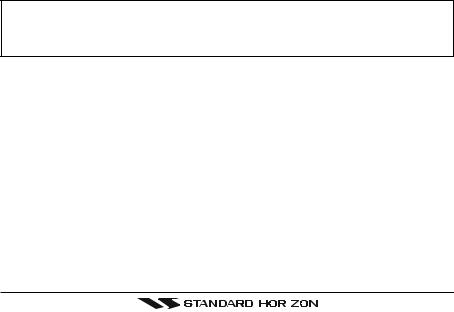
7.4EMERGENCY (CHANNEL 16 USE)
Channel 16 is known as the Hail and Distress Channel. An emergency may be defined as a threat to life or property. In such instances, be sure the transceiver is on and set to CHANNEL 16. Then use the following procedure:
1. |
Press the microphone push-to-talk switch and say “Mayday, Mayday, May- |
||||||||
|
day. This is |
|
, |
|
, |
|
|
” (your vessel’s name). |
|
2. |
Then repeat once: “Mayday, |
|
|
” (your vessel’s name). |
|||||
3.Now report your position in latitude/longitude, or by giving a true or magnetic bearing (state which) to a well-known landmark such as a navigation aid or geographic feature such as an island or harbor entry.
4.Explain the nature of your distress (sinking, collision, aground, fire, heart attack, life-threatening injury, etc.).
5.State the kind of assistance your desire (pumps, medical aid, etc.).
6.Report the number of persons aboard and condition of any injured.
7.Estimate the present seaworthiness and condition of your vessel.
8.Give your vessel’s description: length, design (power or sail), color and other distinguishing marks. The total transmission should not exceed 1 minute.
9.End the message by saying “OVER”. Release the microphone button and listen.
10.If there is no answer, repeat the above procedure. If there is still no response, try another channel.
NOTE
The GX2000 and GX2100 have DSC Distress calling, that can transmit a distress call digitally to all ships with compatible DSC radios. Refer to section “11 DIGITAL SELECTIVE CALL”.
GX2000/GX2100 |
|
Page 15 |
|
||
|

7.5CALLING ANOTHER VESSEL (CHANNEL 16 OR 9)
Channel 16 may be used for initial contact (hailing) with another vessel. However, its most important use is for emergency messages. This channel must be monitored at all times except when actually using another channel. It is monitored by the U.S. and Canadian Coast Guards and by other vessels.
Use of channel 16 for hailing must be limited to initial contact only. Calling should not exceed 30 seconds, but may be repeated 3 times at 2-minute intervals. In areas of heavy radio traffic, congestion on channel 16 resulting from its use as a hailing channel can be reduced significantly in U.S. waters by using channel 9 as the initial contact (hailing) channel for non-emergency communications. Here, also, calling time should not exceed 30 seconds but may be repeated 3 times at 2-minute intervals.
Prior to making contact with another vessel, refer to the channel charts in this manual, and select an appropriate channel for communications after initial contact. For example, Channels 68 and 69 of the U.S. VHF Charts are some of the channels available to non-commercial (recreational) boaters. Monitor your desired channel in advance to make sure you will not be interrupting other traffic, and then go back to either channel 16 or 9 for your initial contact.
When the hailing channel (16 or 9) is clear, state the name of the other vessel you wish to call and then “this is” followed by the name of your vessel and your Station License (Call Sign). When the other vessel returns your call, immediately request another channel by saying “go to,” the number of the other channel, and “over.” Then switch to the new channel. When the new channel is not busy, call the other vessel.
After a transmission, say “over,” and release the microphone’s push-to-talk (PTT) switch. When all communication with the other vessel is completed, end the last transmission by stating your Call Sign and the word “out.” Note that it is not necessary to state your Call Sign with each transmission, only at the beginning and end of the contact.
Remember to return to Channel 16 when not using another channel. Some radios automatically monitor Channel 16 even when set to other channels or when scanning.
Page 16 |
|
GX2000/GX2100 |
|
||
|

7.6MAKING TELEPHONE CALLS
To make a radiotelephone call, use a channel designated for this purpose, The fastest way to learn which channels are used for radiotelephone traffic is to ask at a local marina. Channels available for such traffic are designated Public Correspondence channels on the channel charts in this manual. Some examples for USA use are Channels 24, 25, 26, 27, 28, 84, 85, 86, and 87. Call the marine operator and identify yourself by your vessel’s name, The marine operator will then ask you how you will pay for the call (telephone credit card, collect, etc.) and then link your radio transmission to the telephone lines.
The marine telephone company managing the VHF channel you are using may charge a link-up fee in addition to the cost of the call.
7.7OPERATING ON CHANNELS 13 AND 67
Channel 13 is used at docks and bridges and by vessels maneuvering in port. Messages on this channel must concern navigation only, such as meeting and passing in restricted waters.
Channel 67 is used for navigational traffic between vessels.
By regulation, power is normally limited to 1 Watt on these channels. Your radio is programmed to automatically reduce power to this limit on these channels. However, in certain situations it may be necessary to temporarily use a higher power. See page 23 (H/L key) for means to temporarily override the low-power limit on these two channels.
GX2000/GX2100 |
|
Page 17 |
|
||
|

8 INSTALLATION
8.1LOCATION
The radio can be mounted at any angle. Choose a mounting location that:
•is far enough from any compass to avoid any deviation in compass reading due to the speaker magnet
•provides accessibility to the front panel controls
•allows connection to a power source and an antenna
•has nearby space for installation of a microphone hanger
•the antenna must be mounted at least 3 feet from radio
•choose a mounting location that is at least 3 feet away from the radio's antenna.
Note: To insure the radio does not affect the compass or radios performance is not affected by the antenna location, temporarily connect the radio in the desired location and:
a.Examine the compass to see if the radio causes any deviation
b.Connect the antenna and key the radio. Check to ensure the radio is operating correctly by requesting a radio check.
8.2MOUNTING THE RADIO
8.2.1 Supplied Mounting Bracket
The supplied mounting bracket allows overhead or desktop mounting.
Use a 13/64” (5.2-mm) bit to drill the holes to a surface which is more 0.4 inch (10 mm) thick and can support more than 3.3 lbs (1.5 kg) and secure the bracket with the supplied screws, spring washers, flat washers, and nuts.
|
|
|
|
|
|
|
|
|
|
|
|
|
|
|
|
|
|
|
|
|
|
|
|
|
|
|
|
|
|
|
|
|
|
|
|
|
|
|
|
|
|
|
|
|
|
|
|
|
|
|
|
|
|
|
|
|
|
|
|
|
|
|
|
|
|
|
|
|
|
|
|
|
|
|
|
|
|
|
|
|
|
|
|
|
|
|
|
|
|
|
|
|
|
|
|
|
|
|
|
|
|
|
|
|
|
|
|
|
|
|
|
|
|
|
|
|
|
|
|
|
|
|
|
|
|
|
|
|
|
|
|
|
|
|
|
|
|
|
|
|
|
|
|
|
|
|
|
|
|
|
|
|
|
|
|
|
|
|
|
|
|
|
|
|
|
|
|
|
|
|
|
|
|
|
|
|
|
|
|
|
|
|
|
|
|
|
|
|
|
|
|
|
|
|
|
|
|
|
|
|
|
|
|
|
|
|
|
|
|
|
|
|
|
|
|
|
|
|
|
|
|
|
|
|
|
|
|
|
|
|
|
|
|
|
|
|
|
|
|
|
|
|
|
|
|
|
|
|
|
|
|
|
|
|
|
|
|
|
|
|
|
|
|
|
|
|
|
|
|
|
|
|
|
|
|
|
|
|
|
|
|
|
|
|
|
|
|
|
|
|
|
|
|
|
|
|
|
|
|
|
|
|
|
|
|
|
|
|
|
|
|
|
|
|
|
|
|
|
|
|
|
|
|
|
|
|
|
|
|
|
|
|
|
|
|
|
|
|
|
|
|
|
|
|
|
|
|
|
|
|
|
|
|
|
|
|
|
|
|
|
|
|
|
|
|
|
|
|
|
|
|
|
|
|
|
|
|
|
|
|
|
|
|
|
|
|
|
|
|
|
|
|
|
|
|
|
|
|
|
|
|
|
|
|
|
|
|
|
|
|
|
|
|
|
|
|
|
|
|
|
|
|
|
|
|
|
|
|
|
|
|
|
|
|
|
|
|
|
|
|
|
|
|
|
|
|
|
DESKTOP MOUNTING |
OVERHEAD MOUNTING |
||||||||||||
|
|
|
|
|
|
|
|
|
|
|
|
|
|
Page 18 |
|
|
|
|
|
|
GX2000/GX2100 |
||||||
|
|||||||||||||
|
|||||||||||||
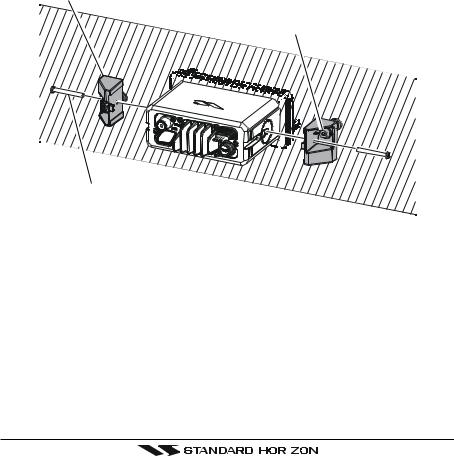
8.2.2 Optional MMB-84 Flush Mount Bracket
1.Make a rectangular template for the flush mount measuring 2.6” H x 6.3” W (65 x 161 mm).
2.Use the template to mark the location where the rectangular hole is to be cut. Confirm the space behind the dash or panel is deep enough to accommodate the transceiver (at least 6 inches deep).
There should be at least 1/2 inch between the transceiver’s heatsink and any wiring, cables or structures.
3.Cut out the rectangular hole and insert the transceiver.
4.Fasten the brackets to the sides of the transceiver with the lock washer nut combination; so that the mounting screw base faces the mounting surface (see illustration below).
5.Turn the adjusting screw to adjust the tension so that the transceiver is tight against the mounting surface.
Bracket
Adjusting Screw
Lock-washer nut combination
GX2000/GX2100 |
|
Page 19 |
|
||
|
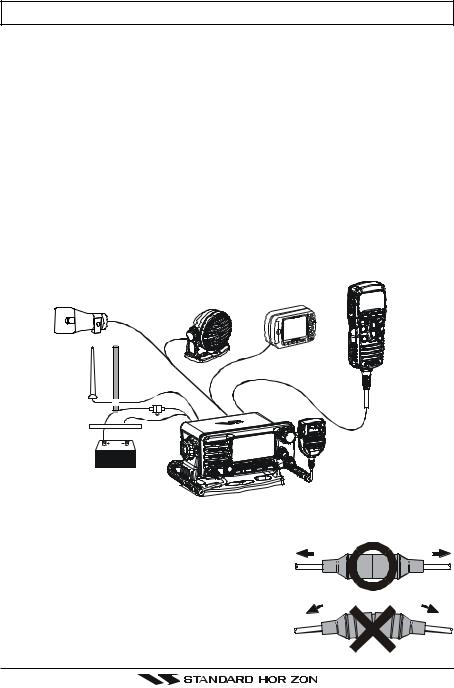
8.3ELECTRICAL CONNECTIONS
CAUTION
Reverse polarity connections will damage the radio!
Connect the power cord and antenna to the radio. Antenna and Power Supply connections are as follows:
1.Mount the antenna at least 3 feet away from the radio. At the rear of the radio, connect the antenna cable. The antenna cable must have a PL259 connector attached. RG-8/U coaxial cable must be used if the antenna is 25 feet or more from the radio. RG58 cable can be used for distances less than 25 feet.
2.Connect the red power wire to a 13.8 VDC ±20% power source. Connect the black power wire to a negative ground.
3.If an optional remote extension speaker is to be used, refer to section 3.3 for connections.
4.It is advisable to have a Certified Marine Technician check the power output and the standing wave ratio of the antenna after installation.
Optional CMP30 Remote MIC
Optional HAIL/PA Horn |
GPS Navigation Receiver |
|
Optional Speaker |
||
|
Antenna
Red
A c c e s s o r y  C a b l e
C a b l e
Water proof
Deck Outlet
Fuse
 Black
Black
Power Source
Fuse Replacement
To take out the Fuse from the Fuse Holder, hold both ends of the Fuse Holder and pull the Fuse Holder apart without bending the fuse Holder. When you replace the Fuse, please confirm that the Fuse is tightly fixed on the metal contact located inside the Fuse Holder. If the metal contact holding the fuse is loose, the Fuse holder may heat up.
Page 20 |
|
GX2000/GX2100 |
|
||
|
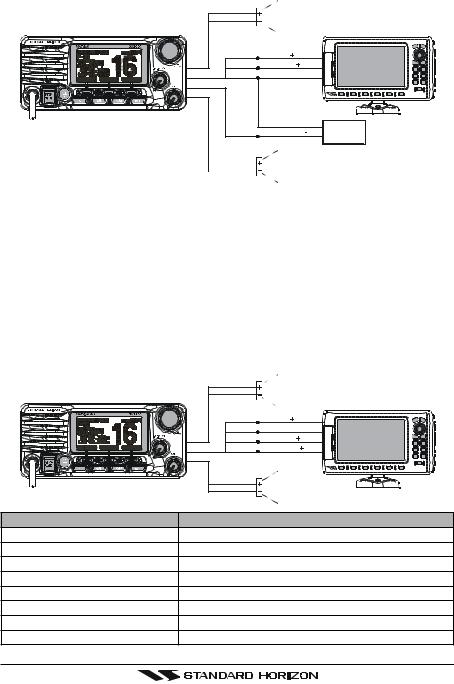
8.4ACCESSORY CABLE
8.4.1 MATRIX GX2000 Connection
Red
PA Speaker
Shield
GPS Receiver
Gray |
NMEA IN ( ) |
Blue |
NMEA OUT ( ) |
Green |
NMEA COMMON ( ) |
NMEA COMMON ( )
Brown NMEA-HS OUT (  )
)
AIS Receiver |
|
|
White |
|
|
|
|
External Speaker |
|
|
Shield |
|
|
|
|
|
Wire Color/Description |
Connection Examples |
||
WHITE - External Speaker (+) |
Connect to external 4 Ohm audio speaker |
||
SHIELD - External Speaker (–) |
Connect to external 4 Ohm audio speaker |
||
RED - PA Speaker (+) |
Connect to external 4 Ohm PA speaker |
||
SHIELD - PA Speaker (–) |
Connect to external 4 Ohm PA speaker |
||
GREEN - NMEA Ground |
Connect to NMEA (–) connection of GPS |
||
BLUE - NMEA Input (+) |
Connect to NMEA (+) output of GPS |
||
GRAY - NMEA Output (+) |
Connect to NMEA (+) input of GPS |
||
BROWN - AIS INPUT (+) |
Connect to NMEA 34.8K baud (+) ouput of AIS receiver |
||
8.4.2 MATRIX AIS GX2100 Connection
Red
|
Shield |
PA Speaker |
|
GPS Receiver |
|
|
|
|
|
Gray |
NMEA IN ( ) |
|
Green |
NMEA COMMON ( ) |
|
Blue |
NMEA OUT ( ) |
|
Brown |
NMEA-HS IN ( ) |
|
White |
|
|
Shield |
External Speaker |
|
|
|
Wire Color/Description |
Connection Examples |
|
WHITE - External Speaker (+) |
Connect to external 4 Ohm audio speaker |
|
SHIELD - External Speaker (–) Connect to external 4 Ohm audio speaker |
||
RED - PA Speaker (+) |
Connect to external 4 Ohm PA speaker |
|
SHIELD - PA Speaker (–) |
Connect to external 4 Ohm PA speaker |
|
GREEN - NMEA Ground |
Connect to NMEA (–) connection of GPS |
|
BLUE - NMEA Input (+) |
Connect to NMEA (+) output of GPS |
|
GRAY - NMEA Output (+) |
Connect to NMEA (+) input of GPS |
|
BROWN - AIS Data Output (+) |
Connect to NMEA 34.8K baud (+) input of GPS |
|
GX2000/GX2100 |
|
Page 21 |
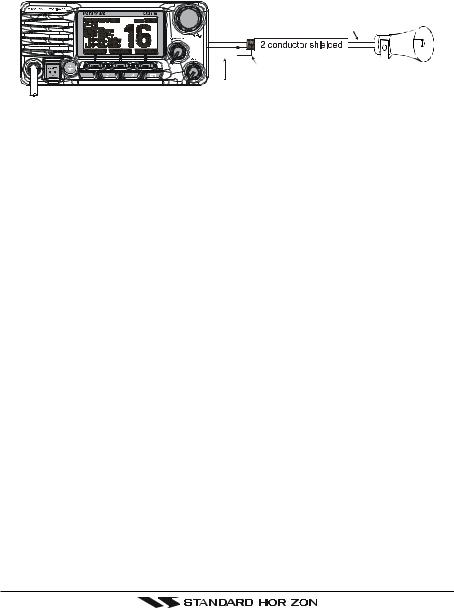
When connecting the external speaker or GPS navigation receiver, strip off about 1 inch (2.5 cm) of the specified wire’s insulation, then splice the ends together.
Note: In some areas powerful AM broadcast stations may be heard when in listen-back mode. In this case change the speaker wire to 2-conductor shielded audio cable. See the illustration below for connections.
Shield of cable is not attached on PA Speaker end
Red
Bare 

Connect the bare wire from the GX2000/GX2100 PA Speaker to one wire and to the shielded.
Make Red and bare connections short as possible
GPS Connection
•The GPS must have the NMEA Output turned on and set to 4800 Baud in the setup menu. If there is a selection for parity select none.
•For further information on interfacing /setting up your GPS. Please contact the manufacturer of the GPS receiver.
•GX2000/GX2100 can read NMEA-0183 version 2.0 or higher.
•The NMEA supported sentences are:
Input: GLL, GGA, RMC and GNS (RMC sentence is recommended) Output:DSC and DSE
(DSC sentences to Standard Horizon Plotter for Position Polling)
AIS Connections
The MATRIX GX2000 (without internal AIS receiver) may be connected to an external AIS receiver or transponder that outputs NMEA VDM sentence at 38400 baud.
Wire Color/Description |
Connection |
BROWN - AIS Input (+) |
AIS Output |
GREEN - NMEA common |
AIS common data wire or NMEA signal ground |
The MATRIX AIS GX2100 with internal dual channel AIS receiver has the capability to output received Class A and B targets using VDM sentence at a baud rate of 38400.
Wire Color/Description |
Connection |
BROWN - AIS Output (+) |
GPS Chart plotter input |
GREEN - NMEA common |
GPS common data wire or NMEA signal ground |
If you have further inquires, please feel free to contact Product Support at: Phone: (800) 767-2450
Email: marinetech@vxstdusa.com
Page 22 |
|
GX2000/GX2100 |
|
||
|
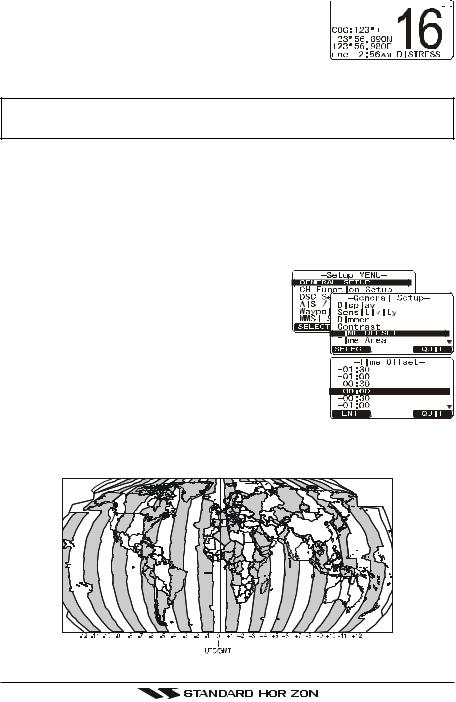
8.5CHECKING GPS CONNECTIONS
After connections have been made between the 




 GX2000/GX2100 and the GPS, a small satellite icon
GX2000/GX2100 and the GPS, a small satellite icon 




will appear on the top right corner of the display and displays your current location (Latitude/Longitude) is shown on the display.
NOTE
If there is a problem with the NMEA input from a GPS, the GPS icon will blink continuously until the connection is corrected.
8.6CHANGING THE GPS TIME
From the Factory the GX2000/GX2100 shows GPS satellite time or UTC time when an optional GPS is connected. A time offset is needed to show the local time in your area. The Time Offset must be changed in order for the radio to display the current time in your area. Please see the Offset Time Table at the bottom of this page.
1. Press and hold down the [CALL(MENU)] key
until “Setup Menu” appears, then select “GENERAL SETUP” with the CHANNEL knob.
2. Press the [SELECT] soft key, then select “TIME OFFSET” with the CHANNEL knob.
3. Press the [SELECT] soft key, then rotate the CHANNEL knob to select time offset from UTC. See illus-
tration below to find your offset time from UTC. If “00:00” is assigned, the time is the same as UTC
(Universal Time Coordinated or GMT Greenwich Mean Time).
4.Press the [ENT] soft key to store the time offset.
5.Press the [QUIT] key several times to return to radio operation.
OFFSET TIME TABLE
GX2000/GX2100 |
|
Page 23 |
|
||
|

8.7CHANGING THE TIME LOCATION
Set the radio to show UTC time or local time with the offset inputted in section 8.6 CHANGING THE GPS TIME.
1. Press and hold down the [CALL(MENU)] key until “Setup Menu” appears, then select “GENERAL SETUP” with the CHANNEL knob.
2. Press the [SELECT] soft key, then rotate the CHANNEL knob to “TIME AREA”.
3. Press the [SELECT] soft key. 4. Rotate the CHANNEL knob to select “UTC” or “LO-
CAL”.
5.Press the [ENT] soft key to store the selected setting.
6.Press the [QUIT] key several times to return to ra-
dio operation.
8.8CHANGING THE TIME FORMAT
Set the radio to show 12-hour format or 24-hour format of the clock.
1. Press and hold down the [CALL(MENU)] key until 






 “Setup Menu” appears, then select “GENERAL SETUP”
“Setup Menu” appears, then select “GENERAL SETUP” 






 with the CHANNEL knob.
with the CHANNEL knob. 









2. Press the [SELECT] soft key, then rotate the CHAN- 



 NEL knob to select “TIME DISPLAY”.
NEL knob to select “TIME DISPLAY”. 












3. Press the [SELECT] soft key. 4. Rotate the CHANNEL knob to select “12 HOUR” or
“24 HOUR”.
5.Press the [ENT] soft key to store the selected setting.
6.Press the [CLR(WX)] key several times to return to
radio operation.
Page 24 |
|
GX2000/GX2100 |
|
||
|
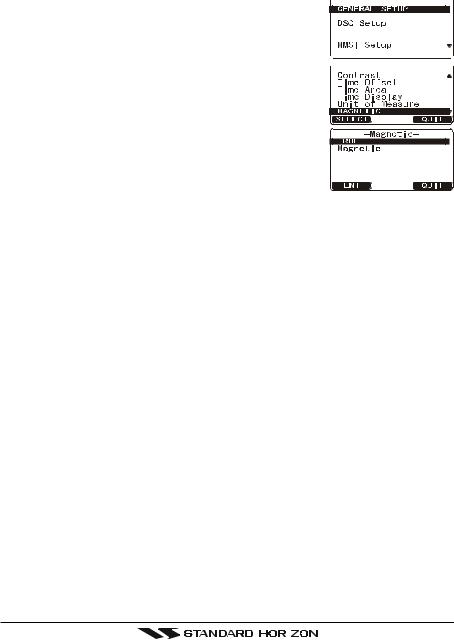
8.9CHANGING COG TO TRUE OR MAGNETIC
Allows the GPS Course Over Ground to be selected to show in True or Magnetic. Factory default is True however by following the steps below the COG can be changed to Magnetic.
1. Press and hold down the [CALL(MENU)] key until 






 “Seup Menu” appears, then select “GENERAL SETUP”
“Seup Menu” appears, then select “GENERAL SETUP” 






 with the CHANNEL knob.
with the CHANNEL knob. 









2. Press the [SELECT] soft key, then rotate the CHAN- 



 NEL knob to select “MAGNETIC”.
NEL knob to select “MAGNETIC”. 











3. Press the [SELECT] soft key.
4. Rotate the CHANNEL knob to select “MAGNETIC”
or “TRUE”. 5. Press the [ENT] soft key to store the selected set-
ting. 6. Press the [QUIT] key several times to return to ra-
dio operation.
GX2000/GX2100 |
|
Page 25 |
|
||
|
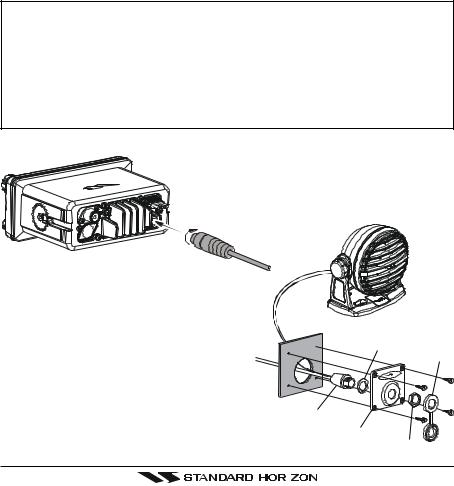
8.10 OPTIONAL CMP30 (RAM3) INSTALLATION
The GX2000/GX2100 is capable of using a CMP30 (RAM3) Remote Station Microphone to remotely control the Radio, AIS, DSC and PA/Fog functions. In addition the GX2000/GX2100 can operate as a full function intercom system.
1.Connect the Extension Cable to the Remote Mic eight pin connector on the rear panel, then tighten the Cable Nut (see illustration below).
2.Referring to illustration below, make a 1.2” (30 mm) hole in the wall, then insert the Extension Cable into this hole. Connect the Gasket and Mount Base to the Extension Cable Connector using the Nut.
3.Drill the four Screw holes (approx. 2 mm) on the wall, then install the Mounting Base to the wall using four screws.
4.Put the Rubber Cap on to the Nut. The installation is now complete.
NOTE
The routing cable can be cut and spliced, however care needs to be taken when reconnecting the wires to ensure water integrity.
Before cutting the cable make sure it is not plugged into the radio. After cutting you will notice there are the following wires:
Yellow, Green, Brown, Purple, Blue, Green, RedÚ, ShieldÚ
ÚThe red and shield wires are wrapped in foil. Remove the foil, and seperate the Red and shield wires.
 External Speaker Connections
External Speaker Connections
Gasket
Cap
Wall
Routing Cable
Mounting Bracket
Nut
Page 26 |
|
GX2000/GX2100 |
|
||
|
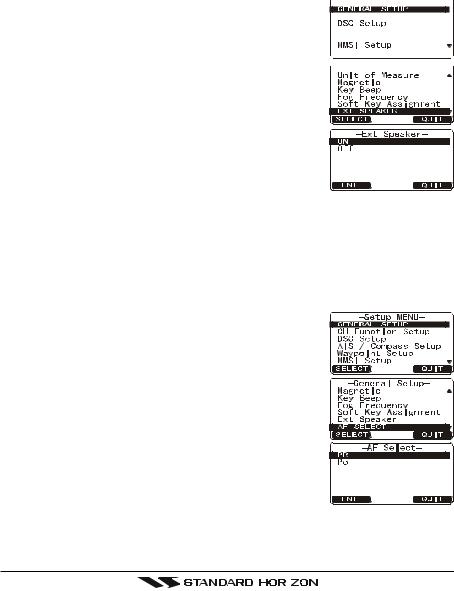
Remote Mic Speaker or External Speaker Selection
By default the CMP30 (RAM3) Remote Station Microphone’s internal speaker is turned on. The RAM3 routing cable has two wires that may be connected to an optional external speaker to increase volume. When using an external speaker the GX2000/GX2100 has to be setup to turn off the speaker inside the RAM3 microphone and to output speaker audio on the two wires on the routing cable to the external speaker by following the procedure below.
1. Press and hold the [CALL(MENU)] key until “Setup 






 Menu” appears, then select “GENERAL SETUP” with
Menu” appears, then select “GENERAL SETUP” with 






 the [S] / [T] key.
the [S] / [T] key. 









2. Press the [ENT] key. 



 3. Press the [T] key to until “EXT SPEAKER” is shown
3. Press the [T] key to until “EXT SPEAKER” is shown 











and press the [SELECT] soft key.
4. Press the [S] or [T] key to select “OFF” (External speaker off) or “ON” (External speaker on).
5. Press the [ENT] soft key to save the selection. 6. Press the [16/9] key to exit this mode.
External Speaker AF Selection
The “AF Select” menu allows you to set the audio output level of the Remote Mic External Speaker to a fixed level regardless of the VOL level setting of the Remote Mic, which is useful when using the optional MLS-310 amplified speaker with on/off volume control.
1. Press and hold the [CALL(MENU)] key until “Setup Menu” appears, then select “GENERAL SETUP” with the [S] / [T] key.
2. Press the [ENT] key. 3. Press the [T] key to until “AF SELECT” is shown and
press the [SELECT] soft key.
4. Press the [S] or [T] key to select “PR” (External Speaker Level is “Fixed”) or “PO” (External Speaker Level is “Adjustable”). “Fixed” use when MLS-310 is connnected.
“Adjustable” use when MLS-300 or other speaker without volume control is connected.
5.Press the [ENT] key to save the selection.
6.Press the [16/9] key to exit this mode.
GX2000/GX2100 |
|
Page 27 |
|
||
|
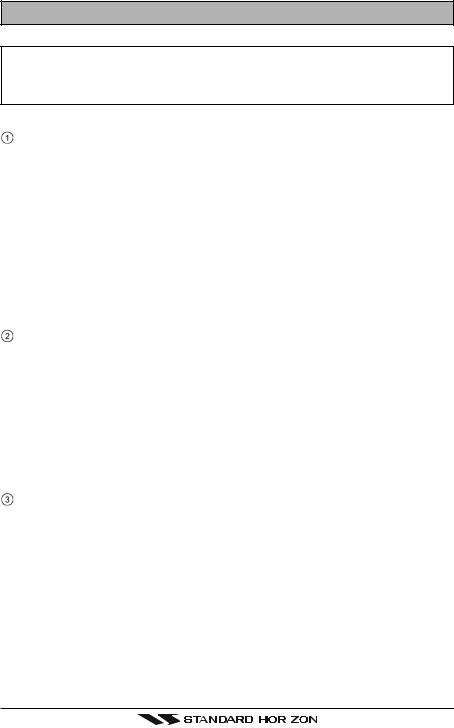
9 CONTROLS AND INDICATORS
NOTE
This section defines each control of the transceiver. See illustration at the next page for location of controls. For detailed operating instructions refer to chapter 10 of this manual.
9.1CONTROLS AND CONNECTIONS
CHANNEL Knob
Rotary knob used to select channels and to choose menu items (such as the DSC menu, Radio Setup and DSC Setup menu). The [UP(S)] / [DOWN(T)] keys on the microphone can also be used to select channels and menu items.
SECONDARY USE
yPress this knob to enter a selection in the “SETUP MENU” or “DSC MENU”.
yWhile holding down the [SCAN] key and turning this knob, you can confirm memory channels that have been programmed for scanning.
yAdjust the PA output level while in PA/FOG mode.
PWR/VOL Knob (Power Switch / Volume Control)
Turns the transceiver on and off as well as adjusts the speaker volume. To turn the transceiver on, press and hold this knob until the radio turns on. When the power is turned on, the transceiver is set to the last selected channel. Clockwise rotation of this knob increases the internal and speaker microphone volume.
To turn the transceiver off, press and hold this knob until the radio turns off.
SECONDARY USE
When in PA or Fog mode, controls the listen back volume (GX2100 only).
SQL Knob (Squelch Control)
Adjusting this control clockwise, sets the point at which random noise on the channel does not activate the audio circuits but a received signal does. This point is called the squelch threshold. Further adjustment of the squelch control will degrade reception of wanted transmissions.
Page 28 |
|
GX2000/GX2100 |
|
||
|
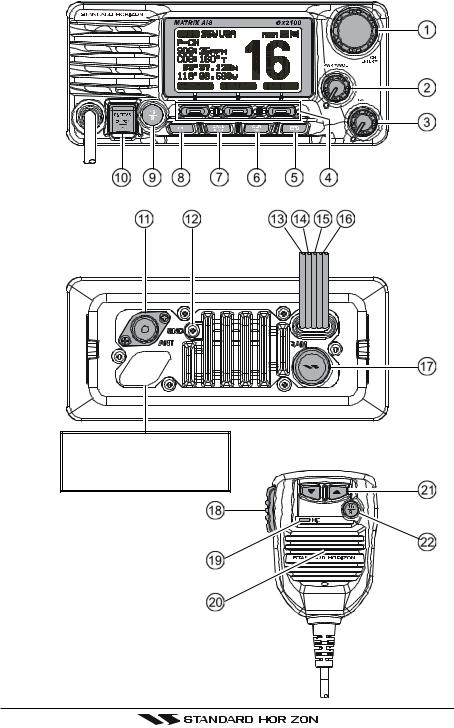
Never remove this rubber cap. When this rubber cap is removed, the water resistance performance is lost.
GX2000/GX2100 |
|
Page 29 |
|
||
|

Soft Keys
The 3 soft keys functions can be customized by the Setup Menu mode. When one of the soft keys is pressed briefly, the functions will appear above each key on the display.
[AIS] Key
Press the [AIS] key to display the AIS (Automatic Identification System) targets information on the display. Refer to section “15 AIS OPERATION” for details.
Note: For this key to operate on the GX2000 an optional AIS receiver or transponder must be connected.
[CLR(WX)] Key
Press the [CLR(WX)] key briefly to cancel a selection the “Setup Menu” and “DSC Menu”.
Press and hold the [CLR(WX)] key to recall the previously selected NOAA weather channel from any channel. Press and hold the [CLR(WX)] key again reverts to the previous selected working channel.
[CALL(MENU)] Key
Press the [CALL(MENU)] key to access the “DSC MENU”.
SECONDARY USE
Press and hold the [CALL(MENU)] key to access the “SETUP MENU”.
[H/L] Key
Press the [H/L] key to toggle between 25 W (High) and 1 W (Low) power. When the TX output power is set to “Low” while the transceiver is on channel 13 or 67, the output power will temporarily switch from “Low” to “High” power until the PTT is released. The [H/L] key does not function on transmit inhibited and low power only channels.
[16/9] Key
Press the [16/9] key briefly to recall channel 16 from any channel location. Press and hold the [CLR(WX)] key to recall channel 9. Pressing the [16/9] key again reverts to the previous selected working channel.
[DISTRESS] Key
Used to send a DSC Distress Call. To send the distress call refer to section “11.3.1 Transmitting a DSC Distress Call.”
Page 30 |
|
GX2000/GX2100 |
|
||
|
