Standard horizon GX1500S User Manual

Page 1GX1500S
QUEST-X GX1500S
25 Watt VHF/FM
ITU Class D DSC Marine Transceiver
Owner's Manual
z Waterproof construction
z Commercial grade ITU Class D DSC VHF
z Independent Channel 70 receiver built-in for continuous DSC watching
z Capable of connecting up to one second station microphone
z Intercom between radio and second station microphone
z DSC position request and send functions with compatible STANDARD
HORIZON GPS Chart plotters
z Versatile user-programmable scanning, priority scan and Dual Watch
z One-button access to Channel 16 and 9
z Oversized rotary channel knob, backlit display and keys.
z Navigation information shown on display when optional GPS connected
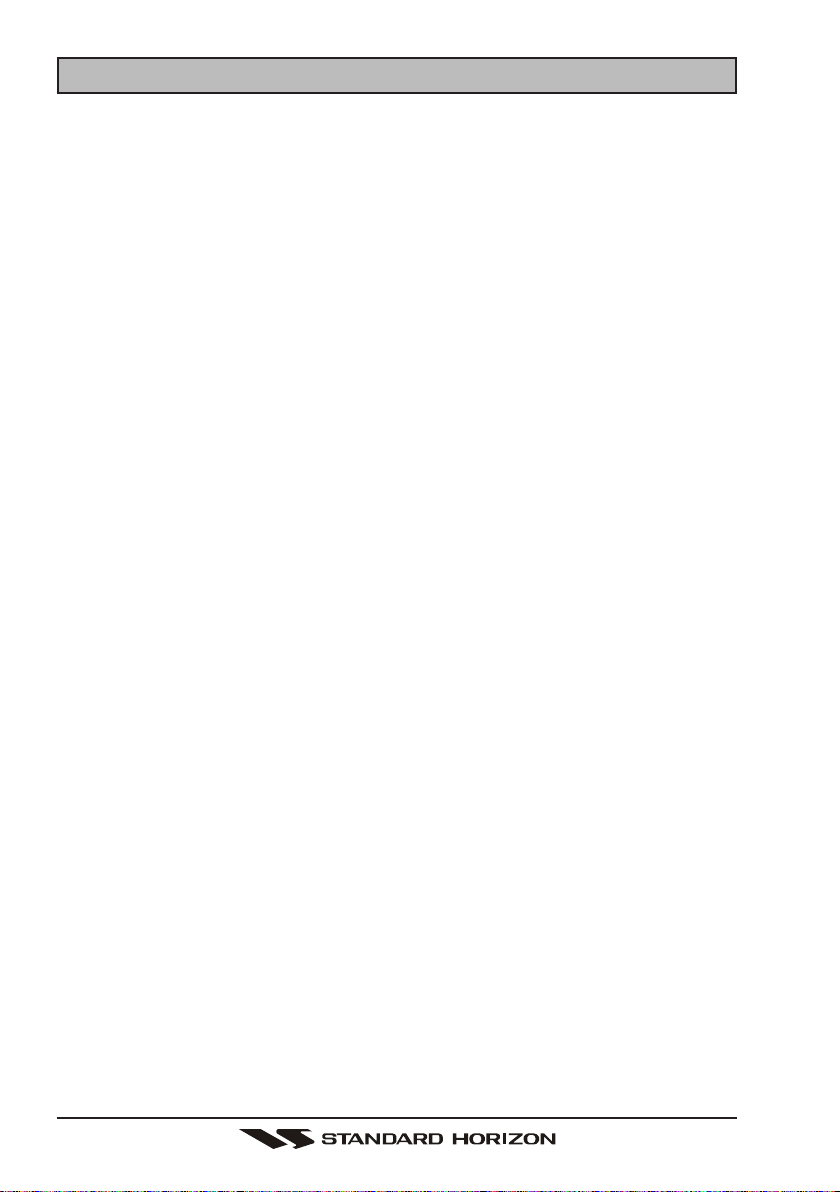
GX1500SPage 2
TABLE OF CONTENTS
1 GENERAL INFORMATION ...................................................................................................... 4
2 PACKING LIST ........................................................................................................................ 4
3 OPTIONS................................................................................................................................. 4
4 SAFETY / WARNING INFORMATION ..................................................................................... 5
5 FCC RADIO LICENSE INFORMATION .................................................................................... 6
6 FCC NOTICE ........................................................................................................................... 7
7 GETTING STARTED ................................................................................................................ 8
7.1 ABOUT VHF RADIO ..................................................................................................... 8
7.2 SELECTING AN ANTENNA ........................................................................................... 8
7.3 COAXIAL CABLE ........................................................................................................... 9
8 INSTALLATION ..................................................................................................................... 10
8.1 LOCATION .................................................................................................................... 10
8.2 ELECTRICAL CONNECTIONS ..................................................................................... 10
8.3 ACCESSORY CABLE ................................................................................................. 11
8.4 CONNECTION OF GPS WITH NMEA OUTPUT ...................................................... 12
8.5 CHECKING GPS CONNECTIONS .............................................................................. 12
8.6 CHANGING THE GPS TIME ...................................................................................... 13
8.7 CHANGING THE TIME LOCATION ............................................................................ 14
8.8 CHANGING COG TO TRUE OR MAGNETIC ........................................................... 14
8.9 OPTIONAL MMB-84 FLUSH MOUNT INSTALLATION .............................................. 15
8.10 OPTIONAL ENHANCED RAM+ SECOND STATION MIC
AND/OR VH-310 HANDSET INSTALLATION ................................................................ 16
9 CONTROLS AND INDICATORS ............................................................................................ 18
10 BASIC OPERATION .............................................................................................................. 24
10.1 RECEPTION ................................................................................................................. 24
10.2 TRANSMISSION ........................................................................................................... 24
10.3 TRANSMIT TIME-OUT TIMER (TOT) ........................................................................... 24
10.4 SIMPLEX / DUPLEX CHANNEL USE ......................................................................... 25
10.5 USA, CANADA, AND INTERNATIONAL MODE .......................................................... 25
10.6 NOAA WEATHER CHANNELS ................................................................................... 25
10.6.1 NOAA Weather Alert .......................................................................................... 25
10.6.2 NOAA Weather Alert Testing ............................................................................ 26
10.7 EMERGENCY (CHANNEL 16 USE) ........................................................................... 26
10.8 CALLING ANOTHER VESSEL (CHANNEL 16 OR 9) ............................................... 27
10.9 MAKING TELEPHONE CALLS ................................................................................ 27
10.10OPERATING ON CHANNELS 13 AND 67 ............................................................... 28
10.11 DUAL WATCH (TO PRIORITY CHANNEL) ................................................................... 28
10.12SCANNING ................................................................................................................... 29
10.12.1 Selecting the Scan Mode .................................................................................... 29
10.12.2 Memory Scanning (M-SCAN) ............................................................................ 29
10.12.3 Priority Scanning (P-SCAN) ............................................................................... 30
10.13 NAVIGATION INDICATION ......................................................................................... 30
10.14 INTERCOM OPERATION .......................................................................................... 31
10.14.1 Communication .................................................................................................. 31
10.14.2 Calling ................................................................................................................31
11 DIGITAL SELECTIVE CALLING ............................................................................................ 32
11.1 GENERAL .....................................................................................................................32
11.2 MARITIME MOBILE SERVICE IDENTITY (MMSI) ......................................................... 32
11.2.1 What is an MMSI? ............................................................................................... 32
11.2.2 Programming the MMSI ..................................................................................... 33
11.3 DSC DISTRESS CALL ................................................................................................ 34
11.3.1 Tansmitting a DSC Distress Call ....................................................................... 34
11.3.2 Receiving a DSC Distress Call ......................................................................... 36
11.4 ALL SHIPS CALL ........................................................................................................ 36
11.4.1 Transmitting an All Ships Call .......................................................................... 37
11.4.2 Receiving an All Ships Call .............................................................................. 37
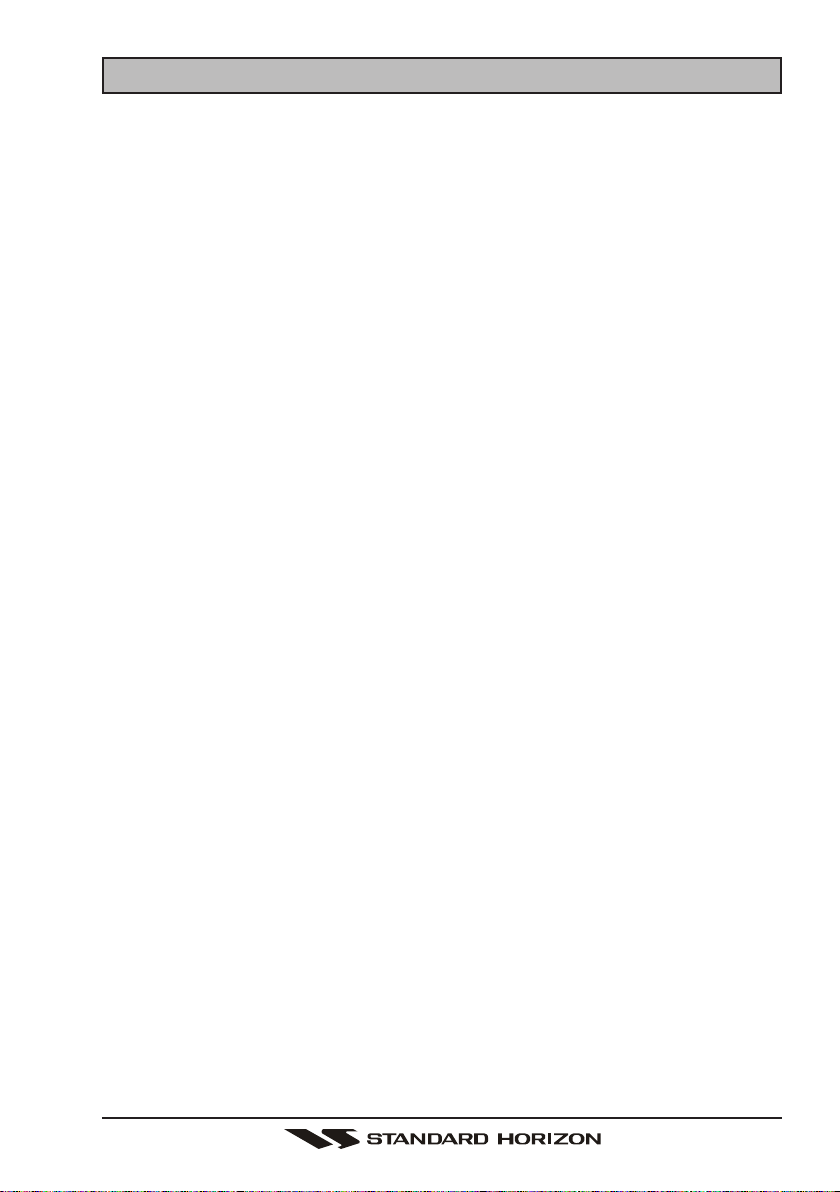
Page 3GX1500S
11.5 INDIVIDUAL CALL ........................................................................................................ 38
11.5.1 Setting up the Individual / Position Call Directory ........................................... 38
11.5.2 Setting up Individual Ringer ............................................................................... 39
11.5.3 Setting up Individual / Group Call Ringer .......................................................... 40
11.5.4 Transmitting an Individual Call ........................................................................... 41
11.5.5 Receiving an Individual Call ............................................................................... 43
11.5.6 Call Waiting Directory ...................................................................................... 43
11.6 GROUP CALL .............................................................................................................. 45
11.6.1 Setting up a Group Call .................................................................................... 45
11.6.2 Transmitting a Group Call ................................................................................. 46
11.6.3 Receiving a Group Call ...................................................................................... 48
11.7 POSITION REQUEST .................................................................................................. 49
11.7.1 Setting up Position Reply ................................................................................. 49
11.7.2 Transmitting a Position Request to Another Vessel ....................................... 50
11.7.3 Receiving a Position Request ........................................................................... 52
11.8 POSITION SEND ......................................................................................................... 53
11.8.1 Setting up Position Send Ringer ...................................................................... 53
11.8.2 Transmitting a DSC Position Send Call .......................................................... 54
11.8.3 Receiving a DSC Position Send Call ............................................................... 55
11.9 MANUAL INPUTTING OF THE GPS LOCATION (LAT/LON) .................................... 56
12 RADIO SETUP MODE ........................................................................................................... 58
12.1 LAMP ADJUSTING ...................................................................................................... 58
12.2 LCD CONTRAST .......................................................................................................... 58
12.3 TIME OFFSET ............................................................................................................. 59
12.4 TIME LOCATION ........................................................................................................... 60
12.5 TRUE MAGNETIC CHANGE (NAV display) ................................................................ 60
12.6 PRIORITY CHANNEL SET .......................................................................................... 61
12.7 SCAN TYPE ................................................................................................................ 61
12.8 SCAN RESUME TIME ................................................................................................ 62
12.9 KEY BEEP (ON/OFF) ................................................................................................ 62
12.10WX ALERT ................................................................................................................... 63
12.11 CHANNEL NAME CHANGE ..................................................................................... 64
12.12NAMING THE RADIO OR RAM+ STATIONS ........................................................... 65
13 ENHANCED RAM+ MIC OPERTION ..................................................................................... 66
13.1 RAM+ MIC CONTROLS .............................................................................................. 66
13.2 INTERCOM OPERTION ............................................................................................... 69
13.2.1 Communication .................................................................................................... 69
13.2.2 Calling .................................................................................................................. 69
13.3 DSC / RADIO SETUP MODE ...................................................................................... 70
14 VH-310 HANDSET OPERATION ............................................................................................ 72
14.1 VH-310 HANDSET CONTROLS .................................................................................. 72
14.2 INTERCOM OPERTION ............................................................................................... 76
14.2.1 Communication .................................................................................................... 76
14.2.2 Calling .................................................................................................................. 76
14.3 MANUAL INPUTTING OF THE GPS LOCATION (LAT/LON) ................................... 77
14.4 DSC / RADIO SETUP MODE ...................................................................................... 78
14.4.1 Changing GPS Information to Vessel position or COG ........................................ 79
14.4.2 External Speaker AF Selection ............................................................................ 79
15 MAINTENANCE ..................................................................................................................... 80
15.1 REPLACEMENT PARTS .............................................................................................. 80
15.2 FACTORY SERVICE .................................................................................................... 81
15.3 TROUBLESHOOTING CHART ..................................................................................... 81
16 CHANNEL ASSIGNMENTS ................................................................................................... 82
17 WARRANTY ........................................................................................................................... 88
18 SPECIFICATIONS ................................................................................................................. 91
TABLE OF CONTENTS

GX1500SPage 4
1 GENERAL INFORMATION
The Vertex Standard GX1500S is a VHF/FM transceiver designed for use in the
frequency range of 156.025 to 163.275 MHz. The GX1500S can be operated
from 11 to 16 VDC and has a switchable RF output power of 1 watt or 25 watts.
The GX1500S is capable of DSC (Digital Selective Calling) Class D operation
and an Enhanced second station RAM+ mic (CMP25 remote-control speaker/
microphone with display) or VH-310 Handset. Class D operation allows continous
receiving of Digital Selective Calling functions on channel 70 even if the radio is
receiving a call.
2 PACKING LIST
When the package containing the transceiver is first opened, please check it
for the following contents:
y GX1500S Transceiver
y Mounting Bracket and attaching hardware
y Panel Cover
y Owner’s Manual
y Power Cord
3 OPTIONS
MMB-84 .......................................................................... Flush-Mount Bracket
CMP25B/W ................ Remote-Access Microphone (RAM+ Mic, Black/White)
VH-310 .................................................... Remote Handset (available in Black)
CT-100................................................. 23-foot Extension Cable for RAM+ Mic
MLS-310 ................................................................ Amplified External Speaker
MLS-300 ........................................................................ External Loudspeaker
101W .......................................................................... White External Speaker
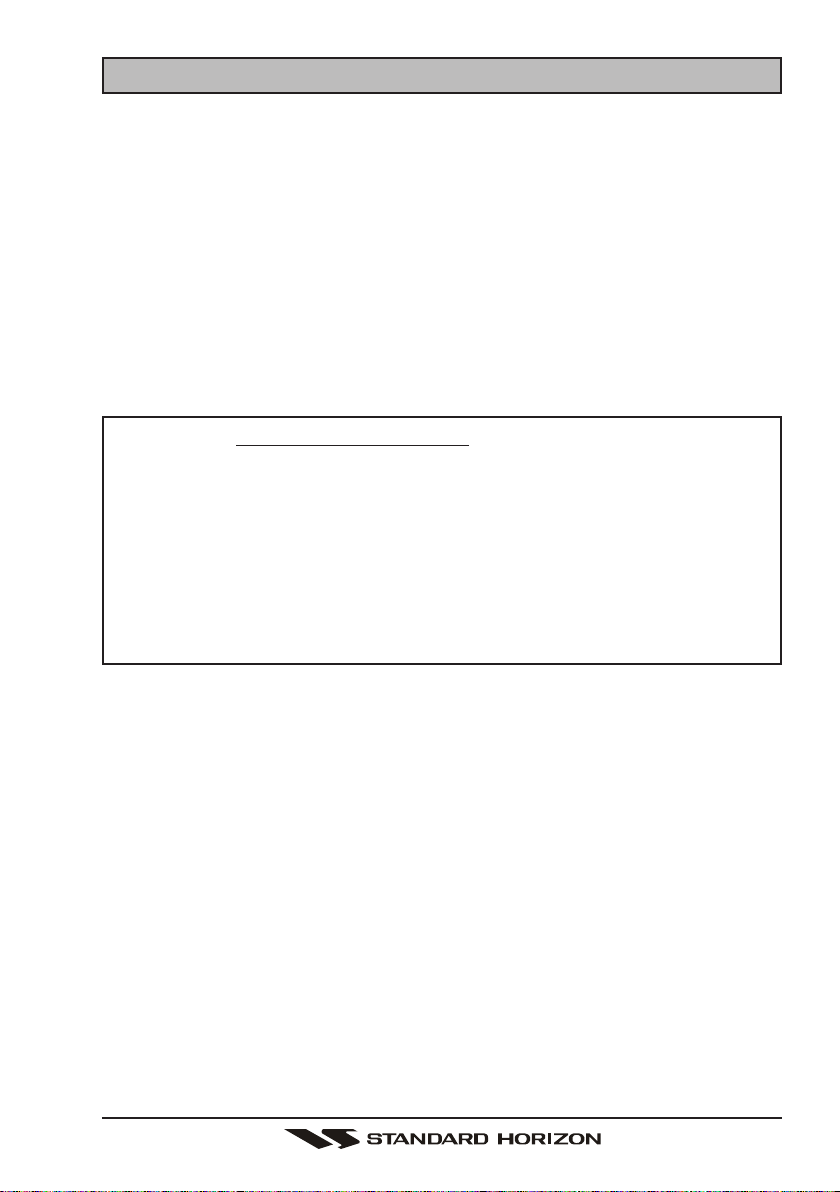
Page 5GX1500S
4 SAFETY / WARNING INFORMATION
This radio is restricted to occupational use, work related operations only where
the radio operator must have the knowledge to control the exposure conditions
of its passengers and bystanders by maintaining the minimum separation dis-
tance of 0.6 m (2 feet).
Failure to observe these restrictions will result in exceeding the FCC RF expo-
sure limits.
Antenna Installation:
The antenna must be located at least 0.6 m (2 feet) away from passengers in
order to comply with the FCC RF exposure requirements.
ON-LINE WARRANTY REGISTRATION
Please visit www.standardhorizon.com to register the GX1500S Marine
VHF. It should be noted that visiting the Web site from time to time may
be beneficial to you, as new products are released they will appear on
the Marine Division of Vertex Standard Web site.
PRODUCT SUPPORT INQUIRIES
If you have any questions or comments regarding the use of the GX1500S,
you can visit the Marine Division of Vertex Standard Web site to send an
E-Mail or contact the Product Support team at 800-767-2450 M-F 7:00-
5:00PST.
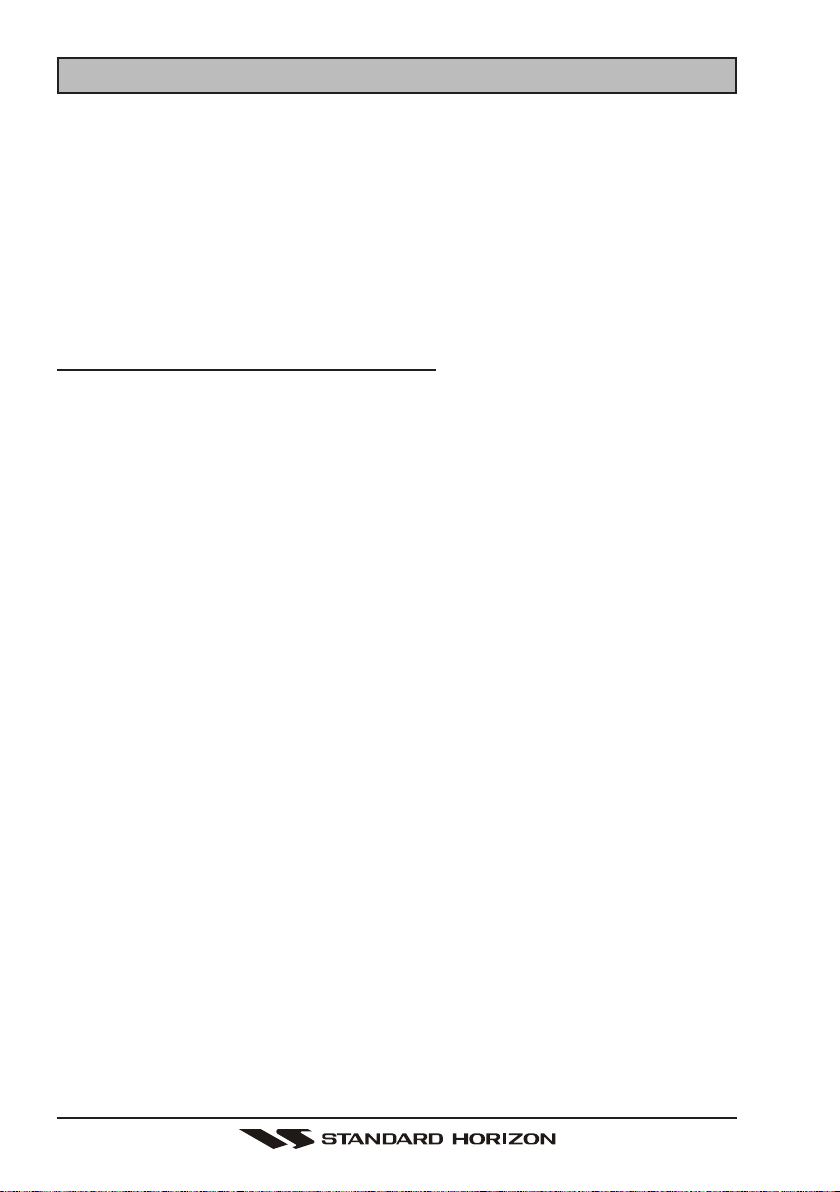
GX1500SPage 6
5 FCC RADIO LICENSE INFORMATION
Vertex Standard radios comply with the Federal Communication Commission
(FCC) requirements that regulate the Maritime Radio Service.
STATION LICENSE
An FCC ship station license is no longer required for any vessel traveling in U.S.
waters (except Hawaii) which is under 20 meters in length. However, any vessel
required to carry a marine radio on an international voyage, carrying a HF single
side band radiotelephone or marine satellite terminal is required to have a ship
station license. FCC license forms, including applications for ship (605) and land
station licenses can be downloaded via the Internet at
http://www.fcc.gov/Forms/Form605/605.html. To obtain a form from the FCC, call
(888) 225-5322.
RADIO CALL SIGN
Currently the FCC does not require recreational boaters to have a Ship Radio
Station License. The USCG recommends the boats registration number and the
state to be used.
CANADIAN SHIP STATION LICENSING
You may need a license when traveling in Canada. If you do need a license
contact their nearest field office or regional office or write:
Industry Canada
Radio Regulatory Branch
Attn: DOSP
300 Slater Street
Ottawa, Ontario
Canada, KIA 0C8
FCC / INDUSTRY CANADA INFORMATION
The following data pertaining to the transceiver is necessary to fill out the li-
cense application.
Type Acceptance ......................................................................... FCC Part 80
Output Power ................................................ 1 Watt (low) and 25 Watts (high)
Emission ......................................................................... 16K0G3E, 16K0G2B
Frequency Range ..................................................... 156.025 to 163.275 MHz
FCC Type Number .................................................................... K6630173X3D
Industry Canada Type Approval ................................................ 511B-30173X3D
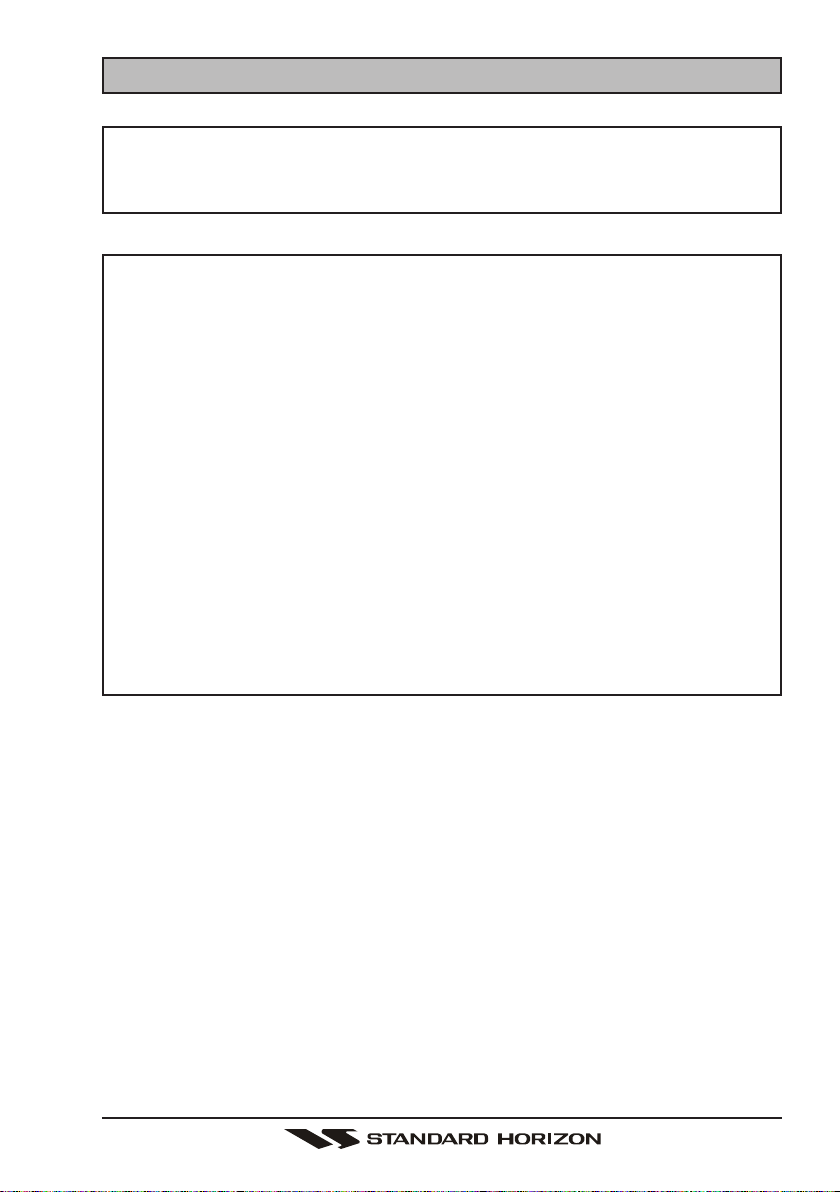
Page 7GX1500S
6 FCC NOTICE
NOTICE
Unauthorized changes or modifications to this equipment may void com-
pliance with FCC Rules. Any change or modification must be approved
in writing by Marine Division of Vertex Standard.
NOTICE
This equipment has been tested and found to comply with the limits for a
Class B digital device, pursuant to Part 15 of the FCC Rules. These limits
are designed to provide reasonable protection against harmful interfer-
ence in a residential installation. This equipment generates, uses and
can radiate radio frequency energy and, if not installed and used in
accordance with the instructions, may cause harmful interference to ra-
dio communications. However, there is no guarantee that interference
will not occur in a particular installation. If this equipment does cause
harmful interference to radio or television reception, which can be deter-
mined by turning the equipment off and on, the user is encouraged to try
to correct the interference by one or more of the following measures:
- Reorient or relocate the receiving antenna.
- Increase the separation between the equipment and receiver.
- Connect the equipment into an outlet on a circuit different from that to
which the receiver is connected.
- Consult the dealer or an experienced radio/TV technician for help.
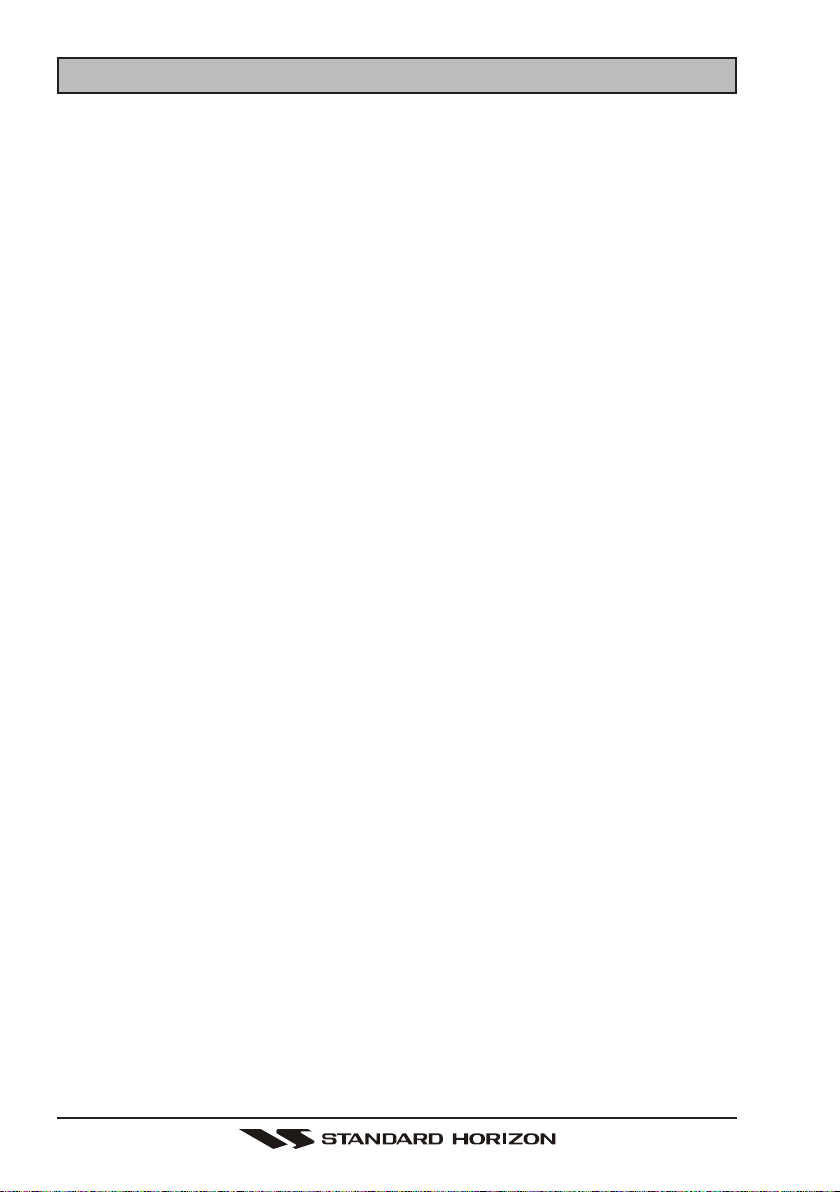
GX1500SPage 8
7 GETTING STARTED
7.1 ABOUT VHF RADIO
The radio frequencies used in the VHF marine band lie between 156 and 158
MHz with some shore stations available between 161 and 163 MHz. The marine
VHF band provides communications over distances that are essentially “line of
sight” (VHF signals do not travel well through objects such as buildings, hills or
trees). Actual transmission range depends much more on antenna type, gain
and height than on the power output of the transmitter. On a fixed mount 25W
radio transmission expected distances can be greater than 15 miles.
7.2 SELECTING AN ANTENNA
Marine antennas are made to radiate signals equally in all horizontal directions,
but not straight up. The objective of a marine antenna is to enhance the signal
toward the horizon. The degree to which this is accomplished is called the
antenna’s gain. It is measured in decibels (dB) and is one of the major factors
in choosing an antenna. In terms of effective radiated power (ERP), antennas
are rated on the basis of how much gain they have over a theoretical antenna
with zero gain. A 3 foot, 3dB gain antenna represents twice as much gain over
the imaginary antenna.
Typically a 3 foot 3dB gain stainless steel whip is used on a sailboat mast. The
longer 8 foot 6dB fiberglass whip is primarily used on power boats that require
the additional gain.
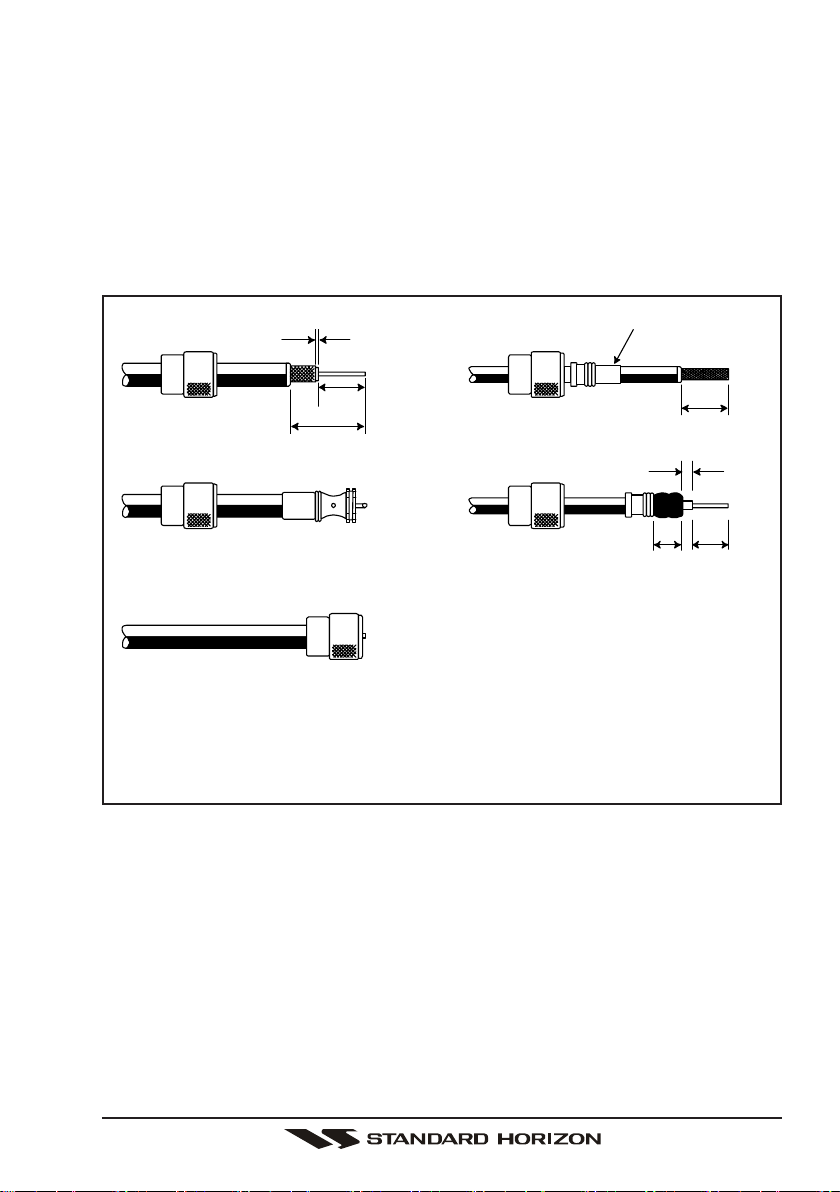
Page 9GX1500S
7.3 COAXIAL CABLE
VHF antennas are connected to the transceiver by means of a coaxial cable – a
shielded transmission line. Coaxial cable is specified by it’s diameter and con-
struction.
For runs less than 20 feet, RG-58/U, about 1/4 inch in diameter is a good
choice. For runs over 20 feet but less than 50 feet, the larger RG-8X should be
used for cable runs over 50 feet RG213 should be used. For installation of the
connector onto the coaxial cable refer to the figure below.
To get your coax cable through a fitting and into your boat’s interior, you
may have to cut off the end plug and reattach it later. You can do this if
you follow the directions that come with the connector. Be sure to make
good soldered connections.
1/16''
3/4''
3/4''
1 1/8''
1/8''
5/8''3/8''
Adapter
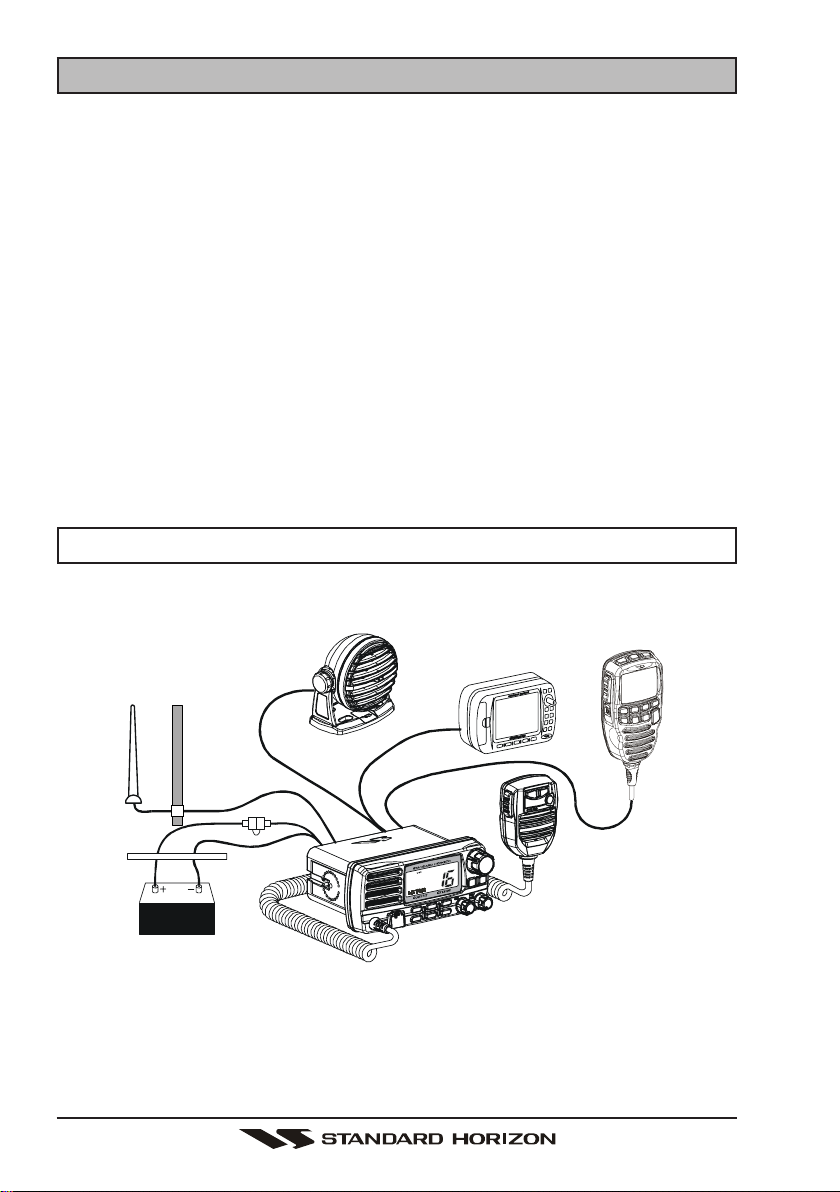
GX1500SPage 10
8 INSTALLATION
8.1 LOCATION
The radio can be mounted at any angle. Choose a mounting location that:
• is far enough from any compass to avoid any deviation in compass read-
ing due to the speaker magnet
• provides accessibility to the front panel controls
• allows connection to a power source and an antenna
• has nearby space for installation of a microphone hanger
• the antenna must be mounted at least 3 feet from radio
Note: To insure the radio does not affect the compass or radios performance is
not affected by the antenna location, temporarily connect the radio in the de-
sired location and:
a. Examine the compass to see if the radio causes any deviation
b. Connect the antenna and key the radio. Check to ensure the radio is
operating correctly by requesting a radio check.
8.2 ELECTRICAL CONNECTIONS
CAUTION
Reverse polarity connections will damage the radio!
Connect the power cord and antenna to the radio. Antenna and Power Supply
connections are as follows (see Figure 1):
1. Mount the antenna at least 3 feet away from the radio. At the rear of the
radio, connect the antenna cable.
2. Connect the red power wire to a 13.8 VDC ±20% power source. Connect
the black power wire to a negative ground.
Figure 1. General Installation
GPS Navigation Receiver
Accessory Cable
Optional Speaker
Antenna
Fuse
Red
Power Source
Black
Water proof
Deck Outlet
Optional CMP25 RAM+ Mic.
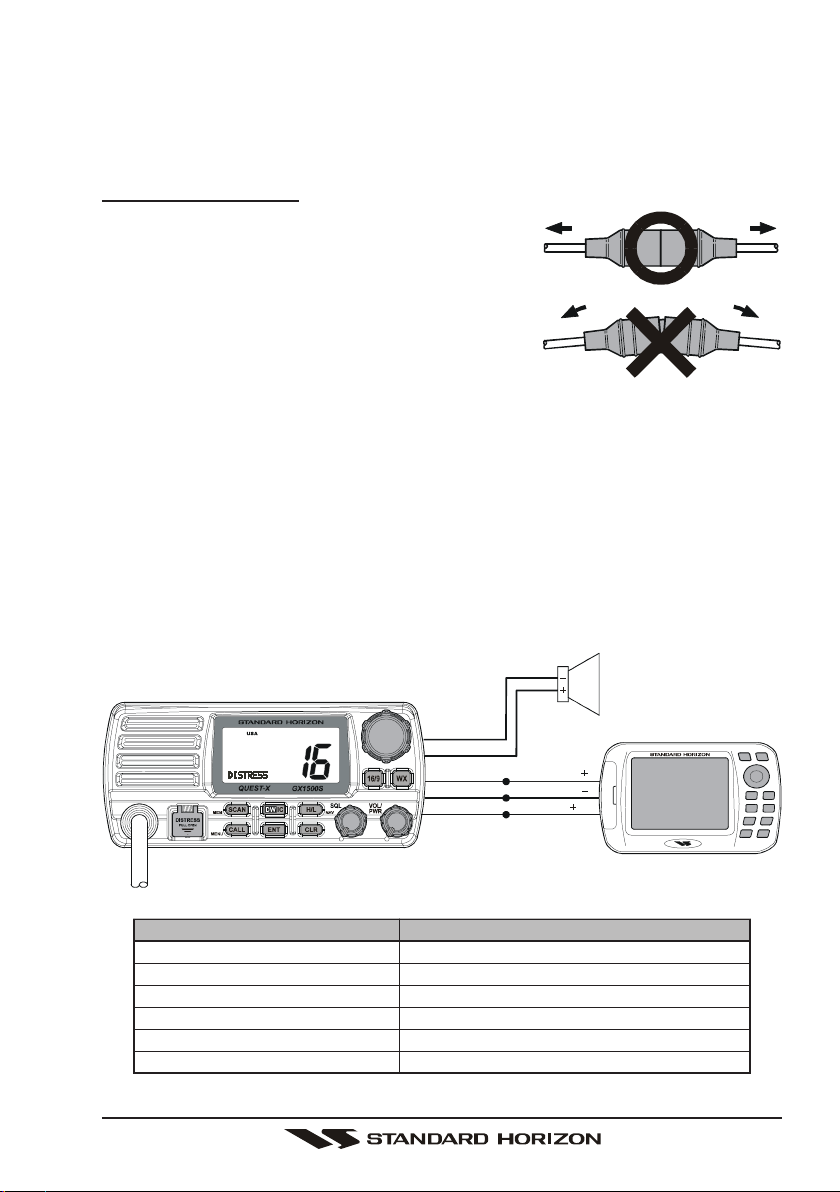
Page 11GX1500S
3. If an optional remote extension speaker is to be used, refer to next section
for connections.
4. It is advisable to have a Certified Marine Technician check the power output
and the standing wave ratio of the antenna after installation.
Fuse Replacement
To take out the Fuse from the Fuse Holder, hold the
both ends of the Fuse Holder and pull the Fuse
Holder apart, do not bend the Fuse Holder. When
you replace the Fuse, please confirm that the Fuse
use is tightly fixed on the metal contact located
inside the Fuse Holder. If the metal contact holding
the fuse is loose, the Fuse holder may heat up.
8.3 ACCESSORY CABLE
External speaker (+)
External speaker (–)
NMEA IN (+) from GPS navigation receiver
NMEA IN (–) from GPS navigation receiver
NMEA OUT (+) to GPS navigation receiver
When connecting the external speaker or GPS navigation receiver, strip off
about 1 inch (2.5 cm) of the specified wire’s insulation, then splice the ends
together using proper waterproofing techniques.
Wire Color/Description
WHITE - External Speaker
(
+
)
SHIELD - External Speaker
(–)
BLUE- NMEA Input (+)
GREEN - NMEA Input
(–)
GRAY- NMEA Output (+)
BROWN-NMEA Output
(–)
Connection Examples
Connect to external 4 Ohm audio speaker
Connect to external 4 Ohm audio speaker
Connect to NMEA
(+)
output of GPS
Connect to NMEA
(–)
output of GPS
Connect to NMEA
(
+
)
input of GPS
No connection
GPS Receiver
PA Spe ake r
Green
Blue NMEA OUT
NMEA OUT
NMEA IN
( )
( )
( )
Gray
Shield
White
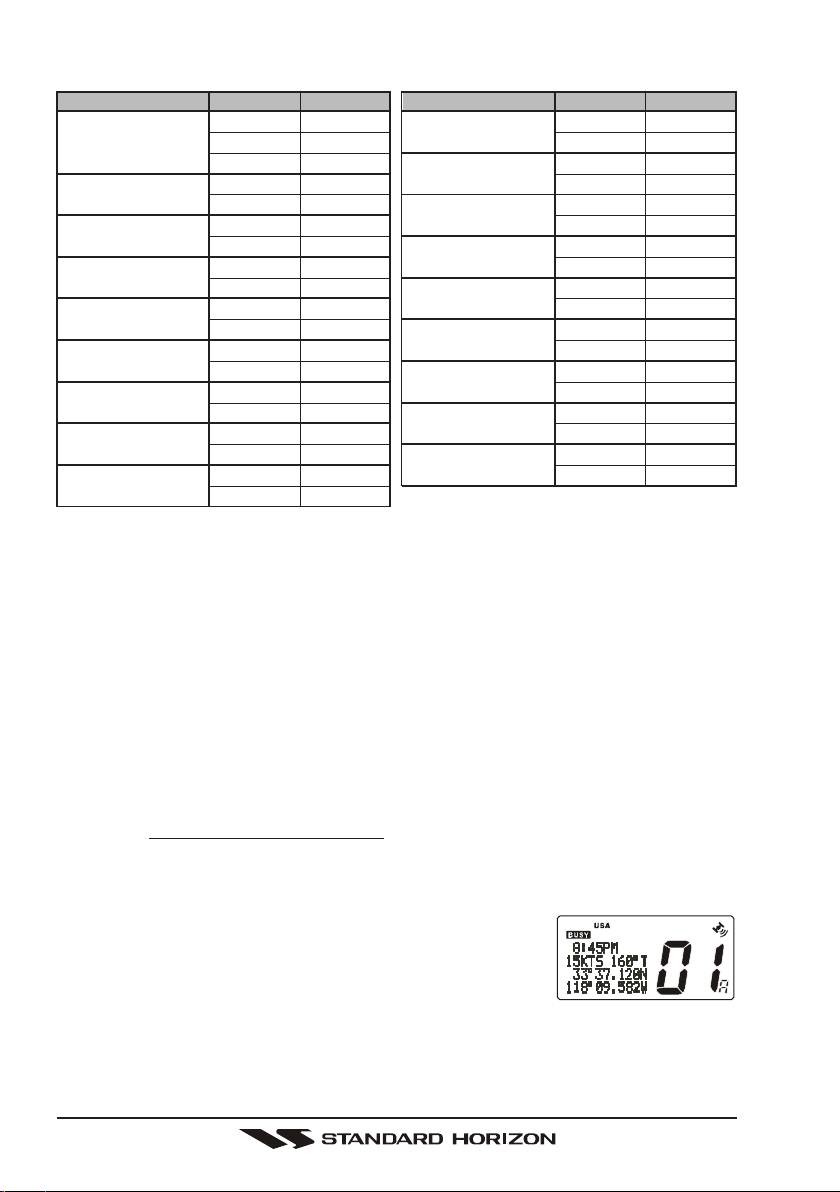
GX1500SPage 12
8.4 CONNECTION OF GPS WITH NMEA OUTPUT
• The GPS must have the NMEA Output turned on and set to 4800 Baud in the
setup menu. If there is a selection for parity select none.
• For further information on interfacing /setting up your GPS. Please contact
the manufacturer of the GPS receiver.
• GX1500S can read NMEA-0183 version 2.0 or higher.
• The NMEA supported sentences are:
Input: GLL, GGA, RMC and GNS (RMC sentence is recommended)
Output: DSC and DSE
(DSC sentences to Standard Horizon Plotter for Position Polling)
If you have further inquires, please feel free to contact Product Support at:
Phone: (800) 767-2450
Email: marinetech@vxstdusa.com
8.5 CHECKING GPS CONNECTIONS
After connections have been made between the GX1500S and the GPS, a small
satellite icon will appear on the top right corner of the
LCD display. To see the additional GPS information, press
and hold the
[
H/L
(
NAV
)]
key. The GX1500S shows the
Date, Time, SOG and COG.
Manufacturer/Model
Lowrance Portable
Magellan Fixed Mount
Magellan Portable
Northstar
Raytheon 420
Raytheon 520 / 620
Raytheon RL SERIES
Simrad
Sitex Neptune, Nautilus
Wires
Orange
Black (GND)
Gray
Black (GND)
Orange
Black (GND)
Yellow
Black (GND)
Yellow
Brown
Blue
Brown
White
Brown
White
Brown
Gray
Brown
GX3500S
Blue
Green
Blue
Green
Blue
Green
Blue
Green
Blue
Green
Blue
Green
Blue
Green
Blue
Green
Blue
Green
Wires
Green
Blue
Brown
White
Blue
White
Black
Blue
Black (GND)
Brown
Black (GND)
Yellow
Green
Green
Black
White
Black
White
Black (GND)
Manufacturer/Model
STANDARD HORIZON
Furuno GP30, 36
Furuno GP1650, 1850
Garmin Fixed Mounts
Garmin Portables
JRC GPS500
JRC 100 SERIES
JRC 200 SERIES
Lowrance Fixed Mount
GX3500S
Green
Gray
Blue
Blue
Green
Blue
Green
Blue
Green
Blue
Green
Blue
Green
Blue
Green
Blue
Green
Blue
Green
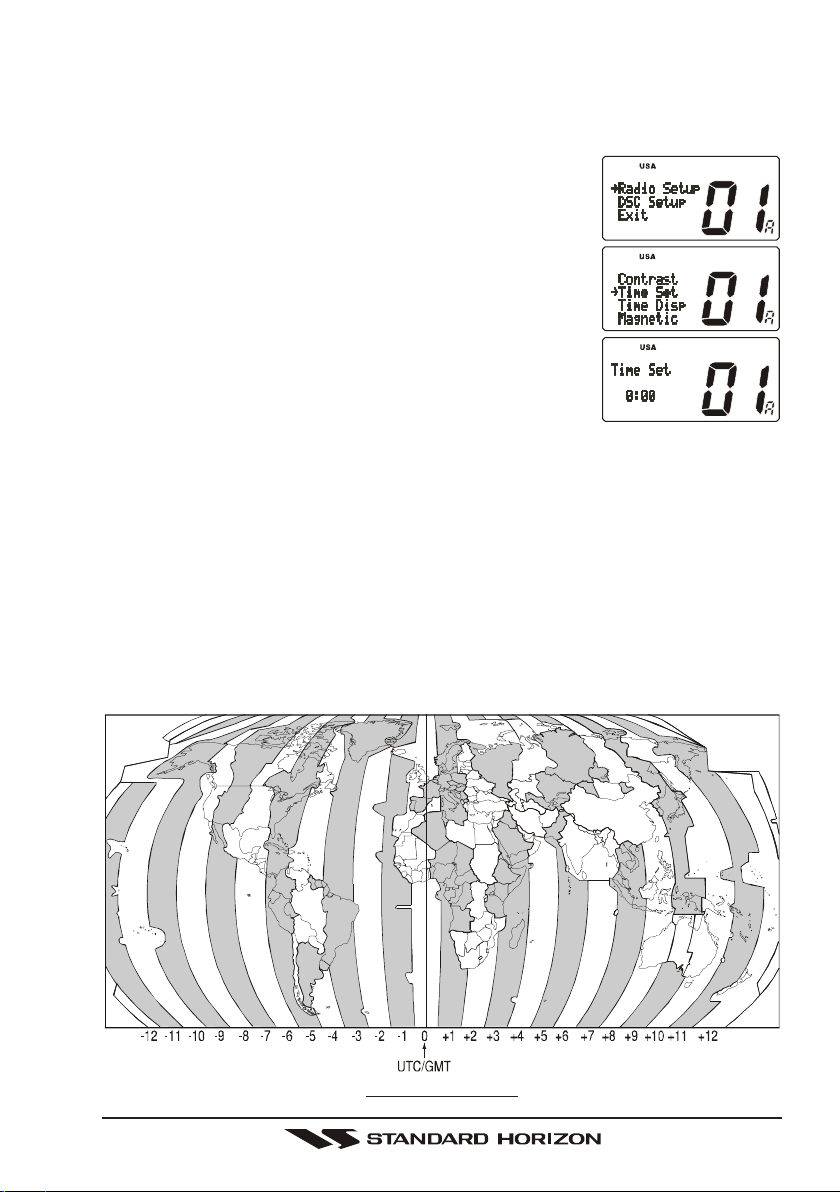
Page 13GX1500S
8.6 CHANGING THE GPS TIME
From the Factory the GX1500S shows GPS satellite time or UTC time. A time
offset is needed to show the local time in your area.
1. Press and hold down the
[
CALL
(
MENU
)]
key until
“
Radio SetupRadio Setup
Radio SetupRadio Setup
Radio Setup” menu appears.
2. Press the
[
ENT
]
key, then select “
Time SetTime Set
Time SetTime Set
Time Set” with the
CHANNEL selector knob.
3. Press the
[
ENT
]
key.
4. Turn the CHANNEL selector knob to select time off-
set from UTC. See illustration below to find your off-
set time from UTC. If “
0:000:00
0:000:00
0:00” is assigned, the time is
the same as UTC (Universal Time Coordinated or GMT
Greenwich Mean Time).
5. Press the
[
ENT
]
key to store the time offset.
6. Press the
[
16/9
]
key or turn the CHANNEL selector knob to select “
ExitExit
ExitExit
Exit,”
then press the
[
ENT
]
key to return to the “
Radio SetupRadio Setup
Radio SetupRadio Setup
Radio Setup” menu, select
“
ExitExit
ExitExit
Exit” and press the
[
ENT
]
key to return to radio operation.
OFFSET TIME TABLE
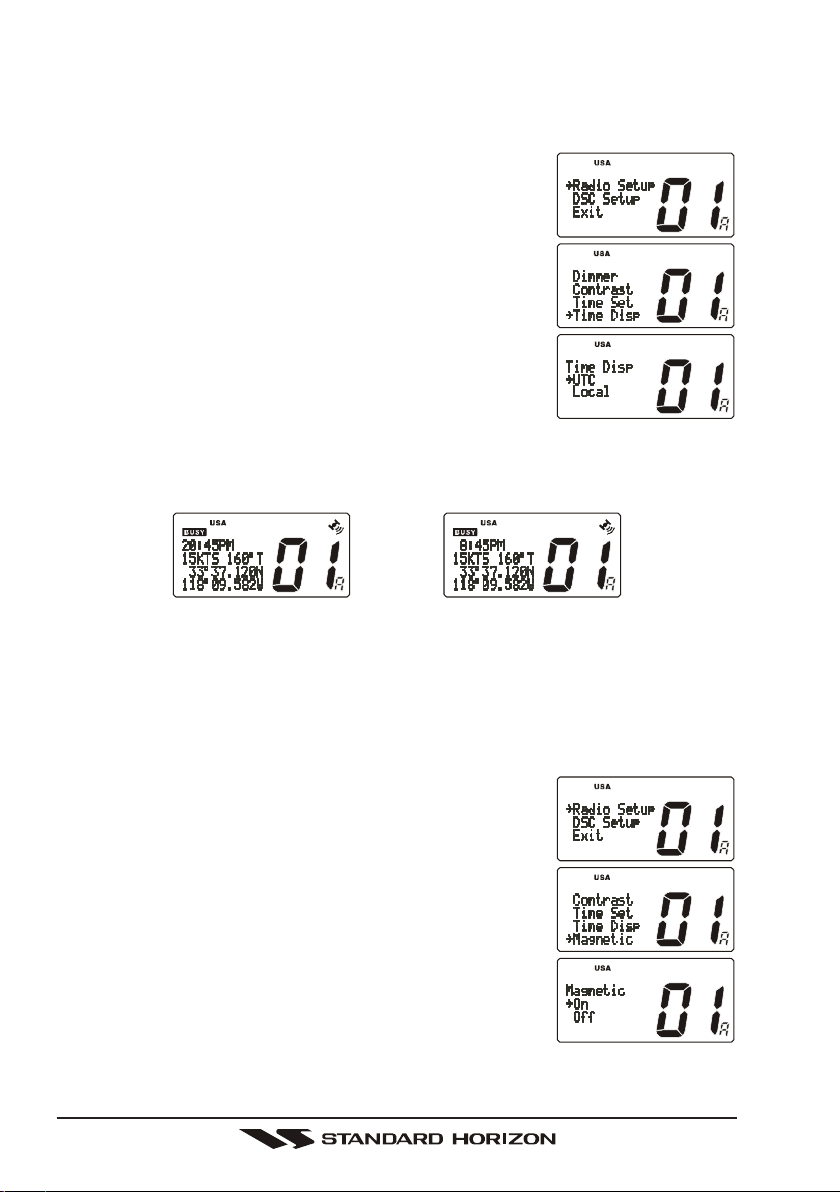
GX1500SPage 14
8.8 CHANGING COG TO TRUE OR MAGNETIC
Allows customizing the NAV data showing GPS Course Over Ground (COG).
Factory default is True however following the steps below the COG can be
changed to Magnetic.
1. Press and hold down the
[
CALL
(
MENU
)]
key until
“
Radio SetupRadio Setup
Radio SetupRadio Setup
Radio Setup” menu appears.
2. Press the
[
ENT
]
key, then select “
MagneticMagnetic
MagneticMagnetic
Magnetic” with
the CHANNEL selector knob.
3. Press the
[
ENT
]
key.
4. Turn the CHANNEL selector knob to select “
OnOn
OnOn
On” (rep-
resenting “Magnetic”) or “
OffOff
OffOff
Off” (representing “True”).
5. Press the
[
ENT
]
key to store the selected setting.
6. Turn the CHANNEL selector knob to select “
ExitExit
ExitExit
Exit,”
then press the
[
ENT
]
key to return to the “
RadioRadio
RadioRadio
Radio
SetupSetup
SetupSetup
Setup
” menu, select “
ExitExit
ExitExit
Exit” and press the
[
ENT
]
key
to return to radio operation.
8.7 CHANGING THE TIME LOCATION
Sets the radio to show UTC time or local time with the offset inputted in section
8.6 Changing the GPS Time.
1. Press and hold down the
[
CALL
(
MENU
)]
key until
“
Radio SetupRadio Setup
Radio SetupRadio Setup
Radio Setup” menu appears.
2. Press the
[
ENT
]
key, then select “
Time DispTime Disp
Time DispTime Disp
Time Disp” in the
“
Radio SetupRadio Setup
Radio SetupRadio Setup
Radio Setup” menu with the CHANNEL selector
knob.
3. Press the
[
ENT
]
key.
4. Turn the CHANNEL selector knob to select “
UTCUTC
UTCUTC
UTC” or
“
LocalLocal
LocalLocal
Local.”
5. Press the
[
ENT
]
key to store the selected setting.
6. To exit this menu and return to radio operation mode
press the
[
16/9
]
key.
In the local time mode, the display shows the time by the 12-hour system.
Meanwhile, the display shows the time by the 24-hour system in the UTC mode.
(
“UTC” mode
)(
“LOCAL” mode
)
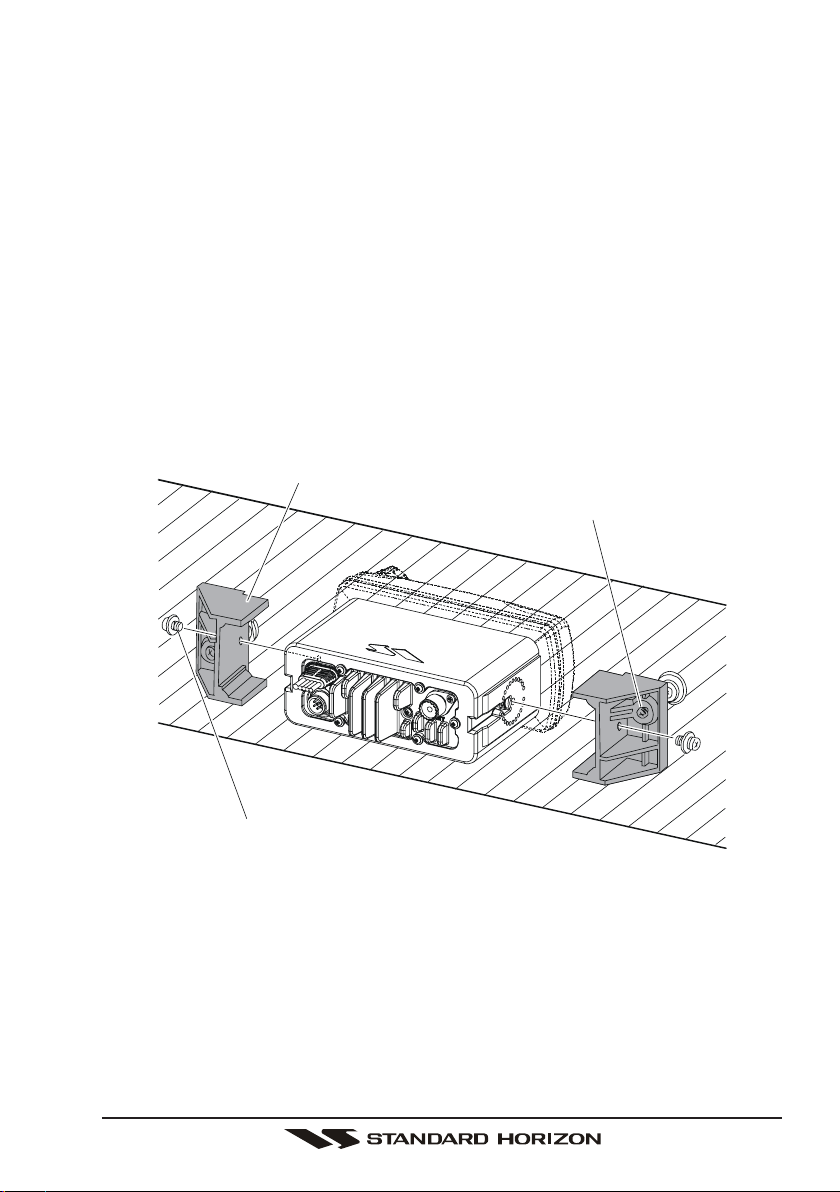
Page 15GX1500S
8.9 OPTIONAL MMB-84 FLUSH MOUNT INSTALLATION
1. To assist in flush mounting, a template has been included. Use this template
to find the mounting location.
2. Use the template to mark the location where the rectangular hole is to be
cut. Confirm the space behind the dash or panel is deep enough to accom-
modate the transceiver (at least 6 inches or 15 cm deep).
There should be at least 1/2 inch (1.3 cm) between the transceiver’s heatsink
and any wiring, cables or structures.
3. Cut out the rectangular hole and insert the transceiver.
4. Fasten the brackets to the sides of the transceiver with the lock washer nut
combination; so that the mounting screw base faces the mounting surface
(see Figure 2).
5. Turn the adjusting screw to adjust the tension so that the transceiver is tight
against the mounting surface.
Figure 2. MMB-84 Flush Mount Installation
Bracket
Adjusting Screw
Lock-washer nut combination
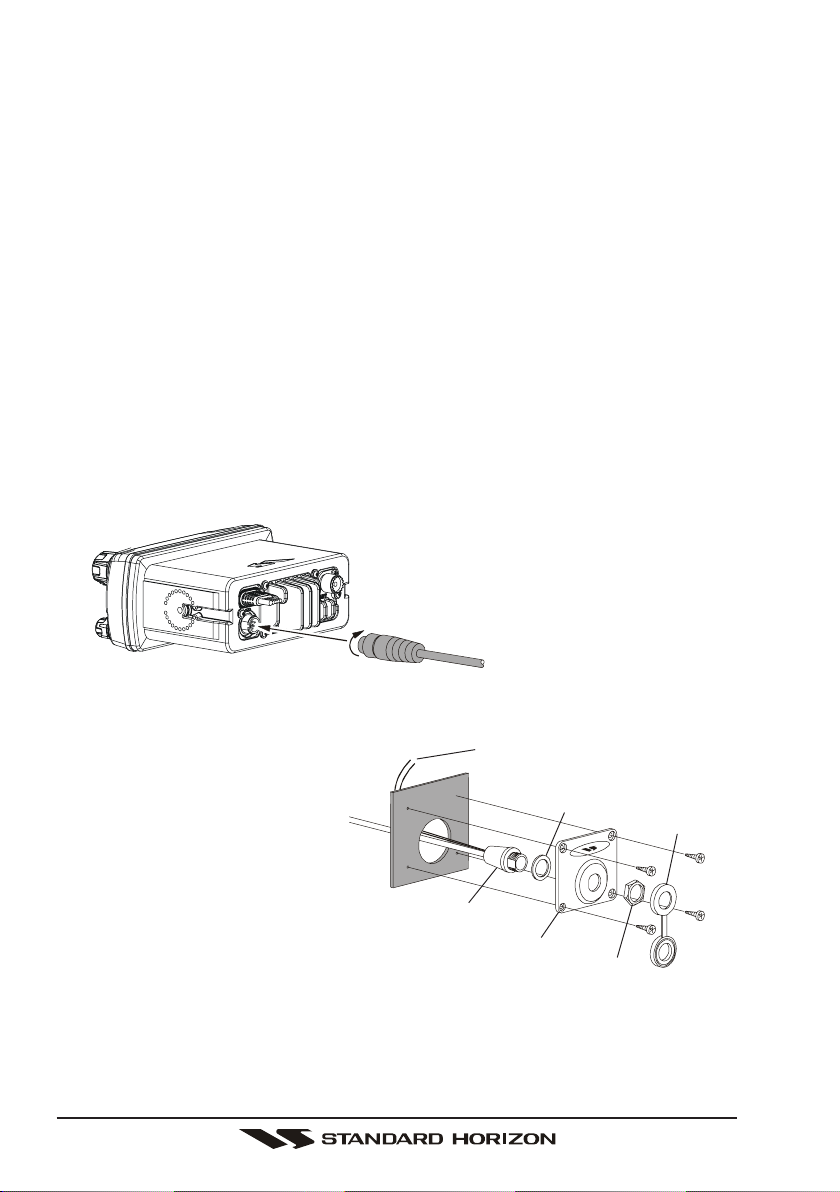
GX1500SPage 16
8.10 OPTIONAL ENHANCED RAM+ SECOND STATION MIC
AND/OR VH-310 HANDSET INSTALLATION
The GX1500S is capable of using a Enhanced RAM+ mic or VH-310 Handset
to remotely control the Radio, DSC, and Distress functions. In addition the
GX1500S can operate as a full function intercom system.
1. Connect the Routing Cable to the Remote Mic eight pin connector on the
rear panel, then tighten the Cable Nut (See Figure 3).
2. Referring to Figure 4, make a 1.2” (30 mm) hole in the wall, then insert the
Routing Cable into this hole. Connect the Gasket and Mount Base to the
Routing Cable Connector using the Nut.
3. Drill the four Screw holes (approx. 2 mm) on the wall, then install the Mount-
ing Base to the wall using four screws.
4. Put the Rubber Cap on to the Nut. The installation is now complete.
5. Wires for a external speaker are provided on the Routing Cable. Connect
any 8 Ohm external speaker. When connected the RAM+ (or VH-310 Hand-
set) controls the volume level of this speaker.
Figure 3
Figure 4
Wall
Gasket
Mounting Bracket
Routing Cable
Cap
Nut
Black and White wires are for con-
nection of a MLS-300 or MLS-310
External Speaker
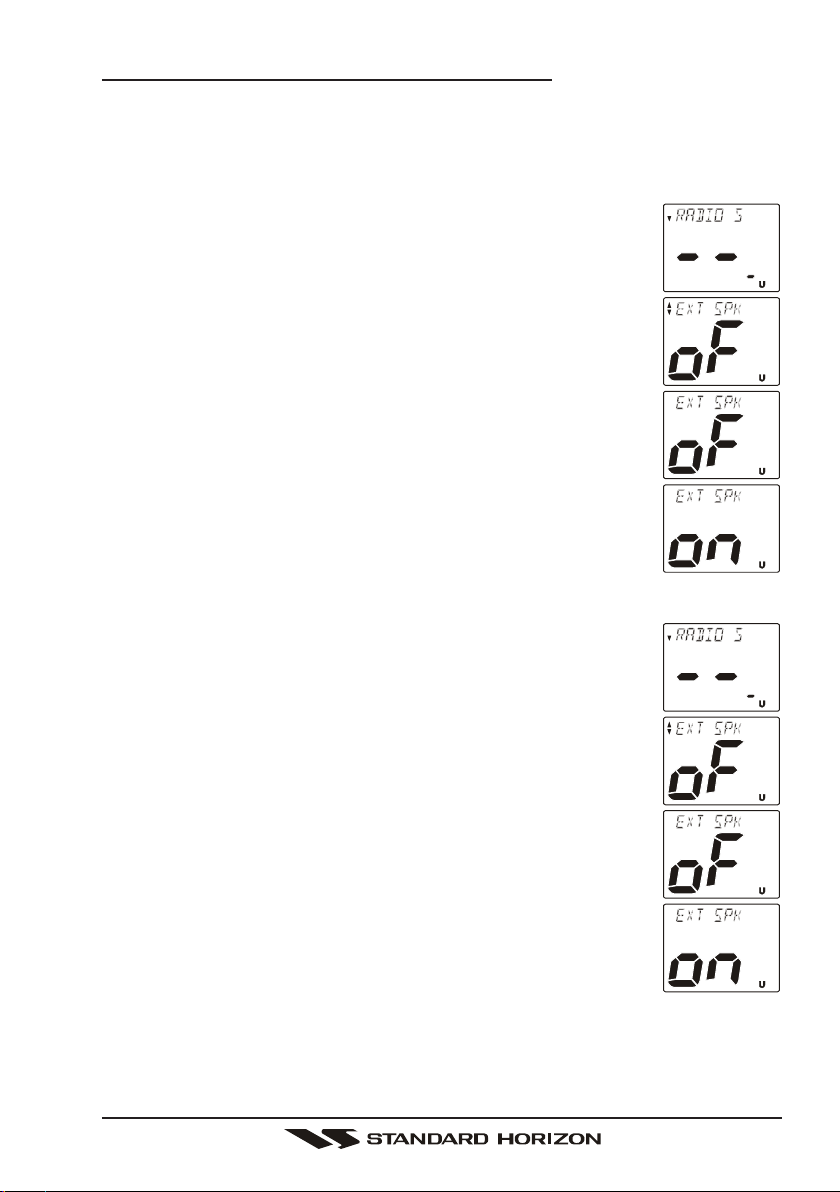
Page 17GX1500S
Remote Mic or External Speaker Selection
By default the RAM+ or VH-310 Handset internal speaker is turned on, however
using the RAM+ mic (or VH-310 Handset) this speaker can be turned off so the
external speaker can be used.
RAM+ mic procedure
1. Press and hold the
[
CALL/SET
]
key.
2. Press the
[
S
]
or
[
T
]
key to select “
RADIO SETUPRADIO SETUP
RADIO SETUPRADIO SETUP
RADIO SETUP.”
3. Press the
[
CALL/SET
]
key.
4. Press the
[
T
]
key to until “
EXT SPKEXT SPK
EXT SPKEXT SPK
EXT SPK” is shown and press
the
[
CALL/SET
]
key.
5. Press the
[
S
]
or
[
T
]
key to select “
oFoF
oFoF
oF” (External speaker
off) or “
onon
onon
on” (External speaker on).
6. Press the
[
CALL/SET
]
key to save the selection.
7. Press the
[
16/9
]
key to exit this mode.
VH-310 Procedure
1. Press and hold the
[
CALL
(
MENU
)]
key.
2. Press the
[
S
]
or
[
T
]
key to select “
RADIO SETUPRADIO SETUP
RADIO SETUPRADIO SETUP
RADIO SETUP.”
3. Press the
[
ENT
]
key
4. Press the
[
T
]
key to until “
EXT SPKEXT SPK
EXT SPKEXT SPK
EXT SPK” is shown and press
the
[
ENT
]
key.
5. Press the
[
S
]
or
[
T
]
key to select “
oFoF
oFoF
oF” (External speaker
off) or “
onon
onon
on” (External speaker on).
6. Press the
[
ENT
]
key to save the selection.
7. Press the
[
16/9
]
key to exit this mode.

GX1500SPage 18
9 CONTROLS AND INDICATORS
NOTE
This section defines each control of the transceiver. See Figure 4 for loca-
tion of controls. For detailed operating instructions refer to section “10
BASIC OPERATION.”
CHANNEL SELECTOR KNOB
The rotary knob is used to select channels and to choose menu items (such as
the DSC menu, radio setup menu, and DSC setup menu). The
[
UP
(
S
)]
/
[
DOWN
(
T
)]
keys on the microphone can also be used to select channels
and menu items.
Secondary Use
While holding down the [SCAN] key and turning the CHANNEL selector
knob, you can confirm memory channels for scanning.
[
WX
]
Key
Immediately recalls the previously selected NOAA weather channel from
any channel.
Secondary use
Holding down the
[
16/9
]
key while pressing the
[
WX
]
key changes from
USA, International and Canadian channel groups.
[
16/9
]
Key
Immediately recalls channel 16 from any channel location. Holding down
this key recalls channel 9. Pressing the
[
16/9
]
key again reverts to the
previous selected working channel.
Secondary use
Press and hold the
[
16/9
]
key then press the
[
WX
]
key to switch the Chan-
nel Group.
POWER SWITCH / VOLUME CONTROL
(
VOL/PWR
)
Turns the transceiver on and off as well as adjusts the audio volume.
Press and hold this knob for one second to turn the radio on. Clockwise
rotation of this knob increases the audio volume level.
Press and hold this knob for two seconds to turn the radio off.
SQUELCH CONTROL
(
SQL
)
Adjusting this control clockwise, sets the point at which random noise on the
channel does not activate the audio circuits but a received signal does. This
point is called the squelch threshold. Further adjustment of the squelch
control will degrade reception of wanted transmissions.

Page 19GX1500S
Figure 4. Controls and Connectors
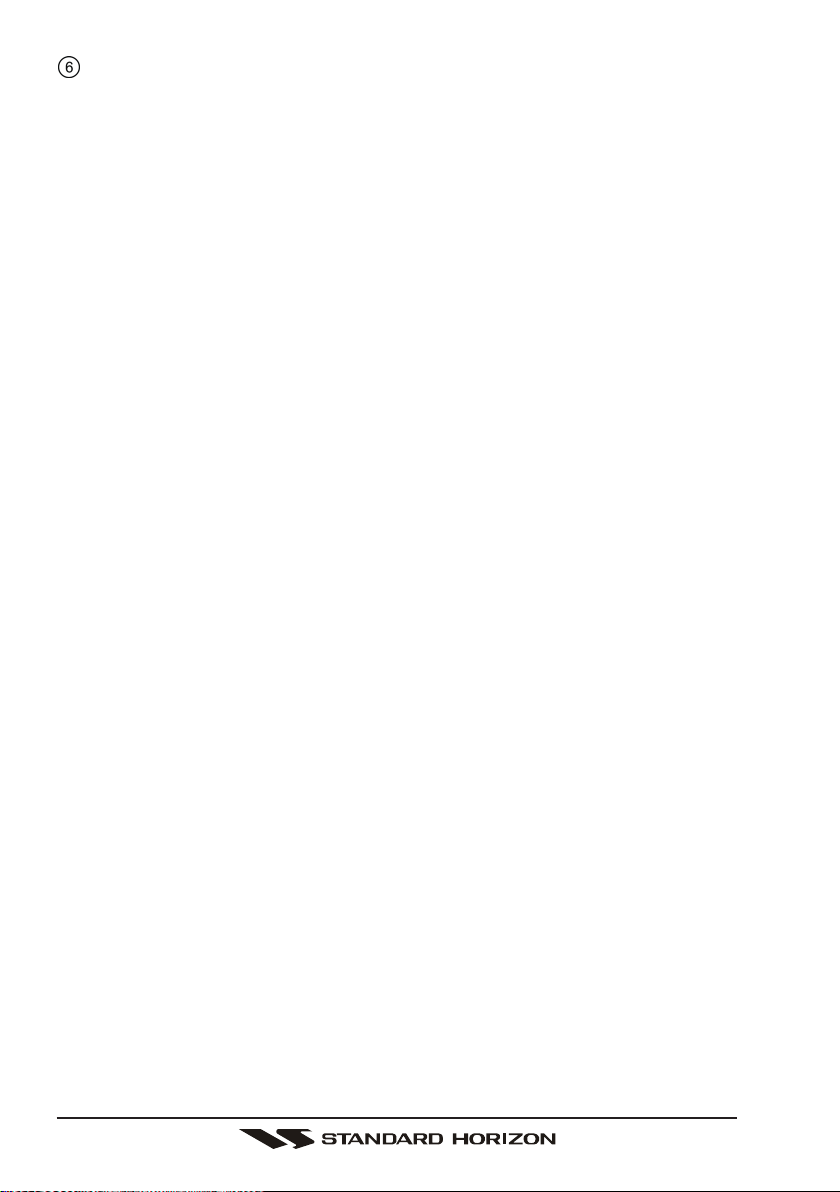
GX1500SPage 20
KEYPAD
[
SCAN
(
MEM
)]
Key
Press this key to start and stop the scanning of programmed channels.
Refer to section “10.12 SCANNING” for details.
Secondary use
To memorized a channel into scan memory, select the channel and press
and hold the
[
SCAN
(
MEM
)]
key until “MEM” is shown on the display.
To delete a memorized channel from scan memory, select the channel
and press and hold the
[
SCAN
(
MEM
)]
key until “MEM” is removed from
the display.
[
DW/IC
)]
Key
Pressing this key enable dual watch between a priority channel (Ch16 is
the default) and a selected channel until a signal is recieved. When a
signal is recieved on the selected channel the radio will momentarily
switch to the Priority channel and listen for communications. Refer to
section “10.11 DUAL WATCH
(
TO PRIORITY CHANNEL
)
” for details.
Secondary use
Press and hold this key, when the optional RAM+ Mic or VH-310 Handset
is connected, intercom operation will operate between radio and option
mic or handset. Refer to section “10.14 INTERCOM OPERATION” for
details.
[
H/L
(
NAV
)]
Key
Press this key to toggle the transmit output power between 25 W (High)
and 1 W (Low) power. When the
[
H/L
(
NAV
)]
key is pressed while the
transceiver is on channel 13 or 67, the power will temporarily switch from
LO to HI power until the PTT is released.
The
[
H/L
(
NAV
)]
key does not function on transmit inhibited and low
power only channels.
NOTE: 1W low power is indicated by LO on the display, when 25W high
power is selected the display do not show an indication.
Secondary use
Press and hold this key, the LCD displays NAV GPS Data, Time, SOG
(Speed Over Ground), and COG (Course Over Ground) when a GPS is
connected to the accessory cable of the GX1500S. See section “8.4
CONNECTION OF GPS WITH NMEA OUTPUT” for details.

Page 21GX1500S
[
CALL
(
MENU
)]
Key
Press the
[
CALL
(
MENU
)]
key to access the DSC OPERATION menu.
The “
INDIVIDUAL CALLINDIVIDUAL CALL
INDIVIDUAL CALLINDIVIDUAL CALL
INDIVIDUAL CALL,” “
GROUP CALLGROUP CALL
GROUP CALLGROUP CALL
GROUP CALL,” and “
ALL SHIPS CALLALL SHIPS CALL
ALL SHIPS CALLALL SHIPS CALL
ALL SHIPS CALL”
functions can be accessed from the DSC OPERATION menu.
NOTE: Before the DSC OPERATION menu can be selected a MMSI
must be entered. Refer to section “11.2 MARITIME MOBILE SERVICE
IDENTITY (MMSI).”
Secondary use
Press and hold the
[
CALL
(
MENU
)]
key to access the “
Radio SetupRadio Setup
Radio SetupRadio Setup
Radio Setup”
(refer to section “12 RADIO SETUP MODE”) or “
DSC SetupDSC Setup
DSC SetupDSC Setup
DSC Setup” menu
(refer to section “11 DIGITAL SELECTIVE CALLING”).
[
ENT
]
Key
Press the
[
ENT
]
Key to determine the menu selection.
[
CLR
]
Key
Press the
[
CLR
]
Key to cancel the menu selection.
[
DISTRESS
]
Key
Used to send a DSC Distress Call. To send the distress call refer to section
“11.3.1 (Transmitting A DSC Distress Call).”
ACCESSORY CONNECTION CABLE
Connects the GX1500S to a GPS and an external speaker.
DC INPUT CABLE
Connects the radio to a DC power supply capable of delivering 12V DC.
ANTENNA JACK
Connects an antenna to the transceiver. Use a marine VHF antenna with an
impedance of 50 ohms.
REMOTE MIC CONNECTOR
Connects the GX1500S to the enhanced RAM+ MIC (Remote Access Mi-
crophone) or the VH-310 Handset. Refer to section “13 ENHANCED RAM+
MIC OPERATION” or “14 VH-310 HEADSET OPERATION” for details.
PTT (Push-To-Talk) SWITCH
Keys the transmitter when the transceiver is in radio mode. If the transceiver
is in the intercom mode (between the RAM+ or VH-310 Headset and the
GX1500S), or PA mode, it activates the GX1500S microphone for voice
communications.

GX1500SPage 22
MICROPHONE
Transmits the voice message with reduction of background noise, using
Clear Voice Noise Reduction Technology.
NOTE: Be sure your mouth is about 1/2 inch from the mic hole for best
performance.
[
UP
(
S
)]
/
[
DOWN
(
T
)]
KEYS
The
[
UP
(
S
)]
and
[
DOWN
(
T
)]
on the microphone function the same as the
CHANNEL selector knob on the front panel of the transceiver.
[
16/9
]
Key
The
[
16/9
]
key on the microphone function the same as the
[
16/9
]
key on
the front panel of the transceiver.
Immediately recalls channel 16 from any channel location. Holding down
this key recalls channel 9. Pressing the
[
16/9
]
key again reverts to the
previous selected working channel.
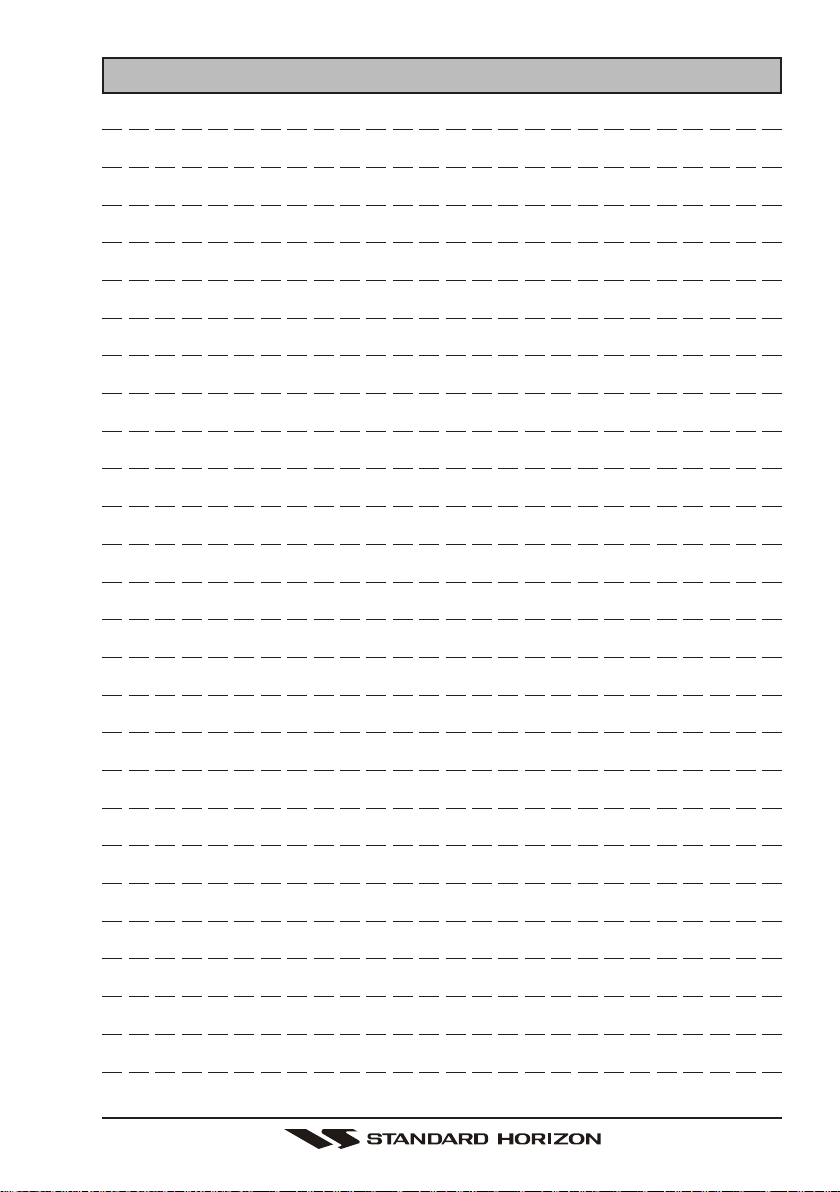
Page 23GX1500S
MEMO
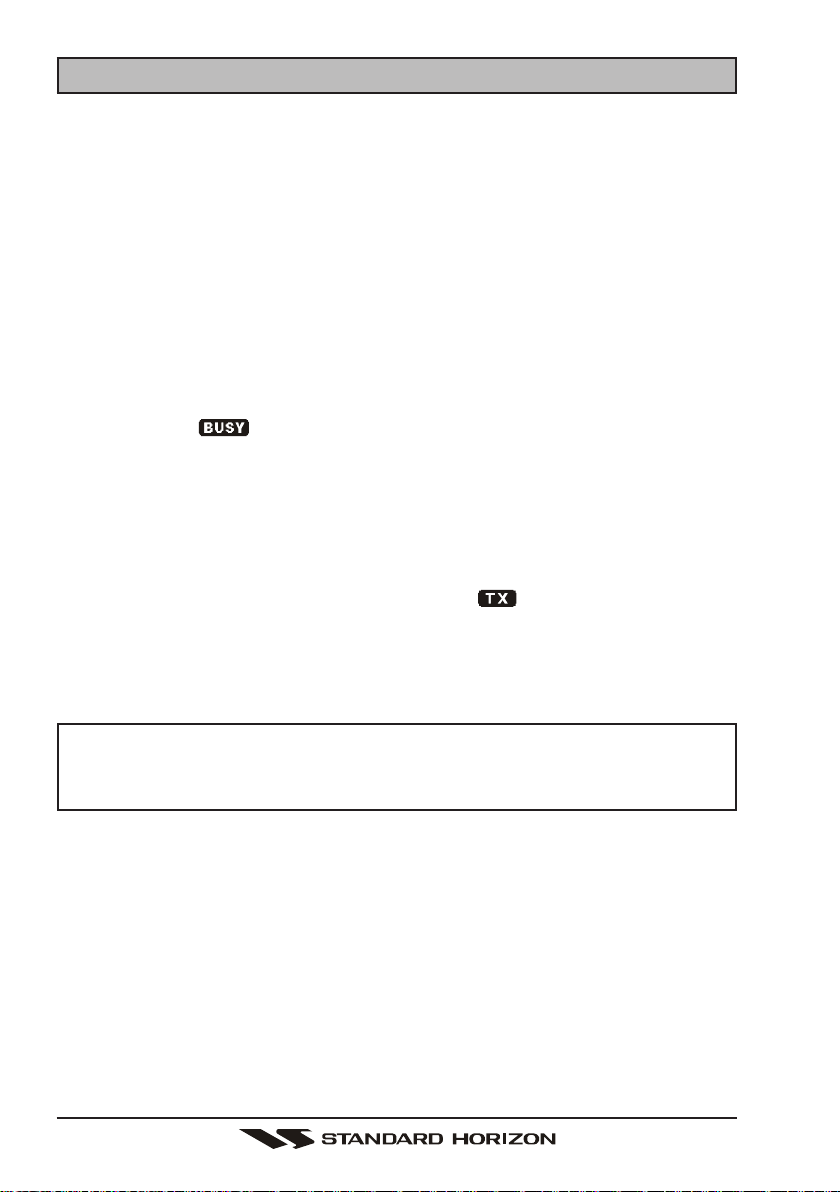
GX1500SPage 24
10 BASIC OPERATION
10.1 RECEPTION
1. After the transceiver has been installed, ensure that the power supply and
antenna are properly connected.
2. Press and hold the VOL/PWR knob until the radio turns on.
3. Turn the SQL knob fully counterclockwise. This state is known as “squelch off”.
4. Turn up the VOL knob until noise or audio from the speaker is at a comfort-
able level.
5. Turn the SQL knob clockwise until the random noise disappears. This state
is known as the “squelch threshold.”
6. Turn the CHANNEL selector knob to select the desired channel. Refer to
the channel chart on page 83 for available channels.
7. When a message is received, adjust the volume to the desired listening
level. The “ ” indicator in the LCD is displayed indicating that the
channel is being used.
10.2 TRANSMISSION
1. Perform steps 1 through 6 of RECEPTION.
2. Before transmitting, monitor the channel to ensure it is clear.
THIS IS AN FCC REQUIREMENT!
3 Press the PTT (push-to-talk) switch. The “ ” indicator in the LCD is
displayed.
4. Speak slowly and clearly into the microphone.
5. When the transmission is finished, release the PTT switch.
NOTE
This is a noise-canceling microphone. The oval slot on the bottom of
microphone should be positioned within 1/2 inch (1.3 cm) from the mouth
for optimum performance.
10.3 TRANSMIT TIME - OUT TIMER
(
TOT
)
When the PTT switch on the microphone is held down, transmit time is limited to 5
minutes. This limits unintentional transmissions due to a stuck microphone. About
10 seconds before automatic transmitter shutdown, a warning beep will be heard
from the speaker(s). The transceiver will automatically go to receive mode, even if
the PTT switch is continually held down. Before transmitting again, the PTT switch
must first be released and then pressed again.
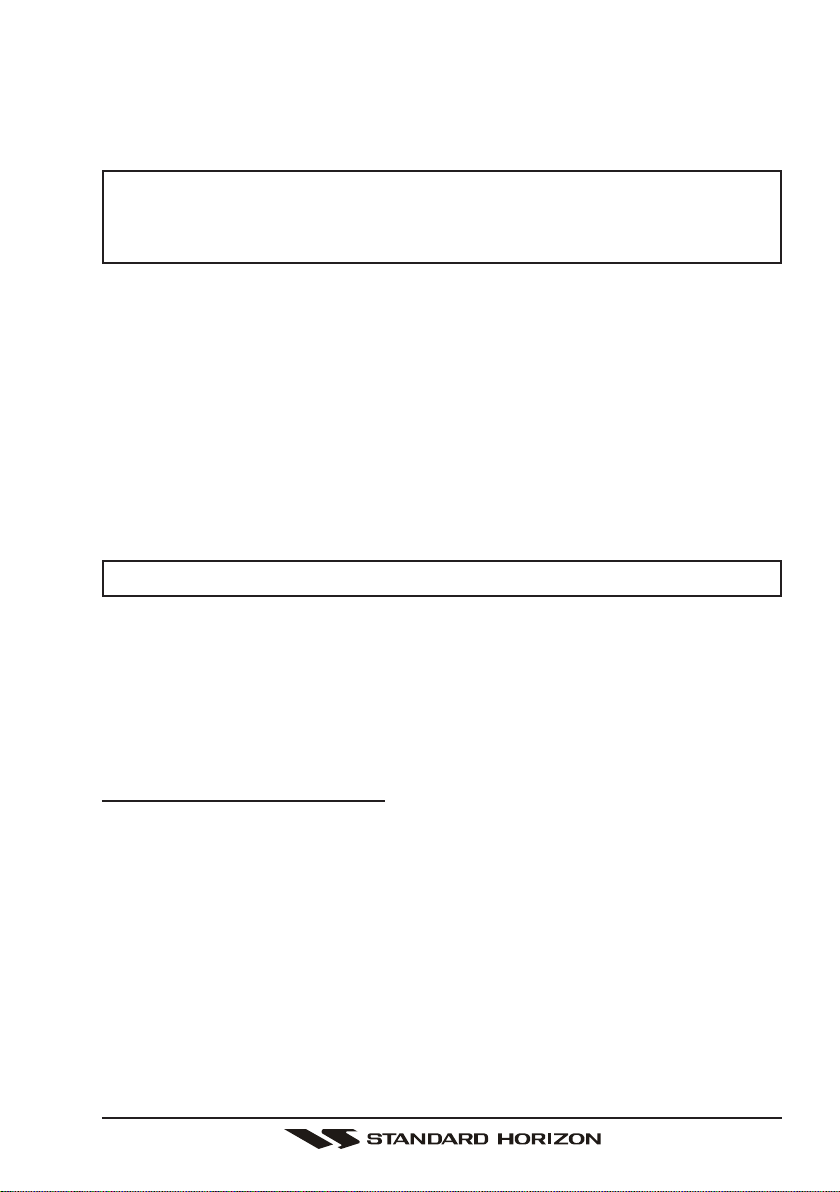
Page 25GX1500S
10.4 SIMPLEX/DUPLEX CHANNEL USE
Refer to the VHF MARINE CHANNEL CHART (page 83) for instructions on use
of simplex and duplex channels.
NOTE
All channels are factory-programmed in accordance with International,
Industry Canada (Canada), and FCC (USA) regulations. Mode of opera-
tion cannot be altered from simplex to duplex or vice-versa.
10.5 INTERNATIONAL, USA, AND CANADA MODE
1. To change the modes, hold the
[
16/9
]
key and press the
[
WX
]
key. The
mode changes from International to Canadian to USA with each press of
the
[
WX
]
key.
2. “INTL” will be displayed for International mode, “CAN” will be displayed for
Canadian mode, and “USA” will be displayed on the LCD for USA mode.
3. Refer to the VHF MARINE CHANNEL CHART (page 83) for allocated chan-
nels in each mode.
10.6 NOAA WEATHER CHANNELS
NOTE
NOAA Weather channels are available in the waters of USA and Canada only.
1. To receive a NOAA weather channel, press the
[
WX
]
key from any channel.
The transceiver will go to the last selected weather channel.
2. Turn the CHANNEL selector knob on the radio or
[
UP
(
S
)]
/
[
DOWN
(
T
)]
keys on the microphone to select a different NOAA weather channel.
3. To exit from the NOAA weather channels, press the
[
WX
]
key. The trans-
ceiver returns to the channel it was on prior to a weather channel.
10.6.1 NOAA Weather Alert
In the event of extreme weather disturbances, such as storms and hurricanes,
the NOAA (National Oceanic and Atmospheric Administration) sends a weather
alert accompanied by a 1050 Hz tone and subsequent weather report on one of
the NOAA weather channels. When the Weather Alert feature is enabled (see
section “12.9 WX ALERT”), the transceiver is capable of receiving this alert if
the following is performed:
1. Program NOAA weather channels into the transceiver’s memory for scanning.
Follow the same procedure as for regular channels under section “10.12 SCAN-
NING.”
2. Press the
[
SCAN
]
key once to start memory scanning or priority scanning
(determined from the “
Radio SetupRadio Setup
Radio SetupRadio Setup
Radio Setup” selection, see page 56 for details).
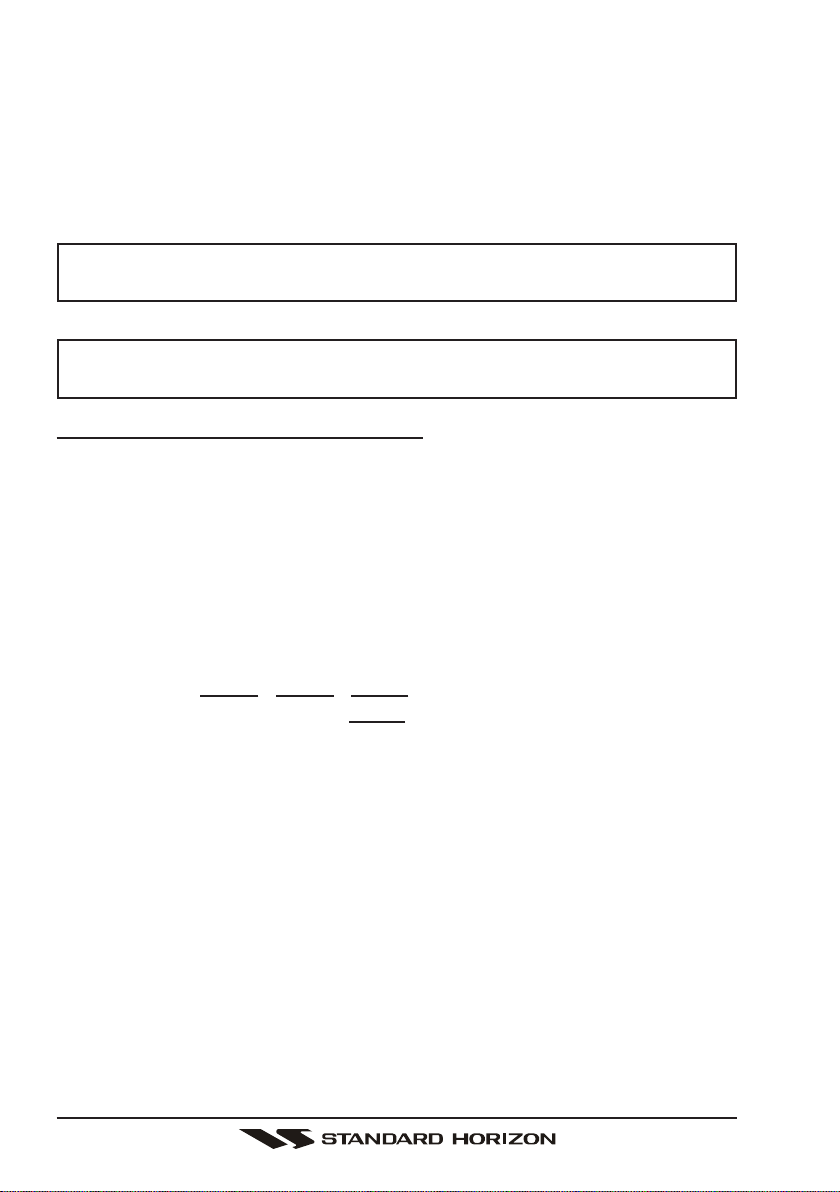
GX1500SPage 26
3. The programmed NOAA weather channels will be scanned along with the
regular-programmed channels. However, scanning will not stop on a normal
weather broadcast unless a NOAA alert is received.
4. When an alert is received on a NOAA weather channel, scanning will stop and
the transceiver will emit a loud beep to alert the user of a NOAA broadcast.
5. Press the
[
WX
]
key to stop the alert tone and receive the weather report.
NOTE
If the
[
WX
]
key is not pressed the alert tone will be emitted for 5 minutes
and then the weather report will be received.
NOTE
The Weather Alert feature is also engaged while the transceiver is re-
ceiving on one of the NOAA weather channels.
10.6.2 NOAA Weather Alert Testing
NOAA tests the alert system every Wednesday between 11AM and 1PM. To test
the GX1500S’s NOAA Weather alert feature, on Wednesday between 11AM
and 1PM, setup as in previous section and confirm the alert is heard.
10.7 EMERGENCY
(
CHANNEL 16 USE
)
Channel 16 is known as the Hail and Distress Channel. An emergency is defined
as a threat to life or property. In such instances, be sure the transceiver is on
and set to CHANNEL 16. Then use the following procedure:
1. Press the microphone push-to-talk switch and say “Mayday, Mayday, May-
day. This is , , ” (your vessel’s name).
2. Then repeat once: “Mayday, ” (your vessel’s name).
3. Now report your position in latitude/longitude, or by giving a true or mag-
netic bearing (state which) to a well-known landmark such as a navigation
aid or geographic feature such as an island or harbor entry.
4. Explain the nature of your distress (sinking, collision, aground, fire, heart
attack, life-threatening injury, etc.).
5. State the kind of assistance your desire (pumps, medical aid, etc.).
6. Report the number of persons aboard and condition of any injured.
7. Estimate the present seaworthiness and condition of your vessel.
8. Give your vessel’s description: length, design (power or sail), color and other
distinguishing marks. The total transmission should not exceed 1 minute.
9. End the message by saying “OVER.” Release the microphone button and
listen.
10. If there is no answer, repeat the above procedure. If there is still no re-
sponse, try another channel.

Page 27GX1500S
10.8 CALLING ANOTHER VESSEL
(
CHANNEL 16 OR 9
)
Channel 16 may be used for initial contact (hailing) with another vessel.
However, its most important use is for emergency messages. This channel must
be monitored at all times except when actually using another channel.
It is monitored by the U.S. and Canadian Coast Guards and by other vessels.
Use of channel 16 for hailing must be limited to initial contact only. Calling
should not exceed 30 seconds, but may be repeated 3 times at 2-minute inter-
vals. In areas of heavy radio traffic, congestion on channel 16 resulting from its
use as a hailing channel can be reduced significantly in U.S. waters by using
channel 9 as the initial contact (hailing) channel for non-emergency communi-
cations. Here, also, calling time should not exceed 30 seconds but may be
repeated 3 times at 2-minute intervals.
Prior to making contact with another vessel, refer to the channel charts in this
manual, and select an appropriate channel for communications after initial con-
tact. For example, Channels 68 and 69 are some of the channels available to
non-commercial (recreational) boaters. Monitor your desired channel in ad-
vance to make sure you will not be interrupting other traffic, and then go back to
either channel 16 or 9 for your initial contact.
When the hailing channel (16 or 9) is clear, state the name of the other vessel
you wish to call and then “this is” followed by the name of your vessel and your
Station License (Call Sign). When the other vessel returns your call, immedi-
ately request another channel by saying “go to,” the number of the other chan-
nel, and “over.” Then switch to the new channel. When the new channel is not
busy, call the other vessel.
After a transmission, say “over,” and release the microphone’s push-to-talk
(PTT) switch. When all communication with the other vessel is completed, end
the last transmission by stating your Call Sign and the word “out.” Note that it is
not necessary to state your Call Sign with each transmission, only at the begin-
ning and end of the contact.
Remember to return to Channel 16 when not using another channel. Some
radios automatically monitor Channel 16 even when set to other channels or
when scanning.
10.9 MAKING TELEPHONE CALLS
To make a radiotelephone call, use a channel designated for this purpose, The
fastest way to learn which channels are used for radiotelephone traffic is to ask
at a local marina. Channels available for such traffic are designated Public
Correspondence channels on the channel charts in this manual. Some ex-
amples for USA use are Channels 24, 25, 26, 27, 28, 84, 85, 86, and 87. Call
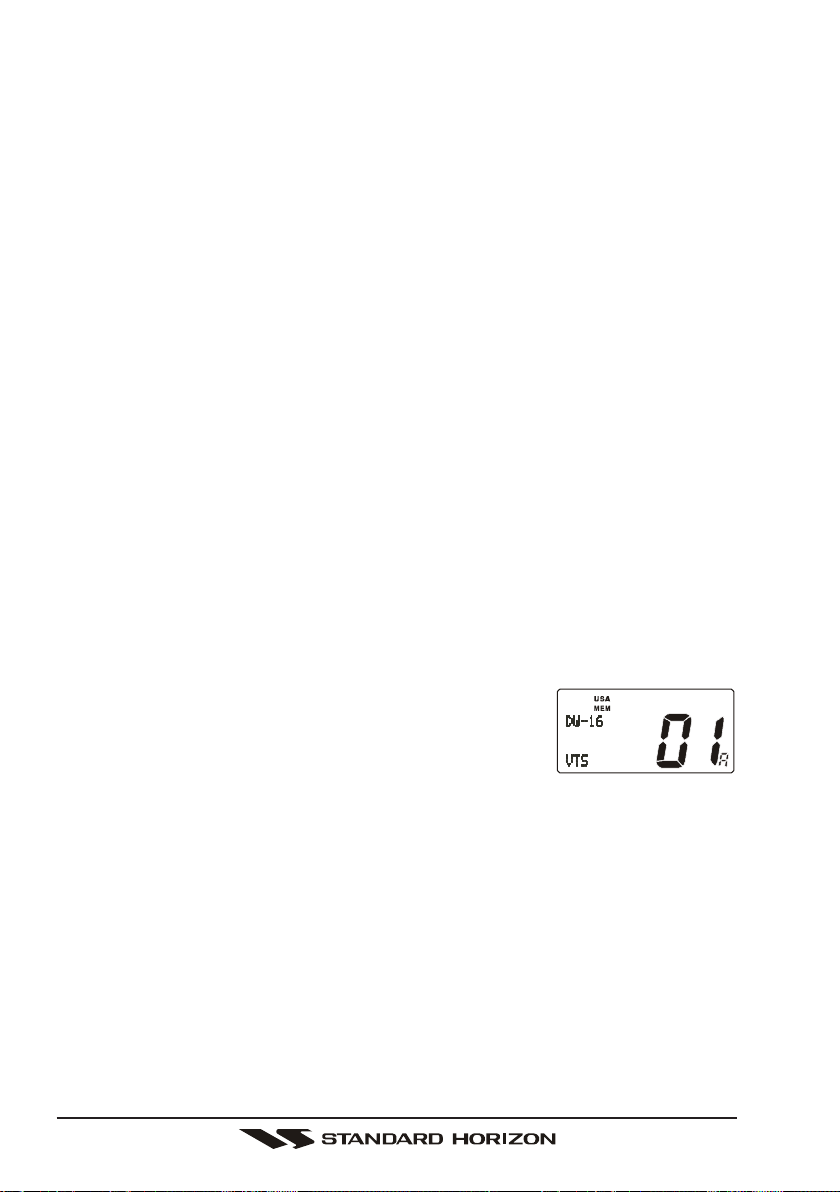
GX1500SPage 28
the marine operator and identify yourself by your vessel’s name, The marine
operator will then ask you how you will pay for the call (telephone credit card,
collect, etc.) and then link your radio transmission to the telephone lines.
The marine telephone company managing the VHF channel you are using may
charge a link-up fee in addition to the cost of the call.
10.10 OPERATING ON CHANNELS 13 AND 67
Channel 13 is used at docks and bridges and by vessels maneuvering in port.
Messages on this channel must concern navigation only, such as meeting and
passing in restricted waters.
Channel 67 is used for navigational traffic between vessels.
By regulation, power is normally limited to 1 Watt on these channels. Your radio
is programmed to automatically reduce power to this limit on these channels.
However, in certain situations it may be necessary to temporarily use a higher
power. See page 20 (
[
H/L
(
NAV
)]
key) for means to temporarily override the
low-power limit on these two channels.
10.11 DUAL WATCH
(
TO PRIORITY CHANNEL
)
Dual watch allows the radio to monitor one channel and the assigned Priority
channel. By default the priority channel is set to 16, however the priority chan-
nel may be changed by referring to section “12.6 PRIORITY CHANNEL SET.”
1. Adjust the SQL knob until the background noise disappears.
2. Select the channel you wish to dual watch to “Priority channel.”
3. Press the
[
DW
(
IC
)]
key.
The display will scan between Priority channel and
the channel that was selected in step 2.
If a transmission is received on the channel selected
in step 2, the GX1500S will dual watch between the working channel and
the Priority channel.
4. To stop Dual Watch, press the
[
DW
(
IC
)]
key again.
