Spectrum Controls InView Series, 2706-P44-SC, 2706-P72-SC, 2706-P42-SC, 2706-P92-SC User Manual
...Page 1
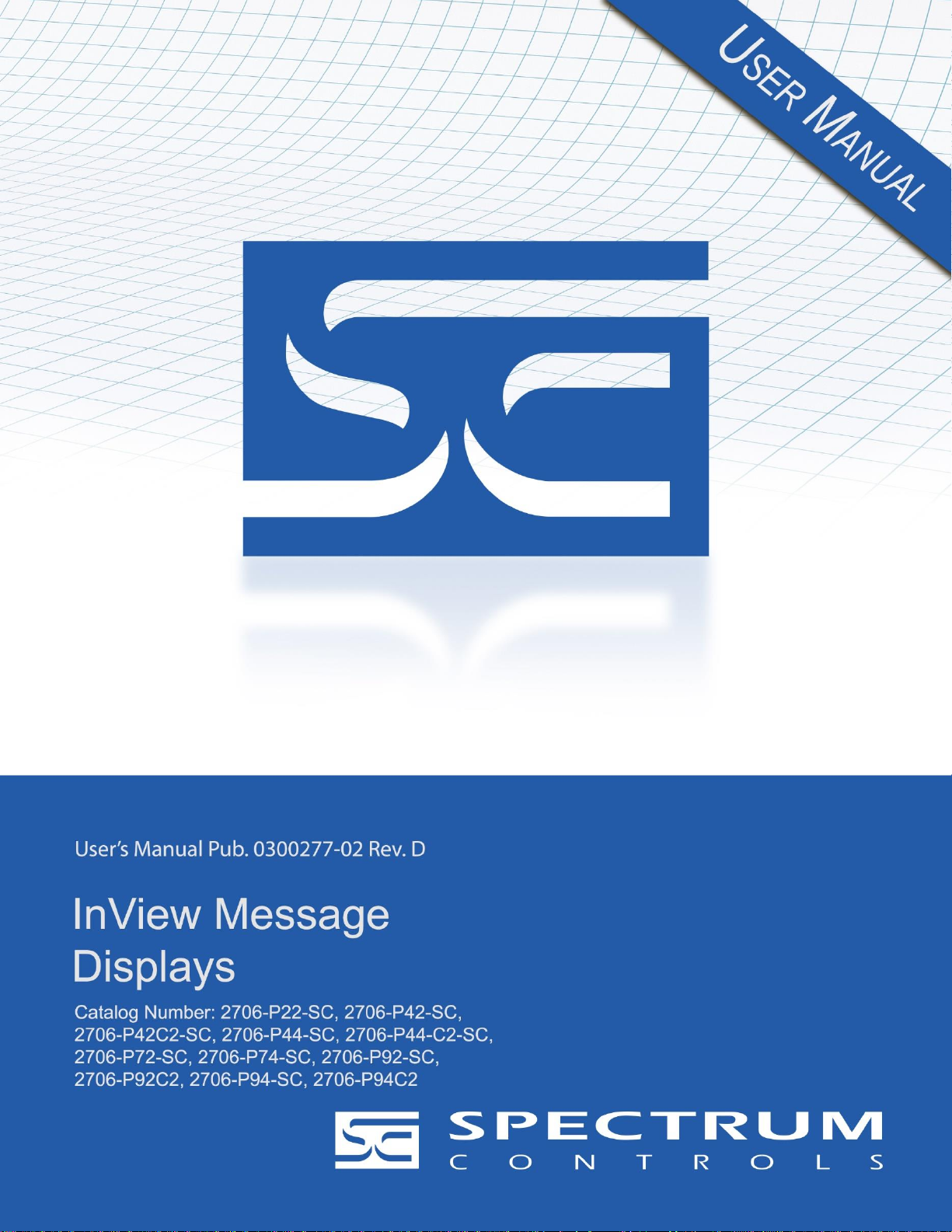
Page 2
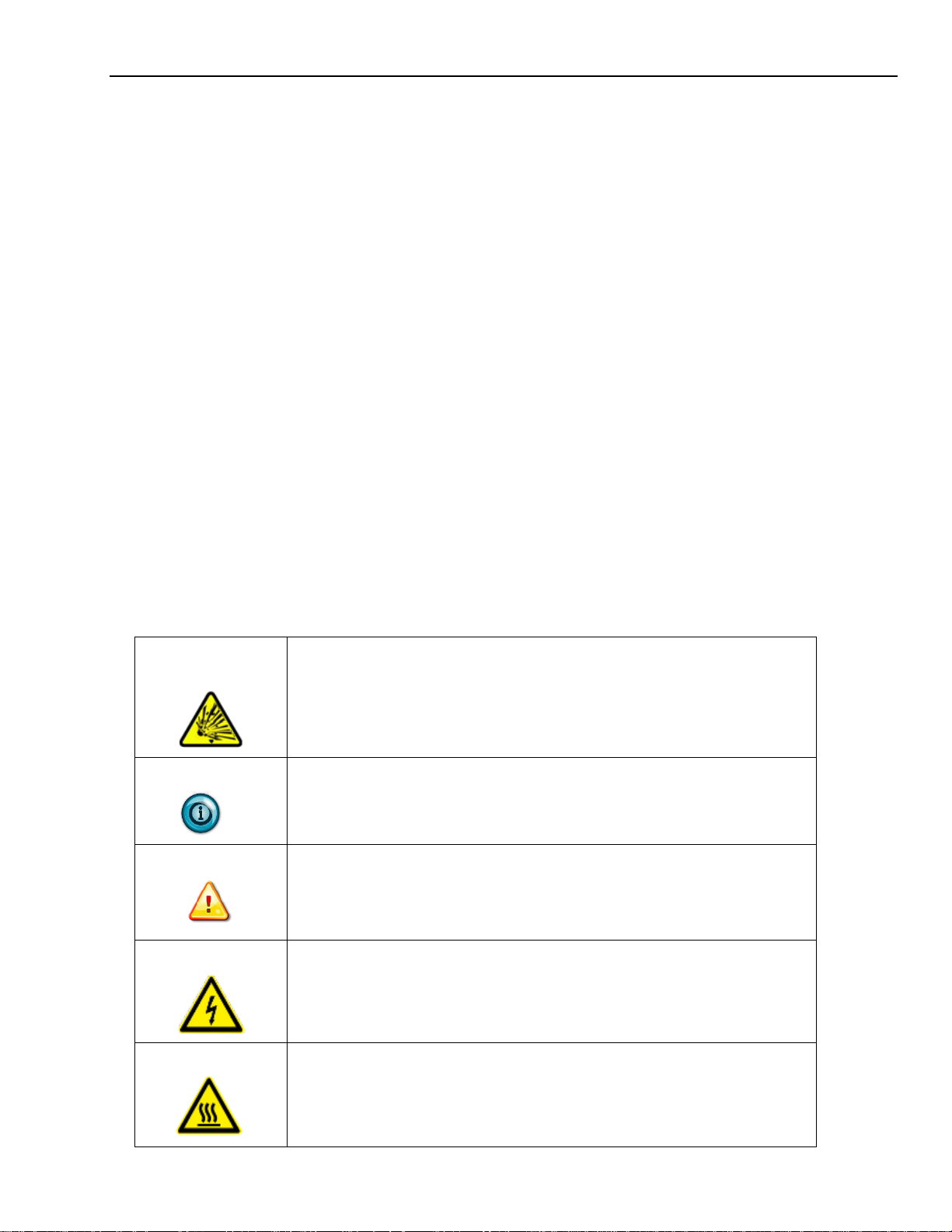
ii InView Message Displays
User’s Manual 0300277-02 Rev. D
About This Publication
This publication describes the InView Display Modules.
Appendix A describes installing, wiring, and additional language messaging
format codes for the 2706-P92C2 and 2706-P94C2 displays.
Appendix B describes installing, wiring, and additional language messaging
format codes for the 2706-P42C2 and 2706-P44C2 displays.
Important User Information
Solid state equipment has operational characteristics differing from those of
electromechanical equipment. Because of this difference, and also because of the
wide variety of uses for solid state equipment, all persons responsible for
applying this equipment must satisfy themselves that each intended application of
this equipment is acceptable.
In no event will Spectrum Controls, Inc. be responsible or liable for indirect or
consequential damages resulting from the use or application of this equipment.
The examples and diagrams in this manual are included solely for illustrative
purposes. Because of the many variables and requirements associated with any
particular installation, Spectrum Controls, Inc. cannot assume responsibility or
liability for actual use based on the examples and diagrams.
No patent liability is assumed by Spectrum Controls, Inc. with respect to use of
information, circuits, equipment, or software described in this manual.
Reproduction of the contents of this manual, in whole or in part, without written
permission of Spectrum Controls, Inc., is prohibited.
Throughout this manual, when necessary, we use notes to make you aware of
safety considerations.
EXPLOSION
HAZARD
Identifies information about practices or circumstances that can cause
an explosion in a hazardous environment, which may lead to personal
injury or death, property damage, or economic loss.
NOTE
Identifies information that is critical for successful application and
understanding of the product.
WARNING
Identifies information about practices or circumstances that can lead to
personal injury or death, property damage, or economic loss. Warnings
help you to identify a hazard, avoid a hazard, and recognize the
consequences.
SHOCK HAZARD
Labels may be on or inside the equipment, for example, a drive or
motor, to alert people that dangerous voltage may be present.
BURN HAZARD
Labels may be on or inside the equipment, for example, a drive or
motor, to alert people that surfaces may reach high temperatures.
Page 3
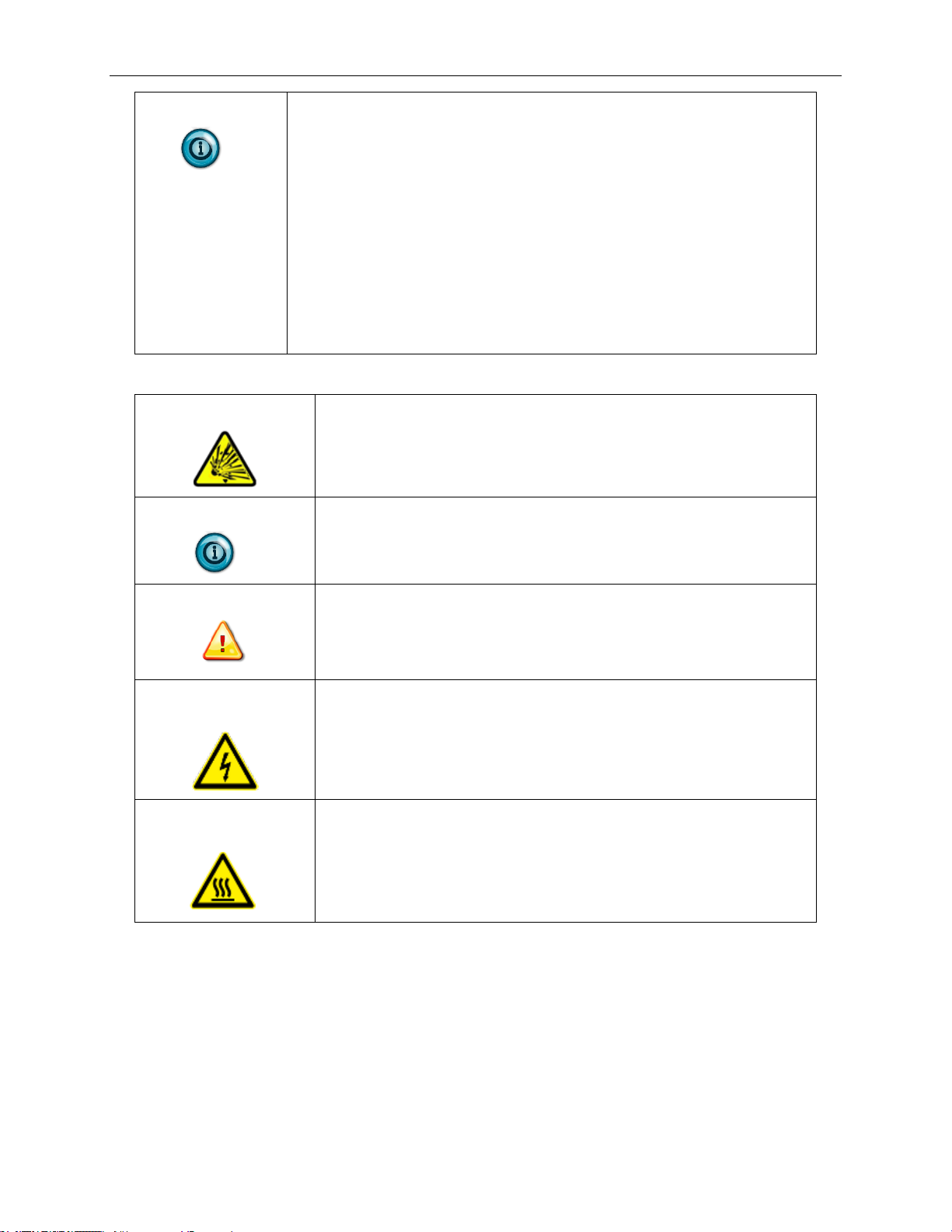
InView Message Displays iii
User’s Manual 0300277-02 Rev. D
NOTE
This equipment has been tested and found to comply with the limits for a
Class A digital device, pursuant to part 15 of the FCC Rules. These limits
are designed to provide reasonable protection against harmful interference
when the equipment is operated in a commercial environment.
This equipment generates, uses, and can radiate radio frequency energy
and, if not installed and used in accordance with the instruction manual,
may cause harmful interference to radio communications. Operation of
this equipment in a residential area is likely to cause harmful interference
in which case the user will be required to correct the interference at his
own expense.
Changes or modifications not expressly approved by the party responsible
for compliance could void the user's authority to operate the equipment
AVERTISSEMENT
Actions ou situations risquant de provoquer une explosion dans un
environnement dangereux et d’entraîner des blessures pouvant être
mortelles, des dégâts matériels ou des pertes financières.
NOTE
Informations particulièrement importantes dans le cadre de
l’utilisation du produit.
ATTENTION
Actions ou situations risquant d’entraîner des blessures pouvant
être mortelles, des dégâts matériels ou des pertes financières. Les
messages « Attention » vous aident à identifier un danger, à éviter
ce danger et en discerner les conséquences.
DANGER
D’ÉLECTROCUTION
Les étiquettes ci-contre, placées sur l’équipement ou à l’intérieur
(un variateur ou un moteur, par ex.), signalent la présence
éventuelle de tensions électriques dangereuses.
RISQUE DE
BRÛLLURE
Les étiquettes ci-contre, placées sur l’équipement ou à l’intérieur
(un variateur ou un moteur, par ex.), indiquent au personnel que
certaines surfaces peuvent atteindre des températures
particulièrement élevées.
Page 4
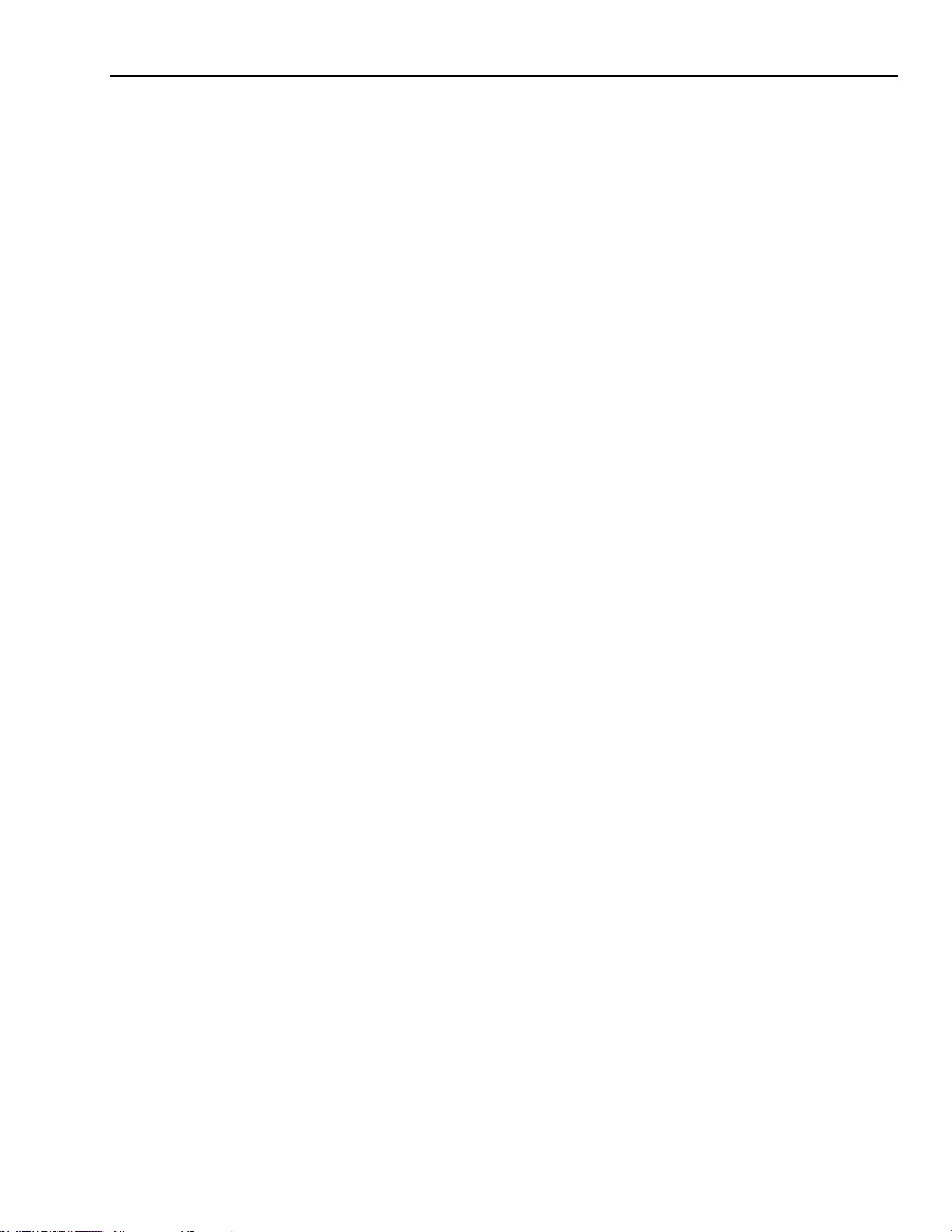
iv InView Message Displays
User’s Manual 0300277-02 Rev. D
Page 5
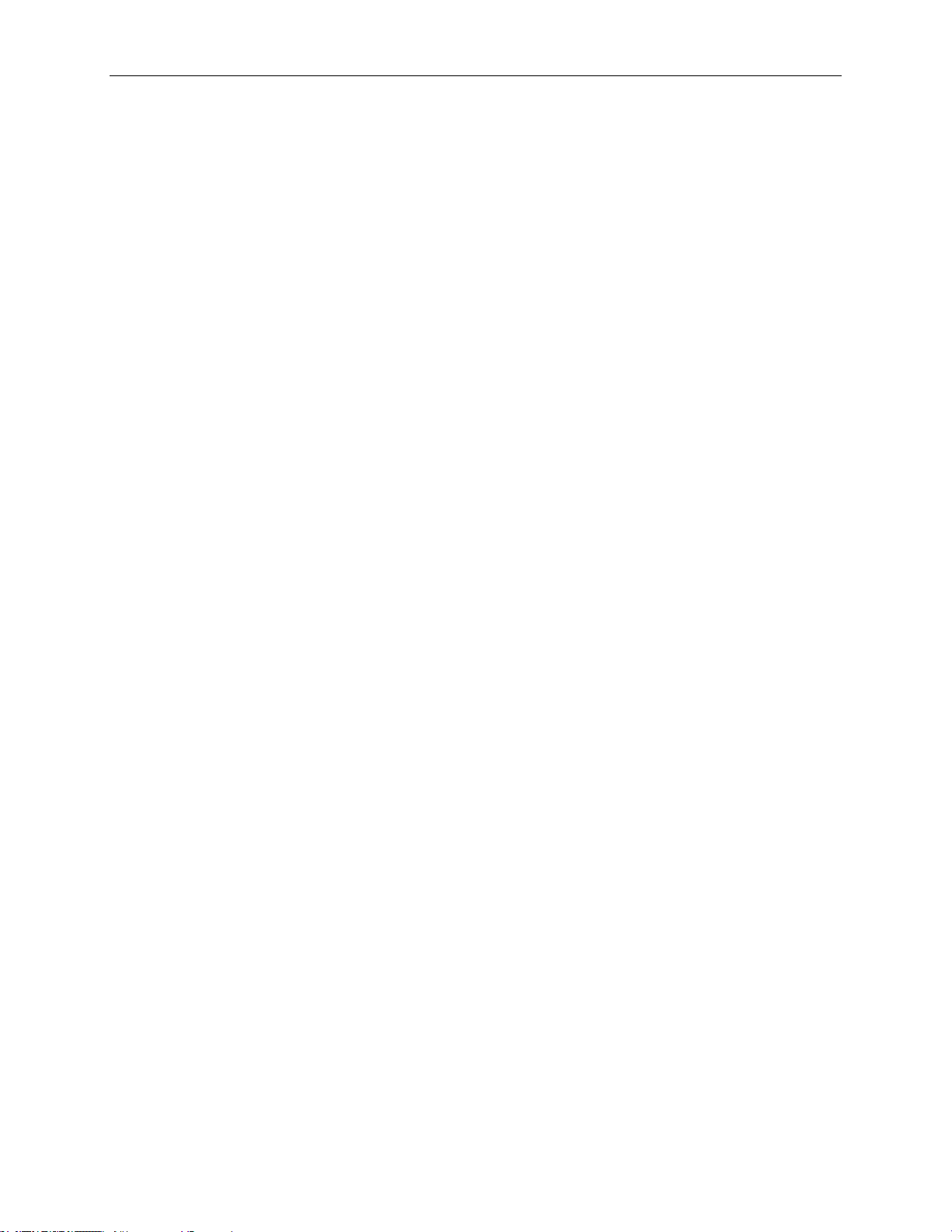
InView Message Displays v
User’s Manual 0300277-02 Rev. D
Table of Contents
ABOUT THIS PUBLICATION ................................................................................................................................. II
IMPORTANT USER INFORMATION ...................................................................................................................... II
CHAPTER 1 INSTALLING INVIEW MARQUEE MESSAGE DISPLAY ........................................................................ 1-1
SECTION 1.1 INTRODUCTION ........................................................................................................................................ 1-1
SECTION 1.2 WIRE AND SAFETY GUIDELINES ................................................................................................................... 1-1
SECTION 1.3 CHANGE THE SERIAL ADDRESS .................................................................................................................... 1-2
SECTION 1.4 CHECKOUT PROCEDURE ............................................................................................................................. 1-2
1.4.1 TB1-Full ..................................................................................................................................................... 1-5
1.4.2 TB1-RS-485 ................................................................................................................................................ 1-6
1.4.3 TB1-RS-232 ................................................................................................................................................ 1-6
SECTION 1.5 MOUNT THE 2706-P42-SC AND 2706-P44-SC DISPLAYS .............................................................................. 1-7
1.5.1 Wall Mount ............................................................................................................................................... 1-8
1.5.2 Ceiling Mount .......................................................................................................................................... 1-11
1.5.3 Stack Mount ............................................................................................................................................ 1-12
1.5.4 Back-to-Back Mount ............................................................................................................................... 1-13
SECTION 1.6 MOUNT THE 2706-P72-SC AND 2706-P74-SC SERIES NEMA 4 AND 4X MODELS .......................................... 1-15
1.6.1 TB1 Full ................................................................................................................................................... 1-17
1.6.2 TB1-RS-485 .............................................................................................................................................. 1-18
1.6.3 TB1-RS-232 .............................................................................................................................................. 1-18
SECTION 1.7 MOUNT THE 2706-P92-SC AND 2706-P94-SC DISPLAYS ............................................................................ 1-19
SECTION 1.8 ELECTRICAL CONNECTIONS FOR 2706-P92-SC AND 2706-P94-SC SIGNS ....................................................... 1-21
1.8.1 TB1-RS-485 .............................................................................................................................................. 1-23
1.8.2 TB2-AUX +5 V .......................................................................................................................................... 1-23
1.8.3 TB3-RS-232 .............................................................................................................................................. 1-23
1.8.4 Ethernet (RJ45) ....................................................................................................................................... 1-23
1.8.5 Download Port (RJ12) ............................................................................................................................. 1-24
SECTION 1.9 MOUNT THE 2706-P22-SC DISPLAY ......................................................................................................... 1-24
1.9.1 Electrical Connections for 2706-P22-SC Display ...................................................................................... 1-25
1.9.2 DIP Switch Settings for 2706-P22-SC Display .......................................................................................... 1-27
SECTION 1.10 DOWNLOAD A MESSAGE APPLICATION ..................................................................................................... 1-28
SECTION 1.11 RS-232 TO RS-485 NETWORKING .......................................................................................................... 1-28
1.11.1 1761-NET-AIC (AIC+) ............................................................................................................................. 1-29
1.11.2 RS-485 Echo .......................................................................................................................................... 1-29
SECTION 1.12 GLOBAL ADDRESSING ............................................................................................................................ 1-30
SECTION 1.13 GROUND AND TERMINATE THE RS-485 NETWORK ..................................................................................... 1-30
CHAPTER 2 INVIEW SYSTEM CONNECTIVITY .................................................................................................... 2-1
SECTION 2.1 SERIAL ASCII COMMUNICATIONS ................................................................................................................ 2-1
SECTION 2.2 FEATURES ............................................................................................................................................... 2-1
SECTION 2.3 2706-P42-SC, 2706-P44-SC, 2706-P72-SC, AND 2706-P74-SC DISPLAYS .................................................. 2-1
SECTION 2.4 TB1 CONNECTIONS ................................................................................................................................... 2-2
SECTION 2.5 2706-P22-SC DISPLAY ............................................................................................................................. 2-2
2.5.1 2706-P22R-SC Display Communication Connections ................................................................................ 2-3
2.5.2 2706-P22-SC Display Dip Switch Settings .................................................................................................. 2-4
SECTION 2.6 DIP SWITCH SETTINGS ............................................................................................................................... 2-4
2.6.1 Dip Switch Information for the 2706-P9x-SC ............................................................................................ 2-4
2.6.2 Additional Information for 2706-P9x-SC Displays ..................................................................................... 2-6
2.6.3 Power-Up Messages ................................................................................................................................. 2-9
SECTION 2.7 2706-P42-SC, 2706-P44-SC, 2706-P72-SC, 2706-P74-SC, 2706-P92-SC, AND 2706-P94-SC DISPLAYS ...... 2-9
2.7.1 2706-P22-SC .............................................................................................................................................. 2-9
CHAPTER 3 SERIAL ASCII COMMUNICATIONS .................................................................................................. 3-1
Page 6
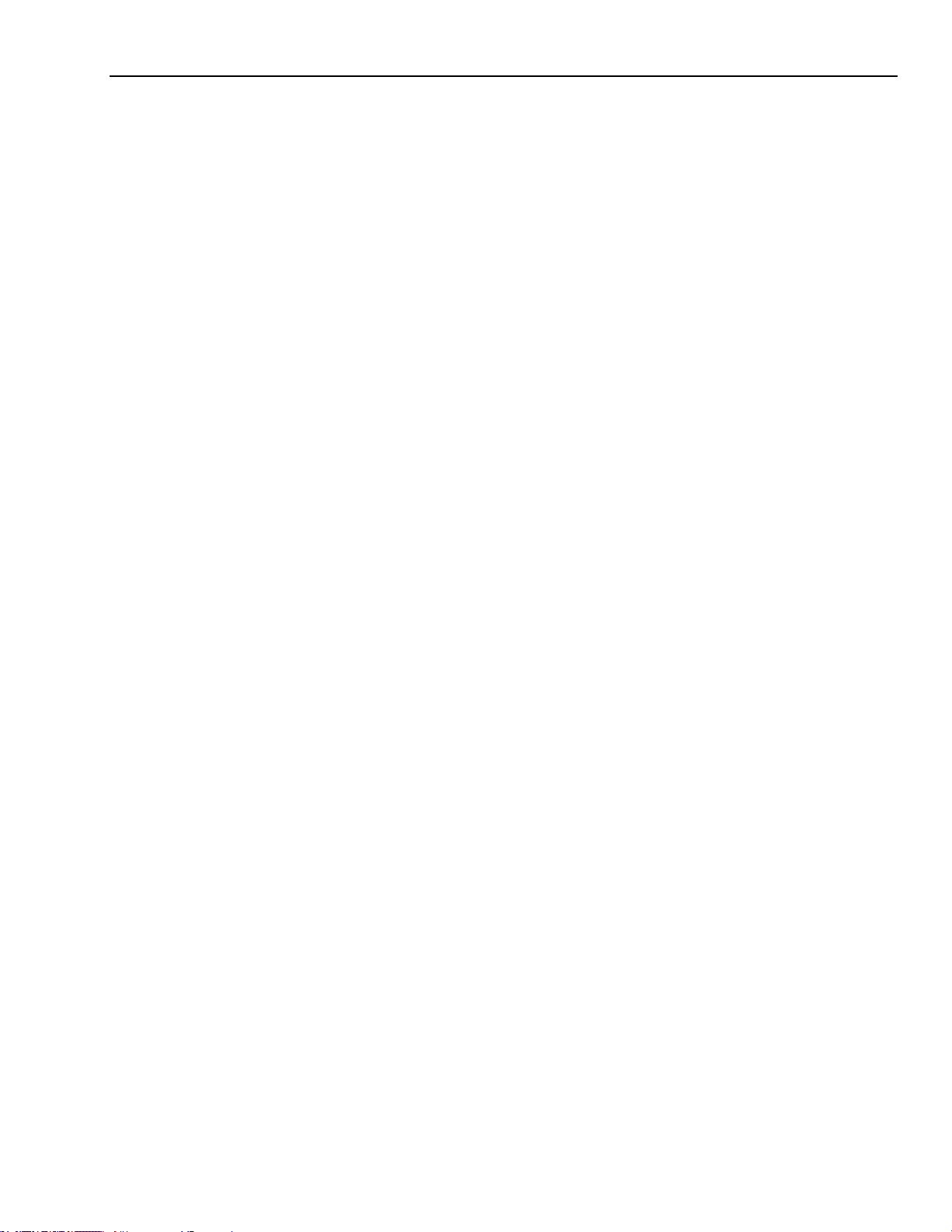
vi InView Message Displays
User’s Manual 0300277-02 Rev. D
SECTION 3.1 USE A PLC5 OUT CHANNEL ZERO ................................................................................................................ 3-1
SECTION 3.2 USE AN SLC 5/03, 5/04, OR 5/05 OUT CHANNEL ZERO ................................................................................. 3-2
SECTION 3.3 USE A MICROLOGIX OUT CHANNEL ZERO OR ONE .......................................................................................... 3-3
SECTION 3.4 USE CONTROLLOGIX PROCESSOR OUT CHANNEL ZERO .................................................................................... 3-4
SECTION 3.5 USE THE COMPACTLOGIX PROCESSOR OUT CHANNEL ZERO OR ONE .................................................................. 3-5
SECTION 3.6 USE FLEXLOGIX PROCESSOR OUT CHANNEL ZERO ........................................................................................... 3-6
CHAPTER 4 INVIEW PROTOCOL........................................................................................................................ 4-1
SECTION 4.1 INTRODUCTION ........................................................................................................................................ 4-1
SECTION 4.2 TRIGGER MESSAGE AND UPDATE VARIABLES .................................................................................................. 4-1
4.2.1 The CTRL-T Function Frame ...................................................................................................................... 4-1
4.2.2 The CTRL-V Function Frame - Numeric Variables ...................................................................................... 4-2
4.2.3 The CTRL-V Function Frame - Alphanumeric Variables ............................................................................. 4-3
4.2.4 Examples of the Control-T Function .......................................................................................................... 4-4
SECTION 4.3 EXAMPLES OF THE CONTROL-V FUNCTION ..................................................................................................... 4-7
SECTION 4.4 UPDATE VARIABLE ON A SPECIFIC DISPLAY ..................................................................................................... 4-8
SECTION 4.5 MODBUS ASCII PROTOCOL TO DOWNLOAD AND PREVIEW MESSAGES ............................................................... 4-8
SECTION 4.6 MASTER AND SLAVE QUERY/RESPONSE CYCLE ............................................................................................... 4-8
SECTION 4.7 HOW INVIEW SIGN COMMUNICATION PROTOCOL IS USED WITH MODBUS ASCII PROTOCOL .................................. 4-9
INVIEW DISPLAY COMMUNICATION PROTOCOL FUNCTIONS AND DESCRIPTIONS ................................................................... 4-32
INVIEW MESSAGE FORMAT USED WITHIN MODBUS ASCII PROTOCOL ................................................................................ 4-32
ASCII CHARACTERS ................................................................................................................................................... 4-42
REFERENCE MATERIAL ............................................................................................................................................... 4-42
CHAPTER 5 INVIEW CONTROL AND INVIEW CONTROL API ............................................................................... 5-1
SECTION 5.1 INTRODUCTION ........................................................................................................................................ 5-1
SECTION 5.2 QUICK OVERVIEW ..................................................................................................................................... 5-1
SECTION 5.3 R
EFERENCE
............................................................................................................................................ 5-1
SECTION 5.4 P
ROPERTIES
........................................................................................................................................... 5-2
SECTION 5.5 M
ETHODS
............................................................................................................................................. 5-2
SECTION 5.6 P
ROPERTIES
........................................................................................................................................... 5-4
SECTION 5.7 M
ETHODS
............................................................................................................................................. 5-8
SECTION 5.8 T
EMPERATURE PROTECTION IN
NEMA-R
ATED ENCLOSURES
.................................................................. 5-18
SECTION 5.9 ADDITIONAL RESOURCES .......................................................................................................................... 5-19
SECTION 5.10 GETTING TECHNICAL ASSISTANCE ............................................................................................................ 5-19
SECTION 5.11 DOCUMENTATION ................................................................................................................................ 5-19
SECTION 5.12 DECLARATION OF CONFORMITY ............................................................................................................... 5-19
APPENDIX A: INSTALLING INVIEW MARQUEE 2706-P9XC2-SC MESSAGE DISPLAYS ........................................... A-1
OVERVIEW ................................................................................................................................................................ A-1
WIRE AND SAFETY GUIDELINES ...................................................................................................................................... A-1
DESCRIPTION OF THE 2706-P92C2-SC AND 2706-P94C2-SC DISPLAYS ............................................................................. A-1
MOUNTING THE 2706-P92C2-SC AND 2706-P94C2-SC DISPLAYS ................................................................................... A-2
W
IRING THE
2706-P92C2-SC
AND
2706-P94-SC D
ISPLAYS
................................................................................... A-4
S
PECIFICATIONS
....................................................................................................................................................... A-7
2706-P9XC2 DISPLAY LANGUAGE MESSAGE FORMATTING CODES ...................................................................................... A-8
APPENDIX B: INSTALLING INVIEW MARQUEE 2706-P4XC2-SC MESSAGE DISPLAYS ........................................... B-1
OVERVIEW ................................................................................................................................................................ B-1
ENVIRONMENT REQUIREMENTS ..................................................................................................................................... B-1
WIRE AND SAFETY GUIDELINES ...................................................................................................................................... B-1
DESCRIPTION OF THE 2706-P42C2-SC AND 2706-P44C2-SC DISPLAYS ............................................................................. B-2
PARTS LIST ................................................................................................................................................................ B-3
Page 7
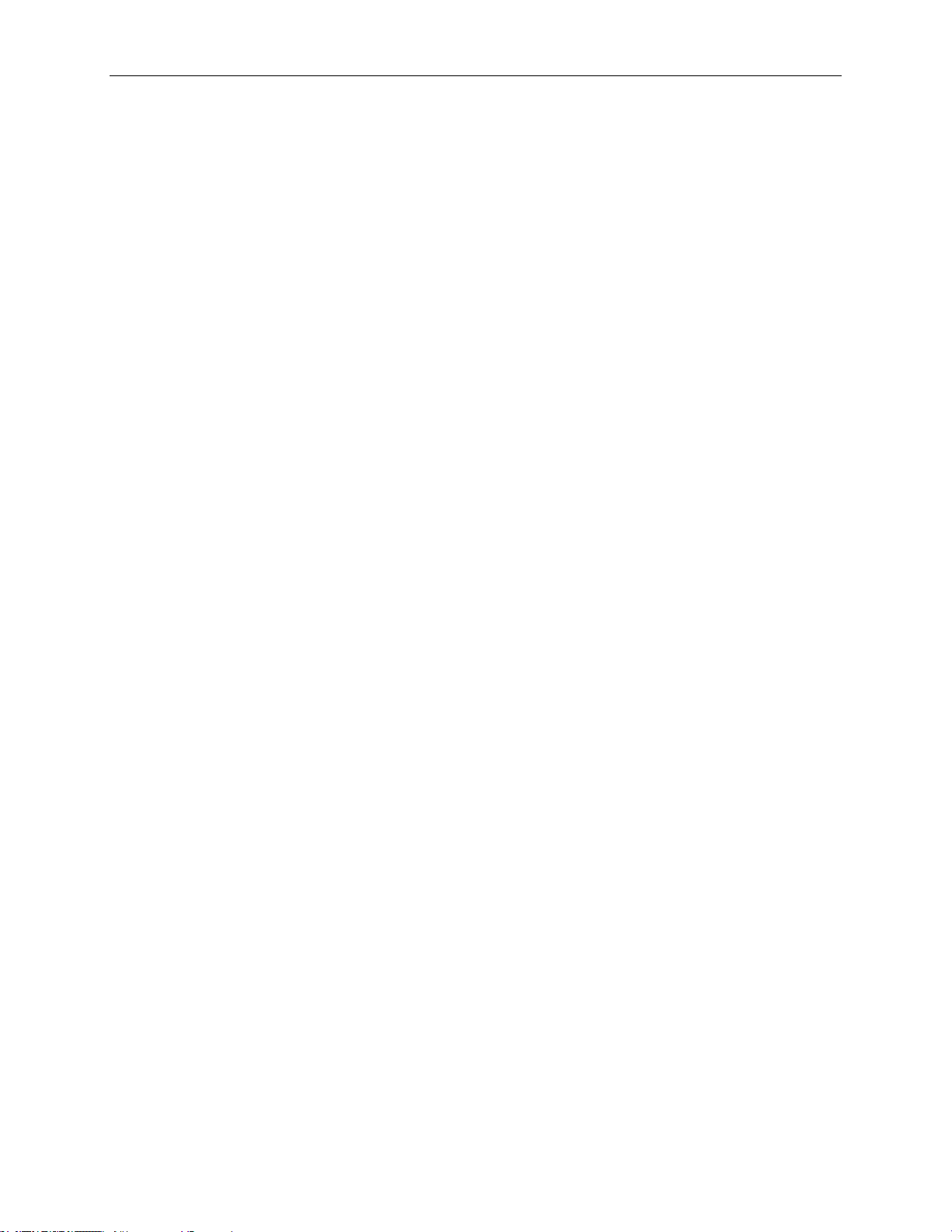
InView Message Displays vii
SIGN SPECIFICATIONS .................................................................................................................................................. B-4
EMI COMPLIANCE ...................................................................................................................................................... B-5
CERTIFICATIONS ......................................................................................................................................................... B-5
WIRING THE 2706-P42C2-SC AND 2706-P44C2-SC DISPLAYS ........................................................................................ B-5
MOUNTING THE 2706-P42C2-SC AND 2706-P44C2-SC DISPLAYS ................................................................................. B-13
2706-P4XC2 DISPLAY LANGUAGE MESSAGE FORMATTING CODES .................................................................................... B-17
ADDITIONAL RESOURCES ............................................................................................................................................ B-18
INDEX .............................................................................................................................................................. I-1
User’s Manual 0300277-02 Rev. D
Page 8
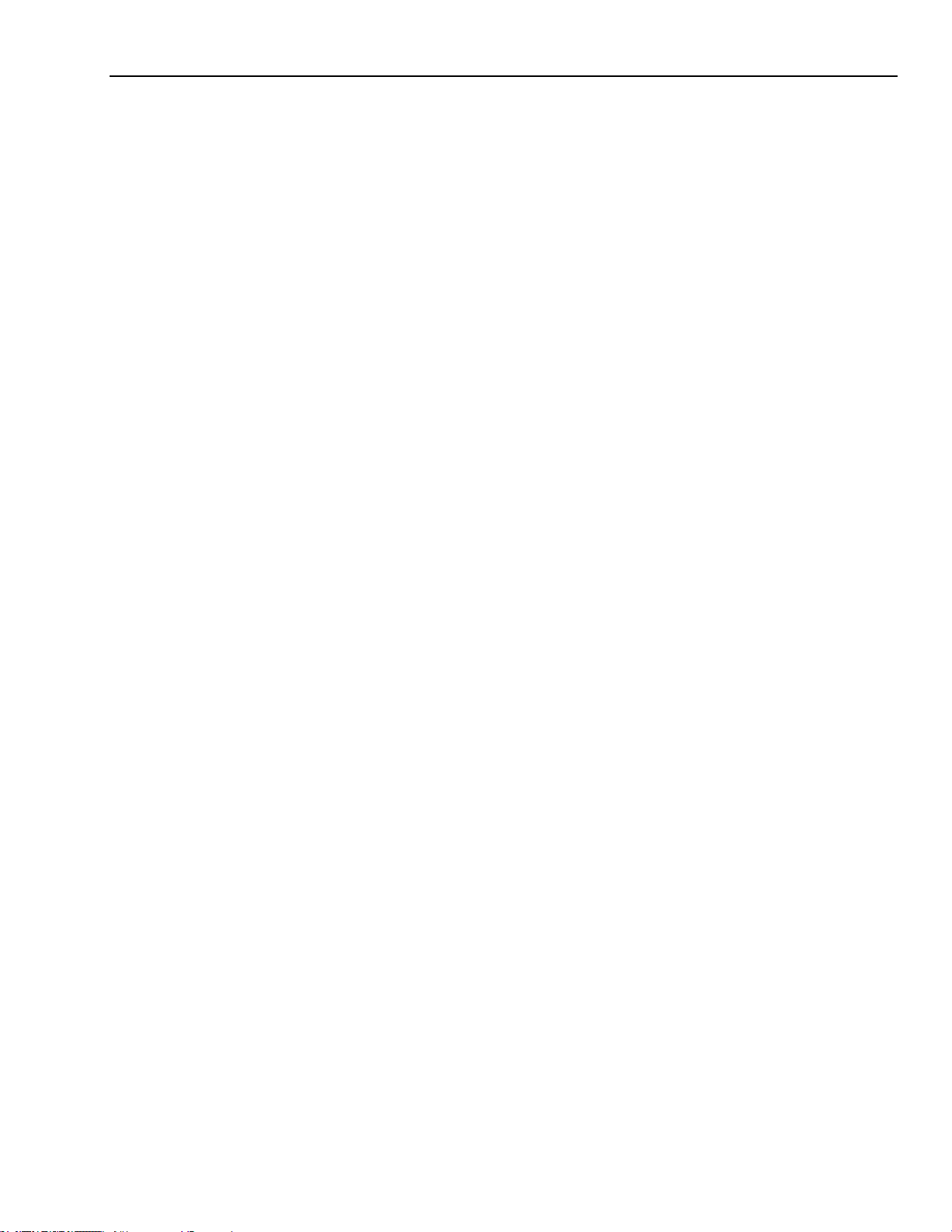
viii InView Message Displays
User’s Manual 0300277-02 Rev. D
Page 9
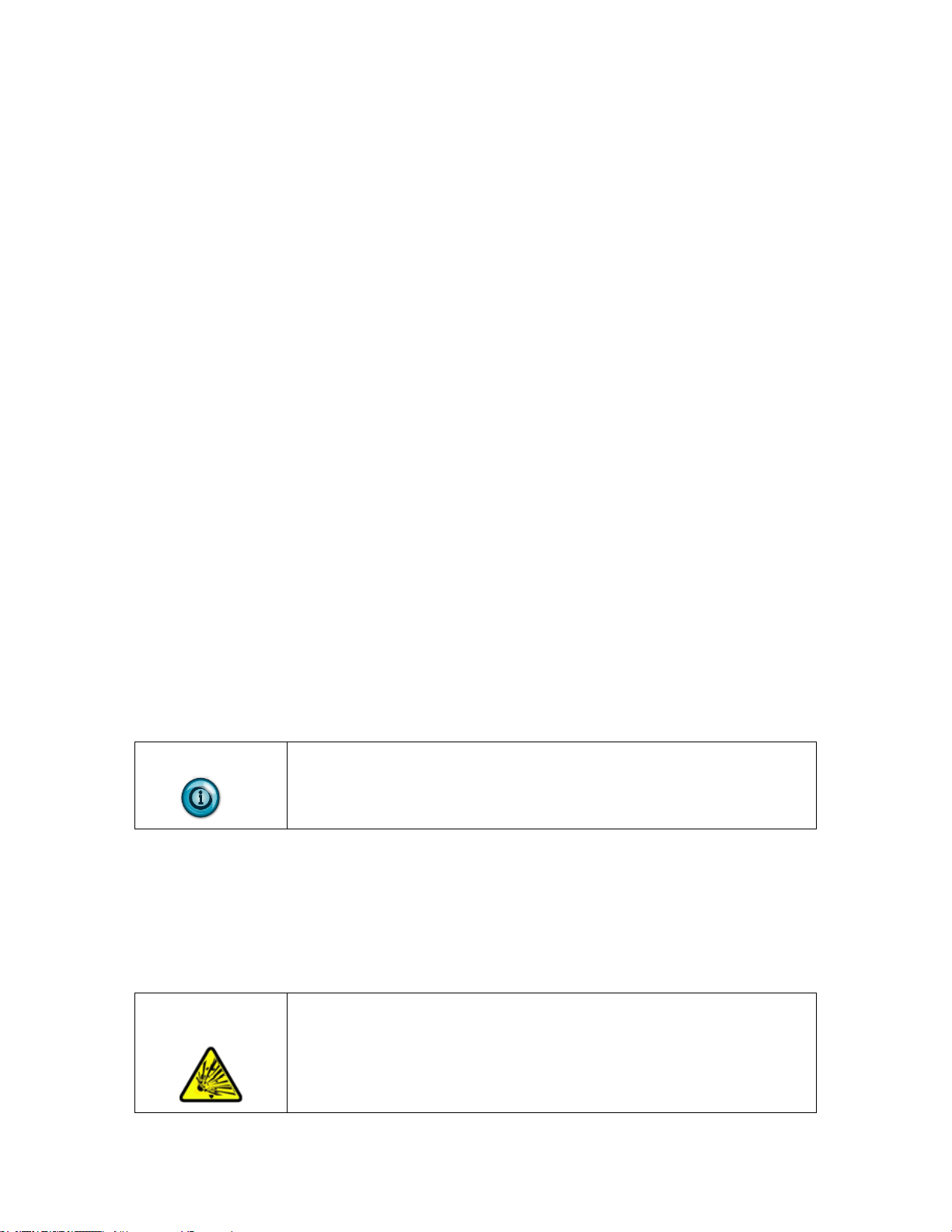
User’s Manual 0300277-02 Rev. D
Chapter 1
Installing InView Marquee
Message Display
Section 1.1 Introduction
These instructions show you how to change the serial address, and how to mount
InView series signs with NEMA Types 4, 4X, and 12 enclosures. These signs are
intended for indoor or outdoor use depending on the NEMA standard.
• Type 4 enclosures are intended to provide a degree of protection against
windblown dust and rain, splashing water, and hose-directed water.
• Type 4X enclosures are intended to provide a degree of protection
against corrosion, windblown dust and rain, splashing water, and hosedirected water.
• Type 12 enclosures are in a sealed case that is, dust free, gasketing, and
spray-down resistant.
Section 1.2 Wire and Safety Guidelines
Install the InView display conforming to NFPA 70E, Electrical Safety
Requirements for Employee Workplaces. In addition to the NFPA general
guidelines, refer to the following.
• Careful cable routing helps minimize electrical noise. Route incoming
power to the module by a separate path from the communication cables.
NOTE
You can configure your InView Messaging software without having an
InView display connected.
• Where communication and wire paths must cross, make their intersection
perpendicular.
• Grounding helps limit the effects of noise due to electromagnetic
interference (EMI). To avoid problems caused by EMI, properly ground
all equipment and use shielded cables.
EXPLOSION
HAZARD
Identifies information about practices or circumstances that can cause
an explosion in a hazardous environment, which may lead to personal
injury or death, property damage, or economic loss.
Page 10
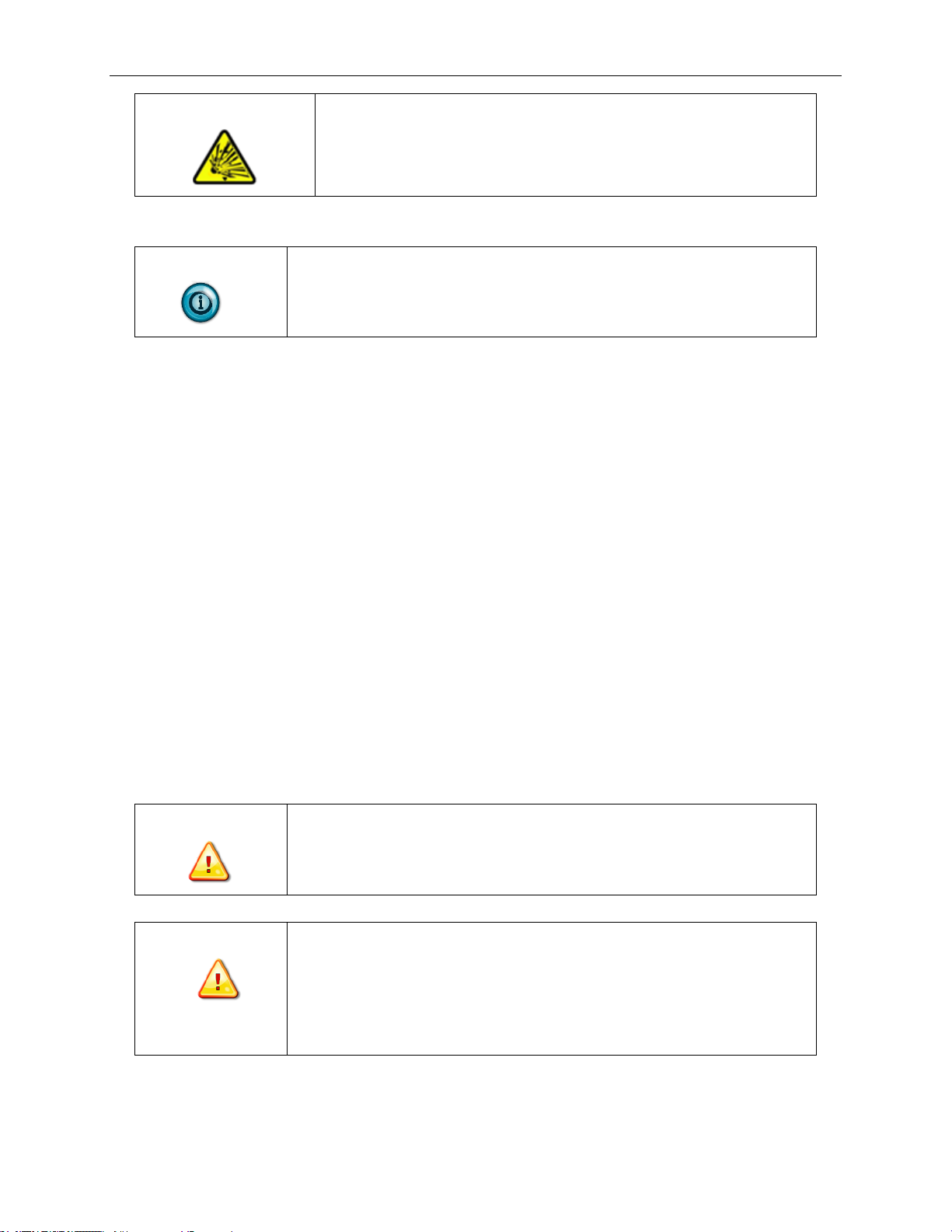
1-2 Chapter 1: Installing InView Message Display
User’s Manual 0300277-02 Rev. D
AVERTISSEMENT
Actions ou situations risquant de provoquer une explosion dans un
environnement dangereux et d’entraîner des blessures pouvant être
mortelles, des dégâts matériels ou des pertes financières.
NOTE
Power wiring must be in accordance with Class I, Class II and Class III
Division 2 wiring methods (Articles 501-4(b), 502-4(b) and 503-3(b) of
the National Electrical Code, NFPA 70) and in accordance with the local
authority having jurisdiction.
Section 1.3 Change the Serial Address
A serial address for an InView sign is a number from 1 to 254 in hexadecimal (01
to FE). All signs leave the factory with a default address of 1 or 01.
This serial address is resident in the InView display and is used for RS-485
networking. If one of the factory network communications modules are used
(2706-Pxxx-SCx), this serial address is typically left at its factory default and the
network node or IP address is set in the factory network communication module.
Section 1.4 Checkout Procedure
After you install a sign according to the Electrical and Mounting Instructions,
make sure the sign is installed properly by applying power to it. The following
information should be displayed on the sign.
• Firmware part number and version letter (xxxx).
• Amount of RAM in the sign, (256 K).
• Serial address of the sign (a number from 01 to FE or from 1 to 254).
WARNING
Hazardous voltage.
Contact with high voltage may cause death or serious injury.
Always disconnect power to sign prior to servicing.
AVERTISSEMENT
Tension dangereuse.
Tout contact avec une tension élevée peut entraîner la mort ou des
blessures graves.
Déconnectez toujours l’alimentation de l’afficheur avant toute
opération de maintenance.
Page 11
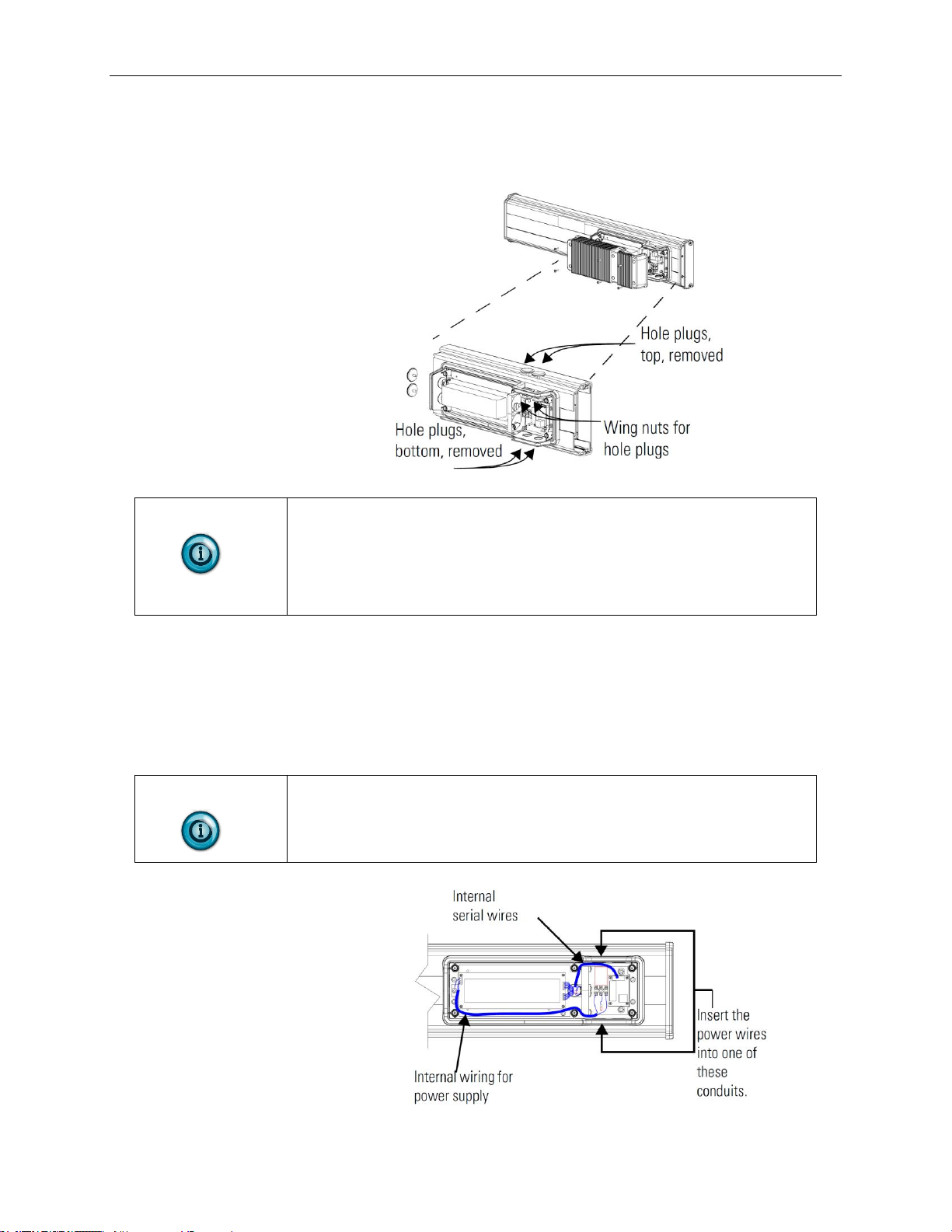
Chapter 1: Installing InView Message Display 1-3
User’s Manual 0300277-02 Rev. D
To connect the 2706-P42-SC and 2706-P44-SC displays:
1. Remove the power supply cover by unscrewing its six screws.
Save the screws for a later step.
NOTE
It is recommended that you install power and serial wires at the bottom of
the power supply enclosure to reduce noise from power wires crossing
serial wires.
You can install the power or serial wires at the top of the enclosure if
necessary.
2. Remove the left or right conduit hole plug from the top of the enclosure
by removing its wing nut inside the enclosure.
Save the hole plug for a later step.
3. Insert the power wires through the left conduit hole on either the top or
the bottom of the sign.
NOTE
Use watertight conduit connectors only.
Also, only use flexible conduit.
Page 12

1-4 Chapter 1: Installing InView Message Display
User’s Manual 0300277-02 Rev. D
4. Strip the wires back 6.35 mm (1/4-in.). Connect the incoming electrical
wires.
NOTE
Be sure to place the wires so they are not caught by screws when replacing
the power supply cover, and also so that they do not interfere with fan
operation.
5. Insert the serial wires through the right conduit hole on either the top or
the bottom of the sign.
NOTE
TB1 may be used for incoming serial connections for RS-232 or RS-485.
Page 13
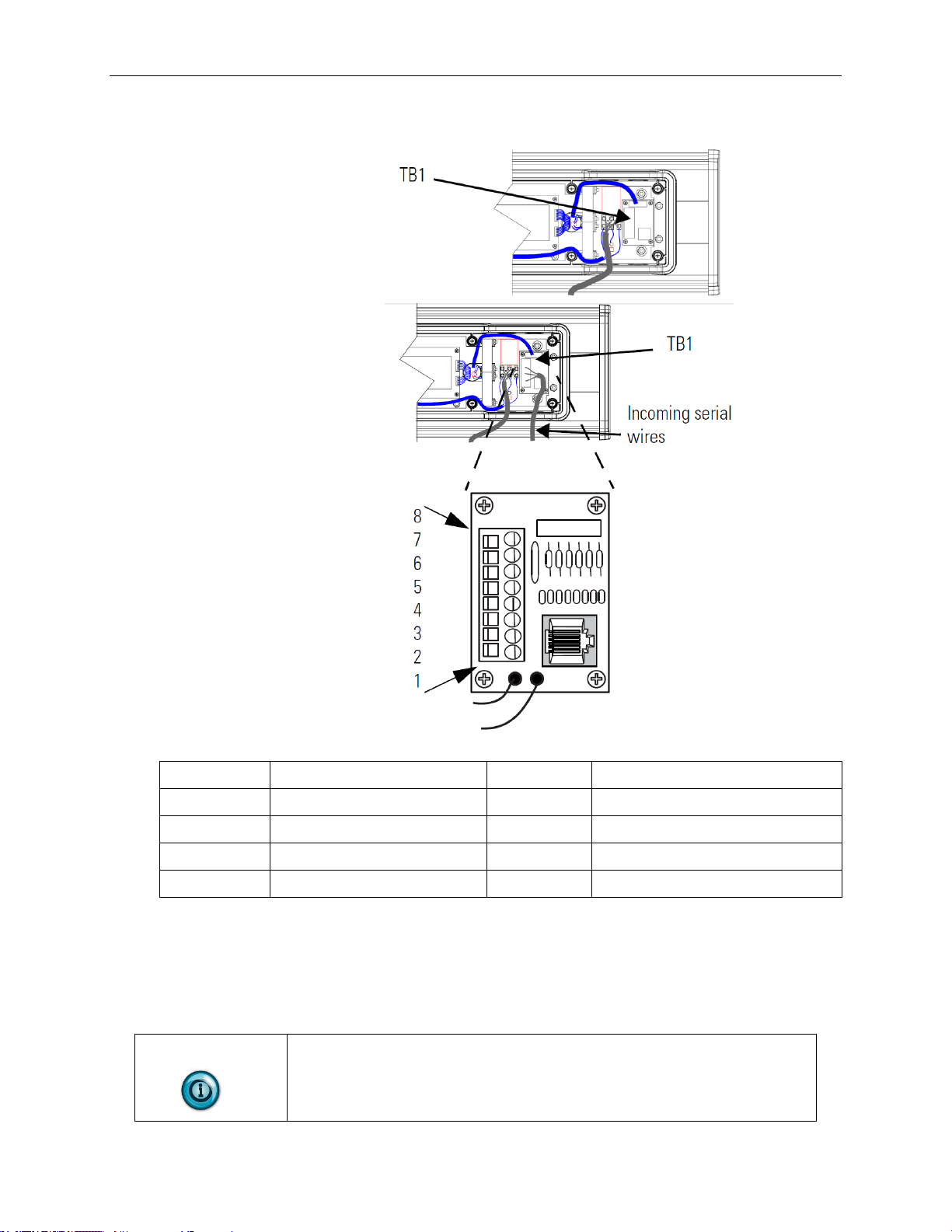
Chapter 1: Installing InView Message Display 1-5
User’s Manual 0300277-02 Rev. D
1.4.1 TB1-Full
Pin
Pin Name
Pin
Pin Name
1
GND
5
RS-485+
2
+5 V
6
RS-485-
3
RS-232 TX
7
NC
4
RS-232 RX
8
Shield
6. Connect the incoming serial wires.
TB1 may be used for incoming RS-232 or RS-485 serial connections.
They cannot be connected at the same time. RS-485 is recommended to
reduce undesirable electrical interference.
NOTE
Be sure to place the wires so they are not caught by screws when replacing
the power supply cover, and also so that they do not interfere with fan
operation.
Page 14
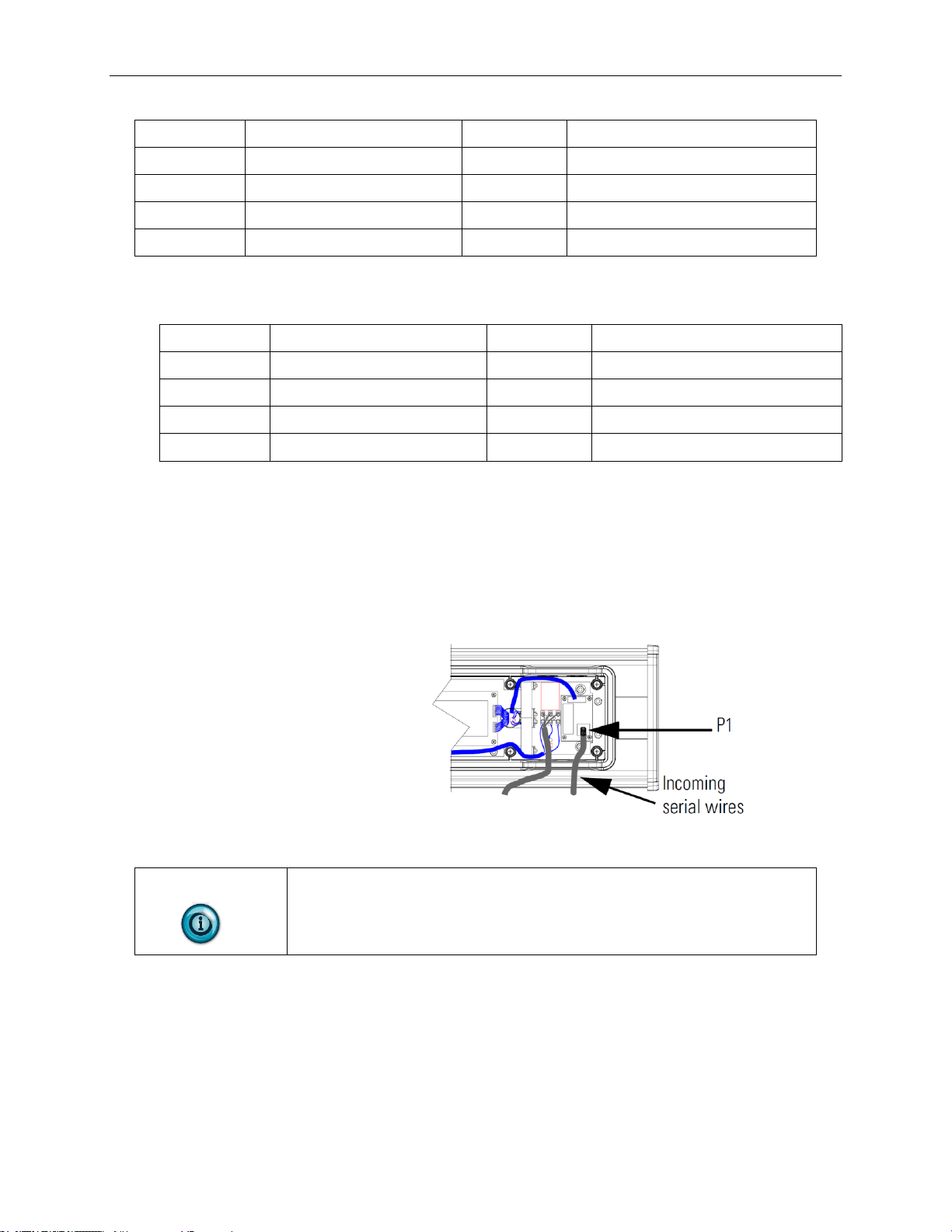
1-6 Chapter 1: Installing InView Message Display
User’s Manual 0300277-02 Rev. D
1.4.2 TB1-RS-485
Pin
Pin Name
Pin
Pin Name
1
NC
5
RS-485+
2
NC 6 RS-485-
3
NC 7 NC
4
NC 8 Shield
1.4.3 TB1-RS-232
Pin
Pin Name
Pin
Pin Name
1
GND 5 NC
2
+5 V 6 NC
3
RS-232 TX
7
NC
4
RS-232 RX
8
NC
7. P1 can be used for incoming RS-232 only, although it is optional and not
recommended.
P1 is intended for RS-232 application downloads and RS-485
terminating resistor connection.
See 0100215-02_A0(INSTALLATION_INSTRUCTIONS_2706-
IN007B-EN-P) for more information about RS-485 end-of-line,
terminating resistors.
NOTE
Be sure to place the wires so they are not caught by screws when replacing
the power supply cover, and also so that they do not interfere with fan
operation.
To maintain NEMA compliance, and to prevent EMI emissions, install
hole plugs in any open conduit holes in the power supply enclosure. If
needed, an extra hole plug is shipped with the sign, in addition to any
hole plugs removed in step 2 of this procedure.
8. Replace the power supply cover using the 6 screws removed when the
cover was removed.
9. Torque the screws to 2.7 Nm (24-lb in.).
10. Connect the power cable to a power source.
Page 15
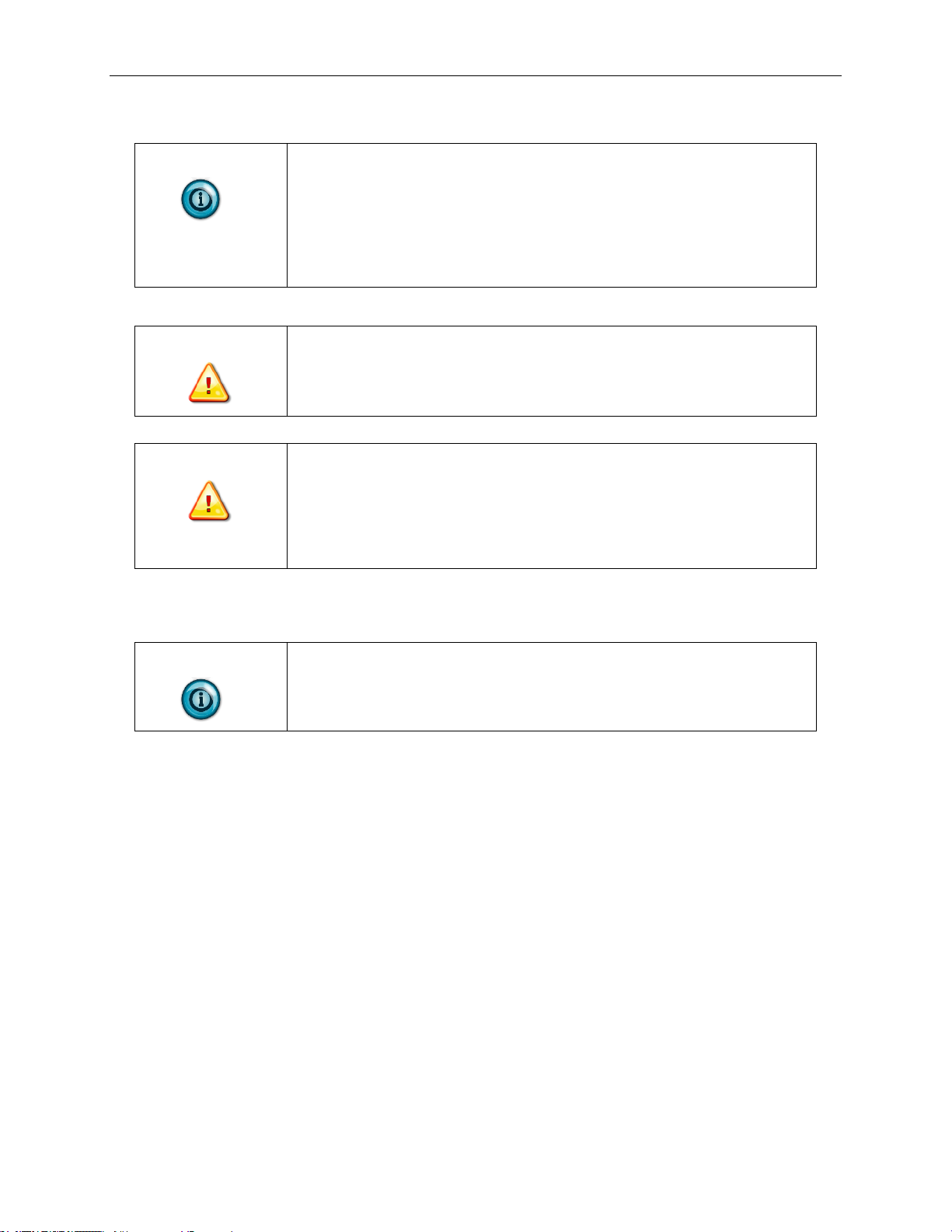
Chapter 1: Installing InView Message Display 1-7
User’s Manual 0300277-02 Rev. D
Section 1.5 Mount the 2706-P42-SC and 2706-P44-SC Displays
NOTE
Only qualified personnel should install InView displays. InView displays
are for indoor use only and should not be exposed to direct sunlight.
Mounting hardware that is used to hang or suspend signs must be capable
of supporting at least four times the total weight of any/all signs mounted
together.
To preserve integrity of the case, do not drill holes in, or modify, the case.
WARNING
Hazardous voltage.
Contact with high voltage may cause death or serious injury.
Always disconnect power to sign prior to servicing.
WARNING
Tension dangereuse.
Tout contact avec une tension élevée peut entraîner la mort ou des
blessures graves.
Déconnectez toujours l’alimentation de l’afficheur avant toute opération
de maintenance
1. Before you mount a display, disconnect power.
NOTE
Remove only one end cap at a time.
Page 16
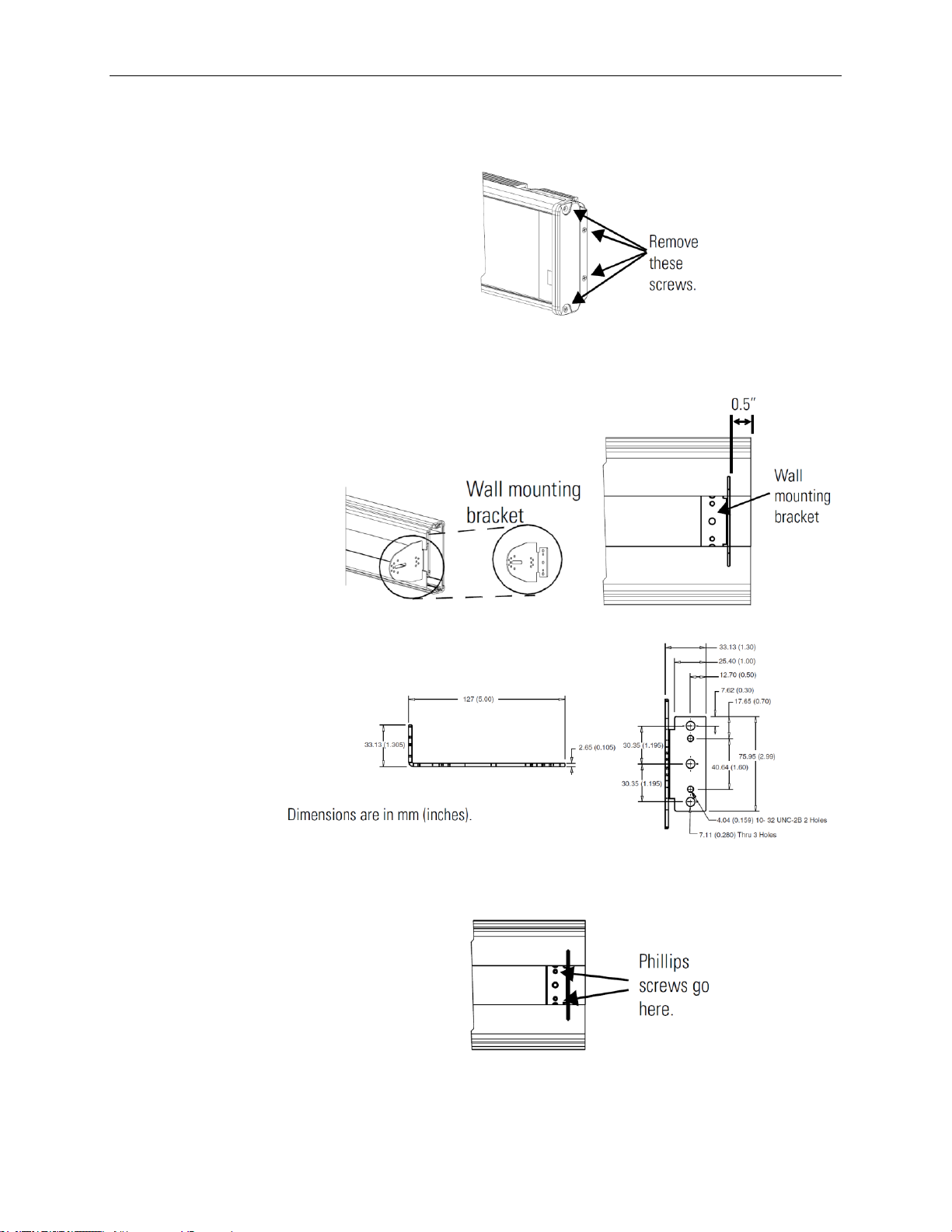
1-8 Chapter 1: Installing InView Message Display
User’s Manual 0300277-02 Rev. D
1.5.1 Wall Mount
To mount a display on a wall:
1. Remove the 4 screws and end cap from one end of the sign.
2. Slide one of the wall mounting brackets onto the back of the sign until it
is approximately 13 mm (0.5 in.) away from the end of the sign.
3. Use two 10-32 × 1/4 Phillips screws (supplied) to secure the wall
mounting bracket to the back of the sign.
4. Torque the screws to 2.7 Nm (24 lb-in).
Page 17
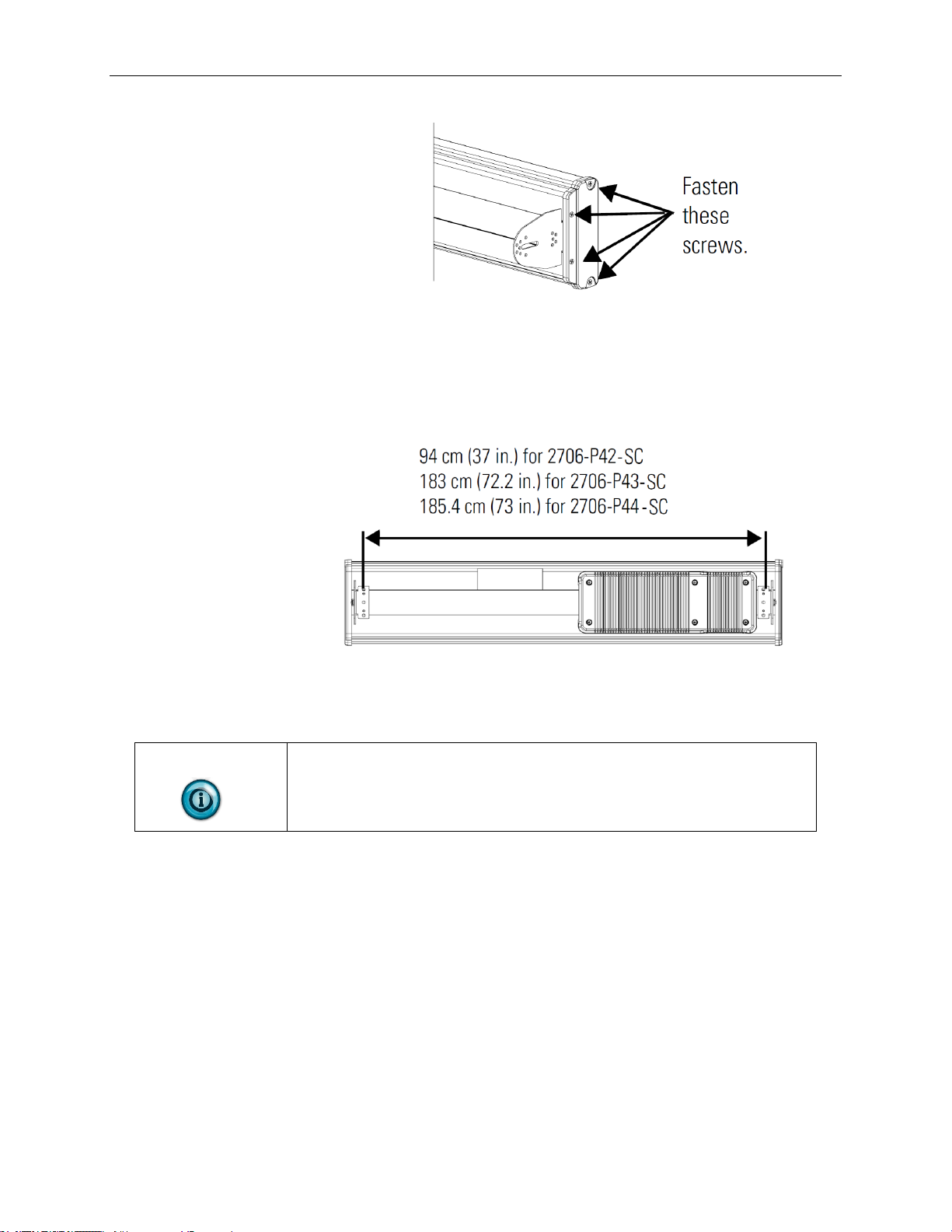
Chapter 1: Installing InView Message Display 1-9
User’s Manual 0300277-02 Rev. D
5. Replace the end cap using the 4 screws removed in Step 1 above.
6. Torque the screws to 2.7 Nm (24 lb-in).
7. Repeat Steps 1 to 6 for the other end of the sign.
Approximate distances between the bracket holes, center-to-center, are
shown below.
8. Attach the two remaining wall mounting brackets to a wall so that they
align with the brackets on the sign.
NOTE
Do not install the sign directly to drywall or plaster-board. The sign must
be fastened to a wall capable of supporting at least four times the weight
of the sign.
9. Connect the mounting brackets on each end of the sign together using a
5/16 Phillips screw and a 5/16 washer through the mounting holes, as
shown below, securing with a 5/16 nut.
Page 18
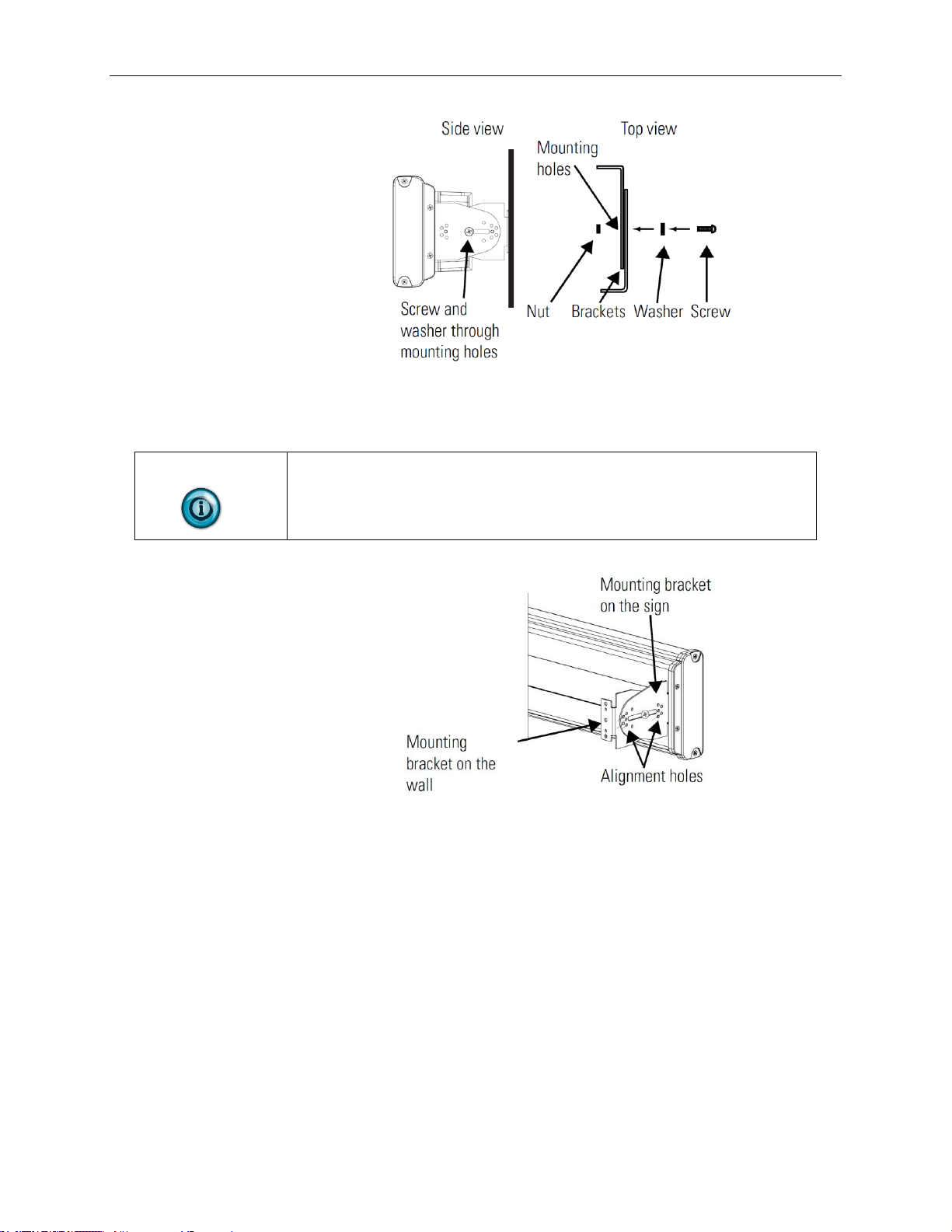
1-10 Chapter 1: Installing InView Message Display
User’s Manual 0300277-02 Rev. D
Do not tighten the nut at this time.
10. Match the alignment holes of the brackets on the sign with the alignment
holes of the brackets on the wall so that the sign is at the desired viewing
angle.
NOTE
The second mounting bracket is shown here for illustration only. It is
actually mounted to the wall.
11. Fasten the mounting brackets together using two 10-32 × 3/4 Phillips
screws, two 10-32 washers, and two 10-32 lock nuts through selected
alignment holes on each end of the sign.
12. Torque the 5/16 nuts in the mounting holes (See Step 9) to 2.7 Nm (24
lb-in).
Page 19
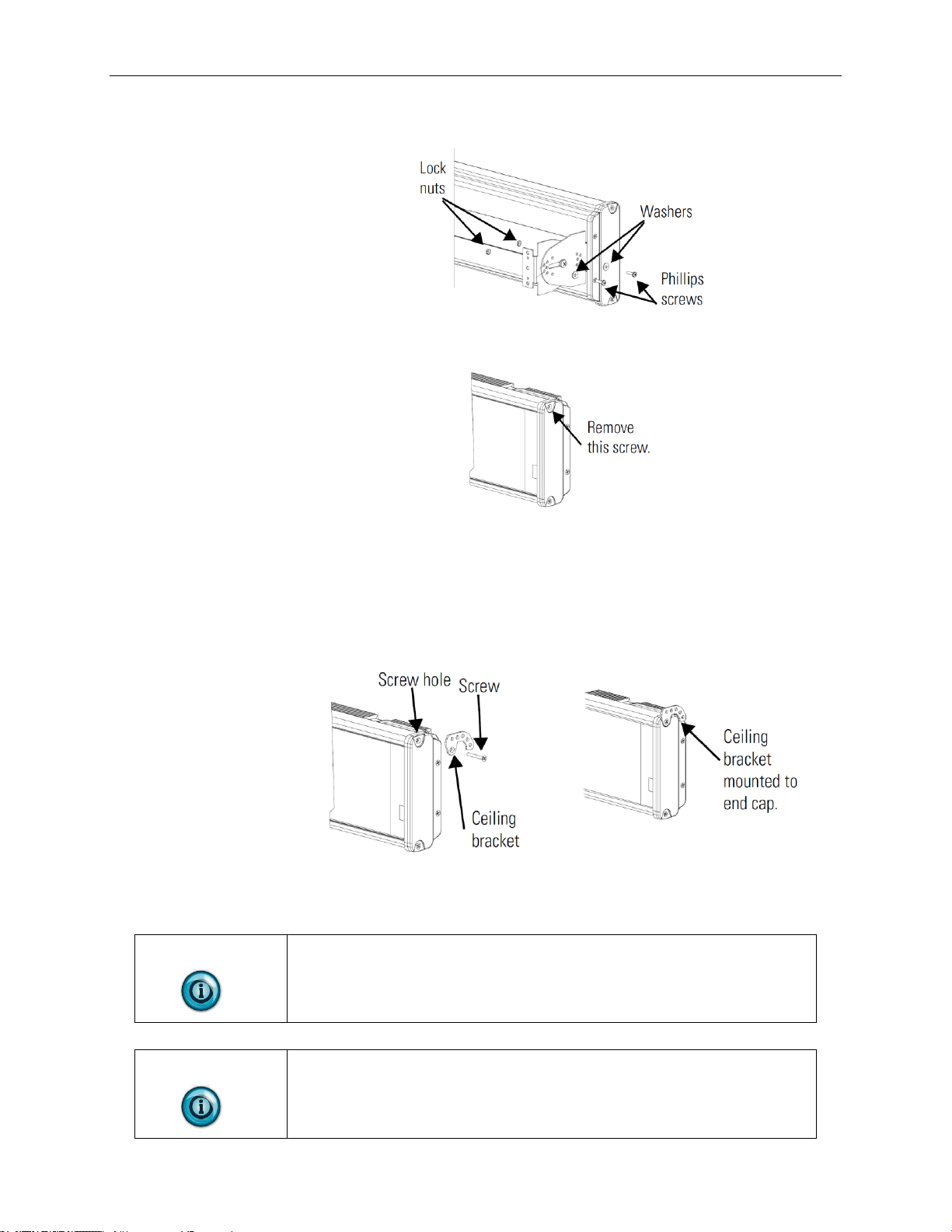
Chapter 1: Installing InView Message Display 1-11
User’s Manual 0300277-02 Rev. D
1.5.2 Ceiling Mount
To mount the display to the ceiling:
1. Remove one screw from the top of the end cap.
2. Line up a ceiling bracket with the top hole on the sign’s end cap so the
bracket fits in the indentation.
3. There are left and right ceiling brackets. Use the one that fits with the
screw hole’s countersunk side facing out.
4. Secure the ceiling bracket with the screw removed in Step 1 and torque
the screw to 2.7 Nm (24 in-lb).
5. Repeat steps 1 through 3 for the other end of the sign.
6. Use chains (not supplied) to hang the sign from a ceiling.
NOTE
Use chains capable of supporting 4 times the total weight of the sign(s).
NOTE
The hole you select in the ceiling bracket for the chain determines the
angle at which the sign hangs.
Page 20
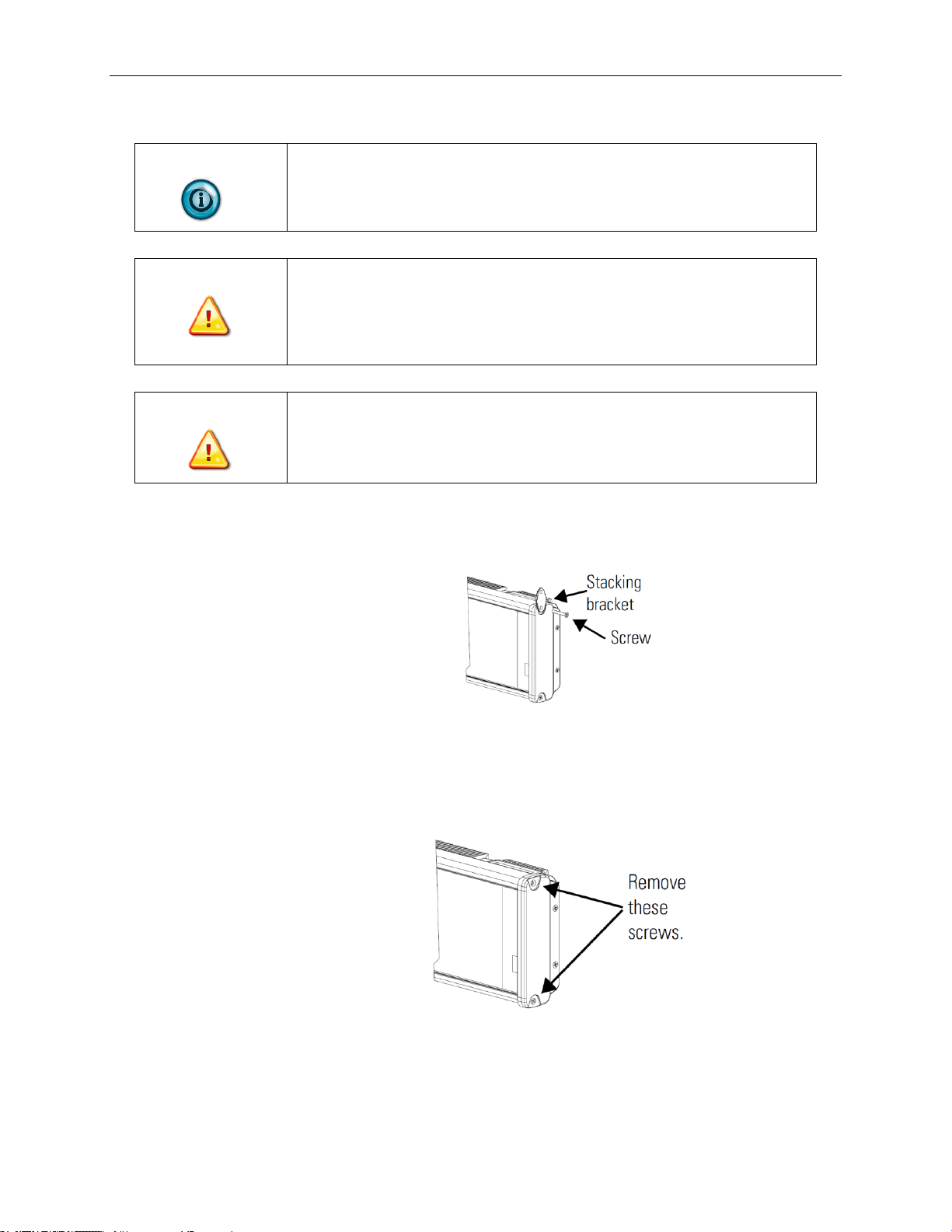
1-12 Chapter 1: Installing InView Message Display
User’s Manual 0300277-02 Rev. D
1.5.3 Stack Mount
NOTE
Up to 4 signs can be hung together vertically (‘stacked’). Mounting system
for stack mounting must support a minimum of four times the total weight
of all signs being stacked.
WARNING
Possible crush Hazard.
Stacking too many signs may cause signs to fall causing serious injury or
death.
Do not stack more than 4 signs.
WARNING
Danger de chute possible.
Ils risquent de tomber et d’entraîner des blessures graves voire la mort.
N’empilez pas plus de 4 afficheurs sinon.
To stack the signs:
1. Remove the top screw from each end cap of the bottom sign.
2. Use the screw removed in Step 1 to fasten a stacking bracket to each
end cap, countersunk side out, and torque to 2.7 Nm (24 lb-in).
3. Remove the top and bottom screws from each end of the remaining
signs.
4. Remove the top and bottom screws from each end of the remaining
signs.
Page 21
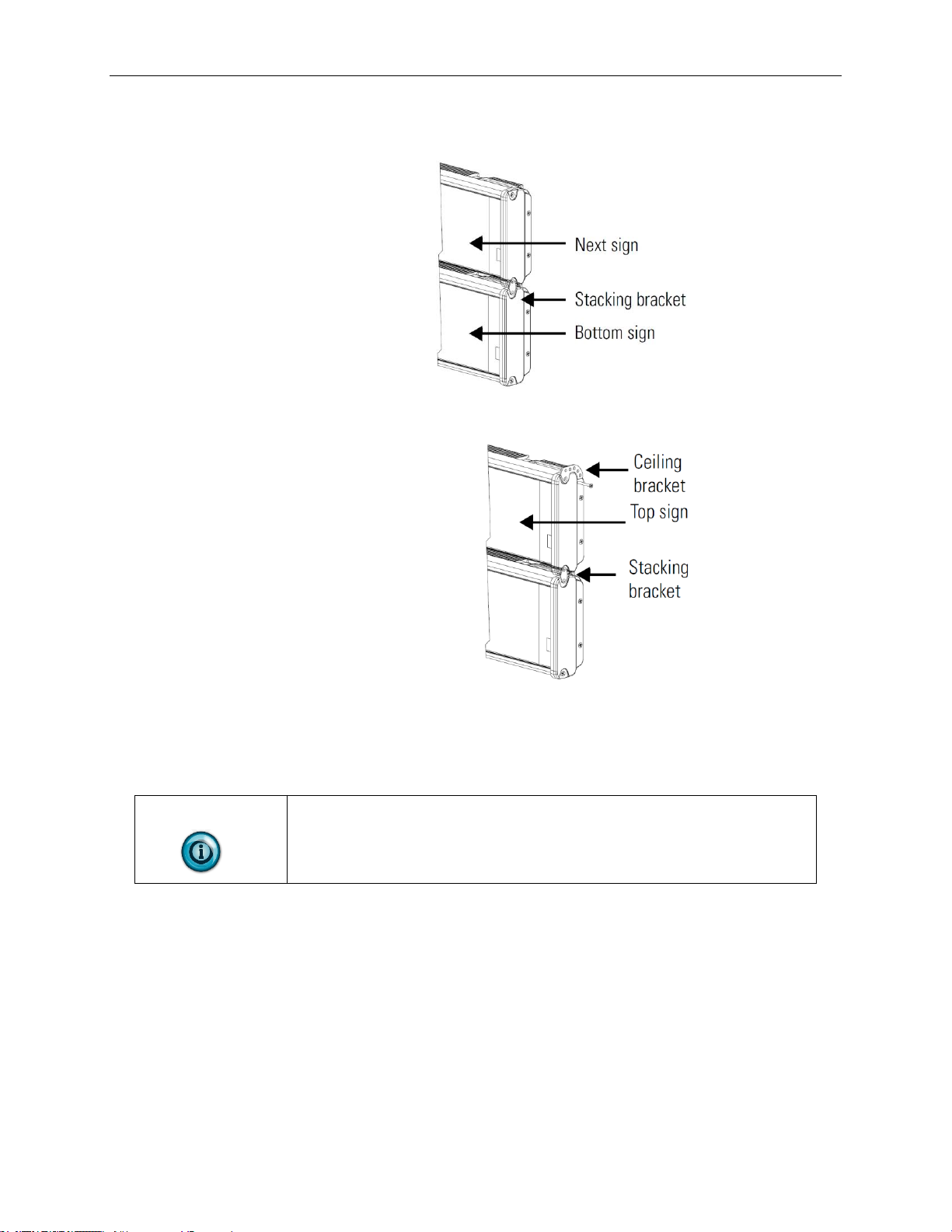
Chapter 1: Installing InView Message Display 1-13
User’s Manual 0300277-02 Rev. D
5. For each end of the signs, secure the stacking bracket from the bottom
sign to the next sign using one of the screws removed in Step 3 and
torque to 2.7 Nm (24 lb-in).
6. Secure a ceiling bracket to the top of each end cap on the top sign.
See Step 2 of the Ceiling Mount instruction
7. Use a chain (not supplied) to hang the signs from the ceiling.
Follow the notes in Step 4 of the Ceiling Mount instructions.
1.5.4 Back-to-Back Mount
NOTE
Remove only one end cap at a time for each sign.
To mount the signs back-to-back:
1. Attach a mounting bracket on each end of the signs and replace the end
caps.
Follow Steps 1 to 5 of the Wall Mount instructions.
2. However, replace only the bottom three screws for each end cap and
torque the screws to 2.7 Nm (24 lb-in).
Do this for each end of both signs.
Page 22
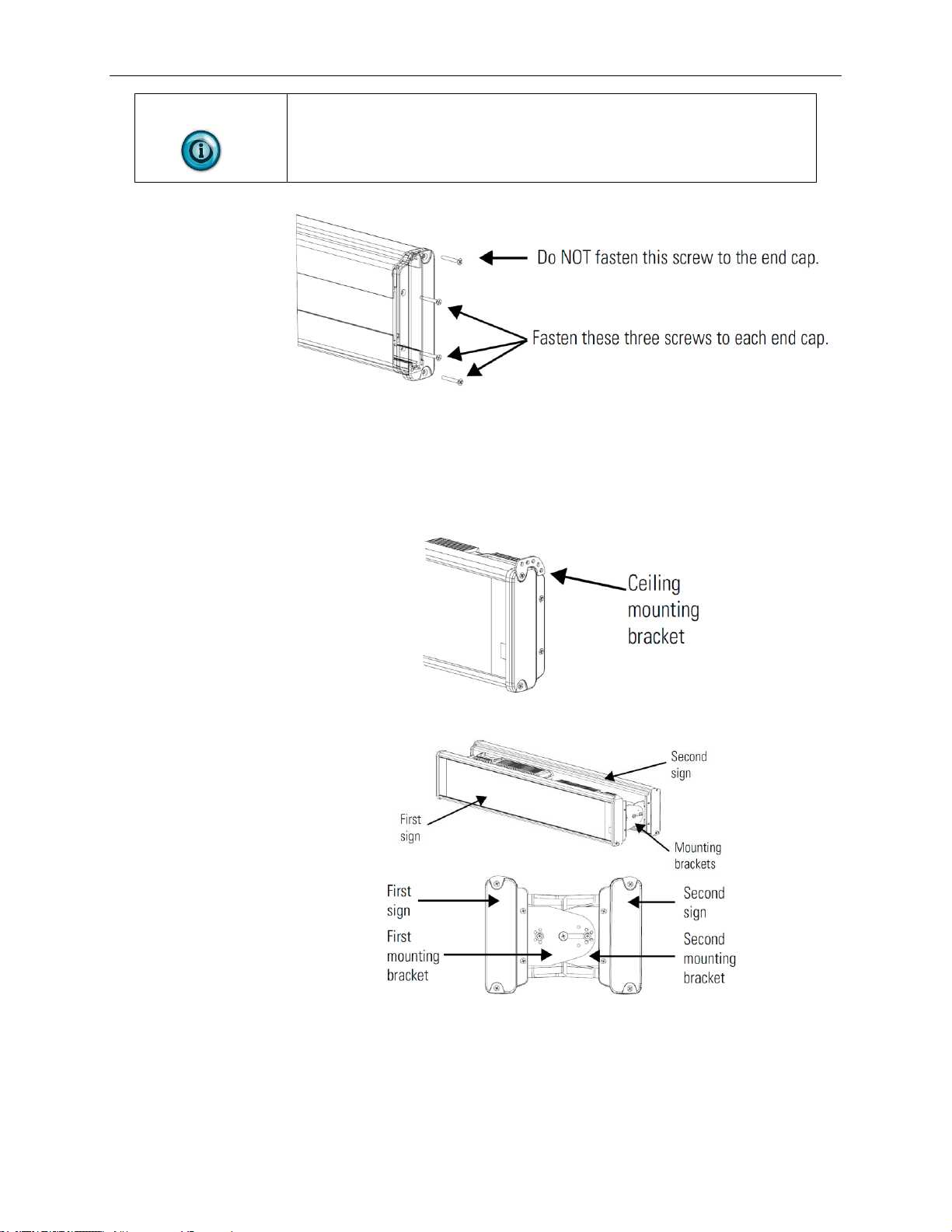
1-14 Chapter 1: Installing InView Message Display
User’s Manual 0300277-02 Rev. D
NOTE
Do NOT fasten the top screws to the end caps. The top screws are used to
fasten the ceiling mounting brackets to the end caps in the next step.
3. Attach ceiling mounting brackets to all the end caps and torque the
screws to 2.7 Nm (24 lb-in).
See Step 2 of the Ceiling Mount instructions.
4. Match the signs together back-to-back and connect them together.
See Step 2 of the Ceiling Mount instructions.
Follow Steps 7 through 10 of the Wall Mount instructions.
5. Use chains (not supplied) to hang the signs from the ceiling.
Page 23
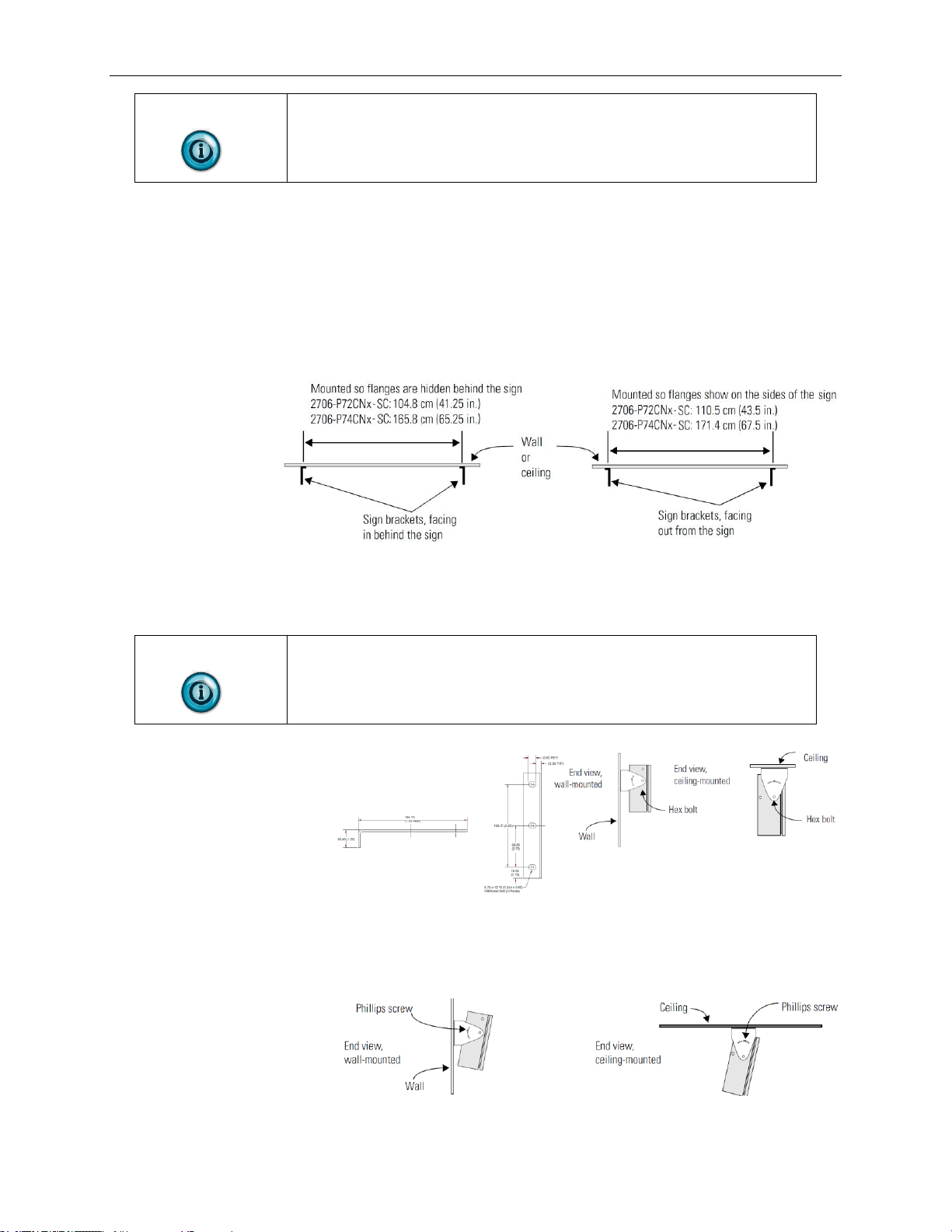
Chapter 1: Installing InView Message Display 1-15
User’s Manual 0300277-02 Rev. D
NOTE
Use chains capable of supporting 4 times the total weight of the sign(s).
Section 1.6 Mount the 2706-P72-SC and 2706-P74-SC Series NEMA 4 and 4X Models
To mount the sign:
1. Attach the two sign brackets to a wall, ceiling, or other surface.
Be sure to place the brackets so the bracket flanges face appropriately as
shown below. Mount the brackets the following distance apart (measured
from the center of the mounting holes in each bracket):
2. Mount the sign on the sign brackets using the two large hex bolts
supplied.
NOTE
Do not install the sign directly to drywall or plaster-board. The sign must
be fastened to a wall capable of supporting at least four times the weight
of the sign.
3. Tilt the sign to select a viewing angle.
4. To hold the sign in place, insert a Phillips screw (supplied) through one
of the small holes on each bracket into the screw hole in the sign case.
Page 24
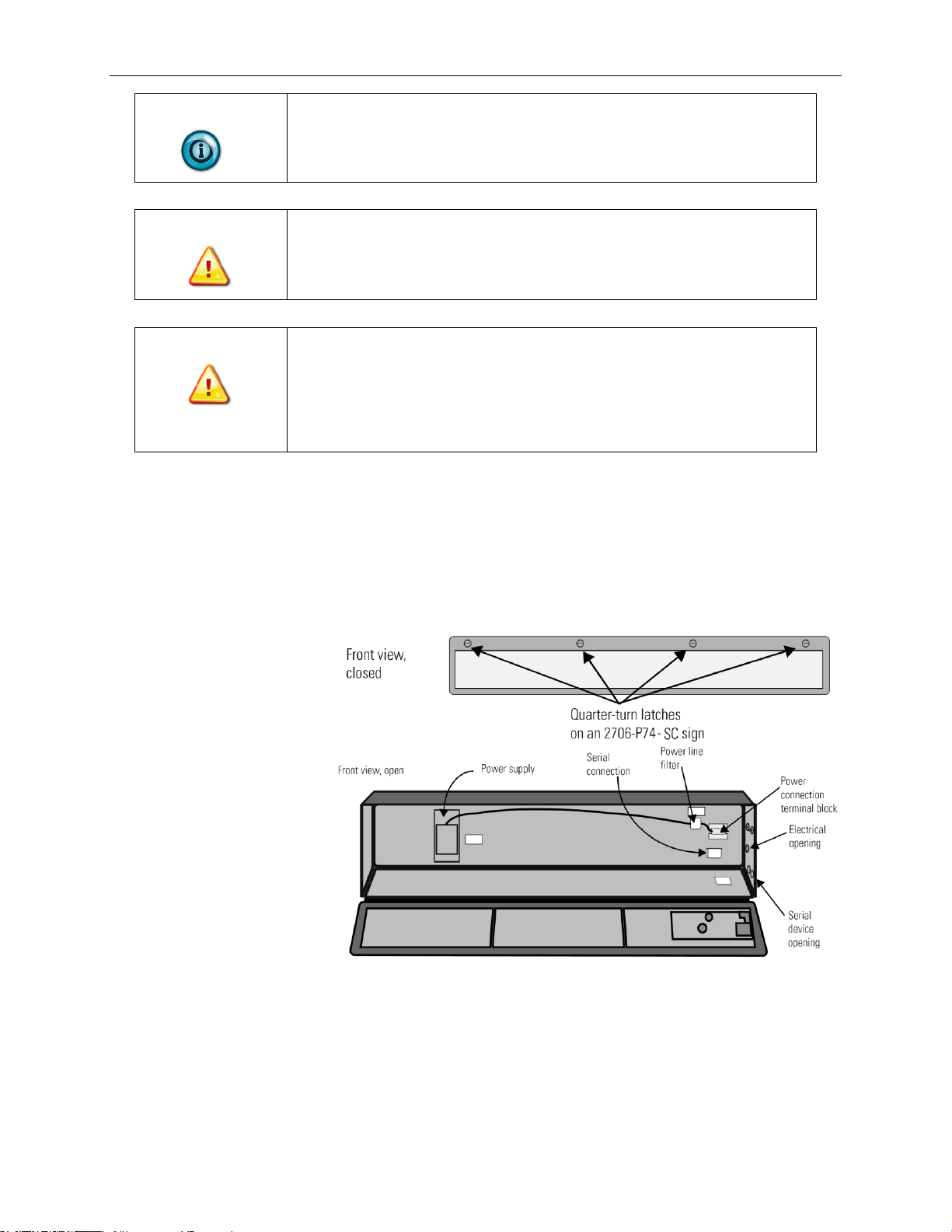
1-16 Chapter 1: Installing InView Message Display
User’s Manual 0300277-02 Rev. D
NOTE
Keep a minimum 2.54 cm (1.0 in.) clearance on all sides of the sign for
adequate ventilation.
WARNING
Hazardous voltage.
Contact with high voltage may cause death or serious injury.
Always disconnect power to sign prior to servicing.
WARNING
Tension dangereuse.
Tout contact avec une tension élevée peut entraîner la mort ou des
blessures graves.
Déconnectez toujours l’alimentation de l’afficheur avant toute opération
de maintenance
To connect the sign:
1. Open the front of the sign case by turning the quarter-turn latches to the
left with a large screwdriver.
(On the 2706-P72-CNx-SC, there are 3 quarter-turn latches; on the 2706-
P74-CNx-SC there are 4.) Carefully let the front of the case drop
forward.
2. Feed electrical cable through 2.54 cm (1 in.) water-tight conduit, the
outside end of the connector (supplied), the electrical opening in the sign
case, and then through the inside end of the connector.
Page 25
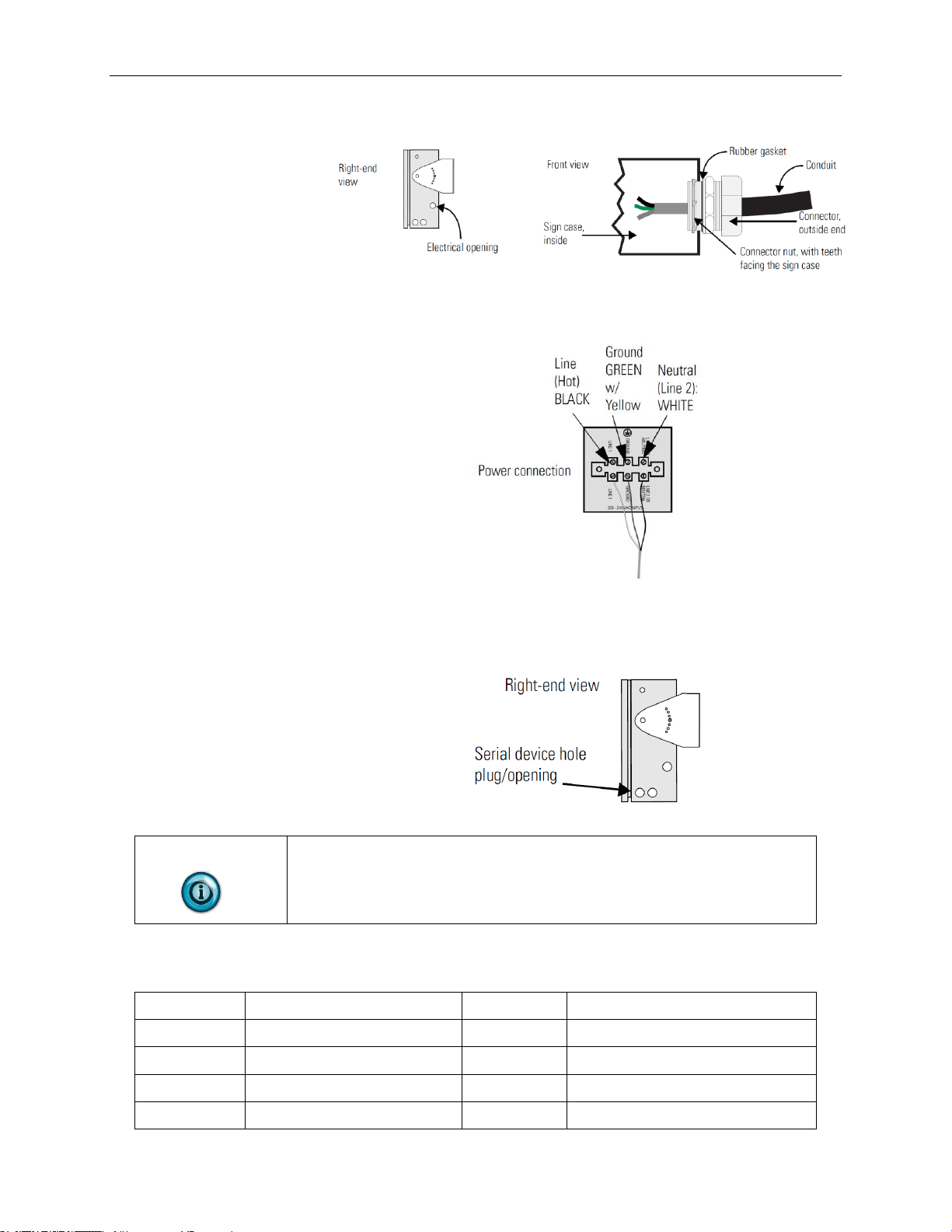
Chapter 1: Installing InView Message Display 1-17
User’s Manual 0300277-02 Rev. D
3. Screw the inside and outside ends of the connector together until water-
tight.
4. Strip the electrical wires back 6.35 cm (0.25 in.).
5. Connect the wires by screwing the end of each wire into the power
connection.
6. If the sign is to be used with serial communications, remove one or both
of the hole plugs from the lowest holes on the right end of the sign case.
Otherwise, proceed to Step 7.
NOTE
TB1 can be used for incoming RS-485 or RS-232 serial connection. The
full pinout diagram is shown below.
1.6.1 TB1 Full
Pin
Pin Name
Pin
Pin Name
1
GND
5
RS-485+
2
+5 V
6
RS-485-
3
RS-232 TX
7
NC
4
RS-232 RX
8
Shield
Page 26
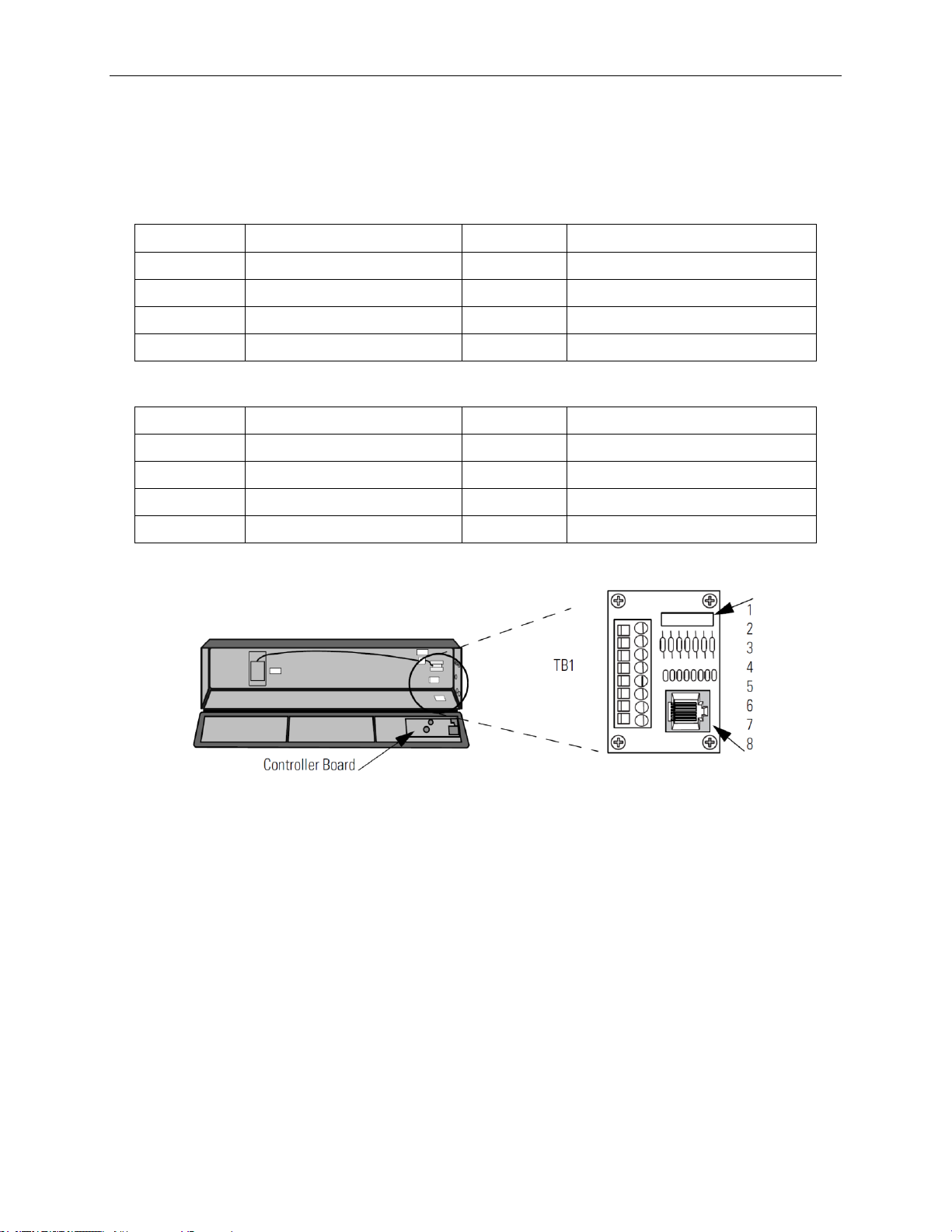
1-18 Chapter 1: Installing InView Message Display
User’s Manual 0300277-02 Rev. D
7. Connect the incoming serial wires per pinout.
TB1 can be used for incoming RS-485 or RS-232 serial connection. They
cannot be connected at the same time.
RS-485 is recommended to reduce undesirable electrical interference.
1.6.2 TB1-RS-485
Pin
Pin Name
Pin
Pin Name
1
NC
5
RS-485+
2
NC 6 RS-485-
3
NC 7 NC
4
NC 8 Shield
1.6.3 TB1-RS-232
Pin
Pin Name
Pin
Pin Name
1
GND 5 NC
2
+5 V 6 NC
3
RS-232 TX
7
NC
4
RS-232 RX
8
NC
P1 can be used for incoming RS-232 only, although it is optional and not
recommended. P1 is intended for RS-232 application downloads and RS485 terminating resistor connection.
See Spectrum PN: 0100215-02 InView Display RS-485 End-of-Line
Installation Instructions, for more information on RS-485 termination.
8. Carefully close the front of the sign case and turn the quarter-turn latches
to the right with a large screwdriver.
Page 27
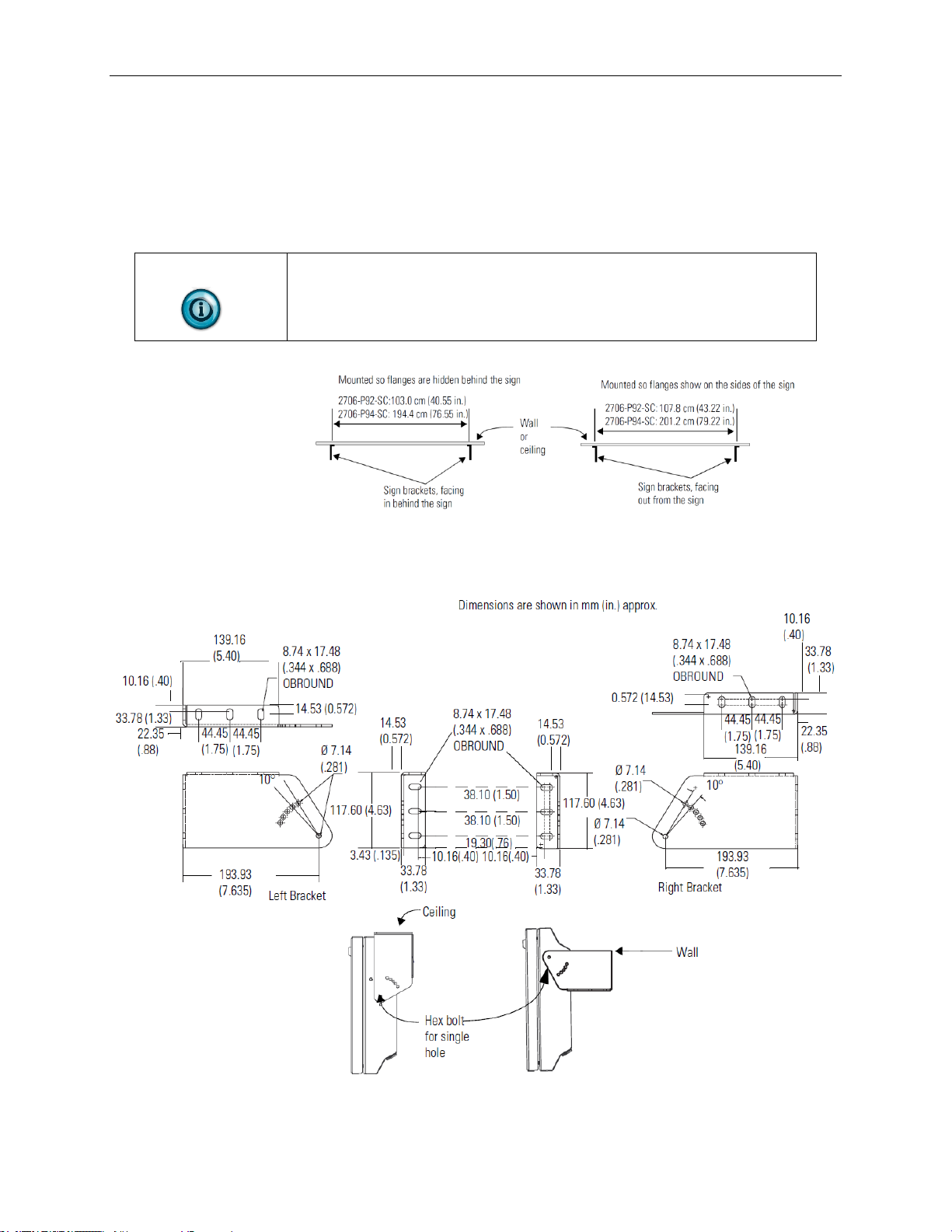
Chapter 1: Installing InView Message Display 1-19
User’s Manual 0300277-02 Rev. D
Section 1.7 Mount the 2706-P92-SC and 2706-P94-SC Displays
To mount the sign:
1. Attach the two sign brackets to a wall, ceiling, or other surface.
2. Be sure to place the brackets so the bracket flanges face appropriately as
shown below. Mount the brackets the following distance apart (measured
from the center of the mounting holes in each bracket):
NOTE
Do not install the sign directly to drywall or plaster-board. The sign must
be fastened to a wall capable of supporting at least four times the weight
of the sign.
3. Mount the sign on the sign brackets using the two large hex bolts
supplied.
4. Insert the bolts into the far single holes first, until the desired viewing
angle is determined.
5. Tilt the sign to select a viewing angle.
Page 28
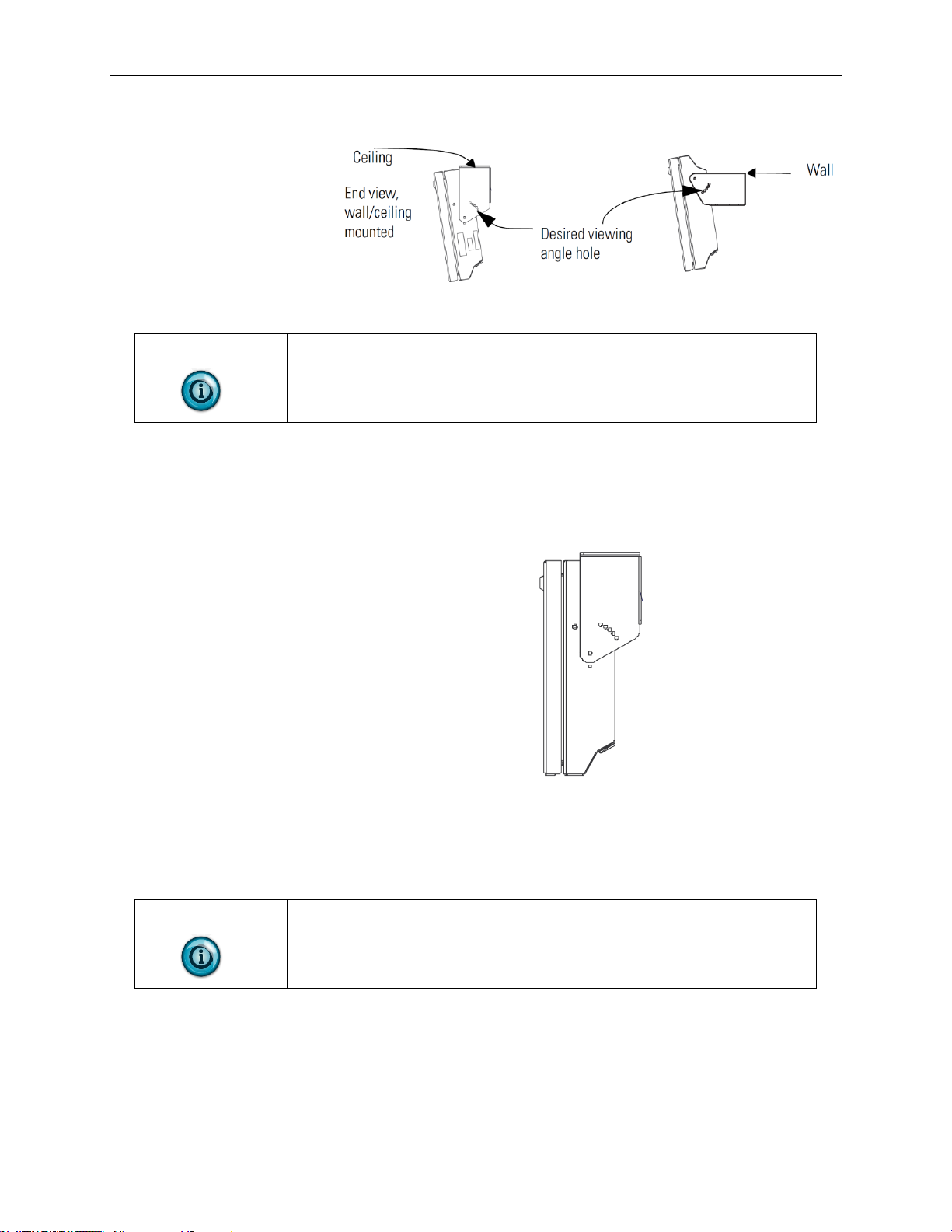
1-20 Chapter 1: Installing InView Message Display
User’s Manual 0300277-02 Rev. D
6. To hold the sign in place, insert the remaining bolts into the desired
viewing angle hole on each bracket.
NOTE
Keep a minimum 2.54 cm (1.0 in.) clearance on all sides of the sign for
adequate ventilation.
Back-To-Back-Mount
To connect the sign:
1. Attach the brackets to the sign in the ceiling mount position with the hex
bolts supplied.
2. Match the signs together back-to-back and connect them together using a
total of six 5/16” bolts and nuts (not supplied).
3. Attach chains (not supplied) to the top mounting holes of the bracket to
hang the signs from the ceiling.
NOTE
Use chains capable of supporting 4 times the total weight of the signs.
Page 29
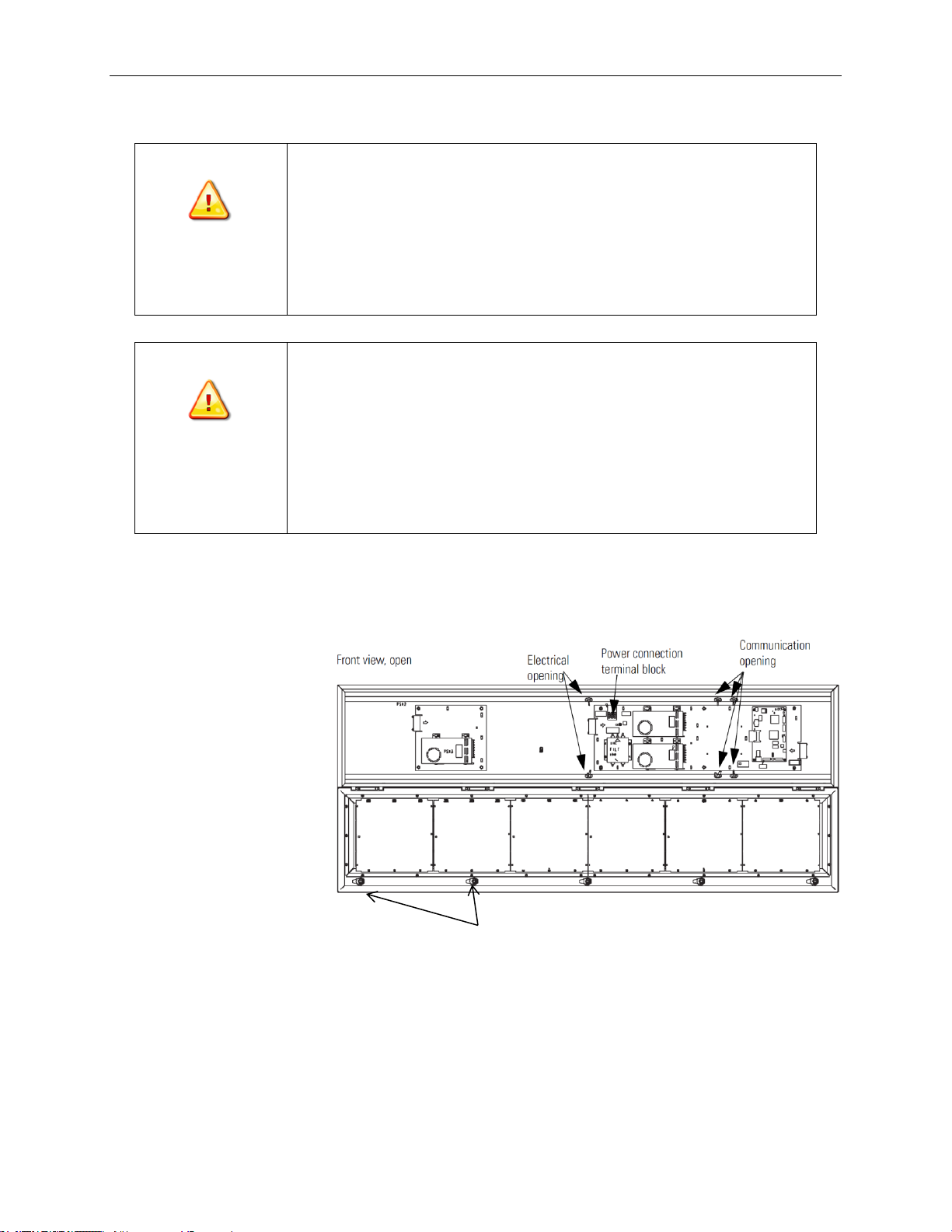
Chapter 1: Installing InView Message Display 1-21
User’s Manual 0300277-02 Rev. D
Section 1.8 Electrical Connections for 2706-P92-SC and 2706-P94-SC Signs
WARNING
Hazardous voltage.
Contact with high voltage may cause death or serious injury. Always
disconnect power to sign prior to servicing.
Maintain Separation of circuits. Route the incoming power directly to
the power connection terminal block.
Do not run the power wiring over the logic board or optional
Communication board.
WARNING
Tension dangereuse.
Toucher un câble a haute tension peut provoquer la mort ou des
blessures graves. Sortir la prise d'alimentation de l'afficheur avant de le
réparer.
Maintenir la séparation des câbles. Brancher le câble d’alimentation
directement au bornier d’alimentation électrique.
Ne pas faire cheminer le câble d'alimentation le long de la carte
electronique numerique ou le long de la carte de communication.
1. Open the front of the sign case by turning the half-turn latches to the left
with a large screwdriver. On the 2706-P92-SC, there are 3 half-turn
latches; on the 2706-P94-SC there are 5. Carefully let the front of the
case drop forward.
2. Feed electrical cable through 12.7 mm (0.5 in.) water-tight conduit, the
outside end of the connector (supplied), the electrical opening in the sign
case, and then through the inside end of the connector. Use chains
capable of supporting 4 times the total weight of the signs. Screw the
inside and outside ends of the connector together until water-tight.
Quarter-turn latches on
2706-P94-SC sign
Page 30
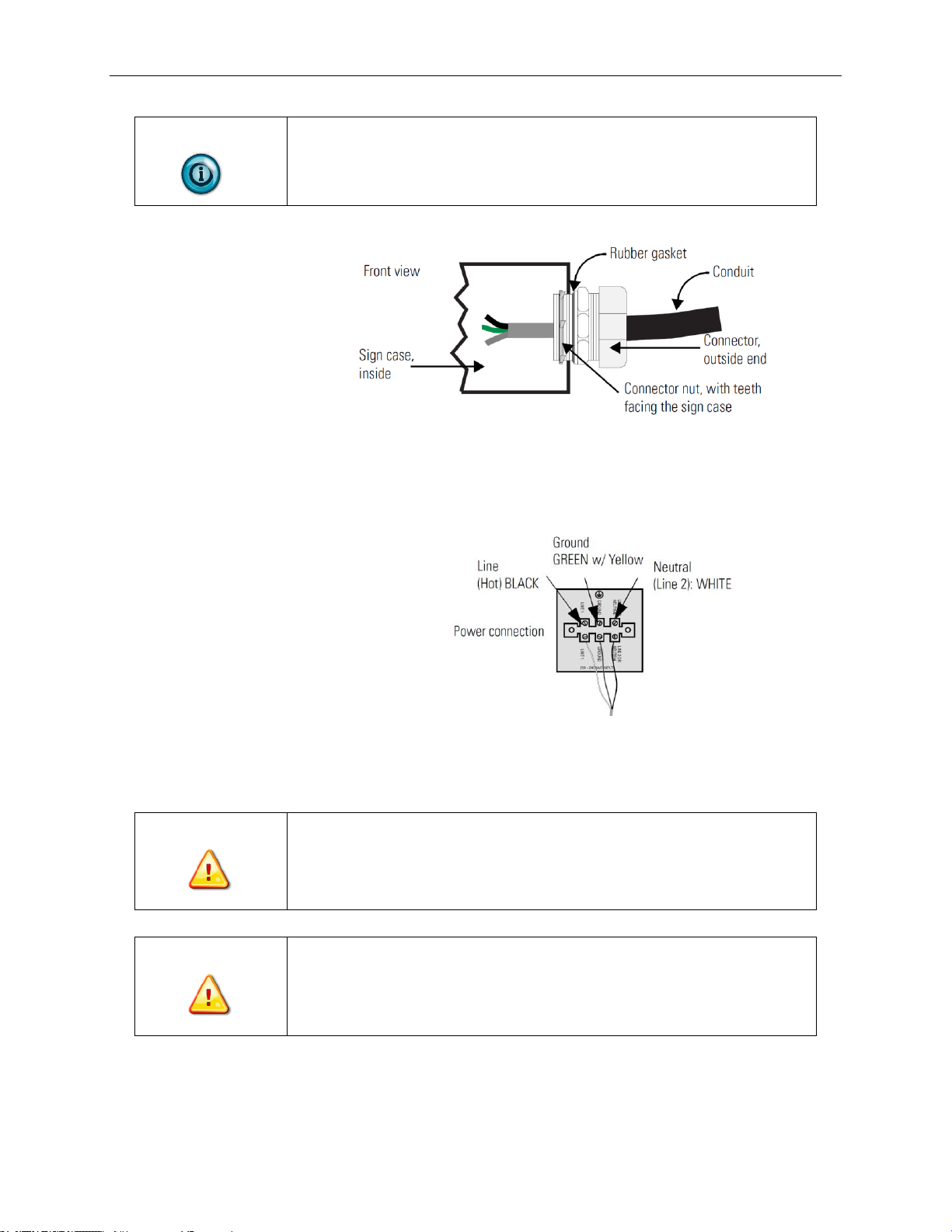
1-22 Chapter 1: Installing InView Message Display
User’s Manual 0300277-02 Rev. D
NOTE
Use chains capable of supporting 4 times the total weight of the signs.
3. Strip the electrical wires back 6.35 mm (0.25 in.).
4. Insert the wires into the appropriate terminal connection and tighten the
screw to 0.79 Nm (7 lb-in).
The terminal block is UL rated for wire ranges of 14 to 8 AWG.
5. Remove the necessary hole plugs before connecting the communications
cables.
6. Connect the incoming communication wires per the tables below.
WARNING
Use shielded Ethernet cable. Shielded Ethernet cable is required to
maintain noise immunity.
The 2706-PCable1-SC is used for downloading messages only, and must
be removed after downloading is complete.
WARNING
Utiliser un câble Ethernet blindé. Câble Ethernet blindé est nécessaire
pour maintenir l'immunité au bruit.
Le 2706-PCable1-sc est utilisé pour le téléchargement des messages
uniquement, et doit être retirée après le téléchargement est terminé.
TB1 is used for P9x pass-through. TB2 is used for supplying power to the options
InView Legacy Communication board kit.
Page 31

Chapter 1: Installing InView Message Display 1-23
User’s Manual 0300277-02 Rev. D
1.8.1 TB1-RS-485
Pin
Pin Name
Pin
Pin Name
1
GND 4 CH A
2
SHLD
5
CH B
3
COMM
6
TERM
1.8.2 TB2-AUX +5 V
Pin
Pin Name
Pin
Pin Name
1
+5 V 2 GND
1.8.3 TB3-RS-232
Pin
Pin Name
Pin
Pin Name
1
TXD 4 CTS
2
RXD 5 GND
3
RTS 6 EGND
1.8.4 Ethernet (RJ45)
NOTE
To maintain noise immunity, use shielded Ethernet cable.
Pin
Pin Name
Pin
Pin Name
1
TD+ 5 NC
2
TD- 6 RD-
3
RD+ 7 NC
4
NCRD- 8 NC
Page 32

1-24 Chapter 1: Installing InView Message Display
User’s Manual 0300277-02 Rev. D
1.8.5 Download Port (RJ12)
NOTE
The 2706-PCable1-SC is used for downloading messages only and must
be removed after downloading is complete.
Pin
Pin Name
Pin
Pin Name
1
AUX +5 V
4
RX
2
NC 5 NC
3
TX 6 GND
7. Carefully close the front of the sign case and turn the half-turn latches to
the right with a large screwdriver.
Section 1.9 Mount the 2706-P22-SC Display
The following provides panel cutout dimensions and overall dimensions for the
InView P22R-SC panel mount display.
The InView P22R-SC mounts in a custom panel or enclosure. When it is properly
installed, the faceplate provides a NEMA Type 12, 13, and 4X (indoor) rating.
To mount the display:
1. Cut and drill the appropriate mounting holes in the enclosure or panel.
Refer to Panel Cutout Dimensions for 2706-P22R-SC Display earlier in
this section.
2. Remove the six mounting nuts and washers from the hardware bag
provided with the display.
3. Position the InView Display in the panel or enclosure mounting hole.
4. Install washers and nuts and alternately tighten the nuts to a torque of
0.904 Nm (8 lb-in).
NOTE
InView P22R-SC mounting and panel cutout are identical to DL40 Plus,
DL40, DL20 and DL10 two-line displays.
Page 33

Chapter 1: Installing InView Message Display 1-25
User’s Manual 0300277-02 Rev. D
Panel Cutout Dimensions for 2706-P22-SC Display
1.9.1 Electrical Connections for 2706-P22-SC Display
The InView display requires 18 to 30 VDC, 0.5 A at 18 VDC.
NOTE
The 2706-PCable1-SC is used for downloading messages only and must
be removed after downloading is complete.
WARNING
Before making power connections, make sure that the power is turned off.
Improper wiring of the power connections may result in personal injury or
damage to the InView display. Make sure the area around the panel cutout
is clear. Make sure metal cuttings or debris did not enter any components
that may have been installed in the panel.
WARNING
Avant d’effectuer les connexions électriques, assurez-vous que
l’alimentation est coupée. Un mauvais câblage de l’alimentation risque
d’occasionner des blessures corporelles ou d’endommager l’afficheur
InView. Vérifiez que la zone autour de la découpe du panneau est
dégagée. Assurez-vous qu’aucun copeau de métal n’a pénétré dans les
composants déjà installés sur le panneau.
Page 34

1-26 Chapter 1: Installing InView Message Display
User’s Manual 0300277-02 Rev. D
NOTE
To satisfy all agency requirements and ensure proper operation, power this
product using a 24 VDC, class 2 SELV power supply.
NOTE
Use a small screwdriver to remove the terminal block’s header to ease
product wiring.
Communication Connections for 2706-P22-SC Display
RJ12 Connections
Pin
Pin Name
Pin
Pin Name
1
+5 V 4 RX
2
NC 5 NC
3
TX 6 GND
RS-485 Connections
Pin
Pin Name
Pin
Pin Name
1
E-GND
4
CH A
2
SHLD
5
CH B
3
COMM
6
TERM
Page 35

Chapter 1: Installing InView Message Display 1-27
User’s Manual 0300277-02 Rev. D
RS-232 Connection
Pin
Pin Name
Pin
Pin Name
1
NC 6 NC
2
TXD 7 CTS
3
RXD 8 RTS
4
NC
9
NC
5
GND
1.9.2 DIP Switch Settings for 2706-P22-SC Display
The 2706-PCable1-SC is used for downloading messages only, and must be
removed after downloading is complete.
WARNING
Disconnect power from the InView display before setting any switch.
Switch settings are scanned only on power-up.
WARNING
Coupez l’alimentation de l’afficheur InView avant de régler tout
interrupteur. Les réglages des interrupteurs ne sont scrutés qu’à la mise
sous tension.
DIP Switch Settings
Pin
Pin Name
Pin
Pin Name
1
1 (LSB) 6 32
2 2 7
64
3 4 8
128 (MSB)
4 8 9
Diagnostics
3
16
10
Not Used
Page 36

1-28 Chapter 1: Installing InView Message Display
User’s Manual 0300277-02 Rev. D
Section 1.10 Download a Message Application
InView message applications are created using the InView messaging software
(2706-PSW1-SC). After creating the Message Application, you need to
download it into your InView display memory.
InView applications can be downloaded using:
• Point-to-point serial communications (RS-232) from the communication
port on a personal computer.
• Multi-drop RS-485 serial communications. Utilizing a 1761-NET-AIC to
convert RS-232 to RS-485 from a personal computer allows you to
download to multiple displays over RS-485.
• 2706-PCABLE1-SC which connects from your PC, running InView
messaging software, to the phone jack type connector on your InView
display. In larger InView models, this phone jack may be behind the
power supply cover.
• EtherNet TCP/IP networking. With the InView 2706-PENET1-SC
EtherNet TCP/IP communication module you can download message
applications from a personal computer over Ethernet.
• For more information on this communications option, see 0100233-
01_A0(INSTALLATION_INSTRUCTIONS,2706-PENET1-SC).
• InView communication modules. The communication modules allow the
displays to communicate on the core Allen-Bradley networks.
Section 1.11 RS-232 to RS-485 Networking
With the use of an Allen-Bradley 1761-NET-AIC, you can convert RS-232 to
RS-485 and daisy chain InView Displays up to 1219 m (4000 ft).
Page 37

Chapter 1: Installing InView Message Display 1-29
User’s Manual 0300277-02 Rev. D
1.11.1 1761-NET-AIC (AIC+)
1.11.2 RS-485 Echo
The RS-485 echo feature addresses the issue of increased network traffic often
caused by multiple node addresses and high consumption of communication
bandwidth. The display’s design enables users to daisy-chain numerous InView
displays off an InView P9x-SC via the RS-485 communication network.
In order to set the 2706-P92-SC display or the 2706-P94-SC display as a Master,
the echo dip switch must be enabled.
See Dip Switch Information for the 2706-P9x-SC in Chapter 2.
NOTE
Only one 2706-P9x-SC InView display can be set as the master per RS485 network.
When the echo feature is enabled, all incoming packets, whether it is over the
Page 38

1-30 Chapter 1: Installing InView Message Display
User’s Manual 0300277-02 Rev. D
RS-232 port, RJ12 download port, or the RJ45 10/100 base-T Ethernet port, are
echoed out the RS-485 port.
An InView master display inspects the incoming packets and determines if the
packet is addressed to itself and take the appropriate action. The master ignores
all packets that are not addressed to itself. The only exception is for a packet with
an address of 255. This is the broadcast address and must be accepted by all
displays on the network.
NOTE
When the 2706-P9x-SC display, echo feature is enabled, the RS-485 port
of the 2706-P9x-SC display, does not accept incoming packets. The port is
exclusively used to echo out data.
Section 1.12 Global Addressing
The 2706-P92-SC and 2706-P94-SC displays can both set their serial address to
255, which is the global (broadcast) address. A display with the serial address of
255, accepts all message packets regardless of the address actually given in the
packet. This allows the user to route all messages to the 2706-P9x-SC InView
display.
See Dip Switch Information for the 2706-P9x-SC in Chapter 2, for serial address
configuration.
NOTE
A global address of 255 can only be set by hardware and cannot be set
using software.
Section 1.13 Ground and Terminate the RS-485 Network
Only one device at either end of the link must have earth ground and shield
jumpered together. This provides an earth ground connection for the shield of
this communication cable.
• If the connection is made at an AIC or AIC+, jumper terminals 1 and 2.
• If the connection is made at a 2706-P4x-SC or 2706-P7x-SC display,
jumper terminals 1 and 8.
• If the connection is made at a 2706-P22R-SC display, jumper terminals 1
and 2.
Both ends of the network must be terminated.
Page 39

Chapter 1: Installing InView Message Display 1-31
User’s Manual 0300277-02 Rev. D
There is an impedance of 120 ohms built into each AIC and AIC+ as required by
the RS-485 specification. Jumper terminals 5 and 6 of the AIC or AIC+ for endof-line termination.
NOTE
End-of-line InView display should have a terminating resistor in RJ11
(P1). If a 2706-P22-SC display is the end-of-line display, jumper terminals
5 and 6. There is a built-in impedance of 120 ohms similar to that of the
AIC and AIC+.
Page 40

1-32 Chapter 1: Installing InView Message Display
User’s Manual 0300277-02 Rev. D
Page 41

User’s Manual 0300277-02 Rev. D
Chapter 2
InView System
Connectivity
This chapter demonstrates how the InView display connects to control networks.
In the following chapters we show controller configuration and sample ladder for
serial ASCII networks. This chapter also discusses how to set-up the display
attributes, communications and create messages.
Section 2.1 Serial ASCII Communications
Refer to Chapter 3 for more information on Serial ASCII communications from
Channel Zero of an Allen-Bradley controller
Section 2.2 Features
The features are separated into sections for the 2706-P4x-SC and 2706-P7x-SC
displays and the 2706-P22R-SC displays.
Section 2.3 2706-P42-SC, 2706-P44-SC, 2706-P72-SC, and 2706-P74-SC Displays
These displays operate at 100 to 240 VAC. They have an eight-position terminal
block that contains an auxiliary +5 VDC, RS-232 signals, and RS-485 signals.
There is also an RJ12 port that is in parallel with the RS-232 signals from the
terminal block. The RJ12 port is used primarily for downloading messages to the
display via the 2706-PCABLE1-SC download cable.
These displays have a single channel UART and therefore can only have one of
the three communication options connected at a time:
• RJ12
• RS-232 terminal block connections
• RS-485 terminal block connections
Page 42

2-2 Chapter 2: InView System Connectivity
User’s Manual 0300277-02 Rev. C
Section 2.4 TB1 Connections
TB1-FULL
Pin
Pin Name
Pin
Pin Name
1
GND
5
RS-485+
2
+5 V
6
RS-485-
3
RS-232 TX
7
NC
4
RS-232 RX
8
Shield
Section 2.5 2706-P22-SC Display
This display operates at 18 to 30 VDC. It has three communication ports. These
are the RJ12, DB-9, and a six-position terminal block port. The RJ12 port is used
primarily for downloading messages to the display via the 2706-PCABLE1-SC
download cable. The DB-9 port is used for RS-232 communications and the
signals are in parallel with the RJ12 port. Therefore, only one of the ports may be
connected at a time. The six-position terminal block is used for RS-485
communications. The 2706-P22R-SC display has a two-channel UART. This
means that one of the RS-232 ports and the RS-485 port can be connected at the
same time.
2
Page 43

Chapter 2: InView System Connectivity 2-3
User’s Manual 0300277-02 Rev. C
2.5.1 2706-P22R-SC Display Communication Connections
RJ11 Connections
Pin
Pin Name
Pin
Pin Name
1
+5 V 4 RX
2
NC 5 NC
3
TX 6 GND
RS-485 Connections
Pin
Pin Name
Pin
Pin Name
1
E-GND
4
CH A
2
SHLD
5
CH B
3
COMM
6
TERM
RS-232 Connection
Pin
Pin Name
Pin
Pin Name
1
NC 6 NC
2
TXD 5 RTS
3
RXD 8 CTS
4
NC
9
NC
5
GND
The 2706-P22R-SC display has a ten-position dip switch. The first eight
positions are used to set the address of the display. Position nine is used to put
the display in diagnostic mode. Position ten is a spare. The dip switch is read
only on power-up.
The diagnostic mode causes the display of LED patterns to visually indicate if
any pixels are not turning on. It also performs a memory check.
Page 44

2-4 Chapter 2: InView System Connectivity
User’s Manual 0300277-02 Rev. C
NOTE
After one complete LED scan is done, a RAM check is performed, and the
display’s memory is cleared. To ensure that the display’s memory is not
cleared, turn off power to the display after the LED block test is
performed. Make sure that the download or message file has been saved
before the diagnostic test is allowed to run completely through.
2.5.2 2706-P22-SC Display Dip Switch Settings
Section 2.6 DIP Switch Settings
Pin
Pin Name
Pin
Pin Name
1
1 (LSB) 6 32
2 2 7
64
3 4 8
128 (MSB)
4 8 9
Diagnostics
3
16
10
Not Used
2.6.1 Dip Switch Information for the 2706-P9x-SC
There are two dip switches located on the controller board, Switch 1 and Switch
2.
2706-P9x-SC Dip Switch
Switch 1
Switch 1 is used to configure the display’s RS-485 echo enable, communication
rate settings, and display size.
Position 1 enables or disables the echo function.
Page 45

Chapter 2: InView System Connectivity 2-5
User’s Manual 0300277-02 Rev. C
When you enable the RS-485 echo function, this allows any packets that come in
on COM 0 (download, RJ12 port), COM 1 (RS-232, TB3 port), and the Ethernet
TCP/IP port to be sent out the RS-485 port. This allows Ethernet TCP/IP and
other communication protocols to be converted to RS-485 by a single 2706-P92SC or 2706-P94-SC and then sent out to multiple RS-485 networked displays.
NOTE
Only enable the echo function on one 2706-P9x-SC display.
Positions 3 and 4 set the communication rate.
Refer to page 2-6 for default positions.
If both switches are off, the communication rate can be set via the InView
messaging software. The dip switches take priority over the software setting. If
the communication rate is set to 19200 using the software (positions 3 and 4 set
to off) and then set to 9600 using Switch 1 (position 3 on and 4 off), the
communication rate is 9600. Also, once positions 3 and 4 are used to set the
communication rate and then they are switched off, the communication rate
setting remains until it is changed by software or a different dip switch setting.
Position 5 is used to set the display size. This is set by the factory.
Position 6 is used to turn on diagnostics.
Position 7 disables download message.
Switch 2
Switch 2 is used to set the serial address of the display.
Position 1 is the LSB of the address and position 8 is the MSB of the address.
If position 1 is on and all other positions are off, the display address is 1.
If position 8 is on and all other positions are off, the display address is 128.
If all positions are set to off, the display address is 128.
The dip switch setting takes priority over the software setting. If the serial
address is set to 2 using the software (all the dip switches set to off) and then
Switch 2 is used to set the serial address to 3 (position 1 and 2 set to on and the
remaining positions set to off), the serial address is 3. Also, once Switch 2 is used
to set the serial address and then all switch positions are set to off, the serial
address setting remains until it is changed by software or the dip switch is set.
Page 46

2-6 Chapter 2: InView System Connectivity
User’s Manual 0300277-02 Rev. C
2.6.2 Additional Information for 2706-P9x-SC Displays
For additional information on communication port wiring and display
configuration, refer to the InView Marquee Message Display User Manual,
publication 0300281-02_A0(MANUAL_2706-UM016D-EN-P).
This product contains a Lithium battery. See publication 010021402_A0(INSTALLATION_INSTRUCTIONS_2706-IN009C-EN-P) for
information regarding battery replacement and disposal.
Communications Board Kits
There are optional Communications Board Kits available for the 2706-P9x-SC
series displays. There are a total of six board kits:
• Remote I/O (2706-PRIOK-SC)
• DH+ (2706-PDHPK-SC)
• DH-485 (2706-PDH485K-SC)
• ControlNet (2706-PCNETK-SC)
• DeviceNet (2706-PDNETK-SC)
• EtherNet/IP (2706-PENETK-SC).
The Communications Board Kits convert the six protocols to RS-232.
The board kit mounts on the four PEM spacers that are attached to the internal
mounting plate.
See publication 2706-IN015 for more information on how to install the board
kits.
Spacer Location
Compact Flash Card
This product uses a Type I Compact Flash Card for message file storage.
Refer to publication 2706-IN017 for information on replacement and installation
of the Compact Flash Card.
Page 47

Chapter 2: InView System Connectivity 2-7
User’s Manual 0300277-02 Rev. C
Multiple Communication Rate Support
The 2706-P92C-SC and 2706-P94C-SC displays allow you to select serial
communication rates of 9600, 19200, or 38400 bps. The communication rates are
both hardware (dip switches) and software selectable.
NOTE
For selecting the communication rate using the dip switches, see the
section entitled Dip Switch Settings.
The communication rate of the display is set using the InView messaging
software, provided the communication rate dip switches are all off.
To set the communication rate using the messaging software:
1. Highlight the 2706-P9x-SC display you wish to set the communication
rate:
2. Select Set Display Baud Rate under the Tools menu:
Page 48

2-8 Chapter 2: InView System Connectivity
User’s Manual 0300277-02 Rev. C
3. Choose the communication rate you wish to set the display at and click
on the Set button:
NOTE
There is no confirmation that the command was sent. The display must be
power cycled to view the new communication rate settings.
Isolated Communication Ports
The isolated communication ports consist of RS-232, RS485, 10/100 Ethernet
port and a RS-232 download port. This allows the 2706-P92C-SC and 2706P94C-SC displays to support multiple networks simultaneously. This allows
programmers to change the messages or tie into an information database, while
control operators can continue delivering alarms and messages to the plant floor.
Page 49

Chapter 2: InView System Connectivity 2-9
User’s Manual 0300277-02 Rev. C
Flash Programmable Firmware
The programmable Compact Flash card is located inside the 2706-P9x-SC
display on the controller board as shown below.
NOTE
The Compact Flash card must be at least 32 MB; anything less is not
supported.
2.6.3 Power-Up Messages
After the power cable and the download cable (attaches to the RJ12 port) have
been attached per the installation document, apply power to the display.
NOTE
If a display is connected to Ethernet via TCP/IP by using a 2706-PENET1SC module or a 2706-P9x-SC display is connected to Ethernet via TCP/IP,
the display configuration and message download can be done over
Ethernet. For more information on this communication option, see
publication 0100233-01_A0(INSTALLATION_INSTRUCTIONS,2706PENET1-SC).
Section 2.7 2706-P42-SC, 2706-P44-SC, 2706-P72-SC, 2706-P74-SC, 2706-P92SC, and 2706-P94-SC Displays
After power is applied to the display the following messages are displayed.
• Firmware number and revision
• Memory size and partition
• Memory checksum message
• Date and time
• Address of the display; and background message, if one was created
2.7.1 2706-P22-SC
After power is applied to the display the catalog number, firmware revision, and
address is displayed on one screen. Then the background message is displayed.
See the help file for more details on the following topics.
Page 50

2-10 Chapter 2: InView System Connectivity
User’s Manual 0300277-02 Rev. C
Display Setup
To set up your display:
1. Start the InView messaging software.
2. Create a project.
The software prompts for a project file name, a project name, and
description. Once this is done, the project name and description appears
in the Displays box.
3. The software then prompts for a display name, display description,
display type, and the number of that particular display that is used in the
system (1 to 100 of the same display type).
4. Select one for the number of displays (once displays have been assigned
a unique address, more than one can be added at once).
5. Select Next.
The software then prompts for the address of the display, heartbeat,
TCP/IP settings (if applicable), and the serial com port settings.
Use the default settings of 9600, None, 8, and 1.
6. Select Next.
7. When the software prompts for a message file association, check Create
a New Message File.
8. Enter the message file name and select Finish.
The message editor window is displayed.
Set the IP Address
For the 2706-P22-SC, 2706-P4x-SC, and 2706-P7x-SC terminals, separate
communication modules are needed to place the display on the network. The
2706-P9x-SC displays have Ethernet TCP/IP built in. To add any other network
protocol to the 2706-P9x-SC, a separate communication module is needed.
The Ethernet TCP/IP configuration utility is installed as part of the InView
messaging software package. When first opening the InView messaging
software, you are asked to create a display and a message file. After the display is
created you can configure the IP address of the 2706-PENET1-SC module.
The 2706-PENET1-SC module is the communication interface for Ethernet
TCP/IP. This module is used with the 2706-P22-SC, 2706-P4x-SC, and 2706P7x-SC displays. The 2706-P9x-SC displays have this protocol built in.
Note that the 2706-PENET1-SC is Ethernet TCP/IP or Office type Ethernet and
is not Ethernet I/P, which is Ethernet Industrial Protocol available on Rockwell
Automation logic controllers.
Page 51

Chapter 2: InView System Connectivity 2-11
User’s Manual 0300277-02 Rev. C
To set the IP address:
1. Select the display you created, which use the Ethernet module.
2. Right click on the display and select Edit Display:
NOTE
Double clicking on the display takes you to the same window.
3. When the Edit Display window appears, go to the Communications tab.
This is where the configuration utility is located.
Page 52

2-12 Chapter 2: InView System Connectivity
User’s Manual 0300277-02 Rev. C
Under the section with the Heading TCP/IP settings is the Configure
Communications button.
4. Click to access the Ethernet TCP/IP Communications window to set the
IP address.
5. In the IP Address field, specify the IP address.
6. If you are using the 2706-PENET1-SC, specify 3001 for the Port
address.
7. Enter the MAC Address of the module under the heading Assign IP
Address. The MAC Address is found on the module itself.
NOTE
The 2706-P9x-SC display does not use MAC Address. IP Address
changes must be done serially.
8. Click the Setup button located in the section titled Assign IP Address
once the desired IP Address, Port, and MAC Address have been entered.
9. If the IP Address is already in use, an error message window appears.
Page 53

Chapter 2: InView System Connectivity 2-13
User’s Manual 0300277-02 Rev. C
NOTE
If the Invalid IP Address window appears, click OK, choose a different
desired IP Address, and click the Setup button again. Once a valid IP
Address is entered, the following window should appear saying it is ready
to assign an IP address:
10. You need to either turn the display on or power cycle the display if it is
already turned on. Upon successful assignment of an IP Address, the
following window appears:
Gateway Address and Subnet Mask Setup
Set up the Gateway address and Subnet Mask if needed based on your Ethernet
Network configuration. Default values typically are for Subnet Mask,
255.255.255.0 and as a default the Gateway address is left blank.
Subnet Mask is a parameter that interprets IP addresses when the network is
divided into multiple networks. The IP address is formatted as four sets of
decimal numbers with periods between them (255.255.255.1). The range of
values for the first set of decimal numbers is 1 to 255. The range of values for the
last three sets of decimal numbers is 0 to 255. The value 0.0.0.0 is not a valid
subnet mask.
Gateway Address is a unique address of the Gateway connecting two individual
IP networks into a system of networks. When a node needs to communicate with
a node on another network, the Gateway transfers the data between the two
networks. The IP address is formatted as four sets of decimal numbers (from 1 to
255) with periods between them (130.0.0.1). The first field cannot be 0 if any
other fields contain a 0.
Once the desired Gateway Address and Subnet Mask have been entered, click on
the Setup button located just below where the Subnet Mask was entered. If for
some reason, the settings are not received by the 2706-PENET1-SC module, the
following error message will appear:
Page 54

2-14 Chapter 2: InView System Connectivity
User’s Manual 0300277-02 Rev. C
However, upon successfully setting up the Gateway Address and Subnet Mask,
the following message appears telling you to cycle power to the module:
After the IP Address, Gateway Address and Subnet Mask have all been
established, click the OK button on the bottom of the Ethernet TCP/IP
Communications window. This allows the settings to be saved and configuration
is now complete.
Once the settings have been saved, they can now be viewed by clicking on the
Advanced button located in the section titled TCP/IP settings on the Edit Display
window
Create the Message File
A background message of Rockwell Automation is automatically created. This is
also indicated by the letter B in the message list below the message creation box.
Message number 1 is highlighted and ready for creation. Create a message by
typing in the message box. Attributes for the messages can be changed or added
using the pull down menus located above the message creation box or from the
toolbar. Once message number 1 has been created, select the down arrow or type
2 in the box and select the Goto button. This allows message number 2 to be
created.
There is a size displayed in the lower right of the window. This is the size of the
message that is being created. This number starts from 11 and increases to a
maximum number that is determined by setting the partition size in software.
This is based on a total of 200,000 bytes. The smaller the partition size the more
messages are available. The limits are 450 bytes per message, 444 messages
minimum to 50 bytes per message, 4000 messages maximum. To change the
partition size, select File, followed by Partition.
See the following sections for more information regarding the message attributes.
Page 55

Chapter 2: InView System Connectivity 2-15
User’s Manual 0300277-02 Rev. C
Message File Additional Information
Additional tasks covered in the following section are:
• Attach a Note to a Message
• Text Color
• Date, Time and Variables
• Category
• Message Priorities
• Pause
• Message Header
• Preview Messages
• Set the Display Address
• Download Messages
• Clear Memory/Message Queue
Attach a Note to a Message
Select a message from the message list. Select Tools and Edit Note. Then a
Message X Note window appears. The X is the message number for the message
that a note is being created for. These message notes can only be viewed with the
InView messaging software and are not downloaded to the display.
Text Color
There are three color options if a display is classified as color. They are red,
green, or yellow. The color of the message is the color that is selected. The color
of individual text within the message is changed by inserting a color before the
text. The text after the color insert stays that color until a new color insert is
performed.
Date, Time and Variables
The date, time and variables are also inserted into a message. These are found
under the Edit menu then Insert or via the toolbar buttons. If inserting the date, a
pop-up window appears and shows various formats and a pre-viewer that
displays the data for the selected format. If inserting a variable, a pop-up window
appears that allows the selection of the variable number and whether the variable
is numeric or alpha numeric. The maximum number of variables per message file
is 100 (00 to 99). The numeric variable ranges from 32,767 to -32,768 decimal. It
also allows the selection of the type of padding and a check box for a sign (+/-).
An alpha numeric variable is ASCII text except for the “. It also varies in length
from 1 to 128 characters. There is a pre-viewer that displays the options selected.
The format for the time is either standard or military. The selection for this is
found in the InView configuration window (the project window) under Tools and
Set Display Date and Time. Note that the time format is set for each display
individually by address. The default format is standard. The data and time is also
set here.
Category
The Category option is used to assign categories to messages. This helps in
organizing messages for certain operations and when performing a Find.
Message Priorities
The Priority option is used to give messages a priority of low, medium, and high.
As an example, a normal operating water temperature reading of a generator is a
low priority message. A pre-alarm message of high water temperature is a
Page 56

2-16 Chapter 2: InView System Connectivity
User’s Manual 0300277-02 Rev. C
medium priority message. An alarm message of high water temperature
shutdown is a high priority message.
In our example, the water temperature is part of the generator signals that are
constantly being monitored and displayed as low priority signals in the message
queue (the message queue can hold up to 64 messages). When the water
temperature rises above a pre-alarm threshold, the medium priority high water
temperature message is added to the message queue. When this happens, only
medium priority messages are displayed. If other medium priority messages were
added to the queue, they are also displayed until a high priority message is added
to the queue. When the water temperature rises above an alarm threshold, the
high priority high water temperature shutdown messages are displayed.
In order to view the low priority messages, the medium and high priority
messages need to be removed from the message queue. See InView Protocol,
Chapter 4, for information on how to add or remove messages from the message
queue.
Pause
The Pause option determines how long a message is displayed when a message
queue (two or more messages are being displayed due to a download and display
or messages were added to a message queue) is running.
See InView Protocol, Chapter 4, for information on how to messages to the
message queue.
Message Header
A header is added to a message by clicking the H button. Once this button is
clicked, the button appears depressed and any text in the message creation box
shifts from the top line to the bottom line.
Preview Messages
Messages are previewed before downloading. This option is found under the
View menu, followed by accessing Preview Mode or by clicking the magnifying
glass button.
After the message file is created, exit the message editor. The message file is
automatically saved as it is created. If an edit is needed to a message file, double
click a message in the Message File Details list in the project window. This
brings up the message editor window.
Set the Display Address
All displays except for the 2706-P9x-SC and 2706-P22R-SC displays must have
their addresses set through software. The factory default address setting for all
InView displays is 01. This is the old address when setting up the display for the
first time. To set the display address using the software, select Tools and Set
Display Address. The display communication settings (com port and
communication rate, or TCP/IP settings) should have been set when the display
was added to the project.
The 2706-P22R-SC display address is set either in the software using InView
messaging or by using the dip switch. The first eight positions of the dip switch
are used for setting the display address. If all the dip switches are off, the address
is set in the software. If any of the first eight dip switch positions are on, this is
the display address and the software setting is overwritten. Once an address is
selected by the dip switches, it is retained until it is overwritten by the software
(only done when all switches are off) or the dip switches are changed. Once a
unique address has been set, future display properties and message
communications are downloaded to networked signs via RS-485. Message
downloads, communications, and display properties are downloaded to
Page 57

Chapter 2: InView System Connectivity 2-17
User’s Manual 0300277-02 Rev. C
networked signs via Ethernet TCP/IP. See the 2706-PENET1-SC documentation
for more information on using this communication option.
Download Messages
Once the message file has been created, there are several download Options:
• Download the entire file - Download Message File and
• Broadcast Download
• Download selected messages - Download Message
• Download and display selected messages - Trigger Message and
• Broadcast Trigger Message
• Message broadcast – Broadcast Download Message
A pop-up window appears when any of these options, except for broadcast, are
selected. This window allows the selection of which displays to download to.
NOTE
Assign the address and communication settings for each display before
any messages are downloaded. These options are found under Message
File and Message.
Download Message File and Broadcast Download
Broadcast Download downloads the entire file to all displays on the network.
Download Message File downloads the entire file to the display specified.
Download Message File and Broadcast Download overwrite the old messages
starting at message number one to where the new messages end. If the old
message file has more messages than the new message file, the old messages
remain above the new message TIP
Assign the address and communication settings for each display before any
messages are downloaded. These options are found under Message File and
Message.
The files at the end remain. For example, the old message file had messages 1
through 10 and a background message. The new message file has messages 1
through 2 and a background message. After the new message file is downloaded,
the new message file contains new messages 1 through 2, a new background
message, and old messages 3 through 10. If the new message file does not
contain a background message, the background message is blank. If just the new
message file is to be retained in memory, a clear memory operation should be
performed before downloading a new message file. This erases the entire
memory of the display. A message trigger or addition to the queue is required in
order to view the downloaded messages. See InView Protocol, Chapter 4, for
information on how to trigger a message or add it to the queue.
Download Message
Download Message downloads only those messages selected from the message
list. To select messages, highlight them from the Message File Details box in the
InView messaging software (project) window. Once they have been downloaded,
the display behaves the same as if the entire message file were downloaded. A
message trigger or addition to the queue is required in order to view the
downloaded messages.
See InView Protocol, Chapter 4, for information on how to trigger a message or
add it to the queue.
Page 58

2-18 Chapter 2: InView System Connectivity
User’s Manual 0300277-02 Rev. C
Trigger Message and Broadcast Trigger Message
Trigger Message and Broadcast Trigger Message allows up to 64 messages
selected from the message list to be displayed after download. This is the
message queue. Each message is displayed for the amount of the pause time that
is set when the message is created.
NOTE
Only messages of the highest priority are displayed. When using this
option, ensure that all the messages have the same priority.
If new messages are downloaded using this option, a clear message queue
command is done before the messages are downloaded. The old messages are
erased and replaced with the new ones. Broadcast Trigger Message downloads
the selected messages to all displays on the network
Clear Memory/Message Queue
These options are found under Tools then Clear Display Memory and Clear
Display Message Queue. The clear memory option erases the entire memory of
the display. Memory Cleared is displayed and then the display goes through a
reset cycle. The clear message queue option just erases the queue, not the display
memory. If there is a background message, it is displayed after a clear message
queue command has been issued.
Page 59

User’s Manual 0300277-02 Rev. D
Chapter 3 Serial ASCII Communications
Section 3.1 Use a PLC5 Out Channel Zero
To use a PLC5 out Channel Zero on a display:
1. Create a new application.
2. Set up the channel configuration.
3. Create a file type String (ST). You insert ASCII/Hex commands in this
file.
4. Set up the ladder logic.
Page 60

3-2 Chapter 3: Serial ASCII Communications
User’s Manual 0300277-02 Rev. D
Section 3.2 Use an SLC 5/03, 5/04, or 5/05 Out Channel Zero
The SLC processor is set up very similar to the PLC processor. The SLC
processor uses the same ladder logic as the PLC processor shown below.
To use an SLC processor out Channel Zero on a display:
1. Create a new application and then set up the channel configuration as
shown:
Page 61

Chapter 3: Serial ASCII Communications 3-3
User’s Manual 0300277-02 Rev. D
2. Under the General tab, make sure the mode for channel 0 is set to USER.
Section 3.3 Use a MicroLogix Out Channel Zero or One
The MicroLogix processor is set-up similar to the SLC processor. They both use
RSLogix 500 software to communicate; however the channel configuration and
ladder is slightly different.
With the MicroLogix processor, you may download with either channel 0 or 1
and you may also write ASCII using channel 0 or 1.
Page 62

3-4 Chapter 3: Serial ASCII Communications
User’s Manual 0300277-02 Rev. D
In this example the ASCII is done using channel 1.
Section 3.4 Use ControlLogix Processor Out Channel Zero
To use a ControlLogix processor out Channel Zero on a display:
1. Open a new application.
2. Set up the controller properties by right-clicking on the controller name
and selecting properties and then the serial port tab as follows:
3. Set up ladder logic and controller tags:
4. The tag setup for this example is:
• Toggle is of type DINT.
• Message_send is of type SERIAL_PORT_CONTROL
• Message is of type SINT[50]
Page 63

Chapter 3: Serial ASCII Communications 3-5
User’s Manual 0300277-02 Rev. D
Section 3.5 Use the CompactLogix Processor Out Channel Zero or One
To use a CompactLogix processor out Channel Zero on a display:
1. Open a new application.
2. Set up the controller properties by right-clicking on the controller name
and selecting properties and then the serial port tab.
The ladder is the same as a ControlLogix except that the user can select
either channel zero or one:
3. The tag setup for this example is:
• Toggle is of type DINT.
• Message_send is of type SERIAL_PORT_CONTROL
• Message is of type SINT[50]
NOTE
This same setup would need to be done for CH1-System
Protocol if using you are using channel one instead of channel
zero.
Page 64

3-6 Chapter 3: Serial ASCII Communications
User’s Manual 0300277-02 Rev. D
Section 3.6 Use FlexLogix Processor Out Channel Zero
To use a FlexLogix Processor out Channel Zero on a display:
1. Open a new application.
2. Set up the controller properties by right-clicking on the controller name
and selecting properties and then the serial port tab:
3. Set up ladder logic and controller tags:
4. The tag setup for this example is:
• Toggle is of type DINT.
• Message_send is of type SERIAL_PORT_CONTROL
• Message is of type SINT[50]
Page 65

User’s Manual 0300277-02 Rev. D
Chapter 4 InView Protocol
Section 4.1 Introduction
The purpose of this chapter is to show the protocol that is required to trigger
messages and update variables on InView displays with the InView protocol.
In general, messages are downloaded through the software and stored within the
display memory. Up to 4000 messages and 100 (0 to 99) variables can be created
with the InView software.
Messages are displayed using the Control-T function or Modbus ASCII.
One of three different methods can be used:
• Priority messaging.
• Add a message.
• Remove a displayed message.
Variables are updated using the Control-V function or Modbus ASCII.
Section 4.2 Trigger Message and Update Variables
The two functions that are used to trigger messages and update variables are the
Control-T (CRTL-T) and the Control-V (CTRL-V). The CTRL-T function allows
for two different ways of displaying messages; priority messaging and
add/remove messages. The CTRL-V function is used to update variables on all
displays or a specific display.
Priority messaging displays the message number that was just transmitted to the
display. Using this function has precedence over any priority levels that are used
with add/remove messages. Add/remove messages allows for up to 64
concurrently running messages to be shown on the display. Messages are cleared
one at a time or all at once. These messages have priority levels assigned to them
that are used to determine how they are displayed.
4.2.1 The CTRL-T Function Frame
The CTRL-T function is used to trigger messages. This function requires an
ASCII decimal value to be used to trigger the desired message number. The
CTRL-T function has the ability for priority messaging, add a message, or
remove a message. Control-T Frame Format shows the format for the Control-T
function and Control-T Frame Description shows the acceptable values.
Control-T Frame Format
Optional1
Name
[CTRL][T]
MSG#
Backslash
Function
Backslash
Display
Address
<CR>
1
If not used, the message is shown as a Priority Message on all displays.
Page 66

4-2 Chapter 4: InView Protocol
User’s Manual 0300277-02 Rev. D
Control-T Frame Description
Data
Acceptable Values
Description
[CTRL][T[
ASCII
Hex
MSG #
1 ... 4000 (Decimal)
\31 to \34\30\30\30
Message number
4095 (Decimal)
\34\30\39\35
Background message number
-1 (Decimal)
\2D\31
Backslash \ \5C
Backslash
Function
1 (Decimal) = Priority message
2 (Decimal) = dd message
3 (Decimal) = Remove message
\31
\32
\33
Message Function
Backslash \ \5C
Backslash
Display
Address
1 … 255
\31 to \32\35\35
Display address where 255 is a
broadcast address.
<CR> or
CTRL][M]
^M
\0D
Carriage Return
Use a priority message to clear all concurrently running messages and display the
message number just sent. This supersedes any message added to the queue
regardless of priority levels assigned to them. Add/remove messages allows for
the ability of up to 64 concurrently running messages to be displayed. Messages
are added to the queue and are displayed for the length of time based on the
message pause setting (1 to 5 seconds).
Messages have three different priority levels assigned to them; low, medium, and
high. Messages with the highest priority level in the queue are displayed until
they are cleared. When all messages are removed or cleared, the background
message (message # 4095) is displayed.
NOTE
If no background message is programmed, the default message NO
BACKGROUND MESSAGE appears.
4.2.2 The CTRL-V Function Frame - Numeric Variables
The CTRL-V function is used to update variables that are embedded within
messages. The value of the variable number determines which variable register is
updated in the display. If no display address is used, it updates all displays with
the variable data. The Control-V Frame Format shows the format for updating
variables, and the Control-V Frame Description shows the acceptable values for
the CTRL-V function.
Page 67

Chapter 4: InView Protocol 4-3
User’s Manual 0300277-02 Rev. D
Control-V Frame Format
Optional1
Name
[CTRL][V]
Variable
Data
Backslash
Variable #
Backslash
Display
Address
<CR>
The following table indicates the values to use in the Control-V format,
Control-V Frame Description
Data
Acceptable Values
Description
[CTRL][V[
ASCII
Hex
Variable
Data
-32768 to 32767 (ASCII
decimal)2
\2D\33\32\37\36\38 to
\33\32\37\36\37
Data
Backslash \ \5C
Backslash
Function
1 (Decimal) = Priority message
2 (Decimal) = dd message
3 (Decimal) = Remove message
\31
\32
\33
Message Function
Backslash \ \5C
Backslash
Display
Address
1 … 255
\31 to \32\35\35
Display address where 255 is a
broadcast address.
<CR> or
CTRL][M]
^M
\0D
Carriage Return
NOTE
To send floating point numbers, you need to use 2 variables; one for the
integer portion, and one for the decimal portion. i.e {var1;}.{var2;}.
4.2.3 The CTRL-V Function Frame - Alphanumeric Variables
The Ctrl-V Function is used to update variables that are embedded within
messages. The value of the variable number determines which register to update
in the message display. If no variable number is used, only variable 0 is updated.
In addition, you can flash or change the color of the variable data.
1
If the Variable # and Display address are not used; only variable 0 on all displays will be updated. If the Variable # is used and not
the Display address, that variable number will be updated on all displays.
2
See previous footnote
Page 68

4-4 Chapter 4: InView Protocol
User’s Manual 0300277-02 Rev. D
Control-V Frame Format – Alphanumeric
Optional1
Name
[CTRL][V]
‘Variable
Data’
Backslash
Variable #
Backslash
Display
Address
<CR>
The following table indicates the values to use in the Control-V format,
Control-V Frame Description - Alphanumeric
Data
Acceptable Values
Description
[CTRL][V[
ASCII
Hex
Quote
“
\22
Quote Character
Variable
Data
Any ASCII Character (except
“ character)
\20 to \126 (except \22)
Data
Quote “ \22
Quote Character
Backslash \ \5C
Backslash
Variable #
0 … 99 (ASCII decimal)
\30 to \39\39
Variable ID number
Backslash \ \5C
Backslash
Display
Address
1 … 255
\31 to \32\35\35
Display address where 255 is a
broadcast address.
<CR> or
CTRL][M]
^M
\0D
Carriage Return
Flash Variable Data
You can enable/disable flashing for the variable data by using [Ctrl] G1 to turn
the variable on and [Ctrl] G0 to turn the variable off. For example, to flash the
word text in the variable data how to flash text, you must enter the variable data
as:
how to flash [Ctrl]G[1]text[Ctrl]G[0]
Change Color of Variable Data
To change the color of variable data, you must add the following characters to
the variable data for the specific color:
\1C1 for red
\1C2 for green
\1C3 for yellow
For example, the variable data how to show the color is set to display as red. If
you want to modify the variable data so the words to change the display as green
with the remaining data red, you must set the variable data up as follows:
how \1C2 to change the \1C1 color
4.2.4 Examples of the Control-T Function
There are two basic ways in which messages are displayed: priority messaging or
add/remove messages. When using either of these methods, the messages are
1
If the Variable # and Display address are not used; only variable 0 on all displays will be updated. If the Variable # is used and not
the Display address, that variable number will be updated on all displays.
Page 69

Chapter 4: InView Protocol 4-5
User’s Manual 0300277-02 Rev. D
shown on one or all displays.
Trigger a Message on all Displays using Priority Messaging
A message can be shown on all displays one of three different ways. These
examples show the Control-T function being used to show message number 45
on all displays.
Trigger a Message on All Displays
Name
[CTRL][T]
MSG #
Return
ASCII
^T
45
^M
Hex
\14
\34\35
\0D
Name
[CTRL][T]
MSG #
Backslash
Display
Address
RETURN
ASCII
^T
45 \ 255
^M
Hex
\14
\34\35
\5C
\32\35\35
\0D
OR
Name
[CTRL][T]
MSG #
Backslash
Function
Backslash
Display
Address
Return
ASCII
^T
45 \ 1 \ 255
^M
Hex
\14
\34\35
\5C
\31
\5C
\32\32\35
\0D
NOTE
Allen-Bradley PLC processors require two backslashes (\\) to be used as a
delimiter. Other PLC manufactures may only require one backslash (\).
Trigger a Message on a Specific Display using Priority Messaging
The following are examples of triggering message 39 on display address 031.
Trigger a Message on a Specific Display
Name
[CTRL][T]
MSG #
Backslash
Display
Address
Return
ASCII
^T
39 \ 31
^M
Hex
\14
\33\39
\5C
\33\31
\0D
OR
Name
[CTRL][T]
MSG #
Backslash
Function
Backslash
Display
Address
Return
ASCII
^T
39 \ 1 \ 31
^M
Hex
\14
\33\39
\5C
\31
\5C
\33\31
\0D
Add a Message on all Displays
This is an example of how to add message 2011 to all displays.
Page 70

4-6 Chapter 4: InView Protocol
User’s Manual 0300277-02 Rev. D
Add a Message on all Displays
Name
[CTRL][T]
MSG #
Backslash
Function
Backslash
Display
Address
Return
ASCII
^T
2011
\ 2 \
255
^M
Hex
\14
\32\30\31\31 \
\5C
\32
\5C
\32\35\35
\0D
Adding a Message on a Specific Display
The following adds message 348 to display address 055.
Adding a Message on a Specific Display
Name
[CTRL][T]
MSG #
Backslash
Function
Backslash
Display
Address
Return
ASCII
^T
348
\ 2 \
55
^M
Hex
\14
\33\34\38
\5C
\32
\5C
\35\35
\0D
Remove all Messages on all Displays
The following removes all messages on all displays and automatically displays
the background message (4095) without adding the background message number
to the message queue. The following removes all messages on all displays and
add the background message (4095) to the message queue using priority
messaging.
Remove a Message on all Displays
Name
[CTRL][T]
MSG #
Backslash
Function
Backslash
Display
Address
Return
ASCII
^T
-1 \ 3 \ 255
^M
Hex
\14
\2D\31
\5C
\33
\5C
\32\35\35
\0D
The following removes all messages on all displays and add the background
message (4095) to the message queue using priority messaging.
Remove a Message on All Displays
Name
[CTRL][T]
MSG #
Return
ASCII
^T
4095
^M
Hex
\14
\34\30\39\35
\0D
OR
Name
[CTRL][T]
MSG #
Backslash
Display
Address
Return
ASCII
^T
4095
\
255
^M
Hex
\14
\34\30\39\35
\5C
\32\35\35
\0D
OR
Name
[CTRL][T]
MSG #
Backslash
Function
Backslash
Display
Address
Return
ASCII
^T
4095
\ 1 \
255
^M
Hex
\14
\34\30\39\35
\5C
\31
\5C
\32\35\35
\0D
Remove all Messages on a Specific Display
The following removes all currently running messages on a display address 024
Page 71

Chapter 4: InView Protocol 4-7
User’s Manual 0300277-02 Rev. D
and automatically displays the background message (4095) without adding the
background message number to the message queue.
Name
[CTRL][T]
MSG #
Backslash
Function
Backslash
Display
Address
Return
ASCII
^T
-1 \ 3 \ 24
^M
Hex
\14
\2D\31
\5C
\33
\5C
\32\34
\0D
The following removes all messages on display address 024 and adds the
background message (4095) to the message queue using priority messaging.
Remove all Messages on a Specific Display
Name
[CTRL][T]
MSG #
Backslash
Display
Address
Return
ASCII
^T
4095
\
24
^M
Hex
\14
\34\30\39\35
\5C
\32\34
\0D
OR
Name
[CTRL][T]
MSG #
Backslash
Function
Backslash
Display
Address
Return
ASCII
^T
4095
\ 1 \
24
^M
Hex
\14
\34\30\39\35
\5C
\31
\5C
\32\34
\0D
Remove a Message on a Specific Display
The following removes message 367 on a display address 4.
Remove a Message on a Specific Display
Name
[CTRL][T]
MSG #
Backslash
Function
Backslash
Display
Address
Return
ASCII
^T
367 \ 3 \ 4
^M
Hex
\14
\33\36\37
\5C
\33
\5C
\34
\0D
Section 4.3 Examples of the Control-V Function
This function allows for the updating of variables that are embedded in messages.
If no display address is used, it updates all displays with the variable data. The
following example updates variable 0 in all displays.
Update a Variable on all Displays
Update variable 0 with the value of 2395 on all displays
Update a Variable on all Displays
Name
[CTRL][V]
Variable
Data
Return
ASCII
^V
2395
^M
Hex
\16
\32\33\39\35
\0D
OR
Name
[CTRL][V]
Variable
Data
Backslash
Variable
#
Return
ASCII
^V
2395
\ 0 ^M
Hex
\16
\32\33\39\35
\5C
\30
\0D
Page 72

4-8 Chapter 4: InView Protocol
User’s Manual 0300277-02 Rev. D
OR
Name
[CTRL][V]
Variable
Data
Backslash
Variable
#
Backslash
Display
Address
Return
ASCII
^V
2395
\ 0 \
255
^M
Hex
\16
\32\33\39\35
\5C
\30
\5C
\32\35\35
\0D
Section 4.4 Update Variable on a Specific Display
Update variable 5 with the value of 87 on display address 006.
Update a Variable on a Specific Display
Name
[CTRL][V]
Variable
Data
Backslash
Variable
#
Backslash
Display
Address
Return
ASCII
^V
87
\ 5 \ 6 ^M
Hex
\16
\38\37
\5C
\35
\5C
\36
\0D
Section 4.5 Modbus ASCII Protocol to Download and Preview Messages
Modbus ASCII is an industrial data communications protocol that has been
implemented in Allen-Bradley’s InView Protocol. It is a master and slave
protocol providing for one master and up to 247 slaves. Each slave is assigned a
unique address, because only the master can initiate a transaction. The protocol
controls the query and response that takes place between master and slave
devices as in Figure.
The Modbus ASCII protocol is incorporated into the InView Industrial Protocol
that allows displays to connect to a Modbus ASCII communications network.
These displays receive applicable Modbus ASCII protocol and limited InView
Sign Communication protocol (used during the download and preview of
messages). Messages are pre-loaded into the displays, and then triggered by
writing Modbus ASCII instructions to specific registers in the display.
Section 4.6 Master and Slave Query/Response Cycle
Below are several terms used throughout the Modbus ASCII section.
• ASCII–American Standard Code for Information Interchange.
• LRC–Longitudinal Redundancy Check used for error checking.
• RTU–Remote Terminal Unit.
• Query–Sending information to a node address where a response is
expected.
• Response–A response is given to a Query.
• Transmission–Sending information to all node addresses where no
response is expected.
Page 73

Chapter 4: InView Protocol 4-9
User’s Manual 0300277-02 Rev. D
Section 4.7 How InView Sign Communication Protocol is used with Modbus ASCII Protocol
There are two different modes of transmission used with Modbus protocol,
Modbus ASCII and Modbus RTU. In this case, Modbus ASCII is used. Modbus
ASCII protocol is used to accomplish such functions as Priority Messaging, Add
a Message, Remove a Message, Update Variables, and reading register in the
Message Queue or Variable. The basic framing format that is used in the Modbus
ASCII is shown in the section Add a Message on all Displays.
ASCII Message Frame Format
Beg of
Frame
Address
Function
Data
Error
Check
EOF
Ready to receive
response
:
2-char
16 bits
2-char
16 bits
N × 4-char
N × 16 Bits
2-char
CR
LF
Downloading messages to the displays using Modbus ASCII protocol requires a
special function in order to pass Allen-Bradley’s InView industrial protocol to
the displays. To accomplish this, a Modbus 01 function or frame is specifically
used to encapsulate the InView protocol. The downloading of messages that are
created using automation software automatically encapsulates the protocol in the
Modbus ASCII string.
To encapsulate the InView protocol a Modbus ASCII header and trailer are used.
The automation software has message length range from 50 to 450 Bytes. This is
only the maximum length of the InView protocol that is encapsulated within the
Modbus ASCII protocol. When downloading messages on a Modbus network,
the maximum length of the Modbus ASCII and the InView protocol is 500 bytes.
The following table shows the format of the 01 Frame used for the downloading
of messages to the displays.
Function 01 Used for Downloading of Messages
Beg of
Frame
Address
Function
Starting
Register
Lo
Starting
Register
Hi
Data
Error
Check
EOF
Ready to
receive
response
:
2-char
16 bits
2-char
16 bits
2-char
16 bits
2-char
16 bits
N × 4-
char
N × 16
Bits
2-char
16 bits
CR
LF
Messages are downloaded to all displays on the Modbus ASCII display network.
A broadcast address is used that requires no response from the displays. Modbus
ASCII protocol uses address 00h for broadcasting information from one device to
the next. This is generally reserved for PLC to PLC communications. For this
reason, address 255 (0×ff) is used.
Mode of Transmission
Mode of transmission is the format in which messages are transmitted over the
network. Characteristics of the Modbus ASCII system are:
• Coding Systems - hexadecimal (uses ASCII printable characters: 0-9, A-
F).
Modbus allows the format for data transmission.
• Communication rate: user selectable
Page 74

4-10 Chapter 4: InView Protocol
User’s Manual 0300277-02 Rev. D
• Format: Number of bits per character - 1 start bit, 7 data, 1 (optional)
parity bit, 1 or 2 stop bits.
For the products, the data communication rate and format is 9600 baud
(maximum), 1 start bit, 7 data bits, even parity, 2 stop bits.
InView Display Memory Map
Information transmitted to the displays writes or reads information into holding
registers. The holding registers used in the products are 40001 to 40167. Holding
registers 40001 to 40103 can be written to. Registers 40001 to 40100, and 40103
to 40167 can be read from.
The product has three basic areas for registers, 100 registers for variables, 3
registers for message control, and 64 registers for the message queue. When
referencing a holding register, Modbus ASCII requires that 40001 be subtracted
from the holding register address.
For example, when using priority messaging, messages are sent to holding
register 40103. The register number that is transmitted would be (4010340001=102) or 102 (0×66) would be transmitted at 100 (64h). The following
shows the memory map for the displays.
Memory Map
Modbus Holding
Registers
Registers
Description
4001
001
Variables Registers
Variables 001-100 (00-99 with automation
software
….
40100
100 40101
101
Add a Message/Downloading of messages
400102
102
Remove a Message
400103
103
Message Queue/Priority Messaging
…
400167
167
Methods of Transmission
There are eight different methods of transmission of data to and from the display.
Each one of these uses 1 of 4 different Modbus function codes.
The table, Modbus Function Codes used in InView Products, explains each of the
four Modbus ASCII function codes used. The table, Methods of Transportation,
shows the eight methods of using these codes with the product.
Modbus Function Codes Used in InView Products
Function
Code
Function
Code Hex
Modbus Meaning
Action
01
01
Read Coil Status
Used to signal the downloading of
messages to the display.
03
03
Read Output
Registers Query
Used to read registers in a display.
06
06
Preset Single
Register
Used to preset a single register in a
display (Priority Messaging, Update
Variables, and Add/Remove a Message).
Page 75

Chapter 4: InView Protocol 4-11
User’s Manual 0300277-02 Rev. D
Function
Code
Function
Code Hex
Modbus Meaning
Action
16
10
Preset Multiple
Registers
Used to preset multiple registers in a
display (Add/Remove a Message or
Update Variables).
Methods of Transportation
Method
Description
Modbus
Function
Code
Display Action
Add/Remove a Message
using a Broadcast
transmission
Triggers a message(s) on
all displays using address
255
10
Writes information into registers 101
and 102.
The display will give no response to
transmission.
Add/Remove a Message
using a Guaranteed
transmission
Triggers a message(s) on
a specific display address.
10
Writes information into register 101
and 102.
The display will respond to the query
Priority Messaging using
a Broadcast transmission
Triggers a message on all
displays using address
255
06
Write information into register 103.
The display will give no response to
transmission.
Priority Messaging using
a Guaranteed
transmission
Triggers a message(s) on
a specific display address
06
Write information into register 103.
The display will respond to the query.
Read register data
Request information from
a group of registers in the
display
03
Transmit back the information in the
registers queried.
Variables Broadcast
Update variables in all
displays using address
255
06 or 10
Update variable registers.
The display will give no response to
the transmission.
Variable Guaranteed
Update variable in a
specific display address
06 or 10
Update variable registers.
The display will respond to the query.
Message Download
Download messages to all
display(s) using a specific
function code using
address 255
01
Signals the displays that the following
data will be InView protocol. The
display will give no response to the
transmission.
Message Format
Messages are transmitted at 9600 baud, and starts with a beginning of frame : and
ends with a carriage return (CR) line feed (LF) to indicate the end of frame. The
line feed character also serves as a synchronizing character to indicate that the
transmitting station is ready to receive an immediate reply.
The Modbus ASCII message frame format consists of an address field, a function
field, a data field, an LRC or error check field, an end of frame field (EOF), and a
ready to receive response field (LF). The EOF is a carriage return (0×0d), and the
LF is a line feed (0×0a).
Page 76

4-12 Chapter 4: InView Protocol
User’s Manual 0300277-02 Rev. D
ASCII Message Frame Format
Beg of
Frame
Address
Function
Data
Error
Check
(LRC)
EOF
LF
:
2-char
16-bits
2-char
16-bits
N × 4-char
N × 16-bits
2-char
16-bits
0×0d
0×0a
Beginning of Frame Field
Each transmission will start with a colon (:) and is used to signal the receiving
device that message packet follows.
Address Field
Each slave must be assigned a unique address. When a master sends to a specific
slave address (query), the slave sends a response (response) message back to the
master. When a master sends a message to a specific display address (001 to
247), the slave will give a response if the message data is correct. All other slaves
will ignore the data transmission.
When a master sends a broadcast message addressed of 255 (0×ff), then all slaves
interpret this as an instruction to read and take action on the message. No
response message is required.
Modbus allows 001 through 247 for unique addresses that are used on a network.
The products allow for address 001 through 255, with 255 being the broadcast
address. Since some networks may not support address 248 through 255, then the
broadcast address may not be used, and message queries are always guaranteed.
If Modbus message transmissions are being generated from a serial port, then
addressing from 001 through 255 are valid.
NOTE
When a query/response is used for sending messages to the display, the
display responds back to the host in less than 10 ms after receiving the
LineFeed field (0×0a).
Function Field
The function field tells the address slave what function to perform. There are
only four functions that are applicable to the display application.
Data Field
The data field contains information on the specific action that the slave must
perform.
Error Check Field
The error checking is the LRC of the message and allows for the master and
slave to detect message errors. A response message is only sent, if the original
message was received correctly. The following shows a simulated query and
response.
Page 77

Chapter 4: InView Protocol 4-13
User’s Manual 0300277-02 Rev. D
Simulated Query and Response
End Of File Field
This field is used to signify the end of file for the transmission. It uses a Carriage
Return (0×0d).
Line Feed Field
This is the ready to respond field file (LF) and uses a line feed (0×0a).
Longitudinal Redundancy Check (LRC) Error Detection and Calculation
Some sort of error detection is needed, because communication errors can occur
in an industrial environment due to machinery noise and electromagnetic
interference. The method for error detection used with Modbus ASCII is
Longitudinal Redundancy Check (LRC). The LRC is an 8-bit binary number
represented and transmitted as two ASCII Hexadecimal characters. The LRC is
produced by adding the message characters (ignoring the carry bit) and taking the
two's compliment of the result. The error check byte is done from the address up
to the data field.
The following is an example of how to calculate the LRC in a Modbus ASCII
transmission.
Example of LRC Calculations
Beg of
Frame
ADDR
FUNC
H.O
ADDR
L.O
ADDR
DATA
LRC
Error
EOF
Ready to
rec.
response
05
06
00
1F
0265
70
CR
LF
Modbus ASCII Transmission
Message
Transmitted Bytes
Binary
Address
05
0000 0101
Function
06
0000 0110
Start Add H.O.
00
0000 0000
Start Add L.O.
1F
0001 1111
Data H.O.
02
0000 0010
Data L.O.
64
0110 0100
Sum
90
1001 0000
1’s Complement
0110 1111
+1
+0000 0001
2’s Complement
0111 0000
Transmitted as
70
Page 78

4-14 Chapter 4: InView Protocol
User’s Manual 0300277-02 Rev. D
Examples of Modbus ASCII Functions
The following sections show examples of Modbus ASCII protocol
Query/Response transmissions to/from a display for each command instruction
listed above. Modbus ASCII will write/read to the holding registers in the
display. These registers are in the 40000 range. When writing to register 40101,
40001 is dropped from the address leaving 100 (0×64). The following example
shows the transmission of data to holding register 40102 in all displays. The
display adds 40001 to the starting address upon receiving the transmission before
updating the appropriate holding register.
Example of a Target Holding Register
Beg of
Frame
ADDR
FUNC
H.O
ADDR
L.O
ADDR
DATA
LRC
Error
EOF
Ready to
rec.
response
:
FF
06
00
65
FFFF
98
CR
LF
Target holding register 40102 – 40001 = 101 (0×65)
Format for the following sections is the use of a query/response or a
transmission. Each section shows the complete transmission and response (if
applicable). In some examples, there are multiple steps that are needed to
complete the function requested. Within these steps, there are pause or delay
times that must be used in-between each step.
The data that is sent is ASCII information and the CR and LF represents 0×0d
and 0×0a respectively. The beginning of frame (:) represents (03a).
Heartbeat Function
The heartbeat function, when enabled, allows the display to determine if it is no
longer on the network or if the host device is not functioning properly (not
sending data or a heartbeat). Should the display not see any serial activity (valid
or invalid) within 3 seconds, an error message No Network Activity is displayed.
The heartbeat is either enabled or disabled via protocol or software.
Factory Default: DISABLED.
Enable the Heartbeat Function
The displays are shipped with the heartbeat disabled. Should the heartbeat
function be required, the following string of information enables the display to
look for a heartbeat or serial activity.
Transmission is as follows:
Page 79

Chapter 4: InView Protocol 4-15
User’s Manual 0300277-02 Rev. D
Transmission for Enabling the Heartbeat Function
Beg of
Frame
ADDR
FUNC
H.O
ADDR
L.O
ADDR
DATA
EOF
Ready to rec.
response
:
FF
01
00
64
^AZFF^BE01^D9C
CR
LF
NOTE
See InView Display Communication Protocol Functions and Descriptions
on for further explanation of the InView sign protocol being used.
Response: NONE
Disable the Heartbeat Function
Transmission is as follows:
Transmission for Disabling the Heartbeat Function
Beg of
Frame
ADDR
FUNC
H.O
ADDR
L.O
ADDR
DATA
EOF
Ready to rec.
response
:
FF
01
00
64
^AZFF^BE00^D9D
CR
LF
NOTE
See InView Display Communication Protocol Functions and Descriptions
on for further explanation of the InView sign protocol being used.
Response: NONE
Heartbeat Transmission
The following is the transmission for the heartbeat that is required for the display
once the heartbeat function is enabled/
Transmission for the Heartbeat
Beg of Frame
Data
EOF
Ready to rec. response
:
00
CR
LF
NOTE
Recommended interval to be transmitted: once every 500 ms.
Variable data or message data that is being updated in the displays acts as
a heartbeat for the No Network Activity error message.
Response: NONE
Clear the Display Memory
This command is used to clear all of the memory (messages) in the displays,
resize the memory partitions to 100 bytes (2,000 messages), and load each
memory slot with a default message number (for example, Message #0002)
Page 80

4-16 Chapter 4: InView Protocol
User’s Manual 0300277-02 Rev. D
NOTE
The Clearing Memory string may be required prior to the
downloading of messages.
Transmission is as follows:
Transmission for Clearing Display Memory
Beg of
Frame
ADDR
FUNC
H.O
ADDR
L.O
ADDR
DATA
EOF
Ready to rec.
response
:
FF
01
00
64
^AZ00^BE$^D
CR
LF
NOTE
See InView Display Communication Protocol Functions and Descriptions
on for further explanation of the InView sign protocol being used.
Response: NONE
Clear the Message Queue using Modbus ASCII in Broadcast Mode (Recommended)
The display uses a message queue for all currently running messages on the
display. This command is used to remove all currently running messages being
displayed on all displays. This is also required when switching between priority
messages and add/remove messages modes of operation.
Transmission is as follows:
Transmission for Clearing the Message Queue with 06 Frame Broadcast
Beg of
Frame
ADDR
FUNC
H.O
ADDR
L.O
ADDR
DATA
LRC
Error
EOF
Ready to
rec.
response
:
FF
06
00
65
FFFF
98
CR
LF
Response: NONE
Clear the Message Queue using Modbus ASCII in Guaranteed
Mode
The following transmission is used to remove all currently running messages on a
specific display address. For example, clearing all messages being displayed for
display address 001:
Transmission is as follows:
Page 81

Chapter 4: InView Protocol 4-17
User’s Manual 0300277-02 Rev. D
Query for Clearing the Message Queue with 06 Frame Guaranteed
Beg of
Frame
ADDR
FUNC
H.O
ADDR
L.O
ADDR
DATA
LRC
Error
EOF
Ready to
rec.
response
:
01
06
00
65
FFFF
96
CR
LF
Response: The normal response to a function 06 is to echo (or re-transmit) the
query after the holding register is updated.
Response from Clear Queue with a 06 Frame Guaranteed
ADDR
Beg of
Frame
FUNC
H.O
ADDR
L.O
ADDR
DATA
LRC
Error
EOF
Ready to
rec.
response
:
01
06
00
65
FFFF
96
CR
LF
Set Time in Broadcast Mode with AM/PM Format
The Set Time in Broadcast Mode with 24 Hour Format command is used to set
the time and the format for the time in all displays. It is used primarily with the
automation software to synchronize the time in the displays with the computer.
This requires two separate transmissions. First, set the time and format for the
time. Second, clear the queue.
The following is an example of setting the time to 1034 and the format for the
time to be AM/PM.
1. Set the time and time format.
Transmission is as follows:
Transmission for Setting Time with AM/PM Format
ADDR
Beg of
Frame
FUNC
H.O
ADDR
L.O
ADDR
DATA
EOF
Ready to
rec.
response
:
FF
01
00
64
^AZ00^BE
1034^C^BE’S^C^D
CR
LF
NOTE
See InView Display Communication Protocol Functions and Descriptions
on for further explanation of the InView sign protocol being used.
Response: NONE
300 ms pause.
2. Clear the message queue.
The following transmission is used to remove the time that was just loaded into
the message queue.
Transmission is as follows:
Page 82

4-18 Chapter 4: InView Protocol
User’s Manual 0300277-02 Rev. D
Transmission for Clearing the Message Queue
Beg of
Frame
ADDR
FUNC
H.O
ADDR
L.O
ADDR
DATA
LRC
Error
EOF
Ready to
rec.
response
:
FF
06
00
65
FFFF
98
CR
LF
Response: NONE
Set Time in Broadcast Mode with 24-Hour Format
This command is used to set the time and the format for the time in all displays.
This is primarily done using the automation software to synchronize the time in
the displays with the computer. This requires two separate transmissions. First,
set the time and format for the time. Second, clear the queue. The following is an
example of setting the time to 1035 and the format for the time to be 24 hour
(military) format:
1. Set the time and time format.
Transmission is as follows:
Transmission for Setting Time with AM/PM Format
ADDR
Beg of
Frame
FUNC
H.O
ADDR
L.O
ADDR
DATA
EOF
Ready to
rec.
response
:
FF
01
00
64
^AZ00^BE 1034^C^BE’S^C^D
CR
LF
NOTE
See InView Display Communication Protocol Functions and Descriptions
on for further explanation of the InView sign protocol being used.
Response: NONE
300 ms pause.
2. Clear the message queue.
The following transmission is used to remove the time that was just loaded into
the message queue.
Transmission is as follows:
Transmission for Clearing the Message Queue
Beg of
Frame
ADDR
FUNC
H.O
ADDR
L.O
ADDR
DATA
LRC
Error
EOF
Ready to
rec.
response
:
FF
06
00
65
FFFF
98
CR
LF
Response: NONE
Set Time in Broadcast Mode with 24-Hour Format
This command is used to set the time and the format for the time in all displays.
Page 83

Chapter 4: InView Protocol 4-19
User’s Manual 0300277-02 Rev. D
This is primarily done using the automation software to synchronize the time in
the displays with the computer. This requires two separate transmissions. First,
set the time and format for the time. Second, clear the queue. The following is an
example of setting the time to 1035 and the format for the time to be 24 hour
(military) format.
1. Set the time and time format.
Transmission is as follows:
Transmission for Setting Time with 24 Hour Format
ADDR
Beg of
Frame
FUNC
H.O
ADDR
L.O
ADDR
DATA
EOF
Ready to
rec.
response
:
FF
01
00
64
^AZ00^BE 1035^C^BE’M^C^D
CR
LF
NOTE
See InView Display Communication Protocol Functions and Descriptions
on for further explanation of the InView sign protocol being used.
Response: NONE
300 ms pause.
2. Clear the message queue.
The following transmission is used to remove the time that was just loaded into
the message queue.
Transmission is as follows:
Transmission for Clearing the Message Queue
Beg of
Frame
ADDR
FUNC
H.O
ADDR
L.O
ADDR
DATA
LRC
Error
EOF
Ready to
rec.
response
:
FF
06
00
65
FFFF
98
CR
LF
Response: NONE
Set Day and Date in Broadcast Mode
This command is used to set the date in all displays. This is primarily done using
the automation software to synchronize the date in the displays with the
computer. This requires three separate transmissions. First, set the date. Second,
set the day of week. Third, clear the queue. The following is an example of
setting the day and date to Thursday, January 4, 2001.
1. Set the date.
Transmission is as follows:
Page 84

4-20 Chapter 4: InView Protocol
User’s Manual 0300277-02 Rev. D
Transmission for Setting Date
Beg of
Frame
ADDR
FUNC
H.O
ADDR
L.O
ADDR
DATA
EOF
Ready to
rec.
response
:
FF
01
00
64
^AZ00^BE;01040^D
CR
LF
NOTE
See InView Display Communication Protocol Functions and Descriptions
on for further explanation of the InView sign protocol being used.
Response: NONE
300 ms pause.
2. Set the day of the week.
The following transmission is used to remove the time that was just
loaded into the message queue.
Transmission is as follows:
Transmission for Setting Day of Week
Beg of
Frame
ADDR
FUNC
H.O
ADDR
L.O
ADDR
DATA
EOF
Ready to
rec.
response
:
FF
01
00
64
^AZ00^BE&5^D
CR
LF
NOTE
See InView Display Communication Protocol Functions and Descriptions
on for further explanation of the InView sign protocol being used.
Response: NONE
300 ms pause.
3. Clear the message queue.
The following transmission is used to remove the date and day of week that was
just loaded into the message queue.
Transmission is as follows:
Transmission for Clearing the Message Queue
Beg of
Frame
ADDR
FUNC
H.O
ADDR
L.O
ADDR
DATA
LRC
Error
EOF
Ready to
rec.
response
:
FF
06
00
65
FFFF
98
CR
LF
Response: NONE.
Preview a Message
Page 85

Chapter 4: InView Protocol 4-21
User’s Manual 0300277-02 Rev. D
NOTE
A message preview is not recommended for run-time.
Four separate types of transmissions are required for message preview. This is
primarily done using the automation software to preview a message. First, clear
the Message Queue. Second, download the message to the appropriate memory
partition. Third, trigger the message triggered for viewing. Fourth, generate a
heartbeat (if enabled) so that there is some serial network activity allowing the
message to be previewed. The software automatically performs these steps.
NOTE
Message preview causes the loss of data in the memory partition where the
message is stored.
This is an example of previewing Message #0001 as a target memory position.
1. Clear the message queue.
This transmission is used to remove all currently running messages on
the display for all displays.
Transmission is as follows:
Transmission for Clearing the Message Queue
Beg of
Frame
ADDR
FUNC
H.O
ADDR
L.O
ADDR
DATA
LRC
Error
EOF
Ready to
rec.
response
:
FF
06
00
65
FFFF
98
CR
LF
Response: NONE.
300 ms pause.
Download Message #0001 to the appropriate memory position. This stores
the message in the message number used within the data field. It overwrites
any data already stored in the memory position.
NOTE
Messages are downloaded to register 101 (40101), which then moves the
InView message to the appropriate memory position.
Transmission is as follows:
Page 86

4-22 Chapter 4: InView Protocol
User’s Manual 0300277-02 Rev. D
Download Message 1 to be Previewed
Beg of
Frame
ADDR
FUNC
H.O
ADDR
L.O
ADDR
DATA
EOF
Ready to
rec.
response
:
FF
01
00
64
^AZ00^BA2001^[”b^I^^1^\1Hello^D
CR
LF
NOTE
See InView Display Communication Protocol Functions and Descriptions
on for further explanation of the InView sign protocol being used.
Response: NONE
300 ms pause.
2.
Trigger the message that was just downloaded.
Trigger the message that was just downloaded by activating the message
number that you want to preview in the message queue.
Trigger Message for Viewing
Beg of
Frame
ADDR
FUNC
H.O
ADDR
L.O
ADDR
DATA
LRC
Error
EOF
Ready to
rec.
response
:
FF
06
00
66
0001
94
CR
LF
Response: NONE.
300 ms pause.
3.
Generate a heartbeat to view the message that was downloaded (if the
Heartbeat function has been enabled).
Use the heartbeat to provide serial activity so the message may be
previewed. Disabling the heartbeat causes the previewed message to turn
off after a 3-second internal time-out.
Transmission is as follows:
Transmission for Heartbeat
Beg of
Frame
DATA
EOF
Ready to
rec.
response
:
00
CR
LF
NOTE
Send the Heartbeat every 500 ms until no longer needed for the
previewing of the message.
Response: NONE.
500 ms pause between heartbeat transmissions.
Page 87

Chapter 4: InView Protocol 4-23
User’s Manual 0300277-02 Rev. D
Download Messages
Messages can be downloaded to the display so that they can be triggered (or
activated) at a later time. The download of messages is generally done using the
InView messaging software but can be done from ladder logic using the
instructions below. There are three basic steps that must be done to accomplish
this.
• First, set the memory size.
• Second, messages are then downloaded.
• Third, clear the queue.
It may be necessary to clear the memory in the display prior to downloading of
messages. This can be done either through a serial transmission from the InView
messaging software (2706-PSW1-SC), or ladder logic commands.
Download Three Messages Example
This example shows the display downloading three messages (with three
different priority levels). Setting the message size to 200 bytes (0×C8) for each
message.
1. Set the message partition size in the display(s) to 200 bytes.
Transmission:
Transmission for Setting Message size to 200 Bytes (Example 1)
Beg of
Frame
ADDR
FUNC
H.O
ADDR
L.O
ADDR
DATA
EOF
Ready to
rec.
response
:
FF
06
00
64
^AZ00^BEa00C8^D
CR
LF
NOTE
See InView Display Communication Protocol Functions and Descriptions
on for further explanation of the InView sign protocol being used.
Response: NONE
2000 ms pause
2. Download three messages.
This step is accomplished with three separate transmissions to the display,
one for each message
NOTE
The total number of bytes for each transmission (from the Beg of Frame to
Ready to rec. resp.) must not exceed 500 bytes.
Download message file #001
Transmission is as follows:
Page 88

4-24 Chapter 4: InView Protocol
User’s Manual 0300277-02 Rev. D
Transmission for Downloading Message 1 (Example 1)
Beg of
Frame
ADDR
FUNC
H.O
ADDR
L.O
ADDR
DATA
EOF
Ready to
rec.
response
:
FF
01
00
64
^AZ00^BA2001^[”b^I^^1^\1Priority
High^D
CR
LF
NOTE
See InView Display Communication Protocol Functions and Descriptions
on for further explanation of the InView sign protocol being used.
Response: NONE
300 ms pause
Download message file #002
Transmission is as follows:
Transmission for Downloading Message 2 (Example 1)
Beg of
Frame
ADDR
FUNC
H.O
ADDR
L.O
ADDR
DATA
EOF
Ready
to rec.
response
:
FF
01
00
64
^AZ00^BA1002^[”b^I^^1^\1Priority
Medium^D
CR
LF
NOTE
See InView Display Communication Protocol Functions and Descriptions
on for further explanation of the InView sign protocol being used.
Response: NONE
300 ms pause
Download message file #003
Transmission is as follows:
Transmission for Downloading Message 3 (Example 1)
Beg of
Frame
ADDR
FUNC
H.O
ADDR
L.O
ADDR
DATA
EOF
Ready
to rec.
response
:
FF
01
00
64
^AZ00^BA0003^[”b^I^^1^\1Priority
Low^D
CR
LF
NOTE
See InView Display Communication Protocol Functions and Descriptions
on for further explanation of the InView sign protocol being used.
Response: NONE
Page 89

Chapter 4: InView Protocol 4-25
User’s Manual 0300277-02 Rev. D
300 ms pause
3. Clear the message queue.
This transmission is used to remove all currently running messages
downloaded to the queue.
Transmission is as follows:
Transmission for Clearing the Message Queue
Beg of
Frame
ADDR
FUNC
H.O
ADDR
L.O
ADDR
DATA
LRC
Error
EOF
Ready to
rec.
response
:
FF
06
00
65
FFFF
98
CR
LF
Response: NONE.
Download Two Messages with a Variable Example
This example shows downloading two messages (one with a variable). Set the
message size to 60 bytes (0×3C) for each message.
1. Set message partitions in the display(s) to 60 bytes.
Transmission is as follows:
Transmission for Setting Message Size to 60 Bytes (Example 2)
Beg of
Frame
ADDR
FUNC
H.O
ADDR
L.O
ADDR
DATA
EOF
Ready
to rec.
response
:
FF
01
00
64
^AZ00^BEa003C^D
CR
LF
NOTE
See InView Display Communication Protocol Functions and Descriptions
on for further explanation of the InView sign protocol being used.
Response: NONE
2000 ms pause
1. Download two messages.
This step is accomplished with two separate transmissions to the display,
one for each message.
Transmission is as follows:
NOTE
The total number of bytes for each transmission (from the beginning of
frame to ready to rec. resp.) must not exceed 500 bytes.
Download message file #0001
Page 90

4-26 Chapter 4: InView Protocol
User’s Manual 0300277-02 Rev. D
Transmission for Downloading Message 1 (Example 2)
Beg of
Frame
ADDR
FUNC
H.O
ADDR
L.O
ADDR
DATA
EOF
Ready
to rec.
response
:
FF
01
00
64
^AZ00^BA2001^[”b^I^^1^\1Hello^D
CR
LF
NOTE
See InView Display Communication Protocol Functions and Descriptions
on for further explanation of the InView sign protocol being used.
Response: NONE
300 ms pause
Download message file #0002
Transmission for Downloading Message 2 (Example 2)
Beg of
Frame
ADDR
FUNC
H.O
ADDR
L.O
ADDR
DATA
EOF
Ready
to rec.
response
:
FF
01
00
64
^AZ00^BA1002^[b^I^^1^\2Part count
=
^]A0^]B0^P00^D
CR
LF
NOTE
See InView Display Communication Protocol Functions and Descriptions
on for further explanation of the InView sign protocol being used.
Response: NONE
300 ms pause
2. Clear the message queue.
This transmission is used to remove all currently running messages
downloaded to the queue.
Transmission is as follows:
Transmission for Clearing the Message Queue
Beg of
Frame
ADDR
FUNC
H.O
ADDR
L.O
ADDR
DATA
LRC
Error
EOF
Ready to
rec.
response
:
FF
06
00
65
FFFF
98
CR
LF
Response: NONE.
Add/Remove a Message using a Modbus ASCII 10 Frame Query (Recommended)
This method uses both registers 40101 and 40102 in the display to add and
remove a message from the message queue respectively. By using the
Guaranteed mode, only the display that is addressed on the network accepts and
processes the information it receives. The following is an example of adding
Page 91

Chapter 4: InView Protocol 4-27
User’s Manual 0300277-02 Rev. D
message #0015 and removing message #0045 from the message queue on display
number 019.
Transmission is as follows:
Query to Add/Remove the Message Queue
Beg of
Frame
ADDR
FUNC
H.O
ADDR
L.O
ADDR
QUANTITY
BYTE
CNT
DATA
:
13
10
00
64
0002
04
000F
002D LRC Error
EOF
Ready to rec. response
37
CR
LF
Response:
The normal response to a function 10 is to echo the address, function code,
starting address, and the number of registers that were loaded.
Response to Add/Remove the Message Queue
Beg of
Frame
ADDR
FUNC
H.O
ADDR
L.O
ADDR
QUANTITY
LRC
Error
EOF
Ready to
rec.
response
:
13
10
00
64
0002
77
CR
LF
Add/Remove a Message using Modbus ASCII 10 Frame Transmission
This method uses both registers 40101 and 40102 in the display to activate and
de-activate messages respectively. By using the Broadcast mode, all displays on
the network will accept and process the information received. The following is an
example of adding message #0003 and removing message #0002 from the
message queue.
Transmission is as follows:
Transmission for Add/Remove a Message
Beg of
Frame
ADDR
FUNC
H.O
ADDR
L.O
ADDR
QUANTITY
BYTE
CNT
DATA
:
FF
10
00
64
0002
04
0003
0002 LRC Error
EOF
Ready to rec. response
7E
CR
LF
Response: NONE
Page 92

4-28 Chapter 4: InView Protocol
User’s Manual 0300277-02 Rev. D
Priority Messaging using a Modbus ASCII Query (Recommended)
This method writes to the first register in the message queue (40103). When this
happens, the previous message in the queue is replaced with the new message to
be loaded.
This is an example of sending a Priority Message #0099 to display address 001.
Transmission is as follows:
Query for a Priority Message
Beg of
Frame
ADDR
FUNC
H.O
ADDR
L.O
ADDR
DATA
LRC
Error
EOF
Ready to rec.
response
:
01
06
00
66
0063
30
CR
LF
Response:
The normal response to a function 06 is to echo (or re-transmit) the query after
the holding register is updated.
Response for a Priority Message
Beg of
Frame
ADDR
FUNC
H.O
ADDR
L.O
ADDR
DATA
LRC
Error
EOF
Ready to rec.
response
:
01
06
00
66
0063
30
CR
LF
Priority Messaging using a Modbus ASCII Transmission
This method writes to the first register in the message queue (40103). When this
happens, the previous message in the queue is replaced with the new message to
be activated. This is an example sending a Priority Message #0800 to all displays
that are on the network.
Transmission is as follows:
Transmission for Priority Messaging
Beg of
Frame
ADDR
FUNC
H.O
ADDR
L.O
ADDR
DATA
LRC
Error
EOF
Ready to rec.
response
:
FF
06
00
66
0320
72
CR
LF
Response: NONE
Update a Variable using a Modbus ASCII 06 Frame in Broadcast Mode (Recommended)
This method writes (or loads) variable data to the appropriate variable registers in
all displays. The following is an example of loading variable 20 (register 40020)
with the value of 3656 for all displays on the network.
Transmission is as follows:
Page 93

Chapter 4: InView Protocol 4-29
User’s Manual 0300277-02 Rev. D
Query for Updating a Variable Register
Beg of
Frame
ADDR
FUNC
H.O
ADDR
L.O
ADDR
DATA
LRC
Error
EOF
Ready to rec.
response
:
05
06
00
1F
0264
70
CR
LF
Response:
The normal response to a function 06 is to echo (or re-transmit) the query after
the holding register is updated.
Response for Updating a Variable Register
Beg of
Frame
ADDR
FUNC
H.O
ADDR
L.O
ADDR
DATA
LRC
Error
EOF
Ready to rec.
response
:
05
06
00
1F
0264
70
CR
LF
NOTE
Rep
Update Variables using a Modbus ASCII 10 frame in Broadcast mode (Recommended)
This method allows the ability to update more than one variable register in all
displays. A maximum of 60 registers can be updated in one transmission.
The following example shows how to update variables 1, 2, and 3 (registers
40001, 40002, and 40003) with values 24, 53, and 56 respectively in all displays.
Transmission is as follows:
Transmission for Updating Variable Registers with 10 Frame Broadcast
Beg of
Frame
ADDR
FUNC
H.O
ADDR
L.O
ADDR
QUANTITY
BYTE
CNT
DATA
:
FF
10
00
00
0003
06
00018
0035
0038 LRC Error
EOF
Ready to rec. response
63
CR
LF
Response: NONE
Update Variables using a Modbus ASCII 10 frame in Guaranteed Mode
This method allows the ability to update more than one variable in a specific
display address. A maximum of 60 registers can be updated in one transmission.
Unused high order bits must be set to zero. The following is an example of
updating variables 1, 2, and 3 with values 23, 734, and 7 respectively in display
address 003. Below is an example of a preset multiple register transmission.
Transmission is as follows:
Query for Updating Variable Registers using a 10 Frame
Page 94

4-30 Chapter 4: InView Protocol
User’s Manual 0300277-02 Rev. D
Beg of
Frame
ADDR
FUNC
H.O
ADDR
L.O
ADDR
QUANTITY
BYTE
CNT
DATA
:
03
10
00
00
0003
06
00017
02DE
0007 LRC Error
EOF
Ready to rec. response
E6
CR
LF
NOTE
Use of the Guaranteed mode for variable updates means messages may not
be displayed as expected.
Response:
The normal response to a function 10 query is to echo the address, function code,
starting address and the number of registers that were loaded.
Response for Updating Variable Registers using a 10 Frame
Beg of
Frame
ADDR
FUNC
H.O
ADDR
L.O
ADDR
DATA
LRC
Error
EOF
Ready to rec.
response
:
03
10
00
00
0003
EA
CR
LF
Read the Message Queue using a Modbus ASCII 03 frame
This function allows the ability to read message numbers that are currently
running in the message queue on a display. A maximum of 64 registers can be
read since there is a maximum of 64 registers (or concurrently running messages)
in the message queue. The following is an example of request for the first 3
registers in the message queue (Registers 40103 through 40105) which contain
message data values 4, 6, and 11 respectively in display address 010.
Transmission is as follows:
Query for Requesting Message Data
Beg of
Frame
ADDR
FUNC
H.O
ADDR
L.O
ADDR
DATA
Number
of
register
to read
LRC
Error
EOF
Ready to rec.
response
:
0A
03
00
66
0003
8A
CR
LF
Response:
The addressed slave responds with its address and the function code, followed by
the information field. The information field contains 2 bytes describing the
quantity of data bytes to be returned. The contents of the registers requested
(DATA) are two bytes each, with the binary content right justified within each
pair of characters.
The normal response to a function 03 query is to echo the address, function code,
starting address and the data for the registers that were requested.
Page 95

Chapter 4: InView Protocol 4-31
User’s Manual 0300277-02 Rev. D
Response for Requesting Message Data
Beg of
Frame
ADDR
FUNC
BYTE
COUNT
DATA
OUTPUT
REG
H.O. 0066
DATA
OUTPUT
REG L.O.
0066
DATA
OUTPUT
REG H.O.
0067
DATA OUTPUT
REG L.O. 0067
:
0A
03
00
00
04
00
06
DATA OUTPUT
REG H.O. 0068
DATA OUTPUT
REG L.O. 0068
LRC Error
EOF
Ready to
rec.
response
00
0B
D8
CR
LF
Read Variables in a Display using a Modbus ASCII 03 frame
This function allows the ability to read variable data stored in a display. A
maximum of 100 registers can be read since there is a maximum of 100 registers
of data. Below is an example of the request for registers 40002 through 40004 in
display address 020.
Transmission as follows:
Query for Requesting Variable Data
Beg of
Frame
ADDR
FUNC
H.O
ADDR
L.O
ADDR
DATA
Number
of
register
to read
LRC
Error
EOF
Ready to rec.
response
:
14
03
00
01
0003
E5
CR
LF
Response:
The addressed slave responds with its address and the function code, followed by
the information field. The information field contains 2 bytes describing the
quantity of data bytes to be returned. The contents of the registers requested
(DATA) are two bytes each, with the binary content right justified within each
pair of characters. Below shows the response to query for registers 40002
through 40004 having the decimal contents of 44, 63, and 1 respectively.
The normal response to a function 03 query is to echo the address, function code,
starting address and the data for the registers that were requested.
Page 96

4-32 Chapter 4: InView Protocol
User’s Manual 0300277-02 Rev. D
Response for Requesting Variable Data
Beg of
Frame
ADDR
FUNC
BYTE
COUNT
DATA
OUTPUT
REG
H.O. 0002
DATA
OUTPUT
REG L.O.
0002
DATA
OUTPUT
REG H.O.
0003
DATA OUTPUT
REG L.O. 0003
:
14
03
006
00
2C
00
3F
DATA OUTPUT
REG H.O. 0068
DATA OUTPUT
REG L.O. 0068
LRC Error
EOF
Ready to
rec.
response
00
01
77
CR
LF
Change the InView Display Address
This function allows the ability to change the serial address in a display. For
example, change display address 001 to address 020. When doing this, you need
to know the address of the display you want to change. This is typically done
using the automation software. The following is an example of changing a
display (with the address of 005) to address 004.
Transmission is as follows:
Transmission for Changing the Serial Address
Beg of
Frame
ADDR
FUNC
H.O
ADDR
L.O
ADDR
DATA
EOF
Ready to rec.
response
:
05
01
00
64
^AZ05^BE704^D
CR
LF
NOTE
See InView Display Communication Protocol Functions and Descriptions
on for further explanation of the InView sign protocol being used.
Response: NONE
InView Display Communication Protocol Functions and Descriptions
The InView display communication protocol that is used in conjunction with the
Modbus ASCII protocol is mostly limited due to the number of functions and
features that required by the InView products. This Protocol can be used for
downloading new messages of alpha numeric messages from an Allen-Bradley
controller.
InView Message Format used within Modbus ASCII Protocol
Information that is used within the InView message is formatted differently than
that of the standard protocol. The following table shows the basic message structure
with a brief explanation of each part.
Page 97

Chapter 4: InView Protocol 4-33
User’s Manual 0300277-02 Rev. D
Basic InView Message Format
<SOH>
Type
Code
Display
Address
<STX>
Command
Code
Message
Control
Message
Attributes
Insert
Objects
Insert
Variables
Message
Data
EOT
Name
Description
<SOH>
Start of Header
Type Code
Display type with which to communicate
Display Address
Address of display where information is written
<STX>
Start of Text
Command Code
Describes what type function to perform, message priority, and message
number
Message Control
Describes how the message is displayed, including Position, Mode, Pause,
and Justification.
Message Attributes
Describes any Font, Color, Width/Height, and Flash
Insert Objects
Describes any special items that are inserted within a message such as Time,
Date, and Extended Character set.
Message Data
Data for the Message itself.
<EOT>
End of Transmission
Items in Bold must be used in each transmission. The automation software will
automatically put this information into the message that is transmitted. Some of
these functions are modified from the InView protocol that is used in the
standard product line, for example, message number versus file labels. Below is a
list of the valid values for each of the fields shown above. Each of these are
concatenated together to make up the InView message.
InView Message Format
<SOH>
Type Code
Display Address
Description
ASCII
Hex
Description
ASCII
Hex
Description
ASCII
Hex
Start of
Header
^A
01
All displays
Z
5A
Display
Address
00
3030
Page 98

4-34 Chapter 4: InView Protocol
User’s Manual 0300277-02 Rev. D
<STX>
Command Code
Command
Priority
Description
ASCII
Hex
Description
ASCII
Hex
Description
ASCII
Hex
Start of
Text
^B
02
Write Text
file
A
41
Low
0
30
Write
Special
Function
E1
45
Medium
1
31
High
2
32
Command Code, continued
Message Control
Message #
<ESC>
Display Position
Description
ASCII
Hex
Description
ASCII
Hex
Description
ASCII
Hex
0001
001
303031
Start of
Mode Field
^[
1B
Middle
(space)
20
Through
Top
“
22
4000
FA0
464130
Bottom
&
26
4095
FFF
464646
Fill
0
30
Mode
Speed
Justification
Description
ASCII
Hex
Description
ASCII
Hex
Description
ASCII
Hex
Rotate left
a
61
(No Hold)
^I
09
Left
^^1
1E31
Hold
b
62
(1 sec)
^U
15
Center
^^0
IE30 (2 sec)
^V
16
(3 sec)
^W
17
(4 sec)
^X
18
(5 sec)
^Y
19
Message Attributes
Character Font
Character Color
Character Width/Height
Description
ASCII
Hex
Description
ASCII
Hex
Description
ASCII
Hex
5 High
Standard
^Z1
1A31
Red
^\1
1C31
Standard
^Q^]10
111D3130
7 High
Standard
^Z3
1A33
Green
^\2
1C32
Wide
^R^]10
121D3130
7 High
Fancy
^Z5
1A35
Yellow
^\3
1C33
Double
Wide
^Q^]11
111D3131
1
Refer to Trigger a Message on a Specific Display using Priority Messaging on page 6 for further explanation of the Special Function command
Page 99

Chapter 4: InView Protocol 4-35
User’s Manual 0300277-02 Rev. D
Message Attributes
Character Font
Character Color
Character Width/Height
Description
ASCII
Hex
Description
ASCII
Hex
Description
ASCII
Hex
10 High
Standard
^Z6
1A36
Double High
^Q^]21
111D3231
16 High
Fancy (Full
Height)
^Z8
1A38
16 High
Standard
(Full Height
^Z9
1A39
24/32 Fancy
^Z8^E1
1A380531
24/32 High
^Z9^E1
1A390531
Message Attributes,
continued
Insert Objects
Character Flash
Time
Date
Description
ASCII
Hex
Description
ASCII
Hex
Description
ASCII
Hex
Flash ON
^G1
0731
Time
^S
13
MM/DD/YY
^K0
0B30
Flash OFF
^G0
0730 DD/MM/YY
^K1
0B31
MM-DD-YY
^K2
0B32
DD-MM-YY
^K3
0B33
MM.DD.YY
^K4
0B34
DD.MM.YY
^K5
0B35
MM DD YY
^K6
0B36
DD MM YY
^K7
0B37
MMM.DD
YYYY
^K8
0B38
Insert Object, continued
Insert Variable - Numeric
Miscellaneous
Variable Format
Description
ASCII
Hex
Description
ASCII
Hex
See Appendix
A
No Padding, XX
^]A0^]B0
1D41301D4230
Leading 0, 000XX
^]A1^]B0
1D41311D4230
Leading Space, ___XX
^]A2^]B0
1D41321D4230
_+/- No Padding, +/- XX
^]A0^]B1
1D41301D4231
+/- leading 0, +/- 000XX
^]A1^]B1
1D41311D4231
+/- Leading Space, +/-,
___X
^]A2^]B1
1D41321D4231
Page 100

4-36 Chapter 4: InView Protocol
User’s Manual 0300277-02 Rev. D
Insert Variable – Numeric
Message Field
<EOT>
Call Variable
Message or Data
Description
ASCII
Hex
Description
ASCII
Hex
Description
ASCII
Hex
Variable 1
^P00
103030
ASCII Data
(space)
– DEL
20-
7F
End of
Transmission
^D
04
Variable 2
^P01
103031
…
… …
Variable 99
^P62
103632
Variable
100
^P63
1030633
Insert Variable - Alphanumeric
Variable Format
Call Variable
Description
ASCII
Hex
Description
ASCII
Hex
Alpha Length 1
^]A301
1D41333031
Variable 1
^PA00
10413030
… …
Alpha Length
128
^]A380
1D41333830
Variable 100
^PA63
10413633
Insert Bitmaps
Bitmaps
Description
ASCII
Hex
Bitmap 0
^N0000
0E30303030
…
Bitmap 2047
^N07FF
0E30374646
<EOT>
Description
ASCII
Hex
End of Transmission
^D
04
Special Function Command
The Special Function Command is used to; Clear the Display Memory, Set
Message Size, Set Time and Date, Read Memory from a display on the network,
and set the serial address.
The following tables show the valid information to perform each on the
commands
Clear the Display Memory
Special Function Command to Clear Display Memory
