Page 1
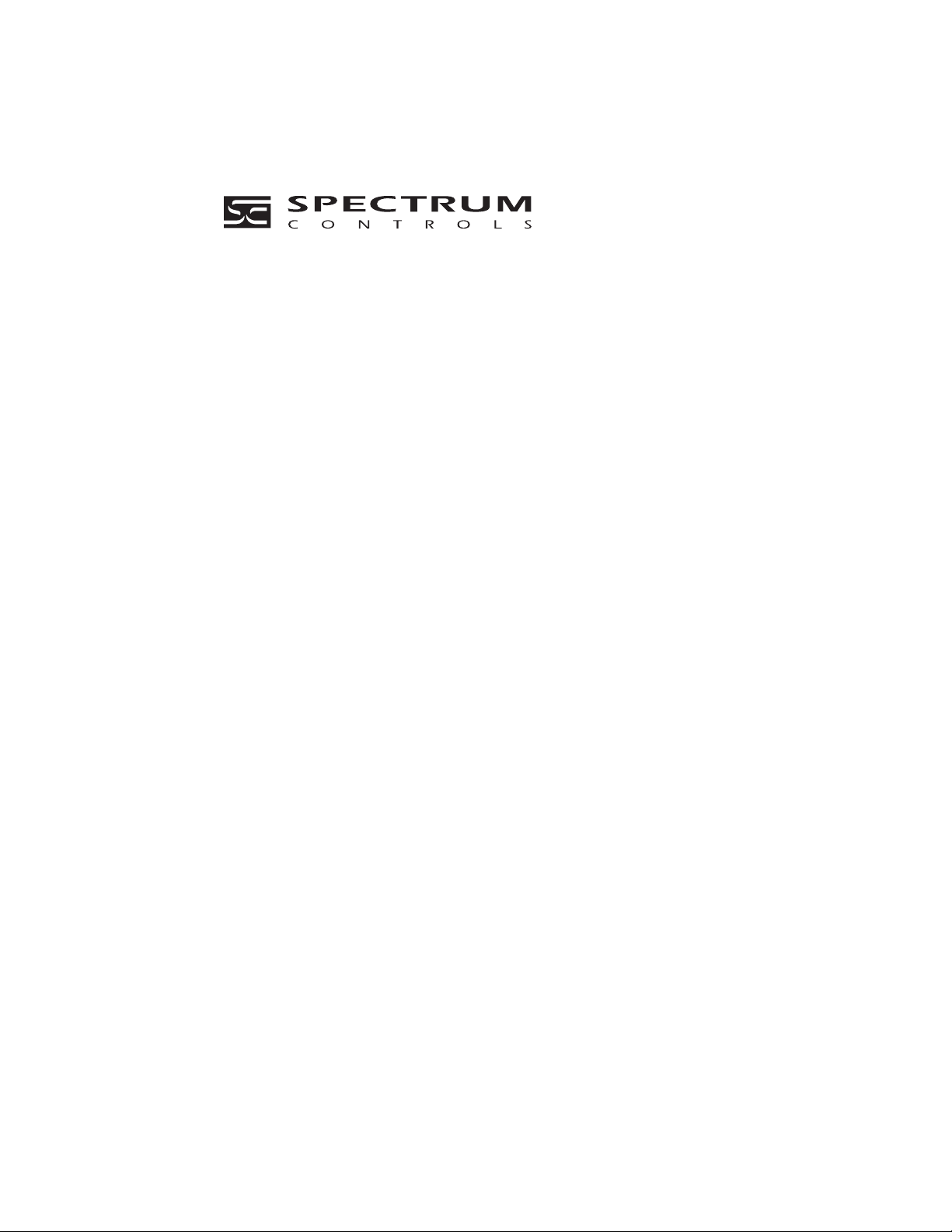
0300168-02 Rev. D
32-Channel Analog Input Module
(Cat. No. Quantum Automation Series 140 AxI 05x 00sc)
Installation Instructions
Input Module Catalog Numbers:
140 ACI 050 00sc Current Only
140 AVI 050 00sc Voltage Only
140 ACI 051 00sc Selectable Current or Voltage
Page 2
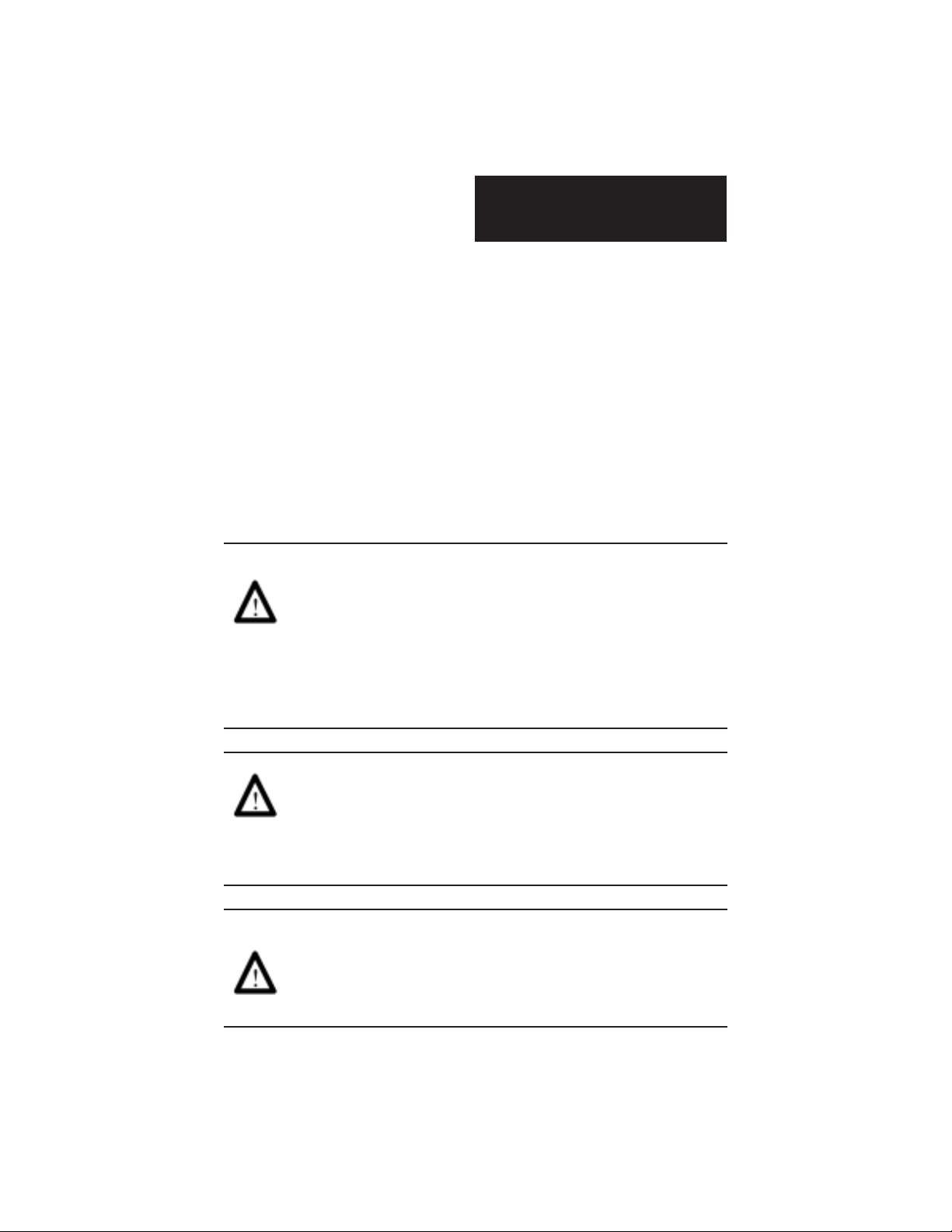
Installation Instructions
32-Channel Analog Input Module
Quantum Series 140 AxI 05x 00sc
PREFACE
+ Note: Power, input and output (I/O) wiring must be in accordance with Class 1, Division 2 wiring
methods [Article 501-4 (b) of the National Electrical Code, NFPA 70] and in accordance with the
authority having jurisdiction.”
+ Note: Peripheral equipment must be suitable for the location in which it is used.
WARNING
ELECTROSTATICALLY SENSITIVE COMPONENTS
EXPLOSION HAZARD
Substitution of components may impair suitability for Class I,
Division 2.
WARNING
EXPLOSION HAZARD
Do not disconnect equipment unless power has been switched off or
the area is known to be non hazardous.
WARNING
This equipment is suitable for use in Class I, Division 2, Groups A, B,
C, and D or non-hazardous locations only.
i
Page 3
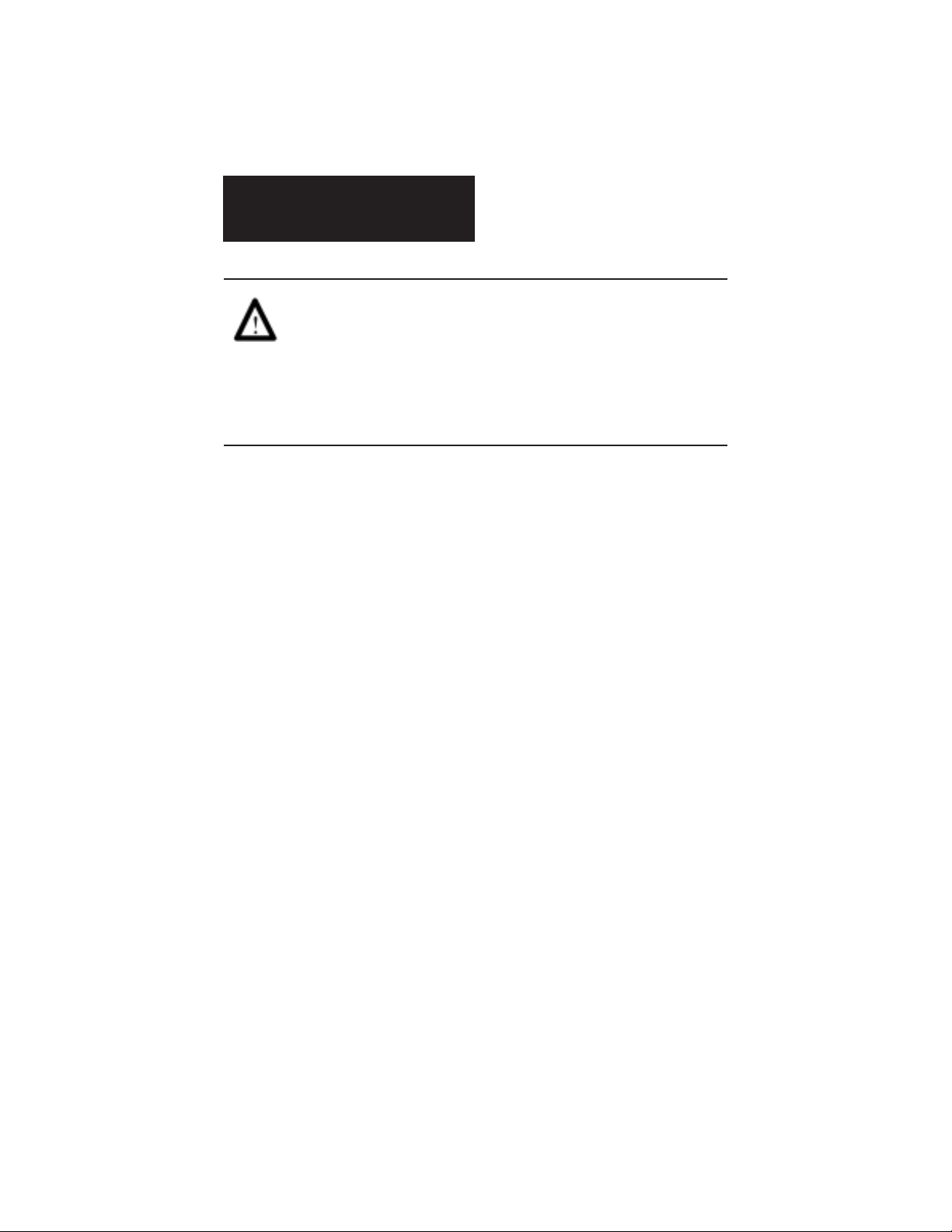
Installation Instructions
32-Channel Analog Input Module
Quantum Series 140 AxI 05x 00sc
WARNING
EXPLOSION HAZARD
When in hazardous locations, turn off
power before replacing or wiring modules.
ii
Page 4
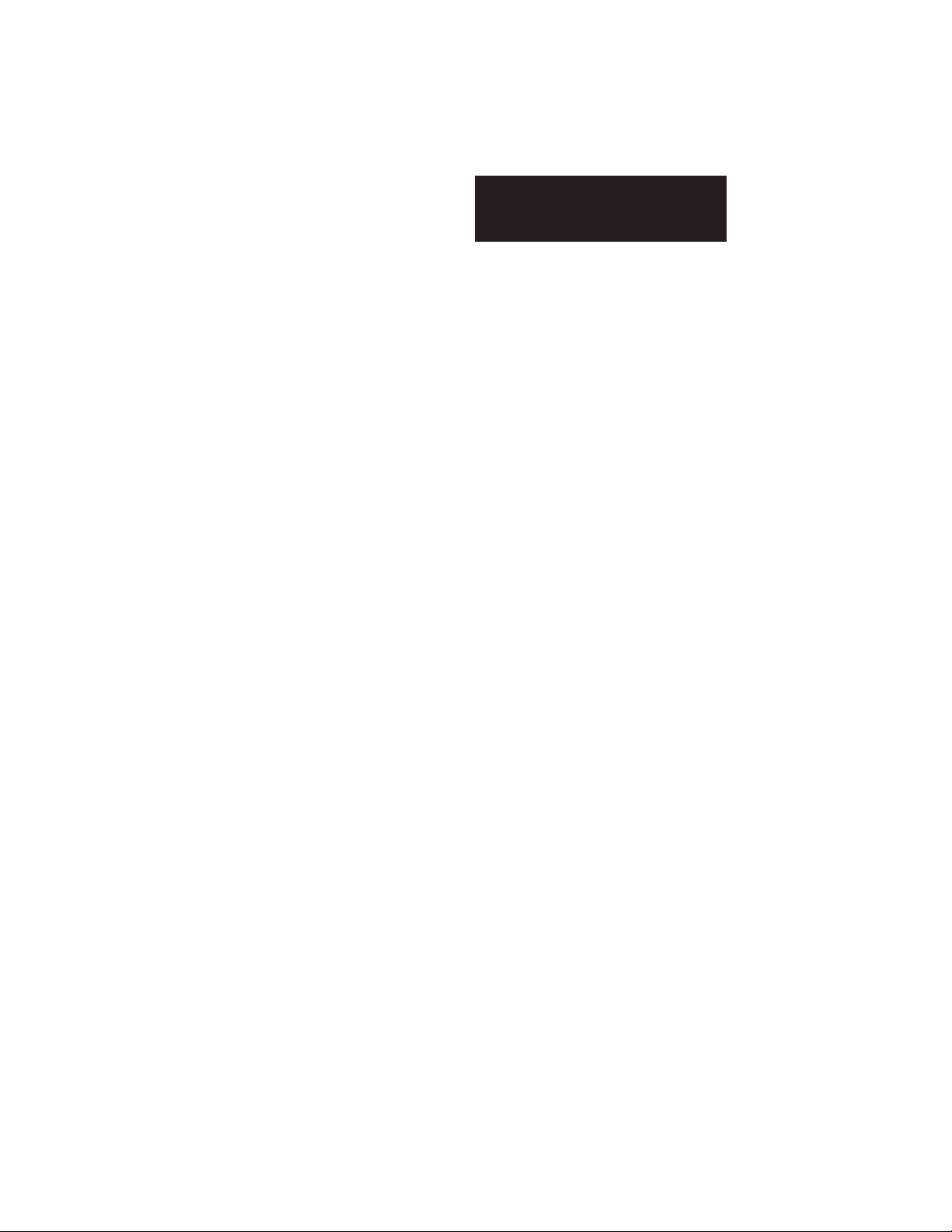
Installation Instructions
Table Of Contents
CHAPTER 1: OVERVIEW ..................................................................................... 1
1.1 Inputs ............................................................................................................. 2
32-Channel Analog Input Module
Quantum Series 140 AxI 05x 00sc
1.2 LEDs ................................................................................................. 3
1.3 Related Publications........................................................................... 4
CHAPTER 2: MODULE SETUP FOR MODSOFT ............................. 5
2.1 General Information ........................................................................... 5
2.2 Installation of new run time files ........................................................ 6
2.3 General information on data register usage and terminology ............. 6
2.4 Zoom Screen Configuration ............................................................... 7
CHAPTER 3: MODULE SETUP FOR CONCEPT ............................ 11
3.1 General Information .......................................................................... 11
3.2 Installation of new run time files ....................................................... 12
3.3 General Information on data register usage and terminology ........... 12
3.4 Concept I/O Map Module Parameters ............................................. 14
3.5 Spectrum I/O Configuration Utility ................................................... 20
3.6 SCIOCGF.EXE Installation: .............................................................. 21
CHAPTER 4: MODULE CONFIGURATION AND STATUS .......... 23
4.1 Configuration word format (Register 4x) ........................................ 23
4.2 Module status information (Register 3x+8) ..................................... 25
CHAPTER 5: INSTALLATION .......................................................... 31
5.1 Field Wiring ...................................................................................... 33
5.2 Single Ended Field Wiring Example ................................................. 34
5.3 Differential Field Wiring................................................................... 35
5.4 Differential Field Wiring Example .................................................... 36
CHAPTER 6: APPLICATION NOTES .............................................. 37
6.1 General Application Tips .................................................................. 37
6.2 Demultiplexing Channel Data - Autosequence Mode ..................... 38
6.3 Using ladder to move data to a block of 32 consecutive reg ........... 38
6.4 Channel Update Rate ...................................................................... 40
iii
Page 5
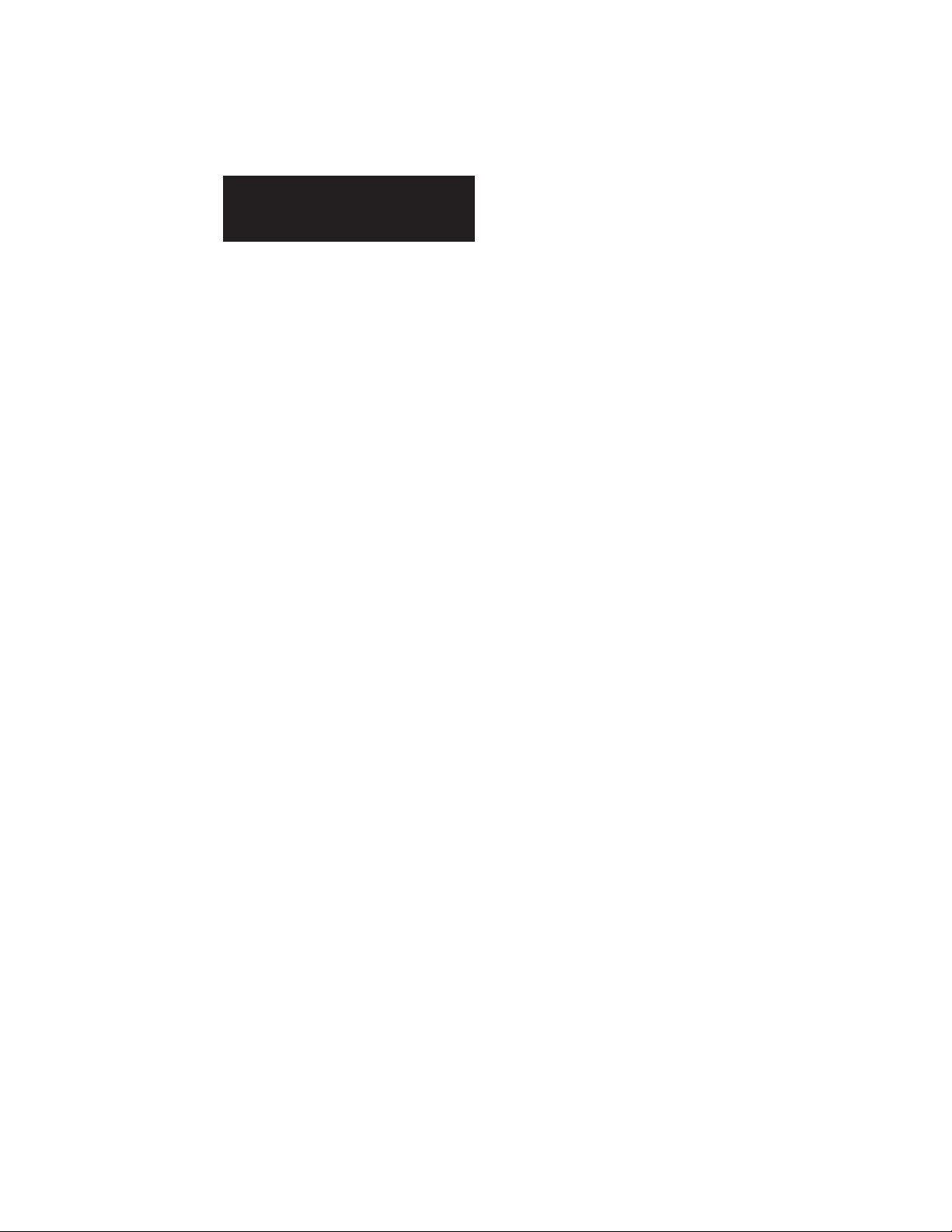
Installation Instructions
32-Channel Analog Input Module
Quantum Series 140 AxI 05x 00sc
6.5 System Resolution and Accuracy .................................................... 41
6.6 Range and Data Format Selection ................................................... 42
CHAPTER 7: TROUBLESHOOTING ................................................ 43
7.1 General information ......................................................................... 43
CHAPTER 8: SPECIFICATIONS ....................................................... 47
iv
Page 6
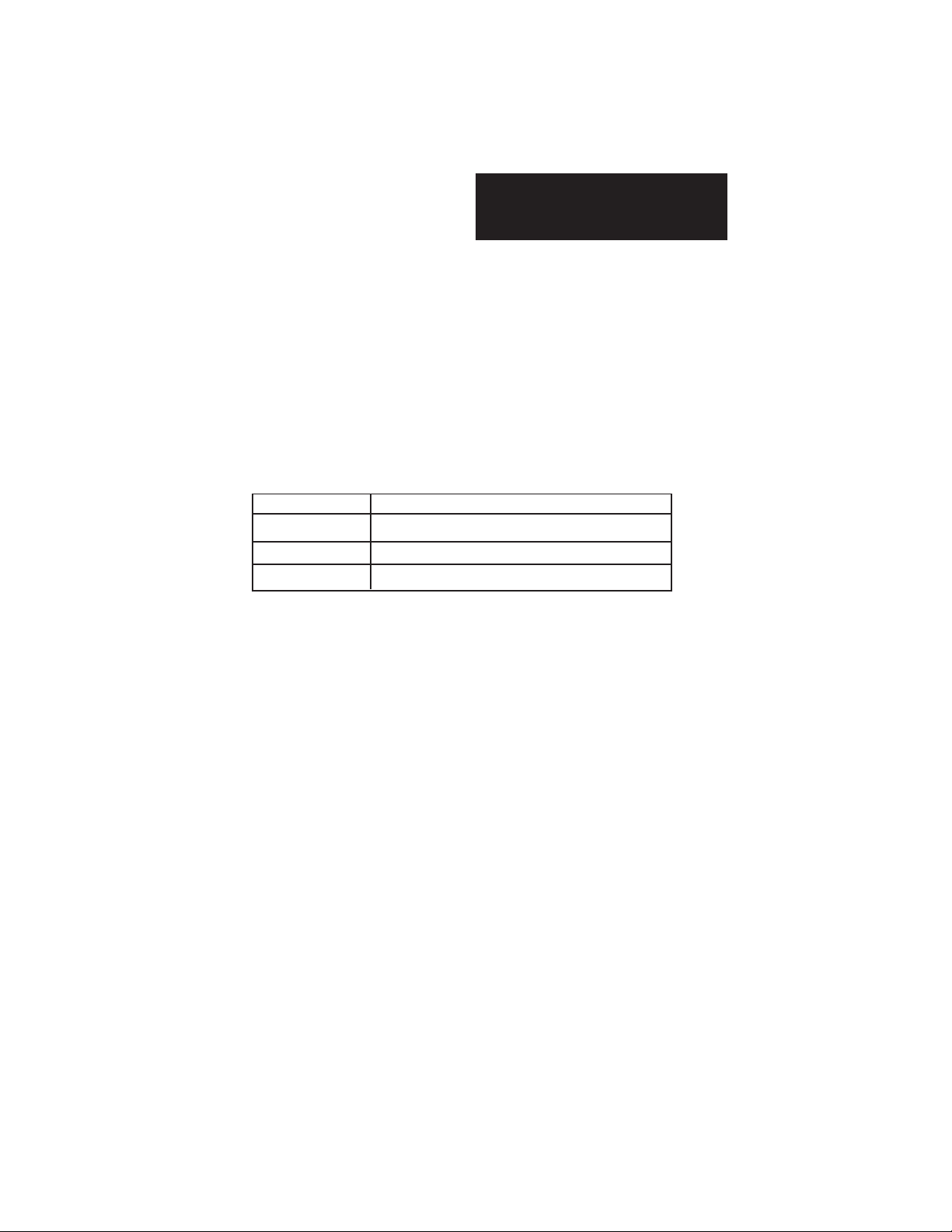
Installation Instructions
32-Channel Analog Input Module
Quantum Series 140 AxI 05x 00sc
Chapter 1
OVERVIEW
Throughout this installation and operation guide, unless reference is being
made to one specific version of the module, the designation 140 AxI 05x
00sc will be used for generic reference purposes. The 140 AxI 05x 00sc
consists of a series of four analog input modules, each with 32 channels
of input. The differentiation between the four different modules is shown
in the table below.
140 ACI 050 00sc current only
140 AVI 050 00sc voltage only
140 ACI 051 00sc current or voltage combination
*140 ACI 052 00sc current or voltage combination with time and date stamping
* The 140 ACI 052 00sc Time Stamp option is covered in a separate manual.
Each module will accept 32 single ended analog inputs. The inputs are
divided into four groups of eight inputs each. Each group has 15V
isolation to the other groups. Analog inputs within a group has 0V of
isolation channel-to-channel. All inputs have 500V ac isolation channelto-backplane.
These modules have been designed for projects that include large quantities of analog inputs. Process control and data acquisition applications for
industries such as utilities, waste water, oil and gas, food and beverage,
and building automation are ideally suited for this module. The time and
date stamp version of the module is perfect for remote terminal unit
(RTU) applications or for supervisory control and data acquisition
(SCADA) applications requiring programmable alarm levels.
Input channels include over voltage circuit protection, over and under
range detection and active notch filtering. The voltage mode of the
module handles four different voltage ranges and the current mode
handles two current ranges. You can configure the module to provide
data in one of four data formats. Set up of the module is very simple
through the use of configuration and status registers using Concept,
Modsoft or Taylor programming software.
1
Page 7
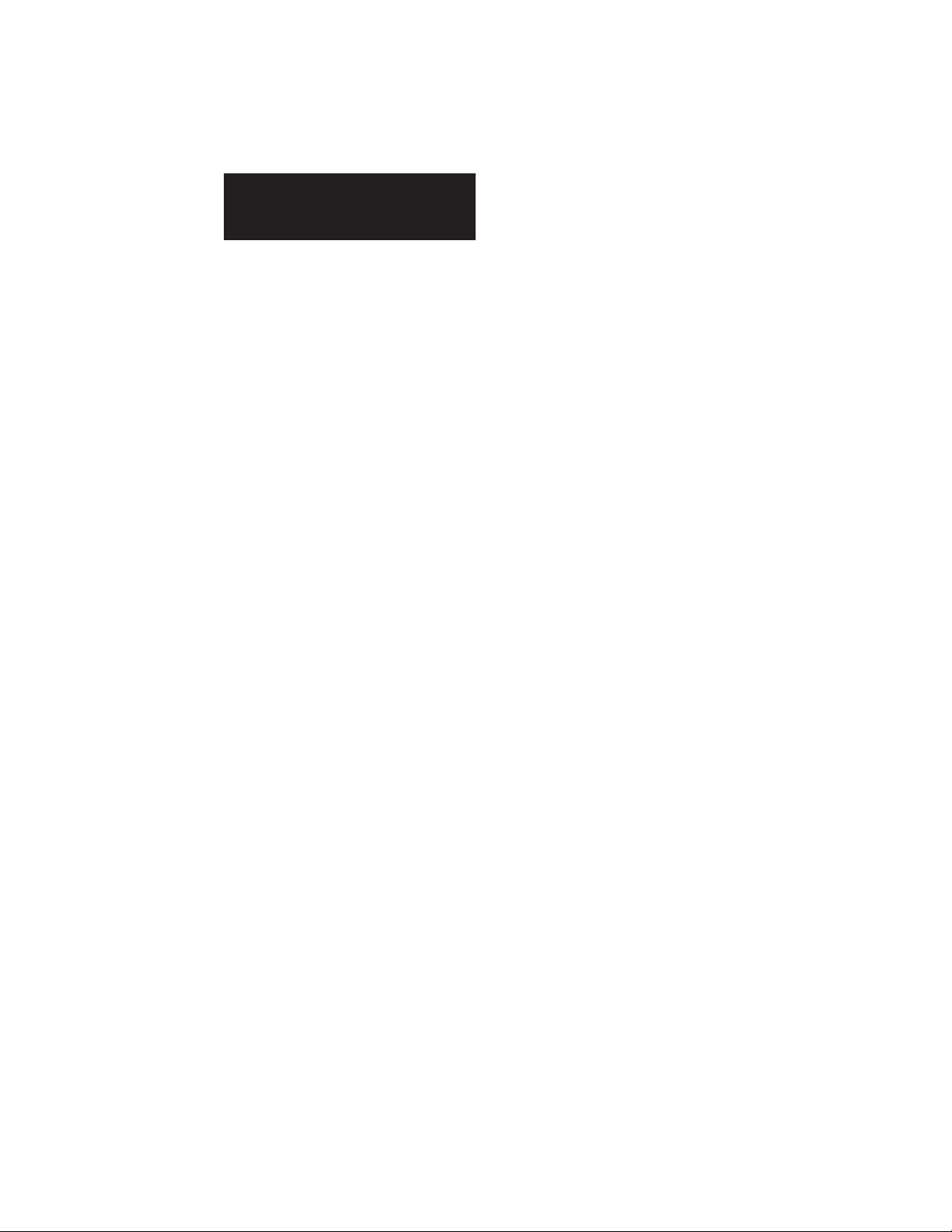
Installation Instructions
32-Channel Analog Input Module
Quantum Series 140 AxI 05x 00sc
1.1 Inputs
The module can be purchased as current only, voltage only, current or
voltage combination, or as a current or voltage combination with a time
stamp option. The 32 channels are separated into four groups of eight.
Each group can be configured for a different voltage or current range.
The ranges available are as follows:
Current Ranges
• 4-20 mA, 0-20 mA
Voltage Ranges:
• ±10VDC, 0-10VDC, 0-5VDC, 1-5VD
The module can provide data to the PLC in the following formats:
• 12 bit (0 to 4095)
• signed 15 bit (-32768 to +32767)
• unsigned 16 bit (0 to 65535)
• DVM (0 to 10000)
• Input Filter Options (10Hz, 50Hz, 60Hz, 1kHz)
2
Page 8
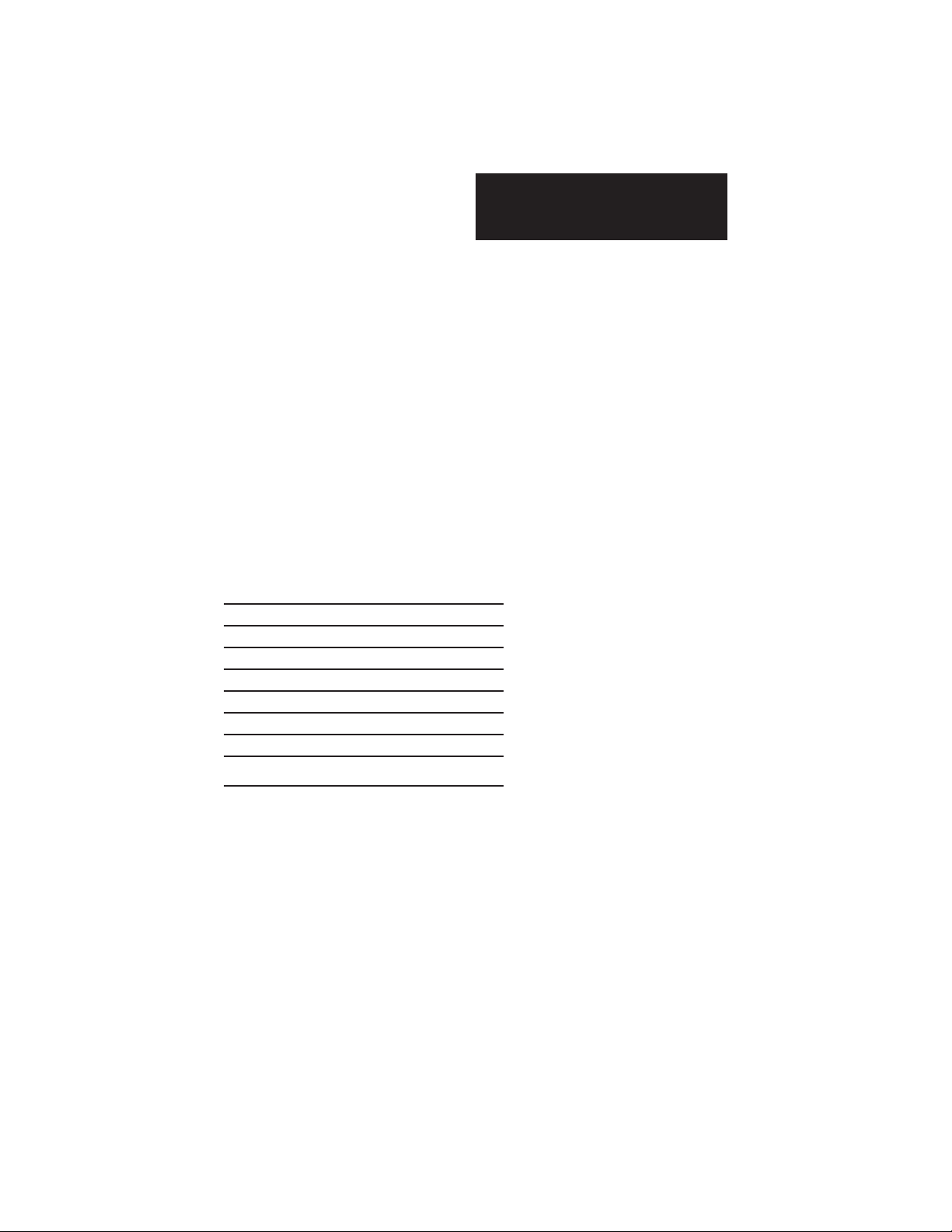
Installation Instructions
32-Channel Analog Input Module
Quantum Series 140 AxI 05x 00sc
1.2 LEDs
The module has a front LED panel that includes 35 LEDs:
Ready LED -
1 Green LED indicates module’s self test has passed and is ready to
communicate.
Active LED -
1 Green LED indicates BUS communication is established between the
module and the rack.
Fault LED -
1 Red LED indicates a module self test error, or fatal H/W error. A blink
code will indicate the type of self test error. Count the number of blinks
before a pause to determine the error code in the table below.
Fault LED Blink Code
Blink # Fault
3 DPM Test Error
4 CPU Error
5 Watchdog Timer Error
6 RAM Error
7 Flash EPROM CRC Error
8 Calibration EEPROM Error
Channel LED -
32 Green LEDs indicates the channel is enabled and a valid input signal
level is present. The LED is off if the channel is disabled. A blinking
LED indicates that the channel has exceeded a range limit.
3
Page 9
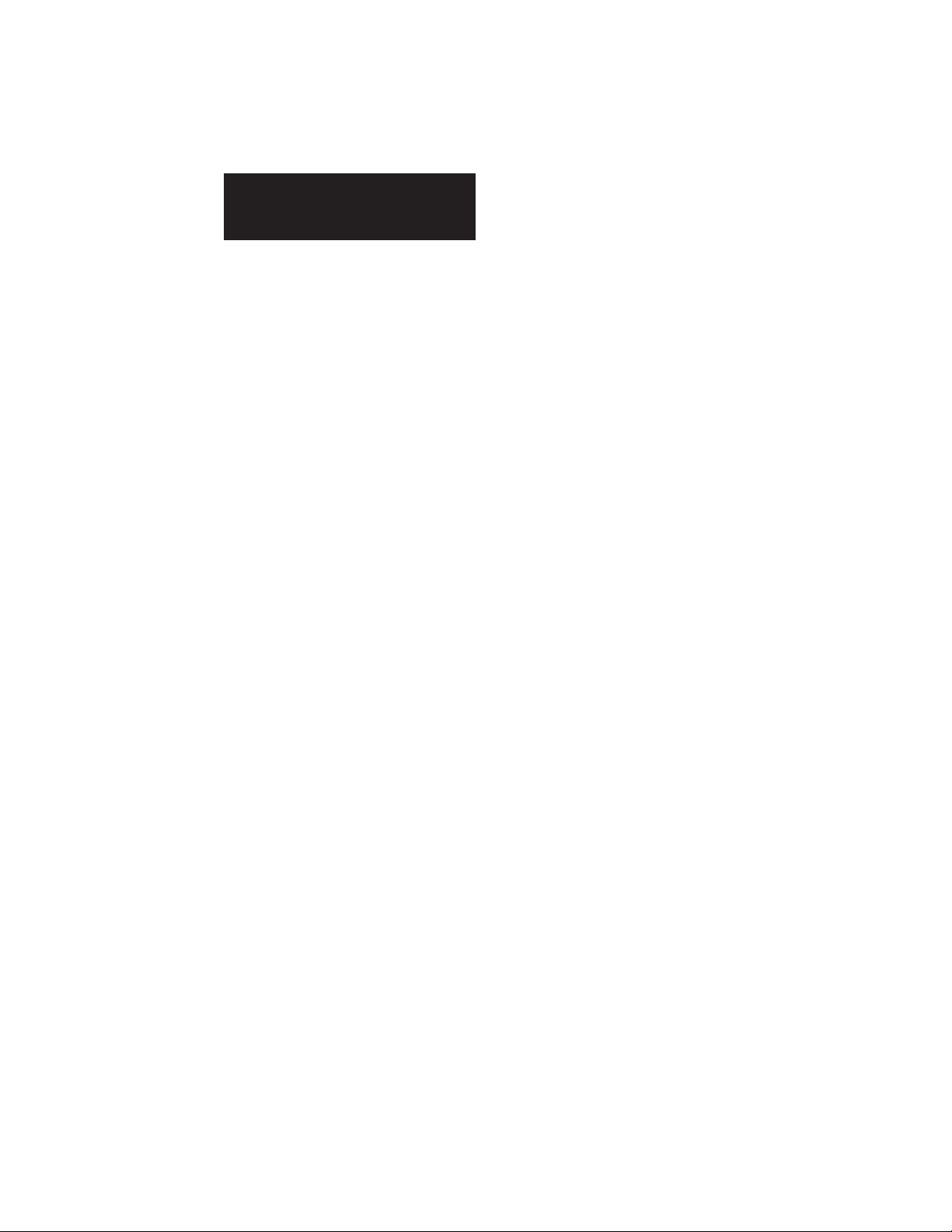
Installation Instructions
32-Channel Analog Input Module
Quantum Series 140 AxI 05x 00sc
1.3 Related Publications
• Modicon Modsoft Programmer User Manual. 890 USE 115 00
• Modicon TSX Quantum Automation Series Hardware Reference
Guide. 840 USE 100 00
• IEEE Std 518- 1977, Guide for the Installation of Electrical Noise
Inputs to Controllers from External Sources
• IEEE Std 142- 1982, Recommended Practice for Grounding of
Industrial and Commercial Power Systems
• Noise Reduction Techniques in Electronic Systems, by Henry W.
Ott; published by Wiley-Interscience of New York in 1976
4
Page 10

Installation Instructions
32-Channel Analog Input Module
Quantum Series 140 AxI 05x 00sc
Chapter 2
MODULE SETUP FOR MODSOFT
2.1 General Information
Six steps must be performed in order to fully configure the Quantum
system in preparation for using the AxI 05x 00sc:
Step 1: Modsoft programming software must be updated so that the
140 AxI 05x 00sc is recognized in the software (see Section 2.2).
Step 2: Select the appropriate slot location using the Modsoft I/O map.
Choose the first 3x and 4x level registers to be used in the
system for the module’s data, configuration and status information (see Section 2.3).
Step 3: Zoom screens for the module must be set to match application
requirements (see Section 2.4).
Step 4: The 4x configuration register must be set to meet application
requirements (see Section 4.1).
Step 5: Module status information is available to you. The various
options must be understood and chosen to meet your application
requirements (see Section 4.2 and Section 4.3).
Step 6: Ladder rungs must be written to demultiplex the incoming 8 data
registers to 32 user selected data registers (see Section 6.3).
5
Page 11
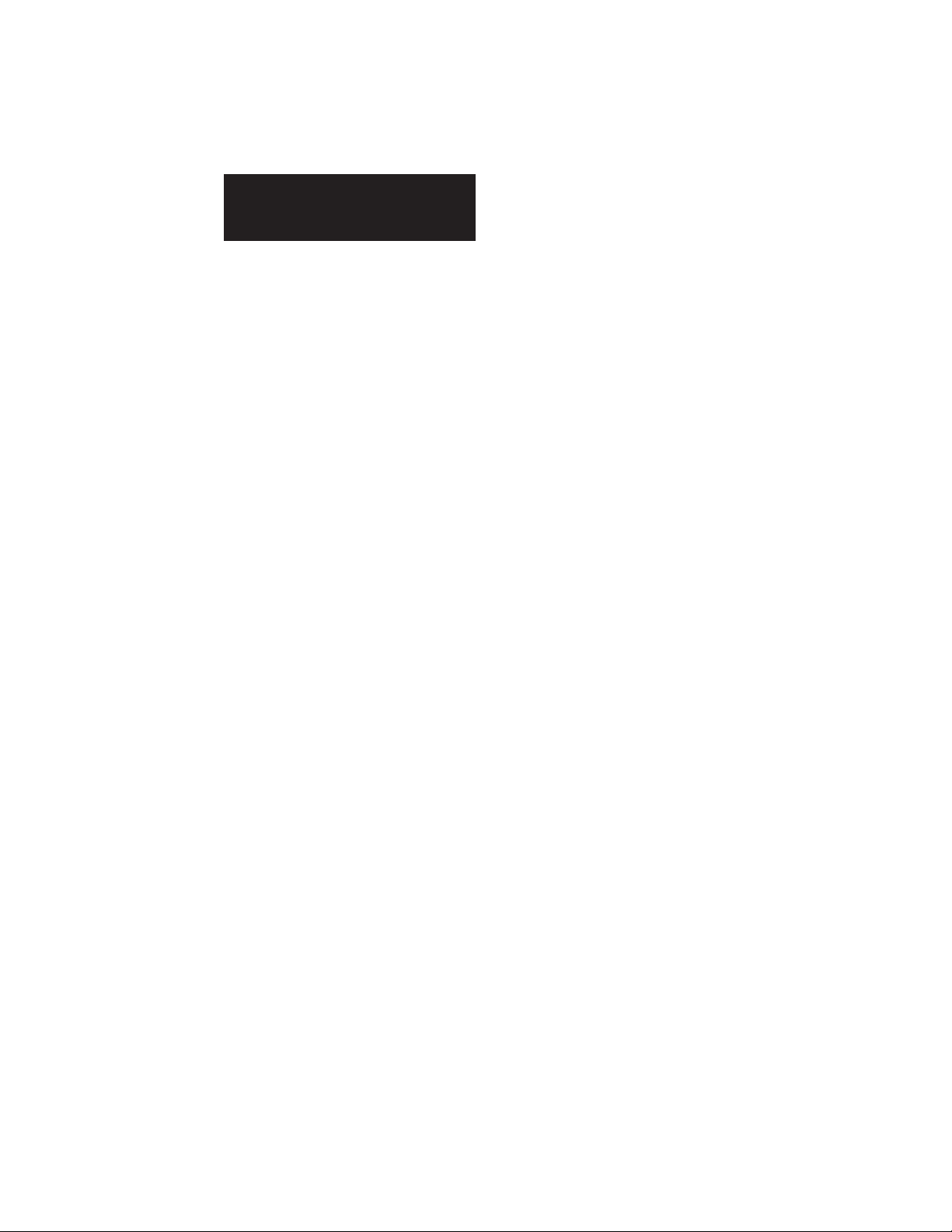
Installation Instructions
32-Channel Analog Input Module
Quantum Series 140 AxI 05x 00sc
2.2 Installation of new run time files
If you are using the Modsoft programming software version 2.4 or 2.5, it
is necessary to update the following runtime files in order for Modsoft to
recognize your module. Versions prior to 2.4 are not supported. Version
2.6 and newer already include these updates.
LMSFDT.SYS Zoom screens
GCNFTCOP.SYS I/O Map module definitions
QUANTUM.SYS Quantum help screens
This may be accomplished by first identifying the pathname where you
have installed your Modsoft programming software and the drive letter of
the floppy drive from which you intend to install. A typical pathname
assuming installation of the C: drive is as follows:
C:\MODSOFT
The new runtime files required to use all versions of this module are
supplied on the 3.5 inch MSDOS formatted floppy disk titled:
“Quantum Runtime Files,” Spectrum Controls, Inc Part Number: 20500121-xx
To install these files, operate your PC in MSDOS mode, perform the
following command:
C:>\COPY A:*.SYS C:\MODSOFT\RUNTIME
+ Note: This assumes you are installing from drive A: and that you have previously installed
Modsoft in the directory C:\MODSOFT . If not, you must make the appropriate substitutions.
2.3 General information on data register usage and terminology:
A total of nine 3x level and one 4x level registers are used by the 140 AxI
05x 00sc. After you have completed the runtime file installation, you can
go to the I/O Map screen and choose the 140 AxI 05x 00sc by selecting
the desired slot, pressing <Shift + ?> which will display the modules
available for configuration into that slot. For module specific help, press
<ALT + H>. After selecting the module, you must set the first 3x and 4x
level registers to be used. This will then automatically capture nine
consecutive 3x level and one 4x level register for use by the module. The
architecture for this 32-channel module is as follows:
6
Page 12
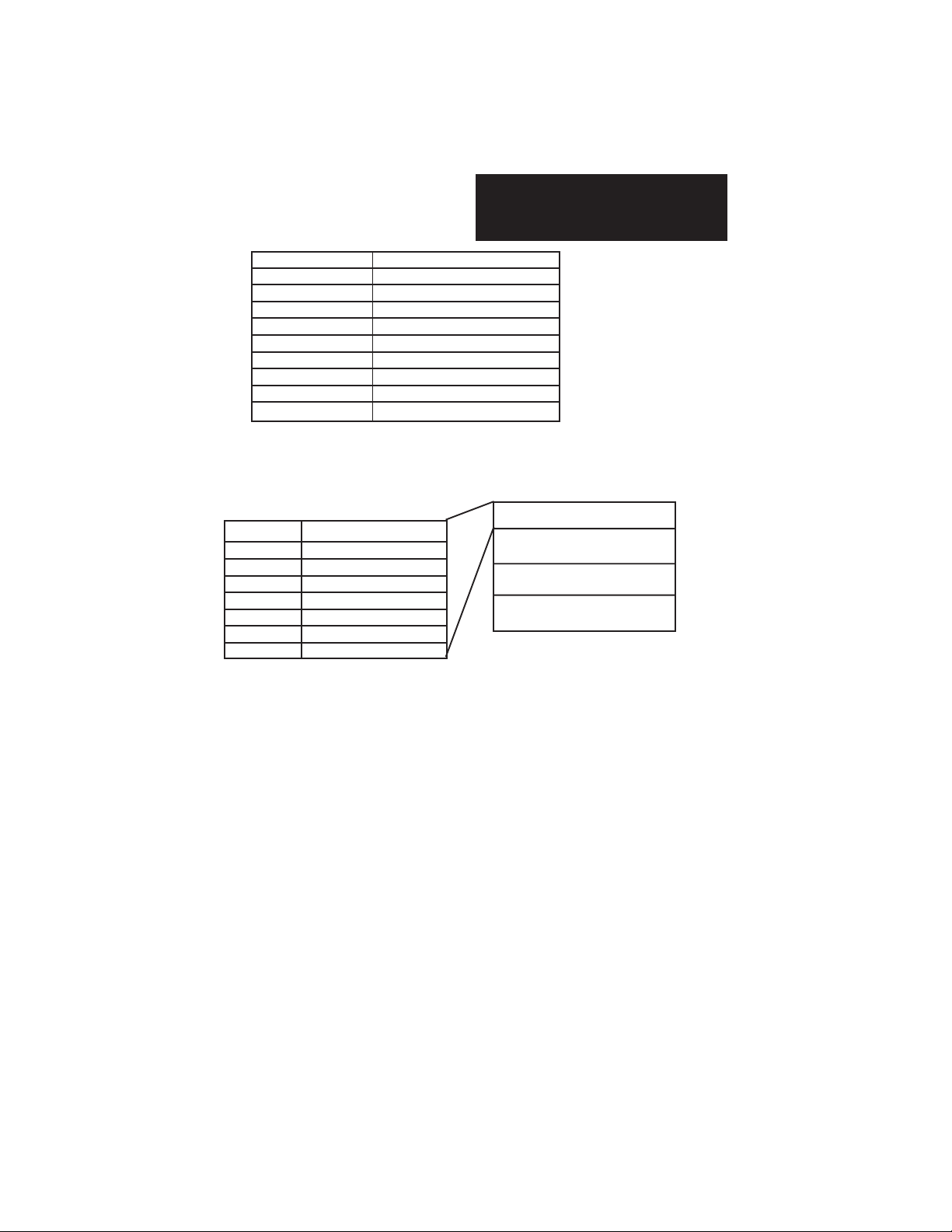
Installation Instructions
32-Channel Analog Input Module
Quantum Series 140 AxI 05x 00sc
4x Configuration Word
3x + 0 Data Input Word 1
3x + 1 Data Input Word 2
3x + 2 Data Input Word 3
3x + 3 Data Input Word 4
3x + 4 Data Input Word 5
3x + 5 Data Input Word 6
3x + 6 Data Input Word 7
3x + 7 Data Input Word 8
3x + 8 Status Word
The AxI 05x 00sc multiplexes 32 channels of data into four groups of
eight channels. Each group can be selected through the 4x Configuration
Word or can automatically sequence through all four groups of channels.
Group 1 Chn 1-8
3x + 0 Data Input Word 1
3x + 1 Data Input Word 2 Group 2 Chn 9-16
3x + 2 Data Input Word 3
3x + 3 Data Input Word 4 Group 3 Chn 17-24
3x + 4 Data Input Word 5
3x + 5 Data Input Word 6 Group 4 Chn 25-32
3x + 6 Data Input Word 7
3x + 7 Data Input Word 8
2.4 Zoom Screen Configuration
For Zoom Screen operation, please refer to Modicon’s Modsoft Programmer User Manual.
Note: T o enter zoom screens from the I/O map menu, highlight the module entry and press the
keys <ALT - Z>.
Most of the module setup will be done through the Modsoft zoom
screens. The zoom screen setup establishes the following parameters:
• Calibration rate
• Filter Frequency Selection
• Input Data Format
• Input Range
7
Page 13
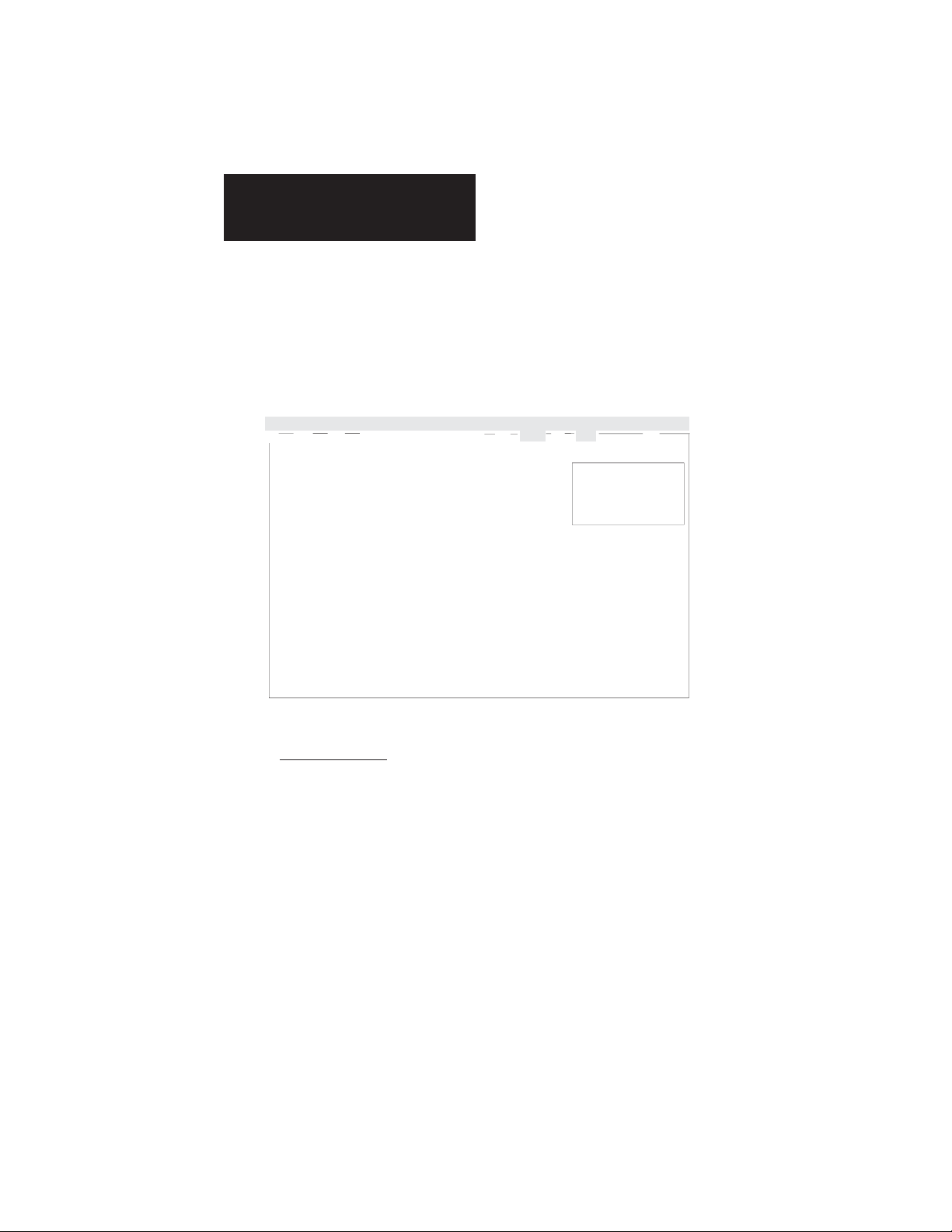
Installation Instructions
32-Channel Analog Input Module
Quantum Series 140 AxI 05x 00sc
• Differential Mode
The primary zoom screen for this module is shown in Figure 2.1. By
selecting a particular parameter, you will be given the options associated
with that parameter. Note that the calibration rate is set only once for
the entire module, and all other selections are set once for each group of
eight inputs.
Hex Dec Bin Goto Quit
F1 F2 F3 F I/O Map Module Editor F7 Lev 8 F8 OFF F9
Head-Slot: 0 Drop: 1 Slot: 4 Spectrum Controls, Inc
Calibration Rate .............................: Once only P.O. Box 5533
Channels 1 - 8: Filter.....................: 10Hz Bellevue, WA 98006
Channels 9 - 16: Filter .....................: 60Hz
Channels 17 - 24: Filter .....................:50Hz
Channels 25 - 32: Filter .....................: 10Hz
140 ACI 050 00SC 32 CHANNEL ANALOG CURRENT INPUT Screen 1/1
Format..................: 16-Bit Format (425) 746-9481
Range ...................: 0 to 20ma
Differential Mode : Disabled
Format..................: 0 to 20ma
Differential Mode : Disabled
Format..................:16-Bit Format
Range ...................: 0 to 20ma
Differential Mode : Disabled
Format..................: 16-Bit Format
Range ...................: 0 to 20ma
Differential Mode : Disabled
End of 140 ACI 050 00SC Zoom
Figure 2.1
Calibration rate: The Quantum module performs an on board
system calibration at power up. The system calibration corrects for
temperature drift of the Analog to Digital Convertor (ADC) and related
circuitry. System calibration can be performed periodically based on the
calibration rate selected below. This can affect the update time for the
module. For installations where the ambient temperature surrounding the
I/O rack can change relatively quickly, the user might consider going to a
more frequent calibration selection in order to improve the accuracy of
the reading being taken. The autocalibration schedule rate may be
selected from the following:
Once at power up only
Every 1 min
Every 10 min [default]
Every 30 min
8
Page 14
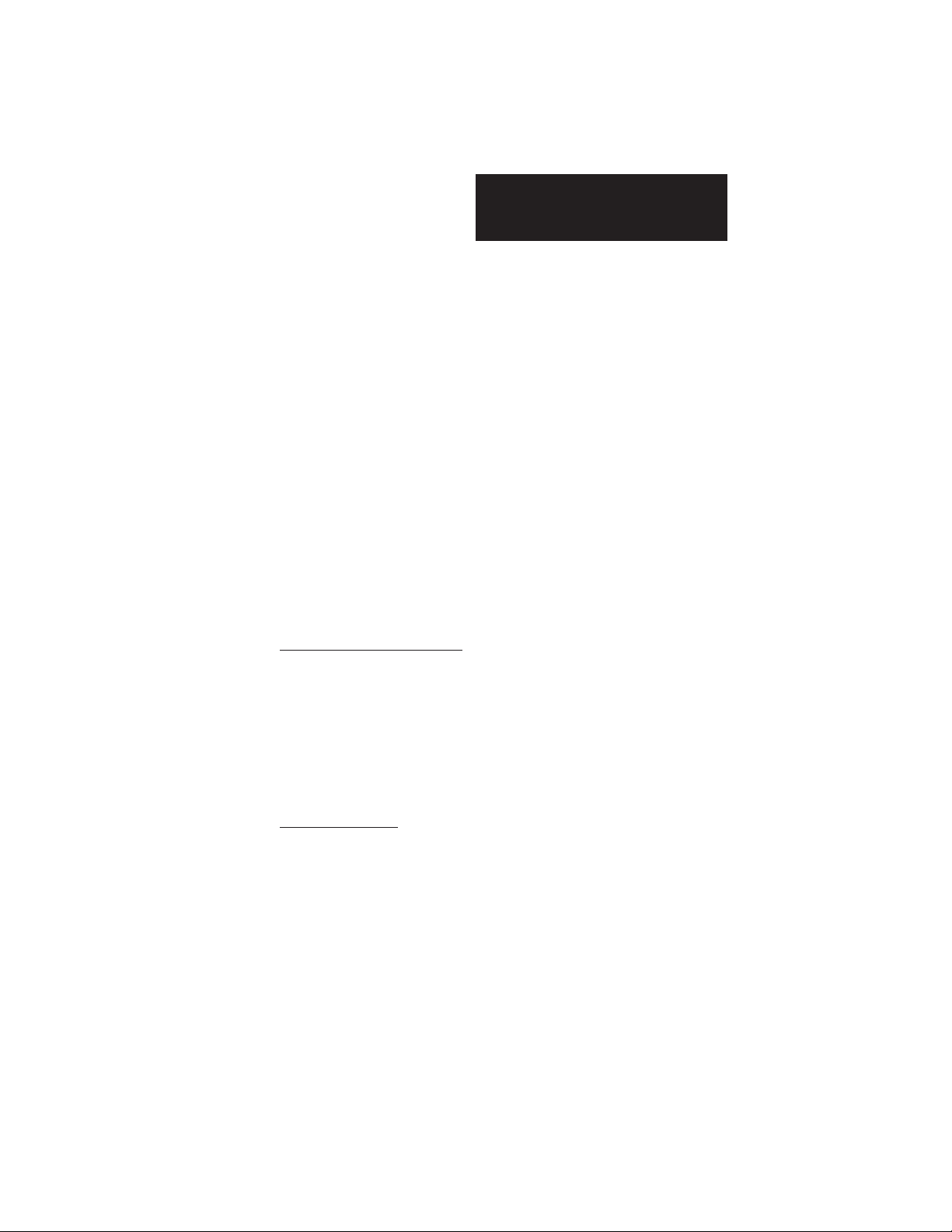
Installation Instructions
32-Channel Analog Input Module
Quantum Series 140 AxI 05x 00sc
Selecting an autocalibration schedule rate is an exercise in tradeoffs.
Performing autocalibration more frequently may result in greater accuracy due to variations caused by environmental factors such as temperature. This accuracy has a cost in the burden imposed by performing the
calibration. The calibration time is a function of the filter frequency.
Calibration times are listed below. The system cannot update the channel
data while performing calibration. In addition, if multiple filter frequencies
are selected, calibrations for each frequency and the execution time is
cumulative. The worst case calibration time is when all filter frequencies
are enabled (10, 50, 60 and 1000 Hz). The time is then the total for all
four times listed below. Also, note that the channel enables have no
effect on the auto calibration feature. If a filter frequency is enabled via
the zoom screens, then the autocalibration is performed for the frequency.
10 Hz1,420 msec
50 Hz 397 msec
60 Hz260 msec
1000 Hz45 msec
Filter Frequency Selection: The Analog-to-Digital Conversion
performs a filter function on the input signal. One of the following filter frequencies may be selected for each of the four groups
of eight channels:
Filter: 10 Hz
50 Hz
60 H z [default]
1000 Hz
Input data format: One of the following data formats may be
selected for each of the four groups of eight channels:
Format: 16-bit Format
Voltmeter [default]
12-bit Format
15-bit plus sign Format
Note: The module’s format selection must be compatible with the register format selected
in Modsoft.
9
Page 15
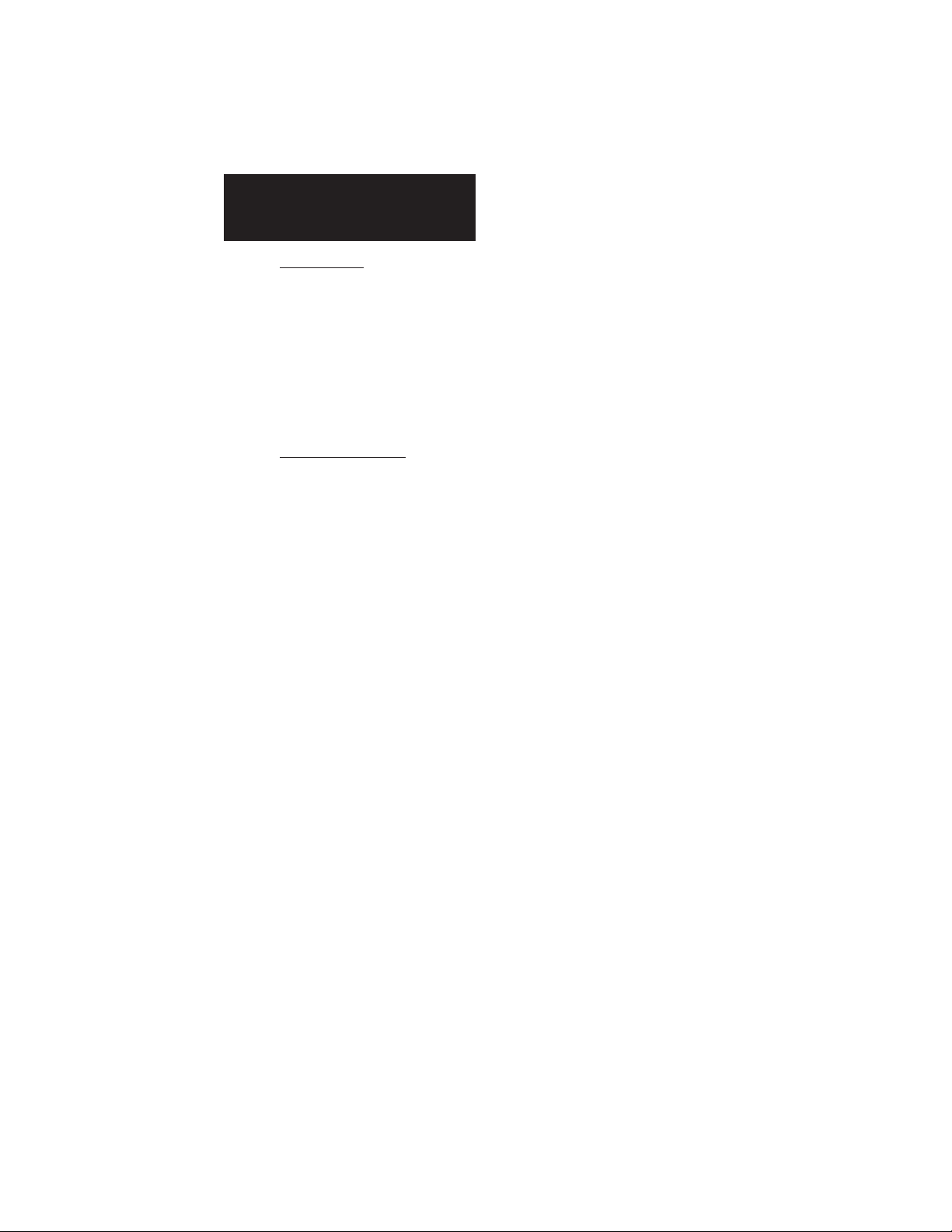
Installation Instructions
32-Channel Analog Input Module
Quantum Series 140 AxI 05x 00sc
Input Range: Depending on the module that you have purchased,
one of the following input ranges may be selected for each of
the four groups of eight channels:
Range: -10 to +10 V [default V oltage or V/I Modules]
1 to +5V
0 to +5V
0 to +10V
4 to 20mA [default Current Modules]
0 to 20mA
Differential mode: One of the following acquisition modes may
be selected for each of the four groups of eight channels. Differential mode calculates the difference between two consecutive
channel inputs and provides the data to the register assigned for
the first channel in the pair. When differential mode is enabled,
the second channel’s output will be zero. The data acquisition
between the two channels is not synchronized so common mode
noise on the signal pair may not be fully removed, however DC
offsets should be compensated for correctly.
10
Note: The channel pairs are not being updated simultaneously , this could lead to an
error in the actual differential value that is calculated. See figure 2.1
Differential Mode: Disabled [default]
Enabled
Page 16

Installation Instructions
32-Channel Analog Input Module
Quantum Series 140 AxI 05x 00sc
Chapter 3
MODULE SETUP FOR CONCEPT
3.1 General Information
Six steps must be performed in order to fully configure the Quantum
system in preparation for using the AxI 05x 00sc:
Step 1: Concept programming software (Version 2.1 or newer) must be
updated so that the 140 AxI 05x 00sc is recognized in the software (see Section 3.2).
Step 2: Select the appropriate slot location using the Concept I/O map
editor. Choose the first 3x and 4x level registers to be used in the
system for the module’s data, configuration and status information (see Section 3.3).
Step 3: Parameters for the module must be set to match application
requirements (see Section 3.4).
Step 4: The 4x configuration register must be set to meet application
requirements (see Section 4.1).
Step 5: Module status information is available to you. The various
options must be understood and chosen to meet your application
requirements (see Section 4.2 and Section 4.3).
Step 6: Ladder rungs must be written to demultiplex the incoming 8 data
registers to 32 user selected data registers (see Section 6.3).
11
Page 17

Installation Instructions
32-Channel Analog Input Module
Quantum Series 140 AxI 05x 00sc
3.2 Installation of new run time files
The 140 AxI 05x 00sc is manufactured by Spectrum Controls, Inc.
Follow the Concept installation procedure for outsourced modules. This
requires the install disk provided with your module, which includes the
following files (assuming drive A:):
A:\CONCEPT\SPECTRUM.MDC - SpectrumI/O for Quantum Module Definition file.
A:\CONCEPT\SPECTRUM.HLP - Spectrum I/O for Quantum Help file.
To update the Concept database with a new Spectrum I/O module:
1. Insert the install disk into drive A:
2. Start the Concept Modconnect Tool (Modconf.exe).
3. Open the installation file “SPECTRUM.MDC”
4. Select the module to add or press the “Add All” button
5. Save the changes before exiting the Modconnect tool.
This will update the Concept database permanently unless you later undo
the changes using the Modconnect Tool, or perform a new Concept
software install.
3.3 General information on data register usage and terminology:
A total of nine 3x level and one 4x level registers are used by the 140 AxI
05x 00sc. After you have completed adding the modules to the Concept
database using the Modconnect tool, you can add a module to a drop by
using the Concept Configurator as follows:
1. Open an existing or create a new project.
2. Select the Configurator from the project pulldown menu.
3. Select Configure then select the I/O map menu.
4. On the I/O map menu, press the EDIT button for the appropriate drop.
5. Push the button in the module select column for the appropriate slot.
6. Select the desired module from the list of available modules.
7. Enter the starting 3x register address (InRef). Nine registers are automatically allocated.
8. Enter the starting 4x register address (OutRef). One register is allocated.
9. Press the parameters button.
10. Verify register values are correct for the desired behavior.
The register data formats are discussed in the following section.
12
Page 18

Installation Instructions
32-Channel Analog Input Module
Quantum Series 140 AxI 05x 00sc
4x Configuration Word
3x + 0 Data Input Word 1
3x + 1 Data Input Word 2
3x + 2 Data Input Word 3
3x + 3 Data Input Word 4
3x + 4 Data Input Word 5
3x + 5 Data Input Word 6
3x + 6 Data Input Word 7
3x + 7 Data Input Word 8
3x + 8 Status Word
The AxI 05x 00sc multiplexes 32 channels of data into four groups of
eight channels. Each group can be selected through the 4x Configuration
Word or can automatically sequence through all four groups of channels.
Group 1 Chn 1-8
3x + 0 Data Input Word 1
3x + 1 Data Input Word 2 Group 2 Chn 9-16
3x + 2 Data Input Word 3
3x + 3 Data Input Word 4 Group 3 Chn 17-24
3x + 4 Data Input Word 5
3x + 5 Data Input Word 6 Group 4 Chn 25-32
3x + 6 Data Input Word 7
3x + 7 Data Input Word 8
13
Page 19

Installation Instructions
32-Channel Analog Input Module
Quantum Series 140 AxI 05x 00sc
3.4 Concept I/O Map Module Parameters:
Concept programming software does not implement zoom screens for
ModConnect partner modules and allows only direct editing of the I/O
configuration parameters using 16 bit hex values.
From the Concept main screen, highlight the “configure” pull-down menu
and choose “I/O Map.” In the I/O Map screen insert the number for the
correct “drop” and choose “edit.” Select the Spectrum Controls catalog
number that you wish to use from the list presented. When the screen
appears, representing the Spectrum module you have selected, highlight
the parameters button. You must insert Hex values for registers #1, 2
and 3 to fully configure the module. The format that will instruct you on
how to create the I/O map parameters is listed below. For each of the
parameters listed we have provided a detailed explanation in Chapter 2.
Please refer to detailed functional descriptions in the MODSOFT zoom
screen discussions (Section 2.4). You must go through each of the
options below to establish the correct pattern for each of these three
registers. Once you have the bit pattern, then you can convert each to a
four-digit Hex value that is used in the parameters screen.
14
Page 20

Installation Instructions
32-Channel Analog Input Module
Quantum Series 140 AxI 05x 00sc
Selecting Input Ranges: Register 1
1 2 3 4 5 6 7 8 9 10 11 12 13 14 15 16
NU NU Input Range Group 1
Default=0x2000 (0x2924 for 140 ACI 050sc)
Input Range Group 2
Input Range Group 3
Input Range Group 4
Range Selection Bit Pattern:
Range for Group 1 Range for Group 2
Bit 14 Bit 15 Bit 16 Description Bit 11 Bit 12 Bit 13 Description
*0 0 0 -10V to +10V *0 0 0 -10V to +10V
0 0 1 +1V to +5V 0 0 1 +1V to +5V
0 1 0 0V to +5V 0 1 0 0V to +5V
0 1 1 0V to +10V 0 1 1 0V to +10V
*1 0 0 0 to 20mA *1 0 0 0 to 20mA
1 0 1 4 to 20mA 1 0 1 4 to 20mA
1 1 0 Not valid 1 1 0 Not valid
1 1 1 Not valid 1 1 1 Not valid
Range for Group 3 Range for Group 4
Bit 8 Bit 9 Bit 10 Description Bit 5 Bit 6 Bit 7 Description
*0 0 0 -10V to +10V * 0 0 0 -10V to +10V
0 0 1 +1V to +5V 0 0 1 +1V to +5V
0 1 0 0V to +5V 0 1 0 0V to +5V
0 1 1 0V to +10V 0 1 1 0V to +10V
*1 0 0 0 to 20mA *1 0 0 0 to 20mA
1 0 1 4 to 20mA 1 0 1 4 to 20mA
1 1 0 Not valid 1 1 0 Not valid
1 1 1 Not valid 1 1 1 Not valid
* The default range is 0 to 20 mA for the 140 ACI 050sc current only module. Otherwise it is
-10V to +10V
15
Page 21

Installation Instructions
32-Channel Analog Input Module
Quantum Series 140 AxI 05x 00sc
Selecting Filter Frequencies: Register 1
1 2 3 4 5 6 7 8 9 10 11 12 13 14 15 16
NU NU Filter Frequency Group 1
Default=0x2000 (0x2924 for 140 ACI 050sc)
Selecting Filter Frequencies: Register 2
1 2 3 4 5 6 7 8 9 10 11 12 13 14 15 16 Default=0x2A92
NU NU NU NU Filter Frequency Group 2
Filter Frequency Group 3
Filter Frequency Group 4
Range Selection Bit Pattern:
Filter for Group 1 Filter for Group 2
Reg 1 Bit 3 Bit 4 Description Reg 2 Bit 15 Bit 16 Description
0 0 10 Hz 0 0 10 Hz
0 1 50 Hz 0 1 50 Hz
*1 0 60 Hz *1 0 60 Hz
1 1 1000 Hz 1 1 1000 Hz
Filter for Group 3 Filter for Group 4
Reg 2 Bit 12 Bit 13 Description Reg 2 Bit 9 Bit 10 Description
0 0 10 Hz 0 0 10 Hz
0 1 50 Hz 0 1 50 Hz
*1 0 60 Hz *1 0 60 Hz
1 1 1000 Hz 1 1 1000 Hz
* The default filter frequency is 60 Hz.
16
Page 22

Installation Instructions
32-Channel Analog Input Module
Quantum Series 140 AxI 05x 00sc
Selecting Data Format: Register 2
1 2 3 4 5 6 7 8 9 10 11 12 13 14 15 16 Default=0x2A92
NU NU NU NU
Selecting Data Format: Register 3
Data Format Group 1
Data Format Group 2
Data Format Group 3
1 2 3 4 5 6 7 8 9 10 11 12 13 14 15 16
Range Selection Bit Pattern:
Data for Group 1 Range for Group 2
Reg 2 Bit 6 Bit 7 Description Reg 2 Bit 4 Bit 5 Description
0 0 16 Bit 0 0 16 Bit
*0 1 DVM *0 1 DVM
1 0 12 Bit 1 0 12 Bit
1 1 15 Bit 1 1 15 Bit
Range for Group 3 Range for Group 4
Reg 2 Bit 2 Bit 3 Description Reg 3 Bit 15 Bit 16 Description
0 0 16 Bit 0 0 16 Bit
*0 1 DVM *0 1 DVM
1 0 12 Bit 1 0 12 Bit
1 1 15 Bit 1 1 15 Bit
* The default data format is 10,000 DVM.
Default=0x0205
Data Format Group 4
17
Page 23

Installation Instructions
32-Channel Analog Input Module
Quantum Series 140 AxI 05x 00sc
Selecting Channel Acquisition Mode: Register 3
1 2 3 4 5 6 7 8 9 10 11 12 13 14 15 16 Default=0x0205
NU NU NU NU NU NU NU NU
Acquisition Mode Bit Pattern:
Mode for Group 1 Mode for Group 2
Reg 3 Bit 12 Description Reg3 Bit 11 Description
*0 Single Ended *0 Single Ended
1 Differential Pairs 1 Differential Pairs
Mode for Group 3 Mode for Group 4
Reg 3 Bit 10 Description Reg3 Bit 9 Description
*0 Single Ended *0 Single Ended
1 Differential Pairs 1 Differential Pairs
Acquisition Mode Group 1
Acquisition Mode Group 2
Acquisition Mode Group 3
Acquisition Mode Group 4
* The default channel acquisition mode is single ended inputs.
18
Page 24

Installation Instructions
32-Channel Analog Input Module
Quantum Series 140 AxI 05x 00sc
Selecting the Calibration Rate: Register 3
1 2 3 4 5 6 7 8 9 10 11 12 13 14 15 16 Default=0x0205
NU NU NU NU NU NU NU NU
Calibration Rate
Calibration Rate:
Bit 7 Bit 8 Description:
0 0 Once at power up only .
0 1 Once every 60 seconds.
*1 0 Once every 10 minutes.
1 1 Once every 30 minutes.
* The default calibrate rate is once every 10 minutes.
Once you have established the correct bit pattern for each of these three
registers, you can convert each to a four digit Hex value that is used in
the parameters screen. A Hex conversion table follows:
0000=0
0001=1
0010=2
0011=3
0100=4
0101=5
0110=6
0111=7
1000=8
1001=9
1010=A
1011=B
1100=C
1101=D
1110=E
1111=F
19
Page 25

Installation Instructions
32-Channel Analog Input Module
Quantum Series 140 AxI 05x 00sc
3.5 Spectrum I/O Configuration Utility
“SCIOCFG.EXE” is a utility provided on the install disk under the typical
pathname “A:\CONCEPT\SCIOCFG.EXE”. “SCIOCFG.EXE” is
intended to help users configure Spectrum I/O when using Concept. This
tool is intended to make the configuration of I/O modules supplied by
Spectrum Controls easy to accomplish when using Concept.
Version 2.1 of the Concept programming software introduced the tool for
importing ModConnect module definition files into the Concept database.
This allows Concept users to configure ModConnect I/O such as the 140
AxI 05x 00sc. However, Concept V2.1 does not provide a means for
ModConnect I/O developers to design their own I/O configuration menus.
Instead, Concept provides a generic interface where the user must enter
configuration parameters in hexadecimal values. The Spectrum I/O
modules are designed to be feature rich with an efficient use of registers.
This requires the user to be intimately aware of the initialization parameters structure in order to perform simple I/O configuration changes.
Simply stated, users can calculate the correct hexadecimal values for the
configuration parameters but it is a tedious task, SCIOCFG is designed to
relieve the user of this burden.
SCIOCFG presents the user with user friendly selection lists using
standard Windows interfaces. SCIOCFG also automatically constrains all
parameters to legal values during the data entry process.
SCIOCFG may be run in one of two modes, stand alone mode, or synchronous mode. In the stand alone mode, the user configures the data for
a given module as desired. SCIOCFG then presents the parameters in
hexadecimal values so the user may then manually transfer this data to
Concept at a later time.
In the synchronous mode, SCIOCFG runs in the background waiting for
the user to select the generic I/O parameters configuration menu for any
one of the modules supported. When this occurs, SCIOCFG reads the
data from the Concept generic I/O parameter configuration menu, and
activates the appropriate I/O parameter configuration menu. When the
user clicks on the SCIOCFG OK button, the new data is sent back to
Concept.
20
Page 26
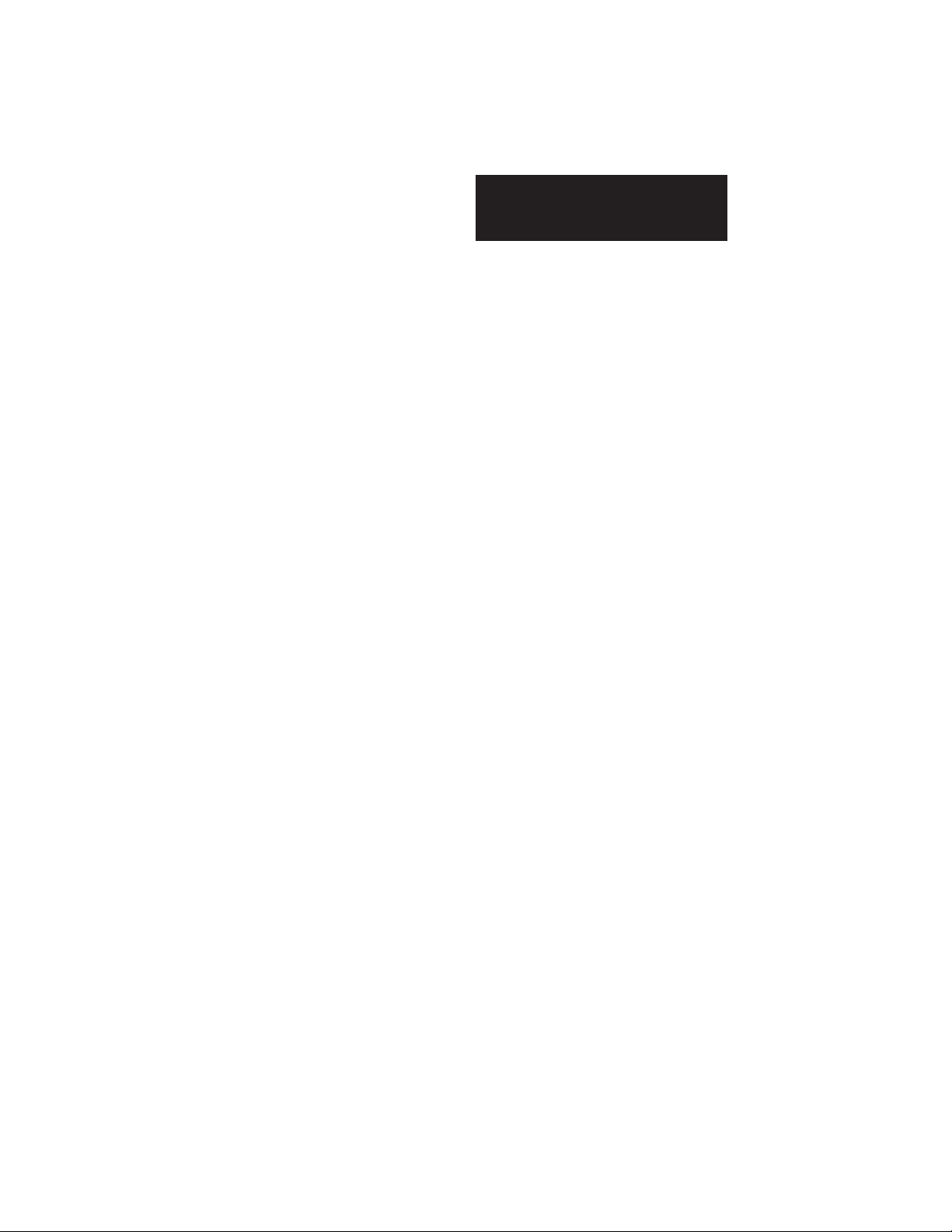
Installation Instructions
32-Channel Analog Input Module
Quantum Series 140 AxI 05x 00sc
3.6 SCIOCFG.EXE Installation:
SCIOCFG.EXE is a 32-bit Windows program requiring Windows 95 or
newer. Installation of SCIOCFG.EXE is simple. Copy the
SCIOCFG.EXE file from the installation disk to the desired directory.
Then you may add a shortcut to the windows desktop or add the program
to the windows taskbar using standard windows techniques.
e.g. From a DOS window:
C:\>MD C:\SCIOCFG
C:\> COPY A:\CONCEPT\SCIOCFG.EXE C:\SCIOCFG
To add a shortcut:
1. Place the mouse cursor on an open area of the windows desktop.
2. Click the right mouse button.
3. Select the “New” option.
4. Select the “Shortcut” option.
5. Enter the full install pathname. E.G.
C:\SCIOCFG\SCIOCFG.EXE
+
Note: The user may optionally configure SCIOCFG to always run in either the stand alone
mode or the synchronous mode. To do this, place a space in one of the following strings
immediately after the full pathname:
NO_SYNC
SYNC_WITH_CONCEPT
E.G. C:\SCIOCFG\SCIOCFG.EXE SYNC_WITH_CONCEPT
6. Name as desired.
7. Activate the “Finish” button.
To add to Windows Programs Selections or a Folder:
1. Click and hold the left mouse button on the taskbar start button.
2. Select “Settings, “Taskbar” and release the mouse button.
3. Select the “Start Menu Programs” tab index.
4. Press the Add button.
5. Choose an existing folder (perhaps the Concept programming
folder) or create a new folder to hold SCIOCFG.EXE.
6. Add SCIOCFG.EXE as described for adding shortcuts step 5.
SCIOCFG EXE is ready to run.
21
Page 27
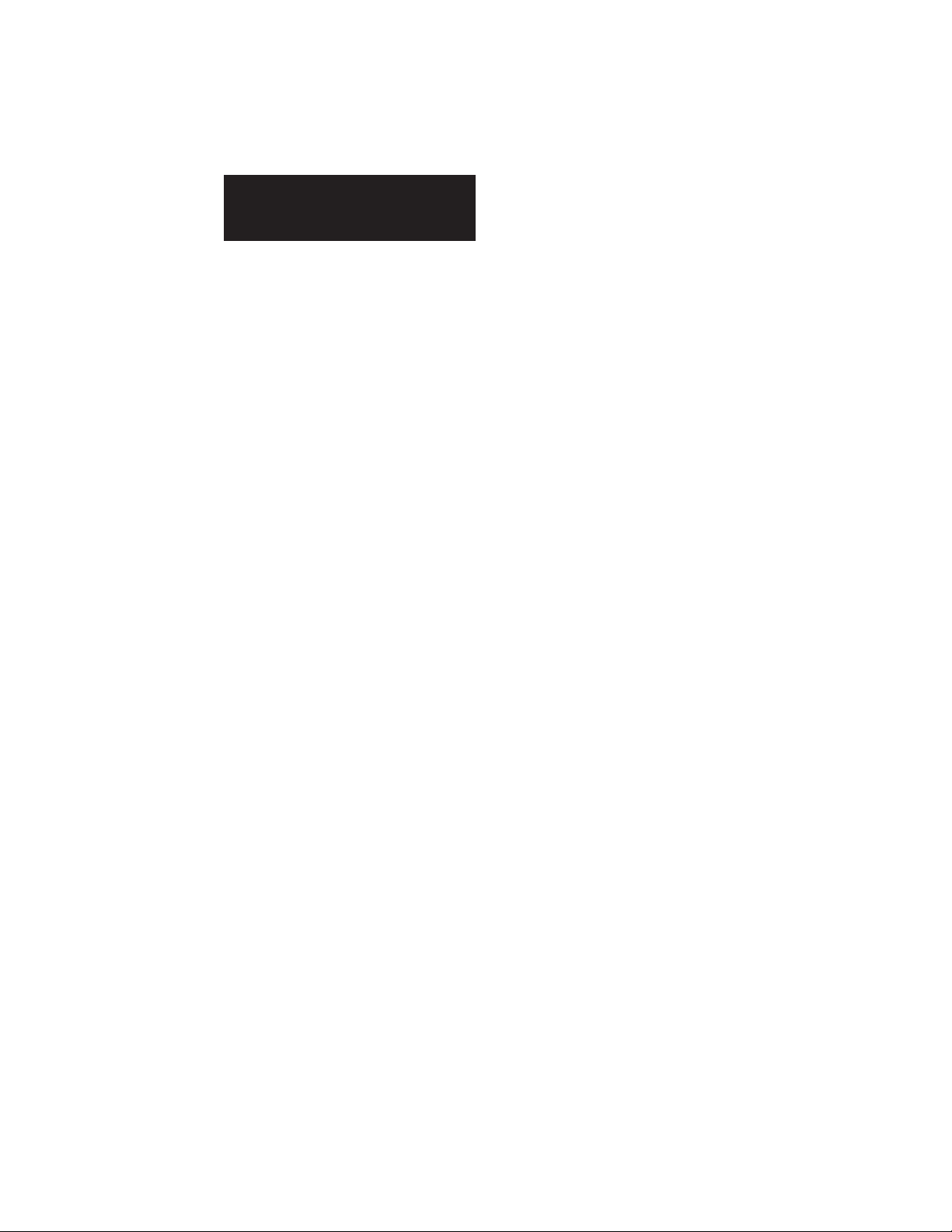
Installation Instructions
32-Channel Analog Input Module
Quantum Series 140 AxI 05x 00sc
The SCIOCFG.EXE should be running as a background task, whenever
Concept software is being used to change the configuration registers of
the 140 AxI 05x 00sc series of modules. Start SCIOCFG.EXE by double
clicking on the SCIOCFG.EXE icon, then start Concept software.
22
Page 28

Installation Instructions
32-Channel Analog Input Module
Quantum Series 140 AxI 05x 00sc
Chapter 4
MODULE CONFIGURATION AND STATUS
The 140 AxI 05x 00sc uses a total of nine 3x level and one 4x level
registers. After Modsoft (Section 2.3) or Concept (Section 3.3) software is installed, additional configuration and status registers are set as
follows:
4.1 Configuration word format (Register 4x)
1 2 3 4 5 6 7 8 9 10 11 12 13 14 15 16
Select a group
Mode Select
Autosequence Disable
Reserved
Disable channel 1-4
Disable channel 5-8
Disable channel 9-12
Disable channel 13-16
Disable channel 17-20
Disable channel 21-24
Disable channel 25-28
Disable channel 29-32
4x Group Channel Disable: Bits 1-8
These bits are used to fine tune the response time of your system. They
enable data acquisition on eight groups of four channels each. A “0”
enables the group, a “1” disables the group. Disabling groups of channels improves system response time.
23
Page 29

Installation Instructions
32-Channel Analog Input Module
Quantum Series 140 AxI 05x 00sc
Bit 8: Channels 1-4
Bit 7: Channels 5-8
Bit 6: Channels 9-12
Bit 5: Channels 13-16
Bit 4: Channels 17-20
Bit 3: Channels 21-24
Bit 2: Channels 25-28
Bit 1: Channels 29-32
4x Reserved: Bit 9
Bit 9 is reserved. Bit 9 should be set to a “0.”
4x Autosequence Disable: Bit 10
Auto sequence allows the module to automatically sequence through the
eight groups of a data presented in the 4x registers. When acquiring data
it is necessary to identify which group sequence is currently loaded. This
is done by referencing the group number which may be found in the
status word group ID (3x+9 Bits 15-16)
When the Autosequence Disable bit is set (Bit 10=1), the module reads
only the eight channels identified by the Group Select Bits. If
Autosequence Disable is disabled (Bit 10=0), Autosequence mode will be
in effect. When in autosequence mode, the module ignores the channel
group select in the 4x+0 configuration word, and instead sequences
through all four groups automatically. The values in the eight data
registers belong to the group identified in the status word group ID (3x+9
bits 15 and 16). The user must set aside 32 registers as a permanent
image of the channel data. During run time, the ladder need only determine the current group for the eight data registers (3x+0 through 3x+7) in
order to determine where the data should be copied into the 32 register
channel image.
When autosequence is disabled, the user must manually increment the
group select in the configuration word and the module sends back only
the data requested.
Sample ladder logic for both techniques is provided in section 6.3.
24
Page 30

Installation Instructions
32-Channel Analog Input Module
Quantum Series 140 AxI 05x 00sc
4x Data Input Mode: Bits 11, 12
The module continuously outputs a group of eight registers worth of data.
The data for a given group can be paged between three modes. These
are the standard channel input data, channel status data or Time stamp
data.
Page Bit 11 Bit 12 Input Modes
0 0 0 Data
1 0 1 Status
2 1 0 Time Stamp
4x Group Select: Bits 13, 14, 15, 16
These four bits are used to select a desired group of channels when the
Auto Sequence mode is not used. The group selection is used when
autosequnce is disabled to allow ladder to control which group of the
module’s input data, status data, and time stamp data (see Time Stamp
manual publication #0300169) is being read from the module. The
channel Status Mode disables the normal data input mode and reports the
status on the selected group of eight channels. The channel status bits
echo back the selected input range data format and error status. See
description under “Status Mode operation.”
Bit 13 Bit 14 Bit 15 Bit 16 Group
0 0 0 0 Channels 1-8
0 0 0 1 Channels 9-16
0 0 1 0 Channels 17-24
0 0 1 1 Channels 25-32
25
Page 31

Installation Instructions
32-Channel Analog Input Module
Quantum Series 140 AxI 05x 00sc
4.2 Module status information (Register 3x+8)
The information provided in this register is generic information about the
module. Bits 1-8 and 10 provide error status information. Bits 11-16
echos information present in the current inputs registers.
1 2 3 4 5 6 7 8 910 11121314 1516
Group Select
Data Input Mode Selected
Configuration Error
Reserve
Out of range Channel 1-4
Out of range Channel 5-8
Out of range Channel 9-12
Out of range Channel 13-16
Out of range Channel 17-20
Out of range Channel 21-24
Out of range Channel 25-28
Out of range Channel 29-32
3x+8 Out of Range Error: Bits 1-8
These eight bits indicate that an over or under range condition exists on at
least one channel within the group. Bits 1-8 correspond to eight groups of
four channels each. When an Out of Range Flag is set, the Channel
Status mode (see Section 4.3) can be enabled to report which channel is
out of range.
+ Note: An over range error indicates that a channel input is a value greater than or equal to the
maximum for the range selected for that channel group. An under range error indicates that a channel
input is a value less than or equal to the minimum for the selected range.
3x+8 Reserved: Bit 9
Bit 9 should always respond with a “0.”
26
Page 32

Installation Instructions
32-Channel Analog Input Module
Quantum Series 140 AxI 05x 00sc
3x+8 Configuration Error: Bit 10
An illegal configuration was attempted. When this occurs configuration
will not be accepted by the module and this flag will be set. By using 4x
register bits 1 and 2 to set the module to “status” individual channels
flags can be checked to determine which channel or group is incorrect.
3x+8 Data Input Mode: Bits 11, 12
The module continuously outputs a group of eight registers worth of data.
The data for a given group can be paged between three modes. These
are the standard channel input data, channel status data or Time stamp
data.
Page Bit 11 Bit 12 Input Modes
0 0 0 Data
1 0 1 Status
2 1 0 Time Stamp
3x+8 Group Select: Bits 13-16
These four bits echo the selected channel group.
Bit 13 Bit 14 Bit 15 Bit 16 Group
0 0 0 0 Channels 1-8
0 0 0 1 Channels 9-16
0 0 1 0 Channels 17-24
0 0 1 1 Channels 25-32
27
Page 33

Installation Instructions
32-Channel Analog Input Module
Quantum Series 140 AxI 05x 00sc
4.3 Channel Status (Registers 3x+ 0 through 3x+7)
As described in Section 2.5, register 4x bits 1and 2 can be set to allow
monitoring of individual channel status (set to “0” and “1” respectively).
You will then be displaying eight channels of status information. As
described below, bits 1-4 provide four different pieces of error information specific to that input channel. Bits 5-11 merely confirm what setup
has been created for that feature in configuration register 4x. Bits 12-16
will indicate what channel’s status is being displayed.
Channel Status Register:
1 2 3 4 5 6 7 8 9 10 11121314 1516
Channel Number
Filter Selection
Input Data Format
Range Selected
Under range
Over range
Configuration error
Calibration error
3x+0 . . . 7 Calibration Error Flag: Bit 1
The calibration error flag is a fatal error. When the flag is set to “1” the
ADC cannot calibrate within specifications.
3x+0 . . . 7 Configuration Error Flag: Bit 2
The calibration error flag is a fatal error. When the flag is set to “1”
there is a configuration mismatch. Configuration errors include any illegal
configuration, such the selection of an unsupported format or filter option,
28
Page 34

Installation Instructions
32-Channel Analog Input Module
Quantum Series 140 AxI 05x 00sc
or configurations that must be the same for all channels within a group of
channels.
3x+0 . . . 7 Over Range Flag: Bit 3
This is a nonfatal over range flag. The bit is set to “1” when an input
value is read within one count of the maximum range value. When the
input value is within normal limits the flag is automatically reset to “0.”
3x+0 . . . 7 Under Range Flag: Bit 4
This is a nonfatal under range flag. The bit is set to “1” when an input
value is read within one count of the minimum range value. When the
input value is within normal limits the flag is automatically reset to “0.”
3x+0 . . . 7 Range & Mode Selection: Bit 5-7
These three bits confirm which range and mode selection was set in the
zoom screen for each group of eight inputs. See 4x register set-up.
Range select works in conjunctions with the mode select.
Range & Mode Selection Bits
Bit 5 Bit 6 Bit 7 Mode Range
0 0 0 Voltage ±10 V
0 0 1 Voltage +1 to +5V
0 1 0 Voltage 0 to +5V
0 1 1 Voltage 0 to +10V
1 0 0 Current 0-20 mA
1 0 1 Current 4-20 mA
1 1 0 Current Not used
1 1 1 Current Not used
3x+0 . . . 7 Input Data Format: Bits 8-9
These two bits indicate the data format selection that was set in the zoom
screen. One of three input data formats is selected for each of the four
groups.
Input Data Format Selection Bits
Bit 8 Bit 9 Data Format
0 0 16 bit unsigned integer
0 1 10,000 Count DVM
1 0 12 bit unsigned integer
1 1 15 bit signed integer
29
Page 35

Installation Instructions
32-Channel Analog Input Module
Quantum Series 140 AxI 05x 00sc
3x+0 . . . 7 Filter Selection: Bits 10-1 1
These two bits indicate the filter frequency selection that was set in the
zoom screen. One of four filter selections from 10 Hz, 50 Hz, 60 Hz,
1000 Hz is programmed per group of eight inputs. The filter frequency
selection will effect channel update time.
Filter Selection Bits
Bit 10 Bit 11 -3db Filter Frequency
0 0 2.62 Hz 10 Hz Notch Filter
0 1 13.1 Hz 50 Hz Notch Filter
1 0 15.72 Hz 60 Hz Notch Filter
1 1 262 Hz 1000 Hz Notch Filter
3x+0 . . . 7 Channel Number: Bit 12-16
These five bits indicates which of the 32 channels is reporting its status.
Bit 12 Bit 13 Bit 14 Bit 15 Bit 16Channel Bit 12 Bit 13 Bit 14 Bit 15 Bit 16 Channel
000001 10 0 00 17
000012 10 0 01 18
000103 10 0 10 19
000114 10 0 11 20
001005 10 1 00 21
001016 10 1 01 22
001107 10 1 10 23
001118 10 1 11 24
010009 11 0 00 25
0100110 11 0 01 26
0101011 11 0 10 27
0101112 11 0 11 28
0110013 11 1 00 29
0110114 11 1 01 30
0111015 11 1 10 31
0111116 11 1 11 32
30
Page 36

Chapter 5
INSTALLATION
Installation Instructions
32-Channel Analog Input Module
Quantum Series 140 AxI 05x 00sc
+ Note: When field wiring the I/O modules, the maximum wire size that should
be used is 1-14 AWG or 2-16 AWG; the minimum size is 20 AWG.
+ Note: The field wiring terminal block (Modicon # 140 XTS 002 00) or the 140
CFA040 00 40 pin Cablefast Terminal block must be ordered separately. (The terminal block includes the removable door label.)
+ Note: Power, input and output (I/O) wiring must be in accordance with Class
1, Division 2 wiring methods [Article 501-4 (b) of the National
Electrical Code, NFPA 70] and in accordance with the authority
having jurisdiction.”
+ Note: Peripheral equipment must be suitable for the location in which it is
used.
31
Page 37

Installation Instructions
32-Channel Analog Input Module
Quantum Series 140 AxI 05x 00sc
WARNING
ELECTROSTATICALLY SENSITIVE COMPONENTS
EXPLOSION HAZARD
Substitution of components may impair suitability for Class 1,
Division 2.
WARNING
EXPLOSION HAZARD
Do not disconnect equipment unless power has been switched off or
the area is known to be non hazardous.
32
WARNING
This equipment is suitable for use in Class 1, Division 2, Groups A,
B, C, and D or non-hazardous locations only.
WARNING
EXPLOSION HAZARD
When in hazardous locations, turn off power before replacing or
wiring modules.
Page 38

Installation Instructions
3
4
2
32-Channel Analog Input Module
Quantum Series 140 AxI 05x 00sc
Before installing the module, you should:
• Configure all of the appropriate zoom screen, configuration and
other necessary set up according to Chapters 2 and 3.
• Field wire the module’s terminal block for your application.
For field wiring, use shielded, twisted-pair cable (such as Belden 9418 for
voltage and current applications), and ground each cable’s shield wire at
one end only. At the opposite end of each cable, tape the exposed shield
wire to insulate it from electrical contact. A good shield wire ground is a
rack assembly mounting bolt or stud.
5.1 Field Wiring
+ Note: In the process of wiring the modules, route all signal wires as far as possible from potential
sources of electrical noise, such as motors, transformers, etc., (especially ac devices). As
a general rule, allow 15.2 cm (6 in) of separation for every 120V of power. Signal wires
must never share the same conduit with ac wiring. Also, when you must route signal wires
past ac wiring, do so at right angles.
Single Ended Field Wiring
2
4
6
8
10
12
14
16
18
20
22
24
26
28
30
32
34
36
38
40
(IN+)1
1
(IN+)3
3
COM GROUP 1
5
(IN+)6
7
(IN+)8
9
(IN+)9
11
(IN+)11
13
15
COM GROUP
(IN+)14
17
(IN+)16
19
(IN+)17
21
(IN+)19
23
COM GROUP
25
(IN+)22
27
(IN+)24
29
(IN+)25
31
(IN+)27
33
35
COM GROUP
(IN+)30
37
(IN+)32
39
(IN+)2
(IN+)4
(IN+)5
(IN+)7
COM GROUP 1
(IN+)10
(IN+)12
(IN+)13
(IN+)15
COM GROUP 2
(IN+)18
(IN+)20
(IN+)21
(IN+)23
(IN+)26
(IN+)28
(IN+)29
(IN+)31
COM GROUP 4
33
Page 39

Installation Instructions
32-Channel Analog Input Module
Quantum Series 140 AxI 05x 00sc
5.2 Single Ended Field Wiring Example
21
(IN+)1
43
65
87
10 9
Group 1
common
(IN+) 8
12 11
14 13
16 15
18 17
20 19
22 21
24 23
26 25
28 27
30 29
(IN+) 25
32 31
34 33
36 35
38 37
40 39
Group 4
common
(IN+) 32
Group 4
common
+
-
+
-
+
-
+
-
Voltage
Source
Voltage
Source
Current
Source
Current
Source
34
Page 40
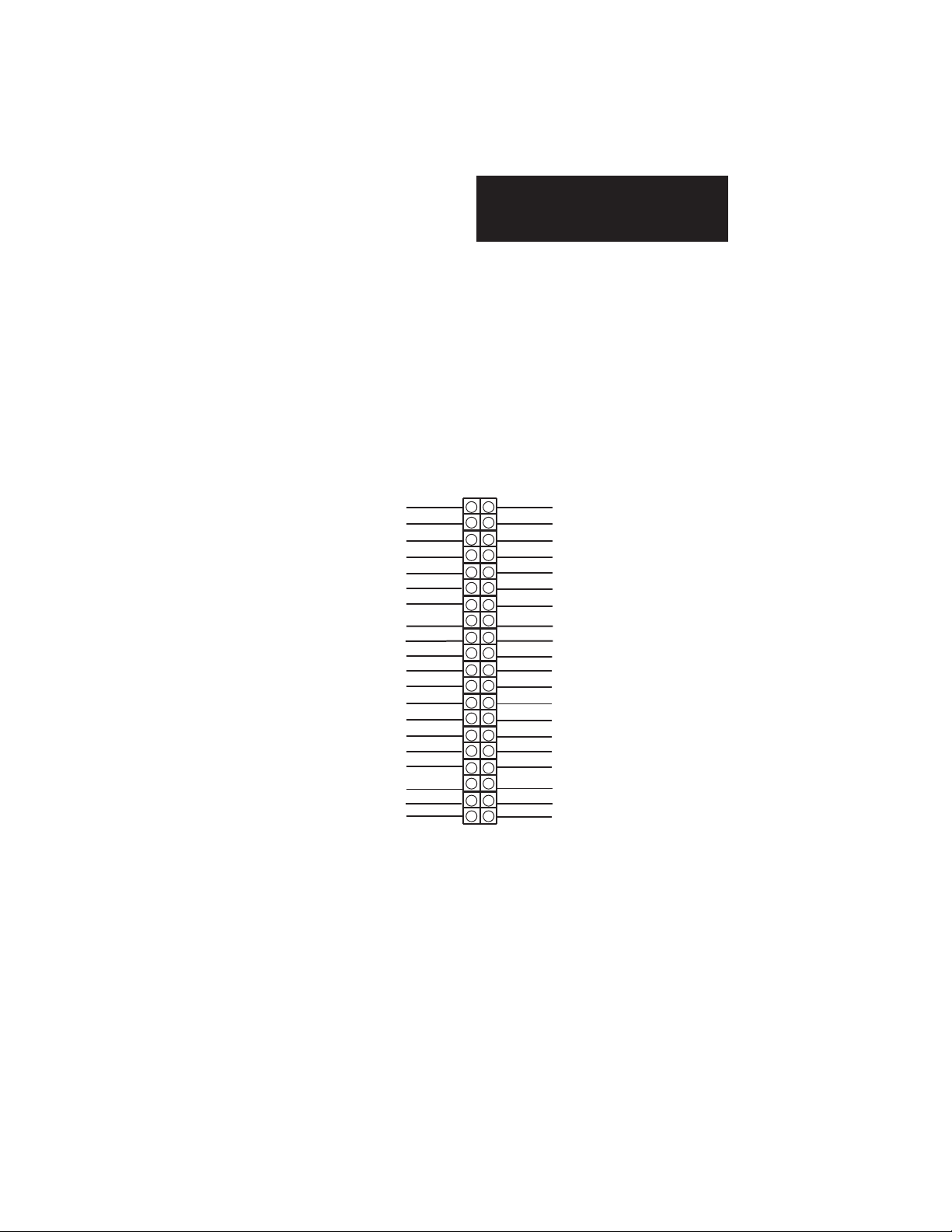
Installation Instructions
3
4
32-Channel Analog Input Module
Quantum Series 140 AxI 05x 00sc
5.3 Differential Field wiring
Differential mode performs a software difference of two consecutive
channel inputs, and reports the data on the first channel register of the
pair. The second channel’s output is zero. The data acquisition between
the two channels is not synchronized so common mode noise on the signal
pair may not be fully removed, however DC offsets should be compensated for correctly.
+ Note: The channel pairs are not being measured simultaneously , this could lead to an error in the
actual differential value that is calculated.
(IN-)1
2
(IN-)2
(IN+)3
(IN+)4
COM GROUP 1
(IN-)5
(IN-)6
(IN+)7
(IN+)8
COM GROUP 2
(IN+)9
(IN+)10
(IN+)11
(IN+)12
COM GROUP 3
(IN-)13
(IN-)28
(IN+)15
(IN+)16
COM GROUP 4
1
4
3
6
5
8
7
10
9
12
11
14
13
15
16
18
17
20
19
22
21
24
23
26
25
28
27
30
29
32
31
34
33
36
35
38
37
40
39
+ Note: Differential mode only applies to voltage inputs.
(IN+)1
(IN+)2
COM GROUP 1
(IN-)3
(IN-)8
(IN+)5
(IN+)6
COM GROUP 2
(IN-)7
(IN-)8
(IN-)9
(IN-)19
COM GROUP
(IN-)11
(IN-)12
(IN+)13
(IN+)14
COM GROUP
(IN-)15
(IN-)16
35
Page 41

Installation Instructions
32-Channel Analog Input Module
Quantum Series 140 AxI 05x 00sc
5.4 Differential Field Wiring Example
(IN-) 1
21
43
65
(IN+) 1
Group 1
common
87
10 9
12 11
14 13
16 15
18 17
20 19
22 21
24 23
26 25
28 27
30 29
32 31
34 33
36 35
38 37
40 39
(IN-) 16
(IN+) 16
Group 4
common
+
-
+
-
Voltage
Source
Voltage
Source
36
Page 42

Installation Instructions
32-Channel Analog Input Module
Quantum Series 140 AxI 05x 00sc
Chapter 6
APPLICATION NOTES
6.1 General Application Tips
• Select the appropriate 140 AxI 05X 00sc from the I/O map
selection screen.
• Configure the module using your programming software, make
appropriate use of Configuration and Status registers as outlined
in Chapters 2 through 4.
• Ensure correct units of measure are selected for data type.
• Use the lowest filter frequency setting possible for your application, this ensures the most stable and accurate readings.
• Configure the 4x Register.
• Check that the Green Ready LED is lit when the module is
powered up and has completed its self test.
• Check that the Green Active LED is lit when data is being
transferred to the Quantum CPU.
37
Page 43
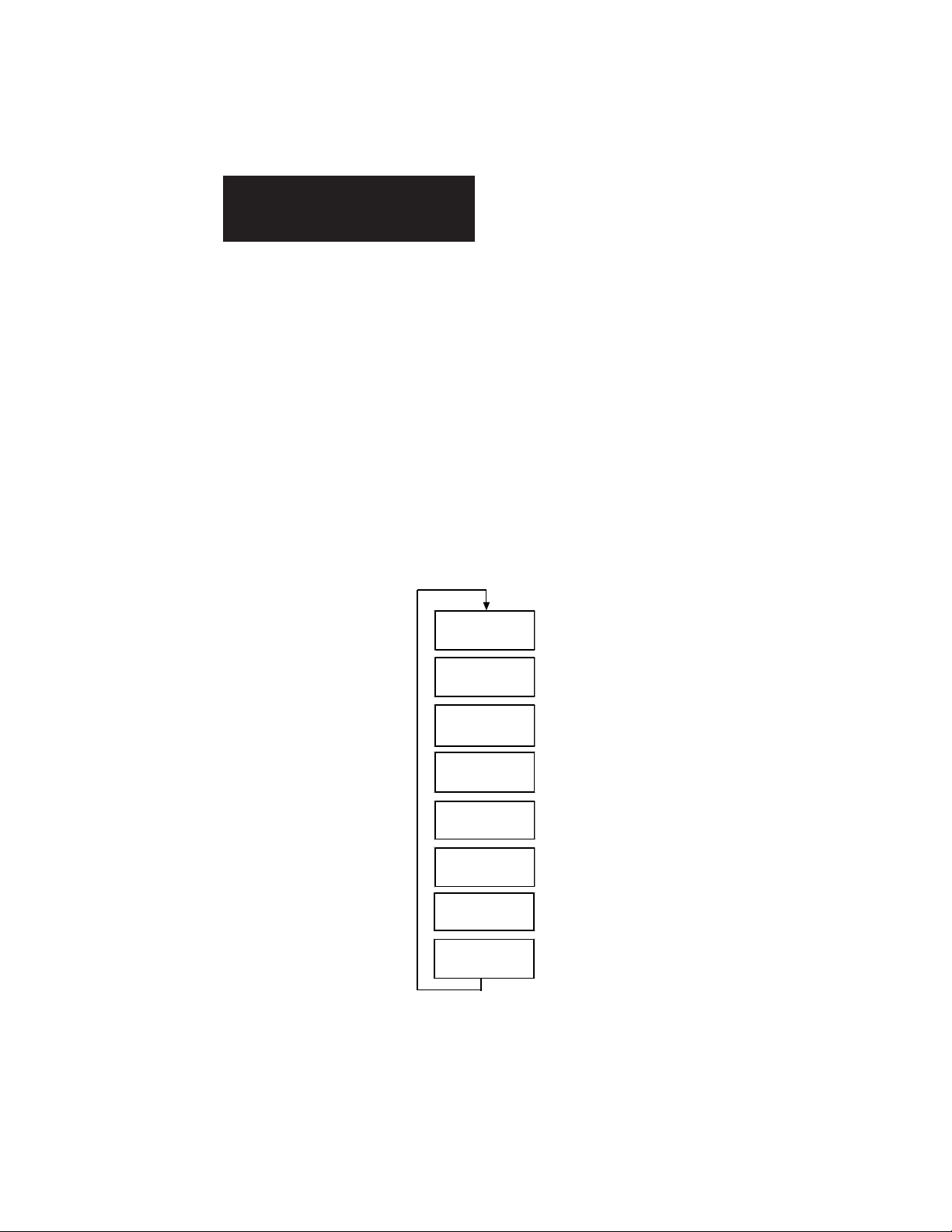
Installation Instructions
32-Channel Analog Input Module
Quantum Series 140 AxI 05x 00sc
6.2 Demultiplexing Channel Data - Autosequence Mode
The autosequence mode of operation is intended to simplify the
demultiplexing of channel data from the eight input registers into storage
for the 32 channels. The Autosequence Mode is enabled under the
following conditions:
• Input Mode = Data Mode (Configuration Word Bits 11 & 12 = 0)
• Autosequence Disable is not active (Configuration Word Bit 10 = 0)
In the autosequence mode, the group select bits in the configuration word
are ignored. Instead, the module samples channel data in groups of eight
(8), presents the data to the PLC and then scans the next group automatically.
Scan
Channels 1-8
3x+0 to 3x+7
38
Module Status
3x+8
Channels 9-16
3x+0 to 3x+7
Module Status
3x+8
Channels 17-24
3x+ 0 to 3x+7
Module Status
3x+8
Channels 25-32
3x+0 to 3x+7
Module Status
3x+8
Page 44

Installation Instructions
32-Channel Analog Input Module
Quantum Series 140 AxI 05x 00sc
The module update rate is determined by the number of channels enabled
and the filter frequencies selected. For example, if all 32 channels are
enabled and the filter frequency for all groups is 60 Hz, then the cycle
time for a full set of 32 channels is 32 x 58 msec or 1.856 seconds.
It takes four ladder logic scans of the eight registers to see all 32 channels. These four scans must be completed at least twice as fast as the
module update time to ensure no data is missed. In the example above
the ladder scan time would need to run at 1.856 sec/8 or 232 msec or
faster to ensure no data is missed.
The following ladder logic shows how to move data from the 8 multiplexed input words to a block of 32 output words starting at location
400101 using the autosequence mode. This example file for use only
with Modsoft programming software can be formed on the install disk
shipped with your module. The file is under the A:\Programs
subdirectory. To install:
1. Insert the install disk into drive A:
2. Copy A:\Programs\QAI32_AC.* C:\Modsoft\Programs
3. Select File QAI32_AC under Modsoft to run. The I/O map is as follows:
Rack Slot Module Input Ref Output Ref Description
1 03 ACI 051 00 3000001-3000009 4000001-4000001 ACI05100 AN IN 32CH
300009 300009 300009 300009 300001
NCBT NCBT NCBT NCBT
#00011 #00012 #00015 #00016 400101
300009 300009 300009 300009 300001
NCBT NCBT NCBT NOBT
#00011 #00012 #00015 #00016 400109
300009 300009 300009 300009 300001
NCBT NCBT NOBT NCBT
#00011 #00012 #00015 #00016 400117
300009 300009 300009 300009 300001
NCBT NCBT NOBT NOBT
#00011 #00012 #00015 #00016 400125
BLKM
#00008
BLKM
#00008
BLKM
#00008
BLKM
#00008
39
Page 45

Installation Instructions
32-Channel Analog Input Module
Quantum Series 140 AxI 05x 00sc
6.3 Demultiplexing Channel Data - Manual Mode
Manual mode allows deterministic data acquisition. You may specify the
specific group of data you would like to acquire as opposed to the
Autosequence Mode which cycles through data blocks. Manual mode
requires that the Autosequence Mode be disabled; Bit 10 = 1.
The following ladder logic shows how to move data from the 8 multi-
plexed input words to a block of 32 output words starting at location
400101 with the manual mode. This example file for use only with
Modsoft programming software can be formed on the install disk shipped
with your module. The file is under the A:\Programs subdirectory. To
install:
1. Insert the install disk into drive A:
2. Copy A:\Programs\QAI32_GI.* C:\Modsoft\Programs
3. Select File QAI32_GI under Modsoft to run.
The I/O map is as follows: (Manual Mode)
40
Page 46

Installation Instructions
32-Channel Analog Input Module
Quantum Series 140 AxI 05x 00sc
Rack Slot Module Input Ref Output Ref Description
1 03 ACI 051 00 3000001-3000009 4000001-4000001 ACI05100 AN IN 32CH
300009 300009 300009 300009 300001
NCBT NCBT NCBT NCBT
#00011 #00012 #00015 #00016 400101
300009 300009 300009 300009 300001
NCBT NCBT NCBT NOBT
#00011 #00012 #00015 #00016 400109
BLKM
#00008
400001 400001
RBIT SBIT
#00015 #00016
BLKM
#00008
400001 400001
SBIT RBIT
#00015 #00016
300009 300009 300009 300009 300001
NCBT NCBT NOBT NCBT
#00011 #00012 #00015 #00016 400117
BLKM
#00008
400001 400001
SBIT SBIT
#00015 #00016
300009 300009 300009 300009 300001
NCBT NCBT NOBT NOBT
#00011 #00012 #00015 #00016 400125
BLKM
#00008
400001 400001
RBIT RBIT
#00015 #00016
41
Page 47

Installation Instructions
32-Channel Analog Input Module
Quantum Series 140 AxI 05x 00sc
6.4 Channel Update Rate
The module’s channel update rate is determined by the filter frequency
selection. A lower filter frequency takes longer to update each channel.
The following table shows the single channel update rate and 32 channel
update rate for each filter frequency.
Filter -3db 1 channel 32 channel
Frequency Frequency Update Time Update time
10 Hz 2.62 Hz 308 ms 9.9 sec
50 Hz 13.1 Hz 68 m s 2.2 sec
60 Hz 15.7 Hz 58 m s 1.9 sec
1K Hz 262 Hz 12 ms 384 ms
+ Note: Channel update time is the time required for the module to acquire an input sign and update
the module’s data registers. The scan rate of the Quantum system will vary with application
ladder and system configuration.
+ Note: Periodic system calibration will also effect channel update times for one scan cycle.
6.5 System Resolution and Accuracy
The system resolution listed below is the smallest input signal change that
the ADC can detect. The resolution level is affected by the filter frequency selected.
Filter ADC Voltage Current
Frequency Resolution Resolution Resolution
10 Hz 22.5 Bits 3 µV 3 NA
50 Hz 20 Bits 19 µV 19 NA
60 Hz 20 Bits 19 µV 19 NA
1K Hz 10.5 Bits 14 mV 14 µA
The resolution levels for the voltage mode and current mode apply to the
full scale input ranges.
System accuracy is the total error between an actual input signal level
and the module output data value. System accuracy is effected by
external wiring, signal noise, filter frequency, calibration, temperature, and
output data formats. The table below lists that system accuracy verses
temperature for a 10hz filter with periodic calibration enabled.
42
Page 48

Installation Instructions
32-Channel Analog Input Module
Quantum Series 140 AxI 05x 00sc
T emp Voltage Mode Current Mode
25°C T ypical ±0.03% ± 6 mV ±0.05% ±10µA
60°C Max ±0.05% ±1 0 m V ±0.10% ± 20µA
+ Note: Accuracy calculations are based on the full scale current and voltage input range. These are
0 to 20 mA and ±10V respectively.
6.6 Range and Data Format Selection
Each of the module’s input ranges can be viewed in one of the four data
in formats below. The table shows the minimum and maximum values
are equal to the under range and over range trip points.
Format: Range: Min: Max:
Signed 15 Bit -10 to +10V -32,767 +32,767
Signed 15 Bit 0 to +10V -32,767 +32,767
Signed 15 Bit +1 to +5V -32,767 +32,767
Signed 15 Bit +0 to +5V -32,767 +32,767
Signed 15 Bit +0 to +20mA -32,767 +32,767
Signed 15 Bit +4 to +20mA -32,767 +32,767
Unsigned 16 Bit -10 to +10V 0 +65,535
Unsigned 16 Bit 0 to +10V 0 +65,535
Unsigned 16 Bit +1 to +5V 0 +65,535
Unsigned 16 Bit +0 to +5V 0 +65,535
Unsigned 16 Bit +0 to +20mA 0 +65,535
Unsigned 16 Bit +4 to +20mA 0 +65,535
Unsigned 12 Bit -10 to +10V 0 +4,095
Unsigned 12 Bit 0 to +10V 0 +4,095
Unsigned 12 Bit +1 to +5V 0 +4,095
Unsigned 12 Bit +0 to +5V 0 +4,095
Unsigned 12 Bit +0 to +20mA 0 +4,095
Unsigned 12 Bit +4 to +20mA 0 +4,095
10,000 Count DVM -10 to +10V -10,000 +10,000
10,000 Count DVM 0 to +10V 0 +10,000
10,000 Count DVM +1 to +5 V +1,000 +5,000
10,000 Count DVM +0 to +5V 0 +5,000
10,000 Count DVM +0 to +20mA 0 +2,000
10,000 Count DVM +4 to +20mA +400 +2,000
43
Page 49

Installation Instructions
32-Channel Analog Input Module
Quantum Series 140 AxI 05x 00sc
44
Page 50

Installation Instructions
32-Channel Analog Input Module
Quantum Series 140 AxI 05x 00sc
Chapter 7
TROUBLESHOOTING
7.1 General Information
Review of the Module Setup Procedures in Section 2.1 is recommended
prior to following the troubleshooting steps below to help isolate the
problem. The troubleshooting guide lists a variety of possible problems.
Step through each item on the list and verify whether or not the module is
working. If a particular step is not working, follow the corrective action
listed.
STEP 1: Check module power and self test.
VERIFY: The controller module’s READY and RUN LED’s are on.
CORRECTIVE ACTION:
• Insure that the rack’s power supply is connected properly and its
PWR OK LED is on.
• Place the controller in run mode by using the Modsoft Start Com-
mand.
• If the rack’s power will not come up, or the system will not go into
run mode, refer to the Quantum Automation Series Hardware
Reference Guide for more information.
STEP 2: Check module power and self test.
VERIFY: The module’s green READY LED is on. This indicates that
the module has power and has completed it functional self test.
CORRECTIVE ACTION:
• Check rack power, and reinstall the module in the rack.
43
Page 51

Installation Instructions
32-Channel Analog Input Module
Quantum Series 140 AxI 05x 00sc
STEP 3: Check the module’s fault LED.
VERIFY: The module’s red FAULT LED is off. This LED indicates a
module hardware error.
CORRECTIVE ACTION:
• The module has a fatal hardware error. Contact your local distributor
or Spectrum Controls Customer Satisfaction Group listed at the back
of this manual.
The module has a front LED panel that includes 35 LEDs:
Ready LED -
1 Green LED indicates module’s self test has passed and is ready to
communicate.
Active LED -
1 Green LED indicates BUS communication is established between the
module the rack.
Fault LED -
1 Red LED indicates a module self test error, or fatal H/W error. A blink
code will be defined that will indicate the type of self test error. Count
the number of blinks before a pause to determine the error code in the
table below.
Fault LED Blink Code
Blink # Fault
3 DPM T est Error
4 CPU Error
5 Watchdog Timer Error
6 RAM Error
7 Flash EPROM CRC Error
8 Calibration EEPROM Error
Channel LED 32 Green LEDs indicates the channel is enabled and a valid input signal
level is present. The LED is off if the channel is disabled. A blinking
LED indicates that the channel has exceeded a range limit.
44
Page 52

Installation Instructions
32-Channel Analog Input Module
Quantum Series 140 AxI 05x 00sc
STEP 4: Check the module’s communication status.
VERIFY: The module’s green ACTIVE LED is on. This indicates that
the module is communicating properly with the rack.
CORRECTIVE ACTION:
• Set the rack into run mode.
• Reinstall the module in the rack.
STEP 5: Check the module’s health status.
VERIFY: The module is reported as healthy in the Modsoft I/O map
Screen. Check to make sure that the module description, slot location, and
register assignments are correct. Also, verify that the module is recognized and reported as healthy. If an asterisk is present before the
module’s name, then the module is not recognized by the rack.
CORRECTIVE ACTION:
• Reinstall the module in the rack.
• Reselect the module in the I/O Map using the <Shift + ?> key. If the
module is not listed, install the Modsoft Runtime files included with
your module.
STEP 6: Check the module’s register operation.
VERIFY: The 4X configuration word and the 3X+8 Status word are
setup properly. As a quick check, disable all ladder programming and set
the 4X register to 0000 Hex and verify that the 3X+8 Status register
cycles through the values 0000, 0001, 0010, and 0011 Hex.
CORRECTIVE ACTION:
• Check steps 1 through 6 above and then call Spectrum Controls
Customer Satisfaction at (425) 746-9481.
45
Page 53

Installation Instructions
32-Channel Analog Input Module
Quantum Series 140 AxI 05x 00sc
46
Page 54

Installation Instructions
32-Channel Analog Input Module
Quantum Series 140 AxI 05x 00sc
Chapter 8
SPECIFICATIONS
Number of Channels 32
Input Registers Required 9
Output Registers Required 1
Input Configuration 32 inputs configured in groups of 8 channels per common
LEDs 35 - One each for Ready (Green), Active (Green), Fault
(Red), 32 Channel (Green)
Voltage Range ±10VDC, 0 to 10VDC, 0 to 5VDC, 1 to 5VDC
Current Range 4 to 20mA, 0 to 20mA
Impedance, input Voltage Mode: 10 Megohms, min.
Current Mode: 350 ohms
Fault Detection Over & under range status bits, for all current and voltage modes.
CMRR 90 d B
Power Requirements 630 mA @ 5 V maximum
Max Input Current ±50 mA continuous
Max Input Voltage ± 20VDC continuous
Agency Approvals UL, CUL Class 1 Div II, CE, FCC Class A
Accuracy Note: Accuracy is dependent on the filter frequency
selection, range selection, data format, and input noise.
Voltage T yp ±0.03% of full scale typical @ 25°C.
Voltage Max ±0.05% of full scale Maximum @ 0 to 60°C.
Current Typ ±0.05% of full scale typical @ 25°C
Current Max ±0.10% of full scale maximum @ 0 to 60°C
Miscellaneous
Display format 12 bit integer, 16 bit integer, 15 bit signed integer,
10000 count DVM
47
Page 55

Installation Instructions
32-Channel Analog Input Module
Quantum Series 140 AxI 05x 00sc
Engineering units mV, mA
Resolution 10 bits to 22 bits (frequency dependent)
Input Filter 10Hz, 50Hz, 60Hz, 1KHz
Digital Notch Filter, Programmable in groups of 8 inputs.
Channel Update Time See Installation Guide for Channel Update Time chart vs
filter selection
Single Channel 12 ms to 308 ms (frequency dependent)
32 Channel 384 ms to 9.9 sec (frequency dependent)
Isolation
Channel to Rack 500 VAC Continuous Optical & magnetic
Channel to Channel 0 volts, non-isolated within a group
Gro up to Gr ou p ±15V
48
Page 56

Notice
The products and services described in this publication are useful in a wide variety of
applications. Therefore, the user and others responsible for applying the products and
services described herein are responsible for determining their acceptability for each
application. While efforts have been made to provide accurate information within this
publication, Spectrum Controls assumes no responsibility for the accuracy, completeness, or usefulness of the information contained herein. Under no circumstances will
Spectrum Controls be responsible or liable for any damages or losses, including indirect
or consequential damages or losses, arising out of either the use of any information
contained within this publication or the use of any product or service referenced herein.
No patent liability is assumed by Spectrum Controls with respect to the use of any of the
information, products, circuits, programming, or services referenced herein. The
information contained in this publication is subject to change without notice.
Limited Warranty
Spectrum Controls warrants that its products are free from defects in material and
workmanship under normal use and service, as described in Spectrum Controls literature
covering this product, for a period of 1 year. Spectrum Controls obligations under this
warranty are limited to replacing or repairing, at its option, at its factory or facility, any
product which shall, in the applicable period after shipment, be returned to the Spectrum
Controls facility, transportation charges prepaid, and which after examination is determined, to the satisfaction of Spectrum Controls, to be thus defective. This warranty shall
not apply to any such equipment which shall have been repaired or altered except by
Spectrum Controls or which shall have been subject to misuse, neglect, or accident. In no
case shall Spectrum Controls liability exceed the purchase price. The aforementioned
provisions do not extend the original warranty period of any product which has either
been repaired or replaced by Spectrum Controls.
Declaration Of Conformity
Page 57

ModSoft is a registered trademark of Schneider Electric, Inc. Copyright © 2000-2003 Spectrum Controls,
Inc. All rights reserved. Specifications subject to change without notice. Printed in U.S.A. Publication
0300168-02 Rev. D May 2003.
Corporate Headquarters Northeastern U.S.A. Sales Office Southeastern U.S.A. Sales Office
Spectrum Controls, Inc. Spectrum Controls, Inc. Spectrum Controls, Inc.
P.O. Box 5533 48945 Van Dyke, 4B 5300 Regency Lake Ct
Bellevue, WA 98006 USA Utica, MI 48317 USA Sugar Hill, GA 30518 USA
Tel: (425) 746-9481 Tel: (586) 731-2397 Tel: (770) 614-5885
Fax: (425) 641-9473 Fax: (586) 731-2715 Fax: (770) 614-5886
Web Site: http://www.spectrumcontrols.com
Email: spectrum@spectrumcontrols.com
