Soundcraft SI Software Manual
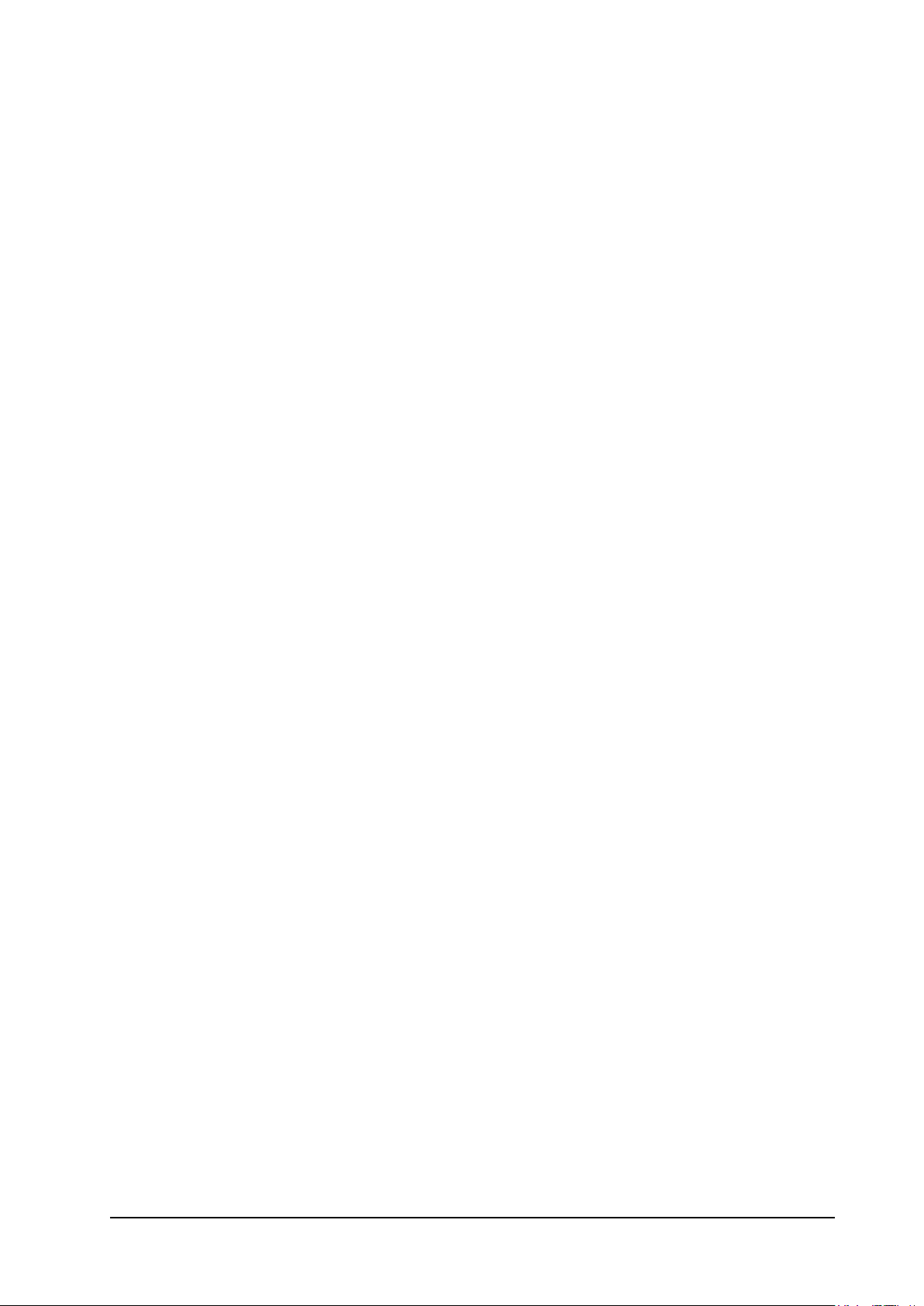
SOUNDCRAFT Si SERIES
VERSION 2 SOFTWARE
NEW FEATURES ADDENDUM TO USER GUIDE
Page V2 - 1Soundcraft® Si Series User Guide
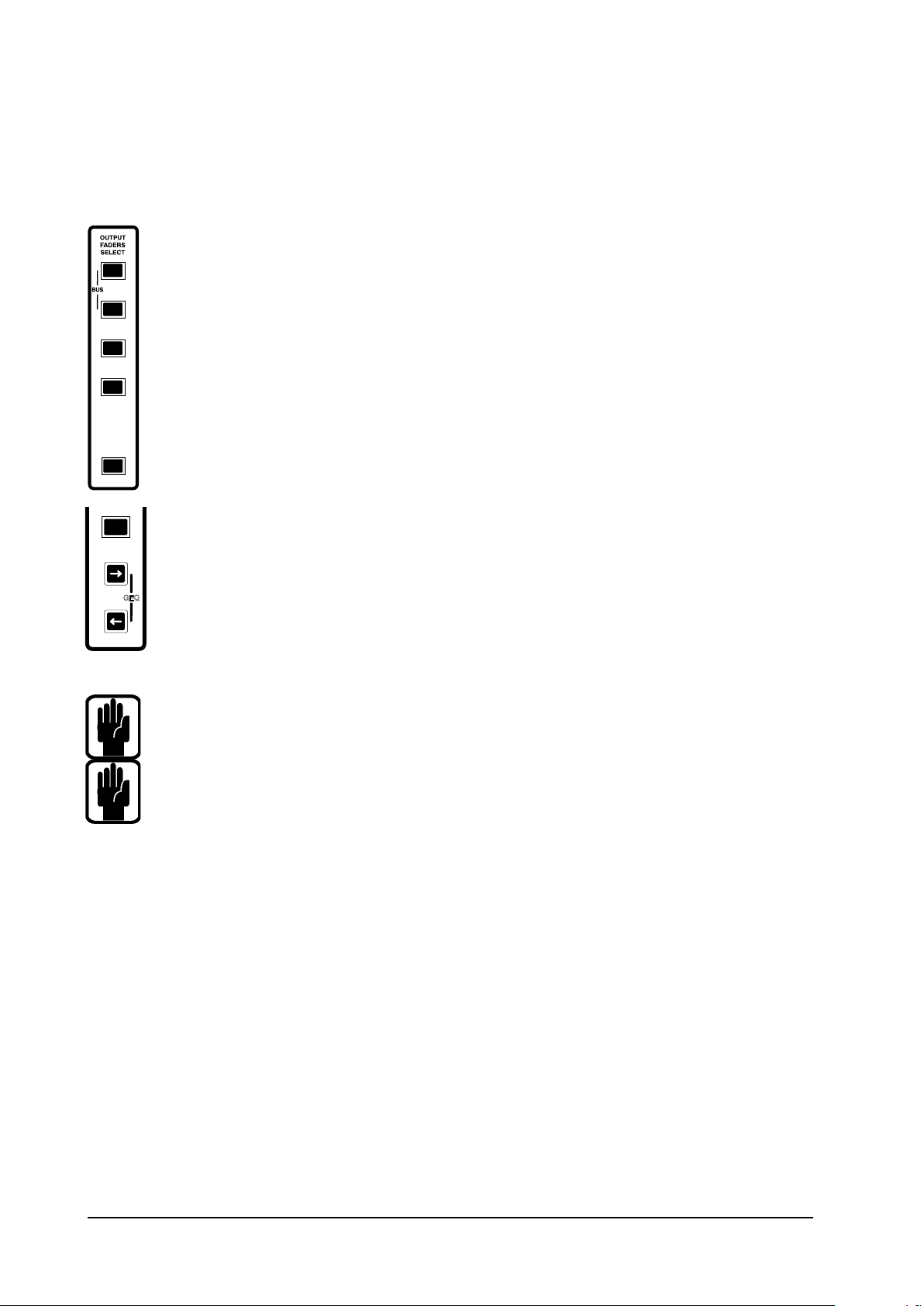
GRAPHIC EQUALISERS (GEQ)
SEL
INPUT
FADERS
SELECT
A
B
C
The Si Series provides a total of 35 high-quality BSS Audio™ Graphic Equalisers (GEQ),
Each of the 24 Busses, the 8 Matrix and the three Main Masters are equipped with a 30-band Graphic
Equaliser from BSS Audio™. The equalisers are inserted full-time to each bus so no patching is required.
To access any of the GEQs rst press the [1-12], [13-24] or [MTX/MSTES] key to bring a bus
1-12
13-24
MTX/
LRC
VCA
GEQ
master to the centre of the console
The GEQ key will light indication the GEQ may be ‘expanded’ onto the console, pressing the key
will place the GEQ for the SELected bus onto the LHS of the console and changes the Fader Glow
colour of the faders to red.
D
With the GEQ open the ‘GEQ Scroll Left & Right Keys’ (adjacent to input fader 16) indicate the
possible navigation options, the indicators are context dependent upon which bands are currently
displayed.
GEQ
Pressing a scroll key will ‘move’ the view up or down by 8 frequency bands. The OLED screens
above each fader indicate the GEQ Frequencies and gain setting of the band, the range of control
is +/- 12dB.
NOTE: when a fader is moved away from its default 0dB position, the [ON] key above the fader
glows red. Pressing a red [ON] key will reset the fader to the 0dB position.
NOTE: The Si system re-created the feel of a mechanical center detent when a fader is moved to
/ through the 0db setting.
Encoders 1-12 & 16 have no function, however 13, 14 & 15 provide additional control over the GEQ:
Encoder #13 - Q
Rotating the encoder changes the Q of all bands in the GEQ.
Encoder #14 - FLAT ALL
Pressing the encoder shall set the Gains of all 30 bands to 0 dB.
Encoder #15 - GEQ BYPASS
Pressing the encoder toggles the GEQ IN/OUT.
To navigate between the GEQ of different busses simply SELect a different bus. If changing fader pages between
[1-12], [13-24] or [MTX/MSTES] the GEQ displayed shall follow the active SELect in the new fader bank.
To exit GEQ mode press the GEQ button or change master fader bank to VCA/MUTE SETUP.
The GEQ may be excluded from the automation playback from the SHOW/EDIT SHOW menu on the touch
screen.
Page V2 - 2 Soundcraft® Si Series User Guide
