Soundcraft SI USER GUIDE
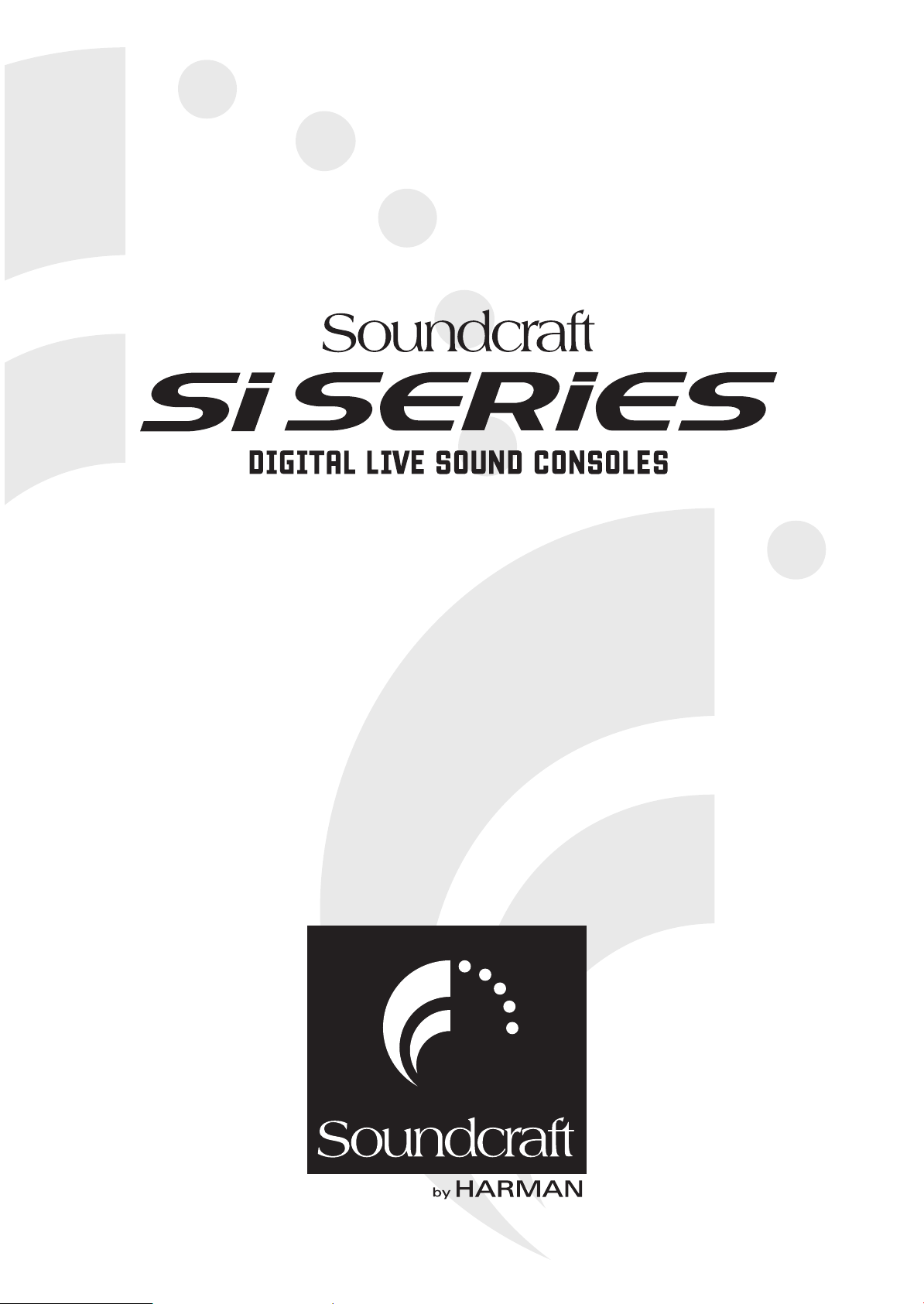
USER GUIDE
V3.0
®
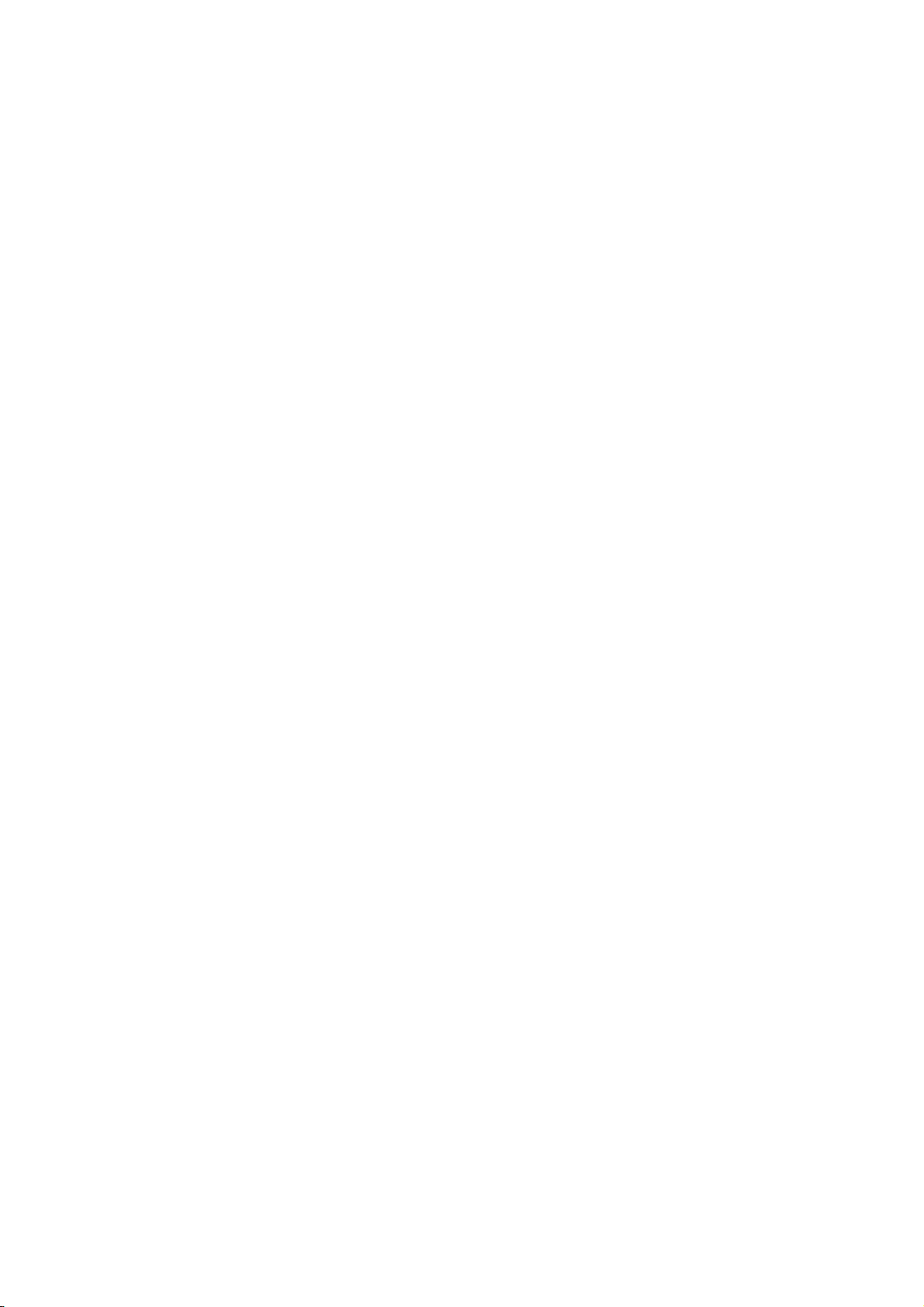
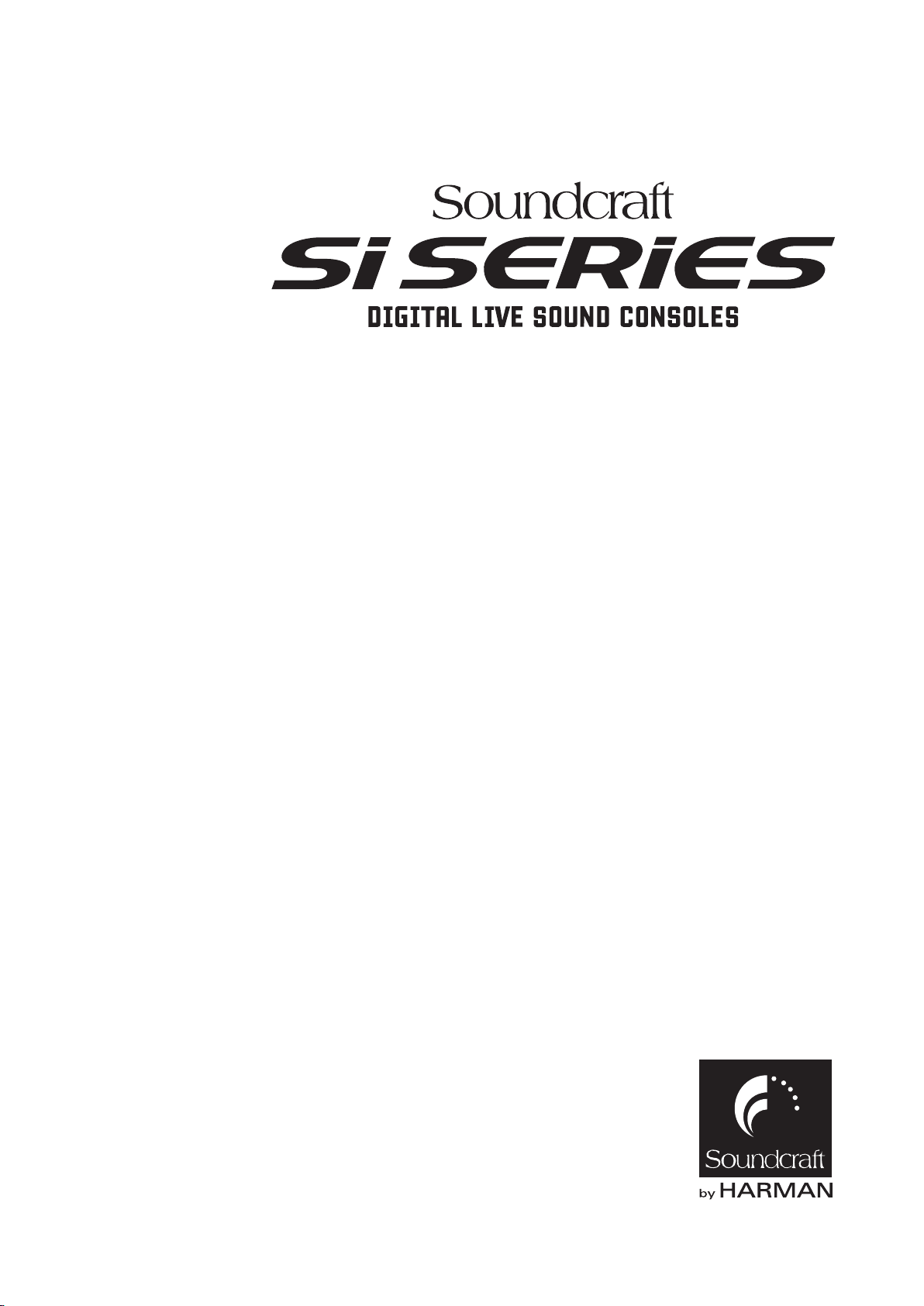
User Guide
V3 Software
Page iSoundcraft® Si Series User Guide V3 0410
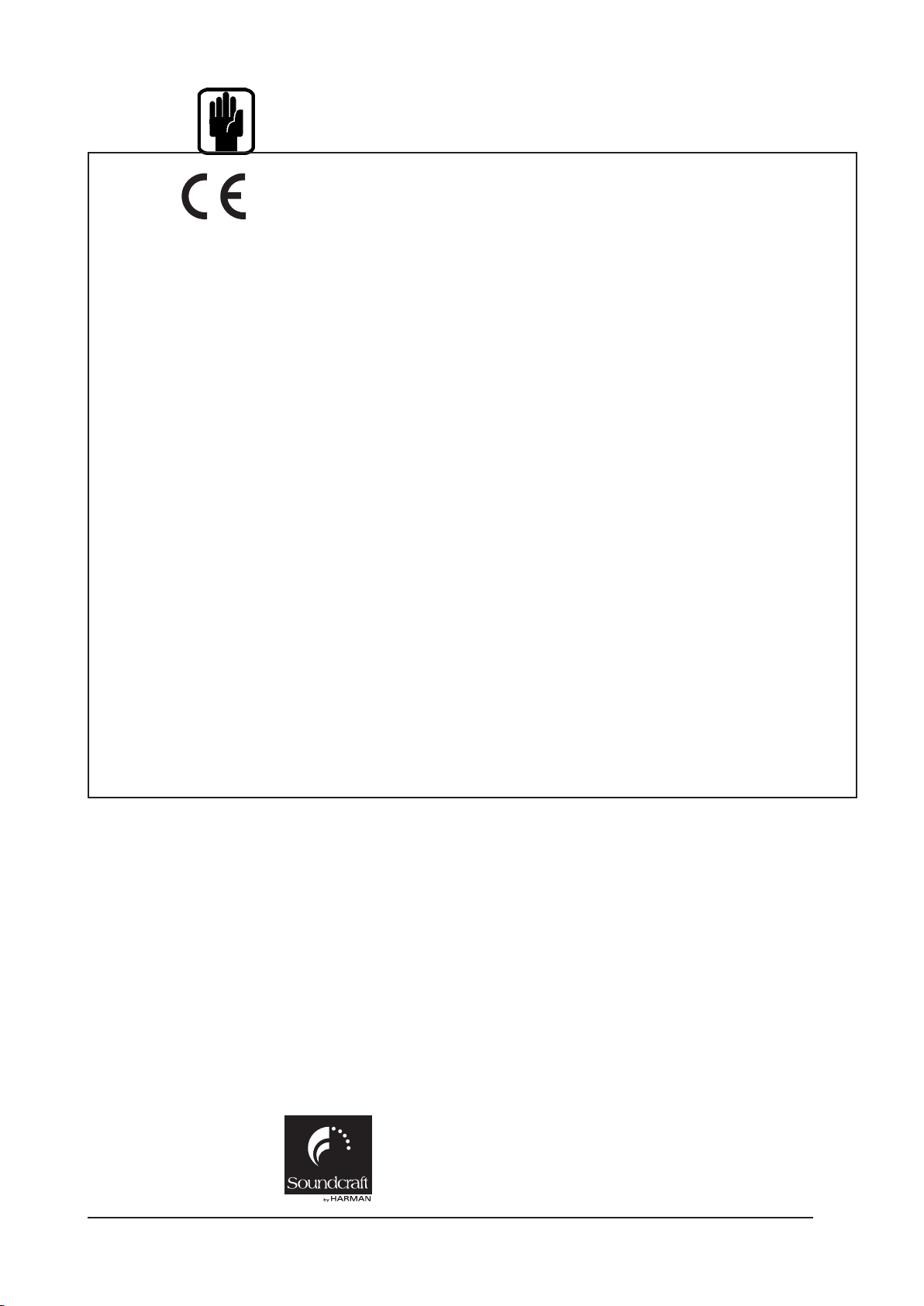
IMPORTANT
®
Please read this manual carefully before using your mixer for the rst time.
This equipment complies with the EMC directive 2004/108/EC
and LVD 2006/95/EC
This product is approved to safety standards
IEC 60065:2001 (Seventh Edition) +A1:2005
EN60065:2002 +A1:2006
UK60065-07
CAN/CSA-E60065-03 +AMD1:2006
And EMC standards
EN55103-1: 2009 (E2)
EN55103-2: 2009 (E2)
Warning: Any modication or changes made to this device, unless explicitly approved by
Harman, will invalidate the authorisation of this device. Operation of an unauthorised
device is prohibited under Section 302 of the Communications act of 1934, as amended,
and Subpart 1 of Part 2 of Chapter 47 of the Code of Federal Regulations.
NOTE: This equipment has been tested and found to comply with the limits for a Class B digital
device, pursuant to Part 15 of the FCC Rules. These limits are designed to provide reasonable
protection against harmful interference in a residential installation. This
equipment generates, uses and can radiate radio frequency energy and, if not installed and
used in accordance with the instructions, may cause harmful interference to radio
communications. However, there is no guarantee that interference will not occur in a particular
installation. If this equipment does cause harmful interference to radio or television reception,
which can be determined by turning the equipment off and on, the user is encouraged to try to
correct the interference by one or more of the following measures:
* Reorient or relocate the receiving antenna
* Increase the separation between the equipment and the receiver
* Connect the equipment into an outlet on a circuit different from that to which the receiver is
connected.
* Consult the dealer or an experienced radio/TV technician for help
For further details contact
Harman International Industries Ltd, Cranborne House, Cranborne Road, Potters Bar, Hertfordshire EN6 3JN, UK
Telephone +44(0) 1707 665000 Fax +44 (0)1707 660742 email: soundcraft@harman.com
© Harman International Industries Ltd. 2010
All rights reserved
Parts of the design of this product may be protected by worldwide patents.
Part No. BD10.520000 Rev2 Issue 0910
E&OE September 2010
Soundcraft is a trading division of Harman International Industries Ltd. Information in this
manual is subject to change without notice and does not represent a commitment on the part
of the vendor. Soundcraft shall not be liable for any loss or damage whatsoever arising from the
use of information or any error contained in this manual.
No part of this manual may be reproduced, stored in a retrieval system, or transmitted, in any
form or by any means, electronic, electrical, mechanical, optical, chemical, including photocop-
ying and recording, for any purpose without the express written permission of Soundcraft.
Harman International Industries Limited
Cranborne House, Cranborne Road, Potters Bar, Hertfordshire, EN6 3JN, UK
Tel: +44 (0)1707 665000
Fax: +44 (0)1707 660742
http://www.soundcraft.com
Page ii Soundcraft® Si Series User Guide V3 0910
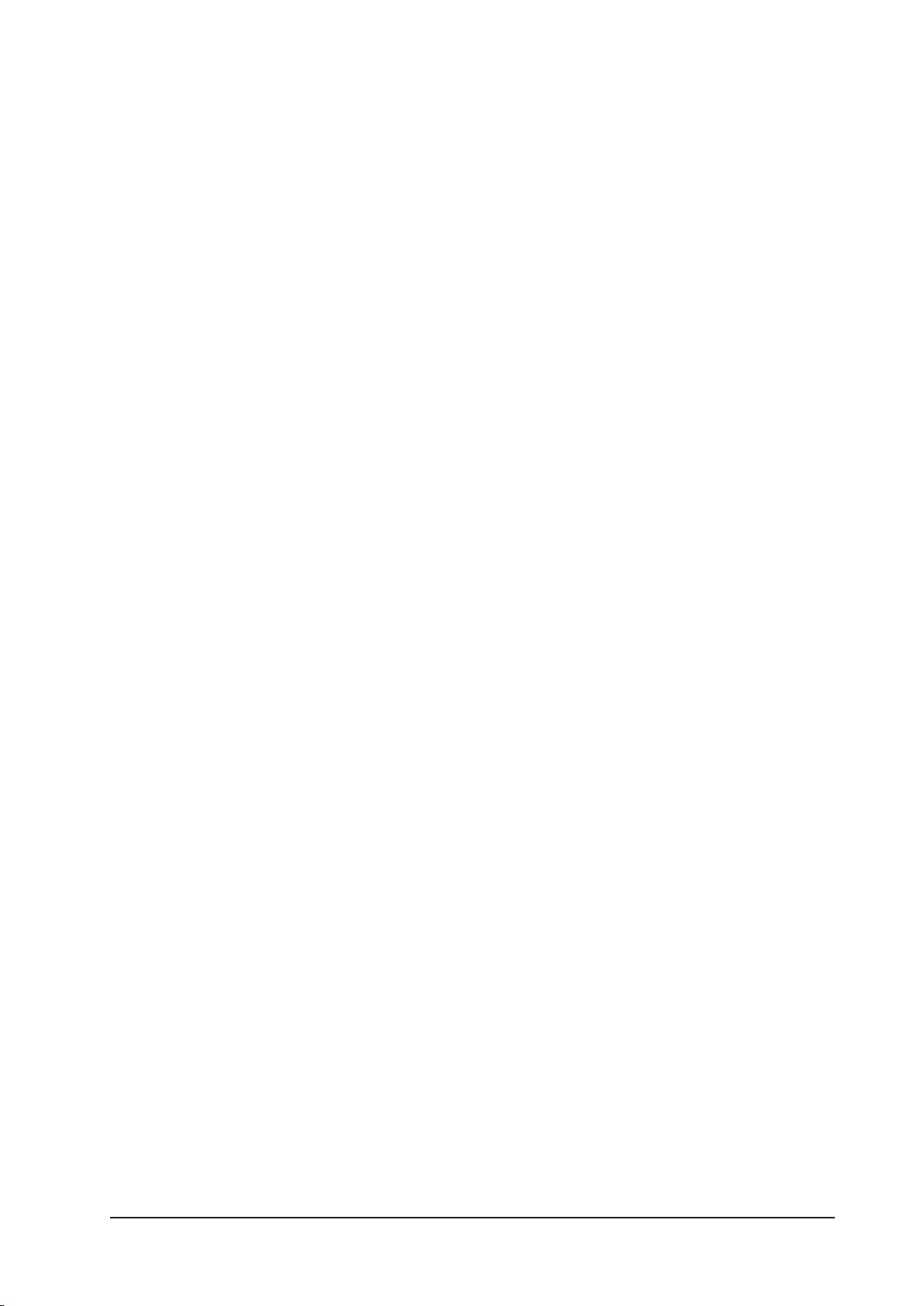
Contents
INSTALLATION ......................................................................................................1 - 1
IMPORTANT SAFETY INSTRUCTIONS ....................................................................................... 1 - 2
SAFETY SYMBOL GUIDE ......................................................................................................... 1 - 4
INSTALLATION ....................................................................................................................... 1 - 5
MAINS INSTALLATION ..........................................................................1 - 5
WORKING SAFELY WITH SOUND ............................................................................................. 1 - 6
AUDIO CONNECTOR PINOUTS ................................................................................................ 1 - 8
WARRANTY ........................................................................................................................... 1 - 9
CONSOLE OVERVIEW .............................................................................................2 - 1
POWER SUPPLY .................................................................................................................... 2 - 1
SWITCHING ON ..................................................................................................................... 2 - 1
SWITCHING OFF .................................................................................................................... 2 - 1
FEATURES ............................................................................................................................. 2 - 2
INPUT FADERS ...................................................................................................................... 2 - 3
Input Layers ..................................................................................................................................................2 - 3
OUTPUT FADERS ................................................................................................................... 2 - 4
Output Layers ................................................................................................................................................2 - 4
MONITORING ........................................................................................................................ 2 - 5
Features .......................................................................................................................................................2 - 5
FADERGLOW™ ...................................................................................................................... 2 - 5
Input Faders .................................................................................................................................................. 2 - 5
Output Faders ...............................................................................................................................................2 - 5
REAR CONNECTOR PANEL ...................................................................................................... 2 - 6
CHANNEL AND BUS NAMES ................................................................................................... 2 - 7
Channel Names ............................................................................................................................................. 2 - 7
Output Bus Names ........................................................................................................................................ 2 - 7
Matrix Output Names ....................................................................................................................................2 - 7
TOUCHSCREEN ..................................................................................................................... 2 - 8
METERING ............................................................................................................................ 2 - 9
Input and Dynamics Metering ........................................................................................................................2 - 9
Output Metering ............................................................................................................................................2 - 9
Inputs ..................................................................................................................3 - 1
INPUT BAY OVERVIEW ............................................................................................................ 3 - 1
INPUT FADER SELECT Buttons (Layers) .................................................................................. 3 - 2
CHANNEL FADER ................................................................................................................... 3 - 3
ON Button ............................................................................................................................ 3 - 3
SOLO button ......................................................................................................................... 3 - 3
SELect Button ...................................................................................................................... 3 - 4
INPUT CHANNEL STATUS WINDOW ........................................................................................ 3 - 4
ENCODER ............................................................................................................................. 3 - 4
CHANNEL MODE (VCS) ..................................................................................................................................3 - 5
GLOBAL MODE ..............................................................................................................................................3 - 7
CHANNEL FUNCTION BUTTONS ............................................................................................ 3 - 10
INTERROGATE MODE ....................................................................................................................................3 - 10
PANNING & WIDTH CONTROL ............................................................................................... 3 - 11
Chann .................................................................................................................................................. 3 - 11
Global Mode ............................................................................................................................................... 3 - 11
Selecting The Width Control ......................................................................................................................... 3 - 11
Page iiiSoundcraft® Si Series User Guide V3 0410
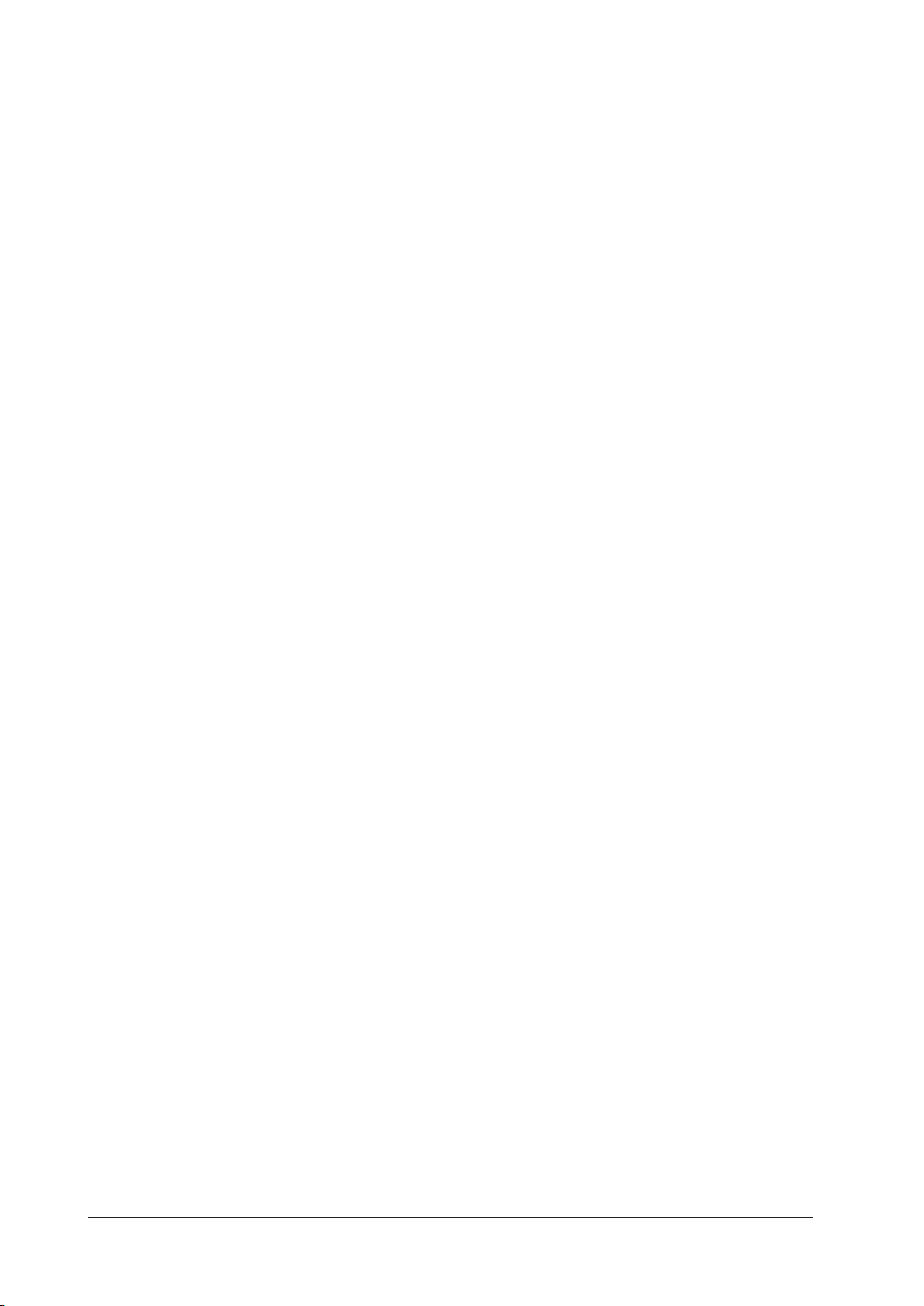
FOLLOW OUTPUT SELect BUTTONS ....................................................................................... 3 - 11
Encoders Follow Output Select.....................................................................................................................3 - 11
Faders Follow Output Select ........................................................................................................................3 - 11
LINKING MONO INPUTS ....................................................................................................... 3 - 12
STEREO LINE INPUTS .......................................................................................................... 3 - 12
2-TRACK INPUT ................................................................................................................... 3 - 12
LEXICON™ FX RETURNS ...................................................................................................... 3 - 12
COPY & PASTE.....................................................................................................................3 - 13
SAVING THE SETTINGS..........................................................................................................3 - 13
OUTPUTS ..............................................................................................................4 - 1
OUTPUT BAY OVERVIEW ......................................................................................................... 4 - 1
MUTE ALL OUTPUTS BUTTON ................................................................................................. 4 - 2
OUTPUT FADERS SELECT Button ............................................................................................ 4 - 2
OUTPUT BUS FADERS ............................................................................................................ 4 - 2
ON BUTTON ........................................................................................................................... 4 - 2
VCA GROUPS ........................................................................................................................ 4 - 3
Creating VCA Groups .....................................................................................................................................4 - 3
Using VCA Groups .........................................................................................................................................4 - 3
MUTE GROUPS ..................................................................................................................... 4 - 4
Creating Mute groups ....................................................................................................................................4 - 4
Using Mute groups ........................................................................................................................................4 - 4
SOLO BUTTON ....................................................................................................................... 4 - 5
SEL BUTTON .......................................................................................................................... 4 - 5
DIRECT OUTPUTS...................................................................................................................4 - 5
GRAPHIC EQUALISERS (GEQ).................................................................................................4 - 6
EQ CURVES ON SCREEN.........................................................................................................4 - 7
OUTPUT BAY DISPLAYS & ENCODERS ..................................................................................... 4 - 8
OUTPUT STATUS WINDOWS .................................................................................................... 4 - 8
UPPER STATUS WINDOW ................................................................................................................................ 4 - 9
LOWER STATUS WINDOW ...............................................................................................................................4 - 9
UPPER ROW Buttons ...................................................................................................................................4 - 10
LOWER ROW Buttons ................................................................................................................................... 4 - 10
BOTH ROWS Buttons ....................................................................................................................................4 - 14
CHANNEL SCROLL BUTTONS ................................................................................................ 4 - 16
Upper Row mode .........................................................................................................................................4 - 16
Lower Row mode ......................................................................................................................................... 4 - 16
Both Rows mode ......................................................................................................................................... 4 - 17
CONFIGURING THE OUTPUT CHANNELS ................................................................................ 4 - 18
CREATING AUXILIARY MIXES ................................................................................................ 4 - 19
CREATING A GROUP MIX ..................................................................................................... 4 - 20
CREATING MATRIX MIXES .................................................................................................... 4 - 22
COPY & PASTE.....................................................................................................................4 - 22
PATCHING ............................................................................................................5 - 1
INTRODUCTION ..................................................................................................................... 5 - 1
SETTING OR CHANGING THE INPUT PATCH ............................................................................. 5 - 3
SETTING OR CHANGING THE DIRECT OUTPUT PATCH ............................................................... 5 - 6
SETTING OR CHANGING THE BUS OUT PATCH ......................................................................... 5 - 8
SETTING OR CHANGING MASTER BUS PATCHES ................................................................... 5 - 10
OSC OUT ............................................................................................................................. 5 - 10
TALKBACK OUT.....................................................................................................................5 - 12
RESTORING DEFAULTS ......................................................................................................... 5 - 12
MONITOR OUT ..................................................................................................................... 5 - 11
Page iv Soundcraft® Si Series User Guide V3 0410
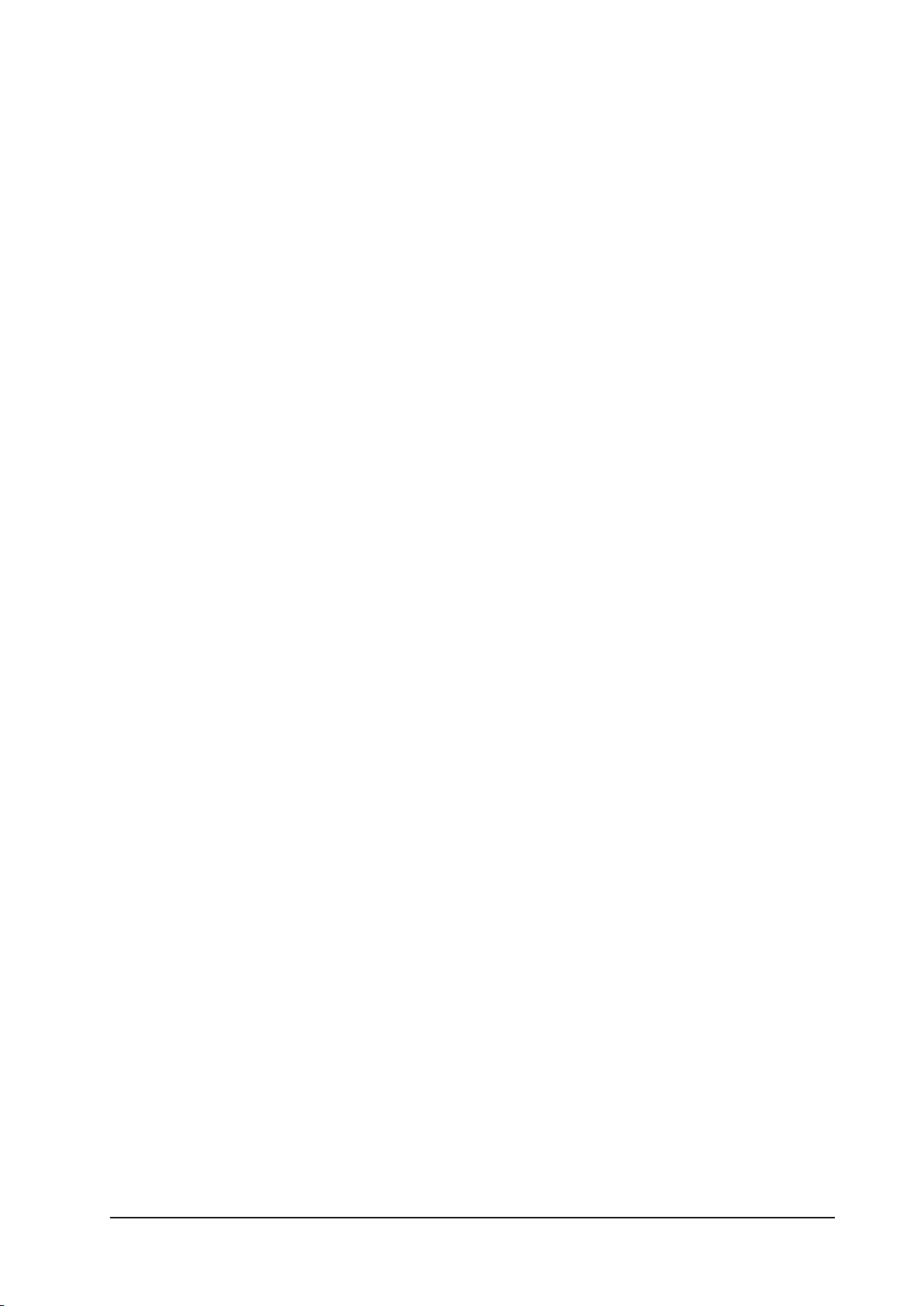
TALKBACK OUT.....................................................................................................................5 - 12
RESTORING DEFAULTS ......................................................................................................... 5 - 12
REPLAY FILTERING .............................................................................................................. 5 - 13
MONITOR SYSTEM ................................................................................................6 - 1
CONTROLS ............................................................................................................................ 6 - 1
CLEAR BUTTON ..................................................................................................................... 6 - 1
Input bays: VCS/CHANNEL MODE/GLOBAL MODE .......................................................................................... 6 - 1
Output bays...................................................................................................................................................6 - 2
SOLO SYSTEM ....................................................................................................................... 6 - 3
Input Priority Mode .......................................................................................................................................6 - 3
Momentary Press/Press-and-Hold .................................................................................................................6 - 3
INPUT BAY ....................................................................................................................................................6 - 3
OUTPUT BAY ..................................................................................................................................................6 - 4
AUDIO MONITORS ................................................................................................................. 6 - 5
Monitor Outputs ............................................................................................................................................ 6 - 5
Headphones Outputs .....................................................................................................................................6 - 5
Source Select ................................................................................................................................................ 6 - 5
Signal Routing ..............................................................................................................................................6 - 5
Delay ............................................................................................................................................................6 - 5
Monitor Dimming .........................................................................................................................................6 - 5
Mono Check ..................................................................................................................................................6 - 5
TALKBACK ............................................................................................................................ 6 - 6
External Talkback ..........................................................................................................................................6 - 6
Internal Talkback ...........................................................................................................................................6 - 6
METERS ................................................................................................................................ 6 - 7
MENU .................................................................................................................7 - 1
TOUCHSCREEN and CONTROLS .............................................................................................. 7 - 1
MENU Button ................................................................................................................................................7 - 1
BACK Button ................................................................................................................................................. 7 - 1
APPLY Button ................................................................................................................................................ 7 - 1
ADJUST (Encoder) ......................................................................................................................................... 7 - 1
LEXICON™ Button (Shortcut) ......................................................................................................................... 7 - 2
CUE LIST Button ............................................................................................................................................7 - 2
CUE CONTROL BUTTONS ........................................................................................................ 7 - 3
STORE ...........................................................................................................................................................7 - 3
RECALL .........................................................................................................................................................7 - 3
NEXT .............................................................................................................................................................7 - 3
PREVIEW MODE .............................................................................................................................................7 - 3
SPECIAL CUE FUNCTIONS......................................................................................................7 - 3
INSERT A CUE................................................................................................................................................7 - 3
ISOLATE VCA’s FROM CUE REPLAY...................................................................................................................7 - 3
REPLAY CUES OUT OF SEQUENCE...................................................................................................................7 - 3
RECALL PREVIOUS CUE..................................................................................................................................7 - 3
ISOLATING INDIVIDUAL CHANNELS AND BUSES FROM RECALL ............................................... 7 - 3
SHOW ................................................................................................................................... 7 - 4
EXPORT and IMPORT ..................................................................................................................................... 7 - 4
NEW SHOW ................................................................................................................................................... 7 - 4
EDIT SHOW....................................................................................................................................................7 - 4
SYSTEM ................................................................................................................................ 7 - 5
INSERT ................................................................................................................................. 7 - 5
INSERTS ........................................................................................................................................................7 - 5
LEXICONS .....................................................................................................................................................7 - 5
CHANNEL .............................................................................................................................. 7 - 6
Page vSoundcraft® Si Series User Guide V3 0410
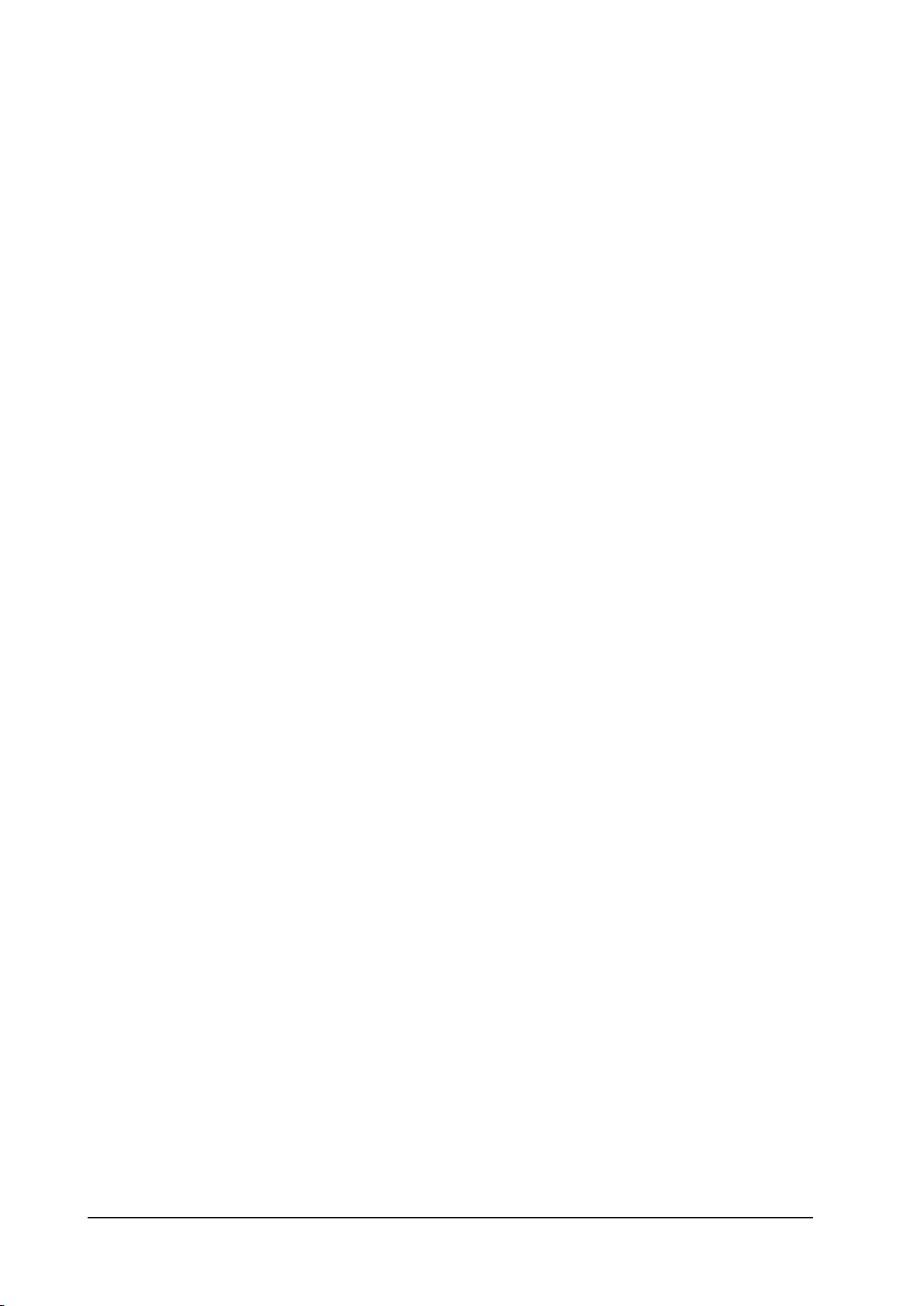
TB/OSC.................................................................................................................................7 - 6
INTERNAL TALKBACK......................................................................................................................................7 - 6
OSCILLATOR...................................................................................................................................................7 - 7
EXTERNAL TALKBACK.....................................................................................................................................7 - 7
SOLO.....................................................................................................................................7 - 8
MONITOR...............................................................................................................................7 - 9
BUS....................................................................................................................................7 - 10
SPECIFICATIONS...................................................................................................8 - 1
TECHNICAL SPECIFICATIONS & WEIGHTS................................................................................8 - 1
SOUNDCRAFT Si3 DIMENSION DRAWINGS..............................................................................8 - 3
SOUNDCRAFT Si2 DIMENSION DRAWINGS..............................................................................8 - 4
SOUNDCRAFT Si1 DIMENSION DRAWINGS..............................................................................8 - 4
BLOCK DIAGRAMS................................................................................................9 - 1
MONO INPUT.........................................................................................................................9 - 2
STEREO LINE INPUTS.............................................................................................................9 - 3
2-TRACK INPUT......................................................................................................................9 - 4
LEXICON™ FX RETURNS.........................................................................................................9 - 5
OUTPUT BAY (MASTER & MATRIX)..........................................................................................9 - 6
OUTPUT BAY (AUX/GROUP)....................................................................................................9 - 7
MONITOR...............................................................................................................................9 - 8
TOP TIPS.............................................................................................................10 - 1
24 MONITOR MIXES.............................................................................................................10 - 1
AFL HIGHLIGHT....................................................................................................................10 - 1
CLEAR.................................................................................................................................10 - 1
COPY & PASTE.....................................................................................................................10 - 1
DIRECT NAME EDITING (VIRTUAL SI)....................................................................................10 - 1
DIRECT OUT.........................................................................................................................10 - 1
FLATTEN GEQ.......................................................................................................................10 - 1
INSERT A CUE......................................................................................................................10 - 1
INTERROGATE......................................................................................................................10 - 2
RECALL PREVIOUS...............................................................................................................10 - 2
REPLAY CUES OUT OF SEQUENCE.........................................................................................10 - 2
SCROLL AROUND VIRTUAL SI................................................................................................10 - 2
SEND ON/OFF/UNITY...........................................................................................................10 - 2
SETTING BUSSES PRE OR POST............................................................................................10 - 2
STEREO CHANNELS..............................................................................................................10 - 2
TOUCH THE SCREEN.............................................................................................................10 - 2
VCA REPLAY FILTERS............................................................................................................10 - 2
OPTION SLOT & OPTION CARDS...........................................................................10 - 1
INTRODUCTION....................................................................................................................10 - 1
SWITCH FUNCTIONS.............................................................................................................10 - 3
MADI CARD.........................................................................................................................10 - 4
Page vi Soundcraft® Si Series User Guide V3 0410
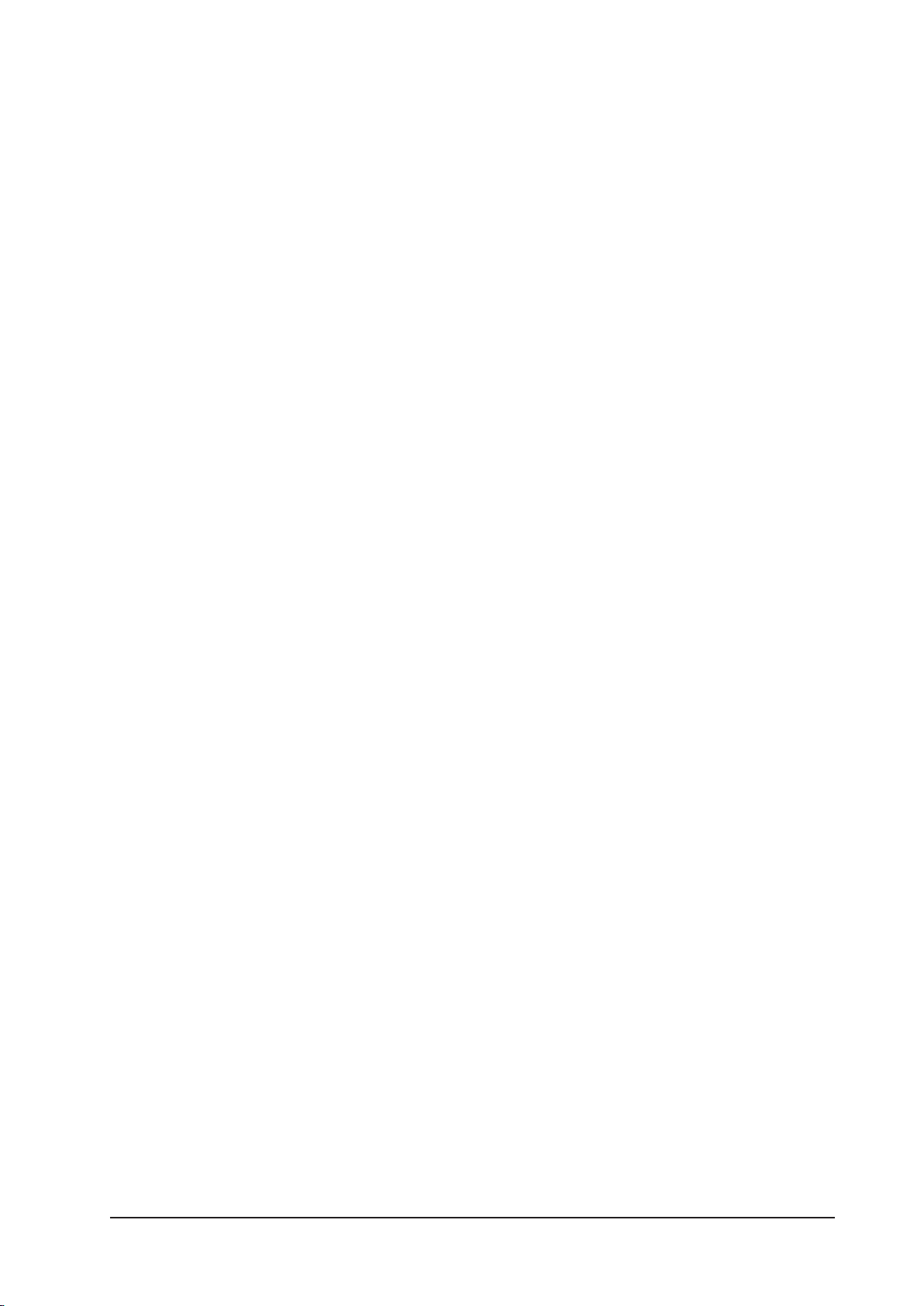
INSTALLATION
For your own safety and to avoid invalidation of the warranty please
read this section carefully.
Page 1 - 1Soundcraft® Si Series User Guide V3 0410
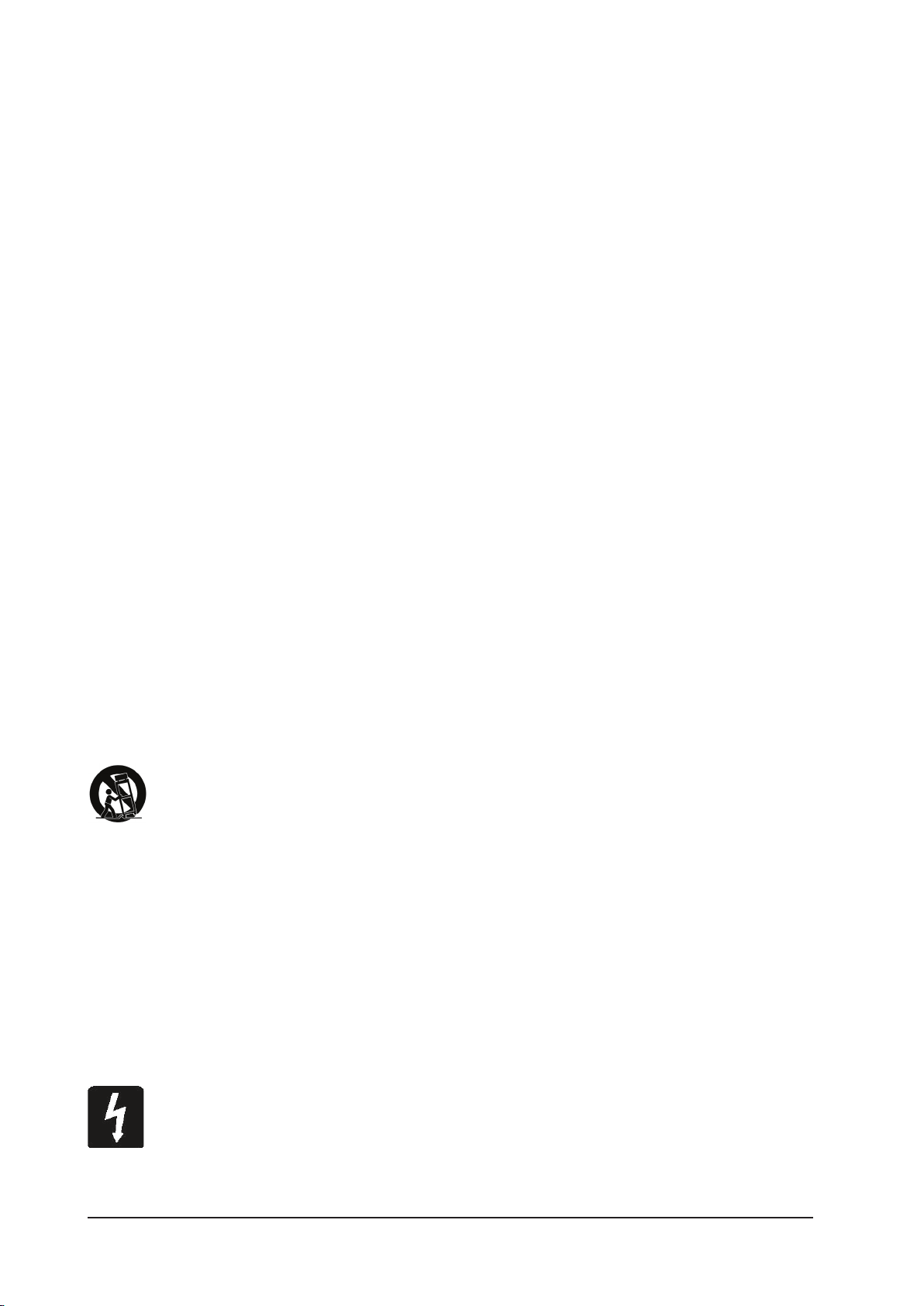
IMPORTANT SAFETY INSTRUCTIONS
Read these instructions.
Keep these instructions.
Heed all warnings.
Follow all instructions.
Do not use this apparatus near water.
Clean only with a dry cloth.
Do not block any ventilation openings. Install in accordance with the manufacturer’s instructions.
Do not install near any heat sources such as radiators, heat registers, stoves, or other apparatus (including
ampliers) that produce heat.
Do not defeat the safety purpose of a polarised or grounding type plug. A polarised plug has two blades
with one wider than the other. A grounding type plug has two blades and a third grounding prong. The
wide blade or the third prong are provided for your safety. If the provided plug does not t into your outlet,
consult only a Qualied and Approved Electrician for replacement of the obsolete outlet.
Protect the power cord from being walked on or pinched particularly at plugs, convenience receptacles
and the point where they exit from the apparatus.
Only use attachments/accessories specied by the manufacturer.
Batteries (battery pack or batteries installed) shall not be exposed to excessive heat such as sunshine, re
or the like.
This apparatus may not be used as a Television set.
Use only with the cart, stand, tripod, bracket or table specied by the manufacturer, or sold with
the apparatus. When a cart is used, use caution when moving the cart/apparatus combination
to avoid injury from tip-over.
Unplug this apparatus during lightning storms or when unused for long periods of time.
Refer all servicing to qualied service personnel. Servicing is required when the apparatus has been damaged in any way, such as power-supply cord or plug is damaged, liquid has been spilled or objects fallen
into the apparatus, the apparatus has been exposed to rain or moisture, does not operate normally, or has
been dropped.
Note: It is recommended that all maintenance and service on the product should be carried out by Soundcraft or its authorised agents. Soundcraft cannot accept any liability whatsoever for any loss or damage
caused by service, maintenance or repair by unauthorised personnel.
WARNING: To reduce the risk of re or electric shock, do not expose this apparatus to rain or
moisture.
Do not expose the apparatus to dripping or splashing and do not place objects lled with liquids, such as
vases, on the apparatus.
Page 1 - 2 Soundcraft® Si Series User Guide V3 0410
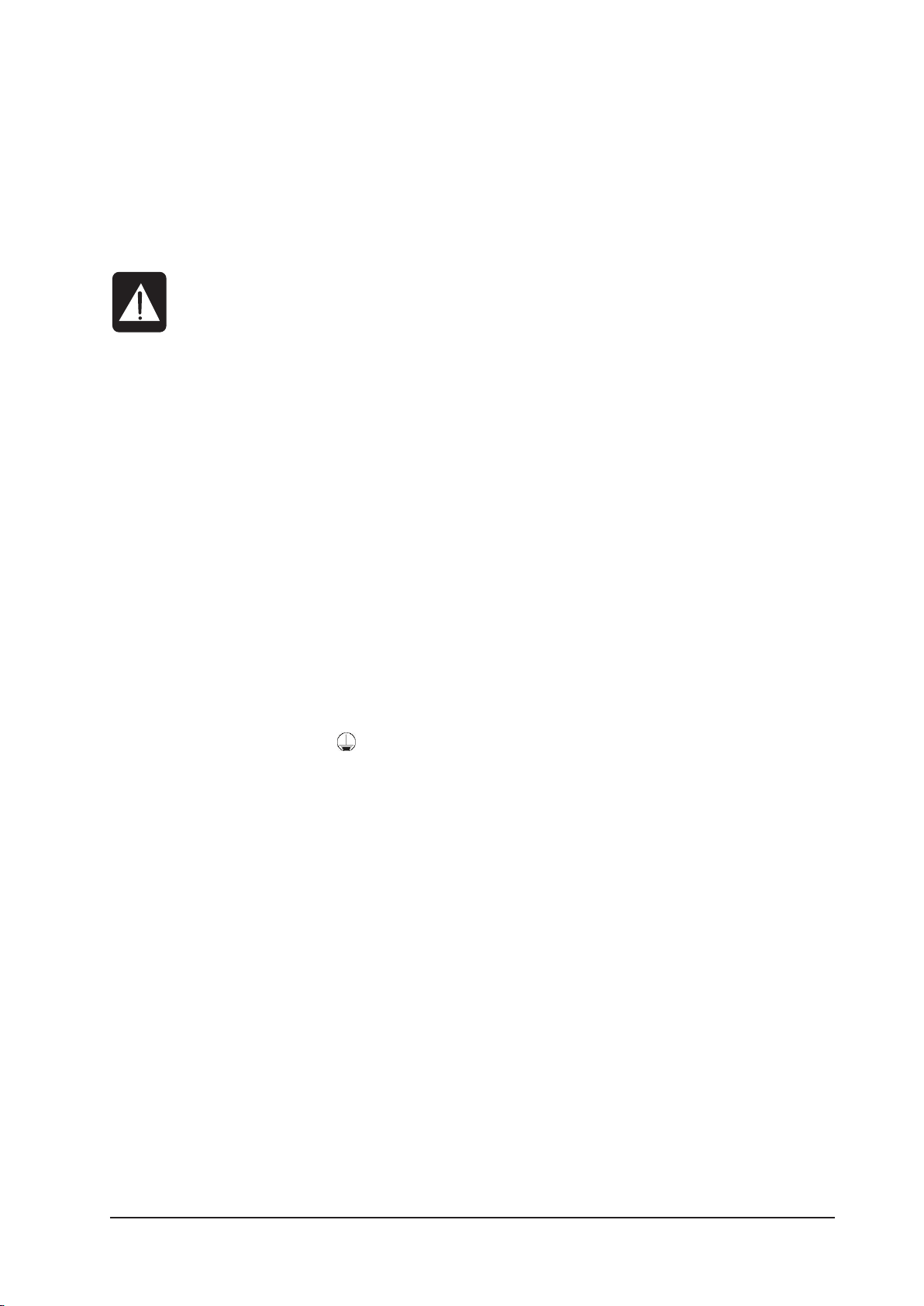
No naked ame sources, such as lighted candles, should be placed on the apparatus.
Warning: Do not use this apparatus in very dusty atmospheres, or in atmospheres containing ammable
gases or chemicals.
THIS APPARATUS MUST BE EARTHED. Under no circumstances should the safety earth be disconnected
from the mains lead.
Warning. Damage may be caused to the OLED displays on the console if switching off is
not carried out correctly. Do not turn the PSU switch off or disconnect it from the mains
supply until the following procedure has been followed:
Press and hold the illuminated POWER ON button on the front of the console for 2 seconds. This will start
the power-down sequence. When the POWER ON button is ashing green the mains may be disconnected.
See Page 2-1 for more information.
If any part of the mains cord set is damaged, the complete cord set should be replaced. The following information
is for reference only.
The wires in the mains lead are coloured in accordance with the following code:
Earth (Ground): Green and Yellow (US - Green/Yellow)
Neutral: Blue (US - White)
Live (Hot): Brown (US - Black)
As the colours of the wires in the mains lead may not correspond with the coloured markings identifying the terminals in your plug, proceed as follows:
* The wire which is coloured Green and Yellow must be connected to the terminal in the plug which is marked with
the letter E or by the earth symbol.
* The wire which is coloured Blue must be connected to the terminal in the plug which is marked with the letter N
* The wire which is coloured Brown must be connected to the terminal in the plug which is marked with the letter L
Ensure that these colour codes are followed carefully in the event of the plug being changed
This unit is capable of operating over a range of mains voltages as marked on the rear panel.
NOTE: This equipment has been tested and found to comply with the limits for a Class A digital device, pursuant to
Part 15 of the FCC Rules. These limits are designed to provide reasonable protection against harmful interference
when the equipmentis operated in a commercial environment. This equipment generates, uses and can radiate
radio frequency energy and, if not installed and used in accordance with the instruction manual, may cause harmful
interference to radio communications. Operation of this equipment in a residential area is likely to cause harmful
interference in which case the user will be required to correct the interference at his own expense.
This Class A digital apparatus meets the requirements of the Canadian Interference-Causing Equipment Regulations.
Cet appareil numérique de la Classe A respecte toutes les exigences du Règlement sur le matériel brouilleur du
Canada.
Page 1 - 3Soundcraft® Si Series User Guide V3 0410
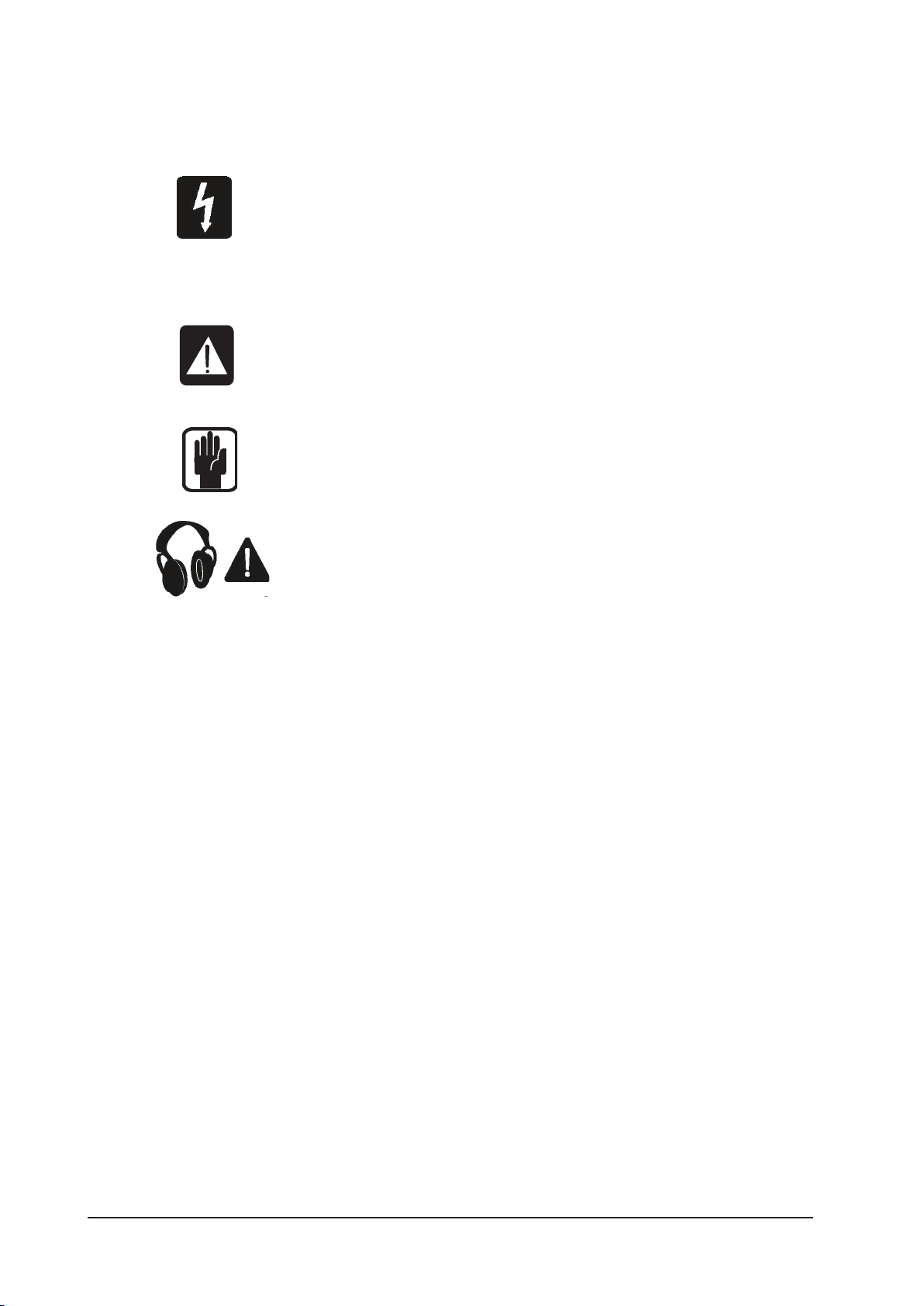
SAFETY SYMBOL GUIDE
For your own safety and to avoid invalidation of the warranty all text marked with
these symbols should be read carefully.
WARNINGS
The lightning ash with arrowhead symbol, is intended to alert the user
to the presence of un-insulated “dangerous voltage” within the prod-
uct’s enclosure that may be of sufcient magnitude to constitute a risk
of electric shock to persons.
CAUTIONS
The exclamation point within an equilateral triangle is intended to alert
the user to the presence of important operating and maintenance
(servicing) instructions in the literature accompanying the appliance.
NOTES
Contain important information and useful tips on the operation of your
equipment.
HEADPHONES SAFETY WARNING
Contain important information and useful tips on headphone outputs
and monitoring levels.
Page 1 - 4 Soundcraft® Si Series User Guide V3 0410
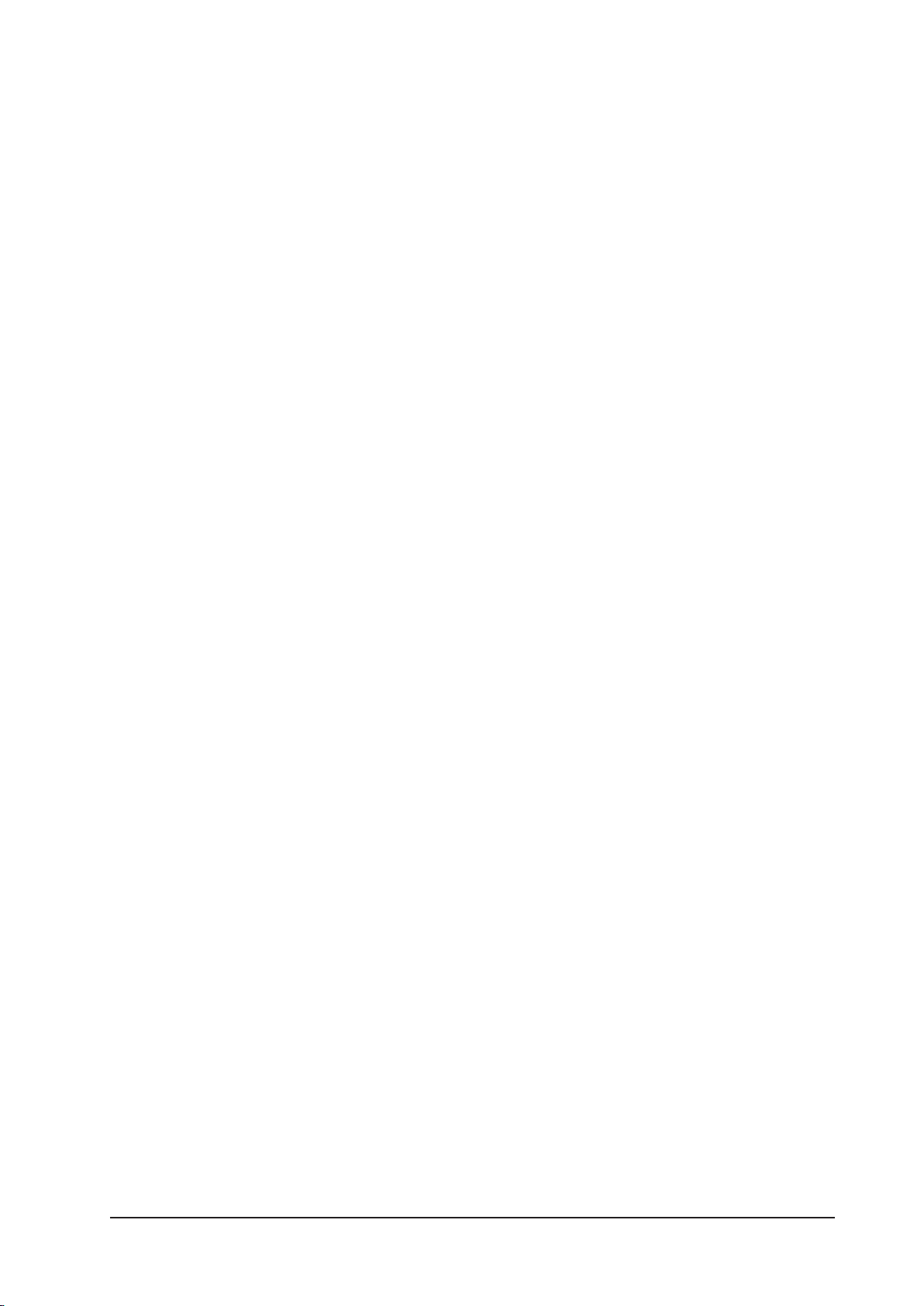
INSTALLATION
General Precautions
Avoid storing or using the mixing console in conditions of excessive heat or cold, or in positions where it is
likely to be subject to vibration, dust or moisture. Do not use any liquids to clean the fascia of the unit: a
soft dry cloth is ideal.
Avoid using the console close to strong sources of electromagnetic radiation (e.g. video monitors, highpower electric cabling): this may cause degradation of the audio quality due to induced voltages in connecting leads and chassis.
Caution! In all cases, refer servicing to qualied personnel.
Handling and Transport
The console is supplied in a strong carton. If it is necessary to move it any distance after installation it is
recommended that this packing is used to protect it. Be sure to disconnect all cabling before moving. If
the console is to be regularly moved we recommend that it is installed in a foam lined ightcase. At all
times avoid applying excessive force to any knobs, switches or connectors.
Power Cable
Always use the power supply cable supplied with the mixer: the use of alternative cables may cause damage and voids the warranty.
W a r n i n g ! In the event of an electrical storm, or large mains voltage uctuations, immediately
switch off the mixer and unplug from the mains.
Signal Levels
It is important to supply the correct input levels to the console, otherwise signal to noise ratio or distortion
performance may be degraded; and in extreme cases, damage to the internal) circuitry may result. Likewise, on all balanced inputs avoid sources with large common mode DC, AC or RF voltages, as these will
reduce the available signal range on the inputs. Note that OdBu =0.775V RMS.
Refer to the Specications section for details of input and output levels.
MAINS INSTALLATION
General Wiring Procedures
To take full advantage of the excellent signal to noise ratio and low distortion of Soundcraft consoles, care
must be taken to ensure that incorrect installation and wiring does not degrade the performance of the
desk. Hum, buzz, instability and Radio Frequency interference can usually be traced to earth loops and
inferior earthing systems. In some areas, especially heavily industrial areas, the incoming mains earth will
not be adequate and a separate technical earth for all the audio equipment must be supplied. However,
check with your local electricity supply company to ensure that safety regulations are not infringed or
negated.
The successful, hum free, installation of a system requires forethought, and the establishment of a set of
ground rules, which must be consistently adhered to at all stages of installation.
Page 1 - 5Soundcraft® Si Series User Guide V3 0410
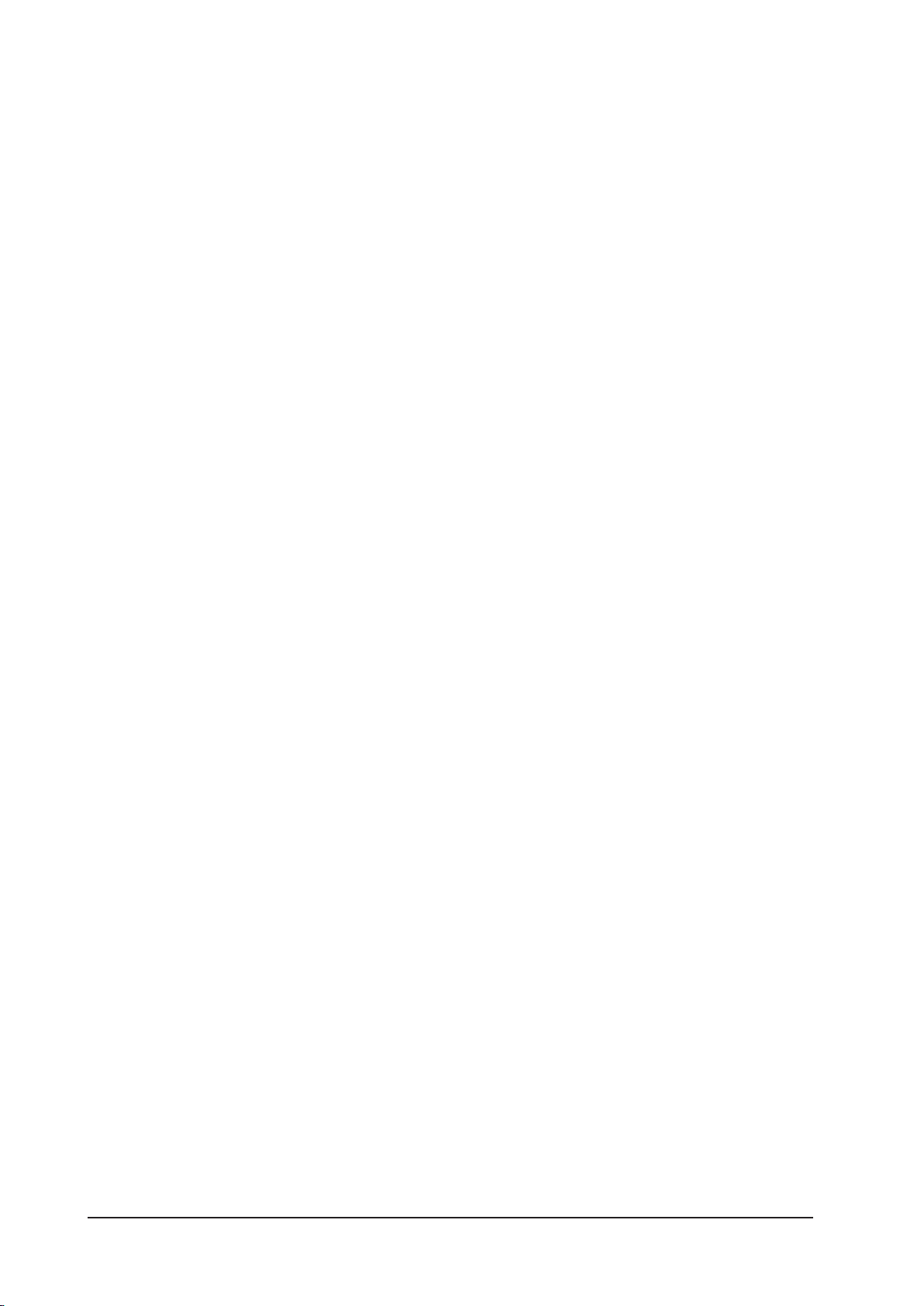
Initial Wiring Considerations
For optimum performance, it is essential for the earthing system to be clean and noise free, as all signals
are referenced to this earth. A central point should be decided on for the main earth point system, and all
earths should be ‘star fed’ from this point. It is common electrical practice to `daisy chain’ the earths to
all electrical outlets but this method is unsuitable for audio installations. The preferred method is to run an
individual earth wire from each outlet, back to the system star point to provide a safety earth screen reference for each piece of equipment.A separate earth wire should also be run from each equipment rack and
area, to the star point. This may or may not be used depending on circumstances, but it is easier to install
in the rst place, than later when problems arise.The location of the star point should be a convenient,
easily accessible place, preferably at the rear of the console or in the main equipment rack.
Install separate ‘clean’ and ‘dirty’ mains outlets, wired individually back to the incoming mains distribution
box. Use the ‘clean’ supply for all audio equipment and the `dirty’ supply for all lighting, etc. Never mix the
two systems.
If necessary, to provide sufcient isolation from mains borne interference, install an isolating transformer.
This should be provided with a Faraday Shield which must be connected with earth.
Never locate the incoming mains distribution box near audio equipment, especially tape recorders, which
are very sensitive to electro-magnetic elds.
Ensure that all equipment racks are connected to earth, via a separate wire back to the star point.
Equipment which has unbalanced inputs and outputs may need to be isolated from the rack to prevent
earth loops.
Audio Wiring
Having provided all equipment with power and earthing connections, consideration must be given to the
method of providing audio interconnection and adequate screening of those interconnections. This must
be done in a logical sequence to avoid problems and assist in the localisation of problem equipment.
Connect the FOH or Monitor system to the console and check for any hum, buzz, or RFI. Only when you are
satised with the quietness of the console and the PA system should you proceed with the next step.
Connect stereo or multitracktape recorders, FX and foldback sends one at a time, checking and isolating
any connection which degrades performance.
Connect all other peripheral devices.
Connect all microphone lines.
By following this sequence much time and future trouble will be saved, and the result will be a quiet,
stable system.
Shielding
Audio equipment is supplied with a variety of input and output congurations, which must be taken into
consideration when deciding where the screen connections should be made. There are three sources of
unwanted signal being impressed on the screen, which are as follows:
Extraneous electrostatic or electromagnetic elds.
Noise and interference on the earth line.
Capacitive coupling between the screen and signal wires.
To minimise the adverse affects of the unwanted coupling to the signal wires, it is important that the
screen is connected at one end only, i.e. the screen must not carry any signal) current. Any signal) on the
wires within the screen will be capacitively coupled to the screen. This current will ultimately be returned to
the source of the signal, either directly, if the screen is connected at the signal source end, or indirectly via
the earthing system, if the signal is connected at the signal destination end. The indirect connection will
cause an increase in high frequency cross-talk, and should be avoided wherever possible.
Therefore, in general, always connect the shield only at the signal source end. In high RF areas, the screen
can also be connected to earth via a 0.01 mF capacitor. This will present a short circuit at RF frequencies,
thus lowering the effective shield impedance to ground. However, at low audio frequencies the reactance of
the capacitor will be sufciently high not to cause an earth loop problem.
Page 1 - 6 Soundcraft® Si Series User Guide V3 0410
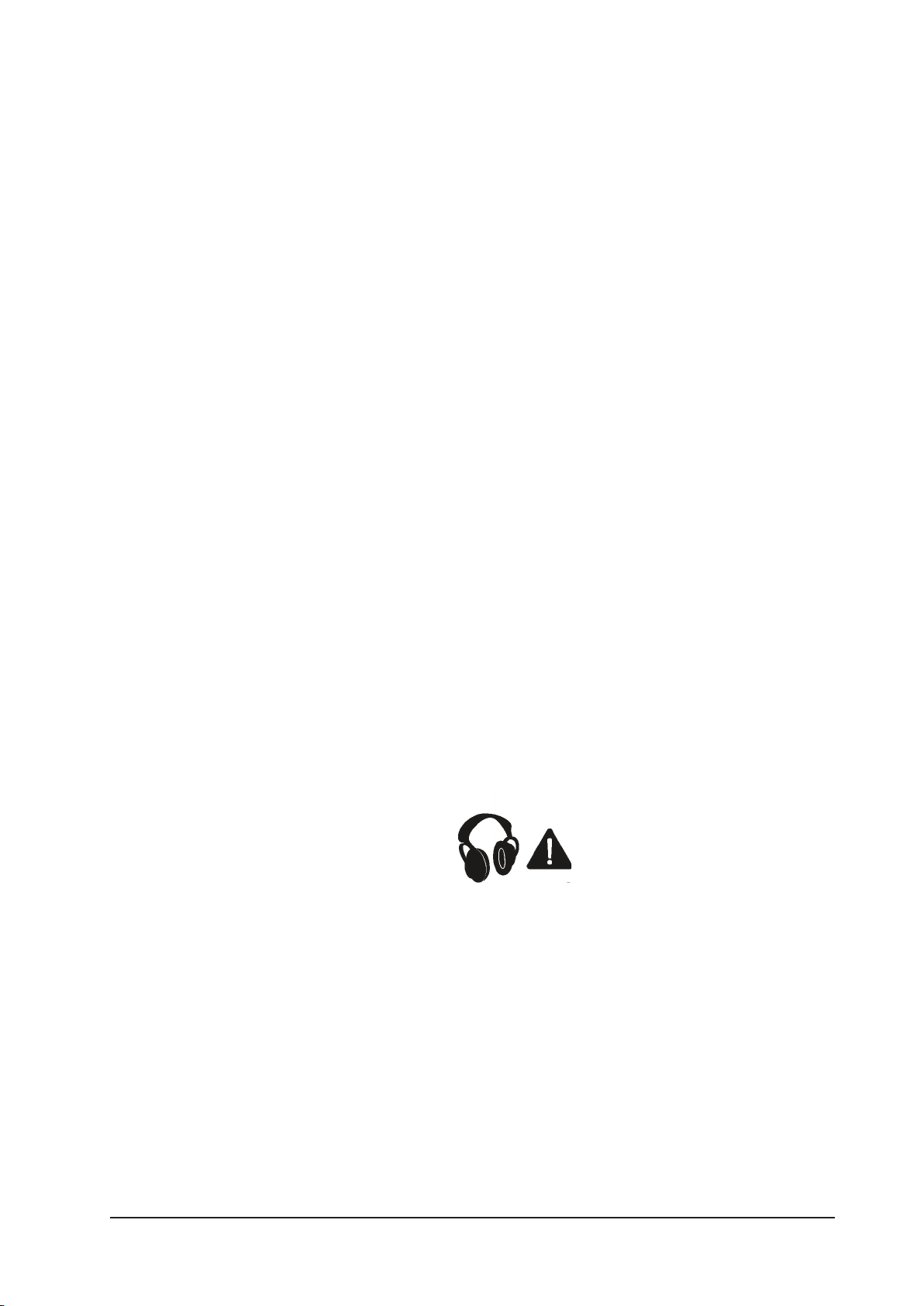
Points to Remember
In all cases, use good quality twin screened audio cable. Check for instability at the output.
Always connect both conductors at both ends, and ensure that the screen is only connected at one end.
Do not disconnect the mains earth from each piece of equipment. This is needed to provide both safety
and screen returns to the system star point.
Equipment which has balanced inputs and outputs may need to be electrically isolated from the equipment rack and/or other equipment, to avoid earth loops.
It is important to remember that all equipment which is connected to the mains is a potential source of
hum and interference and may radiate both electrostatic or electromagnetic radiation. In addition, the
mains will also act as a carrier for many forms of RF interference generated by electric motors, air-conditioning units, thyristor light dimmers etc. Unless the earth system is clean, all attempts to improve hum
noise levels will be futile. In extreme cases there will be no alternative but to provide a completely separate and independent `technical earth’ to replace the incoming ‘noisy earth’. However, always consult your
local electricity supply authority to ensure that safety regulations are not being infringed.
WORKING SAFELY WITH SOUND
Although your new console will not make any noise until you feed it signals, it has the capability to produce sounds which when monitored through a PA system or headphones can damage hearing over time.
The table below is taken from the Occupational Safety & Health Administration directive on Occupational
noise exposure (1926.52):
PERMISSABLE NOISE EXPOSURE
DURATION PER DAY, HOURS SOUND LEVEL dBA SLOW RESPONSE
8 90
6 92
4 95
3 97
2 100
1.5 102
1 105
0.5 110
<0.25 115
Conforming to this directive will minimise the risk of hearing damage caused by long listening periods. A
simple rule to follow is the longer you listen the lower the average volume should be.
Please take care when working with your audio - if you are manipulating controls which you don’t understand (which we all do when we are learning), make sure your monitors are turned down. Remember that
your ears are the most important tool of your trade, look after them, and they will look after you.
Most importantly - don’t be afraid to experiment to nd out how each parameter affects the sound - this
will extend your creativity and help you to get the best results.
Recommended headphone impedance is 50-600 ohms.
Page 1 - 7Soundcraft® Si Series User Guide V3 0410
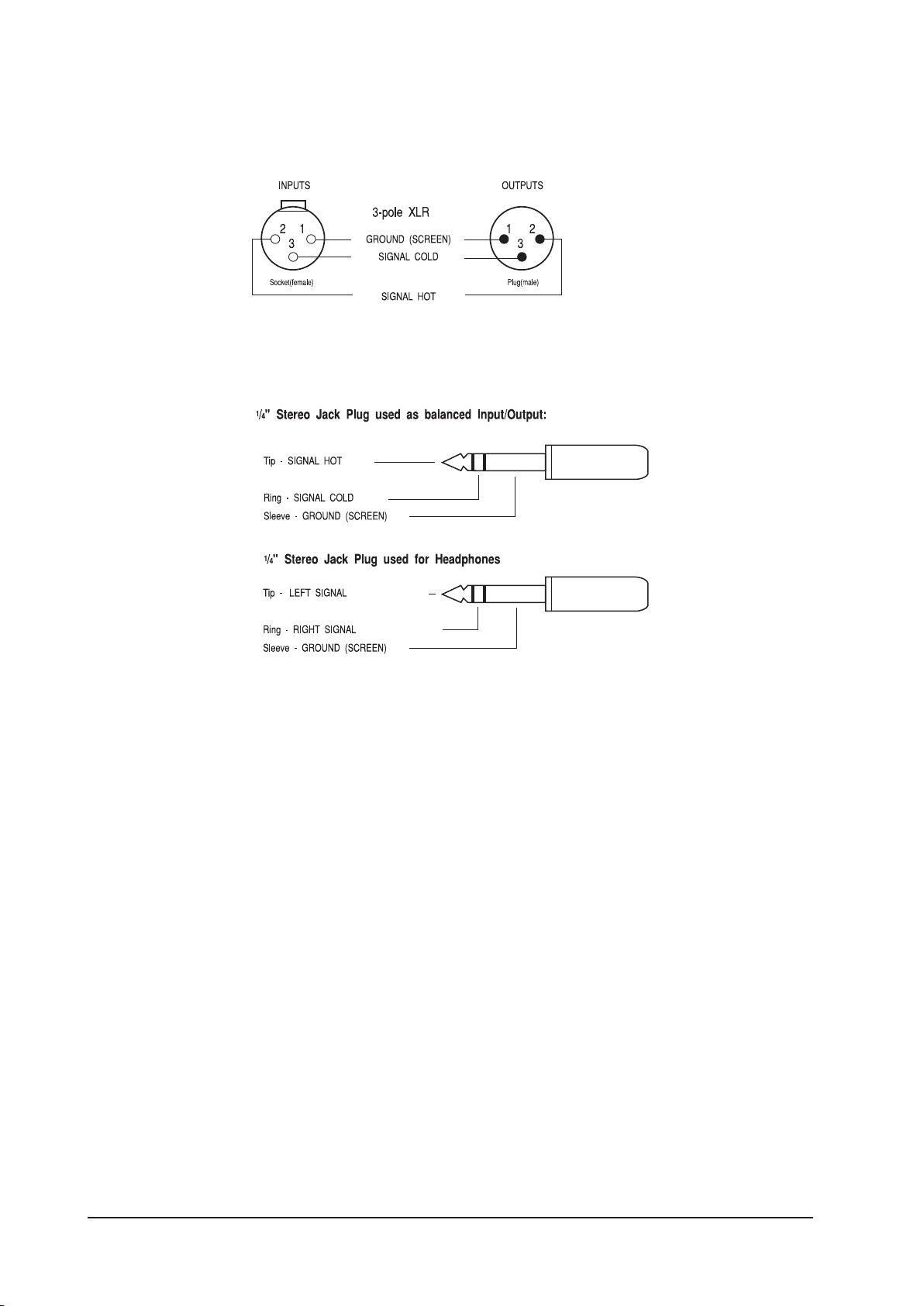
AUDIO CONNECTOR PINOUTS
Page 1 - 8 Soundcraft® Si Series User Guide V3 0410
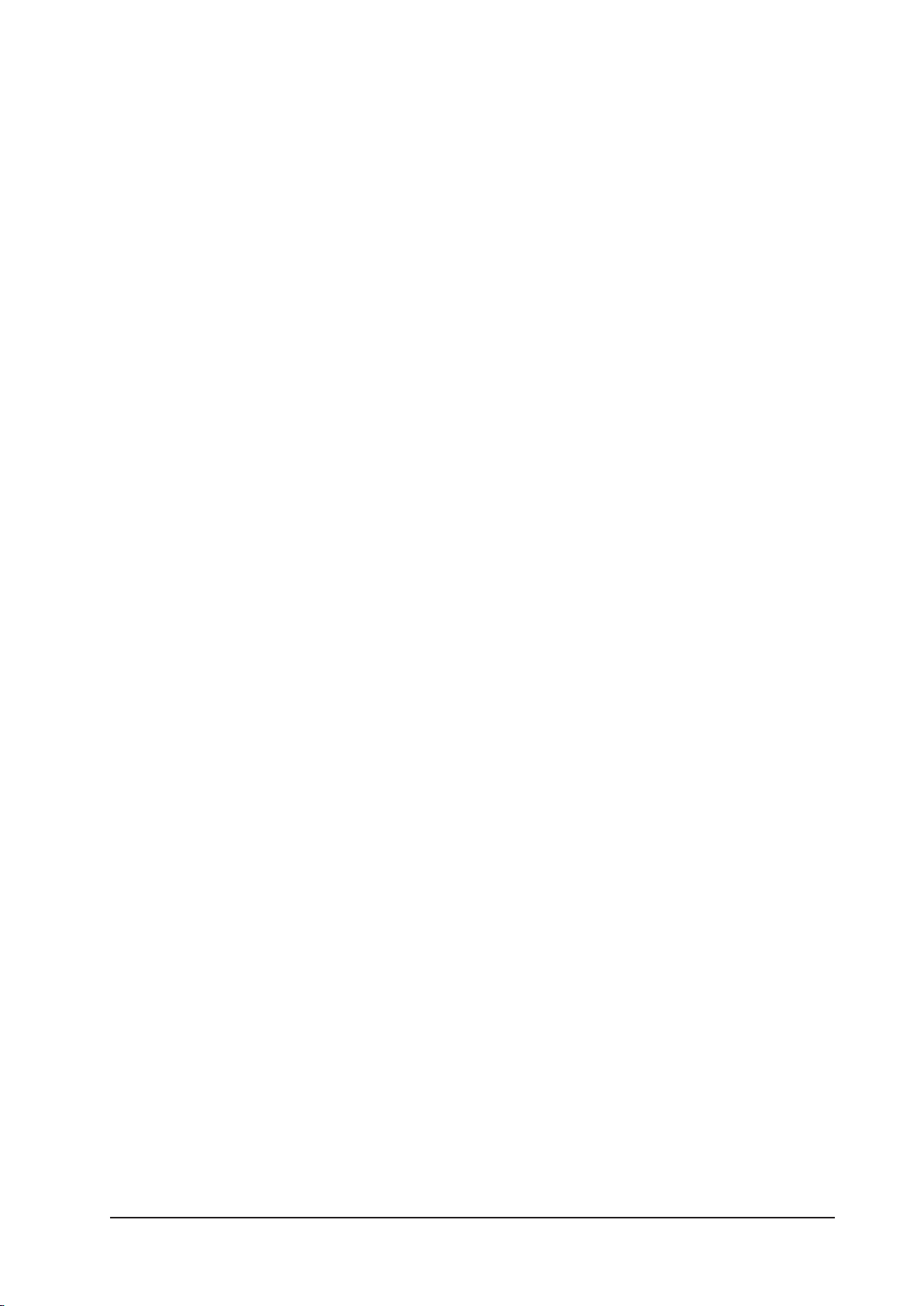
WARRANTY
1 Soundcraft is a trading division of Harman International Industries Ltd.
End User means the person who rst puts the equipment into regular
operation.
Dealer means the person other than Soundcraft (if any) from whom the
End User purchased the Equipment, provided such a person is author-
ised for this purpose by Soundcraft or its accredited Distributor.
Equipment means the equipment supplied with this manual.
2 If within the period of twelve months from the date of delivery of the
Equipment to the End User it shall prove defective by reason only of
faulty materials and/or workmanship to such an extent that the ef-
fectiveness and/or usability thereof is materially affected the Equip-
ment or the defective component should be returned to the Dealer or
to Soundcraft and subject to the following conditions the Dealer or
Soundcraft will repair or replace the defective components. Any com-
ponents replaced will become the property of Soundcraft.
3 Any Equipment or component returned will be at the risk of the End
User whilst in transit (both to and from the Dealer or Soundcraft) and
postage must be prepaid.
4 This warranty shall only be available if:
a) the Equipment has been properly installed in accordance with
instructions contained in Soundcraft’s manual; and
b) the End User has notied Soundcraft or the Dealer within 14 days
of the defect appearing; and
c) no persons other than authorised representatives of Soundcraft
or the Dealer have effected any replacement of parts maintenance
adjustments or repairs to the Equipment; and
d) the End User has used the Equipment only for such purposes as
Soundcraft recommends, with only such operating supplies as meet
Soundcraft’s specications and otherwise in all respects in accordance
Soundcraft’s recommendations.
5 Defects arising as a result of the following are not covered by this
Warranty: faulty or negligent handling, chemical or electro-chemical or
electrical inuences, accidental damage, Acts of God, neglect, de-
ciency in electrical power, air-conditioning or humidity control.
6. The benet of this Warranty may not be assigned by the End User.
7. End Users who are consumers should note their rights under this War-
ranty are in addition to and do not affect any other rights to which they
may be entitled against the seller of the Equipment.
Page 1 - 9Soundcraft® Si Series User Guide V3 0410
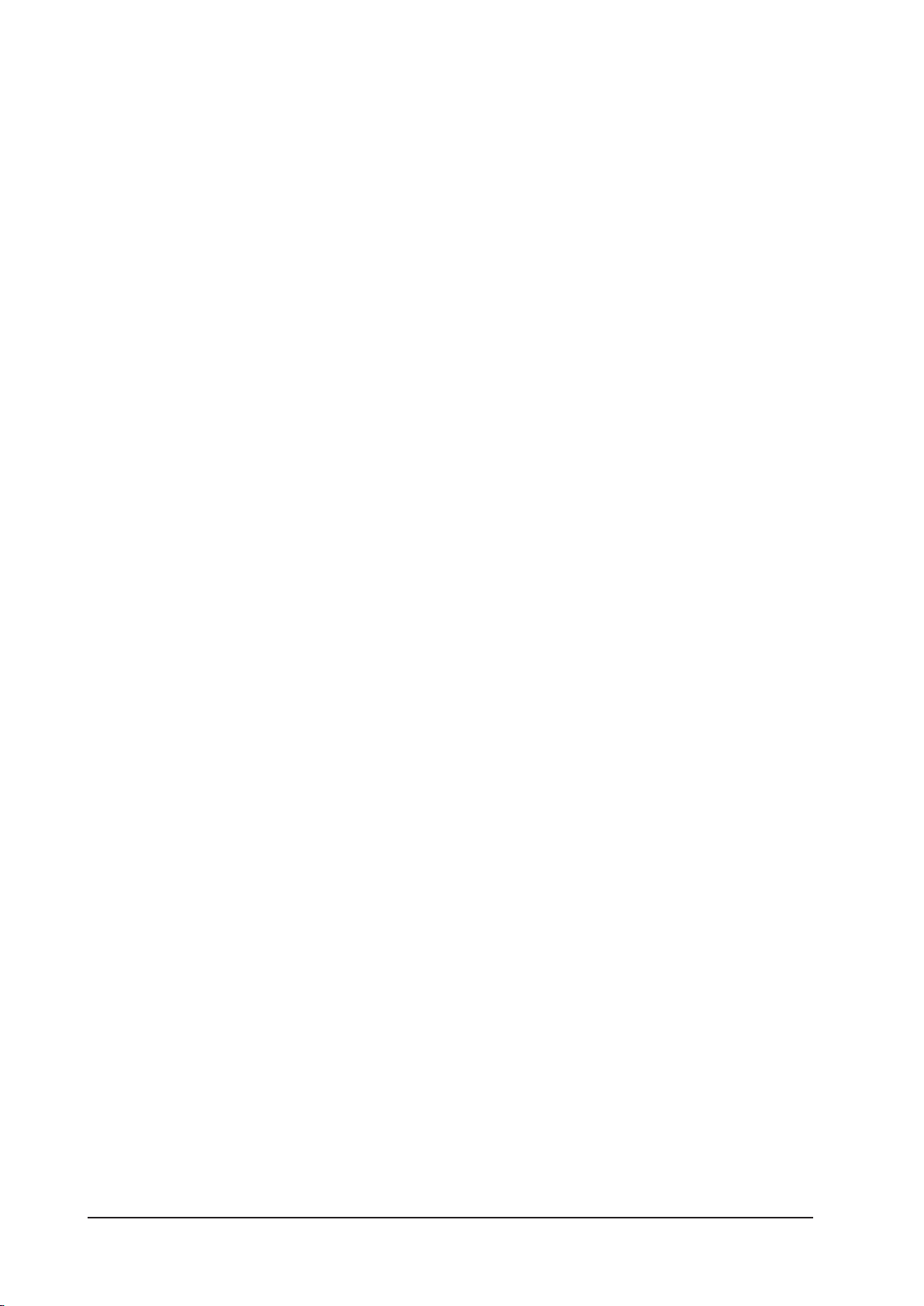
Page 1 - 10 Soundcraft® Si Series User Guide V3 0410

CONSOLE OVERVIEW
POWER SUPPLY
The console is equipped as standard with one power supply unit. A second PSU may optionally be tted.
SWITCHING ON
The POWER ON button on the front of the console is used to turn the console ON
and OFF
When AC mains power is connected to the PSU, and its switch is set to on, the
POWER ON button will slowly ash green (and the blue logos on the sides of the
console will be illuminated).
Pressing the POWER ON button while it is slowly ashing green will activate the bootup procedure of the console. The POWER button will then stop ashing and remain
illuminated green. The touchscreen will display the progress of the boot-up.
If a second PSU is tted, and one of them malfunctions, or is switched off, the POWER button will illuminate
red instead of green. This applies only to the steady-state illumination when the console is powered-up.
SWITCHING OFF
Warning. Damage may be caused to the OLED displays on the console if switching off is not
carried out correctly. Do not turn the PSU switch off or disconnect it from the mains supply
until the following procedure has been followed:
Press and hold the illuminated POWER ON button for greater than 2 seconds. This will start the
power-down sequence. When the POWER ON button is ashing the mains may be disconnected.
Note: If your console has two PSUs for redundant operation it is permitted to switch one of the supplies off
and disconnect from the mains in order to hot-swap in a replacement PSU.
SUMMARY OF SWITCH ACTIONS
Console State Action Result
Off Short press Start console
Off Long press, >5s Start console in loader mode
On Long press, > 2s Shutdown including audio
Page 2 - 1Soundcraft® Si Series User Guide V3 0410
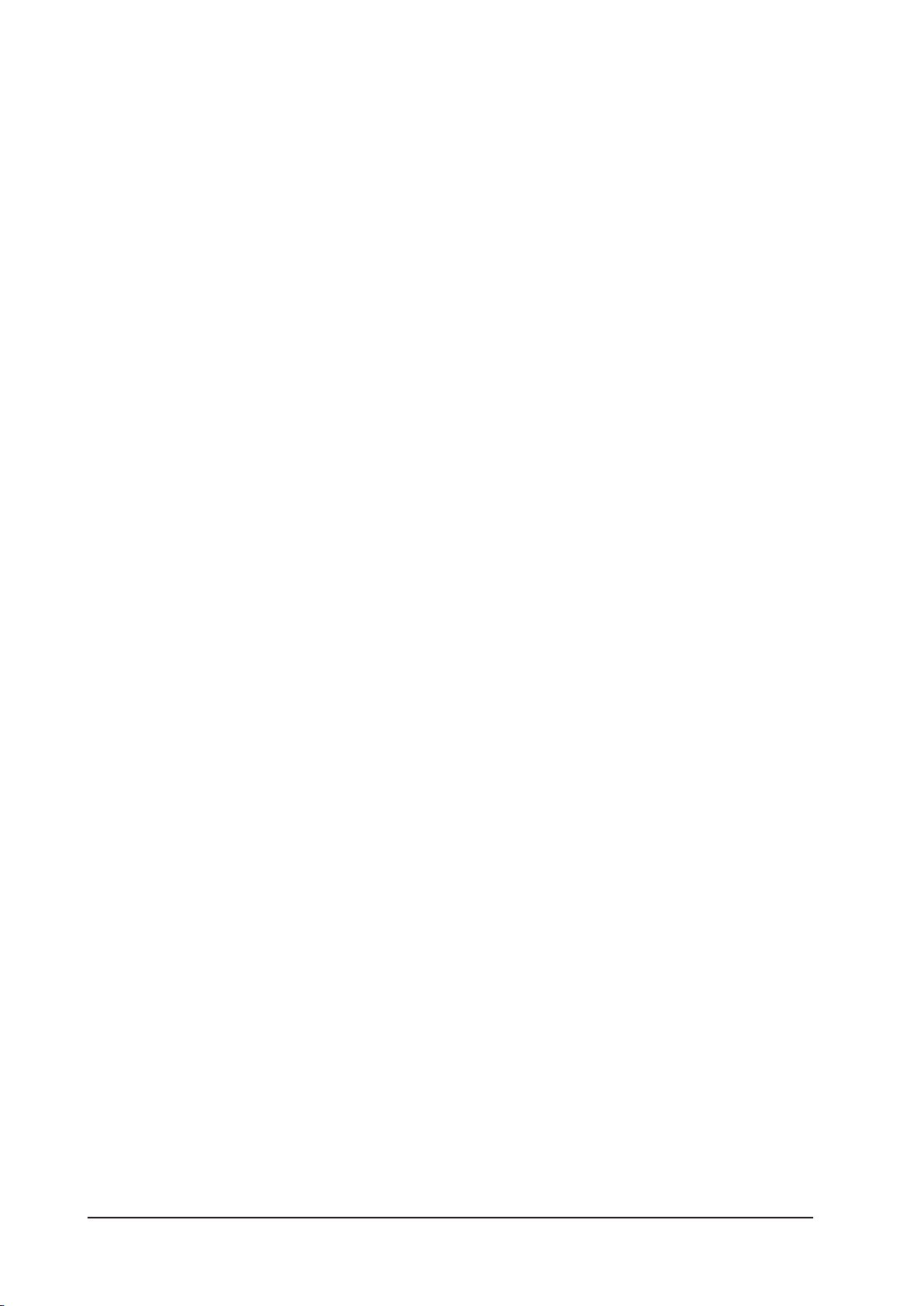
FEATURES
· 64 (48) [32] mono microphone/line inputs
· 80 (80) [72] inputs to mix
· 4 stereo line level inputs
· 24 output buses that can be congured as auxiliary sends or sub-groups.
· Left, right and centre mix buses
· 8 matrix outputs
· 8 assignable insert points
· 32 (24) [16] input channel faders
· 12 output channel faders
· Individual high-quality OLED displays for each channel
· 56 (48) [40] encoders
· Central touch screen
· 4 Lexicon effects processors
· Option cards slots supporting 64 inputs and 64 outputs (digital)
· Fader Glow™
· Full metering of Aux & Main output busses
Numbers in ( ) brackets refer to the Soundcraft
Numbers in [ ] brackets refer to the Soundcraft
©
©
Si2.
Si1.
Page 2 - 2 Soundcraft® Si Series User Guide V3 0410
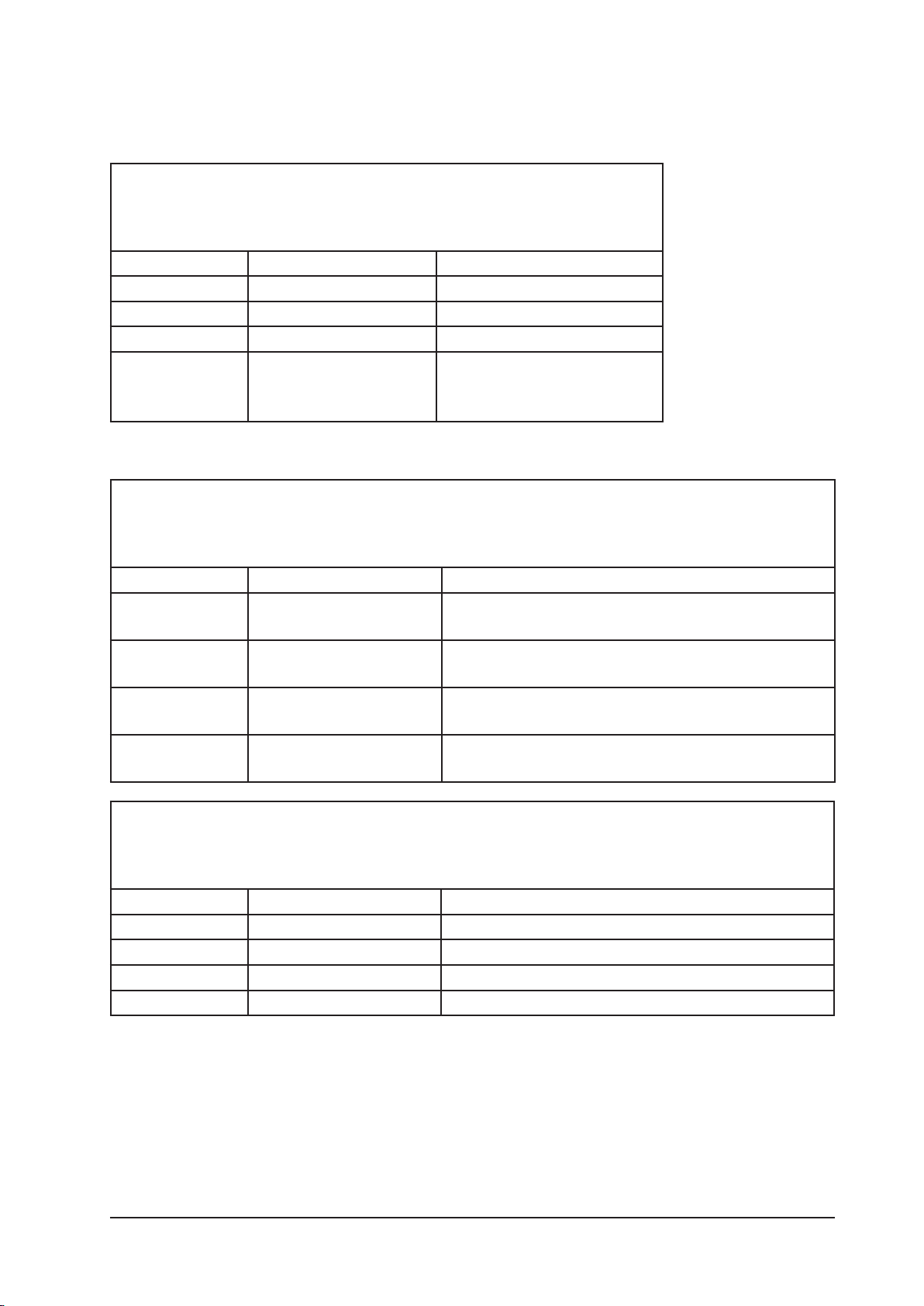
INPUT FADER LAYERS
The 64 (48) [32] Mic/Line Inputs, 4 Stereo Line Inputs and 4 Lexicon Effects Returns are assigned to Input
Faders, according to the tables below.
Soundcraft Si1
The following assignments can be made.
Selected Layer Faders 1-16
A
B
C
D
Soundcraft Si2
The following assignments can be made.
Inputs 1-16
Inputs 17-32
Inputs 33-48 (option)
Inputs 49-56 (option)
STE Inputs 1-4
Lexicon FX Returns 1-4
Selected Layer Faders 1-16 Faders 17-24
A
B
C
D
Soundcraft Si3
The following assignments can be made.
Selected Layer Faders 1-16 Faders 17-32
A
B
C
D
Inputs 1-16 STE Inputs 1-4, Lexicon FX Returns 1-4 appear on right-
hand faders
Inputs 17-32 STE Inputs 1-4, Lexicon FX Returns 1-4 appear on right-
hand faders
Inputs 33-48 STE Inputs 1-4, Lexicon FX Returns 1-4 appear on right-
hand faders
Inputs 49-64 STE Inputs 1-4, Lexicon FX Returns 1-4 appear on right-
hand faders
Inputs 1-16 Inputs 1-16
Inputs 17-32 Inputs 17-32
Inputs 33-48 Inputs 33-48
Inputs 49-64 Inputs 49-56, STE Inputs 1-4, Lexicon FX Returns 1-4
NOTE: There are two sets of buttons on the Soundcraft Si3: one on each side of the output section.
These two sets of buttons allow independent selection of layers for Input Faders 1-16 and Input Faders
17-32.
NOTE: Si1 inputs 49-56, and Si2 inputs 49-64 are not assigned to any input source by default.
Page 2 - 3Soundcraft® Si Series User Guide V3 0410
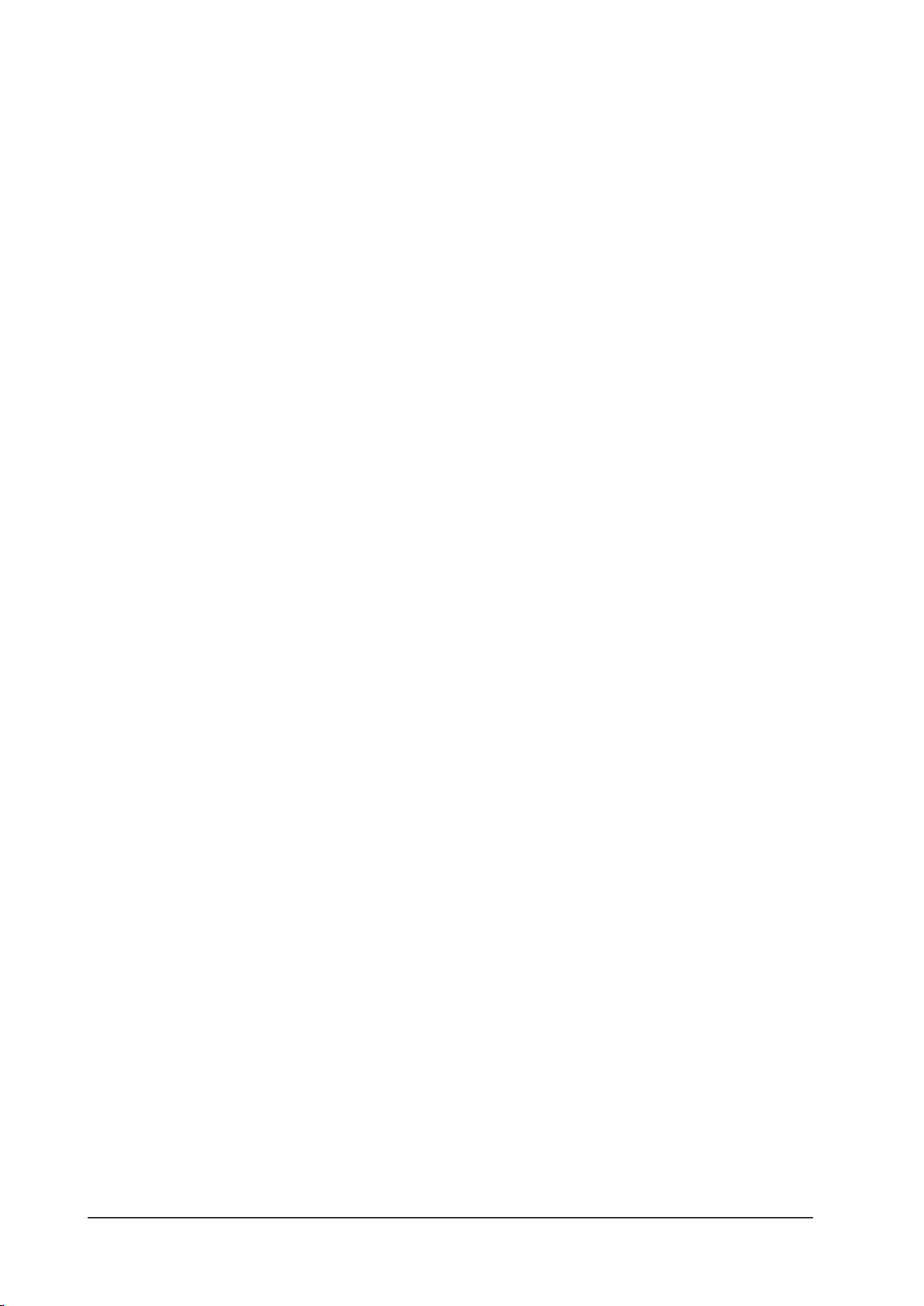
OUTPUT FADER LAYERS
The Output Faders are used for mixing the levels of Output Busses 1-24, Matrix Outputs 1-8 and the Left,
Right and Centre Master Outputs.
VCA groups are also controlled from the Output Channel faders.
Output Layers
The Output Faders Select buttons are located to the right hand side of the output fader bay and are used
to dene what function is assigned to the output faders. These buttons illuminate when active.
There are four interlocked buttons.
1-12 This button selects the output faders to be master level controls for bus outputs
1-12.
13-24 This button selects the output faders to be master level controls for bus outputs
13-24.
MTX/MAST This button selects the output faders to be master level controls for Matrix
Outputs 1-8 and the Left, Right and Centre busses.
VCA This button selects the output faders to be master level controls for the VCA
groups 1-12.
Page 2 - 4 Soundcraft® Si Series User Guide V3 0410
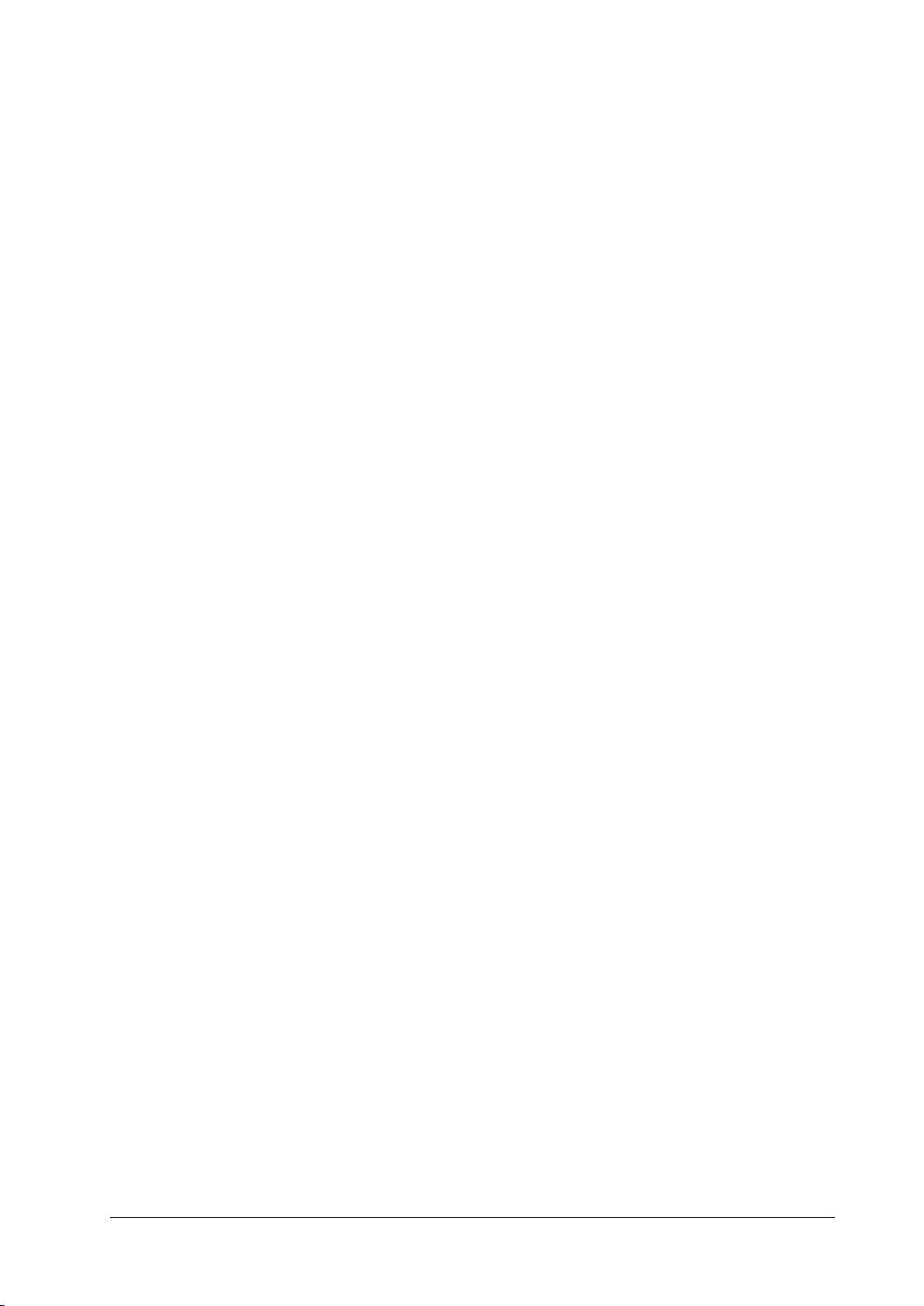
MONITORING
The Monitor System on the Si3 is more sophisticated than would usually be found on an equivalent analogue desk, with features that suit many applications – Control Room, LR, LCR, Headphones, FOH and Stage
monitors.
Features
Three Monitor Speaker Outputs.
Congurable for LCR or LR & Mono.
Adjustable Output Delay.
Talkback Microphone Input.
Talkback Line Input.
Talkback Line Output.
Adjustable DIM function.
SOLO Blend function.
SOLO Highlight function.
Oscillator/Pink Noise generator.
FADERGLOW™
Each fader on the console, except for the Master LRC fader, has a FaderGlow™ light pipe below the front
panel and next to the fader slot. The FaderGlow illuminates in various colours to help distinguish the function
or mode of the faders.
The colours used are:
Aux + LRC buses yellow
Group buses green
Lexicon™effects sends/returns light blue
Linked channels white
Stereo channels pink
Matrix masters orange
VCA masters dark blue
Input Faders
FaderGlow illuminates the fader slot to indicate when the channel fader has moved away from its standard
mixing function to another mode.
Output Faders
FaderGlow illuminates the fader slot in conjunction with the OUTPUT FADERS SELECT buttons to conrm which
mode the output faders are in at any given time.
Page 2 - 5Soundcraft® Si Series User Guide V3 0410
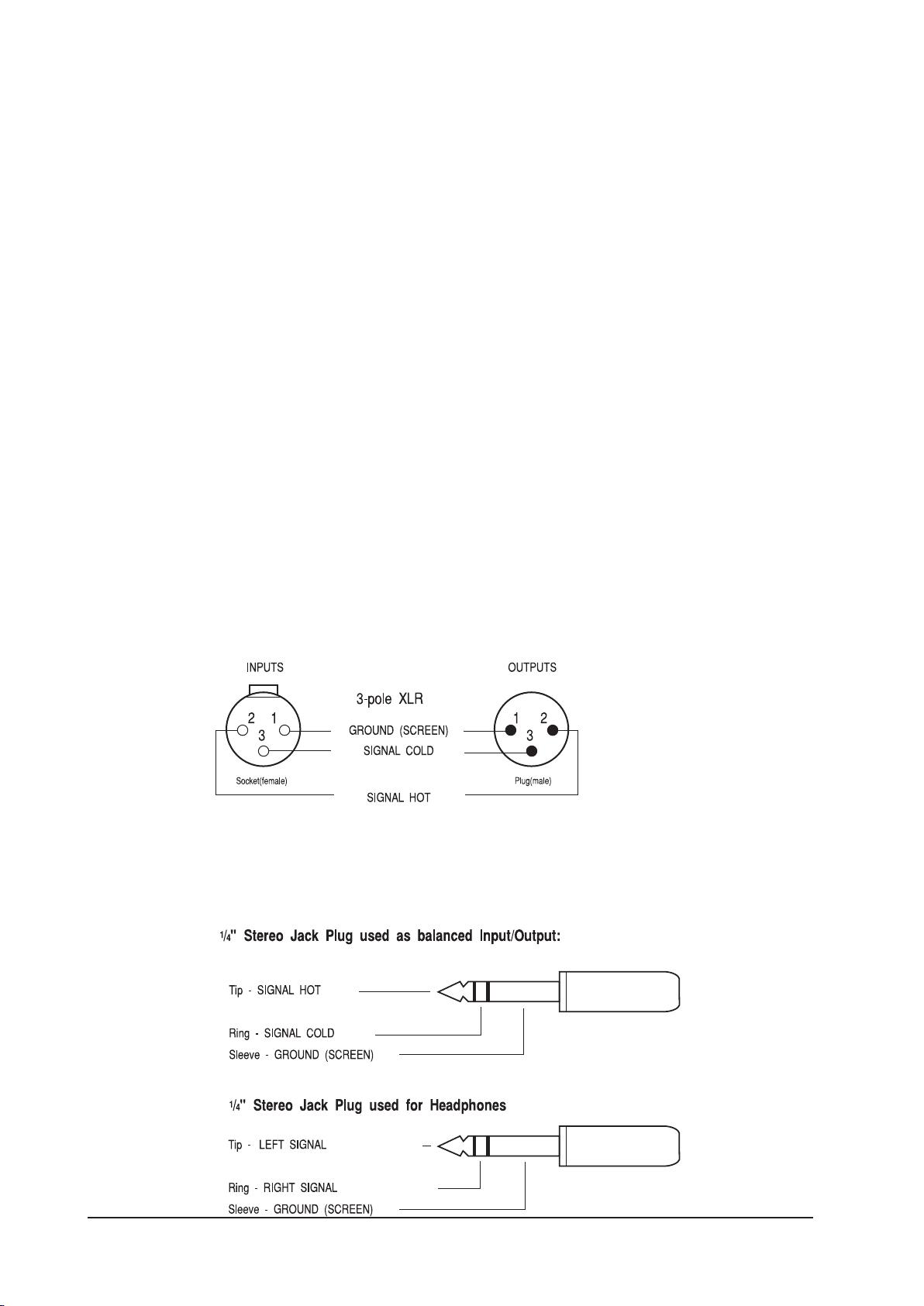
REAR CONNECTOR PANEL
The console has modular rear connector panels, the Analogue-to-Digital and Digital-to-Analogue converters
are contained in the rearcon modules. Each console has one master-section rearcon panel and four channelsection modules (Si3), three in the case of the Si2, and two in an Si1.
The master-section rearcon module has the following connectors:
Master Outputs (Right, Left & Centre) (XLRs)
Monitor Outputs (Right, Left & Centre) (XLRs)
4 pairs of Stereo Line inputs (3-pole Jacks),
8 Insert Points (separate send & return (3-pole Jacks)
Headphones Socket (3-pole Jack)
Talkback Mic (with 48V Phantom Power) (XLR)
Talkback External input (XLR)
Oscillator output (XLR)
MIDI IN OUT & THRU connectors (each a 5-pin DIN connector),
HiQnet™ connector (XLR-housed EtherCon).
All inputs and outputs are balanced. Each channel-section rearcon module has the following connectors:
16 Mic/Line Input connectors and 8 Bus Output connectors, all on XLRs.
Page 2 - 6 Soundcraft® Si Series User Guide V3 0410
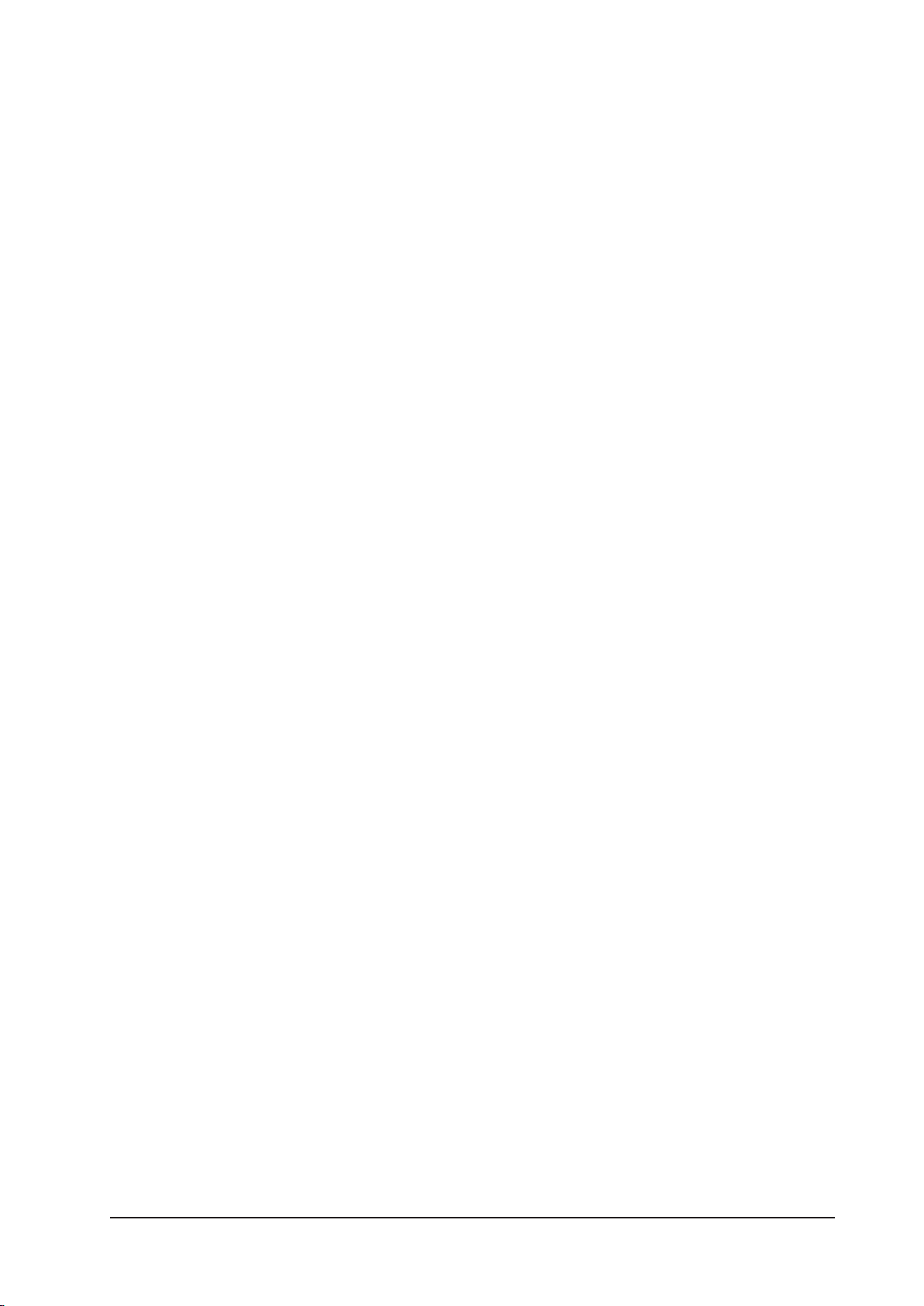
CHANNEL AND BUS NAMES
An out-of-the-box console will have the following channel names and bus names described below. If they are
subsequently edited, the user may return to these default names by performing a factory reset.
Note: pressing the ‘i’ button will display the ident of the physical rear panel connector associated with the
channels or busses, this label cannot be deleted.
Channel Names
The default channel names tell the user which mic/line input connector is patched to each fader number.
The names are in the format CHnn-cmm, where nn is the channel fader number 01 to 64, c is the connector
bay (A - D) on the rear connector panel, and mm is the mic/line input connector number (1-16) on that
connector bay.
Examples.
CH01-A01 shows that the Channel 1 fader is patched to mic/line number 1 on rearcon bay
A.
CH16-A16 shows that the Channel 16 fader is patched to mic/line number 16 on rearcon
bay A.
CH17-B01 shows that the Channel 17 fader is patched to mic/line number 1 on rearcon bay
B.
Output Bus Names
The default bus names tell the user which output connector is patched to each output bus. The names are
in the format BSnn, where nn is the bus number 01 to 24,
Matrix Output Names
The default matrix output names tell the user which output connector is patched to each matrix output bus.
The names are in the format MXnn, where nn is the bus number 01 to 08.
Page 2 - 7Soundcraft® Si Series User Guide V3 0410
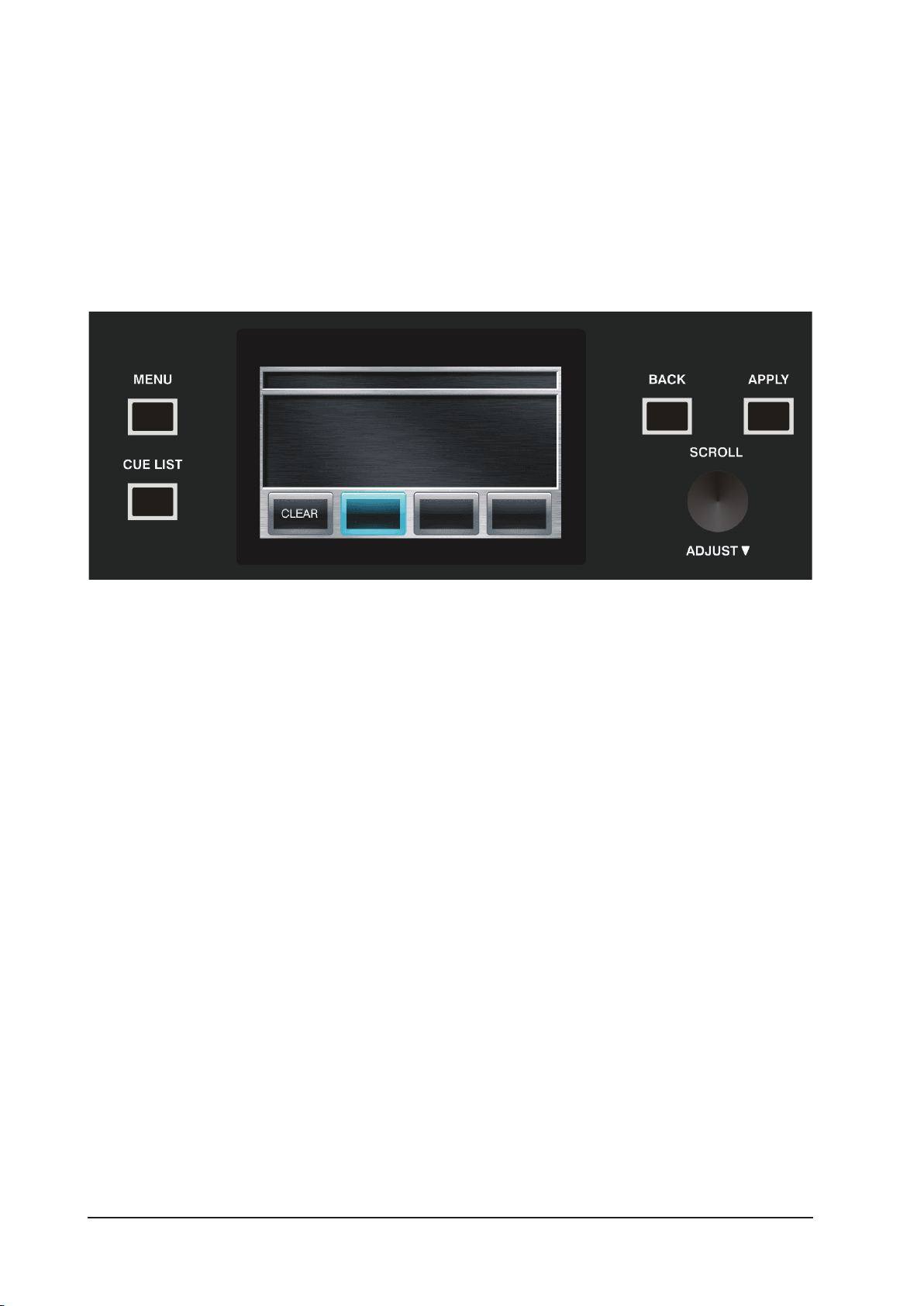
TOUCHSCREEN
Above the centre section of the console is a 480 x 272 pixel LCD display which has a resistive touch overlay.
The Touchscreen is used for accessing a number of different conguration, patching and set-up menus.
To the left of the Touchscreen are two illuminated short cut buttons which navigate to either the CUE LIST or
the main MENU.
To the right of the Touchscreen are two context-illuminated navigation buttons, BACK and APPLY, and the
SCROLL/ADJUST control. The SCROLL/ADJUST has a ‘push’ function for entering or conrming changes.
To aid navigation only those buttons that are ‘active’ i.e will do something, are lit. E.g if MENU is active on
the screen only CUE LIST will be illuminated, changes to CUE LIST will set the screen to CUE LIST, extinguish
the CUE LIST button and illuminate MENU.
Page 2 - 8 Soundcraft® Si Series User Guide V3 0410
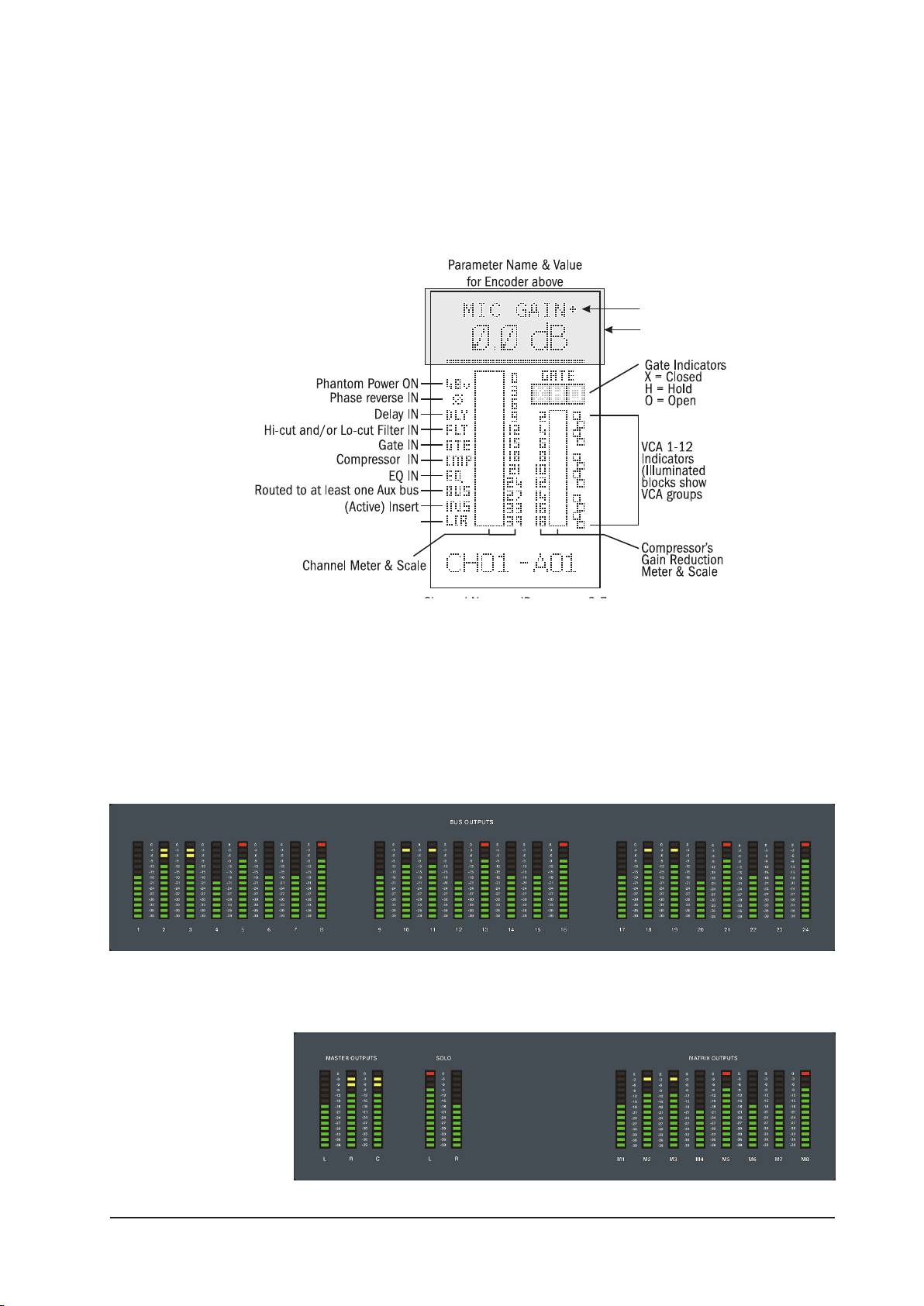
METERING
Upper OLED Zone
A + sign indicated a
second function is
available by pressing
the encoder
Displays LR_, __C, LRC or LCR depending on
channel type and routing/pan mode selected
Input and Dynamics Metering
Signal level metering for the input channels is displayed on the OLED screens found above each channel
fader.
Output Metering
Signal level metering for all output buses is displayed on the 12-segment bar graph meters located at the
top of the console.
There is dedicated metering for the following:
Buses 1-24
Left, Right and Centre buses
Matrix Outputs 1-8 (Si2 and Si3 Only. On Si1, Matrix outputs are monitored by the SOLO system, see page 6-7)
SOLO L+R
Page 2 - 9Soundcraft® Si Series User Guide V3 0410
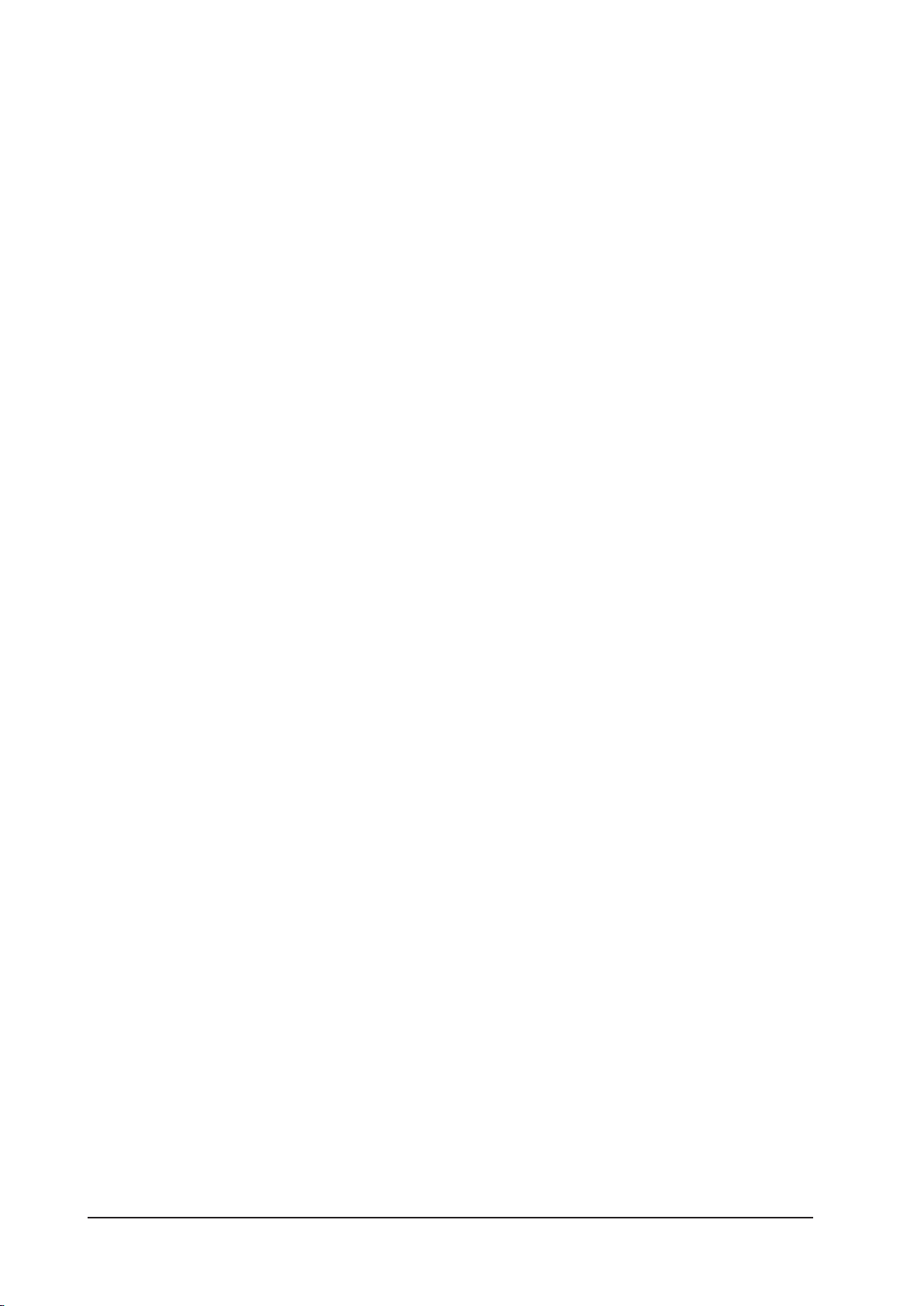
Page 2 - 10 Soundcraft® Si Series User Guide V3 0410

Page 3 - 1Soundcraft® Si Series User Guide V3 0410
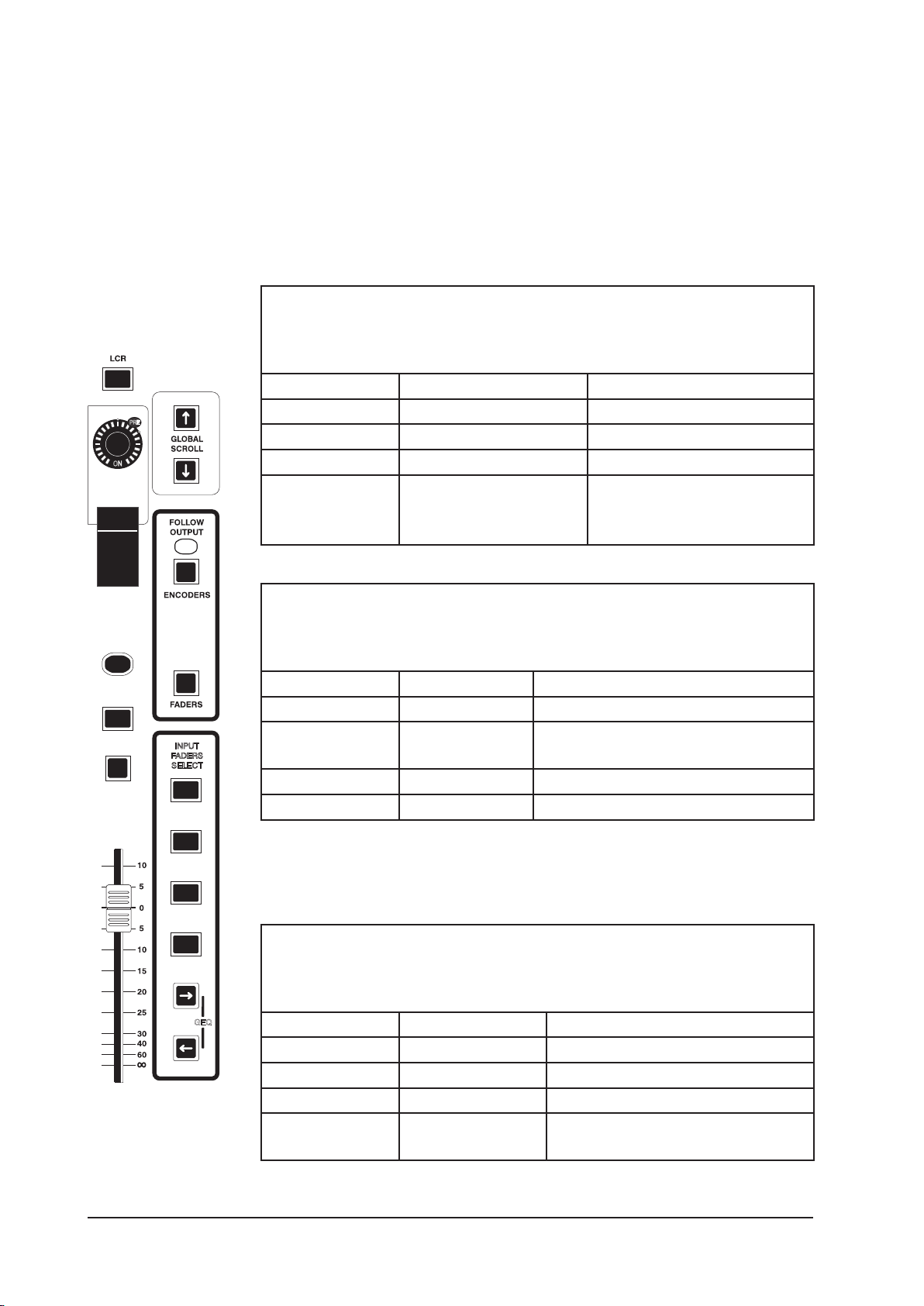
SEL
INPUT
FADERS
SELECT
GEQ
ON
PRE
SEL
SOLO
ON
A
B
C
D
The INPUT FADER SELECT buttons (A, B, C & D) are used for selecting which group
of inputs will be controlled by the input channel faders.
On the Si3, two sets of buttons allow independent selection of layers for Input Faders 1-16 and Input Faders 17-32.
The following assignments can be made.
Inputs 1-16
Inputs 17-32
Inputs 33-48 (option)
Inputs 49-56 (option)
STE Inputs 1-4
Lexicon FX Returns 1-4
The following assignments can be made.
Inputs 1-16 STE Inputs 1-4, Lexicon FX Returns 1-4
Inputs 17-32 STE Inputs 1-4, Lexicon FX Returns 1-4
Inputs 33-48 STE Inputs 1-4, Lexicon FX Returns 1-4
Inputs 49-64 STE Inputs 1-4, Lexicon FX Returns 1-4
The following assignments can be made.
Inputs 1-16 Inputs 1-16
Inputs 17-32 Inputs 17-32
Inputs 33-48 Inputs 33-48
Inputs 49-64 Inputs 49-56, STE Inputs 1-4, Lexicon
FX Returns 1-4
Page 3 - 2 Soundcraft® Si Series User Guide V3 0410
