
GC86 EDGE PC Card
GC89 EDGE / Wireless LAN PC Card
Quick Start Guide
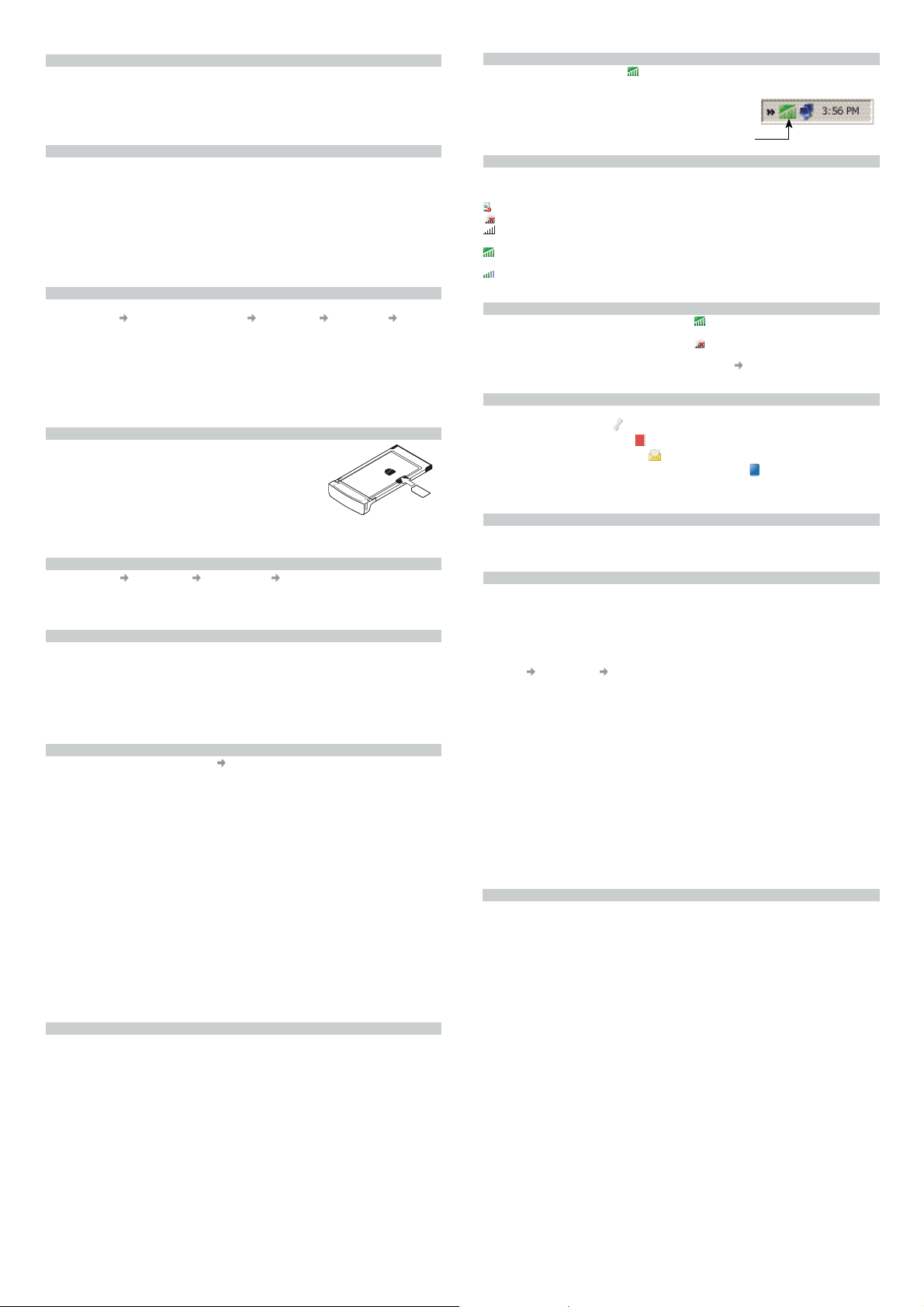
INTRODUCTION
Thank you for purchasing a Sony Ericsson PC Card.
Important: Do not insert your PC Card until you have installed the software.
Your PC Card can use GPRS/EDGE or CSD for communication. You also can send and
receive SMS messages.
Note: Your Sony Ericsson PC Card does not support GSM voice calls.
BEFORE YOU BEGIN
Your laptop PC must meet or exceed the minimum system requirements for the installed
version of Windows
• Minimum 300 MHz Pentium compatible CPU for Windows 2000 and XP; 800MHz for
Windows Vista.
• 32 bit CardBus type II PC Card slot.
• 30 MB free diskspace.
You also will need the following items and information:
• SIM card with an appropriate network subscription.
• Wireless Manager CD that is included with your PC Card. Alternatively, you can download
the software from the Sony Ericsson support Web site: www.SonyEricsson.com/Support
INSTALLING THE SOFTWARE
1. Insert the Wireless Manager CD into your CD drive. If the CD does not start automatically,
select Start Run, (Windows Vista: Start All Programs Accessories Run) and
then type D:/setup.exe in the Open field (where D is your CD drive). The InstallShield®
Wizard for Wireless Manager opens.
2. Follow the on-screen instructions.
Important: The installation process might pause for several minutes. During this time the
drivers are saved to your hard drive. Do not cancel.
3. When installation is complete, click Finish.
Important: Wireless Manager is installed in the same language as your Windows installation.
If Wireless Manager does not support your language, English is installed.
INSTALLING YOUR PC CARD
1. Locate your Sony Ericsson PC Card and your SIM card.
2. Insert your SIM card into the slot on the back of your PC
Card. Make sure the gold contacts on the SIM card are
facing downwards and the angled corner of the SIM card is
placed into the PC Card as shown.
3. Fully insert your PC Card into your laptop. After a few
seconds, the New Hardware wizard opens and driver
software installation takes place.
4. Your PC Card and Wireless Manager are now installed and ready for use.
STARTING WIRELESS MANAGER
1. Select Start All Programs Sony Ericsson Wireless Manager.
2. If requested, enter your SIM card PIN, and then click OK. Wireless Manager opens. After
a short delay your signal strength and the name of your network operator are displayed in
the Status window.
YOUR NETWORK SUBSCRIPTION
Contact your network operator and make sure that your subscription is enabled for the services
that you want to use (GPRS/EDGE, CSD and SMS).
Your subscription must support Internet access. WAP or MMS access is not suitable. For
corporate users, a VPN connection or a dedicated APN may be required.
Make a note of your IMEI Number for future reference:
________________________
The IMEI number is a unique 15 digit number located on the back of your PC Card that is used
to identify your PC Card on a mobile network.
CREATING A GPRS/EDGE CONNECTION
1. From Wireless Manager, select File Connection Wizard.
2. Select Create a new connection, and enter a name for the new connection. For
example, type "My Connection".
3. Click Next.
4. Select GPRS/EDGE/UMTS.
5. If your network operator is listed in the Choose Network drop-down list, complete the
following steps:
a. Select your network operator, and then click Next. The APN is displayed.
b. Click Next. The user name and password are displayed.
6. If your network operator is NOT listed in the Choose Network drop-down list or you
have a dedicated corporate APN, complete the following steps.
a. Obtain the APN, user name, and password from your network operator or network
administrator.
b. Select <Other>, and then click Next.
c. In the Primary APN field, enter the APN, and then click Next.
d. On the User ID dialog box, enter the user ID and password.
7. If you are required to enter a one-time use password each time you log on, clear the
Save Password checkbox.
Note: Many network operators leave user ID and password blank.
8. Click Next.
9. Click Finish.
USING A GPRS CONNECTION
1. Start Wireless Manager.
2. If requested, enter your SIM card PIN and click OK. The Status view is displayed.
3. Select your connection from the drop-down list.
4. Click the Connect button.
5. To end the connection, click Disconnect.
®
2000 (SP4), XP (SP2) or Vista™ plus the following:
WIRELESS MANAGER STATUS ICON
The Wireless Manager status icon is displayed in the Windows notification area when
Wireless Manager is active. The icon displays the status of your PC Card and allows you
to enable and disable the GSM radio transmitter.
Wireless Manager status icon
GSM GPRS/EDGE RADIO STATUS
The appearance of the Wireless Manager status icon indicates the status of the GSM GPRS/
EDGE Radio. The following icons represent the different states of the Wireless Manager status
icon.
Wireless Manager is waiting for your PC Card to be inserted.
GSM GPRS/EDGE Radio is set to Off.
The GSM GPRS/EDGE radio is set to On, but there is no GSM or GPRS/EDGE service
available.
The PC Card has GSM and GPRS/EDGE service. GPRS/EDGE, SMS and CSD may be
used, provided these are supported by your subscription.
Your PC Card has GSM service and a signal strength of 3 out of 5 bars. SMS and CSD
may be used, provided these are supported by your subscription.
ENABLING AND DISABLING THE GSM GPRS/EDGE RADIO
To disable the GSM GPRS/EDGE radio, right-click and select Turn GSM GPRS/EDGE/
UMTS Radio Off.
To enable the GSM GPRS/EDGE radio, right-click and select Turn GSM GPRS/EDGE/
UMTS Radio On.
Alternatively, from the Wireless Manager window select File Turn GSM GPRS/EDGE/UMTS
Radio On/Off.
WIRELESS MANAGER
You also can use Wireless Manager to:
• Modify telephony settings
• Work with the SIM phone book
• Send and receive SMS messages Aa.
• Use online services, if supported by your network operator
See the Wireless Manager User Guide for detailed information about how to use these
features.
WIRELESS LAN
The Sony Ericsson GC89 EDGE/Wireless LAN PC Card can connect to wireless networks
using the popular IEEE 802.11b/g standards. You will find more information in the GC89
Wireless LAN Guide and the Wireless Manager User Guide.
ADDITIONAL RESOURCES
The following documents are included on the CD that is provided with your PC Card:
• Wireless Manager User Guide contains information about how to use Wireless Manager.
• PC Card User Guide containing a detailed description of your Sony Ericsson PC Card and
the features that it supports.
• GC89 Wireless LAN Guide which provides information about the Wireless LAN feature of
the GC89 PC Card and tips for installation and usage on Windows Vista.
When you install Wireless Manager, these user guides are automatically saved to your PC.
See Start
The latest information and updates for your PC Card and Wireless Manager are available from
the Sony Ericsson Web site: www.SonyEricsson.com.
TRADEMARKS AND NOTICES
This document is published by Sony Ericsson Mobile Communications AB, Sweden, without
any warranty. The information in this document may change without notice due to typographical
errors, inaccurate information, or improvements to programs and/or equipment. Such
changes will be incorporated into new editions of this document by Sony Ericsson Mobile
Communications AB.
© Sony Ericsson Mobile Communications AB, 2007
All rights reserved.
Publication number: EN/LZT 123 8661 R1A
TRADEMARKS
Sony Ericsson is the trademark or registered trademark of Sony Ericsson Mobile
Communications AB.
Windows
Corporation in the United States and/or other countries.
All other product or service names mentioned in this guide are trademarks of their respective
companies.
The information contained in this leaflet was correct at the time of printing.
All Programs Sony Ericsson.
®
2000, XP and Vista are registered trademarks or trademarks of Microsoft
.
.
i
.
