SONY XR-CA440X User Manual [ru]
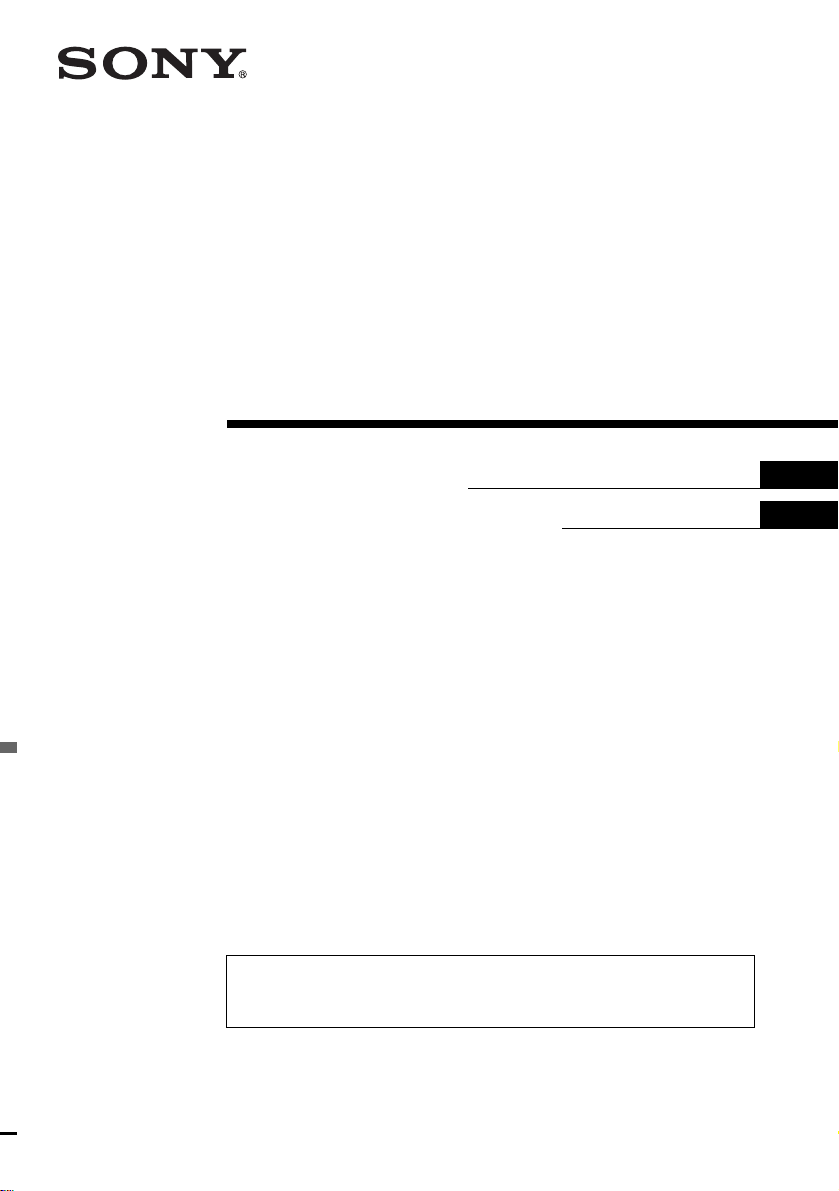
3-238-898-11 (2)
FM/AM
Cassette Car Stereo
Operating Instructi on s
Инструкция по эксплуатации
For installation and connections, see the supplied installation/connections manual.
Перед установкой и подсоединениями прочитайте прилагаемую инструкцию по
установке и подсоединению.
GB
RU
XR-CA440X
© 2002 Sony Corporation

Welcome !
Thank you for purchasing this Sony Cassette
Player. You can enjoy its various features even
more with:
• Optional CD/MD units (both changers and
players)*
• CD TEXT information (displayed when a CD
TEXT disc*
CD unit with the CD TEXT function).
*1 This unit works with Sony products only.
*2 A CD TEXT disc is an audio CD that includes
1
.
2
is played on a connected optional
information such as the disc name, artist name,
and track names. This information is recorded on
the disc.
2
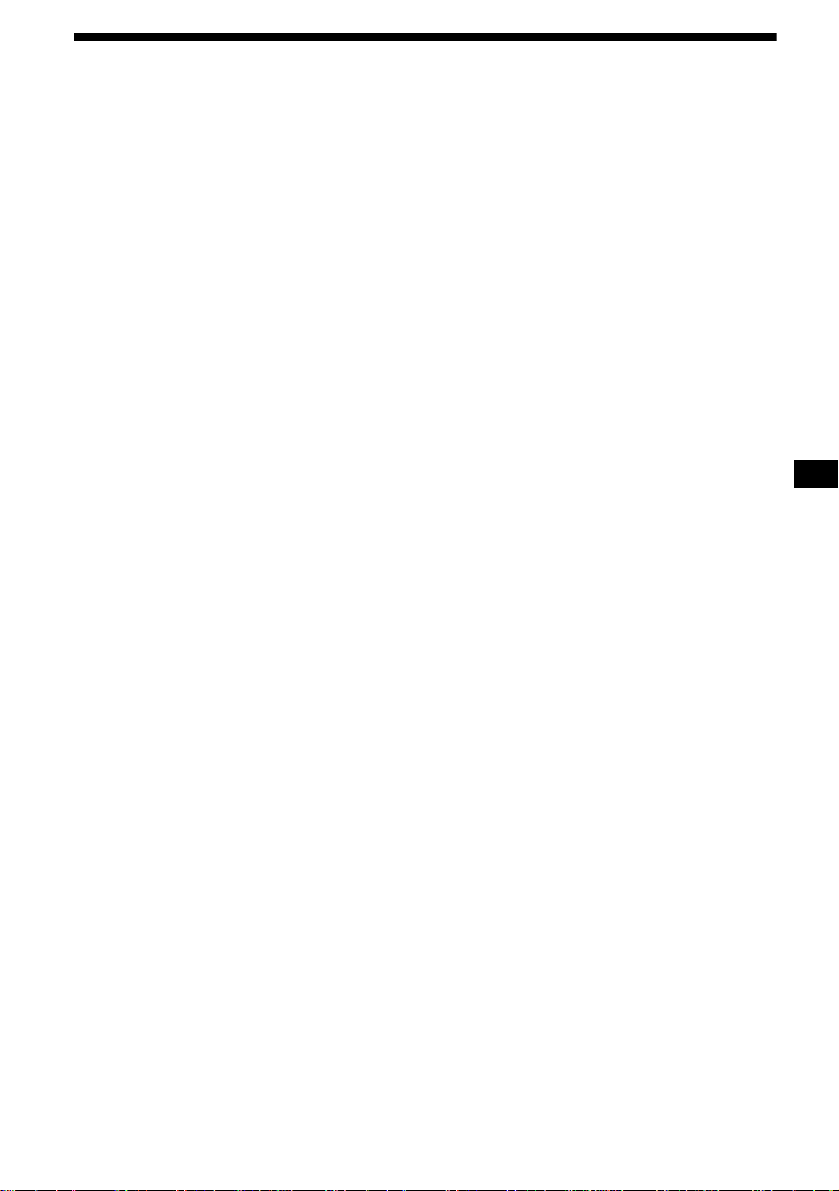
Table of Contents
Location of controls . . . . . . . . . . . . . . . . . . . 4
Precautions . . . . . . . . . . . . . . . . . . . . . . . . . . 5
Notes on Cassettes. . . . . . . . . . . . . . . . . . . . . 5
Getting Started
Resetting the unit. . . . . . . . . . . . . . . . . . . . . . 6
Detaching the front panel . . . . . . . . . . . . . . . 6
Setting the clock . . . . . . . . . . . . . . . . . . . . . . 7
Cassette Player
Listening to a tape . . . . . . . . . . . . . . . . . . . . . 8
Playing a tape in various functions . . . . . . . . 9
Radio
Storing stations automatically
— Best Tuning Memory (BTM). . . . . . . . 9
Storing only the desired stations . . . . . . . . . 10
Receiving the stored stations. . . . . . . . . . . . 10
Other Functions
Adjusting the soun d characteristics . . . . . . . 11
Quickly attenuating the sound. . . . . . . . . . . 11
Changing the sound and display settings
— Menu . . . . . . . . . . . . . . . . . . . . . . . . . 11
Selecting the sound position
— My Best sound Position (MBP). . . . . 12
Boosting the bass sound
— D-bass . . . . . . . . . . . . . . . . . . . . . . . . 12
CD/MD Unit (optional)
Playing a CD or MD. . . . . . . . . . . . . . . . . . 13
Display items . . . . . . . . . . . . . . . . . . . . . . . 13
Playing tracks repeatedly
— Repeat Play . . . . . . . . . . . . . . . . . . . . 14
Playing tracks in random order
— Shuffle Play. . . . . . . . . . . . . . . . . . . . 14
MP3 playable CD Unit (optional)
Listening to an MP3 file. . . . . . . . . . . . . . . 15
Display items . . . . . . . . . . . . . . . . . . . . . . . 15
Playing tracks repeatedly
— Repeat Play . . . . . . . . . . . . . . . . . . . . 16
Playing tracks in random order
— Shuffle Play. . . . . . . . . . . . . . . . . . . . 16
Additional Information
Maintenance . . . . . . . . . . . . . . . . . . . . . . . . 17
Removing the unit. . . . . . . . . . . . . . . . . . . . 17
Specifications . . . . . . . . . . . . . . . . . . . . . . . 18
Troubleshooting . . . . . . . . . . . . . . . . . . . . . 19
Error displays . . . . . . . . . . . . . . . . . . . . . . . 20
3
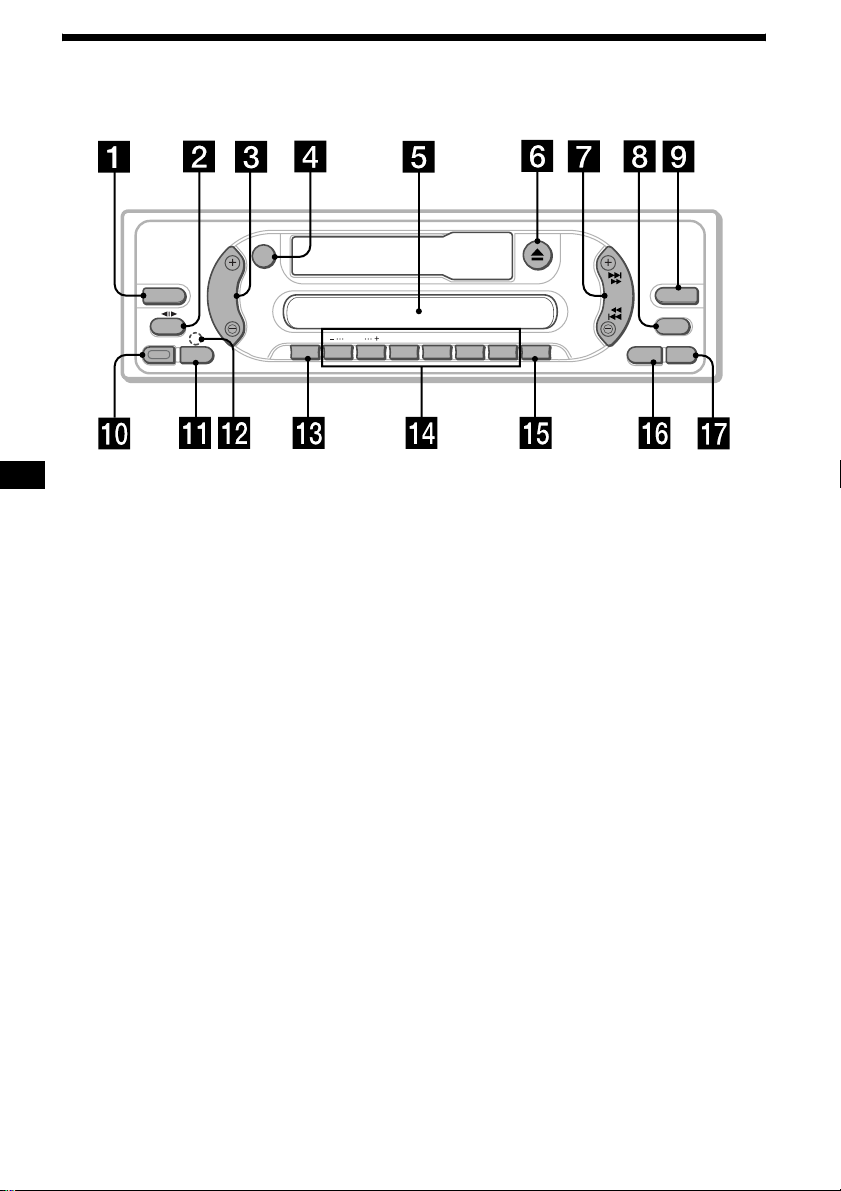
Location of controls
Refer to the pages listed for details.
ATT
SOURCE
RELEASE
VOL
MODE
SEL
DISC
SENS
123456
REP
SHUF BL
SKIP/ ALBM
-+/ATA
MTL
BTM
SEEK
AMS
XR-CA440X
D-BASS
MBP
OFFDSPL
a SOURCE (Power on/Tape/Radio/CD/
MD) select button
b MODE (o) button
Selecting the source.
c VOL +/– button
d ATT (attenuate) button
e Display window
f Z (eject) button 8
g SEEK/AMS button
Tape:
Fast-forwarding, reversing a tape.
Radio:
Tuning in stations automatically.
Finding a station manually.
CD (MP3 files)/MD:
Skipping tracks.
h MBP (My Best sound Position) button
12
i D-BASS button 12
j RELEASE (front panel release) button
k SEL (select) button
Selecting items.
l RESET button (located on t he fron t side of
the unit, behind the fr ont panel) 6
m SENS button
Storing the stations with the strongest
signals.
n Number buttons
Tape:
(3): REP (Repeat)
(5): BL SKIP (Blank Skip)
(6): ATA (Automatic Tuner Activation)
Radio:
Storing the desired station on each number
button.
CD (MP3 files)/MD:
(1): DISC –
(2): DISC +
(3): REP (Repeat)
(4): SHUF (Shuffle)
MP3 files:
(5): ALBM –
(6): ALBM +
o BTM/MTL (Best Tuning Memory/Metal)
button 9
p DSPL (display mode change) button
q OFF (Stop/Power off) button*
* Warning when installing in a car without
an ACC (accessory) position on the
ignition switch
After turning off the ignition, be sure to press
(OFF) on the unit for 2 seconds to turn off
the clock display.
Otherwise, the clock display does not turn off
and this causes battery drain.
4
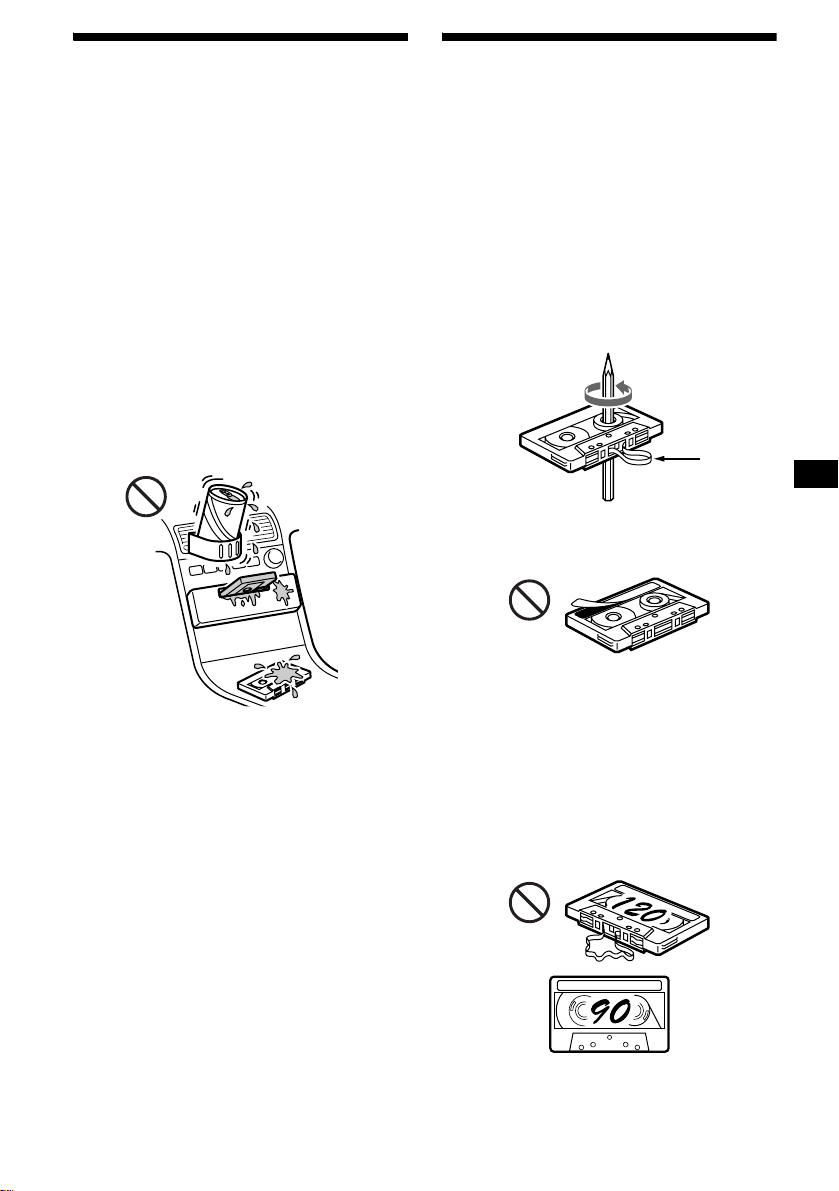
Precautions
Notes on Cassettes
• If your car was pa rked in direct sunlight , a ll ow
the unit to cool off before operating it.
• If no power is being suppli ed to the unit, check
the connections first. If everything is in order,
check the fuse.
• If no sound comes from the speakers of a twospeaker system, set the fader control to the
centre position.
• When a tape is pl ayed back for a long period,
the cassette may become warm because of the
built-in power amplifier . However, this is not a
sign of malfunction.
If you have any questions or pr obl ems
concerning your unit that are not covered in this
manual, please consult your nearest Sony de al er.
To maintain high quality sound
Be careful not to splash juice or other soft drinks
onto the unit or tapes.
Cassette care
• Do not touch the ta pe s urface of a cassette, as
any dirt or dust will contaminate the heads.
• Keep cassettes away fr om equipment wit h
built-in mag ne t s su ch as speakers and
amplifiers, as erasure or distortion on the
recorded tape co ul d occur.
• Do not expose cassettes to direct su nlight,
extremely cold temperatures, or moisture .
• Slack in the tape m ay cause the tape to be
caught in the machine. Before you insert the
tape, use a pencil or similar object to turn the
reel and take up any slack.
Slack
• Distorted ca ss et tes and loose labels can cause
problems when ins erting or ejecting tapes .
Remove or replace loose labels.
• The sound may become distorted while playing
the cassette. The cassette player head should be
cleaned after each 50 hours of use.
The use of cassettes longer than 90 minutes
is not recommended except for long
continuous pla y
The tape used for these cassettes is very thin and
tends to stretch easily.
Frequent playi ng and stopping of these ta pes
may cause them to become entangled in the
cassette deck me ch anism.
5
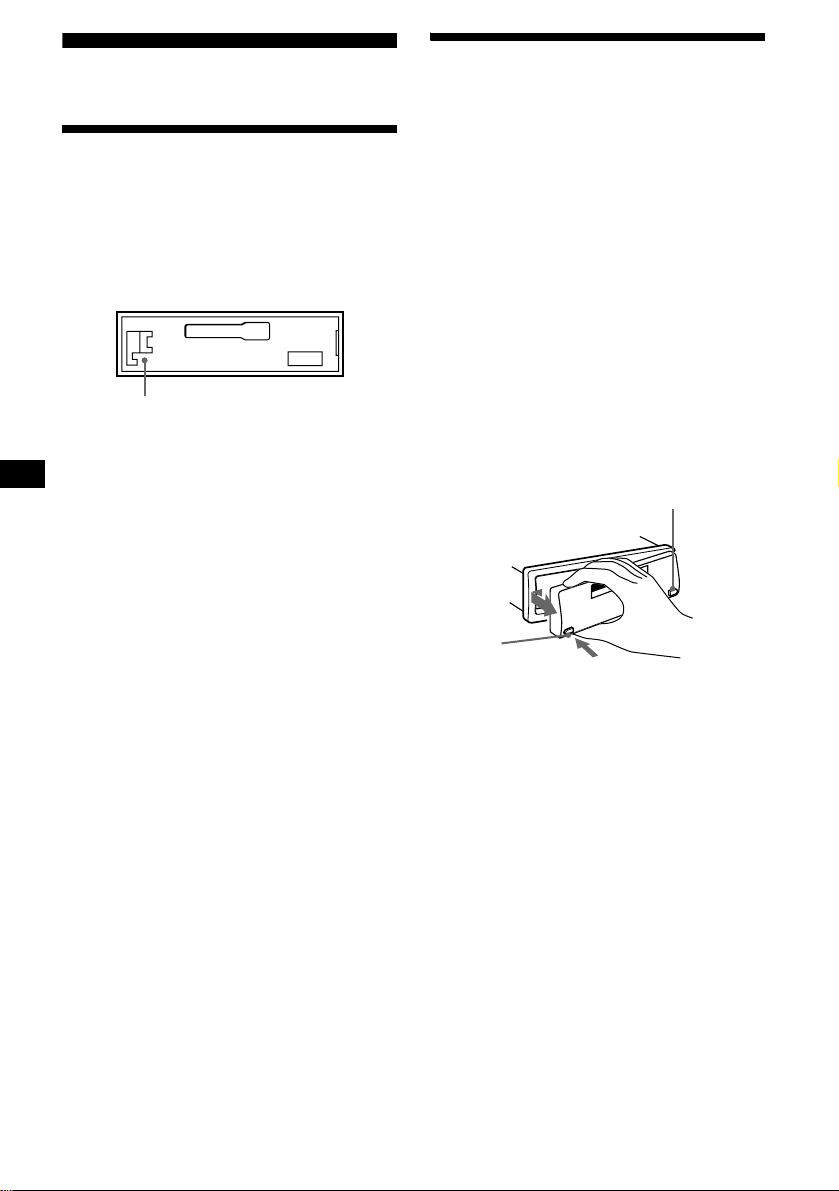
Getting Started
Detaching the front panel
You can detach the front panel of this unit to
protect the unit fr om being stolen.
Resetting the unit
Before operating the unit for the first time or
after replacing the car battery, you must reset the
unit.
Remove the front panel and pres s the RESET
button with a pointed o bject, such as a ballpoint
pen.
RESET button
Note
Pressing the RESET button will er ase the clock setting
and some stored contents.
Caution alarm
If you turn the ignition switch to the OFF
position withou t removing the front panel, the
caution alarm will beep for a few seconds.
If you connect an optional amplifier and do not
use the built-in amplifier, the beep sound will be
deactivated.
1 Press (OFF)*.
Tape playback or radio reception stops (the
key illumination and displ ay r em ain on).
* If your car has no ACC position on the ignition
switch, be sure to turn the unit off by pressing
(OFF) for 2 seconds to avoid car battery drain.
2 Press (RELEASE), then slide the front
panel a little to the left, and pull it off
towards you.
(OFF)
(RELEASE)
Notes
• Be sure not to drop the panel when detaching it from
the unit.
• If you detach the panel while the unit is still turned
on, the power will turn off automatically to prevent
the speakers from being damaged.
• When carrying the front panel with you, use the
supplied front panel case.
6
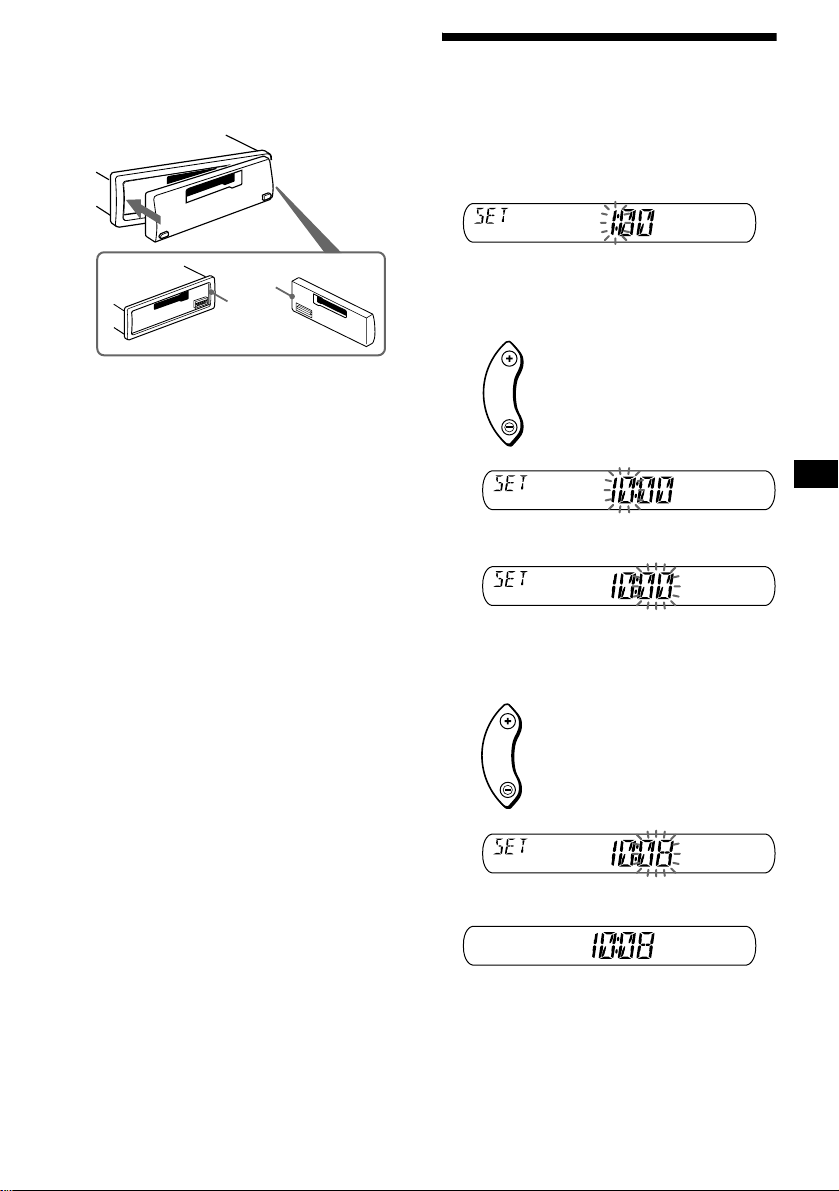
Attaching the front panel
Attach part A of the front panel to part B of the
unit as illustrated and push the left side into
position until it clicks.
Setting the clock
The clock uses a 12-hour digital indication.
Example: To set the clock to 10:08
1 Press (DSPL) for 2 seconds.
A
B
Notes
• Be sure not to attach the front panel upside down.
• Do not press the f ron t p ane l to o ha rd again st th e un it
when attaching it.
• Do not press too hard or put excessive pressure on
the display window of the front panel.
• Do not expose the front panel to direct sunlight or
heat sources such as hot air ducts, and do not leave
it in a humid place. Never leave it on the dashboard
of a car parked in direct sunlight or where there may
be a considerable rise in temperature.
The hour indication flashes.
1 Press either side of (VOL) to set the
hour.
to go forward
VOL
to go back
2 Press (SEL).
The minute indication flashes.
3 Press either side of (VOL) to set the
minute.
to go forward
VOL
to go back
2 Press (DSPL).
The clock starts.
After the clock setting is completed, the
display returns to normal play mode.
7
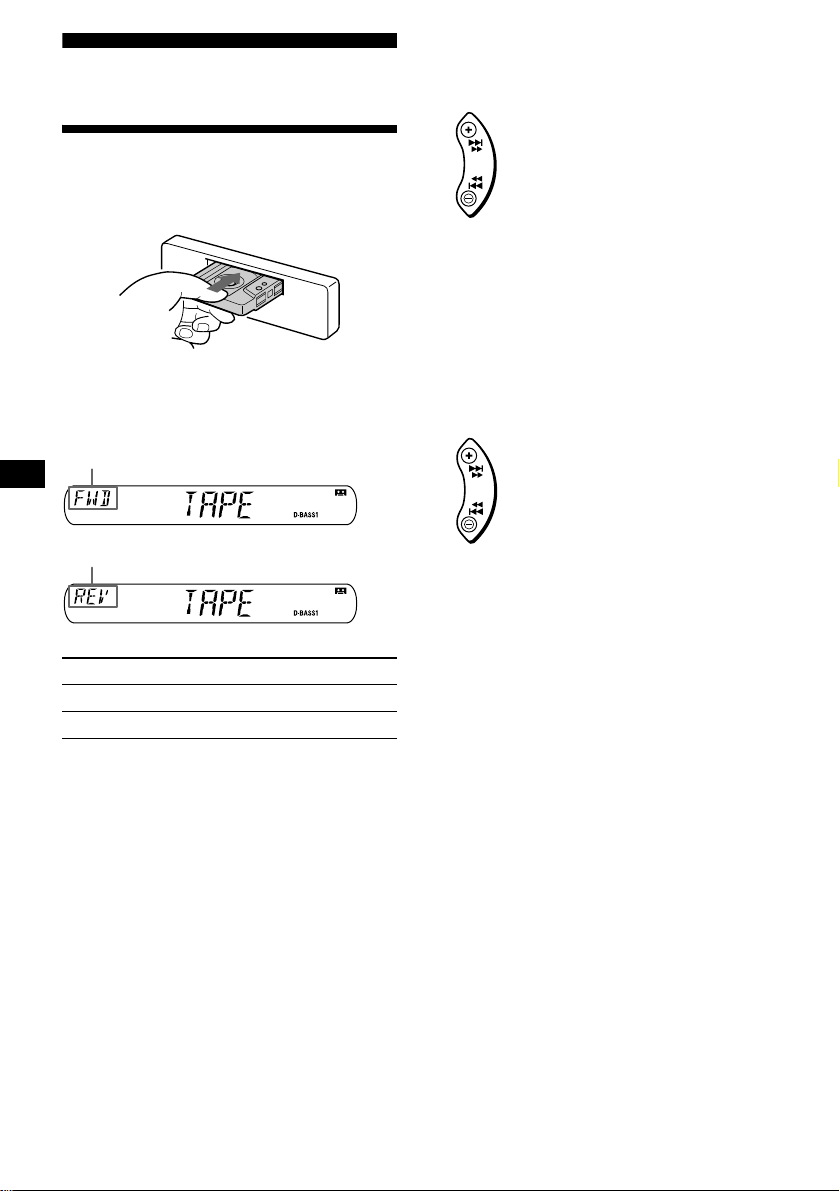
Cassette Player
Listening to a tape
Insert a cassette.
Playback starts automatically.
If a cassette is already inserted, to start playback,
press (SOURCE) repeatedly until “TAPE”
appears.
The side facing up is played
The side facing down is played
To Press
Stop playba ck (OFF)
Eject the cassette Z
Fast-winding the tape
During playback, press and hold either
side of (SEEK/AMS).
Fast-forward
SEEK
AMS
Rewind
To start playback during fast-forwarding or
rewinding, press (MODE) (o).
Locating a specific track
— Automatic Music Sensor (AMS)
During playback, press either side of
(SEEK/AMS) momentarily for each
track you want to skip.
You can skip up to nine tracks at one time.
To locate succeeding tracks
SEEK
AMS
To locate preceding tracks
Note
The AMS function may not work when:
– the blanks between tracks are shorter than four
seconds.
– there is noise between tracks.
– there are long sections of low volume or quiet
sections.
8
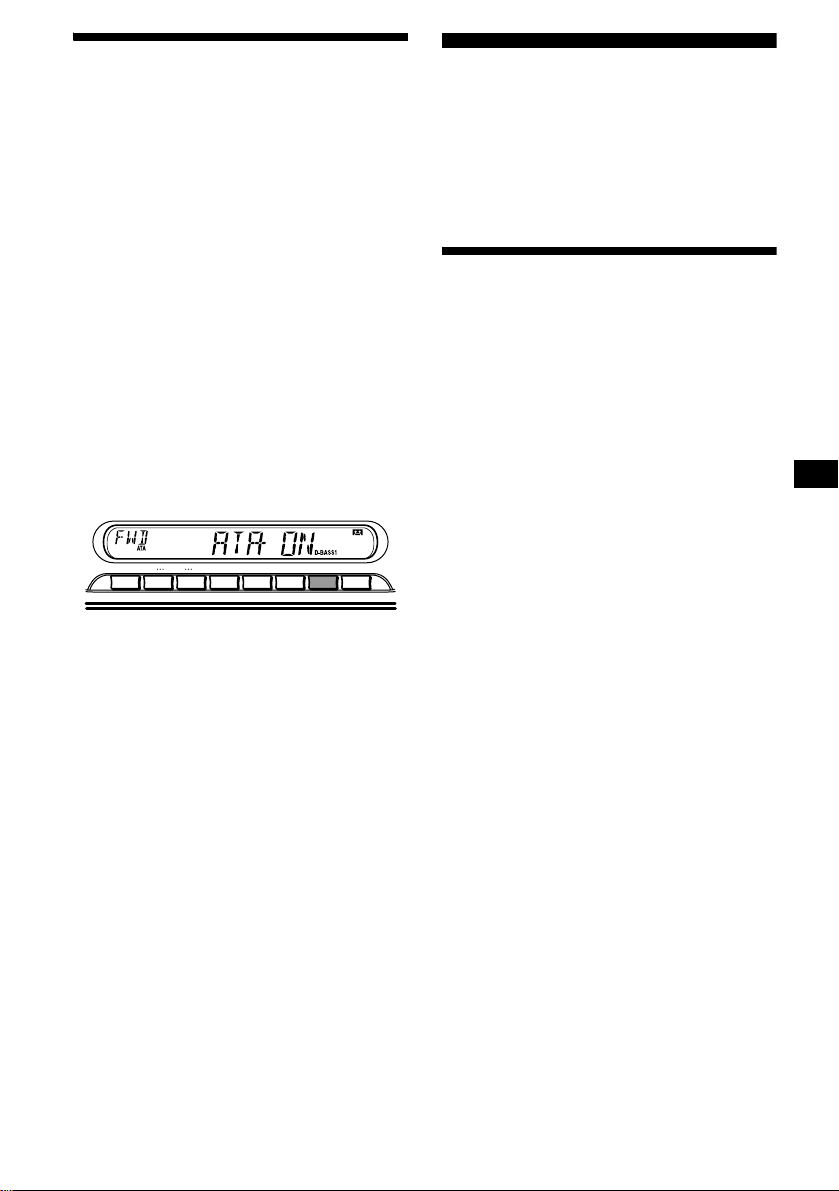
Playing a tape in various
functions
You can play the tape in various functions:
• REP (Repeat Play) repeats the cur r ent track.
• BL SKIP (Blank Skip) skips blanks longer than
8 seconds.
• ATA (Automat ic Tuner Acti vation) turns on t he
tuner automatically when fast-win ding the tape.
• MTL (Metal) lets you play a metal or CrO
tape.
During tape playback, press the
desired function button repeatedly
until “ON” in the display appears.
Function buttons
(3): REP
(5): BL SKIP
(6): ATA
(BTM): MTL
Example: ATA function
+
DISC
–
SENS
123456
REP
SHUF BL
SKIP/ ALBM
-+/ATA
ATA function starts.
To return to nor m al playback functio n, select
“OFF.”
MTL
BTM
2
Radio
The unit can store up to 6 stations per band
(FM1, FM2, FM3, AM1, an d AM 2).
Caution
When tuning in stations while driving, use Best
Tuning Memory to prevent accidents.
Storing stations
automatically
— Best Tuning Memory (BTM)
The unit selects the stations with the strongest
signals within the selected band, and stores them
in the order of their frequency.
1 Press (SOURCE) repeatedly to select
the radio.
2 Press (MODE) repeatedly to select the
band.
3 Press (BTM) for 2 seconds.
A beep sounds whe n th e setting is stored.
Notes
• If only a few stations can be received due to weak
signals, some number buttons will retain their former
settings.
• When a number is indicated in the display, the unit
starts storing stations from the one currently
displayed.
9
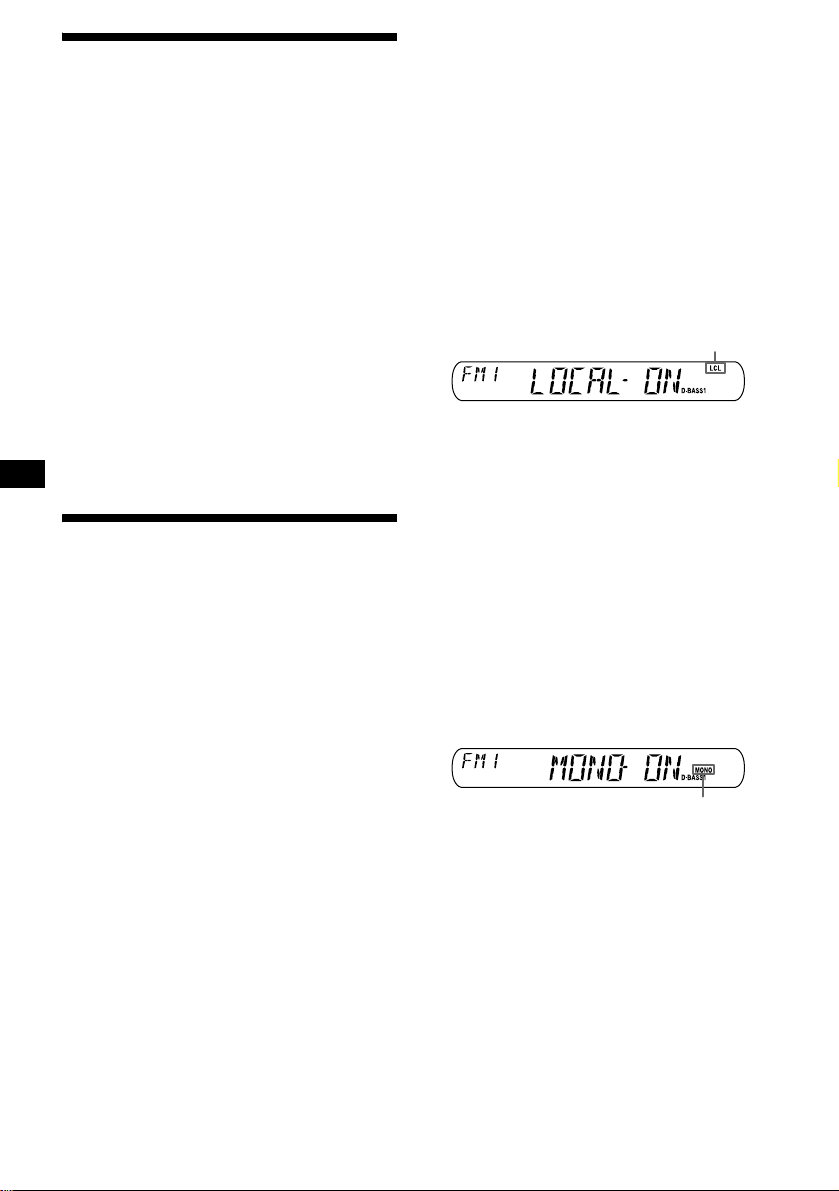
Storing only the desired
stations
You can manually preset the desired stations on
any chosen number button.
1 Press (SOURCE) repeatedly to select
the radio.
2 Press (MODE) repeatedly to select the
band.
3 Press either side of (SEEK/AMS) to
tune in the station that you want to
store.
4 Press the desired number button ((1)
to (6)) for 2 seconds until “MEM”
appears.
The number button indication appears in the
display.
Note
If you try to store another station on the same number
button, the previously stored station will be erased.
Receiving the stored stations
1 Press (SOURCE) repeatedly to select
the radio.
2 Press (MODE) repeatedly to select the
band.
3 Press the number button ((1) to (6))
on which the desired station is stored.
If preset tuning does not work
— Automatic tuning/Local Seek Mode
Automatic tuning:
Press eith er side of (SEEK/AMS) to
search for the station (automatic
tuning).
Scanning stops when the unit receives a
station. Repeat until the desired station is
received.
Local Seek Mode:
If the automatic tuning stops too
frequently, press (SENS) repeatedly
until “LOCAL-ON” appears.
“LCL” indicator is displayed
Only the stations with relatively strong
signals will be tuned in.
To cancel the local seek mode, select “L O CALOFF.”
Tip
If you know the frequency of the station you want to
listen to, press and hold either side of (SEEK/AMS) to
locate the approximate frequency, then press
(SEEK/AMS) repeatedly to fine adjust to the desired
frequency (manual tuning).
If FM stereo reception is poor
— Monaural Mode
During radio reception, press (SENS)
repeatedly until “MONO-ON” appears.
10
“MONO” indicator is displayed
The sound improves, but become s monaura l
(“ST” disappears).
To return to normal mode, select “MONO-OFF.”
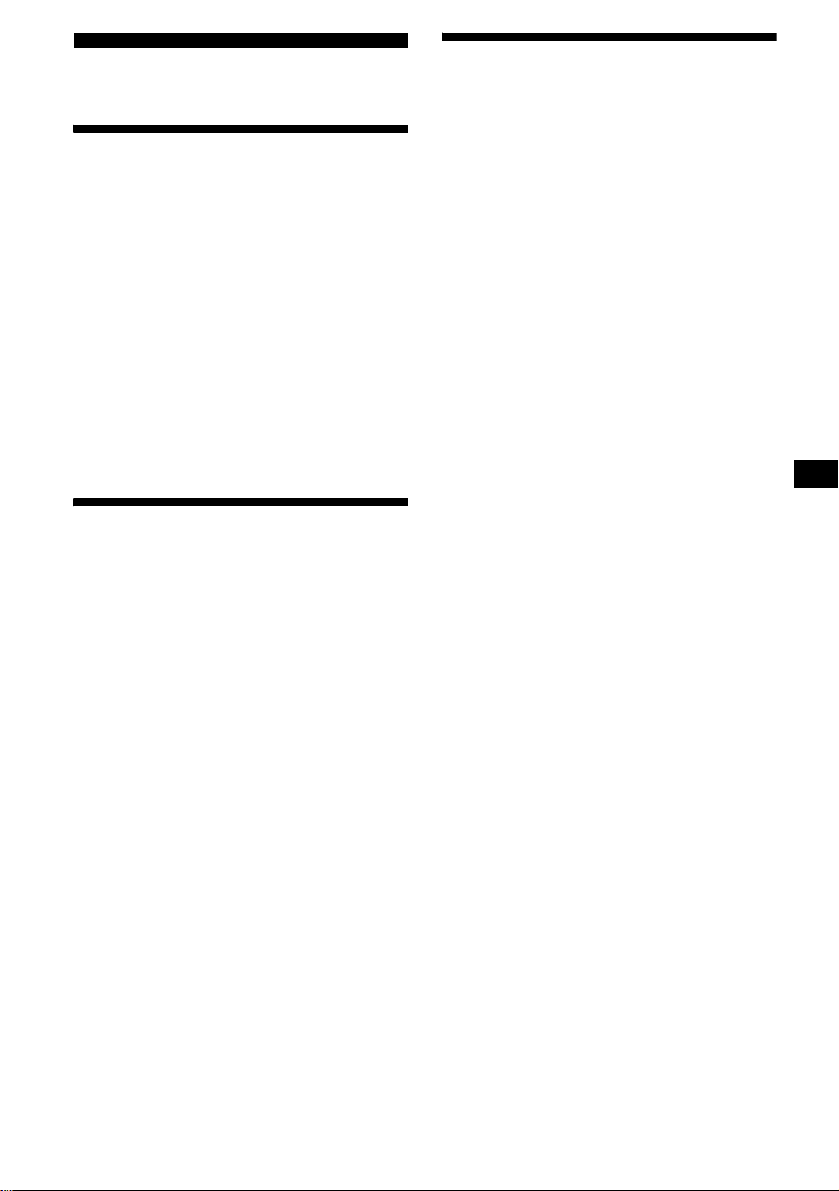
Other Functions
Adjusting the sound
characteristics
You can adjust the bass, tr ebl e, balance, and
fader.
1 Select the item you want to adjust by
pressing (SEL) repeat edly.
Each time you p re ss (SEL), the item changes
as follows:
BAS (bass) t TRE (treble) t BAL (left-
t FAD (front-rear)
right)
2 Adjust the selected item by pressing
either side of (VOL).
Note
Adjust within 3 seconds after selecting the item.
Quickly attenuating the
sound
Press (ATT).
After “ATT-ON” momentarily appears, the
“ATT” appears in t he display.
To restore the previous volume level, press
(ATT) again.
Changing the sound and
display settings
— Menu
The following items can be set:
SET (Set Up)
• A.SCRL (Auto Scroll)* (page 13).
• M.DSPL (Motio n D i splay)
– the demonstration mode which appears when
the tape is ejected an d no source is selected
(e.g., tuner is turned off) .
• BEEP — to turn the beeps on or off.
Selecting the desired item
Press (SEL) and the desired preset
number button simultaneously.
(SEL) + (3): A.SCRL*
(SEL) + (4): M.DSPL
(SEL) + (6): BEEP
* When no CD or MD is playing, this item will not
appear.
After the mode setting completed, the display
returns to normal play mode.
Note
The displayed item will differ depending on the source.
To cancel the item, press (SEL) and the preset
number button simultaneously again.
11
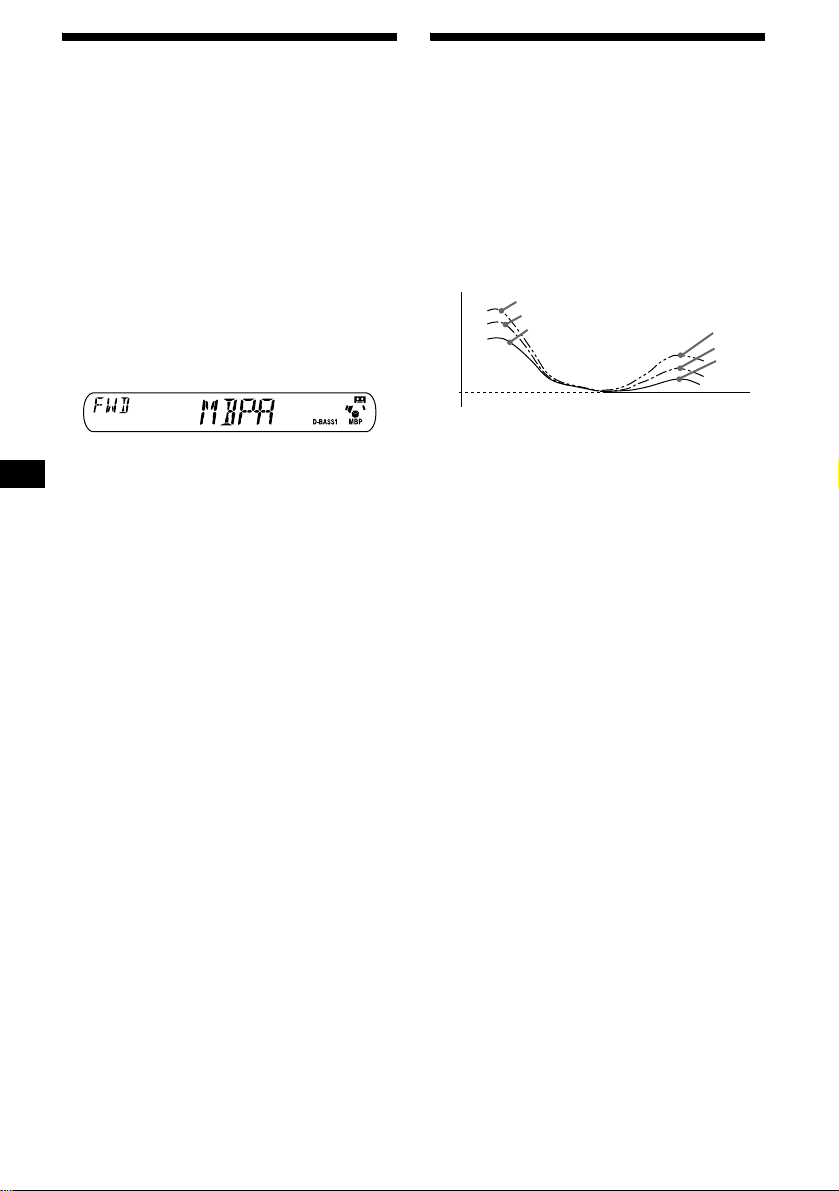
Selecting the sound position
— My Best sound Position (MBP)
When you drive without passengers, you can
enjoy the most comfortable sound environment
with “My Best sound Position.”
“My Best sou nd Po sit ion” has tw o pr eset s, wh ich
are best suited for the front seats. You can select
one very easily with the MB P button.
MBP-A: best suited for the person in the front-
left seat.
MBP-B: best suited for the person in the front-
right seat.
Press (MBP) repeatedly for the desired
listening position.
Boosting the bass sound
— D-bass
Yo u can enjoy a clear and powerf ul bass sound.
The D-bass functi on boosts the low frequency
signal and high fr equency signal with a sha rp er
curve than conventional bass boost.
You can hear the bass line more clearly even
while the vocal volume remains the same. You
can emphasize and adjust the bass sound easily
with the D-BASS button.
D.BASS-3
Level
0dB
D.BASS-2
D.BASS-1
Frequency (Hz)
D.BASS-3
D.BASS-2
D.BASS-1
After 1 second, the display goes back to the
normal playback mode.
To cancel the MBP function, select “MBP-OFF.”
If you want to adjust t h e s ound characteristics
more precisely, you can do it using the (SEL)
button (see “Adjusting the sound characteris ti cs”
on page 11).
Notes
• If you adjust any sound characteristics by using the
(SEL) button (page 11), the MBP setting returns to
OFF.
• When MBP is set to OFF, the sound setting you
adjusted (page 11) is activated.
Adjusting the bass curve
Press (D-BASS) repeatedly to select
the desired bass curve.
As the D-BASS number in crease s so doe s the
effect.
D.BASS-1 t D.BASS-2 t D.BASS-3 t
D.BASS-OFF
Note
The bass sound may distort at same volume. If the
bass sound distorts, select less effective bass curve.
12
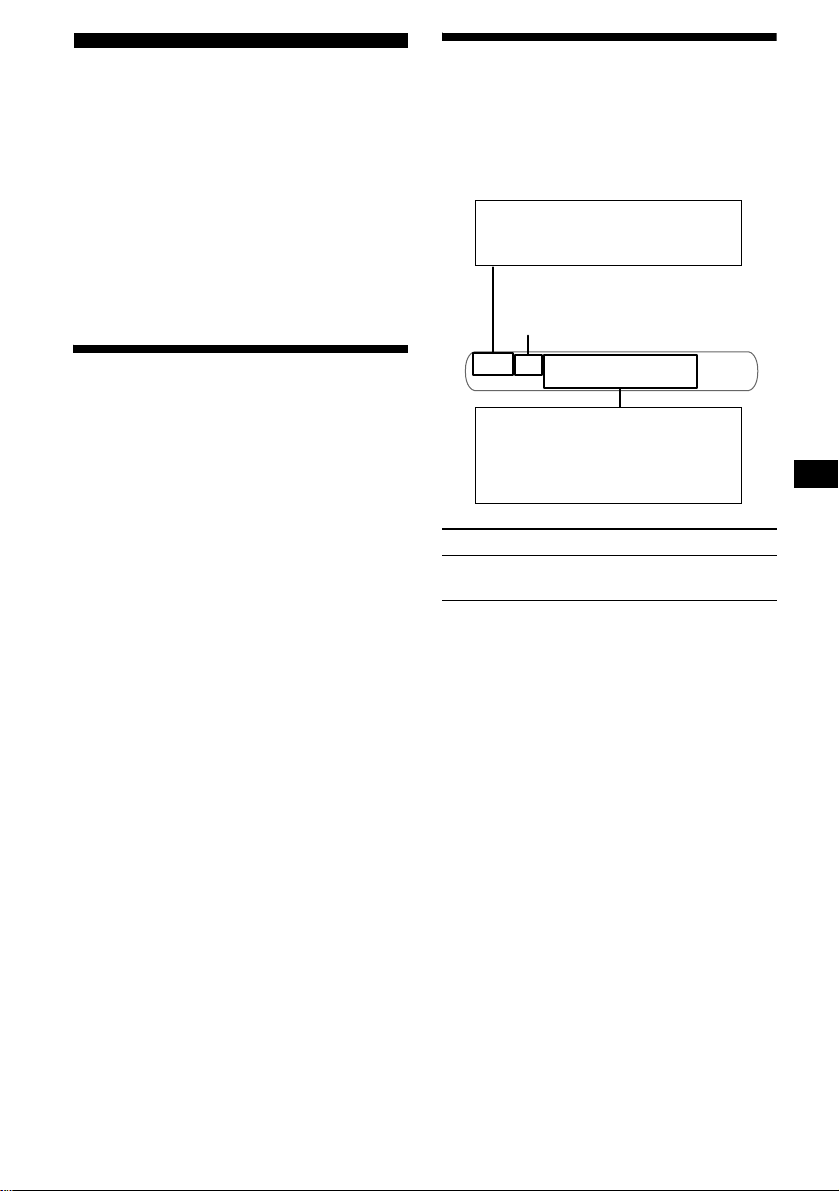
CD/MD Unit (optional)
This unit can control external CD/MD units
(optional).
If you connect an opt io n al CD unit with the CD
TEXT function, the CD TEXT information will
appear in the di sp la y whe n you pl ay a CD TEXT
disc.
If you connect MP3 playable CD units (e.g. MP3
CD changer), you c an pl ay MP3 files;
compressed audio files with quality of sound.
See “MP3 playable CD Unit (optional)” on page
15.
Playing a CD or MD
Display items
When the disc/track changes, any prerecorded
1
title*
of the new disc/track is automatically
displayed (if the Auto Scroll function is set to
“ON,” names exceeding 8 characters will be
scrolled).
Displayable ite m s
• Music source
•Function
Disc number
1 Press (SOURCE) repeatedly to select
“CD” or “MD (MS*).”
2 Press (MODE) repeatedly until the
desired unit appears.
CD/MD playback starts.
* MS: MG Memory Stick System-up Player MGS-X1
Cautions when connecting MGS-X1 and MD unit(s)
This unit recognizes MGS-X1 as an MD unit.
• When you want to play MGS-X1, press (SOURCE) to
select “MS” or “MD. ” If “MS” appears in the source
display, MGS-X1 starts to play. If “MD” appears in
the source display, press (MODE) to select “MS,” to
start playback.
• When you want to pla y an MD u ni t, pr ess (SOURCE)
to select “MD” or “MS.” If your desired MD unit
appears in the source display, it starts to play . If “MS”
or another MD unit appears in the source display,
press (MODE) to select your desired MD unit, to
start playback.
Displayable ite m s
•Clock
• Elapsed playback time
• Disc name
•Track title*
To Press
Switch display
1
*
/artist name*
2
(DSPL)
2
item
Selecting “A.SCRL-ON”
During playback, press (SEL) and (3)
simultaneously.
After 2 seconds, the display goes back to the
normal playback mode.
To select “A.SCRL-OFF”, press (SEL) and (3)
simultaneously again.
*1 “NO NAME” indicates there is no prerecorded
name to display.
*2 Only for CD TEXT discs with the artist name.
Notes
• Some characters cannot be displayed. Characters
and signs which cannot be displayed appear as “ *.”
• For some CD TEXT discs with very many
characters, information may not scroll.
• This unit cannot display the artist name for each
track of a CD TEXT disc.
Tip
When Auto scroll is set to OFF and the disc/track
name is changed, the disc/track name does not scroll.
continue to next page t
13
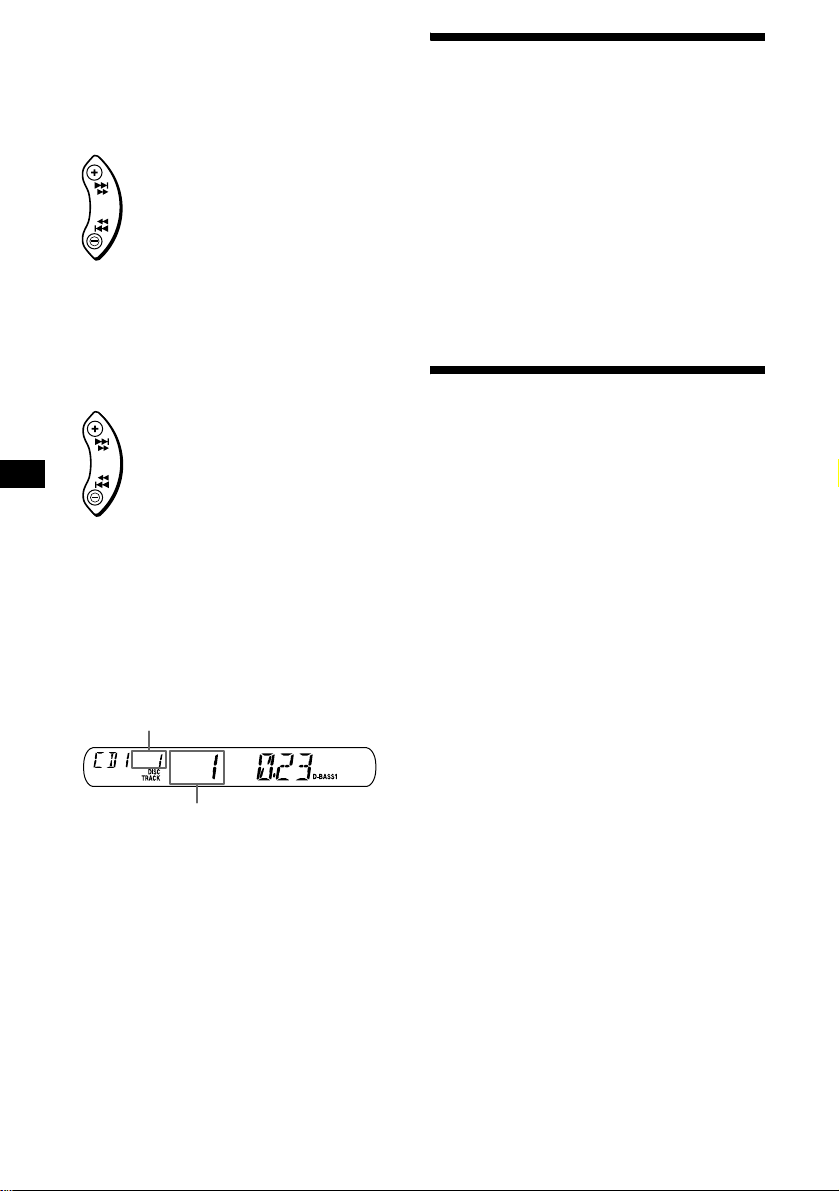
Locating a specific track
— Automatic Music Sensor (AMS)
During playback, press either side of
(SEEK/AMS) momentarily for each
track you want to skip.
To locate succeeding tracks
SEEK
AMS
To locate preceding tracks
Locating a specific point in a track
— Manual Search
During playback, press and hold either
side of (SEEK/AMS). Release when you
have found the desired point.
To search forward
SEEK
AMS
To search backward
Switching to other discs
During playback, press (1) (DISC –) or
(2) (DISC +) button.
The desired disc in the current unit begins
playback.
(1) (DISC –): For preceding discs
(2) (DISC +): For succeeding discs
Disc number
Playing tracks repeatedly
— Repeat Pla y
Yo u can select:
• REP-TRACK — to repeat a t ra ck.
• REP-DISC* — to repeat a disc.
* Available only when one or more optional CD (MD)
units are connected.
During playback, press (3) (REP)
repeatedly until the desired setting
appears in the display.
Repeat Play starts.
To return to normal play mode, select “REPOFF.”
Playing tracks in random
order
— Shuffle Play
Yo u can select:
• SHUF-DISC*
current disc in ra ndom order.
• SHUF-CHGR*
current optional CD (MD) unit in random
order.
• SHUF-ALL*
connected CD (MD ) uni ts in random order.
*1 Available only when one or more optional CD (MD)
units are connected.
*2 Available only when two or more optional CD/MD
units are connected.
During playback, press (4) (SHUF)
repeatedly until the desired setting
appears in the display.
Shuffle Play starts.
1
— to play the tracks on the
1
— to play the tracks in the
2
— to play all the tracks in all th e
14
Track number
To return to normal play mode, select “SHUFOFF.”
Note
“SHUF-ALL” will not shuffle tracks between CD units
and MD units.
