Sony XR-CA420X, XR-CA420 User Manual
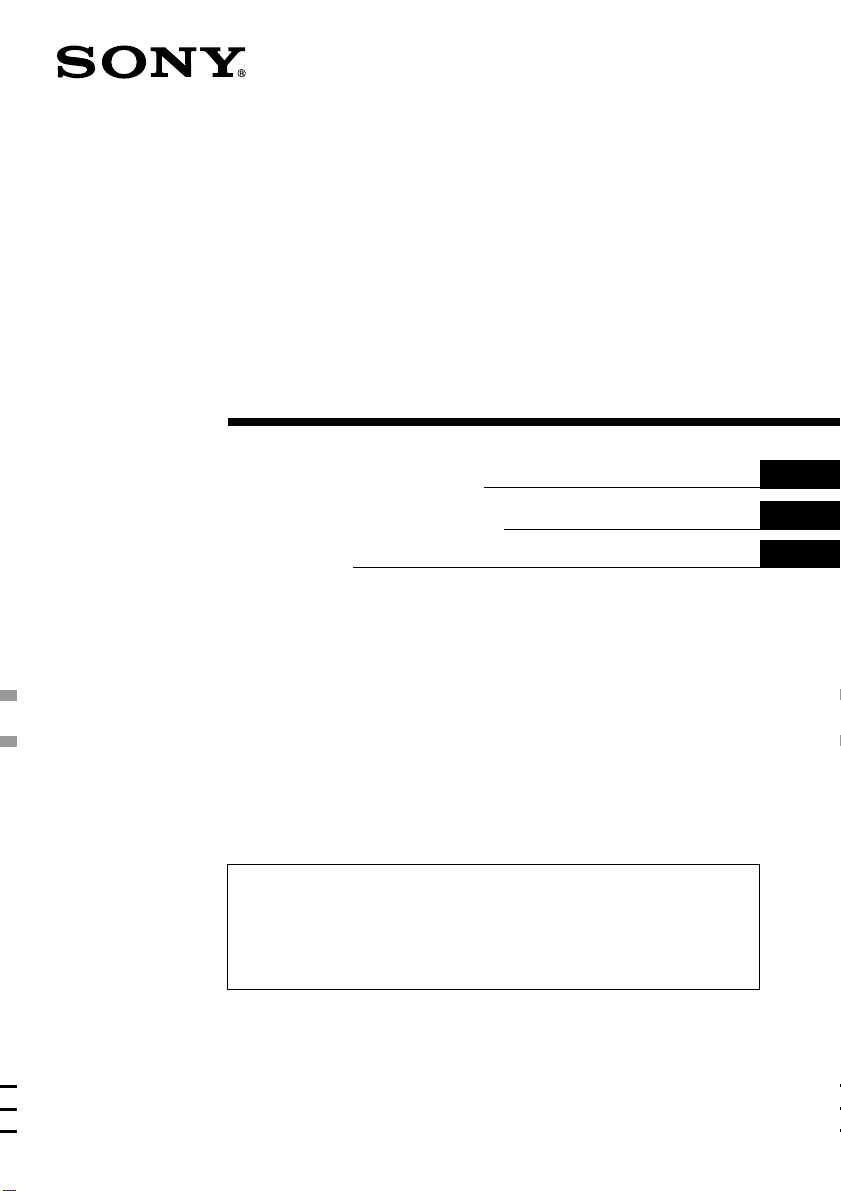
3-226-699-31 (1)
FM/AM Cassette
Car Stereo
(XR-CA420X)
FM/MW/SW Cassette
Car Stereo
Operating Instructions
Manual de instrucciones
使用說明書
(XR-CA420)
GB
ES
CT
For installation and connections, see the supplied installation/connections
manual.
Para obtener información sobre la instalación y las conexiones, consulte el manual
de instalación/conexiones suministrado.
關於本機的安裝及線路連接,請參見提供的“安裝線路連接說明書”。
XR-CA420X
XR-CA420
2001 Sony Corporation
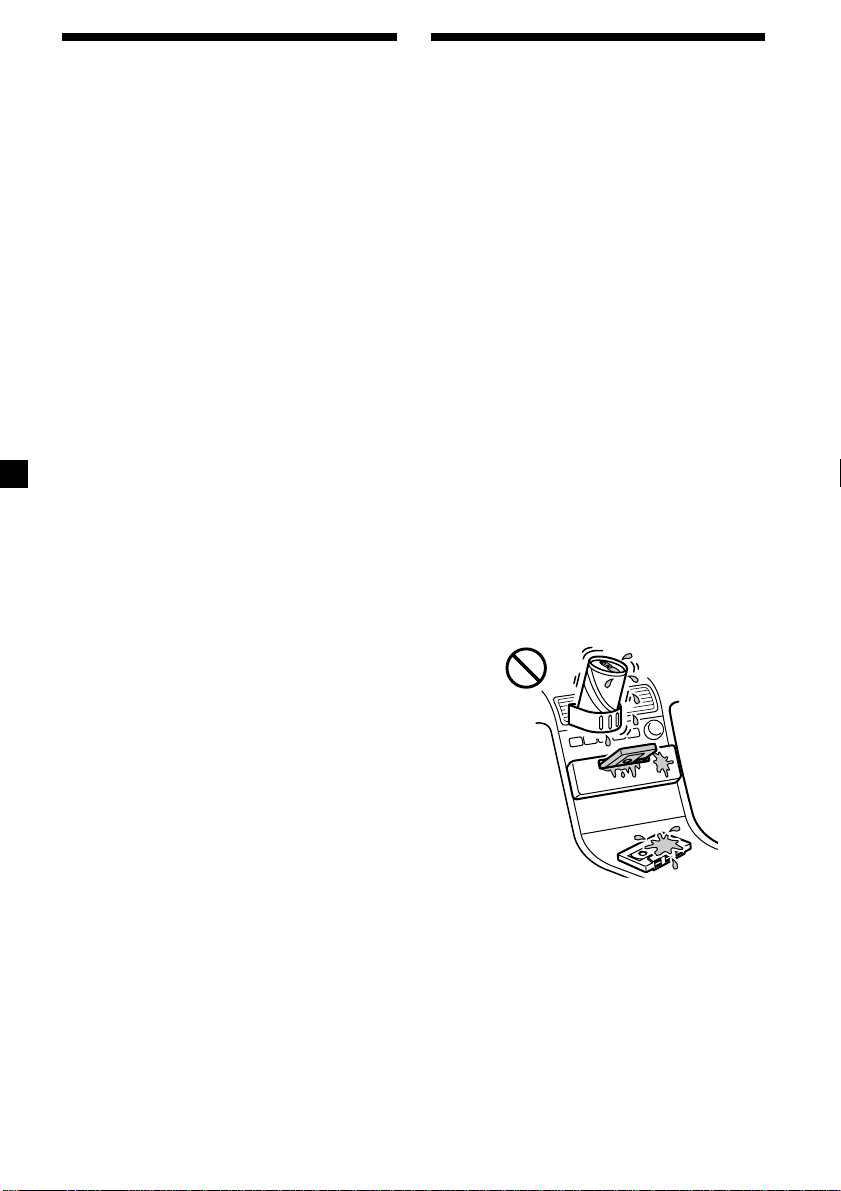
Welcome !
Precautions
Thank you for purchasing this Sony Cassette
Player.
In addition to the cassette playback and radio
operations, you can expand your system by
connecting an optional CD/MD unit*1.
When you operate this unit or a connected
optional CD unit with the CD TEXT function,
the CD TEXT information will appear in the
display when you play a CD TEXT disc*2.
*1You can connect a CD changer, an MD changer,
a CD player, or an MD player.
2
A CD TEXT disc is an audio CD that includes
*
information such as the disc name, artist name,
and track names.
This information is recorded on the disc.
•If your car was parked in direct sunlight
resulting in a considerable rise in
temperature inside the car, allow the unit to
cool off before operating it.
•If no power is being supplied to the unit,
check the connections first. If everything is in
order, check the fuse.
•If no sound comes from the speakers of a
two-speaker system, set the fader control to
the centre position.
•When a tape is played back for a long period,
the cassette may become warm because of
the built-in power amplifier. However, this is
not a sign of malfunction.
If you have any questions or problems
concerning your unit that are not covered in
this manual, please consult your nearest Sony
dealer.
To maintain high quality sound
If you have drink holders near your audio
equipment, be careful not to splash juice or
other soft drinks onto the car audio. Sugary
residues on this unit or cassette tapes may
contaminate the playback heads, reduce the
sound quality, or prevent sound reproduction
altogether.
Cassette cleaning kits cannot remove sugar
from the tape heads.
2
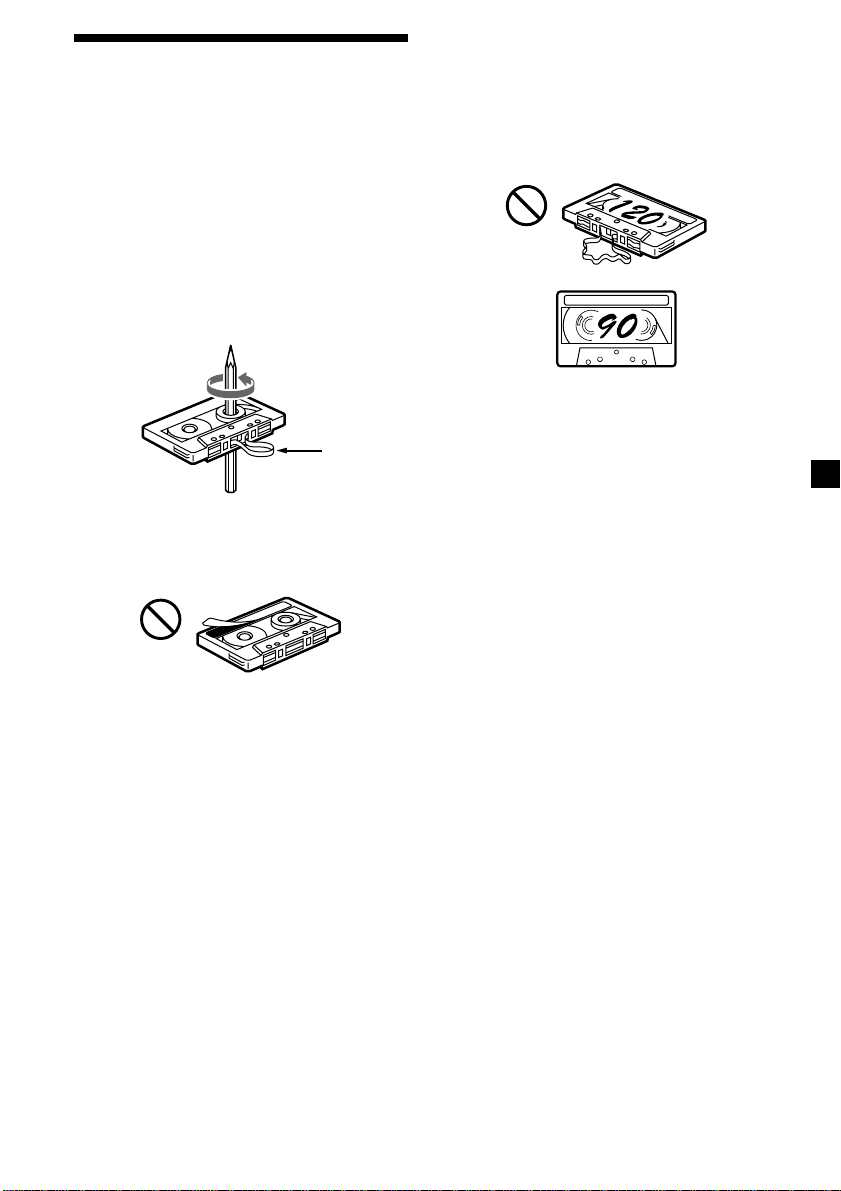
Notes on Cassettes
Cassette care
•Do not touch the tape surface of a cassette, as
any dirt or dust will contaminate the heads.
•Keep cassettes away from equipment with
built-in magnets such as speakers and
amplifiers, as erasure or distortion on the
recorded tape could occur.
•Do not expose cassettes to direct sunlight,
extremely cold temperatures, or moisture.
•Slack in the tape may cause the tape to be
caught in the machine. Before you insert the
tape, use a pencil or similar object to turn the
reel and take up any slack.
Slack
•Distorted cassettes and loose labels can cause
problems when inserting or ejecting tapes.
Remove or replace loose labels.
Cassettes longer than 90 minutes
The use of cassettes longer than 90 minutes is
not recommended except for long continuous
play. The tape used for these cassettes is very
thin and tends to stretch easily. Frequent
playing and stopping of these tapes may cause
them to become entangled in the cassette deck
mechanism.
•The sound may become distorted while
playing the cassette. The cassette player head
should be cleaned after each 50 hours of use.
3
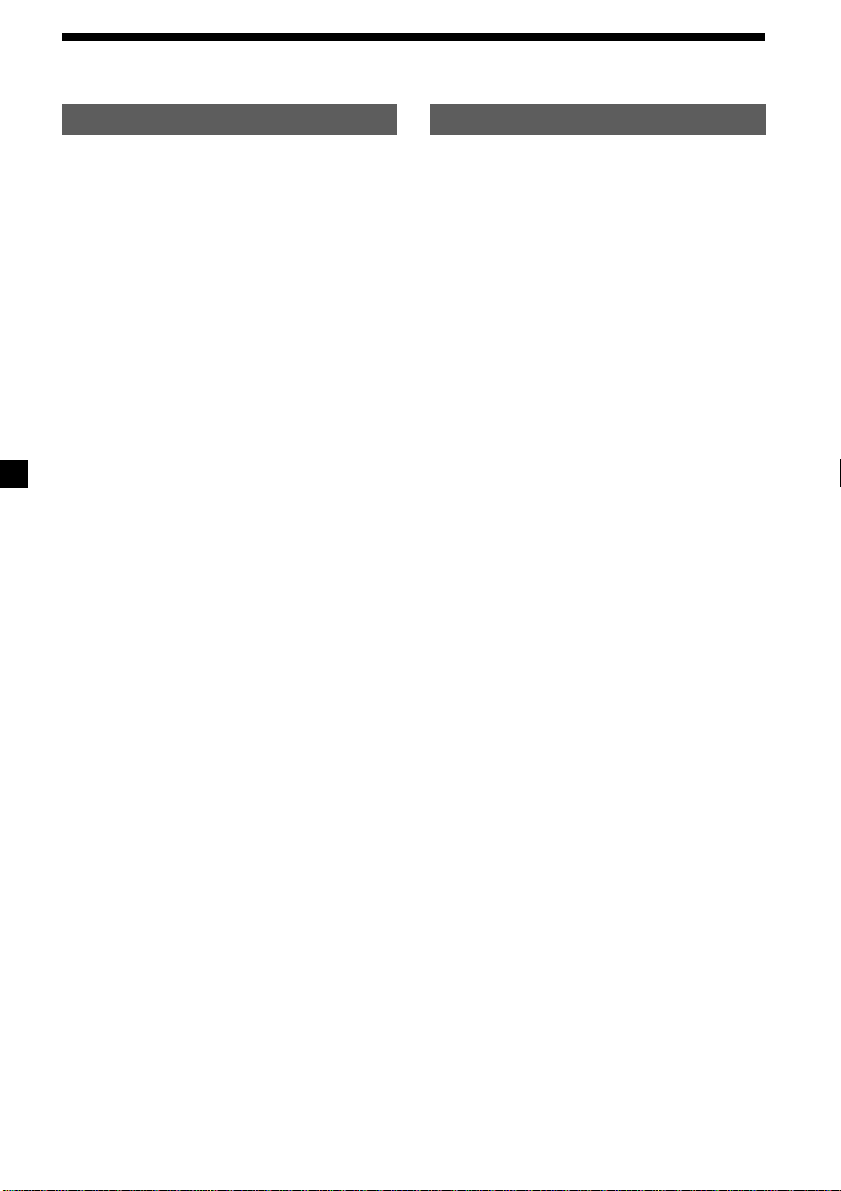
Table of Contents
This Unit Only
Location of controls ................................................. 5
Getting Started
Resetting the unit ................................................ 6
Detaching the front panel .................................. 6
Setting the clock .................................................. 7
Cassette Player
Listening to a tape ............................................... 7
Playing a tape in various functions .................. 8
Radio
Memorizing stations automatically
— Best Tuning Memory (BTM) ................... 9
Memorizing only the desired stations ............. 9
Receiving the memorized stations.................... 9
Other Functions
Adjusting the sound characteristics ............... 10
Attenuating the sound ..................................... 10
Changing the sound and display settings ..... 11
Boosting the bass sound
— D-bass ....................................................... 11
Selecting the sound position
— “My Best sound Position” ..................... 12
With Optional Equipment
CD/MD Unit
Playing a CD or MD ......................................... 12
Playing tracks repeatedly
— Repeat Play .............................................. 14
Playing tracks in random order
— Shuffle Play .............................................. 14
Additional Information
Maintenance....................................................... 14
Removing the unit ............................................ 15
Specifications ..................................................... 16
Troubleshooting guide ..................................... 17
4
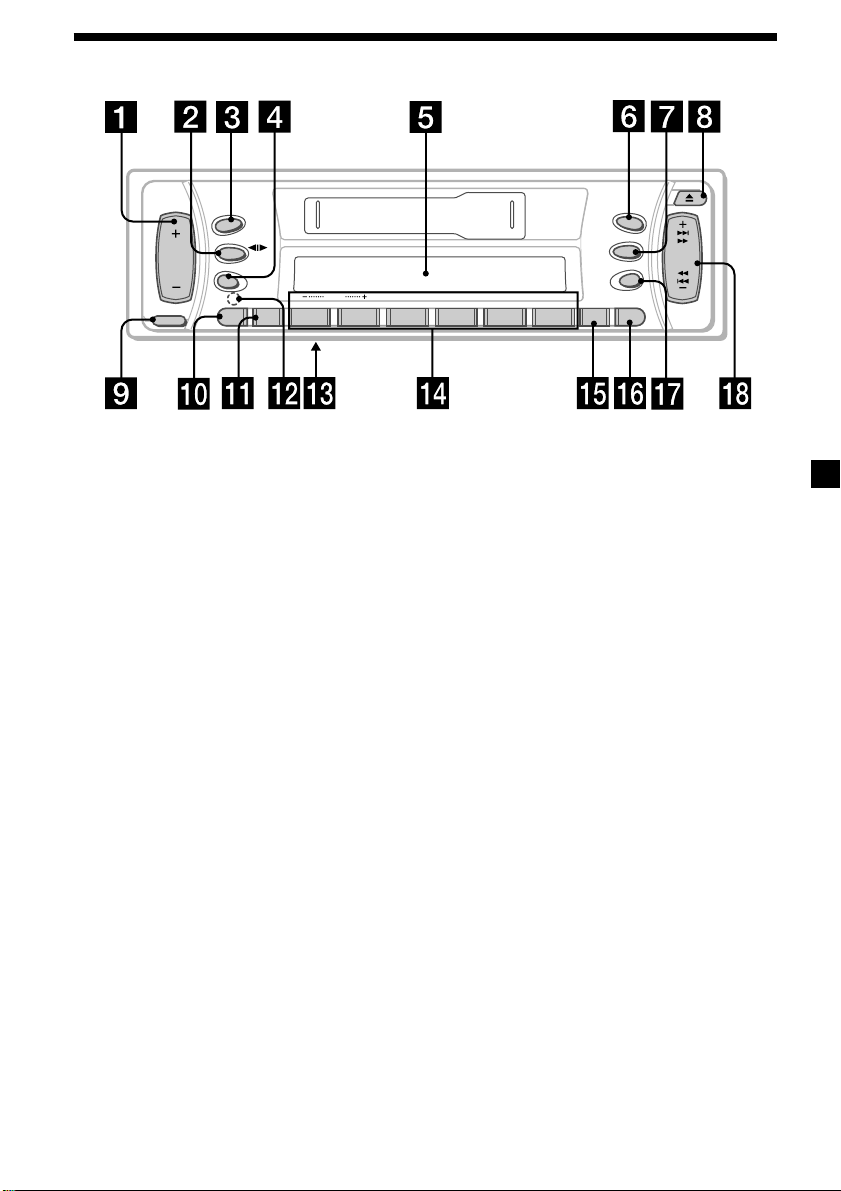
Location of controls
SOURCE
SRC
MODE
RELEASE
SEL
ATT
SENS
DISC REP SHUF BL SKIP ATA
Refer to the pages listed for details.
1 Volume +/– button 7, 10
2 MODE (o) button
During tape playback:
Playback direction change 7, 8
During radio reception:
BAND select 9
During CD/MD playback:
CD/MD unit select 12
3 SRC (SOURCE) (TUNER/TAPE/CD/MD)
button 7, 9, 12
4 SEL (select) button 7, 10, 11, 12, 13
5 Display window
6 MBP (My Best sound Position) button
12
7 D (D-BASS) button 11
8 Z (eject) button 7
9 RELEASE (front panel release) button
6, 15
q; ATT (attenuate) button 10
qa SENS button 10
qs RESET button (located on the front side
of the unit behind the front panel) 6
qd Frequency select switch
(located on the bottom of the unit)
See “Frequency select switch” in the
Installation/Connections manual.
MBP
D-BASS
SEEK
D
AMS
OFF
MTL
654321
BTM DSPL
XR-CA420X/CA420
qf Number buttons 8, 9, 11, 13, 14
During radio reception:
Preset number select 9
During tape playback:
(3) REP 8
(5) BL SKIP 8
(6) ATA 8
During CD/MD playback:
(1) DISC – 13
(2) DISC + 13
(3) REP 14
(4) SHUF 14
qg BTM/MTL (Best Tuning Memory/Metal)
button 8, 9
qh DSPL (display mode change) button
7, 12, 13
qj OFF button* 6, 7
qk SEEK/AMS +/– button 8, 9, 10, 13
Seek 10
Automatic Music Sensor 8, 13
Manual search 13
* Warning when installing in a car
without ACC (accessory) position on
the ignition key switch
Be sure to press (OFF) on the unit for two
seconds to turn off the clock display after
turning off the engine.
When you press (OFF) momentarily, the
clock display does not turn off and this
causes battery wear.
5
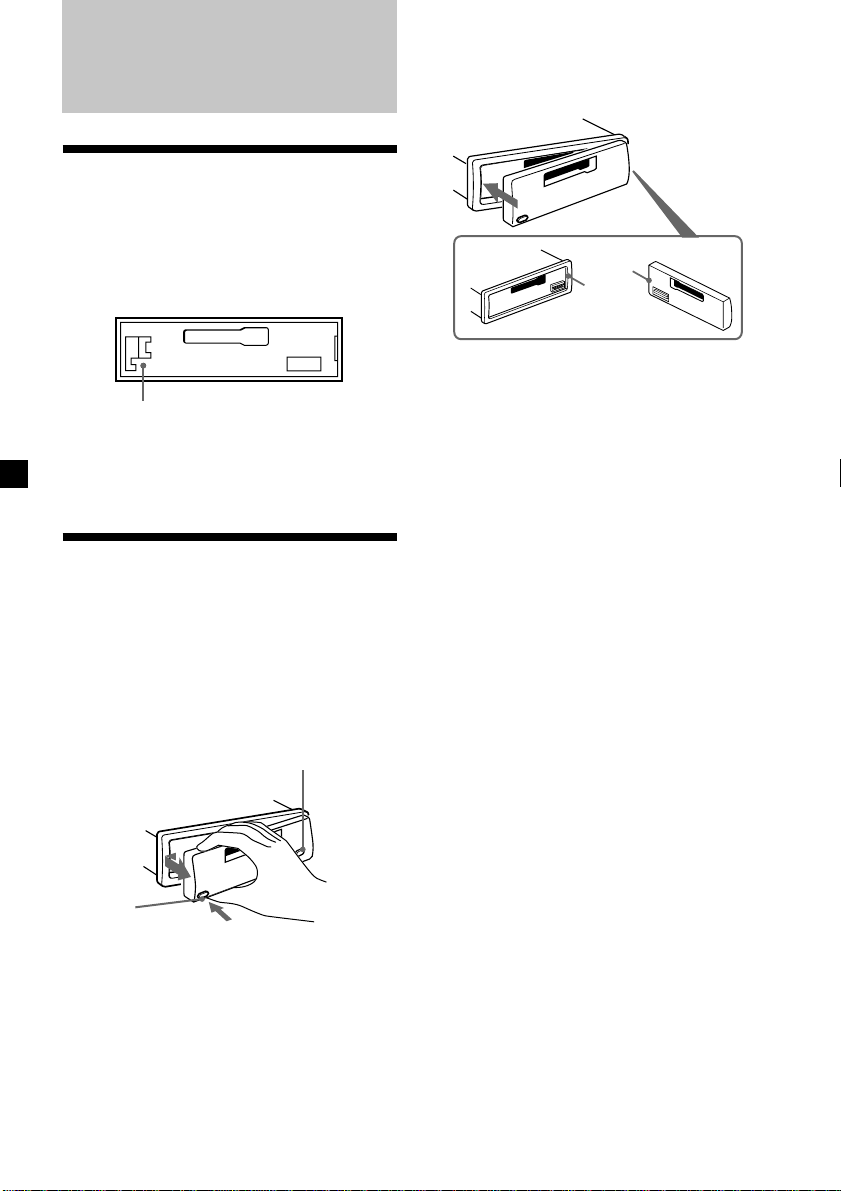
Getting Started
Resetting the unit
Before operating the unit for the first time or
after replacing the car battery, you must reset
the unit.
Remove the front panel and press the RESET
button with a pointed object, such as a
ballpoint pen.
RESET button
Note
Pressing the RESET button will erase the clock
setting and some memorized functions.
Detaching the front panel
You can detach the front panel of this unit to
protect the unit from being stolen.
1 Press (OFF).
2 Press (RELEASE), then slide the front
panel a little to the left, and pull it off
towards you.
(OFF)
Attaching the front panel
Attach part A of the front panel to part B of
the unit as illustrated and push the left side
into position until it clicks.
A
B
Notes
• Be sure not to attach the front panel upside
down.
• Do not press the front panel too hard against the
unit when attaching it.
• Do not press too hard or put excessive pressure
on the display window of the front panel.
• Do not expose the front panel to direct sunlight
or heat sources such as hot air ducts, and do not
leave it in a humid place. Never leave it on the
dashboard of a car parked in direct sunlight or
where there may be a considerable rise in
temperature.
Caution alarm
If you turn the car ignition off without
removing the front panel, the caution alarm
will beep for a few seconds.
If you connect an optional power amplifier and
do not use the built-in amplifier, the beep
sound will be deactivated.
(RELEASE)
Notes
• Be sure not to drop the panel when detaching it
from the unit.
• If you detach the panel while the unit is still
turned on, the power will turn off automatically
to prevent the speakers from being damaged.
• When carrying the front panel with you, use the
supplied front panel case.
66
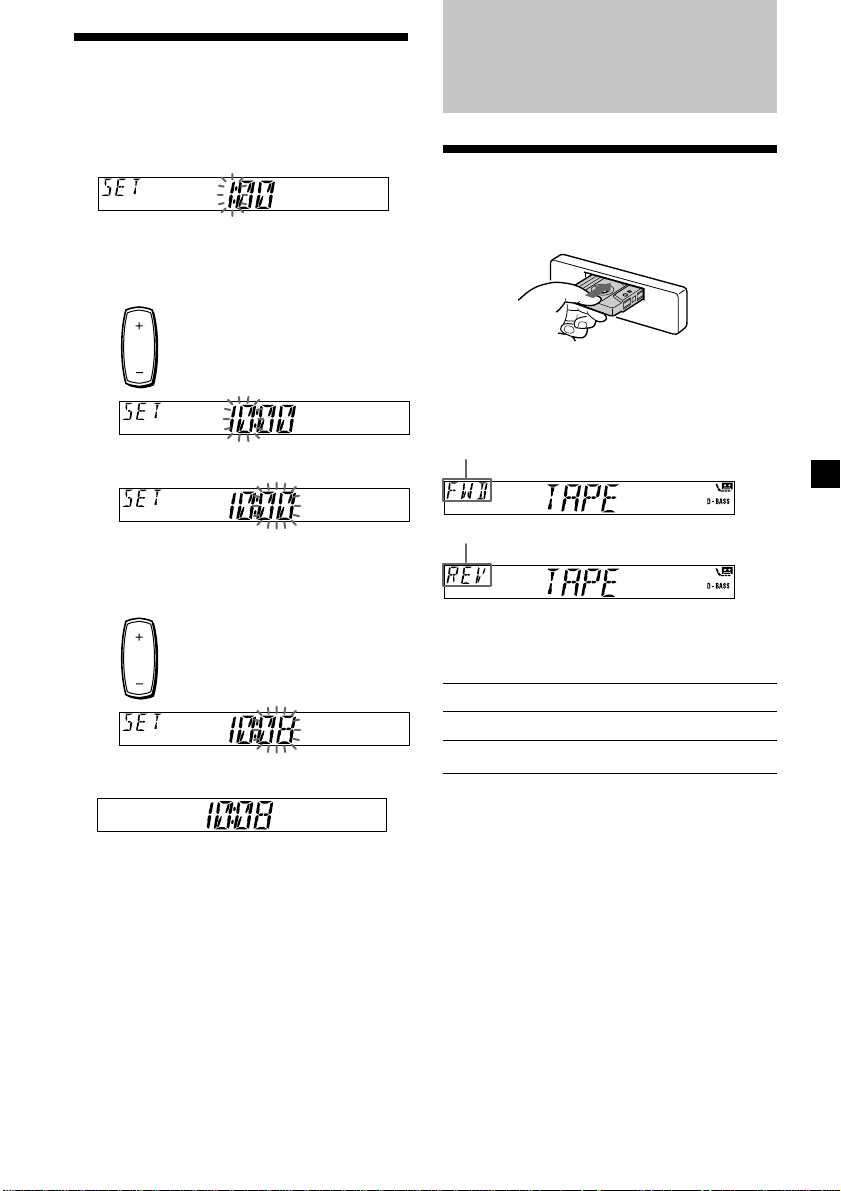
Setting the clock
The clock uses a 12-hour digital indication.
Example: To set the clock to 10:08
1 Press (DSPL) for two seconds.
Cassette Player
Listening to a tape
The hour indication flashes.
1 Press either side of the volume button
to set the hour.
to go forward
to go back
2 Press (SEL).
The minute indication flashes.
3 Press either side of the volume button
to set the minute.
to go forward
to go back
2 Press (DSPL).
Insert a cassette.
Playback starts automatically.
If a cassette is already inserted, to start
playback, press (SRC) repeatedly until
“TAPE” appears.
The side facing up is played.
The side facing down is played.
Tip
To change the tape‘s playback direction, press
(MODE) (o).
To Press
Stop playback (OFF)
Eject the cassette Z
continue to next page t
The clock starts.
After the clock setting is complete, the
display returns to normal playback mode.
77
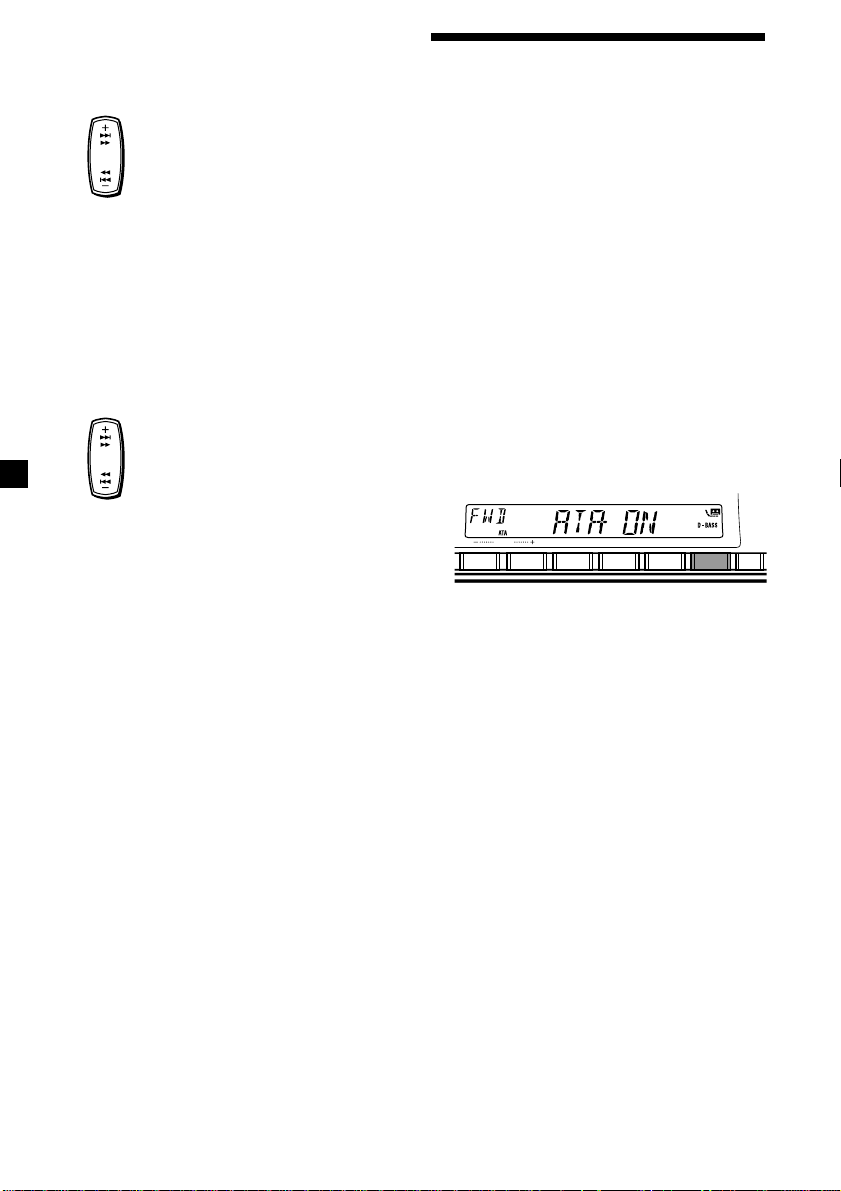
Fast-winding the tape
During playback, press and hold either
side of (SEEK/AMS).
Fast-forward
SEEK
AMS
Rewind
To start playback during fast-forwarding or
rewinding, press (MODE) (o).
Locating a specific track
— Automatic Music Sensor (AMS)
During playback, press either side of
(SEEK/AMS) momentarily for each track
you want to skip.
You can skip up to nine tracks at one time.
To locate succeeding tracks
SEEK
AMS
To locate preceding tracks
Playing a tape in various functions
You can play the tape in various functions:
•REP (Repeat Play) repeats the current track.
•BL SKIP (Blank Skip) skips blanks longer
than eight seconds.
•ATA (Automatic Tuner Activation) turns on
the tuner automatically when fast-winding
the tape.
•MTL (Metal) lets you play a metal or CrO2
tape.
During tape playback, press the desired
function button repeatedly until “ON” in
the display appears.
Function buttons
(3): REP
(5): BL SKIP
(6): ATA
(BTM):MTL
Example: ATA function
Note
The AMS function may not work when:
— the blanks between tracks are shorter than
four seconds
— there is noise between tracks
— there are long sections of low volume or quiet
sections.
DISC REP SHUF BL SKIP ATA
654321
ATA function starts.
To return to normal playback function, select
“OFF.”
MTL
BTM
88
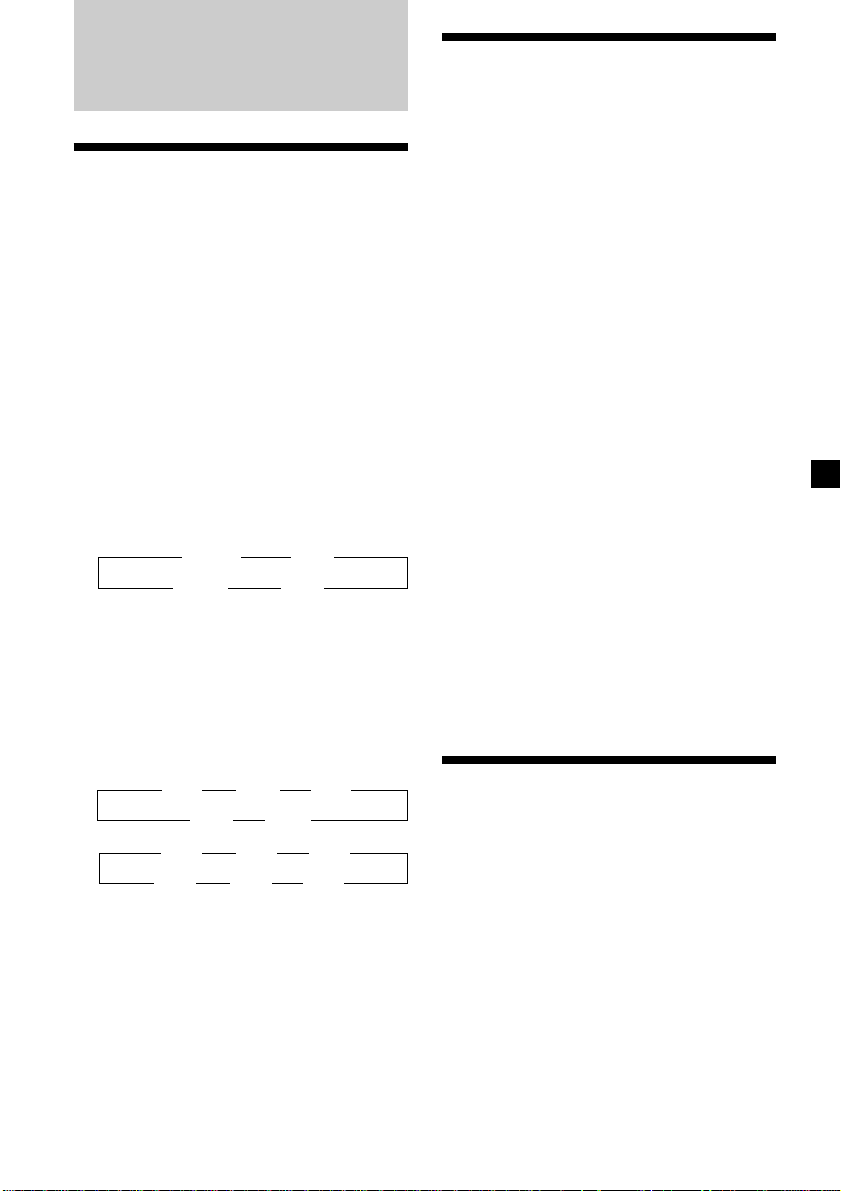
Radio
Memorizing stations
automatically
— Best Tuning Memory (BTM)
The unit selects the stations with the strongest
signals and memorizes them in the order of
their frequencies.
You can store up to 6 stations on each band
(XR-CA420X: FM1, FM2, FM3, AM1, and AM2)
(XR-CA420: FM1, FM2, FM3, MW, SW1, and
SW2).
Caution
When tuning in stations while driving, use
Best Tuning Memory to prevent accidents.
Memorizing only the desired stations
XR-CA420X:
You can preset up to 18 FM stations (6 each for
FM1, 2, and 3) and up to 12 AM stations (6
each for AM1 and 2) in the order of your
choice.
XR-CA420:
You can preset up to 18 FM stations (6 each for
FM1, 2, and 3), up to 6 MW stations, and up to
12 SW stations (6 each for SW1 and 2) in the
order of your choice.
1 Press (SRC) repeatedly to select the
tuner.
2 Press (MODE) repeatedly to select the
band.
1 Press (SRC) repeatedly to select the
tuner.
Each time you press (SRC), the source
changes as follows:
B TUNER B CD*
TAPE*2 b MD*
1
*
If the corresponding optional equipment is
not connected, this item will not appear .
2
If a tape is not inserted, this item will not
*
appear.
1
1
b
2 Press (MODE) repeatedly to select the
band.
Each time you press (MODE), the band
changes as follows:
XR-CA420X:
XR-CA420:
B FM1 B FM2 B FM3
AM2 b AM1 b
B FM1 B FM2 B FM3
SW2 b SW1 b MW b
3 Press (BTM) for two seconds.
The unit stores stations in the order of their
frequencies on the number buttons.
A beep sounds when the setting is stored.
Notes
• The unit does not store stations with weak
signals. If only a few stations can be received,
some number buttons will retain their former
setting.
• When a number is indicated in the display, the
unit starts storing stations from the one currently
displayed.
3 Press either side of (SEEK/AMS) to tune
in the station that you want to store on
the number button.
4 Press the desired number button ((1) to
(6)) until “MEM” appears.
The number button indication appears in
the display.
Note
If you try to store another station on the same
number button, the previously stored station will
be erased.
Receiving the memorized stations
1 Press (SRC) repeatedly to select the
tuner.
2 Press (MODE) repeatedly to select the
band.
3 Press the number button ((1) to (6)) on
which the desired station is stored.
continue to next page t
99
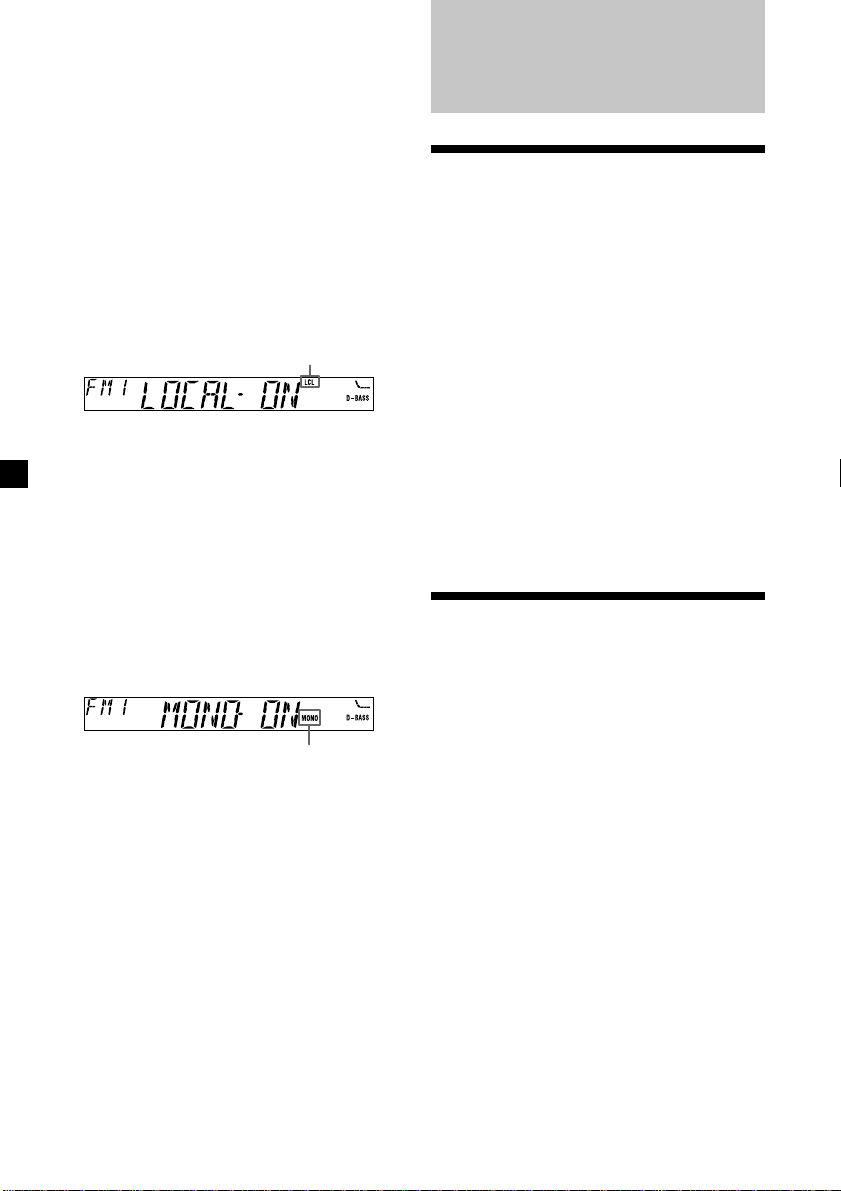
If you cannot tune in a preset
station
— Automatic tuning/ Local Seek Mode
Automatic tuning:
Press either side of (SEEK/AMS) to search
for the station.
Scanning stops when the unit receives a
station. Press either side of (SEEK/AMS)
repeatedly until the desired station is
received.
Local Seek Mode:
If the automatic tuning stops too
frequently, press (SENS) repeatedly until
“LOCAL-ON” appears.
“LCL” indicator is displayed.
Only the stations with relatively strong
signals will be tuned in.
Tip
If you know the frequency of the station you want
to listen to, press either side of (SEEK/AMS) until
the desired frequency appears (manual tuning).
If FM stereo reception is poor
— Monaural Mode
During radio reception, press (SENS)
repeatedly until “MONO-ON” appears.
“MONO” indicator is displayed.
The sound improves, but becomes
monaural (“ST” disappears).
Other Functions
Adjusting the sound characteristics
You can adjust the bass, treble, balance, and
fader.
You can store the bass and treble levels
independently for each source.
1 Select the item you want to adjust by
pressing (SEL) repeatedly.
Each time you press (SEL), the item
changes as follows:
BAS (bass) t TRE (treble) t
BAL (left-right) t FAD (front-rear)
2 Adjust the selected item by pressing
either side of the volume button.
Adjust within three seconds after selecting
the item.
Attenuating the sound
Press (ATT).
After “ATT-ON” momentarily flashes, the
“ATT” indication appears in the display.
To restore the previous volume level, press
(ATT) again.
“ATT-OFF” flashes momentarily.
To return to normal mode, select “MONOOFF.”
10
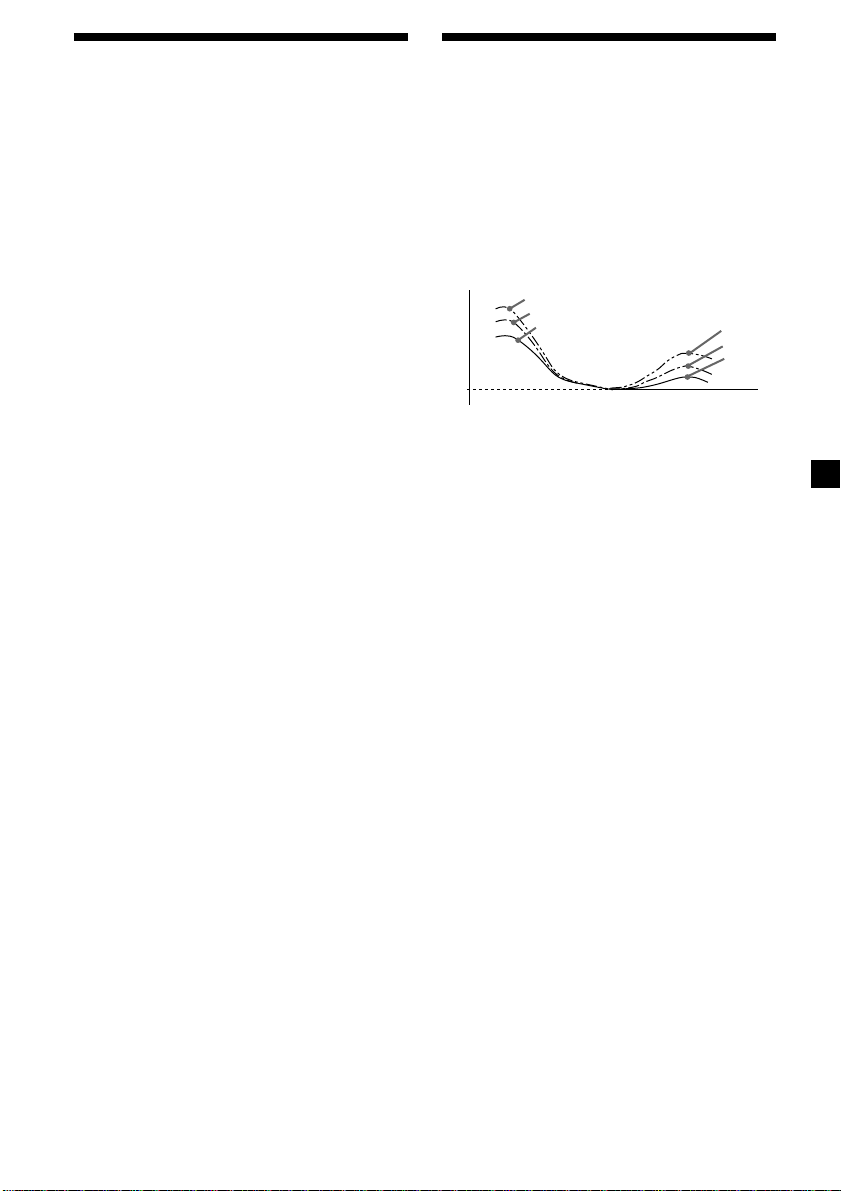
Changing the sound and display settings
The following items can be set:
•A.SCRL (Auto Scroll)* (page 13).
•M.DSPL (Motion Display)
– the demonstration mode which appears
when the tape is ejected and no source is
selected (e.g., tuner is turned off).
•BEEP – to turn the beep sound on or off.
Selecting the desired item
Press (SEL) and the desired preset
number button simultaneously.
(SEL) + (3): A.SCRL*
(SEL) + (4): M.DSPL
(SEL) + (6): BEEP
* When no CD or MD is playing, this item will
not appear.
After the mode setting completed, the display
returns to normal play mode.
To cancel the item, press (SEL) and the preset
number button simultaneously again.
Boosting the bass sound
— D-bass
You can enjoy a clear and powerful bass
sound. The D-bass function boosts the low
frequency signal and high frequency signal
with a sharper curve than conventional bass
boost.
You can hear the bass line more clearly even
while the vocal volume remains the same. You
can emphasize and adjust the bass sound
easily with the D-BASS button.
D.BASS-3
Level
0dB
Adjusting the bass curve
Press (D) repeatedly to select the
desired bass curve.
As the D-BASS number increases so does
the effect.
D.BASS-1 t D.BASS-2 t D.BASS-3 t
D.BASS-OFF
Note
The bass sound may distort at same volume. If the
bass sound distorts, select less effective bass curve.
D.BASS-2
D.BASS-1
Frequency (Hz)
D.BASS-3
D.BASS-2
D.BASS-1
GB
11
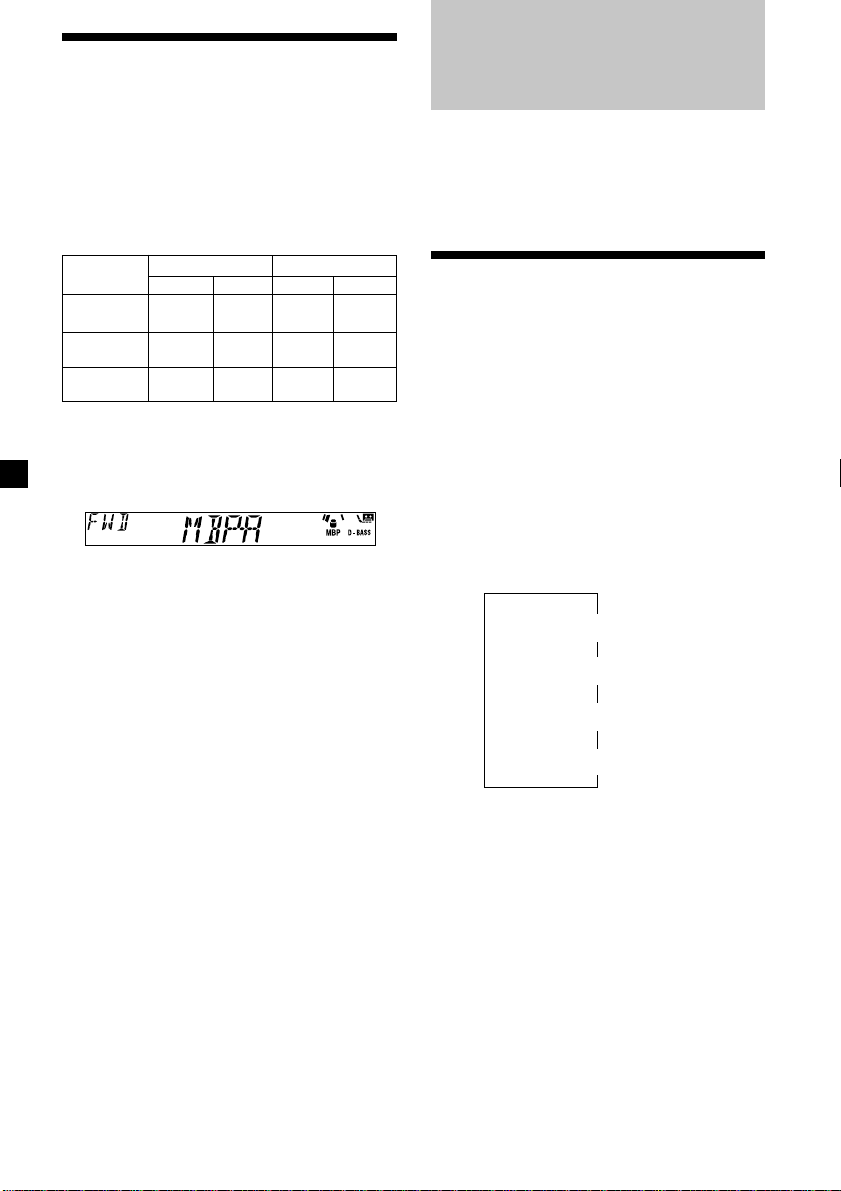
Selecting the sound position — “My Best sound Position”
With Optional Equipment
CD/MD Unit
When you drive without passengers, you can
enjoy comfortable sound environment by
“My Best sound Position.”
“My Best sound Position” has two presets,
which adjust the sound level of balance and
fader. You can select one very easily with MBP
button.
0
0
Fader Level
Front
0
0
0
Rear
– 4dB
– 4dB
0
Display
window
MBP-A
MBP-B
MBP-OFF
Balance Level
Right
– 4dB
Left
0
– 4dB
0
Press (MBP) repeatedly until the desired
listening position.
Mode of “My Best sound Position” will be
shown in the display in order of the table.
After one second, the display goes back to
the normal playback mode.
If you want to adjust the sound level of
balance and fader more precisely, you can
do it in (SEL) button. (See “Adjusting the
sound characteristics” on page 10.)
Notes
• When the BAL (balance) or FAD (fader) in
“Adjusting the sound characteristics” (page10) is
adjusted, the MBP setting returns to OFF.
• When MBP is set to OFF, the BAL and FAD setting
is activated.
This unit can control external CD/MD units.
If you connect an optional CD unit with the
CD TEXT function, the CD TEXT information
will appear in the display when you play a CD
TEXT disc.
Playing a CD or MD
1 Press (SRC) repeatedly to select CD or
MD.
2 Press (MODE) until the desired unit
appears.
CD/MD playback starts.
When a CD/MD unit is connected, all the
tracks play from the beginning.
Changing the display item
Each time you press (DSPL) during CD, CD
TEXT, or MD playback, the item changes as
follows:
Elapsed playback time
Disc name*
V
V
1
/Artist name*
V
Track name*
V
Clock
2
3
12
1
If you have not labelled the disc or if there is no
*
disc name prerecorded on the MD, “NO NAME”
appears in the display.
2
If you play a CD TEXT disc, the artist name
*
appears in the display after the disc name. (Only
for CD TEXT discs with the artist name.)
3
If the track name of a CD TEXT disc or MD is not
*
prerecorded, “NO NAME” appears in the
display.
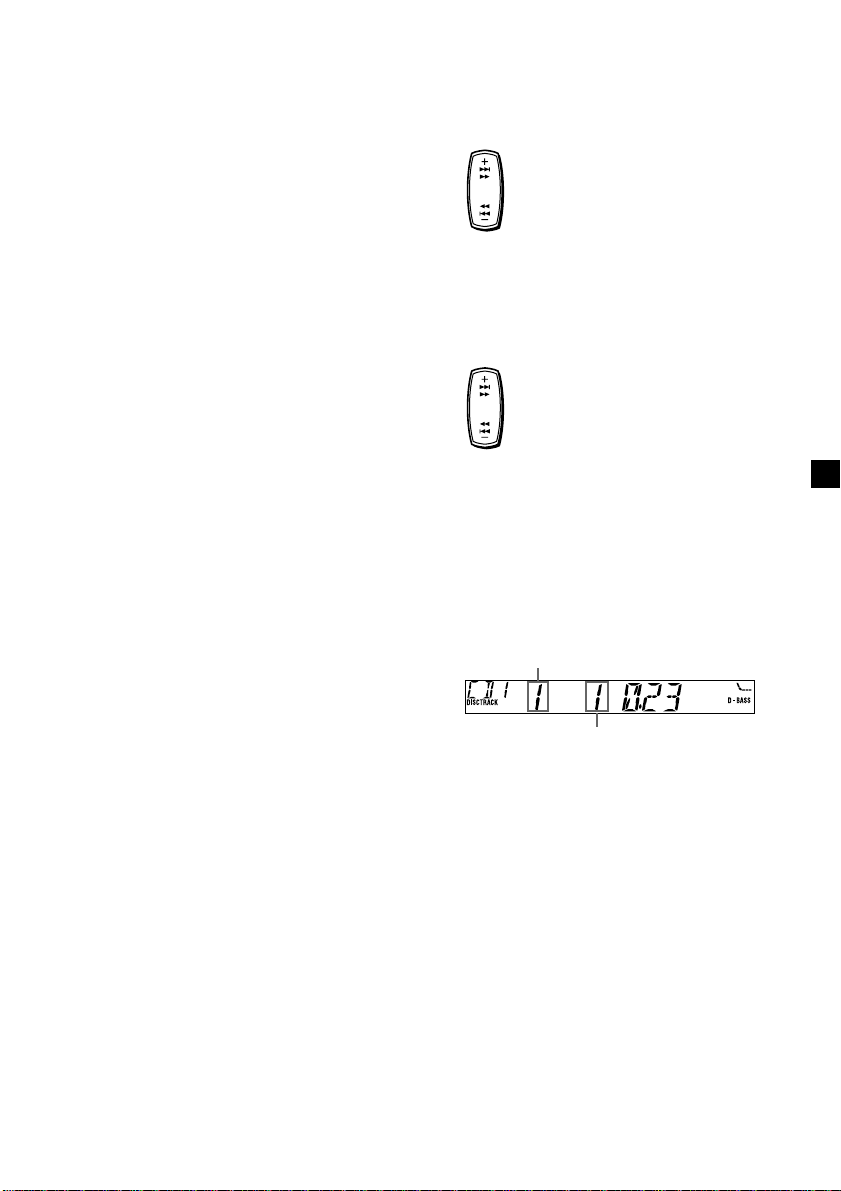
Automatically scrolling a disc name
— Auto Scroll
If the disc name, artist name, or track name on
a CD TEXT disc or MD exceeds 8 characters
and the Auto Scroll function is on, information
automatically scrolls across the display as
follows:
• The disc name appears when the disc has
changed (if the disc name is selected).
• The track name appears when the track has
changed (if the track name is selected).
Locating a specific track
— Automatic Music Sensor (AMS)
During playback, press either side of
(SEEK/AMS) momentarily for each track
you want to skip.
To locate succeeding tracks
SEEK
AMS
To locate preceding tracks
If you press (DSPL) to change the display
item, the disc or track name of the CD TEXT or
MD disc is scrolled automatically whether you
set the function on or off.
Selecting “A.SCRL-ON”
During playback, press (SEL) and (3)
simultaneously.
In two seconds the normal display
automatically appears.
To select “A.SCRL-OFF”, press (SEL) and (3)
simultaneously again.
Note
For some discs with very many characters, the
following cases may happen:
— Some of the characters are not displayed.
— Auto Scroll does not work.
Locating a specific point in a track
— Manual Search
During playback, press and hold either
side of (SEEK/AMS). Release when you
have found the desired point.
To search forward
SEEK
AMS
To search backward
Switching to other discs
During playback, press (1) (DISC –) or
(2) (DISC +) button.
The desired disc in the current unit begins
playback.
(1) (DISC –): For preceding discs
(2) (DISC +): For succeeding discs
Disc number
Track number
GB
13
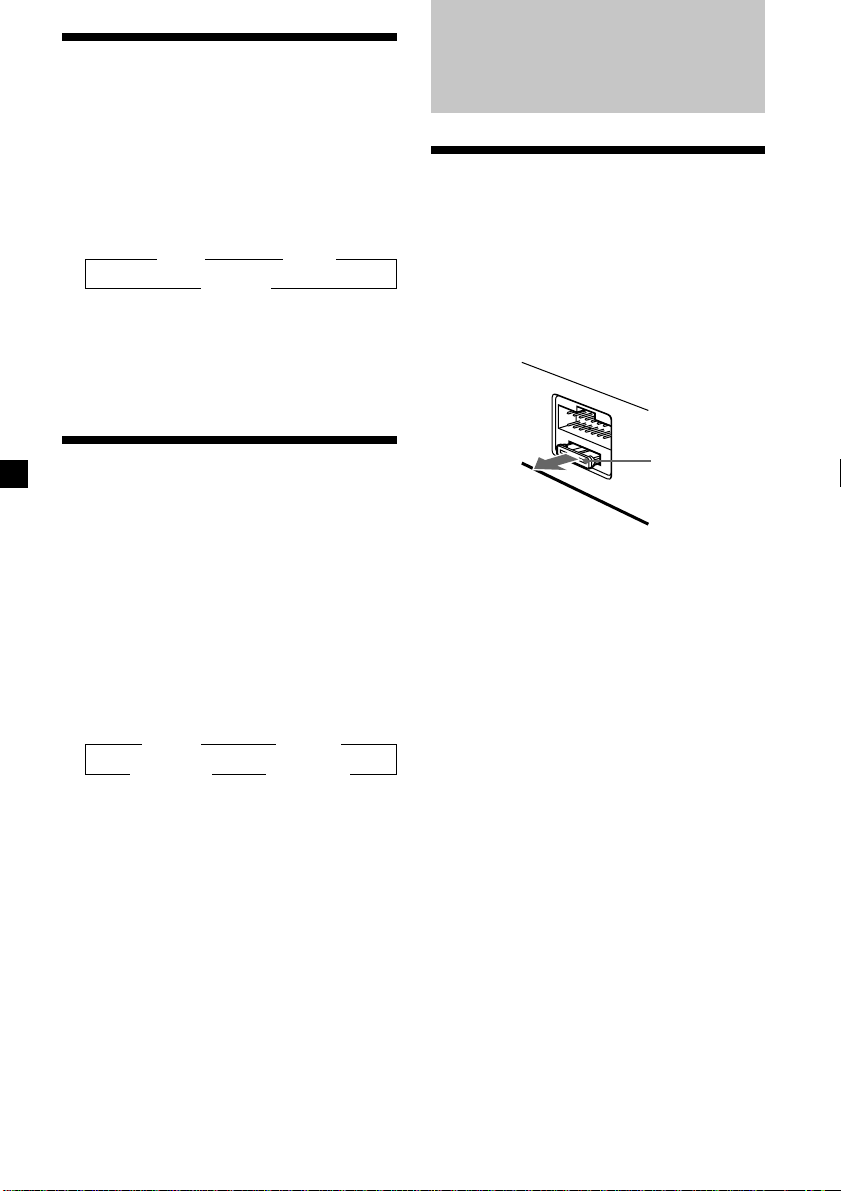
Playing tracks repeatedly
— Repeat Play
You can select:
•REP-1 – to repeat a track.
•REP-2 – to repeat a disc.
During playback, press (3) (REP)
repeatedly until the desired setting
appears.
B REP-1 B REP-2
REP-OFF b
Repeat Play starts.
To return to normal playback mode, select
“REP-OFF.”
Additional Information
Maintenance
Fuse replacement
When replacing the fuse, be sure to use one
matching the amperage rating stated on the
original fuse. If the fuse blows, check the
power connection and replace the fuse. If the
fuse blows again after replacement, there may
be an internal malfunction. In such a case,
consult your nearest Sony dealer.
Playing tracks in random order — Shuffle Play
You can select:
•SHUF-1 – to play the tracks on the current
disc in random order.
•SHUF-2 – to play the tracks in the current
unit in random order.
•SHUF-ALL – to play all the tracks in all the
units in random order.
During playback, press (4) (SHUF)
repeatedly until the desired setting
appears.
B SHUF-1 B SHUF-2
SHUF-OFF b SHUF-ALL* b
Shuffle Play starts.
* “SHUF-ALL” is only available when you
connect two or more optional CD/MD units.
To return to normal playback mode, select
“SHUF-OFF.”
Fuse (10 A)
Warning
Never use a fuse with an amperage rating
exceeding the one supplied with the unit as
this could damage the unit.
14
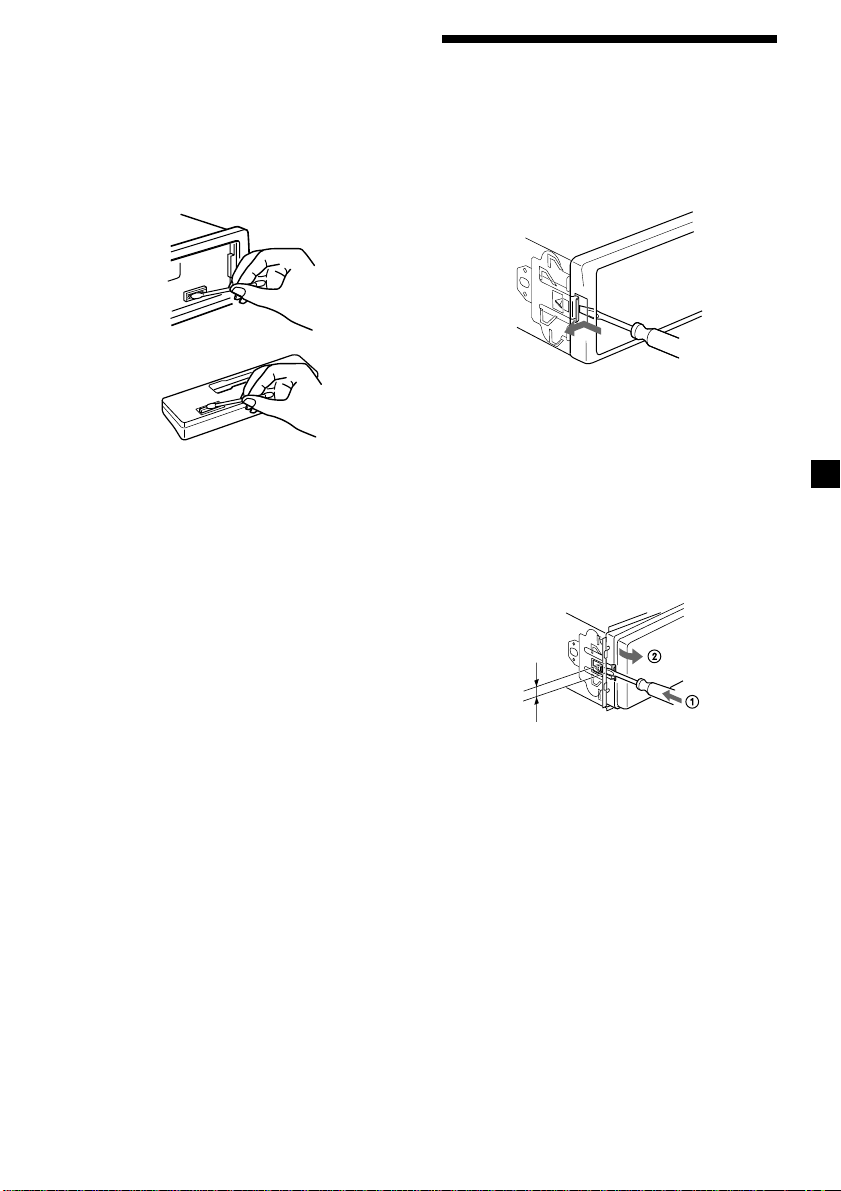
Cleaning the connectors
The unit may not function properly if the
connectors between the unit and the front
panel are not clean. In order to prevent this,
open the front panel by pressing (RELEASE),
then detach it and clean the connectors with a
cotton swab dipped in alcohol. Do not apply
too much force. Otherwise, the connectors may
be damaged.
Main unit
Removing the unit
1 Remove the front cover
1 Detach the front panel (page 6).
2 Press the clip inside the front
cover with a thin screwdriver.
3 Repeat step 2 for the other side.
Back of the front panel
Notes
• For safety, turn off the engine before cleaning
the connectors and remove the key from the
ignition switch.
• Never touch the connectors directly with your
fingers or any metal device.
2 Remove the unit
1 Use a thin screwdriver to push in the
clip on the left side of the unit,
then pull out the left side of the unit
until the catch clears the mounting.
4mm
2 Repeat step 1 for the other side.
3 Slide the unit out of its monting.
15
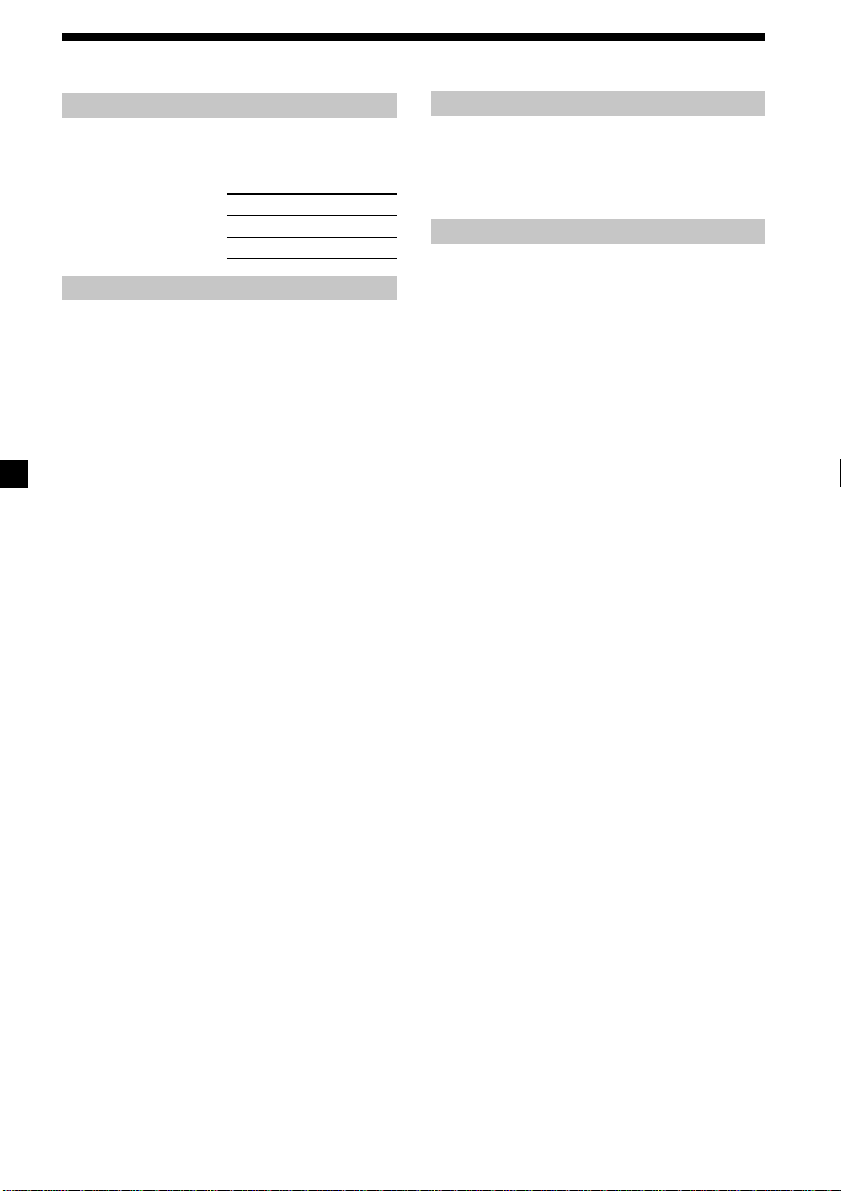
Specifications
Cassette player section
Tape track 4-track 2-channel stereo
Wow and flutter 0.08 % (WRMS)
Frequency response 30 – 18,000 Hz
Signal-to-noise ratio
Cassette type
TYPE II, IV 61 dB
TYPE I 58 dB
Tuner section
FM
Tuning range FM tuning interval:
Aerial terminal External aerial connector
Intermediate frequency 10.7 MHz
Usable sensitivity 11 dBf
Selectivity 75 dB at 400 kHz
Signal-to-noise ratio 63 dB (stereo),
Harmonic distortion at 1 kHz
Separation 33 dB at 1 kHz
Frequency response 30 – 15,000 Hz
XR-CA420X:
AM
Tuning range AM tuning interval:
Sensitivity 30 µV
XR-CA420:
MW
Tuning range MW tuning interval:
Sensitivity 30 µV
SW
Tuning range SW tuning interval:
Sensitivity 40 µV
Aerial terminal External aerial connector
Intermediate frequency 10.7 MHz/450 kHz
50 kHz/200 kHz
switchable
87.5 – 108.0 MHz
(at 50 kHz step)
87.5 – 107.9 MHz
(at 200 kHz step)
68 dB (mono)
0.7 % (stereo),
0.5 % (mono)
9 kHz/10 kHz switchable
531 – 1,602 kHz
(at 9 kHz step)
530 – 1,710 kHz
(at 10 kHz step)
9 kHz/10 kHz switchable
531 – 1,602 kHz
(at 9 kHz step)
530 – 1,710 kHz
(at 10 kHz step)
SW1: 2,940 – 7,735 kHz
SW2: 9,500 – 18,135 kHz
(except for 10,140 – 11,575
kHz)
Power amplifier section
Outputs Speaker outputs
Speaker impedance 4 – 8 ohms
Maximum power output 50 W × 4 (at 4 ohms)
(sure seal connectors)
General
Outputs Audio output
Tone controls Bass ±9 dB at 100 Hz
Power requirements 12 V DC car battery
Dimensions Approx. 178 × 50 × 178 mm
Mounting dimensions Approx. 182 × 53 × 161 mm
Mass Approx. 1.2 kg
Supplied accessories Parts for installation and
Optional accessories BUS cable (supplied with
Optional equipment CD changer (10 discs)
Design and specifications are subject to change
without notice.
Power aerial relay control
lead
Power amplifier control
lead
Treble ±9 dB at 10 kHz
(negative earth)
(w/h/d)
(w/h/d)
connections (1 set)
Front panel case (1)
an RCA pin cord)
RC-61 (1 m), RC-62 (2 m)
CDX-747X, CDX-646X,
CDX-646
CD changer (6 discs)
CDX-T68X, CDX-T67
MD changer (6 discs)
MDX-65
Source selector
XA-C30
16
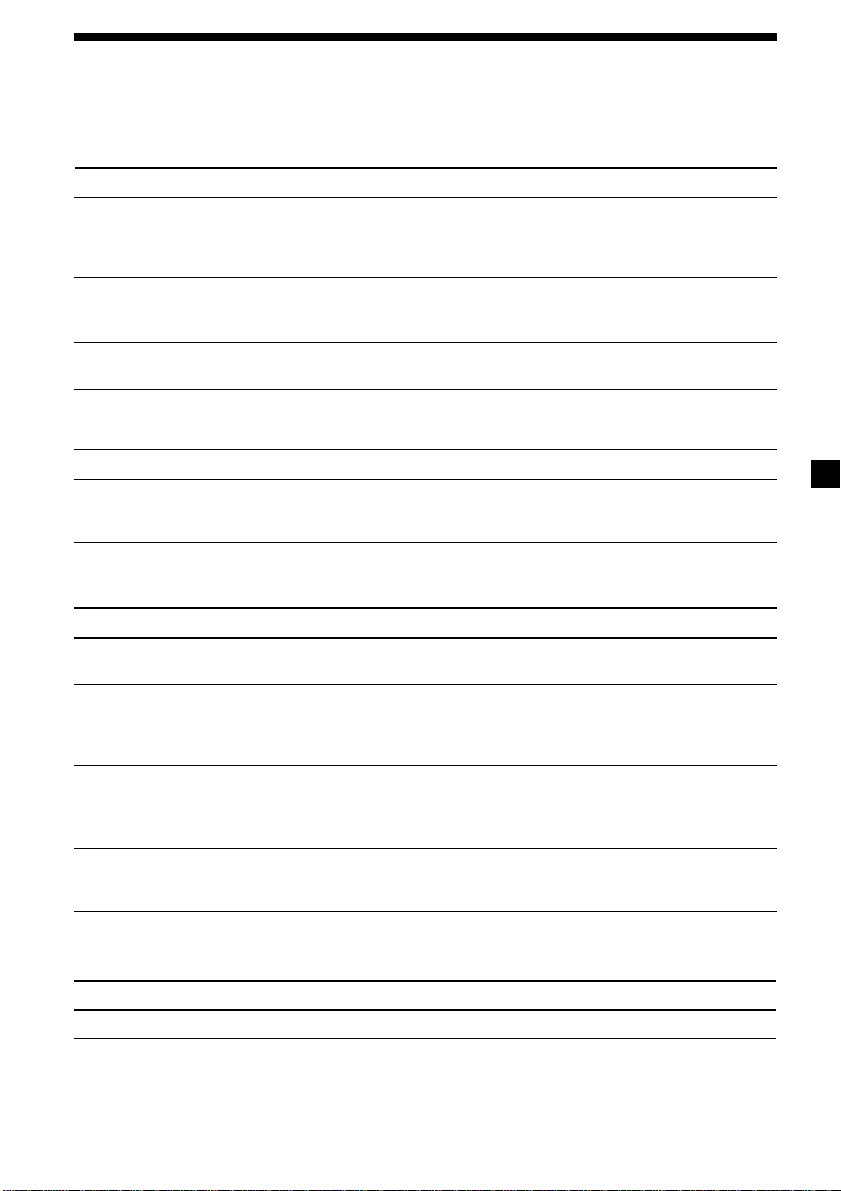
Troubleshooting guide
The following checklist will help you remedy the problems you may encounter with your unit.
Before going through the checklist below, check the connections and operating procedures.
General
Problem
No sound.
The contents of the memory
have been erased.
Indications do not appear
in the display.
Tape playback
Problem
The sound is distorted.
Radio reception
Problem
Preset tuning is not possible.
Automatic tuning is not
possible.
The stations cannot be
received.
The sound is hampered by
noises.
The “ST” indication flashes.
Cause/Solution
•Cancel the ATT function (page 10).
•Set the fader control to the centre position for two-speaker
systems.
•Adjust the volume with (+).
• The power cord or battery has been disconnected.
• The RESET button was pressed.
t Store again into the memory.
Remove the front panel and clean the connectors. See
“Cleaning the connectors” (page 15) for details.
Cause/Solution
The tape head is contaminated.
t Clean the head with a commercially available dry-type
cleaning cassette.
Cause/Solution
• Store the correct frequency in the memory.
• The broadcast signal is too weak.
•The broadcast signal is too weak.
t Use manual tuning.
•The local seek mode is set to ON.
t Set the local seek mode to OFF (page 10).
Connect an power aerial control lead (blue) or accessory power
supply lead (red) to the power supply lead of a car’s aerial
booster. (When your car has built-in FM/AM (MW/SW) aerial
in the rear/side glass only.)
•Tune in the frequency accurately.
•The broadcast signal is too weak.
t Set to MONO mode (page 10).
CD/MD playback
Problem
The sound skips.
Cause/Solution
A dirty or defective disc.
continue to next page t
17
