Page 1
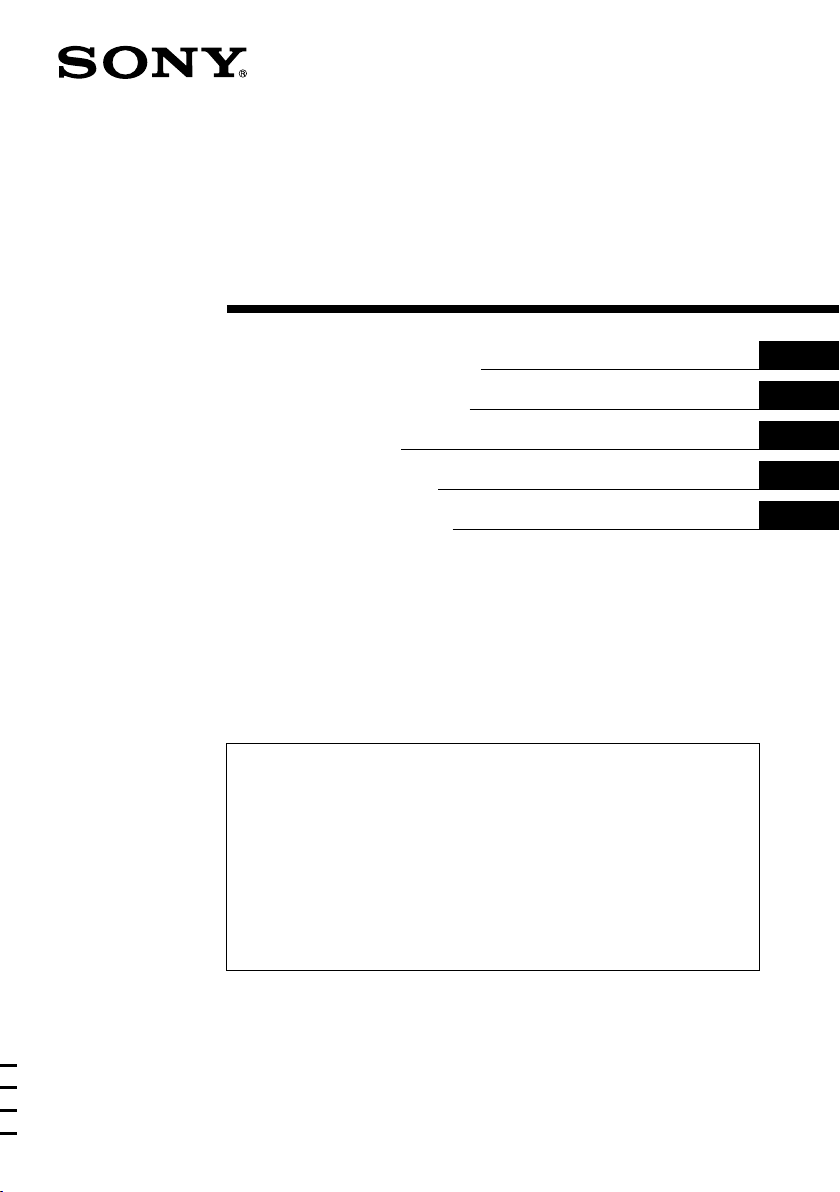
3-246-852-42 (1)
FM/MW/LW
Cassette Car Stereo
Operating Instructions
Bedienungsanleitung
Mode d’emploi
Istruzioni per l’uso
Gebruiksaanwijzing
Wichtig!
Bitte nehmen Sie sich etwas Zeit, um den Geräte-Pass
vollständig auszufüllen. Dieser befindet sich auf der
hinteren Umschlagseite dieser Bedienungsanleitung.
Si dichiara che l’apparecchio è stato fabbricato in conformità all’art. 2, Comma 1 del
D.M. 28.08.1995 n. 548.
For installation and connections, see the supplied installation/connections
manual.
Zur Installation und zum Anschluss siehe die mitgelieferte Installations-/
Anschlussanleitung.
En ce qui concerne l’installation et les connexions, consulter le manuel
d’installation/connexions fourni.
Per l’installazione e i collegamenti, fare riferimento al manuale di istruzioni di
installazione/collegamenti in dotazione.
Zie voor het monteren en aansluiten van het apparaat de bijgeleverde handleiding
“Installatie en aansluitingen”.
GB
DE
FR
IT
NL
XR-CA370X
XR-CA370
2003 Sony Corporation
Page 2
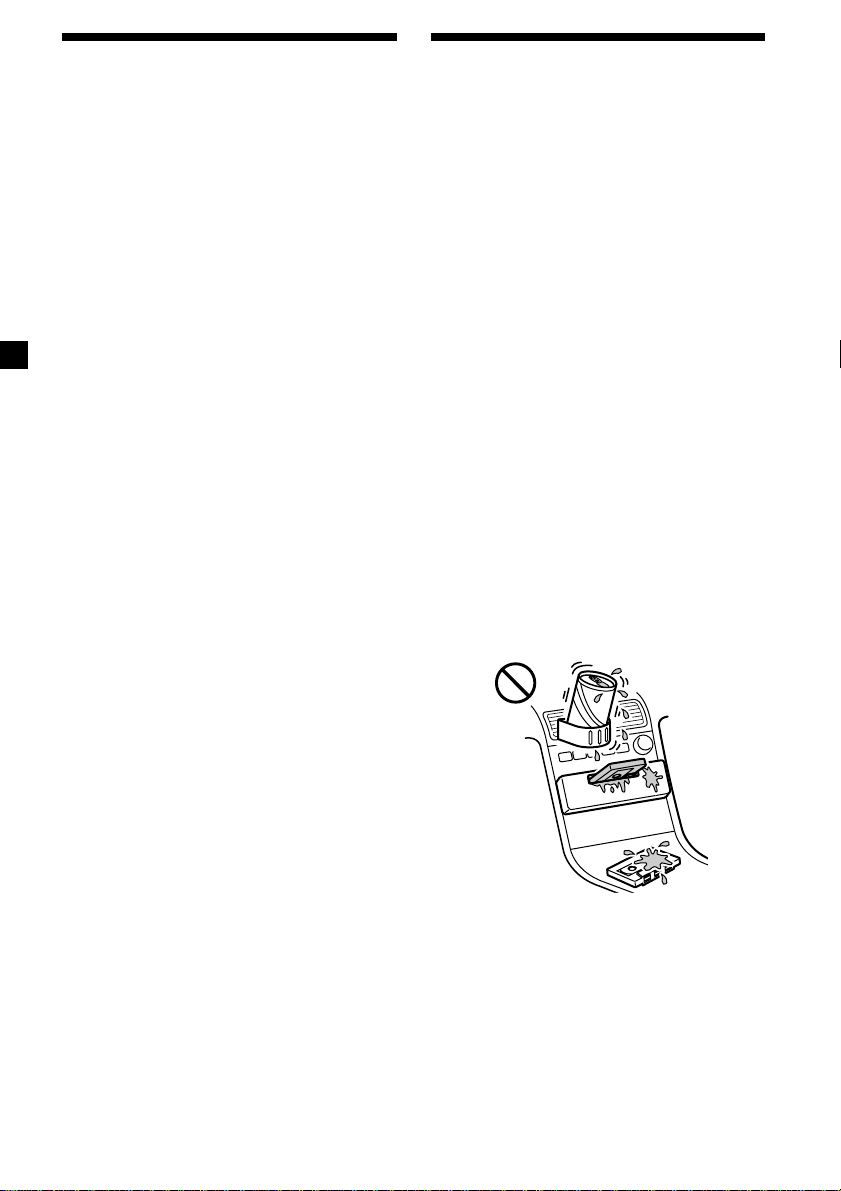
Welcome !
Precautions
Thank you for purchasing this Sony Cassette
Player.
In addition to the cassette playback and radio
operations, you can expand your system by
connecting an optional CD/MD unit*1.
When you operate this unit or a connected
optional CD unit with the CD TEXT function,
the CD TEXT information will appear in the
display when you play a CD TEXT disc*2.
*1You can connect a CD changer, an MD changer,
a CD player, or an MD player.
2
A CD TEXT disc is an audio CD that includes
*
information such as the disc name, artist name,
and track names.
This information is recorded on the disc.
• If your car was parked in direct sunlight
resulting in a considerable rise in
temperature inside the car, allow the unit to
cool off before operating it.
• If no power is being supplied to the unit,
check the connections first. If everything is in
order, check the fuse.
• If no sound comes from the speakers of a
2-speaker system, set the fader control to the
centre position.
• When a tape is played back for a long period,
the cassette may become warm because of
the built-in power amplifier. However, this is
not a sign of malfunction.
If you have any questions or problems
concerning your unit that are not covered in
this manual, please consult your nearest Sony
dealer.
To maintain high quality sound
If you have drink holders near your audio
equipment, be careful not to splash juice or
other soft drinks onto the car audio. Sugary
residues on this unit or cassette tapes may
contaminate the playback heads, reduce the
sound quality, or prevent sound reproduction
altogether.
Cassette cleaning kits cannot remove sugar
from the tape heads.
22
Page 3
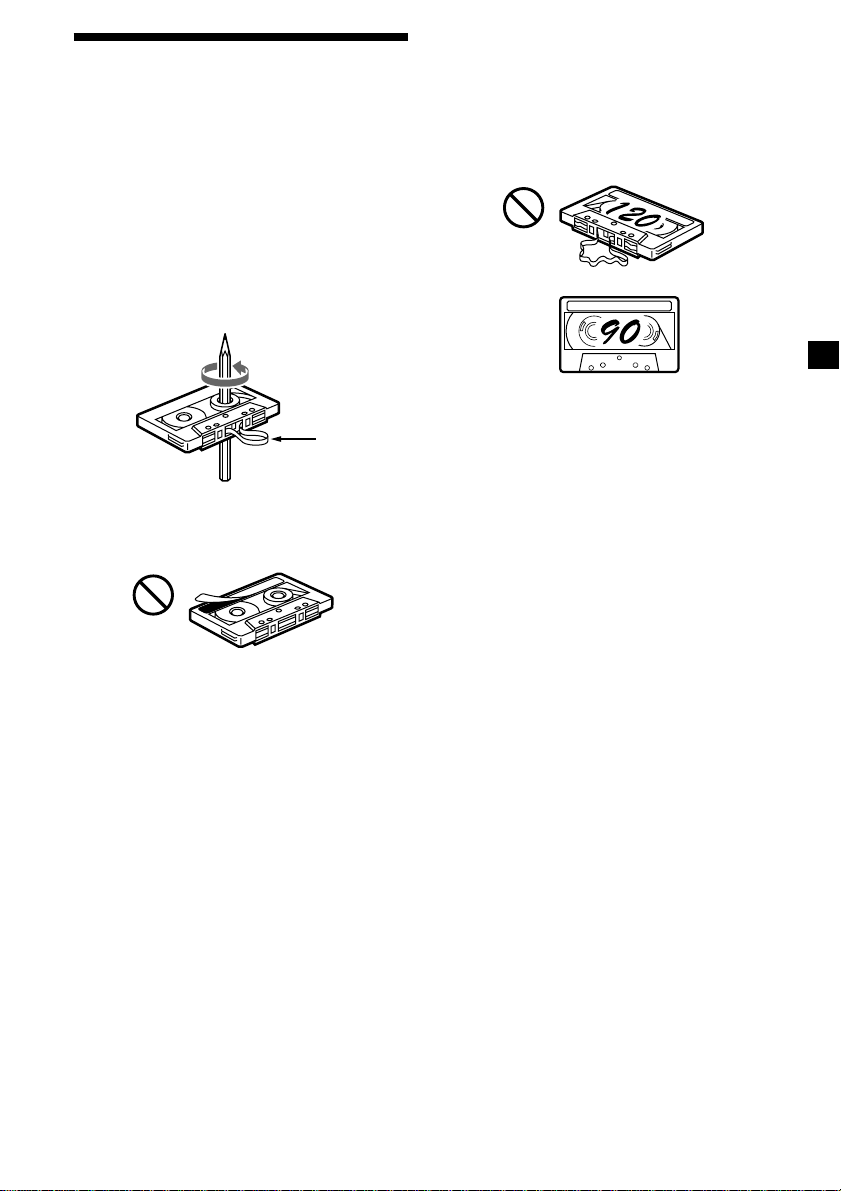
Notes on Cassettes
Cassette care
• Do not touch the tape surface of a cassette, as
any dirt or dust will contaminate the heads.
• Keep cassettes away from equipment with
built-in magnets such as speakers and
amplifiers, as erasure or distortion on the
recorded tape could occur.
• Do not expose cassettes to direct sunlight,
extremely cold temperatures, or moisture.
• Slack in the tape may cause the tape to be
caught in the machine. Before you insert the
tape, use a pencil or similar object to turn the
reel and take up any slack.
Slack
• Distorted cassettes and loose labels can cause
problems when inserting or ejecting tapes.
Remove or replace loose labels.
Cassettes longer than 90 minutes
The use of cassettes longer than 90 minutes is
not recommended except for long continuous
play. The tape used for these cassettes is very
thin and tends to stretch easily. Frequent
playing and stopping of these tapes may cause
them to become entangled in the cassette deck
mechanism.
• The sound may become distorted while
playing the cassette. The cassette player head
should be cleaned after each 50 hours of use.
33
Page 4
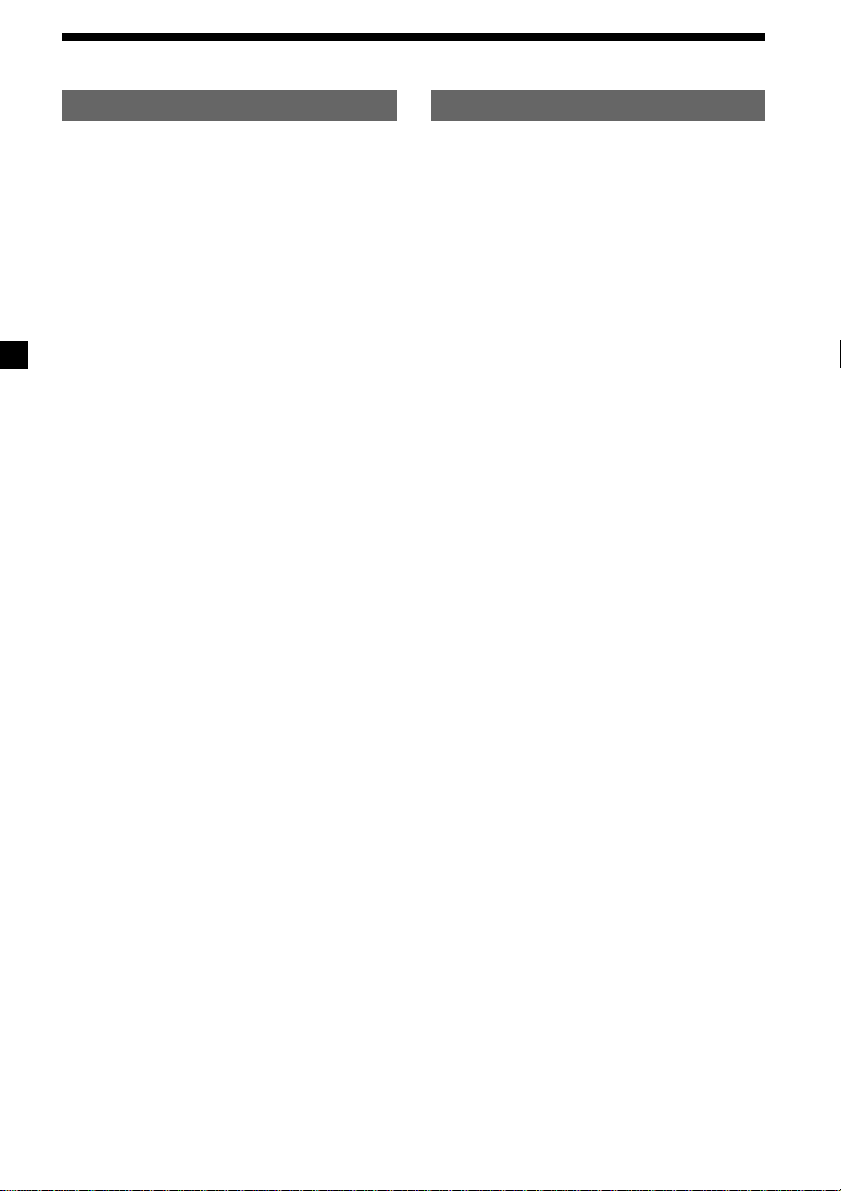
Table of Contents
Location of controls ................................................. 5
Getting Started
Resetting the unit ................................................ 6
Detaching the front panel .................................. 6
Setting the clock .................................................. 7
Cassette Player
Listening to a tape ............................................... 7
Radio reception during fast-forwarding or
rewinding of a tape
— Automatic Tuner Activation (ATA) ........ 8
Radio
Storing stations automatically
— Best Tuning Memory (BTM) .................... 8
Storing only the desired stations ...................... 9
Receiving the stored stations ............................. 9
RDS
Overview of the RDS function ........................ 10
Displaying the station name ............................ 10
Retuning the same programme automatically
— Alternative Frequencies (AF) ................ 10
Listening to traffic announcements ................ 12
Presetting the RDS stations with the AF and
TA data ......................................................... 13
Locating a station by programme type .......... 13
Setting the clock automatically ....................... 14
With Optional EquipmentThis Unit Only
CD/MD Unit
Playing a CD or MD ......................................... 17
Playing tracks repeatedly
— Repeat Play .............................................. 18
Playing tracks in random order
— Shuffle Play .............................................. 18
Other Functions
Adjusting the balance and fader ..................... 15
Attenuating the sound ..................................... 15
Changing the sound and display settings ..... 15
Setting the equalizer
— EQ3............................................................ 16
44
Additional Information
Maintenance ....................................................... 19
Removing the unit ............................................ 20
Specifications ..................................................... 21
Troubleshooting guide ..................................... 22
Page 5
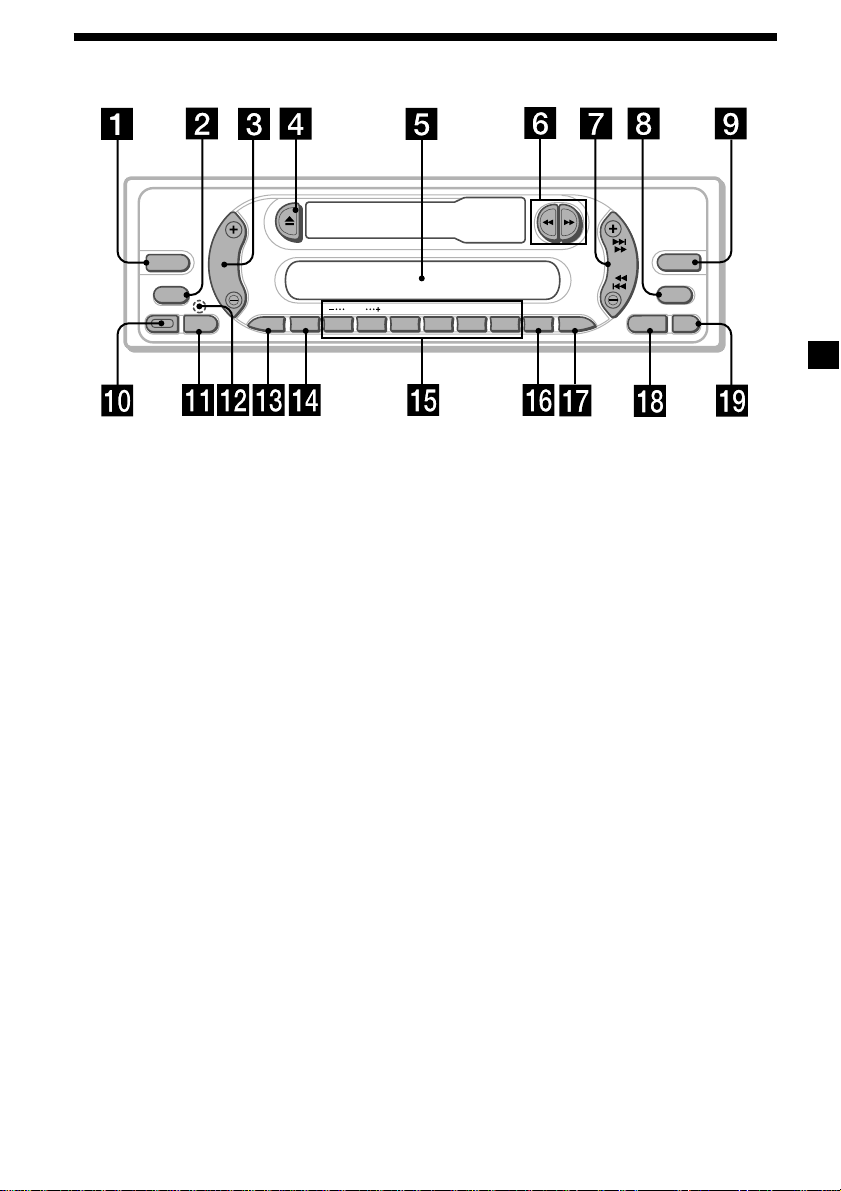
Location of controls
SOURCE
MODE
RELEASE
SEL
AF ATT
DISC
123456
Refer to the pages listed for details.
1 SOURCE (Radio/CD/MD) button
8, 9, 16, 17
2 MODE button
During radio reception:
Band select 8, 9
During CD/MD playback:
CD/MD unit select 17
3 Volume +/– button 7, 12, 15, 16
4 Z (eject) button 7, 8, 9, 17
5 Display window
6 m/M (fast winding)/DIR (tape
transport direction change) buttons 7, 8
7 SEEK button
Seek 9, 11, 14
Automatic Music Sensor 18
Manual search 18
8 DSPL (display mode change) button
7, 10, 17
9 EQ3 button 16
q; RELEASE (front panel release) button
6, 19
qa SEL (select) button 7, 14, 15, 16, 17
qs RESET button (located on the front side
of the unit behind the front panel) 6
DIR
SEEK
SHUF
REP
XR-CA370X/CA370
ATA
TAPTY
qd AF button 10, 11, 13
qf ATT (attenuate) button 15
qg Number buttons 14, 15, 17
During radio reception:
Preset number select 9, 11, 13
During CD/MD playback:
(1) DISC – 18
(2) DISC + 18
(3) REP 18
(4) SHUF 18
qh PTY (programme type)/ATA button
8, 14
qj TA button 12, 13
qk SENS/BTM button 8, 9, 13
ql OFF button* 6
* Warning when installing in a car
without ACC (accessory) position on
the ignition key switch
Be sure to press (OFF) on the unit for 2
seconds to turn off the clock display after
turning off the engine.
When you press (OFF) momentarily, the
clock display does not turn off and this
causes battery wear.
BTM
EQ3
DSPL
OFFSENS
55
Page 6
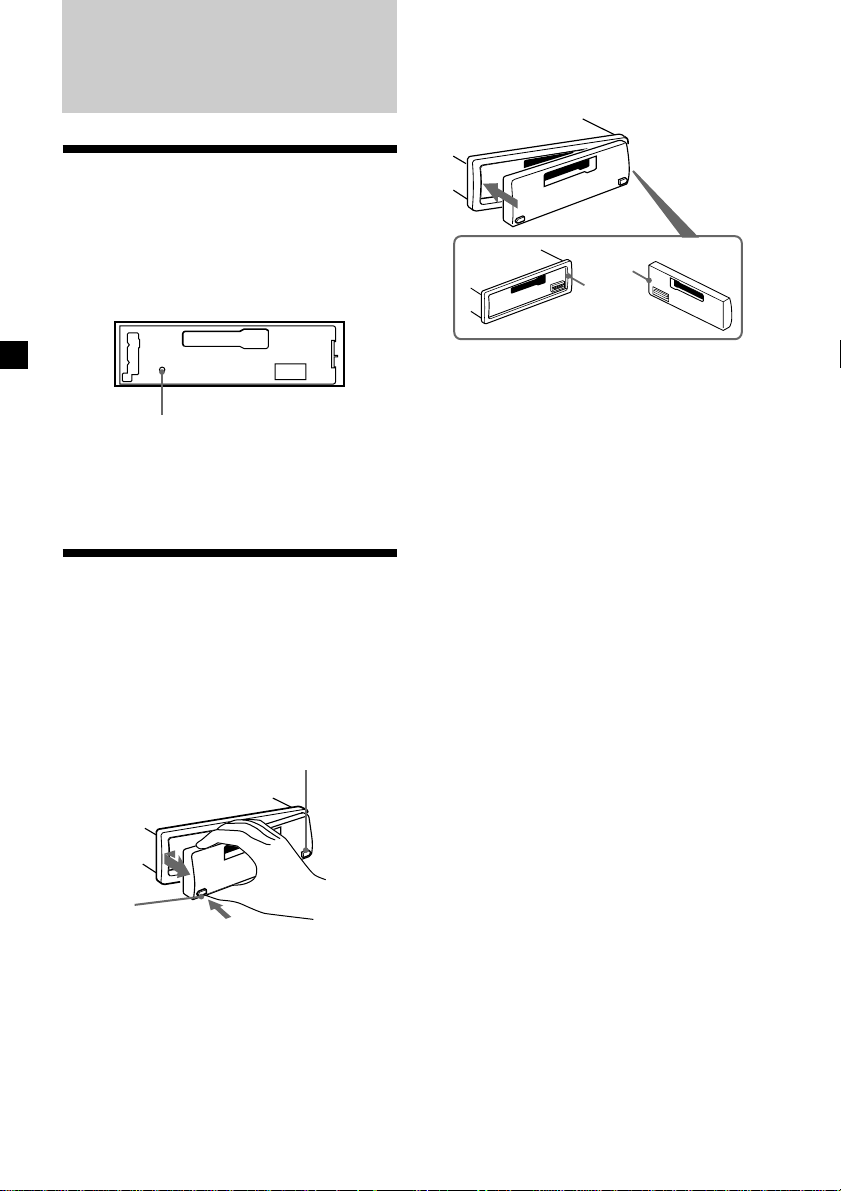
Getting Started
Resetting the unit
Before operating the unit for the first time, or
after replacing the car battery or changing the
connections, you must reset the unit.
Remove the front panel and press the RESET
button with a pointed object, such as a
ballpoint pen.
RESET button
Note
Pressing the RESET button will erase the clock
setting and some memorized functions.
Detaching the front panel
You can detach the front panel of this unit to
protect the unit from being stolen.
1 Press (OFF).
2 Press (RELEASE), then slide the front
panel a little to the left, and pull it off
towards you.
(OFF)
Attaching the front panel
Attach part A of the front panel to part B of
the unit as illustrated and push the left side
into position until it clicks.
A
B
Notes
• Be sure not to attach the front panel upside
down.
• Do not press the front panel too hard against the
unit when attaching it.
• Do not press too hard or put excessive pressure
on the display window of the front panel.
• Do not expose the front panel to direct sunlight
or heat sources such as hot air ducts, and do not
leave it in a humid place. Never leave it on the
dashboard of a car parked in direct sunlight or
where there may be a considerable rise in
temperature.
Caution alarm
If you turn the car ignition off without
removing the front panel, the caution alarm
will beep for a few seconds.
If you connect an optional power amplifier and
do not use the built-in amplifier, the beep
sound will be deactivated.
(RELEASE)
Notes
• Be sure not to drop the panel when detaching it
from the unit.
• If you detach the panel while the unit is still
turned on, the power will turn off automatically
to prevent the speakers from being damaged.
• When carrying the front panel with you, use the
supplied front panel case.
66
Page 7
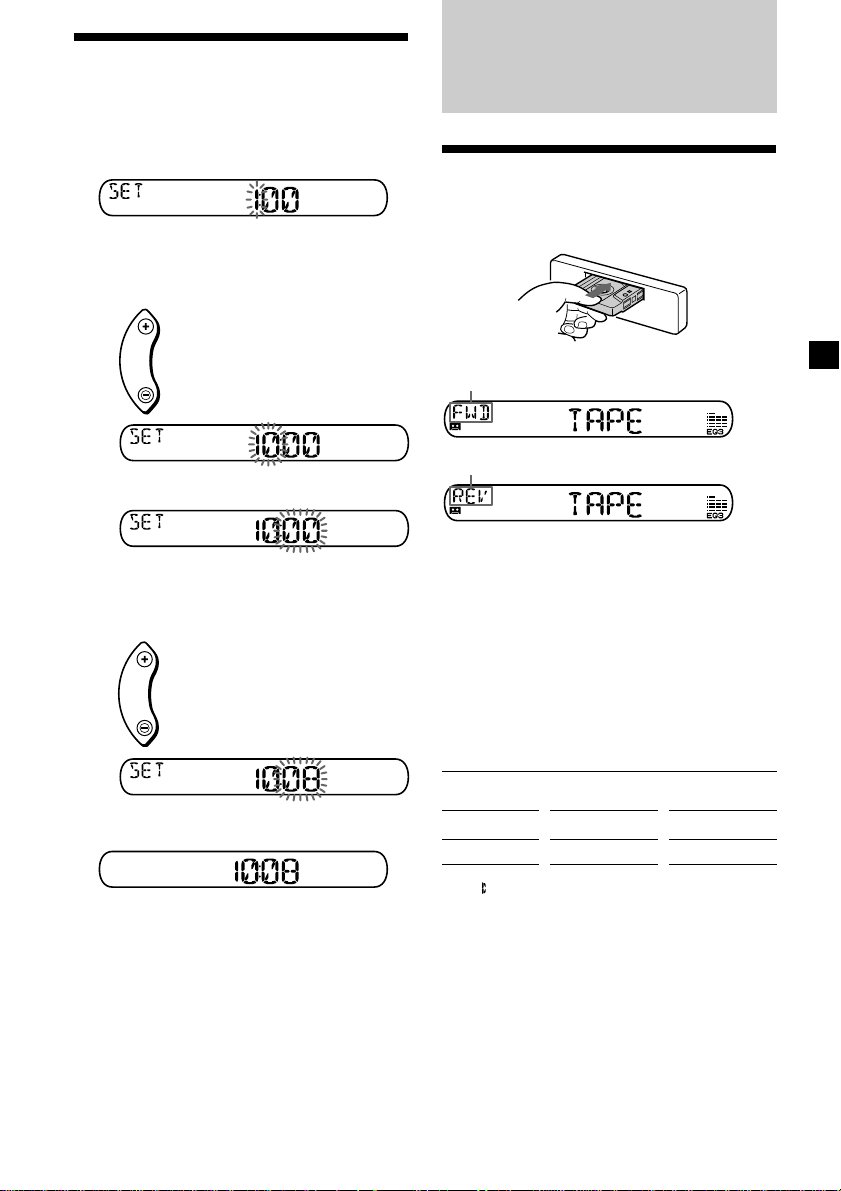
Setting the clock
The clock uses a 24-hour digital indication.
Example: To set the clock to 10:08
1 Press (DSPL) for 2 seconds.
Cassette Player
Listening to a tape
The hour indication flashes.
1 Press either side of the volume button
to set the hour.
to go forward
to go back
2 Press (SEL).
The minute indication flashes.
3 Press either side of the volume button
to set the minute.
to go forward
to go back
2 Press (DSPL).
Insert a cassette.
Playback starts automatically.
The side facing up is played.
The side facing down is played.
Tip
To change the tape‘s playback direction, press m
and M.
To stop playback and eject the
cassette
Press Z.
Fast-winding the tape
During playback, press m or M.
Direction
indicator*
FWD
REV
To advance
M
m
To rewind
m
M
The clock starts.
After the clock setting is complete, the
display returns to normal play mode.
Tip
You can set the clock automatically with the RDS
feature (page 14).
* The indicator will flash while fast-winding the
tape.
To start playback during fast-forwarding or
rewinding, press the other fast-winding button
partially until the locked button is released.
77
Page 8
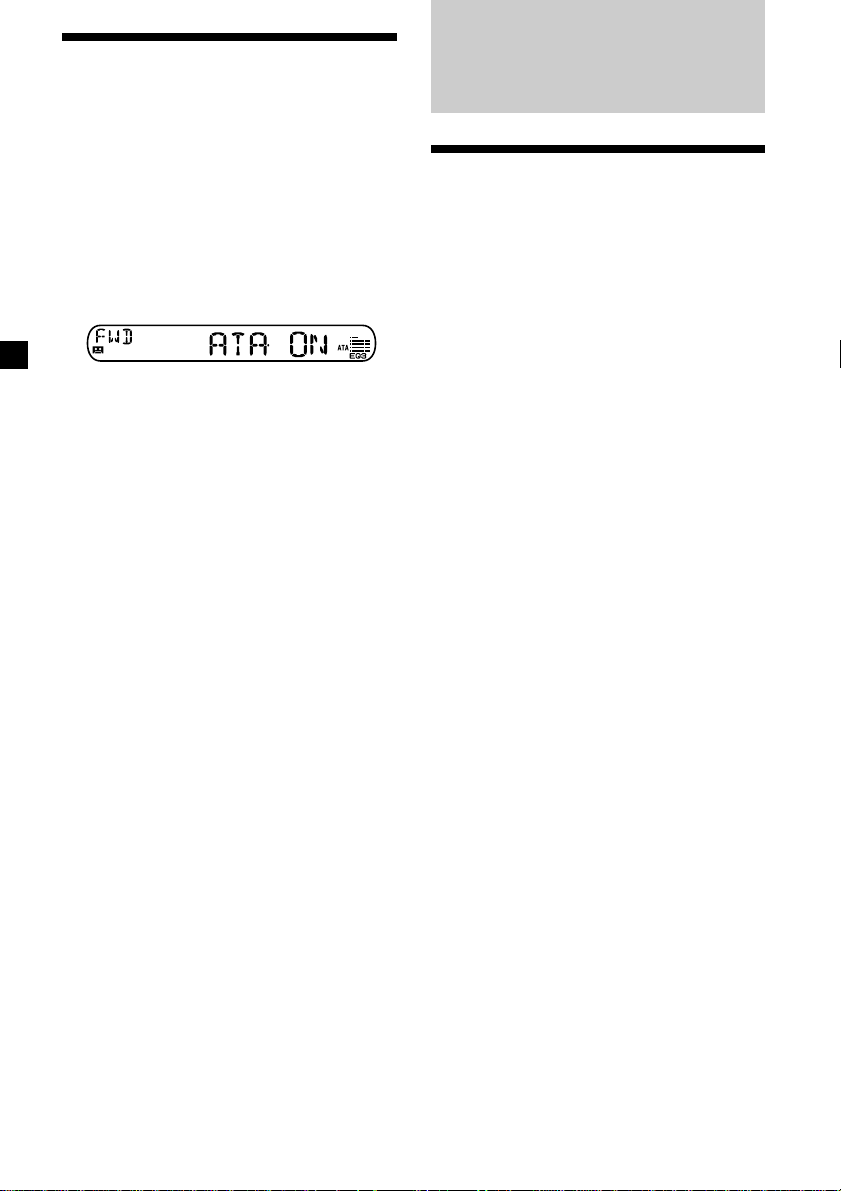
Radio reception during
fast-forwarding or
rewinding of a tape
— Automatic Tuner Activation (ATA)
When fast-forwarding or rewinding with the
m or M button, the radio will turn on
automatically.
During playback, press (PTY) (ATA)
repeatedly until “ATA-ON” in the display
appears.
ATA-ON y ATA-OFF
ATA mode starts.
To return to normal play mode, select “ATAOFF.”
Radio
Storing stations
automatically
— Best Tuning Memory (BTM)
The unit selects the stations with the strongest
signals and stores them in the order of their
frequencies. You can store up to 6 stations on
each band (FM1, FM2, FM3, MW, and LW).
Caution
When tuning in stations while driving, use
Best Tuning Memory to prevent accidents.
1 Press (SOURCE) repeatedly to select the
radio.
In case of tape playback, press Z to eject the
tape.
Each time you press (SOURCE), the source
changes as follows:
Radio t CD* t MD*
* If the corresponding optional equipment is
not connected, this item will not appear.
2 Press (MODE) repeatedly to select the
band.
Each time you press (MODE), the band
changes as follows:
FM1 t FM2 t FM3 t MW t LW
3 Press (SENS) (BTM) for 2 seconds.
The unit stores stations in the order of their
frequencies on the number buttons.
A beep sounds when the setting is stored.
Notes
• The unit does not store stations with weak
signals. If only a few stations can be received,
some number buttons will retain their former
setting.
• When a number is indicated in the display, the
unit starts storing stations from the one currently
displayed.
88
Page 9
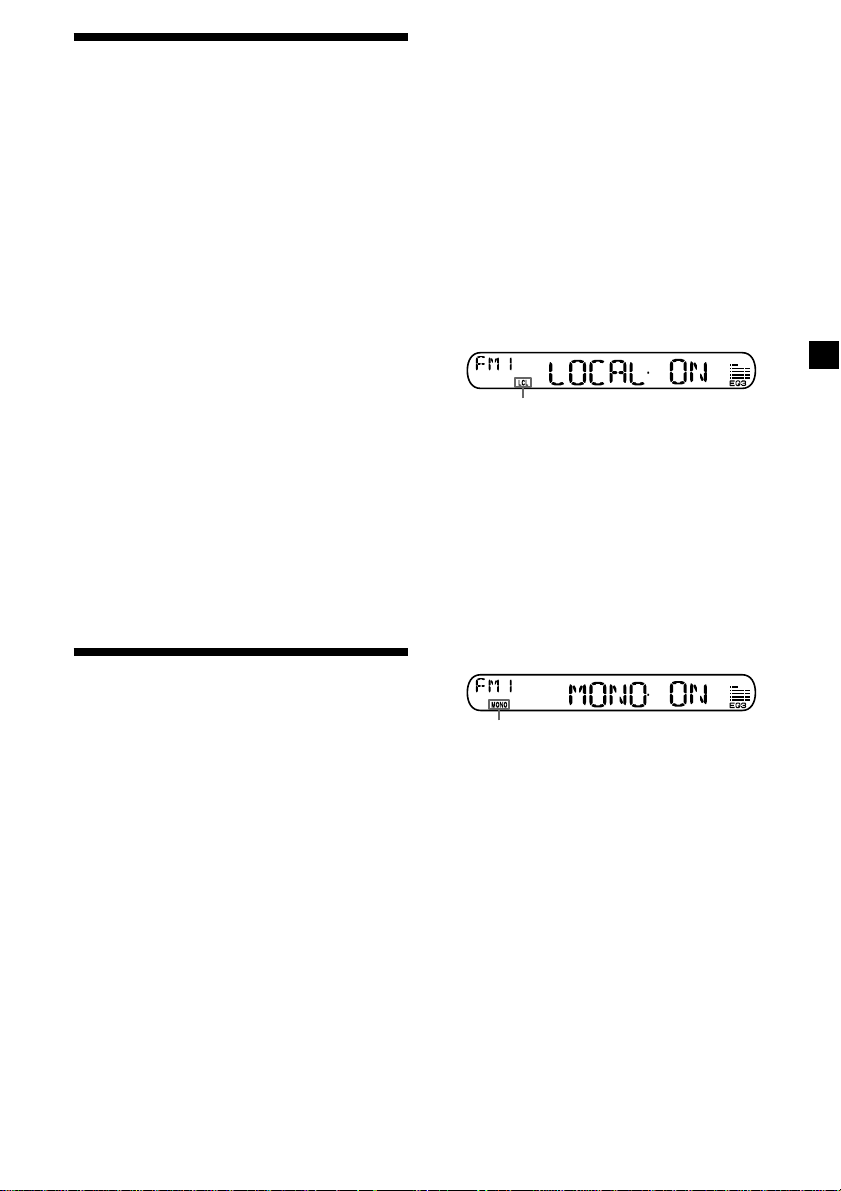
Storing only the desired
stations
You can preset up to 18 FM stations (6 each for
FM1, 2, and 3), up to 6 MW stations, and up to
6 LW stations in the order of your choice.
1 Press (SOURCE) repeatedly to select the
radio.
In case of tape playback, press Z to eject the
tape.
2 Press (MODE) repeatedly to select the
band.
3 Press either side of (SEEK) to tune in the
station that you want to store on the
number button.
4 Press the desired number button ((1) to
(6)) until “MEM” appears.
The number button indication appears in
the display.
Note
If you try to store another station on the same
number button, the previously stored station will
be erased.
Receiving the stored
stations
1 Press (SOURCE) repeatedly to select the
radio.
In case of tape playback, press Z to eject the
tape.
2 Press (MODE) repeatedly to select the
band.
If you cannot tune in a preset
station
— Automatic tuning/ Local Seek Mode
Automatic tuning:
Press either side of (SEEK) to search for
the station.
Scanning stops when the unit receives a
station. Press either side of (SEEK)
repeatedly until the desired station is
received.
Local Seek Mode:
If the automatic tuning stops too
frequently, press (SENS) repeatedly until
“LOCAL-ON” appears.
“LCL” indicator is displayed.
Only the stations with relatively strong
signals will be tuned in.
Tip
If you know the frequency of the station you want
to listen to, press either side of (SEEK) until the
desired frequency appears (manual tuning).
If FM stereo reception is poor
— Monaural Mode
During radio reception, press (SENS)
repeatedly until “MONO-ON” appears.
“MONO” indicator is displayed.
The sound improves, but becomes
monaural (“ST” disappears).
To return to normal radio reception mode,
select “MONO-OFF.”
3 Press the number button ((1) to (6)) on
which the desired station is stored.
99
Page 10
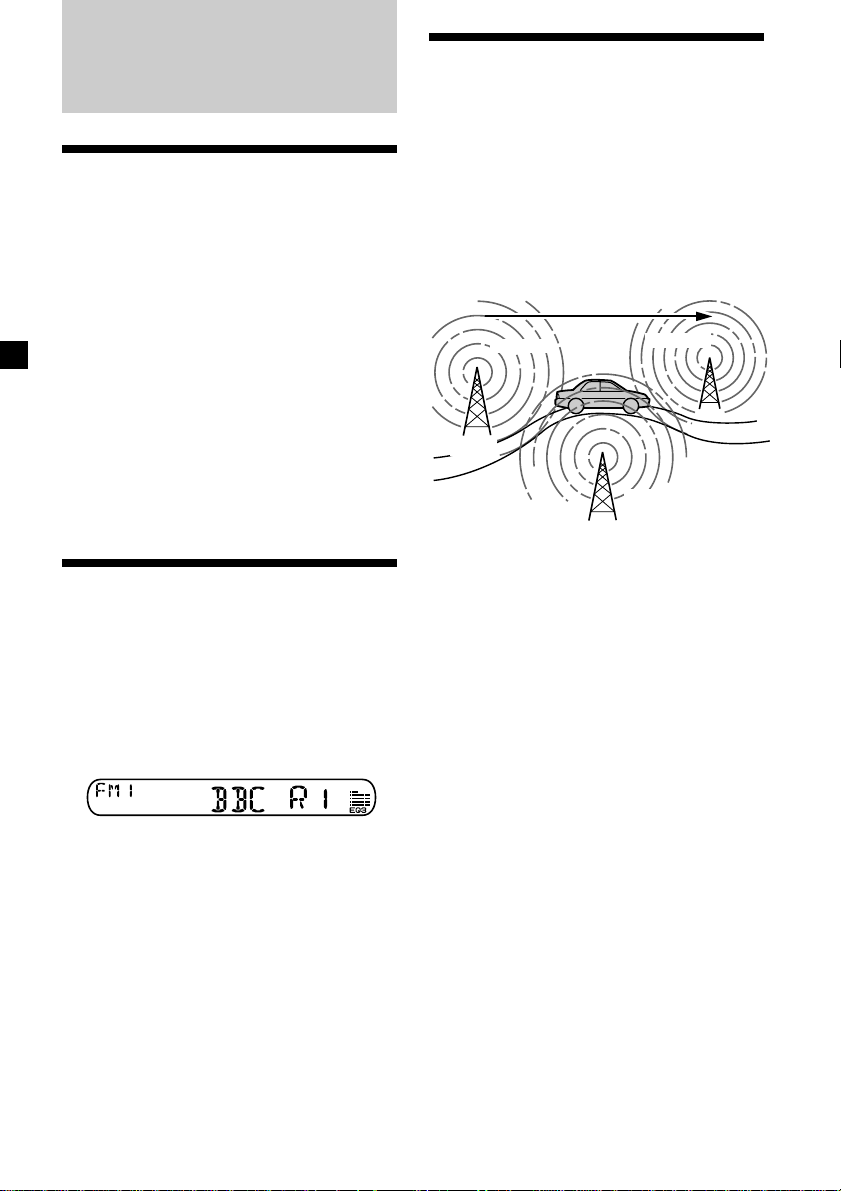
RDS
Overview of the RDS
function
Radio Data System (RDS) is a broadcasting
service that allows FM stations to send
additional digital information along with the
regular radio programme signal. Your car
stereo offers you a variety of services. Here are
just a few: retuning the same programme
automatically, listening to traffic
announcements, and locating a station by
programme type.
Notes
• Depending on the country or region, not all of
the RDS functions are available.
• RDS may not work properly if the signal strength
is weak or if the station you are tuned to is not
transmitting RDS data.
Retuning the same
programme automatically
— Alternative Frequencies (AF)
The Alternative Frequencies (AF) function
automatically selects and retunes the station
with the strongest signal in a network. By
using this function, you can continuously
listen to the same programme during a longdistance drive without having to retune the
station manually.
Frequencies change automatically.
98.5MHz
Station
1 Select an FM station (page 8).
96.0MHz
102.5MHz
Displaying the station
name
The name of the current station lights up in the
display.
Select an FM station (page 8).
When you tune in an FM station that
transmits RDS data, the station name
appears in the display.
Note
The “*” indication means that an RDS station is
being received.
Changing the display item
Each time you press (DSPL), the item changes
as follows:
Station Name* (Frequency) y Clock
* When you tune in an FM station that transmits
RDS data, the station name appears.
Note
“NO NAME” appears if the received station does
not transmit RDS data.
10
2 Press (AF) repeatedly until “AF-ON”
appears.
The unit starts searching for an alternative
station with a stronger signal in the same
network.
Note
When there is no alternative station in the area
and you do not need to search for an alternative
station, turn the AF function off by pressing (AF)
repeatedly until “AF-OFF” appears.
Page 11
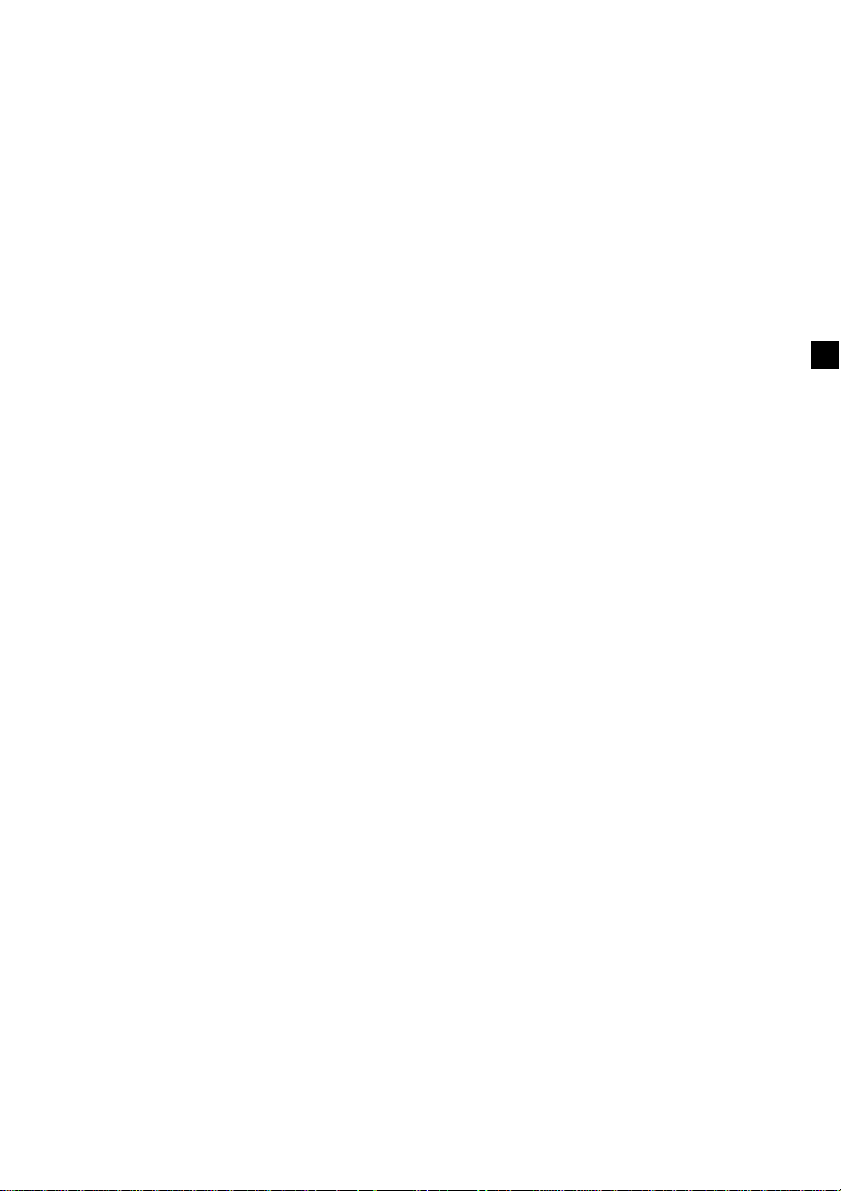
Changing the display item
Each time you press (AF), the item changes as
follows:
AF-ON y AF-OFF
Notes
• When “NO AF” and the station name flash
alternately, it means that the unit cannot find an
alternative station in the network.
• If the station name starts flashing after selecting
a station with the AF function on, this indicates
that no alternative frequency is available. Press
either side of (SEEK) while the station name is
flashing (within 8 seconds). The unit starts
searching for another frequency with the same PI
(Programme Identification) data (“PI SEEK”
appears and no sound is heard). If the unit
cannot find another frequency, “NO PI” appears,
and the unit returns to the previously selected
frequency.
Listening to a regional programme
The “REG-ON” (regional on) function lets you
stay tuned to a regional programme without
being switched to another regional station.
(Note that you must turn the AF function on.)
The unit is factory preset to “REG-ON,” but if
you want to turn off the function, do the
following.
During radio reception, press (AF) for 2
seconds until “REG-OFF” appears.
Note that selecting “REG-OFF” might cause
the unit to switch to another regional
station within the same network.
Local link function
(United Kingdom only)
The Local Link function lets you select other
local stations in the area, even if they are not
stored on your number buttons.
1 Press a number button that has a local
station stored on it.
2 Within 5 seconds, press the number
button of the local station again.
3 Repeat this procedure until the desired
local station is received.
To return to regional on, select “REG-ON.”
Note
This function does not work in the United
Kingdom and in some other areas.
Changing the display item
Each time you press (AF) for 2 seconds, the
item changes as follows:
REG-ON y REG-OFF
11
Page 12
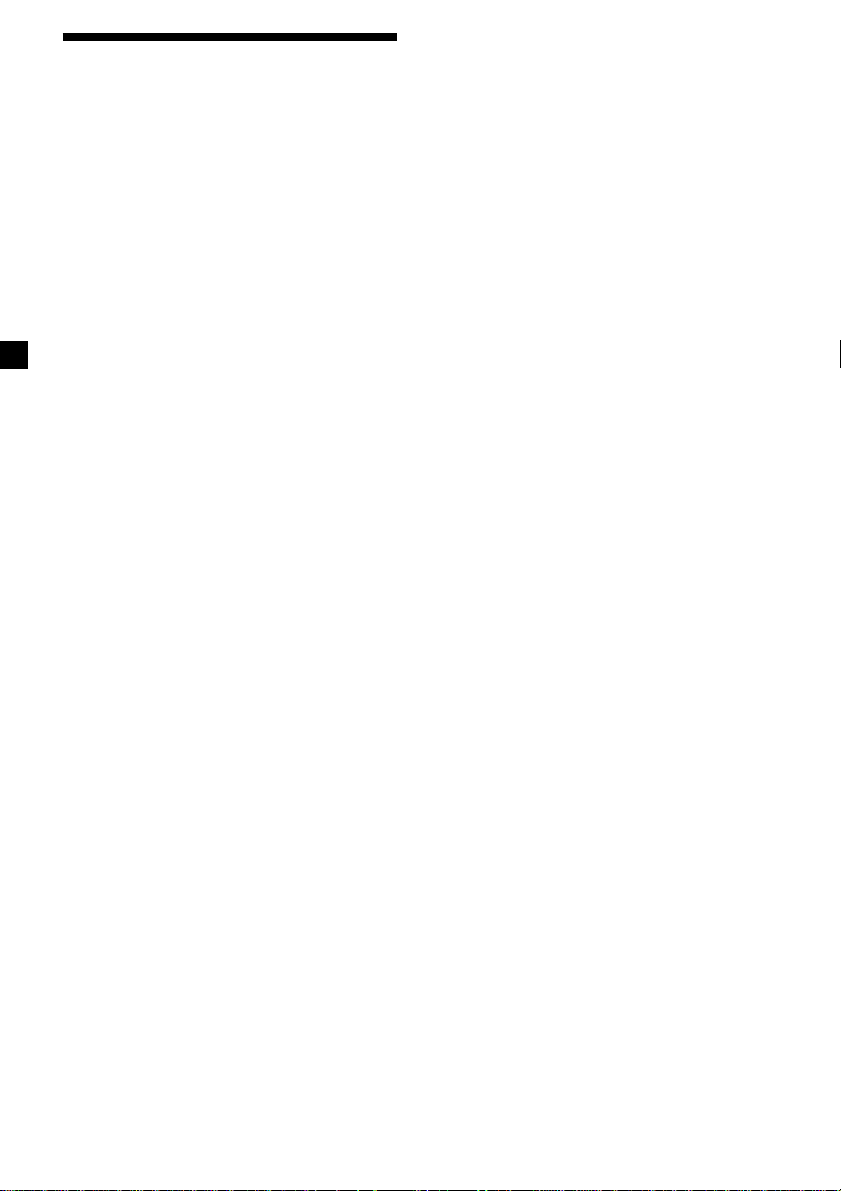
Listening to traffic
announcements
The Traffic Announcement (TA) and Traffic
Programme (TP) data let you automatically
tune in an FM station that is broadcasting
traffic announcements even if you are listening
to other programme sources.
Press (TA) repeatedly until “TA-ON”
appears.
The unit starts searching for traffic
information stations. “TP” appears in the
display when the unit finds a station
broadcasting traffic announcements.
When the traffic announcement starts,
“TA” flashes. The flashing stops when the
traffic announcement is over.
Tip
If the traffic announcement starts while you are
listening to another programme source, the unit
automatically switches to the announcement and
goes back to the original source when the
announcement is over.
Notes
“NO TP” flashes for 5 seconds if the received
•
station does not broadcast traffic announcements.
Then, the unit starts searching for a station that
broadcasts it.
• When “EON” appears with “TP” in the display,
the current station makes use of broadcast traffic
announcements by other stations in the same
network.
Presetting the volume of traffic
announcements
You can preset the volume level of the traffic
announcements beforehand so you won’t
miss the announcement. When a traffic
announcement starts, the volume will be
automatically adjusted to the preset level.
1 Press the volume button to adjust the
desired volume level.
2 Press (TA) for 2 seconds.
“TA” appears and the setting is stored.
Receiving emergency
announcements
If an emergency announcement comes in while
you are listening to the radio, the programme
will automatically switch to it. If you are
listening to a source other than the radio, the
emergency announcements will be heard if
you set AF or TA to ON. The unit will then
automatically switch to these announcements
no matter which source you are listening to at
the time.
To cancel the current traffic
announcement
Press (TA).
To cancel all traffic announcements, turn off
the function by pressing (TA) until
“TA-OFF” appears.
12
Page 13
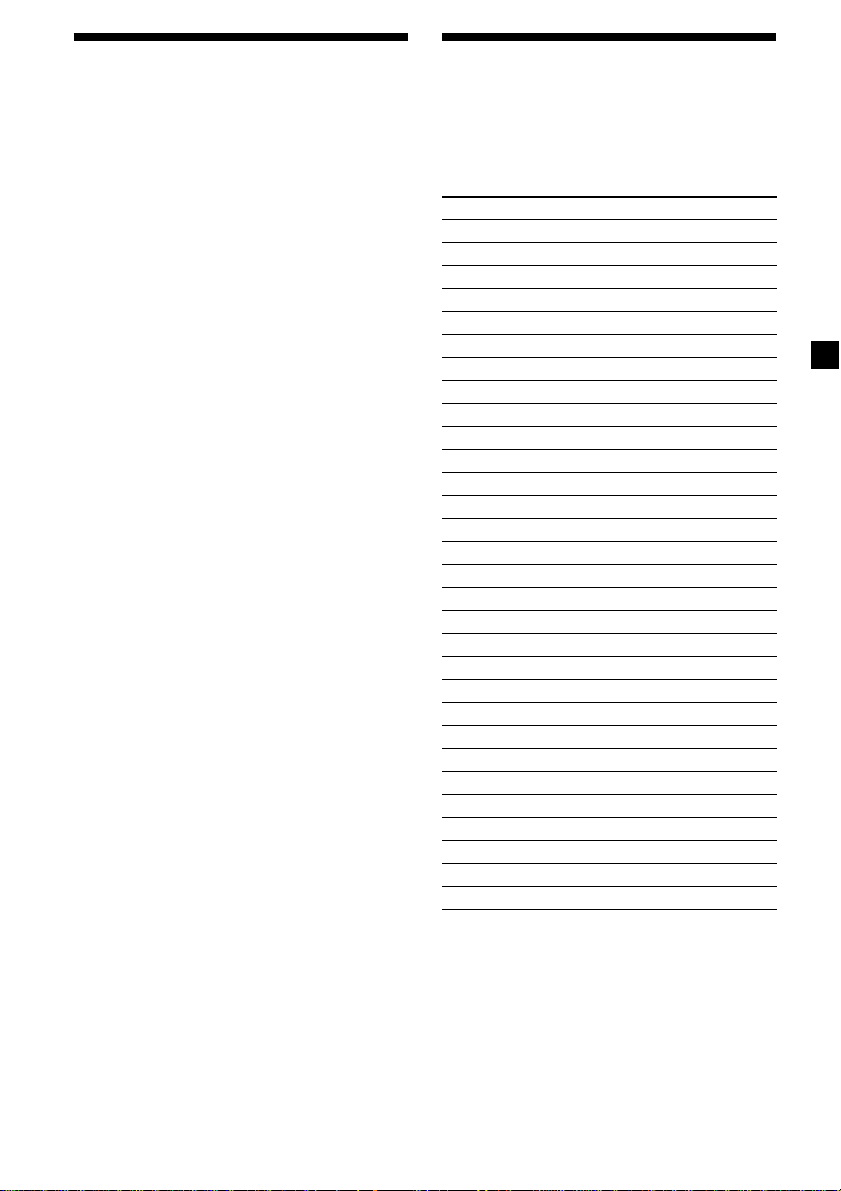
Presetting the RDS
stations with the AF and
TA data
When you preset RDS stations, the unit stores
each station’s data as well as its frequency, so
you don’t have to turn on the AF or TA
function every time you tune in the preset
station. You can select a different setting (AF,
TA, or both) for individual preset stations, or
the same setting for all preset stations.
Presetting the same setting for all
preset stations
1 Select an FM band (page 8).
2 Press (AF) and/or (TA) to select “AF-ON”
and/or “TA-ON.”
Note that selecting “AF-OFF” or “TA-OFF”
stores not only RDS stations, but also nonRDS stations.
3 Press (SENS) (BTM) until “BTM” flashes.
Presetting different settings for
each preset station
1 Select an FM band, and tune in the
desired station.
2 Press (AF) and/or (TA) to select “AF-ON”
and/or “TA-ON.”
3 Press the desired number button until
“MEM” appears.
Repeat from step 1 to preset other stations.
Tip
If you want to change the preset AF and/or TA
setting after you tune in the preset station, you
can do so by turning the AF or TA function on or
off.
Locating a station by
programme type
You can locate the station you want by
selecting one of the programme types shown
below.
Programme types Display
News NEWS
Current Affairs AFFAIRS
Information INFO
Sports SPORT
Education EDUCATE
Drama DRAMA
Culture CULTURE
Science SCIENCE
Varied VARIED
Popular Music POP M
Rock Music ROCK M
Easy Listening EASY M
Light Classical LIGHT M
Classical CLASSICS
Other Music Type OTHER M
Weather WEATHER
Finance FINANCE
Children’s Programmes CHILDREN
Social Affairs SOCIAL A
Religion RELIGION
Phone In PHONE IN
Travel TRAVEL
Leisure LEISURE
Jazz Music JAZZ
Country Music COUNTRY
National Music NATION M
Oldies Music OLDIES
Folk Music FOLK M
Documentary DOCUMENT
Not specified NONE
Note
You cannot use this function in some countries
where no PTY (Programme Type selection) data is
available.
continue to next page t
13
Page 14
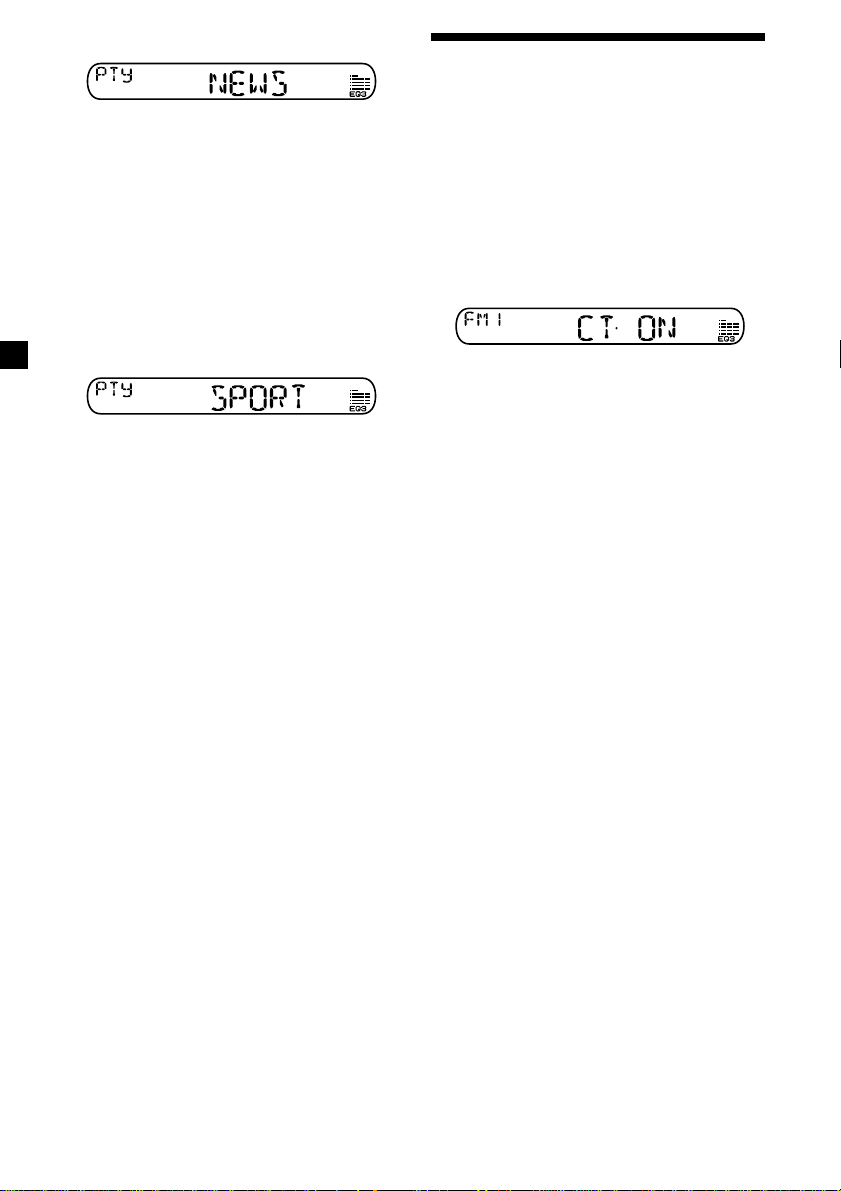
1 Press (PTY) during FM reception.
The current programme type name appears
if the station is transmitting the PTY data.
“- - - - -” appears if the received station is
not an RDS station, or if the RDS data has
not been received.
If the TA function is ON, the unit starts
searching for the next station.
2 Press (PTY) repeatedly until the desired
programme type appears.
The programme types appear in the order
shown in the above table. Note that you
cannot select “NONE” (Not specified) for
searching.
Setting the clock
automatically
The CT (Clock Time) data from the RDS
transmission sets the clock automatically.
1 During radio reception, press (SEL) and
(2) simultaneously.
2 Press (2) repeatedly until “CT-ON”
appears.
The clock is set.
In 2 seconds the normal display
automatically appears.
3 Press either side of (SEEK).
The unit starts searching for a station
broadcasting the selected programme type.
When the unit finds the programme, the
programme type appears again for 5
seconds.
“NO” and the programme type appear
alternately for 5 seconds if the unit cannot
find the programme type. It then returns to
the previously selected station.
To cancel the CT function
Select “CT-OFF” in step 2.
Notes
• The CT function may not work even though an
RDS station is being received.
• There might be a difference between the time
set by the CT function and the actual time.
14
Page 15
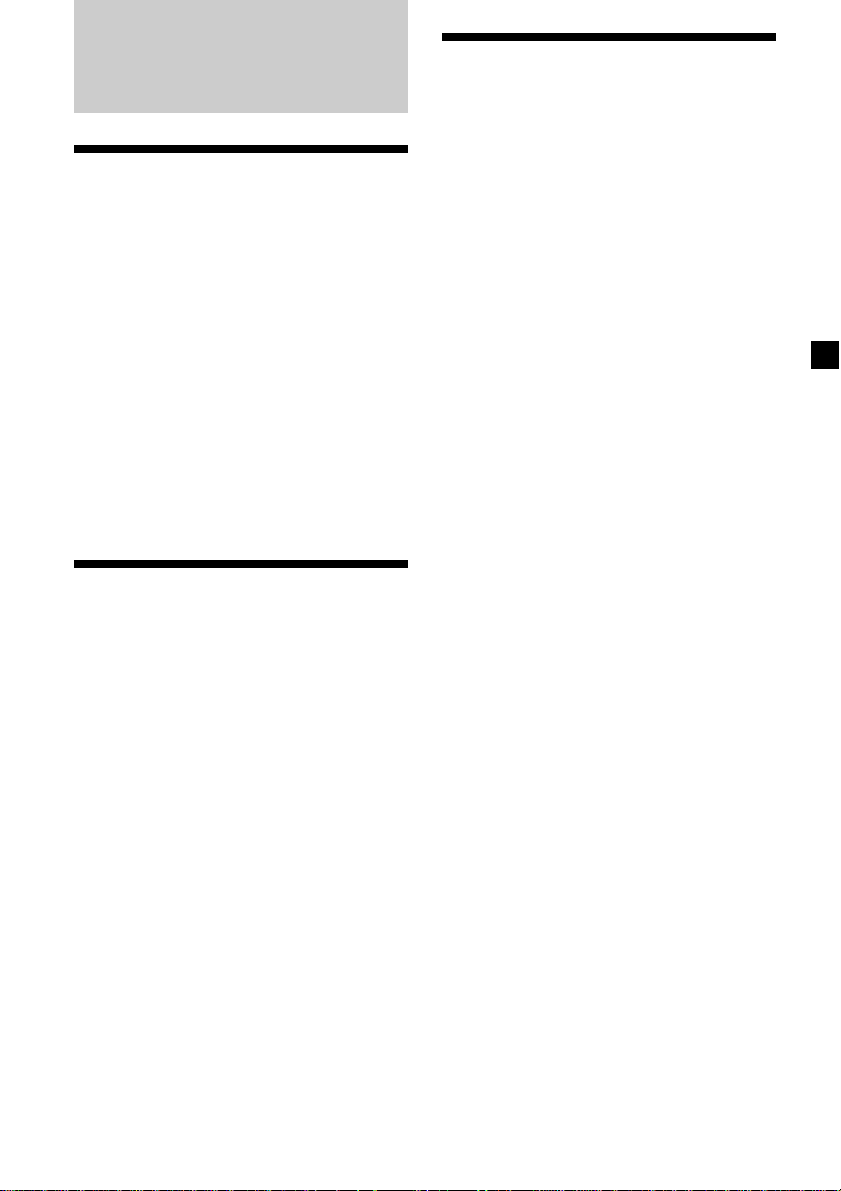
Other Functions
Adjusting the balance and
fader
You can adjust the balance and fader.
1 Press (SEL) repeatedly until “BAL” or
“FAD” appears.
Each time you press (SEL), the item
changes as follows:
LOW* t MID* t HIGH* t
BAL (left-right) t FAD (front-rear)
* When EQ3 is activated (page 16).
2 Press either side of the volume button to
adjust the selected item.
Adjust within 3 seconds after selecting the
item.
Attenuating the sound
Press (ATT).
After “ATT-ON” momentarily flashes, the
“ATT” indication appears in the display.
Changing the sound and
display settings
The following items can be set:
•CT (Clock Time) (page 14).
•A.SCRL (Auto Scroll)* (page 17).
•M.DSPL (Motion Display)
– the demonstration mode which appears
when the tape is ejected and no source is
selected (e.g., tuner is turned off).
•BEEP – to turn the beep sound on or off.
1 Press (SEL) and the desired preset
number button simultaneously.
(SEL) + (2): CT
(SEL) + (3): A.SCRL*
(SEL) + (4): M.DSPL
(SEL) + (6): BEEP
* When no CD or MD is playing, this item will
not appear.
Note
The displayed item will differ depending on the
source.
2 Press (SEL) and the preset number
button repeatedly to select the desired
setting (Example: ON or OFF).
GB
To restore the previous volume level, press
(ATT) again.
“ATT-OFF” flashes momentarily.
15
Page 16
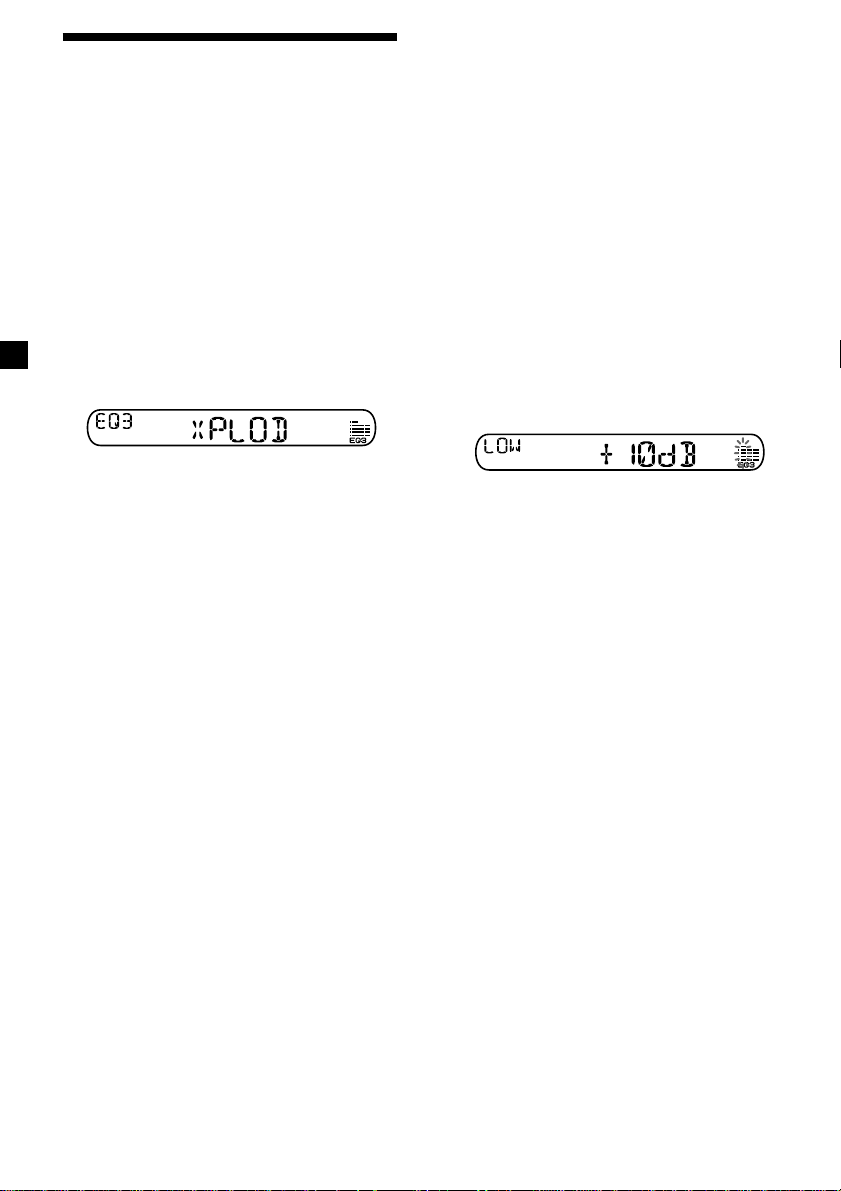
Setting the equalizer
— EQ3
You can select an equalizer curve for 7 music
types (XPLOD, VOCAL, CLUB, JAZZ, NEW
AGE, ROCK, CUSTOM, and OFF (equalizer
OFF)).
You can store a different equalizer setting for
each source.
Selecting the equalizer curve
1 Press (SOURCE) to select a source
(Radio, CD or MD) or insert a cassette.
2 Press (EQ3) repeatedly to select the
desired equalizer curve.
Each time you press (EQ3), the item
changes.
To cancel the equalizing effect, select
“OFF.”
Adjusting the equalizer curve
You can store and adjust the equalizer settings
for different tone ranges.
1 Press (SOURCE) to select a source (Radio,
CD or MD) or insert a cassette.
2 Press (EQ3) repeatedly to select the
desired equalizer curve.
3 Adjusting the equalizer curve.
1 Press (SEL) repeatedly to select the
desired tone range.
Each time you press (SEL), the tone
range changes.
LOW t MID t HI (t BAL t FAD)
2 Press either side of the volume button
repeatedly to adjust to the desired
volume level.
The volume level is adjustable by 1 dB
steps from –10 dB to +10 dB.
3 Repeat step 1 and 2 to adjust the
equalizer curve.
To restore the factory-set equalizer
curve, press (SEL) for 2 seconds.
After 3 seconds, the display returns to
normal play mode.
16
Note
When EQ3 is set to “OFF,” you cannot adjust the
equalizer settings.
Page 17
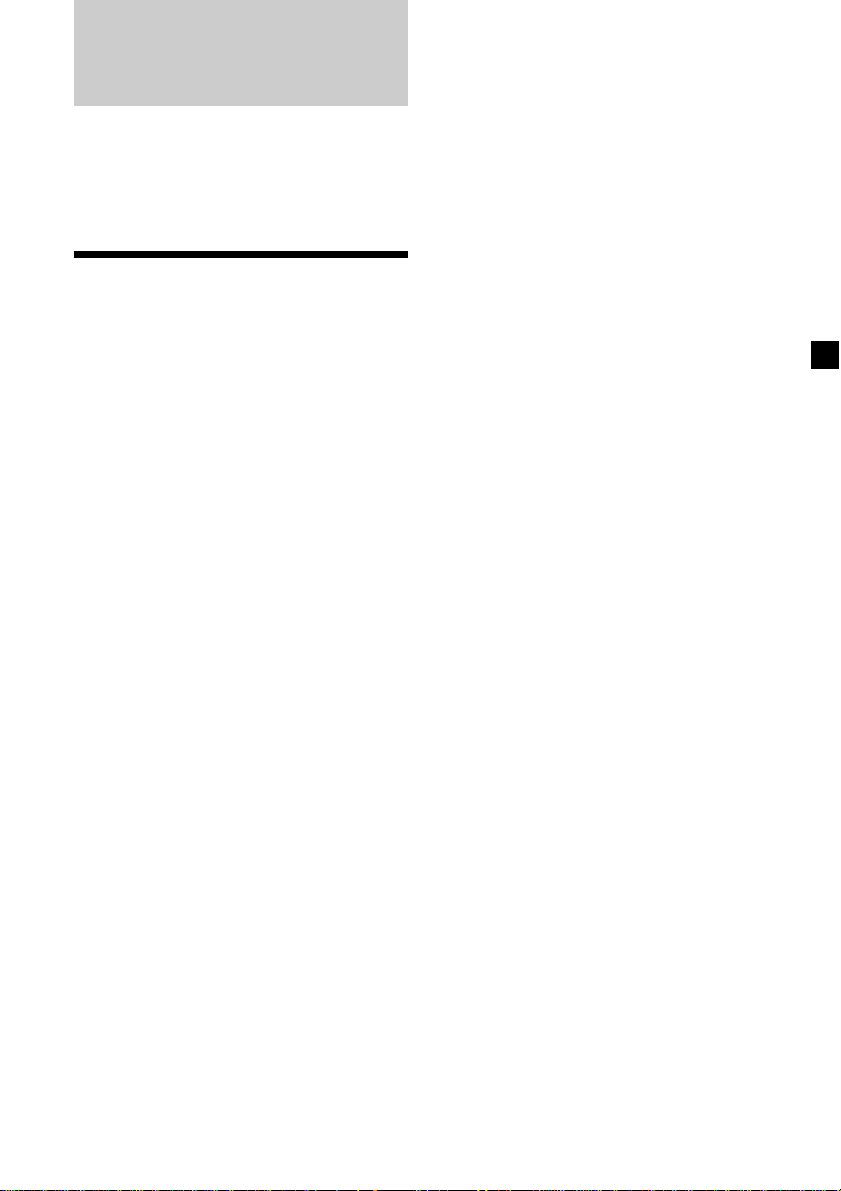
With Optional Equipment
CD/MD Unit
This unit can control external CD/MD units.
If you connect an optional CD unit with the
CD TEXT function, the CD TEXT information
will appear in the display when you play a CD
TEXT disc.
Playing a CD or MD
1 Press (SOURCE) repeatedly to select CD
or MD.
In case of tape playback, press Z to eject the
tape.
2 Press (MODE) until the desired unit
appears.
CD/MD playback starts.
When a CD/MD unit is connected, all the
tracks play from the beginning.
Tip
With the optional MG Memory Stick System-up
Player MGS-X1 connected to this unit, press
(SOURCE) to select “MD,” then press (MODE) to
select the unit number of the MD (MD1 or MD2,
etc.).
Automatically scrolling a display
item — Auto Scroll
If the disc name, artist name, or track name on
a CD TEXT disc or MD exceeds 8 characters
and the Auto Scroll function is on, information
automatically scrolls across the display as
follows:
• The disc name appears when the disc has
changed (if the disc name is selected).
• The track name appears when the track has
changed (if the track name is selected).
If you press (DSPL) to change the display
item, the disc or track name of the CD TEXT or
MD disc is scrolled automatically whether you
set the function ON or OFF.
During playback, press (SEL) and (3) to
select “A.SCRL-ON.”
To cancel Auto Scroll, select “A.SCRL-OFF.”
Note
For some discs with very many characters, the
following cases may happen:
— Some of the characters are not displayed.
— Auto Scroll does not work.
continue to next page t
GB
Changing the display item
Each time you press (DSPL) during CD, CD
TEXT, or MD playback, the item changes as
follows:
Elapsed playback time t
Disc name*1/Artist name*2 t Track name*3 t
Clock
*1If you have not labelled the disc or if there is no
disc name prerecorded on the MD, “NO NAME”
appears in the display.
2
If you play a CD TEXT disc, the artist name
*
appears in the display after the disc name. (Only
for CD TEXT discs with the artist name.)
3
If the track name of a CD TEXT disc or MD is not
*
prerecorded, “NO NAME” appears in the
display.
17
Page 18
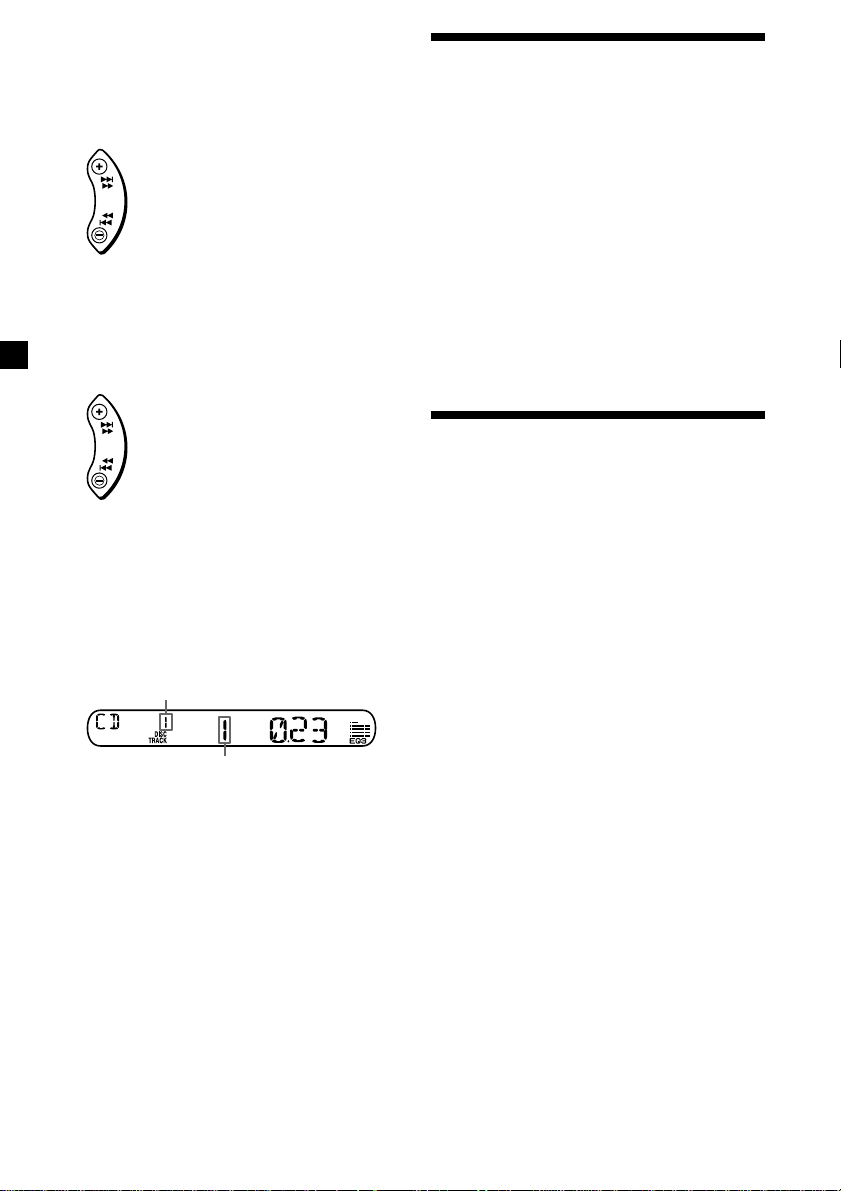
Locating a specific track
— Automatic Music Sensor (AMS)
During playback, press either side of
(SEEK) momentarily for each track you
want to skip.
To locate succeeding tracks
Playing tracks repeatedly
— Repeat Play
You can select:
•REP-TRACK – to repeat a track.
•REP-DISC – to repeat a disc.
SEEK
To locate preceding tracks
Locating a specific point in a track
— Manual Search
During playback, press and hold either
side of (SEEK). Release when you have
found the desired point.
To search forward
SEEK
To search backward
Switching to other discs
During playback, press (1) (DISC –) or
(2) (DISC +) button.
The desired disc in the current unit begins
playback.
(1) (DISC –): For preceding discs
(2) (DISC +): For succeeding discs
Disc number
Track number
During playback, press (3) (REP)
repeatedly until the desired setting
appears.
REP-TRACK t REP-DISC t REP-OFF
Repeat Play starts.
To return to normal play mode, select “REPOFF.”
Playing tracks in random
order — Shuffle Play
You can select:
•SHUF-DISC – to play the tracks on the
current disc in random order.
•SHUF-CHGR – to play the tracks in the
current unit in random order.
•SHUF-ALL* – to play all the tracks in all the
units in random order.
During playback, press (4) (SHUF)
repeatedly until the desired setting
appears.
SHUF-DISCt SHUF-CHGR t SHUF-ALL*
t SHUF-OFF
Shuffle Play starts.
18
* “SHUF-ALL” is only available when you
connect two or more optinal CD/MD units.
To return to normal play mode, select “SHUFOFF.”
Page 19
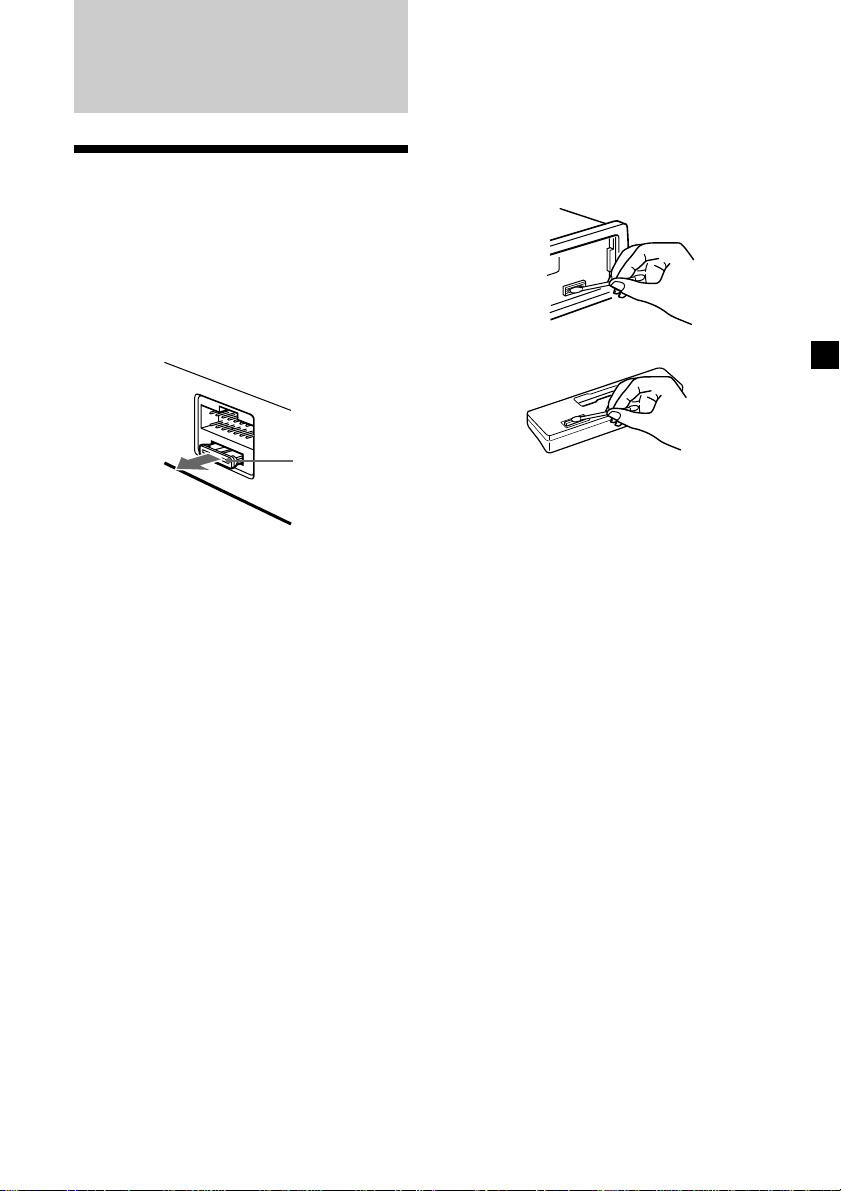
Additional
Information
Maintenance
Fuse replacement
When replacing the fuse, be sure to use one
matching the amperage rating stated on the
original fuse. If the fuse blows, check the
power connection and replace the fuse. If the
fuse blows again after replacement, there may
be an internal malfunction. In such a case,
consult your nearest Sony dealer.
Cleaning the connectors
The unit may not function properly if the
connectors between the unit and the front
panel are not clean. In order to prevent this,
open the front panel by pressing (RELEASE),
then detach it and clean the connectors with a
cotton swab dipped in alcohol. Do not apply
too much force. Otherwise, the connectors may
be damaged.
Main unit
Fuse (10 A)
Warning
Never use a fuse with an amperage rating
exceeding the one supplied with the unit as
this could damage the unit.
Back of the front panel
Notes
• For safety, turn off the engine before cleaning
the connectors and remove the key from the
ignition switch.
• Never touch the connectors directly with your
fingers or any metal device.
19
Page 20
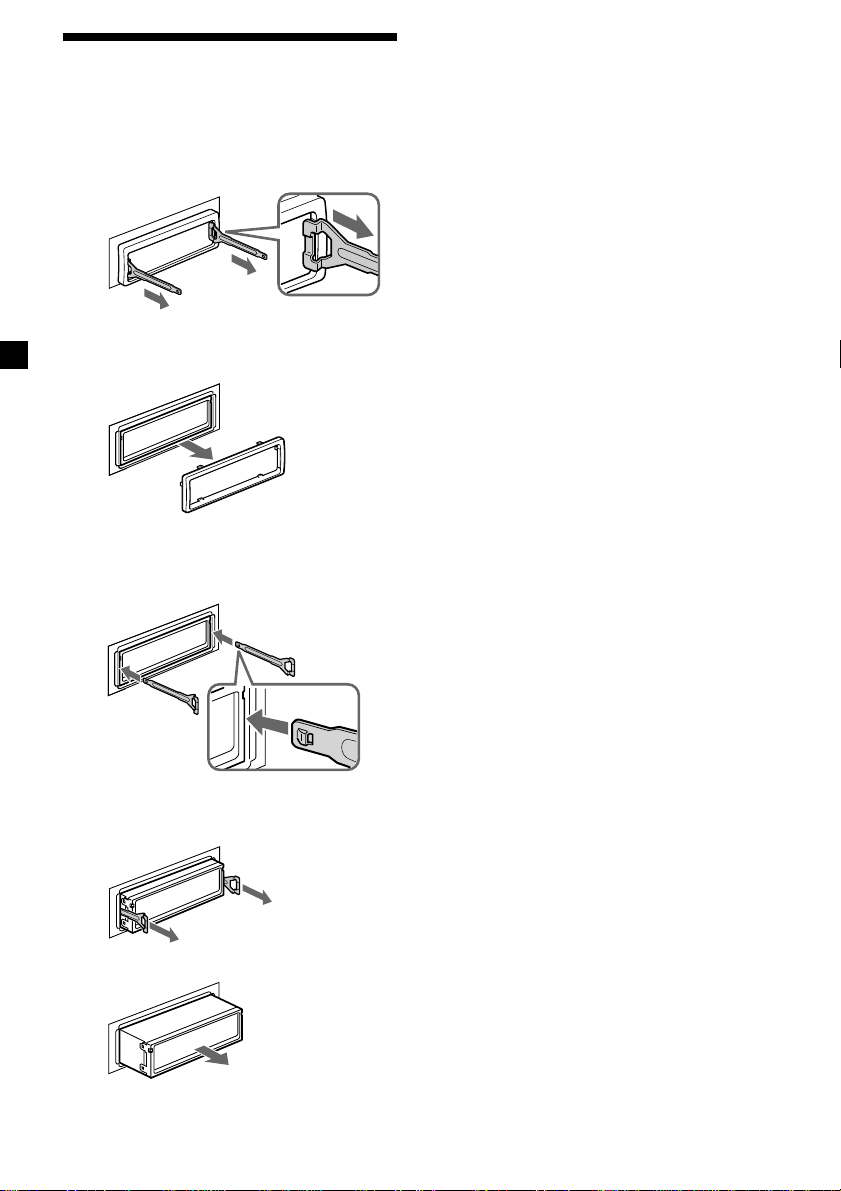
Removing the unit
1 Remove the protection collar.
1 Detach the front panel (page 6).
2 Engage the release keys together
with the protection collar.
Orient the release
key correctly.
3 Pull out the release keys to remove
the protection collar.
2 Remove the unit.
1 Insert both release keys together until
they click.
Face the hook
inwards.
2 Pull the release keys to unseat the
unit.
3 Slide the unit out of the mounting.
20
Page 21
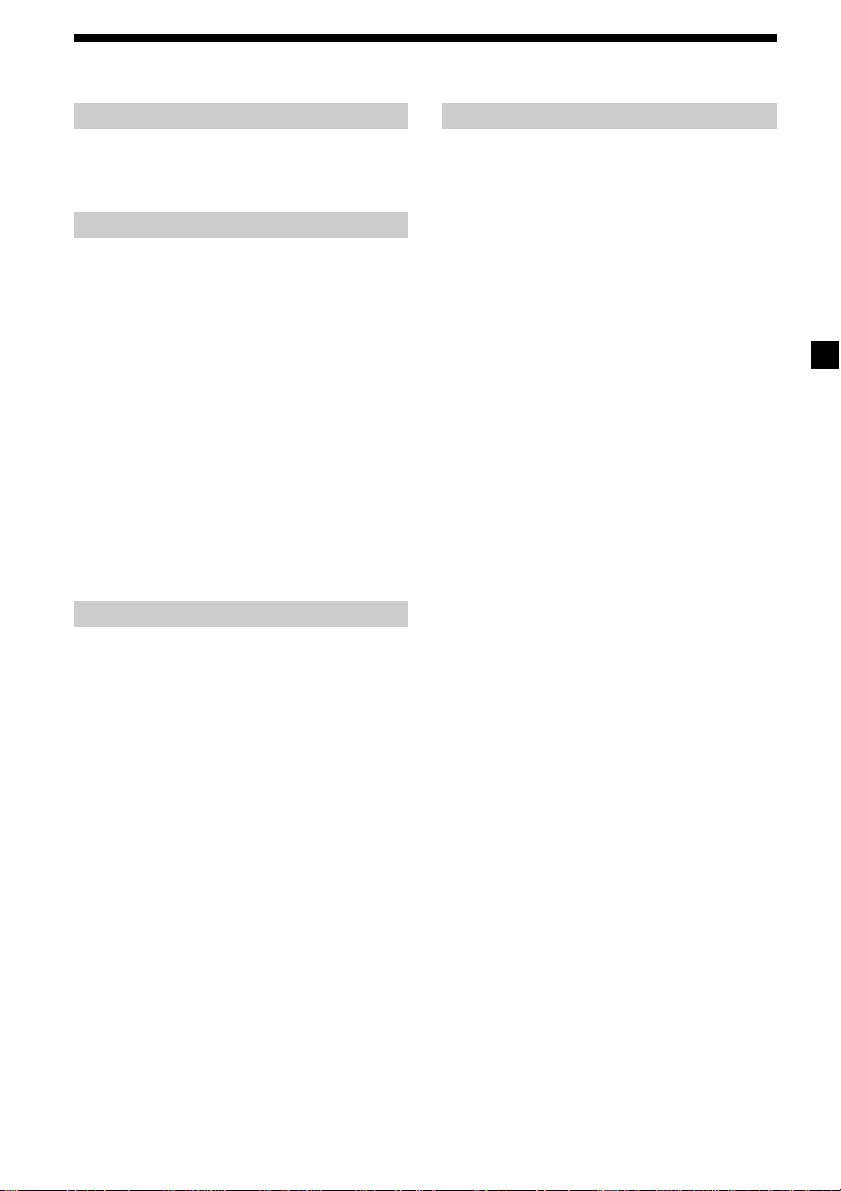
Specifications
Cassette player section
Tape track 4-track 2-channel stereo
Wow and flutter 0.13 % (WRMS)
Frequency response 30 – 15,000 Hz
Signal-to-noise ratio 55 dB
Tuner section
FM
Tuning range 87.5 – 108.0 MHz
Aerial terminal External aerial connector
Intermediate frequency 10.7 MHz/450 kHz
Usable sensitivity 9 dBf
Selectivity 75 dB at 400 kHz
Signal-to-noise ratio 67 dB (stereo),
Harmonic distortion at 1 kHz
Separation 35 dB at 1 kHz
Frequency response 30 – 15,000 Hz
69 dB (mono)
0.5 % (stereo),
0.3 % (mono)
MW/LW
Tuning range MW: 531 – 1,602 kHz
Aerial terminal External aerial connector
Intermediate frequency 10.7 MHz/450 kHz
Sensitivity MW: 30 µV
LW: 153 – 279 kHz
LW: 40 µV
Power amplifier section
Outputs Speaker outputs
Speaker impedance 4 – 8 ohms
Maximum power output 45 W × 4 (at 4 ohms)
(sure seal connectors)
General
Outputs Audio output
Inputs BUS control input terminal
Tone controls Low:
Power requirements 12 V DC car battery
Dimensions Approx. 178 × 50 × 178 mm
Mounting dimensions Approx. 182 × 53 × 161 mm
Mass Approx. 1.2 kg
Supplied accessories Parts for installation and
Optional accessories BUS cable (supplied with
Optional equipment CD changer (6 discs)
Power aerial relay control
terminal
Power amplifier control
terminal
BUS audio input terminal
±10 dB at 60 Hz (Xplod)
Mid:
±10 dB at 1 kHz (Xplod)
High:
±10 dB at 10 kHz (Xplod)
(negative earth)
(w/h/d)
(w/h/d)
connections (1 set)
Front panel case (1)
an RCA pin cord)
RC-61 (1 m), RC-62 (2 m)
CDX-T69
MD changer (6 discs)
MDX-66XLP
MG-MS System-up player
MGS-X1
Source selector
XA-C30
AUX-IN Selector
XA-300
Design and specifications are subject to change
without notice.
21
Page 22

Troubleshooting guide
The following checklist will help you remedy the problems you may encounter with your unit.
Before going through the checklist below, check the connections and operating procedures.
General
Problem
No sound.
The contents of the memory
have been erased.
Indications do not appear
in the display.
Tape playback
Problem
The sound is distorted.
Radio reception
Problem
Preset tuning is not possible.
Automatic tuning is not
possible.
The stations cannot be
received.
The sound is hampered by
noises.
The “ST” indication flashes.
Cause/Solution
•Cancel the ATT function (page 15).
•Set the fader control to the centre position for 2-speaker
systems.
•Adjust the volume with (+).
• The power cord or battery has been disconnected.
• The RESET button was pressed.
t Store again into the memory.
•Remove the front panel and clean the connectors. See
“Cleaning the connectors” (page 19) for details.
•The clock display disappears if you press (OFF) for 2
seconds.
t Press (OFF) again for 2 seconds to display the clock.
Cause/Solution
The tape head is contaminated.
t Clean the head with a commercially available dry-type
cleaning cassette.
Cause/Solution
•Store the correct frequency in the memory.
•The broadcast signal is too weak.
•The broadcast signal is too weak.
t Use manual tuning.
•The local seek mode is set to ON.
t Set the local seek mode to OFF (page 9).
Connect an power aerial control lead (blue) or accessory power
supply lead (red) to the power supply lead of a car’s aerial
booster. (When your car has built-in FM/MW/LW aerial in the
rear/side glass only.)
•Tune in the frequency accurately.
•The broadcast signal is too weak.
t Set to monaural mode (page 9).
22
Page 23
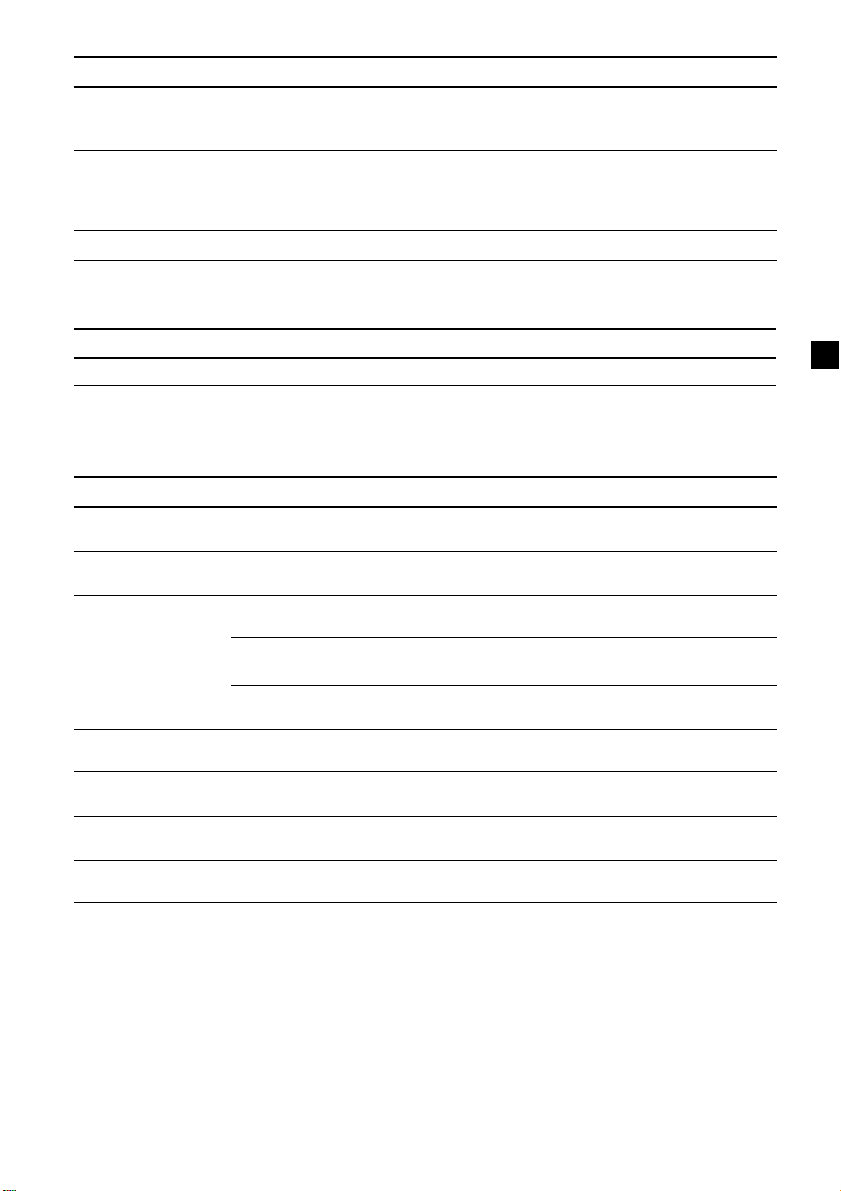
RDS
Problem
The SEEK starts after a few
seconds of listening.
No traffic announcements.
PTY displays “NONE.”
Cause/Solution
The station is non-TP or has a weak signal.
t Press (AF) or (TA) repeatedly until “AF-OFF” or
“TA-OFF” appears.
•Activate “TA.”
•The station does not broadcast any traffic announcements
despite being TP.
t Tune to another station.
The station does not specify the programme type.
CD/MD playback
Problem
The sound skips.
Cause/Solution
A dirty or defective disc.
Error displays (when an optional CD/MD unit is connected)
The following indications will flash for about 5 seconds, and an alarm sound will be heard.
Display
NO MAG
NO DISC
ERROR
BLANK
RESET
NOT READY
HI TEMP
*1 When an error occurs during playback of a CD or MD, the disc number of the CD or MD does not appear
in the display.
2
The disc number of the disc causing the error appears in the display.
*
If the above-mentioned solutions do not help improve the situation, consult your nearest Sony
dealer.
Cause
The disc magazine is not inserted in
the CD/MD unit.
No disc is inserted in the CD/MD unit.
A CD is dirty or inserted upside
2
down.*
1
An MD does not play because of some
*
problem.*
A CD/MD cannot play because of
some problem.
1
No tracks have been recorded on an
*
MD.*
The CD/MD unit cannot be operated
because of some problem.
The lid of the MD unit is open or MDs
are not inserted properly.
The ambient temperature is more than
50°C.
2
2
Solution
Insert the disc magazine in the CD/
MD unit.
Insert discs in the CD/MD unit.
Clean or insert the CD correctly.
Insert another MD.
Insert another CD/MD.
Play an MD with tracks recorded on
it.
Press the RESET button of the unit.
Close the lid or insert the MDs
properly.
Wait until the temperature goes
down below 50°C.
23
Page 24
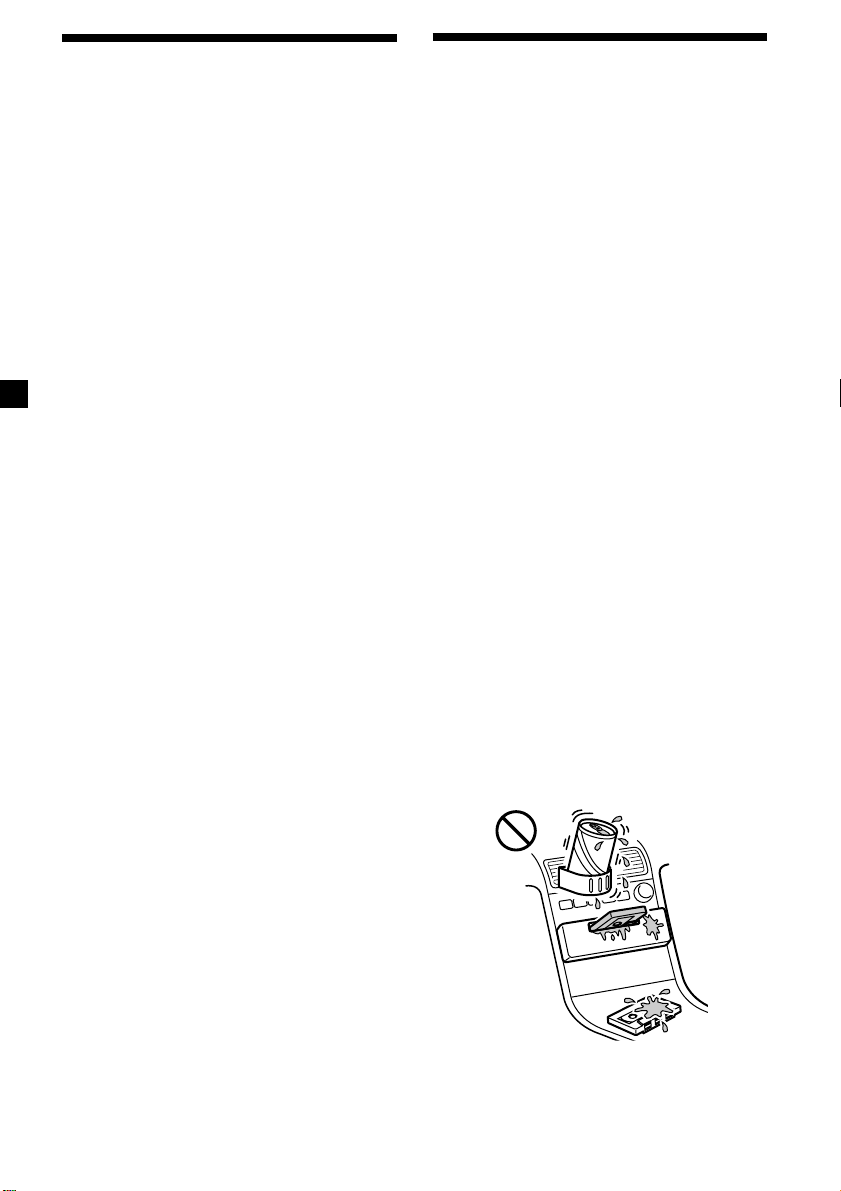
Willkommen! Sicherheitsmaßnahmen
Danke, dass Sie sich für dieses
Autokassettenradio von Sony entschieden
haben.
Ihnen stehen zusätzlich zur
Kassettenwiedergabe und zum Radioempfang
weitere Funktionen zur Verfügung, wenn Sie
die Anlage um ein gesondert erhältliches CD/
MD-Gerät*1 erweitern.
Bei diesem Gerät und auch, wenn Sie ein
gesondert erhältliches CD-Gerät mit CD TEXTFunktion anschließen, erscheinen bei der
Wiedergabe einer CD mit CD TEXT*2 die CD
TEXT-Informationen im Display.
*1Sie können einen CD-Wechsler, einen MD-
Wechsler, einen CD-Player oder einen MD-Player
an das Gerät anschließen.
2
Eine CD mit CD TEXT ist eine Audio-CD, die
*
Informationen wie den Namen der CD, den
Namen des Interpreten und die Namen der Titel
enthält.
Diese Daten sind auf der CD aufgezeichnet.
•Wenn Sie Ihr Auto direkt in der Sonne
geparkt haben und die Temperatur im
Wageninneren sehr hoch ist, lassen Sie das
Gerät zunächst etwas abkühlen, bevor Sie es
benutzen.
•Wenn die Stromversorgung des Geräts
unterbrochen ist, überprüfen Sie zunächst die
Anschlüsse. Sind diese in Ordnung,
überprüfen Sie die Sicherung.
•Wenn bei einem 2-Lautsprecher-System über
diese Lautsprecher kein Ton ausgegeben
wird, stellen Sie den Fader-Regler in die
mittlere Position.
•Wenn die Kassette längere Zeit
wiedergegeben wird, kann sie sich aufgrund
des integrierten Endverstärkers erwärmen.
Dabei handelt es sich jedoch nicht um eine
Fehlfunktion.
Wenn Sie Fragen haben oder an Ihrem Gerät
Probleme auftauchen, die in dieser
Bedienungsanleitung nicht behandelt werden,
wenden Sie sich bitte an Ihren Sony-Händler.
So vermeiden Sie eine
Verringerung der Klangqualität
Ist neben der Autostereoanlage ein
Getränkehalter angebracht, so achten Sie
darauf, keine Säfte oder andere zuckerhaltige
Getränke auf die Anlage zu verschütten.
Zuckerrückstände in der Anlage oder auf den
Kassettenbändern können die
Wiedergabeköpfe verschmutzen, zu einer
verringerten Klangqualität führen oder die
Wiedergabe ganz unmöglich machen.
Zuckerrückstände lassen sich auch mit
Reinigungskassetten nicht von den Tonköpfen
entfernen.
2
Page 25

Umgang mit Kassetten
Pflege von Kassetten
•Berühren Sie nicht das Band in einer
Kassette. Andernfalls lagern sich Schmutzoder Staubpartikel auf den Tonköpfen ab.
•Halten Sie Kassetten von Geräten mit
eingebauten Magneten, zum Beispiel
Lautsprechern und Verstärkern, fern.
Andernfalls kann die Aufnahme auf dem
Band gelöscht oder beschädigt werden.
•Setzen Sie Kassetten weder direktem
Sonnenlicht noch großer Kälte oder
Feuchtigkeit aus.
•Wenn das Band nicht gespannt ist, kann es
sich im Gerät verfangen. Straffen Sie deshalb
vor dem Einlegen einer Kassette das Band,
indem Sie die Spule mit einem Stift oder
einem ähnlichen Gegenstand drehen.
Nicht
gespannt
•Beschädigte Kassetten und lose Aufkleber
können beim Einlegen oder Auswerfen von
Kassetten Probleme verursachen. Entfernen
Sie lose Aufkleber oder tauschen Sie sie aus.
Kassetten mit einer Spieldauer von über
90 Minuten
Es empfiehlt sich, Kassetten mit einer
Spieldauer von über 90 Minuten - wenn
überhaupt - nur für langes, ununterbrochenes
Wiedergeben zu verwenden. Das Band in
diesen Kassetten ist sehr dünn und leicht zu
überdehnen. Häufiges Starten und Stoppen
kann bei diesen Bändern dazu führen, dass sie
in den Kassettendeckmechanismus
hineingezogen werden.
•Während der Wiedergabe der Kassette kann
es vorkommen, dass der Ton verzerrt ist. Der
Tonkopf des Kassettenrecorders sollte nach
jeweils 50 Gebrauchsstunden gereinigt
werden.
3
Page 26
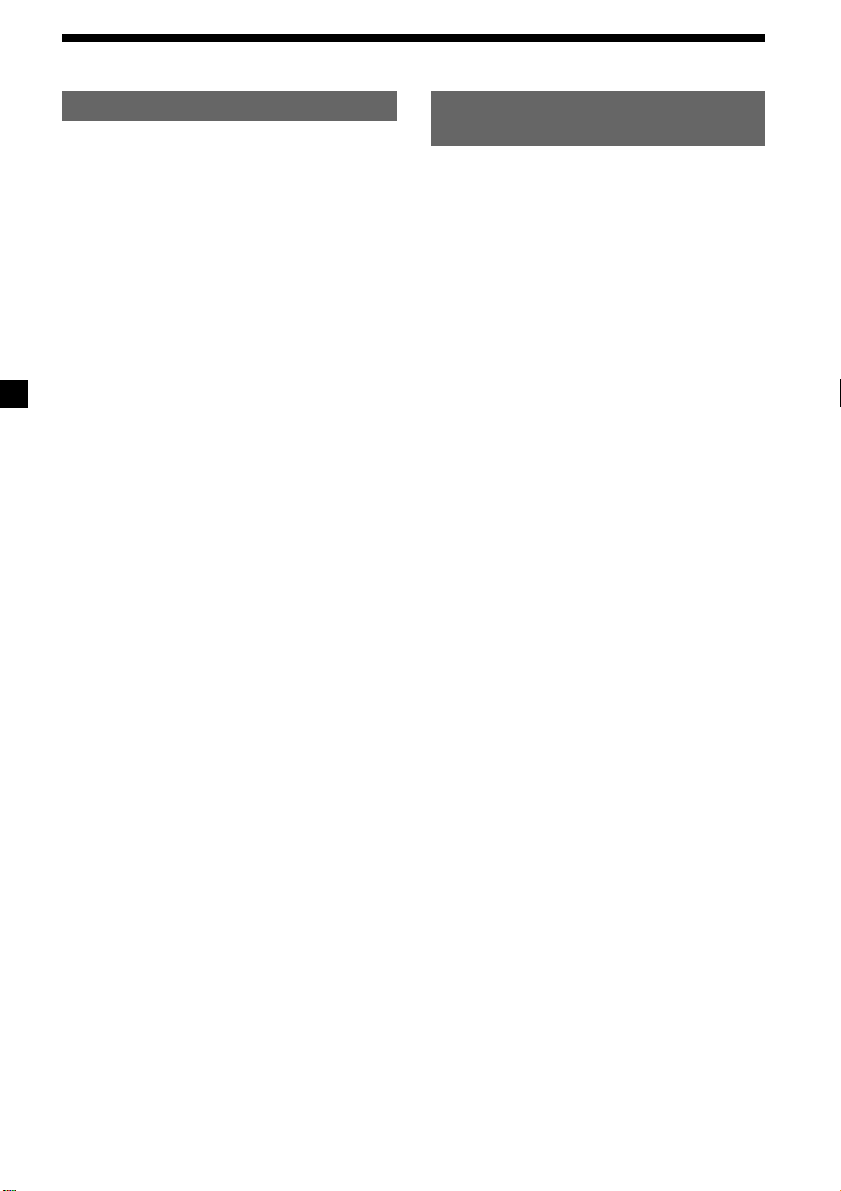
Inhalt
Anleitung für dieses Gerät
Lage und Funktion der Teile und
Bedienelemente ........................................................ 5
Vorbereitungen
Zurücksetzen des Geräts.................................... 6
Abnehmen der Frontplatte ................................ 6
Einstellen der Uhr ............................................... 7
Kassettendeck
Wiedergeben einer Kassette .............................. 7
Radioempfang während des Spulens einer
Kassette
— Automatische Tuner-
Aktivierung (ATA) ......................................... 8
Radio
Automatisches Speichern von Radiosendern
— Speicherbelegungsautomatik
(BTM-Funktion) ............................................. 8
Speichern bestimmter Radiosender ................. 9
Einstellen gespeicherter Sender ........................ 9
RDS
Überblick über die RDS-Funktion .................. 10
Anzeigen des Sendernamens .......................... 10
Automatisches Neueinstellen eines Senders
— Alternativfrequenzen (AF-Funktion) ... 10
Empfangen von Verkehrsdurchsagen ............ 12
Speichern von RDS-Sendern mit AF- und
TA-Daten ....................................................... 13
Suchen eines Senders nach Programmtyp .... 13
Automatisches Einstellen der Uhr.................. 14
Weitere Funktionen
Einstellen von Balance und Fader .................. 15
Dämpfen des Tons ............................................ 15
Wechseln der Klang- und
Anzeigeeinstellungen .................................. 15
Einstellen des Equalizers
— EQ3............................................................ 16
Wenn zusätzliche Geräte
angeschlossen sind
CD/MD-Gerät
Wiedergeben einer CD oder MD .................... 17
Wiederholtes Wiedergeben von Titeln
— Repeat Play .............................................. 18
Wiedergeben von Titeln in willkürlicher
Reihenfolge
— Shuffle Play .............................................. 18
Weitere Informationen
Wartung .............................................................. 19
Ausbauen des Geräts ........................................ 20
Technische Daten .............................................. 21
Störungsbehebung ............................................ 22
4
Page 27
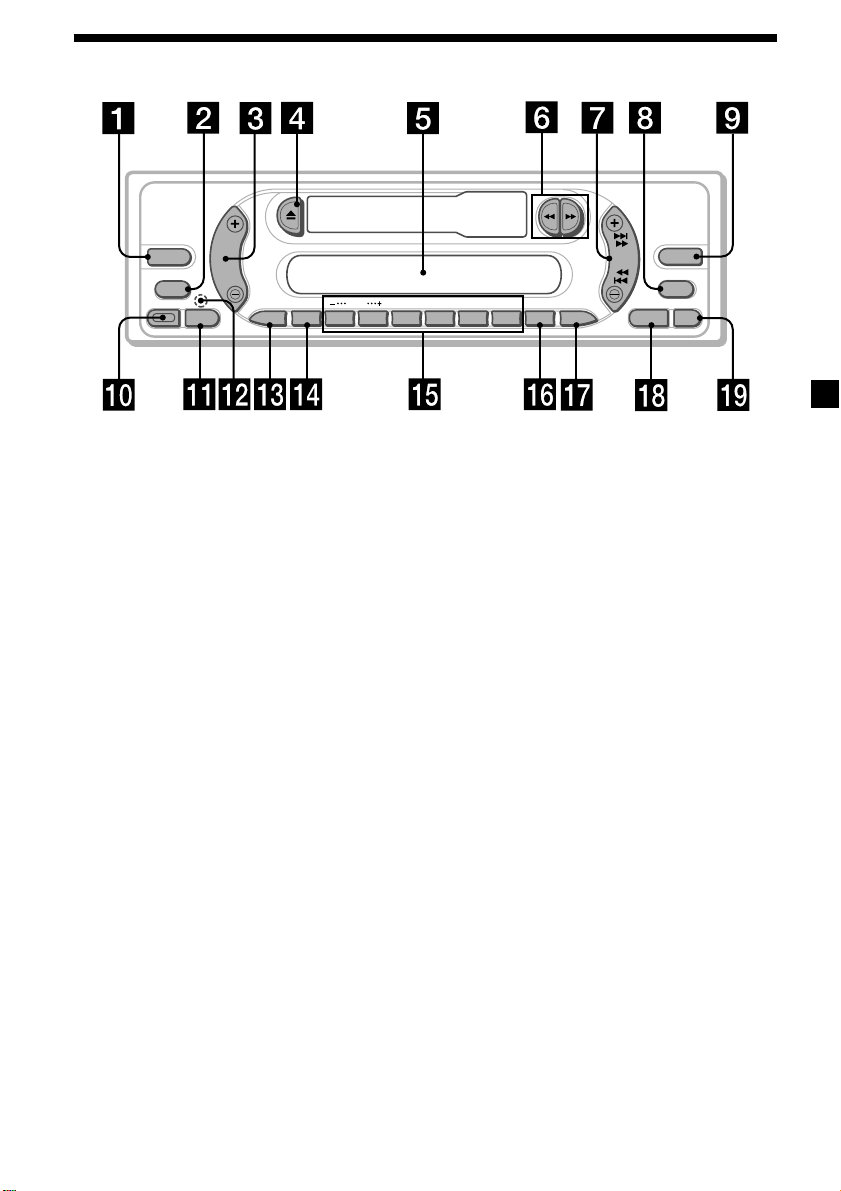
Lage und Funktion der Teile und Bedienelemente
SOURCE
MODE
RELEASE
SEL
AF ATT
DISC
123456
Näheres finden Sie auf den angegebenen Seiten.
1 Taste SOURCE (Radio/CD/MD)
8, 9, 16, 17
2 Taste MODE
Beim Radioempfang:
Frequenzbereichauswahl 8, 9
Bei der CD-/MD-Wiedergabe:
Auswahl des CD/MD-Geräts 17
3 Lautstärketaste +/– 7, 12, 15, 16
4 Taste Z (Auswerfen) 7, 8, 9, 17
5 Display
6 Tasten m/M (Spulen)/DIR (Ändern
der Bandtransportrichtung) 7, 8
7 Taste SEEK
Suchen 9, 11, 14
Automatischer Musiksensor 18
Manuelle Suche 18
8 Taste DSPL (Ändern des Anzeigemodus)
7, 10, 17
9 Taste EQ3 16
q; Taste RELEASE (Entriegelung der
Frontplatte) 6, 19
qa Taste SEL (Wählen) 7, 14, 15, 16, 17
qs Taste RESET (an der Gerätevorderseite,
unter der Frontplatte) 6
DIR
SEEK
SHUF
REP
XR-CA370X/CA370
ATA
TAPTY
qd Taste AF 10, 11, 13
qf Taste ATT (Dämpfen) 15
qg Zahlentasten 14, 15, 17
Beim Radioempfang:
Stationstasten 9, 11, 13
Bei der CD-/MD-Wiedergabe:
(1) DISC – 18
(2) DISC + 18
(3) REP 18
(4) SHUF 18
qh Taste PTY (Programmtyp)/ATA 8, 14
qj Taste TA 12, 13
qk Taste SENS/BTM 8, 9, 13
ql Taste OFF* 6
* Warnhinweis zur Installation des
Geräts in einem Auto mit
Zündschloss ohne Zubehörposition
ACC oder I
Drücken Sie am Gerät unbedingt
2 Sekunden lang (OFF), um die
Uhrzeitanzeige auszuschalten, nachdem
Sie den Motor ausgeschaltet haben.
Wenn Sie (OFF) nur kurz drücken, wird die
Uhrzeitanzeige nicht ausgeschaltet und der
Autobatterie wird Strom entzogen.
BTM
EQ3
DSPL
OFFSENS
5
Page 28
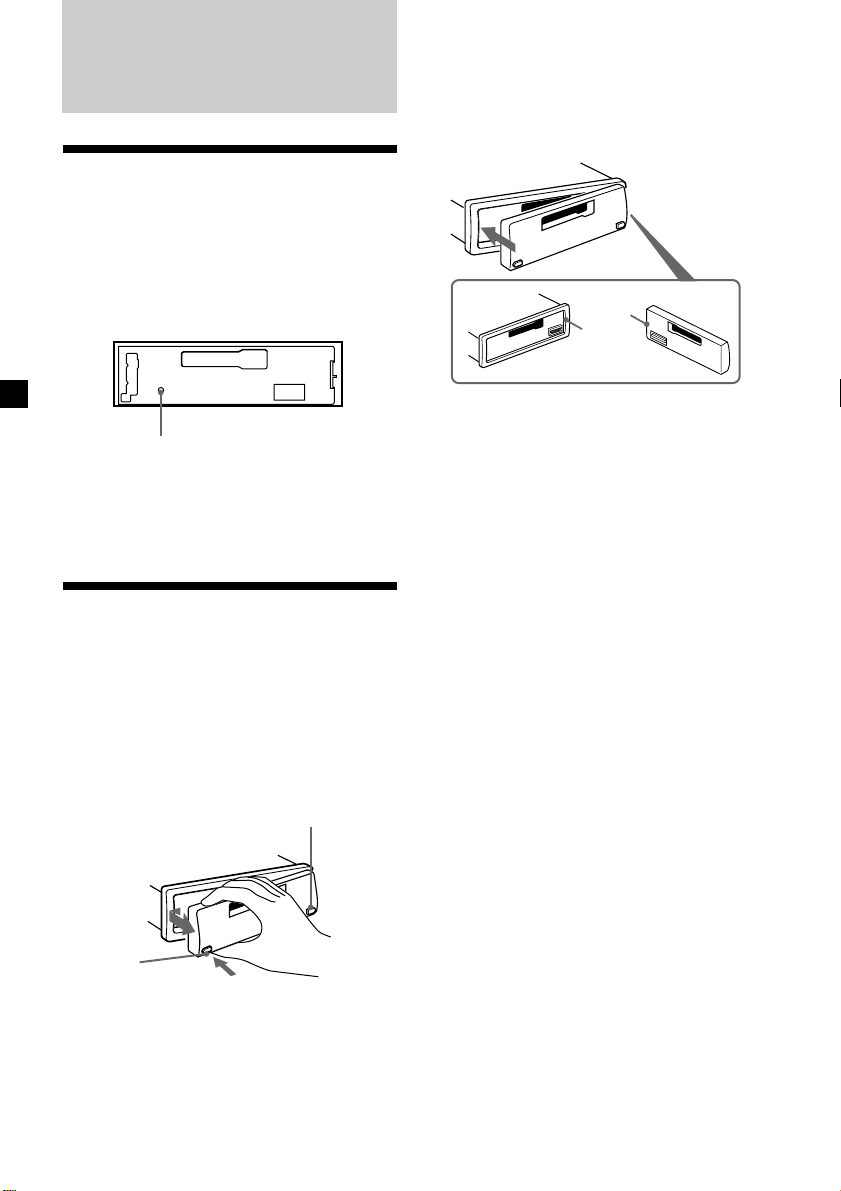
Vorbereitungen
Zurücksetzen des Geräts
Bevor Sie das Gerät zum ersten Mal benutzen
oder wenn Sie die Autobatterie ausgetauscht
oder die Verbindungen geändert haben,
müssen Sie das Gerät zurücksetzen.
Nehmen Sie die Frontplatte ab und drücken
Sie die Taste RESET mit einem spitzen
Gegenstand, wie z. B. einem Kugelschreiber.
Taste RESET
Hinweis
Wenn Sie die Taste RESET drücken, werden die
eingestellte Uhrzeit und einige weitere
gespeicherte Einstellungen gelöscht.
Abnehmen der Frontplatte
Um einem Diebstahl des Geräts vorzubeugen,
kann die Frontplatte abgenommen werden.
1 Drücken Sie (OFF).
2 Drücken Sie (RELEASE), schieben Sie die
Frontplatte dann ein wenig nach links
und ziehen Sie sie auf sich zu heraus.
(OFF)
Anbringen der Frontplatte
Bringen Sie Teil A der Frontplatte wie auf der
Abbildung zu sehen an Teil B des Geräts an
und drücken Sie das linke Ende der
Frontplatte an, bis diese mit einem Klicken
einrastet.
A
B
Hinweise
• Achten Sie beim Anbringen der Frontplatte
darauf, dass sie richtigherum ausgerichtet ist. Die
Frontplatte kann nicht andersherum angebracht
werden.
• Drücken Sie die Frontplatte beim Anbringen
nicht zu stark gegen das Gerät.
• Drücken Sie nicht zu stark auf das Display an der
Vorderseite der Frontplatte.
• Schützen Sie die Frontplatte vor direktem
Sonnenlicht, vor Wärmequellen wie
Warmluftauslässen und vor Feuchtigkeit. Lassen
Sie sie nie auf dem Armaturenbrett eines Autos
liegen, das in direktem Sonnenlicht geparkt ist,
oder an einem anderen Ort, an dem die
Temperatur stark ansteigen kann.
Warnton
Wenn Sie die Zündung des Wagens
ausschalten, ohne die Frontplatte abzunehmen,
ertönt einige Sekunden lang ein Signalton.
Wenn Sie einen gesondert erhältlichen
Endverstärker anschließen und den
integrierten Verstärker nicht benutzen, wird
der Signalton deaktiviert.
(RELEASE)
Hinweise
• Lassen Sie die Frontplatte nicht fallen, wenn Sie
sie vom Gerät abnehmen.
• Wenn Sie die Frontplatte bei eingeschaltetem
Gerät abnehmen, schaltet sich das Gerät
automatisch aus, um eine Beschädigung der
Lautsprecher zu vermeiden.
• Bewahren Sie die Frontplatte im mitgelieferten
Behälter auf, wenn Sie sie bei sich tragen.
6
Page 29
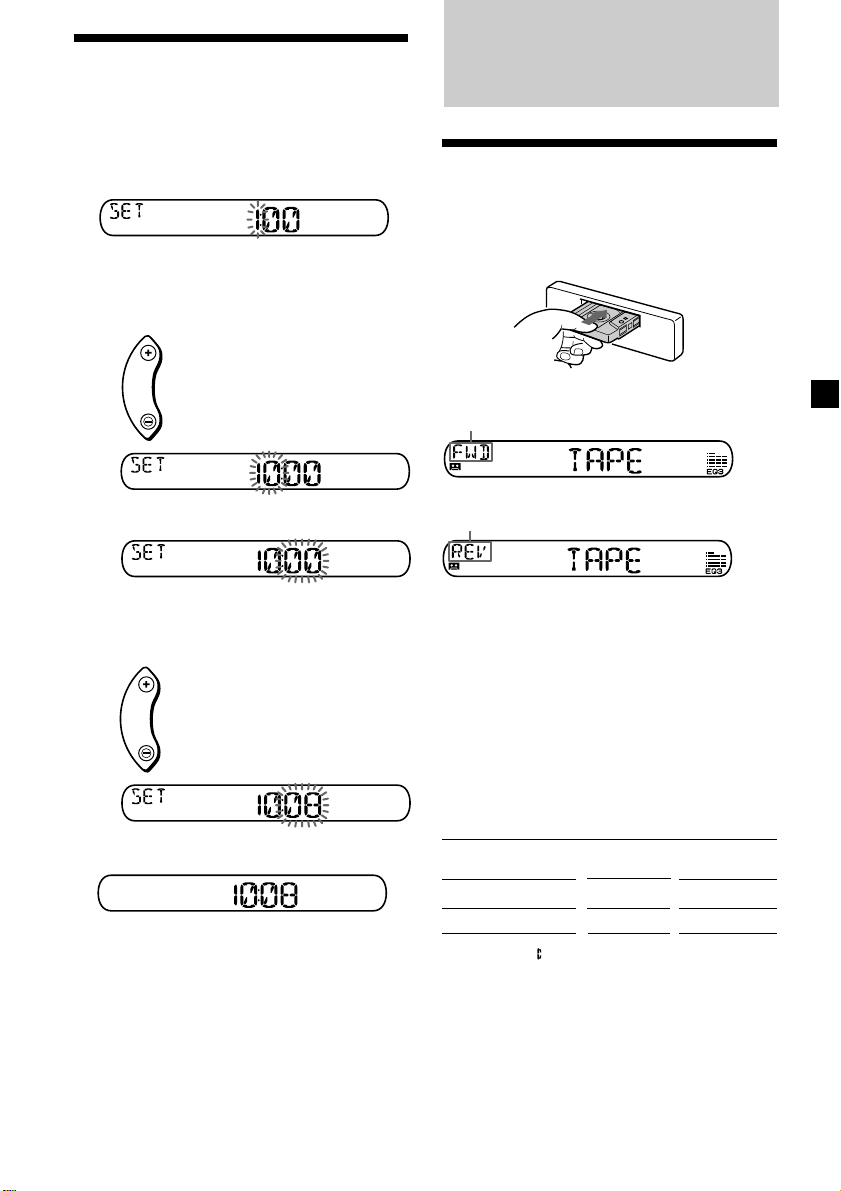
Einstellen der Uhr
Die Uhr zeigt die Zeit digital im 24-StundenFormat an.
Kassettendeck
Beispiel: Einstellen der Uhr auf 10:08
1 Drücken Sie (DSPL) 2 Sekunden lang.
Die Stundenanzeige blinkt.
1 Stellen Sie mit einer der Seiten der
Lautstärketaste die Stunden ein.
vorwärts
rückwärts
2 Drücken Sie (SEL).
Die Minutenanzeige blinkt.
3 Stellen Sie mit einer der Seiten der
Lautstärketaste die Minuten ein.
vorwärts
rückwärts
2 Drücken Sie (DSPL).
Die Uhr beginnt zu laufen.
Wenn Sie die Uhreinstellung vorgenommen
haben, erscheint im Display wieder die
Anzeige für den normalen
Wiedergabemodus.
Tipp
Mithilfe der RDS-Funktion können Sie die Uhr auch
automatisch einstellen lassen (Seite 14).
Wiedergeben einer
Kassette
Legen Sie eine Kassette ein.
Die Wiedergabe beginnt automatisch.
Die nach oben weisende Seite wird
wiedergegeben.
Die nach unten weisende Seite wird
wiedergegeben.
Tipp
Mit m und M können Sie die Bandrichtung
wechseln.
So stoppen Sie die Wiedergabe und
lassen die Kassette auswerfen
Drücken Sie Z.
Spulen einer Kassette
Drücken Sie während der Wiedergabe
m oder M.
Richtungsanzeige
FWD
REV
* Die Anzeige blinkt, während die Kassette
gespult wird.
Wenn Sie die Wiedergabe während des
Vorwärts- oder Zurückspulens starten wollen,
drücken Sie die jeweils andere Taste zum
Spulen so weit, bis die gedrückte Taste
herausspringt.
*
Vorwärts-
spulen
M
m
Zurückspulen
m
M
7
Page 30
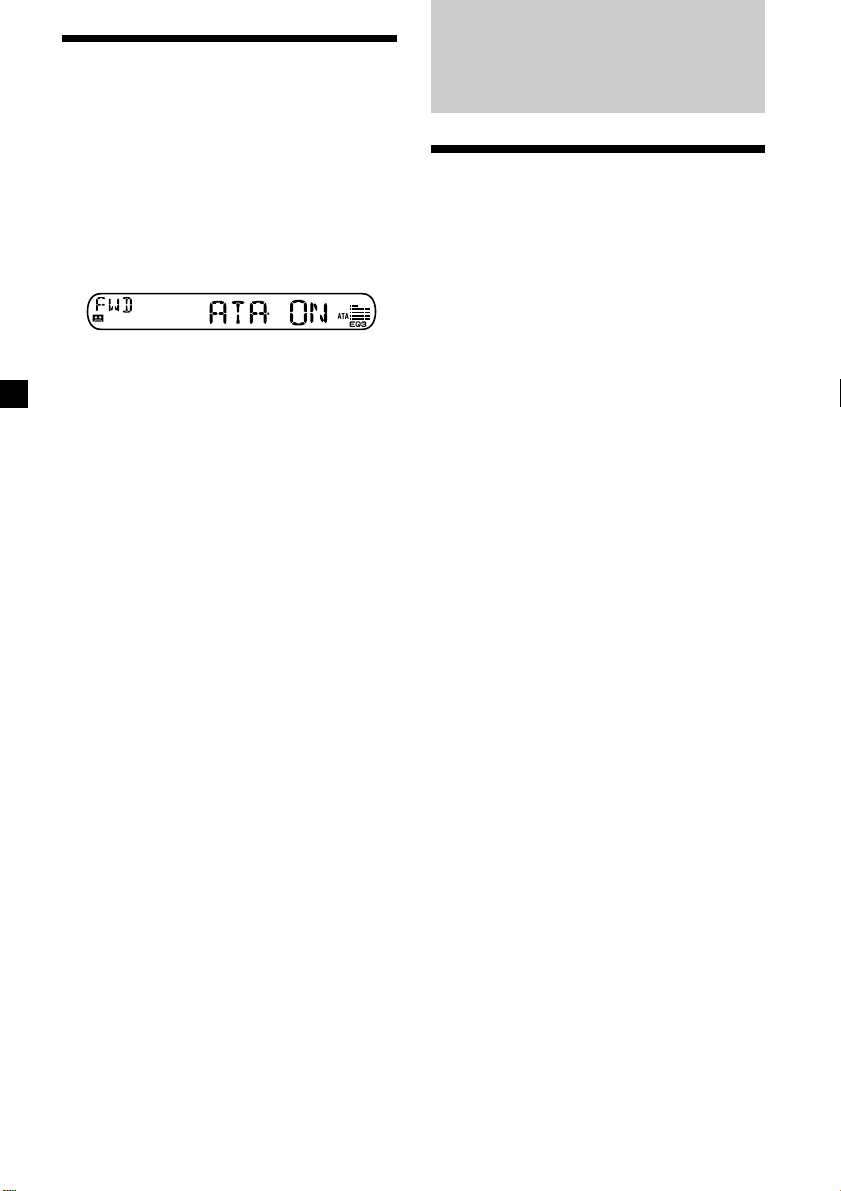
Radioempfang während
des Spulens einer Kassette
— Automatische Tuner-Aktivierung (ATA)
Beim Vorwärts- oder Zurückspulen mit der
Taste m oder M schaltet sich das Radio
automatisch ein.
Drücken Sie während der Wiedergabe
(PTY) (ATA) so oft, bis „ATA-ON“ im
Display erscheint.
ATA-ON y ATA-OFF
Der ATA-Modus beginnt.
Wenn Sie wieder in den normalen
Wiedergabemodus schalten möchten, wählen
Sie „ATA-OFF”.
Radio
Automatisches Speichern
von Radiosendern
— Speicherbelegungsautomatik
(BTM-Funktion)
Das Gerät wählt die Sender mit den stärksten
Signalen aus und speichert diese in der
Reihenfolge ihrer Frequenzen. In jedem
Frequenzbereich (FM1, FM2, FM3, MW und
LW) können Sie bis zu 6 Sender speichern.
ACHTUNG - UNFALLGEFAHR!
Wenn Sie während der Fahrt Sender einstellen
wollen, benutzen Sie, um Unfälle zu
vermeiden, bitte die BTM-Funktion.
1 Drücken Sie mehrmals (SOURCE), um das
Radio auszuwählen.
Falls gerade eine Kassette wiedergegeben
wird, lassen Sie diese mit Z auswerfen.
Mit jedem Tastendruck auf (SOURCE)
wechselt die Tonquelle folgendermaßen:
Radio t CD* t MD*
* Wenn kein Zusatzgerät angeschlossen ist,
erscheint auch die entsprechende Anzeige
nicht.
2 Drücken Sie mehrmals (MODE), um den
gewünschten Frequenzbereich
einzustellen.
Mit jedem Tastendruck auf (MODE)
wechselt der Frequenzbereich
folgendermaßen:
FM1 t FM2 t FM3 t MW t LW
3 Drücken Sie (SENS) (BTM) 2 Sekunden
lang.
Das Gerät speichert die Sender in der
Reihenfolge ihrer Frequenzen auf den
Zahlentasten.
Ein Signalton ist zu hören, und die
Einstellung wird gespeichert.
Hinweise
• Sender, die nicht in guter Qualität zu empfangen
sind (zu schwache Signale), werden nicht
gespeichert. Wenn nur wenige Sender in guter
Qualität zu empfangen sind, bleiben auf einigen
Zahlentasten die vorher gespeicherten Sender
erhalten.
• Wird im Display eine Zahl angezeigt, beginnt das
Gerät beim Speichern von Sendern mit der
angezeigten Nummer.
8
Page 31

Speichern bestimmter
Radiosender
Sie können bis zu 18 UKW-Sender (je 6 für
FM1, 2 und 3) sowie bis zu 6 MW- und bis zu
6 LW-Sender in der Reihenfolge Ihrer Wahl
speichern.
1 Drücken Sie mehrmals (SOURCE), um das
Radio auszuwählen.
Falls gerade eine Kassette wiedergegeben
wird, lassen Sie diese mit Z auswerfen.
2 Drücken Sie mehrmals (MODE), um den
gewünschten Frequenzbereich
auszuwählen.
3 Drücken Sie eine Seite von (SEEK), um
den Sender einzustellen, der auf einer
Stationstaste gespeichert werden soll.
4 Drücken Sie die gewünschte Zahlentaste
((1) bis (6)), bis „MEM“ angezeigt wird.
Die Nummer der gedrückten Zahlentaste
erscheint auf dem Display.
Hinweis
Wenn Sie auf einer bereits belegten Zahlentaste
einen weiteren Sender speichern, wird der zuvor
gespeicherte Sender gelöscht.
Einstellen gespeicherter
Sender
Wenn sich ein gespeicherter Sender
nicht einstellen lässt
— Automatischer Sendersuchlauf/Lokaler
Suchmodus
Automatischer Sendersuchlauf:
Drücken Sie eine Seite von (SEEK), um
den Sender zu suchen.
Der Suchlauf stoppt, wenn ein Sender
empfangen wird. Drücken Sie eine Seite
von (SEEK) so oft, bis das Gerät den
gewünschten Sender empfängt.
Lokaler Suchmodus:
Wenn der automatische Sendersuchlauf
zu häufig stoppt, drücken Sie (SENS) so
oft, bis „LOCAL-ON“ angezeigt wird.
Die Anzeige „LCL“ erscheint.
Nun werden nur noch Sender mit relativ
starken Signalen eingestellt.
Tipp
Wenn Sie die Frequenz des gewünschten Senders
kennen, drücken Sie eine Seite von (SEEK), bis die
gewünschte Frequenz erscheint (manuelle
Sendersuche).
Bei schlechtem UKW-Empfang
— Monauraler Modus
Drücken Sie während des
Radioempfangs (SENS) so oft, bis
„MONO-ON“ erscheint.
1 Drücken Sie mehrmals (SOURCE), um das
Radio auszuwählen.
Falls gerade eine Kassette wiedergegeben
wird, lassen Sie diese mit Z auswerfen.
2 Drücken Sie mehrmals (MODE), um den
gewünschten Frequenzbereich
auszuwählen.
3 Drücken Sie die Zahlentaste ((1) bis (6)),
auf der der gewünschte Sender
gespeichert ist.
Die Anzeige „MONO“ erscheint.
Die Tonqualität wird dadurch besser, der
Ton wird zugleich aber monaural (die
Anzeige „ST“ wird ausgeblendet).
Wenn Sie wieder den normalen Modus
einstellen möchten, wählen Sie „MONO-OFF“.
9
Page 32

RDS
Überblick über die RDSFunktion
RDS (Radio Data System - Radiodatensystem)
ist ein Rundfunksystem, bei dem UKW-Sender
zusätzlich zu den normalen
Radioprogrammsignalen digitale
Informationen übertragen. Dank dieser
Informationen bietet Ihnen Ihr Radio eine
Reihe von Diensten. So können Sie zum
Beispiel einen Sender automatisch neu
einstellen, Verkehrsdurchsagen einblenden
und einen Sender nach Programmtyp suchen.
Hinweise
• In unterschiedlichen Ländern oder Gegenden
stehen möglicherweise nicht alle RDS-Funktionen
zur Verfügung.
• Wenn die Empfangssignale zu schwach sind oder
der Sender, den das Gerät gerade empfängt,
keine RDS-Daten ausstrahlt, funktioniert das
RDS-System nicht korrekt.
Anzeigen des
Sendernamens
Der Name des Senders, den das Gerät gerade
empfängt, leuchtet im Display auf.
Stellen Sie einen UKW-Sender ein
(Seite 8).
Wenn dieser UKW-Sender RDS-Daten
sendet, leuchtet der Name des Senders im
Display auf.
Hinweis
Wenn auf dem Display die Anzeige „*“ erscheint,
wird ein RDS-Sender empfangen.
Umschalten der Anzeigen im Display
Mit jedem Tastendruck auf (DSPL) wechselt
die Anzeige folgendermaßen:
Sendername* (Frequenz) y Uhr
* Wenn Sie einen UKW-Sender einstellen, der RDS-
Daten ausstrahlt, erscheint der Sendername.
Hinweis
„NO NAME“ erscheint, wenn der Sender, der
gerade empfangen wird, keine RDS-Daten
ausstrahlt.
10
Automatisches
Neueinstellen eines
Senders
— Alternativfrequenzen (AF-Funktion)
Die AF-Funktion stellt das Radio automatisch
auf die Frequenz des gerade ausgewählten
Senders ein, die in der Gegend, in der Sie sich
gerade befinden, am besten empfangen wird.
Auf diese Weise können Sie auch bei einer
längeren Fahrt den gleichen Sender
empfangen, ohne den Sender immer wieder
manuell neu einstellen zu müssen.
Die Frequenz wechselt automatisch.
98,5 MHz
Sender
1 Wählen Sie einen UKW-Sender aus
(Seite 8).
2 Drücken Sie (AF) so oft, bis „AF-ON“ im
Display aufleuchtet.
Das Gerät beginnt mit der Suche nach einer
Alternativfrequenz, auf der Sie den gerade
eingestellten Sender besser empfangen
können.
Hinweis
Wenn es in der Gegend, in der Sie sich befinden,
keine Alternativfrequenz gibt und es sich daher
erübrigt, bessere Empfangsfrequenzen zu suchen,
schalten Sie die AF-Funktion aus, indem Sie (AF)
drücken, bis „AF-OFF“ aufleuchtet.
96,0 MHz
102,5 MHz
Page 33

Umschalten der Anzeigen im
Display
Mit jedem Tastendruck auf (AF) wechseln die
Anzeigen im Display in der folgenden
Reihenfolge:
AF-ON y AF-OFF
Hinweise
• Wenn „NO AF“ und der Sendername
abwechselnd blinken, kann das Gerät keine
Alternativfrequenz finden.
• Wenn der Name eines gespeicherten Senders
anfängt zu blinken, nachdem Sie den Sender bei
aktivierter AF-Funktion eingestellt haben, steht
keine Alternativfrequenz zur Verfügung.
Drücken Sie eine Seite von (SEEK), während der
Sendername blinkt (ca. 8 Sekunden lang). Das
Gerät beginnt dann mit der Suche nach einer
Frequenz mit denselben PI-Daten (Programme
Identification - Programmkennung). „PI SEEK“
leuchtet auf und der Ton wird stummgeschaltet.
Wenn das Gerät immer noch keine
Alternativfrequenz finden kann, leuchtet „NO
PI“ auf und das Gerät kehrt wieder zur zuvor
eingestellten Frequenz zurück.
Empfangen von Regionalsendern
Die Funktion „REG-ON“ (regional ein) dieses
Geräts bewirkt, dass ein einmal ausgewählter
Regionalsender nicht gewechselt wird. So
können Sie verhindern, dass ein anderer
Regionalsender eingestellt wird. Beachten Sie,
dass die AF-Funktion eingeschaltet sein muss.
Werkseitig ist das Gerät auf „REG-ON“
eingestellt. Wenn Sie diese Funktion
ausschalten möchten, gehen Sie
folgendermaßen vor.
Local-Link-Funktion
(nur Großbritannien)
Mithilfe der Local-Link-Funktion können Sie
andere Lokalsender auswählen, auch wenn
diese zuvor nicht unter einer Zahlentaste
gespeichert wurden.
1 Drücken Sie eine Zahlentaste, unter der
ein Lokalsender gespeichert ist.
2 Drücken Sie innerhalb von 5 Sekunden
erneut die Zahlentaste des Lokalsenders.
3 Wiederholen Sie diesen Schritt, bis der
gewünschte Lokalsender empfangen
wird.
Drücken Sie während des
Radioempfangs (AF) 2 Sekunden lang,
bis „REG-OFF“ erscheint.
Beachten Sie bitte, dass das Gerät
möglicherweise zu einem anderen
Regionalsender in demselben Sendernetz
wechselt, wenn Sie „REG-OFF“ wählen.
Wenn Sie den Regionalsendermodus wieder
aktivieren möchten, wählen Sie „REG-ON“.
Hinweis
Diese Funktion steht in Großbritannien und
manchen anderen Gebieten nicht zur Verfügung.
Umschalten der Anzeigen im
Display
Mit jedem Tastendruck auf (AF) für
2 Sekunden wechselt die Anzeige
folgendermaßen:
REG-ON y REG-OFF
11
Page 34

Empfangen von
Verkehrsdurchsagen
Mithilfe von TA- (Traffic Announcement Verkehrsdurchsage) und TP-Daten (Traffic
Programme - Verkehrsfunk) können Sie einen
UKW-Sender, der Verkehrsdurchsagen sendet,
automatisch empfangen, und zwar auch dann,
wenn nicht das Radio, sondern eine andere
Programmquelle läuft.
Drücken Sie (TA) so oft, bis „TA-ON“ im
Display aufleuchtet.
Das Gerät beginnt, nach
Verkehrsfunksendern zu suchen. „TP“
leuchtet im Display auf, wenn ein
Verkehrsfunksender gefunden wird.
Beginnt eine Verkehrsdurchsage, blinkt
„TA“, bis die Verkehrsdurchsage zu Ende
ist.
Tipp
Wenn die Verkehrsdurchsage beginnt, während
eine andere Programmquelle läuft, wechselt das
Gerät automatisch zu der Durchsage. Nach
Beendigung der Durchsage wechselt das Gerät
wieder zu der ursprünglichen Programmquelle.
Hinweise
• „NO TP” blinkt 5 Sekunden lang, wenn der
gerade eingestellte Sender keine
Verkehrsdurchsagen sendet. Danach beginnt das
Gerät, nach einem Sender mit
Verkehrsdurchsagen zu suchen.
• Wenn „EON“ und „TP“ im Display angezeigt
werden, strahlt der aktuelle Sender die
Verkehrsdurchsagen eines anderen Senders in
demselben Sendernetz aus.
Voreinstellen der Lautstärke von
Verkehrsdurchsagen
Sie können für Verkehrsdurchsagen eine feste
Lautstärke voreinstellen, damit Sie die
Durchsage nicht überhören. Wird eine
Verkehrsdurchsage gesendet, hören Sie die
Durchsage automatisch in der voreingestellten
Lautstärke.
1 Stellen Sie mit der Lautstärketaste die
gewünschte Lautstärke ein.
2 Drücken Sie (TA) 2 Sekunden lang.
„TA“ erscheint und die Einstellung wird
gespeichert.
Empfangen von
Katastrophenwarnungen
Wenn Sie Radio hören und eine
Katastrophenwarnung ausgestrahlt wird,
wechselt das Programm automatisch zur
Katastrophenwarnung. Wenn Sie eine andere
Programmquelle als Radio hören und die AFoder TA-Funktion eingeschaltet ist (ON), gibt
das Gerät die Katastrophenwarnung wieder.
Das Gerät wechselt in diesem Fall automatisch
zu der Katastrophenwarnung, und zwar auch
dann, wenn nicht das Radio, sondern eine
andere Programmquelle läuft.
Abbrechen der gerade
empfangenen Verkehrsdurchsage
Drücken Sie (TA).
Wenn Sie den automatischen Empfang von
Verkehrsdurchsagen beenden möchten,
schalten Sie die Funktion aus. Drücken Sie
dazu (TA), bis „TA-OFF“ aufleuchtet.
12
Page 35

Speichern von RDS-Sendern
mit AF- und TA-Daten
Beim Speichern von RDS-Sendern werden die
AF- und TA-Daten der Sender und deren
Frequenz gespeichert, so dass Sie nicht jedes
Mal die AF- oder die TA-Funktion einschalten
müssen, wenn Sie einen solchen Sender
einstellen. Sie können für die einzelnen
gespeicherten Sender unterschiedliche
Einstellungen (AF, TA oder beides) oder für
alle gespeicherten Sender dieselbe Einstellung
wählen.
Speichern derselben Einstellung für
alle voreingestellten Sender
1 Wählen Sie einen UKW-Frequenzbereich
(Seite 8).
2 Drücken Sie (AF) und/oder (TA), um
„AF-ON“ und/oder „TA-ON“
auszuwählen.
Bitte beachten Sie, dass mit „AF-OFF“ bzw.
„TA-OFF“ nicht nur RDS-Sender, sondern
auch andere Sender gespeichert werden.
3 Drücken Sie (SENS) (BTM), bis „BTM“
blinkt.
Speichern unterschiedlicher
Einstellungen für jeden
voreingestellten Sender
1 Wählen Sie einen UKW-Frequenzbereich
und stellen Sie den gewünschten Sender
ein.
2 Drücken Sie (AF) und/oder (TA), um
„AF-ON“ und/oder „TA-ON“
auszuwählen.
3 Drücken Sie die gewünschte Zahlentaste,
bis „MEM“ angezeigt wird.
Weitere Sender können Sie wie in den
Schritten oben erläutert speichern.
Tipp
Wenn Sie die gespeicherte AF- und/oder TAEinstellung nach dem Einstellen eines
voreingestellten Senders ändern möchten, schalten
Sie die AF- oder die TA-Funktion einfach ein oder
aus.
Suchen eines Senders nach
Programmtyp
Sie können den gewünschten Sender suchen,
indem Sie einen der unten aufgelisteten
Programmtypen auswählen.
Programmtypen Anzeige im
Nachrichten NEWS
Aktuelle AFFAIRS
Informationssendungen
Informationssendungen INFO
Sport SPORT
Bildungsprogramme EDUCATE
Hörspiele DRAMA
Kulturprogramme CULTURE
Wissenschaftliche SCIENCE
Sendungen
Sonstiges VARIED
Pop POP M
Rock ROCK M
Unterhaltungsmusik EASY M
Leichte Klassik LIGHT M
Klassik CLASSICS
Sonstige Musikrichtungen OTHER M
Wettervorhersagen WEATHER
Finanzberichte FINANCE
Kinderprogramme CHILDREN
Magazinsendungen SOCIAL A
Religion RELIGION
Hörer-Telefon PHONE IN
Reiseinformationen TRAVEL
Freizeitprogramm LEISURE
Jazz JAZZ
Country-Musik COUNTRY
Volksmusik NATION M
Oldies OLDIES
Folk FOLK M
Dokumentarbeiträge DOCUMENT
Nicht angegeben NONE
Hinweis
Diese Funktion steht in den Ländern, in denen
keine PTY-Daten (Programme Type Selection Programmtypauswahl) ausgestrahlt werden, nicht
zur Verfügung.
Fortsetzung siehe nächste Seite t
Display
13
Page 36

1 Drücken Sie während des UKW-
Empfangs (PTY).
Automatisches Einstellen
der Uhr
Der aktuelle Programmtyp erscheint, wenn
der Sender PTY-Daten ausstrahlt. „- - - - -“
erscheint, wenn der im Augenblick
eingestellte Sender kein RDS-Sender ist
oder wenn die RDS-Daten nicht empfangen
werden.
Wenn die TA-Funktion eingeschaltet ist
(ON), startet das Gerät die Suche nach dem
nächsten Sender.
2 Drücken Sie (PTY) so oft, bis der
gewünschte Programmtyp angezeigt
wird.
Die Programmtypen werden in der oben
aufgelisteten Reihenfolge angezeigt.
Beachten Sie, dass für die Suche „NONE“
(Nicht angegeben) nicht ausgewählt
werden kann.
3 Drücken Sie eine Seite von (SEEK).
Das Gerät beginnt mit der Suche nach
einem Sender, der den gewählten
Programmtyp ausstrahlt. Wenn das Gerät
einen Sender findet, erscheint der
Programmtyp nochmals 5 Sekunden lang.
Findet das Gerät keinen Sender, der den
gewünschten Programmtyp ausstrahlt,
erscheinen 5 Sekunden lang abwechselnd
„NO” und der Programmtyp im Display.
Danach schaltet das Gerät wieder auf den
Empfang des zuvor eingestellten Senders.
Dieses Gerät kann mit RDS CT-Daten (CT Clock Time = Uhrzeit) empfangen und danach
die Uhrzeit automatisch einstellen.
1 Drücken Sie während des
Radioempfangs gleichzeitig (SEL) und
(2).
2 Drücken Sie (2) so oft, bis „CT-ON“
erscheint.
Die Uhr wird nun eingestellt.
Nach 2 Sekunden erscheint automatisch die
normale Anzeige.
So schalten Sie die CT-Funktion aus
Wählen Sie in Schritt 2 „CT-OFF“.
Hinweise
• Die CT-Funktion steht nicht immer zur
Verfügung, auch wenn Sie einen RDS-Sender
empfangen.
• Die über die CT-Funktion eingestellte Uhrzeit ist
nicht immer korrekt.
14
Page 37

Weiter e Funktionen
Einstellen von Balance und
Fader
Sie können Balance und Fader einstellen.
1 Drücken Sie so oft (SEL), bis „BAL” oder
„FAD” erscheint.
Mit jedem Tastendruck auf (SEL) wechseln
die Optionen folgendermaßen:
LOW* t MID* t HIGH* t
BAL (link-rechts) t FAD(vorn-hinten)
* Wenn EQ3 aktiviert ist (Seite 16).
2 Drücken Sie eine Seite der
Lautstärketaste, um die ausgewählte
Klangoption einzustellen.
Nachdem Sie eine Klangoption ausgewählt
haben, müssen Sie innerhalb von
3 Sekunden den Einstellvorgang beginnen.
Dämpfen des Tons
Drücken Sie (ATT).
„ATT-ON“ blinkt kurz und danach leuchtet
die Anzeige „ATT“ im Display.
Wechseln der Klang- und
Anzeigeeinstellungen
Sie können folgende Optionen einstellen:
•CT (Clock Time = Uhrzeit) (Seite 14).
•A.SCRL (Auto Scroll = Automatisches
Verschieben)* (Seite 17).
•M.DSPL (Motion Display = Bewegte
Anzeige)
– der Demo-Modus, in den das Gerät
schaltet, wenn die Kassette ausgeworfen
wird und keine Tonquelle ausgewählt ist
(z. B. bei ausgeschaltetem Tuner).
•BEEP – Dient zum Ein- oder Ausschalten des
Signaltons.
1 Drücken Sie gleichzeitig (SEL) und die
entsprechende Zahlentaste.
(SEL) + (2): CT
(SEL) + (3): A.SCRL*
(SEL) + (4): M.DSPL
(SEL) + (6): BEEP
* Wenn keine CD oder MD wiedergegeben
wird, erscheint diese Angabe nicht.
Hinweis
Je nach aktueller Programmquelle werden
unterschiedliche Optionen angezeigt.
2 Drücken Sie mehrmals (SEL) und die
Zahlentaste, um die gewünschte
Einstellung auszuwählen (z. B. ON oder
OFF).
Um die vorherige Lautstärke wieder
einzustellen, drücken Sie (ATT) nochmals.
„ATT-OFF“ wird kurz angezeigt.
15
Page 38

Einstellen des Equalizers
— EQ3
Sie können für 7 Musiktypen (XPLOD,
VOCAL, CLUB, JAZZ, NEW AGE, ROCK,
CUSTOM und OFF (Equalizer OFF)) eine
spezielle Equalizer-Kurve auswählen.
Sie können für jede Tonquelle eine eigene
Equalizer-Einstellung speichern.
Auswählen der Equalizer-Kurve
1 Drücken Sie (SOURCE), um eine
Tonquelle (Radio, CD oder MD) zu
wählen, oder legen Sie eine Kassette ein.
2 Drücken Sie mehrmals (EQ3), um die
gewünschte Equalizer-Kurve
auszuwählen.
Mit jedem Tastendruck auf (EQ3) wechselt
die Einstellung.
Um den Equalizer-Effekt auszuschalten,
wählen Sie „OFF”.
Einstellen der Equalizer-Kurve
Sie können die Equalizer-Einstellungen für
verschiedene Frequenzbereiche auswählen
und speichern.
1 Drücken Sie (SOURCE), um eine
Tonquelle (Radio, CD oder MD) zu
wählen, oder legen Sie eine Kassette ein.
2 Drücken Sie mehrmals (EQ3), um die
gewünschte Equalizer-Kurve
auszuwählen.
3 Stellen Sie die Equalizer-Kurve ein.
1 Drücken Sie mehrmals (SEL), um den
gewünschten Klangbereich
auszuwählen.
Mit jedem Tastendruck auf (SEL)
wechselt der Klangbereich.
LOW t MID t HI (t BAL t FAD)
2 Drücken Sie mehrmals eine Seite der
Lautstärketaste, um die gewünschte
Lautstärke einzustellen.
Der Lautstärkepegel lässt sich in
Schritten von 1 dB auf einen Wert
zwischen –10 dB und +10 dB einstellen.
3 Wiederholen Sie Schritt 1 und 2, bis
Sie die Kurve wie gewünscht
eingestellt haben.
Wenn Sie die werkseitig eingestellte
Equalizer-Kurve wiederherstellen
wollen, drücken Sie 2 Sekunden lang
(SEL).
Nach 3 Sekunden erscheint im Display
wieder die Anzeige für den normalen
Wiedergabemodus.
16
Hinweis
Wenn EQ3 auf „OFF” gesetzt ist, können Sie die
Equalizer-Einstellungen nicht vornehmen.
Page 39

Wenn zusätzliche Geräte
angeschlossen sind
CD/MD-Gerät
Mit diesem Gerät können Sie externe CD/MDGeräte steuern.
Wenn Sie ein gesondert erhältliches CD-Gerät
mit CD TEXT-Funktion anschließen,
erscheinen bei der Wiedergabe einer CD mit
CD TEXT die CD TEXT-Informationen im
Display.
Wiedergeben einer CD
oder MD
1 Drücken Sie mehrmals (SOURCE), um
„CD“ oder „MD“ auszuwählen.
Falls gerade eine Kassette wiedergegeben
wird, lassen Sie diese mit Z auswerfen.
2 Drücken Sie (MODE), bis das gewünschte
Gerät angezeigt wird.
Die Wiedergabe einer CD/MD beginnt.
Wenn ein CD/MD-Gerät angeschlossen ist,
werden alle Titel ab dem Anfang abgespielt.
Tipp
Wenn der gesondert erhältliche MG Memory Stick
System-up-Player MGS-X1 an das Gerät
angeschlossen ist, wählen Sie mit der Taste
(SOURCE) die Option „MD” und dann mit der
Taste (MODE) die MD-Nummer aus (MD1 oder
MD2 usw.).
Automatisches Verschieben von
Informationen im Display
— Auto Scroll
Wenn bei einer CD mit CD-TEXT oder einer
MD der Name der CD/MD, eines Interpreten
oder eines Titels länger ist als 8 Zeichen und
die Funktion Auto Scroll eingeschaltet ist,
werden folgende Informationen im Display
automatisch nacheinander angezeigt:
• Der CD/MD-Name wird angezeigt, wenn die
CD/MD gewechselt und der CD/MD-Name
ausgewählt wurde.
• Der Titelname erscheint, wenn der Titel wechselt
und der Titelname ausgewählt wurde.
Wenn Sie mit (DSPL) die Anzeige wechseln,
wird der Name einer CD/MD oder eines Titels
auf einer CD mit CD-TEXT oder einer MD
automatisch verschoben und auf diese Weise
ganz angezeigt, unabhängig davon, ob die
Funktion ein- oder ausgeschaltet ist (ON/OFF).
Drücken Sie während der Wiedergabe
(SEL) und (3), um „A.SCRL-ON”
auszuwählen.
Um die Funktion Auto Scroll auszuschalten,
wählen Sie „A.SCRL-OFF“.
Hinweis
Bei einigen MDs oder CDs mit außergewöhnlich
langem Text ist folgendes möglich:
— Einige Zeichen werden nicht angezeigt.
— Die Funktion Auto Scroll funktioniert nicht.
Fortsetzung siehe nächste Seite t
Umschalten der Anzeigen im Display
Mit jedem Tastendruck auf (DSPL) während
der Wiedergabe einer CD, einer CD mit CD
TEXT oder einer MD wechselt die Anzeige
folgendermaßen:
Verstrichene Spieldauer t
CD/MD-Name*
Titelname*3 t Uhr
1
*
Wenn die MD keinen Namen hat und Sie sie
auch nicht selber benannt haben, erscheint
„NO NAME“ im Display.
2
Wenn Sie eine CD mit CD TEXT abspielen,
*
erscheint der Name des Interpreten nach dem
CD-Namen im Display (nur bei CD TEXT mit dem
Namen des Interpreten).
3
Wenn auf einer CD mit CD TEXT bzw. auf einer
*
MD kein Titelname aufgezeichnet wurde,
erscheint „NO NAME“ im Display.
1
/Name des Interpreten*2 t
17
Page 40

Ansteuern eines bestimmten Titels
— AMS (Automatischer Musiksensor)
Drücken Sie während der Wiedergabe
für jeden Titel, den Sie auslassen
möchten, kurz eine Seite von
(SEEK).
Ansteuern
nachfolgender Titel
SEEK
Ansteuern
vorhergehender Titel
Ansteuern einer bestimmten
Passage in einem Titel
— Manuelle Suche
Halten Sie während der Wiedergabe eine
Seite von (SEEK) gedrückt. Lassen Sie
die Taste wieder los, wenn Sie die
gewünschte Passage gefunden haben.
Wiederholtes
Wiedergeben von Titeln
— Repeat Play
Sie haben folgende Auswahlmöglichkeiten:
•REP-TRACK – zum Wiederholen eines Titels.
•
REP-DISC – zum Wiederholen einer CD/MD.
Drücken Sie während der Wiedergabe
(3) (REP) so oft, bis die gewünschte
Einstellung erscheint.
REP-TRACK t REP-DISC t REP-OFF
Repeat Play beginnt.
Wenn Sie wieder in den normalen
Wiedergabemodus schalten möchten, wählen
Sie „REP-OFF”.
Vorwärtssuchen
SEEK
Rückwärtssuchen
Wechseln der CD/MD
Drücken Sie während der Wiedergabe
(1) (DISC –) oder (2) (DISC +).
Die Wiedergabe der gewünschten CD/MD
im aktuellen Gerät beginnt.
(1) (DISC –): Vorhergehende CDs/MDs
(2) (DISC +): Nachfolgende CDs/MDs
CD/MD-Nummer
Titelnummer
Wiedergeben von Titeln in
willkürlicher Reihenfolge
— Shuffle Play
Sie haben folgende Auswahlmöglichkeiten:
•SHUF-DISC – zum Wiedergeben der Titel auf
der aktuellen CD/MD in willkürlicher
Reihenfolge.
•SHUF-CHGR – zum Wiedergeben der Titel
im aktuellen Gerät in willkürlicher
Reihenfolge.
•SHUF-ALL* – zum Wiedergeben aller Titel
in allen Geräten in willkürlicher Reihenfolge.
Drücken Sie während der Wiedergabe
(4) (SHUF) so oft, bis die gewünschte
Einstellung erscheint.
SHUF-DISCt SHUF-CHGR t SHUF-ALL*
t SHUF-OFF
Shuffle Play beginnt.
* „SHUF-ALL“ steht nur zur Verfügung, wenn
Sie mindestens zwei gesondert erhältliche
CD/MD-Geräte anschließen.
Wenn Sie wieder in den normalen
Wiedergabemodus schalten möchten, wählen
Sie „SHUF-OFF”.
18
Page 41

Weitere Informationen
Wartung
Austauschen einer Sicherung
Wenn Sie eine Sicherung austauschen, achten
Sie darauf, eine Ersatzsicherung mit dem
gleichen Ampere-Wert wie die
Originalsicherung zu verwenden. Dieser ist
auf der Sicherung angegeben. Wenn die
Sicherung durchbrennt, überprüfen Sie den
Stromanschluss und tauschen die Sicherung
aus. Wenn auch die neue Sicherung wieder
durchbrennt, kann eine interne Störung
vorliegen. Wenden Sie sich in diesem Fall an
Ihren Sony-Händler.
Reinigen der Anschlüsse
Das Gerät funktioniert unter Umständen nicht
korrekt, wenn die Anschlüsse zwischen dem
Gerät und der Frontplatte verschmutzt sind.
Um dies zu vermeiden, lösen Sie mit
(RELEASE) die Frontplatte, dann nehmen Sie
sie ab und reinigen die Anschlüsse mit einem
mit Alkohol getränkten Wattestäbchen.
Drücken Sie dabei nicht zu fest. Andernfalls
könnten die Anschlüsse beschädigt werden.
am Gerät
Rückseite der Frontplatte
Sicherung (10 A)
Vorsicht!
Verwenden Sie unter keinen Umständen eine
Sicherung mit einem höheren Ampere-Wert
als dem der Sicherung, die ursprünglich mit
dem Gerät geliefert wurde. Andernfalls kann
es zu Schäden am Gerät kommen.
Hinweise
• Schalten Sie aus Sicherheitsgründen vor dem
Reinigen der Anschlüsse den Motor aus und
ziehen Sie den Schlüssel aus dem Zündschloss.
• Berühren Sie die Anschlüsse unter keinen
Umständen direkt mit den Händen oder einem
Metallgegenstand.
19
Page 42

Ausbauen des Geräts
1 Entfernen Sie die Schutzumrandung.
1 Nehmen Sie die Frontplatte ab
(Seite 6).
2 Setzen Sie beide Löseschlüssel an der
Schutzumrandung an.
Richten Sie den
Löseschlüssel korrekt aus.
3 Ziehen Sie die Schutzumrandung mit
den Löseschlüsseln heraus.
2 Nehmen Sie das Gerät heraus.
1 Setzen Sie die beiden Löseschlüssel so
an, dass diese mit einem Klicken
einrasten.
Der Haken muss
nach innen weisen.
2 Ziehen Sie an den Löseschlüsseln, um
das Gerät zu lösen.
3 Ziehen Sie das Gerät aus der
Halterung.
20
Page 43

Technische Daten
Kassettendeck
Band 4 Spuren, 2 Kanäle, stereo
Gleichlaufschwankungen 0,13 % (RMS-Leistung)
Frequenzgang 30 – 15.000 Hz
Signal-Rauschabstand 55 dB
Radio
UKW
Empfangsbereich 87,5 – 108,0 MHz
Antennenanschluss Anschluss für
Zwischenfrequenz 10,7 MHz/450 kHz
Nutzbare Empfindlichkeit
Trennschärfe 75 dB bei 400 kHz
Signal-Rauschabstand 67 dB (stereo),
Harmonische Verzerrung bei 1 kHz
Kanaltrennung 35 dB bei 1 kHz
Frequenzgang 30 – 15.000 Hz
Außenantenne
9 dBf
69 dB (mono)
0,5 % (stereo),
0,3 % (mono)
MW/LW
Empfangsbereich MW: 531 – 1.602 kHz
Antennenanschluss Anschluss für
Zwischenfrequenz 10,7 MHz/450 kHz
Empfindlichkeit MW: 30 µV
LW: 153 – 279 kHz
Außenantenne
LW: 40 µV
Endverstärker
Ausgänge Lautsprecherausgänge
Lautsprecherimpedanz 4 – 8 Ohm
Maximale Leistungsabgabe
(versiegelte Anschlüsse)
45 W × 4 (an 4 Ohm)
Allgemeines
Ausgänge Audioausgang
Eingänge BUS-Steuereingang
Klangregler Bässe:
Stromversorgung 12 V Gleichstrom,
Abmessungen ca. 178 × 50 × 178 mm
Einbaumaß ca. 182 × 53 × 161 mm
Gewicht ca. 1,2 kg
Mitgeliefertes Zubehör Montageteile und
Sonderzubehör BUS-Kabel (mit einem
Sonderzubehörgeräte CD-Wechsler (6 CDs)
Änderungen, die dem technischen Fortschritt
dienen, bleiben vorbehalten.
MotorantennenSteueranschluss
Steueranschluss für
Endverstärker
BUS-Audioeingang
±10 dB bei 60 Hz (Xplod)
Mitten:
±10 dB bei 1 kHz (Xplod)
Höhen:
±10 dB bei 10 kHz (Xplod)
Autobatterie
(negative Erdung)
(B/H/T)
(B/H/T)
Anschlusszubehör (1 Satz)
Behälter für Frontplatte (1)
Cinchkabel geliefert)
RC-61 (1 m), RC-62 (2 m)
CDX-T69
MD-Wechsler (6 MDs)
MDX-66XLP
MG MS System-up-Player
MGS-X1
Signalquellenwähler
XA-C30
AUX-IN Wahlschalter
XA-300
21
Page 44

Störungsbehebung
Anhand der folgenden Checkliste können Sie die meisten Probleme, die möglicherweise an Ihrem
Gerät auftauchen, selbst beheben.
Bevor Sie die folgende Checkliste durchgehen, überprüfen Sie bitte zunächst, ob Sie das Gerät
richtig angeschlossen und bedient haben.
Allgemeines
Problem
Kein Ton.
Der Speicherinhalt wurde
gelöscht.
Im Display erscheinen keine
Anzeigen.
Kassettenwiedergabe
Problem
Der Klang ist bei der
Wiedergabe verzerrt.
Ursache/Abhilfe
•Schalten Sie die ATT-Funktion aus (Seite 15).
•Stellen Sie den Fader-Regler bei einem 2-LautsprecherSystem in die mittlere Position.
•Stellen Sie mit (+) die Lautstärke ein.
•Das Netzkabel hat sich gelöst oder die Autobatterie wurde
abgeklemmt.
•Die Taste RESET wurde gedrückt.
t Speichern Sie die Einstellungen erneut.
•Nehmen Sie die Frontplatte ab und reinigen Sie die
Anschlüsse. Näheres dazu finden Sie unter „Reinigen der
Anschlüsse“ (Seite 19).
•Die Uhrzeitanzeige wird ausgeblendet, wenn Sie 2 Sekunden
lang (OFF) drücken.
t Drücken Sie (OFF) erneut 2 Sekunden lang, um die
Uhrzeit anzuzeigen.
Ursache/Abhilfe
Der Tonkopf ist verschmutzt.
t Reinigen Sie den Tonkopf mit einer handelsüblichen
Trockenreinigungskassette.
Radioempfang
Problem
Ein gespeicherter Sender lässt
sich nicht einstellen.
Der automatische
Sendersuchlauf funktioniert
nicht.
Sender lassen sich nicht
empfangen.
Der Ton ist stark gestört.
Die Anzeige „ST“ blinkt.
22
Ursache/Abhilfe
•Speichern Sie den Sender mit der korrekten Frequenz ab.
•Die Sendesignale werden zu schwach empfangen.
•Die Sendesignale werden zu schwach empfangen.
t Stellen Sie den Sender manuell ein.
•Der lokale Sendersuchlauf ist auf ON eingestellt.
t Setzen Sie den lokalen Sendersuchlauf auf OFF (Seite 9).
Schließen Sie ein Motorantennen-Steuerkabel (blau) oder ein
Stromversorgungskabel für Zubehörgeräte (rot) an das
Stromversorgungskabel für den Antennenverstärker eines
Fahrzeugs an (nur, wenn das Fahrzeug mit einer in der
Heck-/Seitenfensterscheibe integrierten UKW/MW/LWAntenne ausgestattet ist).
•Stellen Sie den Sender exakt ein.
•Die Sendesignale werden zu schwach empfangen.
t Schalten Sie in den Mono-Modus (Seite 9).
Page 45

RDS-Funktionen
Problem
Der Sendersuchlauf (SEEK)
startet nach ein paar Sekunden
Radioempfang.
Keine Verkehrsdurchsagen.
Bei PTY wird „NONE“ angezeigt.
Ursache/Abhilfe
Der Sender ist kein Verkehrsfunksender oder die Sendesignale
sind zu schwach.
t Drücken Sie (AF) oder (TA) so oft, bis „AF-OFF“ oder
„TA-OFF“ erscheint.
•Aktivieren Sie „TA“.
•Der Sender strahlt keine Verkehrsdurchsagen aus, obwohl es
ein Verkehrsfunksender (TP) ist.
t Stellen Sie einen anderen Sender ein.
Der Sender gibt keinen Programmtyp an.
CD/MD-Wiedergabe
Problem
Tonsprünge treten auf.
Ursache/Abhilfemaßnahme
Die CD/MD ist schmutzig oder defekt.
Fehlermeldungen (wenn ein gesondert erhältliches CD/MD-Gerät angeschlossen ist)
Folgende Anzeigen blinken etwa 5 Sekunden lang und ein Alarmton ist zu hören.
Display
NO MAG
NO DISC
ERROR
BLANK
RESET
NOT READY
HI TEMP
*1Wenn während der Wiedergabe einer CD oder MD ein Fehler auftritt, erscheint die Nummer der CD
bzw. MD nicht im Display.
*2Die Nummer der CD/MD, die den Fehler verursacht, erscheint im Display.
Ursache
Das CD/MD-Magazin ist nicht in das
CD/MD-Gerät eingelegt.
Im CD/MD-Gerät befindet sich keine
CD/MD.
Die CD ist verschmutzt oder wurde
falschherum eingelegt.*
1
*
Die MD kann wegen einer Störung
nicht wiedergegeben werden.*
Eine CD/MD kann aufgrund einer
Störung nicht abgespielt werden.
1
Die MD ist nicht bespielt.*
*
Das CD/MD-Gerät kann aufgrund
einer Störung nicht bedient werden.
Der Deckel des MD-Geräts ist offen
oder die MDs wurden nicht korrekt
eingelegt.
Die Umgebungstemperatur ist höher
als 50 Grad Celsius.
2
Abhilfe
Setzen Sie ein CD/MD-Magazin in
das CD/MD-Gerät ein.
Legen Sie CDs/MDs in das CD/
MD-Gerät ein.
Reinigen Sie die CD bzw. legen Sie
sie mit der richtigen Seite nach oben
ein.
2
2
Legen Sie eine andere MD ein.
Legen Sie eine andere CD/MD ein.
Lassen Sie eine bespielte MD
wiedergeben.
Drücken Sie die Rücksetztaste
(RESET) am Gerät.
Schließen Sie den Deckel oder legen
Sie die MDs korrekt ein.
Warten Sie, bis die Temperatur
unter 50 Grad Celsius sinkt.
Wenn Sie das Problem mit den oben genannten Abhilfemaßnahmen nicht lösen können, wenden
Sie sich bitte an Ihren Sony-Händler.
23
Page 46

Félicitations !
Précautions
Nous vous remercions pour l’achat de ce
lecteur de cassette Sony.
En plus de la lecture de cassettes et de l’écoute
d’émissions de radio, vous pouvez étendre les
possibilités de votre système en raccordant un
lecteur CD/MD disponible en option*1.
Lorsque vous faites fonctionner cet appareil ou
un lecteur CD en option raccordé et doté de la
fonction CD TEXT, les informations CD TEXT
apparaissent dans la fenêtre d’affichage
pendant la lecture d’un disque CD TEXT*2.
*1Vous pouvez également connecter un changeur
CD, un changeur MD, un lecteur CD ou un
lecteur MD.
2
Un disque CD TEXT qui est un disque audio qui
*
contient des informations telles que le titre du
disque, le nom de l’artiste et le titre des plages.
Ces informations sont enregistrées sur le disque.
•Si votre voiture est garée en plein soleil et si
la température à l’intérieur de l’habitacle a
considérablement augmenté, laissez refroidir
l’appareil avant de l’utiliser.
•Si l’appareil n’est pas alimenté, vérifiez
d’abord les connexions. Si tout est en ordre,
vérifiez le fusible.
•Si aucun son n’est émis par les haut-parleurs
d’une chaîne à 2 haut-parleurs, réglez la
commande d’équilibre avant-arrière à la
position médiane.
•Si la cassette est lue pendant une longue
durée, il se peut qu’elle s’échauffe en raison
de la proximité de l’amplificateur de
puissance intégré. Il ne s’agit cependant pas
d’un dysfonctionnement.
Si vous avez des questions ou des problèmes
concernant le fonctionnement de cet appareil
qui ne sont pas abordés dans le présent mode
d’emploi, consultez votre revendeur Sony.
Pour préserver la qualité sonore
Si les porte-gobelets se trouvent à proximité de
votre installation audio, veillez à ce qu’aucune
éclaboussure de jus de fruit ou de boisson
sucrée ne soit projetée sur votre autoradio. Des
résidus de sucre sur cet appareil ou sur la
bande magnétique d’une cassette risquent
d’encrasser les têtes de lecture, entraînant ainsi
une altération de la qualité sonore ou
empêchant carrément la reproduction sonore.
Les cassettes de nettoyage ne permettent pas
d’éliminer les résidus de sucre sur les têtes de
lecture.
2
Page 47

Remarques à propos des
cassettes
Entretien des cassettes
• Evitez de toucher la bande magnétique d’une
cassette parce que la poussière et les souillures
entraînent un encrassement des têtes.
• Gardez les cassettes à l’écart des appareils
intégrant des aimants, tels que des hautparleurs et des amplificateurs qui risquent de
provoquer une distorsion ou un effacement
des cassettes enregistrées.
• N’exposez pas les cassettes au rayonnement
direct du soleil, aux températures
extrêmement froides ou à l’humidité.
• Si la bande magnétique de la cassette est
détendue, elle risque de s’emmêler dans le
mécanisme interne de l’appareil. Avant
d’introduire une cassette, tendez
correctement la bande magnétique en
tournant les bobines à l’aide d’un stylo ou
d’un objet similaire.
Bande
détendue
Cassettes de plus de 90 minutes
Les cassettes d’une durée supérieure à
90 minutes sont déconseillées, sauf dans le cas
d’une lecture continue de longue durée. La
bande magnétique de ces cassettes est très fine
et a par conséquent tendance à se détendre
plus facilement. Des opérations de lecture et
arrêt répétées avec de telles cassettes risquent
par conséquent d’emmêler la bande
magnétique dans le mécanisme d’entraînement
de la platine.
•Les cassettes déformées et les étiquettes qui
se décollent risquent de poser des problèmes
lors de l’introduction ou de l’éjection. Retirez
ou remplacez les étiquettes qui se décollent.
•Le son peut comporter des distorsions
pendant la lecture d’une cassette. La tête du
lecteur de cassette doit être nettoyée toutes
les 50 heures d’utilisation.
3
Page 48

Table des matières
Description de cet appareil
Emplacement des commandes .............................. 5
Préparation
Réinitialisation de l’appareil ............................. 6
Dépose de la façade ............................................ 6
Réglage de l’horloge ........................................... 7
Lecteur de cassettes
Ecoute d’une cassette .......................................... 7
Réception radio en cours d’avance rapide ou
de rembobinage d’une cassette
— Activation automatique du syntoniseur
(ATA) ............................................................... 8
Radio
Mémorisation automatique des stations
— Mémorisation des meilleurs
accords (BTM) ................................................ 8
Mémorisation des stations souhaitées
uniquement..................................................... 9
Réception des stations mémorisées .................. 9
RDS
Aperçu de la fonction RDS .............................. 10
Affichage du nom de la station ....................... 10
Resyntonisation automatique de la même
émission
— Fréquences alternatives (AF) ................ 10
Ecoute des messages de radioguidage........... 12
Présélection des stations
RDS avec les données AF et TA ................. 13
Recherche d’une station en fonction du
type d’émission ............................................ 13
Réglage automatique de l’heure ..................... 14
Avec des appareils en option
Lecteur CD/MD
Lecture d’un CD ou d’un MD ......................... 17
Lecture de plages répétée
— Lecture répétée ........................................ 18
Lecture de plages dans un ordre quelconque
— Lecture aléatoire ...................................... 18
Autres fonctions
Réglage de la balance gauche-droite et de
l’équilibre avant-arrière .............................. 15
Atténuation du son ........................................... 15
Modification des réglages du son et de
l’affichage ...................................................... 15
Réglage de l’égaliseur
— EQ3............................................................ 16
4
Informations supplémentaires
Entretien ............................................................. 19
Démontage de l’appareil .................................. 20
Spécifications ..................................................... 21
Dépannage ......................................................... 22
Page 49

Emplacement des commandes
SOURCE
MODE
RELEASE
SEL
AF ATT
DISC
123456
SHUF
REP
XR-CA370X/CA370
Pour plus de détails, reportez-vous aux pages indiquées.
1 Touche SOURCE (Radio/CD/MD)
8, 9, 16, 17
2 Touche MODE
En cours de réception radio :
qd Touche AF 10, 11, 13
qf Touche ATT (atténuation du son) 15
qg Touches numériques 14, 15, 17
Sélection de la bande 8, 9
En cours de lecture CD/MD :
sélection du lecteur CD/MD 17
3 Touche volume +/– 7, 12, 15, 16
4 Touche Z (éjection) 7, 8, 9, 17
5 Fenêtre d’affichage
6 Touches m/M (avance rapide)/
qh Touche PTY (type de programme)/ATA
DIR (changement du sens de défilement
de la bande) 7, 8
7 Touche SEEK
Recherche 9, 11, 14
Accès automatique aux titres 18
Recherche manuelle 18
8 Touche DSPL (modification du mode
qj Touche TA 12, 13
qk Touche SENS/BTM 8, 9, 13
ql Touche OFF* 6
* Attention lors de l’installation dans
d’affichage) 7, 10, 17
9 Touche EQ3 16
q; Touche RELEASE (pour enlever la
façade) 6, 19
qa Touche SEL (sélection) 7, 14, 15, 16, 17
qs Touche RESET (située sur la face avant
de l’appareil, derrière la façade) 6
ATA
DIR
TAPTY
SEEK
BTM
EQ3
DSPL
OFFSENS
En cours de réception radio :
Sélection d’une présélection 9, 11, 13
En cours de lecture CD/MD :
(1) DISC – 18
(2) DISC + 18
(3) REP 18
(4) SHUF 18
8, 14
une voiture dont le contact n’est pas
doté de la position ACC (accessoires)
Après avoir coupé le moteur, n’oubliez
pas d’appuyer sur (OFF) sur l’appareil
pendant 2 secondes pour désactiver
l’affichage de l’horloge.
Lorsque vous appuyez brièvement sur
(OFF), l’affichage de l’horloge ne s’éteint
pas et cela décharge la batterie.
5
Page 50

Préparation
Réinitialisation de
l’appareil
Avant la première mise en service de
l’appareil, après avoir remplacé la batterie du
véhicule ou modifié les raccordements, vous
devez réinitialiser l’appareil.
Retirez la façade et appuyez sur la touche de
réinitialisation (RESET) à l’aide d’un objet
pointu comme un stylo à bille.
Touche RESET
Remarque
Le fait d’appuyer sur la touche de réinitialisation
(RESET) efface certaines fonctions enregistrées et
remet l’horloge à zéro.
Fixation de la façade
Fixez la partie A de la façade à la partie B de
l’appareil comme illustré et poussez le côté
gauche en position jusqu’à ce qu’il émette un
“clic”.
A
B
Remarques
• Veillez à ne pas installer la façade à l’envers.
• N’appuyez pas trop fort sur la façade lorsque
vous l’installez sur l’appareil principal.
• N’appuyez pas trop fort et n’exercez pas une
trop forte pression sur la fenêtre d’affichage de
la façade.
• N’exposez pas la façade au rayonnement direct
du soleil ou aux sources de chaleur comme des
conduits d’air chaud et ne la laissez pas à un
endroit humide. Ne la laissez jamais sur le
tableau de bord d’une voiture garée en plein
soleil ou à un endroit où la température risque
d’augmenter considérablement.
Dépose de la façade
Vous pouvez déposer la façade de cet appareil
afin d’empêcher qu’il ne soit volé.
1 Appuyez sur (OFF).
2 Appuyez sur (RELEASE), puis faites
glisser légèrement la façade vers la
gauche et enlevez-la en tirant vers vous.
(OFF)
(RELEASE)
Remarques
• Veillez à ne pas laisser tomber la façade quand
vous la détachez de l’appareil.
• Si vous enlevez la façade alors que l’appareil est
toujours sous tension, l’appareil se met
automatiquement hors tension pour éviter
d’endommager les haut-parleurs.
• Lorsque vous transportez la façade, glissez-la
dans l’étui fourni spécialement prévu à cet effet.
6
Alarme d’avertissement
Si vous coupez le contact de la voiture sans
ôter la façade, l’alarme retentira pendant
quelques secondes.
Si vous raccordez un amplificateur de
puissance en option et si vous n’utilisez pas
l’amplificateur intégré, le bip sonore sera
désactivé.
Page 51

Réglage de l’horloge
L’horloge à affichage numérique fonctionne
suivant un cycle de 24 heures.
Exemple : pour régler l’horloge sur 10:08
1 Appuyez sur (DSPL) pendant 2 secondes.
L’indication des heures se met à clignoter.
1 Appuyez sur l’un des côtés de la
touche de volume pour régler l’heure.
pour avancer
pour reculer
2 Appuyez sur (SEL).
L’indication des minutes se met à clignoter.
3 Appuyez sur l’un des côtés de la
touche de volume pour régler les
minutes.
pour avancer
pour reculer
2 Appuyez sur (DSPL).
L’horloge démarre.
Une fois le réglage de l’horloge terminé, la
fenêtre d’affichage revient au mode de
lecture normal.
Conseil
Vous pouvez régler l’horloge automatiquement au
moyen de la fonction RDS (page 14).
Lecteur de cassettes
Ecoute d’une cassette
Introduisez une cassette.
La lecture démarre automatiquement.
La face supérieure est lue.
La face inférieure est lue.
Conseil
Pour changer le sens de lecture de la cassette,
appuyez sur m et M.
Pour arrêter la lecture et éjecter la
cassette
Appuyez sur Z.
Avance rapide de la bande
En cours de lecture, appuyez sur
m ou M.
Indicateur
de
direction*
FWD
REV
* L’indicateur se mettra à clignoter pendant
l’avance rapide de la cassette.
Pour entamer la lecture en cours d’avance
rapide ou de rembobinage, appuyez
légèrement sur l’autre touche de bobinage
rapide jusqu’à ce que la touche de verrouillage
soit relâchée.
Pour avancer
M
m
Pour
rembobiner
m
M
7
Page 52

Réception radio en cours
d’avance rapide ou de
rembobinage d’une
cassette
— Activation automatique du syntoniseur
(ATA)
La radio s’allume automatiquement lorsque les
touches m ou M sont utilisées pour
l’avance ou le retour rapide.
En cours de lecture, appuyez plusieurs
fois de suite sur (PTY) (ATA) jusqu’à ce
que l’indication “ATA-ON” apparaisse
dans la fenêtre d’affichage.
ATA-ON y ATA-OFF
Le mode ATA démarre.
Pour revenir en mode de lecture normal,
sélectionnez “ATA-OFF”.
Radio
Mémorisation
automatique des stations
—
Mémorisation des meilleurs accords (BTM)
L’appareil sélectionne les stations qui offrent
les signaux les plus puissants et les mémorise
par ordre de fréquence. L’appareil peut
mémoriser jusqu’à 6 stations pour chaque
bande de fréquences (FM1, FM2, FM3, MW et
LW).
Attention
Pour syntoniser des stations pendant que vous
conduisez, utilisez la fonction de mémorisation
des meilleurs accords (BTM) de façon à éviter
les accidents.
1 Appuyez plusieurs fois sur (SOURCE)
pour sélectionner la radio.
Si une cassette est en cours de lecture,
pressez Z pour l’éjecter.
Chaque fois que vous appuyez sur
(SOURCE), la source change comme suit :
Radio t CD* t MD*
* Si l’appareil en option correspondant n’est
pas connecté, le paramètre ne s’affiche pas.
2 Appuyez plusieurs fois sur (MODE) pour
sélectionner la bande de fréquence.
Chaque fois que vous appuyez sur
(MODE), la bande change comme suit :
FM1 t FM2 t FM3 t MW t LW
3 Appuyez sur (SENS) (BTM) pendant
2 secondes.
L’appareil mémorise les stations sous les
touches numériques dans l’ordre de leur
fréquence.
Un bip retentit lorsque le réglage est
mémorisé.
Remarques
• L’appareil ne mémorise pas les stations émettant
avec de faibles signaux. Si seules quelques
stations peuvent être captées, certaines touches
numériques conserveront leur réglage préalable.
• Si un numéro est indiqué dans la fenêtre
d’affichage, l’appareil commence la mémorisation
des stations à partir de la station affichée.
8
Page 53

Mémorisation des stations
souhaitées uniquement
Vous pouvez présélectionner jusqu’à
18 stations FM (6 en FM1, 2 et 3), 6 stations
MW et jusqu’à 6 stations LW, dans l’ordre de
votre choix.
1 Appuyez plusieurs fois sur (SOURCE)
pour sélectionner la radio.
Si une cassette est en cours de lecture,
pressez Z pour l’éjecter.
2 Appuyez plusieurs fois de suite sur
(MODE) pour sélectionner la bande de
fréquence.
3 Appuyez sur l’un des côtés de
(SEEK) pour syntoniser la station que
vous désirez sauvegarder sous la touche
numérique.
4 Appuyez sur la touche numérique
((1) à (6)) jusqu’à ce que “MEM”
s’affiche.
Le numéro de la touche numérique de
présélection apparaît dans la fenêtre
d’affichage.
Remarque
Si vous essayez de mémoriser une autre station
sous une touche numérique déjà utilisée, la station
précédemment mémorisée est supprimée.
Réception des stations
mémorisées
Si vous ne parvenez pas à syntoniser
une station présélectionnée
— Recherche automatique des fréquences/
Mode recherche locale
Recherche automatique des fréquences :
Appuyez sur l’un des côtés de
(SEEK) pour rechercher la station.
Le balayage s’arrête lorsque l’appareil capte
une station. Appuyez plusieurs fois sur l’un
des côtés de (SEEK) jusqu’à ce que la
station désirée soit captée.
Mode recherche locale :
Si la recherche automatique des
fréquences s’arrête trop souvent, pressez
la touche (SENS) de façon répétée
jusqu’à ce que “LOCAL-ON” s’affiche.
L’indication “LCL” est affichée.
Seules les stations dont les signaux sont
suffisamment puissants seront réglées.
Conseil
Si vous connaissez la fréquence de la station que
vous voulez écouter, appuyez sur l’un des côtés de
(SEEK) jusqu’à ce que la fréquence voulue
apparaisse (syntonisation manuelle).
Si la réception FM est mauvaise
— Mode mono
En cours de réception radio, appuyez
plusieurs fois de suite sur la touche
(SENS) jusqu’à ce que “MONO-ON”
s’affiche.
1 Appuyez plusieurs fois sur (SOURCE)
pour sélectionner la radio.
Si une cassette est en cours de lecture,
pressez Z pour l’éjecter.
2 Appuyez plusieurs fois de suite sur
(MODE) pour sélectionner la bande de
fréquence.
3 Appuyez sur la touche numérique
((1) à (6)) sous laquelle la station
voulue est présélectionnée.
L’indication “MONO” est affichée.
Le son s’améliore, mais passe en mono
(“ST” disparaît).
Pour retourner au mode de réception radio
normal, sélectionnez “MONO-OFF”.
9
Page 54

RDS
Aperçu de la fonction RDS
Le système RDS (Radio Data System) est un
service de diffusion qui permet aux stations de
radio FM d’émettre des informations
numériques complémentaires en même temps
que le signal normal de leurs émissions
radiophoniques. Votre radio vous offre une
grande variété de services. En voici un aperçu :
resyntonisation automatique de la même
émission, diffusion des messages de
radioguidage et localisation d’une station
suivant le type d’émission.
Remarques
• Suivant le pays ou la région, toutes les fonctions
RDS peuvent ne pas être accessibles.
• Le RDS peut ne pas fonctionner correctement si
le signal de retransmission est faible ou si la
station syntonisée ne transmet pas de signaux
RDS.
Affichage du nom de la
station
Le nom de la station en cours de réception
s’allume dans la fenêtre d’affichage.
Sélectionnez une station FM (page 8).
Lorsque vous syntonisez une station FM
qui retransmet des signaux RDS, le nom de
la station apparaît dans la fenêtre
d’affichage.
Remarque
L’indication “*” signifie que la station captée est
de type RDS.
Resyntonisation
automatique de la même
émission
— Fréquences alternatives (AF)
La fonction de fréquences alternatives (AF)
sélectionne et resyntonise automatiquement la
station d’un même réseau de radiodiffusion
émettant avec le signal le plus puissant. Cette
fonction vous permet d’écouter la même
émission sans interruption pendant un long
trajet sans devoir resyntoniser la station
manuellement.
Changement automatique de fréquence.
98,5 MHz
Emetteur
1 Sélectionnez une station FM (page 8).
2 Appuyez sur (AF) jusqu’à ce que
l’indication “AF-ON” apparaisse.
L’appareil entame la recherche d’une
station alternative émettant avec un signal
plus puissant dans le même réseau de
radiodiffusion.
Remarque
S’il n’y a pas de station alternative dans la région
et si vous ne devez pas rechercher une station
alternative, désactivez la fonction AF en appuyant
plusieurs fois sur (AF) jusqu’à ce que l’indication
“AF-OFF” s’affiche.
96,0 MHz
102,5 MHz
Changement des paramètres
affichés
Chaque fois que vous appuyez sur
(DSPL), le paramètre change comme suit :
Nom de la station* (Fréquence) y Horloge
* Lorsque vous syntonisez une station FM qui
transmet des données RDS, le nom de la station
s’affiche.
Remarque
L’indication “NO NAME” s’affiche si la station
captée ne retransmet pas de données RDS.
10
Page 55

Changement des paramètres
affichés
Chaque fois que vous appuyez sur (AF), les
paramètres affichés changent selon la séquence
suivante :
AF-ON y AF-OFF
Remarques
• Si l’indication “NO AF” et le nom de la station
clignotent alternativement, cela signifie que
l’appareil ne peut trouver de station alternative
dans le réseau.
• Si le nom de la station se met à clignoter après la
sélection d’une station lorsque la fonction AF est
activée, cela veut dire qu’il n’y a pas de
fréquence alternative disponible. Appuyez sur
l’un des côtés de (SEEK) tandis que le nom de la
station clignote (dans les 8 secondes). L’appareil
se met à rechercher une autre fréquence avec le
même PI (Identification de programme) (“PI
SEEK” apparaît et aucun son n’est émis). Si
l’appareil ne trouve pas une autre fréquence,
“NO PI” apparaît, et l’appareil repasse à la
fréquence sélectionnée antérieurement.
Ecoute d’une émission régionale
La fonction “REG-ON” (écoute régionale
activée) de cet appareil vous permet de rester
syntonisé sur une émission régionale sans être
commuté sur une autre station régionale.
(Notez que vous devez activer la fonction AF.)
L’appareil est réglé par défaut sur “REG-ON”,
mais vous pouvez appliquer la procédure
suivante pour désactiver cette fonction.
Fonction de liaison locale
(Royaume-Uni uniquement)
La fonction de liaison locale vous permet de
sélectionner d’autres stations locales dans la
région, même si elles ne sont pas programmées
sous les touches numériques.
1 Appuyez sur une touche numérique de
présélection de station locale.
2 Dans les 5 secondes qui suivent, appuyez
de nouveau sur la touche numérique de
la station locale.
3 Répétez cette procédure jusqu’à ce que
vous captiez la station locale voulue.
En cours de réception radio, appuyez
pendant 2 secondes sur (AF) jusqu’à ce
que l’indication “REG-OFF” s’affiche.
Notez que la sélection de “REG-OFF” peut
faire commuter l’appareil sur une autre
station régionale du même réseau.
Pour revenir à l’écoute régionale, sélectionnez
“REG-ON”.
Remarque
Cette fonction est inopérante au Royaume-Uni
ainsi que dans d’autres régions.
Modification de l’élément affiché
A chaque pression de 2 secondes sur la touche
(AF), le paramètre change comme suit :
REG-ON y REG-OFF
11
Page 56

Ecoute des messages de
radioguidage
Les données TA (Traffic Announcement Message de radioguidage) et TP (Traffic
Programme - Programme de radioguidage)
vous permettent de syntoniser directement
une station FM qui diffuse des messages de
radioguidage même si vous êtes en train
d’écouter d’autres sources.
Appuyez plusieurs fois sur (TA) jusqu’à
ce que l’indication “TA-ON” apparaisse
dans la fenêtre d’affichage.
L’appareil recherche alors des stations
d’informations routières. L’indication “TP”
apparaît dans la fenêtre d’affichage lorsque
l’appareil capte une station émettant des
messages de radioguidage. L’indication
“TA” clignote lorsque les messages de
radioguidage commencent et cesse de
clignoter lorsqu’ils se terminent.
Conseil
Si les messages de radioguidage commencent alors
que vous êtes en train d’écouter une autre source,
l’appareil commute automatiquement la diffusion
des messages de radioguidage et revient à la
source de départ lorsqu’ils se terminent.
Remarques
• “NO TP” clignote pendant 5 secondes si la
station captée ne diffuse pas de messages de
radioguidage. L’appareil commence alors à
rechercher une station qui en diffuse.
• Si l’indication “EON” apparaît dans la fenêtre
d’affichage avec “TP”, cela signifie que la station
en cours de réception utilise les messages de
radioguidage d’autres stations du même réseau.
Présélection du volume pour les
messages de radioguidage
Vous pouvez présélectionner au préalable le
niveau du volume de diffusion des messages
de radioguidage de façon à ne manquer
aucune information. Dès que la diffusion d’un
message de radioguidage commence, le
volume est automatiquement réglé au niveau
présélectionné.
1 Appuyez sur la touche de volume pour
régler le niveau du volume.
2 Appuyez sur (TA) pendant 2 secondes.
“TA” apparaît et le réglage est mémorisé.
Réception de messages d’urgence
Si un message d’urgence parvient alors que
vous êtes en train d’écouter la radio, l’émission
est automatiquement commutée. Pour pouvoir
écouter un message d’urgence diffusé pendant
que vous écoutez une source autre que la
radio, réglez AF ou TA sur ON. L’appareil
commute alors automatiquement la diffusion
de ces messages, quelle que soit la source que
vous écoutiez à ce moment précis.
Pour désactiver le message de
radioguidage en cours
Appuyez sur (TA).
Pour annuler la diffusion de tous les
messages de radioguidage, désactivez la
fonction en appuyant sur (TA) jusqu’à ce
que l’indication “TA-OFF” apparaisse.
12
Page 57

Présélection des stations
RDS avec les données AF
et T A
Lorsque vous présélectionnez les stations RDS,
l’appareil mémorise les données de chaque
station ainsi que sa fréquence de telle sorte que
vous ne devez pas activer la fonction AF ou
TA chaque fois que vous syntonisez la station
présélectionnée. Vous pouvez sélectionner un
réglage différent (AF, TA ou les deux) pour les
stations présélectionnées ou le même réglage
pour toutes les stations présélectionnées.
Sélection du même réglage pour
toutes les stations présélectionnées
1 Sélectionnez une bande FM (page 8).
2 Appuyez sur (AF) et/ou (TA) pour
sélectionner “AF-ON” et/ou “TA-ON”.
Sachez que la sélection de “AF-OFF” ou
“TA-OFF” sauvegarde non seulement les
stations RDS, mais également les stations
non-RDS.
3 Appuyez sur (SENS) (BTM) jusqu’à ce
que “BTM” clignote.
Présélection de réglages différents
pour chaque station
présélectionnée
1 Sélectionnez une bande FM et syntonisez
la station voulue.
2 Appuyez sur (AF) et/ou (TA) pour
sélectionner “AF-ON” et/ou “TA-ON”.
3 Appuyez sur la touche numérique
jusqu’à ce que “MEM” s’affiche.
Répétez la procédure à partir de l’étape 1
pour présélectionner d’autres stations.
Conseil
Si vous voulez changer le préréglage AF et/ou TA
après avoir syntonisé une station présélectionnée,
vous pouvez le faire en mettant la fonction AF ou
TA sous ou hors tension.
Recherche d’une station
en fonction du type
d’émission
Vous pouvez localiser la station de votre choix
en sélectionnant l’un des types d’émission
mentionnés ci-dessous.
Types d’émission Affichage
Actualités NEWS
Dossiers d’actualité AFFAIRS
Informations INFO
Sports SPORT
Education EDUCATE
Théâtre DRAMA
Culture CULTURE
Science SCIENCE
Divers VARIED
Musique populaire POP M
Rock ROCK M
Musique d’ambiance EASY M
Musique classique légère LIGHT M
Musique classique CLASSICS
Autres types de musique OTHER M
Météo WEATHER
Finance FINANCE
Programmes pour enfants CHILDREN
Affaires sociales SOCIAL A
Religion RELIGION
Emission ligne ouverte PHONE IN
Voyage TRAVEL
Loisir LEISURE
Jazz JAZZ
Musique country COUNTRY
Musique française NATION M
Musique rétro OLDIES
Music folk FOLK M
Film documentaire DOCUMENT
Non spécifié NONE
Remarque
Vous ne pouvez pas utiliser cette fonction dans
certains pays où aucun signal PTY (sélection du
type d’émission) n’est accessible.
page suivante t
13
Page 58

1 Appuyez sur (PTY) pendant la réception
FM.
Réglage automatique de
l’heure
Le type de l’émission diffusée apparaît
dans la fenêtre d’affichage si la station
transmet des signaux PTY. L’indication
“- - - - -” apparaît si la station captée n’est
pas de type RDS ou si aucun signal RDS n’a
été capté.
Si la fonction TA est activée (ON), l’appareil
entame la recherche de la station suivante.
2 Appuyez plusieurs fois de suite sur
(PTY) jusqu’à ce que le type d’émission
voulu s’affiche.
Les types d’émission apparaissent dans
l’ordre du tableau ci-dessus. Notez que
vous ne pouvez pas sélectionner le type
“NONE” (non spécifié) pour la recherche.
3 Appuyez sur l’un ou l’autre côté de
(SEEK).
L’appareil entame la recherche d’une
station diffusant le type d’émission
sélectionné. Lorsque l’appareil trouve le
programme, le type de programme s’affiche
de nouveau pendant 5 secondes.
“NO” et le type de programme s’affichent
en alternance pendant 5 secondes si
l’appareil ne peut pas trouver le type de
programme. L’appareil revient ensuite à la
diffusion de la station sélectionnée
précédemment.
Les données CT (heure) accompagnant la
transmission RDS assurent un réglage
automatique de l’heure.
1 Pendant la réception radio, appuyez
simultanément sur (SEL) et (2).
2 Appuyez plusieurs fois de suite sur la
touche (2) jusqu’à ce que “CT-ON”
s’affiche.
L’heure est réglée.
En 2 secondes, l’affichage normal apparaît
automatiquement.
Pour annuler la fonction CT
Sélectionner “CT-OFF” à l’étape 2
ci-dessus.
Remarques
• Il est possible que la fonction CT ne fonctionne
pas même si une station RDS est captée.
• Il peut y avoir une différence entre l’heure réglée
par la fonction CT et l’heure réelle.
14
Page 59

Autres fonctions
Réglage de la balance
gauche-droite et de
l’équilibre avant-arrière
Vous pouvez régler la balance gauche-droite et
l’équilibre avant-arrière.
Modification des réglages
du son et de l’affichage
Les paramètres suivants peuvent être réglés :
•CT (signal d’horloge) (page 14).
•A.SCRL (défilement automatique)* (page 17).
•M.DSPL (affichage animé)
– Le mode de démonstration apparaît lorsque
la cassette est éjectée et qu’aucune source
n’est sélectionnée (par exemple, le tuner est
arrêté).
•BEEP – pour activer ou désactiver le bip
sonore.
1 Appuyez plusieurs fois sur (SEL) jusqu’à
ce que l’indication "BAL" ou "FAD"
apparaisse.
Chaque fois que vous appuyez sur (SEL),
la source change comme suit :
LOW* t MID* t HIGH*
BAL (gauche-droite) t FAD (avant-arrière)
* Lorsque EQ3 est activé (page 16).
t
2 Appuyez sur l’un des côtés de la touche
de volume pour régler le paramètre
sélectionné.
Effectuez ce réglage dans les 3 secondes
après avoir sélectionné le paramètre.
Atténuation du son
Appuyez sur (ATT).
“ATT-ON” clignote momentanément puis
l’indication “ATT” s’affiche.
Pour restaurer le niveau précédent du volume,
appuyez à nouveau sur (ATT).
L’indication “ATT-OFF” apparaît brièvement.
1 Appuyez simultanément sur la touche
(SEL) et sur la touche numérique de
présélection souhaitée.
(SEL) + (2): CT
(SEL) + (3): A.SCRL*
(SEL) + (4): M.DSPL
(SEL) + (6): BEEP
* Lorsqu’aucun CD ou MD n’est en cours de
lecture, ce paramètre n’apparaît pas.
Remarque
Le paramètre affiché diffère suivant la source.
2 Appuyez plusieurs fois sur (SEL) et la
touche numérique de présélection pour
sélectionner le réglage souhaité
(exemple : ON ou OFF).
15
Page 60

Réglage de l’égaliseur
— EQ3
Vous pouvez sélectionner une courbe
d’égaliseur pour 7 types de musique (XPLOD,
VOCAL, CLUB, JAZZ, NEW AGE, ROCK,
CUSTOM, et OFF (égaliseur réglé sur OFF)).
Vous pouvez sauvegarder un réglage
d’égaliseur différent pour chaque source.
Sélection de la courbe d’égaliseur
1 Appuyez sur (SOURCE) pour sélectionner
une source (Radio, CD ou MD) ou insérez
une cassette.
2 Appuyez plusieurs fois sur (EQ3) pour
sélectionner la courbe d’égaliseur
souhaitée.
A chaque pression sur la touche (EQ3), la
rubrique change.
Pour annuler l’effet de l’égaliseur,
sélectionnez “OFF”.
Réglage de la courbe de l’égaliseur
Vous pouvez mémoriser et régler les
paramètres de l’égaliseur pour différentes
plages de tonalit.
1 Appuyez sur (SOURCE) pour sélectionner
une source (Radio, CD ou MD) ou insérez
une cassette.
2 Appuyez plusieurs fois sur (EQ3) pour
sélectionner la courbe d’égaliseur
souhaitée.
3 Réglage de la courbe d’égaliseur.
1 Appuyez plusieurs fois sur (SEL) pour
sélectionner la plage de tonalité
souhaitée.
A chaque pression sur (SEL), la plage
de tonalité change.
LOW t MID t HI (t BAL t FAD)
2 Appuyez plusieurs fois sur l’un des
côtés de la touche de volume pour
régler le niveau de volume souhaité.
Le niveau de volume peut être réglé par
incréments de 1 dB, de –10 dB à +10 dB.
3 Répétez les étapes 1 et 2 pour
régler la courbe de l’égaliseur.
Pour restaurer la courbe par défaut de
l’égaliseur, appuyez sur (SEL) pendant
2 secondes.
Après 3 secondes, l’affichage revient en
mode de lecture normal.
16
Remarque
Lorsque EQ3 est réglé sur “OFF”, vous ne pouvez
pas régler les paramètres de l’égaliseur.
Page 61

Avec des appareils en option
Lecteur CD/MD
Cet appareil peut commander des lecteurs
CD/MD externes.
Si vous raccordez un lecteur CD en option doté
de la fonction CD TEXT, les informations CD
TEXT apparaissent dans la fenêtre d’affichage
pendant la lecture des disques CD TEXT.
Défilement automatique d’une
rubrique d’affichage
— Défilement automatique
Lorsqu’un titre de disque, un nom d’artiste ou
un titre de plage d’un disque CD TEXT ou
d’un MD dépasse 8 caractères et que la
fonction de défilement automatique est
activée, les informations défilent
automatiquement dans la fenêtre d’affichage
comme suit :
• Le titre du disque lorsque le disque a changé
(si le titre du disque est sélectionné).
• Le titre de la plage lorsque la plage a changé
(si le titre de la plage est sélectionné).
Lecture d’un CD ou d’un MD
1 Appuyez plusieurs fois de suite sur
(SOURCE) pour sélectionner le CD ou le
MD.
Si une cassette est en cours de lecture,
pressez Z pour l’éjecter.
2 Appuyez sur (MODE) jusqu’à ce que
l’appareil voulu apparaisse.
La lecture CD/MD commence.
Si un appareil CD/MD est raccordé, toutes les
plages sont lues depuis le début.
Conseil
Si un lecteur MG System-up à Memory Stick
MGS-X1 en option est raccordé à l’appareil,
appuyez sur (SOURCE) pour sélectionner “MD”,
puis appuyez sur (MODE) pour sélectionner le
numéro d’appareil du MD (MD1, MD2, etc.).
Changement des paramètres
affichés
Chaque fois que vous appuyez sur (DSPL) en
cours de lecture CD, CD TEXT ou MD, le
paramètre change selon la séquence suivante :
Temps de lecture écoulé t
Titre du disque*1/Nom de l’artiste*2 t
Titre de la plage*
1
*
Si vous n’avez pas attribué d’identification au
disque ou si le MD ne comporte pas de titre
préenregistré, l’indication “NO NAME” apparaît
dans la fenêtre d’affichage.
2
Si vous reproduisez un disque CD TEXT, le nom
*
de l’artiste apparaît dans la fenêtre d’affichage
après le titre du disque. (Uniquement pour les
disques CD TEXT avec le nom de l’artiste.)
*3Si le titre d’une plage d’un disque CD TEXT ou
d’un MD n’a pas été préalablement enregistré,
l’indication “NO NAME” apparaît dans la
fenêtre d’affichage.
3
t Horloge
Si vous appuyez sur (DSPL) pour modifier la
rubrique d’affichage, le nom du disque ou de
la plage du disque CD TEXT ou MD défile
automatiquement que vous ayez réglé la
fonction sur ON ou sur OFF.
Pendant la lecture, appuyez sur (SEL) et
(3) pour sélectionner “A.SCRL-ON”.
Sélectionnez “A.SCRL-OFF” pour annuler le
défilement automatique.
Remarque
Sur certains disques comportant de très nombreux
caractères, les situations suivantes peuvent se
produire :
— certains caractères ne sont pas affichés.
— la fonction de défilement automatique est
inopérante.
page suivante t
17
Page 62

Localisation d’une plage
déterminée
— Accès automatique aux titres (AMS)
En cours de lecture, appuyez brièvement
sur l’un des côtés de (SEEK) pour chaque
plage que vous désirez passer.
Lecture de plages répétée
— Lecture répétée
Vous pouvez sélectionner :
•REP-TRACK – pour répéter une plage.
•REP-DISC – pour répéter un disque.
Pour localiser les
plages suivantes
SEEK
Pour localiser les
plages précédentes
Localisation d’un passage
déterminé sur une plage
— Recherche manuelle
En cours de lecture, appuyez et
maintenez enfoncé n’importe quel côté
de (SEEK). Relâchez-le lorsque vous avez
localisé l’endroit désiré.
Pour chercher
vers l’avant
SEEK
Pour chercher
vers l’arrière
Changement de disque
En cours de lecture, appuyez sur la
touche (1) (DISC –) ou (2) (DISC +).
La lecture du disque voulu dans l’appareil
démarre.
(1) (DISC –) : Pour les disques précédents
(2) (DISC +) : Pour les disques suivants
Numéro de disque
En cours de lecture, appuyez plusieurs
fois sur (3) (REP) jusqu’à ce que le
réglage désiré apparaisse.
REP-TRACK t REP-DISC t REP-OFF
La lecture répétée démarre.
Pour revenir en mode de lecture normal,
sélectionnez “REP-OFF”.
Lecture de plages dans un
ordre quelconque
— Lecture aléatoire
Vous pouvez sélectionner :
•SHUF-DISC – pour lire les plages du disque
en cours dans un ordre aléatoire.
•SHUF-CHGR – pour lire les plages de
l’appareil utilisé dans un ordre aléatoire.
•SHUF-ALL* – pour lire toutes les plages de
tous les appareils dans un ordre aléatoire.
En cours de lecture, appuyez plusieurs
fois sur (4) (SHUF) jusqu’à ce que le
réglage désiré apparaisse.
SHUF-DISCt SHUF-CHGR t SHUF-ALL*
t SHUF-OFF
La lecture aléatoire démarre.
18
Numéro de plage
* “SHUF-ALL” est uniquement accessible
lorsque vous raccordez deux lecteurs CD/MD
en option ou plus.
Pour revenir en mode de lecture normal,
sélectionnez “SHUF-OFF”.
Page 63

Informations
supplémentaires
Entretien
Remplacement du fusible
Lors du remplacement d’un fusible, veillez à
utiliser un fusible dont la capacité en ampères
est identique à celle inscrite sur le fusible
d’origine. Si le fusible fond, vérifiez le
raccordement de la source d’alimentation et
remplacez le fusible. Si le fusible fond une
nouvelle fois après avoir été remplacé, cela
peut révéler une défaillance interne de
l’appareil. Le cas échéant, consultez un
revendeur Sony.
Fusible (10 A)
Avertissement
N’utilisez jamais de fusible dont l’intensité
dépasse celle du fusible fourni avec l’appareil,
car vous risqueriez d’endommager l’appareil.
Nettoyage des connecteurs
Si les connecteurs situés entre l’appareil et la
façade ne sont pas propres, il peut arriver que
le système ne fonctionne pas bien. Pour éviter
cela, ouvrez la façade en poussant sur
(RELEASE), retirez-la ensuite et nettoyez-la à
l’aide d’un coton-tige imprégné d’alcool.
N’exercez pas une pression trop importante.
Vous risqueriez sinon d’endommager le
connecteur.
Appareil principal
Dos de la façade
Remarques
• Pour des raisons de sécurité, coupez le moteur
avant de nettoyer les connecteurs et retirez la clé
du contact.
• Ne touchez jamais les connecteurs directement
avec les mains ou avec un objet métallique.
19
Page 64

Démontage de l’appareil
1 Retirez le tour de protection.
1 Retirez la façade (page 6).
2 Accrochez les clés de déblocage
simultanément dans le tour de
protection.
Orientez correctement
la clé de déblocage.
3 Tirez sur les clés de déblocage pour
retirer le tour de protection.
2 Retirez l’appareil.
1 Insérez les deux clés de déblocage en
même temps jusqu’au déclic indiquant
qu’elles sont en place.
2 Tirez sur les clés de déblocage pour
extraire l’appareil.
3 Faites glisser l’appareil en dehors de
son support.
20
Tournez le crochet
vers l’intérieur.
Page 65

Spécifications
Lecteur de cassette
Pistes sonores 4 pistes 2 canaux stéréo
Pleurage et scintillement 0,13 % (WRMS)
Réponse en fréquence 30 – 15 000 Hz
Rapport signal/bruit 55 dB
Radio
FM
Plage de syntonisation 87,5 – 108,0 MHz
Borne d’antenne Connecteur d’antenne
Fréquence intermédiaire 10,7 MHz/450 kHz
Sensibilité utile 9 dBf
Sélectivité 75 dB à 400 kHz
Rapport signal/bruit 67 dB (stéréo),
Distorsion harmonique à 1 kHz
Séparation 35 dB à 1 kHz
Réponse en fréquence 30 – 15 000 Hz
externe
69 dB (mono)
0,5 % (stéréo),
0,3 % (mono)
PO/GO
Plage de syntonisation PO : 531 – 1,602 kHz
Borne d’antenne Connecteur d’antenne
Fréquence intermédiaire 10,7 MHz/450 kHz
Sensibilité PO : 30 µV
GO : 153 – 279 kHz
externe
GO : 40 µV
Amplificateur de puissance
Sorties Sorties pour haut-parleurs
Impédance de haut-parleurs
Puissance de sortie maximum
(connecteurs de sécurité)
4 – 8 ohms
45 W × 4 (à 4 ohms)
Caractéristiques générales
Sorties Sortie audio
Entrées Borne d’entrée de
Commandes de tonalité Bas:
Alimentation requise Batterie de voiture
Dimensions Approx. 178 × 50 × 178 mm
Dimensions du support Approx. 182 × 53 × 161 mm
Poids Approx. 1,2 kg
Accessoires fournis Pièces pour l’installation et
Accessoires en option Câble BUS (fourni avec un
Appareils en option Changeur CD (6 disques)
Borne de commande de
relais d’antenne électrique
Borne de commande
d’amplificateur de
puissance
commande BUS
Borne d’entrée audio BUS
±10 dB à 60 Hz (Xplod)
Moyen:
±10 dB à 1 kHz (Xplod)
Haut:
±10 dB à 10 kHz (Xplod)
12 V CC (masse négative)
(l/h/p)
(l/h/p)
les connexions (1 jeu)
Etui pour la façade (1)
câble RCA à broche)
RC-61 (1 m), RC-62 (2 m)
CDX-T69
Changeur MD (6 disques)
MDX-66XLP
Lecteur MG-MS System-up
MGS-X1
Sélecteur de source
XA-C30
Sélecteur AUX-IN
XA-300
La conception et les spécifications sont sujettes à
modifications sans préavis.
21
Page 66

Dépannage
La liste de contrôles suivante vous aidera à remédier aux problèmes que vous pourriez rencontrer
avec cet appareil.
Avant de parcourir la liste ci-dessous, vérifiez les connexions et les procédures d’utilisation.
Généralités
Problème
Pas de son.
Le contenu de la mémoire a été
effacé.
Aucune indication n’apparaît
dans la fenêtre d’affichage.
Lecture cassette
Problème
Distorsion du son.
Cause/Solution
• Annulez la fonction ATT (page 15).
• Pour un système à 2 haut-parleurs, réglez la commande
d’équilibre avant-arrière sur la position médiane.
• Réglez le volume à l’aide de (+).
• Le cordon d’alimentation ou la batterie a été déconnecté.
• La touche de réinitialisation (RESET) a été enfoncée.
t Recommencez la procédure d’enregistrement dans la
mémoire.
• Déposez la façade et nettoyez les connecteurs. Pour plus de
détails, voir la procédure “Nettoyage des connecteurs”
(page 19).
•L’affichage de l’horloge disparaît si vous appuyez sur (OFF)
pendant 2 secondes.
t Appuyez une nouvelle fois sur (OFF) pendant 2 secondes
pour afficher l’horloge.
Cause/Solution
La tête de lecture de cassette est encrassée.
t Nettoyez la tête à l’aide d’une cassette de nettoyage de type
sec disponible dans le commerce.
Réception radio
Problème
Impossible de syntoniser une
présélection.
La syntonisation automatique
est impossible.
Impossible de capter les
stations.
Le son comporte des parasites.
L’indication “ST” clignote.
22
Cause/Solution
• Mémorisez la fréquence correcte.
• Le signal d’émission est trop faible.
• Le signal d’émission est trop faible.
t Utilisez la syntonisation manuelle.
• Le mode de recherche locale est réglé sur ON.
t Réglez le mode de recherche locale sur OFF (page 9).
Raccordez un fil de commande d’antenne électrique (bleu) ou
un fil d’alimentation électrique d’accessoire (rouge) au fil
d’alimentation électrique de l’amplificateur d’antenne de la
voiture. (Lorsque votre voiture dispose d’une antenne FM/
MW/LW dans la vitre arrière/latérale uniquement.)
• Syntonisez la fréquence correctement.
• Le signal d’émission est trop faible.
t Sélectionnez le mode mono (page 9).
Page 67

Fonctions RDS
Problème
SEEK démarre après quelques
secondes d’écoute.
Aucun message de
radioguidage.
PTY affiche “NONE”
(non spécifié).
Cause/Solution
La station n’est pas de type “TP” ou émet avec un faible signal.
t Appuyez plusieurs fois sur (AF) ou (TA) jusqu’à ce que
“AF-OFF” ou “TA-OFF” apparaisse.
• Activez “TA”.
• La station n’émet pas d’informations routières malgré
l’indication TP.
t Recherchez une autre station.
La station ne spécifie pas le type de programme.
Lecture CD/MD
Problème
Pertes de son.
Cause/Solution
Disque souillé ou défectueux.
Affichage des erreurs (lorsqu’un lecteur CD/MD en option est raccordé)
Les indications suivantes clignotent pendant environ 5 secondes et une alarme retentit.
Affichage
NO MAG
NO DISC
ERROR
BLANK
RESET
NOT READY
HI TEMP
*1Si une erreur se produit pendant la lecture d’un CD ou d’un MD, le numéro de disque du CD ou du MD
n’apparaît pas dans la fenêtre d’affichage.
2
Le numéro du disque qui pose un problème apparaît dans la fenêtre d’affichage.
*
Si les solutions proposées ci-dessus ne permettent pas de remédier au problème, consultez votre
revendeur Sony.
Cause
Le chargeur de disques n’a pas été
introduit dans l’appareil CD/MD.
Il n’y a aucun disque dans l’appareil
CD/MD.
Un CD est souillé ou a été introduit à
l’envers.*
1
Impossible de lire un MD en raison
*
d’un problème.*
Lecture d’un CD/MD impossible en
raison d’un problème.
1
*
Aucune plage n’a été enregistrée sur
un MD.*
L’appareil CD/MD ne peut
fonctionner en raison d’un problème.
Le couvercle de l’appareil de MD est
ouvert ou les MD ne sont pas bien en
place.
La température ambiante dépasse
50 °C.
2
2
2
Solution
Introduisez le chargeur de disques
dans l’appareil CD/MD.
Introduisez des disques dans
l’appareil de CD/MD.
Nettoyez ou introduisez
correctement le CD.
Introduisez un autre MD.
Introduisez un autre CD/MD.
Reproduisez un MD sur lequel des
plages ont été enregistrées.
Appuyez sur la touche de
réinitialisation (RESET) de l’appareil.
Fermez le couvercle ou remettez les
MD en place correctement.
Attendez que la température baisse
en dessous de 50 °C.
23
Page 68

Benvenuti !
Precauzioni
Grazie per avere acquistato questo lettore di
nastri Sony.
Oltre alle funzioni di radio e di riproduzione
di nastri, il sistema può essere ampliato con il
collegamento di un apparecchio CD/MD
opzionale*1.
Se si utilizza questo apparecchio o un
apparecchio CD opzionale collegato, dotato
della funzione CD TEXT, le informazioni CD
TEXT appariranno nel display quando viene
riprodotto un disco CD TEXT*2.
*1È possibile collegare un cambia CD, un cambia
MD, un lettore CD o un lettore MD.
*2Un disco CD TEXT è un CD audio che include
informazioni quali il nome del disco, il nome
dell’artista e i nomi dei brani.
Queste informazioni sono registrate sul disco.
•Se l’auto è rimasta parcheggiata alla luce
diretta del sole, con conseguente aumento
della temperatura nell’abitacolo, aspettare
che l’apparecchio si raffreddi prima di
utilizzarlo.
•Se non arriva la corrente all’apparecchio,
controllare prima i collegamenti e poi, se
questi sono in ordine, il fusibile.
•Se dai diffusori di un sistema a 2 diffusori
non viene emesso alcun suono, impostare il
comando dell’attenuatore sulla posizione
centrale.
•Quando il nastro viene riprodotto
ripetutamente, la cassetta può surriscaldarsi
a causa dell’amplificatore di potenza
incorporato. In ogni caso ciò non è dovuto ad
un problema di funzionamento.
In caso di domande o problemi
sull’apparecchio non contemplati in questo
manuale, contattare il più vicino rivenditore
Sony.
Per mantenere un’alta qualità del
suono
Fare attenzione a non rovesciare succhi di
frutta o altre bevande sull’autoradio. Residui
di zucchero sull’apparecchio o sulle cassette
potrebbero danneggiare le testine, ridurre la
qualità del suono o addirittura impedirne la
riproduzione.
I kit di pulizia delle cassette non sono
sufficienti a rimuovere i residui di zucchero
dalle testine.
2
Page 69

Note sulle cassette
Pulizia della cassetta
•Non toccare il nastro della cassetta per
evitare di sporcare le testine o di
impolverarle.
•Tenere le cassette lontano da apparecchiature
che contengono magneti come ad esempio
altoparlanti o amplificatori, per evitare
cancellature o alterazioni del nastro.
•Non esporre le cassette alla luce diretta del
sole, a temperature troppo basse o
all’umidità.
•Un nastro allentato può rimanere impigliato
nell’apparecchio. Prima di inserire il nastro,
utilizzare una penna o un oggetto simile per
girare la bobina e tendere il nastro.
Nastro
allentato
•Le cassette deformate e le etichette allentate
possono causare problemi durante
l’inserimento e l’espulsione dei nastri.
Rimuovere o sostituire le etichette allentate.
Cassette di oltre 90 minuti
Si sconsiglia l’uso di cassette di oltre 90 minuti
di durata, salvo per lunghe riproduzioni
continue. I nastri di questo tipo di cassetta
sono molto sottili e tendono ad allungarsi con
facilità. La ripetizione frequente delle
operazioni di arresto e riproduzione
potrebbero causare l’inceppamento del nastro
nel meccanismo della piastra a cassette.
•Il suono potrebbe essere distorto durante la
riproduzione della cassetta. La testina del
lettore deve essere pulita dopo circa 50 ore di
utilizzo.
3
Page 70

Indice
Informazioni su questo
apparecchio
Posizione dei comandi ............................................ 5
Operazioni preliminari
Azzeramento dell’apparecchio ......................... 6
Estrazione del pannello frontale ....................... 6
Impostazione dell’orologio ................................ 7
Lettore di cassette
Ascolto di un nastro............................................ 7
Ricezione radio durante l’avanzamento rapido
o il riavvolgimento di un nastro
— Attivazione automatica della radio
(ATA) ............................................................... 8
Radio
Memorizzazione automatica delle stazioni
— memorizzazione automatica delle
emittenti con sintonia migliore (BTM)........ 8
Memorizzazione delle stazioni desiderate ...... 9
Ricezione delle stazioni memorizzate .............. 9
RDS
Presentazione della funzione RDS.................. 10
Visualizzazione del nome della stazione....... 10
Risintonizzazione automatica dello stesso
programma
— Funzione frequenza alternativa (AF) ... 10
Ascolto di notiziari sul traffico........................ 12
Preimpostazione delle stazioni RDS con i dati
AF e TA.......................................................... 13
Ricerca di una stazione in base al tipo di
programma ................................................... 13
Impostazione automatica dell’orologio ......... 14
Collegamento di apparecchi
opzionali
Apparecchio CD/MD
Riproduzione di CD o MD .............................. 17
Riproduzione ripetuta dei brani
— Riproduzione ripetuta ............................ 18
Riproduzione casuale dei brani
— Riproduzione in ordine casuale ............ 18
Altre funzioni
Regolazione del bilanciamento e
dell’attenuatore ............................................ 15
Attenuazione dell’audio .................................. 15
Modifica delle impostazioni dell’audio e del
display ........................................................... 15
Impostazione dell’equalizzatore
— EQ3............................................................ 16
4
Altre informazioni
Manutenzione .................................................... 19
Rimozione dell’apparecchio ............................ 20
Caratteristiche tecniche .................................... 21
Guida alla soluzione dei problemi ................. 22
Page 71

Posizione dei comandi
SOURCE
MODE
RELEASE
SEL
AF ATT
DISC
123456
SHUF
REP
XR-CA370X/CA370
Fare riferimento alle pagine indicate per ulteriori dettagli.
1 Tasto SOURCE (Radio/CD/MD)
8, 9, 16, 17
2 Tasto MODE
Durante la ricezione radio:
qd Tasto AF 10, 11, 13
qf Tasto ATT (attenuazione) 15
qg Tasti numerici 14, 15, 17
Selezione della banda 8, 9
Durante la riproduzione di CD/MD:
Selezione apparecchio CD/MD 17
3 Tasto volume +/– 7, 12, 15, 16
4 Tasto Z (espulsione) 7, 8, 9, 17
5 Display
6 Tasti m/M (avvolgimento rapido)/
DIR (modifica della direzione di
scorrimento del nastro) 7, 8
7 Tasto SEEK
Ricerca 9, 11, 14
Sensore musicale automatico 18
Ricerca manuale 18
8 Tasto DSPL (modifica del modo del
display) 7, 10, 17
9 Tasto EQ3 16
q; Tasto RELEASE
(rilascio pannello frontale) 6, 19
qa Tasto SEL (selezione) 7, 14, 15, 16, 17
qs Tasto RESET (situato sul lato anteriore
dell’apparecchio dietro al pannello
frontale) 6
qh
qj Tasto TA 12, 13
qk Tasto SENS/BTM 8, 9, 13
ql Tasto OFF (spegnimento)* 6
* Avvertimento per l’installazione su
un’auto sprovvista della posizione
ACC (accessoria) sull’interruttore di
accensione
Assicurarsi di premere (OFF)
sull’apparecchio per 2 secondi per
disattivare il display dell’orologio dopo
che il motore è stato spento.
Se si preme (OFF) per meno di due secondi,
il display dell’orologio non si spegne
causando in questo modo lo scaricamento
della batteria.
ATA
DIR
TAPTY
SEEK
BTM
EQ3
DSPL
OFFSENS
Durante la ricezione radio:
Selezione preimpostazioni 9, 11, 13
Durante la riproduzione di CD/MD:
(1) DISC – 18
(2) DISC + 18
(3) REP 18
(4) SHUF 18
Tasto PTY (tipo di programma)/ATA 8, 14
5
Page 72

Operazioni preliminari
Azzeramento
dell’apparecchio
Se l’apparecchio viene utilizzato per la prima
volta, la batteria dell’auto è stata sostituita
oppure sono stati modificati i collegamenti, è
necessario azzerare l’apparecchio.
Rimuovere il pannello frontale e premere il
tasto RESET con un oggetto appuntito come ad
esempio una penna a sfera.
Tasto RESET
Nota
Premendo il tasto RESET verranno azzerate le
impostazioni dell’orologio ed alcune funzioni
memorizzate.
Estrazione del pannello
frontale
Onde evitarne il furto, è possibile estrarre il
pannello frontale di questo apparecchio.
1 Premere (OFF).
2 Premere (RELEASE), quindi far scivolare
il pannello frontale leggermente verso
sinistra e tirarlo verso di sé.
(OFF)
Applicazione del pannello frontale
Applicare la parte A del pannello frontale alla
parte B dell’apparecchio come mostrato
nell’illustrazione e premere il lato sinistro
finché non scatta in posizione.
A
B
Note
• Accertarsi di non applicare il pannello frontale in
posizione capovolta.
• Non premere con eccessiva forza il pannello
frontale contro l’apparecchio quando lo si
collega.
• Non esercitare una pressione eccessiva sul display
del pannello frontale.
• Non esporre il pannello frontale alla luce diretta
del sole e non lasciarlo in prossimità di sorgenti
di calore come condotti d’aria calda o in
ambienti umidi. Non lasciarlo mai sul cruscotto
dell’auto parcheggiata al sole o dove potrebbe
verificarsi un notevole aumento della
temperatura.
Segnale di avvertimento
Se la macchina viene spenta senza prima avere
rimosso il pannello frontale, viene emesso per
qualche secondo un segnale di avvertimento.
Se viene collegato un amplificatore di potenza
opzionale e l’amplificatore incorporato non
viene utilizzato, il segnale acustico viene
disattivato.
(RELEASE)
Note
• Assicurarsi di non far cadere il pannello mentre
lo si asporta dall’apparecchio.
• Se si asporta il pannello quando l’apparecchio è
ancora in funzione, l’alimentazione si spegne
automaticamente per evitare di danneggiare i
diffusori.
• Per trasportare il pannello frontale, usare
l’apposita custodia in dotazione.
6
Page 73

Impostazione
dell’orologio
L’orologio mostra l’indicazione digitale
dell’ora in base al sistema delle 24 ore.
Ad esempio: per impostare l’orologio su 10:08
1 Premere (DSPL) per 2 secondi.
L’indicazione dell’ora lampeggia.
1 Per impostare l’ora, premere uno dei
lati del tasto del volume.
per andare avanti
Lettore di cassette
Ascolto di un nastro
Inserire la cassetta.
La riproduzione inizia automaticamente.
Viene riprodotto il lato rivolto verso l’alto.
per andare indietro
2 Premere (SEL).
L’indicazione dei minuti lampeggia.
3 Per impostare i minuti, premere uno
dei lati del tasto del volume.
per andare avanti
per andare indietro
2 Premere (DSPL).
L’orologio viene attivato.
Una volta completata l’impostazione
dell’orologio, il display torna al modo di
riproduzione normale.
Suggerimento
È possibile impostare l’orologio automaticamente
tramite la funzione RDS (pagina 14).
Viene riprodotto il lato rivolto verso il basso.
Suggerimento
Per cambiare la direzione di riproduzione del
nastro, premere m e M.
Per arrestare la riproduzione ed
espellere la cassetta
Premere Z.
Scorrimento rapido del nastro
Durante la riproduzione, premere
m o M.
Indicatore
della
direzione*
FWD
REV
* Durante l’avvolgimento rapido del nastro,
l’indicatore
Per avviare la riproduzione durante
l’avanzamento rapido o il riavvolgimento,
premere parzialmente l’altro tasto di
avvolgimento rapido finché il tasto bloccato
non viene rilasciato.
Per avanzare
M
m
lampeggia.
Per
riavvolgere
m
M
7
Page 74

Ricezione radio durante
l’avanzamento rapido o il
riavvolgimento di un
nastro
— Attivazione automatica della radio (ATA)
Durante l’avanzamento rapido o il
riavvolgimento mediante i tasti m o M, la
radio viene attivata automaticamente.
Durante la riproduzione, premere più
volte (PTY) (ATA) fino a visualizzare
“ATA-ON”.
ATA-ON y ATA-OFF
Viene avviato il modo ATA.
Per tornare al modo di riproduzione normale,
selezionare “ATA-OFF”.
Radio
Memorizzazione
automatica delle stazioni
— memorizzazione automatica delle
emittenti con sintonia migliore (BTM)
Mediante il presente apparecchio, è possibile
selezionare le stazioni radiofoniche che
trasmettono il segnale più forte, quindi
memorizzarle in ordine di frequenza. È
possibile memorizzare fino a 6 stazioni per
ogni banda (FM1, FM2, FM3, MW e LW).
Attenzione
Quando si sintonizzano le stazioni mentre si
guida, usare la funzione BTM per evitare
incidenti.
1 Premere più volte (SOURCE) per
selezionare la radio.
Se il nastro è in fase di riproduzione,
premere Z per espellerlo.
Ad ogni pressione di (SOURCE), la
sorgente cambia nel modo seguente:
Radio t CD* t MD*
* Se l’apparecchio opzionale corrispondente
non è collegato, la voce non apparirà.
2 Premere (MODE) più volte per
selezionare la banda.
Ad ogni pressione di (MODE), la banda
cambia nel modo seguente:
FM1 t FM2 t FM3 t MW t LW
3 Premere (SENS) (BTM) per 2 secondi.
L’apparecchio memorizza le stazioni
seguendo l’ordine di frequenza sui tasti
numerici.
Quando l’impostazione viene memorizzata,
viene emesso un segnale acustico.
Note
• L’apparecchio non memorizza stazioni con
segnali deboli. Se si ricevono solo poche stazioni,
alcuni tasti numerici manterranno la loro
impostazione precedente.
• Se il display visualizza un numero, l’apparecchio
inizia a memorizzare le stazioni a partire da
quella correntemente visualizzata.
8
Page 75

Memorizzazione delle sole
stazioni desiderate
È possibile preimpostare un massimo di
18 stazioni FM (6 per ogni banda FM1, 2 e 3),
6 stazioni MW e 6 stazioni LW nell’ordine
preferito.
1 Premere più volte (SOURCE) per
selezionare la radio.
Se il nastro è in fase di riproduzione,
premere Z per espellerlo.
2 Premere (MODE) più volte per
selezionare la banda.
3 Premere uno dei lati di (SEEK) per
sintonizzarsi sulla stazione che si
desidera memorizzare sul tasto
numerico.
4 Premere e tenere premuto il tasto
numerico desiderato (da (1) a (6)) fino a
quando appare “MEM”.
Nel display appare l’indicazione del tasto
numerico.
Nota
Se si tenta di memorizzare un’altra stazione in
corrispondenza dello stesso tasto numerico, la
stazione precedentemente memorizzata verrà
eliminata.
Ricezione delle stazioni
memorizzate
1 Premere più volte (SOURCE) per
selezionare la radio.
Se il nastro è in fase di riproduzione,
premere Z per espellerlo.
2 Premere (MODE) più volte per
selezionare la banda.
Se non è possibile sintonizzare una
stazione preselezionata
— Sintonizzazione automatica/Modo di
ricerca locale
Sintonizzazione automatica:
Premere uno dei lati di (SEEK) per
ricercare una stazione.
La ricerca si arresta non appena viene
ricevuta una stazione. Premere più volte
uno dei lati di (SEEK) finché non viene
ricevuta la stazione desiderata.
Modo di ricerca locale:
Se la sintonizzazione automatica si
arresta di frequente, premere più volte
(SENS) fino a far apparire “LOCAL-ON”.
Viene visualizzato l’indicatore “LCL”.
Vengono sintonizzate solo le stazioni che
trasmettono segnali relativamente forti.
Suggerimento
Se si conosce la frequenza della stazione
desiderata, premere uno dei lati di (SEEK) fino a
che non compare la frequenza desiderata
(sintonizzazione manuale).
Se la ricezione in FM stereo non è
soddisfacente — Modo monofonico
Durante la ricezione radio premere più
volte (SENS) fino a quando non viene
visualizzato “MONO-ON”.
Viene visualizzato l’indicatore “MONO”.
Il suono migliora ma diventa monofonico
(l’indicazione “ST” scompare).
Per tornare al modo normale, selezionare
“MONO-OFF”.
3 Premere i tasti numerici (da (1) a (6)) in
corrispondenza dei quali è memorizzata
la stazione desiderata.
9
Page 76

RDS
Presentazione della
funzione RDS
L’RDS (sistema dati radio) è un servizio che
consente alle stazioni radio FM di trasmettere
informazioni digitali aggiuntive oltre al
normale segnale in radiofrequenza. Questo
apparecchio stereo per auto offre una varietà
di servizi, come ad esempio la
risintonizzazione automatica sullo stesso
programma, l’ascolto dei notiziari sul traffico e
la ricerca di una stazione in base al tipo di
programma.
Note
•A seconda del paese o dell’area di utilizzo,
alcune funzioni RDS non sono disponibili.
• Se l’intensità del segnale è debole o se la
stazione su cui si è sintonizzati non trasmette
dati RDS, questa funzione non opera
correttamente.
Risintonizzazione
automatica dello stesso
programma
— Funzione frequenza alternativa (AF)
La funzione AF (frequenza alternativa) consente
la selezione e la risintonizzazione automatica
della stazione con il segnale più forte della rete.
Grazie a questa funzione, è possibile ascoltare lo
stesso programma in modo continuo nel corso
di un lungo viaggio, senza dover risintonizzare
manualmente la stazione.
Le frequenze cambiano automaticamente.
98,5MHz
Stazione
1 Selezionare una stazione FM (pagina 8).
96,0MHz
102,5MHz
Visualizzazione del nome
della stazione
Il nome della stazione correntemente ricevuta
si illumina nel display.
Selezionare una stazione FM (pagina 8).
Quando si è sintonizzati su una stazione
FM che trasmette dati RDS, il nome della
stazione viene visualizzato nel display.
Nota
L’indicazione “*” segnala la ricezione di una
stazione RDS.
Modifica delle voci visualizzate
Ad ogni pressione di (DSPL), la voce cambia
nella maniera seguente:
Nome della stazione* (frequenza) y Orologio
* Quando ci si sintonizza su una stazione FM che
trasmette dati RDS, appare il nome della
stazione.
Nota
Se la stazione captata non trasmette dati RDS,
appare il messaggio “NO NAME”.
10
2 Premere (AF) più volte fino a
visualizzare “AF-ON”.
L’apparecchio inizia la ricerca di una
frequenza alternativa con un segnale più
intenso nella stessa rete.
Nota
Se nella zona non sono disponibili stazioni
alternative e non occorre individuarne una,
disattivare la funzione AF premendo (AF) più
volte fino a visualizzare “AF-OFF”.
Page 77

Modifica delle voci visualizzate
Ogni volta che (AF) viene premuto, la voce
cambia come segue:
AF-ON y AF-OFF
Note
• Quando “NO AF” e il nome della stazione
lampeggiano alternandosi, significa che
l’apparecchio non è in grado di trovare una
stazione alternativa nella rete.
• Se dopo la selezione di una stazione con la
funzione AF attivata il nome della stazione
comincia a lampeggiare, ciò significa che non vi è
alcuna frequenza alternativa disponibile.
Durante il lampeggiamento del nome della
stazione, premere uno dei lati di (SEEK)
(entro 8 secondi). L’apparecchio comincia a
cercare un’altra frequenza con gli stessi dati PI
(identificazione di programma). Appare “PI
SEEK” e non viene emesso alcun suono. Se
l’apparecchio non è in grado di trovare un’altra
frequenza, appare “NO PI” e l’apparecchio torna
alla frequenza selezionata in precedenza.
Ascolto di un programma locale
La funzione “REG-ON” (locale attivato) di
questo apparecchio consente di rimanere
sintonizzati su un programma locale senza il
passaggio automatico a un programma locale
diverso. La funzione AF deve essere attivata.
L’apparecchio è preimpostato in fabbrica su
“REG-ON”. Per disattivare questa funzione,
procedere come segue.
Funzione di collegamento locale
(soltanto Regno Unito)
La funzione di collegamento locale consente di
selezionare altre stazioni locali nella stessa
area, anche se queste non sono memorizzate
sui tasti numerici.
1 Premere un tasto numerico in
corrispondenza del quale è stata
memorizzata una stazione locale.
2 Entro 5 secondi, premere di nuovo il
tasto numerico corrispondente alla
stazione locale.
3 Ripetere questa operazione fino alla
ricezione della stazione locale
desiderata.
Durante la ricezione radio, premere (AF)
per 2 secondi finché non appare “REGOFF”.
Tenere presente che la selezione di “REGOFF” può determinare il passaggio a
un’altra stazione locale nella stessa rete.
Per tornare alla selezione regionale,
selezionare “REG-ON”.
Nota
Questa funzione non è disponibile nel territorio
del Regno Unito e in alcune altre zone.
Modifica delle voci del display
Ad ogni pressione di (AF) per 2 secondi, la
voce cambia come segue:
REG-ON y REG-OFF
11
Page 78

Ascolto di notiziari sul
traffico
I dati TA (notiziario sul traffico) e TP
(programma sul traffico) consentono la
sintonizzazione automatica su una stazione
FM quando trasmette notiziari sul traffico,
anche durante l’ascolto di programmi da altre
sorgenti.
Premere (TA) più volte fino a
visualizzare “TA-ON”.
L’apparecchio inizia la ricerca delle stazioni
con le notizie sul traffico. Appena ne viene
individuata una, sul display appare “TP”.
L’inizio del notiziario sul traffico viene
segnalato dal lampeggiamento del
messaggio “TA”. Al termine del notiziario,
il lampeggiamento si interrompe.
Suggerimento
Quando inizia il notiziario sul traffico durante
l’ascolto di un programma diverso, l’apparecchio si
sintonizza automaticamente sul notiziario e al
termine di quest’ultimo ritorna al programma
precedente.
Note
• Se la stazione ricevuta non trasmette alcun
notiziario sul traffico, il messaggio “NO TP”
lampeggia per 5 secondi, quindi l’apparecchio
avvia la ricerca di una stazione che ne trasmette
uno.
• Quando nel display appare l’indicazione “EON”
con “TP”, la stazione corrente utilizza i notiziari
sul traffico di altre stazioni della stessa rete.
Preimpostazione del volume dei
notiziari sul traffico
Il livello del volume dei notiziari sul traffico
può essere regolato in anticipo per evitare il
mancato ascolto a causa di un volume
inadeguato. All’inizio del notiziario, il volume
verrà impostato automaticamente sul livello
prescelto.
1 Premere il tasto del volume per regolare
il livello del volume desiderato.
2 Premere (TA) per 2 secondi.
Appare l’indicazione “TA” e l’impostazione
viene registrata.
Ricezione di annunci di emergenza
Se viene trasmesso un annuncio di emergenza,
mentre si ascolta la radio, si passerà
automaticamente all’annuncio. Se si è
all’ascolto di una sorgente diversa dalla radio,
sarà possibile ascoltare gli annunci di
emergenza se AF o TA sono stati impostati su
ON. L’apparecchio si sintonizzerà
automaticamente su questi annunci
indipendentemente dalla sorgente ascoltata in
quel momento.
Per annullare l’ascolto del
notiziario corrente sul traffico
Premere (TA).
Per annullare l’ascolto di tutti i notiziari sul
traffico, disattivare la funzione premendo
(TA) fino a visualizzare “TA-OFF”.
12
Page 79

Preimpostazione delle
stazioni RDS con i dati AF
e T A
Nella preimpostazione di stazioni RDS,
l’apparecchio memorizza i dati di ciascuna
stazione insieme alla relativa frequenza, in
modo che non sia necessario attivare la
funzione AF o TA al momento della
sintonizzazione sulle stazioni preimpostate. È
possibile selezionare impostazioni diverse (AF,
TA o entrambe) per le singole stazioni
preimpostate o la stessa impostazione per tutte
le stazioni preimpostate.
Preselezione della stessa
impostazione per tutte le stazioni
preimpostate
1 Selezionare una banda FM (pagina 8).
2 Premere (AF) e/o (TA) per selezionare
“AF-ON” e/o “TA-ON”.
Si noti che selezionando “AF-OFF” o “TAOFF” vengono memorizzate stazioni RDS e
non.
3 Premere (SENS) (BTM) fino a quando
“BTM” non lampeggia.
Preselezione di impostazioni diverse
per ciascuna stazione preimpostata
1 Selezionare una banda FM e sintonizzarsi
sulla stazione desiderata.
2 Premere (AF) e/o (TA) per selezionare
“AF-ON” e/o “TA-ON”.
3 Premere e tenere premuto il tasto
numerico desiderato fino a quando
appare “MEM”.
Ripetere le istruzioni dal punto 1 per la
preimpostazione di altre stazioni.
Suggerimento
Se si desidera modificare l’impostazione AF e/o TA
preimpostata dopo la sintonizzazione sulla
stazione preimpostata, è sufficiente attivare/
disattivare la funzione AF o TA.
Ricerca di una stazione in
base al tipo di programma
È possibile individuare la stazione desiderata
selezionando uno dei tipi di programma
indicati sotto.
Tipo di programma
Giornale radio
Attualità
Informazioni
Sport
Istruzione
Teatro
Cultura
Scienza
Vari
Musica pop
Musica rock
Musica leggera
Classica leggera
Classica
Altri tipi di musica
Bollettino
meteorologico
Finanza
Programmi per
bambini
Sociale
Religione
Chat show
Viaggi
Divertimento
Musica jazz
Musica country
Musica nazionale
Musica degli anni
50/60
Musica folk
Documentari
Non specificato
Nota
Nei paesi in cui non sono disponibili dati PTY
(selezione tipo di programma), questa funzione
non può essere utilizzata.
continua alla pagina successiva t
Indicazione
visualizzata
NEWS
AFFAIRS
INFO
SPORT
EDUCATE
DRAMA
CULTURE
SCIENCE
VARIED
POP M
ROCK M
EASY M
LIGHT M
CLASSICS
OTHER M
WEATHER
FINANCE
CHILDREN
SOCIAL A
RELIGION
PHONE IN
TRAVEL
LEISURE
JAZZ
COUNTRY
NATION M
OLDIES
FOLK M
DOCUMENT
NONE
13
Page 80

1 Premere (PTY) durante la ricezione FM.
Se la stazione trasmette i dati PTY, viene
visualizzato il nome del tipo di programma
corrente. Se la stazione captata non è una
stazione RDS o se non vengono ricevuti
dati RDS, appare “- - - - -”.
Se la funzione TA è attivata, l’apparecchio
comincia a cercare la stazione successiva.
2 Premere (PTY) più volte fino a
visualizzare il tipo di programma
desiderato.
I tipi di programma appaiono nell’ordine
riportato nella precedente tabella. Non è
possibile selezionare “NONE” (non
specificato) per la ricerca.
3 Premere uno dei lati di (SEEK).
L’apparecchio inizia la ricerca di una
stazione che trasmette il tipo di programma
selezionato. Una volta individuato il
programma, il relativo tipo appare di
nuovo per 5 secondi.
Se l’apparecchio non è in grado di
individuare il tipo di programma, “NO” e il
tipo di programma si alternano sul display
per 5 secondi, quindi l’apparecchio torna
alla stazione precedentemente selezionata.
Impostazione automatica
dell’orologio
I dati CT (ora) della trasmissione RDS
impostano automaticamente l’ora.
1 Durante la ricezione radio, premere
contemporaneamente (SEL) e (2).
2 Premere più volte (2) fino a quando non
appare “CT-ON”.
L’ora è impostata.
Entro 2 secondi appare automaticamente il
display normale.
Per disattivare la funzione CT
Selezionare “CT-OFF” al punto 2
precedente.
Note
• La funzione CT potrebbe non essere operativa
anche se si riceve una stazione RDS.
• L’ora impostata dalla funzione CT e l’ora
effettiva possono essere diverse.
14
Page 81

Altre funzioni
Regolazione del
bilanciamento e
dell’attenuatore
È possibile regolare il bilanciamento e
l’attenuatore.
1 Premere più volte (SEL) finché non
appaiono “BAL” o “FAD”.
Ogni volta che si preme (SEL), le
indicazioni nel display cambiano come
segue:
LOW* t MID* t HIGH* t
BAL (sinistra-destra) t
FAD (anteriore-posteriore)
* Se EQ3 è attivato (pagina 16).
2 Premere uno dei lati del tasto di
controllo del volume per regolare la voce
selezionata.
Una volta selezionata la voce, effettuare la
regolazione entro 3 secondi.
Attenuazione dell’audio
Modifica delle
impostazioni dell’audio e
del display
È possibile impostare le seguenti voci:
•CT (ora) (pagina 14).
•A.SCRL (scorrimento automatico)*
(pagina 17).
•M.DSPL (display in movimento)
– il modo di dimostrazione che appare al
momento dell’espulsione del nastro e quando
non è selezionata alcuna sorgente, ad
esempio se il sintonizzatore non è attivo.
•BEEP – per attivare o disattivare i segnali
acustici.
1 Premere contemporaneamente (SEL) e il
tasto numerico di preselezione.
(SEL) + (2): CT
(SEL) + (3): A.SCRL*
(SEL) + (4): M.DSPL
(SEL) + (6): BEEP
* Se non vi è un CD o un MD in fase di
riproduzione, questa voce non apparirà.
Nota
Le voci visualizzate sono differenti a seconda della
fonte utilizzata.
2 Premere più volte (SEL) e il tasto
numerico di preselezione per selezionare
l’impostazione desiderata (esempio: ON
o OFF).
Premere (ATT).
“ATT-ON” lampeggia per alcuni istanti,
quindi l’indicatore “ATT” viene
visualizzato sul display.
Per ripristinare il volume precedente, premere
(ATT) nuovamente.
“ATT-OFF” lampeggia per alcuni secondi.
15
Page 82

Impostazione
dell’equalizzatore
— EQ3
È possibile impostare la curva
dell’equalizzatore per 7 tipi di musica
(XPLOD, VOCAL, CLUB, JAZZ, NEW AGE,
ROCK, CUSTOM e OFF (equalizzatore
impostato su OFF)).
Per ogni sorgente, è possibile memorizzare
un’impostazione dell’equalizzatore diversa.
Selezione della curva dell’equalizzatore
1 Premere (SOURCE) per selezionare una
sorgente (Radio, CD o MD) oppure
inserire una cassetta.
2 Premere più volte (EQ3) per selezionare
la curva di equalizzazione desiderata.
Ad ogni pressione di (EQ3), la voce
cambia.
Per annullare l’effetto di equalizzazione,
selezionare “OFF”.
Regolazione della curva dell’equalizzatore
È possibile memorizzare e regolare le
impostazioni per differenti gamme dei toni
dell’equalizzatore.
1 Premere (SOURCE) per selezionare una
sorgente (Radio, CD o MD) oppure
inserire una cassetta.
2 Premere più volte (EQ3) per selezionare
la curva dell’equalizzatore desiderata.
3 Per regolare la curva dell’equalizzatore.
1 Premere più volte (SEL) per
selezionare la gamma dei toni
desiderata.
Ad ogni pressione di (SEL), la gamma
dei toni cambia.
LOW t MID t HI (t BAL t FAD)
2 Premere più volte uno dei lati del
tasto di controllo del volume per
regolare il livello del volume
desiderato.
È possibile regolare il livello del volume
in passi di 1 dB da –10 dB a +10 dB.
3 Ripetere i punti 1 e 2 per regolare la
curva dell’equalizzatore.
Per ripristinare la curva
dell’equalizzatore preimpostata in
fabbrica, premere (SEL) per 2 secondi.
Dopo 3 secondi, il display torna al modo
di riproduzione normale.
16
Nota
Se EQ3 viene impostato su “OFF”, non è possibile
effettuare le impostazioni dell’equalizzatore.
Page 83

Collegamento di apparecchi opzionali
Apparecchio CD/MD
Questo apparecchio è in grado di controllare
apparecchi CD/MD esterni.
Se viene collegato un apparecchio CD
opzionale che dispone della funzione CD
TEXT, quando si riproduce un disco CD TEXT
nel display appariranno le informazioni CD
TEXT.
Riproduzione di CD o MD
1 Premere (SOURCE) più volte per
selezionare il CD o l’MD.
Se il nastro è in fase di riproduzione,
premere Z per espellerlo.
Scorrimento automatico di una
voce sul display
— Scorrimento automatico
Se il nome del disco, dell’autore o del brano su
un disco CD TEXT o su un MD supera gli
8 caratteri ed è attivata la funzione di
scorrimento automatico, sul display scorrono
automaticamente le seguenti informazioni:
• Il nome del disco appare quando il disco viene
cambiato (se è selezionato il nome del disco).
• Il nome del brano appare quando il brano
cambia (se è selezionato il nome del brano).
Se per modificare la voce sul display viene
premuto (DSPL), il nome del disco o del brano
del CD TEXT o dell’MD scorre
automaticamente sia che la funzione venga
impostata su ON o su OFF.
Durante la riproduzione, premere (SEL)
e (3) per selezionare “A.SCRL-ON”.
2 Premere (MODE) fino a visualizzare
l’apparecchio desiderato.
La riproduzione CD/MD ha inizio.
Quando è collegato un apparecchio CD/MD,
vengono riprodotti tutti i brani a cominciare
dal primo.
Suggerimento
Collegando il lettore MGS-X1 System-up di MG
Memory Stick opzionale al presente apparecchio,
premere (SOURCE) per selezionare “MD”, quindi
premere (MODE) per selezionare il numero di
apparecchio MD (MD1 o MD2 e così via).
Modifica della voce nel display
Ad ogni pressione di (DSPL) durante la
riproduzione di CD, CD TEXT o MD, la voce
cambia nel modo seguente:
Tempo di riproduzione trascorso t
Nome del disco*
Nome del brano*3 t Orologio
1
Se non è stato assegnato un nome al disco o se
*
non vi è un nome preregistrato sull’MD, nel
display appare il messaggio “NO NAME”.
2
Se si riproduce un disco CD TEXT, il nome
*
dell’autore appare nel display dopo il nome del
disco. (Solo per i dischi CD TEXT con il nome
dell’autore.)
3
Se il nome del brano di un disco CD TEXT o di un
*
MD non è preregistrato, “NO NAME” appare nel
display.
1
/nome dell’autore*2 t
Per disattivare la funzione Auto Scroll
(scorrimento automatico), selezionare
“A.SCRL-OFF”.
Nota
Se un disco contiene molti caratteri, potrebbe
verificarsi quanto segue:
— Alcuni caratteri non vengono visualizzati.
— La funzione di scorrimento automatico non
funziona.
continua alla pagina successiva t
17
Page 84

Ricerca di un brano specifico
— Sensore musicale automatico (AMS)
Durante la riproduzione, premere per
alcuni secondi uno dei lati di (SEEK) per
ogni brano che si desidera saltare.
Per cercare brani
successivi
SEEK
Per cercare brani
precedenti
Ricerca di un punto specifico in un
brano
— Ricerca manuale
Durante la riproduzione, premere e
tenere premuto uno dei lati di
(SEEK), quindi rilasciare quando si è
individuato il punto desiderato.
Per cercare in avanti
SEEK
Per cercare all’indietro
Sostituzione dei dischi
Durante la riproduzione, premere (1)
(DISC –) o il tasto (2) (DISC +).
Viene avviata la riproduzione del disco
desiderato presente nell’apparecchio
correntemente selezionato.
(1) (DISC –): per tornare al disco
(2) (DISC +):per passare al disco
Numero del disco
precedente
successivo
Numero del brano
Riproduzione ripetuta dei
brani — Riproduzione ripetuta
È possibile selezionare:
•REP-TRACK – per ripetere un brano.
•REP-DISC – per ripetere un disco.
Durante la riproduzione, premere più
volte (3) (REP) finché non appare
l’impostazione desiderata.
REP-TRACK t REP-DISC t REP-OFF
Viene avviata la riproduzione ripetuta.
Per tornare al modo di riproduzione normale,
selezionare “REP-OFF”.
Riproduzione casuale dei
brani
Le impostazioni possibili sono:
•SHUF-DISC – per riprodurre i brani sul disco
corrente in ordine casuale.
•SHUF-CHGR – per riprodurre i brani
nell’apparecchio corrente in ordine casuale.
•SHUF-ALL* – per riprodurre tutti i brani in
tutti gli apparecchi in ordine casuale.
Per tornare al modo di riproduzione normale,
selezionare “SHUF-OFF”.
— Riproduzione in ordine casuale
Durante la riproduzione, premere più
volte (4) (SHUF) finché non appare
l’impostazione desiderata.
SHUF-DISC t SHUF-CHGR t SHUF-ALL*
t SHUF-OFF
Viene avviata la riproduzione casuale.
* L’impostazione “SHUF-ALL” è disponibile solo
se vengono collegati due o più apparecchi
CD/MD opzionali.
18
Page 85

Altre informazioni
Manutenzione
Sostituzione del fusibile
Quando si sostituisce il fusibile, assicurarsi che
l’amperaggio sia lo stesso di quello del fusibile
in dotazione. Se il fusibile è bruciato,
controllare i collegamenti e sostituirlo. Se dopo
la sostituzione anche il nuovo fusibile dovesse
bruciarsi, potrebbe trattarsi di un problema
interno. In questo caso contattare il più vicino
rivenditore Sony.
Pulizia dei connettori
L’apparecchio potrebbe non funzionare
correttamente quando i connettori tra
l’apparecchio e il pannello frontale sono
sporchi. Per evitare ciò, aprire il pannello
frontale premendo (RELEASE), toglierlo e
pulire i connettori con un bastoncino di cotone
imbevuto d’alcol. Non premere con forza onde
evitare di danneggiare i connettori.
Apparecchio principale
Fusibile (10 A)
Attenzione
Non utilizzare un fusibile di amperaggio
superiore a quello in dotazione
all’apparecchio, perché si potrebbe
danneggiare l’apparecchio.
Parte posteriore del pannello frontale
Note
• Per motivi di sicurezza, spegnere il motore prima
di pulire i connettori e rimuovere la chiave dal
dispositivo di avviamento.
• Non toccare i connettori direttamente con le dita
o oggetti in metallo.
19
Page 86

Rimozione dell’apparecchio
1 Rimuovere la cornice di protezione.
1 Rimuovere il pannello frontale
(pagina 6).
2 Inserire le chiavette di rilascio insieme
alla cornice di protezione.
Orientare la chiavetta di
rilascio nel modo corretto.
3 Per rimuovere la cornice di
protezione, estrarre le chiavette di
rilascio.
2 Rimuovere l’apparecchio.
1 Inserire contemporaneamente
entrambe le chiavette di rilascio
finché non scattano in posizione.
Con il gancetto
rivolto verso
l’interno.
2 Tirare le chiavette di rilascio per
estrarre l’apparecchio.
3 Estrarre l’apparecchio dalla relativa
sede.
20
Page 87

Caratteristiche tecniche
Lettore di cassette
Tracce nastro stereo a due canali con
Wow e flutter 0,13 % (WRMS)
Risposta in frequenza 30 – 15.000 Hz
Rapporto segnale-rumore 55 dB
4 tracce
Sintonizzatore*
FM
Campo di sintonia 87,5 – 108,0 MHz
Terminale antenna Connettore per antenna
Frequenza intermedia 10,7 MHz/450 kHz
Sensibilità utilizzabile 9 dBf
Selettività 75 dB a 400 kHz
Rapporto segnale-rumore 67 dB (stereo),
Distorsione armonica a 1 kHz
Separazione 35 dB a 1 kHz
Risposta in frequenza 30 – 15.000 Hz
esterna
69 dB (mono)
0,5 % (stereo),
0,3 % (mono)
MW/LW
Campo di sintonia MW: 531 – 1.602 kHz
Terminale antenna Connettore per antenna
Frequenza intermedia 10,7 MHz/450 kHz
Sensibilità MW: 30 µV
* di cui al par. 3 dell’Allegato A al D.M. 25/06/85 e
al par. 3 dell’Allegato 1 al D.M. 27/08/87
LW: 153 – 279 kHz
esterna
LW: 40 µV
Amplificatore di potenza
Uscite Uscite dei diffusori
Impedenza diffusori 4 – 8 ohm
Potenza di uscita massima
(connettori a tenuta)
45 W × 4 (a 4 ohm)
Caratteristiche generali
Uscite Uscita audio
Ingressi Terminale di ingresso per
Comandi del tono Basso:
Alimentazione Batteria auto a 12 V CC
Dimensioni Circa 178 × 50 × 178 mm
Dimensioni di montaggio Circa 182 × 53 × 161 mm
Peso Circa 1,2 kg
Accessori in dotazione Elementi per installazione
Accessori opzionali Cavo BUS (fornito con un
Apparecchi opzionali Cambia CD (6 dischi)
Il design e le caratteristiche tecniche sono soggetti
a modifiche senza preavviso.
Terminale di controllo del
relé dell'antenna elettrica
Terminale di controllo
dell'amplificatore di
potenza
controllo BUS
Terminale di ingresso
audio BUS
±10 dB a 60 Hz (Xplod)
Medio:
±10 dB a 1 kHz (Xplod)
Alto:
±10 dB a 10 kHz (Xplod)
(massa negativa)
(l/a/p)
(l/a/p)
e collegamenti (1 set)
Custodia del pannello
frontale (1)
cavo a piedini RCA)
RC-61 (1 m), RC-62 (2 m)
CDX-T69
Cambia MD (6 dischi)
MDX-66XLP
Lettore MG-MS System-up
MGS-X1
Selettore della sorgente
XA-C30
Selettore AUX-IN
XA-300
21
Page 88

Guida alla soluzione dei problemi
Fare riferimento alla seguente lista di verifica per risolvere gran parte dei problemi che potrebbero
verificarsi nell’uso di questo apparecchio.
Prima di esaminare la lista di verifica riportata qui sotto, controllare le procedure relative ai
collegamenti ed al funzionamento dell’apparecchio.
Generali
Problema
Non viene prodotto alcun
suono.
Il contenuto della memoria è
stato cancellato.
Il display non visualizza alcuna
indicazione.
Riproduzione di cassette
Problema
Il suono è distorto.
Causa/Soluzione
•Disattivare la funzione ATT (pagina 15).
•Per i sistemi a 2 diffusori, impostare il comando
dell’attenuatore sulla posizione centrale.
•Regolare il volume con (+).
• Il cavo di alimentazione o la batteria sono stati scollegati.
È stato premuto il tasto di azzeramento (RESET).
t Reinserire i dati in memoria.
• Asportare il pannello frontale e pulire i connettori. Per
ulteriori dettagli, vedere “Pulizia dei connettori” (pagina 19).
• Il display dell’orologio scompare se viene premuto (OFF)
per 2 secondi.
t Premere nuovamente (OFF) per 2 secondi per
visualizzare l’orologio.
Causa/Soluzione
La testina del nastro è sporca.
t Pulire le testine con una cassetta di pulizia a secco
disponibile in commercio.
Ricezione radiofonica
Problema
La sintonizzazione
preselezionata non è possibile.
La sintonizzazione automatica
non è possibile.
Non è possibile ricevere le
stazioni.
Il suono risulta disturbato.
L’indicazione “ST” lampeggia.
22
Causa/Soluzione
• Memorizzare la frequenza corretta.
• Il segnale di trasmissione è troppo debole.
• Il segnale di trasmissione è troppo debole.
t Usare la sintonizzazione manuale.
• Il modo di ricerca locale è impostato su ON.
t Impostarlo su OFF (pagina 9).
Collegare un cavo di controllo per l’antenna elettrica (blu) o un
cavo di alimentazione accessorio (rosso) al cavo di
alimentazione di un preamplificatore dell’antenna dell’auto
(solo se l’auto è dotata di un’antenna FM/MW/LW installata
sul lunotto posteriore/finestrino laterale).
•Sintonizzare la frequenza con precisione.
•Il segnale di trasmissione è troppo debole.
t Impostare sul modo monofonico (pagina 9).
Page 89

RDS
Problema
SEEK si avvia dopo alcuni
secondi di ascolto.
Nessun notiziario sul traffico.
PTY visualizza “NONE”.
Causa/Soluzione
La stazione non è TP o il segnale è debole.
t Premere più volte (AF) o (TA) finché non appare
“AF-OFF” o “TA-OFF”.
•Attivare “TA”.
•La stazione non trasmette alcun notiziario sul traffico pur
essendo una stazione TP.
t Sintonizzarsi su un’altra stazione.
La stazione non specifica il tipo di programma.
Riproduzione CD/MD
Problema
L’audio salta.
Causa/Soluzione
Il disco è sporco o difettoso.
Messaggi di errore (se è collegato un apparecchio CD/MD opzionale)
Le seguenti indicazioni lampeggiano per circa 5 secondi, quindi viene emesso un segnale acustico
di avvertimento.
Messaggio
NO MAG
NO DISC
ERROR
BLANK
RESET
NOT READY
HI TEMP
*1Quando si verifica un errore durante la riproduzione di un CD o di un MD, il numero del CD o dell’MD
non appare nel display.
2
Il display visualizza il numero del disco che determina l’errore.
*
Causa
Il contenitore dischi non è stato
inserito nell’apparecchio CD/MD.
Nell’apparecchio CD/MD non è
inserito alcun disco.
Il CD è sporco o è stato inserito con il
lato di riproduzione capovolto.*
1
*
L’MD non viene riprodotto a causa
di un problema non specificato.*
Il CD/MD non viene riprodotto a
causa di un problema non specificato.
1
Sull’MD non è registrato alcun
*
2
brano.*
Il lettore CD/MD non funziona a
causa di un problema non specificato.
Il coperchio dell’apparecchio MD è
aperto o i dischi MD non sono stati
inseriti correttamente.
La temperatura ambiente è superiore
ai 50°C.
Soluzione
Inserire il contenitore dischi
nell’apparecchio CD/MD.
Inserire i dischi nell’apparecchio
CD/MD.
Pulire il CD o introdurlo in maniera
2
corretta.
Inserire un altro MD.
2
Inserire un altro CD/MD.
Riprodurre un MD contenente brani
registrati.
Premere il tasto di azzeramento
(RESET) dell’apparecchio.
Chiudere il coperchio o inserire gli
MD correttamente.
Attendere fino a quando la
temperatura scende sotto i 50°C.
Se le soluzioni qui riportate non risolvono il problema, rivolgersi al più vicino rivenditore Sony.
23
Page 90

Welkom !
Dank u voor uw aankoop van deze Sony
Cassette Player.
De speler beschikt over cassette- en
radiofuncties, en kan worden uitgebreid door
aansluiting van los verkrijgbare CD/MDapparatuur*1.
Bij gebruik van dit apparaat of een los
verkrijgbaar CD-toestel met CD TEXT functie,
verschijnt de CD TEXT informatie in het
uitleesvenster bij het afspelen van een CD
TEXT disc*2.
*1U kunt een CD-wisselaar, een MD-wisselaar, een
CD-speler of een MD-speler aansluiten.
*2Een CD TEXT disc is een audio CD die informatie
bevat zoals disc-naam, artiestennaam of tracknaam.
Deze informatie is opgeslagen op de disc.
Voorzorgsmaatregelen
•Laat de speler voor gebruik afkoelen als het
interieur van de auto zeer warm is geworden
nadat de auto in de zon heeft gestaan.
• Controleer de verbindingen als de speler
geen voedingsspanning krijgt. Als de
verbindingen in orde zijn controleert u de
zekering.
• Zet de faderregelaar in het midden als er
geen geluid uit de luidsprekers van een
systeem met 2 luidsprekers komt.
•Als de cassettespeler lange tijd onafgebroken
speelt, is het mogelijk dat de cassette
opwarmt. Dit heeft te maken met de
ingebouwde eindversterker en duidt niet op
een defect.
Raadpleeg bij problemen of voor informatie
die in deze handleiding niet aan bod komt de
dichtstbijzijnde Sony-leverancier.
Een hoge geluidskwaliteit
behouden
Wanneer in uw auto houders voor glazen of
bekers in de buurt van de audio-apparatuur
zijn bevestigd, moet u ervoor zorgen dat er
geen sap- of frisdrankspetters op de
audio-apparatuur terechtkomen. Wanneer
suiker achterblijft op dit apparaat of op
cassettebandjes, kunnen de koppen vervuild
raken, waardoor de geluidskwaliteit
terugloopt of zelfs helemaal geen geluid meer
geproduceerd kan worden.
Reinigingssets verwijderen geen suikerresten
van de koppen.
2
Page 91

Opmerkingen over
cassettes
Zorg dragen voor cassettes
•Raak de zijde van de cassette met de band
niet aan. Vuil of stof belemmeren de juiste
werking van de koppen.
•Houd ter voorkoming van storing of het
wissen van de band cassettes op afstand van
apparatuur met ingebouwde magneten, zoals
luidsprekers en versterkers.
• Stel cassettes niet bloot aan direct zonlicht,
extreme koude of vocht.
•Wanneer de band niet strak is opgewonden,
kan deze vastraken in het apparaat. Voordat
u de band in de speler plaatst, kunt u deze
even strak opwinden, bijvoorbeeld met een
potlood.
Losse band
•Verbogen cassettes en losse etiketten kunnen
problemen veroorzaken bij het plaatsen of
uitnemen van cassettes. Verwijder of vervang
losse etiketten.
Cassettes langer dan 90 minuten
Het gebruik van cassettes van meer dan
90 minuten wordt afgeraden, tenzij voor
langdurige ononderbroken weergave. De band
van dergelijke cassettes met lange speelduur is
erg dun en wordt makkelijk uitgerekt. Door
frequent afspelen en stoppen van deze
cassettes kan de band in het mechanisme
verstrikt raken.
•Tijdens het afspelen van een cassette kan het
geluid vervormd zijn. De kop dient om de 50
gebruiksuren te worden gereinigd.
3
Page 92

Inhoud
De speler
Plaats van de bedieningselementen ...................... 5
Aan de slag
Instellingen wissen ............................................. 6
Het frontpaneel verwijderen ............................. 6
De klok instellen .................................................. 7
Cassettespeler
Een cassette beluisteren...................................... 7
Radio-ontvangst tijdens snel vooruit of
achteruit spoelen
— Automatic Tuner Activation (ATA) ....... 8
Radio
Stations automatisch opslaan
— Best Tuning Memory (BTM) ................... 8
Alleen gewenste stations opslaan ..................... 9
Opgeslagen stations ontvangen ........................ 9
RDS
Overzicht van de RDS-functie......................... 10
De naam van het station weergeven .............. 10
Automatisch opnieuw afstemmen op
hetzelfde programma
— Alternatieve Frequenties (AF) .............. 10
Luisteren naar verkeersinformatie ................. 12
De RDS-stations instellen met de AF- en
TA-gegevens ................................................. 13
Een station zoeken aan de hand van het
programmatype ........................................... 13
De klok automatisch instellen ......................... 14
Met uitbreidingsapparatuur
CD/MD-apparatuur
Een CD of MD afspelen .................................... 17
Tracks herhaald afspelen
— Repeat play .............................................. 18
Tracks in willekeurige volgorde afspelen
— Shuffle play .............................................. 18
Andere functies
Balans en fader aanpassen ............................... 15
Het geluid dempen ........................................... 15
De instellingen voor het geluid en het
uitleesvenster wijzigen................................ 15
De equalizer instellen
— EQ3............................................................ 16
4
Aanvullende informatie
Onderhoud ......................................................... 19
Het toestel verwijderen .................................... 20
Specificaties ........................................................ 21
Problemen oplossen .......................................... 22
Page 93

Plaats van de bedieningselementen
SOURCE
MODE
RELEASE
SEL
AF ATT
123456
DISC
REP
Zie de aangegeven pagina’s voor meer informatie.
1 SOURCE (Radio/CD/MD) toets
8, 9, 16, 17
2 MODE toets
Tijdens radio-ontvangst:
Band selecteren 8, 9
Tijdens CD/MD-weergave:
CD/MD-toestel kiezen 17
3 Volumeregel toets +/– 7, 12, 15, 16
4 Z (uitwerp) toets 7, 8, 9, 17
5 Uitleesvenster
6 m/M (snelspoel)/
DIR (bandlooprichtingomschakeling)
toetsen 7, 8
7 SEEK toets
Zoeken 9, 11, 14
Automatic Music Sensor 18
Handmatig zoeken 18
8 DSPL (weergavestand) toets
7, 10, 17
9 EQ3 toets 16
q; RELEASE (frontpaneel verwijderen)
toets 6, 19
qa SEL (keuze) toets 7, 14, 15, 16, 17
qs RESET toets (op de voorzijde van het
toestel achter het frontpaneel) 6
SHUF
XR-CA370X/CA370
ATA
DIR
TAPTY
SEEK
BTM
EQ3
DSPL
OFFSENS
qd AF toets 10, 11, 13
qf ATT (verzwakking) toets 15
qg Cijfertoetsen 14, 15, 17
Tijdens radio-ontvangst:
Voorinstelnummers kiezen 9, 11, 13
Tijdens CD/MD weergave:
(1) DISC – 18
(2) DISC + 18
(3) REP 18
(4) SHUF 18
qh PTY (programmatype)/ATA toets 8, 14
qj TA toets 12, 13
qk SENS/BTM toets 8, 9, 13
ql OFF toets* 6
* Opgelet bij het monteren in een auto
waarvan het contactslot geen ACC
(accessory) stand heeft.
Druk 2 seconden op (OFF) op het toestel
om de klokweergave uit te schakelen
nadat u de motor hebt uitgezet.
Als u (OFF) eventjes indrukt, wordt de
klokweergave niet uitgeschakeld waardoor
de batterij uitgeput raakt.
5
Page 94

Aan de slag
Instellingen wissen
Voor u het toestel voor het eerst in gebruik
neemt of na het vervangen van de autobatterij
of het wijzigen van de aansluitingen, dient u
de instellingen van het toestel te wissen.
Verwijder het frontpaneel en druk op de
RESET-toets met een puntig voorwerp zoals
een balpen.
RESET-toets
Opmerking
Door op de RESET-toets te drukken worden de
klokinstelling en bepaalde opgeslagen functies
gewist.
Het frontpaneel bevestigen
Plaats deel A van het frontpaneel op deel B
van het toestel zoals afgebeeld en duw de
linkerzijde vast.
A
B
Opmerkingen
• Bevestig het frontpaneel in de juiste stand op
het apparaat.
• Druk bij het aanbrengen niet te hard op het
frontpaneel.
• Druk niet te hard op het uitleesvenster van het
frontpaneel.
• Stel het paneel niet bloot aan direct zonlicht of
warmtebronnen zoals warmeluchtkanalen en
laat het niet achter op een vochtige plaats. Laat
het paneel nooit op het dashboard liggen van
een auto die in volle zon geparkeerd staat. De
temperatuur kan dan immers hoog oplopen.
Het frontpaneel
verwijderen
Het frontpaneel van dit toestel is afneembaar
ter voorkoming van diefstal.
1 Druk op (OFF).
2 Druk op (RELEASE), schuif het
frontpaneel iets naar links en trek het
naar u toe.
(OFF)
(RELEASE)
Opmerkingen
• Laat het paneel niet vallen bij het verwijderen.
• Als u het paneel verwijdert terwijl het toestel
nog aan staat, zal de stroom automatisch
worden uitgeschakeld om te voorkomen dat de
luidsprekers beschadigd raken.
• Gebruik het bijgeleverde tasje als u het
frontpaneel moet transporteren.
6
Waarschuwingstoon
Als u het contact uitschakelt zonder het
frontpaneel te verwijderen, weerklinkt er
gedurende enkele seconden een
waarschuwingstoon.
Als u een los verkrijgbare
vermogensversterker aansluit en geen gebruik
maakt van de ingebouwde versterker, wordt
de pieptoon uitgeschakeld.
Page 95

De klok instellen
De klok beschikt over een 24-uurs digitale
aanduiding.
Voorbeeld: De klok op 10:08 zetten
1 Druk 2 seconden op (DSPL).
De urenaanduiding gaat knipperen.
1 Druk op één van beide kanten van de
volumeknop om de uren in te stellen.
vooruit
terug
2 Druk op (SEL).
Cassettespeler
Een cassette beluisteren
Plaats de cassette.
De cassette wordt automatisch afgespeeld.
De zijde van de cassette die naar boven wijst
wordt afgespeeld.
De zijde van de cassette die naar beneden wijst
wordt afgespeeld.
De minutenaanduiding gaat knipperen.
3 Druk op één van beide kanten van de
volumeknop om de minuten in te
stellen.
vooruit
terug
2 Druk op (DSPL).
De klok is nu ingeschakeld.
Na het instellen van de klok keert het
display terug naar de normale weergave.
Tip
U kunt de klok automatisch instellen met de RDSfunctie (pagina 14).
Tip
Druk op m en M om de bandlooprichting om te
keren.
De weergave stoppen en de
cassette uitwerpen
Druk op Z.
Snelspoelen van de cassette
Druk tijdens de weergave op m of M.
Richtingsindicator*
FWD
REV
* De indicator knippert terwijl de cassette snel
vooruit of achteruit wordt gespoeld.
Om de weergave te hervatten na snel vooruit
of achteruit spoelen, drukt u de andere
snelspoeltoets gedeeltelijk in tot de
geblokkeerde toets vrijkomt.
Vooruit
spoelen
M
m
Achteruit
spoelen
m
M
7
Page 96

Radio-ontvangst tijdens
snel vooruit of achteruit
spoelen
— Automatic Tuner Activation (ATA)
Als u snel vooruit of achteruit spoelt met
m of M, wordt de radio automatisch
ingeschakeld.
Druk tijdens het afspelen herhaaldelijk
op (PTY) (ATA) tot “ATA-ON” verschijnt
in het uitleesvenster.
ATA-ON y ATA-OFF
ATA mode start.
Kies “ATA-OFF” om terug te keren naar
normale weergave.
Radio
Stations automatisch
opslaan
Deze functie selecteert de stations met de
sterkste signalen en legt deze vast in de
volgorde van de frequenties. U kunt maximaal
6 stations op elke band (FM1, FM2, FM3, MW
en LW) opslaan.
Opgelet
Wilt u tijdens het rijden afstemmen op een
station, gebruik dan Best Tuning Memory om
ongevallen te voorkomen.
1 Druk herhaaldelijk op (SOURCE) om de
radio te kiezen.
Druk bij cassetteweergave op Z om de
cassette uit te werpen.
Bij elke druk op (SOURCE) verandert de
geluidsbron als volgt:
Radio t CD* t MD*
* Als het betreffende los verkrijgbare toestel
niet is aangesloten, verschijnt het item niet.
— Best Tuning Memory (BTM)
2 Druk herhaaldelijk op (MODE) om de
band te kiezen.
Bij elke druk op (MODE) verandert de band
als volgt:
FM1 t FM2 t FM3 t MW t LW
3 Druk 2 seconden op (SENS) (BTM).
De stations worden in volgorde van hun
frequentie onder de voorkeuzetoetsen
opgeslagen.
Bij het opslaan van een instelling
weerklinkt een pieptoon.
Opmerkingen
• Stations met zwakke signalen worden niet
opgeslagen. Indien slechts enkele stations
kunnen worden ontvangen, zal voor een aantal
voorkeuzetoetsen de vroegere instelling
behouden blijven.
• Indien een voorkeuzestation in het uitleesvenster
wordt weergegeven, zullen stations worden
opgeslagen vanaf het huidig weergegeven
voorkeuzestation.
8
Page 97

Alleen gewenste stations
opslaan
U kunt maximaal 18 FM-stations (telkens
6 voor FM 1, 2 en 3), 6 MW-stations en 6 LWstations opslaan in de volgorde van uw keuze.
1 Druk herhaaldelijk op (SOURCE) om de
radio te kiezen.
Druk bij cassetteweergave op Z om de
cassette uit te werpen.
2 Druk herhaaldelijk op (MODE) om de
band te kiezen.
3 Druk op één van beide zijden van
(SEEK) om af te stemmen op de zender
die u wilt opslaan onder de cijfertoets.
4 Druk op de toets met het
voorkeuzenummer ((1) tot (6)), tot
“MEM” verschijnt.
Het nummer van de voorkeuzetoets wordt
weergegeven in het uitleesvenster.
Opmerking
Als u opnieuw een station opslaat onder dezelfde
voorkeuzetoets, zal het eerder opgeslagen station
worden gewist.
Opgeslagen stations
ontvangen
Indien u niet kunt afstemmen op
een voorkeuzestation
— Automatisch afstemmen/Local Seek Mode
Automatisch afstemmen:
Druk op één van beide zijden van
(SEEK) om de zender te zoeken.
Het zoeken stopt zodra een zender wordt
ontvangen. Druk op één van beide zijden
van (SEEK) tot u de gewenste zender
ontvangt.
Local Seek Mode:
Wanneer automatisch afstemmen te
vaak stopt, druk dan herhaaldelijk op
(SENS) tot “LOCAL-ON” verschijnt.
De “LCL” indicator verschijnt.
Er wordt dan alleen afgestemd op zenders
met een betrekkelijk krachtig signaal.
Tip
Indien u de frequentie kent van de zender die u
wilt beluisteren, druk dan op één van beide
kanten van (SEEK) tot de gewenste frequentie
verschijnt (handmatig afstemmen).
Bij slechte FM stereo-ontvangst
— Stand mono
Druk bij radio-ontvangst herhaaldelijk op
(SENS) tot “MONO-ON” verschijnt.
1 Druk herhaaldelijk op (SOURCE) om de
radio te kiezen.
Druk bij cassetteweergave op Z om de
cassette uit te werpen.
2 Druk herhaaldelijk op (MODE) om de
band te kiezen.
3 Druk op de cijfertoets ((1) tot (6))
waaronder het betreffende station is
opgeslagen.
De “MONO” indicator verschijnt.
Het geluid is beter maar wordt mono (“ST”
verdwijnt).
Kies “MONO-OFF” om terug te keren naar de
normale werkingsstand.
9
Page 98

RDS
Overzicht van de RDSfunctie
Radio Data System (RDS) is een service die
FM-stations in staat stelt om samen met het
gewone signaal extra informatie mee te sturen.
Deze tuner heeft handige RDS-functies zoals:
automatisch opnieuw afstemmen,
verkeersinformatie beluisteren, en zoeken naar
stations met een bepaald type programma’s.
Opmerkingen
• In bepaalde landen of gebieden zijn mogelijk
niet alle RDS-functies beschikbaar.
• RDS zal mogelijk niet goed werken als het
ontvangen signaal zwak is, of als het station
waarop u hebt afgestemd geen RDS-gegevens
uitzendt.
Automatisch opnieuw
afstemmen op hetzelfde
programma
— Alternatieve Frequenties (AF)
De AF-functie (alternatieve frequenties) kiest
uit een netwerk automatisch het station met
het sterkste signaal, en stemt hierop af.
Dankzij deze functie kunt u tijdens het
afleggen van langere afstanden blijven
luisteren naar hetzelfde programma, zonder
het station handmatig opnieuw te hoeven
instellen.
Frequenties worden automatisch ingesteld.
98,5MHz
Station
96,0MHz
De naam van het station
weergeven
De naam van het huidige station verschijnt in
het uitleesvenster.
Kies een FM-station (pagina 8).
Zodra u afstemt op een FM-station dat
RDS-gegevens uitzendt, zal de naam van
het station worden weergegeven in het
uitleesvenster.
Opmerking
Het teken “*” geeft aan dat een RDS-station wordt
ontvangen.
De weergave in het uitleesvenster
wijzigen
Telkens als u op (DSPL) drukt, verandert het
uitleesvenster als volgt:
Stationsnaam* (Frequentie) y Klok
* Wanneer u afstemt op een FM-station dat RDS
gegevens verstuurt, verschijnt de zendernaam.
Opmerking
“NO NAME” verschijnt indien het ontvangen
station geen RDS-gegevens uitzendt.
102,5MHz
1 Kies een FM-station (pagina 8).
2 Druk herhaaldelijk op (AF) tot
“AF-ON” wordt weergegeven in het
uitleesvenster.
Er wordt vervolgens gezocht naar een
alternatief station met een sterker signaal in
hetzelfde netwerk.
Opmerking
Als er geen alternatief station is in de omgeving,
en er is geen noodzaak tot het zoeken van
alternatieve stations, schakelt u de AF-functie uit
door herhaaldelijk op (AF) te drukken, totdat
“AF-OFF” wordt weergegeven.
10
Page 99

De weergave in het uitleesvenster
wijzigen
Telkens wanneer u drukt op (AF), wordt de
weergave als volgt gewijzigd:
AF-ON y AF-OFF
Lokale verbindingsfunctie
(Uitsluitend voor Groot-Brittannië)
Met de Local Link functie kunt u andere lokale
zenders in de streek kiezen, ook al zijn die niet
onder de cijfertoetsen opgeslagen.
Opmerkingen
• Als “NO AF” en de stationsnaam afwisselend in
het uitleesvenster knipperen, betekent dit dat er
geen alternatief station in het netwerk kan
worden gevonden.
• Indien de zendernaam begint te knipperen na
het kiezen van een zender met de AF functie
ingeschakeld, betekent dit dat er geen
alternatieve frequentie beschikbaar is. Druk op
een van beide zijden van (SEEK) terwijl de
stationsnaam knippert (binnen 8 seconden).
Het toestel begint te zoeken naar een andere
frequentie met dezelfde PI (Programme
Identification) gegevens (“PI SEEK” verschijnt en
het geluid valt weg). Als het toestel geen andere
frequentie vindt, verschijnt “NO PI” en keert het
toestel terug naar de vooraf gekozen frequentie.
Een regionaal programma
beluisteren
De functie “REG-ON” (regionaal aan) maakt
het mogelijk dat u afgestemd blijft op een
plaatselijk programma, zonder dat het
apparaat overschakelt naar een ander station
in het gebied. (Hierbij dient de functie AF te
zijn ingeschakeld.) De standaardinstelling van
het apparaat is “REG-ON”. U kunt deze
functie als volgt uitschakelen.
Druk tijdens radio-ontvangst 2 seconden
op (AF) tot “REG-OFF” wordt
weergegeven.
Met de instelling “REG-OFF” kan het
toestel overschakelen naar een andere
zender van hetzelfde netwerk.
1 Druk op een cijfertoets waaronder een
lokale zender is opgeslagen.
2 Druk binnen 5 seconden nogmaals op de
cijfertoets van het lokale station.
3 Herhaal deze procedure tot u de
gewenste lokale zender ontvangt.
Kies “REG-ON” om terug te keren naar
regionale ontvangst.
Opmerking
Deze functie kan niet worden gebruikt in GrootBrittannië en in bepaalde andere gebieden.
De indicatie in het uitleesvenster
veranderen
Als u 2 seconden op (AF) drukt, wordt het
item als volgt gewijzigd:
REG-ON y REG-OFF
11
Page 100

Luisteren naar
verkeersinformatie
Met Traffic Announcement (TA) en Traffic
Programme (TP) wordt automatisch afgestemd
op een FM-station dat verkeersinformatie
uitzendt, zelfs als u op dat moment naar een
andere programmabron luistert.
Druk een aantal malen op (TA) totdat
“TA-ON” in het uitleesvenster wordt
weergegeven.
Het apparaat gaat zoeken naar een station
dat verkeersinformatie uitzendt. Wanneer
een station met verkeersinformatie wordt
gevonden, wordt “TP” weergegeven in het
uitleesvenster.
Wanneer het verkeersbericht begint,
knippert “TA”. Het knipperen stopt
wanneer het bericht is afgelopen.
Tip
Als het verkeersbericht begint terwijl u naar een
andere programmabron luistert, wordt
automatisch overgeschakeld naar het
verkeersbericht. Na het verkeersbericht wordt
automatisch teruggeschakeld naar de
oorspronkelijke programmabron.
Opmerkingen
• “NO TP” knippert 5 seconden als het ontvangen
station geen verkeersinformatie uitzendt.
Vervolgens wordt er gezocht naar een station
dat wel verkeersinformatie uitzendt.
• Wanneer “EON” samen met “TP” verschijnt in
het uitleesvenster, maakt het huidige station
gebruik van verkeersinformatie die wordt
uitgezonden door andere stations in hetzelfde
netwerk.
Het volume van de
verkeersinformatie vooraf instellen
U kunt het volume van de verkeersinformatie
vooraf instellen, zodat u geen bericht mist.
Wanneer een verkeersbericht begint, wordt dit
automatisch weergegeven met het volume dat
u hebt ingesteld.
1 Druk op de volumeknop om het
gewenste volume in te stellen.
2 Druk 2 seconden op (TA).
“TA” verschijnt en de instelling wordt
opgeslagen.
Noodberichten ontvangen
Als er een noodbericht binnenkomt terwijl u
naar de radio luistert, wordt automatisch
overgeschakeld naar het bericht. Als u naar
een andere bron dan de radio luistert, kunt u
noodberichten horen als u AF of TA op ON
zet. In dat geval wordt automatisch
overgeschakeld naar het noodbericht, naar
welke bron u op dat ogenblik ook luistert.
Het huidige verkeersbericht
annuleren
Druk op (TA).
Als u alle verkeersberichten wilt annuleren,
schakelt u de functie uit door op (TA) te
drukken totdat “TA-OFF” verschijnt.
12
