Sony XR-C6090 User Manual
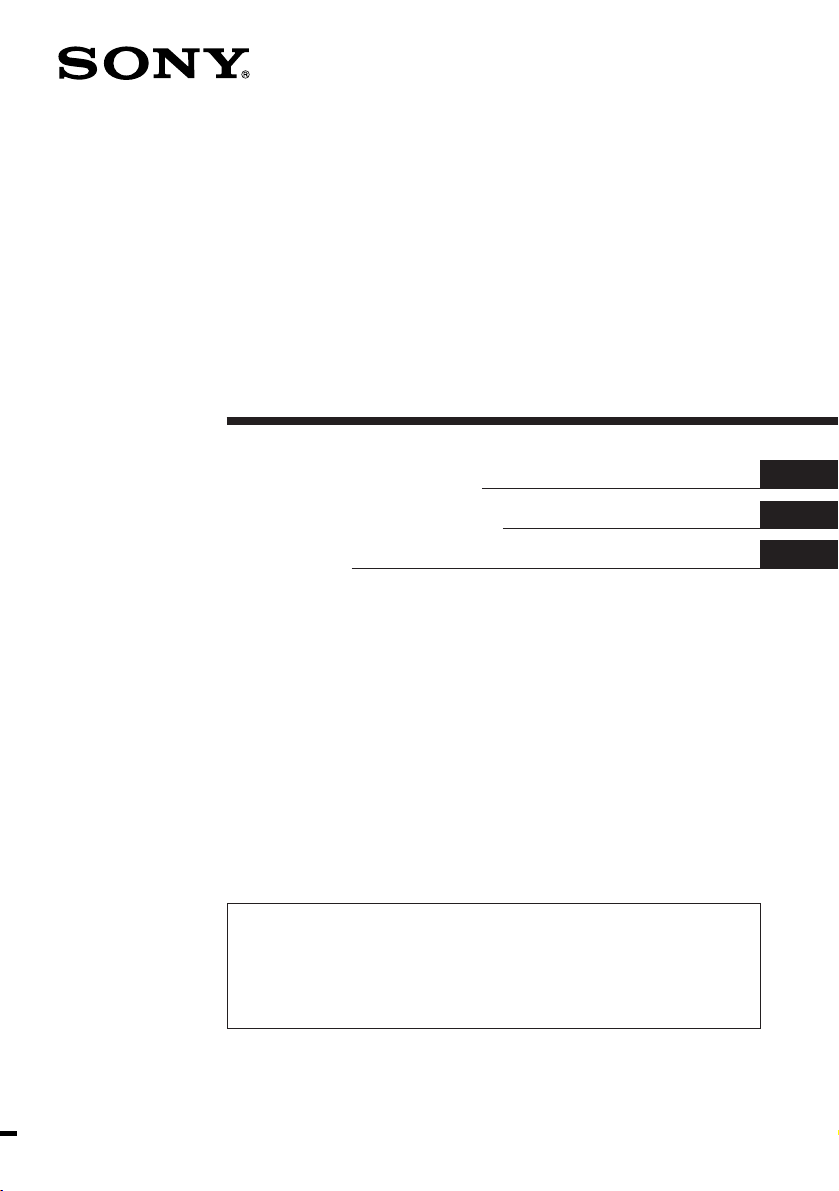
FM/AM
Cassette Car
Stereo
3-861-991-11 (2)
Operating Instructions
Manual de instrucciones
For installation and connections, see the supplied installation/connections
manual.
Con respecto a la instalación y las conexiones, consulte el manual de Instalación/
conexiones suministrado.
EN
ES
C
XR-C6090
1998 by Sony Corporation
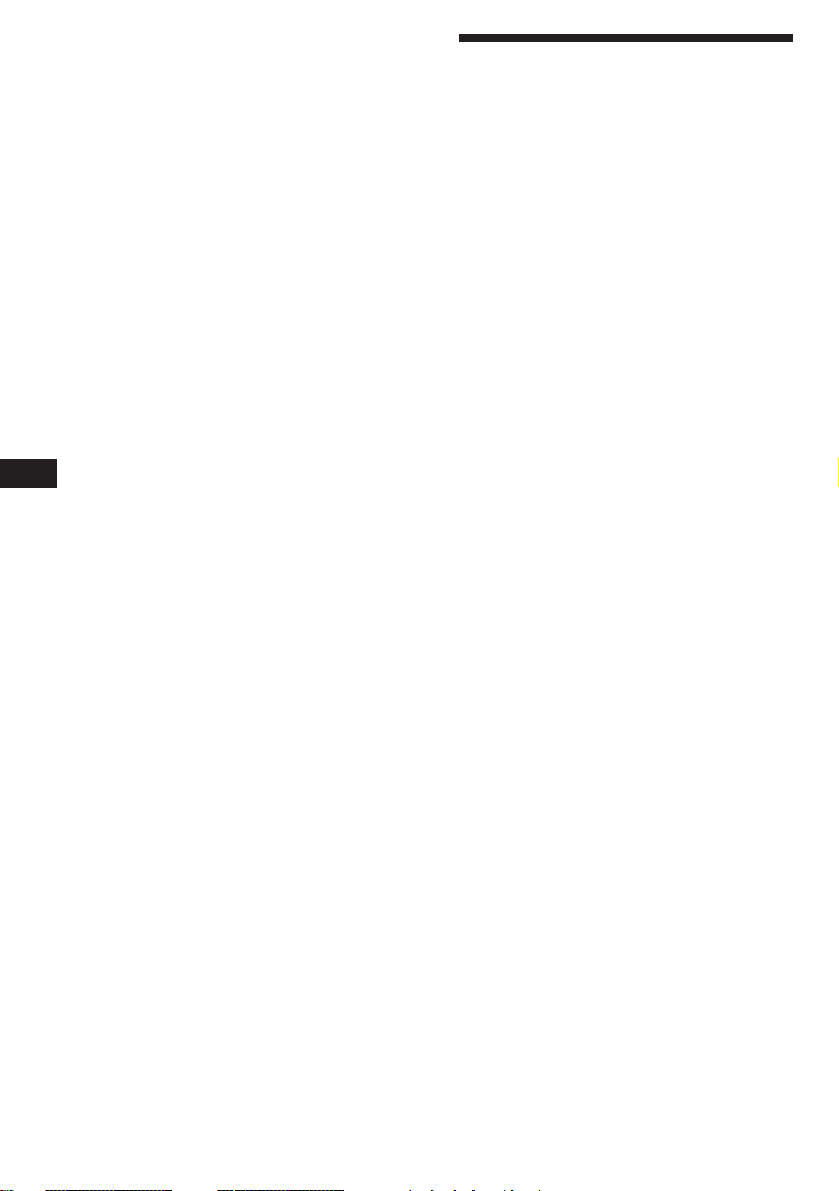
EN
Welcome!
Thank you for purchasing the Sony Cassette
Car Stereo. This unit lets you enjoy a variety of
features by using a rotary commander.
In addition to the tape playback and the radio
operation you can expand your system by
connecting optional CD/MD unit*.
* You can connect to an CD changer, MD changer, or an
CD player, MD player.
2
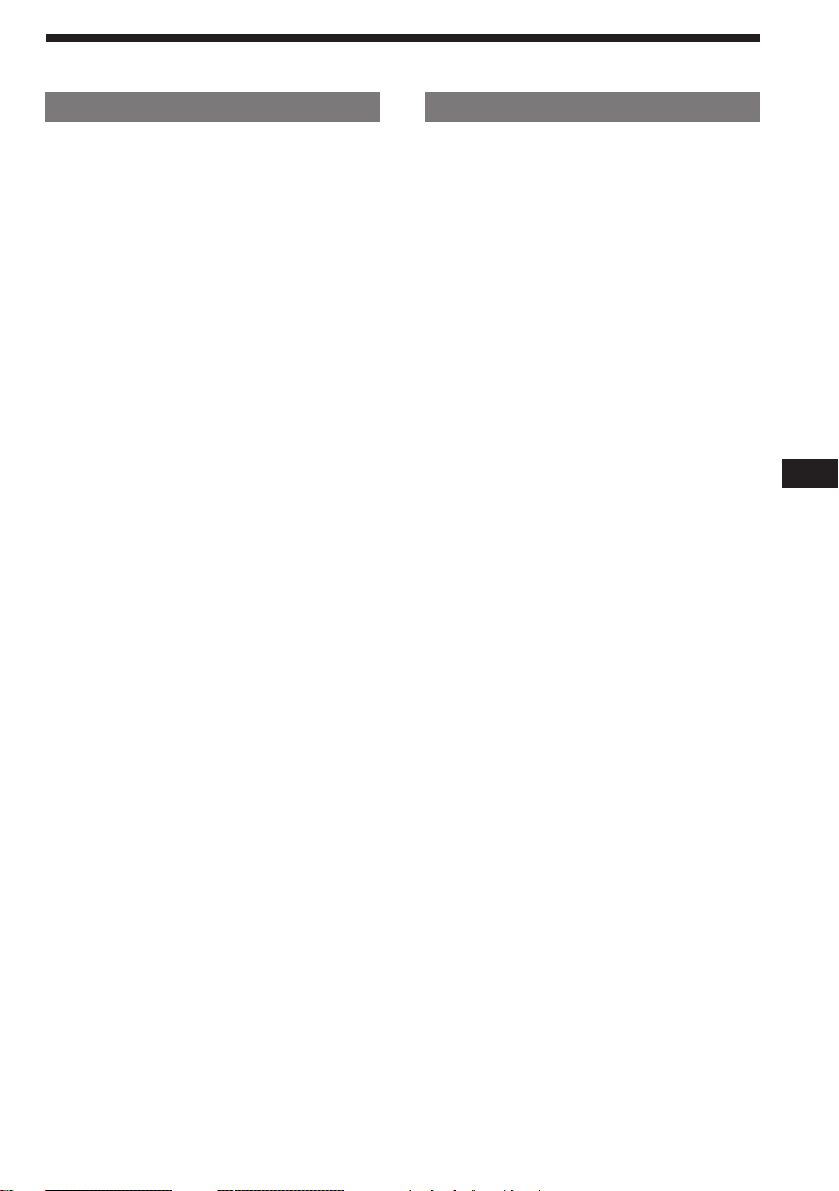
Table of contents
This Unit Only With Optional Equipment
Getting Started
Resetting the unit ................................................ 4
Detaching the front panel .................................. 4
Preparing the rotary commander ..................... 4
Setting the clock .................................................. 5
Cassette Player
Listening to a tape ............................................... 5
Playing a tape in various modes ....................... 6
Radio
Memorizing stations automatically
— Best Tuning Memory (BTM) ................... 7
Memorizing only the desired Stations ............. 7
Receiving the memorized stations.................... 7
Storing the station names
— Station Memo ............................................ 8
Locating a station by name
— List-up ........................................................ 9
Other Functions
Using the rotary commander ............................ 9
Adjusting the sound characteristics ............... 10
Attenuating the sound ..................................... 10
Changing the sound and beep tone ............... 11
CD/MD Unit
Playing a CD/MD ............................................. 11
Scanning the tracks
— Intro scan ................................................. 12
Playing tracks repeatedly
— Repeat play .............................................. 12
Playing tracks in random order
— Shuffle play ............................................. 12
Labeling a CD
— Disc Memo (CD unit with
custom file function) .............................. 13
Locating a disc by name
— List-up (CD unit with custom file
function or MD unit) .............................. 13
Selecting the specific tracks for playback
— Bank (CD unit with
custom file function) .............................. 14
EN
Additional Information
Precautions ......................................................... 15
Maintenance ....................................................... 16
Dismounting the unit ....................................... 16
Location of controls .......................................... 17
Specifications ..................................................... 18
Troubleshooting guide ..................................... 19
Index ................................................................... 21
3
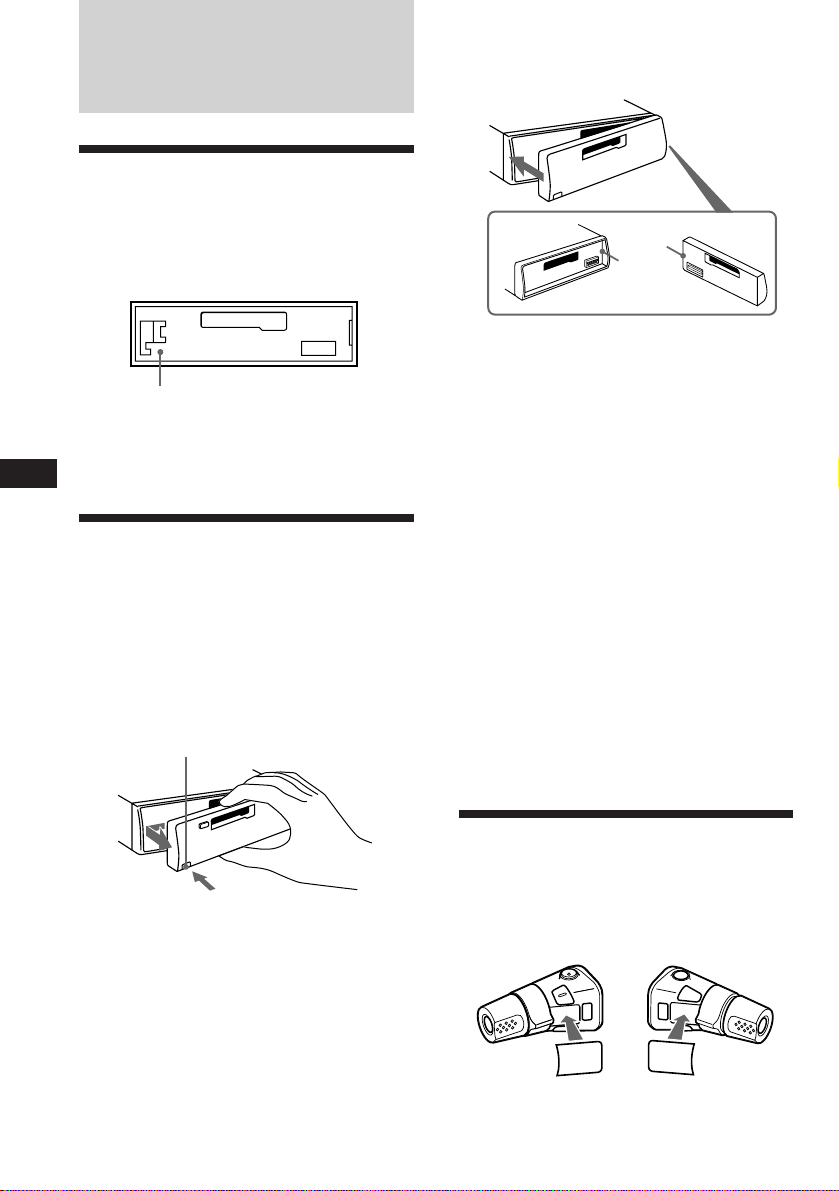
Getting Started
Resetting the unit
Before operating the unit for the first time or
after replacing the car battery, you must reset
the unit.
Press the reset button with a pointed object,
such as a ball-point pen.
Reset button
Note
Pressing the reset button will erase all the memorized
programme and memory functions.
EN
Detaching the front panel
The front panel of this unit can be detached to
prevent the unit from being stolen.
1 Press (OFF).
2 Press (RELEASE) to open up the front
panel. Then slide the front panel a little
to the left, and pull it off towards you.
(RELEASE)
Attaching the front panel
Attach part A of the front panel to part B of
the unit as illustrated and push until it clicks.
A
B
Notes
• Make sure the front panel is right side up when attaching
it to the unit as it cannot be attached upside down.
• Do not press the front panel too hard when attaching it
to the unit. It can easily be attached by pressing it lightly
against the unit.
• When you carry the front panel with you, keep it in the
supplied case.
• Do not press hard or put excessive pressure on the
display windows of the front panel.
• Do not expose the front panel to direct sunlight, heat
sources such as hot air ducts or leave it in a humid place.
Never leave it on the dashboard etc. of a car parked in
direct sunlight where there may be a considerable rise in
temperature inside the car.
Caution alarm
If you turn the ignition key to the OFF position
without removing the front panel, the caution
alarm will beep for a few seconds (only when
the POWER SELECT switch is set to the A
position).
If you connect an optional power amplifier to
the LINE OUT and not use the built-in
amplifier, the beep tone will be disabled.
Notes
• Be sure not to drop the panel when detaching it from the
unit.
• If you press (RELEASE) to detach the panel while the
unit is still turned on, the power will automatically turn
off to protect the speakers from being damaged.
4
Preparing the rotary
commander
When you mount the rotary commander,
attach the appropriate label, as in the
illustration below.
L
IS
L
E
S
E
D
O
M
T
LIS
T
M
O
D
E
S
E
L
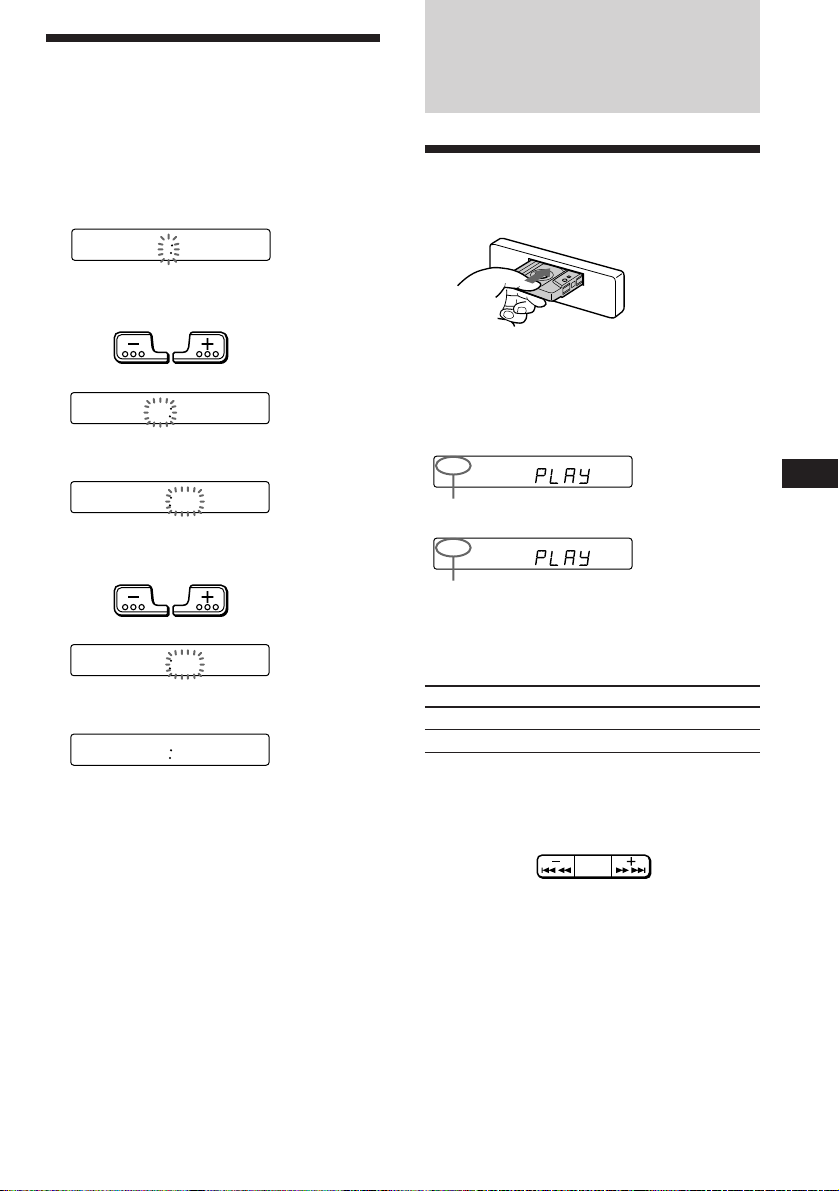
Setting the clock
The clock has a 12-hour digital indication.
For example, setting it to 10:08
Cassette Player
1 Press (OFF) or (DSPL) during operation.
2 Press (DSPL) for two seconds.
100
The hour digit blinks.
1 Set the hour digits.
to go backward to go forward
1000
2 Press (SEL) momentarily.
1000
The minute digit blinks.
3 Set the minute digits.
to go backward to go forward
1008
3 Press (DSPL) momentarily.
1008
The clock activates.
Note
If the POWER SELECT switch on the bottom of the unit is
set to the B position, the clock cannot be set unless the
power is turned on. Set the clock after you have turned on
the radio.
Listening to a tape
Insert a cassette.
Playback will start automatically.
If a cassette is already inserted, press
(SOURCE) repeatedly until “PLAY” is
displayed.
FWD
The side facing up is being played.
REV
The side facing down is being played.
Tip
To change the tape transport direction, press (MODE)
(*) during tape playback.
SEEK
AMS
Press
(OFF)
6
Fast-forwardRewind
To
Stop playback
Eject the cassette
Fast-winding the tape
During playback, press either side of
(SEEK/AMS) more than two second.
To start playback during fast-forwarding or
rewinding, press (MODE) (*).
EN
Getting Started/Cassette Player
5
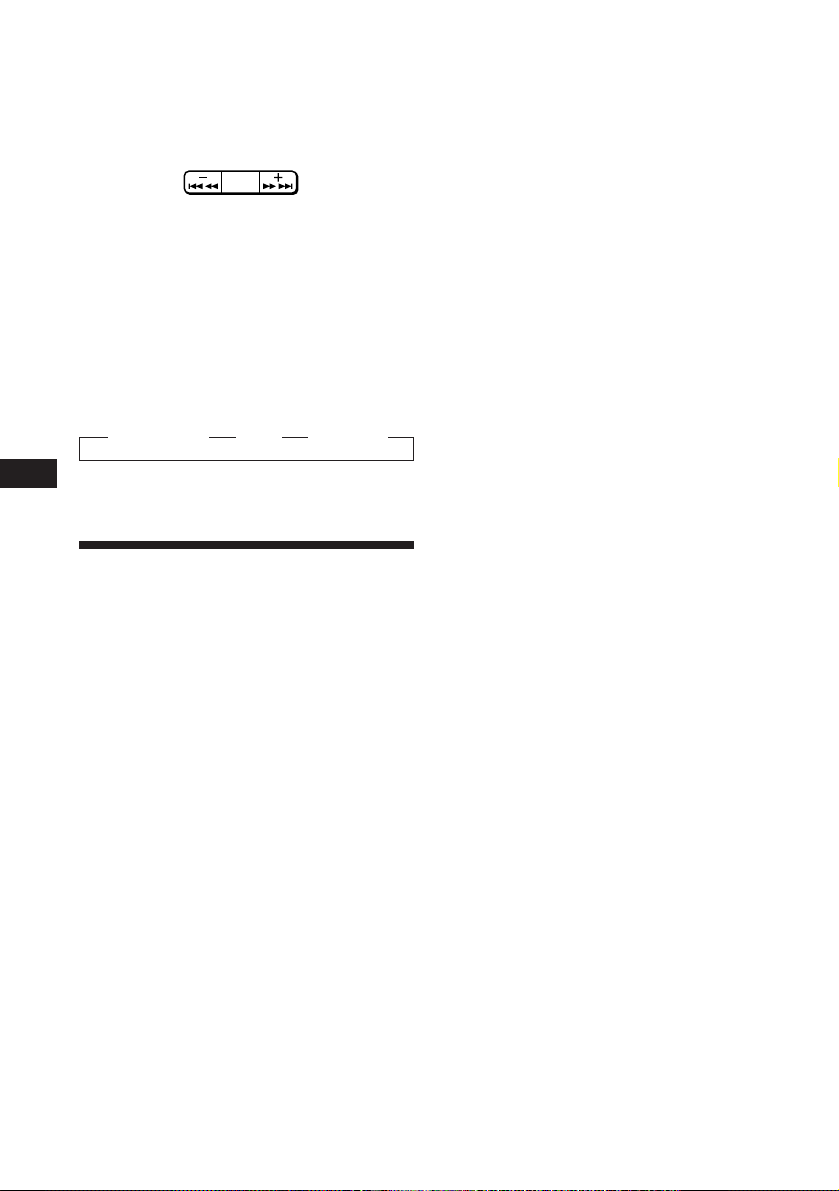
Locating the beginning of a track
— Automatic Music Sensor (AMS)
You can skip up to nine tracks at one time.
During playback, press either side of
(SEEK/AMS) momentarily.
SEEK
AMS
To locate the
preceeding tracks
Note
The AMS function may not work when :
• the blanks between tracks are shorter than 4 seconds
• there is noise between tracks
• there are long sections of low volume or quiet sections.
To locate the
succeeding tracks
Changing the displayed items
Each time you press (DSPL) momentarilly
during tape playback, the displayed item
changes as follows:
z Tape playback z Clock z Frequency*
EN
* While the ATA function activated.
Playing a tape in various
modes
Searching for the desired track
— Intro scan
Press (1) during playback.
“INTRO” appears on the display.
The first 10 seconds of all the tracks are played.
When you find the desired track, press again.
The unit returns to the normal playback mode.
Playing tracks repeatedly
— Repeat play
Press (2) during playback.
“REP” appears on the display.
Switching to the radio while fastwinding a tape
— Automatic Tuner Activation (ATA)
Press (5) during playback.
“ATA” appears on the display.
When fast-forwarding or rewinding with
(SEEK/AMS) for two seconds, the tuner will
turn on automatically.
To cancel this function, press (5) again.
Skipping blanks during tape
playback — Blank skip
Press (6) during playback.
“BL SKIP” appears on the display.
Blanks longer than eight seconds will
automatically be skipped during tape
playback.
To cancel this function, press (6) again.
Playing a tape recorded in the
Dolby B NR system
Press the (3) when you want to listen to
a tape recorded in the Dolby* B NR
system.
“a” appears on the display.
To cancel this function, press (3) again.
* Dolby noise reduction manufactured under license from
Dolby Laboratories Licensing Corporation.
“DOLBY” and the double-D symbol a are trademarks
of Dolby Laboratories Licensing Corporation.
Playing a CrO2 or metal tape
Press (4) when you want to listen to a
CrO2 (TYPE II) or metal (TYPE IV) tape.
“MTL” appears on the display.
To cancel this function, press (4) again.
When the current played track is over, it will
be played again from the beginning.
To cancel this function, press (2) again.
6
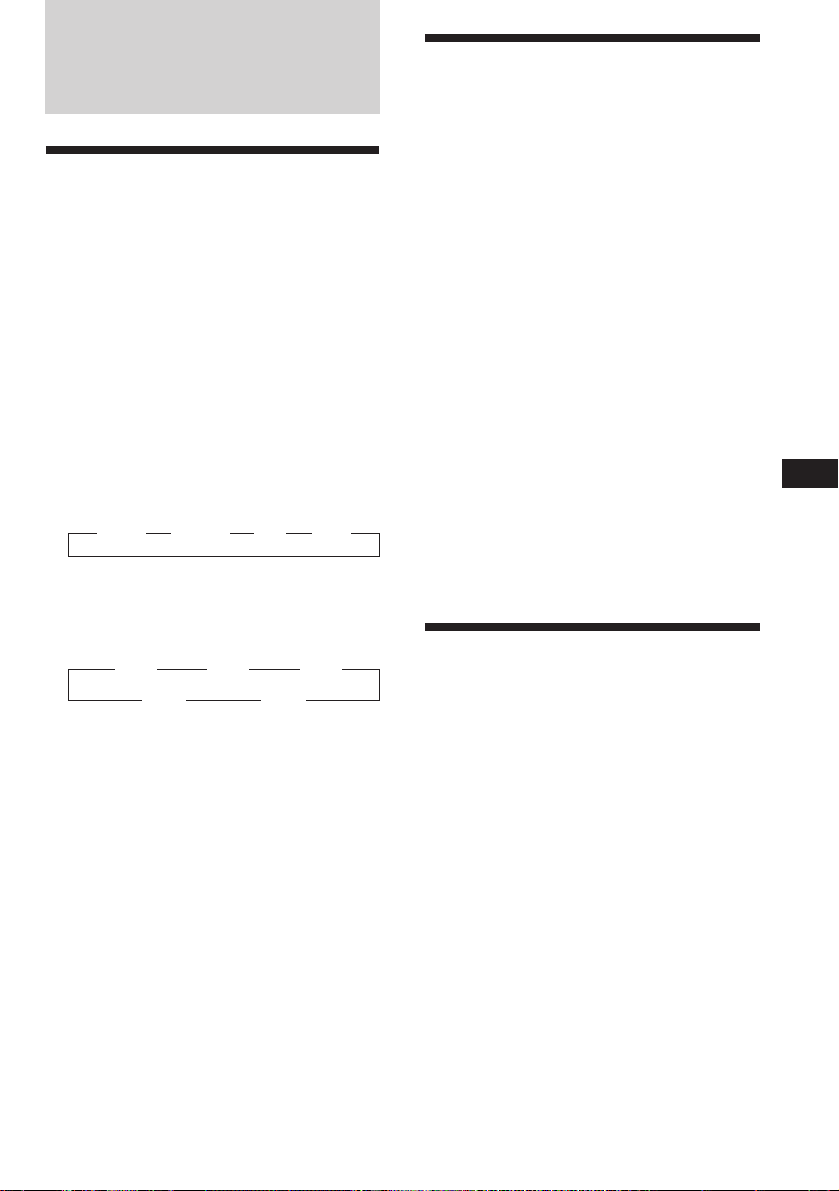
Radio
Memorizing stations
automatically
— Best Tuning Memory (BTM)
This function selects from the currently
received band the stations with the strongest
signals and memorizes them in order of their
frequency.
PREVENTING ACCIDENTS!
When tuning in while driving, use the
automatic tuning or memory preset search
function instead of manual tuning.
1 Press (SOURCE) repeatedly to select the
tuner.
Each time you press (SOURCE), the source
changes as follows:
z TAPE z TUNER z CD z MD
2 Press (MODE) repeatedly to select the
band.
Each time you press (MODE), the band
changes as follows:
z FM1 z FM2 z FM3
AM2 Z AM1 Z
3 Press (BTM) for two seconds.
Notes
• The unit will not store stations with weak signals on the
preset number buttons. If there are only a few stations
received, some preset number buttons will remain empty.
• When a preset number indicated on the display, the unit
starts storing station from the one currently display.
Memorizing only the
desired Stations
Up to 6 stations on each band (FM1, FM2, FM3,
AM1 and AM2) can be stored on the preset
number buttons in the order of your choice.
Therefore, 18 FM stations can be memorized.
If you try to store another station on the same
preset number button, the most recent stored
station will be erased.
1 Press (SOURCE) repeatedly to select the
tuner.
2 Press (MODE) repeatedly to select the
band.
3 Press (SEEK/AMS) to search for the
station you wish to store on a preset
number button.
4 Press the desired preset number button
((1) to (6)) for two seconds.
The number of the selected preset number
button appears on the display.
Receiving the memorized
stations
1 Press (SOURCE) repeatedly to select the
tuner.
2 Press (MODE) repeatedly to select the
band.
3 Press the preset number button
momentarily ((1) to (6)) on which the
desired station is stored.
EN
Cassette Player/Radio
Tip
Press either side of (PRESET/DISC) to receive in order the
stations stored in the memory (Preset Search Function).
7
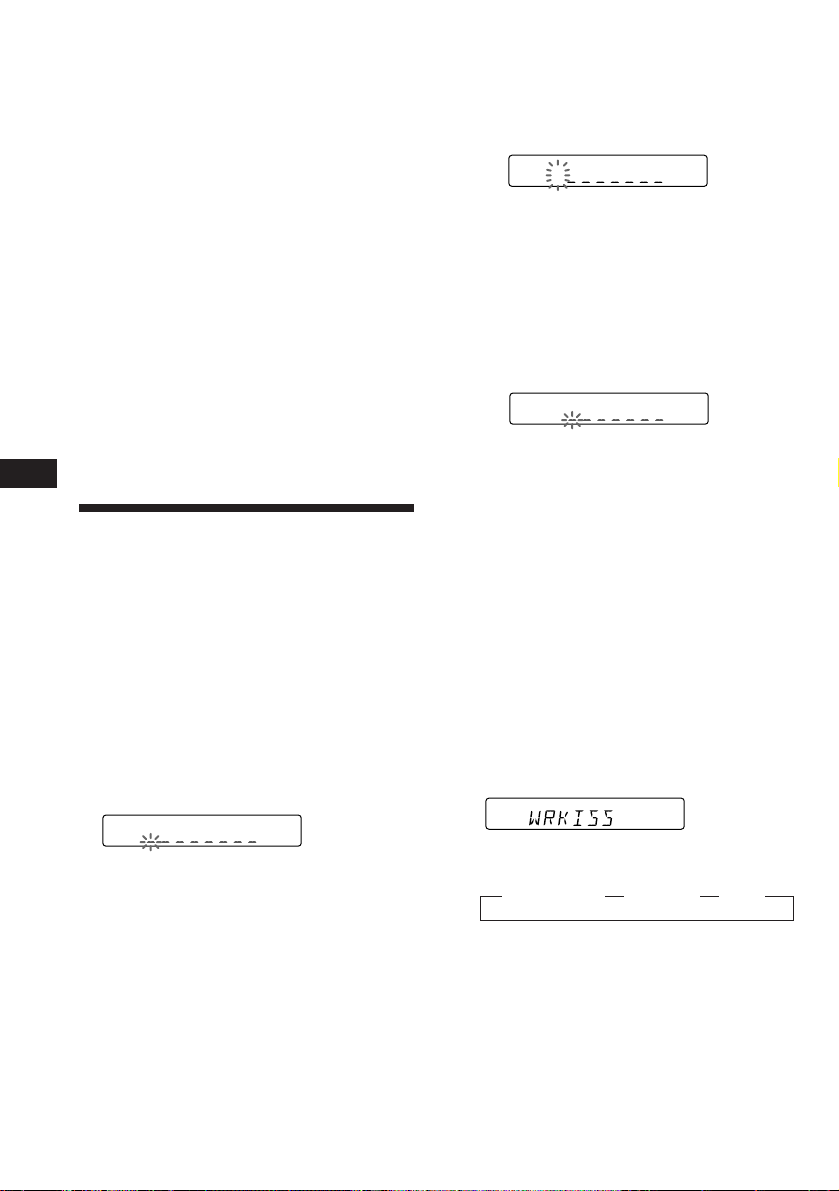
Changing the displayed items
FM1
W
FM1
W
FM1
Each time you press (DSPL), the display
changes between the frequency and the clock.
If you cannot tune in a preset
station
Press either side of (SEEK/AMS)
momentarily to search for the station
(automatic tuning).
Scanning stops when a station is received.
Press either side of the button repeatedly
until the desired station is received.
Note
If the automatic tuning stops too frequently, press
(LCL) momentarily until “LCL” light up on the display
(local seek mode). Only the stations with relatively strong
signals are tuned in.
Tip
If you know the frequency, press and hold either side of
(SEEK/AMS) until the desired station is received (manual
tuning).
EN
Storing the station names
—Station Memo
You can assign a name to each radio station
and store it in memory. The name of the
station currently tuned in appears in the
display. You can store up to eight characters
for a station.
Storing the station names
1 Tune in a station whose name you want
to store.
2 Press (LIST) for two seconds.
FM1
3 Enter the characters.
1 Press (+) to select the desired
characters.
(A n B n C n ··· Z n 0 n 1 n 2 n
··· 9 n + n – n * n / n \ n > n <
n . n _ )
If you press (–), the characters appear
in the reverse order.
If you want to put a blank space
between characters, select “_” (underbar).
2 Press (SEL) after locating the desired
character.
The flashing cursor moves to the next
space.
If you press (SEL) when the eighth
character (farthest right character) is
flashing, the flashing part goes back to
the first character (farthest left
character).
3 Repeat steps 1 and 2 to enter the
entire name.
4 To return to the normal radio reception,
press (LIST) for two seconds.
Tip
To erase/correct a name, enter “_” (under-bar) for each
character.
Displaying the station name
Press (DSPL) during radio reception.
Each time you press (DSPL), the item
changes as follows:
z Station name* z Frequency z Clock
* If the station name is not stored, “NO NAME”
appears in the display for one second.
8

Erasing the station name
1 Tune in any station and press (LIST) for
two seconds.
2 Press (5) while pressing (SEL).
Other Functions
3 Press (+) or (–) to select the name that
you want to erase.
4 Press (SEL) for two seconds.
The name is erased.
Repeat steps 3 and 4 if you want to erase
other names.
5 Press (LIST) for two seconds.
The unit returns to the normal radio
reception mode.
Locating a station by
name
1 Press (LIST) momentarily.
2 Press (LIST) repeatedly until you find the
3 Press (PRESET/DISC) to tune in the
Note
Once the station name or frequency has been displayed for
five seconds, the displaay goes back to its normal mode.
To turn off the display, press (DSPL).
— List-up
The name assigned to the station currently
playing appears in the display.
L2
desired station.
desired station.
Using the rotary
commander
The rotary commander works by pressing
buttons and/or rotating controls.
You can control the optional CD/MD unit by
the rotary commander.
By pressing buttons (the SOURCE
and the MODE buttons)
(SOURCE)
EN
Radio/Other Functions
(MODE)
Every time you press (SOURCE), the
source changes as follows:
TAPE n TUNER n CD n MD
Pressing (MODE) changes the operation in the
following ways:
• the tape transport.
• the band, FM1 n FM2 n FM3 n AM1 n AM2.
• the CD/MD unit.
Tip
You can turn on this unit by pressing (SOURCE) on the
rotary commander.
By rotating the control (the SEEK/
AMS control)
continue to next page n
9
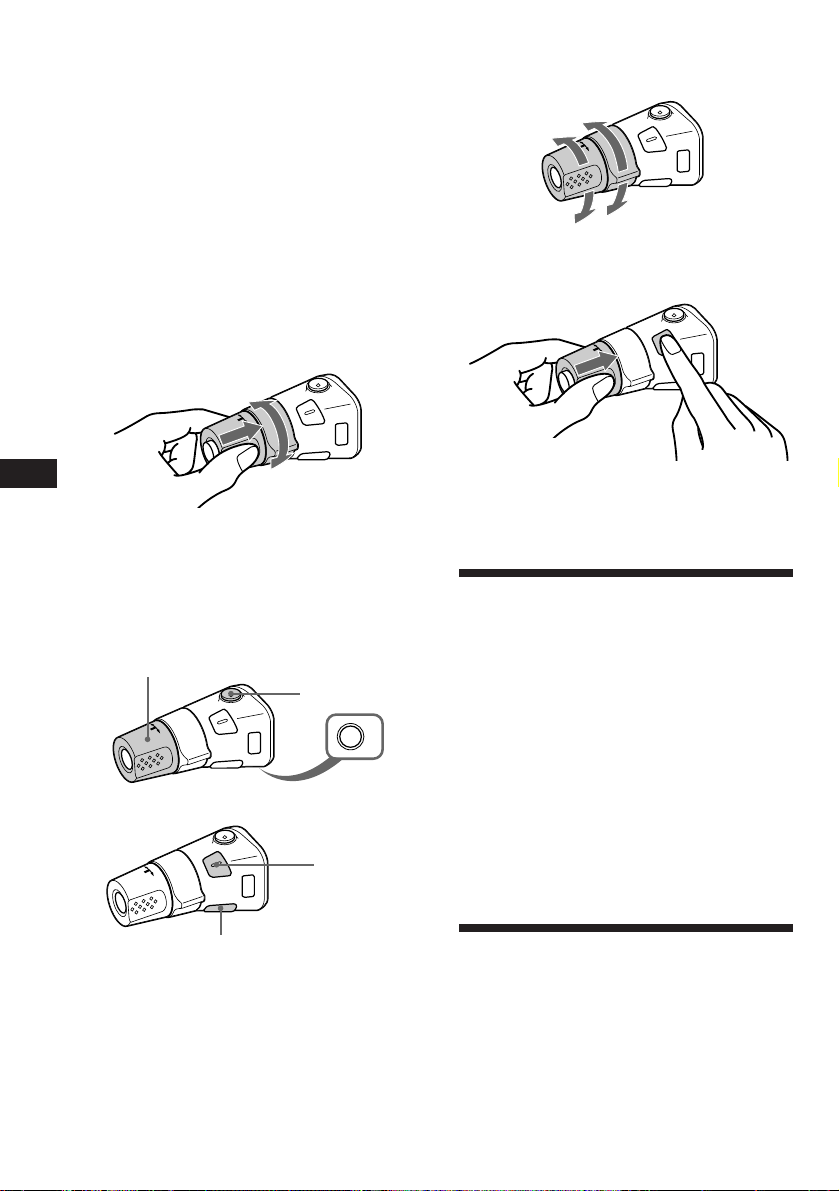
Rotate the control momentarily and
release it to:
• Locate the beginnings of the tracks on the
tape. Rotate and hold the control, and
release it to fast-wind the tape. To
playback, rotate and hold the control
again, and release it.
• Locate a specific track on a disc. Rotate
and hold the control until you locate the
specific point in a track, then release it to
start playback.
• Tune in the stations automatically.
Rotate and hold the control to tune in the
specific station.
By rotating the control while
pushing in (the PRESET/DISC
control)
Changing the operative direction
The operative direction of controls is factory
preset as in the illustration below.
To increase
To decrease
If you need to mount the rotary commander
on the right side of the steering column, you
can reverse the controls operative direction.
EN
Push in and rotate the control to:
• Receive the stations memorized on the
preset buttons.
• Change the disc.
Other operations
Rotate the VOL control
to adjust the volume.
Press (ATT) to
attenuate the
sound.
Press(OFF) to
turn off the unit.
Press (SEL)
to adjust
and select.
Press (LIST) to display
memorised names.
Press (SEL) for two seconds while
pushing in the VOL control.
Adjusting the sound
characteristics
1 Select the item you want to adjust by
pressing (SEL) repeatedly.
VOL (volume) n BAS (bass) n TRE (treble)
OFF
n BAL (left-right) n FAD (front-rear)
2 Adjust the selected item by pressing
either (+) or (–).
Adjust within three seconds after selecting.
(After three seconds the button will again
serve as the volume control button.)
Attenuating the sound
Press (ATT).
The “ATT” indication flashes.
To restore the previous volume level, press
again.
10
Tip
The unit decreases the volume automatically when a
telephone call comes in (Telephone-ATT function).
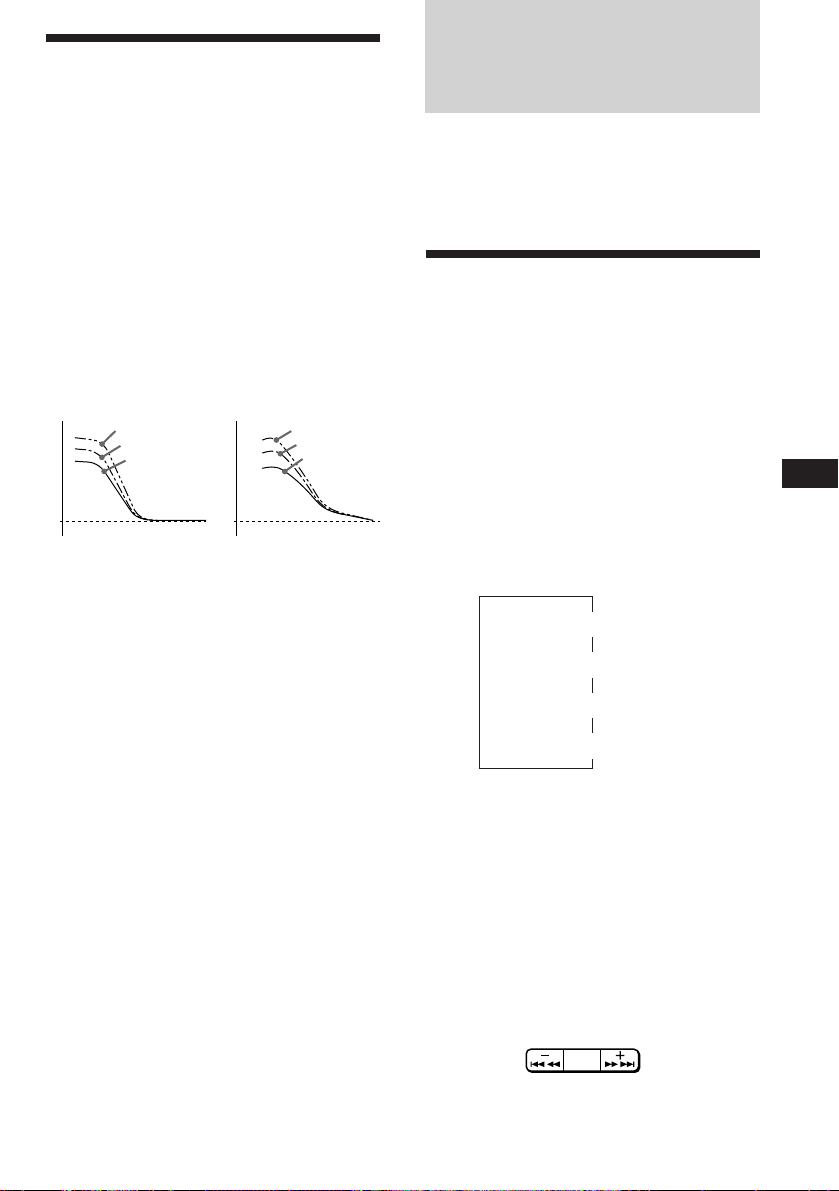
Changing the sound and
beep tone
With Optional Equipment
CD/MD Unit
Boosting the bass sound — D-bass
You can enjoy clear and powerful bass sound.
The D-bass function boosts the low frequency
signal with a sharper curve than conventional
bass boost.
You can hear the bass line more clearly even if
the vocal volume remains the same. You can
emphasize and adjust the bass sound easily
with the D-bass control. This effect is similar to
the one you get when you use an optional
subwoofer system.
Moreover, the Digital D-bass* function creates
even sharper and more powerful bass sounds
than Analog D-bass.
Digital D-BASS Analog D-BASS
Level
D-BASS 3
Frequency (Hz)Frequency (Hz)
D-BASS 2
D-BASS 1
0dB
Level
D-BASS 3
D-BASS 2
D-BASS 1
0dB
Adjusting the bass curve
Turn the D-BASS control to adjust the
bass level (1, 2 or 3).
“D-BASS”* appears in the display.
To cancel, turn the control to the OFF position.
* If the CD changer has the digital D-bass function,
“DIGITAL D-BASS” appears on the display during CD
playback.
Note
If the bass sound becomes distorted, adjust the D-BASS
control or volume button.
Attenuating the beep tone
Press (6) while pressing (SEL).
To obtain the beep tone again, press these
buttons again.
Note
If you connect an optional power amplifier to the LINE
OUT and do not use the builtin amplifier, the beep tone
will be disabled.
This unit can control a maximum of seven
external CD/MD units in this configuretion:
CD unit - maximum of five
MD unit - maximum of five.
Any combination up to seven will work.
Playing a CD/MD
Press (SOURCE) until the desired unit
indication appears on the display.
CD/MD playback starts.
When a CD/MD unit is connected, all the
tracks play from the beginning.
Selecting CD/MD units (when
several CD/MD units are connected)
Press (MODE) repeatedly to select the desired
CD/MD unit.
Changing the displayed items
Each time you press (DSPL) during CD/MD
playback, the item changes as follows:
Elapsed playback time
1
*
If there is no prerecorded name for a CD or MD, “NO
NAME” appears in the display.
2
If the track name of an MD is not prerecorded “NO
*
NAME” appears in the display.
Tip
If the name of the MD is too long, only the first eight
characters appear in the display.
Locating a specific track
— Automatic Music Sensor (AMS)
During playback, press either side of
(SEEK/AMS) once for each track you wish
to skip the tracks.
To locate the
preceeding tracks
$
$
Disc name*
Track name*
1
$
2
$
Clock
SEEK
AMS
To locate the
succeeding tracks
continue to next page n
EN
Other Functions/CD/MD Unit
11

Locating a specific point in a track
— Manual Search
During playback, press and hold either
side of (SEEK/AMS). Release the button
when you have found the desired part.
SEEK
AMS
To search forwardTo search backward
Switching to other discs
During playback, press either side of
(PRESET/DISC).
PRESET
DISC
To return to the
previous disc
To advance to the
next disc
Scanning the tracks
EN
— Intro scan
The first 10 seconds of all the tracks on the
current disc are played in order. After the first
disc is over, the next disc is played.
Press (1) during playback.
“INTRO” appears on the display.
When you find the desired track, press again .
The unit returns to the normal CD/MD
playback mode.
Playing tracks repeatedly
— Repeat play
To repeat a track
Press (2) repeatedly during CD/MD
playback until “REP 1” is displayed.
To repeat a disc
Press (2) repeatedly during CD/MD
playback until “REP 2” is displayed.
To repeat all the discs in the
current unit
Press (2) repeatedly during CD/MD
playback until “REP 3” is displayed.
Each time you press (2) the display changes as
follows:
REP 1
(Track repeat)
Cancel (Normal
disk playback mode)
* “REP 3” only when two or more CD/MD units are
connected the unit.
REP 2
(Disc repeat)
REP 3*
(Unit repeat)
Playing tracks in random
order
To play the tracks on the current
disc in random order
To play all the discs in the unit in
random order
To play all the discs in the current
connected CD/MD units in random
order
Each time you press (3) the display changes as
follows:
SHUF 1
(Disc shuffle)
Cancel (Normal
disc playback mode)
* “SHUF 3” only when two or more CD/MD units are
connected the unit.
Note
CD/MD units are operated separately.
— Shuffle play
Press (3) repeatedly during CD/MD
playback until “SHUF 1” is displayed.
Press (3) repeatedly during CD/MD
playback until “SHUF 2” is displayed.
Press (3) repeatedly during CD/MD
playback until “SHUF 3” is displayed.
SHUF 2
(Unit shuffle)
SHUF 3*
(All shuffle)
12
If you press (1) during shuffle play, the first 10
seconds of all tracks will be played in random order.
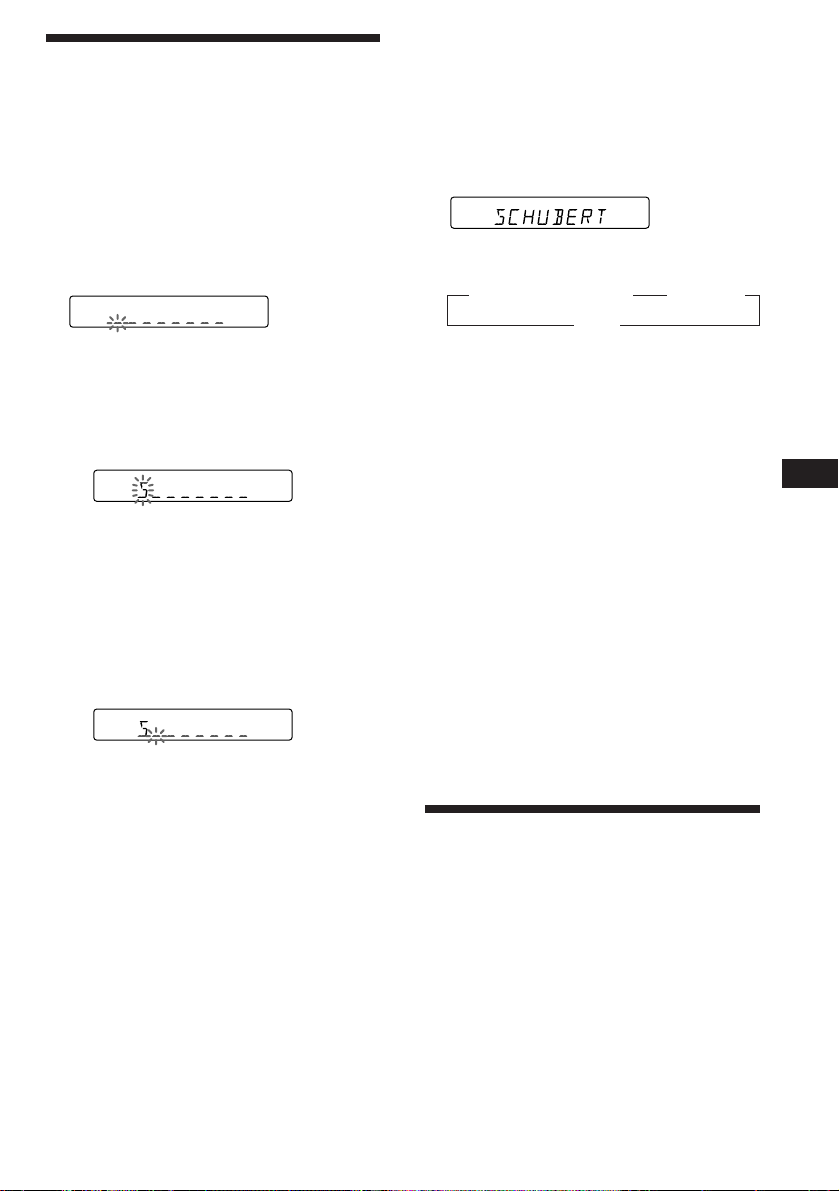
Labeling a CD
— Disc Memo
(CD unit with custom file function)
You can label each disc with a personalized
name. You can enter up to 8 characters for a
disc. If you label a CD, you can locate a disc by
name and select the specific tracks for
playback.
Note
If you try to label an MD and you have not connected a
CD changer with the custom file function “*FULL*” then
“--------” appear in the display, but you cannot input
characters. In this case, press (LIST) for two seconds.
Displaying the disc memo
Press (DSPL) during CD playback.
CD
1 Play the CD and press (LIST) for two
seconds.
CD
2 Enter the characters.
1 Press (+) to select the desired
characters.
(A n B n C n ··· Z n 0 n 1 n 2 n
··· 9 n + n – n * n / n \ n > n <
n . n _ )
CD
If you press (–), the characters appear
in the reverse order.
If you want to put a blank space
between characters, select “_” (underbar).
2 Press (SEL) after locating the desired
character.
The flashing cursor moves to the next
space.
CD
If you press (SEL) when the eighth
character (farthest right character) is
flashing, the flashing part goes back to
the first character (farthest left
character).
3 Repeat steps 1 and 2 to enter the
entire name.
3 To return to the normal CD playback
mode, press (LIST) for two seconds.
Tip
To erase/correct a name, enter “_” (under-bar) for each
character.
Each time you press (DSPL) during CD
playback, the item changes as follows:
z Elapsed playback time z Disc name
Clock Z
Erasing the disc memo
1 Press (SOURCE) to select the CD unit.
2 Play the CD and press (LIST) for two
seconds.
3 Press (5) while pressing (SEL).
4 Press (+) or (–) to select the name that
you want to erase.
5 Press (SEL) for two seconds.
The name is erased.
Repeat steps 4 and 5 if you want to erase
other names.
6 Press (LIST) for two seconds.
The unit returns to the normal CD playback
mode.
Locating a disc by name
— List-up (CD unit with custom file function)
You can use this function for the discs that
have been assigned a custom name. For more
information on disc names, refer to “Labeling
a CD”.
continue to next page n
EN
CD/MD Unit
13
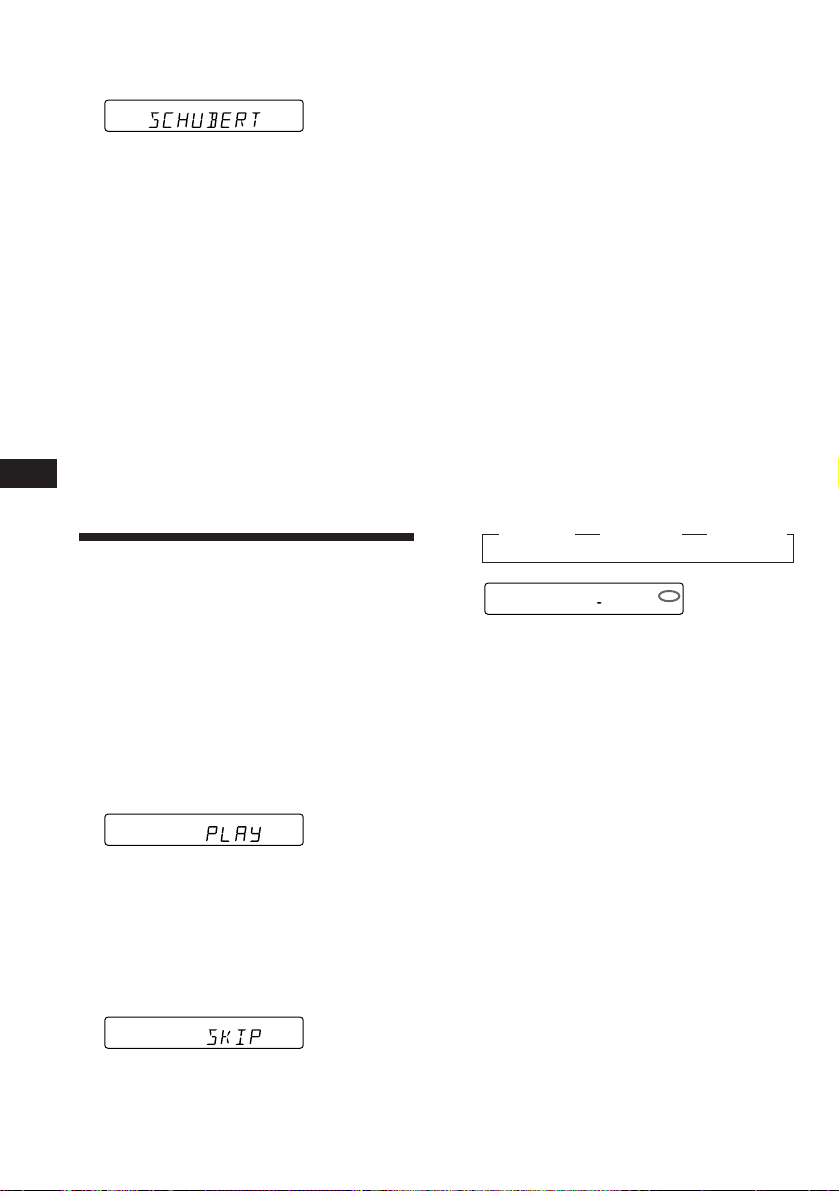
1 Press (LIST) momentarily.
BANK ON
CD1
BANK
The name assigned to the disc currently
playing appears in the display.
L4
2 Press (LIST) repeatedly until you find the
desired disc.
3 Press (PRESET/DISC) to play back the
disc.
Notes
• Once a disc name has been displayed for five seconds, the
display goes back to its normal playback mode. To turn
off the display, press (DSPL).
• If there are no discs in the magazine, “NO DISC”
appears in the display.
• If a disc has not been assigned a custom file, “********”
appears in the display.
• If the disc information has not been read by the unit,
“NOT READ” appears in the display. To load the disc,
first press the number button, then choose the disc that
EN
has not been loaded.
• The information is appears only in upper cases.
Selecting the specific
tracks for playback
— Bank
(CD unit with custom file function)
If you label the disc, you can set the unit to
skip tracks and play only the tracks you want.
1 Start playing the disc and press (LIST)
for two seconds. Then press (LIST)
momentarily.
Bank edit mode
DISC TRACK
CD2
5 1
Note
If you have not labeled the disc, you cannot use this
function. For more information on “Labelling a CD”,
refer to page 13.
3 Repeat step 2 to set the “PLAY” to “SKIP”
mode on all the tracks.
4 Press (LIST) for two seconds.
The unit returns to the normal CD playback
mode.
Notes
• You can set the “SKIP” mode on up to 24 tracks.
• You cannot set the “SKIP” mode on all the tracks.
Playing the specific tracks only
You can select:
•BANK-ON to play the tracks with “PLAY”
setting.
•BANK-INV (inverse) to play the tracks with
the “SKIP” setting.
1 During playback, press (4).
“BANK” appears on the display.
2 Press (4) to select the desired mode.
Each time you press (4), the display
changes as follows:
z BANK-ON z BANK-INV z BANK-OFF
Playback starts from the track following the
current one.
To go back to the normal playing mode, select
“BANK-OFF” in step 2.
2 Press either side of (SEEK/AMS) to select
the track number you want to skip and
press (SEL).
DISC TRACK
CD2
5 3
The indication changes from “PLAY” to
“SKIP.” If you want to return to “PLAY,"
press (SEL) again.
14
