Sony XR-4950X, XR-C5600X, XR-C5500 User Manual
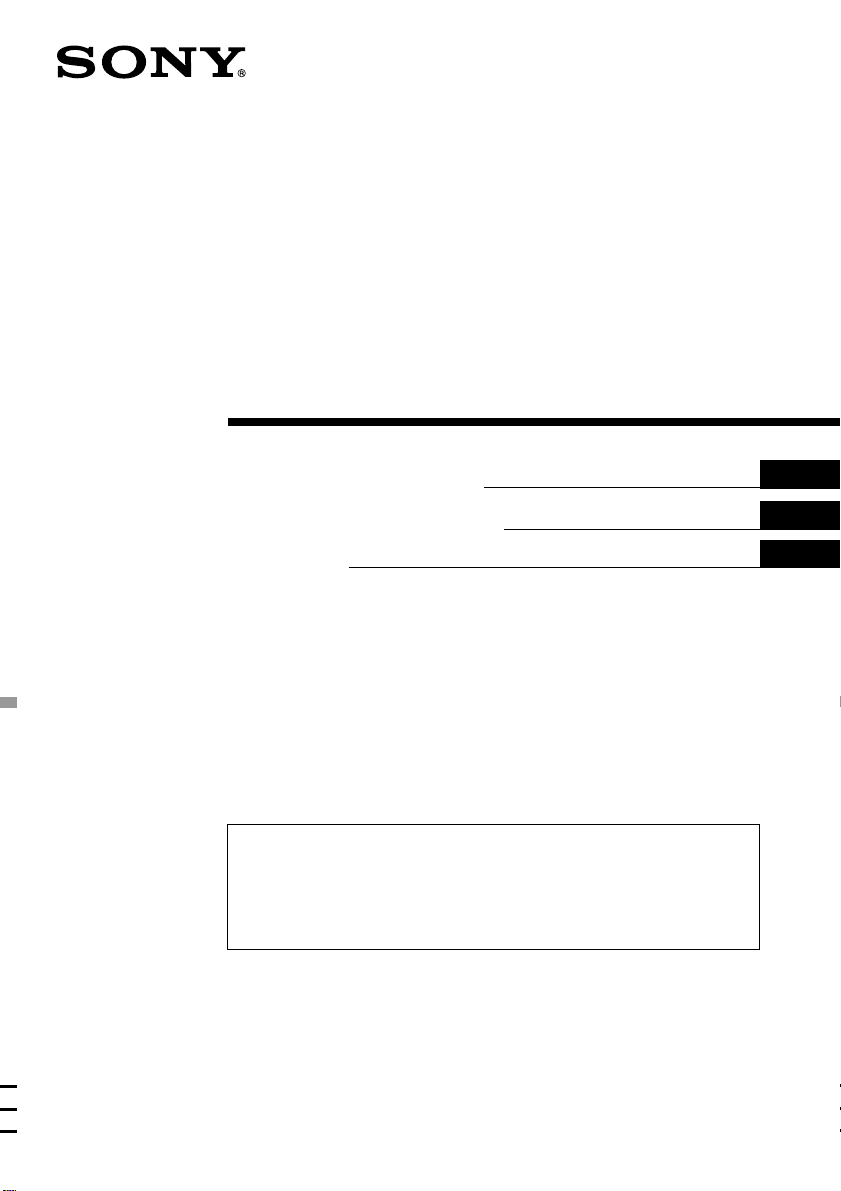
FM/MW/SW
Cassette
Car Stereo
3-044-361-31 (1)
Operating Instructions
Manual de instrucciones
➛↔❒➵➓➜➡Ï
For installation and connections, see the supplied installation/connections
manual.
Para obtener información sobre la instalación y las conexiones, consulte el manual
de instalación/conexiones suministrado.
➪➜ñ↔➵➻➝➳↕✈➯➱➣❒➺t➯ò➧r➥➩➓❅➺➤Ï➛¡➨¡➛Ï➝➳➓➙↕✈➯➱➓ü➺t➯ò➧r➥➩➵➓➜➡Ï
➓➛➓❇
XR-C5600X
GB
ES
CT
XR-C5500
XR-4950X
2000 Sony Corporation
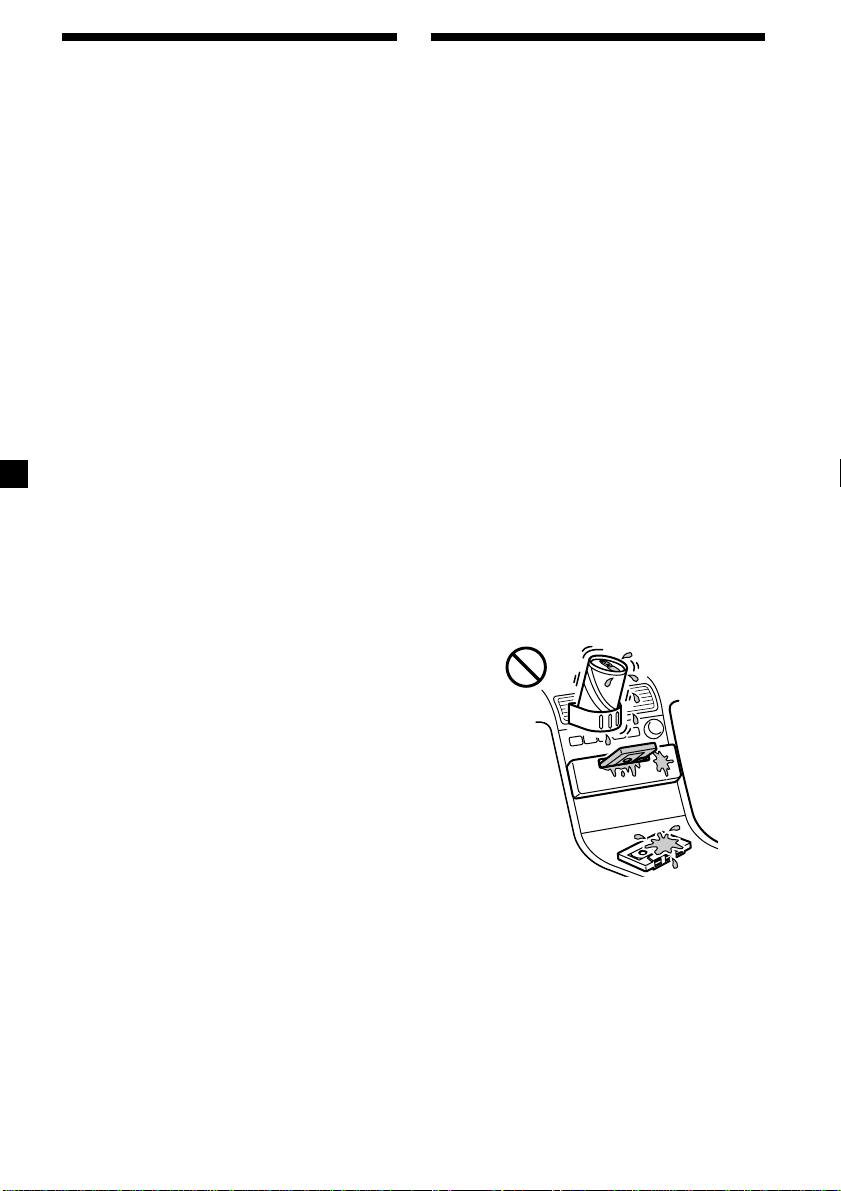
Welcome !
Precautions
Thank you for purchasing this Sony Cassette
Player. This unit lets you enjoy a variety of
features using the following controller
accessory:
Supplied accessory
Card remote commander RM-X74
(XR-C5600X only)
Optional accessory
Rotary commander RM-X4S
Card remote commander RM-X91
(XR-C5500 only)
XR-C5600X/C5500 only:
In addition to the cassette playback and radio
operations, you can expand your system by
connecting an optional CD/MD unit*1.
When you operate this unit or a connected
optional CD unit with the CD TEXT function,
the CD TEXT information will appear in the
display when you play a CD TEXT disc*2.
*1You can connect a CD changer, an MD changer,
a CD player, or an MD player.
2
A CD TEXT disc is an audio CD that includes
*
information such as the disc name, artist name,
and track names.
This information is recorded on the disc.
•If your car was parked in direct sunlight
resulting in a considerable rise in
temperature inside the car, allow the unit to
cool off before operating it.
•If no power is being supplied to the unit,
check the connections first. If everything is in
order, check the fuse.
•If no sound comes from the speakers of a
two-speaker system, set the fader control to
the centre position.
•When a tape is played back for a long period,
the cassette may become warm because of
the built-in power amplifier. However, this is
not a sign of malfunction.
If you have any questions or problems
concerning your unit that are not covered in
this manual, please consult your nearest Sony
dealer.
To maintain high quality sound
If you have drink holders near your audio
equipment, be careful not to splash juice or
other soft drinks onto the car audio. Sugary
residues on this unit or cassette tapes may
contaminate the playback heads, reduce the
sound quality, or prevent sound reproduction
altogether.
Cassette cleaning kits cannot remove sugar
from the tape heads.
2
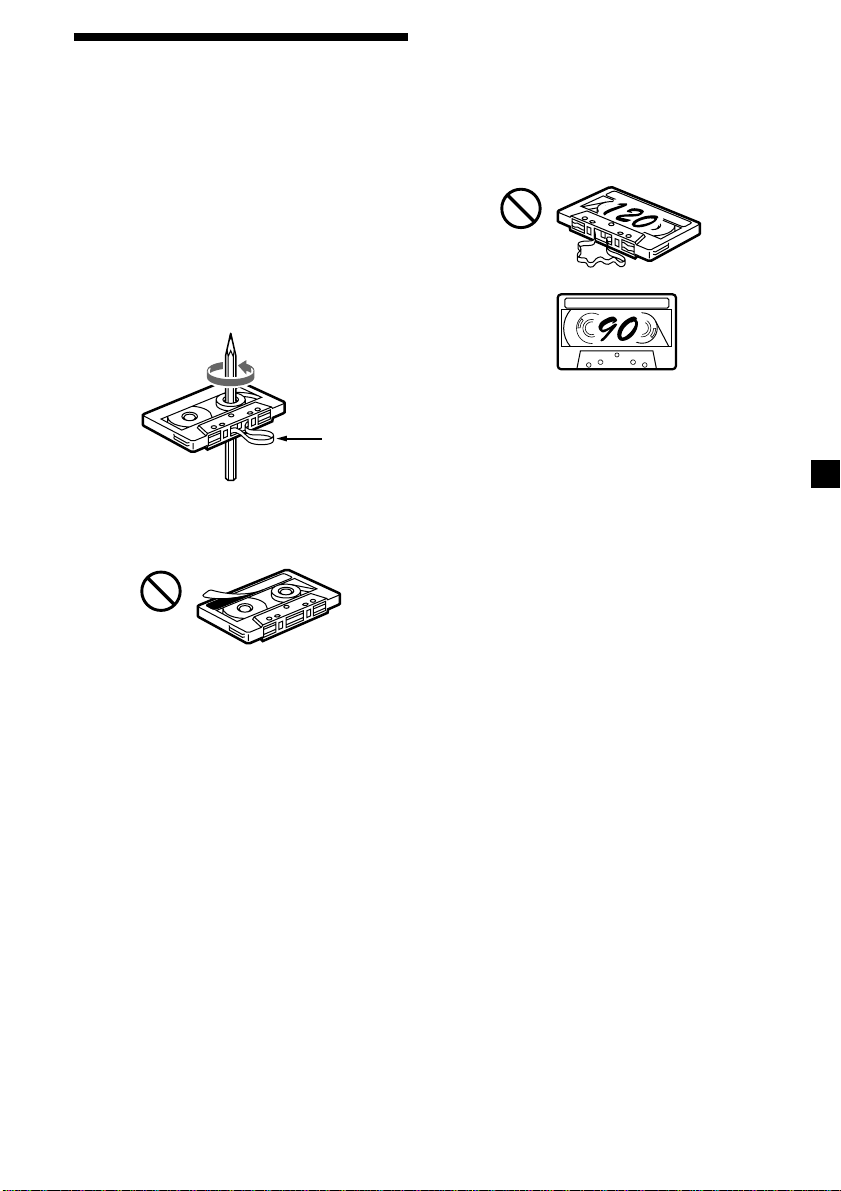
Notes on Cassettes
Cassette care
•Do not touch the tape surface of a cassette, as
any dirt or dust will contaminate the heads.
•Keep cassettes away from equipment with
built-in magnets such as speakers and
amplifiers, as erasure or distortion on the
recorded tape could occur.
•Do not expose cassettes to direct sunlight,
extremely cold temperatures, or moisture.
•Slack in the tape may cause the tape to be
caught in the machine. Before you insert the
tape, use a pencil or similar object to turn the
reel and take up any slack.
Slack
•Distorted cassettes and loose labels can cause
problems when inserting or ejecting tapes.
Remove or replace loose labels.
Cassettes longer than 90 minutes
The use of cassettes longer than 90 minutes is
not recommended except for long continuous
play. The tape used for these cassettes is very
thin and tends to stretch easily. Frequent
playing and stopping of these tapes may cause
them to become entangled in the cassette deck
mechanism.
•The sound may become distorted while
playing the cassette. The cassette player head
should be cleaned after each 50 hours of use.
3
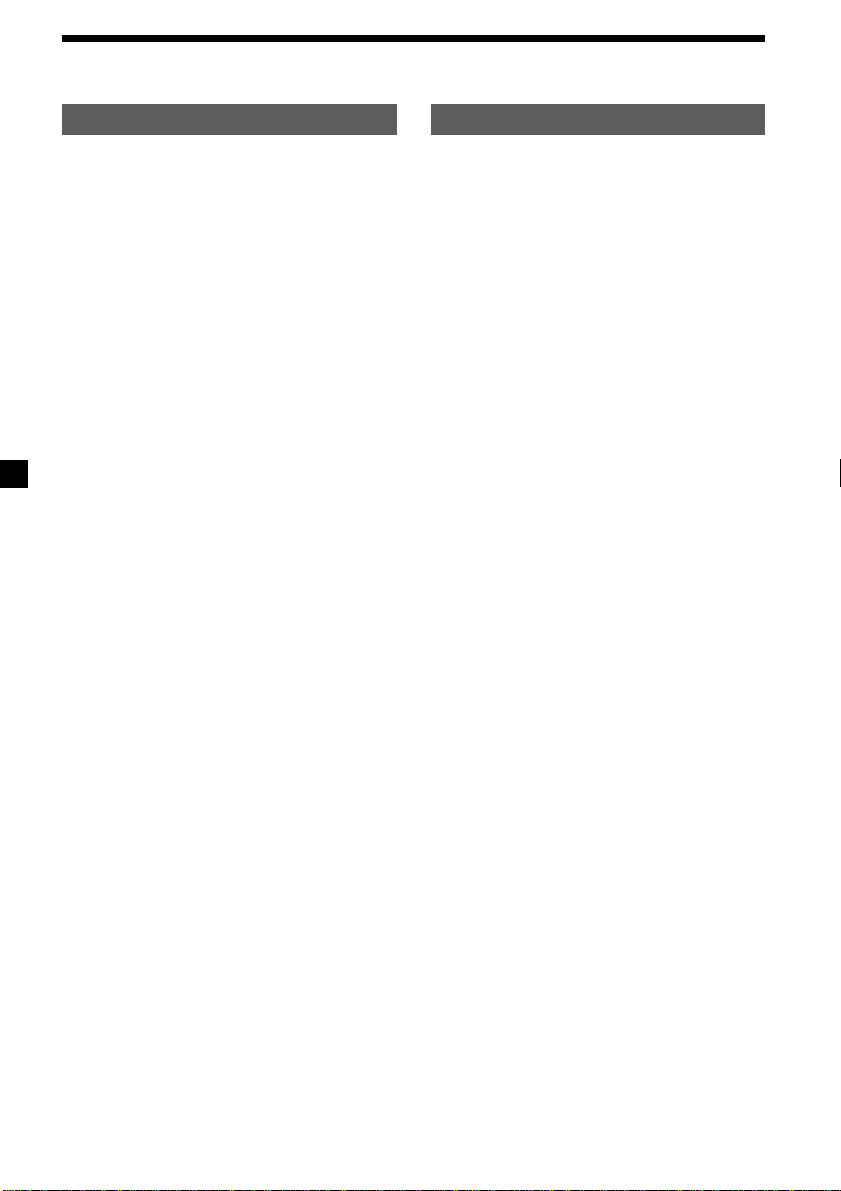
Table of Contents
This Unit Only
Location of controls ................................................. 5
Getting Started
Resetting the unit ................................................ 7
Detaching the front panel .................................. 7
Turning the unit on/off ..................................... 8
How to use the menu ......................................... 8
Setting the clock .................................................. 9
Cassette Player
Listening to a tape ............................................. 10
Playing a tape in various modes ..................... 11
Radio
Memorising stations automatically
— Best Tuning Memory (BTM) ................. 12
Memorising only the desired stations............ 12
Receiving the memorised stations .................. 12
Other Functions
Labelling the rotary commander .................... 14
Using the rotary commander .......................... 14
Adjusting the sound characteristics ............... 16
Attenuating the sound ..................................... 16
Changing the sound and display settings ..... 16
Boosting the bass sound
— D-bass ....................................................... 17
With Optional Equipment
CD/MD Unit
(XR-C5600X/C5500 only)
Playing a CD or MD ......................................... 17
Playing tracks repeatedly
— Repeat Play .............................................. 19
Playing tracks in random order
— Shuffle Play .............................................. 19
Additional Information
Maintenance ....................................................... 19
Dismounting the unit ....................................... 20
Specifications ..................................................... 21
Troubleshooting guide ..................................... 22
4
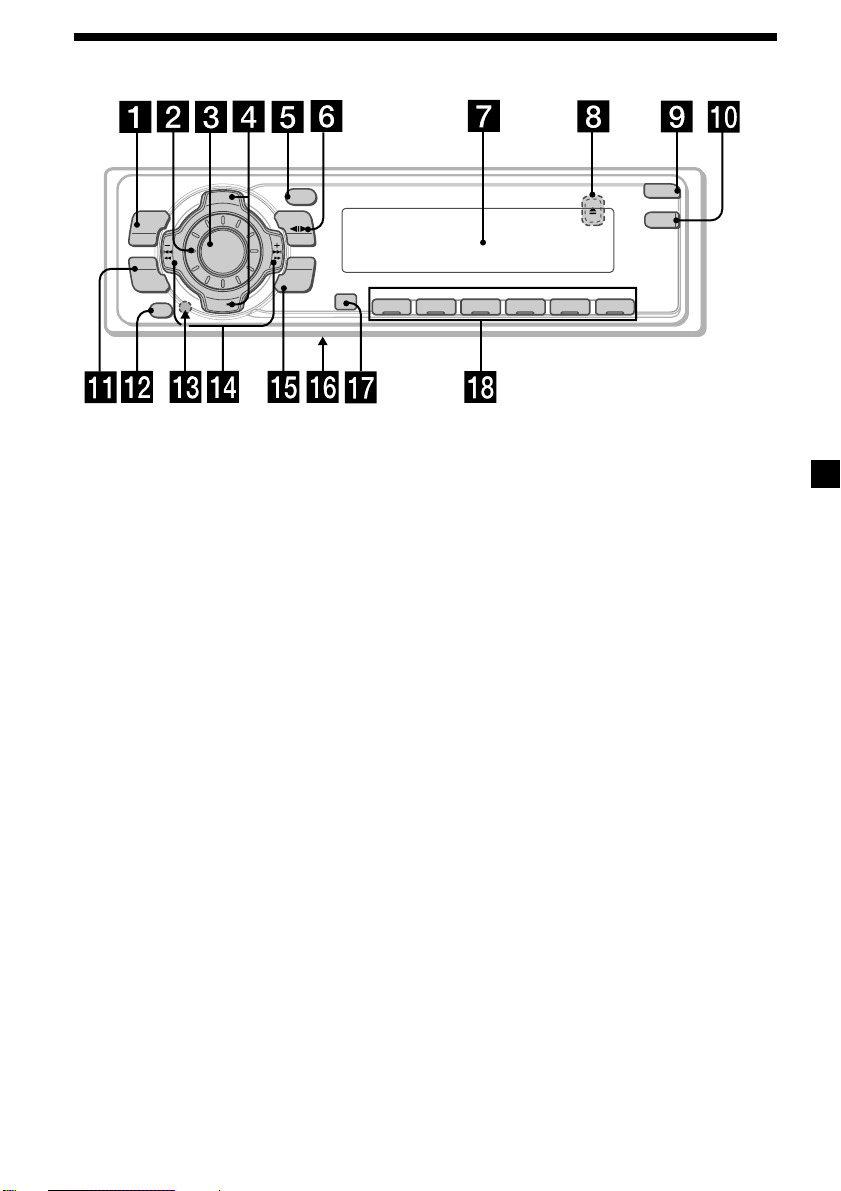
Location of controls
S
+
MENU
SOUND
OFF
C
I
D
SOURCE
P
R
S
T
-
-
D
I
S
C
DSPL
-
P
R
S
T
+
MODE
-
SEEK/AMS
ENTER
–
REP SHUF
1 2 3 4 56
Refer to the pages listed for details.
1 MENU button 9, 11, 12, 13, 16, 18
2 Volume control dial
3 SOURCE (TUNER/TAPE/CD*1/MD*1)
button 8, 10, 12, 17
4 XR-C5600X/C5500:
PRST/DISC +/– (cursor up/down) buttons
8, 9, 11, 12, 13, 16, 18
XR-4950X:
PRST +/– (cursor up/down) buttons
8, 9, 11, 12, 13, 16, 18
During radio reception:
Preset stations select 12
During CD/MD playback*1:
Disc change 18
5 DSPL (display mode change) button*
1
11, 17, 18
6 MODE button 10, 11, 12, 17
During tape playback:
Playback direction change 10
During radio reception:
BAND select 12
During CD/MD playback*1:
CD/MD unit select 17
7 Display window
8 Z (eject) button (located on the front side
of the unit behind the front panel) 10
9 OPEN button 7, 10, 20
q; D-BASS button 17
qa SOUND button 16
qs OFF button*2 7, 8, 10
OPEN
D-BASS
XR-C5600X/C5500
qd Reset button (located on the front side
of the unit behind the front panel) 7
qf SEEK/AMS –/+ (cursor left/right) buttons
8, 9, 10, 11, 12, 13, 16, 18
Seek 13
Automatic Music Sensor 10, 18
Manual search 13, 18
qg ENTER button 9, 11, 12, 13, 16, 18
qh Frequency select switch
(located on the bottom of the unit)
See “Frequency select switch” in the
Installation/Connections manual.
qj
Receptor for the card remote commander*
qk Number buttons
During radio reception:
Preset number select 12
During tape playback:
(1) REP 11
During CD/MD playback*1:
(1) REP 19
(2) SHUF 19
*1XR-C5600X/C5500 only
*2Warning when installing in a car
without ACC (accessory) position on
the ignition key switch
Be sure to press (OFF) on the unit for
two seconds to turn off the clock display
after turning off the engine.
When you press (OFF) only momentarily,
the clock display does not turn off and this
causes battery wear.
1
5
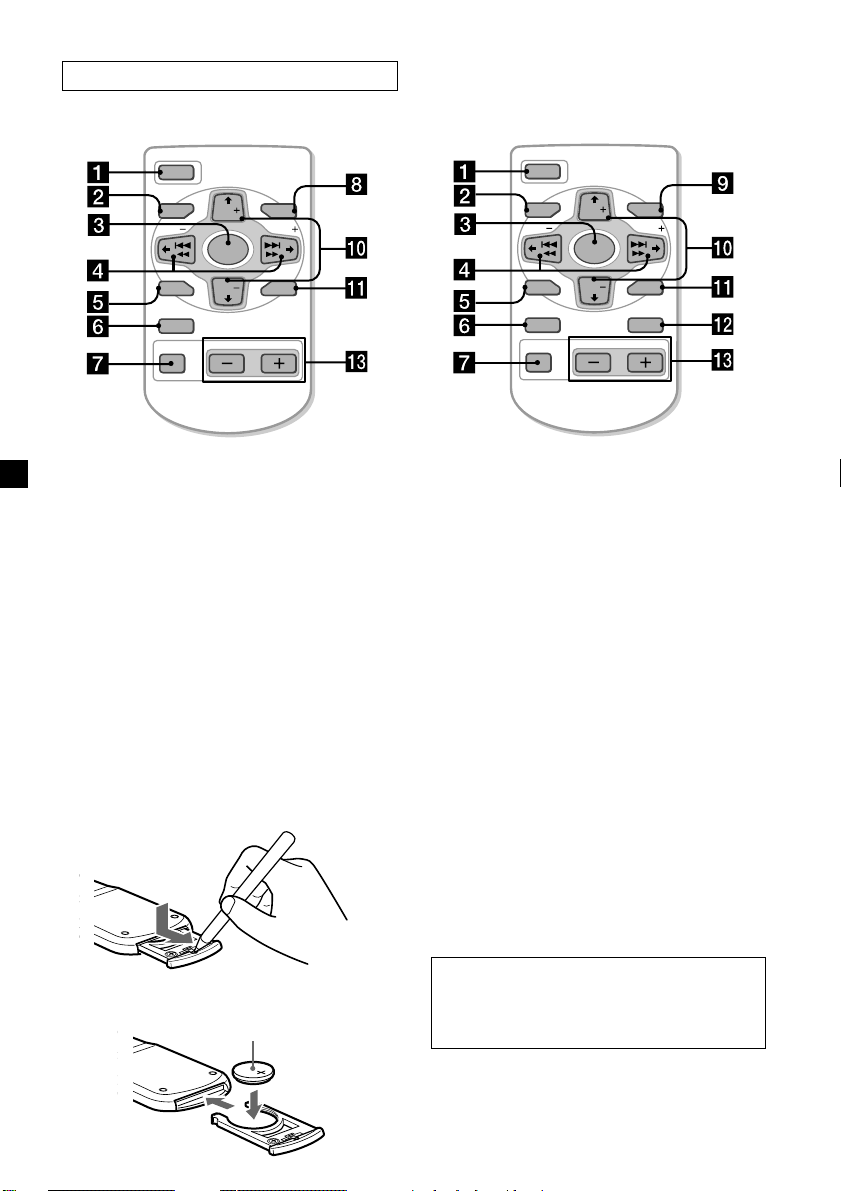
Card remote commander
XR-C5600X (supplied): RM-X74
DISC
SOURCE
DISC
OPEN/CLOSE
ENTER
VOLATT
OFF
MENU MODE
SEEK SEEK
SOUND
DSPL MODE
XR-C5500 (optional): RM-X91
DISC
SOURCE
DISC
OPEN/CLOSE
ENTER
VOLATT
OFF
MENU LIST
SEEK SEEK
SOUND
DSPL MODE
The corresponding buttons of the card remote commander control the same
functions as those on this unit.
1 OFF button
2 MENU button
3 SOURCE button
4 SEEK/AMS (cursor </,) button
5 SOUND button
6 DSPL button
7 ATT button
8qs MODE button
9 LIST button (Not available for this model)
q; DISC/PRST (cursor M/m) button
qa ENTER button
qd VOL button
A unit turned off by pressing (OFF) for two seconds cannot be operated with the card remote
commander unless (SOURCE) on the unit is pressed or a casette is inserted to activate the unit first.
Replacing the lithium battery
When the battery becomes weak, the range of
the card remote commander becomes shorter.
Replace the battery with a new CR2025
lithium battery.
x
+ side up
6
Notes on lithium battery
•Keep the lithium battery out of the reach of
children. Should the battery be swallowed,
immediately consult a doctor.
•Wipe the battery with a dry cloth to assure a
good contact.
•Be sure to observe the correct polarity when
installing the battery.
•Do not hold the battery with metallic
tweezers, otherwise a short-circuit may
occur.
WARNING
Battery may explode if mistreated.
Do not recharge, disassemble, or dispose of
in fire.
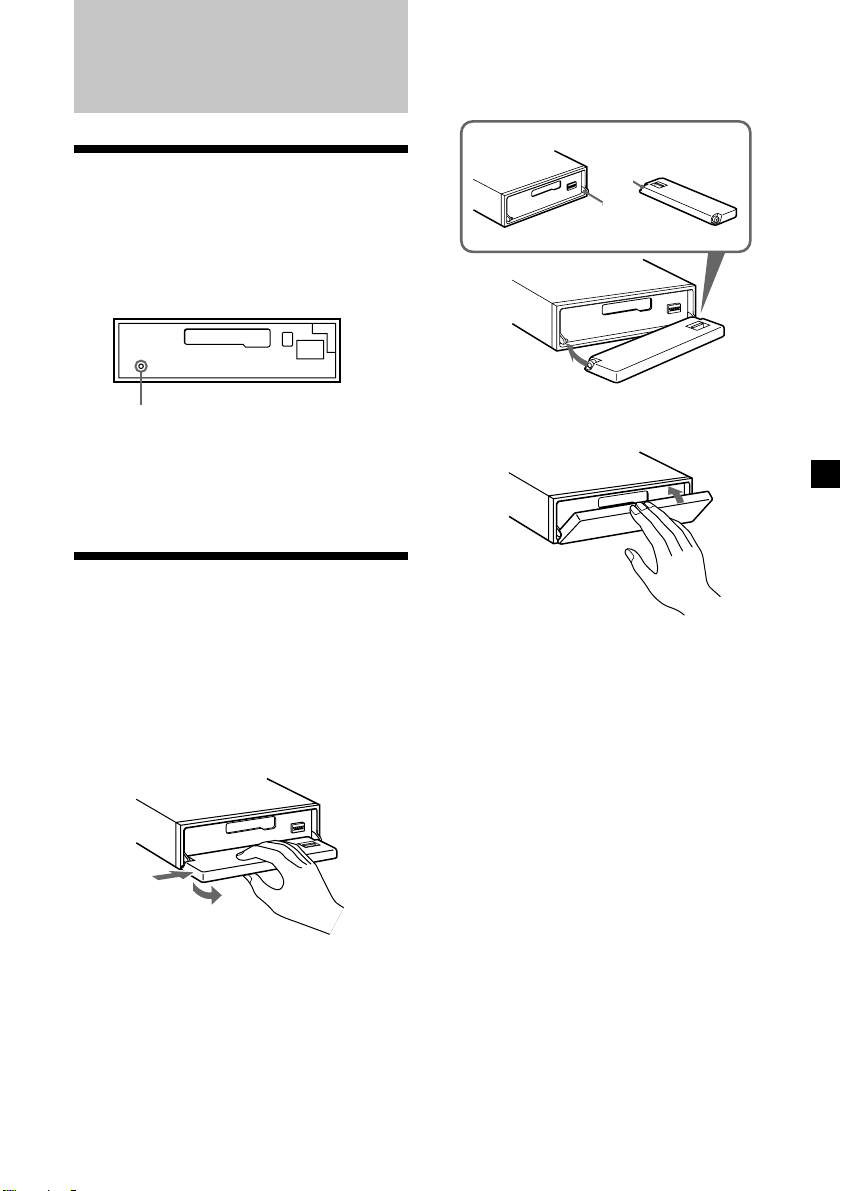
Getting Started
Attaching the front panel
Place the hole A of the front panel onto the
spindle B on the unit as illustrated, then push
the left side in.
Resetting the unit
Before operating the unit for the first time or
after replacing the car battery, you must reset
the unit.
Remove the front panel and press the reset
button with a pointed object, such as a
ballpoint pen.
Reset button
Note
Pressing the reset button will erase the clock
setting, preset memory and some memorised
functions.
Detaching the front panel
You can detach the front panel of this unit to
protect the unit from being stolen.
1 Press (OFF).
2 Press (OPEN), then slide the front panel
to the right side, and pull out from the
left side.
A
B
x
Notes
• Be careful not to attach the front panel upside
down.
• Do not press the front panel too hard against the
unit when attaching it.
• Do not press too hard or put excessive pressure
on the display window of the front panel.
• Do not expose the front panel to direct sunlight
or heat sources such as hot air ducts, and do not
leave it in a humid place. Never leave it on the
dashboard of a car parked in direct sunlight or
where there may be a considerable rise in
temperature.
1
2
Notes
• Be sure not to drop the panel when detaching it
from the unit.
• If you detach the panel while the unit is still
turned on, the power will turn off automatically
to prevent the speakers from being damaged.
• When you carry the front panel with you, use the
supplied front panel case.
Caution alarm
If you turn the car ignition off without
removing the front panel, the caution alarm
will beep for a few seconds.
If you connect an optional power amplifier and
do not use the built-in amplifier, the beep
sound will be deactivated.
7
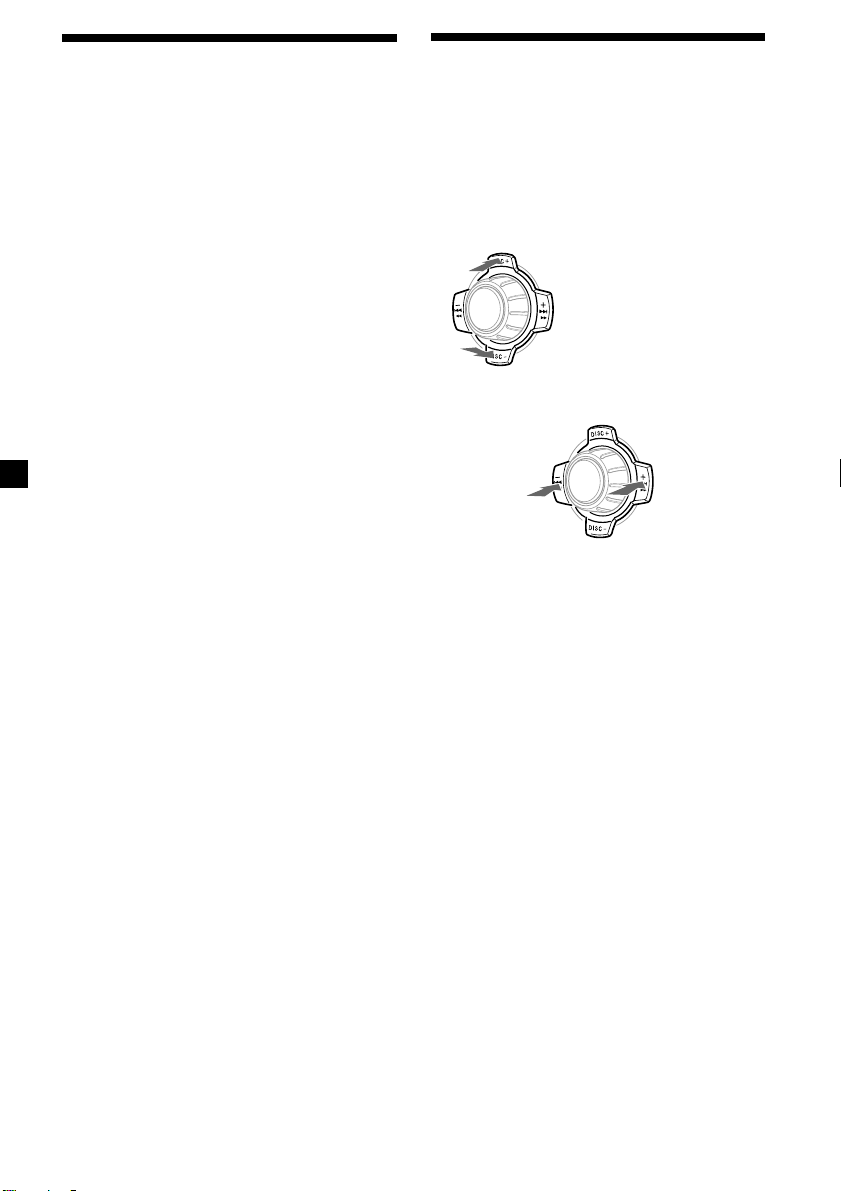
Turning the unit on/off
Turning on the unit
Press (SOURCE) or insert a cassette in the unit.
For details on operation, refer to page 10
(cassette player) and page 12 (radio).
Turning off the unit
Press (OFF) to stop tape playback or FM/
MW/SW reception (the key illumination and
display remains on.)
Press (OFF) for two seconds to completely
turn off the unit.
Note
If your car has no ACC position on the ignition key
switch, be sure to turn the unit off by pressing
(OFF) for two seconds to avoid car battery wear.
How to use the menu
This unit is operated by selecting items from a
menu.
To select, first enter the menu mode and
choose up/down (+/– of (PRST/DISC) or
(PRST)), or choose left/right (–/+ of
(SEEK/AMS)).
(PRST/DISC)/(PRST)
(+) : To select upwards
SOURCE
(–) : To select downwards
(SEEK/AMS)
(–) : To select
leftwards
SOURCE
(+) : To select
rightwards
8
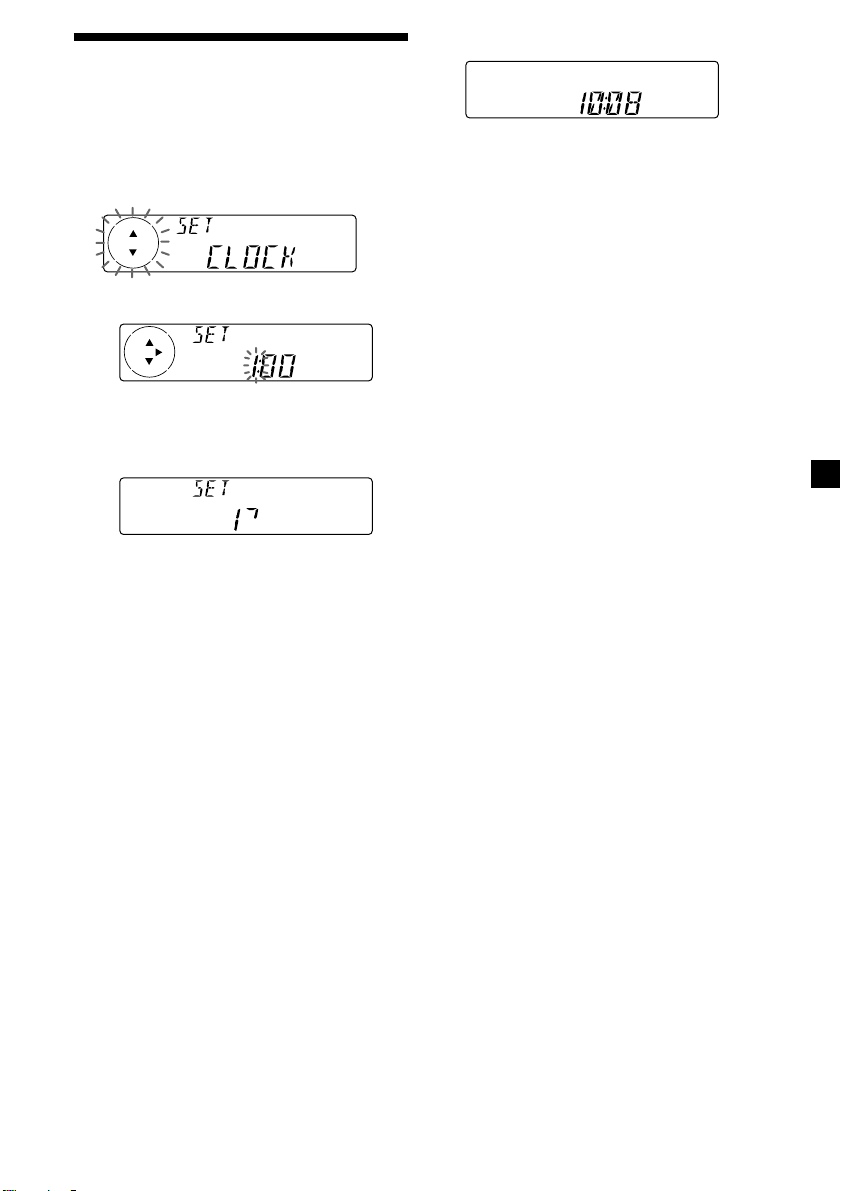
Setting the clock
The clock uses a 12-hour digital indication.
2 Press (ENTER).
Example: To set the clock to 10:08
1 Press (MENU), then press either side of
(PRST/DISC) or (PRST) repeatedly until
“CLOCK” appears.
1 Press (ENTER).
The hour indication flashes.
2 Press either side of (PRST/DISC) or
(PRST) to set the hour.
3 Press (+) side of (SEEK/AMS).
The minute indication flashes.
4 Press either side of (PRST/DISC) or
(PRST) to set the minute.
The clock starts.
After the clock setting is complete, the
display returns to normal playback mode.
Tip
When the D.INFO mode is set to ON, the time is
always displayed (page 16).
9
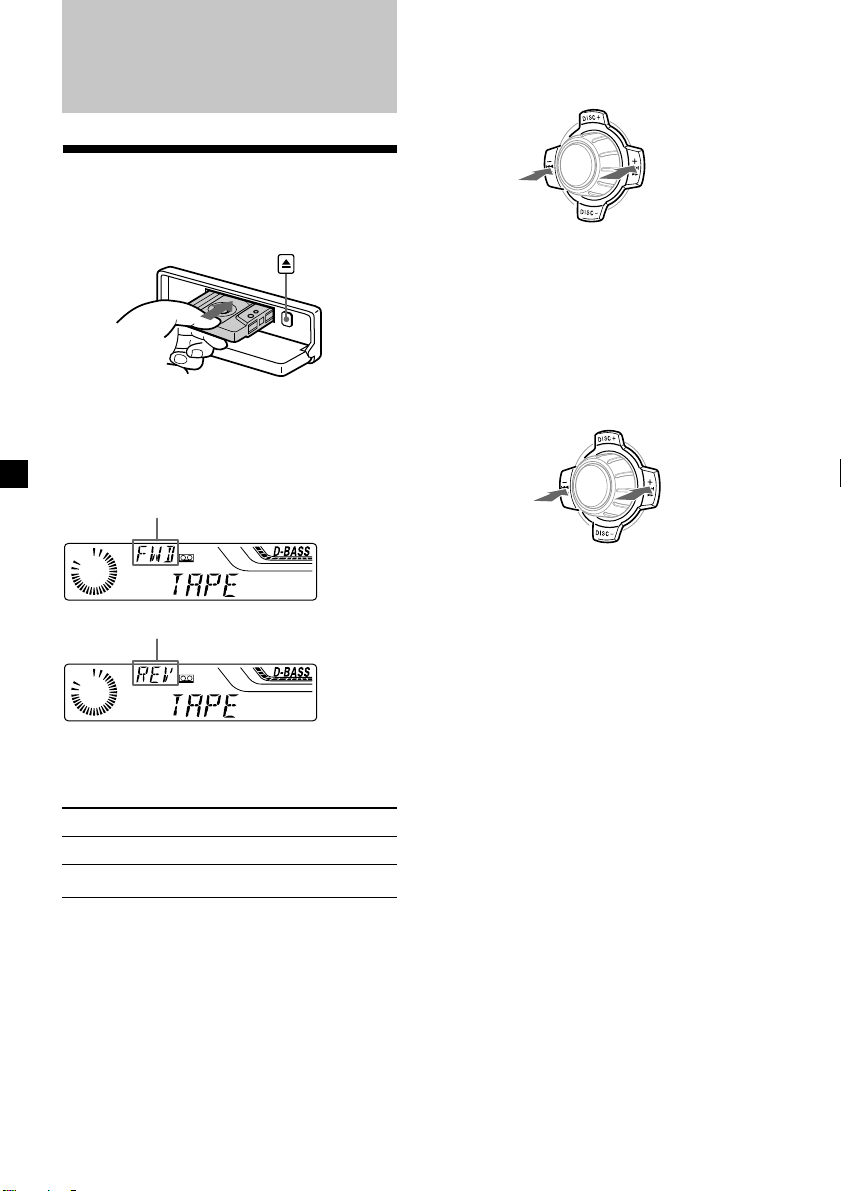
Cassette Player
Fast-winding the tape
During playback, press and hold either
side of (SEEK/AMS).
Listening to a tape
1 Press (OPEN) and insert a cassette.
Playback starts automatically.
2 Close the front panel.
If a cassette is already inserted, to start
playback, press (SOURCE) repeatedly until
“FWD” or “REV” appears.
The side facing up is played.
The side facing down is played.
Tip
To change the tape‘s playback direction, press
(MODE) (o).
To Press
Stop playback (OFF)
Eject the cassette (OPEN) then Z
Rewind
SOURCE
Fast-forward
To start playback during fast-forwarding or
rewinding, press (MODE) (o).
Locating a specific track
— Automatic Music Sensor (AMS)
During playback, press either side of
(SEEK/AMS) momentarily for each track
you want to skip.
You can skip up to nine tracks at one time.
To locate
preceding
tracks
Note
The AMS function may not work when:
— the blanks between tracks are shorter than
four seconds
— there is noise between tracks
— there are long sections of low volume or quiet
sections.
SOURCE
In the Motion Display mode, all the items are
scrolled in the display one by one in order.
Tip
The Motion Display mode can be turned off. (See
“Changing the sound and display settings” on
page 16).
To locate
succeeding
tracks
10
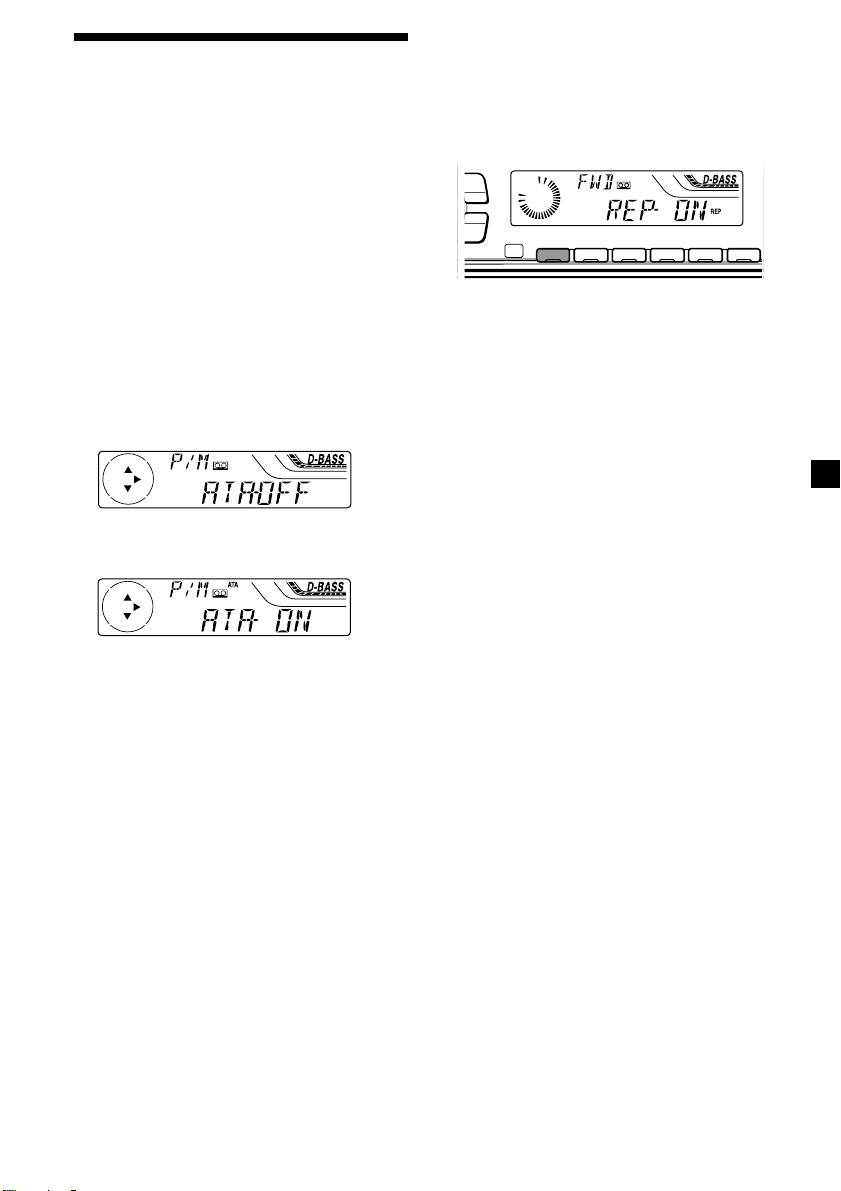
Playing a tape in various
modes
You can play the tape in various modes:
•REP (Repeat Play) repeats the current track.
•BL SKP (Blank Skip) skips blanks longer than
eight seconds.
•ATA (Automatic Tuner Activation) turns on
the tuner automatically when fast-winding
the tape.
1 During playback, press (MENU).
2 Press either side of (PRST/DISC) or
(PRST) repeatedly until the desired item
appears.
Each time you press (–) side of (PRST/DISC)
or (PRST), the item changes as follows:
BL SKP t ATA
3 Press (+) side of (SEEK/AMS) to select
“ON.”
Playing tracks repeatedly
— Repeat Play
During playback, press (1) (REP)
repeatedly until “REP-ON” in the display
appears.
REP-ON y REP-OFF
MODE
-
SEEK/AMS
ENTER
Repeat Play starts.
To return to normal playback mode, select
“REP-OFF.”
Tip
During repeat playback, press (MODE). “REP”
disappears from the display and repeat mode is
cancelled.
REP SHUF
1 2 3 4 56
Play mode starts.
4 Press (ENTER).
To return to normal playback mode, select
“OFF” in step 3.
Tip
While the ATA function is activated, the display
(TAPE y TUNER) can be changed by pressing
(DSPL) (for the XR-4950X only on the optional
rotary commander).
11
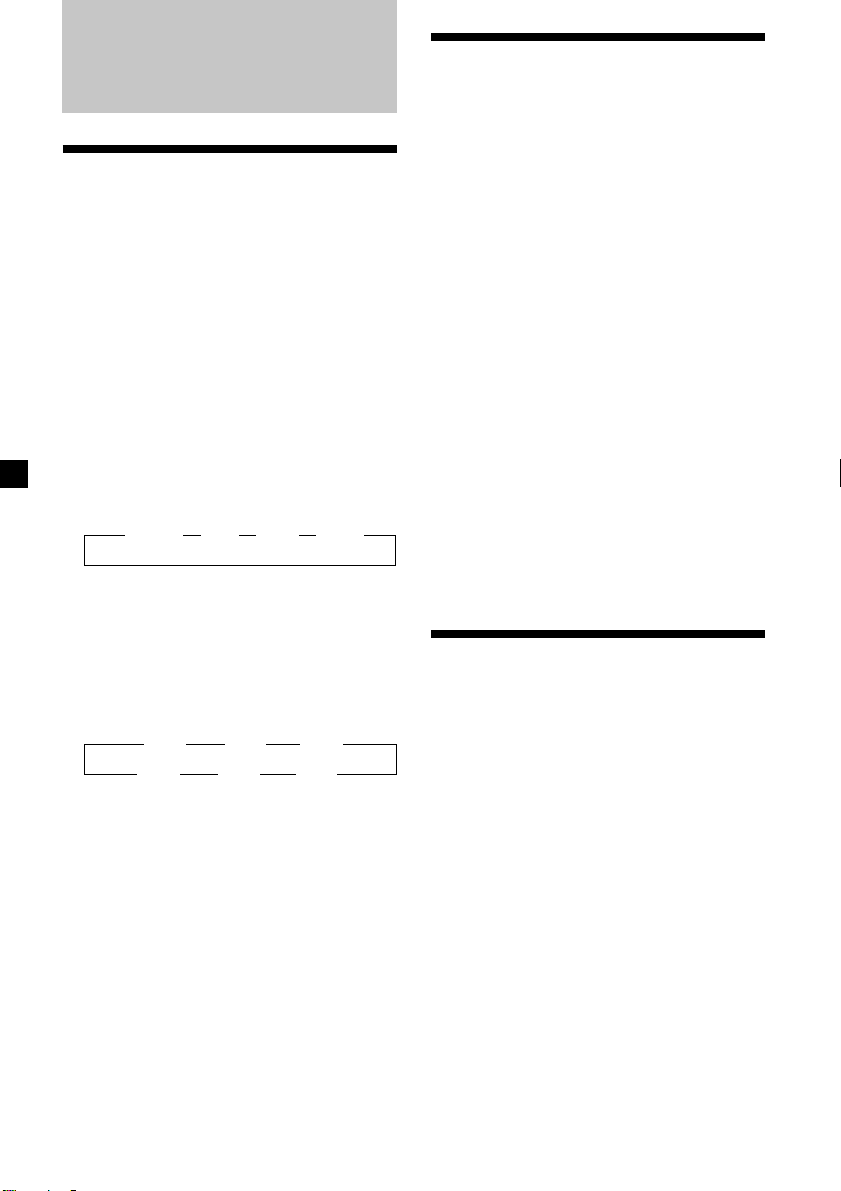
Radio
Memorising stations
automatically
— Best Tuning Memory (BTM)
The unit selects the stations with the strongest
signals and memorises them in the order of
their frequencies. You can store up to 6 stations
on each band (FM1, FM2, FM3, MW, SW1 and
SW2).
Caution
When tuning in stations while driving, use
Best Tuning Memory to prevent accidents.
1 Press (SOURCE) repeatedly to select the
tuner.
Each time you press (SOURCE), the source
changes as follows:
B TUNER B CD * B MD* B TAPE
* If the corresponding optional equipment is
not connected, this item will not appear
(XR-C5600X/C5500 only).
Memorising only the
desired stations
You can preset up to 18 FM stations (6 each for
FM1, 2, and 3), up to 6 MW stations, and up to
12 SW stations (6 each for SW1 and 2) in the
order of your choice.
1 Press (SOURCE) repeatedly to select the
tuner.
2 Press (MODE) repeatedly to select the
band.
3 Press either side of (SEEK/AMS) to tune
in the station that you want to store on
the number button.
4 Press the desired number button ((1) to
(6)) until “MEM” appears.
The number button indication appears in
the display.
Note
If you try to store another station on the same
number button, the previously stored station will
be erased.
2 Press (MODE) repeatedly to select the
band.
Each time you press (MODE), the band
changes as follows:
B FM1 B FM2 B FM3
SW2 b SW1 b MW b
3 Press (MENU), then press either side of
(PRST/DISC) or (PRST) repeatedly until
“BTM” appears.
4 Press (ENTER).
The unit stores stations in the order of their
frequencies on the number buttons.
A beep sounds when the setting is stored.
Notes
• The unit does not store stations with weak
signals. If only a few stations can be received,
some number buttons will retain their former
setting.
• When a number is indicated in the display, the
unit starts storing stations from the one currently
displayed.
12
Receiving the memorised
stations
1 Press (SOURCE) repeatedly to select the
tuner.
2 Press (MODE) repeatedly to select the
band.
3 Press the number button ((1) to (6)) on
which the desired station is stored.
Tip
Press either side of (PRST/DISC) or (PRST) to
receive the stations in the order they are stored in
the memory (Preset Search Function).

If you cannot tune in a preset
station
Press either side of (SEEK/AMS) to search
for the station (automatic tuning).
Scanning stops when the unit receives a
station. Press either side of (SEEK/AMS)
repeatedly until the desired station is
received.
Note
If the automatic tuning stops too frequently, press
(MENU), then press either side of (PRST/DISC) or
(PRST) repeatedly until “LOCAL” (local seek
mode) is displayed. Then press (+) side of
(SEEK/AMS) to select “LOCAL-ON.” Press (ENTER).
During local reception and station selection,
“L.SEEK” appears in the display.
Only the stations with relatively strong signals will
be tuned in.
If FM stereo broadcast becomes
monaural
If interference occurs, the “IF AUTO” function
of this unit will automatically avoid noise and
narrow the reception frequency. In such cases,
some FM stereo broadcasts may become
monaural. If you would like to listen to such
broadcasts in stereo, manually switch to the
“WIDE” setting.
1 During radio reception, press (MENU),
then press either side of (PRST/DISC) or
(PRST) repeatedly until “IF AUTO”
appears.
2 Press (+) side of (SEEK/AMS) until “WIDE”
appears.
Tip
If you know the frequency of the station you want
to listen to, press and hold either side of
(SEEK/AMS) until the desired frequency appears
(manual tuning).
If FM stereo reception is poor
— Monaural Mode
1 During radio reception, press (MENU),
then press either side of (PRST/DISC) or
(PRST) repeatedly until “MONO”
appears.
2 Press (+) side of (SEEK/AMS) until
“MONO-ON” appears.
The sound improves, but becomes
monaural (“ST” disappears).
3 Press (ENTER).
To return to normal mode, select
“MONO-OFF” in step 2.
3 Press (ENTER).
Note
When you widen the frequency signal reception
setting (“WIDE“ mode), some interference may
occur.
In the Motion Display mode, all the items are
scrolled in the display one by one in order.
Tip
The Motion Display mode can be turned off. (See
“Changing the sound and display settings” on
page 16.)
13
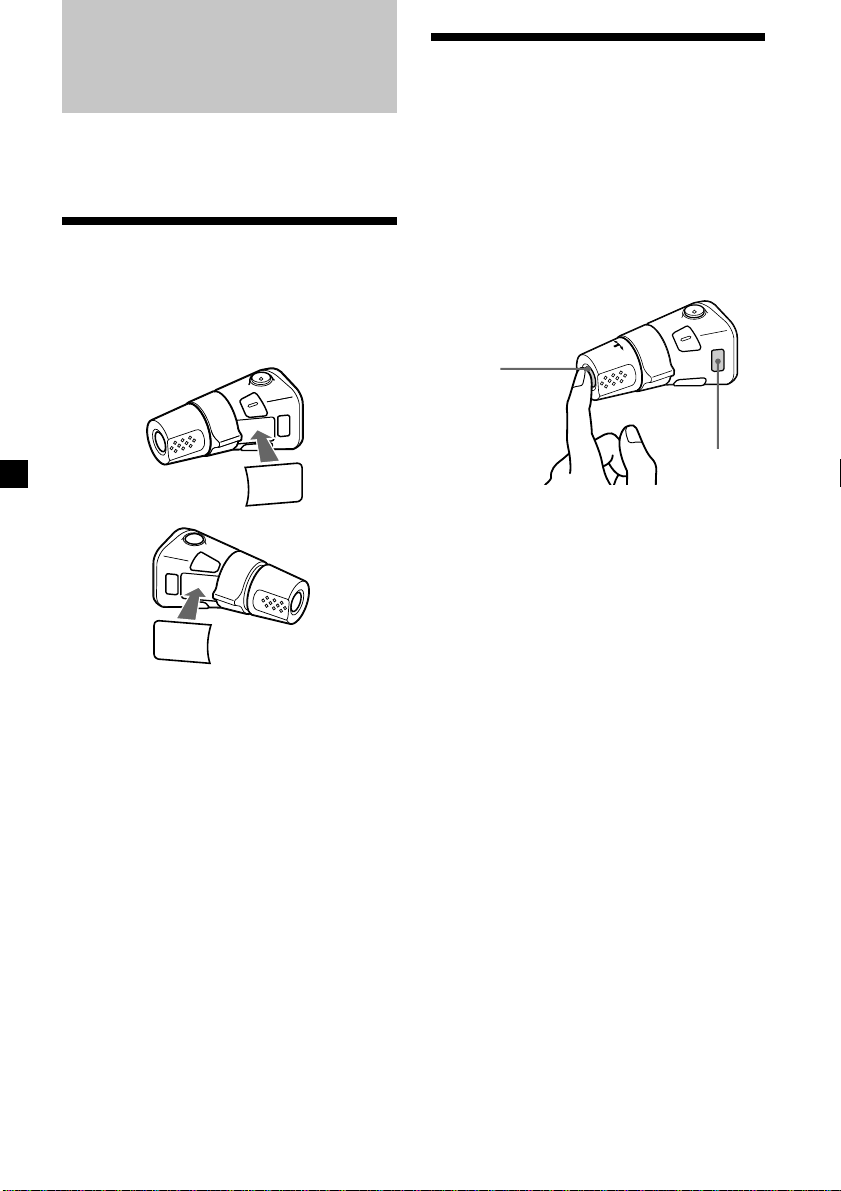
Other Functions
Using the rotary
commander
You can also control this unit with the rotary
commander (optional).
Labelling the rotary
commander
Depending on how you mount the rotary
commander, attach the appropriate label as
shown in the illustration below.
SOUND
MODE
DSPL
DSPL
MODE
SOUND
The rotary commander works by pressing
buttons and/or rotating controls.
XR-C5600X/C5500 only:
You can also control the optional CD or MD
units with the rotary commander.
By pressing buttons
(the SOURCE and MODE buttons)
(SOURCE)
(MODE)
Each time you press (SOURCE), the
source changes as follows:
TUNER t CD* t MD* t TAPE
Pressing (MODE) changes the operation
in the following ways;
• Tuner : FM1 t FM2 t FM3 t MW
• Tape : playback direction
• CD unit* : CD1 t CD2 t …
• MD unit* : MD1 t MD2 t …
* If the corresponding optional equipment is
not connected, the item will not appear
(XR-C5600X/C5500 only).
t SW1 t SW2
14
