Page 1
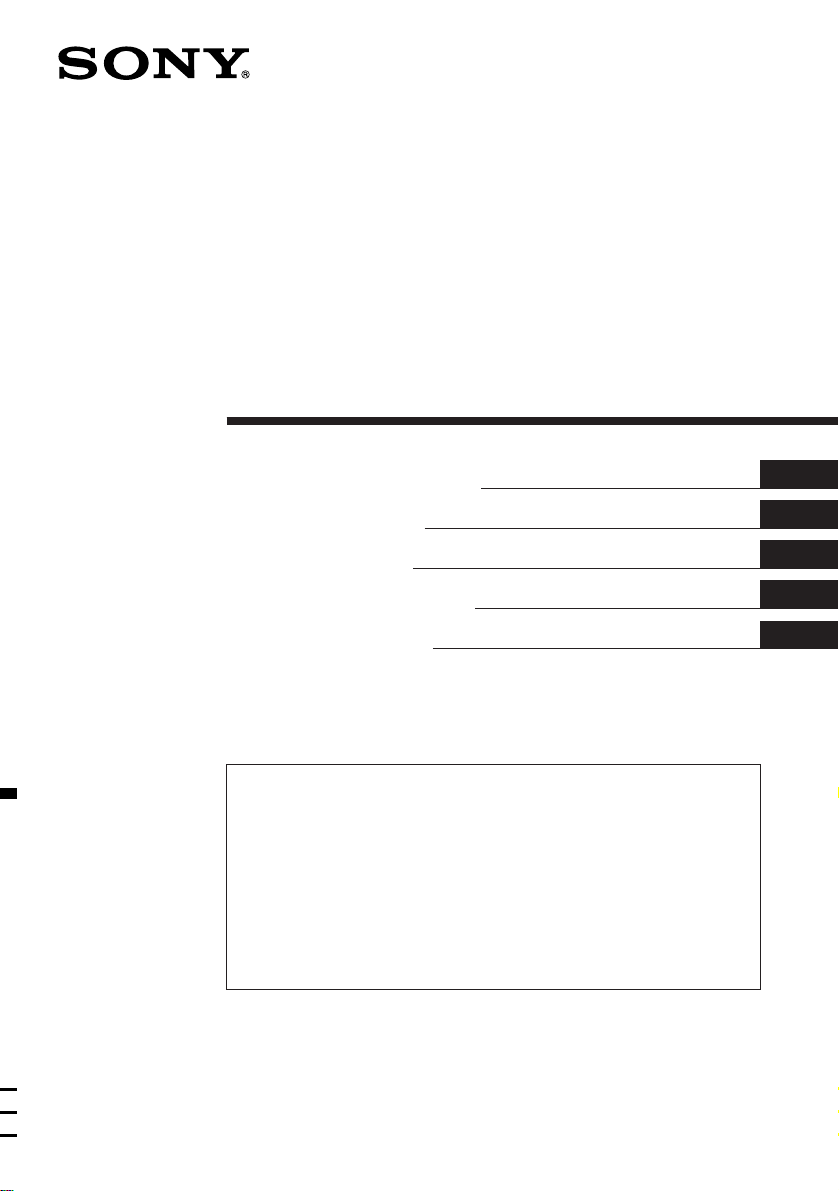
FM/MW/LW
Cassette Car
Stereo
3-861-721-31 (1)
Operating Instructions
Instrukcje Obsługi
Návod k obsluze
Οδηγίεσ Λειτουργίασ
Kullanım kılavuzu
For installation and connections, see the supplied installation/connections
manual.
Szczegóły dotyczące instalacji i podłączeń, proszę sprawdzić w dostarczonym,
osobnym podręczniku
Informace o instalaci a zapojení naleznete v přiložené příručce Instalace /
zapojení.
Για την εγκατάσταση και τισ συνδέσεισ, δείτε το συνοδευτικ εγχειρίδιο
Εγκατάσταση/Συνδέσεισ.
Kurma ve bağlantı işlemleri için ünite beraberindeki Kurma/Bağlantılar kılavuzuna
bakınız.
XR-C6100R
EN
PL
CZ
GR
TU
XR-C5100R
1998 by Sony Corporation
Page 2
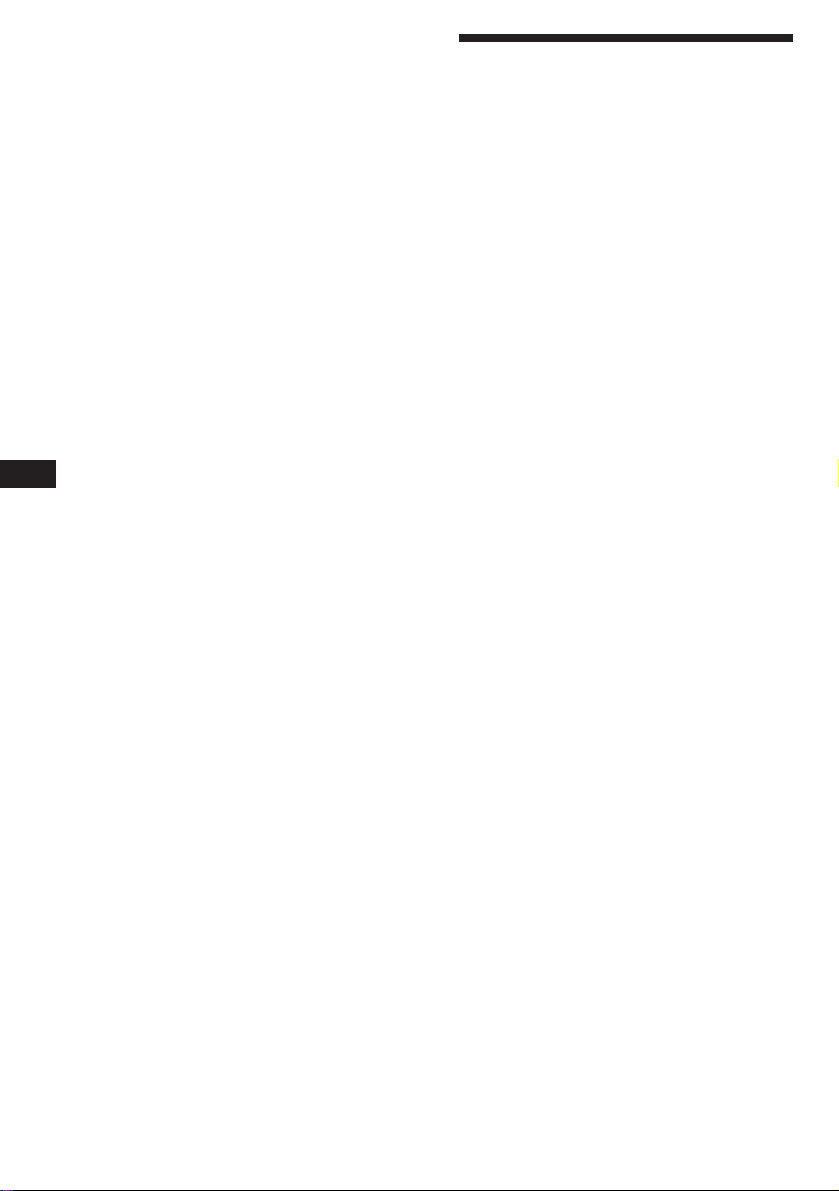
EN
Welcome!
Thank you for purchasing the Sony Cassette
Car Stereo. This unit lets you enjoy a variety of
features by using a rotary commander.
In addition to the tape playback and the radio
operation you can expand your system by
connecting optional CD/MD unit*.
* You can connect to an CD changer, MD changer, or an
CD player, MD player.
2
Page 3
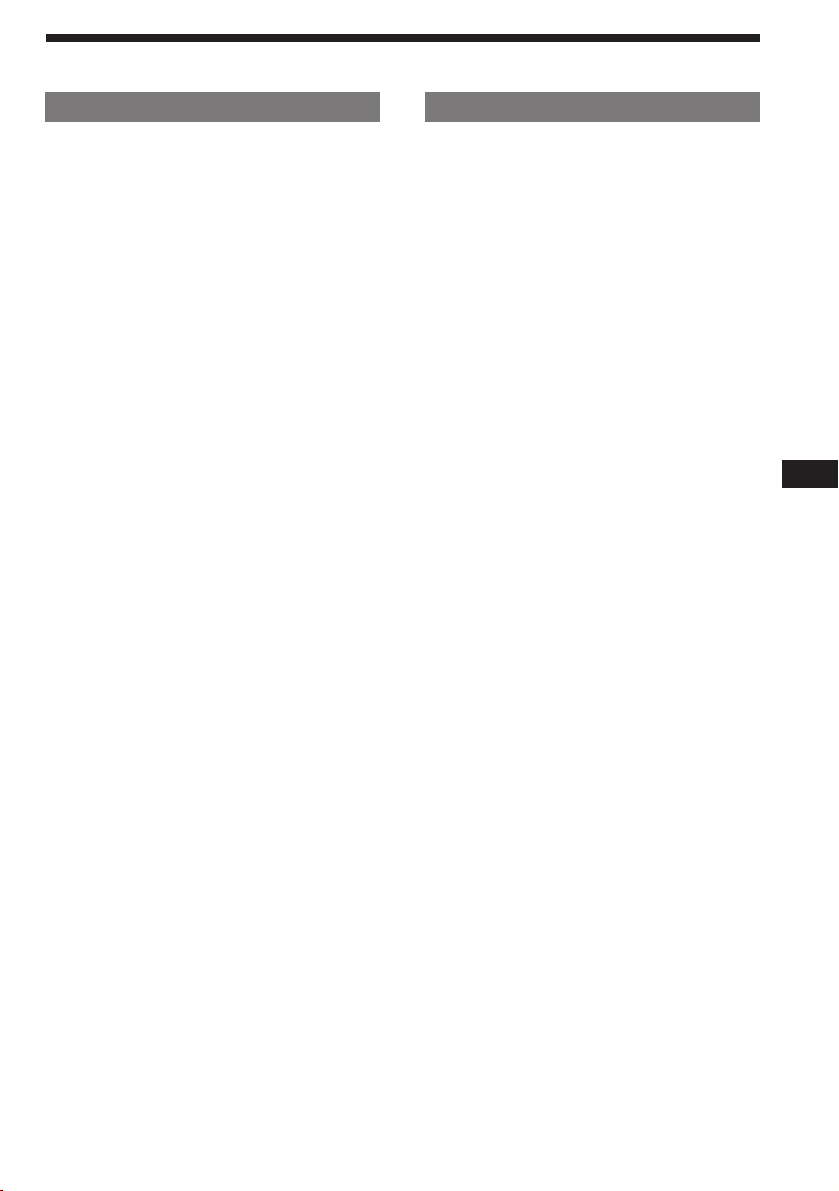
Table of contents
This Unit Only
Getting Started
Resetting the unit ................................................ 4
Detaching the front panel .................................. 4
Preparing the rotary commander ..................... 4
Setting the clock .................................................. 5
Cassette Player
Listening to a tape ............................................... 5
Playing a tape in various modes ....................... 6
Radio
Memorizing stations automatically
— Best Tuning Memory (BTM) ................... 7
Memorizing only the desired stations ............. 7
Receiving the memorized stations.................... 7
RDS
Overview of the RDS function .......................... 8
Displaying the station name.............................. 8
Re-tuning the same programme automatically
— Alternative Frequencies (AF) .................. 9
Listening to traffic announcements .................. 9
Presetting the RDS stations with AF and TA
data ................................................................ 10
Locating a station by programme type .......... 11
Setting the clock automatically ....................... 11
Other Functions
Using the rotary commander .......................... 12
Adjusting the sound characteristics ............... 13
Attenuating the sound ..................................... 13
Changing the sound and beep tone ............... 13
With Optional Equipment
CD/MD Unit
Playing a CD/MD............................................. 14
Scanning the tracks
— Intro scan.................................................. 15
Playing tracks repeatedly
— Repeat play .............................................. 15
Playing tracks in random order
— Shuffle play .............................................. 15
Labeling a CD (XR-C6100R only)
— Disc Memo (CD unit with
custom file function) .............................. 16
Selecting the specific tracks for playback
(XR-C6100R only)
— Bank (CD unit with custom
file function) ............................................ 16
EN
Additional Information
Precautions......................................................... 17
Maintenance....................................................... 18
Dismounting the unit ....................................... 19
Location of controls .......................................... 20
Specifications ..................................................... 21
Troubleshooting guide ..................................... 22
Index ................................................................... 24
3
Page 4
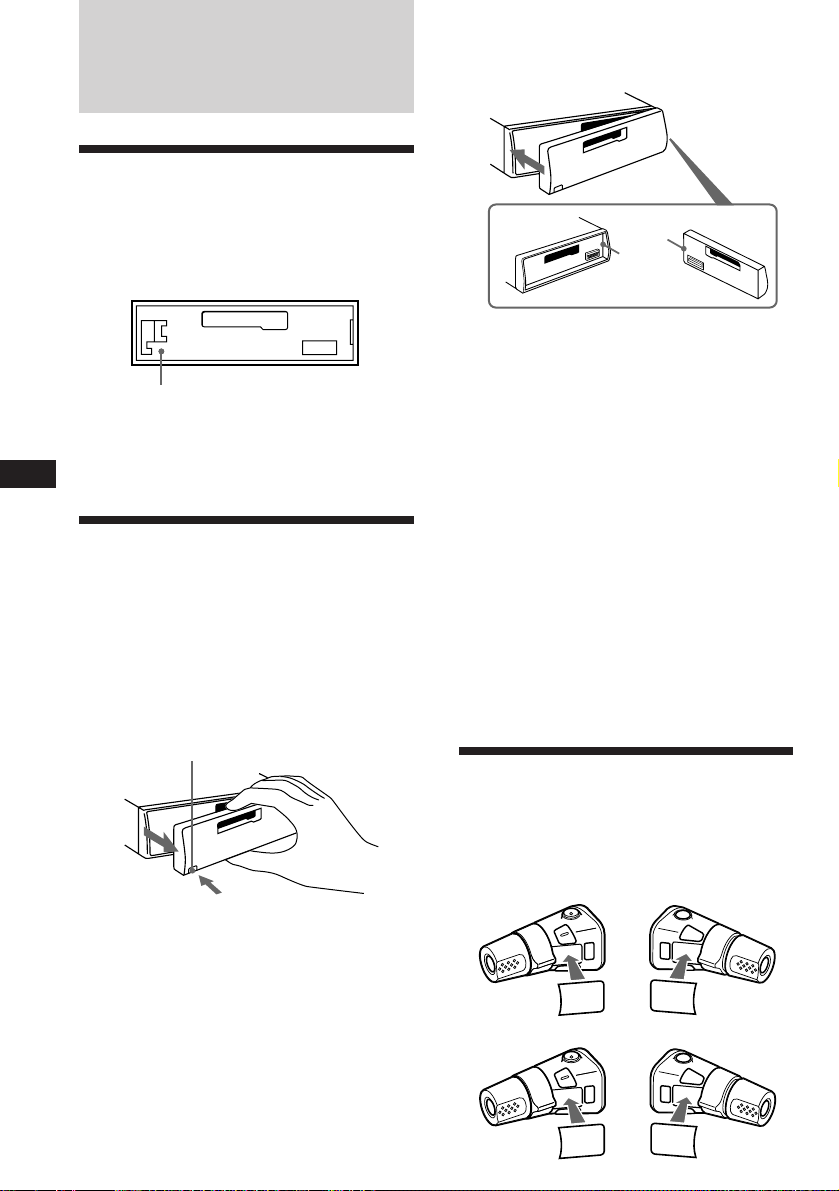
Getting Started
Resetting the unit
Before operating the unit for the first time or
after replacing the car battery, you must reset
the unit.
Press the reset button with a pointed object,
such as a ball-point pen.
Reset button
Note
Pressing the reset button will erase all the memorized
programme and memory functions.
EN
Detaching the front panel
The front panel of this unit can be detached to
prevent the unit from being stolen.
1 Press (OFF).
2 Press (RELEASE) to detach the front
panel then gently pull it out.
Attaching the front panel
Attach part A of the front panel to part B of
the unit as illustrated and push until it clicks.
A
B
Notes
• Make sure the front panel is right side up when attaching
it to the unit as it cannot be attached upside down.
• Do not press the front panel too hard when attaching it
to the unit. It can easily be attached by pressing it lightly
against the unit.
• When you carry the front panel with you, keep it in the
supplied case.
• Do not press hard or put excessive pressure on the
display windows of the front panel.
• Do not expose the front panel to direct sunlight, heat
sources such as hot air ducts or leave it in a humid place.
Never leave it on the dashboard etc. of a car parked in
direct sunlight where there may be a considerable rise in
temperature inside the car.
Caution alarm
If you turn the ignition key to the OFF position
without removing the front panel, the caution
alarm will beep for a few seconds (only when
the POWER SELECT switch is set to the A
position).
If you connect an optional power amplifier to
the LINE OUT, and do not use the built-in
amplifier, the beep tone will be disabled.
(RELEASE)
Notes
• Be sure not to drop the panel when detaching it from the
unit.
• If you press (RELEASE) to detach the panel while the
unit is still turned on, the power will automatically turn
off to protect the speakers from being damaged.
4
Preparing the rotary
commander
When you mount the rotary commander,
attach the appropriate label, as in the
illustration below.
XR-C6100R:
MODE
MODE
FILE
SEL
DSPL
SEL
XR-C5100R:
SEL
FILE
SEL
DSPL
MODE
MODE
Page 5
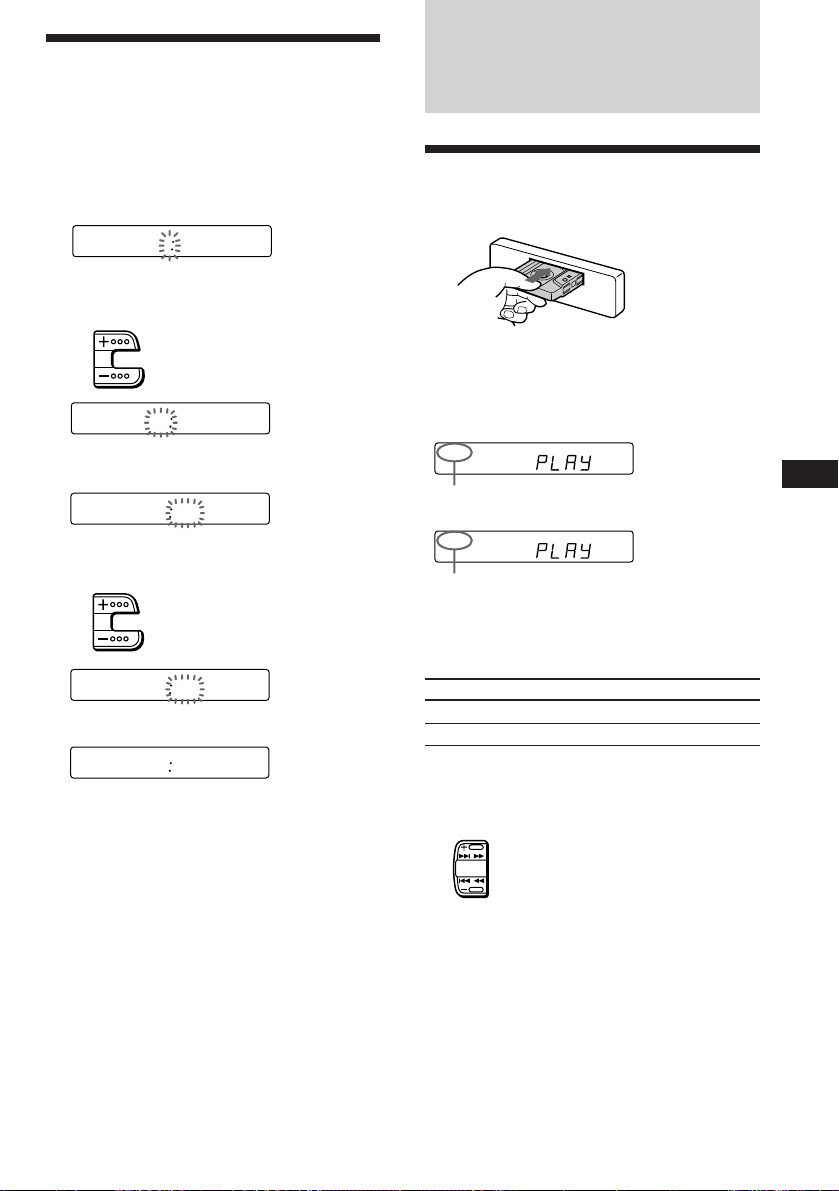
Setting the clock
The clock has a 24-hour digital indication.
For example, setting it to 10:08
Cassette Player
1 Press (OFF) or (DSPL) during operation.
2 Press (DSPL) for two seconds.
100
The hour digit blinks.
1 Set the hour digits.
to go forward
to go backward
1000
2 Press (SEL) momentarily.
1000
The minute digit blinks.
3 Set the minute digits.
to go forward
to go backward
1008
3 Press (DSPL) momentarily.
1008
The clock activates.
Note
If the POWER SELECT switch on the top of the unit is set
to the B position, the clock cannot be set unless the power
is turned on. Set the clock after you have turned on the
radio.
Listening to a tape
Insert a cassette.
Playback will start automatically.
If a cassette is already inserted, press
(SOURCE) repeatedly until “PLAY” is
displayed.
FWD
The side facing up is being played.
REV
The side facing down is being played.
Tip
To change the tape transport direction, press (MODE)
(*) during tape playback.
To
Stop playback
Eject the cassette
Fast-winding the tape
During playback, press either side of
(SEEK/AMS) more than two second.
Fast-forward
SEEK
AMS
Rewind
Press
(OFF)
6
EN
Getting Started/Cassette Player
To start playback during fast-forwarding or
rewinding, press (MODE) (*).
5
Page 6
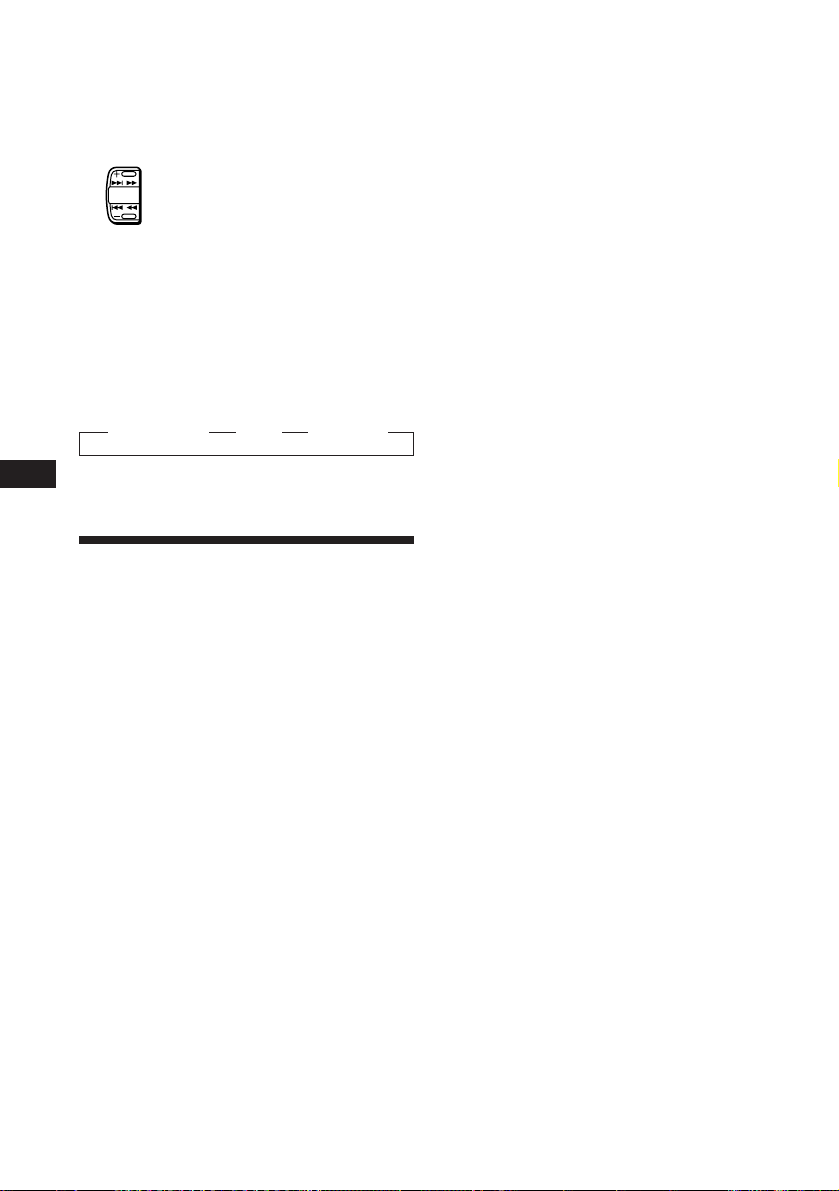
Locating the beginning of a track
— Automatic Music Sensor (AMS)
You can skip up to nine tracks at one time.
During playback, press either side of
(SEEK/AMS) momentarily.
To locate the succeeding tracks
SEEK
AMS
To locate the preceding tracks
Note
The AMS function may not work when :
• the blanks between tracks are shorter than 4 seconds
• there is noise between tracks
• there are long sections of low volume or quiet sections.
Changing the displayed items
Each time you press (DSPL) during tape
playback, the displayed item changes as
follows:
z Tape playback z Clock z Frequency*
EN
* While the AF/TA function activated.
Playing a tape in various
modes
Searching for the desired track
— Intro scan
Press (1) during playback.
“INTRO” appears on the display.
The first 10 seconds of all the tracks are played.
When you find the desired track, press again.
The unit returns to the normal playback mode.
Playing tracks repeatedly
— Repeat play
Press (2) during playback.
“REP” appears on the display.
When the current played track is over, it will
be played again from the beginning.
Switching to the radio while fastwinding a tape
— Automatic Tuner Activation (ATA)
Press (5) during playback.
“ATA” appears on the display.
When fast-forwarding or rewinding with
(SEEK/AMS) for two seconds, the tuner will
turn on automatically.
To cancel this function, press (5) again.
Skipping blanks during tape
playback — Blank skip
Press (6) during playback.
“BL SKIP” appears on the display.
Blanks longer than eight seconds will
automatically be skipped during tape
playback.
To cancel this function, press (6) again.
Playing a tape recorded in the
Dolby B NR system
(XR-C6100R only)
Press the (3) when you want to listen to
a tape recorded in the Dolby* B NR
system.
“a” appears on the display.
To cancel this function, press (3) again.
* Dolby noise reduction manufactured under license from
Dolby Laboratories Licensing Corporation.
“DOLBY” and the double-D symbol a are trademarks
of Dolby Laboratories Licensing Corporation.
Playing a CrO2 or metal tape
Press (4) when you want to listen to a
CrO2 (TYPE II) or metal (TYPE IV) tape.
“MTL” appears on the display.
To cancel this function, press (4) again.
To cancel this function, press (2) again.
6
Page 7
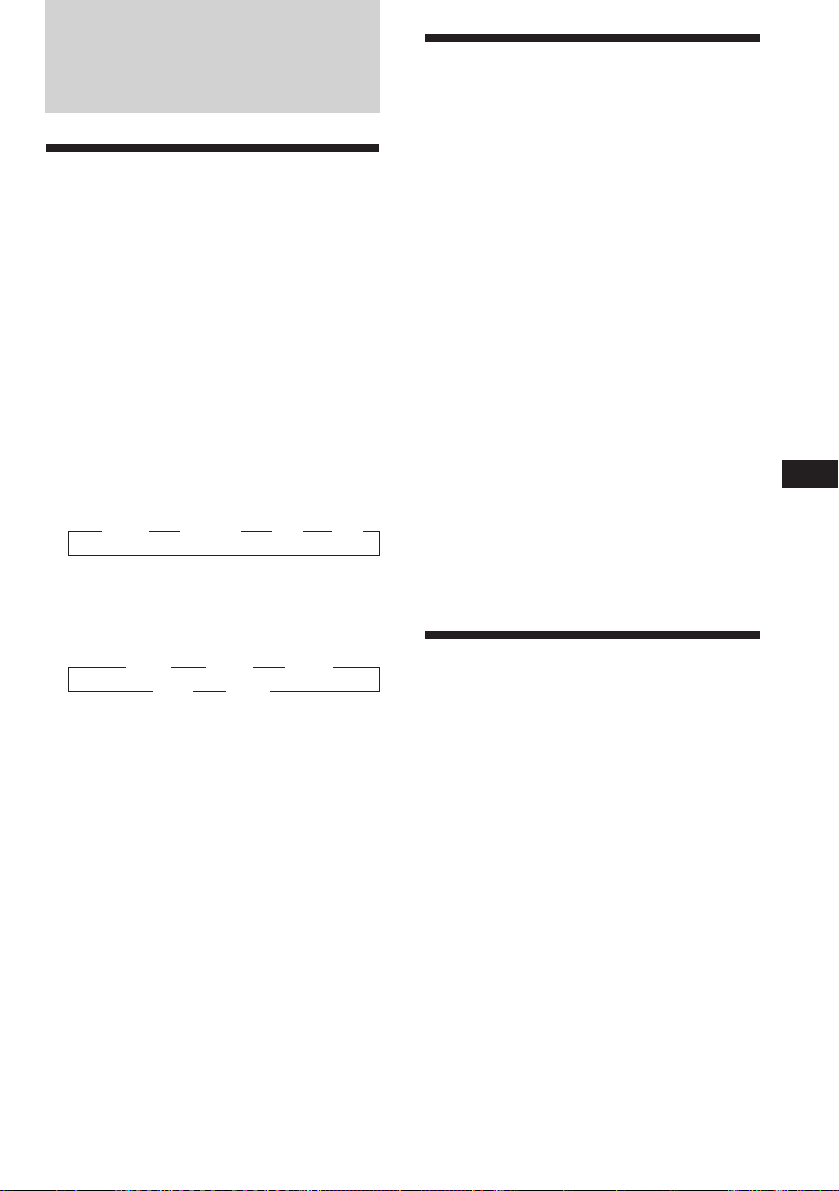
Radio
Memorizing stations
automatically
— Best Tuning Memory (BTM)
This function selects from the currently
received band the stations with the strongest
signals and memorizes them in order of their
frequency.
PREVENTING ACCIDENTS!
When tuning in while driving, use the
automatic tuning or memory preset search
function instead of manual tuning.
1 Press (SOURCE) repeatedly to select the
tuner.
Each time you press (SOURCE), the source
changes as follows:
z TAPE z TUNER z CD zMD
2 Press (MODE) repeatedly to select the
band.
Each time you press (MODE), the band
changes as follows:
z FM1 z FM2 z FM3
LW Z MW Z
Memorizing only the
desired stations
Up to 6 stations on each band (FM1, FM2, FM3,
MW and LW) can be stored on the preset
number buttons in the order of your choice.
Therefore, 18 FM stations can be memorized.
If you try to store another station on the same
preset number button, the most recent stored
station will be erased.
1 Press (SOURCE) repeatedly to select the
tuner.
2 Press (MODE) repeatedly to select the
band.
3 Press (SEEK/AMS) to search for the
station you wish to store on a preset
number button.
4 Press the desired preset number button
((1) to (6)) for two seconds.
The number of the selected preset number
button appears on the display.
Receiving the memorized
stations
EN
Cassette Player/Radio
3 Press (SENS/BTM) for two seconds.
Notes
• The unit will not store stations with weak signals on the
preset number buttons. If there are only a few stations
received, some preset number buttons will remain empty.
• When a preset number indicated on the display, the unit
starts storing station from the one currently display.
1 Press (SOURCE) repeatedly to select the
tuner.
2 Press (MODE) repeatedly to select the
band.
3 Press the preset number button
momentarily ((1) to (6)) on which the
desired station is stored.
Tip
Press either side of (PRESET/DISC) to receive in order the
stations stored in the memory (Preset Search Function).
7
Page 8
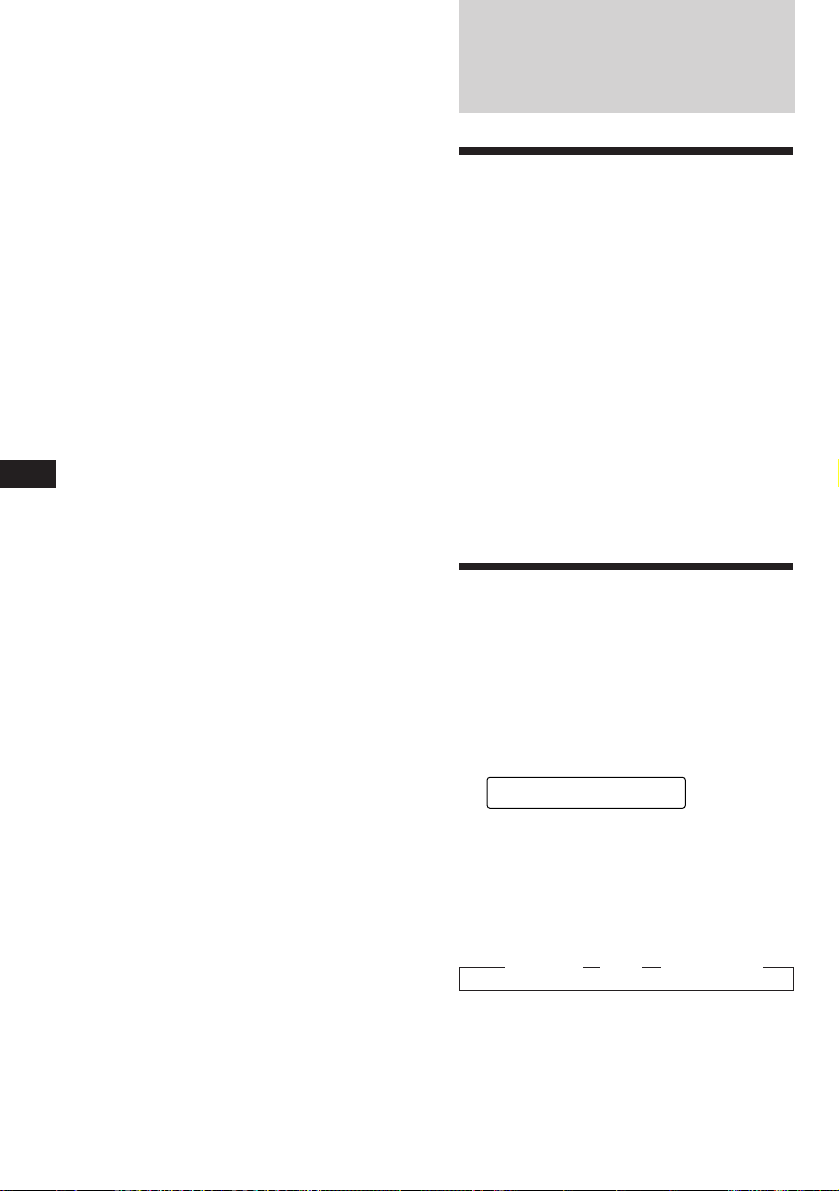
If FM stereo reception is poor
— Monaural mode
Press (SENS/BTM) momentarily until
“MONO” lights up on the display.
The sound will improve, but it will become
monaural. (The “ST” indication will
disappear.)
Changing the displayed items
Each time you press (DSPL), the display
changes between the frequency and the clock.
If you cannot tune in a preset
station
Press either side of (SEEK/AMS)
momentarily to search for the station
(automatic tuning).
Scanning stops when a station is received.
Press either side of the button repeatedly
until the desired station is received.
Note
EN
If the automatic tuning stops too frequently, press
(SENS/BTM) momentarily until “LCL” light up on the
display (local seek mode). Only the stations with relatively
strong signals are tuned in.
Tip
If you know the frequency, press and hold either side of
(SEEK/AMS) until the desired station is received (manual
tuning).
RDS
Overview of the RDS
function
Radio Data System (RDS) is a broadcasting
service that allows FM stations to send
additional digital information along with the
regular radio programme signal. Your car
stereo offers you a variety of services. Here
are just a few: Re-tuning the same programme
automatically, Listening to traffic
announcements and Locating a station by
programme type.
Notes
• Depending on the country or region, not all of the RDS
functions are available.
• RDS may not work properly if the signal strength is
weak or if the station you are tuned in is not
transmitting RDS data.
Displaying the station
name
The name of the station currently received
lights up on the display.
Select an FM station.
When you tune in an FM station that
transmits RDS data, the station name lights
up on the display.
FM1
BBC 1 FM
Note
The “*” indication means that an RDS station is being
received.
Changing the displayed items
Each time you press (DSPL), the displayed
items change as follows:
z Frequency z Time z Station name
Note
“NO NAME” lights up if the station received does not
transmit RDS data.
8
Page 9
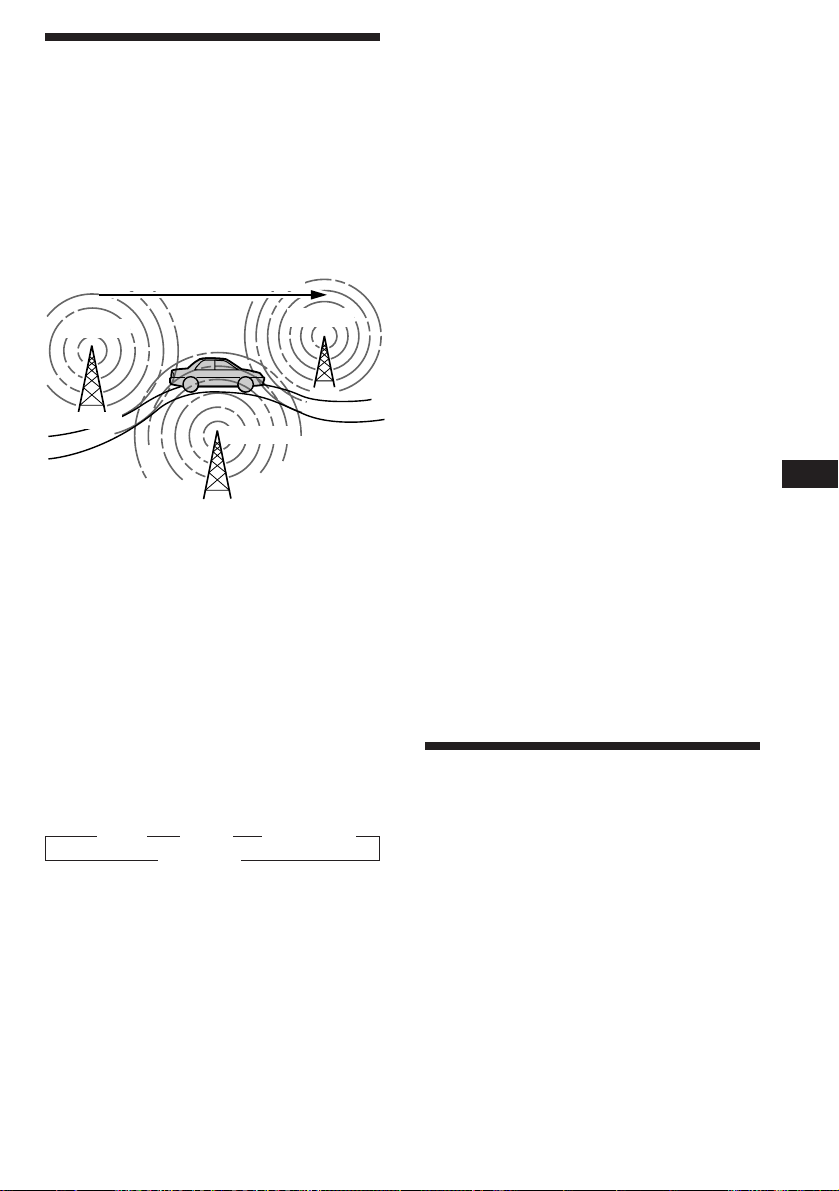
Re-tuning the same
programme automatically
— Alternative Frequencies (AF)
The Alternative Frequencies (AF) function
automatically selects and re-tunes the station
with the strongest signal in a network. By
using this function, you can continuously
listen to the same programme during a longdistance drive without having to re-tune the
station manually.
Frequencies change automatically.
98.5 MHz
Station
1 Select an FM station.
102.5 MHz
96.0 MHz
Listening to a regional programme
The “REG” (regional on) function of this unit
lets you stay tuned to a regional programme
without being switched to another regional
station. (Note that you must turn the AF
function on.) The unit is factory preset to
“REG“ but if you want to turn off the function,
do the following.
Press (AF/TA) for more than two seconds
until “REG” disappears.
Note that turning the “REG” function off
might cause the unit to switch to another
regional station within the same network.
Note
This function does not work in the United Kingdom and in
some other areas.
Local link function (United
Kingdom only)
The Local Link function lets you select other
local stations in the area, even though they are
not stored in your presets.
1 Press a preset number button that has
stored a local station.
EN
Radio/RDS
2 Press (AF/TA) until “AF” lights up on the
display.
The unit starts searching for an alternative
station with a stronger signal in the same
network.
Note
When there is no alternative station in the area, and you
don’t need to search for an alternative station, turn the AF
function off by pressing (AF/TA) until “AF” disappears.
Changing the displayed items
Each time you press (AF/TA), the displayed
items change as follows:
z AF z TA z AF TA*
Blank Z
* Select this to turn on both AF and TA functions.
Notes
• “NO AF” and the station name flashes alternately, if the
unit cannot find an alternative station in the network.
• If the station name starts flashing after selecting a
station with the AF function on, this indicates that no
alternative frequency is available. Press (SEEK/AMS)
while the station name is flashing (within eight seconds).
The unit starts searching for another frequency with the
same PI (Programme Identification) data (“PI seek”
appears and no sound is heard). If the unit cannot find
another frequency, “NO PI” appears, and the unit
returns to the originally selected frequency.
2 Within five seconds, press again the
preset number button of the local
station.
3 Repeat this procedure until the desired
local station is received.
Listening to traffic
announcements
The Traffic Announcement (TA) and Traffic
Programme (TP) data let you automatically
tune in an FM station that is broadcasting
traffic announcements even though you are
listening to other programme sources.
Press (AF/TA) until “TA” or “AF TA” lights
up on the display.
The unit starts searching for traffic
information stations. “TP” lights up on the
display when the unit finds a station
broadcasting traffic announcements.
When the traffic announcement starts,
“TA” flashes, then flashing stops when the
traffic announcement is over.
continue to next page n
9
Page 10
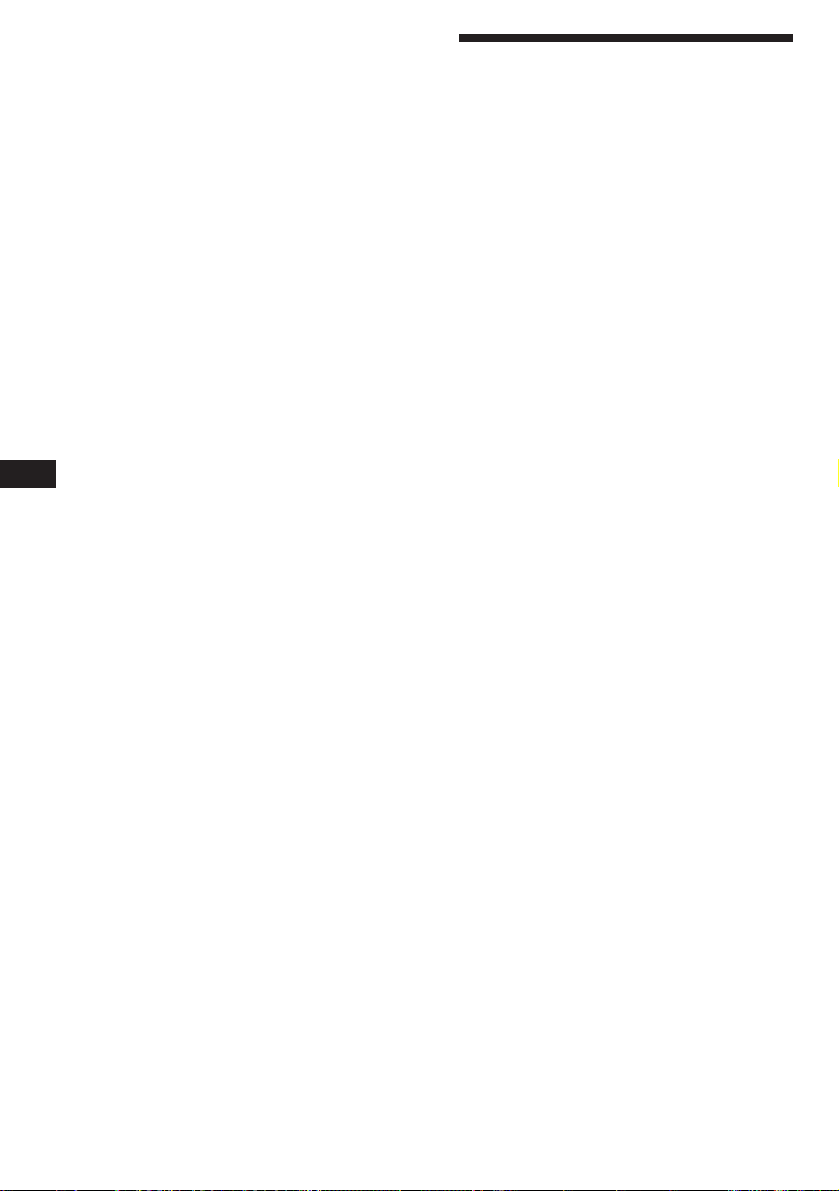
Tip
When the traffic announcement starts while you are
listening to another programme source, the unit
automatically switches to the announcement and goes back
to the original source when the announcement is over.
Notes
• “NO TP” flashes for five seconds if the received station
doesn’t broadcast traffic announcements. Then, the unit
starts searching for a station that does broadcast traffic
announcements.
• When the “EON” indication appears with “TP” on the
display, the current station makes use of broadcast traffic
announcements of other stations in the same network.
To cancel the current traffic
announcement
Press (AF/TA) momentarily.
To cancel all traffic announcements, turn
off the function by pressing (AF/TA) until
“AF” disappears.
Presetting the volume of traffic
announcements
EN
You can preset the volume level of the traffic
announcements beforehand, so you will not
miss the announcement. When a traffic
announcement starts, the volume will be
automatically adjusted to the preset level.
1 Select the desired volume level.
2 Press (3) while holding down (SEL).
“TA VOL” appears and the setting is
stored.
Receiving emergency
announcements
If an emergency announcement comes in while
you are listening to the radio, the programme
will be automatically switched to the
announcement. If you are listening to a source
other than the radio, the emergency
announcements will only be heard if you set
AF or TA to on. The unit will then
automatically switch to these announcements
no matter what you are listening to at the time.
Presetting the RDS
stations with AF and TA
data
When you preset the RDS stations, the unit
stores each station’s data as well as its
frequency, so you don’t have to turn on the AF
or TA function every time you tune in the
preset station. You can select different setting
(AF, TA, or both) for individual preset stations,
or the same setting for all preset stations.
Presetting the same setting for all
preset stations
1 Select an FM band.
2 Press (AF/TA) repeatedly and select
either “AF“, “TA” or “AF TA” (for both AF
and TA functions).
Note that turning the “AF TA” function off
stores RDS stations as well as non-RDS FM
stations.
3 Press (SENS/BTM) for two seconds.
Presetting different settings for
each preset station
1 Select an FM band, and tune in the
desired station.
2 Press (AF/TA) repeatedly and select
either “AF“, “TA” or “AF TA” (for both AF
and TA functions).
3 Press the desired preset number button
for two seconds until “MEM” appears.
Repeat from step 1 for presetting other
stations.
Tip
If you want to change the preset AF and/or TA setting
after you tuned in the preset station, you can do so by
turning on/off the AF or TA function.
10
Page 11
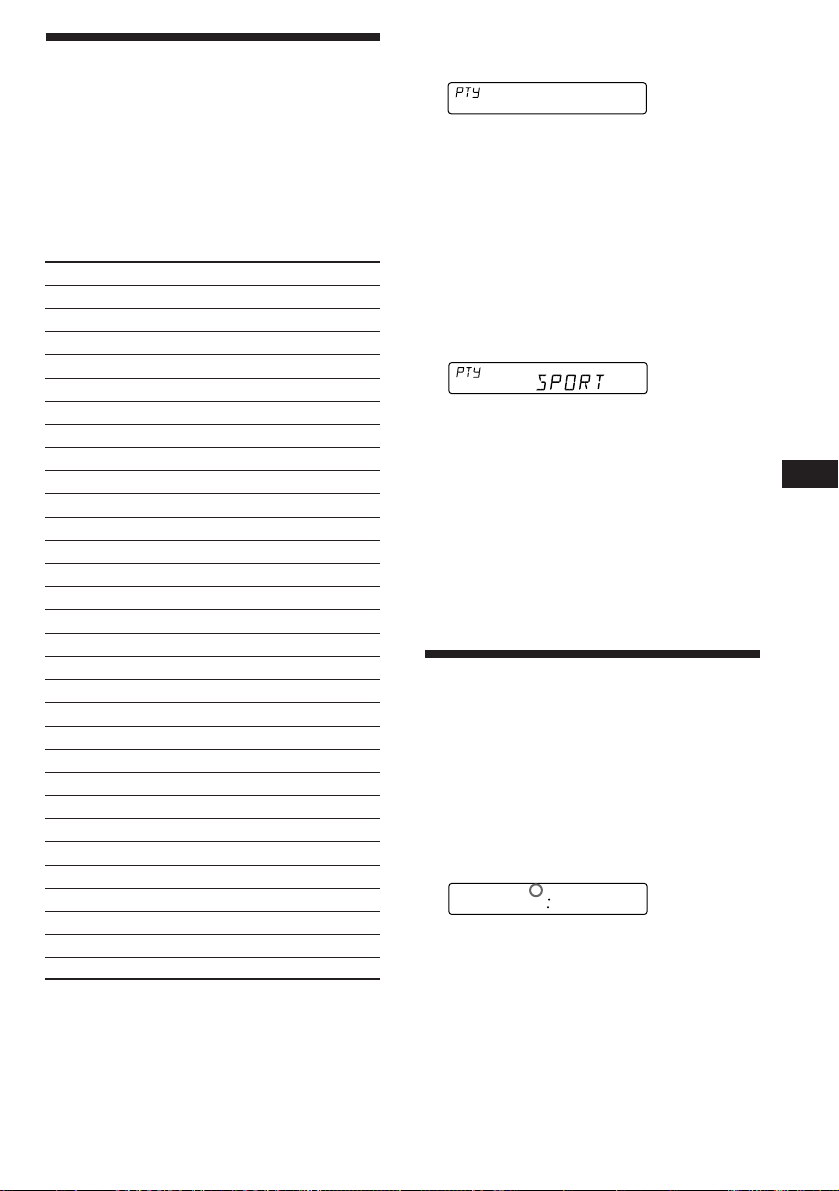
Locating a station by
programme type
You can locate the station you want by
selecting one of the programme types shown
below.
Note
If the countries or regions where EON data is not
transmitted, you can use this function only for the stations
you have tuned in once.
Programme types Display
News NEWS
Current Affairs AFFAIRS
Information INFO
Sports SPORT
Education EDUCATE
Drama DRAMA
Culture CULTURE
Science SCIENCE
Varied VARIED
Popular Music POP M
Rock Music ROCK M
Middle of the Road Music M.O.R. M
Light Classical LIGHT M
Classical CLASSICS
Other Music Type OTHER M
Weather WEATHER
Finance FINANCE
Children's programms CHILDREN
Social Affairs SOCIAL A
Religion RELIGION
Phone In PHONE IN
Travel TRAVEL
Leisure LEISURE
Jazz Music JAZZ
Country Music COUNTRY
National Music NATION M
Oldies Music OLDIES
Folk Music FOLK M
Documentary DOCUMENT
Not specified NONE
Note
You can not use this function in some countries where no
PTY (Programme Type selection) data is available.
1 Press (PTY) during FM reception until
“PTY” lights up on the display.
INFO
The current programme type name appears
if the station is transmitting the PTY data.
“--------” appears if the received station is
not an RDS station or if the RDS data has
not been received.
2 Press (PTY) repeatedly until the desired
programme type appears.
The programme types appear in the order
as shown in the above table. Note that you
cannot select “NONE” (Not specified) for
searching.
3 Press either side of (SEEK/AMS).
The unit starts searching for a station
broadcasting the selected programme type.
When the unit finds the programme, the
programme type appears again for five
seconds.
“NO” and the programme type appear
alternately for five seconds if the unit
cannot find the programme type and it
returns to the previous station.
Setting the clock
automatically
By receiving CT (Clock Time) data, the clock of
this unit can be set automatically.
During FM reception, press (2) while
pressing (SEL).
“CT” will be displayed, and the clock will
be set.
FM1
To cancel the CT function
Repeat the above procedure.
Notes
• The CT function may not work even though an RDS
station is being received.
• The time set by the CT function may not be exact.
CT
100
EN
RDS
11
Page 12

Other Functions
Using the rotary commander
The rotary commander works by pressing
buttons and/or rotating controls.
You can control the optional CD/MD unit by
the rotary commander.
By pressing buttons (the SOURCE
and the MODE buttons)
(SOURCE)
EN
Rotate the control momentarily and
release it to:
• Locate the beginnings of the tracks on the
tape. Rotate and hold the control, and
release it to fast-wind the tape. To
playback, rotate and hold the control
again, and release it.
• Locate a specific track on a disc. Rotate
and hold the control until you locate the
specific point in a track, then release it to
start playback.
• Tune in the stations automatically.
Rotate and hold the control to tune in the
specific station.
By rotating the control while
pushing in (the PRESET/DISC
control)
(MODE)
Every time you press (SOURCE), the
source changes as follows:
TAPE n TUNER n CD n MD
Pressing (MODE) changes the operation in the
following ways:
• the tape transport.
• the band, FM1 n FM2 n FM3 n MW n LW.
• the CD/MD unit.
Tip
You can turn on this unit by pressing (SOURCE) on the
rotary commander.
By rotating the control (the SEEK/
AMS control)
Push in and rotate the control to:
• Receive the stations memorized on the
preset buttons.
• Change the disc.
Other operations
Rotate the VOL control
to adjust the volume.
XR-C6100R:
Press (FILE) for two seconds
to change the Disc memo.
XR-C5100R:
Press (DSPL) to change the
displayed items.
Press (ATT)to
attenuate the
sound.
Press (OFF) to
turn off the unit.
Press (SEL)
to adjust
and select.
OFF
12
Page 13
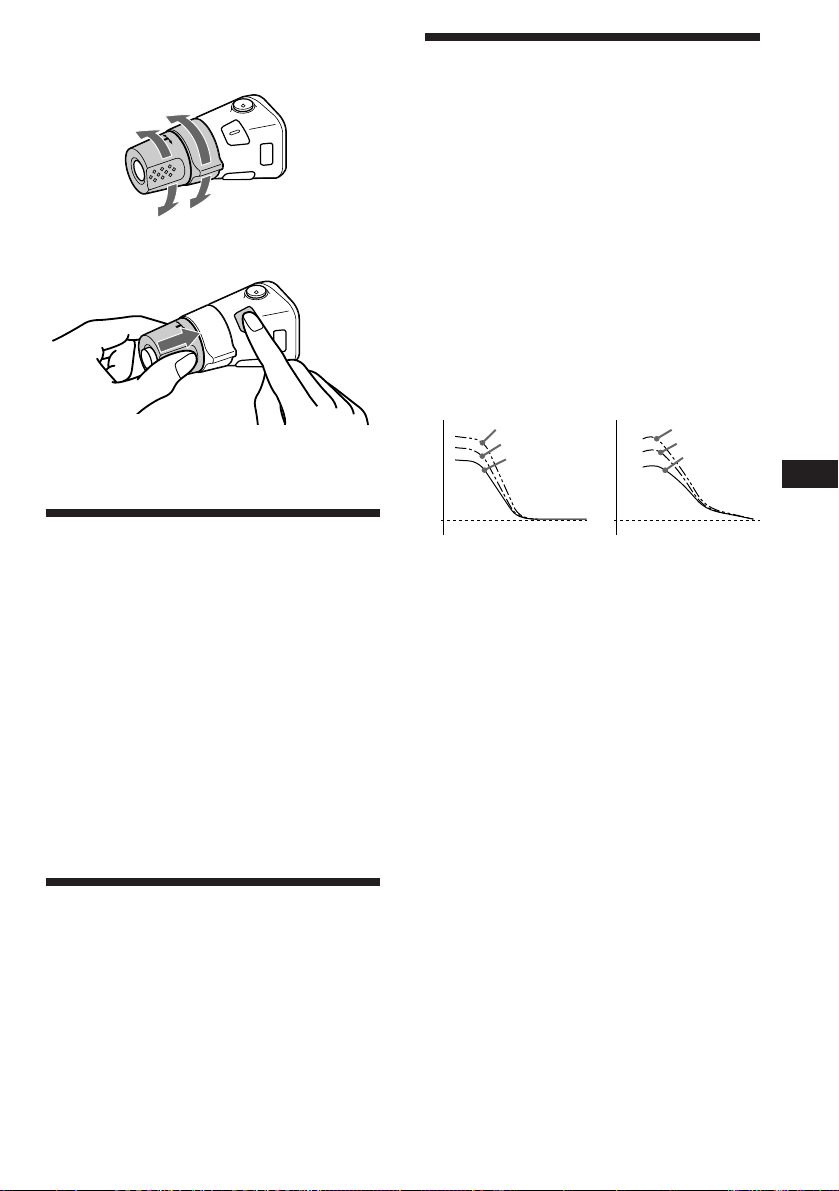
Changing the operative direction
The operative direction of controls is factory
preset as in the illustration below.
To increase
To decrease
If you need to mount the rotary commander
on the right side of the steering column, you
can reverse the controls operative direction.
Press (SEL) for two seconds while
pushing in the VOL control.
Adjusting the sound
characteristics
1 Select the item you want to adjust by
pressing (SEL) repeatedly.
VOL (volume) n BAS (bass) n TRE
(treble) n BAL (left-right) n FAD
(front-rear)
2 Adjust the selected item by pressing
either (+) or (–).
Adjust within three seconds after selecting.
(After three seconds the button will again
serve as the volume control button.)
Changing the sound and
beep tone
Boosting the bass sound — D-bass
You can enjoy clear and powerful bass sound.
The D-bass function boosts the low frequency
signal with a sharper curve than conventional
bass boost.
You can hear the bass line more clearly even if
the vocal volume remains the same. You can
emphasize and adjust the bass sound easily
with the D-BASS control. This effect is similar
to the one you get when you use an optional
subwoofer system.
Moreover, the Digital D-bass* function creates
even sharper and more powerful bass sounds
than Analog D-bass.
Digital D-bass Analog D-bass
D-BASS 3
Level
0dB
D-BASS 2
D-BASS 1
0dB
Adjusting the bass curve
Turn the D-BASS control to adjust the
bass level (1, 2 or 3).
“D-BASS”* appears in the display.
To cancel, turn the control to the OFF position.
* If the CD changer has the digital D-bass function,
“DIGITAL D-BASS” appears on the display during CD
playback.
Note
If the bass sound becomes distorted, adjust the D-BASS
control or volume button.
Level
D-BASS 3
Frequency (Hz)Frequency (Hz)
D-BASS 2
D-BASS 1
EN
Other Functions
Attenuating the sound
Press (ATT).
The “ATT” indication flashes.
To restore the previous volume level, press again.
Tip
The unit decreases the volume automatically when a
telephone call comes in (Telephone-ATT function).
13
Page 14
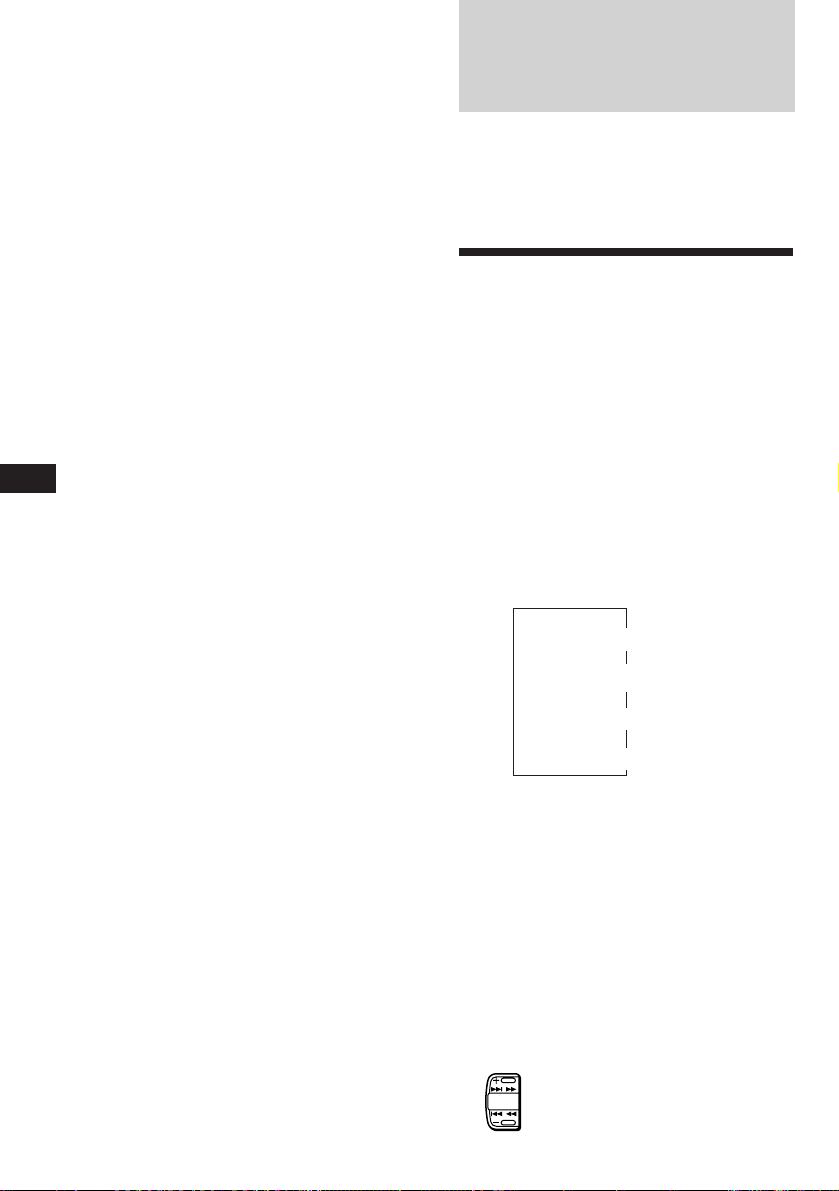
Attenuating the beep tone
Press (6) while pressing (SEL).
To obtain the beep tone again, press these
buttons again.
Note
If you connect an optional power amplifier to the LINE
OUT and do not use the built-in amplifier, the beep tone
will be disabled.
Changing the illumination color
Press (1) while pressing (SEL).
With Optional Equipment
CD/MD Unit
This unit can control a maximum of seven
external CD/MD units in this configuretion:
CD unit - maximum of five
MD unit - maximum of five.
Any combination up to seven will work.
Playing a CD/MD
You can choose the color between amber and
green.
EN
Press (SOURCE) until the desired unit
indication appears on the display.
CD/MD playback starts.
When an CD/MD unit is connected, all the
tracks play from the beginning.
Selecting CD/MD units (when
several CD/MD units are connected)
Press (MODE) repeatedly to select the desired
CD/MD unit.
Changing the displayed items
Each time you press (DSPL) during CD/MD
playback, the item changes as follows:
Elapsed playback time
Disc name (XR-C6100R only)*
1
If there is no prerecorded name for a CD or MD, “NO
*
NAME” appears in the display.
2
If the track name of an MD is not prerecorded “NO
*
NAME” appears in the display.
Tip
If the name of the MD is too long, only the first eight
characters appear in the display.
$
$
$
Track name*
$
Clock
1
2
14
Locating a specific track
— Automatic Music Sensor (AMS)
During playback, press either side of
(SEEK/AMS) once for each track you wish
to skip the tracks.
To locate the succeeding tracks
SEEK
AMS
To locate the preceding tracks
Page 15
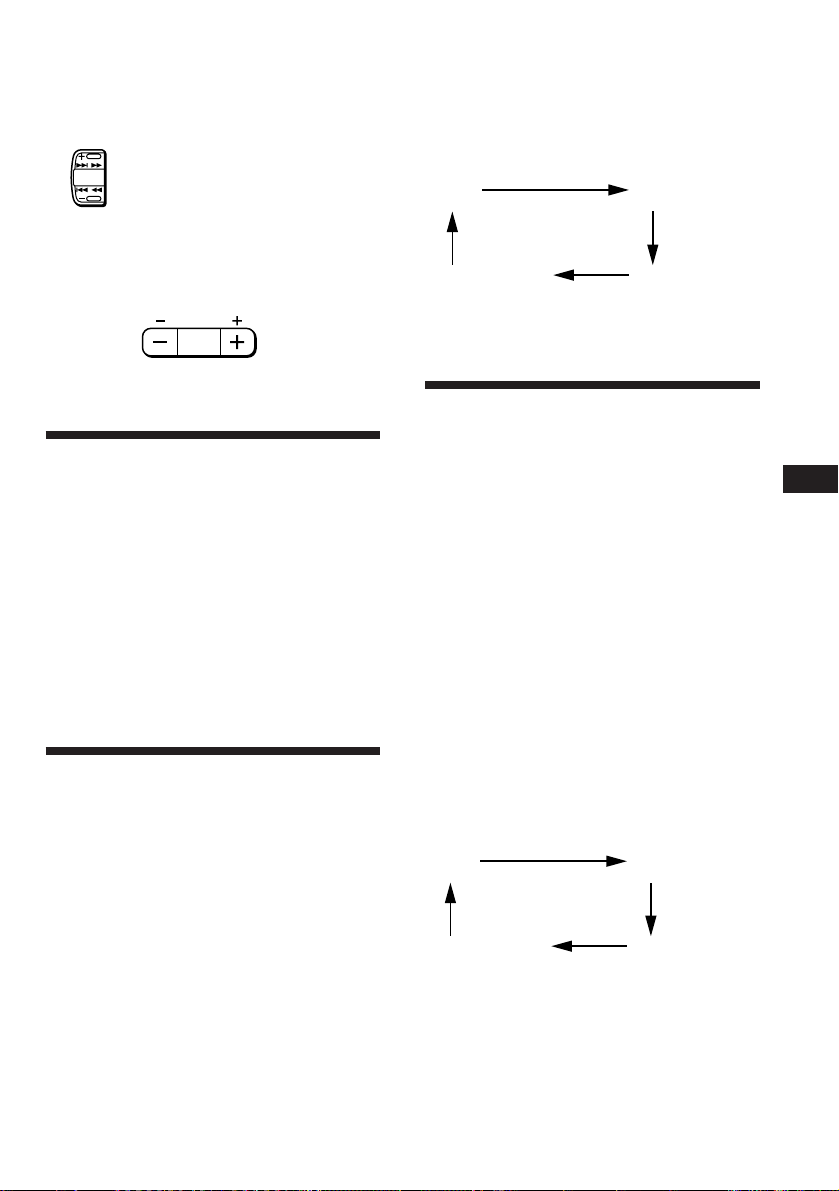
Locating a specific point in a track
— Manual Search
During playback, press and hold either
side of (SEEK/AMS). Release the button
when you have found the desired part.
To search forward
SEEK
AMS
To search backward
Switching to other discs
During playback, press either side of
(PRESET/DISC).
PRESET
DISC
To return to the
previous disc
To advance to the
next disc
Scanning the tracks
— Intro scan
The first 10 seconds of all the tracks on the
current disc are played in order. After the first
disc is over, the next disc is played.
Press (1) during playback.
“INTRO” appears on the display.
When you find the desired track, press again .
The unit returns to the normal CD/MD
playback mode.
Playing tracks repeatedly
— Repeat play
To repeat a track
Press (2) repeatedly during CD/MD
playback until “REP 1” is displayed.
To repeat all the discs in the
current unit
Press (2) repeatedly during CD/MD
playback until “REP 3” is displayed.
Each time you press (2) the display changes as
follows:
REP 1
(Track repeat)
Cancel (Normal
disc playback
mode)
* “REP 3” only when two or more CD/MD units are
connected the unit.
REP 2
(Disc repeat)
REP 3*
(Unit repeat)
Playing tracks in random
order
To play the tracks on the current
disc in random order
To play all the discs in the unit in
random order
To play all the discs in the current
connected CD/MD units in random
order
Each time you press (3) the display changes as
follows:
SHUF 1
(Disc shuffle)
— Shuffle play
Press (3) repeatedly during CD/MD
playback until “SHUF 1” is displayed.
Press (3) repeatedly during CD/MD
playback until “SHUF 2” is displayed.
Press (3) repeatedly during CD/MD
playback until “SHUF 3” is displayed.
SHUF 2
(Unit shuffle)
EN
Other Functions/CD/MD Unit
To repeat a disc
Press (2) repeatedly during CD/MD
playback until “REP 2” is displayed.
Cancel (Normal
disc playback
mode)
* “SHUF 3” only when two or more CD/MD units are
connected the unit.
Note
CD/MD units are operated separately.
If you press (1) during shuffle play, the first 10
seconds of all tracks will be played in random order.
SHUF 3*
(All shuffle)
15
Page 16
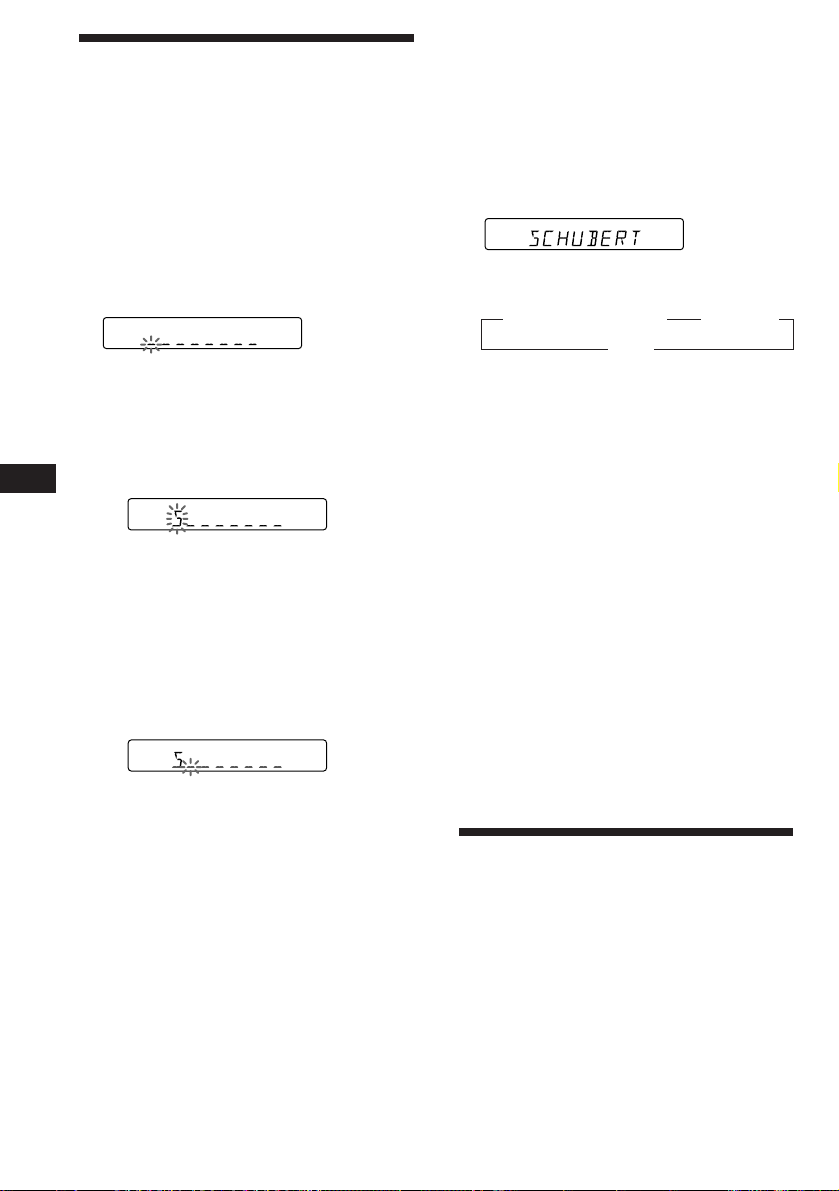
Labeling a CD (XR-C6100R only)
— Disc Memo
(CD unit with custom file function)
You can label each disc with a personalized
name. You can enter up to 8 characters for a
disc. If you label a CD, you can locate a disc by
name and select the specific tracks for
playback.
1 Play the CD and press (PTY/FILE) for two
seconds.
CD
2 Enter the characters.
1 Press (+) to select the desired
characters.
(A n B n C n ··· Z n 0 n 1 n 2 n
··· 9 n + n – n * n / n \ n > n <
EN
n . n _ )
CD
If you press (–), the characters appear
in the reverse order.
If you want to put a blank space
between characters, select “_” (underbar).
2 Press (SEL) after locating the desired
character.
The flashing cursor moves to the next
space.
CD
If you press (SEL) when the eighth
character (farthest right character) is
flashing, the flashing part goes back to
the first character (farthest left
character).
3 Repeat steps 1 and 2 to enter the
entire name.
3 To return to the normal CD playback
mode, press (PTY/FILE) for two seconds.
Tip
To erase/correct a name, enter “_” (under-bar) for each
character.
Displaying the disc memo
Press (DSPL) during CD playback.
CD
Each time you press (DSPL) during CD
playback, the item changes as follows:
z Elapsed playback time z Disc name
Clock Z
Erasing the disc memo
1 Press (SOURCE) to select the CD unit.
2 Play the CD and press (PTY/FILE) for two
seconds.
3 Press (5) while pressing (SEL).
4 Press (+) or (–) to select the name that
you want to erase.
5 Press (SEL) for two seconds.
The name is erased.
Repeat steps 4 and 5 if you want to erase
other names.
6 Press (PTY/FILE) for two seconds.
The unit returns to the normal CD playback
mode.
Selecting the specific
tracks for playback
(XR-C6100R only)
— Bank
(CD unit with custom file function)
If you label the disc, you can set the unit to
skip tracks and play only the tracks you want.
16
Page 17
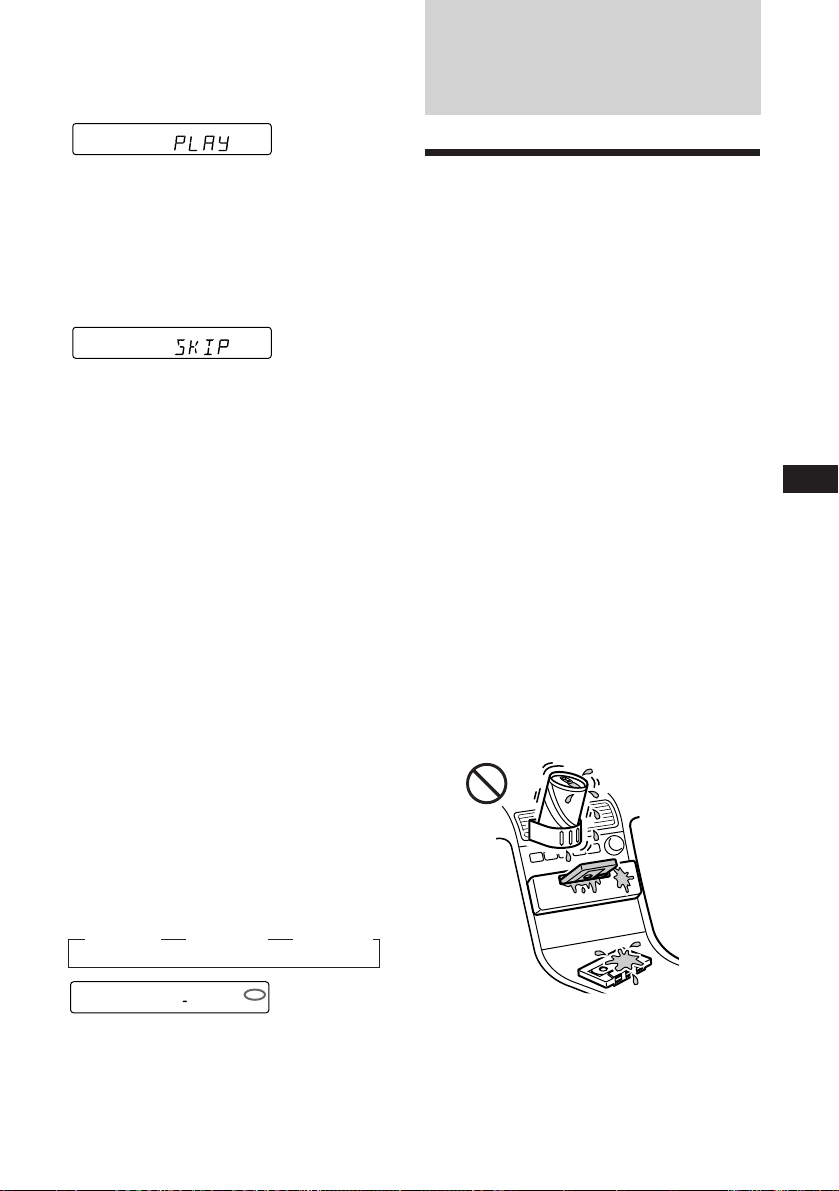
1
Start playing the disc and press (PTY/FILE)
for two seconds. Then press (PTY/FILE)
momentarily.
Bank edit mode
DISC TRACK
CD2
5 1
Note
If you have not labeled the disc, you cannot use this
function. For more information on “Labelling a CD”,
refer to page 16.
2 Press either side of (SEEK/AMS) to select
the track number you want to skip and
press (SEL).
DISC TRACK
CD2
5 3
The indication changes from “PLAY” to
“SKIP.” If you want to return to “PLAY,"
press (SEL) again.
3 Repeat step 2 to set the “PLAY” to “SKIP”
mode on all the tracks.
4 Press (PTY/FILE) for two seconds.
The unit returns to the normal CD playback
mode.
Notes
• You can set the “SKIP” mode on up to 24 tracks.
• You cannot set the “SKIP” mode on all the tracks.
Playing the specific tracks only
You can select:
•BANK-ON to play the tracks with “PLAY”
setting.
•BANK-INV (inverse) to play the tracks with
the “SKIP” setting.
Additional
Information
Precautions
• If your car was parked in direct sunlight
resulting in a considerable rise in
temperature inside the car, allow the unit to
cool off before operating it.
• If no power is being supplied to the unit,
check the connections first. If everything is in
order, check the fuse.
• If no sound comes from the speakers of a
2-speaker system, set the fader control to the
center position.
• When the tape is played back for a long
period, the cassette may become warm
because of the built-in power amplifier.
However, this is not a sign of malfunction.
If you have any questions or problems
concerning your unit that are not covered in
this manual, please consult your nearest Sony
dealer.
To maintain high quality sound
If you have drink holders near your audio
equipment, be careful not to splash juice or
other soft drinks onto the car audio. Sugary
residues on this unit or cassette tapes may
contaminate the playback heads, reduce the
sound quality, or prevent sound reproduction
altogether.
Cassette cleaning kits cannot remove sugar
from the tape heads.
EN
CD/MD Unit/Additional Information
1 During playback, press (4).
“BANK” appears on the display.
2 Press (4) to select the desired mode.
Each time you press (4), the display
changes as follows:
z BANK-ON z BANK-INV z BANK-OFF
CD1
BANK ON
Playback starts from the track following the
current one.
To go back to the normal playing mode, select
“BANK-OFF” in step 2.
BANK
17
Page 18
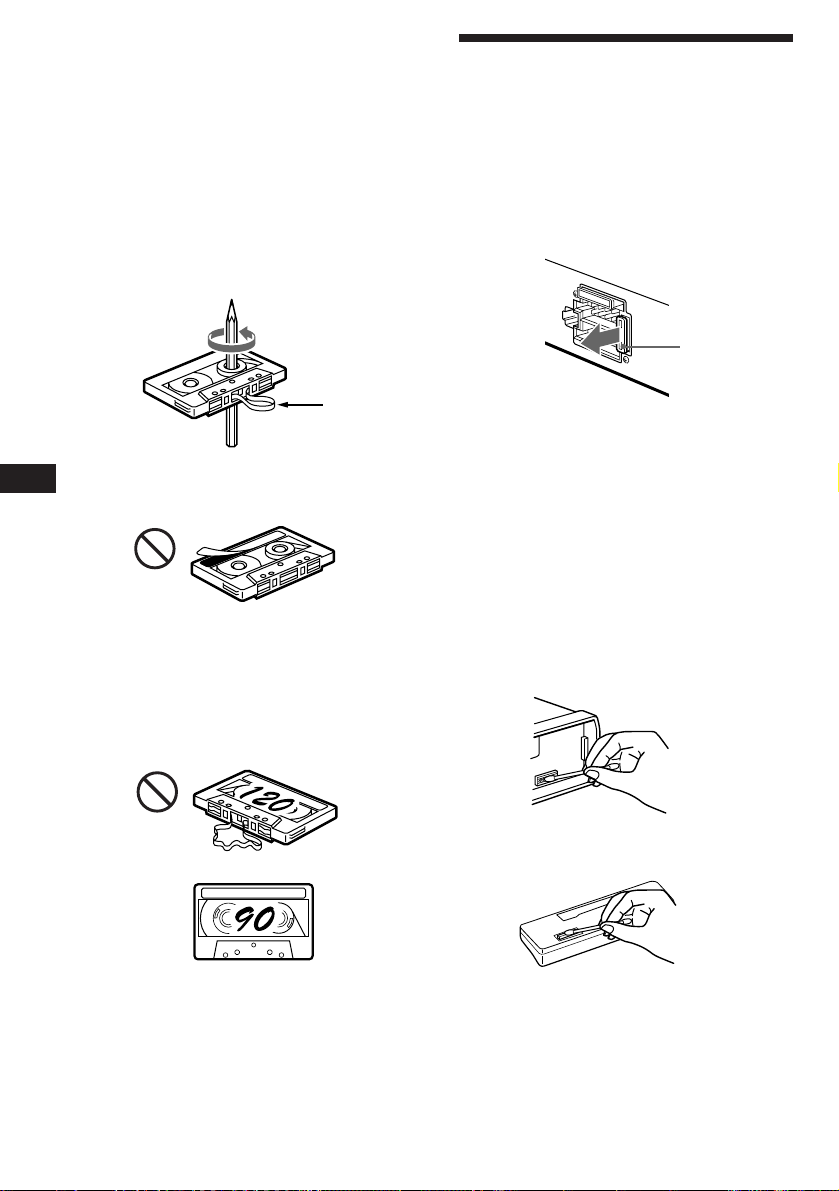
Notes on Cassettes
Cassette care
• Do not touch the tape surface of a cassette, as
any dirt or dust will contaminate the heads.
• Keep cassettes away from equipment with
built-in magnets such as speakers and
amplifiers, as erasure or distortion on the
recorded tape could occur.
• Do not expose cassettes to direct sunlight,
extremely cold temperatures or moisture.
• Slack in the tape may cause the tape to be
caught in the machine. Before you insert the
tape, use a pencil or similar object to turn the
reel and take up any slack.
• Distorted cassettes and loose labels can cause
EN
problems when inserting or ejecting tapes.
Remove or replace loose labels.
Cassettes longer than 90 minutes
The use of cassettes longer than 90 minutes is
not recommended except for long continuous
play. The tapes used for these cassettes are
very thin and tend to be stretched easily.
Frequent playing and stopping of these tapes
may cause them to be pulled into the cassette
deck mechanism.
Maintenance
Fuse Replacement
When replacing the fuse, be sure to use one
matching the amperage rating stated on the
original fuse. If the fuse blows, check the
power connection and replace the fuse. If the
fuse blows again after replacement, there may
be an internal malfunction. In such a case,
consult your nearest Sony dealer.
Fuse (10 A)
Slack
Warning
Never use a fuse with an amperage rating
exceeding the one supplied with the unit as
this could damage the unit.
Cleaning the Connectors
The unit may not function properly if the
connectors between the unit and the front
panel are not clean. In order to prevent this,
open the front panel by pressing (RELEASE),
then detach it and clean the connectors with a
cotton swab dipped in alcohol. Do not apply
too much force. Otherwise, the connectors may
be damaged.
18
Main unit
Back of the front panel
Page 19

Dismounting the unit
1
Release key (supplied)
2
3
4
EN
Additional Information
19
Page 20
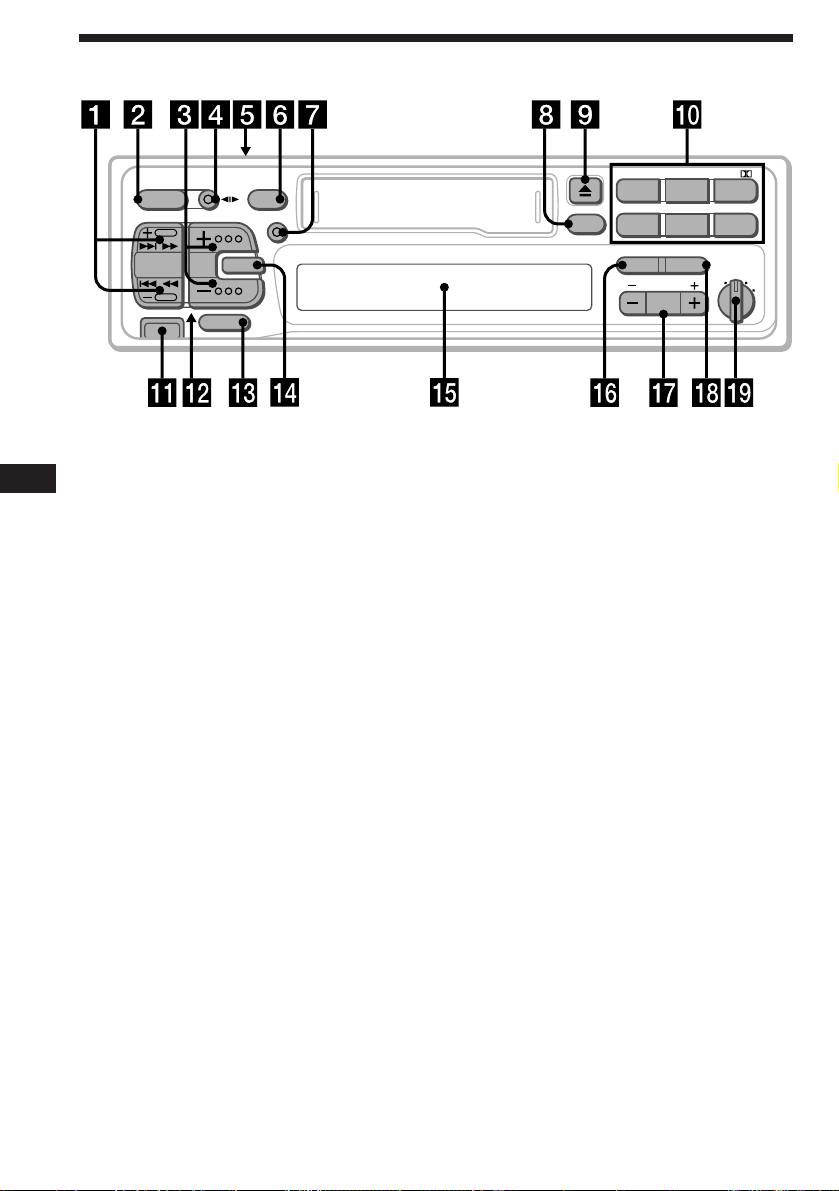
Location of controls
SOURCE
SEEK
AMS
RELEASE
MODE
ATT
OFF
DSPL
SEL
Refer to the pages for further details.
1 SEEK/AMS button 5, 6, 7, 8, 9, 11, 14, 15,
EN
17
2 SOURCE button (TAPE/TUNER/CD/MD) 5,
7, 14, 16
3 (+)(–) (volume/bass/treble/left-right/
front-rear control) button 5, 13, 16
4 MODE (*) button
During Tuner reception:
BAND select 7
During Tape playback:
Transport direction change 5
During CD/MD playback:
Unit select 14
5 POWER SELECT switch (located on the
top of the unit)
See “POWER SELECT Switch” in the
Installation/Connections manual.
6 OFF button 4, 5
7 DSPL (display mode change/time set)
button 5, 6, 8, 14, 16
8 SENS/BTM (sensitivity adjust/Best
tuning memory function) button 7, 8, 10
9 6 (eject) button 5
0 During radio reception:
Preset number buttons 7
During tape/CD/MD playback:
(1) INTRO button 6, 15
(2) REPEAT button 6, 15
(3) XR-C6100R:
SHUF/a (Shuffle/Dolby B NR)
button 6, 15
XR-C5100R:
20
SHUF (Shuffle) button 15
BTM
SENS
INTRO REPEAT
BANK/MTL
FILE
PTY AF/TA
PRESET
DISC
SHUF/
213
ATA BL SKIP
546
D-BASS
1
2
OFF
3
(4) XR-C6100R:
BANK/MTL button 6, 17
XR-C5100R:
MTL button 6
(5) ATA (Automatic Tuner
Activation) button 6
(6) BL SKIP (Blank Skip) button 6
!¡ RELEASE (front panel release) button
4, 18
!™ Reset button (located on the front side
of the unit hidden by the front panel) 4
Press this button when you use this unit
for the first time, when you have changed
the car battery, or when the buttons of this
unit do not function properly.
!£ ATT button 13
!¢ SEL (control mode select) button
5, 10, 11, 13, 14, 16, 17
!∞ Display window
!§ XR-C6100R:
PTY/FILE (programme type/custom file
mode select•set) button 11, 16, 17
XR-C5100R:
PTY (programme type) button 11
!¶ PRESET/DISC button 7, 15
During Tuner reception:
Preset stations select 7
During CD/MD playback:
Disc change 15
!• AF/TA (alternative frequency/traffic
announcement) button 9, 10
!ª D-BASS control 13
The illustration of the front panel in this
manual is of the XR-C6100R.
Page 21
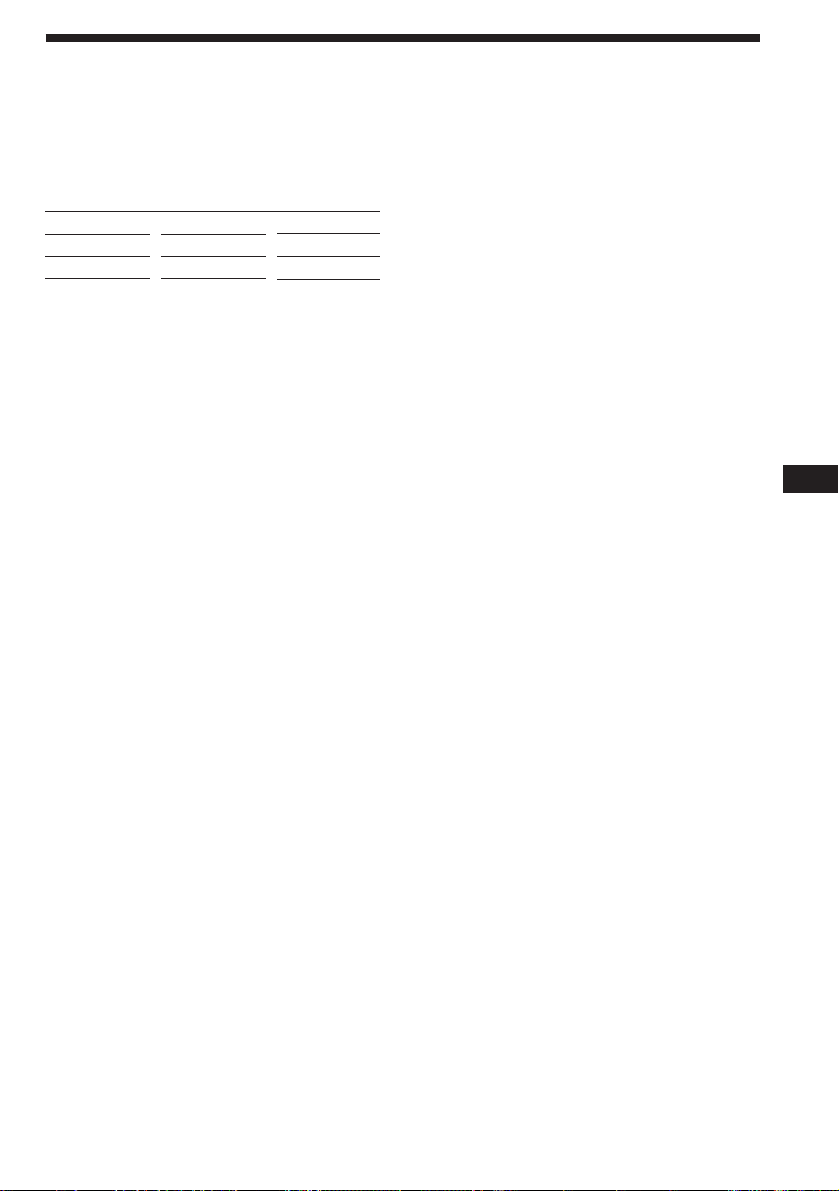
Specifications
Cassette player section
Tape track 4-track 2-channel stereo
Wow and flutter 0.08 % (WRMS)
Frequency response 30 – 18,000 Hz
Signal-to-noise ratio
Cassette type
TYPE II, IV
TYPE I
* XR-C6100R only
Dolby B NR*
67 dB
64 dB
Dolby NR off
61 dB
58 dB
Tuner section
FM
Tuning range 87.5 – 108.0 MHz
Antenna terminal External antenna connector
Intermediate frequency 10.7 MHz
Usable sensitivity 8 dBf
Selectivity 75 dB at 400 kHz
Signal-to-noise ratio 65 dB (stereo),
Harmonic distortion at 1 kHz
Separation 35 dB at 1 kHz
Frequency response 30 – 15,000 Hz
Capture ratio 2 dB
MW/LW
Tuning range MW: 531 – 1,602 kHz
Antenna terminal External antenna connector
Intermediate frequency 10.71 MHz/450 kHz
Sensitivity MW: 30 µV
68 dB (mono)
0.5 % (stereo),
0.3 % (mono)
LW: 153 – 281 kHz
LW: 50 µV
General
Outputs Telephone ATT control
Tone controls Bass ±8 dB at 100 Hz
Power requirements 12 V DC car battery
Dimensions Approx. 188 × 58 × 181 mm
Mounting dimensions Approx. 182 × 53 × 164 mm
Mass Approx. 1.2 kg
Supplied accessories Parts for installation and
Optional accessories Bus cable (supplied with
Optional equipment CD changer
lead
Power amplifier control
lead
Rear line out (1)
Front line out (1)
(XR-C6100R only)
Treble ±8 dB at 10 kHz
(negative ground)
(w/h/d)
(w/h/d)
connections (1 set)
Rotary commander
RM-X4S
Front panel case (1)
an RCA pin cord)
RC-61 (1 m), RC-62 (2 m)
RCA pin cord
RC-63 (1 m), RC-64 (2 m),
RC-65 (5 m)
CDX-705, CDX-605
(10 discs),
CDX-T60, CDX-T62
(6 discs)
MD changer
MDX-60, MDX-61
Source selector XA-C30
EN
Additional Information
Power amplifier section
Outputs Speaker outputs
(sure seal connectors)
Speaker impedance 4 – 8 ohms
Maximum power output 40 W × 4 (at 4 ohms)
Design and specifications are subject to change without
notice.
21
Page 22
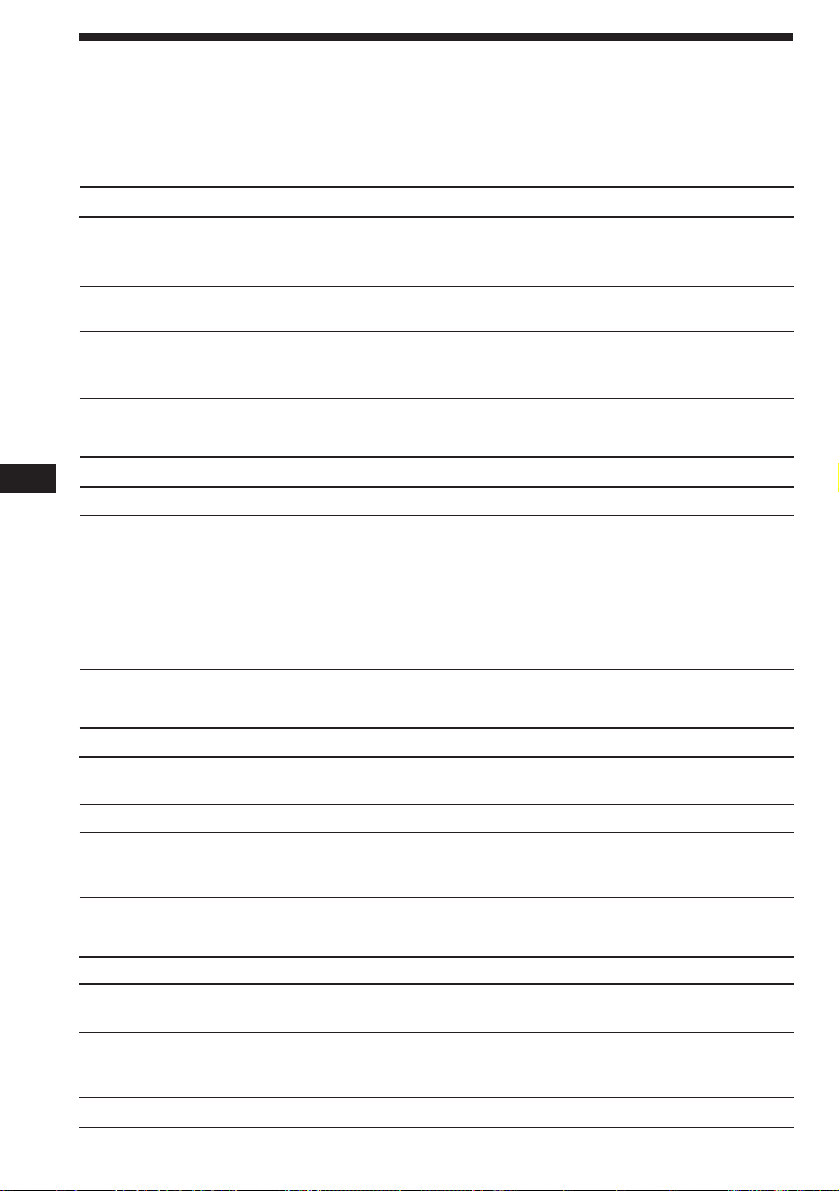
Troubleshooting guide
The following checklist will assist in the correction of most problems you may encounter with your
unit.
Before going through the checklist below, refer to the operating procedures.
General
Problem
No sound
Indications do not appear on
the display window.
No beep tone.
Tape playback
Problem
EN
Playback sound is distorted.
The AMS does not operate
correctly.
Cause/Solution
• Adjust the volume with (+).
• Set the fader control to the centre position for 2-speaker
systems.
Remove the front panel and clean the connectors. See “Cleaning
the Connectors” in “Maintenance” for details.
• An optional power amplifier is connected to the LINE OUT
and you are not using the built-in amplifier.
• The beep tone is attenuated (page 14).
Cause/Solution
Contamination of the tape head. n Clean the head.
• There is noise in the space between tracks.
• A blank space is too short (less than four seconds).
• + on (SEEK/AMS) is pressed immediately before the
following track.
• = on (SEEK/AMS) is pressed immediately after the track
starts.
• A long pause, or a passage of low frequencies or very low
sound level is treated as a blank space.
Radio reception
Problem
Preset tuning is not possible.
Automatic tuning is not possible.
The “ST” indication flashes.
RDS functions
Problem
A SEEK starts after a few
seconds of listening.
No traffic announcements
PTY displays “NONE”.
22
Cause/Solution
• Store the correct frequency.
• The broadcast is too weak.
The broadcast is too weak. n Use manual tuning.
• Tune in precisely.
• The broadcast is too weak.
n Press (SENS/BTM) to enter the MONO mode.
Cause/Solution
The station is non-TP or weaken signal.
n Press (AF/TA) until “AF TA” disappears.
• Activate “TA”.
• The station does not broadcast any traffic announcements
despite being TP. n Tune in another station.
The station does not specify the programme type.
Page 23
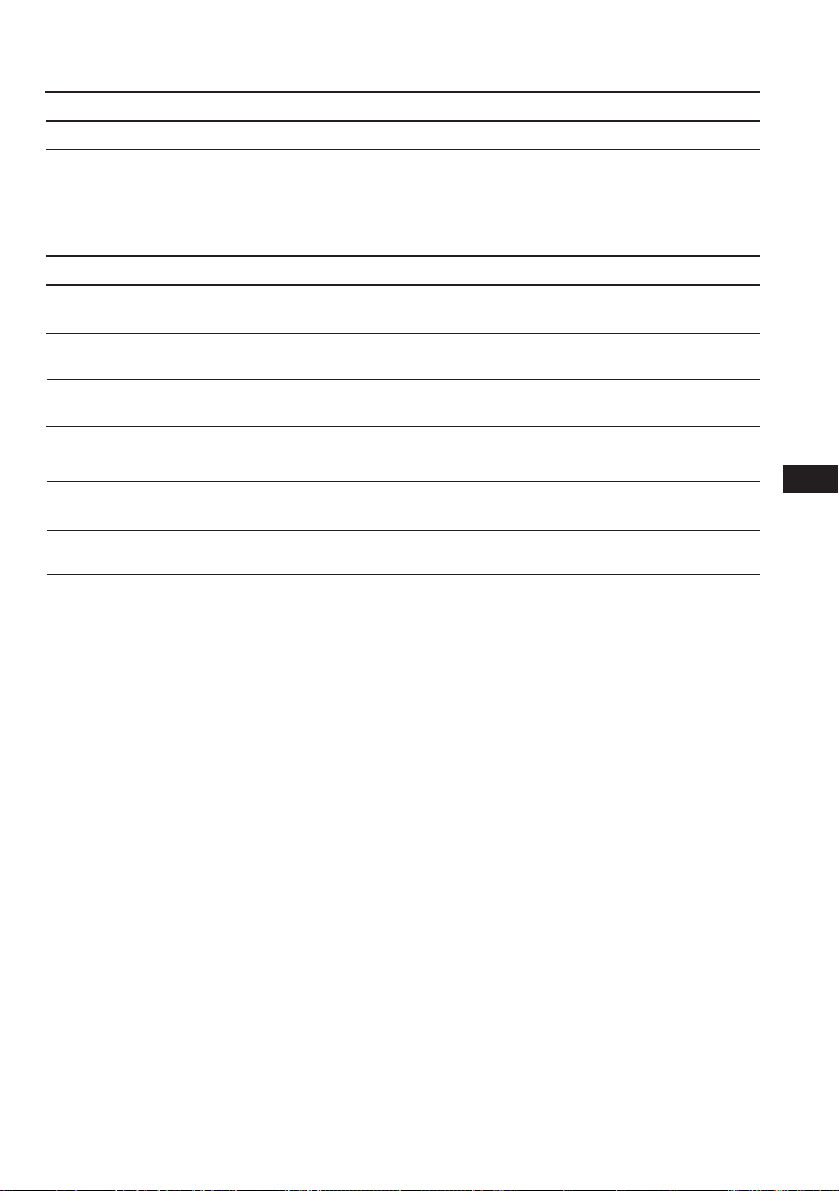
Disc play
Problem
Playback sound skips.
Error displays (when the optional CD/MD unit(s) is connected)
The following indications will flash for about five seconds and an alarm sound will be heard.
Cause/Solution
A dusty or defective disc.
Display Cause
NO MAG
NO DISC
NG DISCS
ERROR
RESET
HI TEMP
If the above-mentioned solutions do not help to improve the situation, consult your nearest Sony
dealer.
The disc magazine is not inserted in
the CD/MD unit.
No disc is inserted in the disc
magazine.
A CD/MD cannot play because of
some problem.
The disc is dirty.
The disc is inserted upside down.
The CD/MD unit cannot be operated
because of some problem.
The ambient temperature is more than
50°C.
Solution
Insert the disc magazine with discs
into the CD/MD unit.
Take out the magazine and insert a
disc.
Insert another CD/MD.
Clean the disc.
Insert the disc correctly.
Press the reset button on the unit.
Wait until the temperature goes
below 50°C.
EN
Additional Information
23
Page 24
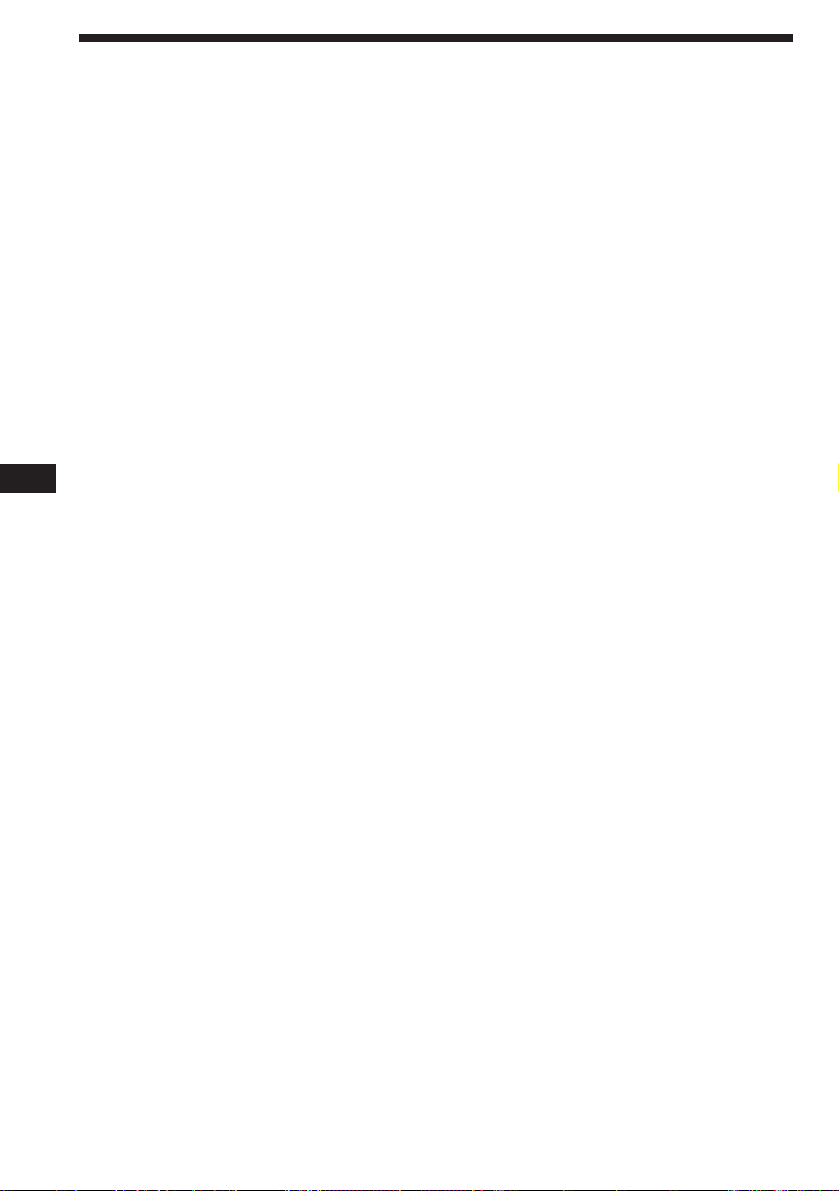
Index
EN
A
Alternative Frequencies (AF) 9
ATT 13
Automatic Music Sensor (AMS) 6, 14
Automatic tuning 8
Automatic Tuner Activation (ATA) 6
B
BAL (left-right) 13
BAS (bass) 13
Bank play 16
Beep tone 14
Best Tuning Memory (BTM) 7
Blank skip 6
C
Caution alarm 4
CD playback 14
Clock 5
D, E
D-Bass 13
Disc Memo 16
Display 6, 8, 9, 14
Dolby 6
F, G, H
FAD (front-rear) 13
Fast-forward 5
Front panel 4
Fuse 18
R
Radio 7, 8
Radio Data System (RDS) 8, 9, 10
Repeat play 6, 15
Reset 4
Rewind 5
Rotary commander 4, 12, 13
S
Shuffle play 15
T, U, V, W, X, Y, Z
Tape playback 5
Telephone-ATT 13
Traffic Announcement (TA) 9, 10
Traffic Programme (TP) 9
TRE (Treble) 13
24
I, J, K
Intro scan 6, 15
L
Local seek mode (LCL) 8
M, N, O
Manual search 15
Manual tuning 8
MD playback 14
METAL 6
Monaural mode 8
P, Q
Preset search 7
Programme Type (PTY) 11
Page 25
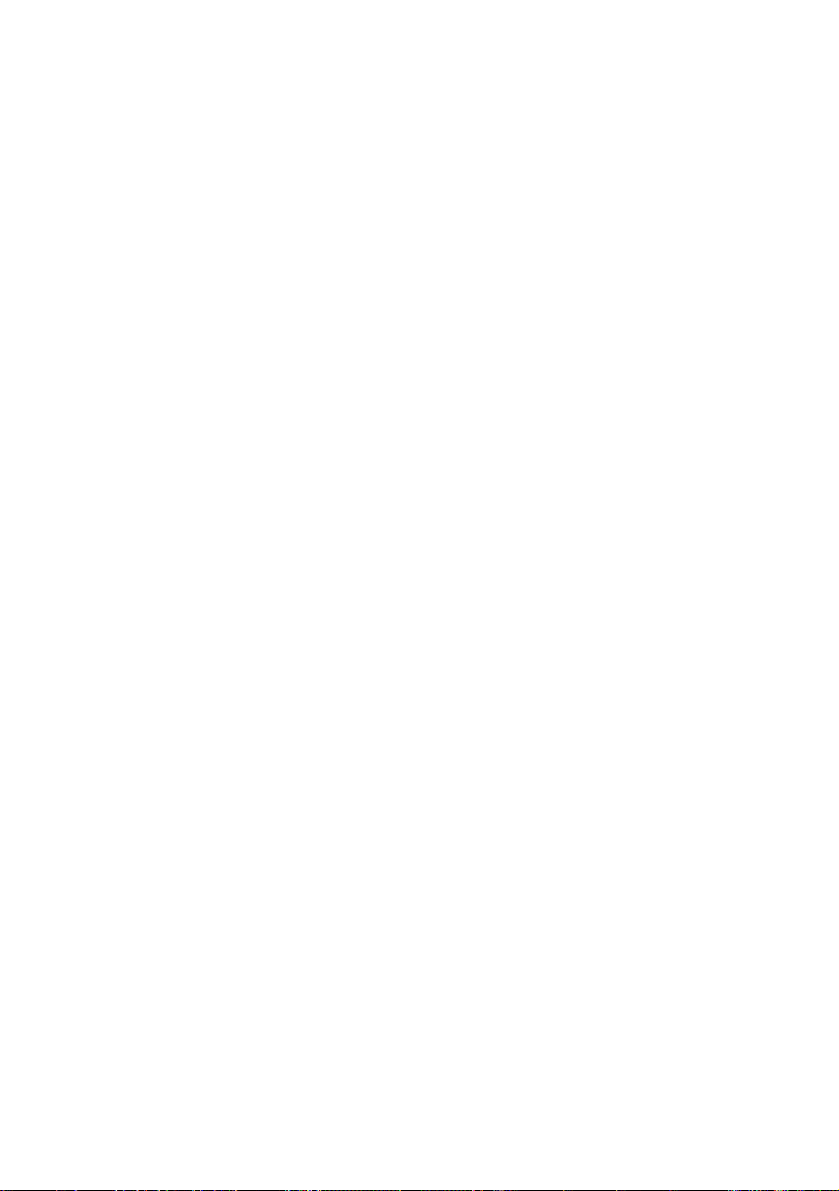
EN
25
Page 26
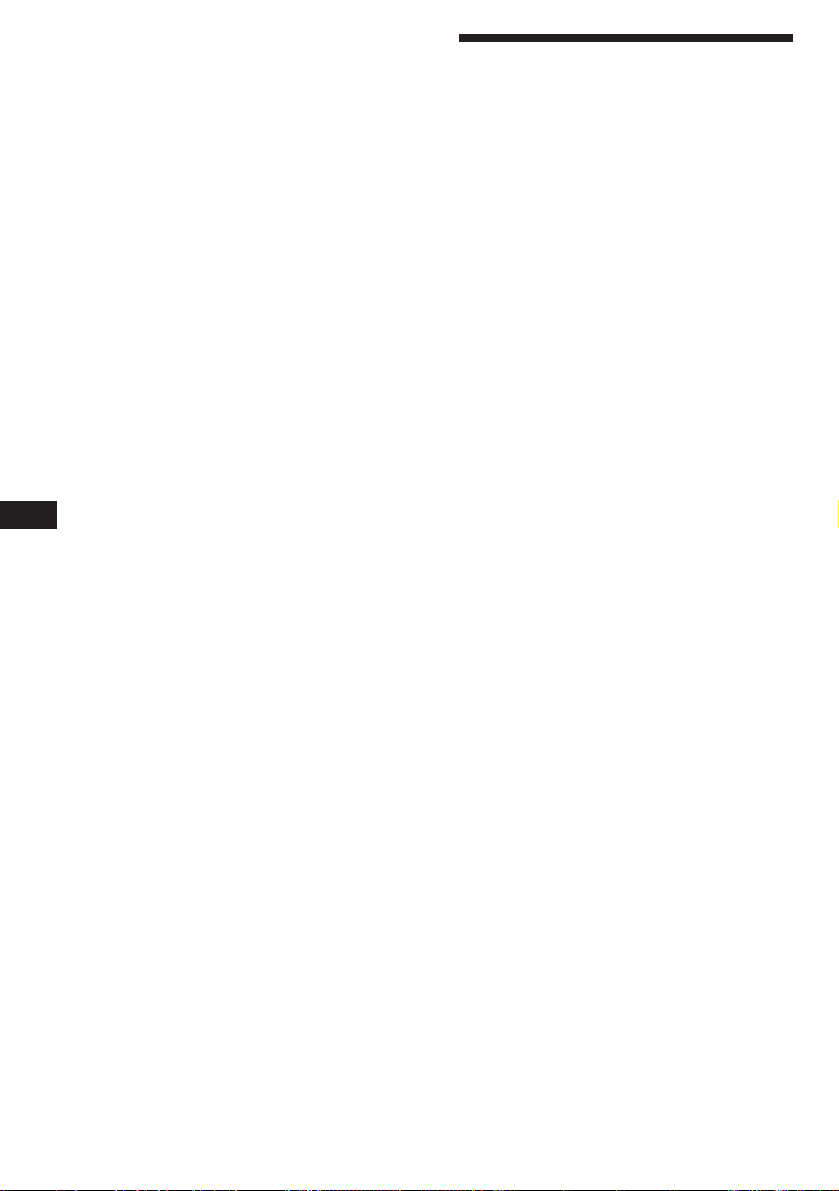
PL
Witamy
Dziękujemy za zakupienie Odtwarzacza Kaset
Sony. Nasz sprzęt zapewni Państwu sporo
przyjemności polegającej na wygodzie
korzystania z wielu funkcji przy pomocy pilota
zdalnego sterowania, typu rotacyjnego.
Zakupiony sprzęt spełnia nie tylko funkcje
odtwarzcza kaset i radioodbiornika, lecz
oferuje również możliwości poszerzenia
systemu przez podłączenie dodatkowych opcji
jak np. odtwarzacza dysków CD/MD*.
*
Jako sprzęt dodatkowy, można podłączyć
odtwarzacz dysków CD ze zmieniaczem dysków,
odtwarzacz dysków MD ze zmieniaczem lub
odtwarzacz dysków CD, dysków MD.
2
Page 27
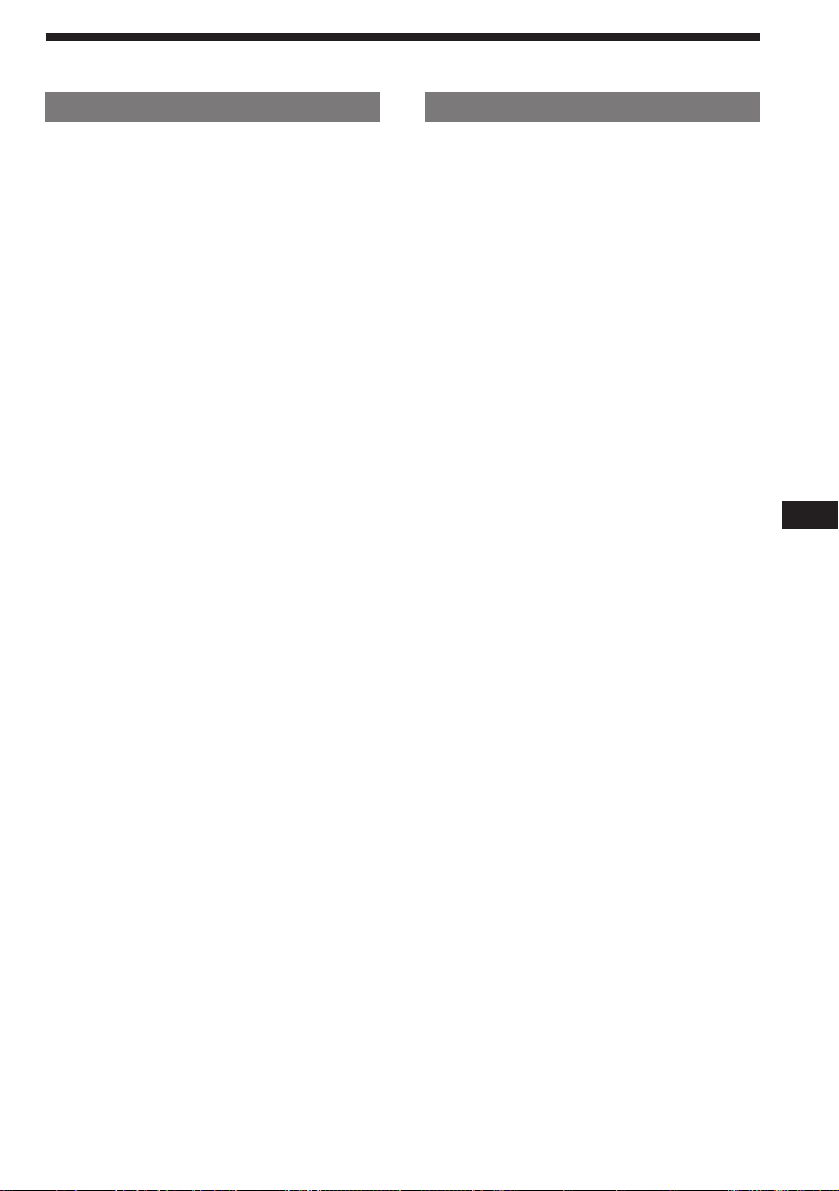
Tylko dla tego sprzętu
Tylko ten zestaw
Przygotowania wstępne
Zerowanie sprzętu .......................................... 4
Zdejmowanie przedniego panelu....................4
Przygotowanie rotacyjnego pilota zdalnego
sterowania ..................................................5
Nastawianie zegara.........................................5
Magnetofon
Słuchanie taśm ............................................... 6
Odtwarzanie taśmy w różnych trybach
pracy .......................................................... 6
Radio
Automatyczne kodowanie stacji nadawczych w
pamięci sprzętu
— Tryb Best Tuning Memory (BTM =
pamięć najlepszego strojenia) ...............8
Kodowanie wyłącznie wybranych stacji
nadawczych ............................................... 8
Odbiór zapisanych w pamięci stacji
nadawczych ............................................... 8
Funkcja RDS
Opis funkkcji RDS ...........................................9
Wyświetlanie wskaźnika nazwy stacji
nadawczej .................................................. 9
Automatyczne, ponowne strojenie tego
samego programu
— Funkcja Alternatywnych częstotliwości
(Alternative Frequencies) (AF)..............10
Odbiór migawek o ruchu drogowym ............ 11
Kodowanie stacji nadawczych oferujących
serwis RDS o sygnałach AF oraz TA........11
Zlokalizowanie stacji według rodzaju
transmitowanego programu .....................12
Automatyczne nastawianie zegara ............... 13
Pozostałe funkcje
Korzystanie z rotacyjnego pilota zdalnego
sterowania ................................................13
Regulacja charakterystyk dźwięku ............... 15
Wyciszanie dźwięku ...................................... 15
Zmienianie nastawionych charakterystyk
dźwięku i wskaźników akustycznych .......15
Z Wyposażeniem Opcjonalnym
Komponent CD/MD
Sterowanie odtwarzaczem CD/MD .............. 16
Szybkie przesłuchiwanie tytułów
— Tryb Intro scan .................................... 17
Powtórne odtwarzanie tytułów
— Tryb Repeat play ................................. 17
Odtwarzanie tytułów w przypadkowej
kolejności
— Tryb Shuffle play..................................18
Nadawanie tytułu dyskom CD
(tylko dla XR-C6100R)
— Funkcja Disc Memo (Dla odtwarzaczy
dysków CD wyposażonych w
standardową funkcję kodowania w
banku danych) .....................................18
Wybór poszczególnych tytułów do odtworzenia
(tylko dla XR-C6100R)
— Tryb Bank (Dla odtwarzaczy dysków CD
wyposażonych w standardową funkcję
banku danych) .....................................19
Informacje dodatkowe
Środki Ostrożności ....................................... 20
Konserwacja ................................................. 21
Wymontowanie sprzętu ................................ 22
Umiejscowienie kontrolek .............................23
Dane techniczne ........................................... 24
Usuwanie usterek ......................................... 25
Indeks ........................................................... 27
PL
3
Page 28
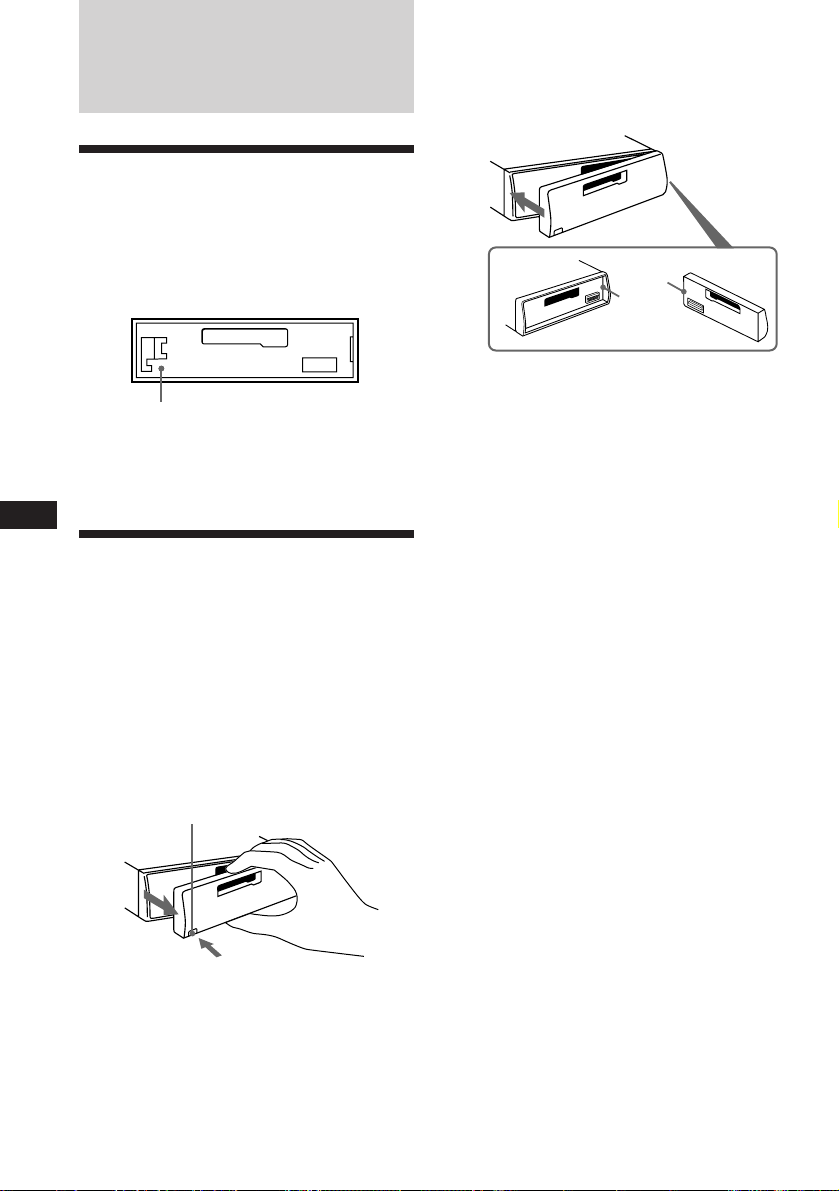
Przygotowania
wstępne
Zerowanie sprzętu
Sprzęt należy wyzerować przed rozpoczęciem
eksploatacji poraz pierwszy lub po wymianie
akumulatora pojazdu.
Proszę nacisnąć przycisk zerowania przy
pomocy szpiczasto zakończonego
przedmiotu, takiego jak np. długopis.
Przycisk zerowania
Uwaga
Naciśnięcie przycisku zerowania spowoduje
wymazanie wszystkich funkcji pamięci i programów.
PL
Zdejmowanie
przedniego panelu
Przedni panel sprzętu można usunąć,
zapobiegając w ten sposób ewentualnej
kradzieży urządzenia.
Zakładanie przedniego panela
Część oznaczoną A na ilustracji, należy
połączyć z częścią oznaczoną B, na głównym
korpusie sprzętu, a następnie pchnąć do
zaskoczenia.
A
B
Uwagi
•
Panelu nie będzie można umocować, jeżeli
zostanie on założony odwrotnie.
•
Zakładając przedni panel, nie dopychać go na siłę
do głównego korpusu sprzętu. Wystarczy lekki
nacisk.
•
Zabierając przedni panel ze sobą, proszę umieścić
go w przeznaczonym do tego celu etui.
•
Należy unikać wywierania nacisku na wyświetlacz
umieszczony na przednim panelu.
•
Należy unikać narażania przedniego panelu na
nadmierne działanie promieni słonecznych,
ciepłego powietrza pochodzącego z systemu
ogrzewczego pojazdu, lub na działanie wilgoci. Nie
należy też pozostawiać go na desce rozdzielczej
lub gdziekolwiek w samochodzie zaparkowanym
na nasłonecznionym miejscu, co może
spowodować znaczny wzrost temperatury
wewnątrz pojazdu.
1 Proszę nacisnąć przycisk (OFF).
2 Proszę nacisnąć (RELEASE) aby
otworzyć przedni panel i ostrożnie
wyciągnąć.
(RELEASE)
Uwagi
•
Proszę uważać by przy zdejmowaniu panela nie
upuścić go.
•
Aby zapobiec uszkodzeniu głośników przy
zdejmowaniu panela, zasilanie zostanie
automatycznie wyłączone w momencie naciśnięcia
przycisku
(RELEASE)
.
4
Alarm ostrzegawczy
Jeżeli przedni panel nie został uprzednio
zdjęty, alarm ostrzegawczy włączy się na parę
sekund po przełączeniu kluczyka zapłonu na
pozycję OFF. (tylko w przypadku kiedy
przełącznik źródła zasilania “POWER SELECT”
znajduje się w pozycji A).
Alarmowy sygnał akustyczny nie zostanie
uaktywniony, jeżeli do gniazdka LINE OUT
podłączono zasilacz opcjonalny i nie będzie
korzystało się z wmontowanego do sprzętu
zasilacza.
Page 29
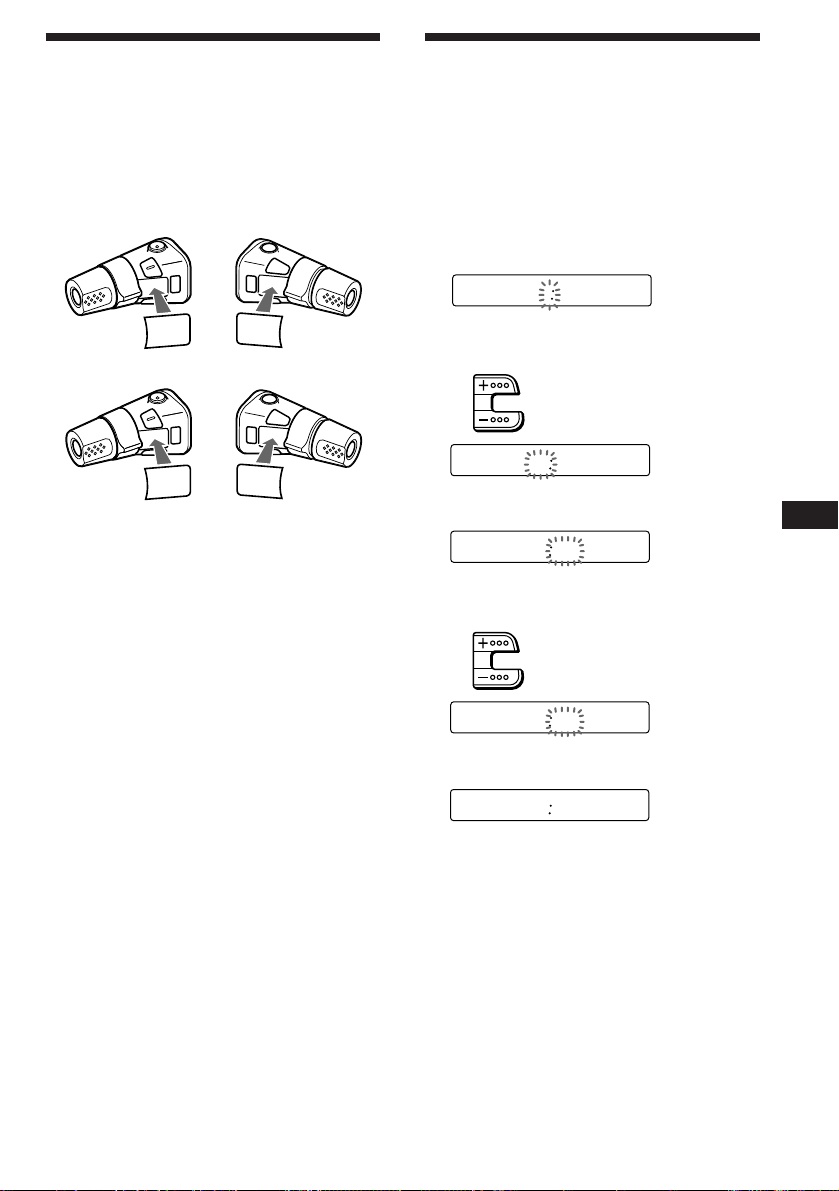
Przygotowanie
rotacyjnego pilota
zdalnego sterowania
Po umocowaniu rotacyjnego pilota zdalnego
sterowania, proszę nakleić załączoną
etykietkę, zgodnie z ilustracją poniżej.
XR-C6100R:
MODE
MODE
FILE
SEL
DSPL
SEL
XR-C5100R:
SEL
FILE
SEL
DSPL
MODE
MODE
Nastawianie zegara
Zegar działa w cyfrowym systemie 24godzinnym.
Na przykład, nastawianie na godzinę 10:08
1 Podczas operacji zegara, proszę
nacisnąć (OFF) lub (DSPL).
2 Proszę przez dwie sekundy naciskać
(DSPL).
100
Wskaźnik godziny miga.
1 Nastawić cyfry oznaczające godzinę.
regulacja do przodu
cofanie
1000
2 Proszę krótko nacisnąć (SEL).
1000
Wskaźnik minut miga.
3 Nastawić cyfry oznaczające minuty.
regulacja do przodu
cofanie
PL
Przygotowania wstępne
1008
3 Proszę krótko nacisnąć (DSPL).
1008
Zegar został uaktywniony.
Uwaga
Jeżeli przełącznik zasilania POWER SELECT,
umieszczony na górnej powierzchni sprzętu, znajduje
się w pozycji
nastawiania zegara, włączyć zasilanie sprzętu.
B
, proszę przed rozpoczęciem
5
Page 30
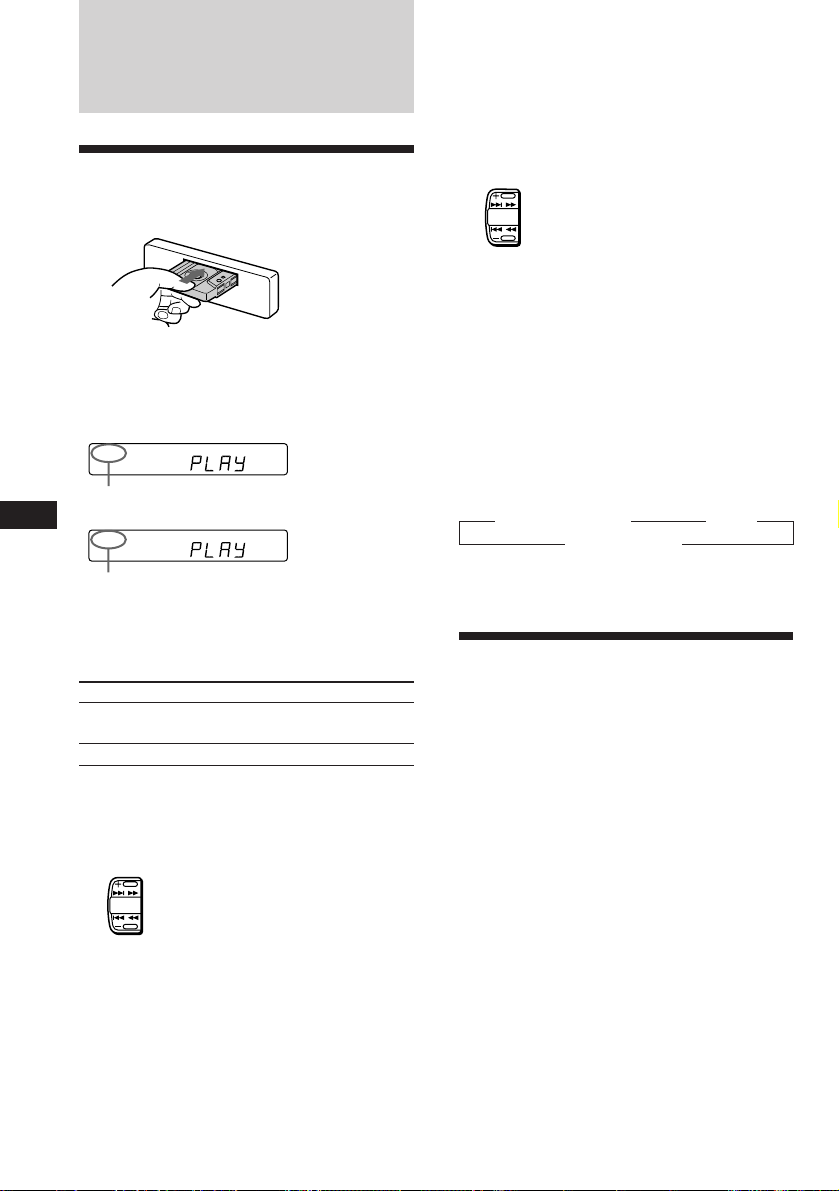
Magnetofon
Słuchanie taśm
Wsunąć kasetę.
Automatyczne rozpoczęcie odtwarzania.
Jeżeli kaseta została uprzednio wsunięta,
proszę kilkakrotnie nacisnąć (SOURCE) do
wyświetlenia wskaźnika “PLAY”.
FWD
Odtwarzana jest strona taśmy skierowana ku
górze.
PL
REV
Odtwarzana jest strona taśmy skierowana ku
dołowi.
Zlokalizowanie początku nagrania
— Automatic Music Sensor (AMS =
automatyczny czujnik muzyki)
Pominąć można do dziewięciu nagrań naraz.
W trybie odtwarzania, krótko nacisnąć
jedną ze stron przycisku (SEEK/AMS).
Aby zlokalizować następne tytuły
SEEK
AMS
Aby zlokalizować poprzednie tytuły
Uwaga
Funkcja AMS może nie działać, jeżeli:
•
odstępy między tytułami wynoszą mniej niż 4
sekundy
•
między poszczególnymi nagraniami występują
dźwięki
•
występują długie odcinki niskiego poziomu
głośności lub bardzo spokojnej muzyki.
Zmienianie się wskaźników świetlnych
Każdorazowe naciśnięcie przycisku (DSPL) w
trybie odtwarzania taśmy, zmienia
wyświetlanie wskaźników w następującej
kolejności:
Odtwarzanie taśmy z Zegar
Częstotliwość* “
Jeżeli uaktywniono funkcje AF/TA.
*
Wskazówka
Aby zmienić kierunek transportu taśmy, proszę w
trybie odtwarzania nacisnąć
Aby
Wstrzymać
(MODE) (*
Proszę nacisnąć
(OFF)
odtwarzanie
Wysunąć kasetę
6
Szybkie przesuwanie taśmy
W trybie odtwarzania, przez ponad dwie
sekundy naciskać jedną ze stron
przycisku (SEEK/AMS).
Szybko do przodu taśmy
SEEK
AMS
Cofanie taśmy
Aby rozpocząć odtwarzanie podczas
szybkiego przesuwania do przodu lub
podczas cofania, proszę nacisnąć przycisk
(MODE) (*).
6
).
Odtwarzanie taśmy w
różnych trybach pracy
Odszukiwanie poszczególnych tytułów
— Tryb Intro scan
W trybie odtwarzania taśmy, proszę
nacisnąć (1).
Wskaźnik “INTRO” zostaje wyświetlony.
Odtwarzanie pierwszych 10 sekund
wszystkich tytułów.
Po zlokalizowaniu poszukiwanego tytułu,
proszę ponownie nacisnąć ten sam przycisk.
Zostaje przywrócony normalny tryb
odtwarzania.
Page 31

Powtórne odtwarzanie tytułów
— Tryb Repeat play
W trybie odtwarzania, proszę nacisnąć
przycisk (2).
Ukazuje się wskaźnik “REP”.
Po zakończeniu odtwarzania aktualnego
tytułu, odtwarzanie zostanie powtórzone od
początku.
Wyłączyć funkcję przez naciśnięcie przycisku
(2).
Włączenie radia podczas szybkiego
przewijania taśmy
— Automatic Tuner Activation (ATA =
automatyczne uaktywnianie tunera)
W trybie odtwarzania, proszę nacisnąć
(5).
Ukazuje się wskaźnik “ATA”.
Tuner zostanie automatycznie włączony, jeżeli
trwające dwie sekundy, szybkie przesuwanie
lub cofanie taśmy, zostało uaktywnione przez
naciśnięcie przycisku (SEEK/AMS).
Wyłączyć funkcję przez naciśnięcie przycisku
(5).
Omijanie przerw między tytułami
podczas odtwarzanie taśmy, tryb
— Blank skip
Podczas odtwarzania proszę nacisnąć
przycisk (6).
Ukazuje się wskaźnik “BL SKIP”.
Odtwarzanie taśmy nagranej w
systemie Dolby B NR
(tylko dla XR-C6100R)
Aby odtworzyć taśmę nagraną w
systemie Dolby* B NR , proszę nacisnąć
(3).
Ukazuje się wskaźnik “a”.
Wyłączyć funkcję przez naciśnięcie przycisku
(3).
*
Układ redukcji szumóu Dolby wyprodukowany na
licencji Dolby Laboratories Licensing Corporation.
DOLBY i symbol poduójne-D a sa znakami
towarowymi firmy Dolby Laboratories Licensing
Corporation.
Odtwarzanie taśmy typu CrO2 lub
“metal”
Proszę nacisnąć przycisk (4) aby
odtworzyć taśmę typu CrO2 (TYPE II) lub
metal (TYPE IV).
Ukazuje się wskaźnik “MTL”.
Wyłączyć funkcję przez naciśnięcie przycisku
(4).
PL
Magnetofon
Ponad ośmio-sekundowe przerwy między
nagraniami będą w trybie odtwarzania,
automatycznie omijane.
Wyłączyć funkcję przez naciśnięcie przycisku
(6).
7
Page 32

Radio
Kodowanie wyłącznie
wybranych stacji
nadawczych
Automatyczne kodowanie
stacji nadawczych w
pamięci sprzętu
— Tryb Best Tuning Memory (BTM =
pamięć najlepszego strojenia)
Funkcja wybierania radiowych stacji
nadawczych o najsilniejszych sygnałach emisji
z aktualnie odbieranego pasma i kodowania w
pamięci sprzętu, według ich częstotliwości.
ZAPOBIEGANIE WYPADKOM DROGOWYM!
Strojąc radio podczas prowadzenia pojazdu,
proszę raczej korzystać z trybu
automatycznego strojenia lub z funkcji
zakodowanego w pamięci sprzętu
poszukiwania stacji, zamiast manualnego
nastawiania stacji nadawczych.
PL
1 Proszę kilkakrotnie nacisnąć (SOURCE) i
wybrać pozycję “tuner”.
Każdorazowe naciśnięcie przycisku
(SOURCE), zmienia kolejność wyświetlania
wskaźników źródła odtwarzania w
następujący sposób:
z TAPE z TUNER z CD z MD
2 Proszę kilkakrotnie nacisnąć przycisk
(MODE) celem wybrania pasma.
Każdorazowe naciśnięcie przycisku
(MODE), zmienia kolejność wyświetlania
wskaźników pasm w następujący sposób:
z FM1 z FM2 z FM3
LW Z MW Z
3 Proszę przez dwie sekundy naciskać
przycisk (SENS/BTM).
Uwagi
•
W pamięci sprzętu, pod przyciskami
numerycznymi, nie zostaną zapisane stacje
nadawcze o słabym sygnale emisji. Jeżeli sprzęt
odbiera tylko kilka radiowych stacji nadawczych,
niektóre przyciski numeryczne nie będą
wykorzystane.
•
Jeżeli na wyświetlaczu widoczny jest wskaźnik
numeryczny, sprzęt automatycznie zakoduje w
pamięci dalsze radiowe stacje nadawcze pod
przyciskami numerycznymi, zaczynając od
aktualnie wyświetlanego numeru.
8
Pod przyciskami numerycznymi można
zakodować, w dowolnej kolejności,
maksymalnie 6 stacji nadawczych dla każdego
z pasm (FM1, FM2, FM3, MW oraz LW). A
więc, w pamięci sprzętu można w sumie
zakodować 18 stacji nadawczych pasma FM.
Zakodowana stacja nadawcza zostanie
wymazana przez zapisanie nowej stacji pod
tym samym przyciskiem numerycznym.
1 Proszę kilkakrotnie nacisnąć przycisk
(SOURCE) i wybrać nastaw tuner.
2 Proszę kilkakrotnie nacisnąć przycisk
(MODE) i wybrać odpowiednie pasmo.
3 Proszę nacisnąć przycisk (SEEK/AMS)
celem odszukania wybranej stacji
nadawczej, którą można zakodować pod
odpowiednim przyciskiem numerycznym.
4 Proszę przez dwie sekundy naciskać
wybrany przycisk numeryczny od ((1)
do (6)).
Cyfra odpowiadająca wybranemu przyciskowi
numerycznemu zostaje wyświetlona.
Odbiór zapisanych w
pamięci stacji
nadawczych
1 Proszę kilkakrotnie nacisnąć przycisk
(SOURCE) i wybrać pozycję tuner.
2 Proszę kilkakrotnie nacisnąć przycisk
(MODE) i wybrać pasmo.
3 Proszę krótko nacisnąć przycisk
numeryczny od ((1) do (6)) pod którym
zapisano poszukiwaną stację nadawczą.
Wskazówka
Proszę nacisnąć jedną ze stron przycisku
(PRESET/DISC)
nadawczych w kolejności, w której zostały one
zakodowane w pamięci (Preset Search Function =
funkcja przeszukiwania zakodowanych danych).
aby umożliwić odbiór stacji
Page 33

Jeżeli jakość odbioru
stereofonicznego na paśmie FM jest
niezadowalająca
— Tryb monofoniczny
Proszę krótko nacisnąć przycisk
(SENS/BTM) do wyświetlenia wskaźnika
“MONO”.
Jakość dźwięku ulegnie poprawie, lecz
odbiór stanie się monofoniczny. (Wskaźnik
“ST” zgaśnie.)
Zmienianie wyświetlonych
wskaźników
Każdorazowe naciśnięcie przycisku (DSPL),
powoduje wyświetlanie wskaźników
częstotliwości i zegara, na zmianę.
W przypadku trudności z dostrojeniem
zakodowanej stacji nadawczej
Proszę krótko nacisnąć jedną ze stron
przycisku celem włączenia trybu
przeszukiwania stacji (SEEK/AMS)
(automatyczne strojenie).
Przeszukiwanie zostanie zakończone w
momencie odebrania sygnałów stacji
nadawczej. Proszę kilkakrotnie nacisnąć
jedną ze stron przycisku do momentu
nastrojenia wybranej stacji nadawczej.
Uwaga
Jeżeli automatyczne strojenie zostaje zbyt często
przerywane, proszę krótko nacisnąć przycisk
(SENS/BTM)
seek mode = tryb przeszukiwania lokalnego).
Dostrojone zostaną wyłącznie te stacje nadawcze,
które emitują relatywnie silny sygnał.
Wskazówka
Jeżeli znana jest częstotliwość wybranej stacji,
proszę nacisnąć i przytrzymać jedną ze stron
przycisku
poszukiwanej stacji nadawczej (manualne strojenie).
do wyświetlenia wskaźnika “LCL” (local
(SEEK/AMS)
do momentu odebrania
Funkcja RDS
Opis funkkcji RDS
Radio Data System (RDS = radiowy system
danych) jest serwisem usługowym rozgłośni
radiowych, umożliwijący stacjom nadawczym
emitowanie dodatkowych informacji,
równolegle z normalnym sygnałem ich
programów. Nabyty stereofoniczny zestaw
samochodowy oferuje cały wachlarz usług
tego typu. Oto niektóre z nich: automatyczne,
powtórne strojenie wybranego programu,
migawki o ruchu drogowym i lokalizowanie
stacji nadawczych według rodzaju
nadawanych przez nie programów.
Uwagi
•
Dostępność funkcji RDS zależy od kraju lub rejonu.
•
Funkcja RDS może nie działać prawidłowo, jeżeli
emitowany sygnał jest zbyt słaby lub jeżeli
nastrojona stacja nie transmituje serwisu RDS.
Wyświetlanie wskaźnika
nazwy stacji nadawczej
Nazwa aktualnie odbieranej stacji zostaje
wyświetlona.
Proszę wybrać dowolną stację
nadawczą na paśmie FM.
Dostrojenie stacji nadawczej pasma FM
emitującej sygnały serwisu RDS, powoduje
podświetlenie wskaźnika nazwy stacji.
FM1
BBC 1 FM
Uwaga
Wskaźnik “
sygnał serwisu RDS.
*
” informuje, że odbierana stacji emituje
PL
Radio/Funkcja RDS
Zmienianie wyświetlonych
wskaźników
Każdorazowe naciśnięcie przycisku (DSPL),
powoduje następującą zmianę kolejności
wyświetlania wskaźników:
Częstotliwość z Godzina z Nazwa stacji
Uwaga
Wskaźnik “NO NAME” ukazuje się, jeżeli odbierana
stacja nadawcza nie transmituje danych serwisu
RDS.
9
Page 34

Automatyczne, ponowne
strojenie tego samego
programu
— Funkcja Alternatywnych
częstotliwości (Alternative
Frequencies) (AF)
Funkcja alternatywnych częstotliwości (AF)
służy automatycznemu wybieraniu i
ponownemu dostrajaniu stacji nadawczych o
nasilniejszym sygnale nadawczym. Funkcja ta
umożliwia nieprzerwany odbiór tego samego
programu podczas długodystansowej jazdy,
bez potrzeby manualnego przestrajania stacji
nadawczej.
Częstotliwości zmieniają się automatycznie.
98,5 MHz
96,0 MHz
Uwagi
•
Wskaźnik “NO AF” oraz nazwa stacji migają na
zmianę, jeżeli sprzęt nie może znaleźć
alternatywnej stacji nadawczej na danej sieci.
•
Jeżeli po wybraniu stacji nadawczej funkcją AF,
nazwa stacji miga, oznacza to, że nie ma
alternatywnej częstotliwości. W trakcie migania
nazwy stacji, proszę (w przeciągu ośmiu sekund),
nacisnąć przycisk
poszukiwanie alternatywnej częstotliwości o tych
samych danych identyfikacyjnych PI (Identyfikacja
Programu) (Ukazuje się wskaźnik “PI seek” i dźwięk
zostaje wyłączony). Wskaźnik “NO PI” ukazuje się
jeżeli inna częstotliwość nie zostanie zlokalizowana
a sprzęt powróci do poprzednio wybranej
częstotliwości.
(SEEK/AMS)
. Sprzęt rozpoczyna
Odbiór programu regionalnego
Funkcja “REG” (regionalny uaktywniony)
umożliwia stały odbór wybranego programu
regionalnego, bez potrzeby przełączania na
inną stację regionalną. (Zakładając, że funkcja
AF została uprzednio uaktywniona). Sprzęt
został fabrycznie nastawiony na funkcję “REG”
i aby wyłączyć proszę, wykonać następujące
operacje.
PL
Stacja
102,5 MHz
1 Proszę wybrać stację FM.
2 Proszę naciskać przycisk (AF/TA) do
wyświetlenia wskaźnika “AF”.
Sprzęt rozpoczyna poszukiwanie
alternatywnej stacji nadawczej o
silniejszym sygnale, na tej samej sieci.
Uwaga
Jeżeli w danym rejonie nie ma alternatywnej stacji lub
nie ma potrzeby poszukiwania jej, proszę wyłączyć
funkcję AF przez naciskanie przycisku
momentu zniknięcia wskaźnika “AF”.
Znmienianie wyświetlonych
wskaźników
Każdorazowe naciśnięcie przycisku (AF/TA),
następująco zmienia kolejność wyświetlanych
wskaźników:
z AF z TA z AF TA*
Puste miejsce Z
*
Proszę nacisnąć ten przycisk aby włączyć funkcje
AF i TA.
(AF/TA)
do
Proszę przez ponad dwie sekundy
naciskać wskaźnik (AF/TA) do
wygaśnięcia wskaźnika “REG”.
Wyłączenie funkcji “REG” może
spowodować przełączenie na inną,
regionalną stację nadawczą tej same sieci.
Uwaga
Wyżej opisana funkcja nie działa w Wielkiej Brytanii i
w kilku innych rejonach.
Funckja lokalnego połączenia (tylko
dla Wielkiej Brytanii)
Funkcja lokalnego połączenia umożliwia
wybranie innych lokalnych stacji nadawczych
danego rejonu, niekoniecznie zakodowanych
w pamięci sprzętu.
1 Proszę nacisnąć przycisk numeryczny,
pod którym zapisano lokalną stację
nadawczą.
2 W przeciągu pięciu sekund, proszę
ponownie nacisnąć przycisk
numeryczny lokalnej stacji nadawczej.
3 Proszę powtarzać wyżej opisane
operacje do momentu uzyskania odbioru
wybranej, lokalnej stacji nadawczej.
10
Page 35

Odbiór migawek o ruchu
drogowym
Dane funkcji Migawek o ruchu Drogowym (TA
= Traffic Announcement) oraz Programu
Informacji Drogowych (TP = Traffic
Programme), zezwalają na automatyczne
dostrojenie stacji pasma FM transmitującej
migawki o ruchu drogowym, podczas odbioru
programów z innych źródeł.
Proszę nacisnąć przycisk (AF/TA) do
wyświetlenia wskaźnika “TA” lub “AF
TA”.
Sprzęt rozpoczyna poszukiwanie stacji
nadawczych transmitujących informacje o
ruchu drogowym. Po zlokalizowaniu
odpowiedniej stacji nadawczej, ukazuje się
wskaźnik “TP”.
W momencie rozpoczęcia transmisji
migawek o ruchu drogowym, wskaźnik
“TA” miga do zakończenia transmisji.
Wskazówka
Jeżeli transmisja migawek o ruchu drogowym
rozpocznie się podczas odbioru programu z innego
źródła, sprzęt automatycznie przełączy na migawki o
ruchu drogowym i po zakończeniu transmisji powróci
do uprzednio wybranego źródła odbioru.
Uwagi
•
Wskaźnik “NO TP” miga przez pięć sekund jeżeli
odbierana stacji nadawcza nie transmituje migawek
o ruchu drogowym. Następnie, sprzęt rozpocznie
poszukiwanie odpowiedniej stacji nadawczej,
oferującej ten serwis.
•
Jednoczesne ukazanie się wskaźnika “EON”
podczas wyświetlania wskaźnika “TP”, informuje,
że aktualnie odbierana stacja nadawcza korzysta z
transmisji migawek o ruchu drogowym,
oferowanym przez inne stacje tej samej sieci.
Wyłączanie funkcji aktualnych
migawek o ruchu drogowym
Proszę krótko nacisnąć przycisk
(AF/TA).
Aby wyłączyć wszystkie transmisje
migawek o ruchu drogowym, proszę
wyłączyć funkcję przez naciskanie
przycisku (AF/TA) do zniknięcia wskaźnika
“AF”.
Nastawianie poziomu głośności dla
migawek o ruchu drogowym
Poziom głośności dla transmisji migawek o
ruchu drogowym można uprzednio nastawić,
aby zapewnić dobry odbiór informacji. W
momencie rozpoczęcia transmisji, nastawiony
poziom głośności zostanie automatycznie
doregulowany.
1 Proszę wybrać odpowiedni poziom
głośności.
2 Proszę nacisnąć (3) jednocześnie
naciskając przycisk (SEL).
Ukazuje się wskaźnik “TA VOL” i nastaw
zostaje zapisany w pamięci sprzętu.
Odbiór ogłoszeń alarmowych
Transmisja ogłoszeń alarmowych podczas
odbioru programu radiowego, automatycznie
przełącza sprzęt na odbiór ogłoszenia
alarmowego. Podczas odbioru programu z
innych źródeł, ogłoszenia alarmowe można
odebrać wyłącznie po uprzednim nastawieniu
funkcji AF lub TA na pozycję “on”. Sprzęt
wówczas automatycznie przełączy się na
odbiór ogłoszń alarmowych, bez względu na
aktualnie odbierane źródło programów.
Kodowanie stacji
nadawczych oferujących
serwis RDS o sygnałach
AF oraz TA
Zapisanie stacji serwisu RDS, koduje
jednocześnie rodzaj informacji oraz
częstotliowść każdej z odpowiednich stacji,
bez konieczności każdorazowego włączania
funkcji AF lub TA po dostrojeniu wybranej
stacji nadawczej. Dla każdej, indywidualnie
zakodowanej stacji nadawczej, można wybrać
odrębne nastawy (AF, TA, lub oba) lub też
identyczne nastawy dla wszystkich
zapisanych w pamięci stacji nadawczych.
Kodowanie tego samego nastawu dla
wszystkich, zapisanych w pamięci
stacji nadawczych
1 Wybrać pasmo FM.
2 Proszę kilkakrotnie nacisnąć przycisk
(AF/TA) i wybrać nastaw “AF”, “TA” lub
“AF TA” (dla funkcji AF oraz TA).
Zaznaczamy, że wyłączenie funkcji “AF TA”
koduje zarówno stacje RDS jak również
inne stacje pasma FM, nie oferujące
serwisu RDS.
3 Proszę przez dwie sekundy naciskać
przycisk (SENS/BTM).
PL
Funkcja RDS
11
Page 36

Kodowanie różnych nastawów dla
każdej, zapisanej w pamięci stacji
nadawczej
1 Wybrać pasmo FM i dostroić wybraną
stację nadawczą.
2 Proszę kilkakrotnie nacisnąć przycisk
(AF/TA) i wybrać funkcję “AF”, “TA” lub
“AF TA” (dla funkcji AF oraz TA).
3 Proszę przez dwie sekundy naciskać
odpowiedni przycisk numeryczny do
wyświetlenia wskaźnika “MEM”.
Proszę powtórzyć operacje od etapu 1 aby
zakodować dalsze stacje nadawcze.
Wskazówka
Aby zmienić zakodowany nastaw AF oraz/lub TA po
dostrojeniu zapisanej w pamięci stacji nadawczej,
należy włączyć/wyłączyć funkcję AF lub TA.
Zlokalizowanie stacji
PL
według rodzaju
transmitowanego
programu
Poszukiwaną stację nadawczą można
zlokalizować przez wybranie rodzaju programu
z poniżej podanego spisu.
Uwaga
W krajach lub rejonach, gdzie dane EON nie są
transmitowane, z tej funkcji można korzystać tylko w
przypadku raz dostrojonych stacji nadawczych.
Rodzaj programu Wskaźnik
Wiadomości NEWS
Wydarzenia aktualne AFFAIRS
Informacje INFO
Sport SPORT
Edukacja EDUCATE
Dramaturgia DRAMA
Kultura CULTURE
Nauka SCIENCE
Różne VARIED
Muzyka popularna POP M
Muzyka Rock ROCK M
Muzyka łatwa M.O.R. M
Lekka muzyka klasyczna LIGHT M
Muzyka klasyczna CLASSICS
Rodzaj programu Wskaźnik
Inne rodzaje muzyki OTHER M
Pogoda WEATHER
Finanse FINANCE
Programy dla dzieci CHILDREN
Sprawy społeczne SOCIAL A
Religia RELIGION
Programy z telefonicznym PHONE IN
udziałem słuchaczy
Podróże TRAVEL
Odpoczynek LEISURE
Muzyka jazzowa JAZZ
Muzyka typu “Country” COUNTRY
Muzyka narodowa NATION M
Stare szlagiery OLDIES
Muzyka ludowa FOLK M
Programy dokumentalne DOCUMENT
Wyżej nie NONE
wyspecyfikowane
Uwaga
W krajach, gdzie dane PTY (Programme Type
selection = wybór rodzaju programu) są niedostępne,
nie można korzystać z tej funkcji.
1 Podczas odbioru transmisji na paśmie
FM, proszę nacisnąć przycisk (PTY) do
wyświetlenia wskaźnika “PTY”.
INFO
Nazwa rodzaju programu zostanie
wyświetlona, jeżeli stacja nadawcza
transmituje dane PTY. Wskaźnik “--------”
ukazuje się jeżeli odbierana stacja
nadawcza nie jest stacją oferującą RDS lub
jeżeli sygnał danych RDS nie został
odebrany.
2 Proszę kilkakrotnie nacisnąć przycisk
(PTY) do ukazania się nazwy rodzaju
programu.
Rodzaj programu zostaje wyświetlony w
wyżej podanej kolejności. Nie można
wybrać nastawu “NONE” (nie
wyspecyfikowany), aby rozpocząć
poszukiwania odpowiedniej stacji.
12
Page 37

3 Proszę nacisnąć jedną ze stron
przycisku (SEEK/AMS).
Sprzęt rozpoczyna poszukiwanie stacji
nadawczej, transmitującej wybrany rodzaj
programu. Po zlokalizowaniu programu,
nazwa rodzaju zostaje przez pięć sekund
ponownie wyświetlona.
Wskaźnik “NO” oraz wskaźnik rodzaju
programu zostaną na zmianę wyświetlone,
jeżeli wybranego programu nie można
zlokalizować, natomiast sprzęt przełączy
się na poprzednio odbieraną stację
nadawczą.
Automatyczne
nastawianie zegara
Odbiór danych CT (Clock Time = Czas)
umożliwia automatyczne nastawienie zegara.
Pozostałe funkcje
Korzystanie z
rotacyjnego pilota
zdalnego sterowania
Rotacyjny pilot zdalnego sterowania, działa
przez naciskanie oraz/lub przekręcanie
kontrolek.
Pilotem rotacyjnym sterować można również
pracą opcjonalnego sprzętu CD/MD.
Przez naciskanie przycisków
(SOURCE oraz MODE przycisków)
Podczas odbioru transmisji pasma FM,
proszę nacisnąć przycisk (2)
jednocześnie naciskając przycisk (SEL).
Ukaże się wskaźnik “CT” i zegar zostanie
automatycznie nastawiony.
FM1
CT
100
Wyłączenie funkcji CT
Proszę powtórzyć wyżej opisane
operacje.
Uwagi
•
Nawet przy odbiorze stacji RDS, funkcja CT może
nie działać.
•
Godzina nastawiona w trybie CT może być
niedokładna.
(SOURCE)
(MODE)
Każdorazowe naciśnięcie przycisku
(SOURCE) zmienia źródło odbioru w
następującej kolejności:
TAPE n TUNER n CD n MD
Naciskanie przycisku
następującej kolejności:
•
transport taśmy.
•
pasmo, FM1 n FM2 n FM3 n MW n LW.
•
sprzęt CD/MD.
Wskazówka
Sprzęt można włączyć przez naciśnięcie przycisku
(SOURCE)
na pilocie rotacyjnym.
(MODE)
zmienia operacje w
PL
Funkcja RDS/Pozostałe funkcje
13
Page 38

Przez obracanie kontrolki (kontrola
funkcji SEEK/AMS)
Pozostałe operacje
Przekręcić kontrolkę aby
wyregulować poziom głośności.
Nacisnąć przycisk
(OFF) aby wyłączyć
sprzęt.
Nacisnąć (ATT)
aby stłumić
dźwięk.
OFF
Proszę krótko przekręcić i zwolnić
kontrolkę aby:
• Zlokalizować początek tytułów na
taśmie. Przekręcić, przytrzymać
kontrolkę a następnie zwolnić aby
szybko przesunąć taśmę. Aby rozpocząć
odtwarzanie, ponownie przekręcić,
przytrzymać i zwolnić kontrolkę.
• Zlokalizować wybrany tytuł na dysku.
Przekręcić i przytrzymać kontrolkę do
momentu zlokalizowania odpowiedniego
punktu, poczym zwolnić kontrolkę aby
rozpocząć odtwarzanie.
PL
• Automatycznie dostroić stacje
nadawcze. Przekręcić i przytrzymać
kontrolkę celem dostrojenia wybranej
stacji nadawczej.
Przekręcanie i jednocześne wciskanie
kontrolki (kontrola funkcji PRESET/
DISC)
Wcisnąć i przekręcić kontrolkę, aby:
• Nastawić odbiór stacji nadawczych,
zapisanych pod przyciskami
numerycznymi.
• Zmienić dysk.
Nacisnąć
przycisk (SEL)
aby
wyregulować i
wybrać nastaw.
XR-C6100R:
Proszę przez dwie sekundy
naciskać (FILE) aby zmienić
“Disc memo”.
XR-C5100R:
Proszę nacisnąć (DSPL) aby
zmienić wyświetlane wskaźniki.
Zmiana operatywnego kierunku
Kierunek operatywny kontrolek jest fabrycznie
nastawiony, patrz ilustracja poniżej
Aby zwiększyć
Aby zredukować
Jeżeli rotacyjny pilot zdalnego sterowania
zostanie umocowany na prawo od kolumny
kierownicy, można zmienić kierunek
operatywny kontrolek.
14
Proszę przez dwie sekundy naciskać
przycisk (SEL), jednocześnie wciskając
kontrolkę VOL.
Page 39

Regulacja
charakterystyk dźwięku
1 Przez kilkakrotne naciskanie przycisku
(SEL), wybrać element do
wyregulowania.
VOL (głośność) n BAS (basy) n TRE
(tony wysokie) n BAL (równowaga lewyprawy) n FAD (przednie-tylne)
2 Wyregulować wybrany element przez
naciskanie (+) lub (–).
Regulację proszę przeprowadzić w przeciągu
trzech sekund od dokonania wyboru
elementu. (Po upływie tego czasu, przycisk
będzie ponownie służył regulacji poziomu
głośności.)
Wyciszanie dźwięku
Proszę nacisnąć przycisk (ATT).
Miga wskaźnik “ATT”.
Zmienianie nastawionych
charakterystyk dźwięku i
wskaźników akustycznych
Wspomaganie tonów niskich
— Funkcja - D-Bass
Umożliwia odbiór czystego i silnego dźwięku
tonów niskich. Funkcja D-bass wspomaga
sygnał o niskich częstotliwościach silniej niż
konwencjonalne metody wspomagania tonów
niskich.
Wyraźniejszy odbiór tonów niskich przy
normalnym poziomie głośności dźwięków
wokalnych. Kontrolka D-BASS ułatwia
uwydatnianie i regulację tonów niskich.
Otrzymuje się więc ten sam efekt jak przez
podłączenie opcjonalnego sub-systemu tonów
niskich.
Ponadto, funkcja Digital D-bass* stwarza
wyostrzony i silniejszy dźwięk basów niż
analogowy system funkcji D-bass.
Cyfrowy system
D-Bass
D-BASS 3
D-BASS 2
Poziom
D-BASS 1
Analogowy system
D-Bass
D-BASS 3
D-BASS 2
Poziom
D-BASS 1
PL
Pozostałe funkcje
Aby przywrócić poprzedni poziom głośności,
proszę ponwnie nacisnąć.
Wskazówka
Sprzęt automatycznie wycisza dźwięk w momencie
zarejestrowania rozmowy telefonicznej (funkcja
Telephone-ATT).
0dB
Częstotliwość (Hz)
0dB
Częstotliwość (Hz)
Regulacja korektora graficznego
tonów niskich
Proszę przekręcić kontrolkę D-BASS
aby wyrównać poziom tonów niskich (1,
2 lub 3).
Wskaźnik “D-BASS”* zostaje wyświetlony.
Aby wyłączyć funkcję, proszę przekręcić
kontrolkę na pozycję OFF.
*
Jeżeli opcjonalny odtwarzacz CD ze zmieniaczem
dysków, jest wyposażony w funkcję digital D-BASS
(cyfrowa funkcja basów), wskaźnik “DIGITAL
D-BASS” zostaje wyświetlony podczas
odtwarzania dysku CD.
Uwaga
Jeżeli basy zostaną znieksztalcone, proszę
wyregulować galką D-BASS lub przyciskiem
“volume” (poziom glośności).
15
Page 40

Wyciszanie sygnału akustycznego
Proszę nacisnąć przycisk (6)
jednocześnie naciskając przycisk (SEL).
Aby ponownie uzyskać sygnał akustyczny,
proszę ponwnie nacisnąć te same
przyciski.
Uwaga
Jeżeli do gniazdka LINE OUT podłączono opcjonalny
zasilacz i nie korzysta się ze zintegrowanego z
zestawem zasilacza, sygnał akustyczny nie zostanie
uaktywniony.
Zmiana kolorów iluminacji świetlnej
Proszę nacisnąć przycisk (1)
jednocześnie naciskając przycisk (SEL).
Wybrać można kolor żółty lub zielony.
Z Wyposażeniem Opcjonalnym
Komponent CD/MD
Nabyty sprzęt umożliwia sterowanie
maksymalnie siedmioma, dodatkowymi
odtwarzaczami dysków CD/MD w
następującej konfiguracji:
Komponent CD - maksymalnie pięć urządzeń
Komponent MD - maksymalnie pięć urządzeń.
Praca jest możliwa w dowolnej kombinacji
maksymalnie siedmiu urządzeń.
Sterowanie
odtwarzaczem CD/MD
Nacisnąć przycisk (SOURCE) do
wyświetlenia wskaźnika wybranego
komponentu.
Odtwarzanie dysku CD/MD rozpoczyna się.
PL
Przy podłączonym odtwarzaczu CD/MD,
wszystkie tytuły zostaną odtworzone od
początku.
Wybieranie odtwarzacza CD/MD (w
przypadku, kiedy podłączono kilka
urządzeń typu CD/MD)
Proszę kilkakrotnie nacisnąć przycisk (MODE)
celem wybrania odpowiedniego odtwarzacza
CD/MD.
Zmiana wyświetlanych wskaźników
Każdorazowe naciśnięcie przycisku (DSPL)
podczas odtwarzania dysków CD/MD,
powoduje następujące zmiany w kolejności
wyświetlania wskaźników:
Czas odtworzonych dysków
Tytuł dysku (tylko dla XR-C6100R)*
1
*
Jeżeli dyskowi CD lub MD nie nadano tytułu,
zostanie wyświetlony wskaźnik “NO NAME”.
2
*
Jeżeli dyskowi MD nie nadano tytułu, w okienku
konsoli jest wyświetlany wskaźnik “NO NAME”.
$
$
$
Tytuł nagrania*
$
Zegar
1
2
16
Page 41

Wskazówka
Jeżeli tytuł dysku MD jest dłuższy,
wyświetlonych zostanie tylko pierwszych
osiem znaków.
Powtórne odtwarzanie
tytułów — Tryb Repeat play
Zlokalizowanie poszczególnych
tytułów nagrań
— Automatic Music Sensor (AMS =
automatyczny sensor muzyki)
W trybie odtwarzania, proszę
jednokrotnie nacisnąć jedną ze stron
przycisku (SEEK/AMS) dla każdego
tytułu, który ma zostać pominięty.
Aby zlokalizować następne tytuły
SEEK
AMS
Aby zlokalizować poprzednie tytuły
Zlokalizowanie poszczególnych miejsc
na nagraniu
— Tryb manualnego przeszukiwania
W trybie odtwarzania, proszę nacisnąć i
przytrzymać jedną ze stron przycisku
(SEEK/AMS). Po zlokalizowaniu
poszukiwanego miejsca, proszę zwolnić
przycisk.
Przeszukiwanie do przodu
SEEK
AMS
Przeszukiwanie
przez cofanie
Przełączanie na inny dysk
W trybie odtwarzania, proszę nacisnąć
jedną ze stron przycisku (PRESET/DISC).
PRESET
DISC
Aby powrócić do
poprzedniego dysku
Aby przejść do
następnego dysku
Aby powtórnie odtworzyć tytuł
W trybie odtwarzania dysku CD/MD,
proszę kilkakrotnie nacisnąć przycisk
(2) do wyświetlenia wskaźnika “REP 1”.
Aby powtórnie odtworzyć dysk
W trybie odtwarzania dysku CD/MD,
proszę kilkakrotnie nacisnąć przycisk
(2) do wyświetlenia wskaźnika “REP 2”.
Aby powtórnie odtworzyć wszystkie
dyski aktualnie wybranego
odtwarzacza
Proszę kilkakrotnie nacisnąć przycisk
(2) podczas odtwarzania dysku CD/MD
do momentu wyświetlenia wskaźnika
“REP 3”.
Każdorazowe naciśnięcie przycisku
powoduje następujące zmiany w kolejności
wyświetlania wskaźników:
REP 1
(Powtórzenie tytułu)
Cancel (Normalny
tryb odtwarzania
dysków)
*
“REP 3” tylko w przypadku kiedy do sprzętu
podłączono dwa lub więcej odtwarzaczy CD/MD.
(2)
REP 2
(Powtórzenie
całego dysku)
REP 3* (Powtórzenie
wszystkich dysków
wybranego
odtwarzacza)
PL
Pozostałe funkcje/Komponent CD/MD
Szybkie przesłuchiwanie
tytułów
Odtwarzanie pierwszych 10 sekund
wszystkich tytułów dysku po koleji. Podobnie
w przypadku kolejnych dysków.
W trybie odtwarzania, proszę nacisnąć
przycisk (1).
Ukazuje się wskaźnik “INTRO”.
Po zlokalizowaniu poszukiwanego tytułu,
proszę ponownie nacisnąć przycisk. Powrót
do trybu normalnego trybu odtwarzania
dysków CD/MD.
— Tryb Intro scan
17
Page 42

Odtwarzanie tytułów w
przypadkowej kolejności
— Tryb Shuffle play
Aby odtworzyć wszystkie tytuły
aktualnego dysku, w przypadkowej
kolejności
Proszę kilkakrotnie nacisnąć przycisk
(3) podczas odtwarzania dysku CD/MD
do momentu wyświetlenia wskaźnika
“SHUF 1”.
Aby odtworzyć wszystkie dyski
umieszczone w wybranym
odtwarzaczu ze zmieniaczem dysków,
w przypadkowej kolejności
Proszę kilkakrotnie nacisnąć przycisk
(3) podczas odtwarzania dysku CD/MD
do momentu wyświetlenia wskaźnika
“SHUF 2”.
Aby odtworzyć wszystkie dyski
PL
umieszczone we wszystkich
podłączonych odtwarzaczach CD/MD,
w przypadkowej kolejności
Proszę kilkakrotnie nacisnąć przycisk
(3) podczas odtwarzania dysku CD/MD
do momentu wyświetlenia wskaźnika
“SHUF 3”.
Każdorazowe naciśnięcie przycisku
powoduje następujące zmiany w kolejności
wyświetlania wskaźników:
SHUF 2
SHUF 1
(przypadkowa
kolejność
odtwarzania tytułów
dysku “Disc shuffle”)
Cancel (Normalny
tryb odtwarzania
dysku)
*
“SHUF 3” tylko w przypadku kiedy do sprzętu
podłączono dwa lub więcej odtwarzaczy dysków
CD/MD.
Uwaga
Komponenty CD/MD są sterowane osobno.
Naciśnięcie przycisku
trybie przypadkowej kolejności, włącza tryb
odtwarzania pierwszych 10 sekund wszystkich
tytułów w przypadkowej kolejności.
18
(przypadkowa
kolejność
odtwarzania
wszystkich dysków
jednego odtwarzacza
“Unit shuffle”)
SHUF 3* (przypadkowa
kolejność odtwarzania
wszystkich dysków we
wszystkich podłączonych
urządzeniach “All shuffle”)
(1)
podczas odtwarzania w
(3)
Nadawanie tytułu
dyskom CD
(tylko dla XR-C6100R)
— Funkcja Disc Memo
(Dla odtwarzaczy dysków CD
wyposażonych w standardową funkcję
kodowania w banku danych)
Dla każdego dysku można nadać własny tytuł.
Dla każdego z dysków można wybrać tytuł
składający się z maksymalnie 8 znaków.
Nadanie tytułu dyskowi ułatwia wyszukanie
oraz wybór nagrania do odtworzenia.
1 Podczas odtwarzania dysku CD, proszę
przez dwie sekundy naciskać przycisk
(PTY/FILE).
CD
2 Wprowadzić znaki.
1 Proszę nacisnąć (+) celem wybrania
odpowiednich znaków.
(A n B n C n ... Z n 0 n 1 n 2 n
... 9 n + n – n * n / n \ n > n <
n . n _ )
CD
Naciśnięcie przycisku (–), odwraca
kolejność wybranych znaków.
Aby zrobić przerwę między znakami
należy wybrać “_” (podkreślanie).
2 Proszę nacisnąć przycisk (SEL) po
zlokalizowaniu wybranego znaku.
Migający kursor przesuwa się o jedno
miejsce.
CD
Naciśnięcie przycisku (SEL) w
momencie kiedy ósmy z koleji znak
miga (ostatni z prawej strony), powoduje
przeskoczenie kursora na pierwszy z
koleji znak (ostatni z lewej).
3 Proszę powtórzyć etapy 1 oraz 2
aby zakodować pełen tytuł.
3 Aby powrócić do normalnego trybu
odtwarzania dysków CD, proszę przez
dwie sekundy naciskać przycisk
(PTY/FILE).
Page 43

Wskazówka
Aby wymazać/skorygować tytuł, należy dla każdego
z wybranych znaków zakodować “_” (podkreślanie).
Wyświetlanie danych zakodowanych w
“disc memo”
Proszę nacisnąć przycisk (DSPL)
podczas odtwarzania dysku CD.
CD
Każdorazowe naciśnięcie przycisku
(DSPL) podczas odtwarzania dysku CD,
powoduje następujące zmiany w kolejności
wyświetlania wskaźników:
z Czas odtworzonych nagrań
Zegar Z Tytuł dysku Z
Wymazywanie danych zakodowanach
w “disc memo”
1 Proszę nacisnąć przycisk (SOURCE) i
wybrać odtwarzacz dysków CD.
2 Proszę rozpocząć odtwarzanie dysku
CD i przez dwie sekundy naciskać
przycisk (PTY/FILE).
3 Proszę nacisnąć przycisk (5)
jednocześnie naciskając przycisk (SEL).
4 Proszę nacisnąć przycisk (+) lub (–)
aby wybrać tytuł, który zostanie
wymazany.
5 Proszę przez dwie sekundy naciskać
przycisk (SEL).
Tytuł został wymazany.
Proszę powtórzyć etapy 4 oraz 5 aby
wymazać dalsze tytuły.
6 Proszę przez dwie sekundy naciskać
przycisk (PTY/FILE).
Normalny tryb odtwarzania dysków zostaje
przywrócony.
Wybór poszczególnych
tytułów do odtworzenia
(tylko dla XR-C6100R)
— Tryb Bank
(Dla odtwarzaczy dysków CD
wyposażonych w standardową funkcję
banku danych)
Dla dysku któremu nadano tytuł, można
wykorzystać funkcję omijania poszczególnych
i odtwarzania tylko wybranych nagrań.
1 Proszę rozpocząć odtwarzanie dysku i
przez dwie sekundy naciskać przycisk
(PTY/FILE). Następnie proszę krótko
nacisnąć przycisk (PTY/FILE).
Tryb “Bank edit” (redagowanie banku danych)
DISC TRACK
CD2
5 1
Uwaga
Z opisanej funkcji nie można korzystać, jeżeli
dyskom nie nadano tytułów. Szczegółowe
instrukcje dotyczące nadawania dyskom
własnych tytułów podano w rozdziale
“Nadawanie dyskom CD własnych tytułów”, na
stronie 18.
2 Proszę nacisnąć jedną ze stron
przycisku (SEEK/AMS) aby wybrać numer
nagrania, który zostanie pominięty, a
następnie proszę nacisnąć przycisk
(SEL).
DISC TRACK
CD2
5 3
Wskaźnik “PLAY” zmienia się na wskaźnik
“SKIP”. Aby powrócić do trybu “PLAY”,
proszę ponownie nacisnąć przycisk (SEL).
3 Proszę powtórzyć etap 2 aby zmienić
tryb “PLAY” na “SKIP” dla wszystkich
nagrań.
4 Proszę, przez dwie sekundy naciskać
przycisk (PTY/FILE).
PL
Komponent CD/MD
Normalny tryb odtwarzania dysków CD
zostaje przywrócony.
Uwagi
•
Tryb “SKIP” można nastawić dla maksymalnie 24
tytułów.
•
Trybu “SKIP” nie można nastawić dla wszystkich
tytułów.
19
Page 44

Odtwarzanie wyłącznie wybranych
tytułów
Wybrać można następujące nastawy:
•BANK-ON aby odtworzyć wszystkie
nagrania o nastawie “PLAY”.
•BANK-INV (inverse = wstecznie) aby
odtworzyć nagrania o nastawieniu “SKIP”.
1 Podczas odtwarzania, proszę nacisnąć
przycisk (4).
Ukazuje się wskaźnik “BANK”.
2 Proszę nacisnąć przycisk (4) aby
wybrać odpowiedni tryb pracy.
Każdorazowe naciśnięcie przycisku (4),
powoduje następujące zmiany w kolejności
wyświetlania wskaźników:
z BANK-ON z BANK-INV
BANK-OFF “
CD1
BANK ON
Odtwarzanie rozpoczyna się od nagrania
PL
następnego w kolejności od aktualnie
odtwarzanego.
Aby powrócić do normalnego trybu
odtwarzania, proszę w etapie 2 wybrać
nastaw “BANK-OFF”.
BANK
Informacje
dodatkowe
Środki Ostrożności
•Jeżeli pojazd był zaparkowany w
nasłonecznionym miejscu, co mogło
spowodować znaczny wzrost temperatury w
jego wnętrzu, należy przed rozpoczęciem
użytkowania, odczekać by sprzęt uległ
schłodzeniu.
•W przypadku gdy do sprzętu nie dochodzi
zasilanie, należy przede wszystkim
sprawdzić łącza. Jeżeli są one prawidłowo
podłączone, proszę sprawdzić bezpiecznik.
•W przypadku braku dźwięku z głośników w
systemie 2-głośnikowym, proszę ustawić
kontrolkę funkcji “fader” (zanik) w pozycji
środkowej.
•Sprzęt jest wyposażony we własny
wzmacniacz mocy, co może spowodować
nagrzanie się kasety, odtwarzanej przez
dłuższy czas. Ten objaw nie jest sygnałem
defektu sprzętu.
Z ewentualnymi pytaniami lub niejasnościami
związanymi z użytkowaniem zakupionego
sprzętu, które nie zostały omówione w
instrukcji obsługi, należy zwrócić się do
fachowców najbliższego punktu sprzedaży
produktów firmy Sony.
20
Page 45

Aby utrzymać wysoką jakość
odtwarzanego dźwięku
Jeżeli pojazd jest wyposażony w umieszczone
w pobliżu sprzętu obsady do przechowywania
puszek z napojami, proszę uważać by na
sprzęt nie wylać soków lub innych napoji.
Większość tego rodzaju napoji zawiera cukier,
którego resztki mogą spowodować
zanieczyszczenie kaset i tym sposobem
głowic odtwarzających, redukując jakość
dźwięku lub powodując jego całkowity zanik.
Zestawy czyszczące głowice odtwarzające nie
są w stanie oczyścić lepkich zanieczyszczeń.
Uwagi dotyczące Kaset
Środki ostrożności dotyczące kaset
•Nie dotykać powierzchni taśmy, gdyż brud
lub kurz mogą zanieczyścić głowice
odtwarzające.
•Kasety należy przechowywać z dala od
sprzętu wyposażonego w magnesy, takiego
jak np. głośniki lub wzmacniacze mocy, gdyż
mogłoby to spowodować wymazanie
nagrania lub zniekształcenie dźwięku.
•Nie poddawać kaset bezpośredniemu
działaniu słońca, bardzo niskich temperatur
lub wilgoci.
•Rozciągnięte taśmy mogą zostać wciągnięte
przez mechanizm odtwarzacza. Przed
wsunięciem kasety, proszę przy pomocy
ołówka lub innego, podobnego przedmiotu,
przekręcić rolkę aby zlikwidować luz taśmy.
•Zniekształcona kaseta i odstające etykiety
mogą spowodować komplikacje przy
wsuwaniu i wysuwaniu kaset. Proszę usunąć
lub wymienić luźne etykietki.
Kasety o dłuższym niż 90 minut czasie
odtwarzanie
Nie zaleca się korzystania z kaset o czasie
odtwarzania dłuższym niż 90 minut, poza
trybem ciągłego odtwarzania. Taśmy takich
kaset są bardzo cienkie i łatwiej rozciągają się.
Częste odtwarzanie i zatrzymywanie, może
spowodować wciągnięcie taśmy przez
mechanizm magnetofonu.
PL
Komponent CD/MD/Informacje dodatkowe
Konserwacja
Wymiana Bezpiecznika
Przed wymianą bezpiecznika, należy
sprawdzić czy ilość amperów odpowiada
ilości podanej na oryginalnym bezpieczniku.
Jeżeli bezpiecznik przepalił się, należy
sprawdzić podłączenie zasilania i wymienić
bezpiecznik. Jeżeli bezpiecznik ponownie
przepali się, może być to sygnałem
wewnętrznego defektu sprzętu. W takim
wypadku, proszę skonsultować się z
najbliższym punktem obsługi firmy Sony.
Luz taśmy
Bezpiecznik
(10 A)
Ostrzeżenie
Nie należy nigdy korzystać z bezpiecznika o
wyższej, od podanej na dostarczonym ze
sprzętem bezpieczniku, wartości znamionowej
amperów, gdyż mógłby on spowodować
uszkodzenie sprzętu.
21
Page 46

Oczyszczanie łączy
Sprzęt może nie działać prawidłowo jeżeli
łącza pomiędzy panelem a głównym
korpusem są zanieczyszczone. Aby temu
zapobiec, należy otworzyć przedni panel przez
lekkie naciśnięcie w miejscu oznaczonym
(RELEASE), zdjąć panel i wyczyścić łącza
wacikiem, lekko zwilżonym alkoholem. Nie
należy wywierać nacisku. W przeciwnym
wypadku można uszkodzić łącza.
Główny korpus sprzętu
Wewnętrzna powierzchnia
przedniego panelu
PL
Wymontowanie sprzętu
1
Klucz zwalniający
(dostarczony)
2
3
4
22
Page 47

Umiejscowienie kontrolek
AMS
MODE
ATT
SEL
OFF
DSPL
SOURCE
SEEK
RELEASE
Szczegóły podano na oznaczonych stronach.
1 Przycisk SEEK/AMS 6, 7, 8, 9, 10, 13, 17,
19
2 Przycisk SOURCE (TAPE/TUNER/CD/
MD) 6, 8, 13, 16, 19
3 Przycisk (+) (–) (volume/bass/treble/
równowaga lewy-prawy/przednie-tylne
control) 5, 15, 18, 19
4 Przycisk MODE (*)
Podczas pracy tunera:
Wybór pasma BAND 8
Podczas pracy magnetofonu:
Zmiana kierunku tarnsportu taśmy 6
Podczas pracy odtwarzacza CD/MD:
Wybór odtwarzacza 16
5 Przełącznik POWER SELECT
(umieszczony na górnej powierzchni
sprzętu)
Patrz “Przełącznik POWER SELECT” w
Instrukcjach Instalacji/Podłączeń.
6 Przycisk OFF 4, 5
7 Przycisk DSPL (zmiana trybu
wyświetlania/nastaw godziny) 5, 6, 9,
16, 19
8 Przycisk SENS/BTM (regulacja
czułości/funkcja BTM) 8, 9, 11
9 Przycisk 6 (eject = wysuwanie kasety) 6
!º Podczas odbioru audycji radiowych:
Przyciski numeryczne zapisu stacji
nadawczych 8
Podczas odtwarzania taśmy/dysków
CD/MD:
(1) Przycisk INTRO 6, 17
(2) Przycisk REPEAT 7, 17
(3) XR-C6100R:
Przycisk SHUF/a (Shuffle/Dolby
B NR) 7, 18
XR-C5100R:
Przycisk SHUF (Shuffle) 18
(4) XR-C6100R:
Przycisk BANK/MTL 7, 20
XR-C5100R:
BTM
SENS
INTRO REPEAT
BANK/MTL
FILE
PTY AF/TA
SHUF/
213
ATA BL SKIP
546
D-BASS
1
2
OFF
PRESET
DISC
3
Przycisk MTL 7
(5) Przycisk ATA (Automatic Tuner
Activation = automatyczne
uaktywnienie tunera) 7
(6)
Przycisk BL SKIP (Blank Skip =
omijanie przerw między tytułami) 7
!¡ Przycisk RELEASE (zwalnianie
przedniego panelu) 4, 22
!™ Przycisk Reset (umieszczony z przodu
sprzętu, zakryty przez przedni panel)
Przycisk proszę nacisnąć przed
pierwszym uruchomieniem sprzętu, po
każdorazowej wymianie akumulatora, lub
w przypadku gdy przyciski funkcji sprzętu
nie działają prawidłowo.
!£ Przycisk ATT 15
!¢ Przycisk SEL (wybór trybu sterowania)
5, 11, 13, 14, 15, 16, 18, 19
!∞ Wyświetlacz
!§ XR-C6100R:
Przycisk PTY/FILE (rodzaj programu/
nastaw standardowej funkcji banku
danych) 12, 18, 19
XR-C5100R:
Przycisk PTY (programme type = rodzaj
programu) 12
!¶ Przycisk PRESET/DISC 8, 17
Podczas pracy tunera:
Wybór stacji nadawczych, zapisanych
w pamięci sprzętu 8
Podczas odtwarzania dysków CD/MD:
Zmiana dysków 17
!• Przycisk AF/TA (alternative frequency =
częstotliwości alternatywne/traffic
announcement = migawki o ruchu
drogowym) 10, 11
!ª Kontrolka D-BASS 15
Przedni panel, zilustrowany w tym
podręczniku, należy do modelu XR-C6100R.
PL
Informacje dodatkowe
23
Page 48

Dane techniczne
Magnetofon
Ścieżka taśmy 4-ścieżkowy 2-kanałowy
Kołysanie i drżenie dźwięku
Odpowiedź częstotliwościowa
Odstęp psofometryczny
Rodzaje kaset
TYPE II, IV
TYPE I
* Tylko dla XR-C6100R
stereo
0,08 % (WRMS)
30 – 18.000 Hz
Dolby B NR*
67 dB
64 dB
Tuner
FM
Zakres strojenia 87,5 – 108,0 MHz
Gniazdko antenowe Łącze zewnętrznej anteny
Częstotliwość pośrednia 10,7 MHz
Czułość używalna 8 dBf
Wyborczość 75 dB przy 400 kHz
Odstęp psofometryczny 65 dB (stereo),
PL
Harmoniczne zniekształcenie przy 1 kHz
Rozdzielczość 35 dB at 1 kHz
Odpowiedź częstotliwościowa
Współczynnik przechwytu
68 dB (mono)
0,5 % (stereo),
0,3 % (mono)
30 – 15.000 Hz
2 dB
MW/LW
Zakres strojenia MW: 531 – 1.602 kHz
Gniazdko antenowe Łącze zewnętrznej anteny
Częstotliwość pośrednia 10,71 MHz/450 kHz
Czułość MW: 30 µV
LW: 153 – 281 kHz
LW: 50 µV
Wzmacniacz
Wyjścia Wyjścia głośnikowe
Impedancja głośników 4 – 8 ohmów
Maksymalna moc na wyjściu
(złączniki szczelne)
40 W × 4 (przy 4 ohmach)
Dolby NR
wyłączona
61 dB
58 dB
Ogólne
Wyjścia przewód sterowania
Regulacje barwy dźwięku Bass ±8 dB at 100 Hz
Zapotrzebowanie mocy Akumulator 12 V DC
Wymiary Około 188 × 58 × 181 mm
Wymiary montażowe Około 182 × 53 × 164 mm
Waga Około 1,2 kg
Dostarczony osprzęt Elementy instalacyjne i
Osprzęt opcjonalny Kabel Bus (dostarczony z
Sprzęt opcjonalny Odtwarzacz CD ze
Wygląd zewnętrzny oraz dane techniczne, mogłą
ulec zmianie bez uprzedzenia.
funkcją wyciszania przy
odbiorze rozmów
telefonicznych ATT
Przewód sterowania
zasilaniem wzmacniacza
mocy
Tylne łącze wyjścia (1)
Przednie łącze wyjścia (1)
(tylko dla XR-C6100R)
Wysokie ±8 dB przy 10 kHz
(uziemienie ujemne)
(szer./wys./gł.)
(szer./wys./gł.)
łączeniowe (1 zestaw)
Pilot rotacyjny
RM-X4S
Etui na przedni panel (1)
przewodem o wtyku RCA)
RC-61 (1 m), RC-62 (2 m)
Przewód z wtykiem RCA
RC-63 (1 m), RC-64 (2 m),
RC-65 (5 m)
zmieniaczem dysków
CDX-705, CDX-605
(10 dysków),
CDX-T60, CDX-T62
(6 dysków)
zmieniacz dysków MD
MDX-60, MDX-61
Selektor źródła XA-C30
24
Page 49

Usuwanie usterek
Niżej podana lista kontrolna służy jako pomoc w usuwaniu ewentualnych usterek, które mogą
wystąpić podczas eksploatacji sprzętu.
Przed skorzystaniem z listy kontrolnej, zaleca się sprawdzenie instrukcji operacji sprzętu.
Ogólne
Usterka
Brak dźwięku
Brak wskaźników na
wyświetlaczu.
Brak sygnału akustycznego.
Odtwarzanie taśmy
Usterka
Odtwarzany dźwięk jest
zniekształcony.
Funkcja AMS nie działa
prawidłowo.
Przyczyna/Sposób usunięcia usterki
• Wyregulować poziom głośności kontrolką (+).
• Dla dwu-głośnikowych systemów, kontrolkę zaniku należy
ustawić w pozycji środkowej.
Proszę zdjąć przedni panel i oczyścić złącza. Szczegóły, patrz
dział “Oczyszczanie złączy” w rozdziale “Konserwacja”.
• Do gniazdka LINE OUT podłączono opcjonalny
zintegrowanego ze sprzętem wzmacniacza.
• Sygnał akustyczny został wyciszony (strona 16).
Przyczyna/Sposób usunięcia usterki
Zanieczyszczenie głowicy odtwarzającej.
n Proszę oczyścić głowicę.
• Szmery w przerwach między tytułami.
• Przerwa między tytułami jest za krótka (mniej niż cztery
sekundy).
• + na przycisku (SEEK/AMS) został naciśnięty bezpośrednio
przed odtworzeniem następnego tytułu.
• = na (SEEK/AMS) został naciśnięty natychmiast po
rozpoczęciu odtwarzania.
• Długa przerwa lub część nagrania o niskiej częstotliwości lub
bardzo niskim poziomie dźwięku, jest traktowana przez sprzęt
jako przerwa w nagraniu.
PL
Informacje dodatkowe
Odbiór audycji radiowych
Usterka
Zaprogramowane strojenie nie
działa.
Automatyczne strojenie nie
funkcjonuje.
Wskaźnik “ST” miga.
Przyczyna/Sposób usunięcia usterki
• Proszę zakodować prawidłową częstotliwość.
• Sygnał emitowanej audycji jest za słaby.
Sygnał emitowanej audycji jest za słaby.
n Proszę dostroić manualnie.
• Proszę dokładnie dostroić właściwą częstotliwość.
• Sygnał emitowanej audycji jest za słaby.
n Proszę nacisnąć (SENS/BTM) aby przejść na tryb MONO.
25
Page 50

Funkcje RDS
Usterka
Tryb poszukiwania SEEK
włącza się po paru sekundach
słuchania.
Brak migawek o ruchu
drogowym
PTY wyświetla wskaźnik
“NONE”.
Przyczyna/Sposób usunięcia usterki
Stacja nie emituje sygnałów TP lub zbyt słaby sygnał.
n Proszę naciskać (AF/TA) do wygaśnięcia wskaźnika “AF
TA”.
• Uaktywnić funkcję “TA”.
• Stacja, wbrew wskaźnikowi TP nie transmituje migawek o
ruchu drogowym. n Proszę dostroić inną stację nadawczą.
Stacja nie wysyła sygnałów indetyfikujących rodzaje
programów.
Odtwarzanie dysków
Usterka
Odtwarzany dźwięk “ślizga
się”.
Przyczyna/Sposób usunięcia usterki
zakurzony lub uszkodzony dysk.
Świetlne wskaźniki błędów (przy podłączonym/-ych opcjonalnym/-ych zmiennik-u/
-kach dysków)
Następujące wskaźniki świetlne migają przez około pięć sekund i rozlega się alarmowy sygnał
dźwiękowy.
PL
Wyświetlacz Przyczyna
Magazynek dysków nie został
NO MAG
NO DISC
NG DISCS
ERROR
RESET
HI TEMP
Jeżeli wyżej podane wskazówki nie pomogą w usunięciu usterki, należy skonsultować się z
najbliższym punktem obsługi lub sprzedaży produktów firmy Sony.
umieszczony w zmienniku dysków
CD/MD.
Brak dysku w magazynku.
Dysk CD/MD nie zostaje odtworzony z
niewiadomego powodu.
Dysk jest zanieczyszczony.
Dysk został odwrotnie ułożony.
Zmiennik dysków CD/MD nie pracuje
z przyczyn nieznanych.
Temperatura otoczenia wynosi ponad
50°C.
Sposób usunięcia usterki
Proszę wsunąć magazynek z dyskami
do zmieniacza dysków CD/MD.
Proszę wyjąć magazynek i włożyć
dysk.
Proszę wymienić dysk CD/MD.
Proszę oczyścić dysk.
Proszę dysk prawidłowo ułożyć.
Proszę nacisnąć przycisk “reset” na
korpusie sprzętu.
Proszę odczekać aż temperatura
otoczenia spadnie poniżej 50°C.
26
Page 51

Indeks
A
Alarm ostrzegawczy 4
Alternatywne Częstotliwości (AF) 10
ATT 15
Automatyczny Czujnik Musyki (AMS) 6, 17
Automatyczne strojenie 9
Automatyczne Uaktywnianie Tunera (ATA) 7
B
BAL (równowaga Lewy-Prawy) 15
BAS (Basy) 15
Bezpiecznik 21
BTM (Pamięć Optymalnego Strojenia) 8
C
Cofanie taśmy 6
D, E
Dolby 7
F, G, H, I, J, K, L
FAD (przednie-tylne) 15
Funkcja D-Bass 15
Funkcja Disc Memo 18
Funkcja LCL (Tryb przeszukiwania
lokalnego) 9
Funkcja Telephone-ATT (wyciszanie głośności
podczas rozmów telefonicznych) 15
R
Radio 8, 9
RDS (Radiowy System Sygnałów Danych) 9,
10, 11, 12
Rodzaje Programów (PTY) 12
Rotacyjny pilot zdalnego sterowania 5, 13, 14
S
Sygnał akustyczny 16
Szybko do prozodu taśmy 6
T, U, V
Traffic Announcement (TA = migawki o ruchu
drogowym) 11, 12
Traffic Programme (TP = program radiowych
migawek o ruchu drogowym) 11
TRE (tony wysokie) 15
Tryb “Bank play” 19
Tryb monofoniczny 9
Tryb poszukiwania “Intro scan” 6, 17
Tryb “Shuffle play” (odtwarzanie w
przypadkowej kolejności) 18
W, X, Y
Wyświetlacz 6, 9, 10, 16
Z
Zegar 5
PL
Informacje dodatkowe
M, N
Manualne przeszukiwanie 17
Manualne strojenie 9
METAL 7
O
Odtwarzanie dysku CD 16
Odtwarzanie dysku MD 16
Odtwarzanie taśmy 6
Omijanie przerw między tytułami (tryb “Blank
Skip”) 7
P, Q
Powtórne odtwarzanie 7, 17
Przedni panel 4
Przeszukiwania zakodowanych danych 8
Przycisk “Reset” (zerowanie) 4
27
Page 52

CZ
Vítejte!
Děkujeme vám, že jste se rozhodli pro koupi
stereofonního autorádia Sony. U
tohotopřístroje máte možnost ovládat celou
řadu funkcí velmi pohodlně za pomoci
otočného dálkového ovládače.
Pro rozšíření funkcí poslechu kazet a rádia
můžete tento přístroj dodatečně vybavit
zapojením měniče/přehrávače CD/MD*.
*
Máte možnost zapojení měniče CD, měniče MD,
přehrávače CD a přehrávače MD.
2
Page 53

Obsah
Tento přístroj samotný
Uvedení do provozu
Vynulování přístroje ........................................ 4
Odstranění předního panelu ........................... 4
Příprava otočného dálkového ovladače ......... 5
Nastavení hodin .............................................. 5
Přehrávač kazet
Poslech pásku ................................................ 6
Různé režimy při přehrávání pásku ................ 6
Rádio
Automatické ukládání stanic do paměti
— Best Tuning Memory (BTM - pamě»
ladění) ....................................................7
Ukládání pouze požadovaných stanic ............8
Vyvolávání stanic, uložených do paměti .........8
RDS
Přehled funkcí RDS ......................................... 9
Znázornění jména stanice ...............................9
Automatické přelaïování jedné stanice
— Alternative Frequencies (AF - alternativní
frekvence) ..............................................9
Poslech dopravního hlášení .......................... 10
Přednastavení stanic RDS s údaji AF a TA ...11
Vyhledávání stanice podle druhu
programu ................................................. 11
Automatické nastavení hodin ....................... 12
Další funkce
Použití otočného dálkového ovladače ..........12
Nastavení zabarvení zvuku ........................... 14
Ztlumení zvuku .............................................. 14
Změna zabarvení zvuku a pípání .................. 14
S přídavnými přístroji
Přehrávač CD/MD
Přehrávání CD/MD ........................................15
Krátké přehrání začátků skladeb
— Intro scan............................................. 16
Opakované přehrávání skladeb
— Opakované přehrávání ........................ 16
Přehrávání skladeb v nahodilém pořadí
— Náhodné přehrávání ............................17
Označování CD (pouze XR-C6100R)
— Pamě» disků (Měnič/přehrávač CD s
funkcí “custom file” - uživatelského
souboru) .............................................. 17
Výběr konkrétní skladby pro přehrávání
(pouze XR-C6100R)
— Databáze (Měnič/přehrávač CD s
funkcí “custom file” - uživatelského
souboru) .............................................. 18
CZ
Dodatečné informace
Bezpečnostní opatření ..................................19
Údržba .......................................................... 20
Demontáž přístroje ....................................... 21
Popis tlačítek ................................................ 22
Technické údaje ............................................ 23
Odstranění drobných závad ......................... 24
Rejstřík ..........................................................26
3
Page 54

Uvedení do provozu
Vynulování přístroje
Než začnete s tímto přístrojem poprvé
pracovat nebo po každé výměně autobaterie
musíte přístroj vynulovat.
Stiskněte tlačítko špičatým nástrojem jako
např. tužkou.
Tlačítko Reset - vynulování
Poznámka
Stisknutím tlačítka reset budou vymazány všechny
programy, uložené do paměti, a všechny funkce
paměti.
CZ
Odstranění předního
panelu
Máte možnost odstranit přední panel tohoto
přístroje, abyste tak zabránili jeho odcizení.
1 Stiskněte (OFF).
2 Stiskněte (RELEASE) abyste přední panel
uvolnili a sejměte ho mírným tahem
směrem k sobě.
(RELEASE)
Nasazení předního panelu
Nasaïte část A předního panelu na část B
na přístroji podle ilustrace a zatlačte na panel,
až zaklapne.
A
B
Poznámky
•
Přesvědčte se, abyste přední panel nasadili do
správné výšky, protože s ním nelze pohybovat
nahoru ani dolů.
•
Při nasazování není třeba tlačit na přední panel
příliš silně. Lze ho nasadit lehkým zatlačením
směrem k přístroji.
•
Jestliže chcete nosit přední panel s sebou,
ukládejte ho vždy do příslušného pouzdra, které je
součástí příslušenství.
•
Netlačte silně ani nenarážejte ničím na displej na
předním panelu.
•
Nevystavujte přední panel přímému slunečnímu
záření, zdrojům tepla jako např. vedení teplého
vzduchu, ani ho nenechávejte ve vlhkém prostředí.
Nikdy ho nenechávejte na přístrojové desce apod.
auta zaparkovaného na slunci, kdy by mohla
teplota uvnitř auta nepřiměřeně stoupnout.
Bezpečnostní upozornění
Jestliže vypnete klíček od zapalování, aniž
byste odstranili přední panel, začne na několik
vteřin pípat bezpečnostní alarm (pouze jestliže
je spínač POWER SELECT - volba napětí
přepnut do polohy A).
Jestliže používáte extrerní zesilovač, zapojený
přes zdířku LINE OUT, a jestliže nepoužíváte
zabudovaný zesilovač, bude tento alarm
vypnutý.
Poznámky
•
Dbejte na to, aby vám panel při snímání nevypadl z
ruky.
•
Jestliže stisknete tlačítko
přístroj přitom ještě v provozu, vypne se
automaticky, aby nedošlo k poškození
reproduktorů.
(RELEASE)
4
a bude-li
Page 55

Příprava otočného
dálkového ovladače
Při montáži dálkového ovladače nalepte
nálepku podle ilustrace níže.
XR-C6100R:
MODE
FILE
SEL
XR-C5100R:
SEL
FILE
MODE
Nastavení hodin
Hodiny mají 24-hodinový ukazatel.
Nastavení například na 10:08
1 Stiskněte (OFF) nebo (DSPL) během
provozu.
2 Stiskněte (DSPL) na 2 sekundy.
100
Číslice pro hodinu začnou blikat.
1 Nastavte číslice pro hodinu.
dopředu
dozadu
SEL
DSPL
MODE
MODE
DSPL
SEL
1000
2 Stiskněte krátce (SEL).
1000
Číslice pro minuty začnou blikat.
3 Nastavte číslice pro minuty.
dopředu
dozadu
1008
3 Stiskněte krátce (DSPL).
1008
Hodiny se rozejdou.
Poznámka
Jestliže je spínač POWER SELECT v horní části
přístroje nastaven do polohy
hodiny, dokud nebude zapnutý proud. Před
nastavováním hodin musíte zapnout rádio.
B
, nelze nastavit
CZ
Uvedení do provozu
5
Page 56

Přehrávač kazet
Poslech pásku
Vložte kazetu.
Přehrávání se spustí automaticky.
Vyhledávání začátku skladby
— Automatic Music Sensor (AMS automatický hudební senzor)
Můžete najednou přeskočit až devět skladeb.
Během přehrávání stiskněte krátce
jednu ze stran (SEEK/AMS).
Vyhledávání následujících skladeb
SEEK
AMS
Vyhledávání předešlých skladeb
Poznámka
Funkce AMS nefunguje, jestliže:
•
jsou nenahrané úseky mezi skladbami kratší než 4
sekundy.
•
jsou mezi skladbami nahrané šumy.
•
jsou na kazetě dlouhé tiché pasáže.
Jestliže je kazeta již vložená, tiskněte
opakovaně tlačítko (SOURCE), dokud se na
displeji neobjeví “PLAY” (přehrávání).
FWD
Přehrávání horní strany kazety.
REV
CZ
Přehrávání dolní strany kazety.
Tip
Chcete-li změnit směr přehrávání kazety, stiskněte
tlačítko
(MODE) (*
Funkce
Zastavení přehrávání
Vysunutí kazety
) během přehrávání pásku.
Tlačítko
(OFF)
6
Rychlé přetáčení pásku
Během přehrávání stiskněte jednu ze
stran (SEEK/AMS) na více než dvě
sekundy.
Rychle dopředu
SEEK
AMS
Dozadu
Chcete-li během rychlého převíjení dopředu
nebo dozadu začít s poslechem, stiskněte
tlačítko (MODE) (*).
Změna položek na displeji
Při každém stisknutí tlačítka (DSPL) během
přehrávání se budou měnit položky na displeji
následovně:
z Přehrávání pásku z Hodiny
Frekvence* Z
Když je aktivována funkce AF/TA.
*
Různé režimy při
přehrávání pásku
Vyhledávání požadované skladby
— Intro scan
Stiskněte (1) během přehrávání.
Na displeji se objeví “INTRO”.
Přehraje se prvních 10 sekund ze všech
skladeb.
Jakmile naleznete požadovanou skladbu,
stiskněte tlačítko ještě jednou. Přístroj začne s
přehráváním.
Opakované přehrávání skladeb
— Opakované přehrávání
Stiskněte (2) během přehrávání.
Na displeji se objeví “REP”.
Jakmile je aktuální skladba přehrána, bude
přehrána ještě jednou od začátku.
Chcete-li tento režim zrušit, stiskněte ještě
jednou tlačítko (2).
6
Page 57

Přepnutí na rádio během rychlého
přetáčení pásku
— Automatic Tuner Activation (ATA automatická aktivace přijímače)
Stiskněte (5) během přehrávání.
Na displeji se objeví “ATA”.
Jestliže rychlé přetáčení dopředu nebo
dozadu s (SEEK/AMS) trvá déle než 2
sekundy, zapne se přijímač automaticky.
Chcete-li tento režim zrušit, stiskněte ještě
jednou tlačítko (5).
Přeskakování nenahraných míst
během přehrávání pásku
— Přeskakování prázdných míst
Stiskněte (6) během přehrávání.
Na displeji se objeví “BL SKIP”.
Během přehrávání budou automaticky
přeskakována nenahraná místa, delší než osm
sekund.
Chcete-li tento režim zrušit, stiskněte ještě
jednou tlačítko (6).
Přehrávání pásku nahraného
systémem Dolby B NR
(pouze XR-C6100R)
Stiskněte (3), chcete-li poslouchat
pásek nahraný systémem Dolby* B NR.
Na displeji se objeví “a”.
Chcete-li tento režim zrušit, stiskněte ještě
jednou tlačítko (3).
*
Omezovač šumu Dolby je vyráběn v licenci firmy
Dolby Laboratories Licensing Corporation.
DOLBY a symbol dvojité D
známky Dolby Laboratories Licensing Corporation.
a
jsou ochranné
Přehrávání pásku CrO2 nebo pásku
typu metal
Stiskněte (4), chcete-li poslouchat
pásek CrO2 (TYPE II) nebo metal (TYPE
IV).
Na displeji se objeví “MTL”.
Rádio
Automatické ukládání
stanic do paměti
— Best Tuning Memory (BTM - pamě»
ladění)
Tato funkce vybírá z právě naladěného pásma
stanice s nejsilnějším signálem a ukládá je do
paměti v pořadí jejich frekvencí.
OCHRANA PŘED NEHODAMI!
Jestliže ladíte během řízení, používejte funkci
automatického ladění nebo funkci
automatického ukládání stanic do paměti
namísto manuálního ladění.
1 Tiskněte opakovaně (SOURCE), abyste
zadali přijímač.
Při každém stisknutí tlačítka (SOURCE), se
zdroje mění v následujícím pořadí:
z TAPE z TUNER z CD z MD
2 Tiskněte opakovaně (MODE), abyste
zadali pásmo.
Při každém stisknutí tlačítka (MODE), se
pásma mění v následujícím pořadí:
z FM1 z FM2 z FM3
LW Z MW Z
3 Stiskněte (SENS/BTM) na dvě sekundy.
Poznámky
•
Přístroj neuloží do paměti k příslušným tlačítkům
stanice s přiliš slabým signálem. Jestliže lze naladit
pouze několik stanic, zůstanou některá tlačítka
neobsazená.
•
Jestliže je na displeji znázorněné číslo stanice,
bude přístroj ukládat stanice do paměti počínajíce
od znázorněného čísla.
CZ
Přehrávač kazet/Rádio
Chcete-li tento režim zrušit, stiskněte ještě
jednou tlačítko (4).
7
Page 58

Ukládání pouze
požadovaných stanic
Pro každé pásmo (FM1, FM2, FM3, MW and
LW) může být do paměti uloženo až 6 stanic ty mohou být přiřazeny číselným tlačítkům
podle vašeho přání. Je tedy možné uložit do
paměti celkem 18 stanic pro pásmo FM.
Jestliže se pokusíte uložit na již obsazené
tlačítko další stanici, dojde k vymazání
původně uložené stanice.
1 Tiskněte opakovaně (SOURCE), abyste
zadali přijímač.
2 Tiskněte opakovaně (MODE), abyste
zadali pásmo.
3 Stiskněte (SEEK/AMS), abyste naladili
stanici, kterou chcete uložit do paměti a
přiřadit ji danému tlačítku.
4 Stiskněte požadované číselné tlačítko
((1) až (6)) na dvě sekundy.
CZ
Číslo zadaného čísleného tlačítka se objeví na
displeji.
Jestliže je stereofonní příjem na FM
rušený — monofonní režim
Stiskněte krátce (SENS/BTM), dokud se
na displeji neobjeví “MONO”.
Kvalita zvuku se zlepší, zvuk však bude
monofonní. (Indikace “ST” zmizí.)
Změna položek na displeji
Při každém stisknutí tlačítka (DSPL), se na
displeji bude měnit frekvence a hodiny.
Jestliže nemůžete naladit
přednastavenou stanici
Stiskněte krátce jednu ze stran
(SEEK/AMS), abyste vyhledali jinou
stanici (automatické ladění).
Vyhledávání se zastaví, jakmile je stanice
naladěna. Tiskněte opakovaně jednu ze
stran tlačítka, dokud nenaladíte
požadovanou stanici.
Poznámka
Jestliže se automatické ladění zastavuje příliš často,
stiskněte krátce
neobjeví “LCL” (local seek mode - režim lokálního
vyhledávání). Nyní budou vyhledávány pouze stanice
s relativně silným signálem.
Tip
Jestliže znáte frekvenci stanice, stiskněte a držte
jednu ze stran
požadovanou stanici (manuální ladění).
(SENS/BTM)
(SEEK/AMS)
, dokud se na displeji
, dokud nenaladíte
Vyvolávání stanic,
uložených do paměti
1 Tiskněte opakovaně (SOURCE), abyste
zadali přijímač.
2 Tiskněte opakovaně (MODE), abyste
zadali pásmo.
3 Stiskněte krátce číselné tlačítko
((1) až (6)), pod kterým je požadovaná
stanice uložena.
Tip
Stiskněte jednu ze stran
znázornilo pořadí, ve kterém jsou stanice uloženy do
paměti (Preset Search Function - funkce vyhledávání
přednastavení).
(PRESET/DISC)
8
, aby se
Page 59

RDS
Přehled funkcí RDS
Radio Data System (RDS) je služba vysílacích
stanic, která umožňuje vysílat na pásmu FM
doprovodné digitální informace spolu s
běžnými signály rozhlasového vysílání. Vaše
stereofonní rádio vám nabízí celou řadu
služeb. Jen několik z nich: automatické
naladění stejného programu, poslech
dopravního hlášení, ladění stanic podle jejich
druhu.
Poznámky
•
V závislosti na zemi a oblasti nemusí být všechny
funkce RDS dostupné.
•
RDS nebude řádně fungovat, jestliže je signál příliš
slabý nebo jestliže naladěná stanice tyto signály
RDS nevysílá.
Automatické
přelaïování jedné
stanice
— Alternative Frequencies (AF alternativní frekvence)
Funkce alternativní frekvence (AF) automaticky
vybírá a přelaïuje stanici s nejsilnějším
signálem v síti. Při použití této funkce můžete
průběžně poslouchat stejný program i při
dalekých cestách, aniž byste museli dolaïovat
stanici manuálně.
Automatická změna frekvencí.
98,5 MHz
Stanice
102,5 MHz
96,0 MHz
Znázornění jména
stanice
Na displeji se objeví jméno právě naladěné
stanice.
Volba stanice FM.
Jestliže naladíte stanici FM, která vysílá
údaje RDS, objeví se na displeji jméno
stanice.
FM1
BBC 1 FM
Poznámka
Indikace “
Změna položek na displeji
Při každém stisknutí tlačítka (DSPL), se
položky na displeji budou měnit následovně:
Poznámka
Jestliže naladěná stanice nevysílá údaje RDS, obejví
se na displeji “NO NAME” - žádné jméno.
*
” znamená, že je přijímána stanice RDS.
Frekvence z Čas z Jméno stanice
1 Zadejte stanici FM.
2 Stiskněte (AF/TA), aby se na displeji
rozsvítilo “AF”.
Přístroj začne vyhledávat alternativní stanici
se silnějším signálem ve stejné síti.
Poznámka
Jestliže ve vaší oblasti není žádná alternativní stanice
a jestliže tedy nepotřebujete vyhledávat žádnou
alternativní stanici, vypněte funkci AF stisknutím
(AF/TA)
, “AF” na displeji zmizí.
Změna položek na displeji
Každým stisknutím tlačítka (AF/TA) se budou
položky na displeji měnit následovně:
z AF z TA z AF TA*
Žádná indikace Z
*
Obě funkce - AF a TA zapnuté.
pokračování na další straně n
CZ
Rádio/RDS
9
Page 60

Poznámky
•
“NO AF” a jméno stanice střídavě svítí, jestliže
přístroj nemůže v síti najít alternativní stanici.
•
Jestliže po zadání stanice za pomoci funkce AF
začne jméno stanice blikat, znamená to, že není
dostupná žádná alternativní stanice. Stiskněte
(SEEK/AMS)
sekund). Přístroj začne vyhledávat další frekvenci
se stejnou programovou identifikací PI (Programme
Identification) (na displeji se objeví “PI seek” a zvuk
se ztratí). Jestliže přístroj nenalezne žádnou jinou
frekvenci, na displeji se objeví “NO PI” a přístroj se
vrátí k původně zadané frekvenci.
, dokud jméno stanice bliká (do osmi
Poslech regionálního programu
Funkce “REG” (regionální) na tomto přístroji
vám umožňuje ponechat naladěný regionální
program, aniž by došlo k přepínání na jiné
regionální stanice (Zapamatujte si, že funkce
AF musí zůstat zapnutá). V tomto přístroji je
tato funkce výrobcem nastavena na “REG”,
jestliže ji však chcete vypnout, postupujte
podle následujícího popisu.
Držte stisknuté (AF/TA) déle než dvě
sekundy, dokud nezmizí “REG”.
Zapamatujte si, že při vypnuté funkci
“REG” se může stát, že přístroj naladí jinou
regionální stanici ve stejné síti.
CZ
Poznámka
Tato funkce nefunguje ve Spojeném království a v
několika dalších zemích.
Funkce lokálního vyhledávání (pouze
ve Spojeném království)
Funkce lokálního vyhledávání vám umožňuje
ladit další lokální stanice ve vaší zemi, i když
tyto nejsou uložené do paměti.
1 Stiskněte tlačítko pro volbu stanice, ke
kterému je přiřazená lokální stanice.
2 Během pěti sekund stiskněte opět
tlačítko pro volbu lokální stanice.
3 Tento postup opakujte, dokud
nenaladíte požadovanou lokální stanici.
Poslech dopravního
hlášení
Funkce dopravní hlášení (TA) a dopravní
programy (TP) vám umožní automatické ladění
stanice FM, která vysílá dopravní hlášení, i
když posloucháte jiné zdroje.
Stiskněte (AF/TA), aby se na displeji
rozsvítilo “TA” nebo “AF TA”.
Přístroj začne vyhledávat stanice, vysílající
dopravní hlášení. Jakmile přístroj nalezne
stanici vysílající dopravní hlášení, rozsvítí se
na displeji “TP”.
Na začátku dopravního hlášení začne “TA”
blikat, po skončení dopravního hlášení se
blikání zastaví.
Tip
Jestliže dopravní hlášení začne v době, kdy budete
poslouchat jiný zdroj programu, přístroj se
automaticky přepne na toto hlášení a po jeho
skončení se vrátí k původnímu zdroji programu.
Poznámky
•
“NO TP” bude na displeji blikat pět sekund, jestliže
naladěná stanice nevysílá žádné dopravní hlášení.
Potom začne přístroj vyhledávat stanici, která vysílá
dopravní hlášení.
•
Jestliže se na displeji objeví zároveň “EON” a “TP”,
znamená to, že naladěná stanice používá dopravní
hlášení jiných stanic ve stejné síti.
Zrušení aktuálního dopravního hlášení
Stiskněte krátce (AF/TA).
Chcete-li zrušit všechna dopravní hlášení,
vypněte tuto funkci stisknutím (AF/TA),
dokud z displeje nezmizí “AF”.
Nastavení hlasitosti dopravních
hlášení
Máte možnost nastavit předem úroveň
hlasitosti dopravních hlášení, abyste tato
hlášení nepřeslechli. Na začátku dopravního
hlášení se hlasitost automaticky nastaví na
přednastavenou úroveň.
10
1 Zadejte požadovanou úroveň hlasitosti.
2 Stiskněte zároveň (3) a (SEL).
Na displeji se objeví “TA VOL” a nastavení
je uloženo do paměti.
Page 61

Příjem nouzových hlášení
Jestliže je vysíláno nouzové hlášení a vy
posloucháte rádio, bude program automaticky
přepnut na toto hlášení. Jestliže posloucháte
jiný zdroj než rádio, uslyšíte nouzové hlášení
pouze tehdy, když budete mít zapnutou funkci
AF nebo TA. Přístroj se potom automaticky
přepne na toto hlášení, bez ohledu na to, co
budete v tu dobu právě poslouchat.
Přednastavení stanic
RDS s údaji AF a TA
Když uložíte do paměti stanice RDS, přístroj
uloží průvodní údaje pro stanici stejně tak jako
její frekvenci, takže nemusíte při každém
naladění předladěné stanice zapínat funkce AF
nebo TA. Pro jednotlivé předladěné funkce
můžete zadat různá nastavení (AF, TA, nebo
obě) nebo ale také stejné nastavení pro
všechny předladěné stanice.
Stejné nastavení pro všechny
přednastavené stanice
1 Zadejte pásmo FM.
2 Tiskněte opakovaně (AF/TA) a zadejte
buï “AF”, “TA” nebo “AF TA” (pro obě
funkce AF a TA).
Zapamatujte si, že vypnutím funkce “AF
TA” bude toto nastavení uloženo u stanic
RDS i u stanic bez RDS.
3 Stiskněte na dvě sekundy (SENS/BTM).
Různá nastavení pro jednotlivé
přednastavené stanice
1 Zadejte pásmo FM a nalaïte
požadovanou stanici.
2 Tiskněte opakovaně (AF/TA) a zadejte
buï “AF”, “TA” nebo “AF TA” (pro obě
funkce AF a TA).
3 Stiskněte požadované tlačítko pro volbu
stanice na dvě sekundy, aby se na
displeji objevilo “MEM”.
Chcete-li nastavit jiné stanice, opakujte
postup od kroku 1.
Tip
Jestliže chcete po naladění stanice změnit nastavení
AF a/nebo TA, můžete tak učinit zapnutím/vypnutím
funkce AF nebo TA.
Vyhledávání stanice
podle druhu programu
Požadovanou stanici můžete vyhledat
zadáním jednoho z druhů programů podle
tabulky níže.
Poznámka
V zemích nebo oblastech, kde nejsou vysílány údaje
EON, můžete tuto funkci používat pouze pro stanice,
které jste naladili zároveň.
Druh programů Displej
Zprávy NEWS
Aktuální události AFFAIRS
Informace INFO
Sport SPORT
Vzdělání EDUCATE
Divadlo DRAMA
Kultura CULTURE
Věda SCIENCE
Pestré prog. VARIED
Populární hudba POP M
Rocková hudba ROCK M
Zábavná hudba M.O.R. M
Vážná hudba LIGHT M
Klasická hudba CLASSICS
Jiný druh hudby OTHER M
Počasí WEATHER
Finance FINANCE
Dětské programy CHILDREN
Sociální záležitosti SOCIAL A
Náboženství RELIGION
Telefonáty PHONE IN
Cestování TRAVEL
Volný čas LEISURE
Jazzová hudba JAZZ
Country COUNTRY
Lidová hudba NATION M
Oldies OLDIES
Folklórní hudba FOLK M
Dokumentární vys. DOCUMENT
Bez specifikace NONE
Poznámka
Tuto funkci nemůžete používat v některých zemích,
které nevysílají údaje PTY (Programme Type
selection - volba typu programu).
pokračování na další straně n
CZ
RDS
11
Page 62

1 Stiskněte (PTY) během poslechu na FM,
aby se na displeji objevilo “PTY”.
INFO
Jestliže stanice vysílá údaje PTY, objeví se
na displeji označení druhu právě
poslouchaného programu. Jestliže stanice
nevysílá RDS nebo jestliže není možné
přijímat signály RDS, objeví se na displeji
“--------”.
2 Tiskněte opakovaně (PTY), aby se
objevil požadovaný druh programu.
Druh programu se objeví v pořadí
uvedeném v předchozí tabulce.
Zapamatujte si, že pro vyhledávání
nemůžete zadat “NONE” (bez specifikace).
3 Stiskněte jednu ze stran (SEEK/AMS).
Přístroj začne s vyhledváním stanice
vysílající zadaný druh programu. Jakmile je
program nalezen, objeví se na pět sekund
CZ
opět druh programu.
Jestliže přístroj zadaný druh programu
nenalezne, bude na displeji střídavě blikat
“NO” a druh programu po dobu pěti
sekund, přístroj se poté automaticky
přepne na přenos naposledy přijímané
stanice.
Automatické nastavení
hodin
Při příjmu signálu CT (Clock Time - hodiny) lze
nastavit hodiny na tomto přístroji automaticky.
Další funkce
Použití otočného
dálkového ovladače
Dálkový ovladač reaguje na stisknutí tlačítek
a/nebo otáčení knoflíků.
Tímto dálkovým ovadačem můžete obsluhovat
také přídavný přehrávač CD/MD.
Tlačítka (SOURCE - zdroj a MODE režim)
(SOURCE)
(MODE)
Každým stisknutím (SOURCE), se zdroj
mění následovně:
TAPE n TUNER n CD n MD
Stisknutím
•
funkce pásku.
•
pásmo, FM1 n FM2 n FM3 n MW n LW.
•
přehrávač/měnič CD/MD.
Tip
Tento přístroj můžete zapnout stisknutím
na dálkovém ovladači.
(MODE)
se funkce mění následovně:
(SOURCE)
Během příjmu FM stiskněte zároveň (2)
a (SEL).
Na displeji se objeví “CT” a hodiny se
nastaví.
FM1
CT
100
Zrušení funkce CT
Zopakujte výše popsaný postup.
Poznámky
•
Může se stát, že funkce CT nebude fungovat i přes
příjem stanice RDS.
•
Může se stát, že čas nastavený funkcí CT nebude
přesný.
12
Page 63

Otočný knoflík (SEEK/AMS vyhledávání)
Další funkce
Otáčejte knoflíkem VOL, jestliže
chcete nastavit hlasitost.
Stiskněte (OFF),
chcete-li přístroj
vypnout.
Stiskněte (ATT),
chcete-li ztlumit
zvuk.
OFF
Otočte krátce knoflík a pus»te ho,
jestliže chcete:
• Vyhledávat začátky skladeb na pásku.
Otočte a držte knoflík, a uvolněte ho,
chcete-li rychle přetáčet pásek. Chcete-li
pásek přehrávat, otočte a držte knoflík
ještě jednou, potom ho uvolněte.
• Vyhledávat konkrétní skladbu na disku.
Otočte a držte knoflík, dokud
nenaleznete určitý bod skladby, potom
ho pus»te, abyste spustili přehrávání.
• Automaticky ladit stanice. Otočte a držte
knoflík, abyste naladili konkrétní stanici.
Zatlačený otočný knoflík (PRESET/
DISC - nastavení/disk)
Držte zatlačený knoflík a otáčejte jím,
jestliže chcete:
• Poslouchat přednastavené stanice
přiřazené číselným tlačítkům.
• Změnit disk.
Stiskněte (SEL)
pro nastavování
nebo zadávání.
XR-C6100R:
Stiskněte (FILE) na dvě
sekundy, abyste změnili Disc
memo.
XR-C5100R:
Stiskněte (DSPL), chcete-li
změnit položky na displeji.
Změna směru funkce
Směr funkcí knoflíku je výrobcem nastaven
podle ilustrace níže.
Zvyšování
Snižování
Jestliže jste nuceni upevnit dálkový ovladač na
pravé straně sloupku volantu, můžete směr
funkcí otočit.
CZ
RDS/Další funkce
Stiskněte (SEL) na dvě sekundy a
zatlačte přitom na knoflík VOL.
13
Page 64

Nastavení zabarvení
zvuku
Změna zabarvení zvuku
a pípání
1 Zadejte položku, kterou chcete nastavit,
opakovaným tisknutím tlačítka (SEL).
VOL (hlasitost) n BAS (basy) n TRE
(výšky) n BAL (vlevo-vpravo) n FAD
(vepředu-vzadu)
2 Zadanou položku nastavte tisknutím (+)
nebo (–).
Položku nastavte do tří sekund po jejím
zadání. (Po třech sekundách bude knoflík opět
fungovat jako knoflík pro ovládání hlasitosti.)
Ztlumení zvuku
Stiskněte (ATT).
Na displeji se objeví indikace “ATT”.
Chcete-li nastavit zpět původní hlasitost,
stiskněte opět dané tlačítko.
CZ
Tip
Přístroj automaticky ztlumí hlasitost, když zazvoní
telefon (funkce Telefon-ATT).
Zvýraznění basů — D-bass
Můžete se těšit z poslechu jasných a silných
basů. Funkce D-bass zvýrazňuje signály s
nižšími frekvencemi s ostřejší křivkou než
konvenční bass boost.
Basy uslyšíte mnohem jasněji, i když budou
vokály nastaveny na stejnou hlasitost. Basy
můžete zvýraznit a nastavit snadno za pomoci
knoflíku D-BASS. Tento efekt je podobný jako
při poslechu přídavného systému subwooferu.
Funkce Digitální D-bass* kromě toho
poskytuje dokonce ostřejší a silnější basy než
funkce Analogový D-bass.
Digitální D-Bass Analogový D-Bass
D-BASS 3
D-BASS 2
Úroveň
0dB
D-BASS 1
Frekvence (Hz)
Úroveň
0dB
Nastavení křivky basů
Otáčejte knoflíkem D-BASS, abyste
nastavili úroveň basů (1, 2 nebo 3).
Na displeji se objeví “D-BASS”*.
Chcete-li nastavení zrušit, otočte knoflík na
OFF - vypnuto.
*
Jestliže je měnič CD vybaven funkcí digitální
D-bass, objeví se na displeji během přehrávání CD
“DIGITAL D-BASS”.
D-BASS 3
D-BASS 2
D-BASS 1
Frekvence (Hz)
14
Poznámka
Jsou-li basy rušené, nastavte je za pomoci tlačítka
D-BASS nebo tlačítka pro nastavení hlasitosti.
Page 65

Ztlumení pípání
Stiskněte zároveň (6) a (SEL).
Chcete-li pípání opět zapnout, stiskněte
znovu dané tlačítko.
Poznámka
Jestliže zapojíte přídavný zesilovač do zdířky LINE
OUT a nebudete používat zabudovaný zesilovač,
bude pípání vyřazeno.
Změna barvy osvětlení
Stiskněte zároveň (1) a (SEL).
Máte možnost vybrat si mezi zelenou a
jantarovou.
S přídavnými přístroji
Přehrávač CD/MD
Na tento přístroj lze zapojit maximálně sedm
externích měničů CD/MD v následující
konfiguraci:
CD - maximálně pět
MD - maximálně pět.
Jakákoli kombinace maximálně sedmi přístrojů
je možná.
Přehrávání CD/MD
Tiskněte (SOURCE), dokud se na displeji
neobjeví požadovaná indikace měniče.
Přehrávání CD/MD začíná.
Jestliže je zapojen měnič CD/MD, budou
přehrány všechny skladby od začátku.
Výběr měniče CD/MD (je-li zapojeno
více měničů CD/MD)
Tiskněte opakovaně (MODE), abyste vybrali
požadovaný měnič CD/MD.
Změna položek na displeji
Při každém stisknutí tlačítka (DSPL) během
přehrávání CD/MD se položky mění v
následujícím pořadí:
CZ
Další funkce/Přehrávač CD/MD
Uplynulá doba přehrávání
Jméno disku (pouze XR-C6100R)*
1
*
Jestliže CD nebo MD nemá zadané jméno, objeví
se na displeji “NO NAME”.
2
*
Jestliže MD nemá zadané jméno skladby, objeví
se na displeji “NO NAME”.
Tip
Jestliže je jméno MD příliš dlouhé, objeví se na
displeji pouze prvních osm písmen.
$
$
$
Jméno skladby*
$
Hodiny
1
2
15
Page 66

Vyhledávání konkrétní skladby
— Automatic Music Sensor (AMSautomatický hudební senzor)
Během přehrávání stiskněte jednu ze
stran (SEEK/AMS) jednou pro každou
skladbu, kterou chcete přeskočit.
Vyhledávání následujících skladeb
SEEK
AMS
Vyhledávání předešlých skladeb
Vyhledávání konkrétních bodů ve
skladbě
— manuální vyhledávání
Během přehrávání stiskněte a držte
jednu ze stran (SEEK/AMS). Tlačítko
uvolněte, jakmile naleznete
požadovanou pasáž.
Vyhledávání dopředu
SEEK
AMS
Vyhledávání dozadu
Přepnutí na jiný disk
Během přehrávání stiskněte jednu ze
CZ
stran (PRESET/DISC).
PRESET
DISC
Návrat k
předchozímu disku
Postoupení k
následujícímu disku
Opakované přehrávání
skladeb — Opakované přehrávání
Opakování přehrávání skladby
Tiskněte opakovaně (2) během
přehrávání CD/MD, dokud se na displeji
neobjeví “REP 1”.
Opakování přehrávání disku
Tiskněte opakovaně (2) během
přehrávání CD/MD, dokud se na displeji
neobjeví “REP 2”.
Opakování všech disků v aktuálním
měniči
Tiskněte opakovaně (2) během
přehrávání CD/MD, dokud se na displeji
neobjeví “REP 3”.
Při každém stisknutí tlačítka
měnit následovně:
REP 1
(opakování skladby)
Cancel (režim
normálního
přehrávání)
*
“REP 3” pouze v tom případě, kdy jsou na přístroj
napojeny dva nebo více měničů CD/MD.
(2)
se displej bude
REP 2
(opakování
disku)
REP 3* (opakování
disků v měniči)
Krátké přehrání začátků
skladeb
Prvních 10 sekund všech skladeb na
aktuálním disku je popořadě přehráváno. Po
přehrání prvního disku budou přehrávány další
disky.
Stiskněte (1) během přehrávání.
Na displeji se objeví “INTRO”.
Jakmile naleznete požadovanou skladbu,
stiskněte opět dané tlačítko. Přístroj se vrátí
do režimu přehrávání CD/MD.
— Intro scan
16
Page 67

Přehrávání skladeb v
nahodilém pořadí
— Náhodné přehrávání
Přehrávání skladeb na aktuálním disku
v nahodilém pořadí
Tiskněte opakovaně (3) během
přehrávání CD/MD, dokud se na displeji
neobjeví “SHUF 1”.
Označování CD
(pouze XR-C6100R)
— Pamě» disků
(Měnič/přehrávač CD s funkcí “custom
file” - uživatelského souboru)
Máte možnost označit každý disk osobním
jménem. Pro každý disk můžete zadat až 8
písmen. Když je disk označený, můžete ho
vyhledávat podle jména a vybrat konkrétní
skladbu pro přehrávání.
Přehrávání všech disků v přístroji v
nahodilém pořadí
Tiskněte opakovaně (3) během
přehrávání CD/MD, dokud se na displeji
neobjeví “SHUF 2”.
Přehrávání všech disků v zapojených
měničích CD/MD v nahodilém pořadí
Tiskněte opakovaně (3) během
přehrávání CD/MD, dokud se na displeji
neobjeví “SHUF 3”.
Při každém stisknutí tlačítka
měnit následovně:
SHUF 1 (náhodné
přehr. 1 disku)
Cancel (režim
normálního
přehrávání)
*
“SHUF 3” pouze v tom případě, kdy jsou na přístroj
napojeny dva nebo více měničů CD/MD.
Poznámka
Měniče n. přehrávače CD/MD pracují samostatně.
Stisknete-li během náhodného přehrávání tlačítko
(1)
, bude přehráno prvních 10 sekund všech
skladeb v nahodilém pořadí.
(3)
se displej bude
SHUF 2 (náhodné
přehr. v měniči)
SHUF 3* (všechny
měniče)
1 Začněte s přehráváním CD a stiskněte
(PTY/FILE) na dvě sekundy.
CD
2 Zadejte písmena.
1 Stiskněte (+), abyste zadali
požadovaná písmena.
(A n B n C n ... Z n 0 n 1 n 2 n
... 9 n + n – n * n / n \ n > n <
n . n _ )
CD
Jestliže stisknete (–), budou písmena
znázorňována v opačném pořadí.
Jestliže chcete mezi písmeny ponechat
mezeru, zadejte “_” (spodní pomlčka).
2 Po zadání požadovaného písmena
stiskněte (SEL).
Blikající kurzor se posune na další
místo.
CD
Když stisknete (SEL), až bude blikat
osmé písmeno (nejvíce vpravo), přenese
se blikání na první písmeno (nejvíce
vlevo).
3 Opakujte kroky 1 a 2, abyste zadali
celé jméno.
CZ
Přehrávač CD/MD
3 Chcete-li se vrátit k normálnímu
přehrávání CD, stiskněte (PTY/FILE) na
dvě sekundy.
Tip
Chcete-li jméno smazat nebo opravit, zadejte místo
písmen “_” (spodní pomlčka).
17
Page 68

Znázornění paměti disků
Stiskněte (DSPL) během přehrávání CD.
CD
Při každém stisknutí (DSPL) během
přehrávání CD se budou položky měnit
následovně:
z Uplynulá doba přehrávání
Hodiny Z Jméno disku Z
Vymazání paměti disků
1 Stiskněte (SOURCE), abyste zadali
měnič CD.
2 Přehrávejte CD a stiskněte (PTY/FILE) na
dvě sekundy.
3 Stiskněte (5) a zároveň (SEL).
4 Stiskněte (+) nebo (–), abyste zadali
jméno, které chcete smazat.
Výběr konkrétní skladby
pro přehrávání
(pouze XR-C6100R)
— Databáze
(Měnič/přehrávač CD s funkcí “custom
file” - uživatelského souboru)
Když zadáváte označení disku, můžete
nastavit přístroj tak, aby přeskakoval skladby a
přehrával pouze požadované skladby.
1 Začněte s přehráváním disku a stiskněte
(PTY/FILE) na dvě sekundy. Potom
stiskněte krátce (PTY/FILE).
Režim práce s databází
DISC TRACK
CD2
5 1
Poznámka
Jestliže jste disk ještě neoznačili, nemůžete s
touto funkcí pracovat. Podrobnosti naleznete v
kapitole “Označování CD”, na straně 16.
5 Stiskněte (SEL) na dvě sekundy.
CZ
Jméno je smazáno.
Opakujte kroky 4 a 5, chcete-li smazat
další jména.
6 Stiskněte (PTY/FILE) na dvě sekundy.
Přístroj se vrátí k režimu normálního
přehrávání.
2 Stiskněte jednu ze stran (SEEK/AMS),
abyste zadali číslo skladby, kterou
chcete přeskakovat a stiskněte (SEL).
DISC TRACK
CD2
5 3
Indikace se změní z “PLAY” - přehrávání na
“SKIP” - přeskakování. Jestliže se chcete
vrátit k “PLAY” - přehrávání, stiskněte ještě
jednou (SEL).
3 Opakujte krok 2, abyste u všech skladeb
změnili režim “PLAY” na “SKIP”.
4 Stiskněte (PTY/FILE) na dvě sekundy.
Přístroj se vrátí k režimu normálního
přehrávání CD.
Poznámky
•
Režim “SKIP” -přeskakování můžete zadat až u 24
skladeb.
•
Není možné zadat režim “SKIP” - přeskakování u
všech skladeb.
18
Page 69

Přehrávání pouze určitých skladeb
Můžete zadat:
•BANK-ON, aby byly přehrávány pouze
skladby označené “PLAY”.
•BANK-INV (inverse-naopak) aby byly
přehrávány skladby označené “SKIP”.
Dodatečné
informace
1 Během přehrávání stiskněte (4).
Na displeji se objeví “BANK”.
2 Stiskněte (4), abyste zadali požadovaný
režim.
Při každém stisknutí (4), se displej bude
měnit následovně:
z BANK-ON z BANK-INV
BANK-OFF “
CD1
BANK ON
Přehrávání začíná od skladby následující
po aktuální skladbě.
Chcete-li se vrátit k režimu normálního
přehrávání, zadejte v kroku 2 “BANK-OFF”.
BANK
Bezpečnostní opatření
•Bylo-li vaše auto zaparkováno na přímém
slunci a došlo-li k velkému zvýšení teploty
uvnitř auta, nechte přístroj vychladnout, než
ho uvedete do provozu.
•Není-li přístroj pod proudem, zkontrolujte
napřed jeho zapojení. Je-li vše v pořádku,
zkontrolujte pojistku.
•Jestliže se z reproduktorů neozývá žádný
zvuk, když jsou zapojené 2 reproduktory,
nastavte vyvážení reproduktorů do středové
polohy.
•Jestliže delší dobu posloucháte kazetu,
může se stát, že se zahřeje od
zabudovaného zesilovače. Není to však
znakem poruchy.
Vyskytnou-li se další otázky nebo problémy
týkající se vašeho přístroje, které nejsou
popsány v tomto návodu k použití, obra»te se
na nejbližší zastoupení firmy Sony.
Udržení vysoké kvality zvuku
Jestliže jsou v blízkosti vašeho rádia umístěné
držáky na nápoje, dbejte na to, aby se do
vašeho autorádia nedostaly ovocné š»ávy, ani
jiné nápoje. Zbytky cukru na tomto přístroji
nebo na kazetách by mohly zašpinit hlavy pro
přehrávání, snížit kvalitu zvuku nebo
všeobecně zhoršit reprodukci zvuku.
Soupravy na čistění kazet nemohou odstranit
cukr z hlav na přehrávání.
CZ
Přehrávač CD/MD/Dodatečné informace
19
Page 70

Poznámky ke kazetám
Péče o kazety
•Nedotýkejte se povrchu pásku v kazetě,
protože by případné nečistoty nebo vlhkost
zašpinily hlavy.
•Nepřibližujte kazety do blízkosti zařízení se
silnými zabudovanými magnety jako jsou
reproduktory a zesilovače, protože by mohlo
dojít k vymazání nebo poškození nahrávky
na nahraném pásku.
•Nevystavujte kazety přímému slunečnímu
záření, extrémně nízkým teplotám, ani
vlhkosti.
•Případné smyčky na pásku by mohly
způsobit zamotání pásku v přístroji. Než
vložíte kazetu, napněte pásek za pomoci
tužky nebo podobného předmětu - otáčením
jednoho z koleček.
•Zdeformované kazety nebo částečně
CZ
odlepené nálepky mohou způsobovat
problémy při zasouvání a vysouvání kazet.
Odstraňte, příp. nahraïte uvolněné nálepky.
Smyčka
Údržba
Výměna pojistky
Při výměně pojistky se ujistěte, abyste užili
pojistku se správnou hodnotou, která je
uvedena na povrchu originální pojistky.
Jestliže pojistka praskne, zkontrolujte zapojení
proudu a pojistku vyměňte. Jestliže pojistka
po výměně opět praskne, může to být v
důsledku poruchy přístroje. V tom případě se
obra»te na nejbližší zastoupení Sony.
Pojistka (10 A)
Upozornění
Nikdy nepoužívejte pojistky s vyšší ampérovou
hodnotou, než jaké jsou v přístroji, protože by
to mohlo způsobit poškození přístroje.
Čistění konektorů
Jestliže jsou konektory mezi přístrojem a
předním panelem znečistěné, nebude přístroj
fungovat řádně. Abyste tomu předešli,
uvolněte přední panel stisknutím tlačítka
(RELEASE), sejměte ho a potom vyčistěte
konektory smotkem bavlněného hadříku
navlhčeného v alkoholu. Na kontakty přitom
příliš netlačte, abyste je nepoškodili.
Kazety delší než 90 minut
Nedoporučujeme přehrávání kazet delších než
90 minut s vyjímkou dlouhého souvislého
přehrávání. Pásky užívané pro tyto kazety jsou
velmi slabé, proto může snadno dojít k jejich
natažení. Jejich časté přehrávání a
zastavování může vést k tomu, že se navinou
na hlavy mechaniky.
20
Hlavní přístroj
Zadní strana předního panelu
Page 71

Demontáž přístroje
1
Uvolňovací klíč
(součást příslušenství)
2
3
4
CZ
Dodatečné informace
21
Page 72

Popis tlačítek
AMS
MODE
ATT
SEL
OFF
DSPL
SOURCE
SEEK
RELEASE
Na uvedených stránkách jsou uvedeny další podrobné informace.
1 Tlačítko SEEK/AMS vyhledávání 6, 7, 8,
10, 12, 16, 18
2 Tlačítko SOURCE -zdroj (TAPE/TUNER/
CD/MD) 6, 7, 8, 15, 18
3 Tlačítko (+) (–) (hlasitost/basy/výšky/
vlevo-vpravo/vepředu-vzadu) 5, 14, 17,
CZ
18
4 Tlačítko MODE - režim (*)
Během poslechu rádia:
Volba pásma - BAND 7
Během přehrávání pásku
Změna směru převíjení pásku 6
Během přehrávání CD/MD:
Volba měniče/přehrávače
5 Hlavní vypínač POWER SELECT
(umístěný na horní straně přístroje)
Viz “Hlavní vypínač POWER SELECT” v
návodu k instalaci /zapojení.
6 Tlačítko OFF - vypínání 4, 5
7 Tlačítko DSPL (změna režimu displeje/
nastavení času) 5, 6, 8, 9, 15, 18
8 Tlačítko SENS/BTM (nastavení
citlivosti/funkce nejlepšího naladění) 7,
8, 11
9 Tlačítko 6 (vysunutí) 6
!º Během poslechu rádia:
Číselná tlačítka 8
Během přehrávání pásku /CD/MD:
(1) Tlačítko INTRO - naopak 6, 16
(2) Tlačítko REPEAT - opakování 6,
16
(3) XR-C6100R:
Tlačítko SHUF/a (Shuffle/Dolby
B NR) 7, 15
XR-C5100R:
Tlačítko SHUF (Shuffle) 17
22
BTM
SENS
INTRO REPEAT
BANK/MTL
FILE
PTY AF/TA
SHUF/
213
ATA BL SKIP
546
D-BASS
1
2
OFF
PRESET
DISC
3
(4) XR-C6100R:
Tlačítko BANK/MTL 7, 19
XR-C5100R:
Tlačítko MTL 7
(5) Tlačítko ATA (Automatická
aktivace tuneru) 7
(6) Tlačítko BL SKIP (přeskakování
prázdných úseků) 7
!¡ Tlačítko RELEASE (uvolňování předního
panelu) 4, 20
!™ Tlačítko Reset - vynulování (umístěné
na přední straně přístroje, schované za
předním panelem)
Stiskněte toto tlačítko, jestliže tento
přístroj používáte poprvé, jestliže jste
vyměnili autobaterii nebo jestliže tlačítka
na tomto přístroji nefungují řádně.
!£ Tlačítko ATT 14
!¢ Tlačítko SEL (volba režimu) 5, 10, 12, 13,
14, 15, 17, 18
!∞ Displej
!§ XR-C6100R:
Tlačítko PTY/FILE (druh programu/
nastavení režimu uživatelského
souboru) 12, 17, 18
XR-C5100R:
Tlačítko PTY (druh programu) 12
!¶ Tlačítko PRESET/DISC 8, 16
Během poslechu rádia:
Volba předladěné stanice 7
Během přehrávání CD/MD:
Změna disku 16
!• Tlačítko AF/TA (alternativní frekvence/
dopravní hlášení) 9, 10, 11
!ª Knoflík D-BASS 14
Pro ilustrace v tomto návodu k použití byl
použit přední panel přístroje XR-C6100R.
Page 73

Technické údaje
Magnetofon
Stopy na pásku 4 stopy, 2-kanálový
Kolísání a odchylka 0,08 % (WRMS)
Frekvence 30 – 18,000 Hz
Odstup signálu od šumu
Druh kazety
TYPE II, IV
TYPE I
* Pouze XR-C6100R
stereofonní zvuk
Dolby B NR*
67 dB
64 dB
Bez Dolby NR
61 dB
58 dB
Rádio
FM
Kmitočtový rozsah 87,5 – 108,0 MHz
Připojení antény Externí zdířka pro napojení
Mezifrekvenční kmitočet 10,7 MHz
Citlivost 8 dBf
Selektivita 75 dB at 400 kHz
Odstup signálu od šumu
Harmonická distorze při 1 kHz
Rozlišení 35 dB at 1 kHz
Frekvence 30 – 15.000 Hz
Výstupní hladina 2 dB
antény
65 dB (stereo),
68 dB (mono)
0,5 % (stereo),
0,3 % (mono)
MW/LW (SV/DV)
Kmitočtový rozsah MW (SV): 531 – 1,602 kHz
Připojení amtény Externí zdířka pro napojení
Mezifrekvenční kmitočet 10,71 MHz/450 kHz
Citlivost MW (SV): 30 µV
LW (DV): 153 – 281 kHz
antény
LW (DV): 50 µV
Zesilovač
Výstupy Výstupy pro reproduktory
Impedance reproduktorů
Maximální výstup 40 W × 4 (při 4 ohmech)
(bezpečnostní konektory)
4 – 8 ohmů
Všeobecně
Výstupy pro ovládání telefonu ATT
Ovládání zvuku Basy ±8 dB při 100 Hz
Napájení autobaterie - stejnosměrný
Rozměry Přibl. 188 × 58 × 181 mm
Rozměry pro montáž Přibl. 182 × 53 × 164 mm
Hmotnost Přibl. 1,2 kg
Dodávané příslušenství 1 souprava pro montáž a
RM-X4S Pouzdro na přední panel
Doplňky, které lze dokoupit
Doplňkové příslušenství Měnič CD
Design a technické parametry mohou být změněny
bez předchozího upozornění.
pro ovládání zesilovače
zadní výstup (1)
přední výstup (1)
(pouze XR-C6100R)
Výšky ±8 dB při 10 kHz
proud 12 V
(záporné ukostření)
(š/v/h)
(š/v/h)
zapojení
Dálkový ovladač
(1)
kabel Bus (dodávaný
společně s kabelem RCA)
RC-61 (1 m), RC-62 (2 m)
kabel RCA
RC-63 (1 m), RC-64 (2 m),
RC-65 (5 m)
CDX-705, CDX-605
(10 disků),
CDX-T60, CDX-T62
(6 dislů)
Měnič MD
MDX-60, MDX-61
Volič zdroje XA-C30
CZ
Dodatečné informace
23
Page 74

Odstranění drobných závad
Následující přehled vám pomůže odstranit většinu závad, se kterými se případně při obsluze vašeho
přístroje setkáte.
Než si přečtete následující přehled, seznamte se s instrukcemi pro napojení a obsluhu.
Všeobecně
Problém
Žádný zvuk
Na displeji nesvítí žádné
indikace
Není slyšet pípání.
Přehrávání pásku
Problém
Zvuk při přehrávání je rušený.
AMS řádně nefunguje.
CZ
Příčina/odstranění
• Nastavte hlasitost tlačítkem (+).
• Nastavte kontrolu vyvážení do středové polohy při systému 2
reproduktorů.
Sejměte přední panel a vyčistěte konektory. Podrobnosti viz
“Čistění konektorů” v kapitole “držba”.
• Je zapojený přídavný zesilovač přes zdířku LINE OUT a
nepoužíváte zabudovaný zesilovač.
• Pípání je vypnuté (strana 15).
Příčina/odstranění
Znečistěné hlavy magnetofonu. n Vyčistěte hlavy.
• Mezi jednotlivými skladbami se ozývají šumy.
• Nenahraná místa jsou příliš krátká (méně než čtyři sekundy).
• + na (SEEK/AMS) bylo stisknuté bezprostředně před
následující skladbou.
• = na (SEEK/AMS) bylo stisknuté bezprostředně po začátku
skladby.
• Dlouhý úsek nebo pasáž s nízkými frekvencemi nebo velmi
slabým zvukem je považovaná za pauzu.
Poslech rádia
Problém
Není možné naladit stanici
uloženou v paměti.
Automatické ladění nefunguje.
Indikátor “ST” bliká.
Funkce RDS
Problém
Funkce SEEK začíná po
několika sekundách poslechu.
Žádná dopravní hlášení.
Funkce PTY ukazuje “NONE”.
24
Příčina/odstranění
• Zadejte správnou frekvenci.
• Vysílání je příliš slabé.
Vysílání je příliš slabé. n Nalaïte stanici ručně.
• Dolaïte stanci přesně.
• Vysílání je příliš slabé.
n Stiskněte (SENS/BTM), abyste zadali režim MONO.
Příčina/odstranění
Stanice bez TP nebo se slabým signálem.
n Stiskněte (AF/TA), aby zmizelo “AF TA”.
• Zaktivujte “TA”.
• Stanice nevysílá žádné dopravní hlášení i přes TP.
n Nalaïte jinou stanici.
Stanice neoznačuje druh programu.
Page 75

Přehrávání disku
Problém
Zvuk při přehrávání je
nepravidelný.
Hlášení chyb na displeji (při zapojeném přídavném měniči/přehrávači CD/MD)
Následující indikace bude svítit přibližně pět sekund a bude provázena zvukovým znamením.
Příčina/odstranění
Zašpiněný nebo poškozený disk.
Displej Příčina
NO MAG
NO DISC
NG DISCS
ERROR
RESET
V měniči není založen zásobník na
disky.
V zásobníku na disky není žádný disk.
Nelze přehrávat CD/MD na základě
poruchy.
Disk je zašpiněný.
Disk byl založen obráceně.
Nelze ovládat měnič CD/MD na
základě poruchy.
Teplota okolí je vyšší než 50°C.
HI TEMP
Nepodaří-li se Vám odstranit závadu na základě uvedených postupů, obra»te se na nejbližší
zastoupení firmy Sony.
Odstranění
Vložte do měniče CD/MD zásobník na
disky.
Vyjměte zásobník a vložte do něho
disk.
Založte jiný CD/MD.
Vyčistěte disk.
Vložte disk řádně.
Stiskněte tlačítko reset na přístroji.
Vyčkejte, dokud teplota neklesne pod
50°C.
CZ
Dodatečné informace
25
Page 76

Rejstřík
CZ
A
Alternativní frekvence (AF) 9, 10
ATT 14
Automatická aktivace přijímače (ATA) 7
Automatické ladění 8
Automatický hudební senzor (AMS) 6, 16
B, C
BAL (vlevo-vpravo) 14
BAS (Basy) 14
Best Tuning Memory (BTM) - pamě» ladění 7
Bezpečnostní upozornění 4
D, E
D-Bass 14
Dálkový ovladač 5, 12, 13
Displej 6, 9, 15
Dolby 7
Dopravní hlášení (TA) 10, 11
Dopravní programy (TP) 10
Dozadu 6
Druh programu (PTY) 11
F, G
FAD (vepředu-vzadu) 14
H
Hodiny 5
O
Opakované přehrávání 6, 16
P, Q
Pamět’ disků 17
Pípání 15
Pojistka 20
Přední panel 4
Přehrávání CD 15
Přehrávání databáze 18
Přehrávání MD 15
Přehrávání pásku 6
Přeskakování prázdných míst 7
R, S
Rádio 7, 8
Radio Data System (RDS) 9, 10, 11
Režim lokálního vyhledávání (LCL) 8
Rychle dopředu 6
T, U
Telefon-ATT 14
TRE (Výšky) 14
V, W, X, Y, Z
Vyhledávání přednastavených programů 8
Vynulování 4
26
I, J, K, L
Intro scan 6, 16
M
Manuální vyhledávání 16
Manuální ladění 8
METAL 7
Monofonní režim 8
N
Náhodné přehrávání 17
Page 77

CZ
27
Page 78

GR
Καλώσ ήρθατε!
Σασ ευχαριστούµε που αγοράσατε αυτ το
Στερεοφωνικ Κασετφωνο Αυτοκινήτου
Sony. Η συσκευή αυτή σασ επιτρέπει να
χαρείτε µια ποικιλία χαρακτηριστικών,
χρησιµοποιώντασ ένα περιστροφικ
χειριστήριο.
Επιπλέον τησ αναπαραγωγήσ κασέτασ και
τησ λειτουργίασ ραδιοφώνου, µπορείτε να
επεκτείνετε το σύστηµά σασ συνδέοντασ
µια προαιρετική συσκευή MD/CD*.
* Μπορείτε να συνδέσετε µε τη συσκευή CD
changer, MD changer, είτε µε CD player και MD
player.
2
Page 79

Περιεχµενα
Μνο η Συσκευή Με Προαιρετικ Εξοπλισµ
Ξεκινώντασ
Επαναρύθµιση τησ συσκευήσ ......................4
Απσπαση τησ πρσοψησ ............................ 4
Προετοιµασία του περιστροφικού
χειριστηρίου ............................................. 5
Ρύθµιση του ρολογιού ................................. 5
Κασετφωνο
Ακραση µιασ κασέτασ .................................6
Λειτουργίεσ κατά την αναπαραγωγή µιασ
κασέτασ .....................................................6
Ραδιφωνο
Αυτµατη καταχώρηση σταθµών στη µνήµη
— Μνήµη Ισχυρτερων Σταθµών (BTM =
Best Tuning Memory) ..........................8
Καταχώρηση στη µνήµη µνο των
επιθυµητών σταθµών .............................. 8
Λήψη των σταθµών που είναι
καταχωρηµένοι στη µνήµη ..................... 8
RDS
Γενικά για τη λειτουργία RDS ..................... 9
Εµφάνιση του ονµατοσ σταθµού .............. 9
Αυτµατοσ επανασυντονισµσ του ίδιου
προγράµµατοσ
— Εναλλακτικέσ Συχντητεσ (AF =
Alternative Frequencies) ................... 10
Ακραση κυκλοφοριακών
ανακοινώσεων ........................................11
Προρύθµιση των σταθµών RDS µε
δεδοµένα AF και TA ...............................12
Εντοπισµσ σταθµού µε τον τύπο
προγράµµατοσ ........................................ 12
Αυτµατη ρύθµιση του ρολογιού.............. 13
Αλλεσ Λειτουργίεσ
Χρήση του περιστροφικού χειριστηρίου ... 14
Ρύθµιση των χαρακτηριστικών
του ήχου .................................................15
Εξασθένηση του ήχου ................................15
Αλλαγή του τνου του ήχου και του
προειδοποιητικού ήχου .........................16
Συσκευή CD/MD
Αναπαραγωγή ενσ
CD/MD ..................................................... 17
Σάρωση των κοµµατιών
— Σάρωση εισαγωγήσ............................ 17
Επανηλειµένη αναπαραγωγή κοµµατιών
— Επανειληµµένη αναπαραγωγή .........18
Αναπαραγωγή κοµµατιών µε τυχαία σειρά
— Ανακατεµένο παίξιµο ........................18
Σηµείωση CD (XR-C6100R µνο)
— Περίληψη ∆ίσκου (Disc Memo)
(Συσκευή CD µε λειτουργία
προσωπικού αρχείου) ....................... 18
Επιλογή συγκεκριµένων κοµµατιών για
αναπαραγωγή (XR-C6100R µνο)
— Συστοιχία κοµµατιών (Συσκευή CD µε
λειτουργία προσωπικού αρχείου) ....19
GR
Πρσθετεσ Πληροφορίεσ
Προφυλάξεισ ............................................... 20
Συντήρηση ...................................................21
Αφαίρεση τησ συσκευήσ ............................ 22
Θέση χειρισµών .......................................... 23
Τεχνικά Χαρακτηριστικά ............................ 24
Οδηγσ Αντιµετώπισησ προβληµάτων ..... 25
Ευρετήριο ....................................................27
3
Page 80

Ξεκινώντασ
Σηµειώσεισ
• Προσέξτε να µη σασ πέσει η πρσοψη κατά την
απσπασή τησ απ τη συσκευή.
• Εάν πατήσετε το (RELEASE) για να αποσπάσετε
την πρσοψη ενώ η συσκευή είναι ακµη
αναµµένη, η ισχύσ κβεται αυτµατα για να
προστατευθούν τα ηχεία απ ζηµιά.
Επαναρύθµιση τησ
συσκευήσ
Πριν θέσετε τη συσκευή σε λειτουργία για
πρώτη φορά ή αφού αντικαταστήσετε την
µπαταρία του αυτοκινήτου, θα πρέπει να
επαναρυθµίσετε τη συσκευή.
Πιέστε το πλήκτρο επαναρύθµισησ µε ένα
αιχµηρ αντικείµενο, πωσ ένα στυλ για
παράδειγµα.
Πλήκτρο επαναρύθµισησ
Σηµείωση
Το πάτηµα του πλήκτρου επαναρύθµισησ
διαγράφει λα τα καταχωρηµένα στη µνήµη
προγράµµατα και τισ λειτουργίεσ µνήµησ.
GR
Απσπαση τησ
πρσοψησ
Η πρσοψη αυτήσ τησ συσκευήσ µπορεί να
αποσπαστεί για να αποφευχθεί η κλοπή τησ
συσκευήσ.
1 Πατήστε το (OFF).
2 Πατήστε το (RELEASE) για να
απελευθερώσετε την πρσοψη, και µετά
τραβήξτε την προσ τα έξω.
(RELEASE)
Τοποθέτηση τησ πρσοψησ
Τοποθετήστε το τµήµα A τησ πρσοψησ
στο τµήµα B τησ συσκευήσ, πωσ
εικονίζεται, και πιέστε µέχρι αυτή να
κουµπώσει.
A
B
Σηµειώσεισ
• Βεβαιωθείτε τι κατά την τοποθέτηση το επάνω
µέροσ τησ πρσοψησ τοποθετείται προσ τα
επάνω, εφσον δεν µπορεί να τοποθετηθεί
ανάποδα.
• Μην πιέζετε µε δύναµη την πρσοψη κατά την
τοποθέτησή τησ στη συσκευή. Μπορεί να
τοποθετηθεί εύκολα πιέζοντάσ την ελαφρά
προσ τη συσκευή.
• ταν µεταφέρετε την πρσοψη µαζί σασ, να την
τοποθετείτε στη θήκη τησ πρσοψησ που τη
συνοδεύει.
• Μην πιέζετε µε δύναµη ή να µην εξασκείτε
ιδιαίτερη πίεση στην οθνη τησ πρσοψησ.
• Μην εκθέτετε την πρσοψη στον ήλιο, σε πηγέσ
θερµτητασ πωσ σε αγωγούσ ζεστού αέρα ή
µην την αφήνετε σε µέρη µε υγρασία. Ποτέ µην
την αφήσετε επάνω στο ταµπλ κλπ. ενσ
αυτοκινήτου που είναι παρκαρισµένο στον
ήλιο, που προβλέπεται η θερµοκρασία να
ανέβει σηµαντικά.
Συναγερµσ υπενθύµισησ
Εάν γυρίσετε το κλειδί τησ ανάφλεξησ στη
θέση OFF χωρίσ να έχετε αφαιρέσει την
πρσοψη, ο συναγερµσ υπενθύµισησ ηχεί
για λίγα δευτερλεπτα (µνο εάν ο
διακπτησ POWER SELECT βρίσκεται στη
θέση A).
Εάν συνδέσετε έναν προαιρετικ ενισχυτή
και δε χρησιµοποιείτε τον ενσωµατωµένο
ενισχυτή στην έξοδο LINE OUT, το ηχητικ
σήµα απενεργοποιείται.
4
Page 81

Προετοιµασία του
περιστροφικού
χειριστηρίου
Μετά την τοποθέτηση του περιστροφικού
χειριστηρίου, τοποθετήστε την ετικέτα
πωσ εικονίζεται παρακάτω.
XR-C6100R:
MODE
FILE
SEL
XR-C5100R:
SEL
FILE
MODE
Ρύθµιση του ρολογιού
Το ρολι διαθέτει ψηφιακή ένδειξη
24-ωρών.
Για παράδειγµα, ρύθµιση τησ ώρασ στισ 10:08
1 Πατήστε το (OFF) ή το (DSPL) κατά τη
λειτουργία.
2 Πατήστε το (DSPL) για δύο
δευτερλεπτα.
100
Αναβοσβήνει το ψηφίο των ωρών.
1 Ρυθµίστε τα ψηφία των ωρών.
για να αυξήσετε
για να µειώσετε
SEL
DSPL
MODE
MODE
DSPL
SEL
1000
2 Πατήστε στιγµιαία το (SEL).
1000
Αναβοσβήνει το ψηφίο των λεπτών.
3 Ρυθµίστε τα ψηφία των λεπτών.
για να αυξήσετε
για να µειώσετε
1008
GR
Ξεκινώντασ
3 Πατήστε στιγµιαία το (DSPL).
1008
Το ρολι ενεργοποιείται.
Σηµείωση
Εάν ο διακπτησ POWER SELECT στο επάνω
µέροσ τησ συσκευήσ είναι στη θέση B, το ρολι
δεν µπορεί να χρησιµοποιηθεί εάν η ισχύσ δεν
είναι αναµµένη. Ρυθµίστε το ρολι αφού
ανάψετε το ραδιφωνο.
5
Page 82

Κασετφωνο
Ακραση µιασ κασέτασ
Εισάγετε µια κασέτα.
Η κασέτα αρχίζει να παίζει αυτµατα.
Εάν υπάρχει ήδη µια κασέτα, πατήστε
επανειληµµένα το (SOURCE) µέχρι να
εµφανιστεί το “PLAY”.
FWD
Παίζει η πλευρά που είναι προσ τα επάνω.
REV
Παίζει η πλευρά που είναι προσ τα κάτω.
GR
Υπδειξη
Για να αλλάξετε την πλευρά που παίζει, πατήστε
το (MODE) (*) ενώ παίζει η κασέτα.
Για να
Σταµατήσετε το παίξιµο
Εξάγετε την κασέτα
Γρήγορη περιέλιξη τησ κασέτασ
Ενώ παίζει η κασέτα, πιέστε ένα απ τα
δύο άκρα του (SEEK/AMS) για
περισστερο απ δύο δευτερλεπτα.
Γρήγορη περιέλιξη εµπρσ
SEEK
AMS
Περιέλιξη προσ τα πίσω
Για να επιστρέψετε στο κανονικ παίξιµο
τησ κασέτασ κατά τη γρήγορη περιέλιξη
προσ τα εµπρσ ή την περιέλιξη προσ τα
πίσω, πατήστε το (MODE) (*).
Πατήστε
(OFF)
6
Εντοπισµσ τησ αρχήσ ενσ
κοµµατιού
— Αυτµατοσ Μουσικσ Αισθητήρασ
(AMS = Automatic Music Sensor)
Μπορείτε να προσπεράσετε µέχρι εννέα
κοµµάτια κάθε φορά.
Ενώ παίζει η κασέτα, πιέστε στιγµιαία
ένα απ τα δύο άκρα του (SEEK/AMS).
Για να εντοπίσετε τα επµενα
κοµµάτια
SEEK
AMS
Για να εντοπίσετε τα προηγούµενα
κοµµάτια
Σηµείωση
Το AMS πιθαν να µη λειτουργεί ταν :
• το κεν µεταξύ των κοµµατιών είναι µικρτερο
των 4 δευτερολέπτων
• υπάρχει θρυβοσ µεταξύ των κοµµατιών
• υπάρχουν µεγάλα διαστήµατα χαµηλήσ έντασησ
ή χωρίσ ήχο.
Εναλλαγή των εµφανιζµενων στην
οθνη
Κάθε φορά που πιέζετε το (DSPL) ενώ
παίζει η κασέτα, στην οθνη
εναλλάσσονται τα ακλουθα:
z Αναπαραγωγή κασέτασ
Συχντητα* Z Ρολι Z
* Εάν είναι ενεργοποιηµένη η λειτουργία AF/TA.
Λειτουργίεσ κατά την
αναπαραγωγή µιασ
κασέτασ
Αναζήτηση του επιθυµητού κοµµατιού
— Σάρωση εισαγωγήσ
Πιέστε το (1) ενώ παίζει η κασέτα.
Στην οθνη εµφανίζεται το “INTRO”.
Η συσκευή παίζει τα πρώτα 10
δευτερλεπτα λων των κοµµατιών.
ταν βρείτε το κοµµάτι που θέλετε, πιέστε
και πάλι. Η συσκευή επανέρχεται στην
κανονική λειτουργία αναπαραγωγήσ.
6
Page 83

Επανηλειµένη αναπαραγωγή
κοµµατιών
— Επανειληµµένη αναπαραγωγή
Πιέστε το (2) ενώ παίζει η κασέτα.
Στην οθνη εµφανίζεται το “REP”.
ταν τελειώσει το κοµµάτι που παίζει, θα
ξαναρχίσει απ την αρχή.
Για να ακυρώσετε αυτή τη λειτουργία,
πιέστε και πάλι (2).
Εναλλαγή σε ραδιφωνο κατά τη
γρήγορη περιέλιξη τησ κασέτασ
— Αυτµατη Ενεργοποίηση ∆έκτη
(ATA = Automatic Tuner Activation)
Πιέστε το (5) ενώ παίζει η κασέτα.
Στην οθνη εµφανίζεται το “ATA”.
Κατά τη γρήγορη περιέλιξη προσ τα
εµπρσ ή την περιέλιξη προσ τα πίσω µε το
πλήκτρο (SEEK/AMS) για περισστερο απ
δύο δευτερλεπτα, ο δέκτησ ανάβει
αυτµατα.
Για να ακυρώσετε αυτή τη λειτουργία,
πιέστε και πάλι (5).
Αναπαραγωγή κασέτασ γραµµένησ µε
το σύστηµα Μείωσησ Θορύβου Dolby
B (µνο για το XR-C6100R)
Εάν θέλετε να ακούσετε µια κασέτα που
έχει γραφτεί µε το σύστηµα Μείωσησ
Θορύβου Dolby* B πιέστε το (3).
Στην οθνη εµφανίζεται το “a”.
Για να ακυρώσετε αυτή τη λειτουργία,
πιέστε και πάλι (3).
* Το σύστηµα Dolby για τη µείωση του θορύβου
έχει κατασκευαστεί µε την άδεια τησ Dolby
Laboratories Licensing Corporation.
Το “DOLBY” και τo σήµα τoυ διπλoύ D a είναι
σήµατα κατατεθέντα τησ Dolby Laboratories
Licensing Corporation.
Αναπαραγωγή µιασ κασέτασ χρωµίου
2) ή µετάλλου
(CrO
Εάν θέλετε να ακούσετε µια κασέτα
χρωµίου (TYPE II) ή µετάλλου (TYPE IV),
πιέστε το (4).
Στην οθνη εµφανίζεται το “MTL”.
Για να ακυρώσετε αυτή τη λειτουργία,
πιέστε και πάλι (4).
Προσπέραση κενών κατά την
αναπαραγωγή κασέτασ
— Προσπέραση κενών
Πιέστε το (6) ενώ παίζει η κασέτα.
Στην οθνη εµφανίζεται το “BL SKIP”.
Τα κενά που είναι µεγαλύτερα απ οκτώ
δευτερλεπτα προσπερνιώνται αυτµατα
ενώ παίζει η κασέτα.
Για να ακυρώσετε αυτή τη λειτουργία,
πιέστε και πάλι (6).
GR
Κασετφωνο
7
Page 84

Ραδιφωνο
Καταχώρηση στη µνήµη
µνο των επιθυµητών
σταθµών
Αυτµατη καταχώρηση
σταθµών στη µνήµη
— Μνήµη Ισχυρτερων Σταθµών
(BTM = Best Tuning Memory)
Αυτή η λειτουργία επιλέγει, απ την
επιλεγµένη µπάντα, τουσ σταθµούσ µε το
ισχυρτερο σήµα και τουσ καταχωρεί στη
µνήµη κατά σειρά των συχνοτήτων τουσ.
ΠΡΟΣΟΧΗ ΣΤΑ ΑΤΥΧΗΜΑΤΑ!
ταν ψάχνετε σταθµούσ ενώ οδηγείτε,
αντί του χειροκίνητου συντονισµού,
χρησιµοποιείτε τον αυτµατο συντονισµ
ή τη λειτουργία αναζήτησησ
προρυθµισµένων σταθµών.
1 Για να επιλέξετε το δέκτη, πιέστε
επανειληµµένα το (SOURCE).
Κάθε φορά που πιέζετε το (SOURCE), η
πηγή αλλάζει ωσ ακολούθωσ:
GR
z TAPE z TUNER z CD zMD
2 Πιέστε επανειληµµένα το (MODE) για να
επιλέξετε µπάντα.
Κάθε φορά που πιέζετε το (MODE), η
µπάντα αλλάζει ωσ ακολούθωσ:
z FM1 z FM2 z FM3
LW Z MW Z
Σε κάθε µπάντα (FM1, FM2, FM3, MW και
LW) µπορούν να αποθηκευτούν µέχρι 6
σταθµοί στα αριθµητικά πλήκτρα σταθµών,
µε τη σειρά που εσείσ θέλετε. Εποµένωσ,
µπορούν να καταχωρηθούν στη µνήµη
µέχρι 18 σταθµοί FM.
Εάν προσπαθήσετε να αποθηκεύσετε
κάποιον άλλο σταθµ στο ίδιο αριθµητικ
πλήκτρο σταθµών, θα διαγραφεί ο σταθµσ
που ήταν µέχρι ττε αποθηκευµένοσ εκεί.
1 Για να επιλέξετε το δέκτη, πιέστε
επανειληµµένα το (SOURCE).
2 Για να επιλέξετε την µπάντα, πιέστε
επανειληµµένα το (MODE).
3 Για να αναζητήσετε το σταθµ που
θέλετε να αποθηκεύσετε σε κάποιο
αριθµητικ πλήκτρο, πιέστε το
(SEEK/AMS).
4 Πιέστε για δύο δευτερλεπτα το
επιθυµητ αριθµητικ πλήκτρο σταθµού
((1) έωσ (6)).
Στην οθνη εµφανίζεται ο αριθµσ του
επιλεγµένου αριθµητικού πλήκτρου.
3 Πιέστε το (SENS/BTM) για δύο
δευτερλεπτα.
Σηµειώσεισ
• Η συσκευή δεν αποθηκεύει στα αριθµητικά
πλήκτρα σταθµών, σταθµούσ µε χαµηλ σήµα.
Εάν λαµβάνονται µνο λίγοι σταθµοί, κάποια
αριθµητικά πλήκτρα σταθµών θα παραµείνουν
κενά.
• Οταν εµφανιστεί στην οθνη κάποιοσ αριθµσ
προρυθµισµένου σταθµού, η συσκευή θα
αρχίζει να αποθηκεύει σταθµούσ, ξεκινώντασ
απ τον εµφανιζµενο στην οθνη σταθµ.
8
Λήψη των σταθµών που
είναι καταχωρηµένοι
στη µνήµη
1 Για να επιλέξετε το δέκτη, πιέστε
επανειληµµένα το (SOURCE).
2 Για να επιλέξετε την µπάντα, πιέστε
επανειληµµένα το (MODE).
3 Πιέστε στιγµιαία το αριθµητικ πλήκτρο
((1) έωσ (6)) στο οποίο είναι
αποθηκευµένοσ ο σταθµσ που θέλετε.
Page 85

Υπδειξη
Για να ακούσετε τουσ σταθµούσ, µε τη σειρά που
είναι αποθηκευµένοι στη µνήµη, πιέστε ένα απ
τα δύο άκρα του πλήκτρου (PRESET/DISC) (Preset
Search Function = Λειτουργία Αναζήτησησ
Προρυθµισµένων Σταθµών).
RDS
Εάν δεν είναι καλή η στερεοφωνική
λήψη στα FM
— Μονοφωνική λειτουργία
Πιέστε στιγµιαία το (SENS/BTM) µέχρι να
εµφανιστεί το “MONO” στην οθνη.
Ο ήχοσ βελτιώνεται, αλλά γίνεται
µονοφωνικσ. (Εξαφανίζεται η ένδειξη
“ST”.)
Εναλλαγή των εµφανιζµενων στην
οθνη
Κάθε φορά που πιέζετε το (DSPL), στην
οθνη εναλλάσσονται η συχντητα και το
ρολι.
Εάν δεν µπορείτε να συντονίσετε σε
κάποιον προρυθµισµένο σταθµ
Για να αναζητήσετε το σταθµ, πιέστε
στιγµιαία ένα απ τα δύο άκρα του
πλήκτρου (SEEK/AMS) (αυτµατοσ
συντονισµσ).
ταν συντονιστεί κάποιοσ σταθµσ, η
σάρωση σταµατάει. Πιέστε
επανειληµµένα ένα απ τα δύο άκρα
του πλήκτρου, µέχρι να συντονίσετε
στο σταθµ που θέλετε.
Σηµείωση
Εάν ο αυτµατοσ συντονισµσ σταµατάει πολύ
συχνά, πιέστε στιγµιαία το (SENS/BTM) µέχρι να
εµφανιστεί στην οθνη το “LCL” (Local seek
mode = λειτουργία τοπικήσ αναζήτησησ).
Μπορείτε να συντονίσετε µνο στουσ σταθµούσ
µε σχετικά ισχυρ σήµα.
Υπδειξη
Εάν γνωρίζετε τη συχντητα, πιέστε και κρατήστε
πατηµένο ένα απ τα δύο άκρα του (SEEK/AMS),
µέχρι να συντονίσετε στο σταθµ που θέλετε
(χειροκίνητοσ συντονισµσ).
Γενικά για τη λειτουργία
RDS
To Σύστηµα Μετάδοσησ ∆εδοµένων Μέσω
Ραδιοφώνου (RDS = Radio Data System)
είναι µια λειτουργία εκποµπήσ, η οποία
δίνει τη δυναττητα στουσ σταθµούσ FM
να µεταδίδουν επιπλέον ψηφιακέσ
πληροφορίεσ µαζί µε το κανονικ σήµα
ραδιοφωνικού προγράµµατοσ. Το
στερεοφωνικ αυτοκινήτου σασ, σασ
προσφέρει µια ποικιλία λειτουργιών. Να
µερικέσ απ αυτέσ: Αυτµατοσ
επανασυντονισµσ του ίδιου
προγράµµατοσ, Ακραση κυκλοφοριακών
ανακοινώσεων και Εντοπισµσ ενσ
σταθµού απ τον τύπο προγράµµατσ.
Σηµειώσεισ
• Ανάλογα τη χώρα ή την περιοχή, δεν υπάρχουν
λεσ οι λειτουργίεσ RDS.
• Εάν το σήµα δεν είναι ισχυρ ή εάν ο σταθµσ
που είστε συντονισµένοι δεν εκπέµπει
δεδοµένα RDS, πιθανν το σύστηµα RDS να µη
λειτουργεί σωστά.
Εµφάνιση του ονµατοσ
σταθµού
Στην οθνη εµφανίζεται το νοµα του
σταθµού που λαµβάνετε.
Επιλέξτε ένα σταθµ FM.
ταν συντονίζετε σε κάποιο σταθµ FM
που µεταδίδει δεδοµένα RDS, στην
οθνη εµφανίζεται το νοµα του
σταθµού.
FM1
BBC 1 FM
Σηµείωση
Η ένδειξη “ *” σηµαίνει τι λαµβάνετε ένα
σταθµ µε RDS.
GR
Ραδιφωνο/RDS
9
Page 86

Εναλλαγή των εµφανιζµενων στην
οθνη
Κάθε φορά που πιέζετε το (DSPL), στην
οθνη εναλλάσσονται τα ακλουθα:
z Συχντητα z Ώρα z νοµα σταθµού
Σηµείωση
Εάν ο σταθµσ που λαµβάνετε δε µεταδίδει
δεδοµένα RDS, στην οθνη εµφανίζεται το
“NO NAME”.
Αυτµατοσ
επανασυντονισµσ του
ίδιου προγράµµατοσ
— Εναλλακτικέσ Συχντητεσ (AF =
Alternative Frequencies)
Η λειτουργία Εναλλακτικών Συχνοτήτων
(AF) επιλέγει και επανασυντονίζει
αυτµατα το σταθµ µε το ισχυρτερο
σήµα σε ένα δίκτυο. Χρησιµοποιώντασ
αυτή τη λειτουργία, µπορείτε να ακούτε
συνέχεια το ίδιο πργραµµα, σε µακρινά
ταξίδια, χωρίσ να απαιτείται χειροκίνητοσ
επανασυντονισµσ του σταθµού.
GR
Οι συχντητεσ αλλάζουν αυτµατα.
98,5 MHz
Σταθµσ
102,5 MHz
96,0 MHz
Εναλλαγή των εµφανιζµενων στην
οθνη
Κάθε φορά που πιέζετε το (AF/TA), στην
οθνη εναλλάσσονται τα ακλουθα:
z AF z TA z AF TA*
Κεν Z
* Επιλέξτε για να ενεργοποιήσετε τισ λειτουργίεσ
AF και TA.
Σηµειώσεισ
• Εάν η συσκευή δε βρίσκει κάποιον εναλλακτικ
σταθµ στο δίκτυο, εναλλάσσονται το “NO AF”
µε το νοµα του σταθµού.
• Εάν το νοµα του σταθµού αρχίσει να
αναβοσβήνει µετά την επιλογή κάποιου
σταθµού µε τη λειτουργία AF ενεργοποιηµένη,
αυτ υποδεικνύει τι δεν υπάρχει εναλλακτική
συχντητα. Πιέστε το (SEEK/AMS) ενώ
αναβοσβήνει το νοµα του σταθµού (εντσ
οκτώ δευτερολέπτων). Η συσκευή αρχίζει να
αναζητά κάποια άλλη συχντητα µε τα ίδια
δεδοµένα PI (Programme Identification =
Αναγνώριση Προγράµµατοσ) (εµφανίζεται το
“PI seek” και δεν ακούγεται ήχοσ). Εάν η
συσκευή δε βρίσκει κάποια άλλη συχντητα,
εµφανίζεται το “NO PI”, και η συσκευή
επιστρέφει στην αρχικά επιλεγµένη συχντητα.
Ακραση τοπικού προγράµµατοσ
Η λειτουργία “REG” (ενεργοποίηση
τοπικού) αυτήσ τησ συσκευήσ σασ δίνει τη
δυναττητα να παραµείνετε συντονισµένοι
σε ένα τοπικ πργραµµα χωρίσ εναλλαγή
σε κάποιον άλλο τοπικ σταθµ.
(Σηµειωτέον τι πρέπει να είναι
ενεργοποιηµένη η λειτουργία AF.) Η
συσκευή είναι ρυθµισµένη απ το
εργοστάσιο στο “REG”, µωσ εάν θέλετε
να απενεργοποιήσετε τη λειτουργία, κάντε
τα ακλουθα.
1 Επιλέξτε ένα σταθµ FM.
2 Πιέστε το (AF/TA) µέχρι να εµφανιστεί
το “AF” στην οθνη.
Η συσκευή ξεκινάει την αναζήτηση ενσ
εναλλακτικού σταθµού µε ισχυρτερο
σήµα, που βρίσκεται στο ίδιο δίκτυο.
Σηµείωση
ταν δεν υπάρχει εναλλακτικσ σταθµσ στην
περιοχή, και δε χρειάζεται να αναζητήσετε έναν
εναλλακτικ σταθµ, απενεργοποιήστε τη
λειτουργία AF πιέζοντασ το (AF/TA), µέχρι να
εξαφανιστεί το “AF”.
10
Πιέστε το (AF/TA) για περισστερο απ
δύο δευτερλεπτα, µέχρι να
εξαφανιστεί το “REG”.
Σηµειωτέον τι η απενεργοποίηση τησ
λειτουργίασ “REG” πιθανν να
προκαλέσει την εναλλαγή τησ συσκευήσ
σε κάποιον άλλο τοπικ σταθµ, εντσ
του ίδιου δικτύου.
Σηµείωση
Αυτή η λειτουργία δεν ισχύει στο Ηνωµένο
Βασίλειο και σε κάποιεσ άλλεσ περιοχέσ.
Page 87

Λειτουργία τοπικήσ σύνδεσησ (Local
link) (µνο στο Ηνωµένο Βασίλειο)
Η λειτουργία τοπικήσ σύνδεσησ σασ
επιτρέπει να επιλέξετε και άλλουσ
τοπικούσ σταθµούσ στην περιοχή, ακµη
και εάν δεν είναι ανάµεσα στουσ
προρυθµισµένουσ σασ σταθµούσ.
1 Πιέστε ένα αριθµητικ πλήκτρο που έχει
αποθηκευµένο έναν τοπικ σταθµ.
2 Εντσ πέντε δευτερολέπτων, πιέστε και
πάλι το αριθµητικ πλήκτρο του τοπικού
σταθµού.
3 Επαναλάβετε αυτή τη διαδικασία µέχρι
να λάβετε τον τοπικ σταθµ που
θέλετε.
Ακραση
κυκλοφοριακών
ανακοινώσεων
Σηµειώσεισ
• Εάν ο σταθµσ που λαµβάνετε δε µεταδίδει
ανακοινώσεισ για την κυκλοφορία, το “NO TP”
αναβοσβήνει για πέντε δευτερλεπτα. Κατπιν,
η συσκευή αρχίζει να αναζητά ένα σταθµ που
να µεταδίδει ανακοινώσεισ για την κυκλοφορία.
• ταν εµφανίζεται στην οθνη η ένδειξη “EON”
µε το “TP”, ο τρέχον σταθµσ κάνει χρήση τησ
µετάδοσησ ανακοινώσεων για την κυκλοφορία
άλλων σταθµών του ίδιου δικτύου.
Για να ακυρώσετε την τρέχουσα
ανακοίνωση για την κυκλοφορία
Πιέστε στιγµιαία το (AF/TA).
Για να ακυρώσετε λεσ τισ
ανακοινώσεισ για την κυκλοφορία,
απενεργοποιήστε τη λειτουργία
πατώντασ το (AF/TA) µέχρι να
εξαφανιστεί το “AF”.
Προρύθµιση τησ έντασησ των
ανακοινώσεων για την κυκλοφορία
Μπορείτε να προρυθµίσετε απ πριν την
ένταση των ανακοινώσεων για την
κυκλοφορία, ώστε να µη χάσετε κάποια
ανακοίνωση. ταν ξεκινήσει η ανακοίνωση
για την κυκλοφορία, η ένταση ρυθµίζεται
αυτµατα στην προρυθµισµένη στάθµη.
Τα δεδοµένα Κυκλοφοριακών
Ανακοινώσεων (TA = Traffic
Announcement) και Κυκλοφοριακών
Προγραµµάτων (TP = Traffic Programme),
σασ δίνουν τη δυναττητα να συντονίσετε
αυτµατα σε κάποιο σταθµ FM που
µεταδίδει ανακοινώσεισ για την
κυκλοφορία, ακµη και εάν ακούτε άλλεσ
πηγέσ προγράµµατοσ.
Πιέστε το (AF/TA) µέχρι να εµφανιστεί
στην οθνη το “TA” ή το “AF TA”.
Η συσκευή αρχίζει να αναζητά σταθµούσ
που µεταδίδουν πληροφορίεσ για την
κυκλοφορία. ταν η µονάδα βρει ένα
σταθµ που µεταδίδει πληροφορίεσ για
την κυκλοφορία, το “TP” εµφανίζεται
στην οθνη.
ταν ξεκινήσει η ανακοίνωση για την
κυκλοφορία, αναβοσβήνει το “TA”, και
σταµατάει να αναβοσβήνει ταν
τελειώσει η ανακοίνωση για την
κυκλοφορία.
Υπδειξη
Εάν ξεκινήσει µια ανακοίνωση για την
κυκλοφορία ενώ ακούτε κάποια άλλη πηγή
προγράµµατοσ, η συσκευή γυρίζει αυτµατα στην
ανακοίνωση και επανέρχεται στην αρχική πηγή
ταν τελειώσει η ανακοίνωση.
1 Επιλέξτε την ένταση που θέλετε.
2 Πιέστε το (3) ενώ κρατάτε πατηµένο το
(SEL).
Εµφανίζεται το “TA VOL” και η ρύθµιση
αποθηκεύεται.
Λήψη ανακοινώσεων για την
κυκλοφορία
Εάν ληφθεί µια έκτακτη ανακοίνωση ενώ
ακούτε ραδιφωνο, το πργραµµα αλλάζει
αυτµατα στην ανακοίνωση. Εάν ακούτε
κάποια άλλη πηγή απ ραδιφωνο, η
έκτακτη ανακοίνωση θα ακουστεί µνο εάν
είναι ενεργοποιηµένα τα AF ή TA. Η
συσκευή θα γυρίσει ττε αυτµατα στην
ανακοίνωση, ανεξάρτητα απ το τι ακούτε
εκείνη τη στιγµή.
GR
RDS
11
Page 88

Προρύθµιση των
σταθµών RDS µε
δεδοµένα AF και TA
ταν προρυθµίζετε τουσ σταθµούσ RDS, η
συσκευή αποθηκεύει τα δεδοµένα, πωσ
και τη συχντητα κάθε σταθµού, ώστε να
µη χρειάζεται να ενεργοποιείτε τη
λειτουργία AF ή TA, κάθε φορά που
συντονίζετε στον προρυθµισµένο σταθµ.
Μπορείτε να επιλέξετε διαφορετικέσ
ρυθµίσεισ (AF, TA, ή και τα δύο) για κάθε
προρυθµισµένο σταθµ, ή την ίδια ρύθµιση
για λουσ τουσ προρυθµισµένουσ
σταθµούσ.
Προρύθµιση τησ ίδιασ ρύθµισησ για
λουσ τουσ προρυθµισµένουσ
σταθµούσ
1 Επιλέξτε µια µπάντα FM.
2 Πιέστε επανειληµµένα το (AF/TA) και
επιλέξτε είτε “AF”, “TA” ή “AF TA” (για
τισ λειτουργίεσ AF και TA).
Σηµειωτέον τι η απενεργοποίηση τησ
λειτουργίασ “AF TA”, αποθηκεύει τουσ
GR
σταθµούσ FM µε RDS αλλά και αυτούσ
χωρίσ RDS.
3 Πιέστε το (SENS/BTM) για δύο
δευτερλεπτα.
Προρύθµιση διαφορετικών ρυθµίσεων
για κάθε προρυθµισµένο σταθµ
1 Επιλέξτε µια µπάντα FM, και συντονίστε
στο σταθµ που θέλετε.
2 Πιέστε επανειληµµένα το (AF/TA) και
επιλέξτε είτε “AF”, “TA” ή “AF TA” (για
τισ λειτουργίεσ AF και TA).
3 Πιέστε για δύο δευτερλεπτα το
αριθµητικ πλήκτρο που θέλετε, µέχρι
να εµφανιστεί το “MEM”.
Επαναλάβετε απ το βήµα 1 για την
προρύθµιση και άλλων σταθµών.
Υπδειξη
Εάν θέλετε να αλλάξετε την προρύθµιση AF και/ή
TA αφού συντονίσετε στον προρυθµισµένο
σταθµ, µπορείτε να το κάνετε, ενεργοποιώντασ/
απενεργοποιώντασ τη λειτουργία AF ή TA.
12
Εντοπισµσ σταθµού µε
τον τύπο προγράµµατοσ
Μπορείτε να εντοπίσετε το σταθµ που
θέλετε, επιλέγοντασ έναν απ τουσ τύπουσ
προγράµµατοσ που αναφέρονται
παρακάτω.
Σηµείωση
Εάν ανήκετε στισ χώρεσ ή τισ περιοχέσ που δε
µεταδίδονται δεδοµένα EON, µπορείτε να
χρησιµοποιήσετε αυτή τη λειτουργία µνο για
τουσ σταθµούσ στουσ οποίουσ έχετε συντονίσει
µια φορά.
Τύποι προγράµµατοσ Εµφανίζεται στην
Ειδήσεισ NEWS
Επίκαιρα Θέµατα AFFAIRS
Πληροφορίεσ INFO
Αθλητικά SPORT
Μρφωση EDUCATE
∆ράµα DRAMA
Πολιτιστικά CULTURE
Επιστήµη SCIENCE
∆ιάφορα VARIED
Μουσική ποπ POP M
Μουσική ροκ ROCK M
Μουσική ταξιδιού M.O.R. M
Ελαφριά Κλασσική LIGHT M
Κλασσική CLASSICS
Αλλοι Τύποι Μουσικήσ OTHER M
Καιρσ WEATHER
Οικονοµικά FINANCE
Παιδικά προγράµµατα CHILDREN
Κοινωνικά Θέµατα SOCIAL A
Θρησκεία RELIGION
Τηλεφωνικά PHONE IN
προγράµµατα
Ταξιδιωτικά TRAVEL
Ψυχαγωγία LEISURE
Μουσική Τζαζ JAZZ
Μουσική Country COUNTRY
Εθνική Μουσική NATION M
Παλιά Τραγούδια OLDIES
Φολκλορική Μουσική FOLK M
Ντοκιµαντέρ DOCUMENT
∆εν αναφέρεται NONE
Σηµείωση
Μπορείτε να χρησιµοποιείτε αυτή τη λειτουργία
σε µερικέσ χώρεσ που δεν εκπέµπονται
δεδοµένα PTY (Programme Type selection =
Επιλογή Τύπου Προγράµµατοσ).
οθνη
Page 89

1 Ενώ βρίσκεστε στα FM, πιέστε το (PTY)
µέχρι να εµφανιστεί στην οθνη το
“PTY”.
INFO
Εάν ο σταθµσ εκπέµπει δεδοµένα PTY,
εµφανίζεται το νοµα του τρέχοντοσ
τύπου προγράµµατοσ. Εάν ο σταθµσ
που λαµβάνετε δεν είναι RDS σταθµσ
ή δε λαµβάνονται τα δεδοµένα RDS,
εµφανίζεται το “--------”.
2 Πιέστε επανειληµµένα το (PTY) µέχρι
να εµφανιστεί ο τύποσ προγράµµατοσ
που θέλετε.
Οι τύποι προγραµµάτων εµφανίζονται
µε τη σειρά που φαίνεται στον
παραπάνω πίνακα. Σηµειωτέον τι δεν
µπορείτε να επιλέξετε για αναζήτηση το
“NONE” (∆εν αναφέρεται).
3 Πιέστε ένα απ τα δύο άκρα του
(SEEK/AMS).
Η συσκευή αρχίζει να αναζητά κάποιο
σταθµ που µεταδίδει τον επιλεγµένο
τύπο προγράµµατοσ. ταν η συσκευή
βρει το πργραµµα, ο τύποσ
προγράµµατοσ εµφανίζεται και πάλι για
πέντε δευτερλεπτα.
Εάν η συσκευή δε βρίσκει τον
επιλεγµένο τύπο προγράµµατοσ,
εναλλάσσονται στην οθνη για πέντε
δευτερλεπτα το “NO” και ο τύποσ
προγράµµατοσ και επιστρέφει στον
προηγούµενο σταθµ.
Αυτµατη ρύθµιση του
ρολογιού
Με τη λήψη δεδοµένων CT (Clock Time =
Ώρα Ρολογιού), το ρολι αυτήσ τησ
συσκευήσ µπορεί να ρυθµιστεί αυτµατα.
Ενώ βρίσκεστε στα FM, πιέστε το (2)
ενώ κρατάτε πατηµένο το (SEL).
Εµφανίζεται το “CT”, και το ρολι έχει
ρυθµιστεί.
FM1
Ακύρωση τησ λειτουργίασ CT
Επαναλάβετε την παραπάνω διαδικασία.
Σηµειώσεισ
• Η λειτουργία CT πιθαν να µην ισχύει ακµη
και εάν λαµβάνετε κάποιο σταθµ RDS.
• Η ώρα που ρυθµίζει η λειτουργία CT πιθαν να
µην είναι ακριβήσ.
CT
100
GR
RDS
13
Page 90

Αλλεσ Λειτουργίεσ
Χρήση του
περιστροφικού
χειριστηρίου
Το περιστροφικ χειριστήριο λειτουργεί µε
την πίεση πλήκτρων και/ή περιστροφικών
χειρισµών.
Η προαιρετική συσκευή CD/MD δεν µπορεί
να χειριστεί απ το περιστροφικ
χειριστήριο.
Με πίεση των πλήκτρων (τα πλήκτρα
SOURCE και MODE)
(SOURCE)
Γυρίστε το ρυθµιστή στιγµιαία και
αφήστε τον για να:
• Εντοπίσετε την αρχή των κοµµατιών
στην κασέτα. Γυρίστε και κρατήστε
γυρισµένο το ρυθµιστή, και µετά
αφήστε τον για να τυλίξετε γρήγορα
την κασέτα. Για αναπαραγωγή,
γυρίστε και κρατήστε γυρισµένο το
ρυθµιστή και πάλι, και αφήστε τον.
• Εντοπίσετε ένα συγκεκριµένο
κοµµάτι ενσ δίσκου. Γυρίστε και
κρατήστε γυρισµένο το ρυθµιστή
µέχρι να βρείτε το συγκεκριµένο
σηµείο ενσ κοµµατιού, και µετά
αφήστε τον για να αρχίσει να παίζει ο
δίσκοσ.
• Συντονίσετε αυτµατα στουσ
σταθµούσ. Γυρίστε και κρατήστε
γυρισµένο το ρυθµιστή για να
συντονίσετε στο συγκεκριµένο
σταθµ.
Με περιστροφή του ρυθµιστή και
παράλληλη πίεση (ο ρυθµιστήσ
PRESET/DISC)
GR
Κάθε φορά που πιέζετε το (SOURCE), η
πηγή προγράµµατοσ αλλάζει ωσ
ακολούθωσ:
TAPE n TUNER n CD n MD
Με πίεση του (MODE) η λειτουργία αλλάζει µε
τουσ ακλουθουσ τρπουσ:
• η κίνηση τησ κασέτασ.
• η µπάντα, FM1 n FM2 n FM3 n MW n LW.
• η συσκευή CD/MD.
Υπδειξη
Μπορείτε να ανάψετε αυτή τη συσκευή,
πιέζοντασ το (SOURCE) στο περιστροφικ
χειριστήριο.
Με περιστροφή του ρυθµιστή (ο
ρυθµιστήσ SEEK/AMS)
14
(MODE)
Πιέστε προσ τα µέσα και περιστρέψτε
ταυτχρονα το ρυθµιστή για να:
• Ακούσετε τουσ σταθµούσ που είναι
καταχωρηµένοι στα αριθµητικά
πλήκτρα.
• Αλλάξετε δίσκο.
Page 91

Αλλοι χειρισµοί
Γυρίστε το ρυθµιστή VOL
για να ρυθµίσετε την
ένταση του ήχου.
XR-C6100R:
Πιέστε το (FILE) για δύο
δευτερλεπτα για να αλλάξετε την
Περίληψη ∆ίσκου (Disc memo).
XR-C5100R:
Πιέστε το (DSPL) για να αλλάξετε
τα εµφανιζµενα.
Πιέστε το (ATT)
για να
εξασθενήσετε
τον ήχο.
OFF
Πιέστε το (OFF)
για να κλείσετε
τη συσκευή.
Πιέστε το
(SEL) για να
ρυθµίσετε και
να επιλέξετε.
Αλλαγή τησ κατεύθυνσησ λειτουργίασ
Η κατεύθυνση λειτουργίασ των ρυθµιστών
είναι προρυθµισµένη απ το εργοστάσιο
πωσ στην ακλουθη εικνα.
Αύξηση
Ρύθµιση των
χαρακτηριστικών του
ήχου
1 Επιλέξτε το στοιχείο που θέλετε να
ρυθµίσετε, πιέζοντασ επανειληµµένα το
(SEL).
VOL (ένταση) n BAS (µπάσα ή χαµηλέσ
συχντητεσ) n TRE (πρίµα ή υψηλέσ
συχντητεσ) n BAL (Αριστερά-∆εξιά)
n FAD (Εµπρσ-Πίσω)
2 Ρυθµίστε το επιλεγµένο στοιχείο
πιέζοντασ είτε το (+) ή το (–).
Κάντε τη ρύθµιση εντσ τριών
δευτερολέπτων µετά την επιλογή. (Μετά
απ τρία δευτερλεπτα το πλήκτρο
ενεργεί και πάλι ωσ πλήκτρο ρύθµισησ τησ
έντασησ.)
Εξασθένηση του ήχου
Πιέστε το (ATT).
Η ένδειξη “ATT” αναβοσβήνει.
Για να επαναφέρετε την προηγούµενη
ένταση ήχου, πιέστε και πάλι.
GR
Αλλεσ Λειτουργίεσ
Μείωση
Εάν θέλετε να τοποθετήσετε το
περιστροφικ χειριστήριο στη δεξιά
πλευρά τησ κολνασ του τιµονιού,
µπορείτε να αντιστρέψετε την κατεύθυνση
λειτουργίασ των ρυθµιστών.
Πιέστε το (SEL) για δύο δευτερλεπτα
ενώ πιέζετε προσ τα µέσα το ρυθµιστή
VOL.
Υπδειξη
Η συσκευή µειώνει αυτµατα την ένταση ταν
δέχεστε µια τηλεφωνική κλήση (Λειτουργία
Τηλεφώνου-ATT).
15
Page 92

Αλλαγή του τνου του
ήχου και του
προειδοποιητικού ήχου
Ενίσχυση των µπάσων — D-bass
Μπορείτε να απολαµβάνετε καθαρά και
δυνατά µπάσα. Η λειτουργία D-bass
ενισχύει το σήµα χαµηλήσ συχντητασ µε
πιο οξεία καµπύλη απ τη συµβατική
ενίσχυση των µπάσων.
Η γραµµή µπάσων ακούγεται πιο καθαρά
ακµη και αν η ένταση τησ φωνήσ
παραµένει η ίδια. Με τη ρύθµιση D-BASS
µπορείτε να τονίσετε και να ρυθµίσετε
εύκολα τα µπάσα. Το αποτέλεσµα είναι
παρµοιο µε αυτ ταν χρησιµοποιείτε ένα
προαιρετικ σύστηµα subwoofer.
Επιπλέον, η λειτουργία Digital D-bass*
δηµιουργεί ακµη καθαρτερα και
δυναττερα µπάσα απ τη λειτουργία
Analog D-bass.
Digital D-Bass Analog D-Bass
D-BASS 3
D-BASS 2
GR
Στάθµη
0dB
D-BASS 1
Στάθµη
0dB
Συχντητα (Hz)Συχντητα (Hz)
D-BASS 3
D-BASS 2
D-BASS 1
Απενεργοποίηση του
προειδοποιητικού ήχου
Πιέστε το (6) ενώ κρατάτε πατηµένο το
(SEL).
Για να ενεργοποιήσετε και πάλι τον
προειδοποιητικ ήχο, πιέστε αυτά τα
πλήκτρα και πάλι.
Σηµείωση
Εάν συνδέσετε έναν προαιρετικ ενισχυτή στην
έξοδο LINE OUT και δε χρησιµοποιείτε τον
ενσωµατωµένο, ο προειδοποιητικσ ήχοσ
απενεργοποιείται.
Αλλαγή του χρώµατοσ οθνησ
Πιέστε το (1) ενώ κρατάτε πατηµένο το
(SEL).
Μπορείτε να επιλέξετε ανάµεσα στα
χρώµατα άσπρο, πράσινο και κεχριµπαρί.
Ρύθµιση τησ καµπύλησ µπάσων
Γυρίστε το ρυθµιστή D-BASS για να
ρυθµίσετε τη στάθµη των µπάσων (1, 2 ή
3).
Στην οθνη εµφανίζεται το “D-BASS”*.
Για ακύρωση, γυρίστε το ρυθµιστή στη
θέση OFF.
* Εάν η συσκευή CD changer διαθέτει τη
λειτουργία digital D-bass, κατά την
αναπαραγωγή CD εµφανίζεται στην οθνη το
“DIGITAL D-BASS”.
Σηµείωση
Aν ο ήχοσ των µπάσων είναι παραµορφωµένοσ,
ρυθµίοτε το D-bass ή την ένταση του ήχου
ανάλογα.
16
Page 93

Με Προαιρετικ Εξοπλισµ
Συσκευή CD/MD
Αυτή η συσκευή µπορεί να χειριστεί ένα
µέγιστο επτά εξωτερικών συσκευών
CD/MD µε αυτή τη σύνθεση:
Συσκευή CD - µέγιστο πέντε
Συσκευή MD - µέγιστο πέντε.
Είναι δυνατσ κάθε συνδυασµσ µέχρι
επτά συσκευέσ συνολικά.
Αναπαραγωγή ενσ
CD/MD
Πιέστε το (SOURCE) µέχρι να
εµφανιστεί στην οθνη η ένδειξη τησ
επιθυµητήσ συσκευήσ.
Το CD/MD ξεκινάει να παίζει.
ταν είναι συνδεδεµένη µια συσκευή
CD/MD, λα τα κοµµάτια ξεκινούν απ την
αρχή.
Επιλογή συσκευήσ CD/MD (ταν είναι
συνδεδεµένεσ πολλέσ συσκευέσ
CD/MD)
Πιέστε επανειληµµένα το (MODE) για να
επιλέξετε τη συσκευή CD/MD που θέλετε.
Αλλαγή των ενδείξεων
Με κάθε πάτηµα του (DSPL) κατά την
αναπαραγωγή CD/MD, οι ενδείξεισ τησ
οθνησ αλλάζουν ωσ ακολούθωσ:
Χρνοσ αναπαραγωγήσ
µέχρι εκείνη τη στιγµή
(µνο XR-C6100R)*
νοµα κοµµατιού*
1
Εάν δεν έχει προεγγραφεί κάποιο νοµα σε
*
ένα CD ή MD, στην οθνη εµφανίζεται το
“NO NAME”.
2
Εάν δεν έχει προεγγραφεί το νοµα ενσ
*
κοµµατιού ενσ MD, στην οθνη εµφανίζεται
το “NO NAME”.
Υπδειξη
Εάν το νοµα του MD είναι πολύ µεγάλο, στην
οθνη εµφανίζονται µνο οι πρώτοι οκτώ
χαρακτήρεσ.
$
$
νοµα δίσκου
$
$
Ρολι
1
2
Εντοπισµσ ενσ συγκεκριµένου
κοµµατιού
— Αυτµατοσ Μουσικσ Αισθητήρασ
(AMS)
Κατά την αναπαραγωγή, πιέστε απ µια
φορά, ένα απ τα δύο άκρα του
(SEEK/AMS), για κάθε κοµµάτι που
θέλετε να προσπεράσετε.
Για να εντοπίσετε τα επµενα
κοµµάτια
SEEK
AMS
Για να εντοπίσετε τα προηγούµενα
κοµµάτια
Εντοπισµσ συγκεκριµένου σηµείου
σε ένα κοµµάτι
— Χειροκίνητη Αναζήτηση
Κατά την αναπαραγωγή, πιέστε και
κρατήστε πατηµένο ένα απ τα δύο
άκρα του (SEEK/AMS). Αφήστε το
πλήκτρο ταν βρείτε το σηµείο που
θέλετε.
Για αναζήτηση προσ τα εµπρσ
SEEK
AMS
Για αναζήτηση προσ τα πίσω
Αλλαγή σε άλλουσ δίσκουσ
Κατά την αναπαραγωγή, πιέστε ένα απ
τα δύο άκρα του (PRESET/DISC).
PRESET
DISC
Για να επιστρέψετε
στον προηγούµενο
δίσκο
Για να προχωρήσετε
στον επµενο δίσκο
Σάρωση των κοµµατιών
— Σάρωση εισαγωγήσ
Τα πρώτα 10 δευτερλεπτα λων των
κοµµατιών του τρέχοντοσ δίσκου παίζονται
µε τη σειρά. Αφού τελειώσει ο πρώτοσ
δίσκοσ, παίζει ο επµενοσ.
Ενώ παίζει ο δίσκοσ, πιέστε το (1).
Στην οθνη εµφανίζεται το “INTRO”.
ταν βρείτε το κοµµάτι που θέλετε, πιέστε
και πάλι το. Η συσκευή επανέρχεται σε
κανονική λειτουργία αναπαραγωγήσ
CD/MD.
GR
Αλλεσ Λειτουργίεσ/Συσκευή CD/MD
17
Page 94

Επανηλειµένη
αναπαραγωγή
κοµµατιών
— Επανειληµµένη αναπαραγωγή
Επανάληψη ενσ κοµµατιού
Ενώ παίζει ένα CD/MD, πιέστε
επανειληµµένα το (2), µέχρι να
εµφανιστεί το “REP 1”.
Επανάληψη ενσ δίσκου
Ενώ παίζει ένα CD/MD, πιέστε
επανειληµµένα το (2), µέχρι να
εµφανιστεί το “REP 2”.
Επανάληψη λων των δίσκων τησ
τρέχουσασ συσκευήσ
Ενώ παίζει ένα CD/MD, πιέστε
επανειληµµένα το (2), µέχρι να
εµφανιστεί το “REP 3”.
Με κάθε πάτηµα του (2) η οθνη αλλάζει ωσ
ακολούθωσ:
REP 1 (Επανάληψη
κοµµατιού)
GR
Ακύρωση
(Κανονική λειτουργία
αναπαραγωγήσ δίσκου)
* “REP 3” µνο εάν δύο ή περισστερεσ
συσκευέσ CD/MD είναι συνδεδεµένεσ µε τη
συσκευή.
Αναπαραγωγή
κοµµατιών µε τυχαία
σειρά
Αναπαραγωγή των κοµµατιών του
τρέχοντοσ δίσκου µε τυχαία σειρά
— Ανακατεµένο παίξιµο
Ενώ παίζει ένα CD/MD, πιέστε
επανειληµµένα το (3), µέχρι να
εµφανιστεί το “SHUF 1”.
REP 2
(Επανάληψη δίσκου)
REP 3* (Επανάληψη
δίσκων συσκευήσ)
Αναπαραγωγή λων των δίσκων του
changer µε τυχαία σειρά
Ενώ παίζει ένα CD/MD, πιέστε
επανειληµµένα το (3), µέχρι να
εµφανιστεί το “SHUF 2”.
Αναπαραγωγή λων των δίσκων στισ
συνδεδεµένεσ συσκευέσ CD/MD µε
τυχαία σειρά
Ενώ παίζει ένα CD/MD, πιέστε
επανειληµµένα το (3), µέχρι να
εµφανιστεί το “SHUF 3”.
Με κάθε πάτηµα του (3) η οθνη αλλάζει ωσ
ακολούθωσ:
SHUF 1 (Ανακάτεµα
κοµµατιών δίσκου)
Ακύρωση
(Κανονική λειτουργία
αναπαραγωγήσ δίσκου)
* “SHUF 3” µνο εάν δύο ή περισστερεσ
συσκευέσ MD/CD είναι συνδεδεµένεσ µε τη
συσκευή.
Υπδειξη
Οι συσκευέσ CD/MD λειτουργούν ξεχωριστά.
Εάν πιέσετε το (1) κατά την ανακατεµένη
αναπαραγωγή, τα πρώτα 10 δευτερλεπτα λων
των κοµµατιών παίζουν µε τυχαία σειρά.
SHUF 2 (Ανακάτεµα
συσκευών)
SHUF 3*
(Ανακάτεµα δίσκων
λων των συσκευών)
Σηµείωση CD
(XR-C6100R µνο)
— Περίληψη ∆ίσκου (Disc Memo)
(Συσκευή CD µε λειτουργία
προσωπικού αρχείου)
Μπορείτε να σηµειώσετε κάθε δίσκο µε
ένα προσωπικ νοµα. Μπορείτε να
εισάγετε µέχρι 8 χαρακτήρεσ για κάθε
δίσκο. Εάν σηµειώσετε ένα CD, µπορείτε
να βρείτε ένα δίσκο µε το νοµά του και να
επιλέξετε συγκεκριµένα κοµµάτια για
παίξιµο.
18
Page 95

1 Ξεκινήστε το παίξιµο του CD και πιέστε
το (PTY/FILE) για δύο δευτερλεπτα.
CD
2 Εισάγετε τουσ χαρακτήρεσ.
1 Πιέστε το (+) για να επιλέξετε τουσ
χαρακτήρεσ που θέλετε.
(A n B n C n ··· Z n 0 n 1 n 2 n
··· 9 n + n – n * n / n \ n > n <
n . n _ )
CD
∆ιαγραφή τησ περίληψησ δίσκου
1 Πιέστε το (SOURCE) για να επιλέξτε CD
changer.
2 Ξεκινήστε το παίξιµο του CD και πιέστε
το (PTY/FILE) για δύο δευτερλεπτα.
3 Ενώ κρατάτε πατηµένο το (SEL), πιέστε
το (5).
4 Για να επιλέξετε το νοµα που θέλετε
να διαγράψετε, πιέστε το (+) ή το (–).
Εάν πιέσετε το (–), οι χαρακτήρεσ
εµφανίζονται µε την αντίστροφη
σειρά.
Εάν θέλετε να εισάγετε ένα κεν
ανάµεσα στουσ χαρακτήρεσ, επιλέξτε
το “_” (υπογράµµιση).
2 Πιέστε το (SEL) αφού εντοπίσετε το
χαρακτήρα που θέλετε.
Ο δροµέασ που αναβοσβήνει
προχωράει στο επµενο κεν.
CD
Εάν πιέσετε το (SEL) ενώ
αναβοσβήνει ο γδοοσ χαρακτήρασ
(ο τελευταίοσ δεξιά χαρακτήρασ), το
τµήµα που αναβοσβήνει επανέρχεται
στον πρώτο χαρακτήρα (ο τελευταίοσ
αριστερά χαρακτήρασ).
3 Επαναλάβετε τα βήµατα 1 και 2 για
να εισάγετε ολκληρο το νοµα.
3 Για να επιστρέψετε στην κανονική
λειτουργία αναπαραγωγήσ CD, πιέστε το
(PTY/FILE) για δύο δευτερλεπτα.
Υπδειξη
Για να διαγράψετε/διορθώσετε ένα νοµα,
εισάγετε το “_” (υπογράµµιση) για κάθε
χαρακτήρα.
Εµφάνιση τησ περίληψησ δίσκου
Ενώ παίζει ένα CD, πιέστε το (DSPL).
CD
Κάθε φορά που πιέζετε το (DSPL) ενώ
παίζει ένα CD, τα στοιχεία αλλάζουν ωσ
ακολούθωσ:
z Χρνοσ αναπαραγωγήσ
µέχρι εκείνη τη στιγµή
Ρολι Z
z νοµα δίσκου
5 Πιέστε το (SEL) για δύο δευτερλεπτα.
Το νοµα έχει διαγραφεί.
Εάν θέλετε να σβήσετε και άλλα
ονµατα, επαναλάβετε τα βήµατα 4 και
5.
6 Πιέστε το (PTY/FILE) για δύο
δευτερλεπτα.
Η συσκευή επανέρχεται στην κανονική
λειτουργία αναπαραγωγήσ CD.
Επιλογή συγκεκριµένων
κοµµατιών για
αναπαραγωγή
(XR-C6100R µνο)
— Συστοιχία κοµµατιών (Συσκευή CD
µε λειτουργία προσωπικού αρχείου)
Εάν σηµειώσετε ένα δίσκο, µπορείτε να
ορίσετε τη συσκευή να προσπεράσει
κάποια κοµµάτια και να παίξετε µνο τα
κοµµάτια που θέλετε.
1 Ξεκινήστε το παίξιµο του δίσκου και
πιέστε το
δευτερλεπτα. Κατπιν, πιέστε
στιγµιαία το
Λειτουργία επεξεργασίασ συστοιχίασ
κοµµατιών
CD2
Σηµείωση
Εάν δεν έχετε σηµειώσει το δίσκο, δεν
µπορείτε να χρησιµοποιήσετε αυτή τη
λειτουργία. Για περισστερεσ πληροφορίεσ
σχετικά µε τη “Σηµείωση ενσ CD”, δείτε στη
σελίδα 16.
(PTY/FILE)
DISC TRACK
για δύο
(PTY/FILE)
.
5 1
συνέχεια στην επµενη σελίδα n
GR
Συσκευή CD/MD
19
Page 96

2 Πιέστε ένα απ τα δύο άκρα του
(SEEK/AMS) για να επιλέξετε τον αριθµ
κοµµατιού που θέλετε να
προσπεράσετε και πιέστε το (SEL).
DISC TRACK
CD2
5 3
Πρσθετεσ
Πληροφορίεσ
Η ένδειξη αλλάζει απ “PLAY” σε
“SKIP”. Εάν θέλετε να επιστρέψετε στο
“PLAY”, πιέστε το (SEL) και πάλι.
3 Επαναλάβετε το βήµα 2 για να ορίσετε
τη λειτουργία “PLAY” ή “SKIP” σε λα
τα κοµµάτια.
4 Πιέστε το (PTY/FILE) για δύο
δευτερλεπτα.
Η συσκευή επανέρχεται στην κανονική
λειτουργία αναπαραγωγήσ CD.
Σηµειώσεισ
• Μπορείτε να ορίσετε τη λειτουργία “SKIP” για
µέχρι 24 κοµµάτια.
• ∆εν µπορείτε να ορίσετε τη λειτουργία “SKIP”
για λα τα κοµµάτια.
Αναπαραγωγή συγκεκριµένων
κοµµατιών µνο
Μπορείτε να επιλέξετε:
GR
•BANK-ON για να παίξετε τα κοµµάτια που
έχουν οριστεί ωσ “PLAY”.
•BANK-INV (αντιστροφή) για να παίξετε τα
κοµµάτια που έχουν οριστεί ωσ “SKIP”.
1 Ενώ παίζει ένα CD, πιέστε το (4).
Στην οθνη εµφανίζεται το “BANK”.
2 Για να επιλέξετε τη λειτουργία που
θέλετε, πιέστε το (4).
Με κάθε πάτηµα του (4), η οθνη
αλλάζει ωσ ακολούθωσ:
z BANK-ON z BANK-INV
BANK-OFF “
CD1
BANK ON
BANK
Προφυλάξεισ
•Εάν το αυτοκίνητ σασ παρέµεινε στον
ήλιο, µε αποτέλεσµα να ανέβει σηµαντικά
η θερµοκρασία στο εσωτερικ του,
αφήστε τη συσκευή να κρυώσει πριν τη
λειτουργήσετε.
•Εάν δεν τροφοδοτείται η συσκευή,
ελέγξτε πρώτα τισ συνδέσεισ. Εάν οι
συνδέσεισ είναι εντάξει, ελέγξτε την
ασφάλεια.
•Εάν δεν ακούγεται ήχοσ απ τα ηχεία
ενσ συστήµατοσ 2-ηχείων, ρυθµίστε την
κατανοµή ήχου εµπρσ-πίσω στην
κεντρική θέση.
•Εάν παίζετε µια κασέτα για πολύ ώρα, η
κασέτα πιθαν να ζεσταθεί απ τον
ενσωµατωµένο ενισχυτή. Ωστσο, αυτ
δεν είναι δείγµα κακήσ λειτουργίασ.
Εάν έχετε κάποιεσ απορίεσ ή προβλήµατα
µε τη συσκευή σασ, τα οποία δεν
καλύπτονται απ αυτ το εγχειρίδιο,
παρακαλώ συµβουλευτείτε το τοπικ σασ
κατάστηµα τησ Sony.
Για να διατηρήσετε την υψηλή
ποιτητα ήχου
Εάν υπάρχουν θέσεισ ποτών κοντά στο
στερεοφωνικ σασ, προσέξτε να µη χυθεί
χυµσ ή άλλα αναψυκτικά επάνω σε αυτ.
Υπολείµµατα ζάχαρησ στη συσκευή ή στισ
κασέτεσ µπορούν να λερώσουν τισ
κεφαλέσ αναπαραγωγήσ, να αλλοιώσουν
την ποιτητα του ήχου, ή να εµποδίσουν
εντελώσ την αναπαραγωγή ήχου.
Τα κιτ κασετών καθαρισµού δεν µπορούν
να αφαιρέσουν τη ζάχαρη απ τισ κεφαλέσ
τησ συσκευήσ.
Το παίξιµο ξεκινάει απ το επµενο
κοµµάτι.
Για να επιστρέψετε στην κανονική
λειτουργία αναπαραγωγήσ, επιλέξετε το
“BANK-OFF” στο βήµα 2.
20
Page 97

Σηµειώσεισ σχετικά µε τισ Κασέτεσ
Φροντίδα των κασετών
•Μην αγγίζετε την επιφάνεια τησ ταινίασ
µιασ κασέτασ, διτι η τυχν σκνη ή
βρωµιά θα λερώσει τισ κεφαλέσ.
•Μην αφήνετε τισ κασέτεσ κοντά σε
εξοπλισµ µε ενσωµατωµένουσ
µαγνήτεσ, πωσ ηχεία και ενισχυτέσ, διτι
µπορεί να προκληθεί διαγραφή ή
παραµρφωση τησ εγγραφήσ τησ.
•Μην αφήνετε τισ κασέτεσ στον ήλιο, σε
ιδιαίτερα χαµηλέσ θερµοκρασίεσ ή σε
υγρασία.
•Εάν η ταινία τησ κασέτασ είναι χαλαρή,
αυτ µπορεί να έχει ωσ αποτέλεσµα την
εµπλοκή τησ στο µηχανισµ τησ
συσκευήσ. Πριν εισάγετε µια κασέτα,
χρησιµοποιήστε ένα µολύβι ή κάποιο
παρµοιο αντικείµενο για να τεντώσετε
την ταινία.
Κασέτεσ µεγαλύτερεσ απ 90 λεπτά
Η χρήση κασετών µεγαλύτερων των 90
λεπτών δε συνιστάται, εκτσ απ την
περίπτωση συνεχούσ αναπαραγωγήσ
µεγάλησ διάρκειασ. Η ταινία που
χρησιµοποιείται για τέτοιεσ κασέτεσ είναι
πολύ λεπτή και εκτείνεται εύκολα. Η συχνή
αναπαραγωγή και το σταµάτηµα τέτοιων
κασετών µπορεί να έχει ωσ αποτέλεσµα
την εµπλοκή τησ ταινίασ τουσ στο
µηχανισµ του κασετοφώνου.
Χαλάρωµα
•Οι παραµορφωµένεσ κασέτεσ και οι
ξεκολληµένεσ ετικέτεσ µπορεί να
προκαλέσουν προβλήµατα κατά την
εισαγωγή ή εξαγωγή µιασ κασέτασ.
Αφαιρέστε ή αντικαταστήστε τισ
ξεκολληµένεσ ετικέτεσ.
Συντήρηση
Αντικατάσταση Ασφαλειών
ταν αντικαθιστάτε µια ασφάλεια,
βεβαιωθείτε τι χρησιµοποιείτε κάποια του
ίδιασ έντασησ ρεύµατοσ µε την αρχική
ασφάλεια. Εάν καεί η ασφάλεια, ελέγξτε τη
σύνδεση τροφοδοσίασ και αντικαταστήστε
την ασφάλεια. Εάν η ασφάλεια καεί και
πάλι µετά την αντικατάσταση, πιθαν να
υπάρχει κάποια εσωτερική βλάβη. Σε
τέτοια περίπτωση, συµβουλευτείτε το
τοπικ κατάστηµα τησ Sony.
Ασφάλεια (10 A)
Προσοχή
Ποτέ µη χρησιµοποιείτε µια ασφάλεια για
µεγαλύτερο ρεύµα απ την αρχική, διτι
κάτι τέτοιο µπορεί να καταστρέψει τη
συσκευή.
GR
Συσκευή CD/MD/Πρσθετεσ Πληροφορίεσ
21
Page 98

Καθαρισµσ των Επαφών
Εάν οι επαφέσ µεταξύ τησ συσκευήσ και
τησ πρσοψησ δεν είναι καθαρέσ, η
συσκευή µπορεί να µη λειτουργεί σωστά.
Για να αποφύγετε κάτι τέτοιο,
απελευθερώστε την πρσοψη πιέζοντασ το
(RELEASE), και µετά βγάλτε την και
καθαρίστε τισ επαφέσ µε ένα ξυλάκι για τα
αυτιά βουτηγµένο σε οινπνευµα. Μην
εξασκείτε µεγάλη δύναµη, διτι µπορεί να
καταστρέψετε τισ επαφέσ.
Κυρίωσ συσκευή
Πίσω τµήµα τησ πρσοψησ
GR
Αφαίρεση τησ συσκευήσ
1
Κλειδί απελευθέρωσησ
(παρέχεται)
2
3
4
22
Page 99

Θέση χειρισµών
MODE
SOURCE
SEEK
AMS
RELEASE
ATT
SEL
OFF
DSPL
∆είτε τισ αντίστοιχεσ σελίδεσ για περαιτέρω λεπτοµέρειεσ.
1 Πλήκτρο SEEK/AMS (Αναζήτηση/
(4) XR-C6100R:
Αυτµατοσ Μουσικσ Αισθητήρασ) 6, 7,
8, 9, 10, 13, 17, 20
2 Πλήκτρο SOURCE (ΚΑΣΕΤΑ/∆ΕΚΤΗΣ/
CD/MD) 6, 8, 14, 17, 19
3 Πλήκτρο (+)(–) (ρύθµιση για ένταση/
(5) Πλήκτρο ATA (Automatic Tuner
µπάσα/πρίµα/ισορροπία/εµπρσ-πίσω)
15, 19
4 Πλήκτρο MODE (*) (ΛΕΙΤΟΥΡΓΙΑ)
Κατά τη λειτουργία του ∆έκτη:
Επιλογή ΜΠΑΝΤΑΣ 8, 14
Κατά την αναπαραγωγή Κασέτασ:
Αλλαγή Πλευράσ κασέτασ 5
Κατά την αναπαραγωγή CD/MD:
Επιλογή συσκευήσ 17
5 ∆ιακπτησ POWER SELECT (ΕΠΙΛΟΓΗ
ΤΡΟΦΟ∆ΟΣΙΑΣ) (βρίσκεται στην επάνω
πλευρά τησ συσκευήσ)
∆είτε το “∆ιακπτη ΕΠΙΛΟΓΗΣ
ΤΡΟΦΟ∆ΟΣΙΑΣ” στο εγχειρίδιο
Εγκατάσταση/Συνδέσεισ.
6 Πλήκτρο OFF (σβήσιµο συσκευήσ) 4, 5, 6
7 Πλήκτρο DSPL (αλλαγή εµφανιζµενων
στοιχείων/ρύθµιση ώρασ) 5, 6, 9, 10, 17, 19
8 Πλήκτρο SENS/BTM (ρύθµιση
ευαισθησίασ/λειτουργία µνήµησ
Ισχυρτερων σταθµών) 9, 10, 12
9 Πλήκτρο 6 (εξαγωγή κασέτασ) 6
!º Κατά τη λειτουργία του ραδιοφώνου:
Αριθµητικά πλήκτρα προρυθµισµένων
σταθµών 8
Κατά την αναπαραγωγή κασέτασ/MD/CD:
(1) Πλήκτρο INTRO (Εισαγωγή) 6, 7,
15, 16, 17
(2) Πλήκτρο REPEAT (Επανάληψη)
6, 13, 18
(3) XR-C6100R:
Πλήκτρο SHUF/a (Ανακάτεµα/
Μείωση Θορύβου Dolby B) 7, 10,
18
XR-C5100R:
Πλήκτρο SHUF (Ανακάτεµα) 15
(6) Πλήκτρο BL SKIP (Προσπέραση
!¡ Πλήκτρο RELEASE (απελευθέρωση
πρσοψησ) 4, 22
!™ Πλήκτρο Επαναρύθµισησ (Reset)
(βρίσκεται στην εµπρσ πλευρά τησ
συσκευήσ και κρύβεται απ την πρσοψη)
Πιέστε αυτ το πλήκτρο ταν
χρησιµοποιείτε τη συσκευή για πρώτη
φορά, µετά την αλλαγή τησ µπαταρίασ
του αυτοκινήτου, ή ταν τα πλήκτρα
τησ συσκευήσ δε λειτουργούν σωστά.
!£ Πλήκτρο ATT (Εξασθένηση) 15
!¢ Πλήκτρο SEL (επιλογή λειτουργίασ
ρύθµισησ) 5, 11, 13, 15, 16, 19, 20
!∞ Οθνη
!§ XR-C6100R:
Πλήκτρο PTY/FILE (τύποσ
προγράµµατοσ/επιλογή•ρύθµιση
λειτουργίασ προσωπικού αρχείου) 13,
19, 20
XR-C5100R:
Πλήκτρο PTY (τύποσ προγράµµατοσ) 12
!¶ Πλήκτρο PRESET/DISC 9, 17
Κατά τη λειτουργία του ραδιοφώνου:
Επιλογή προρυθµισµένων σταθµών 8
Κατά την αναπαραγωγή MD/CD:
Αλλαγή δίσκων 17
!• Πλήκτρο AF/TA (εναλλακτική
συχντητα/ανακοινώσεισ για την
κυκλοφορία) 10, 11, 12
!ª Ρύθµιση D-BASS 16
Σε αυτ το εγχειρίδιο η πρσοψη που
εικονίζεται είναι απ το µοντέλο XR-C6100R.
BTM
SENS
INTRO REPEAT
BANK/MTL
FILE
PTY AF/TA
SHUF/
213
ATA BL SKIP
546
D-BASS
1
2
OFF
PRESET
DISC
3
Πλήκτρο BANK/MTL (ΣΥΣΤΟΙΧΙΑ/
ΜΕΤΑΛΛΟΥ) 7, 20
XR-C5100R:
Πλήκτρο MTL (ΜΕΤΑΛΛΟΥ) 6
Activation = Αυτµατη
Ενεργοποίηση ∆έκτη) 7, 19
Κενών) 7, 16
GR
Πρσθετεσ Πληροφορίεσ
23
Page 100

Τεχνικά Χαρακτηριστικά
Κασετφωνο
Κανάλι εγγραφήσ κασέτασ
Wow & flutter 0,08 % (WRMS)
Απκριση συχντητασ 30 – 18.000 Hz
Λγοσ Σήµατοσ/Θρυβο (S/N)
Τύποι κασέτασ
TYPE II, IV
TYPE I
* XR-C6100R µνο
Στερεοφωνικ 2καναλιών αναπαραγωγήσ
4-καναλιών εγγραφήσ
Μείωση
Θορύβου
Dolby B*
67 dB
64 dB
∆έκτησ
FM
Περιοχή συντονισµού 87,5 – 108,0 MHz
Τερµατική επαφή κεραίασ
Ενδιάµεση συχντητα 10,7 MHz
Ωφέλιµη ευαισθησία 8 dBf
Επιλεξιµτητα 75 dB στα 400 kHz
Λγοσ Σήµατοσ-προσ-θρυβο
GR
Αρµονική παραµρφωση στα 1 kHz
∆ιαχωρισµσ 35 dB στα 1 kHz
Απκριση συχντητασ 30 – 15.000 Hz
Λγοσ λήψησ σήµατοσ 2 dB
Υποδοχή εξωτερικήσ
κεραίασ
65 dB (στερεοφωνικά),
68 dB (µονοφωνικά)
0,5 % (στερεοφωνικά),
0,3 % (µονοφωνικά)
MW/LW
Περιοχή συντονισµού MW: 531 – 1.602 kHz
Τερµατική επαφή κεραίασ
Ενδιάµεση συχντητα 10,71 MHz/450 kHz
Ευαισθησία MW: 30 µV
LW: 153 – 281 kHz
Υποδοχή εξωτερικήσ
κεραίασ
LW: 50 µV
Ενισχυτήσ
Έξοδοι Έξοδοι ηχείων
Σύνθετη αντίσταση ηχείων
Μέγιστη ισχύσ εξδου 40 W × 4 (στα 4 ohms)
(µονωµένεσ υποδοχέσ)
4 – 8 ohms
Μείωση Θορύβου
Dolby
απενεργοποιηµένη
61 dB
58 dB
Γενικά
Έξοδοι Ακροδέκτησ ελέγχου
Ρυθµίσεισ τνου Μπάσα ±8 dB στα 100 Hz
Απαιτήσεισ ισχύοσ Μπαταρία αυτοκινήτου
∆ιαστάσεισ Περίπου 188 × 58 × 181
∆ιαστάσεισ τοποθέτησησ
Βάροσ Περίπου 1,2 kg
Συνοδευτικά εξαρτήµατα
Προαιρετικά εξαρτήµατα
Προαιρετικσ εξοπλισµσ
Η σχεδίαση και τα χαρακτηριστικά µπορούν να
αλλάξουν χωρίσ προειδοποίηση.
Εξασθένησησ
τηλεφώνου
Ακροδέκτησ ελέγχου
ενισχυτή
Πίσω γραµµή εξδου (1)
Εµπρσ γραµµή εξδου
(1)
(XR-C6100R µνο)
Πρίµα ±8 dB στα 10 kHz
12 V DC
(αρνητική γείωση)
mm (π/υ/β)
Περίπου 182 × 53 × 164
mm (π/υ/β)
Εξαρτήµατα για την
εγκατάσταση και τισ
συνδέσεισ (1 σετ)
Περιστροφικ
Περιστροφικ
χειριστήριο
RM-X4S
Θήκη πρσοψησ (1)
Καλώδιο διαύλου
(παρέχεται µαζί µε ένα
καλώδιο RCA)
RC-61 (1 m), RC-62 (2 m)
Καλώδιο RCA
RC-63 (1 m), RC-64 (2 m),
RC-65 (5 m)
CD changer
CDX-705, CDX-605
(10 δίσκοι),
CDX-T60, CDX-T62
(6 δίσκοι)
MD changer
MDX-60, MDX-61
Επιλογέασ πηγήσ XA-C30
24
