Sony STR-DE885, STR-DE885-S User Manual
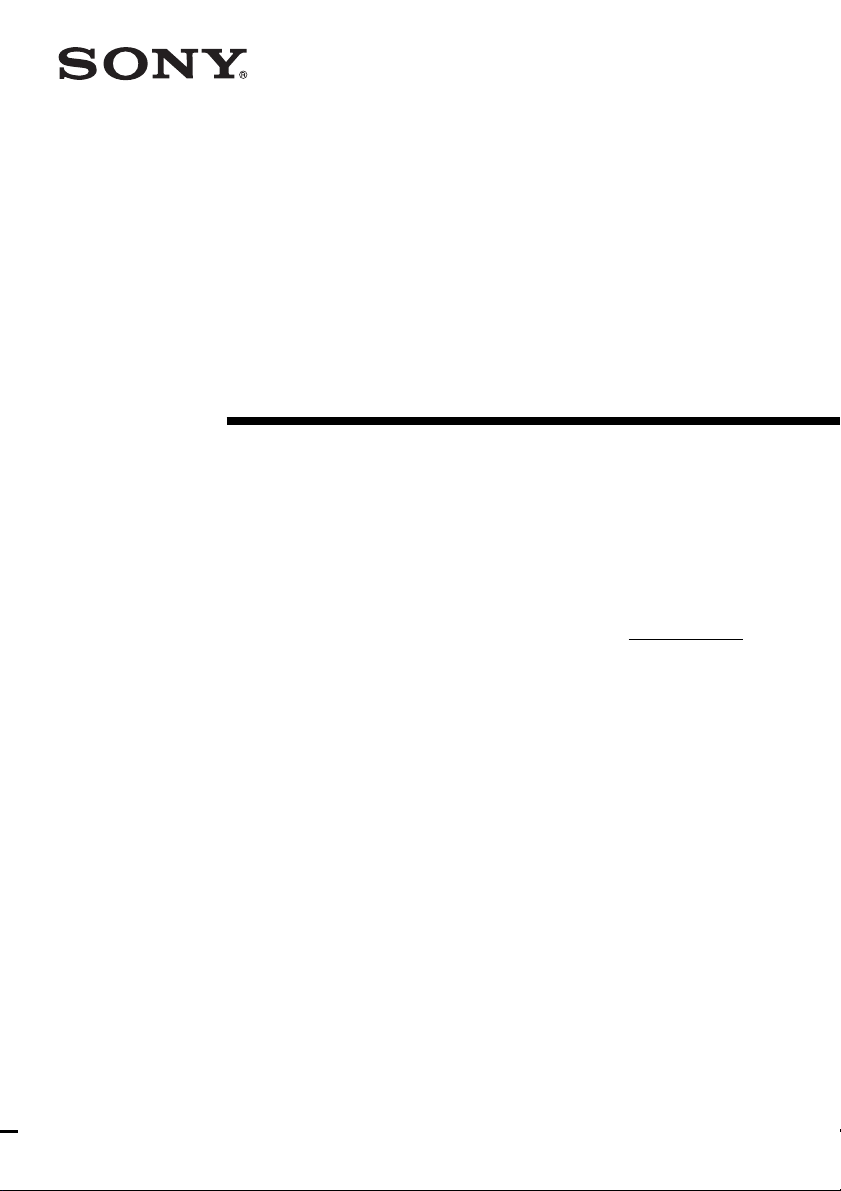
4-238-488-12(2)
FM Stereo
FM-AM Receiver
Operating Instructions
Owner’s Record
The model and serial numbers are located on the rear panel. Record the serial number
in the space provided below. Refer to them whenever you call upon your Sony dealer
regarding this product.
Model No. STR-DE985/DE885 Serial No.
STR-DE985
STR-DE885
© 2002 Sony Corporation
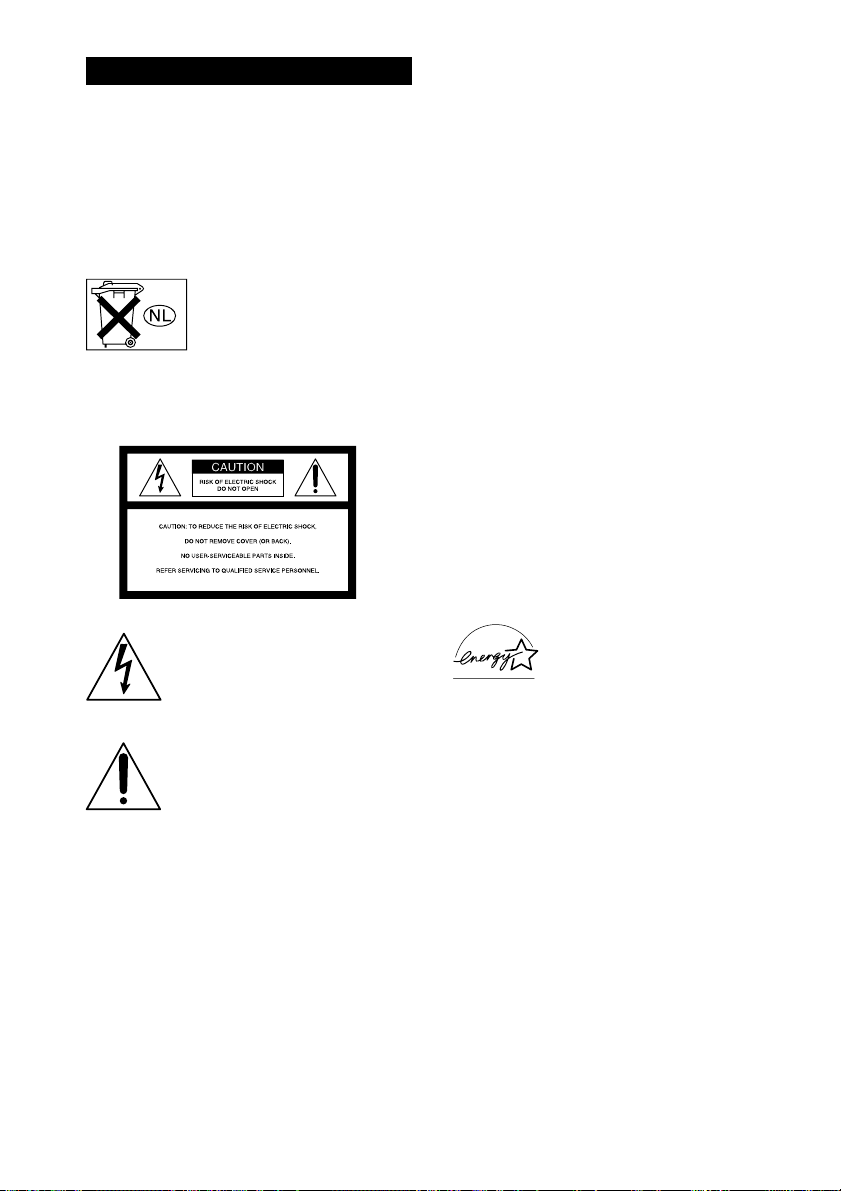
WARNING
To prevent fire or shock hazard, do not
expose the unit to rain or moisture.
To prevent fire, do not cover the ventilation of the
apparatus with newspapers, table-cloths, curtains, etc.
And don’t place lighted candles on the apparatus.
To prevent fire or shock hazard, do not place objects
filled with liquids, such as vases, on the apparatus.
Don’t throw away the battery with
general house waste, dispose of it
correctly as chemical waste.
Do not install the appliance in a confined space, such
as a bookcase or built-in cabinet.
For customers in the United States
– Reorient or relocate the receiving antenna.
– Increase the separation between the equipment and
receiver.
– Connect the equipment into an outlet on a circuit
different from that to which the receiver is
connected.
– Consult the dealer or an experienced radio/TV
technician for help.
CAUTION
You are cautioned that any changes or modification
not expressly approved in this manual could void
your authority to operate this equipment.
Note to CATV system installer:
This reminder is provided to call CATV system
installer’s attention to Article 820-40 of the NEC that
provides guidelines for proper grounding and, in
particular, specifies that the cable ground shall be
connected to the grounding system of the building, as
close to the point of cable entry as practical.
For customers in Canada
CAUTION
TO PREVENT ELECTRIC SHOCK, DO NOT USE
THIS POLARIZED AC PLUG WITH AN
EXTENSION CORD, RECEPTACLE OR OTHER
OUTLET UNLESS THE BLADES CAN BE FULLY
INSERTED TO PREVENT BLADE EXPOSURE.
For customers in the United States and
Canada
This symbol is intended to alert the
user to the presence of uninsulated
“dangerous voltage” within the
product’s enclosure that may be of
sufficient magnitude to constitute a
risk of electric shock to persons.
This symbol is intended to alert the
user to the presence of important
operating and maintenance (servicing)
instructions in the literature
accompanying the appliance.
WARNING
This equipment has been tested and found to comply
with the limits for a Class B digital device, pursuant
to Part 15 of the FCC Rules. These limits are
designed to provide reasonable protection against
harmful interference in a residential installation. This
equipment generates, uses, and can radiate radio
frequency energy and, if not installed and used in
accordance with the instructions, may cause harmful
interference to radio communications. However, there
is no guarantee that interference will not occur in a
particular installation. If this equipment does cause
harmful interference to radio or television reception,
which can be determined by turning the equipment
off and on, the user is encouraged to try to correct the
interference by one or more of the following
measures:
US
2
ENERGY STAR
mark.
As an ENERGY STAR® partner, Sony
Corporation has determined that this
product meets the ENERGY STAR
guidelines for energy efficiency.
This receiver incorporates Dolby* Digital and Pro
Logic Surround and the DTS** Digital Surround
System.
* Manufactured under license from Dolby
Laboratories.
“Dolby”, “Pro Logic” and the double-D symbol are
trademarks of Dolby Laboratories.
** “DTS”, “ES” and “DTS Digital Surround” are
registered trademarks of Digital Theater Systems,
Inc.
®
is a U.S. registered
®
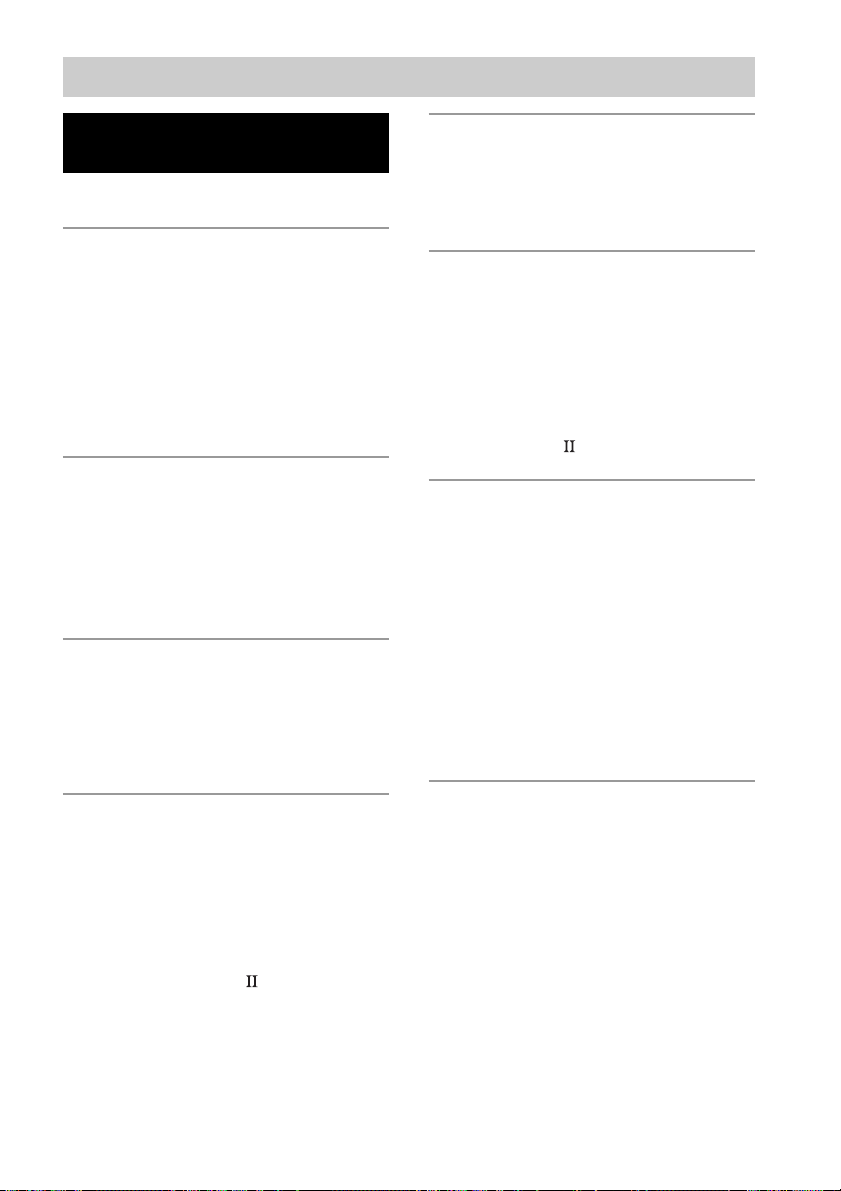
Table of Contents
List of Button Locations and
Reference Pages
Main unit ............................................... 5
Hooking Up the Components
Required cords ....................................... 6
Antenna hookups ................................... 7
Audio component hookups .................... 8
Video component hookups .................. 10
Digital component hookups ................. 11
Multi channel input hookups ............... 13
Other hookups ..................................... 14
Hooking Up and Setting Up
the Speaker System
Speaker system hookups ..................... 17
Performing initial setup operations ..... 19
Multi channel surround setup .............. 19
Checking the connections .................... 25
Basic Operations
Selecting the component ..................... 26
Listening to the sound in
another room
Changing the display ........................... 28
1)
............................... 28
Receiving Broadcasts
Direct tuning ........................................ 40
Automatic tuning ................................. 40
Preset tuning ........................................ 41
Other Operations
Naming preset stations and program
sources ........................................... 42
Recording ............................................ 42
Using the Sleep Timer ......................... 43
Adjustments using the CUSTOMIZE
button ............................................ 44
CONTROL A1
control system ......... 46
Operations Using the Remote
RM-PG411
1)
and RM-PP411
Before you use your remote ................ 48
Remote button description ................... 48
Selecting the mode of the remote ........ 52
Programming the remote ..................... 52
Learning the commands of your
components
3)
................................. 55
Performing several commands in
sequence automatically
3)
(Macro Play)
................................ 57
2)
Enjoying Surround Sound
Automatically decoding the input
audio signal ................................... 29
Selecting a sound field ........................ 29
Using only the front speakers
(2 Channel Stereo) ......................... 32
Enjoying stereo sound in multi channel
(Dolby Pro Logic
Selecting the surround back decoding
mode (SURR BACK
DECODING) ................................ 33
Understanding the multi channel
surround displays .......................... 34
Customizing sound fields .................... 35
) ..................... 32
Additional Information
Precautions .......................................... 58
Troubleshooting ................................... 58
Specifications ...................................... 61
Tables of settings using SURR,
LEVEL, EQ, SET UP and
CUSTOMIZE buttons ................... 63
Adjustable parameters for each
sound field ..................................... 66
1) STR-DE985 only
2) STR-DE885 only
3) RM-PG411 only
US
3
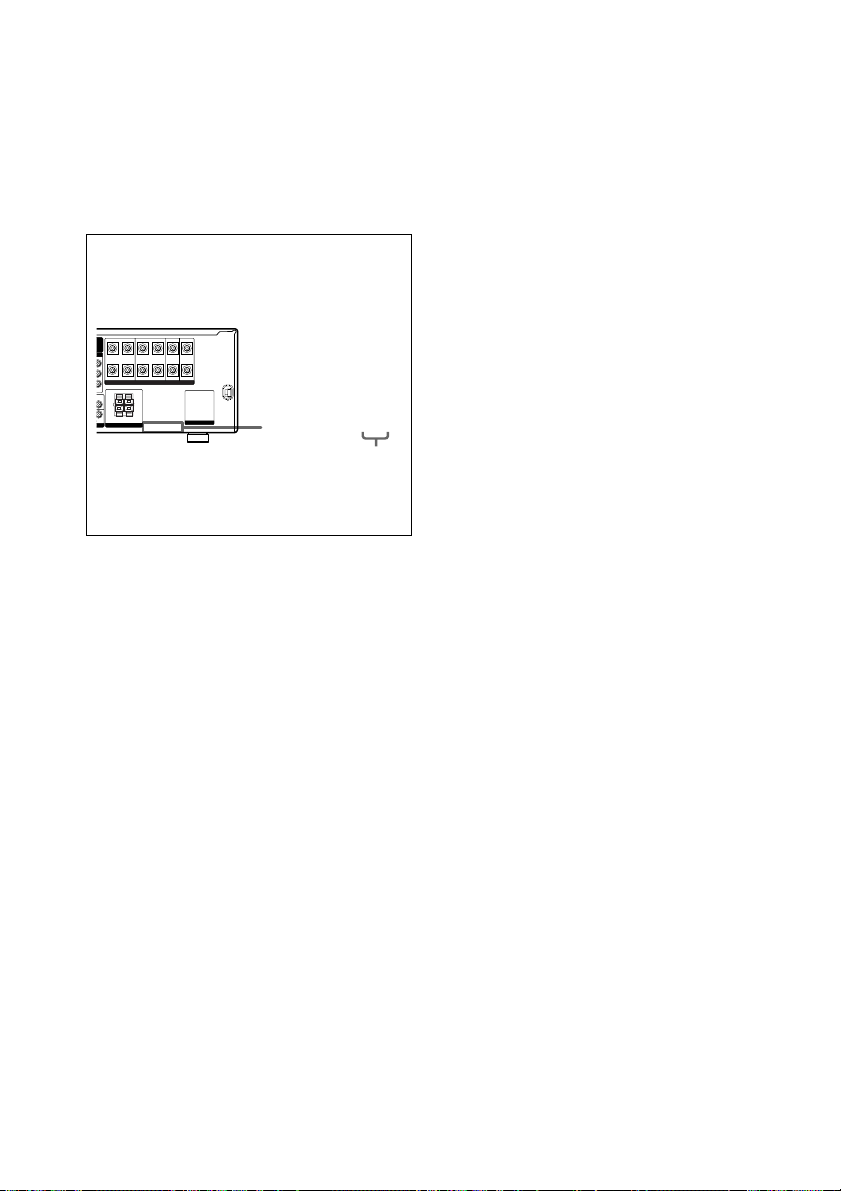
About This Manual
W
T
N
O
The instructions in this manual are for models
STR-DE985 and STR-DE885. Check your model
number by looking at the lower right corner of the
front panel. In this manual, the STR-DE985 is used
for illustration purpose unless stated otherwise. Any
difference in operation is clearly indicated in the text,
for example, “STR-DE985 only”.
About area codes
The area code of the receiver you purchased is
shown on the lower portion of the rear panel (see
the illustration below).
FRONT A SURROUND CENTER SURR BACK
ROL
II
EO
RLRL
ITOR
UT
SURR
BACK
+–+
SUB
OOFER
E OUT
SPEAKERS
Any differences in operation, according to the
area code, are clearly indicated in the text, for
example, “Models of area code AA only”.
Tip
The instructions in this manual describe the controls
on the receiver. You can also use the controls on the
supplied remote if they have the same or similar
names as those on the receiver. For details on the use
of your remote, see
• pages 48–57 for RM-PG411 (STR-DE985 only)
• pages 48–55 for RM-PP411 (STR-DE885 only)
+–+
SPEAKERS
RL
–
RL
FRONT B
IMPEDANCE USE 8 – 16
Ω
–
IMPEDANCE USE 8 – 16
+–+
–
Ω
AC OUTLET
4-XXX-XXX-XX AA
Area code
Note for the supplied remote
For RM-PG411 (STR-DE985 only)
The MPX/DUAL and 12 buttons on the remote
are not available.
For RM-PP411 (STR-DE885 only)
The AUX, SOURCE, MPX/DUAL, 12 and ON
SCREEN buttons on the remote are not
available.
US
4
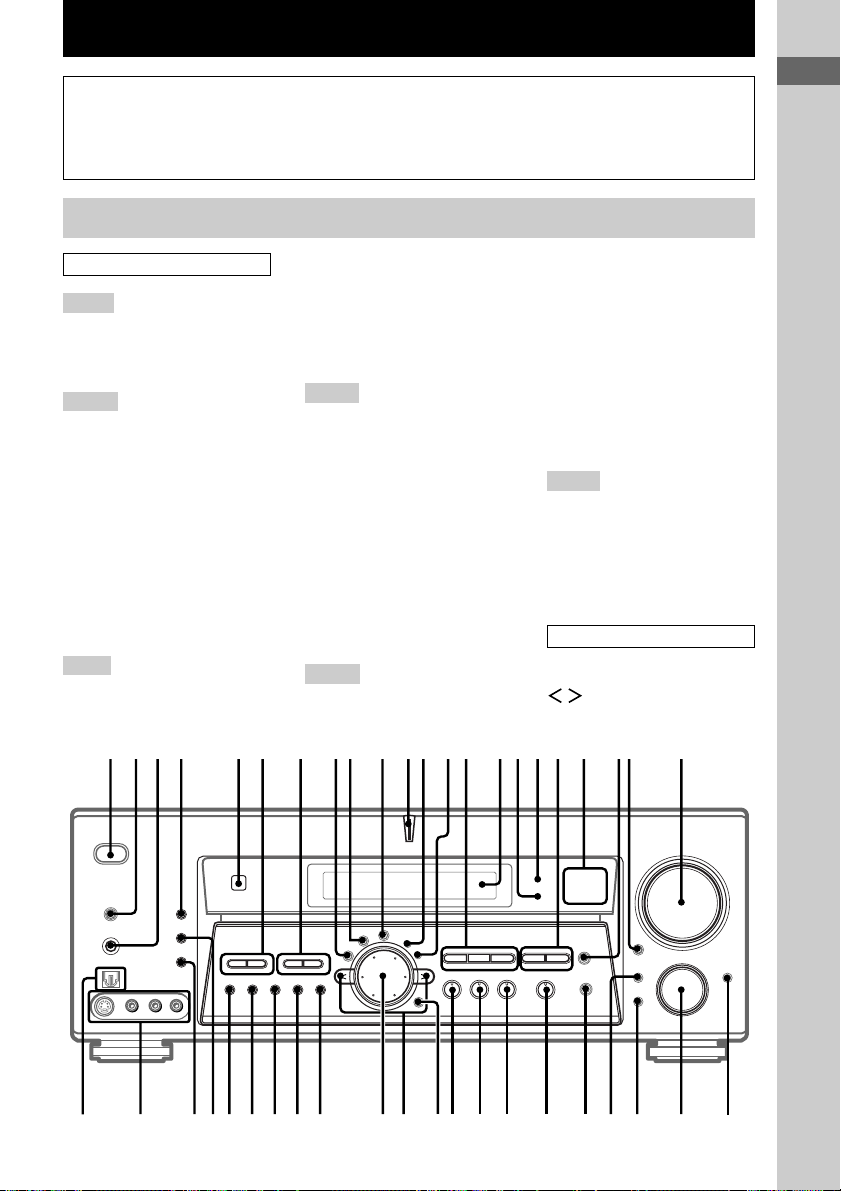
List of Button Locations and Reference Pages
How to use this page
Use this page to find the location of buttons that are
mentioned in the text.
Main unit
ALPHABETICAL ORDER
0 – 9
2CH wl (31, 32)
2ND ROOM (STR-DE985 only)
wd (28)
A – D
A. DEC ea (29, 31)
AM eg (40)
CINEMA STUDIO EX A, B, C
qf (30)
CUSTOMIZE qd (42, 44, 65)
Digital Cinema Studio (indicator)
qj (29)
DIGITAL CONCERT HALL A,
B qk (31)
DIMMER r; (28)
DISPLAY 4 (28, 60)
Display qg (28)
E – I
ENTER es (42)
EQ 8 (38, 64)
EQUALIZER wj (38)
FM eh (40)
FM MODE ej (40)
FUNCTION wf (26, 59)
INPUT MODE wh (26)
IR (receptor) 5 (48, 60)
J – N
Jog dial ef (20, 35, 37, 38, 42,
44, 63)
LEVEL q; (25, 37, 63)
MASTER VOLUME ws (25, 58)
MEMORY el (41)
MODE (FUNCTION) wg (26)
MODE (SOUND FIELD) e; (30,
31, 59)
MULTI/2CH ANALOG DIRECT
wk (27)
MULTI CHANNEL DECODING
(indicator) qa (27)
MUTING wa (27, 58)
O – S
ON SCREEN (STR-DE985 only)
ra (10)
Illustration number
r
CUSTOMIZE qd (42, 44, 65)
Name of button/part Reference page
RR
PHONES (jack) 3 (27, 59)
PRESET TUNING +/– 6 (41,
62)
SB DEC (indicator) qh (33)
SET UP qs (20, 65)
SHIFT ek (41)
SPEAKERS A/B 2 (17, 27, 35,
58)
SURR 9 (35, 63)
SURR BACK DECODING w;
(33)
T – Z
TUNING +/– 7 (40)
VIDEO 3 DIGITAL INPUT
(jack) rd (11)
VIDEO 3 INPUT (jacks) rs (10)
VIDEO SELECT INDICATOR
ql (26)
BUTTON DESCRIPTIONS
?/1 (power) 1 (19, 25, 39, 62)
/ ed (20, 35, 37, 38, 42, 44,
63)
List of Button Locations and Reference Pages
1234 56 7 89 q;qaqsqdqfqgqhqjqkql w;wa ws
g
wj
wkwle;eaesedefegehejekelr;rarsrd
wgwh
wf
wd
GB
5
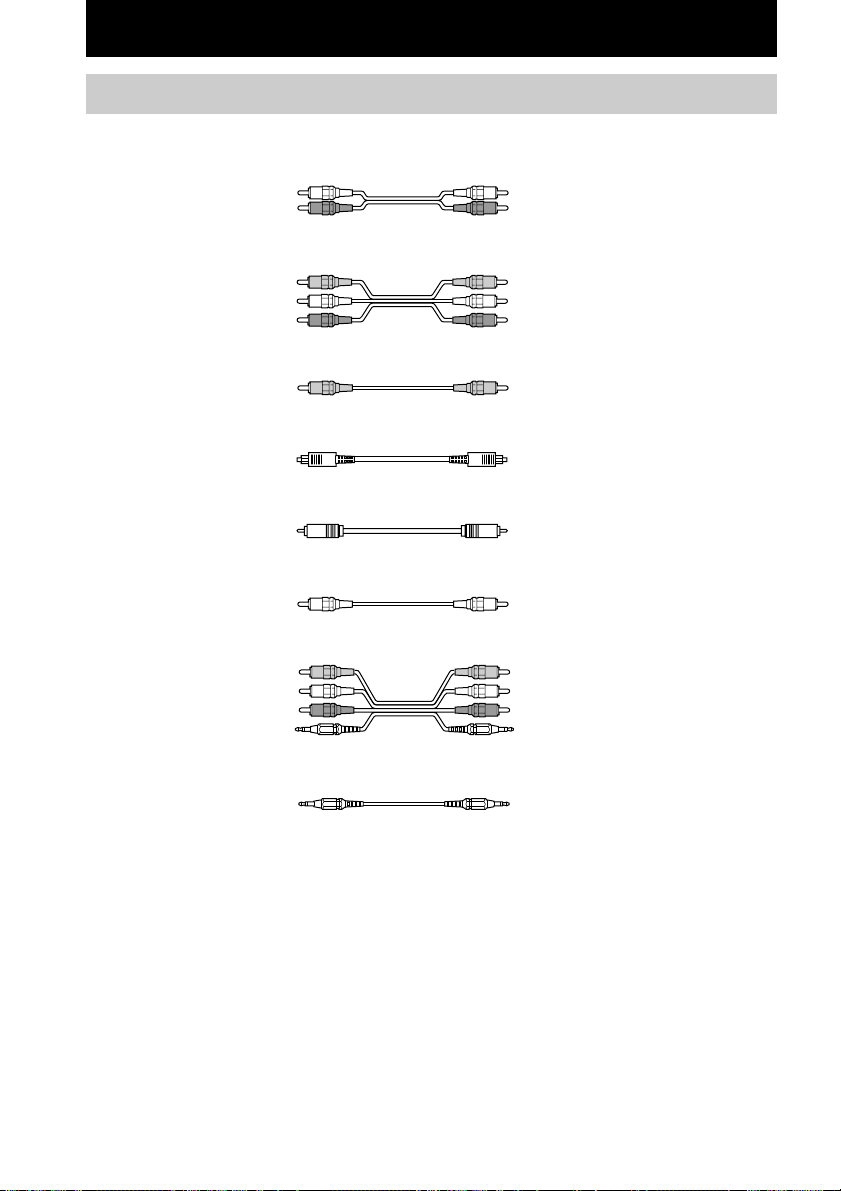
Hooking Up the Components
Required cords
The following cords A – H are required when you hook up the components (pages 8–15).
A Audio cord (not supplied)
White (L) White (L)
Red (R) Red (R)
B Audio/video cord (not supplied)
C Video cord (not supplied)
D Optical digital cord (not supplied)
E Coaxial digital cord (not supplied)
F Monaural audio cord (not supplied)
G Audio/video/control S cord (1 for models of area code U, CA) (STR-DE985 only)
H Monaural mini-plug cord (1 for models of area code U, CA) (STR-DE985 only)
Yellow (video) Yellow (video)
White (L/audio) White (L/audio)
Red (R/audio) Red (R/audio)
Yellow (video) Yellow (video)
Black Black
Orange Orange
Black Black
Yellow (video) Yellow (video)
White (L/audio) White (L/audio)
Red (R/audio) Red (R/audio)
Black (control S) Black (control S)
Black Black
Before you get started
• Turn off the power to all components before making any connections.
• Do not connect the AC power cord until all of the connections are completed.
• Be sure to make connections firmly to avoid hum and noise.
• When connecting an audio/video cord, be sure to match the color-coded pins to the appropriate jacks on
the components: yellow (video) to yellow; white (left, audio) to white; and red (right, audio) to red.
• When you connect optical digital cords, insert the cord plugs straight in until they click into place.
• Do not bend or tie the optical digital cord.
US
6
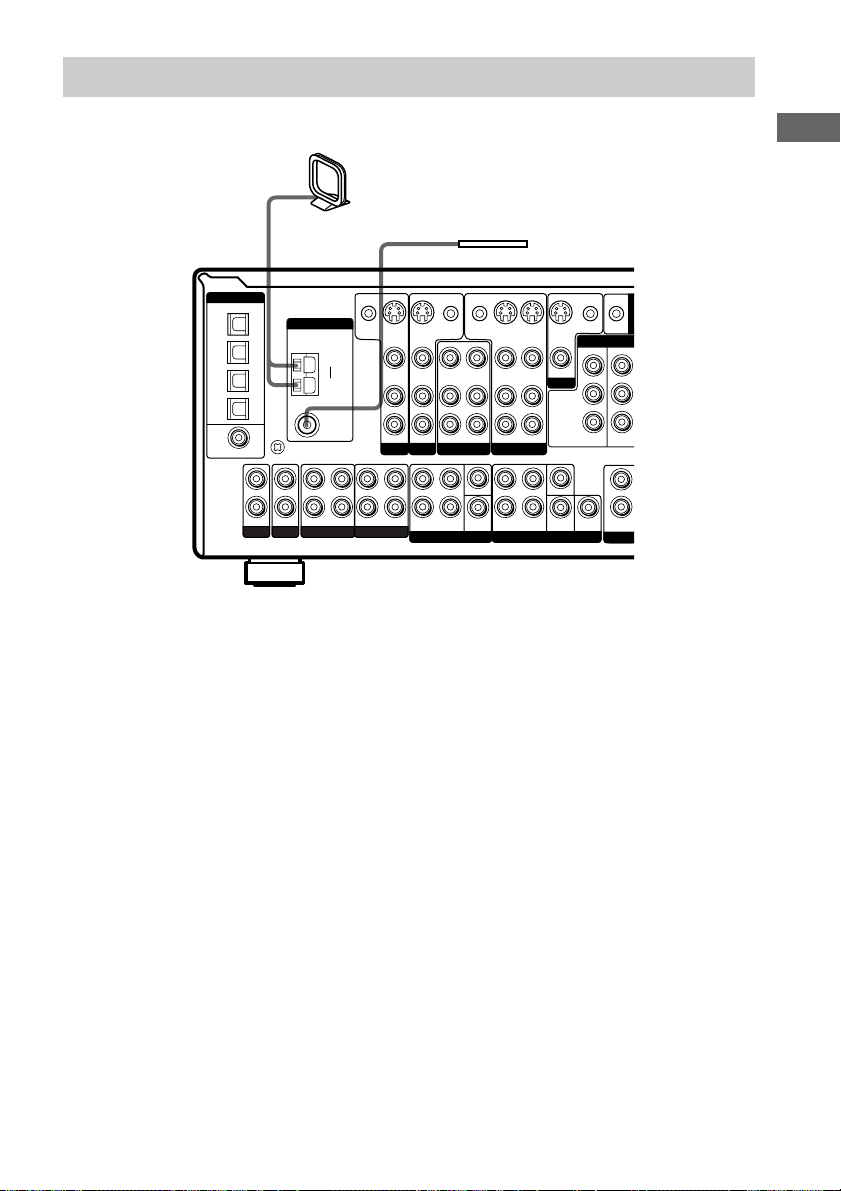
Antenna hookups
L
R
MULTI CH IN 2
LRL
R
FRONT SURROUND
SUB
WOOFER
SUB
WOOFER
OUT
CENTER
MULTI CH IN 1
LRL
R
FRONT SURROUND
CENTER
SURR
BACK
2ND ROOM
C
CTRL S
OUT
CTRL S
OUT
CTRL S IN
CTRL S
STATUS IN
Y
P
B
/B – Y
P
R
/R – Y
TV/SAT IN DVD/LD IN
S–VIDEO
OUT
S–VIDEO
OUT
VIDEO OUT
S–VIDEO
IN
S–VIDEOINS–VIDEO
IN
VIDEO INVIDEO OUT
AUDIO INAUDIO OUT
VIDEO INVIDEO OUT
AUDIO IN
VIDEO IN
AUDIO IN
VIDEO IN
AUDIO IN AUDIO OUT
DVD/LDTV/SAT
VIDEO 2 VIDEO 1
LRL
R
COMPONENT
MONITOR
PHONO
CD/SACD
MD/DAT
LRL
R
IN IN INOUT
TAPE
LRL
R
INOUT
FM
75Ω
COAXIAL
y
CD/
SACD
IN
MD/DAT
IN
MD/DAT
OUT
TV/SAT
IN
DVD/LD
IN
COAXIAL
SIGNAL GND
y
AM
ANTENNA
DIGITAL
OPTICAL
LRL
R
+
–
AM loop antenna
(supplied)
* The shape of the connector varies depending on the area code.
Notes on antenna hookups
• To prevent noise pickup, keep the AM loop
antenna away from the receiver and other
components.
• Be sure to fully extend the FM wire antenna.
• After connecting the FM wire antenna, keep it
as horizontal as possible.
• Do not use the U SIGNAL GND terminal for
grounding the receiver.
Hooking Up the Components
FM wire antenna*
(supplied)
US
7
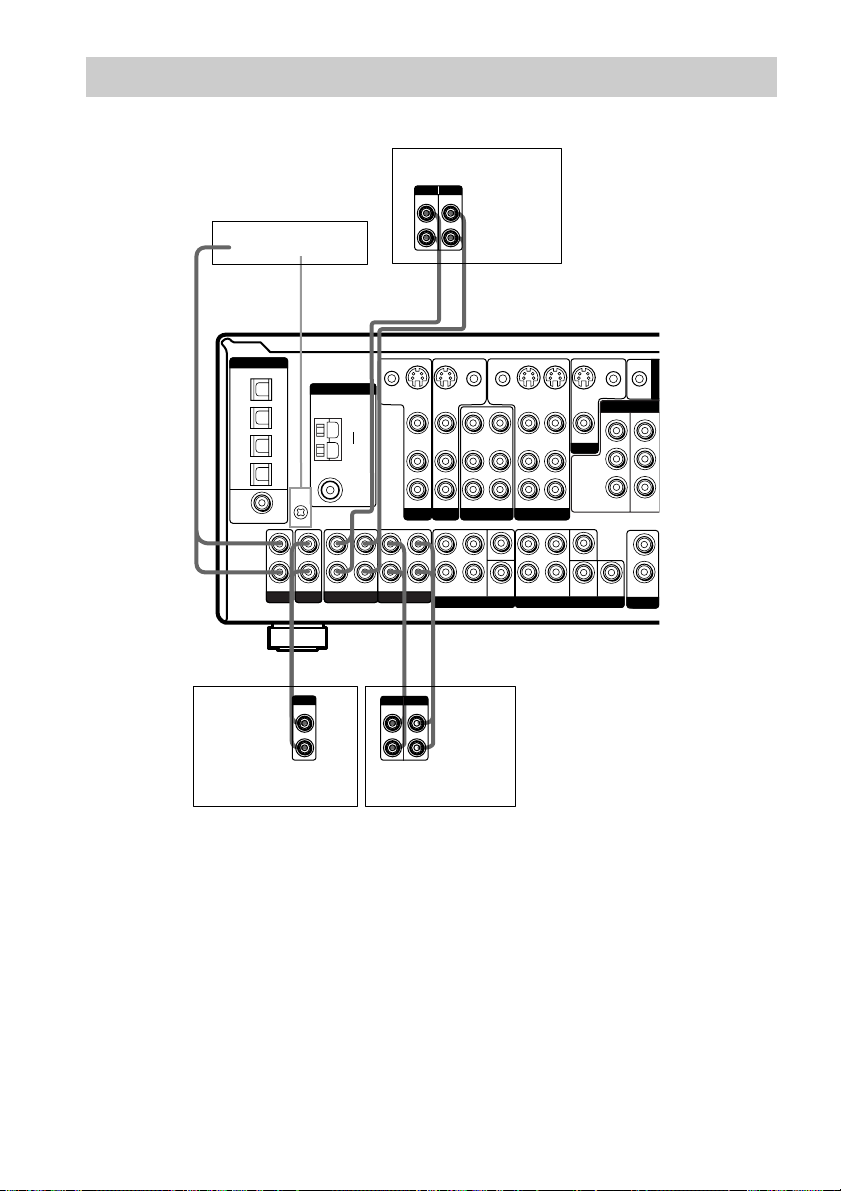
Audio component hookups
L
R
MULTI CH IN 2
LRL
R
FRONT SURROUND
SUB
WOOFER
SUB
WOOFER
OUT
CENTER
MULTI CH IN 1
LRL
R
FRONT SURROUND
CENTER
SURR
BACK
2ND ROOM
CO
CTRL S
OUT
CTRL S
OUT
CTRL S IN
CTRL S
STATUS IN
Y
PB/B – Y
P
R
/R – Y
TV/SAT IN DVD/LD IN
S–VIDEO
OUT
S–VIDEO
OUT
VIDEO OUT
S–VIDEO
IN
S–VIDEOINS–VIDEO
IN
VIDEO INVIDEO OUT
AUDIO INAUDIO OUT
VIDEO INVIDEO OUT
AUDIO IN
VIDEO IN
AUDIO IN
VIDEO IN
AUDIO IN AUDIO OUT
DVD/LDTV/SAT
VIDEO 2 VIDEO 1
LRL
R
COMPONENT V
MONITOR
PHONO
CD/SACD
MD/DAT
L
R
IN IN INOUT
LRL
R
INOUT
FM
75Ω
COAXIAL
y
CD/
SACD
IN
MD/DAT
IN
MD/DAT
OUT
TV/SAT
IN
DVD/LD
IN
COAXIAL
SIGNAL GND
y
AM
ANTENNA
DIGITAL
OPTICAL
LRL
R
+
–
STR-DE985 only
Turntable
MD or DAT deck
INPUT OUTPUT
LINE
LINE
L
R
8
A
OUTPUT
CD or SACD player Tape deck
Note on audio component
hookups
If your turntable has a ground wire, connect it
to the U SIGNAL GND terminal.
US
AA
ç
INOUT
ç
L
R
TAPE
ç
OUT
A
AA
LINE
L
R
IN
ç
OUTPUTINPUT
LINELINE
L
R
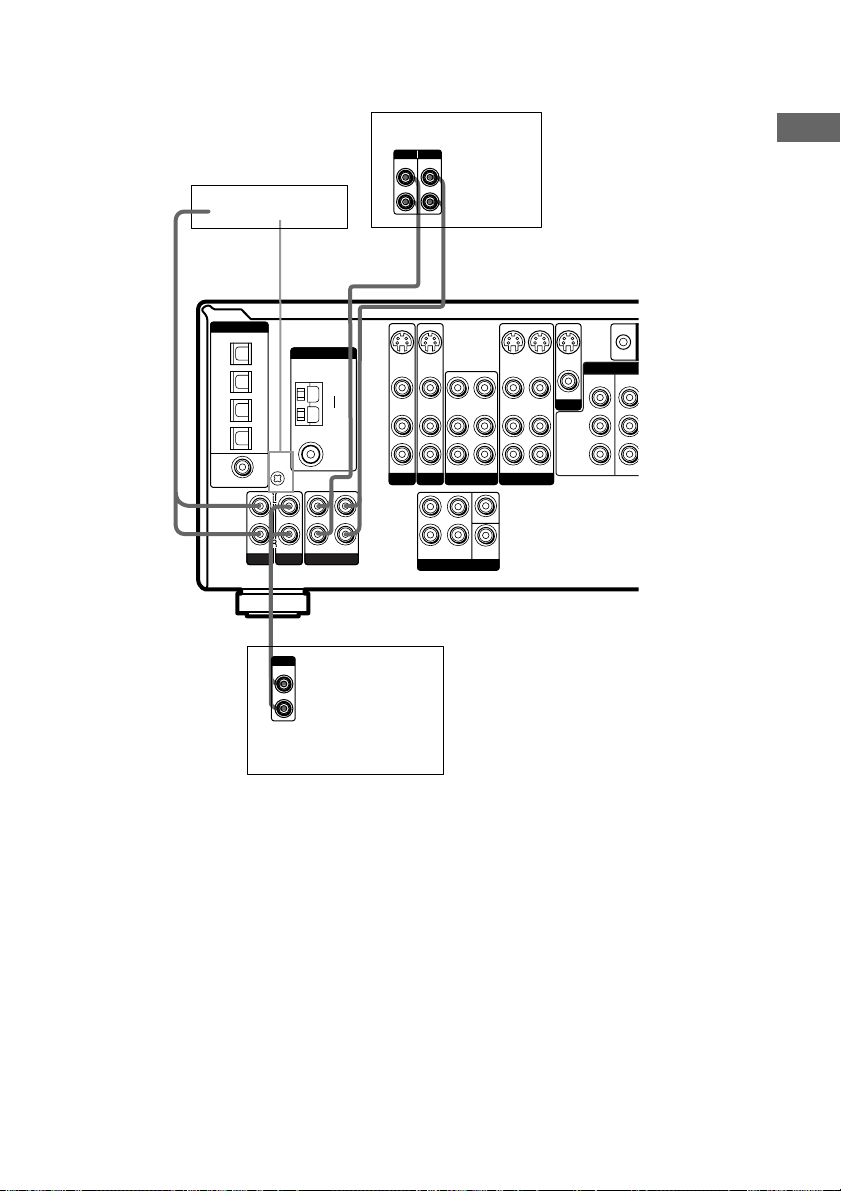
Y
P
B/B – Y
P
B/R – Y
TV/SAT IN DVD/LD IN
S–VIDEO
OUT
S–VIDEO
OUT
VIDEO OUT
S–VIDEO
IN
S–VIDEOINS–VIDEO
IN
VIDEO INVIDEO OUT
AUDIO INAUDIO OUT
VIDEO INVIDEO OUT
AUDIO IN
VIDEO IN
AUDIO IN
VIDEO IN
AUDIO IN AUDIO OUT
PHONO
CD/SACD
MD/TAPE
LRL
R
IN IN INOUT
FM
75Ω
COAXIAL
y
CD/
SACD
IN
MD/
TAPE
IN
MD/
TAPE
OUT
TV/SAT
IN
DVD/ LD
IN
COAXIAL
SIGNAL GND
y
AM
ANTENNA
DIGITAL
OPTICAL
MULTI CH IN
DVD/LDTV/SAT
VIDEO 2 VIDEO 1
LRL
R
L
RLR
FRONT SURROUND
SUB
WOOFER
CENTER
COMPONENT
MONITOR
STR-DE885 only
A
Turntable
A
OUTPUT
LINE
MD or Tape deck
INPUT OUTPUT
LINE
LINE
L
R
AA
ç
INOUT
ç
L
R
Hooking Up the Components
CD or SACD player
Note on audio component
hookups
If your turntable has a ground wire, connect it
to the U SIGNAL GND terminal.
US
9
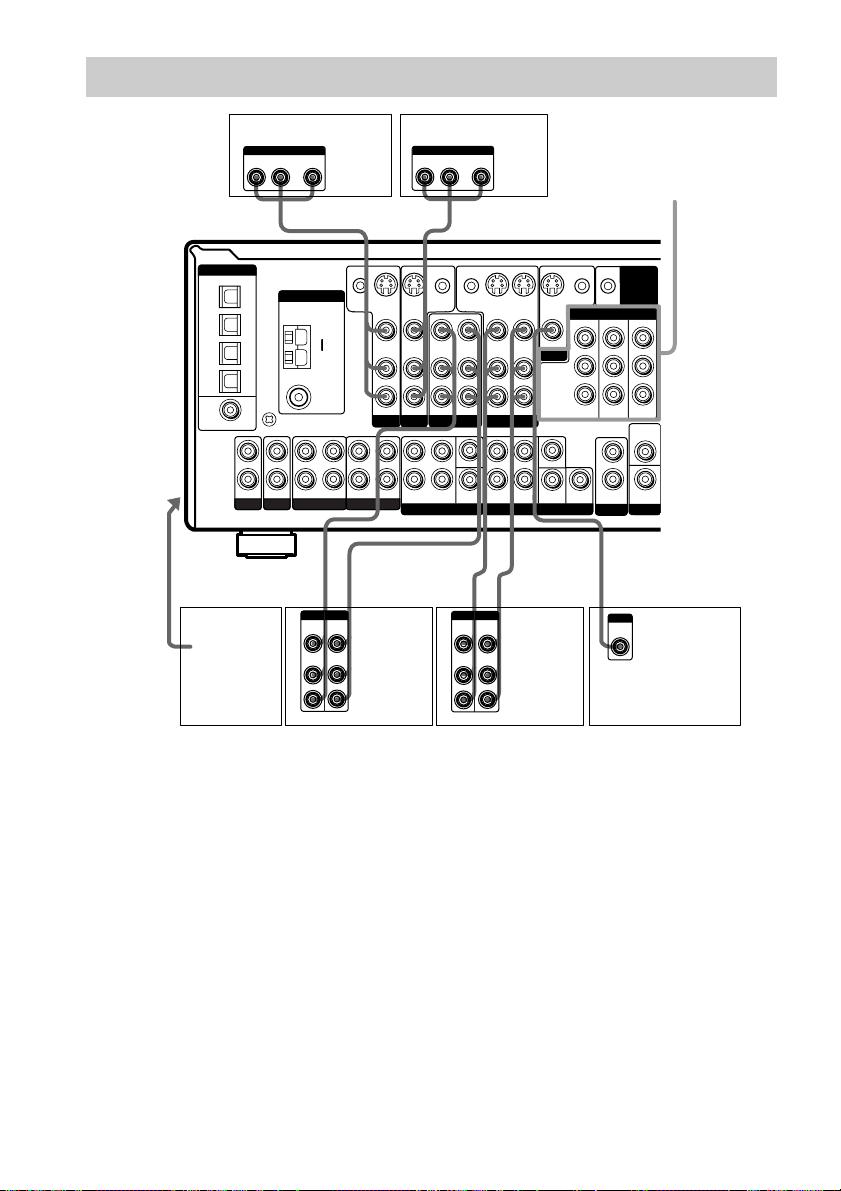
L
R
MULTI CH IN 2
L
RLR
FRONT SURROUND
SUB
WOOFER
SUB
WOOFER
SUB
WOOFER
SURR
BACK
OUT
CENTER
L
RLR
FRONT SURROUND
CENTER
SURR
BACK
PRE OUT
2ND ROOM
CONTROL
A1 II
CTRL S
OUT
CTRL S
OUT
CTRL S IN
CTRL S
STATUS IN
Y
P
B
/B – Y
P
R
/R – Y
TV/SAT IN DVD/LD IN
MONITOR
OUT
S–VIDEO
OUT
S–VIDEO
OUT
VIDEO OUT
S–VIDEO
IN
S–VIDEOINS–VIDEO
IN
VIDEO INVIDEO OUT
AUDIO INAUDIO OUT
VIDEO INVIDEO OUT
AUDIO IN
VIDEO IN
AUDIO IN
VIDEO IN
AUDIO IN AUDIO OUT
DVD/LDTV/SAT
L
RLR
COMPONENT VIDEO
MONITOR
PHONO
CD/SACD
MD/DAT
L
RLR
IN IN INOUT
L
RLR
INOUT
FM
75Ω
COAXIAL
y
CD/
SACD
IN
MD/DAT
IN
MD/DAT
OUT
TV/SAT
IN
DVD/LD
IN
COAXIAL
SIGNAL GND
y
AM
ANTENNA
DIGITAL
OPTICAL
L
RLR
+
–
Video component hookups
To the front
panel
TV or satellite tuner
AUDIO OUT VIDEO
R
Camcorder
or video
game
DVD or LD player
OUTPUT
L
OUT
BB
TAPE
Ç
INOUT
Ç
B
OUTPUTINPUT
VIDEO
VIDEO
OUT
IN
AUDIO
AUDIO
OUT
IN
L
R
VCR VCR
OUTPUT
AUDIO OUT VIDEO
L
OUT
R
VIDEO 2 VIDEO 1
OUT
Ç
OUTPUTINPUT
VIDEO
VIDEO
OUT
IN
AUDIO
AUDIO
OUT
IN
MULTI CH IN 1
Ç
IN
L
R
COMPONENT VIDEO
CBBBB
INPUT
VIDEO
IN
TV monitor*
* For STR-DE985, you can display the SURR, LEVEL, EQ, SET UP and CUSTOMIZE parameters and selected
sound field by pressing ON SCREEN.
Note on video component
hookups
You can connect your TV’s audio output jacks
to the TV/SAT AUDIO IN jacks on the
receiver and apply sound effects to the audio
10
from the TV. In this case, do not connect the
TV’s video output jack to the TV/SAT VIDEO
IN jack on the receiver. If you are connecting a
separate TV tuner (or satellite tuner), connect
both the audio and video output jacks to the
receiver as shown above.
If you have a TV, satellite tuner, DVD player,
or LD player with COMPONENT VIDEO (Y,
B-Y, R-Y) output jacks and a monitor with
COMPONENT VIDEO input jacks, use a
US
video cord (not supplied) to connect to the
receiver.
Tip
When using the S-video jacks instead of the video
jacks, your monitor must also be connected via an
S-video jack. S-video signals are on a separate bus
from the video signals and will not be output through
the video jacks.
Notes
• If you make COMPONENT VIDEO connections,
nothing is displayed on the on-screen display
(STR-DE985 only).
• On this receiver, the component video signals are
not compatible with S-video signals or video
signals.
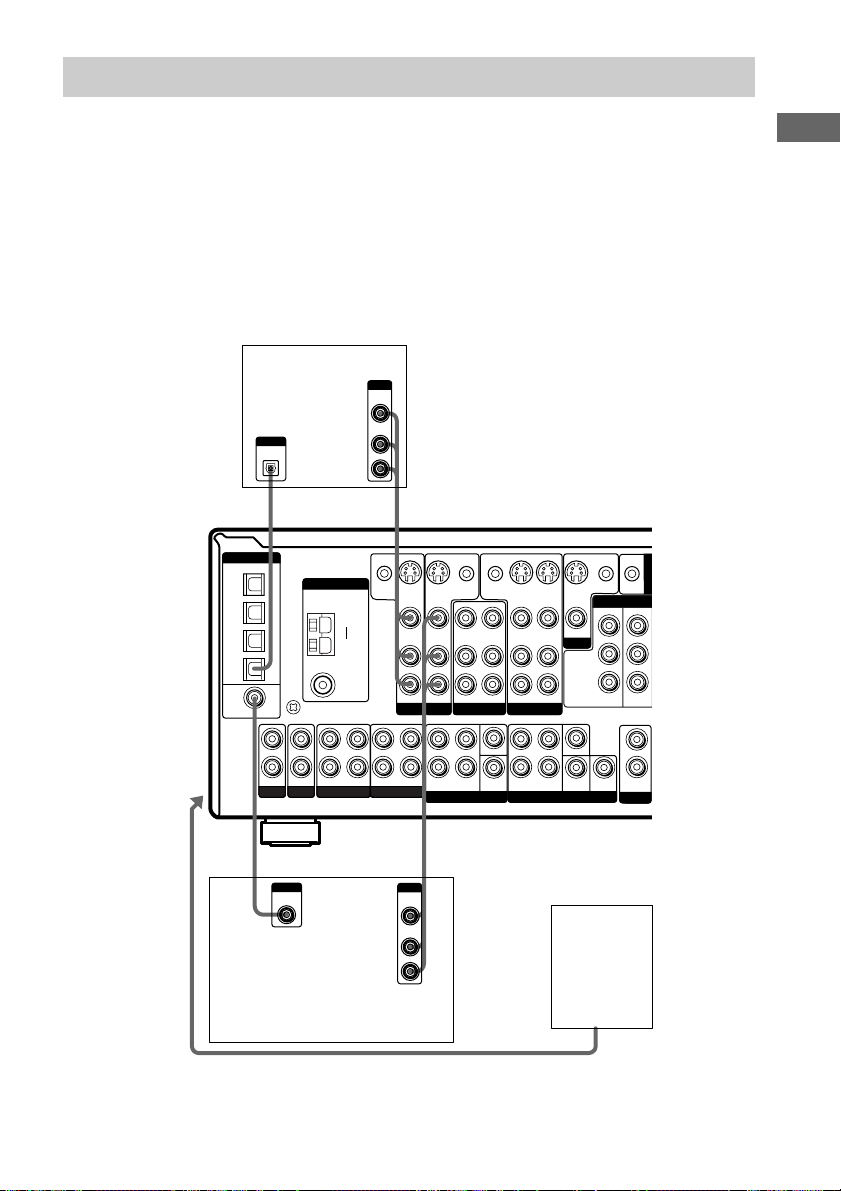
Digital component hookups
L
R
MULTI CH IN 2
LRL
R
FRONT SURROUND
SUB
WOOFER
SUB
WOOFER
OUT
CENTER
MULTI CH IN 1
LRL
R
FRONT SURROUND
CENTER
SURR
BACK
2ND ROOM
CO
CTRL S
OUT
CTRL S
OUT
CTRL S IN
CTRL S
STATUS IN
Y
P
B
/B – Y
P
R
/R – Y
TV/SAT IN DVD/LD IN
S–VIDEO
OUT
S–VIDEO
OUT
VIDEO OUT
S–VIDEO
IN
S–VIDEOINS–VIDEO
IN
VIDEO INVIDEO OUT
AUDIO INAUDIO OUT
VIDEO INVIDEO OUT
AUDIO IN
VIDEO IN
AUDIO IN
VIDEO IN
AUDIO IN AUDIO OUT
DVD/LDTV/SAT
VIDEO 2 VIDEO 1
LRL
R
COMPONENT V
MONITOR
PHONO
CD/SACD
MD/DAT
LRL
R
IN IN INOUT
TAPE
LRL
R
INOUT
FM
75Ω
COAXIAL
y
CD/
SACD
IN
MD/DAT
IN
MD/DAT
OUT
TV/SAT
IN
DVD/LD
IN
COAXIAL
SIGNAL GND
y
AM
ANTENNA
DIGITAL
OPTICAL
LRL
R
+
–
Connect the digital output jacks of your DVD player and satellite tuner (etc.) to the receiver’s digital
input jacks to bring the multi channel surround sound of a movie theater into your home. To fully
enjoy multi channel surround sound, five speakers (two front speakers, two surround speakers, and a
center speaker) and a sub woofer are required. For 6.1 channel surround sound, you will also need a
surround back speaker (STR-DE985) or refer page 18 (STR-DE885). You can also connect an LD
player with an RF OUT jack via an RF demodulator, like the Sony MOD-RF1 (not supplied).
Note
You cannot connect an LD player’s DOLBY DIGITAL RF OUT jack directly to this unit’s digital input jacks.
You must first convert the RF signal to either an optical or coaxial digital signal. For details, see
“Troubleshooting” on page 58.
Hooking Up the Components
To the front
panel
TV or satellite
OUTPUT
DIGITAL
OPTICAL
E
tuner
OUTPUT
DIGITAL
COAXIAL
OUTPUT
DVD or LD player (etc.)
VIDEO
OUT
AUDIO
OUT
L
R
BD
OUTPUT
VIDEO
AUDIO
OUT
OUT
B
L
R
Camcorder
or video
game
D
US
11
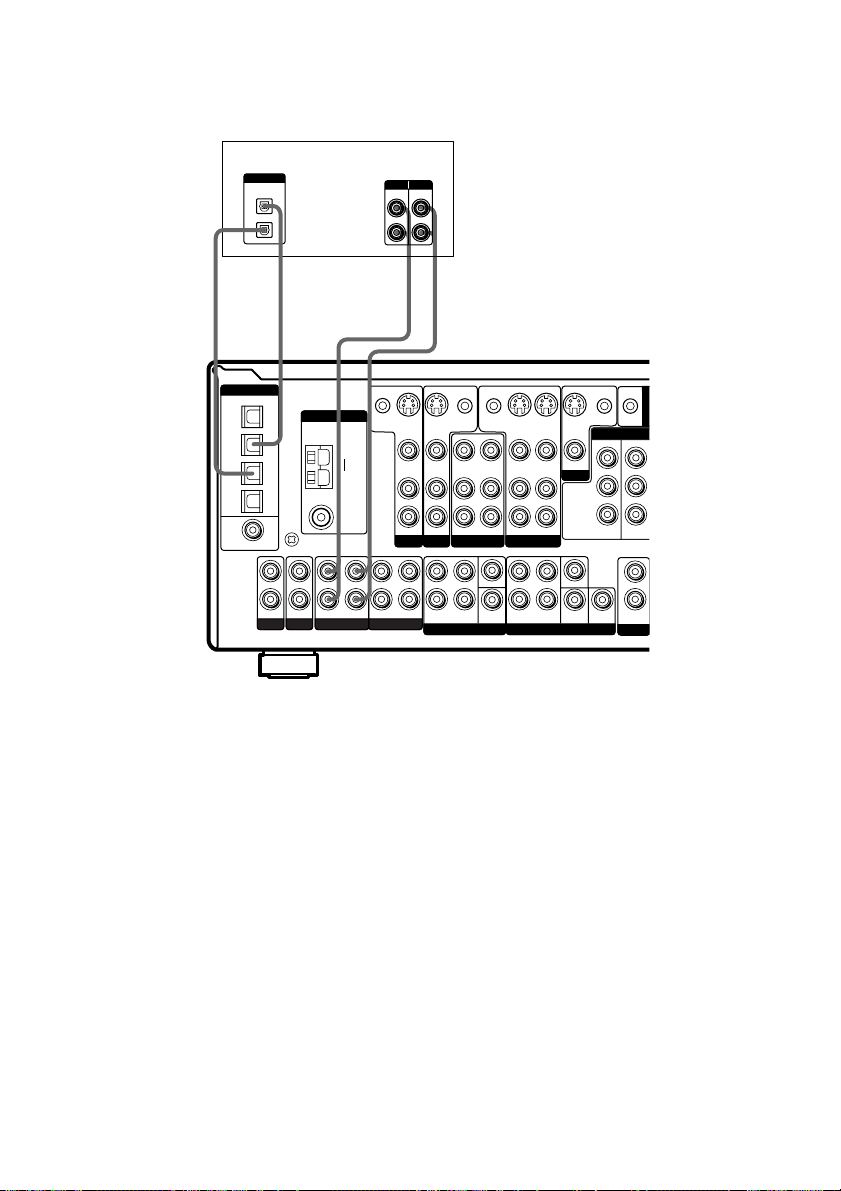
L
R
MULTI CH IN 2
L
RLR
FRONT SURROUND
SUB
WOOFER
SUB
WOOFER
OUT
CENTER
MULTI CH IN 1
L
RLR
FRONT SURROUND
CENTER
SURR
BACK
2ND ROOM
CO
CTRL S
OUT
CTRL S
OUT
CTRL S IN
CTRL S
STATUS IN
Y
P
B
/B – Y
P
R
/R – Y
TV/SAT IN DVD/LD IN
S–VIDEO
OUT
S–VIDEO
OUT
VIDEO OUT
S–VIDEO
IN
S–VIDEOINS–VIDEO
IN
VIDEO INVIDEO OUT
AUDIO INAUDIO OUT
VIDEO INVIDEO OUT
AUDIO IN
VIDEO IN
AUDIO IN
VIDEO IN
AUDIO IN AUDIO OUT
DVD/LDTV/SAT
VIDEO 2 VIDEO 1
L
RLR
COMPONENT V
MONITOR
PHONO
CD/SACD
MD/DAT
L
RLR
IN IN INOUT
TAPE
L
RLR
INOUT
FM
75Ω
COAXIAL
y
CD/
SACD
IN
MD/DAT
IN
MD/DAT
OUT
TV/SAT
IN
DVD/LD
IN
COAXIAL
SIGNAL GND
y
AM
DIGITAL
OPTICAL
L
RLR
+
–
Connect the digital output jacks of your MD or DAT deck to the receiver’s digital input jack and
connect the digital input jacks of your MD or DAT deck to the receiver’s digital output jack. These
connections allow you to make digital recordings of TV broadcasts, etc.
MD or DAT deck
DIGITAL
OPTICAL
IN
OUT
DD AA
ç
OUTIN
ç
ANTENNA
INPUT OUTPUT
LINE
LINE
ç
L
R
ç
INOUT
Notes
• You cannot make digital recordings when the source is a multi channel digital source.
• All the OPTICAL and COAXIAL jacks are compatible with 96 kHz, 48 kHz, 44.1 kHz and 32 kHz sampling
frequencies.
• It is not possible to record analog signals to the components connected to MD/DAT (STR-DE985) or MD/TAPE
(STR-DE885) and VIDEO jacks with only digital connections. To record analog signals, make analog
connections. To record digital signals, make digital connections.
• The sound is not output when you play a SACD disc on the SACD player connected to the CD/SACD
OPTICAL IN jack on this unit. Connect to the analog input jacks (CD/SACD IN jacks). Refer to the operating
instructions supplied with the SACD player.
12
US
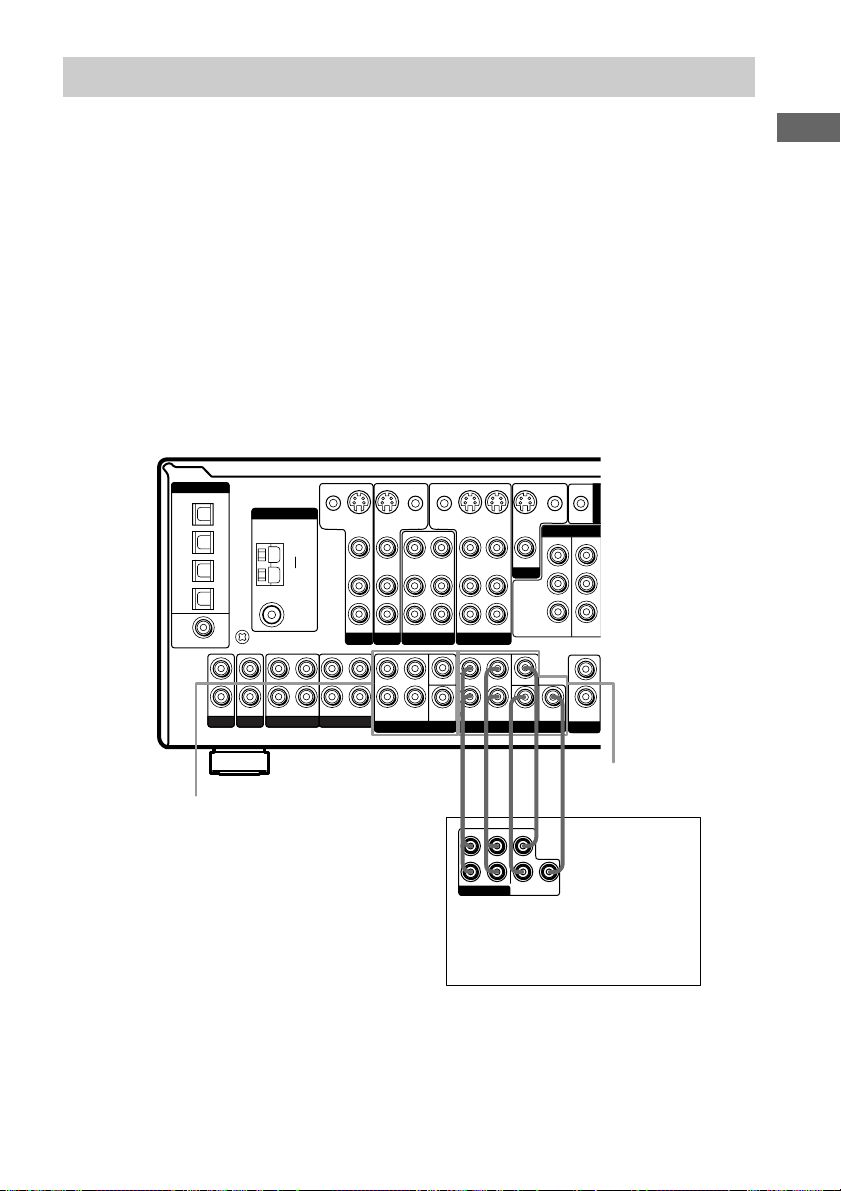
L
R
MULTI CH IN 2
L
RLR
FRONT SURROUND
SUB
WOOFER
SUB
WOOFER
OUT
CENTER
MULTI CH IN 1
L
RLR
FRONT SURROUND
CENTER
SURR
BACK
2ND ROOM
CO
CTRL S
OUT
CTRL S
OUT
CTRL S IN
CTRL S
STAT US I N
Y
P
B
/B – Y
P
R
/R – Y
TV/SAT IN DVD/LD IN
S–VIDEO
OUT
S–VIDEO
OUT
VIDEO OUT
S–VIDEO
IN
S–VIDEOINS–VIDEO
IN
VIDEO INVIDEO OUT
AUDIO INAUDIO OUT
VIDEO INVIDEO OUT
AUDIO IN
VIDEO IN
AUDIO IN
VIDEO IN
AUDIO IN AUDIO OUT
DVD/LDTV/SAT
VIDEO 2 VIDEO 1
L
RLR
COMPONENT V
MONITOR
PHONO
CD/SACD
MD/DAT
L
RLR
IN IN INOUT
TAPE
L
RLR
INOUT
FM
75Ω
COAXIAL
y
CD/
SACD
IN
MD/DAT
IN
MD/DAT
OUT
TV/SAT
IN
DVD/LD
IN
COAXIAL
SIGNAL GND
y
AM
ANTENNA
DIGITAL
OPTICAL
L
RLR
+
–
Multi channel input hookups
Although this receiver incorporates a multi channel decoder, it is also equipped with multi channel
input jacks. These connections allow you to enjoy multi channel software encoded in formats other
than Dolby Digital and DTS. If your DVD player is equipped with multi channel output jacks, you
can connect them directly to the receiver to enjoy the sound of the DVD player’s multi channel
decoder. Alternatively, the multi channel input jacks can be used to connect an external multi channel
decoder.
To fully enjoy multi channel surround sound, five speakers (two front speakers, two surround
speakers, and a center speaker) and a sub woofer are required. For 6.1 channel surround sound, you
will also need a surround back speaker (STR-DE985) or refer page 18 (STR-DE885). Refer to the
operating instructions supplied with your DVD player, multi channel decoder, etc., for details on the
multi channel hookups.
Notes
• When using the connections described below, adjust the level of the surround speakers and sub woofer from the
DVD player or multi channel decoder.
• See page 17 for details on speaker system hookup.
L
Hooking Up the Components
* STR-DE985 only
MULTI CH IN (STR-DE885)
MULTI CH IN 2 (STR-DE985)
RLR
MULTI CH IN 1*
AFAFF
CENTER
FRONT
SURROUND
L
R
MULTI CH OUT
SURROUND
BACK
SUB
WOOFER
DVD player,
Multichannel decoder, etc.
US
13
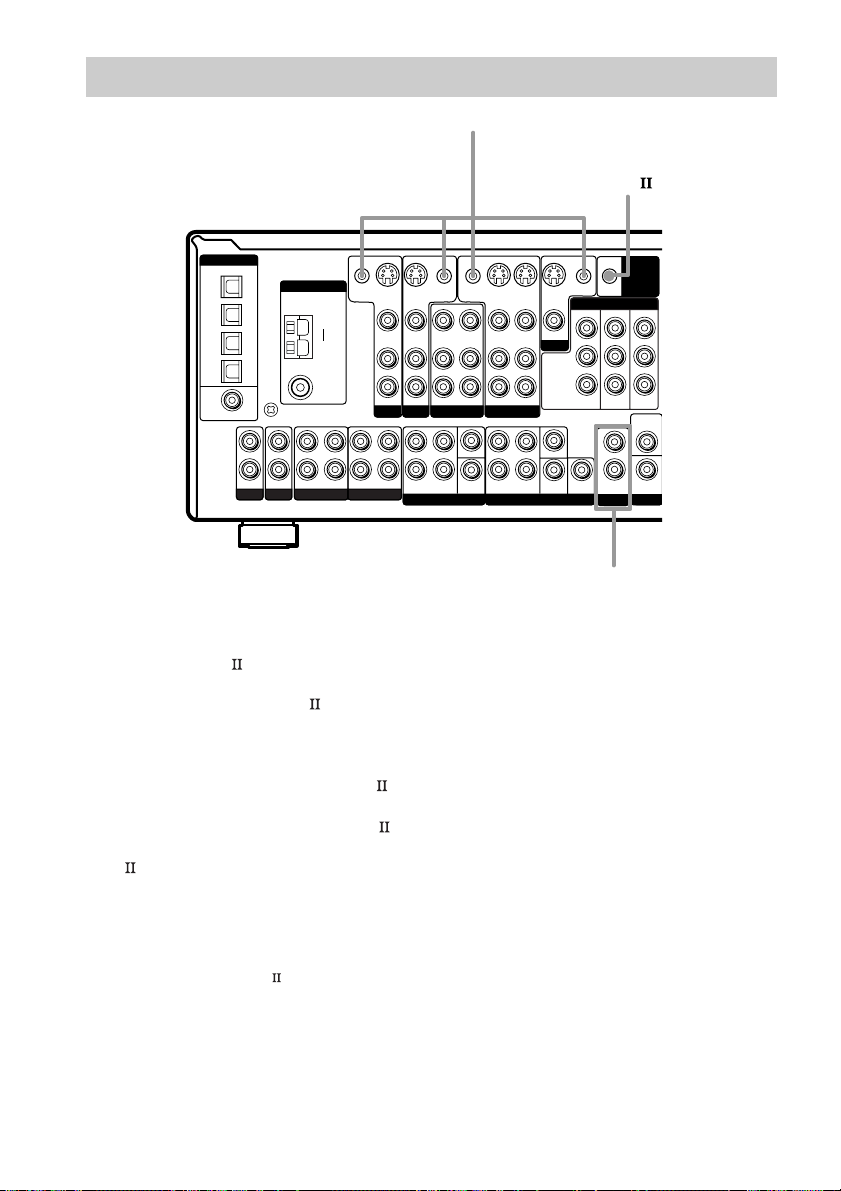
L
R
MULTI CH IN 2
L
RLR
FRONT SURROUND
SUB
WOOFER
SUB
WOOFER
SUB
WOOFER
SURR
BACK
OUT
CENTER
MULTI CH IN 1
L
RLR
FRONT SURROUND
CENTER
SURR
BACK
PRE OUT
2ND ROOM
CONTROL
A1 II
CTRL S
OUT
CTRL S
OUT
CTRL S IN
CTRL S
STATUS IN
Y
P
B
/B – Y
P
R
/R – Y
TV/SAT IN DVD/LD IN
MONITOR
OUT
S–VIDEO
OUT
S–VIDEO
OUT
VIDEO OUT
S–VIDEO
IN
S–VIDEOINS–VIDEO
IN
VIDEO INVIDEO OUT
AUDIO INAUDIO OUT
VIDEO INVIDEO OUT
AUDIO IN
VIDEO IN
AUDIO IN
VIDEO IN
AUDIO IN AUDIO OUT
DVD/LDTV/SAT
VIDEO 2 VIDEO 1
L
RLR
COMPONENT VIDEO
MONITOR
PHONO
CD/SACD
MD/DAT
L
RLR
IN IN INOUT
TAPE
L
RLR
INOUT
FM
75Ω
COAXIAL
y
CD/
SACD
IN
MD/DAT
IN
MD/DAT
OUT
TV/SAT
IN
DVD/ LD
IN
COAXIAL
SIGNAL GND
y
AM
ANTENNA
DIGITAL
OPTICAL
L
RLR
+
–
Other hookups
* STR-DE985 only
CTRL S (STATUS) IN/OUT*
H
CONTROL A1
H
A
2ND ROOM OUT*
CONTROL A1 hookup
• If you have a CONTROL A1 compatible
Sony CD player, SACD player, tape
deck, or MD deck
Use a monaural mini-plug cord (not
supplied) to connect the CONTROL A1
jack on the CD player, SACD player, tape
deck, or MD deck to the CONTROL A1
jack on the receiver. Refer to “CONTROL
A1 control system” on page 46 and the
14
operating instructions supplied with your CD
player, SACD player, tape deck, or MD deck
for details.
Note
If you make CONTROL A1 connections from
the receiver to an MD deck that is also connected
to a computer, do not operate the receiver while
using the “Sony MD Editor” software. This may
cause a malfunction.
US
• If you have a Sony CD changer with a
COMMAND MODE selector
If your CD changer’s COMMAND MODE
selector can be set to CD 1, CD 2, or CD 3,
be sure to set the command mode to “CD 1”
and connect the changer to the CD jacks on
the receiver.
However, if you have a Sony CD changer
with VIDEO OUT jacks, set the command
mode to “CD 2” and connect the changer to
the VIDEO 2 jacks on the receiver.
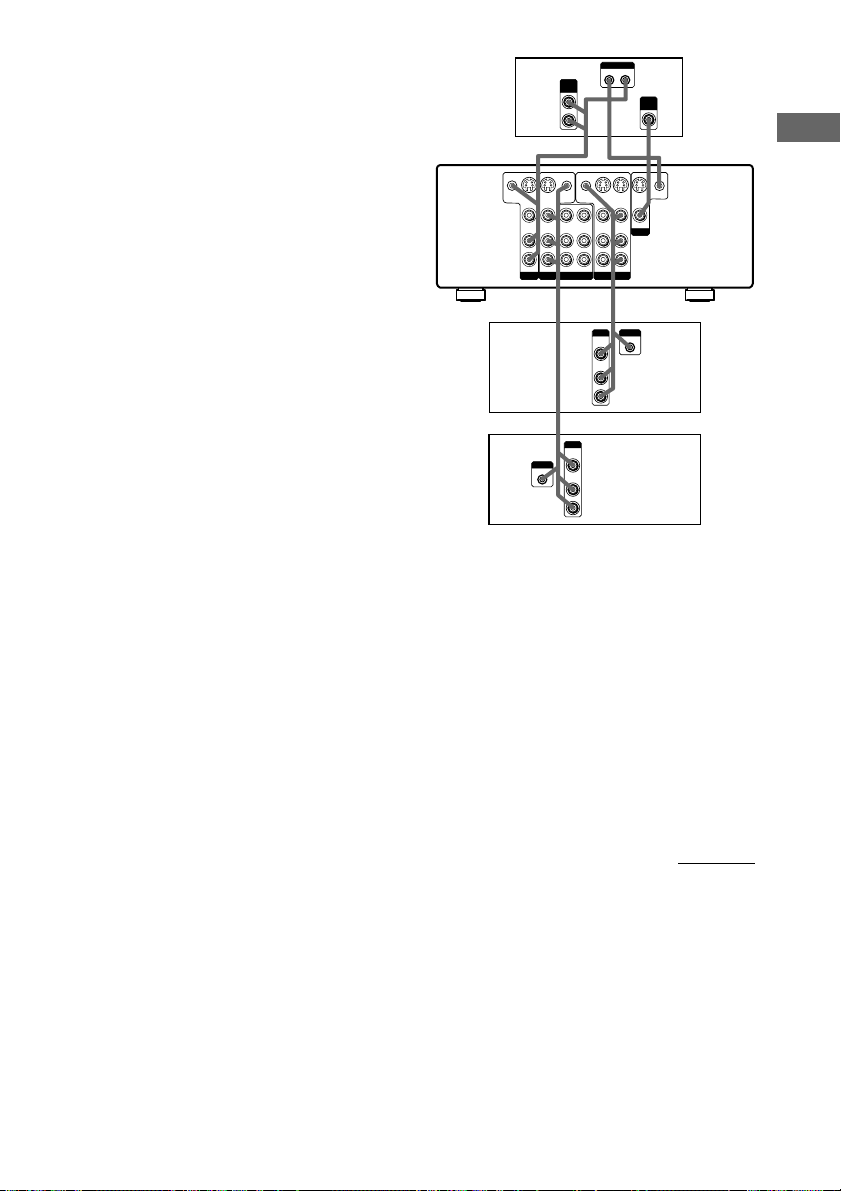
S-LINK CONTROL S hookup
(STR-DE985 only)
If you have a S-LINK CONTROL Scompatible Sony TV, satellite tuner, monitor,
DVD player or VCR, use an audio/video/
control S connecting cord (supplied) or a
monaural mini-plug cord (supplied) to connect
the CTRL S (STATUS) IN (for TV, satellite
tuner, or monitor) or OUT (for VCR, etc.) jack
on the receiver to the appropriate S-LINK jack
on the respective component. Refer to the
operating instructions supplied with your TV,
satellite tuner, monitor, VCR, etc., for details.
The following illustration is an example of
S-LINK CONTROL S hookups between the
receiver, a TV, a VCR, and a DVD player.
When your TV is connected to the receiver as
shown below, the TV input mode will change
to video input whenever you turn on the
receiver. When you connect the receiver as
shown below, input mode of the receiver
changes to VIDEO 1 or DVD/LD whenever
you play your VCR or DVD.
The following connections will also change the
input mode of the receiver to TV whenever you
operate your TV.
S-LINK
TV
Receiver
VCR 1
CTRL S
S–VIDEOINS–VIDEO
STATU S IN
VIDEO IN
L
RLR
AUDIO IN AUDIO OUT
VIDEO IN
AUDIO IN
DVD/LDTV/SAT
AUDIO
OUT
CTRL S
OUT
IN
VIDEO 2 VIDEO 1
VIDEO INVIDEO OUT
AUDIO IN
OUT IN
VIDEO
IN
G
*
H
CTRL S
S–VIDEO
S–VIDEO
S–VIDEO
OUT
CTRL S IN
OUT
OUT
IN
VIDEO OUT
VIDEO INVIDEO OUT
MONITOR
AUDIO INAUDIO OUT
G
S-LINK
OUTPUT
IN
VIDEO
OUT
AUDIO
OUT
G
DVD
player
S-LINK
OUTPUT
VIDEO
OUT
IN
AUDIO
OUT
* Pull the video cord away from the supplied audio/
video/control S cable.
Note
Refer to the operating instructions supplied with your
TV for details regarding the operations you can
control from your TV.
Hooking Up the Components
2ND ROOM hookup
(STR-DE985 only)
You can use the 2ND ROOM OUT jacks to
output the audio signals of the selected
component to a stereo amplifier located in
another room (page 28).
continued
15
US
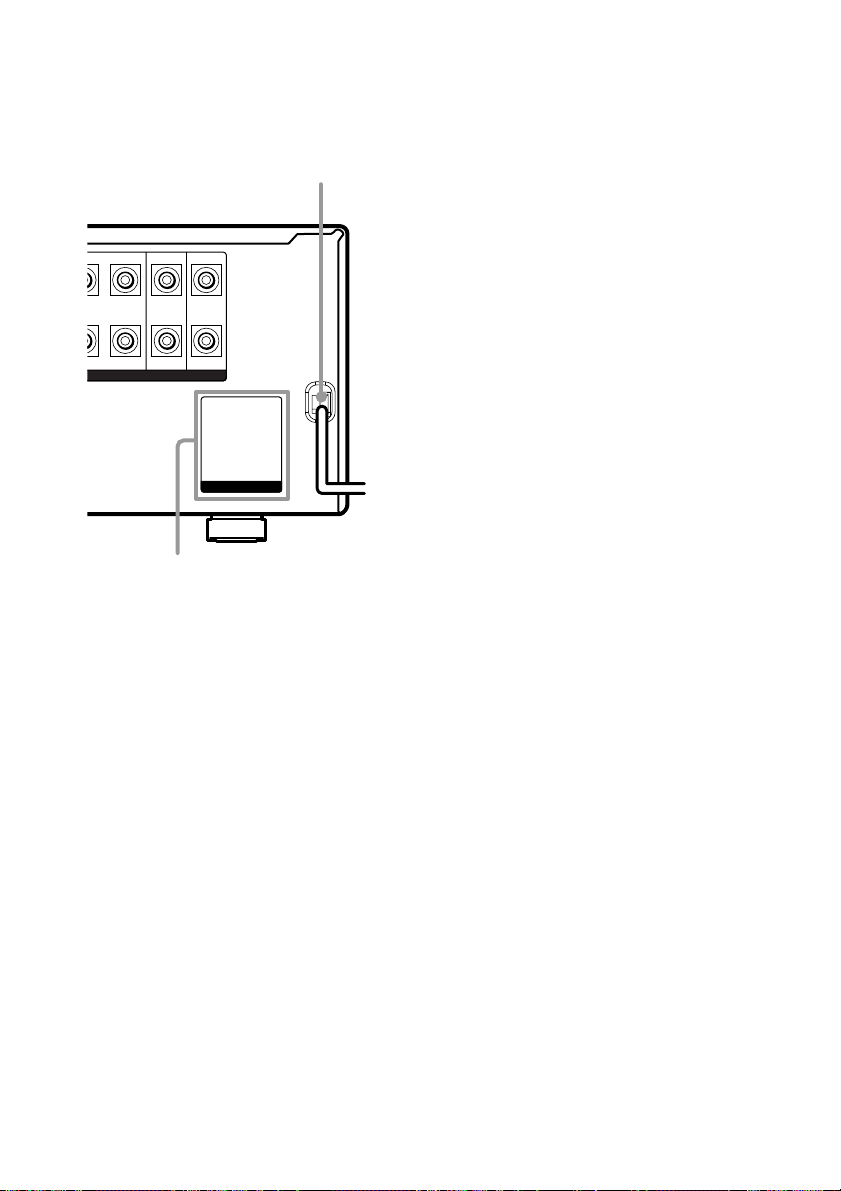
S
Other hookups (continued)
Connecting the AC power
cord
AC power cord
URROUND CENTER SURR BACK
+
–
S
IMPEDANCE USE 8 – 16
+–+
L
–
Ω
Caution
Make sure that the total power consumption of the
component(s) connected to the receiver’s AC
OUTLET(s) does not exceed the wattage stated on the
rear panel. Do not connect high-wattage electrical
home appliances such as electric irons, fans, or TVs
to this outlet.
AC OUTLET
b
To a wall
AC OUTLET*
outlet
* The configuration, shape, and number of AC outlets
vary according to the model and country to which
the receiver is shipped.
Before connecting the AC power cord of this
receiver to a wall outlet, connect the speaker
system to the receiver (page 17).
Connect the AC power cord(s) of your audio/
video components to a wall outlet.
If you connect other audio/video components to
the AC OUTLET(s) on the receiver, the
receiver will supply power to the connected
component(s), allowing you to turn the whole
system on or off when you turn the receiver on
or off.
16
US
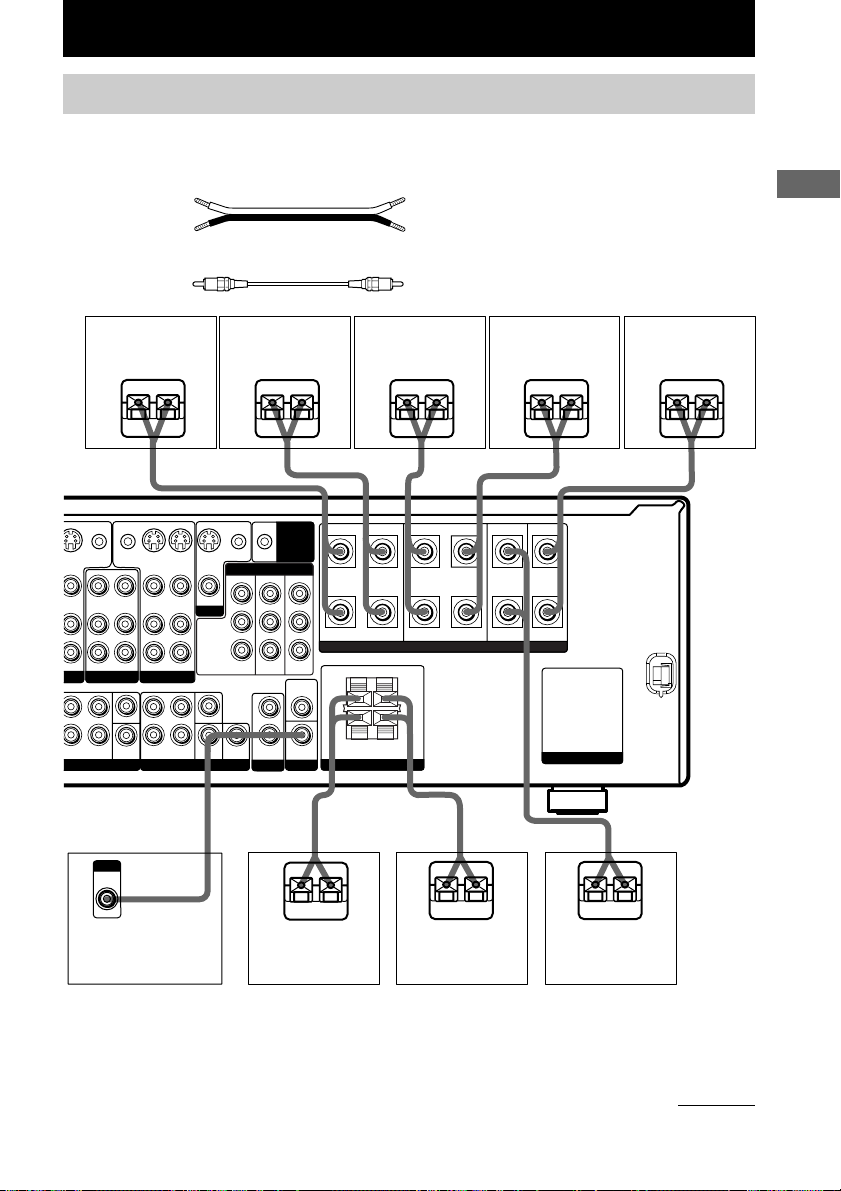
Hooking Up and Setting Up the Speaker System
Speaker system hookups
Required cords
A Speaker cords (not supplied)
(+) (+)
(–) (–)
B Monaural audio cord (not supplied)
Black Black
Hooking Up and Setting Up the Speaker System
Front speaker A
Ee
CTRL S
–VIDEO
OUT
IN
IDEO IN
VIDEO INVIDEO OUT
UDIO IN AUDIO OUT
AUDIO IN
VD/LD
VIDEO 2 VIDEO 1
LRL
CENTER
R
RONT SURROUND
WOOFER
MULTI CH IN 2
INPUT
AUDIO
IN
CTRL S
OUT
SUB
(R)
A
S–VIDEO
OUT
LRL
R
FRONT SURROUND
MULTI CH IN 1
B
S–VIDEO
IN
VIDEO INVIDEO OUT
AUDIO INAUDIO OUT
Front speaker A
E
S–VIDEO
CTRL S IN
OUT
COMPONENT VIDEO
Y
VIDEO OUT
MONITOR
P
B
/B – Y
R
/R – Y
P
TV/SAT IN DVD/LD IN
CENTER
SUB
SURR
WOOFER
BACK
L
R
OUT
2ND ROOM
E
(L)
CONTROL
Surround speaker
e
E
A
FRONT A SURROUND CENTER SURR BACK
A1 II
+
RLRL
–
MONITOR
OUT
SURR
BACK
SUB
WOOFER
PRE OUT
+
–
SPEAKERS
SPEAKERS
RL
+
–
RL
FRONT B
IMPEDANCE USE 8 – 16
A
e
(R)
A
Ω
E
e
+
–
IMPEDANCE USE 8 – 16
Ω
A
Surround speaker
(L)
E
A
+–+
–
AC OUTLET
e
E
Surround back
speaker*
e
E
A
e
A
e
Active sub woofer
Front speaker B**
(R)
Front speaker B**
(L)
Center speaker
* STR-DE985 only.
** If you have an additional front speaker system, connect them to the SPEAKERS FRONT B terminals. You can
select the front A or B speakers using the SPEAKERS A/B button (page 27).
continued
17
US
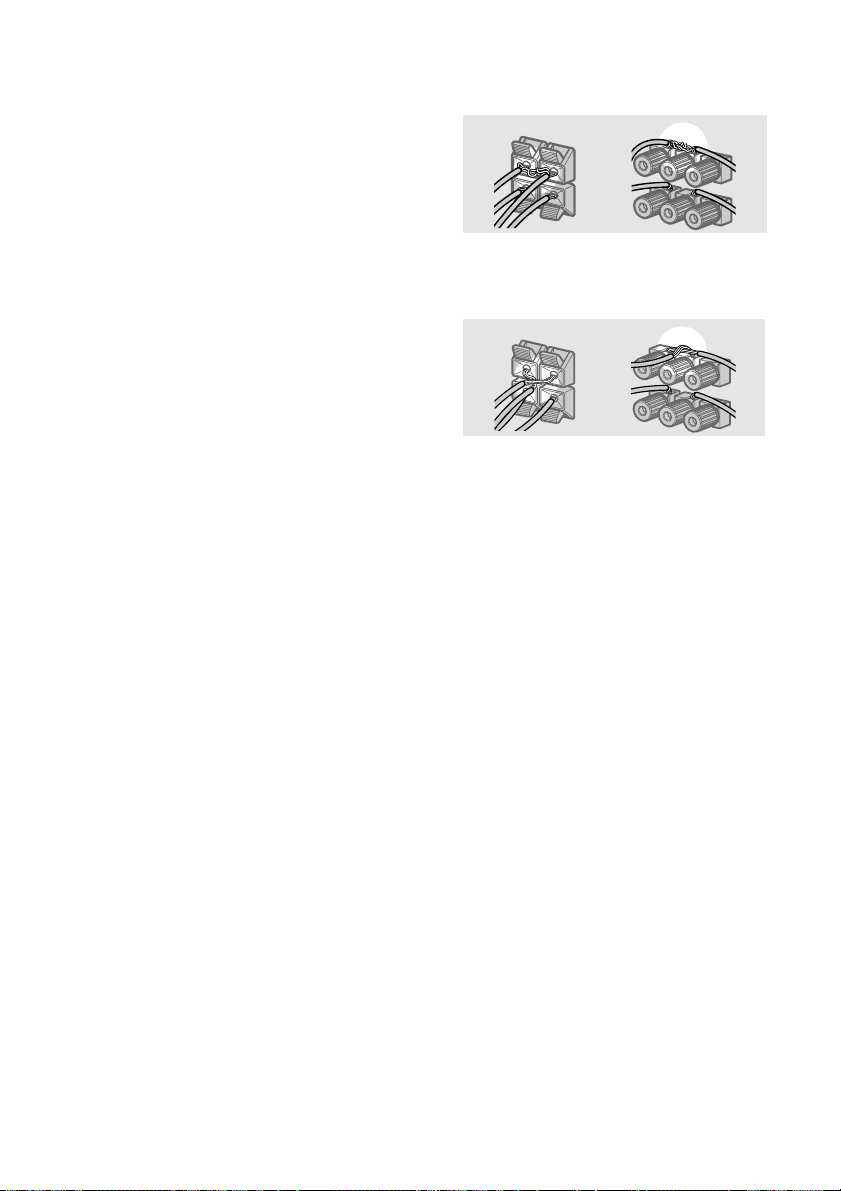
Speaker system hookup (continued)
Notes
• Twist the stripped ends of the speaker cords about
10 mm (2/3 inch). Be sure to match the speaker
cord to the appropriate terminal on the components:
+ to + and – to –. If the cords are reversed, the
sound will be distorted and will lack bass.
• If you use speakers with low maximum input rating,
adjust the volume carefully to avoid excessive
output on the speakers.
SURR BACK hookup
(STR-DE885 only)
The receiver lets you enjoy 6.1 channel
surround sound when you connect the
receiver’s SURR BACK jack to the INPUT
jack on another power amplifier with a
monaural audio cord. For details on the use of
sound field, see page 33.
Tip
To enjoy the 6.1 channel surround sound, set the
SURR BACK parameter to “LARGE” or “SMALL”
(page 21).
To avoid short-circuiting the
speakers
Short-circuiting of the speakers may damage
the receiver. To prevent this, make sure to take
the following precautions when connecting the
speakers.
Make sure the stripped ends of each
speaker cord does not touch another
speaker terminal, the stripped end of
another speaker cord, or the metal parts of
the receiver.
Examples of poor conditions of the
speaker cord
Stripped speaker cord is touching another
speaker terminal.
Stripped cords are touching each other
due to excessive removal of insulation.
After connecting all the components,
speakers, and AC power cord, output
a test tone to check that all the
speakers are connected correctly.
For details on outputting a test tone,
see page 25.
If no sound is heard from a speaker while
outputting a test tone or a test tone is output
from a speaker other than the one whose name
is currently displayed on the receiver, the
speaker may be short-circuited. If this happens,
check the speaker connection again.
To avoid damaging your
speakers
Make sure that you turn down the volume
before you turn off the receiver. When you turn
on the receiver, the volume remains at the level
you turn off the receiver.
18
US
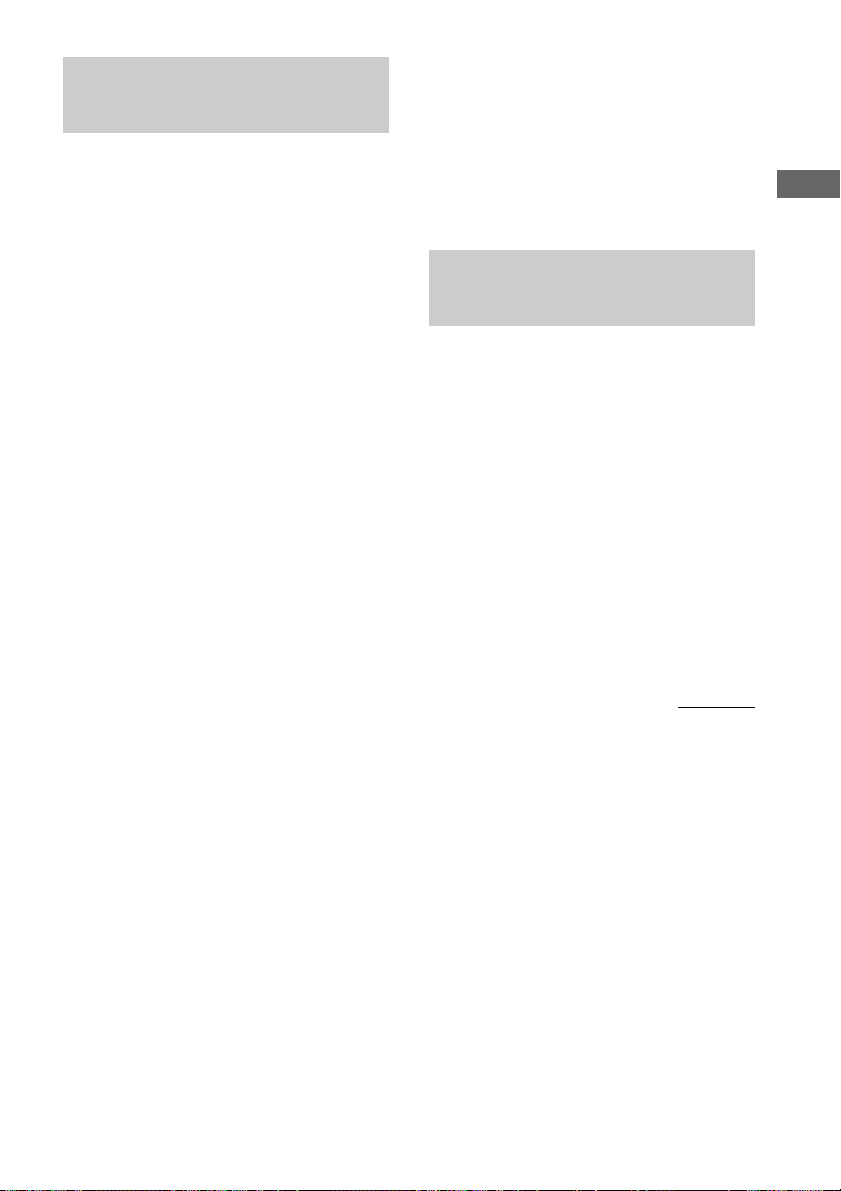
Performing initial setup
operations
Once you have hooked up the speakers and
turned on the power, clear the receiver’s
memory. Then specify the speaker parameters
(size, position, etc.) and perform any other
initial setup operations necessary for your
system.
Tip
To check the audio output during settings (to set up
while outputting the sound), check the connection
(page 25).
Clearing the receiver’s
memory
Before using your receiver for the first time, or
when you want to clear the receiver’s memory,
do the following.
1 Turn off the receiver.
2 Hold down ?/1 for 5 seconds.
“MEMORY CLEARING”, then
“MEMORY CLEARED” appears in the
display and all of the following items are
reset or cleared:
• All preset stations are reset or cleared.
• All sound field parameters are reset to
their factory settings.
• All index names (of preset stations and
program sources) are cleared.
• All SET UP and CUSTOMIZE
parameters are reset to their factory
settings.
• The sound field memorized for each
program source and preset stations are
cleared.
• The master volume is set to VOLUME
MIN.
Performing initial setup
operations
Before using your receiver for the first time,
adjust SET UP parameters so that the receiver
correspond to your system. For the adjustable
parameters, see the table on page 66. See pages
20–25 for speaker settings.
Multi channel surround
setup
For the best possible surround sound, all
speakers should be the same distance from the
listening position (A).
However, the receiver lets you to place the
center speaker up to 1.5 meters (5 feet) closer
(B), the surround speakers up to 4.5 meters
(15 feet) closer (C) and the surround back
speakers up to 4.5 meters (15 feet) closer (D)
to the listening position.
The front speakers can be placed from 1.0 to
12.0 meters (3 to 40 feet) from the listening
position (A).
You can place the surround speakers either
behind you or to the side, depending on the
shape of your room (etc.).
continued
Hooking Up and Setting Up the Speaker System
19
US
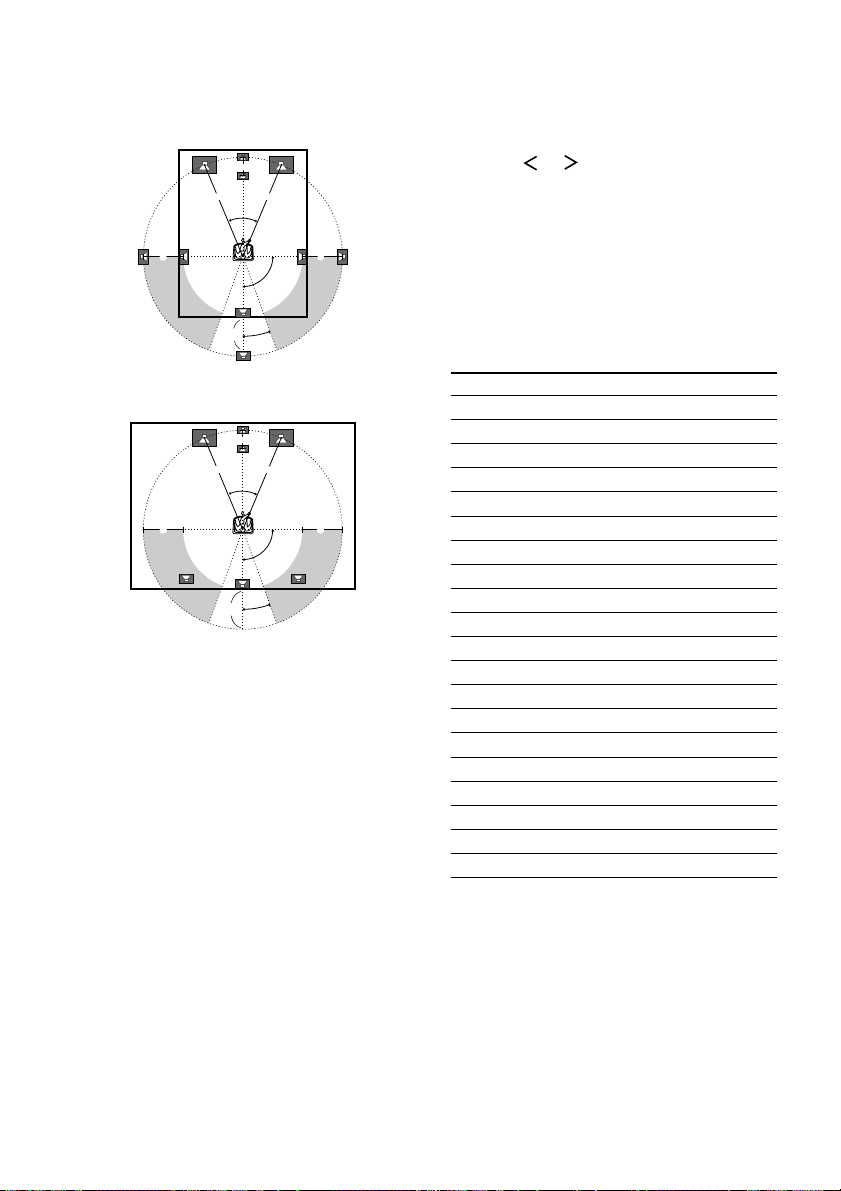
Multi channel surround setup
(continued)
When placing surround speakers to your side
B
A A
45°
CC
90°
D
20°
When placing surround speakers behind you
B
A A
45°
CC
90°
D
20°
Tip
When you set up the surround back speaker, set the
speaker at least 1 meter behind the listening position.
It is recommended to place the speaker at an equal
distance from the surround left and right speakers. If
there is no space behind the listening position, set the
speaker above the listening position by placing it on a
stand or hanging it from the ceiling. To prevent
speaker damage or injury in case the speaker falls,
make sure that it is properly fixed in place.
Note
Do not place the center speaker farther away from the
listening position than the front speakers.
Specifying the speaker
parameters
1 Press SET UP.
2 Press or to select the parameter
you want to adjust.
3 Turn the jog dial to select the setting
you want.
The setting is entered automatically.
4 Repeat steps 2 and 3 until you have set
all of the parameters that follow.
Initial settings
Parameter Initial setting
FRONT LARGE
CENTER LARGE
SURROUND LARGE
SURR BACK LARGE1)/NO
SUB WOOFER YES
SURR POSI.
SURR HEIGHT
SURR BACK HGT.
FRONT XX.X feet
CENTER XX.X feet
SURROUND XX.X feet
SURR BACK XX.X feet
SUB WOOFER XX.X feet
DISTANCE UNIT
FRONT SP > XXX Hz
CENTER SP > XXX Hz
3)
3)
3)
3)
3)
3)
3)
3)
3)
3)
3)
SIDE
LOW
LOW
16 feet
16 feet
16 feet
16 feet
16 feet
feet
STD (120 Hz)
STD (120 Hz)
SURROUND SP > XXX Hz3)STD (120 Hz)
SURR BACK SP > XXX Hz3)STD (120 Hz)
LFE HIGH CUT > XXX Hz3)STD (120 Hz)
S.W PHASE
3)
NORMAL
1) STR-DE985 only
2) STR-DE885 only
3) You can set this parameter only when you set
“MENU EXPAND” to “ON” in the CUSTOMIZE
menu (page 44).
2)
20
US
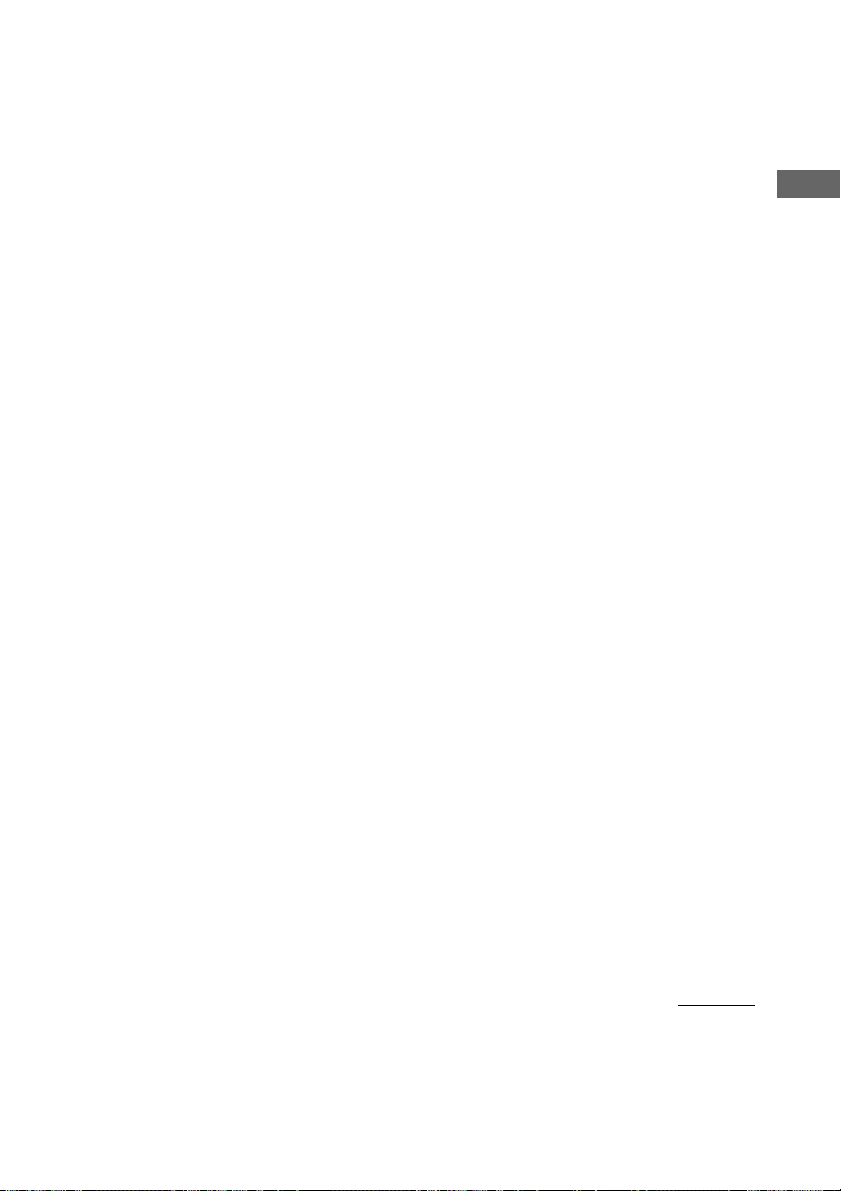
x Front speaker size (FRONT)
• If you connect large speakers that will
effectively reproduce bass frequencies, select
“LARGE”. Normally, select “LARGE”.
• If the sound is distorted, or you feel a lack of
surround effects when using multi channel
surround sound, select “SMALL” to activate
the bass redirection circuitry and output the
front channel bass frequencies from the sub
woofer.
• When the front speakers are set to “SMALL”,
the center, surround, and surround back
speakers are also automatically set to
“SMALL” (unless previously set to “NO”).
x Center speaker size (CENTER)
• If you connect a large speaker that will
effectively reproduce bass frequencies, select
“LARGE”. Normally, select “LARGE”.
However, if the front speakers are set to
“SMALL”, you cannot set the center speaker to
“LARGE”.
• If the sound is distorted, or you feel a lack of
surround effects when using multi channel
surround sound, select “SMALL” to activate
the bass redirection circuitry and output the
center channel bass frequencies from the front
speakers (if set to “LARGE”) or sub woofer.*
• If you do not connect a center speaker, select
“NO”. The sound of the center channel will be
output from the front speakers.*
2
x Surround speaker size (SURROUND)
• If you connect large speakers that will
effectively reproduce bass frequencies, select
“LARGE”. Normally, select “LARGE”.
However, if the front speakers are set to
“SMALL”, you cannot set the surround
speakers to “LARGE”.
• If the sound is distorted, or you feel a lack of
surround effects when using multi channel
surround sound, select “SMALL” to activate
the bass redirection circuitry and output the
surround channel bass frequencies from the sub
woofer or other “LARGE” speakers.
• If you do not connect surround speakers, select
“NO”.*
3
Tip
*1–*3 correspond to the following Dolby Pro Logic
modes
*1 NORMAL
*2 PHANTOM
*3 3 STEREO
x Surround back speaker size
(SURR BACK)
You can set this parameter only when you
make SURR BACK hookup (STR-DE885)
(page 18) or connect a surround back speaker
(STR-DE985) (page 17).
• If you connect a large speaker that will
effectively reproduce bass frequencies, select
“LARGE”. Normally, select “LARGE”.
However, if the front speakers are set to
“SMALL”, you cannot set the surround back
speaker to “LARGE”.
• If the sound is distorted, or you feel a lack of
surround effects when using multi channel
surround sound, select “SMALL” to activate
the bass redirection circuitry and output the
center channel bass frequencies from the front
speakers (if set to “LARGE”) or sub woofer.
• If you do not make SURR BACK hookup
(STR-DE885) or connect a surround back
1
speaker (STR-DE985), select “NO”.
Tip
Internally, the LARGE and SMALL settings for each
speaker determine whether or not the internal sound
processor will cut the bass signal from that channel.
When the bass is cut from a channel, the bass
redirection circuitry sends the corresponding bass
frequencies to the sub woofer or other “LARGE”
speakers.
However, since bass sounds have a certain amount of
directionality, it is best not to cut them, if possible.
Therefore, even when using small speakers, you can
set them to “LARGE” if you want to output the bass
frequencies from that speaker. On the other hand, if
you are using a large speaker, but prefer not to have
bass frequencies output from that speaker, set it to
“SMALL”.
If the overall sound level is lower than you prefer, set
all speakers to “LARGE”. If there is not enough bass,
you can use the equalizer to boost the bass levels. To
adjust the equalizer, see page 38.
Hooking Up and Setting Up the Speaker System
continued
21
US
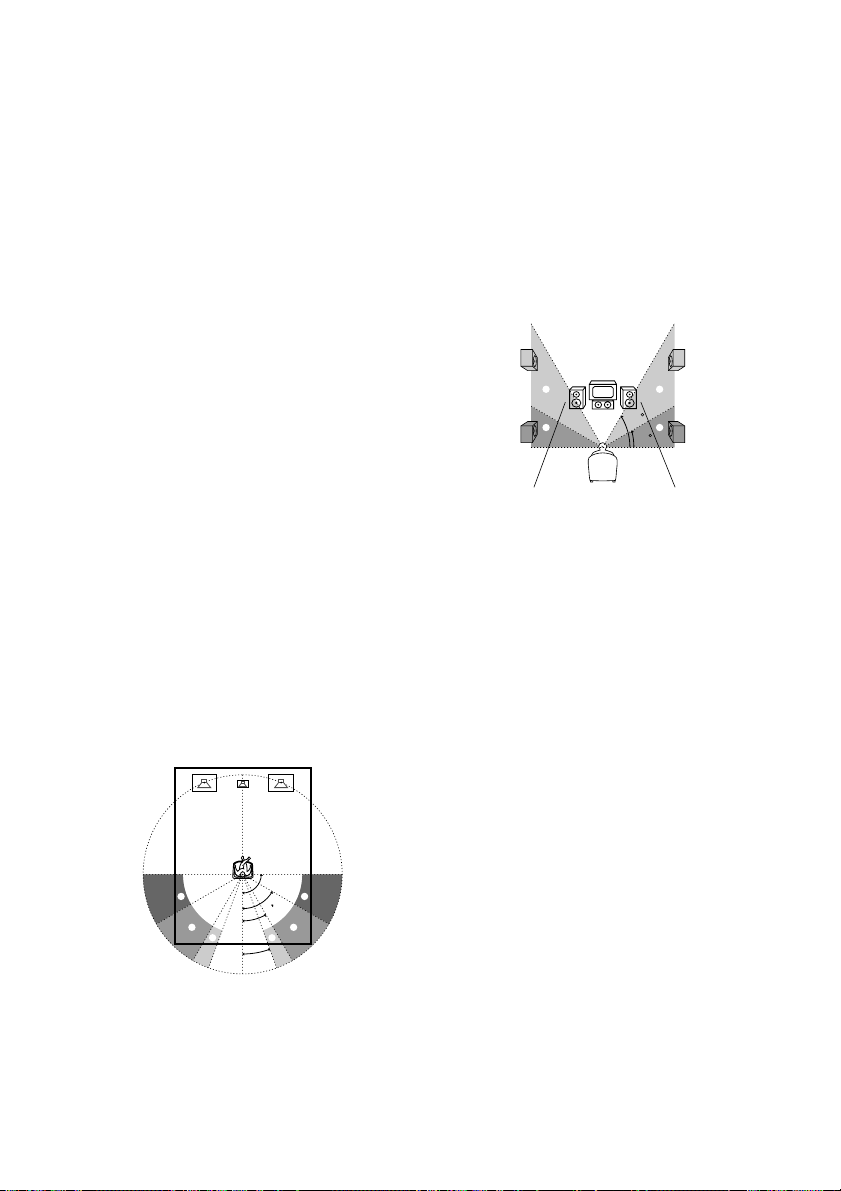
60
30
A
B
A
B
Multi channel surround setup
(continued)
x Sub woofer selection (SUB WOOFER)
• If you connect a sub woofer, select “YES”.
• If you do not connect a sub woofer, select
“NO”. This activates the bass redirection
circuitry and outputs the LFE signals from other
speakers.
• In order to take full advantage of the Dolby
Digital bass redirection circuitry, we
recommend setting the sub woofer’s cut off
frequency as high as possible.
Advance Settings
The parameters below are for the advanced
speaker settings. They appear in the display
window only when you set “MENU EXPAND”
to “ON” in the CUSTOMIZE menu (page 44).
x Surround speaker position (SURR
POSI.)*
This parameter lets you specify the location of
your surround speakers for proper
implementation of the Digital Cinema Sound
surround modes. Refer to the illustration below.
• Select “SIDE” if the location of your surround
speakers corresponds to section A.
• Select “MIDDLE” if the location of your
surround speakers corresponds to section B.
• Select “BEHIND” if the location of your
surround speakers corresponds to section C.
This parameter is available only when the
surround back speaker size is set to “NO”.
x Surround speaker height (SURR
HEIGHT)*/Surround back speaker
height (SURR BACK HGT.)**
This parameter lets you specify the height of
your surround and surround back speaker(s) for
proper implementation of the Digital Cinema
Sound surround modes. Refer to the illustration
below.
• Select “LOW” if the location of your surround
speakers corresponds to section A.
• Select “HIGH” if the location of your surround
speakers corresponds to section B.
* These parameters are not available when
“Surround speaker size (SURROUND)” is set to
“NO”.
** This parameter is not available when “Surround
back speaker size (SURR BACK)” is set to “NO”.
90°
A
B
C C
US
22
A
60°
30°
B
20°
