Sony SLV-SE630N, SLV-SX730N, SLV-SE730N, SLV-SE830N User Manual
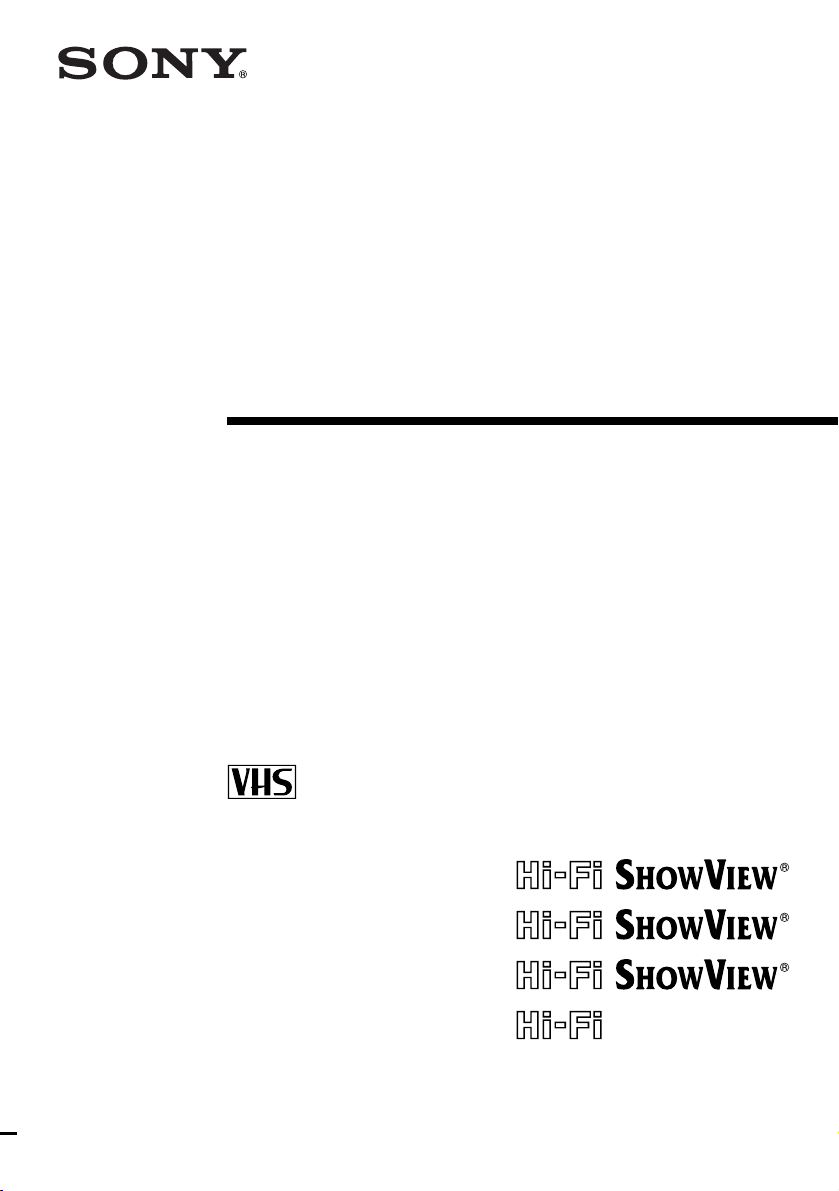
3-081-623-11 (1) GB
Video Cassette
Recorder
Operating Instructions
PAL
SLV-SE830N
SLV-SE730N
SLV-SX730N
SLV-SE630N
SLV-SE430K
© 2003 Sony Corporation

WARNING
To prevent fire or shock hazard, do not expose the
unit to rain or moisture.
To avoid electrical shock, do not open the cabinet.
Refer servicing to qualified personnel only.
Mains lead must only be changed at a qualified
service shop.
Precautions
Safety
• This unit operates on 220 – 240 V AC, 50 Hz.
Check that the unit’s operating voltage is
identical with your local power supply.
• If anything falls into the cabinet, unplug the unit
and have it checked by qualified personnel before
operating it any further.
• The unit is not disconnected from the mains as
long as it is connected to the mains, even if the
unit itself has been turned off.
• Unplug the unit from the wall outlet if you do not
intend to use it for an extended period of time. To
disconnect the cord, pull it out by the plug, never
by the cord.
• To prevent fire or shock hazard, do not place
objects filled with liquids, such as vases, on the
apparatus.
Installing
• Do not install this equipment in a confined space
such as a book or similar unit.
• Allow adequate air circulation to prevent internal
heat buildup.
• Do not place the unit on surfaces (rugs, blankets,
etc.) or near materials (curtains, draperies) that
may block the ventilation slots.
• Do not install the unit near heat sources such as
radiators or air ducts, or in a place subject to
direct sunlight, excessive dust, mechanical
vibration or shock.
• Do not install the unit in an inclined position. It is
designed to be operated in a horizontal position
only.
• Keep the unit and cassettes away from equipment
with strong magnets, such as microwave ovens or
large loudspeakers.
• Do not place heavy objects on the unit.
• If the unit is brought directly from a cold to a
warm location, moisture may condense inside the
VCR and cause damage to the video head and
tape. When you first install the unit, or when you
move it from a cold to a warm location, wait for
about three hours before operating the unit.
Caution
Television programmes, films, video tapes and other
materials may be copyrighted. Unauthorized
recording of such material may be contrary to the
provisions of the copyright laws. Also, use of this
recorder with cable television transmission may
require authorization from the cable television
transmitter and/or programme owner.
Compatible colour systems
This VCR is designed to record using the PAL (B/G
or D/K) or MESECAM (B/G or D/K) colour system
and play back using the PAL (B/G or D/K) or
MESECAM (B/G or D/K) and NTSC 4.43 colour
systems. Recording of video sources based on other
colour systems cannot be guaranteed.
HOWVIEW is a registered trademark of Gemstar
S
Development Corporation. The S
is manufactured under license from Gemstar
Development Corporation.
HOWVIEW system
WARNING
2

Table of contents
Getting Started
Getting Started
4 Index to parts and controls
11 Step 1 : Unpacking
12 Step 2 : Setting up the remote
commander
16 Step 3 : Connecting the VCR
20 Step 4 : Setting up the VCR with
the Auto Set Up function
23 Step 5 : Selecting the TV
system
24 Setting the clock
26 Downloading the TV tuner’s preset
data
(SLV-SE830N, SE730N and
SX730N only)
27 Selecting a language
28 Presetting channels
31 Changing/disabling programme
positions
36 Setting the Canal Plus decoder
Basic Operations
39 Playing a tape
42 Recording TV programmes
46 Recording TV programmes using
the Dial Timer
51 Recording TV programmes using
the ShowView
(SLV-SE830N, SE730N and
SX730N only)
55 Recording TV programmes using
the timer
(SLV-SE830N only)
®
system
Additional Operations
58 Playing/searching at various speeds
60 Setting the recording duration time
61 Checking/changing/cancelling
timer settings
63 Recording stereo and bilingual
programmes
SE430K
66 Searching using the index function
(not available on SLV-SE430K)
68 Adjusting the picture
69 Reducing the VCR’s power
consumption
70 Changing menu options
(not available on SLV-
)
Editing
72 Connecting to a VCR or stereo
system
74 Basic editing
75 Audio dubbing
(SLV-SE830N only)
Additional Information
76 Troubleshooting
80 Specifications
82 Index
Back Cover
Quick Start Guide
Table of contents
3
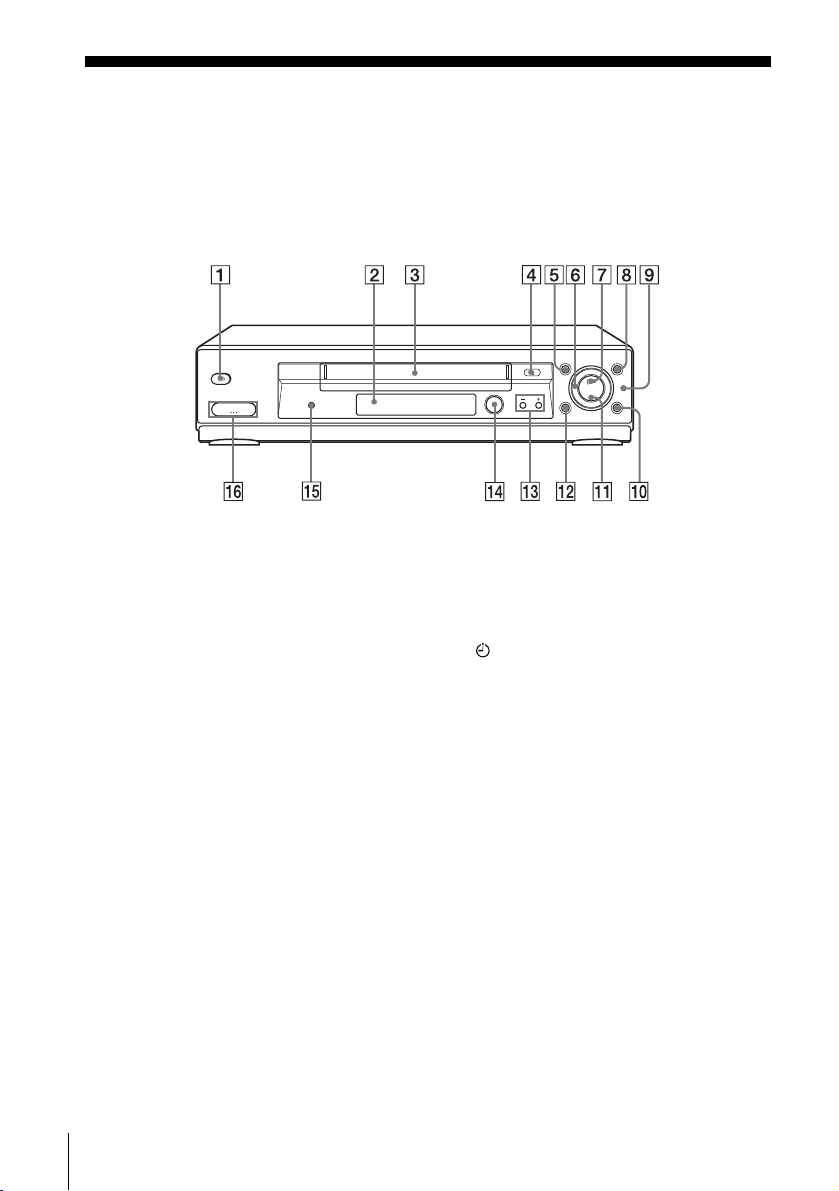
Getting Started
Index to parts and controls
Refer to the pages indicated in parentheses ( ) for details.
Front panel
For SLV-SE830N
A ?/1 (on/standby) switch
B Remote sensor (12)
C Tape compartment
D A (eject) button (39)
E m (rewind) button (39) (58)
F Shuttle ring (58)
G H (play) button* (39) (58)
H M (fast-forward) button (39) (58)
I JOG button (58)
J REC z (record) button (43) (60)
(74)
K x (stop) button* (22) (39) (74) (75)
L X (pause) button (39) (50) (74) (75)
M PROGRAM +/– buttons* (47) (59)
(68)
N DIAL TIMER (46)
O AUDIO DUB button (75)
P t LINE-2 L (left) o R (right)
jacks (covered)* (72) (73) (75)
How to open the jack cover
1 Press the bottom of the cover.
2 Hook your finger on the top edge of the
cover and pull it open.
H (play), x (stop) and
* The
PROGRAM + buttons and jack cover
have a tactile dot.
Index to parts and controls
4

For SLV-SE730N, SX730N and SE630N
Getting Started
A ?/1 (on/standby) switch
B Remote sensor (12)
C Tape compartment
D A (eject) button (39)
E m (rewind) button (39) (58)
F H (play) button* (39) (58)
G M (fast-forward) button (39) (58)
H REC z (record) button (43) (60)
(74)
I x (stop) button* (22) (39) (74) (75)
J X (pause) button (39) (74) (75)
K PROGRAM +/– buttons* (59) (68)
* The H (play), x (stop) and
PROGRAM + buttons have a tactile dot.
continued
Index to parts and controls
5
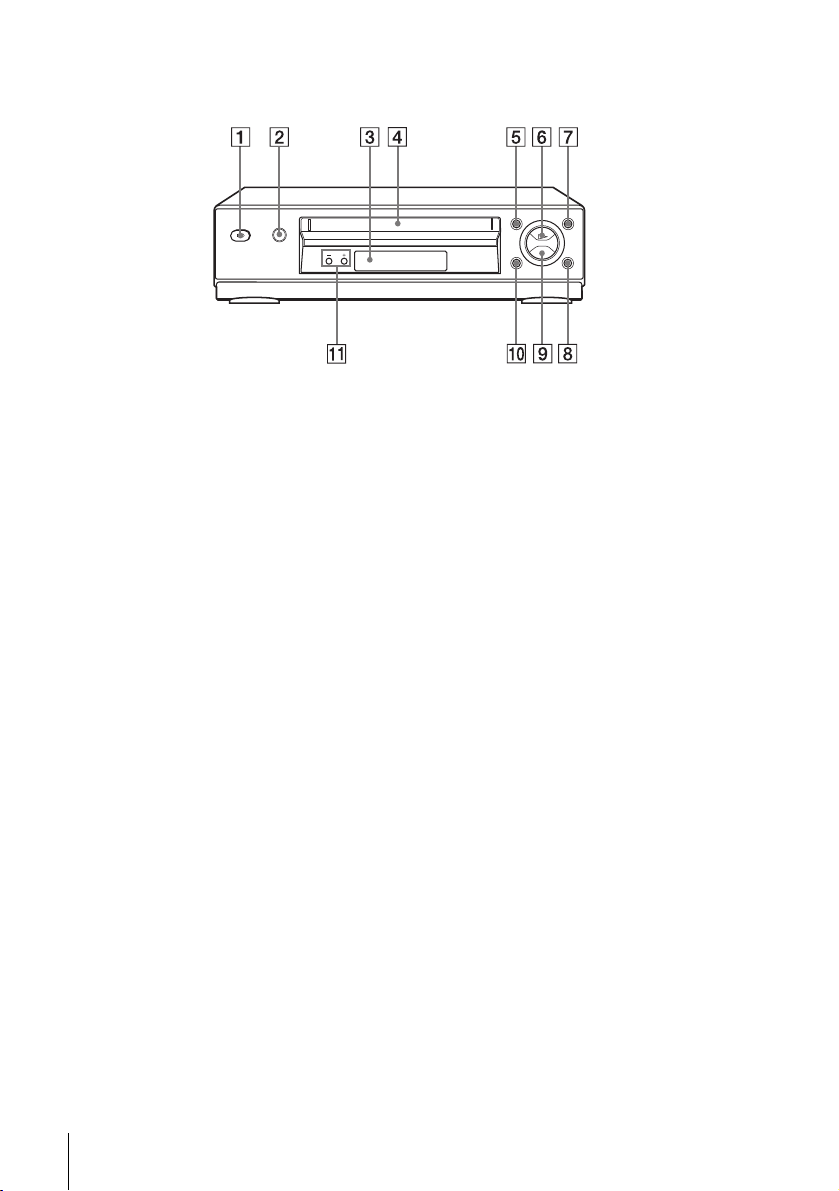
For SLV-SE430K
A ?/1 (on/standby) switch
B A (eject) button (39)
C Remote sensor (12)
D Tape compartment
E m (rewind) button (39) (58)
F H (play) button* (39) (58)
G M (fast-forward) button (39) (58)
H REC z (record) button (43) (60)
(74)
I x (stop) button* (22) (39) (74) (75)
J X (pause) button (39) (74) (75)
K PROGRAM +/– buttons* (59) (68)
* The H (play), x (stop) and
PROGRAM + buttons have a tactile dot.
Index to parts and controls
6

Display window
1
For SLV-SE830N, SE730N and SX730N
Getting Started
2
A Tape indicator
B VIDEO indicator (17) (43)
C Time counter/clock/line/programme
position indicator (40) (42) (74)
D (smartlink) indicator (18)
For SLV-SE630N and SE430K
3
45
678
E TV indicator (45)
F STEREO indicator (63)
G Tape speed indicators (42)
H Timer/recording indicator (43) (48)
(53) (56)
A Tape indicator
B Time counter/clock/line/programme
position indicator (40) (42) (74)
C Timer indicator (48) (53) (56)
D Recording indicator (43)
E STEREO indicator* (63)
F VIDEO indicator (17) (43)
G Playback indicator
* not available on SLV-SE430K
Index to parts and controls
continued
7
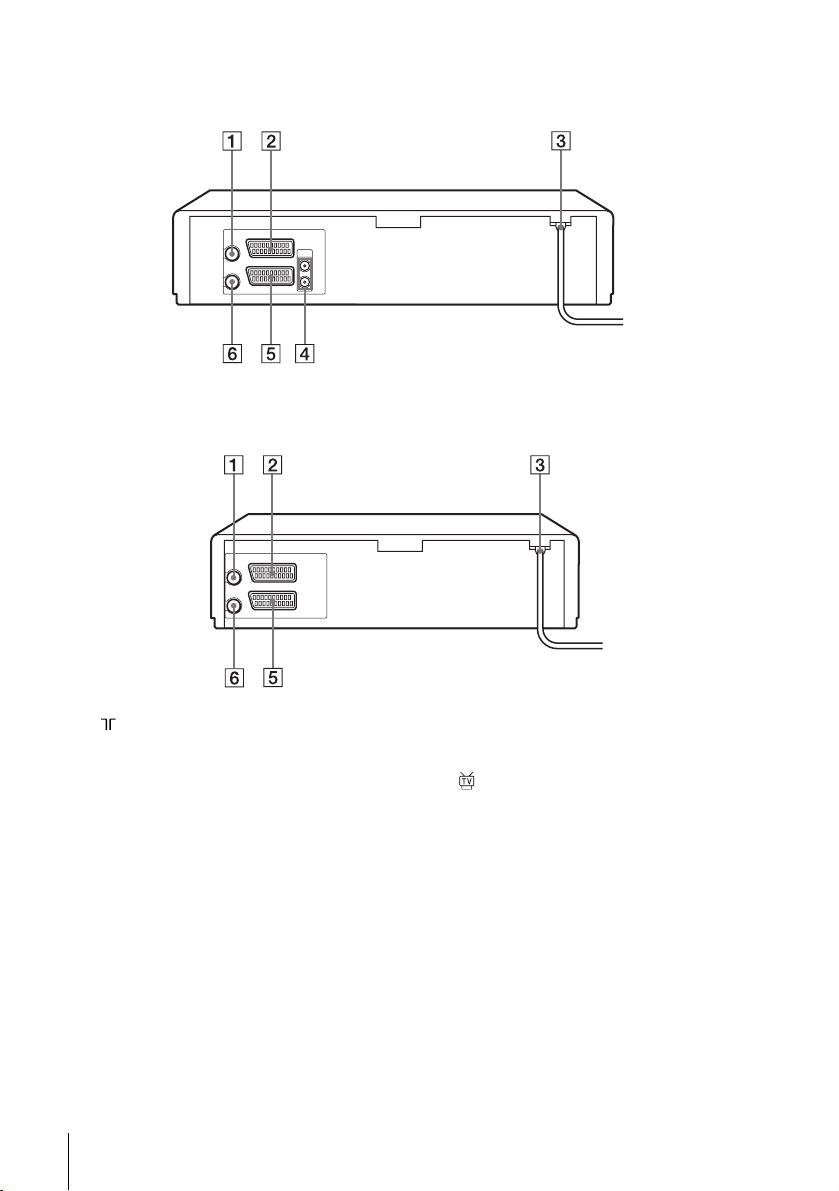
Rear panel
For SLV-SE830N, SE730N, SX730N and SE630N
For SLV-SE430K
A (in from antenna) connector (16)
(17)
B LINE-3 (DEC/EXT) connector*
LINE-2 (DEC/EXT) connector*
(19) (36) (73)
C Mains lead (16) (17)
D AUDIO (OUT/SORTIE) R/D (right)
L/G (left) jacks*
Index to parts and controls
8
3
(19)
E LINE-1 (EURO AV) connector (17)
(36) (72)
1
2
F (out to tv) connector (16) (17)
*1SLV-SE830N
2
*
SLV-SE730N, SX730N, SE630N and
SE430K
3
*
not available on SLV-SE630N
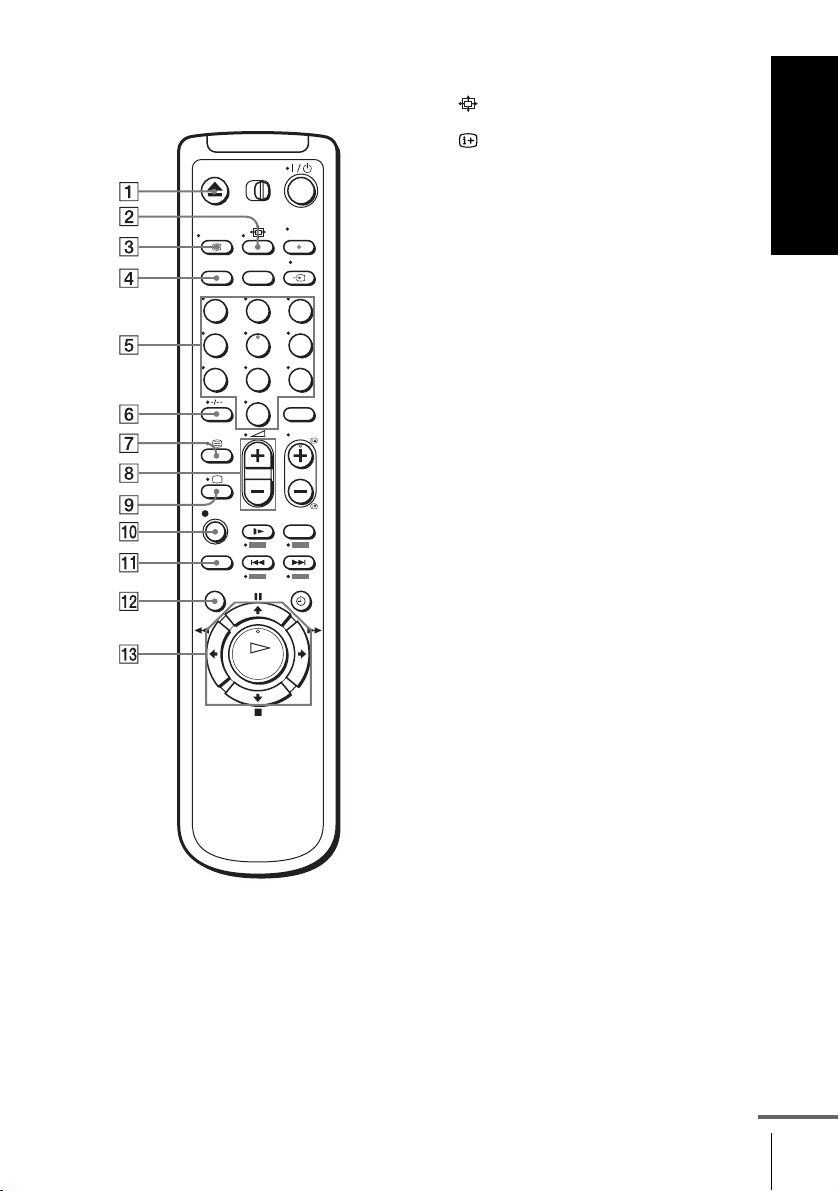
Remote commander
123
456
789
0
A Z (eject) button (39)
B (wide) button (for TV) (14) (15)
C DISPLAY button (14) (40) (43)
D COUNTER/REMAIN button (43)
1
E Programme number buttons*
(13)
(44)
F - (ten’s digit) button (13) (44)
G / (Teletext) button (for TV)*
2
(14)
H 2 (volume) +/– buttons (for TV)
(13)
I a TV power on/TV mode select
button
(for TV)*2 (13)
J z REC (record) button (43) (60)
K SP (Standard Play)/LP (Long Play)
button (42)
L MENU button (24) (61)
M X (pause)/M button (24) (39)
x (stop)/m button (24) (39)
m (rewind)/< button (24) (39)
(58)
M (fast-forward)/, button (24)
(39) (58)
H (play)/OK button*
1
(24) (39)
(58)
Getting Started
*1The H (play), AUDIO MONITOR,
number 5 and PROG + buttons have a
tactile dot.
*2SLV-SE830N only
continued
Index to parts and controls
9
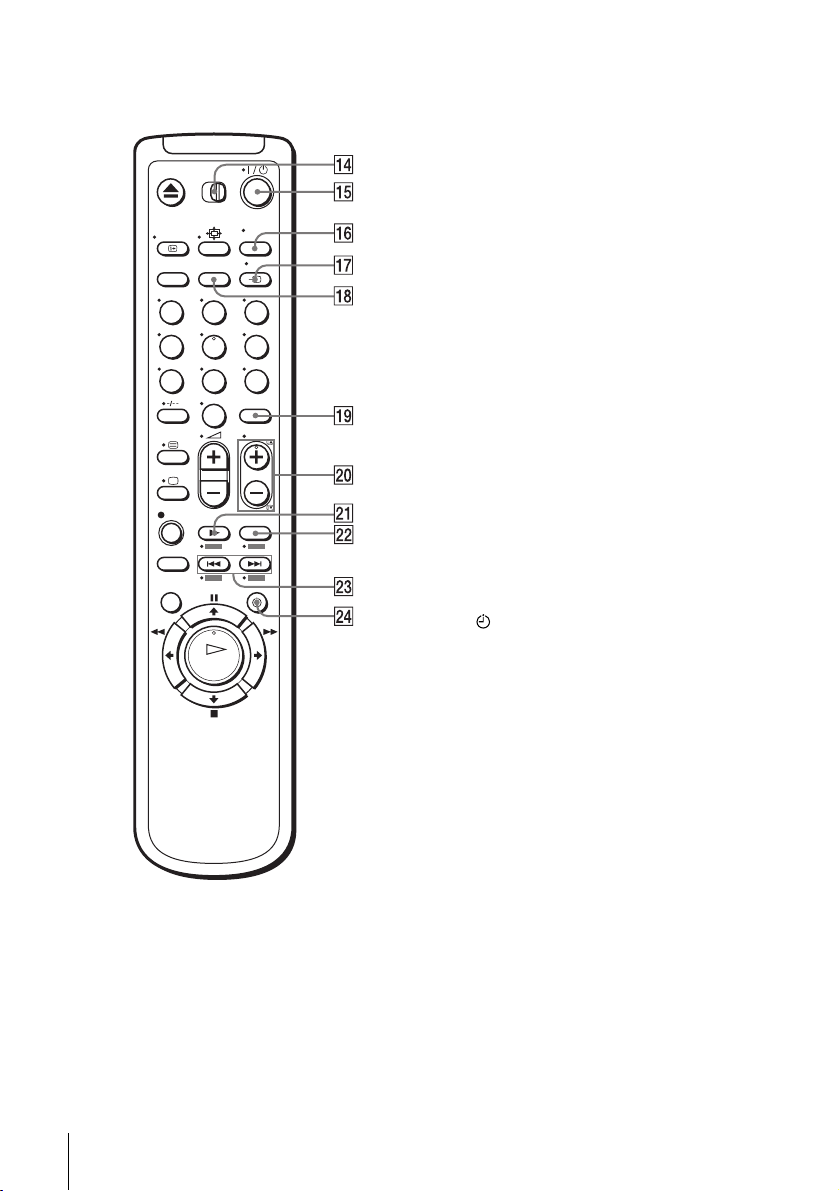
N [TV] / [VIDEO] remote control switch
(12)
O ?/1 (on/standby) switch (13) (14)
(53)
P AUDIO MONITOR button*
1*3
(14)
(64)
Q t TV/VIDEO button (13) (17) (43)
R CLEAR button (40) (52) (61)
123
456
789
0
S INPUT SELECT button (42) (56)
(74)
T PROG (programme) +/– buttons*
(13) (42)
c ⁄ C Teletext page access buttons
2
(for TV)*
U y SLOW button*
V ×2 button*
(14)
4
(58)
4
(58)
W ./> (index search)
3*4
buttons*
(66)
X TIMER button (51) (55)
*1The H (play), AUDIO MONITOR,
number 5 and PROG + buttons have a
tactile dot.
*2SLV-SE830N only
*3not available on SLV-SE430K
*4FASTEXT buttons (for TV)
(SLV-SE830N only)
1
Index to parts and controls
10
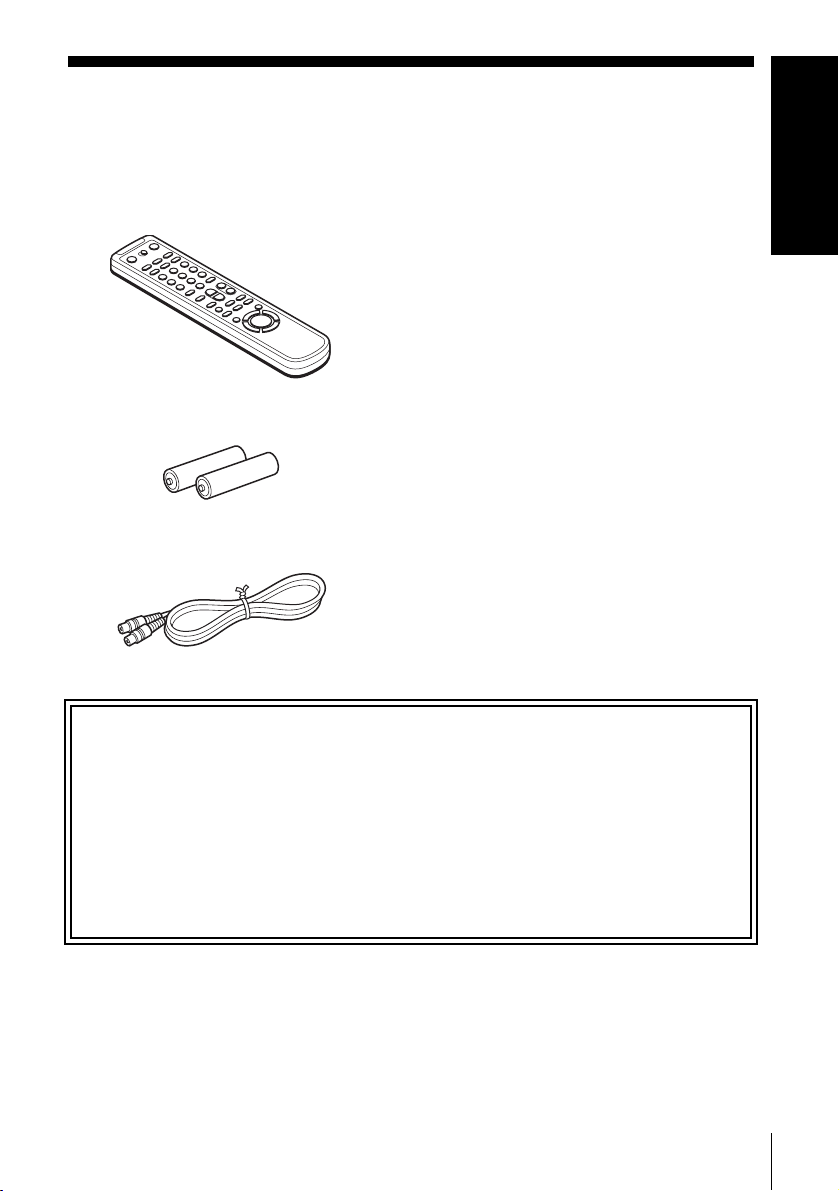
Step 1 : Unpacking
Check that you have received the following items with the VCR:
• Remote commander
• R6 (size AA) batteries
• Aerial cable
Getting Started
Check your model name
The instructions in this manual are for the 5 models: SLV-SE830N, SE730N,
SX730N, SE630N and SE430K. Check your model name by looking at the rear
panel of your VCR.
SLV-SE830N is the model used for illustration purposes. Any difference in
operation is clearly indicated in the text, for example, “SLV-SE830N only.”
Unpacking
11
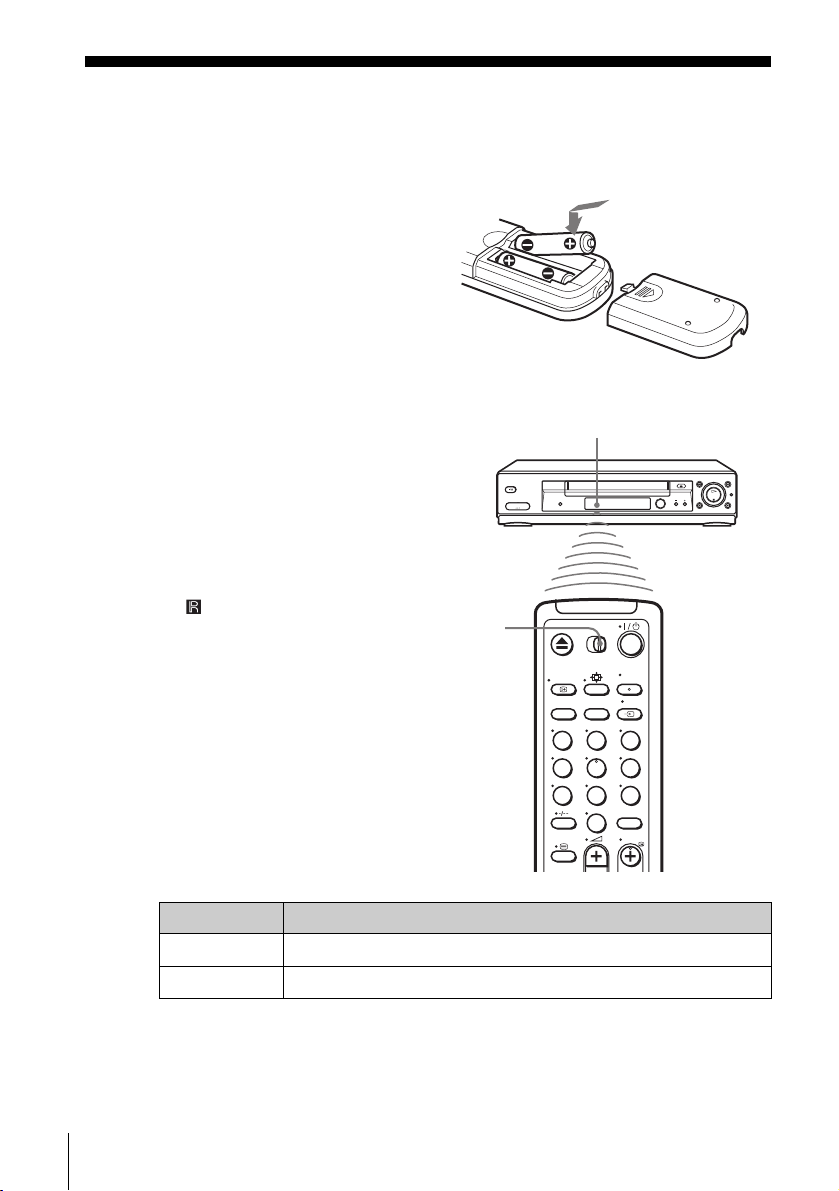
Step 2 : Setting up the remote commander
Inserting the batteries
Insert two R6 (size AA) batteries
by matching the + and – on the
batteries to the diagram inside the
battery compartment.
Insert the negative (–) end first,
then push in and down until the
positive (+) end clicks into
position.
Using the remote
Remote sensor
commander
You can use this remote
commander to operate this VCR
and a Sony TV. Buttons on the
remote commander marked with a
dot (•) can be used to operate your
Sony TV. If the TV does not have
the symbol near the remote
sensor, this remote commander
will not operate the TV.
To operate Set [TV] / [VIDEO] to
the VCR [VIDEO] and point at the remote sensor at the VCR
a Sony TV [TV] and point at the remote sensor at the TV
[TV] /
[VIDEO]
123
456
789
0
Setting up the remote commander
12
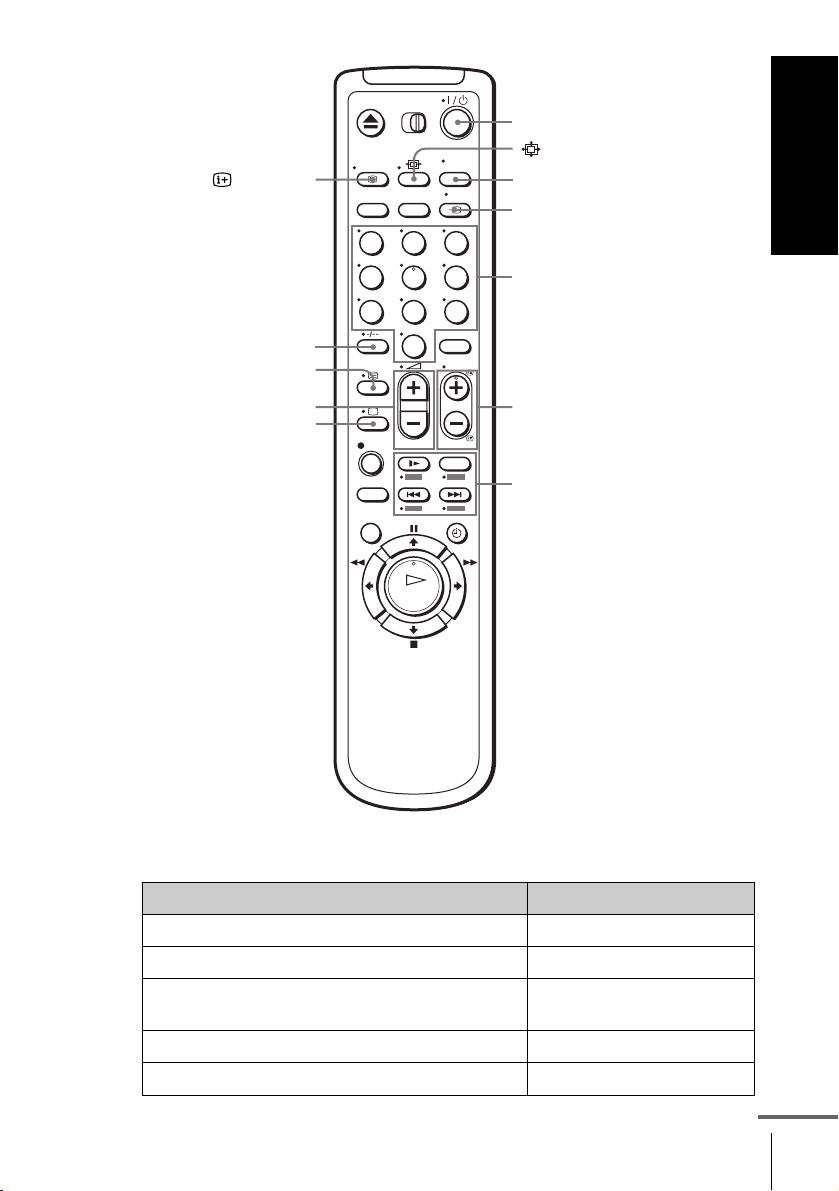
?/1
Getting Started
DISPLAY
/
2 +/–
a
123
456
789
0
AUDIO MONITOR
t TV/VIDEO
Programme
number
buttons
PROG +/–/
c ⁄ C
FASTEXT buttons
TV control buttons
To Press
Set the TV to standby mode ?/1
Select an input source: aerial in or line in t TV/VIDEO
Select the TV’s programme position Programme number buttons,
-, PROG +/–
Adjust the volume of the TV 2 +/–
Switch to TV (Teletext off)*
1
a (TV)
continued
Setting up the remote commander
13
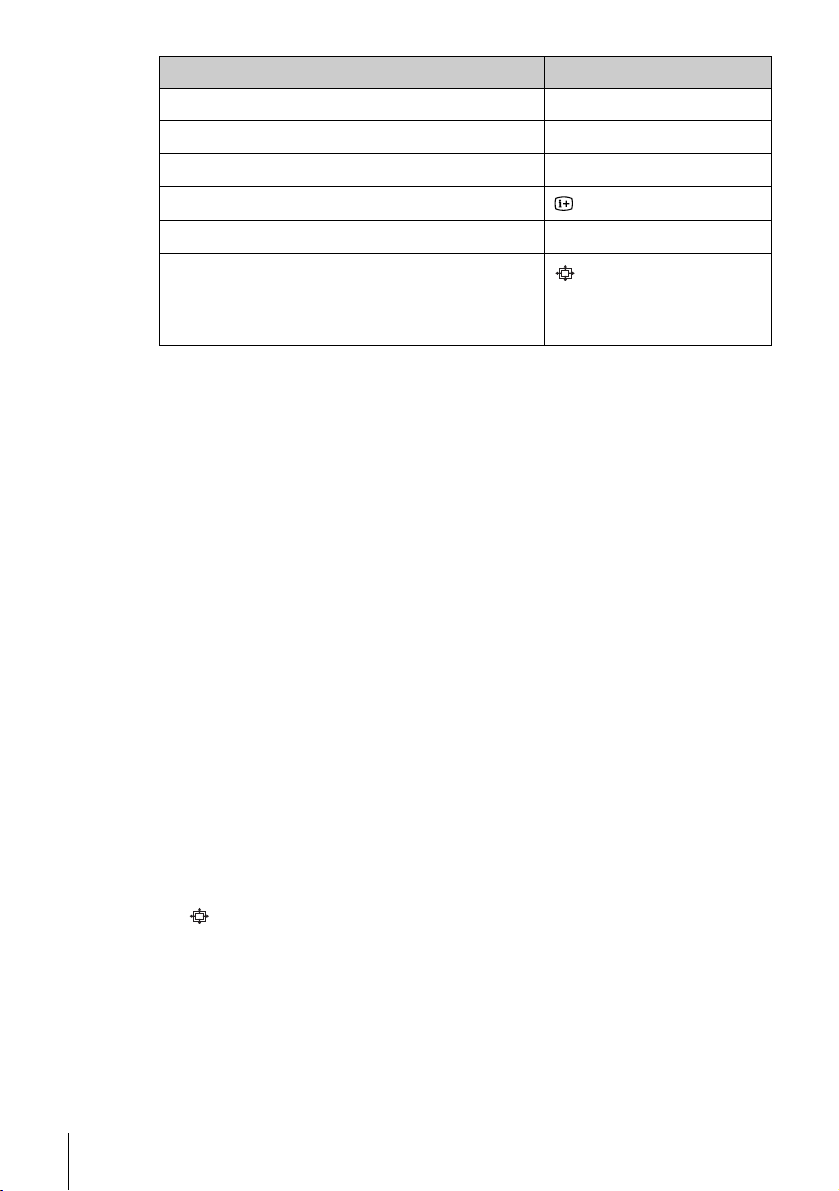
To Press
Switch to Teletext*
Select the sound*
Use FASTEXT*
Call up the on-screen display
Change the Teletext page*
Switch to/from wide mode of a Sony wide TV (For
other manufactures’ wide TVs, see “Controlling
other TVs with the remote commander (SLVSE830N only)” below.)
Notes
• With normal use, the batteries should last about three to six months.
• If you do not use the remote commander for an extended period of time, remove
the batteries to avoid possible damage from battery leakage.
• Do not use a new battery together with an old one.
• Do not use different types of batteries together.
• Some buttons may not work with certain Sony TVs.
1
SLV-SE830N only
*
2
*
not available on SLV-SE430K
1
2
1
1
/ (Teletext)
AUDIO MONITOR
FASTEXT buttons
DISPLAY
c ⁄ C
(wide)
Controlling other TVs with the remote commander
(SLV-SE830N only)
The remote commander is preprogrammed to control non-Sony TVs. If your
TV is listed in the following table, set the appropriate manufacturer’s code
number.
Set [TV] / [VIDEO] at the top of the remote commander to [TV].
1
Hold down ?/1, and enter your TV’s code number using the programme
2
number buttons. Then release ?/1.
Now you can use the following TV control buttons to control your TV:
?/1, t TV/VIDEO, programme number buttons, - (ten’s digit),
PROG +/–, 2 +/–, a (TV), / (Teletext), FASTEXT buttons,
(wide)*, MENU*,
* These buttons may not work with all TVs.
Setting up the remote commander
14
M/m/</,*, and OK*.
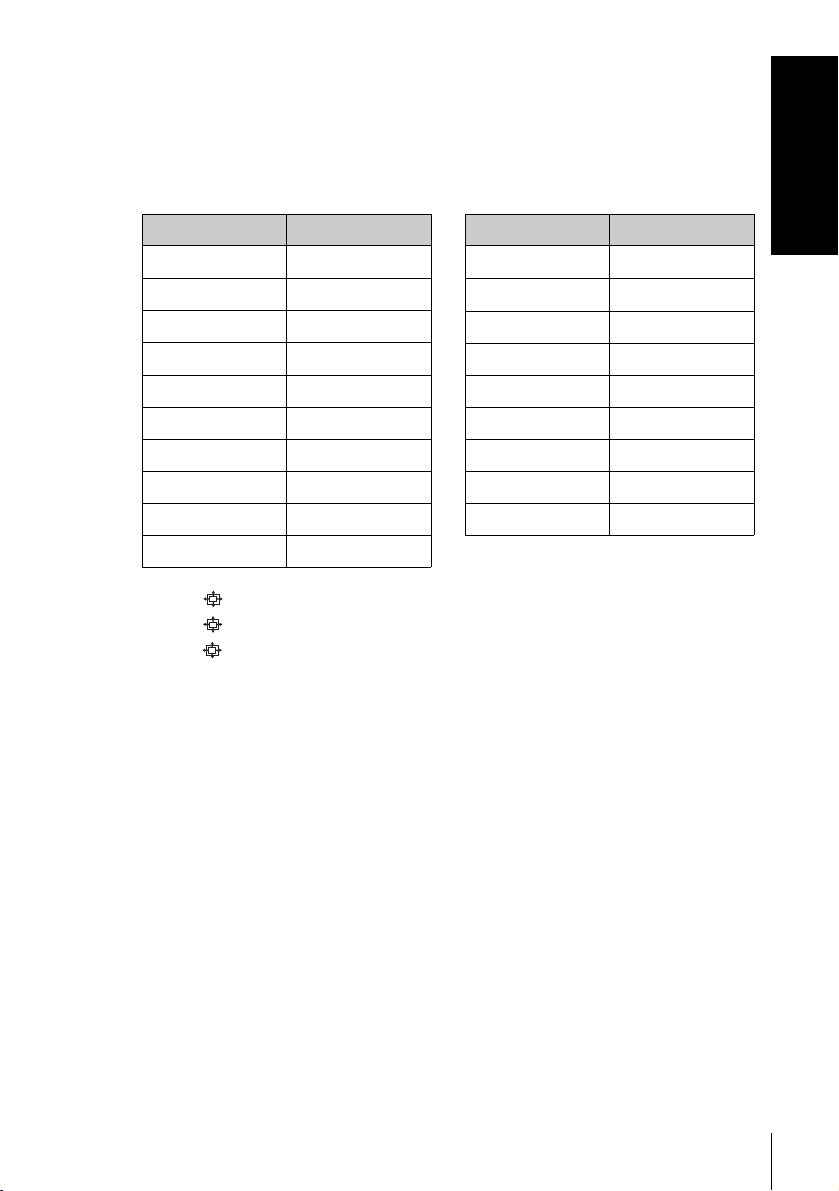
Code numbers of controllable TVs
If more than one code number is listed, try entering them one at a time until
you find the one that works with your TV.
To switch to wide mode, see the footnotes below this table for the applicable
code numbers.
Getting Started
Manufacturer Code number
Sony
01*
1
, 02
Akai 68
Ferguson 52
1
Grundig
10*
, 11*
1
Hitachi 24
JVC 33
Loewe 45
Mivar 09, 70
NEC 66
Nokia
15, 16, 69*
3
Manufacturer Code number
Panasonic
Philips
17*
06*
1
1
, 49
, 07*1, 08*
Saba 12, 13
Samsung 22, 23
Sanyo 25
Sharp 29
Telefunken 36
Thomson
43*
2
Toshiba 3 8
1
*1Press (wide) to switch the wide picture mode on or off.
*2Press (wide), then press 2 +/– to select the wide picture mode you want.
3
*
Press (wide). The menu appears on the TV screen. Then, press M/m/</, to
select the wide picture you want and press OK.
Tip
• When you set your TV’s code number correctly while the TV is turned on, the TV
turns off automatically.
Notes
• If you enter a new code number, the code number previously entered will be
erased.
• If the TV uses a different remote control system from the one programmed to work
with the VCR, you cannot control your TV with the remote commander.
• When you replace the batteries of the remote commander, the code number may
change. Set the appropriate code number every time you replace the batteries.
Setting up the remote commander
15

Step 3 : Connecting the VCR
If your TV has a Scart (EURO-AV) connector, see page 17.
If your TV does not have a Scart (EURO-AV) connector
Mains lead
1
2
3
AERIAL IN
Aerial cable (supplied)
: Signal flow
Disconnect the aerial cable from your
TV and connect it to on the rear
panel of the VCR.
Connect of the VCR and the aerial
input of your TV using the supplied
aerial cable.
Connect the mains lead to the mains.
Note
• When you connect the VCR and your TV only with an aerial cable, you have to
tune your TV to the VCR (see page 20).
to mains
Connecting the VCR
16
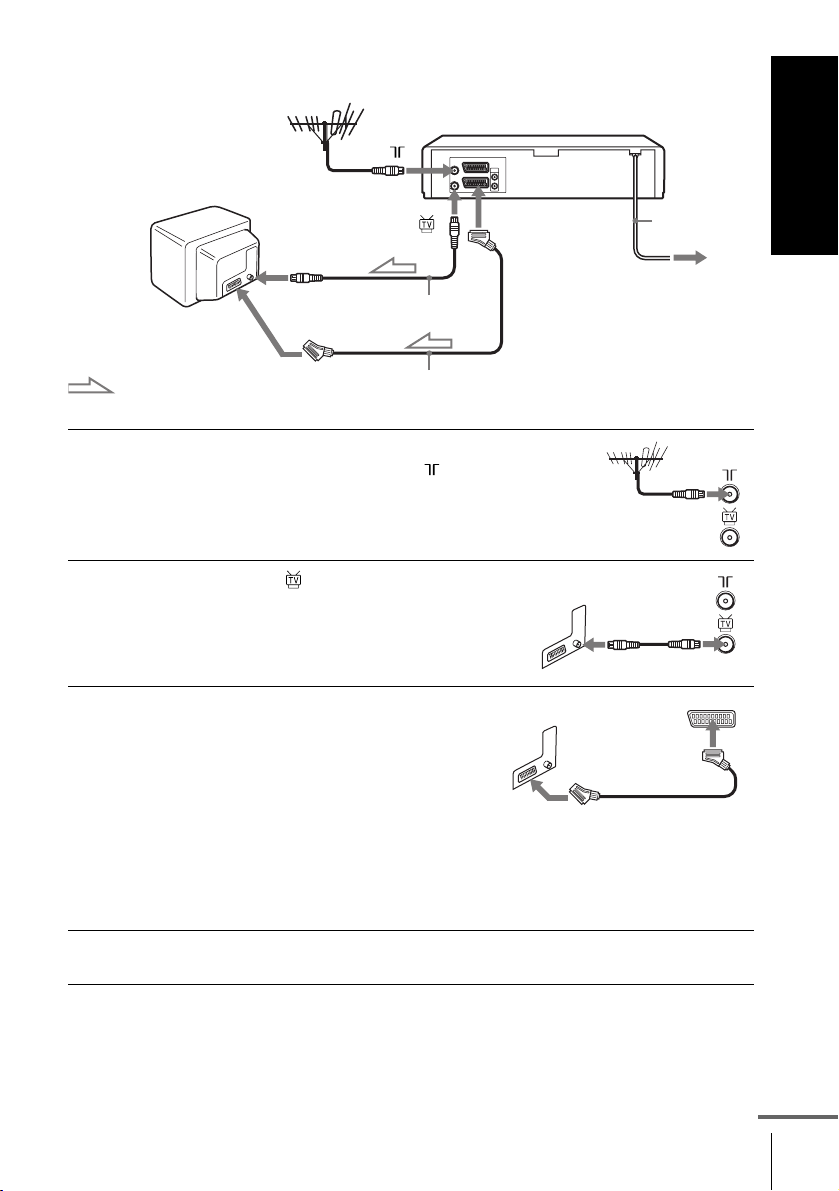
If your TV has a Scart (EURO-AV) connector
Getting Started
1
2
3
Scart
(EURO-AV)
: Signal flow
AERIAL IN
Aerial cable (supplied)
Scart cable (not supplied)
Disconnect the aerial cable from
your TV and connect it to on
the rear panel of the VCR.
Connect of the VCR and the
aerial input of your TV using the
supplied aerial cable.
Connect LINE-1 (EURO AV) on
the VCR and the Scart (EUROAV) connector on the TV with the
optional Scart cable.
This connection improves picture
and sound quality. Whenever you
want to watch the VCR picture,
press t TV/VIDEO to display
the VIDEO indicator in the
display window.
LINE-1
(EURO AV)
Mains lead
to mains
4
Connect the mains lead to the mains.
continued
Connecting the VCR
17
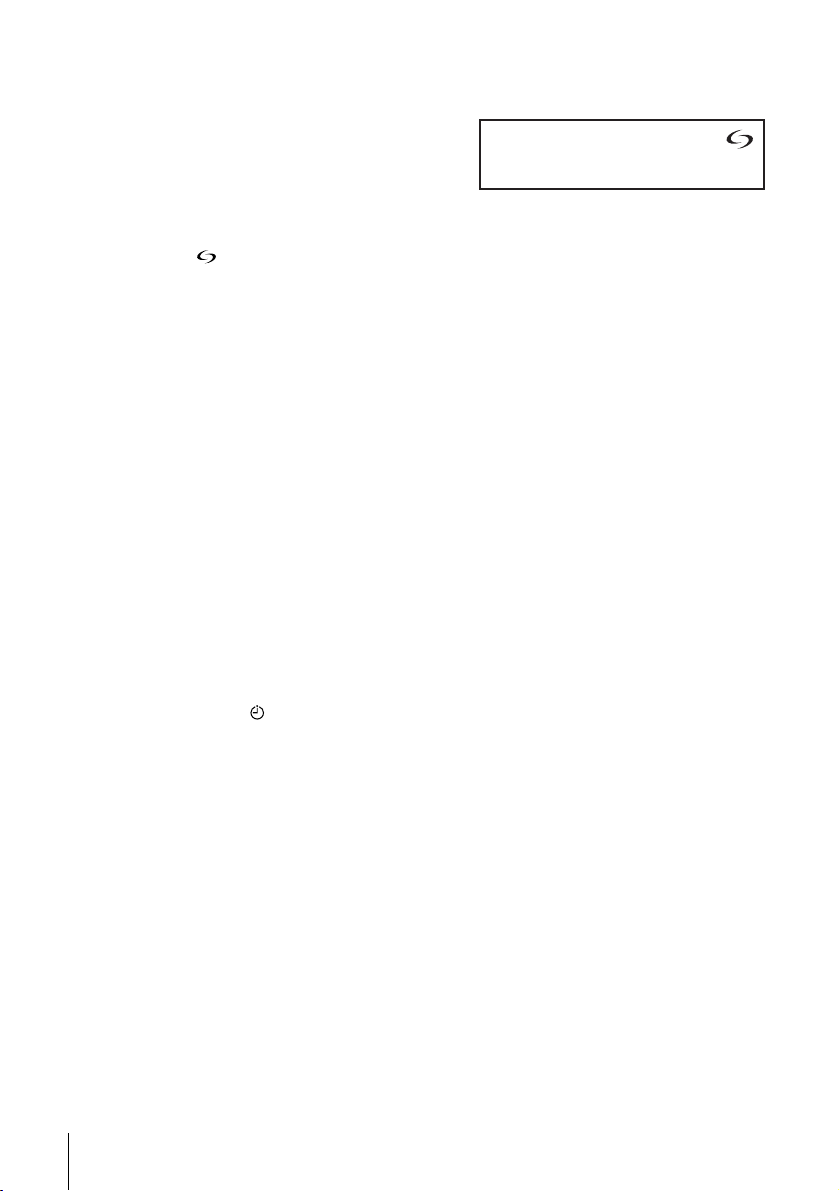
About the SMARTLINK features (not available on SLV-SE630N and
SE430K)
If the connected TV complies with
SMARTLINK, MEGALOGIC*
2
EASYLINK*
VIEW LINK*
, Q-Link*3, EURO
4
, or T-V LINK*5, this
VCR automatically runs the
SMARTLINK function after you complete the steps on the previous page
(the indicator appears in the VCR’s display window when you turn on the
TV). You can enjoy the following SMARTLINK features.
• TV Direct Rec
You can easily record what you are watching on the TV when the VCR is
turned on. For details, see “Recording what you are watching on the TV
(TV Direct Rec) (not available on SLV-SE630N and SE430K)” on page
45.
• One Touch Play
With One Touch Play, you can start playback automatically without turning
on the TV. For details, see “Starting playback automatically with one
button (One Touch Play) (not available on SLV-SE630N and SE430K)” on
page 41.
• One Touch Menu
When the VCR is turned on, you can turn on the TV, set the TV to the
video channel, and display the VCR’s on-screen display automatically by
pressing MENU on the remote commander.
• One Touch Timer
When the VCR is turned on, you can turn on the TV, set the TV to the
video channel, and display the timer recording menu (the TIMER
PROGRAMMING menu or the SHOWVIEW menu) automatically by
pressing TIMER on the remote commander.
You can set which timer recording menu is displayed using TIMER
METHOD in the EASY OPERATION menu (see page 71).
• NexTView Download
You can easily set the timer by using the NexTView Download function on
your TV. Please refer to your TV’s instruction manual.
1
,
Connecting the VCR
18
*1“MEGALOGIC” is a registered trademark of Grundig Corporation.
2
*
“EASYLINK” is a trademark of Philips Corporation.
*3“Q-Link” is a trademark of Panasonic Corporation.
4
*
“EURO VIEW LINK” is a trademark of Toshiba Corporation.
5
*
“T-V LINK” is a trademark of JVC Corporation.
Note
• Not all TVs respond to the functions above.

Additional connections
To a stereo system (not
available on SLV-SE630N
and SE430K)
You can improve sound
quality by connecting a
stereo system to the AUDIO
R/D L/G jacks as shown on
the right.
To a satellite or digital
tuner with Line Through
Using the Line Through
function, you can watch
programmes from a satellite
or digital tuner connected to
this VCR on the TV even
when the VCR is turned off.
When you turn on the
satellite or digital tuner, this
VCR automatically sends the
signal from the satellite or
digital tuner to the TV
without turning itself on.
AUDIO R/D L/G
: Signal flow
LINE-3 (DEC/EXT)*
LINE-2 (DEC/EXT)*
Scart cable (not supplied)
: Signal flow
LINE IN
Audio cable (not supplied)
1
or
LINE
2
OUT
Getting Started
Connect the satellite or digital tuner to the LINE-3 (DEC/EXT)*1 or
1
LINE-2 (DEC/EXT)*
Turn off the VCR.
2
2
connector as shown above.
To watch a programme, turn on the satellite or digital tuner and the TV.
Notes
• The Line Through function will not operate properly if POWER SAVE in the
USER SET menu is set to ECO2. Set POWER SAVE to OFF or ECO1 to ensure
proper operation (see page 69).
• You cannot watch programmes on the TV while recording unless you are recording
a satellite or digital programme.
• This function may not work with some types of satellite or digital tuners.
• When the VCR is turned off, set the TV to the video channel.
1
*
SLV-SE830N
*2SLV-SE730N, SX730N, SE630N and SE430K
Connecting the VCR
19
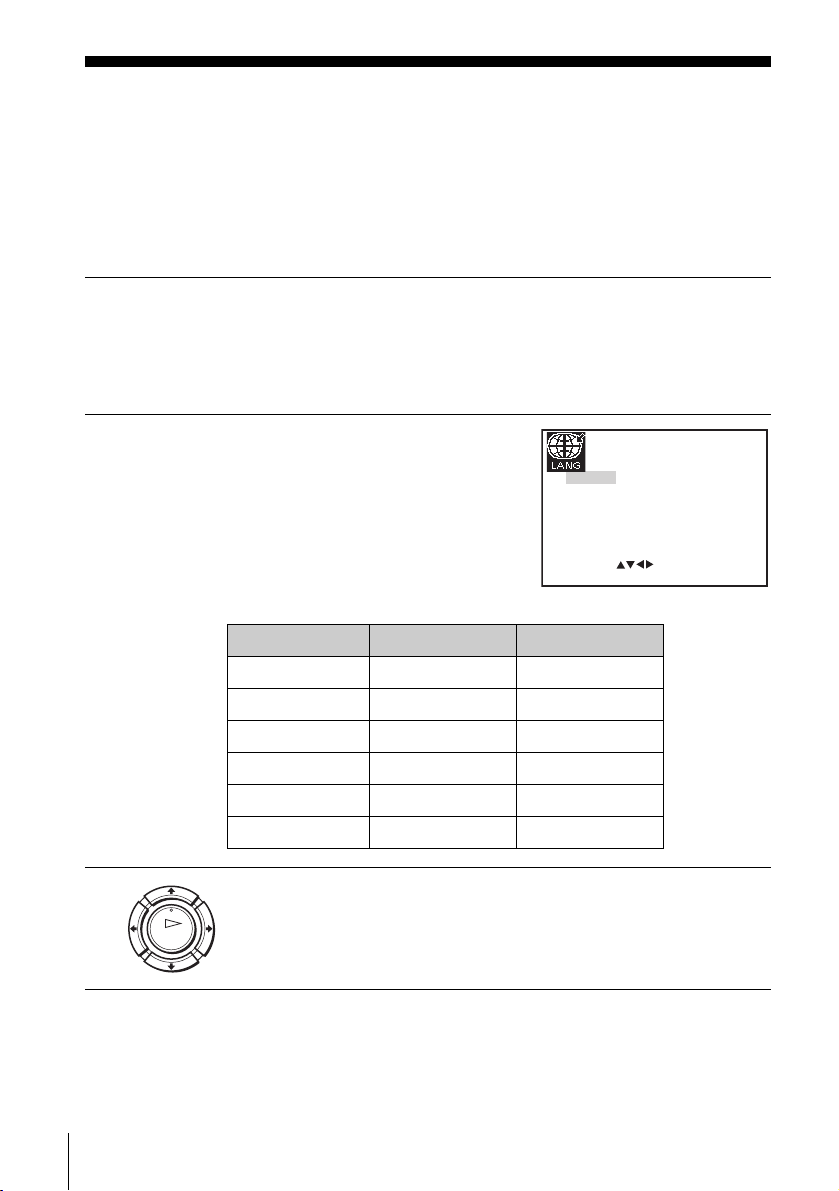
Step 4 : Setting up the VCR with the Auto
Set Up function
Before using the VCR for the first time, set up the VCR using the Auto Set Up
function. With this function, you can set the language for the on-screen display, TV
channels, guide channels for the ShowView system*, and VCR clock* automatically.
1
2
Turn on your TV and set it to the video channel.
If your TV does not have a Scart (EURO-AV) connector, tune the
TV to channel 32 (the initial RF channel for this VCR). Refer to
your TV manual for TV tuning instructions. If the picture does not
appear clearly, see “To change the RF channel” on page 22.
Connect the mains lead to the
mains.
The VCR automatically turns on,
and the language abbreviations
GB
CZ
TR
RU
HU
PL
SK
appear on the TV screen.
The abbreviations of the
SELECT
languages are as follows:
Abbreviation Country Language
CZ Czecho Czech
HU Hungary Hungarian
PL Poland Polish
SK Slovakia Slovak
TR Turkey Turkish
RU Russia Russian
:
EXIT MENU:OK:SET
3
OK
Setting up the VCR with the Auto Set Up function
20
Press M/m/</, to select the language abbreviation from the table
in step 2, then press OK.
The message for the Auto Set Up function appears.
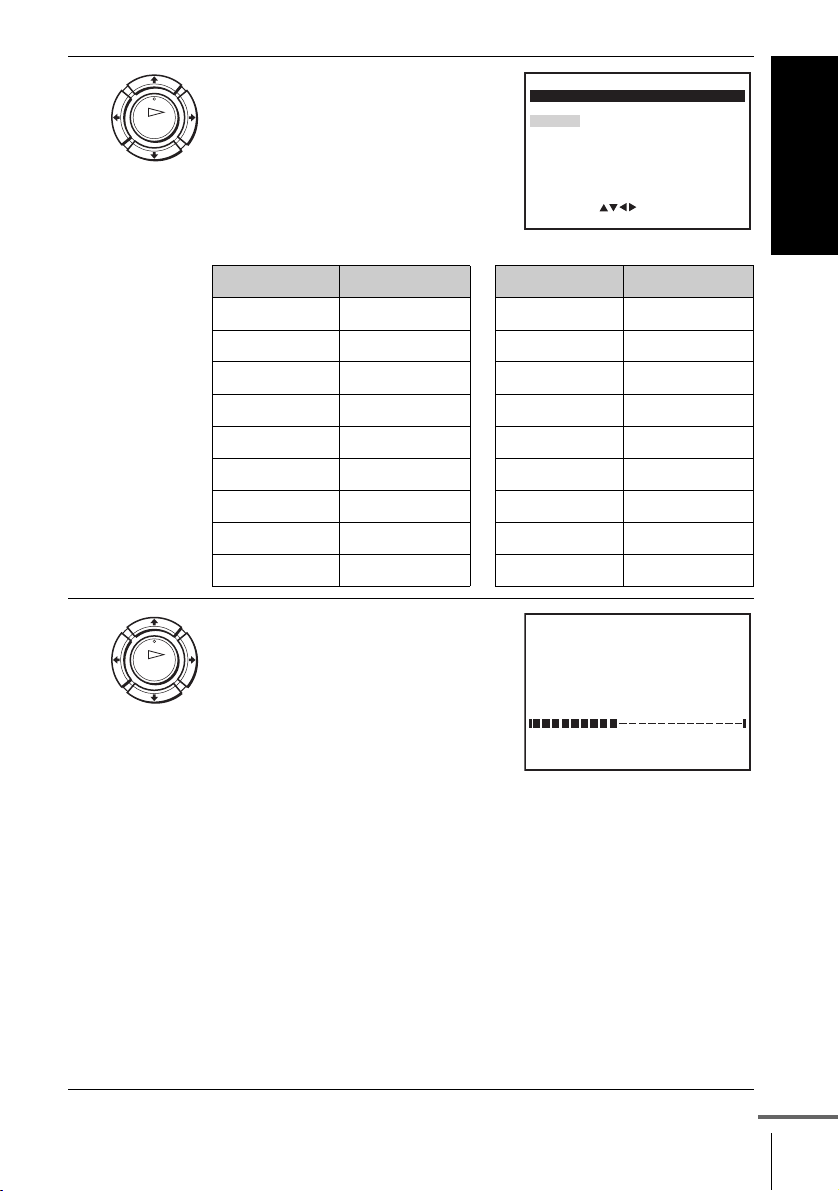
4
Press OK.
OK
The COUNTRY SELECTION
menu* appears.
The abbreviations of the
countries are as follows:
Abbreviation Country
A Austria
B Belgium
DK Denmark
FIN Finland
DGermany
NL Netherlands
I Italy
N Norway
P Portugal
COUNTRY SELECTION
A
B
DK
FIN
D
NL
SELECT
I
N
P
E
S
CH
:
EXIT MENU:OK:SET
TR
GR
HU
PL
CZ
OTHERS
Abbreviation Country
ESpain
S Sweden
CH Switzerland
TR Turkey
GR Greece
HU Hungary
PL Poland
CZ Czech
OTHERS other countries
Getting Started
5
For SLV-SE830N, SE730N and
SX730N
OK
Press M/m/</, to select the
abbreviation of your country from
the table in step 4, then press OK.
AUTO SET UP
PLEASE WAIT
40%
If your country does not appear,
select OTHERS.
EXIT
MENU:
The VCR starts searching for all of
the receivable channels and presets
them (in the appropriate order for your local area).
If you want to change the order of the channels or disable unwanted
programme positions, see “Changing/disabling programme
positions” on page 31.
After the search or download is complete, the current time appears
for any stations that transmit a time signal. If the time does not
appear, set the clock manually. See “Setting the clock” on page 24.
For SLV-SE630N and SE430K
The clock setting menu appears. See “Setting the clock” on
page 24.
continued
Setting up the VCR with the Auto Set Up function
21
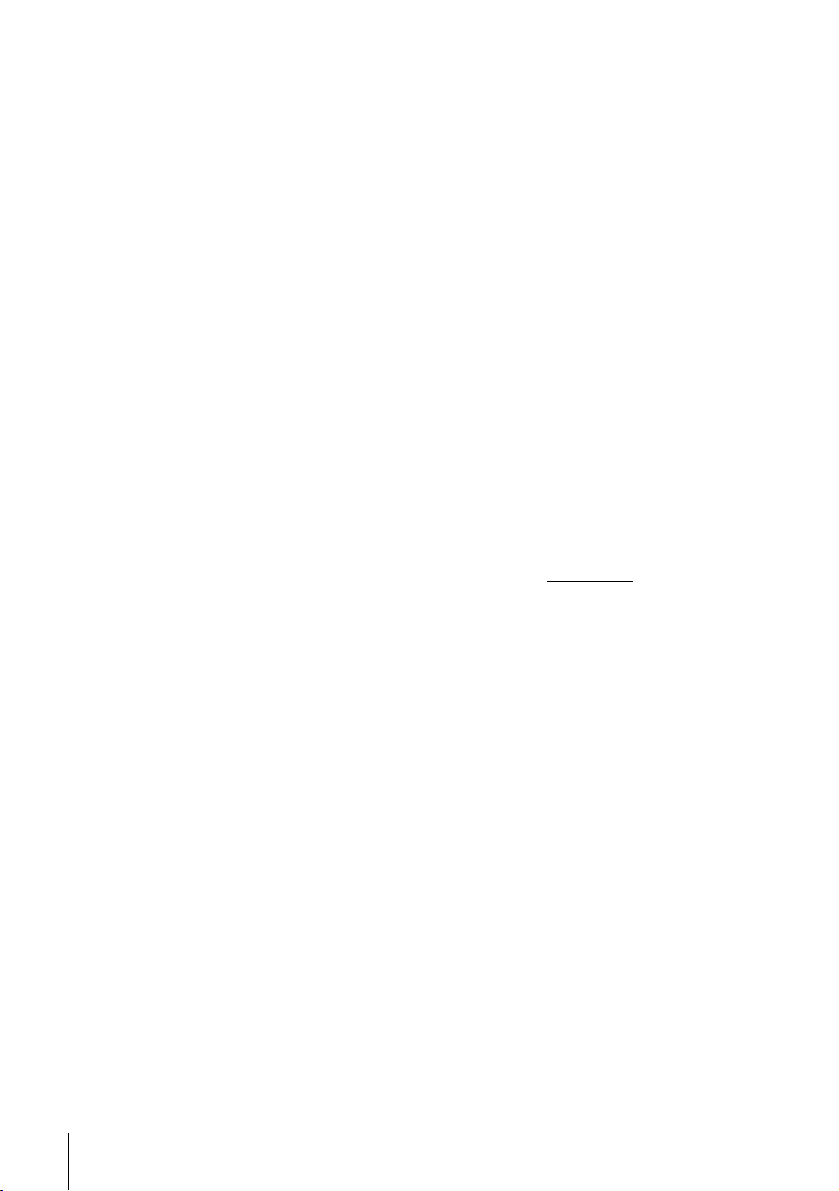
To cancel the Auto Set Up function
Press MENU.
To change the RF channel
If the picture does not appear clearly on the TV, change the RF channel on
the VCR and TV. Select INSTALLATION from the menu, then press M/m
to highlight VCR OUTPUT CH and press ,. Select the RF channel by
pressing the M/m buttons. Then, tune the TV to the new RF channel so that
a clear picture appears.
Tip
• If you want to change the language for the on-screen display from the one preset in
the Auto Set Up function, see page 27.
Notes
• Whenever you operate the Auto Set Up function, some of the settings
(ShowView*, timer, etc.) will be reset. If this happens, you have to set them again.
• Auto preset starts automatically only when you plug in the mains lead for the first
time after you purchase the VCR.
• After using the Auto Set Up function, the language abbreviations do not appear
automatically when you connect the mains lead again. If you want to use the Auto
Set Up function again, press MENU, then press M/m/</, to highlight
INSTALLATION and press OK. Press M/m to highlight AUTO SET UP, then
repeat all procedures from step 4.
• Auto preset can be performed by pressing x (stop) on the VCR
5 seconds or more with no tape inserted.
* not available on SLV-SE630N and SE430K
continuously for
Setting up the VCR with the Auto Set Up function
22
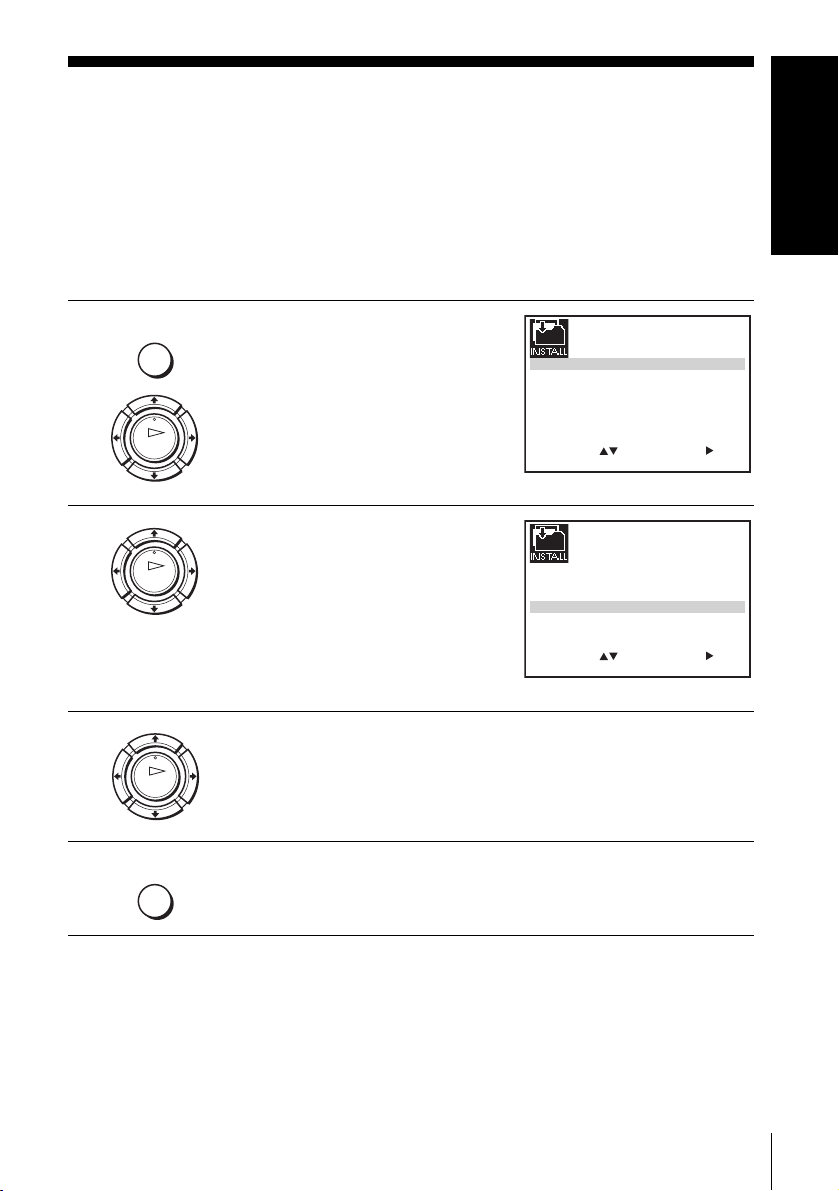
Step 5 : Selecting the TV system
You must select the appropriate TV system for your area.
Getting Started
Before you start
…
• Turn on the VCR and the TV.
• Set the TV to the video channel.
• Refer to “Index to parts and controls” for button locations.
1
MENU
Press MENU, then press M/m/</
, to highlight INSTALLATION
and press OK.
OK
2
OK
3
OK
Press M/m to highlight TV
SYSTEM, then press ,.
Press , to select the appropriate TV system. Select “G” for the
B/G TV system, or “K” for the D/K TV system.
AUTO SET UP
MANUAL SET UP
SMARTLINK
TV SYSTEM
SELECT
AUTO SET UP
MANUAL SET UP
SMARTLINK
TV SYSTEM
SELECT
:
OK:END
:
OK:END
SET
EXIT
SET
EXIT
:G
:G
32:VCR OUTPUT CH
:
MENU:
32:VCR OUTPUT CH
:
MENU:
4
MENU
Press MENU to exit the menu.
Selecting the TV system
23

Setting the clock
You must set the time and date on the VCR to use the timer features properly.
The Auto Clock Set function* works only if a station in your area is broadcasting a
time signal.
Before you start
…
• Turn on the VCR and the TV.
• Set the TV to the video channel.
• Refer to “Index to parts and controls” for button locations.
1
MENU
Press MENU, then press M/m/</
, to highlight CLOCK SET and
press OK.
OK
2
OK
3
OK
Press M/m to set the hour.
Press , to select the minutes and
set the minutes by pressing M/m.
1 2 0 1 JAN/0:20
AUTO CLOCK ON:
SELECT
SELECT
:
OK:END
1 8 0 1 JAN/0:20
AUTO CLOCK ON:
:
OK:END
1 8 3 1 JAN/0:20
AUTO CLOCK ON:
SET
EXIT
SET
EXIT
03/
WED
:
03/
WED
:
03/
WED
MENU:
MENU:
Setting the clock
24
SELECT
SET
:
OK:END
EXIT
:
MENU:
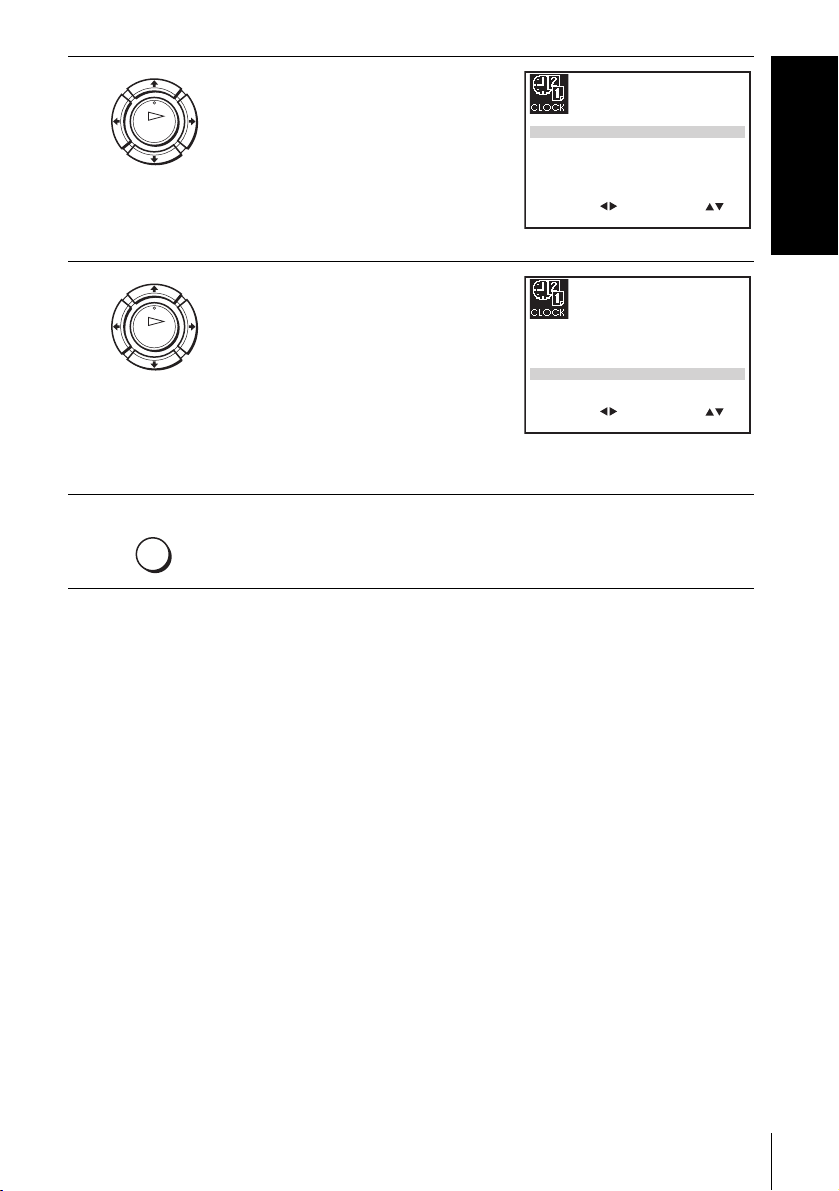
4
Set the day, month, and year in
sequence by pressing , to select
OK
the item to be set, and press M/m to
select the digits, then press ,.
The day of the week is set
automatically.
18 3 82 SEP/0:20
AUTO CLOCK ON:
SELECT
:
OK:END
SET
EXIT
03/
SUN
:
MENU:
Getting Started
5
6
Press M/m to select ON for the
setting of the Auto Clock Set
OK
function*.
The VCR automatically sets the
clock according to the time signal
broadcast between the channels
PR 1 to PR 5.
18 3 82 SEP/0:20
AUTO CLOCK ON:
SELECT
:
OK:END
SET
EXIT
03/
SUN
:
MENU:
If you do not need the Auto Clock
Set function, select OFF.
MENU
Tips
• If you set AUTO CLOCK* to ON, the Auto Clock Set function is activated
• To change the digits while setting, press < to return to the item to be changed, and
* not available on SLV-SE630N and SE430K
Press MENU to exit the menu.
whenever the VCR is turned off. The time is adjusted automatically by making
reference to the time signal from the station.
select the digits by pressing M/m.
Setting the clock
25
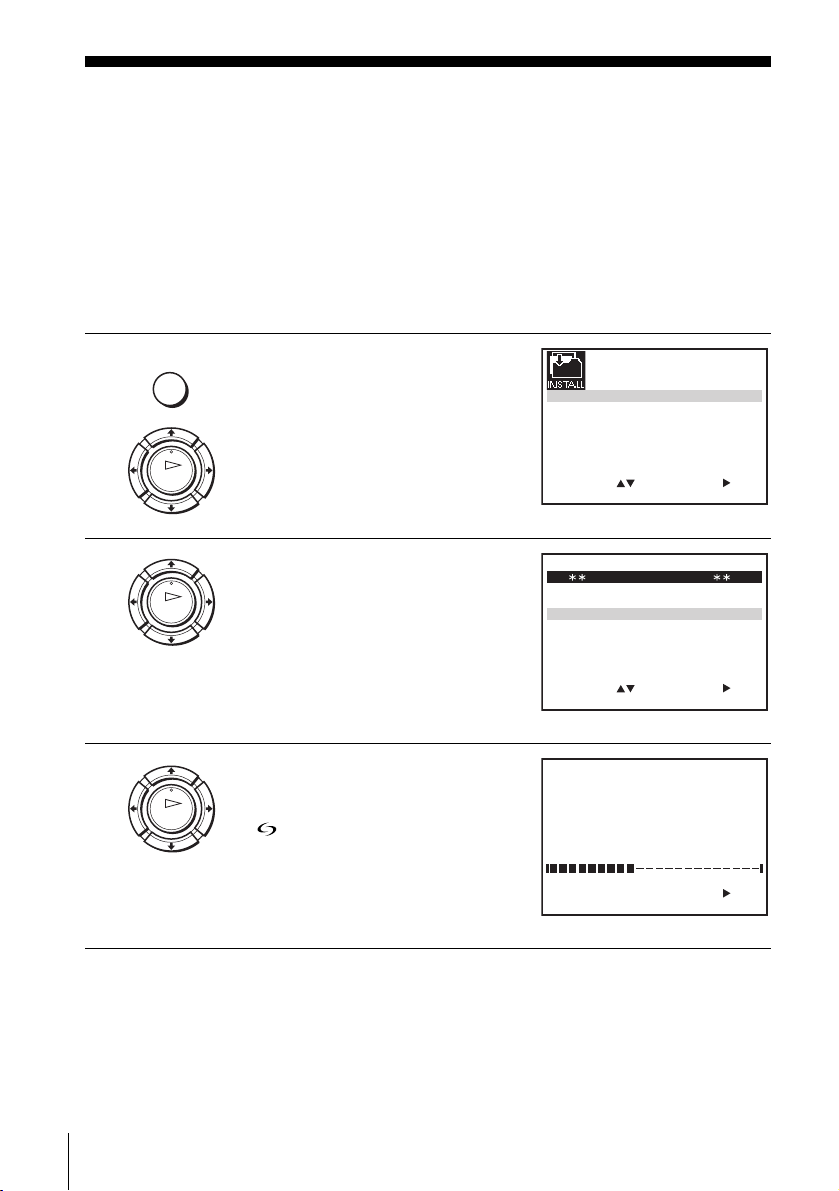
Downloading the TV tuner’s preset data
(SLV-SE830N, SE730N and SX730N only)
You can download your TV tuner’s preset data to the VCR and tune the VCR
according to that data using the SMARTLINK connection.
Before you start
…
• Turn on the VCR and the TV.
• Set the TV to the video channel.
• Refer to “Index to parts and controls” for button locations.
1
MENU
Press MENU, then press M/m/</
, to highlight INSTALLATION
and press OK.
OK
2
OK
3
OK
Press M/m to highlight
SMARTLINK, then press ,.
Press M/m to highlight TV CH
DOWNLOAD, then press ,. The
Preset Download function starts and
the indicator flashes in the
display window during download.
AUTO SET UP
MANUAL SET UP
SMARTLINK
TV SYSTEM
SELECT
SELECT
:
SMARTLINK
TV CH DOWNLOAD
TV DIRECT RECORD : OFF
:
TV CH DOWNLOAD
PLEASE WAIT
SET
OK:END
EXIT
SET :
EXIT MENU:
OK:END
:G
32:VCR OUTPUT CH
:
MENU:
40%
Downloading the TV tuner’s preset data (SLV-SE830N, SE730N and SX730N only)
26
START:
OK:END EXIT MENU:
