Sony SLV-SE610G, SLV-SE810G, SLV-SE710I, SLV-SE710G User Manual

3-065-677-11 (1) GB
Video Cassette
Recorder
Operating Instructions
PAL
SLV-SE610G
SLV-SE710G
SLV-SE710I
SLV-SE810G
© 2001 Sony Corporation

WARNING
To preve nt fire or shock hazard, do not expose the
unit to rain or moisture.
To avoid electrical shock, do not open the cabinet.
Refer servicing to qualified personnel only.
Mains lead must only be changed at a qualified
service shop.
Notice for customers in the United
Kingdom and Republic of Ireland
A moulded plug complying with BS1363 is fitted to
this equipment for your safety and convenience.
If the 13A fitted plug does not match the outlet
socket in your home, please refer to your Appointed
Sony Dealer for advice.
Should the fuse in the plug supplied need to be
replaced, a 5 AMP fuse approved b y ASTA or BSI
to BS1362, (i.e., marked with or mark)
must be used.
If the plug supplied with this equipment has a
detachable fuse cover, be sure to attach the fuse
cover after you chang e the fuse. Never use the plu g
without the fuse cover. If you should lose the fuse
cover, please contact your nearest Sony service
station.
Precautions
Safety
• This unit operates on 220 – 240 V AC, 50 Hz.
Check that the unit’s operating voltage is
identical with your local power supply.
• If anything falls into the cabinet, unplug the unit
and have it checked by qualified personnel before
operating it any further.
• The unit is not disconnected from the mains as
long as it is connected to the mains, even if the
unit itself has been turned off.
• Unplug the unit from the wall outlet if you do not
intend to use it for an extended period of time. To
disconnect the cord, pull it out by the plug, never
by the cord.
Installing
• Allow adequate air circulation to prevent internal
heat buildup.
• Do not place the unit on surfaces (rugs, blankets,
etc.) or near materials (curtains, draperies) that
may block the ventilation slots.
• Do not install the unit near heat sources such as
radiators or air ducts, or in a place subject to
direct sunlight, excessive dust, mechanical
vibration o r shock.
• Do not install the unit in an inclined position. It is
designed to be operated in a horizontal position
only.
• Keep the unit and cassettes away from equipmen t
with strong magnets, such as microwa ve ovens or
large loudspeakers.
• Do not place heavy objects on the unit.
• If the unit is brought directly from a cold to a
warm location, moisture may condense inside the
VCR and cause damage to the video head and
tape. When you first install the unit, or when you
move it from a cold to a warm location, wait for
about three hours before operating the unit.
Caution
Te lev ision pr ogramme s, fi lms, vide o tapes and other
materials may be copyrighted. Unauthorized
recording of such mate ri al may be contrary to the
provisio ns of the copyright laws. Also, use of this
recorder with cable television transmission may
require authorization from the cable television
transmitter and/or programme owner.
Compatible colour systems
This VCR is des ign ed to r ec or d a nd pl ay bac k u sin g
the PAL colour system. Recording of video sources
based on other colour systems cannot be guara nteed.
VIDEO Plus+ and PlusCode are registered
trademarks of Gemstar Development Corporation.
The VIDEO Plus+ system is manufactured under
license from Gemstar Development Corporation.
WARNING
2

Table of contents
Getting Started
Getting Started
4 Index to parts and controls
10 Step 1 : Unpacking
11 Step 2 : Setting up the remote
commander
15 Step 3 : Connecting the VCR
19 Step 4 : Setting up the VCR with
the Auto Set Up function
21 Step 5 : Tuning your TV to the
VCR
23 Selecting a language
24 Presetting channels
27 Changing/disabling programme
positions
32 Setting the clock
36 Setting your personal code
Basic Operations
38 Playing a tape
40 Recording TV programmes
43 Recording TV programmes using
(
the Dial Timer
48 Recording TV programmes using
the VIDEO Plus+ system
(not available on SLV-SE610G)
52 Recording TV programmes using
the timer
SLV-SE810G
only)
Additional Operations
56 Playing/searching at various speeds
58 Setting the recording duration time
59 Synchronized Recording
(not available on SLV-SE610G)
61 Checking/changing/cancelling
timer settings
63 Recording stereo and bilingual
programmes
65 Searching using the Smart Search
function
67 Storing, searching and deleting
programme information (Smart
Search Plus)
72 Searching using the index function
73 Adjusting the picture
75 Reducing the VCR’s power
consumption
76 Changing menu options
Editing
79 Connecting to a VCR or stereo
system
81 Basic editing
82 Audio dubbing (SLV-SE81 0G o nl y)
Additional Information
83 Troubleshooting
87 Specifications
88 Index
Back Cover
Quick Start Guide
Table of contents
3

Getting Started
Index to parts and controls
Refer to the pages indicated in parentheses ( ) for details.
Front panel
SLV-SE810G
A ?/1 (on/standby) switch (36)
B Tape compartment
C Remote se nsor (11)
D A (eject) button (38)
E Shuttle ring (56)
F H (play) button (38) (56)
G JOG button (57)
H z REC (record) button (40) (58)
(81)
I X (pause) button (38) (81)
J x (stop) button (38) (81)
K M (fast-forward) button (38) (56)
L m (rewind) button (38) (56)
Index to parts and controls
4
M DIAL TIMER (43)
N PROGRAM +/– buttons (22) (57)
(73)
O AUDIO DUB button (82)
P AUTO SET UP/RF (Radio
Frequency) CHANNEL button (19)
(21)
Q SYNCHRO REC (Synchronized
Recording) button (59)
R t LINE-2 L (left) o R (right)
jacks (covered) (79) (80)
How to open the jack cover
1 Press the bottom of the cover.
2 Hook your finger on the top edge of the
cover and pull it open.

SLV-SE610G, SE710G, SE710I
Getting Started
A ?/1 (on/standby) switch (36)
B Tape compartment
C Remote se nsor (11)
D A (eject) button (38)
E H (play) button (38) (56)
F z REC (record) button (40) (58)
(81)
G X (pause) button (38) (81)
H x (stop) button (38) (81)
not available on SLV-SE610G
*
I M (fast-forward) button (38) (56)
J m (rewind) button (38) (56)
K PROGRAM +/– buttons (22) (57)
(73)
L AUTO SET UP/RF (Radio
Frequency) CHANNEL button (19)
(21)
M SYNCHRO REC (Synchronized
Recording) button* (59)
continued
Index to parts and controls
5
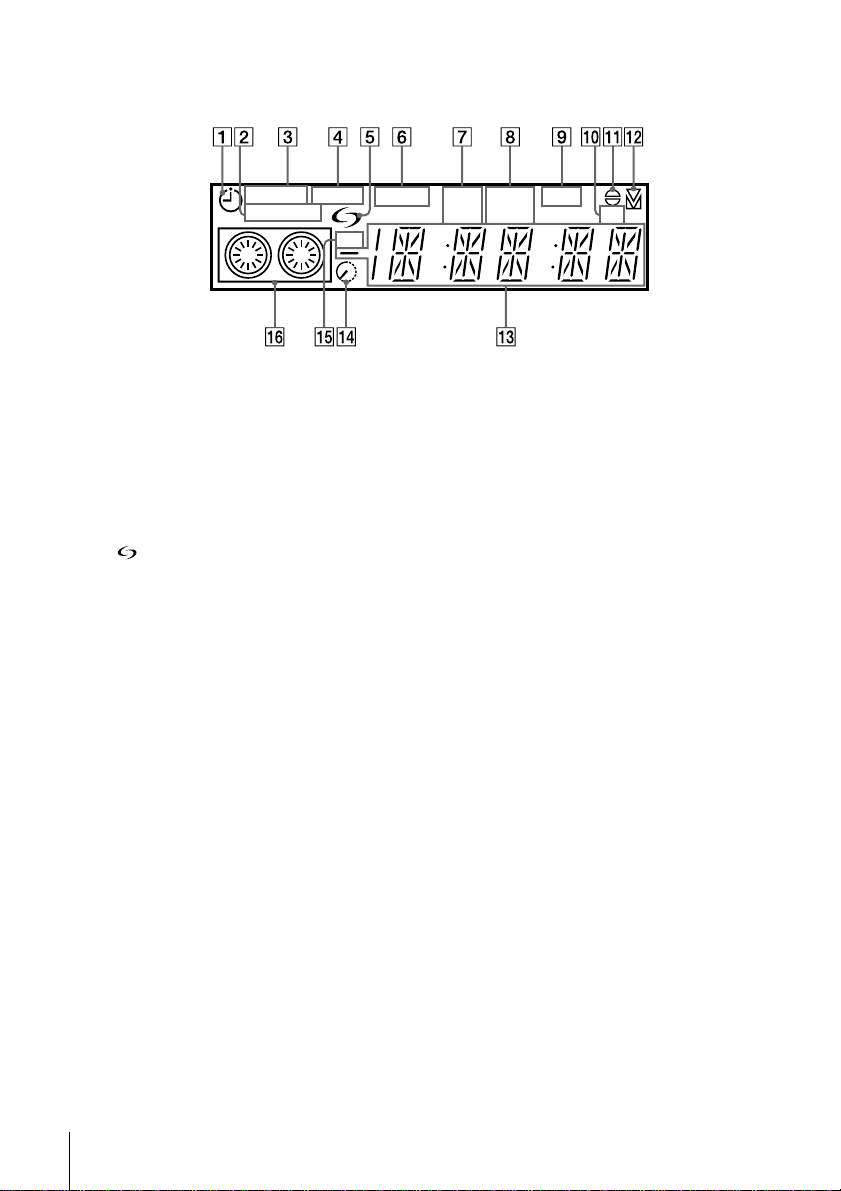
Display window
STEREO NICAM
SYNCHRO
RR
A Timer indicator (45) (50) (53)
1
B SYNCHRO indicator*
(60)
C STEREO indicator (63)
D NICAM indicator (63)
1
E (smartlink) indicator*
(17)
F VIDEO indicator (16) (41)
G VPS (Video Programme System)/
PDC (Programme Delivery Control)
1
indicator*
(50)
H Tape speed indicators (40)
I OPC (Optimum Picture Control)
indicator (74)
1
not available on SLV-SE610G
*
2
SLV-SE810G only
*
SPLP OPCVIDEO VPS
PDC EP TV
1
J TV indicator*
K Audio dubbing indicator*
(42)
2
(82)
L Tracking indicator (73)
M Time counter/clock/line/programme
position indicator (38) (40) (81)
N Remaining time indicator (40)
O RR (Reality Regenerator) indicator
(73)
P Tape/recording indicator (40)
Index to parts and controls
6

Rear panel
Getting Started
A Mains lead (15) (16)
B t LINE-2 IN
t ENTREE LIGNE-2 connector*
(18) (59) (80)
t LINE-3 IN
t ENTREE LIGNE-3 connector*
(18) (59) (80)
C AERIAL IN
ANTENNE ENTREE connector (15)
(16)
1
*
SLV-SE710G, and SE710I only
2
SLV-SE810G only
*
3
not available on SLV-SE610G
*
D AERIAL OUT
ANTENNE SORTI E connector (15 )
1
(16)
E i LINE-1 (TV)
i LIGNE-1 (TV) connector (16)
2
(79)
F (audio out) R/D (right) L/G (left)
3
(18)
jacks*
continued
Index to parts and controls
7

Remote commander
A Z EJECT button (38)
B WIDE button (for TV) (13)
C AUDIO MONITOR button (63)
1
D ×2 button*
E y SLOW button*
(56)
1
(56)
F SP (Standard Play)/LP (Long Play)
button (40)
G DISPLAY button (40)
H - (ten’s digit) button (12) (41)
I 2 (volume) +/– buttons (for TV)
(13)
123
456
789
0
J z REC (record) button (40) (58)
K MENU button (32) (61)
L X PAUSE/M button (32) (38)
x STOP/m button (32) (38)
m REW (rewind)/< button (38)
(56)
M FF (fast-forward)/, button
(38) (56)
H PLAY/OK button (32) (38)
1
FASTEXT buttons (for TV) (not
*
available on SLV -S E61 0G ,
SE710G, SE710I)
2
not available on SLV-SE610G,
*
SE710G, SE710I
Index to parts and controls
8

M [TV] / [VIDEO] remote control switch
(11)
N ?/1 (on/standby) switch (12) (50)
O COUNTER/REMAIN button (40)
2
/ (Teletext) button*
(for TV) (13)
Getting Started
123
456
789
0
P a TV power on/TV mode select
2
button*
(for TV) (12)
Q ./> INDEX SEARCH
1
buttons*
(72)
R CLEAR button (38) (49) (61)
S t TV/VIDEO button (12) (16) (41)
T Programme number butt ons (1 2) (41)
U INPUT SELECT button (41) (53)
(81)
V PROG (programme) +/– buttons (12)
(25) (40)
c/C Telete xt page access buttons*
(for TV) (13)
W TIMER button (48) (52)
X SMART SEARCH button (65)
1
FASTEXT buttons (for TV) (not
*
availabl e on SLV-SE610G,
SE710G, SE710I)
2
*
not available on SLV-SE610G,
SE710G, SE710I
2
Index to parts and controls
9
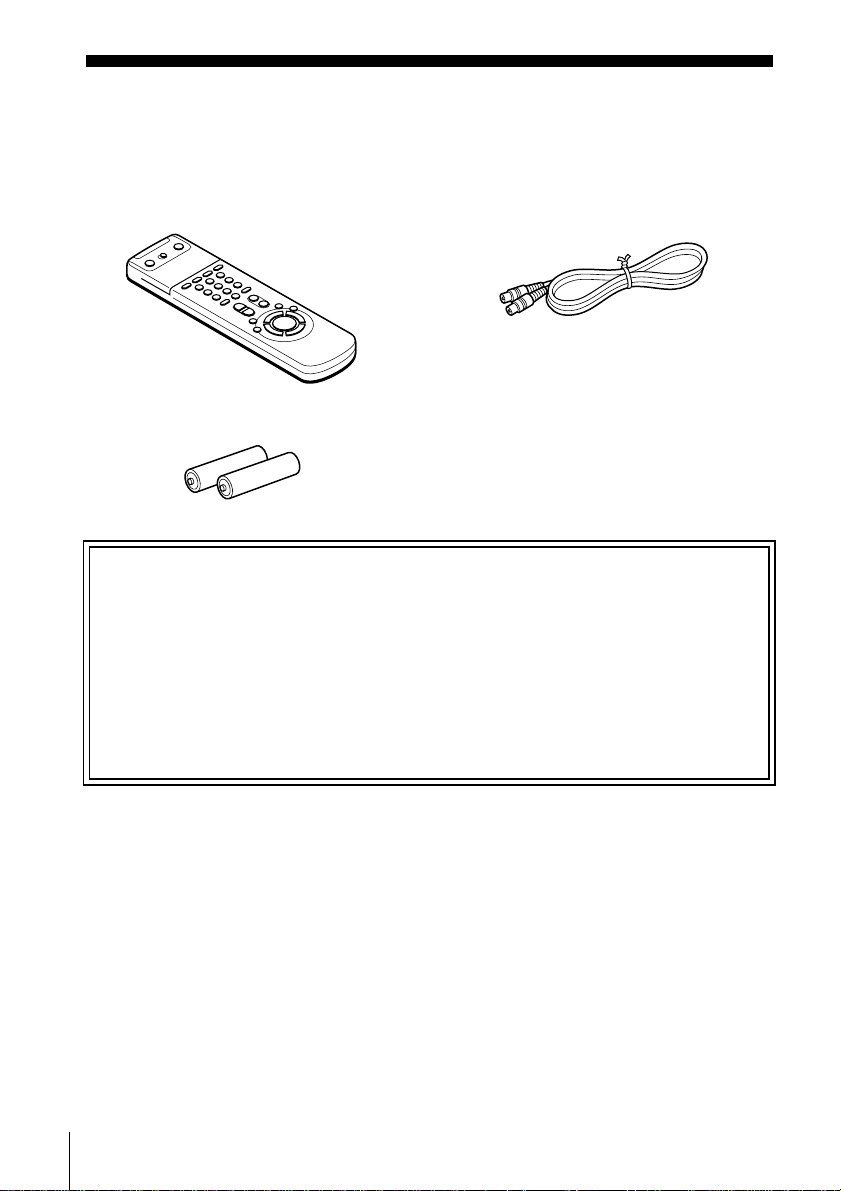
Step 1 : Unpacking
Check that you have received the following items with the VCR:
• Remote commander • Aerial cable
• R6 (size AA) batteries
Check your model name
The instructions in this manual are for the 4 models: SLV-SE610G, SE710G,
SE710I, and SE810G. Check your model number by looking at the rear panel of
your VCR.
SLV-SE810G is the model used for illustration purposes. Any difference in
operation is clearly indicated in the text, for example, “SLV-SE610G only.”
10
Unpacking
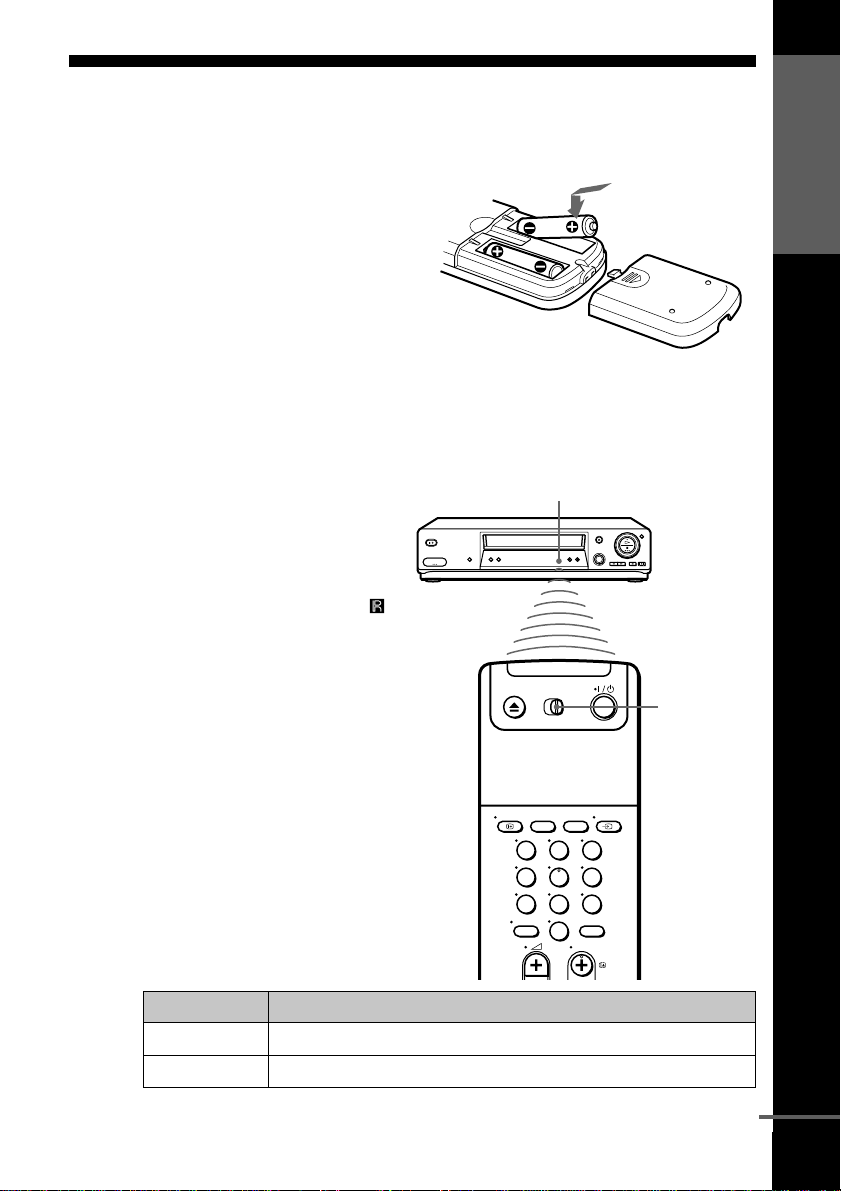
Step 2 : Setting up the remote commander
Inserting the batteries
Insert two R6 (size AA)
batteries by matching the + and
– on the batteries to the
diagram inside the battery
compartment.
Insert the negative (–) end f ir st,
then push in and down until the
positive (+) end clicks into
position.
Using the remote commander
You can use this remote
commander to operate this
VCR and a Sony TV. Buttons
on the remote commander
marked with a dot (•) can be
used to operate your Sony TV.
If the TV does not have the
symbol near the remote sensor,
this remote commander will
not operate the TV.
Remote sensor
[TV] /
[VIDEO]
Getting Started
123
456
789
0
To operate Set [TV] / [VIDEO] to
the VCR [VIDEO] and point at the remote sensor at the VCR
a Sony TV [TV] and point at the remote sensor at the TV
Setting up the remote commander
continued
11
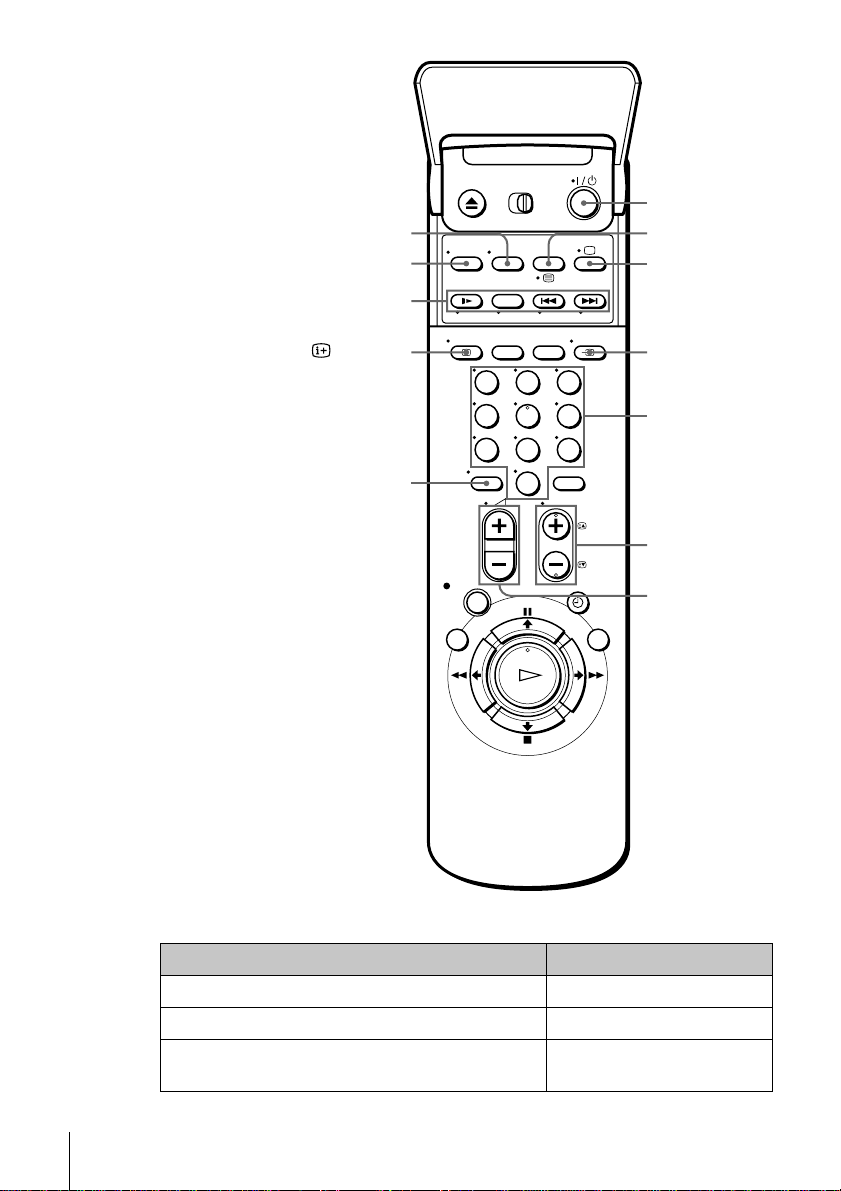
WIDE
AUDIO MONITOR
FASTEXT buttons
?/1
/
a
DISPLAY
-
123
456
789
0
t TV/VIDEO
Programme
number
buttons
PROG +/–/
c/C
2 +/–
TV control buttons
To Press
Set the TV to standby mode ?/1
Select an input source: aerial in or line in t TV/VIDEO
Select the TV’s programme position Programme number buttons,
-, PROG +/–
Setting up the remote commander
12

To Press
Adjust the volume of the TV 2 +/–
Switch to TV (Teletext off)* a (TV)
Switch to Teletext* / (Teletext)
Select the sound AUDIO MONITOR
Use FASTEXT* FASTEXT buttons
Call up the on-screen display
Change the Teletext page* c/C
Switch to/from wide mode of a Sony wide TV (For
other manufactures’ wide TVs, see “Controlling
other TVs with the remote commander
(SLV-SE810G only)” below.)
Notes
• With normal use, the batteries should last about three to six months.
• If you do not use the remote commander for an extended period of time, remove
the batteries to avoid possible damage from battery leakage.
• Do not use a new battery together with an old one.
• Do not use different types of batteries together.
• Some buttons may not work with certain Sony TVs.
* not available on SLV-SE610G, SE710G, and SE710I
DISPLAY
WIDE
Controlling other TVs with the remote commander (SLV-SE810G only)
The remote commander is preprogrammed to co ntrol non-Son y TVs. If yo ur
TV is listed in the following table, set the appropriate manufacturer’s code
number.
Getting Started
Set [TV] / [VIDEO] at the top of the remote commander to [TV].
1
Hold down ?/1, and enter your TV’s code number using th e programme
2
number buttons. Then release ?/1.
Now you can use the following TV control buttons to control your TV:
?/1, t TV/VIDEO, programme number buttons, - (ten’s digit),
PROG +/–, 2 +/–, a (TV), / (Teletext), FASTEXT buttons, WIDE*,
MENU*,
* These buttons may not work with all TVs.
M/m/</,
*, and OK*.
continued
Setting up the remote commander
13
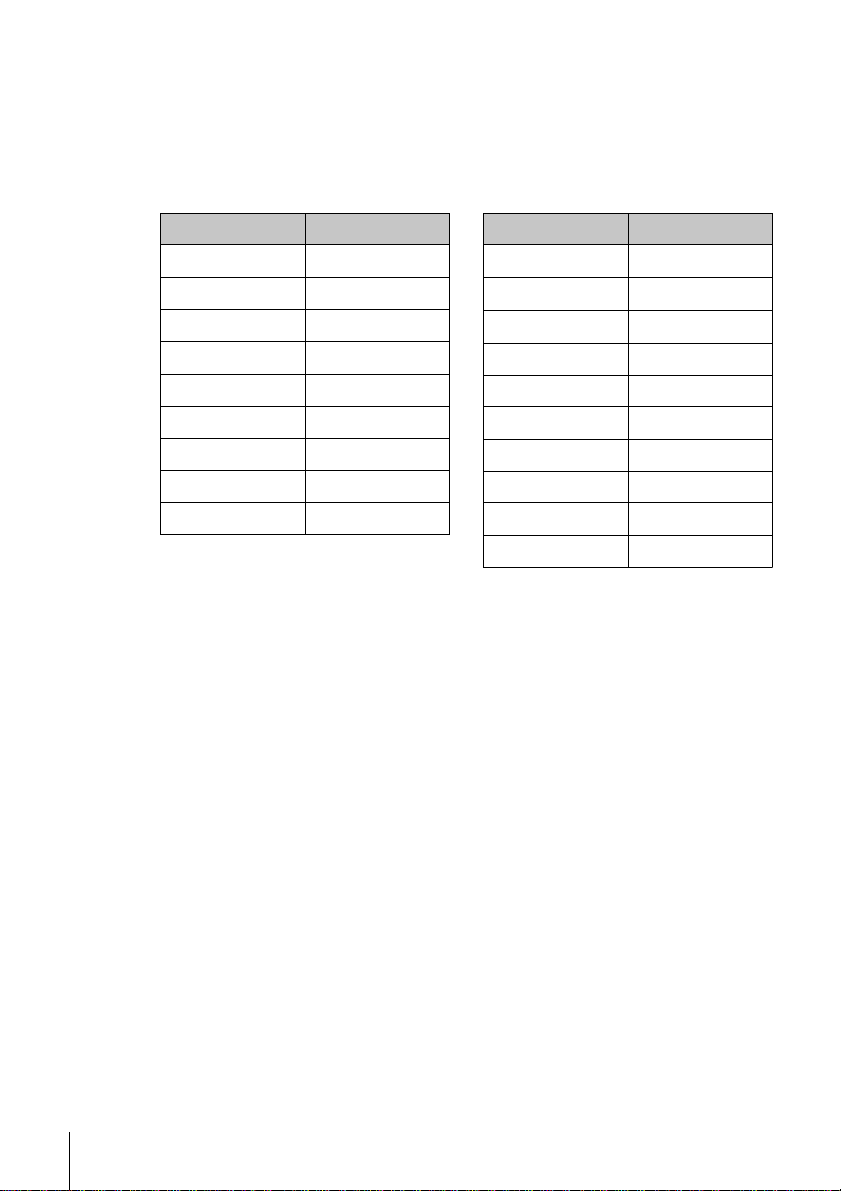
Code numbers of controllable TVs
If more than one code number is listed, try entering them one at a time until
you find the one that works with your TV.
To switch to wide mode, see the foo tnotes b elow this table for the applicable
code numbers.
Manufacturer Code number
Sony
01*1, 02
Akai 68
Ferguson 52
Grundig
10*1, 11*
1
Hitachi 24
JVC 33
Loewe 45
Mivar 09, 70
NEC 66
Manufacturer Code number
Nokia
Panasonic
Philips
15, 16, 69*
17*1, 49
06*
3
1
, 07*1, 08*
Saba 12, 13
Samsung 22, 23
Sanyo 25
Sharp 29
Telefunken 36
Thomson
43*
2
1
Toshiba 38
*1Press WIDE to switch the wide picture mode on or off.
2
*
Press WIDE, then press 2 +/– to select the wide picture mode you want.
3
Press WIDE. The menu appears on the TV screen. Then, press M/m/</, to
*
select the wide picture you want an d press OK.
Tip
• When you set your TV’s code number correctly while the TV is turned on, the TV
turns off automatically.
Notes
• If you enter a new code number, the code number previously entered will be
erased.
• If the TV uses a different remote control system from the one programmed to work
with the VCR, you cannot control your TV with the remote c ommander.
• When you replace the batteries of the remote commander, the code number may
change. Set the appropriate code number every time you replace the batteries.
Setting up the remote commander
14
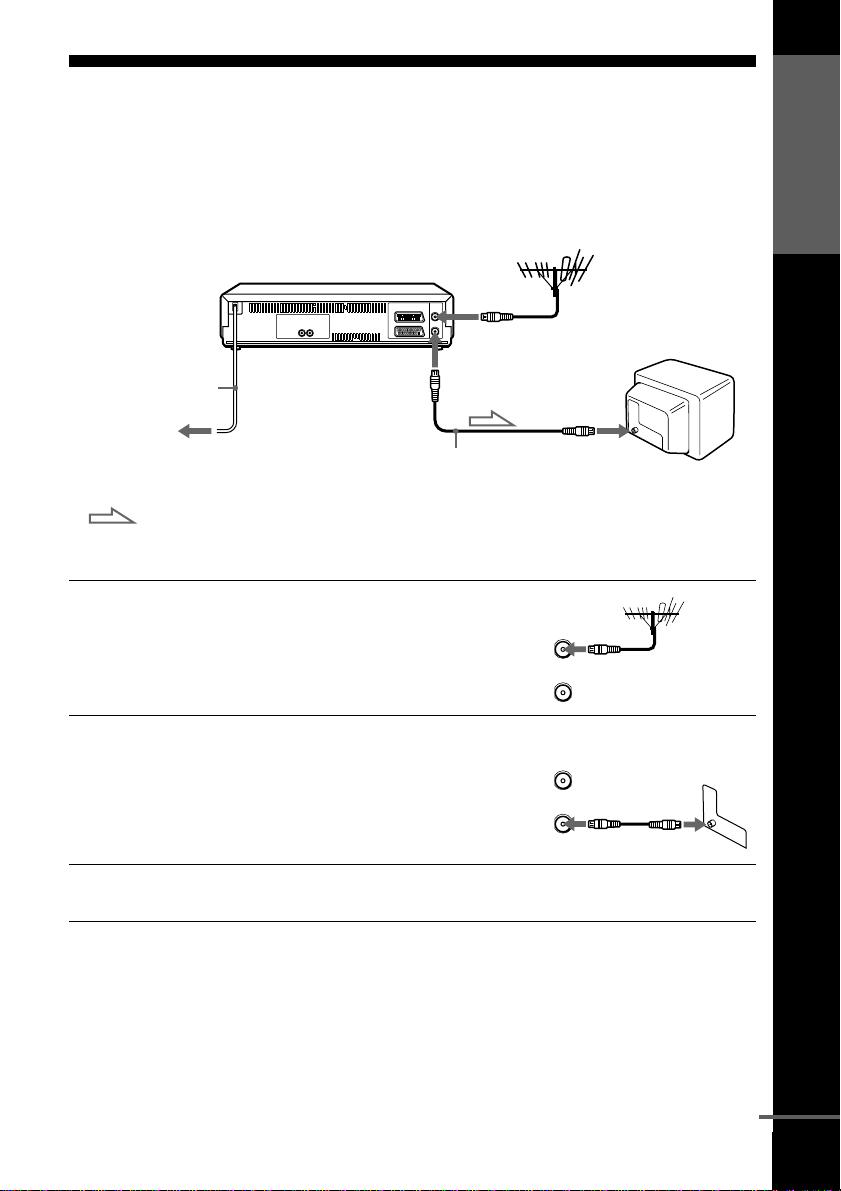
Step 3 : Connecting the VCR
If your TV has a Scart (EURO-AV) connector, see page 16.
If your TV does not have a Scart (EURO-AV) connector
AERIAL IN
AERIAL OUT
Mains lead
to mains
Aerial cable (supplie d)
: Signal flow
Getting Started
AERIAL IN
1
2
3
Disconnect the aerial cable from
your TV and connect it to
AERIAL IN on the rear panel of
the VCR.
Connect AERIAL OUT of the
VCR and the aerial input of your
AERIAL
ANTENNE
IN
ENTREE
OUT
SORTIE
AERIAL
ANTENNE
IN
ENTREE
TV using the supplied aerial cable.
OUT
SORTIE
Connect the mains lead to the mains.
Note
• When you connect the VCR and your TV only with an aerial cable, you have to
tune your TV to the VCR (see page 21).
continued
Connecting the VCR
15

If your TV has a Scart (EURO-AV) connector
AERIAL IN
1
2
3
Mains lead
to mains
: Signal flow
Disconnect the aerial cable from
your TV and connect it to
AERIAL IN on the rear pane l of
the VCR.
Connect AERIAL OUT of the
VCR and the aerial input of your
TV using the supplied aerial cable.
Connect LINE-1 (TV) on th e VCR
and the Scart (EURO-AV)
connector on the TV with the
optional Scart cable.
This connection improves picture
and sound quality. Whenever you
want to watch the VCR picture,
press t TV/VIDEO to display
the VIDEO indicator in the
display win dow.
i LINE-1
(TV)
AERIAL OUT
AERIAL IN
Aerial cable (supplied)
Scart cable (not supplied)
AERIAL
ANTENNE
IN
ENTREE
OUT
SORTIE
AERIAL
ANTENNE
IN
ENTREE
OUT
SORTIE
Scart
(EURO-AV)
4
Connecting the VCR
16
Connect the mains lead to the mains.
Note
• If the TV is connected to th e L INE-1 (TV) connector, setting the RF channel to
OFF is recommended. In the OFF position, only the signal from the aerial is
output through the AERI AL OUT connector (see page 22).

About the SMARTLINK features (not available on SLV-SE610G)
If the connected TV complies with
SMARTLINK, MEGALOGIC*
EASYLINK*
VIEW LINK*
VCR automatically runs the
SMARTLINK function after you complete the steps on the previous page
(the indicator appears in the VCR’s displ ay windo w w hen you tur n on the
TV). You can enjoy the following SMARTLINK features.
• Preset Download
You can download your TV tuner preset data to this VCR and tune the
VCR according to that data in Auto Set Up. This greatly simplifies the
Auto Set Up procedure. Be careful not to disconnect the cables o r exit the
Auto Set Up function during the procedure.
See “Setting up the VCR with the Auto Set Up function” on page 19.
• TV Direct Rec
You can easily record what you are watching on the TV. For details, see
“Recording what you are watching on the TV (TV Direct Rec) (not
available on SLV-SE610G)” on page 42.
• One Touch Play
With One Touch Play, you can start playback automatically without turning
on the TV. For details, see “Starting playback automatically with one
button (One Touch Play) (not available on SLV-SE610G)” on page 39.
• One Touch Menu
You can turn on the VCR and TV, set the TV to the video channel, and
display the VCR’s on-screen display automatically by pressing MENU on
the remote commander.
• One Touch Timer
You can turn on the VCR and TV, set the TV to the video channel, and
display the timer recording menu (the TIMER METHOD menu, the
TIMER menu, or the VIDEO Plus+ menu) automatically by pressing
TIMER on the remote commander.
You can set which timer recording menu is displayed using TIMER
OPTIONS in the OPTIONS-2 menu (see page 77).
• Automatic Power Off
You can have the VCR turn off automatically, if the VCR is not used after
you turn off the TV.
2
, Q-Link*3, EURO
4
, or T-V LINK*5, this
Getting Started
1
,
*1“MEGALOGIC” is a registered trademark of Gr undig Corporation.
2
*
“EASYLINK” is a trademark of Philips Corporation.
3
“Q-Link” is a trademark of Panasonic Corporation.
*
4
*
“EURO VIEW LINK” is a trademark of Toshiba Corporation.
5
*
“T-V LINK” is a trademark of JVC Corporation.
Connecting the VCR
continued
17

Note
• Not all TVs respond to the functions above.
Additional connections
To a stereo system
(not available on
SLV-SE610G)
You ca n improve sound
quality by connecting a
stereo system to the R/D
L/G jacks as shown on the
right.
To a set top box with
Line Through
(not available on
SLV-SE610G)
Using the Line Through
function, you can watch
programmes from a set top
box connected to this VCR
on the TV even when the
VCR is turned off. When
you turn on the set top box,
this VCR automatically sends
the signal from the set top
box to the TV without turning itself on.
Audio cable (not supplied)
: Signal flow
t LINE-3 IN*
or
t LINE-2 IN*
: Signal flow
R/D L/G
1
2
Scart cable (not supplied)
LINE IN
LINE OUT
Connecting the VCR
18
Connect the set top box to the LINE-3 IN
1
as shown above.
Set POWER SAVE to OFF or PARTIAL
2
Turn off the VCR.
3
1
*
(or LINE-2 IN
1
*
in the OPTIONS-2 menu.
2
*
) connector
To watch a programme, turn on the set top box and the TV.
Note
• Y ou cannot watch programmes on the TV while recording unless you are recording
a programme from your set top box.
1
*
SLV-SE810G only
2
*
SLV-SE710G and SE710I onl y

Step 4 : Setting up the VCR with the Auto
Set Up function
Before using the VCR for the first time, set up the VCR using the Auto Set
Up function. With this function, you can set the TV channels, guide
channels for the VIDEO Plus+ system*, RF cheannel, and VCR clock*
automatically.
AUTO SET UP
Getting Started
AUTO
SET UP
Hold down AUTO SET UP on the VCR for more than three
seconds.
The VCR automatically turns on, and starts searching for all of the
RF CHANNEL
receivable channels and presets them in the appropriate order for
your local area*.
If you want to chang e t he o rder of th e chan nels or disable unwanted
programme positions, see “Changing/disabling programme
positions” on page 27.
If you use the SMARTLINK connection (not available on SLVSE610G), the Preset Download function starts and the indicator
flashes in the display window during download.
After the search or download is complete, the current time appears
in the display window for any stations that transmit a time signal
(not available on SLV-SE610G). If the time does not appear, set the
clock manually (see page 32).
To cancel the Auto Set Up function
Press AUTO SET UP.
continued
Setting up the VCR with the Auto Set Up function
19

Notes
• If you stop the Auto Set Up function during step 3, you must repeat set up from
step 1.
• Whenever you operate the Auto Set Up function, some of the settings (VIDEO
Plus+*, timer, etc.) will be reset. If this happens, you have to set them again.
* not available on SLV-SE610G
Setting up the VCR with the Auto Set Up function
20
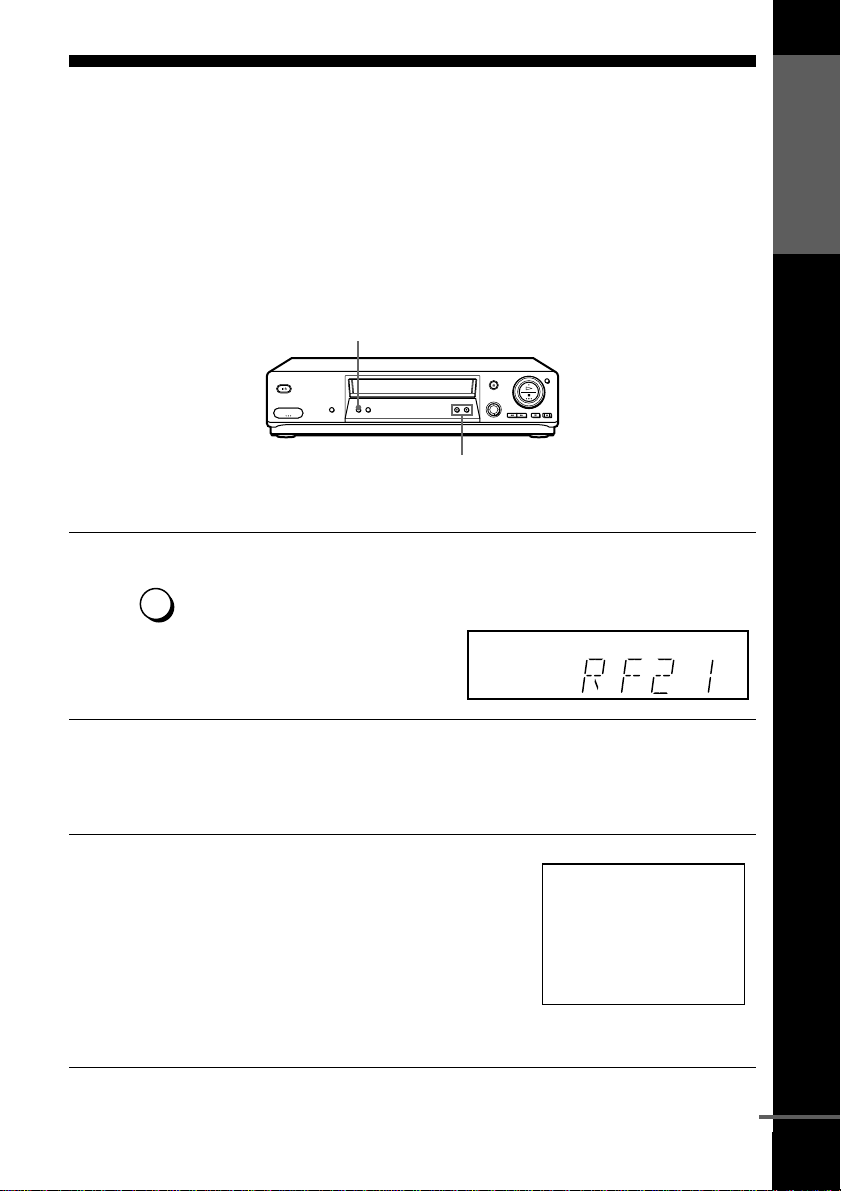
Step 5 : Tuning your TV to the VCR
If your TV has a Scart (EURO-AV) connector, see page 22.
If your TV does not have a Scart (EURO-AV) connector
Follow the steps below so that your TV will properly receive the video
signals from your VCR.
RF CHANNEL
PROGRAM +/–
Getting Started
1
2
3
AUTO
SET UP
RF CHANNEL
Press RF CHANNEL on the VCR lightly.
The factory-preset RF channel appears in the display window.
The VCR signal is output through this channel to the TV.
Turn on your TV and select a programme position for the VCR
picture.
This programme position will now be referred to as the video
channel.
Tune the TV to the same channel
shown in the VCR display window so
that the picture on the right appears
clearly on the TV screen.
Refer to your TV manual for TV
tuning instructions.
If the picture does not appear clearly,
see “To obtain a clear picture from the
VCR” below.
SONY VIDEO CASSETTE RECORDER
continued
Tuning your TV to the VCR
21
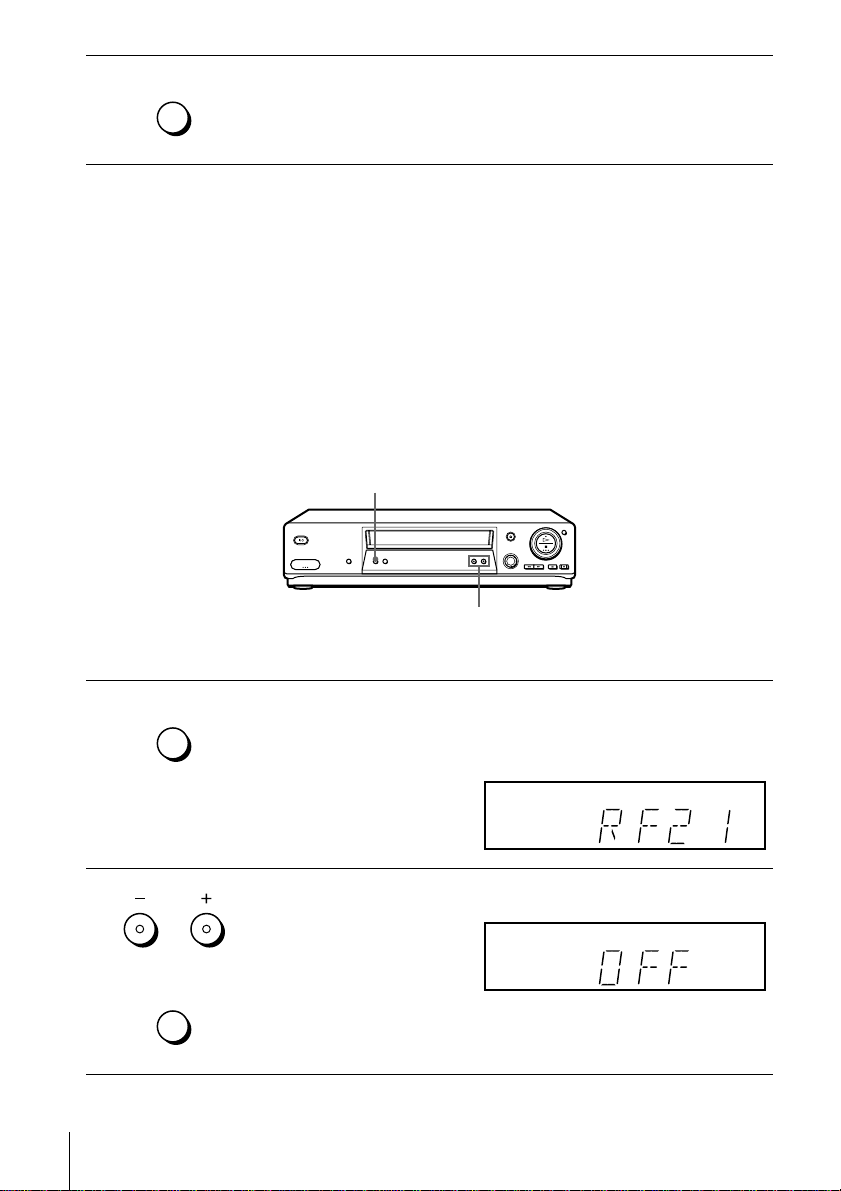
4
AUTO
SET UP
Press RF CHANNEL.
You have now tuned your TV to the VCR. Whenever you want to
play a tape, set the TV to the video channel.
RF CHANNEL
To check to see if the TV tuning is correct
Set the TV to the video channel and press PROGRAM +/– on the VCR. If
the TV screen changes to a different programme each time you press
PROGRAM +/–, the TV tuning is correct.
To obtain a clear picture from the VCR
If the screen does not appear clearly in step 3 above, press PROGRAM +/–
so that another RF channel appears. Then tune the TV to the new RF
channel so that a clear picture appears.
If your TV has a Scart (EURO-AV) connector
RF CHANNEL
PROGRAM +/–
1
2
Tuning your TV to the VCR
22
AUTO
SET UP
RF CHANNEL
PROGRAM
AUTO
SET UP
RF CHANNEL
Press RF CHANNEL on the VCR lightly.
The factory-preset RF channel appears in the display window.
The VCR signal is output through this channel to the TV.
Press PROGRAM +/– to set the RF channel to OFF, and press RF
CHANNEL again.
RF channel set up is complete.

Selecting a language
If you prefer an on-screen language other than English, use the on-screen display to
select another language.
Before you start…
• Turn on the VCR and the TV.
• Set the TV to the video channel.
• Refer to “Index to parts and controls ” for button locations.
Getting Started
1
2
3
4
MENU
PLAY
OK
PLAY
OK
PLAY
OK
MENU
Press MENU, then press M/m to
highlight SETTINGS and press OK.
Press M/m to highlight LANGUAGE,
then press OK.
TUNER
CLOCK
LANGUAGE
RETURN
SELECT :
SET :
ENGLISH
DEUTSCH
FRANÇAIS
ITALIANO
ESPAÑOL
PORTUGUÊS
SELECT :
SET :
SETTINGS
OK
LANGUAGE
OK
NEDERLANDS
DANSK / NORSK
SVENSKA
SUOMI
MENUEXIT :
MENUEXIT :
Press M/m/</, to highlight the desired language, then press OK.
Press MENU to exit the menu.
Tip
• If you want to return to the previous menu, highlight RETURN and press OK.
Note
• The menu disappears automatically if you don’t proceed for more than a few
minutes.
Selecting a language
23

Presetting channels
If some channels could not be preset using the Auto Set Up function, you can preset
them manually.
Before you start…
• Turn on the VCR and the TV.
• Set the TV to the video channel.
• Refer to “Index to parts and controls” for button locations.
1
2
3
MENU
PLAY
OK
PLAY
OK
PLAY
OK
Press MENU, then press M/m to
highlight SETTINGS and press OK.
Press M/m to highlight TUNER, then
press OK.
SLV-SE710I only:
Press M/m to highlight NORMAL/
CATV, then press OK.
SETTINGS
TUNER
CLOCK
LANGUAGE
RETURN
SELECT :
SET :
OK
ex. SLV-SE710I
TUNER
NORMAL / CATV
CHANNEL SET
PAY - TV / CANAL+
AFT
FINE TUNING
RETURN
SELECT :
SET :
OK
TUNER
NORMAL / CATV
CHANNEL SET
PAY - TV / CANAL+
AFT
FINE TUNING
RETURN
SELECT :
CONFIRM :
OK
NORMAL
C
OFF
ON
NORMAL
CATV
ON
MENUEXIT :
PROG. 1
AAB12
MENUEXIT :
PROG.
MENUEXIT :
1
4
Presetting channels
24
PLAY
OK
SLV-SE710I only:
Press M/m to highlight NORMAL,
then press OK.
To preset CATV (Cable Television)
channels, select CATV.
TUNER
NORMAL / CATV
CHANNEL SET
PAY - TV / CANAL+
AFT
FINE TUNING
RETURN
SELECT :
SET :
OK
NORMAL
C
OFF
ON
PROG. 1
AAB12
MENUEXIT :

5
• PROG
Press PROG +/– to select the
programme position.
Selected programme
position
TUNER
NORMAL / CATV
CHANNEL SET
PAY - TV / CANAL+
AFT
FINE TUNING
RETURN
SELECT :
SET :
OK
NORMAL
C
OFF
ON
Getting Started
PROG. 4
AAB12
MENUEXIT :
6
7
8
PLAY
OK
PLAY
OK
123
456
789
0
Press M/m to highlight CHANNEL
SET, then press OK.
TUNER
NORMAL / CATV
CHANNEL SET
PAY - TV / CANAL+
AFT
FINE TUNING
RETURN
SELECT :
CONFIRM :
OK
PROG.
4
C
AAB12
ON
MENUEXIT :
Press M/m repeatedly until the channel you want is displayed.
The channels appear in the following
order:
• VHF IA-IJ, SA10-SA13 (SLVSE710I only)
TUNER
NORMAL / CATV
CHANNEL SET
PAY - TV / CANAL+
AFT
FINE TUNING
RETURN
PROG.
4
C
27
ON
• UHF B21 - B69
• CATV S1 - S20 (SLV-SE710I only)
• HYPER S21 - S41 (SLV-SE710I
SELECT :
CONFIRM :
OK
MENUEXIT :
only)
• CATV S01 - S05 (SLV-SE710I only)
If you know the number of the channel you want, press the
programme number buttons. For example, for channel 5, first press
“0” and then press “5.”
To pres et another programme p ositio n, repeat steps 5 through 7.
9
MENU
Press MENU to exit the menu.
continued
Presetting channels
25
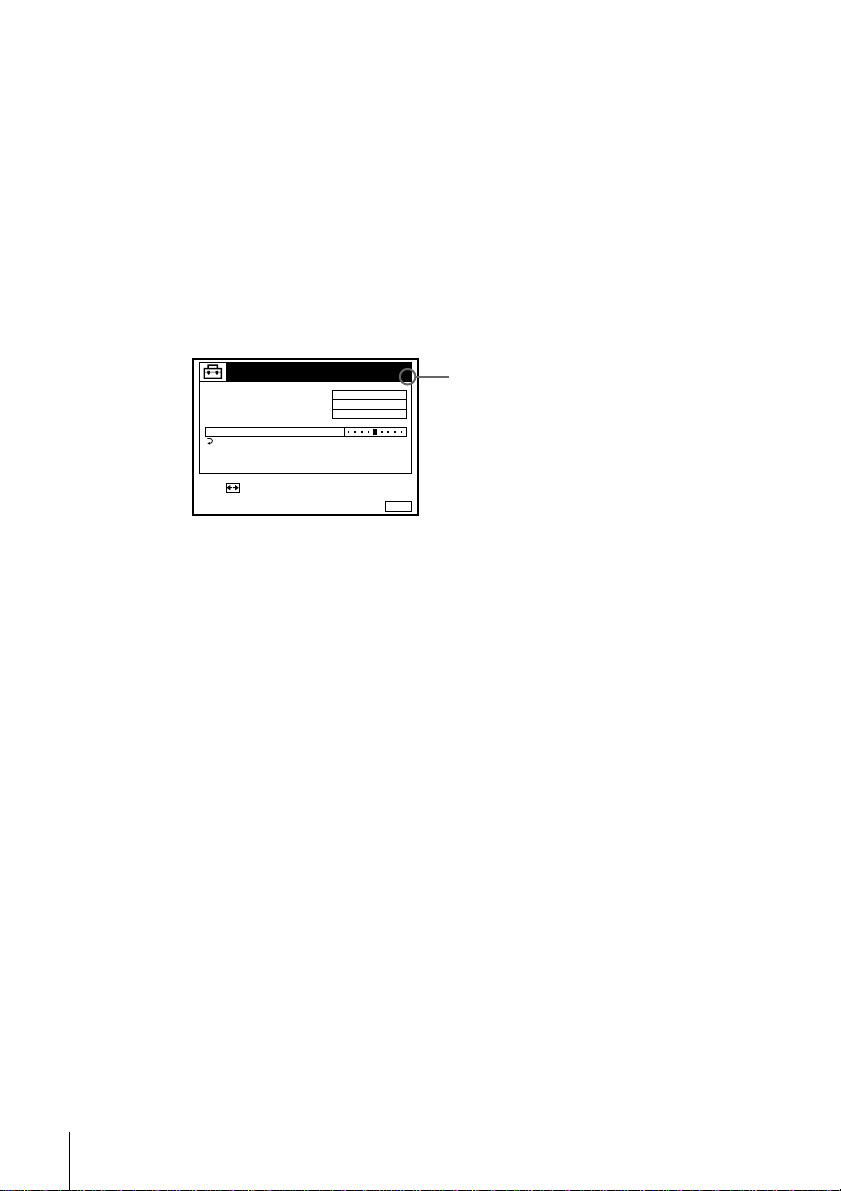
If the picture is not clear
Normally, the Auto Fine Tuning (AFT) f unction automatically tunes in
channels clearly. However, if the picture is not clear, you may also use the
manual tuning function.
Press PROG +/– or the programme number buttons to select the
1
programme position for which you cannot obtain a clear picture.
Press MENU, then select SETTINGS and press OK.
2
Select TUNER, then press OK.
3
Select FINE TUNING, then press OK.
4
The fine tuning meter appears.
TUNER
NORMAL / CATV
CHANNEL SET
PAY - TV / CANAL+
AFT
FINE TUNING
RETURN
NORMAL
C
OFF
4
PROG.
27
Selected programme
position
SET :
Press </, to get a clearer picture, then press MENU to exit the menu.
5
MENUEXIT :
Note that the AFT (Auto Fine Tuning) setting switches to OFF.
Tip
• If you want to return to the previous menu, highlight RETURN and press OK.
Notes
• The menu disappears auto ma tically if you don’t proceed for more than a few
minutes.
• When adjust in g FINE TUNING, the menu may become difficult to read due to
interference from the picture being received.
Presetting channels
26

Changing/disabling programme positions
After setting the channels, you can change the programme positions as you like. If
any programme positions are unused or contain unwanted channels, you can disable
them.
You can also change the station names (not available on SLV-SE610G). If the station
names are not displayed, you can enter them manually.
Changing programme positions
Before you start…
• Turn on the VCR and the TV.
• Set the TV to the video channel.
• Refer to “Index to parts and controls ” for button locations.
Getting Started
1
2
3
MENU
PLAY
OK
PLAY
OK
PLAY
OK
Press MENU, then press M/m to
highlight LISTS and press OK.
Press M/m to highlight CHANNEL
LIST, then press OK.
Press M/m to highlight the row which
you want to change the programme
position, then press ,.
To display other pages fo r programm e
positions 6 t o 60, press M/m
repeatedly.
LISTS
CHANNEL LIST
TIMER LIST
RETURN
SELECT :
SET :
OK
CHANNEL LIST
PROG
CH
1
C
1
2
C
0
3
C
5
C
27
4
5
C
0
SELECT :
MOVE PROGRAM::
ERASE PROGRAM
CHANNEL LIST
PROG
CH
C
1
1
C
0
2
C
5
3
27
C
4
C
0
5
SELECT :
SET STATION NAME::
CONFIRM
2
3
6
9
CLEAR
2
3
6
9
MENUEXIT :
NAME
AAB
CDE
FGH
MENUEXIT :
NAME
AAB
CDE
FGH
OK
MENUEXIT :
continued
Changing/disabling programme positions
27

4
PLAY
OK
Press M/m until the selected channel
row moves to the desired programme
position.
The selected channel is inserted at the
new programme po sition and the
intermediate channels are displaced to
fill the gap.
CHANNEL LIST
PROG
1
C
2
C
3
C
C
4
C
5
SELECT :
SET STATION NAME::
CONFIRM
NAME
CH
0
3
CDE
5
6
AAB
1
2
27
0
9
FGH
OK
MENUEXIT :
5
6
7
PLAY
MENU
Press OK to confirm the setting.
OK
To change the programme position of another station, repeat steps 3
through 5.
Press MENU to exit the menu.
Tip
• If you want to return to the previous menu, highlight RETURN and press OK.
Note
• The menu disappears auto ma tically if you don’t proceed for more than a few
minutes.
Disabling unwanted programme positi ons
After presetting channels, you can disable unused programme positions. The disabled
positions will be skipped later when you press the PROG +/– buttons.
Before you start…
• Turn on the VCR and the TV.
• Set the TV to the video channel.
• Refer to “Index to parts and controls” for button locations.
1
Changing/disabling programme positions
28
MENU
PLAY
Press MENU, then press M/m to
highlight LISTS, and press OK.
OK
LISTS
CHANNEL LIST
TIMER LIST
RETURN
SELECT :
SET :
OK
MENUEXIT :
